Page 1

TV
Turns TV ON / OFF.
INPUT
Used to cycle through
video inputs on TV.
ON DEMAND
Accesses Shaw
Video On Demand movies
and TV shows.
GUIDE
Displays On-Screen
Program Guide.
ARROWS
Used to move highlighted
section while in the Guide.
INFO
Displays information for
currently selected program.
VOLUME
Controls and mutes
TV volume.
LAST
Returns to last channel
you were watching.
CABLE
Turns Digital Box ON / OFF.
SETUP
Hold for 3 seconds to begin
the setup process.
MENU
Displays main menu.
EXIT
Exits current menu and
returns to current program.
PAGE
Used in the On-Screen
Program Guide for page navigation.
CHANNEL UP/DOWN
Changes the channels
up or down.
FAV
Used to cycle through
favourite channels set.
DAY
Used to move a day back or
day forward in the On-Screen
Program Guide.
SHAW VIDEO ON DEMAND FUNCTIONS
These functions are used to
control VOD content like
movies and recorded content
(if using with a PVR).
THE SHAW REMOTE CONTROL
SHAWDIGITAL TV - QUICK REFERENCE GUIDE
MAIN MENU
The IPG’s Main Menu gives you easy
access to all the features of Digital TV.
Simply press MENU twice on your remote,
then select from the options available,
including TV Listings By Time, Viewing
Options by Category, Parental Locks,
Favourites, Local Weather and more.
ON-SCR EEN INTERACTIVE PROGR AM GUIDE
The Interactive Program Guide (IPG) is
your source for finding out what’s on. The
IPG provides up to four days of listings at
a time (up to 14 days on an HD Box). As
you navigate throughout the guide, your
current selection is highlighted in yellow,
and a program or feature description
appears on screen. Press GUIDE on your
remote to access TV Listings for the
current time.
THE ON-SCREEN INTERACTIVE PROGRAM GUIDE (IPG)
The IPG’s Main Menu gives you easy The IPG’s Main Menu gives you easy
ON-SCR EEN INTERACTIVE PROGR AM GUIDE ON-SCR EEN INTERACTIVE PROGR AM GUIDE
The Interactive Program Guide (IPG) is The Interactive Program Guide (IPG) is
*For information on how to
program your remote, refer
to the instruction booklet
included with the remote.
FOR MORE INFORMATION
Visit SHAW.CA/SHAW123 for how-to videos and helpful tips on using Shaw Digital TV, or download the Digital TV Guide at SHAW.CA/DIGITALTVGUIDE
*Browsing is free! Movie and TV rates may vary depending on content selected.
A-Z TITLE SE ARCH
A-Z SEARCH allows you to find a specific program, keyword or
actor by entering the first few letters you want to appear in
the search field.
From the main menu, select search, select title.
Using the (left, up, right, down) highlight the letters on the key pad and push
OK to have them appear in the search field.
Press the (right) arrow to advance to the results column.
Highlight the program you want to watch and press OK .
With Shaw’s IPG, you can look ahead to see listings and schedule
recordings for programs airing in the future.
Page 2
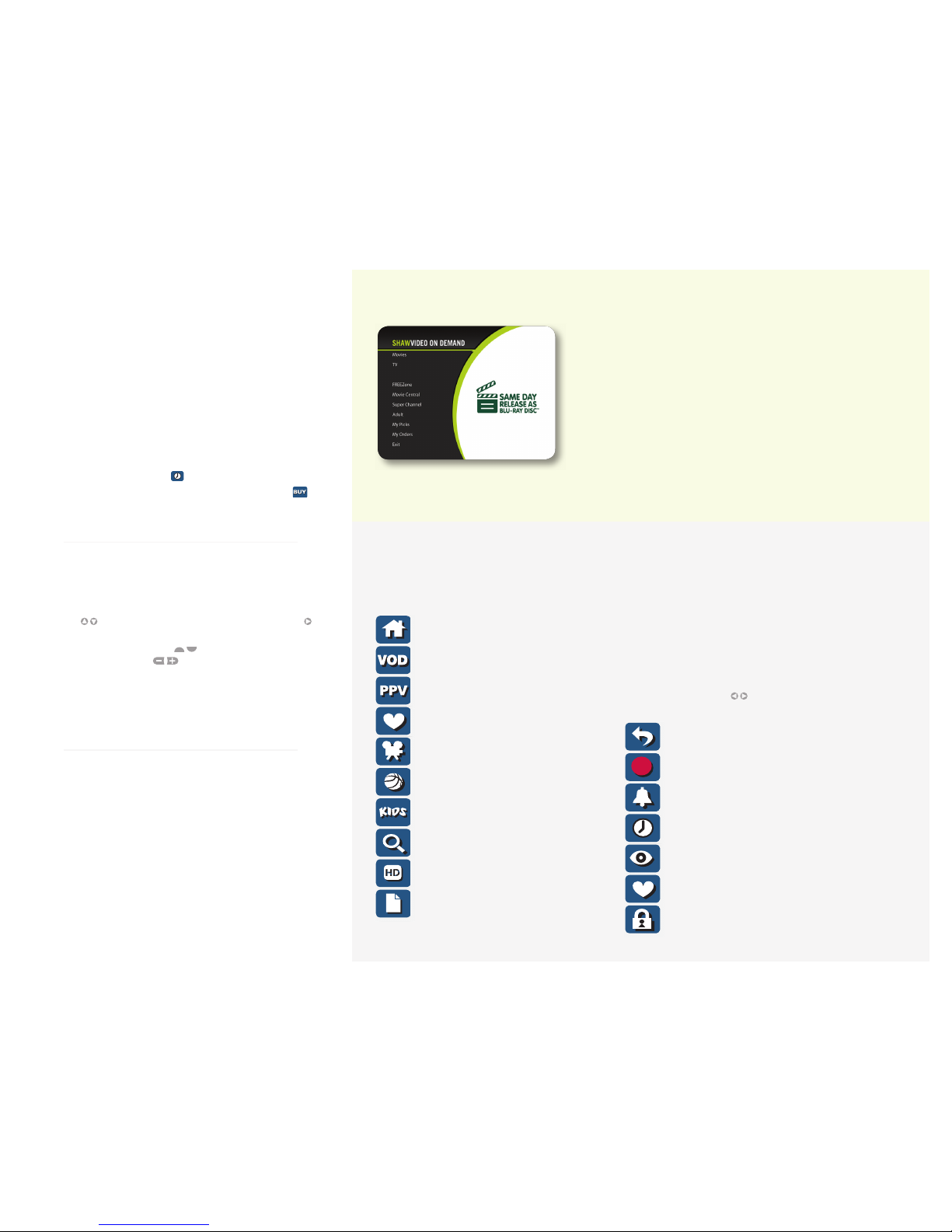
Press the ON DEMAND button on your remote or press the MENU, select VOD
and press OK.
Scroll through the available menus and pick your movie.
The movie starts as soon as you press PLAY.
Look under the TV and Freezone sections for great free content.
Benefits:
Choose from thousands* of titles including new movies, many released the
same day as movie stores, TV series and more.
Start your selected movie or program whenever you like, and watch it as often
as you like within the viewing window.
Pause, rewind and fast forward.
Enjoy Dolby
®
AC-3 5.1 Surround Sound.
Never pay late fees.
Ensure your children see only what you want them to see with Parental Controls.
To access even more titles visit VOD.SHAW.CA
SHAWVIDEO ON DEMAND
Shaw’s IPG makes ordering and watching Pay Per View
(PPV) programs easy.
ORDERING PAY PER VIE W
To order a Pa y Per View movi e or event, use y our Sha w Remote and foll ow
these e asy instruction s:
Select ME NU/ SET TINGS on your r emote and choo se the Pay Per View icon
from th e QUICK ACCES S MENU.
Select Pay P er View by Time or Pay Per V iew by Title.
Select the p rogram you wa nt to see by highlight ing the title a nd time of
the pro gram, and SD or HD prese ntation.
If you want to see other times that this title is available, scroll to the right
with your remote and click on the icon.
Once you have s elected the pr ogram you wish to ord er, select the
icon and p ress O K.
Follow the on -screen inst ructions to confi rm your order.
SHAWPAY PER VIEW
QUICK ACCESS MENU
These icons will appear in the QUICK ACCESS MENU, and provide shortcuts to the key features of your IPG and Digital TV
service. Simply press MENU/SETTINGS on your remote once and the Quick Access Menu will appear over any video or
guide screens. Highlight and select the icon with your remote and you will immediately access the area indicated.
Go to the Main Menu
Press OK to shop movies (or visit VOD.SHAW.CA
for more movie titles)
Go to Pay Per View Menu
Go to your Favourites
Search for Movies*
Search for Sports programs
Search for Kids programs*
Search for Movies, Sports and other categories
View a current list of channels offering HDTV
programs
VCR timer*
*Icon availability will vary by market and model.
SHAWGUIDE SYMBOLS TO KNOW
Go back to the Previous Screen
Set or cancel a Recording
Set or cancel a Reminder
View upcoming times for this title
Watch this channel or program
Set this channel as a Favourite
Set Locks for title, channel or rating
ACTION ICONS
From the Program Information screen, you can perform a
number of actions by using the ACTION ICONS at the bottom of
the screen, such as set a REMINDER or see upcoming air times
for a program. Use the arrows to highlight each icon, and
a description appears below.
CHAMP_QRG_SEPT11
*Thousands of movie titles, TV shows and events are available on VOD.SHAW.CA
NAVIGATING L IST INGS
Make a selection from one of the IPG menus, or just press GUIDE on your remote
to go to program listings for the current time and up to 90 minutes in advance.
Press GUIDE twice to see the full day’s listing for the channel you’re on.
Use the arrows on your remote to navigate program titles, and the
arrow to see program listings for later that day and for future days.
For faster searching use the PAGE arrows on your remote while in
the listings or press the DAY buttons on your remote to advance
ahead a day at a time.
Press INFO on your remote to see detailed program information.
Highlight a program title and press OK. If the program is on now, you will
tune to it. If the program is on later, you will see an information screen
that provides program details and other features.
⌃
