
VIPcella™ series cell phone enabled IP camera
Models SCNC3904, SCNC3904-WIDE
New mini HD outdoor model:
● Full HD 1920 x 1080 resolution
● Video with audio on PC, Mac, iPhone/iPad
● Wired/PoE or Wireless b/g/n networking
● MicroSD and NAS recording
SHARX
SECURITY
INC.
WIRED/WIRELESS
IP NETWORK CAMERA
USER GUIDE

Page 2
Introduction
Congratulations! You just purchased one of the finest IP network cameras
currently available. All models have MicroSD memory card support, and for
the 2015/2016 model year all our cameras support full high-definition video.
Shown here is an un-modified screenshot of the video quality of one of the
most affordable Sharx Security outdoor cameras.
Using a Mac, PC, or iPhone/iPad you can view high quality live streaming video
with audio direct from the camera. It is excellent for applications such as
security & surveillance, as well as remote observation over the internet. Video
recording is as easy as checking a checkbox in the task management menu.
The camera also supports mobile viewing of live video or snapshots using the
latest version of Android. Other viewing devices may be added in the future.
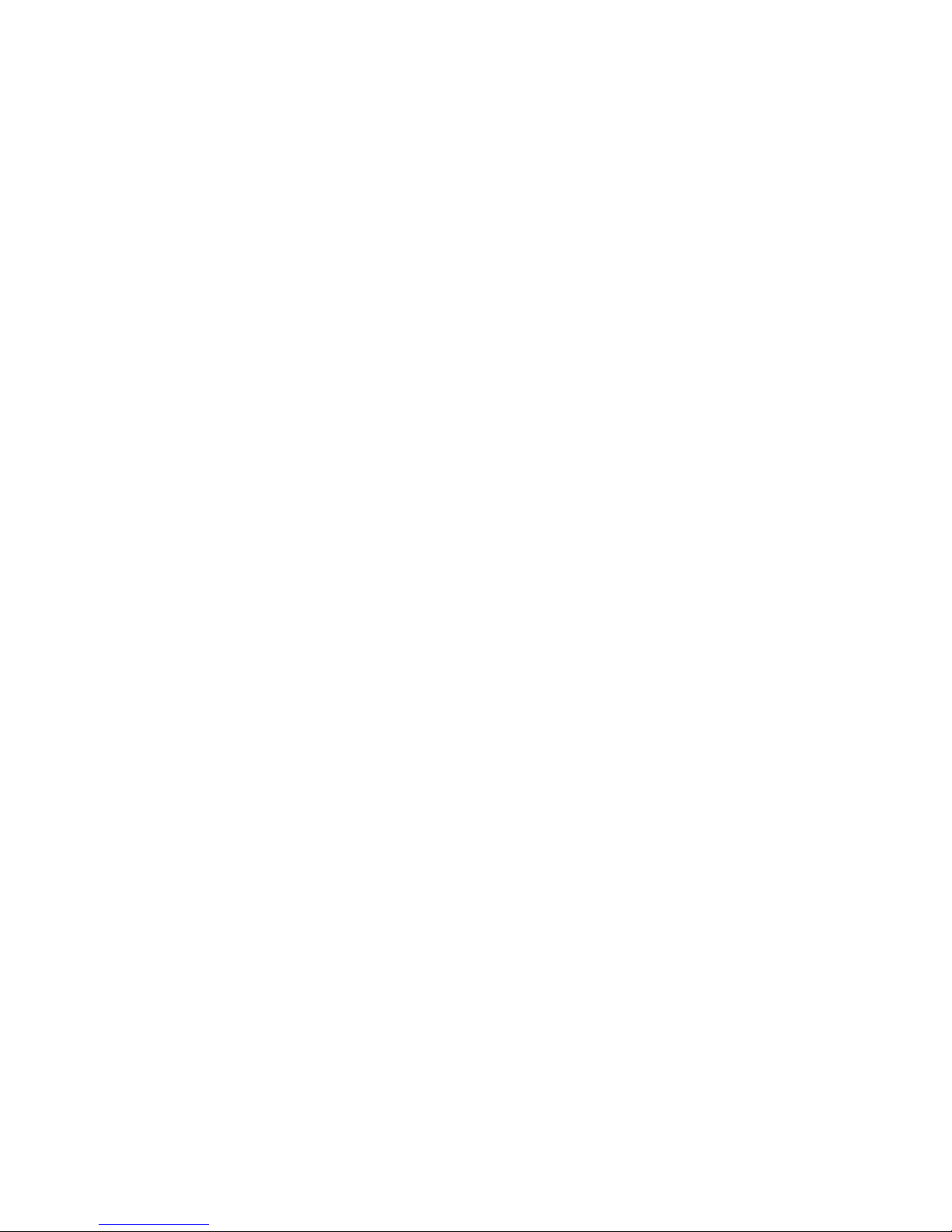
Page 3
Many common usage scenarios are handled directly by the camera’s built in
web server without the need for any software installations, downloads,
accounts or monthly fees beyond your standard internet service.
Setup of the camera is mostly automatic if you have a current, industry
standard router with the “Universal Plug and Play” feature (UPnP). Examples
are NetGear R6100 or Asus RT-N56U. Older routers and some models provided
by internet service providers may require a few manual setup steps to enable
remote viewing. Recent versions of Apple Airport routers are fully supported
by Sharx Security with our detailed, step by step setup instructions.
After you are familiar with the basic functionality of the camera you can enjoy
many additional advanced features. For instance, you can enable the
automatic sending of motion detection email alerts or automatic uploading of
pictures to DropBox or other online servers using File Transfer Protocol (FTP).
An exciting new feature is the ability to turn the camera into a DVR (Digital
Video Recorder) by recording video or pictures to the MicroSD memory card.
You can even turn the camera into a standalone NVR (Network Video
Recorder) by enabling functionality to save video files to a network server.
This could be a commercial FTP server on the internet or your own standalone
NAS (Network Attached Storage) hard drive. These features do not require a
computer. Some customers prefer to use a computer for recording video,
especially for recording multiple cameras, and that is supported with optional
software such as the $59.95 BlueIris for PCs or the $30 EvoCam for Macs.
In our experience, we find that our customers get comfortable with advanced
features quickly and then start using the camera on a daily basis to keep in
touch with their home or loved ones.
This requires a reliable network connection. If you have an older router that is
not up to the task, we highly recommend upgrading to one of the current
models before you proceed with the camera setup.
It is important to note that you do not need an expensive router. Even current
$40 - $80 units from NetGear, LinkSys, Dlink or Asus are perfectly fine. In fact,
the most expensive routers that have too many nonstandard enhancements
can often be less desirable than the reliable mainstream 802.11 b/g/n models.
With an up to date router you’ll enjoy faster overall performance, better
wireless transmission range, and improved network security. If you have the
NVG589 router used by ATT/uVerse, please refer to the back cover page.

Page 4
Super fast setup (for experts only)
If you are very familiar with IP cameras and would like to proceed as quickly as
possible to see live and recorded video with wireless and remote operation:
1) Connect the included power supply to power and to the camera, and
connect the included network cable to your router and the camera.
2) Find the camera’s IP address in your router’s attached device list
(DHCP list) and then reserve the IP address so that it doesn’t change,
unless you have an Apple Airport, in which case you would use Airport
Utility to reserve an IP address such as 10.0.1.2 based on the camera’s
MAC address (printed on the tag on the cable or sticker on the back)
3) Type http:// and your camera’s IP address into a browser, click on
“Enter” and log in with username: admin, password: admin, and if you
are using Internet Explorer on a PC, allow both ActiveX installations
At this point you should already see nice video from the camera!
4) Go to the task management menu, place a checkmark on task #9 and
“Apply” to start motion detection recording, then briefly walk or wave
your hand in front of the camera, then wait 2 minutes for recording of
the first file to complete, and then check the “browse storage” menu
At this point you should have your first recorded video!
5) For wireless cameras only: please attach the antenna. Then go to the
camera’s wireless setup menu, “search” to find your network and
“apply”, type and re-type your password and “apply” again to save it,
then “test” to confirm that you have no typo, and disconnect the cable
At this point your camera should work wireless!
6) Assuming you have a plain cable modem and a standard router with
UPnP, click on “System” at the top of the settings screen and scroll
down to see the internet URL. If it says “no UPnP gateway”, enable
“DMZ” or “default server” in your router for the camera’s IP address,
then get the internet URL from www.checkip.org . If your modem has
a router also enable DMZ in the modem for your other router’s IP.
At this point you should be able to access the camera remotely!
For details and additional features, please refer to the following pages.

Page 5
Contents
Super fast setup (for experts only) .............................................................................. 4
Pre-requisites and Setup Overview ............................................................................. 6
Initial Connection ........................................................................................................ 7
Mac Quickstart ............................................................................................................ 8
PC Quickstart ............................................................................................................. 11
PC Only: Troubleshooting Internet Explorer Settings ................................................ 13
Generic Quickstart ..................................................................................................... 14
Reserving the Camera’s IP Address ........................................................................... 15
Wifi Wireless Setup ................................................................................................... 16
Wifi Troubleshooting ................................................................................................. 21
Apple Airport Remote Access Setup.......................................................................... 22
Is the Remote Access Setup already done? ............................................................... 23
Enabling UPnP for Automatic Remote Access Setup ................................................. 24
Overview of Manual IP Address Setup (without UPnP) ............................................ 25
Manual Setup Step 1: Assigning a Permanent Local IP Address................................ 26
Manual Setup Step 2: Configuring your Router to allow Remote Access ................. 29
Setup Step 3: Choosing a Name for your Camera on the Internet ............................ 30
Setup Step 4: Automatic Updating of your Camera’s Internet IP Address ................ 31
Important Notes ........................................................................................................ 31
Night Vision Settings ................................................................................................. 32
Video with Audio using Safari and Firefox Browser .................................................. 33
Mounting and powering the camera outdoors ......................................................... 34
Motion Detection or Timed Emails, DropBox or FTP Upload .................................... 37
Stream Setup and Recording Options ....................................................................... 41
Recording to built-in Micro-SD card .......................................................................... 42
Using the camera as a continuously recording DVR .................................................. 45
NAS drive setup ......................................................................................................... 46
Transferring MicroSD files to DropBox or an FTP server ........................................... 48
Recording Video using a Computer ........................................................................... 49
iPhone Apps ............................................................................................................... 51
Android Apps ............................................................................................................. 52
Audio/Video Stream Reference ................................................................................. 53
Resetting the Camera back to Factory Settings......................................................... 54
Setting the Time and Time Zone ............................................................................... 54
Glossary: A quick Review of Networking Terminology .............................................. 56
Appendix A: Wireless setup instructions without Cat5 ............................................. 57
Appendix B: Setup instructions for ATT (2Wire) Router............................................ 58
Appendix C: Motion Detection Fine Tuning and Adjustment.................................... 59
Appendix D: Known issues ........................................................................................ 60
Appendix F: Suggestions for effective motion detection .......................................... 61
Ready to go far beyond HD to Ultra-Resolution Cameras? ....................................... 63
Contact us .................................................................................................................. 64

Page 6
Pre-requisites and Setup Overview
This manual applies to the Sharx Security SCNC3904 and SCNC3904-WIDE.
Besides the camera itself, and power for the camera, you only need:
PC or Mac with internet browser. This is only required for initial setup
only. Later the camera can work by itself without any computer
present at the camera location.
A wired or wireless router with an available Cat5 wired network jack.
For wireless cameras, your router’s wired network connection is only
needed for initial setup. If no Cat5 jack is available, see Appendix A
For standalone recording without a computer, the required class 10
MicroSDHC memory card is already preinstalled in all Sharx Security
cameras. Any user supplied cards must be formatted in a specific way
before first use in the camera, see page 41 and 55 for details
You can start using the camera on your own network immediately after
powering the camera up and connecting the Cat5 cable to your router. You
just need to look up the IP address that your router assigned to the camera
and type it into a browser and log in with username: admin password: admin
However, depending on the capabilities of your router and the functions you
intend to use, there are additional setup steps that are typically needed:
IP address reservation: required on most routers to prevent the
camera’s IP address from changing whenever the router is restarted
Wifi setup : required if you intend to use the camera wireless
Remote access setup: required for access over the internet if you do
not have a router that has already done this automatically with UPnP
No-IP hostname setup: highly recommended if you have DSL internet
Email or DropBox setup: required if you want motion detection alerts
Stream setup: recommended if you have multiple cameras, intend to
record to MicroSD or NAS, or intend to use multiple camera functions
Optional: enable additional functions such as recording with or
without motion detection, emails, uploads, or NAS drive storage

Page 7
Initial Connection
All cameras come with a Cat5e network cable for initial connection of the
camera to one of the LAN jacks of your router. Should you wish to set up
wireless operation, this initial wired connection is required to tell the camera
what your wireless network name and password is. You would also connect
the small antenna now, making sure it is finger tight.
IMPORTANT: Make sure the Cat5 network cable is plugged into your router,
not the computer, even if your computer has a network jack. If you don’t
have a router you’d need to get one, as this is one of the few prerequisites.
The camera also needs power. For the initial connection it is probably easiest
to simply plug the included AC adapter into a wall outlet and then connect the
power cable to the matching cable connector on the camera.
Later you can skip the AC adapter if you have a network switch with the PoE
feature, such as the Netgear GS108PE.
Look for the small LED in the front of the camera to light up indicating that the
camera has power. It should blink once or twice during the initial 45 seconds
as the camera starts up. After about a minute, this LED also blinks whenever
the camera is attempting to communicate over the network. Since viewing
video involves sending a steady stream of data, this light will flash
continuously when the camera is transmitting video. If this is not desirable,
this light can be turned off easily in one of the camera’s menus.
If you haven’t already done so, please be sure to connect the Cat5 cable from
the camera to one of the LAN jacks of your router. You should see the port
light of your router light up to confirm a wired network connection.
To get started using your camera, you need to know the IP address that your
router assigned to the camera. Then by adding http:// in front of this IP
address you get a web link to the camera’s built-in web server.
The following Quickstart sections will show you how to find the camera’s IP
address in your router, and how to reserve it so that it always stays the same.
Proceed to the Mac Quickstart section if you have a Mac with Apple Airport
Extreme or Time Capsule. Proceed to PC Quickstart section if you have a PC
running Windows 7 through 10, or proceed to Generic Quickstart for Mac
computers without Airport or for Linux and other platforms.

Page 8
Mac Quickstart
This Quickstart section applies to a common configuration for Mac users:
You have a current version Apple Airport (Extreme, Time Capsule, or Express),
and your Airport is directly connected to a DSL or cable modem.
In this section you will be interacting mostly with Airport Utility. Please note
that Airport Utility (and this Quickstart section) does not apply at all if you do
not have an Apple Airport router. In that case, go to Generic Quickstart.
Start Airport Utility by clicking on its icon in your Mac’s Utilities folder. Now
select your Airport by clicking on its picture, and then log in with your Airport
password. If you have trouble with these initial steps, Apple tech support can
help. Since Sharx Security does not sell routers, we cannot help with the basics
of setting up your wireless network or with router login or password issues.
Next, click on “Edit” and you should now see a screen with several tabs at the
top, including “Base Station”, “Internet”, “Wireless”, and “Network”.
Click on “Network” and verify that the “Router Mode” is “DHCP and NAT”.
If it isn’t, don’t change it. It would mean that this Airport is not your main
router. If you have multiple Airports, you’d need to exit out of Airport Utility
and start at the beginning, selecting another Airport that is your main router.
Note: If your main router is not an Apple Airport, it means your Airport is used
only to add wireless functionality to a wired router supplied by your internet
provider. In that case this entire chapter would not apply and you’d go to the
“Generic Quickstart” section in this manual to set up your main router.
With your camera powered up and connected to one of the Airport’s LAN
jacks, it is ready to use as soon as you reserve its IP address as follows:
Still in the “Network” tab, click on the “+” button at the bottom of the “DHCP
Reservations” box, then enter a name for the camera such as “SharxCam1”.
Make sure the “Reserve Address by” option is set to “MAC Address”.
Now enter the MAC address of your Sharx camera, which you can find on a
sticker on the back of indoor models or on a tag on the cable of outdoor
models. Be careful about typos. There are numbers from 0-9 and letters in the
range of A-F only. There is no letter O, just number 0 and letter D. Typical
Sharx Security MAC addresses start with 7C but this is dependent on the
specific model.

Page 9
An IP address of 10.0.1.2 is typically pre-filled in Airport Utility. Unless that
conflicts with another reserved IP address, you can keep it as is. Then click on
“Save”, then “Update”, and wait for the Airport to restart.
After the Airport is finished restarting, you can use your camera immediately
using the IP address you just reserved. Simply add http:// in front of it and
open it in Safari, such as http://10.0.1.2 and then you should see the Sharx
Security login screen for your camera similar to the following:
To see video, click on “Enter”. Until you change it, the default login is
Username: admin Password: admin
Now the Sharx IP camera should always be on your network at the IP address
that you reserved, regardless of whether you’re using the camera with a wired
network connection or wireless after completing the wireless setup.
Note: If you have trouble seeing video using Safari in Mac OSX Yosemite, go to
“Preferences”, then “Advanced”, and uncheck “Stop plugins to save power”.
It may be necessary to restart Safari after this setting change.
Note: if you have one of the earliest (UFO shaped) Apple Airports you should
consider replacing it with a current generation router. These oldest Apple
Airports are now obsolete and are not supported by Apple or Sharx.
Next you will probably want to set up the wireless connection, unless you
prefer to use the SCNC3904 camera with a wired network connection.
To prepare your Airport for easiest and most reliable wireless connection to a
Sharx camera, check the following settings using the Airport Utility:

Page 10
1. If you have enabled the Guest network feature of the Apple Airport,
please remember not to use it for the camera or for any computer or
smartphone that is supposed to be able to view the camera. The
entire purpose of a guest network is to allow only straight access to
the internet without allowing access to any of your own network
devices. Therefore if the guest network is working properly, it should
deny access to the camera.
2. Typically we recommend setting “Wireless Security” to “WPA2
Personal”. On the camera, this corresponds to Security Mode:
“WPA2-PSK” with the Encryption Type: “AES”
Very old Apple Airports (without the 802.11n option) need WPA
security which is only available if you select the mixed mode
“WPA/WPA2 Personal”, and in this case the camera needs to be set
up with “WPA-PSK” with encryption type: “TKIP”, not “AES”.
3. When using the recommended WPA+TKIP or WPA2+AES security,
make sure your wireless password is between 8 and 63 characters and
does not contain punctuation such as apostrophes ` ‘ “ or brackets, or
any non-English characters. For best compatibility with all wireless
devices we recommend to use only upper case and lower case letters
and numbers and no other characters. Please note that this key
(password) is case sensitive. The older WEP wireless security is not
recommended for using Sharx cameras with Apple Airport.
4. If you have set up your network with extra tight security using the
“Access Control” feature in the Airport Utility, then you will need to
add the camera’s MAC address to the list of devices that are allowed
to access the network. Be careful about typos.
5. If you have set up your wireless network as “Closed” with a hidden
name, it is highly recommended to temporarily set your network into
a normal configuration with a visible network name. Otherwise your
camera will not be able to see your network as one of the available
choices to connect to. After setup is complete, you can hide your
network name again. In general, a hidden network name adds more
confusion than actual security. There are tools that can reveal hidden
names easily, so a hidden network is not an effective security method.
After you’ve checked the above settings, proceed to the section titled Wifi
Wireless Setup.

Page 11
PC Quickstart
This Quickstart section applies to the most common configuration for PC
users: You have a current generation router such as NetGear, LinkSys, Dlink or
Asus connected to a standard, non routing DSL or cable modem, or you have a
combination modem and router which has all functions in one box.
Some of our customers have more complicated networks because they have
added a wireless router to a wired router, or have business firewalls or VoIP
boxes in front of the main router. In those situations we recommend that you
consult an expert to simplify your network by eliminating redundant routers or
placing all but one router into bridge mode.
With your camera powered up and connected to the router, some PCs will
automatically discover the camera and show you an icon in the network device
list. On Windows XP this list is called “My Network Places”. On Windows 7
through 10 it is just called “Network”. If you don’t have a “Network” icon on
your desktop already, you can get to it by clicking on the Windows “Start”
menu at the bottom left, then click on “Computer” on the list at the right, and
then click on “Network” in the list on the left, immediately below “Computer”.
However, some PCs and routers do not have the UPnP Universal Plug-and-Play
feature enabled. In following we will show alternate ways to find the local IP
address that your router has assigned to the camera.
If you are familiar with your router’s menus you can log in to your router and
see the IP address for the Sharx SCNC series network camera in one of your
router’s LAN or “home network” status screens. By the way, in this document
we’re using the words “router” and “gateway” interchangeably.
For PC users, we also supply a program called CameraSetup. It is available for
free download from www.sharxsecurity.com/downloads. If you install this
program on your PC, it will tell you the addresses of all current and older Sharx
cameras on your network. If this is the first time you are running the program
you may need to click “Refresh” several times. You can use this program to set
up cameras but we recommend that you use this program only to find your IP
address. Then do all setup by going directly to the camera using the IP address,
either by double-clicking on the address or by typing the IP address into your
browser (some browsers need http:// in front)
If no camera is found it could be that your Antivirus or Firewall program is
blocking the CameraSetup program. In that case you should either disable

Page 12
your Firewall program or use the alternate method of finding the IP address by
checking the menus in your router as described in the next section.
Regardless of the method you used to find your camera’s IP address, once
you’ve clicked on the icon or entered the IP address manually into your
browser (with http://), you get to the main login screen for the camera:
To see video, click on “Enter”,
then username: admin and
password: admin.
When using the camera for the
first time on a PC with Internet
Explorer, your PC will ask you for
permission to install the viewing
software (called ActiveX).
This ActiveX is needed to display the video stream and control the camera.
Click to OK this at the top of your screen, then again click on OK on the install
menu that will pop up in the middle or bottom of your screen. If you have a
popup blocker like Norton or Google Toolbar you will need to disable it.
Within a few seconds you can then see live video from the camera.
Internet Explorer also has a quick-record option that
you can activate by adding your camera’s IP address
to the “Trusted Sites” list as follows: Go to the IE
“Internet Options” menu, then the “Security” tab,
then “Trusted sites”, and with the checkbox for “Require server verification”
unchecked, you’d click on “Add”, then “Close” and “OK”. Then the 3 icons
shown above allow you to save snapshots, record video, or configure options.
To complete the camera setup, it is easier if you close all video windows and
go to the main login screen again, then instead of clicking on Enter you would
just click on Setting. Now proceed to the section titled Wifi Wireless Setup.
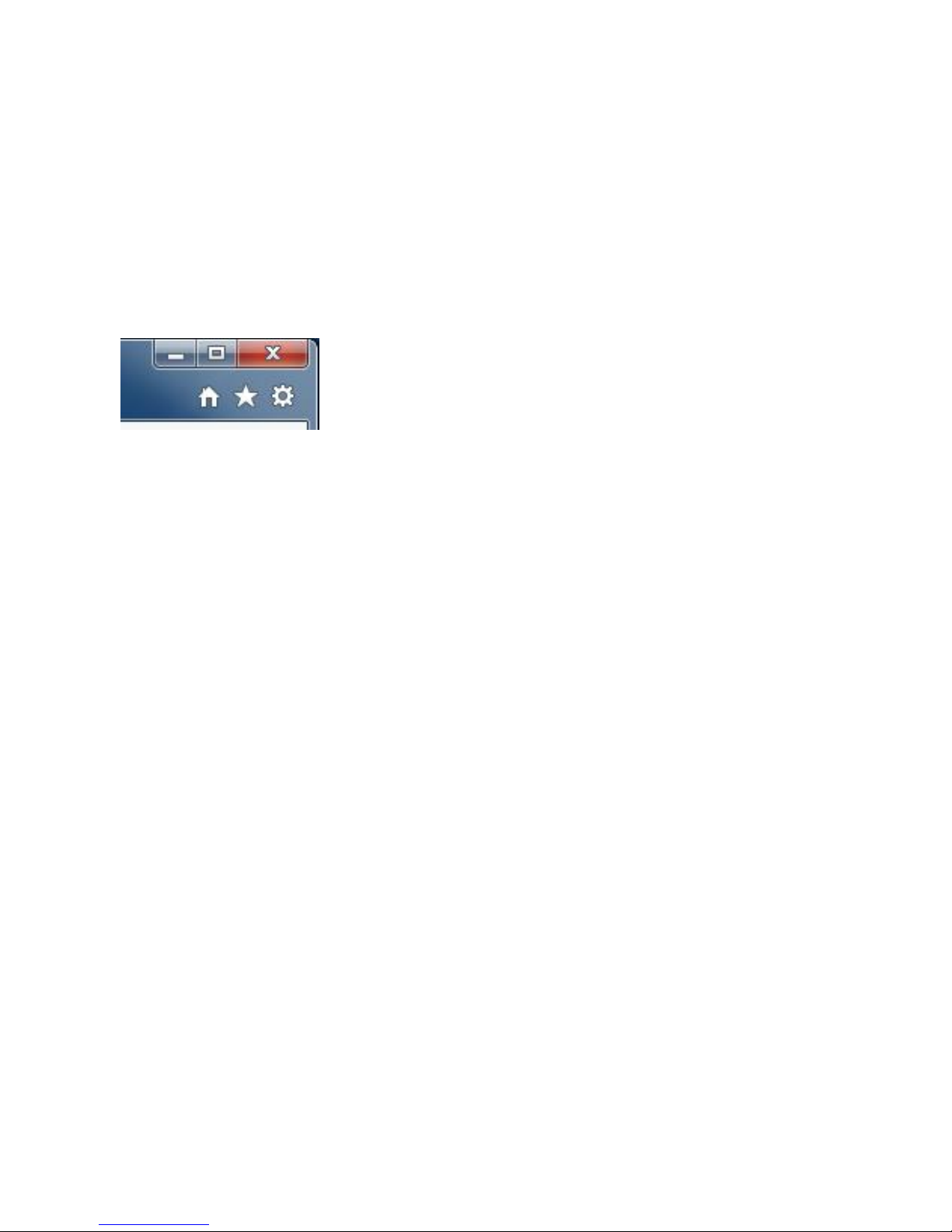
Page 13
PC Only: Troubleshooting Internet Explorer Settings
On PCs, Sharx Security cameras are compatible with Internet Explorer 9 – 11 as
well as Edge, Chrome, Firefox or Safari. The following troubleshooting info is
only for Internet Explorer. For all other browsers, please refer to page 32.
If you find that your Internet Explorer window looks oddly shifted, please
check the zoom level / magnification of your browser. It should be at 100% for
proper viewing of the camera since Internet Explorer cannot zoom a live video
stream. You get to the zoom menu through the gear icon at the top right:
Click on the gear icon, then select Zoom 100%
If you have 3 dots here, you are using Edge and not
Internet Explorer, so this section would not apply
If you used “refresh” and have a black video screen, close and restart the
Internet Explorer window since it cannot refresh a live video stream.
If the camera has trouble installing the required ActiveX software, it could be
due to one of the following reasons:
1) If you have nonstandard Internet Explorer settings, your should reset your
Internet Explorer to defaults by going to the Tools menu or the gear
shaped settings icon, then Internet Options -> Advanced -> Reset…
2) If this is a work environment where your IT department has set restrictive
settings, ask them to temporarily lower the restrictions so that you can
install the Sharx Security ActiveX. Installation is only required once.
3) If your computer has separate icons for the standard Internet Explorer and
the 64 bit version, please be sure to use only the standard icon, not the 64
bit version. On Windows 8 and 8.1 please note that you must start
Internet Explorer from the traditional desktop, not the tiled interface.
4) If you have old or overly aggressive Antivirus or Firewall software we
recommend that you uninstall that software and use the free Microsoft
Security Essentials instead. Similarly, be sure that you do not have any
popup blocker software such as the ones bundled with Google, MSN, Bing
or Yahoo toolbars. With a popup blocker it could be that you would miss
the question about whether it’s ok to install the Sharx ActiveX, and as a
result it would not get installed and you wouldn’t see video.

Page 14
Generic Quickstart
The previous Quickstart sections showed you how to obtain the initial IP
address of the camera if you have a Mac or PC with typical configuration.
In other cases it may be easiest to log into your router’s web based setup
menu. For the exact details you may need to refer to your router’s manual,
usually available for download on the router manufacturer’s support web site.
Typically you access your router’s web menu by typing the router’s IP address
into a browser window. Common router IP addresses are: http://192.168.0.1,
http://192.168.1.1, http://192.168.10.1 , or http://192.168.1.254
Once you’re logged into your router, you would look for a status screen or
menu that mentions LAN or DHCP client list (LAN means local area network).
Typically there is a list of attached devices, and among these it is easy to pick
out the IP camera since the name starts with SCNC, or there will be a 12 digit
number that matches the number on the tag or sticker of the camera.
Regardless of the method you used to find your camera’s IP address, once
you’ve clicked on the icon or entered the IP address manually into your
browser (with http://), you get to the main login screen for the camera:
To see video, click on “Enter”, then username: admin and password: admin.
To complete the camera setup, it is easier if you close all video windows and
go to the main login screen again, then instead of clicking on “Enter” you
would just click on “Setting”.

Page 15
Reserving the Camera’s IP Address
Some routers tend to remember and keep the camera’s IP address as it was
the first time you plugged it in.
However, many current generation routers tend to re-assign all IP addresses
every time the router or a camera or computer is restarted. Aside from the
inconvenience of having to find the camera’s current IP address again, this can
also interfere with some of the other setup steps.
Therefore it is important to check if your router has an address reservation
menu, sometimes also called “DHCP reservation” or “Static DHCP”.
On NetGear routers you click on the “LAN setup” menu on the left under the
“Advanced” heading. Linksys E series routers tend to have a button for “DHCP
reservation” in the middle of the basic setup screen.
Most routers show you a list of currently attached devices for which you can
reserve the IP address. Typically you just select the device and then click on
“Add” or “Reserve”, which moves the item to the list of reserved addresses.
Then you typically click on “save settings” or “update” to make this choice
permanent, and from now on the camera’s IP address is locked and will not
change even after power failures or restarts.
This allows you to add the camera’s IP address to your browser’s bookmarks
or favorites menu and gives you a convenient way to login to the camera.
On current generation Apple Airport routers the address reservation menu is
very different. Please refer to the MAC Quickstart section for details.
On older Apple Airport routers, older Linksys routers such as WRT-54G, and
some of the freebie routers provided by the DSL internet companies such as
ATT and Verizon, there is unfortunately no address reservation menu.
In that case, the IP address needs to be set up in the camera as shown in the
chapter titled “Manual Setup Step 1: Assigning a Permanent IP Address for
your Camera”.
To summarize: If you can find your router’s address reservation menu, you
should use it now to lock the camera’s IP address in the router. If you cannot
find your router’s address reservation menu, you would set up the camera’s
IP address manually, but do not try both methods at the same time.

Page 16
Wifi Wireless Setup
Most likely your wireless network was set up with a password (also known as
wireless key). If you don’t remember it, you can check your router’s wireless
setup menu or ask the person who set up your wireless network.
Without your password you cannot proceed with your camera’s wireless
setup, so you can either continue to use your camera in wired mode or set up
a new password in your router. Another possibility is to disable passwords in
your router but an unsecured wireless network is not recommended.
Clicking on “Setting” from the main camera login screen will get you to this:
Click on “Network”, then click on “Wireless”, and you’ll get to this screen:
Do NOT type anything in the SSID field. Instead, use the “Search…” function so
that your camera can tell you which networks it can see:

Page 17
You may see a whole list of networks in your neighborhood. Select your
network among this list, then click “Apply”, and check if your network name
has now been filled into the SSID field. If nothing shows up, try “Search” again,
or un-hide your network name if your router is configured as a closed system.
Also please double check if you connected the antenna to the camera.
Be sure to close any live video windows while trying to configure the wireless
feature. If you’ve skipped ahead to recording, you may want to disable it now.
Please make sure “Infrastructure” is selected before proceeding, since that is
the most common type of network. “AdHoc” is for network experts only.
The “Security mode” needs to match the type of wireless password used on
your router exactly. The old type is WEP. Newer routers may use WPA or
WPA2 passwords (keys).
Not sure what you have? Check your router’s wireless setup menu. In general
it would be a good idea to use WPA2 in your router, and more specifically the
combination of WPA2 with AES. However, if you are comfortable with your
existing wireless security and do not feel like changing, you can also use the
older WPA or the very old WEP wireless security. First we will show the setup
for WPA2 or WPA and then we show the setup for the older WEP security.

Page 18
Current Apple Airport and most new generation routers use WPA2 with AES:
However, older Apple Airport and many other routers use WPA with TKIP:
Please remember that both WPA and WPA2 keys are case sensitive and need
to be between 8 and 63 characters. Please note: do not use the quote or
apostrophe characters ` ” ‘ or any non-English characters.
When you have entered the key, click on “Apply”. You’ll get a message about
“wireless setup accepted successfully” but that only means that the password
was stored in the camera. You’re not done yet until you use the “Test” button
to check if you typed it correctly. (Be sure to click on “Apply” before “Test”)
If the test reports “Wireless connected” you can remove the network cable
and it should work wireless after a short delay. If the test reports “No wireless
connection!”please double check your key (password) and refer both to the
Wifi troubleshooting and “Known issues” section of this User Guide.

Page 19
If you have WEP passwords, the procedure is similar:
In almost all cases you would select Authentication to be “Auto”
The next setting is critical, so you need to be careful to select the right choice.
Some laptop computers are more forgiving and will connect anyway, but the
camera needs to know exactly what type of WEP encryption is used.
Fortunately there is a way to tell based on the exact number of characters
used in your encryption key.
Key length 5 characters = WEP64 with ASCII
Key length 13 characters = WEP128 with ASCII
Key length 10 characters = WEP64 with HEX
Key length 26 characters = WEP128 with HEX
For example, Verizon often sets up their DSL modem / Wifi router with a
password similar to the customer’s telephone number, which is 10 digits and
therefore implies WEP64 and HEX. Some routers are configured for a key index
other than the factory default of 1. This is very rare.
When you’re done, click “Apply”, then “Test”.
Important: Do not forget to click on “Apply” before you leave the page.
Without “Apply” the wireless settings that you tested will not be saved.
If the test reports “Wireless connected” you can remove the network cable
and it should work wireless after a short delay of about 30 seconds.

Page 20
Congratulations! At this point you should be able to use your camera wired
or wireless on your local network using the same local IP address.
If it doesn’t connect, we recommend that you temporarily remove wireless
security from your router for a quick experiment to see if the setup succeeds
with no passwords. Then put the password back in and try again. Many times
this will refresh your memory about the exact spelling of your password.
Also, it could be either that the camera is too close to or too far from your
router, or that your router was set up with the tightest possible security which
allows only known devices to connect to your network. In this case, you’d add
the MAC address of this camera to your allowed list. In this context, MAC
refers to a hardware network address and is unrelated to Macintosh. The
camera MAC address is printed on a tag on the SCNC3904 cable.
During setup it is best to have the camera at least a couple of feet away from
the antenna of the wireless router. The maximum distance is dependent on
the kinds of walls and objects that are between your wireless router antenna
and your camera. A distance of 75 ft across and 1 floor up/down is typical.
One easy test for determining the maximum recommended distance is by
using a laptop at the intended camera location. If your laptop shows at least
50% signal strength at that exact same location then the camera should be ok
too. Any less than that may be unreliable, so you may want to move your
router or the camera, or adjust the angle of your router’s antennas.
Keep in mind that the wireless signal travels easily through common building
materials such as wood, glass, sheet rock, and vinyl siding, but does not go at
all through metal. Concrete with metal rebar can be a real challenge.
If there are any big metal objects such as a fridge, filing cabinet, or HVAC
ducting in between the Wifi router and the camera, try to reposition either the
camera or the router so that the metal object doesn’t block the signal.
Also, many microwave ovens and older 2.4 GHz cordless phones may interfere
with all Wifi networking while in operation. Using a laptop you may not notice
a pause, but with a camera that transmits or records video continuously any
interruption will be much more obvious. Nearby Bluetooth devices such as cell
phone headsets, Playstation game controllers, or a wireless keyboard and
mouse can also interfere with wireless networks if the devices are too close.
The best placement for a wireless router is in an area that is higher up and free
of nearby clutter, for example on top of a wooden book shelf.

Page 21
Wifi Troubleshooting
If the camera does not connect and you’ve already checked the settings
mentioned on the previous page and you made sure the antenna is connected
properly, please log in to your router and double-check the setting for wireless
channel selection. On an Apple Airport you would use the Airport Utility.
On N mode routers other than current Apple routers be sure to turn off “wide
channel spacing”, sometimes also referred to as “40 Mhz mode” or “up to 300
mb speed”. This is not compatible. You should use “standard channel
spacing”, also known as “20 Mhz” or “up to 130 mb speed”. Mixed 20/40 Mhz
should be avoided. (Apple routers no longer allow the wrong setting)
If the “search” function of the wireless setup page found your Wifi network it
means that the wireless networking hardware is working. If it then doesn’t
connect it means that there is a password or IP address related issue.
You can temporarily turn off passwords on your Wifi router, and if you then
set “Security mode” to “off” in the camera, it should connect unless you have
set your router to reject connection attempts from unknown devices.
Assuming that you are now at least connecting without passwords, you can
proceed to add wireless security to your router and try again. We recommend
WPA2 if available, otherwise WPA. The older WEP mode is obsolete and may
not work correctly on Apple Airport. If you have trouble, switch to WPA2.
Since each password type can have 2 variations, this means you could have 4
possible combinations: WPA-TKIP, WPA-AES, WPA2-TKIP, and WPA2-AES. Only
WPA with TKIP and WPA2 with AES are valid, the others will not work reliably.
Some routers like Apple Airport series do not show clearly which one of these
settings is being used, so if you have difficulty you should try both WPA + TKIP
and WPA2 + AES. On a laptop you typically do not need to specify the exact
password type since the laptop will try all everything automatically. The
camera is more picky, it needs to know exactly what type of password you are
using. It does not try anything other than the exact type that you entered.
Remember to “Apply” first, then “Test”. If it says “Connected!” at the end of
the test, you can remove the cable. Please note that as long as the cable is still
attached, the camera’s “System” menu will show “No wireless connection”
since you are still using the wired network and only one network can be active.
If you still have trouble, be sure to check the Appendix for known issues.

Page 22
Apple Airport Remote Access Setup
If you have a router other than Apple Airport, skip ahead to the next section.
In order to access the camera remotely from outside your network, you have
to tell your Airport to allow access to the network ports used by the camera.
Go back to the “Network” tab in Airport Utility 6 as described on page 7.
Notice there is a “Port Settings” box below the “DHCP Reservations” box you
used earlier.
Click on the + (add) icon below the “Port Settings” box. “Firewall Entry Type:
IPv4 Port Mapping” should remain selected. Now fill out the box as shown:
Description: SharxCam1
Public UDP port: 30000-30001
Public TCP port: 8150
IP address: (add the IP address for your camera, e.g. 10.0.1.2)
Private UDP port: 30000-30001
Private TCP port: 80
Double check that you used the exact same IP address you reserved for your
camera earlier, then click on “Save”. For additional cameras add another entry
for each IP address you reserved. All cameras use Private TCP port 80, but the
next camera would have UDP ports 30002-30003, public TCP port 8151, and
for cameras beyond that add 2 to the UDP ports and 1 to the public TCP port.
Then click on “Update”. After your Airport is restarted, go to the “Internet”
tab and write down the number you see in the field labeled “IPv4 Address”.
That’s your external IP address. Someone from outside your network should
be able to access your camera using this address with :8150 added to the end.
For example, if the IPv4 address is something like 12.34.56.78, you would
enter the following in your browser: http://12.34.56.78:8150
Note: This assumes your Airport is your only router. You can check this by
going to www.checkip.org with Safari. The IP address shown there should be
exactly the same as the IPv4 address in your Airport. If not, you have multiple
routers and networks. In that case, each preceding router would need to have
a DMZ or “Static NAT” entry to forward all ports to the next router.
After completing this section, your Airport is set up to allow remote access to
your camera. If you have DSL, proceed to “Choosing a name for your camera”.

Page 23
Is the Remote Access Setup already done?
If you have any current generation industry standard router other than Apple
Airport, such as NetGear, LinkSys, Dlink, or Asus, it is likely that the UPnP
“Universal Plug ‘n Play” feature of your router has already done the setup for
remote access. Your camera would already be visible from the internet to
anyone who knows the IP address, usernames and passwords that you choose.
Keep in mind that there is a distinction between local (intranet) IP addresses,
meaning IP addresses on your own network, and external (internet) IP
addresses, which are unique in the entire world. With the UPnP feature
enabled in your router, the camera’s “System” menu can show you both:
1) the link (URL) for accessing the camera from your own network, often
something like http://192.168.0.100
2) the automatically configured link (URL) for access from a remote
location, often something like http://12.34.56.78:8150
A quick comment about ports: In general, IP addresses can have many
different ports associated with them. When browsing to ordinary web sites
there is usually no need to specify a port and that’s why you may have never
heard about ports at all. However, when different devices share a single IP
address they are distinguished with a port. Basically a port has a similar
function for an IP address as an extension on a telephone number.
Ports are specified by including the port number in the web address with a
colon and the number after the .com or .net domain name. In the example
shown above the port number is 8150.
If UPnP was available on your network, the camera has already set up the
correct ports for remote access. A quick way to see the complete external IP
address (URL) is to go to the System menu at the top of the Setting screen.
Scrolling down to the UPnP section you will see the Internet URL (IP address).
Then all you need to do is to type either your internal (Intranet) or external
(Internet) IP address in your browser, depending whether you’re accessing the
camera locally or over the internet. If UPnP worked, you can skip the manual
IP address setup and proceed to selecting a name for your camera.
Note: if the system menu shows you an Internet URL (external IP address) that
starts with 192.168 or 10.0, your DSL or Cable modem has a built in router. In
this case, contact us with the model number of your modem for assistance.

Page 24
Enabling UPnP for Automatic Remote Access Setup
If UPnP did not work, and if you have an up to date router other than Apple
Airport, it is worth double checking if UPnP is enabled in your router. Some
routers like the ActionTec and Westell units distributed for free with Verizon
and Qwest DSL service have the feature initially disabled.
Usually it is very simple to enable UPnP. You just need to log in to your
router’s setup screen and find the UPnP menu. Then you click on enable, save
the setting and restart both the router and the camera (in that order).
Many routers (e.g. LinkSys, Dlink) may need a firmware update for UPnP to be
available or work properly. You should look up your router’s model number on
your router manufacturer’s support web page to see if updates are available.
The camera comes from the factory with UPnP enabled. You can double check
by selecting the “UPnP Setup” tab under the camera’s “Network” menu:
If UPnP works, clicking on the camera’s “System” menu at the top of the
settings screen will show something like the following in the UPnP section:
While it won’t from your own network, you can test external access to your
camera by emailing the Internet URL to someone at a different location.

Page 25
Overview of Manual IP Address Setup (without UPnP)
In the previous section we showed how to tell if your camera was able to
automatically configure itself using your router’s UPnP feature.
In this section we provide an overview of the manual IP address setup
procedure. You would only need to do this if UPnP is not available on your
network, for example if you have an older router. If UPnP worked or if you
have an Apple router that you’ve already set up with our Airport specific
instructions please skip ahead to “Step 3: Choosing a name for your camera”.
Most routers come pre-configured to protect your own network devices from
external access. This means that in order to view your camera remotely over
the internet your router needs to be configured to open ports and allow
access. If this sounds difficult, you may want to consider upgrading your router
to a newer NetGear, LinkSys, DLink or Asus model as they are very inexpensive
now, even starting at $29.95
The terminology for opening up ports can be different based on the
manufacturer of the router. Typically this setting is called “Web access”,
“DMZ”, “Virtual Server”, “Virtual Service”, “Pin hole”, “User Defined Service”,
“Port Forwarding” or “Port Mapping”. There are 2 main steps involved in port
forwarding:
1. Reserving a DHCP address or assigning a permanent (static) IP address
for your camera on your local network.
2. Configuring your router to allow access from the internet to the
camera’s IP address on your local network.
Strictly speaking, step 1 above is optional, but some routers (especially LinkSys
and Belkin models) tend to reassign all the IP addresses on your home network
after a power failure or based on the order in which you use them. Therefore
your setup is only reliable if you reserve a DHCP address or assign a permanent
IP address to your camera and then do the actual port forwarding. Reserving
an IP address in the router is easier than setting it up in the camera, so please
check the section on reserving an IP address to see if your router supports it.
Some residential internet service providers want to charge more for business
service and therefore deliberately block all internet access that looks like it
might involve a web server at the standard port 80. That’s why we always
recommend using port 8150, which in our experience is usually available.

Page 26
Manual Setup Step 1: Assigning a Permanent Local IP
Address
Manually assigning an IP address for your camera is only necessary if your
router does not have the address reservation feature. As discussed earlier in
this manual, all current NetGear, LinkSys, Dlink and similar standard routers
have an easy address reservation menu. The Mac Quickstart section shows
how to use address reservation on a current generation Apple Airport.
If you have already reserved your camera’s IP address you would skip the
manual assignment of an IP address, so please skip ahead to the next section.
Old Apple Airport and old LinkSys routers, as well as many DSL modem routers
do not have the address reservation feature so in that case the manual IP
address setup as explained in this section is the only choice.
On your home network (LAN) all your computers and other network devices
have a local IP address. In every IP address there are 4 groups of digits that can
have a value of up to 255.
To pick a permanent address for your camera you first need to know your
router’s IP address. It is shown in your camera’s system menu (at the top of
the settings screen) if you scroll down to “Default Gateway”. The router’s IP
address determines the first 3 groups of digits for your camera’s IP address.
Now we need to select a valid number for the 4th group of digits. We don’t
simply pick a random number because we have to avoid numbers that are
already taken or that could be assigned by your router.
The router uses addresses in a range set aside for this purpose (called the
DHCP range). For many routers, this DHCP range is from 2 to 100 but you’ll
have to check your specific router’s DHCP menu. Sometimes this is shown as
start and end address, or start address plus number of available addresses.
Why is this important? We need to select an address outside this range to
make sure that your router would never pick this address for another device.
For example, LinkSys routers use a DHCP range from 192.168.1.100 to 149, so
you could choose 192.168.1.200 for the camera. Never use addresses that end
in .0 or .1, since that is reserved for your router, and never use addresses that
end in a number higher than 254.

Page 27
There is one special case: some routers such as Comcast SMC business
gateways have been preconfigured for a DHCP range of .2 - .255 which leaves
no available IP address outside the range. In that case you first have to reduce
the range by setting it to .2 - .199. Then you have addresses from .200 - .255
available for IP cameras, printers, and other devices needing a fixed IP.
Once you know your router’s IP and have chosen a valid IP for your camera, go
to the Camera Settings menu, then select “Network” and “TCP / IP Setup”:
Click on “use the following IP address”. Then enter the IP address you picked
that is outside your router’s DHCP range. Do not change the subnet mask. The
default setting of 255.255.255.0 is correct unless you have a very unusual
home network.
Then enter your own router’s address in the “Default Gateway” box
and also in “Primary DNS IP address”.
IMPORTANT: Do not leave the “Default gateway” or “Primary DNS”
fields blank. Your own router’s IP address must be entered in both.
Note that the first 3 groups of digits of your default gateway should be the
same as your camera’s IP. Usually the last digit is 1, sometimes it is 254.
It is very important to add both the “Default Gateway” and at least the
“Primary DNS” address when assigning a static local IP. While the camera gets
this information automatically from the router when using DHCP, the camera
will not obtain this information if a local IP address is assigned manually.
For primary/secondary DNS IP address it is also possible to copy the exact
same IP addresses that are shown for primary/secondary DNS IP in your
router’s WAN or status menu, or Google’s public DNS such as 8.8.8.8

Page 28
The HTTP port is usually 80. The RTP port range should start at 30000 for your
first camera. For all additional cameras the start of the range increases by 2,
for example your 2nd camera would have a starting RTP port of 30002, the 3rd
camera would have 30004, 4th camera at 30006 etc. The RTP port range ending
address should always stay at 30200.
At this point it’s a good idea to double check your settings, and preferable take
a screenshot or take notes. After you click on “Apply”, you need to log in to
the camera at the address you just picked. Remember to add the http:// in
front of the IP address, as in http://192.168.0.101. If your port is not 80 you
need to add a colon : and the port number at the end of the IP address, too.
If there is no response from the camera at the new IP address, please refer to
the notes or screenshot you took before you applied the new settings.
If you catch a typo after you applied it, it is possible to recover from this in 2
ways. You can reset the camera back to factory default settings as described
towards the end of this manual. Or you can temporarily set up your router
such that the wrong IP address would work with it.
If your IP address assignment was successful, from now on, regardless of what
computers or other devices you have on your own network and regardless of
the order that you turn them on or off, your camera’s IP address will always be
the same. However, you have to make sure that you never give the same IP
address to more than one device.

Page 29
Manual Setup Step 2: Configuring your Router to allow
Remote Access
If your camera was automatically set up with UPnP you would skip this section
and proceed directly to Step 3: Choosing a name for your camera.
If you have only 1 camera, it is simplest to configure your router to use “DMZ”
or “Default Server” for the camera. This basically means that any request from
the internet is forwarded to your single camera. Many of our customers use
more than one camera so we will explain the port forwarding procedure.
Special note about the NVG589 router commonly supplied by ATT/UVERSE: In
our experience that specific router’s port forwarding feature is hopelessly
broken, so the only choices are to enable “Default Server” which works for one
camera, or to add another router. Please contact us for details.
Port forwarding is sometimes called “virtual server”, “user defined service”, or
“port mapping” and is explained in your router’s manual or online help. The
manual is usually available from the manufacturer’s tech support web site.
Typically you need to provide a “service name” for each group of ports that is
forwarded. The name could be anything that isn’t already used, for example
“Cam1HTTP” and “Cam1RTP”. Then you typically need to enter the external
(public) and internal (host) ports and select either TCP or UDP. For browser
access to the camera you need to forward public TCP port 8150 to internal
port (base port) 80. If you have an older LinkSys it may not have a distinction
between public and private port. Then you’d have to change your camera’s
HTTP port to 8150 in the TCP/IP menu (shown on previous page), and then use
that port even for local access (for example http://192.168.0.101:8150 )
For cell phone access (RTP) you also need to forward UDP ports 30000 and
30001, however this time the external and internal ports are both the same.
Your 2nd camera would use TCP port 8151 and UDP ports 30002-30003, the 3rd
camera would use TCP port 8152 and UDP ports 30004 – 30005 etc.
After these settings, your router typically needs to be restarted and then
you’re ready to use the camera over the internet. First you need your router’s
IP address on the internet (that’s NOT the local address that starts with
192.168). You can find this address by looking at your router’s WAN menu, or
you can use www.checkip.org
A friend who is outside your local network should then be able to access your
camera using this IP address and port 8150, as in http://123.45.67.89:8150

Page 30
Setup Step 3: Choosing a Name for your Camera on the
Internet
So now you should have been able to have a friend see you on your camera.
With typical residential internet service your router’s IP address can change
from time to time. Looking up the current IP address can be inconvenient, and
buying a static IP address is an unnecessary monthly expense.
www.no-ip.com is one of the recommended companies for “Dynamic DNS”
service. Also known as DDNS, this is a service that allows your own name to be
used as a substitute for the camera’s external IP address. Together with
software in your camera this also makes sure the name for your camera is
always updated with the correct IP address.
These DDNS companies are legitimate. They don’t spam you and there’s no
catch, other than the requirement that you log in at least once a month to
keep your free account active. They also have inexpensive paid annual service.
First you sign up to create a free account. We’ll use www.no-ip.com as an
example. The “Sign up” button leads to a “Create your No-IP account” form.
The free account is sufficient. There is now a shortcut on the account creation
form to sign up immediately for one hostname, but that shortcut doesn’t
appear to work for free accounts.
Once you have an account and once you validated it by responding to their
email, log in and select “Hosts/Redirects” on the top left of the screen, then
“Add Host”. For Hostname, pick anything you like as a name for your camera,
except do not use spaces or punctuation. Use only lower case letters and
numbers. Then click on the down arrow for the second part of the name.
There is a whole selection of free domain names you can pick from, as well as
some that they consider premium names worth paying for. For example, you
could pick servehttp.com as we have done for our demo cameras.
Then be sure that only “DNS Host (A)” is selected. Don’t worry about the
current IP address and don’t change anything else. Click on “Create Host” at
the very bottom and you’re done! Please write down your complete hostname
as well as the username and password you used for logging in to No-IP.com as
you’ll need it for the next step.
DynDNS.com is very similar but is no longer free, so we recommend No-IP.com
Now proceed to the next section to make sure your name is updated correctly.
Note: Do not download the update client or any other software from No-IP

Page 31
Setup Step 4: Automatic Updating of your Camera’s
Internet IP Address
In the previous step we set up a name for your camera. To make sure that this
hostname always corresponds to the correct IP address for your camera we
have to make sure it is updated automatically when there is a change.
There is no need for client software. Sharx IP cameras have a DDNS menu that
allows you to enter your hostname information. This DDNS menu is under
“Network” in the camera’s “Settings”. Be sure to select the correct DDNS
provider, for instance if you signed up with No-IP.com you should select No-IP
in the camera’s DDNS menu.
After you enter your account and hostname information you can go to the
camera’s “System” menu at the top of the Settings screen and scroll down to
the DDNS section to see if it worked. If it says “Updating” or “Unavailable” you
should double check your account settings. No-IP.com uses your complete
email address as username, and the password required in this menu is the one
you created during No-IP account setup. If successful the camera will show you
the complete external URL for your reference. Note: Only 1 single camera per
network needs the DDNS setup. This enables access to the entire network.
Important Notes
1) If you try to access your own camera(s) from your home using the
external IP address it may not work. Some internet service providers
recognize that you are trying to do something that usually doesn’t
make sense. Their routers may block requests that go from your
network out to the internet and then loop back to your own network.
Therefore we always recommend that you get in touch with a friend
to help you test the remote access to your camera from outside your
own network. Or you can use an iPhone in 3G mode (Wifi turned off)
2) Once your camera is live on the internet, you should change the admin
password to something only you would know. See the “User
Management” menu under “Tools” section of your camera’s
“Settings” screen. Only admin can change settings. If you add other
user names they can only see video without changing anything.
If you forget your password you can always reset your camera to factory
settings using the reset procedure shown at the end of this manual.

Page 32
Night Vision Settings
The SCNC3904 and other models with infrared (IR) night vision have several
settings to adjust your preferred night vision.
The IR LEDs can be set to “On” or “Off”. In addition, the “Automatic” setting
uses a light sensor on the front of the camera to check ambient light levels to
turn on the IR LEDs only at night.
Similarly, “Black & White Mode” can be “On”, “Off”, or “Auto”. The default
setting is “Auto” so that you have the highest sensitivity at night. Sometimes
you have better picture quality with Black&White Mode “Off”. It’s worth a try.
The “Moonlight mode” setting tries to boost available light by reducing the
frame rate. As with the IR LEDs there are settings for “On”, “Off”, or “Auto”.
If you are using IR cameras to look through a window, you should set IR LEDs
to “Off”. Otherwise the IR LEDs would reflect off the window glass and the
glare would make everything almost invisible. Moonlight mode on “Auto”
should help if there is at least some available light.
All our current camera models have a feature that allows beautiful daytime
colors as well as night vision in total darkness. During the day, an optical “IR
cut filter” removes all infrared light to make colors look vivid and natural. At
night, the filter moves out of the optical path to enable IR night vision. You can
actually hear a click when this filter moves. This happens both during powerup and when light levels change between day and night. The click is normal.
If you are using the SCNC3904 to look through a window, you may want to
experiment with the IR filter in the automatic position even though IR LEDs are
set off. Combined with automatic moonlight and automatic black & white
mode this makes the best use of available street lighting.
For special applications there is also a setting that allows you to keep the IR
filter fixed either in the “on” or “off” position. The normal factory default is
automatic and this is recommended.
IMPORTANT: For best IR night vision on outdoor cameras please refer to
page 33 about the sunshade position. Clean lens cover glass also helps extend
the range and reduces fogginess.

Page 33
Video with Audio using Safari and Firefox Browser
When using a Mac to view the camera, or when using a PC with any browser
other than Internet Explorer, the camera tries to figure out the best way to
display the video. In some cases it will try to launch a plug-in such as Flash
Player or Quicktime Player to display video with audio.
Current browsers have the required plug-ins already built in. On older PCs, if
you don’t want to use Internet Explorer, you might need to install Flash Player
from Adobe.com or Quicktime Player for Windows from Apple.com
On browsers that support it, our cameras show links for “Primary Stream” or
“Secondary stream” at the top of the window. The secondary stream has a
smaller window and uses a lot less data. You can switch between the streams
at any time. It will just take a few seconds to restart the new stream.
Please note that it is normal for Quicktime or Flash to show video with a few
seconds of delay. Quicktime and Flash do this automatically to smooth over
any network disturbances without causing interruptions in the live stream.
If you don’t get audio, try the secondary stream, and double check that you
did not inadvertently turn down the volume level for your computer. Also
check the tiny popup Quicktime volume control shown in the pictures below:
PC Quicktime Mac Quicktime
bottom left bottom right
A few interesting things to note: The Mac version of Quicktime has a double
arrow icon at the bottom right, next to the volume icon. Clicking the double
arrows expands your screen to full size. This comes in handy when watching
one of our high definition cameras. There is also a pause/play icon at the
bottom left of the window that is useful. However, the negative “time
remaining” countdown at the bottom right of Mac Quicktime can be safely
ignored as it doesn’t really have any meaning for live streaming video.
On PCs some versions of browser plugins might not support full size viewing.
In that case you could use Internet Explorer, where the square icon at the
bottom right has the same function of expanding your window to full screen.

Page 34
Mounting and powering the camera outdoors
Before mounting, you should first become familiar with the camera indoors.
Once installed outdoors, cameras cannot be returned for refund.
All our cameras have the industry standard mounting hole with ¼“–20 thread.
This is compatible with a wide variety of security camera mounts or tripods. If
you want to use a mount other than the one we supply, please be careful that
the new mount does not push the white reset button near the camera
mounting hole at the bottom of the SCNC3904.
In a typical scenario the camera is mounted to a wall with the supplied
adjustable mounting bracket.

Page 35
The easiest way to mount the outdoor camera to the wall is to mount the
bracket all by itself to the wall first, using the 3 included screws or similar.
Then if you have the threaded mounting post facing forward and the wing nut
slightly tightened, the camera can be rotated onto the mounting post without
the cables getting in the way. Then you’d loosen the wing nut and position the
slot in the ball joint upwards so that the camera can be directed to the desired
viewing angle, and the wing nut and the white plastic disk can then be
tightened to lock this position into place.
Alternatively you can replace one of the camera’s sunshield mounting screws
with the special silver colored hex mounting nut that is supplied in the
hardware bag. This allows attachment of the mounting bracket from above if
you are planning to install the camera under an eave or to a ceiling.
Note: Do not try to remove the silver colored disks at the bottom of the
camera. One is the microphone and the other is the reset button. Attempts to
remove those could cause damage to the camera.
Please note that the sunshade can be mounted in several positions depending
on your needs. If it extends forward it can do a better job reducing glare from
the sun as well as keeping the lens glass dry in light rain or snow. On the other
hand, reflections of IR light from the underside of the sunshade would make
the entire picture appear foggy, so for maximum night vision range you
should either move the sun shade all the way back or remove it entirely.
A MicroSD card is already pre-installed in the camera. The hardware bag
includes a full size SD to MicroSD adapter in case you ever need to
erase/reformat the MicroSD in a computer with a full size SD card slot.
Since all our outdoor cameras have the PoE feature, for powering the camera
you can choose between using the AC adapter or “power over ethernet” (PoE).
Please note that the AC adapter cannot be exposed to moisture. If you use the
AC adapter outdoors, it would have to go into an outdoor power outlet with a
completely enclosing cover. For example, see “Code Keeper” or similar brands.
If you need more than the 10 ft length of the power cable on the AC adapter,
you could skip the AC adapter and instead power the camera with PoE. That
would allow you to use inexpensive Cat5e network cable to supply power from
up to 300 ft away. Cat5e network cable with the required connectors is
available at Home Depot in convenient rolls of 15 ft, 25 ft, 50 ft and 100 ft.

Page 36
To use PoE you need a PoE power supply (Not included). This could be the $17
PSW4824-POE from L-Com.com or a similar unit from PremierTek (see below).
For wireless networking, the “Data In” port would remain empty, and there
would only be a single Cat5e wire from the “Data and Power Out” port going
to the camera.
For wired networking, you would add a second Cat5e wire going from the
“Data In” port to your router, either directly or through a network switch.
For wired networking you can also use a PoE network switch instead of PoE
power supply. Our favorite PoE switch is the Netgear GS108PE. It is more
expensive than a single port PoE injector, but can power 4 cameras.
The SCNC3904 retail package includes a weatherproof shell for the cable
connectors. When using the camera with the included AC adapter, using this
weatherproof shell is entirely optional.
However, when powering the camera with PoE, especially at locations near
the ocean, the weatherproof shell should definitely be used to protect the
network connector from moisture and corrosion. In fact, please note that
warranty coverage is void if the camera is powered by PoE and if the network
connector is left exposed to moisture, without use of the weatherproof shell.

Page 37
Motion Detection or Timed Emails, DropBox or FTP Upload
The camera refers to motion detection as an “alarm”. In the camera’s “Task
Management” menu you can select what you want the camera to do once
there is an alarm or once a certain time period has elapsed.
Task 1 “Email alarm sending” allows you to set up the details of your email
server account and have the camera send you an email with an attached JPEG
snapshot. This means the camera can alert you on your cell phone with a
picture when it detects motion. You can also set it up to send you pictures
automatically every few minutes, or have the camera upload these files to
DropBox or an FTP server with tasks 2, 3, and 4 respectively.
One thing to keep in mind when sending pictures to cell phones is that without
an unlimited data plan you might incur charges by your cell phone carrier for
each picture, and that wrong settings for sensitivity or motion detection area
can result in lots of extra emails or DropBox uploads. So we suggest testing it
with your phone connected to your Wifi first, before you incur data charges.
The factory default setting for motion detection is a single motion detection
window covering the entire visible area. The “Motion Detection” menu allows
you to designate up to 4 separate windows with individually adjustable
sensitivity, however you should keep this menu at default settings until you
are more familiar with the more basic setup steps.
Please note that this “Motion Detection” menu is entirely optional and is
generally not used unless you have very specific requirements to treat motion
on some parts of the screen different from other parts. Please see Appendix C
for further details on this menu.
The much more important part of the motion detection setup is in the “Task
Management” menu, specifically the task 1 “Email alarm sending”
For automatic emailing you will need both an outgoing email server and one
or more receiving email addresses. For the outgoing server we strongly
recommend to sign up for a new free Gmail account to be used just by the
camera for sending emails. Since that account needs specific settings, it should
be separate from your regular email account where you would receive emails.
Following is an example of a proper configuration for using Gmail as the
outbound server. This can be used send email to any receiving email address
such as Yahoo, Hotmail, Outlook, or others.

Page 38
Note: Your account on Gmail.com needs the following settings: In the
“Forwarding and POP/IMAP” tab you need to enable POP & disable IMAP. In
the “Accounts and Import” tab, you go to “Other Google Account settings”
and in the “Signing in to Google” section you would disable “2 step
verification”. IMPORTANT: scroll all the way to the bottom of “Signing in to
Google” and set “Access for less secure apps” to “Allowed” or “On”. With
some browsers, Google hides the setting, requiring a special link to get to it:
https://www.google.com/settings/security/lesssecureapps
Note that if you have a typo in any of the above information, the camera
would have no way to let you know about that. You just won’t get emails. To
summarize, Gmail requires the following in the camera’s email server setup:
SMTP server name: smtp.gmail.com
Port: 465
Authentication: Yes
Secure SSL connection: Yes
Your username must include @gmail.com

Page 39
Other mail servers have their own unique settings and requirements. Some
web mail services such as Yahoo can typically not be used for sending unless
you subscribe to optional paid subscriptions like Yahoo PLUS. Any email
account can be used as a receiving email address, including the same as the
sending email. You can also have more than 1 receiving email address, up to 3
total. NOTE: It is easy to have a typo. The SMTP server name never has an @
symbol. On the other hand, email addresses must have the @ symbol.
VERY IMPORTANT: For the gmail account used with the camera, the
password must not be longer than 22 characters and must not have any
spaces, punctuation, or foreign characters. Upper case and lower case are
distinct and must be entered correctly in the camera. To make sure no extra
space is added, it’s best to type the password rather than cutting and pasting.
For large pictures you’d keep the factory default setting of “Snapshot from”
“Primary Stream”. For smaller pictures you can select the “Secondary Stream”.
For “Image file name” we recommend keeping the default (“PA” for “picture
on alarm”). The rest of the generated file name can include time & date or a
number. Do not add any file name extension, as .JPG is added automatically.
The “Alarm Interval time” allows you to designate a time (in seconds) during
which new emails are suppressed. To avoid a flood of emails and risk having
your email account blocked for suspected spamming, this is pre-set to 1800
seconds to prevent additional emails for at least half an hour. If you need very
frequent motion detection notifications, you may want to consider using FTP
or Dropbox uploads instead of email.
When you are done with choosing settings for the email alarm sending task,
you would click on “Apply” to save the settings, then click on “Back” to get
back to the “Task Management“ menu.
Now if you want motion detection emails to start, check the “Enable”
checkbox for the “Email alarm sending” task, and click on “Apply“ in this
Task Management screen. With the task enabled, you should be getting your
first email shortly after you walk in front of the camera. Then you will not be
getting additional emails until the “alarm interval time” elapses (half an hour).

Page 40
If you prefer, you can have the pictures uploaded to DropBox or an FTP server
instead of an email address. To do this, go to the “Task Manager” menu and
either click on task 3 “FTP alarm sending” or task 4 “FTP periodic sending”,
depending on whether you want to send images upon motion detection or
based on elapsed time such as every few minutes.
Note: Both DropBox and FTP are enabled in the FTP task management menus,
and in both cases the setup is very similar to the email task management.
Snapshot From / Duration / Frame Rate / Alarm Interval: These settings are
identical to the corresponding settings in the email task management menu.
If you select DropBox in any of the FTP menus, the “Authorization” button
opens up a new browser tab or window to allow you to enter your DropBox
account info. If you don’t see the new tab or window, please make sure your
browser does not have a popup blocker enabled during this setup.
If you select FTP instead of DropBox, you’ll need to fill in the FTP Server Name
and Port fields. Do not add any extra spaces, and do not add ftp:// or anything
else in front of the server name or IP. The FTP server port is almost always 21.
Authentication: Most FTP servers need a username and password which
means “Authentication” should be set to “Yes”. Make sure the username /
password are spelled correctly including all uppercase/lowercase letters. Do
not use usernames and passwords with spaces or punctuation, or anything
more than 22 characters long.
Remote path: No need to specify a remote path unless you want to keep the
files organized into folders. In that case you’d make sure the spelling of your
path is identical to the name of the preexisting folder on the server, and that
your account has read/write/delete rights for that folder. If in doubt, leave the
path totally blank and the files go into your account’s default folder.
If you maintain your own web page there is a neat feature available by setting
the “Suffix of file name” to “None”. This allows you to upload a file with the
exact same file name every time there is motion. If you then reference that file
name in your web page it will always show the latest available picture.
Please note that the menu option for HTTP task management servers is not
explained here since HTTP servers are only used by network professionals.
The following chapters will show even more possibilities for tasks. For
example, you can use motion detection or time periods to initiate the
recording of video or snapshots to MicroSD card.

Page 41
Stream Setup and Recording Options
There are several different ways in which the camera can record video. All
methods can be used with or without motion detection.
1) Totally automatic, standalone recording to internal MicroSD card
2) Totally automatic recording to a network drive (NAS, not USB)
3) One-click recording on a Windows PC using Internet Explorer
4) Recording on a PC with software such as BlueIris, LuxRiot, SightHound
5) Recording on a Mac with software such as EvoCam, SecuritySpy
Most customers choose the camera’s standalone recording to MicroSD since
this option requires no other equipment to be on or even present at the
camera location, and requires no software purchases or accessories.
Some customers prefer recording with a computer, even though this would
require the computer to remain on at all times without being allowed to go to
sleep or standby. This method allows quicker access to recorded files since
they are already on the computer without any transfer needed. Also, this is
typically preferred when displaying or recording multiple cameras.
For recording, you can generally get good results with the factory default
settings in the “Stream Setup” menu. However, we recommend reducing the
frame rate to 15 fps or 10 fps to stretch the amount of available recording
time without too much impact on the video quality. Also we recommend
reducing the bit rate from the default 2048K to 1536K or 1024K.
IMPORTANT: If you are planning to use more than 1 task enabled in the task
management menu, or if several cameras are being recorded to a computer,
or if you plan on continuous live viewing while also recording, or if you are
using the “pre-record” function, the frame rate should be lowered to 10 fps
on all streams, with a bit rate of 1024K for the primary stream and 256K for
the secondary stream. MJPEG quality should always be 50 and snapshot
quality should always be 90 for both primary and secondary streams.
Alternately, it is also possible to record from the secondary stream. This is
especially useful for the most efficient use of storage capacity when doing
continuous recording, and can also be combined with motion detection
snapshots so that you have an idea at what times in the continuously recorded
video the camera detected any motion.

Page 42
Recording to built-in Micro-SD card
The SCNC3904 comes with a 16 GB MicroSD card pre-installed and is ready to
record. 16 GB gives you plenty of storage space for motion detection recording
of an area that is not too busy and doesn’t have swaying trees or passing cars.
If you wish to upgrade the card anyway, please note that any new card must
first be formatted in a PC or Mac with the free software from www.sdcard.org
and these options: FORMAT TYPE = FULL , FORMAT SIZE ADJUSTMENT = ON.
This takes about half an hour on a 32 GB card. Cards larger than 32 GB require
a Mac for a second formatting step (see page 55). If you don’t have a Mac:
preformatted 64 GB cards can be purchased from
Sharx Security.
Note: The picture shows the PC version. The Mac
version of the formatting software has slightly
different wording. You would first click on “Option”
to select “Logical Address Adjustment = YES” and
then you would select “Overwrite Format”.
The card slot is on the side of indoor cameras, or behind the lens cover of
outdoor cameras (see diagram on page 43). When the camera powers up, the
“System” screen shows the available space, while the “Storage” menu allows
you to browse the contents. The format option in the Storage menu erases
files but is not a substitute for the required full format prior to first use.
The “Task Management” menu allows you to enable continuous or motion
detection (alarm) recording of video clips or snapshots.

Page 43
To start recording video with motion detection, all you need to do is to place
a checkmark on task #9 in the Task Management menu, and “Apply”.
If you like to see available options for this task you can click on the blue
underlined “Record to Storage on alarm” and this will open the menu shown
below. We recommend leaving all options at factory defaults for now, except
maybe changing the “Record from” option to “Secondary Stream” if you prefer
to use less storage space with medium resolution files. The details of the
available streams are explained in a separate chapter “Stream Setup”
The resulting video files are listed in the “Browse Storage” menu. Clicking on
“Play” for any file will attempt to stream that file from the camera with
minimal startup delay. This works only with fast network connections.
“Download” will work even with slow network connections as the entire file is
downloaded before playing starts. Then the file will be opened in the media

Page 44
player application that your computer has associated with the .MOV file type,
for example QuickTime player on Macs or the Movies or Windows Media
Player on Windows. Older versions of Media Player cannot play the sound. In
that case you can install the free Apple Quicktime Player for Windows. Shorter
video clips will download much faster.
Do not remove the MicroSD card while recording is active. If any recording
task is enabled, you should disable recording and wait 1 minute before
removing the card. Errors caused by removal during recording might require
reformatting of the MicroSD card in a computer.
To access the MicroSD card slot on outdoor cameras, you may want to wait for
a day where there is no rain and very low humidity. Then unscrew the entire
front part of the camera. It is easiest to do it if you take the sunshield off first.
The location of the SCNC3904 MicroSD card slot is shown below:
Please be very careful not to touch
the lens. The MicroSD slides into the
slot and there is a positive “click”
when it is locked in place. If it
doesn’t want to go in effortless it is
probably upside down.
The correct orientation of the card is
with the contacts facing down and
the writing facing up.
When done, please be careful when screwing the front part back on to make
sure the threads are engaging nicely. Do not use any tools, hand tight is good
enough, and please be sure not to flex the camera mount while doing this.

Page 45
Using the camera as a continuously recording DVR
At the highest settings of video quality, recording can take 0.5 – 1 GB per hour,
so the standard 16 GB MicroSD card is typically only used for motion detection
recording (“record on alarm”). With lower settings it is also practical to use the
camera as a continuously recording DVR (Digital Video Recorder).
For example, if you set up the “Secondary Stream” in the camera’s “Stream
Setup” menu to a lower setting such 768 x 432 resolution, a frame rate of 10
fps, and bit rate of 256K, this allows about 5 days with the standard 16 GB
card, 3 weeks with an optional 64 GB card, and 6 weeks with a 128 GB card.
Increased H.264/MPEG4 bit rate improves image sharpness while increased
frame rate makes motion appear smoother. For continuous recording, a frame
rate of no more than 15 fps is recommended.
To enable DVR recording, click on “Record to storage continuously” in the
Task Management menu. For longer recording times we suggest to change the
“Record from” setting to the secondary stream. A “split duration” of 600
seconds as shown below will give you files that are 10 minutes long.
Then click on “Apply” and “Back”, then check the checkbox for the “Record to
storage continuously” Task, and “Apply” again to enable the task.
To limit file sizes, video is recorded in individual clips of adjustable size. You
can then view your files in the “Browse Storage” menu. With a split duration
of 600 seconds there will be 6 files per hour. After the MicroSD card is full or
the file number limit is reached, the oldest file is automatically deleted.
Alternatively you can also enable recording to a NAS drive as described in the
next chapter, giving the camera NVR (Network Video Recorder) functionality.

Page 46
NAS drive setup
The “Storage Setup” submenu allows you to select a NAS (network attached
storage) drive instead of MicroSD as the destination for the camera’s
standalone recording. If NAS is selected you need to make sure your NAS drive
has a permanently assigned IP address that does not change after a restart.
You also need to know the so-called network “share” name for your drive, as
well as username and password.
It is very important to use the correct format for specifying the NAS path:
Exactly 2 forward slashes, IP address, 1 slash, and the share name (without
spaces). So the NAS setup screen would be filled in similar to the following:
The share name is the name of the top level folder that a NAS drive shows on
the network. You can check it by clicking on the icon for the NAS in your PC’s
“Network” or “My Network Places” folder, or on a Mac by using Finder, then
“Go to…” and “Network” and then clicking on the NAS icon.
In the example on the next page, the drive TC1 has a network share named
“disk”, and MYBOOKWORLD has the shares “SharxCam1” and “Public”. For
NAS drives other than Apple Time Capsule, if your share name has spaces in it
you need to rename it without spaces. Each NAS drive has its own menus.
Consult your NAS manual for details on creating or renaming network shares.
A Time Capsule creates shares automatically based on user accounts.
IMPORTANT: Only specify the share name, not folder names. For example,
//192.168.0.13/sharename/foldername would not work.

Page 47
Network folder as shown on a PC: Network folder as shown on a Mac:
To set up a Time Capsule for use with Sharx Cameras: In Airport Utility, go to
the “Disks” icon at the top, then to the File Sharing tab, make sure “Enable File
Sharing” is checked. Use “Secure Shared Disks” setting: “With accounts”, then
configure an account for each camera, for example “SharxCam1”. No spaces or
punctuation are allowed in the account name or password. Make sure the
account has “Sharing Access” of “Read and Write”, then update these settings.
Next, go to the globe shaped “Internet” icon at the top, click on the TCP/IP
tab, and check the IP address of the Time Capsule. Typically the IP address is
10.0.1.1 but can be different if the Time Capsule is in bridge mode.
Go to the camera’s “Storage Setup” menu, enable it, select “NAS”, then for
the NAS remote path enter these things exactly with no extra spaces: two
slashes, the Airport’s IP address from the previous step, one slash, then the
name of the user account you created for the camera. If you followed the
example above, the camera’s NAS path would be:
Then click on “Yes” for authorization, enter the username and password for
the account you created, “Apply”, and after about a minute click on “System”
at the top of the camera’s settings screen again, and scroll all the way down to
the storage section. You should have a NAS status of “Ready” and lots of
storage available.
Now you can use “Record on Alarm” for motion detection video, “Continuous
Record”, “Snapshot on Alarm”, or “Snapshot at Interval”. When the file
number limit is reached or storage is full, the oldest files are deleted.

Page 48
Transferring MicroSD files to DropBox or an FTP server
If you do not have a locally connected NAS (network attached storage) drive
but still want to upload your recorded video files to a server, you can do that
with the new task management menu “Send files in storage to FTP server”.
This works with DropBox or online FTP servers such as DriveHQ.com
As with the direct uploads of snapshots described on page 39, you can choose
if you want the upload to go DropBox or an FTP server, and you would supply
your login information in the same way (i.e. by supplying the FTP server name,
username and password, or by selecting DropBox and then clicking the
camera’s “Authorize” button to add the DropBox specific login information).
“Remote Path” specifies the name of an existing, write-enabled folder on the
server. We recommend to keep this completely blank at first. After you see
some files being uploaded, you could specify the name of an existing folder,
and then the files should go into that folder if there are no typos.
Once successfully transferred, each original file on the MicroSD card is
deleted. To prevent files from piling up on the MicroSD card, the rate at which
the files can be transferred to your FTP server has to be much faster than the
rate at which new files are created, and therefore this feature is generally only
useful for motion detection recording. This allows the files to be transferred at
times when the camera is not detecting motion and creating new files.
For continuous video you would use settings as shown in the previous chapter
to record without FTP transfer. If the camera is multitasking and busy with
recording, sending or viewing, there could be interruptions in the recorded
audio and video. For best results, enable only the tasks you really need.

Page 49
Recording Video using a Computer
To record video or snapshots, you’d generally use the camera’s own MicroSD
or NAS recording methods as described in the previous chapters. This has the
advantage that no computer or software is needed, even if you want the
camera to transfer the resulting video to DropBox or FTP or cloud servers.
There are cases when you might prefer to record video using a computer, for
example if you have many cameras and want to display and record them all
together as a group. Fortunately there are some really nice software packages
that support our cameras.
For PCs in residential applications, BlueIris from www.blueirissoftware.com
works well for up to 16 cameras and is a great deal at just $59.95. Stepping up
to business applications with multiple servers and hundreds of cameras at
different locations, LuxRiot from www.luxriot.com is the professional’s choice.
For Mac users we recommend the $30 EvoCam from www.evological.com.
Below are some screenshots and hints showing how to configure the 2 most
popular software packages from other companies for Sharx Security cameras:
To configure BlueIris software, you would use the menu to add a new camera
and select “Sharx H.264 RTSP” as the “Make/Model”, and then you would
make sure that the Media/video/RTSP port is set to the same value as the
HTTP port, usually 80 for any local camera or 8150 for the first remote camera.

Page 50
To configure LuxRiot software, you would not use Sharx Security as the
manufacturer since LuxRiot has not been updated yet for our new cameras.
Instead, you would select
“Generic” as the manufacturer
and “RTSP Compatible” for
camera type and then
configure it as follows:
In the “Access” tab you’d add
the IP address and port, as well
as the username and password.
The port is generally 80 for all
cameras on your own network,
and 8150 for the first remote
camera.
Then in the RTSP tab you
would uncheck “Use default
port” since that generally uses
the wrong value 554. Instead,
you’d add the exact same port
as you used on the “Access”
tab, generally 80 for all local
cameras and 8150 for the first
remote camera.
The option “RTP over TCP”
should be checked.
There are 2 “Path” fields for
the session description file,
one for high resolution and
one for low resolution.
In the “High” field you would enter: /live/0/h264.sdp
The “Low” field can remain blank or: /live/1/h264.sdp

Page 51
iPhone Apps
All Sharx VIPcella series cameras can be viewed directly in Safari which is
available on all iPhone, iPad, iPod Touch devices. No app is needed, and Safari
allows very nice video with audio on iPhones and iPads. It is very easy to
bookmark the local and remote IP addresses of your cameras to the Safari
“Favorites”, and then you can view your camera simply by clicking on the book
shaped icon next to the Safari address bar and clicking on the saved bookmark.
Should you prefer to use an app, our current top recommendation is the free
app called “MobiLinc Cam Viewer” by Mobile Integrated Solutions, LLC.
Setup is straightforward, just select “Sharx” as the vendor and enter both your
camera’s local IP address and external IP address. The local port is usually 80
while the away port is 8150 for the first camera. MobiLinc likes to fill in the
RTSP port with the default value of 554 but this is wrong. The RTSP port is
always set to the same as main port, i.e. 80 or 8150 respectively, as shown in
the example below. Of course you would use your own camera’s IP addresses:

Page 52
Android Apps
Current Android devices such as Google Nexus or Samsung Galaxy can view
our cameras directly in the browser, without any app needed.
If you prefer to use apps, you could try the free version of tinyCam.
For setup, be sure to select “Sharx Security” for “Camera vendor“ and
“SCNC3905” for ”Camera model“. Then add your camera’s IP address in the
“Hostname or IP address” field, without any extra characters. For example, a
local camera would have only the local IP address, for example: 192.168.0.30
For a remote camera you
can add either the
external IP address, or
you can use your No-IP
hostname if you have set
one up for your camera.
Then skip ahead to
“Protocol” and select
“RTSP over TCP”.
Now you can add both the
“Web port number” and
the ”RTSP port number”,
both of which would be
set to the same value:
For local cameras both of
these ports are usually 80
(not 554), and for the first
remote camera the value
is usually 8150
Additional remote cameras would have the same IP address or hostname.
Only the port number would be different. For example, the second camera
would have 8151, the third camera would have 8152, etc.

Page 53
Audio/Video Stream Reference
The camera supports multiple simultaneous video streams that can be
configured with their own resolution, frame rate, and bit rate settings.
Entering through the main login screen automatically activates the highest
resolution video stream, called the Primary Stream.
For access to specific types of audio or video encoding, you can bypass the
main login screen and go directly to a stream with the desired protocol and
encoding. The full list is accessible by clicking on the blue underlined “Primary
Stream”, “Secondary Stream”, or “Mobile Stream” in the Stream Setup page.
For example, clicking on the blue underlined “Primary Stream” will result in:
You’ll notice that some entries start with “RTSP:” instead of “HTTP:”. This is
not a typo. RTSP streams can be played by Apple QuickTime Player or the VLC
Media player from www.videolan.org. The RTMP stream can be played with
JWPlayer or Adobe Flash Player embedded in a web site. The HTTP M3U8
stream can be played by iPhone, iPad, Mac OSX, and recent Android versions.

Page 54
Resetting the Camera back to Factory Settings
If you ever forget your admin password or have any other reason to want to
remove all your settings and reset the camera to the factory defaults:
1) Make sure the camera is powered up
2) Find the SCNC3904 reset button at the bottom of the camera. It looks
like a small white eraser head. In general it is easier to use the
software reset function in the “Backup or Reset” menu.
3) Press and hold the reset button for 10-15 seconds. You’ll see the
power light go off twice in the next 45 seconds. This indicates that the
reset to factory settings is in progress.
After the restart, the camera will be at factory settings. This means the
username and password will both be “admin” again, and all previous wireless
network info is wiped out and replaced with the factory default as well.
Setting the Time and Time Zone
The camera can check or correct its time automatically if the camera has
internet access. You’ll need to select your time zone in the Date & Time menu:

Page 55
SPECIFICATIONS
(subject to change without notice)
Camera
Imaging Device
New generation CMOS sensor with enhanced night vision
MegaPixels
2 MegaPixels
White Balance/Exposure
Fully Automatic, with manual override and fine tuning available if desired
Viewing Angle
SCNC3904 (standard version) 55°
SCNC3904-WIDE (wide angle version): 72°
Focal Length
SCNC3904: 6mm SCNC3904-WIDE: 4mm
Lens Aperture
F2.0
Min.llumination
All models can see in total darkness (0 Lux) with IR
Infrared LEDs
24 medium power LEDs
Automatic IR filter for excellent daytime colors on all current models
Network
Image compression
H.264, MPEG4, JPEG, MJPEG, 3GPP
Image resolution
1920 x 1080 (1080P) and various lower resolutions
Max. frame rate
30 fps viewing / 20 fps recording @ 1280 x 720 (720P)
18 fps viewing / 15 fps recording @ 1920 x 1080 (1080P)
Audio compression
AAC (40/32/24/16Kbps)
Built-in microphone
Electret Condenser Microphone
Simultaneous viewers
Up to 4 depending on settings and available internet upload bandwidth
Authentication
Username/Password. Selectable “Digest Access” or “Basic” Authentication
Network protocols
TCP,UDP,IP,ARP,ICMP,DHCP,DNS,HTTP,FTP,SMTP,NTP,UPnP,DDNS,RTSP,RTP
Stream types
HTTP, HLS, FLV, RTSP/RTP/RTCP, 3GPP
Network connection
Ethernet (10BASE-T/100BASE-TX) and 802.3af PoE
Wireless LAN
Wireless technology
IEEE 802.11 b/g/n, 2.4 Ghz
Security
WEP (64/128 bit, Hex/Ascii), WPA-PSK (TKIP), WPA2-PSK (AES)
General
Power requirements
DC 12V 1 Amp (international AC adapter included)
alternate power source: PoE 802.3af
Power consumption
Up to 8 W at night with IR LEDs on, up to 5 W daytime with IR LEDs off
Operating temperature
-20 to +60 °C (-4 to +140 °F)
Operating humidity
0% to 100% RH (weatherproof)
Dimensions
2.25” diameter x 5” long (57 mm x 125 mm)
Weight
15 oz / 425 g (Main Body with Sunshade)
Supplied accessories
AC adapter, Cat5e cable, antenna, wall/ceiling mount, sunshade,
Weatherproof shell for protection of cable connectors
PC system requirements
Operating system
Windows 7-10, Macintosh OSX Mountain Lion – El Capitan, Linux
Processor
Intel Core 2, Core i3 – i7 (Multiple cameras require faster processor)
Memory
4 GB RAM Minimum
Web browser
Microsoft Internet Explorer Version 9 - 11, Edge, Chrome, Firefox, Safari
Memory Card
MIcroSD and MicroSDHC capacities of 4 GB – 128 GB are supported
Speed Class: Class 10 or better required to meet specified recording fps
NOTE: All replacement MicroSD cards must be formatted in a computer using
software from www.sdcard.org/downloads and “full format” and “size
adjustment (or logical addressing)” = ON options. Cards above 32 GB also
require a second formatting step to adjust the file system from ExFAT to FAT.
Since this step is required and can only be done with “Disk Utility” on a Mac,
do not purchase 64 GB or 128 GB cards if you do not have access to a Mac.

Page 56
Glossary: A quick Review of Networking Terminology
To participate in a computer network, each device needs an “Internet
Protocol” address that is unique on that network. This IP address consists of 4
groups of numbers separated by periods. For example: 192.168.0.2
IP addresses are assigned to a device either automatically by the router or
manually by a person who is setting up the network. The router is the device
that is managing the addresses and the flow of data between those addresses
on your network. Sometimes the routing function is not provided by a
separate device and is built into your cable modem or DSL modem.
When you first plug the camera into your router with the network cable, the
camera asks the router to get a valid IP address, and the router provides the
next available IP address on the local network. With “local network” or LAN
we’re referring to your own home or business network. On the other hand,
the term WAN or “Wide Area Network” refers to the global internet.
Your router is sometimes also called a gateway because it is like a gateway
from your own local network to the internet. Unless you have an all-in-one
combination of modem and router you’ll probably see that your router has
one network jack marked WAN which connects to the cable or DSL modem
and a set of 2 or 4 jacks marked LAN for your local network devices.
Your router will have 2 IP addresses of its own, a WAN IP address that
identifies it on the internet and a LAN IP address that identifies it on your local
network. The LAN IP addresses often start with 192.168 or 10.0
From any computer on your network it is easy to find the WAN IP address of
your router just by opening a browser and going to www.checkip.org
Since your own private network devices including your camera are not directly
visible from the internet, for remote access you would typically use your
router’s WAN IP address together with some instructions to your router to
forward the requests from the internet to your camera.
The messages going back and forth between the camera and the router
regarding the initial IP address are called DHCP for “Dynamic Host
Configuration Protocol”.
Each device also has a unique hardware address that is called a MAC address.
This MAC address is unrelated to Macintosh computers. What’s special about
this hardware address is that it is totally unique to each network device.

Page 57
Appendix A: Wireless setup instructions without Cat5
We have received inquiries from customers with no available wired network
jack for the camera’s initial configuration. Or sometimes a camera is
inadvertently mounted before wireless setup.
While we don’t recommend this, it is still possible to configure the camera
without an initial wired connection using the following procedure.
1) Temporarily rename your router’s Wifi network name (SSID) to:
wirelessnc
Also turn off all wireless security, i.e. no passwords and no MAC
filtering. It is important to have the SSID all lower case and without
extra spaces. Then connect to this Wifi network with your laptop.
2) Power up the camera and wait about 1 minute… the camera should
connect to your Wifi and you should be able to access it using the IP
address that you reserved for it. If you did not previously reserve an IP
address for the camera, you should see the camera’s MAC address and
device name in your router’s list of attached devices (DHCP client list).
Unfortunately Apple Airport routers no longer have the DHCP client list,
so Airport users would need to know the camera’s MAC address and
reserve an IP address as shown in the “Mac Quickstart” chapter.
3) From the main login page with “Enter” and “Setting”, log in directly to
the camera’s “Settings” and go to the camera’s wireless setup menu,
but do NOT use the “search” function.
Type the exact SSID that you had before the change in step 1, and type
the exact password that you wish to use. Double check it for correct
spelling. Then select the correct password type, usually WPA2 with AES
encryption, or WPA with TKIP. After double checking everything one
more time, click “Apply”. The camera will now stop responding since
the camera and router’s password info are not the same.
4) Now set your Wifi SSID back to the exact same spelling as you entered
into the camera’s SSID field, and make sure the password and security
mode are also exactly the same. Then update and restart your Wifi
network. Now the camera and router once again have matching
wireless network info and the camera will respond again. You can now
proceed with any remaining setup of the camera.

Page 58
Appendix B: Setup instructions for ATT (2Wire) Router
On the ATT/2Wire 2701HG and similar routers we found that UPnP does not
work. For access from the internet you need to log in to the router. ATT
usually has the IP address of the router configured to http://192.168.1.254
and the password is usually on a sticker on the bottom of the router. Go to the
firewall menu, which has a section for “Hosted Applications” as shown below:
First click on the blue underlined link at the bottom “Add a new user defined
application”. That's 2wire's terminology for port forwarding. 2 applications
need to be defined:
The first “application” should be named Cam1HTTP. The public TCP port range
is 8150 to 8150 and the “map to host port” is 80. All other settings should be
unchanged. The second application should be named Cam1RTP. The public
UDP port range is 30000-30001 and the “map to host port” is 30000.
After these 2 applications are defined, you select your camera in the drop
down box titled “Choose the computer…” and click on “Allow individual
applications. Then add the 2 applications that you defined. You see that they
are moved into the box on the right and are therefore active for the selected
device. Then you save the settings and restart your router.
For the next camera, you call the first application Cam2HTTP and use public
TCP port 8151 while still using “map to host” port 80. The second application
would be Cam2RTP with UDP ports 30002-30003 and map-to-host port 30002.

Page 59
Appendix C: Motion Detection Fine Tuning and Adjustment
After selecting “motion detection” from the main settings screen, depending
on your browser you may need to click on OK for installing an ActiveX, or you
may need to install the Adobe Flash Player plug-in. Then in most cases you will
need to expand the size of the browser window towards the right to see the
complete motion detection screen.
The factory default setting is that one single motion window covers the entire
viewing area. Sometimes that results in motion detection from objects that
should be ignored, for example a swaying tree. In that case, it’s best to reduce
the size of the motion window so that areas that should not trigger detection
would not be covered by any motion window. To cover odd shaped areas you
can enable more than one motion window. Each window can have individually
adjustable sensitivity and threshold. Windows should not overlap.
In general, motion detection works by comparing the current video frame with
the averages of the previous video frames. Any difference is considered to be
motion, and the sensitivity adjustment can be used to make the camera more
aware or less aware of small amounts of motion.
With the ActiveX or Flash plugin, you can see a
moving blue indicator for motion: When there is
motion, the blue level appears near the sensitivity
and threshold adjustment sliders. More blue
means more motion. To trigger an alarm (and
hence send out emails or record or upload to an
FTP server etc) the detected amount of motion
needs to be larger than the threshold setting. If the blue level does not reach
the threshold setting the motion is ignored.
To reduce the chance of false alarms you would increase the threshold (move
threshold slider to right) or decrease sensitivity (move sensitivity slider to left).
Typically, you would just observe the the camera through this motion
detection menu and make adjustments to threshold, sensitivity, and motion
windows until you’re happy with the results. Careful: After each apply, please
wait at least 10 seconds before clicking apply again. Since it takes time for the
camera to save settings, rapidly repeated “apply” can confuse the camera.
Please note that it does not make sense to define windows if the camera is not
mounted securely. Any camera movement shifts or invalidates all windows.

Page 60
Appendix D: Known issues
1. If you use Internet Explorer: Windows 7 - 8 have no problem with the
signed Sharx Security ActiveX. Windows 8.1 issues warnings that can
be ignored.
2. If you use Gmail for motion detection and send a very large number of
emails in a short time, Google may suspect that you are sending spam
and may suspend or block your account. Use the schedule feature to
send alerts only when you really want them, and use the interval time
to suppress new emails for a given amount of time. We recommend
setting the “Alarm Interval Time” setting to 900 seconds (15 min)
3. Files recorded by the camera on MicroSD or NAS are in Apple
QuickTime MOV format. On a PC we recommend to download and
install the latest Apple QuickTime Player for best playback of the files
with video + audio. Another alternative is installing the free VLC media
player from www.videolan.org
4. Even though there is an option to select a larger number of files on the
MicroSD, we recommend keeping the factory default setting of 5000
files. Never change the file number limit while recording is in progress.
That might cause errors, requiring reformat of the MicroSD
5. LinkSys routers have a factory default setting in the firewall menu
called “Filter Anonymous Internet Requests”. The purpose of this
setting is to prevent access to any of your network devices from the
internet. Therefore if you want to be able to access your camera from
the internet you would have to uncheck this option.
6. Some wireless routers or access points have a feature called “guest
network” or “wireless client isolation”. These features are designed to
prevent access from one wireless device to another and are therefore
this would be incompatible with the idea of using a wireless camera.
7. Among all the wireless routers we tested, a few specific older models
seem to have trouble with wireless connections: LinkSys WRT120N,
WRT160N and WRT300N, 2wire 2701HG, Netgear WNDR3700. We
recommend upgrading to a newer b/g/n router. All routers should be
updated to the latest factory firmware. We do not support alternative
firmware such as Tomato, DD-WRT, or OpenWRT.

Page 61
Appendix F: Suggestions for effective motion detection
We’re working on it, but currently consumer cameras are not yet smart
enough to recognize if motion is actually caused by a person, even if you
followed Appendix C to fine tune motion detection windows and settings.
Generally motion detection is more intended as a tool to reduce boring
recording footage where nothing is changing, rather than an urgent call to
action every time the camera detects something. Still, it might be interesting
to check the details of what led up to a motion detection event.
One way is to enable continuous recording from the secondary stream (as
described on page 45) together with motion detection snapshots recorded to
MicroSD or emailed or uploaded to DropBox. That way, the motion detection
snapshots can indicate where in the continuous recording there might be
something worth looking at, including what happened before and after.
Another way to achieve this is with the new “pre-record” feature that can be
enabled in the camera’s stream setup menu. This adds the selected number of
seconds prior to the motion event in the “record on alarm” footage.
If you find a lot of motion detection events caused by insects, this cannot be
fixed by adjusting threshold/sensitivity settings since a tiny bug up close to the
lens appears bigger to the camera than a person at normal distances.
Instead, if the insects are more than just a short term seasonal nuisance in
your area, we have these suggestions:
Place inexpensive ($3 - $5) solar LED garden lights near the cameras
yet out of the field of view. Most insects are far more attracted to the
brilliant bluish white of the solar LEDs than the dull red glow of the IR
An inexpensive ($20 and up) external IR illuminator placed 6 – 10 ft
away from the camera would allow you to turn off the camera’s own
IR LEDs, and that way there would be no attraction at all for the bugs,
and no IR light reflecting directly off the bugs back into the lens
For outdoor model SCNC3905 only: The alarm connector described in
Appendix E can also be used for the connection of a special dual tech
motion sensor. It uses microwaves like a police radar gun to detect
moving objects and even uses an IR body heat detector to exclude
pets or small animals under 80 lbs. For professional applications, these
are available by special order from Sharx Security for under $100

Page 62

Page 63
Ready to go far beyond HD to Ultra-Resolution Cameras?
Sharx Security is at the forefront of network camera innovation and quality.
Available to system integrators and installers since 2015, our newest line of
Ultra-Resolution cameras includes the HDNC6301 day/night model with
2048 x 1536 (3MP) resolution as well as the daytime-only HDNC5501 with an
astounding 2592 x 1920 (5MP) of live video or snapshot resolution.
Made in USA, these professional models deliver absolutely razor-sharp video
or snapshots. Use these cameras with LuxRiot software for high end security
applications. With SebecTec time-lapse software these cameras are perfect for
weather enthusiasts. And when used with re-streaming servers it is also finally
possible to have public webcams with ultra-definition resolution.
Beta-test sites are eligible for significant discounts. Contact us for details!

Page 64
Contact us
If you encounter any problems, do not return product to the store
If you have any questions please send us an email: info@sharxsecurity.com
If you purchased this product in new condition from an authorized retailer in
the USA, and if you have residential cable or fiber internet service with a
current Netgear, Dlink , Asus, LinkSys, FIOS or Apple router, you are eligible
for priority email technical support and up to 60 minutes of free US based
phone support during the first 90 days after your purchase.
For DSL internet connections, and for support after the initial 90 days, we offer
several paid support options. This includes per-incident options for specific
issues as well as per hour options for general support. All our support options
are for the cameras only. It is assumed you already have a reliable wired or
wireless network in place. We do not support satellite internet.
To register you for support we only need your camera’s MAC address and the
date of purchase. The MAC address can be found on the sticker on the back of
indoor cameras, or on a tag on the cable of outdoor cameras.
Please note that remote access to your camera may require a few settings
changes in your router. Unfortunately we cannot help with this task if you do
not have the password for your own router. Also please keep in mind that with
the very low cost of current generation routers it might be more cost effective
to purchase a new router than to pay for support on a very old router.
The NVG589 router commonly used with ATT/uVerse does not support more
than one camera reliably. If you have that specific router model, you will
need to purchase an additional $29.95 or better router from one of the
above listed brands before multiple cameras can work for remote access.
Sharx Security and the Sharx Security logo are US and internationally registered
trademarks, and VIPcella is a trademark of Sharx Security, Inc.
©2008-2016 Sharx Security, Inc. User Guide version 5.96a-SCNC3904
