Page 1
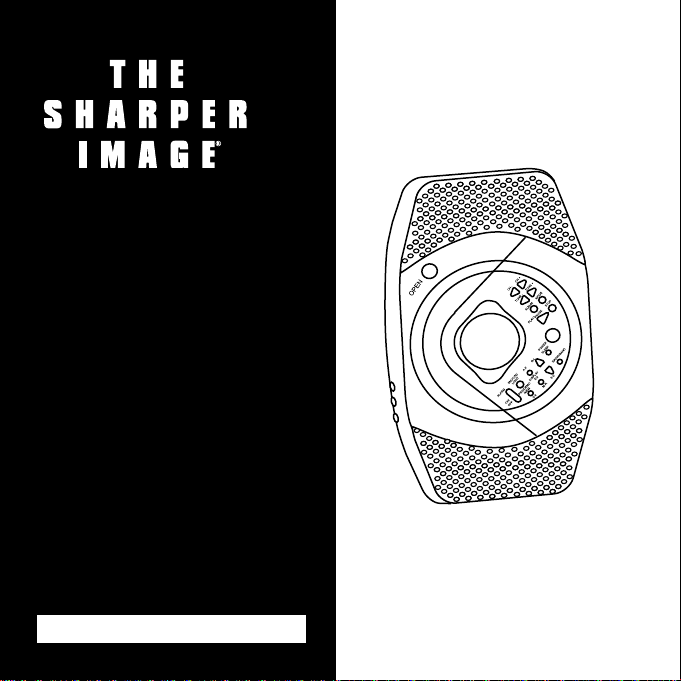
CD Shower
Companion
™
Stereo AM/FM
& MP3-CD
with Aluminum Cone
Speaker Technology
SI738 Instructions
Read and save these instructions.
Page 2
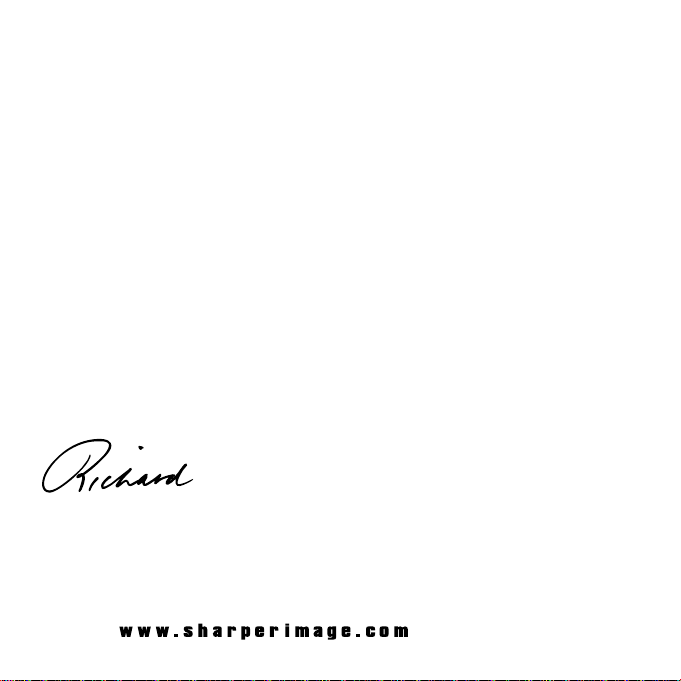
Dear Sharper Image Customer,
Thank you for your purchase of a Sharper Image product. We appreciate
your business very much.
This item was created by Sharper Image Design, our company’s own
product development group. Please accept my personal assurance of your
complete satisfaction with this product’s quality and performance. We offer
generous return privileges and excellent warranties on all our products.
For more than 25 years, The Sharper Image has shared the fun of
discovering innovative products that make life better and more enjoyable. We’ve been in business a long time because we are an exciting
place to shop and — just as importantly — we strive to deliver great
customer service that exceeds your expectations.
Enjoy your purchase!
Respectfully,
Richard Thalheimer
Founder, Chairman and Chief Executive Officer
Call 1-800-344-4444 for 24-7 ordering and customer service,
or go to , our complete online store.
Page 3
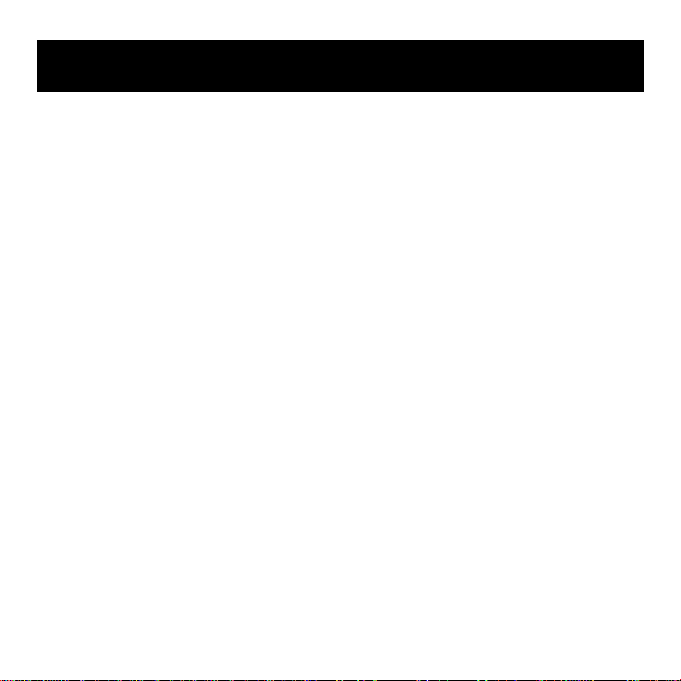
Quick Start ................................................................................5
Display Compartment..............................................................11
List of Features ........................................................................12
Controls ..................................................................................13
General Power Requirements ..................................................14
Audio Controls ........................................................................16
CD/MP3 Player—Basic Operation............................................17
CD/MP3 Player—Play Options ................................................19
MP3 Albums............................................................................20
CD Player Programming ..........................................................21
MP3 Programming ..................................................................22
AM/FM/TV Preset Stations ........................................................23
Antenna and Reception ..........................................................24
International Radio ..................................................................25
Setting the Alarm ....................................................................26
Alarm Features ........................................................................27
Table of Contents
Page 4
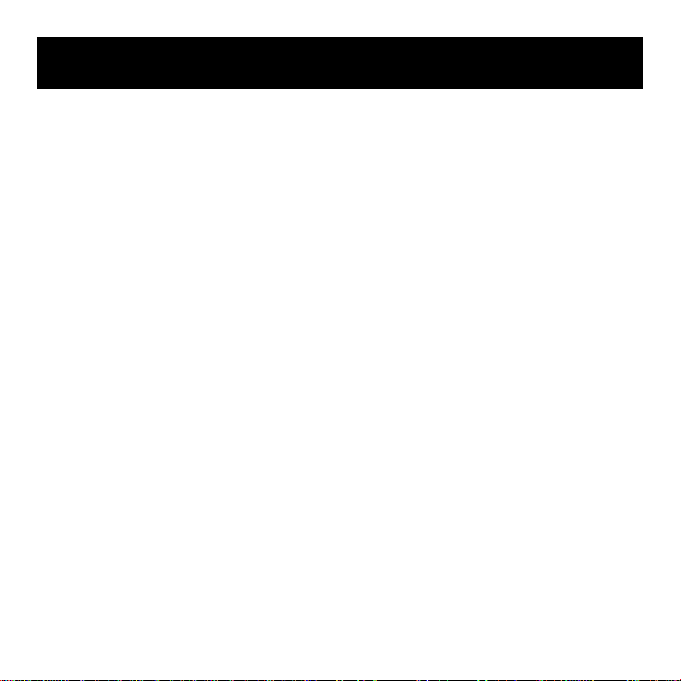
Setting the Clock......................................................................29
Setting the Calendar ................................................................30
12/24 Hour Clock/Temperature Display ..................................31
Mounting Options....................................................................32
Statement of FCC/DHHS Compliance......................................34
FCC Label Compliance Statement ............................................35
Warranty..................................................................................36
Table of Contents
Page 5

General Power Requirements
Install 6 C alkaline batteries. Use only fresh/new batteries in this
product. Use of the optional AC adapter is recommended for
extended or frequent CD play. The AC adapter allows the display light to remain continuously illuminated when the LIGHT
button is pressed.
Battery Safety
Batteries may leak or explode if recharged, inserted improperly,
inserted in the wrong direction, disposed of in fire or mixed with
different battery types.
Only replace with fresh, new batteries. It is important batteries
are installed in the proper orientation. (See the diagram inside the
battery compartment.) Batteries positioned incorrectly may leak.
Quick Start
5
Page 6
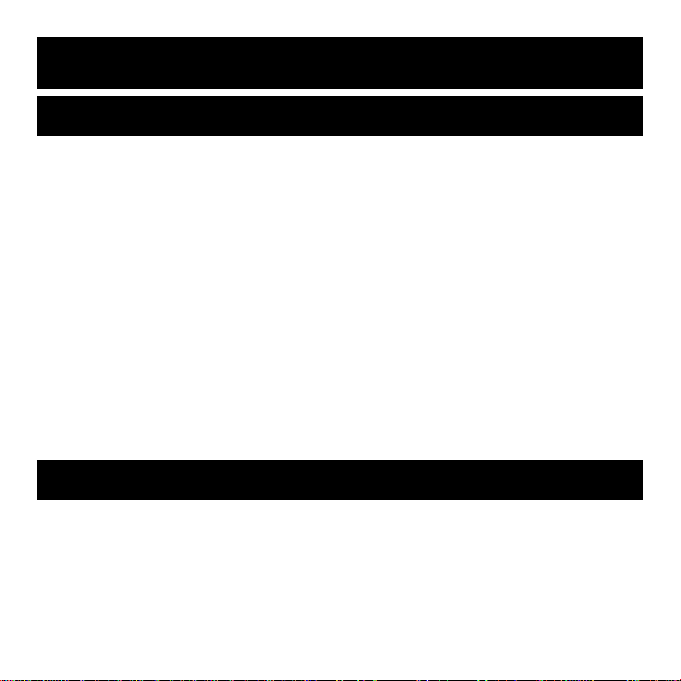
CD/MP3 Player
1. Press CD OPEN button and firmly press the CD onto the spindle.
2. Press POWER or SLEEP button.
3. Press CD>||(PLAY/PAUSE).
4. To rapidly scan tracks, press and hold CH- or CH+. To
change tracks one at a time, press and release CH- or CH+.
5. To scan MP3 albums, press ALBUM, then CH- or CH+.
To activate, press PLAY.
6. To scan through a particular song, press and hold
TUNE- or TUNE+.
7. To stop, press POWER or STOP, or select RADIO/BAND.
AM/FM/TV Audio
1. To play AM/FM and TV audio, press RADIO/BAND.
2. To select radio stations, press TUNE- or TUNE+. To auto scan,
press and hold the button for one second then release.
Quick Start
6
Page 7
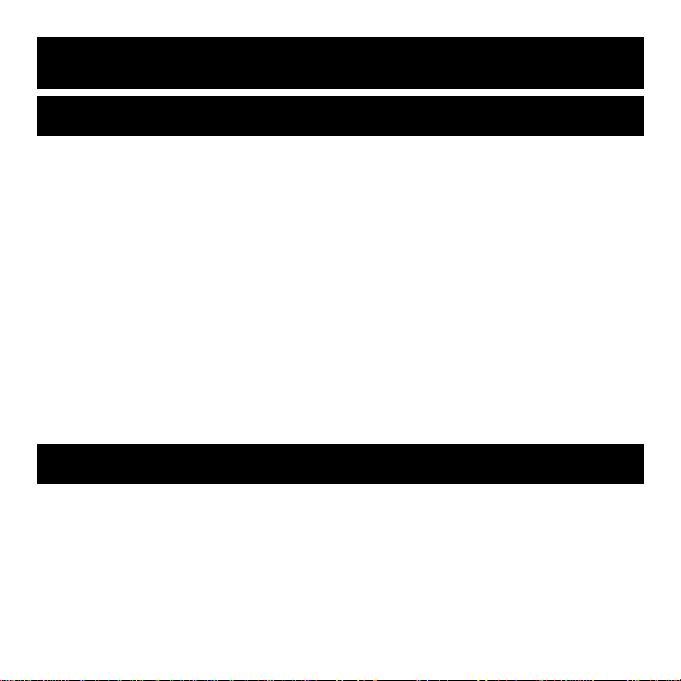
Setting the Clock
1. With the POWER button off, press MODE six times. The
current hour setting flashes on the display.
2. To decrease hours, press CH-. To increase hours, press CH+.
3. Press MODE again. Current minute setting flashes on
the display.
4. To decrease minutes, press CH-. To increase minutes,
press CH+.
To rapidly change the setting , press and hold CH- and CH+
buttons. If no additional buttons are pressed, the setting is
saved and the display returns to normal.
Setting the Alarm
1. With the POWER button off, press MODE. Alarm hour setting
flashes on the display.
2. To decrease hours, press CH-. To increase hours, press CH+.
3. Press MODE again. Alarm minute setting flashes on
the display.
Quick Start
7
Page 8
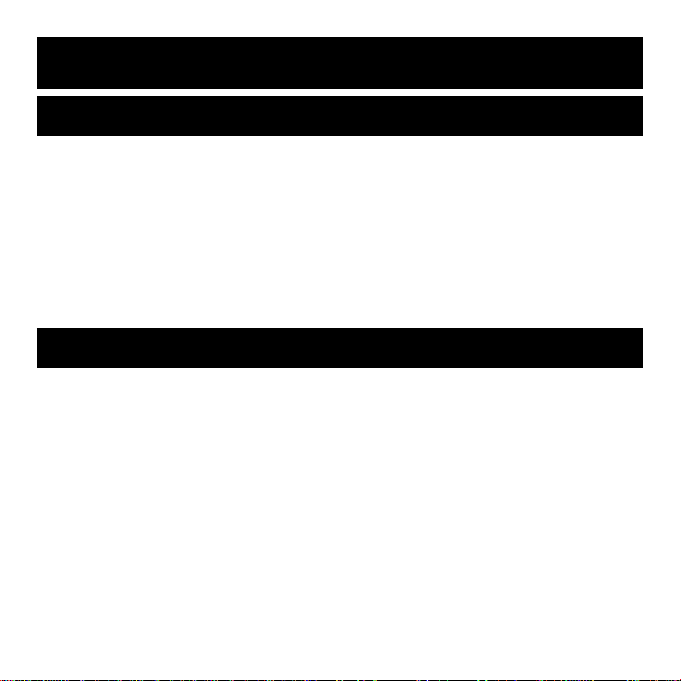
Setting the Alarm
4. To decrease minutes, press CH-. To increase minutes,
press CH+.
5. To activate or deactivate alarm, press the ALARM ON/OFF
button. The alarm icon appears when the alarm has been set.
Note: If no additional buttons are pressed, the setting is saved
and the display returns to normal.
Setting the Calendar
1. Press MODE nine times. The year setting flashes.
2. To change the year, press CH- or CH+ buttons.
3. Press MODE again. The month setting flashes.
4. To change the month, press CH- or CH+ buttons.
5. Press MODE again. The date setting flashes.
6. To change the date, press CH- or CH+ buttons.
Quick Start
8
Page 9
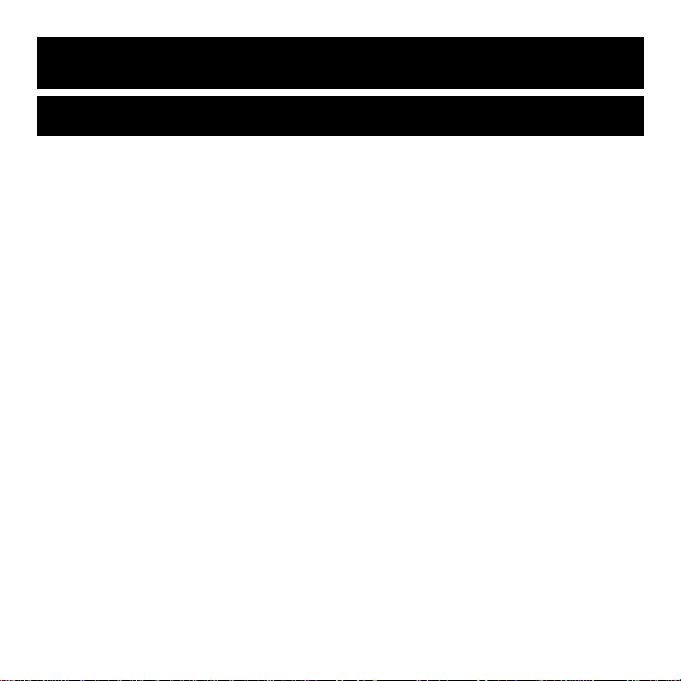
Setting 12/24-Hour Clock and Temperature Display
The display defaults to 12 Hour (AM/PM) and Fahrenheit (°F).
1. Press MODE eight times. 12/24hr menu appears.
2. To change from 12hr (AM/PM) to 24hr (International/Military
Time), press CH- or CH+.
3. From normal time display, press MODE twelve times. The
°F/°C menu appears.
4. To change temperature display, press CH- or CH+.
Quick Start
9
Page 10
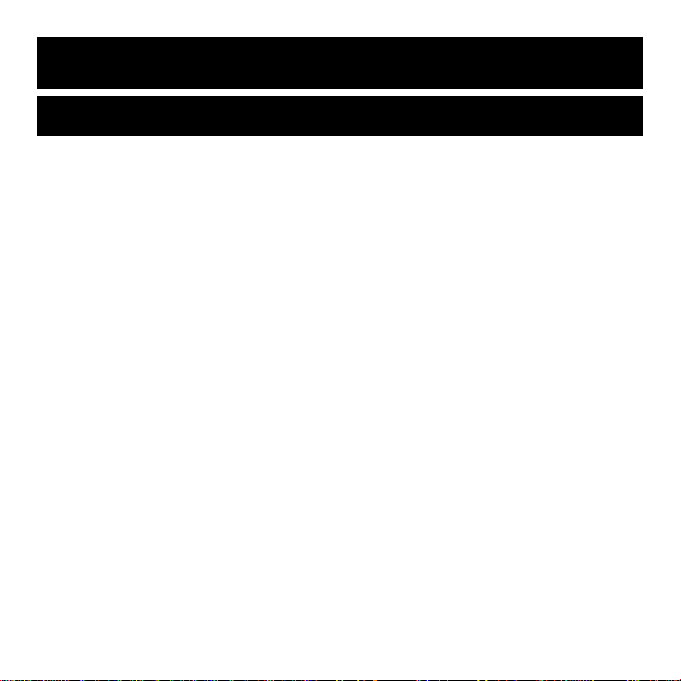
Mounting Options
(See Mounting Options section in the general instructions for
detailed illustrations.)
To wall mount, use the included bracket, screws and wall plugs.
To suspend, insert ends of the wire into the back of the unit and
suspend the unit from a shower fixture.
To stand upright on a flat surface, attach the support leg to the
back of the unit. (There are slots marked for horizontal or
vertical placement.)
Quick Start
10
Page 11
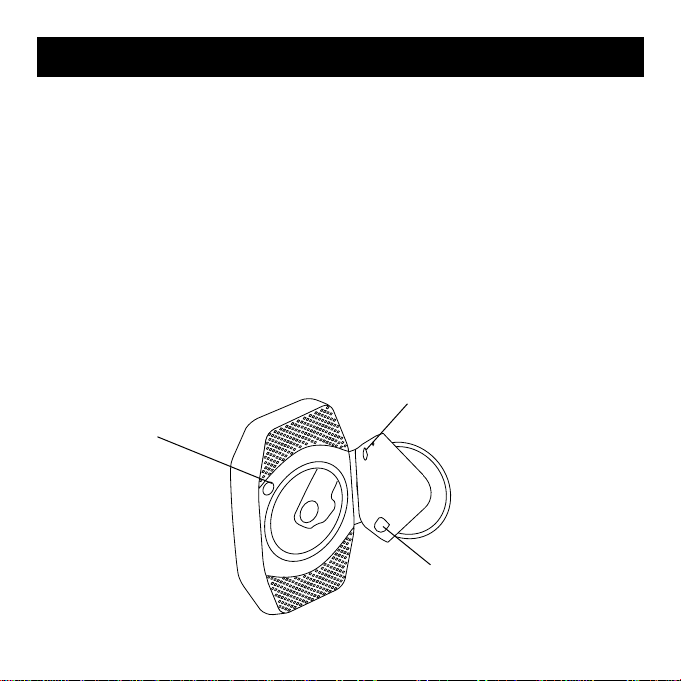
The display reset and backup battery are located behind the CD
player cover. Press OPEN to access this area.
Display Reset
If this product does not operate properly, insert the tip of an
unbent paperclip (or similar) into the opening to reset the
display and memory.
Backup Battery
Activate the CR1616 backup battery by removing the tab
from the battery compartment. Replacement is required
every 2-3 years.
Display Compartment
11
BACKUP BATTERY
(Inside battery compartment)
RESET SWITCH
OPEN
Page 12

Features include:
• AM/FM/TV audio
• Scanning radio presets
• Quality CD and MP3-CD sound reproduction
• Aluminum cone-driver speakers
• Full Dot Matrix LCD
• Alarm/Temperature/Month/Date displays
• Programmable sleep-timer
• Ramp-up alarms with Snooze-Boost
™
variable alarm delay
List of Features
12
PRESS TO OPEN
ADAPTER, SUBWOOFER &
HEADPHONE JACKS
(Purchase subwoofer
separately.)
Page 13

• Battery or adapter powered
• Headphone and subwoofer jacks
• 40-second ESP (electronic shock protection) reduces skipping
during CD playback
Controls
List of Features
13
Channel Buttons (Adjust Setting)
Tuning (Radio Station Scan)
Album Mode (Settings)
CD Play/Pause CD Stop
Page 14

General Power Requirements
Controls
14
Alarm
ON/OFF
CD Program/
Demo/Memory
Display/Equalizer
Alpha Num Keys
Snooze
and Light
Volume
Sleep
Timer
Audio
Selection
Power
ADAPTER
JACK
BATTERY
COMPARTMENT
(Rear of unit.)
Unscrew with
fingers to open
battery cover
Page 15

15
Install 6 C alkaline batteries. Use only fresh/new batteries
in this product. Replace all used batteries when low battery
icon appears.
Use of the optional AC adapter is recommended for extended
or frequent CD play.
Note: Using the AC adapter allows the display light to remain
on when LIGHT is pushed.
General Power Requirements
BATTERY SAFETY
Batteries may leak or explode if recharged, inserted improperly,
inserted in the wrong direction, disposed of in fire, or mixed
with different battery types.
Only replace with fresh, new batteries. It is important batteries
are inserted in the correct orientation. (See the diagram inside
the battery compartment.) Batteries positioned incorrectly
may leak.
Page 16

16
• To turn the audio on for 15 to 120 minutes, press SLEEP from
1 to 6 times. Power shuts off automatically. To turn on for
continuous play, press POWER.
• To play AM/FM and TV audio, press RADIO/BAND. To play or
pause CD, CD-R or MP3 on CD, press CD>
ll .
• To rotate through audio equalizer options, press EQ.
• To manually turn the audio off at any time, press POWER.
Audio Controls
TUNE-/TUNE+
Repeatedly press and release to
manually tune radio. Press for one
second to automatically scan to next
available radio station signal.
CD PLAY/PAUSE
Activate CD/MP3 player and
use to pause disc that is
currently playing.
Page 17

17
CD/MP3 Player - Basic Operation
This player features electronic shock protection (ESP), that
reduces skipping caused by sudden movement.
1. Press CD OPEN and firmly press CD onto spindle.
2. Press POWER or SLEEP.
3. Press CD>
ll
(PLAY/PAUSE)
4. LCD screen indicates number of track on current CD.
RADIO/BAND
Activate broadcast receiver and select
between AM/FM and TV audio.
Audio Controls
Page 18

18
5. Press and hold CH- or CH+ to rapidly scan tracks, stopping
before desired song. Then, press and release CH- or CH+ to
change tracks one at a time.
6. Press ALBUM, then CH- or CH+ to scan MP3 albums.
Press PLAY to activate.
7. Press and hold TUNE- or TUNE+ to scan through the
song selection.
8. To stop, press POWER or STOP or select RADIO/BAND.
CD OPEN
CD Spindle
Press CD firmly in place
before closing the door.
CD/MP3 Player - Basic Operation
Page 19

19
CD/MP3 Player - Play Options
Activate these features while the CD-MP3 is playing .
Song Loop
To lock the current song on the continuous play loop, press
MODE. (Screen displays ONE loop icon.)
CD/Album Loop
To lock the current album or CD on continuous play loop, press
MODE twice. (Displays ALL loop.)
Random Play
To play all songs in random order, press MODE until
RND displays. To start, press CD>
ll .
Intro Play
To play first 10 seconds of all songs,
press MODE until INT displays.
To start, press CD>
ll .
SCREEN ICONS
Indicate Selected Options.
MODE
Page 20

20
MP3 Albums
Use an MP3 recorder or PC to create and organize MP3 discs
for playback on the Shower Companion
™
audio system.
Because a large number of songs can be stored using MP3
format, it is best to section songs into album folders.
Standard Play Selection
1. Press ALBUM. (Icon flashes.)
2. To select an album, press CH+ / CH-.
3. To start to play, press PLAY button.
4. To select a track, press CH+ / CH- .
MP3 Song Search
1. Press MODE with MP3 stopped.
2. To enter the song file name, press Alpha Num keys.
3. To shift the digit, press CH- or CH+.
4. After the name is entered, press CD>
ll to start searching
and play that song.
Note: Discs must be closed/finalized in order for it to be read
by this product.
ALPHA NUMKEYS
Page 21

21
CD Player Programming
1. Pressing PRG/DEMO/MEM with CD stopped enters programming mode.
(Screen flashes PGM under and shows program information
on the track display area.)
2. To select song track number, press CH- or CH+.
3. To choose the selected track and advance the playlist number,
press PRG/DEMO/MEM .
Songs (tracks) can be programmed in any order.
4. To start playing, press CD>
ll (PLAY/PAUSE).
5. To cancel, press STOP twice.
PRG/DEMO/MEM
Page 22

22
MP3 Programming
1. Programming MP3 playback is similar to that for a CD. Album
selection is now available as well as track selection.
2. Pressing PRG/DEMO/MEM with the MP3-CD stopped enters
programming mode.
(Screen flashes PGM under and shows program information
on the track display area.)
3. To select an album, press CH- or CH+.
4. To choose the selected album and advance to track selection,
press PRG/DEMO/MEM.
5. To select the track, press CH- or CH+ .
6. To choose the selected track and advance the playlist number,
press PRG/DEMO/MEM.
Songs (tracks) can be programmed in any order.
7. To begin playing, press CD>
ll (PLAY/PAUSE).
8. To cancel press STOP twice.
Page 23

23
AM/FM/TV Preset Stations
Program favorite radio stations and quickly access them using the
CH- and CH+ buttons.
Programming (Radio must be on.)
1. To select radio stations, press TUNE- / TUNE+. (Hold for one
second then release to autoscan.)
2. Press PRG/DEMO/MEM.
3. To change memory preset number, press CH- or CH+ .
4. To save under selected memory number, press
PRG/DEMO/MEM.
5. Repeat using a new station and preset number.
Mo
Recalling
To scan through your favorite
stations entered into memory,
press CH- or CH+.
PRG/DEMO/MEM
Press to activate.
Page 24

24
The TV audio band (US version) requires a strong broadcast signal
and will not operate properly in areas located away from a
broadcast or relay station.
If required, FM radio reception can be optimized by attaching
and adjusting the length of the optional wire FM antenna.
Do not automatically extend the wire antenna as many stations
will come in clearer with the antenna less than fully extended.
AM/MW radio reception can be improved by adjusting the position or location of the product itself.
Note: TV Audio is featured only in the US version of this product.
AM/MW
Antenna and Reception
Page 25

25
International Radio
This product is normally shipped with the radio display defaulted
to USA for use within the United States. Use the following procedures to change between USA and International radio options:
1. Press MODE until the LCD displays USA/Europe/Japan.
2. To select your location, press CH+ / CH- button.
BUTTONS
CH- & CH+
MODE
Page 26

26
Setting the Alarm
1. With the POWER off, press MODE.
(Alarm hour setting flashes on the display.)
2. To decrease hours, press CH-. To increase, press CH+.
3. Press MODE again.
(Alarm minute setting flashes on the display.)
4. To decrease minutes, press CH-. To increase, press CH+.
To rapidly change the setting , press and hold buttons.
5. To activate or deactivate alarm, press the ALARM ON/OFF
button. The alarm icon appears when the alarm has been set.
Note: If no additional buttons are pressed, the setting is saved
and the display returns to normal.
BUTTONS
CH- & CH+
Adjust Setting.
MODE
Activate setting mode and
rotate through setting options.
Page 27

27
Alarm Features
• Press MODE three times. (Alarm menu displays.)
• To change, press CH-/CH+.
• To select alarm sound and volume or ramp-up option:
1. Press MODE until selection displays on screen.
2. To change, press CH-/CH+.
• When alarm sounds:
1. To reset it for the next day, press ALARM ON/OFF.
(To cancel, press twice.)
2. To postpone the alarm, press SNOOZE/LIGHT. (Adds 10
minutes delay time for each press.)
Note: Radio alarm automatically shuts off and resets after 30
minutes (on battery power) or 60 minutes (with adapter).
ALARM ON/OFF
Press to
Activate/Deactivate Alarm.
(Alarm icon is displayed
when alarm is activated.)
Setting the Alarm
Page 28

28
BUTTONS
CH- & CH+
Adjust Setting.
MODE
Activate setting mode and rotate
through setting options.
ALARM ON/OFF
Press to Activate/Deactivate Alarm. (Alarm
icon is displayed when alarm is activated.)
SNOOZE
Delay alarm in
10-minute increments.
Alarm Features
Page 29

29
1. With the POWER off, press MODE six times. (Current hour
setting flashes on the display.)
2. To decrease hours, press CH-. To increase, press CH+.
3. Press MODE once again. (Current minute setting flashes on
the display.)
4. To decrease minutes, press CH-. To increase, press CH+.
5. Press and hold buttons to rapidly change the setting.
Note: If no additional buttons are pressed, the setting is saved
and the display returns to normal.
Setting the Clock
BUTTONS
CH- & CH+
Adjust Setting.
MODE
Press until hour or minute
setting flashes.
Page 30

30
1. Press MODE nine times. (Year setting flashes.)
2. To change, press CH- or CH+.
3. Press MODE again. (Month setting flashes.)
4. To change, press CH- or CH+.
5. Press MODE again. (Date setting flashes.)
6. To change, press CH- or CH+.
Note: If no additional buttons are pressed, the setting is saved
and the display returns to normal.
BUTTONS
CH- & CH+
Adjust Setting.
MODE
Press until year, month or
date setting flashes.
Setting the Calendar
Page 31

31
The display defaults to 12 Hour (AM/PM) and Fahrenheit (°F).
The user can change these settings as desired.
1. Press MODE eight times. (12hr/24hr menu displays.)
2. To change from 12hr (AM/PM) to 24hr (Military/International),
press CH- or CH+.
1. From normal time display, press MODE twelve times. (°C / °F
menu is displayed.)
2. To change, press CH- or CH+.
Note: If no additional buttons are pressed, the setting is saved
and the display returns to normal.
BUTTONS
CH- & CH+
Adjust Setting.
MODE
Press until desired
setting flashes.
12/24 Hour Clock/Temperature Display
Page 32

Wall Mounting
Bracket, screws and plugs are included. (Some surfaces
may require different or additional mounting hardware.)
Suspend
Insert ends of the wire into the back of the unit and suspend
from a shower fixture.
32
Suspend from a shower
enclosure or curtain rod.
To wall-mount, use the included
bracket, screws and wall plugs.
Mounting Options
Page 33

33
Stand Upright
Attach the support leg to the back of the unit to stand it
upright on a flat surface. (Slots are marked for horizontal
or vertical placement.)
Attach the support leg to
the back and stand upright
on a table or counter.
Suspend from a
shower fixture, using
the V- shaped wire.
Mounting Options
Page 34

Statement of FCC/DHHS Compliance
34
WARNING: Changes or modifications to this unit not expressly
approved by the party responsible for compliance could void the
user’s authority to operate the equipment.
NOTE: This product complies with DHHS Rule 21 subchapter J
at date of manufacture.
This equipment has been tested and found to comply with the
limits for a Class B digital device, pursuant to Part 15 of the FCC
Rules. These limits are designed to provide reasonable protection
against harmful interference in a residential installation. This
equipment generates, uses, and can radiate radio frequency
energy and, if not installed and used in accordance with the
instructions, may cause harmful interference to radio communications. However, there is no guarantee that interference will not
occur in a particular installation.
If this equipment does cause harmful interference to radio or television reception, which can be determined by turning the
equipment off and on, the user is encouraged to try to correct
the interference by one or more of the following measures:
•Reorient or relocate the receiving antenna.
•Increase the separation between the equipment and receiver.
Page 35

35
•Connect the equipment into an outlet on a circuit different
from that to which the receiver is connected.
•Consult the dealer or an experienced radio/TV technician
for assistance.
FCC Label Compliance Statement
This device complies with Part 15 of the FCC Rules. Operation is
subject to the following two conditions: (1) This device may not
cause harmful interference, and (2) this device must accept any
interference received, including interference that may cause
undesired operation.
Statement of FCC/DHHS Compliance
Page 36

What Is Covered
This warranty covers any defects in materials or workmanship, with the exceptions stated below.
How Long Coverage Lasts
This warranty runs for one year from the date of original purchase.
What Is Not Covered
This warranty does not cover damage caused by misuse or use other than as intended and described in the
product instruction manual, or loss or damage to batteries or removable parts.
What The Sharper Image Will Do
The Sharper Image will repair any defects in materials or workmanship. In the event repair is not possible,
The Sharper Image will either replace this product with one of similar features and price, or refund the full
purchase price of the product, whichever you prefer.
How to Obtain Service
Return the product and receipt, along with a brief explanation of the problem, to:
T.S.I. - Returns Department
2901-A West 60th Street
Little Rock, AR 72209
If you have questions please feel free to contact our customer service representatives at 1-800-344-5555 or
by email at care@sharperimage.com.
This warranty gives you specific legal rights, and you may have other legal rights that vary from state to state.
Copyright 2003 Printed in China.
Sharper Image Corporation
650 Davis St., San Francisco, CA 94111
(415) 445-6000
Shop online:
Due to continuing improvements, actual product may differ slightly from the product described herein.
V2 08/03
One Year Warranty
36
