Page 1
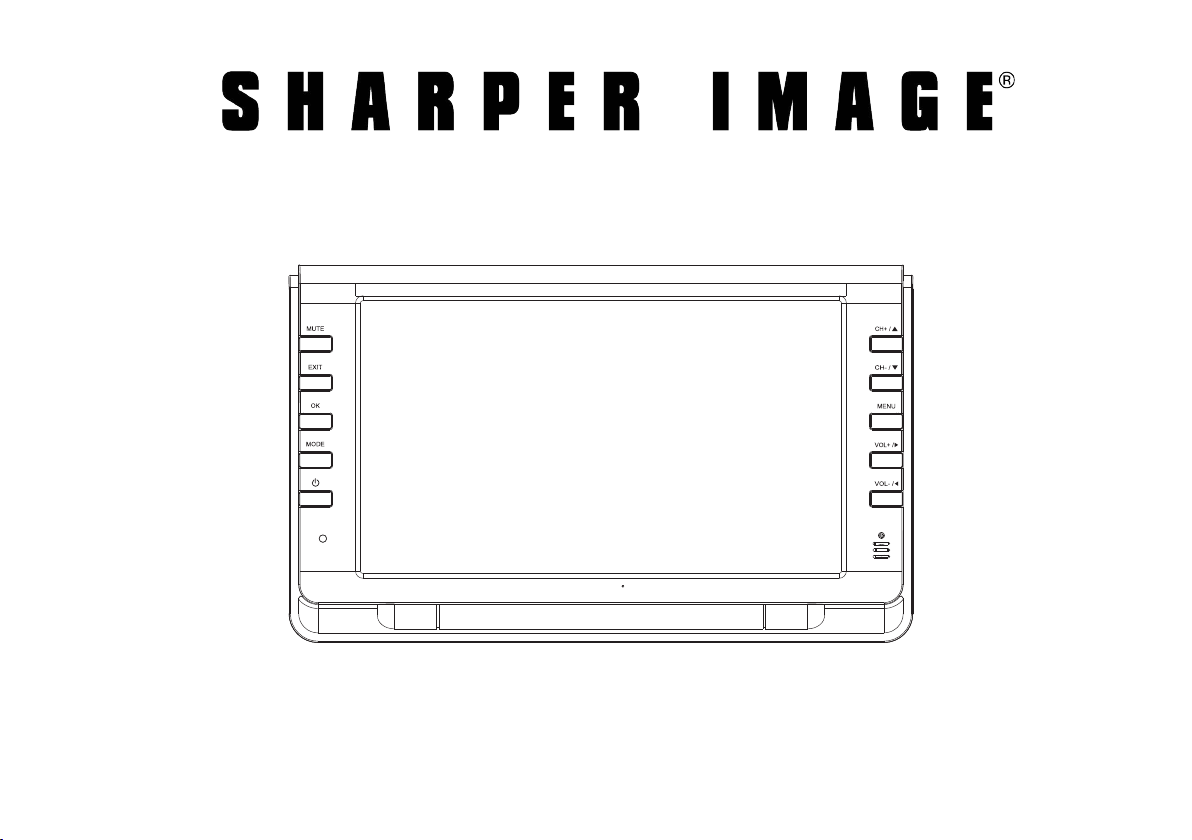
PORTABLE TV AND DIGITAL MULTIMEDIA PLAYER
Item No. 206668
USER GUIDE
Thank you for purchasing the Sharper Image Portable TV and Digital Multimedia Player. Please read
this guide carefully and store it for future reference.
Page 2

Table of Contents
Before Your Start .........................................................
In the Box ......................................................................
At a Glance ....................................................................6
Main Unit ................................................................................................ 6
Remote Control ..................................................................................... 9
Basic Operation ..........................................................10
Connect the Power Supply .................................................................10
Connect the Antenna........................................................................... 11
Connect an External A/V player ........................................................ 11
Setting the Input Source .....................................................................12
Adjusting the Volume ..........................................................................12
Using the Number Keypad .................................................................12
TV Menu Operation .................................................... 12
3
Channel .................................................................................................. 13
Picture ....................................................................................................13
5
Sound .....................................................................................................14
Time ........................................................................................................14
Option .....................................................................................................15
Lock .........................................................................................................15
Multimedia Interface ..................................................16
Photo Playback .................................................................................... 16
Music Playback .....................................................................................16
Movie Playback .................................................................................... 16
.............................................................
17
Page 2
Page 3

Before Your Start
Please take note of the following before you start.
WARNING
The operation instructions provided are intended for
reference, only. Changes in the manufacturing process
may cause the features and designs described herein
to change without notice.
WARNING
• To prevent injury, this apparatus must be securely
attached to the oor/wall in accordance with the
installation instructions.
• The mains plug is used to disconnect the device
from power. The mains plug must remain readily
accessible and able to disconnect completely from
the mains.
• The apparatus should not be exposed to dripping
or splashing liquids. No objects lled with liquids,
such as vases, shall be placed on the apparatus.
• No naked ame sources, such as lighted candles,
should be placed on the apparatus.
• Batteries (battery pack or batteries installed) shall
not be exposed to excessive heat such as direct sun-
shine, the interior of a parked car, re or the like.
• Danger of explosion if battery is incorrectly replaced.
Replace only with the same or equivalent type.
Storage
• Keep this product away from extremely hot or cold
places. This storage temperature range of this de-
vice is 20°C to 60°C (-4°F to 140°F); the operating
temperature range of this device -5°C to 40°C (23°F
to 104°F).
• Do not use this product in a damp environment
(e.g., in or near bathtubs, wash basins, kitchens,
basements, swimming pools, or similar places).
• Do not expose your TV set to high humidity, dust or
smoke (including auto exhaust).
• Do not throw or drop this product.
Page 3
Page 4

• Do not subject this device to strong vibrations or
impact. If using the device in a car, rough roads will
shorten the life of your device.
• For your safety and the safety of others, do not
turn the TV on or watch TV programs while driving.
• Do not puncture or abrade the device, or otherwise
subject it to strong forces.
Maintenance
• Disconnect power and all cables from this device
before cleaning it.
• Use a soft cloth to wipe the screen, enclosure, and
keys. If necessary, use a cloth lightly moistened
with water to wipe the device. Do not use rough or
abrasive materials to wipe the device (e.g., a polishing cloth).
• Do not clean the device with astringents, propel-
lants, or cleaning agents (including alcohol and
benzene)
WARNING
• Do not use this device while operating a car or other
motorized vehicle. Obey all local and federal regulations when using this device. There may be spe-
cic laws in your area to prevent distracted driving.
Notice
• The panel used in this television contains millions
of thin lm transistors that have been manufac-
tured using a high-technology process to deliver
a crisp, clear, and detailed picture. Occasionally, a
few of these transistors may become stuck or nonactive; please note that this does not affect the
performance of the television. These light or dark
spots are within the normal operating tolerances
of the unit; do not attempt to x the screen.
• This unit is controlled by microcomputer. If it
should freeze, please restart it.
• If the TV behaves abnormally, turn it off imme-
diately and please contact us or the retailer. This
device contains many nely tuned electronic components but has no user serviceable parts inside.
Disassembly or alteration may result in damage or
serious injury.
Page 4
Page 5
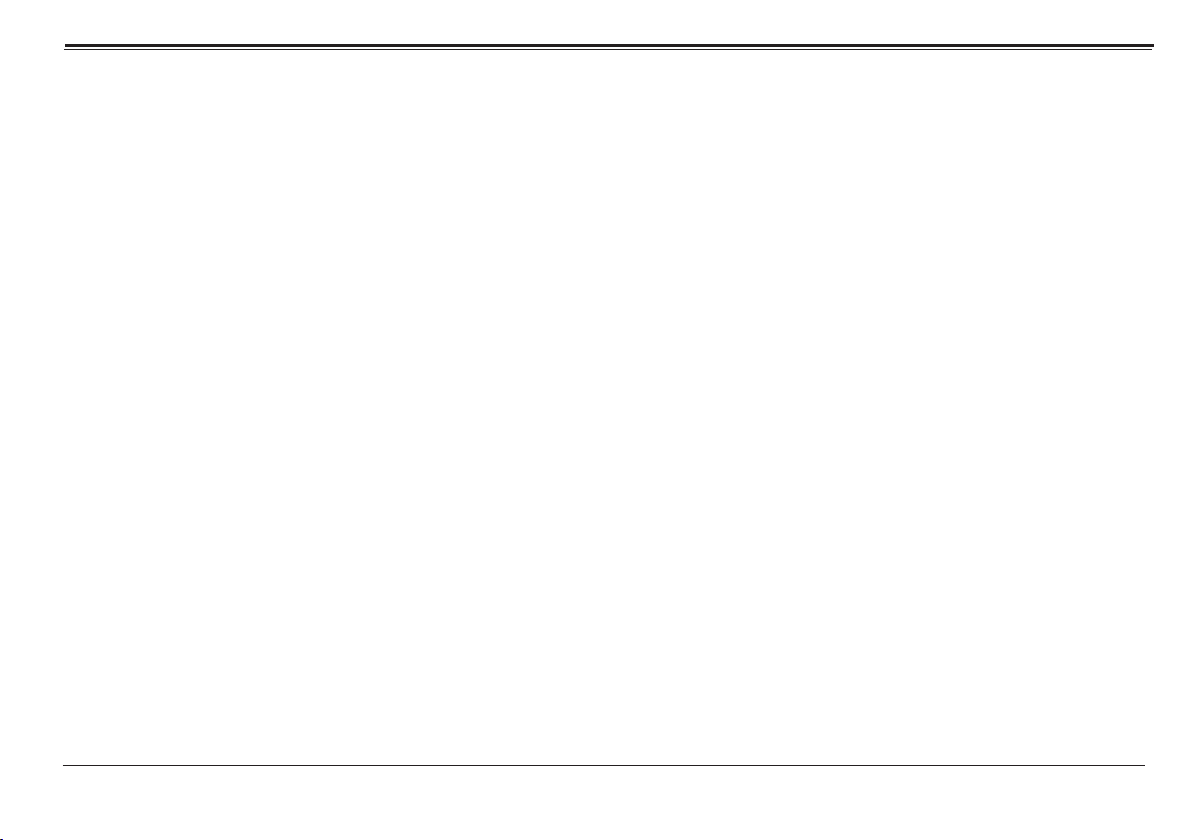
In the Box
Please take a moment to make sure that you have ev
9"
•
• Stand
• AC power adapter
• DC car power cord
• Antenna extension adapter
• External antenna
• A/V cable
• Remote control
• User manual
Portable TV
erything in the list below.
Page5
Page 6
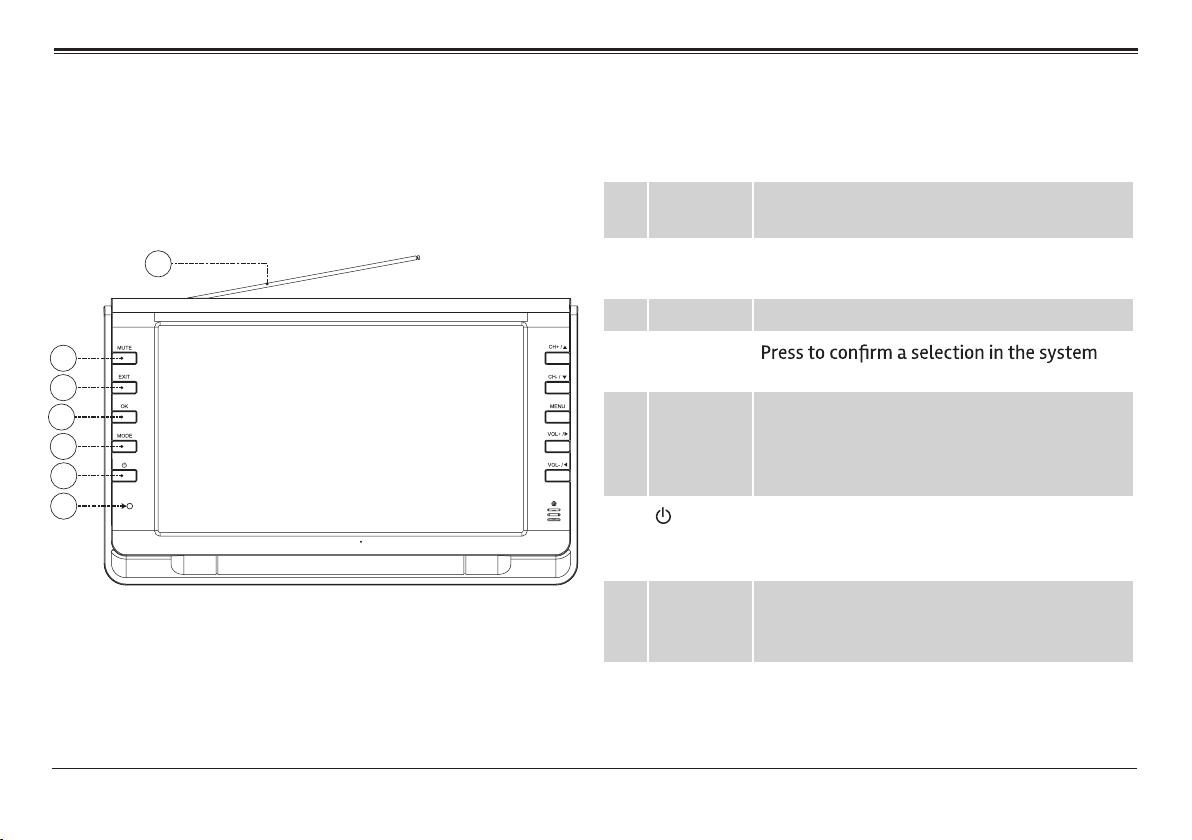
At a Glance
Main Unit
1 Telescopic
antenna
1
2
3
4
5
6
7
2 MUTE Disable the sound. Press again to restore the
3 EXIT Press to leave a menu.
4 OK
5 MODE Change the active source mode. Press to view
6
7 Charge
indicator
Antenna for TV reception
sound.
menu.
the Mode menu; press CH+/CH- to browse
the list of modes; then press OK to select
and change the mode.
Power/Standby. Press to turn the TV on or to
place it in standby mode. Make sure that the
Master Power Switch [16] is set to ON.
Lights red when the TV is connected to power
and charging. The indicator will darken when
the TV is fully charged.
Page 6
Page 7

8 CH+/ Channel up/browse up when navigating a
menu
9 CH-/ Channel down/browse down when navigat-
ing a menu
8
10 MENU Access the system menu to adjust the TV’s
9
10
11 VOL+/ Volume up/browse right when navigating a
11
12
12 VOL–/ Volume down/browse left when navigating
13
13 Remote
14
sensor
options.
menu
a menu
Detects IR signals from the included remote
control.
14 TV display Color TFT LCD screen
Page 7
Page 8

15 Antenna
input jack
75 ohm coaxial connector for TV antennas.
16 Master
Power
Switch
Set to ON to use the TV. If you will not be
using the TV for an extended period of time,
set the switch to OFF to turn the unit off
completely. (The TV will use a little bit of
power when the switch is set to ON and the
TV is placed in Standby mode.)
17 AV IN jack
CARD
18 AV OUT
jack
19 Head-
Watch video files from an external media player
through the AV IN jack with the supplied A/V cable
and setting source mode to AV IN.
Audio and Video output function in
ATV and AV source only.
3.5 mm stereo audio output.
phone jack
20 DC input Use with the included AC power adapter or
DC power cord.
21 Card slot
Load a memory card with compatible media
files then set the active source mode to CARD.
22 USB port Load a USB memory stick with compatible
to USB.
Page 8
Page 9

Remote Control
Power Power Switching Key. Turn the TV on or off.
ZOOM Picture modes
FREEZE Temporarily pause the video.
MUTE Enable/disable the sound output.
Channel Keys Use the number keypad to change the
channel.
Return Go to the last viewed channel.
SOURCE Change the active input source mode (TV, AV,
MEDIA)
INFO View program information.
Up/Down Browse up/down in menu lists.
Left/Right Browse left/right or adjust an option in menu
lists.
CH+/
CH–/
VOL+/
VOL–/
ENTER
MENU View the system menu.
Change the channel up or down, respectively.
Increase/decrease the volume level,
respectively.
EXIT Exit the system menu.
AUDIO Change the default audio language.
CC Change the closed-caption display modes.
EPG If available, view program guide informa-
tion from over-the-air ATSC TV broadcasts.
P.MODE change the picture preset mode.
TTS
CH.LIST View all the available channels.
FAV.LIST View the channels in your favorites list.
SLEEP Set a sleep timer (max 240 minutes).
Voice prompt function On/Off
The following keys only work when playing music/videos in CARD or USB mode.
REP Change the repeat mode.
Start, pause, or resume playback.
Stop playback.
Go to the previous track.
Skip to the next track.
Page 9
Page 10

Scan in reverse quickly.
Scan forward quickly.
Basic Operation
To adjust the volume when playing an MP3
key on the
TV to hide the system menu, then press
VOL or VOL to adjust the volume. To
return to the system menu, press OK.
Connect the Power Supply
Use the supplied power adapter to connect the DC Input jack [20] on the TV to a power supply. The AC power
adapter works with AC 100-240 V outlets; the DC car
adapter works with the power socket found in most
motor vehicles.
Page 10
Page 11

Connect the Antenna
Connect an External A/V player
Use the supplied external antenna for improved TV
reception. Connect one end of the antenna extension
adapter to the Antenna Input jack [15] of the TV. Connect the other end of the adapter to the supplied external antenna.
Antenna extension adapter
antenna for improved reception.
The TV can accept composite video and audio signals
from external players (e.g., DVD player). Using the
supplied A/V cable, plug the side with the 1/8” jack
into the AV IN [17] connector of the TV. Connect the
yellow RCA plug to the composite video out jack of
the external player; connect the white and red RCA
plugs to the L/R audio out jacks of the external
player, respectively.
A/V cable
Page 11
Page 12

Setting the Input Source
Set the input source to choose which connection is active and displayed on the TV screen.
Press MODE [5] to access the input source menu, then
press CH or CH [8, 9] to change the input source.
Press OK [4] to confirm the selection.
Adjusting the Volume
• Use the VOL and VOL keys [11, 12] to increase or
decrease the volume level, respectively.
Press the MUTE [2] key to disable sound output
•
completely. Press the MUTE key again to restore
sound output.
2. Press the “--/-” key.
3. Press the ENTER key.
To go to track 15, for instance:
1. Press the “1” key, then press the “5” key.
2. Press the ENTER key.
TV Menu Operation
Press the MENU key to access the menu list and then
press the RIGHT arrow key to enter the list. Press the
CH /CH arrow keys to browse menu options; press
the VOL /VOL arrow keys to adjust the selected menu
Using the Number Keypad
Use the number keypad (0-9) on the remote to tune directly to a channel or to input a value when prompted
on a menu or option screen.
To tune to channel 15-1, for instance:
1. Press the “1” key, then press the “5” key.
change.
To exit the menu, press the MENU key to back out of all
menu options.
Page 12
Page 13

Channel
1. Air/Cable: Set to Air if you are using an antenna
like the ones provided to receive over-the-air TV
broadcasts. Set to cable if you are connecting to a
Cable TV system.
2.
a signal and saves them to the channel list. Note:
use this Auto Scan feature whenever you move the
TV to a different geographic location.
3. Favorite: Add channels to the Favorites list. Press
browse the channel list, then press ENTER to
/
and
mark/unmark a channel as a Favorite.
4. S
able when tuning with the CH+/CH- keys. Press /
a
t
5. Software Update (USB): Used to perform software
updates via USB.
6. DTV Signal: Displays the signal quality of the current channel.
to
how/Hide: Choose whether a channel will be select-
nd /
o mark/unmark a channel as hidden.
You can still tune to a hidden channel directly
with the numeric keypad.
browse the channel list, then press ENTER
to
/
Picture
1. Picture mode: Select a picture preset that looks
best (Standard, Soft, user, and Dynamic).
2. Color Temperature: Press “OK” then the Left/Right
arrow keys to adjust color to Warm, User or Cold.
3. Aspect Ratio: Adjust the screen width by pressing
“OK” then UP/DOWN arrows to select Auto, 4:3, 16:9,
Zoom1, Zoom2 and Panorma.
4. Noise Reduction: Press “OK” then the Up/Down
arrow keys to select, “close, low, middle, or high.”
Page 13
Page 14

Sound
1. Sound mode: Set a preset equalizer to match the
type of program you are watching from; standard,
music, movie, sports, and user setting.
2. Balance: Press “OK” then the Left/Right arrow
keys to adjust the audio level from -50 to 50.
3. Auto Volume: Press the “OK” key to enter the
menu and select Open or Close to set Auto Vol.
4. Surround Mode: Press “OK” then the Up/Down
arrow keys to select, “open or close surround.”
5. Audio Only: Press the “OK” key to enter the menu
to select, “close the image signal.” Only audio will
be heard as the image will disappear.
Time
1. Clock: Press the “OK” key to enter the menu then
the Up/Down to select; then press the Left/Right
keys to adjust the current date and time.
2. Off Time: Press the “OK” key to enter the menu
then Left/Right arrow keys to set a day and time
to auto shut off the TV.
3. On Time: Press the “OK” key to enter the menu
then Left/Right arrow keys to set a day and time
to auto turn on the TV.
4. Sleep Timer: Set a timer. the TV will turn off
automatically at the end of the timer.
5. Auto Sync: Set the system time to match the time
carried by the antenna signal (cable or air). This
option is not adjustable. The TV must be connected
to an antenna or cable system for Auto Sync to work.
6. Time Zone: Set the time zone adjustment to match
your location.
Page 14
Page 15

Option
1. OSD Language: Set the display language of the
onscreen menus.
2. Closed Caption: When closed caption is availabe
for a TV program, a synchronized transcript of the
program can be displayed on screen.
• Select Off to never display the closed caption
information.
• Select On to always display the closed caption
information.
• Select CC on Mute to only display the closed
caption information when MUTE is enabled.
3. Setup Wizard: An on-screen guide that will help
you get your TV up and running. Set the menu
language, time zone, DST, and time format. Then,
it scans all the channels to find all stations within
broadcast range.
4. Restore Factory Default: Return all options to their
factory setting
5. TTS (Text to Speech): Converts normal language
text to speech.
Lock
Use theremote controlto enterthe defaultpassword
(0000) to access the Lock options.
1. Lock System: Enter the default password of (0000)
2. Set Password: Set a new password. WHen you
3. Input Block: Completely block the TV mode or the
4. US: Prevent programs from being viewed based on
5. Canada: Prevent programs from being viewed
based on Canadian English or French guidelines.
6. Reset RRT: Refresh the Rating Region Table if you
7. Unrated: Enable or disable the ability to watch un-
to access the Lock Options to enable or disable.
change the password, write it down and store it
in a safe place. Resetting the factory options will
not reset the password.
AV modes.
US TV or MPAA rating guidelines.
are having problems with the US or Canada rating
guidelines.
rated programs.
Page 15
Page 16

Multimedia Interface
Make sure your USB drive is in the USB Slot on the TV.
From the input Menu, select MEDIA. Press Enter to
access either Photo/Music/Movie/ or Text icon.
Photo Playback
Insert your USB drive in the USB Slot on the TV. Press
the Left/Right arrow keys to select Photo and press
Enter. Press to start slide show.
Press or to display the previous and
next photo. Press return to quit.
Music Playback
Insert your USB drive in the USB Slot on the TV. Press
the Left/Right arrow keys to select Music and press
Enter. Press to play music.
Press or to play the previous and
next track. Press return to quit.
Movie Playback
Insert your USB drive in the USB Slot on the TV. Press
the Left/Right arrow keys to select Movie and press
Enter. Press to play movie.
Press or to display the last chapter and
next chapter. Press return to quit.
Support format as follow:
Multimedia
Photo
Music
Movie
Support file
jpg
MP3
MPEG,XVID,AVC,MP4,
H.264,HEVC(H.265)FLV,MKV
Page 16
Page 17

Screen type 9” TFT LCD
Screen resolution 800 x 480
FCC NO
This devic
to the following two conditions: (1) this device may not cause harmful
interference, and (2) this device must accept any interference received,
including interference that may cause undesired operation.
TICE
e complies with Part 15 of the FCC Rules. Operation is subject
Removable Memory
Support
Playable Media
Formats
Memory CARD
USB
MP3, JPEG, MPEG, XVID, AVC, MP4,
H.264, HEVC(H.265), FLV, MKV, TXT
HDTV signal support ATSC
Input Connections
AV IN Composite audio/video (3.5mm)
AV OUT Composite audio/video (3.5mm)
Output Connections Headphone (3.5 mm)
Speaker Output Power 0.8 W x 2 (1.6 W total)
Power Rechargeable lithium polymer bat-
tery (3.7 V, 2200 mAh)
AC 100-240 V power adapter
DC car power cord
Note: Products are improved continuously. We reserve the right to modify
MADEIN CHINA
Page 17
CAUTION ON MODIFIC
Any
changes or modications not expressly approved by the grantee of
this device may void the authority granted by the FCC to operate the
equipment.
ATIONS
WARRANTY / CUSTOMER SERVICE
Sharper Image branded items purchased from SharperImage.com
include a 1-year limited replacement warranty. For Customer
Service, please call +1 (877) 210-3449.
The SHARPER IMAGE® name and logo are registered
trademarks. ©Sharper Image.
All Rights Reserved.
