Page 1
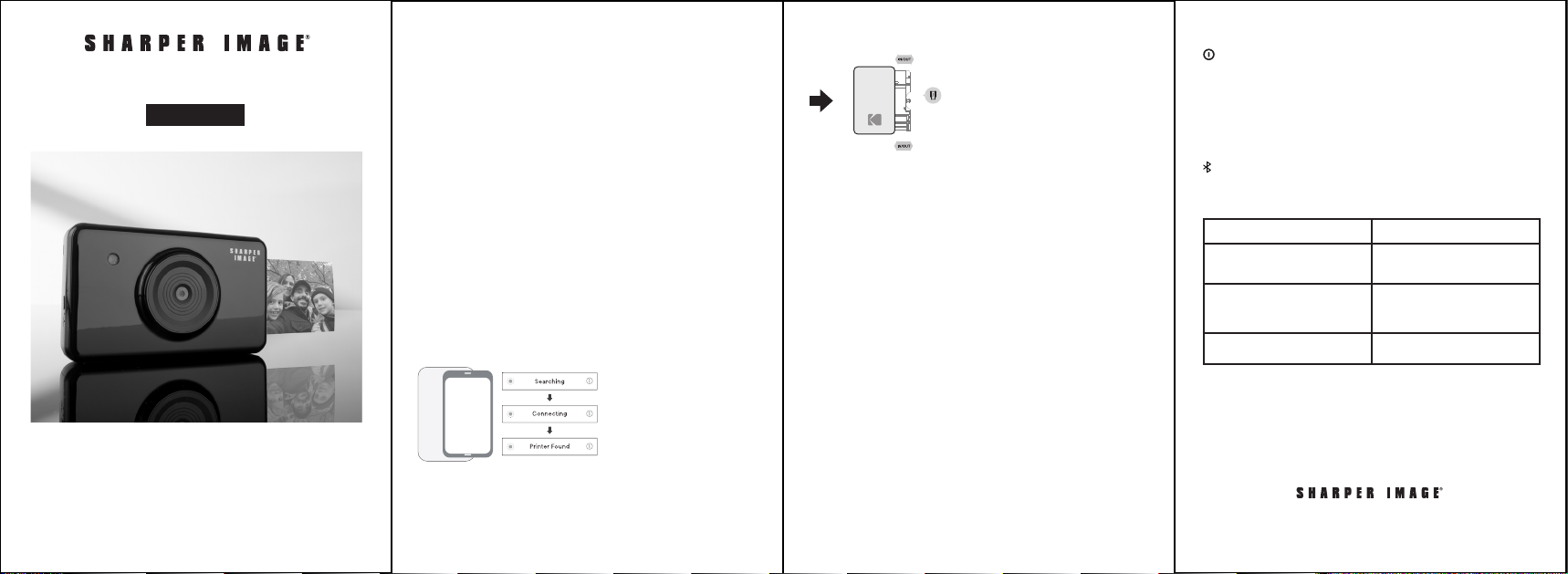
2X3 INSTANT CAMERA PRINTER
Item No. 207135
User Guide
Thank you for purchasing the Sharper Image 2x3 Instant Camera
Printer. Please take a moment to read this guide and store it for
future reference.
- 1 - - 2 - - 3 - - 4 -
FEATURES
• Prints 2x3 color photos
• Easy to use
• Compatible with Android and iPhone smartphones and iPads
• Includes printer paper (20 sheets) and one cartridge
• Extra printer paper and cartridges available for purchase
HOW TO DOWNLOAD THE APP TO YOUR SMARTPHONE
ANDROID
• Go to the Google Play Store on your smartphone
• Search “KODAK INSTANT PRINTER” and install it onto your
smartphone
IPHONE
• Go to the App Store on your iPhone or iPad
• Search “KODAK INSTANT PRINTER” and install it onto your device
HOW TO CONNECT VIA BLUETOOTH
• Turn on the Bluetooth function on your device
• Turn the printer on
• Go to the Bluetooth setting in your smartphone or device and find
“Kodak Instant-XXXX” (‘XXXX’ is a 4-digit combination of numbers
and letters)
• Select the printer’s name to connect
HOW TO CHANGE THE CARTRIDGE
Push or pull out the cartridge
with this handle
Follow the arrow to insert
the cartridge
HOW TO PRINT USING THE APP
• Launch the Kodak Instant Printer app
• Click on “Gallery” to load your device’s photos in the app
• Select the photo you’d like to print
• Select the number of photos you’d like to make prints of
• Press the printer icon
WARNINGS
• The photo paper will go in and out 4 times (YMCO: Yellow, Magenta,
Cyan and Overcoating)
• Don’t touch the paper during the printing process as this could
affect image quality
• Do not pull the paper out by force during printing
• Do not place any objects in front of the paper exit slot
• Use the latest application for best printing quality. Check for the
latest app version on the Google Play Store and the Apple App Store
• The printer has a built-in battery. Charge before using
• Handle with care while charging the printer to prevent electric shock
• Do not disassemble
• Avoid using the printer in humid areas and extremely cold conditions
• The higher resolution the image has, the higher quality the printed
photo will be. Recommended image size is 1280 x 2448 pixels.
• Operating temperature is 0-104° F
POWER AND ACTIVE STATUS
Power On: White/Power Off (2 seconds)
Off/Printing: White Flickering
F.W. Upgrade: Pink Flickering
No Cartridge/Error: Red Flickering
Waiting/Cooling: White
CHARGING
Charging: Red
Charging Complete: Green
Connecting: Green Flickering
Bluetooth Complete: Green
TROUBLESHOOTING
SYMPTOM CASE/SOLUTION
Problem Power off and power on again. Paper will
Image quality is not good Printer quality could be lower if your
Printer is not responding Press the reset button with a sharp
WARRANTY / CUSTOMER SERVICE
Sharper Image branded items purchased from SharperImage.com include
a 1-year limited replacement warranty. If you have any questions not
covered in this guide, please call our Customer Service department at 1
(877) 210-3449. Customer Service agents are available Monday through
Friday, 9:00 a.m. to 6:00 p.m. ET.
The SHARPER IMAGE® name and logo are registered trademarks.
©Sharper Image. All Rights Reserved.
automatically be ejected. If not, please
contact customer service.
photo source has a low resolution.
Recommended image size is 1280 x
2448 pixels for quality prints.
tool like a pin.
