Page 1
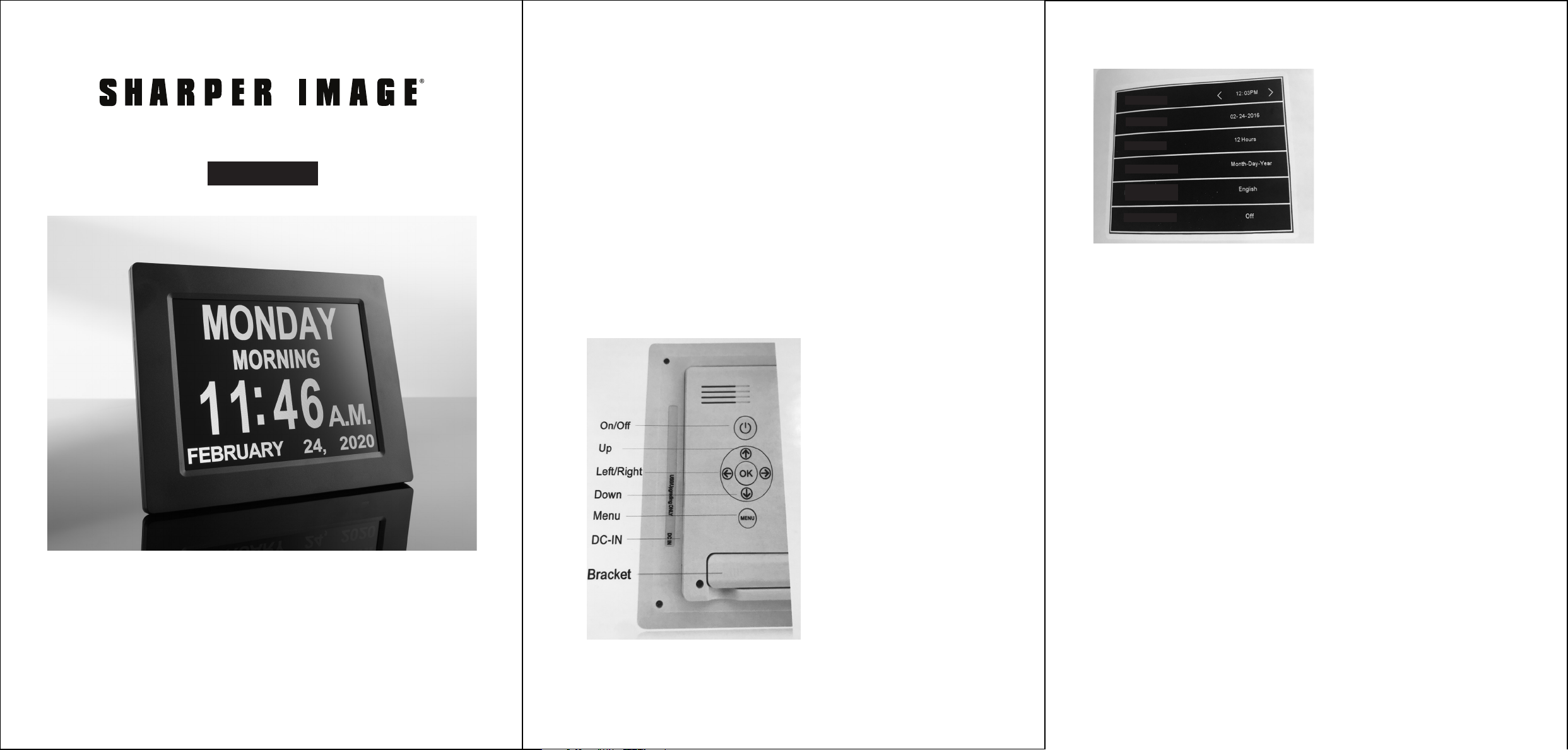
EASY TO READ DIGITAL CLOCK
Item No. 207279
User Guide
FEATURES
• Twelve alarm settings
• 8” LED screen
• Auto dim options
HOW TO SET THE EASY TO READ DIGITAL CLOCK UP
• Remove the clock and AC adapter from the packaging
• Peel the screen protector off the display screen
• Plug the input connector of the AC adapter into the DC-in hole on the back of the
device
• Plug the clock into an outlet and press the ON/OFF switch or wait 5 seconds and the
clock will automatically turn on
• The clock can be used on a desk (includes an adjustable bracket or wall mount)
• NOTE: The clock is pre-set to Eastern Time. It has a small internal battery that
maintains time, even when the clock is unplugged or during a power outage. If you
receive the clock in another time zone (Pacific, Mountain or Central) you will have to
adjust the time by using these instructions.
HOW TO SET THE TIME
Set Time
Set Date
Time Mode
Date Mode
Language
Auto Brightness
• Press the MENU button to access the settings page. Press the UP/DOWN button to
access the 1st line labeled Set Time
• Press OK and then the RIGHT/LEFT button to select the field to be modified
• When the field is underlined with red, use the UP/DOWN button to adjust the number
• After the changes are completed, press the OK button to save the settings
• Press the MENU button to go back to the main display or press the UP/DOWN button
to access other settings
HOW TO SET THE DATE
• Press the MENU button to access the settings page. Press the DOWN button to
access the 2nd line labeled Set Date
• Press OK and then the RIGHT/LEFT button to underline the field to be modified
• When the field is underlined with red, use the UP/DOWN button to adjust the number
• After the changes are complete, press the OK button to save the settings
• Press the MENU button to go back to the main display or press the UP/DOWN button
to access other settings
Thank you for purchasing the Sharper Image Easy to Read Digital Clock.
Please take a moment to read this guide and store it for future reference.
-1-
HOW TO USE TIME MODE
• Press the MENU button to access the settings page
• Press the DOWN button to access the 3rd line labeled Time Mode
• Press the RIGHT/LEFT button to switch between 12 hours (A.M./P.M.) or 24 Hours
(Military Time)
• Press the MENU button to go back to the main display or press the UP/DOWN button
to access other settings
-2- -3-
Page 2
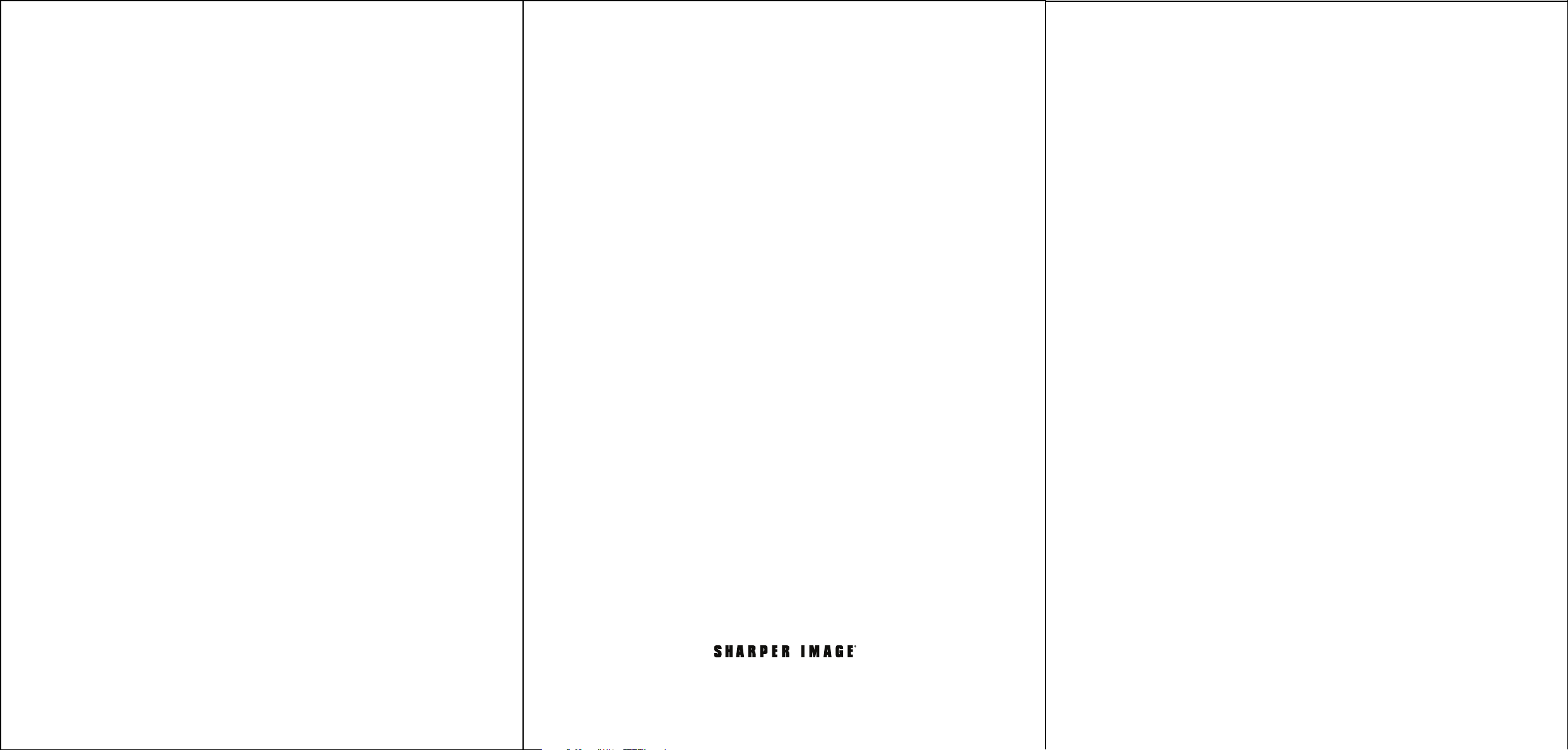
HOW TO USE DATE MODE
• Press the MENU button to access the setting page
• Press the DOWN button to access the 4th line labeled Date Mode
• Press the RIGHT/LEFT button to switch between:
• Month-Day-Year (Standard U.S. Mode) and Day-Month-Year (Standard European Mode)
• Press the MENU button to go back to the main display or press the UP/DOWN button to
access other settings
• NOTE: The clock doesn’t change the time automatically for daylight savings time and needs
to be adjusted manually.
HOW TO SELECT LANGUAGES
• Press the MENU button to access the setting page
• Press the DOWN button to access the 5th line labeled Language
• Press the RIGHT/LEFT button to select a language. English, German, French, Italian,
Spanish, Polish, Dutch and Welsh are available.
• Press the MENU button to go back to the main display or press the UP/DOWN button to
access other settings
HOW TO USE AUTO BRIGHTNESS
• Press the MENU button to access the setting page
• Press the DOWN button to access the 6th line labelled Auto Brightness
• Press the RIGHT/LEFT button to switch between On or Off
• The brightness will automatically dim at 7 p.m. and resume normal brightness at 7 a.m.
ALARM STATUS
• Press the OK button to add an Alarm
• Press the OK button to set Alarm 1-12
• Press the MENU button, and then UP/DOWN to select the Alarm Status
• Press the OK button to add an Alarm
• Press the OK button to select Alarm 1
• Press the OK button to select (Set Time/Set Date/Set Repeat/Tag/Start Alarm/Delete
Alarm)
• Set Repeat selection: Monday to Sunday
• Tag Selection: Off, Meal, Medicine, Clinic, Shower, Gardening, Cleaning, Appointment, Walk
Dog
VOLUME
• Press the MENU button to access the settings page
• Press the DOWN button to access the 14th line labeled VOLUME
• Press the RIGHT/LEFT button to increase or decrease the alarm volume (1-5)
• After the changes are complete, press the OK button to save the settings
• Note: The clock has an auto switch-on function when connected to the power supply. To
power the clock off or back on, press and hold the ON/OFF button for a few seconds.
SPECIFICATIONS
• Dimensions: 8.5” L x 6.8” W x 0.9 lbs.
• LED size: 6.4 x 4.8, 8 inches
• Backlight: LED
• IPS: 4: 3
• Resolution: 1024 x 768
• AC power adapter: Input 100-240V
• AC output DC: 5V-2A
WARNINGS
• To reduce the risk of fire or electric shock, do not expose this appliance to rain or moisture
• To prevent fire or shock hazard, do not install this product in a confined space such as a
bookcase or similar unit
• Do not remove the cover or backing. No user serviceable parts are inside
WARRANTY / CUSTOMER SERVICE
Sharper Image branded items purchased from SharperImage.com include a 1-year limited
replacement warranty. If you have any questions not covered in this guide, please call our
Customer Service department at 1 (877) 210-3449. Customer Service agents are available
Monday through Friday, 9:00 a.m. to 6:00 p.m. ET.
The SHARPER IMAGE® name and logo are registered trademarks.
©Sharper Image. All Rights Reserved.
-4- -5-
