Page 1
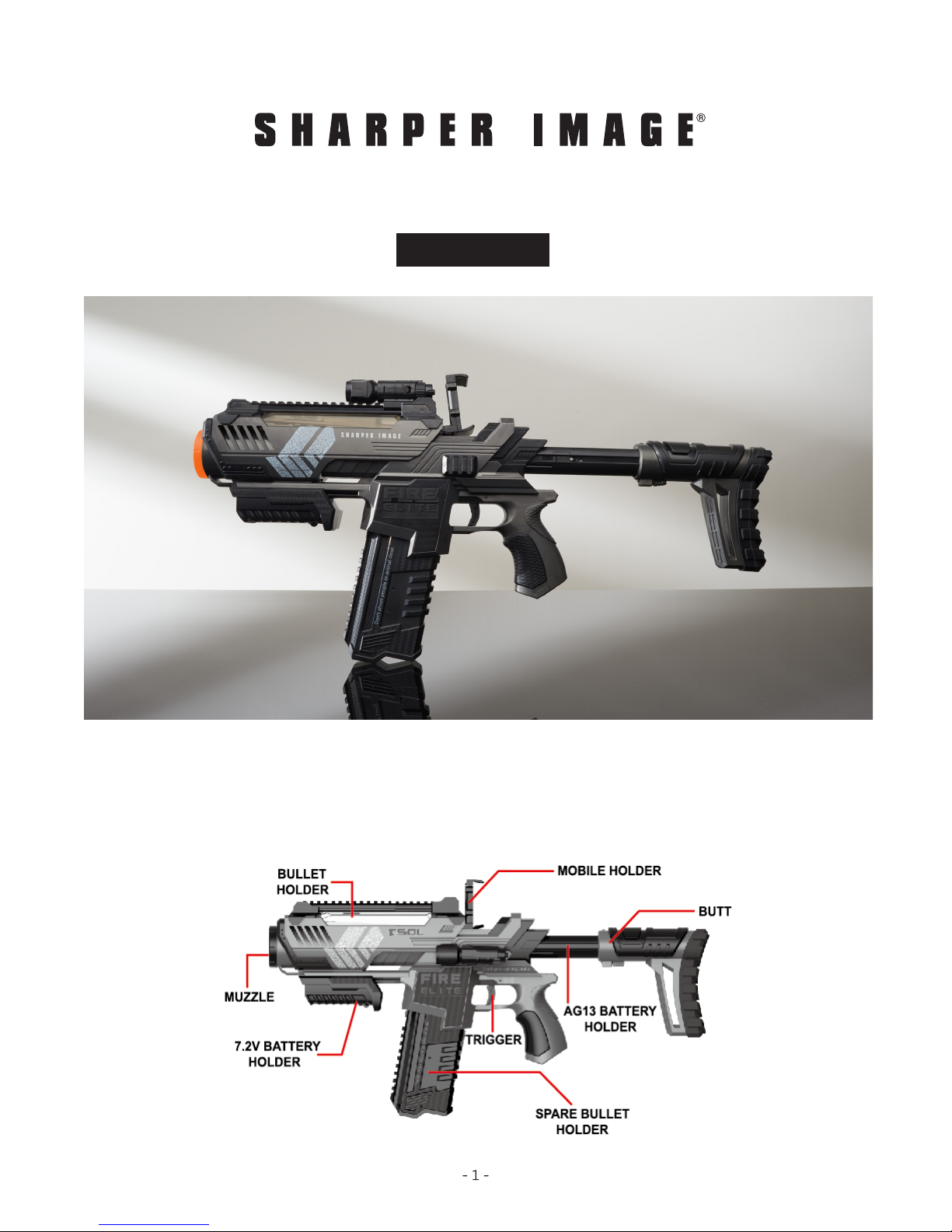
AUGMENTED REALITY WATER PELLET BLASTER
Item No. 206637
User Guide
Thank you for choosing the Sharper Image Augmented Reality Water Pellet Blaster.
Please take a moment to read this guide and store it for future reference.
IDENTIFICATION OF PARTS
Page 2
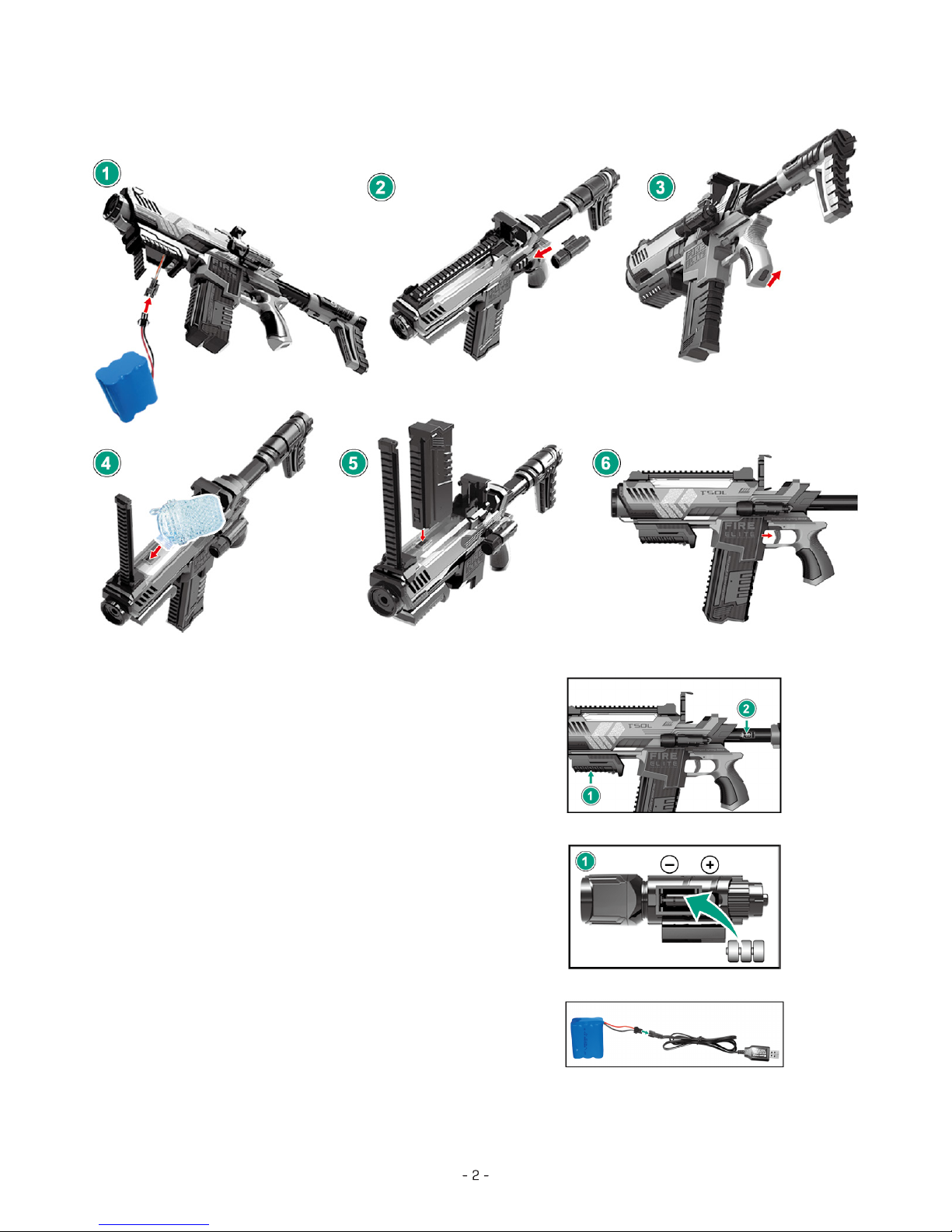
HOW TO ASSEMBLE
HOW TO INSTALL THE BATTERY
• Insert the 7.2V battery into the device to use the
Water bullet function.
• Insert the 2-piece AG13 battery into the device to
begin using the AR function. The AG13 battery lasts
approximately 2-3 weeks.
Note: Do not insert more than 2 AG 13 batteries.
TORCH INSTALL
• 3 pcs 1.5v AG 15 battery.
Note: AG 13 battery cannot be charged.
HOW TO CHARGE
• Use the included USB cable to connect the
7.2V battery.
Note: Charge time is 2 hours and will last for
approximately 30 minutes of play time.
Page 3

HOW DOWNLOAD AND INSTALL THE APP
• Scan the QR code on the manual using your iPhone or Android smartphone
to download the app.
• Search and download:
• iPhone: Enter the App store and search TSOL-AR and download.
• Android: Enter the Google Play store and search TSOL-AR and download.
Note: The app includes 36 games
(educational, math, testing and more).
HOW TO CONNECT VIA BLUETOOTH
• Open the Bluetooth settings in your smartphone.
• Open the TSOL-AR app.
• Connect via Bluetooth to the app as pictured.
• Click the Bluetooth signal as pictured.
BLUETOOTH TROUBLESHOOTING
Note: Click the trigger again if Bluetooth doesn’t work
Page 4

WATER BULLET FUNCTIONS
• Press the Water bullet on/off button as pictured.
• Press the AF on/off button. This function will power off
after 5 minutes of non-use.
Note: The AR function needs 2 1.5V AG 13 batteries (included)
and the Water bullet function needs a 7.2V battery (included).
HOW TO MAKE WATER BULLETS
Before
Put them in water After
HOW TO ADD THE WATER BULLETS
• Open the bullet cover and put the water bullets in.
• Close the cover.
• Use the spare bullet holder to store left over water bullets.
• Only insert soaked water bullets.
Page 5

APP FUNCTIONS
Features two functions:
Intelligent sight: VR experience through your smartphone screen
• Functions: GPS, aim, sounds, video and filter
Note: Intelligent sight is for outdoor use. It is a device for GPS, video, and sounds. AR games
are for playing games only.
AR games:
• Open the app and click the trigger to connect to Bluetooth.
• Includes 36 games (educational, math, testing and more).
• Toggle the button over to ENG to change language to English.
• You can change the language when you start the game by clicking the start button. Create
a room and type in the room id when there are multi-players.
WARRANTY / CUSTOMER SERVICE
Sharper Image branded items purchased from SharperImage.com include a 1-year limited
replacement warranty. For Customer Service, please call +1 (877) 210-3449.
The SHARPER IMAGE® name and logo are registered trademarks.
©Sharper Image. All Rights Reserved.
