Page 1
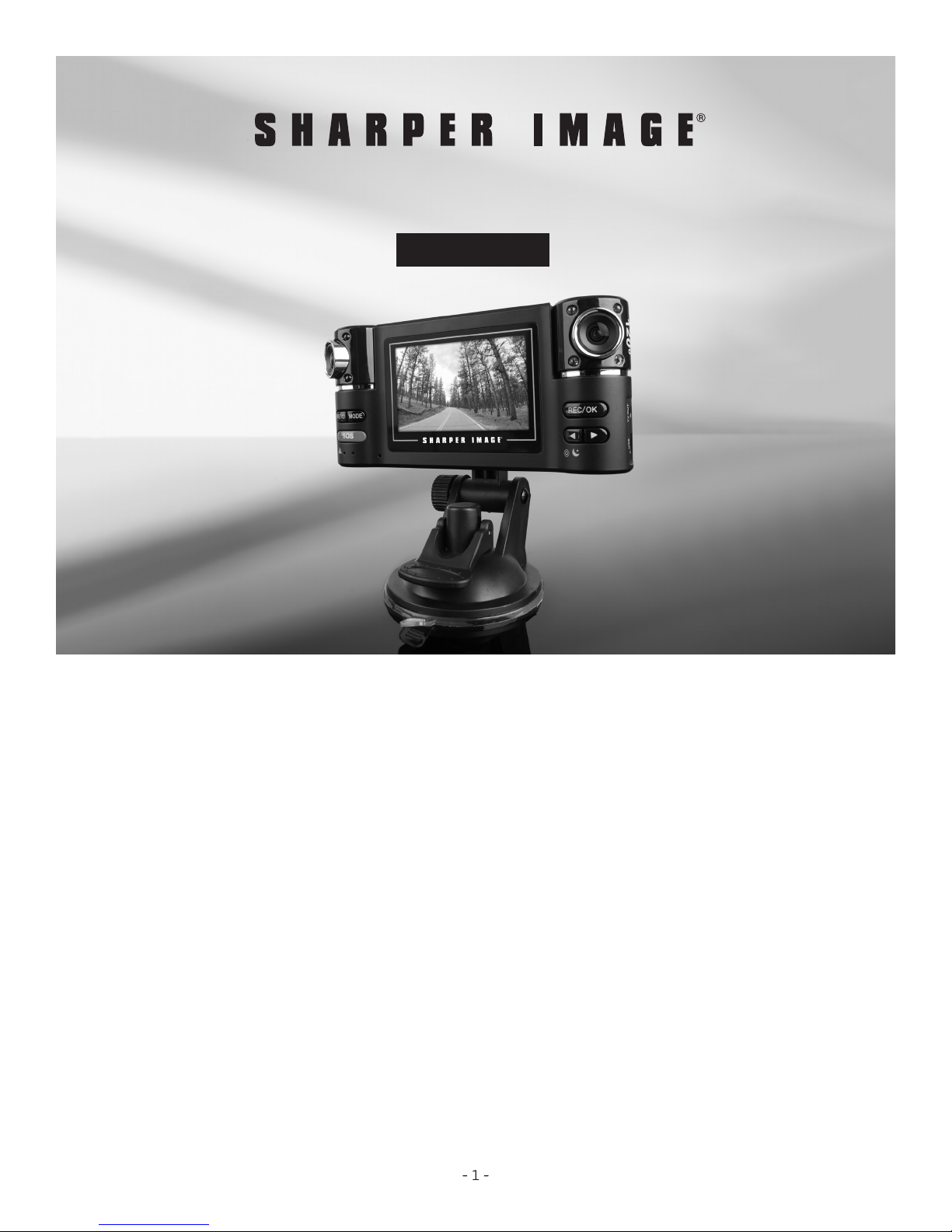
DUAL RECORDING WINDSHIELD CAMERA
Item No. 206463
User Guide
Thank you for purchasing the Sharper Image Dual Recording Windshield Camera.
Please read this guide carefully and store it for future reference.
FEATURES
• Unique human voice in Chinese, Russian and English, and a number of exclusive patents
• SOS emergency button – press SOS button in case of emergency the machine will
automatically save 2 files of the emergency as non-deletable files
• 2.7 “16:9 HD display, dual-lens can rotate by 180 °
• Fast switch to the night-shoot mode
• Seamless video, up to 30 FPS
• 8 night vision infrared lights
• The machine can automatically detect and start the video when the vehicle starts and
support the video-recording while charging
Page 2
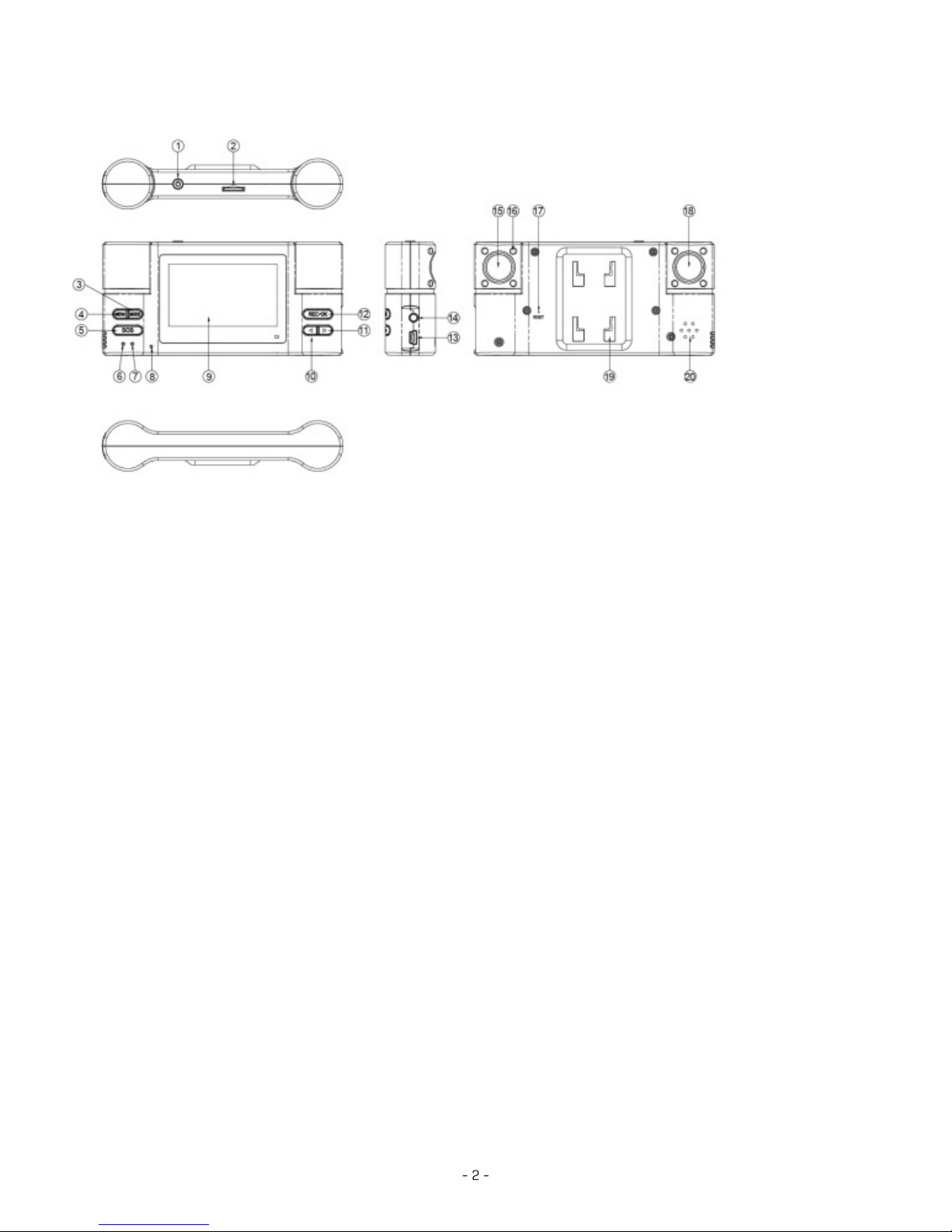
PRODUCT FEATURES
Products Featu res
1. Power
2. TF slot
3. MOED
4. MENU
5. SOS
6. Charging Indicator
HOW TO CHARGE BATTERIES
• Connect the device to your vehicle’s cigarette charger to begin charging. The device will fully
charge in 90 minutes.
• ALernative charging: Connected the device to your computer with included USB cable.
Note: The red indicator is on during charging and turn off when it is completely charged.
VIDEO MODE
1. The machine starts automatically and enters into the video mode after the vehicle starts.
7. Working Indicator
8. MIC
9. Display
10. Left
11. Right
12. REC/OK
13. USB
14. TV OUT
15. Telephoto Lens
16. Night Vision Light
2. Hold OK button to turn on/off the night vision infrared light.
3. Hold the Left button to switch between the day/night shoot mode.
4. Hold the right button to switch the lens combination, and the single-lens video is also
available to select.
5. Two resolutions are available, i.e. VGA (1280 * 480) and QVGA (640 * 240)
Page 3

6. The sound record can be turned off in the menu, and then the video can record the image
without the sound.
7. In case of emergency, press SOS button to save compulsively the valuable video, and the video
will be protected from being overwritten.
CAMERA MODE
After the machine starts, press MODE button to enter the camera mode, press REC / OK button to
take pictures, and there are five resolutions for you, including: 5M, 3M, 2M, 1.3M and VGA.
PREVIEW MODE
Power on the machine and press MODE button twice to enter the Preview mode, and then the
playback, delete and other operations are available.
MENU SETTING
Press the Menu button to enter the setting interface, the Left / Right buttons are used to select
listed settings, and press OK to enter the interface of function parameters, and then select the
specific parameters, and finally press OK to exit.
1. Resolution: VGA (1280 * 480); QVGA (640 * 240)
2. Lens combination: CAM1 +2 / CAM2 +1 / CAM1/CAM2
3. Exposure value: +2.0 / +1.0 / +0.0 + -1.0/-2.0
4. Time stamp: Off / Date / Date and Time
5. Sound record: Off / On
In the setting interface, press the MENU to enter the following settings, press the Left / Right to
select the specific parameters, and press REC to save and exit.
1. Format: Cancel / OK
2. Beep: Off / On
3. Language: English / French / German / Italian / Spanish / Portuguese / Traditional Chinese /
Simplified Chinese / Japanese / Russian
4. Auto shut-down: three minutes / shut down
5. System reset: Cancel / OK
6. Frequency: 50Hz/60Hz
7. Video output format: NTSC / PAL
8. Input date: /
9. Infrared night vision: Off / On
10. Sound prompts: Off / On
11. Motion detection: Off / On
- 3 -
Page 4

DOWNLOAD FILES
1. Download files from computers through the USB cable during the shut-down state
2. Read data through the card reader
TECHNICAL PARAMETERS
1. Image sensor: CMOS WXGA HD photographic chip, and up to 5 million pixels
2. Video resolution: VGA (1280 * 480) / QVGA (640 * 240)
3. Camera resolution: 5M/3M/2M/1.3M/VGA
4. Display: 2.7 “16:9 TFT LCD screen
5. Focus range: 12cm - infinity
6. Photo format: JPEG
7. Video format: AVI
8. Operating temperature :0-40 Degrees Celsius
9. Power supply: built-in lithium battery / vehicle-bone charger
10. Support TF card, max. 32GB
11. Output: USB2.0/TV
12. Size: 135 * 63 * 28.5mm
13. Weight: 125g
NOTE
1. Before recording, the memory card shall be formatted by the machine, and it is recommended
to use the genuine card, and CLASS6 or higher is preferred.
2. SOS emergency files will not be overwritten by the cyclic video, and will take up a lot of space,
so please take care of the memory space.
3. The machine can only be connected to computers in the shut-down state
4. Press Reset to solve the Crash and other problems.
ACCESSORIES
• Instruction Manual • Dedicated support • USB cable • Vehicle-bone charger
WARRANTY / CUSTOMER SERVICE
Sharper Image branded items purchased from SharperImage.com include a 1-year limited
replacement warranty. For Customer Service, please call +1 (877) 210-3449.
The SHARPER IMAGE® name and logo are registered trademarks.
©Sharper Image. All Rights Reserved.
