Page 1

BLUETOOTH DIGITAL PEN
Item No. 204416
User’s Guide
Page 2
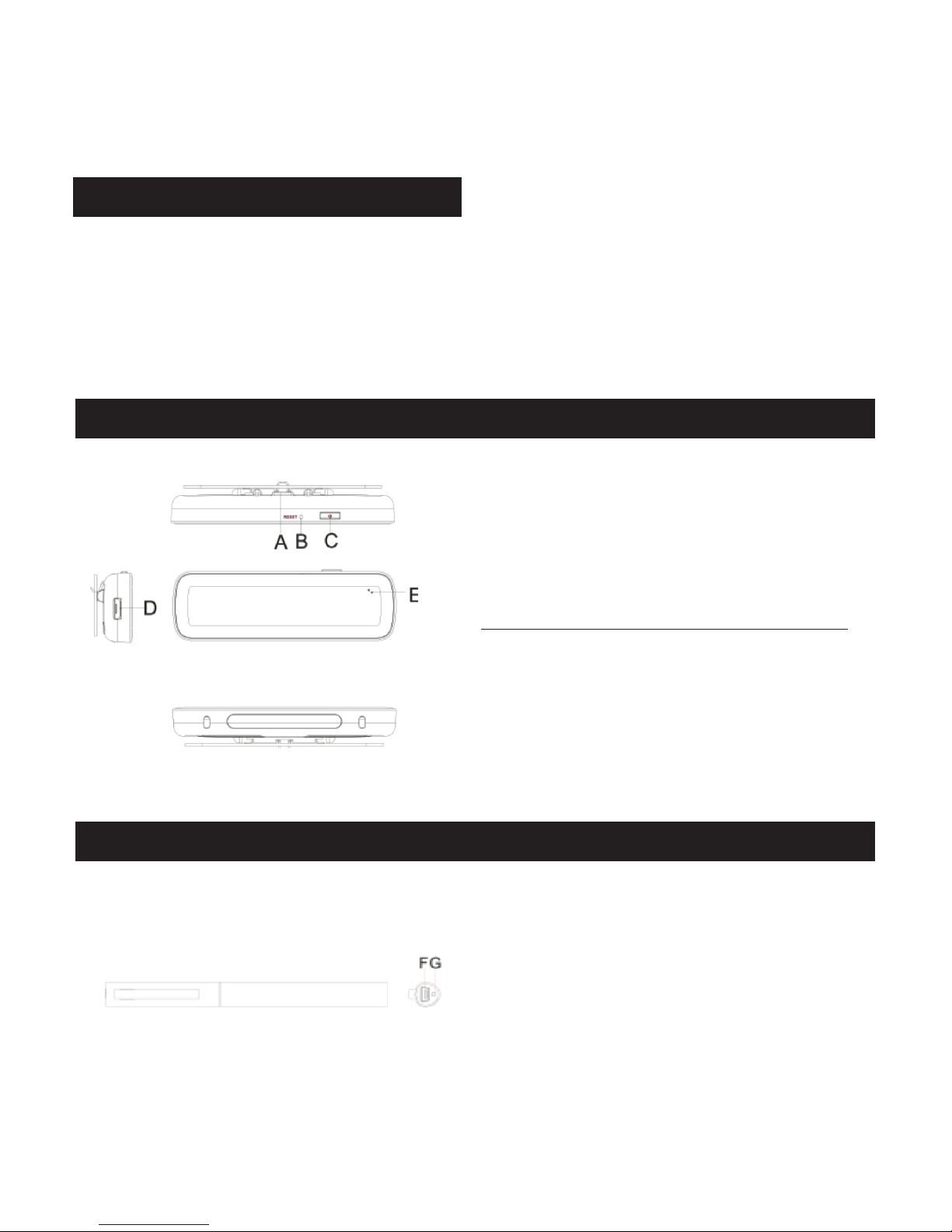
Thank you for choosing the Sharper Image Bluetooth
Digital Pen. Please take a moment to read this guide
and familiarize yourself with its many features. Be sure
to store this guide for future reference.
PACKAGE CONTENTS
• Bluetooth Digital Pen
• Receiver
• USB cable
• Ink refill
• Refill extractor
• User’s guide
OVERVIEW (RECEIVER
OVERVIEW (PEN
)
)
A. Clip
B. Reset hole
C. Power button (Press 3 seconds to turn device on/off)
D. Micro USB port (for charging)
E. LED indicator
(Note: To save power, only one LED will light at a time.)
Power On: 2 LEDs blink once
Charging: Red LED blinks quickly
Fully Charged: Red LED is illuminated
Low Battery: Red LED blinks slowly
Standby: Green LED blinks slowly
Writing: Green LED blinks quickly
PACKAGE CONTENTS
F. Mini USB port (Connects to PC for charging)
[Note: Disconnect the USB cable when the device has been
charged for about 2 hours.]
G. Charging indicator: Lights red when charging. Turns
off when charging is complete. Blinks quickly when the
battery is low.
[Note: Please use the dedicated USB cable provided with this Pen
to connect the Receiver and the Pen.]
- 1 -
Page 3
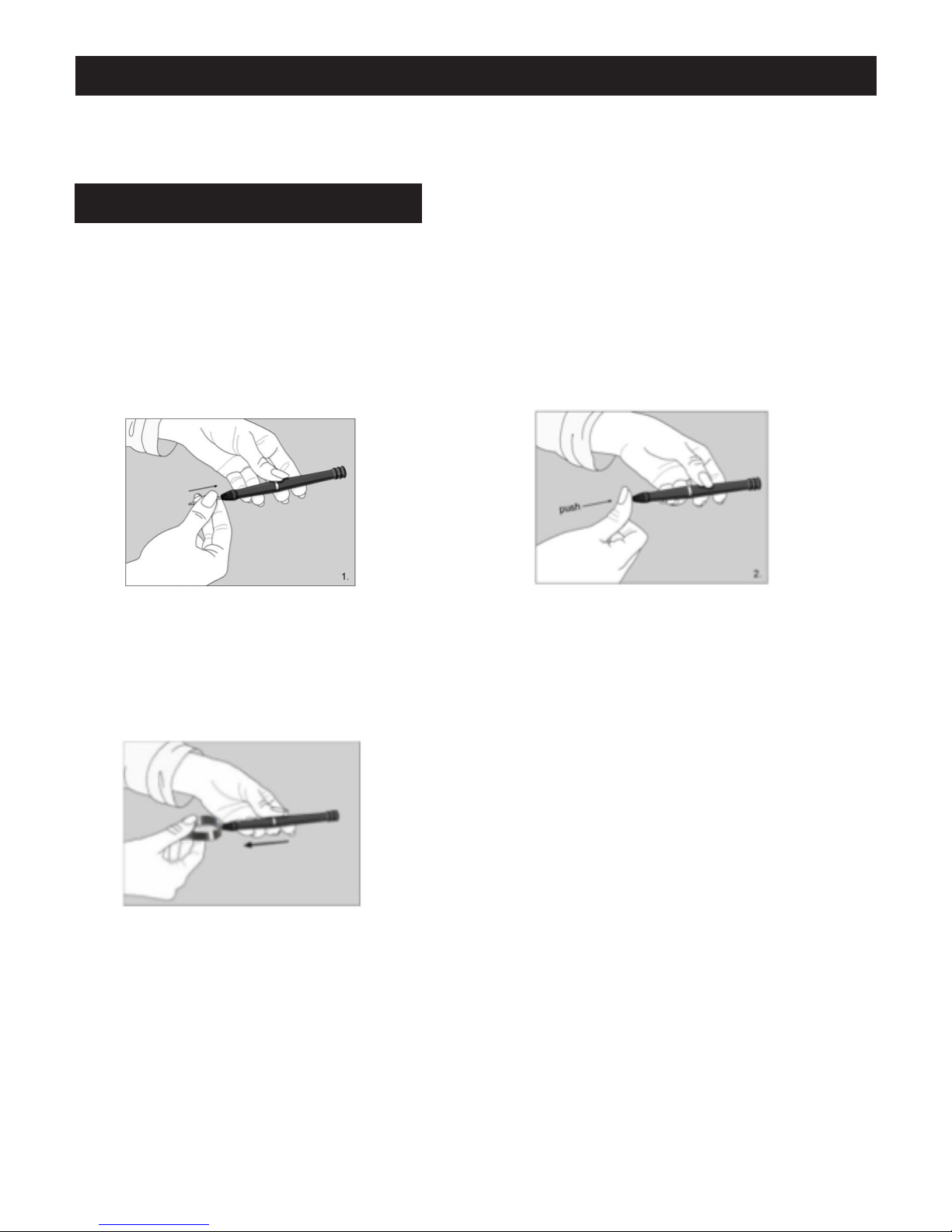
HOW TO USE THE BLUETOOTH DIGITAL PEN
WARNING: DO NOT ATTEMPT TO OPEN THE PEN. THIS MAY CAUSE THE PEN TO MALFUNCTION.
GETTING STARTED
INSTALLING THE INK REFILL
Note: Make sure you use a refill that is similar to the
original (standard metal refill: 2.35mm*67.0mm).
TO INSERT A NEW REFILL
1. Slide the new refill into the tip of the Pen. 2. Gently press the new refill until it is lodged
securely in place.
TAKING OUT THE REFILL WITH THE EXTRACTOR
• Remove the cap off the Pen.
• Use the extractor to hold the refill.
• Genty pull the old refill out.
- 2 -
Page 4
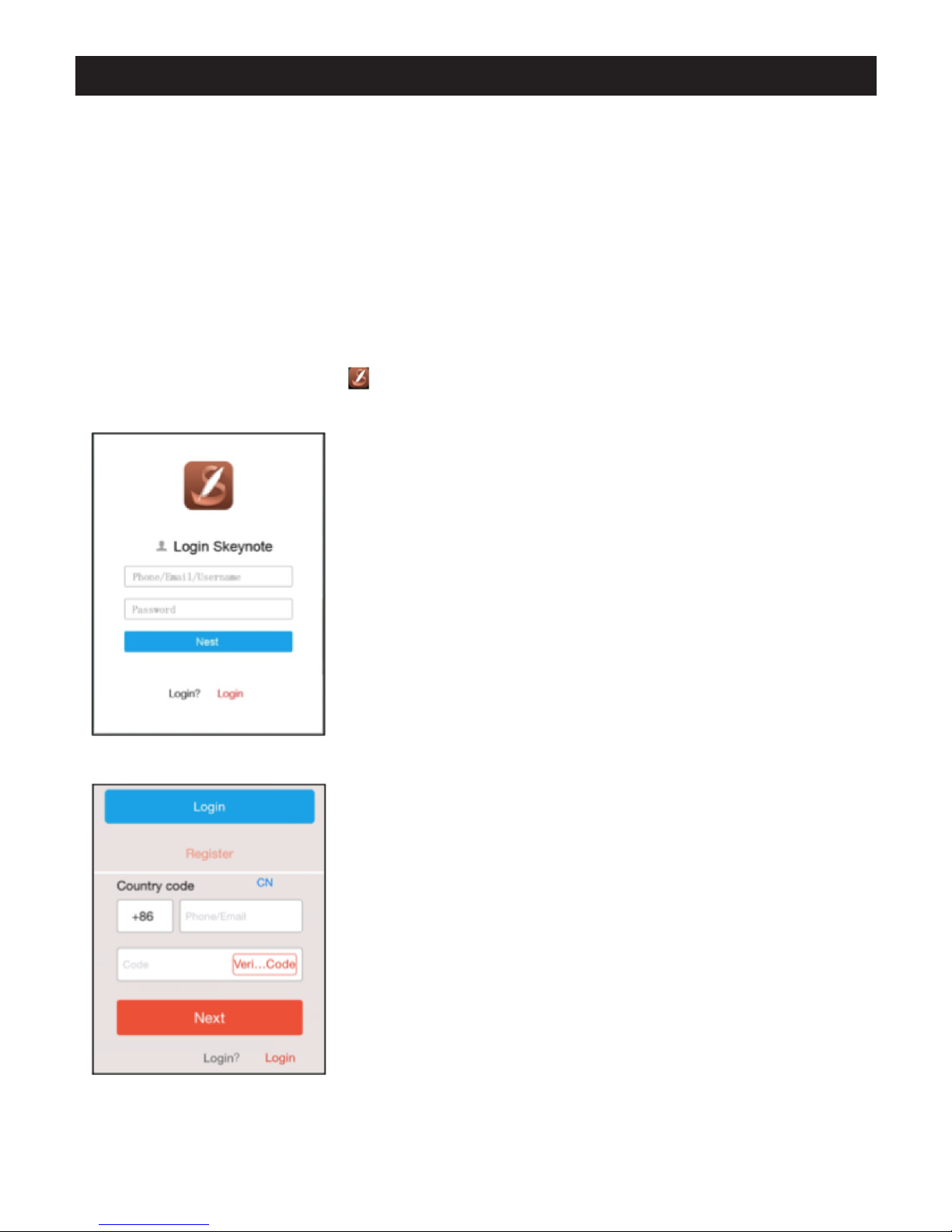
USING THE APPLICATIONS: SKEYNOTE
This app not only captures the handwritten notes as a PNG file in
real time, but also records videos of your dynamic writing process
(with voice) into micro-size files that are easily shared on your
social networks.
SYSTEM REQUIREMENTS
• iPhone 4s/iPad 3 or above (with iOS7.0 or above)
• Android 4.3 or above, with Bluetooth 4.0 LE
• Windows XP/Windows7/8 or above
RUN THE APPLICATION “SKEYNOTE”
PC DEVICE
• Download the application “Skeynote” to your mobile
devices from Apple App Store, Google Play or Android
Market, or by scanning the QR code.
• Tap the “Skeynote” icon and open the app.
• Register your personal account.
MOBILE DEVICE
- 2 -
Page 5
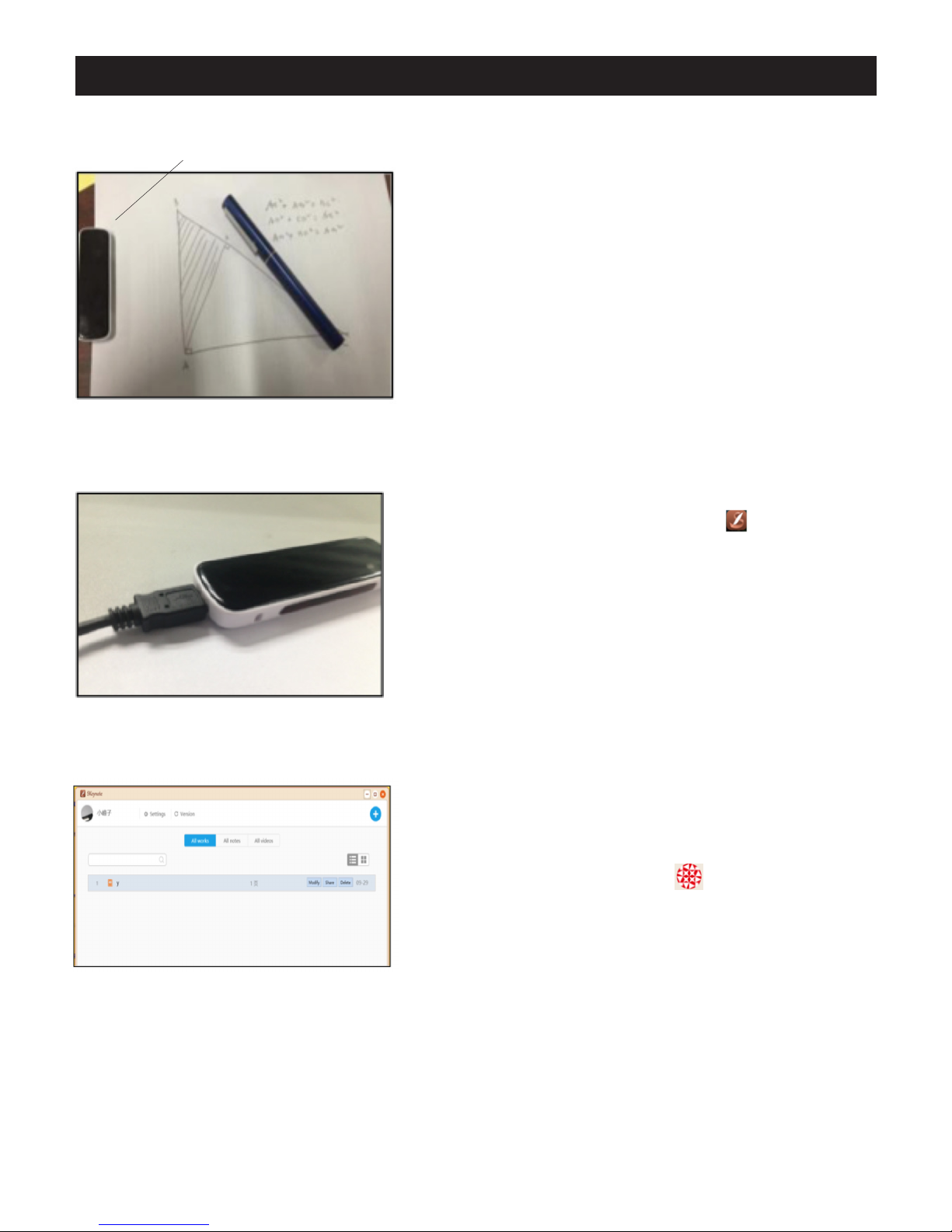
USING THE APPLICATIONS: SKEYNOTE
RECEIVER
CLIP THE RECEIVER ON A4 PAPER
[
CONT.
]
CLIP THE RECEIVER ON A4 PAPER
• Clip the receiver on the top-center of A4 size paper. Hold
the pen and write as usual. Whatever you write or draw
with the Pen will be displayed on the screen of your device.
• Connect to PC: You can use USB cable connect the Pen to
your computer. Then open the “SKeynote” icon on the
computer desktop.
USB CONNECT TO PC
CONNECT TO MOBILE DEVICE
• Connect to mobile device: Turn on the Bluetooth of the
smartphone, tap the icon on the top left corner and then
tap the Pen for searching and pairing.
- 3 -
Page 6

STARTING INTERFACE
STARTING INTERFACE
IOS DEVICE
After connecting, you can add new notes or new video.
ADD NEW NOTES INTERFACE (MOBILE DEVICE
)
ANDROID DEVICE
ADD NEW NOTES INTERFACE (PC DEVICE
SUCCESSFULLY CONNECTED
)
ADD NEW VIDEO INTERFACE (MOBILE DEVICE
ADD NEW VIDEO INTERFACE (PC DEVICE
)
)
- 4 -
Page 7

SHARING ON SOCIAL NETWORK
SHARE THE NOTES ON A SOCIAL NETWORK
SHARE THE VIDEO TO A SOCIAL NETWORK
• Enter the My Works page.
• Click the works which you need
to share.
• Tap the icon and share it.
• Enter the My Works page.
• Click the works which you need
to share.
• Tap the icon and share it.
NOTE: THE OPERATION STEPS OF SHARING NOTE AND VIDEO ON PC SIMILAR WITH SMARTPHONE.
TAP ON “MY WORKS” ICON TO CHECK YOUR RECENT NOTES.
- 5 -
Page 8

INTERFACES
DESCRIPTION OF THE INTERFACES
New Note: Create new note on your device. Color: Change the color of your ink.
New Video: Create new video on your device. Save: Save your current note.
My works: Check all notes that have been
saved or uploaded.
Pen: Show the connection status of your pen. REC: Start recoding handwriting process with voice.
Add: Add the picture or PPT (background) of
your mobile device.
Mode: switching the Pen/Mouse/Erase mode. Save: Save your current video.
APP DOWNLOAD
Scan this QR code to get the SKeynote app for iOS &
Android.
Back/Next: Return to last step or move to next step.
Prev/Next: Back to previous page or go to next page.
PC DOWNLOAD
http://www.skeynote.com/apps.html/yfdigital
[Note: To share your notes, please make sure your mobile
device is connected to the Internet.]
- 6 -
Page 9

USING THE APPLICATIONS: MEMOPLUS
DESCRIPTION
The Bluetooth Digital Pen must be used together with the app
MemoPlus, which can not only capture the handwritten notes as a
JPEG file, but also record the real-time writing process as a video
clip that can be shared to your social networks.
SYSTEM REQUIREMENTS
• iPhone 4s/iPad 3 or above (with iOS7.0 or above)
• Android 4.3 or above, with Bluetooth 4.0 LE
DOWNLOAD & INSTALLATION
Go to the App Store or Google Play, search App with name
“MemoPlus,” then download and install the application to your
phone.
HOW TO USE THE MEMOPLUS APP
OPEN THE APP
Find the App “MemoPlus” on your smart phone, and tap
the icon to open it. Then it will enter the following
interface.
- 7 -
Page 10

HOW TO USE THE MEMOPLUS APP
[
CONT.
]
CONFIGURATION & CONNECTION
Connect the receiver and your smart device via Bluetooth.
This Pen can be connected to your Android or iOS device
via Bluetooth:
A) Turn on the Bluetooth connection respectively on your
smart device and the receiver;
B) Open the application MemoPlus on your smart device;
C) Enter the Home screen of the app, then find the tool
button at the top of the screen and tap on it to
start scanning Bluetooth device available around.
(Note: This process may take a minute or two.)
D) Select the receiver from the device list and then tap
“Connect” button.
E) As the connection is done, you can check the item
“Connect to this device automatically” (recommended)
before tapping OK to finish the whole process.
WRITING & RECORDING
C
D
E
MAIN INTERFACE SETTING INTERFACE
After connection, enter the main interface, then you can
add a writing note, if you want to record what you write,
please press icon , it will record a MP4 video.
- 8 -
Page 11

HOW TO USE THE MEMOPLUS APP
INTERFACE & ICON DESCRIPTION
MENU SHARE
TOOL BAR WRITING
[
CONT.
]
RECORD CONNECT
AREA
TOOL LIST
Pen type: Fountain Pen, Neutral Pen and Ball Pen.
The calligraphy varies in some way with different
pen type.
Width type: Fine, Medium and Wide
Ink Color: Black, White, Red, Green, Blue and
Yellow.
Eraser: Used to clean the calligraphy.
Shapes: Line, Rectangle (empty), Rectangle
(filled), Circle(empty), Circles (filled).
Image: Import image from local memory,
Get picture from camera and move the picture.
TOOL BAR
Clear: Clear off the note on current page.
Delete: Delete current page of note.
Home page/End page: Shift to the Home / End page.
Previous/Next: Go to previous/ next page.
Paper size: A4 / A5.
Share: Tap to share your notes to various social
networks, like Facebook, Twitter etc.
Save: Save current note as a screenshot.
Menu: Create a new note, Note screenshot, Video,
and Video settings.
- 9 -
Page 12

USING THE APPLICATIONS: CLOUDMEMO2
DESCRIPTION
Capture and digitize the handwritten notes on any paper to smart
phone in real time and share the notes to social networks easily.
SYSTEM REQUIREMENTS
• iPhone 4s/iPad 3 or above (with iOS7.0 or above)
• Android 4.3 or above, with Bluetooth 4.0 LE
RUN THE APP “CLOUDMEMO+”
User can download the application “CloudMemo+” to your mobile
devices from App Store, Google Play or Android Market.
Tap the “CloudMemo2” icon and open the app.
Turn on Bluetooth of the smart phone, tap the “Scan”
button on the top right corner to search the Bluetooth
device you are using.
- 10 -
Page 13

[
USING THE APPLICATIONS: CLOUDMEMO2
Tap the device name for pairing.“Device is connected, Start writing”
will appear on the bottom area and user can start to write and draw.
CONT.
]
Clip the receiver on the top-center of A4 size paper. Hold the pen
and write as usual. Whatever you write or draw with the pen will be
displayed on the screen of your mobile device.
After writing or drawing, tap on “Save” button to save your note.
- 11 -
Page 14

[
USING THE APPLICATIONS: CLOUDMEMO2
CONT.
]
Tap on “Note” icon on the top right corner to check your recent
notes.
Share your notes to social networks easily
- 12 -
Page 15

USING THE APPLICATIONS: CLOUDMEMO2
DESCRIPTION OF THE INTERFACES
[
CONT.
]
TOOL LIST
MANAGEMENT
UPLOAD
NOTES
Management: Modify the name of device or get
back to device list.
Note: Check all notes that have been saved
or uploaded.
Share: Upload your notes to social networks.
Remarks: To share your notes, please make
sure your mobile device is connected to the
Internet.
Pen: Change the width of your pen.
Wall: Change the wallpaper (background) of your notes.
Erase: Erase paticular part of your writing or
drawing, or clear the whole page.
Color: Change the color of your ink.
Camera: Take photos or load an existing
picture for editing or to set as wallpaper.
Save: Save your current note.
- 13 -
Page 16

IMPORTANT NOTES
• Do not block the signal transmission between the pen tip
and the receiver.
• Make sure the pen is at least 2cm away from the receiver
so that the sensor can work normally.
• For best results, be sure to write with adequate force.
Customer Service
Sharper Image branded items purchased from
SharperImage.com include a 1-year limited replacement
warranty. If you require any assistance with your Sharper
Image Bluetooth Digital Pen, please call 1 (877) 210-3449.
CUSTOMER SERVICE
Sharper Image branded items purchased from
SharperImage.com include a 1-year limited
replacement warranty. If you require any
assistance with your Sharper Image Bluetooth
Digital Pen, please call 1 (877) 210-3449.
The SHARPER IMAGE® name and logo are registered trademarks.
©Sharper Image. All Rights Reserved.
