Page 1
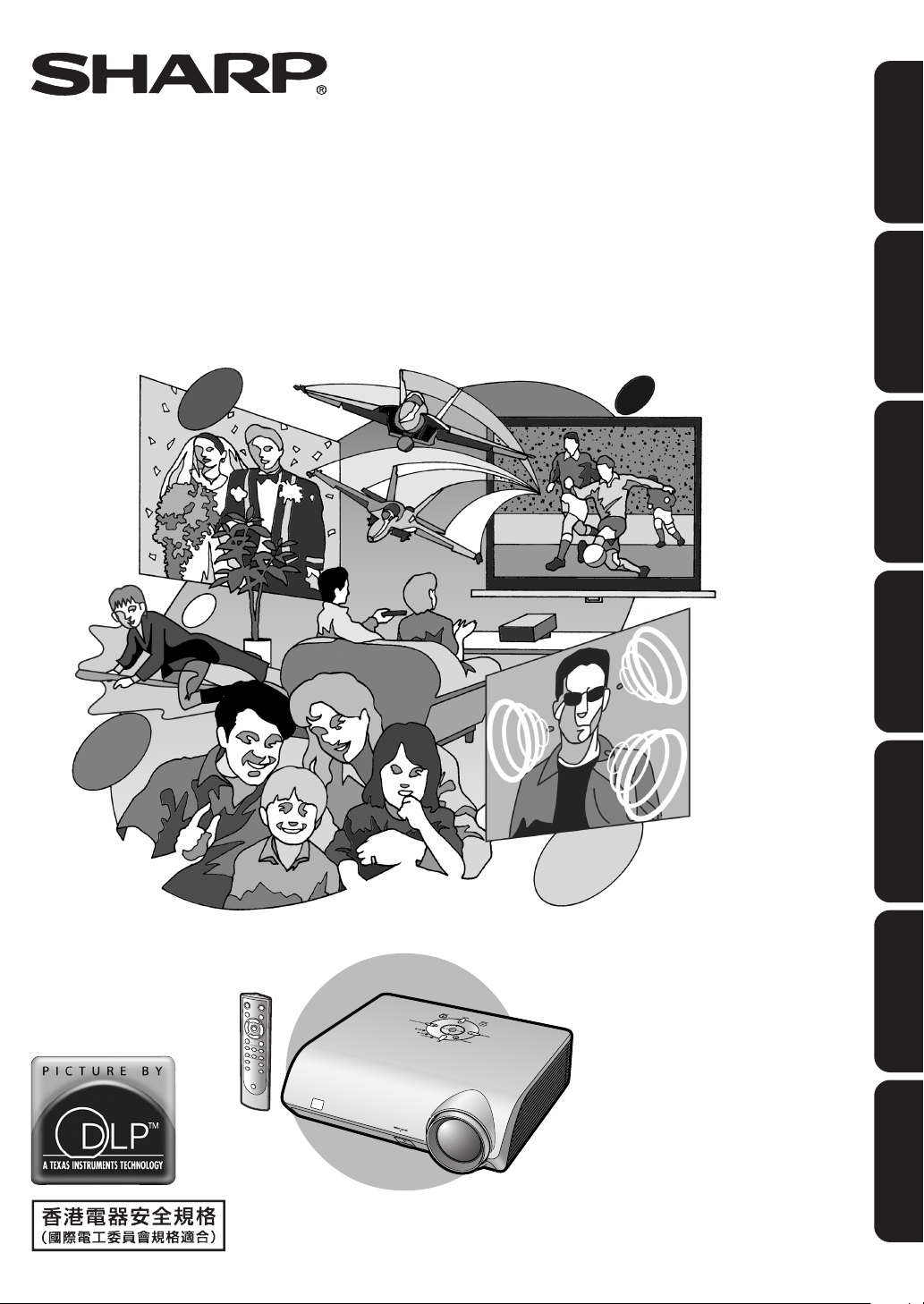
XV-Z2000
ENGLISH
PROJECTOR
PROJEKTOR
PROJECTEUR
PROJEKTOR
PROYECTOR
PROIETTORE
PROJECTOR
OPERATION MANUAL
BEDIENUNGSANLEITUNG
MODE D’EMPLOI
BRUKSANVISNING
MANUAL DE MANEJO
MANUALE DI ISTRUZIONI
GEBRUIKSAANWIJZING
DEUTSCH
FRANÇAIS
SVENSKA
ESPAÑOL
ITALIANO
NEDERLANDS
Page 2
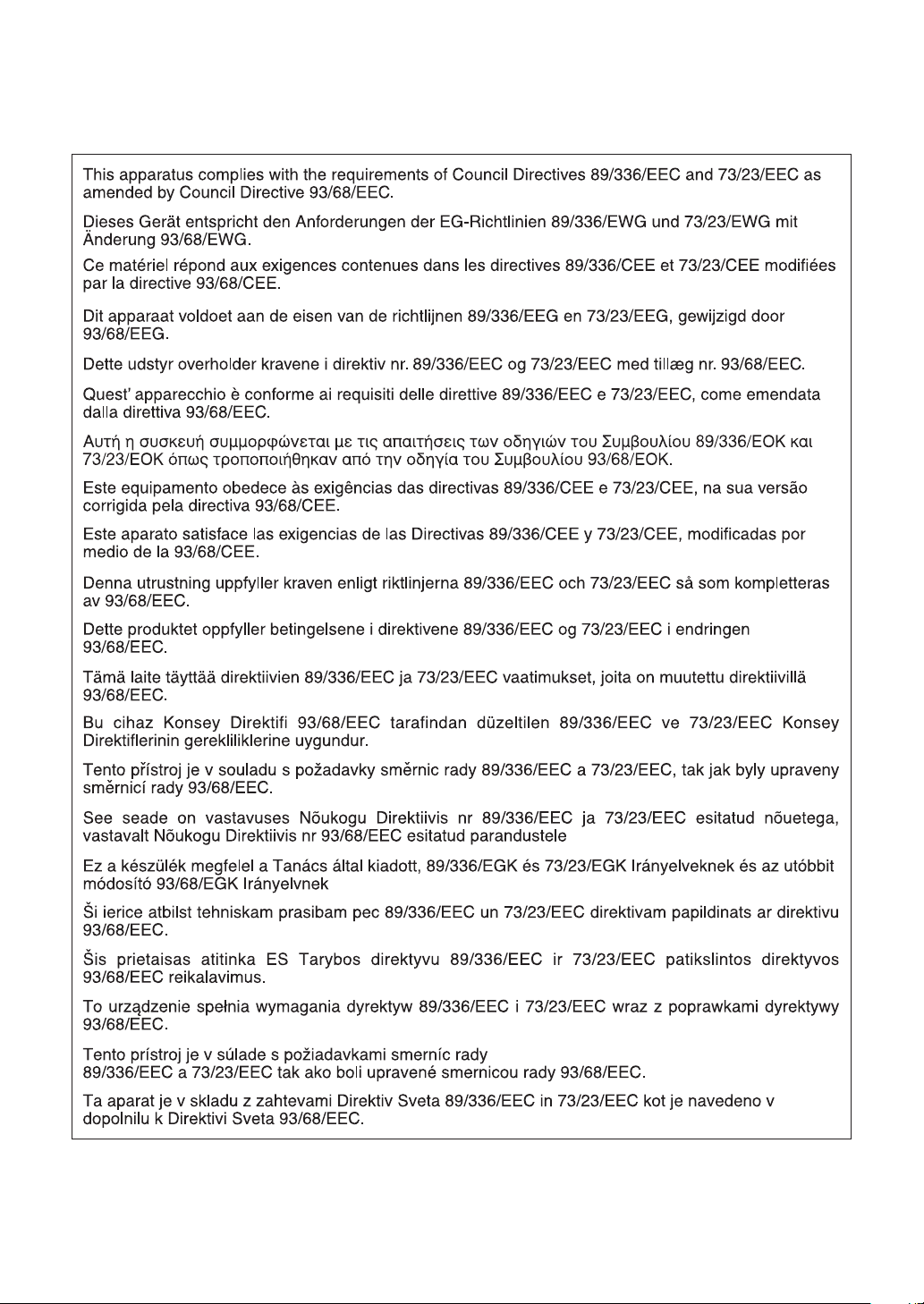
Page 3
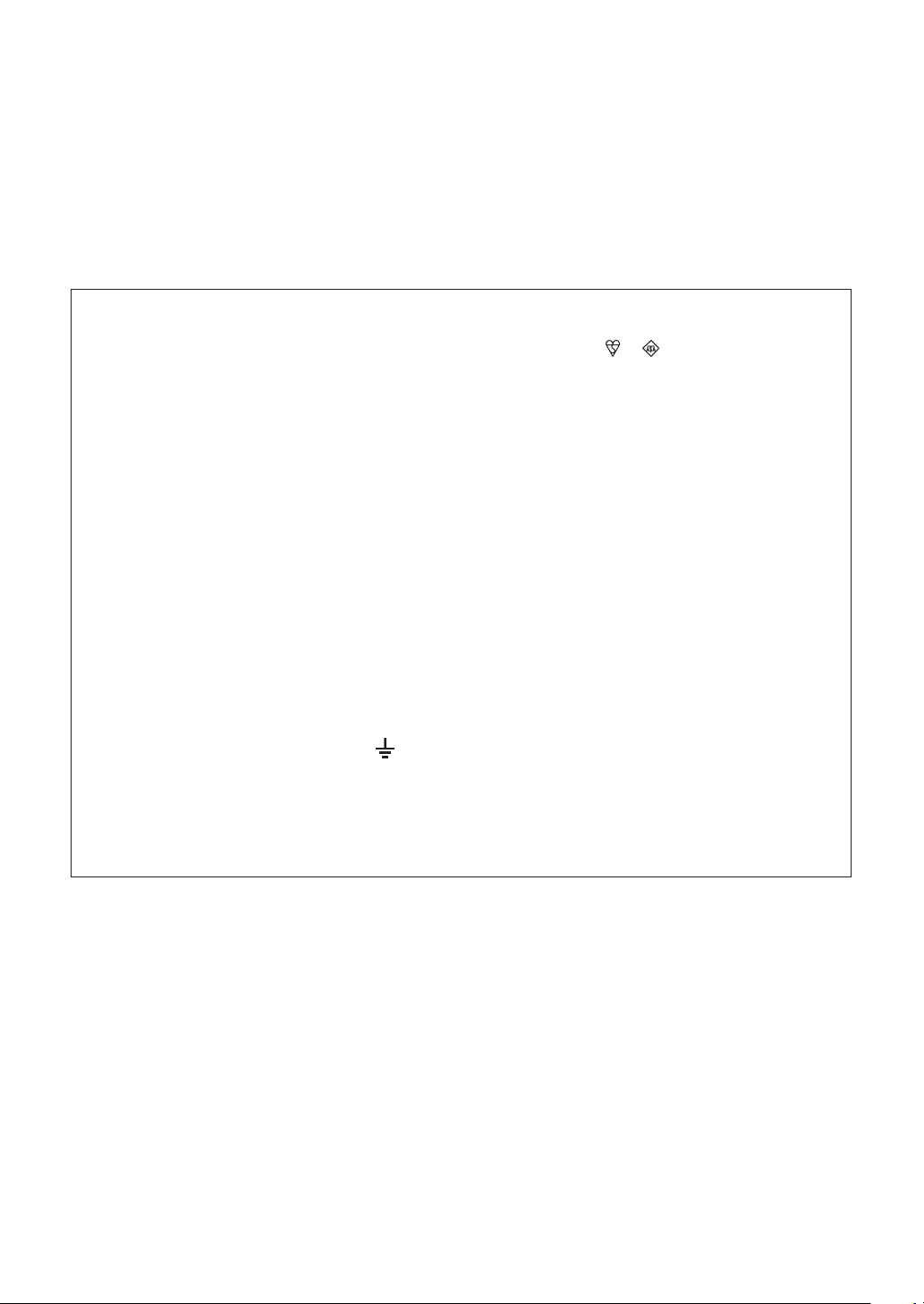
SPECIAL NOTE FOR USERS IN THE U.K.
The mains lead of this product is fitted with a non-rewireable (moulded) plug incorporating a 10A fuse. Should
the fuse need to be replaced, a BSI or ASTA approved BS 1362 fuse marked
above, which is also indicated on the pin face of the plug, must be used.
Always refit the fuse cover after replacing the fuse. Never use the plug without the fuse cover fitted.
In the unlikely event of the socket outlet in your home not being compatible with the plug supplied, cut off the
mains plug and fit an appropriate type.
DANGER:
The fuse from the cut-off plug should be removed and the cut-off plug destroyed immediately and disposed of
in a safe manner.
Under no circumstances should the cut-off plug be inserted elsewhere into a 10A socket outlet, as a serious
electric shock may occur.
To fit an appropriate plug to the mains lead, follow the instructions below:
WARNING:
THIS APPARATUS MUST BE EARTHED.
IMPORTANT:
The wires in this mains lead are coloured in accordance with the following code:
Green-and-yellow : Earth
Blue : Neutral
Brown : Live
As the colours of the wires in the mains lead of this apparatus may not correspond with the coloured markings
identifying the terminals in your plug proceed as follows:
or and of the same rating as
• The wire which is coloured green-and-yellow must be connected to the terminal in the plug which is marked by
the letter E or by the safety earth symbol
or coloured green or green-and-yellow.
• The wire which is coloured blue must be connected to the terminal which is marked with the letter N or coloured
black.
• The wire which is coloured brown must be connected to the terminal which is marked with the letter L or coloured
red.
IF YOU HAVE ANY DOUBT, CONSULT A QUALIFIED ELECTRICIAN.
Page 4

Before using the projector, please read this operation manual carefully.
Introduction
IMPORTANT
For your assistance in reporting the loss or theft of your
Projector, please record the Serial Number located on
the bottom of the projector and retain this information.
Before recycling the packaging, please ensure that you
have checked the contents of the carton thoroughly
against the list of “Supplied accessories” on page 5.
WARNING: High brightness light source. Do not stare into the beam of light, or view directly. Be especially
careful that children do not stare directly into the beam of light.
WARNING: To r educe the risk of fire or electric shock, do not expose this product to
rain or moisture.
Model No.: XV-Z2000
Serial No.:
ENGLISH
See bottom of projector.
The lightning flash with arrowhead symbol,
CAUTION
RISK OF ELECTRIC SHOCK.
DO NOT REMOVE SCREWS
EXCEPT SPECIFIED USER
SERVICE SCREW.
CAUTION: TO REDUCE THE RISK OF ELECTRIC SHOCK,
DO NOT REMOVE COVER.
NO USER-SERVICEABLE PARTS EXCEPT LAMP UNIT.
REFER SERVICING TO QUALIFIED SERVICE
PERSONNEL.
within an equilateral triangle, is intended to
alert the user to the presence of uninsulated
“dangerous voltage” within the product’s
enclosure that may be of sufficient magnitude
to constitute a risk or electric shock to
persons.
The exclamation point within a triangle is
intended to alert the user to the presence of
important operating and maintenance
(servicing) instructions in the literature
accompanying the product.
WARNING:
The cooling fan in this projector continues to run for about 90 seconds after the projector enters the standby mode.
During normal operation, when putting the projector into standby mode always use the STANDBY button on the
projector or on the remote control. Ensure the cooling fan has stopped before disconnecting the power cord.
DURING NORMAL OPERATION, NEVER TURN THE PROJECTOR OFF BY DISCONNECTING THE POWER CORD.
FAILURE TO OBSERVE THIS WILL RESULT IN PREMATURE LAMP FAILURE.
PRODUCT DISPOSAL
This projector utilises tin-lead solder, and a pressurised lamp containing a small amount of mercury. Disposal of
these materials may be regulated due to environmental considerations. For disposal or recycling information,
please contact your local authorities or, if you are located in the United States of America, the Electronic Industries
Alliance: www.eiae.org .
-1
Page 5
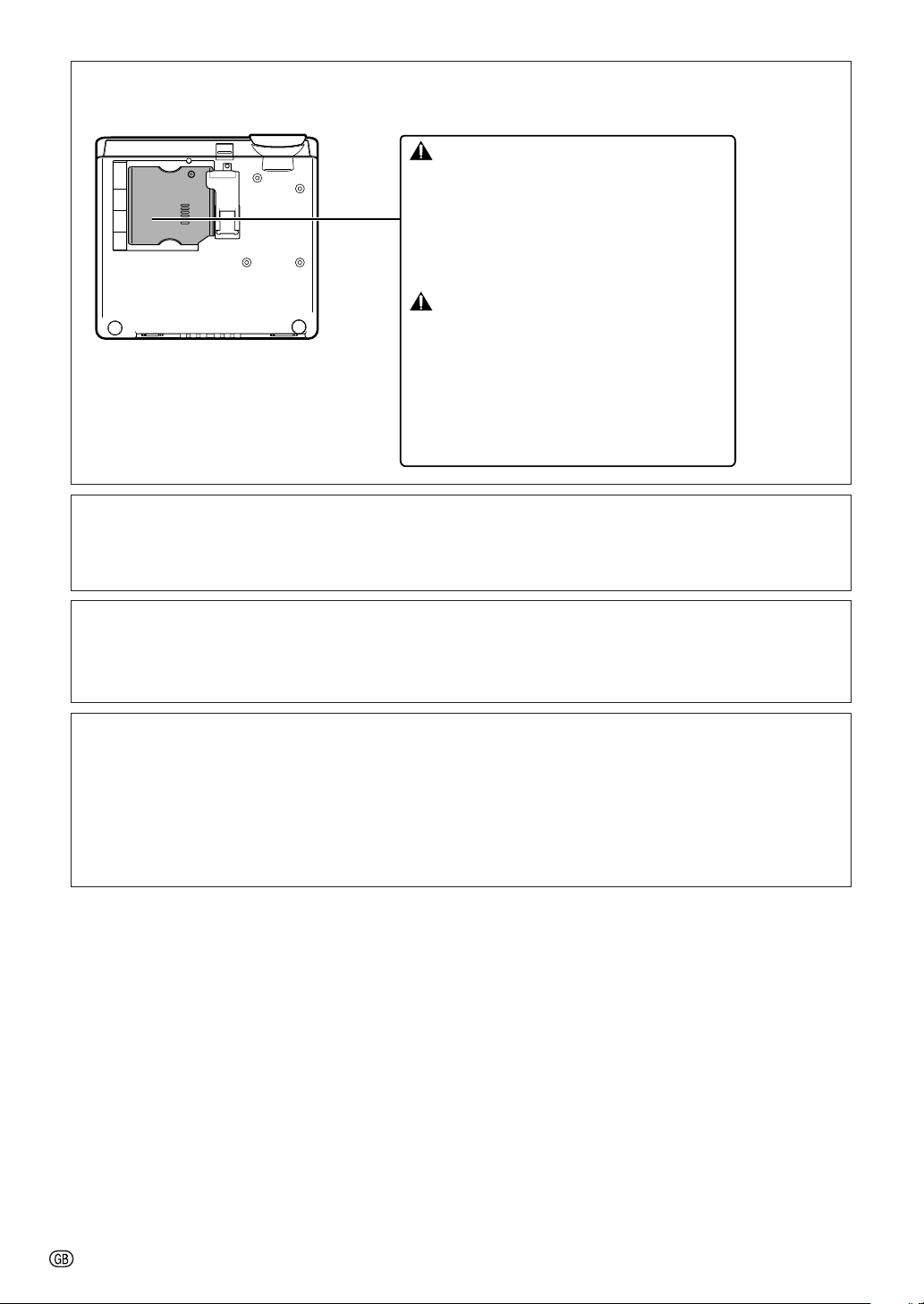
Caution Concerning Lamp Replacement
See “Replacing the Lamp” on page 56.
LAMP REPLACEMENT WARNING :
TURN OFF THE LAMP AND DISCONNECT
POWER CORD BEFORE OPENING THIS
COVER. HOT SURFACE INSIDE.
ALLOW 1 HOUR TO COOL BEFORE REPLACING THE LAMP.
REPLACE WITH SAME SHARP LAMP UNIT MODEL
AN-K2LP ONLY.
HIGH PRESSURE LAMP :
POTENTIAL HAZARD OF GLASS PARTICLES IF LAMP HAS
RUPTURED. HANDLE WITH CARE. SEE OPERATION MANUAL.
SERVICEMAN-WARNING :
SKIN PROTECTION DURING SERVICING.
AVERTISSEMENT CONCERNANT LE
REMPLACEMENT DE LA LAMPE :
ETEINDRE LA LAMPE ET DEBRANCHER LE CORDON
D’ALIMENTATION AVANT D’OUVRIR LE COUVERCLE.
L’INTERIEUR DU BOITIER ETANT EXTREMEMENT CHAUD,
ATTENDRE 1 HEURE AVANT DE PROCEDER AU
REMPLACEMENT DE LA LAMPE. NE REMPLACER QUE
PAR UNE LAMPE SHARP DE MODÈLE AN-K2LP.
LAMPE A HAUTE PRESSION :
D’EXPLOSION. DANGER POTENTIEL DE PARTICULES DE
VERRE EN CAS D’ECLATEMENT DE LA LAMPE.
A MANIPULER AVEC PRECAUTION.
SE REPORTER AU MODE D’EMPLOI.
AVERTISSEMENT – REPARATEUR :
YEUX ET LA PEAU DES RADIATIONS LORS DES REPARATIONS.
RISK OF EXPLOSION.
USE RADIATION EYE AND
RISQUE
SE PROTEGER LES
WARNING:
Some IC chips in this product include confidential and/or trade secret property belonging to Texas Instruments.
Therefore you may not copy, modify, adapt, translate, distribute, reverse engineer, reverse assemble or discompile
the contents thereof.
This SHARP projector uses a DMD panel. This very sophisticated panel contains 921,600 pixels micromirrors. As
with any high technology electronic equipment such as large screen TVs, video systems and video cameras, there
are certain acceptable tolerances that the equipment must conform to.
This unit has some inactive pixels within acceptable tolerances which may result in inactive dots on the picture
screen. This will not affect the picture quality or the life expectancy of the unit.
• DLPTM (Digital Light Processing) and DMDTM (Digital Micromirror Device) are trademarks of Texas Instru-
ments, Inc.
• Microsoft
®
and Windows® are registered trademarks of Microsoft Corporation in the United States and/or
other countries.
• PC/AT is a registered trademark of International Business Machines Corporation in the United States.
• Macintosh
®
is a registered trademark of Apple Computer, Inc. in the United States and/or other countries.
• All other company or product names are trademarks or registered trademarks of their respective companies.
-2
Page 6
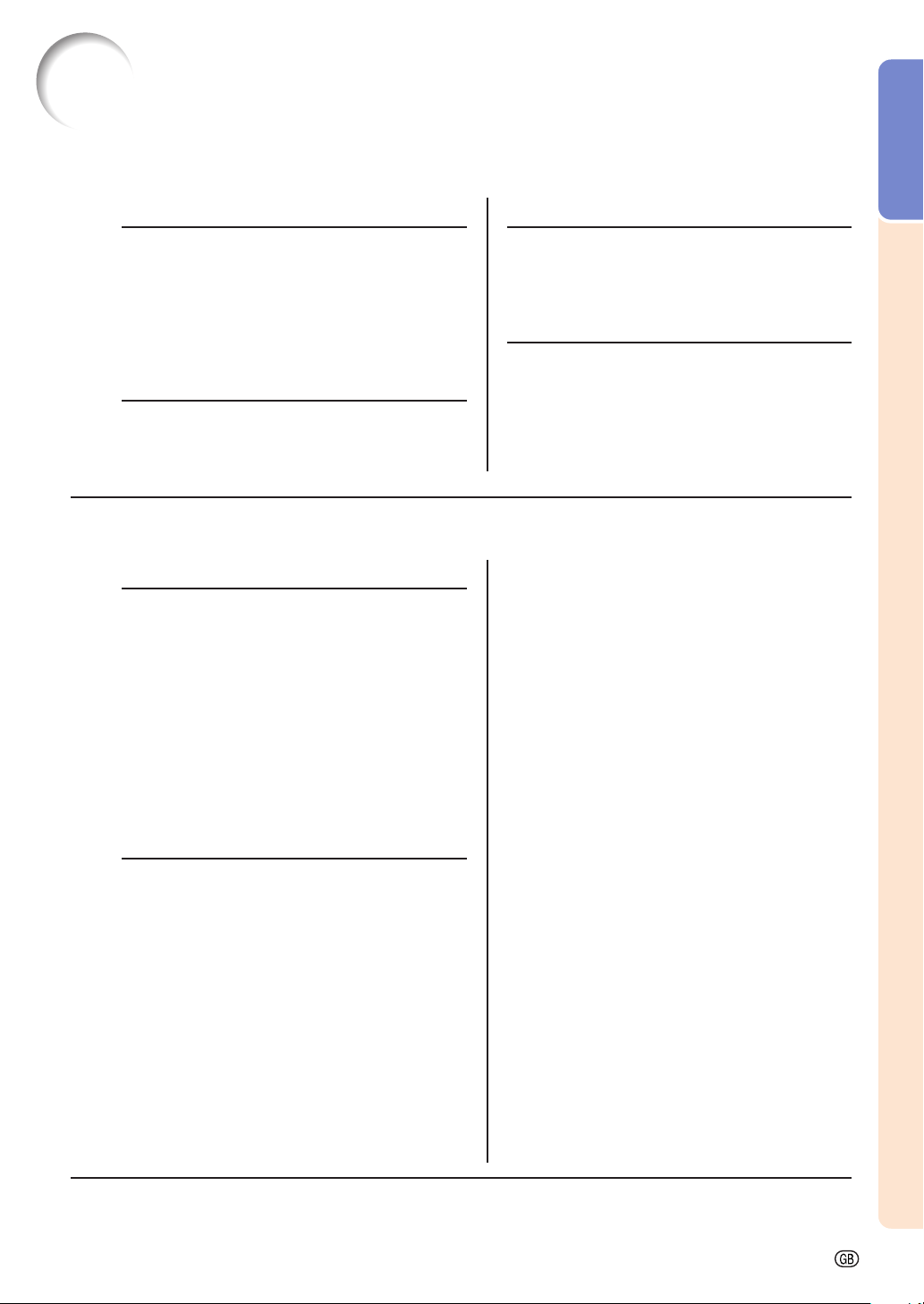
Contents
Preparing
Introduction
Introduction
Contents.......................................................... 3
Accessories .................................................... 5
IMPORTANT SAFEGUARDS .......................... 6
Part Names and Functions ............................ 9
Using the Remote Control ........................... 13
Usable Range .................................................... 13
Inserting the Batteries ....................................... 13
Quick Start
Quick Start .................................................... 14
Using
Basic Operation
Turning the Projector On/Off ....................... 28
Image Projection .......................................... 29
Switching the INPUT Mode ............................... 29
Adjusting the Focus ........................................... 30
Adjusting the Projected Image Size .................. 30
Using the Adjustment Feet ................................ 31
Keystone Correction .......................................... 32
Placement of the Projected Image Using the
Keystone Correction .................................... 33
Selecting the Picture Mode ............................... 34
Switching the High Brightness / High Contrast
Mode ........................................................... 34
Adjusting the Picture Aspect Ratio .................... 34
Useful Features
Menu Items ................................................... 36
Using the Menu Screen ............................... 38
Menu Selections (Adjustments) ......................... 38
Menu Selections (Settings) ................................ 40
Picture Adjustment (“Picture” menu) ......... 42
Adjusting the Image .......................................... 42
Adjusting the Colour Temperature ..................... 42
Gamma Correction Function ............................. 43
Emphasising the Contrast ................................. 43
Picture Mode Function.......................................44
Switching the High Brightness/High Contrast
Mode ........................................................... 44
Setup
Setting Up the Projector .............................. 16
Setting Up the Projector .................................... 16
Screen Size and Projection Distance ................ 17
Projecting a Reversed Image ............................ 18
Connections
Connections ................................................. 19
INPUT Terminals and Connectable
Main Equipment .......................................... 19
Samples of Cables for Connection............. 20
Connecting to Video Equipment ................. 21
Connecting to a Computer .......................... 25
Controlling the Projector by a Computer... 27
Computer Image Adjustment
(“Fine Sync” menu) ................................ 45
Adjusting the Computer Image ......................... 45
Special Modes Setting ...................................... 45
Auto Sync Adjustment ....................................... 46
Checking the Input Signal ................................. 46
Using the “Options” Menu ........................... 47
Checking the Lamp Life Status ......................... 47
Setting On-screen Display................................. 47
Setting the Video System................................... 48
Signal Type Setting ............................................ 48
Selecting a Background Image ......................... 49
Eco Mode .......................................................... 49
Auto Power Off Function .................................... 50
Selecting the Menu Screen Position .................. 50
Selecting the Menu Colour ................................ 51
Selecting the On-screen Display
Language and the Projection Mode ...... 52
Selecting the On-screen Display Language ..... 52
Setting the Projection Mode .............................. 52
-3
Page 7
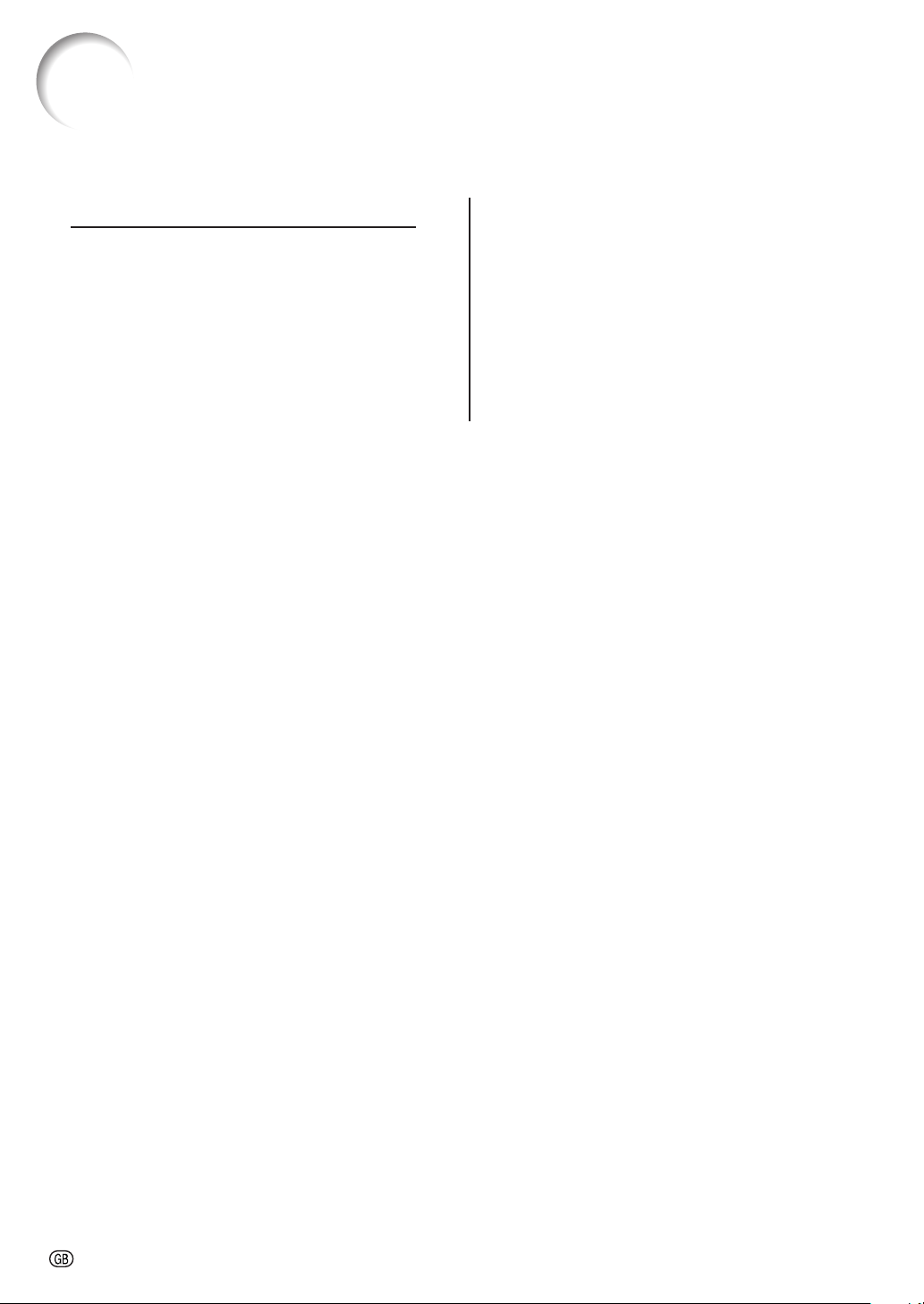
Contents
Reference
Appendix
Maintenance ................................................. 53
Maintenance Indicators ............................... 54
Regarding the Lamp .................................... 56
Lamp ................................................................. 56
Caution Concerning the Lamp .......................... 56
Replacing the Lamp .......................................... 56
Removing and Installing the Lamp Unit ............ 57
Resetting the Lamp Timer ................................. 58
Connecting Pin Assignments ..................... 59
RS-232C Specifications and Command
Settings ................................................... 60
PC control .......................................................... 60
Communication conditions ................................ 60
Basic format ...................................................... 60
Commands ........................................................ 60
Computer Compatibility Chart .................... 61
Troubleshooting ........................................... 62
Specifications ............................................... 63
Dimensions ................................................... 64
Glossary ........................................................ 65
Index .............................................................. 66
-4
Page 8
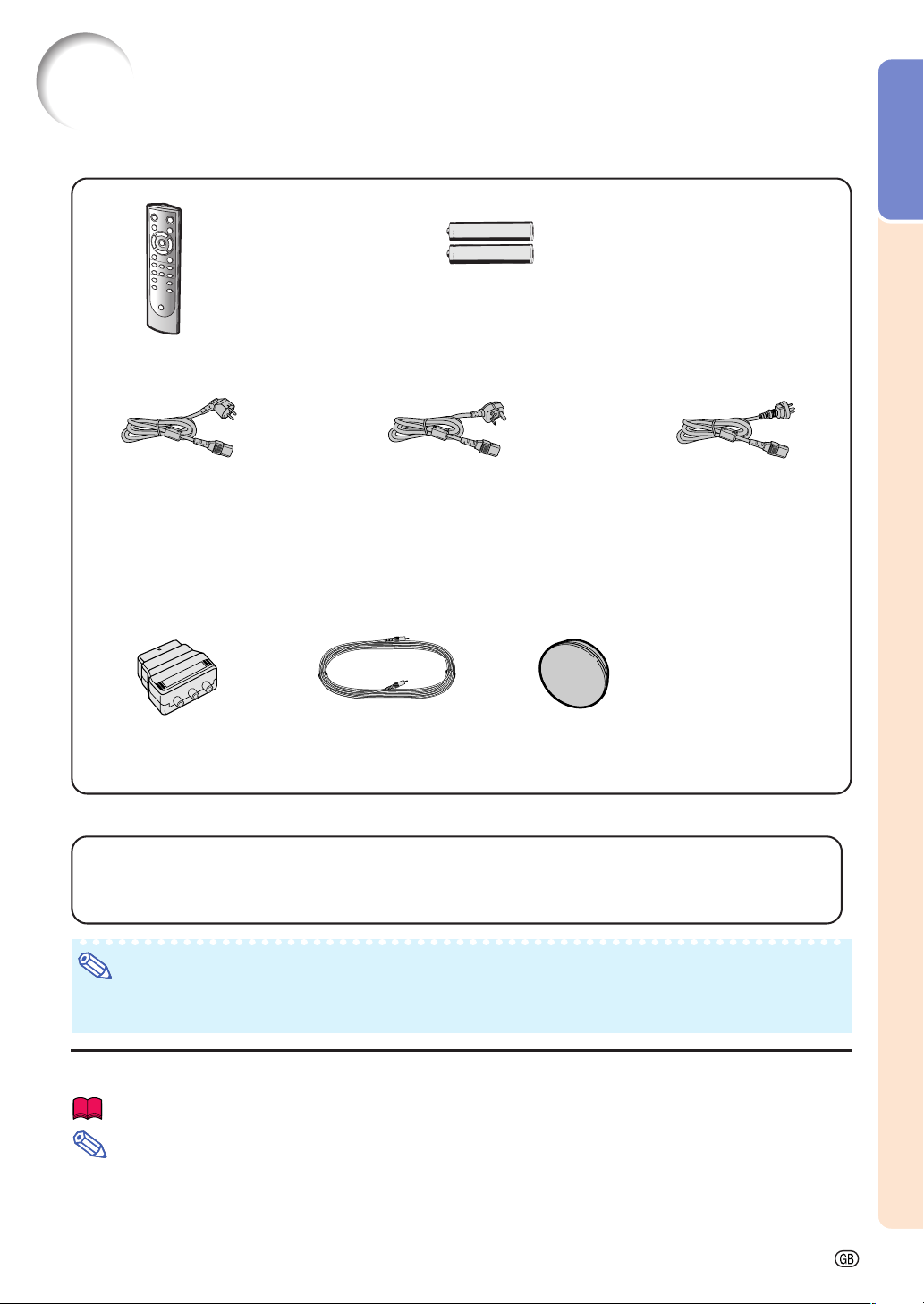
Accessories
Supplied accessories
Remote control
Introduction
Tw o AA size batteries
Power cord
(1)
For Europe, except
U.K.
(1.8 m)
*
(2)
For U.K., Hong Kong
and Singapore
(1.8 m)
*Use the power cord that corresponds to the wall outlet in your country.
21 pin RCA
conversion adaptor
(Supplied for Europe only)
Video cable
Optional accessories
■ 3 RCA to 15-pin D-sub cable (3.0 m) AN-C3CP
■ DVI to 15-pin D-sub adaptor (20 cm) AN-A1DV
■ DVI cable (3.0 m) AN-C3DV
■ Lamp unit AN-K2LP
Lens cap (attached)
(3)
For Australia, New
Zealand and Oceania
(1.8 m)
Operation manual
Note
• Some of the optional accessories may not be available depending on the region. Please check with your
nearest Sharp Authorised Projector Dealer or Service Centre.
Marks Used in This Operation Manual
Info
........Indicates safeguards when using the projector.
........Indicates additional information for setting up and operating the projector.
Note
• In this operation manual, the illustration and the screen display are simplified for explanation, and may differ
slightly from actual display.
-5
Page 9
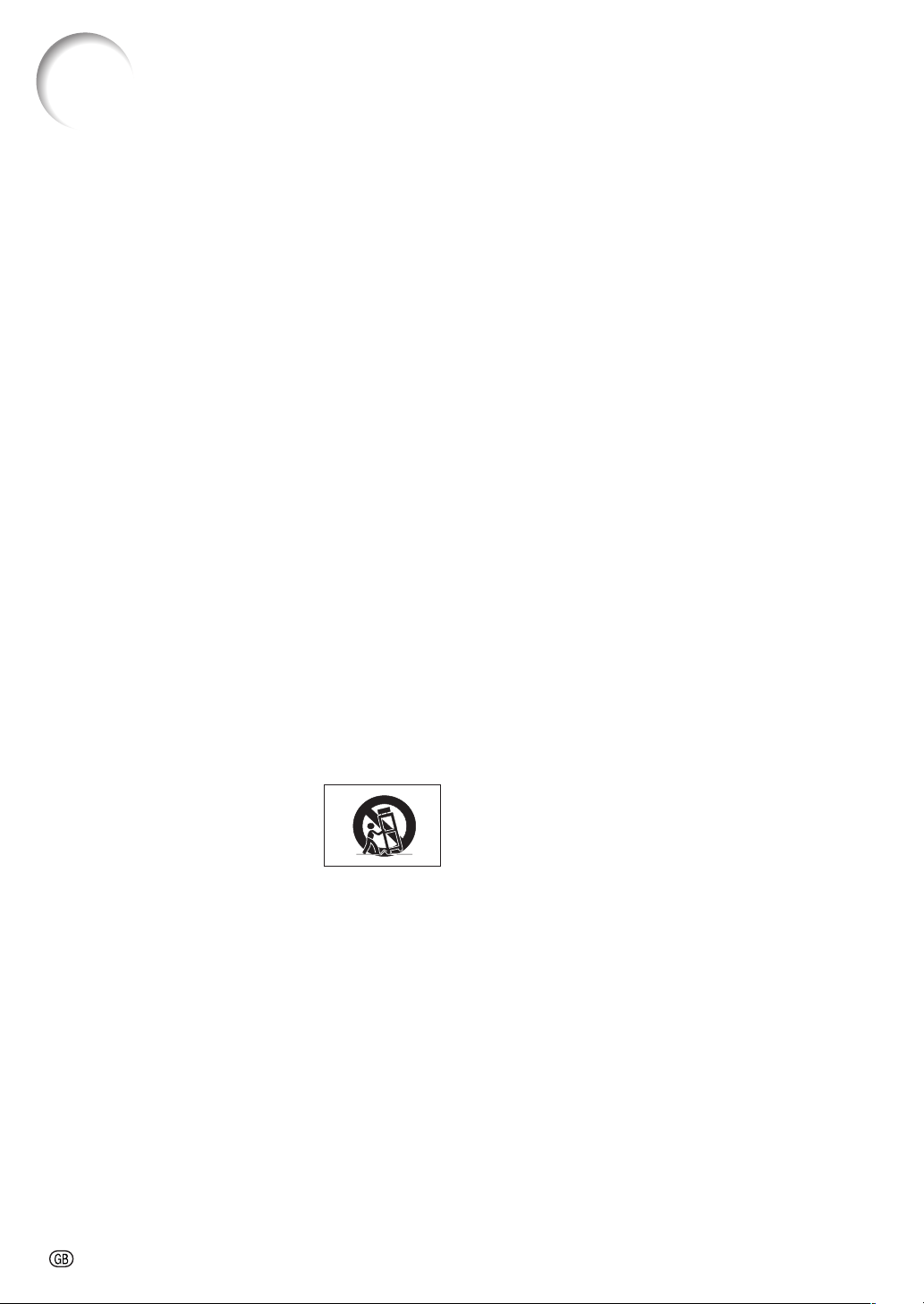
IMPORTANT SAFEGUARDS
CAUTION: Please read all of these instructions before you operate this product and save these
instructions for later use.
Electrical energy can perform many useful functions. This product has been engineered and manufactured to
assure your personal safety. BUT IMPROPER USE CAN RESULT IN POTENTIAL ELECTRICAL SHOCK OR
FIRE HAZARDS. In order not to defeat the safeguards incorporated in this product, observe the following basic
rules for its installation, use and servicing.
1. Read Instructions
All the safety and operating instructions should be read before
the product is operated.
2. Retain Instructions
The safety and operating instructions should be retained for
future reference.
3. Heed Warnings
All warnings on the product and in the operating instructions
should be adhered to.
4. Follow Instructions
All operating and use instructions should be followed.
5. Cleaning
Unplug this product from the wall outlet before cleaning. Do
not use liquid cleaners or aerosol cleaners. Use a damp cloth
for cleaning.
6. Attachments
Do not use attachments not recommended by the product
manufacturer as they may cause hazards.
7. Water and Moisture
Do not use this product near water–for example, near a bath
tub, wash bowl, kitchen sink, or laundry tub; in a wet
basement; or near a swimming pool; and the like.
8. Accessories
Do not place this product on an unstable cart, stand, tripod,
bracket, or table. The product may fall, causing serious injury
to a child or adult, and serious damage to the product. Use
only with a cart, stand, tripod, bracket, or table recommended
by the manufacturer, or sold with the product. Any mounting
of the product should follow the manufacturer’s instructions,
and should use a mounting accessory recommended by the
manufacturer.
9. Transportation
A product and cart combination should
be moved with care. Quick stops,
excessive force, and uneven surfaces
may cause the product and cart
combination to overturn.
10. Ventilation
Slots and openings in the cabinet are provided for ventilation
to ensure reliable operation of the product and to protect it
from overheating, and these openings must not be blocked
or covered. The openings should never be blocked by placing
the product on a bed, sofa, rug, or other similar surface. This
product should not be placed in a built-in installation such as
a bookcase or rack unless proper ventilation is provided or
the manufacturer’s instructions have been adhered to.
11. Power Sources
This product should be operated only from the type of power
source indicated on the marking label. If you are not sure of
the type of power supply to your home, consult your product
dealer or local power company. For products intended to
operate from battery power, or other sources, refer to the
operating instructions.
12. Grounding or Polarization
This product is provided with one of the following types of
plugs. If the plug should fail to fit into the power outlet,
please contact your electrician.
Do not defeat the safety purpose of the plug.
a. Two-wire type (mains) plug.
b. Three-wire grounding type (mains) plug with a
grounding terminal.
This plug will only fit into a grounding type power
outlet.
-6
13. Power-Cord Protection
Power-supply cords should be routed so that they are not
likely to be walked on or pinched by items placed upon or
against them, paying particular attention to cords at plugs,
convenience receptacles, and the point where they exit from
the product.
14. Lightning
For added protection for this product during a lightning storm,
or when it is left unattended and unused for long periods of
time, unplug it from the wall outlet and disconnect the cable
system. This will prevent damage to the product due to
lightning and power-line surges.
15. Overloading
Do not overload wall outlets, extension cords, or integral
convenience receptacles as this can result in a risk of fire or
electric shock.
16. Object and Liquid Entry
Never push objects of any kind into this product through
openings as they may touch dangerous voltage points or
short-out parts that could result in a fire or electric shock.
Never spill liquid of any kind on the product.
17. Servicing
Do not attempt to service this product yourself as opening or
removing covers may expose you to dangerous voltage or
other hazards. Refer all servicing to qualified service
personnel.
18. Damage Requiring Service
Unplug this product from the wall outlet and refer servicing
to qualified service personnel under the following conditions:
a. When the power-supply cord or plug is damaged.
b. If liquid has been spilled, or objects have fallen into
the product.
c. If the product has been exposed to rain or water.
d. If the product does not operate normally by following
the operating instructions. Adjust only those controls
that are covered by the operating instructions, as an
improper adjustment of other controls may result in
damage and will often require extensive work by a
qualified technician to restore the product to normal
operation.
e. If the product has been dropped or damaged in any
way.
f. When the product exhibits a distinct change in
performance, this indicates a need for service.
19. Replacement Parts
When replacement parts are required, ensure the service
technician has used replacement parts specified by the
manufacturer or have the same characteristics as the original
part. Unauthorised substitutions may result in fire, electric
shock, or other hazards.
20. Safety Check
Upon completion of any service or repairs to this product,
ask the service technician to perform safety checks to
determine that the product is in proper operating condition.
21.Wall or Ceiling Mounting
This product should be mounted to a wall or ceiling only as
recommended by the manufacturer.
22. Heat
This product should be situated away from heat sources such
as radiators, heat registers, stoves, or other products
(including amplifiers) that produce heat.
Page 10

Ensure that you read the following safeguards when
setting up your projector.
Introduction
Caution concerning the lamp unit
■ Potential hazard of glass
particles if lamp ruptures.
In case of lamp rupture,
contact your nearest
Sharp Authorised Projector Dealer or Service
Centre for a replacement.
See “Replacing the Lamp” on page 56.
Caution concerning the setup of the projector
■ For minimal servicing and to maintain high
image quality, SHARP recommends that this
projector be installed in an area free from humidity, dust and cigarette smoke. When the
projector is subjected to these environments,
the vents and lens must be cleaned more
often. As long as the projector is regularly
cleaned, use in these environments will not
reduce the overall operation life of the unit.
Internal cleaning should only be performed
by a Sharp Authorised Projector Dealer or
Service Centre.
Do not set up the projector in places exposed to direct sunlight or bright light.
■ Position the screen so that it is not in direct
sunlight or room light. Light falling directly on
the screen washes out the colours, making
viewing difficult. Close the curtains and dim
the lights when setting up the screen in a
sunny or bright room.
The projector may be safely tilted to a
maximum angle of 12 degrees.
■ Placement should be within ±12 degrees of
horizontal.
Warning about placing the projector in a
high position
■ When placing the projector in a high position, ensure to secure it carefully to avoid
personal injury caused by the projector falling down.
Do not subject the projector to hard impact and/or vibration.
■ Ta ke care with the lens so as not to hit or
damage the surface of the lens.
Rest your eyes occasionally.
■ Continuously watching the screen for long
hours will cause eye strain. Ensure to occasionally rest your eyes.
Avoid locations with extremes of temperature.
■ The operating temperature of the projector
is from +5°C to +35°C.
■ The storage temperature of the projector is
from –20°C to +60°C.
Do not block the exhaust and intake
vents.
■ Allow at least 20 cm of space between the
exhaust vent and the nearest wall or obstruction.
■ Ensure that the intake vent and the exhaust
vent are not obstructed.
■ If the cooling fan becomes obstructed, a protection circuit will automatically put the projector into standby mode to prevent overheat
damage. This does not indicate a malfunction (See pages 54 and 55.). Remove the pro-
jector power cord from the wall outlet and wait
at least 10 minutes. Place the projector where
the intake and exhaust vents are not blocked,
plug the power cord back in and turn on the
projector. This will return the projector to the
normal operating condition.
-7
Page 11
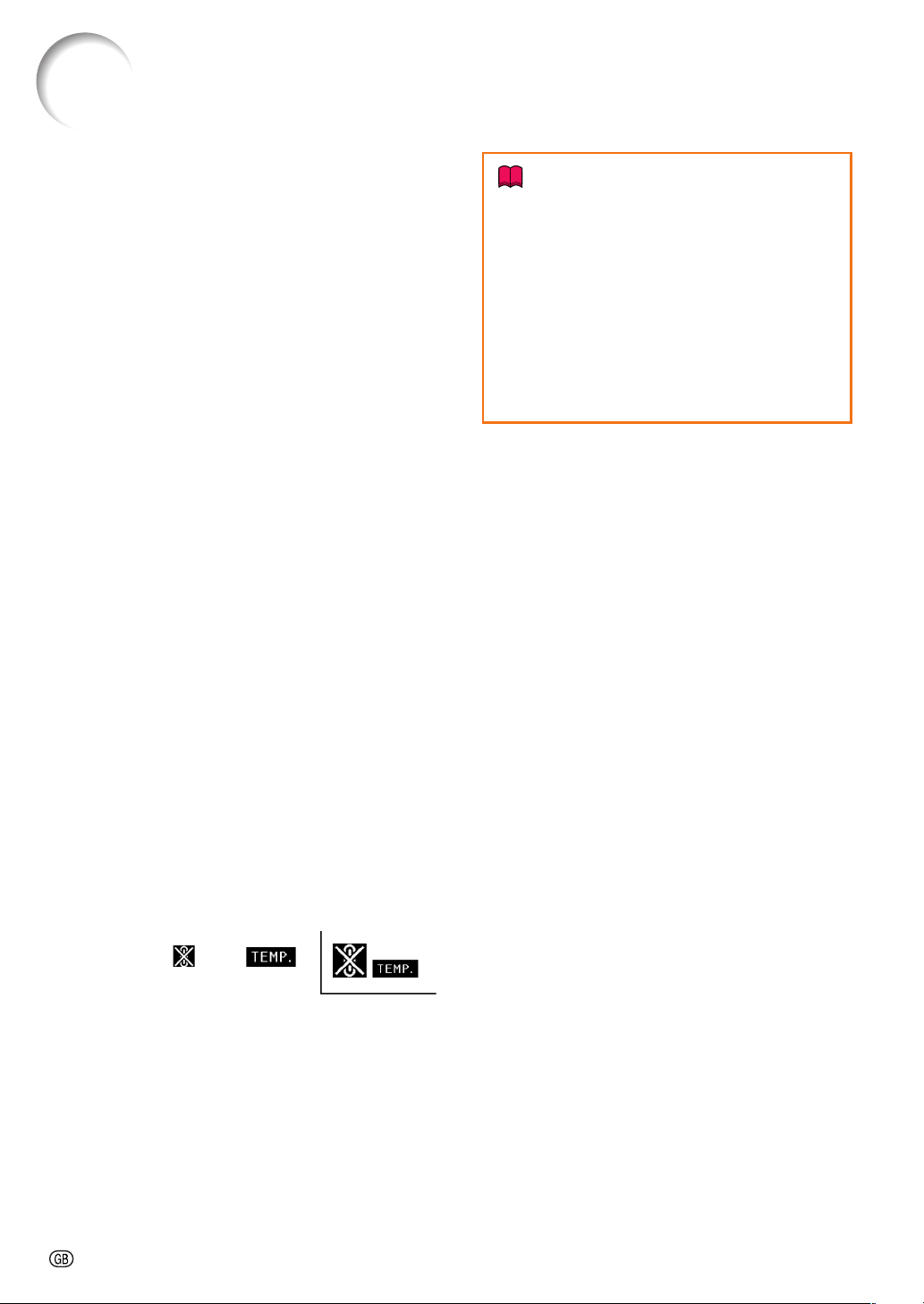
IMPORTANT SAFEGUARDS
Caution regarding usage of the projector
■ When using the projector, ensure not to subject it to hard impact and/or vibration, as this
can result in damage. Take extra care with the
lens. If you are not to use the projector for a
long time, ensure to unplug the power cord
from the wall outlet, and disconnect any other
cables connected to it.
■ Do not use the projector by holding the lens.
■
When you are not to use the projector for a long
time, or storing the projector, ensure to attach
the lens cap to the projector (See page 9.).
■ Do not expose the projector to direct sunlight
or near heat sources. The projector may
change colour or become deformed.
Other connected equipment
■ When connecting a computer or other audiovisual equipment to the projector, make the
connections AFTER unplugging the power
cord of the projector from the AC outlet and
turning off the equipment to be connected.
■ Please read the operation manuals of the projector and the equipment to be connected for
instructions on how to make the connections.
Info
• The cooling fan regulates the internal temperature, and its performance is automatically controlled. The sound of the fan may
change during projector operation due to
changes in the fan speed. This does not
indicate malfunction.
• Do not unplug the power cord during projection or cooling fan operation. This can
cause damage due to rise in internal temperature, as the cooling fan also stops.
Using the projector in other countries
■ The power supply voltage and the shape of
the plug may vary depending on the region
or country you are using the projector in.
When using the projector overseas, ensure
to use an appropriate power cord for the country you are in.
Temperature monitor function
■
If the projector starts to overheat due to setup
problems or blockage of the
air vents, “ ” and “ ”
will illuminate in the lower left
corner of the picture. If the
temperature continues to rise, the lamp will turn
off, the temperature warning indicator on the projector will blink, and after a 90-second coolingoff period the projector will enter the standby
mode. Refer to “Maintenance Indicators” on
page 54 for details.
-8
Page 12

Part Names and Functions
Numbers in refer to the main pages in this operation manual where the topic is explained.
Projector
Top View
ON button
Turn the power on.
STANDBY button
Put the projector into standby
RESIZE button
Switch the picture display
(STRETCH, SIDE BAR, etc.).
ENTER button
Set items selected or
adjusted on the menu.
mode.
28
28
34
39
10
Power indicator
10
30
Lamp indicator
54
5410
Temperature warning
indicator
ZOOM/FOCUS button
Adjust the projected image
size or adjust the focus.
Introduction
UNDO button
Undo an operation or
returning to the previous
MENU button
Display adjustment and
setting screens.
Front View
Remote control sensor
Front adjustment foot
(on the bottom of
the projector)
HEIGHT ADJUST button
display.
13
31
31
34
38
• Attaching the lens cap
Push the lens cap on until it clicks
into position.
• Removing the lens cap
Pull the lens cap directly outward.
29
INPUT button
Switch input mode 1, 2, 3, 4,
5 or DIGITAL.
38
Adjustment buttons
('/"/\/|)
Select menu items and other
settings.
-9
Page 13

Part Names and Functions
About the Indicators on the Projector
Power indicator
Red on
Green on
Lamp indicator
Green on
Green blinks
Red on
Temperature warning indicator
Off
Red on
...
Normal (Standby)
...
Normal (Power on)
...
Normal
...
The lamp is warming up or shutting down.
The lamp has been shut down abnormally or
needs to be changed. (See page 54.)
The internal temperature is abnormally high.
(See page 54.)
...
Normal
...
...
-10
Page 14
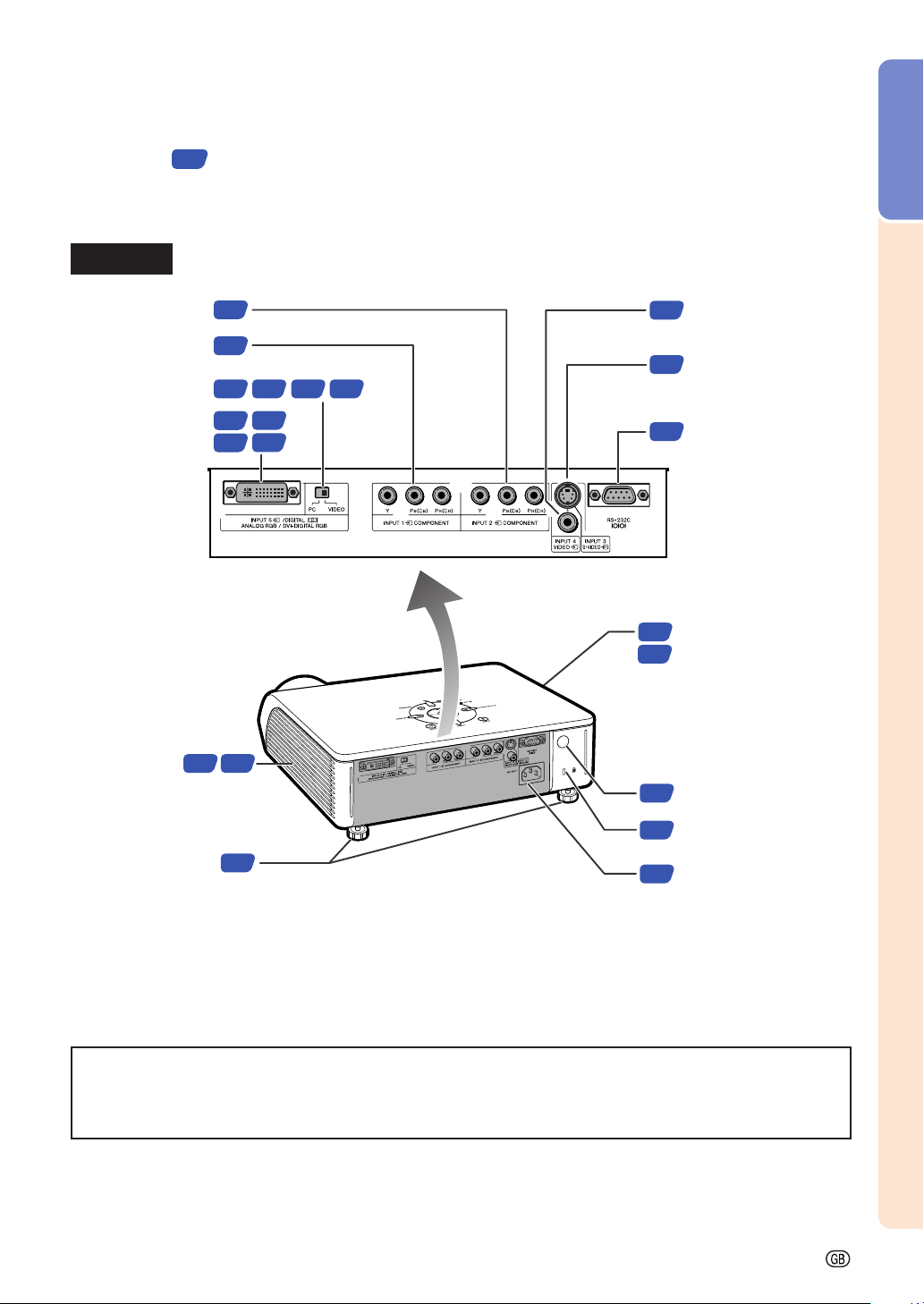
Numbers in refer to the main pages in this operation manual where the topic is explained.
Projector (Rear View)
Terminals Refer to “INPUT Terminals and Connectable Main Equipment” on page 19.
Introduction
INPUT 2 terminal
Component signals.
INPUT 1 terminal
Component signals.
Digital input type switch
INPUT 5/DIGITAL
terminal
Intake vent
21
21
22 23
23
22
26
25
537
25 26
INPUT 4 terminal
24
Connect video
equipment.
INPUT 3 terminal
24
Connect video
equipment with an
S-video terminal.
RS-232C terminal
27
Control the projector using a
computer.
7
Exhaust vent
The speed and pitch of
53
the cooling fan may
change during operation
in response to internal
temperature changes.
This is normal operation
and does not indicate a
malfunction.
Remote control sensor
13
Kensington Security
11
Rear adjustment feet
Using the Kensington Lock
• This projector has a Kensington Security Standard connector for use with a Kensington MicroSaver Security
System. Refer to the information that came with the system for instructions on how to use it to secure the
projector.
31
Standard connector
AC socket
28
Connect the supplied
Power cord.
-11
Page 15
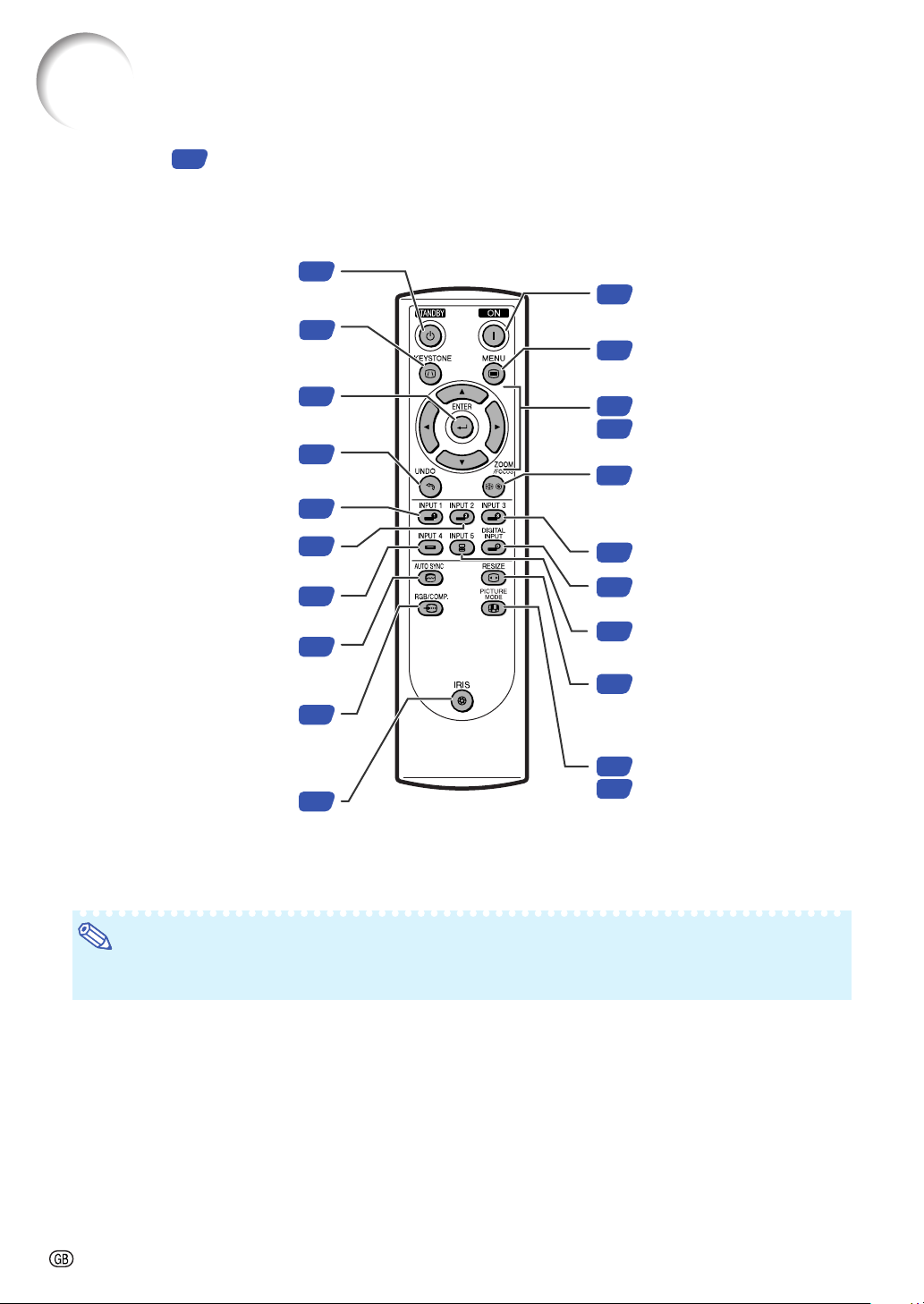
Part Names and Functions
Numbers in refer to the main pages in this operation manual where the topic is explained.
Remote Control
Put the projector into standby
STANDBY button
mode.
KEYSTONE button
Enter the Keystone
Correction mode.
ENTER button
Set items selected or
adjusted on the menu.
UNDO button
Undo an operation or returning to
the previous display.
INPUT 1 button
INPUT 2 button
INPUT 4 button
AUTO SYNC button
Automatically adjust images when
connected to a computer.
RGB/COMP. button
Switch the signal type
(RGB or Component).
IRIS button
Switch “HIGH BRIGHTNESS
MODE” or “HIGH CONTRAST
MODE”.
28
32
39
34
29
29
29
46
48
34
ON button
28
Tu rn the power on.
MENU button
38
Display adjustment and setting
screens.
30
Adjustment buttons
('/"/\/|)
38
30
ZOOM/FOCUS button
Adjust the projected image
size or adjusting the focus.
29
INPUT 3 button
29
DIGITAL INPUT button
29
INPUT 5 button
34
RESIZE button
Switch the picture display
(STRETCH, SIDE BAR, etc.).
34
PICTURE MODE button
Select the picture setting (Memory)
44
stored in “Picture Mode” on the
“Picture” menu.
Note
• All the buttons on the remote control are made of luminous material that is visible in the dark. Visibility will
diminish over time. Exposure to light will recharge the luminous buttons.
-12
Page 16

Using the Remote Control
Introduction
Usable Range
The remote control can be used to control the
projector within the ranges shown in the
illustration.
Note
•
The signal from the remote control can be reflected off a screen for easy operation. However, the effective distance of the signal may
differ depending on the screen material.
When using the remote control:
• Ensure not to drop, expose to moisture or high
temperature.
• The remote control may malfunction under a
fluorescent lamp. In this case, move the projector away from the fluorescent lamp.
Inserting the Batteries
Front View
Rear View
30°
30°
Remote
control
signal
transmitters
30°
Remote control
Remote control sensor
Remote control sensor
7 m
30°
30°
7 m
30°
Remote
control
signal
transmitters
Remote control
1 Pull down the tab on the cover
and remove the cover towards
the direction of the arrow.
2 Insert the included batteries
(two “AA” size).
• Insert the batteries making sure the polarities correctly match the
marks inside the battery compartment.
and
3 Insert the lower tab of the cover
into the opening, and lower the
cover until it clicks in place.
Incorrect use of the batteries may cause them to leak or explode. Please follow the precautions below.
Caution
• Insert the batteries making sure the polarities correctly match the and marks inside the battery compartment.
• Batteries of different types have different properties, therefore do not mix batteries of different types.
• Do not mix new and old batteries.
This may shorten the life of new batteries or may cause old batteries to leak.
• Remove the batteries from the remote control once they have run out, as leaving them in can cause them to leak.
Battery fluid from leaked batteries is harmful to skin, therefore ensure to first wipe them and then remove them using a cloth.
• The batteries included with this projector may run down in a short period, depending on how they are kept.
Ensure to replace them as soon as possible with new batteries.
-13
Page 17
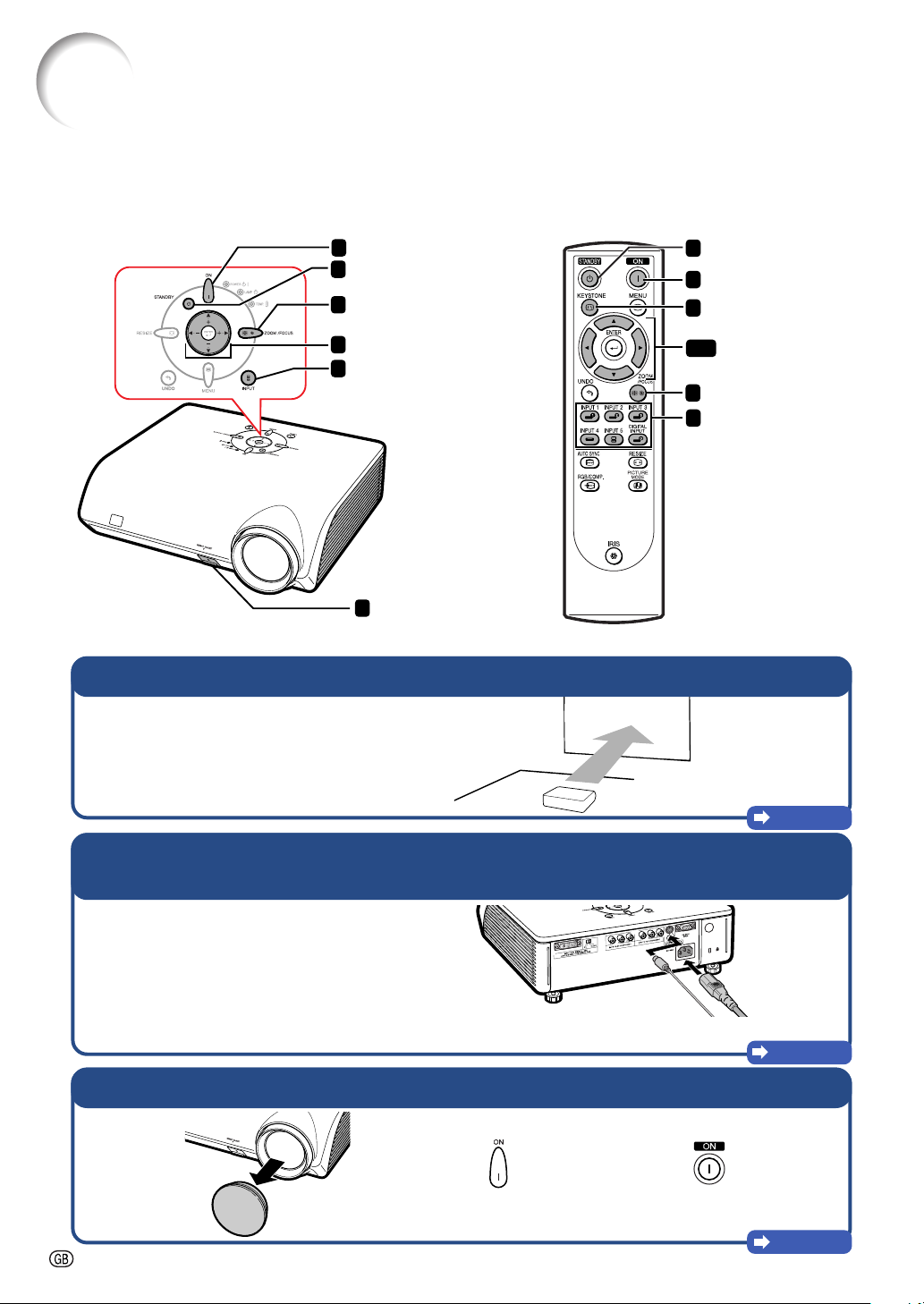
Quick Start
This section shows the basic operation. For details, see the page described below for each step.
Setup and Projection
Connection of the projector and the video equipment with an S-video terminal is explained as an
example below.
3 ON button
8 STNADBY button
6 ZOOM/FOCUS button
8 STNADBY button
3 ON button
7 KEYSTONE button
Adjustment buttons
6
4 INPUT button
6 HEIGHT ADJUST button
('/"/\/|)
6, 7
Adjustment buttons
('/"/\/|)
6 ZOOM/FOCUS button
4 INPUT buttons,
DIGITAL INPUT button
1. Place the projector facing a screen
Page 16
2. Connect the projector to the video equipment and plug the
power cord into the AC socket of the projector
Connect the audio output terminal of the video equipment to the audio input
terminal of the audio equipment using an audio cable.
3. Remove the lens cap and turn the projector on
On the remote controlOn the projector
-14
Pages 21-28
Page 28
Page 18
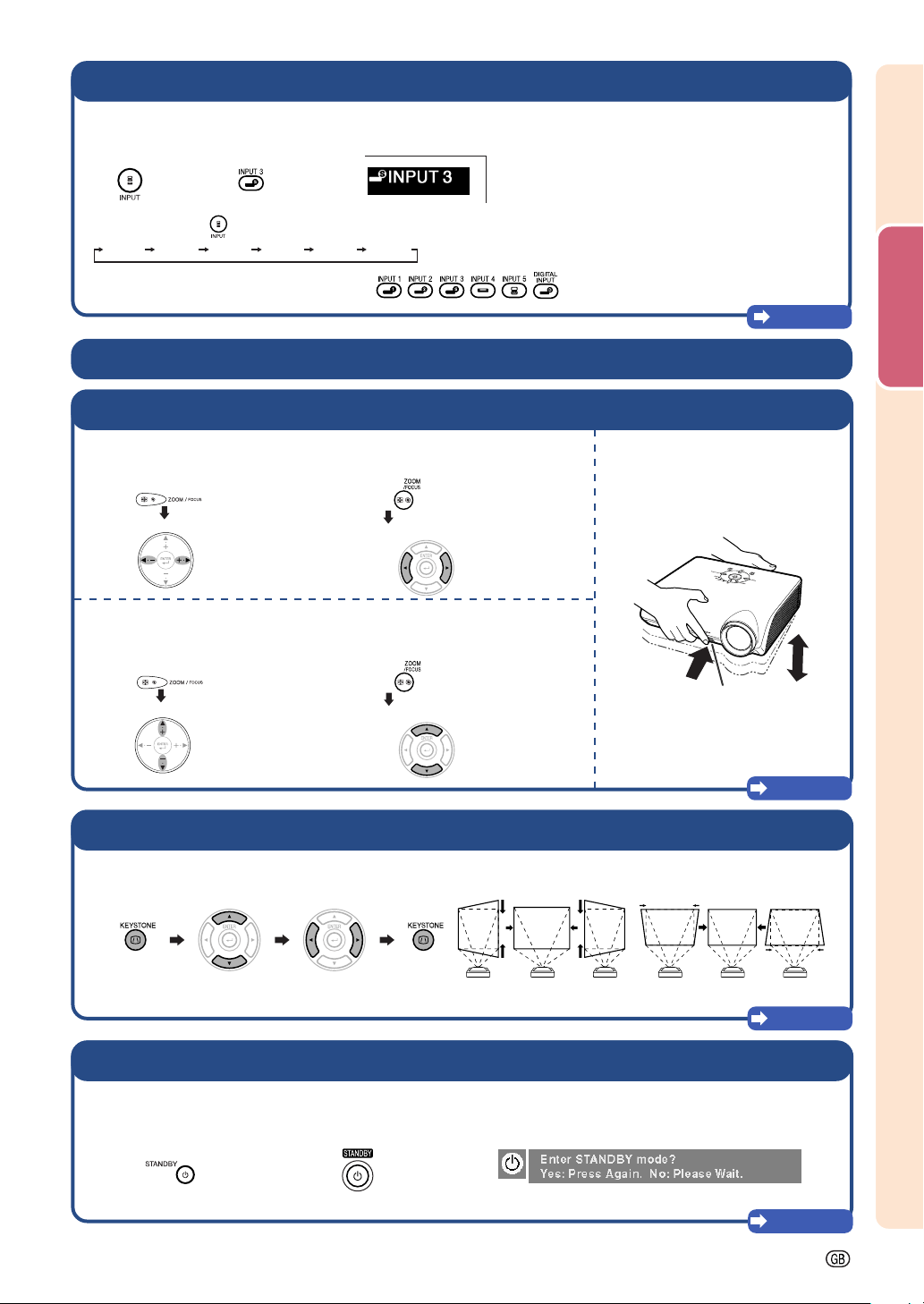
4. Select the INPUT mode
Select the “INPUT 3” using the INPUT button on the projector or the INPUT 3 button on the remote control.
""
On the
projector
••
• When pressing on the projector, input mode switches in order of :
••
INPUT 1 INPUT 2 INPUT 3 INPUT 4 INPUT 5 DIGITAL
••
•
When using the remote control, press / / / / / to switch the INPUT mode.
••
On the remote
control
" On-screen Display
""
Page 29
5. Turn the video equipment on and playback
6. Adjust the projector angle, focus and zoom
Quick Start
1
Adjust the focus
On the projector
1 Press .
2 Adjust the focus by pressing \ or |.
2
Adjust the projected image size by adjusting zoom.
On the projector
1 Press .
2 Adjust the zoom by pressing ' or ".
On the remote control
1 Press .
2 Adjust the focus by pressing \ or |.
On the remote control
1 Press .
2 Adjust the zoom by pressing ' or ".
7. Correct trapezoidal distortion
Correcting trapezoidal distortion using the Keystone Correction
On the remote control
Horizontal Vertical
3 Adjust the projector angle
using the HEIGHT ADJUST
button.
HEIGHT ADJUST
button
Pages 30,31
Select “H Keystone”
or “V Keystone”.
Adjust
Pages 32,33
8. Turn the Power off
Press the STANDBY button, then press that button again while the confirmation message is displayed, to put
the projector into standby mode.
On the remote controlOn the projector
••
• Unplug the power cord from the AC outlet after the cooling fan stops.
••
""
" On-screen Display
""
Page 28
-15
Page 19
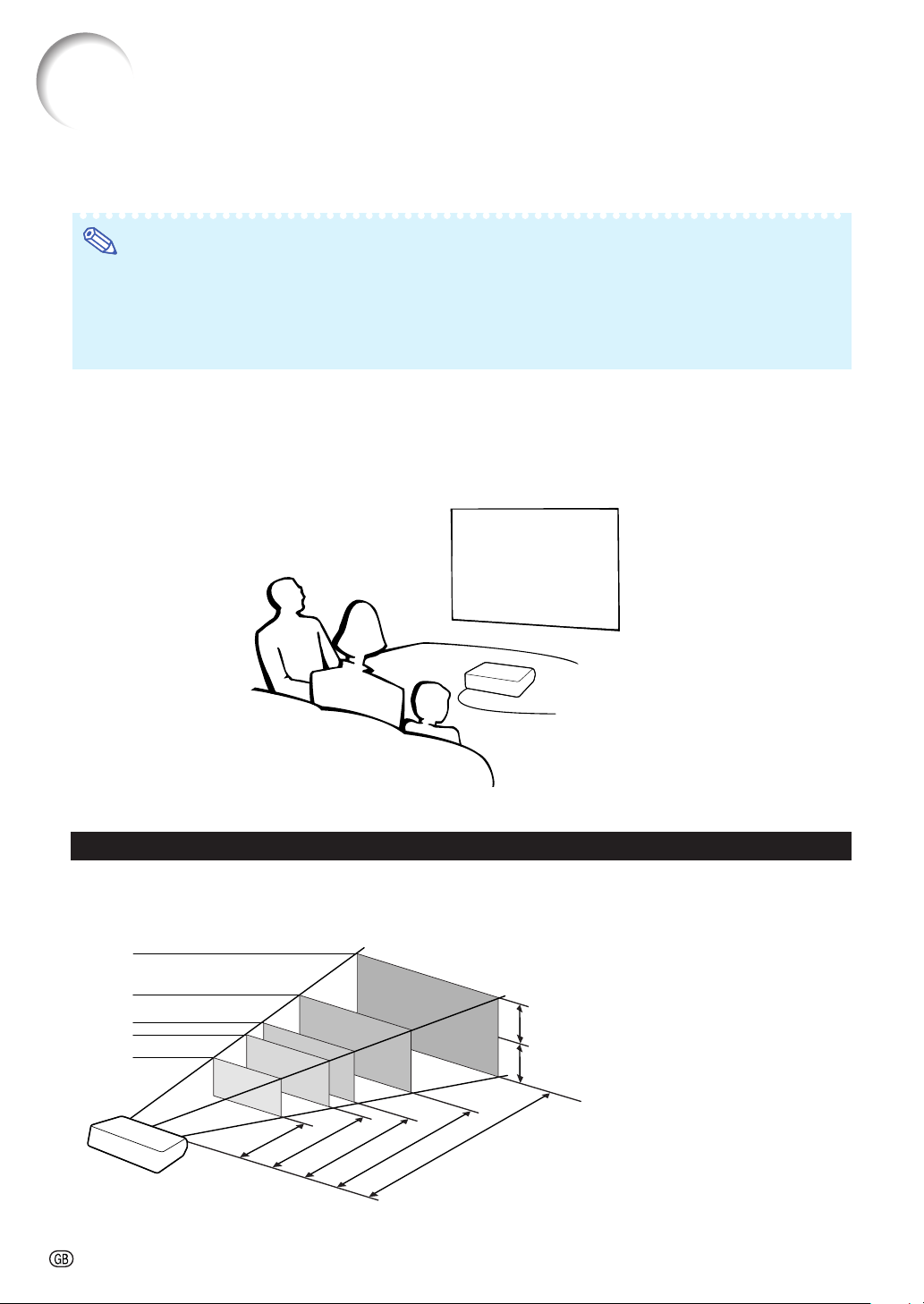
Setting Up the Projector
Setting Up the Projector
Position the projector perpendicular to the screen to achieve an optimal image.
Note
• The projector lens should be centred in the middle of the screen. If the horizontal line passing through the
lens centre is not perpendicular to the screen, the image will be distorted, making viewing difficult.
• For an optimal image, position the screen so that it is not in direct sunlight or room light. Light falling
directly on the screen washes out the colours, making viewing difficult. Close the curtains and dim the
lights when setting up the projector in a sunny or bright room.
Standard Setup (Front Projection)
■ Place the projector at the required distance from the screen according to the desired picture size. (See
page 17.)
Indication of the Projection Image Size and Projection Distance
See “Screen Size and Projection Distance” on page 17 for details.
Example : When using a wide screen (16:9)
Picture Size
-16
200"
150"
100"
80"
60"
1.33m
0.75m
2.21m × 1.25 m
1.77m
× 1.0 m
×
2.35m
–
1.55m
3.32m
2.08m
4.43m × 2.49m
×
1.87m
3.15m
–
3.95m
–
2.62m
3.95m – 5.95m
5.29m
7.95m
–
Centre
Projection
Distance
Page 20
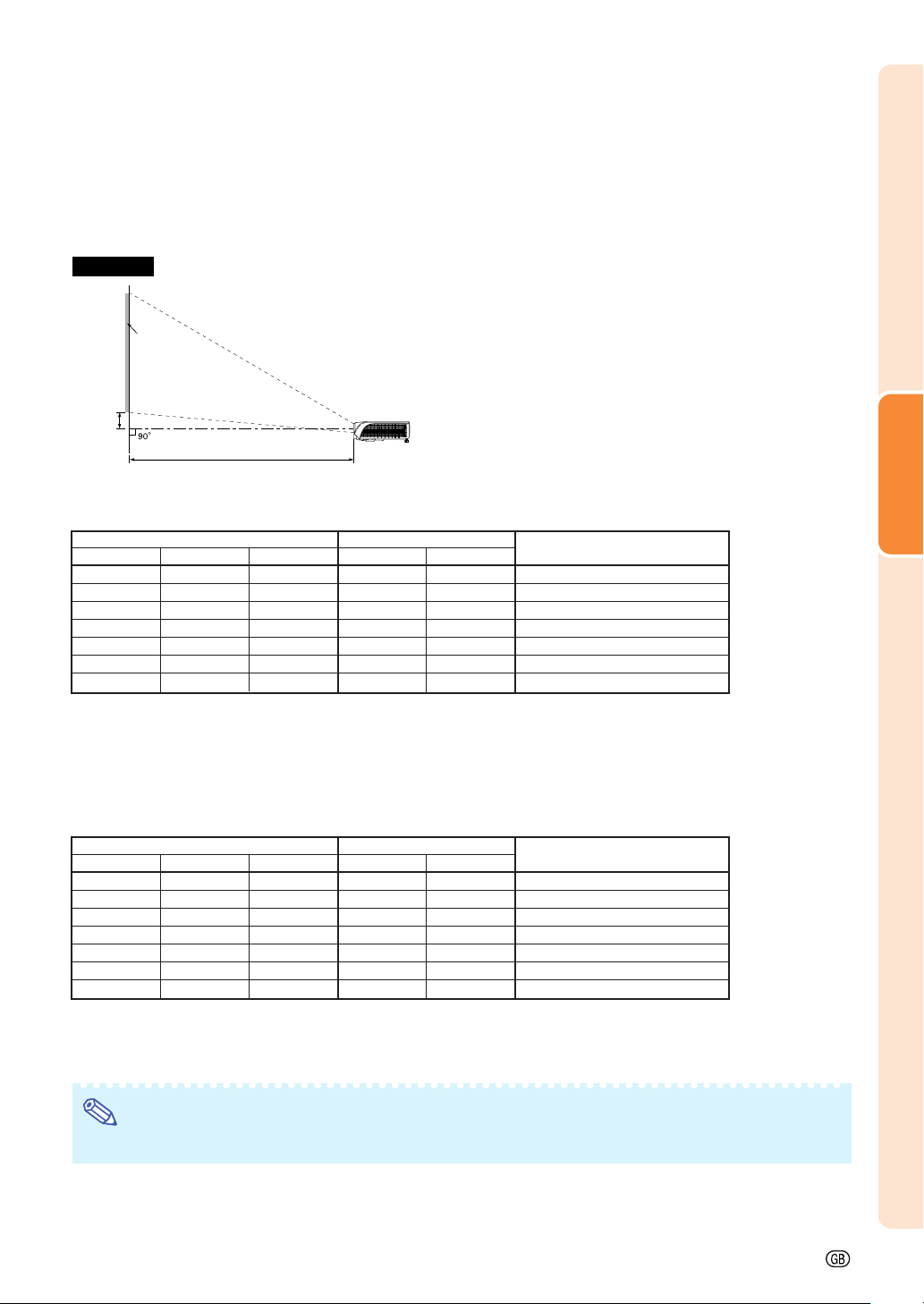
Screen Size and Projection Distance
The projection screen size varies according to the distance from the lens of the projector to the screen.
Install the projector so that projected images are projected onto the screen at the optimum size by referring
to the table below. Use the values in the table as a reference when installing the projector.
Side View
Screen
H
Lens centre
L
When using a wide screen (16:9):
In case of displaying the 16:9 picture on the whole of the 16:9 screen.
Picture (Screen) size Projection distance [L]
Diag. [χ] Width Height Minimum [L1] Maximum [L2]
200 4.43 m 2.49 m 5.29 m 7.95 m 8.3 cm
150 3.32 m 1.87 m 3.95 m 5.95 m 6.2 cm
100 2.21 m 1.25 m 2.62 m 3.95 m 4.2 cm
80 1.77 m 1.00 m 2.08 m 3.15 m 3.3 cm
70 1.55 m 0.87 m 1.82 m 2.75 m 2.9 cm
60 1.33 m 0.75 m 1.55 m 2.35 m 2.5 cm
40 0.89 m 0.50 m 1.01 m 1.55 m 1.7 cm
χ
: Picture size (diag.) (inches)
L: Projection distance(m)
L1: Minimum projection distance (m)
L2: Maximum projection distance (m)
H: Distance from the bottom of the image to the lens center (cm)
The formula for picture size and projection distance
L1 (m) = 0.02671χ–0.05334
L2 (m) = 0.03999χ–0.05215
H (cm) = 0.04151
Distance from the bottom of the image to
the lens centre [H]
χ
When using a normal screen (4:3):
In case of setting the 16:9 picture to the full horizontal width of the 4:3 screen.
Picture (Screen) size Projection distance [L]
Diag. [χ] Width Height Minimum [L1] Maximum [L2]
200 4.06 m 3.05 m 4.85 m 7.29 m 7.62 cm
150 3.05 m 2.29 m 3.62 m 5.45 m 5.72 cm
100 2.03 m 1.52 m 2.40 m 3.62 m 3.81 cm
80 1.63 m 1.22 m 1.91 m 2.88 m 3.05 cm
70 1.42 m 1.07 m 1.66 m 2.52 m 2.67 cm
60 1.22 m 0.91 m 1.42 m 2.15 m 2.29 cm
40 0.81 m 0.61 m 0.93 m 1.42 m 1.52 cm
χ
: Picture size (diag.) (inches)
L: Projection distance(m)
L1: Minimum projection distance (m)
L2: Maximum projection distance (m)
H: Distance from the bottom of the image to the lens center (cm)
The formula for picture size and projection distance
L1 (m) =
L2 (m) = 0.03671χ–0.05215
H (cm) =
Distance from the bottom of the image to
0.02452χ–0.05334
0.03810
the lens centre [H]
χ
Setup
Note
• There may be an error of ± 3% in the above values.
-17
Page 21
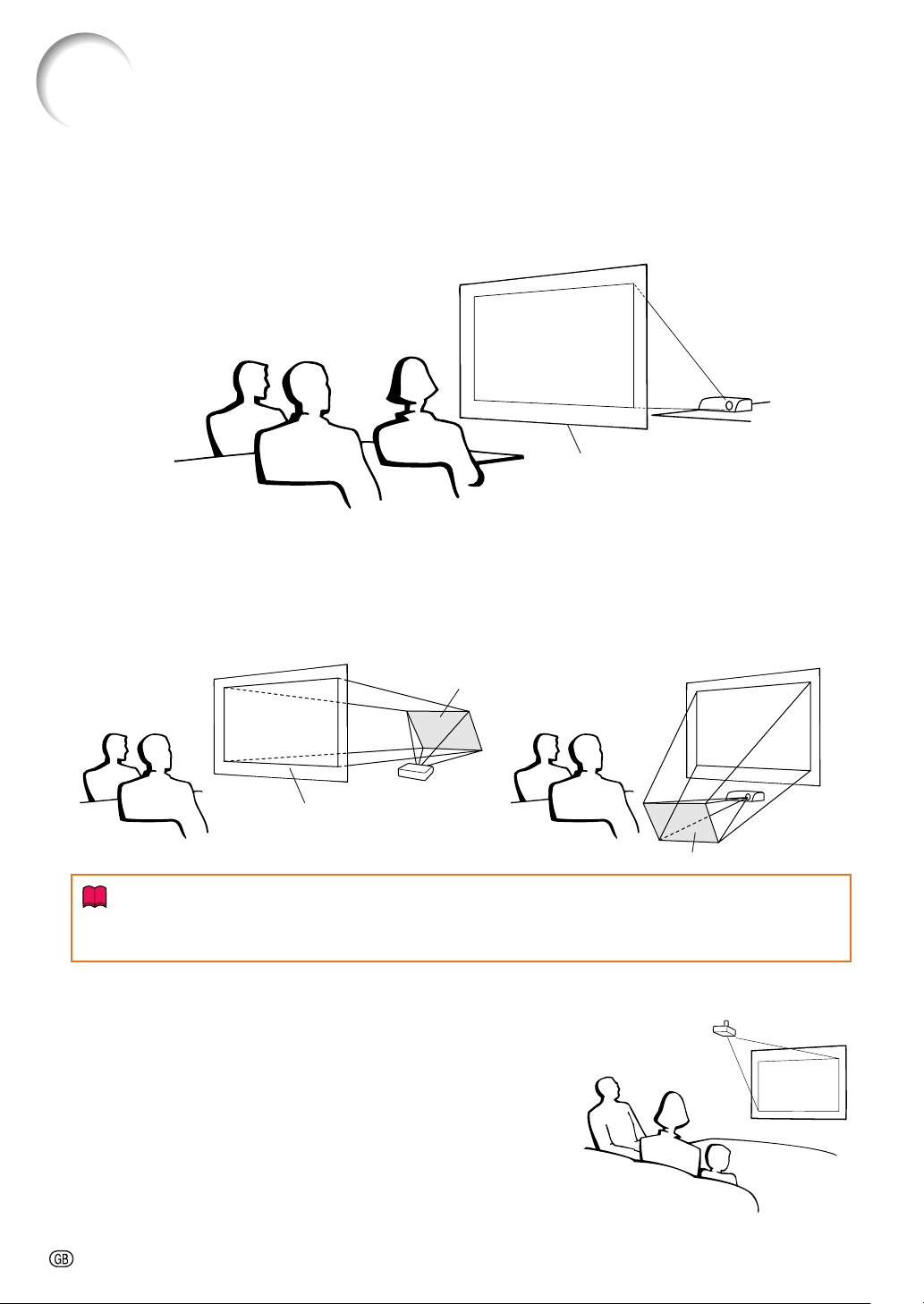
Setting Up the Projector
Projecting a Reversed Image
Projection from behind the Screen
■ Place a translucent screen between the projector and the audience.
■ Reverse the image by setting “Rear” in the “PRJ Mode” menu. (See page 52.)
Tr anslucent screen
Audience
Projection Using a Mirror
■ Place a mirror (normal flat type) in front of the lens.
■ When the translucent screen is placed between the mirror and audience, set to “Front” in the “PRJ Mode”
menu. (See page 52.)
■ When the mirror is placed on the audience side, set to “Rear” in the “PRJ Mode” menu. (See page 52.)
Set to “Front”
Mirror
Set to “Rear”
Tr anslucent screen
Audience
Info
• When using a mirror, ensure to carefully position both the projector and the mirror so the light does not
shine into the eyes of the audience.
Audience
Mirror
Ceiling-mount Setup
■ It is recommended that you use the optional Sharp ceiling-mount
bracket for this installation.
■ Before mounting the projector, contact your nearest Sharp
Authorised Projector Dealer or Service Centre to obtain the
recommended ceiling-mount bracket (sold separately). (ANTK202 ceiling-mount bracket, AN-TK201 extension tube, AN60KT ceiling adaptors for AN-TK202 or AN-TK201)
■ Invert the image by setting “Ceiling + Front” in “PRJ Mode”. See
page 52 for use of this function.
-18
Page 22

Connections
INPUT Terminals and Connectable Main Equipment
INPUT 5/DIGITAL terminal
Connecting video equipment with
component output terminal (DVD
player, DTV decoder, DVD recorder
with hard disc, etc.). (See pages 22,
23.)
Connecting the computer. (See
pages 25, 26.)
INPUT 1, 2 terminal
Connecting video equipment with
component output terminal (DVD
player, DTV decoder, DVD recorder
with hard disc, etc.). (See page 21.)
INPUT 4 terminal
Connecting video equipment without
S-video output terminal. (See page 24.)
INPUT 3 terminal
Connecting video equipment with S-video
output terminal (VCR, DVD player, etc.).
(See page 24.)
RS-232C terminal
Connecting the computer
to control the projector.
(See page 27.)
Connections
-19
Page 23

Samples of Cables for Connection
•For more details of connection and cables, refer to the opeation manual of the connecting equipment.
•You may need other cables or connectors not listed below.
Equipment
Audio-visual
equipment
Computer
Terminal on
connected equipment
Component
video
output
terminal
Terminal
for using
the
dedicated
cable
DVI output
terminal
RGB output
terminal
Video
output
terminal
Terminal
for using
the
dedicated
cable
S-video
output
terminal
Component cable (commercially available)
Dedicated cable attached to the connected equipment.
DVI cable (sold separately: AN-C3DV)
RGB cable (commercially available)
DVI to 15-pin D-sub adapter (sold separately: AN-A1DV)
Video cable (supplied)
Dedicated cable attached to the connected equipment.
S-video cable (commercially available)
Cable
Terminal on the
projector
INPUT 1, 2
INPUT 1, 2
INPUT 5/DIGITAL
INPUT 5/DIGITAL
INPUT 4
INPUT 4
INPUT 3
Computer
-20
Terminal
for using
the
dedicated
cable
RS-232C
terminal
Dedicated cable attached to the connected equipment.
RS-232C cable (commercially available)
INPUT 3
RS-232C
Page 24

Connecting to Video Equipment
Before connecting, ensure to unplug the power cord of the projector from the AC outlet and
turn off the devices to be connected. After making all connections, turn on the projector and
then the other devices.
Ensure to read the operation manuals of the devices to be connected before making connections.
When connecting the component video equipment to the component input terminal on the
projector (INPUT 1 or INPUT 2)
Analog component
output terminal
DVD Player,etc.
INPUT 1 or INPUT 2 terminal
2
Component cable
(commercially available)
1
Connections
-21
Page 25

Connecting to Video Equipment
When connecting the component video equipment to the DVI input terminal on the projector (INPUT 5)
• Before connecting the cable, switch the digital input type switch to “VIDEO”.
Analog component
output terminal
DVD Player,etc.
INPUT 5 terminal
3 RCA to 15-pin D-sub cable
(sold separately: AN-C3CP)
1
Switch to “VIDEO”
2
4
3
DVI to 15-pin D-sub adaptor
(sold separately: AN-A1DV)
Note
• For this connection, select “Component” for “Signal Type” on the OSD menu or press on the remote
control. (See page 48.)
When connecting the video equipment with RGB output terminal (INPUT 5)
• Before connecting the cable, switch the digital input type switch to “VIDEO”.
DVD Player,etc.
INPUT 5 terminal
RGB output terminal
RGB cable
(commercially available)
1
Switch to “VIDEO”
2
4
3
DVI to 15-pin D-sub adaptor
(sold separately: AN-A1DV)
Note
• For this connection, select “RGB” for “Signal Type” on the OSD menu or press on the remote control.
(See page 48.)
-22
Page 26

When connecting the video equipment with DVI output terminal (DIGITAL)
• Before connecting the cable, switch the digital input type switch to “VIDEO”.
DVD Player,etc.
DIGITAL terminal
DVI output terminal
DVI cable
(sold separately: AN-C3DV)
1
Switch to “VIDEO”
2
3
Note
• Select DIGITAL mode when connecting to video equipment with the digital output terminal. (See page
29.)
Connections
-23
Page 27
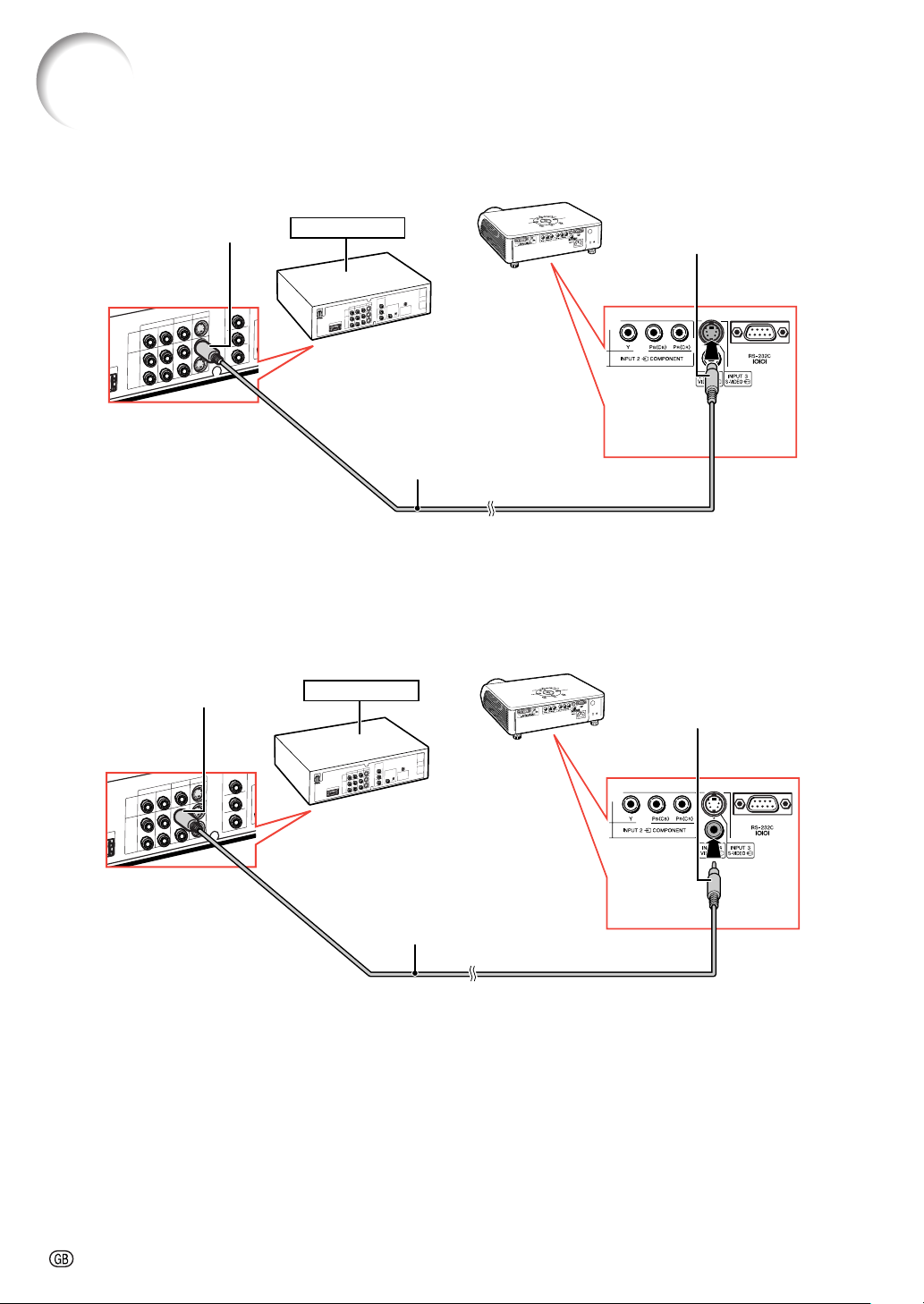
Connecting to Video Equipment
When connecting video equipment with S-video output terminal (INPUT 3)
S-video output terminal
DVD Player,etc.
INPUT 3 terminal
2
S-video cable
(commercially available)
When connecting video equipment with video output terminal (INPUT 4)
Video output terminal
DVD Player,etc.
INPUT 4 terminal
1
-24
2
1
Composite video cable
(supplied)
Page 28

Connecting to a Computer
When connecting a computer, ensure that it is the last device to be turned on after all the
connections are made.
Connecting to a computer (INPUT 5)
• Before connecting the cable, switch the digital input type switch to “PC”.
Computer
1
Switch to “PC”
INPUT 5 terminal
RGB output terminal
2
RGB cable (commercially available)
4
3
Note
•
Refer to “Computer Compatibility Chart” on page 61 for a list of computer signals compatible with the projector. Use
with computer signals other than those listed may cause some of the functions not to work.
•
When connecting the projector to a computer in this way, select “RGB” for “Signal Type” on the OSD menu or press
on the remote control. (See page 48.)
•
A Macintosh adaptor may be required for use with some Macintosh computers. Contact your nearest Sharp Authorised
Projector Dealer or Service Centre.
•
Depending on the computer you are using, an image may not be projected unless the signal output setting of the
computer is switched to the external output. Refer to the computer operation manual for switching the computer
signal output settings.
DVI to 15-pin D-sub adaptor
(sold separately: AN-A1DV)
Connections
-25
Page 29

Connecting to a Computer
When connecting a computer, ensure that it is the last device to be turned on after all the
connections are made.
Connecting to a computer with DIGITAL RGB output Terminal (DIGITAL)
• Before connecting the cable, switch the digital input type switch to “PC”.
Computer
1
Switch to “PC”
INPUT 5 terminal
DVI output terminal
DVI cable
(sold separately: AN-C3DV)
2
3
Note
• Select DIGITAL mode when connecting to digital output terminal of the computer. (See page 29.)
• Before switching “Digital input type switch” and connecting, ensure to unplug the power cord of the projector
from the AC outlet and turn off the computer to be connected. After making all connections, turn on the
projector and then the computer.
“Plug and Play” function
■ This projector is compatible with VESA-standard DDC 1/DDC 2B. The projector and a VESA DDC compatible computer will communicate their setting requirements, allowing for quick and easy setup.
■ Before using the “Plug and Play” function, ensure to turn on the projector first and the connected
computer last.
Note
• The DDC “Plug and Play” function of this projector operates only when used in conjunction with a VESA
DDC compatible computer.
-26
Page 30

Controlling the Projector by a Computer
When the RS-232C terminal on the projector is connected to a computer, the computer can be used to control
the projector and check the status of the projector.
When connecting to a computer using an RS-232C serial control cable
Computer
RS-232C terminal
RS-232C terminal
2
1
RS-232C serial control cable (cross type, commercially available)
Note
• The RS-232C function may not operate if your computer terminal is not correctly set up. Refer to the
operation manual of the computer for details.
• See “RS-232C Specifications and Command Settings” on page 60 for details.
Info
• Do not connect the RS-232C cable to a port other than the RS-232C terminal on the computer. This may
damage your computer or projector.
• Do not connect or disconnect an RS-232C serial control cable to or from the computer while it is on. This
may damage your computer.
Connections
-27
Page 31

Turning the Projector On/Off
Connecting the Power Cord
Plug the supplied power cord into the
AC socket.
Turning the Projector On
Before performing the steps in this section,
connect any equipment that you use with the
projector. (See pages 19-27.)
Remove the lens cap and press on the
projector or on the remote control.
• The power indicator illuminates green.
• After the lamp indicator illuminates, the projec-
tor is ready to start operation.
Note
• The lamp indicator illuminates or blinks, indicating the status of the lamp.
Green:The lamp is ready.
Blinking green: The lamp is warming up
Red:
The lamp is shut down abnormally or
•
• If the projector is put into standby mode and
the lamp should be replaced.
When switching on the projector, a slight flickering of the image may be experienced within the
first minute after the lamp has been illuminated.
This is normal operation as the lamp's control
circuitry is stabilising the lamp output characteristics. This does not indicate malfunction.
immediately turned on again, the lamp may
take some time to illuminate.
or shutting down.
Supplied
accessory
Info
• English is the factory preset language. If you want to
change the on-screen display to another language,
change the language according to the procedure on
page 52.
ON button
STANDBY
button
ON button
STANDBY
button
Power cord
(1.8 m)
Power indicator
Lamp
indicator
Turning the Power Off
(Put-
ting the Projector into Standby Mode)
1 Press on the projector or
on the remote control, then press
that button again while the confirmation message is displayed, to
put the projector into standby
mode.
2
Unplug the power cord from the AC
outlet after the cooling fan stops.
-28
Lens cap
▼On-screen Display
Info
•
Do not unplug the power cord during projection or cooling fan operation. The cooling fan in this projector continues to run for about 90 seconds after the projector enters
the standby mode. This can cause damage due to rise in
internal temperature, as the cooling fan also stops.
Page 32
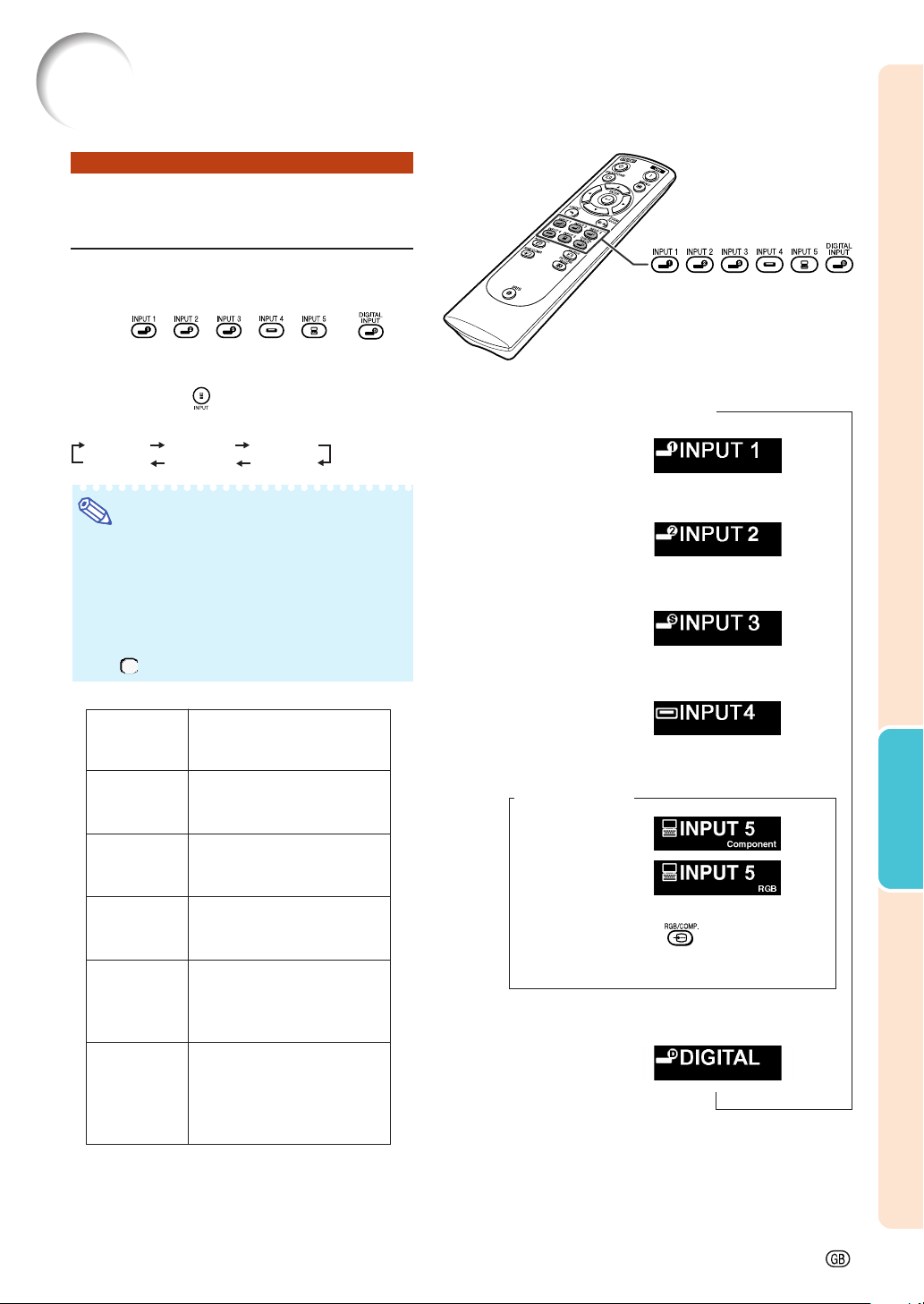
Image Projection
Switching the INPUT
Mode
Select the appropriate input mode for the connected equipment.
Press , , , , or on
the remote control to select the input
mode.
••
• When pressing on the projector, input mode
••
switches in order of :
INPUT 1 INPUT 2 INPUT 3
DIGITAL
Note
• When no signal is received, “NO SIGNAL”
will be displayed. When a signal that the
projector is not preset to receive is received,
“NOT REG.” will be displayed.
• The INPUT mode is not displayed when
“OSD Display” of the “Options” menu is set
to “
About the INPUT mode
INPUT 1
(Component)
INPUT 2
(Component)
INPUT 3
(S-Video)
INPUT 4
(Video)
INPUT 5
(Component/
RGB)
DIGITAL
INPUT 5 INPUT 4
(OFF)”. (See page 47.)
Used for projecting images
from equipment connected
to INPUT 1 terminals.
Used for projecting images
from equipment connected
to INPUT 2 terminal.
Used for projecting images
from equipment connected
to INPUT 3 terminal.
Used for projecting images
from equipment connected
to INPUT 4 terminal.
Used for projecting
images from equipment
connected to INPUT 5
terminal.
Used for projecting
images from equipment
with DVI or RGB output
terminal connected to
INPUT 5 terminal.
INPUT 1, 2, 3, 4, 5 and
DIGITAL INPUT button
"On-screen Display of INPUT Mode (Example)
INPUT 1 mode
Using
Component
INPUT 2 mode
Using
Component
INPUT 3 mode
Using S-Video
INPUT 4 mode
Using Video
➝
➝➝
➝➝
INPUT 5 mode
Component
RGB
• When switching the component and RGB
input mode, press
control or select “Signal Type” in the “Options” menu.
on the remote
➝
DIGITAL mode
Basic Operation
-29
Page 33

Image Projection
Adjusting the Focus
1 Press on the remote control.
2 Press \ or | on the remote con-
trol to adjust the focus.
Note
•
You can also adjust the focus by using
\\
and
||
\
or
|
on the projector.
\\
||
Adjusting the Projected Image Size
1 Press on the remote control.
2 Press ' or " on the remote con-
trol to adjust the zoom.
Note
•
You can also adjust the zoom by using
''
'
''
""
or
"
on the projector.
""
and
Adjustment
buttons (
ZOOM/FOCUS
button
ZOOM/FOCUS
button
Adjustment buttons
('/"/\/|)
'/"/\/|)
-30
Page 34
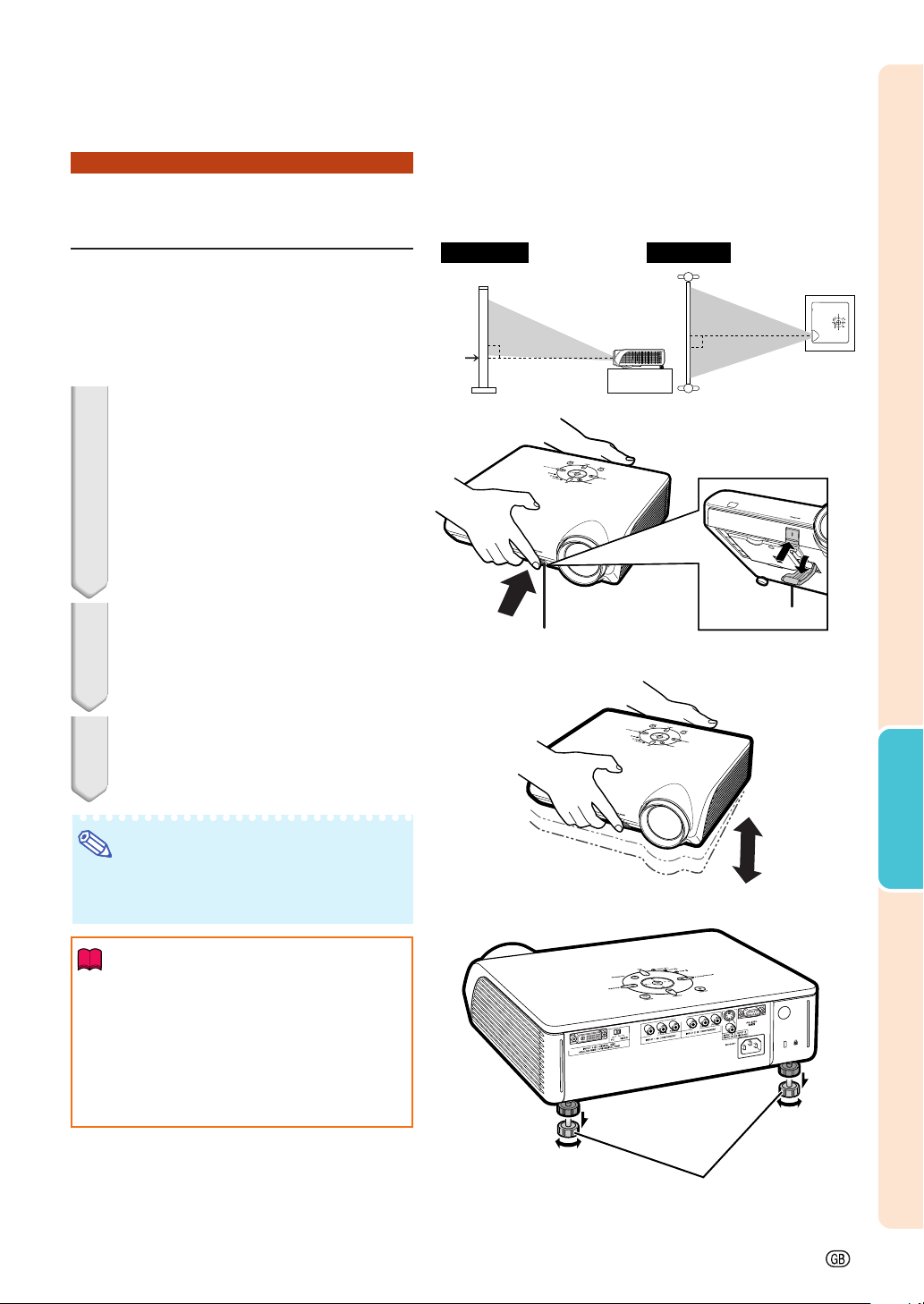
Using the Adjustment
Feet
The height of the projector can be adjusted
using the adjustment feet at the front and rear
of the projector when the screen is located
higher than the projector, the screen is inclined
or when the installation site is slightly inclined.
Install the projector so that it is as perpendicular to the screen as possible.
1 Lift the projector to adjust its
height while pressing the
HEIGHT ADJUST button.
• The projector is adjustable up to approximately 12 degrees (6 steps).
• When lowering the projector, it may be
difficult to move the front adjustment foot
because the installation surface is difficult to slide. In this case, pull the projector back slightly and adjust its height.
2 Remove your hands from the
HEIGHT ADJUST button of the
projector after its height has
been finely adjusted.
3 Finely adjust the height and in-
clination by turning the rear adjustment feet.
Side View
Lens
centre
HEIGHT ADJUST button
Top View
Front
adjustment foot
Basic Operation
Note
•
When adjusting the projected image position,
trapezoidal distortion occurs. In this case, see
“Keystone Correction” on page 32.
Info
• Do not press the HEIGHT ADJUST button
when the front adjustment foot comes out
without firmly holding the projector.
• Do not hold the lens when lifting or lowering the projector.
• When lowering the projector, be careful not
to get your fingers caught in the area between
the adjustment foot and the projector.
Rear adjustment feet
-31
Page 35

Image Projection
Keystone Correction
This function can be used to adjust the Keystone
settings.
Note
• When the image is projected from a direction at an angle, the image becomes
distorted trapezoidally. The function for
correcting trapezoidal distortion is called
Keystone Correction.
1 Press on the remote control
to enter the Keystone Correction
mode.
2 Press '/" to select “H Keystone”
or “V Keystone”.
Selectable
items
H Keystone
V Keystone
Reset
Horizontally adjusts the
keystone settings.
Ver tically adjusts the keystone
settings.
Returns to the factory preset
settings.
Description
KEYSTONE
button
UNDO
button
"On-screen Display (Keystone Correction mode)
Adjustment
buttons (
Horizontal Keystone Correction
'/"/\/|)
3 Press \/| to move the mark on
the selected adjustment item to
the desired setting.
Note
• Straight lines and the edges of the displayed image may appear jagged,
when adjusting the Keystone setting.
•
When adjusting “H Keystone” and
“V Keystone” at the same time, the
values of adjustable angles for
each setting become smaller.
• The adjustable value of the “V
Keystone” becomes extremely
small when “H Keystone” is made
to be the maximum value.
• Keystone correction is disabled while
the picture mode is set to “SMART
STRETCH”. (See page 35.)
4 Press .
• The on-screen display of the Keystone
Correction mode will disappear.
-32
Vertical Keystone Correction
Note
• When adjusting the Keystone setting, the placement
range is changed depending on the input signal type.
• Keystone correction cannot be applied to On-screen
Display.
• When Keystone correction is applied, the resolution
of image can be deteriorated to some extent.
• Keystone Correction is also returned to the factory
preset settings by pressing
control.
on the remote
Page 36

3
Placement of the Projected Image
Using the Keystone Correction
Place the projector at a distance from the screen that
images to be projected onto the screen by referring
allows
to “Screen Size and Projection Distance” on page 17.
: Screen area
4
Note
• The aspect ratio of the projected image also shifts
slightly when the “H Keystone” and “V Keystone”
functions are adjusted simultaneously.
• If you cannot correct trapezoidal distortion with
Keystone correction, change the placement
position of the projector.
1 Project the test pattern of the
Keystone correction function onto
the screen. Adjust the focus until
the image on the screen comes
into focus. (See page 30.)
5 Align the image on the screen by
ZOOM/FOCUS
ZOO
M
FOCUS
END
Align the edge of the screen closest
to the projector with the test pattern
by adjusting the zoom and the
adjsuter. (See pages 30 and 31.)
Align
ZOOM/FOCUS
ZOOM
FOCUS
END
Align
Adjust the Keystone function so that the
size of the projected image matches the
screen size. (See page 32.)
adjusting the zoom function and
the adjsuter.
Basic Operation
2
Change the projection angle moving
the projector or using the adjuster to
properly project images onto the
screen. (See page 31).
ZOOM/FOCUS
ZOOM
FO
CUS
END
6 Adjust the focus so that the pro-
jected image is in focus at the centre of the screen. (See page 30.)
-33
Page 37

Image Projection
Selecting the Picture Mode
You can select the picture setting (Memory)
directly stored in “Picture Mode” on the
“Picture” menu.
Press on the remote control.
• Each time the button is pressed while the display
is on, the picture mode changes in order of:
Memory OFF Memory 1 Memory 2
Memory 5 Memory 4 Memory 3
Note
• This function can also be accessed from the
OSD menu (see page 44).
Switching the High Brightness / High Contrast Mode
This function controls the quantity of the projected light and the contrast of the image.
Press on the remote control.
•
Each time the button is pressed while the display is on,
the mode is switched between “HIGH BRIGHTNESS
MODE” and “HIGH CONTRAST MODE”.
Note
• This function can also be accessed from the
OSD menu (see page 44).
Adjusting the Picture
Aspect Ratio
UNDO
button
RESIZE
button
PICTURE MODE
button
IRIS button
RESIZE button
UNDO button
This function allows you to modify or
customize the picture display mode to enhance
the input image. Depending on the input signal,
you can choose STRETCH, SIDE BAR, SMART
STRETCH or CINEMA ZOOM image.
Press on the remote control.
• Each time is pressed, the picture mode
changes as shown on the next page.
To return to the standard image (“STRETCH”), press
•
while “RESIZE” is displayed on the screen.
• You can also change the picture display mode
by pressing
-34
on the projector.
Page 38

480
480P
576
576P
NTSC
PAL
SECAM
540P
1080
4:3 aspect ratio
I
I
Letterbox
Squeeze
16:9 aspect ratio
I
16:9 aspect ratio
Input signal
Output screen image
STRETCH CINEMA ZOOM
SIDE BAR SMART STRETCH
720P
16:9 aspect ratio
VGA
SVGA
XGA
4:3 aspect ratio
Note
• “SMART STRETCH” cannot be selected while the Keystone correction (page 32) is being adjusted.
• Keystone correction (page 32) is disabled while the picture mode is set to “SMART STRETCH”.
• 580I/580P is displayed on the screen when signal 576I/576P is input.
• “STRETCH” is fixed when 540P, 720P or 1080
I signal is entered.
• “SMART STRETCH” cannot be selected while input signal from a computer (VGA, SVGA or XGA) is
entered.
Basic Operation
-35
Page 39

Menu Items
The following shows the items that can be set in the projector.
“Picture” menu
Example: Screen for INPUT 1
mode
Example: Screen for INPUT 5
(RGB) mode
Main Menu Sub Menu
Picture
Page 42
Contrast
Bright
Color
Tint
Sharp
Red
Blue
Reset
Page 42
CLR Temp
Page 42
Gamma Adj.
Page 43
Bright Boost [ON/OFF]
Page 43
Picture Mode
Page 44
IRIS
Page 44
+30-30
+30-30
*1
+30-30
*1
+30-30
*1
+30-30
+30-30
+30-30
5500K
6500K
7500K
8500K
9300K
10500K
Standard
Cinema 1
Cinema 2
Cinema 3
Memory 1
Memory 2
Memory 3
Memory 4
Memory 5
Memory OFF
High Brightness
High Contrast
100
100
100
100
100
100
3-3
3-3
3-3
3-3
*1: Items when selecting INPUT 1, 2, 3, 4 or when inputting component signal
through INPUT 5
“Fine Sync” menu
Example: Screen for INPUT 5
(RGB) mode
Main Menu
Fine Sync
Page 45
Clock
Phase
H-Pos
V-Pos
Reset
*2
+30-30
*2
+15-15
+30-30
+30-30
Page 45
Special Modes
Page 45
Auto Sync [ON/OFF]
Page 46
Signal Info
*2
Page 46
*2: Item when inputting RGB signal through INPUT 5
Note
• “Tint” cannot be used with PAL, SECAM, PAL-M, PAL-N or PAL-60.
• “Color”, “Tint”, “Sharp”, “Clock”, “Phase”, “H-Pos”, “V-Pos” and “Auto Sync” cannot be used in the DIGITAL
mode.
• “Fine Sync” menu cannot be displayed in the INPUT 3 and INPUT 4 modes.
-36
Page 40

“Options” menu
Example: Screen for INPUT 1
mode
Example: Screen for INPUT 4
mode
Main Menu Sub Menu
Options
Page 47
Lamp Timer (Life)
Page 47
OSD Display [ON/OFF]
Page 47
Video System
Page 48
Signal Type
Page 48
Background [Blue/None]
*1
*2
Auto
PAL
NTSC3.58
SECAM
NTSC4.43
PAL-M
PAL-N
PAL-60
RGB
Component
Page 49
Eco Mode [Eco/Standard]
Page 49
Auto Power Off [ON/OFF]
Page 50
Menu Position
Page 50
Menu Color [Opaque/Translucent]
Center
Upper Right
Lower Right
Upper Left
Lower Left
Page 51
*1: Item when selecting INPUT 3 or INPUT 4
*2: Item when selecting INPUT 5
“Language” menu
“PRJ Mode” menu
Main Menu
Language
Page 52
Main Menu
PRJ Mode
Page 52
English
Deutsch
Español
Nederlands
Français
Italiano
Svenska
Português
Front
Ceiling+Front
Rear
Ceiling+Rear
Useful Features
-37
Page 41
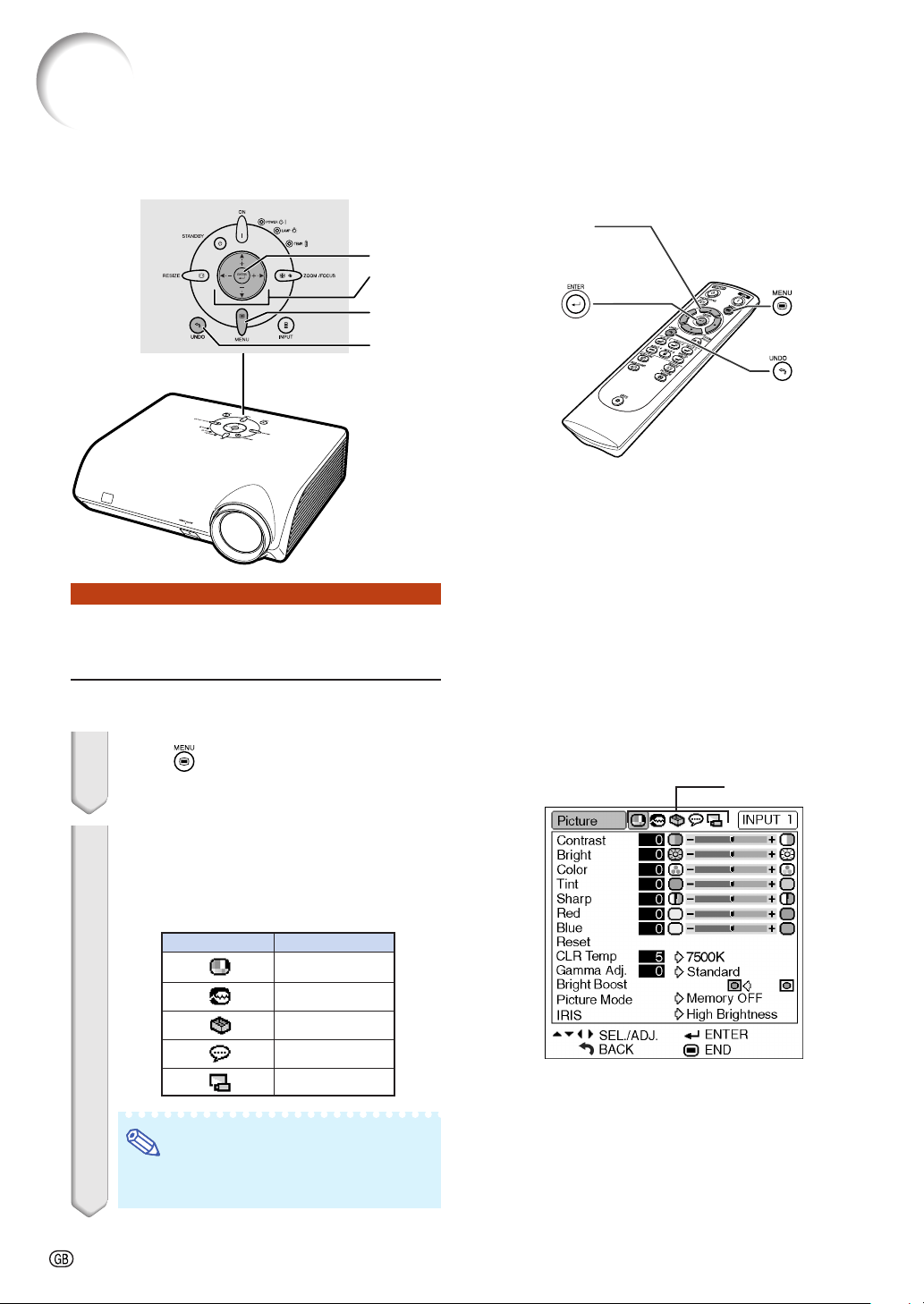
Using the Menu Screen
The menu can be operated to achieve two functions, adjustments and settings. (For setting
the menu items, see pages 40 and 41. )
ENTER button
Adjustment buttons
('/"/\/|)
MENU button
UNDO button
Menu Selections
(Adjustments)
• This operation can also be performed by using the
buttons on the projector.
1 Press .
• The “Picture” menu screen for the selected
input mode is displayed.
Adjustment
buttons (
'/"/\/|
ENTER
button
)
MENU
button
UNDO
button
Example: “Picture” menu screen for
INPUT 1 mode
Menu icons
||
2 Press
\\
| or
\ to display the other
||
\\
menu screens.
• The menu icon for the selected menu screen
is highlighted.
Menu icon Menu screen
Picture
Fine Sync
Options
Language
PRJ Mode
Note
• The “Fine Sync” menu is not available for
selecting INPUT 3 or 4.
-38
Page 42

''
3 Press
""
' or
" to select the item you
''
""
want to adjust.
• The selected item is highlighted.
(Example: Selecting “Bright”)
To adjust the projected
image while viewing it
Press .
• The selected single adjustment item (e.g.
“Bright”) appears on the lower part of the
screen.
• When pressing ' or ", the next item will
be displayed. (e.g. “Bright” is replaced with
“Color” by pressing ".)
Note
• Press to return to the previous screen.
||
4 Press
lected.
• The adjustment is stored.
\\
| or
\ to adjust the item se-
||
\\
Single
adjustment
items
5 Press .
• The menu screen will disappear.
Useful Features
-39
Page 43

Using the Menu Screen
The menu can be operated to achieve two functions, adjustments and settings. The “setting”
item is displayed by or on the menu screen. (For adjusting the menu items, see pages 38
and 39.)
Adjustment
buttons (
'/"/\/|
)
Menu Selections (Settings)
• This operation can also be performed by using the
buttons on the projector.
1 Press .
• The “Picture” menu screen for the selected
input mode is displayed.
ENTER
button
MENU
button
UNDO
button
Example: “Picture” menu screen for
INPUT 1 mode
Menu icons
||
2 Press
\\
| or
\ to display the other
||
\\
menu screens.
• The menu icon for the selected menu screen
is highlighted.
Menu icon Menu screen
Picture
Fine Sync
Options
Language
PRJ Mode
Note
• The “Fine Sync” menu is not available for
selecting INPUT 3 or 4.
-40
Example: “Options” menu screen
Page 44

''
3 Press
want to set, and then press
play the sub menu.
• The selected item is highlighted.
(Example: Selecting “Menu Position”)
Note
• Press or \ to return to the previous
screen.
• For some items, press \ or | to select
the icon using “
4 Press
of the item displayed in the sub
menu.
""
' or
" to select the item you
''
""
”.
''
""
' or
" to select the setting
''
""
||
| to dis-
||
5 Press .
• The selected item is set.
6 Press .
• The menu screen will disappear.
Useful Features
-41
Page 45

Picture Adjustment (“Picture” menu)
You can adjust the projector’s picture to your preferences using the “Picture” menu.
Adjusting the Image
Menu operation Page 38
Note
• First select “Memory 1-5” or “Memory OFF”
when you want to save the “Picture” menu settings. See page 44 for details.
Example: “Picture” menu screen for
INPUT 1 mode
Description of Adjustment Items
Selectable items
Contrast
Bright
Color
Tint
Sharp
Red
Blue
Note
• “Color”, “Tint” and “Sharp” do not appear for
RGB input in INPUT 5 mode.
• To reset all adjustment items, select “Reset” on
the “Picture” menu screen and press
• “Tint” cannot be used with PAL, SECAM, PALM, PAL-N or PAL-60.
• “Color”, “Tint” and “Sharp” cannot be used in
the DIGITAL mode.
Press \
For less contrast
For less brightness
For less colour intensity
For making skin tones purplish
For less sharpness
For weaker red
For weaker blue
Press |
For more contrast
For more brightness
For more colour intensity
For making skin tones greenish
For more sharpness
For stronger red
For stronger blue
.
Adjusting the Colour Temperature
This function allows for selecting the desired
colour temperature. With the lower value selected, the projected image becomes warmer,
reddish and incandescent-like while with the
higher value, the image becomes cooler, bluish
and fluorescent-like.
Menu operation Page 40
Example: “Picture” menu screen for
INPUT 1 mode
Description of Colour Temperature Settings
CLR Temp
5500K
6500K
7500K
8500K
9300K
10500K
“CLR Temp” is fine adjusted by following the procedure below.
The less the value is set to, the warmer,
reddish, incandescent-like the image becomes.
The more the value is set to, the cooler,
bluish, fluorescent-like the image becomes.
Description
1 Select “CLR Temp” in the “Picture”
menu on the menu screen and
press
• A single menu bar of “CLR Temp” is displayed.
2 Press
colour temperature.
• With the lower value selected, the projected
image becomes magenta-tinged. With the
higher value selected, the projected image
becomes green-tinged.
• Pressing \ or | changes the value of the
colour temperature in the sub menu.
.
''
' or
''
""
" to fine adjust the
""
-42
Note
•
Values on “CLR Temp” are only for general standard purposes.
Page 46
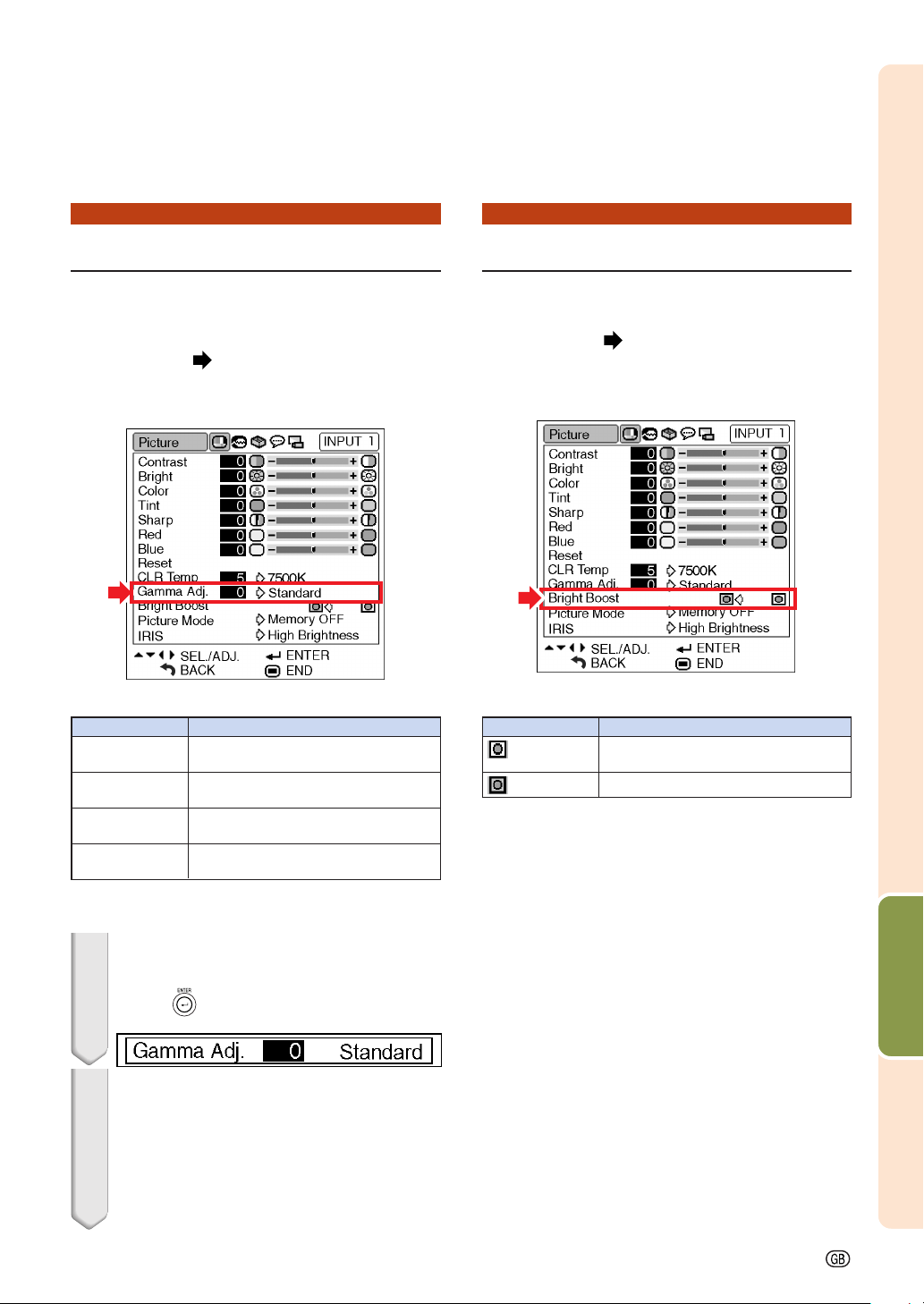
Gamma Correction Function
Emphasising the Contrast
Gamma is an image quality enhancement function.
Four gamma settings are available to allow for
differences in the brightness of the room.
Menu operation Page 40
Example: “Picture” menu screen for
INPUT 1 mode
Description of Gamma Modes
Selectable Items
Standard
Cinema 1
Cinema 2
Cinema 3
“Gamma Adj.” is fine adjusted by following the
procedure below.
Standard picture without gamma
correction
Gives greater depth to darker portions
of images.
Brightness is toned down and the
image becomes more balanced.
Brighten the darker portions of images
for easier viewing in a dimly lit room.
Description
This function emphasises the bright portions of
images to obtain a higher contrast image.
Menu operation Page 40
Example: “Picture” menu screen for
INPUT 1 mode
Description of Bright Boost settings
Selectable Items
(ON)
(OFF)
For emphasising the bright portions
of images
For disabling “Bright Boost”
Description
Useful Features
1 Select “Gamma Adj.” in the “Pic-
ture” menu on the menu screen and
press
• A single menu bar of “Gamma Adj.” is displayed.
2 Press
colour temperature.
• With the lower value selected, the projected
image becomes less brightness. With the
higher value selected, the projected image
becomes more brightness.
• Pressing \ or | changes the value of the
Gamma in the sub menu.
.
''
' or
''
""
" to fine adjust the
""
-43
Page 47
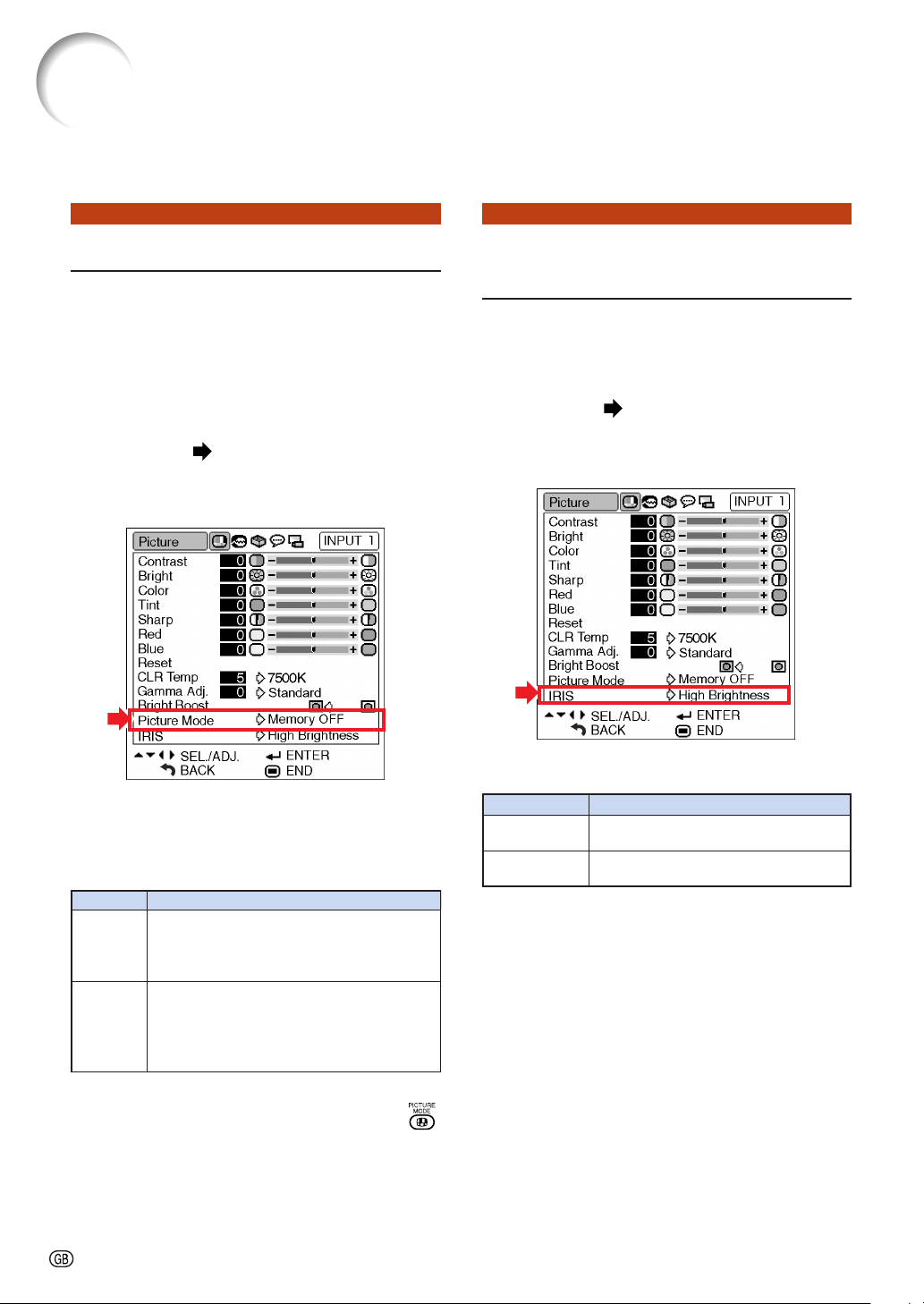
Picture Adjustment (“Picture” menu)
Picture Mode Function
This function stores all items set in “Picture”. Five
settings can be stored separately in “Memory 1”
to “Memory 5”. Each stored setting is reassigned
to each input mode (INPUT 1 to INPUT 5).
Even when the input mode or signal is changed,
you can easily select optimal settings from the
stored settings.
Menu operation Page 40
Example: “Picture” menu screen for
INPUT 1 mode
Switching the High Brightness/High Contrast Mode
This function changes the brightness and
contrast of the projected image. It can be
operated using the IRIS button on the remote
control.
Menu operation Page 40
Example: “Picture” menu screen for
INPUT 1 mode
Select “Picture Mode” on the “Picture” menu and
the memory location where you want to store the
settings. Then adjust the setting items on the
“Picture” menu.
Picture Mode
Memory
1-5
Memory
OFF
Settings of all items in “Picture” can be stored
for the respective input modes. The stored
settings (Memory 1 to 5) can be selected in
any input modes.
Besides “Memory 1” to “Memory 5”, other
settings on the “Picture” menu can be stored
for each input mode. The settings stored in
“Memory OFF” cannot be applied when
another input mode is selected.
Description
If you want to apply the stored settings on the “Picture” menu, select input mode and then press
or select “Picture Mode” in the “Picture” menu.
If you want to change the stored settings, select
the memory location for those settings and make
settings on the “Picture” menu.
-44
,
Description of IRIS Settings
Selectable items
High Brightness
High Contrast
High brightness is given priority over
Description
high contrast.
High contrast is given priority over high
brightness.
Page 48
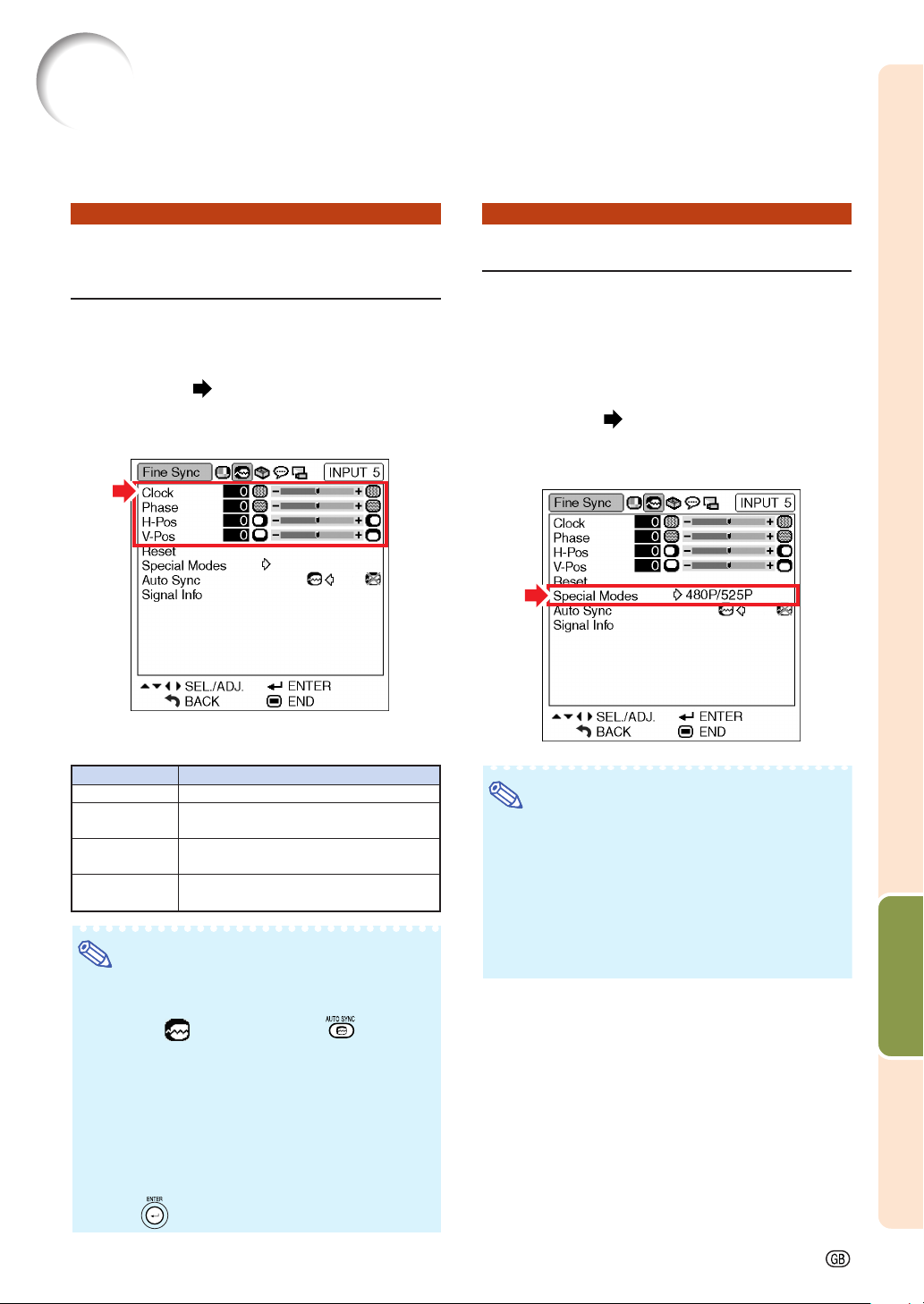
Computer Image Adjustment (“Fine Sync” menu)
You can adjust the computer image, match the computer display mode, and confirm the
input signal using the “Fine Sync” menu.
Adjusting the Computer
Image
Use the Fine Sync function in case of irregularities such as vertical stripes or flickering in portions of the screen.
Menu operation Page 38
Example: “Fine Sync” menu screen for
INPUT 5 (RGB) mode
Description of Adjustment Items
Selectable items
Clock
Phase
H-Pos
V-Pos
Adjusts vertical noise.
Adjusts horizontal noise (similar to
tracking on your VCR).
Centres the on-screen image by moving
it to the left or right.
Centres the on-screen image by moving
it up or down.
Note
• You can automatically adjust the computer image by setting “Auto Sync” on the “Fine Sync”
menu to “ ” (ON) or pressing on the remote control. See page 46.
• “Clock”, “Phase”, “H-Pos” and “V-Pos” cannot be
used in the DIGITAL mode.
• “Clock” and “Phase” cannot be used in the Component mode.
• The adjustable area of each item may be
changed according to the input signal.
• To reset all adjustment items, select “Reset” and
press
.
Description
Special Modes Setting
Ordinarily, the type of input signal is detected and
the correct resolution mode is automatically selected. However, for some signals, the optimal
resolution mode in “Special Modes” on the “Fine
Sync” menu may need to be selected to match
the computer display mode.
Menu operation Page 40
Example: “Fine Sync” menu screen for
INPUT 5 (Component) mode
Note
• If your computer displays patterns which repeat
every other line (horizontal stripes), flickering
may occur which makes the image hard to see.
• When inputting DTV 1080
corresponding type of signal.
• See “Checking the Input Signal” on the next
page for information on the currently selected
input signal.
I signal, select the
Useful Features
-45
Page 49

Computer Image Adjustment (“Fine Sync” menu)
Auto Sync Adjustment
Select whether the image is to be synchronized
automatically when switching the signal with
“ON” or “OFF”.
Menu operation Page 40
Example: “Fine Sync” menu screen for
INPUT 5 (RGB) mode
Description of Auto Sync Adjustment
Selectable items
(ON)
(OFF)
Auto Sync adjustment will occur when
the projector is turned on or when the
input signals are switched, when
connected to a computer.
Auto Sync adjustment is not automatically performed.
Description
Checking the Input Signal
This function allows you to check the current input signal information.
Menu operation Page 40
Example: “Fine Sync” menu screen for
INPUT 5 (RGB) mode
Note
• 540P is displayed on the screen when signal
I is inputted during DVI connection.
1080
Note
• Auto Sync adjustment is also performed by
pressing on the remote control.
• The Auto Sync adjustment may take some time
to complete, depending on the image of the
computer connected to the projector.
• When the optimum image cannot be achieved
with Auto Sync adjustment, use manual adjustments. (See page 45.)
• “Auto Sync” cannot be used in the DIGITAL
mode.
-46
Page 50

Using the “Options” Menu
You can use the “Options” menu to enhance the usage for the projector.
Checking the Lamp Life
Status
You can confirm the cumulative lamp usage time
and the remaining lamp life (percentage).
Menu operation Page 40
Example: “Options” menu screen for
INPUT 1 mode
Description of Lamp Life
Lamp usage condition
“Life”
Operated exclusively
in Eco mode ( )
Operated exclusively
in Standard mode ( )
Remaining lamp life
100% 5%
Approx. Approx.
3,000 hours 150 hours
Approx. Approx.
2,000 hours 100 hours
Setting On-screen Display
This function allows you to turn off the on-screen
messages that appear during input select.
Menu operation Page 40
Example: “Options” menu screen for
INPUT 1 mode
Description of “OSD Display” Settings
Selectable items
(ON)
(OFF)
All On-screen Displays are displayed.
INPUT/AUTO SYNC/ “An invalid button has
been pressed.” are not displayed.
Description
Note
• It is recommended that the lamp be changed
when the remaining lamp life becomes 5%. (See
page 56.)
• The table above indicates rough estimates in the
case of using only in each mode shown.
• Remaining lamp life changes within the range of
the values shown depending on the frequency at
which “Eco Mode” is switched to “
mode) and “ ” (Standard mode). (See page
49.)
• The lamp life may vary depending on the usage
condition.
” (Eco
Useful Features
-47
Page 51

Using the “Options” Menu
Setting the Video System
The video input system mode is factory preset
to “Auto”; however, a clear picture from the connected audio-visual equipment may not be received, depending on the video signal difference.
In that case, switch the video signal.
Menu operation Page 40
Example: “Options” menu screen for
INPUT 4 mode
Description of Video Systems
Selectable items
PA L
NTSC3.58
SECAM
NTSC4.43
When connected to PAL video equipment.
When connected to NTSC video
equipment.
When connected to SECAM video
equipment.
When reproducing NTSC signals in PAL
video equipment.
Description
Signal Type Setting
This function allows you to select the input signal type RGB or Component for INPUT 5.
Menu operation Page 40
Example: “Options” menu screen for
INPUT 5 (RGB) mode
Description of Signal Type Settings
Selectable items
RGB
Component
Set when RGB signals are received.
Set when Component signals are
received.
Note
• You can also select “Signal Type” using
on the remote control (only INPUT 5).
Description
Note
• The video signal can only be set in INPUT 3,
INPUT 4 mode.
•“Auto” cannot be set for PAL-M and PAL-N input signals. Select “PAL-M” or “PAL-N” in “Video
System” menu for PAL-M and PAL-N input signals.
-48
Page 52

Selecting a Background
Image
This function allows you to select the image displayed when no signal is being sent to the projector.
Menu operation Page 40
Example: “Options” menu screen for
INPUT 1 mode
Description of Background Images
Selectable items
(Blue)
(None)
Blue screen
Black screen
Description
Eco Mode
Menu operation Page 40
Example: “Options” menu screen for
INPUT 1 mode
Description of Eco Mode
Selectable items
(Eco mode)
(Standard mode)
Brightness
85%
100%
Note
Power consumption
(When using AC 100V)
315 W
360 W
Approx.
3,000 hours
Approx.
2,000 hours
Lamp life
• When “Eco Mode” is set to “ ” (Eco mode), the
power consumption will decrease and the lamp
life will extend. (Projection brightness decreases
15%.)
Useful Features
-49
Page 53

Using the “Options” Menu
Auto Power Off Function
Menu operation Page 40
Example: “Options” menu screen for
INPUT 1 mode
Description of Auto Power Off
Selectable items
(OFF)
The projector automatically enters the
(ON)
standby mode when no input signal is
detected for 15 minutes or longer.
The Auto Power Off function will be
disabled.
Note
• When the Auto Power Off function is set to “ ”
(ON), 5 minutes before the projector enters the
standby mode, the message “Enter STANDBY
mode in X min.” will appear on the screen to
indicate the remaining minutes.
Description
Selecting the Menu Screen
Position
This function allows you to select the desired
position of the menu screen.
Menu operation Page 40
Example: “Options” menu screen for
INPUT 1 mode
Description of Menu Positions
Selectable items
Center
Upper Right
Lower Right
Upper Left
Lower Left
Displayed on the centre of the image.
Displayed on the upper right of the image.
Displayed on the lower right of the image.
Displayed on the upper left of the image.
Displayed on the lower left of the image.
Position of the Menu Screen which Is
Displayed on the Screen
Upper
Left
Description
Upper
Right
Centre
-50
Lower
Left
Menu screen
Lower
Right
Screen
Page 54

Selecting the Menu Colour
This function allows you to select the colour of
the menu screen.
Menu operation Page 40
Example: “Options” menu screen for
INPUT 1 mode
Description of Menu Colours
Selectable Items
(Opaque)
(Translucent)
Description
The menu is displayed
opaquely.
The menu is displayed
translucently. The part of the
menu on the image becomes
transparent.
Useful Features
-51
Page 55

Selecting the On-screen Display Language and the
Projection Mode
Selecting the On-screen
Display Language
The projector can switch the on-screen display
language among 11 languages: English, German,
Spanish, Dutch, French, Italian, Swedish, Portuguese, Chinese, Korean or Japanese.
Example: “Language” menu screen for
INPUT 1 mode
1
Press on the remote control.
• The “Picture” menu will be displayed.
2 Press \ or | to select the “Lan-
guage” menu icon (
• The “Language” menu will be displayed.
).
Setting the Projection
Mode
This projector is equipped with a reverse/invert
image function that allows you to reverse or invert the projected image for various applications.
Menu operation Page 40
Example: “PRJ Mode” menu screen
Description of PRJ Modes
Selectable items
Front
Ceiling + Front
Rear
Ceiling + Rear
Front
Normal image
Inverted image
Reversed image
Reversed and inverted image
Description
Ceiling + Front
3
Press ' or " to select the desired
language, and then press
• The language you selected will be set as
the on-screen display.
.
4 Press .
• The “Language” menu will disappear.
Note
• This procedure can also be performed by using
the buttons on the projector.
-52
Rear
Note
• This function is used for the reversed image and
ceiling-mount setups. (See page 18.)
Ceiling + Rear
Page 56

Maintenance
Cleaning the projector
■ Ensure to unplug the power cord before cleaning
the projector.
■ The cabinet as well as the operation panel is made
of plastic. Avoid using benzene or thinner, as these
can damage the finish on the cabinet.
■ Do not use volatile agents such as insecticides on
the projector.
Do not attach rubber or plastic items to the projector for long periods.
The effects of some of the agents in the plastic may
cause damage to the quality or finish of the projector.
Mild detergent
Mild detergent
diluted with water
Thinner
Wax
Cleaning the lens
■ Use a commercially available blower or lens cleaning paper (for glasses and camera lenses) for cleaning the lens. Do not use any liquid type cleaning
agents, as they may wear off the coating film on the
surface of the lens.
■ As the surface of the lens can easily get damaged,
ensure not to scrape or hit the lens.
Cleaning
Paper
Cleaning the exhaust and intake vents
■ Use a vacuum cleaner to clean dust from the exhaust vent and the intake vent.
■ Wipe off dirt gently with a soft flannel cloth.
■ When the dirt is hard to remove, soak a cloth in a
mild detergent diluted with water, wring the cloth
well and then wipe the projector.
Strong cleaning detergents may discolour, warp or
damage the coating on the projector. Make sure to
test on a small, inconspicuous area on the projector before use.
Info
• If you want to clean the air vents of projector,
ensure to press
on the projector or
on the remote control and put the projector into
standby mode. After the cooling fan has
stopped, unplug the power cord from the AC
socket and clean the vents.
Appendix
-53
Page 57

Maintenance Indicators
■ The warning lights on the projector indicate problems inside the projector.
■ If a problem occurs, either the temperature indicator or the lamp indicator will illuminate red, and
the projector will enter the standby mode. After the projector has entered the standby mode, follow
the procedures given below.
Maintenance Indicators
Power indicator
Lamp indicator
Temperature warning indicator
About the temperature warning indicator
If the temperature inside the projector increases, due to blockage of the air vents, or the setting location,
“ ” will illuminate in the lower left corner of the picture. If the temperature keeps on rising, the lamp will
turn off and the temperature warning indicator will blink, the cooling fan will run for a further 90 seconds, and
then the projector will enter the standby mode. After “
described on page 55.
” appears, ensure to perform the measures
About the lamp indicator
■ When the remaining lamp life becomes 5% or less, “ ” (yellow) and “Change The Lamp.” will be
displayed on the screen. When the percentage becomes 0%, it will change to “
automatically turn off and then the projector will automatically enter the standby mode. At this time,
the lamp indicator will illuminate in red.
■
If you try to turn on the projector a fourth time without replacing the lamp, the projector will not turn on.
” (red), the lamp will
-54
Page 58

Maintenance indicator
Temperature
warning
indicator
Lamp
indicator
Normal
Off
Green on
Green blinks
when the lamp
is warming up
or shutting
down.
Abnormal
Abnormal
Red on
(Standby)
Red on
Red on
(Standby)
Problem
The internal
temperature is
abnormally high.
The lamp does
not illuminate.
Time to change
the lamp.
The lamp does
not illuminate.
Cause Possible solution
• Relocate the projector to an area
• Blocked air intake
• Cooling fan break-
down
• Internal circuit failure
• Clogged air intake
—
• Remaining lamp life
becomes 5% or less.
• Burnt-out lamp
• Lamp circuit failure
with proper ventilation (see page
7).
• Ta ke the projector to your nearest
Sharp Authorised Projector Dealer
or Service Centre for repair.
• Clean the exhaust and intake
vents. (See page 53.)
• Disconnect the power cord from
the AC outlet, and then connect it
again.
• Carefully replace the lamp. (See
page 57.)
• Ta ke the projector to your nearest
Sharp Authorised Projector Dealer
or Service Centre for repair.
• Please exercise care when
replacing the lamp.
Info
• If the temperature warning indicator illuminates and the projector enters the standby mode, check whether
any of the ventilation holes are blocked (page 7) and then try turning the power back on. Wait until the
projector has cooled down completely before plugging in the power cord and turning the power back on.
(At least 10 minutes.)
• If the power is turned off for a brief moment due to power outage or some other cause while using the
projector, and the power supply recovers immediately after that, the lamp indicator will illuminate in red
and the lamp may not be lit. In this case, unplug the power cord from the AC outlet, replace the power
cord in the AC outlet and then turn the power on again.
• Do not unplug the power cord after the projector has entered the standby mode and while the cooling fan
is running. The cooling fan runs for about 90 seconds.
-55
Appendix
Page 59
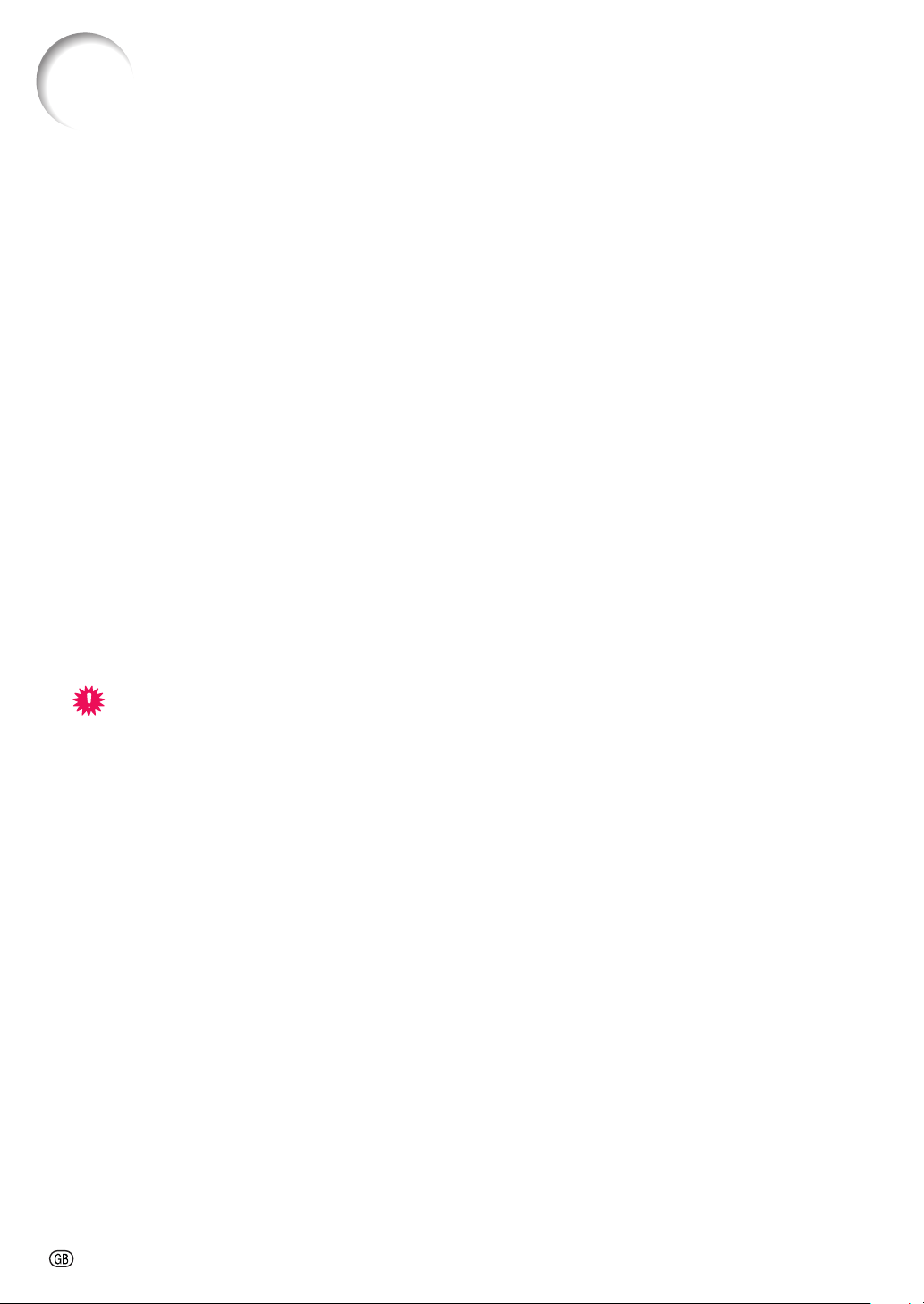
Regarding the Lamp
Lamp
■ It is recommended that the lamp (optional: AN-K2LP) be replaced when the remaining lamp life
becomes 5% or less, or when you notice a significant deterioration in the picture and colour quality.
The lamp life (percentage) can be checked with the on-screen display. See page 47.
■ Purchase a replacement lamp of type AN-K2LP from your place of purchase, nearest Sharp Authorised
Projector Dealer or Service Centre.
Caution Concerning the Lamp
■ This projector utilizes a pressurized mercury lamp. A loud sound may indicate lamp failure. Lamp
failure can be attributed to numerous sources such as: excessive shock, improper cooling, surface
scratches or deterioration of the lamp due to a lapse of usage time.
The period of time up to failure largely varies depending on the individual lamp and/or the condition
and the frequency of use. It is important to note that failure can often result in the bulb cracking.
■ When the lamp replacement indicator and on-screen display icon are illuminated, it is recommended
that the lamp be replaced with a new one immediately, even if the lamp appears to be operating
normally.
■ Should the lamp break, the glass particles may spread inside the lamp cage or gas contained in the
lamp may be vented into the room from the exhaust vent. Because the gas in this lamp includes
mercury, ventilate the room well if the lamp breaks and avoid all exposure to the released gas. In
case of exposure to the gas, consult a doctor as soon as possible.
■ Should the lamp break, there is also a possibility that glass particles may spread inside of the
projector. In such a case, it is recommended you contact your nearest Sharp Authorised Projector
Dealer or Service Centre to assure safe operation.
Replacing the Lamp
Caution
• Do not remove the lamp unit from the projector right after use. The lamp will be very hot and may cause burn
or injury.
• Wait at least one hour after the power cord is disconnected to allow the surface of the lamp unit to fully cool
before removing the lamp unit.
■ Carefully change the lamp by following the instructions described in this section. *If you wish, you
may have the lamp replaced at your nearest Sharp Authorised Projector Dealer or Service Centre.
* If the new lamp does not light after replacement, take your projector to the nearest Sharp Authorised Projec-
tor Dealer or Service Centre for repair.
-56
Page 60
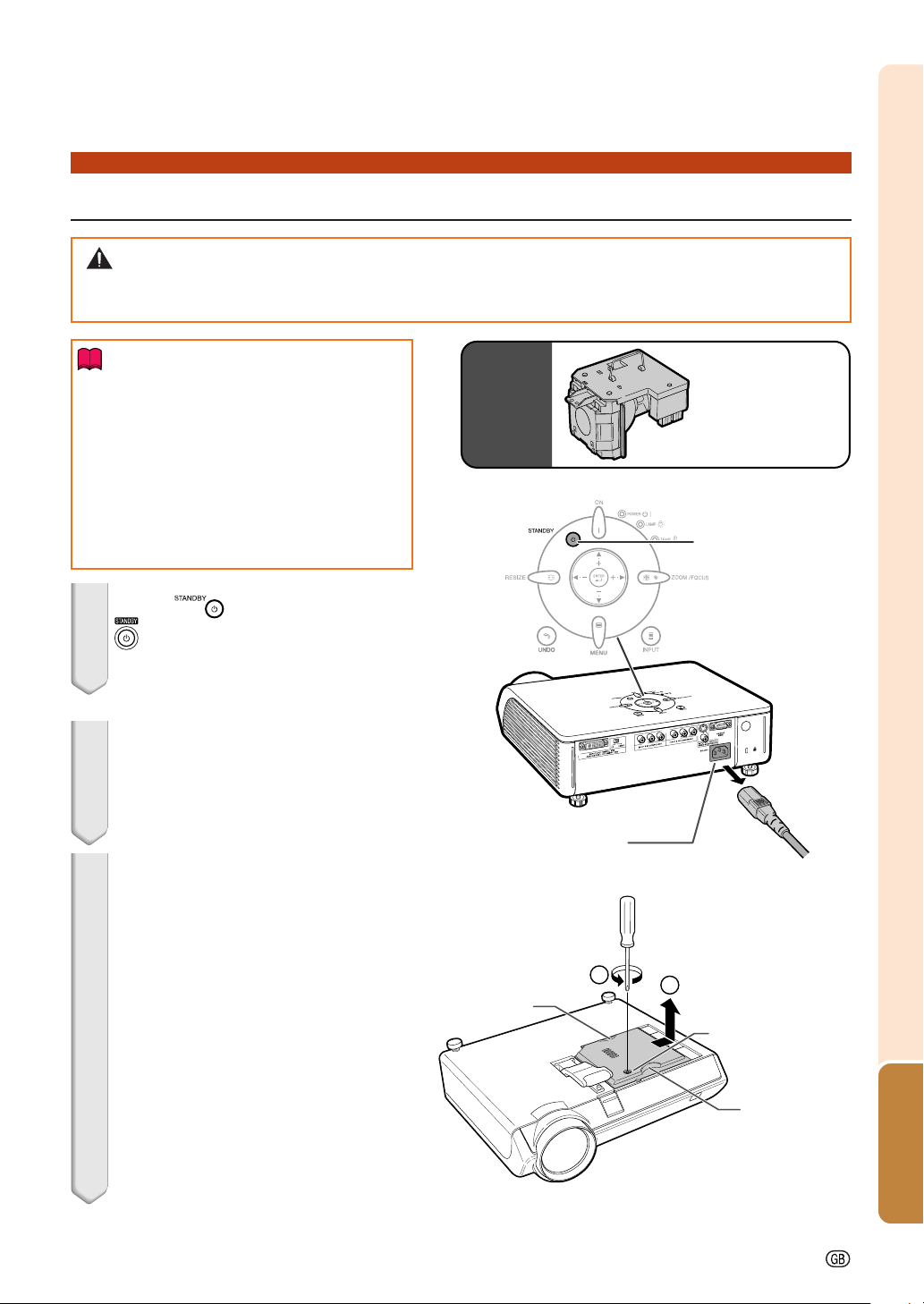
Removing and Installing the Lamp Unit
Warning!
• During projector operation, the lamp unit is very hot. Do not remove the lamp unit from the projector
right after use. The lamp and parts around the lamp will be very hot and may cause burn or injury.
Info
• Ensure to remove the lamp unit using the
handle. Ensure not to touch the glass surface of the lamp unit or the inside of the
projector.
• To avoid injury to yourself and damage to
the lamp, ensure to carefully follow the
steps below.
• Do not loosen other screws except for the
lamp unit cover and lamp unit.
Optional
accessory
Lamp unit
AN-K2LP
STANDBY button
1 Press on the projector or
on the remote control to put
the projector into standby mode.
• Wait until the cooling fan stops.
2 Disconnect the power cord.
• Unplug the power cord from the AC
socket.
• Leave the lamp until it has fully cooled
down (about 1 hour).
3 Remove the lamp unit cover.
• Tu rn the projector over. Loosen the user
service screw (1) that secures the lamp
unit cover. Hold the tab and slide towards the direction of the arrow to remove the lamp unit cover (2).
AC socket
Tab
1
2
User service screw
(for lamp unit cover)
Appendix
Tab
-57
Page 61
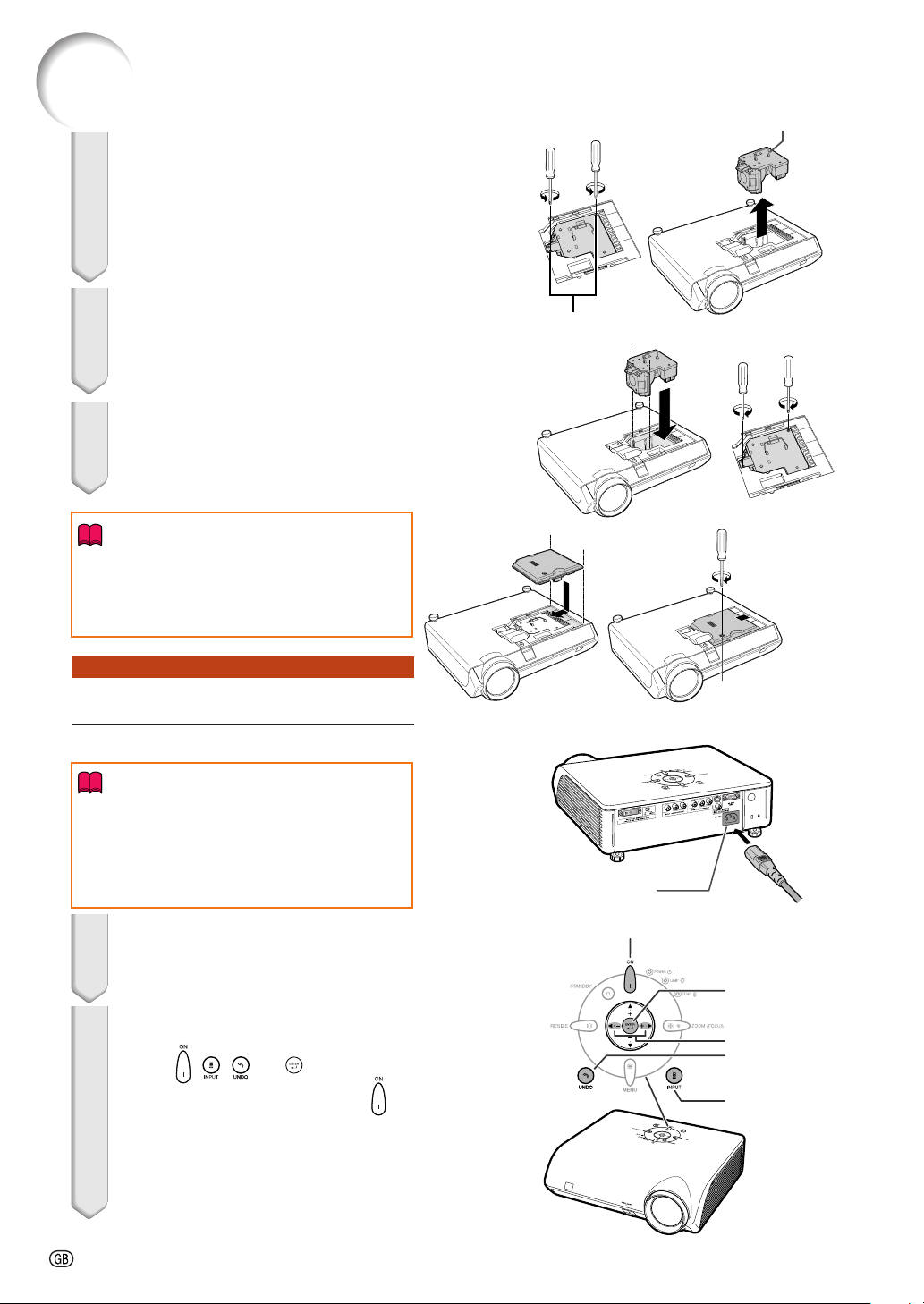
Regarding the Lamp
4 Remove the lamp unit.
• Loosen the two securing screws from
the lamp unit. Hold the lamp unit by the
handle and pull it in the direction of the
arrow. At this time, keep the lamp unit
horizontal and do not tilt it.
Handle
5 Insert the new lamp unit.
• Press the lamp unit firmly into the lamp
unit compartment. Fasten the securing
screws.
6 Replace the lamp unit cover.
• Align the lamp unit cover and slide it to
close. Then tighten the user service
screw to secure the lamp unit cover.
Info
• If the lamp unit and lamp unit cover are not
correctly installed, the power will not turn
on, even if the power cord is connected to
the projector.
Resetting the Lamp Timer
Reset the lamp timer after replacing the lamp.
Info
• Make sure to reset the lamp timer only
when replacing the lamp. If you reset the
lamp timer and continue to use the same
lamp, this may cause the lamp to become
damaged or explode.
Securing screws
User service screw
(for lamp unit cover)
AC socket
1 Connect the power cord.
• Plug the power cord into the AC socket
of the projector.
2 Reset the lamp timer.
• Press , , ,
projector in order, and then press on
the projector.
• “LAMP 0000H” is displayed on the lower
left of the screen, indicating that the lamp
timer is reset.
-58
\\
\, and
\\
||
| on the
||
ON button
ENTER button
\/|
buttons
UNDO button
INPUT button
Page 62

Connecting Pin Assignments
DVI-I (INPUT 5) port : 29 pin connector
••
• DVI Digital INPUT
••
•••••••••
9
••••
21
17
••••
18 23
~
~
~
•••••••••
••••
••••
16
87
C1
C2
C4
C5
C3
24
Pin No. Signal Pin No. Signal
1T.M.D.S data 2– 16 Hot plug detection
2T.M.D.S data 2+ 17 T.M.D.S data 0–
3T.M.D.S data 2 shield 18 T.M.D.S data 0+
4 Not connected 19 T.M.D.S data 0 shield
5 Not connected 20 Not connected
6 DDC clock 21 Not connected
7 DDC data 22 T.M.D.S clock shield
8 Not connected 23 T.M.D.S clock+
9T.M.D.S data 1– 24 T.M.D.S clock–
10 T.M.D.S data 1+ C1 Not connected
11 T.M.D.S data 1 shield C2 Not connected
12 Not connected C3 Not connected
13 Not connected C4 Not connected
14 +5V power C5 Ground
15 Ground
••
• DVI Analog RGB Input
••
Pin No. Signal Pin No. Signal
1 Not connected 16 Hot plug detection
2 Not connected 17 Not connected
3 Not connected 18 Not connected
4 Not connected 19 Not connected
5 Not connected 20 Not connected
6 DDC clock 21 Not connected
7 DDC data 22 Not connected
8Vertical sync 23 Not connected
9 Not connected 24 Not connected
10 Not connected C1 Analog input Red
11 Not connected C2 Analog input Green
12 Not connected C3 Analog input Blue
13 Not connected C4 Horizontal sync
14 +5V power C5 Ground
15 Ground
RS-232C Port: 9-pin D-sub male connector
Pin No. Signal Name I/O Reference
6789
1
2345
1 Not connected
2RDReceive Data Input Connected to internal circuit
3SDSend Data Output Connected to internal circuit
4 Reserved Connected to internal circuit
5SGSignal Ground Connected to internal circuit
6 Reserved Connected to internal circuit
7 Reserved Connected to internal circuit
8 Reserved Connected to internal circuit
9 Not connected
••
• DVI Analog Component Input
••
Pin No. Signal Pin No. Signal
1 Not connected 16 Not connected
2 Not connected 17 Not connected
3 Not connected 18 Not connected
4 Not connected 19 Not connected
5 Not connected 20 Not connected
6 Not connected 21 Not connected
7 Not connected 22 Not connected
8 Not connected 23 Not connected
9 Not connected 24 Not connected
10 Not connected C1 Analog input PR/CR
11 Not connected C2 Analog input Y
12 Not connected C3 Analog input PB/CB
13 Not connected C4 Not connected
14 Not connected C5 Ground
15 Ground
Appendix
-59
Page 63
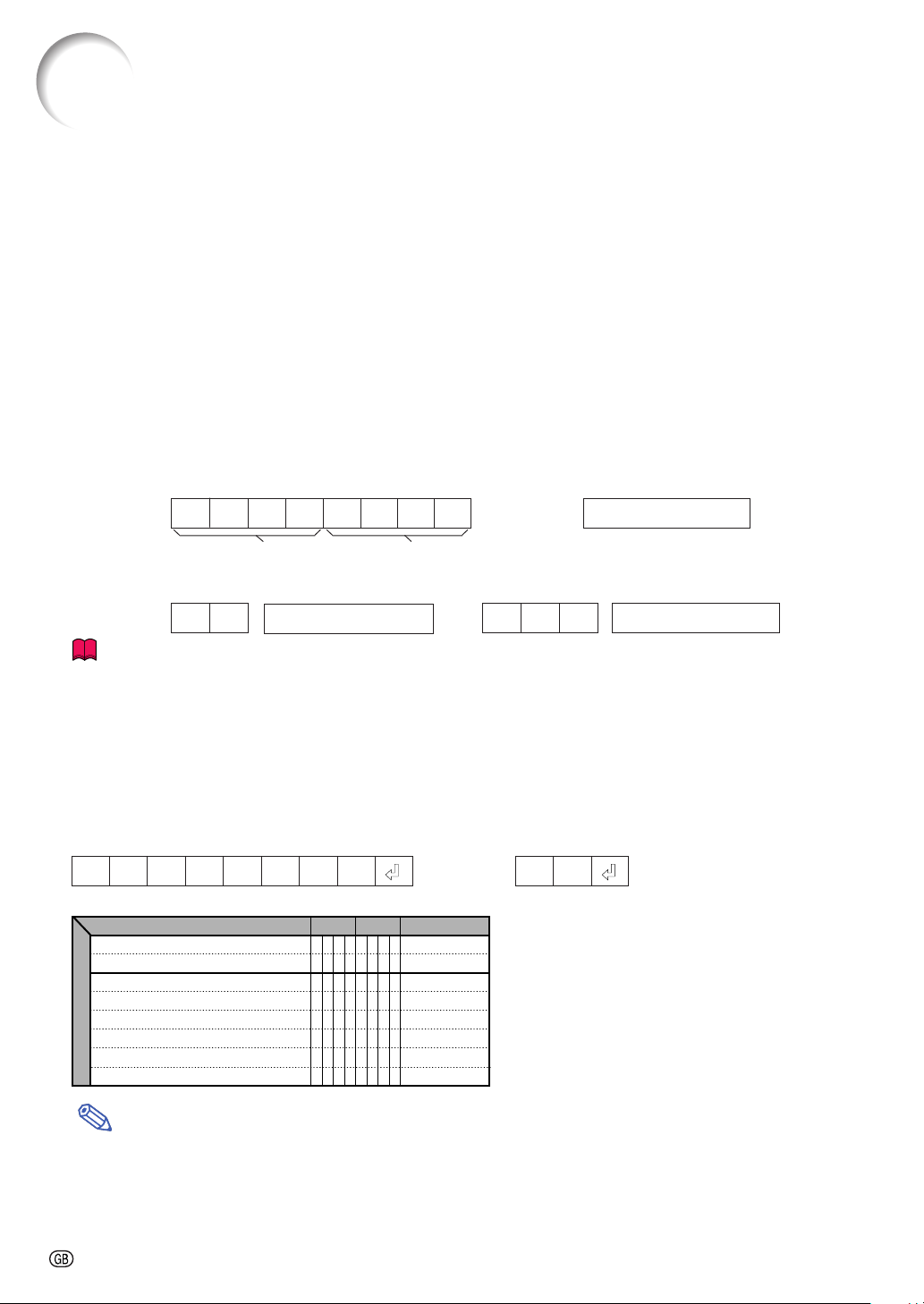
RS-232C Specifications and Command Settings
PC control
A computer can be used to control the projector by connecting an RS-232C cable (null modem, cross type,
commercially available) to the projector. (See page 27 for connection.)
Communication conditions
Set the serial port settings of the computer to match that of the table.
Signal format: Conforms to RS-232C standard.
Baud rate: 9,600 bps
Data length: 8 bits
Parity bit: None
Stop bit: 1 bit
Flow control: None
Basic format
Commands from the computer are sent in the following order: command, parameter, and return code. After
the projector processes the command from the computer, it sends a response code to the computer.
Command format
C1 C2 C3 C4 P1 P2 P3 P4
Return code (0DH)
Command 4-digit Parameter 4-digit
Response code format
Normal response
O K
Return code (0DH)
Problem response (communication error or incorrect command)
E R R
Return code (0DH)
Info
• When more than one code is being sent, send each command only after the OK response code for the
previous command from the projector is verified.
• When using the computer control function of the projector, the projector’s operating status cannot be read
by the computer.
Commands
Example:
• When power on.
ProjectorComputer
OK
POWR _ 1__
CONTROL CONTENTS
POWER ON
STANDBY
INPUT 1 (COMPONENT 1)
INPUT 2 (COMPONENT 2)
INPUT 3 (S-VIDEO)
INPUT 4 (VIDEO)
INPUT 5 (RGB/COMPONENT)
BUTTONS & REMOTE CONTROL BUTTONS
DIGITAL MODE
COMMAND
P
O
W
P
O
W
I
V
E
I
V
E
I
V
E
I
V
E
I
V
E
I
V
E
PARAMETER
R
_
R
_
D
_
D
_
D
_
D
_
D
_
D
_
→
←
RETURN
OK OR ERR
_
_
1
OK OR ERR
_
_
0
OK OR ERR
_
_
1
OK OR ERR
_
_
2
OK OR ERR
_
_
3
OK OR ERR
_
_
4
OK OR ERR
_
_
5
OK OR ERR
_
_
6
Note
• If an underbar (_) appears in the parameter column, enter a space.
-60
Page 64

Computer Compatibility Chart
The table below lists signal codes that are compatible with the projector. When the images are distorted or
cannot be projected, adjust the output signal of your computer and so forth while referring to the table below.
Computer
• Horizontal Frequency: 15–70 kHz
Vertical Frequency: 43–75 Hz
Pixel Clock: 12–80 MHz
Compatible with sync on green
XGA compatible in intelligent compression
PC/
MAC/
WS
PC
PC/
MAC 13"
MAC 16"
PC/
MAC 19"
Resolution
640 × 350
720 × 350
640 × 400
VGA
720 × 400
640 × 480
SVGA
800 × 600
1,024 × 768
XGA
1,280 × 720—45.0 60
640 × 480
VGA
832 × 624
SVGA
XGA
1,024 × 768
Horizontal
Frequency
(kHz)
27.0 60
31.5 70
27.0 60
31.5 70
27.0 60
31.5 70
27.0
31.5
26.2
31.5
34.7
37.9
37.5
31.4 50
35.1 56
37.9 60
44.5 70
48.1 72
46.9 75
35.5 43
40.3 50
56.5 70
58.1 72
34.9 67
46.8 75
49.6 75
48.4 60
60.0
Vertical
Frequency
(Hz)
60
70
50
60
70
72
75
75
VESA
Standard
✔
✔
✔
✔
✔
✔
✔
✔
✔
✔
✔
DVI
Support
✔
✔
✔
✔
✔
✔
✔
✔
✔
✔
✔
✔
✔
✔
✔
✔
Display
Upscale
Intelligent
Compression
Upscale
Intelligent
Compression
Note
• This projector may not be able to display images from notebook computers in simultaneous (CRT/LCD)
mode. Should this occur, turn off the LCD display on the notebook computer and output the display data
in “CRT only” mode. Details on how to change display modes can be found in your notebook computer’s
operation manual.
DTV
Signal Vertical Frequency (Hz)Horizontal Frequency (kHz)
480
480P
540P
576
576P
720P
1035
1035
1080
1080
I
I
I
I
I
I
15.7
31.5
33.8
15.6
31.3
45.0
28.1
33.8
28.1
33.8
60
60
60
50
50
60
50
60
50
60
Appendix
-61
Page 65

Troubleshooting
Problem
No picture
Colour is faded or poor.
On-screen display does
not appear.
Picture is blurred;
noise appears.
An unusual sound is
occasionally heard
from the cabinet.
Maintenance
indicator illuminates or
blinks in red.
The cooling fan
becomes noisy.
The lamp takes a long
time to turn on.
Picture is dark.
Image is green on
INPUT 5 Component.
Image is pink (no green)
on INPUT 5 RGB.
Check
• Projector power cord is not plugged into the wall outlet.
• Power to the external connected devices is off.
• The selected input mode is wrong.
•
Cables are incorrectly connected to the rear panel of the projector.
•
External output has not been set when connecting notebook computer.
• “Contrast” and “Bright” are set to minimum position.
• Image adjustments are incorrectly set.
(Video Input only)
• Video input system is incorrectly set.
(INPUT 5)
• Input signal type (RGB/Component) is incorrectly set.
• “OSD Display” is set to “ (OFF)”.
• Adjust the focus.
• The projection distance exceeds the focus range.
(Computer Input only)
• Perform “Fine Sync” Adjustments. (“Clock” Adjustment)
• Perform “Fine Sync” Adjustments. (“Phase” Adjustment)
• Noise may appear depending on the computer.
• If the picture is normal, the sound is due to cabinet shrinkage
caused by room temperature changes. This will not affect
operation or performance.
• See “Maintenance Indicators”.
• When temperature inside the projector increases, the cooling
fan runs faster.
• The lamp will eventually need to be changed.
The lamp has reached the end of its life. Replace the lamp.
• Change the input signal type.
Page
28
—
29
19-27
—
42
42
48
48
47
30
17
45
45
—
—
54
—
57
48
This projector is equipped with a microprocessor. Its performance could be adversely affected by
incorrect operation or interference. If this should happen, unplug the Unit and plug it in again after
more than 5 minutes.
-62
Page 66

Specifications
Product type
Model
Video system
Display method
DLP panel
Lens
Projection lamp
Video input signal
S-video input signal
Component input signal
(INPUT 1, 2)
Analog RGB/Digital
(INPUT 5/DIGITAL)
Horizontal resolution
Pixel clock
Vertical frequency
Horizontal frequency
Computer control signal
Rated voltage
Input current
Rated frequency
Power consumption
Power consumption (standby)
Heat dissipation
Operating temperature
Storage temperature
Cabinet
I/R carrier frequency
Dimensions (approx.)
Weight (approx.)
Supplied accessories
Replacement parts
Projector
XV-Z2000
PAL/PAL 60/PAL-M/PAL-N/SECAM/NTSC 3.58/NTSC 4.43
DTV 480I/480P/720P/1080I
Single Panel Digital Micromirror Device (DMD™) by Texas Instruments
Panel size: 0.8"
Drive method: Digital Light Processing (DLP™)
No. of dots: 921,600 dots (1,280 [H] × 720 [V])
1–1.5 × zoom lens, F2.0–2.5 f=21.3–31.6 mm
275 W DC lamp
RCA Connector: VIDEO (INPUT 4), composite video, 1.0 Vp-p, sync negative, 75 Ω
terminated
4-pin Mini DIN connector (INPUT 3)
Y (luminance signal): 1.0 Vp-p, sync negative, 75 Ω terminated
C (chrominance signal): Burst 0.286 Vp-p, 75 Ω terminated
RCA Connector
Y: 1.0 Vp-p, sync negative, 75 Ω terminated
PB (CB): 0.7 Vp-p, 75 Ω terminated
PR (CR): 0.7 Vp-p, 75 Ω terminated
29-pin DVI-I terminal
<Digital>
Input impedance 50 Ω
Input level 250-1000 mV
<Analog>
Input impedance 75 Ω
Input level 0.7 Vp-p
Y: 1.0 Vp-p, sync negative, 75 Ω terminated
PB (CB): 0.7 Vp-p, 75 Ω terminated
PR (CR): 0.7 Vp-p, 75 Ω terminated
<Synchronization signal>
••
• Separate sync/Composite sync
••
Input level TTL level
Input impedance 1 KΩ
••
• Green on sync
••
Input level (Synchronizing input) 0.286 Vp-p
Input impedance 75 Ω
720 TV lines (DTV 720P input)
12–80 MHz
43–75 Hz
15–70 kHz
9-pin D-sub connector (RS-232C Port)
AC 100–240 V (HONG KONG: 220 V)
3.65 A (When using AC 100 V)/(HONG KONG: 1.6 A)
50/60 Hz (HONG KONG: 50 Hz)
360 W (When using AC 100 V)/(HONG KONG: 345 W)
6 W (When using AC 100 V)
1,350 BTU/hour
+5°C to +35°C
–20°C to +60°C
Plastic
38 kHz
310 (W) × 89 (H) × 282 (D) mm
4.3 kg
Remote control, Two AA size batteries, Power cord, 21 pin RCA conversion adaptor,
Video cable, Lens cap (attached on the body), Operation manual
Lamp unit (Lamp/cage module) (AN-K2LP), Remote control (RRMCGA334WJSA), AA
size batteries, Power cord for Europe except U.K. (QACCVA011WJPZ), Power cord for
U.K., Hong Kong and Singapore (QACCBA036WJPZ), Power cord for Australia and New
Zealand (QACCLA018WJPZ), 21 pin RCA conversion adaptor (QSOCZ0361CEZZ),
Video cable (QCNWGA001WJZZ), Lens cap (PCAPHA021WJSA), Operation manuals;
for European 7 languages (TINS-B530WJZZ) / for Chinese and Korean (TINSB531WJZZ)
Appendix
As a part of policy of continuous improvement, SHARP reserves the right to make design
and specification changes for product improvement without prior notice. The performance
specification figures indicated are nominal values of production units. There may be some
deviations from these values in individual units.
-63
Page 67

Dimensions
Units: mm
Side View Side View
Rear View
Top View
2823.25 1.5
310
55.05
-64
Front View
Bottom View
M4
M4
15.5
48.5
55.5
106.3
210.3
225.3
895
99.95
129.5129.5
30.9
M4
14
29.1
M4
30.944.1
Page 68

Glossary
Aspect Ratio
Width and height ratio of an image. The normal
aspect ratio of a computer and video image is 4:3.
There are also wide images with an aspect ratio
of 16:9 and 21:9.
Auto Sync
Optimizes projected computer images by automatically adjusting certain characteristics.
Background
Initial setting image projected when no signal is
being output.
Clock
Clock adjustment is used to adjust vertical noise
when clock level is incorrect.
CLR Temp (Colour temperature)
Function that can be used to adjust the colour temperature to suit the type of image input to the projector. Decrease the colour temperature to create
warmer, reddish images for natural flesh tones,
or increase to create cooler, bluish images for a
brighter picture.
Composite sync
Signal combining horizontal and vertical sync
pulses.
DVI (Digital Visual Interface)
Display digital interface that also supports analog
interfaces.
Gamma
Image quality enhancement function that offers a
richer image by brightening the darker portions
of the image without altering the brightness of the
brighter portions. You can select from four different modes: Standard, Cinema 1, Cinema 2 and
Cinema 3.
Intelligent compression and expansion
High quality resizing of lower and higher resolution images to fit the projector’s native resolution.
Keystone Correction
Function to digitally correct a distorted image
when the projector is set up at an angle, smoothes
out jaggies on keystone images and compresses
the image not only horizontally but vertically keeping the 16 : 9 aspect ratio.
Phase
Phase shift is a timing shift between isomorphic
signals with the same resolution. When phase level
is incorrect, the projected image typically displays
horizontal flicker.
Resize
Allows you to modify or customize the picture display mode to enhance the input image. You can select from four different modes: STRETCH, SIDE
BAR, SMART STRETCH and CINEMA ZOOM.
RS-232C
Function to control the projector from the computer by using the RS-232C ports on the projector and computer.
Stretch
Mode that stretches the 4:3 image horizontally to
display it on the wide screen.
-65
Appendix
Page 69

Index
A
AC socket .............................................................28
Adjustment buttons .............................................. 38
Aspect ratio .......................................................... 35
Auto Power Off ..................................................... 50
Auto Sync ............................................................. 46
AUTO SYNC button .............................................46
B
Background ..........................................................49
Blue ......................................................................42
Bright .................................................................... 42
Bright Boost ......................................................... 43
C
Ceiling+Front ........................................................ 52
Ceiling+Rear ........................................................ 52
Clock .................................................................... 45
CLR Temp (Colour Temperature) ......................... 42
Color..................................................................... 42
Component terminals ...........................................21
Contrast................................................................ 42
D
DIGITAL INPUT button ......................................... 29
DVI ........................................................ 22,23,25,26
E
Eco Mode .............................................................49
ENTER button ......................................................39
Exhaust vent ................................................ 7,11,53
F
Fine Sync ............................................................. 45
Front ..................................................................... 52
G
Gamma Adj. .........................................................43
H
HEIGHT ADJUST button...................................... 31
H-Pos ................................................................... 45
I
INPUT buttons ...................................................... 29
Intake vent......................................................... 7,53
IRIS ................................................................. 34,44
IRIS button ........................................................... 34
K
Kensington Lock .................................................. 11
KEYSTONE button............................................... 32
Keystone Correction............................................. 32
L
Lamp .................................................................... 56
Lamp indicator ..................................................... 54
Lamp Timer (Life) ................................................. 47
Language ............................................................. 52
Lens cap................................................................. 9
M
MENU button........................................................ 38
Menu Color........................................................... 51
Menu Position....................................................... 50
O
ON button ............................................................. 28
On-screen display language ................................ 52
OSD Display......................................................... 47
P
Phase ...................................................................45
Picture ..................................................................42
Picture Mode ........................................................44
PICTURE MODE button ...................................... 34
Power cord ...........................................................28
Power indicator ..................................................... 10
PRJ mode ............................................................ 52
R
Rear ..................................................................... 52
Rear adjustment feet ............................................ 31
Red....................................................................... 42
Remote control ..................................................... 12
Remote control sensor .........................................13
Replacing the lamp .............................................. 56
RESIZE button ..................................................... 34
RS-232C terminal ................................................ 27
S
Sharp.................................................................... 42
Signal Info ............................................................ 46
Signal Type .......................................................... 48
Special Modes ..................................................... 45
STANDBY button ................................................. 28
STRETCH ............................................................ 35
S-video input terminal .......................................... 24
T
Temperature warning indicator ............................. 54
Tint ....................................................................... 42
U
UNDO button........................................................ 34
V
Video input terminal ............................................. 24
Video System ....................................................... 48
V-Pos ....................................................................45
Z
ZOOM/FOCUS button .......................................... 30
-66
Page 70

SHARP CORPORATION
Printed in China
In China gedruckt
Imprimé en Chine
Triykt i Kina
Impreso en China
Stampato in Cina
Gedrukt in China
TINS-B530WJZZ
04P11-CNM
