Page 1
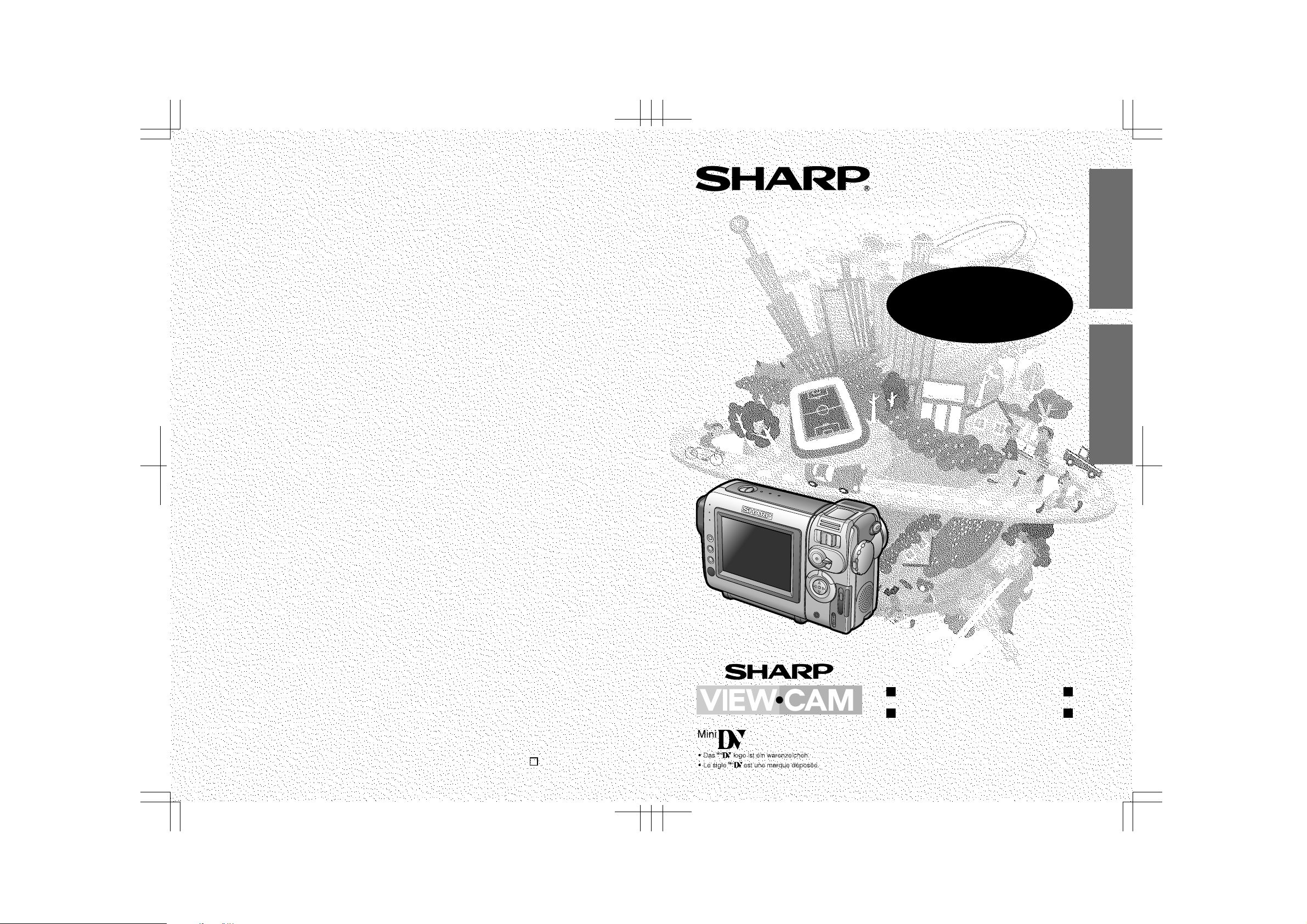
VL-NZ100S/hyou1; 02/2/12/18:00
BEDIENUNGSANLEITUNG
MODE D’EMPLOI
VL-NZ100S
DEUTSCH
CAMCORDER MIT FLÜSSIGKRISTALL-DISPLAY
CAMÉSCOPE À AFFICHAGE À CRISTAUX LIQUIDES
BEDIENUNGSANLEITUNG MODE D’EMPLOI
VL-NZ100S
FRANÇAIS
SHARP CORPORATION
Gedruckt in Japan
Imprimé au Japon
TINSLA006WJZZ
02P03-JKG
L
Page 2
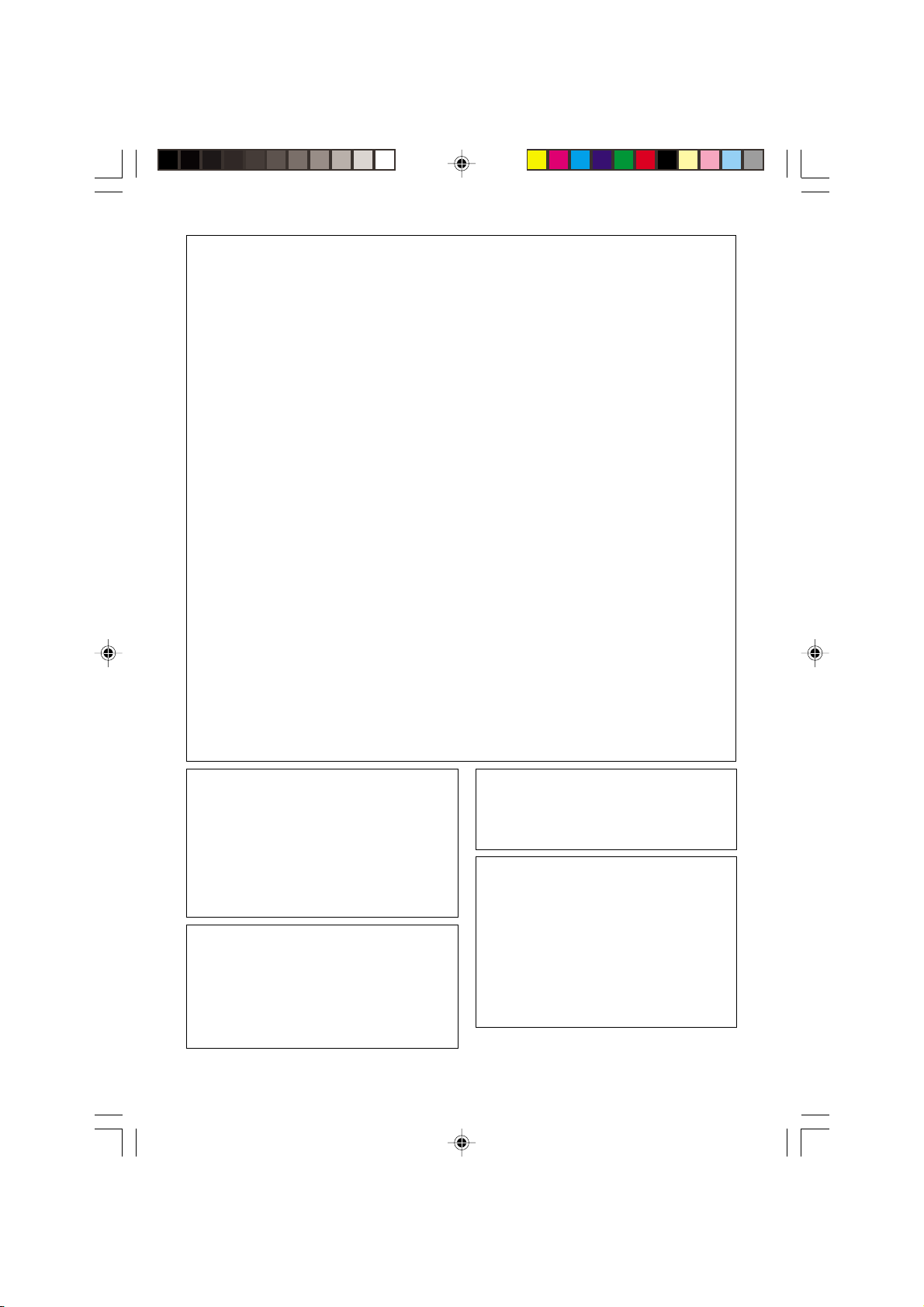
This equipment complies with the requirements of Directives 89/336/EEC and 73/23/EEC as
amended by 93/68/EEC.
Dieses Gerät entspricht den Anforderungen der EG-Richtlinien 89/336/EWG und 73/23/EWG
mit Änderung 93/68/EWG.
Ce matériel répond aux exigences contenues dans les directives 89/336/CEE et 73/23/CEE
modifiées par la directive 93/68/CEE.
Dit apparaat voldoet aan de eisen van de richtlijnen 89/336/EEG en 73/23/EEG, gewijzigd
door 93/68/EEG.
Dette udstyr overholder kravene i direktiv nr. 89/336/EEC og 73/23/EEC med tillæg nr. 93/68/
EEC.
Quest’ apparecchio è conforme ai requisiti delle direttive 89/336/EEC e 73/23/EEC, come
emendata dalla direttiva 93/68/EEC.
« В„Н·Щ‹ЫЩ·ЫБ ·ıЩfi ·МЩ·ФНТflМВЩ·И ЫЩИЪ ··ИЩfiЫВИЪ Щ˘М Ф‰Б„И˛М ЩБЪ EıТ˘·˙НfiЪ EМ˘ЫБЪ
89/336/EOK Н·И 73/23/EOK, ¸˘Ъ ФИ Н·МФМИЫПФfl ·ıЩФfl ЫıПОБТ˛ЛБН·М ·¸ ЩБМ Ф‰Б„fl· 93/68/
EOK.
Este equipamento obedece às exigências das directivas 89/336/CEE e 73/23/CEE, na sua
versão corrigida pela directiva 93/68/CEE.
Este aparato satisface las exigencias de las Directivas 89/336/CEE y 73/23/CEE, modificadas
por medio de la 93/68/CEE.
Denna utrustning uppfyller kraven enligt riktlinjerna 89/336/EEC och 73/23/EEC så som
kompletteras av 93/68/EEC.
Dette produktet oppfyller betingelsene i direktivene 89/336/EEC og 73/23/EEC i endringen 93/
68/EEC.
Tämä laite täyttää direktiivien 89/336/EEC ja 73/23/EEC vaatimukset, joita on muutettu
direktiivillä 93/68/EEC.
WARNING
TO PREVENT SHOCK HAZARD, DO
NOT EXPOSE THIS APPLIANCE TO
RAIN OR MOISTURE.
This equipment should be used with the
recommended AC adapter or battery pack.
CAUTION
To prevent electric shocks and fire hazards,
do NOT use any other power source.
Important:
Recording and playback of any material may
require consent. Please refer particularly to the
provisions of the Copyright Act 1956, the
Dramatic and Musical Performers Protection
Act 1958, the Performers Protection Acts 1963
and 1972 and to any subsequent statutory
enactments and orders.
VL-NZ100H-**tobira1-2 02.2.14, 9:56 AM1
CAUTION
To prevent shock, do not open the cabinet.
No user serviceable parts inside. Refer
servicing to a qualified dealer or service
centre.
Power supply:
WARNING: THIS AC ADAPTER IS NOT
FOR USE WITH TOYS. THIS AC ADAPTER
IS FOR USE WITH SHARP CAMCORDER
MODEL VL-NZ100H ONLY.
This unit can be operated by connecting it
to either the AC adapter or battery pack. The
AC adapter incorporates the AUTO
VOLTAGE (AC 110–240 V, 50/60 Hz)
function.
Page 3
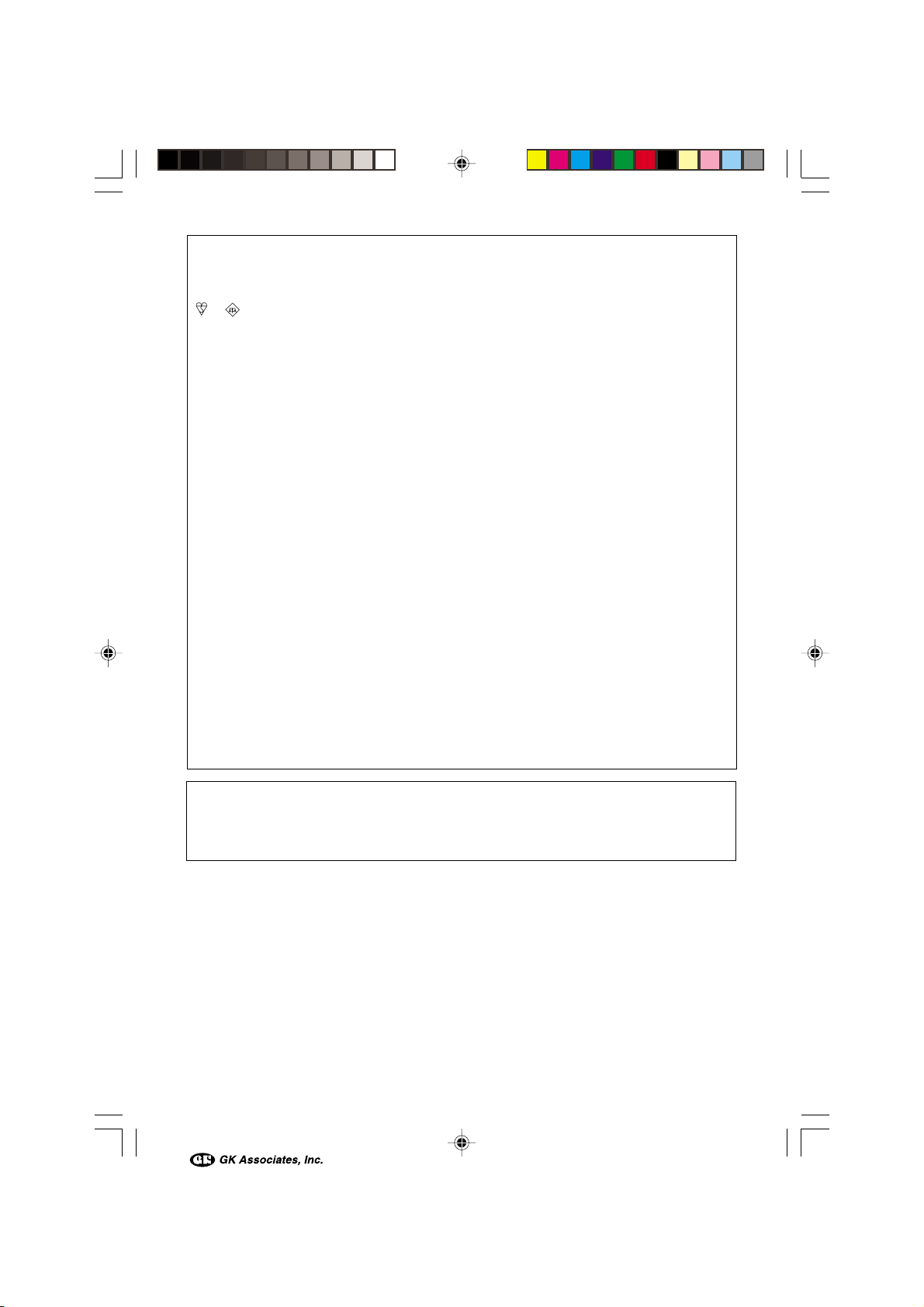
SPECIAL NOTE FOR USERS IN THE U.K.
The mains lead of this product is fitted with a non-rewireable (moulded) plug incorporating a
3A fuse. Should the fuse need to be replaced, a BSI or ASTA approved BS 1362 fuse marked
or and of the same rating as above, which is also indicated on the pin face of the plug,
must be used.
Always refit the fuse cover after replacing the fuse. Never use the plug without the fuse cover
fitted.
In the unlikely event of the socket outlet in your home not being compatible with the plug
supplied, cut-off the mains plug and fit an appropriate type.
DANGER: The fuse from the cut-off plug should be removed and the cut-off plug destroyed
To fit an appropriate plug to the mains lead, follow the instructions below:
IMPORTANT: The wires in the mains lead are coloured in accordance with the following code:
As the colours of the wires in the mains lead of this product may not correspond with the
coloured markings identifying the terminals in your plug, proceed as follows:
— The wire which is coloured blue must be connected to the plug terminal which is marked N
— The wire which is coloured brown must be connected to the plug terminal which is marked
Ensure that neither the brown nor the blue wire is connected to the earth terminal in your threepin plug.
Before replacing the plug cover make sure that:
— If the new fitted plug contains a fuse, its value is the same as that removed from the cut-off
— The cord grip is clamped over the sheath of the mains lead and not simply over the lead
IF YOU HAVE ANY DOUBT, CONSULT A QUALIFIED ELECTRICIAN.
immediately and disposed of in a safe manner.
Under no circumstances should the cut-off plug be inserted elsewhere into a 13A
socket outlet, as a serious electric shock may occur.
Blue: Neutral
Brown: Live
or coloured black.
L or coloured red.
plug.
wires.
NOTE:
The LCD panel of this camcorder is a very high technology product with more than 120,000 thinfilm transistors*, giving you fine picture detail. Occasionally, a pixel may appear on the screen as
a fixed point of blue, green, red, or black. Please note that this does not affect the performance
of your camcorder.
*Specifications are subject to change without notice.
Trademarks
• Microsoft and Windows are either registered trademarks or trademarks of Microsoft Corporation
in the United States and/or other countries.
• DPOF is a trademark of CANON INC., Eastman Kodak Company, Fuji Photo Film Co., Ltd. and
Matsushita Electric Industrial Co., Ltd.
• All other brand or product names are registered trademarks or trademarks of their respective
holders.
VL-NZ100H-**tobira1-2 02.2.14, 9:56 AM2
Page 4
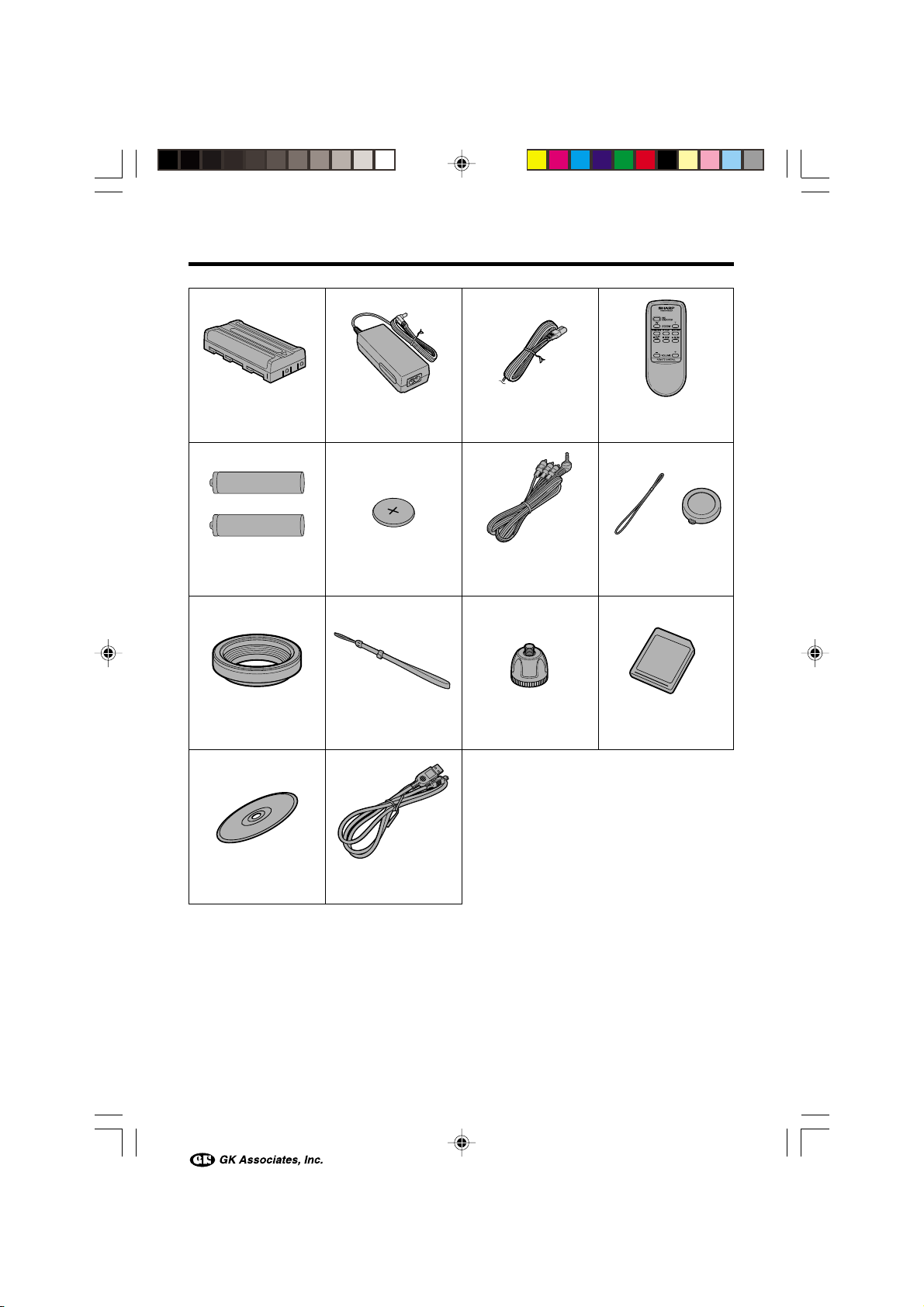
Supplied Accessories
Battery pack
BT-L225 Power cord
Remote controlAC adapter
AA batteryK2
Lens hood Wrist strap Tripod adapter
USB driver USB cable
CR2025 type
lithium battery
Audio/video cable Lens cap
SD Memory Card
(8 MB)
i
VL-NZ100H-*i-viii 02.2.14, 9:57 AM1
Page 5
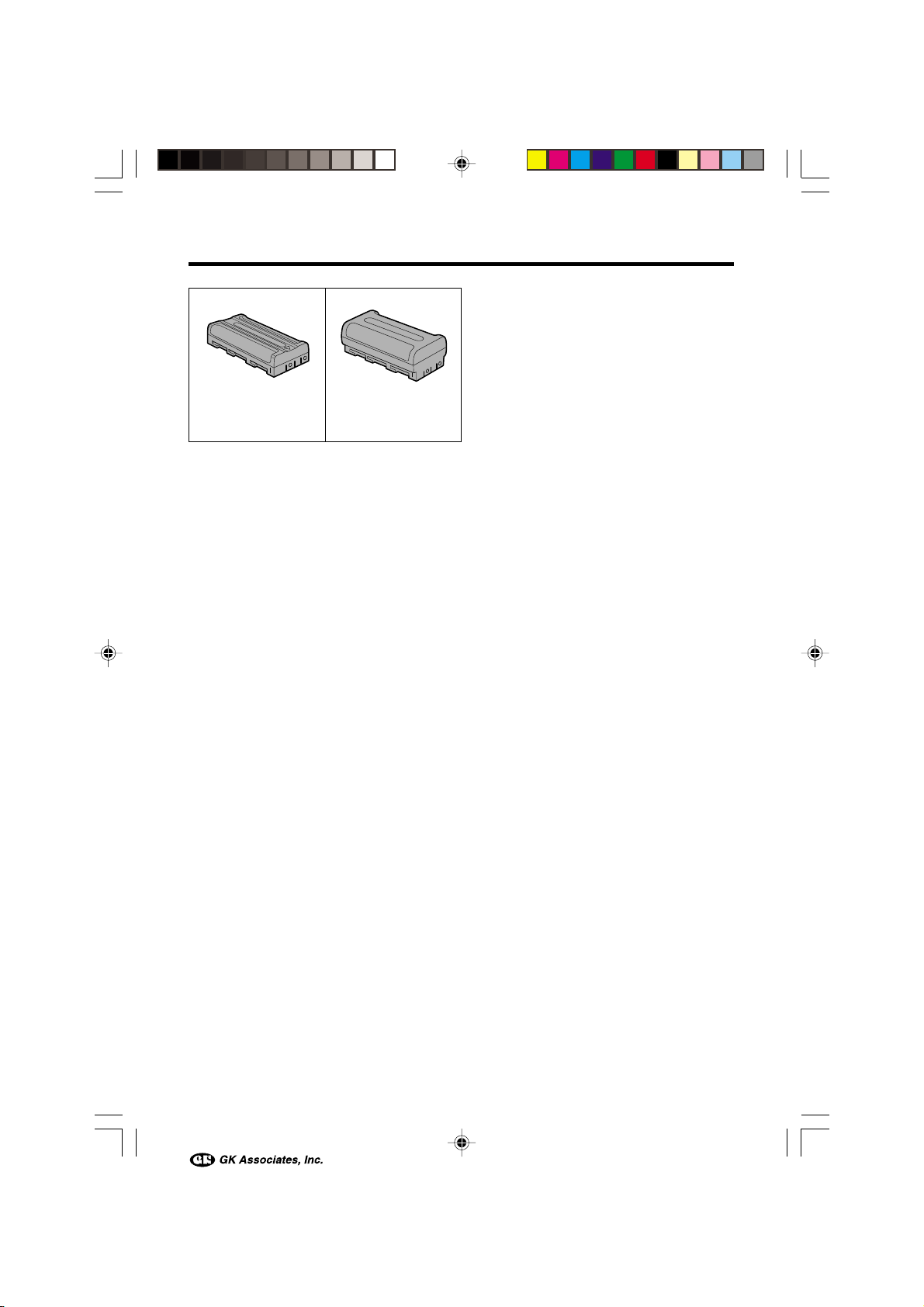
Optional Accessories
Standard-life
battery pack
BT-L225
Extended-life
battery pack
BT-L445
VL-NZ100H-*i-viii 02.2.14, 9:57 AM2
ii
Page 6
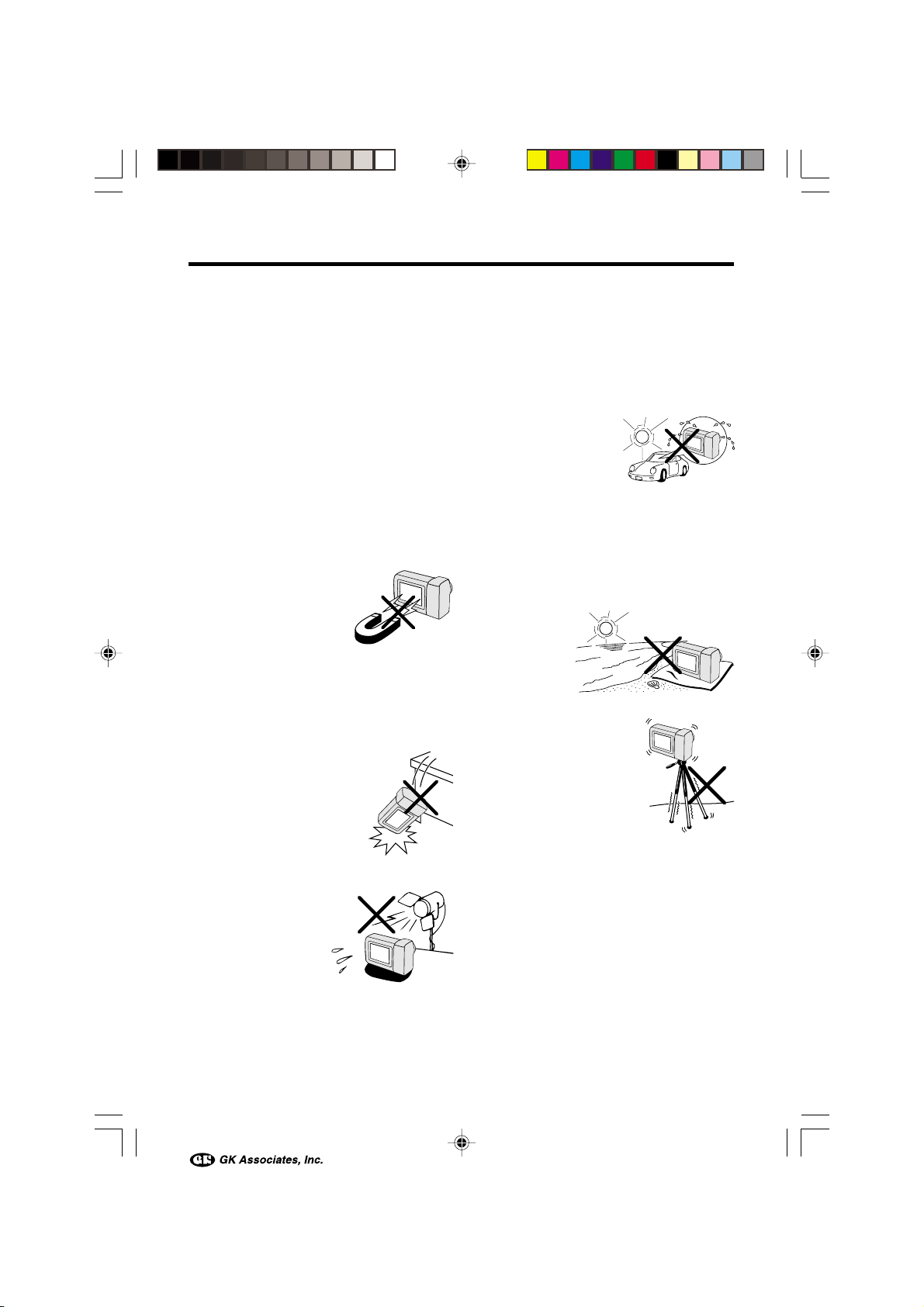
Precautions
• When the camcorder is not in use, remember to remove the cassette tape, turn off
the power, and disconnect the camcorder
from the power source.
• Do not aim the lens at the sun.
Do not allow direct sunlight to strike the
camcorder lens or LCD monitor screen,
whether or not recording is in progress, as it
may damage the CCD sensor or LCD screen
surface. Be particularly careful when recording outside.
• When shooting in dark places, avoid sudden
brightly lit objects or light sources, such as
the sun. Otherwise, the image may white out.
Should this happen, point the lens in a different direction until the picture returns to normal.
• Avoid magnetic sources.
Using the camcorder near
strong fluorescent lights,
motors, televisions, or other
magnetic sources may adversely affect recorded images.
• Using the camcorder near a broadcasting
station or other powerful transmission
source may cause buzzing or picture deterioration.
• Avoid shocks and dropping.
Do not drop or otherwise
subject the camcorder to
hard shocks or strong vibrations. Bumping or striking the
unit during recording will
generate noise in the recorded image.
• Avoid placing the
camcorder in close
proximity to lighting
equipment.
The heat from incandescent lights may deform the camcorder, or
cause it to malfunction.
• Always respect prohibitions or restrictions
on the use of electronic equipment on
commercial flights or in other sensitive areas.
• Be aware of the temperature and humidity.
You can use your camcorder at 0°C to
L40°C, and at 30% to 80% relative humidity.
Do not store the unit in
an unventilated car in
the summer, in direct
sunlight, or near strong
heat sources; this can
result in severe damage
to the unit casing and
circuitry.
• Avoid situations where water, sand, dust or
other foreign matter could get on or inside
the camcorder, and do not use or leave
your camcorder in areas with excessive
smoke, steam or moisture.
Such environments can cause malfunctions
or cause mildew to form on
the lenses. Be
sure to keep the
unit in a wellventilated location.
• Some small, portable tri-
pods may be difficult to attach and may not be sturdy
enough to support your
camcorder. Be sure to use
only a strong, stable tripod.
• When using your
camcorder in a cold environment, the LCD monitor screen often appears less bright immediately after the
power is turned on. This is not a malfunction. To prevent the camcorder from becoming too cold, wrap it in a thick cloth (a
blanket, etc.).
iii
VL-NZ100H-*i-viii 02.2.14, 9:57 AM3
Page 7

Dew Formation
• What is “dew formation”?
When cold water is poured into a glass, dew
drops form on the glass. This clinging of
water drops is called dew formation.
• When dew forms in your camcorder.
Dew will gradually form on the head drum of
your camcorder and make the video tape
stick to the head. This causes damage both
to the head and the tape. When dew forms,
recording and playback may not function
properly.
Dew is likely to form in the following circumstances:
—When moving the camcorder from a cold
place to a warm place.
—When placing the camcorder in a cold
room which is then heated rapidly.
—When moving the camcorder outdoors from
an air conditioned room or car.
—When placing the
camcorder in the direct
path of air blowing from
an air conditioner.
—When placing the
camcorder in a humid
room.
• How to prevent trouble.
When using the camcorder in a place where
dew is likely to form, allow the camcorder and
the video tape to acclimatise to the surroundings for about one hour.
For example, when bringing the camcorder
indoors after skiing, place it in a plastic bag.
• “Dew” warning feature
If dew forms, the word “DEW” flashes on the
screen, and the power will automatically turn
off in approximately 10 seconds.
1If “DEW” flashes, remove the cassette,
leave the cassette compartment open, and
wait for a few hours to allow the camcorder
to acclimatise to the surrounding temperature.
2To use the camcorder again, turn on the
power after waiting for a few hours. Be sure
that “DEW” has disappeared.
3Do not insert a cassette while “DEW” is
flashing; this may result in damage to the
tape.
4Since dew forms gradually, it may take 10
to 15 minutes before the dew warning
feature engages.
Plastic bag
1Be sure to tightly seal the plastic bag
containing the camcorder.
2Remove the bag when the air temperature
inside it reaches the temperature of the
room.
VL-NZ100H-*i-viii 02.2.14, 9:57 AM4
iv
Page 8

CLEANING
STOP
START
CLEANINGNOW
Precautions
Dirty Video Heads
When the video heads have become clogged
with dirt (dust and tape coating particles),
Striped noise
• mosaic-like noise appears on the playback
picture. (see above illustration)
• playback pictures do not move.
• during playback, the whole screen becomes
blue.
Causes of video head clogging
• High-temperature and high-humidity environment
• A lot of dust in the air
• Damaged tape
• Worn tape
• Long-time use
• Dew formation
Mosaic noise
Using a Cleaning Tape (Commercially
Available)
Available mode:
TAPE-VCR
You can clean the video head with a commercially available cleaning tape.
Notes:
• Excessive use of the cleaning tape may cause
damage to the video heads. Please read the
instructions accompanying the cleaning tape
carefully before using it.
• The fast forward and rewind functions cannot be
used when the cleaning tape is in the
camcorder.
• If the video heads again become clogged with
dirt soon after cleaning, this might be caused by
a damaged tape. In this case, stop using that
cassette immediately.
1 Insert a cleaning tape into the
camcorder.
2 Set the camcorder to TAPE-VCR mode.
• The video head cleaning screen
appears.
3 Press the SET button to begin video
head cleaning.
• “NOW CLEANING” flashes during
cleaning.
If the video heads become clogged, the
v indicator appears on the screen. Contact
your SHARP dealer for further advice or refer to
page 78 “Before Requesting Service”.
• After about 20 seconds, video head
cleaning automatically finishes, and
“EJECT THE CASSETTE.” displays.
4 Remove the cleaning tape.
To cancel cleaning, press the SET button.
v
VL-NZ100H-*i-viii 02.2.14, 9:57 AM5
Page 9
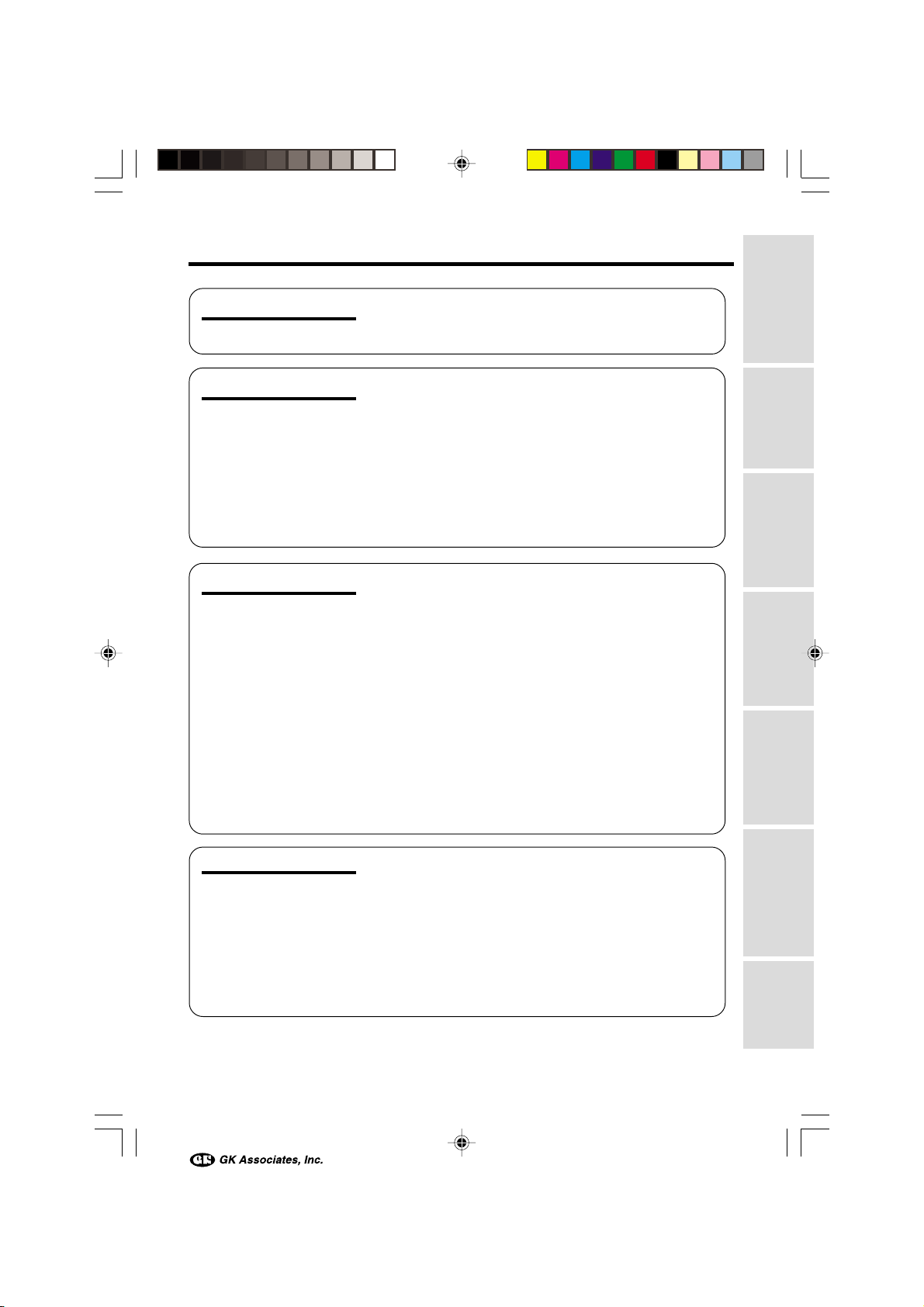
Contents
Operation References
Operation References
Preparation
Basic Operations
Useful Features
Part Names .................................................................... 1
On-screen Display Index ............................................... 4
Warning Indicators ......................................................... 7
Attaching and Removing the Battery Pack .................... 9
Charging the Battery Pack ........................................... 10
Powering the Camcorder from an AC Outlet ............... 11
Inserting and Removing a Cassette ............................ 12
Inserting and Removing a Card ................................... 13
Installing the Lithium Battery ........................................ 14
Setting the Date and Time ........................................... 15
Attaching the Lens Hood ............................................. 16
Attaching the Wrist Strap ............................................. 16
Using the Lens Cap ..................................................... 17
Tips on Recording Positions ........................................ 18
Camera Recording
Selecting the Camcorder Mode ................................... 19
Easy Camera Recording on Tape
in Full Auto Mode ....................................................... 20
Zooming ....................................................................... 21
Auto Focus ................................................................... 21
Macro Shots ................................................................. 21
Remaining Recording Time Display ............................ 22
Remaining Battery Power Display ............................... 22
Playback
Tape Playback ............................................................. 23
Using Earphones (Commercially Available) ................ 23
Volume Control ............................................................. 24
Still ............................................................................... 24
Video Search................................................................ 24
Watching Playback on a TV ......................................... 25
Using the Menu Screens.............................................. 26
Preparation
Basic Operations
Useful Features
Advanced Features
Digital Still Camera
Features
VL-NZ100H-*i-viii 02.2.14, 9:57 AM6
Camera Recording
Displaying the Recording Guide.................................. 27
Setting the Digital Zoom .............................................. 28
Gamma Brightness Compensation .............................. 29
Gain-up ........................................................................ 30
Fade In and Fade Out .................................................. 31
Quick Return ................................................................ 32
Edit Search................................................................... 32
Appendix
vi
Page 10
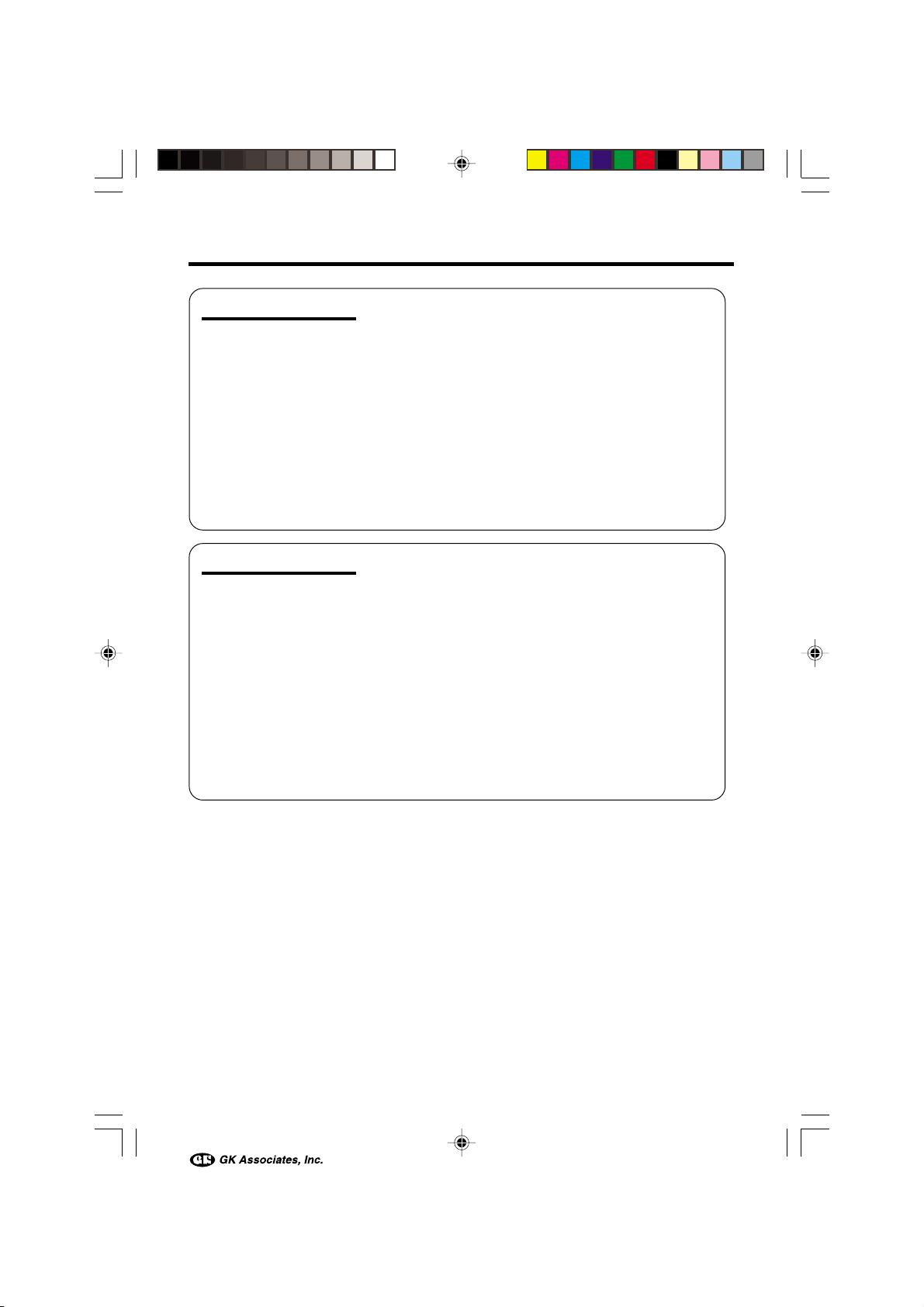
Contents
Useful Features
Advanced Features
Still Recording on Tape ................................................ 33
Attaching the Supplied Tripod Adapter ....................... 33
Wide Screen (16:9) ...................................................... 34
Digital Image Stabilization (DIS) .................................. 34
Self Recording ............................................................. 35
Recording in LP (Long Play Recording) Mode ............ 36
Selecting the 16-bit Audio Recording Mode................ 37
Playback
Using the Remote Control ............................................ 38
Displaying the Date and Time of Recording ................ 39
Slow ............................................................................. 39
Gamma Playback ........................................................ 40
Copying an Image from Tape to Card ......................... 40
Picture Effect Playback ................................................ 41
Camera Recording
Manual Focus .............................................................. 42
Manual Exposure ......................................................... 43
White Balance Lock ..................................................... 44
Setting the Camcorder to Full Auto Mode.................... 44
Digital Picture Effects ................................................... 45
Scene Menu (Program AE) .......................................... 46
Playback
Using the Time Code ................................................... 47
Editing .......................................................................... 48
Recording from an External Source ............................. 49
Using the Camcorder as a Converter .......................... 50
Editing with the DV Terminal (IEEE1394) ..................... 51
Selecting the Audio Playback Mode ............................ 52
Audio Dubbing Feature................................................ 53
vii
VL-NZ100H-*i-viii 02.2.14, 9:57 AM7
Page 11

Operation References
Digital Still Camera
Features
Appendix
Camera Recording
Card Recording ........................................................... 55
Selecting the Picture Quality ........................................ 56
Recording with the Self-timer ....................................... 57
Formatting a Card ........................................................ 58
Playback
Card Playback ............................................................. 59
Delete Protection.......................................................... 60
Deleting Stored Images ............................................... 61
Print Order.................................................................... 63
Transferring Data on Card to Computer ...................... 65
Installing the USB driver ......................................... 65
Slide Show Playback ................................................... 67
Picture/Backlight Adjustments ..................................... 68
Turning off the Confirmation Sound ............................. 69
Useful Information ........................................................ 70
Demonstration Mode ................................................... 77
Before Requesting Service .......................................... 78
Specifications .............................................................. 80
Preparation
Basic Operations
Useful Features
Advanced Features
VL-NZ100H-*i-viii 02.2.14, 9:57 AM8
Digital Still Camera
Features
Appendix
viii
Page 12
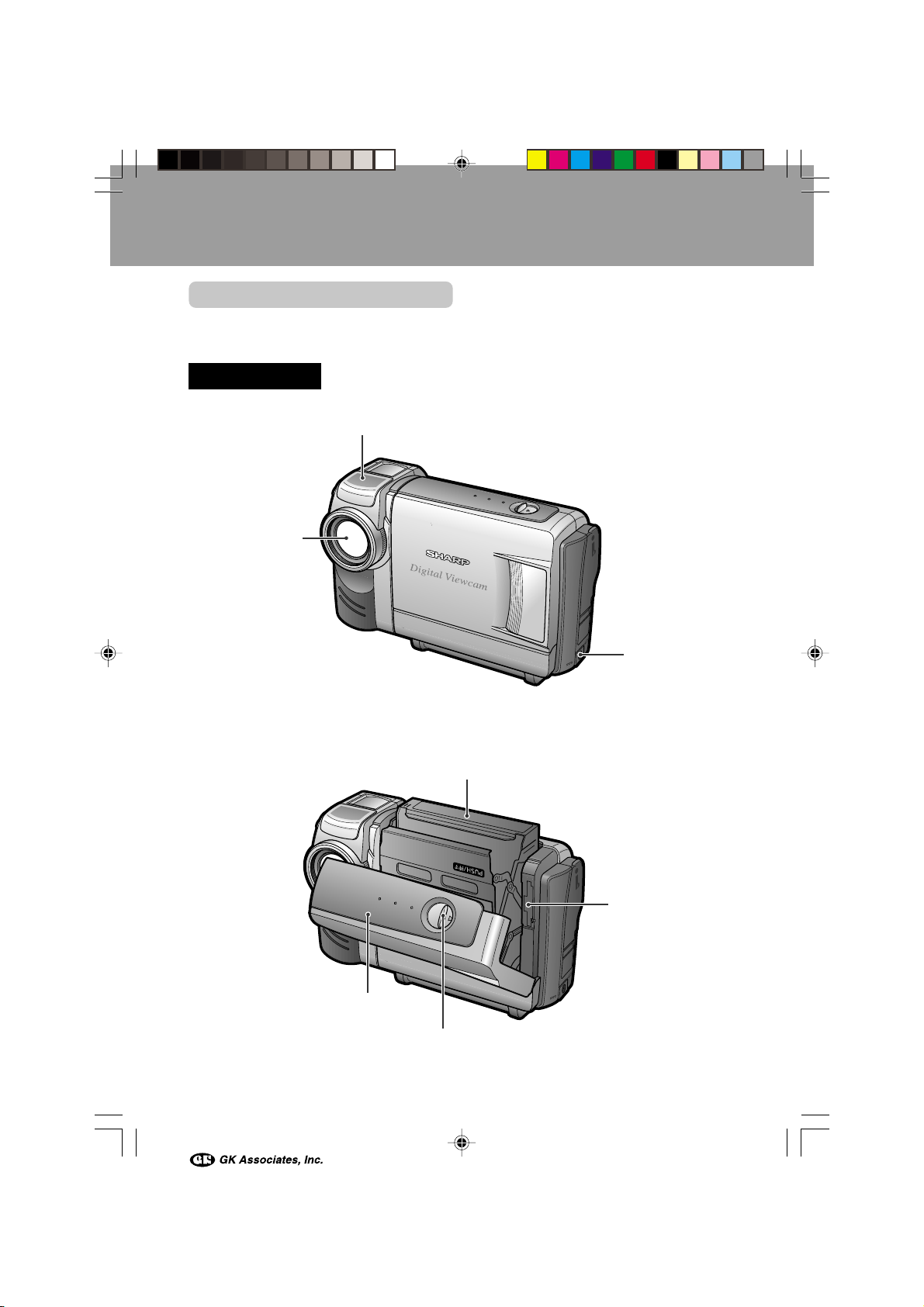
Operation References
Operation References
Part Names
For details on the use of each part, refer to the page number indicated in brackets.
Operation References
Front view
Stereo microphone
Zoom lens
DC input jack
[pp. 10, 11]
Cassette compartment door [p. 12]
1
VL-NZ100H-001-008 02.2.14, 9:58 AM1
Cassette holder [p. 12]
Lithium battery
compartment door
[p. 14]
Cassette compartment door release [p. 12]
Page 13
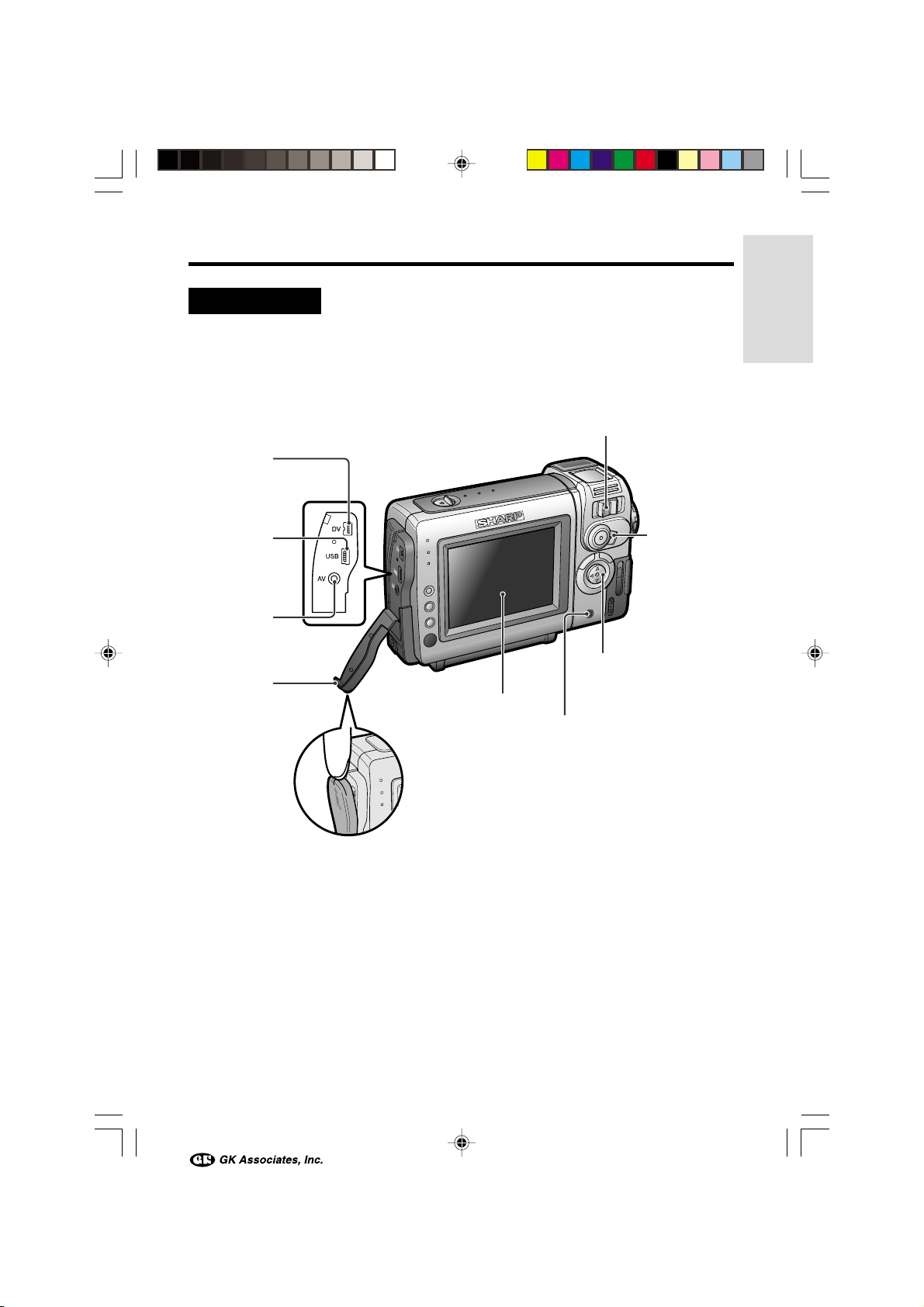
Rear view
DV terminal
[pp. 50, 51]
Operation References
Power Zoom Wide angle/
Telephoto control [p. 21]/
VOLume control [p. 24]
USB terminal
[pp. 65, 66]
AV jack
[pp. 25,
48–50]
Jack cover
[pp. 25,
48–51, 65]
Media Selection
switch (TAPE/
CARD selection
switch) [p. 19]
Operation button
LCD monitor
EarPHONES jack [p. 23]
VL-NZ100H-001-008 02.2.14, 9:58 AM2
2
Page 14

Operation References
Rear view
Operation References
GAMMA/
BRIGHTER button
[pp. 29, 30, 40]
FADE button
[p. 31]
SET button
[p. 26]
Remote sensor
[p. 38]
Bottom view
MENU button [pp. 6, 26]
MANUAL button
RECord START/STOP
button [p. 20]
STILL button [pp. 33, 40, 55]
Power switch
(CAMERA/VCR
select switch) [p. 19]
Speaker
Card slot cover
[p. 13]
[p. 6]
Battery release [p. 9]
Wrist strap loop
[p. 16]
Tripod adapter socket
3
VL-NZ100H-001-008 02.2.14, 9:58 AM3
[p. 33]
Battery mounting surface
[p. 9]
Page 15
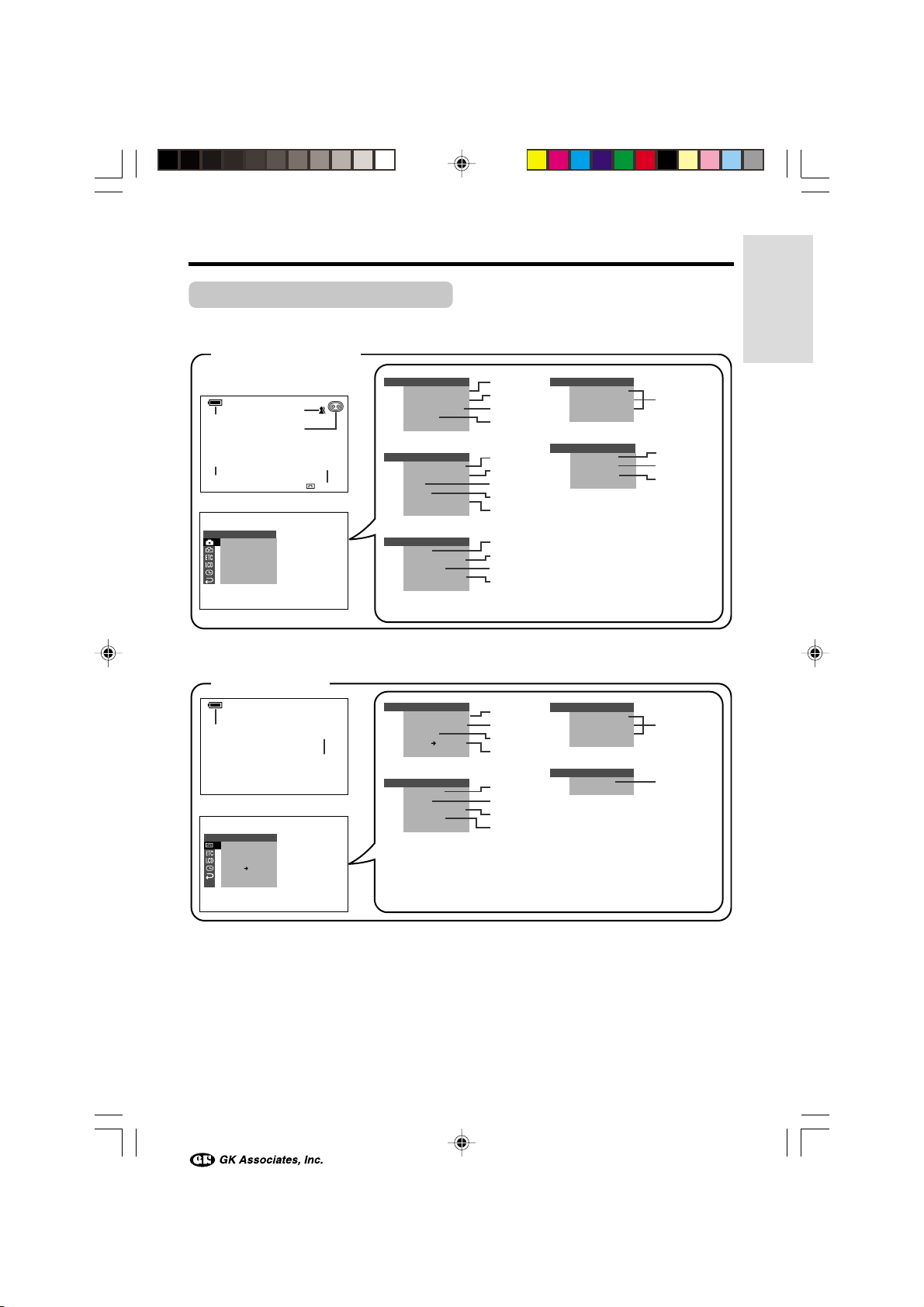
On-screen Display Index
For details on the use of each function, refer to the page number indicated.
TAPE-CAMERA mode
LCD SE T
BACKL IGHT
LCD BRI GHT
LC D CO LOUR
RETURN
CLOCK SET
DISPLAY
SETT ING
12H 24H/
RETURN
LCD SE T
BACKL IGHT
LCD BRI GHT
LC D CO LOUR
RETURN
CLOCK SET
DISPLAY
RETURN
p. 22
p. 34
p. 20
pp. 20, 44
AUT O
SETT I NG 1
EFFECTPIC.
SCENE MENU
QK.
RETURN
GU IDE
RETURN
TAPE-VCR mode
p. 22
PLAYBACK
PIC.
EFFECT
AUDI O DUB
AUDI O
ANLG DGTL
RETURN
SET
p. 22
AU DIOAUDIO
p. 52
SETT ING 1
EFFECTPIC.
SCENE MENU
QK.
RET URN
GU I DE
RET URN
SETT ING 2
DGTL ZOOM
TAPE
SPEED
30
min
+
21+21
DIS
16 9:
AUDI O MODE
RETURN
OTHERS
BEEP
T I ME CODE
TC OUT
DEMO
RETURN
PLAYBACK
EFFECT
PIC.
AUDI O DUB
AUDI O
ANLG DGTL
RET URN
OTHERS
REMOTE
BEEP
T I ME CODE
TC OUT
RETURN
MOD E
SET
p. 45
p. 46
p. 32
p. 27
p. 28
p. 36
p. 34
p. 34
p. 37
p. 69
p. 47
p. 47
p. 77
p. 41
p. 54
p. 52
p. 50
p. 38
p. 69
p. 47
p. 47
Operation References
p. 68
p. 39
p. 15
p. 16
p. 68
p. 39
VL-NZ100H-001-008 02.2.14, 9:58 AM4
4
Page 16
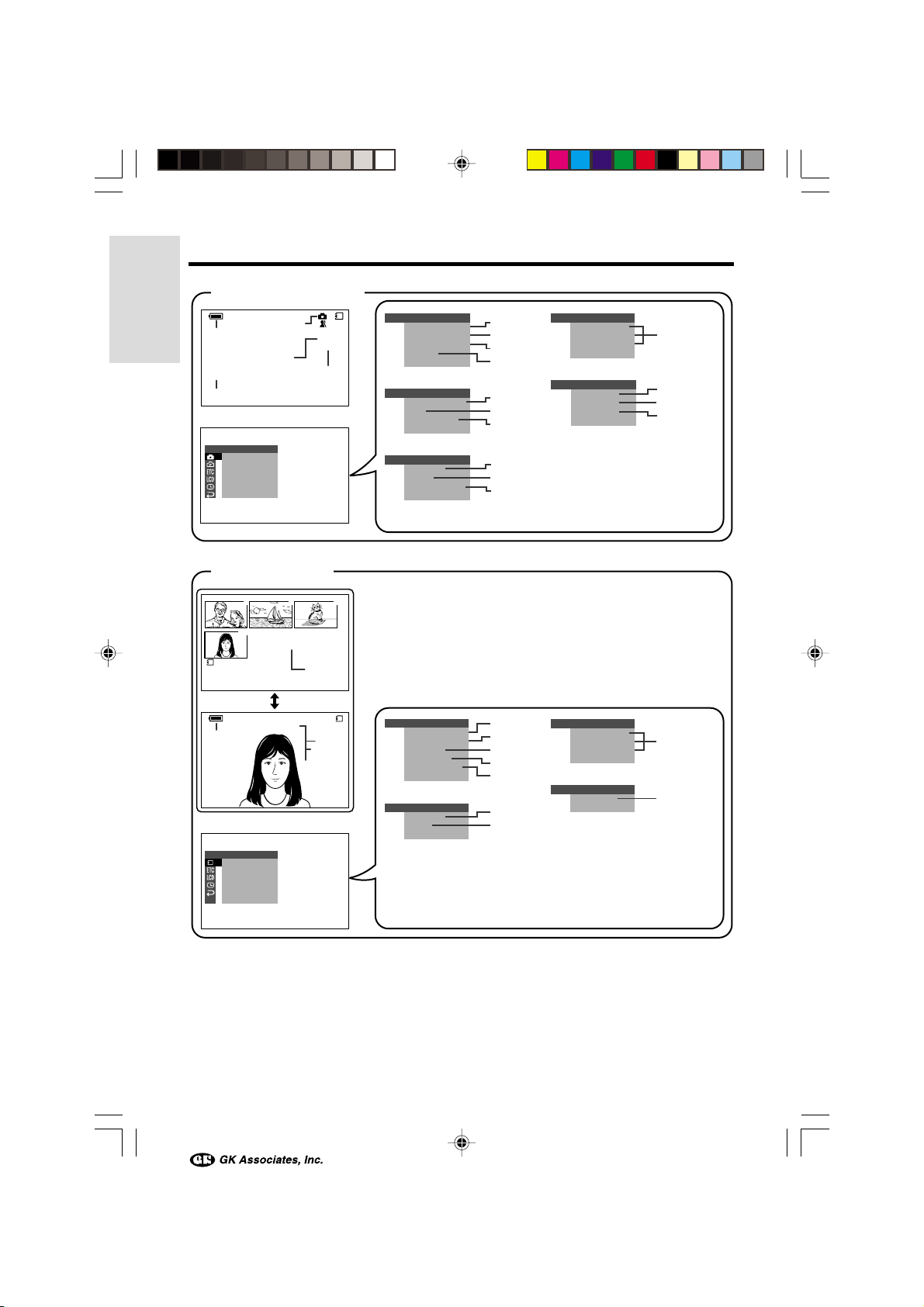
Operation References
CARD-CAMERA mode
EFFECTPIC.
TIMER
7
01
p. 55
p. 55
p. 59
p. 22
Operation References
p. 44
AUT O
SETT I NG 1
SCENE MENU
SELF
GU IDE
RETURN
CARD-VCR mode
PLA YBACK
NORMAL
CARD
/0180
NORMAL
p. 56
89
0100
-
00
1
2/2PAGE
SETT ING 1
EFFECTPIC.
SCENE MENU
SELF
TIMER
GU I DE
RET URN
SETT ING 2
DGTL ZOOM
DIS
REC MODE
RETURN
OTHERS
FORMAT
BEEP
DEMO
MOD E
RETURN
p. 45
p. 46
p. 57
p. 27
p. 28
p. 34
p. 56
p. 58
p. 69
p. 77
LCD SE T
BACKL IGHT
LCD BRI GHT
LC D CO LOUR
RET URN
CLOCK SET
DISPLAY
SETT ING
12H 24H/
RETURN
p. 68
p. 39
p. 15
p. 16
p. 22
PLAYBACK
PIC.
SL I DE
DELETE
PROTE C T
PRI .
RETURN
SET
EFFECT
SHOW
ORDER
0100-001
00-001
CARD
01/01
01/3
NO RMA L
NORMAL
PLAYBACK
p. 59
OTHERS
EFFECT
PIC.
SL I DE
DELETE
PROT EC T
PR I.
ORDER
RET URN
REMOTE
BEEP
RETURN
SET
SHOW
Note:
• See page 26 for procedures on how to display the desired screen.
5
VL-NZ100H-001-008 02.2.14, 9:58 AM5
p. 41
p. 67
pp. 61, 62
p. 60
p. 63
p. 38
p. 69
LCD SE T
BACKL IGHT
LCD BRI GHT
LCD COLOUR
RET URN
CLOCK SET
DISPLAY
RETURN
p. 68
p. 39
Page 17
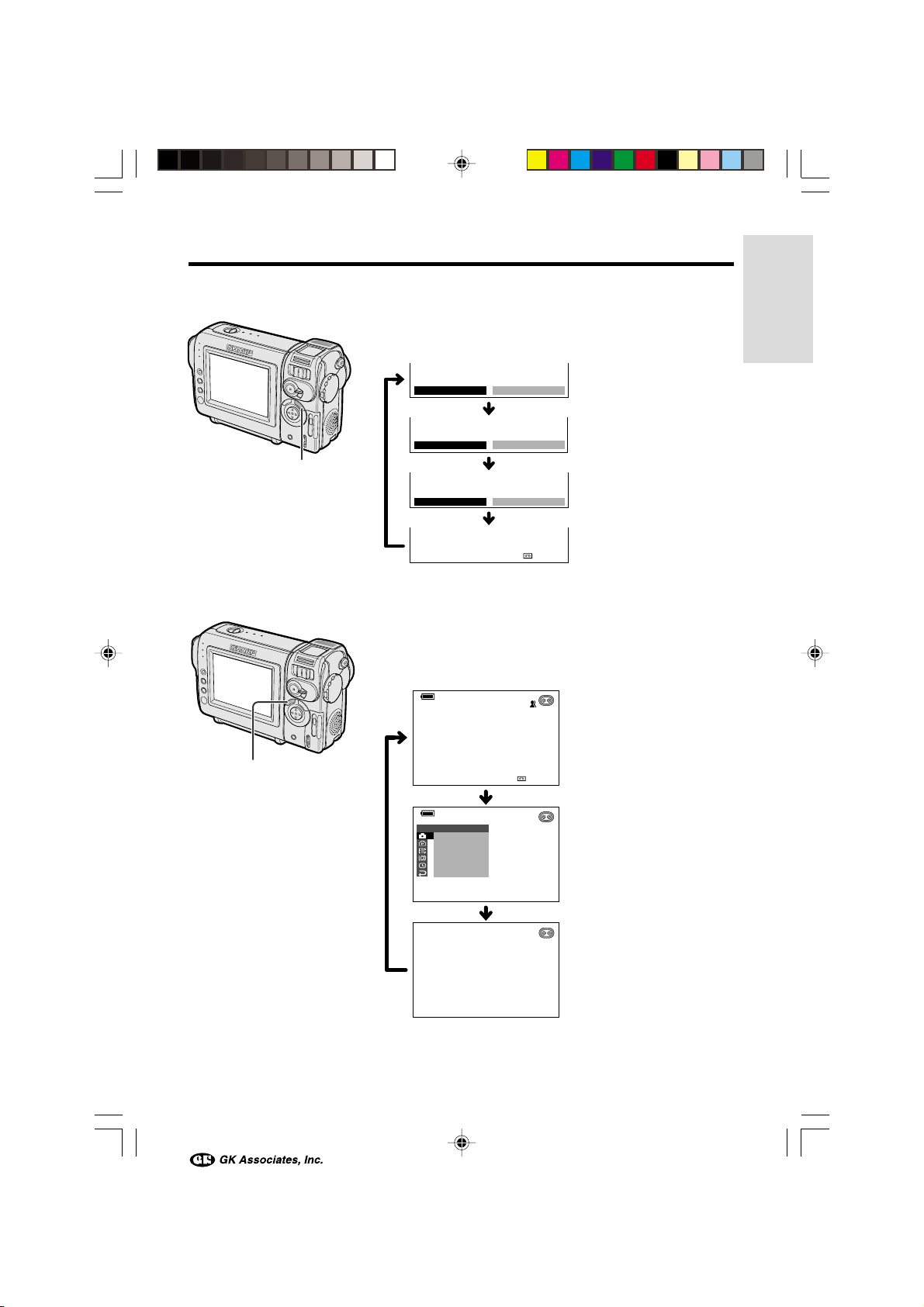
Manual screens
AUT O
30
min
EFFECT
SETT ING
PIC.
SCENE MENU
QK.
RETURN
GU IDE
RETURN
1
Each time you press the MANUAL button, the screen
changes as shown below.
Focus setting screen
AUTO
MAN. FOCUS AUTO
(p. 42)
Operation References
MANUAL button
On-screen indicators on/off
Each time you press the MENU button, the screen
changes as shown below.
• The example screens shown are for TAPE-CAMERA
mode.
MENU button
AUTO
EXPOSURE
AUTO
W
HITE BAL.
AUT O
AUTO
AUTO
Exposure setting screen
(p. 43)
White balance screen
(p. 44)
Normal screen
30
min
Indicators on
Menu screen
VL-NZ100H-001-008 02.2.14, 9:58 AM6
Indicators off
6
Page 18
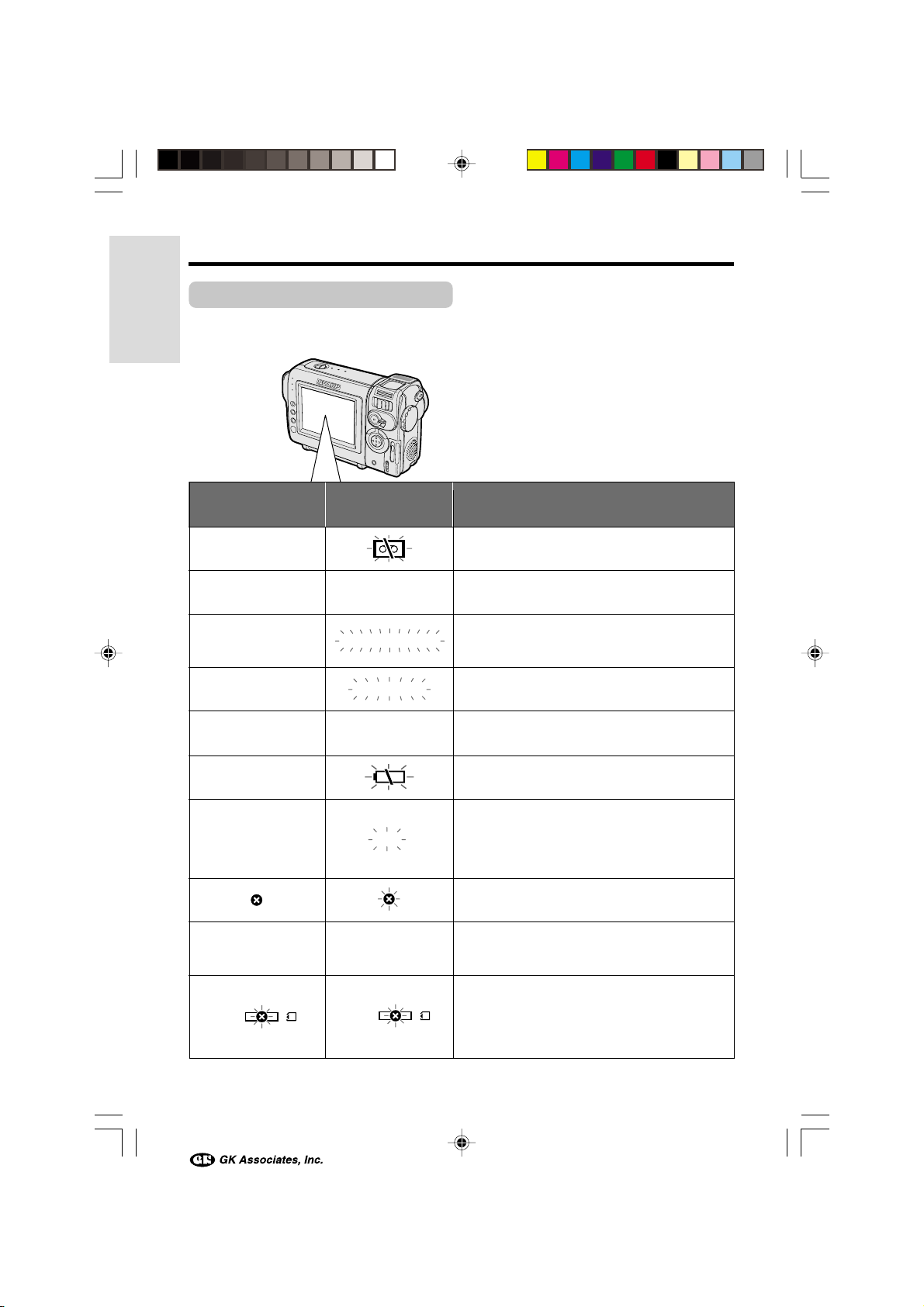
Operation References
Warning Indicators
If a warning indicator appears on the screen, follow the specified instructions.
Operation References
Displayed for the first
3 seconds
INSERT
A CASSETTE.
EJECT THE
CASSETTE.
CASSETTE NOT
RECORDABLE.
THE
TAPE
ENDS SOON.
CHANGE THE
CASSETTE.
BATTERY I S
TOO LOW.
DEW
L AMP L AMP
USB
Displayed after
3 seconds
EJECT THE
CASSETTE.
PROTECT. TAB
TAPE END
TAPE END
DEW
USB
Description of warning
There is no video cassette in the camcorder.
Insert a cassette (see page 12).
The video cassette is defective and should be
removed (see page 12).
The erasure protect tab on the video cassette
has been slid to the record-protect position,
preventing recording (see page 72).
The tape is about to end. Prepare a new
cassette (see page 12).
The tape has reached the end. Replace it with a
new cassette (see page 12).
The battery is almost depleted. Replace it with a
fully charged battery pack (see page 9).
Dew has formed inside the camcorder. Wait a
few hours for the dew to dry away (see
page iv).
About 10 seconds after this warning appears,
the camcorder automatically turns off.
The video heads are clogged and should be
cleaned (see page v).
The fluorescent lamp behind the LCD monitor is
close to the end of its service life. Call your local
authorized Sharp dealer to have it replaced.
The battery is almost depleted when the
camcorder transfers data through the USB
cable. Use the AC adapter or fully charged
battery pack as the power source (see pages
9–11, 66).
7
VL-NZ100H-001-008 02.2.14, 9:58 AM7
Page 19

Operation References
Displayed for
5 seconds
NO
MEMORY CARD
MEMORY
CARD
FULL
NO DAT A ON
MEMORY C ARD
MEMORY CARD
ERROR
FORMAT
MEMORY CARD
MEMORY CARD
PROTECTED
DATA
PROTECTED
MEMORY CARD
RE AD ERROR
CANNOT
STORE DATA
Description of warning
The card is not inserted or is inserted improperly. Check that it is
properly inserted (see page 13).
The capacity of the card is full and cannot store any more images.
Delete unnecessary images (see page 61) or replace the card with a
new one (see page 13).
The card has no images recorded in the format the camcorder can
recognize.
The images in the card are corrupted or recorded in a format which is
not compatible with this camcorder. Format the card to use it with this
camcorder (see page 58).
The card has not been formatted with this camcorder. Format the card
(see page 58).
The card is write-protected (see pages 13, 74).
You are trying to delete a protected image. Cancel the protection
setting (see page 60).
The selected image cannot be read by this camcorder. Format the
card to use it with this camcorder (see page 58).
The card cannot record any data due to a problem with the card or
data on the card. Replace the card (see page 13).
Note:
• N indicates a flashing display.
VL-NZ100H-001-008 02.2.14, 9:58 AM8
8
Page 20

Preparation
Preparation
Attaching and Removing
the Battery Pack
Attaching
Power switch
Preparation
1 Make sure that the Power
switch is set to OFF.
2 Align the = mark on the side of the
battery pack with the = mark on the
camcorder (1), and slide the battery
pack in the direction of the arrow
completely until it locks into place (2).
Removing
1 Make sure that the Power switch is set
to OFF.
2 Rotate the monitor section of the
camcorder (1), then press the battery
release (2). Slide the battery pack in
the direction of the arrow and take it out
(3).
Battery release
Cautions:
• BEFORE REMOVING THE BATTERY PACK,
ALWAYS STOP RECORDING OR PLAYBACK
AND TURN THE POWER OFF. Removing the
battery pack while shooting or during playback
may damage the tape by causing it to wrap
around the video head drum or destroy the card,
rendering it unreadable and unwritable.
• Remove the battery pack from the camcorder if
you will not use the camcorder for a long period
of time.
• Make sure that the battery pack is firmly
attached during operation. If it is not, the battery
pack may come off or camcorder operation may
fall because of the poor contact pressure.
• To prevent damage to the battery pack when
removing, be sure to firmly hold the battery pack
while pressing the release.
• Use only SHARP model BT-L225 or BT-L445
battery packs with this camcorder. Use of other
batteries may create a risk of fire or explosion.
9
VL-NZ100H-009-018 02.2.14, 9:58 AM9
Page 21

Charging the Battery
Pack
Charging time and maximum continuous recording and playback times in
TAPE modes
1
Attach the battery pack on the
camcorder, and make sure that the
Power switch is set to OFF.
2 Connect the supplied power cord to the
AC power socket on the AC adapter, and
insert the AC plug into a power outlet.
AC power socket
To power
outlet
3 Insert the DC plug into the DC input
jack.
• The charge indicator lights up.
DC input jack
Charge indicator
• The charge indicator turns off when the
battery is charged.
4 Remove the DC plug from the DC input
jack, then remove the AC plug from the
power outlet.
Battery
BT-L225
BT-L445
Notes:
• Charge the battery pack between 10°C and
• The battery pack and charger become warm
• Using the zoom (see page 21) and other
• The charging time and recording time may
• See page 75 for more information on using the
Caution:
• Charge only SHARP model BT-L225 or BT-L445
Charging
pack
3hr. 30min.
30°C. The battery pack may not charge
properly at temperatures too low or too high.
during charging. This is not a malfunction.
functions or turning the power on and off
frequently will increase power consumption.
This may result in a decrease in the actual
recording time compared to the maximum
continuous recording time listed above.
vary depending on the ambient temperature
and the condition of the battery pack.
battery pack.
battery packs. Other types of battery packs may
burst, causing personal injury and damage.
time
approx.
2hr.
approx.
Max. continuous
recording time
approx.
1hr. 30min.
approx.
3hr.
Max. continuous
playback time
approx.
1hr. 30min.
approx.
3hr.
Extending battery pack life
Even when the battery pack is not used, the
capacity of the battery pack will naturally
deteriorate over time. To limit the deterioration
of the capacity, it is recommended to perform
the following procedure at least once every six
months:
1Fully charge the battery pack.
2Attach the battery pack to the camcorder,
and set the Power switch to CAMERA
without inserting a cassette. Allow the
battery power to fully discharge by leaving
it on the camcorder until the camcorder
power automatically turns off.
3Remove the battery pack and store it
between 10°C and 20°C.
Preparation
VL-NZ100H-009-018 02.2.14, 9:58 AM10
10
Page 22

Preparation
Powering the
Camcorder from an AC
Outlet
You can also power the camcorder from a
power outlet by using the supplied AC adapter.
Caution:
• The supplied AC adapter is specially designed
for use with this camcorder, and should not be
used as a power supply for other camcorders.
Preparation
1 Make sure that the Power switch is set
to OFF.
2 Connect the supplied power cord to the
AC power socket on the AC adapter, and
insert the AC plug into a power outlet.
AC power socket
To power
3 Insert the DC plug into the DC input
jack.
• The camcorder is supplied power.
DC input jack
Note:
• When using the AC adapter to power the
camcorder, the battery pack is not charged.
Cautions:
• BEFORE REMOVING THE DC PLUG, ALWAYS
STOP RECORDING OR PLAYBACK AND TURN
THE POWER OFF. Removing the DC plug while
shooting or during playback may damage the
tape by causing it to wrap around the video
head drum or destroy the card, rendering it
unreadble and unwritable.
• Disconnect the camcorder from the AC adapter
if you will not use the camcorder for a long
period of time.
outlet
4 Hold down the Lock button
and set the Power switch to
CAMERA or VCR.
11
VL-NZ100H-009-018 02.2.14, 9:58 AM11
Lock button
Page 23
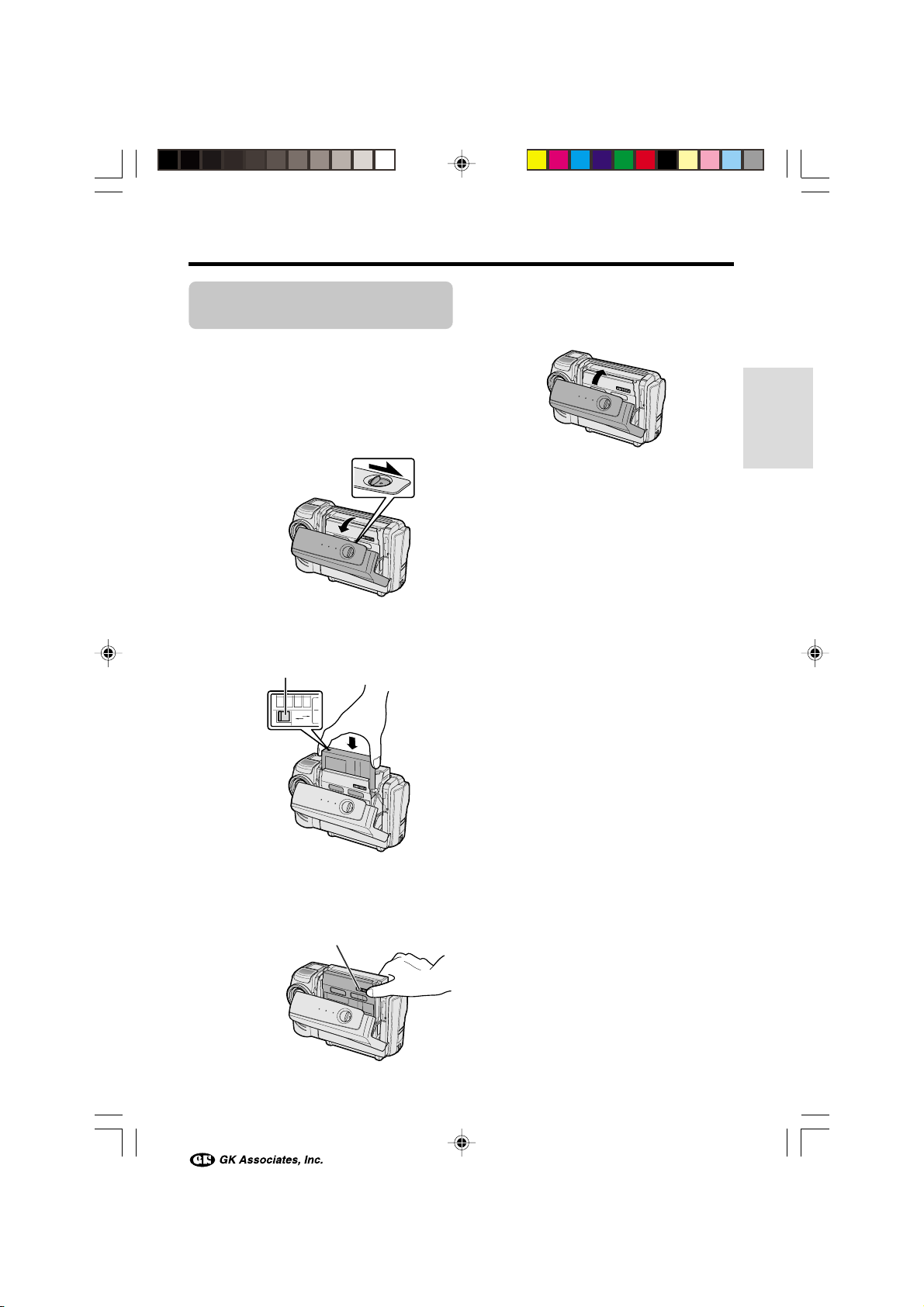
Inserting and Removing
a Cassette
Inserting
1 Attach the power source to the
camcorder, then slide the cassette
compartment door release and open the
cassette compartment door.
• After confirmation sound, the cassette
holder extends and opens automatically.
Cassette compartment
door release
2 Insert a commercially available cassette
fully with the window facing outwards,
and with the erasure protect tab facing
upwards.
Erasure protect tab
E
V
A
S
C
E
R
3 Press the W mark gently until the
cassette holder clicks into place.
• After confirmation sound, the cassette
holder retracts automatically.
“W” mark
4 Wait for the cassette holder to fully
retract. Close the compartment door by
pressing the centre until it clicks into
place.
Preparation
Removing
Perform step 1 above, then take out the
cassette.
Cautions:
• Do not try to close the cassette compartment
door while the cassette holder is extending or
retracting.
• Be careful not to get your fingers caught in the
cassette holder.
• Do not apply force to the cassette holder except
when pressing the W mark to close it.
• Do not tilt the camcorder or hold it upside down
when you are inserting or removing a cassette. It
may damage the tape.
• Remove the cassette if you will not use the
camcorder for a long period of time.
• If you do not correctly close the cassette holder
in step 3, the cassette protection mechanism of
the camcorder might eject the cassette. If this
happens, repeat the insertion procedure.
• Do not attempt to pick up the camcorder by the
cassette compartment door.
Notes:
• If the battery power is too low, you may not be
able to eject the cassette. Replace the battery
pack with a fully charged one.
• See page 72 for more information on the video
cassette tapes intended for use with this
camcorder.
VL-NZ100H-009-018 02.2.14, 9:58 AM12
12
Page 24
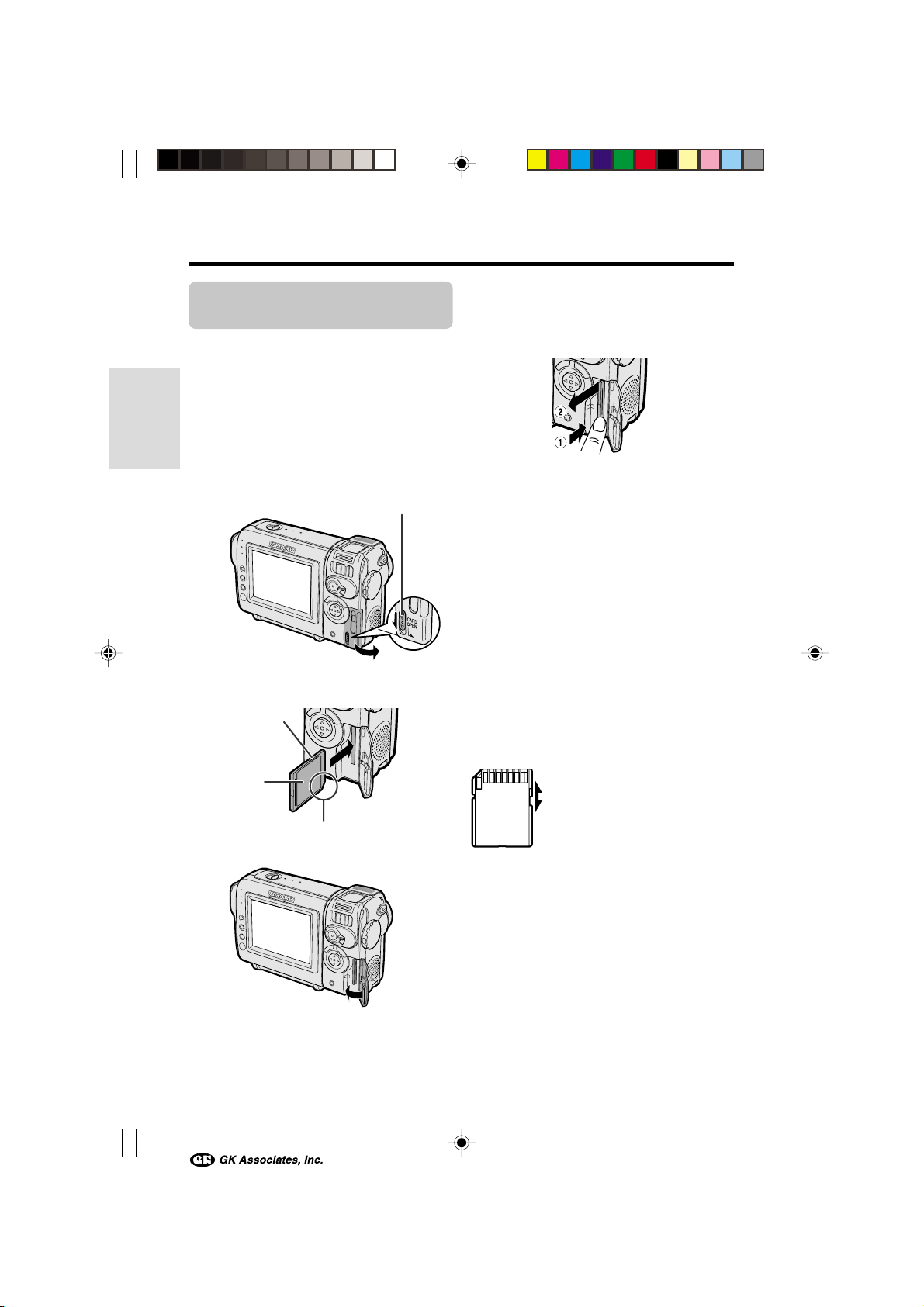
Preparation
Inserting and Removing
a Card
You can use an SD Memory Card or a
MultiMediaCard for storing still images.
Inserting
1 Make sure that the Power switch is set
to OFF.
Preparation
2 Slide the card slot cover release and
open the card slot cover in the direction
of the arrow.
Card slot cover release
3 Insert a card into the slot as shown
below, and push it in as far as it will go.
Write-protect
switch
Label
Removing
Perform steps 1 and 2 above, push the card
(1) and pull the card straight out (2) as shown
below.
Notes:
• You can use only the SD Memory Card or the
MultiMediaCard (see page 71).
• The supplied card is preformatted for immediate
use.
• See pages 73 and 74 for more information on the
cards intended for use with this camcorder.
Caution:
• Do not remove the card from the camcorder
while recording data on the card (S indicator
flashes during recording). This may delete the
recorded image or damage the card.
About the write-protect switch
SD Memory Card has a write-protect switch.
When the switch is set to the locked position,
you cannot record/delete data or format the
card. Set it to the unlocked position to record/
delete data or format the card.
Back view
Unlocked position
Clipped corner
4 Close the card slot cover.
13
VL-NZ100H-009-018 02.2.14, 9:58 AM13
Locked position
Page 25

Installing the Lithium
Battery
Installing
The supplied lithium battery is used to store the
memory of the date and time settings.
Removing
Perform steps 1 and 2 above,
then lift out the battery from
the battery holder.
Preparation
1 Slide the cassette compartment door
release and open the cassette compartment door.
Note:
• The cassette holder will extend and open
when the camcorder is connected to a
power source. Be sure to close the cassette
holder before proceeding to the next step
(see page 12).
2 Pull out the lithium battery holder using
a pointed object such as the tip of a
ballpoint pen.
Lithium battery
holder
3 Insert the lithium
battery into the
battery holder with
the H side of the
battery facing the
m side of the
holder.
“m” mark
Notes on the Use of the Lithium battery
CAUTION: Danger of explosion if battery is
incorrectly replaced. Replace only with the
same or equivalent type CR2025 recommended by the equipment manufacturer.
X KEEP THIS BATTERY AWAY
FROM CHILDREN. IF SWALLOWED,
CONSULT A PHYSICIAN IMMEDIATELY FOR
EMERGENCY TREATMENT.
Z BATTERY MAY EXPLODE IF
MIS-USED OR INSTALLED WITH POLARITY
REVERSED. DO NOT RECHARGE, DISASSEMBLE OR DISPOSE OF IN FIRE.
• Do not short-circuit, recharge, disassemble, or
heat the lithium battery.
• Should the lithium battery leak, wipe the battery
compartment clean, and then insert a new
battery.
• The lithium battery will last about one year under
normal usage.
4 Push the battery holder back into
position. Press the W mark gently,
then close the cassette compartment
door by pressing the centre until it clicks
into place.
VL-NZ100H-009-018 02.2.14, 9:58 AM14
14
Page 26

Preparation
000
:
1 2002.2.
SETT ING
Setting the Date and
Time
Available modes:
TAPE-CAMERA, CARD-CAMERA
Example: Setting the date to 2 June 2003 (2. 6.
2003) and the time to 10:30 am (10:30).
Power switch
Preparation
SET button
MENU button
Note:
• Before performing the steps below, make sure
that the lithium battery has been installed (see
page 14).
Operation button
1 Hold down the Lock button
and set the Power switch to
CAMERA.
Lock button
2 Press the MENU button until the menu
screen appears.
CLOCK SE T
DISPLAY
SETT ING
12H 24H/
RETURN
000:
120
4 Press l or m to select “2” (day), then
press the SET button.
5 Press l or m to select “6” (month),
then press the SET button.
SETT ING
000
6 Press l or m to select “2003” (year),
then press the SET button.
SETT ING
0 00
7 Press l or m to select “10” (hour), then
press the SET button.
SETT ING
10 00
8 Press l or m to select “30” (minute),
then press the SET button.
• The internal clock now starts operating.
SETT ING
10 30
9 Press the MENU button to turn off the
menu screen.
Note:
• If the date and time have been set, the SETTING
1 screen (T) appears in step 2. Select
02.1.
“SETTING” in the CLOCK SET screen (P) using
the Operation button and SET button.
6 2002.2.
:
6 2003.2.
:
6 2003.2.
:
6 2003.2.
:
3 Press the SET button.
15
VL-NZ100H-009-018 02.2.14, 9:58 AM15
Page 27
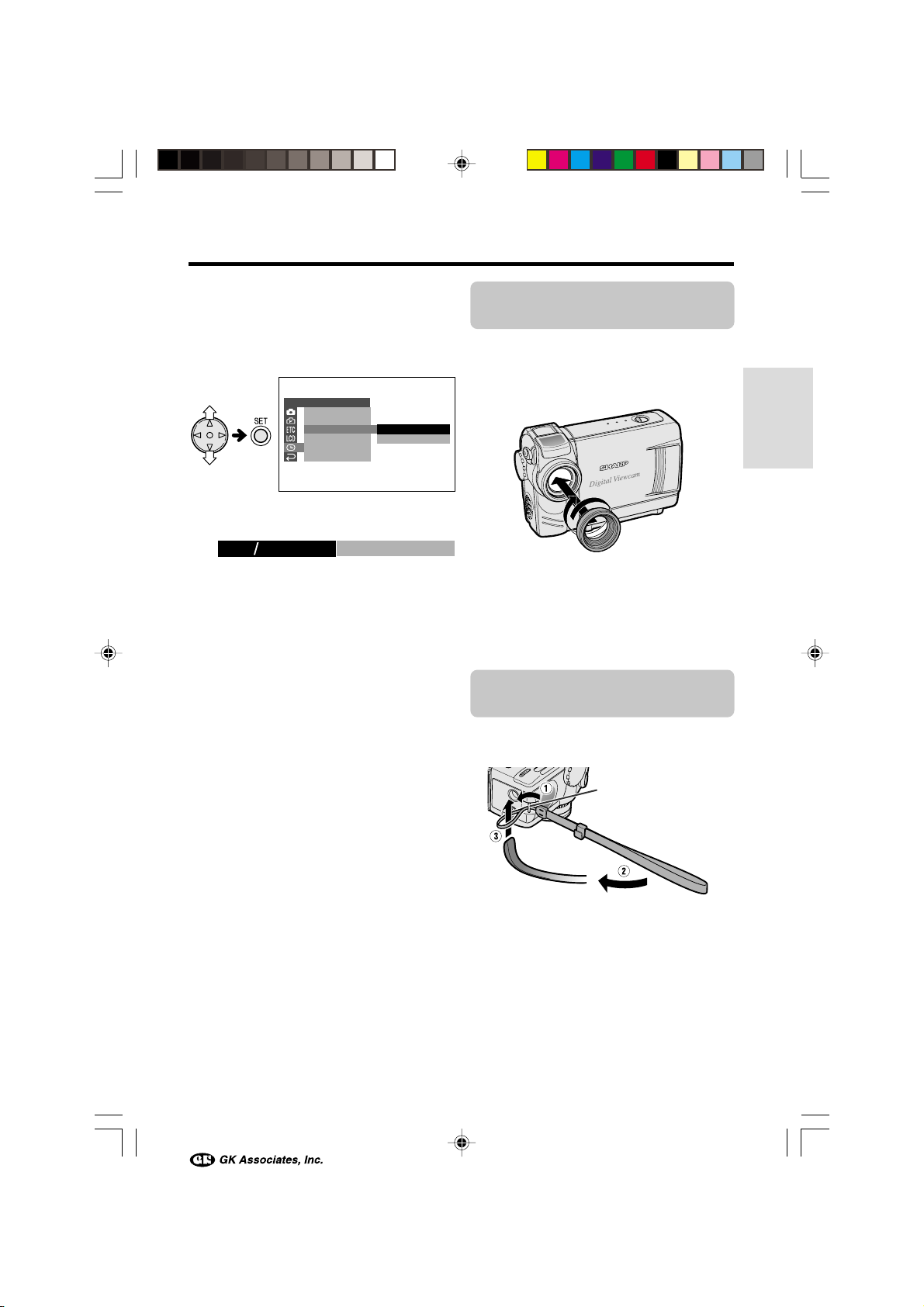
Changing to the 12-hour Time
Mode
1 After performing step 8 above, press l
or m to select “12H/24H”, then press the
SET button.
CLOCK SET
DISPLAY
SETT ING
12H 24H/
RETURN
24H
12H
2 Press l or m to select “12H”, then
press the SET button.
21H24H
12H
3 Press the MENU button to turn off the
menu screen.
Notes:
• The date and time, once set, are internally
recorded even when not displayed on the
screen.
• The menu screen automatically turns off if no
settings are made within five minutes.
Attaching the Lens
Hood
When recording outdoors on a sunny day or in
a location with bright lighting, attach the
supplied lens hood to the camcorder. Turn the
lens hood in the direction of the arrow to attach
it.
To remove it, turn it in the opposite direction.
Notes:
• The lens cap can still be attached on top of the
lens hood.
• Filters and other accessories cannot be attached
on the top of the lens hood.
Attaching the Wrist
Strap
Attach the wrist strap to the wrist strap loop as
shown below.
Preparation
VL-NZ100H-009-018 02.2.14, 9:58 AM16
Wrist strap loop
Caution:
• Do not swing the camcorder by the strap.
16
Page 28

Preparation
Using the Lens Cap
Attach the strap to the lens cap as shown
below.
Preparation
Attach the strap of the lens cap to the wrist
strap as shown below.
Always attach the lens cap over the lens when
not using the camcorder.
When recording, hang the lens cap on the wrist
strap to keep the cap out of the way.
17
VL-NZ100H-009-018 02.2.14, 9:58 AM17
Page 29

Tips on Recording
Positions
To create images that are easy to watch during playback, try to record with an upright posture and
steady hand to prevent a shaky image.
Holding the camcorder
Place your right thumb close to the REC START/STOP button and Power Zoom control.
Place your left thumb on the thumb rest on the left side of the screen.
Preparation
Basic posture
Take care not to
cover the lens
or microphone
with your finger.
Shooting from a high angle
Turn the LCD monitor so
that the screen faces
downward.
Place your elbows
against your sides.
Shooting from a low angle
Balance your
weight on both
legs.
VL-NZ100H-009-018 02.2.14, 9:58 AM18
Turn the LCD monitor
so that the screen
faces upward.
18
Page 30

Basic Operations
Basic Operations
Playback
Camera Recording
Selecting the Camcorder Mode
This camcorder includes functions for use as both a video
camera for recording and playing back images on tapes and as
a digital still camera for recording and playing back still images
on cards. One of the following camcorder modes needs to be
set before starting any operation.
Camcorder modes
TAPE-CAMERA mode
For recording motion and still images on a
tape.
Basic Operations
1 Set the Media Selection
switch to TAPE.
2 Hold down the Lock button
and set the Power switch
to CAMERA.
Lock button Lock button
TAPE-VCR mode
For playing back or editing motion and still
images recorded on a tape.
1 Set the Media Selection
2 Hold down the Lock
Power switch
Media Selection switch
switch to TAPE.
button and set the Power
switch to VCR.
CARD-CAMERA mode
For recording still images on a
card.
1 Set the Media Selection
switch to CARD.
2 Hold down the Lock button
and set the Power switch
to CAMERA.
Lock button Lock button
Note:
• To turn the power off, set the Power switch to OFF without pressing the Lock button.
Caution:
• Do not change the camcorder mode by operating the Media Selection switch during recording or
playback, as this may cause damage to the tape or card.
19
VL-NZ100H-019-025 02.2.14, 9:59 AM19
CARD-VCR mode
For playing back still images recorded on a
card.
1 Set the Media Selection
switch to CARD.
2 Hold down the Lock
button and set the Power
switch to VCR.
Page 31

Easy Camera Recording
on Tape in Full Auto
Mode
Available mode:
TAPE-CAMERA
• Before you start recording, perform the
operations described on pages 9 through 18
to prepare your camcorder for recording.
REC START/STOP button
Power switch
Media Selection switch
1 Remove the lens cap.
2 Set the Media Selection
switch to TAPE.
3 Hold down the Lock button and set the
Power switch to CAMERA.
• The picture from the lens now displays.
• The camcorder is now ready to record
(Recording Standby mode).
Lock button
Note:
• If “AUTO” is not displayed at this time, set
the camcorder to Full Auto mode (see page
44).
AUT O
4 Press the REC START/STOP button to
begin recording.
REC
To pause recording
Press the REC START/STOP button again.
Recording pauses, and the camcorder enters
Recording Standby mode.
PAUSE
To turn the power off
Set the Power switch to OFF without pressing
the Lock button.
Notes:
• Battery power is consumed in Recording
Standby mode. Turn off the power if you will not
be recording again soon.
• If the camcorder remains in Recording Standby
mode for more than 5 minutes in TAPE-CAMERA
mode, the power will automatically turn off to
save battery power and to protect the tape from
being damaged. To resume recording, set the
Power switch to OFF and then back to CAMERA.
(The camcorder will make a confirmation sound
when it is left in Recording Standby mode for
about 4 minutes.)
Maximum continuous recording and
actual recording times in TAPE-CAMERA mode
Battery
pack
BT-L225
BT-L445
Note:
• Using the zoom (see page 21) and other
functions or turning the power on and off
frequently will increase power consumption.
This may result in a decrease in the actual
recording time compared to the maximum
continuous recording time listed above.
Max. continuous
recording time
approx.
1hr. 30min.
approx.
3hr.
Actual recording
time
approx.
50min.
approx.
1hr. 40min.
Basic Operations
VL-NZ100H-019-025 02.2.14, 9:59 AM20
20
Page 32

Basic Operations
Camera Recording
Zooming
Available modes:
TAPE-CAMERA, CARD-CAMERA
Zooming allows you to move visually closer to
or farther from a subject without physically
changing your position.
When using the optical zoom, you can enlarge
the subject up to 10K.
Zooming in (when you want to centre
attention on the subject)
Wide
angle
Zooming out (when you want to
includes the surroundings)
Basic Operations
Zooming in
Push the Power Zoom control to the T (telephoto) side to get a close-up view (1).
Zooming out
Push the Power Zoom control to the W (wide
angle) side to get a wide field of view (2).
Power Zoom control
Zoom range indicator
WT3ZOOM
Auto Focus
Available modes:
TAPE-CAMERA, CARD-CAMERA
The camcorder is preset to Auto Focus mode,
which is designed to focus on most types of
subjects. In Auto Focus mode, the camcorder
automatically focuses on the subject in the
centre of the scene. Always keep the subject in
the centre of the scene.
Notes:
• If no subject is in the centre of the scene, the
Telephoto
focus area will expand and the subject nearest
the centre will be focused on.
• If no subject is displayed, the camcorder will
automatically zoom out until a subject comes
into the frame.
• Auto Focus may not work in the situations
described on page 42. In these situations, use
the manual focus function.
Macro Shots
Available modes:
TAPE-CAMERA, CARD-CAMERA
This camcorder lets you shoot close-up images
of small objects such as flowers and insects, or
make title frames for your videos. When you
want to record a magnified image of a subject
which is within approximately 1.5 m of the
camcorder, do not zoom in on it. Instead, zoom
out all the way by pushing the Power Zoom
control to the W side, and then move the
camcorder closer to the subject until you obtain
the desired angle of view. The camcorder will
automatically focus on the subject when the
lens is set for the widest angle.
Power Zoom
control
• The zoom range indicator shows you the current
zoom setting.
• The zoom speed depends on how far you push
the Power Zoom control.
Notes:
• The camcorder is unable to focus when zooming
in on subjects within 1.5 m. The camcorder will
automatically zoom out until it is able to focus on
the subject.
• See page 28 for how to use the digital zoom.
21
VL-NZ100H-019-025 02.2.14, 9:59 AM21
Note:
• When you are recording a macro shot, be sure
that the subject receives sufficient illumination.
Page 33

BATTERY I S
TOO LOW.
Remaining Recording
Time Display
Remaining Battery
Power Display
Available mode:
TAPE-CAMERA
When the camcorder is recording in TAPECAMERA mode, an on-screen indicator
displays the approximate remaining tape time
in minutes.
Remaining recording
min
time indicator
30
Notes:
• The remaining recording time indicator
appears when the on-screen indicators are
turned on.
• The remaining recording time indicator
appears 10 seconds after pressing the REC
START/STOP button to begin recording.
• The remaining recording time indicator only
shows the approximate time left. Also, it varies
slightly depending on the length of tape used.
(This function is based on the DVM60 tape
standard.)
When the remaining recording time reaches 1
minute, a warning indicator will appear.
Prepare a new cassette.
Warning indicator Approx. remaining time
THE
TAPE
ENDS SOON.
Less than 1 min.
TAPE END
Available modes:
All modes
When using the camcorder with the battery
pack as the power source, the remaining
battery power indicator is displayed. If the
battery power becomes very low, a warning
indicator appears. Replace the battery pack.
(Green)
(Green)
(Red)
Notes:
• The remaining battery power indicator
appears when the on-screen indicators are
turned on.
• Use the remaining battery power indicator only
as an approximate indication.
• The remaining battery power indicator may
change to either a higher or lower level if you set
the Power switch to OFF and then back to
CAMERA or VCR.
• In cold environments, the red remaining battery
power indicator may appear sooner.
• Use of the zoom functions when the warning
indicator is displayed may cause the camcorder
to suddenly lose power.
Remaining battery
power indicator
Warning indicator
Basic Operations
CHANGE T HE
CASSETTE.
TAPE END
VL-NZ100H-019-025 02.2.14, 9:59 AM22
The tape has reached
the end.
22
Page 34

Basic Operations
Basic Operations
Camera Recording
Playback
Tape Playback
Available mode:
TAPE-VCR
The LCD monitor screen functions as a handy
playback monitor. Nothing needs to be
connected, allowing instant on-screen playback with the sound through the built-in
speaker.
Media Selection switch
Power switch
Basic Operations
Operation button
1 Set the Media Selection
switch to TAPE.
2 Hold down the Lock button
and set the Power switch to
VCR.
Lock button
3 Press j (or k) on the Operation button
to rewind (or fast forward) the tape to the
desired point.
To stop playback
Press l.
To turn the power off
Set the Power switch to OFF without pressing
the Lock button.
Note:
• The tape is automatically rewound when
playback reaches the end of the tape.
Using Earphones
(Commercially
Available)
Available modes:
TAPE-VCR, TAPE-CAMERA
You can monitor the sound via stereo earphones (commercially available) during
playback or recording. Stereo earphones with a
3.5 mm diameter plug can be used with this
camcorder.
Connect the plug of stereo earphones to the
PHONES jack on the camcorder as shown
below.
4 Press m to begin playback.
Note:
• If you press the REC START/STOP button in
TAPE-VCR mode, the “ ” mark appears and
the camcorder enters Recording Standby mode.
If you do not intend to record, press l to turn
the “ ” mark off, then press m to begin
playback. This will ensure your previous
recording is not erased (see pages 49, 51).
23
VL-NZ100H-019-025 02.2.14, 9:59 AM23
PHONES jack
Notes:
• Before connecting stereo earphones, turn the
camcorder volume down to the lowest setting.
• The built-in speaker automatically turns off when
stereo earphones are connected to the PHONES
jack.
Page 35

Volume Control
Video Search
Available mode:
TAPE-VCR
When the camcorder is in TAPE-VCR mode,
push the Volume control to the L or + side to
increase (1) or decrease (2) the volume.
The volume level indicator will appear on the
LCD screen during adjustment only. Once the
Volume control is released, the volume level
indicator will disappear shortly afterwards.
Volume control
VOLUME
Decrease
Increase
Speaker
Still
Available mode:
TAPE-VCR
The still function allows you to pause playback
in TAPE-VCR mode.
During playback in TAPE-VCR mode, press m
on the Operation button.
Available mode:
TAPE-VCR
The video search function makes it easy to
search for a desired scene on the tape.
Searching for a Scene Near
the Current Tape Position
1 During playback in TAPE-VCR mode,
press k (or j) on the Operation button.
• The playback picture fast forwards (or
reverses).
2 When you find the scene, press m to
return to normal playback.
Searching for a Scene Far from
the Current Tape Position
1 During fast forward (or rewind) in TAPE-
VCR mode, press and hold k (or j) on
the Operation button.
• The fast forward (or rewind) picture
displays.
2 If the scene is still rather far from the
current tape position, release the
Operation button to normal fast forward
(or rewind).
3 Repeat steps 1 and 2 above until you
find the scene.
4 Press m to begin normal playback.
Notes:
• The sound is off during search.
• You may experience picture noise during search.
This is not a malfunction.
Basic Operations
To return to normal playback, press m again.
Notes:
• The sound is off in Still mode.
• To protect the tape, the camcorder automatically
returns to normal playback if it is left in Still mode
for more than 5 minutes.
VL-NZ100H-019-025 02.2.14, 9:59 AM24
24
Page 36

Basic Operations
0
VIDEO AUDIO
(L/MONO)
AUDIO
(R)
Playback
Watching Playback on a
TV
Available modes:
TAPE-VCR, CARD-VCR
You can connect the camcorder to a TV to
allow a larger audience to enjoy playback.
1 Open the jack cover on the camcorder
(see page 2).
Basic Operations
Jack cover
2 Connect the camcorder to your TV (or
VCR) with the supplied audio/video
cable, as shown.
CHANNEL
PAUSE
/STILL
PLAY
STOP/
EJECT
POWER
Yellow: To video input jack
White: To audio input (L) jack
Red: To audio input (R) jack
Audio/video cable (supplied)
REC
TV/VCRSET UP
Caution:
• Check that the camcorder, TV, VCR and
other equipment to be used are turned off
before making any connections. Picture
noise or malfunction may occur if any of the
above is left on while making a connection.
3 Turn on the TV and set it to the “AV” or
“VIDEO” channel. (See the operation
manual of your TV.)
• When connecting to a TV via a VCR, turn
on the VCR and set it to the “AV” or
“LINE” input channel. Operate the TV as
you normally do to view the signal from
the VCR. (See the operation manuals of
your TV and VCR.)
4 Set the Power switch on the camcorder
to VCR, and begin playback (see page
23).
Notes:
• If your TV or VCR has a 21-pin Euro-SCART
connector, use the RCA/21-pin Euro-SCART
conversion connector (QSOCZ0033TAZZ)
available from our main parts distributor detailed
on page 78.
21-pin Euro-SCART on TV or VCR
RCA/21-pin Euro-SCART
conversion connector
(QSOCZ0033TAZZ)
Video
• If your TV or VCR has only one audio input jack,
use the white plug for the audio connection on
the TV or VCR.
• Close the jack cover after use.
Audio R
Audio L
To AV jack
The arrow shows the signal flow.
:
25
VL-NZ100H-019-025 02.2.14, 9:59 AM25
Page 37

Useful Features
OF F
40
300
DGTL ZOOM
TAPE
DIS
SPEED
16 9:
AUDI O MODE
RETURN
SETT ING 2
OFF
SETT I NG
DGTL ZOOM
TAPE
DIS
SPEED
16 9:
AUDI O MODE
RETURN
2
Using the Menu
Screens
Use the menu screens to adjust the various
camcorder settings.
Media Selection switch
Power switch
SET button
MENU button
Operation button
1 Set to the desired
camcorder mode
(see page 19).
• See pages 4 and 5
for the menu items
you can select in
each camcorder
mode.
Lock button
• Steps 2 to 5 show how to change the
DGTL ZOOM menu setting in TAPECAMERA mode.
2 Press the MENU button until the menu
screen appears.
Example
SETT ING
Note:
• The menu screen does not appear during
recording.
1
PIC.
EFFECT
SCENE MENU
QK.
RET URN
GU I DE
RET URN
3 Press l or m on the Operation button
to select the desired menu screen (Y),
then press the SET button.
Example
• You can press k, instead of the SET
button.
4 Press l or m to select the desired
menu item (DGTL ZOOM), then press
the SET button.
Example
• You can press k, instead of the SET
button.
5 Press l or m to select the desired
menu setting, then press the SET
button.
DGT L ZOOM
• You can press k, instead of the SET
button.
• To adjust another menu item, press l or
m to select “RETURN” and press the
SET button, then perform steps 3 to 5.
To turn off the menu screen
Press the MENU button.
Notes:
• Certain menu items are common to all
camcorder modes. If the BEEP menu item, for
example, is set to “OFF” in TAPE-CAMERA
mode, it will be automatically set to “OFF” in
other modes.
• The menu screen automatically turns off if no
settings are made within five minutes.
• Items that are not selectable are greyed out.
04
Useful Features
VL-NZ100H-026-030 02.2.14, 10:00 AM26
26
Page 38

Useful Features
OFF
ON
GU I DE
EFFECT
PIC.
SCENE MENU
QK.
RET URN
GU I DE
RET URN
SETT ING 1
Useful features
Camera Recording
Camera Recording
Displaying the
Recording Guide
Available modes:
TAPE-CAMERA, CARD-CAMERA
This function helps you decide on the size of
the subject occupying the screen. Select one
of five recording guides.
Types
Cross: A cross mark at
the centre of the
screen for placing the
subject at the centre.
Focus: Focus brackets
for guiding you to the
focus area.
Landscape: Grid lines
dividing the screen
into 9 areas to help
Useful Features
you with the horizontal
and vertical composition.
Snapshot: For captur-
ing a small group of
friends in a frame with
surrounding background.
Turning on the recording guide
• The example screens shown are for TAPECAMERA mode.
1 In TAPE-CAMERA or CARD-CAMERA
mode, press the MENU button until the
menu screen appears.
2 Press l or m on the operation button
to select T, then press the SET button.
3 Press l or m to select “GUIDE”, then
press the SET button.
4 Press l or m to select “ON”, then press
the SET button.
GU I DE
ON
5 Press the MENU button to turn off the
menu screen.
Selecting the recording guide
Press l or m on the Operation button.
Portrait: Green frame
fitting a full-body view
and yellow frame
fitting an upper-body
view.
27
VL-NZ100H-026-030 02.2.14, 10:00 AM27
To turn off the recording guide
Select “OFF” in step 4 above, then press the
SET button.
Note:
• When using manual focus, you cannot
change the recording guide.
Page 39

Setting the Digital
Zoom
Available modes:
TAPE-CAMERA, CARD-CAMERA
You can select three different zoom ranges: 1–
10K (optical zoom), 10–40K (digital zoom) or
10–300K (digital zoom). The digital zoom
allows you to record powerful close-up pictures
with the same operation as normal zooming.
Notes:
• The digital zoom is in addition to the optical
zoom giving a combined maximum zoom range
of 1–300K.
• As the image is enlarged digitally, the picture
quality decreases when higher digital zoom
settings are used.
1 In TAPE-CAMERA or CARD-CAMERA
mode, press the MENU button until the
menu screen appears.
2 Press l or m on the operation button
to select Y, then press the SET button.
3 Press l or m to select “DGTL ZOOM”,
then press the SET button.
The “D” digital zoom indicator is displayed
during digital zooming.
WT 25DZOOM
Digital zoom indicator
-
To use optical zoom only
Select “OFF” in step 4 above.
Useful Features
SETT ING 2
DGTL ZOOM
TAPE
SPEED
DIS
16 9:
AUDI O MODE
RETURN
4 Press l or m to select “40” or “300”,
then press the SET button.
DGT L ZOOM
04
5 Press the MENU button to turn off the
menu screen.
VL-NZ100H-026-030 02.2.14, 10:00 AM28
OF F
40
300
28
Page 40

Useful features
min
min
min
Camera Recording
Gamma Brightness
Compensation
Available modes:
TAPE-CAMERA, CARD-CAMERA
When the subject is backlit, the image will
appear dark if it is recorded normally. The
gamma brightness compensation function
improves the picture by increasing the
brightness of the subject while leaving the
brighter portion of the image unaffected.
GAMMA/BRIGHTER
button
In TAPE-CAMERA or CARD-CAMERA mode,
press the GAMMA/BRIGHTER button once.
• “GAMMA” appears, indicating that Gamma
Brightness Compensation is now working.
Useful Features
To obtain a brighter picture
Press the GAMMA/BRIGHTER button again.
• The x indicator appears.
GAMMA
GAMMA
AU T O
AUT O
Note:
• When the x indicator is displayed, the
background will become slightly brighter.
To cancel Gamma Brightness Compensation
Press the GAMMA/BRIGHTER button until
“GAMMA” disappears.
33 0
0
min
min
AU T O
AUT O
GAMMAGAMMA
AU T O
AUT O
29
VL-NZ100H-026-030 02.2.14, 10:00 AM29
333 0
0
min
min
3 0
0
min
min
Page 41

Gain-up
min
min
Available modes:
TAPE-CAMERA, CARD-CAMERA
When you are recording in a dark or poorly
illuminated location, “LIGHT” is displayed on
the screen. Use the gain-up function to record
a brighter picture.
Note:
• At locations where lighting is adequate, “LIGHT”
will not appear. The gain-up function cannot be
used in this case.
GAMMA/BRIGHTER
button
In TAPE-CAMERA or CARD-CAMERA mode,
press the GAMMA/BRIGHTER button once.
• “GAMMA” appears, indicating that the gainup function is now working.
LIGH TLIGHT
To obtain a brighter picture
Press the GAMMA/BRIGHTER button again.
• The e indicator appears.
GAMMA
AUT O
To cancel the gain-up function
Press the GAMMA/BRIGHTER button until
“GAMMA” disappears.
Notes:
• You may experience some picture noise in Gain-
up mode, which increases when the e
displays.
• When the e indicator displays, you may get
a shadow image behind a subject that is moving
around a lot.
• Fine brightness adjustments are possible when
using manual exposure (see page 43).
• Gain-up will cancel if you aim the camcorder in a
bright location.
30
min
Useful Features
AU T O
AUT O
GAMMAGAMMA
LIGH TLIGHT
AU T O
AUT O
VL-NZ100H-026-030 02.2.14, 10:00 AM30
3 0
30
3 0
30
min
min
min
min
30
Page 42

Useful Features
FA
AU T OAU TO
FAD E I NFADE
REC
IN
1 2 0
minmin30min
AU T OAU TO
FAD E O UTOU TFADE
2 727
minminmin
Camera Recording
Fade In and Fade Out
Available mode:
TAPE-CAMERA
The fade function allows you to gradually bring
the image and sound in or out at the beginning
or end of a scene for creating scene transitions. This is especially effective in creating a
dramatic change in scenery.
REC START/STOP button
FADE button
Fade in
Useful Features
Fade out
Using
1 In TAPE-CAMERA mode, press the
FADE button.
• “FADE” appears.
D EFADE
FA
AU T OAU TO
2 Press the REC START/STOP button to
begin recording.
• The picture turns white, and the image
and sound fade in.
3 Press the REC START/STOP button at
the point where you wish to stop
recording.
• The image and sound fade out as the
picture gradually turns white. The
camcorder then returns to Recording
Standby mode.
To cancel Fade mode
Press the FADE button again in Recording
Standby mode.
To use Fade Out only
1 During camera recording in TAPE-
CAMERA mode, press the FADE button
to display “FADE”.
2 Press the REC START/STOP button at
the point where you wish to stop
recording.
2 0
Note:
min30min
• Fade mode automatically cancels after Fade
Out.
31
VL-NZ100H-031-037 02.2.14, 10:00 AM31
Page 43

Quick Return
Edit Search
Available mode:
TAPE-CAMERA
If while playing back your tape you want to
quickly return to the last recorded scene and
start recording again, use the quick return
function.
1 Set the camcorder to TAPE-CAMERA
mode.
2 In Recording Standby mode, press the
MENU button until the menu screen
appears.
3 Press l or m on the operation button
to select T, then press the SET button.
4 Press l or m to select “QK. RETURN”,
then press the SET button.
SETT ING 1
PIC.
EFFECT
SCENE MENU
QK.
RET URN
GU I DE
RET URN
START
STOP
5 Press l or m to select “START”, then
press the SET button.
• “SEARCH” flashes, and the tape begins
fast forwarding or rewinding to the end
of the last recorded scene.
SEARCH
• When the tape reaches the end of the
last recorded scene, “FINISHED” is
displayed, and the camcorder enters
Recording Standby mode.
Available mode:
TAPE-CAMERA
The edit search function lets you search,
without switching from TAPE-CAMERA mode to
TAPE-VCR mode, for the point on the tape
where you wish to start recording next.
Operation button
1 Set the camcorder to TAPE-CAMERA
mode.
2 In Recording Standby
mode, press and hold
down j (reverse edit
search) or k (forward
edit search) on the
Operation button.
3 When you find the point where you want
to begin recording, release the button.
Notes:
• The sound is off during search.
• Forward edit search is performed at the same
speed as normal playback, and reverse edit
search at 6.5 times the normal playback.
• You may experience picture noise during reverse
edit search.
Useful Features
6 Press the MENU button to turn off the
menu screen.
Notes:
• To cancel the quick return function while
“SEARCH” is flashing, press the SET button
twice.
• Quick return will not work if you remove the
cassette and reload it after recording or if
nothing has been recorded since loading.
VL-NZ100H-031-037 02.2.14, 10:00 AM32
32
Page 44

Useful Features
Camera Recording
Still Recording on Tape
Available mode:
TAPE-CAMERA
You can record continuous still images of
subjects.
1 Set the camcorder to TAPE-CAMERA
mode.
2 In Recording Standby mode,
press the STILL button fully.
• A still image of the subject is
displayed.
3 Press the REC START/
STOP button.
• The still image of the
subject will be recorded.
To pause recording
Press the REC START/STOP button.
To cancel the still image
Press the STILL button fully.
Useful Features
Notes:
• Still Recording can also be used during
recording by pressing the STILL button fully.
• The picture quality in Still Recording function will
be slightly lower than normal pictures.
Attaching the Supplied
Tripod Adapter
Attach the supplied tripod adapter when using
a tripod with the camcorder.
1 Align the tripod adapter with the tripod
adapter socket on the bottom of the
camcorder, then rotate as shown below.
Tripod adapter socket
Tripod socket
2 Attach tripod to tripod socket.
33
VL-NZ100H-031-037 02.2.14, 10:00 AM33
Note:
• You cannot use the supplied tripod adapter, if
the alignment pin is not retractable.
Page 45

Wide Screen (16:9)
ON
OFF
DGTL ZOOM
TAPE
DIS
SPEED
16 9:
AUDI O MODE
RETURN
SETT I NG 2
Available mode:
TAPE-CAMERA
The wide screen function lets you record
scenes with the wide-screen feel of a movie
shown in a theatre. The top and bottom of the
picture are masked with black bands to
produce an effective screen aspect ratio of
16:9.
Normal screen
Wide screen
1 In TAPE-CAMERA mode, press the
MENU button until the menu screen
appears.
2 Press l or m on the operation button
to select Y, then press the SET button.
3 Press l or m to select “16:9”, then
press the SET button.
SETT ING 2
DGTL ZOOM
TAPE
SPEED
DIS
16 9:
AUDI O MODE
RETURN
OFF
ON
Digital Image
Stabilization (DIS)
Available modes:
TAPE-CAMERA, CARD-CAMERA
The digital image stabilization (DIS) function
allows you to stabilize the image by electronically compensating for relatively minor image
shaking that is often annoying in close-up
shots.
1 In TAPE-CAMERA or CARD-CAMERA
mode, press the MENU button until the
menu screen appears.
2 Press l or m on the operation button
to select Y, then press the SET button.
3 Press l or m to select “DIS”, then
press the SET button.
Useful Features
4 Press l or m to select “ON”, then press
the SET button.
ONDIS
4 Press l or m to select “ON”, then press
the SET button.
• The picture is displayed with the top and
bottom portions masked.
16 9:
ON
5 Press the MENU button to turn off the
menu screen.
To return to normal screen
Select “OFF” in step 4 above.
VL-NZ100H-031-037 02.2.14, 10:00 AM34
5 Press the MENU button to turn off the
menu screen.
• The DIS indicator only appears when the
on-screen indicators are turned on.
DIS indicator
To cancel DIS function
Select “OFF” in step 4 above. The z indicator
will disappear.
Notes:
• The DIS function cannot compensate for
excessive image shaking.
• When image shaking does not occur (e.g. when
using the camcorder on a tripod), turn off the DIS
function. The picture will appear more natural
when the DIS function is off.
34
Page 46

Useful Features
Camera Recording
Self Recording
Available modes:
TAPE-CAMERA, CARD-CAMERA
Rotate the LCD monitor 180° vertically so that
the screen faces the other way and the subject
can monitor the shot while you are recording.
If the camcorder is steadied, you can record
yourself in the scene by watching yourself on
the LCD monitor. The remote control is useful
for such occasions.
Useful Features
1 Set the Media Selection switch to TAPE
or CARD.
Cautions:
• Do not rotate the monitor section to the self
recording position during recording or playback.
• For recording in Self Recording mode, be
sure to rotate the monitor section, NOT the
lens section. If you hold the camcorder
upside down with the lens at the bottom, the
subject will be recorded upside down.
More Information on Self Recording
• Use the remote control to begin/stop recording
on tape.
• The screen image automatically inverts when the
monitor rotation is between 135° and 200°. When
the monitor section is turned back to the normal
position, the image returns to normal.
• You can play back images while the monitor is in
the self recording position. Set the camcorder to
TAPE-VCR mode. The Operation button still
retains its function as during normal playback,
for example, m on the Operation button works
as the Play button.
2 Set the Power switch to CAMERA.
3 Rotate the monitor section 180°
vertically.
• A mirror image of the subject displays
on the LCD monitor.
4 Begin recording.
35
VL-NZ100H-031-037 02.2.14, 10:00 AM35
Page 47

Recording in LP (Long
Play Recording) Mode
Available mode:
TAPE-CAMERA
This camcorder allows you to record in LP
(Long Play Recording) mode for approximately
50% more recording time with the same picture
quality as that in SP (Standard Play Recording)
mode.
1 In TAPE-CAMERA mode, press the
MENU button until the menu screen
appears.
2 Press l or m on the operation button
to select Y, then press the SET button.
3 Press l or m to select “TAPE SPEED”,
then press the SET button.
SETT I NG 2
DGTL ZOOM
TAPE
DIS
16 9:
AUDI O MODE
RETURN
SPEED
SP
LP
4 Press l or m to select “LP”, then press
the SET button.
TAPE SPEED
LP
Notes on the use of LP mode
• To record in LP mode, be sure to use a Mini
DV cassette labelled for use with LP mode.
• Frozen images, mosaic-pattern picture noise,
audio interruptions or audio loss may occur in
the following cases:
—When using a tape which is not designated
for use with LP mode.
—When a tape recorded in LP mode under
high temperature conditions is played
back.
—When a tape recorded in LP mode with the
camcorder is played back on a Mini DV
player or camcorder from another manufacturer.
—When a tape recorded in LP mode is
played back on a Mini DV player or
camcorder without an LP function.
• Audio dubbing is not possible with LP mode
recording.
Useful Features
5 Press the MENU button to turn off the
menu screen.
• The long play recording mode indicator
only appears when the on-screen
indicators are turned on.
AUT O
Long play recording
mode indicator
To return to SP mode
Select “SP” in step 4 above.
VL-NZ100H-031-037 02.2.14, 10:00 AM36
LP
45
min
36
Page 48

Useful Features
Camera Recording
Selecting the 16-bit
Audio Recording Mode
Available mode:
TAPE-CAMERA
The camcorder normally records audio in the
12-bit audio recording mode. For higher-quality
audio recording, select the 16-bit audio
recording mode.
1 In TAPE-CAMERA mode, press the
MENU button until the menu screen
appears.
2 Press l or m on the operation button
to select Y, then press the SET button.
3 Press l or m to select “AUDIO MODE”,
then press the SET button.
SETT ING 2
DGTL ZOOM
TAPE
SPEED
DIS
Useful Features
16 9:
AUDI O MODE
RETURN
112
bit
6
bit
4 Press l or m to select “16bit”, then
press the SET button.
AUD I O MODE
1 6 bit
5 Press the MENU button to turn off the
menu screen.
• The 16-bit audio recording mode
indicator only appears when the onscreen indicators are turned on.
16-bit audio recording
To return to 12-bit audio recording
mode
Select “12bit” in step 4 above.
Note:
• When using Audio Dubbing with 16-bit audio
recordings, both the dubbed and original
sounds will be recorded in mono (see page 53).
37
VL-NZ100H-031-037 02.2.14, 10:00 AM37
1 6 bit
mode indicator
Page 49

Useful Features
Playback
Using the Remote
Control
Available modes:
TAPE-CAMERA, TAPE-VCR
Use the remote control to operate the
camcorder from a distance, such as when you
want to record yourself in a scene, or when the
camcorder is connected to a TV for use as a
VCR.
Installing the Batteries
1 Open the battery compartment cover.
2 Insert the two supplied AA (R6 or UM/
SUM-3) batteries with the battery poles
positioned as indicated.
12
3 Place the cover.
4 Press l or m to select “ON”, then press
the SET button.
REMOT E
ON
5 Press the MENU button to turn off the
menu screen.
Operating
Aim the remote control at the remote sensor of
the camcorder, and press the control buttons to
operate.
Remote sensor
5 m
Approximate operating
range of remote control
REW button
REC START/STOP button
Useful Features
Activating
1 In TAPE-VCR (or CARD-VCR) mode,
press the MENU button until the menu
screen appears.
2 Press l or m on the operation button
to select I, then press the SET button.
3 Press l or m to select “REMOTE”,
then press the SET button.
OTHERS
REMOTE
BEEP
T I ME CODE
TC OUT
RETURN
VL-NZ100H-038-041 02.2.14, 10:01 AM38
ON
OFF
ZOOM buttons (W/T)
FF button
SLOW button
PLAY button
STOP button
VOLUME +/L buttons
PAUSE/STILL button
Notes:
• Do not use old and new batteries together or
batteries of different brands together.
• Be careful not to expose the remote sensor to
direct sunlight or strong interior lighting, as this
may prevent the remote control from operating
properly.
• Be sure that there are no obstacles between the
remote control and the remote sensor.
38
Page 50

Useful Features
Playback
Displaying the Date and
Time of Recording
Available modes:
All modes
Follow the procedure below to display the date,
or both the date and time, of recording on the
screen. You can display the date and time
during both recording and playback.
• The example screens shown are for TAPECAMERA mode.
1 Hold down the Lock button and set the
Power switch to CAMERA or VCR.
2 Press the MENU button until the menu
screen appears.
3 Press l or m on the operation button
to select P, then press the SET button.
4 Press l or m to select “DISPLAY”, then
press the SET button.
Useful Features
CLOCK SE T
DISPLAY
SETT ING
12H 24H/
RETURN
OFF
DAT E
DAT E T I ME
Notes:
• The date (or date and time) appears when the
on-screen indicators are turned on.
• Before recording, make sure that the date and
time have been correctly set. If they have not
been set, the display will be left blank when
playing back the recording. (The display will also
be left blank for unrecorded or damaged
portions of the tape.)
• In TAPE-VCR or CARD-VCR mode, the current
date and time are displayed when the tape or
card is not being played back.
Slow
Available mode:
TAPE-VCR
This function allows you to play back images in
slow motion.
During playback in TAPE-VCR mode, press
SLOW button (f) on the remote control.
PLAY button
+
SLOW button
5 Press l or m to select “DATE” or
“DATEHTIME”, then press the SET
button.
DISPLAY
DATE+TIME
6 Press the MENU button until the date (or
date and time) displays.
AUT O
39
VL-NZ100H-038-041 02.2.14, 10:01 AM39
To return to normal playback, press PLAY
button (t).
Notes:
• The sound is off in Slow mode.
• To protect the tape, the camcorder automatically
returns to normal playback if it is left in Slow
mode for more than 10 minutes.
30
3002.6
03:01
min
2.
Page 51

Gamma Playback
DIO
Available mode:
TAPE-VCR
The gamma playback function improves the
playback picture in TAPE-VCR mode by
increasing the brightness of the subject while
leaving the brighter portions of the image
unaffected.
GAMMA/BRIGHTER
button
During playback in TAPE-VCR mode, press the
GAMMA/BRIGHTER button once.
• “GAMMA1” appears, and the picture becomes
brighter.
GAMMA1GAMMA1
+
A UDIOAUDIO
To obtain a brighter picture, press the GAMMA/
BRIGHTER button again.
• “GAMMA2” appears.
GAMMA 2GAMMA2
+
A UDIOAUDIO
Copying an Image from
Tape to Card
Available mode:
TAPE-VCR
You can capture your favourite image frame
from a video tape recording and save it on
card.
1 Insert the recorded Mini DV cassette
and a card in the camcorder.
2 Set the camcorder to TAPE-VCR mode,
then begin tape playback.
3 Press m on the Operation button at the
point where the desired image appears.
• A still picture of the image is displayed.
21+21
Note:
• To cancel the still picture, press m again.
4 Press the STILL button to copy the
image to the card.
• The S indicator flashes red while the
image is copied.
21+21
A UDIOAUDIO
A UDIO
AUDIO
+
CARD
+
21+21
21+21
Useful Features
To cancel Gamma Playback
Press the GAMMA/BRIGHTER button until
“GAMMA1” and “GAMMA2” disappear.
Note:
• Gamma Playback has no effect during still
playback.
VL-NZ100H-038-041 02.2.14, 10:01 AM40
40
Page 52

Useful Features
Playback
Picture Effect Playback
Available modes:
TAPE-VCR, CARD-VCR
These picture effects let you play back images
with a more dramatic effect.
Types
B/W: The picture is displayed in black-and-
white.
SEPIA: The picture is displayed in sepia
colour similar to that of an old photograph.
SOLARI: The contrast of the subject is
enhanced, creating a unique artistic
image.
NEGA: The blacks and whites of the image
are reversed and colours of the image are
inverted.
BLUE: The picture is displayed with the
effect of playback through a blue filter.
• The example screens shown are for TAPE-VCR
mode.
1 During playback in TAPE-VCR (or
Useful Features
CARD-VCR) mode, press the MENU
button until the menu screen appears.
2 Press l or m on the operation button
to select V (or S), then press the SET
button.
4 Press l or m to select the desired
picture effect, then press the SET
button.
PI C. EFFECT
BW
5 Press the MENU button to turn off the
menu screen.
To cancel Picture Effect Playback
Select “OFF” in step 4 above.
Notes:
• Images in Picture Effect Playback mode cannot
be transferred via DV cable to a personal
computer.
• You cannot use Picture Effect Playback with
Slide Show Playback.
3 Press l or m to select “PIC. EFFECT”,
then press the SET button.
PLAYBACK
41
VL-NZ100H-038-041 02.2.14, 10:01 AM41
SET
PIC.
EFFECT
AUDI O DUB
AUDI O
ANLG DGTL
RET URN
OFF
BW
SEP I A
SOLA R I
NEGA
BLUE
Page 53

Advanced Features
AUTO
MAN. FOCUS AUTO
MF
MANUAL
MAN. FOCUS
MF
30
min
Camera Recording
Manual Focus
Available modes:
TAPE-CAMERA, CARD-CAMERA
Auto Focus may not be able to focus on the
subject in the situations shown below. In such
situations, set the camcorder to Manual Focus
mode and focus manually.
Subject is too dark.
Fast-moving subject. Background is too bright.
Subject has horizontal stripes.
Light reflects off the subject.
Lack of contrast, e.g. snow
scene.
Subject is being shot through
a dirty or wet window.
Two subjects at different distances
overlap in the same scene.
1 In TAPE-CAMERA or CARD-CAMERA
mode, press the MANUAL button until
the focus setting screen appears.
2 Adjust the Power Zoom control to frame
the subject as you desire.
3 Press m or l to focus on the subject.
m: To focus on a more distant subject
l: To focus on a closer subject
4 Press the MANUAL button until the
normal screen appears.
• “MF” appears.
Manual focus indicator
To return to Auto Focus mode
Press the SET button while the focus setting
screen is displayed.
Advanced Features
Subject has fine, repeated
patterns.
Fast-speed shutter being used
under fluorescent lighting.
VL-NZ100H-042-046 02.2.14, 10:01 AM42
Subjects at different distances
appear in the centre of the
scene at the same time.
Notes:
• The camcorder may not be able to focus
correctly if the subject is closer than approximately 1.5 m. Set the zoom control to wide
angle, and try refocusing again.
• If the lens is dirty or fogged, the camcorder may
not be able to focus correctly.
• When “MF” is displayed, you can manually
adjust the focus by pressing l or m, even if the
focus setting screen is not displayed.
42
Page 54

Advanced Features
Camera Recording
Manual Exposure
Available modes:
TAPE-CAMERA, CARD-CAMERA
The camcorder is preset to Auto Exposure
mode, which automatically selects the optimal
aperture. However, when there is too much
contrast in brightness between the subject and
background, you may not be able to record a
clear image. In this case, use the manual
exposure function to correct the exposure level.
Background is too bright and subject too
dark (backlit subject).
• Increase the exposure level to allow more light
through the lens.
Subject is too bright against background.
• Decrease the exposure level to allow less light
through the lens.
1 In TAPE-CAMERA or CARD-CAMERA
mode, press the MANUAL button until
the exposure setting screen appears.
To return to Auto Exposure mode
Press the SET button while the exposure setting
screen is displayed.
Note:
• Manual Exposure mode will cancel if a scene
setting is selected thereafter.
AUTO
Advanced Features
EXPOSURE
2 Press l or m to select the desired
exposure level.
• The number shown is the selected
exposure level. The adjustment range is
from +5 (least light) to L5 (most light).
MA NU AL
EXPOSURE
Exposure level
3 Press the MANUAL button until the
normal screen appears.
43
VL-NZ100H-042-046 02.2.14, 10:01 AM43
AUTO
+2
Page 55

White Balance Lock
Available modes:
TAPE-CAMERA, CARD-CAMERA
The colour of the subject on the screen looks
different depending on lighting conditions.
Lock the White Balance if the Auto White
Balance does not work properly.
1 In TAPE-CAMERA or CARD-CAMERA
mode, press the MANUAL button until
the white balance setting screen
appears.
AUTO
W
HITE BAL.
AUTO
2 Aim the lens at a white object.
• Adjust the distance of the object so that
the entire screen is white.
White paper or white cloth
To return to Auto White Balance mode
Press the SET button while the white balance
setting screen is displayed.
Note:
• White Balance setting will cancel if a scene
setting is selected thereafter.
Setting the Camcorder
to Full Auto mode
To easily record good-quality images, perform
camera shooting in Full Auto mode. If “AUTO”
is not displayed on the screen, the camcorder
is in Manual mode. Perform the procedure
below to cancel all manual settings and set the
camcorder to Full Auto mode.
In TAPE-CAMERA or CARDCAMERA mode, press and hold
down the MANUAL button for 2
second.
• “FULL AUTO” flashes, then stop
flashing when the camcorder is set to Full Auto
mode.
Advanced Features
3 Press the SET button to set the white
balance lock.
• “LOCK” flashes during the locking
procedure.
MAN U A L
W
HITE BAL.
Note:
• If you move the camcorder while “LOCK” is
flashing, “LOCK” may not stop flashing. If
this occurs, press the SET button to cancel
the procedure, and then repeat step 3.
4 Press the MANUAL button until the
normal screen appears.
VL-NZ100H-042-046 02.2.14, 10:02 AM44
LOCK
44
Page 56

Advanced Features
Camera Recording
Digital Picture Effects
Available modes:
TAPE-CAMERA, CARD-CAMERA
These digital picture effects let you record the
subject with a more dramatic effect.
Types
B/W: To record in black-and-white.
SEPIA: To record in sepia colour similar to
that of an old photograph.
SOLARI: To record with enhanced contrast,
creating a unique artistic image.
NEGA: To record a picture whose blacks
and whites of the image are reversed and
colours of the image are inverted.
BLUE: To record with the effect of recording
through a blue filter.
1 In TAPE-CAMERA or CARD-CAMERA
mode, press the MENU button until the
menu screen appears.
2 Press l or m on the operation button
to select T, then press the SET button.
3 Press l or m to select “PIC. EFFECT”,
then press the SET button.
4 Press l or m to select the desired
digital picture effect, then press the SET
button.
• The selected digital picture effect
displays on the menu screen.
PI C. EFFECT
BW
5 Press the MENU button to turn off the
menu screen.
To cancel the digital picture effect
Select “OFF” in step 4 above.
Note:
• Digital picture effects cannot be used when a
still image is displayed.
SETT ING 1
EFFECTPIC.
SCENE MENU
QK.
RET URN
GU I DE
Advanced Features
RET URN
45
VL-NZ100H-042-046 02.2.14, 10:02 AM45
OFF
BW
SEP I A
SOLA R I
NEGA
BLUE
Page 57

Scene Menu
SPORT
(Program AE)
Available modes:
TAPE-CAMERA, CARD-CAMERA
You can set the camcorder to the shooting
mode that will create the best results for a
specific situation. Just select one of four scene
settings shown below. The camcorder will
automatically set the exposure, white balance,
and shutter speed to produce the optimum
picture quality for the selected situation.
Types
SPORT: When you want to record a fast-
moving subject.
SUNLIGHT: When the background is very
bright.
DUSK: When you want to faithfully record
the red of the setting sun, and the
surrounding twilight.
PA RT Y: When the illumination is from a
spotlight or candle.
1 In TAPE-CAMERA or CARD-CAMERA
mode, press the MENU button until the
menu screen appears.
4 Press l or m to select the scene
setting that best fits the recording
situation, then press the SET button.
• The selected scene setting displays on
the menu screen.
SCENE MENU
SPORT
5 Press the MENU button to turn off the
menu screen.
• The selected scene setting indicator
displays when the on-screen indicators
are turned on.
Scene setting indicator
To cancel the scene setting
Select “OFF” in step 4 above.
Note:
• Scene settings cannot be used when
displaying a still image.
Advanced Features
2 Press l or m on the operation button
to select T, then press the SET button.
3 Press l or m to select “SCENE
MENU”, then press the SET button.
SETT ING 1
EFFECTPIC.
SCENE MENU
QK.
RET URN
GU I DE
RET URN
VL-NZ100H-042-046 02.2.14, 10:02 AM46
OF F
SPORT
SUNL I GHT
DUS K
PARTY
46
Page 58

Advanced Features
TC 0 0 5:35:
A UDIOAUDIO
21+21
+
OFF
ON
OTHERS
BEEP
REMOTE
T I ME CODE
TC OUT
RETURN
Advanced Features
Playback
Playback
Using the Time Code
Available modes:
TAPE-VCR, TAPE-CAMERA
The time code shows the hour, minute and
second of recording, and the frame number
(1 frame = approx. 1/25 sec.). This is automatically recorded along with the subject when you
are recording on the tape. You can display the
time code on the screen as an accurate
counter in both TAPE-VCR and TAPE-CAMERA
modes.
Display format
0 00 10 20TC
Frame number*
Second
Minute
Hour
• The example screens shown are for TAPE-VCR
mode.
* Displayed during still
playback.
1 During playback or camera recording in
TAPE modes, press the MENU button
until the menu screen appears.
2 Press l or m on the operation button
to select I, then press the SET button.
5 Press the MENU button to turn off the
menu screen.
• The time code appears when the onscreen indicators are turned on.
Time code
To turn off the time code
Select “DISP. OFF” in step 4 above.
Note:
• When the tape reaches an unrecorded section,
the time code returns to zero (TC0:00:00). Once
recorded, the time code cannot be changed.
Displaying the time code on a
TV during playback
1 In TAPE-VCR mode, press the MENU
button until the menu screen appears.
2 Press l or m on the operation button
to select I, then press the SET button.
3 Press l or m to select “TC OUT”, then
press the SET button.
3 Press l or m to select “TIME CODE”,
then press the SET button.
Advanced Features
OTHERS
REMOTE
BEEP
T I ME CODE
TC OUT
RETURN
DISP.
DISP.
4 Press l or m to select “DISP. ON”, then
press the SET button.
TIME CODE
47
VL-NZ100H-047-054 02.2.14, 10:02 AM47
DISP. ON
OFF
ON
4 Press l or m to select “ON”, then press
the SET button.
TC OUT
ON
5 Press the MENU button to turn off the
menu screen.
Page 59

Editing
Available mode:
TAPE-VCR
Video editing lets you refine your videos by
removing unwanted sequences from your tape,
or transposing one sequence with another.
This camcorder lets you monitor the source
program on the built-in LCD monitor without
having to connect it to an external TV or video
monitor.
Connect the camcorder to a VCR with the
supplied audio/video cable, as shown.
Recording
CHANNEL
PAUSE
/STILL
PLAY
STOP/
POWER
EJECT
REC
TV/VCRSET UP
Yellow: To video input jack
White: To audio input (L) jack
Red: To audio input (R) jack
Cutting Unwanted Sequences
1 Play back the tape to be edited on the
camcorder, and locate the beginning
and end of the sequence you wish to
cut. Write down the time code reading at
the beginning and end of that sequence
(see page 47). Then, rewind the tape to
before the beginning of the portion that
you wish to keep.
2 Load a video cassette into the recording
VCR.
3 Press m on the camcorder to begin
playback, then press the Record button
on the VCR to begin recording.
4 Press the Pause/Still button on the VCR
to pause recording when the source
tape reaches the beginning of the
sequence to be cut.
Audio/video cable (supplied)
Playback
To AV jack
:
The arrow shows the signal flow.
Notes:
• If your VCR has a 21-pin Euro-SCART connector,
use the RCA/21-pin Euro-SCART conversion
connector (QSOCZ0033TAZZ) available from our
main parts distributor detailed on page 78.
21-pin Euro-SCART on VCR
0
RCA/21-pin Euro-SCART
conversion connector
AUDIO
(R)
(QSOCZ0033TAZZ)
Audio R
Audio L
Video
VIDEO AUDIO
(L/MONO)
• See page 2 for how to open the jack cover.
• If your VCR has only one audio input jack, use
the white plug for the audio connection on the
VCR.
5 Press the Pause/Still (or Record) button
on the VCR to resume recording when
the source tape reaches the end of the
sequence to be cut.
To stop editing
Press l on the camcorder and press the Stop
button on the VCR.
Notes:
• Some of the transitions between edited
sequences may be slightly off.
• There may be picture noise during video search
or still playback. This does not imply a defect in
the camcorder.
• The time code display will be recorded along
with the edited sequences if the TC OUT menu
item is set to “ON”. Set to “OFF” before editing
(see page 47).
Advanced Features
VL-NZ100H-047-054 02.2.14, 10:02 AM48
48
Page 60

Advanced Features
0
VIDEO AUDIO
(L/MONO)
AUDIO
(R)
Playback
Recording from an
External Source
Available mode:
TAPE-VCR
You can use this camcorder to record or edit
videos from another source, such as a VCR, TV,
or video disc player.
Connect the camcorder to the source equipment with the supplied audio/video cable, as
shown.
Recording
To AV jack
Audio/video cable (supplied)
Yellow: To video output jack
White: To audio output (L) jack
Red: To audio output (R) jack
Playback
TV with monitor output
VCR
Advanced Features
The arrow shows the signal flow.
:
Notes:
• See page 2 for how to open the jack cover.
• If the source equipment has only one audio
output jack, use the white plug for the audio
connection on the source equipment. (The input
audio will only be recorded on the left channel of
the tape.)
• If your TV or VCR has a 21-pin Euro-SCART
connector, use the RCA/21-pin Euro-SCART
conversion connector (QSOCZ0033TAZZ)
available from our main parts distributor detailed
on page 78.
21-pin Euro-SCART on TV or VCR
RCA/21-pin Euro-SCART
conversion connector
(QSOCZ0033TAZZ)
Video
Audio R
Audio L
To Record from an External
Source
1 Set the camcorder to TAPE-VCR mode,
and insert a Mini DV cassette.
2 Begin playback on the video equipment
connected to the camcorder.
• Check the camcorder screen to see if
the picture is properly received.
3 Press the REC START/STOP button on
the camcorder.
• The camcorder enters Recording
Standby mode.
4 Press m on the Operation button to
begin recording.
Notes:
• To pause recording, press m. Press m again to
resume recording.
• To operate by remote control, perform steps 1
and 2 above, and press the REC START/STOP
button, then press the PAUSE/STILL button (g).
• If “NO SIGNAL” is displayed on the camcorder
screen, check that the audio/video cable is
properly connected.
To stop recording
Press l on the Operation button.
Cutting Unwanted Sequences
1 Press m to pause recording when the
source tape reaches the beginning of
the sequence to be cut.
2 Press m to resume recording when the
source tape reaches the end of the
sequence to be cut.
49
VL-NZ100H-047-054 02.2.14, 10:02 AM49
Page 61

Using the Camcorder as
OFF
ON
EFFECT
PLAY BACK
PIC.
AUDI O DUB
AUDI O
ANLG DGTL
RET URN
SET
a Converter
Available mode:
TAPE-VCR
You can use this camcorder to convert from
analog signal (e.g. video recorded on 8 mm or
Hi8 tapes) to digital signal.
Connect the audio/video cable and DV cable
as shown below.
1 Set the camcorder to TAPE-VCR mode,
and make sure that playback stops.
2 Press the MENU button to display the
menu screen.
3 Press l or m on the operation button
to select V, then press the SET button.
4 Press l or m to select “ANLGnDGTL”,
then press the SET button.
To DV terminal
DV cable (commercially available)
Digital signal
To DV terminal
To AV jack
Analog signal
Audio/video cable (supplied)
Yellow: To video output jack
White: To audio output (L) jack
Red: To audio output (R) jack
Playback
(analog equipment)
e.g. 8 mm or Hi8
camcorder
The arrow shows the signal flow.
:
(digital equipment)
e.g. computer
Recording
5 Press l or m to select “ON”, then press
the SET button.
ONANLG DGTL
6 Press the MENU button to turn off the
menu screen.
7 Press the Play button on the analog
equipment
• Check the monitor on the digital
equipment to see if the picture is being
properly received.
8 Press the Record button on the digital
equipment.
Notes:
• The camcorder is not guaranteed to work with all
digital/analog equipment. Contact the manufacturer of your equipment for advice.
• If the camcorder outputs a video recording with
a copyright signal, the digital equipment cannot
record or save it.
• The camcorder may not convert some input
video recordings properly (e.g. discolouration,
picture noise, muted sound), depending on the
input condition.
Advanced Features
Note:
• See page 2 for how to open the jack cover.
VL-NZ100H-047-054 02.2.14, 10:02 AM50
50
Page 62

Advanced Features
Playback
Editing with the DV
Terminal (IEEE1394)
Available mode:
TAPE-VCR
This camcorder enables you to perform digital
video editing. Connect the camcorder to video
equipment with a DV terminal using a commercially available DV cable. A DV cable is able to
transfer all dubbing signals including video
and audio.
To Record to Video Equipment
See “Cutting Unwanted Sequences” on page
48, using the video equipment as the recording
source.
Note:
• Make sure that the video equipment to which
you are recording can input dubbing signals via
the DV terminal.
To DV terminal
DV cable (commercially available)
To DV terminal
Advanced Features
51
Video equipment
with DV terminal
(e.g. DV camcorder)
To Record from Video Equipment
1 Set the camcorder to TAPE-VCR mode,
and insert a Mini DV cassette.
2 Begin playback on the video equipment
connected to the camcorder.
• Check the camcorder screen to see if
the picture is properly received.
3 Press the REC START/STOP button on
the camcorder.
• The camcorder enters Recording
Standby mode.
4 Press m on the Operation button to
begin recording.
To stop recording
Press l on the Operation button.
Cutting Unwanted Sequences
1 Press m to pause recording when the
source tape reaches the beginning of
the sequence to be cut.
2 Press m to resume recording when the
source tape reaches the end of the
sequence to be cut.
Notes:
• Make sure that the video equipment from which
you are recording can output dubbing signals
via the DV terminal.
• If the video equipment is not set to playback
mode or the DV cable is not properly connected,
“NO SIGNAL” is displayed on the camcorder
screen.
• If no picture or sound is input to the camcorder
even if the DV cable is properly connected and
you are playing back the source media from the
video equipment, set the Power switch on the
camcorder to OFF and then back to VCR, or
disconnect the DV cable and connect it again.
• If a digital video recording with a copyright
protection signal is used as the playback source,
“COPYRIGHT PROTECTED.” appears on the
camcorder monitor and the recording function is
disabled (see page 72).
• When displaying the playback picture on the
recording equipment, you may find black bands
around the image. This is caused by the
differences of the image display sizes.
• You cannot output the picture playing back from
the DV terminal to an external monitor.
VL-NZ100H-047-054 02.2.14, 10:02 AM51
Page 63

Selecting the Audio
1
1
2
+
2
EFFECT
PLAYBACK
PIC.
AUDI O DUB
AUDI O
ANLG DGTL
RET URN
SET
Playback Mode
Available mode:
TAPE-VCR
You can select any of the following audio
playback modes.
Audio 1+2
• 12-bit recording in stereo (Audio 1 and
Audio 2 channels)
• 16-bit recording in stereo (left and right
channels)
Audio 1
• 12-bit recording in stereo (Audio 1 channel
only)
• 16-bit recording in mono (left channel only)
Audio 2
• 12-bit recording in stereo (Audio 2 channel
only)
• 16-bit recording in mono (right channel
only)
1 Play back a Mini DV cassette with
dubbed audio.
2 Press the MENU button until the menu
screen appears.
3 Press l or m on the operation button
to select V, then press the SET button.
4 Press l or m to select “AUDIO”, then
press the SET button.
5 Press l or m to select the desired
audio playback mode, then press the
SET button.
+
AUDI O
12
6 Press the MENU button to turn off the
menu screen.
• The selected audio playback mode
indicator only appears when the onscreen indicators are turned on.
Audio playback mode indicator
+
A UDIOAUDIO
21+21
Note:
• The audio playback mode indicator, “AUDIO”,
displays in different colours depending on the
recording mode (12- or 16-bit) used for the
recording being played back. A white display
indicates 12-bit recording mode, while a green
indicates 16-bit.
Advanced Features
VL-NZ100H-047-054 02.2.14, 10:02 AM52
52
Page 64

Advanced Features
Playback
Audio Dubbing Feature
Available mode:
TAPE-VCR
You can add narration to recordings made with
this camcorder, while preserving the original
audio and video recordings.
Microphone for Audio Dubbing
You can use the built-in stereo microphone to
record narration.
Built-in stereo microphone
Notes:
• Audio dubbing does not function through the DV
terminal.
• You cannot use audio dubbing with recordings
made in LP mode.
• You cannot use the built-in stereo microphone for
audio dubbing when the audio/video cable is
connected.
Audio Recording
In normal recording mode
12-bit audio recording
The audio is recorded in stereo on Audio 1.
Audio 1: Stereo (left and right) sound
Audio 2: No audio
16-bit audio recording
The audio is recorded in stereo with the left and
right sound on two separate channels.
Audio 1: Left sound
Audio 2: Right sound
In Audio Dubbing mode
12-bit audio recording
The dubbed audio is recorded on Audio 2.
Audio 1: Original stereo (left and right) sound
Audio 2: Dubbed stereo (left and right) sound
16-bit audio recording
The dubbed audio is recorded on Audio 2 over
the original right sound. Both dubbed and
original sounds are mono.
Audio 1: Original left sound
Audio 2: Dubbed sound
Note:
• You can select the 12-bit or 16-bit audio
recording mode by performing the procedure on
page 37.
Advanced Features
53
VL-NZ100H-047-054 02.2.14, 10:02 AM53
Page 65

Audio Dubbing
DIO
1 Play back the recorded Mini DV cassette
and locate the tape position where you
wish to start audio dubbing.
2 Press m to pause playback.
3 Press the MENU button until the menu
screen appears.
4 Press l or m on the operation button
to select V, then press the SET button.
5 Press l or m to select “AUDIO DUB”,
then press the SET button.
• The audio dubbing screen appears.
PLAYBACK
AUDI O DUB
START
STOP
SET
EFFECT
PIC.
AUDI O DUB
AUDI O
ANLG DGTL
RET URN
EXECUTE
A UDIO
AUDIO
+
To pause audio dubbing
Press the SET button. To resume audio
dubbing, press the SET button again.
To cancel audio dubbing
Press the MENU button. The audio dubbing
screen disappears.
If you wish to change the
dubbed audio or dub additional
scenes
1 Press the MENU button to turn off the
audio dubbing screen.
2 Repeat steps 1 to 6 above.
Notes:
• It is recommended that you use Audio Dubbing
only with recordings made with this camcorder.
Use of recordings made with other digital video
equipment may result in poor audio quality.
• Audio dubbing will automatically pause if the
original audio changes from 12-bit mode to 16bit mode or vice versa. Press the SET button to
resume operation.
• Audio dubbing will automatically stop if a portion
recorded in LP mode or an unrecorded portion
of the tape is encountered.
• You can play back the dubbed audio and the
original audio together or separately (see page
21+21
52).
Advanced Features
6 Press the SET button to begin audio
dubbing. Record your narration.
VL-NZ100H-047-054 02.2.14, 10:02 AM54
54
Page 66

Digital Still Camera Features
AUT O
NORMAL
/981
CARD
NORMAL
/981
CARD
Digital Still Camera Features
Card Recording
Camera Recording
Card Recording
Available mode:
CARD-CAMERA
You can take a still picture in the same way as
you do with a standard camera and record that
image on the card.
Power Zoom control
Media Selection switch
STILL button
Power switch
1 Insert a card into the camcorder (see
page 13).
2 Remove the lens cap.
3 Set the Media Selection
switch to CARD.
4 Hold down the Lock button and set the
Power switch to CAMERA.
• The picture from the lens now displays.
Number of shots taken/remaining
Lock button
Features
Digital Still Camera
AUT O
CARD
/981
NORMAL
5 Adjust the Power Zoom control to frame
the subject as you desire.
6 Press the STILL button half-way down to
focus on the subject.
• The camcorder automatically focuses on
the subject. When it is set, you will hear
a sound and see T mark, then the
camcorder locks the focus.
7 Press the STILL button fully to begin
recording.
• The S indicator flashes red while data
is being recorded on the card, and
returns to white when recording
completes.
• To record another image, release the
STILL button and make sure the picture
is not frozen in the monitor, then perform
steps 6 and 7.
Notes:
• Recording under insufficient lighting may result
in blurred images. It is recommended that you
use a tripod to record insufficiently illuminated
subjects.
• Recording under the light of a fluorescent,
mercury, or sodium lamp may cause flickering in
the image and, depending on the timing of the
shot, may result in changes to colour hue in the
image.
• Set the BEEP menu item to “OFF” to turn off the
focus locking sound.
Caution:
• Do not turn the power off while the S indicator
is flashing in step 7.
55
VL-NZ100H-055-058 02.2.14, 10:03 AM55
Page 67

Selecting the Picture
NORMAL
E C ON OMY
FINE
DGTL ZOOM
DIS
REC MODE
RETURN
SETT I NG 2
Quality
Available mode:
CARD-CAMERA
The picture quality of still images recorded on
the card depends on the picture quality setting.
Select the appropriate setting to match your
recording objectives.
Types
NORMAL: Records images with standard
picture quality.
ECONOMY: Allows you to take more shots
than in NORMAL mode but with a lower
quality.
FINE: Records images with higher quality
than in NORMAL mode but with a lower
number of recordable images.
1 In CARD-CAMERA mode, press the
MENU button until the menu screen
appears.
2 Press l or m on the operation button
to select Y, then press the SET button.
3 Press l or m to select “REC MODE”,
then press the SET button.
4 Press l or m to select the desired
setting, then press the SET button.
REC MODE
ECONOMY
Approximate number of recordable images with the supplied
card
Picture quality
setting
NORMAL
ECONOMY
FINE
Note:
• The number of recordable images differs
depending on the combination of picture quality
settings used and the images shot.
Approx. number of
images
90
160
50
5 Press the MENU button to turn off the
menu screen.
• The selected picture quality indicator
only appears when the on-screen
indicators are turned on.
CARD
/01150
ECONOMY
Picture quality indicator
Note:
• The picture quality indicator is also displayed in
CARD-VCR mode. The picture quality indicator
displayed during playback is based on the
amount of data for that recorded image. Since
the amount of data differs depending on factors
such as image detail, sometimes the picture
quality indicator displayed during playback may
not match the picture quality setting used during
recording.
Digital Still Camera
Features
VL-NZ100H-055-058 02.2.14, 10:03 AM56
56
Page 68

Digital Still Camera Features
Card Recording
Recording with the Selftimer
Available mode:
CARD-CAMERA
The self-timer function allows you to record
images after a time-lag of 10 seconds. This is
convenient when you want to record an image
of you and your friends together.
1 In CARD-CAMERA mode, press the
MENU button until the menu screen
appears.
2 Press l or m on the operation button
to select T, then press the SET button.
3 Press l or m to select “SELF TIMER”,
then press the SET button.
SETT ING 1
EFFECTPIC.
SCENE MENU
SELF
GU I DE
RET URN
TIMER
EXECUTE
4 Press the STILL button fully to set the
timer.
• The self-timer operating indicator flashes
while the timer counts down.
Self-timer operating indicator
CARD
/0180
NORMAL
AUT O
• The shutter automatically releases after
10 seconds, and a still image of the
subject is recorded.
Notes:
• When recording with the self-timer, stabilize the
camcorder in the horizontal plane by attaching it
to a tripod, etc.
• To cancel the self-timer, press the STILL button
fully again in step 4 above.
• Self-timer mode cancels after recording one
image. Repeat steps 1 to 4 to record another
image with the self-timer.
Caution:
• Do not turn the power off or remove the card
once the self-timer operating indicator begins
flashing.
AUT O
Features
Digital Still Camera
57
VL-NZ100H-055-058 02.2.14, 10:03 AM57
CARD
/0180
NORMAL
Page 69

Formatting a Card
FORMAT
ALL
BE ERASED.
DATA WI L L
EXECUTE
OTHERS
FORMAT
BEEP
DEMO
RETURN
MOD E
NO
YES
Available mode:
CARD-CAMERA
Before using a commercially available card
with this camcorder, you must first have it
formatted. Also, if any of the following warning
indicators displays, you will need to format your
card.
• “FORMAT MEMORY CARD”
• “MEMORY CARD ERROR”
• “MEMORY CARD READ ERROR”
• “CANNOT STORE DATA”
Cautions:
• Formatting a card erases all stored images,
including delete-protected images. Be sure to
backup important data on your computer or
other media before formatting the card (see
pages 65, 66).
• Do not remove the power source during
formatting, as this may cause damage to the
camcorder or card. It is recommended that you
use the AC outlet for the power supply.
1 Insert a card to be formatted into the
camcorder.
2 In CARD-CAMERA mode, press the
MENU button until the menu screen
appears.
3 Press l or m on the operation button
to select I, then press the SET button.
4 Press l or m to select “FORMAT”, then
press the SET button.
• To cancel formatting, press l or m to
select “NO”, then press the SET button.
5 Press l or m to select “YES”, then
press the SET button to begin formatting.
• The menu screen displays when
formatting finishes.
6 Press the MENU button to turn off the
menu screen.
Notes:
• The supplied card is preformatted for immediate
use.
• Use this camcorder to format a card. The
camcorder may not recognize the images on
a card formatted by a computer or other
equipment.
Digital Still Camera
VL-NZ100H-055-058 02.2.14, 10:03 AM58
Features
58
Page 70

Digital Still Camera Features
Digital Still Camera Features
Playback
Playback
Card Playback
Available mode:
CARD-VCR
You can play back and view still images
recorded on a card on the LCD monitor.
SET button
Media Selection switch
Operation button
Power switch
1 Set the Media Selection
switch to CARD.
2 Hold down the Lock button and set the
Power switch to VCR.
• The images recorded on the card are
displayed in a thumbnail format.
7
01
PLA YBACK
Lock button
NORMAL
Page number/total thumbnail pages
3 Press j, k, l or m on the Operation
button to move the selection frame to
the desired image.
• Each time you press j, k, l or m, the
Features
Digital Still Camera
selection frame moves as shown below.
1
4 Press the SET button.
Available Operations during
Full-screen Display
• You can display the full-screen picture of the
• When holding down j or k, you can search
• To return to a thumbnail of the images, press
89
-
00
1
2
Notes:
• Depending on the amount of data for the
• The images bigger than 640K480, e.g. images
0100
2/2PAGE
• Do not play back any card storing a defective
3
• The selected image displays in fullscreen.
Playback image number/
number of recordings
Image file name
3000-001
1000-001
CARD
NO RMA L
NORMAL
Picture quality
indicator
previous or next image by pressing j or k.
through the images on the card. The search
can be very fast, so it is recommended that
the on-screen indicators turns on to display
the image number.
the SET button again.
recorded image, the picture quality indicator
displayed during playback may not match the
picture quality setting used during recording.
recorded on other equipment, display as
thumbnails, not full screen.
image (with noise and distortion) created on
other equipment. If you mistakingly play back
data on such a card, set the Power switch to
OFF, remove, and never use it with this
camcorder.
01/3
01/1
4
PLA YBACK
NORMAL
Note:
59
VL-NZ100H-059-067 02.2.14, 10:03 AM59
• Holding down j or k increases the speed
of motion of the selection frame.
5
6
1000
-
00
1
2/1PAGE
Page 71

Delete Protection
Available mode:
CARD-VCR
You can prevent your important images
recorded on the card from accidental erasure.
1 In CARD-VCR mode, press the MENU
button until the menu screen appears.
2 Press l or m on the operation button
to select S, then press the SET button.
3 Press l or m to select “PROTECT”,
then press the SET button.
• The PROTECT indicator appears.
PLAYBACK
PIC.
PR I.
RETURN
PROTECT
NORMAL
EFFECT
SL I DE
DELETE
PROT EC T
ORDER
1
4
SET
SHOW
EXECUTE
2
5
1
-
00
PROTECT indicator
4 Press j, k, l or m to select the
image for delete protection.
1
4
2
5
5 Press the SET button to set delete
protection.
• The R indicator appears.
Delete protection indicator
1
4
PROTECT
NORMAL
• If you want to protect another image,
repeat steps 4 and 5.
6 Press the MENU button to finish the
setting.
To cancel the protection setting
1 Select the image for delete protection
cancellation in step 4 above.
2 Press the SET button to cancel the
protection.
3
6
1000
2/1PAGE
• The R indicator disappears.
1
4
PROTECT
NORMAL
3 Press the MENU button to finish the
3
6
setting.
Note:
• Formatting a card erases all stored images,
including delete-protected images.
2
5
2
5
3
6
3000
-
00
1
1
2/1PAGE
3
6
3000
-
00
2/1PAGE
Digital Still Camera
Features
PROTECT
NORMAL
VL-NZ100H-059-067 02.2.14, 10:03 AM60
1
2/1PAGE
3000
-
00
60
Page 72

Digital Still Camera Features
1
4
2
5
3
6
3000
-
00
2/1PAGE
1
NORMAL
DELETE
1
4
2
5
3
6
4000
-
00
2/1PAGE
1
NORMAL
DELETE
NO
YES
Playback
Deleting Stored Images
Available mode:
CARD-VCR
Deleting One Stored Image
You can delete unwanted images to free up
memory of a card for new images.
Note:
• Deleted images cannot be restored. Check
whether or not you want the images before
performing the procedure below.
1 In CARD-VCR mode, press the MENU
button until the menu screen appears.
2 Press l or m on the operation button
to select S, then press the SET button.
3 Press l or m to select “DELETE”, then
press the SET button.
PLAYBACK
PIC.
EFFECT
SL I DE
DELETE
PROT EC T
PR I.
ORDER
RETURN
SET
SHOW
ONE I MAGE
ALL IMAGES
RETURN
4 Press l or m to select “ONE IMAGE”,
then press the SET button.
• The DELETE indicator appears.
DELETE
NORMAL
1
4
2
5
3
6
-
00
1
6 Press the SET button to set the image.
• To cancel deletion, press l or m to
select “NO”, then press the SET button.
7 Press l or m to select “YES”, then
press the SET button to delete the
image.
• If you want to delete another image,
repeat steps 5 to 7.
8 Press the MENU button to finish the
setting.
Note:
• The protected images cannot be deleted.
Cancel the protection setting to delete the image
(see page 60).
Caution:
• Do not turn the power off while deleting an
image.
1000
2/1PAGE
Features
5 Press j, k, l or m to select the
Digital Still Camera
61
VL-NZ100H-059-067 02.2.14, 10:03 AM61
image to be deleted.
DELETE indicator
DELE TE
NORMAL
1
4
2
5
3
6
3000
-
00
1
2/1PAGE
Page 73

Deleting All Stored Images
ONE I MAGE
ALL
RE TURN
IMAGES
1
4
2
5
3
6
1000
-
00
2/1PAGE
1
NORMAL
DELETE ALL
NO
YES
EFFECT
PLAY BACK
PIC.
SL I DE
DELETE
PROT EC T
SHOW
PR I.
RET URN
ORDER
SET
You can delete all stored images on a card in
one operation.
Notes:
• Deleted images cannot be restored. Check
whether or not you want the images before
performing the procedure below.
• If you want to keep some images on the card,
first delete-protect them (see page 60), and then
perform the procedure below.
1 In CARD-VCR mode, press the MENU
button until the menu screen appears.
2 Press l or m on the operation button
to select S, then press the SET button.
3 Press l or m to select “DELETE”, then
press the SET button.
4 Press l or m to select “ALL IMAGES”,
then press the SET button.
• The DELETE ALL indicator appears.
PLAYBACK
EFFECT
PIC.
SL I DE
DELETE
PROT EC T
PR I.
ORDER
RETURN
SET
SHOW
ONE I MAGE
ALL IMAGES
RETURN
DELETE ALL indicator
5 Press l or m to select “YES”, then
press the SET button to delete all the
images.
• To cancel deletion, press l or m to
select “NO”, then press the SET button.
6 Press the MENU button to finish the
setting.
Notes:
• The protected images cannot be deleted.
Cancel the protection setting to delete the image
(see page 60).
• If a print order is assigned to delete-protected
images and you perform the procedure above,
the print order will cancel (the protection setting
will not cancel).
• It may take several seconds to delete all images
from the card.
Caution:
• Do not turn the power off while deleting images.
Digital Still Camera
Features
VL-NZ100H-059-067 02.2.14, 10:03 AM62
62
Page 74

Digital Still Camera Features
1
4
2
5
3
6
3000
-
00
2/1PAGE
1
NORMAL
PR I NT
1
4
2
5
3
6
3000
-
0011
SET NUMBER
PR I NT
Playback
Print Order
Available mode:
CARD-VCR
The print order function allows you to add print
information called DPOF to still images
recorded on a card.
About DPOF
DPOF (Digital Printing Order Format) defines
the print information for the specific images
and number of each image on memory cards.
In the near future you will be able to easily
make prints on a DPOF-compatible printer or
order copies at your local print shop.
Note:
• You can print an image even if no print order has
been assigned.
Assigning Print Order to an
Image
1 In CARD-VCR mode, press the MENU
button until the menu screen appears.
2 Press l or m on the operation button
to select S, then press the SET button.
3 Press l or m to select “PRI. ORDER”,
then press the SET button.
5 Press j, k, l or m to select the
image to which you want to assign a
print order.
6 Press the SET button, then press l or
m to select the number of printouts.
• 1 through 99 can be set for the number
of printouts.
Number of printouts
7 Press the SET button to set the print
order.
• The M indicator appears.
M indicator
1
P
2
3
4 Press l or m to select “PRI. SELECT”,
then press the SET button.
Features
• The PRINT indicator appears.
Digital Still Camera
63
VL-NZ100H-059-067 02.2.14, 10:04 AM63
PLAY BACK
PIC.
SL I DE
DELETE
PROT EC T
PR I.
RET URN
PR I NT
NORMAL
PRINT indicator
SET
EFFECT
SHOW
ORDER
1
4
PR I. SELECT
PR I. ALL
PR I. NONE
RET URN
2
5
-
00
1
4
PR I NT
NORMAL
• If you want to assign another print order,
repeat steps 5 to 7.
8 Press the MENU button to finish the
3
6
1000
2/1PAGE
setting.
5
6
3000
-
00
1
2/1PAGE
Page 75

To cancel the print order for an image
PR I. SELECT
PR I. ALL
PR I. NONE
RETURN
1
4
2
5
3
6
1000
-
00
2/1PAGE
1
NORMAL
PLA YBACK
P P P
PPP
EFFECT
PLAYBACK
PIC.
SL I DE
DELETE
PROT EC T
SHOW
PR I.
RETURN
ORDER
SET
PR I. SELECT
PR I. ALL
PR I. NONE
RETURN
1
4
2
5
3
6
1000
-
00
2/1PAGE
1
NORMAL
PLA YBACK
EFFECT
PLAYBACK
PIC.
SL I DE
DELETE
PROT EC T
SHOW
PR I.
RETURN
ORDER
SET
1 Select the image for cancelling out of
print order in step 5 above, then press
the SET button.
2 Press l to select “0”, then press the
SET button.
• The M indicator disappears.
1
P
2
Assigning Print Order to All
Images
1 Perform steps 1 to 3 in “Assigning Print
Order to an Image”.
2 Press l or m to select “PRI. ALL”, then
press the SET button.
3
PR I NT
NORMAL
PR I NT
NORMAL
4
1
4
5
00
10
2
5
00
1
3 Press the MENU button to finish the
setting.
6
3000
2/1PAGE
3
6
3000
2/1PAGE
To cancel the print order for all images
1 Perform steps 1 to 3 in “Assigning Print
Order to an Image”.
2 Press l or m to select “PRI. NONE”,
then press the SET button to cancel the
print order for all images.
• The M indicators are turned off.
Digital Still Camera
Features
VL-NZ100H-059-067 02.2.14, 10:04 AM64
64
Page 76

Digital Still Camera Features
Playback
Transferring Data on
Card to Computer
Using the supplied USB cable, you can
transfer still images to a computer.
System Requirements
• Microsoft Windowsb 98, Windowsb 98 Second
Edition, Windowsb 2000 Professional, Windowsb
Me or Windowsb XP operating system
• USB terminal
• CD-ROM drive (for driver installation)
• Mouse or other pointing device
Preparation
1 Turn on the PC.
2 Connect the camcorder to the PC with
the supplied USB cable as shown below.
To USB terminal
USB cable (supplied)
Installing the USB driver
• In the examples below the CD-ROM drive
letter is taken as “R:”. Select the correct drive
letter according to your operating environment.
Windows 98/98 SE
1 “Add New Hardware Wizard” appears
after performing “Preparation”.
2 Insert the CD-ROM containing the USB
driver into the CD-ROM drive, then click
“Next”.
3 Select “Search for the best driver for
your device.”, then click “Next”.
4 Select “Specify a location:”, and specify
“R:\WIN98”, then click “Next”.
5 Check the message, then click “Next” to
begin installation.
6 Click “Finish” to complete the installa-
tion.
Windows 2000
For installing the USB driver, you need to
log in as the system administrator.
1 “Found New Hardware Wizard” appears
after performing “Preparation”, then
click “Next”.
To USB terminal
3 Set the Media Selection switch to CARD.
4 Hold down the Lock button and set the
Power switch to VCR.
Features
Note:
• When you connect the USB cable for the first
Digital Still Camera
time, you need to install the USB driver. The
installation procedure varies depending on your
PC operating system. Find your operating
system and follow the steps in “Installing the
USB driver”.
65
VL-NZ100H-059-067 02.2.14, 10:04 AM65
2 Select “Search for a suitable driver for
my device”, then click “Next”.
3 Select “Specify a location”, insert the
CD-ROM containing the USB driver into
the CD-ROM drive, then click “Next”.
4 Specify “R:\WIN2KXP”, then click “OK”.
5 Check the message, then click “Next” to
begin installation.
6 Click “Finish” to complete the installa-
tion.
Page 77

Windows ME
1 “Add New Hardware Wizard” appears
after performing “Preparation”.
2 Select “Automatic search for a better
driver”.
3 Insert the CD-ROM containing the USB
driver into the CD-ROM drive, then click
“Next”.
Image Folders and File Names
Still images recorded using the camcorder are
stored on a card as shown below.
••••••
DCIM
Folder of still image files
4 Select “SHARP DVC USB Ver. 1.0”
located in the “WINME” folder of the
CD-ROM drive, then click “OK” to begin
installation.
5 Click “Finish” to complete the installa-
tion.
Windows XP
For installing the USB driver, you need to
log in as the system administrator.
1 “Found New Hardware Wizard” appears
after performing “Preparation”.
2 Select “Install from a list or specific
location”.
3 Insert the CD-ROM containing the USB
driver into the CD-ROM drive, then click
“Next”.
4 Select “Search for the best driver in
these locations.” and “Include this
location in the search:”.
5 Specify “R:\WIN2KXP”, then click
“Next”.
6 A warning window for hardware
installation appears. However, click
“Continue Anyway” to continue
installation.
7 Click “Finish” to complete the installa-
tion.
100SHARP
DVC00001.JPG
DVC00002.JPG
Sub-folder of still
images
Serial number
(100 to 999)
Still image
Caution on transferring data
While transferring data, the transfer indicator
moves. Do not execute the operations below.
• Disconnecting the USB cable
• Switching the power on/off
• Turning off the PC or setting it to Standby
• Opening the card slot cover
USB
Transfer indicator
Note:
• In case of data transfer error, disconnect the
USB cable, then connect it again, or set the
Power switch to OFF, then set it to VCR again.
Disconnecting the USB cable
Refer to the operation manual and help files of
your PC for unplugging, and make sure that the
PC permits to unplug, then disconnect the USB
cable.
Notes:
• If you copy any data incompatible with this
camcorder to the card, the camcorder will not be
able to recognize it.
• It is recommended to use the AC adapter as a
power source for extended periods of use.
Digital Still Camera
Features
VL-NZ100H-059-067 02.2.14, 10:04 AM66
66
Page 78

Digital Still Camera Features
SLSLI D E S HOWSL I DE SHOW
EXECUTE
CARD
EFFECT
PLAYBACK
PIC.
SL I DE
DELETE
PROT EC T
SHOW
PR I.
RETURN
ORDER
SET
Playback
Slide Show Playback
Available mode:
CARD-VCR
You can automatically play back consecutive
still images recorded on a card at intervals of 5
seconds. This is useful when confirming the
data recorded on a card.
1 Set the camcorder to CARD-VCR mode.
2 Press j, k, l or m to select the
image from which you want to begin
slide show playback.
PLAYBACK
NORMAL
1
4
2
5
3
6
-
00
1
3 Press the MENU button until the menu
screen appears.
4 Press l or m to select S, then press
the SET button.
5 Press l or m to select “SLIDE SHOW”,
then press the SET button.
• Beginning from the image selected in
step 2, the recorded images will display
in full-screen one after another in order
of recording.
3000
2/1PAGE
• After playing back all the images on the
card once, Slide Show Playback
automatically stops.
6 Press the MENU button to turn off the
menu screen, then press the SET button
to display a thumbnail of images.
Features
Digital Still Camera
67
VL-NZ100H-059-067 02.2.14, 10:04 AM67
To stop Slide Show Playback
During slide show playback, press the MENU
button twice, then press the SET button to
display a thumbnail of images.
Page 79

Appendix
LCD SET
BACKL IGHT
LCD BRI GHT
LC D C OL OUR
RETURN
AUTO
NORMA L
BRI GHT
OFF
Picture/Backlight
Adjustments
Available modes:
All modes
If the picture is difficult to see due to ambient
light or other factors, adjust the monitor picture
settings.
• The example screens shown are for TAPECAMERA mode.
Adjusting the Picture
1 Press the MENU button until the menu
screen appears.
2 Press l or m on the operation button
to select O, then press the SET button.
LCD SET
BACKL IGHT
LCD BRI GHT
LC D C OL OUR
RETURN
AUTO
3 Press l or m to select “LCD BRIGHT”
or “LCD COLOUR”, then press the SET
button.
4 Press l or m to adjust the item to the
desired setting.
LCD BRI GHT
LCD COLOUR
Darker Brighter
Decrease
Increase
Adjusting the Backlight
1 Press the MENU button until the menu
screen appears.
2 Press l or m on the operation button
to select O, then press the SET button.
3 Press l or m to select “BACKLIGHT”,
then press the SET button.
4 Press l or m to select “AUTO”,
“NORMAL”, “BRIGHT” or “OFF”, then
press the SET button.
BACKL I GHT
AUTO: The camcorder automatically
switches between “NORMAL” and
“BRIGHT” depending on the ambient
light. This mode is only available in
TAPE-CAMERA or CARD-CAMERA
mode.
NORMAL: For use indoors or under
moderate lighting conditions.
BRIGHT: For use outdoors under
strong lighting conditions, such as
bright daylight.
OFF: The backlight turns off. To turn it
on again, press the MENU button.
BRI GHT
5 Press the MENU button to turn off the
menu screen.
5 Press the SET button, then press the
MENU button to turn off the menu
screen.
Note:
• When adjusting the colour, the picture on the
LCD monitor may differ from the picture actually
recorded. Do not change the colour setting
unless necessary. (This adjustment only affects
the monitor picture, not the recorded image.)
VL-NZ100H-068-073 02.2.14, 10:04 AM68
Appendix
68
Page 80

Appendix
Turning off the
Confirmation Sound
Available modes:
All modes
A confirmation sound is made when you turn
on or off the Power switch, press the REC
START/STOP button, or perform other designated operations. Use the procedure below to
turn off the confirmation sounds.
1 Press the MENU button until the menu
screen appears.
2 Press l or m on the operation button
to select I, then press the SET button.
3 Press l or m to select “BEEP”, then
press the SET button.
OTHERS
BEEP
T I ME CODE
TC OUT
DEMO
RETURN
MOD E
ON
OFF
4 Press l or m to select “OFF”, then
press the SET button.
OFFBEEP
5 Press the MENU button to turn off the
menu screen.
Note:
• If you select “OFF”, the focus confirmation sound
in CARD-CAMERA mode will turn off.
Appendix
69
VL-NZ100H-068-073 02.2.14, 10:04 AM69
Page 81

;;
;;
;;;
;
;;;;;;;
;;;;;;;
;
;;;;
;
;;
;
;
;;
;
Useful Information
Hints for Better Shooting
• Position the subject in the centre of the
scene. When using auto focus, whatever is in
the centre of the scene is kept in focus.
Position the subject in
the centre.
• Avoid backlit subjects. For the best picture,
shoot with the light source behind you.
When the background is brighter than the
subject, the subject often becomes too dark.
If you have to record in this lighting, use
Gamma Brightness Compensation or correct
the exposure level to improve the picture (see
pages 29 and 43).
Light from behind Backlighting
• Before zooming, think about how to best
frame the shot. Frequent zooming produces
unattractive pictures. It also runs down the
battery more quickly.
• When image shaking is noticeable during
zoomed-in telephoto shooting, use a tripod or
push the Power Zoom control to the W side to
zoom out.
• Horizontal panning (lateral movement) and
tilting (vertical movement) should be done
slowly to emphasize the wide expanse of a
scene or the height of a building, and to
make scenes easy to watch during playback.
• Use a wide-angle setting for fast-moving
subjects.
Focus manually when you
need to position the
subject off centre (see
page 42).
Lighting
For clear, good-quality recording, 500 to
100,000 lux is needed. Recording is possible
with less light, but the picture quality may
suffer. Adequate lighting is also essential for
correct white balance.
Brightness
(Lux)
Blue sky
100,000
○ ○ ○ ○ ○ ○ ○ ○ ○ ○ ○ ○ ○ ○○○○○○○
Clear day at noon (100,000)
Clear day at 10 am (65,000)
Clear day at 3 pm (35,000)
Cloudy day at noon (32,000)
Cloudy day at 10 am (25,000)
10,000
○ ○ ○ ○ ○ ○ ○ ○ ○ ○ ○ ○ ○ ○○○○○○○
Cloudy day, one hour after sunrise (2,000)
Clear day, one hour before sunset (1,000)
Fluorescent light near window (1,000)
1,000
○ ○ ○ ○ ○ ○ ○ ○ ○ ○ ○ ○ ○ ○○○○○○○
Factory floor (700–800)
Sales counter in department store (500–700)
Bowling alley (500)
Library (400–500)
Office with fluorescent lighting (400–500)
○ ○ ○ ○ ○ ○ ○ ○ ○ ○ ○ ○ ○ ○ ○ ○ ○
Fluorescent desk lamp (400)
Flashlight at 1 m (250)
Shop stairway (100)
100
○ ○ ○ ○ ○ ○ ○ ○ ○ ○ ○ ○ ○ ○ ○ ○ ○ ○ ○ ○ ○
During intermission at movie theatre (15–35)
Cigarette lighter at 30 cm (15–20)
Candles on birthday cake at 20 cm (10–15)
10
Candlelight
Note:
• The figures in the chart are approximations.
Tips on good lighting
In most outdoor, daytime scenes, natural
lighting is adequate for home videos. Indoors,
however, artificial lighting is usually required.
Video lights with halogen lamps provide the
most natural artificial light over a long operating
life.
Situation
(Lux)
Optimal lighting range
Appendix
Note:
• It may take longer to focus when zooming and
panning are used frequently.
70
VL-NZ100H-068-073 02.2.14, 10:04 AM70
Page 82

Appendix
DV Technology
Digital video (DV) is a revolutionary technology
that enables recording and playback of high
quality images with the use of special digital
features previously unavailable with conventional analog formats.
DV and conventional video cassette
tapes
There are two kinds of DV-format video
cassette tapes: the Mini DV cassette and the
larger DV cassette used for extended playback
and recording. This camcorder only operates
with Mini DV cassettes. DV cassettes cannot
be used. Be sure to use Mini DV cassettes with
the i mark.
Mini DV cassette DV cassette
8 mm, VHS, and Beta cassettes cannot be
used for playback or recording with this
camcorder.
8 mm cassette
Note:
• This camcorder reproduces the highest picture
quality when used with an ME tape. It is
recommended you use an ME tape for highquality recording and playback.
This product incorporates copyright
protection technology that is protected by
method claims of certain U.S. patents and
other intellectual property rights owned by
Macrovision Corporation and other rights
owners. Use of this copyright protection
technology must be authorized by
Macrovision Corporation, and is intended
for home and other limited viewing uses
Appendix
only unless otherwise authorized by
Macrovision Corporation. Reverse engineering or disassembly is prohibited.
71
VHS cassette Beta cassette
SD Memory Card and
MultiMediaCard
SD Memory card and MultiMediaCard are
compact recording media just 32 mm long and
24 mm wide which support the needs of the
digital network society where music, images,
games and various other provider services are
offered.
• You can use an SD Memory Card and a
MultiMediaCard for storing still images with
this camcorder, not a SmartMedia\ card or
Memory Stick\ media.
SD Memory Card MultiMediaCard
SmartMedia\ card
• An SD Memory Card is superior to a
MultiMediaCard in terms of copyright
protection functions and high speed transfer.
• The SD Memory Card is compatible with
MultiMediaCard, and data stored on
MultiMediaCard can be used with the SD
Memory Card.
Note:
• This camcorder is verified to work with the
following card types and capacities.
— SD Memory Card: 128 MB or less
— MultiMediaCard: 64 MB or less
Memory Stick\ media
VL-NZ100H-068-073 02.2.14, 10:04 AM71
Page 83

Mini DV Cassette
To protect recordings against accidental erasure
Slide the protect tab on the rear of the Mini DV
cassette to the “SAVE” position.
Precautions when using a Mini DV
cassette
• Be sure to use only Mini DV cassettes with the
i mark.
• This camcorder can record and play back
using Mini DV cassettes with cassette
memory, but it cannot record or play back this
memory.
• To record in LP mode, use a Mini DV cassette
labelled for use with LP mode.
• Do not insert anything into the holes on the
bottom of the Mini DV cassette or block them
in any way.
• Avoid placing the Mini DV cassette in an area
conducive to dust or mold.
• Do not place the Mini DV cassette near
magnetic sources such as electric clocks or
magnetic devices as this may adversely
affect recorded material.
• When a previously recorded Mini DV cassette
is used again for recording, the previously
recorded material will be automatically
erased.
• The Mini DV cassette will not operate if
inserted in the wrong direction.
• Do not repeatedly insert and eject the Mini DV
cassette without running the tape as this may
cause uneven tape winding and damage the
tape.
• Do not place the Mini DV cassette in direct
sunlight, near strong heat sources, or in areas
with excessive steam.
• Store the Mini DV cassette in its case and
stand it in an upright position.
• If the tape is not properly wound, rewind the
tape.
• Do not drop the Mini DV cassette or subject it
to excessive shocks.
Erasure protect tab
To record over a previously recorded tape,
slide the protect tab to the “REC” position.
Copyright Protection
The digital VCR has far superior recording and
playback ability than the traditional analog
VCR, and in order to protect digital video
software copyrights, a system for managing
copyrights has been established. Some digital
video recording with pre-recorded copyright
protection signals can still be played back on
this camcorder. If you play a digital video
recording that has a copyright protection signal
on video equipment with a DV terminal and
attempt to record a copy of that software on
this camcorder, “COPYRIGHT PROTECTED.”
appears on the screen and the recording is
disabled.
COPYRI GHT
PROTECTED.
Appendix
VL-NZ100H-068-073 02.2.14, 10:04 AM72
72
Page 84

Appendix
MultiMediaCard
Improper handling of the MultiMediaCard may
cause damage to the card or images on the
card. Follow the instructions below for correct
use.
Label
• Do not peel off the label or paste
any paper, tape, or other material
over it.
Contacts
• This is the part of the card that
makes contact with other equipment. Do not touch with your
fingers, scratch, smudge or
damage in any way.
Precautions on handling
MultiMediaCards
• Be sure to insert the card in the correct
direction. Do not try to force the card in.
• The card is a precision component. Do not
disassemble or modify it in any way. Take
care not to bend it, subject it to severe shock,
drop it, or allow it to get wet.
• Do not put the card in your pocket or other
unprotected location as it may break due to
pressure applied when you sit.
• Do not expose the card to excessive heat or
fire.
Do not use or store the MultiMediaCard
in the following kinds of environment:
• Locations subject to electrical noise or
powerful magnetic fields. Data on the card
may be destroyed (erased).
• Locations exposed to direct sunlight.
• Locations subject to high temperature or high
humidity.
• Locations where dust gathers in large
amounts or blows through the air.
• Corrosive environments.
• Sunlit or enclosed spaces and other such
locations subject to high temperature.
Appendix
Watch out for static electricity
• Do not let dirt or other foreign matter accumulate on the card contacts, or touch them with
your fingers, or rub or scrape them. Static
electricity may damage (erase) data on the
card. Clean the card by wiping it gently with a
soft, dry cloth.
• Carry and store the card in its original plastic
case to protect it from dirt, grime and static
electricity. (The polyethylene case is antistatic.)
Watch out for condensation
• Moisture (condensation) may form inside and
outside the card if it is carried into an area
subject to sudden, large changes in temperature. Watch out for condensation, because it
can cause malfunctions.
• When moisture condenses on the card, leave
it at the prevailing temperature until the water
evaporates naturally.
Your image data
• It is best to copy your valuable image data
from the card onto some other medium
(personal computer, floppy disk, MO disk,
etc.) and make a backup.
Malfunction, repair, and so on can cause the
recorded images to disappear from the card.
• Make absolutely sure not to remove the card
or turn the camcorder power off while the
card is recording data, erasing data, or
formatting (initializing). This can cause loss of
data and damage the card.
• Initializing the card will erase the data on it.
Make sure no important image data is
recorded on the card before you initialize it.
• Please be aware that Sharp Corporation will
not be liable for any damages resulting from
loss of data caused by incorrect handling of
the card by you or a third party, or caused by
exposure to static electricity or electrical
noise or by malfunction.
73
VL-NZ100H-068-073 02.2.14, 10:04 AM73
Page 85

SD Memory Card
Precautions on handling SD Memory
Cards
• After removing the card from the camcorder,
be sure to immediately store it in the card
case.
• Do not disassemble or modify the card.
• Do not strike, bend, drop, or allow the card to
become wet.
• Do not touch the metal terminals with your
hands or metallic objects.
• Do not peel off the label from the card.
• Do not attach other labels or stickers to the
card.
• Do not use or store the card in locations
directly exposed to sunlight, heat vents,
heating appliances, or other locations with
extremely high temperatures such as inside a
closed vehicle in the summer.
• Do not use or store the card in humid or dusty
locations.
• Do not use or store the card in locations
exposed to corrosive gases.
Protecting your data
Back view
AC Adapter
• The AC adapter may interfere with reception if
used near a radio.
• Prevent flammables, liquids, and metal
objects from entering the adapter.
• The adapter is a sealed unit. Do not attempt
to open or modify it.
• Do not damage, drop, or subject the adapter
to vibration.
• Do not leave the adapter in direct sunlight.
• Avoid using the adapter in humid or extremely hot places.
Replacing the Fluorescent
Lamp
This camcorder uses a fluorescent lamp to
backlight the LCD monitor. If the monitor
becomes dark or difficult to view, the fluorescent lamp may need to be replaced. Contact
the nearest SHARP service centre or your
dealer for further advice.
Write-protect switch
• Set the write-protect switch to “LOCK”. Set
the switch to the unlocked side when you
want to record or edit the card again.
• Do not remove the card or turn off the power
of the camcorder and peripheral equipment
while data is being read or written. Also do
not remove the power source from the
camcorder. These actions can cause data to
be destroyed. (Please be aware that Sharp
Corporation cannot be held liable for any data
loss or other loss directly or indirectly caused
by data loss.)
• Make backup copies of your data wherever
possible.
VL-NZ100H-074-080 02.2.14, 10:05 AM74
Appendix
74
Page 86

Appendix
CHARGE
Battery Pack
This camcorder uses a lithium-ion type battery
pack.
Charging
• Charge the battery pack immediately (or a
day) before use. The battery pack gradually
self-discharges even if stored in a fully
charged state.
• Charge the battery pack between 10°C and
30°C.
• Fully charge the battery pack. Use of an
insufficiently charged battery pack will
shorten actual time of use.
• Refresh (discharging before charging) is
unnecessary.
Use
• To conserve battery power, be sure to turn off
the camcorder power when not in use.
• Battery consumption may vary depending on
the condition of use. Recording with many
starts and stops, frequent zooming, and
recording in low temperatures will shorten
actual recording times.
• Use of a weak battery pack may cause loss
of power while operating the camcorder. Use
a fully charged battery pack to protect both
the battery pack and the unit.
• It is recommended that you have enough
battery packs on hand to handle two or three
times your estimated recording time. See
page 20 for the approximate times of actual
recording for the battery packs.
Battery power is consumed even when the
camcorder power is turned off. If you are not
going to use your camcorder immediately,
remove the battery pack (see page 9).
Note:
• Use only SHARP BT-L225 or BT-L445 battery
packs. These are designed specifically for use
with this camcorder.
Appendix
75
Storage
• Store the battery pack in a fully discharged
state.
• Store the battery pack in a dry, cool place.
• When storing a fully charged battery pack,
put the cover on it so that the “CHARGE”
mark printed on the label is seen through the
window, as shown.
Window
When storing a battery pack that is not fully
charged, put the cover upside down so that
only the battery pack casing can be seen
through the window.
Cautions:
• Improper handling of the battery pack may
present a risk of fire or explosion. Pay close
attention to the following:
— Do not allow metallic objects to come in
contact with the terminals. This can cause a
short circuit.
— Do not disassemble or repair the battery pack
by yourself.
— Do not use any battery charging equipment
other than that designed for use with these
battery packs.
— Do not place the battery pack under direct
sunlight or in excessively hot places (over
60°C) such as the dashboard of cars.
— Do not expose the battery pack to moisture or
water.
— Do not drop the battery pack or subject it to
strong force.
— Keep the battery pack out of reach of
children.
— Dispose of used battery packs promptly. Do
not dispose of them in fire.
• To protect the terminals, put the cover on the
battery pack when it is not in use.
Notes:
• The battery pack will become warm during
charging and use. This is not a malfunction.
• The battery pack has a limited service life. If the
period of use becomes noticeably shorter with a
normal charge, the battery pack is at the end of
its service life. Replace it with a new battery pack.
• If the terminals of the battery pack are dirty, wipe
the terminals with a soft, dry cloth.
Label
Battery pack
Cover
VL-NZ100H-074-080 02.2.14, 10:05 AM75
Page 87

Cleaning
• Many plastic parts are used in the camcorder
casing. Do not use thinner, benzene or other
strong chemical cleaners. These may cause
discolouration and damage to the casing.
• Clean the casing with a soft, dry cloth. If the
casing is particularly dirty, wipe the casing
with a tightly wrung cloth dampened with a
diluted, neutral detergent. Then wipe it again
with a soft, dry cloth.
• Use a soft cloth to wipe finger marks and
other smudges off the LCD screen.
• Use a soft cloth, or compressed air and lens
paper designed for photographic lenses to
clean the lens.
Using Your Camcorder Abroad
Television signal standards and electrical
voltages and frequencies vary substantially
from country to country. When you are abroad,
check the sections below before using the AC
adapter or connecting the camcorder to a TV.
AC Adapter (Supplied Accessory)
The supplied AC adapter is compatible with
50 Hz and 60 Hz electrical systems in the
range of 110 V to 240 V AC.
Television Signal Standards
In any country, you can always watch the video
picture by using the LCD monitor screen.
However, if you want to watch the picture on a
TV screen, the TV must be PAL system
compatible. PAL is used in the following areas:
Germany, Great Britain, Sweden, Denmark,
Austria, Belgium, Switzerland, Italy, Spain,
Holland, Finland, Portugal, Norway,
Hong Kong, Thailand, Australia, New Zealand,
Singapore, Kuwait, China, etc.
VL-NZ100H-074-080 02.2.14, 10:05 AM76
Appendix
76
Page 88

Appendix
OFF
ON
OTHERS
BEEP
T I ME CODE
TC OUT
DEMO
RETURN
MOD E
Demonstration Mode
Available modes:
TAPE-CAMERA, CARD-CAMERA
You can watch a brief demonstration of the
special camcorder features in Demo mode.
If the demonstration appears on the screen
when you turn on the camcorder for the first
time, cancel the Demo mode to use your
camcorder.
Watching the Demonstration
1 Remove the Mini DV cassette from the
camcorder (see page 12).
2 In TAPE-CAMERA or CARD-CAMERA
mode, press the MENU button until the
menu screen appears.
3 Press l or m on the operation button
to select I, then press the SET button.
4 Press l or m to select “DEMO MODE”,
then press the SET button.
OTHERS
BEEP
T I ME CODE
TC OUT
DEMO
RETURN
MOD E
OFF
ON
Cancelling Demo Mode
1 During the demonstration, press the
MENU button to pause the demonstration.
2 Press l or m on the operation button
to select I, then press the SET button.
3 Press l or m to select “DEMO MODE”,
then press the SET button.
4 Press l or m to select “OFF”, then
press the SET button.
D EMO MO D E
OFF
5 Press the MENU button to turn off the
menu screen.
Note:
• The demonstration will pause if you press the
MENU button. If you leave it for 60 seconds, or
turn the power off temporarily and then set the
Power switch to CAMERA, the demonstration will
begin again.
5 Press l or m to select “ON”, then press
the SET button.
D EMO MO D E
ON
6 Set the Power switch to OFF, then hold
down the Lock button and set the Power
switch to CAMERA.
• The demonstration begins.
Appendix
77
VL-NZ100H-074-080 02.2.14, 10:05 AM77
Page 89

Before Requesting Service
The following conditions do not always denote trouble. Therefore, perform the checks described below before
calling for service. If the problem cannot be corrected by the use of this guide, remove the mains plugs from the
wall socket, and contact the dealer or supplier from whom the unit was purchased in order to obtain service.
Where this is not possible, please visit our web-site www.sharp.co.uk/support.
Customers without Internet access may telephone 08705 274277 during office hours (or (01)676 0648 if
telephoning from Ireland).
Certain replacement parts and accessories may be obtained from our main parts distributor, who can be
contacted on the following numbers:
W
ILLOW VALE ELECTRONICS LTD.: 0121 766 5414
In the unlikely event of this equipment requiring repair during the guarantee period, you will need to provide
proof of the date of purchase to the repairing company. Please keep your invoice or receipt, which is supplied at
the time of purchase.
Symptom
No power.
Power
REC START/STOP button does
not work.
Power suddenly turns off.
Auto focus does not work.
Bright subject produces wide
vertical lines.
CAMERA mode
Automatically zooms out without
operating Zoom control.
Display automatically changes
in TAPE-CAMERA mode.
No image appears on connected
TV screen.
No image from an external
VCR mode
source appears on the
camcorder screen.
Possible cause
Power source is not properly connected.
Battery pack is not charged.
Dew in camcorder.
Safety function is in effect.
Erasure-protect tab on video cassette is open.
Camcorder left in Recording Standby mode for 5
minutes in TAPE-CAMERA mode.
Manual Focus mode is engaged.
Zoom used on close subject.
Subject has little contrast in brightness, or is full
of horizontal or vertical stripes.
Occurs when shooting subject with strong contrast to the background. Does not indicate a malfunction.
Camcorder is unable to focus when zooming in
on subject within 1.5 m, and automatically
zooms out until it focuses on subject.
No subject in the field of view.
Camcorder is in Demo mode.
Video input channel on TV or TV channel is not
selected properly.
Audio/video cable is not properly connected.
DV cable or audio/video cable is not properly
connected.
Connect power source properly (pp. 9, 11).
Charge battery pack sufficiently (p. 10).
Wait until dew dries (p. iv).
Set Power switch to OFF and remove battery
pack. Wait for 2 seconds, then reinstall battery
pack and turn on power (p. 9).
Close tab or use a new cassette (p. 72).
Set Power switch to OFF and then back to
CAMERA.
Set to Auto Focus mode (p. 42).
Zoom out from subject (p. 21).
Focus manually (p. 42).
Direct lens to some subject, or set zoom to widest angle before shooting (p. 21).
Set DEMO MODE menu item to “OFF” (p. 77).
Select video input channel or TV channel properly (p. 25).
Connect audio/video cable properly (p. 25).
Connect DV cable or audio/video cable properly.
(pp. 49-51)
Suggested solution
——
——
Appendix
VL-NZ100H-074-080 02.2.14, 10:05 AM78
78
Page 90

Appendix
Symptom
Cannot rewind or fast forward tape.
Video noise in image.
Cannot delete image on
card.
Cannot format card.
CARD mode VCR mode
Cassette will not eject.
No image on monitor.
Monitor picture is hard to
see.
Charge indicator flashes
in red when charging
battery pack.
General
Cannot edit to connected
VCR.
Remote control does not
function.
Possible cause
Position at beginning or end of tape.
Dirty video heads.
Old or worn tape.
Image is delete-protected.
——
Power source is not properly connected.
Battery pack is not charged.
Camcorder is recording.
Backlight has been turned off.
Fluorescent lamp has burned out.
Inappropriate picture adjustments.
AC adapter or battery pack may have
malfunctioned.
Audio/video cable is not properly
connected.
REMOTE menu item is set to “OFF”.
Remote control battery has run down.
Remote control used beyond operating range.
Intense daylight falling on camcorder
remote sensor.
Obstacle between remote control and
camcorder remote sensor.
Suggested solution
Rewind or fast forward tape to desired point (p. 23).
Call for service (p. 78) or use a commercially available cleaning tape
(p. V).
Use a new cassette.
Cancel the protection setting (p. 60).
Contact your dealer for advise.
Connect power source properly
(pp. 9, 11).
Charge battery pack sufficiently
(p. 10).
Stop tape and try again (p. 20).
Turn on backlight (p. 68).
Call for service (p. 78).
Adjust picture (p. 68).
Call for service (p. 78).
Connect audio/video cable properly
(p. 48).
Set REMOTE menu item to “ON”
(p. 38).
Replace remote control battery with
new one (p. 38).
Use remote control within operating
range (p. 38).
Protect remote sensor from exposure
to intense daylight (p. 38).
Remove obstacle or use remote control from different angle (p. 38).
Notes:
• This unit is equipped with a microprocessor. Its performance could be adversely affected by external
electrical noise or interference. If this should happen, turn off the power and disconnect the unit from
any power sources, including the lithium battery, etc. Then reconnect the power sources to resume
operation.
• If the characters displayed on the monitor screen appear to malfunction, disconnect the power source
and remove the lithium battery, then reconnect the power source, insert the lithium battery, and turn the
Appendix
power on again. The characters on the monitor should be normal. Set the date and time, then resume
operation.
79
VL-NZ100H-074-080 02.2.14, 10:05 AM79
Page 91

Specifications
Camcorder
Signal System: PAL standard
Recording System: 2 rotary heads, helical scanning system
Recording/Playback Time: 90 minutes (DVM60, LP mode)
Lens Filter Diameter: 27 mm
Colour Temperature Compensation: Auto white balance with white balance lock
Minimum Illumination: 1 lux* (with gain-up, F1.8)
Still Image Compression System: JPEG base line conformance
Still Image Recording Format: JPEG (Exif2.1)
Still Image Recording Medium: SD Memory Card, MultiMediaCard
Power Requirement: DC 7.4 V
Power Consumption: 4.3 W (during camera recording in Full Auto mode with zoom
Operating Temperature: 0°C to L40°C
Operating Humidity: 30% to 80%
Storage Temperature: +20°C to L60°C
Dimensions (approx.): 141.1 mm (W) K 85.1 mm (H) K 58.5 mm (D)
AC Adapter (UADP-0342TAZZ)
Power Requirement: AC 110–240 V, 50/60 Hz
Dimensions (approx.): 46.0 mm (W) K 29.0 mm (H) K 111.0 mm (D)
SD Memory Card
Power Requirement: 3 V
Operating Temperature: 0°C to L40°C
Storage Temperature: +20°C to L65°C
Cassette: Digital VCR Mini DV video cassette
Tape Speed: SP mode: 18.831 mm/second
LP mode: 12.568 mm/second
Pickup Device: g" (6.4 mm, effective size: 4.5 mm) CCD image sensor (with
approx. 800,000 pixels including optical black)
Lens: 10K optical/300K digital power zoom lens (F1.8,
f=3.6–36.0 mm), full-range auto focus
Monitor: 3" (7.5 cm) full-colour LCD screen (TFT active matrix)
Microphone: Electret stereo microphone
motor off and backlight in normal mode)
Weight (approx.): 465 g (without battery pack, lithium battery, video cassette, lens
cap, lens hood, wrist strap and card)
DC Output: 10 V
Weight (approx.): 145 g
Memory Capacity: 8 MB
Specifications are subject to change without notice.
*Minimum illumination: Since there is no widely accepted testing procedure for determining minimum
illumination capability, lux ratings are comparable only between models from the
same manufacturer.
VL-NZ100H-074-080 02.2.14, 10:05 AM80
Appendix
80
