Page 1
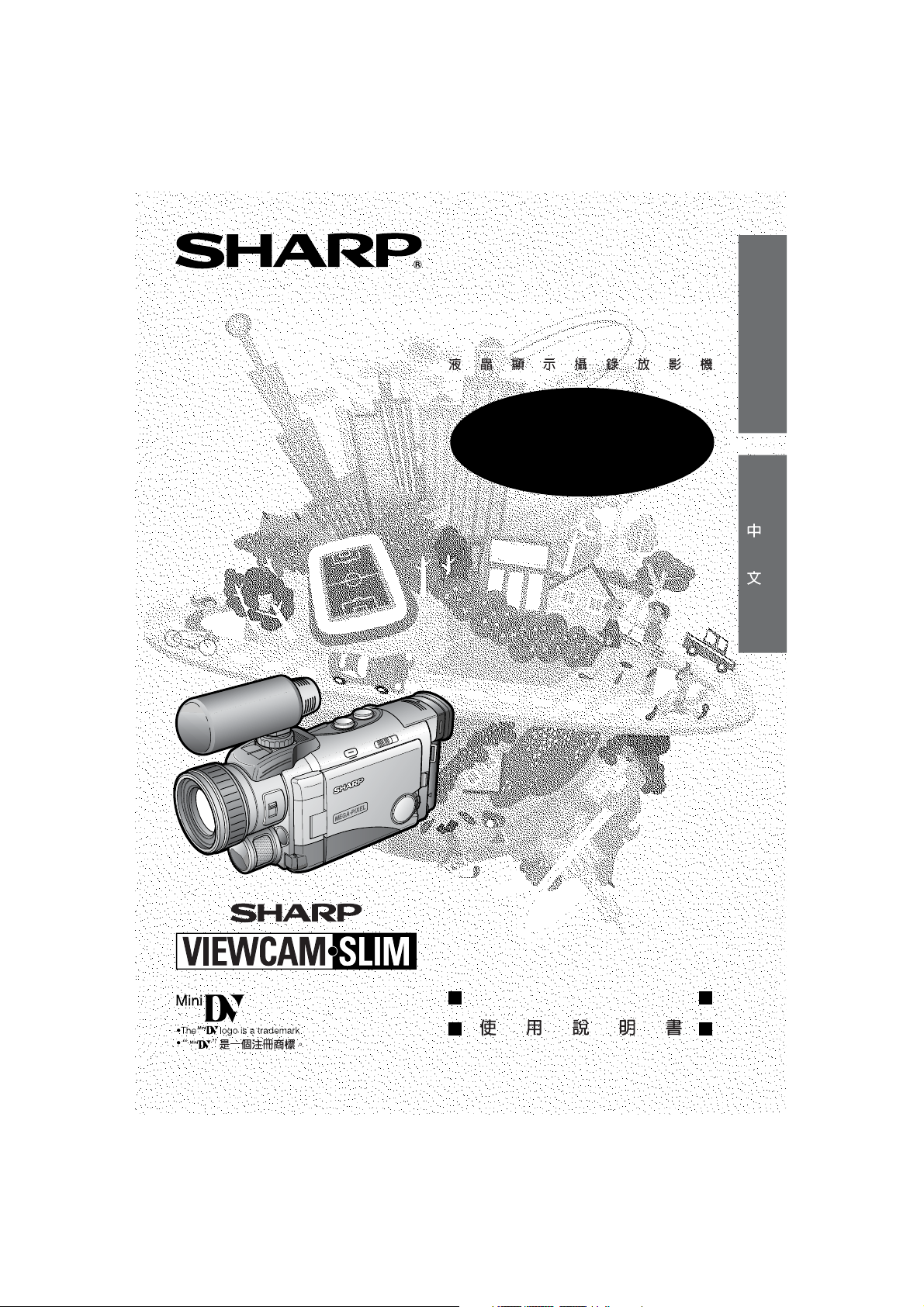
LIQUID CRYSTAL DISPLAY CAMCORDER
VL-ME100E
ENGLISH
OPERATION MANUAL
Page 2
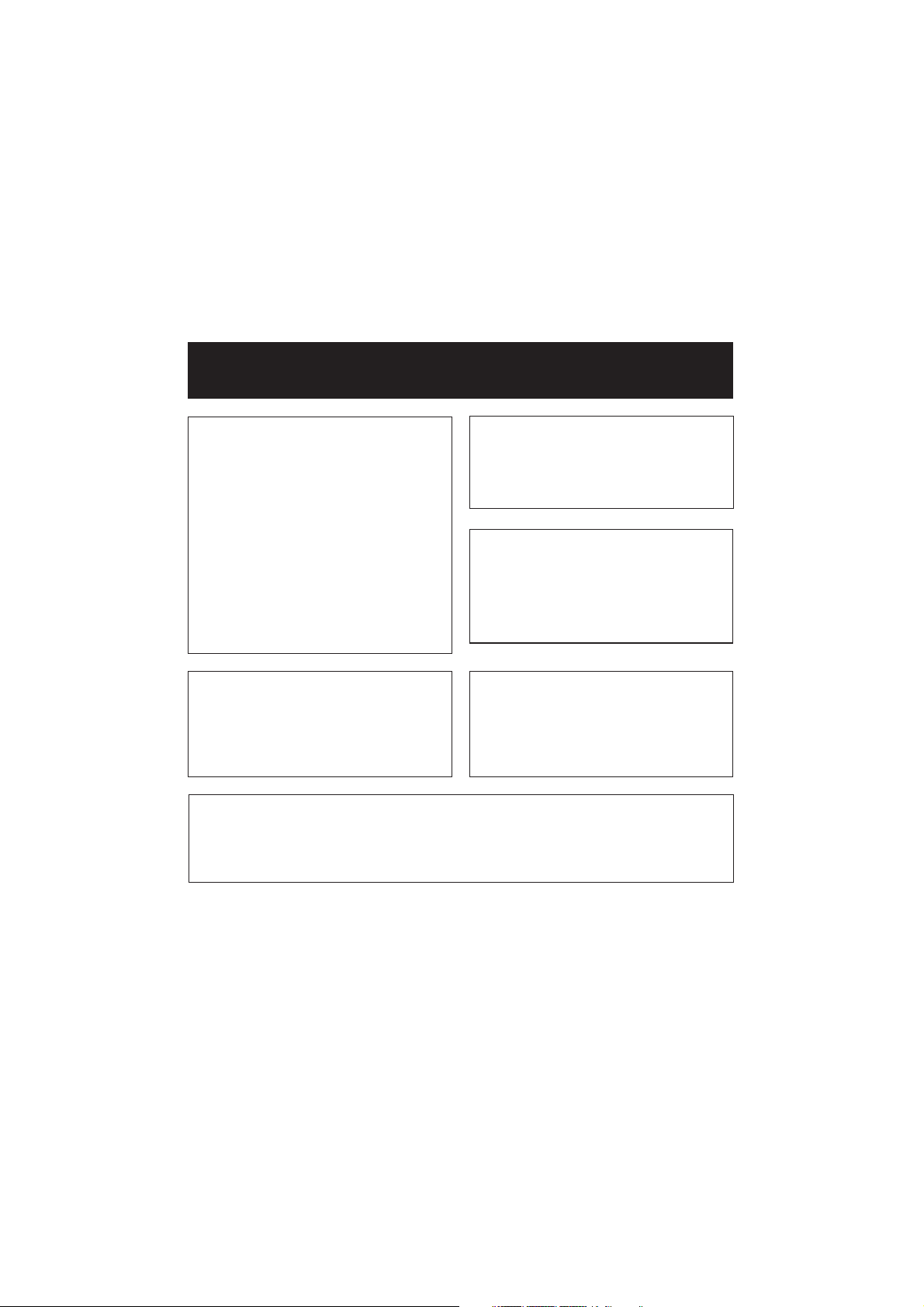
• Before using the camcorder, please read this operation manual carefully, especially pages ix to xi.
• The table of contents is located on pages xii to xiv.
OPERATION MANUAL
WARNING
TO PREVENT SHOCK
HAZARD, DO NOT EXPOSE
THIS APPLIANCE TO RAIN
CAUTION
To prevent shock, do not open the
cabinet. No user serviceable parts
inside. Refer servicing to qualified
dealer or service centre.
ENGLISH
OR MOISTURE.
This equipment should be used with
the recommended AC adapter or
battery pack.
CAUTION
To prevent electric shocks and fire
hazards, do NOT use any other power
source.
Important:
Audio-visual material may consist of
copyrighted works which must not be
recorded without the authority of the
owner of the copyright. Please refer to
relevant laws in your country.
NOTE
The LCD panel of this camcorder is a very high technology product with more than
200,000 thin-film transistors*, giving you fine picture detail. Occasionally, a pixel may
appear on the screen as a fixed point of blue, green, red, or black. Please note that
this does not affect the performance of your camcorder.
*Specifications are subject to change without notice.
WARNING
To prevent the MultiMediaCard and SD
Memory Card from being swallowed by
children, keep these items out of their
reach. If swallowed, seek medical
advice immediately.
Power supply:
This unit can be operated by
connecting it to either the AC adapter
or battery pack. The AC adapter
incorporates the AUTO VOLTAGE (AC
110–240 V, 50/60 Hz) function.
Trademarks
• Microsoft and Windows are either registered trademarks or trademarks of Microsoft Corporation
in the United States and/or other countries.
• Adobe Acrobat Reader is a trademark of Adobe Systems Incorporated.
• DPOF is a trademark of CANON INC., Eastman Kodak Company, Fuji Photo Film Co., Ltd., and
Matsushita Electric Industrial Co., Ltd.
• All other brand or product names are registered trademarks or trademarks of their respective
holders.
Page 3
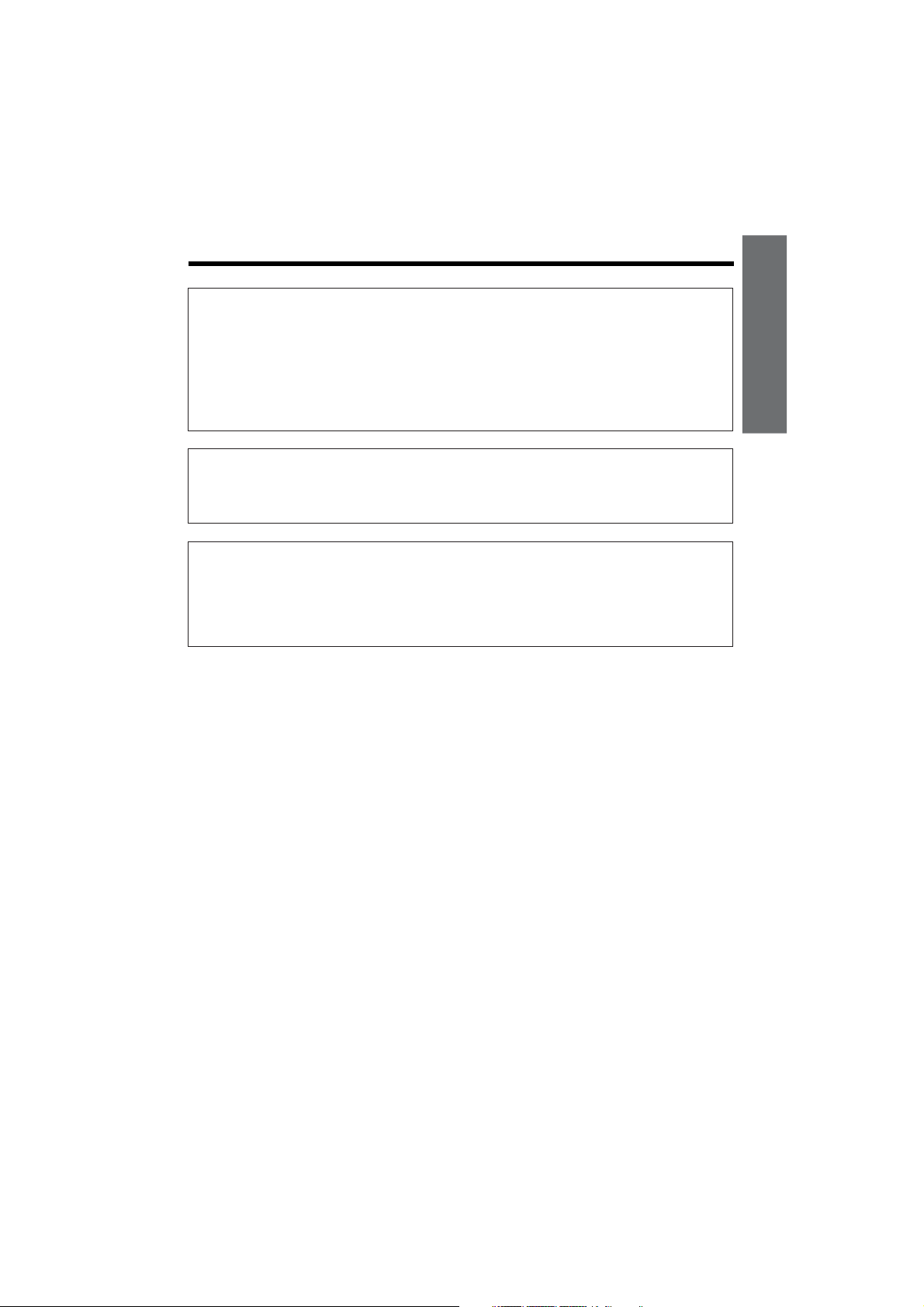
Information for Australia/New Zealand Only
WARNING:
This Camcorder must be supplied with D.C. 7.4 volts only from a BT-LS222, BTL221, BT-L441, or BT-LS442A battery or the AC adapter (UADP-0321TAZZ).
CAUTION:
As there are no user-serviceable parts inside the Camcorder or AC adapter, do
NOT remove their cabinets as touching parts inside could result in electric
shock. Please refer servicing to a qualified dealer or a Camcorder service
centre approved by Sharp.
NOTE
This Camcorder is a high technology product.
The LCD Panel comprises 200,640 TFT Transistors. Due to the high density of
transistors, it is possible that some pixels may fail.
Important:
Copyright may exist in material you wish to record.
Copying such material without permission of the relevant licensees or owners of the
copyright is prohibited by law.
Sharp is not in a position to authorize the recording of copyright works and nothing in
this operation manual should be read or implied as giving that authority.
ENGLISH
Page 4
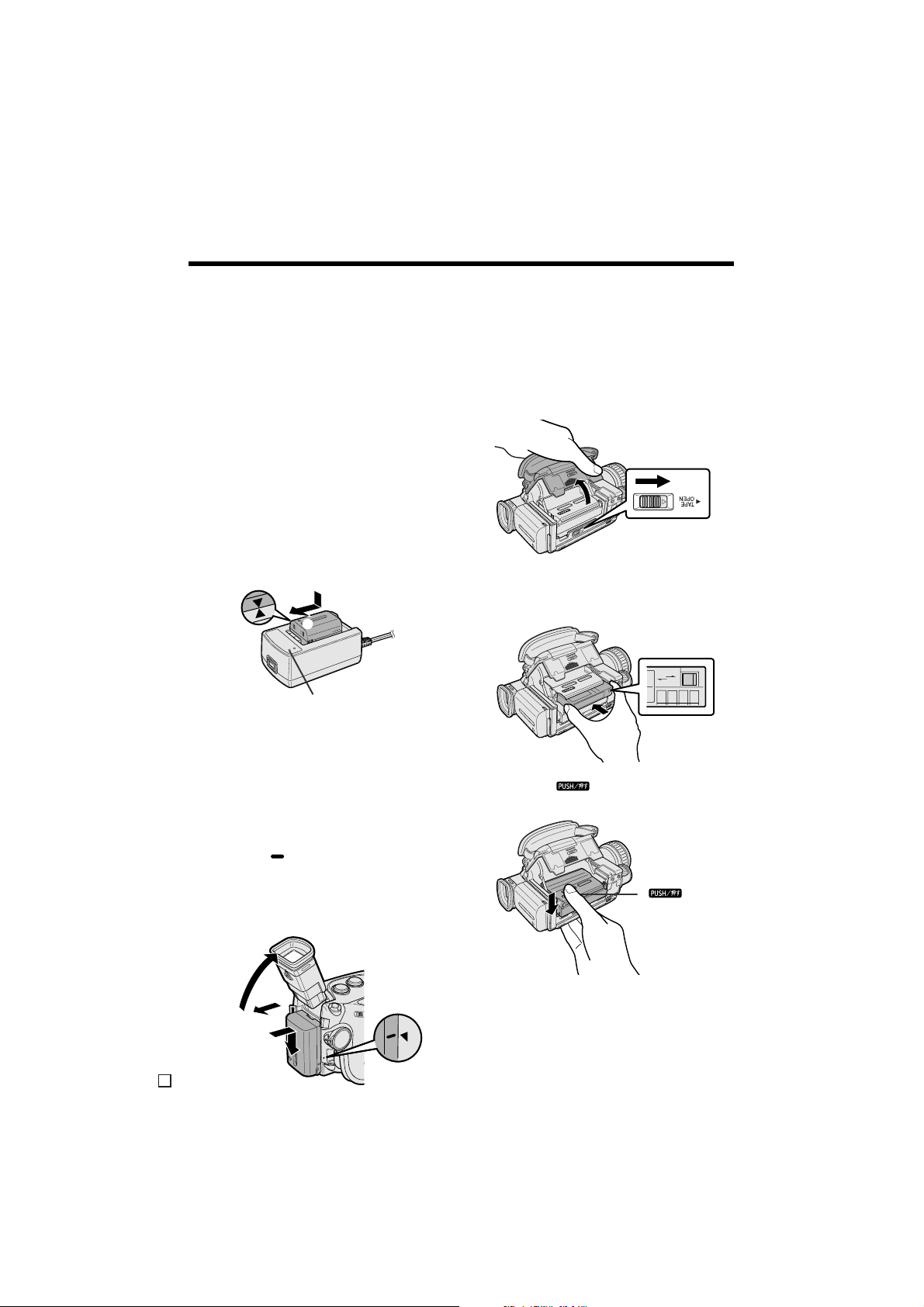
Quick Operation Guide
Quick Operation Guide
Please consult this operation manual further for
details on these and other functions of your
camcorder.
Charging the Battery Pack
1 Connect the supplied power cord to the
AC power socket on the AC adapter/
battery charger, and insert the AC plug
into a power outlet.
2 Align the d mark on the battery pack
with the f mark on the charger (1) and
guide the battery into the groove.
Pressing the battery (2), slide it in the
direction of the arrow (3) until it locks
into place.
• The CHARGE indicator lights up. The
indicator goes off when the battery is
fully charged.
2
1
3
CHARGE indicator
Attaching the Battery Pack
Inserting a Mini DV Cassette
1
Supply power to the camcorder.
2 Hold the camcorder as shown, slide the
cassette compartment door release and
open the cassette compartment door
completely.
3 Insert the cassette fully with the window
facing upwards and the erasure protect
tab facing outwards.
REC
REC
SAVE
SAVE
1 Make sure that the POWER switch is set
to OFF.
2 Pull out the viewfinder completely, and
then lift it up.
3 Align the mark on the side of the
battery pack with the a mark on the
camcorder (1). Press the battery pack
and slide it down completely until it locks
into place (2).
2
E
i
1
4 Press the mark gently until the
cassette holder clicks into place.
mark
5 Close the compartment door by pressing
the centre until it clicks into place.
Page 5
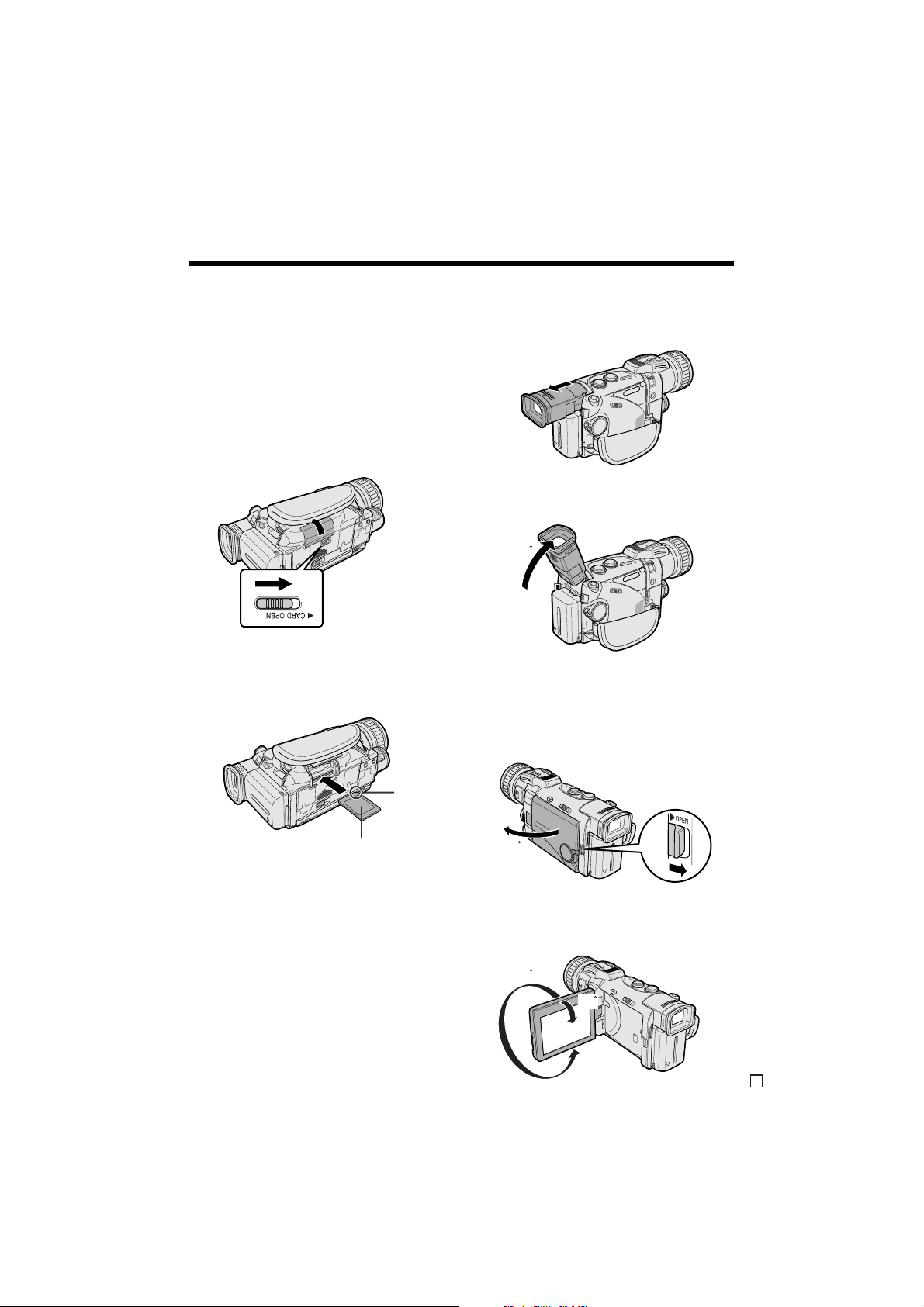
Inserting a Card
Using the Viewfinder
This camcorder accepts an SD Memory Card
(commercially available) or a MultiMediaCard
(supplied) for storage of still images.
1 Make sure that the POWER switch is set
to OFF.
2 Hold the camcorder as shown, and slide
the card slot cover release in the
direction of the arrow to open the cover.
3 Insert a card into the slot with the label
facing upwards and the chipped corner
facing the lens, and then push it in as far
as it will go.
1 Pull out the viewfinder completely.
2 Raise the viewfinder to better aim the
camcorder depending on your position.
70
Using the LCD Monitor
1 Press the LCD monitor OPEN release in
the direction of the arrow (1), and open
the LCD monitor (2).
4 Close the card slot cover.
Label
Chipped
corner
2
90
1
2 Adjust the LCD monitor to an angle that
allows easy viewing of the on-screen
picture.
180
90
E
ii
Page 6
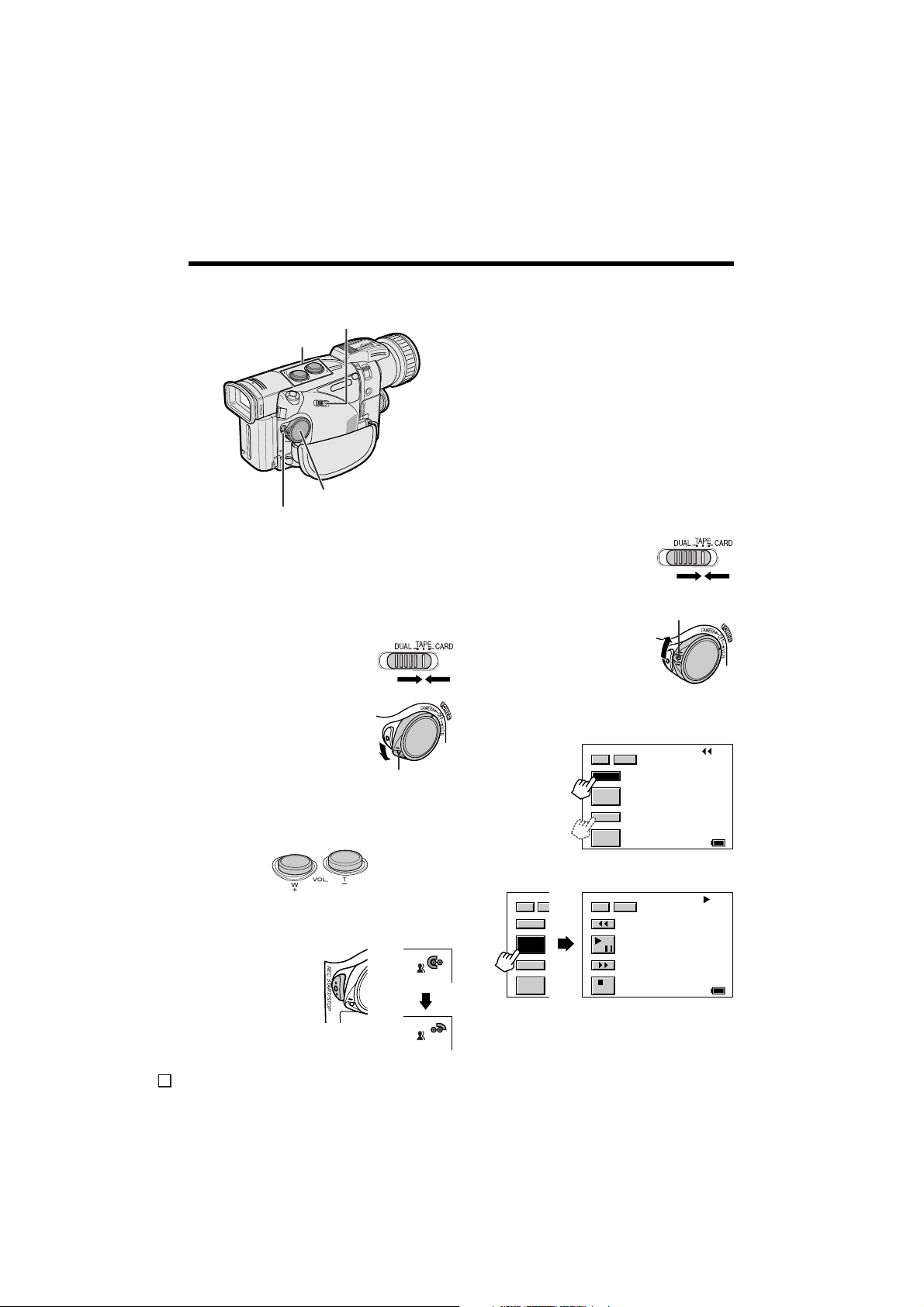
Quick Operation Guide
1/3
REW
DISP
60
min
PLAY/
STOP
ST IL L
FF
Camera Recording on Tape
Media Selection switch
Power Zoom buttons
POWER switch
REC START/STOP button
1 Make sure that a Mini DV cassette is
inserted.
2 Remove the lens cap. Pull out the
viewfinder completely or open the LCD
monitor.
3 Set the Media Selection
switch to TAPE.
4 Hold down the Lock
button and set the
POWER switch to
CAMERA.
To pause recording
Press the REC START/STOP button again.
To turn the power off
Set the POWER switch to OFF without pressing
the Lock button.
Tape Playback
Make sure that the recorded Mini DV
1
cassette is inserted.
2 Open the LCD monitor and adjust the
angle.
3 Set the Media Selection
switch to TAPE.
4 Hold down the Lock
button and set the
Lock button
POWER switch to VCR.
5 Touch [REW] or [FF] to rewind or fast
forward the tape to the desired point.
Lock button
5 Press the Power Zoom T (Telephoto) or
W (Wide angle) button to zoom in on or
out from the subject.
6 Touch [PLAY/STILL] to begin playback.
1/3
6 Press the REC START/STOP button to
begin recording.
REC
REW
PLAY/
ST IL L
FF
STOP
DI
To stop playback
Touch [b] (Stop).
E
iii
1/3 DISP
/
60
min
Page 7
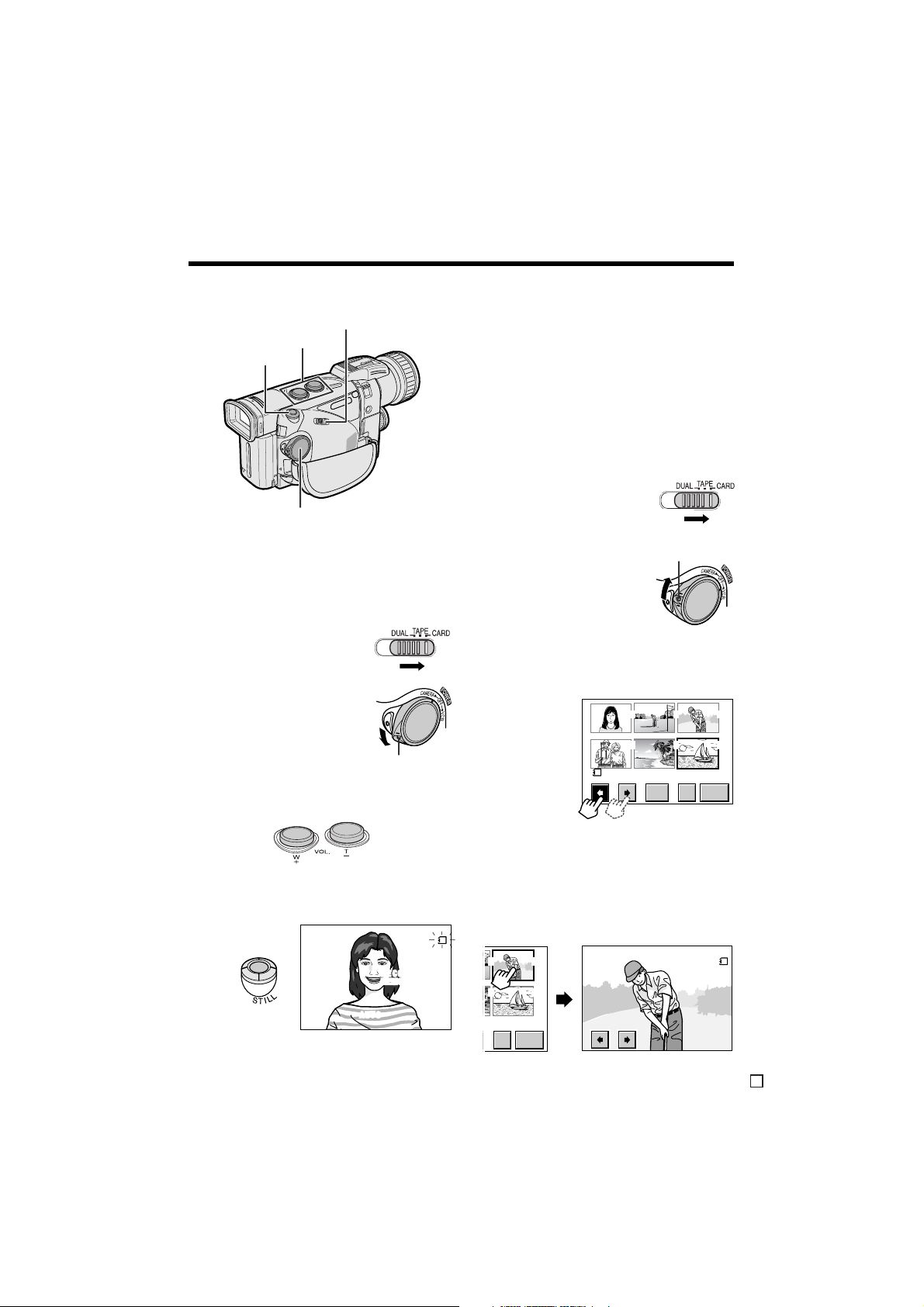
Card Recording
Media Selection switch
Power Zoom buttons
STILL button
POWER switch
To turn the power off
Set the POWER switch to OFF without pressing
the Lock button.
Card Playback
Make sure that the recorded card is
1
inserted.
2 Open the LCD monitor and adjust the
angle.
3 Set the Media Selection
switch to CARD.
1 Make sure that a card is inserted.
2 Remove the lens cap. Pull out the
viewfinder completely or open the LCD
monitor.
3 Set the Media Selection
switch to CARD.
4 Hold down the Lock
button and set the
POWER switch to
CAMERA.
Lock button
5 Press the Power Zoom buttons to frame
the subject as you desire.
6 Press the STILL button to record a still
image of the subject.
CARD
1/23
NORMAL
RE CORD I NG TO
MEMORY CARD
AUTO
4 Hold down the Lock
button and set the
Lock button
POWER switch to VCR.
5 If the image you want to play back does
not appear, touch [H] or [J] to scroll
through the thumbnail images.
PLAYBACK
NORMA L
TECT
100- 0006
PAGE1 /2
PR INTPRO - DEL
ORD ER
6 Touch the desired image to select, and
then touch the image again to set.
• To set the image enclosed by the
selection frame, you only need to touch
the image once.
• The selected image is displayed in fullscreen.
32
65
100- 0003
PAGE1 /2
PR INTDE L
ORD ER
321
654
E
iv
Page 8
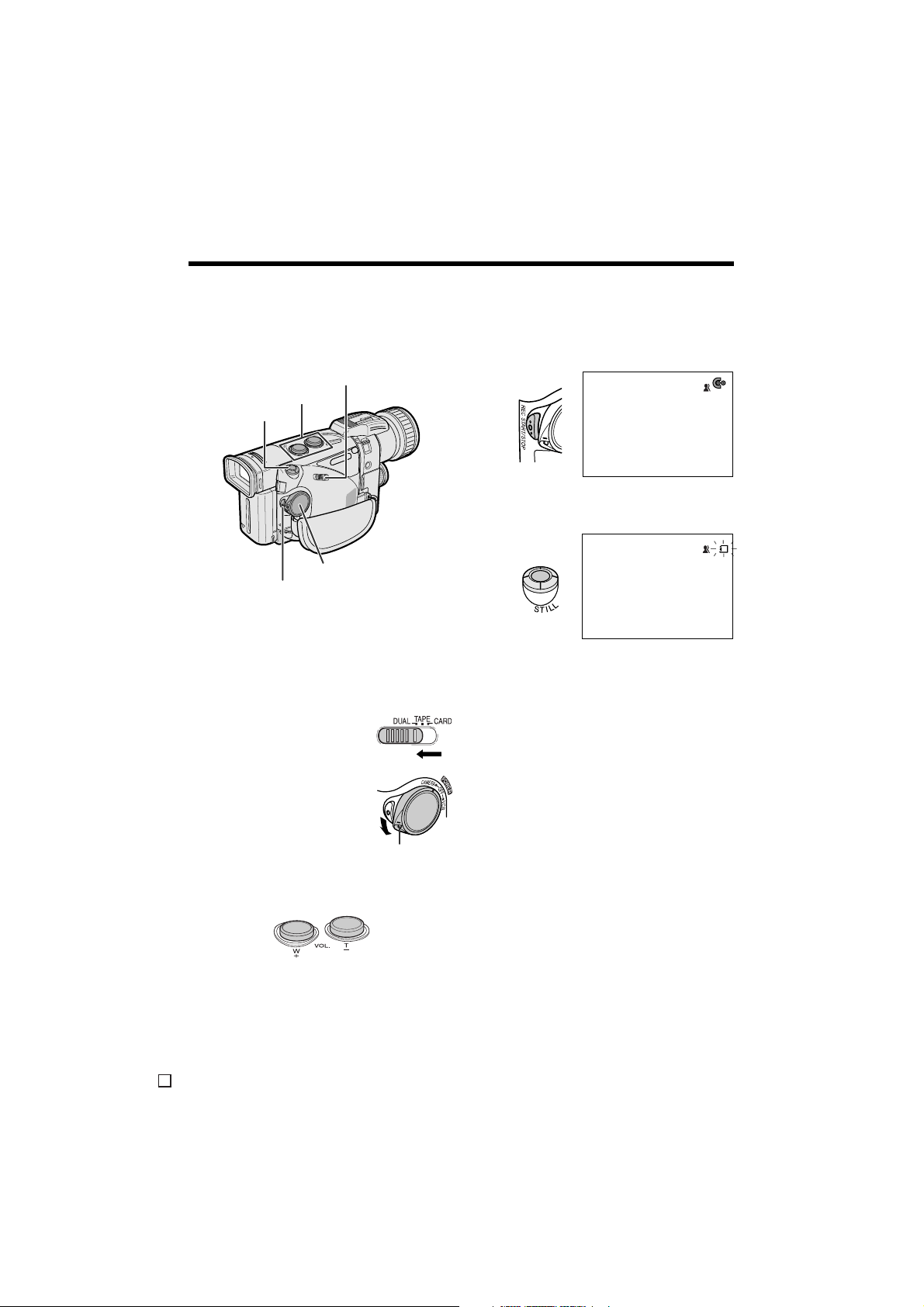
Quick Operation Guide
Dual Recording
The Dual Recording function makes it possible
to record motion images on a tape and still
images on a card.
Media Selection switch
Power Zoom buttons
STILL button
POWER switch
REC START/STOP button
1 Make sure that a Mini DV cassette and a
card are inserted.
2 Remove the lens cap. Pull out the
viewfinder completely or open the LCD
monitor.
3 Set the Media Selection
switch to DUAL.
6 Press the REC START/STOP button to
begin recording motion images of the
subject on a tape.
• Press the REC START/STOP button
again to pause recording.
REC
2/98
NORMAL
AUTO
Press the STILL button to record a still
image of the subject on a card.
CARD
CARD
2/98
NORMAL
RE CORD I NG TO
MEMORY CARD
AUTO
To turn the power off
Set the POWER switch to OFF without pressing
the Lock button.
4 Hold down the Lock
button and set the
POWER switch to
CAMERA.
5 Press the Power Zoom buttons to frame
the subject as you desire.
E
v
Lock button
Page 9
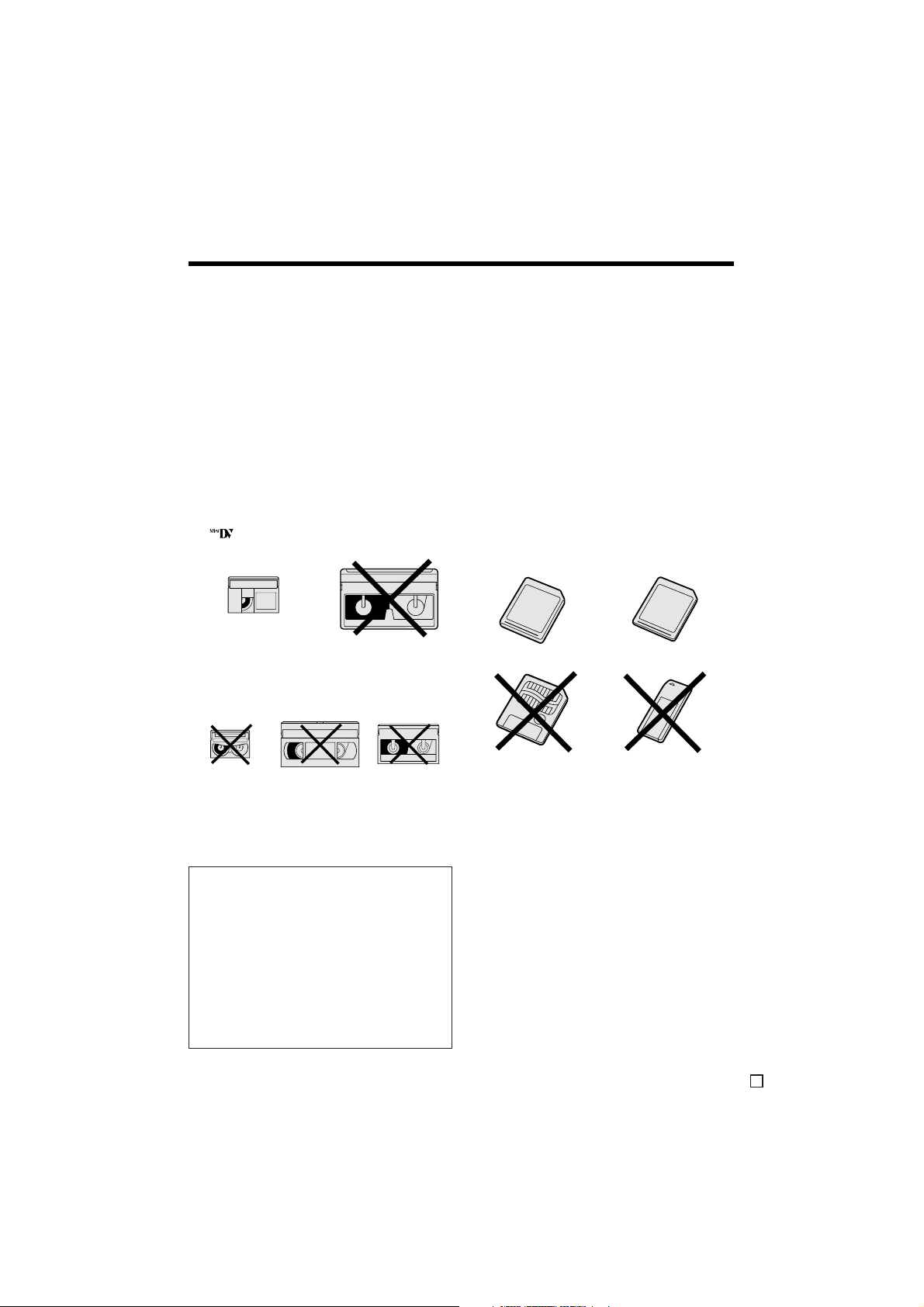
About Your Camcorder
DV Technology
Digital video, DV, is a revolutionary technology
that enables recording and playback of high
quality images with the use of special digital
features previously unavailable with conventional analogue formats.
DV and conventional video cassette
tapes
There are two kinds of DV-format video
cassette tapes: the Mini DV cassette and the
larger DV cassette used for extended playback
and recording. This camcorder only operates
with Mini DV cassettes. DV cassettes cannot
be used. Be sure to use Mini DV cassettes with
the mark.
Mini DV cassette DV cassette
8 mm, VHS, and Beta cassettes cannot be
used for playback or recording with this
camcorder.
VHS cassette Beta cassette8 mm cassette
SD Memory Cards and
MultiMediaCards
SD Memory Cards and MultiMediaCards are
compact recording media just 32 mm long and
24 mm wide which support the needs of the
digital network society where music, images,
games and various other provider services are
offered.
• It is possible to use SD Memory Cards
(commercially available) and
MultiMediaCards (one card supplied) as
recording media for still images with this
camcorder. (SmartMedia™ cards and
Memory Stick™ media cannot be used.) In
this operation manual, “card” refers to these
SD Memory Cards and MultiMediaCards.
SD Memory Card MultiMediaCard
SmartMedia™ card Memory Stick™ media
Note:
• This camcorder reproduces the highest picture
quality when used with an ME tape. It is recommended that you use an ME tape for high-quality
recording and playback.
This product incorporates copyright
protection technology that is protected by
method claims of certain U.S. patents and
other intellectual property rights owned by
Macrovision Corporation and other rights
owners. Use of this copyright protection
technology must be authorized by
Macrovision Corporation, and is intended
for home and other limited viewing uses
only unless otherwise authorized by
Macrovision Corporation. Reverse
engineering or disassembly is prohibited.
• SD Memory Cards are superior to
MultiMediaCards in terms of copyright
protection functions and high speed transfer.
• SD Memory Cards are compatible with
MultiMediaCards, and data stored on
MultiMediaCards can be used with SD
Memory Cards.
E
vi
Page 10
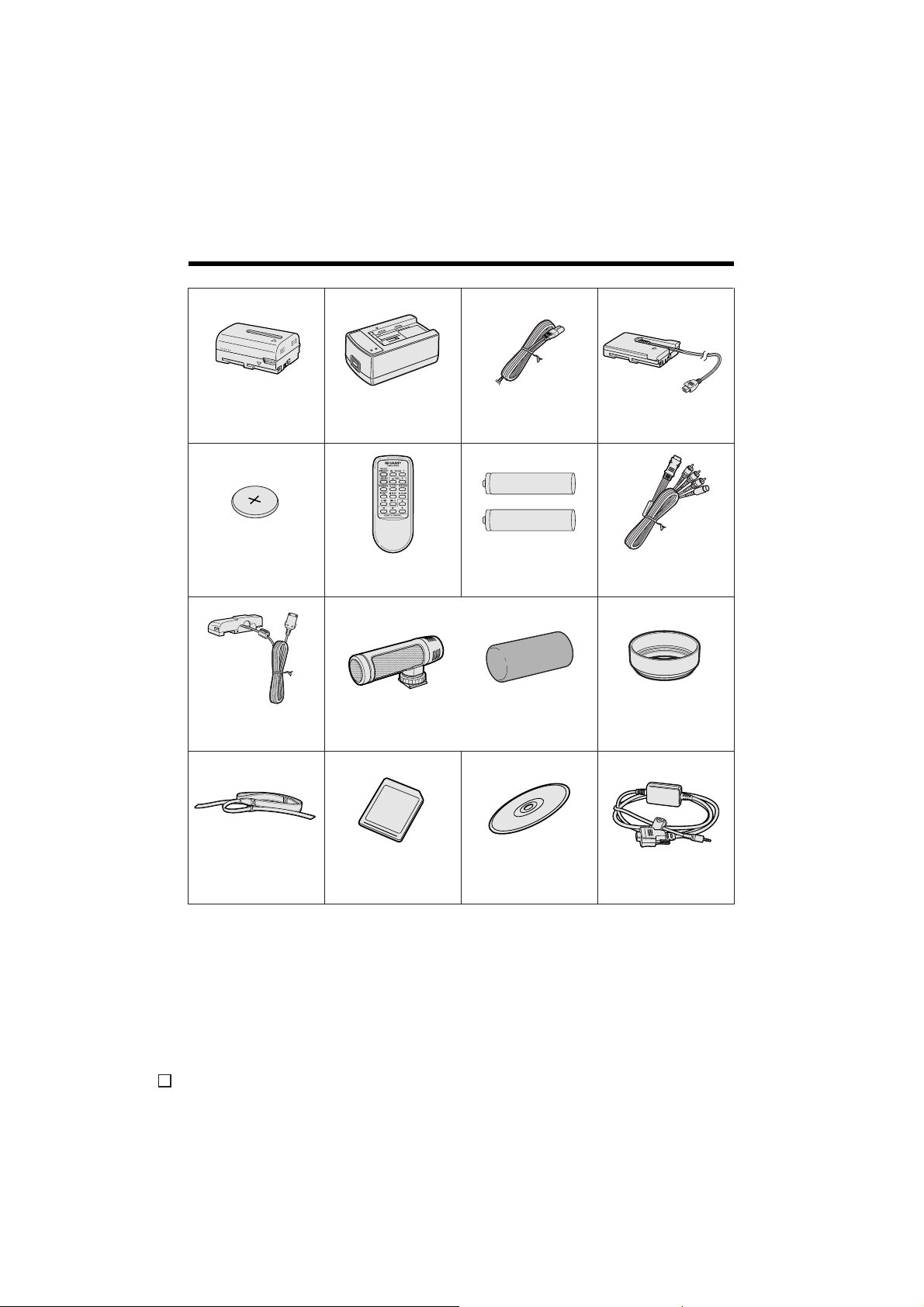
Supplied Accessories
Intelligent
battery pack
BT-LS222
AC adapter/
battery charger Power cord
DC cable
CR2025 type
lithium battery
Detachable LCD
cable
Shoulder strap
Infrared
remote control
Zoom microphone
8 MB
MultiMediaCard
AA battery for
remote control × 2
Windscreen
PixLab Video
Capture Software
(Lite version)
Audio/video/S-video
cable
Lens hood
PC connecting cable
E
vii
Page 11
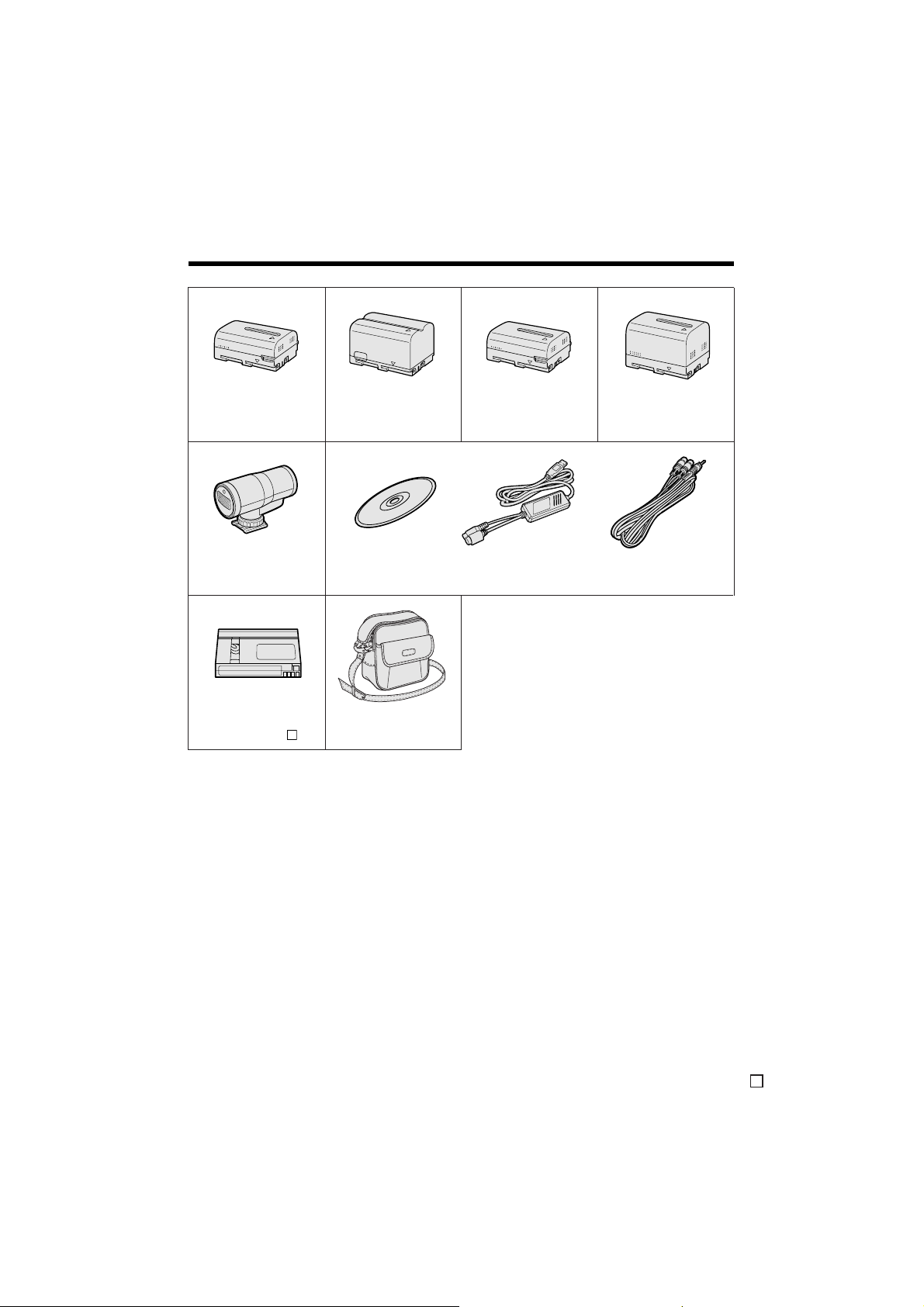
Optional Accessories
Standard-life
battery pack
BT-L221
IR & Flash Light
VR-3VIF
Mini DV cassette
VR-DVM60N
Note:
• Some of these accessories may not be available in selected areas.
P
Extended-life
battery pack
BT-L441
Soft case
VR-33SC
Standard-life intelligent
battery pack
BT-LS222
PixLab USB Digital Moving Picture Kit
VR-PKU10E
Extended-life intelligent
battery pack
BT-LS442A
viii
E
Page 12
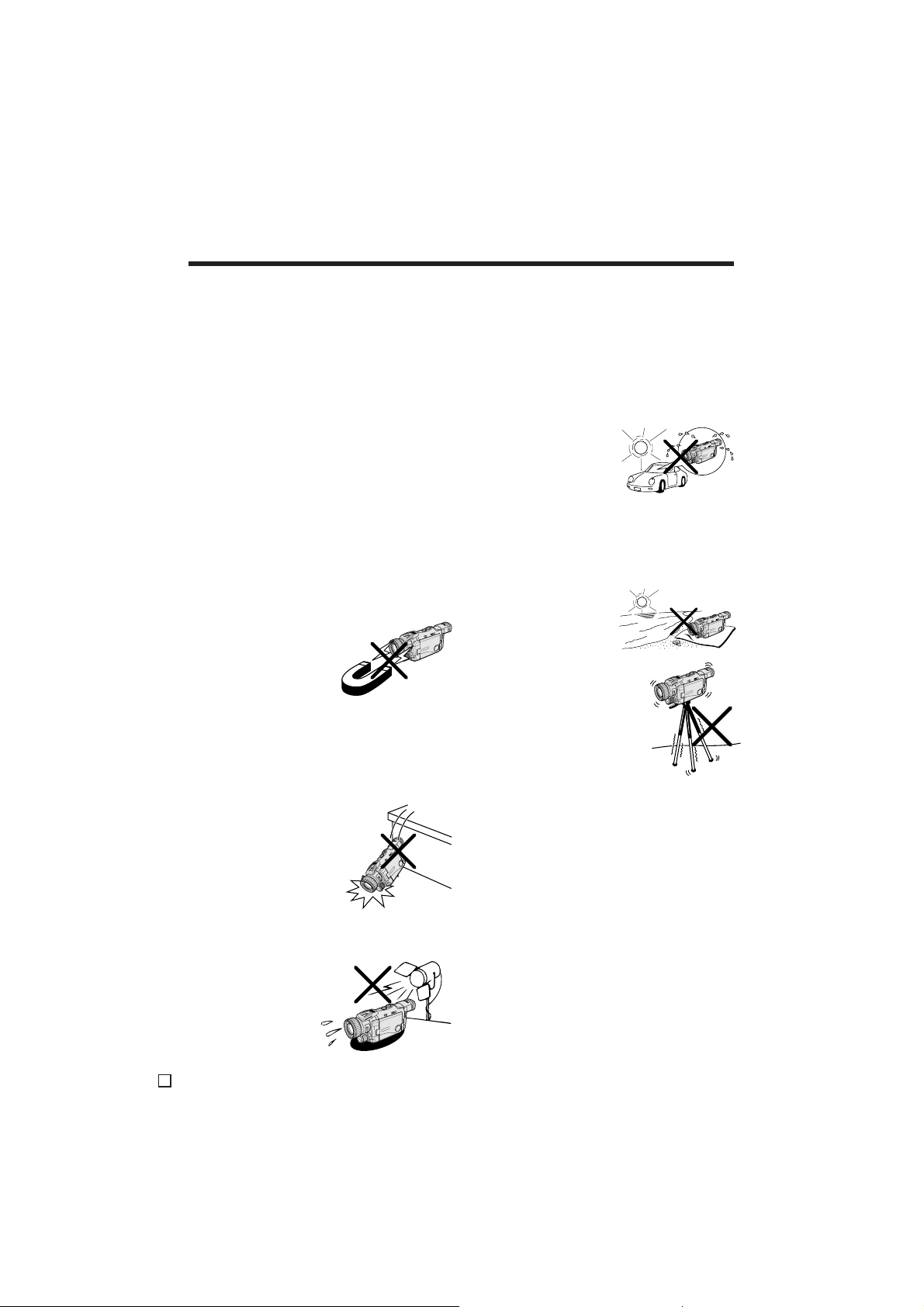
Precautions
Precautions on Handling the
Camcorder
• When the camcorder is not in use, make
sure to turn off the power, remove the
cassette and card, and disconnect the
camcorder from the power source.
• Do not aim the lens at the sun.
Do not allow direct sunlight to strike the
camcorder lens, the viewfinder eyepiece, or
the LCD monitor screen, whether or not
recording is in progress, as it may damage
the CCD sensor or LCD screen surface. Be
particularly careful when recording outside.
• When shooting in dark places, avoid sudden
brightly lit objects or light sources, such as
the sun. Otherwise, the image may white out.
Should this happen, point the lens in a
different direction until the picture returns to
normal.
• Avoid magnetic sources.
Using the camcorder near
strong fluorescent lights,
motors, televisions, or
other magnetic sources
may adversely affect
recorded images.
• Using the camcorder near a broadcasting
station or other powerful transmission
source may cause buzzing or picture
deterioration.
• Avoid shocks and
dropping.
Do not drop or otherwise
subject the camcorder to
hard shocks or strong
vibrations. Bumping or
striking the unit during
recording will generate
noise in the recorded image.
• Always respect prohibitions or restrictions
on the use of electronic equipment on
commercial flights or in other sensitive
areas.
• Be aware of the temperature and humidity.
You can use your camcorder at 0°C to
=40°C, and at 30% to 80% relative humidity.
Do not store the unit in an unventilated car in
the summer, in direct
sunlight, or near strong
heat sources; this can
result in severe damage
to the unit casing and
circuitry.
• Avoid situations where water, sand, dust or
other foreign matter could get on or inside
the camcorder, and do not use or leave
your camcorder in areas with excessive
smoke, steam or moisture.
Such environments can
cause malfunctions or
cause mildew to form on
the lenses. Be sure to
keep the unit in a wellventilated location.
• Some small, portable
tripods may be difficult to
attach and may not be
sturdy enough to support
your camcorder. Be sure
to use only a strong,
stable tripod.
• When using your camcorder in a cold
environment, the LCD monitor screen often
appears less bright immediately after the
power is turned on. This is not a malfunction. To prevent the camcorder from
becoming too cold, wrap it in a thick cloth
(a blanket, etc.).
• Avoid placing the camcorder in close
proximity to lighting
equipment.
The heat from
incandescent lights
may deform the
camcorder, or cause
it to malfunction.
E
ix
Page 13
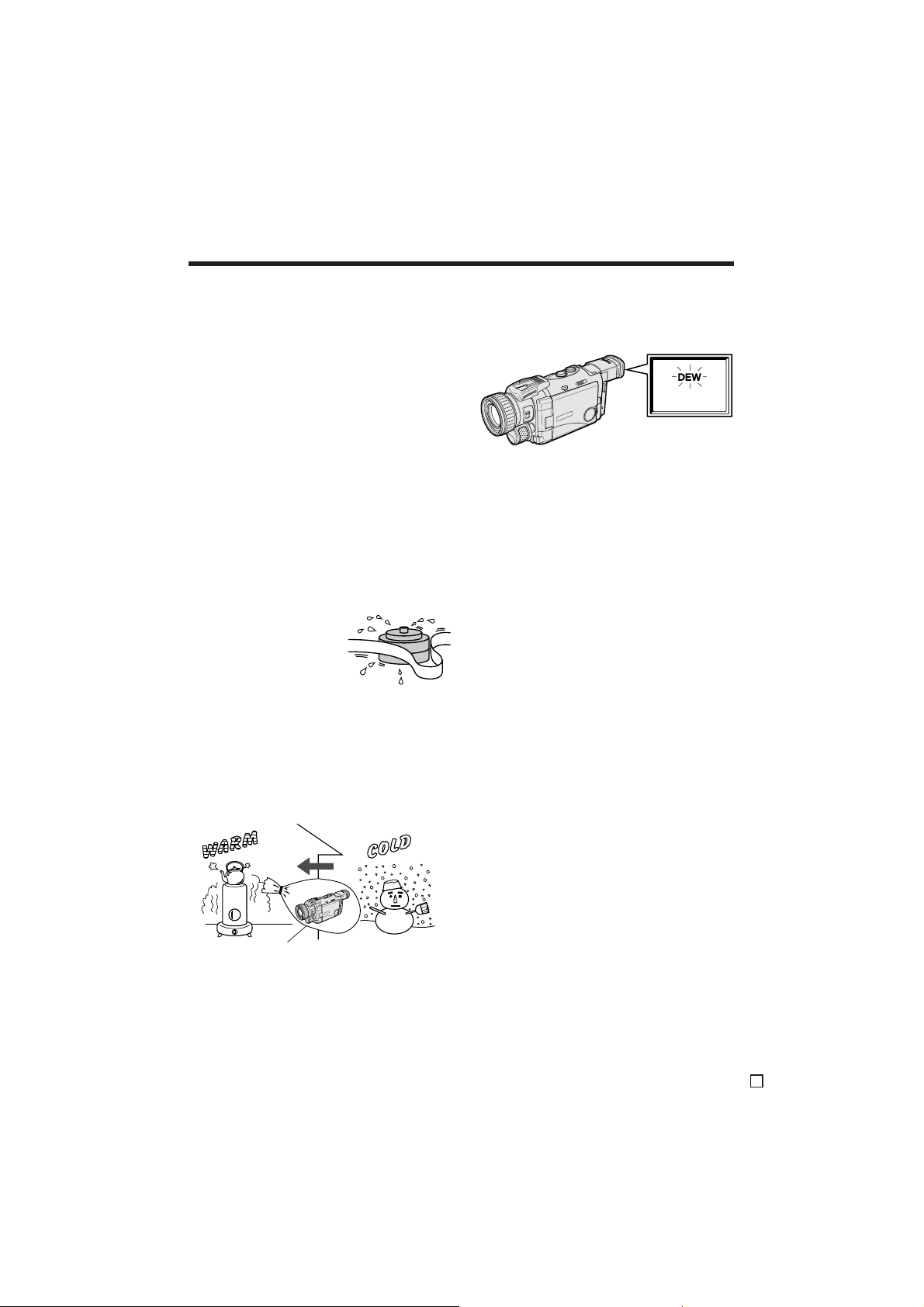
References
Operation
Dew Formation
• What is “dew formation”?
When cold water is poured into a glass, dew
drops form on the glass. This clinging of
water drops is called dew formation.
• When dew forms in your camcorder.
Dew will gradually form on the head drum of
your camcorder and make the video tape
stick to the head. This causes damage both
to the head and the tape. When dew formation occurs, recording and playback may not
function properly.
Dew is likely to form in the following circumstances:
—When moving the camcorder from a cold
place to a warm place.
—When placing the camcorder in a cold
room which is then heated rapidly.
—When moving the camcorder outdoors from
an air conditioned room.
—When placing the camcorder in the direct
path of air blowing from
an air conditioner.
—When placing the
camcorder in a humid
room.
• How to prevent trouble due to dew
formation.
When using the camcorder in a place where
dew formation is likely to occur, allow the
camcorder and the video tape to acclimate to
the surroundings for about one hour.
For example, when bringing the camcorder
indoors after skiing, place it in a plastic bag.
• “Dew” warning feature
If dew forms, the word “DEW” flashes on the
screen, and the power will automatically turn
off in approximately 10 seconds.
1 If “DEW” flashes, remove the cassette,
leave the cassette compartment open,
and wait for a few hours to allow the
camcorder to acclimate to the surrounding
temperature.
2 To use the camcorder again, turn on the
power after waiting for a few hours. Be
sure that “DEW” has disappeared.
3 Do not insert a cassette while “DEW” is
flashing; this may result in damage to the
tape.
4 Since dew forms gradually, it may take 10
to 15 minutes before the dew warning
feature engages.
Plastic bag
1 Be sure to tightly seal the plastic bag
containing the camcorder.
2 Remove the bag when the air temperature
inside it reaches the temperature of the
room.
E
x
Page 14
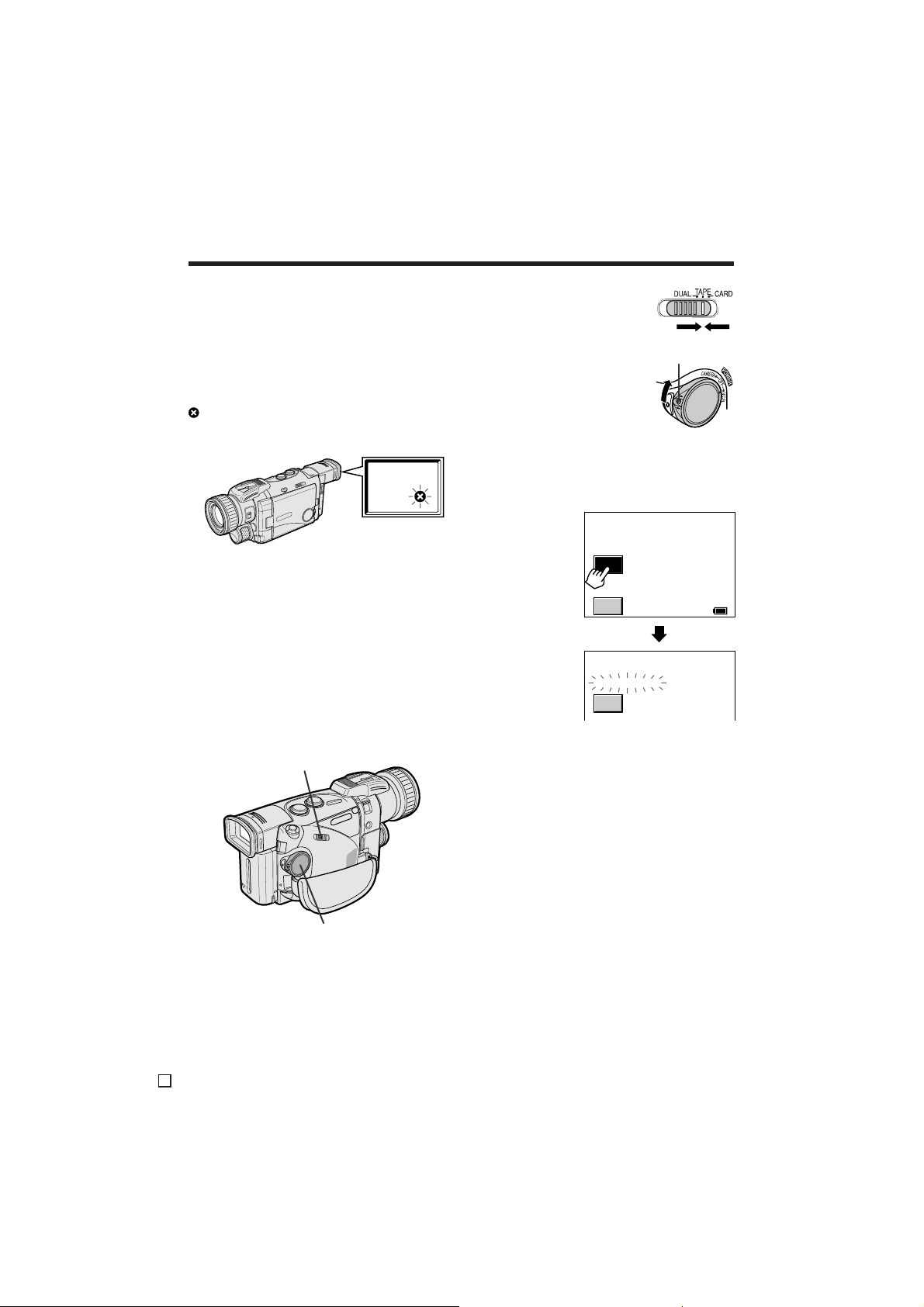
Precautions
Dirty Video Heads
Using the camcorder when the video tape is
dirty may cause the heads to clog, producing
noise on the recorded image or preventing the
image from being recorded at all.
If the video heads become clogged, the
indicator appears on the screen. Contact the
nearest SHARP service centre or your dealer for
further advice.
Using a Cleaning Tape (Commercially Available)
Video head cleaning can be done by using a
commercially available cleaning tape.
Notes:
• Excessive use of the cleaning tape, however,
may cause damage to the video heads. Please
read the instructions accompanying the
cleaning tape carefully before using it.
• The fast forward and rewind functions cannot be
used when the cleaning tape is in the
camcorder.
Media Selection switch
3 Set the Media Selection
switch to TAPE.
4 Hold down the Lock
Lock button
button and set the
POWER switch to VCR.
• The video head cleaning
screen appears.
5 Touch [START] to begin video head
cleaning.
• “NOW CLEANING” flashes during
cleaning.
CLEANI NG
START
STOP
CLEANI NG
NO
W
CLEANI NG
START
After about 20 seconds, video head
cleaning automatically finishes, and
“EJECT THE CASSETTE.” is displayed.
60
min
POWER switch
1 Insert a cleaning tape into the
camcorder.
• Follow the procedure on page 14 to
insert and remove the cleaning tape.
2 Open the LCD monitor and adjust the
angle (see page 21).
E
xi
6 Remove the cleaning tape.
To cancel cleaning, touch [STOP].
Page 15
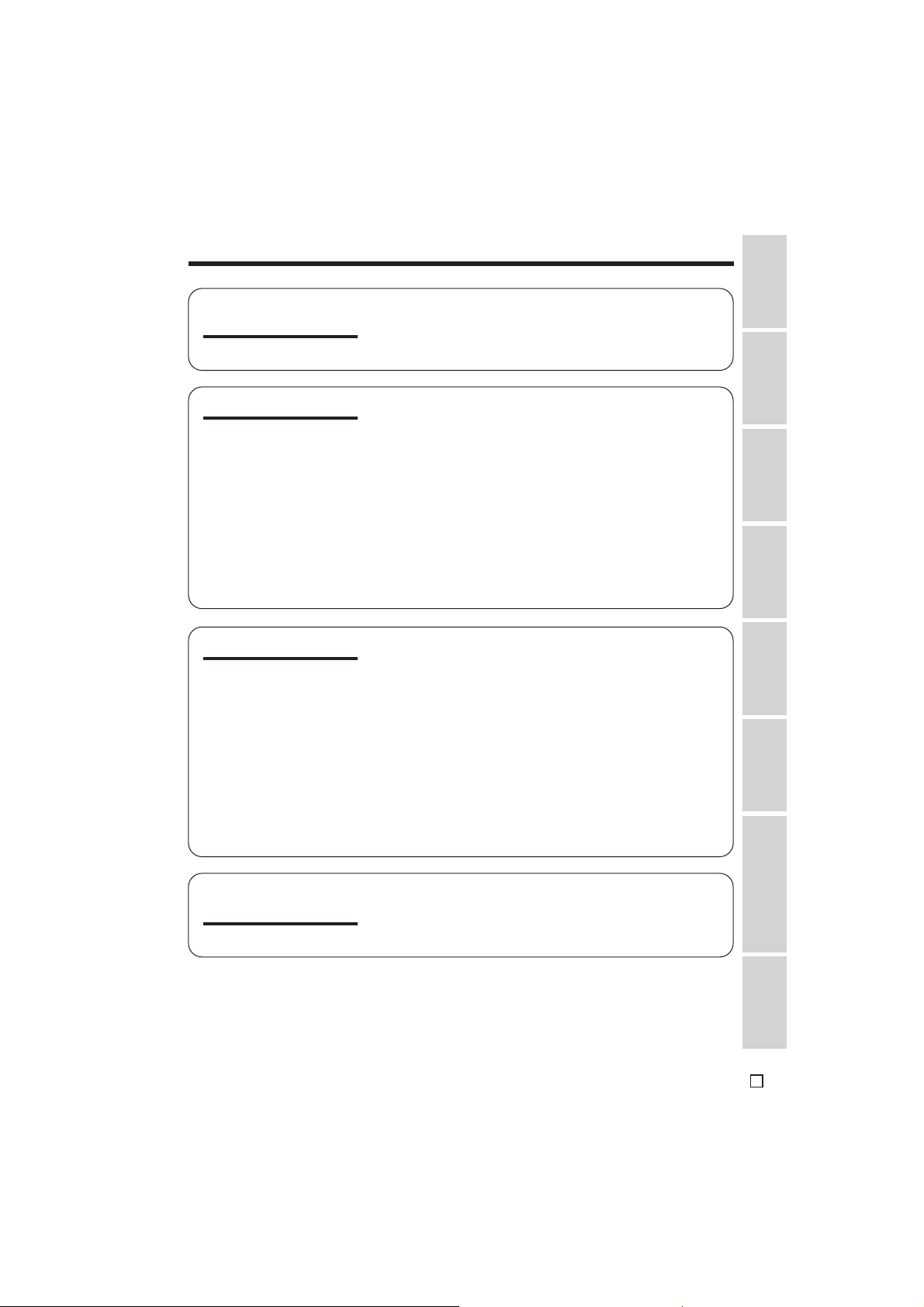
Contents
References
Operation
Operation
References
Preparation
Basic Operations
Part Names ............................................................. 1
Quick Reference Index ........................................... 4
On-screen Display Index ........................................ 5
Warning Indicators .................................................. 9
Charging the Battery Pack ................................... 11
Attaching and Removing the Battery Pack .......... 12
Powering the Camcorder from an AC Outlet ....... 13
Inserting and Removing a Mini DV Cassette ....... 14
Inserting and Removing a Card ............................ 15
Installing the Lithium Memory Battery .................. 16
Setting the Area, Date and Time .......................... 17
Using the Lens Cap .............................................. 18
Adjusting the Hand Strap ..................................... 19
Attaching the Shoulder Strap ............................... 19
Using the Lens Hood ............................................ 19
Using the Viewfinder ............................................. 20
Using the LCD Monitor.......................................... 21
Camera Recording
Easy Camera Recording on Tape in Full Auto
Mode ................................................................... 22
Zooming ................................................................ 23
Tips on Recording Positions ................................. 23
Remaining Tape Time Display .............................. 24
Remaining Battery Power Display ........................ 24
Playback
Tape Playback ....................................................... 25
Volume Control ...................................................... 26
Video Search......................................................... 26
Still......................................................................... 26
Watching the Playback on a TV ............................ 27
Preparation
Operations
Basic
Summary of
Operations
Features
Useful
Advanced
Features
Digital Still Camera
Features
Summary of
Operations
Selecting the Camcorder Mode ............................ 28
Using the Controls ................................................ 29
Using the Mode Screens ...................................... 30
Using the Menu Screen ........................................ 31
xii
Appendix
E
Page 16
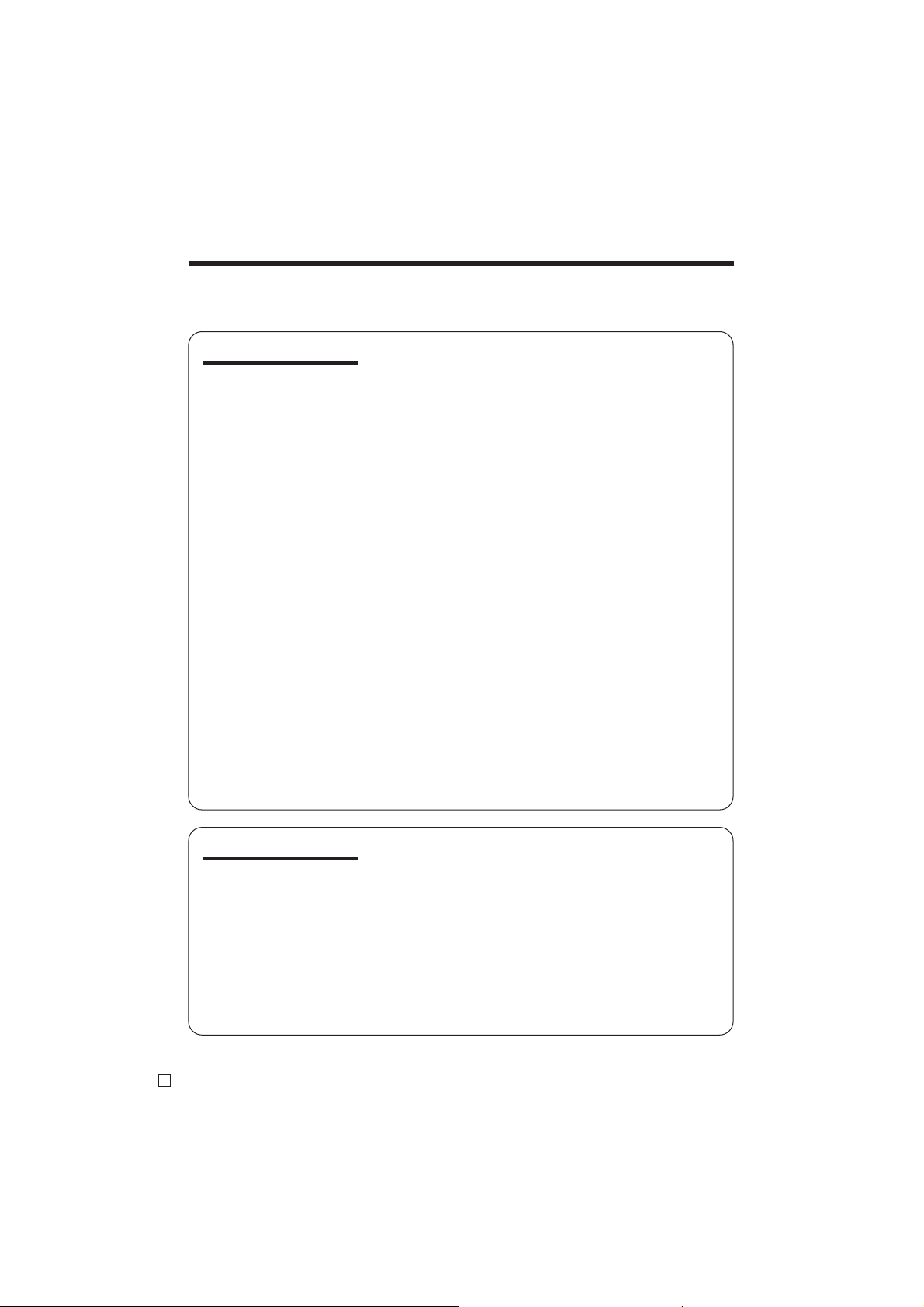
Contents
• Be sure to read “Summary of Operations” on pages 28 to 31 before performing the
operations described in the following chapters.
Useful Features
Camera Recording
Recording in LP (Long Play Recording) Mode ..... 32
Selecting the 16-bit Audio Recording Mode......... 33
Digital Image Stabilization (DIS) ........................... 34
Setting the Digital Zoom........................................ 35
Gamma Brightness Compensation ....................... 36
Night Recording (Super Cat’s Eye) ....................... 37
Quick Return ......................................................... 38
Edit Search............................................................ 39
Dual Recording ..................................................... 40
Still Recording on Tape ......................................... 41
Multiple Strobe Recording .................................... 42
Digital Picture Effects ............................................ 43
Fade In and Fade Out ........................................... 44
Wide Screen (16:9) .............................................. 45
Macro Shots .......................................................... 45
Letting the Subject Monitor the Shot ..................... 46
Auto Focus ............................................................ 46
Playback
Using the Infrared Remote Control ....................... 47
Tape Playback Functions with the Infrared
Remote Control ................................................... 49
Displaying the Date and Time of Recording ......... 50
Using Earphones (Commercially Available) ......... 50
Using the Time Code ............................................ 51
Picture Effect Playback ......................................... 52
Playback Zoom ..................................................... 53
Gamma Playback.................................................. 54
Multiple Strobe Playback ...................................... 55
Advanced Features
E
xiii
Camera Recording
Using the LCD Monitor-Remote Control ................ 56
Adjusting the White Balance ................................. 59
Manual Exposure .................................................. 61
Manual Gain .......................................................... 62
Setting the Shutter Speed ..................................... 63
Scene Menu (Programme AE) .............................. 65
Manual Focus........................................................ 67
Setting the Camcorder to Full Auto Mode............. 68
Using the Zoom Microphone ................................ 69
Windbreak ............................................................. 70
Dialogue Recording .............................................. 70
Page 17
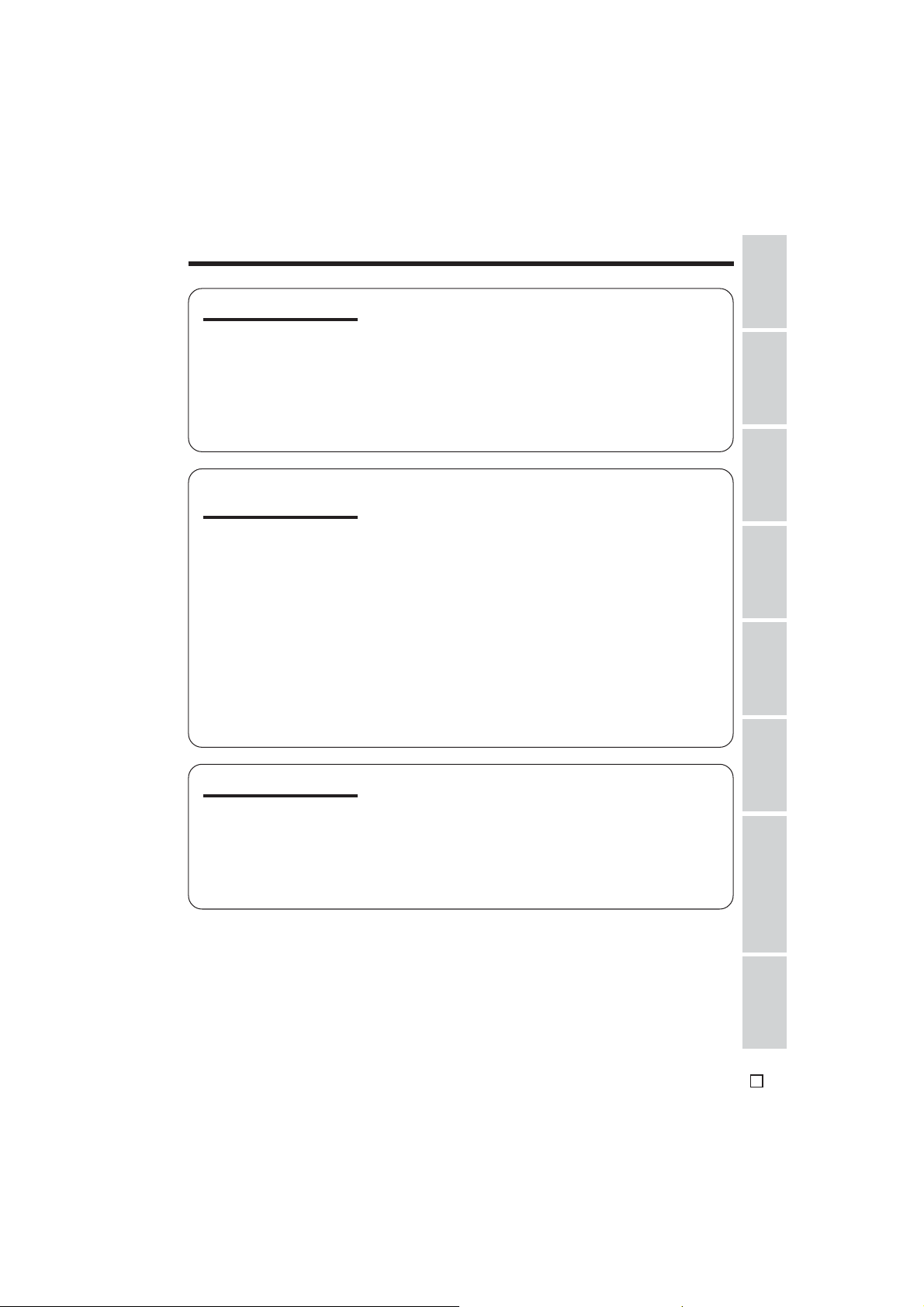
References
Operation
Advanced Features
Digital Still Camera
Features
Playback
Dubbing Images from a Tape to a Card ............... 71
Tape Playback Using the Indices ......................... 73
Editing ................................................................... 77
Editing with the DV Terminal (IEEE1394) .............. 78
Audio Dubbing Feature......................................... 79
Selecting the Audio Playback Mode ..................... 81
Transferring Still Images to Your Computer ......... 82
Transferring Motion Images to Your Computer ..... 84
Camera Recording
Selecting the Picture Quality and Image Size....... 85
Card Recording .................................................... 87
Recording with the Guide Frame .......................... 88
Recording with the Self-timer ................................ 89
Using the Flash Light (Optional Accessory) ......... 90
Formatting a Card ................................................. 91
Playback
Card Playback ...................................................... 92
Slide Show Playback............................................. 93
Dubbing Images from a Card to a Tape ............... 95
Delete-protection .................................................. 96
Deleting Stored Images ........................................ 97
Print Order............................................................. 99
Directly Transferring the Data on a Card
to a Computer ................................................... 101
Preparation
Operations
Basic
Summary of
Operations
Features
Useful
Advanced
Features
Appendix
Picture/Backlight Adjustments ............................ 102
World Clock......................................................... 103
Selecting Summer Time ...................................... 105
Setting the Confirmation Sound .......................... 105
Useful Information ............................................... 106
Demonstration Mode........................................... 112
Before Requesting Service ................................. 113
Specifications...................................................... 115
Digital Still Camera
Features
Appendix
E
xiv
Page 18
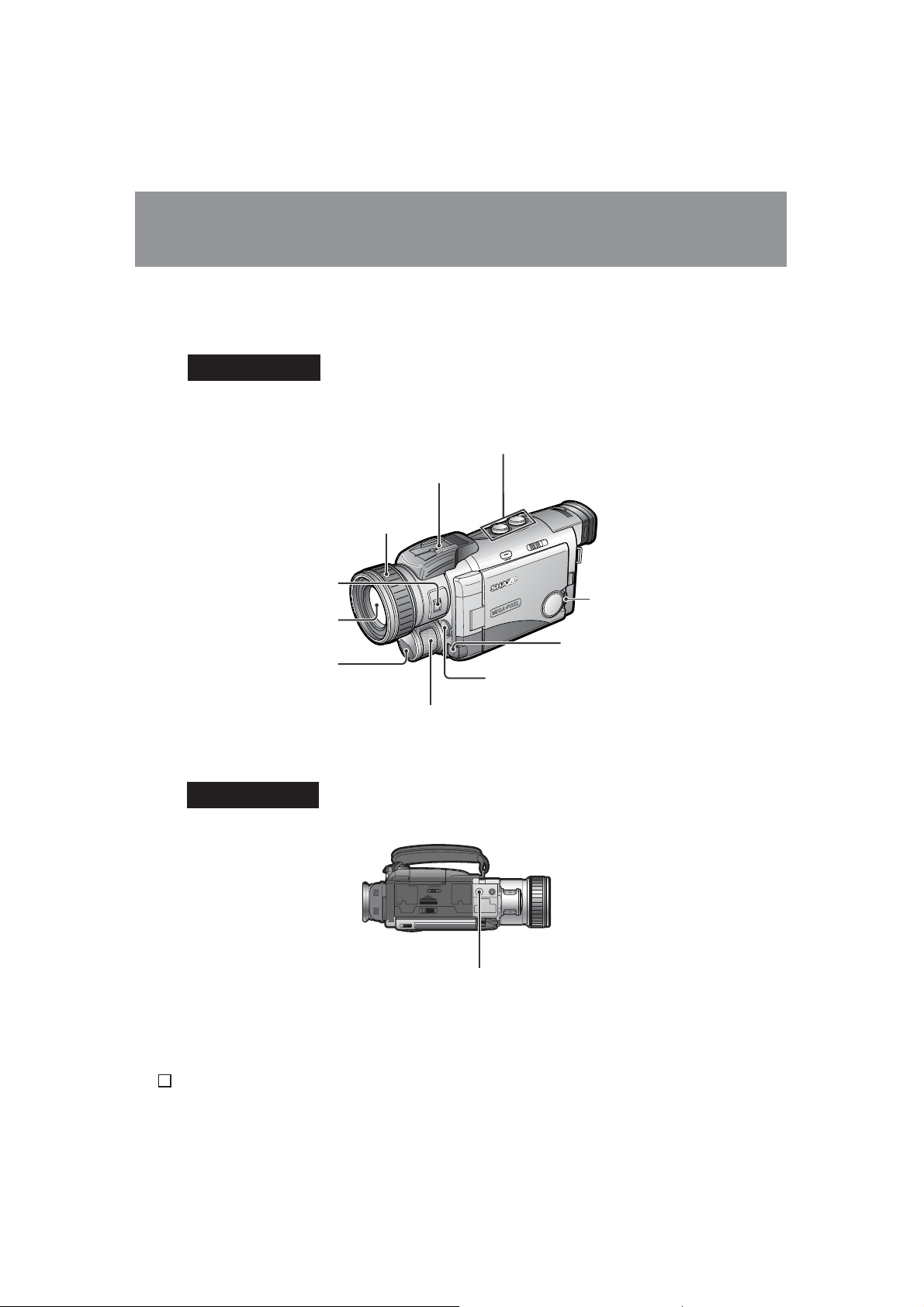
Operation References
Operation References
Part Names
Operation
References
For details on the use of each part, refer to the page number indicated in brackets.
Front view
Power Zoom W (Wide angle) /
T (Telephoto) control buttons [p. 23] /
VOLume control buttons [p. 26]
Accessory shoe [pp. 69, 90]
Manual Focus ring [p. 68]
FOCUS switch
[pp. 67, 68]
CONTROL dial [p. 29]
Zoom lens
EarPHONES jack [p. 50]
Infrared light
transmitter [p. 37]
Infrared remote sensor [p. 48]
Stereo microphone [p. 79]
Bottom view
Tripod socket
E
1
Page 19
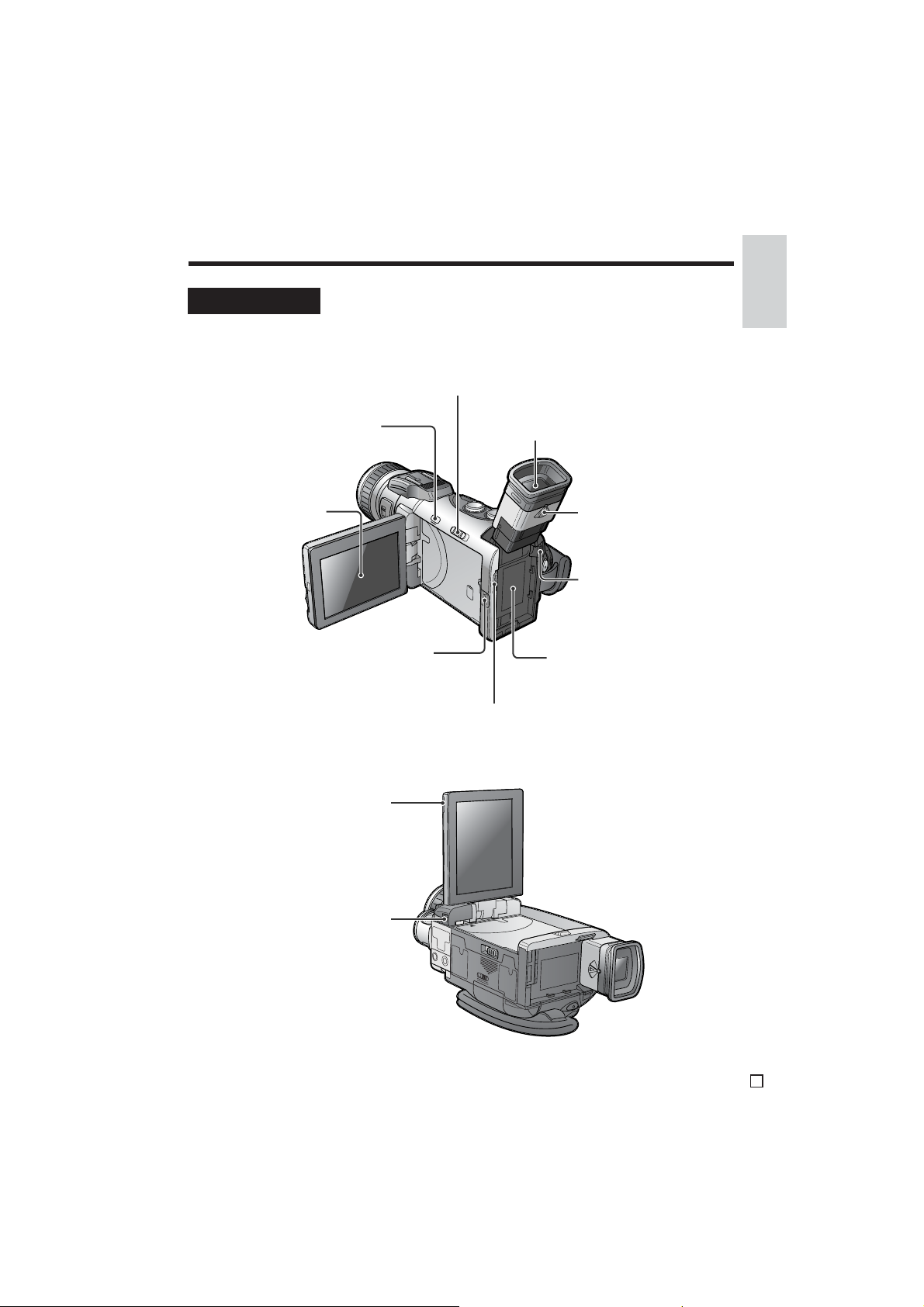
Left view
Manual Selection switch [pp. 59 – 66]
References
Operation
DISPLAY ON/OFF button
[p. 29]
LCD monitor [p. 21]
LCD monitor OPEN
release [p. 21]
POWER ON/OFF switch [p. 57]
Viewfinder [p. 20]
Dioptre adjustment dial
[p. 20]
Power source
UNLOCK release
[pp. 12, 13]
Power source connection
panel [pp. 12, 13]
Shoulder strap loop [p. 19]
LCD monitor UNLOCK
release [p. 56]
E
2
Page 20
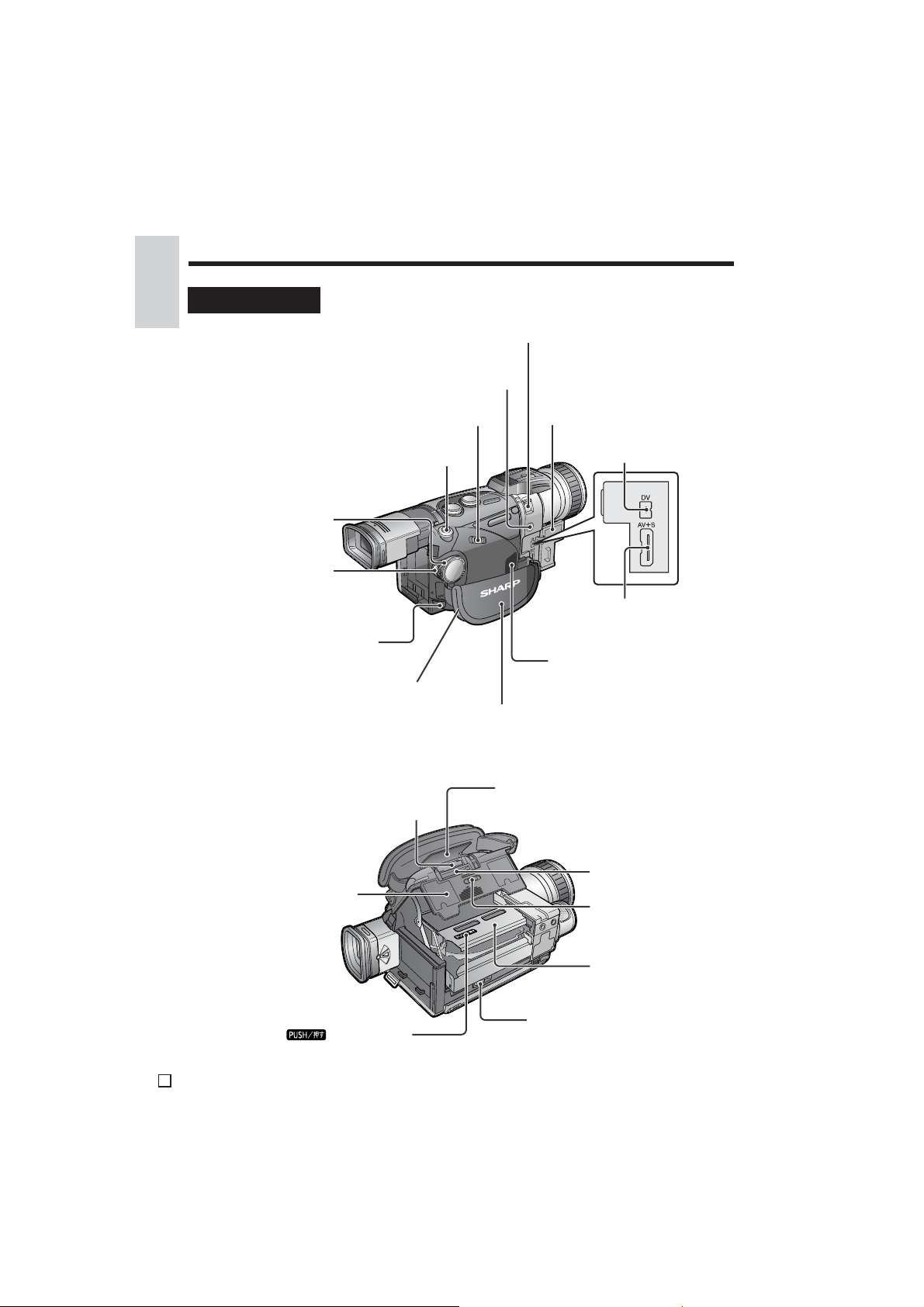
Operation References
Operation
Right view
References
(DUAL/TAPE/CARD selection switch) [p. 28]
STILL button [pp. 40 – 42, 55, 71, 87]
POWER switch
(CAMERA/VCR
selection switch)
RECord START/STOP
button [pp. 22, 40, 78]
PC COMMUNICATION
IR (Infrared) LIGHT button [p. 37]
White Balance (W/B) button [p. 60]
Media Selection switch
[pp. 28, 29]
jack [p. 82]
Shoulder strap loop [p. 19]
SUPER CAT’S EYE switch [p. 37]
Terminal cover [p. 27]
DV terminal [p. 78]
Audio/Video=S-video
(AV=S) terminal
[pp. 27, 77, 84]
Speaker [p. 25]
Hand strap [p. 19]
When the cassette compartment door is open
Lithium battery holder [p. 16]
Cassette compartment
door [p. 14]
mark [p. 14]
E
3
Card slot cover [p. 15]
Card slot [p. 15]
Card slot cover
release [p. 15]
Cassette holder
[p. 14]
Cassette compartment
door release [p. 14]
Page 21
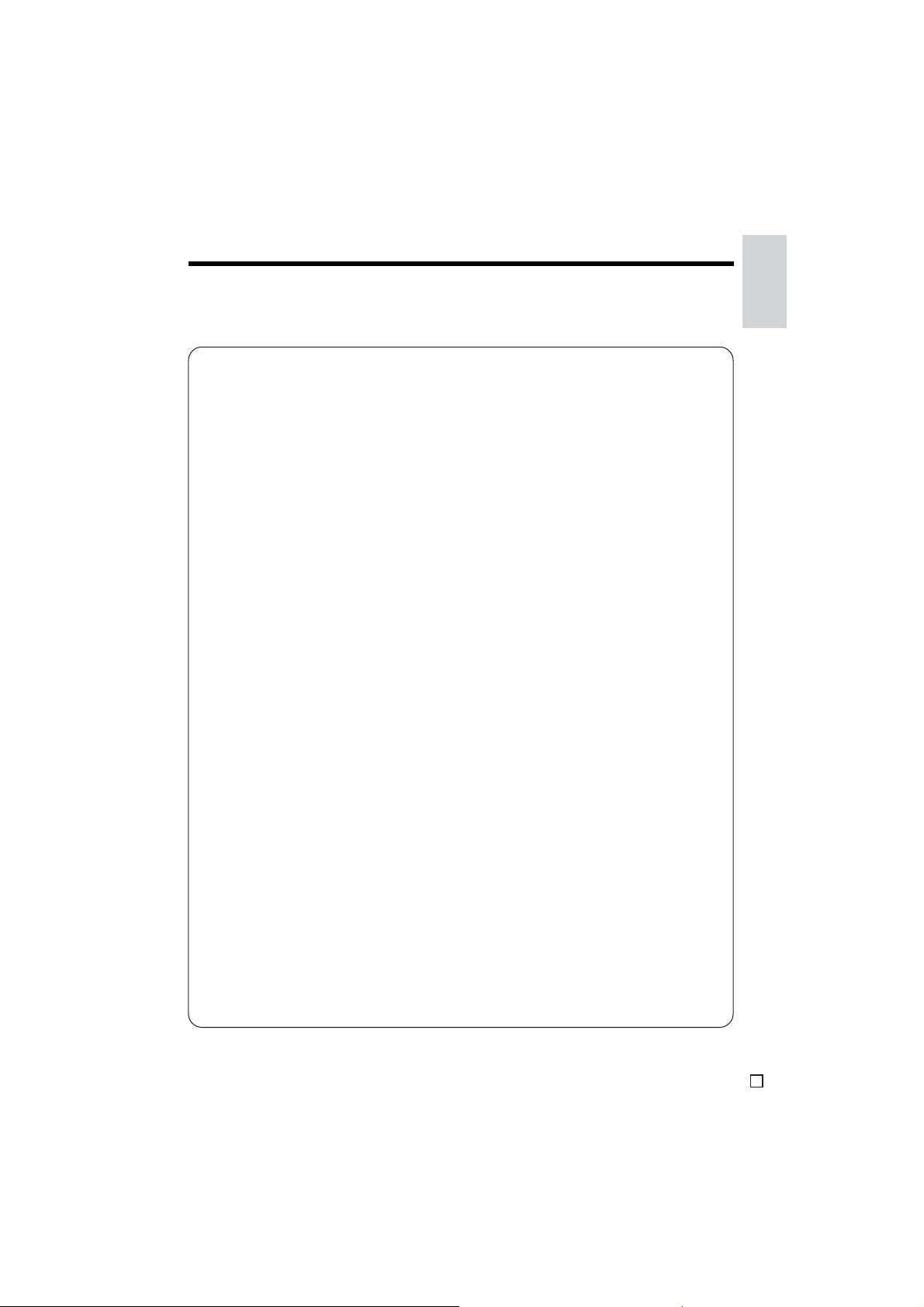
Quick Reference Index
This index lists some example uses of the camcorder’s features.
• To record the subject with higher-quality audio.
—See page 33 (Selecting the 16-bit Audio Recording Mode)
• To record powerful close-up images.
—See page 35 (Setting the Digital Zoom)
• To record a backlit subject.
—See page 36 (Gamma Brightness Compensation), page 61 (Manual
Exposure) or page 62 (Manual Gain)
• To record a nocturnal animal at night.
—See page 37 (Night Recording)
• To quickly return the tape to the end of the last recorded scene after playback.
—See page 38 (Quick Return)
• To record yourself in the scene while monitoring the shot.
—See page 46 (Letting the Subject Monitor the Shot)
• To enlarge any part of the picture during playback.
—See page 53 (Playback Zoom)
• To brighten the dark portion of the playback images without changing the bright
portion.
—See page 54 (Gamma Playback)
References
Operation
• To perform shooting operations while checking the images at hand when the
camcorder is attached to a tripod.
—See page 56 (Using the LCD Monitor-Remote Control)
• To record with natural colour.
—See page 59 (Adjusting the White Balance)
• To minimize blurring when recording sports events, etc.
—See page 65 (Scene Menu)
• To focus on an off-centred subject.
—See page 67 (Manual Focus)
• To record the zoomed-in picture of a distant subject along with the audio for that
subject.
—See page 69 (Using the Zoom Microphone)
• To record still images on a card so that the images may be easily read into a
computer.
—See page 87 (Card Recording)
E
4
Page 22
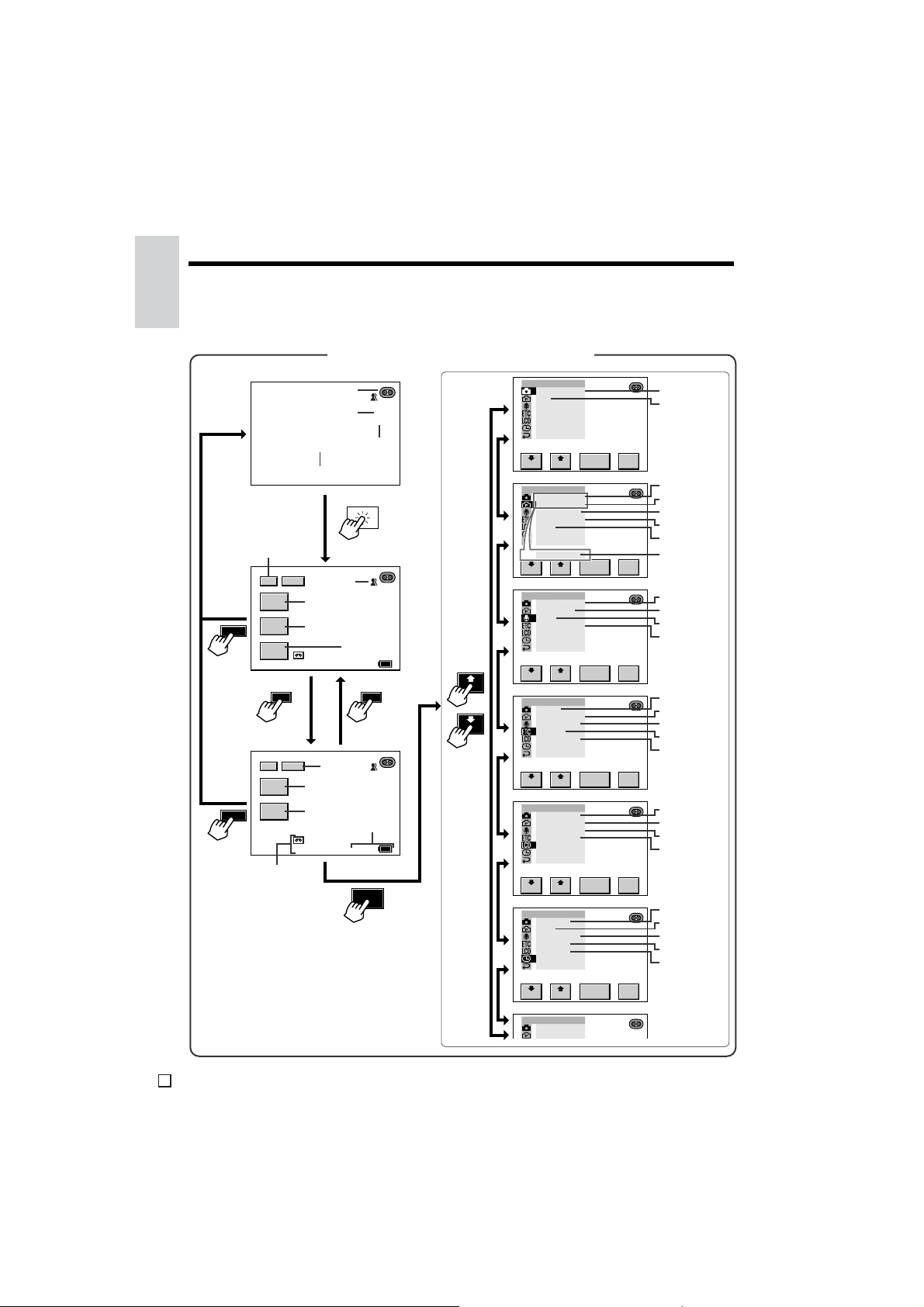
Operation References
On-screen Display Index
Operation
References
For details on the use of each function, refer to the page number indicated.
TAPE-CAMERA/DUAL-CAMERA mode
MANU AL S ET
p. 22
p. 40
pp. 22, 68
AUTO
p. 30
1/2
DISP
DISP
p. 34
p. 44
p. 36
p. 38
AUTO
30
min
60
p. 30
p. 39
p. 31
AUTO
min
30
60
DISP
DISP
FADE
GAMMA
EFF .
QU I CK
RTRN
1/2 2/2
2/2
SRCH
MENU
p. 24
MENU
*Available in DUAL-CAMERA mode.
2/98
NORMAL
p. 40
2/98
NORMAL
min
2/98
NORMAL
p. 24
min
*
*
*
*
*
*
PI C.EFFECT
DIS
RETURN
CAMERA SET
PHOTO SNAP
MULTI
FRAME
DGT L ZOOM
TAPE SPEED
16: 9
RETURN
REC MODE
AUDI O SE T
AUDIO MODE
ZOOM MI C
WIN D
DIALOG REC
RETURN
OTHERS
SOUND
MED I A D I SP
TIME CODE
TC OUT
DEMO MODE
RETURN
LCD/VF SET
BACKL IGHT
LCD BR IGH T
LCD COLOUR
VF BRIGHT
RETURN
CLOCK SET
DISPLAY
AREA
SUMR T IME
SETT ING
12H /24H
RETURN
RETURN
*
RE -SET
TURN
RE -SET
TURN
RE -SET
TURN
RE -SET
TURN
RE -SET
TURN
RE -SET
TURN
p. 43
p. 34
p. 41
p. 42
p. 35
p. 32
p. 45
p. 85
p. 33
p. 69
p. 70
p. 70
p. 105
p. 40
p. 51
p. 51
p. 112
p. 102
p. 102
p. 102
p. 102
p. 50
pp. 17, 103
p. 105
p. 17
p. 18
E
5
Page 23
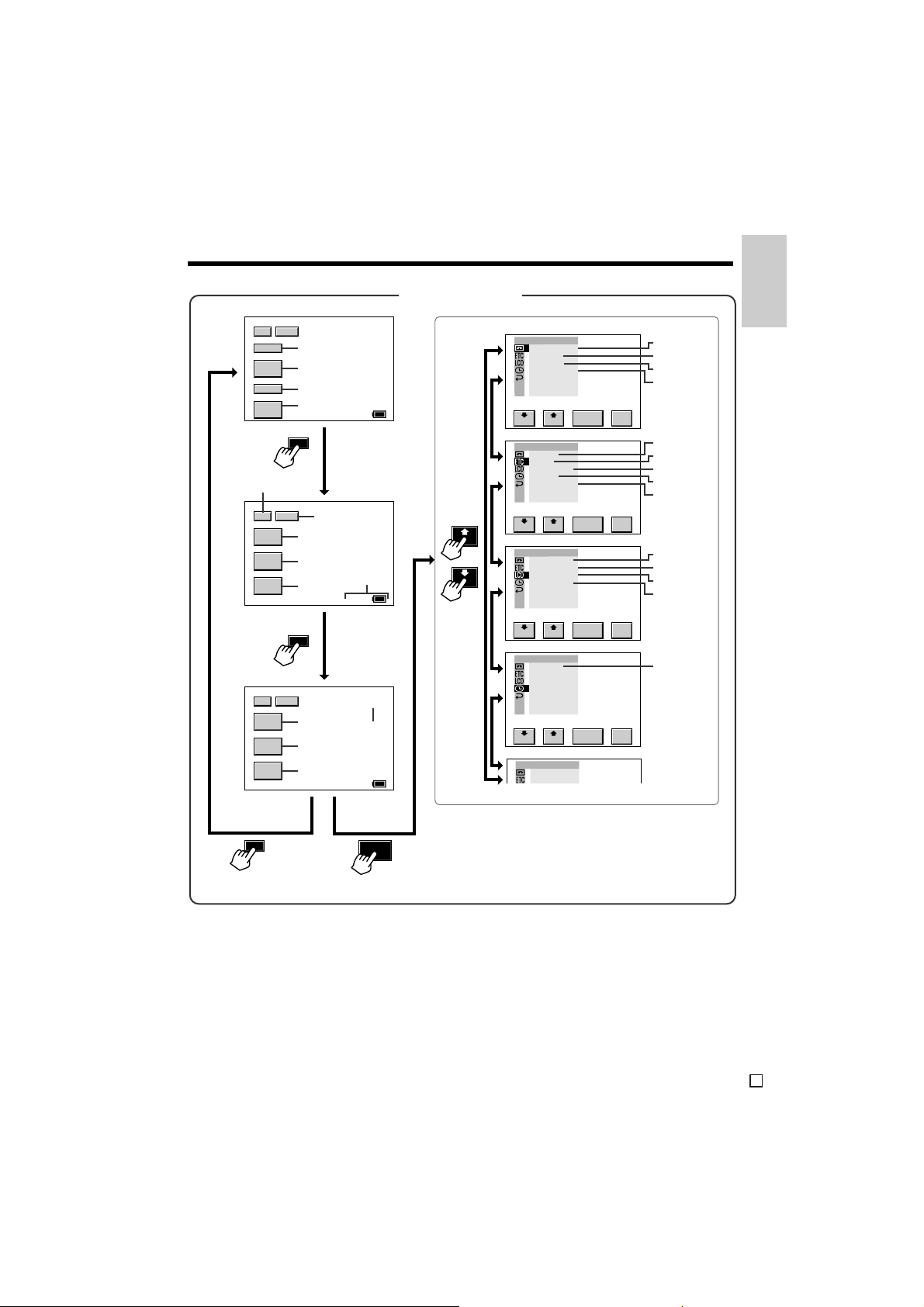
1/3
REW
PLAY/
ST IL L
FF
STOP
p. 30
2/3
PB
ZOOM
GAMMA
PB
AUDI O
DUB
DISP
p. 25
pp. 25, 26, 78
p. 25
pp. 25, 78
1/3
DISP
p. 53
p. 54
p. 80
2/3
p. 30
60
60
min
p. 24
min
TAPE-VCR mode
PLAYBACK SET
PI C.EFFECT
CAPTURE
PB ZOOM
MULT I
F RAME
RETURN
OTHERS
REMOTE
SOUND
TIME CODE
TC OUT
INDE X SRCH
RETURN
LCD/VF SET
BACKL IGHT
LCD BR IGH T
LCD CO LOUR
VF BRIGHT
RETURN
CLOCK SET
DI SPLAY
RETURN
RE -SET
TURN
RE -SET
TURN
RE -SET
TURN
p. 52
p. 72
p. 53
p. 55
p. 47
p. 105
p. 51
p. 51
p. 76
p. 102
p. 102
p. 102
p. 102
p. 50
References
Operation
3/3
3/3
AUDIO
I NDEX
MEN U
DISP
p. 81
pp. 73 – 75
p. 31
60
p. 81
AUDIO1+2
RETURN
min
MENU
Note:
• See pages 28 to 31 for the procedure to display the desired screen.
RE -SET
TURN
E
6
Page 24
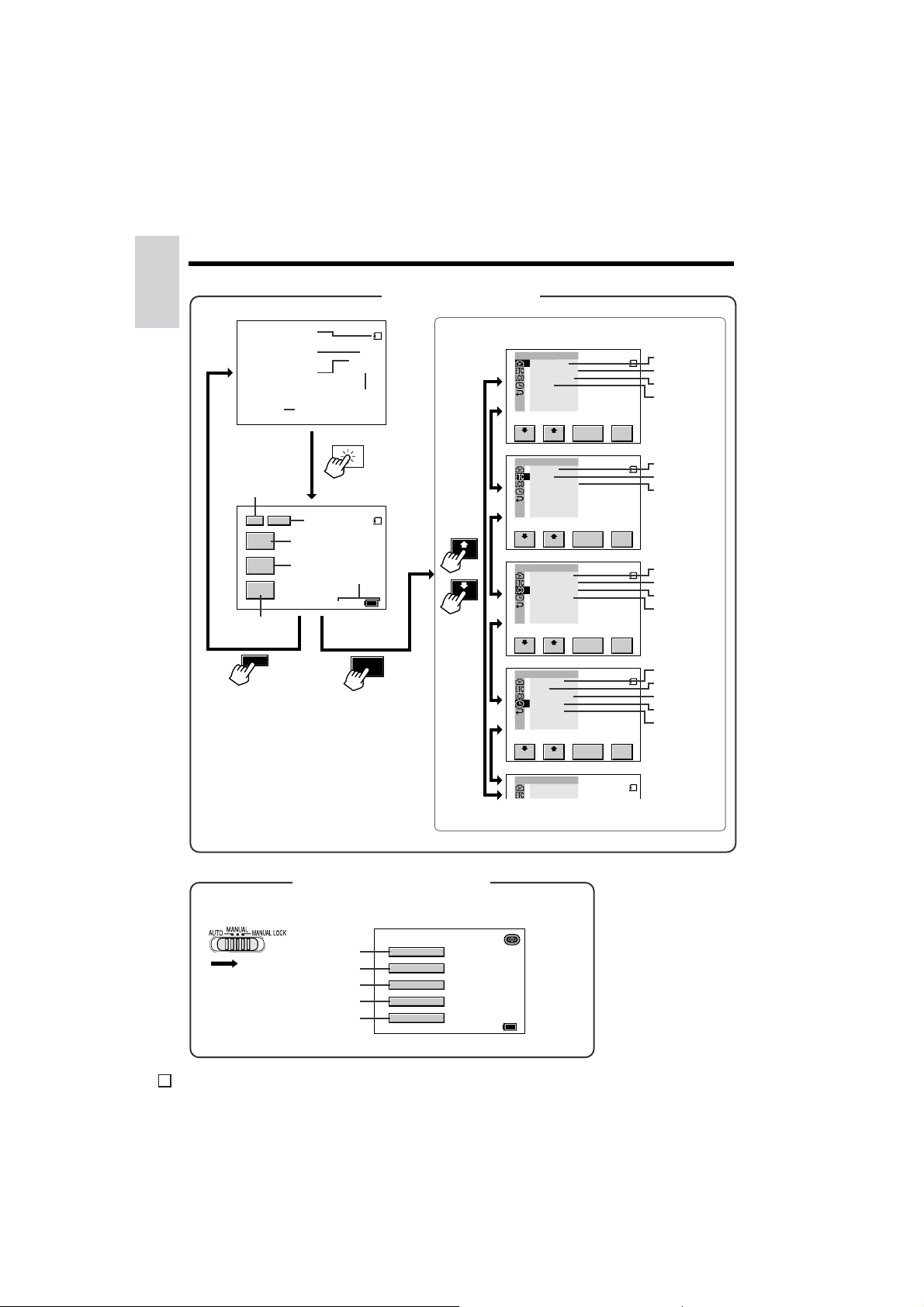
Operation References
Operation
References
p. 68
p. 30
1/1 DISP
GAMMA
EFF .
SEL F TIMER
MENU
p. 31
DISP
p. 87
p. 87
p. 85
AUTO
p. 36
p. 89
AUTO
p. 30
NORMAL
NORMAL
p. 24
min
60
CARD-CAMERA mode
CARD
3/21
[ 1280]
p. 86
CARD
3/21
[ 1280]
MENU
CAMERA SET
REC MODE
IMAGE SI ZE
GU IDE FRM
FLASH
RET URN
OTHERS
FORMAT
SOUND
MEDIA DISP
RET URN
LCD/VF SET
BACKL IGHT
LCD BR IGH T
LCD CO LOUR
VF BRIGHT
RETURN
CLOCK S ET
DI SPLAY
AREA
SUMR T IME
SETT ING
12H /24H
RETURN
RETURN
RE -SET
TURN
RE -SET
TURN
RE -SET
TURN
RE -SET
TURN
p. 85
p. 86
p. 88
p. 90
p. 91
p. 105
p. 87
p. 102
p. 102
p. 102
p. 102
p. 50
pp. 17, 103
p. 105
p. 17
p. 18
MANUAL screen
(in one of the CAMERA modes)
MANUAL
p. 59
p. 61
p. 62
p. 63
p. 65
E
7
WHI T E BA L .
EXPOSURE
BRIGHTER
SHUT .SPE ED
SCENE MENU
AUTO
AUTO
AUTO
AUTO
OFF
min
60
Page 25
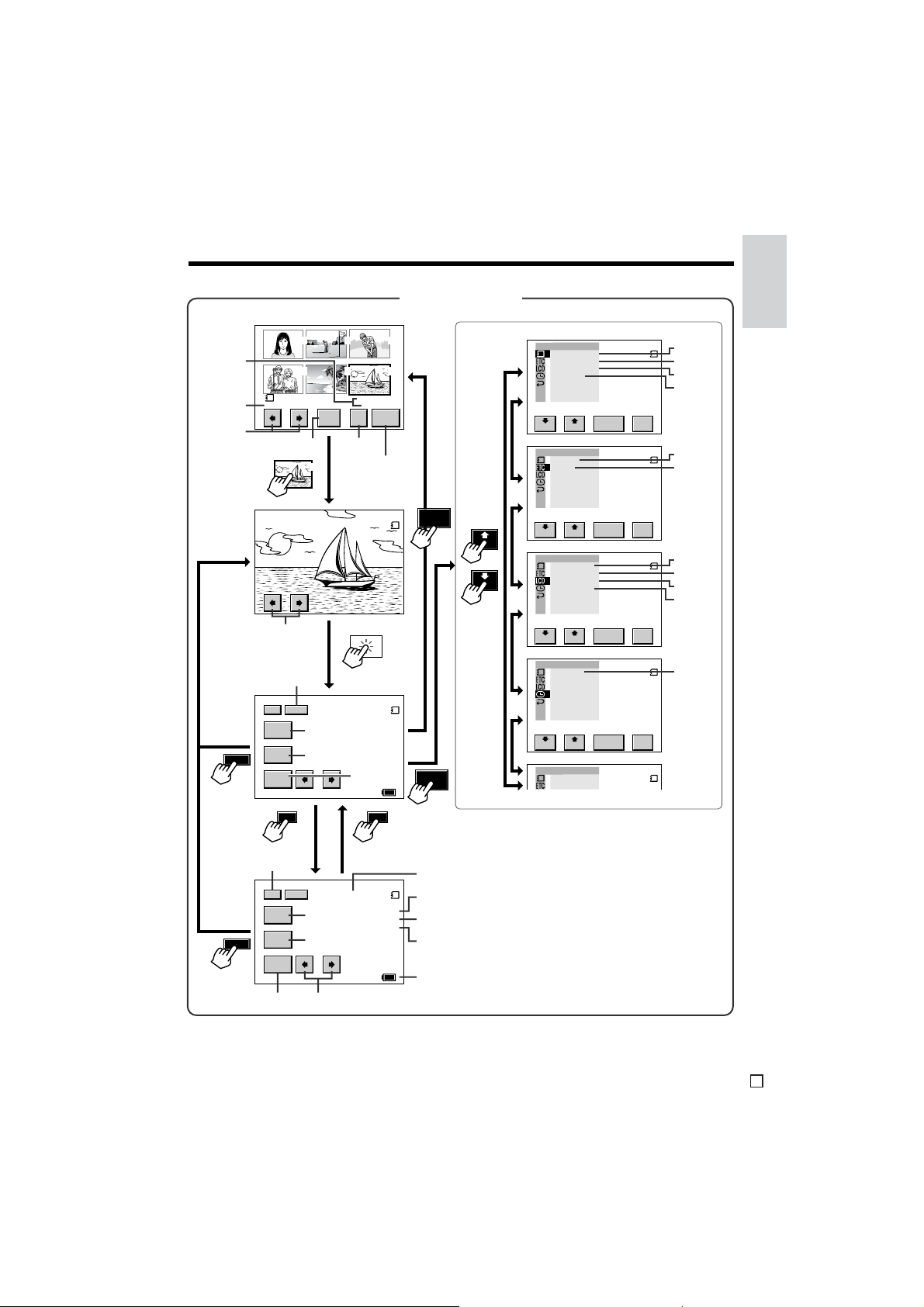
CARD-VCR mode
References
Operation
p. 92
p. 92
p. 92
DISP
PLAYBACK
NORMA L
TECT
p. 96
p. 97
6
p. 92
p. 30
1/2 100- 0006DISP
MUL T I
p. 92
SCRN
PB
p. 53
ZOOM
MENU
1/2 2/2
100- 0006
PAGE1 /1
PR INTPRO - DEL
ORD ER
p. 99
CARD
6/6
NORMAL
[ 1280]
p. 31
min
60
321
654
MUL T I
SCRN
MENU
PLAYBACK SET
PI C.EFFECT
SL IDE SHOW
SL IDE EFF .
PB ZOOM
RET URN
OTHERS
REMOTE
SOUND
RETURN
LCD/VF SET
BACKL IGHT
LCD BR IGH T
LCD CO LOUR
VF BRIGHT
RETURN
CLOCK S ET
DI SPLAY
RETURN
RETURN
RE -SET
TURN
RE -SET
TURN
RE -SET
TURN
RE -SET
TURN
p. 52
p. 93
p. 94
p. 53
p. 47
p. 105
p. 102
p. 102
p. 102
p. 102
p. 50
DISP
p. 30
2/2 100- 0006DISP
PRO-
TECT
DEL
PRI NT
ORDER
p. 96
p. 97
60
NORMAL
[ 1280]
min
CARD
6/6
p. 92
p. 92
p. 92
p. 92
p. 24
p. 99 p. 92
Note:
• See pages 28 to 31 for the procedure to display the desired screen.
E
8
Page 26
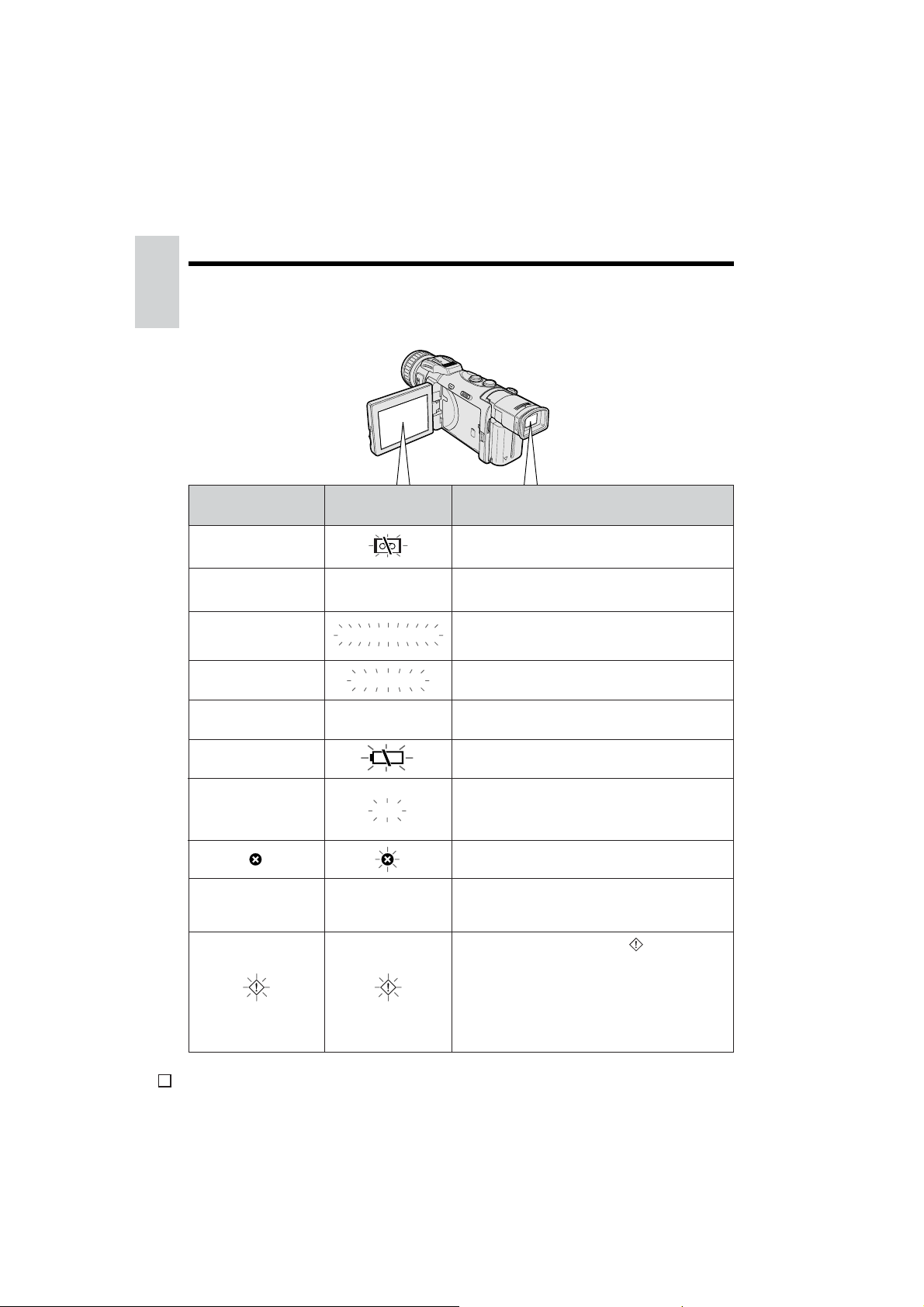
Operation References
Warning Indicators
Operation
References
If a warning indicator appears on the screen, follow the specified instructions.
Displayed for the first
3 seconds
INSERT
A CASSETTE.
EJECT THE
CASSETTE.
CASSETTE NOT
RECORDABLE.
THE
TAPE
ENDS SOON.
CHANGE THE
CASSETTE.
BATTERY I S
TOO LOW.
DEW
LAMP
Displayed after
3 seconds
EJECT THE
CASSETTE.
PROTECT. TAB
TAPE END
TAPE END
DEW
LAMP
Description of warning
There is no video cassette in the camcorder. Insert
a cassette (see page 14).
The video cassette is defective and should be
removed (see page 14).
The erasure protect tab on the video cassette has
been slid to the record-protect position, preventing
recording (see page 107).
The tape is about to end. Prepare a new cassette
(see page 14).
The tape has reached the end. Replace it with a
new cassette (see page 14).
The battery is almost depleted. Replace it with a
fully charged battery pack (see pages 11 and 12).
Dew has formed inside the camcorder. Wait for a
few hours until the dew disappears (see page x).
About 10 seconds after this warning appears, the
camcorder automatically turns off.
The video heads are clogged and should be
cleaned (see page xi).
The fluorescent lamp behind the LCD monitor is
close to the end of its service life. Call your local
authorized Sharp dealer to have it replaced.
All warnings will be indicated by displayed in the
centre of the screen if the vertical rotation of the
LCD monitor is between 135° and 180° when in one
of the CAMERA modes, or if one of the manual
screens is displayed. To check the type of warning,
rotate the monitor back to within 135°, or press the
DISPLAY ON/OFF button to turn off the manual
screen.
E
9
Page 27
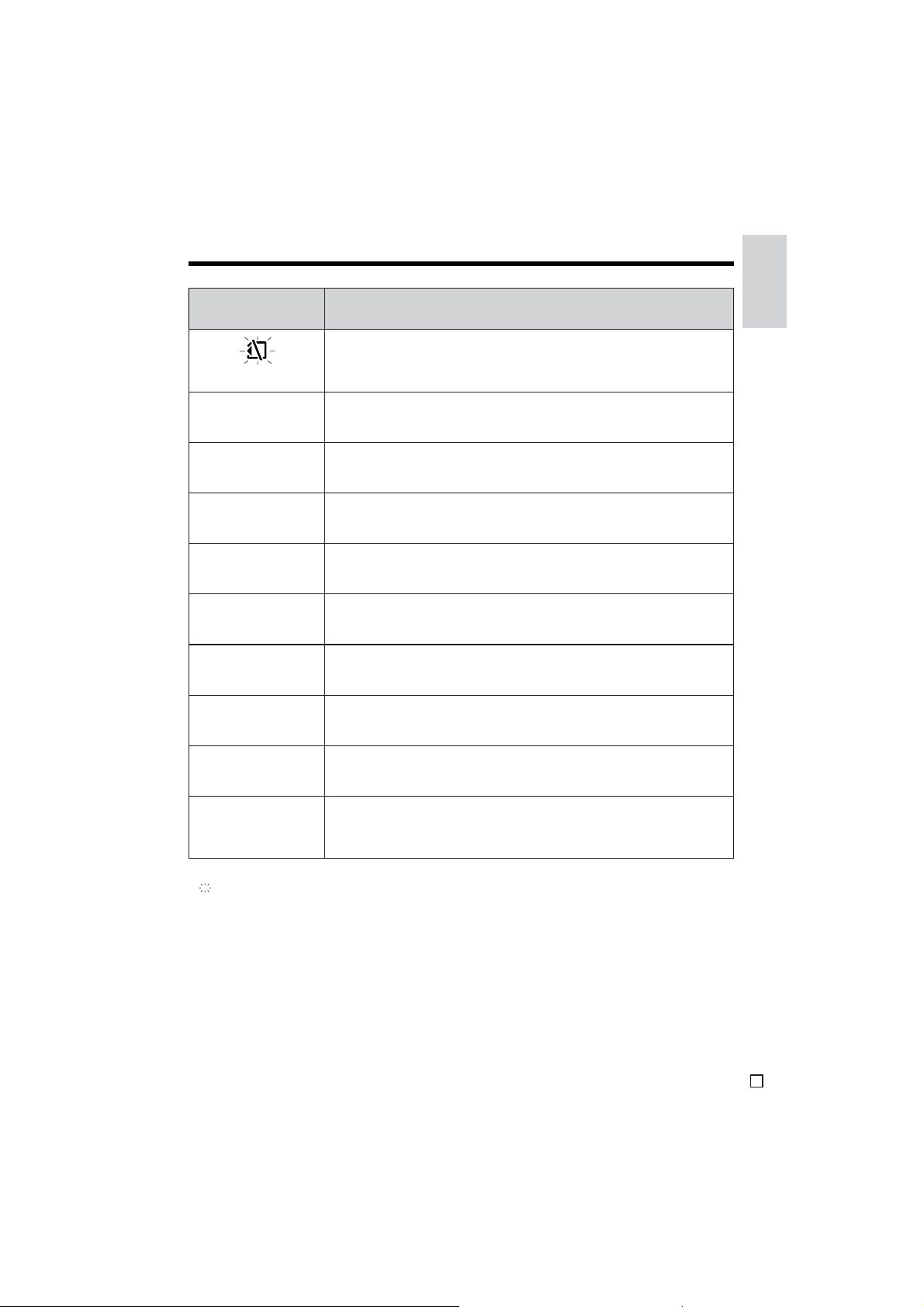
References
Operation
Displayed
for 5 seconds
(Displayed throughout)
MEMORY
CARD
FULL
NO DATA ON
MEMORY CARD
MEMORY CARD
ERROR
FORMAT
MEMORY CARD
MEMORY CARD
PROTECTED
DATA
PROTECTED
MEMORY CARD
RE AD ERROR
Description of warning
The card is not inserted or is inserted incorrectly. Check how the card is
inserted (see page 15).
The capacity of the card is full and cannot store any more images. Delete
unnecessary images (see pages 97 and 98) or replace the card with a new
one (see page 15).
The card has no images recorded in the format the camcorder can
recognize.
The images in the card are corrupted or recorded in a format which is not
compatible with this camcorder. Format the card to use it with this
camcorder (see page 91).
The card has not been formatted with this camcorder. Format the card (see
page 91).
The card is write-protected (see page 109).
You are trying to delete a protected image. Cancel the protection setting to
delete the image (see page 96).
The selected image cannot be read by this camcorder. Format the card to
use it with this camcorder (see page 91).
CANNOT
STORE DATA
DATA NOT
FOUND
Note:
• indicates a flashing display.
The card cannot record any data due to a problem with the card or data on
the card. Replace the card (see page 15).
The ID of the card and the tape do not match for Index Playback, or no
index is recorded on the card. Insert a card with the indices for the tape in
question or record indices and then perform Index Playback (see
pages 73 and 74).
10
E
Page 28
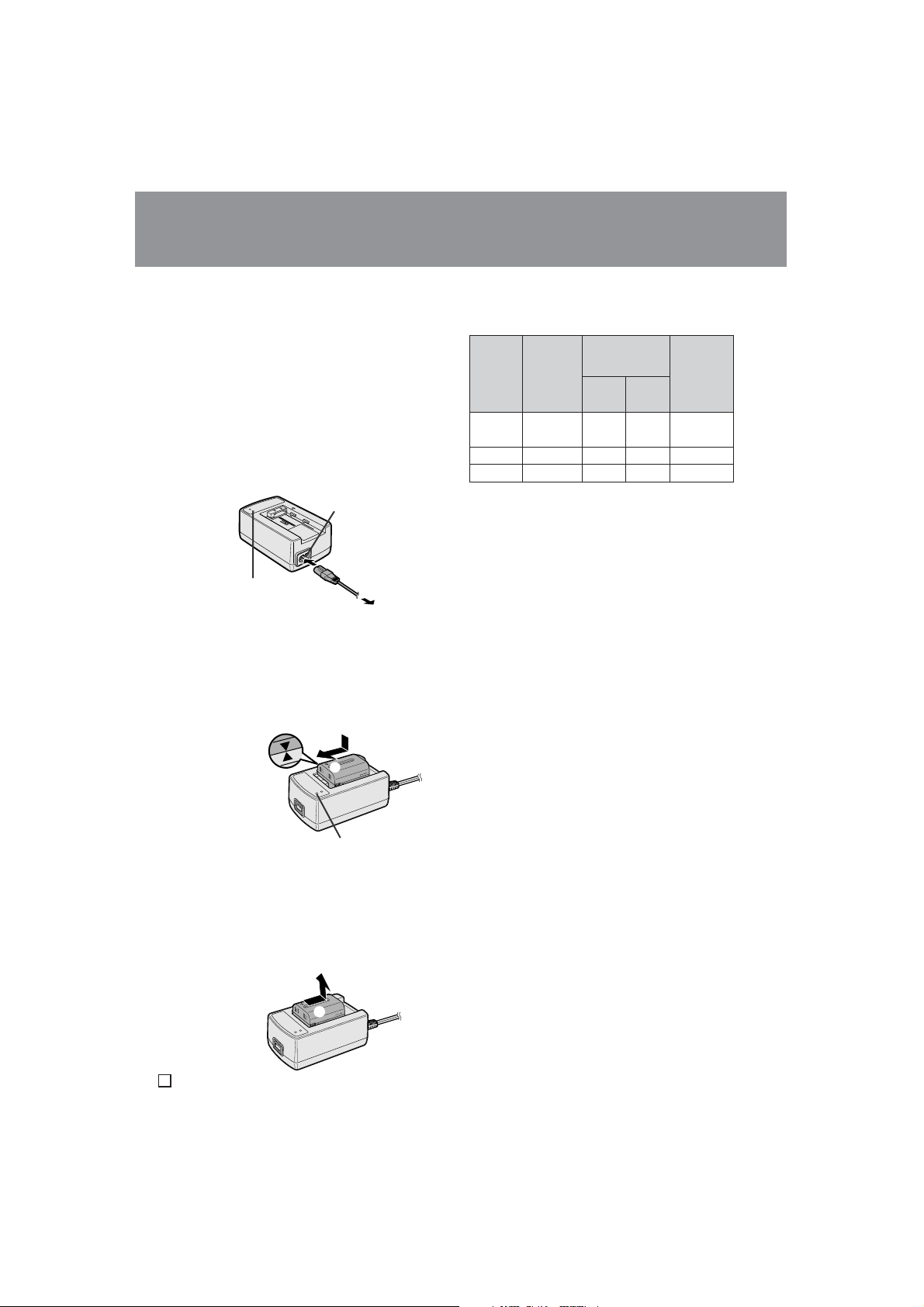
Preparation
Preparation
Charging the Battery Pack
Charge the battery pack with the supplied AC
adapter/battery charger before use.
Note:
• Remove the DC cable from the AC adapter/
battery charger when charging the battery pack.
Preparation
1 Connect the supplied power cord to the
AC power socket on the AC adapter/
battery charger, and insert the AC plug
into a power outlet.
• The POWER indicator lights up.
AC power socket
POWER indicator
To power
outlet
2 Align the d mark on the battery pack
with the f mark on the charger (1) and
guide the battery into the groove.
Pressing the battery (2), slide it in the
direction of the arrow (3) until it locks
into place.
• The CHARGE indicator lights up.
2
1
3
CHARGE indicator
• The CHARGE indicator goes off when
the battery is fully charged.
3 Slide the battery pack in the direction of
the arrow (1), and remove it (2). Then,
remove the AC plug of the power cord
from the power outlet.
2
Charging time and maximum continuous
recording and playback times in TAPE
modes
Max.
continuous
100
160
190
recording time
LCD
110
220
260
LCD
open
90
180
220
closed
pack
Charging
time
Battery
BT-LS222
BT-L221
BT-L441
BT-LS442A
• The chart specifies the approximate times in
minutes.
Notes:
• Charge the battery pack between 10°C and
30°C. The battery pack may not charge
properly at temperatures too low or too high.
• The battery pack and charger become warm
during charging. This is not a malfunction.
• Using the zoom (see page 23) and other
functions or turning the power on and off
frequently will increase power consumption.
This may result in a decrease of more than
50% in the actual recording time compared to
the maximum continuous recording time
listed above.
• The charging time and recording time may
vary depending on the ambient temperature
and the condition of the battery pack.
• Even when the battery pack is not used, the
capacity of the battery pack will naturally
deteriorate over time. To limit deterioration of the
battery pack capacity, perform the procedure in
“Extending battery pack life” on page 110 at
least once every six months.
• See pages 109 and 110 for more information on
using the battery pack.
Caution:
• Charge only SHARP model BT-LS222, BT-L221,
BT-L441, or BT-LS442A battery packs. Other
types of battery packs may burst, causing
personal injury and damage.
Max.
continuous
playback
time
on LCD
90
180
220
1
E
11
Page 29
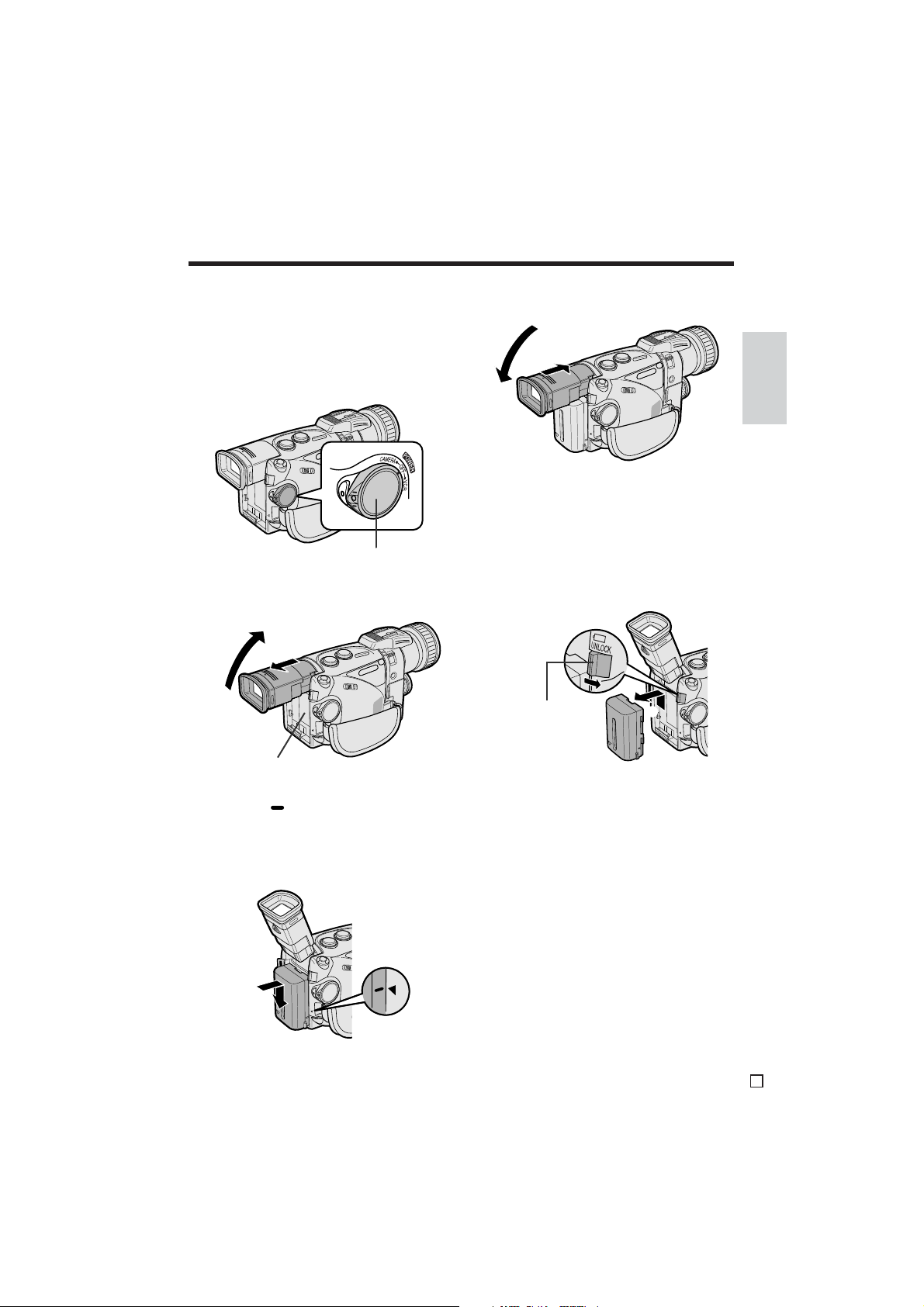
Attaching and Removing the
1
2
Battery Pack
Attaching the Battery Pack
1 Make sure that the POWER switch is set
to OFF.
4 Lower the viewfinder (1), and push it in
completely (2).
1
2
Removing the Battery Pack
1 Perform steps 1 and 2 of “Attaching the
Battery Pack”.
Preparation
POWER switch
2 Pull out the viewfinder completely (1),
and then lift it up (2).
2
Power source
connection panel
1
3 Align the mark on the side of the
battery pack with the a mark on the
camcorder (1). Press the battery pack
and slide it down completely until it locks
into place (2).
1
2
2 Press and hold the power source
UNLOCK release in the direction of the
arrow (1), then slide the battery pack
up and take it out (2).
Power source
UNLOCK release
Cautions:
• BEFORE REMOVING THE BATTERY PACK,
ALWAYS STOP RECORDING OR PLAYBACK
AND TURN THE POWER OFF. Removing the
battery pack while shooting or during playback
may damage the tape by causing it to wrap
around the video head drum, or may destroy the
card, rendering it unreadable and unwritable.
• Remove the battery pack from the camcorder if
the camcorder is not to be used for a long period
of time.
• Use only SHARP model BT-LS222, BT-L221, BTL441, or BT-LS442A battery packs with this
camcorder. Use of other batteries may present a
risk of fire or explosion.
12
E
Page 30
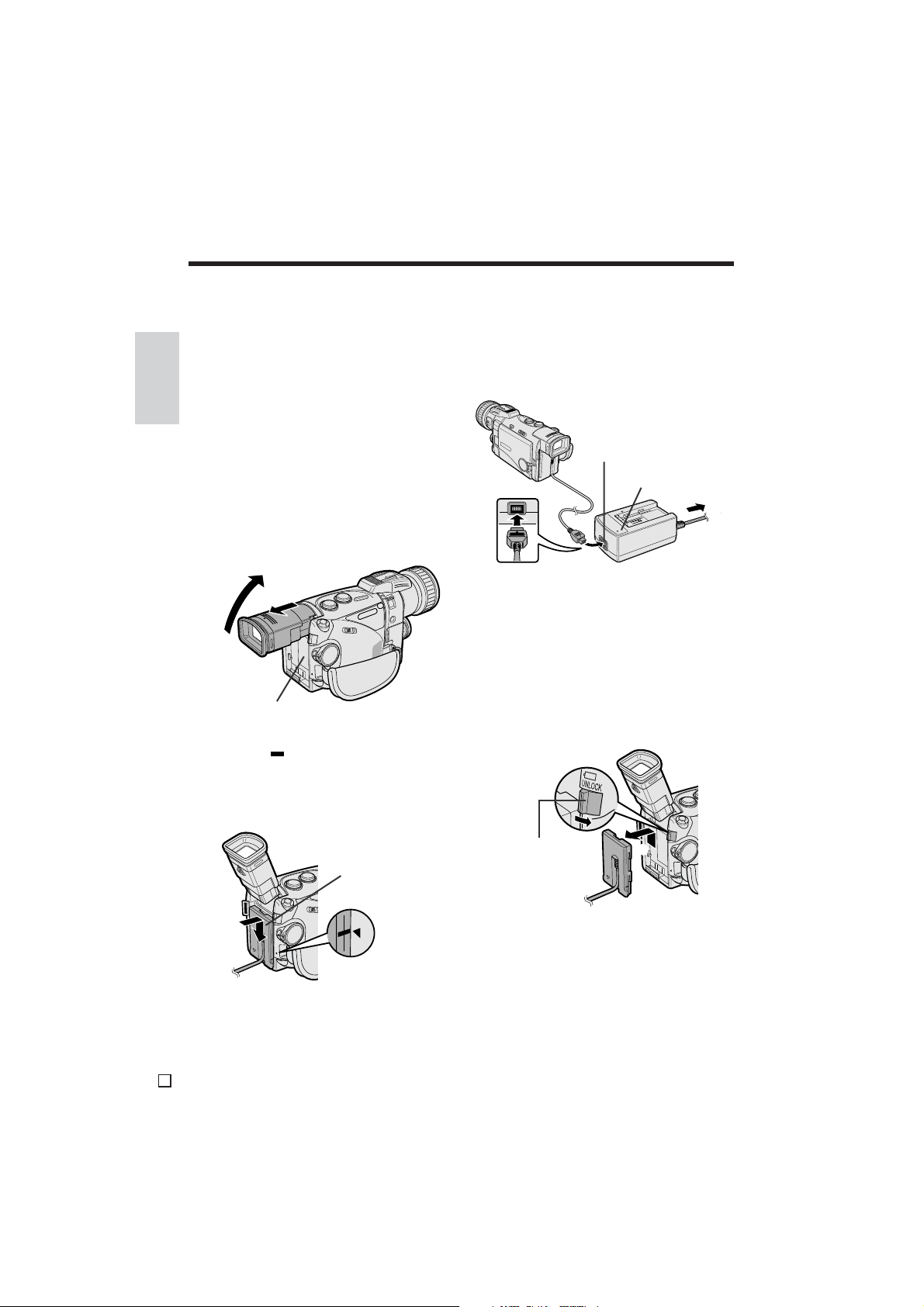
Preparation
Powering the Camcorder
from an AC Outlet
You can also power the camcorder from a
power outlet by using the supplied AC adapter/
battery charger, power cord and DC cable.
Caution:
Preparation
• The supplied AC adapter/battery charger is
specially designed for use with this camcorder,
and should not be used as a power supply for
other camcorders.
1 Make sure that the POWER switch is set
to OFF.
2 Pull out the viewfinder completely (1),
and then lift it up (2).
2
Power source
connection panel
1
3 Align the mark on the side of the DC
cable connecting plate with the a mark
on the camcorder (1). Press the
connecting plate and slide it down
completely until it locks into place (2).
5 Insert the DC cable plug into the DC
OUT jack on the AC adapter. Connect
the power cord to the AC adapter, and
insert the AC plug into a power outlet.
• The POWER indicator on the AC adapter
lights up, and the camcorder is supplied
with power.
DC OUT jack
POWER indicator
To power
outlet
Note:
• When the AC adapter/battery charger is used to
power the camcorder, it cannot be used to
charge the battery pack.
Removing the DC cable from the
camcorder
Perform steps 1 and 2 above. Press and hold
the power source UNLOCK release in the
direction of the arrow (1), then slide the
connecting plate up and take it out (2).
1
DC cable
connecting plate
1
2
4 Lower the viewfinder, and push it in
completely.
E
13
Power source
UNLOCK release
Cautions:
• BEFORE REMOVING THE DC CABLE,
ALWAYS STOP RECORDING OR PLAYBACK
AND TURN THE POWER OFF. Removing the
DC cable while shooting or during playback may
damage the tape by causing it to wrap around
the video head drum, or may destroy the card,
rendering it unreadable and unwritable.
• Disconnect the camcorder from the AC adapter
if the camcorder is not to be used for a long
period of time.
2
Page 31

Inserting and Removing
a Mini DV Cassette
Inserting a Cassette
1 Supply power to the camcorder.
2 Hold the camcorder as shown in the
figure, slide the cassette compartment
door release and open the cassette
compartment door completely.
• The cassette holder extends and opens
automatically.
Cassette compartment
door release
3 Insert the cassette fully with the window
facing upwards and the erasure protect
tab facing outwards.
Erasure
protect tab
REC
REC
SAVE
SAVE
5 Wait for the cassette holder to fully
retract. Close the compartment door by
pressing the centre until it clicks into
place.
Removing a Cassette
Perform steps 1 and 2 of “Inserting a Cassette”, and then take out the cassette.
Cautions:
• Do not hold the camcorder with the cassette
compartment door release facing downwards
when you are inserting or removing a cassette. It
may damage the tape.
• Do not try to close the cassette compartment
door while the cassette holder is extending or
retracting.
• Be careful not to get your fingers caught in the
cassette holder.
• Do not apply force to the cassette holder except
when pressing the
• If you do not correctly close the cassette holder
in step 4, the cassette protection mechanism of
the camcorder might eject the cassette. If this
happens, repeat the insertion procedure.
• Do not attempt to pick up the camcorder by the
cassette compartment door.
• Remove the cassette if the camcorder is not to
be used for a long period of time.
mark to close it.
Preparation
4 Press the mark gently until the
cassette holder clicks into place.
• The cassette holder retracts automatically.
mark
Notes:
• If the battery power is too low, you may not be
able to eject the cassette. Replace the battery
pack with a fully charged one.
• See page 107 for more information on the video
cassette tapes intended for use with this
camcorder.
14
E
Page 32

Preparation
Inserting and Removing a
Card
This camcorder accepts an SD Memory Card
(commercially available) or a MultiMediaCard
(supplied) for storage of still images.
Preparation
Inserting a Card
1 Make sure that the POWER switch is set
to OFF.
2 Hold the camcorder as shown in the
figure, and slide the card slot cover
release in the direction of the arrow.
• The card slot cover is opened.
Card slot cover
release
3 Insert a card into the slot with the label
facing upwards and the chipped corner
facing the lens, and then push it in as far
as it will go.
Label
Chipped
corner
Removing a Card
1 Perform steps 1 and 2 of “Inserting a
Card”.
2 Push the centre of the card edge in to
release the card.
3 Pull the card straight out.
Notes:
• The supplied MultiMediaCard is preformatted for
immediate use.
• See pages 108 and 109 for detailed information
on the use of MultiMediaCards and SD Memory
Cards.
Caution:
• Do not remove the card from the camcorder
while data is being recorded on the card (the O
indicator flashes on the screen), as this may
result in deletion of images on the card or
damage to the card itself.
4 Close the card slot cover.
E
15
Page 33

Installing the Lithium
Memory Battery
4 Insert the lithium battery holder back into
the compartment.
The supplied lithium battery is used to store the
memory of the date and time settings.
1 Slide the card slot cover release in the
direction of the arrow to open the card
slot cover.
Card slot cover
release
2 Pull out the lithium battery holder using
the tip of a ballpoint pen or other pointed
object.
Lithium battery holder
3 Insert the lithium battery into the holder
with the = side of the battery facing the
+ side of the holder.
Preparation
5 Close the card slot cover.
Note:
• It is recommended to immediately set the date
and time after inserting a lithium battery. Not
setting the date and time causes extra wear of
the lithium battery.
Removing the lithium battery
Perform steps 1 and 2 above, and then lift out
the lithium battery from the battery holder.
Note:
• Replace the battery with a new CR2025 lithium
battery when the time indicator of the camcorder
starts to fall behind the correct time.
Notes on the Use of the Lithium
Battery
CAUTION: Danger of explosion if battery is
incorrectly replaced. Replace only with the
same or equivalent type CR2025 recommended
by the equipment manufacturer.
WARNING KEEP THIS BATTERY AWAY FROM
CHILDREN. IF SWALLOWED, CONSULT A
PHYSICIAN IMMEDIATELY FOR EMERGENCY
TREATMENT.
CAUTION BATTERY MAY EXPLODE IF MIS-
USED OR INSTALLED WITH POLARITY
REVERSED. DO NOT RECHARGE, DISASSEMBLE OR DISPOSE OF IN FIRE.
+ mark
• Do not short-circuit, recharge, disassemble,
or heat the lithium battery.
• Should the lithium battery leak, wipe the
battery compartment and holder clean, and
then insert a new battery.
• The lithium battery will last about one year
under normal usage.
16
E
Page 34

Preparation
DI SPLAY
SUMR T I ME
SETT ING
12H / 24H
RETURN
AREA
CLO CK SET
9 HNGKNG
RE -SET
TURN
Setting the Area, Date and
Time
Available modes: TAPE-CAMERA, DUAL-
CAMERA, CARD-CAMERA
Example: Setting the date to 2 June 2002 (2.
6.2002) and the time to 10:30 am (10:30) in
Preparation
Hong Kong.
Notes:
• Before performing the procedure below, make
sure that the lithium battery has been installed
(see page 16).
• If you are in an area that observes summer time,
set the time to the standard time. You can then
correct it for summer time by performing the
procedure on page 105.
Media Selection switch
POWER switch
3 Hold down the Lock
button and set the
POWER switch to
CAMERA.
• The LCD screen turns
on.
Lock button
4 Touch any point on the LCD screen to
display the [1/2] screen.
5 Touch [1/2] to display the [2/2] screen.
1/2 DI
FADE
GAMMA
EFF .
QU I CK
RTRN
2/2
SRCH
MENU
DISP
AUTO
30
min
6 0
min60min
6 Touch [MENU] to display the menu
screen, and then touch [SET].
2/2 DI
SRCH
MENU
CLO CK SET
DI SPLAY
AREA
SUMR T I ME
SETT ING
12H / 24H
RETURN
1 LONDON
RE -SET
TURN
1 Press the LCD monitor OPEN release in
the direction of the arrow (1) and open
the LCD monitor (2).
LCD monitor
OPEN release
2
1
2 Set the Media Selection
switch to TAPE.
E
17
Note: If the date and time have been set, the
MANUAL SET menu first appears. Touch [K]
or [L] to select “Y”, and then touch [SET] to
set the CLOCK SET menu.
7 Touch [K] or [L] until “9 HNGKNG”
appears for the AREA menu item, and
then touch [SET].
Note: See “Time Zone Chart” and “Area
Table” on pages 103 and 104 for the area
number and name of the representative city
for your time zone.
Page 35

8 Touch [K] or [L] to select “SETTING”,
and then touch [SET].
CLO CK SET
DI SPLAY
AREA
SUMR T I ME
SETT ING
12H / 24H
RETURN
1 . 1.2001
0:00
RE -SET
TURN
9 Touch [K] or [L] until the desired
number appears for the day, and then
touch [SET].
SETT I NG
2 . 1 . 2001
0:00
3 Touch [RETURN] until the menu screen
turns off.
Notes:
• Providing the date and time have been internally
set, they will always be recorded on the tape or
card, and you can choose to display them or not
(see page 50).
• The menu screen automatically turns off if no
settings are made within 5 minutes.
• You can also adjust the clock in the CLOCK SET
menu in DUAL-CAMERA or CARD-CAMERA
mode.
Using the Lens Cap
When attaching or removing the lens cap,
grasp the indents on both sides of the cap.
Preparation
10 Repeat the same operations in step 9 to
set the month, year, hour, and minute.
• If you input the wrong number, touch
[RETURN] to reselect that number and
repeat the procedure.
• The internal clock starts operating after
you select the number for a minute and
touch [SET].
SETT I NG
2 . 6 . 2002
:
10 30
11 Touch [RETURN] until the menu screen
turns off.
Changing to the 12-hour Time Mode
1 After performing step 10 above, touch
[K] or [L] to select “12H/24H”, and then
touch [SET].
CLO CK SET
DI SPLAY
AREA
SUMR T I ME
SETT ING
12H / 24H
RETURN
24H
12H
RE -SET
TURN
2 Touch [K] or [L] to select “12H”, and
then touch [SET].
Indents
When recording, remove the lens cap and
attach the lens cap cord to the fastener so that
the cap will not get in the way.
Fastener
Note:
• Always replace the lens cap on the lens when
the camcorder is not in use.
12H/24H
12H
18
E
Page 36

Preparation
Adjusting the Hand Strap
Open the hand strap flap (1) and the
1
grip strap (2).
Preparation
1
2 Loosen the grip strap, pass your right
hand through the loop, and put your
thumb on the REC START/STOP button
and your forefinger and middle finger on
the Power Zoom buttons. Then, pull the
grip strap tight until it fits snugly.
Power Zoom buttons
REC START/STOP button
3 Seal the velcro fasteners of the grip
strap and the hand strap flap.
2
3 Draw the strap in the direction of the
arrow to secure.
4–6 To attach the other end of the strap to
the loop on the left side of the hand
strap, open the hand strap flap, and
perform the same procedure.
1
Loop
2
Buckle
3
4
Loop
5
Buckle
6
Using the Lens Hood
When recording outdoors on a sunny day or in
a location with bright lighting, attach the
supplied lens hood to the camcorder. Turn the
lens hood in the direction of the arrow to attach
it.
Caution:
• Do not swing the camcorder by the hand strap.
Attaching the Shoulder Strap
1 Hold one end of the strap and thread it
through the loop on the left side of the
power source connection panel.
2 Loosen the strap in the buckle, and feed
the end of the strap through the buckle,
as shown.
E
19
To remove it, turn it in the opposite direction.
Notes:
• The lens cap can still be attached on top of the
lens hood.
• Filters and other accessories cannot be attached
on top of the lens hood.
Page 37

Using the Viewfinder
You can record the subject through the
electronic LCD colour viewfinder. You can also
watch video playback through the viewfinder.
Viewfinder
POWER switch
1 Pull out the viewfinder completely.
• You can raise the viewfinder up to 70° to
better aim the camcorder depending on
your position.
70
Closing the viewfinder
Lower the viewfinder (1), and push it in
completely (2).
Preparation
1
2
Cautions:
• Do not use excessive force when moving the
viewfinder.
• Do not pick up the camcorder by the viewfinder.
Notes:
• The viewfinder automatically turns off when the
LCD monitor is opened. If the vertical rotation of
the monitor is between 135° and 180° when in
one of the CAMERA modes, however, the
viewfinder is on and the subject is displayed
both in the viewfinder and on the monitor (see
page 46).
• It is possible to operate the playback functions in
TAPE-VCR and CARD-VCR modes and adjust
the settings on the MANUAL screen through the
viewfinder by using the CONTROL dial. (See
page 29 for the operation of the CONTROL dial.)
• Be sure to close the viewfinder after use.
Adjusting the Dioptre
Adjust the dioptre according to your eyesight
when the picture in the viewfinder is not clear.
1 Pull out the viewfinder completely, and
then lift it up.
Caution: Do not try to raise the viewfinder
until it is completely pulled out.
2 Hold down the Lock
button and set the
POWER switch to
CAMERA or VCR.
• A picture is displayed
in the viewfinder.
Lock button
2 Hold down the Lock button and set the
POWER switch to CAMERA.
3 While looking through the viewfinder,
turn the Dioptre adjustment dial until the
indicators in the viewfinder are clearly
visible.
Dioptre
adjustment dial
20
E
Page 38

Preparation
Using the LCD Monitor
You can use the LCD monitor to play back
recordings that you have made or to watch the
subject during recording. You can also use the
LCD monitor to perform convenient touchscreen operations.
Preparation
LCD monitor
POWER switch
1 Press the LCD monitor OPEN release in
the direction of the arrow (1), and open
the LCD monitor to a 90° angle to the
camcorder body (2).
LCD monitor
OPEN release
2
90
1
• You can also fold the LCD monitor into
the camcorder with the screen facing out
for watching playback on the monitor.
3 Hold down the Lock
button and set the
POWER switch to
CAMERA or VCR.
• A picture is displayed
on the LCD monitor.
Notes:
• Battery consumption is larger when the LCD
monitor is open. Use the viewfinder instead of
the LCD monitor when you want to save battery
power.
• Use the viewfinder if the LCD screen becomes
difficult to see under bright daylight.
Closing the LCD monitor
Return the LCD monitor to the vertical 90°
position with the screen facing in, and fold it
into the camcorder until it clicks into place.
Lock button
2 Adjust the LCD monitor to an angle that
allows easy viewing of the on-screen
picture.
• The LCD monitor rotates 270° vertically.
180
90
Caution: Do not try to rotate the LCD
monitor vertically until the monitor is
completely opened.
E
21
Cautions:
• Do not use excessive force when moving the
LCD monitor.
• When closing the LCD monitor, do not tilt it;
otherwise the monitor may not close properly
and may become damaged.
• Do not pick up the camcorder
monitor.
• Do not place the camcorder with the LCD
screen facing down.
• When touching the LCD screen for touchscreen operations, do not press too strongly
on the screen. Do not use a hard object such
as a pen. This may damage the screen.
Notes:
• When operating the on-screen buttons on the
LCD screen, do not touch more than one onscreen button at the same time.
• Close the LCD monitor completely with the
screen facing in when not in use.
by the LCD
Page 39

Basic Operations
PAUSE
Camera Recording
Easy Camera Recording on
Tape in Full Auto Mode
Available mode: TAPE-CAMERA
• Before you start recording, perform the operations described on pages 11 through 21 to
prepare your camcorder for recording.
Media Selection switch
POWER switch
REC START/STOP
button
1 Remove the lens cap. Pull out the
viewfinder completely or open the LCD
monitor.
2 Set the Media Selection
switch to TAPE.
3 Hold down the Lock button and set the
POWER switch to CAMERA.
• The camcorder turns on in TAPE-CAMERA
mode, and the picture from the lens is
displayed on the screen.
• The camcorder is now ready to record
(Recording Standby mode).
Lock button
Note: If “AUTO” is not displayed at this time,
perform the procedure in “Setting the
Camcorder to Full Auto Mode” on page 68 to set
the camcorder to Full Auto mode.
AUTO
Full Auto mode indicator
4 Press the REC START/STOP button to
begin recording.
To pause recording
Press the REC START/STOP button again.
Recording pauses, and the camcorder enters
Recording Standby mode.
To turn the power off
Set the POWER switch to OFF without pressing
the Lock button.
Notes:
• Battery power is consumed in Recording Standby
mode. Turn off the power if you will not be recording
again soon.
• If the camcorder remains in Recording Standby
mode for more than 5 minutes in TAPE-CAMERA or
DUAL-CAMERA mode, the power will automatically
turn off to save battery power and to protect the
tape from being damaged. (The camcorder will
make a confirmation sound when it is left in
Recording Standby mode for about 4 minutes.) To
resume recording after the power has been turned
off, set the POWER switch to OFF and then back to
CAMERA.
Maximum continuous recording and
actual recording times in TAPECAMERA mode
Max. continuous
Battery
pack
BT-LS222
BT-L221
BT-L441 220 180 110 90
BT-LS442A 260 220 135 115
• The chart specifies the approximate times in
minutes.
Note:
• Using the zoom (see page 23) and other
functions or turning the power on and off
frequently will increase power consumption. This
may result in a decrease of more than 50% in the
REC
actual recording time compared to the maximum
continuous recording time listed above.
recording time
LCD
closed
110 90 55 45
LCD
open
Actual
recording time
LCD
closed
LCD
open
Operations
Basic
22
E
Page 40

Basic Operations
Camera Recording
Zooming
Available modes: TAPE-CAMERA, DUAL-
CAMERA, CARD-CAMERA
Zooming allows you to move visually closer to
or farther from a subject without physically
changing your position. When using optical
zoom, it is possible to enlarge the subject up to
10× in TAPE-CAMERA or DUAL-CAMERA
mode, and up to 7× in CARD-CAMERA mode.
Zooming in (when you want to centre
Basic
Operations
Wide
angle
To zoom in
Press the Power Zoom T (telephoto) button to
get a close-up view (1).
To zoom out
Press the Power Zoom W (wide angle) button to
get a wide field of view (2).
attention on the subject)
Zooming out (when you want to
show the surroundings)
2
1
Power Zoom
buttons
Tips on Recording Positions
To create images that are easy to watch during
playback, try to record with a stable posture
while steadying your camcorder to prevent the
image from shaking.
Holding the camcorder
Put your right hand through the hand strap,
and place your left hand under the camcorder
for support.
Basic posture
Telephoto
Place your elbows
against your sides.
Shooting from a high angle
Turn the LCD monitor
so that the screen faces
downward.
Place the viewfinder
eyecup firmly
against your eye.
Balance your weight
on both legs.
2
• The on-screen display shows you the current
zoom setting.
• The zoom speed depends on how strongly
you press the Power Zoom buttons.
Notes:
• The camcorder is unable to focus when zooming
in on subjects within 1.5 m. The camcorder will
automatically zoom out until it is able to focus on
the subject. (See page 45 for recording macro
shots.)
• See page 35 for use of the digital zoom.
E
23
Zoom range
indicator
Shooting from a low angle
Using the viewfinder
Raise the viewfinder
to view the subject.
Using the LCD monitor
Turn the LCD monitor
so that the screen
faces upward.
Note:
• Take care not to touch the microphone with your
fingers during recording. It will cause noise on
the audio track.
Page 41

Remaining Tape Time Display
BATT ERY I S
TOO LOW.
Available modes: TAPE-CAMERA, DUALCAMERA
In TAPE-CAMERA or DUAL-CAMERA mode, an
on-screen indicator displays the approximate
remaining tape time in minutes.
If you are using the LCD monitor, touch any
point on the LCD screen to display the
indicator.
AUTO
30
min
Remaining tape time indicator
60
min
Remaining Battery Power
Display
Available modes: all modes
This camcorder supports an intelligent battery
function. When using the supplied intelligent
battery pack, an on-screen indicator displays
the remaining continuous operating time of the
battery pack in minutes based on the remaining battery power.
If you are using the LCD monitor, touch any
point on the LCD screen to display the
indicator.
Remaining operating time
Operations
Basic
Notes:
• If the battery pack or DC cable are removed
from the camcorder and then reattached while
the camcorder has a cassette in it, the
remaining tape time indicator will not be
displayed. In this case, record for about
10 seconds to display the remaining tape time
indicator.
• The remaining tape time indicator only shows the
approximate time left. Also, it varies slightly
depending on the length of tape used. (This
function is based on the DVM60 tape standard.)
When the remaining tape time reaches
1 minute, a warning indicator will appear.
Prepare a new cassette.
Warning indicator Approx. remaining time
THE
TAPE
ENDS SOON.
TAPE END
CHANGE THE
CASSETTE.
1 min. – 0 min.
0 min. (The tape has
reached the end.)
TAPE END
AUTO
30
min
60
min
Remaining battery power indicator
When the remaining operating time reaches
5 minutes, a warning indicator will appear.
Replace the battery pack.
Notes:
• The remaining operating time is displayed
about 30 to 60 seconds after setting the
POWER switch to CAMERA or VCR.
• Use the remaining battery power indicator only
as an approximate indication.
• Variations in the operational status of the
camcorder can greatly reduce or increase the
remaining operating time displayed.
• Use of the zoom functions when the warning
indicator is displayed may cause the camcorder
to suddenly lose power.
• When using the optional BT-L221 or BT-L441
battery packs which are not compatible with the
intelligent battery function, only the following
indicator will be displayed.
(Green)
(Green)
(Red)
24
E
Page 42

Basic Operations
Basic Operations
Playback
Playback
Tape Playback
Available mode: TAPE-VCR
The LCD monitor screen functions as a handy
playback monitor. Nothing needs to be
connected, allowing instant on-screen playback with the sound through the built-in
speaker.
Media Selection switch
Basic
Operations
Speaker
POWER switch
1 Supply power to the camcorder, and
insert the recorded Mini DV cassette.
2 Open the LCD monitor and adjust the
angle.
3 Set the Media Selection
switch to TAPE.
6 Touch [PLAY/STILL] to begin playback.
• The indicators on the playback operation on-screen buttons change to
symbols after playback begins.
1/3
DI
REW
PLAY/
ST IL L
FF
STOP
To stop playback
Touch [b] (Stop).
To turn the power off
Set the POWER switch to OFF without pressing
the Lock button.
Note:
• The tape is automatically rewound when
playback reaches the end of the tape.
Watching the Playback in the
Viewfinder
You can also watch the playback in the
viewfinder by closing the LCD monitor with the
screen facing in.
1/3 DISP
/
60
min
4 Hold down the Lock
button and set the
POWER switch to VCR.
• The camcorder turns on
in TAPE-VCR mode.
5 Touch [REW] or [FF] to rewind or fast
forward the tape to the desired point.
1/3
DISP
REW
PLAY/
ST IL L
FF
STOP
E
25
Lock button
60
min
CONTROL dial
• To operate the playback functions, turn the
CONTROL dial to select the desired playback
operation indicator, and then press the dial.
• To turn off the playback operation indicators,
turn the CONTROL dial to select “DISP”, and
then press the dial. Press the CONTROL dial
again to turn them back on.
Note:
• You cannot monitor the sound through the
speaker when watching the playback in the
viewfinder.
Page 43

1/3 DISP
60
min
/
1/3 DISP
60
min
/
Volume Control
Video Search
Available mode: TAPE-VCR
When the camcorder is in TAPE-VCR mode,
you can adjust the volume level of the playback
sound.
Press the VOL. = or - button to increase (1)
or decrease (2) the volume. The volume level
indicator appears on the screen only during
adjustment.
21
VOL. buttons
VOLUME
IncreaseDecrease
Note:
• When the playback zoom indicator is
displayed in yellow in Playback Zoom mode,
the VOL. buttons can only be used to adjust
the zoom setting. Cancel Playback Zoom to
adjust the volume with the VOL. buttons (see
page 53).
Available mode: TAPE-VCR
The video search function makes it easy to
search for a desired scene on the tape.
1 During tape playback, touch [x]
(Forward Search) or [z] (Reverse
Search).
• The playback picture fast forwards or
reverses.
2 When you find the desired scene, touch
[g] (Play/Still) to return to normal
playback.
Notes:
• The sound is off during search.
• Some picture noise appears during search. This
is not a malfunction.
Still
Available mode: TAPE-VCR
The still function makes it possible to pause
tape playback.
During tape playback, touch [g] (Play/Still).
Operations
Basic
To return to normal playback, touch [g]
(Play/Still) again.
Notes:
• The sound is off in Still mode.
• To protect the tape, the camcorder automatically
returns to normal playback if it is left in Still mode
for more than 5 minutes.
E
26
Page 44

Basic Operations
Playback
Watching the Playback on
a TV
Available modes: TAPE-VCR, CARD-VCR
You can also connect the camcorder to a TV to
allow a larger audience to enjoy video playback.
Caution:
• Make sure that the camcorder, TV, VCR and
other equipment to be connected have been
turned off before you make connections. Making
connections with any of the components left
Basic
turned on may cause picture noise or a
Operations
malfunction.
1 Open the terminal cover on the
camcorder.
Terminal cover
2 Connect the camcorder to your TV (or
VCR) with the supplied audio/video/Svideo cable, as shown.
PAUSE
/STILL
PLAY
STOP/
EJECT
POWER
TV/VCRSET UP
To S-video
input terminal
Audio/video/S-video cable
(supplied)
Yellow: To video input jack
White: To audio input (L) jack
Red: To audio input (R) jack
3 Turn on the TV and set it to the “AV” or
“VIDEO” channel. (See the operation
manual of your TV.)
• When connecting to a TV via a VCR, turn
on the VCR and set it to the “AV” or
“LINE” input channel. Operate the TV as
you normally do to see the signal from
the VCR. (See the operation manuals of
your TV and VCR.)
4 Set the POWER switch on the
camcorder to VCR, and begin playback
(see pages 25 and 92).
Notes:
• S-video terminals are used to separately pass
the chroma (colour) and luminance (brightness)
components of video signals. They serve to
improve the picture quality in both recording and
playback. If your TV or VCR has an S-video input
terminal, you can use the S-video plug of the
supplied audio/video/S-video cable for the video
connection on the TV or VCR. (The yellow video
plug does not need to be connected to the TV or
VCR.)
• If your TV or VCR has only one audio input jack,
use the white plug for the audio connection on
the TV or VCR.
• When the camcorder is connected to a TV for
playback, the picture on the TV screen may
flicker if the volume on the camcorder is set to
maximum. Should this occur, turn the volume
down (see page 26).
• Close the terminal cover after use.
Removing the audio/video/S-video
cable from the camcorder
Hold down the catches
and pull out the plug.
CHANNEL
REC
Catches
Caution:
• Forcibly pulling on the audio/video/S-video cable
without holding down the catches may result in
damage.
E
27
To AV+S terminal
Page 45
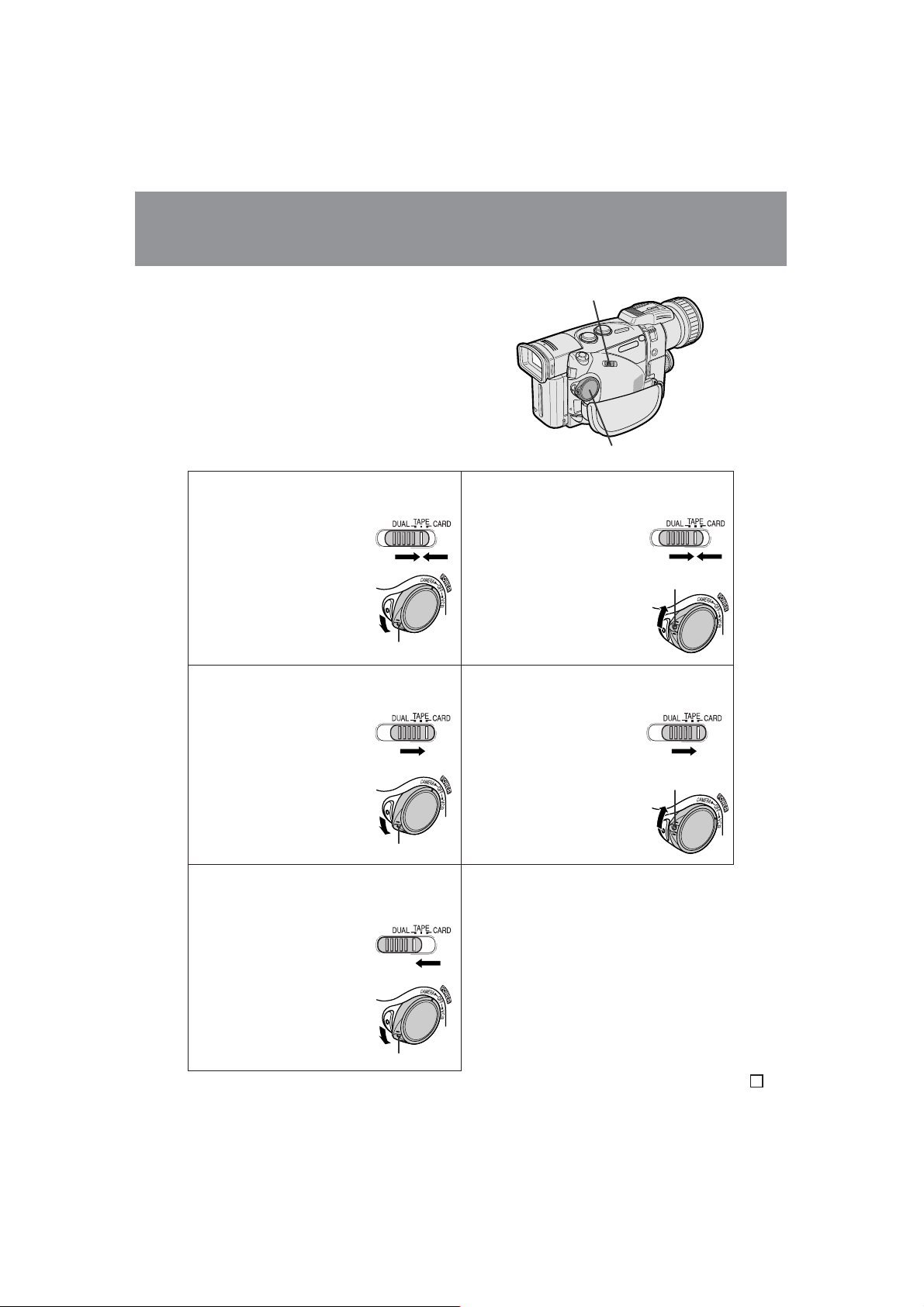
Useful FeaturesUseful Features
Summary of Operations
Selecting the Camcorder Mode
This camcorder includes functions for use as
both a video camera for recording and playing
back images on tape and as a digital still
camera for recording and playing back still
images on a card. One of the following
camcorder modes needs to be set before
starting any operations.
TAPE-CAMERA mode — For recording
motion and still images on a tape.
1 Set the Media Selection
switch to TAPE.
2 Hold down the Lock
button and set the
POWER switch to
CAMERA.
Lock button
CARD-CAMERA mode — For recording
still images on a card.
1 Set the Media Selection
switch to CARD.
Media Selection switch
POWER switch
TAPE-VCR mode — For playing back
motion and still images recorded on a tape.
1 Set the Media Selection
switch to TAPE.
2 Hold down the Lock
button and set the
POWER switch to VCR.
Lock button
CARD-VCR mode — For playing back still
images recorded on a card.
1 Set the Media Selection
switch to CARD.
Summary of
Operations
2 Hold down the Lock
button and set the
POWER switch to
CAMERA.
Lock button
DUAL-CAMERA mode — For recording
motion images on a tape and still images on
a card.
1 Set the Media Selection
switch to DUAL.
2 Hold down the Lock
button and set the
POWER switch to
CAMERA.
Lock button
2 Hold down the Lock
button and set the
POWER switch to VCR.
Note:
• When the Media Selection switch is set to DUAL
and the POWER switch is set to VCR, the
camcorder performs the same operation as in
TAPE-VCR mode.
Caution:
• Do not change the camcorder mode by
operating the Media Selection switch during
recording or playback, as this may cause
damage to the tape or card.
Lock button
28
E
Page 46
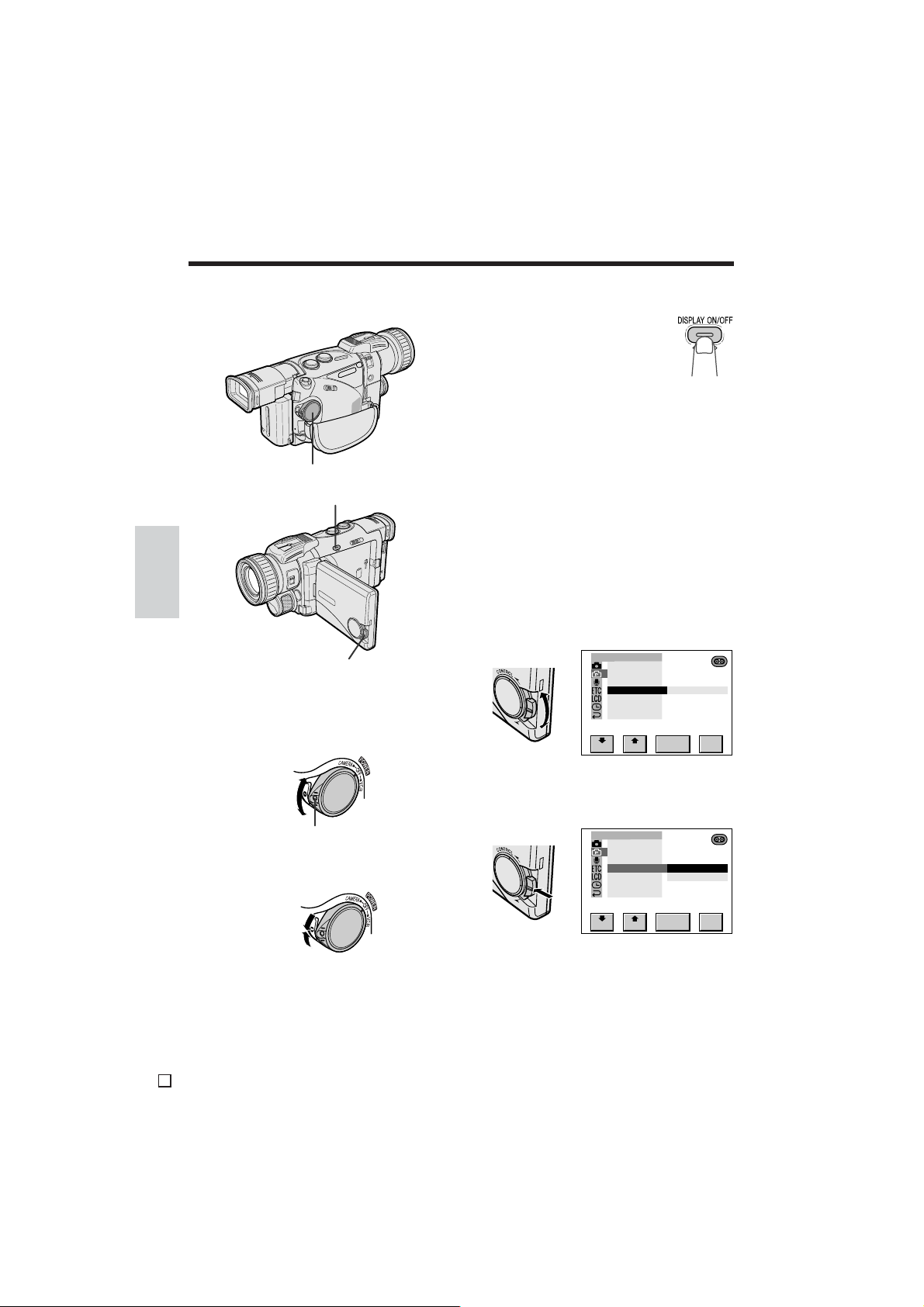
Summary of Operations
Summary of Operations
Using the Controls
POWER switch
DISPLAY ON/OFF button
Operations
Summary of
CONTROL dial
POWER switch
To turn the power on, hold down the Lock
button and set the POWER switch to CAMERA
or VCR.
DISPLAY ON/OFF button
The DISPLAY ON/OFF button is
used to turn the mode screens and
on-screen indicators off. You can
turn the on-screen indicators back
on by pressing the DISPLAY ON/
OFF button again.
Note:
• The warning indicators and some other
indicators cannot be deliberately turned off.
CONTROL dial
The CONTROL dial is used to adjust the
settings on the menu screen. The procedures
for adjusting the menu settings in this operation
manual are based upon the use of the touchscreen operations. To adjust the menu settings
with the CONTROL dial, follow the rules below.
1 Turn the CONTROL dial (instead of
touching [K] or [L]) to select the
desired item.
Example
CAME RA S E T
PHOTO SNAP
MULTI
FRAME
DGT L ZOOM
TAPE SPEED
16: 9
RETURN
SP
RE -SET
TURN
Lock button
To turn the power off, set the POWER switch to
OFF without pressing the Lock button.
E
29
2 Press the CONTROL dial (instead of
touching [SET]) to set the selected item.
Example
CAME RA S E T
PHOTO SNAP
MULTI
FRAME
DGT L ZOOM
TAPE SPEED
16: 9
RETURN
By using the CONTROL dial, it is also possible
to operate the playback functions in TAPE-VCR
mode (see page 25) and in CARD-VCR mode,
and to adjust the settings on the manual
screens (see pages 59 to 66) through the
viewfinder. Turn the CONTROL dial to select
the item, and then press the CONTROL dial to
set the selected item.
SP
LP
RE -SET
TURN
Page 47
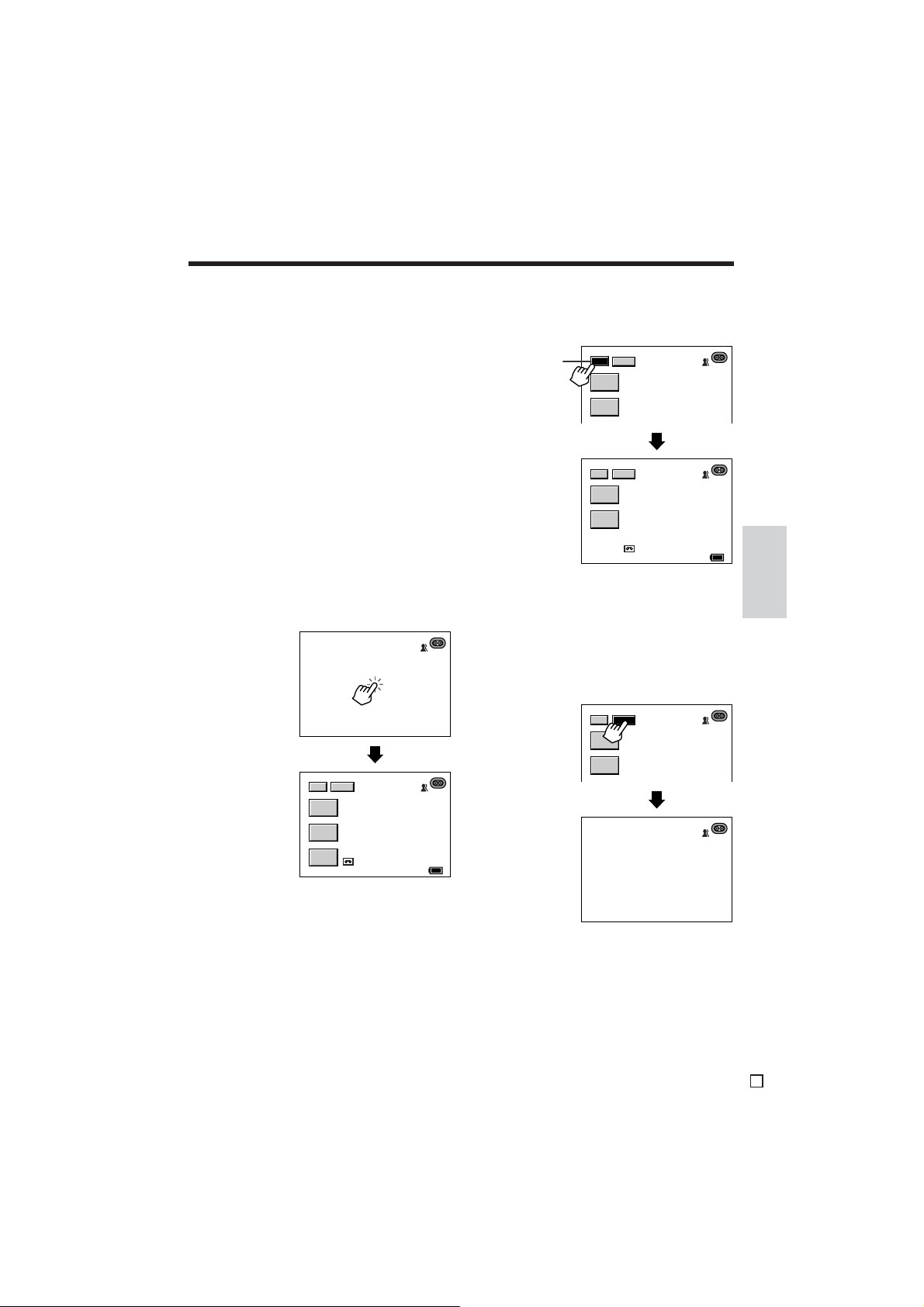
Using the Mode Screens
FADE
GAMMA
EFF .
DISP
1/2
2/2
SRC H
DISP
AUTO
30
min
MENU
FADE
GAMMA
EFF .
AUTO
1/2
DISP
You can use the mode screens to select
various functions. Follow the procedure below
to display the mode screen with the on-screen
button for the desired function.
1 Open the LCD monitor and adjust the
angle (see page 21).
2 Set the camcorder to the desired
camcorder mode (see page 28).
• In TAPE-VCR mode, the mode screen
appears after the POWER switch is set
to VCR. Proceed to step 4.
4 Touch the page indicator until the
desired mode screen appears.
Example
Page indicator
3 Touch any point on the LCD screen to
display the mode screen.
• In CARD-VCR mode, first display a still
image in full-screen (see page 92), and
then touch any point on the LCD screen
to display the mode screen.
Example
AUTO
1/2
DISP
FADE
GAMMA
EFF .
QU I CK
RTRN
AUTO
AU TO
30
3 0
min
min
6 0
min
60
min
5 Touch the desired on-screen button.
• Refer to each page for details on
operations.
To turn off the mode screens
Touch [DISP].
Example
Notes:
• The on-screen button indicators are displayed in
yellow when the corresponding functions are
selected. These button indicators are displayed
in gray when the corresponding functions cannot
be selected.
• The example screens in this operation manual
are for explanation purposes, and may differ
slightly from the actual screen displays.
Summary of
Operations
E
30
Page 48

Summary of Operations
Summary of Operations
Using the Menu Screen
The menu screen can be used to adjust the
various settings of the camcorder.
1 Open the LCD monitor and adjust the
angle (see page 21).
2 Set the camcorder to the desired
camcorder mode (see page 28).
• In TAPE-VCR mode, the mode screen
appears after the POWER switch is set
to VCR. Proceed to step 4.
3 Touch any point on the LCD screen to
display the mode screen.
• In CARD-VCR mode, first display a still
image in full-screen (see page 92), and
then touch any point on the LCD screen
to display the mode screen.
Operations
Summary of
4 Touch the page indicator until the mode
screen with the [MENU] on-screen
button appears, and then touch [MENU]
to display the menu screen.
Example
1/2 DI
FADE
GAMMA
EFF .
QU I CK
RTRN
2/2
SRCH
MENU
DISP
AUTO
30
min
5 Touch [K] or [L] to select the desired
menu, and then touch [SET] to set the
selected menu.
Example
CAME RA S E T
PHOTO SNAP
MULTI
FRAME
DGT L ZOOM
TAPE SPEED
16:9
RETURN
6 0
PHOTO SHOT
SET
min60min
RE TURN
6 Touch [K] or [L] to select the desired
menu item, and then touch [SET].
• The available settings for the selected
menu item are displayed.
Example
CAME RA S E T
PHOTO SNAP
MULTI
FRAME
DGT L ZOOM
TAPE SPEED
16: 9
RETURN
SP
LP
RE -SET
TURN
7 Touch [K] or [L] to select the desired
menu setting, and then touch [SET].
• The selected menu setting is set.
Example
CAME RA S E T
PHOTO SNAP
MULTI
FRAME
DGT L ZOOM
TAPE SPEED
16: 9
RETURN
• To adjust another menu item, touch
[RETURN] until the camcorder returns to
the status in step 5 or 6, and then repeat
the procedure from that point.
To turn off the menu screen
Touch [RETURN] until the menu screen turns
off.
Notes:
• Certain menu items are common among the
camcorder modes. If the DISPLAY menu item, for
example, is set to “DATE+TIME” in TAPE-VCR
mode, it will be automatically set to
“DATE+TIME” in other modes.
• The menu items are displayed in yellow when the
corresponding functions are selected. The menu
items are displayed in gray when the corresponding functions cannot be selected.
• The menu screen automatically turns off if no
settings are made within 5 minutes.
• The example screens in this operation manual
are for explanation purposes, and may differ
slightly from the actual screen displays.
LP
RE -SET
TURN
E
31
Page 49

Useful Features
Camera Recording
Recording in LP (Long Play
Recording) Mode
Available modes: TAPE-CAMERA, DUAL-
CAMERA
This camcorder allows you to record in LP
(Long Play Recording) mode for approximately
50% more recording time with the same picture
quality as that in SP (Standard Play Recording)
mode.
1 In TAPE-CAMERA or DUAL-CAMERA
mode, display the menu screen (see
page 31).
2 Touch [K] or [L] to select “W”, and
then touch [SET]. Touch [K] or [L] to
select “TAPE SPEED”, and then touch
[SET].
CAME RA S E T
PHOTO SNAP
MULTI
FRAME
DGT L ZOOM
TAPE SPEED
16: 9
RETURN
SP
LP
RE -SET
TURN
3 Touch [K] or [L] to select “LP”, and
then touch [SET].
Notes on the use of LP mode
• To record in LP mode, be sure to use a Mini
DV cassette labelled for use with LP mode.
• Frozen images, mosaic-pattern picture noise,
audio interruptions or audio loss may occur in
the following cases:
—When using a tape which is not designated
for use with LP mode.
—When a tape recorded in LP mode under
high-temperature conditions is played
back.
—When a tape recorded in LP mode with the
camcorder is played back on a Mini DV
player or camcorder from another manufacturer.
—When a tape recorded in LP mode is
played back on a Mini DV player or
camcorder without an LP function.
• Audio dubbing is not possible with LP mode
recordings.
Features
Useful
TAPE SPEED
LP
4 Touch [RETURN] until the menu screen
turns off.
• “LP” is displayed.
MENU
RE -
TURN
To return to SP mode
Select “SP” and then touch [SET] in step 3
above.
AUTO
LP
min
30
LP mode indicator
60
min
32
E
Page 50
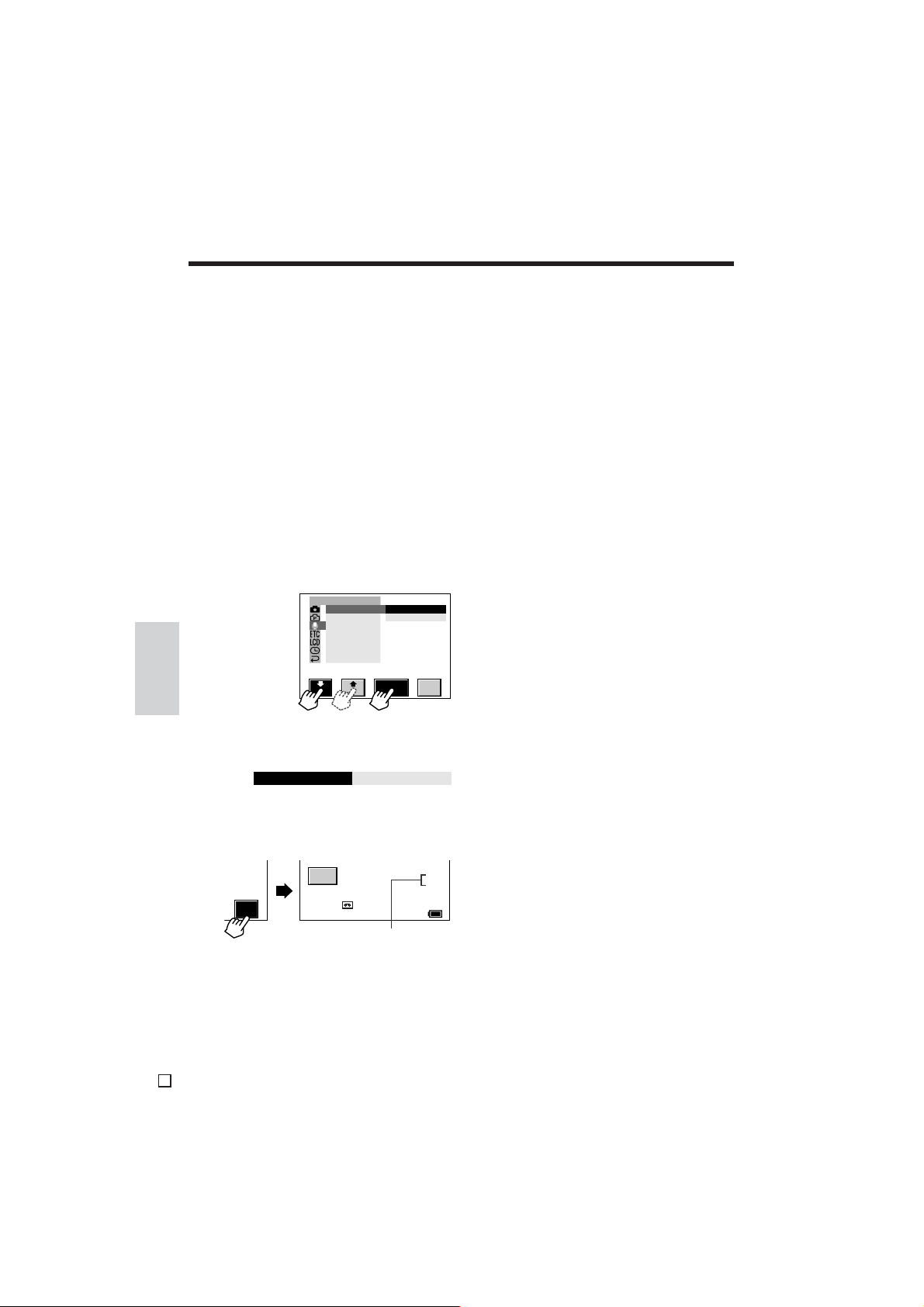
Useful Features
Camera Recording
Selecting the 16-bit Audio
Recording Mode
Available modes: TAPE-CAMERA, DUAL-
CAMERA
This camcorder allows you to select between
the 12-bit and 16-bit audio recording modes.
The camcorder normally records audio in the
12-bit audio recording mode. For higher-quality
audio recording, select the 16-bit audio
recording mode.
1 In TAPE-CAMERA or DUAL-CAMERA
mode, display the menu screen (see
page 31).
2 Touch [K] or [L] to select “E”, and then
touch [SET]. Touch [K] or [L] to select
“AUDIO MODE”, and then touch [SET].
AUD IO SE T
AUDIO MODE
ZOOM MI C
WI ND
DIALOG REC
RETURN
Useful
Features
3 Touch [K] or [L] to select “16bit”, and
then touch [SET].
SET
12bit
16bit
RE TURN
To return to 12-bit audio recording
mode
Select “12bit” and then touch [SET] in step 3
above.
Note:
• When using Audio Dubbing with 16-bit audio
recordings, both the dubbed and original
sounds will be recorded in mono (see page 79).
AUD I O MODE
16bit
4 Touch [RETURN] until the menu screen
turns off.
• “16bit” is displayed.
MENU
RE TURN
16-bit audio recording mode
indicator
E
33
AUTO
30
min
16bit
60
min
Page 51
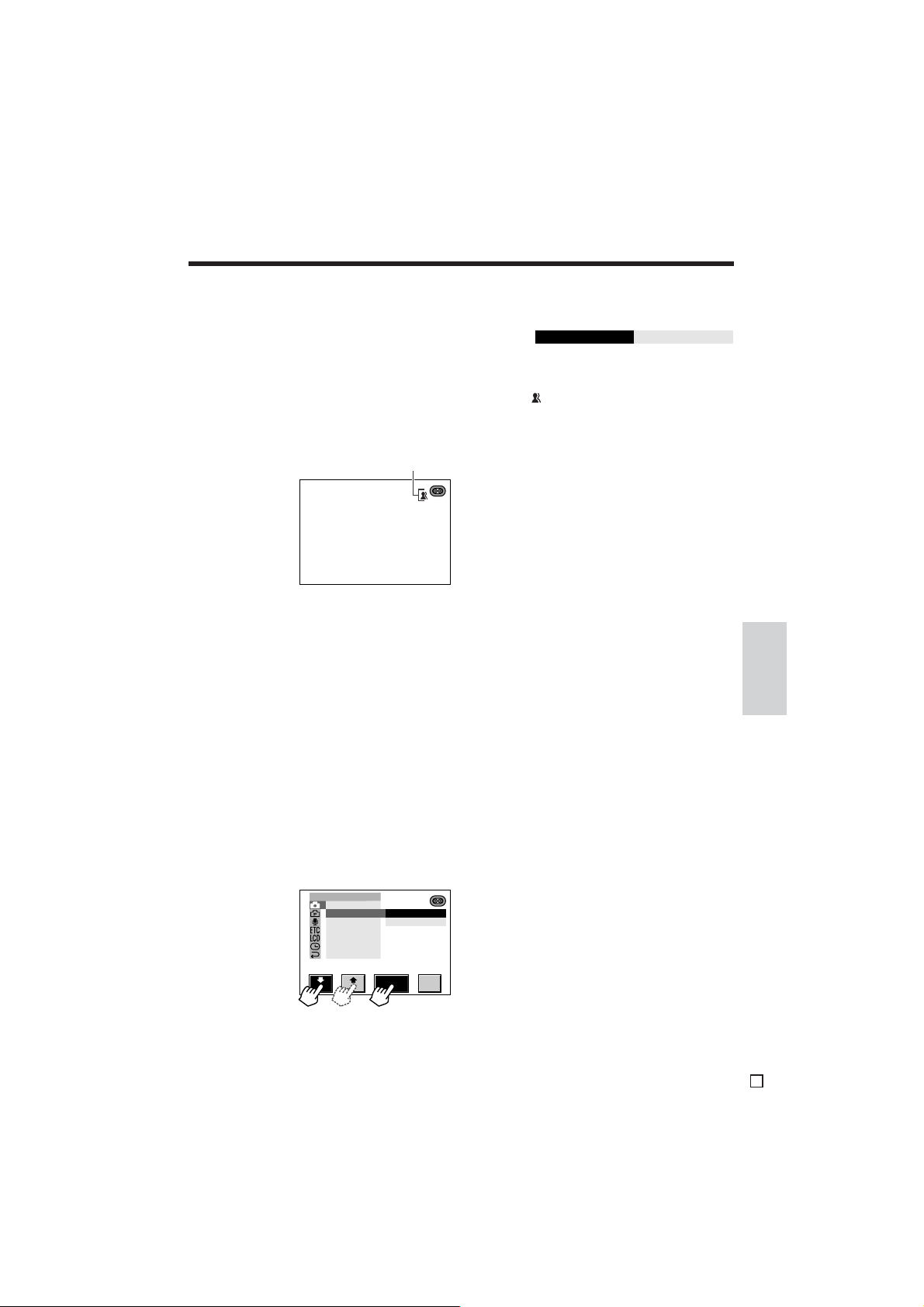
Digital Image Stabilization
(DIS)
Available modes: TAPE-CAMERA, DUAL-
CAMERA
The digital image stabilization (DIS) function is
factory preset to on to stabilize the image by
electronically compensating for relatively minor
image shaking that is often annoying in closeup shots.
DIS indicator
AUTO
Notes:
• The DIS function cannot compensate for
excessive image shaking.
• The DIS function does not work in CARDCAMERA mode.
Turning Off the DIS Function
When image shaking does not occur (e.g.
when using the camcorder on a tripod), turn off
the DIS function. The picture will appear more
natural when the DIS function is off.
3 Touch [K] or [L] to select “OFF”, and
then touch [SET].
DIS
OFF
4 Touch [RETURN] until the menu screen
turns off.
• The indicator is turned off.
To return to DIS mode
Select “ON” and then touch [SET] in step 3
above.
Features
Useful
1 In TAPE-CAMERA or DUAL-CAMERA
mode, display the menu screen (see
page 31).
2 Touch [K] or [L] to select “Q”, and
then touch [SET]. Touch [K] or [L] to
select “DIS”, and then touch [SET].
MANU AL SE T
PI C.EFFECT
DIS
RETURN
SET
ON
OFF
RE TURN
34
E
Page 52
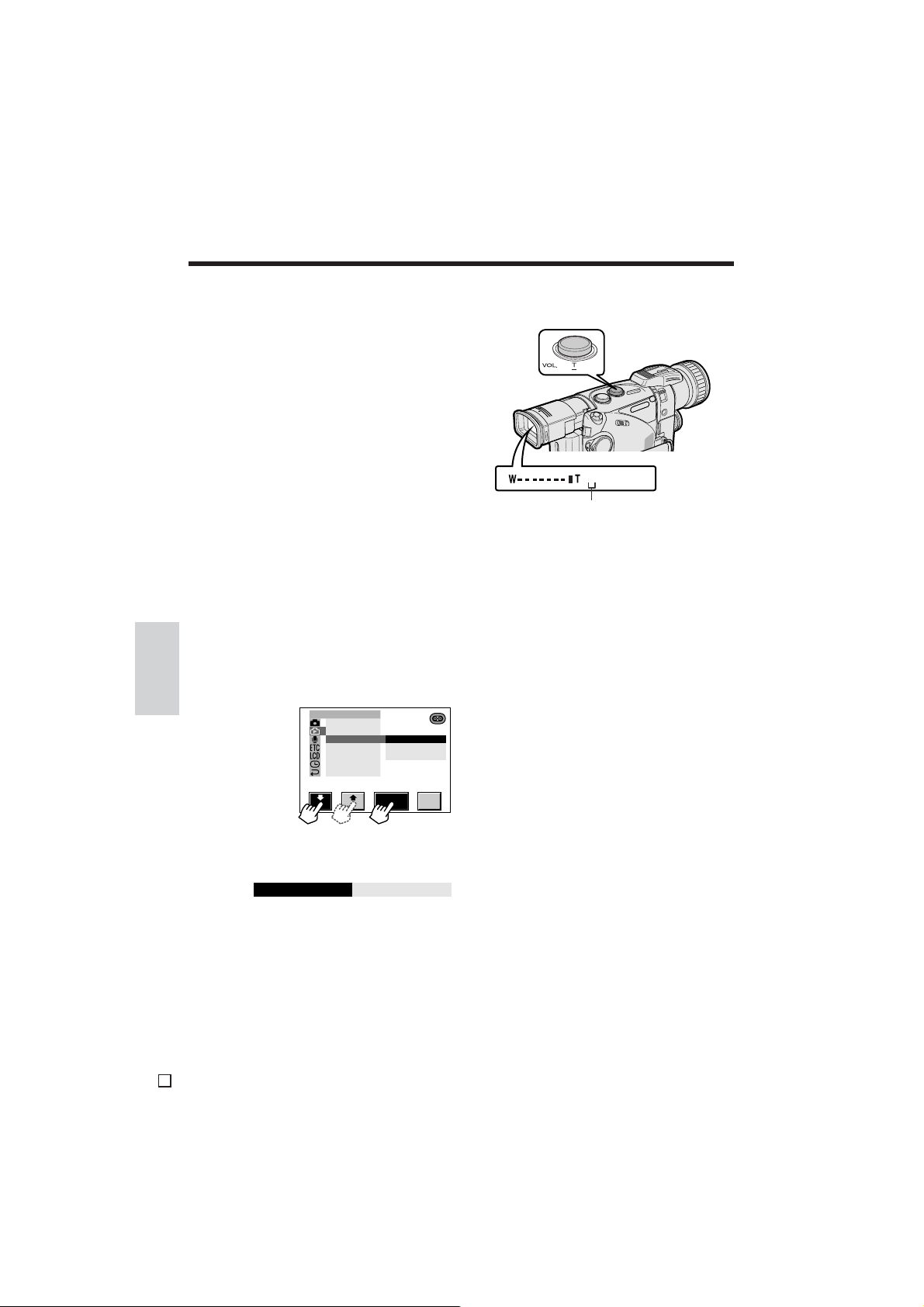
Useful Features
Camera Recording
Setting the Digital Zoom
Available modes: TAPE-CAMERA, DUAL-
CAMERA
You can select from among three different
zoom ranges in TAPE-CAMERA and DUALCAMERA modes: 1–10× (optical zoom), 10–
40× (digital zoom), or 10–200× (digital zoom).
The digital zoom allows you to record powerful
close-up pictures with the same operation as
normal zooming.
Notes:
• The digital zoom is in addition to the optical
zoom giving a combined maximum zoom range
of 1–200×.
• As the image is enlarged digitally, the picture
quality decreases when higher digital zoom
settings are used.
1 In TAPE-CAMERA or DUAL-CAMERA
mode, display the menu screen (see
page 31).
2 Touch [K] or [L] to select “W”, and
then touch [SET]. Touch [K] or [L] to
Useful
select “DGTL ZOOM”, and then touch
Features
[SET].
CAME RA S E T
PHOTO SNAP
MULTI
DGT L ZOOM
TAPE SPEED
16: 9
RETURN
FRAME
OFF
40
200
• The “D” digital zoom indicator is displayed
during digital zooming.
40
D-ZOOM
Digital zoom indicator
To use optical zoom only
Select “OFF” and then touch [SET] in step 3
above.
SET
3 Touch [K] or [L] to select “40” or “200”,
and then touch [SET].
DGTL ZOOM
40
4 Touch [RETURN] until the menu screen
turns off.
E
35
RE TURN
Page 53

Gamma Brightness Compen-
6 0
min
AU TO
3 0
min
1/2 DISP
AUTO
30
min
60
min
GAMMAGAMMA L I GH TLIGHT
FADE
GAMMA
QU I CK
EFF.
RTRN
sation
Available modes: TAPE-CAMERA, DUAL-
CAMERA, CARD-CAMERA
Note:
• When only “GAMMA” is displayed, the subject
becomes brighter while leaving the brighter
portions of the image unaffected. When the
indicator is displayed, the brighter portions of
the image may get whited out.
When the subject is backlit or when recording
in a dark or poorly illuminated location, the
image will appear dark if it is recorded
normally. The gamma brightness compensation
function improves the picture by increasing the
brightness of the image.
Recording a backlit subject
1 Display the [1/2] screen in TAPE-
CAMERA or DUAL-CAMERA mode, or
the [1/1] screen in CARD-CAMERA
mode (see page 30).
1/2
DISP
FADE
GAMMA
EFF .
QU I CK
RTRN
AUTO
AU TO
30
min
min
3 0
6 0
min
60
min
2 Touch [GAMMA EFF.].
• “GAMMA” appears, and the picture
becomes brighter.
DISP
GAMMAGAMMA
AUTO
AU TO
30
3 0
min
min
6 0
min
60
min
1/2
FADE
GAMMA
EFF.
QU I CK
RTRN
Recording in a poorly illuminated
location
At locations where lighting is insufficient,
“LIGHT” is displayed on the screen.
After performing step 1 of “Recording a backlit
subject”, touch [GAMMA EFF.].
• “GAMMA” appears, and the picture becomes
brighter.
To cancel Gamma Brightness Compensation
Touch [GAMMA EFF.] until “GAMMA” disappears.
Notes:
• Some picture noise appears when using Gamma
Brightness Compensation while “LIGHT” is
displayed.
• Fine brightness adjustment is possible using
Manual Exposure or Manual Gain (see pages 61
and 62).
Features
Useful
To obtain a brighter picture, touch
[GAMMA EFF.] again.
• The indicator appears.
1/2 DISP
FADE
GAMMA
EFF.
QU I CK
RTRN
GAMMAGAMMA
AUTO
AU TO
30
3 0
min
min
6 0
min
60
min
E
36
Page 54

Useful Features
SUPER CAT ’S EYE
Camera Recording
Night Recording (Super Cat’s
Eye)
Available modes: TAPE-CAMERA, DUAL-
CAMERA, CARD-CAMERA
The night recording function allows you to
record the subject in absolute darkness. This is
useful when you want to record a subject at
night, e.g. a nocturnal animal, without artificial
lighting.
Note:
• Use Night Recording when “LIGHT” is displayed.
The picture turns white if you use it in a bright
location such as outdoors in the afternoon.
SUPER CAT’S EYE switch
Useful
Features
IR LIGHT button
Infrared light transmitter
In TAPE-CAMERA, DUAL-CAMERA, or CARDCAMERA mode, set the SUPER CAT’S EYE
switch to ON.
• “SUPER CAT’S EYE” appears, and the picture
becomes brighter.
AUTO
SUPER CAT ’S EYE
LIGHT
LIGHT
To obtain a brighter picture
With the SUPER CAT’S EYE switch set to ON,
press the IR LIGHT button.
• “SUPER CAT’S EYE” changes to “IR LIGHT 1”,
and the camcorder emits infrared light from the
transmitter.
• The picture becomes monochrome.
• Each time you press the IR LIGHT button, the IR
light mode changes as shown below. Setting the
IR LIGHT number higher allows recording in
darker locations.
I R L I GH T 1IR LIGHT 1
AUTO
IR LIGHT 1 IR LIGHT 2*
SUPER CAT ’ S EY E
*Not available in CARD-CAMERA mode.
IR LIGHT 3*
To cancel Night Recording
Set the SUPER CAT’S EYE switch to OFF.
Notes:
• The camcorder may not be able to focus
correctly when using Night Recording. In such
cases, use the manual focus function to obtain
proper focus (see pages 67 and 68).
• Infrared light emitted from the camcorder
illuminates up to a distance of about 3 m away
with “IR LIGHT 3”.
• The camcorder automatically sets a slower
shutter speed when “IR LIGHT 2” or “IR LIGHT
3” is selected. This makes the images more
easily affected by hand movement, and also
causes graininess. Moving subjects will leave
trails behind them in the image.
• The manual settings of the manual functions
described on pages 59 to 66 cannot be used
while using Night Recording.
E
AUTO
37
Page 55

6 0
min60min
1/2
FADE
DISP
AUTO
GA MMA
QU I CK
EFF.
RTRN
Using the IR Light (Optional Accessory)
Using the IR light function of the optional IR &
Flash Light allows you to record more brightly
illuminated images in dark locations.
• It is possible to set the IR light mode for the
optional IR Light by pressing the IR LIGHT
button on the camcorder.
• When the camcorder is in TAPE-CAMERA or
DUAL-CAMERA mode, the IR light mode for
the optional IR Light cycles through “IR
LIGHT 1”, “IR LIGHT 2”, and “IR LIGHT 3”. In
CARD-CAMERA mode, only “IR LIGHT 1” is
available.
Notes:
• The camcorder also emits infrared light when the
optional IR Light is turned on.
• See page 90 for more information on the use of
the optional IR & Flash Light.
Quick Return
Available modes: TAPE-CAMERA, DUAL-
CAMERA
When you have been playing back what you
have recorded on the tape, and wish to quickly
return to recording from the end of the last
recorded scene, use the quick return function.
1 In TAPE-CAMERA or DUAL-CAMERA
mode, display the [1/2] screen (see
page 30).
2 In Recording Standby mode, touch
[QUICK RTRN].
• The tape begins fast forwarding or
rewinding to the end of the last recorded
scene.
When the tape reaches the end of the last
recorded scene, [QUICK RTRN] changes
to [FINISHED], and then the camcorder
enters Recording Standby mode.
FADE
GAMMA
EFF.
FINISHED
AUTO
30
min
60
min
Features
Useful
Notes:
• To cancel Quick Return, touch [QUICK RTRN]
again.
• If the cassette has been removed since the last
recording or if no recording has been made
since the cassette was loaded, Quick Return
cannot be used.
E
38
Page 56
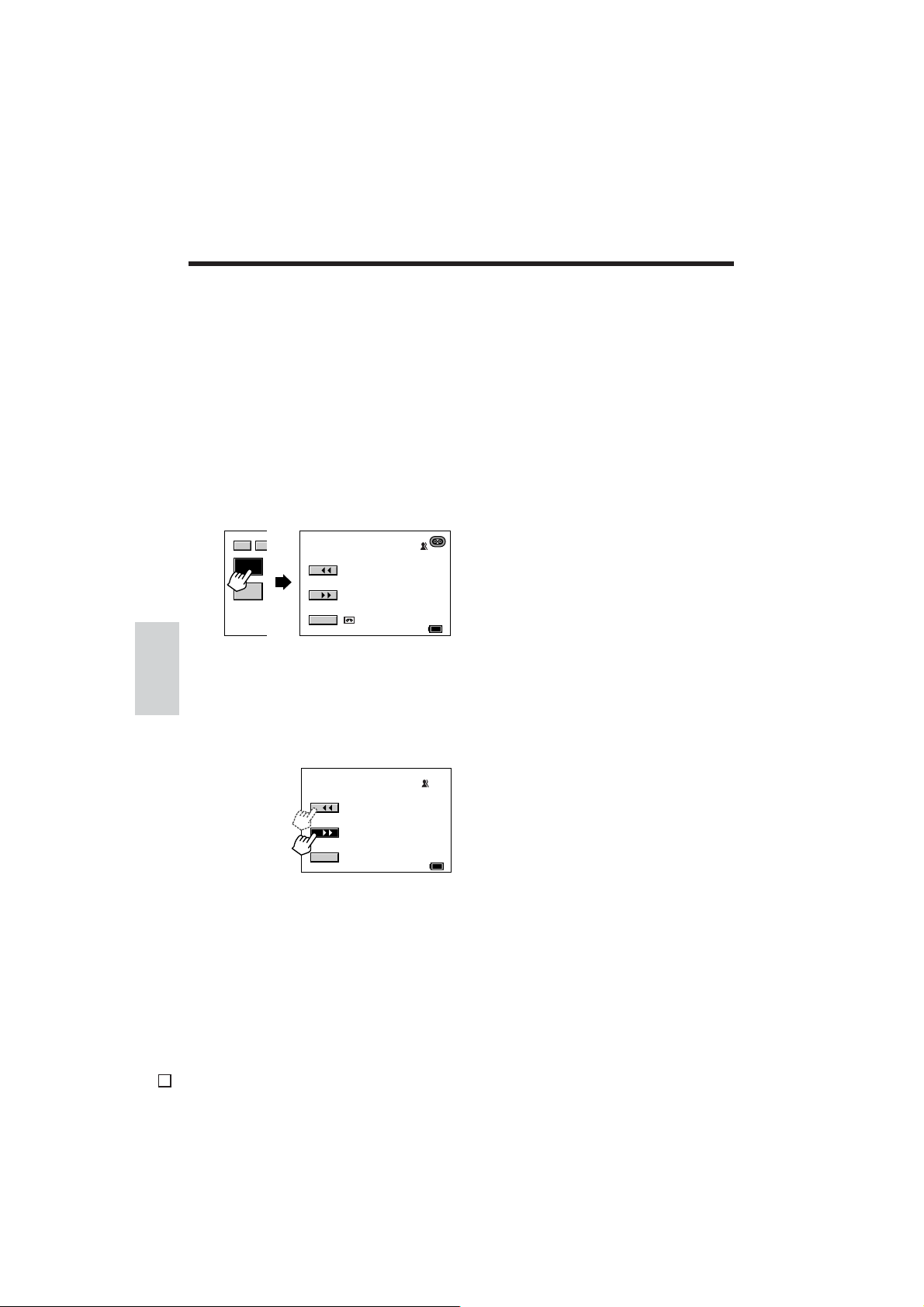
Useful Features
Camera Recording
Edit Search
Available modes: TAPE-CAMERA, DUAL-
CAMERA
The edit search function lets you search,
without switching to TAPE-VCR mode, for the
point on the tape where you wish to start
recording next.
1 In TAPE-CAMERA or DUAL-CAMERA
mode, display the [2/2] screen (see
page 30).
2 In Recording Standby mode, touch
[SRCH] to display the SEARCH screen.
2/2
SRCH
MENU
DI
SEAR CH
RTRN
AUTO
30
min
3 Touch and hold [x] (Forward Edit
Useful
Search) or [z] (Reverse Edit Search).
Features
• In Forward Edit Search, the tape is
played back at normal speed. In
Reverse Edit Search, the tape is played
back at approximately six times normal
speed.
SEAR CH
4 When you find the point where you want
to begin recording, release your finger
from the LCD screen.
• Playback stops, and then the camcorder
enters Recording Standby mode. The
tape will record from this point the next
time you shoot.
5 Touch [RTRN] to turn off the SEARCH
screen.
Notes:
• The sound is off during search.
• Some picture noise appears during Reverse Edit
Search.
60
min
RTRN
E
39
AUTO
min
60
Page 57

Dual Recording
Available mode: DUAL-CAMERA
By setting the camcorder to DUAL-CAMERA
mode, you can record motion images on a tape
and still images on a card without operating the
Media Selection switch.
Media Selection switch
STILL button
POWER switch
REC START/STOP button
1 Make sure that a Mini DV cassette and a
card are inserted in the camcorder.
2 Set the Media Selection
switch to DUAL.
3 Hold down the Lock button and set the
POWER switch to CAMERA.
• The camcorder turns on in DUALCAMERA mode.
• The camcorder is now ready to record
(Recording Standby mode).
Number of shots remaining
Number of shots taken
2/98
NORMAL
Lock button
AUTO
4 Press the REC START/STOP button to
begin recording motion images of the
subject on a tape.
• Operate the camcorder just as you
ordinarily would when recording in
TAPE-CAMERA mode.
2/98
NORMAL
AUTO
Press the STILL button to record a still
image of the subject on a card.
• The O indicator flashes red while the
image is being recorded on the card.
CARD
CARD
2/98
NORMAL
RE CORD I NG TO
MEMORY CARD
AUTO
Notes:
• “RECORDING TO MEMORY CARD” or
“RECORDING TO TAPE” is displayed during the
recording of still images. This display indicates
whether the still image is being recorded to a
card or to tape. If you do not want this to be
displayed, set the MEDIA DISP menu item in the
OTHERS menu to “OFF” in one of the CAMERA
modes.
• If you press the STILL button while recording
motion images on a tape in DUAL-CAMERA
mode, a still image of the subject is recorded on
the tape for 1.5 seconds as well as on a card
(the Q indicator is recorded on the tape along
with the still image).
• See page 92 for playing back still images
recorded on a card.
REC
Features
Useful
Picture quality indicator
Note: You can select the desired picture
quality for still images recorded on a card
(see page 85).
40
E
Page 58

Useful Features
Camera Recording
Still Recording on Tape
Available mode: TAPE-CAMERA
You can record still images of subjects with
normal sound on a tape by selecting one of two
still recording modes.
Still Recording mode options
PHOTO SHOT: A still picture is recorded for
6 seconds following the sound and visual
effects of a camera shutter closing.
STILL: A continuous still image is recorded.
Selecting Still Recording Mode
1 In TAPE-CAMERA mode, display the
menu screen (see page 31).
2 Touch [K] or [L] to select “W”, and
then touch [SET]. Touch [K] or [L] to
select “PHOTO SNAP”, and then touch
[SET].
CAME RA S E T
PHOTO SNAP
MULTI
FRAME
DGT L ZOOM
TAPE SPEED
Useful
Features
16:9
RETURN
3 Touch [K] or [L] to select “PHOTO
SHOT” or “STILL”, and then touch
[SET].
PHOTO SNAP
ST I LL
4 Touch [K] or [L] to select “MULTI
FRAME”, and then touch [SET]. Touch
[K] or [L] to select “1”, and then touch
[SET].
CAME RA S E T
PHOTO SNAP
MULTI
FRAME
DGT L ZOOM
TAPE SPEED
16: 9
RETURN
5 Touch [RETURN] until the menu screen
turns off.
E
41
PHOTO SHOT
ST ILL
SET
1
RE TURN
RE -SET
TURN
Using Still Recording
STILL button
REC START/STOP
button
1 Set the camcorder to TAPE-CAMERA
mode.
2 In Recording Standby mode,
press the STILL button.
• A still image of the subject is
displayed.
3 Press the REC START/STOP
button.
• The still image is recorded.
In PHOTO SHOT mode, the camcorder
returns to Recording Standby mode after
recording a still image for 6 seconds.
To pause recording
Press the REC START/STOP button.
To cancel the still image
In PHOTO SHOT mode, press the STILL
button while the camcorder is in Recording
Standby mode.
In STILL mode, press the STILL button.
Notes:
• Still Recording can also be used during
recording by pressing the STILL button.
• If you use PHOTO SHOT during recording, a still
picture is recorded for 6 seconds without the
sound and visual effects of a camera shutter
closing, and then the camcorder enters
Recording Standby mode.
• You can use PHOTO SHOT without the sound
effect of a camera shutter closing by setting the
SOUND menu item to “OFF” (see page 105).
• The picture quality in Still Recording mode will
be slightly lower than normal pictures.
Page 59

Multiple Strobe Recording
Available mode: TAPE-CAMERA
The multiple strobe recording function allows
you to record a fast-moving subject at intervals
of 1/8 of a second using a 9- or 16-frame
picture. This is useful when you want to check
your form in sports such as tennis or golf.
Setting Multiple Strobe Recording
Mode
1 In TAPE-CAMERA mode, display the
menu screen (see page 31).
2 Touch [K] or [L] to select “W”, and
then touch [SET]. Touch [K] or [L] to
select “PHOTO SNAP”, and then touch
[SET].
CAME RA S E T
PHOTO SNAP
MULTI
DGT L ZOOM
TAPE SPEED
16:9
RETURN
FRAME
PHOTO SHOT
ST ILL
SET
RE TURN
3 Touch [K] or [L] to select “PHOTO
SHOT” or “STILL”, and then touch
[SET].
PHOTO SNAP
PHOTO SHOT: A multi-frame picture is
recorded for 6 seconds.
STILL: A multi-frame picture is continu-
ously recorded until the REC START/
STOP button is pressed again.
Note: The sound and visual effects of a
camera shutter closing will not be available
when performing Multiple Strobe Recording
with PHOTO SHOT selected.
PHOTO SHOT
4 Touch [K] or [L] to select “MULTI
FRAME”, and then touch [SET]. Touch
[K] or [L] to select “9” (9-frame picture)
or “16” (16-frame picture), and then
touch [SET].
CAME RA S E T
PHOTO SNAP
MULTI
DGT L ZOOM
TAPE SPEED
16: 9
RETURN
FRAME
16
RE -SET
TURN
5 Touch [RETURN] until the menu screen
turns off.
Using Multiple Strobe Recording
1 Set the camcorder to TAPE-CAMERA
mode.
2 In Recording Standby mode, press the
STILL button.
• A multi-frame picture of the subject is
displayed.
3 Press the REC START/STOP button.
• The multi-frame picture is recorded.
In PHOTO SHOT mode, the camcorder
returns to Recording Standby mode after
recording a multi-frame picture for
6 seconds.
To pause recording
Press the REC START/STOP button.
To cancel the multi-frame picture
In PHOTO SHOT mode, press the STILL
button while the camcorder is in Recording
Standby mode.
In STILL mode, press the STILL button.
Notes:
• Multiple Strobe Recording can also be used
during recording by pressing the STILL button.
• The picture quality in Multiple Strobe Recording
mode will be slightly lower than normal pictures.
• Multiple Strobe Recording cannot be used
with digital picture effects or the wide screen
function.
42
Features
Useful
E
Page 60
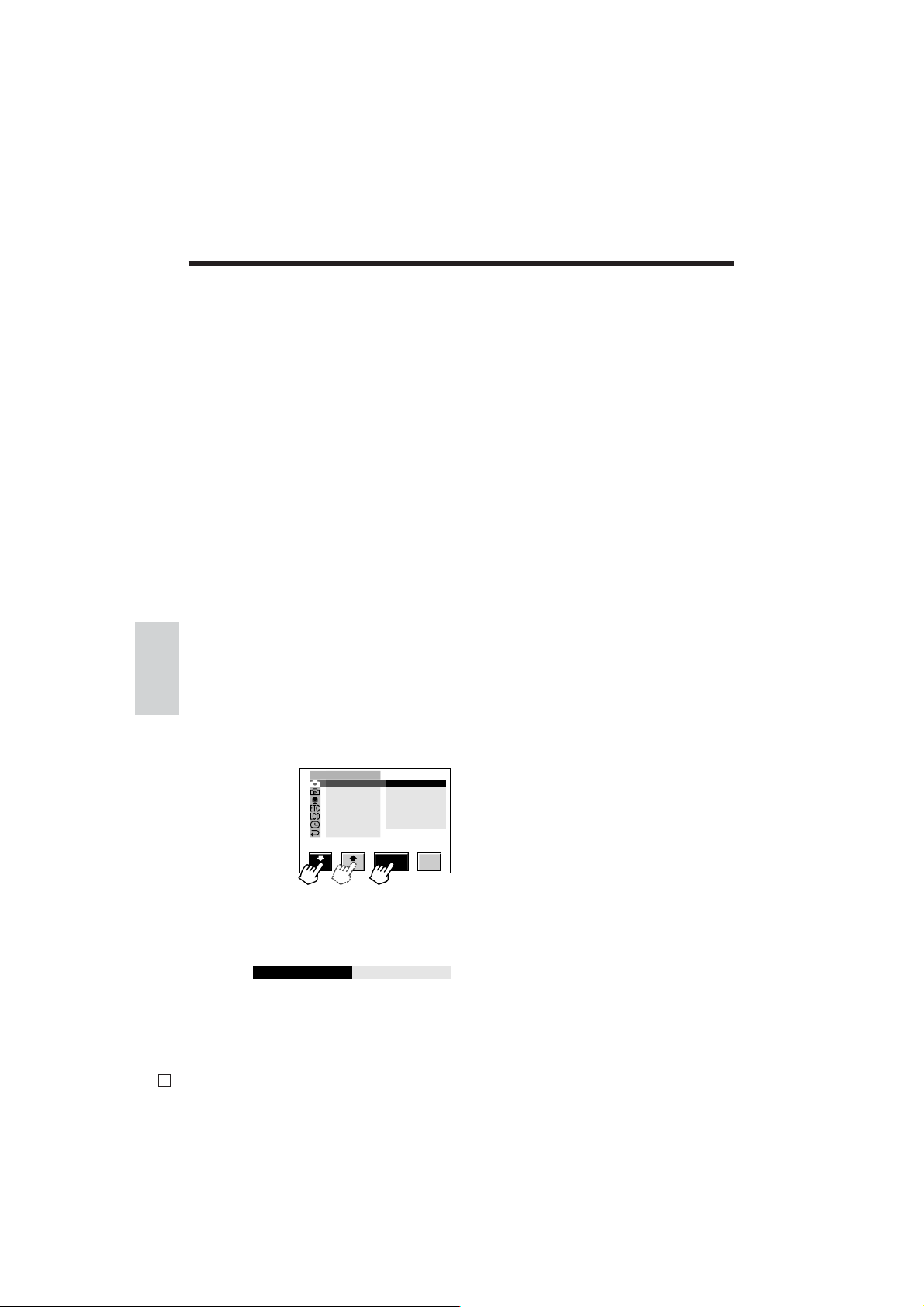
Useful Features
Camera Recording
Digital Picture Effects
Available modes: TAPE-CAMERA, DUAL-
CAMERA
These digital picture effects let you record the
subject with a more dramatic effect.
Digital picture effect options
B/W: The picture is recorded in black-and-
white.
SEPIA: The picture is recorded in sepia colour
similar to that of an old photograph.
SOLARI: The picture is recorded with the
contrast of the subject enhanced, creating a
unique artistic image.
NEGA: The picture is recorded with the blacks
and whites of the image reversed and colours
of the image inverted.
BLUE: The picture is recorded with the effect
of recording through a blue filter.
1 In TAPE-CAMERA or DUAL-CAMERA
mode, display the menu screen (see
Features
page 31).
Useful
2 Touch [K] or [L] to select “Q”, and
then touch [SET]. Touch [K] or [L] to
select “PIC.EFFECT”, and then touch
[SET].
MANU AL SE T
PI C.EFFECT
DIS
RETURN
OFF
B/W
SEPI A
SOL ARI
NEGA
BLUE
4 Touch [RETURN] until the menu screen
turns off.
• The subject is displayed with the
selected digital picture effect.
To cancel the digital picture effect
Select “OFF” and then touch [SET] in step 3
above.
Note:
• Digital picture effects cannot be selected
when a still image is displayed.
3 Touch [K] or [L] to select the desired
digital picture effect, and then touch
[SET].
PIC.EFFECT
E
43
B/W
RE -SET
TURN
Page 61
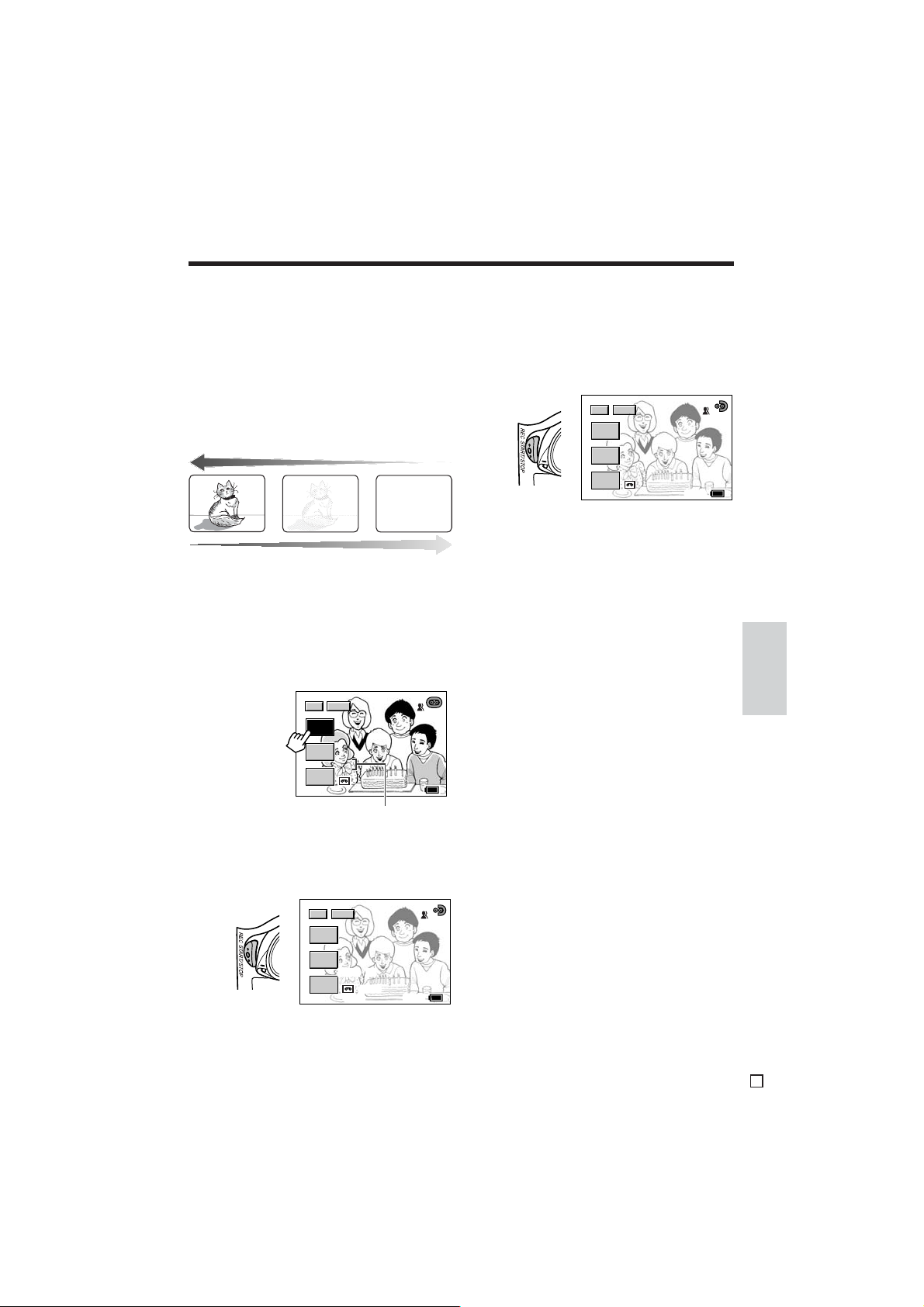
Fade In and Fade Out
Available modes: TAPE-CAMERA, DUAL-
CAMERA
The fade function allows you to gradually bring
the image and sound in or out at the beginning
or end of a scene for creating scene transitions. This is especially effective for indicating
a dramatic change in scenery.
Fade in
Fade out
1 In TAPE-CAMERA or DUAL-CAMERA
mode, display the [1/2] screen (see
page 30).
4 Press the REC START/STOP button at
the point where you wish to stop
recording.
• The image and sound fade out as the
picture gradually turns white. The
camcorder then returns to Recording
Standby mode.
1/2
DISP
FADE
GAMMA
EFF .
F ADE O UTFADE OUT
QU I CK
RTRN
AU TOAUTO
min29min
2 9
60
min
To cancel Fade mode
Touch [FADE] again. “FADE” disappears.
To use Fade Out only
1 During recording, touch [FADE] to
display “FADE”.
2 In Recording Standby mode, touch
[FADE].
• “FADE” appears.
1/2
DISP
FADE
GAMMA
EFF .
F ADE
FADE
QU I CK
RTRN
AU TOAUTO
min30min
3 0
6 0
min60min
Fade indicator
3 Press the REC START/STOP button to
begin recording.
• The picture turns white, and the image
and sound fade in.
DISP
1/2
FADE
GAMMA
EFF .
FADE I N
QU I CK
RTRN
AUTO
30
min
60
min
2 Press the REC START/STOP button at
the point where you wish to stop
recording.
Note:
• Fade mode is automatically cancelled after Fade
Out.
44
Features
Useful
E
Page 62

Useful Features
Camera Recording
Wide Screen (16:9)
Available modes: TAPE-CAMERA, DUAL-
CAMERA
The wide screen function lets you record scenes
with the wide-screen feel of a movie shown in a
theatre. The top and bottom of the picture are
masked with black bands to produce an
effective screen aspect ratio of 16:9.
Normal screen Wide screen
1 In TAPE-CAMERA or DUAL-CAMERA
mode, display the menu screen (see
page 31).
2 Touch [K] or [L] to select “W”, and
then touch [SET]. Touch [K] or [L] to
select “16:9”, and then touch [SET].
CAME RA S E T
Useful
Features
PHOTO SNAP
MULTI
FRAME
DGT L ZOOM
TAPE SPEED
16:9
RETURN
OFF
ON
Macro Shots
Available modes: TAPE-CAMERA, DUAL-
CAMERA, CARD-CAMERA
This camcorder lets you shoot close-up images
of small objects such as flowers and insects, or
make title frames for your videos. When you
want to record a magnified image of a subject
which is within approximately 1.5 m of the
camcorder, do not zoom in on it. Instead, zoom
out all the way by pressing the Power Zoom W
button, and then move the camcorder closer to
the subject until you obtain the desired angle of
view. The camcorder will automatically focus on
the subject when the lens is set for the widest
angle.
Tripod
Power Zoom W button
3 Touch [K] or [L] to select “ON”, and
then touch [SET].
16:9
ON
4 Touch [RETURN] until the menu screen
turns off.
• The picture is displayed with the top and
bottom portions masked.
To return to normal screen
Select “OFF” and then touch [SET] in step 3
above.
E
45
RE -SET
TURN
Notes:
• When you are recording a macro shot, be sure
that the subject receives sufficient illumination.
• It is recommended that you use a tripod for
recording macro shots, to prevent image
shaking.
Page 63

Letting the Subject Monitor
the Shot
Available modes: TAPE-CAMERA, DUAL-
CAMERA, CARD-CAMERA
Open the LCD monitor and rotate it 180°
vertically so that the screen faces the other way
and the subject can monitor the shot while you
are recording with the viewfinder.
If the camcorder is steadied, you can record
yourself in the scene by watching yourself on
the LCD monitor. The supplied infrared remote
control is useful for such occasions.
1 Pull out the viewfinder completely. Open
the LCD monitor to a 90° angle to the
camcorder body (1), and then rotate it
180° vertically (2).
3 Set the POWER switch to CAMERA.
• The subject is displayed in the
viewfinder, and a mirror image of the
subject is displayed on the LCD monitor.
4 Press the REC START/STOP button to
begin recording.
Caution:
• Do not invert the image by rotating the LCD
monitor during recording.
Notes:
• The screen image is automatically inverted when
the vertical rotation of the LCD monitor is
between 135° and 180°. When the monitor is
rotated back to within 135°, the image returns to
normal.
• If the
indicator flashes when the LCD monitor
is in the inverted position, this indicates a
warning. To check the type of warning, rotate the
monitor back to within 135°. (See pages 9 and
10 for descriptions of the warning indicators.)
Auto Focus
Features
Useful
180
2
90
1
2 Set the Media Selection switch to TAPE,
DUAL, or CARD.
Available modes: TAPE-CAMERA, DUALCAMERA, CARD-CAMERA
The camcorder is preset to Auto Focus mode,
which is designed to focus on most types of
subjects. In Auto Focus mode, the camcorder
automatically focuses on whatever is in the
centre of the scene. Always keep the subject in
the centre of the scene.
Notes:
• If no subject is in the centre of the scene, the
focus area will expand and the subject nearest
the centre will be focused on.
• If no subject is displayed, the camcorder will
automatically zoom out until a subject comes
into the frame.
• Auto Focus may not work in the situations
described on page 67. In these situations, use
the manual focus function.
46
E
Page 64
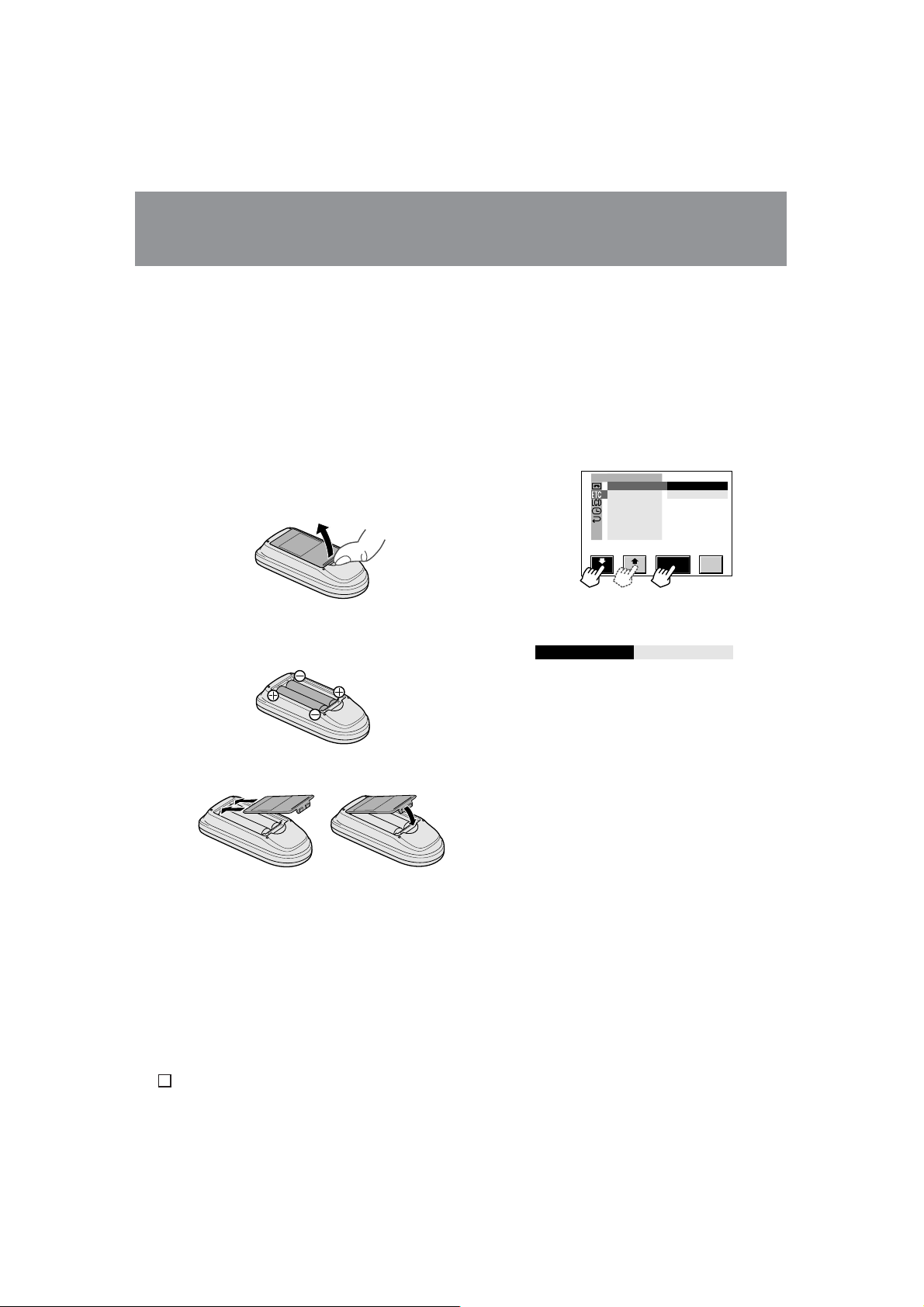
Useful Features
Useful Features
Playback
Playback
Using the Infrared Remote
Control
Available modes: all modes
Use the supplied infrared remote control to
operate the camcorder from a distance, such
as when you want to record yourself in a scene,
or when the camcorder is connected to a TV for
use as a VCR.
Installing the Batteries in the
Remote Control
1 Open the battery compartment cover.
2 Insert the two supplied AA (R6 or UM/
SUM-3) batteries with the battery poles
positioned as indicated.
Useful
Features
Turning on the Infrared Remote
Control Mode
Available modes: TAPE-VCR, CARD-VCR
1 In TAPE-VCR or CARD-VCR mode,
display the menu screen (see page 31).
2 Touch [K] or [L] to select “R”, and
then touch [SET]. Touch [K] or [L] to
select “REMOTE”, and then touch
[SET].
OTHERS
REMOTE
SOUND
TIME CODE
TC OUT
IND EX SRCH
RET URN
ON
OFF
RE -SET
TURN
3 Touch [K] or [L] to select “ON”, and
then touch [SET].
REMOT E
ON
4 Touch [RETURN] until the menu screen
turns off.
3 Replace the cover.
1
Note:
• When the batteries are depleted and the remote
control does not operate, replace them with new
AA (R6 or UM/SUM-3) batteries.
Caution:
• Do not use old and new batteries or batteries of
different brands together.
E
47
2
Page 65

Control Buttons on the Infrared Remote Control
TAPE REC START/STOP
button [pp. 22, 40]
CARD REC button [pp. 40, 87]
REW button [pp. 25, 26]
PAUSE/STILL button [p. 26]
STOP button [p. 25]
Playback Direction buttons
[p. 49]
Operating the Infrared Remote Control
1 Open the LCD monitor to a 90° angle to
the camcorder body (1), and then
rotate it 180° vertically (2).
180
2
ZOOM T/W buttons [pp. 23, 54]
VOL. =/- buttons [p. 26]
PLAY button [p. 25]
FF button [pp. 25, 26]
SLOW button [p. 49]
Shift buttons [p. 54]
4 Aim the remote control transmitter at the
infrared remote sensor of the camcorder,
and press the control buttons for
operation.
Features
Useful
90
1
2 Set the Media Selection switch on the
camcorder to TAPE, DUAL, or CARD.
3 Set the POWER switch on the camcorder
to CAMERA or VCR.
Approximate operating
range of remote control
5 m
Infrared remote
sensor
Transmitter
Notes:
• Be careful not to allow direct sunlight or bright
light from interior illumination to fall onto the
remote sensor, as this may prevent the remote
control from operating properly.
• Be sure that there are no obstacles between the
remote control and the remote sensor.
48
E
Page 66

Useful Features
Playback
Tape Playback Functions
with the Infrared Remote
Control
Available mode: TAPE-VCR
These tape playback functions can be
operated using the supplied infrared remote
control. (See pages 47 and 48 for the use of
the infrared remote control.)
PAUSE/STILL
button
PLAY button
SLOW button
Playback
Direction buttons
Reverse Playback
The reverse playback function allows you to
Useful
Features
play back video in reverse.
During tape playback, press the
Playback Direction m button.
To return to normal playback, press the PLAY
button (s).
Slow
The slow function allows you to play back
images in slow motion.
Note:
• To protect the tape, the camcorder automatically
returns to normal playback if it is left in Slow
mode for more than 10 minutes.
Frame Advance
The frame advance function allows you to play
back still images frame by frame.
1 During tape playback, press the PAUSE/
STILL button (n) to pause playback.
2 Press the Playback Direction , (or
m) button.
• Each time you press the button, the
picture advances one frame forward (or
backward).
To return to normal playback, press the PLAY
button (s).
Notes:
• The sound is off during reverse, slow, and frame
advance playback.
• If you use the slow or frame advance function
with the tape recorded in LP mode, the picture
may advance several frames at a time.
• Clearer still images can be achieved by recording with a fast shutter speed (see pages 63
and 64).
During tape playback, press the
SLOW button (/).
To view slow playback in reverse, press the
Playback Direction m button.
To return to normal playback, press the PLAY
button (s).
E
49
Page 67

Displaying the Date and Time
of Recording
Using Earphones (Commercially Available)
Available modes: all modes
Follow the procedure below to display the date,
or both the date and time, of recording on the
screen. You can display the date and time
during both recording and playback.
1 Display the menu screen (see page 31).
2 Touch [K] or [L] to select “Y”, and
then touch [SET]. Touch [K] or [L] to
select “DISPLAY”, and then touch [SET].
CLO CK SET
DI SPLAY
RETURN
OFF
DAT E
DATE+TIME
RE -SET
TURN
3 Touch [K] or [L] to select “DATE” or
“DATE+TIME”, and then touch [SET].
DISPLAY
DATE+TIME
4 Touch [RETURN] until the menu screen
turns off.
• The date (or the date and time) is
displayed.
I NDEX
RE TURN
MEN U
2. 6.2002
10: 30
60
min
Available modes: TAPE-VCR, TAPE-CAMERA,
DUAL-CAMERA
You can monitor the sound via stereo earphones (commercially available) during
playback or recording. Stereo earphones with a
3.5 mm diameter plug can be connected to the
camcorder.
Open the jack cover, and connect stereo
earphones to the PHONES jack.
PHONES jack
Notes:
• Before connecting stereo earphones, turn the
camcorder volume down to the lowest setting.
• The built-in speaker automatically turns off when
stereo earphones are connected to the PHONES
jack.
• When recording, you cannot adjust the volume
with the Power Zoom/VOL. buttons on the
camcorder. Use the VOL. buttons on the infrared
remote control instead.
Features
Useful
Notes:
• Before recording, make sure that the date and
time have been correctly set (see pages 17 and
18). If they have not been set, the display will be
left blank when playing back the recording. (The
display will also be left blank for unrecorded or
damaged portions of the tape.)
• In TAPE-VCR mode, the current date and time
are displayed when the tape is not being played
back.
50
E
Page 68

Useful Features
RE TURN
3/3
AUDIO
TC0:05:35
DISP
I NDEX
AUD IO 1+2
Playback
Using the Time Code
Available modes: TAPE-VCR, TAPE-CAMERA,
DUAL-CAMERA
The time code shows the hour, minute and
second of recording, and the frame number
(1 frame = approx. 1/25 sec.). This is automatically recorded along with the subject when you
are recording on the tape. You can display the
time code on the screen to check the elapsed
time when playing back from tape or recording
on tape.
Display format
0 00 10 20TC
Frame number*
Second
Minute
Hour
*Displayed during still
or frame advance
playback.
1 In TAPE-VCR, TAPE-CAMERA, or
DUAL-CAMERA mode, display the
Useful
menu screen (see page 31).
Features
2 Touch [K] or [L] to select “R”, and
then touch [SET]. Touch [K] or [L] to
select “TIME CODE”, and then touch
[SET].
OTHERS
REMOTE
SOUND
TIME CODE
TC OUT
IND EX SRCH
RET URN
DISP. OFF
DISP. ON
4 Touch [RETURN] until the menu screen
turns off.
• The time code is displayed.
Time code
To turn off the time code
Select “DISP.OFF” and then touch [SET] in step
3 above.
Note:
• When the tape reaches an unrecorded section,
the time code returns to zero (TC0:00:00). Once
recorded, the time code cannot be changed.
Displaying the time code on a TV
during tape playback
1 In TAPE-VCR mode, display the menu
screen (see page 31).
2 Touch [K] or [L] to select “R”, and
then touch [SET]. Touch [K] or [L] to
select “TC OUT”, and then touch [SET].
OTHERS
REMOTE
SOUND
TIME CODE
TC OUT
IND EX SRCH
RET URN
OFF
ON
RE -SET
TURN
3 Touch [K] or [L] to select “DISP.ON”,
and then touch [SET].
TIME CODE
E
51
DISP. ON
RE -SET
TURN
3 Touch [K] or [L] to select “ON”, and
then touch [SET].
TC OUT
ON
4 Touch [RETURN] until the menu screen
turns off.
Page 69
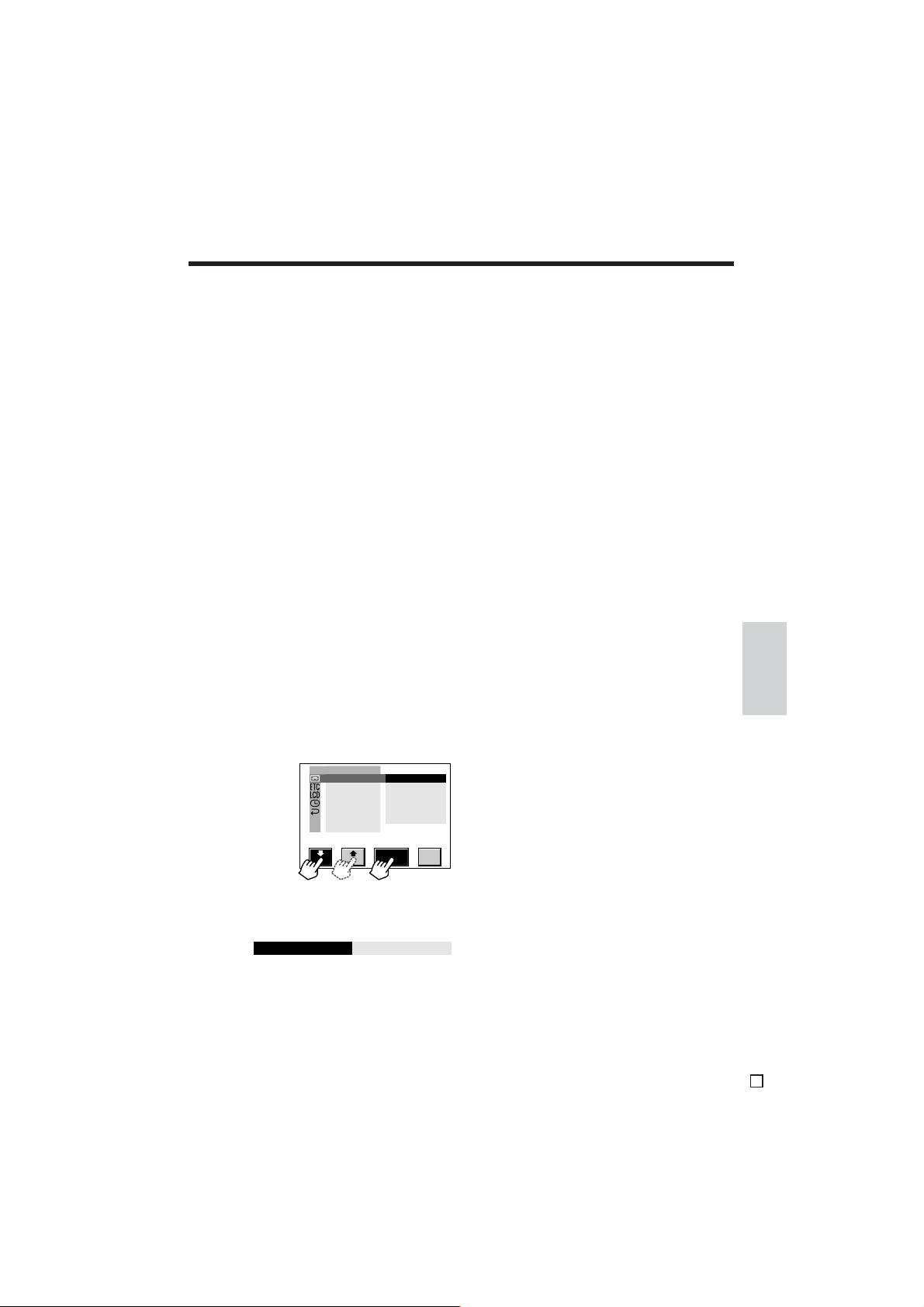
Picture Effect Playback
Available modes: TAPE-VCR, CARD-VCR
These picture effects let you play back images
with a more dramatic effect.
Picture effect options
B/W: The picture is displayed in black-and-
white.
SEPIA: The picture is displayed in sepia colour
similar to that of an old photograph.
SOLARI: The picture is displayed with the
contrast of the subject enhanced, creating a
unique artistic image.
NEGA: The picture is displayed with the blacks
and whites of the image reversed and colours
of the image inverted.
BLUE: The picture is displayed with the effect
of playback through a blue filter.
1 During playback in TAPE-VCR or
CARD-VCR mode, display the menu
screen (see page 31).
2 Touch [K] or [L] to select “ I ” (in
TAPE-VCR mode) or “O” (in CARDVCR mode), and then touch [SET].
Touch [K] or [L] to select
“PIC.EFFECT”, and then touch [SET].
To cancel Picture Effect Playback
Select “OFF” and then touch [SET] in step 3
above.
Notes:
• Picture Effect Playback has no effect during
still playback.
• Images in Picture Effect Playback mode cannot
be transferred to a computer.
Features
Useful
PLAYBACK SET
PI C.EFFECT
CAPTURE
PB ZOOM
MUL TI
RETURN
F RAME
OFF
B/W
SEPI A
SOL ARI
NEGA
BLUE
RE -SET
TURN
3 Touch [K] or [L] to select the desired
picture effect, and then touch [SET].
PIC.EFFECT
B/W
4 Touch [RETURN] until the menu screen
turns off.
• The subject is displayed with the
selected picture effect.
52
E
Page 70
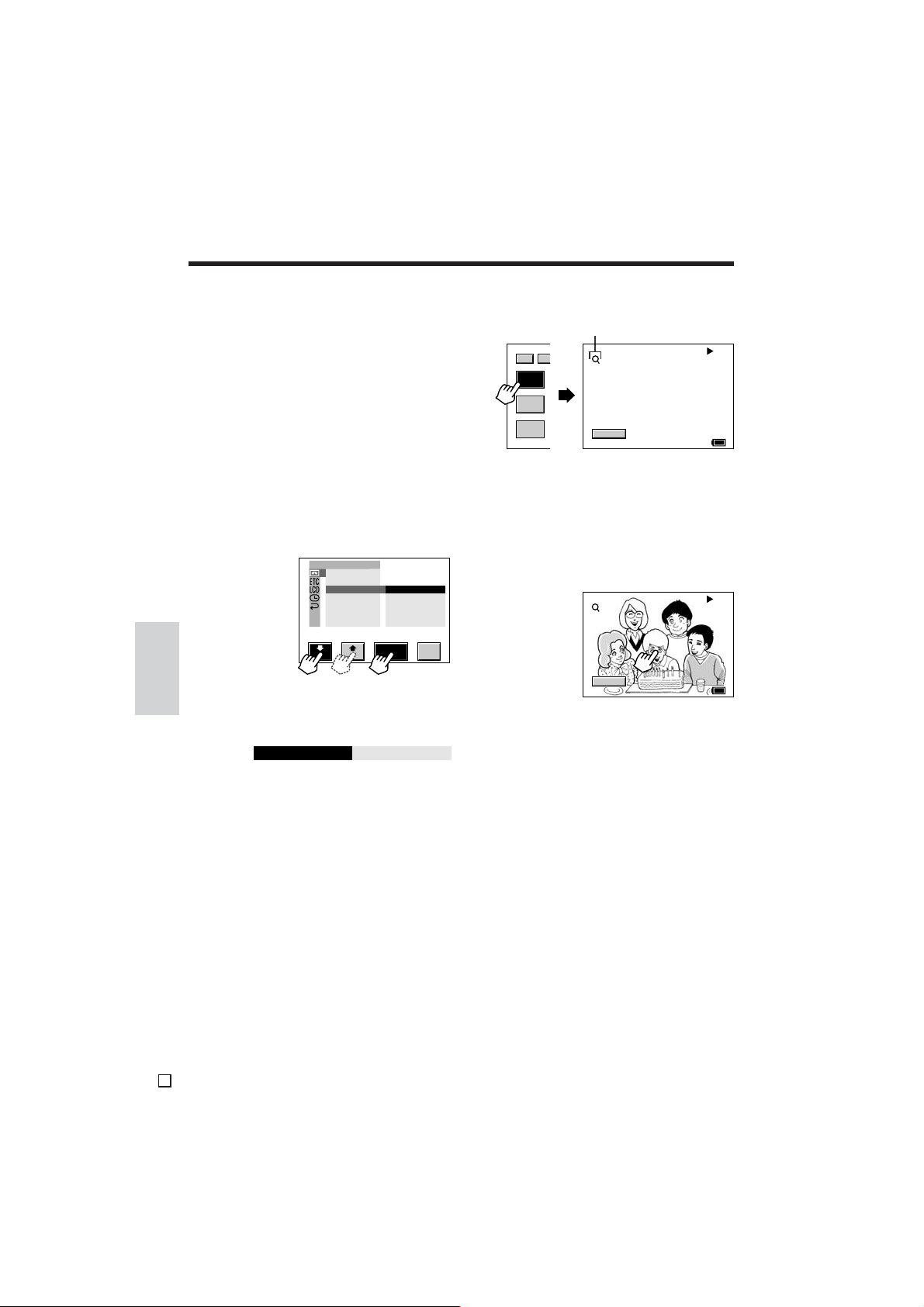
Useful Features
Playback
Playback Zoom
Available modes: TAPE-VCR, CARD-VCR
The playback zoom function allows you to
magnify the playback picture up to 10 times its
original size.
Selecting the Zoom Magnification
1 In TAPE-VCR or CARD-VCR mode,
display the menu screen (see page 31).
2 Touch [K] or [L] to select “ I ” (in
TAPE-VCR mode) or “O” (in CARDVCR mode), and then touch [SET].
Touch [K] or [L] to select “PB ZOOM”,
and then touch [SET].
PLAYBACK SET
PI C.EFFECT
CAPTURE
PB ZOOM
MUL TI
F RAME
RETURN
Useful
Features
3 Touch [K] or [L] to select the desired
zoom magnification, and then touch
[SET].
PB ZOOM
6x
2x
4x
6x
8x
10x
RE -SET
TURN
2 Touch [PB ZOOM] to display the
playback zoom screen.
Playback zoom indicator
2/3
DI
PB
ZOOM
GAMMA
PB
AUDI O
DUB
CANCEL
60
min
3 Touch the portion of the picture you want
to zoom in.
• The playback zoom indicator changes to
yellow, and the picture is magnified
centring on the area you touched.
• Each time you touch the screen, the
picture switches between the magnified
and normal images.
CANCEL
Note: When the playback zoom indicator is
displayed in yellow, you can zoom in on or
out from the magnified image by pressing the
Power Zoom buttons.
6 0
min60min
4 Touch [RETURN] until the menu screen
turns off.
Using Playback Zoom
1 During playback (or still playback) in
TAPE-VCR or CARD-VCR mode,
display the [2/3] (in TAPE-VCR mode) or
[1/2] (in CARD-VCR mode) screen (see
page 30).
E
53
To cancel Playback Zoom mode
Touch [CANCEL]. The playback zoom screen
turns off.
Notes:
• The Power Zoom/VOL. buttons on the
camcorder cannot be used to adjust the
volume when the playback zoom indicator is
displayed in yellow. Use the VOL. buttons on
the infrared remote control instead.
• Use of Playback Zoom may cause a reduction in
picture quality for still images.
• Images in Playback Zoom mode cannot be
transferred to a computer.
Page 71

Operating Playback Zoom with the
2/3
PB
ZOOM
DISP
GAMM A 1
60
min
GAMMA
AUDI O
PB
DUB
2/3
PB
ZOOM
DISP
GAMM A2
60
min
GAMMA
AUDI O
PB
DUB
Infrared Remote Control
It is possible to shift the magnified picture in
Playback Zoom mode by using the infrared
remote control. (See pages 47 and 48 for the
use of the infrared remote control.)
ZOOM buttons
Shift buttons
1 During playback (or still playback) in
TAPE-VCR or CARD-VCR mode, press
the ZOOM T button to zoom in.
• Press the ZOOM W button to zoom out.
1/3 DISP
/
Gamma Playback
Available mode: TAPE-VCR
The gamma playback function improves the
tape playback picture by increasing the
brightness of the subject while leaving the
brighter portions of the image unaffected.
1 During playback in TAPE-VCR mode,
display the [2/3] screen (see page 30).
2 Touch [GAMMA PB] once.
• “GAMMA1” appears, and the picture
becomes brighter.
To obtain a brighter picture, touch
[GAMMA PB] again.
• “GAMMA2” appears.
Features
Useful
6 0
min60min
2 Press the Shift a, v, f, or d buttons
to shift the magnified image.
1/3 DISP
/
6 0
min60min
To cancel Playback Zoom
Press the ZOOM W button until the widest
angle is obtained.
To cancel Gamma Playback
Touch [GAMMA PB] until “GAMMA1” and
“GAMMA2” disappear.
Note:
• Gamma Playback has no effect during still
playback.
54
E
Page 72

Useful Features
Playback
Multiple Strobe Playback
Available mode: TAPE-VCR
The multiple strobe playback function can be
used to capture the action of a fast-moving
subject at intervals of 1/8 of a second using a
9- or 16-frame picture. This is useful when you
want to check your form in sports such as
tennis or golf.
1 In TAPE-VCR mode, display the menu
screen (see page 31).
2 Touch [K] or [L] to select “ I ”, and
then touch [SET]. Touch [K] or [L] to
select “MULTI FRAME”, and then touch
[SET].
PLAYBACK SET
PI C.EFFECT
CAPTURE
PB ZOOM
MUL TI
F RAME
RETURN 9
Useful
Features
3 Touch [K] or [L] to select “9” (9-frame
picture) or “16” (16-frame picture), and
then touch [SET].
5 Press the STILL button at the point
where you want to begin the multiple
strobe playback.
• A multi-frame picture of the image is
displayed.
CAN-
REC
CEL
6 0
min60min
Notes:
• If a card is in the camcorder, the still image
dubbing screen appears when the STILL
button is pressed during tape playback. To
turn off this screen, press the DISPLAY ON/
OFF button.
• It is possible to dub images with Multiple
1
16
RE -SET
TURN
Strobe Playback to a card (see page 71).
To cancel Multiple Strobe Playback
Press the STILL button again.
Note:
• Multiple Strobe Playback cannot be used
during video search, still or slow playback, or
together with Picture Effect Playback.
MUL TI
F RAME
16
4 Touch [RETURN] until the menu screen
turns off, and then play back from before
the scene you want in Multiple Strobe
Playback.
E
55
Page 73

1
2
Advanced Features
Camera Recording
Using the LCD MonitorRemote Control
Available modes: all modes
The built-in LCD monitor can be detached from
the camcorder and used as a remote control. It
is possible to steady the camcorder (e.g.
attach it to a tripod) and perform various
operations from a distance while checking the
operations on the LCD monitor-remote control
screen.
Detaching the LCD Monitor
1 Remove the battery pack or DC cable
from the camcorder.
2 Open the LCD monitor.
3 Hold up the LCD monitor UNLOCK
release (1) and slide the LCD monitor
in the direction of the arrow (2) to
remove it.
1
LCD monitor
UNLOCK
release
2
5 Align the shape of the connector with
the terminal on the LCD monitor and
insert the connector until it locks into
place.
Terminal
Connector
To attach the LCD monitor to the
camcorder
1 Perform step 1 above.
2 Hold down the catches (1) and pull out
the connector of the detachable LCD
cable from the LCD monitor (2).
Catches
3 Hold up the UNLOCK release (1) and
slide the bracket of the detachable LCD
cable in the direction of the arrow (2) to
remove it.
1
Advanced
Features
4 Align the d mark on the bracket of the
supplied detachable LCD cable with the
f mark on the camcorder (1), and
slide the bracket in the direction of the
arrow (2) until it locks into place.
Bracket
2
1
UNLOCK
release
2
4 Place the bracket of the LCD monitor
against the LCD monitor mounting
surface, and slide the bracket in the
direction of the arrow until it locks into
place.
Bracket
56
E
Page 74

Advanced Features
Camera Recording
Operating the LCD Monitor-Remote
Control
1 Supply power to the camcorder.
2 Set the Media Selection switch on the
camcorder to TAPE, DUAL, or CARD.
3 Set the POWER switch on the
camcorder to CAMERA or VCR.
4 Operate the desired controls on the LCD
monitor-remote control.
• See the next page for the on-screen
control buttons available on the LCD
monitor-remote control.
POWER ON/OFF
switch
CONTROL dial
POWER ON/OFF switch
• When the POWER switch on the camcorder is
set to CAMERA or VCR, it is possible to turn
Features
Advanced
the camcorder power on or off by sliding the
POWER ON/OFF switch on the LCD monitorremote control.
To change the camcorder mode
1 Hold down the CONTROL dial for more
than 2 seconds.
• The MODE SELECT screen is displayed.
MODE SELECT
TAPE
TAPE
RECPBPB
DUA L
CARD
REC
CARD
REC
Note: It is not possible to display the MODE
SELECT screen when the menu screen is
displayed.
60
min
2 Touch the desired camcorder mode.
• TAPE REC: TAPE-CAMERA mode
• DUAL REC: DUAL-CAMERA mode
• CARD REC: CARD-CAMERA mode
• TAPE PB: TAPE-VCR mode
• CARD PB: CARD-VCR mode
CONTROL dial
• It is possible to perform the following
operations by turning the CONTROL dial.
—Zoom control in the CAMERA modes
—Volume control in TAPE-VCR mode
—Zoom control in Playback Zoom mode
(when the playback zoom indicator is
displayed in yellow)
• It is possible to adjust the settings on the
menu screen by turning and pressing the
CONTROL dial.
E
57
Page 75

On-screen Control Buttons on the
LCD Monitor-Remote Control
See the reference pages for the details of
operation.
TAPE-CAMERA/DUAL-CAMERA mode
p. 40
p. 22
pp. 41, 42
p. 40
p. 44
p. 36
p. 38
p. 39
p. 31
*Available in DUAL-CAMERA mode.
p. 87
p. 36
p. 31
Note:
• The Self-timer function cannot be used in the
LCD Monitor-Remote Control mode.
1/3 DISP
REC
START
STI LL
2/3
DISP
FADE
GAMMA
EFF .
QU IC K
RTRN
3/3
DISP
SRCH
MENU
30
30
30
min
min
min
REC
START
CARD
REC
AUTO
AUTO
AUTO
*
*
CARD-CAMERA mode
1/2 DISP
CARD
REC
AUTO
2/2 DISP
GAMMA
EFF.
SEL F TIMER
MENU
AUTO
60
60
60
60
60
2/98
NORMAL
min
2/98
NORMAL
min
2/98
NORMAL
min
CARD
3/21
NORMAL
[ 1280]
min
CARD
3/21
NORMAL
[ 1280]
min
*
*
*
*
*
*
p. 25
pp. 25, 26
p. 25
p. 25
p. 53
p. 54
p. 80
p. 81
pp. 73 – 75
p. 31
p. 99
p. 97
p. 96
p. 92
p. 53
p. 31
p. 96
p. 97
p. 99
TAPE-VCR mode
1/3
DISP
REW
PLAY/
ST IL L
FF
STOP
2/3
DISP
PB
ZOOM
GAMMA
PB
AUDI O
DUB
3/3
DISP
AUDIO
I NDEX
MEN U
CARD-VCR mode
PLAYBACK
NORMA L
TECT
1/2 100-0006DISP
MUL T I
SCRN
PB
ZOOM
MENU
2/2 100-0006DISP
PROTECT
DEL
PRINT
ORDER
min
60
min
60
AUDIO1+2
min
60
100- 0006
PAGE1 /1
PR INTPRO - DEL
ORD ER
CARD
6/6
NORMAL
[ 1280]
min
60
CARD
6/6
NORMAL
[ 1280]
min
60
321
Advanced
58
Features
E
654
Page 76

Advanced Features
Camera Recording
Adjusting the White Balance
Available modes: TAPE-CAMERA, DUAL-
CAMERA, CARD-CAMERA
The colour of the image tends to look different
from that of the actual subject, depending on
the type of lighting source. Select a White
Balance mode option to record a picture in
colours as natural as possible.
White Balance mode options
AUTO: Colouring adjusted automatically for the
current lighting condition
OUTDOOR: For recording outdoors on a sunny
day
INDOOR: For recording indoors with halogen
lamps or incandescent lighting
LOCK: Fix the setting to the standard balance
(White Balance Lock)
MANUAL: Deliberately change colouring
Note:
• White balance cannot be adjusted when the
SUPER CAT’S EYE switch is set to ON.
Manual Selection switch
Features
Advanced
W/B button
Selecting OUTDOOR/INDOOR White
Balance mode
1 Set the camcorder to TAPE-CAMERA,
DUAL-CAMERA, or CARD-CAMERA
mode.
2 In Recording Standby mode, set the
Manual Selection switch to MANUAL to
display the MANUAL screen.
3 Touch [WHITE BAL.] to display the
WHITE BAL. selection screen.
MANUAL
WHI T E BA L .
EXPOSURE
BRIGHTER
SHUT .SPE ED
SCENE MENU
Note: To cancel selecting a White Balance
mode, touch [RETURN] on the WHITE BAL.
selection screen.
AUTO
AUTO
AUTO
AUTO
OFF
min
60
4 Touch [OUTDOOR] or [INDOOR].
• The selected White Balance mode is
displayed on the MANUAL screen.
WH I T E B AL .
WHITE BAL.
selection
screen
AUTO LOCK
OUT -
MAN -
DOOR
UAL
IN-
DOOR
RE TURN
min
60
5 Set the Manual Selection switch to
MANUAL LOCK to lock the selected
White Balance mode.
• The camera recording screen is
displayed.
E
59
Page 77

B
R
WH I T E B AL .
60
min
RE TURN
Locking the white balance
1 Perform steps 1 and 2 of “Selecting
OUTDOOR/INDOOR White Balance
mode”.
2 Aim the lens at a white object.
• Adjust the distance of the object so that
the entire screen is white.
3 Press the W/B button to set the white
balance lock.
• “LOCK” flashes during the locking
procedure.
• To cancel the locking procedure, press
the W/B button again.
MANUAL
WHI T E BA L .
EXPOSURE
BRIGHTER
SHUT .SPE ED
SCENE MENU
LOCK
AUTO
AUTO
AUTO
OFF
min
60
Note: If you move the camcorder while
“LOCK” is flashing, “LOCK” may not stop
flashing. If this occurs, press the W/B button
to cancel the locking procedure, and then
repeat step 3.
4 Set the Manual Selection switch to
MANUAL LOCK to fix the white balance
lock setting.
• The camera recording screen is
displayed.
Manually adjusting the white balance
1 Perform steps 1 to 3 of “Selecting
OUTDOOR/INDOOR White Balance
mode”.
2 Touch [MANUAL] to display the WHITE
BAL. adjustment screen.
WH I T E B AL .
AUTO LOCK
OUT -
MAN -
DOOR
UAL
IN-
DOOR
RE TURN
60
min
3 Touch [B] (Blue) or [R] (Red) to adjust
the colour of the on-screen picture.
WHITE BAL.
adjustment
screen
4 Set the Manual Selection switch to
MANUAL LOCK to lock the adjusted
white balance setting.
• The camera recording screen is
displayed.
Advanced
Features
Notes:
• If the light source changes or if you move from
indoors to outdoors, or vice versa, when
recording with the white balance locked, the
white balance may shift. Reset the white balance
lock.
• You can also set the white balance lock by
touching [LOCK] on the WHITE BAL. selection
screen after performing step 3 of “Selecting
OUTDOOR/INDOOR White Balance mode”.
Touch [AUTO] in step 4 of “Selecting OUTDOOR/INDOOR White Balance mode”.
Notes:
• In order to check the manual setting state after
setting the Manual Selection switch to MANUAL
LOCK to lock the setting, reset the Manual
Selection switch to MANUAL.
• The camcorder will return to Auto White
Balance mode if a scene setting is selected
and then cancelled afterward.
• Manual White Balance cannot be used with
Night Recording.
• See page 68 to cancel all the manual settings
selected on the MANUAL screen.
60
E
To return to Auto White Balance mode
Page 78

Advanced Features
AUT O
UAL
MAN -
EXPOSURE
60
min
RE TURN
Camera Recording
Manual Exposure
Available modes: TAPE-CAMERA, DUAL-
CAMERA, CARD-CAMERA
The camcorder is preset to Auto Exposure
mode, which automatically chooses the optimal
aperture. When there is too much contrast in
brightness between the subject and background, however, you may not be able to
record a clear image. In this case, use the
manual exposure function to adjust the
exposure level (F-number) and correct the
aperture.
Example of use
• Background is too bright and subject too dark
(backlit subject).
—Select a smaller F-number (to allow more
light through the lens).
• Subject is too bright against background.
—Select a larger F-number (to allow less light
through the lens).
1 Set the camcorder to TAPE-CAMERA,
DUAL-CAMERA, or CARD-CAMERA
mode.
2 In Recording Standby mode, set the
Manual Selection switch to MANUAL to
display the MANUAL screen.
Features
Advanced
4 Touch [MANUAL] to display the
EXPOSURE adjustment screen.
EXPOSURE
selection
screen
5 Touch [K] or [L] to select the desired F-
number.
• The number shown is the selected Fnumber.
• The adjustment range is 15 steps from
F1.6 (most light) to F19 (least light).
EXPOSURE
EXPOSURE
adjustment
screen
Note: You can also adjust the F-number by
rotating the Manual Focus ring while the
EXPOSURE adjustment screen is displayed.
F3.4
RE TURN
60
min
6 Set the Manual Selection switch to
MANUAL LOCK to lock the selected Fnumber.
• The camera recording screen is
displayed.
3 Touch [EXPOSURE] to display the
EXPOSURE selection screen.
MANUAL
WHITE BAL.
EXPOSURE
BRIGHTER
SHUT .SPE ED
SCENE MENU
Note: To cancel setting Manual Exposure,
touch [RETURN] on the EXPOSURE selection
screen.
E
61
AUTO
AUTO
AUTO
AUTO
OFF
To cancel Manual Exposure mode
Touch [AUTO] in step 4 above.
Notes:
min
60
• In order to check the manual setting state after
performing step 6, reset the Manual Selection
switch to MANUAL.
• The camcorder will return to Auto Exposure
mode if a scene setting is selected and then
cancelled afterward.
• Manual Exposure cannot be used with Night
Recording.
• See page 68 to cancel all the manual settings
selected on the MANUAL screen.
Page 79

Manual Gain
AUT O
UAL
MAN -
BR IGH TER
60
min
RE TURN
Available modes: TAPE-CAMERA, DUALCAMERA, CARD-CAMERA
When recording in a dark or poorly illuminated
location with Auto Gain mode, the light
sensitivity of the camcorder (gain) will be
automatically adjusted and the recorded image
may be brighter than the subject actually is. If
you want to faithfully record a dark scene in this
case, use the manual gain function. You can
also adjust the gain to record a backlit subject
brighter.
Example of use
• Faithfully recording a dark scene.
—Select a smaller gain value (to decrease
the light sensitivity).
• Background is too bright and subject too dark
(backlit subject).
—Select a larger gain value (to increase the
light sensitivity).
1 Set the camcorder to TAPE-CAMERA,
DUAL-CAMERA, or CARD-CAMERA
mode.
2 In Recording Standby mode, set the
Manual Selection switch to MANUAL to
display the MANUAL screen.
4 Touch [MANUAL] to display the
BRIGHTER adjustment screen.
BRIGHTER
selection
screen
5 Touch [K] or [L] to select the desired
gain value.
• The number shown is the selected gain
value.
• The adjustment range is 7 steps from
0dB (lowest sensitivity) to +18dB
(highest sensitivity).
BR IGHT ER
BRIGHTER
adjustment
+
3dB
screen
RE TURN
60
min
Note: If you select a large gain value, the
image may appear grainy.
6 Set the Manual Selection switch to
MANUAL LOCK to lock the selected
gain value.
• The camera recording screen is
displayed.
Advanced
Features
3 Touch [BRIGHTER] to display the
BRIGHTER selection screen.
MANUAL
WHITE BAL.
EXPOSURE
BRIGHTER
SHUT .SPE ED
SCENE MENU
AUTO
AUTO
AUTO
AUTO
OFF
min
60
Note: To cancel setting Manual Gain, touch
[RETURN] on the BRIGHTER selection
screen.
To cancel Manual Gain
Touch [AUTO] in step 4 above.
Notes:
• In order to check the manual setting state after
performing step 6, reset the Manual Selection
switch to MANUAL.
• The camcorder will return to Auto Gain mode
if a scene setting is selected and then
cancelled afterward.
• Manual Gain cannot be used with Night
Recording.
• See page 68 to cancel all the manual settings
selected on the MANUAL screen.
62
E
Page 80

Advanced Features
WHITE BAL.
AUTO
EXPOSURE
BRIGHTER
SHUT. SPEED
SCENE MENU
AUTO
AUTO
AUTO
OFF
MANUAL
60
min
AUT O
UAL
MAN -
SHUT .S PEED
60
min
RE TURN
Camera Recording
Setting the Shutter Speed
Available modes: TAPE-CAMERA, DUAL-
CAMERA, CARD-CAMERA
The shutter speed of the camcorder is preset to
auto mode, which automatically chooses the
optimal shutter speed for the ambient light.
However, depending on the subject or
situation, you may want to set the shutter
speed manually to create a high-quality
picture.
Recommended shutter speeds
Situation
• Recording sports action
in bright daylight.
• Recording in bright daylight at a ski resort.
• Recording outdoor
sports on a partially
cloudy day.
• Recording an outside
scene through a car window (when you want to
minimize blur caused by
the camera shaking).
Recommended
shutter speed
1/10,000 sec.
l
1/1,000 sec.
1/1,000 sec.
l
1/250 sec.
Manual Selection switch
1 Set the camcorder to TAPE-CAMERA,
DUAL-CAMERA, or CARD-CAMERA
mode.
2 In Recording Standby mode, set the
Manual Selection switch to MANUAL to
display the MANUAL screen.
3 Touch [SHUT.SPEED] to display the
SHUT.SPEED selection screen.
• When you want to
reduce the light by half.
Use as a substitute for
Features
Advanced
an ND2 filter.
1/120 sec.
• Recording in a poorlyilluminated location.
• When you want to create
1/25 sec.
artistic trailing images of
fast-moving subjects.
Tips on using the manual shutter speed
• Fast shutter speeds can be used with the still
recording functions (see pages 40 to 42 and
87) to record higher quality still images of
fast-moving subjects.
• If the on-screen picture flickers when
recording under fluorescent lighting, you may
be able to compensate by setting the shutter
speed to 1/120 sec.
E
63
Note: To cancel setting the manual shutter
speed, touch [RETURN] on the SHUT.SPEED
selection screen.
4 Touch [MANUAL] to display the
SHUT.SPEED adjustment screen.
SHUT.SPEED
selection
screen
Page 81

5 Touch [K] or [L] to select the desired
shutter speed.
• The number shown is the selected
shutter speed.
• In TAPE-CAMERA or DUAL-CAMERA
mode, the adjustment range is 17 steps
from 1/25 sec. (“25”) (slowest shutter
speed) to 1/10,000 sec. (“10000”)
(fastest shutter speed).
• In CARD-CAMERA mode, the adjustment range is 9 steps from 1/25 sec.
(“25”) (slowest shutter speed) to 1/500
sec. (“500”) (fastest shutter speed).
SHUT .SP EED
SHUT.SPEED
adjustment
screen
500
RE TURN
60
min
6 Set the Manual Selection switch to
MANUAL LOCK to lock the selected
shutter speed.
• The camera recording screen is
displayed.
To return to Auto Shutter Speed mode
Touch [AUTO] in step 4 above.
Notes:
• Recording with a shutter speed faster than 1/50
sec. tends to darken the picture. It is best to
record in a brightly-lit location in sunlight or with
video lights or other auxiliary illumination.
• Using a fast shutter speed under fluorescent
lighting will cause flickering in the picture and
possibly periodic colour shifts.
• In order to check the manual setting state after
performing step 6, reset the Manual Selection
switch to MANUAL.
• The camcorder will return to Auto Shutter
Speed mode if a scene setting is selected and
then cancelled afterward.
• The manual shutter speed setting cannot be
used with Night Recording.
• See page 68 to cancel all the manual settings
selected on the MANUAL screen.
Advanced
Features
64
E
Page 82

Advanced Features
WHITE BAL.
AUTO
EXPOSURE
BRIGHTER
SHUT .SPE ED
SCENE MENU
AUTO
AUTO
AUTO
OFF
MANUAL
60
min
SHUT . SP EED
EXPOSURE
OFF
SCEN E MENU
60
min
SUNL I GHT
PART Y
DUS K
SPORT
Camera Recording
Scene Menu (Programme AE)
Available modes: TAPE-CAMERA, DUAL-
CAMERA, CARD-CAMERA
You can set the camcorder to the shooting
mode that will create the best results for a
specific situation by just selecting one of the
scene settings shown below.
Scene setting options
Scene setting
SHUT. SPEED
Features
Advanced
EXPOSURE
SPORT
SUNLIGHT
PART Y
DUSK
You can manually adjust the
shutter speed. The camcorder
will automatically choose the
optimal exposure level (Fnumber) according to the
selected shutter speed.
You can manually adjust the
exposure level (F-number). The
camcorder will automatically
choose the optimal shutter
speed according to the
selected exposure level.
You can record a fast-moving
subject with little blurriness.
(The shutter speed is set to
1/500 sec.) This is effective for
recording tennis swings, track
and field events, and so on.
You can record without
darkening the subject even if
the background is particularly
bright. This is effective for
recording at ski areas or when
swimming in the ocean.
You can record a picture with
the brightness adjusted for a
subject with a large contrast to
minimize white flaring. This is
effective for recording subjects
illuminated by a spotlight.
You can accurately record the
red of the setting sun and the
surrounding twilight.
Effect
1 Set the camcorder to TAPE-CAMERA,
DUAL-CAMERA, or CARD-CAMERA
mode.
2 In Recording Standby mode, set the
Manual Selection switch to MANUAL to
display the MANUAL screen.
3 Touch [SCENE MENU] to display the
SCENE MENU selection screen.
Note: To cancel selecting a scene setting,
touch [OFF] on the SCENE MENU selection
screen.
4 Touch the desired scene setting.
• The selected scene setting is displayed
in yellow.
• If you select the SHUT.SPEED or
EXPOSURE scene setting, follow the
procedure on the next page.
SCENE MENU
selection
screen
5 Set the Manual Selection switch to
MANUAL LOCK to lock the selected
scene setting.
• The selected scene setting indicator is
displayed on the camera recording
screen.
Scene setting indicator
SPORT
E
65
Page 83

SHUT . SP EED
EXPOSURE
OFF
SCEN E MENU
60
min
SUNL I GHT
PART Y
DUS K
SPORT
Selecting the SHUT.SPEED scene
setting
1 After performing step 3 on the previous
page, touch [SHUT.SPEED] to display
the SCENE MENU shutter speed
adjustment screen.
SCEN E MENU
OFF
SHUT . SP EED
EXPOSURE
Note: To cancel selecting the SHUT.SPEED
scene setting, touch [OFF] on the SCENE
MENU shutter speed adjustment screen.
SPORT
SUNL I GHT
PART Y
DUS K
60
min
2 Touch [K] or [L] to select the desired
shutter speed.
• In TAPE-CAMERA or DUAL-CAMERA
mode, the adjustment range is 17 steps
from 1/25 sec. (“25”) to 1/10,000 sec.
(“10000”).
• In CARD-CAMERA mode, the adjustment range is 9 steps from 1/25 sec.
(“25”) to 1/500 sec. (“500”).
• The F-number is adjusted accordingly.
SCE NE MENU
SCENE MENU
shutter speed
adjustment
screen
SHUT. SPEE D EXPOSURE
180 F3. 4
OFF RE -
60
min
TURN
3 Set the Manual Selection switch to
MANUAL LOCK to lock the selected
scene setting.
• “SHUT.SPEED” is displayed on the
camera recording screen.
Scene setting indicator
SHUT .SP EED
Selecting the EXPOSURE scene setting
1 After performing step 3 on the previous
page, touch [EXPOSURE] to display the
SCENE MENU exposure adjustment
screen.
Note: To cancel selecting the EXPOSURE
scene setting, touch [OFF] on the SCENE
MENU exposure adjustment screen.
2 Touch [K] or [L] to select the desired F-
number.
• The adjustment range is 15 steps from
F1.6 to F19.
• The shutter speed is adjusted accordingly.
SCE NE MENU
SCENE MENU
exposure
adjustment
screen
EXPOSURE
F5.6 90
OFF RE -
SHUT .SPEED
60
min
TURN
3 Set the Manual Selection switch to
MANUAL LOCK to lock the selected
scene setting.
• “EXPOSURE” is displayed on the
camera recording screen.
Scene setting indicator
EXPOSURE
To cancel the scene setting
Touch [OFF] in step 4 on the previous page.
Advanced
Features
Note:
• Scene settings cannot be used with Night
Recording.
66
E
Page 84

Advanced Features
Camera Recording
Manual Focus
Available modes: TAPE-CAMERA, DUAL-
CAMERA, CARD-CAMERA
Auto Focus may not be able to focus on the
subject in the situations shown below. In such
situations, set the camcorder to Manual Focus
mode and focus manually.
Subject is too dark.
Fast-moving subject. Background is too bright.
Subject has horizontal stripes.
Light reflects off the subject.
Lack of contrast, e.g.
snow scene.
Subject is being shot through
a dirty or wet window.
Two subjects at different distances
overlap in the same scene.
Power Zoom buttons
Manual Focus ring
FOCUS switch
1 Set the camcorder to TAPE-CAMERA,
DUAL-CAMERA, or CARD-CAMERA
mode.
2 In Recording Standby mode, set the
FOCUS switch to MANU.
• “MF” is displayed.
MF
Manual focus indicator
Features
Advanced
Subject has fine, repeated
Fast-speed shutter being
used under fluorescent
E
67
patterns.
lighting.
Subjects at different distances
appear in the centre of the scene
at the same time.
3 Press the Power Zoom buttons to frame
the subject as you desire.
Page 85
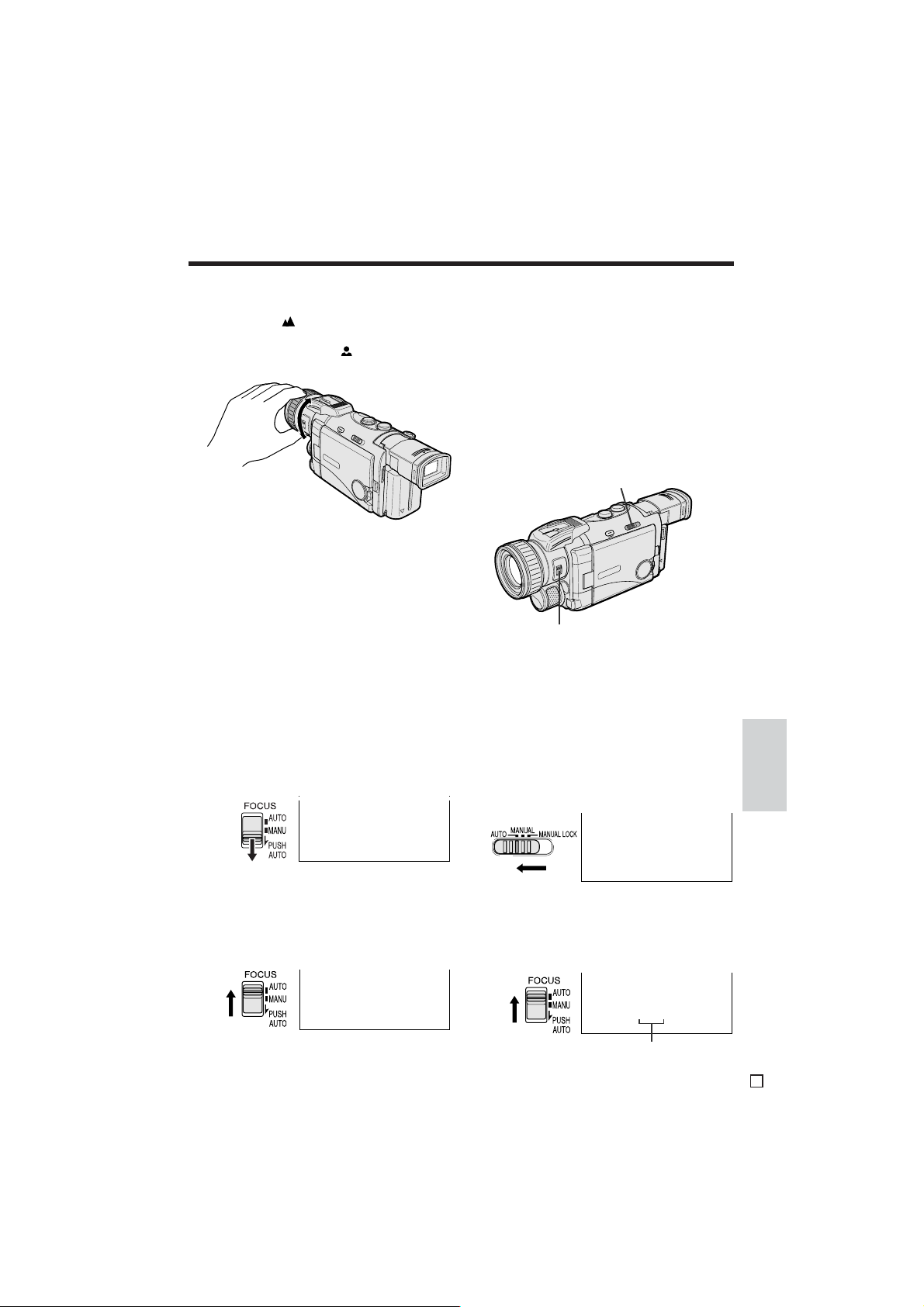
4 Rotate the Manual Focus ring to focus
on the subject.
• When the indicator is displayed, the
focus will be at infinity. You cannot focus
any closer when the indicator is
displayed.
Notes:
• The camcorder may not be able to focus correctly if the subject is within approximately 1.5 m.
Set the zoom control to wide angle, and then try
refocusing.
• If the lens is dirty or fogged, the camcorder may
not be able to correctly focus.
To temporarily use Auto Focus
You can use this feature to shift away from a
subject you have focused on manually to
another subject, and it will automatically stay in
focus to give you a smooth image.
Push and hold the FOCUS switch to PUSH
AUTO.
• Auto Focus works while the switch is held to
PUSH AUTO.
Setting the Camcorder to Full
Auto Mode
Available modes: TAPE-CAMERA, DUAL-
CAMERA, CARD-CAMERA
To easily record good-quality images, perform
camera shooting in Full Auto mode. If “AUTO”
is not displayed on the screen, the camcorder
is in Manual mode. Perform the procedure
below to cancel all the manual settings and set
the camcorder to Full Auto mode.
Manual Selection switch
FOCUS switch
1 Set the camcorder to TAPE-CAMERA,
DUAL-CAMERA, or CARD-CAMERA
mode.
2 In Recording Standby mode, if the
Manual Selection switch is set to
MANUAL LOCK or MANUAL, set the
switch to AUTO.
• All the manual settings selected on the
MANUAL screen are cancelled.
Advanced
Features
AUTO
Release the FOCUS switch to return to Manual
Focus mode.
To cancel Manual Focus mode
Set the FOCUS switch to AUTO.
AUTO
MF
3 If the FOCUS switch is set to MANU, set
the switch to AUTO.
• Manual Focus mode is cancelled.
• “AUTO” is displayed.
AUTO
Full Auto mode indicator
68
E
Page 86

Advanced Features
Camera Recording
Using the Zoom Microphone
Available modes: TAPE-CAMERA, DUAL-
CAMERA
With the supplied zoom microphone, you can
record audio according to the magnification of
the zoom lens to produce the optimum sound.
You can also set the zoom microphone to
record only sounds at a distance.
Mounting the Zoom Microphone
1 Hold the zoom microphone as shown in
the figure, and mount it to the accessory
shoe by sliding it in the direction of the
arrow until it locks into place.
Accessory shoe
2 Turn the screw in the direction of the
arrow to secure the zoom microphone.
Screw
Features
Advanced
Selecting Zoom Microphone Mode
Zoom Microphone mode options
AUTO: The camcorder automatically selects
the optimum sound according to the magnification of the zoom lens. When the zoom lens
is at a wide-angle setting, the built-in
microphone is used to record sounds. As the
zoom magnification increases, the sounds
from the zoom microphone and built-in
microphone are mixed according to the zoom
setting.
TELE: The zoom microphone is fixed to record
sounds at a distance. (The built-in microphone is turned off.)
OFF: The zoom microphone is turned off and
the built-in microphone is turned on. This
allows you to record a wider range of sound
than with the zoom microphone.
1 Mount the zoom microphone to the
camcorder.
2 In TAPE-CAMERA or DUAL-CAMERA
mode, display the menu screen (see
page 31).
3 Touch [K] or [L] to select “E”, and then
touch [SET]. Touch [K] or [L] to select
“ZOOM MIC”, and then touch [SET].
AUD IO SE T
AUDIO MODE
ZOOM MI C
WI ND
DI ALOG REC
RETURN
AUTO
TELE
OFF
Removing the zoom microphone
Turn the screw in the opposite direction than
when mounting, and then pull off the zoom
microphone.
Cautions:
• Use the zoom microphone with the windscreen
left on (see page vii). Taking the windscreen off
will significantly increase the volume of wind.
• Do not pick up the camcorder by the zoom
microphone, as this may cause the
camcorder or zoom microphone to break
down.
E
69
SET
RE TURN
4 Touch [K] or [L] to select the desired
Zoom Microphone mode, and then touch
[SET].
ZOOM MI C
AUTO
5 Touch [RETURN] until the menu screen
turns off.
Note:
• When using the zoom microphone, it is recommended to set the WIND menu item to either
“NORMAL” or “STRONG”, whichever is better
suited to the conditions (see page 70).
Page 87

Windbreak
Dialogue Recording
Available modes: TAPE-CAMERA, DUAL-
CAMERA
The windbreak function allows you to reduce
annoying noise from strong winds when
recording.
Windbreak mode options
NORMAL: When a certain amount of wind
starts to blow during recording, the wind
noise is reduced automatically.
STRONG: Wind noise is largely eliminated.
Select this setting when the wind is strong
and the noise is irritating.
OFF: The windbreak function is turned off.
Select this setting when you want to record
sounds without the changes in wind intensity
changing their tonal quality.
Note:
• The audio recorded in NORMAL or STRONG
Windbreak mode may sound somewhat altered
when played back.
1 In TAPE-CAMERA or DUAL-CAMERA
mode, display the menu screen (see
page 31).
2 Touch [K] or [L] to select “E”, and then
touch [SET]. Touch [K] or [L] to select
“WIND”, and then touch [SET].
AUD IO SE T
AUDIO MODE
ZOOM MI C
WI ND
DI ALOG REC
RETURN
SET
NORMA L
STRONG
OFF
RE TURN
Available modes: TAPE-CAMERA, DUALCAMERA
When you want to record from a distance at a
lecture, workshop, or other such occasion, the
speaker’s voice may blend in with ambient
sounds. You can use the Dialogue Recording
function to pick up the speaker’s voice more
distinctly.
1 In TAPE-CAMERA or DUAL-CAMERA
mode, display the menu screen (see
page 31).
2 Touch [K] or [L] to select “E”, and then
touch [SET]. Touch [K] or [L] to select
“DIALOG REC”, and then touch [SET].
AUD IO SE T
AUDIO MODE
ZOOM MI C
WI ND
DI ALOG REC
RETURN
SET
OFF
ON
RE TURN
3 Touch [K] or [L] to select “ON”, and
then touch [SET].
DI ALOG REC
ON
4 Touch [RETURN] until the menu screen
turns off.
To cancel Dialogue Recording
Select “OFF” and then touch [SET] in step 3
above.
Advanced
Features
3 Touch [K] or [L] to select the desired
Windbreak mode, and then touch [SET].
WI ND
STRONG
4 Touch [RETURN] until the menu screen
turns off.
70
E
Page 88

Advanced Features
60
min
Advanced Features
Playback
Playback
Dubbing Images from a Tape
to a Card
Available mode: TAPE-VCR
It is possible to make a still image from your
favourite frame of a motion video recorded on
the tape and dub that image on the card. It is
also possible to automatically dub still images
recorded on the tape to the card (Auto
Capture).
Dubbing a Selected Image
1 Insert the recorded Mini DV cassette
and a card in the camcorder.
2 Set the camcorder to TAPE-VCR mode,
and then begin tape playback.
1/3 DISP
/
60
min
3 Press the STILL button at the point
where the desired image appears.
• A still picture of the image is displayed.
4 Touch [REC] to dub the still image to the
card.
• The O indicator flashes red while the
still image is being recorded.
CAN-
REC
CEL
6 0
min60min
RE CORD I NG TO
MEMORY CARD
CAN-
REC
CEL
6 0
min60min
5 Touch [CANCEL] to cancel the still
image.
Features
Advanced
E
71
CAN-
REC
CEL
6 0
min60min
Note: To cancel dubbing, touch [CANCEL].
Page 89
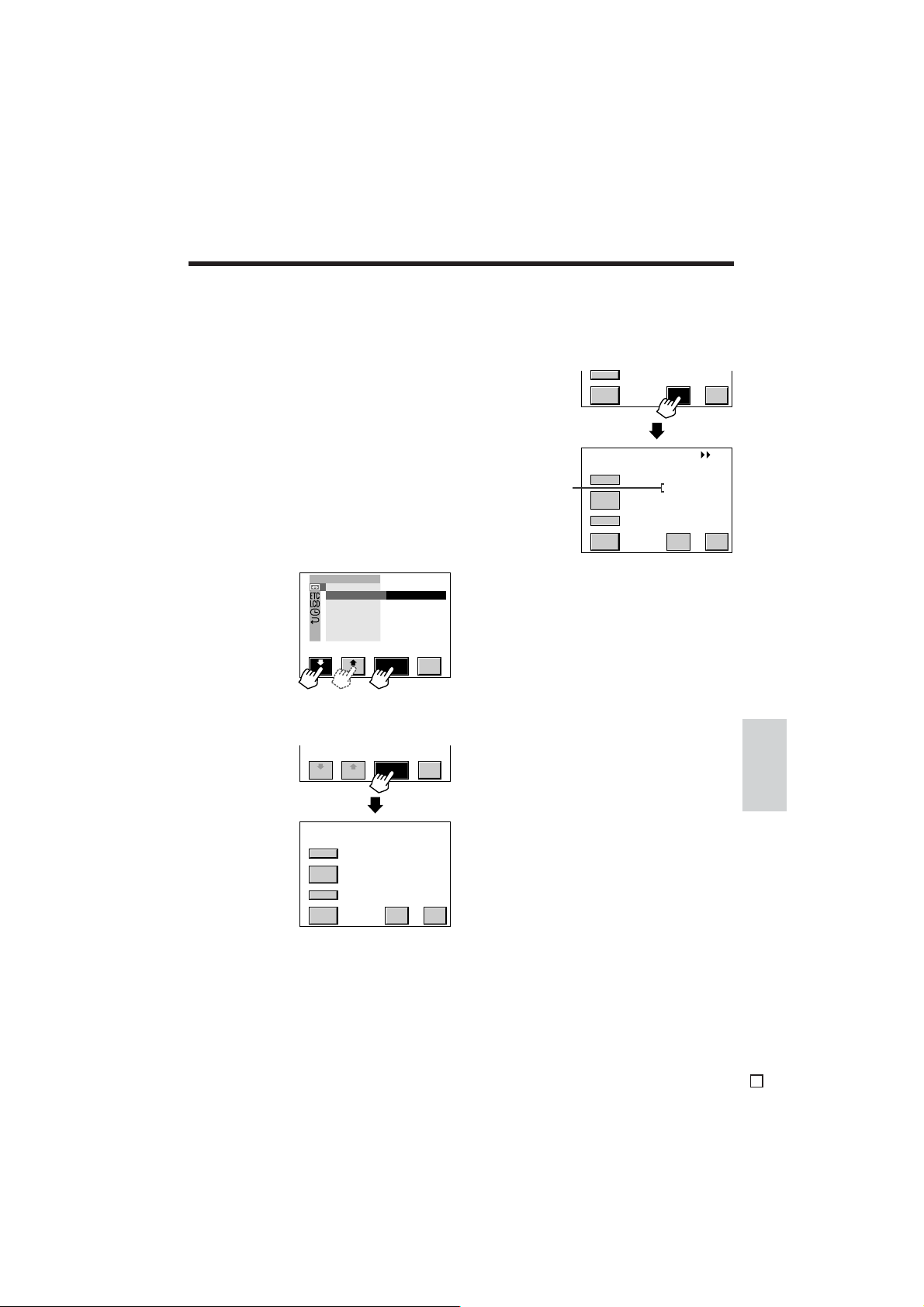
Auto Capture
Use of the auto capture function allows still
images of 30 seconds or longer as recorded on
a tape to be automatically dubbed on the card.
1 Insert the recorded Mini DV cassette
and a card in the camcorder.
2 Set the camcorder to TAPE-VCR mode,
and then rewind the tape to the beginning.
3 Display the menu screen (see page 31).
4 Touch [K] or [L] to select “ I ”, and
then touch [SET]. Touch [K] or [L] to
select “CAPTURE”, and then touch
[SET].
PLAYBACK SET
PI C.EFFECT
CAPTURE
PB ZOOM
MUL TI
RETURN
F RAME
EXECUTE
RE -SET
TURN
5 Touch [SET] to display the CAPTURE
screen.
RE -SET
TURN
CAPTURE
REW
PLAY/
ST IL L
FF
STOP
0
SET CAN-
CEL
6 Touch [SET] to begin Auto Capture.
• Fast forward search and still playback of
the tape are repeatedly performed, and
still images recorded on the tape are
copied onto the card in order.
FF
SETSTOP
CANCEL
CAPTURE
Number of images
copied
REW SEARCH
PLAY/
ST IL L
FF
STOP
0
CAN-
SET
CEL
When Auto Capture finishes, “FINISHED”
is displayed.
7 Touch [CANCEL] to turn off the
CAPTURE screen, and then touch
[RETURN] until the menu screen turns
off.
Notes:
• To cancel Auto Capture, touch [CANCEL] on the
CAPTURE screen.
• If the card fills up during Auto Capture,
“MEMORY CARD FULL” will be displayed and
copying operations will end.
• Still images of less than 30 seconds in length
may not be recorded during Auto Capture.
• If the motion video recorded between one still
image and the next is 30 seconds or less in
length, the next still image may not be
recorded during Auto Capture.
Caution:
• Do not turn the power off or remove the card
during Auto Capture, as this may result in
deletion of images on the card or damage to the
card itself.
Advanced
Features
72
E
Page 90

Advanced Features
Playback
Tape Playback Using the
Indices
Available mode: TAPE-VCR
The initial parts of each recording on a tape
can be automatically recorded on the card to
make an index list. It is also possible to
manually add the desired scene to the index
list. You can then easily select the playback
start position from the list display.
Creating Indices
1 Insert the recorded Mini DV cassette
and a card in the camcorder.
2 Set the camcorder to TAPE-VCR mode,
and then rewind the tape to the beginning.
3 Touch [1/3] until the [3/3] screen
appears.
4 Touch [INDEX] to display the INDEX
screen.
3/3
DI
AUDIO
I NDEX
INDEX
Features
Advanced
MEN U
Note: To cancel creating indices, touch
[RETURN].
DATA NOT
FOUND
TAPE I D002
UAL
5 Touch [AUTO].
• Fast forward search and still playback of
the tape are repeatedly performed, and
the initial parts of the scenes are
recorded on the card in order.
INDEX
AUTO I NDEX
Number of indices
Notes:
• Maximum of 60 indices can be created for one
tape.
• It is possible to create indices for multiple tapes
on a single card.
• It may not be possible to create 60 indices
depending on the available storage capacity of
RE -AUTO MAN- DEL
TURN
the card.
• It may not be possible to create an index for a
short scene having a recording time of about 30
seconds or less.
Caution:
• Do not turn the power off or remove the card
while creating indices, as this may result in
deletion of images on the card or damage to the
card itself.
created
Note: To cancel creating indices, touch
[RETURN].
When the camcorder finishes creating the
indices, the AUTO INDEX screen automatically turns off.
UAL
INDEX 0 /60
TAPE I D002
RE -AUTO MAN- DEL
TURN
RE TURN
E
73
Page 91

To add the index of the desired scene
INDEX
RE -AUTO MAN- DEL
UAL
TURN
TAPE I D002
PAGE1 /1
PAGE1 /1
RE -DEL
ALL
TURN
INDEX DE LETE TAPE ID002
DEL
654
321
1 Insert the recorded Mini DV cassette
and the card with the indices for the
cassette in the camcorder.
2 Set the camcorder to TAPE-VCR mode,
and then touch [1/3] until the [3/3]
screen appears.
6 Touch [SET] at the point where the
desired scene appears.
• The image of the scene is recorded on
the card as an index.
FF
STOP
SET
SET
RE TURN
3 Touch [INDEX] to display the INDEX
screen.
4 Touch [MANUAL] to display the
MANUAL INDEX screen.
AUTO MAN-
UAL
TAPE I D002
PAGE1 /1
SET
INDEX
MANUAL I NDEX
REW
INDEX 3 /60
PLAY/
ST IL L
FF
STOP
5 Touch [REW] or [FF] to rewind or fast
forward the tape to before the desired
scene, and then touch [PLAY/STILL] to
begin playback.
MANUAL I NDEX
REW NOW RECORD ING
PLAY/
ST IL L
FF
RE -DEL
TURN
STOP
• If you want to add another index, touch
[STOP] to stop playback, and then
repeat steps 5 and 6.
7 Touch [STOP] to stop playback, and
then touch [RETURN] to turn off the
MANUAL INDEX screen.
To delete indices
RE TURN
1 Perform steps 1 to 3 of “To add the
index of the desired scene”.
2 Touch [DEL] to display the INDEX
DELETE screen.
INDEX 3 /60
RE CORD I NG TO
MEMORY CARD
SET
RE TURN
Advanced
Features
74
E
Page 92
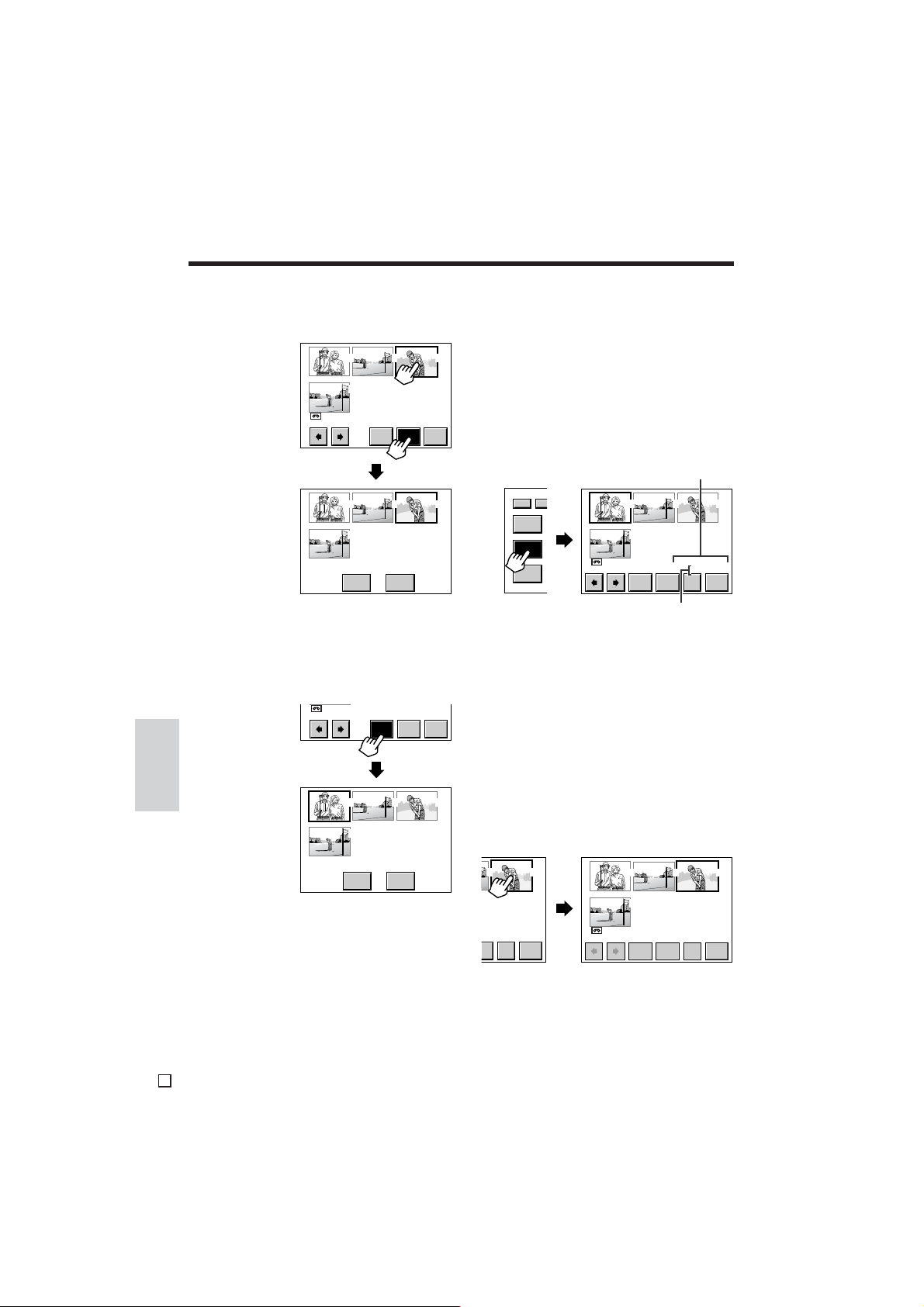
Advanced Features
Playback
3 To delete a particular index, touch the
desired index (1), and then touch [DEL]
(2).
INDEX DE LETE TAPE ID002
ALL
1
DELETE ?
YES NO
Note: If the index you want to delete does not
appear, touch [H] or [J] to scroll through the
indices.
To delete all the indices on the card,
touch [DEL ALL].
INDEX DE LETE TAPE ID002
DEL
ALL
Features
Advanced
DELETE ALL ?
YES NO
• To cancel deletion, touch [NO].
4 Touch [YES] to delete the index/indices.
• If you delete a particular index, the
following indices are packed together
toward the front.
• If you want to delete another particular
index, repeat steps 2 to 4.
21
1
PAGE1 /1
RE -DELDE L
TURN
2
2
TAPE I D002
PAGE1 /1
PAGE1 /1
RE -DEL
TURN
PAGE1 /1
Tape Playback Using the Indices
1 Insert the recorded Mini DV cassette
and the card with the indices for the
3
654
cassette in the camcorder.
2 Set the camcorder to TAPE-VCR mode,
and then touch [1/3] until the [3/3]
screen appears.
3 Touch [INDEX] to display the INDEX
screen.
3/3
3
654
DI
AUDIO
I NDEX
MEN U
INDEX
Note: Tape ID is the reference number that is
assigned to each tape.
4 If the index of the scene you want to
play back does not appear, touch [H] or
[J] to scroll through the indices.
5 Touch the desired index to select, and
then touch the index again to set.
• To set the index enclosed by the
selection frame, you only need to touch
321
654
the index once.
• The tape rewinds or fast forwards to the
beginning of the selected scene;
playback then starts automatically.
32
65
TAPE I D002
PAGE1 /1
RE -
N- DEL
L
TURN
INDEX PLAY
Tape ID
TAPE I D002
PAGE1 /1
UAL
Page display
TAPE I D002
PAGE1 /1
DEL
UAL
RE -AUTO MAN- DEL
TURN
RE -AUTO MAN-
TURN
321
654
321
654
E
75
Page 93

Looking Up the Indices Contained
DEL
PAGE1 /1
RE TURN
INDEX SE ARCH TAPE ID002
654
321
PAGE1 /1
RE -DEL
ALL
TURN
INDEX DE LETE TAPE ID002
DEL
654
321
on a Card
You can use this feature to find out whether
indices for the tape that you want to play back
are recorded on a card.
1 In TAPE-VCR mode, display the menu
screen (see page 31).
2 Touch [K] or [L] to select “R”, and
then touch [SET]. Touch [K] or [L] to
select “INDEX SRCH”, and then touch
[SET].
OTHERS
REMOTE
SOUND
TIME CODE
TC OUT
INDEX
SRCH
RET URN
EXECUTE
RE -SET
TURN
3 Touch [SET] to display the INDEX
SEARCH screen.
• The first indices for each tape are
displayed.
5 Touch the desired index to select, and
then touch the index again to set.
• To set the index enclosed by the
selection frame, you only need to touch
the index once.
• The indices for the selected tape are
displayed.
• You can delete the desired index by
performing steps 3 and 4 of “To delete
indices” on page 75.
RE -SET
TURN
INDEX SE ARCH TAPE I D001
PAGE1 /1
RE TURN
4 If the index for the tape you are search-
ing for does not appear and multiple
index list pages are recorded, touch [H]
or [J] to switch the page.
6 Touch [RETURN] until the menu screen
turns off.
Note:
• To return to the previous screens, touch
321
[RETURN].
654
76
Advanced
Features
E
Page 94

Advanced Features
Playback
Editing
Available mode: TAPE-VCR
Video editing lets you refine your videos by
removing unwanted sequences from your tape,
or transposing one sequence with another.
This camcorder lets you monitor the source
programme on the built-in LCD monitor without
having to connect it to an external TV or video
monitor.
Connect the camcorder to a VCR with the
supplied audio/video/S-video cable, as shown.
Recording
CHANNEL
PAUSE
/STILL
PLAY
STOP/
POWER
To S-video
input
terminal
Audio/video/S-video
cable (supplied)
To AV+S terminal
EJECT
REC
TV/VCRSET UP
Yellow: To video input jack
White: To audio input (L) jack
Red: To audio input (R) jack
Playback
Cutting Unwanted Sequences
1 Play back the tape to be edited on the
camcorder, and locate the beginning
and end of the sequence you wish to
cut. Write down the time code readings
at the beginning and end of that
sequence (see page 51). Then, rewind
the tape to before the beginning of the
portion that you wish to keep.
2 Load a video cassette into the recording
VCR.
3 Touch [PLAY/STILL] on the [1/3] screen
to begin playback, and then press the
Record button on the VCR to begin
recording.
4 Press the Pause/Still button on the VCR
to pause recording when the source
tape reaches the beginning of the
sequence to be cut.
5 Press the Pause/Still (or Record) button
on the VCR to resume recording when
the source tape reaches the end of the
sequence to be cut.
To stop editing
Touch [b] (Stop) on the [1/3] screen, and
press the Stop button on the VCR.
Features
Advanced
Notes:
• If your VCR has an S-video input terminal, you
can use the S-video plug of the supplied audio/
video/S-video cable for the video connection on
the VCR. (The yellow video plug does not need
to be connected to the VCR.)
• If your VCR has only one audio input jack, use
the white plug for the audio connection on the
VCR.
E
77
Notes:
• Some of the transitions between edited
sequences may be slightly off.
• There may be picture noise during video search
or still playback. This does not imply a defect in
the camcorder.
• If the date and time and/or the time code are
displayed on the camcorder screen, they will be
recorded along with the edited sequences. Turn
them off if you do not want to record them on the
edited sequences (see pages 50 and 51).
• The camcorder cannot be used as the recording
source when editing analogue signals.
Page 95

Editing with the DV Terminal
(IEEE1394)
Available mode: TAPE-VCR
This camcorder enables you to perform digital
video editing. Connect the camcorder to video
equipment with a DV terminal using a DV cable
(commercially available). A DV cable is able to
transfer all dubbing signals including video
and audio.
Video equipment
with DV terminal
(e.g. DV camcorder)
To DV terminal
To Record from Video Equipment
1 Insert a Mini DV cassette, and then set
the camcorder to TAPE-VCR mode.
2 Begin playback on the video equipment
connected to the camcorder.
• Check the camcorder screen to see if
the picture is being properly received.
3 Press the REC START/STOP button on
the camcorder.
• The camcorder enters Recording
Standby mode.
4 Touch [PLAY/STILL] on the [1/3] screen
to begin recording.
To stop recording
Touch [b] (Stop) on the [1/3] screen.
DV cable (commercially available)
To DV terminal
To Record to Video Equipment
Perform “Cutting Unwanted Sequences” on
page 77, using the video equipment as the
recording source.
Note:
• Make sure that the video equipment to which
you are recording can input dubbing signals via
the DV terminal.
Cutting unwanted sequences
1 Touch [g] (Play/Still) on the [1/3]
screen to pause recording when the
source tape reaches the beginning of
the sequence to be cut.
2 Touch [g] (Play/Still) again to
resume recording when the source tape
reaches the end of the sequence to be
cut.
Notes:
• Make sure that the video equipment from which
you are recording can output dubbing signals
via the DV terminal.
• If the video equipment is not set to the playback
mode or the DV cable is not properly connected,
“NO SIGNAL” is displayed on the camcorder
screen.
• When no picture or sound is input to the
camcorder even if the DV cable is properly
connected and you are playing back the source
media from the video equipment, set the POWER
switch on the camcorder to OFF and then back
to VCR, or disconnect the DV cable and connect
it again.
• If a digital video recording with a copyright
protection signal is used as the playback source,
“COPYRIGHT PROTECTED.” appears on the
camcorder screen and the recording function is
disabled (see page 107).
Advanced
Features
78
E
Page 96

Advanced Features
Playback
Audio Dubbing Feature
Available mode: TAPE-VCR
You can add narration to a tape recorded with
this camcorder by using the built-in stereo
microphone, while preserving the original audio
and video recording.
Built-in stereo microphone
Note:
• Audio dubbing cannot be performed via the DV
terminal.
Audio Recording
In normal recording mode
12-bit audio recording
The audio is recorded in stereo on Audio 1.
Audio 1: Stereo (left and right) sound
Audio 2: No audio
16-bit audio recording
The audio is recorded in stereo with the left and
right sound on two separate channels.
Audio 1: Left sound
Audio 2: Right sound
In Audio Dubbing mode
12-bit audio recording
The dubbed audio is recorded on Audio 2.
Audio 1: Original stereo (left and right) sound
Audio 2: Dubbed stereo (left and right) sound
16-bit audio recording
The dubbed audio is recorded on Audio 2 over
the original right sound. Both the dubbed and
original sounds are in mono.
Audio 1: Original left sound
Audio 2: Dubbed sound
Note:
• You can select the 12-bit or 16-bit audio recording mode by performing the procedure on
page 33.
Features
Advanced
E
79
Page 97
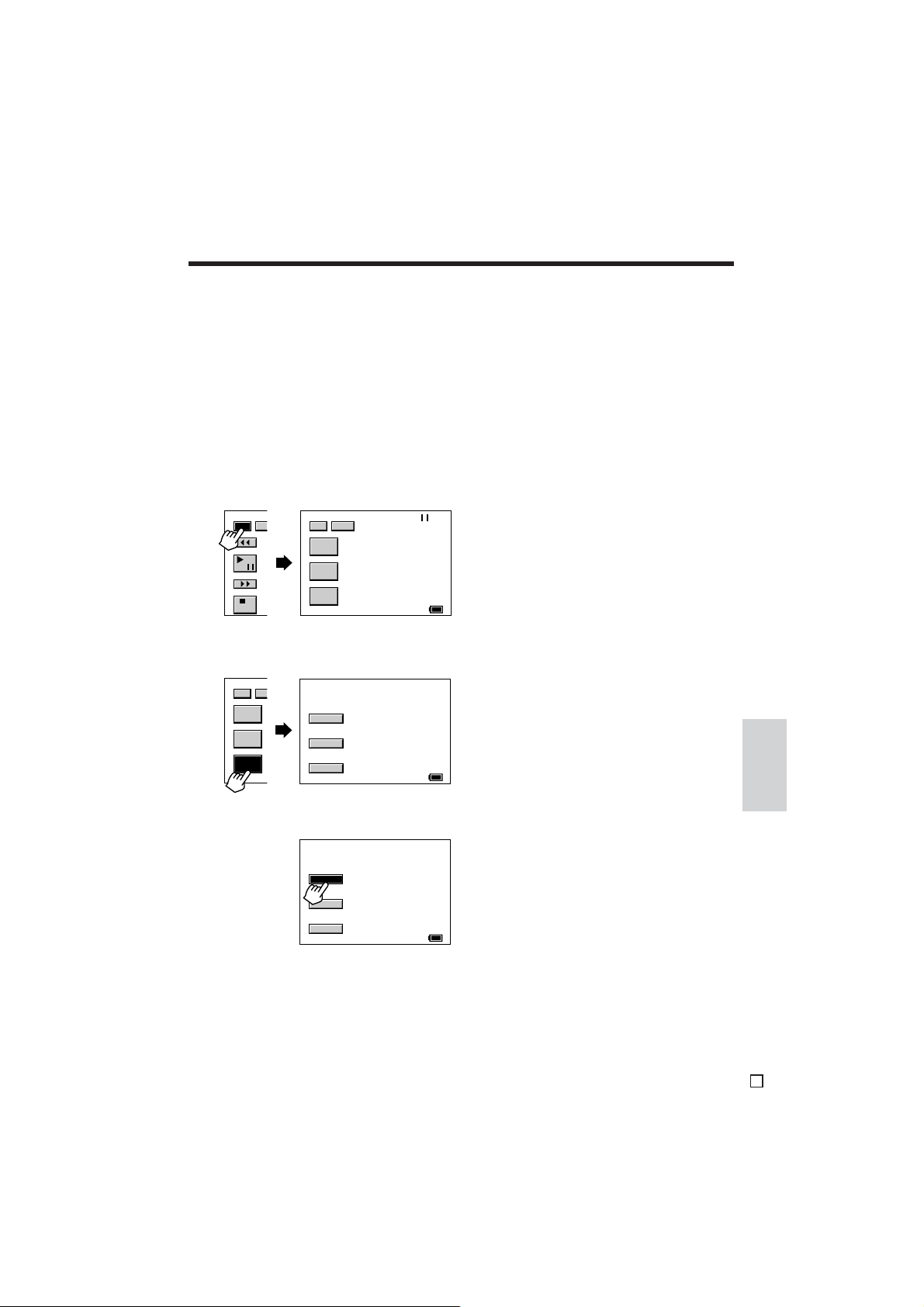
Audio Dubbing
Note:
• Use a Mini DV cassette recorded in SP mode.
Audio Dubbing is not possible with LP mode
recordings.
1 Play back the recorded Mini DV cassette
and locate the tape position where you
wish to start audio dubbing.
2 Touch [g] (Play/Still) on the [1/3]
screen to pause playback.
3 Touch [1/3] to display the [2/3] screen.
To pause audio dubbing
Touch [STOP].
To quit audio dubbing
Touch [RETURN]. The AUDIO DUB screen
turns off and playback stops.
If you wish to change the dubbed audio
or dub additional scenes
1 Touch [RETURN] to turn off the AUDIO
DUB screen.
2 Repeat steps 1 to 5 above.
2/3
PB
ZOOM
GAMMA
PB
AUDI O
DUB
DISP
60
min
1/3 DI
/
4 Touch [AUDIO DUB] to display the
AUDIO DUB screen.
2/3
PB
ZOOM
GAMMA
PB
AUDI O
DUB
DI
AUD IO DUB
START
STOP
RETURN
min
60
5 Touch [START] to begin audio dubbing.
AUD IO DUB
START
STOP
RETURN
min
60
Notes:
• It is recommended that you use Audio Dubbing
only with recordings made with this camcorder.
Use of recordings made with other digital video
equipment may result in poor audio quality.
• Audio dubbing will automatically pause if the
original audio changes from 12-bit mode to 16bit mode or vice versa. Touch [START] to resume
operation.
• Audio dubbing will automatically stop if a portion
of the tape recorded in LP mode or an unrecorded portion of the tape is encountered.
• You can play back the dubbed audio and the
original audio together or separately (see
“Selecting the Audio Playback Mode” on the
next page).
Advanced
Features
80
E
Page 98

Advanced Features
Playback
Selecting the Audio Playback
Mode
Available mode: TAPE-VCR
You can select any of the following audio
playback modes to listen to the dubbed audio.
Audio 1+2
• 12-bit audio recording in stereo (Audio 1 and
Audio 2 channels)
• 16-bit audio recording in stereo (left and right
channels)
Audio 1
• 12-bit audio recording in stereo (Audio 1
channel only)
• 16-bit audio recording in mono (left channel
only)
Audio 2
• 12-bit audio recording in stereo (Audio 2
channel only)
• 16-bit audio recording in mono (right channel
only)
1 Play back a Mini DV cassette with
dubbed audio.
2 Touch [1/3] until the [3/3] screen
appears.
• The audio playback mode indicator is
displayed.
Audio playback
Features
Advanced
1/3 DI
/
3/3
AUDIO
I NDEX
MEN U
mode indicator
DISP
AUD IO 1+2
min
60
3 Touch [AUDIO] to select the desired
audio playback mode.
• Each time you touch [AUDIO], the audio
playback mode indicator changes as
shown.
3/3
DISP
AUDIO
I NDEX
AUD IO1+2
AUDIO2 AUDIO1
Note:
• The audio playback mode indicator, “AUDIO”, is
displayed in different colours depending on the
audio recording mode (12- or 16-bit) used for the
recording being played back. A white display
indicates 12-bit audio recording mode, and a
green display, 16-bit audio recording mode.
AUD IO 1+2
E
81
Page 99

Transferring Still Images to
Your Computer
It is possible to transfer still images or still
playback images from the camcorder to a
personal computer by using the supplied Video
Capture Software and PC connecting cable.
Connecting the Camcorder to a
Computer
1 Turn off the camcorder and computer.
2 Connect the camcorder to the computer
as shown below.
System Requirements
• IBM PC/AT or compatible with Intel® Pentium
133 MHz or faster processor
• Microsoft Windows 95B, Windows 95C,
Windows 98, Windows 98 Second Edition,
Windows 2000 Professional*, or Windows Me
operating system
• 32 MB or more of RAM
• 9 MB minimum of available hard-disk space
• SVGA (800 × 600 pixels) colour display
monitor with 16-bit colour or higher
• CD-ROM drive (for installation)
• RS-232C serial port
• Mouse or other pointing device
*To install the software in Windows 2000 Professional,
you must log in as Administrator.
Installing the Software
1 Turn on the computer and start up
Windows.
2 Insert the CD-ROM of the Video Capture
Software into the CD-ROM drive.
3 Double click on the “My Computer” icon.
4 Double click on the CD-ROM drive icon.
5 Double click on the “Setup.exe” file.
6 Follow the on-screen instructions to
install the software.
7 Restart the computer.
To RS-232C port
®
PC connecting cable (supplied)
COMMUNICATION jack
(D-sub 9-pin port)
PC COMMUNICATION
To PC
3 Turn on the computer.
4 Turn on the camcorder in the desired
camcorder mode.
Notes:
• It is recommended to use the AC adapter/battery
charger as a power source for extended periods
of use.
• Images with the following functions cannot be
transferred to a computer.
— TAPE-VCR/CARD-VCR mode: Playback Zoom,
Picture Effect Playback
— TAPE-CAMERA/DUAL-CAMERA/CARD-
CAMERA mode: digital zoom, digital picture
effects, Scene Menu
• Using a commercially available PC card adapter
for each card type, it is possible to transfer still
images directly from a card to a computer (see
page 101).
• To edit still images transferred with the Video
Capture Software, use commercially available
image editing software.
Advanced
Features
82
E
Page 100

Advanced Features
Playback
Using the PDF Software Manual
The PDF manual for the Video Capture
Software is included in the supplied CD-ROM.
Refer to the PDF manual for detailed information on the use of the Video Capture Software.
Note:
• For the latest product information concerning the
Video Capture Software, be sure to read the
“Readme” text file located in the “Readme”
folder on the supplied CD-ROM. Select the
“Readme” text file in the language you prefer.
The letters between “Readme” and “.txt” define
the language; for example, “en” in
“Readmeen.txt” stands for English, etc.
Installing Adobe Acrobat Reader
Adobe Acrobat Reader 4.0 or later is required
for viewing the PDF manual for the Video
Capture Software. If Adobe Acrobat Reader is
not installed on your computer, perform the
steps below to install one.
1 Insert the CD-ROM of the Video Capture
Software into the CD-ROM drive.
2 Double click on the “My Computer” icon.
3 Double click on the CD-ROM drive icon.
4 Double click on the “Acroread” folder.
5 Double click on the desired language
version.
Features
Advanced
Language File name
Chinese, Simplified ar40chs.exe
Chinese, Traditional ar405cht.exe
Dutch ar405dut.exe
English ar405eng.exe
French ar405fre.exe
German ar405deu.exe
Italian ar405ita.exe
Korean ar405kor.exe
Portuguese ar405por.exe
Spanish, Castilian ar405esl.exe
Swedish ar405swe.exe
6 Follow the on-screen instructions to
install Adobe Acrobat Reader.
7 Restart the computer.
Opening the PDF manual
1 Insert the CD-ROM of the Video Capture
Software into the CD-ROM drive.
2 Double click on the “My Computer” icon.
3 Double click on the CD-ROM drive icon.
4 Double click on the “Manual” folder.
5 Double click on the PDF file of the
desired language version.
• Adobe Acrobat Reader launches and
the selected PDF manual opens.
Note:
• If the PDF file does not open, Adobe Acrobat
Reader may not be properly installed. Refer to
the steps of “Installing Adobe Acrobat Reader”
to check the installation procedure.
Printing the PDF manual
Print out the PDF manual so that you can
consult it whenever necessary.
1 Open the PDF manual.
2 Select “Print” in the “File” menu.
Note: The menu expressions such as “Print”
and “File” may vary according to the
language version of Adobe Acrobat Reader
installed on the computer.
3 Select your print settings, and then click
“OK”.
E
83
