Page 1
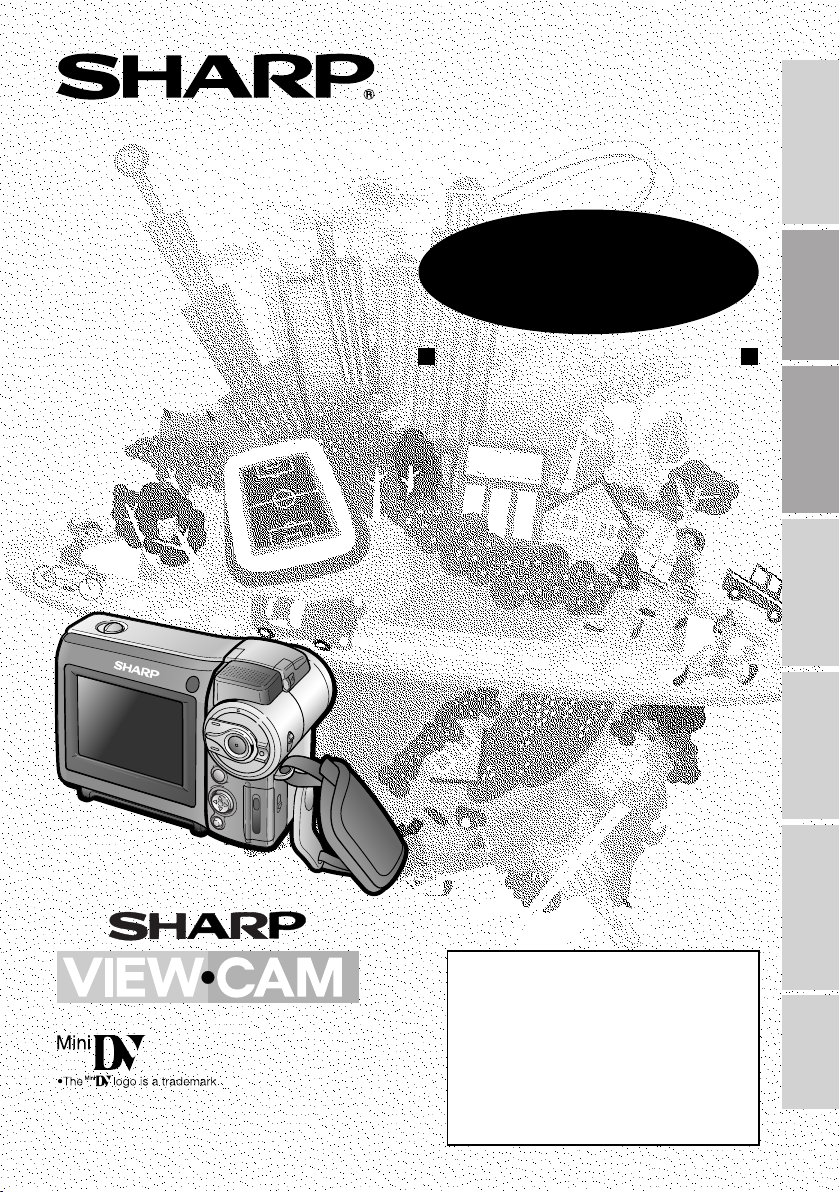
LIQUID CRYSTAL DISPLAY CAMCORDER
OPERATION MANUAL
Operation References
MODEL
VL-MC500H
Preparation
Basic Operations
Useful Features
Advanced Features
Please read this operation manual
carefully before using the camcorder.
If you require any advice or assistance
regarding your Sharp product, please
visit our web-site www.sharp.co.uk/
customersupport. Customers without
Internet access may telephone 08705
274277 during office hours (or (01)676
0648 if telephoning from Ireland) .
Digital Still Camera
Features
Appendix
Page 2
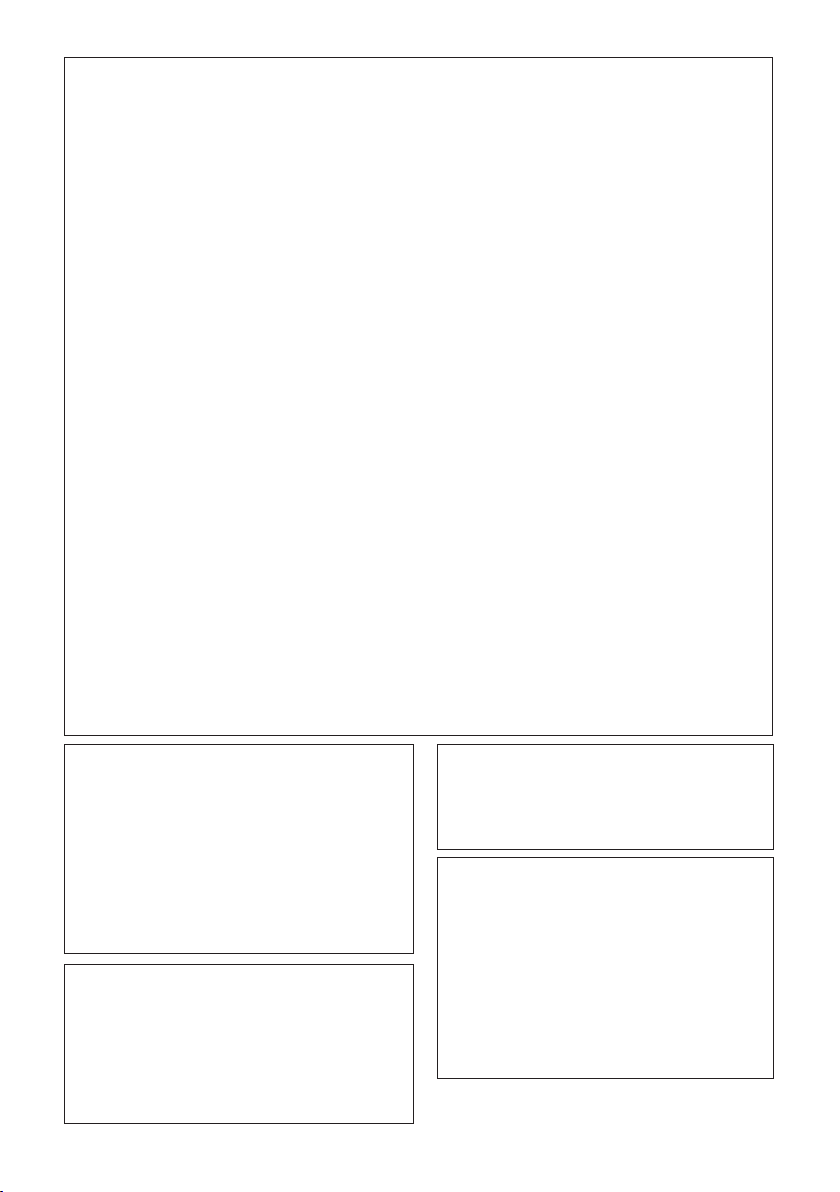
This equipment complies with the requirements of Directives 89/336/EEC and 73/23/EEC as
amended by 93/68/EEC.
Dieses Gerät entspricht den Anforderungen der EG-Richtlinien 89/336/EWG und 73/23/EWG
mit Änderung 93/68/EWG.
Ce matériel répond aux exigences contenues dans les directives 89/336/CEE et 73/23/CEE
modifiées par la directive 93/68/CEE.
Dit apparaat voldoet aan de eisen van de richtlijnen 89/336/EEG en 73/23/EEG, gewijzigd
door 93/68/EEG.
Dette udstyr overholder kravene i direktiv nr. 89/336/EEC og 73/23/EEC med tillæg nr. 93/68/
EEC.
Quest’ apparecchio è conforme ai requisiti delle direttive 89/336/EEC e 73/23/EEC, come
emendata dalla direttiva 93/68/EEC.
« В„Н·Щ‹ЫЩ·ЫБ ·ıЩfi ·МЩ·ФНТflМВЩ·И ЫЩИЪ ··ИЩfiЫВИЪ Щ˘М Ф‰Б„И˛М ЩБЪ EıТ˘·˙НfiЪ EМ˘ЫБЪ
89/336/EOK Н·И 73/23/EOK, ¸˘Ъ ФИ Н·МФМИЫПФfl ·ıЩФfl ЫıПОБТ˛ЛБН·М ·¸ ЩБМ Ф‰Б„fl· 93/68/
EOK.
Este equipamento obedece às exigências das directivas 89/336/CEE e 73/23/CEE, na sua
versão corrigida pela directiva 93/68/CEE.
Este aparato satisface las exigencias de las Directivas 89/336/CEE y 73/23/CEE, modificadas
por medio de la 93/68/CEE.
Denna utrustning uppfyller kraven enligt riktlinjerna 89/336/EEC och 73/23/EEC så som
kompletteras av 93/68/EEC.
Dette produktet oppfyller betingelsene i direktivene 89/336/EEC og 73/23/EEC i endringen 93/
68/EEC.
Tämä laite täyttää direktiivien 89/336/EEC ja 73/23/EEC vaatimukset, joita on muutettu
direktiivillä 93/68/EEC.
WARNING
TO PREVENT SHOCK HAZARD, DO
NOT EXPOSE THIS APPLIANCE TO
RAIN OR MOISTURE.
This equipment should be used with the
recommended AC adapter and battery charger
or battery pack.
CAUTION
To prevent electric shocks and fire hazards,
do NOT use any other power source.
Important:
Recording and playback of any material may
require consent. Please refer particularly to the
provisions of the Copyright Act 1956, the
Dramatic and Musical Performers Protection
Act 1958, the Performers Protection Acts 1963
and 1972 and to any subsequent statutory
enactments and orders.
CAUTION
To prevent shock, do not open the cabinet.
No user serviceable parts inside. Refer
servicing to a qualified dealer or service
centre.
Power supply:
WARNING: THIS AC ADAPTER IS NOT
FOR USE WITH TOYS. THIS AC ADAPTER
IS FOR USE WITH SHARP CAMCORDER
MODEL VL-MC500H ONLY.
This unit can be operated by connecting it
to either the AC adapter and battery charger
or battery pack. The AC adapter
incorporates the AUTO VOLTAGE (AC 110–
240 V, 50/60 Hz) function.
ii
Page 3
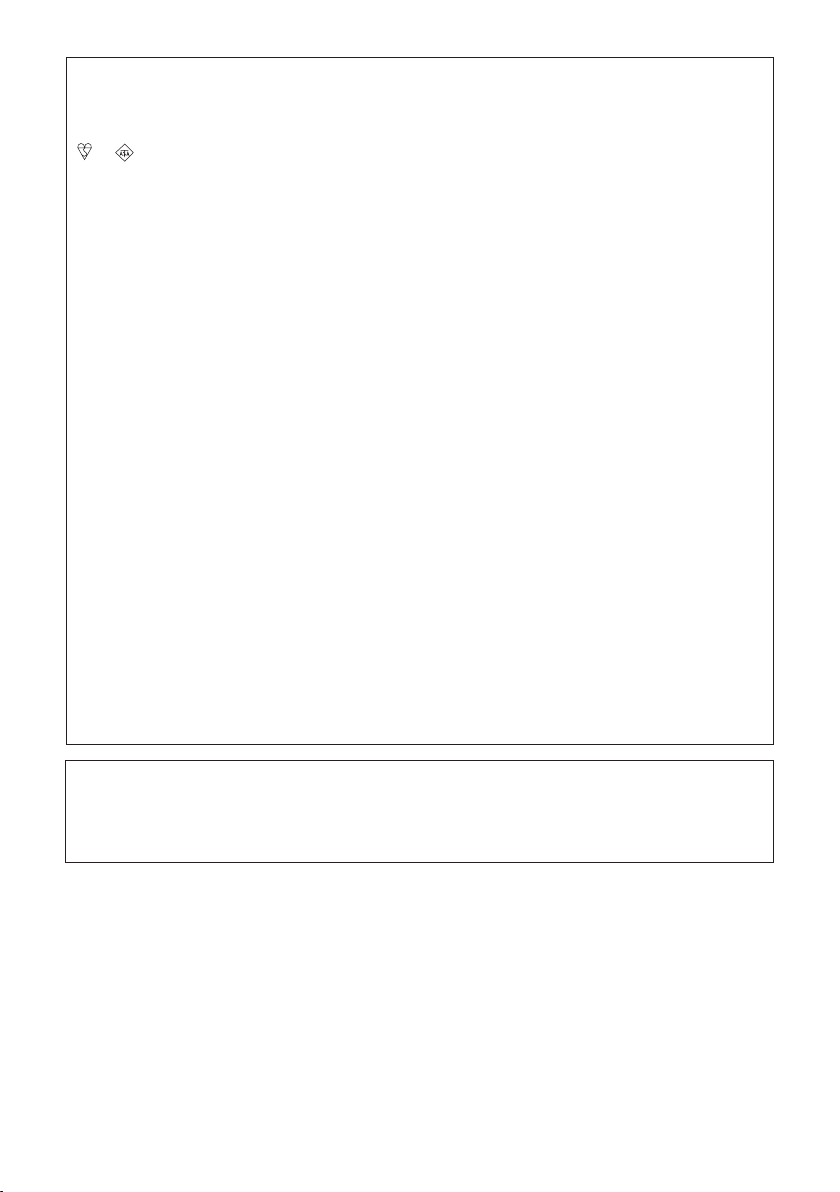
SPECIAL NOTE FOR USERS IN THE U.K.
The mains lead of this product is fitted with a non-rewireable (moulded) plug incorporating a
3A fuse. Should the fuse need to be replaced, a BSI or ASTA approved BS 1362 fuse marked
or and of the same rating as above, which is also indicated on the pin face of the plug,
must be used.
Always refit the fuse cover after replacing the fuse. Never use the plug without the fuse cover
fitted.
In the unlikely event of the socket outlet in your home not being compatible with the plug
supplied, cut-off the mains plug and fit an appropriate type.
DANGER: The fuse from the cut-off plug should be removed and the cut-off plug destroyed
To fit an appropriate plug to the mains lead, follow the instructions below:
IMPORTANT: The wires in the mains lead are coloured in accordance with the following code:
As the colours of the wires in the mains lead of this product may not correspond with the
coloured markings identifying the terminals in your plug, proceed as follows:
— The wire which is coloured blue must be connected to the plug terminal which is marked N
— The wire which is coloured brown must be connected to the plug terminal which is marked
Ensure that neither the brown nor the blue wire is connected to the earth terminal in your threepin plug.
Before replacing the plug cover make sure that:
— If the new fitted plug contains a fuse, its value is the same as that removed from the cut-off
— The cord grip is clamped over the sheath of the mains lead and not simply over the lead
IF YOU HAVE ANY DOUBT, CONSULT A QUALIFIED ELECTRICIAN.
immediately and disposed of in a safe manner.
Under no circumstances should the cut-off plug be inserted elsewhere into a 13A
socket outlet, as a serious electric shock may occur.
Blue: Neutral
Brown: Live
or coloured black.
L or coloured red.
plug.
wires.
NOTE:
The LCD panel of this camcorder is a very high technology product with more than 120,000 thinfilm transistors*, giving you fine picture detail. Occasionally, a pixel may appear on the screen as
a fixed point of blue, green, red, or black. Please note that this does not affect the performance
of your camcorder.
*Specifications are subject to change without notice.
Trademarks
• Microsoft and Windows are either registered trademarks or trademarks of Microsoft Corporation
in the United States and/or other countries.
• DPOF is a trademark of CANON INC., Eastman Kodak Company, Fuji Photo Film Co., Ltd. and
Matsushita Electric Industrial Co., Ltd.
• All other brand or product names are registered trademarks or trademarks of their respective
holders.
iii
Page 4

Contents
Operation References
Preparation
Basic Operations
Part Names .................................................................... 1
On-screen Display Index ............................................... 4
Warning Indicators ......................................................... 6
Charging the Battery Pack ............................................. 8
Attaching and Removing the Battery Pack .................... 9
Powering the Camcorder from an AC Outlet ............... 10
Inserting and Removing a Cassette ............................ 11
Inserting and Removing a Card ................................... 12
Installing the Lithium Batteries ..................................... 13
Setting the Date and Time ........................................... 14
Attaching the Lens Hood ............................................. 15
Using the Hand Grip .................................................... 15
Using the Hand Strap and the Lens Cap .................... 15
Tips on Recording Positions ........................................ 16
Camera Recording
Selecting the Camcorder Mode ................................... 17
Easy Camera Recording on Tape
in Full Auto Mode ....................................................... 18
Zooming ....................................................................... 19
Auto Focus ................................................................... 19
Macro Shots ................................................................. 19
Remaining Recording Time Display ............................ 20
Remaining Battery Power Display ............................... 20
Playback
Tape Playback ............................................................. 21
Using Earphones (Commercially Available) ................ 21
Volume Control ............................................................. 22
Still ............................................................................... 22
Video Search................................................................ 22
Watching Playback on a TV ......................................... 23
Quick Start
Charging the battery pack (p. 8)
Attaching the battery pack (p. 9)
Inserting a cassette (p. 11) Inserting a card (p. 12)
Tape recording (p. 18) Card recording (p. 65)
Tape playback (p. 21) Card playback (p. 70)
iv
Page 5

Operation References
Useful Features
Control Buttons ............................................................ 24
Using the Mode Screens ............................................. 24
Using the Menu Screens.............................................. 25
Camera Recording
Displaying the Recording Guide.................................. 26
Setting the Digital Zoom .............................................. 27
Gamma Brightness Compensation .............................. 28
Gain-up ........................................................................ 29
Fade In and Fade Out .................................................. 30
Quick Return ................................................................ 31
Edit Search................................................................... 31
Still Recording on Tape ................................................ 32
Digital Image Stabilization (DIS) .................................. 33
Attaching the Supplied Tripod Adapter ....................... 33
Self Recording ............................................................. 34
Wide Screen (16:9) ...................................................... 35
Recording in LP (Long Play Recording) Mode ............ 36
Selecting the 16-bit Audio Recording Mode................ 37
Windbreak .................................................................... 37
Playback
Using the Remote Control ............................................ 38
Tape Playback Functions with the Remote Control...... 39
Playback Zoom ............................................................ 40
Selecting the Date and Time of Recording Display ..... 41
Gamma Playback ........................................................ 42
Picture Effect Playback ................................................ 43
Multiple Strobe Playback ............................................. 44
Copying an Image from Tape to Card ......................... 45
Preparation
Basic Operations
Useful Features
Advanced Features
Advanced Features
Camera Recording
Manual Focus .............................................................. 46
Displaying Manual Setting Screen ............................... 47
Adjusting White Balance .............................................. 48
Manual Iris ................................................................... 49
Manual Gain ................................................................. 50
Setting the Shutter Speed ............................................ 51
Setting the Camcorder to Full Auto Mode.................... 52
Scene Menu (Program AE) .......................................... 53
Digital Picture Effects ................................................... 54
Playback
Using the Time Code ................................................... 55
Editing .......................................................................... 56
Recording from an External Source ............................. 57
Using the Camcorder as a Converter .......................... 58
Editing with the DV Terminal (IEEE1394) ..................... 59
Audio Dubbing Feature................................................ 60
Selecting the Audio Playback Mode ............................ 62
Digital Still Camera
Features
Appendix
v
Page 6

Contents
Digital Still Camera
Features
Appendix
Note:
• Before requesting service, please read “Troubleshooting” carefully. (See pages 88–90.)
Camera Recording
Selecting the Picture Quality and Image Size.............. 63
Card Recording ........................................................... 65
Using the Flash ............................................................ 66
Red-eye Reduction ...................................................... 67
Recording with the Self-timer ....................................... 68
Formatting a Card ........................................................ 69
Playback
Card Playback ............................................................. 70
Delete Protection.......................................................... 71
Deleting Stored Images ............................................... 72
Print Order.................................................................... 74
Transferring Data on Card to Computer ...................... 76
Installing the USB driver ......................................... 76
Slide Show Playback ................................................... 78
Picture/Backlight Adjustments ..................................... 79
Turning off the Confirmation Sound ............................. 80
Setting the Camcorder to Factory Presettings ............. 80
Demonstration Mode ................................................... 81
Setting the Guidance Level ......................................... 81
Useful Information ........................................................ 82
Troubleshooting ........................................................... 88
Specifications .............................................................. 91
vi
Page 7

Supplied Accessories
Battery pack
BT-L225
Audio/video/S-video
cable
Lens cap Lens hood Tripod adapter
AC adapter
CR2025 type
lithium battery
for remote control Remote control
CR1616 type
lithium battery
for camcorder
Power cord
Battery charger
8 MB SD Memory Card
USB driver USB cable
Optional Accessories
Standard-life
battery pack
BT-L225
Extended-life
battery pack
BT-L445
vii
Page 8

Precautions
• Before recording an important scene,
please perform the recording test, then
playback to check if the scene was recorded properly.
If noise occurs, use a commercially available cleaning tape to clean the video
heads. (See page x.)
• When the camcorder is not in use, remem-
ber to remove the cassette tape, turn off
the power, and disconnect the camcorder
from the power source.
• Do not aim the lens at the sun.
Do not allow direct sunlight to strike the
camcorder lens or LCD monitor screen,
whether or not recording is in progress, as it
may damage the CCD sensor or LCD screen
surface. Be particularly careful when recording outside.
• Avoid magnetic sources.
Using the camcorder near
strong fluorescent lights,
motors, televisions, or other
magnetic sources may adversely affect recorded images.
• Using the camcorder near a broadcasting
station or other powerful transmission
source may cause buzzing or picture deterioration.
• Avoid shocks and dropping.
Do not drop or otherwise
subject the camcorder to
hard shocks or strong vibrations. Bumping or striking the
unit during recording will
generate noise in the recorded image.
• Avoid placing the
camcorder in close
proximity to lighting
equipment.
The heat from incandescent lights may deform the camcorder, or
cause it to malfunction.
• Always respect prohibitions or restrictions
on the use of electronic equipment on
commercial flights or in other sensitive areas.
• Be aware of the temperature and humidity.
You can use your camcorder at 0°C to
L40°C, and at 30% to 80% relative humidity.
Do not store the unit in
an unventilated car in
the summer, in direct
sunlight, or near strong
heat sources; this can
result in severe damage
to the unit casing and
circuitry.
• Avoid situations where water, sand, dust or
other foreign matter could get on or inside
the camcorder, and do not use or leave
your camcorder in areas with excessive
smoke, steam or moisture.
Such environments can cause malfunctions
or cause mildew to form on
the lenses. Be
sure to keep the
unit in a wellventilated location.
• Some small, portable tri-
pods may be difficult to attach and may not be sturdy
enough to support your
camcorder. Be sure to use
only a strong, stable tripod.
• When using your
camcorder in a cold environment, the LCD monitor screen often appears less bright immediately after the
power is turned on. This is not a malfunction. To prevent the camcorder from becoming too cold, wrap it in a thick cloth (a
blanket, etc.).
viii
Page 9

Dew Formation
• What is “dew formation”?
When cold water is poured into a glass, dew
drops form on the glass. This clinging of
water drops is called dew formation.
• When dew forms in your camcorder.
Dew will gradually form on the head drum of
your camcorder and make the video tape
stick to the head. This causes damage both
to the head and the tape. When dew forms,
recording and playback may not function
properly.
Dew is likely to form in the following circumstances:
—When moving the camcorder from a cold
place to a warm place.
—When placing the camcorder in a cold
room which is then heated rapidly.
—When moving the camcorder outdoors from
an air conditioned room or car.
—When placing the
camcorder in the direct
path of air blowing from
an air conditioner.
—When placing the
camcorder in a humid
room.
• How to prevent trouble.
When using the camcorder in a place where
dew is likely to form, allow the camcorder and
the video tape to acclimatize to the surroundings for about one hour.
For example, when bringing the camcorder
indoors after skiing, place it in a plastic bag.
• “Dew” warning feature
If dew forms, the word “DEW” flashes on the
screen, and the power will automatically turn
off in approximately 10 seconds.
1If “DEW” flashes, remove the cassette,
leave the cassette compartment open, and
wait for a few hours to allow the camcorder
to acclimatize to the surrounding temperature.
2To use the camcorder again, turn on the
power after waiting for a few hours. Be sure
that “DEW” has disappeared.
3Do not insert a cassette while “DEW” is
flashing; this may result in damage to the
tape.
4Since dew forms gradually, it may take 10
to 15 minutes before the dew warning
feature engages.
Plastic bag
1Be sure to tightly seal the plastic bag
containing the camcorder.
2Remove the bag when the air temperature
inside it reaches the temperature of the
room.
ix
Page 10

CLEANING
CLEANINGNOW
STOPSTART
Precautions
Dirty Video Heads
When the video heads have become clogged
with dirt (dust and tape coating particles),
Striped noise
• mosaic-like noise appears on the playback
picture. (see illustrations above)
• playback pictures do not move.
• during playback, the whole screen becomes
blue.
Causes of video head clogging
• High-temperature and high-humidity environment
• A lot of dust in the air
• Damaged tape
• Worn tape
• Long-time use
• Dew formation
Mosaic noise
Using a Cleaning Tape (Commercially
Available)
Available mode:
Tape Playback
You can clean the video head with a commercially available cleaning tape.
Notes:
• Excessive use of the cleaning tape may cause
damage to the video heads. Please read the
instructions accompanying the cleaning tape
carefully before using it.
• The fast forward and rewind functions cannot be
used when the cleaning tape is in the
camcorder.
• If the video heads again become clogged with
dirt soon after cleaning, this might be caused by
a damaged tape. In this case, stop using that
cassette immediately.
1 Insert a cleaning tape into the
camcorder.
2 Set the camcorder to Tape Playback
mode.
• The video head cleaning screen
appears.
3 Press m on the Operation button to
begin video head cleaning.
• “NOW CLEANING” flashes during
cleaning.
If the video heads become clogged, the
v indicator appears on the screen. Contact
your SHARP dealer for further advice or refer to
page 88 “Troubleshooting”.
x
• After about 20 seconds, video head
cleaning automatically finishes, and
“EJECT THE CASSETTE.” displays.
4 Remove the cleaning tape.
To cancel cleaning, press l.
