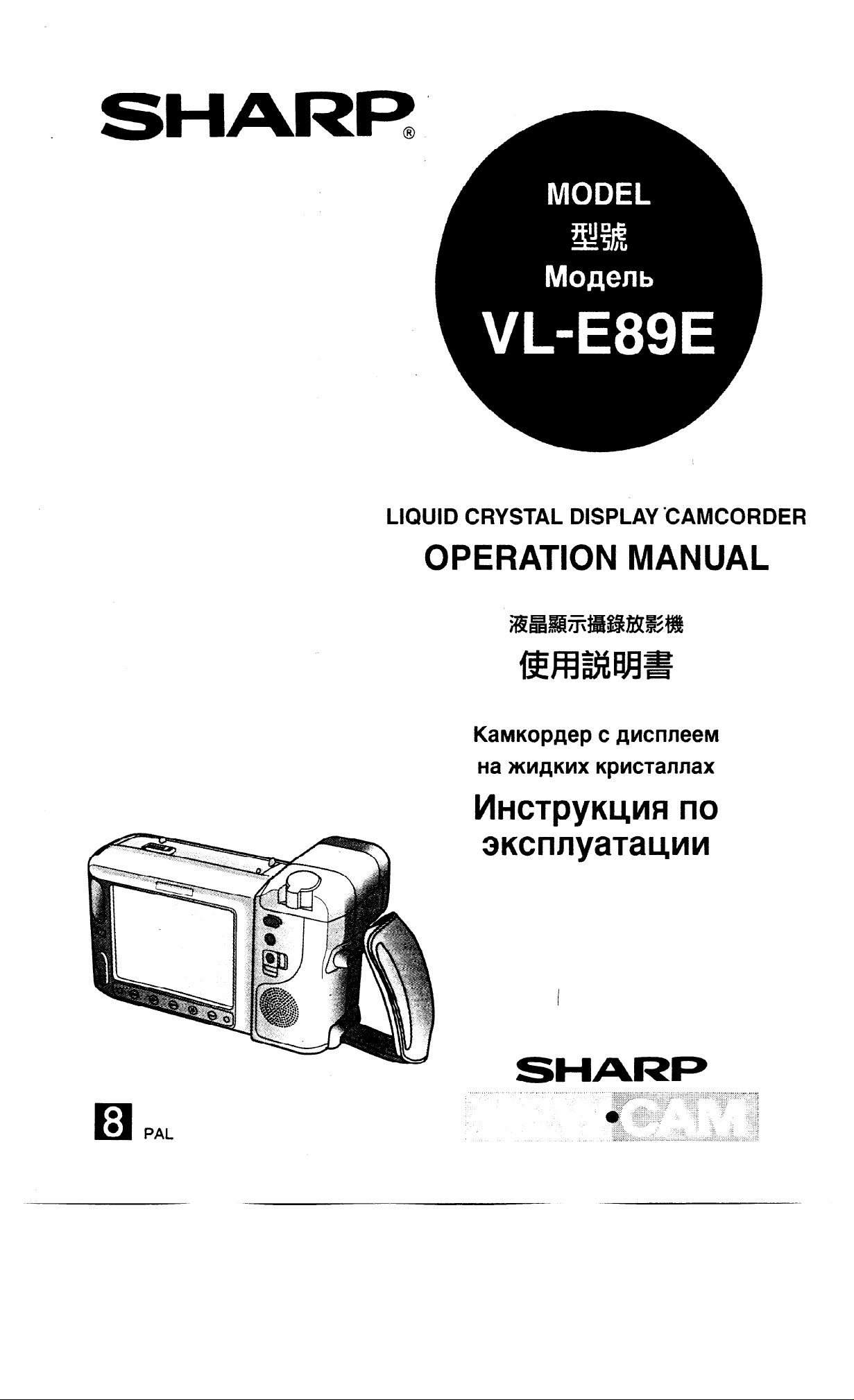
SHARI?
LIQUID CRYSTAL DISPLAY CAMCORDER
OPERATION MANUAL
)<aMKopflep C ~McnneeM
Ha M’lAKMX KpMCTWlaX
MHCT~~KQVIFI no
3KcnnyaTalgm4

Before using the VIEWCAM, please read this operation manual carefully,
especially page 5.
WARNING
TO PREVENT SHOCK
HAZARD, DO NOT EXPOSE
THIS APPLIANCE TO RAIN
OR MOISTURE.
This equipment should be used with
DC 3.6 V = only or recommended AC
adapter. :
CAUTION
To prevent electric shocks and fire
hazards, do NOT use any other power
source.
Important:
Audio-visual material may consist of
copyrighted works which must not be
recorded without the authority of the
owner of the copyright. Please refer to
relevant laws in your country.
CAUTION
To prevent shock, do not open the
cabinet. No user serviceable parts
inside. Refer servicing to qualified
dealer or service centre.
Power supply:
This unit can be operated by
connecting it to either the AC adapter,
battery pack, or optional car battery
adapter/battery charger. The AC
adapter incorporates the AUTO
VOLTAGE (AC 1 IO-240 V, 50/60 Hz)
function.
Your VIEWCAM is designed to record in SP mode only. It will not perform normal
playback for programmes prerecorded in LP mode.
This VIEWCAM does not have a PCM recording or playback function. PCM
recordings made using other VCRs or audio dubbing cannot be played back on this
unit.
If you record on a tape on which PCM sound has already been recorded, the audio
track of the new VIEWCAM recording may not come out if the tape is played back on
a PCM-capable VCR. If this occurs, set the VCR’s audio monitor select switch to the
“Standard” position.
NOTE
The VIEWCAM’s LCD panel is a very high technology product with more than
112,000 thin-film transistors*, giving you fine picture detail. Occasionally, a pixel may
appear on the screen as a fixed point of blue, green, red, or black. Please note that
this does not affect your VIEWCAM’s performance.
i
*Specifications are subject to change without notice.
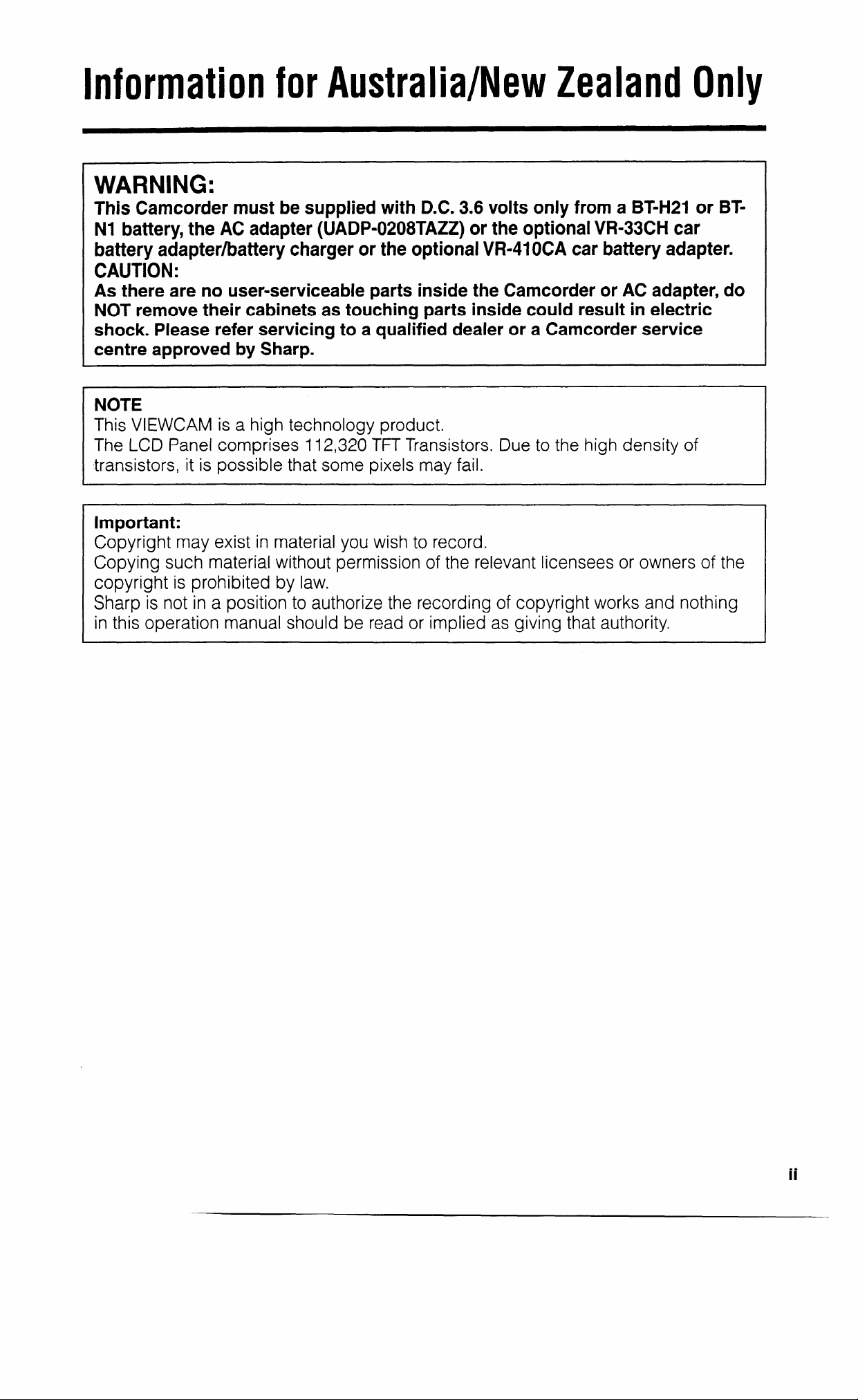
Information for Australia/New Zealand Only
WARNING:
This Camcorder must be supplied with D.C. 3.6 volts only from a BT-H21 or BTNl battery, the AC adapter (UADP-0208TAZZ) or the optional VR-33CH car
battery adapter/battery charger or the optional VR-41OCA car battery adapter.
CAUTION:
As there are no user-serviceable parts inside the Camcorder or AC adapter, do
NOT remove their cabinets as touching parts inside could result in electric
shock. Please refer servicing to a qualified dealer or a Camcorder service
centre approved by Sharp.
NOTE
This VIEWCAM
The LCD Panel
transistors, it is
is a high technology product.
comprises 112,320 TFT Transistors. Due to the high density of
possible that some pixels may fail.
Important:
Copyright may exist in material you wish to record.
Copying such material without permission of the relevant licensees or owners of the
copyright is prohibited by law.
Sharp is not in a position to authorize the recording of copyright works and nothing
in this operation manual should be read or implied as giving that authority.
ii
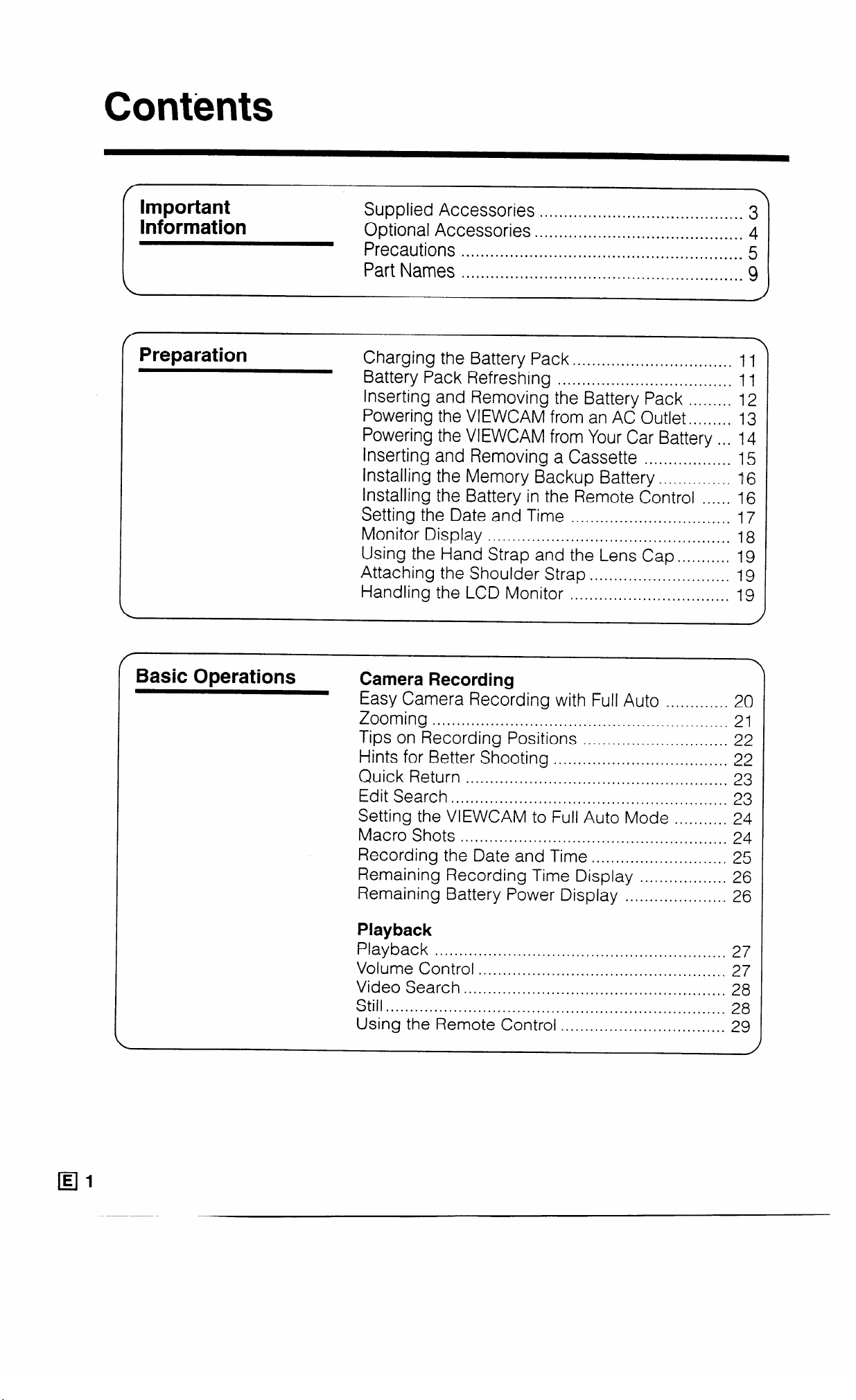
Contents
Important
Information
/
Preparation
Supplied Accessories
Optional Accessories
Precautions
Part Names
. . . . . . . . . . . . . . . . . . . . . . . . . . . . . . . . . . . . . . . . . . . . . . . . . . . . . . . . . .
. . . . . . . . . . ..I.............................................
Charging the Battery Pack
Battery Pack Refreshing
Inserting and Removing the Battery Pack
. . . . . . . . . . . ..*...*...*...........*........
. . . . . . . . . . ..a......*.......................
.................................
....................................
.........
Powering the VIEWCAM from an AC Outlet..
Powering the VIEWCAM from Your Car Battery
Inserting and Removing a Cassette
Installing the Memory Backup Battery
..................
............... 116
Installing the Battery in the Remote Control
Setting the Date and Time
Monitor Display
..................................................
Using the Hand Strap and the Lens Cap..
Attaching the Shoulder Strap
Handling the LCD Monitor
.................................
......... 19
.............................
.................................
II11
12
.......
13
... 14
15
...... 16
17
18
19
19
3
4
5
9
r
Basic Operations
\
Camera Recording
Easy Camera Recording with Full Auto
Zooming
Tips on Recording Positions
Hints for Better Shooting
Quick Return
Edit Search..
.............................................................
..............................
....................................
......................................................
.......................................................
Setting the VIEWCAM to Full Auto Mode
Macro Shots
Recording the Date and Time
.......................................................
............................ 25
Remaining Recording Time Display
Remaining Battery Power Display
.............
...........
..................
.....................
Playback
Playback
Volume Control
Video Search
............................................................
...................................................
......................................................
Still.. ....................................................................
Using the Remote Control
..................................
Y
20
21
22
22
23
23
24
24
26
26
27
27
28
28
29
/
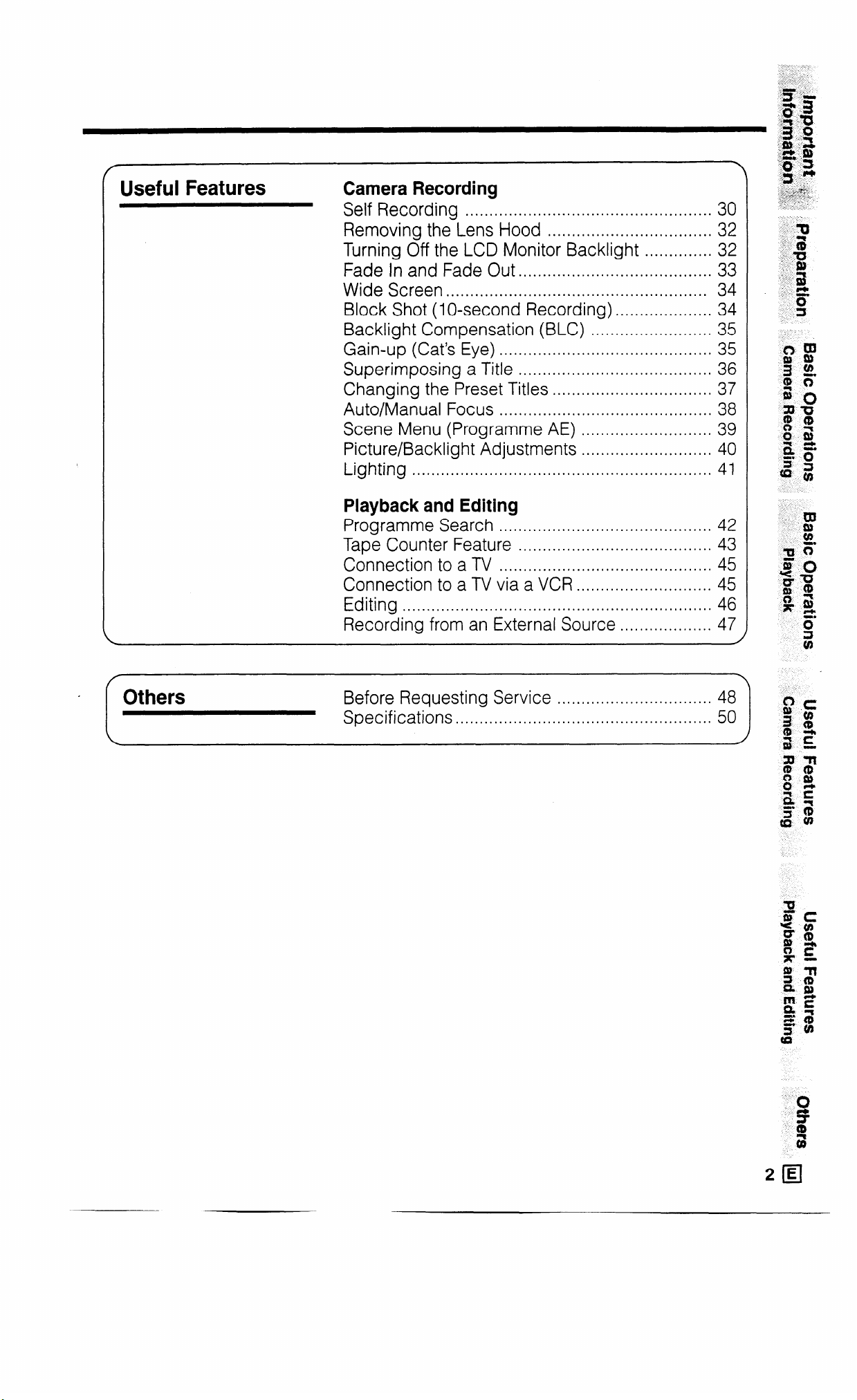
Useful Features
Camera Recording
Self Recording
Removing the Lens Hood
Turning Off the LCD Monitor Backlight .............. 32
Fade In and Fade Out
Wide Screen
Block Shot (1 O-second Recording) .................... 34
Backlight Compensation (BLC) ......................... 35
Gain-up (Cat’s Eye)
Superimposing a Title ........................................ 36
Changing the Preset Titles ................................. 37
Auto/Manual Focus
Scene Menu (Programme AE)
Picture/Backlight Adjustments
Lighting
.............................................................. 41
...................................................
.................................. 32
........................................
...................................................... 34
............................................
............................................ 38
...........................
...........................
30
33
35
39
40
Playback and Editing
Programme Search
Tape Counter Feature
Connection to a TV
Connection to a TV via a VCR
Editing
Recording from an External Source ................... 47
................................................................ 46
............................................
........................................
............................................ 45
............................
42
43
45
/
r
Others
Before Requesting Service
Specifications
..,.......................,..........................
. . . . . . . . . . ..I................... 48
50
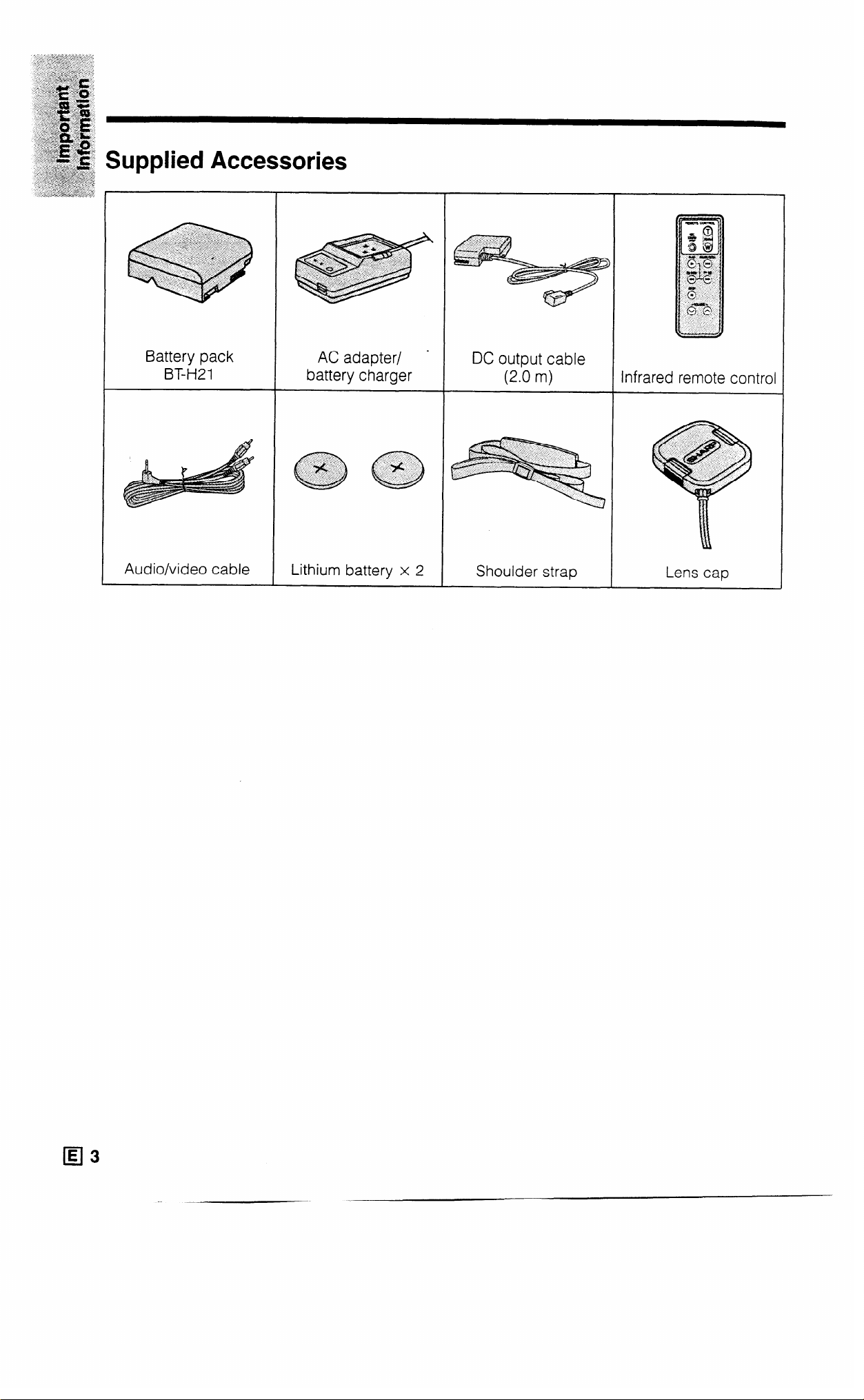
Supplied Accessories
Battery pack
BT-H21
Audio/video cable
AC adapter/ .
battery charger
Lithium battery x 2
DC output cable
(2.0 m)
Shoulder strap
Infrared remote control
Lens cap
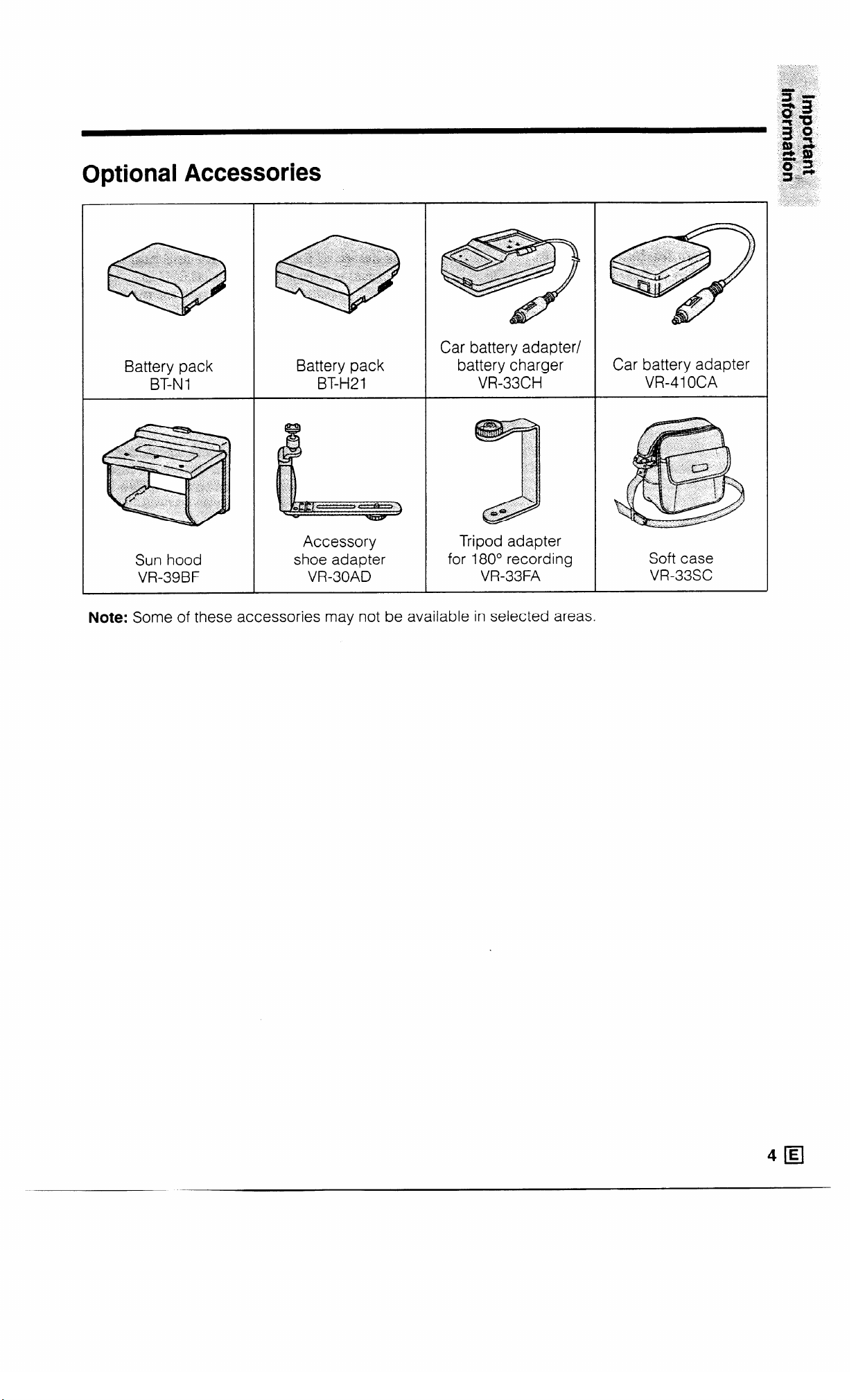
Optional Accessories
<. ..:“_1. ;. . . . . ._,
<pt._..: . . >_. _.z:
. .
-:..
. .
: ‘5
e
Battery pack
BT-N 1
Battery pack
BT-H21
Car battery adapter/
battery charger
VR-33CH
Car battery adapter
VR-41 OCA
Accessory
Sun hood shoe adapter
VR-39BF
Note: Some of these accessories may not be available in selected areas.
VR-30AD
Tripod adapter
for 180” recording
VR-33FA
Soft case
VR-33SC
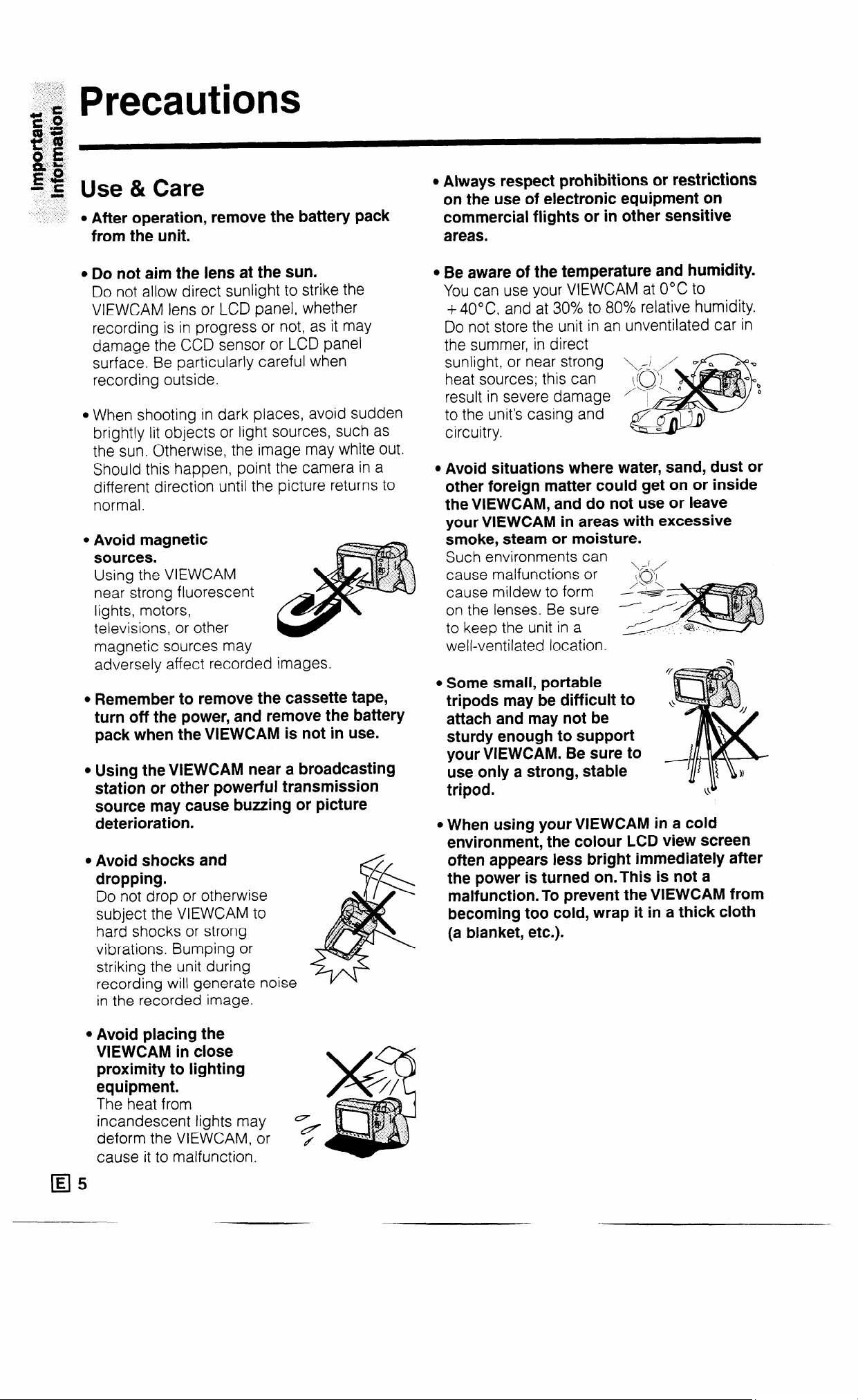
Precautions
Use & Care
l After operation, remove the battery pack
from the unit.
l Do not aim the lens at the sun.
Do not allow direct sunlight to strike the
VIEWCAM lens or LCD panel, whether
recording is in progress or not, as it may
damage the CCD sensor or LCD panel
surface. Be particularly careful when
recording outside.
l When shooting in dark places, avoid sudden
brightly lit objects or light sources, such as
the sun. Otherwise, the image may white out.
Should this happen, point the camera in a
different direction until the picture returns to
normal.
l Avoid magnetic
sources.
Using the VIEWCAM
near strong fluorescent
lights, motors,
televisions, or other
magnetic sources may
adversely affect recorded images.
l Remember to remove the cassette tape,
turn off the power, and remove the battery
pack when the VIEWCAM is not in use.
l Using the VIEWCAM near a broadcasting
station or other powerful transmission
source may cause buzzing or picture
deterioration.
l Avoid shocks and
dropping.
Do not drop or otherwise
subject the VIEWCAM to
hard shocks or strong
vibrations. Bumping or
striking the unit during
recording will generate
in the recorded image.
! noise
l Always respect prohibitions or restrictions
on the use of electronic equipment on
commercial flights or in other sensitive
areas.
Be aware of the temperature and humidity.
You can use your VIEWCAM at O°C to
+ 40°C and at 30% to 80% relative humidity.
Do not store the unit in an unventilated car in
the summer, in direct
sunlight, or near strong
heat sources; this can
result in severe damage
to the unit’s casing and
circuitry.
Avoid situations where water, sand, dust or
other foreign matter could get on or inside
the VIEWCAM, and do not use or leave
your VIEWCAM in areas with excessive
smoke, steam or moisture.
Such environments can
cause malfunctions or
\,x’ /
0
cause mildew to form
on the lenses. Be sure
to keep the unit in a
well-ventilated location.
Some small, portable
tripods may be difficult to
attach and may not be
sturdy enough to support
your VIEWCAM. Be sure to
use only a strong, stable
tripod.
l When using your VIEWCAM in a cold
environment, the colour LCD view screen
often appears less bright immediately after
the power is turned on.This is not a
malfunction. To prevent the VIEWCAM from
becoming too cold, wrap it in a thick cloth
(a blanket, etc.).
l Avoid placing the
VIEWCAM in close
proximity to lighting
equipment.
The heat from
incandescent lights may
deform the VIEWCAM, or
cause it to malfunction.
5
OH
4
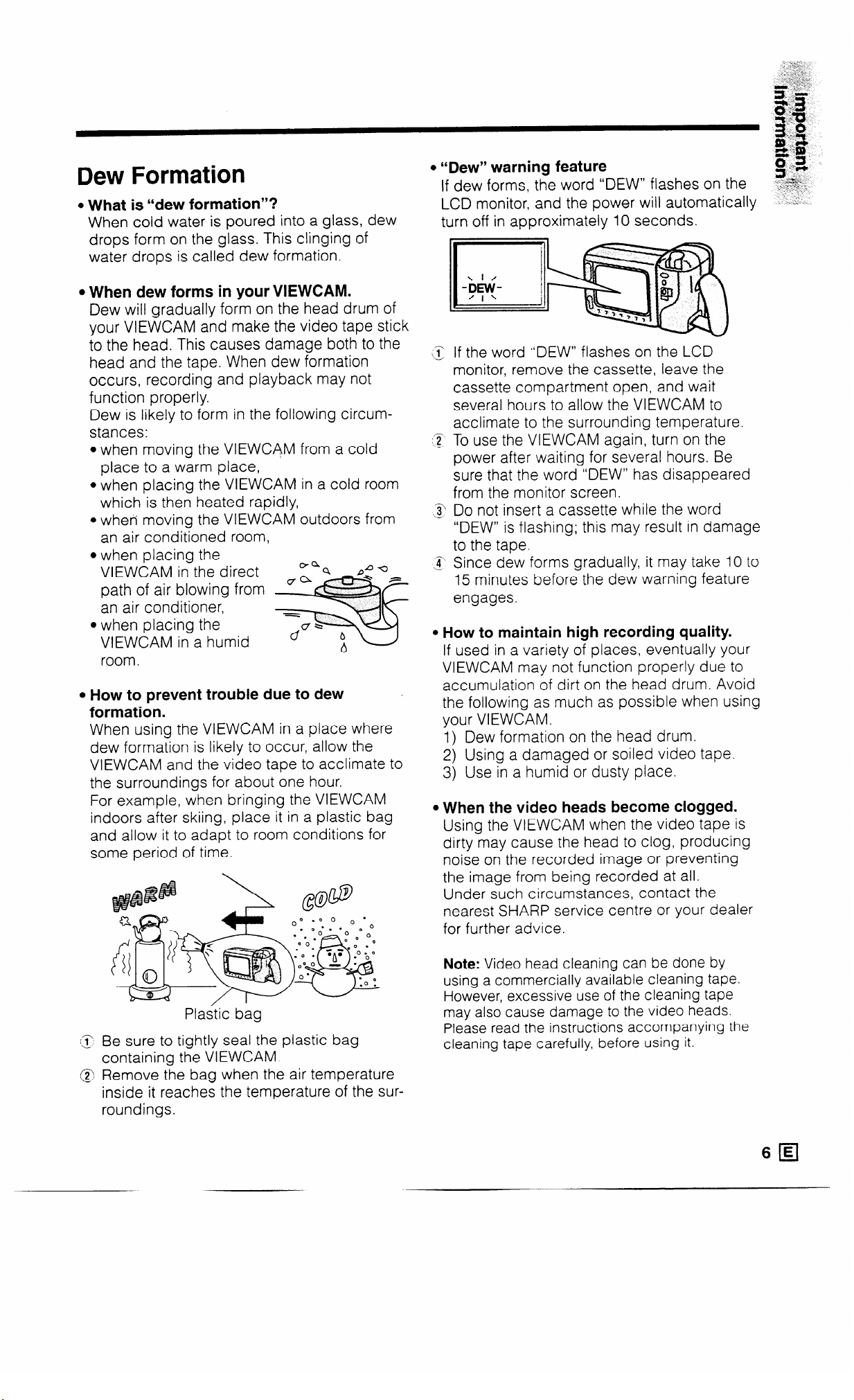
Dew Formation
l What is “dew formation”?
When cold water is poured into a glass, dew
drops form on the glass. This clinging of
water drops is called dew formation.
l When dew forms in your VIEWCAM.
Dew will gradually form on the head drum of
your VIEWCAM and make the video tape stick
to the head. This causes damage both to the
head and the tape. When dew formation
occurs, recording and playback may not
function properly.
Dew is likely to form in the following circum-
stances:
l when moving the VIEWCAM from a cold
place to a warm place,
l when placing the VIEWCAM in a cold room
which is then heated rapidly,
l when moving the VIEWCAM outdoors from
an air conditioned room,
l when placing the
VIEWCAM in the direct
path of air blowing from
an air conditioner,
l when placing the
VIEWCAM in a humid
room.
l How to prevent trouble due to dew
formation.
When using the VIEWCAM in a place where
dew formation is likely to occur, allow the
VIEWCAM and the video tape to acclimate to
the surroundings for about one hour.
For example, when bringing the VIEWCAM
indoors after skiing, place it in a plastic bag
and allow it to adapt to room conditions for
some period of time.
”
l “Dew” warning feature
If dew forms, the word “DEW” flashes on the
LCD monitor, and the power will automatically
turn off in approximately 10 seconds.
If the word “DEW” flashes on the LCD
monitor, remove the cassette, leave the
cassette compartment open, and wait
several hours to allow the VIEWCAM to
acclimate to the surrounding temperature.
To use the VIEWCAM again, turn on the
power after waiting for several hours. Be
sure that the word “DEW” has disappeared
from the monitor screen.
Do not insert a cassette while the word
“DEW” is flashing; this may result in damage
to the tape.
Since dew forms gradually, it may take IO to
15 minutes before the dew warning feature
engages.
l How to maintain high recording quality.
If used in a variety of places, eventually your
VIEWCAM may not function properly due to
accumulation of dirt on the head drum. Avoid
the following as much as possible when using
your VIEWCAM.
1) Dew formation on the head drum.
2) Using a damaged or soiled video tape.
3) Use in a humid or dusty place.
l When the video heads become clogged.
Using the VIEWCAM when the video tape is
dirty may cause the head to clog, producing
noise on the recorded image or preventing
the image from being recorded at all.
Under such circumstances, contact the
nearest SHARP service centre or your dealer
for further advice.
Plastic bag
Be sure to tightly seal the plastic bag
containing the VIEWCAM.
Remove the bag when the air temperature
inside it reaches the temperature of the surroundings.
Note: Video head cleaning can be done by
using a commercially available cleaning tape.
However, excessive use of the cleaning tape
may also cause damage to the video heads.
Please read the instructions accompanying the
cleaning tape carefully, before using it.
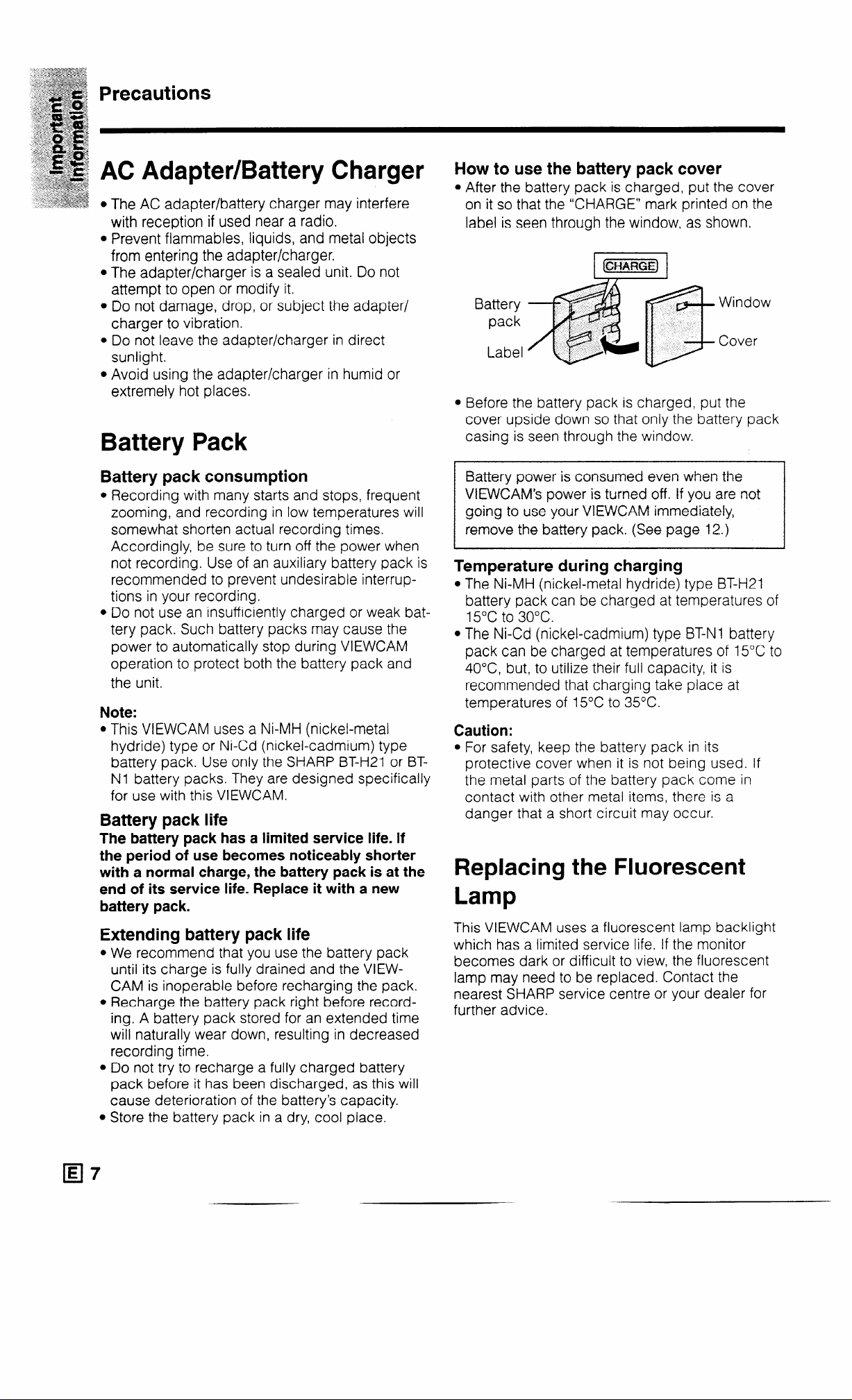
Precautions
AC Adapter/Battery Charger
l The AC adapter/battery charger may interfere
with reception if used near a radio.
l Prevent flammables, liquids, and metal objects
from entering the adapter/charger.
l The adapter/charger is a sealed unit. Do not
attempt to open or modify it.
l Do not damage, drop, or subject the adapter/
charger to vibration.
l Do not leave the adapter/charger in direct
sunlight.
l Avoid using the adapter/charger in humid or
extremely hot places.
Battery Pack
Battery pack consumption
l Recording with many starts and stops, frequent
zooming, and recording in low temperatures will
somewhat shorten actual recording times.
Accordingly, be sure to turn off the power when
not recording. Use of an auxiliary battery pack is
recommended to prevent undesirable interruptions in your recording.
l Do not use an insufficiently charged or weak bat-
tery pack. Such battery packs may cause the
power to automatically stop during VIEWCAM
operation to protect both the battery pack and
the unit.
Note:
l This VIEWCAM uses a Ni-MH (nickel-metal
hydride) type or Ni-Cd (nickel-cadmium) type
battery pack. Use only the SHARP BT-H21 or BTNl battery packs. They are designed specifically
for use with this VIEWCAM.
Battery pack life
The battery pack has a limited service life. If
the period of use becomes noticeably shorter
with a normal charge, the battery pack is at the
end of its service life. Replace it with a new
battery pack.
Extending battery pack life
l We recommend that you use the battery pack
until its charge is fully drained and the VIEWCAM is inoperable before recharging the pack.
l Recharge the battery pack right before record-
ing. A battery pack stored for an extended time
will naturally wear down, resulting in decreased
recording time.
l Do not try to recharge a fully charged battery
pack before it has been discharged, as this will
cause deterioration of the battery’s capacity.
l Store the battery pack in a dry, cool place.
How to use the battery pack cover
l After the battery pack is charged, put the cover
on it so that the “CHARGE” mark printed on the
label is seen through the window, as shown.
Battery
Window
pack
Cover
Label
l Before the battery pack is charged, put the
cover upside down so that only the battery pack
casing is seen through the window.
1 Battery power is consumed even when the
VEWCAM’s power is turned off. If you are not
going to use your VlEWCAM immediately,
remove the battery pack. (See page 12.)
Temperature during charging
l The Ni-MH (nickel-metal hydride) type BT-H21
battery pack can be charged at temperatures of
15°C to 30°C.
l The Ni-Cd (nickel-cadmium) type BT-N1 battery
pack can be charged at temperatures of 15°C to
40°C but, to utilize their full capacity, it is
recommended that charging take place at
temperatures of 15°C to 35°C.
Caution:
l For safety, keep the battery pack in its
protective cover when it is not being used. If
the metal parts of the battery pack come in
contact with other metal items, there is a
danger that a short circuit may occur.
Replacing the Fluorescent
Lamp
This VIEWCAM uses a fluorescent lamp backlight
which has a limited service life. If the monitor
becomes dark or difficult to view, the fluorescent
lamp may need to be replaced. Contact the
nearest SHARP service centre or your dealer for
further advice.
E
q
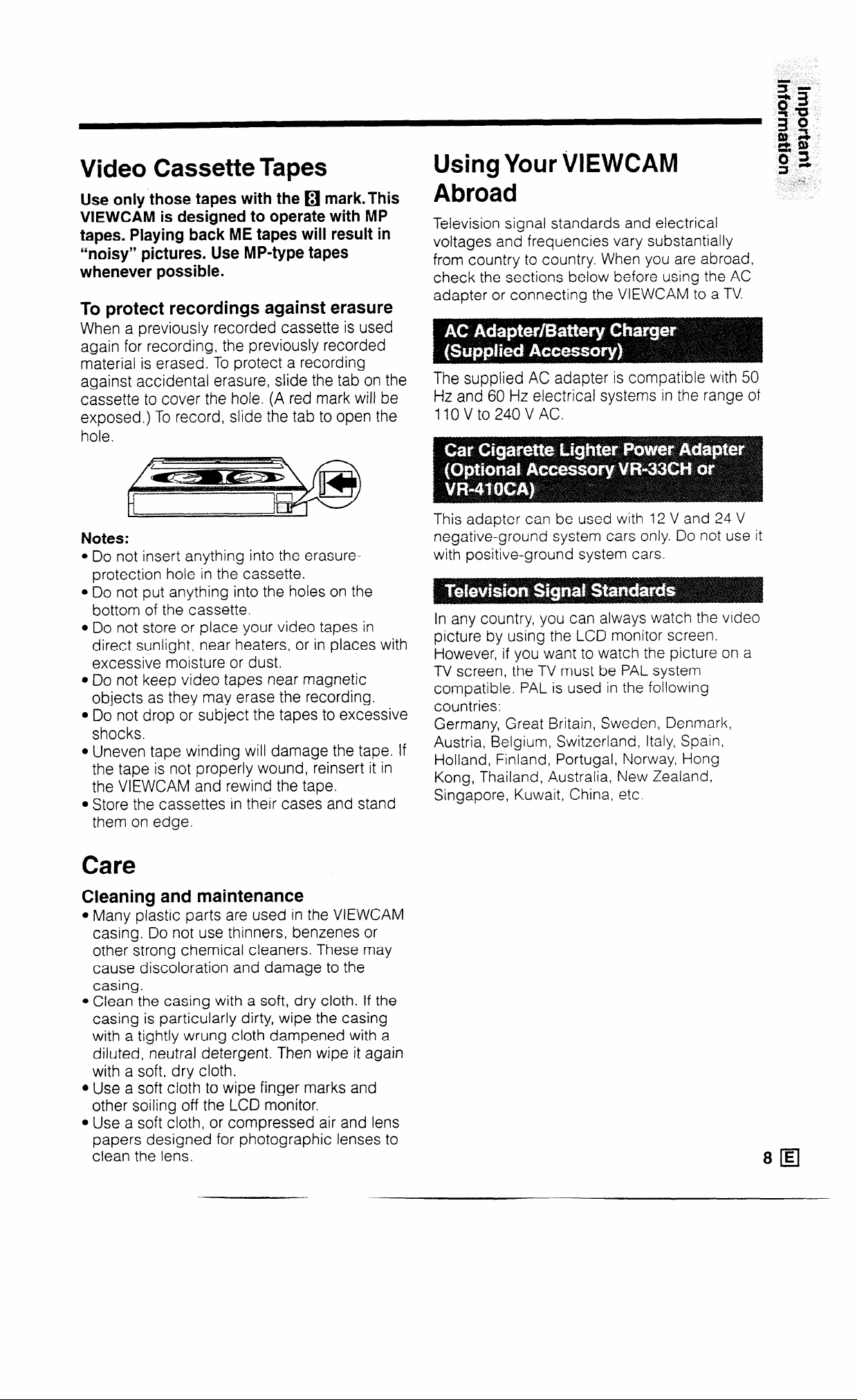
Video Cassette Tapes
Using Your VIEWCAM
Use only those tapes with the q mark.This
VIEWCAM is designed to operate with MP
tapes. Playing back ME tapes will result in
“noisy” pictures. Use MP-type tapes
whenever possible.
To protect recordings against erasure
When a previously recorded cassette is used
again for recording, the previously recorded
material is erased. To protect a recording
against accidental erasure, slide the tab on the
cassette to cover the hole. (A red mark will be
exposed.) To record, slide the tab to open the
hole.
Notes:
l Do not insert anything into the erasure-
protection hole in the cassette.
l Do not put anything into the holes on the
bottom of the cassette.
l Do not store or place your video tapes in
direct sunlight, near heaters, or in places with
excessive moisture or dust.
l Do not keep video tapes near magnetic
objects as they may erase the recording.
l Do not drop or subject the tapes to excessive
shocks.
l Uneven tape winding will damage the tape. If
the tape is not properly wound, reinsert it in
the VIEWCAM and rewind the tape.
l Store the cassettes in their cases and stand
them on edge.
Abroad
Television signal standards and electrical
voltages and frequencies vary substantially
from country to country. When you are abroad,
check the sections below before using the AC
adapter or connecting the VIEWCAM to a TV.
The supplied AC adapter is compatible with 50
Hz and 60 Hz electrical systems in the range of
1 IO V to 240 V AC.
This adapter can be used with 12 V and 24 V
negative-ground system cars only. Do not use it
with positive-ground system cars.
In any country, you can always watch the video
picture by using the LCD monitor screen.
However, if you want to watch the picture on a
TV screen, the TV must be PAL system
compatible. PAL is used in the following
countries:
Germany, Great Britain, Sweden, Denmark,
Austria, Belgium, Switzerland, Italy, Spain,
Holland, Finland, Portugal, Norway, Hong
Kong, Thailand, Australia, New Zealand,
Singapore, Kuwait, China, etc.
Care
Cleaning and maintenance
l Many plastic parts are used in the VIEWCAM
casing. Do not use thinners, benzenes or
other strong chemical cleaners. These may
cause discoloration and damage to the
casing.
l Clean the casing with a soft, dry cloth. If the
casing is particularly dirty, wipe the casing
with a tightly wrung cloth dampened with a
diluted, neutral detergent. Then wipe it again
with a soft, dry cloth.
l Use a soft cloth to wipe finger marks and
other soiling off the LCD monitor.
l Use a soft cloth, or compressed air and lens
papers designed for photographic lenses to
clean the lens.
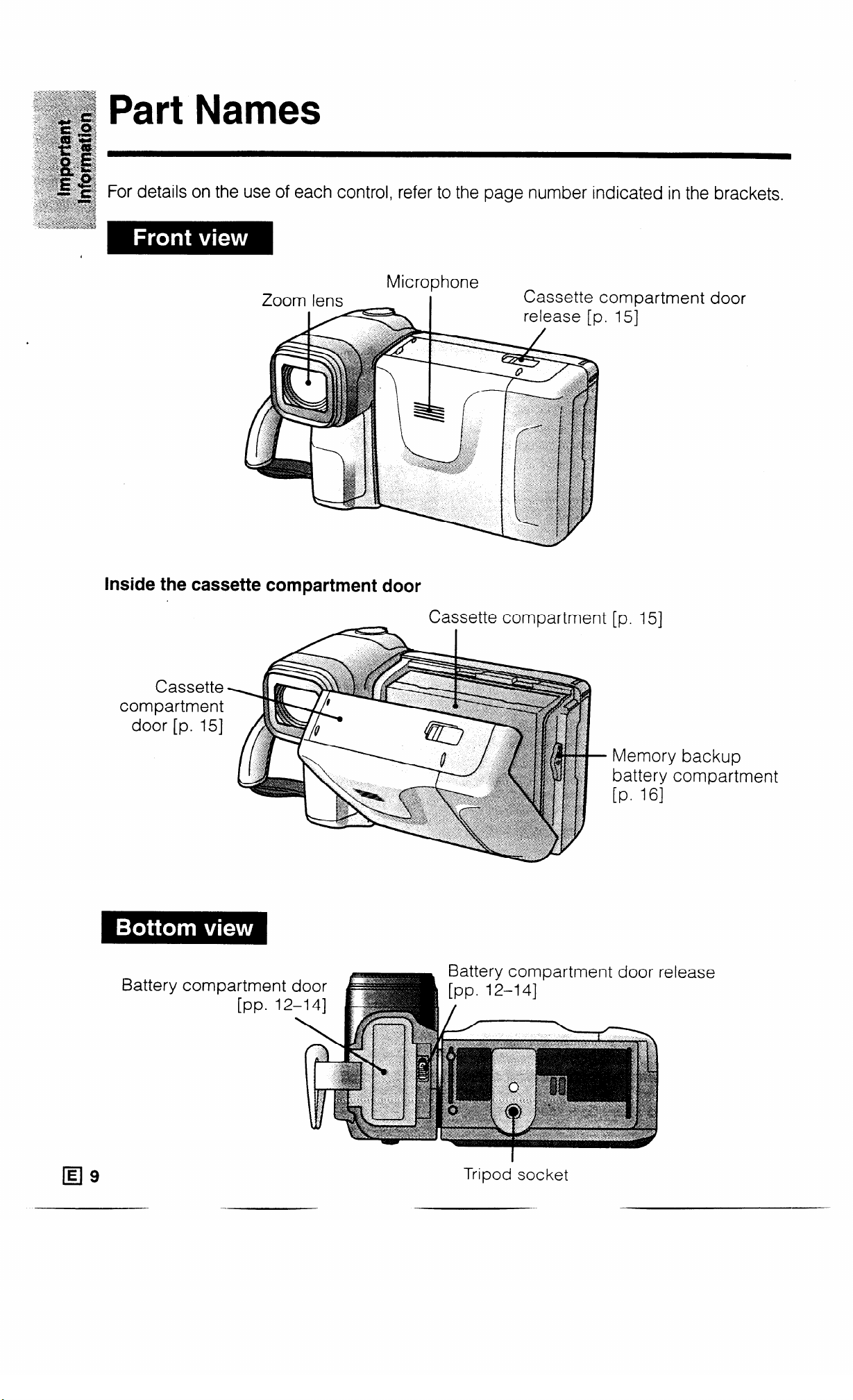
Part Names
For details on the use of each control, refer to the page number indicated in the brackets.
Microphone
Zoom lens
I
Cassette c
ompartment door
151
Inside the cassette
Cassette
compartment
door [p. 151
compartment door
Cassette comoartment [p. 151
-
Memory backup
battery compartment
[Pa 161
E
cl9
Battery compartment door
Tripod socket
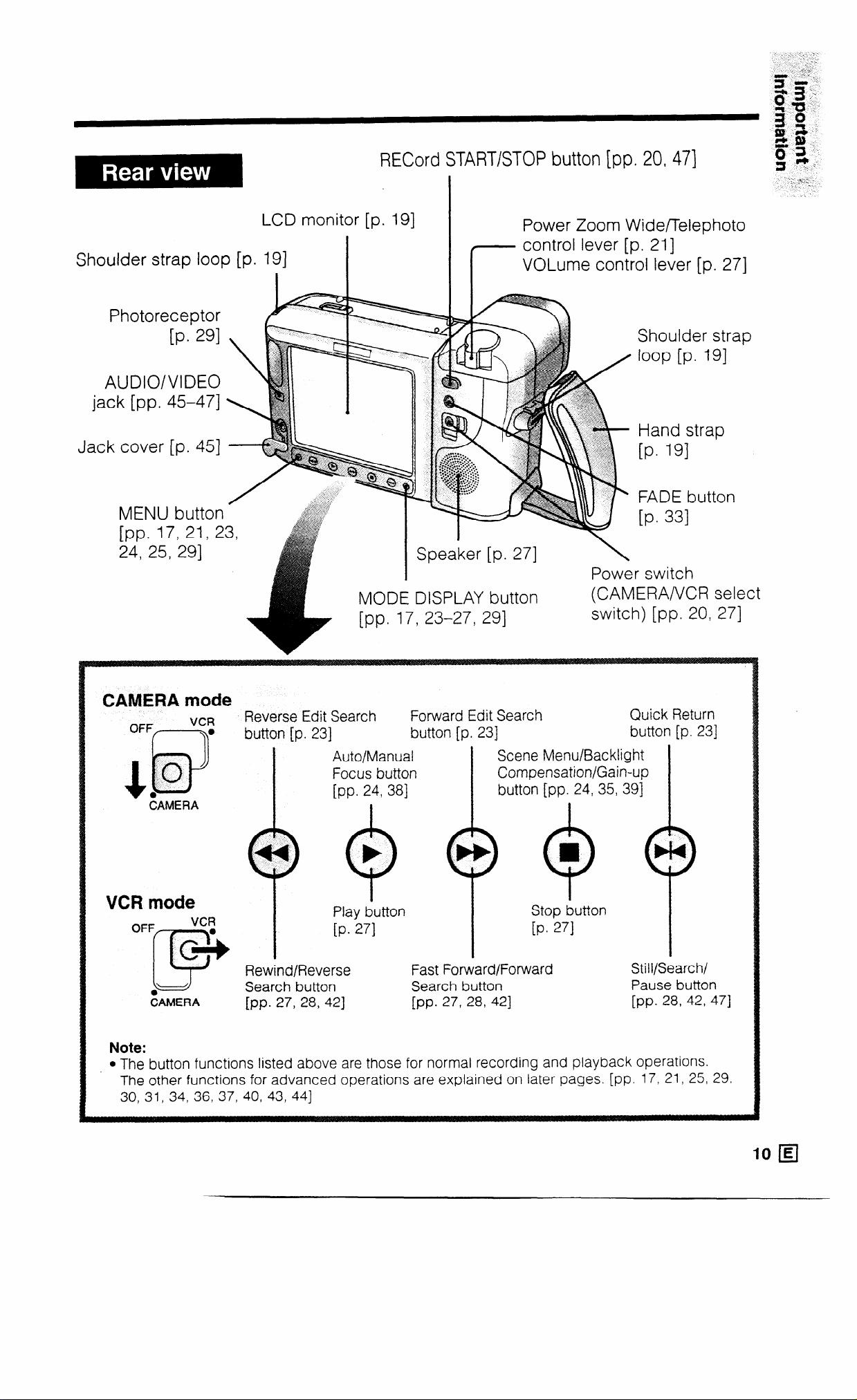
RECord START/STOP button [pp. 20, 471
Shoulder strap loop [p
Photoreceptor
[P. 291
AUDIO/VIDEO
jack [pp. 45-471
J ack cover [p. 451
MENU button
[pp. 17, 21, 2
24, 25, 291
LCD monitor [p. 191
MODE DISPLAY bu
[pp. 17, 23-27, 291
r
Power Zoom Widenelephoto
control lever [p. 211
VOLume control lever [p. 271
Shoulder strap
loop [p. 191
Hand strap
[P* 191
FADE button
[P* 331
271
\
Power switch
tton
(CAMERA/VCR select
switch) [pp. 20, 271
CAMERA mode
Forward Edit Search
VCRmode
OFF
Note:
l The button functions listed above are those for normal recording and playback operations.
The other functions for advanced operations are explained on later pages. [pp. 17, 21, 25, 29,
30, 31, 34, 36, 37,
VCR
E Csi [P- 271 [P* 271
I
Rewind/Reverse
Search button
&~MERA
[pp. 27, 28,421 [pp.
40, 43, 441
Play button
Fast Forward/Forward
Search button
27, 28, 423
Stop button
Quick Return
Still/Search/
Pause button
[pp. 28, 42, 471
IO q
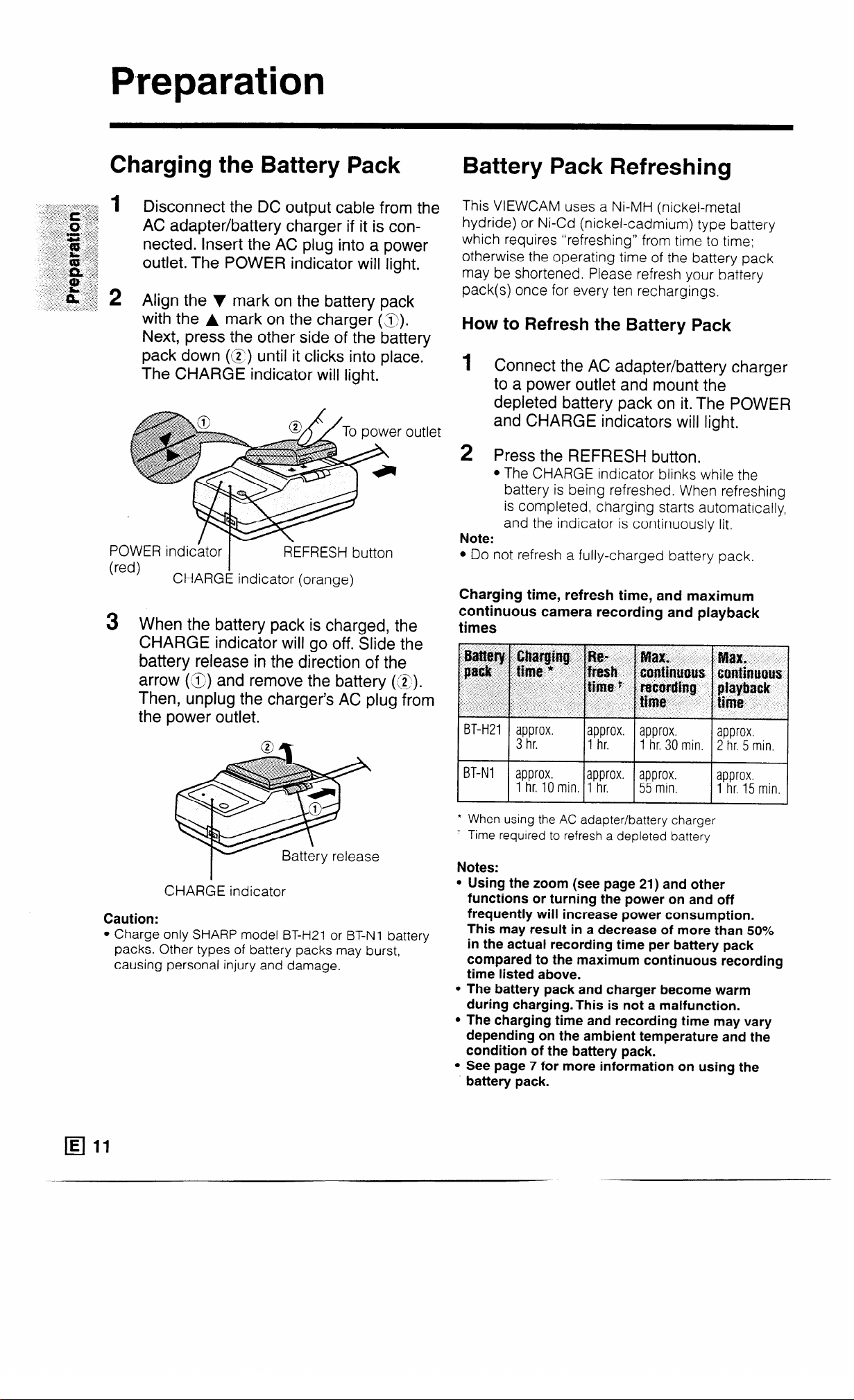
P,reparation
Charging the Battery Pack
Disconnect the DC output cable from the
AC adapter/battery charger if it is connected. Insert the AC plug into a power
outlet. The POWER indicator will light.
Align the V mark on the battery pack
with the A mark on the charger (3).
Next, press the other side of the battery
pack down (g) until it clicks into place.
The CHARGE indicator will light.
POWER indi&tor
(red)
CHARGE indicator (orange)
I
3 When the battery pack is charged, the
CHARGE indicator will go off. Slide the
battery release in the direction of the
arrow (1s) and remove the battery (L?).
Then, unplug the charger’s AC plug from
the power outlet.
REFRESH button
Battery Pack Refreshing
This VIEWCAM uses a Ni-MH (nickel-metal
hydride) or Ni-Cd (nickel-cadmium) type battery
which requires “refreshing” from time to time;
otherwise the operating time of the battery pack
may be shortened. Please refresh your battery
pack(s) once for every ten rechargings.
How to Refresh the Battery Pack
Connect the AC adapter/battery charger
1
to a power outlet and mount the
depleted battery pack on it. The POWER
and CHARGE indicators will light.
2 Press the REFRESH button.
l The CHARGE indicator blinks while the
battery is being refreshed. When refreshing
is completed, charging starts automatically,
and the indicator is continuously lit.
Note:
l Do not refresh a fully-charged battery pack.
Charging time, refresh time, and maximum
continuous camera recording and playback
times
BT-H21 ;ptrrox.
approx. approx.
hr.
1
1 hr. 30
approx.
min. 2 hr. 5 min.
CHARGE indicator
Caution:
l Charge only SHARP model BT-H21 or BT-N1 battery
packs. Other types of battery packs may burst,
causing personal injury and damage.
BT-N1 approx.
1 hr. IO min. 1
* When using the AC adapter/battery charger
- Time required to refresh a depleted battery
Notes:
l Using the zoom (see page 21) and other
functions or turning the power on and off
frequently will increase power consumption.
This may result in a decrease of more than 50%
in the actual recording time per battery pack
compared to the maximum continuous recording
time listed above.
l The battery pack and charger become warm
during charging.This is not a malfunction.
l The charging time and recording time may vary
depending on the ambient temperature and the
condition of the battery pack.
l See page 7 for more information on using the
approx. approx.
hr.
55 min. 1 hr. 15 min.
approx.
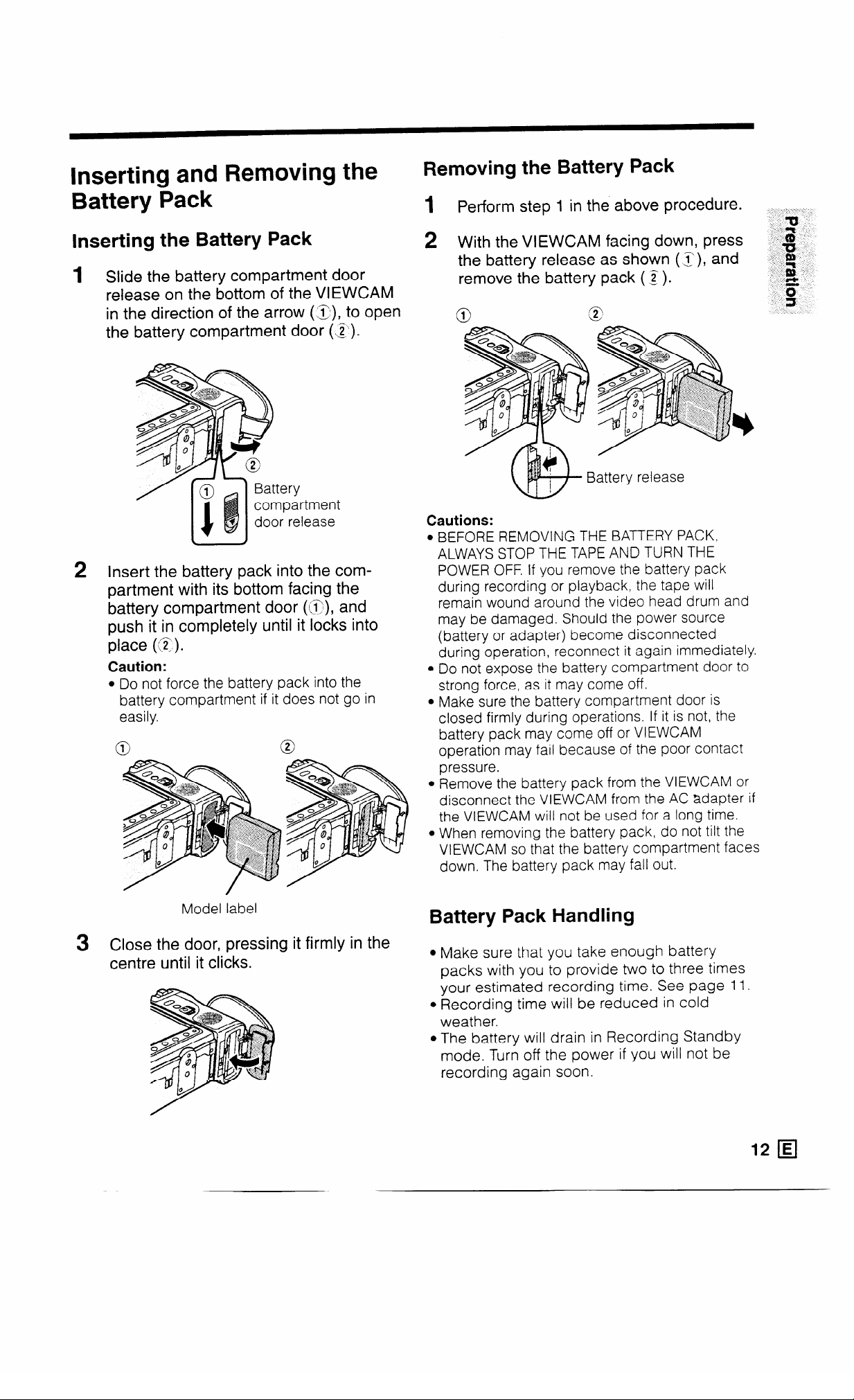
Inserting and Removing the
Removing the Battery Pack
Battery Pack
Inserting the Battery Pack
Slide the battery compartment door
1
release on the bottom of the VIEWCAM
in the direction of the arrow (x), to open
the battery compartment door (2 ).
2
Insert the battery pack into the compartment with its bottom facing the
battery compartment door (IQ), and
push it in completely until it locks into
place @).
Caution:
l Do not force the battery pack into the
battery compartment if it does not go in
easily.
0
1 Perform step 1 in the above procedure.
2 With the VIEWCAM facing down, press
the battery release as shown (j), and
remove the battery pack ( p).
1
0
Cautions:
BEFORE REMOVING THE BATTERY PACK,
ALWAYS STOP THE TAPE AND TURN THE
POWER OFF. If you remove the battery pack
during recording or playback, the tape will
remain wound around the video head drum and
may be damaged. Should the power source
(battery or adapter) become disconnected
during operation, reconnect it again immediately.
Do not expose the battery compartment door to
strong force, as it may come off.
Make sure the battery compartment door is
closed firmly during operations. If it is not, the
battery pack may come off or VIEWCAM
operation may fail because of the poor contact
pressure.
Remove the battery pack from the VIEWCAM or
disconnect the VIEWCAM from the AC adapter if
the VIEWCAM will not be used for a long time.
When removing the battery pack, do not tilt the
VIEWCAM so that the battery compartment faces
down. The battery pack may fall out.
a@
Mode
Close the door, pressing it firmly in the
3
label
centre until it clicks.
Battery Pack Handling
l Make sure that you take enough battery
packs with you to provide two to three times
your estimated recording time. See page 11.
l Recording time will be reduced in cold
weather.
l The battery will drain in Recording Standby
mode. Turn off the power if you will not be
recording again soon.
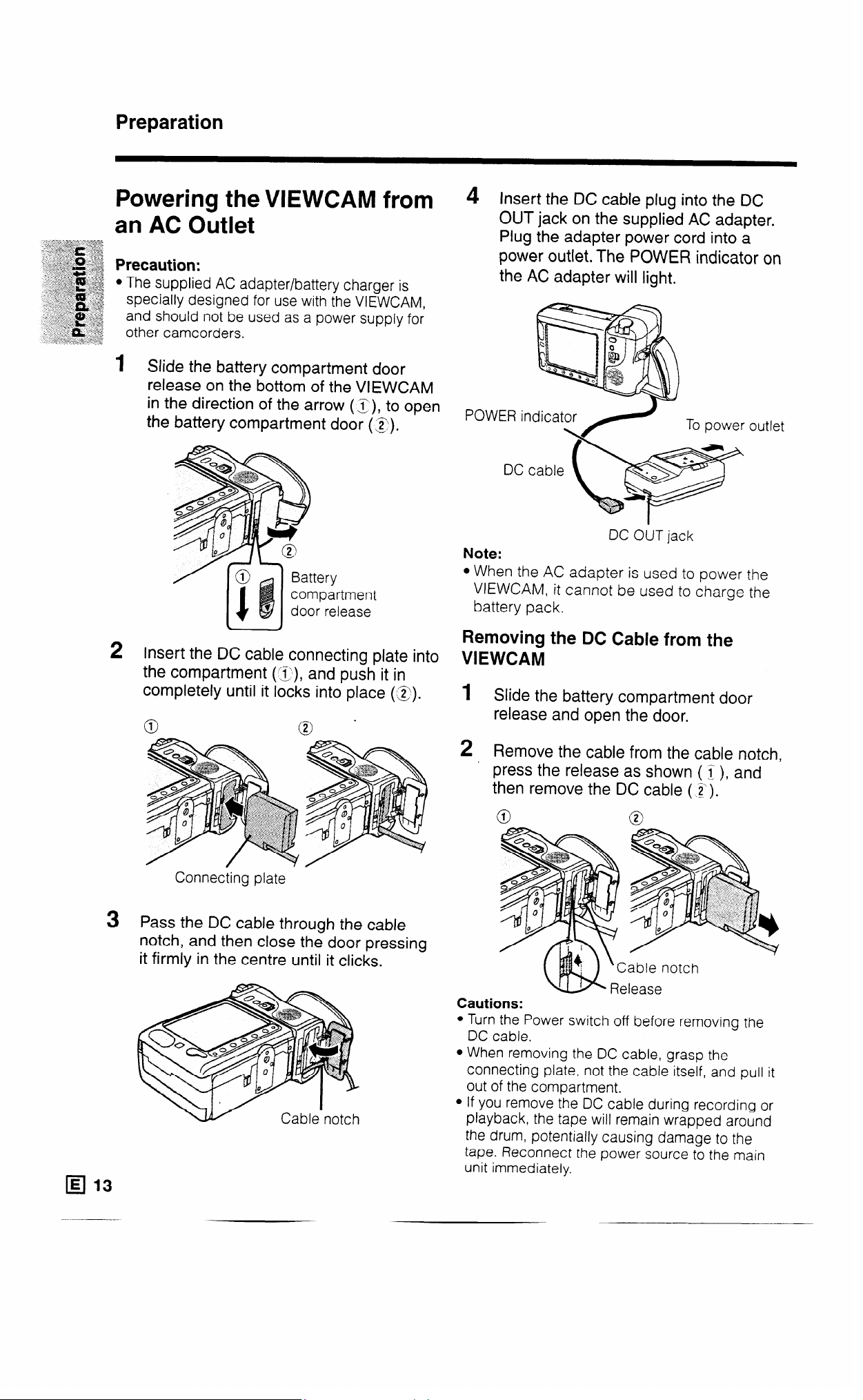
Preparation
Powering the VIEWCAM from
an AC Outlet
Precaution:
l The supplied AC adapter/battery charger is
specially designed for use with the VIEWCAM,
and should not be used as a power supply for
other camcorders.
1
Slide the battery compartment door
release on the bottom of the VIEWCAM
in the direction of the arrow (,7), to open
the
battery compartment door (2:).
ent
se
4 Insert the DC cable plug into the DC
OUT jack on the supplied AC adapter.
Plug the adapter power cord into a
power outlet. The POWER indicator on
the AC adapter will light.
POWER indicator
DC cable
DC OUT jack
Note:
l When the AC adapter is used to power the
VIEWCAM, it cannot be used to charge the
battery pat k.
To power outlet
2
Insert the DC cable connecting plate into
the compartment (X), and push it in
completely until it locks into place @).
0
Connecting plate
0 .
3 Pass the DC cable through the cable
notch, and then close the door pressing
it firmly in the centre until it clicks.
q 13
Removing the DC Cable from the
VIEWCAM
1 Slide the battery compartment door
release and open the door.
2 Remove the cable from the cable notch,
press the release as shown ( I), and
then remove the DC cable ( z).
Cautions:
l Turn the Power switch off before removing the
DC cable.
l When removing the DC cable, grasp the
connecting plate, not the cable itself, and pull it
out of the compartment.
l If you remove the DC cable during recording or
playback, the tape will remain wrapped around
the drum, potentially causing damage to the
tape. Reconnect the power source to the main
unit immediately.

Powering the VIEWCAM from
Your Car Battery
Use the optional VR33CH car battery adapter/
battery charger (or the VR-41OCA car battery
adapter) when you want to power the VIEWCAM
from the battery of your car.
1
Open the battery compartment door (z)
and insert the DC cable connecting
plate into the VIEWCAM (~2 ).
Pass the DC cable through the cable
2
notch, then close the battery
compartment door pressing it firmly in
the centre until it clicks.
Car battery adapter/battery charger
VR-33CH (optional accessory)
DC OUT jack
Car battery adapter VR-41 OCA
(optional accessory)
DC cable
Insert the DC cable plug into the DC
3
OUT jack on the VR-33CH (or VR41 OCA).
4
Start the car engine and leave it idling,
then insert the power cord plug of the
car battery adapter into the cigarette
lighter socket.
(The POWER indicator on the VR-33CH
will light.)
DC OUT jack
Notes:
l See the VR-33CH (or VR-410CA) operation
manual for details.
l You can recharge the battery pack with the VR-
33CH, but not with the VR-410CA. See the VR33CH operation manual for detailed instructions
on how to use the battery charger.
Cautions:
l Use in only DC 12 V or 24 V negative-ground
system cars. Positive-ground car batteries
CANNOT BE USED. Check your car operation
manual or consult a local car dealer.
l Use the VR-33CH (or VR-410CA) only when the
car engine is running. Otherwise, the car’s
battery will be drained.
l Charge only SHARP model BT-H21 or BT-N1
battery pack. Other types of battery packs may
burst, causing personal injury and damage.
l Before starting the car engine, the VR-33CH (or
VR-41OCA) must be unplugged from the
cigarette lighter socket.
l Before removing either the DC plug or the
cigarette lighter plug, the VIEWCAM’s Power
switch should be set to OFF.
14 q

Preparation
Inserting and Removing a
Cassette
:+gg$g&;;y$T
:
..:_&~ 52 Inserting a Cassette
;‘:.+:.. * ._ 3
-~-+~~ (Ft, y;
‘?SF?? & _ .+.
‘..JTZ :’ _Inr . ‘.?S
. . . ..~
‘.&_:;? 1
<-$.?;J;; a, >$”
F;?:‘& -‘;;
-_ .,
. . . .._.
. . _:
Insert the battery pack, or connect the
VIEWCAM to the AC adapter or car
battery adapter, then slide the release
and open the cassette compartment
door.
l The cassette holder extends and opens
automatically.
2 Insert the cassette fully with the window
facing outwards, and with the erasure
protect tab facing upwards.
Erasure protect tab
Cassette compartment
door release
4 Wait for the cassette holder to fully
retract. Close the compartment door
pressing its centre until it clicks into
place.
I
Press here.
Removing a Cassette
Perform step 1 in the above procedure, then
take out the cassette.
Cautions:
l Do not try to close the door while the cassette
holder is extending or retracting.
l Be careful not to get your fingers caught in the
cassette compartment.
l Do not apply force to the cassette compartment
except for pressing the “PUSH” mark to close it.
l Do not tilt the VIEWCAM or hold it upside down
when you are inserting or removing a cassette. It
may damage the tape.
l Remove the cassette if you will not use the
VIEWCAM for a long time.
l If you do not press the cassette holder closed
correctly in step 3 above, the VIEWCAM’s
cassette protection mechanism might eject the
cassette. If this happens, repeat the insertion
procedure.
l Do not attempt to pick up the VIEWCAM by the
cassette compartment door.
3 Press the “PUSH” mark gently until the
cassette holder clicks into place.
l The cassette holder retracts automatically.
“PUSH” mark
\-
q 15
To protect recordings from accidental
erasure
Slide the red projection on the tape cassette in
the direction of the arrow until the red indicator
is visible. When you want to record on the tape
again, slide the red projection in the reverse
direction.
Red indicator

Installing the Memory Backup
Battery
1
Insert the battery pack, or connect the
VIEWCAM to the AC adapter or car battery
adapter, then slide the release and open
the cassette compartment door.
l The cassette holder extends and opens
automatically.
Cassette compartment
door release
2
Pull out the battery holder using a pointed
object such as the tip of a ballpoint pen.
CAUTION: Danger of explosion if battery is
incorrectly replaced. Replace only with the
same or equivalent type CR2025 recommended
by the equipment manufacturer.
B KEEP THIS BATTERY AWAY FROM
CHILDREN. IF SWALLOWED, CONSULT A
PHYSICIAN IMMEDIATELY FOR EMERGENCY
TREATMENT.
B BATTERY MAY EXPLODE IF MIS-
USED OR INSTALLED WITH POLARITY
REVERSED. DO NOT RECHARGE, DISAS-
SEMBLE OR DISPOSE OF IN FIRE.
Cautions:
l If the lithium battery is installed with polarity
reversed, the backup function will fail.
l Do not short-circuit, recharge, disassemble, or heat
the battery.
l Should the battery leak, wipe the battery
compartment clean, and then insert a new battery.
Notes:
l The lithium battery is used to back up the calendar
and other memory functions.
l The battery will last about one year of normal usage.
l Replace the battery with a new CR2025 cell when
the VIEWCAM’s time indicator starts to fall behind
the correct time.
Battery’ holder
3
Insert the supplied lithium
battery into the holder with
the + side facing down.
4
Insert the battery holder back
into its compartment and push it
in completely.
Close the cassette holder gently pressing
5
the “PUSH” mark.
l The cassette holder retracts automatically.
Wait for the cassette holder to fully retract,
and then close the cassette compartment
door pressing its center until it clicks into
place.
Removing the Lithium Battery from the
Ba ttery Holder
Place a pointed object such as
the tip of a ballpoint pen into the
small opening on the battery
holder and lift out the battery.
nstalling the Battery in the
qemote Control
Hold the remote control
1
facing down, then pull out the
battery holder while pressing
the tab toward the center.
Install the supplied CR2025 lithium battery
2
with its + side matching the @ marked
side of the battery holder.
Insert the holder in the direction of the
3
arrow. Make sure that the @ side faces the
back of the remote control.
Press here.
“PUSH” mark

Preparation
Setting the Date and Time
Example:
Setting the date to 2 June 1998 (2. 6.1998) and
the time to IO:30 am (10:30).
Notes:
l Check that the memory backup lithium battery has
been installed before setting the date and time.
l The date and time, once set, are stored in memory.
Power switch
MODE DISPLAY button
I
MENU button
1
Hold down the Lock
button and slide the
Power switch to
CAMERA.
Lot k button
r-l-7
VCR
‘I’
OFF
4 Press the v or * button to select “2.”
(day), and press the SET button.
HETTING
Press the v or * button to select “6.”
5
2.hFi997
o:[ro.
(month), and press the SET button.
FSETTING
; . o;.;1/9;97-
,\ L I,
.
.
1’
6 Press the v or A button to select
“1998” (year), and press the SET button.
)SETTING
,2, 6. 1998
-$oo
7 Press the v or * button to select “10”
(hour), and press the SET button.
FSETTING
2.,. t6, 1998
10 :;oo-
8 Press the v or * button to select “30"
(minutes), and press the SET button.
bSETTING
2. 6.1998
10:30
2
Press the MENU button until W
appears on the monitor.
bDATE/TIME
:~:fi;~;'
FSETTING
l 12H/24H
l 16:9
*ZOOM SPEED STANDARD
mm
v 1 * 1 SET %;I
3
Press the v or * button to move the b
OFF
DATE+TIME
24H
OFF
pointers to “DATE/TIME” and “SETTING”
(‘iJ, then press the SET button (m)
‘S .
( )
l When the
memory backup
is not operating,
e.g. when the
VIEWCAM is first
received from
the factory, the
pointers auto-
matically point at
these items.
bDATE/TIME
.DISPLAY
@SELECT
bSETTING
l 12Hl24H
l 16:9
*ZOOM SPEED STANDARD
pars,
v 1 * 1 SET i,':i;l
OFF
iJAJE+TIME
;;,-9p997
24ii
OFF
9 The date and time settings are now
complete.
Changing to the 12 hour-time mode
After performing step 8 above, press the v or
A button to move the b pointers to “DATE/
TIME” and “12H/24H” ( < ), and then press the
SET button (m) ( 2‘ ) to select “12H”.
bDATE/TIME
.OISPLAY
*SELECT
*SETTING
b12H/24H
.16:9
*ZOOM SPEED STANDARD
OFF
DATE+TIME
2. 6.1998
lo:30 AM
12H
OFF
To turn off the menu display
Press the MODE DISPLAY button.
Note:
l The internal clock starts operating when the SET
button is pressed in step 8 above.

Monitor Display
- Recording mode indicators
The VIEWCAM IS in Recorcmg Standby
Lighting (LIGHT)/Backlight
compensation (m)/Gain-up
(-)/Backlight-off indicators
Date/time indicators
Picture/volume adjustment
indicators/Zoom indicators/Tape
warnings/Remaining recording
time indicator/Clogged heads
warning
Remaining battery power/
Low battery/Dew warnings
Note:
l Only the date/time indicators are recorded on the tape along with the
subject.
fiI 4
Warning Indicators
EJECT THE
CASSETTE, -ij!?-
:
The video cassette is defective and should be removed.
EDIT/AUTO indicators
Fade indicators
Large-character warning displays/
Quick return indicators
Tape counter display
Recording/playback operationrelated button indicators are
normally displayed in white.
They are displayed in blue when
selected functions are in
progress. The functions of each
button are further explained on
later pages.
DEW
BATTERY IS
TOO LOW.
0
INSERT
A CASSETTE.
CASSETTE NOT__
P.@TECT. fA:B - record-protect position, preventing recording.
RECORDABLE.
THE TAPE
ENDS SOON.
CHANGE THE
CASSETTE.
LAMP
-_bii_
’ , .
+JTTERY-
-;&:
I ‘,
-~;ASS,ETTE.
-TApE END-
TAPE END
,
LAMP
Dew has formed inside the VIEWCAM. Wait tor a tew hours until the
dew disappears (see page 6).
About IO seconds after this warning appears, VIEWCAM turns off,
and the display goes off too.
The battery is almost depleted. Replace it with a fully charged
battery.
The video heads are clogged and should be cleaned (see page 6).
There is no tape cassette in the VIEWCAM.
Load a cassette.
The red erasure protect tab in the video cassette has been slid to the
The tape is about to end. Get ready to load a new cassette
The tape has reached its end.
Replace it with a new cassette.
The fluorescent lamp behind the LCD monitor IS close to the end of tts
service life. Call your local authorized Sharp dealer to have It
replaced.
0
Note: -1: :-
!
indicates a blinking display.
0
!
In Self Recording mode, all warnings will be indicated by “@”
displayed in the centre of the monitor. To check the meaning of the
warning, rotate the monitor back to the normal position.
18 H

Preparation
Using the Hand Strap and the
Lens Cap
1
Open the hand strap flap ((2) and grip
strap (Z), and pass the grip strap
through the loop at the end of the lens
cap cord (3).
2
Hold the VIEWCAM against your chest.
Then put your thumb close to the Power
Zoom lever, pull the grip strap tight until
it fits snugly, seal the velcro closures
(g), and close the hand strap flap ( z ).
Attaching the Shoulder Strap
1 Hold one end of the strap and thread it
through the loop on the left side of the
monitor.
2
Loosen the strap in the buckle, then feed
it through the end of the strap, as
shown.
3
Draw the strap in the direction of the
arrow.
4-6 Use the same procedure to attach the
other end of the strap to the ring on the
lens side.
Monitor side
Caution:
l Do not swing the VIEWCAM by its hand strap.
Attaching and Removing the Lens Cap
When attaching or removing the lens cap, press
both tabs on the sides of the cap.
Lens cap
Notes:
l Always replace the
lens cap on the lens
when the VIEWCAM is
not in use.
l Attach the lens cap to
the hand strap so it will
not get in the way
during recording.
9
Handling the LCD Monitor
l Do not let anything press against the monitor
screen, and do not expose it to shock, as it
may break.
l Do not put the VIEWCAM on a table, or any
other surface, with the monitor screen facing
down.
l Use a soft cloth to clean the monitor screen.
-_---
-
--

Basic Operations
Camera Recording
Unlike conventional camcorders, this model frees
you from having to peer into a small viewfinder.
You can watch the subject on the large LCD
monitor screen for easier, more enjoyable videoshooting.
Easy Camera Recording with
Full Auto
Before you start recording, perform the operations
described on pages 11 through 19 to prepare your
VI EWCAM for recording.
1 Remove the tens cap. (See page 19.)
2 Hold down the Lock button and slide the
Power switch to CAMERA.
The picture from the
lens is now displayed
on the LCD monitor.
Lock button
Full Auto mode
indicator
3 Make sure that the Full Auto mode indi-
cator “AUTO” is displayed on the monitor
screen.
Note:
l If, at this time, “AUTO” does not appear, set
the VIEWCAM to Full Auto mode by following
the procedure described on page 24.
To Pause Recording
Press the REC START/STOP button again.
Recording
pauses,
and the
VIEWCAM
enters
Recording
Standby mode.
To turn the Power switch to
off, slide the switch to OFF
without pressing the Lock
button.
Notes:
If you hold down the Lock button when setting the
Power switch to OFF, you may slide it from CAMERA
to VCR, or vice versa, failing to turn off the power.
This will result in continuous power consumption, or
may cause accidental playback or recording if
operation buttons are pressed.
To leave Camera Recording mode, set the Power
switch to OFF.
1 During Camera Recording mode. the speaker is off.
If the VIEWCAM is kept in Recording Standby mode
for more than approximately 5 minutes the power
will automatically turns off to save battery power and
to protect the tape from being damaged. To
continue recording after this, set the Power switch to
OFF, and then back to CAMERA again.
If you will not be recording again for a while, turn off
the power by sliding the Power switch to OFF. This
will make the battery last longer.
REC
START/
STOP
\, ,;?I,
\
!
Maximum Time for Continuous Camera
Recording and Actual Recording Time
4 Press the REC START/STOP button to
start recording.
l ))m
REC
+
l )H))
BT-N1 approx.
55 min.
Notes:
Using the zoom (see page 21) and other functions
or turning the power on and off frequently will
increase power consumption which may result in
a decrease of more than 50% in the actual
recording time per battery pack compared to the
maximum continuous recording time listed
above.
The recording times listed above are approximations.
approx.
25 mm.

Basic Operations
Camera Recording
Zooming Selecting the Zoom Speed
Zooming allows you to move visually closer to
or farther from a subject without physically
changing your position.
Zooming in (when you want to centre
attention on the subject)
Telephoto
Zooming out (when you want to
show the surroundinqs)
To Zoom In
Push the Power Zoom lever to the T (telephoto)
side to get a close-up view (f;).
To Zoom Out
Push the Power Zoom lever to the W (wide
angle) side to get a wide field of view (2 ).
You can select between two different zoom
speeds to match the type of subject you are
recording.
Power switch
MENU b
1, bul
:on
I
v button
1 Hold down the Lock
button and slide the
Power switch to
CAMERA.
Lock button
f-l-7
VCR
\’
OFF
Power Zoom
W---~----T 1
(
l The on-screen display shows you the current
zoom setting.
2 Press the MENU button until
appears.
bDATE/TIME
MENU
@DISPLAY OFF
*SELECT
bSETTING
.12H/24H 24H
l 16:9
.ZOOM SPEED STANDARD
DATE+TIME
2. 6.1996
10:30
OFF
3 Press the v or A button (J,) to move
the b pointer to “ZOOM SPEED”, then
press the SET button (w) ( .t ) to select
“STANDARD” or “FAST”.
-
STANDARD
t4
FAST
q 21
4 When setting is completed, press the
MENU button to turn off the menu.
Note:
l The zoom speed selected above is also used
when you zoom with the remote control.

Tips on Recording Positions
The rotating LCD monitor screen lets you enjoy
easy video recording in relaxed postures.
l You can record using more natural body pos-
tures since you can see the subject on-screen,
without having to hold the VIEWCAM against
your eye. h
l The LCD monitor also makes high-angle and
low-angle shots easy.
l In hand-held recording, the VIEWCAM has to be
steadied to prevent image shake.
l Use a tripod for very stable recording.
Basic Recording Positions
Put the fingers of your right hand through the hand
strap, and place your right thumb close to the REC
START/STOP button and Power Zoom lever. Place
your left thumb in the indentation on the left side of
the LCD monitor.
Basic Posture
Look at the
monitor with
both eyes.
Press your elbows
against your sides.
Kneeling
Place your feet at a
45” angle and take
a firm stance.
Notes:
l Take care not to touch the monitor screen with
your fingers, as perspiration and dirt will smudge
it.
l Unless you intend to create a special effect,
keep the VIEWCAM level with the horizontal
plane.
l Take care not to touch the microphone with your
fingers when the VIEWCAM is recording. It will
cause noise on the audio track.
Hints for Better Shooting
l Position the subject in the centre of the screen.
When you are using auto focus whatever is in
the centre of the screen is kept in focus.
Position the subject in
the centre.
l Avoid backlit subjects. For the best picture, have
the light source behind you.
When the background is brighter than the subject, the subject often becomes too dark. If you
have to record with this lighting, use the
backlight compensation feature to improve the
picture (see page 35).
Light from 1
Focus manually when
you need to position the
subject off centre (see
page 38).
I
/ Back-
!v
54?
I4J
_&
VIEWCAM.
You can record
and still see the
monitor screen.
This is convenient
when you want to
record over a
When kneeling, put
one knee on the
ground for the best
l Before zooming, think about how to best frame
the shot. Stop zooming when the shot is well
framed.
l When image shake is noticeable during zoomed-
in telephoto shooting, use a tripod. or push the
Power Zoom lever to the W side to zoom out.
Screw the tripod into the tripod socket on the
bottom of the VIEWCAM.
l Horizontal panning (lateral movement) and tilting
(vertical movement) should be done slowly to
emphasize the wide expanse of a scene or the
height of a building, and to make them easy to
watch on playback.
l Use wide-angle settings for fast-moving
subjects.
Note:
l It may take longer to focus when zooming and
panning are used frequently.
22 H

Basic Operations
Camera Recording
Quick Return
When you have been playing back what you
have recorded, and wish to quickly return to
recording again from the end of the last
recorded scene, use the quick return function.
Hold down the Lock
button and slide the
Power switch to
CAMERA.
Press the MENU button until m
appears.
MENU
Lock button
OFF
i
‘4
b
1
&I~~.
VCR
1
‘1
\
a
‘,’ ,‘.
’ \
Edit Search
This VIEWCAM lets you search, without
switching from Camera Recording mode to
VCR mode, for the point on the tape where you
wish to start recording next.
Search button 1
MODE DISPLAY button
I
Forward Edit Search button
Using the Edit Search Function
Press the RETURN button (w). The
3
tape will begin winding or rewinding to
the end of
the last recorded scene._
RETURN
!-I
l To cancel,
4
When the tape reaches the end of the
press the RETURN button again.
last recorded scene, the VIEWCAM
enters Recording Standby mode.
1
In Recording Standby mode, make sure
that no button control indicators are displayed on the monitor.
l If they are displayed on the monitor, turn
them off by pressing the MODE DISPLAY
button.
2
Press and hold down the Forward Edit
Search button (H) or Reverse Edit
Search button (a) to begin search.
Forward
!zzrch / PLAY FF
Reverse
!tzrch [ REW PLAY
When you find the point where you want
3
to begin recording, release the button.
1
1
Note:
l If the cassette has been removed since the last
recording, if no recording has been made since
the cassette was loaded, or if the power source
has been interrupted, the RETURN button
indicator will not appear and the quick return
function cannot be used.
q 23
Notes:
l The picture becomes monochrome and some
picture noise appears during forward and
reverse edit searches.
l Forward edit search is performed at the same
speed as normal playback, and reverse edit
search at three times the normal playback
speed.

Setting theVIEWCAM to Full
Auto Mode
This VIEWCAM is equipped with auto focus,
auto white balance, auto exposure, and auto
shutter speed functions. Set the VIEWCAM to
Full Auto mode and you can record high-quality
pictures easily.
MENU
) button I MbDE DISPLAY button
n button
1 While the VIEWCAM is in Camera
mode, press the MENU button until m
appears.
MENU
I I
4 Press the MODE DISPLAY button. The
button control indicators disappear, and
the “AUTO” indicator is displayed on the
monitor.
II---
MODE DISPLAY
AUTO
Macro Shots
This VIEWCAM lets you shoot close-up images
of small objects such as flowers and insects, or
make title frames for your videos. When you
want to record a magnified image of a subject
which is within approximately 1.5 m of the
VIEWCAM, do not zoom in on it. Instead, zoom
out all the way by pushing the Power Zoom
lever to the W side, and then move the
VIEWCAM closer to the subject until you obtain
the desired angle of view. The VIEWCAM will
automatically focus on the subject when the
lens is set for the widest angle.
2 If “MAN’L FOCUS” is displayed, press
the ) button to change it to “FOCUS”.
The auto focus function is now
operating.
3 If “SCENE MENU” is not displayed
above the n button, press that button
until “SCENE MENU” appears. The auto
white balance, auto exposure, and auto
shutter speed functions are now
operating.
SPORT
I
I I I
Notes:
l When you are recording a macro shot. be sure
that the subject receives sufficient illumination.
l It is recommended that you use a tripod for
recording macro shots, to prevent image shake.
_

Basic Operations
Camera Recording
Recording the Date and Time
Follow the procedure shown below to record
the date and time, or the date only, along with
the subject.
Power switch
v button
REC START/STOP button
1
MODE DISPLAY button
I
SET button
* button
When “AUTO” is selected, the date/time
is displayed and recorded for IO
seconds at the beginning of the first
recording of each day.
When “ON” is selected, the date/time is
continuously displayed and recorded
along with the subject.
When “OFF” is selected, the date/time is
neither displayed nor recorded.
Notes:
l Select “AUTO” if continuous date/time
display annoys you during recording or
playback.
l In “AUTO”, if you wish to record the date/
time a second time that day, repeat the
procedure described above and re-select
“AUTO”.
5 Press the - button to move the b
pointer to “SELECT”.
1
Hold down the Lock button
and slide the Power switch
to CAMERA. The
VIEWCAM enters
Recording Standby mode.
Press the MENU button until m
2
appears.
MENU
3
Press the v or A button to move the b
I
bDATE/TIME
*DISPLAY
*SELECT
bSETTING 2. 6. 1998
l 12H124H 24H
l 16:9
aZOOM SPEED STANDARD
aW
v t A 1 SET t!ki
OFF
DATE+T IME
10:30
OFF
pointers to “DATUTIME” and “DISPLAY”.
bDATE/TIME
bDISPLAY
.SELECT
*SETTING
l 12Hl24H
l 16:9
*ZOOM SPEED STANDARD
OFF
DATE+T I ME
10:30
24H
OFF
Lock button
2. 6. 1998
.ZOOM SPEED STANDARD
6 Press the SET button (m) to select
“DATE + TIME” or “DATE”.
I
- bDATE/T IME
OO@
I z
When “DATE + TIME” is selected, both
the date and the time are displayed and
recorded.
When “DATE” is selected, only the date
is displayed and recorded.
7 Press the MODE DISPLAY button to
turn off the menu display, and then press
the REC START/STOP button to start
recording.
MODE DISPLAY
I
.D ISPLAY
bSELECT
4
~DATE+T lME +DATE--I
I
4
Press the SET button (w) to select
“AUTO”, “ON”, or “OFF”.
2. 6.1998

Remaining Recording Time
Display
Remaining Battery Power
Display
When the VIEWCAM is recording in Camera
mode, about 10 minutes before the tape
reaches its end, an on-screen indicator will
begin to show how much time you have left.
You might want to get a new tape ready at this
time.
To turn off the remaining recording time display,
press the MODE DISPLAY button.
1 8 min.-6 min.
6 min.-4 min.
4 min.-Z min.
2 min.-l min.
1 min.-O min.
1 TAPE0ULlDCl 1
TAPEDOOOC
TAPEDl@ilD
TAPEOGOOF
THE TAPE
ENDS SOON.
a
-TAPE END-
When you turn on the VIEWCAM, the remaining
battery power display automatically appears on
the monitor. By pressing the MODE DISPLAY
button, you can turn the display on and off.
The remaining power is displayed in three
levels, as shown.
If the battery power is very low, a warning
message will appear. Replace the battery
pack.
mh (Gree
rc Free
3-level display
rc (Red)
0 min.
(The tape has
reached its end.)
Notes:
The time-remaining indicators only show
approximate time left. Also, they vary slightly
depending on the length of tape used. (This
function’s design is based on the P5-90 tape
standard.)
If you press the MODE DISPLAY button to turn
off the remaining recording time display, this
display will reappear after a short interval to
indicate the new time remaining.
The time-remaining indicator appears after 5
seconds from the time you press the REC
START/STOP button to start recording.
CHANGE THE
CASSETTE.
4
TAPE END
Notes:
l Use the remaining battery power display only as
an indication.
l Battery consumption may vary depending on the
condition of use.
l The battery power display may change to either
a higher or lower level if you set the Power
switch to OFF and then back to CAMERA or VCR
again.
26 q

Basic Operations
Playback
Playback
The LCD monitor makes it possible to play back
and see what you have just recorded. Nothing
needs to be connected, allowing instant on-screen
playback. You can hear the sound through the
built-in speaker. You can also watch prerecorded 8
mm video tapes on this VIEWCAM.
Power switch
MdDE DISPLAY button
I
STOP button
Auto Tape Rewind
The tape is automatically rewound when the end
of the tape is reached during playback.
Notes:
l If you wish to turn off the operation button
indicators on the monitor (e.g. because they
interfere with your view of the picture), press the
MODE DISPLAY button. The buttons will still
function as indicated even after their indicators
are turned off.
l To use the infrared remote control, make sure
that the remote control menu item (“REMOTE”)
on the m screen is set to “ON”. The remote
control cannot be used to operate the VIEWCAM
when this menu item is set to “OFF”. See page
29.
Volume Control
While the VIEWCAM is in the VCR mode, push the
Volume control lever to the A or v side to
increase or decrease the volume to your
preference.
Hold down the Lock
button and slide the
Power switch
to VCR.
Lock button
2
If the tape is not at the desired point,
press the REW (a) (or FF [w]) button
to rewind (or fast forward) the tape.
[ ::PLAY, FF ISTOPISTI LL
Press the PLAY
3
The volume control indicator will appear on the
monitor. After adjusting the volume, if the Volume
control lever is left unused, the indicator will
disappear by itself shortly.
VOLUME
00013CG110
Decrease t) Increase
I
Volume c\ontrol
lever
I
To Stop Playback
Press the STOP
button ( I >.
H 27
j :,“p,,,,, Ff l$tOPlSTl LL
000 0
-J
R

Video Search
Still
Searching for and Playing Back a Scene
Near the One Currently Being Played Back
1 During playback, press the Forward
Search (w) (or Reverse Search [+r])
button. The fast forward (or reverse)
playback picture is displayed on-screen.
2 When you find the desired scene, press
the PLAY button (b) to return to normal
playback.
Pam
1 REWIPLAYIFF ISTOPISTILL 1
Forward Search button
PLAY button
I
Reverse Search button
Searching for and Playing Back a Scene
Far from the Current One
I
This function makes it possible to freeze the
picture. Press the STILL button ( DH) during
playback. To return to normal playback, press
the STILL button once again, or press the PLAY
button ( b).
0000
1
During fast forward (or rewind), press
and hold down the Forward Search (m)
(or Reverse Search [+r]) button. The
fast forward (or reverse) playback picture
is displayed on-screen.
2
If the desired scene is still rather far
from that point, release the Forward
Search (or Reverse Search) button to
return to Fast Forward (or Rewind)
mode, and repeat the operation.
When you finally find the desired scene,
3
press the STOP button ( w ) and then
the PLAY button (b) to start normal
playback.
/ :~PLAYIFF I~TOPI~TILL /
STOP button
Reverse Search button1 Forward Search button
PLAY button
Notes:
l The sound is off during these searches.
l During these searches, the picture on the LCD
monitor screen (and connected TV screen) become
monochrome and some picture noise appears. This
is not a malfunction.
28 H
-

Basic Operations
Playback
Using the Remote Control
Use the remote control to operate the VIEW-
CAM from a distance, such as when you want
to record yourself in a scene, or when the
VIEWCAM is connected to a TV for use as a
VCR.
Preparation
Hold down the Lock
button and slide the
Power switch to VCR.
Lot k button
Press the MENU button until m
appears on the monitor.
Press the v or * button (3’) to move
the F pointer to “REMOTE”, and then
press the SET button (m) ( z) to select
“ON” .
/+
\ ,I
&R&x
Operating the Remote Control
Aim the remote control at the photoreceptor of the
VIEWCAM, and press the control buttons for
operation.
Approximate operating
range of remote control
@EDIT
HIEMOTE
mm
v t * 1 SET ~!:~i~
MENU
0
Press the MODE
turn off the menu
OFF
ON
n
0
DISPLAY button to
display.
RECord START/
STOP button
PLAY button
REWind/Reverse
Search button
STOP button
VOLUME Down 445=??&
button
Notes:
l Be careful not to allow direct sunlight or bright
light from interior illumination to fall onto the
VIEWCAM’s photoreceptor, as this may prevent
the remote control from operating properly.
l Be sure that there are no obstacles between the
remote control and the VIEWCAM’s photoreceptor.
* The lithium battery normally lasts about one year.
Its life may be shorter under some operating
conditions. When the lithium battery is dead and
the remote control does not operate, replace the
battery with a new one by following the instruc-
VW
Power Zoom
Telephoto/Wide
t
control buttons
- PAUSE/STILL
button
- Fast Forward/
Forward Search
button
- VOLUME Up
button
tions on page 16.
__

Useful Features
Camera Recording
Self Recording
The LCD monitor can be rotated 180” vertically
so that the monitor screen faces the subject.
This lets you record yourself while watching
yourself on the screen.
Enjoy recording your own portrait by yourself,
or recording yourself and your friend together,
at a party. The supplied remote control is useful
for such occasions.
Example of recording in Self Recording mode
Tripod adapter
for 180”
recording
VR-33FA
(optional
accessory)
Normal Self Recording
2
Press the WIDE (*) or TELE ( 4)
button to obtain the desired angle of
view.
w
0
MES-
I
SAGE
r
Press the REC START button
3
(W to
start recording.
To pause recording, press the REC STOP
button (w).
Cautions:
l Do not rotate the monitor to the self recording
position while the VIEWCAM is recording or playing
back.
l For recording in Self Recording mode, be sure to
rotate the monitor, NOT the lens. If you hold the
VIEWCAM upside down with Its lens at the bottom,
the subject will be recorded upside down.
1
Rotate the VIEWCAM’s monitor section
180” vertically. The screen image will be
inverted to show a mirror image of the
subject. The self recording mode button
indicators will be displayed at the top of
the monitor.
Note:
l You will need the VR-33FA tripod adapter for 180”
recording (optional accessory) if you want to use a
tripod when recording in Self Recording mode.

Useful Features
Camera Recording
Self Recording Message OSD
In Self Recording mode, by following some simple
instructions that appear on the monitor screen,
you can easily record a short video message for
somebody. This feature is especially convenient
for editing video letters.
l Complete steps 1 and 2 of “Normal Self
Recording” on page 30, then perform the
procedure below.
EXTEND button
MESSAGE button
1
Press the MESSAGE button (w). The
instruction “PRESS REC START FOR
LEAVING YOUR MESSAGE” appears
on the monitor, and the “REC START”
indicator starts flashing.
REC START button/
3 When the remaining recording time
reaches 5 seconds, “EXTEND” will
begin flashing.
l When you want to extend the recording
time, press the EXTEND button ( n ) within
5 seconds. After pressing the button, you
may continue to record for 10 more
seconds.
Osec
1111
L
4 At the end of recording, “THANK YOU” is
displayed, the screen fades out, and
recording stops automatically. The
VIEWCAM returns to Recording
Standby mode, and “PRESS REC
START FOR LEAVING YOUR MESSAGE” is displayed again.
20sec
*))I))
PRESS REC START FOR
LEAVING YOUR MESSAGE
2
Press the REC START button (b).
“PLEASE START SPEAKING” appears
on the monitor, and recording begins.
Say your message while facing the lens
of the VIEWCAM.
l As time passes, the bar on the monitor
screen diminishes in length from right to left.
l The recording time is preset for 20
seconds.
PLEASE START SPEAKING
Osec
11111-111-111111111
20sec
THANKYOU
PRESS REC START FOR
LEAVING YOUR MESSAGE
Note:
l When you want to stop recording before
message recording stops automatically, press
the REC STOP button (m). The screen fades
out immediately and the VIEWCAM returns to
Recording Standby mode.
;I
0~~~~)

More information on self recording
*The screen image is automatically inverted
when the monitor rotation is between 140”
and 200”. When the monitor is turned back
to the normal position, the image returns to
normal.
l In Self Recording mode, all standard on-
screen warning indicators are replaced by
a flashing “0”. To check the meaning of
the warning, turn the monitor back to the
normal position.
l In Self Recording mode, it is not possible
to record using manual recording modes,
change picture adjustments, display
menus, record the date and time, or use
the quick return and some of the other
features.
*You can set the VIEWCAM to the VCR
mode for playback by setting the Power
switch to VCR, even while the monitor is
rotated 180”. The buttons above the
monitor still retain their functions as during
normal playback. (For example, the 4
button still works as the PLAY button.)
However, the button indicators will not be
displayed on the monitor.
Removing the Lens Hood
Turning Off the LCD Monitor
Backlight
This VIEWCAM’s LCD monitor uses a fluo-
rescent lamp for backlighting (see page 7). In
order to reduce battery consumption, you can
turn off the lamp when backlighting is not
necessary (e.g. when continuously recording at
a fixed angle of view with the VIEWCAM
attached to a tripod).
While the VIEWCAM is in Camera or VCR
mode, hold down the MODE DISPLAY button.
Three seconds later, “LCD LAMP OFF” starts
flashing on the monitor screen. Keep the
MODE DISPLAY button down for 3 more sec-
onds, and the backlight turns off.
MODE DISPLAY button
I
Power switch
The lens hood can be removed (e.g. for
cleaning the lens) by rotating it in a
anticlockwise direction ( < ) and then gently
pulling it off ( 2 ).
To turn it on again, press the MODE DISPLAY
button or the REC START/STOP button, or set
the Power switch to OFF and then back to
CAMERA or VCR.
Note:
l When the VIEWCAM is in Self Recording mode.
you cannot turn off the monitor backlight.
32 q

Useful Features
Camera Recording
Fade In and Fade Out -
With the fade function, it is possible to fade in
or fade out scenes smoothly. It is effective
especially for indicating a dramatic change in
scenery.
REC START/STOP button
FADE button
I
Fade Out
1 While the VIEWCAM is recording, press
the FADE button to display “FADE” on
the monitor screen.
2 Press the REC START/STOP button at
the point where you wish to stop
recording. The picture and sound fade
out as the screen gradually turns white.
The VIEWCAM then returns to
Recording Standby mode.
1 While the VIEWCAM is in Recording
Standby mode, press the FADE button.
“FADE” appears on the monitor.
I-
FADE
2
Press the REC START/STOP button.
The screen turns white. Recording then
begins, and the picture and sound fade
into the monitor screen.
\”
FADE OUT
i ..;;
I
FADE IN
I

Wide Screen
Block Shot
This feature allows you to record scenes with
the wide-screen feel of a movie shown in a
theatre. The top and bottom of the picture are
masked with black bands to produce an
effective screen aspect ratio of 16:9.
SET button
I
A button
Setting the Wide Screen Mode
1 While the VIEWCAM is in Recording
Standby mode, press the MENU button
until m appears on the monitor.
(1 O-second Recording)
While sightseeing during a vacation, or when
touring places on a field trip, you can easily
record a scene for ten seconds as if you were
taking a picture with a camera. The screen
fades out automatically.
10 set REC button/REC STOP button
While in Recording Standby mode,
1
press the MENU button until @!
appears on the monitor.
MENU
2 Press the ror A
button (~7) to
move the b
pointer to “16:9”
and press the
SET button (*)
(z,) to select “ON”. The screen changes
to Wide Screen mode.
Press the MODE DISPLAY button to
turn off the button indicators.
The monitor now displays the picture
with the top and bottom portions
masked.
Normal Screen mode
.16:9 OFF
@ZOOM SPEED STANDARD
:
I%+ zE,E;E;;;O (
+ 0 _ 0 0
, .
E ;$ 3
R 9
Wide Screen mode
i
I
I t
2
Press the “IO set REC” button (m).
Recording begins, and the recording
indicator (a ) ) JJ >>) and remaining time
bar display appear on the monitor.
I I ‘Ei
As time passes,
3
the bar display
diminishes in
length from right
to left.
At the end of recording, “FADE OUT” is
displayed, and the screen fades out. The
“0 ) ) ) ) )” indicator changes to “I I-- - - -”
and recording stops. The VIEWCAM
returns to Recording Standby mode.
00000
To return to the normal picture, set the “16:9”
menu item to “OFF” in step 2 above.
Note:
. If you wish to discontinue recording before it
automatically stops, press the REC STOP button
(w). “FADE OUT” appears on the monitor screen,
the screen turns white, then recording stops. The
VIEWCAM returns to Recording Standby mode.
34 q

Useful Features
Camera Recording
Backlight Compensation
WC)
When the subject is backlit, the image will be
darkened if it is recorded normally. Use the
backlight compensation (BLC) feature to
improve the picture.
BLC button
Press the MENU button until m
appears on the monitor.
Note:
l At locations where lighting is insufficient,
“LIGHT” appears on the monitor. “GAINUP” instead of “BLC” appears above the n
button indicating the BLC function cannot
be used.
Gain-up (Cat’s Eye)
When you are recording in a dark or poorly illu-
minated location, “LIGHT” (warning of too little
ambient illumination) is
displayed on
the monitor.
Use the gainup feature to
record a
brighter
picture.
GAIN&P button
Press the MENU button until m appears
on the monitor.
MENU
Note:
l At locations where lighting is adequate, the
“LIGHT” indicator will not appear. “BLC”
instead of “GAIN-UP” appears above the n
button indicating the gain-up function
cannot be used.
Press the GAIN-UP button (m). The
2
“LIGHT” display changes to the gain-up
(cat’s eye) display “YDuY’, indicating that
the gain-u
I
1 fut&ti-on is now working.
I
Press the BLC button (m).The backlight
compensation indicator “ m ” appears
on the monitor, indicating that the BLC
function is now working.
I
I BLC
To turn off the BLC function, press the BLC button again. The “m” indicator goes off.
H 35
GAIN
I
-UP
,
To turn off the gain-up function, press the
GAIN-UP button again. The I’-” display
changes to the “LIGHT” display.
Notes:
l If the VIEWCAM is moved to a bright location
after it is engaged in Gain-up mode, the Gain-up
mode will disengage automatically.
l There is more picture noise in Gain-up mode.

Superimposing a Title
Use the “Title” feature to superimpose titles on
your videos when recording. There are eight
titles preset for your convenience which you
can choose from.
MENU
v button
II I
* button EXIT button
SET button
Hold down the Lock
1
button and slide the
Power switch to
CAMERA.
Power switch
Tl?LE button
I
Lock button
Press the v or A button (.f ) to select
the desired title and then press the SET
button (H) (g;) to superimpose it.
TITLE*SUPERSTAR
@HAPPY BIRTHDAY!
*HAPPY HOLIDAYS!
*WEDDING DAY
.CONGRATULATIONS
FNEW BABY
4;; ;;;ATlON
mm
v I * I SET IEXITI~~T
Notes:
l If you wis 1 to cancel the title screen without
setting the title, press the EXIT button (w)
instead of the SET button.
l When the title is displayed on the monitor,
the date and time will not be displayed.
Press the MENU button until m
2
appears on the monitor.
MENU
Press the TITLE
3
button ( w ) to display
the eight preset titles.
TI-
I I
TLE
TITLEMUPERSTAR
*HAPPY BIRTHDAY!
l HAPPY HOLIDAYS!
*WEDDING DAY
.CONGRATULATIONS
.NEW BABY
*OUR VACATION
mm
*THE ENO
v I A I SET IEXITI~~T
5 Press the REC START/STOP button to
start recording with the title.
l The title will be displayed and recorded for
the first ten seconds after recording starts.
36 q

Useful Features
Camera Recording
Changing the Preset Titles
You can make a new title of your own by
changing any of the eight preset titles. The
maximum number of title characters is fifteen.
Example: Changing “WEDDING DAY” to “IN
HAWAII”.
MENU bu
v button/ 6
rbutton/d button
SET button/F button
1
Press the MENU button until W
appears on the monitor, and then press
the TITLE button (w ) to display the title
list.
EXI? button/SELECT button
I
4 Press the 4 or F button ( 1)) to select
the desired character (or “spc” for
space) and press the SELECT button
W (1).
TITLE: IN HAWi&
ABCDEFGHOJKLMNOP
QRSTUVWXYZADU~spc
1234567890
Notes:
l When you press the SELECT button, the
selected character will appear and the
cursor will automatically move to the right.
l If you input the wrong character, press the
0 button to move the cursor to that
character and perform step 4.
5 Repeat step 4 until you finish the title.
Then press the SET button (~).The
new title will be displayed on the title
screen.
. . _ .
.-/;:‘I
TI-
TLE
!-J
TITL EbSUPERSTAR
*HAPPY BIRTHDAY!
aHAPPY HOLIDAYS!
l WEDD I NG
l CDNGRATULATlDNS
*NEW BABY
4;‘: ;;;A’1 ON
A I SET IEXITI~~T
Press the v or A button to select the
title that you wish to change.
TITLE.SUPERSTAR
.HAPPY BIRTHDAY!
*HAPPY HOLIDAYS!
FWEDD I NG DAY
*CONGRATULATIONS
*NEW BABY
*OUR VACATION
*THE END
Iall-
v I * I SET IEXITI~~T
Note:
l If you want to cancel the title screen, press
the EXIT button (m).
Press the RESET button (w) to display
3
the character board.
i
r
RE-
SET
.\I ,
TITLE+
q BCDEFGH I J KLMNDP
QRSTUVWXYZAOU~spc
1234567890
.-/;:‘I
_.._
DAY
I I SET
TI TLEaSUPERSTAR
Ial=
v I A I SET IEXITI~~T
Note:
1
l To change another title, perform steps 2 to
5 again.
6 If you wish to record the new title
immediately, press the SET button (w).
If you wish to record the new title at a
later time, press the EXIT button (B) to
go back to the normal @I screen.
aHAPPY BIRTHDAY!
.HAPPY HOLIDAYS!
bIN HAWAII
*CONGRATULATIONS
*NEW BABY
4;; :/;ATION
q 37
+ I 4 I ) IKCTISET

Auto/Manual Focus
Auto Focus
The auto focus feature is designed to focus on
most types of subjects. In Auto Focus mode,
the VIEWCAM automatically focuses on whatever is in the centre of the scene. Always keep
the subject in the centre of the screen.
Notes:
l If no subject is in the centre of the monitor, the
focus area will expand and the subject nearest
the centre will be focused on.
l If no subject is displayed on the monitor, the
VIEWCAM will automatically zoom out until some
subject comes into the frame.
Manual Focus
The auto focus may not be able to focus on the
subject in the situations shown in the following
chart. In such situations, set the VIEWCAM to
Manual Focus mode and focus manually.
Press the MENU button until Pa
1
appears on the monitor.
Press the FOCUS button (b) to set the
2
VIEWCAM to Manual Focus mode
(“MAN’L FOCUS”).
I FOCUSI
Push the Power
3
Zoom lever to the T
(telephoto) side to set
the zoom power to
the maximum.
Subject is too dark
Fast-moving subject
jubject has hortzontal stripes.
I
Light reflects off the subject.
Subject has fine. repeated
patterns
I
Lack of contrast. e.g. snow
scene.
Background IS too bright.
Subject is being shot through
a dlrtv or wet window.
Subjects at different distances
appear In the centre of the scene
at the same time
Press the MAN’L
4
FOCUS F (4)
and N (w) buttons to focus on
the subject.
Push the Power Zoom lever to frame the
5
subject as you desire.
To go back to auto focus
Perform step 1 above and press the b button
to set the VIEWCAM to Auto Focus mode
(“FOCUS”).
Notes:
l When recording in Manual Focus mode, you may
not be able to focus correctly if the subject is wrthin
approxrmately 1.5 m of the VIEWCAM. In such a
case, shift the zoom control toward wide angle. and
then try focusing again.
l If you focus on a subject without first setting the
zoom power to the maximum, the subject may go
out of focus when you zoom in on it iater.
l If the lens is dirty or fogged, you may not be able to
obtain correct focus.
l If the VIEWCAM is set to Manual Focus mode and
the power source is interrupted, the focus mode WIII
return to Auto Focus mode.
gg
OH
z;.f
5@
film
38 q

Useful Features
Camera Recording
Scene Menu (Programme AE)
You can set the VIEWCAM to the shooting mode that
will bring the best results for a specific type of shooting
situation. Just select one of the four scene settings
shown below. The VIEWCAM will automatically set the
exposure, white balance, and shutter speed to produce
the optimum picture quality for the selected situation.
MODE DISPLAY button
I
n button
Ir.Dc
,Q
Scene . .
situatiun
To record a fast-moving subject.
SPORT
SNOW .
. SAND br’ght*
TWI -
LIGHT
PARTY spotlight or candles.
Press the MENU button until L5m
appears on the monitor.
When the background is too
When you want to faithfully
record the red of the setting sun,
and the surrounding twilight.
When the illumination is from a
VtEWCAM Adjustment
The shutter speed is set to l/500 sec. for a
clear, unblurred picture of fast-moving objects.
The white balance is set for outdoor sunlight.
The aperture is adjusted to maintain the
appropriate brightness. The white balance is
set for outdoor sunlight.
The white balance is fixed to optimize the red
of the sunset. Light sensitivity and contrast are
reduced to reproduce the surrounding twilight.
Brightness is adjusted to reduce white flaring
(overexposure) from faces when the spotlight
or candles are too bright.
To Go Back to Auto Mode
Select “SCENE MENU” in step 2, and then
press the MODE DISPLAY button to turn off
the control button indicators.
2 Press the n button to select the scene
setting that best fits the recording
situation.
Each time you press the w button, the
scene indicator changes as shown.
Notes:
0
Even after you turn off the mode display, the
selected shooting mode will remain in effect.
When “SPORT” is selected, recording under
the light of fluorescent lamps, mercury lamps,
or sodium lamps may cause colour shifts or
fluctuations in picture brightness.
When “TWILIGHT” is selected, the picture may
not be satisfactory if the lighting is very dim.
We recommend that you use Auto mode
(“SCENE MENU”) to record outdoor parties.
The shooting mode will return to Auto mode
(“SCENE MENU”) if the power source is
interrupted.

Picture/Backlight
Adjustments
If the picture is difficult to see due to ambient
lighting, etc., adjust the monitor picture.
Power switch
MODE DISPLAY button
* button PICTURE button
EXIT button
I
SELECT button
Hold down the Lock
button and slide the
Power switch to
CAMERA or VCR.
Lot k button
Press the MENU button until “PICTURE”
appears.
Press the PICTURE button (m) to display
the adjustment screen. Then press the
SELECT button (w) until the item you
wish to adjust appears.
4 Press the 7 or A button to adjust the
picture or backlight to your preference.
BACKLIGHT
NORMAL
Normal
+ 4
BACKLIGHT
BRIGHT
Bright
5 When you are finished, press the EXIT
button (m) to turn off the adjustment
screen.
Notes:
l In bright daylight, the monitor picture will be
easier to see if you set the backlight mode
(“BACKLIGHT”) to “BRIGHT”.
l The picture adjustments have been factory
preset to neutral settings, and the backlight
mode (“BACKLIGHT”) has been factory preset to
normal (“NORMAL”).
l When the colour is adjusted, the picture on the
screen may differ from the picture actually
recorded. Do not change the colour setting OTcA
unless it is necessary.
V
0
32
f$
Q?
5-m
(Om
-
PIC-
TURE
I
_

Useful Features
Camera Recording
Lighting
For clear. good-quality recording, 500 to 100,000
lux is needed. Recording is also possible with less
light, but the picture quality may suffer. Adequate
lighting is also essential for correct white balance.
Blue sky
100,000
----
Clear day at noon (100,000)
Clear day at 10 am (65,000)
Clear day at 3 pm (35,000)
Cloudy day at noon (32,000)
Cloudy day at 10 am (25,000)
10,000
---
Cloudy day, one hour after sunrise (2,000)
Clear day, one hour before sunset (1,000)
1,000
_---
Fluorescent light near window (1,000)
Factory floor (700-800)
Sales counter in department store (500-700)
Bowling alley (500)
Library (400-500)
Office with fluorescent lighting (400-500)
Fluorescent desk lamp (400)
Flashlight at 1 m (250)
100
Shop stairway (100)
During intermission at movie theatre (15-35)
Cigarette lighter at 30 cm (15-20)
Candles on birthday cake at 20 cm (10-15)
10
Candlelight
Reference
Lighting is not only one of the most important
areas in producing home videos, but also one of
the most overlooked. Good lighting can often
mean the difference between a great picture and a
poor one. Lighting is also essential for correct
white balance.
In most outdoor, daytime scenes, natural lighting
is adequate for home videos. Indoors, the situation
becomes more complicated. Artificial lighting is
required. and halogen lamps provide the most
natural artificial light while maintaining a constant
colour temperature over a long operating life.
Good lighting is difficult to achieve. There are
many problems waiting to catch the unwary.
Simply mounting one light or several lights on
either side of the VIEWCAM will only make your
subject look flat and two-dimensional. To make a
subject more interesting, use the lighting to model
your subject and to add or create emphasis in a
scene.
q 41
:utour Tsm-
pwafure
(degrees
Keitinf
10,000
9.000
8,000
7,000
6,500
6,000
Clear day
Cloudy day
Rainy day
Daylight fluorescent light
Camera flashbulb
5,500
5.000
4,500
3,500
Blue photolamp
White fluorescent light
Off-white fluorescent light
Tungsten photolamp
3,200
2,800
2,500
2.000
Halogen lamp
Tungsten lamp
Iodine lamp
Acetylene lamp
Kerosene lamp
Candlelight
Notes:
l The figures in the charts are approximations.
l The auto white balance operates automatically
within the range of “AUTO” shown in the chart.
However, it will satisfactorily operate from 2,500 K
up to 8,000 K. although the picture may take on a
red or blue tint.
Lighting indicator (“LIGHT”)
When the “LIGHT” indicator appears on the monitor, it means that there is not enough illumination
for recording. Either move to a brighter location or
increase the light. You can also use the Gain-up
mode to correct the problem (see page 35).
Blue
White
Yellow
Red

Useful Features
Playback and Editing
Programme Search
The programme search feature automatically finds
the beginning of a number of previously recorded
scenes. Up to IO different scenes can be found on
one taoe.
Hold down the Lock
1
OFF
button and slide the
Power switch to VCR.
Press the MENU button until BI
2
appears on the monitor.
Press the SEARCH button (w). The
3
VIEWCAM enters the Programme
Search mode. “PROG. SEARCH” is
displayed on the monitor, and one of or
both the “REW” and “FF” indicators will
start flashing.
To cancel, press the SEARCH button
again.
IPROG. SEARCH 1
VCR
l
,‘>
&ME A
\
T
Lock button
‘,’
4 Press the REW (4) (or FF [m])
button. The tape rewinds (or fast
forwards) to the beginning of a scene
immediately before (or after) the current
tape position; playback then starts
automatically.
The button indicators automatically
disappear after about 10 seconds.
‘\
To continue searching, press the REW
(or FF) button while its indicator is still
displayed.
Notes:
l Use this feature when the tape is stopped or
being played back.
l This function finds the beginning of the scene
immediately before or after the current tape
position, stopping at every scene. It is not possible to skip a scene.
l This function cannot spot recordings that are
shorter than 10 seconds in length.
l In steps 3 and 5. if the tape is at a point ahead of
the most recent (or before the oldest) recording,
only the “REW” (or “FF”) indicator will flash, and
the “FF” (or “REW”) indicator will not appear.
l This feature does not function if no recording has
been made since the cassette was loaded, if the
cassette has been removed after the recordings
were made, or if the power source has been
interrupted.
Example: To find the beginning of five different scenes.
Monitor display -
~~~~~~
Current tape position -
Video tape
Beginning of each scene -
When you are at this position,
Press the REW button (4) to rewind the tape to 5 and begin playback.
Press the FF button ( w) to forward the tape to 4 and begin playback.
(
+
A A
,e
J, zj
I
Oldest recording
,’ .,
A
9
L’
,t
I I
& 6)
I
Most recent recording

Useful Features
Playback and Editing
Tape Counter Feature
Counter Display
The counter display shows elapsed recording
time in hours, minutes and seconds. (The
counter continues to count internally even while
it is not being displayed.) It is available in both
VCR and Camera modes.
MEN1
MODE DISPLAY button
Using the Counter
4 During playback, jot down the counter
readings of the scenes that you want to
return to later for easy, fast replay.
Notes:
l The counter reading may differ slightly from the
actual time. This is especially noticeable when
the tape has been rewound or fast forwarded a
number of times, in which case there can be a
difference of several seconds.
l The counter will reset to zero if the power source
is interrupted.
To turn off the counter display
After completing step 1 above, press the
COUNTER button.
l The illustrations on this page are for VCR mode
on Iy.
1
Press the MENU button until
“COUNTER” appears on the monito
2
Press the COUNTER button to display
r.
the tape counter. The “MEMORY” and
“RESET” button indicators will be
displayed.
cou-
I I NTER
Counter display
To reset the counter to zero
During playback or recording, perform steps 1
and 2 above, then press the RESET button at
the point where you wish to reset the counter to
zero. The counter will indicate O:OO.OO.
RE-
I I SET
1
i
Note:
l You can also reset the counter to zero while in
Counter Memory mode (see page 44).
q 43
Press the MODE DISPLAY button to
clear the counter control button
indicators.
MODE DISPLAY
1 1:08.31

Using the Counter Memory
Use the counter memory when you want to
return to the beginning of a particular scene.
The position where the counter was reset
(O:OO.OO) is stored in memory to make it easier
to return the tape to that point.
M
RE-
I I SET
L
4 Stop playback (or recording).
l If you have been recording, set the
Power switch to VCR.
Then press the REW button (4). The
tape will automatically stop when the
counter reaches O:OO.OO. Press the
PLAY button ( b) to view the desired
scene.
I I
PLAY button STOP button
FF button
l The illustrations on this page are for VCR mode
only.
During playback (or recording), press
1
MODE DISPLAY button
the MENU button to display the counter
control button indicators on the monitor.
l If “MEMORY” is not displayed, press the
COUNTER button.
MENU
I
I
2 Press the MEMORY button to set the
counter to Counter Memory mode. “M”
will be displayed to the left of the
counter.
Notes:
l The FF button (w) can be used in the same
way.
l This function does not work during video
searches.
To cancel Counter Memory mode
Perform step 1 above. Then press the MEMORY button to turn off the “M” to the left of the
counter display. The Counter Memory mode is
now cancelled.
To turn off the counter dis
COUNTER button.
Ilay, press the
lMEM I
06
Press the RESET button to reset the
3
Memory indicator
counter to zero (see page 43) at the
beginning of a scene that you want to
return to later. Then press the MODE
DISPLAY button to turn off the button
indicators.
Press the MODE DISPLAY
counter button indicators.
MODE DISPLAY
button to turn off the
44 I_E

Useful Features
Playback and Editing
Connections for Playback on a TV
Although you can enjoy playback on the VIEWCAM’s LCD monitor, you can also watch played-
back tapes on your TV screen.
Connection to aTV
1 Pull off the top of the AUDIO/VIDEO jack
cover ( 1 ) and rotate it to the left ( 2‘).
2 Connect the VIEWCAM to your TV with
the supplied audio/video cable, as
shown.
3 Set the input select switch on the TV to
“AV” or “VIDEO”. (For details, consult the
operation manual supplied with your TV.)
TV rear
Connection to aTV via a VCR
1 Pull off the top of the AUDIOAIIDEO jack
cover and rotate it to the left.
2 Connect the VIEWCAM to your VCR
with the supplied audio/video cable, as
shown.
3 Set the VCR to its “AV” or “LINE” input
channel. Operate the TV as you
normally do to see the signal from the
VCR. (See the operation manuals for
your TV and VCR.)
VCR rear
I I
mm
Yellow: To VIDEO IN jack
White: To AUDIO IN (L) jack
TV rear
To AUDIO
irr ‘m Caution:
& s
c--jt
3. Y
Jjjq
s_. 6
.:;*E
.- + 5;; .
‘f$&$. .
_,,+-:-.
_:a.>- .
. . ..; .
1EI 45
.- ‘.‘ _
l Make sure that the VIEWCAM, TV and other
equipment to be connected have been turned
off before you make connections. Making con-
nections with any of the components left turned
on may cause picture noise or malfunction.
Note:
l When the VIEWCAM is connected to a TV for
playback, the picture on the TV screen may
flicker if the volume on the VIEWCAM is set to
maximum. Should this occur, turn the volume
down (see page 27).
B
’ Yellow: To VIDEO IN jack
White: To AUDIO IN (L) jack
To AUDIO/VIDEO
jack cover
Automatic switching of the AUDIO/
VIDEO jack’s input/output mode
The AUDIO/VIDEO jack’s mode is normally set to
input. It automatically switches to output when the
VIEWCAM is playing back.
Note:
l Replace the AUDIO/VIDEO jack cover after use.

Editing
Video editing lets you refine your videos by
removing unwanted sequences from your tape,
or transposing one sequence with another.
This VIEWCAM lets you monitor the source programme on the built-in LCD monitor without
having to connect it to an external TV or video
monitor.
Connect the VIEWCAM to a VCR with the
supplied audio/video cable.
Playback
5 Press the VCR’s Pause/Still (or REC)
button to resume recording when the
source tape reaches the end of the
sequence to be cut.
To stop editing
Press the Stop buttons on the VIEWCAM and
the VCR.
Notes:
l Some of the transitions between edited se-
quences may be slightly off.
l The picture may be disturbed during video
search or still picture playback. This does not
imply a defect in the VIEWCAM.
l The tape counter display is convenient when
cutting unwanted sequences (see page 43).
To AUDIO/VIDEO
jack
(supplied)
Yellow: To VIDEO IN jack
y T White: To AUDIO IN (L) jack
VCR rear
Cutting Unwanted Sequences
Play back the tape to be edited, and
1
locate the beginning and end of the
sequence you wish to cut. Write down
the tape counter readings at the
beginning and end of that sequence
(see page 43). Then rewind the tape to
the beginning of the portion that you
wish to keep.
Load a blank cassette into the recording
2
VCR.
Menu Edit Setting
Picture quality inevitably declines during
dubbing from the VIEWCAM to a VCR. To minimize the quality reduction, set the “EDIT” menu
item to “ON”. Use this when editing videos.
1 Set the VIEWCAM to VCR mode and
press the MENU button until @! is
displayed.
MENU
2 Press the v or A button ( l) to move
the b pointer to “EDIT”, then press the
SET button (m) ( .2. ) to select “ON”.
eEllIT
bREMOT E
bEDIT
*REMOTE
OFF
t3N
PIC-
TURE
ON
ON
Press the VIEWCAM’s PLAY button (F)
3
and the VCR’s REC (Record) button at
the same time.
Press the VCR’s Pause/Still button to
4
pause recording when the source tape
reaches the beginning of the sequence
to be cut.
_ __
v 1 * / SET lPIC I TUR;
Notes:
l The “EDIT” setting is ineffective when the VIEW-
CAM is recording.
l After you finish dubbing, set the “EDIT” menu
item back to “OFF”.
46 H

Useful Features
Playback and Editing
Recording from an External
Source
You can use this VIEWCAM to record or edit video
from another source, such as a VCR, TV. or video
disc player.
Connect the VIEWCAM to the source equipment,
using the supplied audio/video cable, as shown.
Recording
To AUDIO/VIDEO
jack
Audio/video cable
To Record from an External Source
1
Set the Power switch to
VCR.
.-\ ’
CAMERA ’
Start sending audio/video signals from
2
the source equipment connected to the
VIEWCAM. Check the VIEWCAM’s
monitor to see if the picture is being
properly received.
Press the REC START/STOP button on
3
the VIEWCAM to start recording.
Playback
TV with monitor output
VCR
Video disc player
-1
Automatic switching of the AUDIO/
VIDEO jack’s input/output mode
The AUDIO/VIDEO jack’s mode is normally set to
input. It automatically switches to output when the
VIEWCAM is playing back.
REC START/STOP button
PAUSE button
Notes:
l To pause recording, press the PAUSE button
(FM) on the VIEWCAM. Press the button again to
resume recording.
l The REC START/STOP button on the remote
control has no effect when the VIEWCAM’s
Power switch is set to VCR.
To Stop Recording
Press the STOP button ( w ) on the VIEWCAM.

Before Requesting Service
Before calling for service, please check the following troubleshooting table.
S)##ll&4ll
No power
Power goes off soon
after coming on.
Power on but no image
on monitor.
Cannot record.
I
Poor colour
Possibfe ciwse ’ .
Safety devices are functioning.
Battery pack is not charged.
Power source is not properly con-
netted.
Depleted battery pack.
Dew in VIEWCAM.
VIEWCAM is in VCR mode.
Erasure protection hole is covered.
Inappropriate picture adjustments
.
Set Power switch to OFF and remove
battery pack; wait for two seconds,
then re-install battery pack and turn
on power (p. 12).
Charge battery pack sufficiently
(P. 11).
Connect power source properly
(pp. 12-14).
Use a fully charged battery pack
(P. 11).
Wait until dew dries (p. 6).
Set Power switch to CAMERA
(P. 20).
Slide red projection to open hole
(P. 8).
Adjust picture (p. 40).
z
5
i5
8 :’
0: Fuzzy picture
,
Monitor picture too dark.
No image appears on
connected TV’s screen.
I
y Poor colour
8
g VEWCAM does not Play
back in colour on con-
2
nected TV.
Video noise in image.
I
Inappropriate scene setting (Scene
Menu) selected.
Dust or other foreign matter on lens.
I
Not properly focused.
“SPORT” selected for scene setting
(Scene Menu).
Improperly connected to TV.
Video input channel on TV or TV
channel is not selected properly.
Inappropriate picture adjustments
Dirty video heads
Worn video heads
Old or worn tape
Press Scene Menu button to select
appropriate scene setting (p. 39).
Clean lens.
Adjust focus manually or set VIEWCAM to Auto Focus mode (pp. 24,
38 .
I )
Select “SCENE MENU” (Auto mode)
for scene setting (p. 39).
Reconnect properly (p. 45).
Select the video input channel or TV
channel properly (p. 45).
Adjust picture (p. 40).
Call for service.
Call for service.
Use a new tape cassette (pp. 8, 15).
48 a
-

Before Requesting Service
Symptom
Infrared remote control does
not function.
Cassette cannot be inserted.
Cassette won’t eject.
Battery pack cannot be
ejected.
Possible cause Suggested solution
“REMOTE” menu item is set to
“OFF”.
Remote control’s lithium battery has Replace remote control’s lithium
run down.
Remote control being used beyond
its operating range. operating range (p. 29).
Intense daylight falling on VIEW-
CAM’s photoreceptor.
Obstacle between remote control
and VIEWCAM’s photoreceptor.
Cassette is not right side up, or is Check cassette positionrng and
backwards. reinsert (p. 15).
VIEWCAM is in Recording mode. Press REC START/STOP (or STOP)
Battery pack inserted in an incorrect Call for service.
manner.
Set “REMOTE” menu item to “ON”
(P. 29).
battery with a new one (p. 16).
Use remote control within its
Avoid lettrng intense daylight fall on
VIEWCAM’s photoreceptor (p. 29).
Remove obstacle or use remote
control from different angle (p. 29)
button to stop tape, and try again
(P. 20).
No tape movement in Fast
Forward mode.
No tape movement in Rewind Tape already completely rewound.
mode.
Tape already completely wound. Rewind tape to desrred point (p. 27).
Fast forward tape to desired point
(P. 27).
Notes:
l This unit is equipped with a microprocessor. Its performance could be adversely affected by external
electrical noise or interference. If this should happen, turn off the power and disconnect the unit from
any power sources, including lithium batteries, etc. Then reconnect the power sources (to resume
operation).
l If the characters displayed on the monitor screen appear to malfunction, disconnect the power source
and remove the lithium battery, then reconnect the power source, insert the lithium battery, and turn the
power on again. The characters on the monitor should be normal. Set the date and time, then resume
operation.
-

Specifications
VIEWCAM VL-E89E
Signal System:
Recording System:
Cassette:
Recording/Playback Time:
Tape Speed:
Pickup Device:
Lens:
Lens Filter Diameter:
Monitor:
Microphone:
Colour Temperature Compensation:
Minimum Illumination:
Video Output Level:
Audio Output Level:
Speaker Output:
Power Requirement:
Power Consumption:
Operating Temperature:
Operating Humidity:
Storage Temperature:
Dimensions (approx.):
Weight (approx.):
PAL standard
2 rotary heads, helical scanning system
8 mm video tape, MP type
120 minutes (P5-120)
20.051 mm/second
l/4” (6.4 mm, effective size: 4.5 mm) CCD image sensor (with
approx. 320.000 pixels including optical black)
16 x power zoom lens (F1.4, f = 4.0-64.0 mm), and full-range
auto focus
46 mm
4 ” (IO. 1 cm) full-colour LCD screen (TFT active matrix)
Electret monaural microphone
Auto white balance
1 .O Iux* (with gain-up, F1.4)
1 .O Vp-p 75ohm unbalanced
-8 dBs, impedance less than 2.2 kohms
200 mW
DC 3.6 V
5.0 W (during camera recording in full auto mode with zoom
motor off, backlight in normal mode)
0°C to i- 40°C
30% to 80%
- 20°C to t 60°C
180 mm (W) x 114 mm (H) x 98 mm (D)
750 g (without battery pack, lithium battery, video cassette, and
lens cap)
AC Adapter/Battery Charger
Power Requirement:
DC Output:
Power Consumption:
Dimensions (approx.):
Weight (approx.):
Specifications are subject to change without notice.
*Minimum illumination: Since there is no widely accepted testing procedure for determining minimum
illumination capability, Iux ratings are comparable only between models from the
same manufacturer.
AC 1 IO-240 V, 50/60
4.5 v
27 W
75 mm (W) x 51 mm
For Asia/Middle East (UADP-0232TAZZ): 360 g
For Hong Kong (UADP-0223TAZZ): 425 g
For Australia/New Zealand (UADP-0208TAZZ): 385 g
Hz
(H) x 135 mm (D)
