Page 1

VIDEOKAMERA MED FLYTANDE KRISTALLSKÄRM
CAMCORDER COM VISOR DE CRISTAL LÍQUIDO
LIQUID CRYSTAL DISPLAY CAMCORDER
MANUAL DE OPERAÇÃO
BRUKSANVISNING
OPERATION MANUAL
BRUKSANVISNING MANUAL DE OPERA
ÇÃO
OPERATION MANUAL
SVENSKA
VL-AX1S
PORTUGUÊS
ENGLISH
Page 2
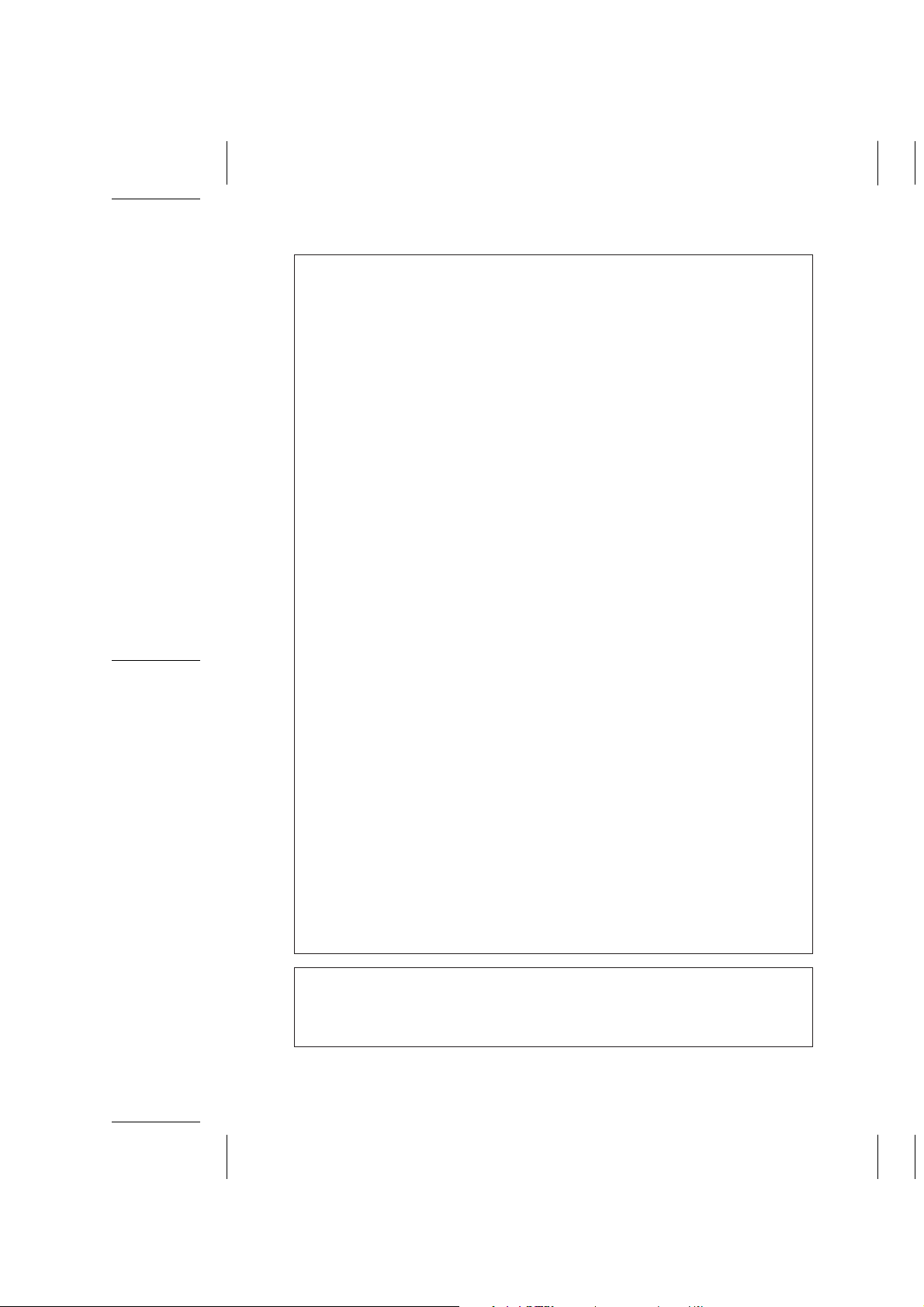
VL-AX1S-CE1; 01/10/1/18:00
This equipment complies with the requirements of Directives 89/336/
EEC and 73/23/EEC as amended by 93/68/EEC.
Dieses Gerät entspricht den Anforderungen der EG-Richtlinien 89/336/
EWG und 73/23/EWG mit Änderung 93/68/EWG.
Ce matériel répond aux exigences contenues dans les directives 89/336/
CEE et 73/23/CEE modifiées par la directive 93/68/CEE.
Dit apparaat voldoet aan de eisen van de richtlijnen 89/336/EEG en 73/
23/EEG, gewijzigd door 93/68/EEG.
Dette udstyr overholder kravene i direktiv nr. 89/336/EEC og 73/23/EEC
med tillæg nr. 93/68/EEC.
Quest’ apparecchio è conforme ai requisiti delle direttive 89/336/EEC e
73/23/EEC, come emendata dalla direttiva 93/68/EEC.
« В„Н·Щ‹ЫЩ·ЫБ ·ıЩfi ·МЩ·ФНТflМВЩ·И ЫЩИЪ ··ИЩfiЫВИЪ Щ˘М Ф‰Б„И˛М ЩБЪ
EıТ˘·˙НfiЪ EМ˘ЫБЪ 89/336/EOK Н·И 73/23/EOK, ¸˘Ъ ФИ Н·МФМИЫПФfl
·ıÙÔfl ÛıÏÎÁÒ˛ËÁÍ·Ì ·¸ ÙÁÌ Ô‰Á„fl· 93/68/EOK.
Este equipamento obedece às exigências das directivas 89/336/CEE e
73/23/CEE, na sua versão corrigida pela directiva 93/68/CEE.
Este aparato satisface las exigencias de las Directivas 89/336/CEE y 73/
23/CEE, modificadas por medio de la 93/68/CEE.
Denna utrustning uppfyller kraven enligt riktlinjerna 89/336/EEC och 73/
23/EEC så som kompletteras av 93/68/EEC.
Dette produktet oppfyller betingelsene i direktivene 89/336/EEC og 73/
23/EEC i endringen 93/68/EEC.
Tämä laite täyttää direktiivien 89/336/EEC ja 73/23/EEC vaatimukset,
joita on muutettu direktiivillä 93/68/EEC.
POZOR! P¿ED SEJMUTÍM KRYTU NUTNO VYJMOUT SÍfiOVOU
VIDLICI ZE SÍfiOVÉ ZÁSUVKY.
UPOZORNÊNÍ: OPRAVU SMÍ PROVÁDÊT POUZE ODBORN„ SERVIS.
Page 3
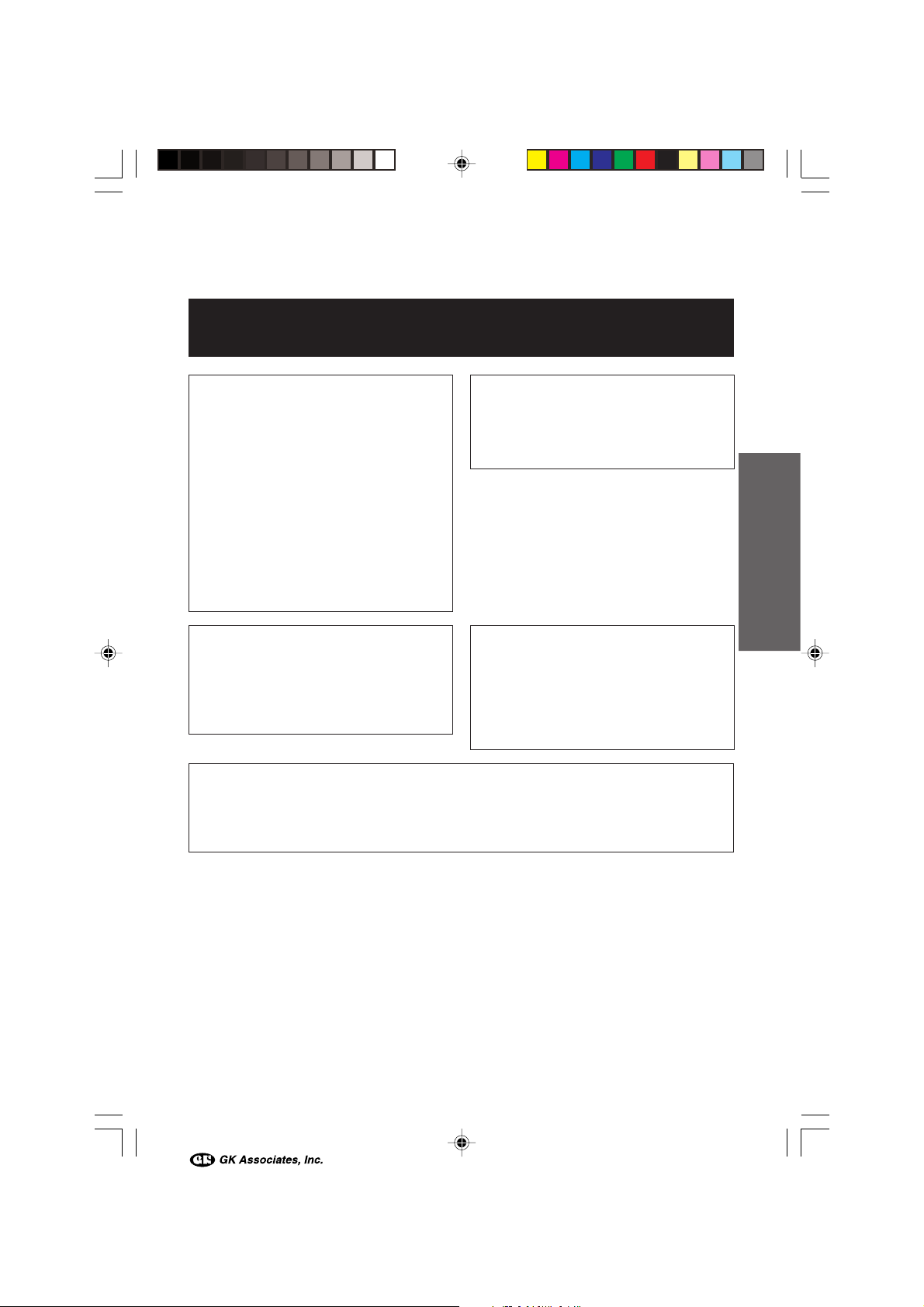
Before using the camcorder, please read this operation manual carefully,
especially page ix.
OPERATION MANUAL
WARNING
TO PREVENT SHOCK
HAZARD, DO NOT EXPOSE
THIS APPLIANCE TO RAIN
CAUTION
To prevent shock, do not open the
cabinet. No user serviceable parts
inside. Refer servicing to qualified
dealer or service centre.
ENGLISH
OR MOISTURE.
This equipment should be used with
the recommended AC adapter/battery
charger or battery pack.
CAUTION
To prevent electric shocks and fire
hazards, do NOT use any other power
source.
Important:
Audio-visual material may consist of
copyrighted works which must not be
recorded without the authority of the
owner of the copyright. Please refer to
relevant laws in your country.
NOTE
The LCD panel of this camcorder is a very high technology product with more than
120,000 thin-film transistors*, giving you fine picture detail. Occasionally, a pixel may
appear on the screen as a fixed point of blue, green, red, or black. Please note that
this does not affect the performance of your camcorder.
*Specifications are subject to change without notice.
Power supply:
This unit can be operated by
connecting it to either the AC adapter/
battery charger or battery pack. The
AC adapter/battery charger
incorporates the AUTO VOLTAGE (AC
110–240 V, 50/60 Hz) function.
ENGLISH
Trademarks
• Microsoft and Windows are either registered trademarks or trademarks of Microsoft Corporation in the
United States and/or other countries.
• Adobe Acrobat Reader is a trademark of Adobe Systems Incorporated.
• DPOF is a trademark of CANON INC., Eastman Kodak Company, Fuji Photo Film Co., Ltd. and
Matsushita Electric Industrial Co., Ltd.
• All other brand or product names are registered trademarks or trademarks of their respective
holders.
VL-AX1S-GB-**tobira 01.10.9, 1:20 PM1
Page 4

Quick Operation Guide
Please consult this operation manual
further for details on these and other
functions of your camcorder.
Charging the Battery
Pack
1 Connect the supplied power cord to the
AC power socket on the AC adapter/
battery charger, and insert the AC plug
into a power outlet.
• The POWER indicator lights up.
AC power socket
To power
outletPOWER indicator
2 Align the s mark on the battery pack
with the a mark on the charger (1) and
guide the battery into the groove.
Pressing the battery (2), slide it in the
direction of the arrow (3) until it locks
into place.
• The CHARGE indicator lights up.
Attaching the Battery
Pack
1
Make sure that the POWER switch is set
to OFF.
2 Pull out the viewfinder completely (1),
then lift it up (2).
60˚
3 Align the = mark on the side of the
battery pack with the = mark on the
camcorder (1). Press the battery pack
and slide it down completely until it locks
into place (2).
CHARGE indicator
• The CHARGE indicator turns off when
the battery is fully charged.
3 Slide the battery pack in the direction of
the arrow (1), and remove it (2). Then
remove the AC plug of the power cord
from the power outlet.
i
VL-AX1S-GB-*i-xiv 01.10.9, 1:21 PM1
Page 5
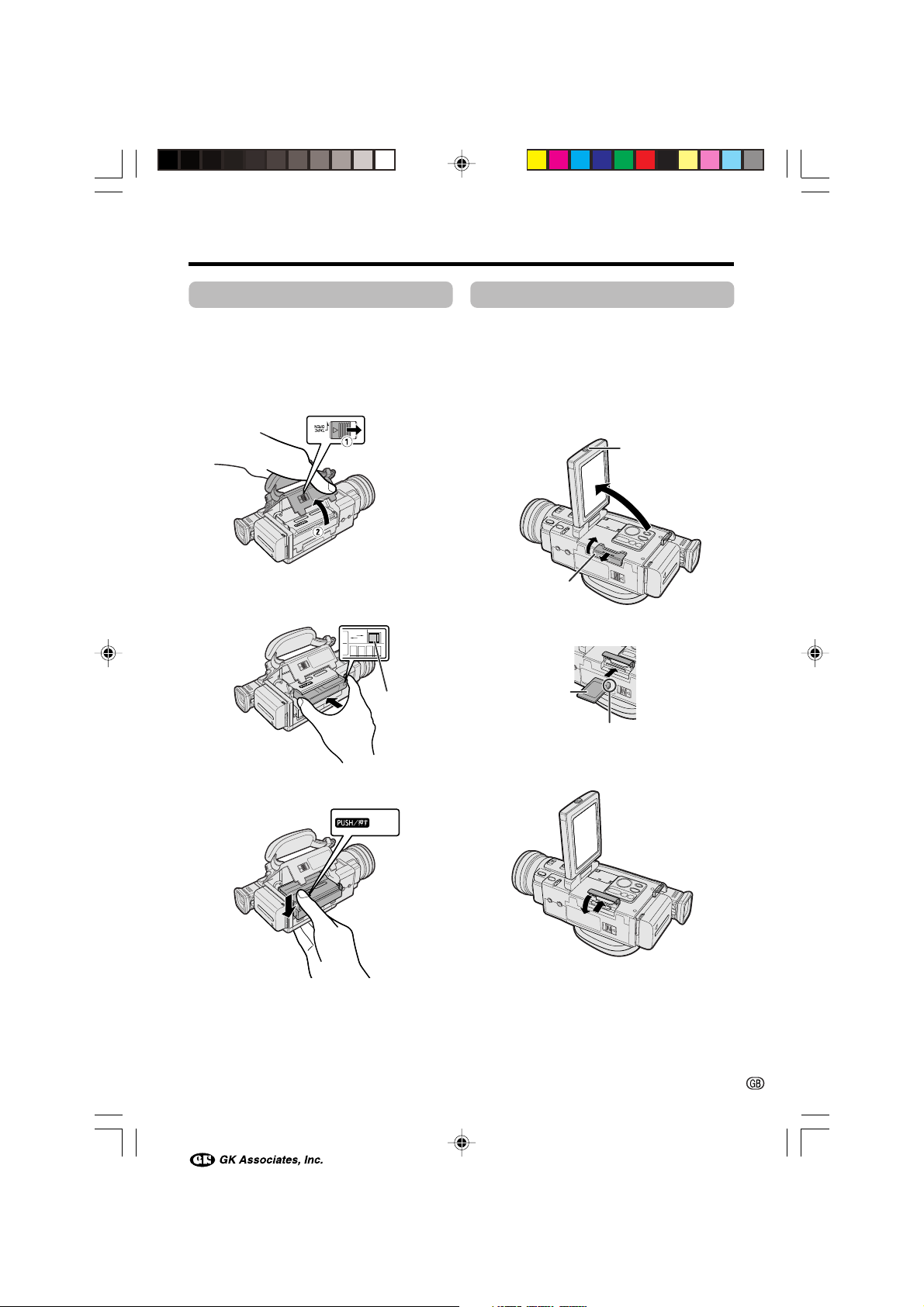
Inserting a Cassette
Inserting a Card
1
Attach the power source to the
camcorder.
2 Slide the cassette compartment door
release and open the cassette compartment door completely.
Cassette
compartment
door release
3 Insert a commercially available cassette
fully with the window facing upwards,
and with the erasure protect tab facing
outwards.
REC
REC
SAVE
SAVE
Erasure
protect tab
4 Press the W mark gently until the
cassette holder clicks into place.
1
Make sure that the POWER switch is set
to OFF.
2 Press the LCD monitor PUSH OPEN
release and open the LCD monitor.
3 Slide the card slot cover and open it in
the direction of the arrow.
LCD monitor PUSH
OPEN release
Card slot cover
4 Insert a card into the slot as shown
below, and push it in as far as it will go.
Label
Clipped corner
5 Close the card slot cover in the direction
of the arrow.
5 Wait for the cassette holder to fully
retract. Close the compartment door by
pressing the centre until it clicks into
place.
VL-AX1S-GB-*i-xiv 01.10.9, 1:21 PM2
mark
Note:
• You can use an SD Memory Card (supplied)
and a MultiMediaCard (commercially available) for storing still images with this
camcorder, not a SmartMediaE card or
Memory StickE media. In this operation
manual, “card” refers to the SD Memory Card
or the MultiMediaCard.
ii
Page 6
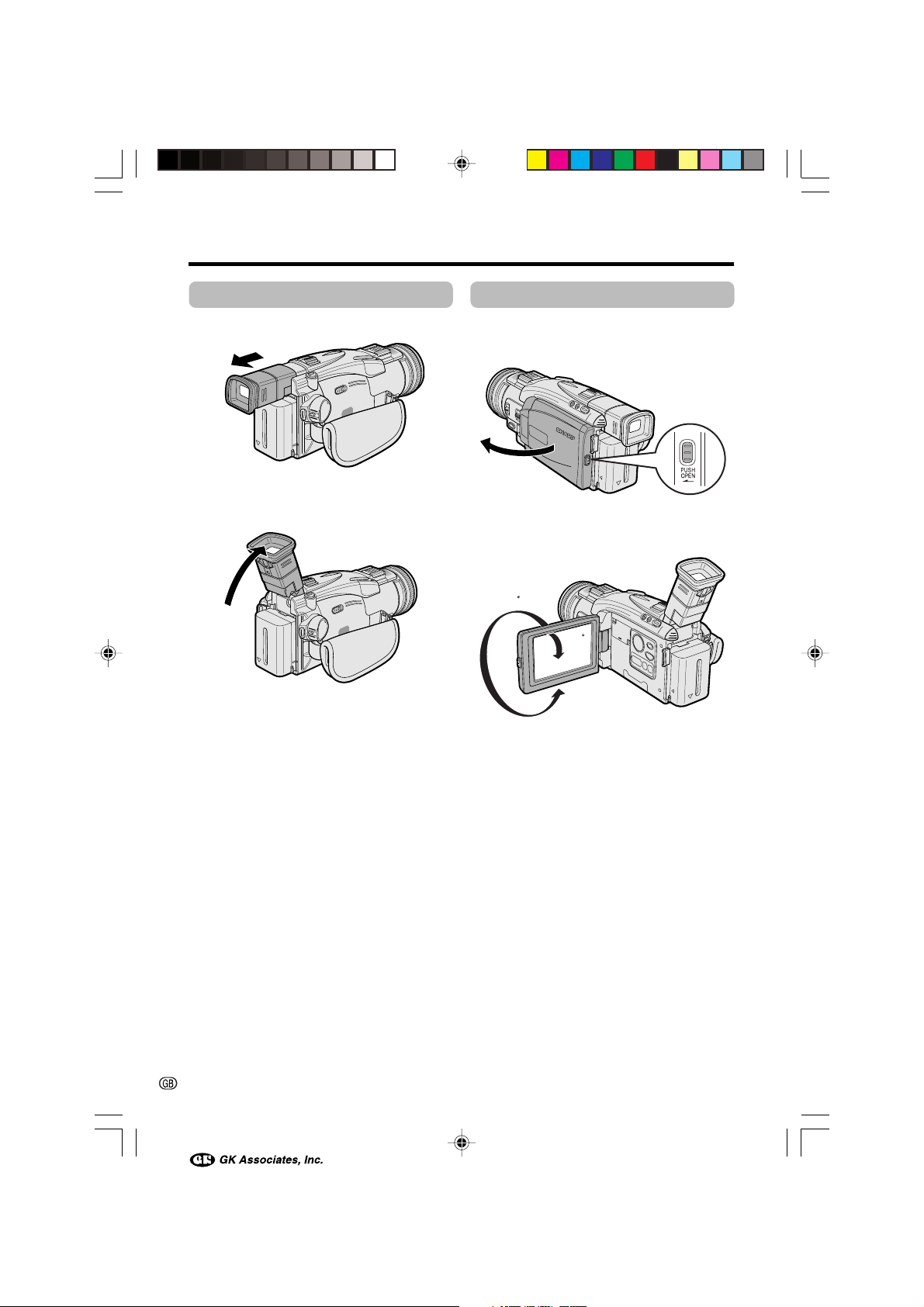
Quick Operation Guide
Using the Viewfinder
1
Pull out the viewfinder completely.
2 Raise the viewfinder to aim the
camcorder better depending on your
position.
60˚
Using the LCD Monitor
1
Press the LCD monitor PUSH OPEN
release, and open the LCD monitor to a
90° angle to a camcorder body.
90˚
2 Adjust the LCD monitor to an angle that
allows easy viewing of the on-screen
picture.
180
90
iii
VL-AX1S-GB-*i-xiv 01.10.9, 1:21 PM3
Page 7
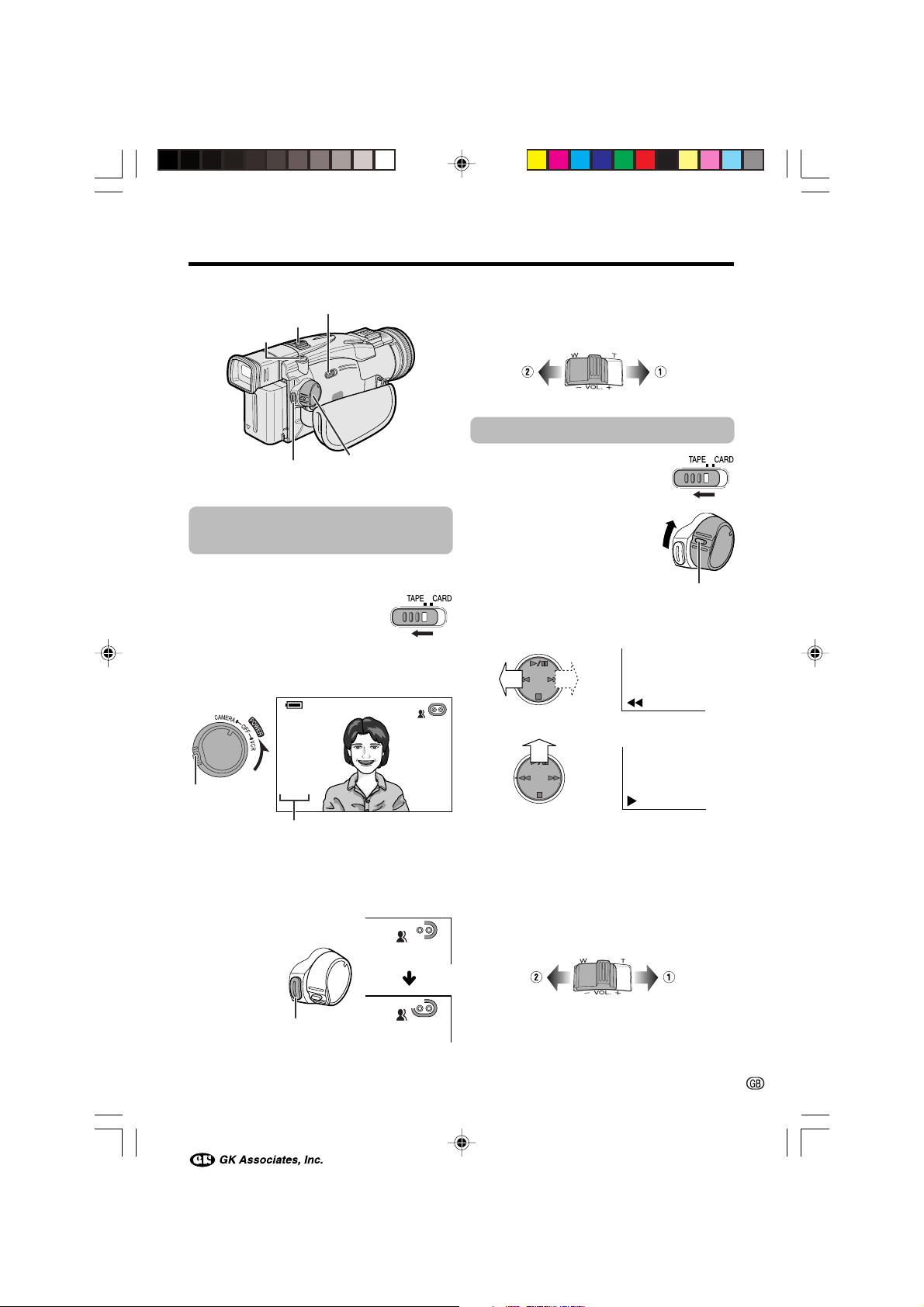
Power Zoom control/
Volume control
STILL button
Media Selection switch
Zooming
Push the Power Zoom control to T (1) (telephoto) or W (2) (wide angle) side.
Tape Playback
REC START/
STOP button
POWER switch
Easy Camera Recording
on Tape
1 Insert a cassette into the camcorder.
2 Set the Media Selection
switch to TAPE.
3 Hold down the Lock button and set the
POWER switch to CAMERA.
• The picture from the lens now displays.
Lock button
AUT O
Auto mode indicator
4 Adjust the Power Zoom control to frame
the subject as you desire.
5 Press the REC START/STOP button to
begin recording.
REC
1 Set the Media Selection
switch to TAPE.
2 Hold down the Lock button
and set the POWER
switch to VCR.
Lock button
3 Press e (or r) on the Operation
button to rewind (or fast forward) the
tape to the desired point.
4 Press y to begin playback.
To stop playback
Press d.
Volume Control
Push the Volume control to the L or + side to
increase (1) or decrease (2) the volume.
REC START/
STOP button
To pause recording
Press the REC START/STOP button again.
VL-AX1S-GB-*i-xiv 01.10.9, 1:21 PM4
iv
Page 8

7
01
89
0100
-
00
2/2PAGE
1
NORMA L
PLA YBACK
1
4
2
5
3
6
1000
-
00
2/1PAGE
1
NORMA L
PLAYBACK
Quick Operation Guide
Card Recording
1
Insert a card into the camcorder.
2 Set the Media Selection
switch to CARD.
3 Hold down the Lock button and set the
POWER switch to CAMERA.
• The picture from the lens now displays.
Number of shots taken/remaining
CARD
/0140
E CON OMY
1152
Lock button
AUT O
4 Adjust the Power Zoom control to frame
the subject as you desire.
5 Press the STILL button halfway down to
focus on the subject.
• The camcorder automatically focuses on
the subject. When it is set, you will hear
a sound and see T mark, then the
camcorder locks the focus.
CARD
/0140
E CON OMY
1152
6 Press the STILL button fully to begin
recording.
CARD
/0140
ECONOMY
1152
Card Playback
1
Set the Media Selection
switch to CARD.
2 Hold down the Lock button and set the
POWER switch to VCR.
• The images recorded on the card
displays in a thumbnail format.
Lock button
][
Page number/total thumbnail pages
3 Press q or w to move the selection
frame to the desired image.
• You can also turn the CONTROL dial to
move the selection frame.
4 Press the MULTI button.
][
][
• The selected image displays in fullscreen.
Image file name
3000-001
1000-001
CARD
NO RMA L
NORMA L
1152
01/3
011/
][
AUT O
• The S indicator flashes red while data
is being recorded on the card, and
returns to white when recording
completes.
v
VL-AX1S-GB-*i-xiv 01.10.9, 1:21 PM5
Page 9
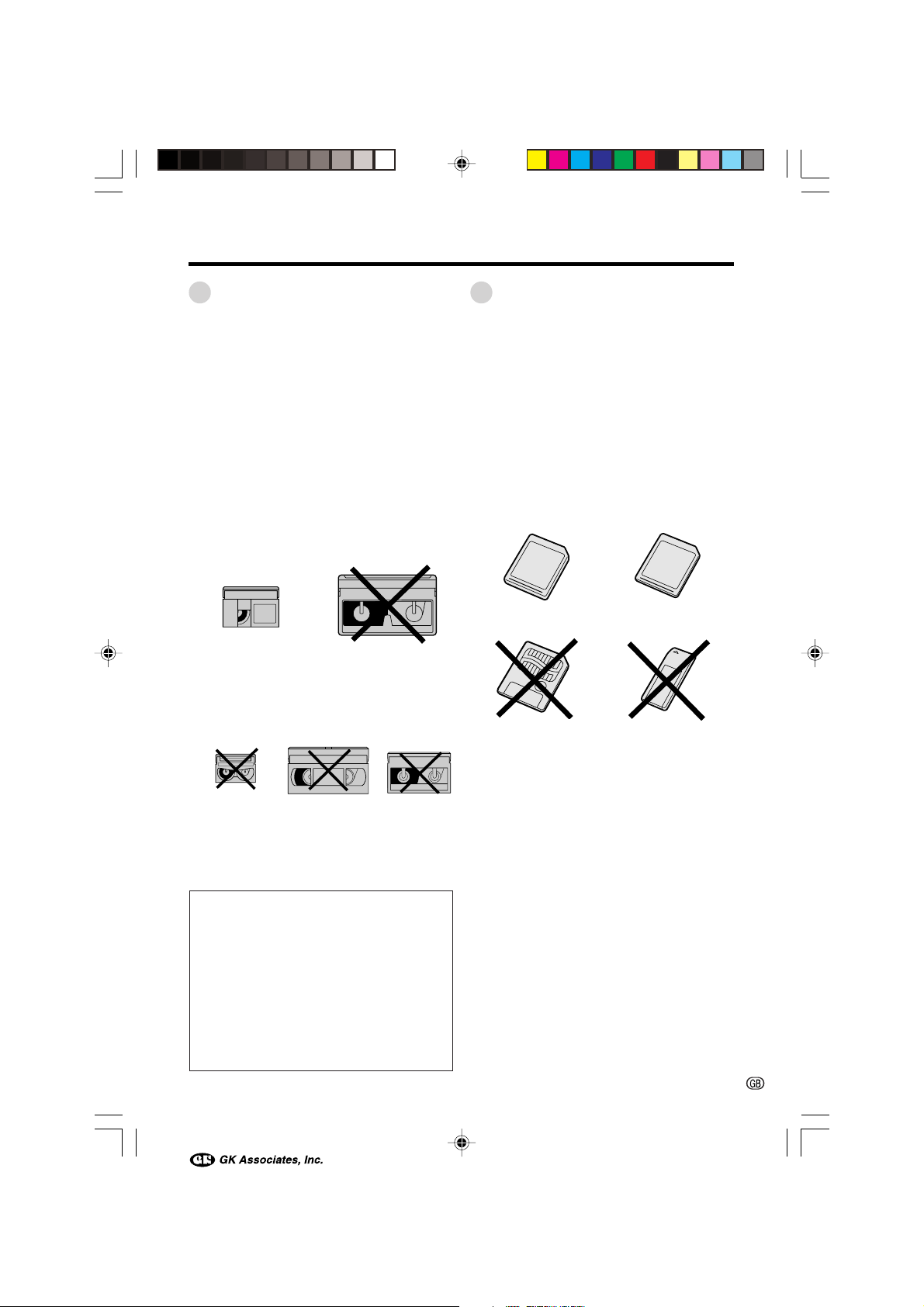
About Your Camcorder
DV Technology
Digital video (DV) is a revolutionary technology
that enables recording and playback of high
quality images with the use of special digital
features previously unavailable with conventional analog formats.
DV and conventional video cassette
tapes
There are two kinds of DV-format video
cassette tapes: the Mini DV cassette and the
larger DV cassette used for extended playback
and recording. This camcorder only operates
with Mini DV cassettes. DV cassettes cannot
be used. Be sure to use Mini DV cassettes with
the i mark.
Mini DV cassette DV cassette
8 mm, VHS, and Beta cassettes cannot be
used for playback or recording with this
camcorder.
8 mm cassette VHS cassette Beta cassette
Note:
• This camcorder reproduces the highest picture
quality when used with an ME tape. It is
recommended you use an ME tape for highquality recording and playback.
This product incorporates copyright
protection technology that is protected by
method claims of certain U.S. patents and
other intellectual property rights owned by
Macrovision Corporation and other rights
owners. Use of this copyright protection
technology must be authorized by
Macrovision Corporation, and is intended
for home and other limited viewing uses
only unless otherwise authorized by
Macrovision Corporation. Reverse engineering or disassembly is prohibited.
SD Memory Card and
MultiMediaCard
SD Memory card and MultiMediaCard are
compact recording media just 32 mm long and
24 mm wide which support the needs of the
digital network society where music, images,
games and various other provider services are
offered.
• You can use an SD Memory Card (supplied)
and a MultiMediaCard (commercially
available) for storing still images with this
camcorder, not a SmartMedia\ card or
Memory Stick\ media.
SD Memory Card MultiMediaCard
SmartMedia\ card
• An SD Memory Card is superior to a
MultiMediaCard in terms of copyright
protection functions and high speed transfer.
• The SD Memory Card is compatible with
MultiMediaCard, and data stored on
MultiMediaCard can be used with the SD
Memory Card.
Note:
• This camcorder is verified to work with the
following card types and capacities.
CSD Memory Card: 128 MB or less
CMultiMediaCard: 64 MB or less
Memory Stick\ media
vi
VL-AX1S-GB-*i-xiv 01.10.9, 1:21 PM6
Page 10
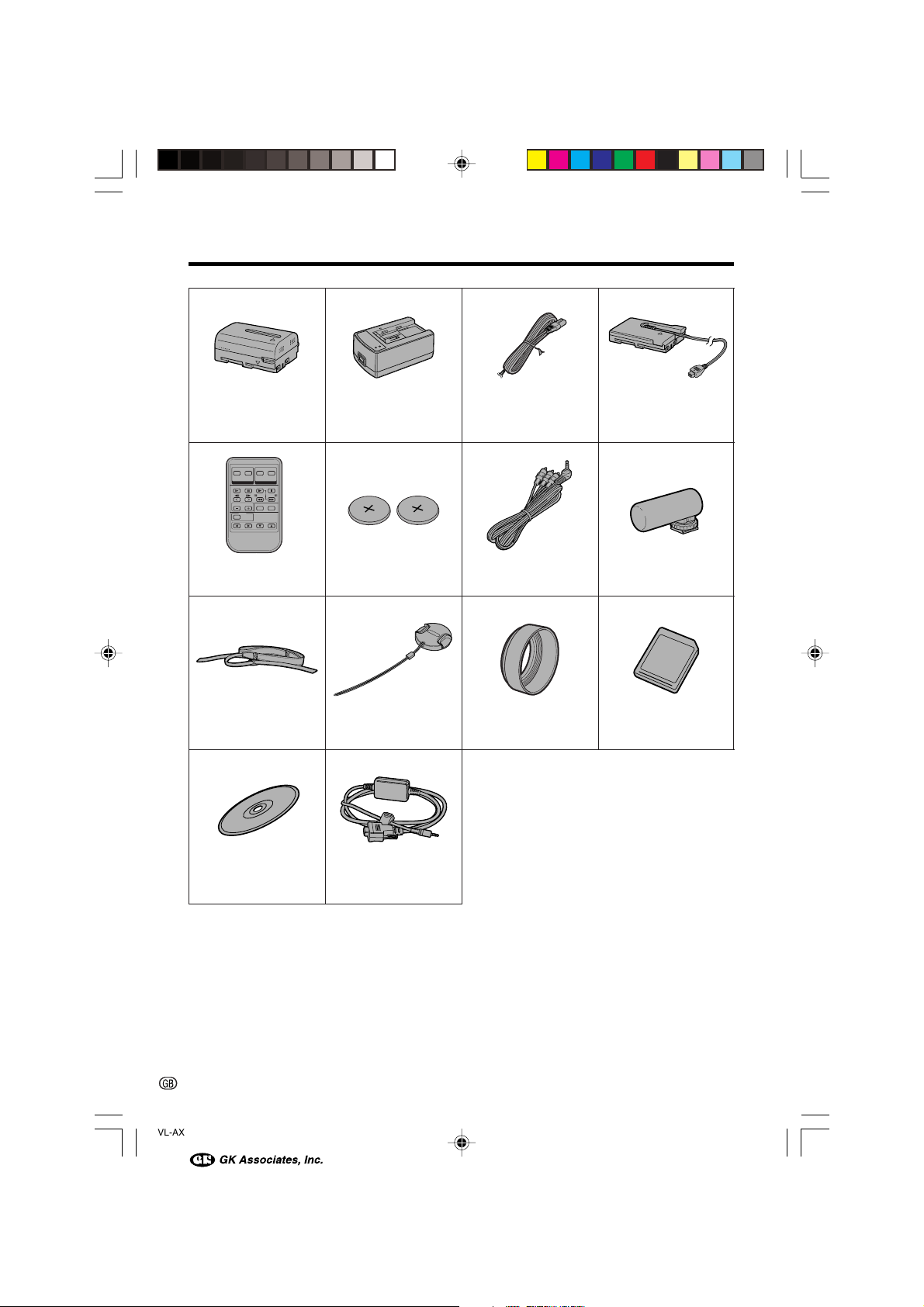
Supplied Accessories
Battery pack
BT-L221
Remote control
Shoulder strap Lens cap Lens hood
AC adapter/
battery charger Power cord DC cable
CR2025 type
lithium batteryK2
Audio/video cable
Zoom microphone
8MB SD Memory Card
PixLab Video Capture
Software (Lite Version)
PC connecting cable
vii
VL-AX1S-GB-*i-xiv 01.10.9, 1:21 PM7
Page 11
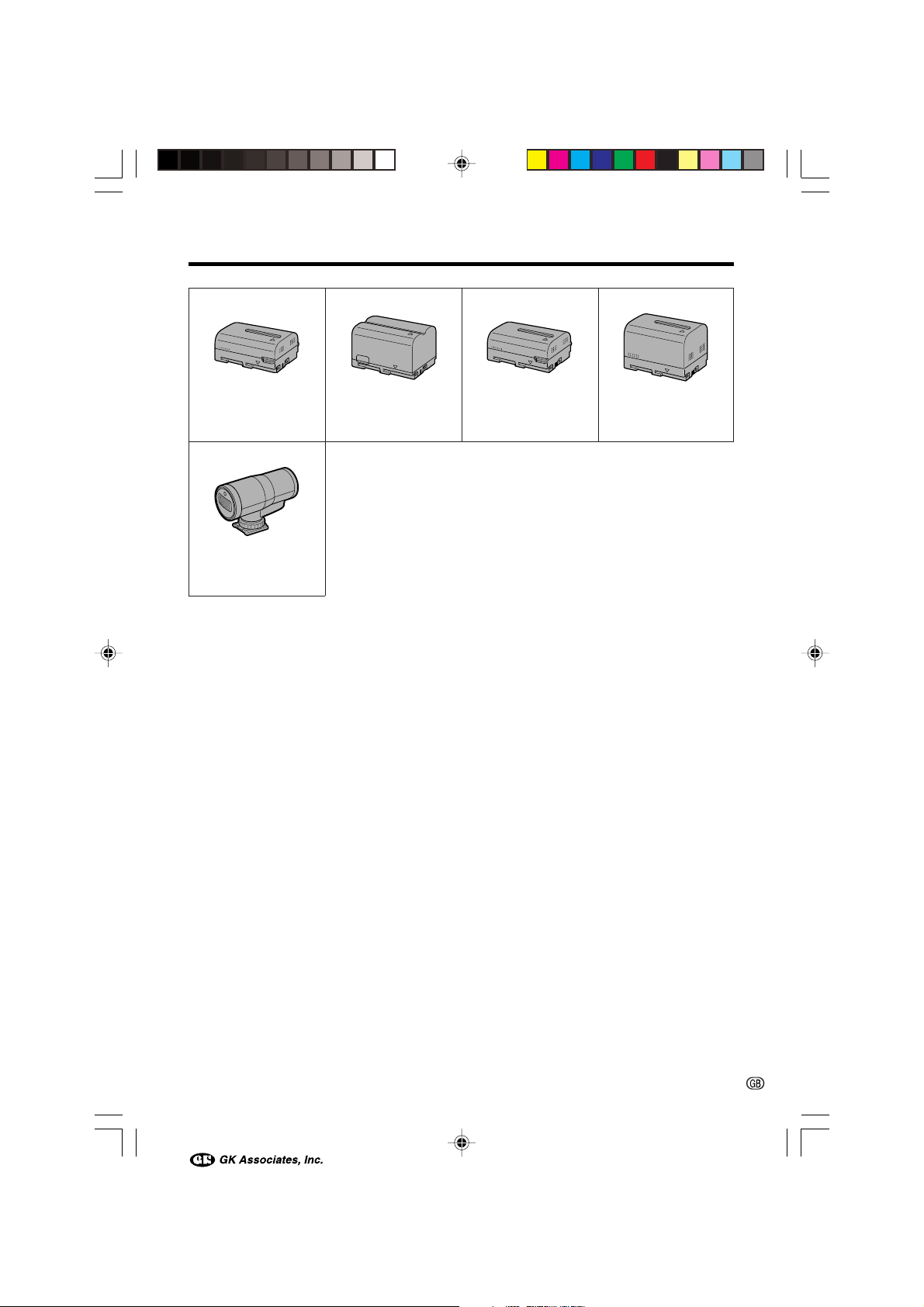
Optional Accessories
Standard-life
battery pack
BT-L221
*IR & Flash light
VR-3VIF
Note:
• When using the *IR & Flash light VR-3VIF with this camcorder, it can only be used as a flash.
Extended-life
battery pack
BT-L441
Standard-life intelligent
battery pack
BT-LS222
Extended-life intelligent
battery pack
BT-LS442A
VL-AX1S-GB-*i-xiv 01.10.9, 1:22 PM8
viii
Page 12
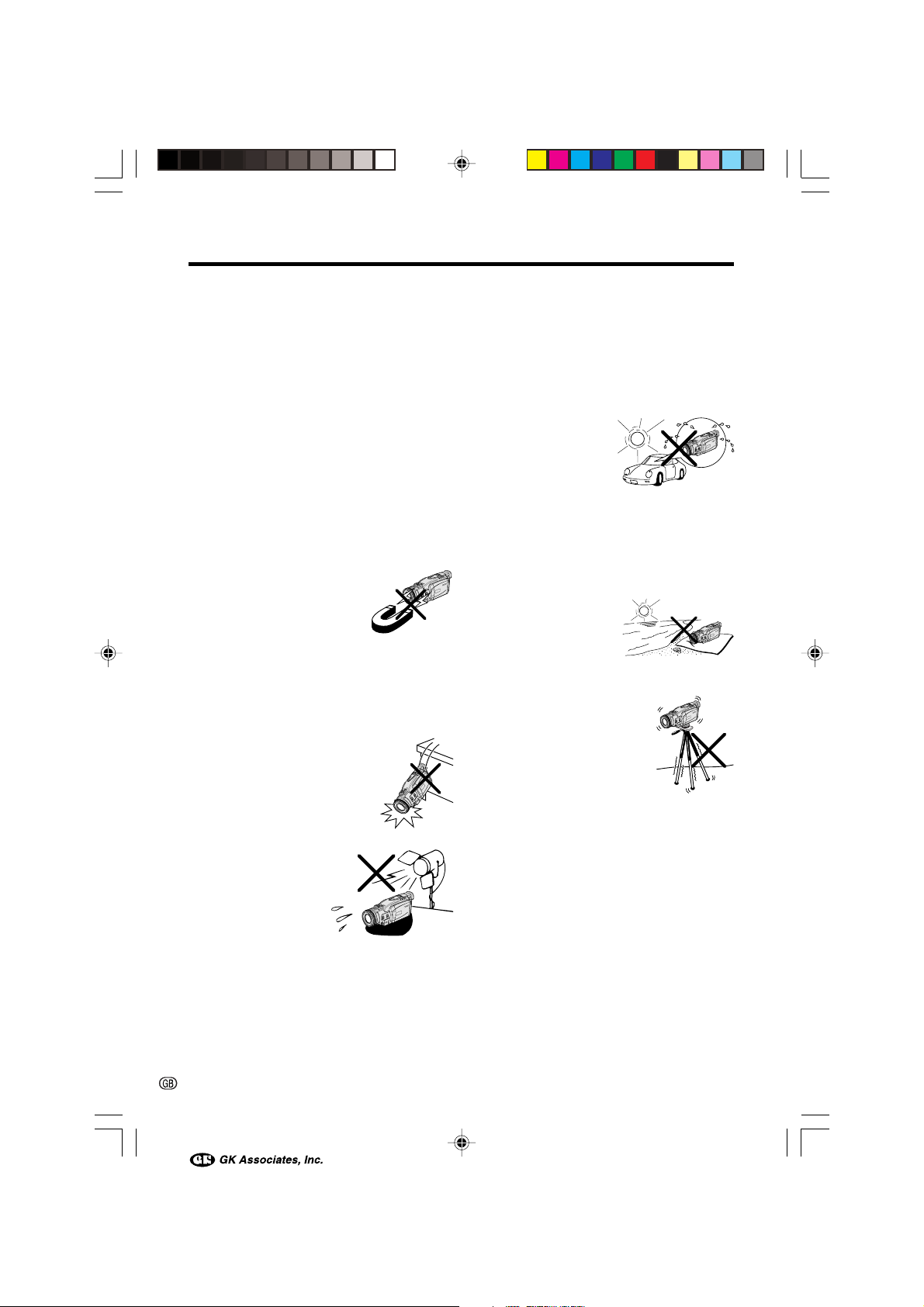
Precautions
• When the camcorder is not in use, remem-
ber to remove the cassette tape, turn off
the power, and disconnect the camcorder
from the power source.
• Do not aim the lens at the sun.
Do not allow direct sunlight to strike the
camcorder lens, the viewfinder eyepiece or
the LCD monitor screen, whether or not recording is in progress, as it may damage the
CCD sensor or LCD screen surface. Be particularly careful when recording outside.
• When shooting in dark places, avoid sudden
brightly lit objects or light sources, such as
the sun. Otherwise, the image may white out.
Should this happen, point the lens in a different direction until the picture returns to normal.
• Avoid magnetic sources.
Using the camcorder near
strong fluorescent lights, motors, televisions, or other magnetic sources may adversely
affect recorded images.
• Using the camcorder near a broadcasting
station or other powerful transmission
source may cause buzzing or picture deterioration.
• Avoid shocks and dropping.
Do not drop or otherwise subject the camcorder to hard
shocks or strong vibrations.
Bumping or striking the unit
during recording will generate
noise in the recorded image.
• Avoid placing the
camcorder in close
proximity to lighting
equipment.
The heat from incandescent lights may deform the camcorder, or
cause it to malfunction.
• Always respect prohibitions or restrictions
on the use of electronic equipment on
commercial flights or in other sensitive areas.
• Be aware of the temperature and humidity.
You can use your camcorder at 0°C to
L40°C, and at 30% to 80% relative humidity.
Do not store the unit in
an unventilated car in
the summer, in direct
sunlight, or near strong
heat sources; this can
result in severe damage
to the unit casing and
circuitry.
• Avoid situations where water, sand, dust or
other foreign matter could get on or inside
the camcorder, and do not use or leave
your camcorder in areas with excessive
smoke, steam or moisture.
Such environments can
cause malfunctions or
cause mildew to form
on the lenses. Be sure
to keep the unit in a
well-ventilated location.
• Some small, portable tri-
pods may be difficult to attach and may not be sturdy
enough to support your
camcorder. Be sure to use
only a strong, stable tripod.
• When using your camcorder
in a cold environment, the LCD monitor
screen often appears less bright immediately after the power is turned on. This is
not a malfunction. To prevent the
camcorder from becoming too cold, wrap it
in a thick cloth (a blanket, etc.).
ix
VL-AX1S-GB-*i-xiv 01.10.9, 1:22 PM9
Page 13
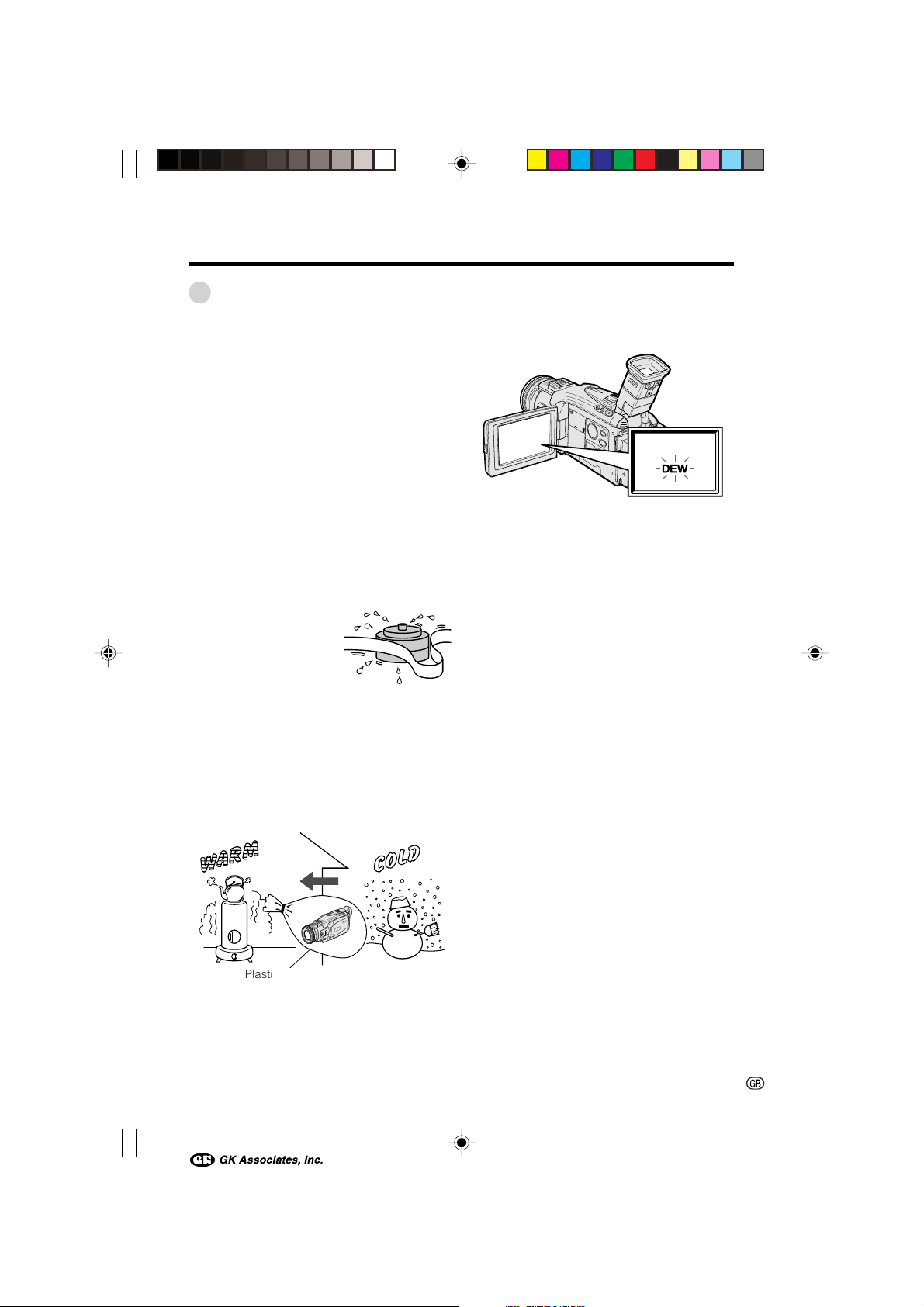
Dew Formation
• What is “dew formation”?
When cold water is poured into a glass, dew
drops form on the glass. This clinging of
water drops is called dew formation.
• When dew forms in your camcorder.
Dew will gradually form on the head drum of
your camcorder and make the video tape
stick to the head. This causes damage both
to the head and the tape. When dew forms,
recording and playback may not function
properly.
Dew is likely to form in the following circumstances:
—When moving the camcorder from a cold
place to a warm place.
—When placing the camcorder in a cold
room which is then heated rapidly.
—When moving the camcorder outdoors from
an air-conditioned room or car.
—When placing the
camcorder in the direct
path of air blowing from
an air conditioner.
—When placing the
camcorder in a humid
room.
• How to prevent trouble.
When using the camcorder in a place where
dew is likely to form, allow the camcorder and
the video tape to acclimatise to the surroundings for about one hour.
For example, when bringing the camcorder
indoors after skiing, place it in a plastic bag.
• “Dew” warning feature
If dew forms, the word “DEW” flashes on the
screen, and the power will automatically turn
off in approximately 10 seconds.
1 If “DEW” flashes, remove the cassette, leave
the cassette compartment open, and wait for
a few hours to allow the camcorder to
acclimatise to the surrounding temperature.
2 To use the camcorder again, turn on the
power after waiting for a few hours. Be sure
that “DEW” has disappeared.
3 Do not insert a cassette while “DEW” is
flashing; this may result in damage to the
tape.
4 Since dew forms gradually, it may take 10 to
15 minutes before the dew warning feature
engages.
Plastic bag
1 Be sure to tightly seal the plastic bag
containing the camcorder.
2 Remove the bag when the air temperature
inside it reaches the temperature of the room.
VL-AX1S-GB-*i-xiv 01.10.9, 1:22 PM10
x
Page 14
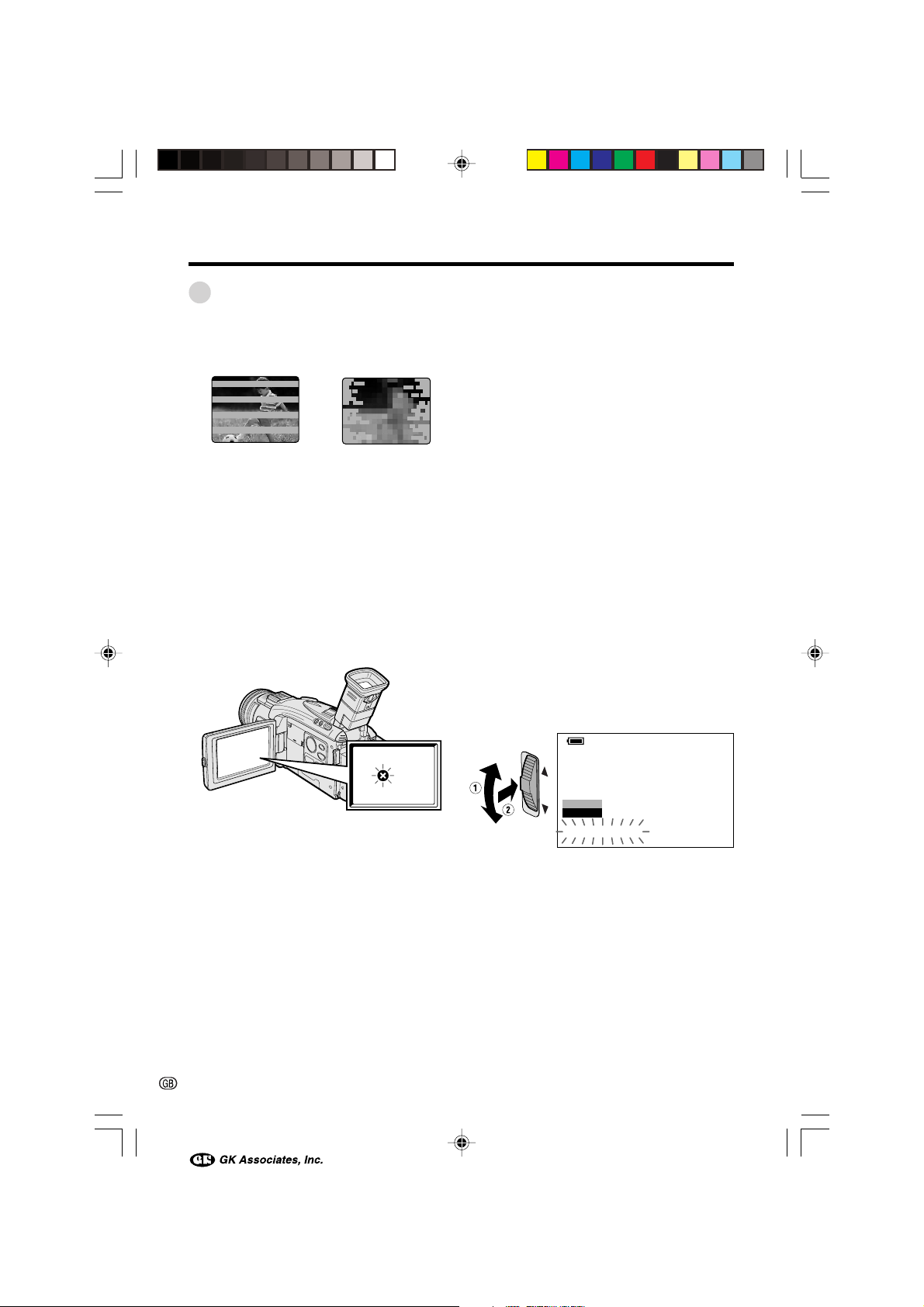
Precautions
CLEANING
STOP
START
CLEANINGNOW
Dirty Video Heads
When the video heads have become clogged
with dirt (dust and tape coating particles),
Mosaic noiseStriped noise
• mosaic-like noise appears on the playback
picture. (see above illustration)
• playback pictures do not move.
• during playback, the whole screen becomes
blue.
Causes of video head clogging
• Environments with high-temperature and highhumidity
• A lot of dust in the air
• Damaged tape
• Worn tape
• Long-time use
• Dew formation
Using a Cleaning Tape (Commercially
Available)
Available mode: TAPE-VCR
You can clean the video head with a commercially available cleaning tape.
Notes:
• Excessive use of the cleaning tape may cause
damage to the video heads. Please read the
instructions accompanying the cleaning tape
carefully before using it.
• The fast forward and rewind functions cannot be
used when the cleaning tape is in the
camcorder.
• If the video heads again become clogged with
dirt soon after cleaning, this might be caused by
a damaged tape. In this case, stop using that
cassette immediately.
1 Insert a cleaning tape into the
camcorder.
2 Set the camcorder to TAPE-VCR mode.
• The video head cleaning screen
appears.
3 Turn the CONTROL dial to select
“START”, then push the dial to begin
video head cleaning.
•“NOW CLEANING” flashes during
cleaning.
If the video heads become clogged, the
v indicator appears on the screen. Contact
the nearest SHARP service centre or your
dealer for further advice.
xi
VL-AX1S-GB-*i-xiv 01.10.9, 1:22 PM11
• After about 20 seconds, video head
cleaning automatically finishes, and
“EJECT THE CASSETTE.” displays.
4 Remove the cleaning tape.
To cancel cleaning, press the CONTROL dial.
Page 15
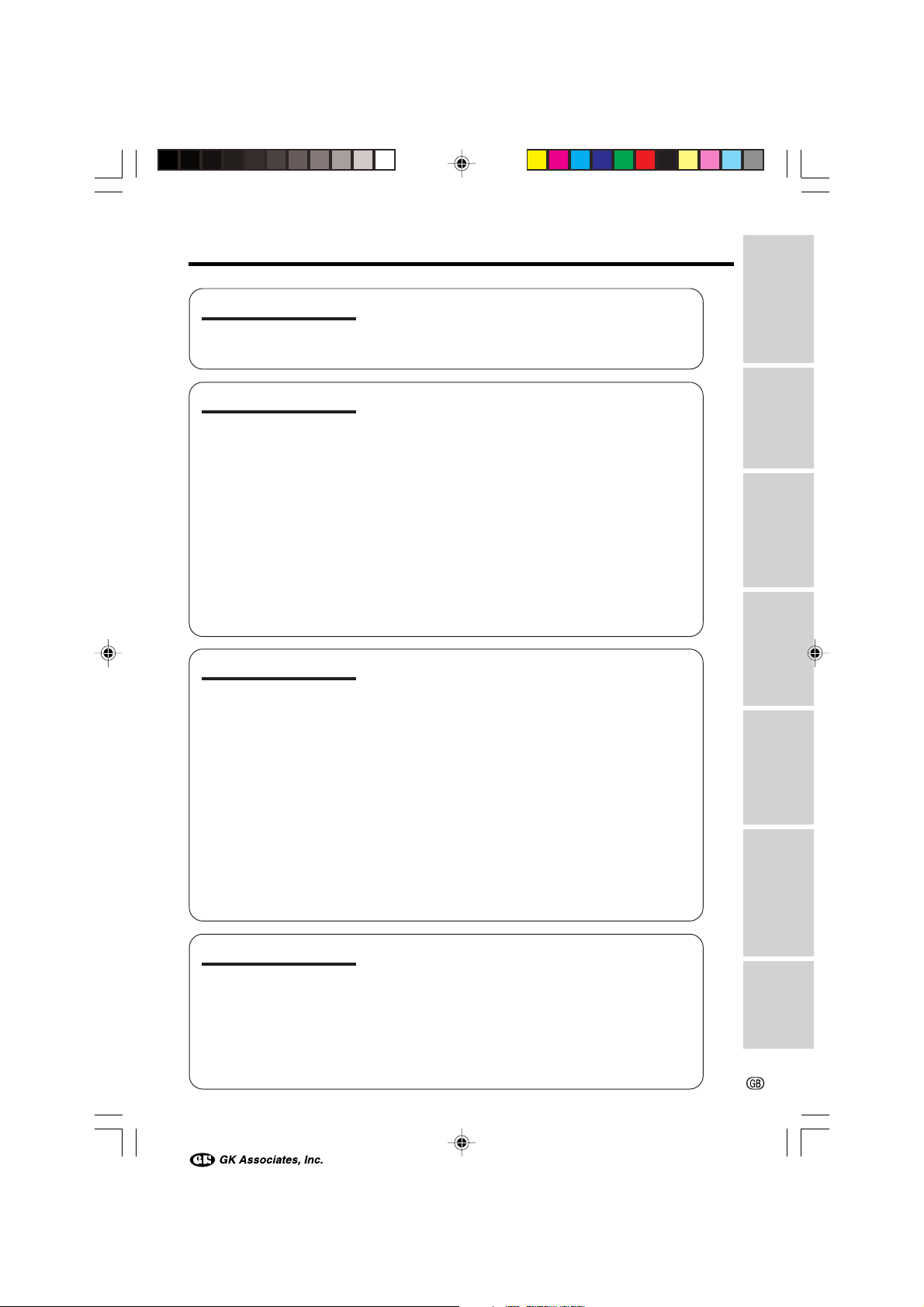
Contents
Operation References
Operation References
Preparation
Basic Operations
Part Names ............................................................... 1
Quick Reference List................................................. 4
On-screen Display Index .......................................... 5
Warning Indicators .................................................... 7
Charging the Battery Pack ........................................ 9
Attaching and Removing the Battery Pack ............. 10
Powering the Camcorder from an AC Outlet ...........11
Inserting and Removing a Cassette ........................ 12
Inserting and Removing a Card .............................. 13
Installing the Lithium Batteries .................................14
Selecting the Language for the On-screen
Display ................................................................... 15
Setting the Area, Date and Time .............................. 16
Using the Lens Cap ................................................ 17
Adjusting the Hand Strap ....................................... 18
Attaching the Shoulder Strap .................................. 18
Using the Lens Hood ...............................................18
Using the Viewfinder ............................................... 19
Using the LCD Monitor ........................................... 20
Tips on Recording Positions ................................... 21
Camera Recording
Selecting the Camcorder Mode .............................. 22
Easy Camera Recording on Tape
in Full Auto Mode ................................................... 23
Zooming ...................................................................24
Auto Focus ...............................................................24
Macro Shots ............................................................ 24
Remaining Recording Time Display ........................ 25
Remaining Battery Power Display .......................... 25
Preparation
Basic Operations
Useful Features
Advanced Features
Useful Features
VL-AX1S-GB-*i-xiv 01.10.9, 1:22 PM12
Playback
Tape Playback ........................................................ 26
Volume Control ........................................................ 26
Video Search............................................................27
Still .......................................................................... 27
Using Earphones (Commercially Available) ............28
Watching Playback on a TV .....................................28
Using the Menu Screens..........................................30
Camera Recording
Setting the Digital Zoom .......................................... 31
Using the Zoom Microphone .................................. 32
Windbreak ................................................................ 33
Dialog Recording .................................................... 33
Gamma Brightness Compensation ......................... 34
Gain-up ....................................................................35
Digital Still Camera
Features
Appendix
xii
Page 16
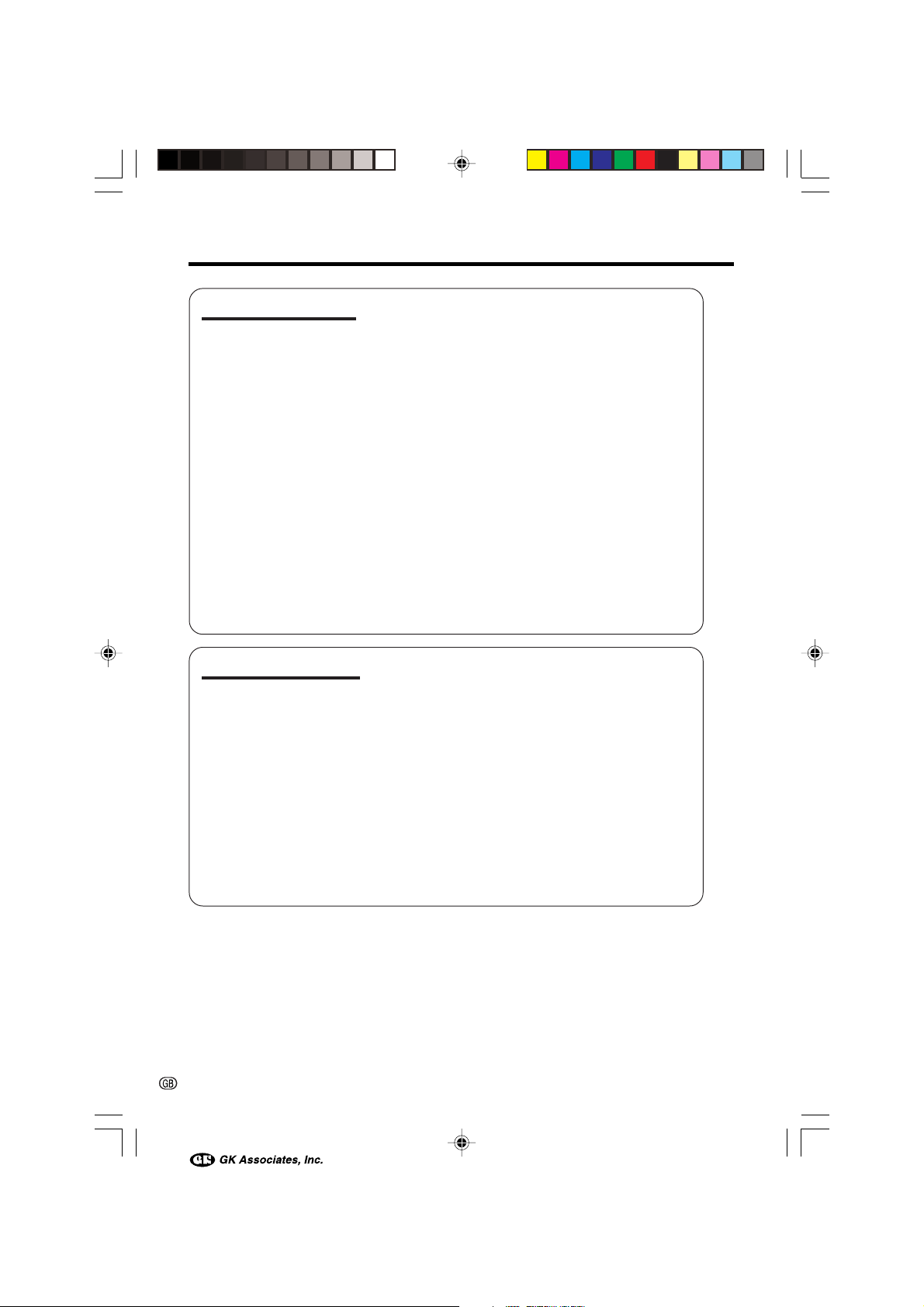
Contents
Useful Features
Advanced Features
Quick Return ............................................................36
Edit Search...............................................................36
Fade In and Fade Out .............................................. 37
Still Recording ......................................................... 38
Self Recording ........................................................ 40
Digital Picture Effects ............................................... 41
Recording in LP (Long Play Recording) Mode ........42
Selecting the 16-bit Audio Recording Mode............43
Digital Image Stabilization (DIS) ..............................43
Wide Screen (16:9) ..................................................44
Turning on/off the On-screen Indicators ................. 44
Playback
Using the Remote Control ....................................... 45
Tape Playback Functions
with the Remote Control ....................................... 46
Playback Zoom ........................................................47
Displaying the Date and Time of Recording ............ 48
Gamma Playback ................................................... 49
Multiple Strobe Playback ........................................ 50
Copying an Image from Tape to Card ..................... 51
Picture Effect Playback ........................................... 52
Camera Recording
Setting the Camcorder to Full Auto Mode................53
Manual Focus ......................................................... 54
Adjusting White Balance .......................................... 56
Manual Exposure .................................................... 57
Manual Gain ............................................................ 58
Setting the Shutter Speed ....................................... 59
Scene Menu (Program AE) ......................................61
xiii
VL-AX1S-GB-*i-xiv 01.10.9, 1:22 PM13
Playback
Using the Time Code ...............................................63
Editing ..................................................................... 64
Editing with the DV Terminal (IEEE1394) ................. 65
Audio Dubbing Feature........................................... 66
Selecting the Audio Playback Mode ........................ 68
Configuring Software for PC Connection .................69
Page 17
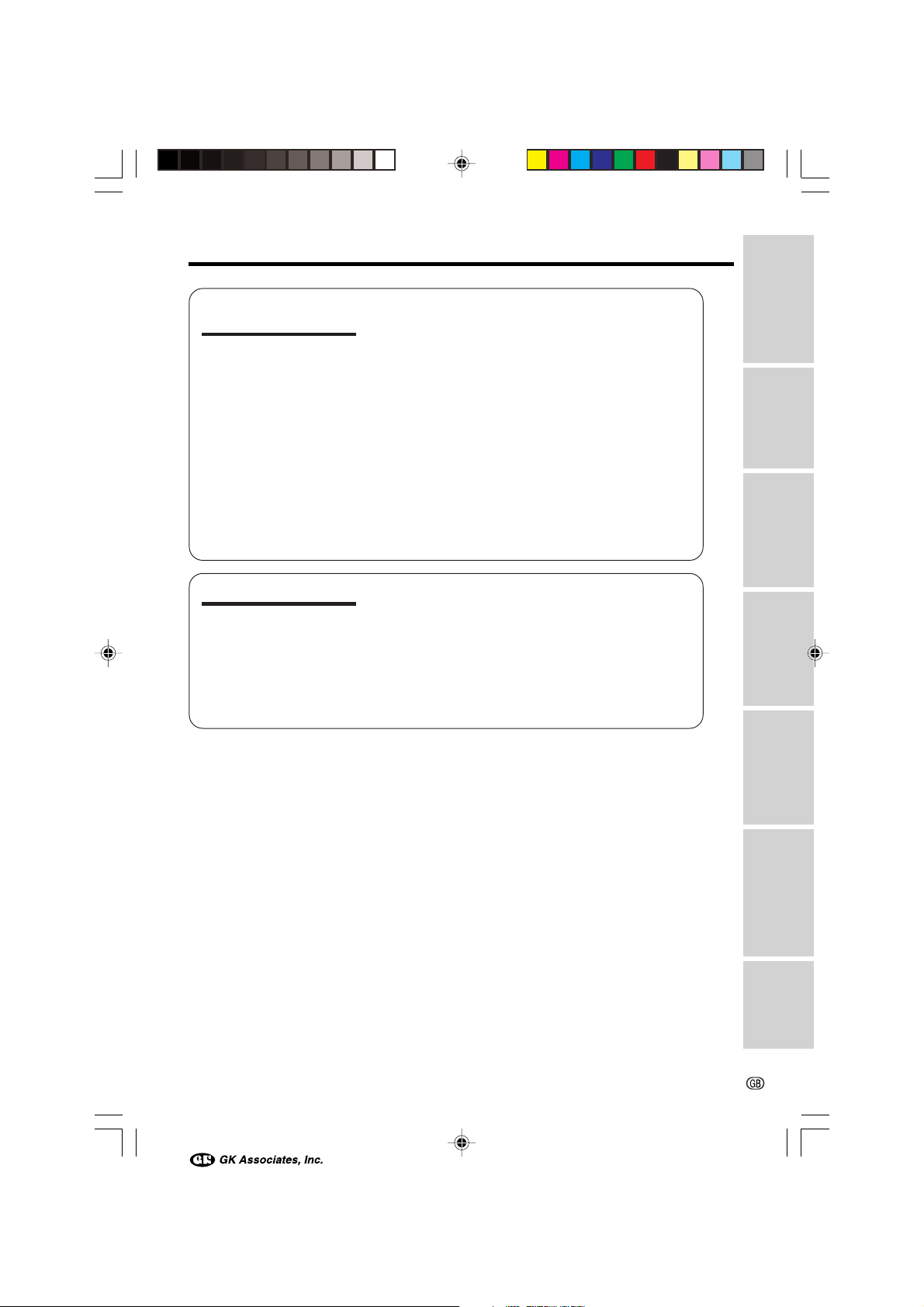
Operation References
Digital Still Camera
Features
Appendix
Camera Recording
Selecting the Picture Quality and Image Size......... 71
Card Recording ....................................................... 73
Recording with the Self-Timer .................................. 74
Using the Flash Light (Optional Accessory) ............75
Formatting a Card ................................................... 76
Playback
Card Playback ........................................................ 77
Delete Protection......................................................78
Deleting Stored Images ...........................................79
Slide Show Playback ............................................... 81
Slide Show Effects ................................................... 82
Copying an Image from Card to Tape ..................... 83
Print Order................................................................84
Using the Shortcut Menu ........................................ 86
Transferring Data on Card to Computer ................. 87
Picture/Backlight Adjustments .................................88
World Clock............................................................. 89
Selecting Summer Time ...........................................91
Setting the Confirmation Sounds ............................. 91
Setting the Camcorder to Factory Presettings ........ 92
Useful Information ................................................... 93
Demonstration Mode ............................................... 99
Before Requesting Service ................................... 100
Specifications ....................................................... 102
Preparation
Basic Operations
Useful Features
Advanced Features
VL-AX1S-GB-*i-xiv 01.10.9, 1:22 PM14
Digital Still Camera
Features
Appendix
xiv
Page 18

Operation References
Operation References
Part Names
For details on the use of each part, refer to the page number indicated in brackets.
Operation References
Front view
FADE button [p. 37]
RETURN button [p. 36]
Accessory shoe [pp. 32, 75]
Stereo microphone
FOCUS switch
[p. 54]
Zoom lens
Manual Focus ring
[p. 54]
GAMMA/
BRIGHTER button
[pp. 34, 35]
Manual Selection
switch [pp. 53-62]
Remote sensor
[p. 45]
CONTROL dial [p. 30]
MENU button [p. 30]
EarPHONES jack [p. 28]
STILL button [pp. 39, 73]
1
VL-AX1S-GB-001-008 01.10.9, 1:23 PM1
Page 19

Left view
Operation References
LCD monitor [p. 20]
LCD monitor
PUSH OPEN
release
[p. 20]
Operation button
MULTI button
[p. 26]
[p. 77]
Power source UNLOCK
release [p. 10]
Viewfinder [p. 19]
Dioptre adjustment dial [p. 19]
Viewfinder eyepiece release
[p. 98]
RECord
START/STOP
button [p. 23]
Shoulder strap
loop [p. 18]
Power source
mounting surface
[pp. 10, 11]
DISP. ON/OFF button [p. 44]
DIS button [p. 43]
Advance/reverse button [p. 77]
Tripod socket
VL-AX1S-GB-001-008 01.10.9, 1:23 PM2
Lithium battery compartment
door [p. 14]
Card slot cover [p. 13]
Card slot [p. 13]
2
Page 20

Operation References
Right view
Operation References
POWER switch
(CAMERA/VCR
select switch) [p. 22]
Media Selection
switch (TAPE/
CARD selection
switch) [p. 22]
STILL button
[pp. 39, 73]
Speaker
Power Zoom Wide angle/
Telephoto control [p. 24]/
VOLume control [p. 26]
Jack cover
DV terminal [p. 65]
PC connection
jack [p. 69]
Hand strap [p. 18]
S-VIDEO socket
To open the jack cover
[p. 64]
Jack cover
AV jack
[p. 64]
Cassette compartment
door [p. 12]
Cassette compartment
door release [p. 12]
3
VL-AX1S-GB-001-008 01.10.9, 1:23 PM3
Cassette holder [p. 12]
W mark [p. 12]
Page 21

Quick Reference List
Below are some examples of camcorder’s features.
• To record powerful close-up images.
—See page 31 (Setting the Digital Zoom)
• To record a backlit subject.
—See page 34 (Gamma Brightness Compensation) or page 57 (Manual Exposure)
• To quickly return the tape to the end of the last recorded scene after playback.
—See page 36 (Quick Return)
• To record yourself in the scene while monitoring the shot.
—See page 40 (Self Recording)
• To record the subject with higher-quality audio.
—See page 43 (Selecting the 16-bit Audio Recording Mode)
• To enlarge any part of the picture during playback.
—See page 47 (Playback Zoom)
Operation References
• To brighten the dark portion of the playback images without changing the bright
portion.
—See page 49 (Gamma Playback)
• To focus on an off-centred subject.
—See page 54 (Manual Focus)
• To record still images on a card so that the images may be easily read into a
computer.
—See page 73 (Card Recording)
• To turn off the confirmation sounds which are made when you operate the
camcorder.
—See page 91 (Setting the Confirmation Sounds)
VL-AX1S-GB-001-008 01.10.9, 1:23 PM4
4
Page 22

Operation References
On-screen Display Index
For details on the use of each function, refer to the page number indicated.
Operation References
TAPE-CAMERA mode
p. 43
p. 25
p. 53
AUT O
MA NUA L
PIC. EFFECT
RETURN
p. 23
p. 25
SET
TAPE-VCR mode
p. 25
PLAYBACK
PIC.
M
ULTI
AUDI O DUB
AUDI O
RETURN
EFFECT
FRAME
AUDI O1 2
p. 68
SET
MA NU AL
SET
EFFECT
PIC.
RET URN
CAMERA
SET
PHOTO SNAP
SNAP EFF.
30
min
+
DGTL Z OOM
TAPE SPEED
16 9:
RETURN
SET
AUD I O
AUD I O MODE
ZOOM MIC
W
IND
D I ALOG REC
RETURN
PLAYBACK
EFFECT
PIC.
M
ULTI
AUDI O DUB
AUDI O
RET URN
OTHERS
DEF AULT
REMOTE
SOUND
T IME CODE
TC OUT
RETURN
FRAME
SET
p. 41
p. 38
p. 38
p. 31
p. 42
p. 44
p. 43
p. 32
p. 33
p. 33
p. 41
pp. 50, 51
p. 66
p. 68
p. 92
p. 45
p. 91
p. 63
p. 63
OTHERS
DEF AULT
SOUND
T IME CODE
TC OUT
DEMO
LANGUAGE
RETURN
LCD / VF SET
BACKL IGHT
LCD BRI GHT
LCD COLOUR
VF BRI GHT
RET URN
CLOCK SE T
DISPLAY
AREA
SUMR
SETT I NG
12H 24H/
RETURN
LCD/ VF SET
BACKL IGHT
LCD BRI GHT
LCD COLOUR
VF BRI GHT
RET URN
CLOCK SE T
DISPLAY
RETURN
MOD E
TIME
p. 92
p. 91
p. 63
p. 63
p. 99
p. 15
p. 88
p. 48
pp. 16, 89
p. 91
p. 16
p. 17
p. 88
p. 48
MANUAL screen
(in TAPE-CAMERA, CARD-
CAMERA modes)
p. 56
p. 57
p. 58
p. 59
p. 61
MA NUA L
W
HITE
EXPOSURE
BRI GHTER
SHUT. SPE ED
SCENE MENU
BAL. AUTO
5
VL-AX1S-GB-001-008 01.10.9, 1:23 PM5
AUTO
AUTO
AUTO
OFF
Note:
• See page 30 for procedures on how to display
the desired screen.
Page 23

CARD-CAMERA mode
p. 73
p. 25
p. 53
AUT O
CAMER A
p. 73
p. 71
SET
REC MODE
IMAGE S I ZE
SELF T IMER
FLASH
RETURN
E CON OMY
1152
p. 72
CARD-VCR mode
7
89
01
p. 77
PLA YBACK
NORMAL
-
00
1
CARD
/0140
][
0100
2/2PAGE
CAMERA
REC MODE
IMAGE S I ZE
SE LF T IMER
FLASH
RETURN
OTHERS
DEF AULT
FORMAT
SOUND
LANGUAGE
RETURN
SET
p. 71
p. 72
p. 74
p. 75
p. 92
p. 76
p. 91
p. 15
LCD/ VF SE T
BACKL IGHT
LCD BRI GHT
LCD
COLOUR
VF BRI GHT
RET URN
CLOCK SE T
DISPLAY
AREA
SUMR
TIME
SETT I NG
12H 24H/
RETURN
Operation References
p. 88
p. 48
pp. 16, 89
p. 91
p. 16
p. 17
0100-001 00-001
p. 25
CARD
/0140
E CON OMY
1152
][
p. 77
PLAYBACK
EFFECT
PIC.
SL IDE
SL IDE
DELETE
PROTE CT
PRI .
ORDER
RETURN
SET
SHOW
EFF.
Shortcut Menu
(See page 86)
RE TURN
DE L E TE
PRO TE CT
ORDER
PRI .
VL-AX1S-GB-001-008 01.10.9, 1:23 PM6
p. 86
p. 86
p. 86
PLAYBACK
EFFECT
PIC.
SL IDE SHOW
SL IDE
DELETE
PROT ECT
PR I.
ORDER
RET URN
OTHERS
DEF AULT
REMOTE
SOUND
RETURN
SET
EFF.
p. 41
p. 81
p. 82
pp. 79, 80
p. 78
pp. 84, 85
p. 92
p. 45
p. 91
LCD/ VF SE T
BACKL IGHT
LCD BRI GHT
LCD
COLOUR
VF BRI GHT
RET URN
CLOCK SE T
DISPLAY
RETURN
p. 88
p. 48
6
Page 24

Operation References
Warning Indicators
If a warning indicator appears on the screen, follow the specified instructions.
Operation References
Displayed for the first
3 seconds
INSERT
A CASSETTE.
EJECT THE
CASSETTE.
CASSETTE NOT
RECORDABLE.
THE
TAPE
ENDS SOON.
CHANGE THE
CASSETTE.
BATTERY IS
TOO LOW.
DEW
LAMP LAMP
7
Displayed after
3 seconds
EJECT THE
CASSETTE.
PROTECT. TAB
TAPE END
TAPE END
DEW
Description of warning
There is no video cassette in the camcorder.
Insert a cassette (see page 12).
The video cassette is defective and should be
removed (see page 12).
The erasure protect tab on the video cassette
has been slid to the record-protect position,
preventing recording (see page 94).
The tape is about to end. Prepare a new
cassette (see page 12).
The tape has reached the end. Replace it with a
new cassette (see page 12).
The battery is almost depleted. Replace it with a
fully charged battery pack (see page 10).
Dew has formed inside the camcorder. Wait a
few hours for the dew to dry away (see page x).
About 10 seconds after this warning appears,
the camcorder automatically turns off.
The video heads are clogged and should be
cleaned (see page xi).
The fluorescent lamp behind the LCD monitor is
close to the end of its service life. Call your local
authorized Sharp dealer to have it replaced.
When the setting of a MANUAL screen or the
vertical rotation of the LCD monitor is between
135° and 180° in CAMERA mode, all warnings
will be indicated by F in the centre of the
viewfinder and the LCD screen. To check the
type of warning, set the Manual Selection switch
to “LOCK” or “AUTO” or rotate the monitor back
to within 135°.
VL-AX1S-GB-001-008 01.10.9, 1:23 PM7
Page 25

Operation References
Displayed for
5 seconds
NO
MEMORY CARD
MEMORY
CARD
FULL
NO DATA ON
MEMORY CARD
MEMORY CARD
ERROR
FORMAT
MEMORY CARD
MEMORY CARD
PROTECTED
DATA
PROTECTED
MEMORY CARD
RE AD ERROR
CANNOT
STORE DATA
Description of warning
The card is not inserted or is inserted improperly. Check that it is
properly inserted (see page 13).
The capacity of the card is full and cannot store any more images.
Delete unnecessary images (see page 79) or replace the card with a
new one (see page 13).
The card has no images recorded in the format the camcorder can
recognize.
The images in the card are corrupted or recorded in a format which is
not compatible with this camcorder. Format the card to use it with this
camcorder (see page 76).
The card has not been formatted with this camcorder. Format the card
(see page 76).
The card is write-protected (see page 96).
You are trying to delete a protected image. Cancel the protection
setting (see page 78).
The selected image cannot be read by this camcorder. Format the
card to use it with this camcorder (see page 76).
The card cannot record any data due to a problem with the card or
data on the card. Replace the card (see page 13).
Note:
•N indicates a flashing display.
VL-AX1S-GB-001-008 01.10.9, 1:23 PM8
8
Page 26

Preparation
Preparation
Charging the Battery
Pack
Charge the battery pack with the supplied AC
adapter/battery charger before use.
Note:
• Remove the DC cable from the AC adapter/
battery charger when charging the battery pack.
1 Connect the supplied power cord to the
Preparation
AC power socket on the AC adapter/
battery charger, and insert the AC plug
into a power outlet.
• The POWER indicator lights up.
AC power socket
POWER indicator
To power
outlet
2 Align the s mark on the battery pack
with the a mark on the charger (1) and
guide the battery into the groove.
Pressing the battery (2), slide it in the
direction of the arrow (3) until it locks
into place.
• The CHARGE indicator lights up.
CHARGE indicator
• The CHARGE indicator turns off when
the battery is fully charged.
Charging time and maximum continuous recording and playback times in
TAPE modes
Max. continu-
Battery
BT-L221
BT-LS222
BT-L441
BT-LS442A
• The chart specifies the approximate times in
Notes:
• Charge the battery pack between 10°C and
• The battery pack and charger become warm
• Using the zoom (see page 24) and other
• The charging time and recording time may
• See pages 96 and 97 for more information on
Caution:
• Charge only SHARP model BT-L221, BT-L441,
Charging
pack
minutes.
30°C. The battery pack may not charge
properly at temperatures too low or too high.
during charging. This is not a malfunction.
functions or turning the power on and off
frequently will increase power consumption.
This may result in a decrease in the actual
recording time compared to the maximum
continuous recording time listed above.
vary depending on the ambient temperature
and the condition of the battery pack.
using the battery pack.
BT-LS222 or BT-LS442A battery packs. Other
types of battery packs may burst, causing
personal injury and damage.
ous recording
time
100
160
190 260 220 220
time
LCD
closed
110 90
220 180
LCD
open
90
180
Max. continu-
ous playback
time on LCD
3 Slide the battery pack in the direction of
the arrow (1), and remove it (2). Then
remove the AC plug of the power cord
from the power outlet.
9
VL-AX1S-GB-009-021 01.10.9, 1:24 PM9
Page 27

Attaching and Removing
the Battery Pack
Attaching
1 Make sure that the POWER switch is set
to OFF.
POWER switch
2 Pull out the viewfinder completely (1),
then lift it up (2).
60˚
3 Align the = mark on the side of the
battery pack with the = mark on the
camcorder (1). Press the battery pack
and slide it down completely until it locks
into place (2).
Removing
1 Make sure that the POWER switch is set
to OFF.
2 Press and hold the power source
UNLOCK release in the direction of the
arrow (1), then slide the battery pack
up and tail it out (2).
Power source
UNLOCK release
Cautions:
• BEFORE REMOVING THE BATTERY PACK,
ALWAYS STOP RECORDING OR PLAYBACK
AND TURN THE POWER OFF. Removing the
battery pack while shooting or during playback
may damage the tape by causing it to wrap
around the video head drum or destroy the card,
rendering it unreadable and unwritable.
• Remove the battery pack from the camcorder if
you will not use the camcorder for a long period
of time.
• Make sure that the battery pack is firmly
attached during operation. If it is not, the battery
pack may come off or camcorder operation may
fall because of the poor contact pressure.
• To prevent damage to the battery pack when
removing, be sure to firmly hold the battery pack
while pressing the release.
• Use only SHARP model BT-L221, BT-L441, BTLS222 or BT-LS442A battery packs with this
camcorder. Use of other batteries may create a
risk of fire or explosion.
Preparation
4 Lower the viewfinder (1), and push it in
completely (2).
VL-AX1S-GB-009-021 01.10.9, 1:24 PM10
10
Page 28

Preparation
Powering the
Camcorder from an AC
Outlet
You can also power the camcorder from a
power outlet by using the supplied AC adapter/
battery charger and DC cable.
Caution:
• The supplied AC adapter/battery charger is
Preparation
specially designed for use with this camcorder,
and should not be used as a power supply for
other camcorders.
1 Make sure that the POWER switch is set
to OFF.
2 Pull out the viewfinder completely, then
lift it up.
3 Align the = mark on the side of the DC
cable connecting plate with the = mark
on the camcorder (1). Press the
connecting plate and slide it down
completely until it locks into place (2).
DC OUT jack
POWER indicator
To power
outlet
Note:
• When using the AC adapter/battery charger to
power the camcorder, it cannot be used to
charge the battery pack.
Removing the DC cable from
the camcorder
Perform steps 1 and 2 above. Press and hold
the power source UNLOCK release in the
direction of the arrow (1), then slide the
connecting plate up and tail it out (2).
Power source
UNLOCK release
DC cable
connecting plate
4 Lower the viewfinder, and push it in
completely
5 Insert the DC cable plug into the DC
OUT jack on the AC adapter. Connect
the supplied power cord to the AC
adapter, and insert the AC plug into a
power outlet.
• The POWER indicator on the AC adapter
lights up, and the camcorder is supplied
power.
11
VL-AX1S-GB-009-021 01.10.9, 1:24 PM11
Cautions:
• BEFORE REMOVING THE DC CABLE,
ALWAYS STOP RECORDING OR PLAYBACK
AND TURN THE POWER OFF. Removing the DC
cable while shooting or during playback may
damage the tape by causing it to wrap around
the video head drum or destroy the card,
rendering it unreadable and unwritable.
• Disconnect the camcorder from the AC adapter
if you will not use the camcorder for a long
period of time.
• The supplied DC cable is designed for use only
with the supplied AC adapter/battery charger.
Do not use it with the other equipment, as this
may damage the cable or the equipment.
Page 29

Inserting and Removing
a Cassette
Inserting
1 Attach the power source to the
camcorder.
2 Hold the camcorder as shown below,
slide the cassette compartment door
release and open the cassette compartment door completely.
• After confirmation sound, the cassette
holder extends and opens automatically.
Cassette
compartment
door release
3 Insert a commercially available cassette
fully with the window facing upwards,
and with the erasure protect tab facing
outwards.
REC
REC
SAVE
SAVE
Erasure
protect tab
4 Press the W mark gently until the
cassette holder clicks into place.
• After confirmation sound, the cassette
holder retracts automatically.
mark
5 Wait for the cassette holder to fully
retract. Close the compartment door by
pressing the centre until it clicks into
place.
Preparation
Removing
Perform steps 1 and 2 above, then take out the
cassette.
Cautions:
• Do not try to close the cassette compartment
door while the cassette holder is extending or
retracting.
• Be careful not to get your fingers caught in the
cassette holder.
• Do not apply force to the cassette holder except
when pressing the W mark to close it.
• Do not tilt the camcorder or hold it upside down
when you are inserting or removing a cassette. It
may damage the tape.
• Remove the cassette if you will not use the
camcorder for a long period of time.
• If you do not correctly close the cassette holder
in step 4, the cassette protection mechanism of
the camcorder might eject the cassette. If this
happens, repeat the insertion procedure.
• Do not attempt to pick up the camcorder by the
cassette compartment door.
Notes:
• If the battery power is too low, you may not be
able to eject the cassette. Replace the battery
pack with a fully charged one.
• See page 94 for more information on the video
cassette tapes intended for use with this
camcorder.
VL-AX1S-GB-009-021 01.10.9, 1:24 PM12
12
Page 30

Preparation
Inserting and Removing
a Card
You can use an SD Memory Card (supplied) or
a MultiMediaCard (commercially available) for
storing still images.
Inserting
1 Make sure that the
Preparation
POWER switch is set to
OFF.
2 Press the LCD monitor PUSH OPEN
release and open the LCD monitor.
3 Slide the card slot cover and open it in
the direction of the arrow.
LCD monitor PUSH
OPEN release
Card slot cover
Removing
Perform steps 1 to 3 above, push the card (1)
and pull the card straight out (2) as shown
below.
Notes:
• You cannot use a SmartMediaE card or
Memory StickE media with this camcorder. In
this operation manual, “card” refers to the SD
Memory Card or the MultiMediaCard.
• The supplied SD Memory Card is preformatted
for immediate use.
• See pages 95 and 96 for more information on the
cards intended for use with this camcorder.
Caution:
• Do not remove the card from the camcorder
while recording data on the card (S indicator
flashes during recording). This may delete the
recorded image or damage the card.
4 Insert a card into the slot as shown
below, and push it in as far as it will go.
Label
Clipped corner
5 Close the card slot cover in the direction
of the arrow.
13
VL-AX1S-GB-009-021 01.10.9, 1:24 PM13
Page 31

Installing the Lithium
Batteries
Installing the Memory Battery
One of the supplied lithium batteries is used to
store the memory of the date and time settings.
1 Press the LCD monitor PUSH OPEN
release and open the LCD monitor.
2 Open the lithium battery compartment
door using a pointed object such as the
tip of a ballpoint pen.
Lithium battery
compartment door
Installing the Battery to Remote Control
Another supplied lithium battery is used to
power the remote control unit.
1 Hold the remote control
facing down, and pull
out the battery holder
while pressing the tab
toward the centre.
Ta b
2 Insert the lithium battery into the battery
holder with the H side of the battery
facing the m side of the holder.
H side
m mark
3 Insert the battery holder back into
position.
Notes on the Use of the Lithium battery
Preparation
3 Insert the lithium
battery into the
compartment with the
H side of the battery
facing out.
4 Place the compartment door, and close
it firmly until it clicks into place.
5 Close the LCD monitor until it clicks into
place.
Removing the lithium battery
Perform steps 1 and 2
above, then lift up the battery
using a pointed object, and
take it out.
VL-AX1S-GB-009-021 01.10.9, 1:24 PM14
CAUTION: Danger of explosion if battery is
incorrectly replaced. Replace only with the
same or equivalent type CR2025 recommended by the equipment manufacturer.
X KEEP THIS BATTERY AWAY
FROM CHILDREN. IF SWALLOWED,
CONSULT A PHYSICIAN IMMEDIATELY FOR
EMERGENCY TREATMENT.
Z BATTERY MAY EXPLODE IF
MIS-USED OR INSTALLED WITH POLARITY
REVERSED. DO NOT RECHARGE, DISASSEMBLE OR DISPOSE OF IN FIRE.
• Do not short-circuit, recharge, disassemble, or
heat the lithium battery.
• Should the lithium battery leak, wipe the
battery compartment clean, and then insert a
new battery.
• The lithium battery will last about one year
under normal usage.
14
Page 32

Preparation
ENGLI SH
LANGUAGE
DEUTSCH
FRAN
Ç
AIS
OTHERS
DEFAULT
SOUND
T IME CODE
TC OUT
DEMO
LANGUAGE
RETURN
MOD E
ENGLI SH
ENGLI SH
SPRACH E
DEUTS CH
FRAN
Ç
AIS
SONGT IGES
VORGABEN
TON
TIME CODE
TC AUS
DEMO
-
BETR.
SPRACHE
ZUR
Ü
CK
DEUTSCH
Selecting the Language for
the On-screen Display
Available modes:
TAPE-CAMERA, CARD-CAMERA
This camcorder allows you to choose English,
German or French as the on-screen display
language.
Preparation
MENU button
CONTROL dial
Setting the Language
When using the camcorder for the first time,
select your on-screen display language by
following the steps below.
1 Hold down the Lock
button and set the
POWER switch to
CAMERA.
• The language selection
screen appears.
POWER
switch
Lock button
Changing the Language
1 In TAPE-CAMERA or CARD-CAMERA
mode, press the MENU button until the
menu screen appears.
2 Turn the CONTROL dial to select I,
then press the dial.
3 Turn the CONTROL dial to select
“LANGUAGE” (“SPRACHE” or
“LANGUE”), then press the dial.
• The language selection screen appears.
4 Turn the CONTROL dial to select the
desired language, then press the dial.
• The menu screen displays in the
language selected.
2 Turn the CONTROL dial to select the
desired language, then press the dial.
15
VL-AX1S-GB-009-021 01.10.9, 1:24 PM15
AUT O
LANGUAGE
ENGLI SH
DEUTSCH
FRANÇAIS
5 Press the MENU button to turn off the
menu screen.
Note:
• The English, German and French portions
of this operation manual are based on the
use of on-screen displays in their respective languages. The portions of this manual
in other languages, however, are based on
the use of English on-screen displays.
Page 33

Setting the Area, Date
2
AREA PARIS
000
:
1 2002.2.
SETT I NG
CLOCK SE T
DISPLAY
SUMR
SETT I NG
TIME
12H 24H/
RETURN
AREA LONDON
1
and Time
Available modes:
TAPE-CAMERA, CARD-CAMERA
Example: Setting the date to June 2, 2003 (2. 6.
2003) and the time to 10:30 am (10:30) in Paris.
4 Then press the dial.
Preparation
POWER
MENU button
CONTROL dial
Notes:
• Before performing the steps below, make sure
that the lithium battery has been installed (see
page 14).
• If you are in an area that observes summer time,
set the time to the standard time. You can then
correct it for summer time by performing the
steps on page 91.
switch
1 Press the LCD monitor PUSH OPEN
release and open the LCD monitor.
2 Hold down the Lock
button and set the
POWER switch to
CAMERA.
Lock button
3 Press the MENU button to display the
menu screen.
CLOCK SE T
DISPLAY
AREA LONDON
SUMR
SETT I NG
12H 24H/
RETURN
TIME
1
5 Turn the CONTROL dial until “2 PARIS”
appears, then press the dial.
Note:
• See “Time Zone Chart” and “Area Table” on
pages 89 and 90 for the area number and
name of the representative city for your time
zone.
6 Turn the CONTROL dial to select
“SETTING”, then press the dial.
CLOCK SE T
DISPLAY
AREA
SUMR
TIME
SETT I NG
12H 24H/
RETURN
120
000:
02.1.
7 Turn the CONTROL dial to select “2”
(day), then press the dial.
8 Turn the CONTROL dial to select “6”
(month), then press the dial.
SETT I NG
6 2002.2.
:
000
9 Turn the CONTROL dial to select “2003”
(year), then press the dial.
SETT I NG
:
0 00
6 2003.2.
VL-AX1S-GB-009-021 01.10.9, 1:25 PM16
16
Page 34

Preparation
10 Turn the CONTROL dial to select “10 ”
(hour), then press the dial.
SETT I NG
:
10 00
6 2003.2.
11 Turn the CONTROL dial to select “30”
(minute), then press the dial.
• The internal clock now starts operating.
Preparation
SETT I NG
:
10 30
6 2003.2.
12 Press the MENU button to turn off the
menu screen.
Note:
• If the date and time have been set, the MANUAL
SET screen (T) appears in step 3. Select
“AREA” in the CLOCK SET screen (P) using the
CONTROL dial.
Changing to the 12-hour Time
Mode
1 After performing step 11 above, turn the
CONTROL dial to select “12H/24H”,
then press the dial.
CLOCK SE T
DISPLAY
AREA
SUMR
TIME
SETT I NG
12H 24H/
RETURN
12H
24H
Using the Lens Cap
Attach the strap of the lens cap to the hand
strap as shown below.
When attaching or removing the lens cap,
grasp the indents on both sides of the cap.
indents
When recording, remove the lens cap and
attach the lens cap cord to the fastener so that
the cap will not get in the way.
2 Turn the CONTROL dial to select “12H”,
then press the dial.
21H24H
12H
3 Press the MENU button to turn off the
menu screen.
Notes:
• The date and time, once set, are internally
recorded even when not displayed on the
screen.
• The menu screen automatically turns off if no
settings are made within five minutes.
17
VL-AX1S-GB-009-021 01.10.9, 1:25 PM17
Fastener
Note:
• Always attach the lens cap over the lens when
not using the camcorder.
Page 35

Adjusting the Hand
Strap
Attaching the Shoulder
Strap
1
Open the hand strap flap (1) and the
grip strap (2).
2 Loosen the grip strap, pass your right
hand through the loop, and put your
thumb on the REC START/STOP button
and your forefinger on the Power Zoom
control. Then, pull the grip strap tight
until it fits snugly.
Power zoom control
REC START/
STOP button
3 Seal the velcro fasteners of the grip
strap and the hand strap flap.
Caution:
• Do not swing the camcorder by the hand strap.
1
Hold the end of the strap and thread it
through the loop on the left side of the
power source mounting surface.
2 Loosen the strap in the buckle, and feed
the end of the strap through the buckle,
as shown.
3 Draw the strap in the direction of the
arrow to secure.
4-6 To attach the other end of the strap to
the loop on the left side of the hand
strap, open the hand strap flap, and
perform the same procedure.
1
Loop
2
Buckle
3
Loop
Buckle
4
5
6
Using the Lens Hood
Preparation
VL-AX1S-GB-009-021 01.10.9, 1:25 PM18
When recording outdoors on a sunny day or in a
location with bright lighting, attach the supplied
lens hood to the camcorder. Turn the lens hood
in the direction of the arrow to attach it.
To remove it, turn it in the opposite direction.
Notes:
• The lens cap can still be attached on top of the
lens hood.
• Filters and other accessories cannot be attached
on top of the lens hood.
18
Page 36

Preparation
Using the Viewfinder
You can record the subject using the electronic
LCD colour viewfinder. You can also watch
video playback through the viewfinder.
Viewfinder
Preparation
POWER switch
1 Pull out the viewfinder completely.
• You can raise the viewfinder up to 60˚ to
better aim the camcorder depending on
your position.
60˚
Closing the viewfinder
Lower the viewfinder (1), and push it in
completely (2).
Cautions:
• Do not use excessive force when moving the
viewfinder.
• Do not pick up the camcorder by the viewfinder.
Notes:
• The viewfinder automatically turns off when the
LCD monitor is opened. If the vertical rotation of
the monitor is between 135˚ and 180˚ when in
TAPE-CAMERA or CARD-CAMERA mode,
however, the viewfinder is on and the subject is
displayed both in the viewfinder and on the
monitor (see page 40).
• You can adjust the settings on the MENU screen
through the viewfinder by using the CONTROL
dial. (See page 30 for the operation of the
CONTROL dial.)
• Be sure to close the viewfinder after use.
Adjusting the Dioptre
Adjust the dioptre according to your eyesight
when the picture in the viewfinder is not clear.
Caution: Do not try to raise the viewfinder until
it is completely pulled out.
2 Hold down the Lock
button and set the
POWER switch to
CAMERA or VCR.
• A picture displays in the
viewfinder.
19
VL-AX1S-GB-009-021 01.10.9, 1:25 PM19
Lock button
1 Pull out the viewfinder completely, and
then lift it up.
2 Hold down the Lock button and set the
POWER switch to CAMERA.
3 While looking through the viewfinder,
turn the Dioptre adjustment dial until the
indicators in the viewfinder are clearly
visible.
Note:
For cleaning the viewfinder, see page 98.
Dioptre adjustment
dial
Page 37

Using the LCD Monitor
You can use the LCD monitor to play back
recordings that you have made or to watch the
subject during recording.
POWER switch
LCD monitor
1 Press the LCD monitor PUSH OPEN
release, and open the LCD monitor to a
90˚ angle to the camcorder body.
90˚
2 Adjust the LCD monitor to an angle that
allows easy viewing of the on-screen
picture.
• The LCD monitor rotates 270˚ vertically.
180
90
• You can also fold the LCD monitor into
the camcorder with the screen facing
out for watching playback on the
monitor.
3 Hold down the Lock
button and set the
POWER switch to
CAMERA or VCR.
• A picture displays on
the LCD monitor.
Notes:
• Battery consumption is larger when the LCD
monitor is open. Use the viewfinder instead of
the LCD monitor when you want to save battery
power.
• Use the viewfinder if the LCD screen becomes
difficult to see under bright daylight.
Closing the LCD monitor
Return the LCD monitor to the vertical 90˚
position with the screen facing in, and fold it
into the camcorder until it clicks into place.
Cautions:
• Do not use excessive force when moving the
LCD monitor.
• When closing the LCD monitor, do not tilt it;
otherwise the monitor may not close properly
and may become damaged.
• Do not pick up the camcorder by the LCD
monitor.
• Do not place the camcorder with the LCD
monitor screen facing down.
Note:
• Close the LCD monitor completely with the
screen facing in when not in use.
LOCK button
Preparation
Caution: Do not try to rotate the LCD monitor
vertically until the monitor is completely
opened.
VL-AX1S-GB-009-021 01.10.9, 1:25 PM20
20
Page 38

Preparation
Tips on Recording
Positions
To create images that are easy to watch during playback, try to record with a stable posture and
steady hand to prevent a shaky image.
Holding the camcorder
Put your right hand through the hand strap, and place your left hand under the camcorder for support.
Preparation
Basic posture
Shooting from a high angle
Place the viewfinder
eyecup firmly
against your eye.
Place your elbows
against your sides.
Balance your weight
on both legs.
Turn the LCD monitor so
that the screen faces
downward.
Shooting from a low angle
Using the viewfinder
Raise the viewfinder to
view the subject.
Using the LCD monitor
Turn the LCD monitor
so that the screen
faces upward.
Note:
• Take care not to touch the microphone with your fingers during recording. It will cause noise on the
audio track.
21
VL-AX1S-GB-009-021 01.10.9, 1:25 PM21
Page 39

Basic Operations
Camera Recording
Selecting the Camcorder Mode
This camcorder includes functions for use as both a video
camera for recording and playing back images on a tape and
as a digital still camera for recording and playing back still
images on a card. One of the following camcorder modes
needs to be set before starting any operation.
Camcorder modes
TAPE-CAMERA mode
For recording motion and still images on a
tape.
1 Set the Media Selection
switch to TAPE.
2 Hold down the Lock
button and set the
POWER switch to
CAMERA.
Lock button
CARD-CAMERA mode
For recording still images on a card.
TAPE-VCR mode
For playing back or editing motion and still
images recorded on a tape.
1 Set the Media Selection
switch to TAPE.
2 Hold down the Lock
button and set the
POWER switch to VCR.
CARD-VCR mode
For playing back still images recorded on a
card.
1 Set the Media Selection
switch to CARD.
1 Set the Media Selection
switch to CARD.
Media Selection switch
POWER switch
Basic Operations
Lock button
2 Hold down the Lock
button and set the
POWER switch to
CAMERA.
Lock button
Note:
• To turn the power off, set the POWER switch to OFF without pressing the Lock button.
Caution:
• Do not change the camcorder mode by operating the Media Selection switch during recording or
playback, as this may cause damage to the tape or card.
VL-AX1S-GB-022-029 01.10.9, 1:26 PM22
2 Hold down the Lock
button and set the
POWER switch to VCR.
Lock button
22
Page 40

Basic Operations
Camera Recording
Easy Camera Recording
on Tape in Full Auto Mode
Available mode:
TAPE-CAMERA
• Before you start recording, perform the operations described on pages 9 through 21 to
prepare your camcorder for recording.
Media Selection switch
Basic Operations
REC START/STOP button
POWER switch
1 Remove the lens cap.
2 Set the Media Selection
switch to TAPE.
3 Hold down the Lock button and set the
POWER switch to CAMERA.
• The picture from the lens now displays
on the screen.
• The camcorder is now ready to record
(Recording Standby mode).
Lock button
Note:
• If “AUTO” is not displayed at this time, set
the camcorder to Full Auto mode (see page
53).
AUT O
Auto mode indicaor
4 Press the REC START/STOP button to
begin recording.
23
REC START/
STOP button
REC
To pause recording
Press the REC START/STOP button again.
Recording pauses, and the camcorder enters
Recording Standby mode.
PAUSE
REC START/
STOP button
To turn the power off
Set the POWER switch to OFF without pressing
the Lock button.
Notes:
• Battery power is consumed in Recording
Standby mode. Turn off the power if you will not
be recording again soon.
• If the camcorder remains in Recording Standby
mode for more than 5 minutes in TAPE-CAMERA
mode, the power will automatically turn off to
save battery power and to protect the tape from
being damaged. To resume recording, set the
POWER switch to OFF and then back to
CAMERA. (The camcorder will make a confirmation sound when it is left in Recording Standby
mode for about 4 minutes.)
Maximum continuous recording and
actual recording times in TAPE-CAMERA mode
Max. continuous
Battery
pack
BT-L221
BT-LS222
BT-L441
BT-LS442A
• The chart specifies the approximate times in
minutes.
Note:
• Using the zoom (see page 24) and other
functions or turning the power on and off
frequently will increase power consumption.
This may result in a decrease in the actual
recording time compared to the maximum
continuous recording time listed above.
recording time
LCD closed LCD openLCD closed
LCD open
110
220
260 220 135 115
90 45
180 90
Actual
recording time
55
110
VL-AX1S-GB-022-029 01.10.9, 1:26 PM23
Page 41

Zooming
Auto Focus
Available modes:
TAPE-CAMERA, CARD-CAMERA
Zooming allows you to move visually closer to
or farther from a subject without physically
changing your position.
When using the optical zoom, you can enlarge
the subject up to 23K in TAPE-CAMERA mode,
and up to 22K in CARD-CAMERA mode.
Zooming in (when you want to
centre attention on the subject)
Wide
angle
Zooming out (when you want to
include the surroundings)
Zooming in
Push the Power Zoom control to the T (telephoto) side to get a close-up view (1).
Zooming out
Push the Power Zoom control to the W (wide
angle) side to get a wide field of view (2).
Power Zoom
control
Available modes:
TAPE-CAMERA, CARD-CAMERA
The camcorder is preset to Auto Focus mode,
which is designed to focus on most types of
subjects. In Auto Focus mode, the camcorder
automatically focuses on the subject in the
centre of the scene. Always keep the subject in
the centre of the scene.
Notes:
• If no subject is in the centre of the scene, the
focus area will expand and the subject nearest
the centre will be focused on.
• If no subject is displayed, the camcorder will
Telephoto
automatically zoom out until a subject comes
into the frame.
• Auto Focus may not work in the situations
described on page 54. In these situations, use
the manual focus function.
Macro Shots
Available modes:
TAPE-CAMERA, CARD-CAMERA
This camcorder lets you shoot close-up images
of small objects such as flowers and insects, or
make title frames for your videos. When you
want to record a magnified image of a subject
which is within approximately 1.5 m of the
camcorder, do not zoom in on it. Instead, zoom
out all the way by pushing the Power Zoom
control to the W side, and then move the
camcorder closer to the subject until you obtain
the desired angle of view. The camcorder will
automatically focus on the subject when the
lens is set for the widest angle.
Basic Operations
WT3ZOOM
Zoom range indicator
• The zoom range indicator shows you the current
zoom setting.
• The zoom speed depends on how far you push
the Power Zoom control.
Notes:
• The camcorder is unable to focus when zooming
in on subjects within 1.5 m. The camcorder will
automatically zoom out until it is able to focus on
the subject.
• See page 31 for how to use the digital zoom.
VL-AX1S-GB-022-029 01.10.9, 1:26 PM24
Power Zoom control
Tripod
Notes:
• When you are recording a macro shot, be sure
that the subject receives sufficient illumination.
• It is recommended that you use a tripod for
recording macro shots, to prevent image shaking.
24
Page 42

Basic Operations
BATTERY I S
TOO LOW.
AUTO
12
min08min
9
Camera Recording
Remaining Recording
Time Display
Available mode:
TAPE-CAMERA
When the camcorder is recording in TAPECAMERA mode, an on-screen indicator
displays the approximate remaining tape time
in minutes. You can turn on and off the
indicator by pressing the DISP. ON/OFF button.
Basic Operations
Remaining recording
30
Notes:
• The remaining recording time indicator
appears 10 seconds after pressing the REC
START/STOP button to begin recording.
• The remaining recording time indicator only
shows the approximate time left. Also, it varies
slightly depending on the length of tape used.
(This function is based on the DVM60 tape
standard.)
When the remaining recording time reaches 1
minute, a warning indicator will appear.
Prepare a new cassette.
Warning indicator Approx. remaining time
THE
TAPE
ENDS SOON.
TAPE END
CHANGE THE
CASSETTE.
TAPE END
time indicator
min
Less than 1 min.
The tape has reached
the end.
Remaining Battery
Power Display
Available modes:
All modes
When using the camcorder with the battery
pack as the power source, you can turn on and
off the remaining battery power indicator by
pressing the DISP. ON/OFF button. If the
battery power becomes very low, a warning
indicator will appear. Replace the battery pack.
(Green)
(Green)
(Red)
Notes:
• Use the remaining battery power indicator only
as an approximate indication.
• The remaining battery power indicator may
change to either a higher or lower level if you set
the POWER switch to OFF and then back to
CAMERA or VCR.
• In cold environments, the red remaining battery
power indicator may appear sooner. The battery
pack, however, can be used until the warning
indicator appears.
• Use of the zoom functions when the warning
indicator is displayed may cause the camcorder
to suddenly lose power.
• This camcorder supports an intelligent battery
function. Use of the optional BT-LS222 or BTLS442A intelligent battery pack allows the
number of minutes of continuous operating time
that remains to be displayed on the screen
based on the remaining battery power.
Remaining battery
power indicator
Warning indicator
25
VL-AX1S-GB-022-029 01.10.9, 1:26 PM25
Page 43

Basic Operations
Playback
Tape Playback
Available mode:
TAPE-VCR
The LCD monitor screen functions as a handy
playback monitor. Nothing needs to be connected, allowing instant on-screen playback
with the sound through the built-in speaker.
Media Selection switch
POWER switch
Operation button
1 Open the LCD monitor and
adjust the angle, and then
set the Media Selection
switch to TAPE.
2 Hold down the Lock button
and set the POWER
switch to VCR.
Lock button
3 Press e (or r) on the Operation
button to rewind (or fast forward) the
tape to the desired point.
To stop playback
Press d.
To turn the power off
Set the POWER switch to OFF without pressing
the Lock button.
Note:
• The tape is automatically rewound when
playback reaches the end of the tape.
Watching the Playback in the
Viewfinder
You can also watch the playback in the
viewfinder by closing the LCD monitor with the
screen facing in. You cannot monitor the sound
through the speaker when watching the
playback in the viewfinder.
Volume Control
Available mode:
TAPE-VCR
When the camcorder is in TAPE-VCR mode,
push the Volume control to the L or + side to
increase (1) or decrease (2) the volume.
The volume level indicator will appear on the
LCD screen during adjustment only. Once the
Volume control is released, the volume level
indicator will disappear shortly.
Basic Operations
4 Press y to begin playback.
Note:
• If you press the REC START/STOP button in
TAPE-VCR mode, the mark appears
and the camcorder enters Recording
Standby mode. If you do not intend to
record, press d to turn the mark off,
then press y to begin playback. This will
ensure your previous recording is not
erased.
VL-AX1S-GB-022-029 01.10.9, 1:26 PM26
Volume control
Decrease Increase
VOLUME
26
Page 44

Basic Operations
Playback
Video Search
Available mode:
TAPE-VCR
The video search function makes it easy to
search for a desired scene on the tape.
Searching for a Scene Near
the Current Tape Position
1 During playback in TAPE-VCR mode,
press r (or e) on the Operation
button.
• The playback picture fast forwards (or
reverses).
Basic Operations
2 When you find the scene, press y to
return to normal playback.
Searching for a Scene Far from
the Current Tape Position
Available mode:
TAPE-VCR
1 During fast forward (or rewind) in TAPE-
VCR mode, press and hold r (or e)
on the Operation button.
• The fast forward (or rewind) picture
displays.
Still
Available mode:
TAPE-VCR
The still function allows you to pause playback
in TAPE-VCR mode.
During playback in TAPE-VCR mode, press
y on the Operation button.
To return to normal playback, press y
again.
Notes:
• The sound is off in Still mode.
• To protect the tape, the camcorder automatically
returns to normal playback if it is left in Still mode
for more than 5 minutes.
2 If the scene is still rather far from the
current tape position, release the
Operation button to normal fast forward
(or rewind).
3 Repeat steps 1 and 2 above until you
find the scene.
4 Press y to begin normal playback.
Notes:
• The sound is off during search.
• You may experience picture noise during search.
This is not a malfunction.
27
VL-AX1S-GB-022-029 01.10.9, 1:26 PM27
Page 45

Using Earphones
(Commercially available)
Available modes:
TAPE-VCR, TAPE-CAMERA
You can monitor the sound via stereo earphones (commercially available) during
playback or recording.
Connect the plug of stereo earphones to the
PHONES jack on the camcorder as shown
below.
PHONES jack
Notes:
• Before connecting stereo earphones, turn the
camcorder volume down to the lowest setting.
• The built-in speaker automatically turns off when
stereo earphones are connected to the PHONES
jack.
Watching Playback on a TV
Available modes:
TAPE-VCR, CARD-VCR
You can connect the camcorder to a TV to
allow a larger audience to enjoy playback.
1 Open the jack cover on the camcorder
(see page 3).
Caution:
• Check that the camcorder, TV, VCR and other
equipment to be used are turned off before
making any connections. Picture noise or
malfunction may occur if any of the above is left
on while making a connection.
Jack cover
2 Connect the camcorder to your TV (or
VCR) with the supplied audio/video
cable as shown.
POWER
TV/VCRSET UP
Yellow: To video input jack
White: To audio input (L) jack
S-video cable: To S-video input socket
Red: To audio input (R) jack
Basic Operations
CHANNEL
PAUSE
/STILL
PLAY
STOP/
EJECT
REC
VL-AX1S-GB-022-029 01.10.9, 1:26 PM28
S-video cable (commercially available)
Audio/video cable
(supplied)
To AV jack
To S-VIDEO socket
The arrow shows the signal flow.
:
28
Page 46

Basic Operations
Playback
3 Turn on the TV and set it to the “AV” or
“VIDEO” channel. (See the operation
manual of your TV.)
• When connecting to a TV via a VCR, turn
on the VCR and set it to the “AV” or
“LINE” input channel. Operate the TV as
you normally do to view the signal from
the VCR. (See the operation manuals of
your TV and VCR.)
4 Set the POWER switch on the
camcorder to VCR, and begin playback
(see page 26).
Notes:
• If your TV or VCR has a 21-pin Euro-SCART
connector, use the RCA/21-pin Euro-SCART
conversion connector (QSOCZ0033TAZZ).
21-pin Euro-SCART on TV or VCR
Basic Operations
• If your TV or VCR has only one audio input jack,
• If your TV or VCR has an S-video input socket,
• When the camcorder is connected to a TV for
• Close the jack cover after use.
0
RCA/21-pin Euro-SCART
conversion connector
AUDIO
(R)
(QSOCZ0033TAZZ)
Audio R
Audio L
Video
VIDEO AUDIO
(L/MONO)
use the white plug for the audio connection on
the TV or VCR.
you can connect it to the S-VIDEO socket on the
camcorder with a supplied S-video cable.
playback, the picture on the TV screen may
flicker if the volume on the camcorder is set to
maximum. Should this occur, turn the volume
down (see page 26).
About the S-video socket
S-video sockets are used to separately pass
the chroma (colour) and luminance (brightness) components of video signals. They serve
to improve the picture quality in both recording
and playback.
29
VL-AX1S-GB-022-029 01.10.9, 1:26 PM29
Page 47

CAME RA
PHOTO SNAP
SNAP EFF.
DGTL Z OOM
TAPE SPE ED
16 9:
RETURN
SET
OF F
100
500
CAME RA
PHOTO SNAP
SNAP EFF.
DGTL Z OOM
TAPE SPE ED
16 9:
RETURN
SET
SNAP
Useful Features
Using the Menu Screens
Use the menu screens to adjust the various
camcorder settings.
Example: Changing the DGTL ZOOM menu
setting in TAPE-CAMERA mode.
Media Selection switch
POWER switch
MENU button
CONTROL dial
1 Open the LCD monitor and
adjust the angle, and then
set the Media Selection
switch to TAPE.
2 Hold down the Lock button
and set the POWER switch
to CAMERA.
Lock button
3 Press the MENU button until the menu
screen appears.
MA NU AL
Example
SET
PIC. EFFECT
RET URN
4 Turn the CONTROL dial to select the
desired menu screen (Y), then press
the dial.
Example
5 Turn the CONTROL dial to select the
desired menu item (DGTL ZOOM), then
press the dial.
Example
6 Turn the CONTROL dial to select the
desired menu setting, then press the
dial.
DGTL ZOOM
• To adjust another menu item, Turn the
CONTROL dial to select “RETURN” and
press the dial, then perform steps 4 to 6.
To turn off the menu screen
Press the MENU button.
Notes:
• Certain menu items are common to all
camcorder modes. If the SOUND menu item, for
example, is set to “OFF” in TAPE-CAMERA
mode, it will be automatically set to “OFF” in
other modes.
• The menu screen automatically turns off if no
settings are made within five minutes.
• Items that are not selectable are greyed out.
• If you turn the CONTROL dial to select “r” and
press the dial, the menu screen turns off, too.
010
Useful Features
VL-AX1S-GB-030-037 01.10.9, 1:27 PM30
30
Page 48

Useful Features
Useful features
Camera Recording
Camera Recording
Setting the Digital Zoom
Available mode:
TAPE-CAMERA
You can select three different zoom ranges: 1–
23K (optical zoom), 23–100K (digital zoom) or
23–690K (digital zoom). The digital zoom
allows you to record powerful close-up pictures
with the same operation as normal zooming.
Notes:
• The digital zoom is in addition to the optical
zoom giving a combined maximum zoom range
of 1–690K.
• As the image is enlarged digitally, the picture
quality decreases when higher digital zoom
settings are used.
1 Open the LCD monitor and adjust the
angle.
2 In TAPE-CAMERA mode, press the
MENU button until the menu screen
appears.
3 Turn the CONTROL dial to select Y,
then press the dial.
Useful Features
4 Turn the CONTROL dial to select “DGTL
ZOOM”, then press the dial.
CAME RA
SET
PHOTO SNAP
SNAP EFF.
DGTL Z OOM
TAPE SPE ED
16 9:
RETURN
OF F
100
690
The “D” digital zoom indicator is displayed
during digital zooming.
Power Zoom
control
WT 25DZOOM
Digital zoom indicator
-
To use optical zoom only
Select “OFF” in step 5 above.
5 Turn the CONTROL dial to select “100”
or “690”, then press the dial.
DGTL ZOOM
010
6 Press the MENU button to turn off the
menu screen.
31
VL-AX1S-GB-030-037 01.10.9, 1:27 PM31
Page 49

AUD I O
AUD I O MODE
W
IND
DIALOG REC
RETURN
SET
ZOOM MIC
OFF
AUTO
TELE
Using the Zoom
Microphone
Available mode:
TAPE-CAMERA
Selecting Zoom Microphone
Mode
Select a Zoom Microphone mode when the
zoom microphone is mounted.
With the zoom microphone, you can record
audio according to the magnification of the
zoom lens for producing the optimum sound.
You can also set the zoom microphone to
record only sounds at a distance.
Mounting
1 After detaching the shoe cover, align the
zoom microphone with the accessory
shoe on the camcorder, and slide it in
the direction of the arrow until it locks
into place.
Accessory shoe
Shoe
cover
2 Turn the screw in the direction of the
arrow to secure the microphone.
AUTO: The camcorder automatically selects
the optimum sound according to the
magnification of the zoom lens. When the
zoom lens is at a wide-angle setting, the
built-in microphone is used to record
sounds. As the zoom magnification
increases, the sounds from the zoom
microphone and built-in microphone are
mixed according to the zoom setting.
TELE: The zoom microphone is fixed to
record sounds at a distance. (The built-in
microphone is turned off.)
OFF: The zoom microphone is turned off.
(The built-in microphone is on.)
1 Mount the zoom microphone to the
camcorder.
2 In TAPE-CAMERA mode, press the
MENU button until the menu screen
appears.
3 Turn the CONTROL dial to select U,
then press the dial.
4 Turn the CONTROL dial to select
“ZOOM MIC”, then press the dial.
Useful Features
Screw
Removing
Turn the screw in the opposite direction than
when mounting, then pull off the zoom microphone.
Cautions:
• Do not pick up the camcorder by the zoom
microphone, as this may damage the
equipment.
• The accessory shoe on the camcorder is
designed only for use with the specified
equipment (supplied zoom microphone or IR &
Flash light).
Note:
• When not using the zoom microphone, be sure
to attach the shoe cover for protecting the
accessory shoe.
VL-AX1S-GB-030-037 01.10.9, 1:27 PM32
5 Turn the CONTROL dial to select the
desired zoom microphone mode, then
press the dial.
• The selected zoom microphone mode is
displayed on the menu screen.
ZOOM MI C
AUTO
6 Press the MENU button to turn off the
menu screen.
32
Page 50

Useful features
AUD I O
AUD I O MODE
ZOOM MIC
W
IND
DIALOG REC
RETURN
SET
OF F
ON
DIALOG REC ON
Camera Recording
Windbreak
Available mode:
TAPE-CAMERA
The windbreak function allows you to reduce
annoying noise from strong winds when
recording.
NORMAL: When a certain amount of wind
starts to blow during recording, the wind
noise is reduced automatically.
STRONG: Wind noise is largely eliminated.
Select this setting when the wind is strong
and the noise is irritating.
OFF: The windbreak function is turned off.
Select this setting when you want to record
sounds without the changes in wind
intensity changing their tonal quality.
1 In TAPE-CAMERA mode, press the
MENU button until the menu screen
appears.
2 Turn the CONTROL dial to select U,
then press the dial.
Useful Features
3 Turn the CONTROL dial to select
“WIND”, then press the dial.
AUD I O
SET
AUD I O MODE
ZOOM MIC
W
IND
DIALOG REC
RETURN
NO RMAL
STRONG
OFF
Dialog Recording
Available mode:
TAPE-CAMERA
When you want to record from a distance at a
lecture, workshop, or other such occasion, the
speaker’s voice may blend in with ambient
sounds. You can use the Dialog Recording
function to pick up the speaker’s voice more
distinctly.
1 In TAPE-CAMERA mode, press the
MENU button until the menu screen
appears.
2 Turn the CONTROL dial to select U,
then press the dial.
3 Turn the CONTROL dial to select
“DIALOG REC”, then press the dial.
4 Turn the CONTROL dial to select “ON”,
then press the dial.
5 Press MENU button to turn off the menu
screen.
4 Turn the CONTROL dial to select the
desired wind mode, then press the dial.
W
IND
STRONG
5 Press the MENU button to turn off the
menu screen.
To cancel Windbreak
Select “OFF” in step 4 above.
Note:
• Keep the windbreak function off during normal
recording. If left on “NORMAL” or “STRONG”,
the recorded audio may sound somewhat
muffled when played back.
33
VL-AX1S-GB-030-037 01.10.9, 1:27 PM33
To cancel Dialog Recording
Select “OFF” in step 4 above.
Page 51

Gamma Brightness
Compensation
Available modes:
TAPE-CAMERA, CARD-CAMERA
To obtain a brighter picture
Press the GAMMA/BRIGHTER button again.
• The x indicator appears.
GAMMAGAMMA
GAMMA/BRIGHTER
button
When the subject is backlit, the image will
appear dark if it is recorded normally. The
gamma brightness compensation function
improves the picture by increasing the
brightness of the subject while leaving the
brighter portion of the image unaffected.
In TAPE-CAMERA or CARD-CAMERA mode,
press the GAMMA/BRIGHTER button once.
•“GAMMA” appears, indicating that Gamma
Brightness Compensation is now working.
AU T O
AUT O
333 0
AU T O
AUT O
Note:
• When the x indicator is displayed, the
background will become slightly brighter.
To cancel Gamma Brightness Compensation
Press the GAMMA/BRIGHTER button until
“GAMMA” disappears.
0
min
min
33 0
0
min
min
Useful Features
GAMMAGAMMA
AU T O
AUT O
VL-AX1S-GB-030-037 01.10.9, 1:27 PM34
3 0
0
min
min
34
Page 52

Useful features
Camera Recording
Gain-up
Available modes:
TAPE-CAMERA, CARD-CAMERA
GAMMA/BRIGHTER
When you are recording in a dark or poorly
illuminated location, “LIGHT” is displayed on
the screen. Use the gain-up function to record
a brighter picture.
Note:
• At locations where lighting is adequate, “LIGHT”
will not appear. The gain-up function cannot be
used in this case.
In TAPE-CAMERA or CARD-CAMERA mode,
Useful Features
press the GAMMA/BRIGHTER button once.
•“GAMMA” appears, indicating that the gain-
up function is now working.
button
To obtain a brighter picture
Press the GAMMA/BRIGHTER button again.
• The e indicator appears.
GAMMA
AUT O
To cancel the gain-up function
Press the GAMMA/BRIGHTER button until
“GAMMA” disappears.
Notes:
• You may experience some picture noise in Gain-
up mode, which increases when the e
displays.
• When the e indicator displays, you may get
a shadow image behind a subject that is moving
around a lot.
• Fine brightness adjustments are possible when
using manual exposure (see page 57).
• Gain-up will cancel if you aim the camcorder in a
bright location.
30
min
LIGH TLIGHT
AU T O
AUT O
GAMMAGAMMA
LIGH TLIGHT
AU T O
AUT O
35
VL-AX1S-GB-030-037 01.10.9, 1:28 PM35
3 0
30
3 0
30
min
min
min
min
Page 53

Quick Return
Edit Search
Available mode:
TAPE-CAMERA
If while playing back your tape you want to
quickly return to the last recorded scene and
start recording again, use the quick return
function.
1 Set the camcorder to TAPE-CAMERA
mode.
2 Press the RETURN button.
•“SEARCH” flashes, and the tape begins
fast forwarding or rewinding to the end
of the last recorded scene.
SEARCH
AUT O
• When the tape reaches the end of the
last recorded scene, “FINISHED” is
displayed, and the camcorder enters
Recording Standby mode.
Notes:
• To cancel the quick return function while
“SEARCH” is flashing, press the RETURN button
again.
• Quick return will not work if you remove the
cassette and reload it after recording or if
nothing has been recorded since loading.
30
Available mode:
TAPE-CAMERA
The edit search function lets you search,
without switching from TAPE-CAMERA mode to
TAPE-VCR mode, for the point on the tape
where you wish to start recording next.
Operation button
1 Set the camcorder to TAPE-CAMERA
mode.
min
2 In Recording Standby
mode, press and hold
down e (reverse edit
search) or r (forward
edit search) on the
Operation button.
3 When you find the point where you want
to begin recording, release the button.
Notes:
• The sound is off during search.
• Forward edit search is performed at the same
speed as normal playback, and reverse edit
search at 6.5 times the normal playback.
• You may experience picture noise during reverse
edit search.
Useful Features
VL-AX1S-GB-030-037 01.10.9, 1:28 PM36
36
Page 54

Useful features
AU T OAU TO
FAD E I NFADE
REC
IN
1 2 0
minmin30min
AU T OAU TO
FAD E OU TOU TFADE
2 727
minminmin
Camera Recording
Fade In and Fade Out
Available mode:
TAPE-CAMERA
The fade function allows you to gradually bring
the image and sound in or out at the beginning
or end of a scene for creating scene transitions. This is especially effective in creating a
dramatic change in scenery.
FADE button
Fade in
REC START/
STOP button
Useful Features
Fade out
Using
1 In TAPE-CAMERA mode, press the
FADE button.
•“FADE” displays.
FAD EFADE
AU T OAU TO
2 Press the REC START/STOP button to
begin recording.
• The picture turns white, and the image
and sound fade in.
REC START/
STOP button
3 Press the REC START/STOP button at
the point where you wish to stop
recording.
• The image and sound fade out as the
picture gradually turns white. The
camcorder then returns to Recording
Standby mode.
REC START/
STOP button
To cancel Fade mode
Press the FADE button again in Recording
Standby mode.
To use Fade Out only
1 During camera recording in TAPE-
CAMERA mode, press the FADE button
to display “FADE”.
2 Press the REC START/STOP button at
the point where you wish to stop
recording.
Notes:
min30min
2 0
• Fade mode automatically cancels after Fade
Out.
• When using the Fade function during Wide
screen mode recording, the top and bottom
portions do not fade.
37
VL-AX1S-GB-030-037 01.10.9, 1:28 PM37
Page 55

Still Recording
CAME RA
PHOTO SNAP
SNAP EFF.
DGTL Z OOM
TAPE SPE ED
16 9:
RETURN
SET
PHOTO SHOT
9FRAMES
16 FRAMES
OFF
Still Recording Mode
Available mode:
TAPE-CAMERA
You can record still images of subjects with
normal sound on a tape by selecting one of two
still recording modes.
SNAP: A still picture is recorded for 6
seconds.
STILL: A continuous still image is recorded.
Selecting
1 In TAPE-CAMERA mode, press the
MENU button until the menu screen
appears.
2 Turn the CONTROL dial to select Y,
then press the dial.
3 Turn the CONTROL dial to select
“PHOTO SNAP”, then press the dial.
CAME RA
SET
PHOTO SNAP
SNAP EFF.
DGTL Z OOM
TAPE SPE ED
16 9:
RETURN
SNAP
ST ILL
Still Recording Effects
Available modes:
TAPE-CAMERA
You can select one of these still recording
effects to record the still images with an effect.
PHOTO SHOT: A still picture is recorded
with the sound and visual effects of a
camera shutter closing.
9 FRAMES: A still picture is recorded at
intervals of 1/8 of a second using a 9frame picture.
16 FRAMES: A still picture is recorded at
intervals of 1/8 of a second using a 16frame picture.
OFF: A still image recorded without any
effect.
Selecting
1 In TAPE-CAMERA mode, press the
MENU button until the menu screen
appears.
2 Turn the CONTROL dial to select Y,
then press the dial.
3 Turn the CONTROL dial to select “SNAP
EFF.”, then press the dial.
Useful Features
4 Turn the CONTROL dial to select the
desired still recording mode, then press
the dial.
PHOTO SNAP ST ILL
5 Press the MENU button to turn off the
menu screen.
VL-AX1S-GB-038-044 01.10.9, 1:29 PM38
4 Turn the CONTROL dial to select the
desired still recording effect, then press
the dial.
EFF.SNAP
9FRAMES
5 Press the MENU button to turn off the
menu screen.
38
Page 56

Useful Features
Camera Recording
Using Still Recording
STILL button
REC START/STOP button
1 Set the camcorder to TAPE-CAMERA
mode.
2 Select the still recording mode and
effect.
3 In Recording Standby mode,
press the STILL button fully.
• A still image of the subject
displays.
4 Press the REC START/
Useful Features
STOP button.
• The still image of the
subject will be recorded.
• In SNAP mode, the
camcorder returns to
Recording Standby
mode after recording a still image for
6 seconds.
REC START/
STOP button
To pause recording
Press the REC START/STOP button.
To cancel the still image
In SNAP mode, press the STILL button fully
while the camcorder is in Recording Standby
mode.
In STILL mode, press the STILL button fully.
Notes:
• Still Recording can also be used during
recording by pressing the STILL button fully.
• The picture quality in Still Recording function will
be slightly lower than normal pictures.
• You can use PHOTO SHOT without the sound
effect of a camera shutter closing by setting the
SOUND menu item to “OFF” (see page 91).
When it is difficult to record a still image clearly
(e.g. using the high power zoom), hold the
camcorder as shown below and use the STILL
button beside the lens to prevent a shaky
image.
STILL button
39
VL-AX1S-GB-038-044 01.10.9, 1:29 PM39
Page 57

Self Recording
Available modes:
TAPE-CAMERA, CARD-CAMERA
Open the LCD monitor and rotate it 180°
vertically so that the screen faces the other way
and the subject can monitor the shot while you
are recording with the viewfinder.
If the camcorder is steadied, you can record
yourself in the scene by watching yourself on
the LCD monitor. The supplied remote control is
useful for such occasions.
3 Set the POWER switch to CAMERA.
• The subject is displayed in the
viewfinder, and a mirror image of the
subject is displayed on the LCD monitor.
4 Begin recording.
Caution:
• Do not invert the image by rotating the LCD
monitor during recording.
1 Pull out the viewfinder completely. Open
the LCD monitor to a 90˚ angle to the
camcorder body (1), and then rotate it
180˚ vertically (2).
180˚
90˚
2 Set the Media Selection switch to TAPE
or CARD.
More Information on Self Recording
• Use the remote control to begin/stop recording.
• The screen image automatically inverts when the
monitor rotation is between 135° and 180°. When
the monitor section is turned back to the normal
position, the image returns to normal.
• You can play back images while the monitor is in
the self recording position. Set the camcorder to
TAPE-VCR mode. The Operation button still
retains its function as during normal playback,
for example, y on the Operation button works
as the Play button.
• If the F indicator flashes when the monitor is in
the inverted position, this indicates a warning. To
check the type of warning, rotate the monitor
back to within 135°. (See pages 7 and 8 for
descriptions of the warning indicators.)
Useful Features
VL-AX1S-GB-038-044 01.10.9, 1:29 PM40
40
Page 58

Useful Features
Camera Recording
Digital Picture Effects
Available mode:
TAPE-CAMERA
These digital picture effects let you record the
subject with a more dramatic effect.
B/W: To record in black-and-white.
SEPIA: To record in sepia colour similar to
that of an old photograph.
SOLARI: To record with enhanced contrast,
creating a unique artistic image.
NEGA: To record a picture whose blacks
and whites of the image are reversed and
colours of the image are inverted.
BLUE: To record with a blue filtering effect.
1 In TAPE-CAMERA mode, press the
MENU button until the menu screen
appears.
2 Turn the CONTROL dial to select T,
then press the dial.
3 Turn the CONTROL dial to select “PIC.
Useful Features
EFFECT”, then press the dial.
MA NU AL
SET
PIC. EFFECT
RET URN
OFF
BW
SEP I A
SOLA RI
NEGA
BLUE
4 Turn the CONTROL dial to select the
desired digital picture effect, then press
the dial.
• The selected digital picture effect is
displayed on the menu screen.
P I C. EFFECT
BW
5 Press the MENU button to turn off the
menu screen.
To cancel the digital picture effect
Select “OFF” in step 4 above.
Notes:
• Digital picture effects cannot be used when a
still image is displayed.
• Digital picture effects can be used in TAPE-VCR
and CARD-VCR mode.
41
VL-AX1S-GB-038-044 01.10.9, 1:29 PM41
Page 59

Recording in LP (Long
Play Recording) Mode
Available mode:
TAPE-CAMERA
This camcorder allows you to record in LP
(Long Play Recording) mode for approximately
50% more recording time with the same picture
quality as that in SP (Standard Play Recording)
mode.
1 In TAPE-CAMERA mode, press the
MENU button until the menu screen
appears.
2 Turn the CONTROL dial to select Y,
then press the dial.
3 Turn the CONTROL dial to select “TAPE
SPEED”, then press the dial.
CAME RA
SET
PHOTO SNAP
SNAP EFF.
DGTL Z OOM
TAPE SPE ED
16 9:
RETURN
SP
LP
4 Turn the CONTROL dial to select “LP”,
then press the dial.
TAPE SPEED
LP
Notes on the use of LP mode
• To record in LP mode, be sure to use a Mini DV
cassette labelled for use with LP mode.
• Frozen images, mosaic-pattern picture noise,
audio interruptions or audio loss may occur in
the following cases:
— When using a tape which is not designated for
use with LP mode.
— When a tape recorded in LP mode under high
temperature conditions is played back.
— When a tape recorded in LP mode with the
camcorder is played back on a Mini DV player
or camcorder from another manufacturer.
— When a tape recorded in LP mode is played
back on a Mini DV player or camcorder
without an LP function.
• Audio dubbing is not possible with LP mode
recording.
Useful Features
5 Press the MENU button to turn off the
menu screen.
• The long play recording mode indicator
appears.
AUT O
Long play recording
mode indicator
To return to SP mode
Select “SP” in step 4 above.
VL-AX1S-GB-038-044 01.10.9, 1:29 PM42
LP
45
min
42
Page 60

Useful Features
Camera Recording
Selecting the 16-bit
Audio Recording Mode
Available mode:
TAPE-CAMERA
This camcorder allows you to select between
12-bit and 16-bit audio recording modes. The
camcorder normally records audio in the 12-bit
audio recording mode. For higher-quality audio
recording, select the 16-bit audio recording
mode.
1 In TAPE-CAMERA mode, press the
MENU button until the menu screen
appears.
2 Turn the CONTROL dial to select U,
then press the dial.
3 Turn the CONTROL dial to select
“AUDIO MODE”, then press the dial.
SET
Useful Features
AUD I O
AUD I O MODE
ZOOM MIC
W
IND
DIALOG REC
RETURN
bit
112
6
bit
4 Turn the CONTROL dial to select “16bit”,
then press the dial.
AUD I O MODE
1 6 bit
5 Press the MENU button to turn off the
menu screen.
• The 16-bit audio recording mode
indicator appears.
16-bit audio recording
mode indicator
1 6bit
Digital Image
Stabilization (DIS)
Available modes:
TAPE-CAMERA
The digital image stabilization (DIS) function
allows you to stabilize the image by electronically compensating for relatively minor image
shaking that is often annoying in close-up
shots.
DIS button
Press the DIS button. The z indicator appears,
and the camcorder enters DIS mode.
DIS indicator
To return to normal recording mode, press the
DIS button again. The z indicator will disappear.
Notes:
• The DIS function cannot compensate for
excessive image shaking.
• When image shaking does not occur (e.g. when
using the camcorder on a tripod), turn off the DIS
function. The picture will appear more natural
when the DIS function is off.
• In CARD-CAMERA mode, the DIS function can
not be used.
To return to 12-bit audio recording
mode
Select “12bit” in step 4 above.
Note:
• When using Audio Dubbing with 16-bit audio
recordings, both the dubbed and original sounds
will be recorded in mono (see page 66).
43
VL-AX1S-GB-038-044 01.10.9, 1:29 PM43
