Page 1
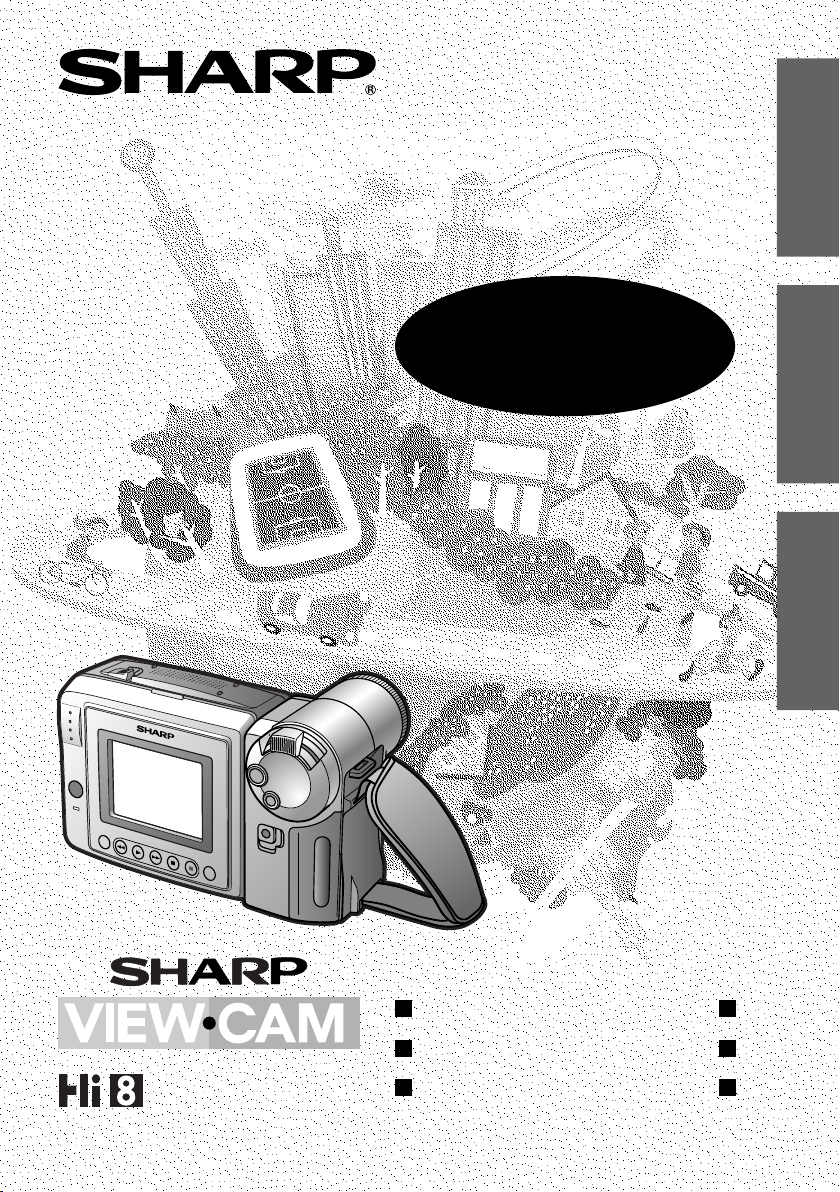
CAMCORDER CON PANTALLA DE CRISTAL LÍQUIDO
CAMCORDER COM VISOR DE CRISTAL LÍQUIDO
LIQUID CRYSTAL DISPLAY CAMCORDER
VL-AH131S
MANUAL DE MANEJO
MANUAL DE OPERAÇÃO
OPERATION MANUAL
ESPAÑOL
PORTUGUÊS
ENGLISH
PAL
Page 2
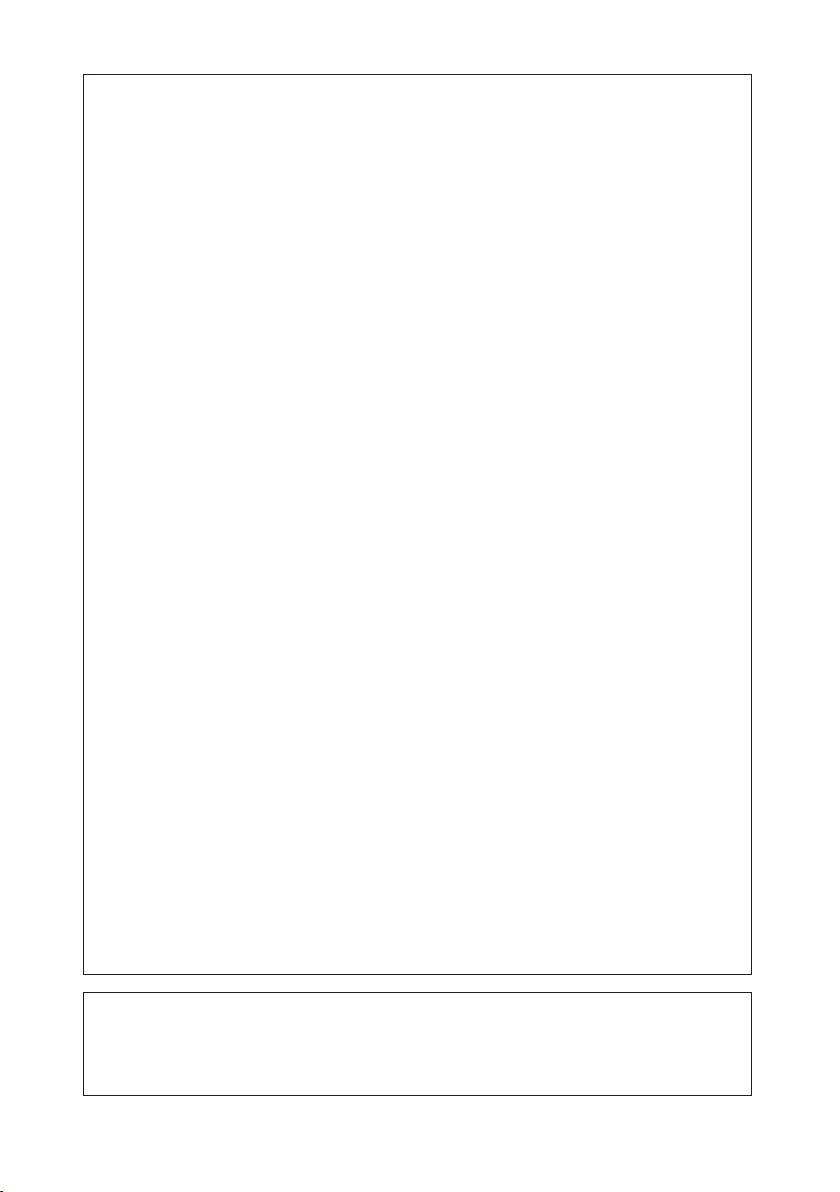
This equipment complies with the requirements of Directives 89/336/EEC
and 73/23/EEC as amended by 93/68/EEC.
Dieses Gerät entspricht den Anforderungen der EG-Richtlinien 89/336/
EWG und 73/23/EWG mit Änderung 93/68/EWG.
Ce matériel répond aux exigences contenues dans les directives 89/
336/CEE et 73/23/CEE modifiées par la directive 93/68/CEE.
Dit apparaat voldoet aan de eisen van de richtlijnen 89/336/EEG en 73/
23/EEG, gewijzigd door 93/68/EEG.
Dette udstyr overholder kravene i direktiv nr. 89/336/EEC og 73/23/EEC
med tillæg nr. 93/68/EEC.
Quest’ apparecchio è conforme ai requisiti delle direttive 89/336/EEC e
73/23/EEC, come emendata dalla direttiva 93/68/EEC.
« В„Н·Щ‹ЫЩ·ЫБ ·ıЩfi ·МЩ·ФНТflМВЩ·И ЫЩИЪ ··ИЩfiЫВИЪ Щ˘М Ф‰Б„И˛М
ЩБЪ EıТ˘·˙НfiЪ EМ˘ЫБЪ 89/336/EOK Н·И 73/23/EOK, ¸˘Ъ ФИ
Н·МФМИЫПФfl ·ıЩФfl ЫıПОБТ˛ЛБН·М ·¸ ЩБМ Ф‰Б„fl· 93/68/EOK.
Este equipamento obedece às exigências das directivas 89/336/CEE e
73/23/CEE, na sua versão corrigida pela directiva 93/68/CEE.
Este aparato satisface las exigencias de las Directivas 89/336/CEE y
73/23/CEE, modificadas por medio de la 93/68/CEE.
Denna utrustning uppfyller kraven enligt riktlinjerna 89/336/EEC och 73/
23/EEC så som kompletteras av 93/68/EEC.
Dette produktet oppfyller betingelsene i direktivene 89/336/EEC og 73/
23/EEC i endringen 93/68/EEC.
Tämä laite täyttää direktiivien 89/336/EEC ja 73/23/EEC vaatimukset,
joita on muutettu direktiivillä 93/68/EEC.
POZOR! P¿ED SEJMUTÍM KRYTU NUTNO VYJMOUT SÍfiOVOU
VIDLICI ZE SÍfiOVÉ ZÁSUVKY.
UPOZORNÊNÍ: OPRAVU SMÍ PROVÁDÊT POUZE ODBORN„ SERVIS.
Page 3
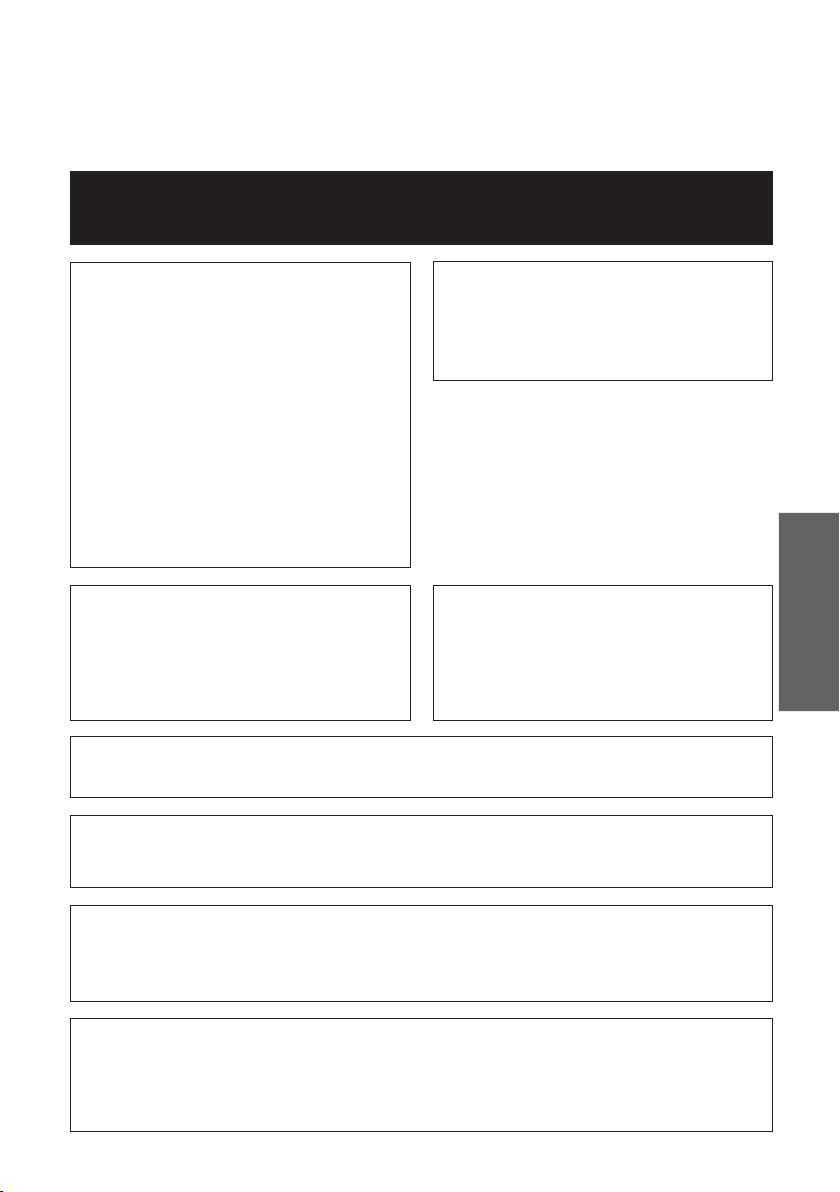
Before using the VIEWCAM, please read this operation manual carefully,
especially page i.
OPERATION MANUAL
WARNING
TO PREVENT SHOCK
HAZARD, DO NOT EXPOSE
THIS APPLIANCE TO RAIN
CAUTION
To prevent shock, do not open the
cabinet. No user serviceable parts
inside. Refer servicing to qualified
dealer or service centre.
ENGLISH
OR MOISTURE.
This equipment should be used with
the recommended AC adapter or
battery pack.
CAUTION
To prevent electric shocks and fire
hazards, do NOT use any other power
source.
Important:
Audio-visual material may consist of
copyrighted works which must not be
recorded without the authority of the
owner of the copyright. Please refer to
relevant laws in your country.
Your VIEWCAM is designed to record in SP mode only. It will not perform normal
playback for programmes prerecorded in LP mode.
Power supply:
This unit can be operated by
connecting it to either the AC adapter
or battery pack. The AC adapter
incorporates the AUTO VOLTAGE (AC
110–240 V, 50/60 Hz) function.
ENGLISH
This VIEWCAM does not have a PCM recording or playback function. PCM
recordings made using other VCRs or audio dubbing cannot be played back on this
unit.
If you record on a tape on which PCM sound has already been recorded, the audio
track of the new VIEWCAM recording may not come out if the tape is played back on
a PCM-capable VCR. If this occurs, set the VCR’s audio monitor select switch to the
“Standard” position.
NOTE
The VIEWCAM’s LCD panel is a very high technology product with close to 90,000
thin-film transistors*, giving you fine picture detail. Occasionally, a pixel may appear
on the screen as a fixed point of blue, green, red, or black. Please note that this
does not affect your VIEWCAM’s performance.
*Specifications are subject to change without notice.
Page 4
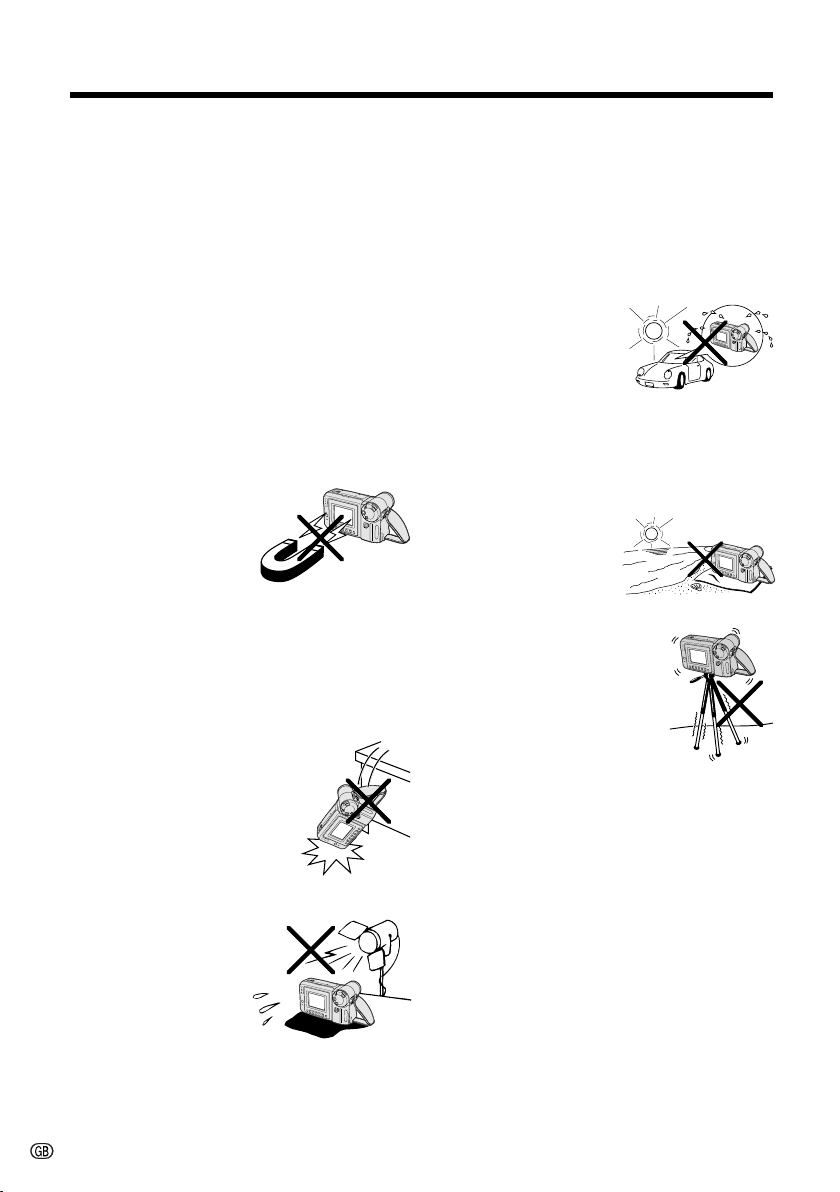
Precautions
• When the VIEWCAM is not in use,
remember to remove the cassette tape,
turn off the power, and disconnect the
VIEWCAM from the power source.
• Do not aim the lens at the sun.
Do not allow direct sunlight to strike the
VIEWCAM lens or LCD monitor screen,
whether or not recording is in progress, as it
may damage the CCD sensor or LCD screen
surface. Be particularly careful when
recording outside.
• When shooting in dark places, avoid sudden
brightly lit objects or light sources, such as
the sun. Otherwise, the image may white out.
Should this happen, point the lens in a
different direction until the picture returns to
normal.
• Avoid magnetic
sources.
Using the VIEWCAM
near strong fluorescent
lights, motors,
televisions, or other
magnetic sources may adversely affect
recorded images.
• Using the VIEWCAM near a broadcasting
station or other powerful transmission
source may cause buzzing or picture
deterioration.
• Avoid shocks and
dropping.
Do not drop or otherwise
subject the VIEWCAM to hard
shocks or strong vibrations.
Bumping or striking the unit
during recording will
generate noise in the
recorded image.
• Always respect prohibitions or restrictions
on the use of electronic equipment on
commercial flights or in other sensitive
areas.
• Be aware of the temperature and humidity.
You can use your VIEWCAM at 0⬚C to
Ⳮ40⬚ C, and at 30% to 80% relative humidity.
Do not store the unit in an unventilated car in
the summer, in direct
sunlight, or near strong
heat sources; this can
result in severe damage
to the unit casing and
circuitry.
• Avoid situations where water, sand, dust or
other foreign matter could get on or inside
the VIEWCAM, and do not use or leave
your VIEWCAM in areas with excessive
smoke, steam or moisture.
Such environments can
cause malfunctions or
cause mildew to form
on the lenses. Be sure
to keep the unit in a
well-ventilated location.
• Some small, portable
tripods may be difficult to
attach and may not be
sturdy enough to support
your VIEWCAM. Be sure to
use only a strong, stable
tripod.
• When using your VIEWCAM in a cold
environment, the LCD monitor screen often
appears less bright immediately after the
power is turned on. This is not a
malfunction. To prevent the VIEWCAM from
becoming too cold, wrap it in a thick cloth
(a blanket, etc.).
• Avoid placing the
VIEWCAM in close
proximity to lighting
equipment.
The heat from
incandescent lights
may deform the
VIEWCAM, or cause it
to malfunction.
i
Page 5
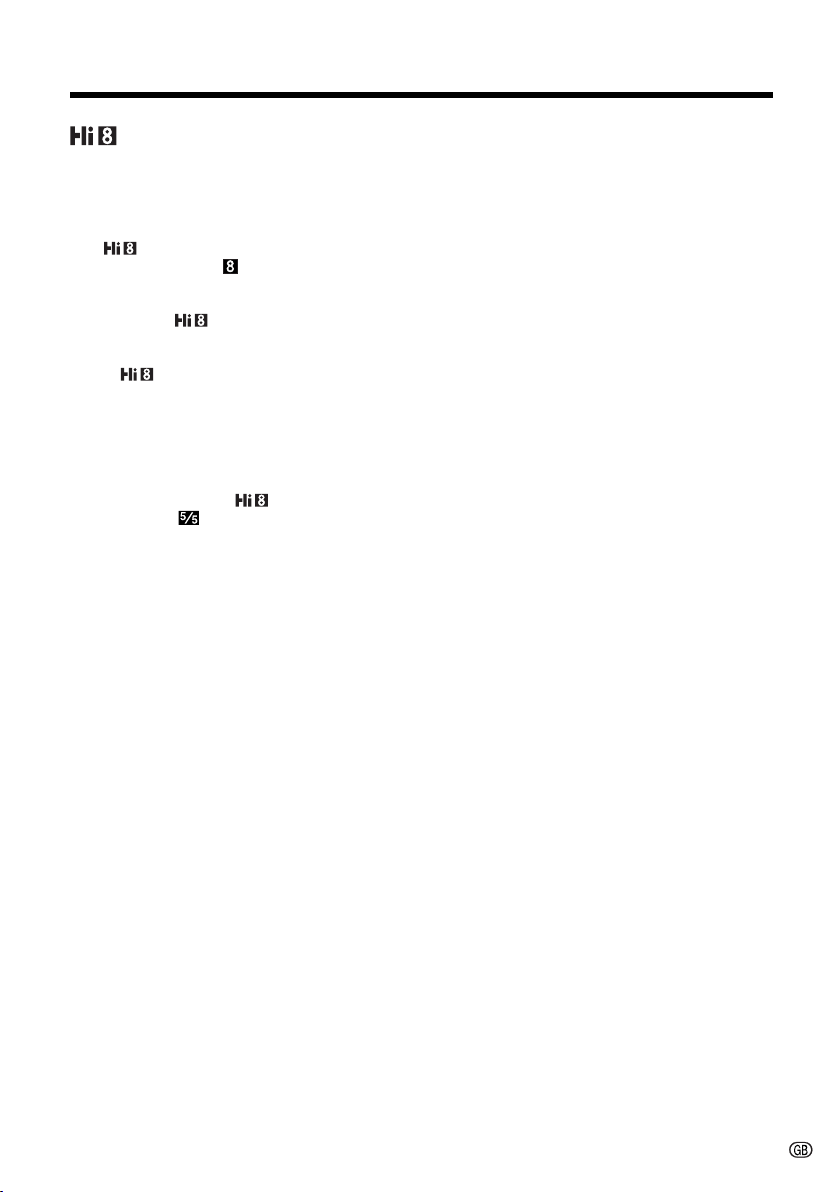
About Your VIEWCAM
Recording Format
Hi8 is a high-performance extension of the
ordinary 8 mm format. It uses advanced
technology to achieve even higher resolution
and picture quality. Use a video cassette with
the mark for high-quality recording and
playback, or with the mark to enjoy ordinary
8 mm recording and playback.
• When you load a Hi8 tape, recording is in Hi8
format. (The indicator appears on the
LCD screen.) When you load a normal 8 mm
tape, recording is in ordinary 8 mm format.
(The indicator does not appear.)
• During playback, the recorded format is
automatically detected.
• Video equipment not for use with Hi8 is
unable to play back a tape recorded in Hi8
format.
• If you want to record with a Hi8 tape in normal
8 mm format, set the menu item to
“OFF” on the (MENU 1) screen (Camera
mode) before recording. (See page 26 for
operation of the menu screen.)
LCD Monitor Screen
The VIEWCAM is equipped with a large LCD
monitor screen that allows you to record
scenes while comfortably holding the
camcorder. The LCD monitor screen can be
rotated for easy recording at high or low
angles. It also functions as a handy playback
monitor so you can enjoy what you have just
recorded.
Cautions:
• Do not apply pressure to the screen.
• Do not expose the screen to shocks, as it may
break.
• Do not place the VIEWCAM with the screen
facing down.
Note:
• Use a soft cloth to clean the screen.
ii
Page 6
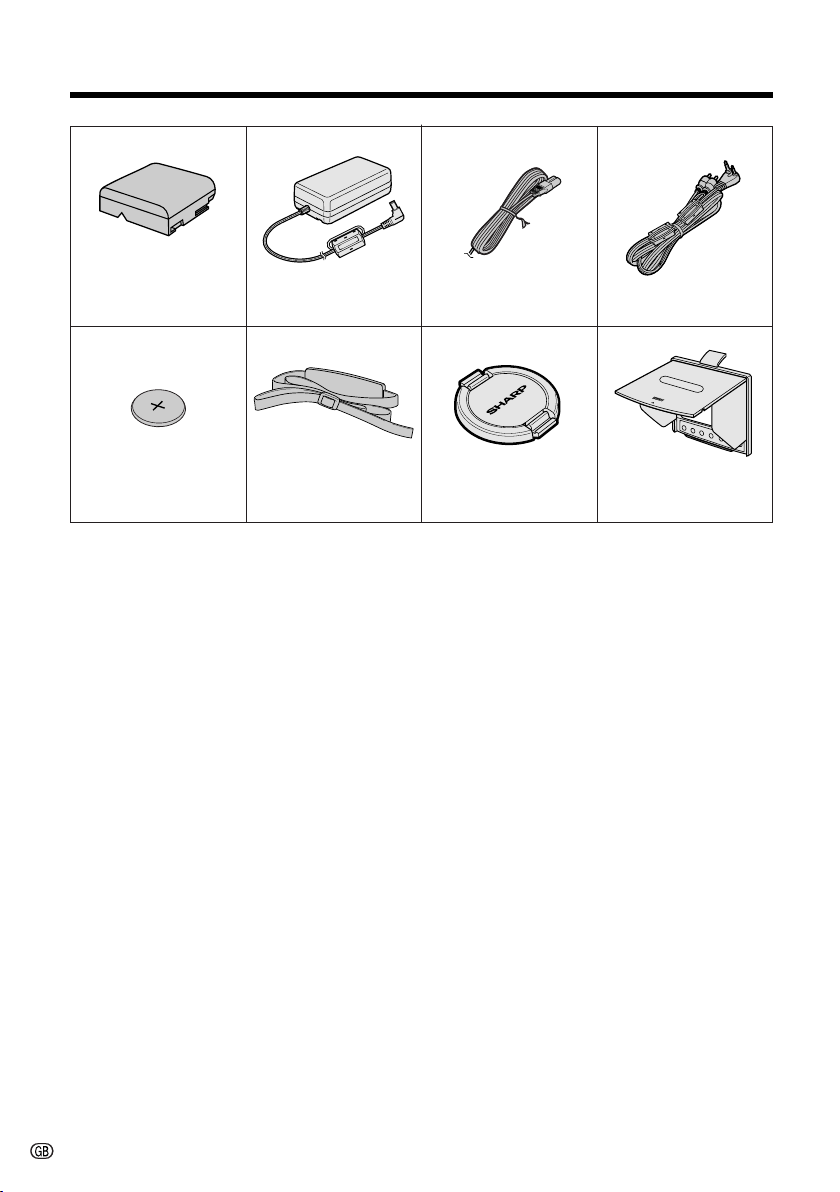
Supplied Accessories
Battery pack
BT-H22 AC adapter Audio/video cablePower cord
CR2025 type
lithium battery Shoulder strap Lens cap Sun hood
iii
Page 7
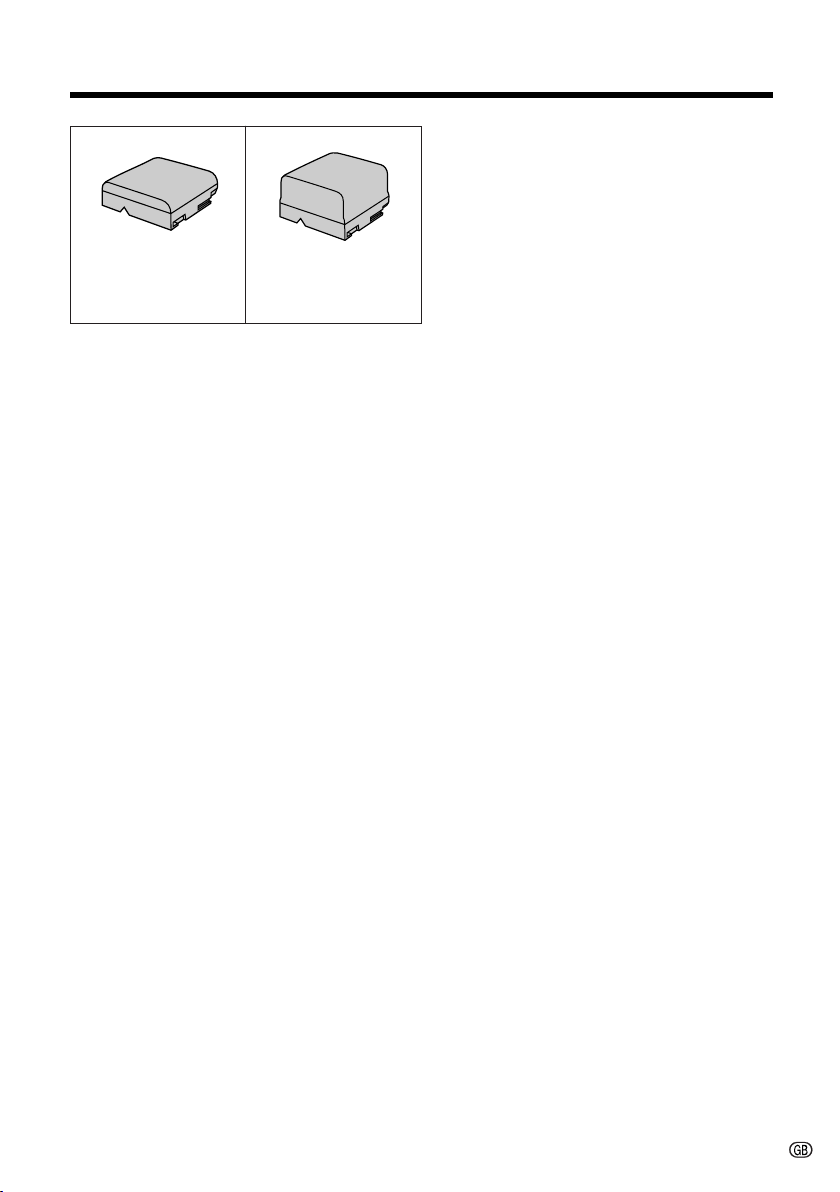
Optional Accessories
Standard type
battery pack
BT-H22
Extended type
battery pack
BT-H32
iv
Page 8
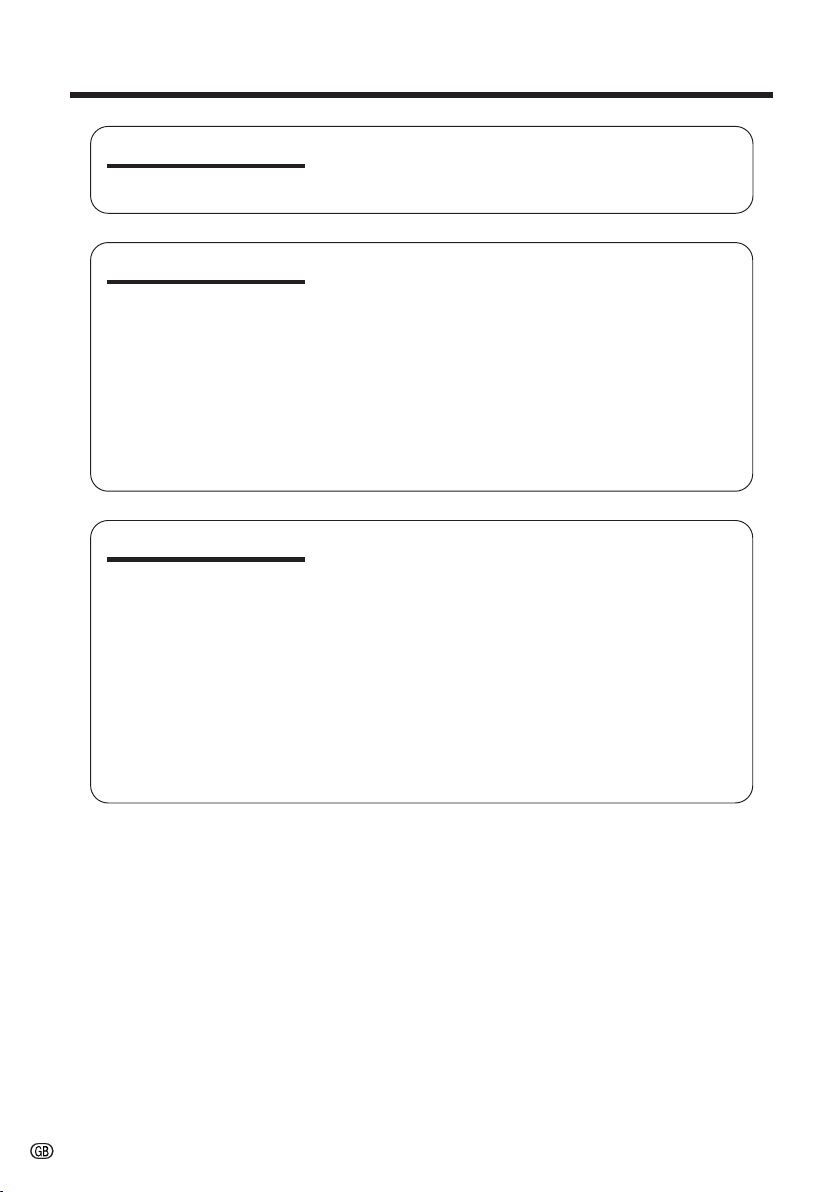
Contents
Operation Summary Part Names .......................................................... 3
Quick Reference Index ........................................ 5
Warning Indicators ............................................... 6
Preparation
Basic Operations
Inserting and Removing the Battery Pack ........... 7
Charging the Battery Pack ................................... 8
Powering the VIEWCAM from an AC Outlet........... 9
Inserting and Removing a Cassette .................. 10
Installing the Lithium Memory Battery ................ 11
Selecting the Language for the On-screen
Display ............................................................. 12
Setting the Date and Time ................................. 16
Using the Hand Strap and the Lens Cap........... 17
Attaching the Shoulder Strap ............................. 17
Using the Sun Hood ........................................... 18
Camera Recording
Easy Camera Recording with Full Auto Mode ... 19
Zooming ............................................................. 20
Tips on Recording Positions .............................. 20
Remaining Recording Time Display .................. 21
Remaining Battery Power Display ..................... 21
Playback
Playback ............................................................ 22
Volume Control ................................................... 22
Watching the Playback on a TV ......................... 23
Video Search...................................................... 24
Still...................................................................... 24
1
Page 9
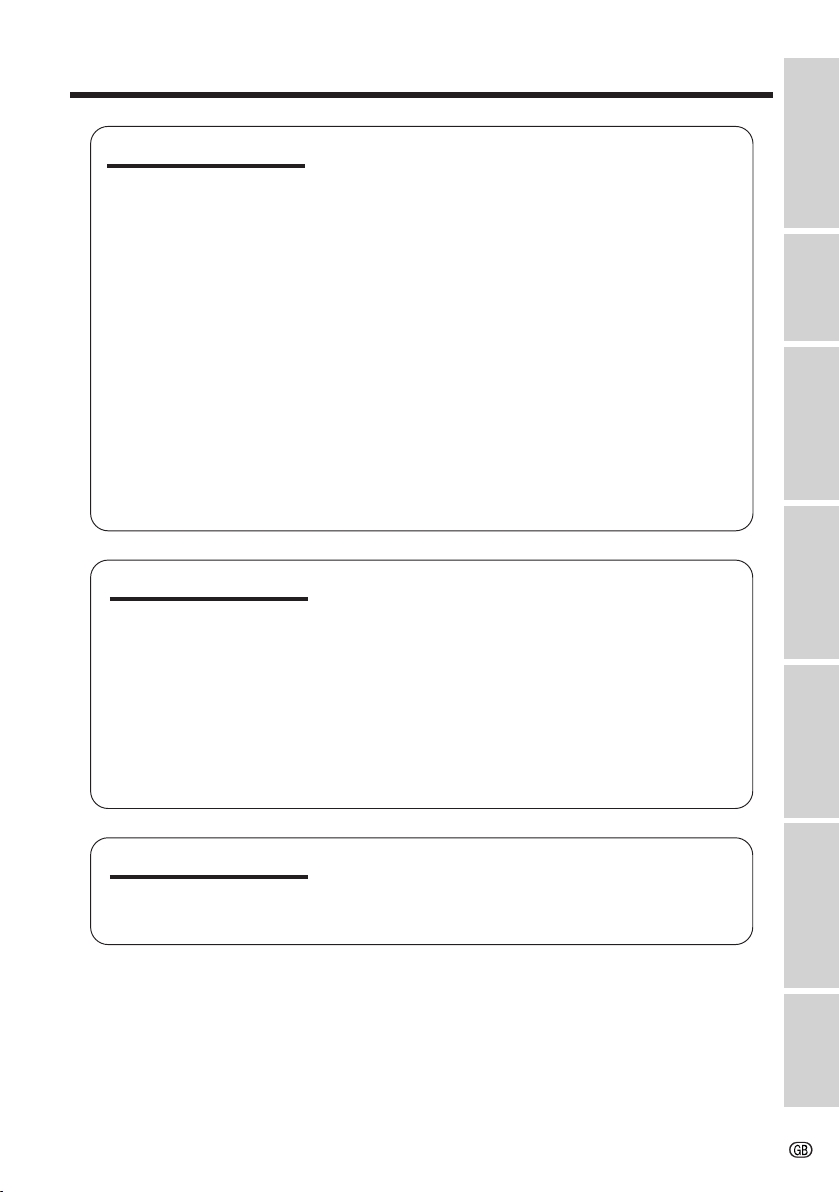
Operation Summary
Useful Features
Advanced Features
Operations of the On-screen Controls
Using the Control Buttons............................... 25
Selecting the Mode/Menu Screens ................ 25
Adjusting the Menu Settings........................... 26
Recording the Date and Time ............................ 27
Quick Return ...................................................... 28
Edit Search......................................................... 28
Fade In and Fade Out ........................................ 29
Quick Review ..................................................... 30
Gamma Brightness Compensation .................... 31
Gain-up (Cat’s Eye)............................................ 32
Wide Screen (16:9) ........................................... 33
Macro Shots ....................................................... 33
Removing the Lens Hood .................................. 33
Setting the VIEWCAM to Full Auto Mode ........... 34
Self Recording ................................................... 35
Tape Counter Feature ........................................ 37
Program Search ................................................. 39
Using the Remote Control (Not supplied) .......... 40
Digital Picture Effects ......................................... 41
Scene Menu (Program AE) ................................ 42
Superimposing a Title ........................................ 43
Changing the Preset Titles ................................. 44
Auto/Manual Focus ............................................ 45
White Balance Lock ........................................... 46
Manual Exposure ............................................... 47
Picture/Backlight Adjustments ........................... 48
Gamma Playback............................................... 49
Turning Off the LCD Monitor Backlight .............. 49
Editing ................................................................ 50
Preparation
Camera Recording
Basic Operations
Basic Operations
Playback
Useful Features
References Useful Information .............................................. 51
Demonstration Mode.......................................... 55
Before Requesting Service ................................ 56
Specifications..................................................... 58
Advanced Features
References
2
Page 10
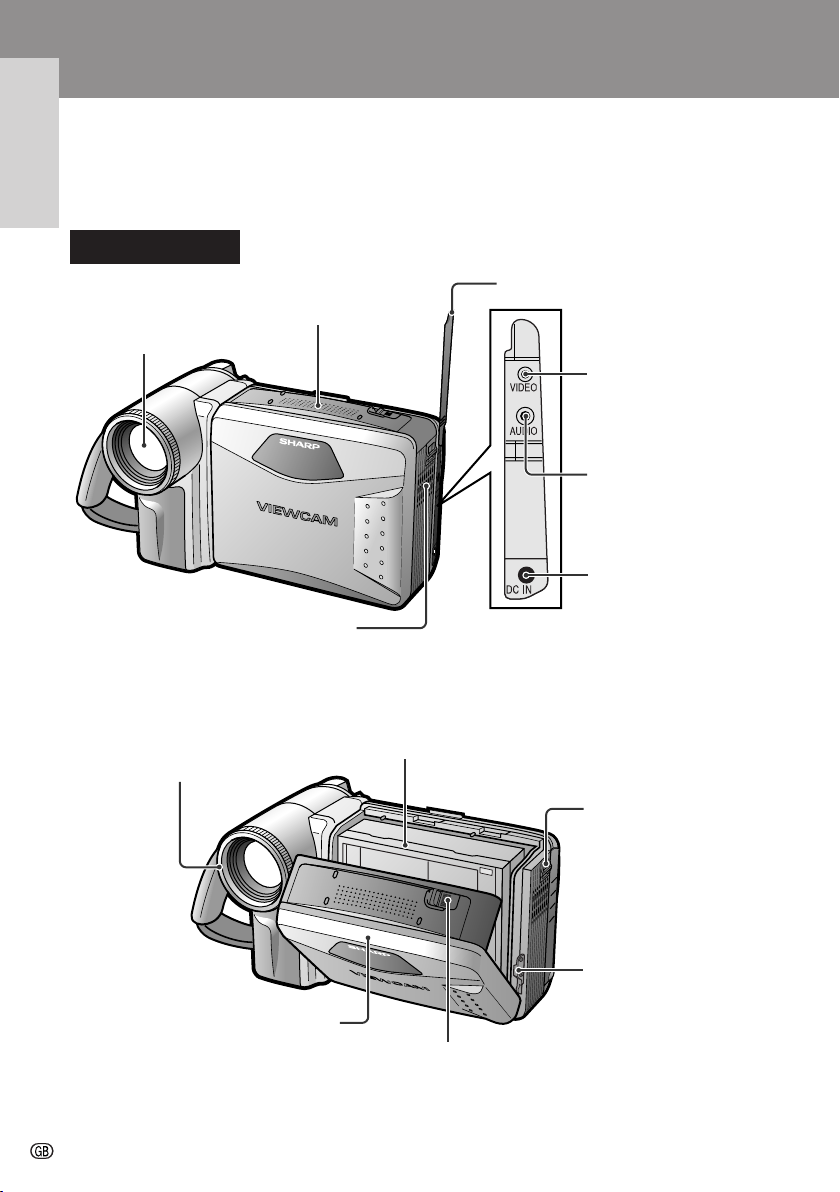
Operation Summary
Part Names
For details on the use of each part, refer to the page number indicated in the
brackets.
Operation Summary
Front view
Terminal cover
Microphone
Zoom lens
VIDEO jack [pp. 23, 50]
AUDIO jack [pp. 23, 50]
DC IN jack [pp. 8, 9]
Speaker
When the cassette compartment door is open
Cassette holder [p. 10]
Lens hood [p. 33]
Cassette compartment door
[p. 10]
3
Cassette compartment door
release [p. 10]
Shoulder strap loop
[p. 17]
Lithium battery holder
[p. 11]
Page 11
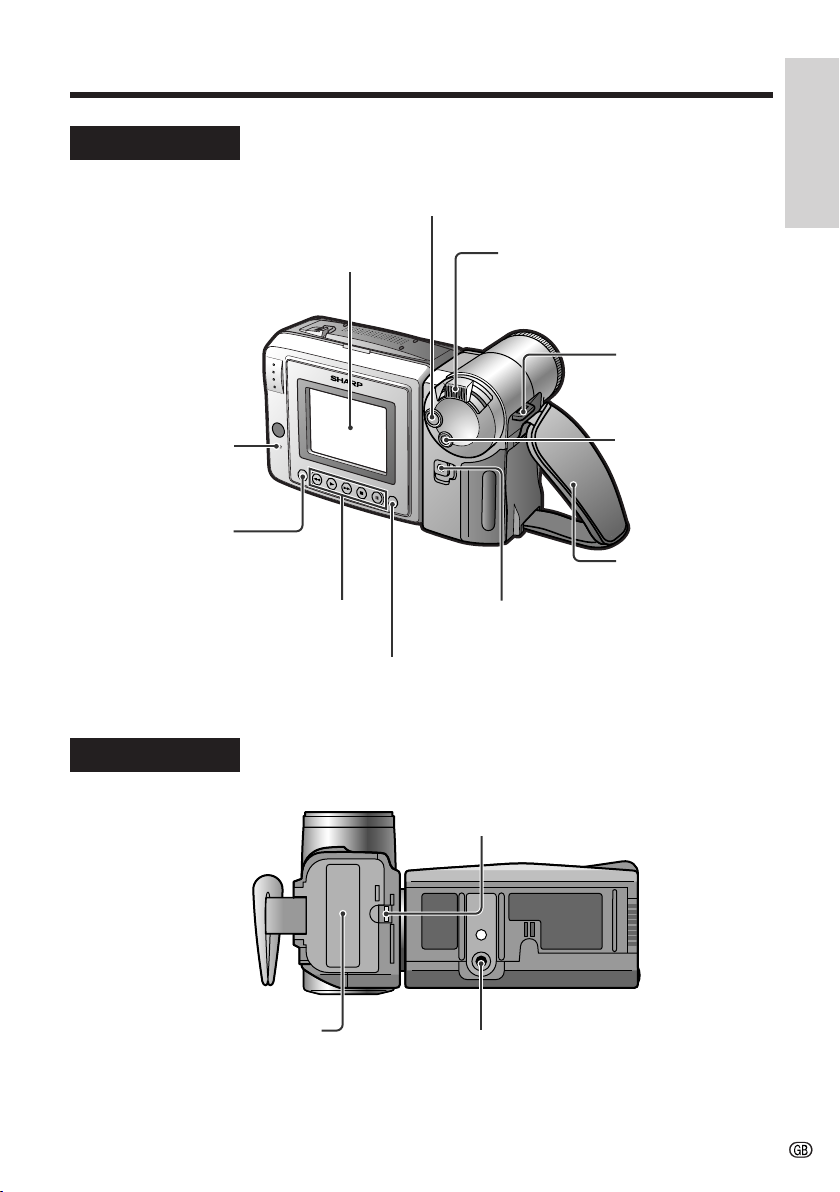
Rear view
Operation Summary
RECord START/STOP button [p. 19]
CHARGE indicator
[p. 8]
MENU button
[p. 25]
Operation buttons [p. 25]
Bottom view
LCD monitor screen
DISPLAY button [p. 25]
Power Zoom Wide angle/
Telephoto control [p. 20]
VOLume control [p. 22]
Shoulder strap
loop [p. 17]
FADE button [p. 29]
Hand strap [p. 17]
Power switch (CAMERA/VCR
select switch) [pp. 19, 22]
Battery compartment door release
[p. 7]
Battery compartment door
[p. 7]
Tripod socket
4
Page 12
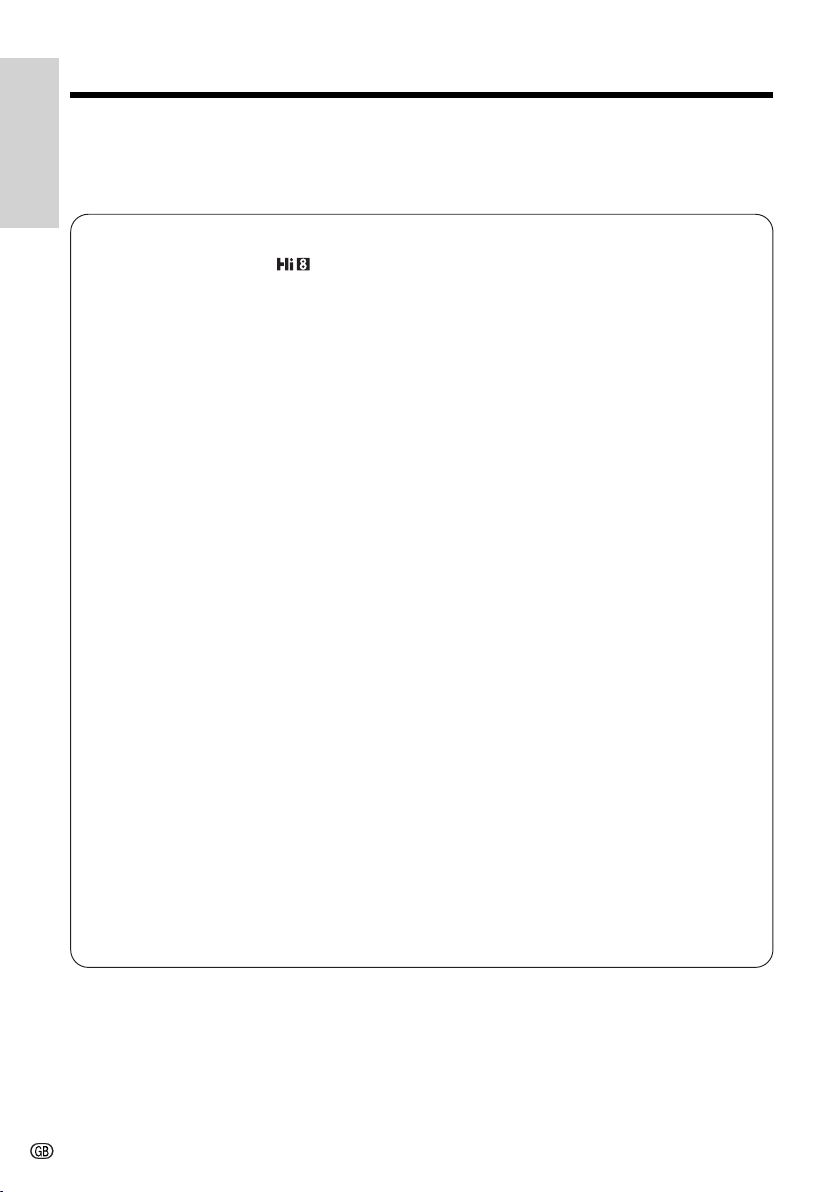
Operation Summary
Quick Reference Index
This index lists some example uses of the VIEWCAM’s features.
Operation Summary
• To record with a Hi8 tape in normal 8 mm format.
—See page ii (
• To quickly return the tape to the end of the last recorded scene after playback.
—See page 28 (Quick Return)
• To locate the point on the tape where to begin recording while in Camera mode.
—See page 28 (Edit Search)
• To quickly check what you have just recorded.
—See page 30 (Quick Review)
• To record a backlit subject.
—See page 31 (Gamma Brightness Compensation) or page 47 (Manual
Exposure)
Recording Format)
• To record in a dark or poorly-illuminated location.
• To record yourself while monitoring the shot.
• To record a short video message for somebody.
• To display the elapsed recording or playback time.
• To find the beginning of a recorded scene to be played back.
• To focus on an off-centred subject.
• To increase the brightness of the subject during playback.
—See page 32 (Gain-up)
—See page 35 (Self Recording)
—See page 36 (Self-recording Message)
—See page 37 (Tape Counter Feature)
—See page 39 (Program Search)
—See page 45 (Manual Focus)
—See page 49 (Gamma Playback)
5
Page 13
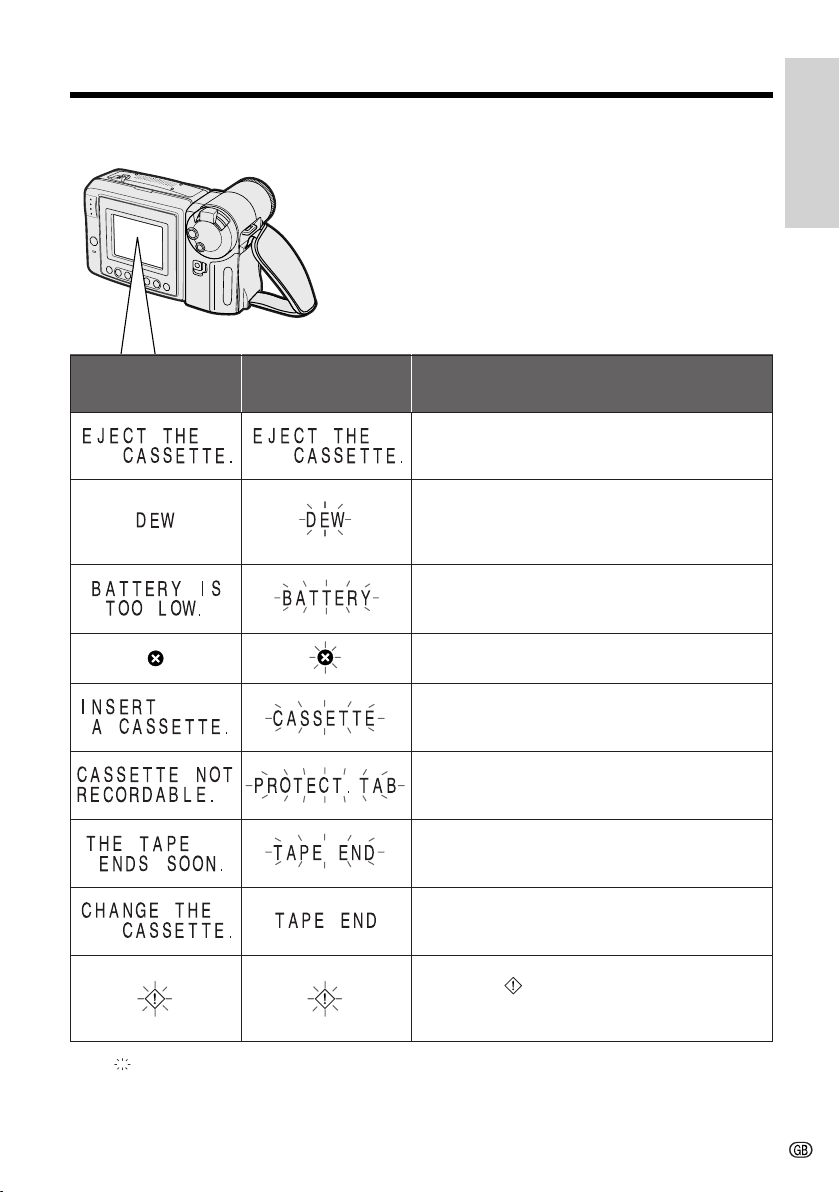
Warning Indicators
Operation Summary
Displayed for the first
3 seconds
Displayed after
3 seconds
Description of warning
The video cassette is defective and should be
removed (see page 10).
Dew has formed inside the VIEWCAM. Wait for a few
hours until the dew disappears (see page 52).
About 10 seconds after this warning appears, the
VIEWCAM automatically turns off.
The battery is almost depleted. Replace it with a
fully charged battery pack (see page 7).
The video heads are clogged and should be
cleaned (see page 52).
There is no video cassette in the VIEWCAM. Insert a
cassette (see page 10).
The erasure protect tab on the video cassette has
been slid to the record-protect position, preventing
recording (see page 54).
The tape is about to end. Prepare a new cassette
(see page 10).
The tape has reached the end. Replace it with a
new cassette (see page 10).
Note: indicates a flashing display.
In Self Recording mode, all warnings will be
indicated by displayed in the centre of the
monitor. To check the type of warning, rotate the
monitor back to the normal position.
6
Page 14
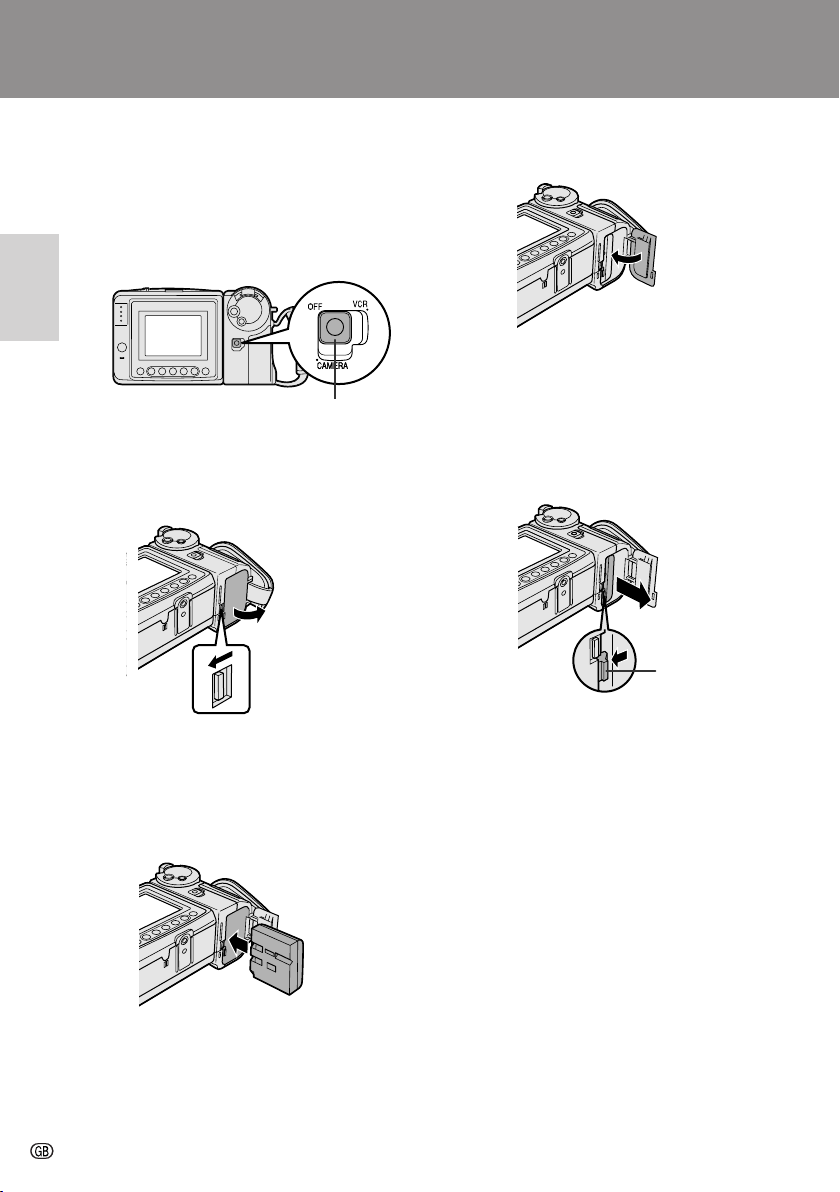
Preparation
Preparation
Preparation
Inserting and Removing the
Battery Pack
Inserting the Battery Pack
1 Make sure that the Power switch is set
to OFF.
Preparation
Power switch
2 Slide the battery compartment door
release on the bottom of the VIEWCAM
in the direction of the arrow to open the
battery compartment door.
Battery
compartment
door release
4 Close the door, pressing it firmly in the
centre until it clicks.
Removing the Battery Pack
1 Perform steps 1 and 2 above.
2 Press the battery release as shown to
remove the battery pack.
Battery release
3 Insert the battery pack into the com-
partment as shown, and push it in completely until it locks into place.
Caution:
• Do not force the battery pack into the
battery compartment if it does not go in
easily.
7
Cautions:
• BEFORE REMOVING THE BATTERY PACK,
ALWAYS STOP THE TAPE AND TURN THE
POWER OFF. If you remove the battery pack
during recording or playback, the tape will
remain wound around the video head drum,
potentially causing damage to the tape.
• Make sure the battery compartment door is
closed firmly during operation. If it is not, the
battery pack may fall out or VIEWCAM operation
may fail because of the poor contact pressure.
• Remove the battery pack from the VIEWCAM if
the VIEWCAM will not be used for a long period
of time.
• When removing the battery pack, do not tilt
the VIEWCAM so that the battery compartment faces down. The battery pack may fall
out.
• Do not expose the battery compartment door to
strong force, as it may come off.
• Use only SHARP model BT-H22 or BT-H32
battery packs with this VIEWCAM. Use of other
batteries may present a risk of fire or explosion.
Page 15
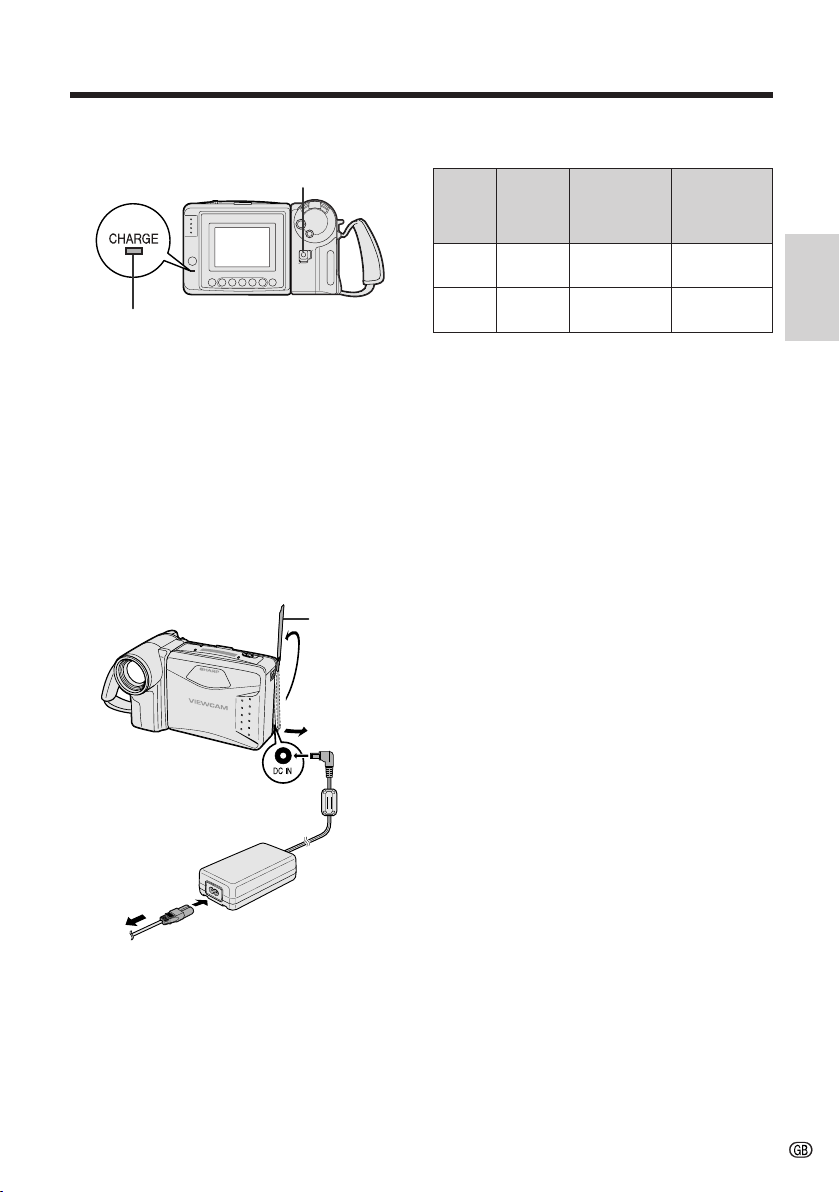
Charging the Battery Pack
Power switch
CHARGE indicator
Charging time and maximum continuous
recording and playback times
Battery
pack
BT-H22
BT-H32
Charging
time
approx.
3 hr.
approx.
6 hr.
Max.
continuous
recording
time
approx.
1 hr. 40 min.
approx.
3 hr. 20 min.
Max.
continuous
playback
time
approx.
1 hr. 40 min.
approx.
3 hr. 20 min.
Preparation
1 Insert the battery pack into the VIEWCAM
(see page 7). Make sure that the Power
switch is set to OFF.
• The battery pack will not charge when the
Power switch is set to CAMERA or VCR.
2 Connect the power cord to the AC adapter,
then insert the AC plug into a power outlet.
3 Open the terminal cover on the VIEWCAM
and insert the DC plug of the AC adapter
into the DC IN jack on the VIEWCAM.
• The CHARGE indicator will light up in red.
Terminal cover
DC IN jack
To power
outlet
Notes:
• Using the zoom (see page 20) and other
functions or turning the power on and off
frequently will increase power consumption.
This may result in a decrease of more than 50%
in the actual recording time compared to the
maximum continuous recording time listed
above.
• The charging time and recording time may vary
depending on the ambient temperature and the
condition of the battery pack.
• It is recommended that you have enough battery
packs on hand to provide two to three times your
estimated recording time.
• See page 53 for more information on using the
battery pack.
Caution:
• Charge only SHARP model BT-H22 or BT-H32
battery packs. Other types of battery packs may
burst, causing personal injury and damage.
4 When the battery is fully charged, the
CHARGE indicator will light up in green.
Remove the DC plug from the VIEWCAM,
and close the terminal cover.
Caution:
• When removing the plugs, grasp the plug, not the
cable.
8
Page 16
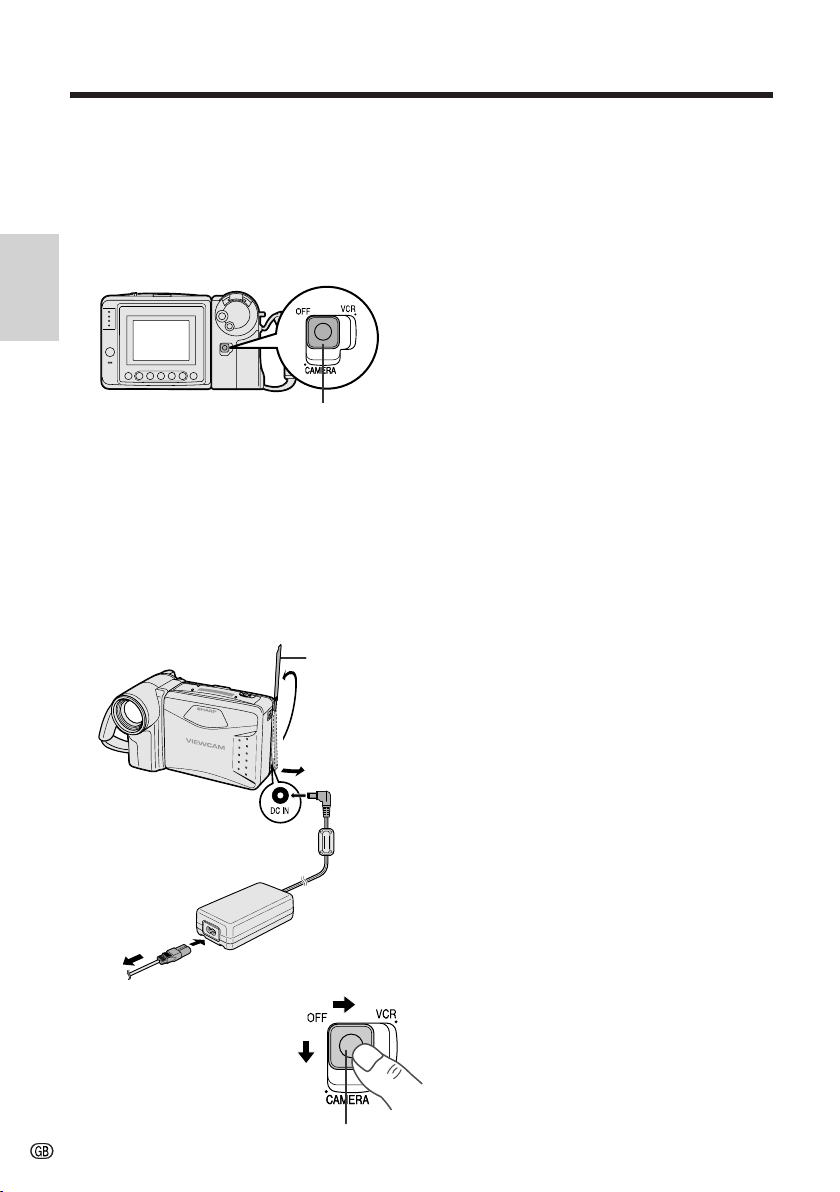
Preparation
Powering the VIEWCAM from
an AC Outlet
Caution:
• The supplied AC adapter is specially designed
for use with this VIEWCAM, and should not be
used as a power supply for other camcorders.
Preparation
Power switch
1 Connect the power cord to the AC
adapter, then insert the AC plug into a
power outlet.
2 Make sure that the Power switch is set
to OFF.
3 Open the terminal cover and insert the
DC plug of the AC adapter into the DC
IN jack on the VIEWCAM.
Terminal cover
Cautions:
• BEFORE REMOVING THE DC PLUG, ALWAYS
STOP THE TAPE AND TURN THE POWER OFF.
If you remove the DC plug during recording or
playback, the tape will remain wound around the
video head drum, potentially causing damage to
the tape.
• Remove the DC plug from the VIEWCAM if you
will not use the VIEWCAM for a long period of
time.
• When removing the plugs, grasp the plug, not
the cable.
Note:
• Close the terminal cover after use.
DC IN jack
To power
outlet
4 Hold down the Lock
button and slide the
Power switch to
CAMERA or VCR.
9
Lock button
Page 17
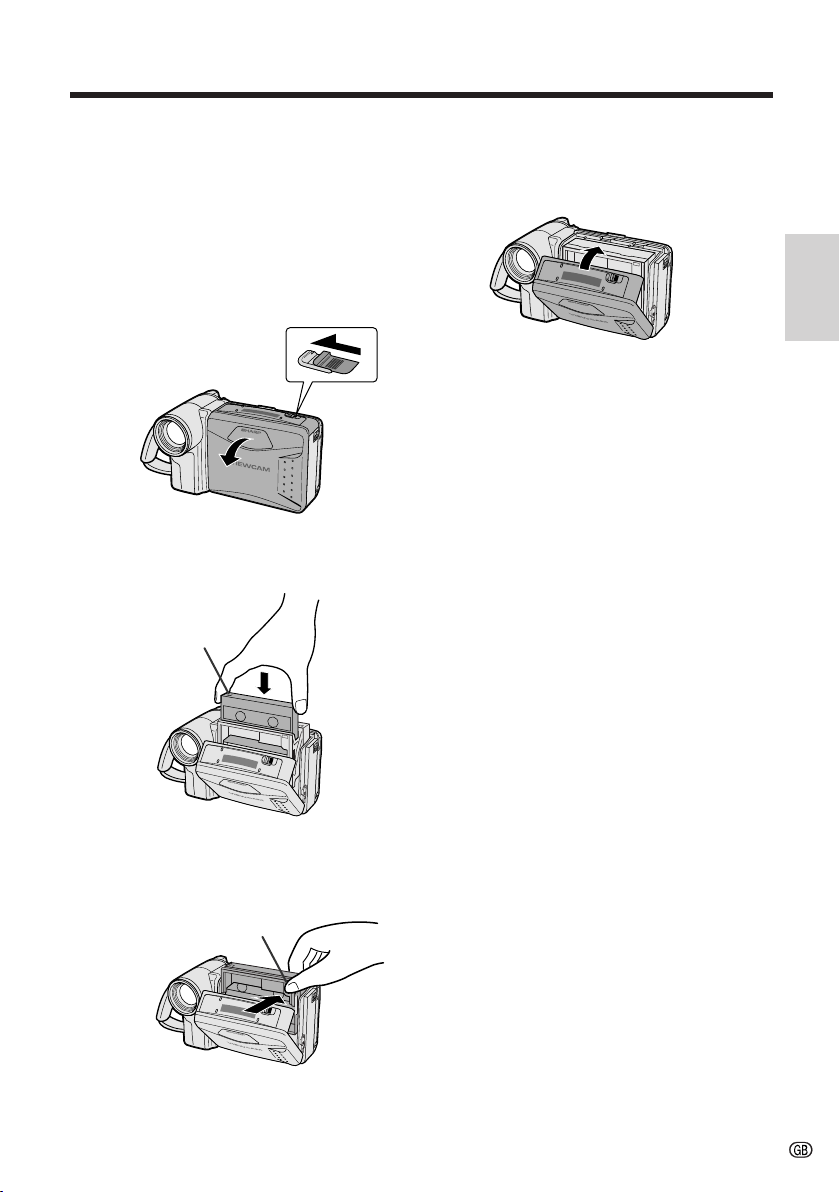
Inserting and Removing a
Cassette
Inserting a Cassette
4 Wait for the cassette holder to fully
retract. Close the compartment door by
pressing the centre until it clicks into
place.
1 Supply power to the VIEWCAM, then
slide the release and open the cassette
compartment door.
• The cassette holder extends and opens
automatically.
Cassette compartment
door release
2 Insert the cassette fully with the window
facing outwards, and with the erasure
protect tab facing upwards.
Erasure protect tab
3 Press the PUSH mark gently until the
cassette holder clicks into place.
• The cassette holder retracts
automatically.
PUSH mark
Preparation
Removing a Cassette
Perform step 1 above, then take out the
cassette.
Cautions:
• Do not try to close the cassette compartment
door while the cassette holder is extending or
retracting.
• Be careful not to get your fingers caught in the
cassette holder.
• Do not apply force to the cassette holder except
when pressing the PUSH mark to close it.
• Do not tilt the VIEWCAM or hold it upside down
when you are inserting or removing a cassette. It
may damage the tape.
• Remove the cassette if you will not use the
VIEWCAM for a long period of time.
• If you do not correctly close the cassette holder
in step 3, the VIEWCAM’s cassette protection
mechanism might eject the cassette. If this
happens, repeat the insertion procedure.
• Do not attempt to pick up the VIEWCAM by the
cassette compartment door.
Notes:
• If the battery power is too low, you may not be
able to eject the cassette. Replace the battery
pack with a fully charged one.
• See page 54 for more information on the video
cassette tapes for use with this VIEWCAM.
10
Page 18
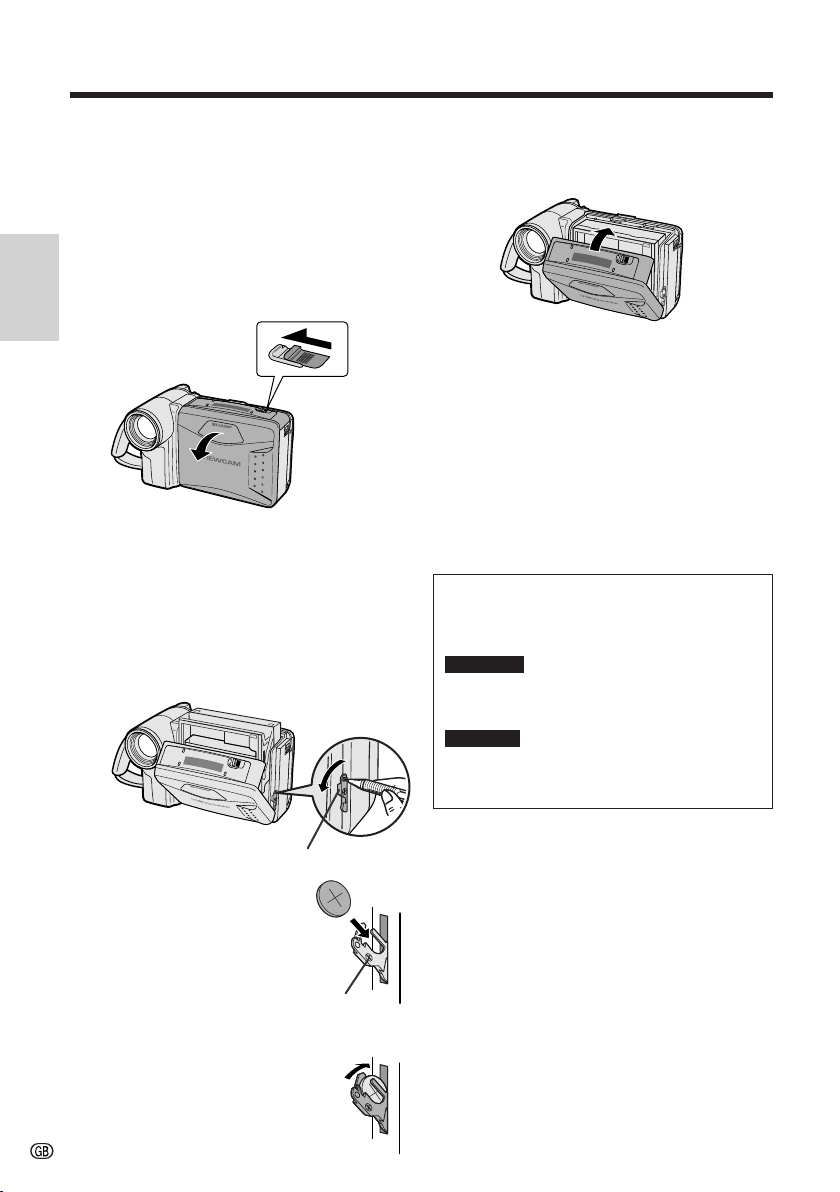
Preparation
Installing the Lithium
Memory Battery
The supplied lithium battery is used to store the
memory of the date and time settings.
1 Slide the cassette compartment door
release and open the cassette
compartment door.
Preparation
Cassette compartment
door release
Note: The cassette holder will extend and
open when the VIEWCAM is connected to a
power source. Be sure to close the cassette
holder before proceeding to the next step
(see page 10).
2 Pull out the lithium battery holder using
a pointed object such as the tip of a
ballpoint pen.
5 Close the cassette compartment door by
pressing the centre until it clicks into
place.
Removing the Lithium Battery
Perform steps 1 and 2 above, then lift out the
battery from the battery holder.
Note:
• Replace the battery with a new CR2025 battery
when the date and time indicator starts to fall
behind the correct time.
Notes on the Use of the Lithium
Battery
CAUTION: Danger of explosion if battery is
incorrectly replaced. Replace only with the
same or equivalent type CR2025 recommended
by the equipment manufacturer.
WARNING KEEP THIS BATTERY AWAY FROM
CHILDREN. IF SWALLOWED, CONSULT A
PHYSICIAN IMMEDIATELY FOR EMERGENCY
TREATMENT.
CAUTION BATTERY MAY EXPLODE IF MIS-
USED OR INSTALLED WITH POLARITY
REVERSED. DO NOT RECHARGE, DISASSEMBLE OR DISPOSE OF IN FIRE.
Lithium battery holder
3 Insert the lithium battery
into the battery holder with
the ` side of the battery
facing the j side of the
holder.
4 Push the battery holder back
into position.
11
• Do not short-circuit, recharge, disassemble,
or heat the lithium battery.
• Should the lithium battery leak, wipe the
battery compartment and holder clean, and
then insert a new battery.
• The lithium battery will last about one year of
normal usage.
j mark
Page 19
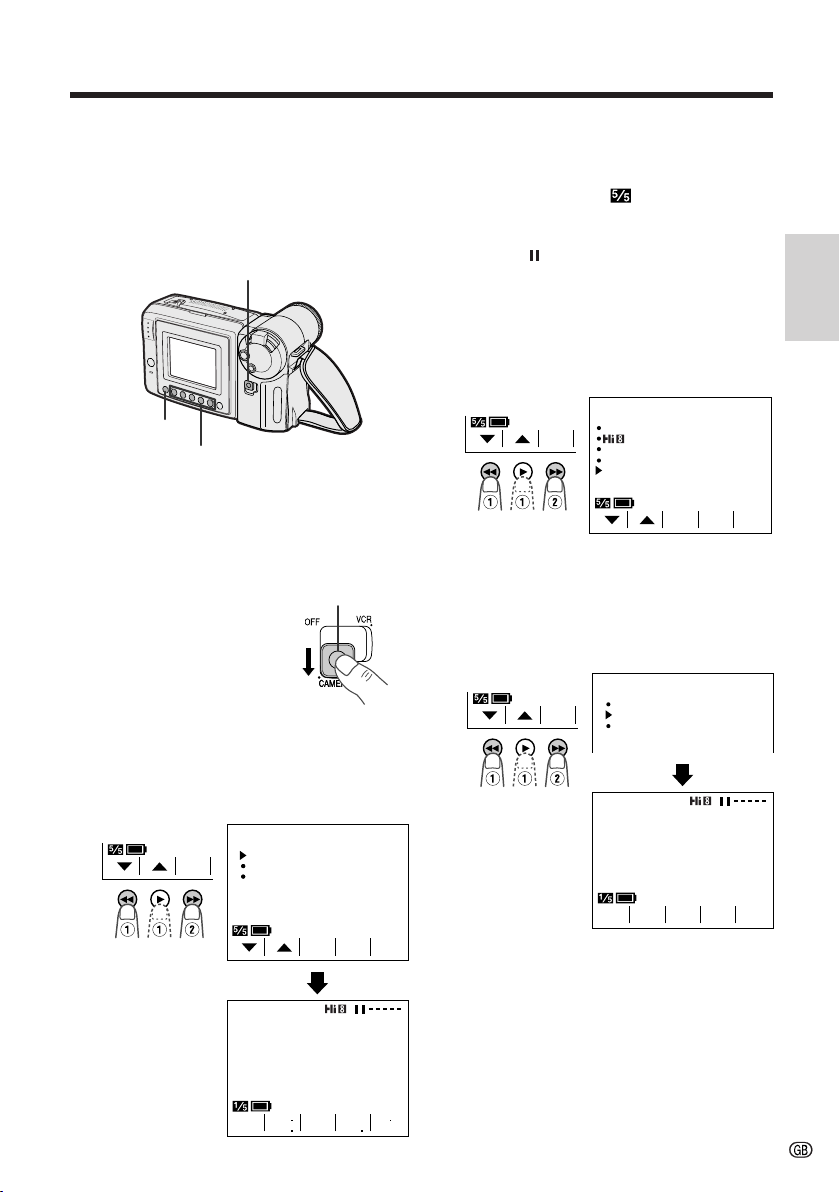
Selecting the Language for
the On-screen Display
This VIEWCAM allows you to choose from
among English, German or French for the onscreen display language.
Power switch
MENU button
Operation buttons
Setting the Language
When using the VIEWCAM for the first time,
select the desired language for the on-screen
display by performing the procedure below.
1 Hold down the Lock
button and slide the
Power switch to
CAMERA.
• The language selection
screen appears.
Lock button
2 Press the 쑽 or 쒀 button (C or D) (Q)
to select the desired language, then
press the SET (EINST. or REGLAGE)
button (B) (W).
Changing the Language
1 In Recording Standby mode, press the
MENU button until
appears.
2 Press the PAGE (SEITE or PAGE)
button (
) to display MENU 1.
3 Press the 쑽 or 쒀 button (Q) to select
“LANGUAGE” (“SPRACHE” or
“LANGUE”), then press the SET (EINST.
or REGLAGE) button (B) (W).
• The language selection screen appears.
MENU
1
SET
FADE
REMOTE
DEMO MODE OFF
LANGUAGE
SET
NORMAL
AUTO
ON
PIC
PAGETURE
4 Press the 쑽 or 쒀 button (C or D) (Q)
to select the desired language, then
press the EINST. (REGLAGE or SET)
button (B) (W).
• The menu screen is displayed in the
language selected.
SPRACHE
ENGL ISH
-
EIN
ST.
DEUTSCH
FRANÇAIS
Preparation
SET
LANGUAGE
ENGL ISH
DEUTSCH
FRANÇAIS
PIC
EFF
SET
GAMA
EFF
BILD
MEN
5 Press the DISPLAY button to turn off the
menu screen.
Note:
• The operation procedures in the following
sections of this operation manual are based
on the use of on-screen displays in English.
QK
REW
DUR
-
GAM
CHS.
EFF.
Ü
12
Page 20
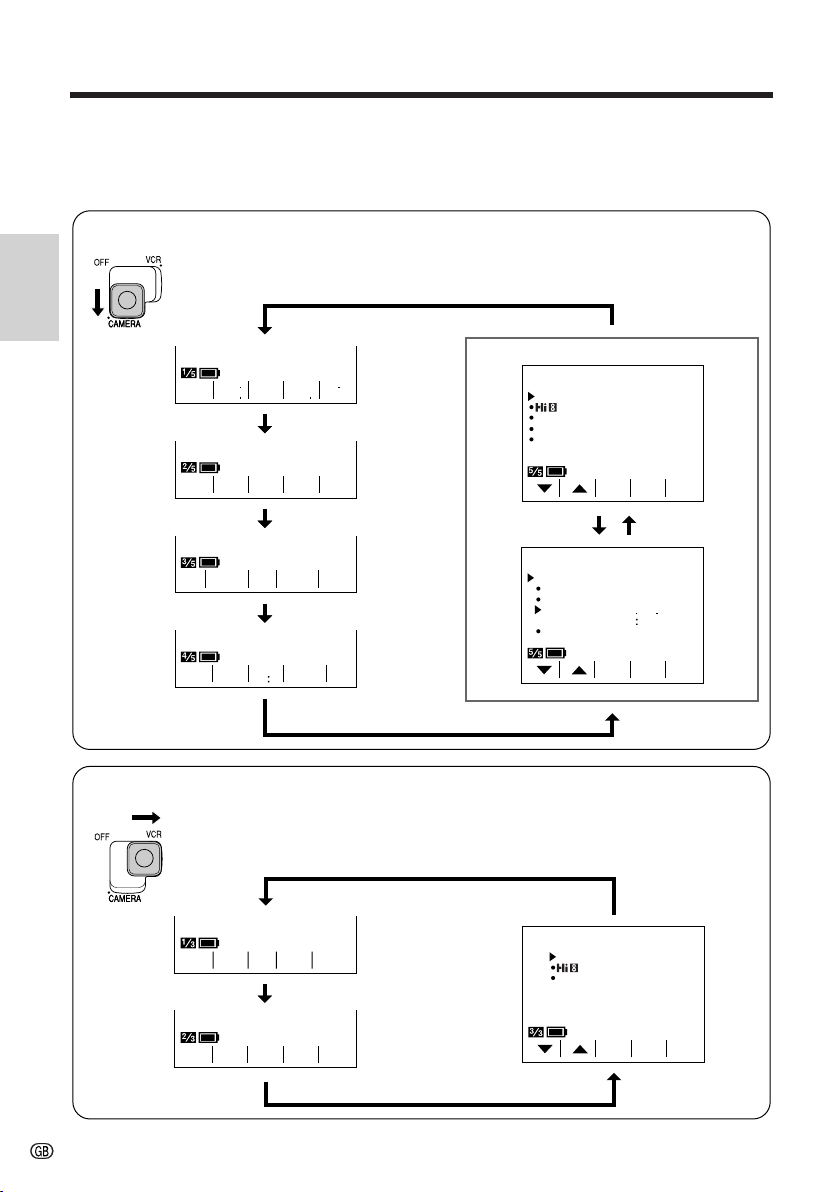
Preparation
English On-screen Displays
The following on-screen displays appear when “ENGLISH” is selected as the on-screen
display language (see page 12).
Camera Mode
Preparation
MENU
GAMA
PIC
EFF
COU
NTER
TI
RE
-
-
TLE
TURN
16 9
QK
EFF
-
WHITE EXPO
SUR EFOCUS
BAL.
SCENE
MENU
REW
FADE
REMOTE
DEMO MODE OFF
LA NGUAG E
DATE
DI SPLAY OFF
SELECT DATE TIME
SETTING
12H 24H
/
1
NORMAL
AUTO
ON
-
PIC
2
1
000
24H
PIC
PAGETURE
+
1 2002
PAGETURE
SET
MENU
TIME/
SET
VCR Mode
REW PLAY STOP STI LLFF
GAMA
EFF.
COU
NTER
-
SE
ARCH
-
Note: See pages 25 and 26 for the procedure to display the desired screen.
13
ED I T
REMOTE
MENU
SET
OFF
AUTO
ON
PIC
TURE
-
Page 21
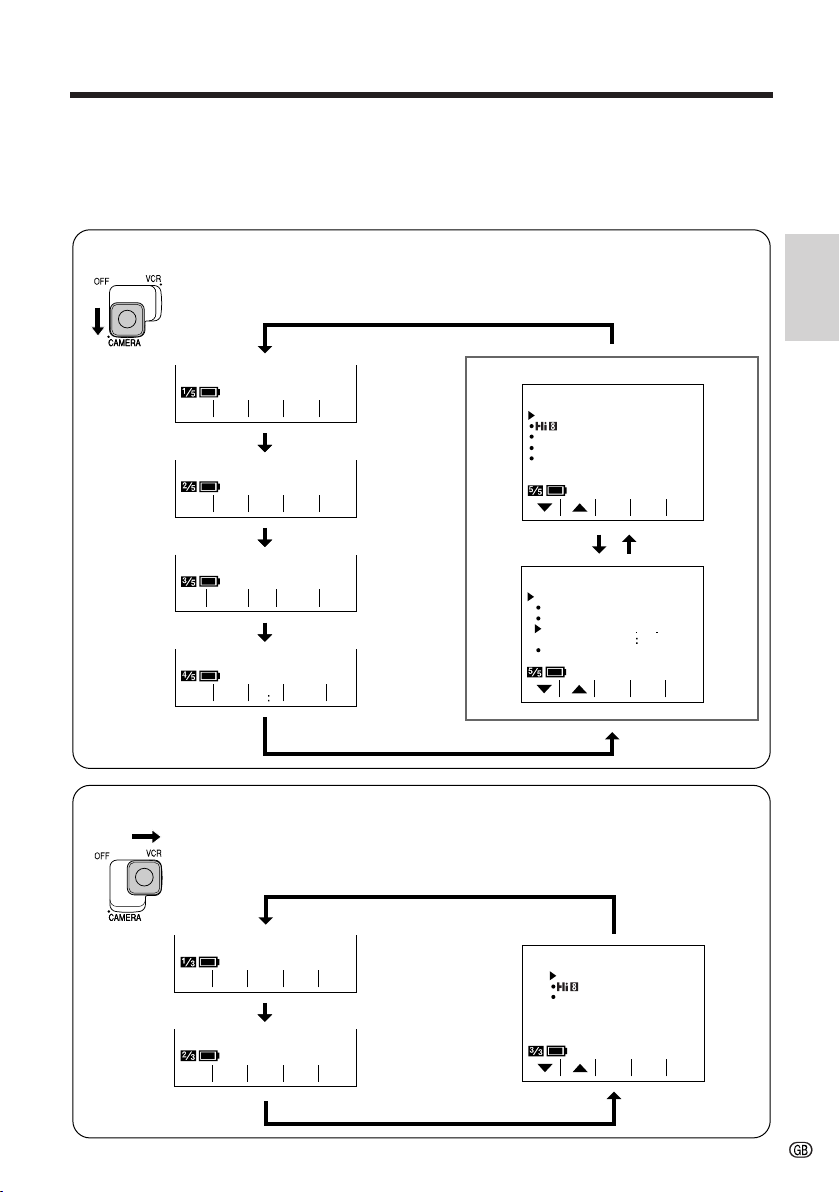
German On-screen Displays
The following on-screen displays appear when “DEUTSCH” is selected as the onscreen display language (see page 12).
Camera Mode
TI
TEL
VCR Mode
-
BILD
MEN
FOKUS
ZU
RÜCK
Preparation
MEN
Ü
BETR.
UHRZ E IT/
MEN
EIN
EIN
1
NORMAL
AUTO
EIN
AUS
-
2
Ü
1
000
24H
-
BILDST.
BILDST.
SE I
TE
+
1 2002
SE I
TE
-
-
GAM
-
DUR
EFF.
WE I SS
ABGL.
SZENE
MEN
CHS.
BELI
CHTG
Ü
FADE
FERNBDG.
-
DEMO
SPRACHE
DATUM
ANZE IGE AUS
Ä
HLE N DATUM UHRZ.
W
EINST.
/
12H 24H
5
Ü
ZÄHL
WERK
16 9
Ü
R
LAUF
GAM
EFF.
MEN
WIE D
GABE
Ä
Z
WE RK
-
VOR
HL
CK
-
-
ST.
STOPLAUF
BILD
3
SUCH
LAUF
3
ED I T
FE RNBDG.
EIN
ST.
Ü
AUS
AUTO
EIN
BILD
14
Page 22

Preparation
French On-screen Displays
The following on-screen displays appear when “FRANÇAIS” is selected as the onscreen display language (see page 12).
Camera Mode
Preparation
MENU
MEN U
IMAGE
EFF.
GAMM
REVU
RAP.
FONDU
TELECOM.
MOD E D EM O O FF
LA NGUE
1
NORMAL
AUTO
ON
VCR Mode
-
TI
TRE
REM
BOBIN
EFF.
GAMM
-
RE
TOUR
LEC
TURE
COMP
TEUR
COMP
TEUR
EXPO
BAL.
SIT.FOCUS
BLANC
-
MENU
16 9
SCENE
AV.
ARRET
RAP.
FIXE
RECH
ERCHE
-
DATE
AFF I CHAGE OFF
SEL ECT I ON DATE HEURE
REGLAGE
12H 24H
MON T A GE
TELECOM.
-
REG
LAGE
MENU
HEURE/
/
REG
LAGE
MENU
REG
LAGE
2
1
000
24H
-
-
IMAGE
+
1 2002
IMAGE
OFF
AUTO
ON
IMAGE
PAGE
PAGE
15
Page 23

Setting the Date and Time
2
000
1 2002
SETTING
2
000
6 2003
SETTING
2
10 00
6 2003
SETTING
2
10 30
6 2003
SETTING
Example: Setting the date to 2 June 2003 (2. 6.
2003) and the time to 10:30 am (10:30).
Note:
• Check that the lithium memory battery has been
installed before setting the date and time.
Power switch
4 Press the 쑽 or 쒀 button (C or D) to
select “2” (day), and press the SET
button.
5 Press the 쑽 or 쒀 button to select “6”
(month), and press the SET button.
2
SETTING
6 2002
000
6 Press the 쑽 or 쒀 button to select
“2003” (year), and press the SET button.
Preparation
MENU button
DISPLAY button
1 Hold down the Lock
Lock button
button and slide the
Power switch to
CAMERA.
2 Press the MENU button until
(MENU 2) appears.
MENU
DATE
TIME/
DI SPLAY OFF
SELECT DATE T IME
SETTING
12H 24H
/
• If MENU 1 appears on the screen,
press the PAGE button ( ) to display
MENU 2.
3 Press the SET button (B).
MENU
DATE
SET
TIME/
DI SPLAY OFF
SELECT DATE T IME
SETTING
12H 24H
/
SET
SET
2
1
000
24H
2
1
000
24H
PIC
PIC
+
1 2002
PAGETURE
+
1 2002
PAGETURE
7 Press the 쑽 or 쒀 button to select “10”
(hour), and press the SET button.
8 Press the 쑽 or 쒀 button to select “30”
(minute), and press the SET button.
• The internal clock now starts operating.
9 Press the DISPLAY button to turn off the
SET
.
DATE
DI SPLAY OFF
SELECT DATE T IME
SETTING
12H 24H
2
MENU
TIME/
/
10 30 AM
12H
SET
2
PIC
+
6 2003
PAGETURE
menu screen
Changing to the 12-hour Time Mode
After performing step 8 above, press the 쑽 or
쒀 button (Q) to select “12H/24H”, then press
the SET button (B) (W) to select “12H”.
Notes:
• The date and time, once set, are stored in
memory.
• The menu screen automatically turns off if no
settings are made within 5 minutes.
• When changing the date and time settings,
press the 쑽 or 쒀 button (C or D) to
select “SETTING”, then press the SET
button.
16
Page 24

Preparation
Using the Hand Strap and the
Lens Cap
1 Open the hand strap flap (Q) and grip
strap (W).
Hand strap flap
Grip strap
Preparation
2 Pass your hand through the hand strap
and put your thumb close to the Power
Zoom control. Then pull the grip strap
tight until it fits snugly, seal the Velcro
closures (Q), and close the hand strap
flap (W).
Caution:
• Do not swing the VIEWCAM by the hand strap.
Attaching and Removing the Lens Cap
Notes:
• Always replace the
lens cap on the lens
when the VIEWCAM is
not in use.
• Attach the lens cap to
the hand strap so it will
not get in the way
during recording.
Attaching the Shoulder Strap
1 Hold one end of the strap and thread it
through the loop on the left side of the
LCD screen.
2 Loosen the strap in the buckle, then feed
®
the end of the strap through the buckle,
as shown.
3 Draw the strap in the direction of the
arrow to secure.
4–6 Use the same procedure to attach the
other end of the strap to the loop on
the lens side.
LCD screen side Lens side
14
When attaching or removing the lens cap,
press both tabs on the sides of the cap.
Press both tabs.
17
2
Buckle
3
5
Buckle
6
Page 25

Using the Sun Hood
It is recommended that you use the supplied
sun hood when recording outdoors on a sunny
day or at a brightly illuminated location.
Attaching the Sun Hood
Fit the bottom clip on the sun hood into the slot
below the LCD screen (Q), and align the top
clip with the ridge above the LCD screen (W).
Then press the sun hood until it clicks into
place.
Top clip
Bottom clip
Opening the Sun Hood
Open the sun hood by lifting the top cover in
the direction of the arrow. (The side covers will
open automatically.)
Top cover
Closing the Sun Hood
1 Fold in both side covers while holding the
top cover open.
Preparation
2 Close the top cover by gently pressing the
mark down until the cover clicks into
place.
Removing the Sun Hood
Carefully lift the top clip up with your thumb
while supporting the sun hood with your hand
(Q). Then pull the sun hood in the direction of
the arrow (W) to release the bottom clip.
Side covers
Note:
• You can operate the Operation buttons below the
LCD screen with the sun hood attached.
Cautions:
• Be sure to close the sun hood before transporting the VIEWCAM. If the VIEWCAM is transported with the sun hood open, the sun hood
may fall off or become damaged.
• Do not leave the sun hood in an unventilated car
in direct sunlight. The high temperature may
cause a deformation of the casing.
18
Page 26

Basic Operations
Camera Recording
Easy Camera Recording with
Full Auto Mode
Before you start recording, perform the operations
described on pages 7 through 18 to prepare your
VIEWCAM for recording.
REC START/STOP button
LCD monitor screen
Power switch
Basic Operations
Camera Recording
1 Remove the lens cap (see page 17).
2 Hold down the Lock button and slide the
Power switch to CAMERA.
• The picture from the lens is now
displayed on the LCD monitor screen.
• The VIEWCAM is now ready to record
(Recording Standby mode).
Lock button
AUTO
Note:
• When recording at the beginning of a tape, advance
the tape about 15 seconds before you begin
recording. This will prevent the beginning of the
recording being cut off when it is played back.
To Pause Recording
Press the REC START/STOP button again.
Recording pauses, and the VIEWCAM enters
the Recording Standby mode.
PAUSE
To Turn the Power Off
Slide the Power switch to
OFF.
Notes:
• The speaker is off in Camera mode.
• Battery power is consumed in Recording Standby
mode. Turn off the power if you will not be recording
again soon.
• If the VIEWCAM is kept in Recording Standby mode
for more than approximately 5 minutes, the power
will automatically turn off to save battery power and
to protect the tape from being damaged. To
continue recording after this, set the Power switch to
OFF, and then back to CAMERA.
Full Auto mode indicator
Note: If, at this time, “AUTO” does not appear,
set the VIEWCAM to Full Auto mode by following
the procedure described on page 34.
3 Press the REC START/STOP button to
begin recording.
REC
19
Maximum Continuous Recording and
Actual Recording Times
pack
Max. continuous
recording time
approx.
1 hr. 40 min.
approx.
3 hr. 20 min.
Battery
BT-H22
BT-H32
Note:
• Using the zoom (see page 20) and other functions
or turning the power on and off frequently will
increase power consumption. This may result in a
decrease of more than 50% in the actual
recording time compared to the maximum
continuous recording time listed above.
Actual recording
time
approx.
50 min.
approx.
1 hr. 40 min.
Page 27

Zooming
Tips on Recording Positions
Zooming allows you to move visually closer to
or farther from a subject without physically
changing your position.
Zooming in (when you want to centre
attention on the subject)
Wide
angle
Zooming out (when you want to
show the surroundings)
Telephoto
To Zoom In
Push the Power Zoom control to the T
(telephoto) side to get a close-up view (Q).
To Zoom Out
Push the Power Zoom control to the W (wide
angle) side to get a wide field of view (W).
Power Zoom
control
Zoom range indicator
• The on-screen display shows you the current
zoom setting.
• The zoom speed changes depending on how far
you push the Power Zoom control.
Note:
• The VIEWCAM is unable to focus when zooming
in on subjects within 1.5 m. The VIEWCAM will
automatically zoom out until it is able to focus on
the subject. (See page 33 for recording macro
shots.)
The rotating LCD monitor screen lets you enjoy
easy video recording in a more relaxed posture
without having to hold the VIEWCAM up to your
eye. The LCD monitor also makes it easier to
record high-angle and low-angle shots.
Holding the VIEWCAM
Put the fingers of your right hand through the hand
strap, and place your right thumb close to the REC
START/STOP button and Power Zoom control.
Place your left thumb on the thumb rest on the left
side of the LCD monitor.
Basic Posture
Press your elbows
against your sides.
Place your feet at a
45° angle and
balance your weight
on both legs.
High Angle
You can record while still
viewing the screen. This is
convenient when you want
to record over a crowd.
Low Angle
Put one knee on the
ground for the best
stability.
Notes:
• In hand-held recording, the VIEWCAM has to be
steadied to prevent image shakes. For very
stable recording, use a tripod.
• Take care not to touch the microphone with your
fingers during recording. It will cause noise on
the audio track.
Camera Recording
Basic Operations
20
Page 28

Basic Operations
Camera Recording
Remaining Recording Time
Display
When the VIEWCAM is recording in Camera
mode, about 10 minutes before the tape
reaches the end, an on-screen indicator
displays the approximate remaining recording
time.
DISPLAY button
Basic Operations
Camera Recording
Approx. remaining
recording time
10 min.–8 min.
8 min.–6 min.
6 min.–4 min.
4 min.–2 min.
2 min.–1 min.
1 min.–0 min.
On-screen
indicator
TAP E
TAPE
TAPE
TAPE
TAPE
Remaining Battery Power
Display
When using the VIEWCAM with the battery
pack as the power source, you can turn on and
off the remaining battery power display by
pressing the DISPLAY button.
If the battery power becomes very low, a
warning indicator will appear. Replace the
battery pack.
DISPLAY button
(Green)
(Green)
(Red)
Remaining battery
power display
Warning indicator
0 min.
(The tape has
reached the end.)
To turn off the remaining recording time display,
press the DISPLAY button.
Notes:
• The remaining recording time displays only show
the approximate time left. Also, they vary slightly
depending on the length of tape used. (This
function’s design is based on the P5-90 tape
standard.)
• If you turn off the remaining recording time
display, it will reappear after a short interval to
indicate the new time remaining.
• The remaining recording time display appears
5 seconds after pressing the REC START/
STOP button to begin recording.
21
Notes:
• Use the remaining battery power display only as
an approximate indication.
• The battery power display may change to either
a higher or lower level if you set the Power
switch to OFF and then back to CAMERA or
VCR.
• In cold environments, the red remaining battery
power display may appear sooner. The battery
pack, however, can be used until the warning
indicator appears. Replace the battery pack at
this time.
• Battery consumption may vary depending on the
condition of use.
• Use of the zoom function when the warning
indicator is displayed may cause the VIEWCAM
to suddenly lose power.
Page 29

Basic Operations
Playback
Playback
The LCD monitor screen makes it possible to
play back and see what you have just
recorded. Nothing needs to be connected,
allowing instant on-screen playback with the
sound through the built-in speaker.
Power switch
LCD monitor screen
DISPLAY button
1 Hold down the Lock
button and slide the
Power switch
to VCR.
• The screen appears.
Lock button
2 Press the REW (C) (or FF [B]) button
to rewind (or fast forward) the tape to the
desired point.
REW PLAY STOP ST ILLFF
To Stop Playback
Press the STOP
button (A).
Note:
• If you wish to turn the Operation button
indicators on or off, press the DISPLAY button.
The playback operation buttons will still function
as indicated even after the indicators are turned
off.
REW PLAY STOP ST ILLFF
Auto Tape Rewind
The tape is automatically rewound when
playback reaches the end of the tape.
To Turn the Power Off
Slide the Power switch to OFF.
Volume Control
While the VIEWCAM is in VCR mode, push the
Volume control to the Ⳮ or ⳮ side to increase
(Q) or decrease (W) the volume to your
preference.
The volume level indicator will appear on the
screen during adjustment only. When the
Volume control is released, the volume level
indicator will disappear shortly afterwards.
Basic Operations
Playback
3 Press the PLAY button (D) to begin
playback.
REW PLAY STOP ST ILLFF
Decrease
Volume control
Increase
22
Page 30

0
VIDEO AUDIO
(L/MONO)
AUDIO
(R)
Basic Operations
Playback
Watching the Playback on a
TV
You can also connect the VIEWCAM to a TV to
allow a larger audience to enjoy video
playback.
1 Lift up the terminal cover on the
VIEWCAM (
W).
(
Q) and rotate it to the right
Terminal cover
2 Connect the VIEWCAM to your TV (or
VCR) with the supplied audio/video
cable, as shown.
Playback
Basic Operations
POWER
3 Turn on the TV and set it to the “AV” or
“VIDEO” channel. (See the operation
manual of your TV.)
• When connecting to a TV via a VCR, turn on
the VCR and set it to the “AV” or “LINE”
input channel. Operate the TV as you
normally do to see the signal from the VCR.
(See the operation manuals of your TV and
VCR.)
4 Turn on the VIEWCAM in VCR mode,
and begin tape playback (see page 22).
Caution:
• Make sure that the VIEWCAM, TV, VCR and other
equipment to be connected have been turned
off before you make connections. Making connections with any of the components left turned
on may cause picture noise or a malfunction.
Notes:
• This VIEWCAM does not have an S-video
socket.
• If your TV or VCR has a 21-pin Euro-SCART
connector, use the RCA/21-pin Euro-SCART
conversion connector (QSOCZ0033TAZZ).
21-pin Euro-SCART on TV or VCR
RCA/21-pin Euro-SCART
conversion connector
(QSOCZ0033TAZZ)
CHANNEL
PAUSE
/STILL
PLAY
STOP/
EJECT
REC
TV/VCRSET UP
Video Audio L
Yellow: To VIDEO IN jack
White: To AUDIO IN (L) jack
• When the VIEWCAM is connected to a TV for
playback, the picture on the TV screen may
flicker if the volume on the VIEWCAM is set to
maximum. Should this occur, turn the volume
Audio/video cable
(supplied)
down (see page 22).
• Close the terminal cover after use.
To VIDEO jack (ø2.5)
To AUDIO jack (ø3.5)
23
Page 31

Video Search
Still
The video search function makes it easy to
search for a desired scene on the tape.
Searching for a Scene Near the Current
Tape Position
1 During playback, press the Forward
Search (B) (or Reverse Search [C])
button.
• The playback picture fast forwards (or
reverses).
REW PLAY STOP STI LLFF
Forward Search button
Reverse Search button
2 When you find the desired scene, press
the PLAY button (D) to return to normal
playback.
Searching for a Scene Far from the
Current Tape Position
1 During fast forward (or rewind), press
and hold down the Forward Search (B)
(or Reverse Search [C]) button.
• The fast forward (or reverse) playback
picture is displayed.
2 If the desired scene is still rather far
from the current tape position, release
the button to return to normal fast
forward (or rewind).
3 Repeat steps 1 and 2 above until you
find the desired scene.
4 Press the STOP button (A) and then
the PLAY button (D) to begin normal
playback.
The still function makes it possible to pause
playback.
During playback, press the STILL button ( ).
REW PLAY STOP ST ILLFF
To return to normal playback, press the
STILL button again or press the PLAY
button (D).
Notes:
• The sound is off during Still mode.
• To protect the tape, the VIEWCAM automatically
returns to normal playback if it is left in Still mode
for more than 5 minutes.
• If the still function is used when connected to a
TV, noise will appear and distort the playback
image.
Basic Operations
Playback
Notes:
• The sound is off during search.
• Some picture noise appears during search. This
is not a malfunction.
24
Page 32

Useful Features
Useful Features
Operations of the On-screen
Controls
Using the Control Buttons
The following buttons on the VIEWCAM can be
used to control the various functions, settings
and on-screen displays.
MENU button
Operation buttons
MENU button
Each time you press the MENU button,
the mode/menu screen changes from
to in Camera mode and from
to in VCR mode.
DISPLAY button
Press the DISPLAY button to turn the
mode/menu screens and on-screen
indicators on or off.
Note:
• The warning indicators and some other
indicators cannot be turned off by pressing the
Useful Features
DISPLAY button.
DISPLAY button
Selecting the Mode/Menu
Screens
You can use the mode screens to select
various functions and the menu screens to
adjust various settings. Follow the procedure
below to display the mode/menu screen with
the indicator of the desired function/setting.
1 Hold down the Lock
button and slide the
Power switch to
CAMERA (Camera
mode) or VCR (VCR
mode).
Lock button
2 Press the MENU button until the desired
screen appears.
Camera mode
5
PIC
EFF
-
TI
RE
TLE
TURN
-
COU
NTER
16 9
-
GAMA
QK
REW
EFF
WHI TE EXPO
SUREFOCUS
BAL.
SCENE
MENU
Operation buttons
Press the Operation button corresponding to
the indicator of the desired function displayed
on the screen.
Note:
• The Operation button indicators are normally
displayed in blue or grey. When a function is
selected, its indicator is displayed in yellow.
25
VCR mode
REW PLAY STOP ST I LLFF
COU
GAMA
NTER
EFF.
3
3
-
PIC
PIC
TURE
PAGETURE
-
SE
ARCH
-
SET
-
SET
Page 33

Adjusting the Menu Settings
Follow the procedure below to adjust the
desired menu settings.
Camera mode
1 Hold down the Lock button and slide the
Power switch to CAMERA.
2 Press the MENU button until
appears.
PIC
-
SET
PAGETURE
5 Press the SET button (B) to select the
desired setting.
• Each time you press the SET button, the
setting changes.
Example
MENU
SET
FADE
REMOTE
ROAMLN
1
NORMAL
AUTO
ON
LODIAYH
TRDHAYIB
6 Press the DISPLAY button to turn off the
menu screen.
3 Press the PAGE button ( ) to display the
desired menu screen.
• Each time you press the PAGE button,
the screen changes between MENU 1
and MENU 2.
1
MENU
PAGE
FADE
REMOTE
DEMO MODE OFF
LA NGUAG E
DATE
DI SPLAY OFF
SELECT DATE TIME
SETTING
12H 24H
NORMAL
AUTO
ON
PIC
-
2
2
10 30
24H
PIC
PAGETURE
+
6 2003
PAGETURE
SET
MENU
TIME/
/
SET
4 Press the 쑽 or 쒀 button (C or D) to
select the desired menu item.
Example
MENU
SET
FADE
REMOTE
DEMO MODE OFF
LA NGUAG E
1
NORMAL
AUTO
ON
VCR mode
1 Hold down the Lock button and slide the
Power switch to VCR.
2 Press the MENU button until
appears.
MENU
SET
OFF
AUTO
ON
PIC
TURE
-
ED I T
REMOTE
3
3
3 Perform steps 4 to 6 above.
Notes:
• Certain menu items are common in both Camera
and VCR modes.
• The menu screen automatically turns off if no
settings are made within 5 minutes.
Useful Features
26
Page 34

Useful Features
Recording the Date and Time
Follow the procedure shown below to record
the date and time, or the date only, along with
the subject.
Note:
• Before performing the procedure below, make
sure that the date and time have been correctly
set (see page 16).
1 In Recording Standby mode, press the
MENU button until
appears.
(MENU 1)
2 Press the PAGE button ( ) to display
MENU 2.
MENU
TIME/
DATE
PAGE
DI SPLAY OFF
SELECT DATE TIME
SETTING
/
12H 24H
5
SET
3 Press the 쑽 or 쒀 button to select
“DISPLAY”.
SET
MENU
DATE
TIME/
DI SPLAY OFF
SELECT DATE TIME
SETTING
12H 24H
/
Useful Features
4 Press the SET button (B) to select
“AUTO ”, “ON”, or “OFF”.
SET
MENU
TIME/
DATE
DI SPLAY OFF
SELECT DATE TIME
2
2
10 30
24H
PIC
2
2
10 30
24H
2
+
6 2003
PAGETURE
+
6 2003
+
When “AUTO” is selected, the date/time
is displayed and recorded for 10
seconds at the beginning of the first
recording of each day.
When “ON” is selected, the date/time is
continuously displayed and recorded.
When “OFF” is selected, the date/time is
neither displayed nor recorded.
Note: In “AUTO”, if you wish to record the
date/time a second time that day, repeat the
procedure above and re-select “AUTO”.
5 Press the 쑽 button to select “SELECT”.
MENU
SET
DATE
DI SPLAY AUTO
SELECT DATE TIME
SETTING
12H 24H
/
2
TIME/
2
10 30
24H
+
6 2003
6 Press the SET button (B) to select
“DATE+TIME” or “DATE”.
MENU
SET
DATE
DI SPLAY AUTO
SELECT DATE TIME
2
TIME/
+
When “DATE+TIME” is selected, both the
date and the time are displayed and
recorded.
When “DATE” is selected, only the date
is displayed and recorded.
7 Press the DISPLAY button to turn off the
menu screen, and then press the REC
START/STOP button to begin recording.
2
6 2003
10 30
27
Page 35

Quick Return
Edit Search
When you have been playing back what you
have recorded, and wish to quickly return to
recording again from the end of the last
recorded scene, use the quick return function.
1 In Recording Standby mode, press the
-
TI
TLE
appears.
-
RE
TURN
16 9
SCENE
MENU
MENU button until
2 Press the RETURN button (D).
•“QUICK RETURN” flashes, and the tape
will begin fast forwarding or rewinding to
the end of the last recorded scene.
RE
-
TURN
QUI CK RE TURN
TI
RE
-
-
TLE
TURN
When the tape reaches the end of the last
recorded scene, the VIEWCAM enters the
Recording Standby mode.
Notes:
• To cancel the quick return function, press the
RETURN button again in step 2.
• If the cassette has been removed since the last
recording, if no recording has been made since
the cassette was loaded, or if the power source
has been interrupted, the RETURN button
indicator will not appear and the quick return
function cannot be used.
16 9
SCENE
MENU
The edit search function lets you search,
without switching from Camera mode to VCR
mode, for the point on the tape where you wish
to start recording next.
Reverse Edit
Search button
DISPLAY button
Forward Edit Search button
1 In Recording Standby mode, make sure
that no Operation button indicators are
displayed on the monitor.
• If they are displayed, turn them off by
pressing the DISPLAY button.
2 Press and hold down the Forward Edit
Search button (B) or Reverse Edit
Search button (C).
Forward edit
search
Reverse edit
search
Useful Features
3 When you find the point where you want
to begin recording, release the button.
Notes:
• The sound is off during search.
• Some picture noise appears during reverse edit
search.
• Forward edit search is performed at the same
speed as normal playback, and reverse edit
search at three times the normal playback
speed.
28
Page 36

Useful Features
DA
BIRTHDAY
GAMA
REW
QK
EFF
PIC
EFF
Fade In and Fade Out
The fade function allows you to gradually bring
the image and sound in or out at the beginning
or end of a scene to create a scene transition.
This VIEWCAM features one normal and two
animated fade modes.
Type of Fade Modes
NORMAL: The picture fades in from and out to
white.
HOLIDAY: The picture fades in from an
animated firework sequence with the title
“HAPPY HOLIDAYS!”, and fades out to white.
HAPPY HO L IDA YS!HAPPY HOHOL I DAY S !HAPP Y HOL IDA YS!
HAPPY HO L IDA YS!HAPPY HOL I DA YS !HAP PY HOL I DAYS !
BIRTHDAY: The picture fades in from an
animated birthday cake sequence with the
title “HAPPY BIRTHDAY!”, and fades out to
white.
Useful Features
HAPPY BIRTH DAY!HAPPY BIRTHDAY!
HAPPY HO L IDA YS!HAPPY HOL I DA YS !HAP PY HOL I DAYS !
HAPPY HO L IDA YS!HAPPY HOL I DA
HAPPY BIRTH DAY!HAPPY BIRTHDAY!
YS !HA PPY HO LI DAYS !
Selecting Fade Mode
1 In Recording Standby mode, press the
MENU button until
appears.
(MENU 1)
MENU
SET
NORMAL
AUTO
ON
FADE
REMOTE
DEMO MODE OFF
LA NGUAG E
1
-
PIC
PAGETURE
2 Press the 쑽 or 쒀 button (Q) to select
“FADE”, then press the SET button (B)
(W) to select the desired fade mode.
MENU
TRDHAYIB
1
NORMAL
AUTO
ON
LODIAYH
SET
FADE
REMOTE
ROAMLN
3 Press the DISPLAY button to turn off the
menu screen.
Using Fade Mode
1 In Recording Standby mode, press the
FADE button.
• The selected fade mode indicator
appears. (“FADE” is displayed for the
NORMAL fade mode indicator.)
Fade mode indicator
29
HAPPY BIRTH DAY!HAPPY BIRTHDAY!
HAPPY BIRTH DAY!HAPPY BIRTHDAY!
Page 37

2 Press the REC START/STOP button to
begin recording.
• The picture and sound fade in with the
selected fade mode.
Quick Review
The quick review function lets you check the
last 5 seconds of tape just recorded without
switching to VCR mode, to make sure that the
recording has come out right.
HAPPY B I RT HDAY !HAPP Y B IRTHDAY !
F ADEFADE
QK
P I C
PIC
E FF
EFF
GAMA
GAMA
E FF
EFF
3 Press the REC START/STOP button at
the point where you wish to stop
recording.
• The picture and sound fade out as the
screen gradually turns white. The
VIEWCAM then returns to Recording
Standby mode.
QK
GAMA
GAMA
E FF
EFF
To cancel Fade mode
Press the FADE button.
P I C
PIC
E FF
EFF
1 In Recording Standby mode, press the
MENU button until
appears.
PIC
EFF
2 Press the QK. REW button ( ).
• The tape rewinds to the point of 5
seconds before the current tape position;
playback then starts automatically.
REWQKREW
OUTF ADE OUTFADE
REWQKREW
QK
REW
1
5
PIC
EFF
After 5 seconds of playback, the
VIEWCAM enters the Recording Standby
mode.
GAMA
EFF
GAMA
EFF
QK
REW
QK
REW
Useful Features
To use fade out only
1 During recording, press the FADE
button.
2 Press the REC START/STOP button at
the point where you wish to stop
recording.
30
Page 38

Useful Features
GAMA
QK
GAMA
GAMA
Gamma Brightness
Compensation
When the subject is backlit, the image will be
darkened if it is recorded normally. The gamma
brightness compensation function improves the
picture by increasing the brightness of the
subject while leaving the brighter portions of
the image unaffected.
1 Press the MENU button until
appears (Camera mode).
2 Press the GAMA EFF. button (A) once.
•“GAMMA” appears, indicating that the
Gamma Brightness Compensation is
now working.
GAMA
EFF.
GAMMAGAMMA
GAMA
GAMA
E FF
EFF
QK
QK
REW
REW
P I C
PIC
E FF
EFF
To obtain a brighter picture
Press the GAMA EFF. button (A) again.
• The indicator appears.
GAMA
EFF.
PIC
P I C
EFF
E FF
GAMMAGAMMA
GAMA
GAMA
E FF
EFF
Note:
• When the indicator is displayed, the
background will become slightly brighter.
To cancel Gamma Brightness
Compensation
Press the GAMA EFF. button until “GAMMA”
disappears.
QK
QK
REW
REREW
P I C
Useful Features
PIC
E FF
EFF
Note:
• The gamma brightness compensation function
can also be used during playback. See page 49,
“Gamma Playback”.
31
GAMA
GAMA
E FF
EFF
QK
QK
REW
REW
Page 39

Gain-up (Cat’s Eye)
GAMA
QK
GAMA
QK
GAMA
QK
When you are recording in a dark or poorlyilluminated location, “LIGHT” is displayed on
the screen. Use the gain-up function to record
a brighter picture.
1 Press the MENU button until
appears (Camera mode).
2 Press the GAMA EFF. button (A) once.
•“GAMMA” appears, indicating that the
gain-up function is now working.
To cancel the gain-up function
Press the GAMA EFF. button until “GAMMA”
disappears.
Notes:
• The Gain-up mode will disengage and the
indicator will disappear automatically if the
VIEWCAM is moved to a bright location.
• Some picture noise appears in Gain-up mode.
The picture noise increases when the
indicator is displayed.
GAMA
EFF.
L I GHTLIGHT
PIC
P I C
EFF
E FF
L I GHTLIGHT
PIC
P I C
EFF
E FF
GAMMAGAMMA
GAMA
GAMA
E FF
EFF
GAMA
GAMA
E FF
EFF
To obtain a brighter picture
Press the GAMA EFF. button (A) again.
• The indicator appears.
GAMA
EFF.
PIC
P I C
EFF
E FF
GAMMAGAMMA
GAMA
GAMA
E FF
EFF
QK
QK
QK
QK
QK
QK
REW
REW
REW
REW
REW
REW
Useful Features
32
Page 40

Useful Features
Wide Screen (16:9)
The wide screen function lets you record
scenes with the wide-screen feel of a movie
shown in a theatre. The top and bottom of the
picture are masked with black bands to
produce an effective screen aspect ratio of
16:9.
1 Press the MENU button until
appears (Camera mode).
-
-
TI
RE
TLE
TURN
16 9
2 Press the 16:9 button (B).
• The monitor now displays the
picture with the top and bottom
portions masked.
3 Press the DISPLAY button to turn off the
Operation button indicators.
Normal Screen mode Wide Screen mode
Useful Features
To return to normal picture
Perform step 1 above, and press the 16:9 button.
Note:
• You can only use the wide screen function when
the VIEWCAM is in Camera mode.
SCENE
MENU
Macro Shots
This VIEWCAM lets you shoot close-up images
of small objects such as flowers and insects, or
make title frames for your videos. When you
want to record a magnified image of a subject
which is within approximately 1.5 m of the
VIEWCAM, do not zoom in on it. Instead, zoom
out all the way by pushing the Power Zoom
control to the W side, and then move the
VIEWCAM closer to the subject until you obtain
the desired angle of view. The VIEWCAM will
automatically focus on the subject when the
lens is set for the widest angle.
F AD E16: 9
Power Zoom control
Tripod
Notes:
• When you are recording a macro shot, be sure
that the subject receives sufficient illumination.
• It is recommended that you use a tripod for
recording macro shots, to prevent image shakes.
Removing the Lens Hood
The lens hood can be removed (e.g. for
cleaning the lens) by rotating it in an
anticlockwise direction (Q) and then gently
pulling it off (W).
33
Page 41

Setting the VIEWCAM to Full
Auto Mode
This VIEWCAM is equipped with auto focus,
auto white balance, and auto exposure
functions. For easy, high-quality camerarecording, record subjects in Full Auto mode.
If “AUTO” is not displayed even when the
DISPLAY button is pressed, perform the
procedure below to set the VIEWCAM to Full
Auto mode.
1 In Recording Standby mode, press the
MENU button until
EFF.” is not displayed above the D
button, press this button until “PIC. EFF.”
appears.
B/W
EFF
appears. If “PIC.
4 If “EXPOSURE” is displayed in yellow,
press the EXPOSURE button (
display the exposure setting screen,
then press the AUTO button (B).
• The exposure setting screen turns off
and “EXPOSURE” returns to blue.
EXPO
SURE
AUTO
EXPOSURE
) to
EXI TAUTO
Blue
WHI TE EXPO
BAL.
SUREFOCUS
PIC
EFF
GAMA
EFF
2 Press the MENU button until ap-
pears. If “MAN’L FOCUS” is displayed,
press the D button to change it to
“FOCUS”.
MAN ’ L
FOCUS
WHI TE EXPO
BAL.
3 If “WHITE BAL.” is displayed in yellow,
press the WHITE BAL. button
•“WHITE BAL.” returns to blue.
WH I T E
BAL.
(A).
Blue
WHI TE EXPO
BAL.
5 Press the MENU button until
QK
REW
appears. If “SCENE MENU” is not
displayed above the A button, press
this button until “SCENE MENU”
appears.
SPORT
SUREFOCUS
6 Press the DISPLAY button.
• The Operation button indicators
disappear, and “AUTO” is displayed on
the screen.
SUREFOCUS
-
-
TI
RE
TLE
TURN
Full Auto mode indicator
16 9
SCENE
MENU
Useful Features
AUTO
34
Page 42

Useful Features
ME S
-
SAGE ST ART
REC
Self Recording
The LCD monitor can be rotated 180° vertically
so that the monitor screen faces the subject.
This lets you record yourself while watching
your image on the screen.
You can enjoy recording a portrait of yourself,
or recording yourself and your friends together
at a party.
Normal Self Recording
1 Set the Power switch to CAMERA.
2 Rotate the monitor section 180°
vertically.
• The screen image will be inverted to
show a mirror image of the subject, and
the self-recording mode screen appears.
Useful Features
3 Push the Power Zoom
control to obtain the
desired angle of view.
4 Press the REC START button (B) to
begin recording.
To pause recording, press the REC STOP
button (B).
Cautions:
• Do not rotate the monitor to the self recording
position during recording or playback.
• For recording in Self Recording mode, be sure to
rotate the monitor, NOT the lens. If you hold the
VIEWCAM upside down with the lens at the bottom,
the subject will be recorded upside down.
More Information on Self Recording
• The screen image is automatically inverted when
the monitor rotation is between 135° and 200°.
When the monitor is turned back to the normal
position, the image returns to normal.
• In Self Recording mode, all standard warning
indicators on the screen are replaced by the
flashing indicator. To check the type of
warning, rotate the monitor back to the normal
position.
• In Self Recording mode, it is not possible to
record using manual recording modes, change
picture adjustments, display menus, record the
date and time, or use the Quick Return and
some of the other functions.
• You can play back images even while the
monitor is in the self recording position. Set the
Power switch to VCR. The Operation buttons still
retain their functions as during normal playback,
even though the button indicators are not
displayed. (For example, the J button still works
as the Play button.)
35
MES
-
SAGE START
REC
Page 43

Self-recording Message
In Self Recording mode, you can record a short
video message for somebody. This feature is
convenient for editing video letters.
• Complete steps 1 to 3 of “Normal Self
Recording” on page 35, then perform the
procedure below.
EXTEND button
REC START/
MESSAGE button
REC STOP button
1 Press the MESSAGE button ( ) to
display the self-recording message
screen.
ME S
SAGE
-
MES
-
SAGE START
PRESS
REC START FOR
LEAVI NG YOUR MES SAGE .
REC
3 When the remaining recording time
reaches 5 seconds, “EXTEND” will
begin flashing.
• When you want to extend the recording
time, press the EXTEND button (A)
within 5 seconds. You may record
continuously for 10 more seconds.
MES
EX
-
-
SAGE
TEND
5
At the end of the recording, the screen
fades out, and the VIEWCAM returns to
Recording Standby mode.
To turn off the self-recording message
screen
Press the MESSAGE button in Recording
Standby mode.
Note:
• When you want to stop recording before
message recording stops automatically, press
the REC STOP button (B).
REC
STOP
Useful Features
2 Press the REC START button (B) to
begin recording. Record your message
while facing the lens of the VIEWCAM.
• The recording time is preset for 20
seconds.
• The bar on the screen indicates the
remaining recording time.
REC
STOP
REC
START
MES
-
SAGE
PLEASE START SPEAK I NG.
02
36
Page 44

Useful Features
Tape Counter Feature
The tape counter shows elapsed playback or
recording time in hours, minutes and seconds.
(The counter continues to count internally even
while it is not being displayed.) This feature can
be set and used in both VCR and Camera
modes.
Using the Counter
VCR mode
1 Press the MENU button until
appears.
-
COU
GAMA
NTER
EFF.
2 Press the COUNTER button (D) to
display the tape counter.
COU
-
NTER
Tape counter
-
-
COU
NTER
MEM
ORY
GAMA
EFF.
3 Press the MENU button until
appears, then begin playback.
• You can check the playback time with
Useful Features
the tape counter.
01120
-
RE
SET
Camera mode
1 Press the MENU button until
appears.
2 Press the COUNTER button (B) to
display the tape counter.
3 Press the REC START/STOP button to
begin recording.
• You can check the recording time with
the tape counter.
Notes:
• The counter reading may differ slightly from the
actual time. This is especially noticeable when
the tape has been rewound or fast forwarded a
number of times, in which case there can be a
-
SE
ARCH
SE
ARCH
difference of several seconds.
• The tape counter feature will be cancelled if the
power source is interrupted.
To turn off the tape counter
Perform step 1 above, and press the
COUNTER button.
To reset the counter to zero
During playback (or recording), perform steps
-
1 and 2 above, then press the RESET button at
the point where you wish to reset the counter to
zero. The counter will indicate 0:00.00.
VCR mode
RE
-
SE T
37
REW PLAY STOP ST I LLFF
01124
GAMA
EFF.
COU
NTER
MEM
ORY
-
00000
-
RE
SET
SE
ARCH
-
-
Page 45

Using the Counter Memory
Use the counter memory feature when you
want to return to the beginning of a particular
scene. The position where the counter was
reset (0:00.00) is stored in memory to make it
easier to return to that point on the tape.
VCR mode
1 During playback, press the MENU
button until
appears.
5 Press the REW button (C).
• The tape will automatically stop when the
counter reaches 0:00.00.
0M1124
REW PLAY STOP ST I LLFF
GAMA
EFF.
COU
NTER
-
MEM
ORY
-
RE
01800
-
SET
• If “MEMORY” is not displayed, press the
COUNTER button.
2 Press the MEMORY button to set the
counter to Counter Memory mode.
•“M” will be displayed to the left of the
counter.
-
MEM
ORY
Memory indicator
GAMA
EFF.
COU
NTER
-
MEM
ORY
-
RE
SET
0M1831
-
3 Press the RESET button to reset the
counter to zero at the beginning of the
scene that you want to return to later.
RE
-
SE T
GAMA
EFF.
COU
NTER
-
MEM
ORY
-
RE
SET
0M0000
-
4 Press the MENU button until
appears. When you are ready to finish
playback, press the STOP button (A).
SE
ARCH
-
REW PLAY STOP ST I LLFF
Notes:
• The FF button (B) can be used in the
same way.
• The tape may stop slightly ahead or behind
the point where you reset the counter to
“M 0:00.00”.
6 Press the PLAY button (D) to view the
desired scene.
Camera mode
1 During recording, press the MENU
SE
ARCH
-
• If “MEMORY” is not displayed, press the
COUNTER button.
button until
appears.
2 Perform steps 2 and 3 above.
3 When you are ready to finish recording,
press the REC START/STOP button.
4 Set the Power switch to VCR, then
perform steps 5 and 6 above.
-
SE
To cancel Counter Memory mode
ARCH
Perform step 1 above, and press the MEMORY
button. “M” will disappear from the screen.
Note:
• This feature does not work during video search.
0M0000
Useful Features
38
Page 46

Useful Features
Program Search
The program search function automatically
finds and plays back the beginning of a
number of previously recorded scenes. Up to
10 different scenes can be found on one tape.
Note:
• This function does not work if no recording has
been made since the cassette was loaded, if the
cassette has been removed after the recordings
were made, or if the power source has been
interrupted.
1 Press the MENU button until
appears (VCR mode).
-
COU
GAMA
NTER
EFF.
2 Press the SEARCH button ( ).
•“PROG. SEARCH” is displayed and one
of or both “REW” and “FF” will start
flashing.
-
SE
ARCH
PROG. SEARCH
REW FF
• To cancel, press the SEARCH button
Useful Features
again.
Example: When using a tape with five different scenes.
3 Press the REW (C) (or FF [B])
button.
• The tape rewinds (or fast forwards) to the
beginning of a scene immediately before
(or after) the current tape position;
playback then starts automatically.
REW
PROG. SEARCH
REW
4 To continue searching, press the REW
(or FF) button while “REW” (or “FF”) is
still displayed.
-
SE
Notes:
ARCH
• Use this function when the tape is stopped or
being played back.
• This function finds the beginning of each scene
immediately before or after the current tape
position. It is not possible to skip a scene.
• This function cannot spot recordings that are
shorter than 10 seconds in length.
• In steps 2 and 4, if the tape is at a point ahead of
the last (or before the first) recording, the FF (or
REW) indicator will not appear.
-
SE
ARCH
SE
-
FF
ARCH
Current tape position
Beginning of each scene
When you are at this position:
Press the REW button (C) to rewind the tape to E and begin playback.
Press the FF button (B) to forward the tape to R and begin playback.
39
Monitor display
Video tape
PROG. SEARCH PROG. SEARCH PROG. SEARCH
SE
-
REWREW FF FFFF REW
ARCH
SE
ARCH
-
First recording Last recording
SE
ARCH
-
Page 47

Using the Remote Control
(Not supplied)
The remote control (RRMCG0084TASA) is not
supplied with this VIEWCAM. Contact the
nearest SHARP service centre or your dealer
for purchasing as a specified part.
Installing the Batteries in the Remote
Control
1 Open the battery compartment cover.
2 Insert the two commercially available AA
(R6 or UM/SUM-3) batteries with the
battery poles positioned as indicated.
1 2
3 Replace the cover.
Operating the Remote Control
Aim the remote control at the remote sensor of
the VIEWCAM, and press the control buttons for
operation.
Remote sensor
5 m
Approximate operating
range of remote control
REWind/Reverse Search button
RECord START/STOP button
Power Zoom Telephoto/
Wide angle control
buttons
Fast Forward/
Forward Search button
Caution:
• Do not use old and new batteries together or
batteries of different brands together.
Turning On the Remote Control Mode
1 Press the MENU button until appears
(VCR mode).
2 Press the 쑽 or 쒀 button (Q) to select
“REMOTE”, then press the SET button
(B) (W) to select “ON” .
MENU
SET
OFF
AUTO
ON
PIC
TURE
-
SET
ED I T
REMOTE
3 Press the DISPLAY button to turn off the
menu screen.
SLOW button
PLAY button
STOP button
VOLUME buttons
PAUSE/STILL button
Notes:
• Be careful not to allow direct sunlight or bright
light from interior illumination to fall onto the
VIEWCAM remote sensor, as this may prevent
the remote control from operating properly.
• Be sure that there are no obstacles between the
remote control and the VIEWCAM remote sensor.
• The remote control cannot be used to move the
pointer, or select or set any of the various
functions on the monitor.
• When the batteries are depleted and the remote
control does not operate, replace them with new
AA (R6 or UM/SUM-3) batteries.
• You can also turn on the Remote Control mode
on the (MENU 1) screen in Camera mode.
Useful Features
40
Page 48

Advanced Features
Advanced Features
Digital Picture Effects
These digital picture effects let you record the
subject with a more dramatic effect.
Type of Digital Picture Effects
B/W EFF.: The picture is recorded in black-
and-white.
SEPA EFF.: The picture is recorded in sepia
colour similar to that of an old photograph.
SOLARI: The contrast of the subject is
enhanced, creating a unique artistic image.
NEGA EFF.: The blacks and whites of the
image are reversed and colours of the image
are inverted.
1 In Recording Standby mode, press the
MENU button until
appears.
PIC
EFF
GAMA
EFF
QK
REW
2 Press the D button to select the desired
digital picture effect.
• Each time you press the D button, the
digital picture effect changes as shown
below.
PIC
EFF
To cancel the digital picture effect
Select “PIC. EFF.” in step 2 above.
Note:
• The digital picture effect will be cancelled if the
power source is interrupted.
PIC
EFF
NEGA
EFF
B/W
EFF
SO
LAR I
-
EFF
3 Press the DISPLAY button to turn off the
Advanced Features
Operation button indicators.
41
GAMA
EFF
SEPAPIC
EFF
QK
REW
Page 49

Scene Menu (Program AE)
You can set the VIEWCAM to the shooting
mode that will create the best results for a
specific type of shooting situation. Just select
one of the four scene settings shown below.
The VIEWCAM will automatically set the
exposure, white balance, and shutter speed to
produce the optimum picture quality for the
selected situation.
Type of Scene Settings
SPORT: When you want to record a fast-
moving subject.
SUNLIGHT: When the background is very
bright.
DUSK: When you want to faithfully record the
red of the setting sun, and the surrounding
twilight.
PART Y: When the illumination is from a
spotlight or candles.
To cancel the scene setting
Select “SCENE MENU” in step 2 above.
Notes:
• Even after you turn off the scene setting
indicator, the selected scene setting will remain
in effect.
• When “SPORT” is selected, recording under
the light of fluorescent lamps, mercury lamps,
or sodium lamps may cause colour shifts or
fluctuations in picture brightness.
• When “DUSK” is selected, the picture may not
be satisfactory if the lighting is very dim.
• It is recommended that you select “SCENE
MENU” to record outdoor parties.
• The scene setting will be cancelled if the
power source is interrupted.
1 In Recording Standby mode, press the
-
TI
TLE
appears.
-
RE
TURN
16 9
SCENE
MENU
MENU button until
2 Press theAbutton to select the scene
setting that best fits the recording
situation.
• Each time you press theAbutton, the
scene setting changes as shown below.
SCENE
MENU
-
-
TI
SCENE
MENU
TLE
RE
TURN
TRYAPKSUD
SCENE
16 9
MENU
OPTRS
SUN
LIGHT
Advanced Features
42
Page 50

Advanced Features
NEW
Superimposing a Title
Use the title feature to superimpose titles on
your videos when recording. There are eight
titles preset for your convenience which you
can choose from.
1 In Recording Standby mode, press the
-
TI
TLE
appears.
-
RE
TURN
16 9
SCENE
MENU
MENU button until
2 Press the TITLE button (C) to display
the title selection screen.
TI
-
TLE
TI TLE SUPERSTAR!
HAPPY B IRTHDAY!
HAPPY HOL I DAYS !
WEDD I NG D AY
CONGRAT ULA T I ONS
NEW BA BY
OUR VACAT ION
THE END
EXI TSET
RE
3 Press the or button (Q) to select
the desired title, then press the SET
button (B) (W) to superimpose it.
TI TLE SUPERSTAR!
SET
NEW
TI
RE
-
TLE
TURN
Notes:
• If you wish to cancel the title selection
screen without setting the title, press the
EXIT button () instead of the SET button.
SET
-
• If you wish to delete the superimposed title
from the screen, press the TITLE button.
4 Press the REC START/STOP button to
begin recording with the title.
• The title will be displayed and recorded
for about 10 seconds after recording
begins.
HAPPY B IRTHDAY!
HAPPY HOL I DAYS !
WEDDI NG DAY
CONGRAT ULA T I ONS
NEW BA BY
OUR V AC AT ION
THE END
EXI TSET
BA BYNEW BABY
SCENE
16 9
MEN U
RE
-
SET
Advanced Features
43
NEW B AB YNEW B ABY
-
RE
-
TI
TURN
TLE
16 9
SCENE
MENU
Note:
• When the title is displayed on the screen, the
date and time will not be displayed or recorded.
Page 51

Changing the Preset Titles
You can make a new title of your own by
changing any of the eight preset titles. The
maximum number of title characters is fifteen.
Example: Changing “WEDDING DAY” to “IN
HAWAII”.
1 Press the MENU button until
appears, and then press the TITLE
button (C) to display the title selection
screen.
TI
-
TLE
TI TLE SUPERSTAR!
HAPPY B IRTHDAY!
HAPPY HOL I DAYS !
WEDDI NG DAY
CONGRAT ULA T I ONS
NEW BA BY
OUR VACAT ION
THE END
EXI TSET
RE
2 Press the or button to select the
title that you wish to change.
TI TLE SUPERSTAR!
HAPPY B IRTHDAY!
HAPPY HOL I DAYS !
WEDDI NG DAY
CONGRAT ULA T I ONS
NEW BA BY
OUR VACAT ION
THE END
RE
EXI TSET
4 Press the © or ß button (Q) to select
the desired character (or “
space) and press the SELECT button
() (W).
• The selected character will appear at the
top of the screen and the cursor will
automatically move to the right.
Note: If you input the wrong character, press
SET
-
the button to move the cursor to that
character and perform step 4.
5 Repeat step 4 until you finish the title,
then press the SET button (
title will be displayed on the title
selection screen.
-
SET
” for
-
SE
LECT
SET
). The new
Note: If you want to cancel the title selection
screen, press the EXIT button ().
3 Press the RESET button ( ) to display
the title input screen.
-
RE
SET
-
SE
LECT
SET
Note: To change another title, perform steps
2 to 5 again.
6 If you wish to record the new title
immediately, press the SET button (B).
If you wish to record the new title at a
later time, press the EXIT button () to
go back to the normal
screen.
Advanced Features
44
Page 52

Advanced Features
Auto/Manual Focus
Auto Focus
The auto focus function is designed to focus on
most types of subjects. In Auto Focus mode,
the VIEWCAM automatically focuses on whatever is in the centre of the scene. Always keep
the subject in the centre of the screen.
Notes:
• If no subject is in the centre of the screen, the
focus area will expand and the subject nearest
the centre will be focused on.
• If no subject is displayed on the screen, the
VIEWCAM will automatically zoom out until a
subject comes into the frame.
Manual Focus
The Auto Focus may not be able to focus on
the subject in the situations shown below. In
such situations, set the VIEWCAM to Manual
Focus mode and focus manually.
Subject is too dark.
Lack of contrast, e.g. snow
scene.
1 In Recording Standby mode, press the
MENU button until
appears.
WH I T E E X PO
SUREFOCUS
BAL.
2 Press the FOCUS button (D) to set the
VIEWCAM to Manual Focus mode
(“MAN’L FOCUS”).
FOCUS
F
MAN’ L
WHI TE EXPO
N
BAL.
SUREFOCUS
3 Push the Power Zoom control to frame
the subject as you desire.
4 Press the F (C) or N (B) button to
focus on the subject.
MAN’ L
WHI TE EXPO
NF
BAL.
SUREFOCUS
Fast-moving subject. Background is too bright.
Subject has
horizontal stripes.
Light reflects off the subject.
Advanced Features
Subject has fine, repeated
patterns.
45
Subject is being shot through
a dirty or wet window.
Two subjects at different distances
overlap in the same scene.
Subjects at different distances
appear in the centre of the scene
at the same time.
To cancel Manual Focus mode
Perform step 1 above, and press the D button
to set the VIEWCAM to Auto Focus mode
(“FOCUS”).
Notes:
• The VIEWCAM may not be able to focus
correctly if the subject is within approximately
1.5 m. Set the zoom control to wide angle, and
then try refocusing.
• If the lens is dirty or fogged, the VIEWCAM may
not be able to correctly focus.
• The Manual Focus mode will be cancelled if the
power source is interrupted.
Page 53

White Balance Lock
The colour of the subject on the screen tends
to look different depending on the lighting
condition. The VIEWCAM is preset to Auto
White Balance mode, which automatically
adjusts the hue of the picture for the current
lighting condition.
The auto white balance may not work properly
for the following subjects. In this case, use the
white balance lock function.
• Subjects with one dominant colour or
subjects against background with one
dominant colour
• Subjects under very bright light source, e.g.
video lights
• Subjects under light source with red hue, e.g.
glow of sunset
• Close-up images of small objects
1 In Recording Standby mode, press the
MENU button until
appears.
WHIT E EXPO
SUREFOCUS
BAL.
2 Aim the lens at a white object.
• Adjust the distance of the object so that
the entire screen is white.
White paper or white cloth
3 Press the WHITE BAL. button (A).
• “WHITE BAL.” changes from blue to
yellow and begins flashing.
WH I T E
BAL.
WHI TE EXPO
SUREFOCUS
BAL.
• “WHITE BAL.” stops flashing when the
locking procedure is completed.
4 Aim the lens at the desired subject and
press the REC START/STOP button to
begin recording.
To cancel White Balance Lock
Press the WHITE BAL. button. “WHITE BAL.”
returns to blue.
Notes:
• If the light source changes or if you move from
indoors to outdoors, or vice versa, when
recording with the white balance locked, the
white balance may shift. Reset the white
balance.
• Even after the white balance has been locked,
white balance shifts may occur due to slight
changes in illumination or depending on the
subject.
• Do not move the VIEWCAM while “WHITE BAL.”
is flashing in step 3.
• If “WHITE BAL.” does not stop flashing in step 3,
press the WHITE BAL. button to cancel the
locking procedure and repeat step 3.
• The White Balance Lock will be cancelled if the
power source is interrupted.
• The White Balance Lock will be cancelled if a
scene setting is selected thereafter.
Advanced Features
46
Page 54

Advanced Features
Manual Exposure
The VIEWCAM is preset to Auto Exposure
mode, which automatically chooses the optimal
aperture. When there is too much contrast in
brightness between the subject and
background, however, you may not be able to
record a clear image. In this case, use the
manual exposure function to correct the
exposure level.
Background is too bright and subject too
dark (backlit subject).
• Increase the exposure level to allow more light
through the lens.
Subject is too bright against background.
• Decrease the exposure level to allow less light
through the lens.
1 In Recording Standby mode, press the
MENU button until
appears.
3 Press the or button to select the
desired exposure level.
• The bar indicates the selected exposure
level.
EXPOSURE
EXI TAUTO
EXPOSURE
Less light More light
4 Press the EXIT button (A) to turn off
the exposure setting screen.
To cancel Manual Exposure mode
Perform steps 1 and 2 above, then press the
AUTO button (B).
Notes:
• The Manual Exposure mode will be cancelled if
the power source is interrupted.
• The Manual Exposure mode will be cancelled
if a scene setting is selected thereafter.
2 Press the EXPOSURE button ( ) to
display the exposure setting screen.
EXPO
SURE
Advanced Features
47
EXPOSURE
WHIT E EXPO
SUREFOCUS
BAL.
EXI TAUTO
Page 55

Picture/Backlight
Adjustments
If the monitor picture is difficult to see due to
ambient lighting, etc., adjust the picture
settings. This feature can be adjusted in both
Camera and VCR modes.
• The example screens for this feature are for
Camera mode.
1 Press the MENU button until
(Camera mode) or (VCR mode)
appears.
3 Press the or button to adjust the
picture or backlight to the desired
setting.
-
PIC
SET
PAGETURE
2 Press the PICTURE button () to display
the adjustment screen. Then press the
SELECT button (B) until the item you
wish to adjust appears.
PIC
-
TURE
BACKLI GHT
AUTO
SE
LECT
EXI T
Darker Brighter
Decrease Increase
Type of Backlight Modes
AUTO: The VIEWCAM automatically switches
between “NORMAL” and “BRIGHT”
depending on the ambient lighting. This
mode is only available in Camera mode.
NORMAL: For use indoors or under moderate
lighting conditions.
BRIGHT: For use outdoors under strong
lighting conditions, such as bright daylight.
4 Press the EXIT button () to turn off the
adjustment screen.
Notes:
• If you set the backlight (“BACKLIGHT”) to
“AUTO” in Camera mode and then set the
VIEWCAM to VCR mode, the backlight mode
automatically changes to “NORMAL”.
• When the colour is adjusted, the picture on the
screen may differ from the picture actually
recorded. Do not change the colour setting
unless it is necessary. (This adjustment only
affects the monitor picture, not the recorded
image.)
Advanced Features
48
Page 56

Advanced Features
Gamma Playback
The gamma playback function improves the
picture by increasing the brightness of the
subject while leaving the brighter portions of
the image unaffected.
1 During playback, press the MENU
button until
appears.
GAMA
EFF.
COU
NTER
-
2 Press the GAMA EFF. button (C).
• “GAMMA” appears and the picture
becomes brighter.
GAMA
EFF.
COU
GAM A
COU
GAMA
-
-
NTE R
E FF.
NTER
EFF.
GAMMAGAMMA
Turning Off the LCD Monitor
Backlight
The LCD monitor uses a fluorescent lamp for
backlighting (see page 53). In order to reduce
battery consumption, you can turn off the lamp
when backlighting is not necessary (e.g. when
you are recording a fixed scene).
Hold down the DISPLAY button. Three seconds
later, “LCD LAMP OFF” starts flashing on the
monitor. Keep the DISPLAY button down for
three more seconds, and the backlight will turn
-
SE
ARCH
off.
Power switch
-
-
SE
SE
ARCH
ARCH
To turn on the backlight again, press the
DISPLAY button or set the Power switch to OFF
and then back to CAMERA or VCR.
Note:
• Turning the backlight on and off repeatedly may
deplete the battery power.
DISPLAY button
-
-
COU
COU
GAM A
GAMA
NTE R
NTER
E FF.
EFF.
To cancel Gamma Playback
Press the GAMA EFF. button again. “GAMMA”
disappears.
Advanced Features
49
SE
SE
ARCH
ARCH
-
-
Page 57

Editing
Video editing lets you refine your videos by
removing unwanted sequences from your tape,
or transposing one sequence with another.
This VIEWCAM lets you monitor the source program on the built-in LCD monitor without
having to connect it to an external TV or video
monitor.
Connect the VIEWCAM to a VCR with the supplied audio/video cable, as shown.
Yellow: To VIDEO IN jack
Recording
POWER
White: To AUDIO IN (L) jack
CHANNEL
PAUSE
/STILL
PLAY
STOP/
EJECT
REC
TV/VCRSET UP
Audio/video cable
(supplied)
Cutting Unwanted Sequences
1 Play back the tape to be edited, and locate
the beginning and end of the sequence
you wish to cut. Write down the tape
counter readings at the beginning and end
of that sequence (see page 37). Then
rewind the tape to the beginning of the
portion that you wish to keep.
2 Load a video cassette into the recording
VCR.
3 Set the Power switch on the VIEWCAM to
VCR. Press the PLAY button (D) on the
VIEWCAM and the Record button on the
VCR at the same time.
4 Press the Pause/Still button on the VCR to
pause recording when the source tape
reaches the beginning of the sequence to
be cut.
Playback
To VIDEO jack (ø2.5)
To AUDIO jack (ø3.5)
Note:
• If your VCR has a 21-pin Euro-SCART connector,
use the RCA/21-pin Euro-SCART conversion
connector (QSOCZ0033TAZZ).
21-pin Euro-SCART on VCR
0
RCA/21-pin Euro-SCART
VIDEO AUDIO
Video
conversion connector
AUDIO
(QSOCZ0033TAZZ)
(L/MONO)
(R)
Audio L
5 Press the Pause/Still or Record button on
the VCR to resume recording when the
source tape reaches the end of the
sequence to be cut.
To stop editing
Press the Stop buttons on the VIEWCAM and
the VCR.
Notes:
• Some of the transitions between edited sequences
may be slightly off.
• There may be picture noise during video search or
still picture playback. This does not imply a defect in
the VIEWCAM.
Setting Edit Mode
Picture quality inevitably decreases when
dubbing from the VIEWCAM to a VCR. To
minimize the quality reduction, set the
VIEWCAM to Edit mode.
1 Set the Power switch to VCR, then press
the MENU button until appears.
2 Press the 쑽 or 쒀 button to select “EDIT”,
then press the SET button (B) to select
“ON”.
Notes:
• The EDIT mode does not function when the
VIEWCAM is recording.
• After you finish editing, set the EDIT menu item back
to “OFF”.
Advanced Features
50
Page 58

References
References
Useful Information
Hints for Better Shooting
• Position the subject in the centre of the
screen. When you are using auto focus,
whatever is in the centre of the screen is kept
in focus.
Position the subject in
the centre.
• Avoid backlit subjects. For the best picture,
shoot with the light source behind you.
When the background is brighter than the
subject, the subject often becomes too dark.
If you have to record with this lighting, use the
Gamma Brightness Compensation or correct
the exposure level to improve the picture (see
pages 31 and 47).
Light from behind Backlighting
• Before zooming, think about how to best
frame the shot. Frequent zooming produces
unattractive pictures. It also increases the
battery power consumption.
• When image shakes are noticeable during
zoomed-in telephoto shooting, use a tripod,
or push the Power Zoom control to the W side
to zoom out.
• Horizontal panning (lateral movement) and
tilting (vertical movement) should be done
slowly to emphasize the wide expanse of a
scene or the height of a building, and to
make scenes easy to watch during playback.
• Use a wide-angle setting for fast-moving
subjects.
Focus manually when
you need to position
the subject off centre
(see page 45).
Lighting
For clear, good-quality recording, 500 to
100,000 lux is needed. Recording is possible
with less light, but the picture quality may
suffer. Adequate lighting is also essential for
correct white balance.
Brightness
(Lux)
Blue sky
100,000
○ ○ ○ ○ ○ ○ ○ ○ ○ ○ ○ ○ ○ ○ ○ ○ ○ ○ ○
○ ○ ○ ○ ○ ○ ○ ○ ○ ○ ○ ○ ○ ○ ○ ○ ○ ○ ○
○ ○ ○ ○ ○ ○ ○ ○ ○ ○ ○ ○ ○ ○ ○ ○ ○ ○ ○
○ ○ ○ ○ ○ ○ ○ ○ ○ ○ ○ ○ ○ ○ ○ ○ ○ ○ ○ ○ ○
Note: The figures in the chart are approximations.
Clear day at noon (100,000)
Clear day at 10 am (65,000)
Clear day at 3 pm (35,000)
Cloudy day at noon (32,000)
Cloudy day at 10 am (25,000)
10,000
Cloudy day, one hour after sunrise (2,000)
Clear day, one hour before sunset (1,000)
1,000
Fluorescent light near window (1,000)
Factory floor (700–800)
Sales counter in department store (500–700)
Bowling alley (500)
Library (400–500)
Office with fluorescent lighting (400–500)
○ ○ ○ ○ ○ ○ ○ ○ ○ ○ ○ ○ ○ ○ ○ ○ ○
Fluorescent desk lamp (400)
Flashlight at 1 m (250)
100
Shop stairway (100)
During intermission at movie theatre (15–35)
Cigarette lighter at 30 cm (15–20)
Candles on birthday cake at 20 cm (10–15)
10
Candlelight
Tips on Good Lighting
In most outdoor, daytime scenes, natural
lighting is adequate for home videos. Indoors,
however, artificial lighting is usually required.
Video lights with halogen lamps provide the
most natural artificial light over a long operating
life.
Situation (Lux)
Optimal lighting range
Note:
• It may take longer to focus when zooming and
panning are used frequently.
References
51
Page 59

Dew Formation
• What is “dew formation”?
When cold water is poured into a glass, dew
drops form on the glass. This clinging of
water drops is called dew formation.
• When dew forms in your VIEWCAM.
Dew will gradually form on the head drum of
your VIEWCAM and make the video tape stick
to the head. This causes damage both to the
head and the tape. When dew formation
occurs, recording and playback may not
function properly.
Dew is likely to form in the following circumstances:
• When moving the VIEWCAM from a cold
place to a warm place.
• When placing the VIEWCAM in a cold room
which is then heated rapidly.
• When moving the VIEWCAM outdoors from
an air conditioned room.
• When placing the
VIEWCAM in the direct
path of air blowing from
an air conditioner.
• When placing the
VIEWCAM in a humid
room.
• How to prevent trouble due to dew
formation.
When using the VIEWCAM in a place where
dew formation is likely to occur, allow the
VIEWCAM and the video tape to acclimate to
the surroundings for about one hour.
For example, when bringing the VIEWCAM
indoors after skiing, place it in a plastic bag.
• “Dew” warning feature
If dew forms, the word “DEW” flashes on the
LCD monitor, and the power will automatically
turn off in approximately 10 seconds.
Q If “DEW” flashes on the LCD monitor,
remove the cassette, leave the cassette
compartment open, and wait for a few hours
to allow the VIEWCAM to acclimate to the
surrounding temperature.
W To use the VIEWCAM again, turn on the
power after waiting for a few hours. Be sure
that “DEW” has disappeared from the
monitor.
E Do not insert a cassette while “DEW” is
flashing; this may result in damage to the
tape.
R Since dew forms gradually, it may take 10 to
15 minutes before the dew warning feature
engages.
Dirty Video Heads
Using the VIEWCAM when the video tape is
dirty may cause the heads to clog, producing
noise on the recorded image or preventing the
image from being recorded at all.
If the video heads become clogged, the
indicator appears on the screen. Contact the
nearest SHARP service centre or your dealer
for further advice.
Plastic bag
Q Be sure to tightly seal the plastic bag
containing the VIEWCAM.
W Remove the bag when the air temperature
inside it reaches the temperature of the
room.
Note:
• Video head cleaning can be done by using a
commercially-available cleaning tape. However,
excessive use of the cleaning tape may also
cause damage to the video heads. Please read
the instructions accompanying the cleaning tape
carefully, before using it.
References
52
Page 60

References
CHARGE
Replacing the Fluorescent Lamp
This VIEWCAM uses a fluorescent lamp to
backlight the LCD monitor. If the monitor
becomes dark or difficult to view, the
fluorescent lamp may need to be replaced.
Contact the nearest SHARP service centre or
your dealer for further advice.
Battery Pack
Battery pack consumption
• Recording with many starts and stops,
frequent zooming, and recording in low
temperatures will shorten actual recording
times. Accordingly, be sure to turn off the
power when not recording. Use of an auxiliary
battery pack is recommended to prevent
undesirable interruptions in your recording.
• Do not use an insufficiently charged or weak
battery pack. Use of such battery packs may
cause the power to automatically stop during
VIEWCAM operation to protect both the
battery pack and the unit.
Note:
• This VIEWCAM uses a Ni-MH (nickel-metal
hydride) type battery pack. Use only the
SHARP BT-H22 or BT-H32 battery packs.
They are designed specifically for use with
this VIEWCAM.
Battery pack life
The battery pack has a limited service life. If
the period of use becomes noticeably
shorter with a normal charge, the battery
pack is at the end of its service life. Replace
it with a new battery pack.
Extending battery pack life
• It is recommended that you use the battery
pack until its charge is fully drained and the
VIEWCAM is inoperable before recharging
the pack.
• Recharge the battery pack right before
recording. A battery pack stored for an
extended time will naturally wear down,
resulting in decreased recording time.
• Do not try to recharge a fully charged battery
pack before it has been discharged, as this
will cause deterioration of the battery’s
capacity.
• Store the battery pack in a dry, cool place.
How to use the battery pack cover
• When storing a fully charged battery pack,
put the cover on it so that the “CHARGE”
mark printed on the label is seen through the
window, as shown.
Battery
pack
Label
• When storing a battery pack that is not fully
charged, put the cover upside down so that
only the battery pack casing is seen through
the window.
Caution:
• For safety reasons, put the cover on the
battery pack when it is not being used. If the
metal parts of the battery pack come in
contact with other metal items, there is a
danger that a short circuit may occur.
Battery power is consumed even when the
VIEWCAM’s power is turned off. If you are not
going to use your VIEWCAM immediately,
remove the battery pack (see page 7).
Window
Cover
Temperature during charging
• The Ni-MH (nickel-metal hydride) type BT-H22
and BT-H32 battery packs can be charged at
a temperature of 15°C to 30°C.
References
53
Page 61

Video Cassette Tapes
Use only tapes with the or mark
with this VIEWCAM.
To protect recordings against erasure
When a previously recorded cassette is used
again for recording, the previously recorded
material is erased. To protect a recording
against accidental erasure, slide the tab on the
cassette to cover the opening. (A red mark will
be exposed.) To record, slide the tab to open
the opening.
Cleaning
• Many plastic parts are used in the VIEWCAM
casing. Do not use thinner, benzene or other
strong chemical cleaners. These may cause
discolouration and damage to the casing.
• Clean the casing with a soft, dry cloth. If the
casing is particularly dirty, wipe the casing
with a tightly wrung cloth dampened with a
diluted, neutral detergent. Then wipe it again
with a soft, dry cloth.
• Use a soft cloth to wipe finger marks and
other soiling off the LCD screen.
• Use a soft cloth, or compressed air and lens
paper designed for photographic lenses to
clean the lens.
Notes:
• Do not insert anything into the erasure-protection
opening in the cassette.
• Do not put anything into the holes on the bottom
of the cassette.
• Do not store or place your video tapes in direct
sunlight, near heaters, or in places with
excessive moisture or dust.
• Do not keep video tapes near magnetic objects
as they may erase the recording.
• Do not drop or subject the tapes to excessive
shocks.
• Uneven tape winding will damage the tape. If the
tape is not properly wound, reinsert it in the
VIEWCAM and rewind the tape.
• Store the cassettes in their cases and stand
them upright.
AC Adapter
• The AC adapter may interfere with reception if
used near a radio.
• Prevent flammables, liquids, and metal
objects from entering the adapter.
• The adapter is a sealed unit. Do not attempt
to open or modify it.
• Do not damage, drop, or subject the adapter
to vibration.
• Do not leave the adapter in direct sunlight.
• Avoid using the adapter in humid or
extremely hot places.
Using Your VIEWCAM Abroad
Television signal standards and electrical
voltages and frequencies vary substantially
from country to country. When you are abroad,
check the sections below before using the AC
adapter or connecting the VIEWCAM to a TV.
AC Adapter (Supplied Accessory)
The supplied AC adapter is compatible with
50 Hz and 60 Hz electrical systems in the
range of 110 V to 240 V AC.
Television Signal Standards
In any country, you can always watch the video
picture by using the LCD monitor screen.
However, if you want to watch the picture on a
TV screen, the TV must be PAL system
compatible. PAL is used in the following
countries:
Germany, Great Britain, Sweden, Denmark,
Austria, Belgium, Switzerland, Italy, Spain,
Holland, Finland, Portugal, Norway,
Hong Kong, Thailand, Australia, New Zealand,
Singapore, Kuwait, China, etc.
References
54
Page 62

References
Demonstration Mode
You can watch a brief demonstration of the
special VIEWCAM features in Demo mode.
If the demonstration appears on the screen
when you turn on the VIEWCAM for the first
time, cancel the Demo mode to use your
VIEWCAM.
Power switch
MENU button
Operation buttons
Watching the Demonstration
1 Make sure that there is no video
cassette in the VIEWCAM.
• If a cassette is in the VIEWCAM, Demo
mode does not work. Perform the
procedure on page 10 to remove it.
2 Hold down the Lock
button and slide the
Power switch to
CAMERA.
Lock button
Cancelling Demo Mode
1 During the demonstration, perform step
3 above.
2 Press 쑽 or 쒀 button (Q) to select
“DEMO MODE”, then press the SET
button (B) (W) to select “OFF”.
MENU
SET
FADE
REMOTE
DEMO MODE OFF
LA NGUAG E
1
NORMAL
AUTO
ON
3 Press the DISPLAY button to turn off the
menu screen.
Note:
• The demonstration will stop if you press the
MENU button. If you leave it for 60 seconds, or
turn the power off temporarily and then set the
Power switch to CAMERA, the demonstration will
begin again.
3 Press the MENU button until
appears.
• If MENU 2 appears on the screen,
press the PAGE button ( ) to display
MENU 1.
4 Press 쑽 or 쒀 (C or D) button (Q) to
select “DEMO MODE”, then press the
SET button (B) (W) to select “ON”.
• The demonstration begins.
SET
References
55
MENU
FADE
REMOTE
DEMO MODE ON
LA NGUAG E
1
NORMAL
AUTO
ON
Page 63

Before Requesting Service
Before calling for service, please check the following troubleshooting table.
Symptom
No power.
Power
REC START/STOP button
does not work.
Power suddenly turns off.
Auto focus does not
work.
Bright subject produces
wide vertical lines.
CAMERA mode
Automatically zooms out
without operating Zoom
control.
Display automatically
changes in Camera
mode.
Tape stops during rewind
or fast forward.
Possible cause
Power source is not properly
connected.
Battery pack is not charged.
Dew in VIEWCAM.
Safety function is in effect.
Erasure-protect tab on video cassette
is closed.
VIEWCAM left in Recording Standby
mode for 5 minutes.
Manual Focus mode is engaged.
Zoom used on close subject.
Subject has little contrast in
brightness, or is full of horizontal or
vertical stripes.
Occurs when shooting subject with
strong contrast to the background.
Does not indicate a malfunction.
VIEWCAM is unable to focus when
zooming in on subject within 1.5 m,
and automatically zooms out until it
focuses on subject.
No subject in the field of view.
VIEWCAM is in Demo mode.
Counter is in memory mode.
Suggested solution
Connect power source properly
(pp. 7, 9).
Charge battery pack sufficiently
(p. 8).
Wait until dew dries (p. 52).
Set Power switch to OFF and remove
battery pack; wait for 2 seconds, then
reinstall battery pack and turn on
power (p. 7).
Open tab or use a new cassette
(p. 54).
Set Power switch to OFF and then
back to CAMERA.
Set to Auto Focus mode (p. 45).
Zoom out from subject (p. 20).
Focus manually (p. 45).
——
——
Direct lens to some subject, or set
zoom to widest angle before shooting
(p. 20).
Set DEMO MODE menu item to “OFF”
(p. 55).
Disengage the memory mode
(p. 38).
No image appears on
connected TV screen.
VCR mode
Video input channel on TV or TV
channel is not selected properly.
Audio/video cable is not properly
connected.
Select video input channel or TV
channel properly (p. 23).
Connect audio/video cable properly
(p. 23).
References
56
Page 64

References
Symptom
Cannot play back, rewind
or fast forward tape.
Video noise in image.
VCR mode
Cassette will not eject.
No image on monitor.
Monitor picture is hard to
see.
General
CHARGE indicator
flashes in red when
charging battery pack.
Cannot edit to connected
VCR.
Lens makes rattling
sound when VIEWCAM is
moved in VCR mode or
with power off.
Notes:
• This unit is equipped with a microprocessor. Its performance could be adversely affected by external electrical
noise or interference. If this should happen, turn off the power and disconnect the unit from any power sources,
including the lithium battery, etc. Then reconnect the power sources to resume operation.
• If the characters displayed on the monitor screen appear to malfunction, disconnect the power source and
remove the lithium battery, then reconnect the power source, insert the lithium battery, and turn the power on
again. The characters on the monitor should be normal. Set the date and time, then resume operation.
Position at beginning or end of tape.
Dirty video heads.
Old or worn tape.
Power source is not properly
connected.
Battery pack is not charged.
VIEWCAM is recording.
Backlight has been turned off.
Fluorescent lamp is burned out.
Inappropriate picture adjustments.
AC adapter or battery pack may have
malfunctioned.
Audio/video cable is not properly
connected.
Does not indicate a malfunction.
Possible cause
Suggested solution
Rewind or fast forward tape to
desired point (p. 22).
Call for service.
Use a new cassette.
Connect power source properly
(pp. 7, 9).
Charge battery pack sufficiently
(p. 8).
Stop tape and try again (p. 19).
Turn on backlight (p. 49).
Call for service.
Adjust picture (p. 48).
Call for service.
Connect audio/video cable properly
(p. 50).
——
References
57
Page 65

Specifications
VIEWCAM
Signal System: PAL standard
Recording System: 2 rotary heads, helical scanning system
Recording/Playback Time: 120 minutes (P5-120)
Lens Filter Diameter: 46 mm
Colour Temperature Compensation: Auto white balance with white balance lock
Minimum Illumination: 0.8 lux* (with gain-up, F1.4)
Video Output Level: 1.0 Vp-p 75-ohm unbalanced
Audio Output Level: ⳮ8 dBs, impedance less than 2.2 kohms
Power Requirement: DC 3.6 V (with battery pack)
Power Consumption: 4.9 W (during camera recording in full auto mode with zoom
Operating Temperature: 0⬚C to Ⳮ40⬚C
Operating Humidity: 30% to 80%
Storage Temperature: ⳮ20⬚C to Ⳮ60⬚C
Dimensions (approx.): 183 mm (W) ⳯ 109 mm (H) ⳯ 99 mm (D)
AC Adapter (UADP-0313TAZZ)
Power Requirement: AC 110–240 V, 50/60 Hz
Power Consumption: 15 W
Dimensions (approx.): 68 mm (W) ⳯ 37 mm (H) ⳯ 130 mm (D)
Cassette: 8 mm video tape, MP type or Hi8 MP, ME type
Tape Speed: 20.051 mm/second
Pickup Device:1⁄4 ⬙ (6.4 mm, effective size: 4.5 mm) CCD image sensor (with
approx. 320,000 pixels including optical black)
Lens: 16⳯ power zoom lens (F1.4, f⳱4.0–64.0 mm), and full-range
auto focus
Monitor: 3⬙ (7.5 cm) full-colour LCD screen (TFT active matrix)
Microphone: Electret monaural microphone
Speaker Output: 200 mW
DC 7.0 V (with AC adapter)
motor off and backlight in normal mode)
Weight (approx.): 710 g (without battery pack, lithium battery, video cassette, and
lens cap)
DC Output: 7.0 V
Weight (approx.): 233 g
Specifications are subject to change without notice.
*Minimum illumination: Since there is no widely accepted testing procedure for determining minimum
illumination capability, lux ratings are comparable only between models from the
same manufacturer.
References
58
Page 66

Notes
Page 67

CAMCORDER CON PANTALLA DE CRISTAL LÍQUIDO
CAMCORDER COM VISOR DE CRISTAL LÍQUIDO
LIQUID CRYSTAL DISPLAY CAMCORDER
SHARP CORPORATION
MANUAL DE MANEJO
MANUAL DE OPERAÇÃO
OPERATION MANUAL
Impreso en Malasia
Impresso na Malásia
Printed in Malaysia
TINSL0315TAZZ
02P01-M-G
