
LIQUID CRYSTAL CAMCORDER 8 PAL
BUILT-IN 4" COLOUR LCD MONITOR Hi-Fi MONAURAL


OPERATION MANUAL
Before using this VIEWCAM, please read this manual carefully, especially page 2.
BEDIENUNGSANLEITUNG
Bitte lesen Sie vor der Verwendung dieses VIEWCAMs diese Bedienungsanleitung vollständig durch, besonders die Seite 2.
MODE D'EMPLOI
Veuillez lire attentivement ce mode d'emploi et en particulier la page 2 avant d'utiliser le VIEWCAM.
BRUKSANVISNING
Läs denna bruksanvisning noggrannt innan VIEWCAM tas i bruk, speciellt anvisningarna på sidan 2.
MANUALE DI ISTRUZIONI
Leggere attentamente guesto manuale, particolarmente alla pag. 2, prima di passare all'uso di questa videocamera VIEWCAM.
MANUAL DE MANEJO
Lea con atención este manual antes de utilizar esta VIEWCAM, especialmente la página 2.
GEBRUIKSAANWIJZING
Lees deze gebruiksaanwijzing aandachtig door (vooral blz. 2) alvorens de VIEWCAM in gebruik te nemen.
MANUAL DE OPERAÇÃO
Antes de usar esta VIEWCAM, procure ler cuidadosamente este manual, principalmente a página 2.


This apparatus complies with the requirements of EN 55014, 02.1987. Dieses Gerät stimmt mit den Bedingungen der EN 55014,02.1987 überein. Cet appareil répond aux spécifications de la EN 55014, 02.1987. Dit apparaat voldoet aan de vereiste EN 55014, 02.1987. Apparatet opfylder kravene i EN 55014, 02.1987. Questo apparecchio è stato prodotto in conformità alle EN 55014, 02.1987. Este aparato cumple las especificaciones de la EN 55014, 02.1987. Este aparelho responde às especificações da EN 55014, 02.1987. Aúτή η συσκευή τηρεῖ τίς προδιαγραφές τῆς EN 55014,02.1987.
OPERATION MANUAL
ENGLISH
WARNING:
TO PREVENT SHOCK HAZARD, DO NOT EXPOSE THIS APPLIANCE TO BAIN OB MOISTURE.
This equipment should be used with DC 6V... only or recommended AC adaptor. CAUTION: To prevent electric shocks and fire hazards,
To prevent electric shocks and tire nazards, do NOT use any other power source.
CAUTION:
To prevent shock, do not open the cabinet. No user serviceable parts inside. Refer servicing to qualified dealer or service centre.
This VIEWCAM does not have a PCM recording or playback function. PCM recording made using other VCRs or audio dubbing cannot be played back on this unit.
Your VIEWCAM is designed to record in SP mode only. It will not perform normal playback for programs prerecorded in LP mode.
If you record on a tape on which PCM sound has already been recorded, the audio track of the new VIEWCAM recording may not come out when the tape is played back on a PCM-capable VCR. If this occurs, set the VCR's audio monitor select switch to the "Normal" position.
NOTE
This VIEWCAM is a high technical product. The LCD-Panel comprises 89622 TFT-Transistors. Regarding this high quantity of Transistors, it is possible that some Pixel fall out. The Pixel appear on the screen like blue-, red-, green- or black points. Please note that this has no influence of the VIEWCAM functionality.
*Specifications are subject to change without notice.
Congratulations on a Wise Decision!
With so many brands available, the choice was difficult. But after enjoying the top quality and high performance of this Sharp VIEWCAM, you'll know you were right.
The purchase of this VIEWCAM will further enhance your enjoyment of television viewing. Before operating, please read this operation manual to get the most out of your Sharp VIEWCAM. Also, please save it for future reference, since it will be useful if you have any trouble during operation.
FEATURES
- 1. FREE-ANGLE SHOOTING AND INSTANT REPLAY WITH 4" COLOUR LCD MONITOR
- 2. DIGITAL IMAGE STABILIZATION
- 3. DIGITAL STILL/STROBE/SNAP RECORDING
- SCENE MENU FOR 4 SHOOTING SITUATIONS — SPORT, SNOW·SAND, TWILIGHT, AND PARTY
- 5. Hi-Fi MONAURAL
- 6. NEURO AUTO EXPOSURE
- 7. DIGITAL AUTO WHITE BALANCE
- 8. DIGITAL FULL RANGE AUTO FOCUS
Important
Audio-visual material may consist of copyrighted works which must not be recorded without the authority of the owner of the copyright. Please refer to relevant laws in your country.
- 9. INFRARED REMOTE CONTROL
- 10. 8× POWER ZOOM
- 11. AUTO HEAD CLEANER
- 12. EDIT SEARCH
- 13. INDEX SEARCH (QUICK RETURN)
- 14. FLYING ERASE HEAD FOR EDITING
- 15. WARNING INDICATORS LOW BATTERY, LOW LIGHT, TAPE END. ETC.
- 16. 3-WAY POWER SOURCE: AC, RECHARGEABLE BATTERY, AND CAR BATTERY (with optional VR-P100CH)
Power Supply
This unit can be operated by connecting it to either the AC adaptor, battery pack or optional car battery adaptor/ charger. The AC adaptor incorporates the AUTO VOLTAGE (AC 110–240V, 50/60 Hz) function.
CONTENTS
| FEATURES |
|---|
| PRECAUTIONS |
| PART NAMES |
| MONITOR DISPLAY |
| WARNING INDICATORS |
| MANUAL VIDEOGRAPHY/ |
| TAPE TRANSPORT MODE INDICATORS |
| PREPARATION |
| INSTALLING THE MEMORY BACKUP BATTERY 11 |
| INSTALLING THE BATTERY |
| IN THE REMOTE CONTROL 11 |
| USING THE AC ADAPTOR/BATTERY CHARGER 12 |
| POWERING THE VIEWCAM |
| FROM AN AC OUTLET 13 |
| USING THE CAR BATTERY ADAPTOR/BATTERY |
| CHARGER (OPTIONAL ACCESSORY VR-P100CH) 13 |
| ATTACHING AND DETACHING |
| THE BATTERY PACK 14 |
| INSERTING AND REMOVING A CASSETTE 15 |
| SETTING THE CALENDAR AND TIME |
| PICTURE AND VOLUME ADJUSTMENTS 17 |
| USING THE HAND STRAP 18 |
| BASIC OPERATIONS |
| CAMERA RECORDING 19 |
| EASY CAMERA RECORDING WITH AUTO |
| ZOOMING |
| INDEX SEARCH (QUICK RETURN) |
| EDIT SEARCH |
| TIPS ON RECORDING POSITIONS |
| HINTS FOR BETTER SHOOTING 23 |
| RECORDING THE DATE AND TIME |
| 25 | |
|---|---|
| PLAYBACK | 25 |
| VOLUME CONTROL | 25 |
| VIDEO SEARCH AND FF/REW SEARCH | 26 |
| STILL | 26 |
| TAPE COUNTER FEATURE | 27 |
| USING THE INFRARED REMOTE CONTROL | 29 |
| USEFUL FEATURES FOR CAMERA RECORDING | 30 |
| USING THE DIGITAL IMAGE | |
| STABILIZATION (DIS) FEATURE | 30 |
| RECORDING A FIVE-SECOND STILL IMAGE | |
| (SNAPSHOT RECORDING) , | 31 |
| STILL/STROBE RECORDING | 32 |
| SELF RECORDING | 33 |
| AUTO/MANUAL FOCUS | 34 |
| SCENE MENU | 35 |
| MACRO SHOTS | 36 |
| WIDE SCREEN | 36 |
| IGHTING | 37 |
| LIGHTING | 37 |
| CONNECTIONS FOR PLAYBACK ON A TV | 38 |
| USING THE AV PACK | 38 |
| CONNECTION TO TV | 39 |
| CONNECTION TO TV VIA VCR | 39 |
| CONNECTION TO TV WITHOUT | |
| AUDIO/VIDEO JACKS | 40 |
| DITING | 41 |
| EDITING | 41 |
| LUORESCENT LAMP BACKLIGHT | 42 |
| REPLACING THE FLUORESCENT | |
| LAMP BACKLIGHT | 42 |
| EFORE REQUESTING SERVICE | 43 |
| 44 | |
E 1
PRECAUTIONS
DEW FORMATION
• What is "dew formation?"
When cold water is poured into a glass, dew drops form on the glass. This clinging of water drops is called dew formation.
•When dew forms in your VIEWCAM.
Dew will gradually form on the head drum of your VIEWCAM and make the video tape stick to the head. This causes damage both to the head and the tape. When dew formation occurs, recording and playback may not function properly. Dew is likely to form in the following circumstances:
- when moving the VIEWCAM from a cold place to a warm place,
- when placing the VIEWCAM in a cold room which is then heated rapidly,
- when moving the VIEWCAM outdoors from an air conditioned room,
- when placing the VIEWCAM in the direct path of air blowing from an air conditioner,
- •when placing the VIEWCAM in a humid room.

• How to prevent trouble due to dew formation.
When using the VIEWCAM in a place where dew formation is likely to occur, allow the VIEWCAM and the video tape to acclimate to the surround-ings for about one hour.
For example, when bringing the VIEWCAM indoors after skiing, place it in a plastic bag and allow it to adapt to room conditions for some period of time.

- Be sure to tightly seal the plastic bag containing the VIEWCAM.
- ② Remove the bag when the air temperature inside it reaches the temperature of the surroundings.
• "Dew" warning feature
If dew forms, the word "DEW" flashes on the LCD monitor, and the power will automatically turn off in approximately 10 seconds.

- (1) If the word "DEW" flashes on the LCD monitor, remove the cassette, leave the cassette compartment open, and wait several hours to allow the VIEWCAM to acclimate to the surrounding temperature.
- ② To use the VIEWCAM again, turn on the power after waiting for several hours. Be sure that the word "DEW" has disappeared from the monitor screen.
- ③ Do not insert a cassette while the word "DEW" is flashing, this may result in damage to the tape.
- ④ Since dew forms gradually, it may take 10 to 15 minutes before the dew warning feature engages.
• How to continually maintain good recording.
If used in a variety of places, eventually your VIEWCAM may not function properly due to accumulation of dirt on the head drum. Please pay special attention to the following points when using your VIEWCAM.
- 1) Dew formation on the head drum.
- Worn video tapes: Using a damaged or soiled video tape may also soil the head drum, causing the picture to be blurred or nothing to be recorded on the video tape. Do not use such a video tape.
- 3) VIEWCAM use in a humid or dusty place. Use in extremely humid or dusty places may cause damage to your VIEWCAM.
• When the video heads become clogged.
Using the VIEWCAM when the video tape is dirty may cause the head to clog, producing noise on the recorded image or preventing the image from being recorded at all.
Under such circumstances, contact the nearest SHARP service centre or your dealer for further advice.
(Video head cleaning can be easily done by using a commercially available cleaning tape. However, excessive use of the cleaning tape may also cause damage to the video heads.) Please read the instructions accompanying the cleaning tape carefully, before using it.
USE & CARES
- After operation, remove the battery pack from the unit.
- Do not aim the lens at the sun.
Do not point the VIEWCAM lens at the sun whether recording is in progress or not. Direct sunlight can make recording impossible, burn the CCD image sensor, and damage the VIEWCAM beyond repair. Be particularly careful when recording outside.
• When shooting in dark places, avoid sudden brightly lit objects or light sources, such as the sun. Otherwise, the image may white out. Should this happen, point the camera in a different direction until the picture returns to normal.
• Avoid magnetic sources.
Using the VIEWCAM near strong fluorescent lights, motors, televisions, or other magnetic sources may adversely affect recorded images.

- Remember to remove the cassette tape, turn off the power, and remove the battery pack when the VIEWCAM is not in use.
- Using the VIEWCAM near a broadcasting station or other powerful transmission source may cause buzzing or picture deterioration.
• Avoid shocks and dropping.
Do not drop or otherwise subject the VIEWCAM to hard shocks or strong vibrations. Bumping or striking the unit during recording will generate noise in the recorded image.

•Watch the temperature and humidity.
You can use your VIEWCAM at 0°C to +40°C, and at 35% to 80% relative humidity. Do not store the unit in an unventilated car in the summer, in direct sunlight, or near strong heat sources; this can result in severe damage to the unit's casing and circuitry. Be careful when handling the unit after it has been left in a hot place, such as the ones described above.

• Avoid situations where water, sand, dust or other foreign matter could get on or inside the VIEWCAM. Such substances could cause malfunctions.
Do not use your VIEWCAM in areas with excessive smoke or steam.
Do not leave your VIEWCAM in areas with excessive dust or moisture.
Such environments can cause mildew to form on this unit's lenses. Be sure to provide ample ventilation

• Some small, portable tripods may be difficult to attach and may not be sturdy enough to support your VIEWCAM. Be sure to use only a strong, stable tripod.

• When you use the VIEWCAM at a ski resort or in some other cold environment, the VIEWCAM may chill down enough that its LCD monitor screen is less bright than normal for a while after it is turned on. This is not a malfunction. If this occurs, put the VIEWCAM in a warmer location for some time before use. To prevent excessive cooling, wrap the VIEWCAM in a thick cloth (a blanket, etc.).
CARF
Cleaning and maintenance
- Many plastic parts are used in the VIEWCAM casing. Do not use thinners, benzenes or other strong chemical cleaners. These may cause discoloration and damage to the casing.
- Clean the casing with a soft, dry cloth. If the casing is particularly dirty, wipe the casing with a tightly wrung cloth dampened with a diluted, neutral detergent. Then wipe it again with a soft, dry cloth.
- Use the supplied cleaning cloth to wipe finger marks and other soiling from the LCD monitor and lens. Or, use the VR-30CK cleaning kit (optional accessory), for an even cleaner lens.
- The lens and optical elements can be cleaned with compressed air and lens papers designed for photographic lenses.
To protect the lens
Make sure that the OPERATE switch is set in the OFF position and the lens cover is closed when the VIEWCAM is not in use. Do not touch the surface of the lens with your hand.
Use commercial photographic lens solution and paper when cleaning the lens. Improper cleaning can scratch the lens coating.
BATTERY PACK
Battery pack consumption
- Recording with many starts and stops, frequent zooming, and recording in low temperatures will somewhat shorten actual recording times. Accordingly, be sure to turn off the power when not recording. Use of an auxiliary battery pack is recommended to prevent undesirable interruptions in your recording.
-
Do not use an insufficiently charged or weak battery pack. Such battery packs may cause the power to automatically stop during VIEWCAM operation to protect both the battery pack and the unit.
- Battery power is consumed even when the VIEWCAM's power is turned off. If the VIEWCAM will not be used, remove the battery pack. (See page 14.)
Note
Please use the SHARP BT-70, BT-77, BT-BH70 or BT-80 battery packs designed specifically for use with this VIEWCAM.
Extending battery pack life
This VIEWCAM uses a Ni-Cd type or nickel-metal hydride type battery pack.
- 1 We recommend that you use the battery pack until its charge is fully drained and the VIEWCAM is inoperable before recharging the pack.
- 2 Recharge the battery pack right before recording. A battery pack stored for an extended time will naturally wear down, resulting in decreased recording time.
- 3 Do not try to recharge a fully charged battery pack before it has been discharged, as this will cause deterioration of the battery's capacity.
- 4 Store the battery pack in a dry, cool place.
How to use the marker on the battery pack
This marker is provided so that you can remember the charging condition. Set the switch to the "no mark" position when charging is completed. Set the switch to the "red mark" position when the battery is depleted.

Temperature during charging
- The Ni-Cd type BT-70, BT-77 and BT-80 battery packs can be charged at temperatures of 0°C to 40°C, but, to utilize the battery's full capacity, it is recommended that charging take place at temperatures of 10°C to 35°C.
- The nickel-metal hydride type battery pack BT-BH70 can be charged at temperatures of 10°C to 30°C.
Caution
For safety, keep the battery pack in its protective cover when it is not being used. If the metal parts of battery pack come in contact with other metal items, there is a danger that a short circuit may occur.
VIDEO CASSETTE TAPES
To protect recordings against erasure
-When a previously recorded cassette is used again for recording, the previously recorded material is erased. To protect a recording against accidental erasure, slide the tab on the cassette to cover the hole. (A red mark will be exposed.) To record, slide the tab to open the hole.
Notes
- Do not insert anything into the erasure-protection hole in the cassette.
- Only use those tapes with the 8 mark.
- Do not put anything into the holes on the bottom of the cassette.
- Do not store or place your video tapes in direct sunlight, near heaters, or in places with excessive moisture or dust.
- Do not keep video cassette tapes near magnetic objects as they may erase the recording.
- Do not drop or subject the tapes to excessive shocks.
- Uneven tape winding will damage the tape. If the tape is not properly wound, reinsert it in the VIEWCAM and rewind the tape.
- Store the cassettes in their cases and stand them on edge.
USING YOUR VIEWCAM ABROAD
Television system signals and electrical system voltages and frequencies vary substantially from country to country. When you are abroad, please check the sections below before using the AC adaptor or connecting the VIEWCAM to a TV.
AC Power Sources
The AC adaptor is compatible with 50 Hz and 60 Hz electrical systems in the range of 110 V to 240 V AC.
Car Cigarette Lighter Power Adaptor (Optional Accessory)
This can be used with 12 V and 24 V negative-ground cars only. Do not use it with positive-ground electrical systems.
Television Signal Systems
In any country, you can always watch the video picture by using the LCD monitor. However, if you want to watch the picture on a TV screen, the TV must be PAL system compatible. PAL is used in the following areas: Germany, Great Britain, Sweden, Denmark, Austria, Belgium, Switzerland, Italy, Spain, Holland, Finland, Portugal, Norway, Hong Kong, Thailand, Australia, New Zealand, Singapore, Kuwait, China, etc.

PART NAMES
For details on the use of each control, refer to the page number indicated in the brackets.
FRONT VIEW
When camera module is rotated

REAR VIEW

*About the EXT. MIC (Plug-in Power) Jack
This microphone jack outputs a DC voltage of 4.0V.
This microphone jack is exclusively for use with the 3.5 mm diameter plug, condenser-type microphone available as an optional accessory for the VR-40SP sports housing. Other types of microphones may be damaged or may damage the VIEWCAM.
E 7
BOTTOM VIEW

INFRARED REMOTE CONTROL

Note
To use the infrared remote control, set the menu's remote control item ("REMOTE") to "ON." The remote control cannot be used to operate the VIEWCAM when this menu item is set to "OFF."
MONITOR DISPLAY

Note Only the date/time indicators are recorded on the tape along with the subject.
WARNING INDICATORS
Except for the backlight warning and warnings during Self Recording mode, the indicators light in large characters for the first 3 seconds, and then blink in regular-size characters.
| Large-character display |
Regular-size
character display |
Description of warning | |
|---|---|---|---|
|
EJECT THE
CASSETTE. |
The video cassette is defective and should be removed. | ||
| DEW |
Dew has formed inside the VIEWCAM. Wait for a few hours until
the dew disappears (see page 2). About 10 seconds after this warning appears, the VIEWCAM's power is turned off, and the display ones off too. |
||
|
BATTERY IS
TOO LOW. |
-BATTERY- |
The battery is almost depleted.
Replace it with a fully charged battery. |
|
| 8 | The video heads are clogged and should be cleaned (see page 2). | ||
|
INSERT
A CASSETTE. |
-CASSETTE- |
There is no tape cassette in the VIEWCAM.
Load a cassette. |
|
|
CASSETTE NOT
RECORDABLE. |
-PROTECT. TAB- | The red erasure prevention tab in the video cassette has been slid to the record-protect position, preventing recording. | |
|
CHANGE THE
CASSETTE. |
TAPE END |
The tape has reached its end.
Load a new cassette. |
|
|
THE TAPE
ENDS SOON. |
-TAPE END- | The tape is about to end. Get ready to load a new cassette. | |
| LAMP |
The fluorescent lamp behind the LCD monitor is close to the end
of its service life. Replace it with a new one (see page 42). The LCD monitor turns off about 1 minute after this warning is displayed. |
||
| ٢ | remain large) |
During Self Recording mode, every warning indicator is replaced
by a " (1)" indicator displayed in the centre of the monitor. To check the meaning of the warning, rotate the monitor back to the normal position. |
|
MANUAL VIDEOGRAPHY/TAPE TRANSPORT MODE INDICATORS
Manual videography indicators (during Camera Recording mode)
• Operation control indicators as well as manual mode displays are shown.
• These indicators can be turned off by pressing the MODE DISPLAY button. The mode setting continues to be effective. The setting cannot be reset to Manual Adjustment or Auto mode.

This display shows that the focus and scene menu are in Auto mode.
This display shows that the focus is in Manual mode, and the scene menu is set to SPORT
Tape transport indicators (during VCR mode)
- Play. Stop and other tape control buttons and tape transport modes are indicated.
- These indicators can be turned off by pressing the MODE DISPLAY button. The tape control buttons operate even when their indicators are not displayed.

| Monitor display | Meaning Monitor display | Meaning | |
|---|---|---|---|
| REW PLAY - IFF STOP STILL | Tape being played back | REWIPLAY |FF |STOP+PAUSF- | Recording from external source paused |
| REWIPLAY IFF ISTOPISTILL- |
Still picture playback
in progress |
REWIPLAY HEF-ISTOPISTILL | Tape being fast forwarded |
| REW PLAY + FF - | STOP | STILL |
Video search (forward)
in progress |
-REW+PLAY |FF |STOP|STILL | Tape being rewound |
| -REWHPLAY-|FF |STOP|STILL |
Video search (backward)
in progress |
HEW PLAY IFF -STOP STILL | Tape stopped |
Indicators with the set of mark are displayed in green. The other indicators are displayed in white.
PREPARATION





INSTALLING THE MEMORY BACKUP BATTERY
- 1 Rotate-the camera module-of-the-VIEWCAM in the direction of the arrow.
- 2 Remove the lithium battery compartment cover: Using a pointed object such as the point of a pen, push the lithium battery compartment release toward the VIEWCAM's bottom, and then outward.
- 3 Insert the lithium battery, + side facing outward.
- 4 Replace the cover.
REPLACE BATTERY WITH TYPE CR2025 ONLY. USE OF A DIFFERENT BATTERY MAY PRESENT A RISK OF FIRE OR EXPLOSION.
WARNING KEEP THIS BATTERY AWAY FROM CHILDREN. IF SWALLOWED, CONSULT A PHYSICIAN IMMEDIATELY FOR EMERGENCY TREATMENT.
CAUTION BATTERY MAY EXPLODE IF MISTREATED OR INSTALLED WITH POLARITY REVERSED. DO NOT RECHARGE, DISASSEMBLE OR DISPOSE OF IN FIRE.
Cautions
- Be sure that the + and poles are correctly oriented when the battery is installed.
- Do not short-circuit, recharge, disassemble or heat the battery.
- Should the battery leak, wipe the battery compartment and its cover clean, and then insert a new battery.
Notes
- The lithium battery is used to back up the calendar and other memory functions.
- The battery will last one year of normal usage.
- Replace the battery with a new CR2025 cell when the VIEWCAM's time indicator starts to fall behind the correct time.
INSTALLING THE BATTERY IN THE REMOTE CONTROL
- 1 Open the lid of the battery compartment by sliding it out with an object such as a slotted screwdriver.
- 2 Install the supplied CR2025 lithium battery with its + side matching the ⊕ marked side of the battery holder.
- 3 Replace the lid by sliding it in the direction of the arrow. Make sure that the ⊕ side faces the back of the remote control.
E 11

CHARGING THE BATTERY PACK
Disconnect the DC OUT cable from the AC adaptor/ battery charger if it is connected. Insert the AC plug into a wall outlet. The OPERATE indicator will light.
Align the ▼ mark on the side of the battery pack with the ▲ mark on the charger, and guide the battery pack into the groove. While pressing the battery pack down, slide it to the side until it locks into place. The CHARGE lamp will light.

BATTERY PACK REFRESHING
This VIEWCAM uses a Ni-Cd or nickel-metal hydride type battery which requires "refreshing" from time to time; otherwise the operating time of the battery pack may be shortened. Please refresh your battery pack(s) once for every ten rechargings.
HOW TO REFRESH THE BATTERY PACK
- 1. Connect the AC adaptor/battery charger to an AC outlet and install the battery pack on it. (The OPERATE and CHARGE indicators light.)
- 2. Press the REFRESH button. (The CHARGE indicator starts blinking.)
The CHARGE indicator blinks while the battery is being refreshed. When refreshing is complete, charging starts automatically, and the indicator is continuously lit.
USING THE AC ADAPTOR/ BATTERY CHARGER
Precautions
- If used near a radio, the AC adaptor/battery charger may interfere with reception.
- Prevent flammables, liquids, and metal objects from entering the unit.
- This is a sealed unit. Do not attempt to open or modify.
- Do not damage, drop, or subject the unit to vibration.
- Do not leave the unit in direct sunlight.
- Avoid using the unit in humid or extremely hot places.
- If the power source becomes disconnected during recording, playback, or other operations, the tape will remain wrapped around the drum, causing possible damage to the tape. Reconnect the power source to the main unit immediately.
- 2 When the battery pack is charged, the CHARGE indicator will go off. Remove the battery pack by sliding it out, and then pull the AC plug out of the wall outlet.
- Note Remove the battery pack from the charger and remove the plug from the wall outlet after charging is completed.

Charging and Refresh Times
| Battery Pack | Charge Time | Refresh Time |
|---|---|---|
| BT-77 | approx. 1 hr. 10 min. | approx. 2 hr. 20 min. |
| BT-BH70 | approx. 1 hr. 25 min. | approx. 2 hr. 50 min. |
| BT-80 | approx. 2 hr. 20 min. | approx. 4 hr. 40 min. |
Notes
- The battery pack and charger warm up during charging. This is not a malfunction.
- The charging time depends on the ambient temperature and the condition of the battery pack.
- Refresh time depends on the amount of charge remaining in the battery. The above refresh times are for a fully charged battery pack.
Caution
Charge only SHARP model BT-70, BT-77, BT-BH70 or BT-80 battery packs. Other types of batteries may burst, causing personal injury and damage.


POWERING THE VIEWCAM FROM AN AC OUTLET
- 1 Insert the DC cable of the connecting plate supplied with the AC adaptor into the DC OUT jack on the AC adaptor.
- 2 Mount the connecting plate on the VIEWCAM.
- 3 Insert the AC plug into a wall outlet. The OPERATE indicator on the AC adaptor will light.
Caution
The supplied AC adaptor/battery charger (UADP-0158GEZZ) is specially designed for use with the VIEWCAM, and should not be used as a power supply for other camcorders.
USING THE CAR BATTERY ADAPTOR/BATTERY CHARGER (OPTIONAL ACCESSORY VR-P100CH)
- 1 Start the car engine and leave it idling while using the SHARP VR-P100CH car battery charger. Insert the plug into the cigarette lighter socket. The OPERATE indicator will light.
- 2 Connect the DC cable from the supplied connecting plate to the DC OUT jack on the car battery adaptor/battery charger.
- 3 Mount the connecting plate on the VIEWCAM. The battery pack can be recharged by using the car battery adaptor/battery charger in basically the same manner as the AC adaptor/battery charger (see page 12).
Notes
- Before starting the car engine, the battery charger's plug must be removed from the cigarette lighter socket.
- Before removing either the DC plug or the cigarette lighter plug, the VIEWCAM's OPERATE switch should be set to OFF.
Cautions
- Use in only DC 12V or 24V negative ground system cars. Positive-ground car batteries CANNOT BE USED. Check your car operation manual or consult a local car dealer.
- Use the VR-P100CH only when the car is idling or being driven. Otherwise, the car's battery will be drained.
- Charge only SHARP model BT-70, BT-77, BT-BH70 or BT-80 battery packs. Other types of batteries may burst, causing personal injury and damage.
E 13
Attaching the battery pack


Detaching the battery pack
4
2


ATTACHING AND DETACHING THE BATTERY PACK
ATTACHING THE BATTERY PACK
- 1 Insert the top of the battery pack (the end with the charge marker and the "I" mark) into the upper part of the battery compartment, as shown.
- 2 Press the lower part of the battery pack inward until it clicks into place.
DETACHING THE BATTERY PACK
- 1 Slide the BATTERY EJECT release.
- 2 Remove the battery pack.
Caution
When you slide the BATTERY EJECT release, be sure to hold the battery pack lightly with your fingers so it does not fall.
Battery pack handling
- Make sure that the battery packs you take with you will provide two to three times the time you estimate will be required for the planned recording. Becording time is reduced in cold weather.
- Recording time is reduced in cold weather. The battery is drained in Recording Standby
- The battery is drained in Recording Standby mode. Turn off the power if you will not be recording again quite soon.
Cautions
- If you remove the battery pack during recording or playback, the tape will remain wound around the video head drum and may be damaged. BEFORE REMOVING THE BATTERY PACK, ALWAYS STOP THE TAPE AND TURN THE POWER OFF. Should the power source (battery or adaptor) become disconnected during operation, reconnect it again immediately.
- Remove the battery pack from the VIEWCAM or disconnect the VIEWCAM from the AC adaptor if the VIEWCAM will not be used for a long time.

2

3

The cassette tray automatically retracts

Red indicator
INSERTING AND REMOVING A CASSETTE
INSERTING A CASSETTE
- 1 Open the top cover by lifting the monitor side of it, using the indentation marked "OPEN," and then press the EJECT button.
- 2 insert the tape cassette with the window facing outwards.
- 3 Press the "PUSH" mark at the top left corner of the cassette compartment door until it is properly closed.
REMOVING A CASSETTE
- 1 Open the top cover, and press the EJECT button.
- 2 Take out the tape cassette.
- 3 Press the "PUSH" mark at the top left corner of the cassette compartment door until it is properly closed.
Cautions
- Be careful not to get your fingers caught in the cassette compartment.
- Do not apply force to the cassette compartment except for pressing the "PUSH" mark to close it.
- Do not tilt the VIEWCAM or hold it upside-down when a cassette is being inserted or removed. It may damage the tape.
- Remove the cassette if the VIEWCAM will not be used for a long time.
- If you do not press the cassette compartment closed correctly in step 3 above, the VIEWCAM's cassette protection mechanism might eject the cassette. If this happens, repeat the insertion procedure.
- Do not attempt to pick up the VIEWCAM by the top cover.
- Once the top cover is open, do not push it further outwards. Also, do not press hard on the cassette compartment door once it is closed. Doing so may interfere with the operation of the VIEWCAM's VCR mechanism.
To protect recordings from accidental erasure
Slide the red projection on the video tape cassette in the direction of the arrow until the red indicator is visible. (When you want to record on the tape cassette again, slide the red projection in the reverse direction.)



SETTING THE CALENDAR AND TIME
Example: Setting the date to 2 June 1994 (2. 6. 1994) and the time to 10:30 am (10:30).
Notes
- Check that the memory backup lithium battery has been installed before setting the calendar and time.
- The date and time, once set, are stored in memory.
- 1 Slide the OPERATE switch to CAMERA.
- 2 Press the MENU button to display the menu.
- 3 Press the SELECT button to move the "▶" pointers to "DATE/TIME" and "SETTING", and then press the SET button.
When the memory backup is not operating, e.g. when the VIEWCAM is first received from the factory, the pointers automatically point at these items.
- 4 Press the SELECT button to select "2." (day), and press the SET button.
- 5 Press the SELECT button to select "6." (month), and press the SET button.
- 6 Press the SELECT button to select "1994" (year), and press the SET button.
- 7 Press the SELECT button to select "10" (hour), and press the SET button.
- 8 Press the SELECT button to select "30" (minutes), and press the SET button.
- 9 The calendar and time settings are now complete. Press the MENU button, and the menu will disappear from the monitor screen.
Notes
- The menu display is automatically canceled if no settings are made within approximately 5 minutes after the MENU button is pressed.
- The internal clock starts operating when the SET button is pressed.

PICTURE AND VOLUME ADJUSTMENTS
Should the monitor be difficult to view due to ambient lighting conditions, use the AV ADJUST and Adjust/Volume buttons (▼/▲) for easier viewing.
- 1 Slide the OPERATE switch to CAMERA.
- 2 Slide the LENS COVER switch to OPEN. Check to ensure that the lens cover is fully opened.
3 Use the AV ADJUST button to select the item you wish to adjust. You can cycle through the item indicators by pressing the AV ADJUST button while they are displayed (after about 4 seconds, if no button is pressed, they disappear).
4 Adjust the picture to your preference with the "▼" or "▲" buttons.
Notes
- The picture adjustments have been factory preset to neutral settings, and the backlight mode ("BACKLIGHT") has been factory preset to normal ("NORMAL").
- When the colour adjustment is changed, the screen image will differ from the actual recorded image. Avoid changing colour setting unless required.
- You can adjust the brightness ("BRIGHT") during the Camera Recording mode and the volume ("VOLUME") during the VCR mode by using the "▼" or "▲" buttons without first selecting the item with the AV ADJUST button.
- For 10 seconds after the last selected item's indicator has disappeared, the Adjust/Volume buttons (▼/▲) continue to be effective for adjusting that item's setting. After that, the function of the Adjust/Volume buttons automatically switches to brightness control in Camera Recording mode, and to volume control in VCR mode.
- In bright daylight, the monitor screen will be easier to view if you set the backlight ("BACKLIGHT") to "BRIGHT."
- This VIEWCAM model uses a fluorescent lamp to backlight the LCD monitor. It takes about 90 seconds for the lamp to turn on properly. Use the AV ADJUST and Adjust/Volume buttons to select the desired backlight mode after the lamp turns on properly.

USING THE HAND STRAP
Fitting the Grip Strap to Your Hand
Hold the VIEWCAM against your chest, and pull the strap down until the velcro patches open. Then put your thumb on the REC START/STOP button, pull the strap tight until it fits snugly, and seal the velcro closures.
Caution
Do not swing the VIEWCAM by its hand strap.
BASIC OPERATIONS CAMERA RECORDIN

The picture from the lens is now displayed on the LCD monitor.



SN - |DGTL |DIS |SCENE | FOCUS AP | EFCT | DIS |SCENE | FOCUS MENU | FOCUS 3 2 1 3 2 1 NOE DISPLAY A UTO NOE DISPLAY () (
Unlike conventional camcorders, this model frees you from having to peer into a small viewfinder. You can watch the subject on the large LCD monitor screen for easier, more enjoyable shooting.
EASY CAMERA RECORDING WITH AUTO
Before you start recording, perform the operations described on pages 11 through 18 to prepare your VIEWCAM for recording.
- 1 Set the LENS COVER switch to OPEN. Check to ensure that the lens cover is fully opened.
- 2 Set the OPERATE switch to CAMERA.
- 3 Make sure that "AUTO" is displayed on the monitor screen.
Note
If, at this time, "AUTO" does not appear, set the VIEWCAM to AUTO mode by following the procedure described below.
4 Press the REC START/STOP button to start recording.
SETTING THE VIEWCAM TO AUTO MODE
This VIEWCAM is equipped with auto focus, auto white balance, and auto exposure functions. Selecting Auto mode turns on all these functions.
- 1 Press the MODE DISPLAY button to display the manual operation indicators on the monitor.
- 2 Press the Auto/Manual Focus button (►) to select "FOCUS" (displayed in white). The auto focus function is now operating.
- 3 Press the Scene Menu button (■) to select "SCENE MENU" (displayed in white). The auto white balance and auto exposure functions are now operating.
- 4 Press the MODE DISPLAY button. The manual operation indicators disappear, and "AUTO" appears on the monitor.
E 19

TO PAUSE RECORDING
Press the REC START/STOP button again. Recording pauses, and the VIEWCAM is engaged in Recording Standby mode.
Notes
- To stop recording, slide the OPERATE switch to OFF.
- To monitor the sound from the microphone during recording, plug a monaural earphone into the EAR-PHONE jack. Use the AV ADJUST button and hold down one of the Adjust/Volume buttons (▼/▲) to adjust the volume (see page 17). The speaker is turned off during recording.
- If the VIEWCAM is kept in Recording Standby mode for more than approximately 5 minutes with no operation or control button pressed, the power will be automatically turned off to save battery power and to protect the tape from being damaged. To continue recording after this, slide the OPERATE switch to OFF, and then back to CAMERA again.
- To keep the battery drain to a minimum, turn off the power by sliding the OPERATE switch to OFF if you will not be recording again for a while.

700MING
Zooming allows you to move visually closer to or farther from a subject without physically changing your position.
To zoom in
Press the Power Zoom "T" (telephoto) button to get a close-up view.
To zoom out
Press the Power Zoom "W" (wide angle) button to get a wide field of view
Note
If no subject is displayed on the monitor, the VIEWCAM will automatically zoom out until some subject comes into the frame.
Caution
When the VIEWCAM is in Manual Focus mode, the Zoom buttons function as the power focus F/N buttons and cannot be used to zoom (see page 34)

HANDLING OF THE LCD MONITOR
- Do not let anything press against the monitor screen, and do not expose it to shock, as it may break.
- Do not put the VIEWCAM on a table, or any other surface, with the monitor screen facing down.
- Use the supplied cleaning cloth or another soft cloth to clean the screen. Or, use the VR-30CK cleaning kit (optional accessory), for an even cleaner screen.
- The image may become blurred when the screen or areas adjacent to the screen are pressed.
E 21


Edit search ⊕
PLAY FF
Edit search ()
REW PLAY
INDEX SEARCH (QUICK RETURN)
When you have been playing back what you have recorded, and wish to quickly return to recording again from the end of the last recorded scene, use the INDEX SEARCH (quick return) button.
- 1 Set the OPERATE switch to CAMERA.
- Press the INDEX SEARCH (quick return) button. The tape is now rewound or wound to the end of the last recorded scene.
- 3 The VIEWCAM enters Recording Standby mode when the tape reaches the end of the last recorded scene.
Note
If the tape cassette was removed after the last recording, the quick return (INDEX SEARCH) function will not operate. Instead, "INDEX SEARCH NOT POSSIBLE" will be displayed on the monitor when the INDEX SEARCH button is pressed.
EDIT SEARCH
This VIEWCAM lets you search, without switching from Camera Recording mode to VCR mode, for the point on the tape where you wish to start recording next.
USING THE EDIT SEARCH FUNCTION
In Recording Standby mode, make sure that the manual operation indicators are not displayed on the monitor, and then hold down the Edit Search (→ button (►►) or Edit Search (> button (◄◄) for more than one second.
When you find the point where you want to begin recording, release the button.
If the manual operation indicators are displayed on the monitor, turn them off by pressing the MODE DISPLAY button.
Notes
- Some picture noise appears during edit search.
- Forward edit search is performed at the same speed as normal playback, and reverse edit search at three times the normal playback speed.

More hints for shooting better videos
- Before zooming, think about how to best frame the shot. Stop zooming when the shot is well framed.
- When image shake is noticeable during zoomed-in telephoto shooting, use a tripod, or press the Power Zoom "W" (wide angle) button to zoom out. Screw the tripod into the tripod socket on the bottom of the VIEWCAM.
- Horizontal panning (lateral movement) and tilting (vertical movement) should be done slowly to emphasize the wide expanse of a scene or the height of a building, and to make them easy to watch on playback.
- •Use wide-angle settings for fast-moving subjects.
Note
E 23
It may take longer to focus when zooming and panning are used frequently.
TIPS ON RECORDING POSITIONS
The rotatable LCD monitor screen lets-you-enjoy ------------------------------------
- You can record using more natural body postures since you can see the subject on-screen, without having to hold the VIEWCAM against your eve.
- The LCD monitor also makes high-angle and low-angle shots easy.
- In hand-held recording, the VIEWCAM has to be steadied to prevent image shake.
- •Use a tripod for very stable recording.
BASIC RECORDING POSITIONS
Put the fingers of your right hand through the hand strap, and place your right thumb close to the REC START/STOP and Power Zoom buttons. Place your left thumb on the left side of the LCD monitor.
Notes
- Take care not to touch the monitor screen with your fingers, as perspiration and dirt will smudge it.
- Unless you intend to create a special effect, keep the VIEWCAM level with the horizontal plane.
- Take care not to touch the microphone with your fingers when the VIEWCAM is recording. It will cause noise on the audio track.
HINTS FOR BETTER SHOOTING
Position the subject in the centre of the screen.
Notes
• When you are using auto focus, whatever is in the centre of the screen is kept in focus.


Position the subject in the centre.
Focus manually when you need to position the subject off centre (see page 34).
- Avoid backlit subjects. For the best picture, have the light source behind you.
- When the background is brighter than the subject, the subject often becomes too dark.


Backlighting

- When you are recording in Auto Date/Time mode, the date will not change even when the time reaches midnight (0:00).
- Select "ON" for "DATE/TIME DISPLAY" to continue to record the date and time.
RECORDING THE DATE AND TIME
Follow the procedures shown below to record the date and time, or the date only, along with the subject.
- 1 Press the MENU button to display the menu.
- 2 Press the SELECT button to move the "▶" pointers to "DATE/TIME" and "DISPLAY." (Each time you press the SELECT button, the "▶" pointer moves from top to bottom. It returns to the top item after it reaches the bottom.)
- 3 Press the SET button to select "AUTO" or "ON." (If "AUTO" is selected, the VIEWCAM will automatically record the date along with the subject. See "AUTO DATE/TIME FUNCTION" below.)
- 4 Press the SELECT button to move the "▶" pointers to "DATE/TIME" and "SELECT."
- 5 Press the SET button to select "DATE" or "DATE+TIME." (Only the date is recorded when "DATE" is selected, and both the date and the time are recorded when "DATE+TIME" is selected.)
- 6 Press the MENU button to turn off the menu display, and then press the REC START/STOP button.
AUTO DATE/TIME FUNCTION
• This function automatically records the date and the time, or the date only, at the beginning of the first recording that day.
(If, on the menu display, "AUTO" has been selected for "DATE/TIME DISPLAY," the date/time display will go off 10 seconds after recording starts. Even after the display disappears, the date and time remain stored in memory.)
•When you want to record the time and date again after the display has disappeared, display the menu, move the "▶" pointers to "DATE/TIME" and "DISPLAY," and then select "AUTO."
PLAYBACK



PLAYBACK
The LCD monitor makes it possible to play back and see what you have just recorded. Nothing needs to be connected, allowing instant playback. You can hear the sound through the built-in speak or via an earphone. (When an earphone is plugged in, the speaker automatically turns off.) You can also watch prerecorded 8mm video tapes on this VIEWCAM ("On-the-Go Playback").
- 1 Set the OPERATE switch to VCR.
- 2 Press the REW (or FF) button to rewind (or fas forward) the tape.
- 3 Press the PLAY button.
TO STOP PLAYBACK
Press the STOP button.

Auto Tape Rewind
The tape is automatically rewound when playback reaches the end of the tape.
Note
A monaural earphone with a 3.5mm diameter plug can be plugged directly into the VIEWCAM's EARPHONE jack.
VOLUME CONTROL
Press the Volume Up button (▲) to increase the volume, and the Volume Down button (▼) to decrease the volume.
Note
If an AV ADJUST indicator other than "VOLUME" is displayed on the monitor, first press the AV ADJUST button to select "VOLUME," and then press the Volume Up (▲) or Down (▼) button (see page 17).


VIDEO SEARCH AND FF/REW SEARCH
VIDEO SEARCH
This function makes it possible to quickly search for desired scenes during playback. All you have to do is to press the FF (►►) button (or REW (◄◄) button) during playback. If you then press the FF (or REW) button once again, the video search speed increases. To return the search speed to normal, press the FF (or REW) button once again. To return to normal playback, press the PLAY (►) button.
FF (Fast Forward)/ REW (Rewind) SEARCH
This function makes it possible to search for desired scenes while fast forwarding or rewinding the tape. Hold down the FF (or REW) button (▶▶ or ◄◄) while the tape is being fast forwarded (or rewound). The VIEWCAM returns to Fast Forward (or Rewind) mode when you release the button.
Notes
- The sound is turned off during search.
- During normal high-speed forward (or reverse) video search, noise bars appear on the monitor. This is not a malfunction.
STILL
This function makes it possible to freeze the picture. Press the STILL button (►I<) during playback. To return to normal playback, press the STILL button once again, or press the PLAY (►) button.
Notes
- The sound is turned off during Still mode.
- During Still mode, picture noise will appear on the VIEWCAM's LCD monitor, and on the TV screen if a monitoring TV is connected to the VIEWCAM. This is not a malfunction.
- To use the infrared remote control, set the menu's remote control item ("REMOTE") to "ON." The remote control cannot be used to operate the VIEWCAM when this menu item is set to "OFF."
- To protect the tape, the VIEWCAM automatically returns to ordinary playback mode if it is left in Still Playback mode for more than 5 minutes.

TAPE COUNTER FEATURE
Counter Display
The counter display shows elapsed recording time in hours, minutes and seconds. (It continues to count even while it is not being displayed.) It is also available during playback and recording search operations.
USING THE COUNTER
The counter display changes each time you press the COUNTER MEMory button, as shown below.


TO RESET THE COUNTER TO ZERO
Press the COUNTER RESET button in either Counter or Counter Memory mode.


USING THE COUNTER MEMORY
Use the counter memory when you want to return to the beginning of a desired scene.
The position where a memory reset (0:00.00) was made is stored in memory to make it easier to return the tape to the beginning of a recording.
1 Press the COUNTER MEMory button to make the counter memory display appear on the monitor.

2 During playback (or recording) press the COUNTER RESET button at the beginning of a scene that you want to return to.

Stop playback (or recording). If the VIEWCAM is in CAMERA mode, slide the OPERATE switch to VCR. Then press the REW button (◄◄). The tape will automatically stop when the counter reaches 0:00.00. Press the PLAY button (►) to view the desired scene.
Note
The FF (Fast Forward) button (►►) can be used in the same way.
To cancel Counter Memory mode
Press the COUNTER MEMory button to make the counter display disappear.
Notes
- This function does not work during video searches.
- The counter reading may differ slightly from the actual time. This is especially noticeable when the tape has been rewound or fast forwarded a number of times, in which case there can be a difference of several seconds.


USING THE INFRARED REMOTE CONTROL
Use-the-remote control to operate the ViEWCAM from a separate location, such as when you want to record yourself in a scene, or when the VIEWCAM is connected to a TV for use as a VCB
-
Operate the VIEWCAM as follows:
For camera recording, set the OPERATE switch to CAMERA.
- For playing back, set the OPERATE switch to VCR.
- 2 Aim the remote control at the photoreceptor of the VIEWCAM, and press control buttons to operate the VIEWCAM.
Notes
- Be careful not to allow direct sunlight or bright light from interior illumination to fall onto the VIEWCAM's photo-receptor, as this may prevent the remote control from operating properly.
- Be sure that there are no obstacles between the remote control and the VIEWCAM's photoreceptor.
- The lithium battery normally lasts about 6 months. It can be shorter under some operating conditions. When the lithium battery is dead and the remote control does not operate, replace the battery with a new one by following the instructions on page 11.
- If "OFF" has been selected for "REMOTE" on the menu, the VIEWCAM will not respond to remote control commands. Select "ON" to make the VIEWCAM respond to the remote control.
PLACING THE VIEWCAM ON A FLAT SURFACE TO WATCH THE PLAYBACK PICTURE ON THE MONITOR
When you want to put the VIEWCAM on a table or other flat surface, pull out the stand and lock it into position.
USEFUL FEATURES FOR CAMERA RECORDING


2

Monitor display

USING THE DIGITAL IMAGE STABILIZATION (DIS) FEATURE
The DIS button lets you stabilize the image by electronically canceling the relatively small picture shaking that is often annoving in closeup shots.
- 1 Press the MODE DISPLAY button to display the manual operation indicators on the monitor.
- 2 Press the DIS button ( >> ). The " ! (DIS) indicator appears in the upper left corner of the monitor screen.
To return to normal recording mode, press the DIS button once again. The DIS indicator will disappear
Notes
- When the DIS mode is engaged, the screen image is slightly magnified, and the shutter speed is automatically switched from the standard speed (1/50 sec.) to 1/120 sec.
- Image resolution slightly decreases in DIS mode.
- Under the light of fluorescent lamos, the picture may brighten and dim.
- During Still Recording mode, the DIS button remains ineffective
- Leave the DIS function off when you use the VIEWCAM on a tripod
- When you wish to save battery consumption, keep the DIS function off.
Caution
The DIS function cannot compensate for excessive shaking of the VIEWCAM, or for the subjects or situations described below (* The " 📲 " indicator blinks.): Subject with vertical or horizontal stripes
- Subject with low contrast (*)
- Subject with a plain background (*)
- Dark or dimly lit subject(*)
- There are many moving subjects in a single frame.
- "SPORT" has been selected for "SCENE MENU."



RECORDING A FIVE-SECOND STILL IMAGE (SNAPSHOT RECORDING)
The SNAP button lets you record a still picture ("snapshot") for about five seconds, together with normal sound.
- 1 Press the MODE DISPLAY button to display the manual operation indicators.
- 2 Press the SNAP button (◄◄). A still image of the subject will be recorded for about 5 seconds.
While the freeze-frame image is being recorded, the monitor screen displays the freeze-frame image. When "snapshot" recording is finished, the VIEWCAM automatically returns to Recording Standby mode.
Notes
- The SNAP button (<<) operates not only in Recording Standby mode but also Recording mode.
- The SNAP button (<>) will only operate if there is a recordable tape inserted in your VIEWCAM.
- By using the "snapshot" recording function while the SCENE MENU is set to "SPORT," you can record a still image without any blurring.
- The quality of pictures recorded in Snapshot Recording mode will be slightly lower than normal pictures.



Each time you press the Digital Effect button (>), the monitor display changes as shown below.


STILL/STROBE RECORDING
The Digital Effect button lets you record still or strobe images (a series of still pictures that captures continuous motion at 1/6 sec. intervals) of subjects along with normal sound.
- 1 Press the MODE DISPLAY button to display the manual operation indicators.
- 2 Press the Digital Effect button (►) while the VIEWCAM is in Recording Standby mode. Press the button once to select Still mode; press it twice to select Strobe mode.
- 3 Press the REC START/STOP button to start recording in Still or Strobe mode.
Notes
- You car switch between Still Recording mode and Strobe Fecording mode while the VIEWCAM is recording or in Recording Standby mode.
- To cancel Still or Strobe mode, press the Digital Effect button (>) to select "DGTL EFCT."
- Once the V EWCAM is placed in Still or Strobe mode, it will remain in that mode until it is canceled. This is true even if you stop and restart recording.
- The quality of bictures recorded in Still or Strobe mode will be slightly i wer than normal pictures.
- When you selec. Strobe Recording mode, the shutter speed automatic III switches from the standard speed (1/50 sec.) to 1/1 20 sec.
- Pressing the DIS L utton has no effect when the VIEWCAM is in Still Recording mode.
- After recording in Still Recording mode for a long time, the monitor may hold an afterimage. This is not a problem. The monitor will return to normal if you turn off the VIEWCAM and wait for a while.
Caution
Do not keep the VIEWCAM in Still Recording mode too long.


Examples of recording in Self Recording mode

Recording yourself and your friends together at a party, using the remote control, while monitoring yourselves on the VIEWCAM's screen.

Recording yourself and your family together on a picnic, using the remote control.
SELF RECORDING
The LCD monitor can be rotated 180° vertically so that the monitor screen faces the subject. This lets you record yourself while watching yourself on the screen.
Enjoy recording your own portrait by yourself, or recording yourself and your family together, with the VIEWCAM placed on a table while watching yourselves on the monitor.
Note
You will need the VR-30FA tripod bracket (optional accessory) if you want to use the VR-AP100P auto pan head (optional accessory) or a tripod when recording in Self Recording mode.
Make sure that "AUTO CORRECT" has been selected for "SELF REC" on the menu display.
| МЕ | NU | |
|---|---|---|
| " |
|
OFF
DATE+TIME 2.6.1994 10:30 |
|
►SELF REC
•SCREEN •REMOTE |
AUTO CORRECT
Normal On |
Rotate the LCD monitor 180° vertically. The screen image will be inverted to show a mirror image of the subject.
When the monitor is turned back to the normal position, the image returns to normal. The screen image is automatically inverted when the monitor rotation is between 140° and 200°.
Notes
- In Self Recording mode, it is not possible to record in Manual Recording mode, change picture adjustments, display menus, record the date and time, or use the quick-return feature (INDEX SEARCH). Also, the Recording mode indicator is displayed as a mirror image, as shown to the left.
- When you wish to keep the image normal instead of inverted even after rotating the monitor, select "NO CORRECT" instead of "AUTO CORRECT" for "SELF REC" on the menu display.
- In Self Recording mode, all standard warning indicators on the monitor are replaced by a flashing " () " indicator in the centre of the monitor. To check the meaning of the warning, turn the monitor back to the normal position.
Cautions
- Do not rotate the monitor to the Self Recording position while the VIEWCAM is recording or playing back.
- FOR RECORDING IN SELF RECORDING MODE, BE SURE TO ROTATE THE MONITOR, NOT THE LENS. If you hold the VIEWCAM upside-down with its lens at the bottom, the subject will be recorded upside-down.
E 33

Notes
- While recording in Manual Focus mode, you may not be able to focus correctly if the subject is within approximately 1.5m of the VIEWCAM. In such a case, shift the zoom control toward wide angle, and then try focusing again.
- If you focus on a subject without first setting the zoom power to the maximum, the subject may go out of focus when you zoom further in on it later.
- If the lens is dirty or fogged, you may not be able to obtain correct focus.
AUTO/MANUAL FOCUS
AUTO FOCUS
The VIEWCAM's Auto Focus feature (Auto mode) is designed to focus on most types of subjects. In Auto mode, the VIEWCAM automatically focuses on whatever is in the centre of the scene. Therefore, always keep the subject in the centre of the screen.
Notes
- If no subject is in the centre of the monitor, the focus area will expand and the subject nearest the centre will be focused on.
- If no subject is displayed on the monitor, the VIEWCAM will automatically zoom out until some subject comes into the frame.
MANUAL FOCUS
The auto focus may not be able to focus on the subject in the situations shown to the left. In such situations, set the VIEWCAM to Manual Focus mode and focus manually.
1 Press the MODE DISPLAY button to display the manual operation indicators.
SN - | DGTL | DIS | SCENE | FOCUS AP | EFCT | MENU |
- 2 Press the Power Zoom "T" button to set the zoom power to the maximum.
- 3 Press the Auto/Manual Focus button (►|◄) to set the VIEWCAM to Manual Focus mode (MAN'L FOCUS).

- 4 Press the Power Focus F/N buttons to focus on the subject.
- 5 Press the MODE DISPLAY button to turn off the manual operation indicators.
- 6 Press the Power Zoom buttons to frame the subject to your preference.
TO GO BACK TO AUTO FOCUS
Display the manual operation indicators on the monitor, and press the Auto/Manual Focus buttons (►I<) to set the VIEWCAM to Auto Focus mode ("FOCUS").
SCENE MENU
You can set this VIEWCAM to the shooting mode that will bring the best results for a specific type of shooting situation. Just select one of the four scene settings shown below. The VIEWCAM will automatically set the exposure, white balance, and shutter speed to produce the optimum picture quality for the selected situation.
| Sceпe | Situation | VIEWCAM Adjustment |
|---|---|---|
| SPORT | To record a fast-moving subject. | The shutter speed is set to 1/500 sec. for a clear, unblurred pictures of fast-moving subjects. |
| SNOW-SAND | When the background is too bright. | The aperture is adjusted to maintain the appropriate brightness. |
|
When you want to faithfully record
the red of the setting sun, and the surrounding twilight. |
The white balance is fixed to optimize the reds of the sunset. Light sensitivity and contrast are reduced to reproduce the surrounding twilight. | |
| PARTY | When the illumination is from a spotlight or candles. | Brightness is adjusted to reduce white flaring (overexposure) from faces when the spotlight is too bright. |


- 1 Press the MODE DISPLAY button to display the manual operation indicators.
- 2 Press the Scene Menu button (■) to select the scene setting that best fits the recording situation.
Each time you press the Scene Menu button, the scene indicator changes as shown below.

TO GO BACK TO AUTO MODE
Select "SCENE MENU" in step 2 above, and then press the MODE DISPLAY button to turn off the manual operation indicators.
Notes
- When "SPORT" has been selected with the Scene Menu (SCENE MENU) button, recording under the light of fluorescent lamps, mercury lamps, or sodium lamps may cause colour shifts or fluctuations in picture brightness.
- When "TWILIGHT" is selected, the picture may not be satisfactory if the lighting is very dim.
- We recommend that you use Auto mode to record outdoor parties.
E 35

MACRO SHOTS
This VIEWCAM lets you shoot closeup images of small objects such as flowers and insects, or make title frames for your videos. When you want to record a magnified image of a subject which is within approximately 1.5m of the VIEWCAM, do not zoom in on the subject.
Instead, zoom out all the way by holding down the Power Zoom "W" button, and then move the VIEWCAM closer to the subject until you obtain the desired image on the monitor. The VIEWCAM will automatically focus on the subject when the lens is set for the widest angle.
Notes
- When you are recording a macro shot, be sure that the subject receives sufficient illumination.
- It is recommended that you use a tripod for recording macro shots, to prevent camera shake.
WIDE SCREEN
The top and the bottom of the picture are masked with black bands to produce an effective screen aspect ratio of 16:9, which has the wide-screen feel of a movie shown in a theater.
- 1 Make sure that the OPERATE switch is set to CAMERA and press the REC START/STOP button, if necessary, to select Recording Standby mode.
- 2 Press the MENU button to display the menu.
- 3 Move the "▶" pointer to "SCREEN" by pressing the SELECT button.
- 4. Press the SET button to select "WIDE."
- 5 Press the MENU button to turn off the menu. The monitor now displays the picture with the top and bottom portions masked out.
TO RETURN TO NORMAL PICTURE
Display the menu on the monitor, and select "NORMAL" for "SCREEN."
Notes
- The Wide Screen mode cannot be set or disengaged during camera recording.
- The Wide Screen function does not work when the VIEWCAM is in VCR mode.
LIGHTING
| Brightness | Situation | |
|---|---|---|
| Blue sky | ||
| 100,000 (Lux) |
Clear day at noon (100,000 lux)
Clear day at 10am (65,000) |
|
| 10,000 |
Clear day at 3pm (35,000)
Cloudy day at noon (32,000) Cloudy day at 10am (25,000) |
|
| 1,000 |
Cloudy day, one hour after sunrise (2,000)
Clear day, one hour before sunset (1,000) Fluorescent light near window (1,000) |
|
|
Factory floor (700-800)
Sales counter in department store (500-700) Bowling alley (500) Library (400-500) Office with fluorescent lighting (400-500) Fluorescent desk lamp (400) Flashlight at 1m (250) |
||
| 100 | Shop stairway (100) | |
| 10 |
During intermission at movie theater (15-35)
Cigarette lighter at 30cm (15-20) Candles on birthday cake at 20cm (10-15) |
|
| Candlelight | ||
|
Colour
Temperature (degrees Kelvin) |
Situation | Colour |
White Balance
Range |
|---|---|---|---|
| 10,000 (K) | Clear day | Blue | |
| 9,000 | |||
| 8,000 | Cloudy day | ||
| 7,000 | Rainy day | ||
| 6,500 | Daylight fluorescent light | ||
| 6,000 | Camera flashbulb | Δ | |
| 5,500 | |||
| 5,000 | Blue photolamp | White | U |
| 4,500 | White fluorescent light | Т | |
| 3,500 |
Off-white fluorescent light
Tungsten photolamp |
0 | |
| 3,200 | Halogen lamp | ||
| 2,800 |
Tungsten lamp
Iodine lamp |
Yellow | |
| 2,500 |
Acetylene lamp
Kerosene lamp |
||
| 2,000 | Candlelight | Red |
LIGHTING
For clear, good-quality recording, 500 to 100,000 lux is needed. Recording is also possible with less light, but the picture quality may suffer. Adequate lighting is also essential for correct white balance.
Reference
Lighting is not only one of the most important areas in producing home videos, but also one of the most overlocked. Good lighting can often mean the difference between a great picture and a poor one. Lighting is also essential for correct white balance.
In most outdoor, daytime scenes, natural lighting is adequate for home videos. Indoors, the situation becomes more complicated. Artificial lighting is required, and halogen lamps provide the most natural artificial light while maintaining a constant colour temperature over a long operating life.
Good lighting is difficult to achieve. There are many problems waiting to catch the unwary. Simply mounting one light or several lights on either side of the VIEWCAM will only make your subject look flat and two-dimensional. To make a subject more interesting, use the lighting to model your subject and to add or create emphasis in a scene.
Notes
- These are approximations.
- The auto white balance operates automatically within the range of "AUTO" shown in the diagram to the left. However, it will satisfactorily operate from 2,500K up to 8,000K, although the picture may take on a red or blue tint.
Lighting indicator ("LIGHT")
When the "LIGHT" indicator appears on the monitor, it means that there is not enough illumination for recording. Either move to a brighter location, or supply more light.
| LIGHT | |
|---|---|
| I |
CONNECTIONS FOR PLAYBACK ON A TV

By connecting the VIEWCAM to a TV, you can watch played-back tapes on the TV screen.
Caution
Make sure that the VIEWCAM, TV and other equipment to be connected have been turned off before you make connections. Making connections with any of the components left turned on may cause picture noise or malfunction.
USING THE AV PACK
Use the supplied AV pack to connect the VIEWCAM to a TV to view the playback on the TV screen, or to a VCR for editing tapes, or to other equipment.
ATTACHING THE AV PACK
- 1 Install the AV pack on the VIEWCAM where the battery pack normally mounts. Push the AV pack firmly against the VIEWC/ M's battery mounting plate until it clicks in to place.
- 2 Mount a battery pack (or the connecting plate from the adaptor/battery charger) on the AV pack in the same way that you mounted the battery pack on the VIEWCAM (see page 14 or 13).
DETACHING THE AV PACK
- 1 Slide the BATT. EJECT release on the AV pack and remove the battery pack (or the connecting plate from the adaptor/battery charger).
- 2 Slide the BATTERY EJECT release on the VIEWCAM and remove the AV pack.
ABOUT THE MONITOR IN JACK
The MONITOR IN jack is used to check video pictures from an external source. When you connect the VIEWCAM to other video equipment (for example, a video printer for prints of screen images), you can use the VIEWCAM's LCD screen to see and check the video image. There is no need to connect a TV or other external monitor.


Cautions
- It is not possible to record video images from an external source by using the MONITOR IN jack.
- Unless the MONITOR IN jack is being used, do not leave a cable plugged into the jack. Otherwise, you cannot monitor images from the lens, or watch played back video on the LCD monitor screen.
- Do not leave a cable plugged into the MONITOR IN jack when you watch played-back tapes on a TV or other monitor connected to the VIEWCAM.


CONNECTION TO TV
- 1 Install the AV pack (with a battery pack mounted) on the VIEWCAM.
- 2 Connect the VIEWCAM to the TV with the supplied audio/video cable, as shown.
- 3 Set the input select switch on the TV to "VIDEO."
(Consult the operation manual for your TV for details.)
Note
When the VIEWCAM is connected to a TV for playback, the picture on the TV screen may flicker if the volume on the VIEWCAM is set to maximum. Should this occur, turn the volume down.
CONNECTION TO TV VIA VCR
- 1 Install the AV pack (with a battery pack mounted) on the VIEWCAM.
- 2 Connect the ViEWCAM to the VCR with the supplied audio/video cable, as shown. If your VCR has a 21-pin Euro-SCART connector, use a connecting cable such as the VR-C21M (optional accessory).

A/V output cable VR-C21M (optional) (21-pin Euro-SCART)
3 Set the input select switch on the TV to "VIDEO," and set the input select switch on the VCR to "EXTERNAL SOURCE."

If your TV's antenna input is connected to a VCR Disconnect the cable between the TV and VCR, and
insert the RF converter between the rV and VCN, and

CONNECTION TO TV WITHOUT AUDIO/VIDEO JACKS
Use the RF converter and 75-ohm coaxial cable, available as optional accessories.
- 1 Install the AV pack (with a battery pack mounted) on the VIEWCAM.
- 2 The channel adjustor on the RF converter is set to CH36. If CH36 is used in your area, set it to a different channel.

- 3 Set the TV tuner to the same channel.
- 4 Unplug the antenna cable from the TV and plug it into the ANTENNA IN terminal on the RF converter.
- 5 Plug the 75-ohm coaxial cable into the RF OUT terminal on the RF converter and the 75-ohm coaxial antenna terminal on the TV.
- 6 Plug the RF converter cable into the audio and video jacks on the AV pack.
- 7 Slide the VIEWCAM's OPERATE switch to VCR.
- 8 Load a video cassette (cassette window facing outward), and then press the PLAY button (►).
Precautions
- Use only the SHARP optional RF converter VR-S30RF with the VIEWCAM.
- The RF converter is a sealed unit. Do not attempt to open or modify it. Do not damage, drop or subject the unit to vibration.
- Unplug the RF converter during lightning storms.
Note
To resume normal TV operation, slide the OPERATE switch to OFF on the VIEWCAM, or unplug the RF converter cable from the AV pack if it is still mounted on the VIEWCAM.
EDITING


MENU'S EDIT SETTING
Picture quality inevitably deteriorates during dubbing. To minimize the loss in picture quality when you dub from the VIEWCAM to a VCR, press the MENU button to display the menu on the monitor as shown, move the "▶" pointer
| MENU | |
|---|---|
| ▶EDIT | ON |
| • REMOTE | ·ON |
to "EDIT" with the SELECT button, and then select "ON" with the SET button.
Notes
E 41
- The EDIT setting is ineffective when the VIEWCAM is recording.
- After you finish dubbing, return the EDIT setting to "OFF" on the menu.
EDITING
Video editing lets you refine your videos by removing unwanted sequences from your tape, or transposing one sequence with another. This VIEWCAM lets you monitor the source program on the built-in LCD monitor without having to connect it to an external TV or video monitor. Connect the AV pack mounted on the VIEWCAM to a VCR with the supplied audio/video cable, as shown to the left.
Note
If your VCR has a 21-pin Euro-SCART connector, use a connecting cable such as the VR-C21M (not supplied).

(21-pin Euro-SCART)
CUTTING UNWANTED SEQUENCES
- 1 Play back the tape to be edited, and locate the beginning and end of the sequence you wish to cut. Write down the tape counter readings at the beginning and end of that sequence. Then rewind the tape to the beginning of the portion that you wish to keep.
- 2 Load a blank cassette tape into the recording VCR.
- 3 Press the VIEWCAM's PLAY button (►) and the VCR's REC (record) button at the same time.
- 4 Press the VCR's PAUSE/STILL button to pause recording when the source tape reaches the beginning of the sequence to be cut.
- 5 Press the VCR's PAUSE/STILL (or PLAY) button to resume recording when the source tape reaches the end of the sequence to be cut.
TO STOP EDITING
Press the STOP buttons on the VIEWCAM and the VCR.
Notes
- Take care to press the PAUSE button (►) at exactly the right moments. Otherwise, some of the transitions between edited sequences may be slightly off.
- The images played back on this VIEWCAM in FF/REW Search or Still mode may be slightly disturbed or dimmed, but this is not a malfunction.
FLUORESCENT LAMP BACKLIGHT

The fluorescent lamp backlight used in this VIEWCAM will eventually need replacing. If you continue to use the VIEWCAM when the fluorescent lamp has almost reached the end of its service life, the "LAMP" indicator will appear in the centre of the monitor screen, and the monitor will go off approximately one minute later. When this occurs, purchase a replacement lamp (CLMPV0007TA01) from your dealer or a SHARP Full Line Parts Distributor, and replace the old lamp.
REPLACING THE FLUORESCENT LAMP BACKLIGHT
- 1 Set the OPERATE switch to OFF to turn off the VIEWCAM, and wait about 15 minutes for the lamp unit to cool down.
- 2 Rotate the lens halfway backward in the direction of the arrow, and then remove the lithium battery/fluorescent lamp compartment cover.
- 3 Carefully hold the end (white knob) of the fluorescent lamp unit with tweezers, and pull the lamp unit out.
- 4 Insert the replacement fluorescent lamp unit into the compartment. See note below.
- 5 Replace the lithium battery/fluorescent lamp compartment cover.
Notes
- Be sure to insert the replacement fluorescent lamp straight in, in the direction of the arrow, into the compartment. Do not press diagonally as it may cause contact failure.
- The fluorescent light may flicker when first turned on. Should this occur, turn off the VIEWCAM, and then turn it on again.
Cautions
- The fluorescent lamp is hot during and immediately after use of the VIEWCAM. Wait at least 15 minutes after turning the power off before attempting to change the lamp, to allow time for it to cool down.
- Attempting to change the fluorescent lamp while it is still hot may result in burns or other injuries.

4
3
Λ
5




BEFORE REQUESTING SERVICE
Before calling for service, please check the following troubleshooting table.
| SYMPTOM | POSSIBLE CAUSE | SUGGESTED SOLUTION | |
|---|---|---|---|
|
• No power |
|
|
| Battery pack is not charged. | Charge battery pack sufficiently. (p.12) | ||
|
Connect power source correctly, (pp.13, 14) | ||
| Power goes off soon | Depleted battery pack | Use a fully charged battery pack. (p.12) | |
| after coming on. | Dew in VIEWCAM, | Wait until dew dries. (p.2) | |
|
|
VIEWCAM is in VCR mode. | Slide the OPERATE switch to CAMERA. (p.19) |
| image on monitor. | Lens cover closed. | Slide LENS COVER switch to OPEN. (p.19) | |
|
Unplug the cable from the MONITOR IN jack.
(p.38) |
||
| Cannot record. |
|
Slide red projection to open hole. (p.5) | |
| Poor colour | Improper picture adjustments | Adjust picture. (p.17) | |
|
Press SCENE MENU to select appropriate "scene." (p.35) | ||
| Fuzzy picture | Dust or other foreign matter on lens. | Clean lens. | |
| Not properly focused. |
Adjust focus manually or set VIEWCAM to
Auto mode. (pp.19, 34) |
||
|
"SPORT" selected for scene (SCENE MENU). | Set VIEWCAM to Auto mode. (p.19) | |
| Playback | No image appears on connected TV's screen. |
|
Reconnect properly, (p.39) |
| TV is not tuned to RF converter's output channel (UHF 30-39). |
|
||
|
Set TV's TV/VIDEO switch to TV position. (p.39) | ||
| Poor colour |
|
|
|
|
Dirty video heads | Call for service. | |
| Video noise in image. | Worn video heads | Call for service. | |
| Old or worn tape | Use a new tape cassette. (p.5) | ||
|
te control does not |
|
|
| Lithium battery has run down. |
|
||
|
Use remote control within its operating
range. (p.29) |
||
|
|
||
|
|
||
| Cassette cannot be inserted. |
|
Check cassette positioning and reinsert.
(p.15) |
|
| Cassette won't eject. |
|
Press REC START/STOP button to stop
tape, and try again. (p.19) |
|
|
ement in Fast Forward |
|
Rewind tape to desired point. (p.25) |
| No tape move | ement in Rewind mode. |
|
Fast forward tape to desired point. (p.25) |
• This unit is equipped with a microprocessor. Its performance could be adversely affected by external electrical noise or interference. If this should happen, turn off the power and disconnect the unit from any power sources, including lithium batteries, etc. Then reconnect the power sources (to resume operation).
If the characters displayed on the monitor screen appear to malfunction, disconnect the power source and remove the lithium battery, then reconnect the power source, insert the lithium battery, and turn the power on again. When the characters on the monitor become normal, set the date and time; then resume operation.
SPECIFICATIONS
|
Signal System:
Recording System: |
8 mm PAL standard
2 rotary heads, helical scanning system |
|---|---|
| Cassette: | 8 mm video lape, MF type |
| Recording/Playback Time: | 90 Minutes (P0-90) |
| Tape Speed: | |
| Pickup Device: | (vith annual 200,000 pixels including optical black) |
| (With approx, 320,000 pixels including optical blacky | |
| Lens: | 8x power zoom lens (F1.6, 1–4.5-36 mm), and rui-range auto rocus |
| Lens Filter Diameter: | 37 mm |
| Monitor: | 4" full-colour LCD screen (TFT active matrix) |
| Speaker Output Level: | 150 mW |
| Microphone: | Electret monaural microphone |
| External Microphone Input: | -66 dBs, input impedance 6.8 konnis |
| Colour Temperature Compensation: | Auto white balance |
| Minimum Illumination: | 6 lux ' |
| Video Output Level: | 1.0 Vp-p 75-ohm unbalanced |
| Audio Output Level: | -8 dBs, impedance less than 2.2 konms |
| Power Requirement: | DC 6.0 V |
| Power Consumption: | 8.3 W (during camera recording in Auto mode with zoom motor off, backlight in normal mode) |
| Operating temperature: | 0°C to +40°C |
| Operating humidity: | 35% to 80% |
| Storage temperature: | -20°C to +60°C |
| Dimensions (approx.): | 211 × 124 × 81 mm (W/H/D) |
| Weight (approx.): | 930 g (without battery pack, lithium battery, and video |
| 5 (11 ) | cassette) |
AC power adaptor/Battery charger specifications
Power requirement: DC output: Power Consumption: Dimensions (approx.): Weight (approx.):
110–240 V, 50/60 Hz 6.0 V 23 W 70 × 44.3 × 165 mm (W/H/D) 350 g
Cleaning cloth
DC output cable
Lithium battery ×2
SUPPLIED ACCESSORIES
Standard battery pack (BT-77) AC power adaptor/battery charger Infrared remote control unit
OPTIONAL ACCESSORIES
Standard battery pack (BT-70, BT-77, BT-BH70) Car battery adaptor/charger (VR-P100CH) Tuner pack (VR-ET10P) Shoe adaptor (VR-30AD) Wide conversion lens (VR-WC37P) Sun hood (VR-40BF) Waist bag (VR-30WH) Waterproof housing (VR-40MP) Cleaning kit for LCD (VR-30CK)
Battery pack for extended use (BT-80-BK) A/V output cable (VR-C21M) (21-pin Euro-SCART) Video light (VR-30VL) Tele-conversion lens (VR-TC37P) Tripod adaptor for 180° recording (VR-30FA) Soft case (VR-30SC) Carrying cover (VR-40CC) Sports housing (VR-40SP) Weather resistant housing (VR-40SJ) RF converter (VR-S30RF)
AV pack
AV cable
Design and specifications are subject to change without notice.
*Minimum illumination: Since there is no widely accepted testing procedure for determining minimum illumination capability, lux ratings are comparable only between models from the same manufacturer.
SHARP CORPORATION Osaka, Japan
Printed in Japan Imprimé au Japor Impreso en Japór TINSL0030TAZZ T9103-A

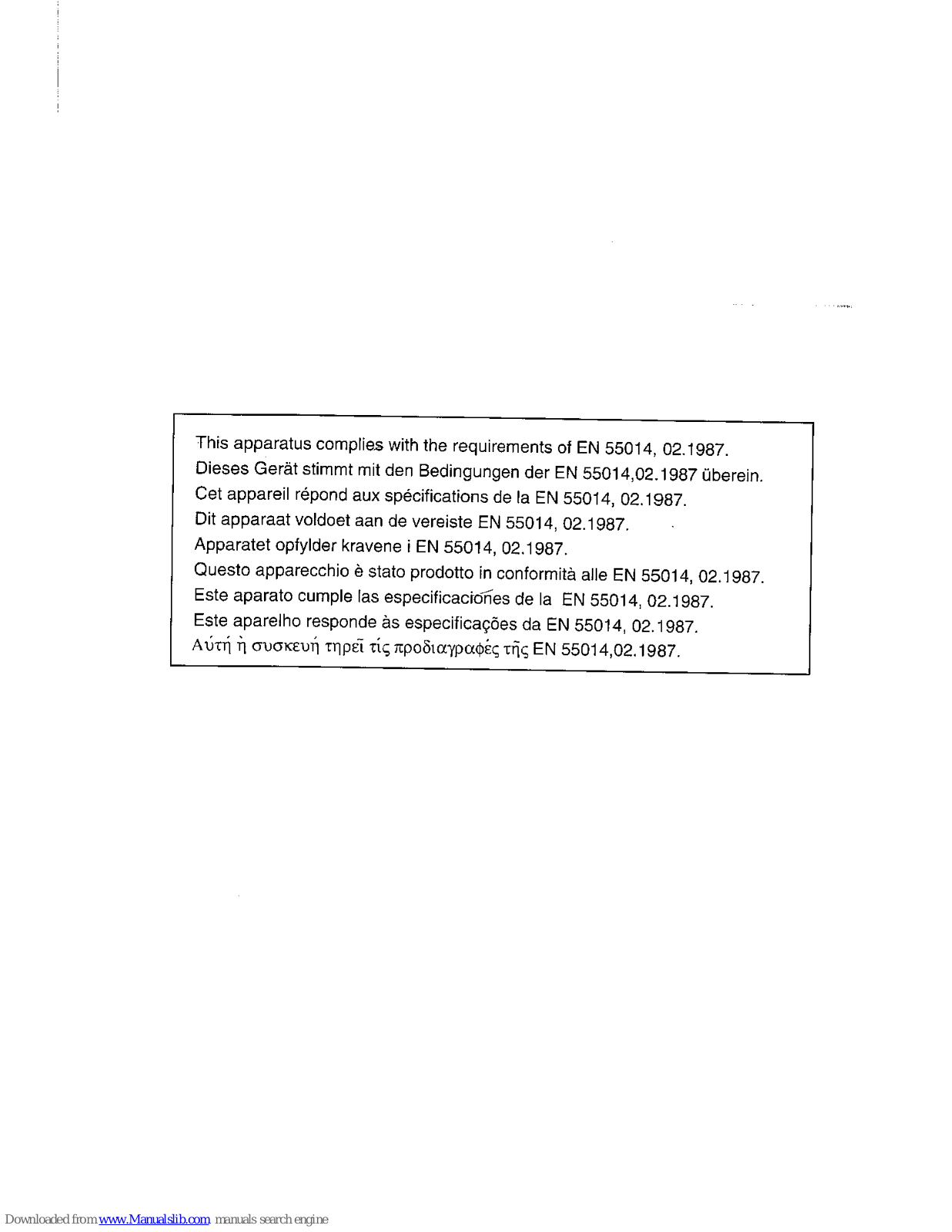
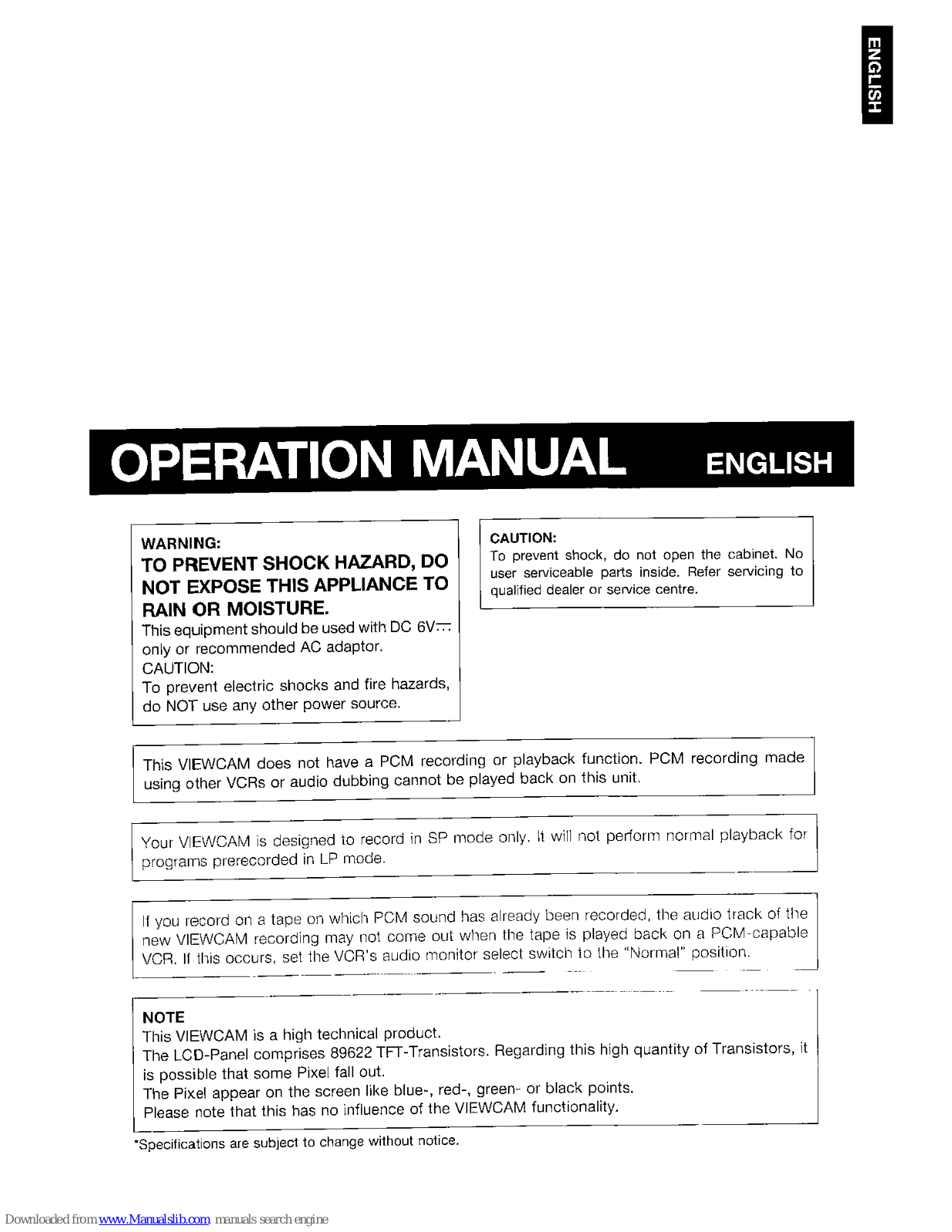
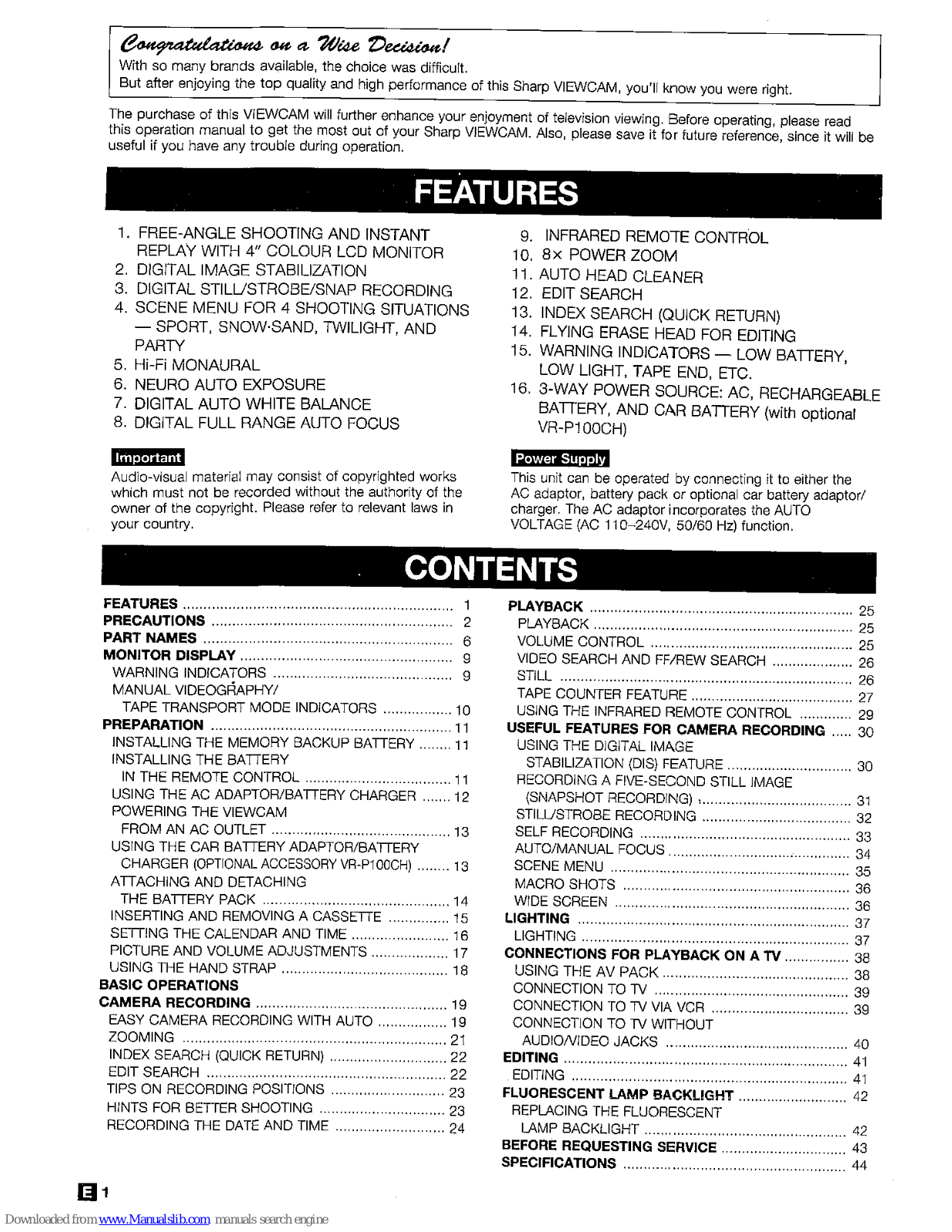
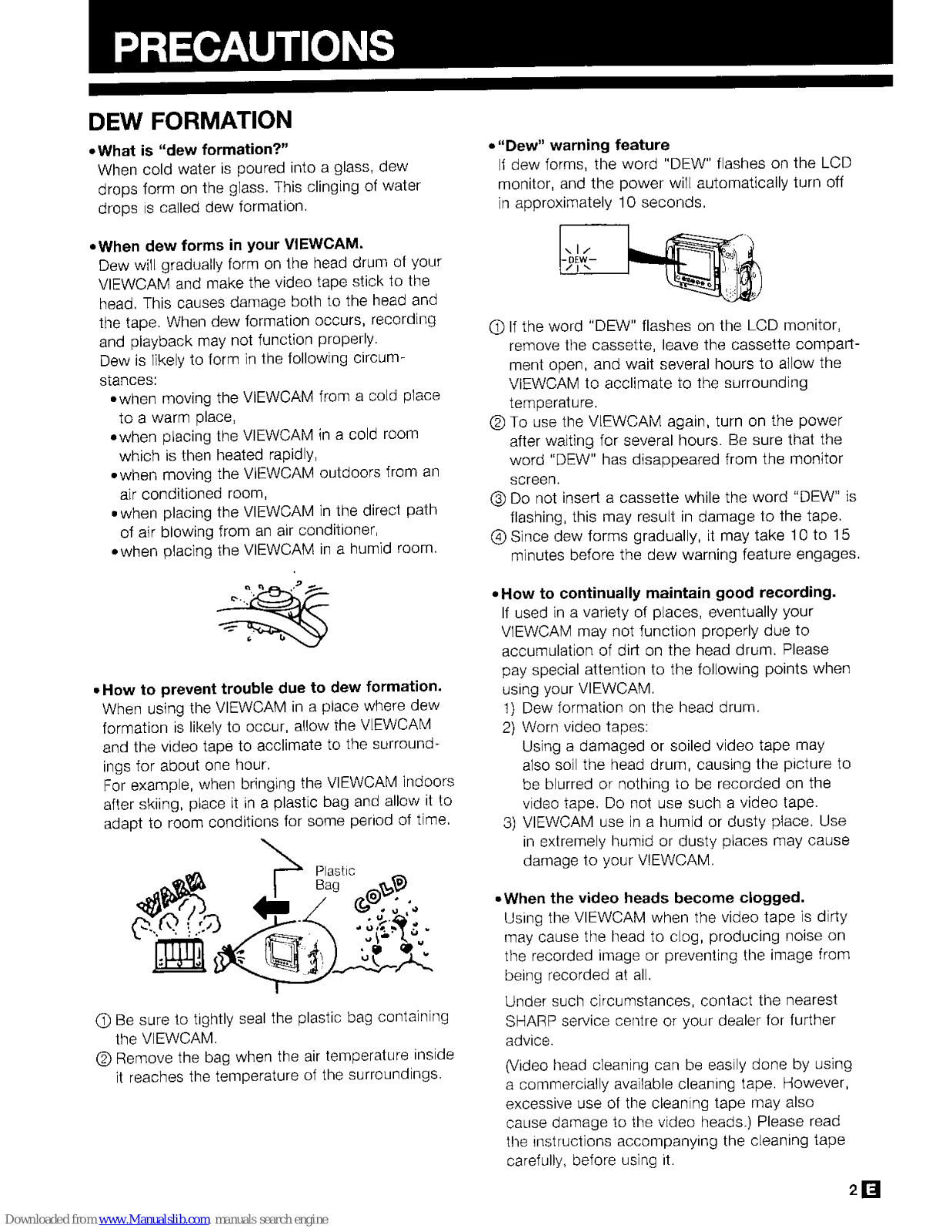
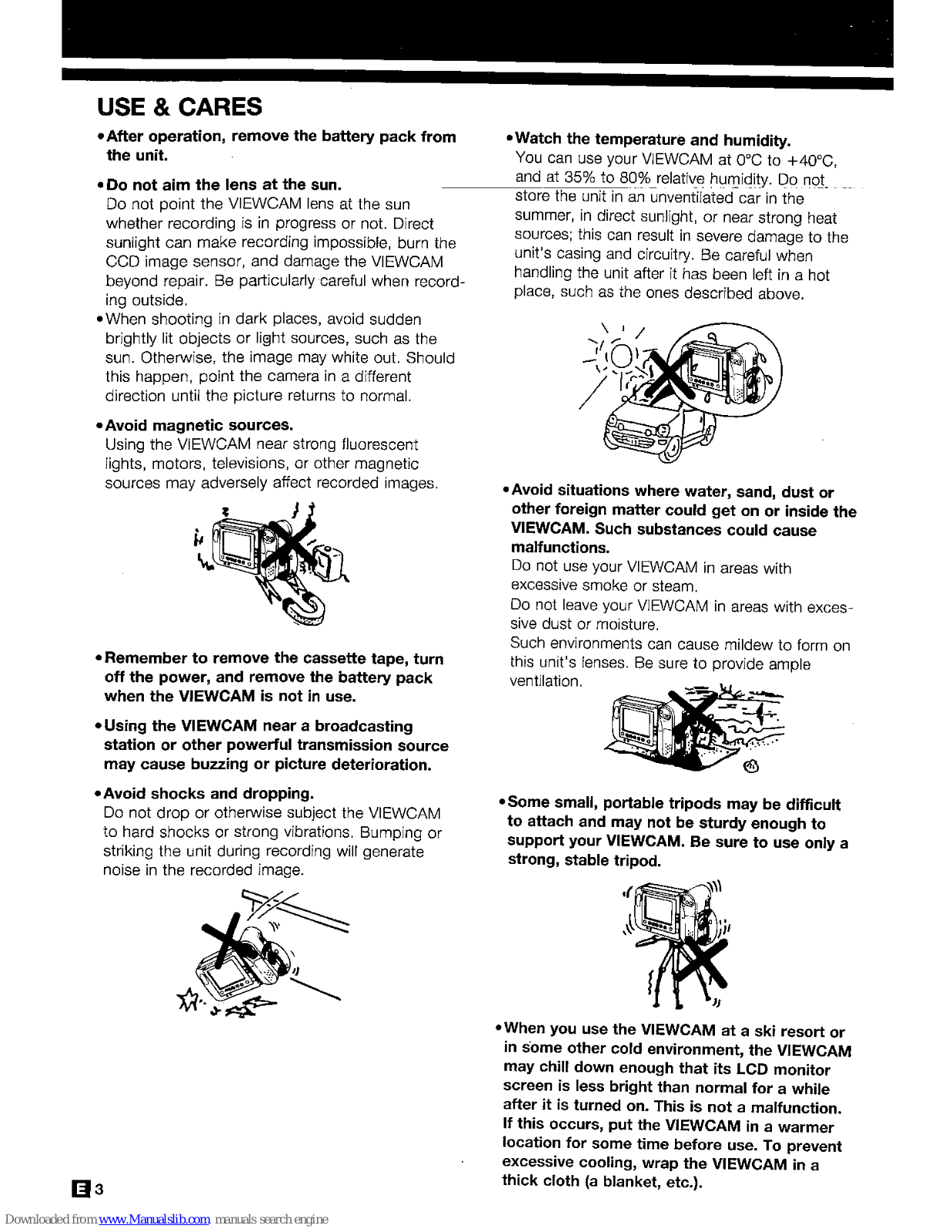
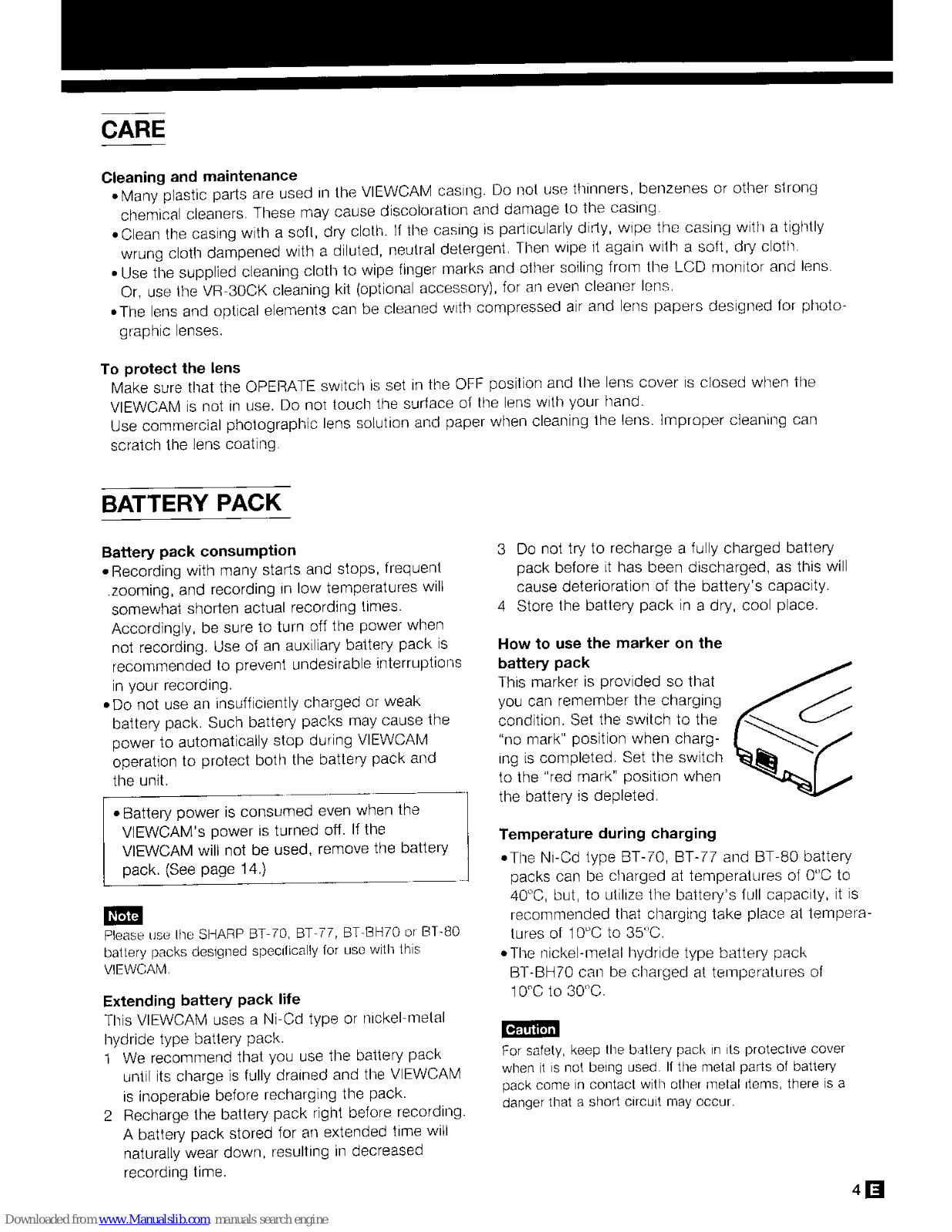
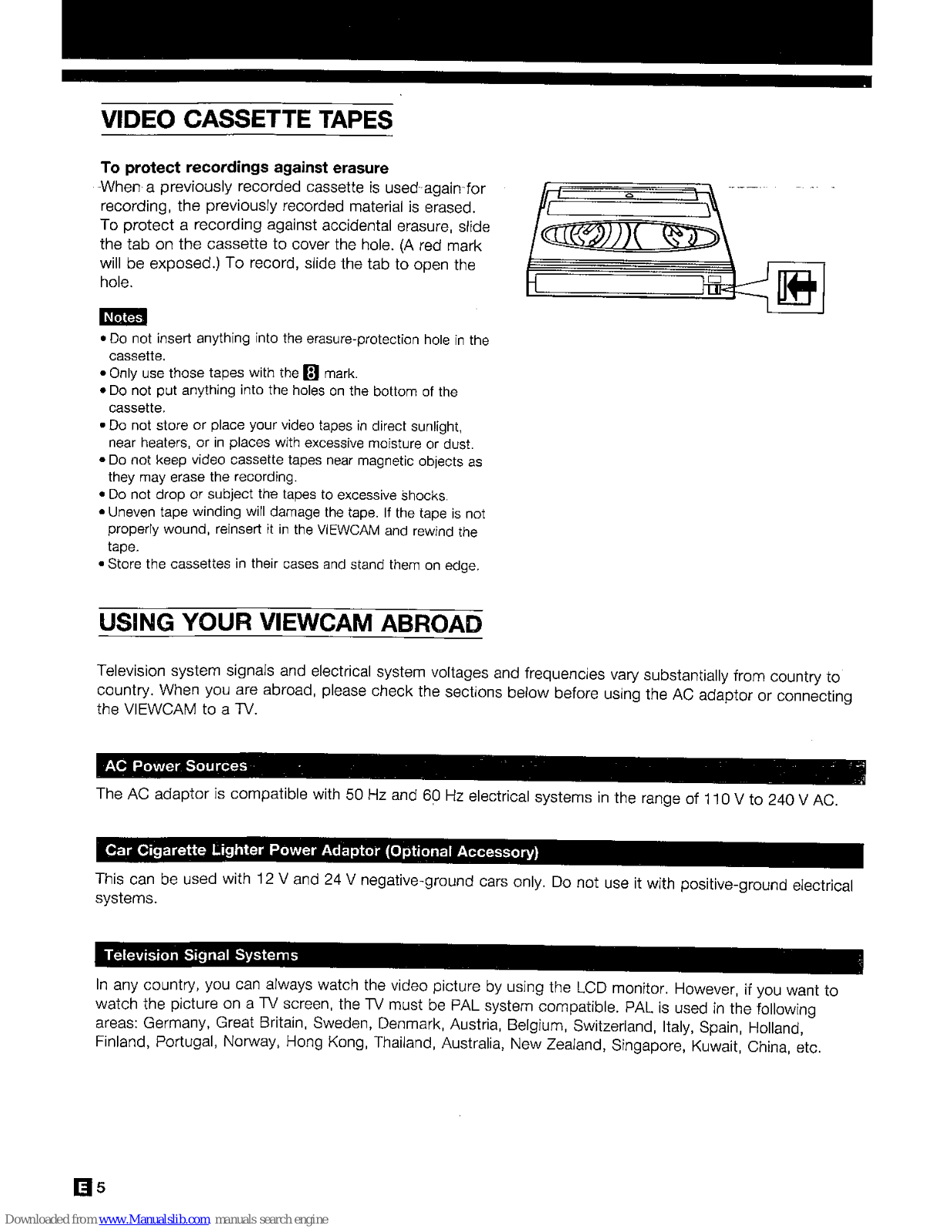
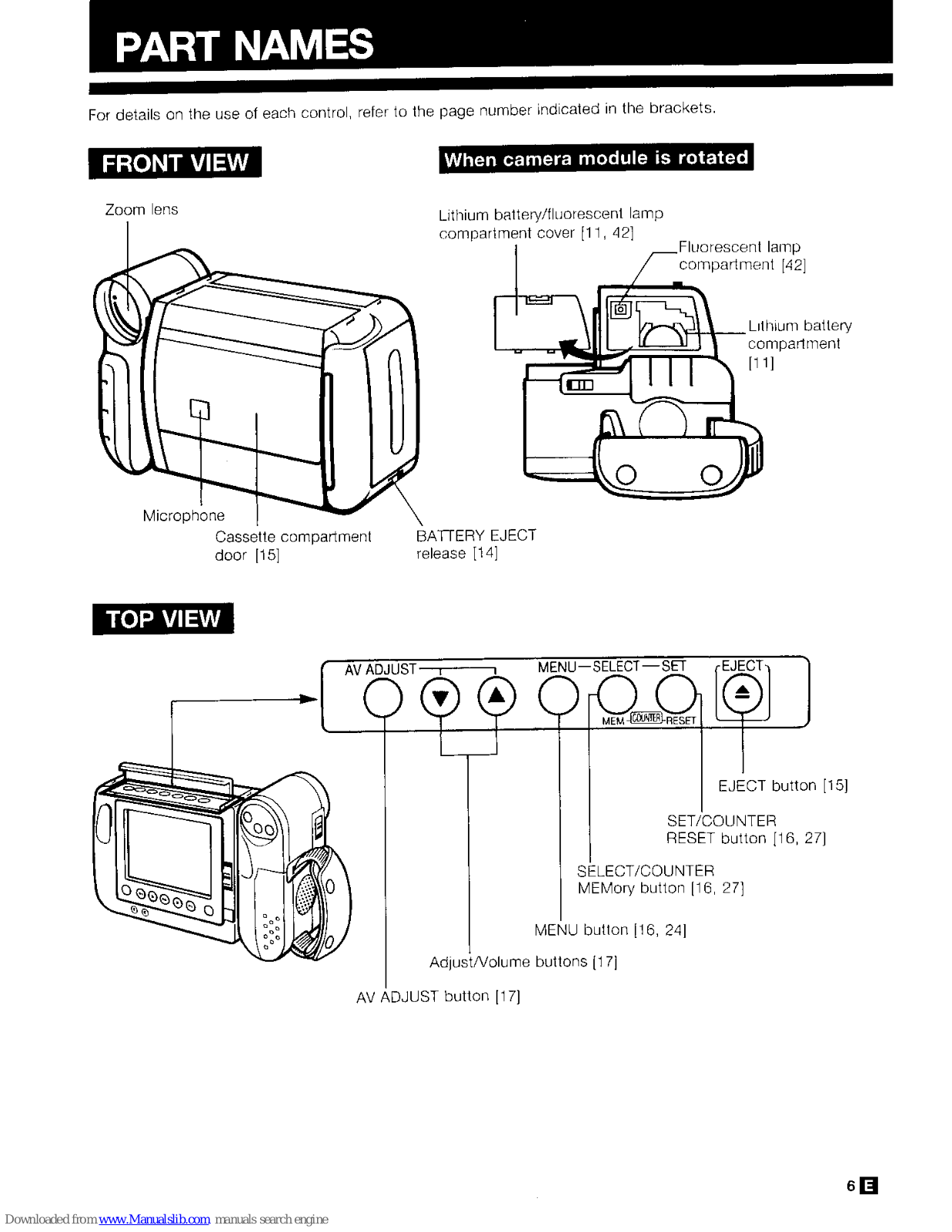
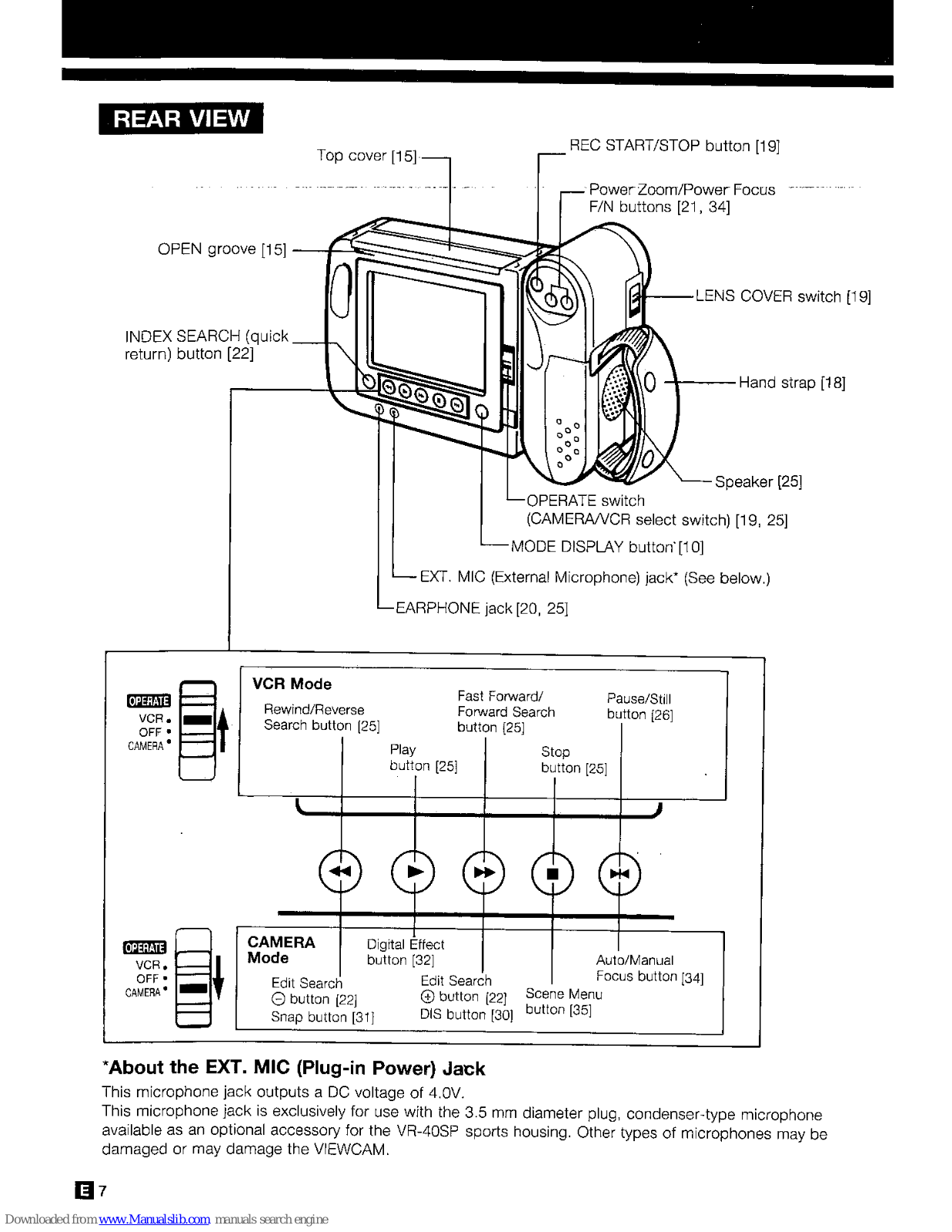
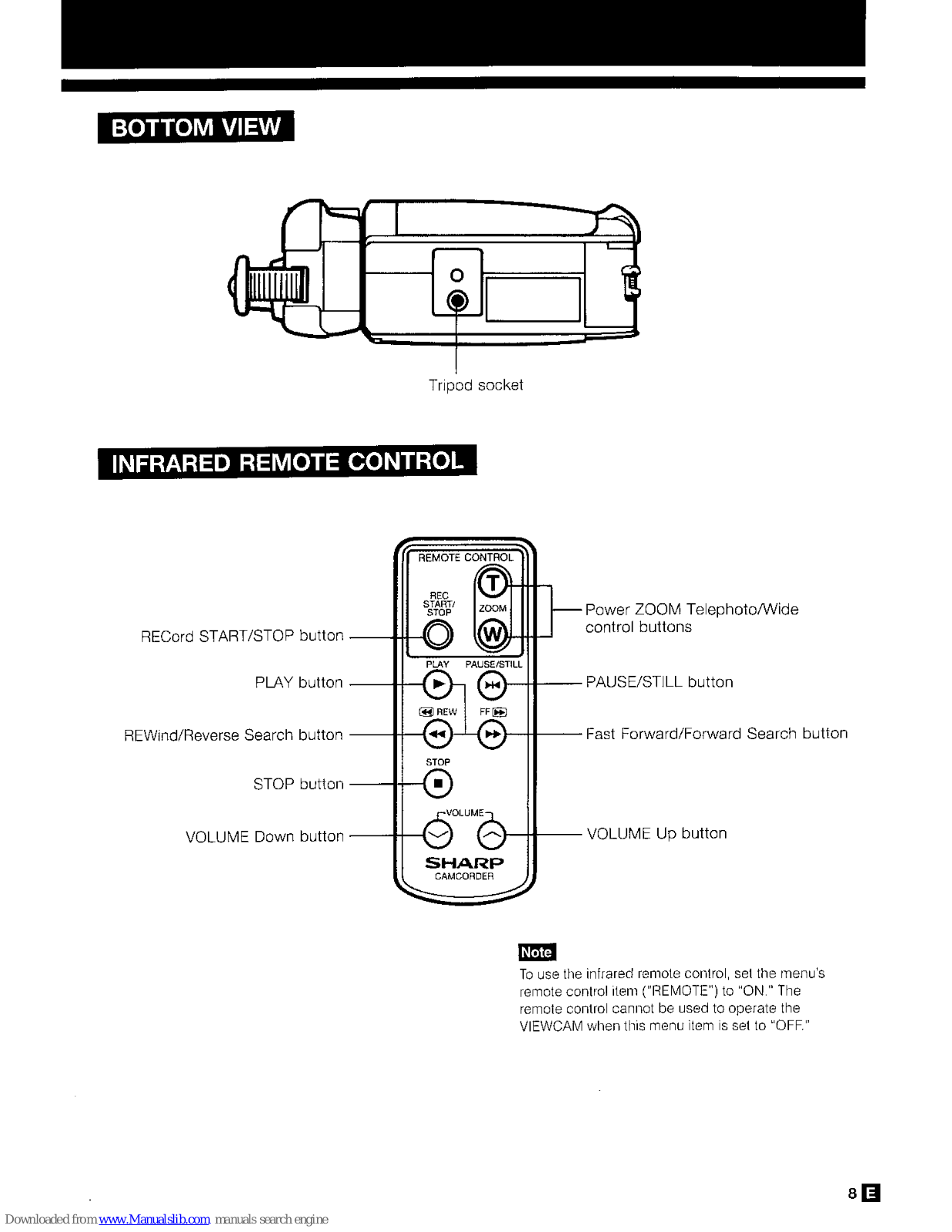
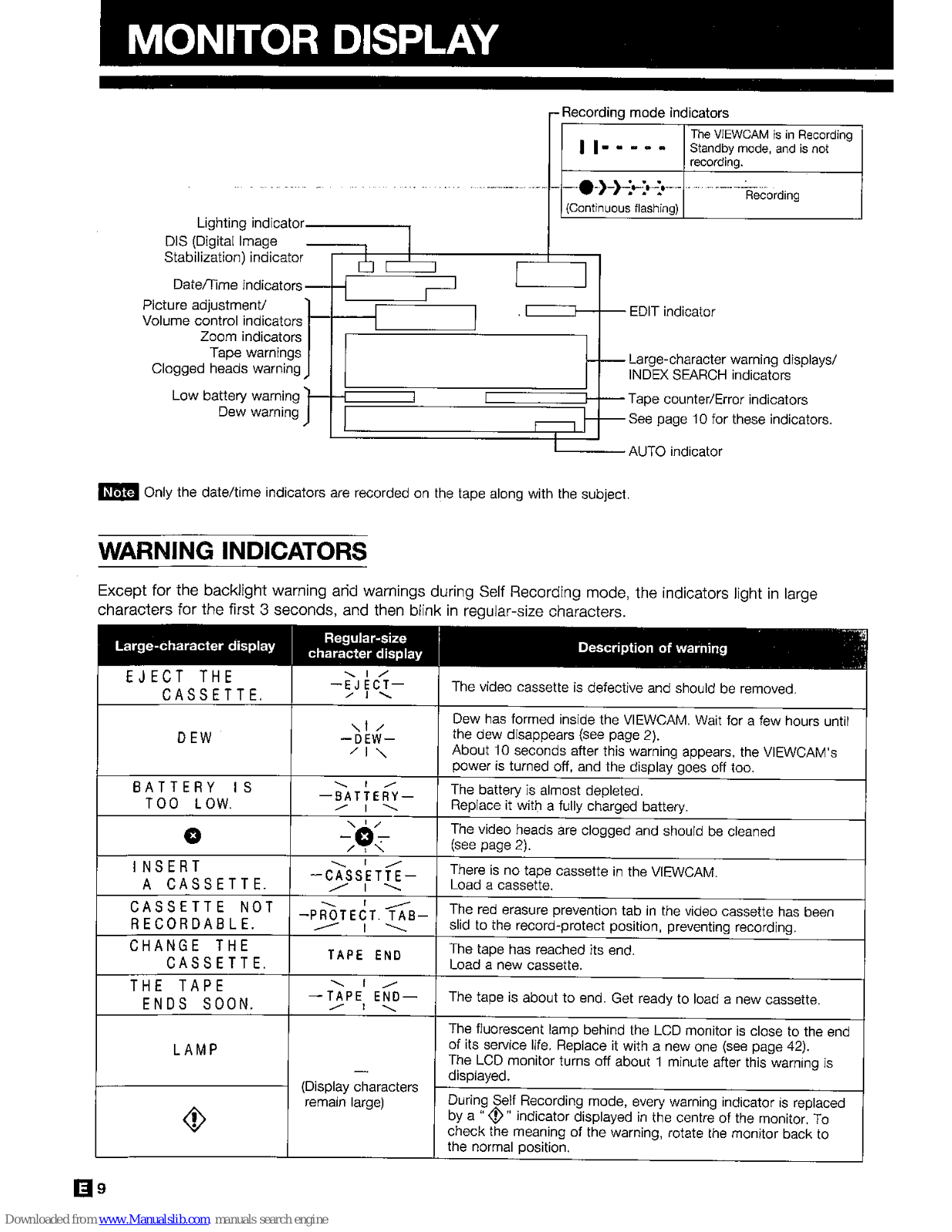
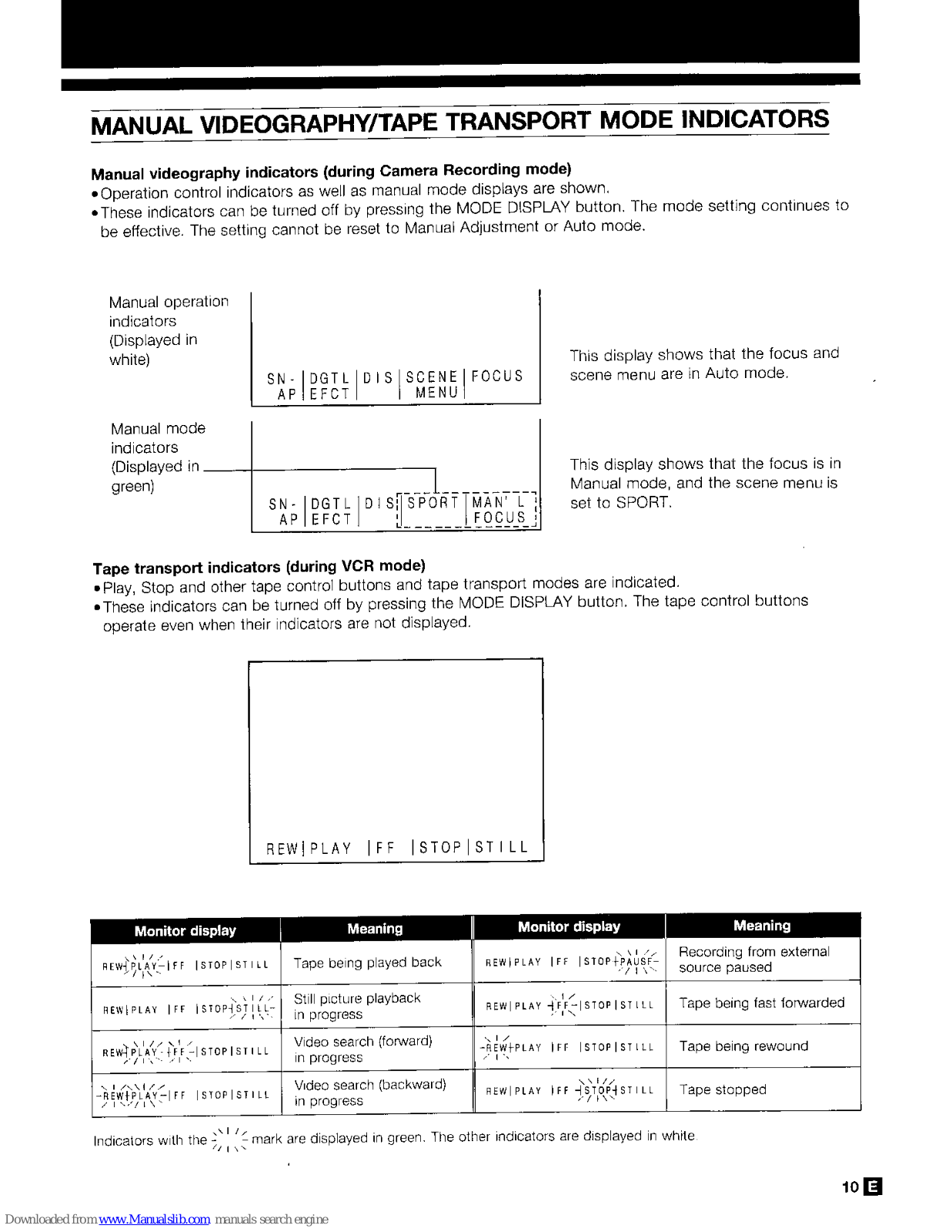
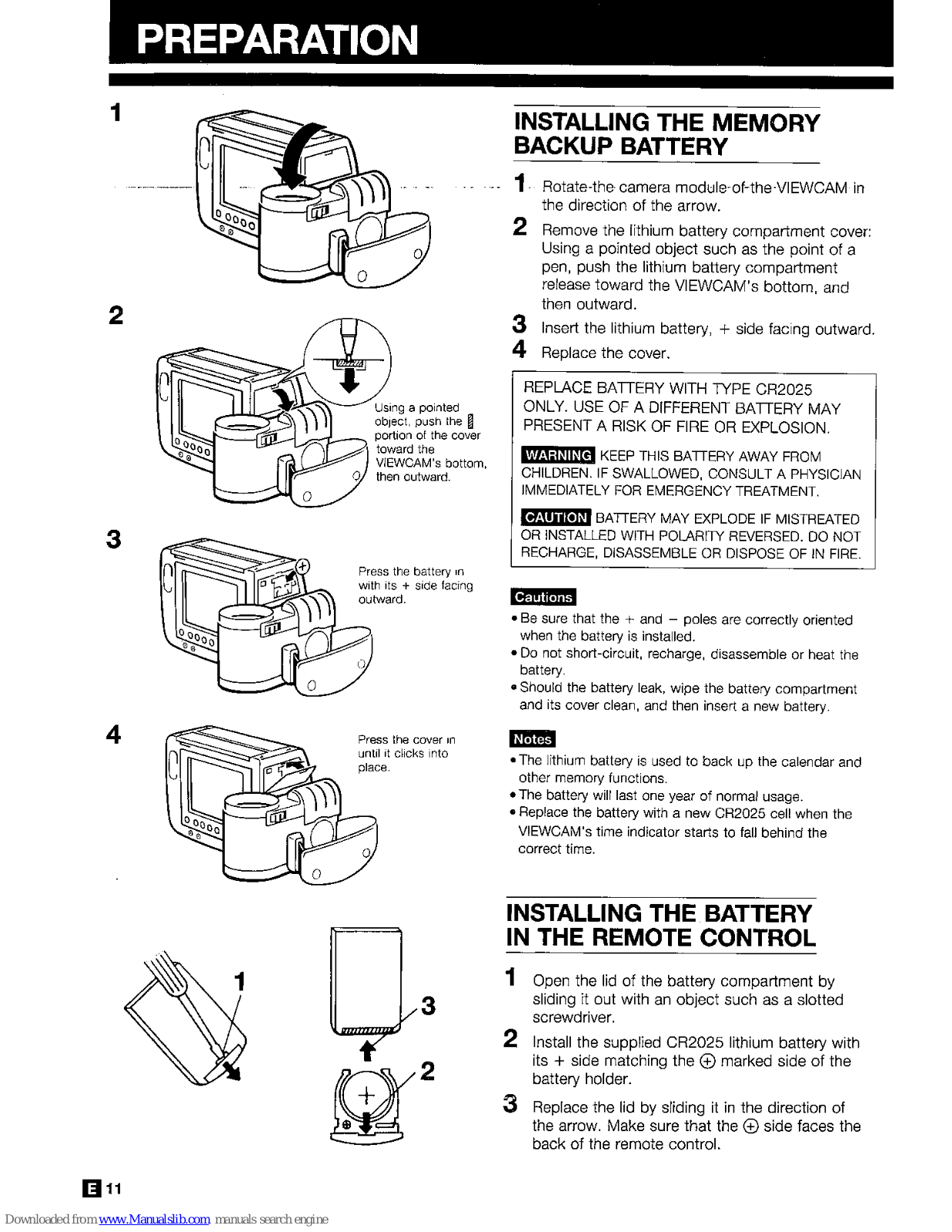
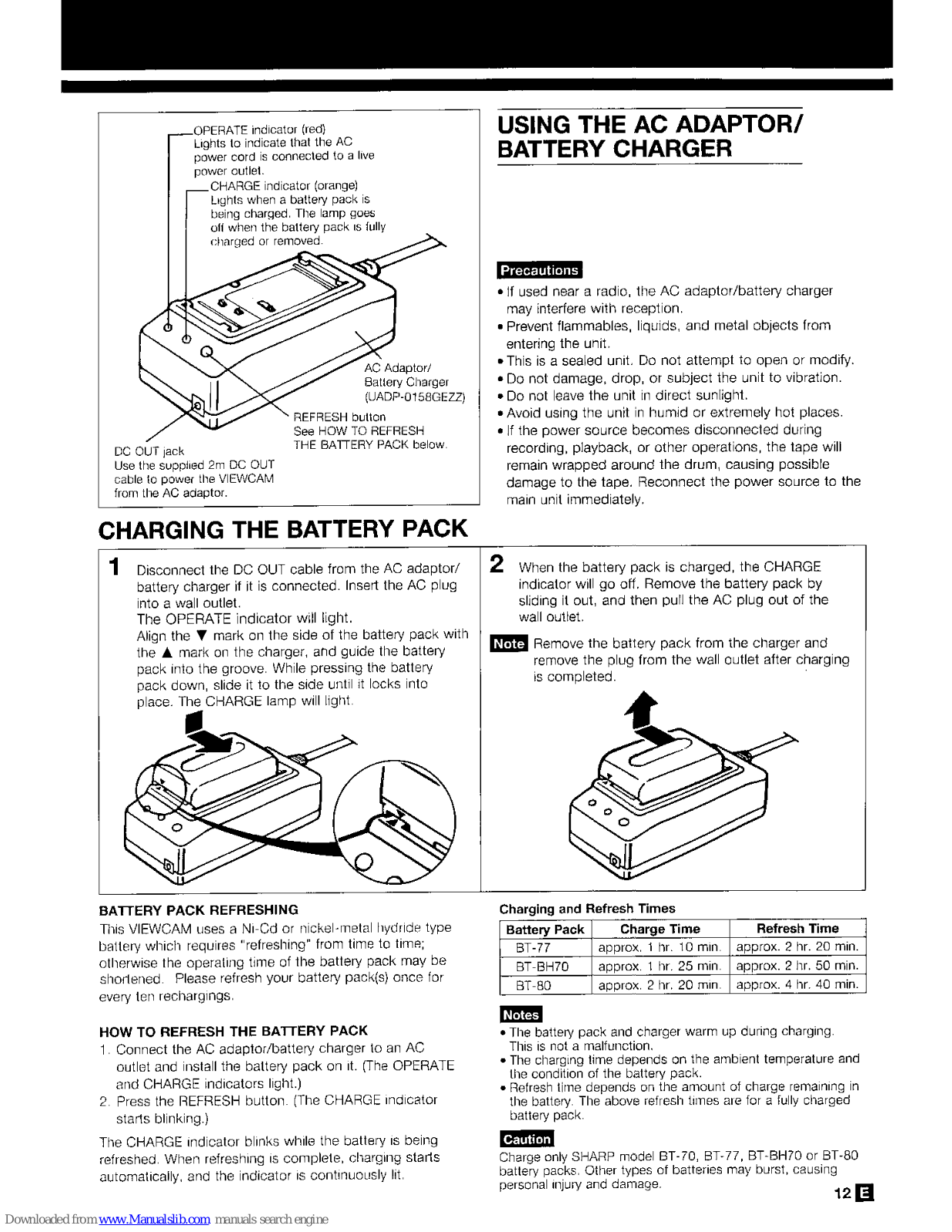

































