Sharp ViewCam-Slim VL-ME10S Operation Manual
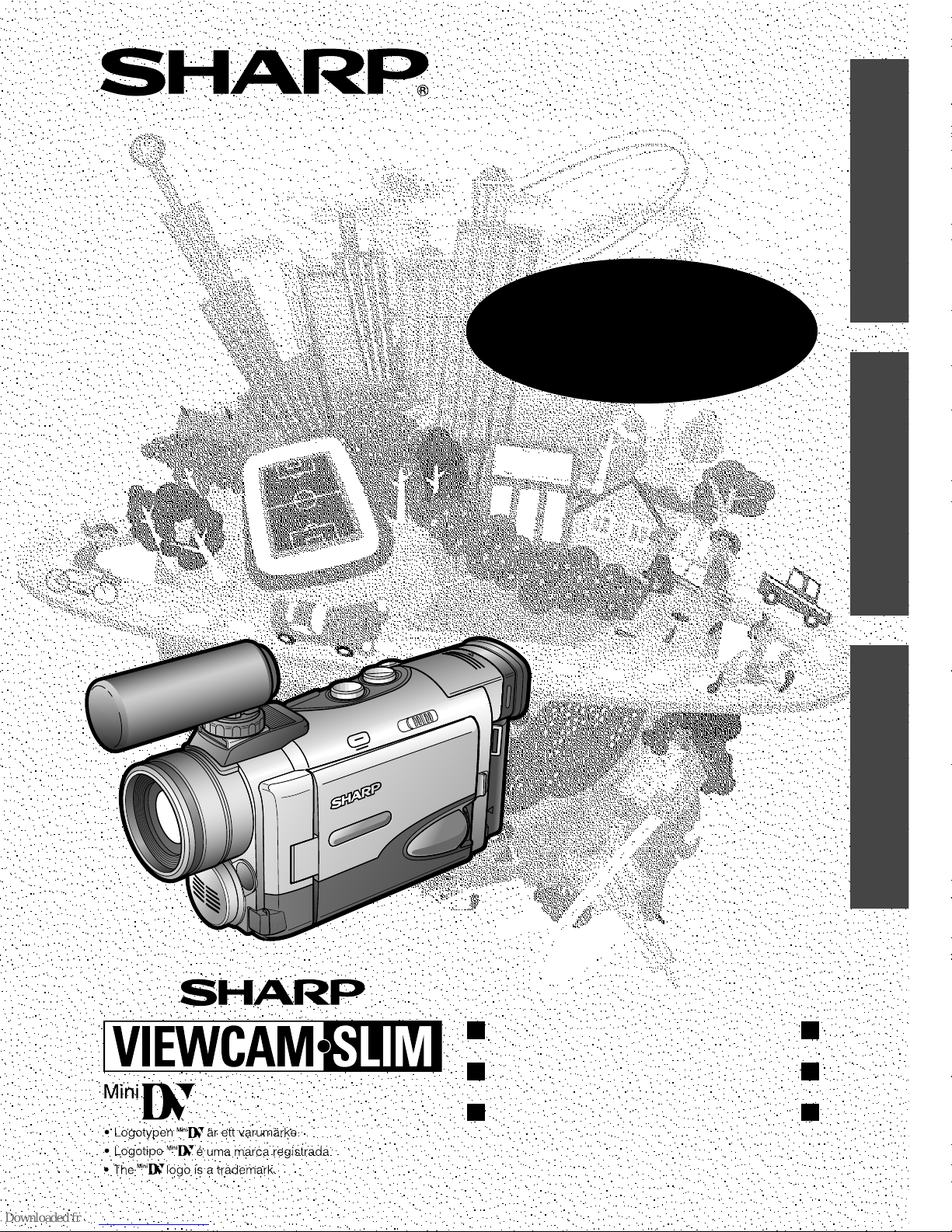
MANUAL DE OPERAÇÃO
BRUKSANVISNING
OPERATION MANUAL
PORTUGUÊS
ENGLISH
SVENSKA
VIDEOKAMERA MED FLYTANDE KRISTALLSKÄRM
CAMCORDER COM VISOR DE CRISTAL LÍQUIDO
LIQUID CRYSTAL DISPLAY CAMCORDER
VL-ME10S
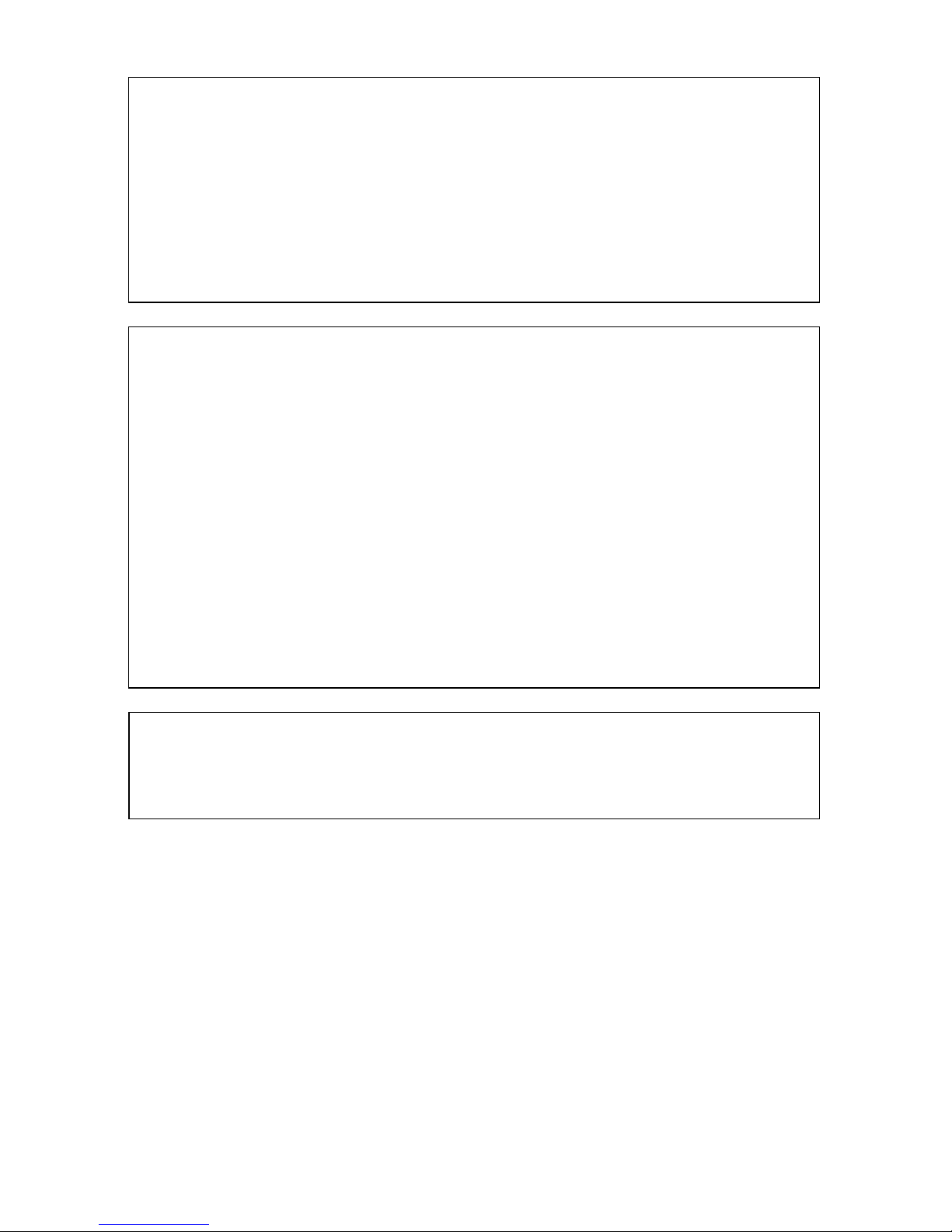
Denna utrustning uppfyller kraven enligt riktlinjerna 89/336/EEC och 73/
23/EEC så som kompletteras av 93/68/EEC.
Este equipamento obedece às exigências das directivas 89/336/CEE e
73/23/CEE, na sua versão corrigida pela directiva 93/68/CEE.
This equipment complies with the requirements of Directives 89/336/EEC
and 73/23/EEC as amended by 93/68/EEC.
POZOR! P¿ED SEJMUTÍM KRYTU NUTNO VYJMOUT SÍfiOVOU
VIDLICI ZE SÍfiOVÉ ZÁSUVKY.
UPOZORNÊNÍ: OPRAVU SMÍ PROVÁDÊT POUZE ODBORN„ SERVIS.
VARNING:
Detta är en klass A produkt. I hemmiljö kan produkten orsaka
störningar på radiomottagningen, i vilket fall användaren kan behöva
vidta åtgärder.
ADVERTÊNCIA:
Este é um produto de classe A. Em ambientes domésticos, este
produto pode causar interferência de rádio, e em tais casos, o usuário
poderá ser obrigado a tomar as devidas providências.
WARNING:
This is a class A product. In a domestic environment this product may
cause radio interference in which case the user may be required to
take adequate measures.
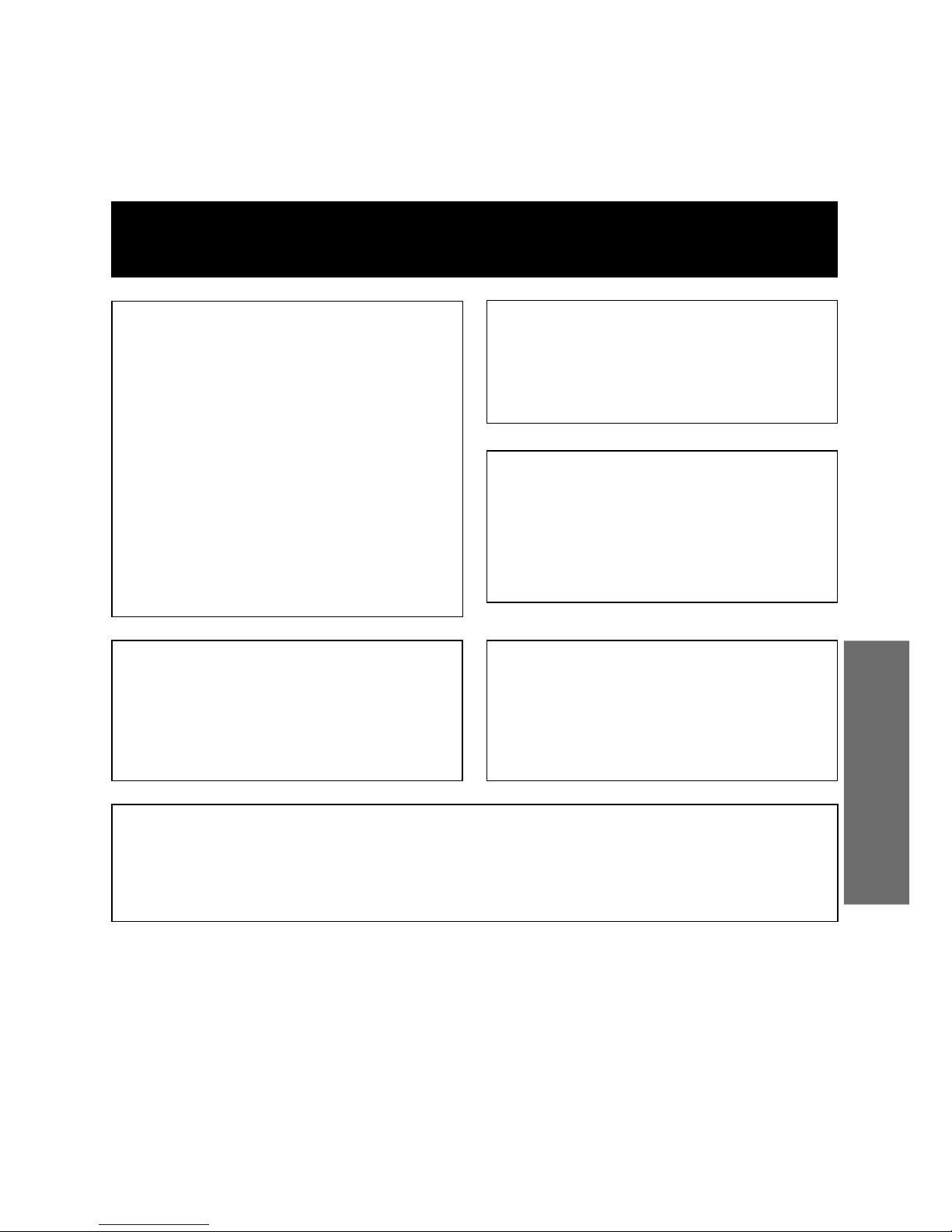
ENGLISH
OPERATION MANUAL
ENGLISH
WARNING
TO PREVENT SHOCK
HAZARD, DO NOT EXPOSE
THIS APPLIANCE TO RAIN
OR MOISTURE.
This equipment should be used with
the recommended AC adapter or
battery pack.
CAUTION
To prevent electric shocks and fire
hazards, do NOT use any other power
source.
CAUTION
To prevent shock, do not open the
cabinet. No user serviceable parts
inside. Refer servicing to qualified
dealer or service centre.
Important:
Audio-visual material may consist of
copyrighted works which must not be
recorded without the authority of the
owner of the copyright. Please refer to
relevant laws in your country.
Power supply:
This unit can be operated by
connecting it to either the AC adapter
or battery pack. The AC adapter
incorporates the AUTO VOLTAGE (AC
110–240 V, 50/60 Hz) function.
NOTE
The LCD panel of this camcorder is a very high technology product with close to
90,000 thin-film transistors*, giving you fine picture detail. Occasionally, a pixel may
appear on the screen as a fixed point of blue, green, red, or black. Please note that
this does not affect the performance of your camcorder.
*Specifications are subject to change without notice.
Trademarks
• Microsoft and Windows are either registered trademarks or trademarks of Microsoft Corporation
in the United States and/or other countries.
• Adobe Acrobat Reader is a trademark of Adobe Systems Incorporated.
• DPOF is a trademark of CANON INC., Eastman Kodak Company, Fuji Photo Film Co., Ltd., and
Matsushita Electric Industrial Co., Ltd.
• All other brand or product names are registered trademarks or trademarks of their respective
holders.
WARNING
To prevent the MultiMediaCard and SD
Memory Card from being swallowed by
children, keep these items out of their
reach. If swallowed, seek medical
advice immediately.
• Before using the camcorder, please read this operation manual carefully, especially pages ix to xi.
• The table of contents is located on pages xii to xiv.
• The illustrations of the screen and the actual screen can be different.
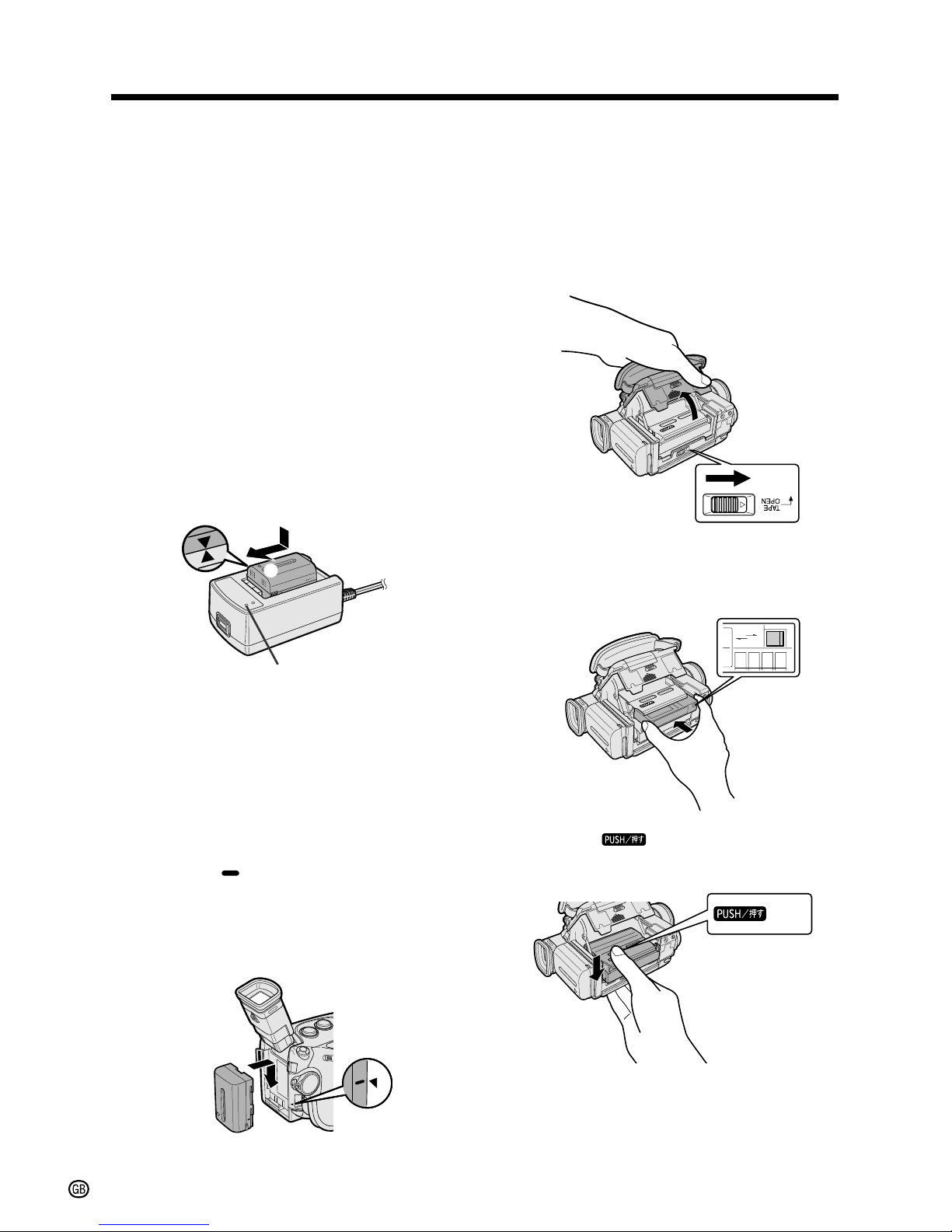
i
Quick Operation Guide
Quick Operation Guide
Please consult this operation manual further for
details on these and other functions of your
camcorder.
Charging the Battery Pack
1 Connect the supplied power cord to the
AC power socket on the AC adapter/
battery charger , and insert the AC plug
into a power outlet.
2 Align the d mark on the battery pack
with the f mark on the charger (1) and
guide the battery into the groove.
Pressing the battery (2), slide it in the
direction of the arrow (3) until it locks
into place.
• The CHARGE indicator lights up. The
indicator goes off when the battery is
fully charged.
Attaching the Battery Pack
1 Make sure that the POWER switch is set
to OFF.
2 Pull out the viewfinder completely, then
lift it up.
3 Align the mark on the side of the
battery pack with the a mark on the
camcorder (1). Press the battery pack
and slide it down completely until it locks
into place (2).
CHARGE indicator
1
2
3
Inserting a Mini DV Cassette
1 Supply power to the camcorder.
2 Hold the camcorder as shown, slide the
cassette compartment door release and
open the cassette compartment door
completely.
3 Insert the cassette fully with the window
facing upwards and the erasure protect
tab facing outwards.
4 Press the mark gently until the
cassette holder clicks into place.
5 Close the compartment door by pressing
the centre until it clicks into place.
SAVE
REC
SAVE
REC
mark
1
2
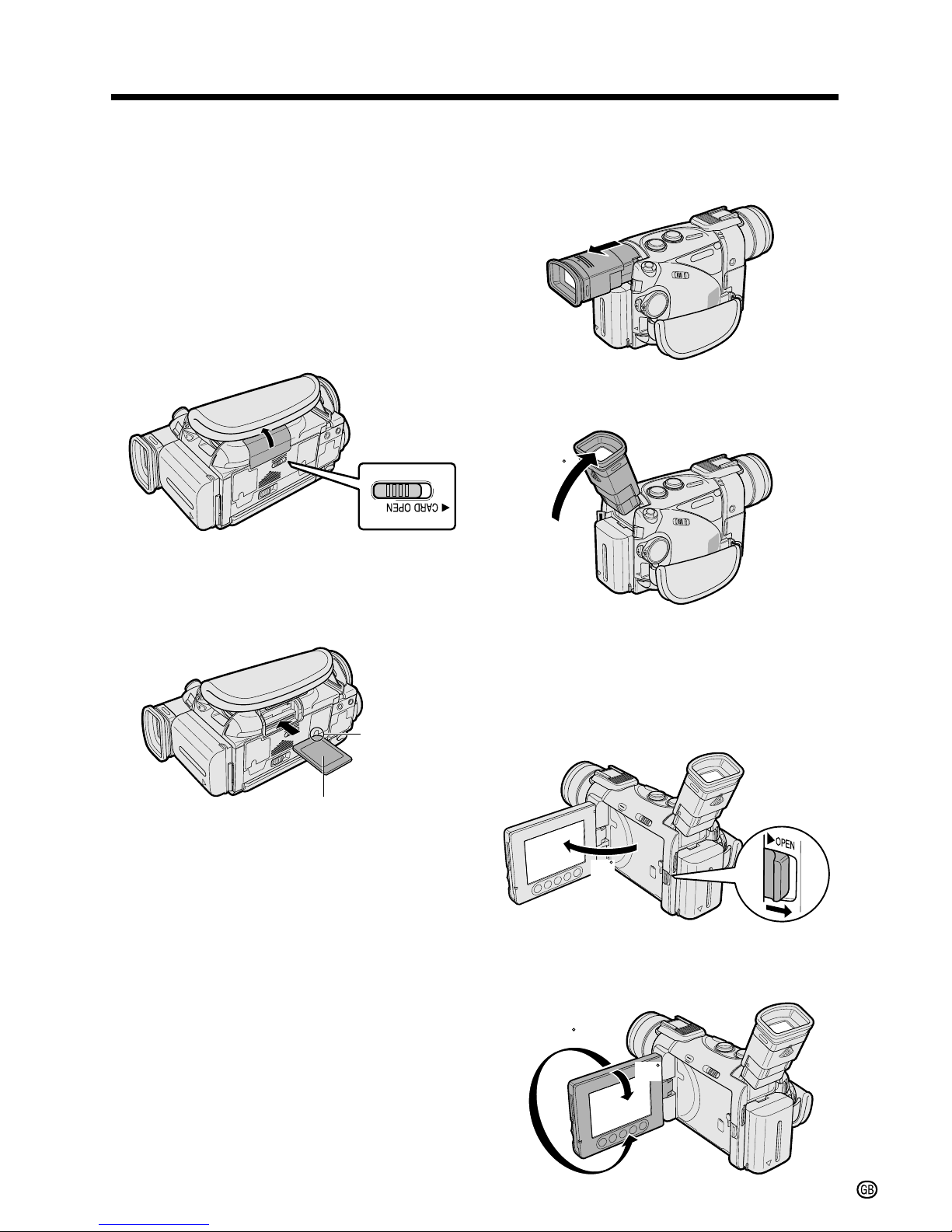
ii
Inserting a Card
This camcorder accepts an SD Memory Card
(commercially available) or a MultiMediaCard
(supplied) for storage of still images.
1 Make sure that the POWER switch is set
to OFF.
2 Hold the camcorder as shown, and slide
the card slot cover release in the
direction of the arrow to open the cover.
3 Insert a card into the slot with the label
facing upwards and the chipped corner
facing the lens, and then push it in as far
as it will go.
4 Close the card slot cover.
Label
Chipped
corner
Using the Viewfinder
1 Pull out the viewfinder completely.
2 Raise the viewfinder to better aim the
camcorder depending on your position.
Using the LCD Monitor
1 Press the LCD monitor OPEN release in
the direction of the arrow (1), and open
the LCD monitor (2).
2 Adjust the LCD monitor to an angle that
allows easy viewing of the on-screen
picture.
70
1
2
90
90
180
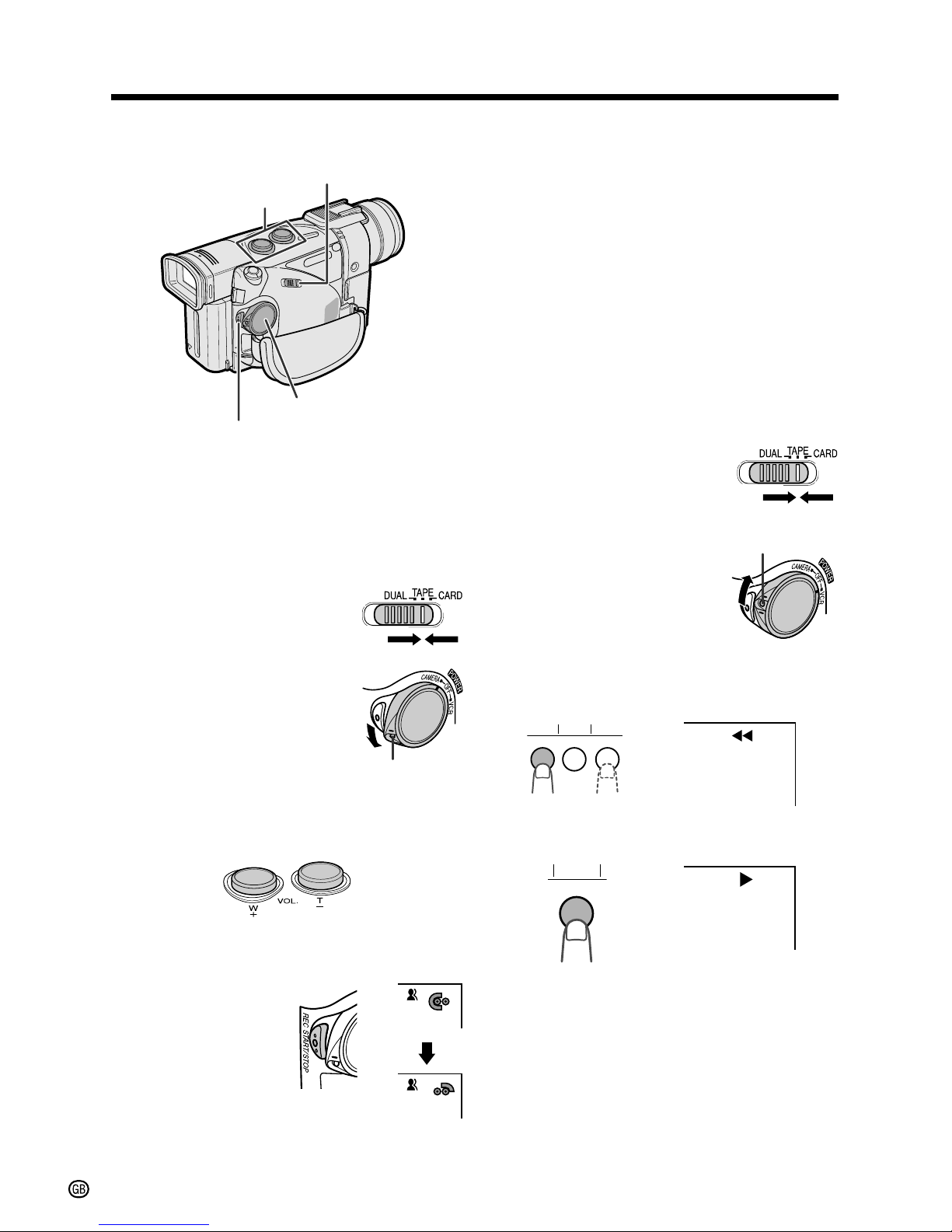
iii
Quick Operation Guide
Camera Recording on Tape
1 Make sure that a Mini DV cassette is
inserted.
2 Remove the lens cap. Pull out the
viewfinder completely or open the LCD
monitor.
3 Set the Media Selection
switch to TAPE.
4 Hold down the Lock
button and set the
POWER switch to
CAMERA.
5 Press the Power Zoom T (Telephoto) or
W (Wide angle) button to zoom in on or
out from the subject.
6 Press the REC START/STOP button to
begin recording.
REC
Lock button
To pause recording
Press the REC START/STOP button again.
To turn the power off
Set the POWER switch to OFF without pressing
the Lock button.
Tape Playback
1 Make sure that the recorded Mini DV
cassette is inserted.
2 Open the LCD monitor and adjust the
angle.
3 Set the Media Selection
switch to TAPE.
4 Hold down the Lock
button and set the
POWER switch to VCR.
5 Press e (or r) to rewind (or fast
forward) the tape to the desired point.
6 Press y to begin playback.
To stop playback
Press b.
Power Zoom buttons
Media Selection switch
REC START/STOP button
POWER switch
Lock button
e
y
r
y
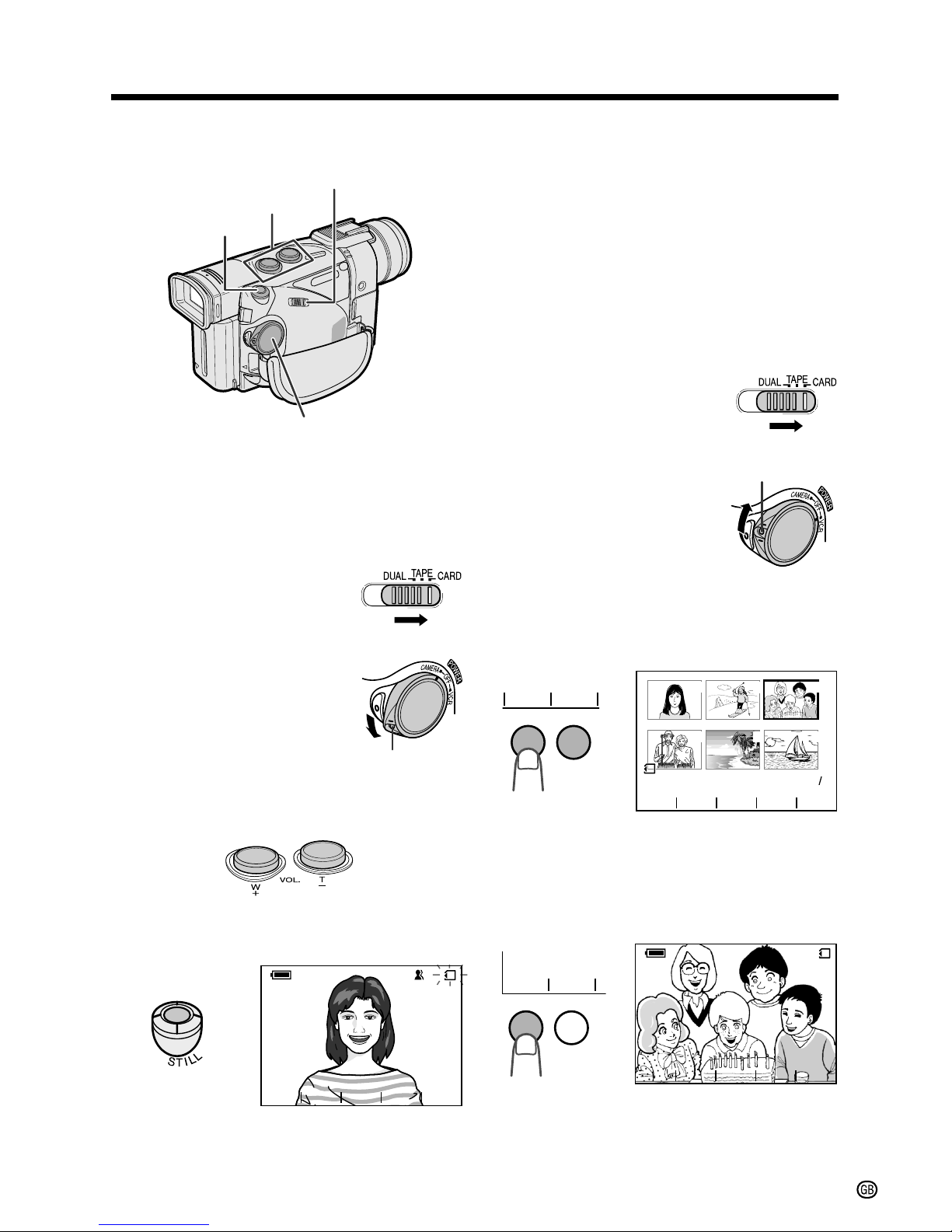
iv
Lock button
NORMAL
CARD
10/ 90
AUTO
GAMMA
GAMMA
GAMMA
To turn the power off
Set the POWER switch to OFF without pressing
the Lock button.
Card Playback
1 Make sure that the recorded card is
inserted.
2 Open the LCD monitor and adjust the
angle.
3 Set the Media Selection
switch to CARD.
4 Hold down the Lock
button and set the
POWER switch to VCR.
5 If the image you want to play back does
not appear, press q or w to scroll
through the thumbnail images.
6 Press q or w to move the selection
frame to the desired image, and then
press PB to set.
• The selected image is displayed in fullscreen.
Power Zoom buttons
STILL button
Media Selection switch
POWER switch
Lock button
NORMAL
PLAYBAPLAYBA
CK
100 00 33100 00-
21
PAGE
CK
54
1
2
3
6
00
PB
qw
100-0003100-0003
3/12
100-0003
CARD
3/12
NORMALNORMAL
NORMAL
MULTIMULTI
qw
qw
PB
Card Recording
1 Make sure that a card is inserted.
2 Remove the lens cap. Pull out the
viewfinder completely or open the LCD
monitor.
3 Set the Media Selection
switch to CARD.
4 Hold down the Lock
button and set the
POWER switch to
CAMERA.
5 Press the Power Zoom buttons to frame
the subject as you desire.
6 Press the STILL button to record a still
image of the subject.
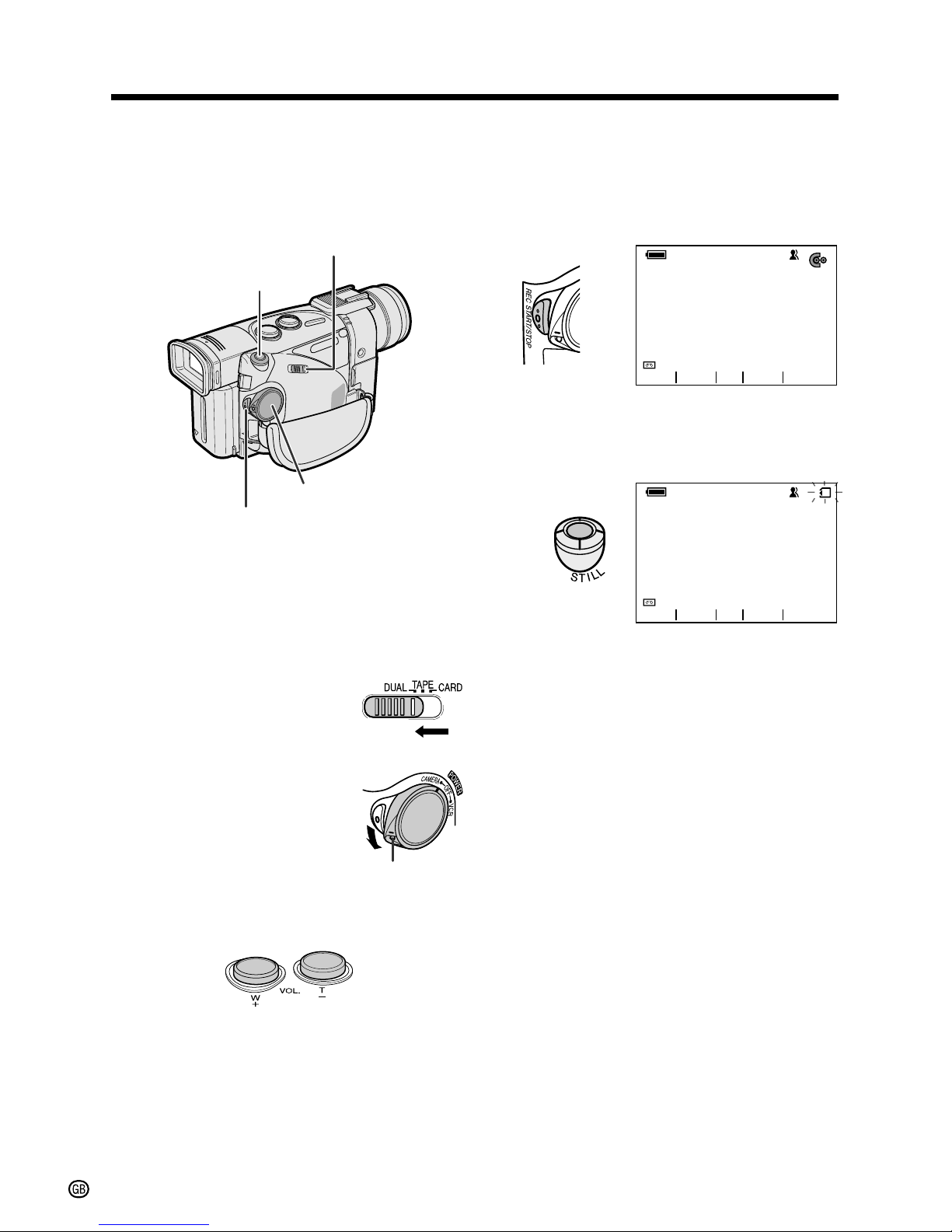
v
Quick Operation Guide
Dual Recording
The Dual Recording function makes it possible
to record motion images on a tape and still
images on a card.
1 Make sure that a Mini DV cassette and a
card are inserted.
2 Remove the lens cap. Pull out the
viewfinder completely or open the LCD
monitor.
3 Set the Media Selection
switch to DUAL.
4 Hold down the Lock
button and set the
POWER switch to
CAMERA.
5 Press the Power Zoom buttons to frame
the subject as you desire.
6 Press the REC START/STOP button to
begin recording motion images of the
subject on a tape.
• Press the REC START/STOP button
again to pause recording.
Press the STILL button to record a still
image of the subject on a card.
To turn the power off
Set the POWER switch to OFF without pressing
the Lock button.
Lock button
Media Selection switch
STILL button
REC START/STOP button
POWER switch
NORMAL
CARD
2/98
CARD
AUTO
60
min
Q
GAMMA
FADE
SRCH
NORMAL
REC
2/98
AUTO
60
min
GAMMA
FADE
SRCHSRCH

vi
SD Memory Cards and
MultiMediaCards
SD Memory Cards and MultiMediaCards are
compact recording media just 32 mm long and
24 mm wide which support the needs of the
digital network society where music, images,
games and various other provider services are
offered.
• It is possible to use SD Memory Cards
(commercially available) and
MultiMediaCards (supplied) as recording
media for still images with this camcorder.
(SmartMedia™ cards and Memory Stick™
media cannot be used.) In this operation
manual, “card” refers to these SD Memory
Cards and MultiMediaCards.
• SD Memory Cards are superior to
MultiMediaCards in terms of copyright
protection functions and high-speed transfer.
• SD Memory Cards are compatible with
MultiMediaCards, and data stored on
MultiMediaCards can be used with SD
Memory Cards.
About Your Camcorder
SD Memory Card MultiMediaCard
SmartMedia™ card Memory Stick™ media
DV Technology
Digital video, DV, is a revolutionary technology
that enables recording and playback of high
quality images with the use of special digital
features previously unavailable with conventional analog formats.
DV and conventional video cassette
tapes
There are two kinds of DV-format video
cassette tapes: the Mini DV cassette and the
larger DV cassette used for extended playback
and recording. This camcorder only operates
with Mini DV cassettes. DV cassettes cannot
be used. Be sure to use Mini DV cassettes with
the
mark.
8 mm, VHS, and Beta cassettes cannot be
used for playback or recording with this
camcorder.
Note:
• This camcorder reproduces the highest picture
quality when used with an ME tape. It is recommended that you use an ME tape for high-quality
recording and playback.
This product incorporates copyright
protection technology that is protected by
method claims of certain U.S. patents and
other intellectual property rights owned by
Macrovision Corporation and other rights
owners. Use of this copyright protection
technology must be authorized by
Macrovision Corporation, and is intended
for home and other limited viewing uses
only unless otherwise authorized by
Macrovision Corporation. Reverse engineering or disassembly is prohibited.
Mini DV cassette DV cassette
VHS cassette Beta cassette8 mm cassette
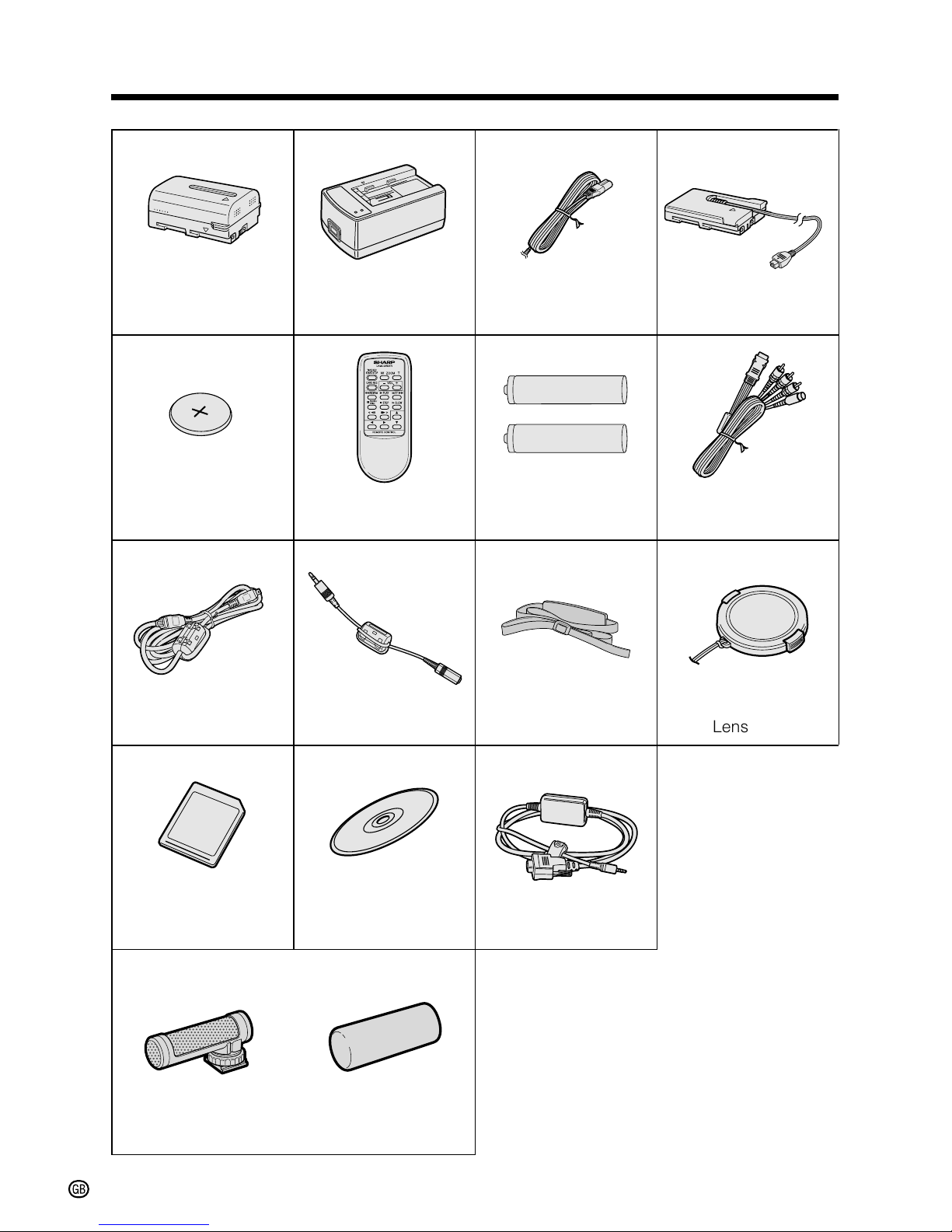
vii
Supplied Accessories
Standard-life
battery pack
BT-L221
AC adapter/
battery charger Power cord
Audio/video/S-video
cable
CR2025 type
lithium battery
Infrared
remote control
DC cable
Zoom microphone Windscreen
Shoulder strap
8 MB
MultiMediaCard
PixLab Video
Capture Software
(Lite version) PC connecting cable
AA battery for
remote control × 2
DV cable
Earphones connecting
cable
Lens cap
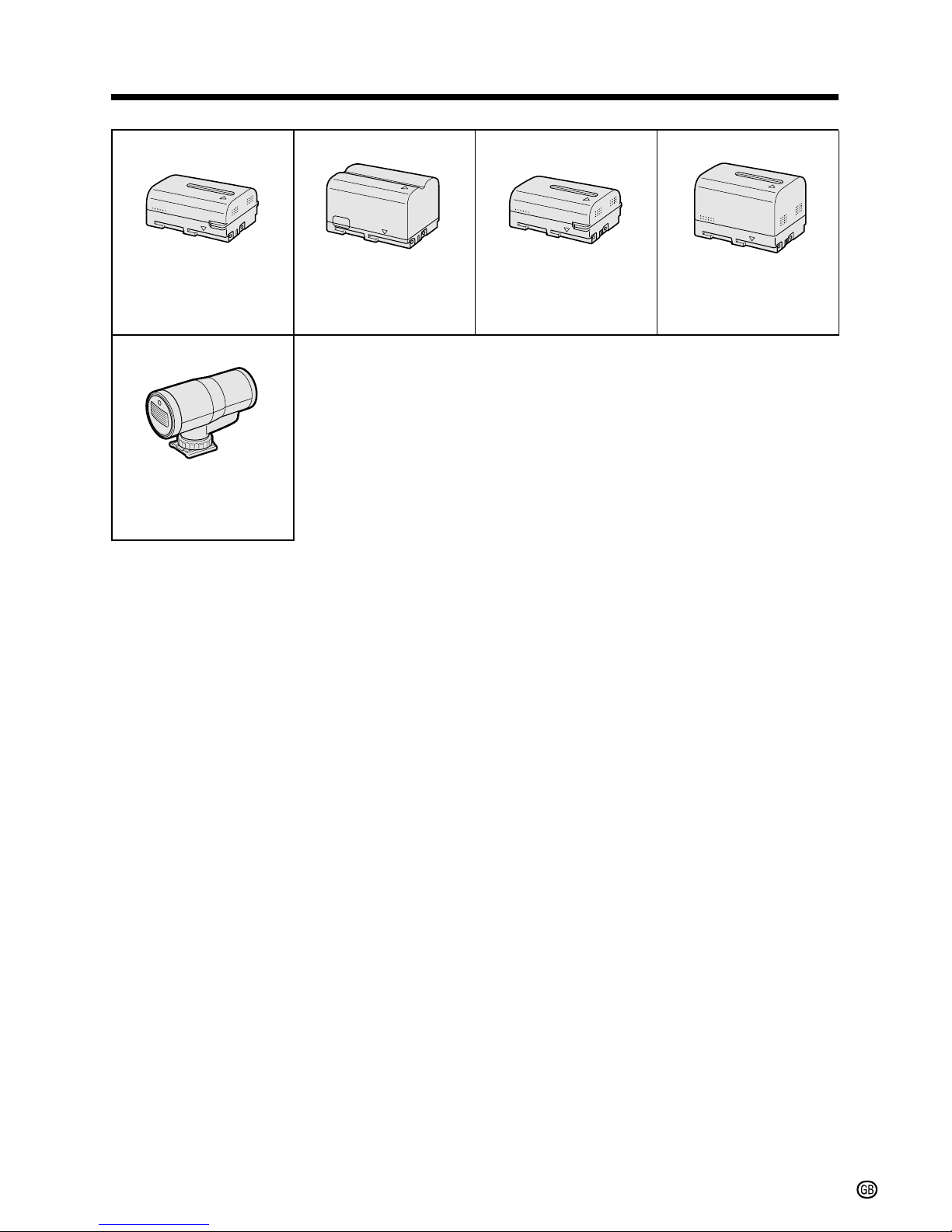
viii
Optional Accessories
Standard-life
battery pack
BT-L221
Extended-life
battery pack
BT-L441
Standard-life intelligent
battery pack
BT-LS222
Extended-life intelligent
battery pack
BT-LS442A
IR & Flash Light
VR-3VIF
Note:
• When using the IR & Flash Light VR-3VIF with this camcorder, it can only
be used as a flash.
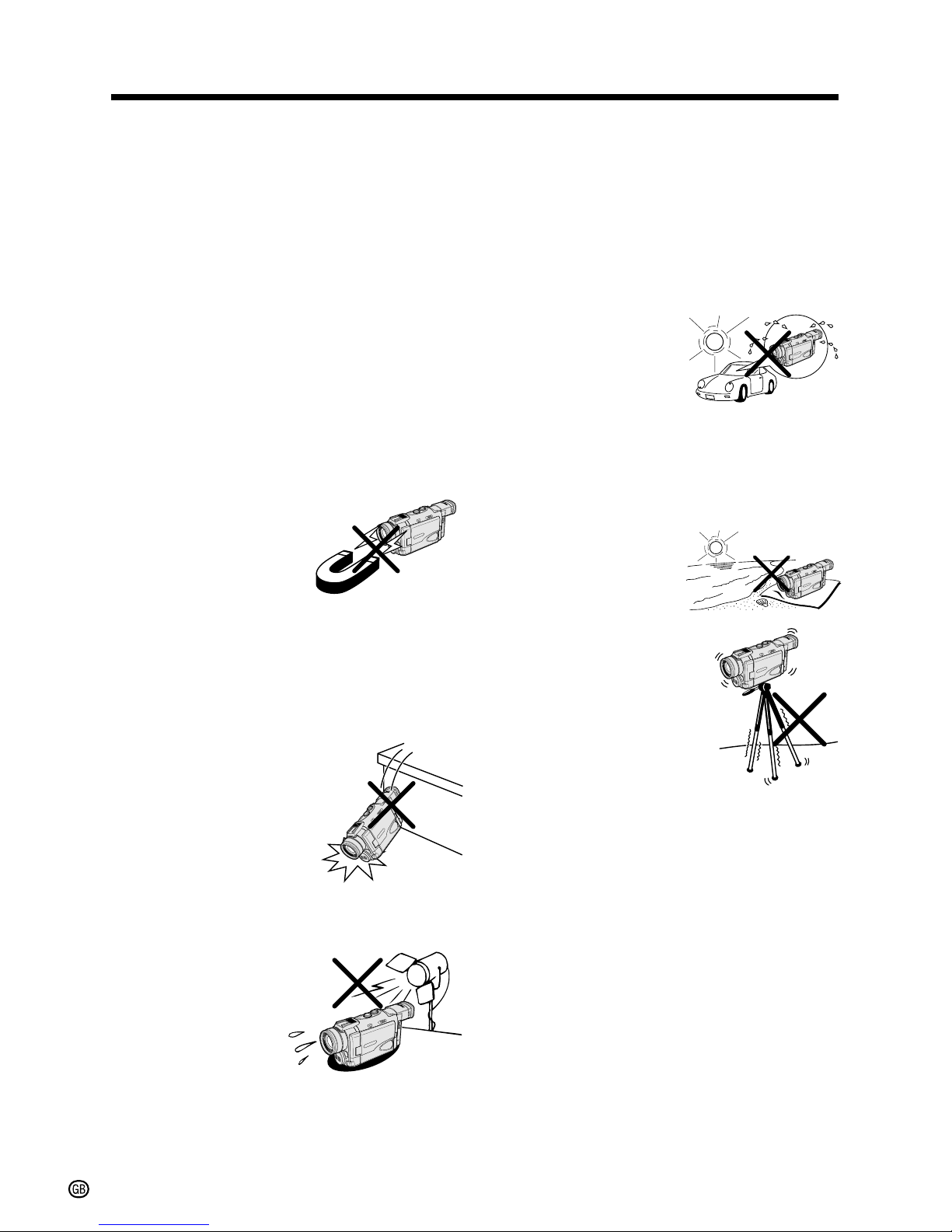
ix
Precautions
• When the camcorder is not in use, make
sure to turn off the power, remove the
cassette and card, and disconnect the
camcorder from the power source.
• Do not aim the lens at the sun.
Do not allow direct sunlight to strike the
camcorder lens, the viewfinder eyepiece, or
the LCD monitor screen, whether or not
recording is in progress, as it may damage
the CCD sensor or LCD screen surface. Be
particularly careful when recording outside.
• When shooting in dark places, avoid sudden
brightly lit objects or light sources, such as
the sun. Otherwise, the image may white out.
Should this happen, point the lens in a
different direction until the picture returns to
normal.
• Avoid magnetic sources.
Using the camcorder near
strong fluorescent lights,
motors, televisions, or
other magnetic sources
may adversely affect
recorded images.
• Using the camcorder near a broadcasting
station or other powerful transmission
source may cause buzzing or picture
deterioration.
• Avoid shocks and
dropping.
Do not drop or otherwise
subject the camcorder to
hard shocks or strong
vibrations. Bumping or
striking the unit during
recording will generate
noise in the recorded image.
• Avoid placing the camcorder in close
proximity to lighting
equipment.
The heat from
incandescent lights
may deform the
camcorder, or cause
it to malfunction.
• Always respect prohibitions or restrictions
on the use of electronic equipment on
commercial flights or in other sensitive
areas.
• Be aware of the temperature and humidity.
You can use your camcorder at 0°C to
=40°C, and at 30% to 80% relative humidity.
Do not store the unit in an unventilated car in
the summer, in direct
sunlight, or near strong
heat sources; this can
result in severe damage
to the unit casing and
circuitry.
• Avoid situations where water, sand, dust or
other foreign matter could get on or inside
the camcorder, and do not use or leave
your camcorder in areas with excessive
smoke, steam or moisture.
Such environments can
cause malfunctions or
cause mildew to form on
the lenses. Be sure to
keep the unit in a wellventilated location.
• Some small, portable
tripods may be difficult
to attach and may not be
sturdy enough to
support your camcorder.
Be sure to use only a
strong, stable tripod.
• When using your camcorder in a cold
environment, the LCD monitor screen
often appears less bright immediately after
the power is turned on. This is not a
malfunction. To prevent the camcorder
from becoming too cold, wrap it in a thick
cloth (a blanket, etc.).
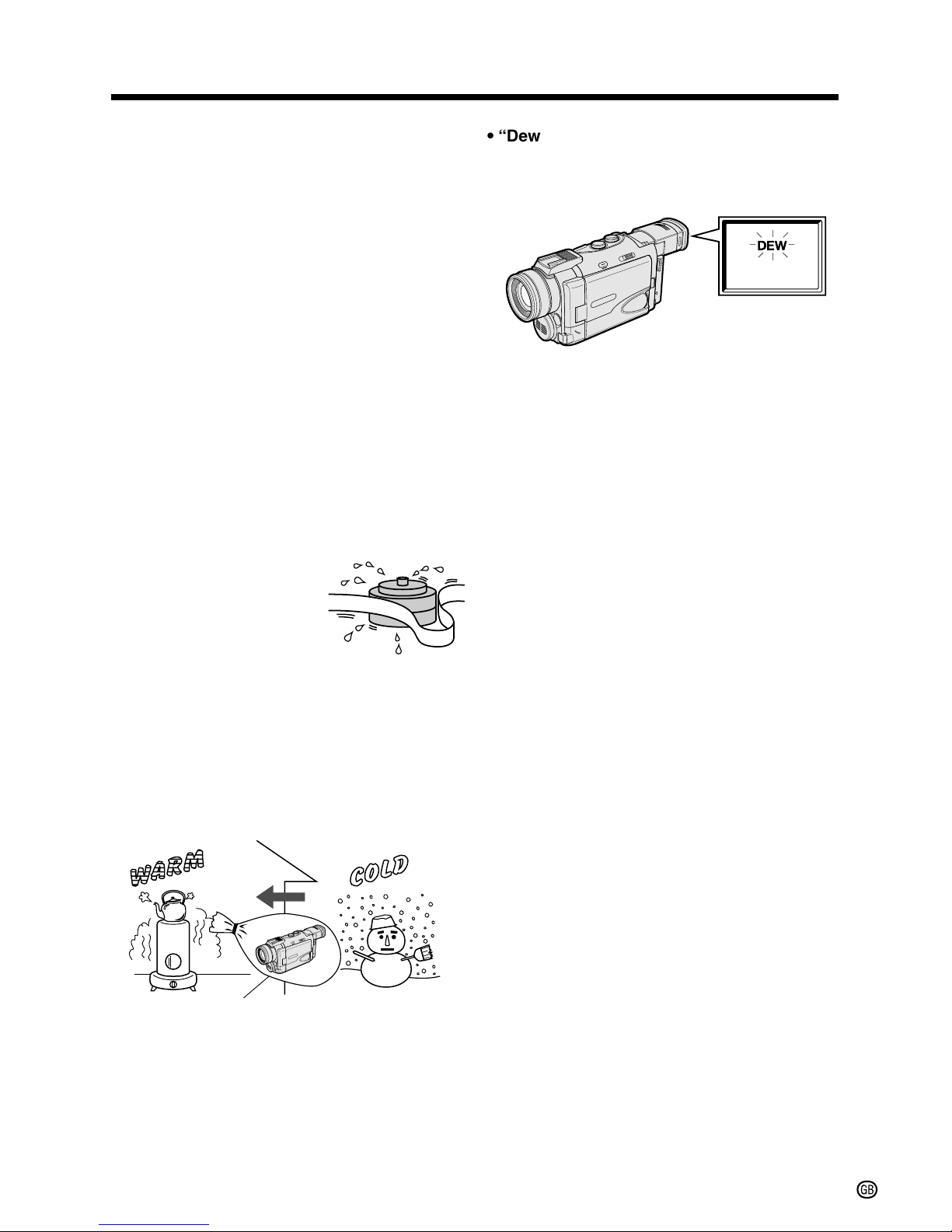
x
Plastic bag
Dew Formation
• What is “dew formation”?
When cold water is poured into a glass, dew
drops form on the glass. This clinging of
water drops is called dew formation.
• When dew forms in your camcorder.
Dew will gradually form on the head drum of
your camcorder and make the video tape
stick to the head. This causes damage both
to the head and the tape. When dew formation occurs, recording and playback may not
function properly.
Dew is likely to form in the following circumstances:
—When moving the camcorder from a cold
place to a warm place.
—When placing the camcorder in a cold
room which is then heated rapidly.
—When moving the camcorder outdoors from
an air conditioned room.
—When placing the camcorder in the direct
path of air blowing from
an air conditioner.
—When placing the
camcorder in a humid
room.
• How to prevent trouble due to dew
formation.
When using the camcorder in a place where
dew formation is likely to occur, allow the
camcorder and the video tape to acclimatise
to the surroundings for about one hour.
For example, when bringing the camcorder
indoors after skiing, place it in a plastic bag.
1 Be sure to tightly seal the plastic bag
containing the camcorder.
2 Remove the bag when the air temperature
inside it reaches the temperature of the
room.
• “Dew” warning feature
If dew forms, the word “DEW” flashes on the
screen, and the power will automatically turn
off in approximately 10 seconds.
1 If “DEW” flashes, remove the cassette,
leave the cassette compartment open,
and wait for a few hours to allow the
camcorder to acclimatise to the surrounding temperature.
2 To use the camcorder again, turn on the
power after waiting for a few hours. Be
sure that “DEW” has disappeared.
3 Do not insert a cassette while “DEW” is
flashing; this may result in damage to the
tape.
4 Since dew forms gradually, it may take 10
to 15 minutes before the dew warning
feature engages.
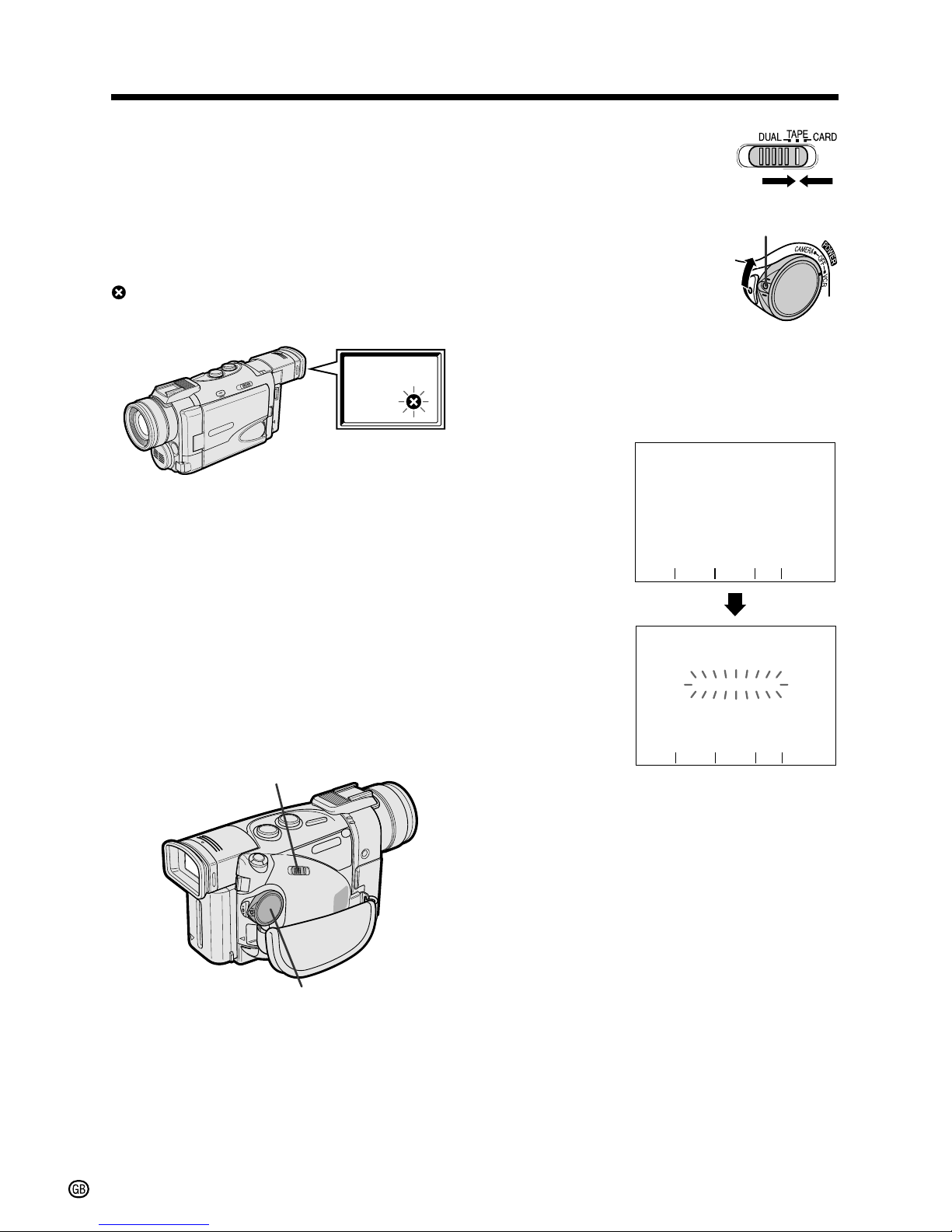
Precautions
xi
Dirty Video Heads
Using the camcorder when the video tape is
dirty may cause the heads to clog, producing
noise on the recorded image or preventing the
image from being recorded at all.
If the video heads become clogged, the
indicator appears on the screen. Contact the
nearest SHARP service centre or your dealer
for further advice.
Using a Cleaning Tape (Commercially
Available)
Video head cleaning can be done by using a
commercially available cleaning tape.
Notes:
• Excessive use of the cleaning tape, however,
may cause damage to the video heads.
Please read the instructions accompanying
the cleaning tape carefully before using it.
• The fast forward and rewind functions cannot be
used when the cleaning tape is in the
camcorder.
1 Insert a cleaning tape into the
camcorder.
• Follow the procedure on page 14 to
insert and remove the cleaning tape.
2 Open the LCD monitor and adjust the
angle.
POWER switch
Media Selection switch
3 Set the Media Selection
switch to TAPE.
4 Hold down the Lock
button and set the
POWER switch to VCR.
• The video head cleaning
screen appears.
5 Press START to begin video head
cleaning.
•“NOW CLEANING” flashes during
cleaning.
After about 20 seconds, video head
cleaning automatically finishes, and
“EJECT THE CASSETTE.” is displayed.
6 Remove the cleaning tape.
To cancel cleaning, press STOP.
Lock button
CLEANING
START
STOP
CLEANING
CLEAN I NGNOW
START
STOP
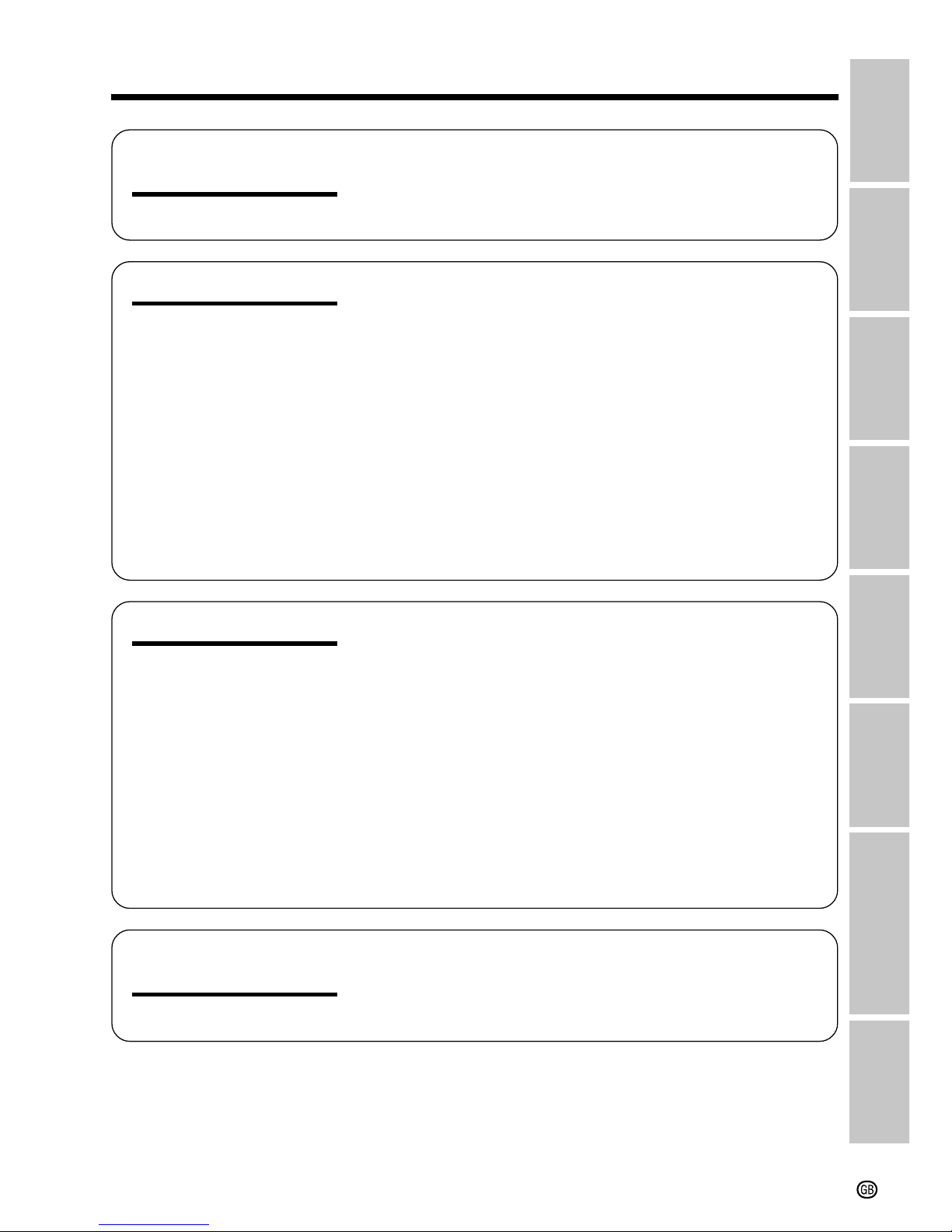
xii
Contents
Preparation
Basic Operations
Operation
References
Part Names ............................................................. 1
Quick Reference Index ........................................... 4
On-screen Display Index ........................................ 5
Warning Indicators .................................................. 9
Charging the Battery Pack ................................... 11
Attaching and Removing the Battery Pack .......... 12
Powering the Camcorder from an AC Outlet ....... 13
Inserting and Removing a Mini DV Cassette ....... 14
Inserting and Removing a Card ............................ 15
Installing the Lithium Memory Battery .................. 16
Selecting the Language for the On-Screen
Display ................................................................ 17
Setting the Area, Date and Time .......................... 18
Using the Lens Cap .............................................. 19
Adjusting the Hand Strap ..................................... 20
Attaching the Shoulder Strap ............................... 20
Using the Viewfinder ............................................. 21
Using the LCD Monitor.......................................... 22
Camera Recording
Easy Camera Recording on Tape in Full Auto
Mode................................................................... 23
Zooming ................................................................ 24
Tips on Recording Positions ................................. 24
Remaining Tape Time Display .............................. 25
Remaining Battery Power Display ........................ 25
Playback
Tape Playback....................................................... 26
Volume Control ...................................................... 27
Video Search......................................................... 27
Still......................................................................... 27
Watching the Playback on a TV ............................ 28
Summary of
Operations
Selecting the Camcorder Mode ............................ 29
Using the Controls ................................................ 30
Selecting the User Mode ...................................... 31
Using the Menu Screens....................................... 32
Appendix
Preparation
Summary of
Operations
Useful
Features
Basic
Operations
Advanced
Features
Digital Still Camera
Features
Operation
References
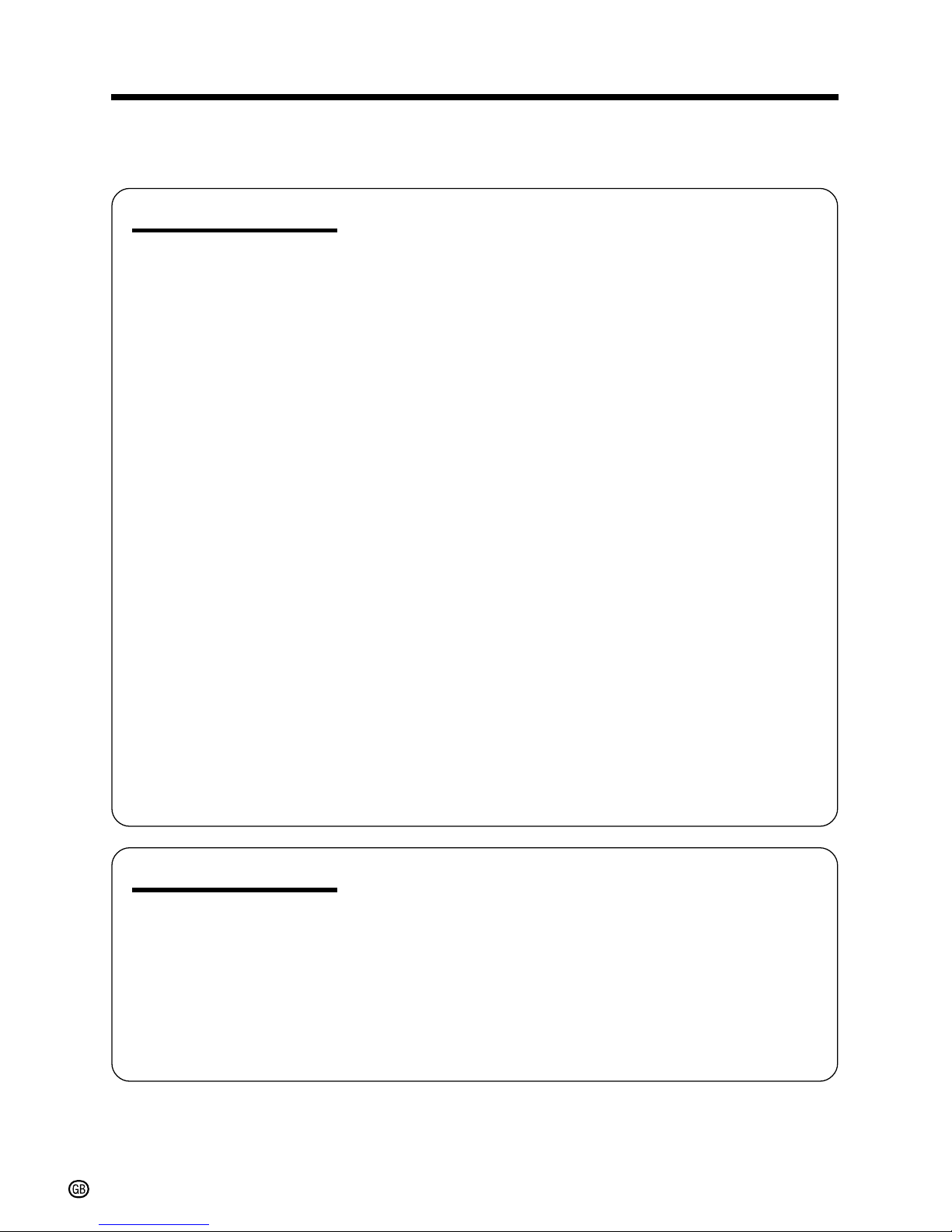
xiii
Camera Recording
Recording in LP (Long Play Recording) Mode ..... 33
Selecting the 16-bit Audio Recording Mode......... 34
Digital Image Stabilization (DIS) ........................... 35
Setting the Digital Zoom........................................ 36
Gamma Brightness Compensation ....................... 37
Edit Search............................................................ 38
Quick Return ......................................................... 38
Dual Recording ..................................................... 39
Still Recording on Tape ......................................... 40
Still Recording Effects ........................................... 41
Digital Picture Effects ............................................ 42
Fade In and Fade Out ........................................... 43
Wide Screen (16:9) .............................................. 44
Macro Shots .......................................................... 44
Letting the Subject Monitor the Shot ..................... 45
Auto Focus ............................................................ 45
Playback
Using the Infrared Remote Control ....................... 46
Tape Playback Functions with the Infrared
Remote Control ................................................... 48
Displaying the Date and Time of Recording ......... 49
Using Earphones (Commercially Available) ......... 49
Using the Time Code ............................................ 50
Playback Effects ................................................... 51
Picture Effect Playback ......................................... 52
Playback Zoom ..................................................... 53
Gamma Playback.................................................. 54
Multiple Strobe Playback ...................................... 54
Useful Features
Advanced Features
Camera Recording
Manual Focus........................................................ 55
Setting the Shutter Speed ..................................... 57
Scene Menu (Programme AE) .............................. 59
Adjusting the White Balance ................................. 60
Manual Exposure .................................................. 61
Setting the Camcorder to Full Auto Mode............. 62
Using the Zoom Microphone ................................ 63
Windbreak ............................................................. 64
Dialogue Recording .............................................. 64
• Be sure to read “Summary of Operations” on pages 29 to 32 before performing the
operations described in the following chapters.
Contents
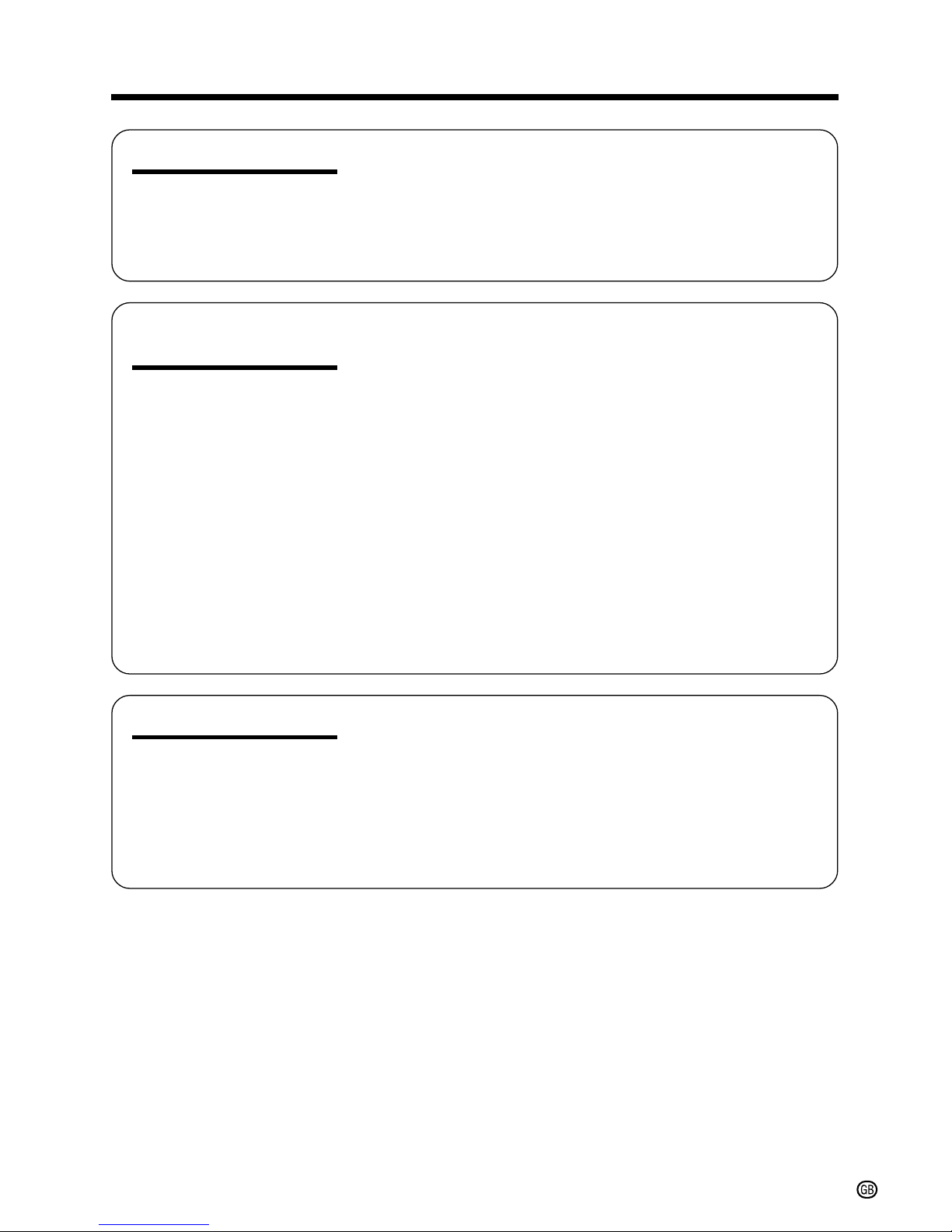
xiv
Playback
Editing ................................................................... 65
Editing with the DV Terminal (IEEE1394) .............. 66
Audio Dubbing Feature......................................... 67
Selecting the Audio Playback Mode ..................... 69
Using the Camcorder with Your Computer ........... 70
Advanced Features
Digital Still Camera
Features
Camera Recording
Card Recording .................................................... 72
Selecting the Picture Quality ................................. 73
Recording with the Guide Frame .......................... 74
Recording with the Self-timer ................................ 75
Using the Flash Light (Optional Accessory) ......... 76
Formatting a Card ................................................. 77
Playback
Card Playback ...................................................... 78
Delete-protection .................................................. 79
Deleting Stored Images ........................................ 80
Slide Show Playback............................................. 82
Dubbing Images from a Card to a Tape ............... 83
Directly Transferring the Data on a Card
to a Computer ..................................................... 84
Print Order............................................................. 85
Appendix
Picture/Backlight Adjustments .............................. 88
Setting the Confirmation Sound ............................ 89
Selecting Summer Time ........................................ 90
World Clock........................................................... 91
Useful Information ................................................. 93
Demonstration Mode............................................. 99
Before Requesting Service ................................. 100
Specifications...................................................... 102
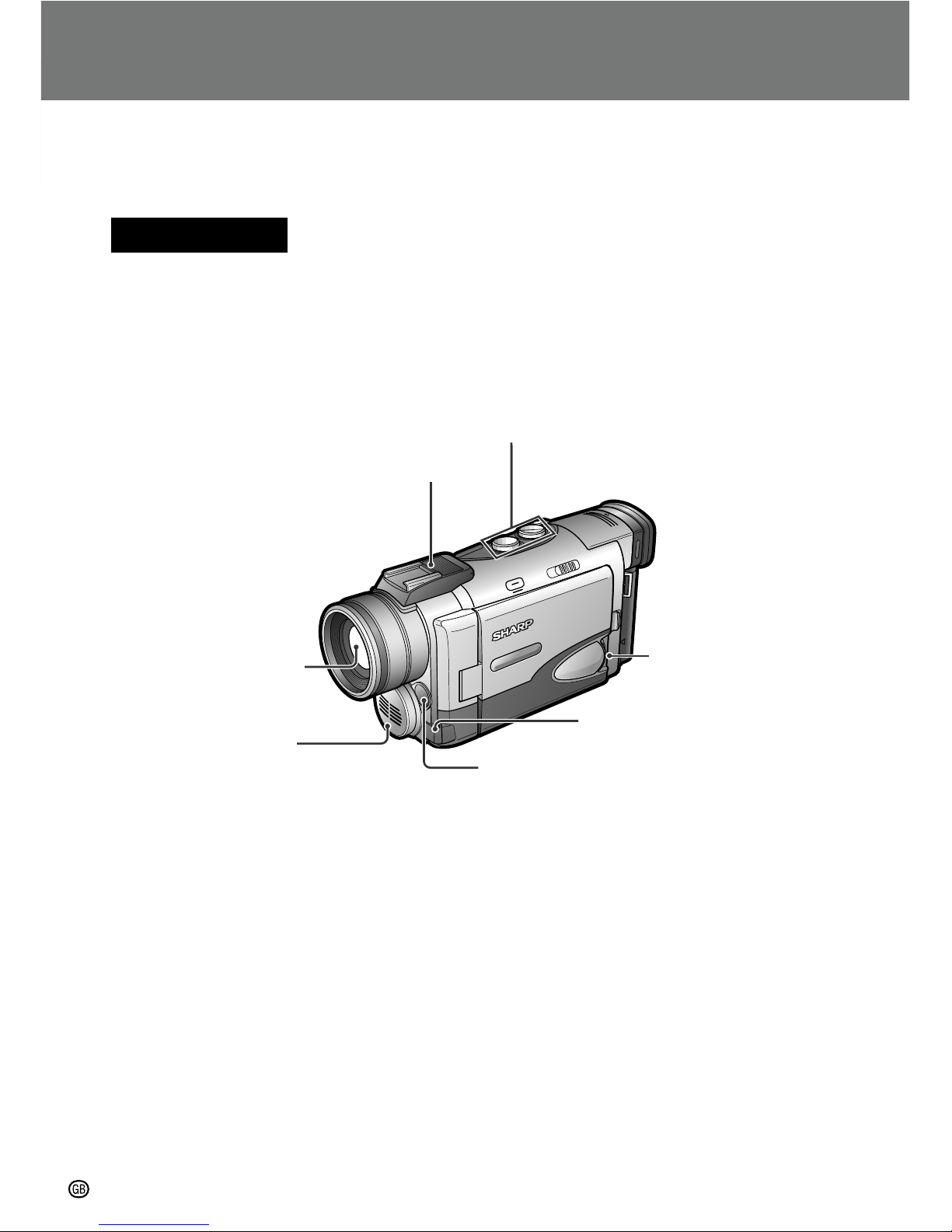
Operation
References
Operation References
1
Operation References
Part Names
For details on the use of each part, refer to the page number indicated in brackets.
Front view
Zoom lens
Accessory shoe [pp. 63, 76]
Power Zoom W (Wide angle) /
T (Telephoto) control buttons [p. 24] /
VOLume control buttons [p. 27]
CONTROL dial [p. 30]
EarPHONES jack [p. 49]
Infrared remote sensor [p. 47]
Stereo microphone
[p. 67]
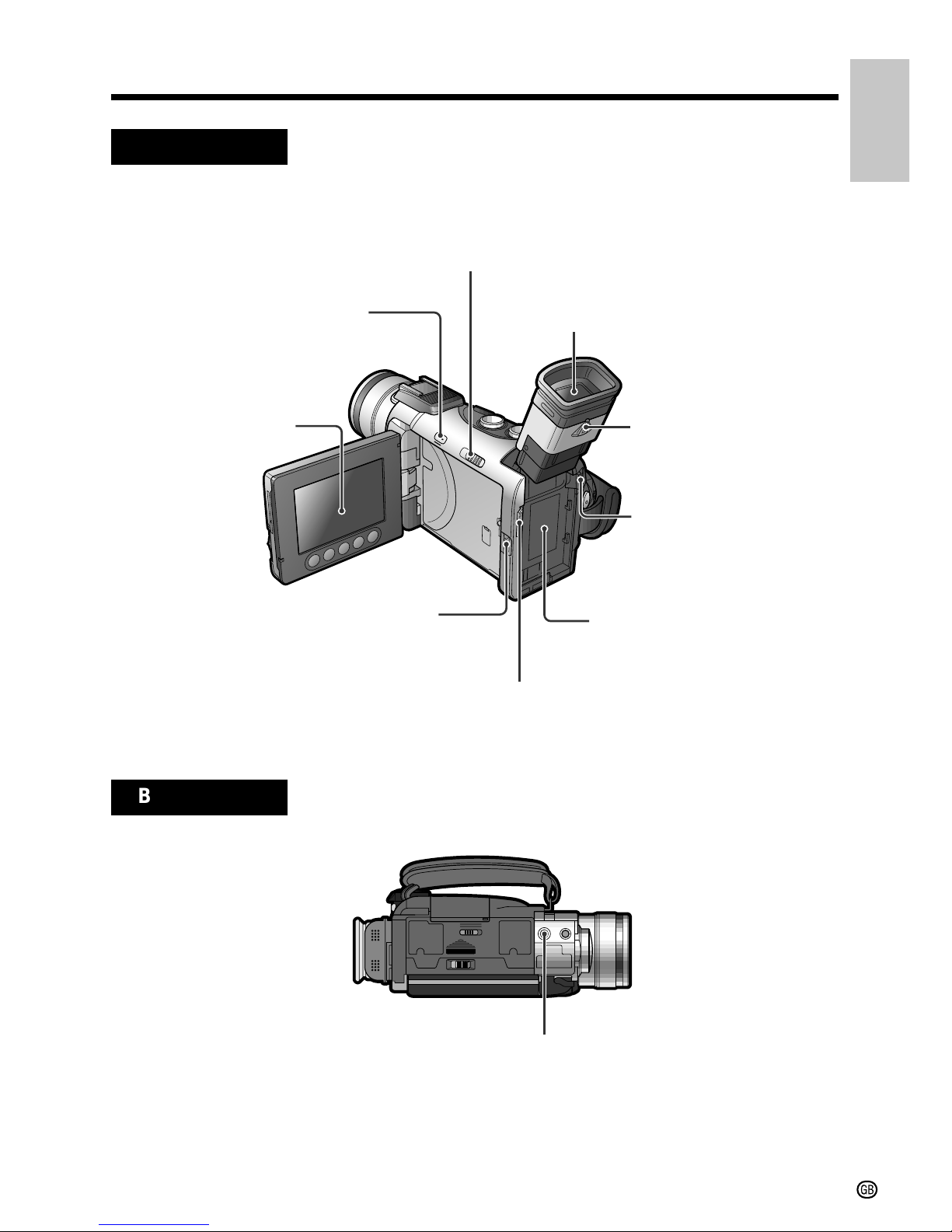
Operation
References
2
Left view
Bottom view
Tripod socket
EASY/MANUAL/AUTO Selection switch [pp. 55–62]
LCD monitor OPEN
release [p. 22]
LCD monitor [p. 22]
Viewfinder [p. 21]
Dioptre adjustment dial
[p. 21]
Power source
UNLOCK release
[pp. 12, 13]
MENU/DISPLAY button
[p. 30]
Power source connection
panel [pp. 12, 13]
Shoulder strap loop [p. 20]
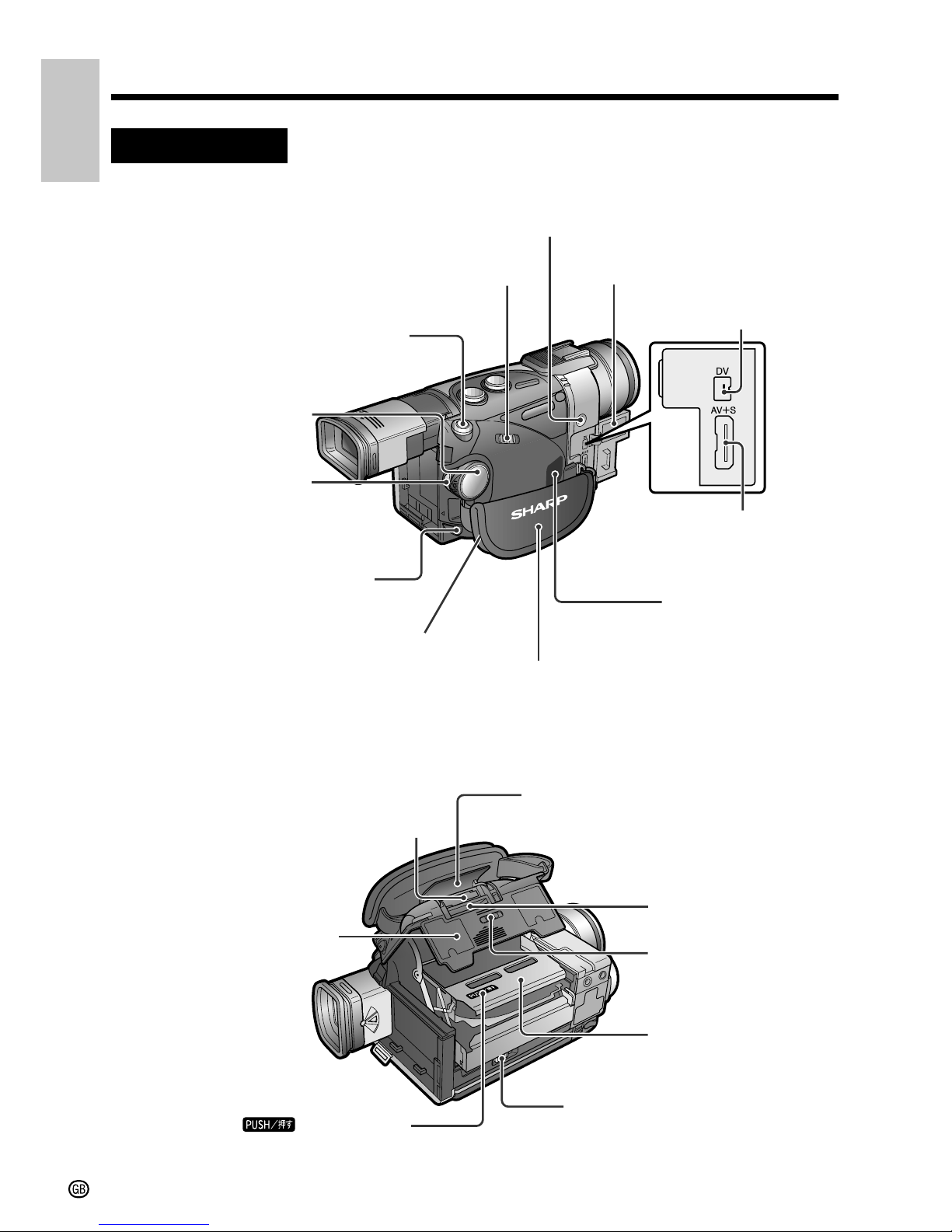
Operation
References
Operation References
3
Lithium battery holder [p. 16]
Cassette compartment
door [p. 14]
mark [p. 14]
Card slot cover
release [p. 15]
Cassette holder
[p. 14]
Card slot cover [p. 15]
Card slot [p. 15]
Cassette compartment
door release [p. 14]
When the cassette compartment door is open
Right view
White Balance (W/B) button [p. 60]
DV terminal [p. 66]
STILL button
[pp. 39–41, 54, 72]
Terminal cover [p. 28]
Media Selection switch (DUAL/TAPE/CARD
selection switch) [p. 29]
Hand strap [p. 20]
Audio/Video=S-video
(AV=S) terminal
[pp. 28, 66]
Speaker [p. 26]
Shoulder strap loop [p. 20]
POWER switch
(CAMERA/VCR
selection switch)
[pp. 29, 30]
RECord START/STOP
button [pp. 23, 39]
PC COMMUNICATION
jack [p. 70]
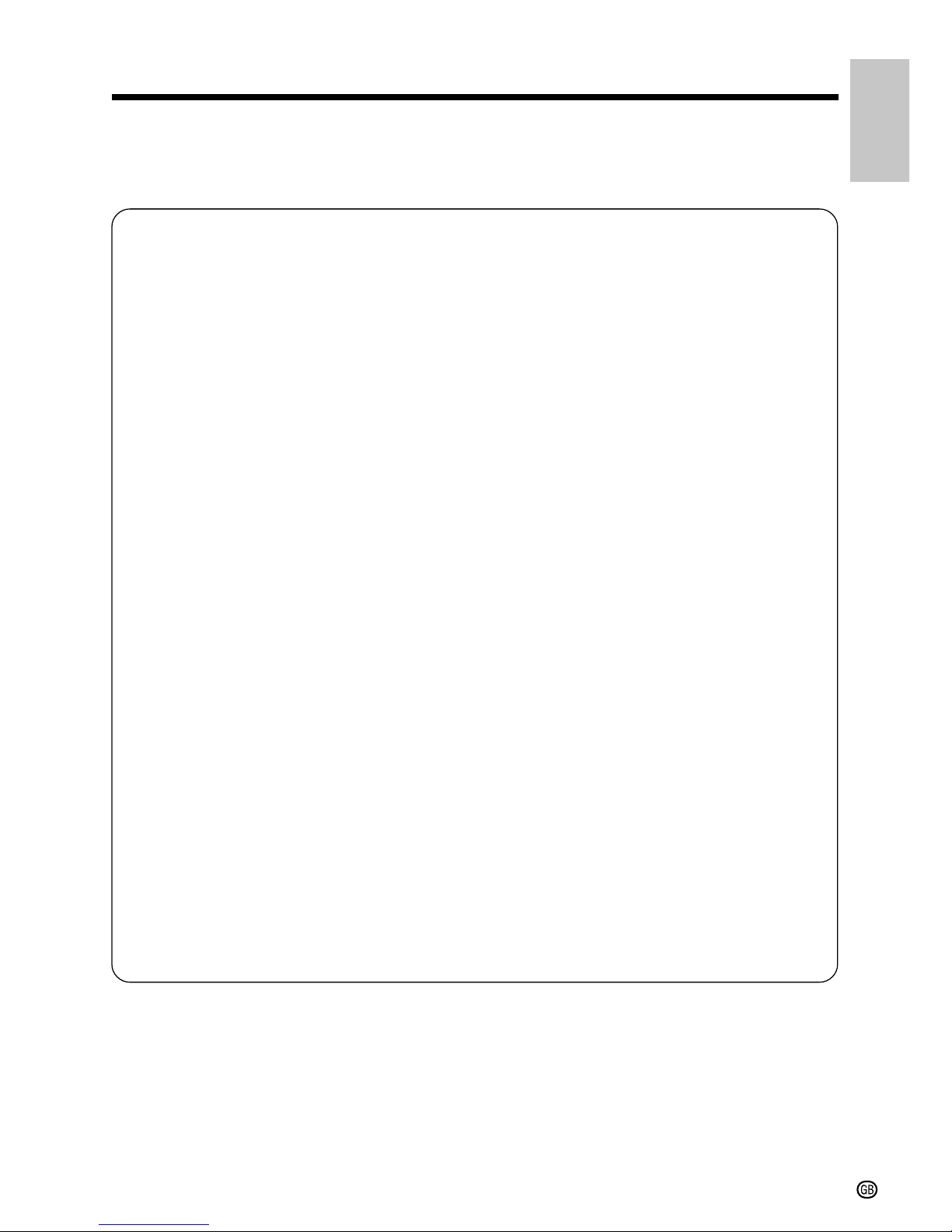
4
Operation
References
Quick Reference Index
This index lists some example uses of the camcorder’s features.
• To record the subject with higher-quality audio.
—See page 34 (Selecting the 16-bit Audio Recording Mode)
• To record powerful close-up images.
—See page 36 (Setting the Digital Zoom)
• To record a backlit subject.
—See page 37 (Gamma Brightness Compensation) or page 61 (Manual
Exposure)
• To quickly return the tape to the end of the last recorded scene after playback.
—See page 38 (Quick Return)
• To record yourself in the scene while monitoring the shot.
—See page 45 (Letting the Subject Monitor the Shot)
• To enlarge any part of the picture during playback.
—See page 53 (Playback Zoom)
• To brighten the dark portion of the playback images without changing the bright
portion.
—See page 54 (Gamma Playback)
• To focus on an off-centred subject.
—See page 55 (Manual Focus)
• To record with natural colour.
—See page 60 (Adjusting the White Balance)
• To minimize blurring when recording sports events, etc.
—See page 59 (Scene Menu)
• To record the zoomed-in picture of a distant subject along with the audio for that
subject.
—See page 63 (Using the Zoom Microphone)
• To record still images on a card so that the images may be easily read into a
computer.
—See page 72 (Card Recording)
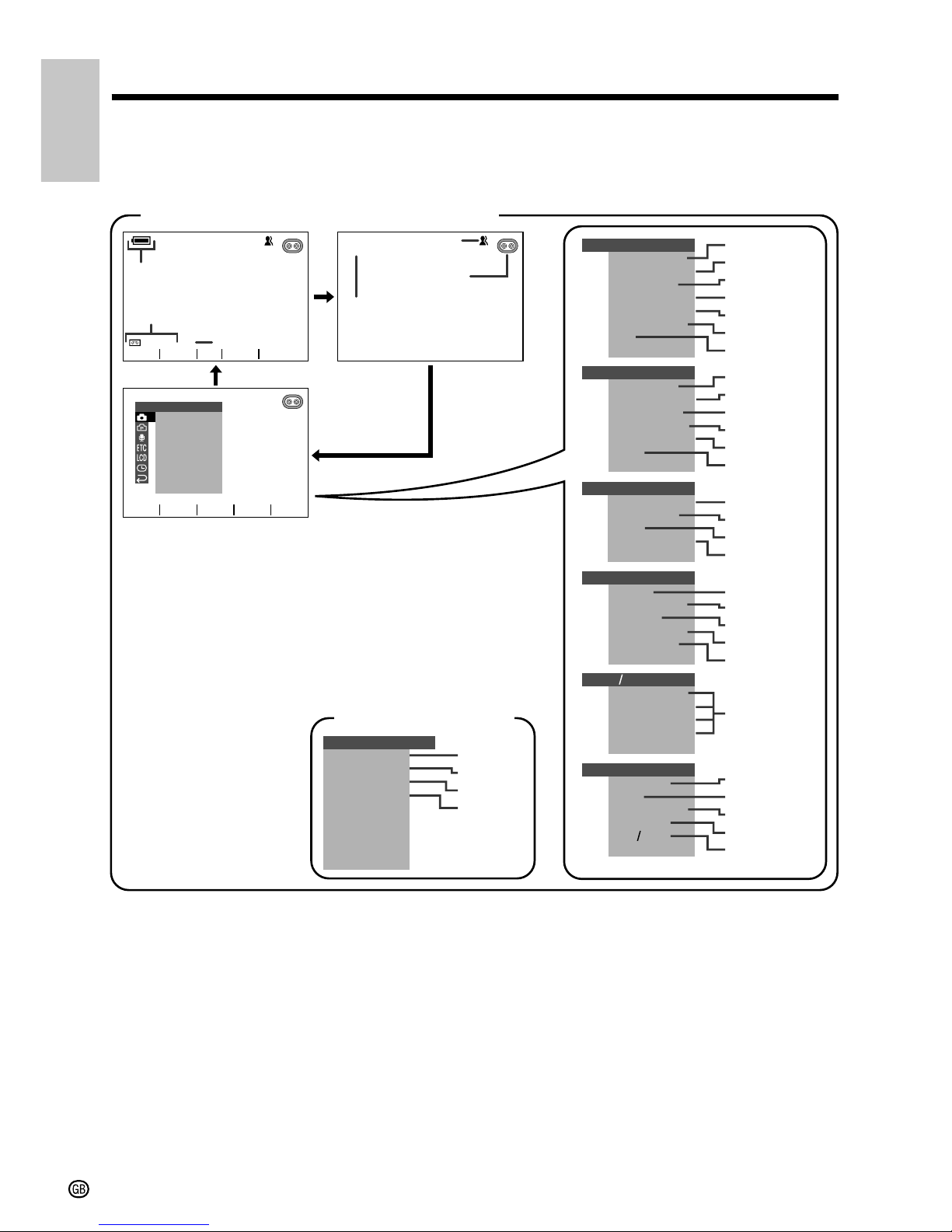
5
Operation References
Operation
References
On-screen Display Index
For details on the use of each function, refer to the page number indicated.
AUTO
M
AN. FOCUS
EXPOSURE
SHUT . SP EE D
PIC. EFFECT
SCENE MENU
QK.
DIS
RE TURN
RE TURN
MANUAL SET
PHOTO SNAP
REC
ZOOM
SNAP EFF .
DGTL
TAPE
RE T URN
SPE E D
619:
CAMERA SET
AUD I O MODE
W
IND
ZOOM MI C
AUDIO SET
SOUND
TIME
TC
CODE
DEMO
SUMR
OUT
L A NGU AGE
MODE
RETURN
OTHERS
BACKL IGHT
LCD BRI GHT
BRI GHT
LCD COLOUR
VF
LCD VF SET
DISPLAY
TIME
AREA
SET T I NG
12H 24H
CLOCK SET
M
AN. FOCUS
EXPOSURE
SHUT . SP EE D
PI C. EFFECT
SCENE MENU
QK.
DIS
RETURN
RETURN
MANUAL SE T
QK.
SOUND
DISPLAY
RETURN
WIND
RET URN
MENU
AUTO
LP
90
min
RE T URN
RE T URN
DIALOG REC
RET URN
MODE
L I GHT
GAMMA
FADE
SRCH
SET
as
p. 35
p. 23
pp. 31, 62
p. 38
p. 64
p. 89
p. 49
p. 55
p. 57
p. 61
p. 42
p. 59
p. 38
p. 35
EASY mode (p. 31)
TAPE-CAMERA/DUAL-CAMERA mode
p. 25
p. 25
p. 33
p. 73
p. 40
p. 41
p. 36
p. 33
p. 44
p. 34
p. 63
p. 64
p. 64
p. 89
p. 50
p. 50
p. 99
p. 17
p. 88
p. 49
pp. 18, 91
p. 90
p. 18
p. 19
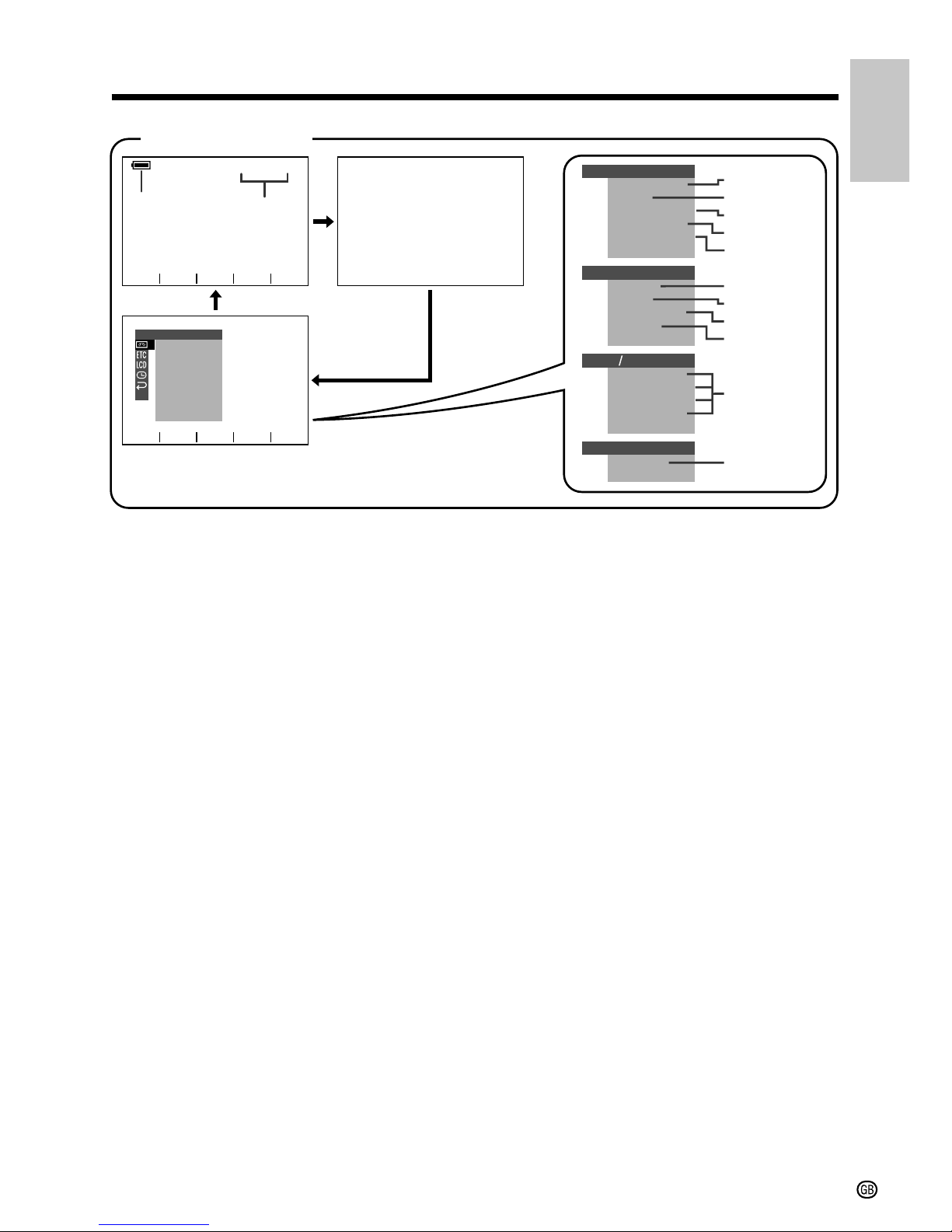
6
Operation
References
AUDIO DUB
PIC.
EFFECT
AUDIO
PB EFFECT
M
ULTI FRAME
PLAY BACK SE T
REMOT E
SOUND
TIME CODE
TC OUT
OTHERS
LCD BRI GHT
LCD COLOUR
BACKL I GHT
BR IGHT
VF
VF SE T
LCD
DISPLAY
CLOCK SE T
AUDIO
1
2
+
AUDIO DUB
PIC.
EFFECT
AUDIO
PB EFFECT
M
ULTI FRAME
PLAY BACK SE T
RETURN
RETURN
RETURN
RETURN
RET URN
SET
as
e
y
r
d
GAMMA
TAPE-VCR mode
p. 25
p. 69
p. 68
p. 69
p. 52
p. 51
p. 54
Note:
• See pages 29 to 32 for the procedure to display the desired screen.
p. 46
p. 89
p. 50
p. 50
p. 88
p. 49
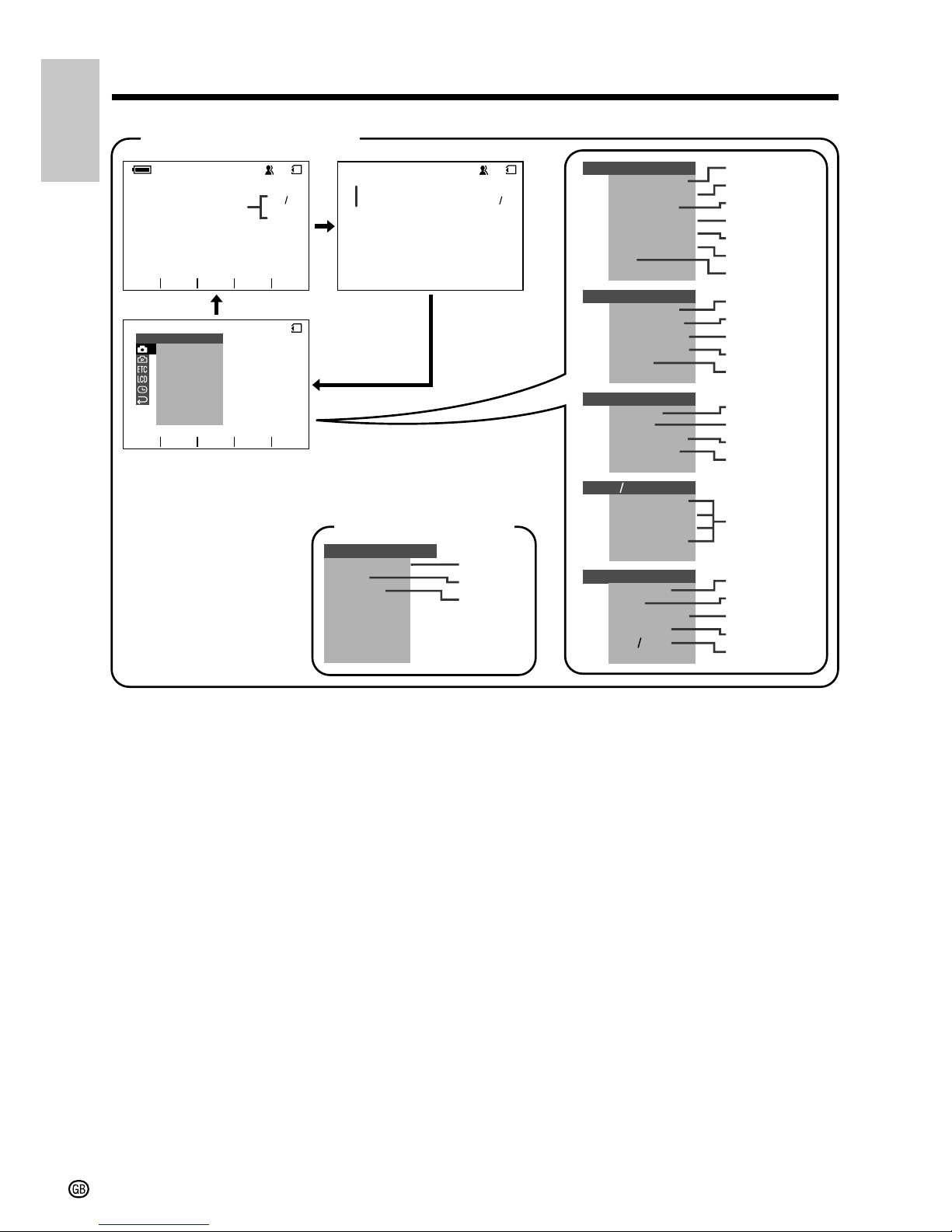
7
Operation References
Operation
References
SCENE
SE LF T I MER
MENU
DIS
M
AN. FO CUS
EXPOSURE
SHUT . SP EE D
PI C. EFFECT
MANUAL SET
REC MODE
SNAP EF F .
DGTL ZOOM
FRM
CAMERA SET
FORMAT
DEMO
SOUND
LANGUAGE
MODE
RETURN
OTHERS
BACKL IGHT
LCD BRI GHT
BR IGHT
LCD C OLOUR
VF
LCD VF SET
DISPLAY
AREA
SE TT I NG
12H 24H
CLOCK SE T
AUTO
SCENE
SEL F T I MER
MENU
DIS
M
AN. F OCUS
EXPOSURE
SHUT . SPE E D
PI C. EFFECT
MANU AL SE T
SEL F
DI SPLAY
TIMER
SOUND
ME NU
AUTO
CARD
9001
RETURN
RETURN
GUIDE
F L ASH
RETURN
RETURN
RETURN
RETURN
CARD
CARD
9001
TIMESUMR
NORMAL
GAMMA
SET
as
CARD-CAMERA mode
pp. 31, 62
p. 72
p. 75
p. 89
p. 49
p. 55
p. 57
p. 61
p. 42
p. 59
p. 75
p. 35
p. 88
p. 49
pp. 18, 91
p. 90
p. 18
p. 19
EASY mode (p. 31)
p. 77
p. 89
p. 99
p. 17
p. 73
p. 41
p. 36
p. 74
p. 76
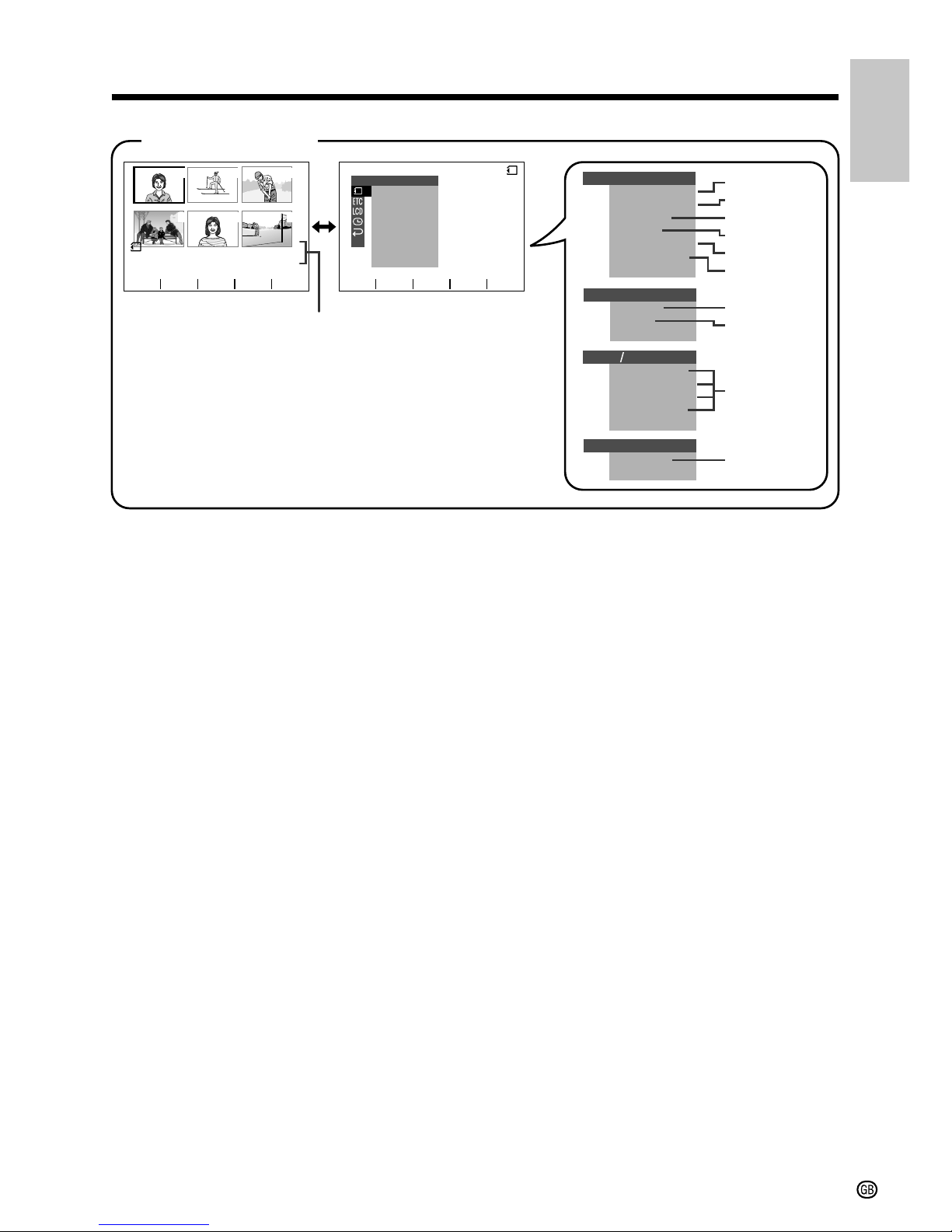
8
Operation
References
LCD BRI GHT
LCD COLOUR
BACKL I GHT
BR I GHT
VF
LCD VF SET
DISPLAY
CLOCK SE T
SL I DE SHO
W
EFFECTPIC.
DELETE
PROTE C T
PR I . ORDER
DELETE ALL
PLAY BACK SE T
SL IDE SHO
W
EFFECTPIC.
DELETE
PROT E C T
PR I . ORDER
DELETE ALL
PLAY BACK SE T
REMOTE
SOUND
OTHERS
RETURN
RETURN
RETURN
RE TURN
RETURN
CARD
100 0001-
NORMAL
PAGE
1/2
PLAYBACK
654
321
PB
qw
SET
as
CARD-VCR mode
p. 82
p. 52
p. 79
p. 80
p. 81
p. 85
p. 46
p. 89
Note:
• See pages 29 to 32 for the procedure to display the desired screen.
p. 88
p. 49
p. 78
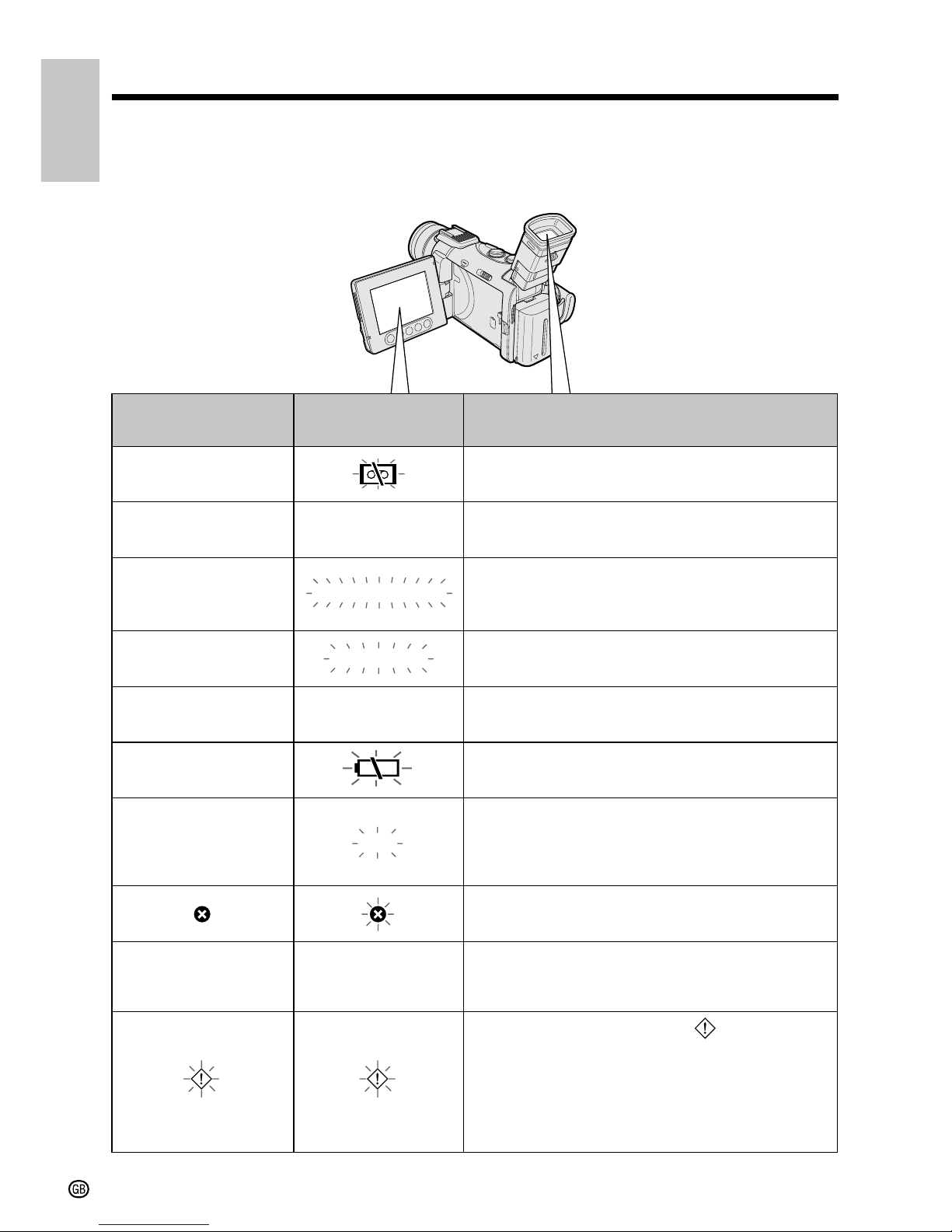
9
Operation References
Operation
References
The video cassette is defective and should be
removed (see page 14).
Warning Indicators
If a warning indicator appears on the screen, follow the specified instructions.
Displayed for the first
3 seconds
Displayed after
3 seconds
Description of warning
EJECT THE
CASSETTE.
EJECT THE
CASSETTE.
DEW
DEW
BAT T ERY IS
TOO LOW.
CASSE TTE NOT
RECORDABL E.
PROTEC T. TAB
THE
ENDS SOON.
TAPE
TAPE END
CHANGE THE
CASSETTE.
TAPE END
Dew has formed inside the camcorder. Wait for a
few hours until the dew disappears (see page x).
About 10 seconds after this warning appears, the
camcorder automatically turns off.
The battery is almost depleted. Replace it with a
fully charged battery pack (see pages 11 and 12).
The video heads are clogged and should be
cleaned (see page xi).
There is no video cassette in the camcorder. Insert
a cassette (see page 14).
LAMP
LAMP
The fluorescent lamp behind the LCD monitor is
close to the end of its service life. Call your local
authorized Sharp dealer to have it replaced.
The erasure protect tab on the video cassette has
been slid to the record-protect position, preventing
recording (see page 95).
The tape is about to end. Prepare a new cassette
(see page 14).
The tape has reached the end. Replace it with a
new cassette (see page 14).
All warnings will be indicated by displayed in the
centre of the screen if the vertical rotation of the LCD
monitor is between 135° and 180° when in one of the
CAMERA modes, or if one of the manual screen is
displayed. To check the type of warning, rotate the
monitor back to within 135°, or press the MENU/
DISPLAY button to turn off the manual screen.
INSERT
A CASSE TTE.

10
Operation
References
The card is not inserted or is inserted incorrectly. Check how the card is
inserted (see page 15).
The capacity of the card is full and cannot store any more images. Delete
unnecessary images (see pages 80 and 81) or replace the card with a new
one (see page 15).
The card has no images recorded in the format the camcorder can
recognize.
The images in the card are corrupted or recorded in a format which is not
compatible with this camcorder. Format the card to use it with this
camcorder (see page 77).
The card has not been formatted with this camcorder. Format the card (see
page 77).
The card is write-protected (see page 97).
You are trying to delete a protected image. Cancel the protection setting to
delete the image (see page 79).
The selected image cannot be read by this camcorder. Format the card to
use it with this camcorder (see page 77).
Displayed
for 5 seconds
Description of warning
Note:
• indicates a flashing display.
The card cannot record any data due to a problem with the card or data on
the card. Replace the card (see page 15).
NO
MEMOR Y CARD
MEMORY
FULL
CARD
NO DATA ON
MEMORY CARD
MEMOR Y CA R D
ERROR
FORMAT
MEMOR Y CA R D
MEMORY CARD
PROTECTED
PROTECTED
DAT A
MEMOR Y CA R D
READ E RROR
CANNOT
STORE DATA
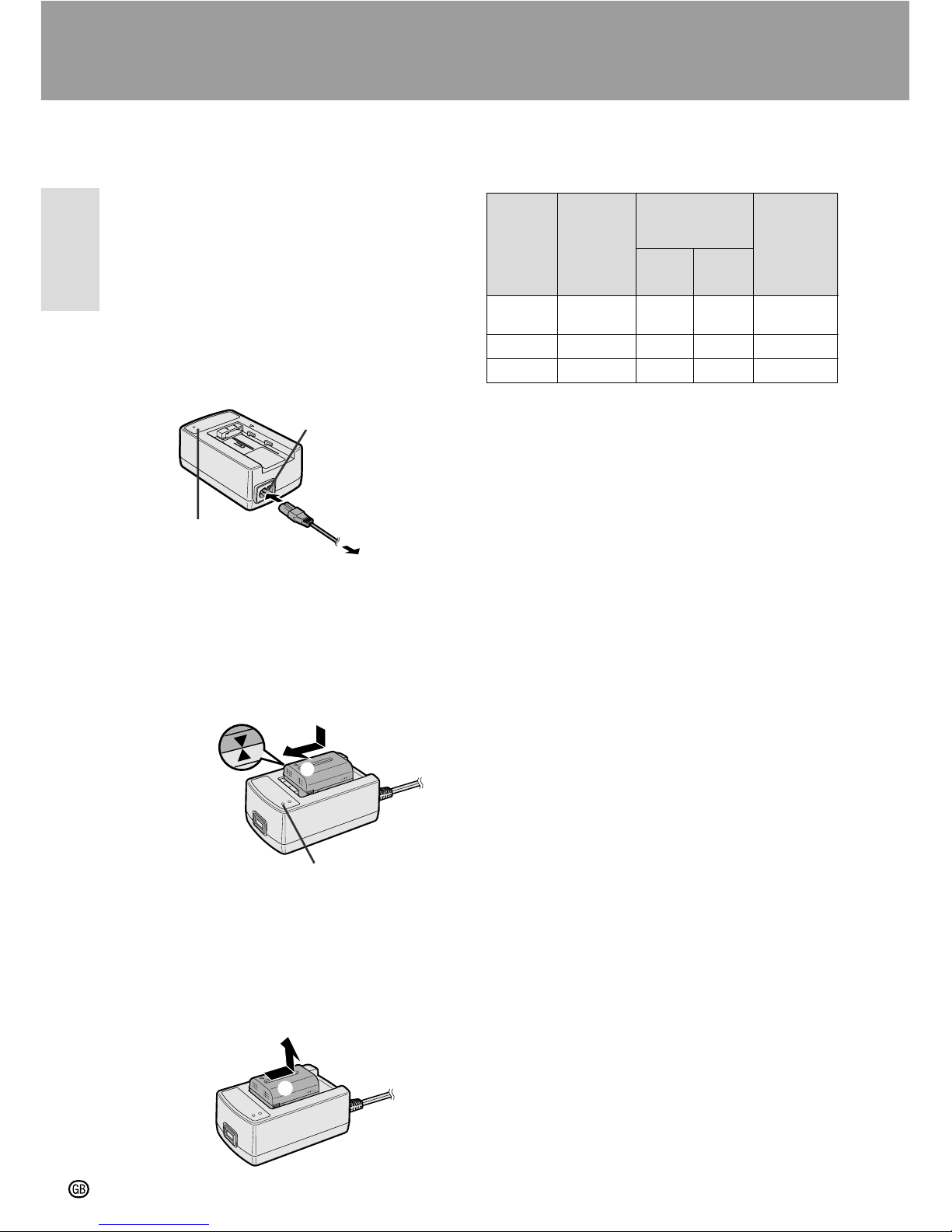
Preparation
Preparation
11
Charging the Battery Pack
Charge the battery pack with the supplied AC
adapter/battery charger before use.
Note:
• Remove the DC cable from the AC adapter/
battery charger when charging the battery pack.
1 Connect the supplied power cord to the
AC power socket on the AC adapter/
battery charger, and insert the AC plug
into a power outlet.
• The POWER indicator lights up.
2 Align the d mark on the battery pack
with the f mark on the charger (1) and
guide the battery into the groove.
Pressing the battery (2), slide it in the
direction of the arrow (3) until it locks
into place.
• The CHARGE indicator lights up.
• The CHARGE indicator goes off when
the battery is fully charged.
3 Slide the battery pack in the direction of
the arrow (1), and remove it (2). Then,
remove the AC plug of the power cord
from the power outlet.
Charging time and maximum continuous
recording and playback times in TAPE
modes
• The chart specifies the approximate times in
minutes.
Notes:
• Charge the battery pack between 10°C and
30°C. The battery pack may not charge
properly at temperatures too low or too high.
• The battery pack and charger become warm
during charging. This is not a malfunction.
• Using the zoom (see page 24) and other
functions or turning the power on and off
frequently will increase power consumption.
This may result in a decrease of more than
50% in the actual recording time compared to
the maximum continuous recording time
listed above.
• The charging time and recording time may
vary depending on the ambient temperature
and the condition of the battery pack.
• Even when the battery pack is not used, the
capacity of the battery pack will naturally
deteriorate over time. To limit deterioration of the
battery pack capacity, perform the procedure in
“Extending battery pack life” on page 94 at least
once every six months.
• See page 93 for more information on using the
battery pack.
Caution:
• Charge only SHARP model BT-L221, BT-LS222,
BT-L441, or BT-LS442A battery packs. Other
types of battery packs may burst, causing
personal injury and damage.
Charging
time
Max.
continuous
recording time
Max.
continuous
playback
time
on LCD
Battery
pack
LCD
closed
LCD
open
Preparation
1
2
CHARGE indicator
1
2
3
To power
outlet
AC power socket
POWER indicator
BT-L221
BT-LS222
BT-L441
BT-LS442A
100
160
190
120
240
290
100
200
240
100
200
240
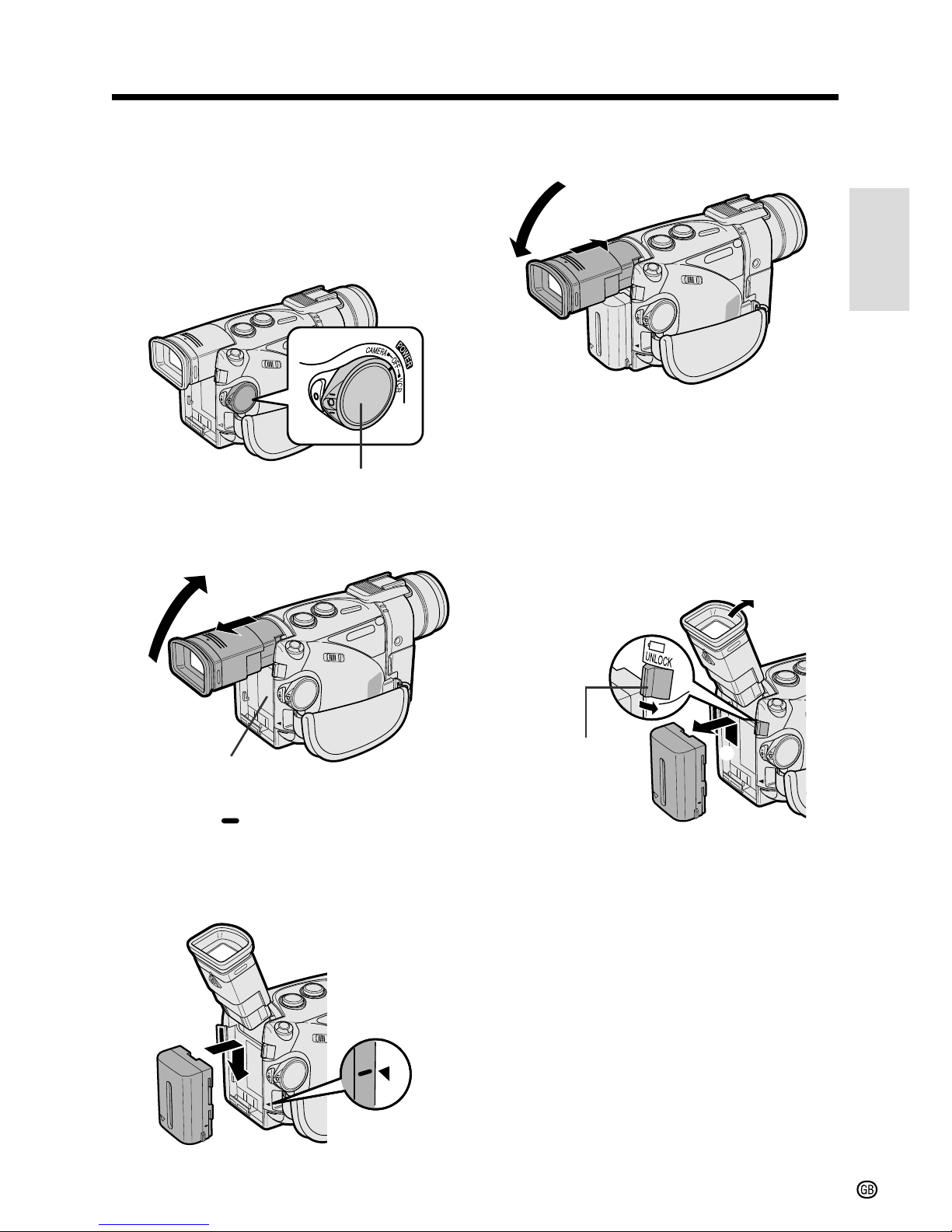
Preparation
12
Attaching and Removing the
Battery Pack
Attaching the Battery Pack
1 Make sure that the POWER switch is set
to OFF.
2 Pull out the viewfinder completely (1),
and then lift it up (2).
3 Align the mark on the side of the
battery pack with the a mark on the
camcorder (1). Press the battery pack
and slide it down completely until it locks
into place (2).
4 Lower the viewfinder, and push it in
completely.
Removing the Battery Pack
1 Perform steps 1 and 2 of “Attaching the
Battery Pack”.
2 Press and hold the power source
UNLOCK release in the direction of the
arrow (1), then slide the battery pack
up and take it out (2).
Cautions:
• BEFORE REMOVING THE BATTERY PACK,
ALWAYS STOP RECORDING OR PLAYBACK
AND TURN THE POWER OFF. Removing the
battery pack while shooting or during playback
may damage the tape by causing it to wrap
around the video head drum or may destroy the
card, rendering it unreadable and unwritable.
• Remove the battery pack from the camcorder if
the camcorder is not to be used for a long
period of time.
• Use only SHARP model BT-L221, BT-LS222, BTL441, or BT-LS442A battery packs with this
camcorder. Use of other batteries may present a
risk of fire or explosion.
1
2
1
2
2
1
1
2
Power source
UNLOCK release
Power source
connection panel
POWER switch
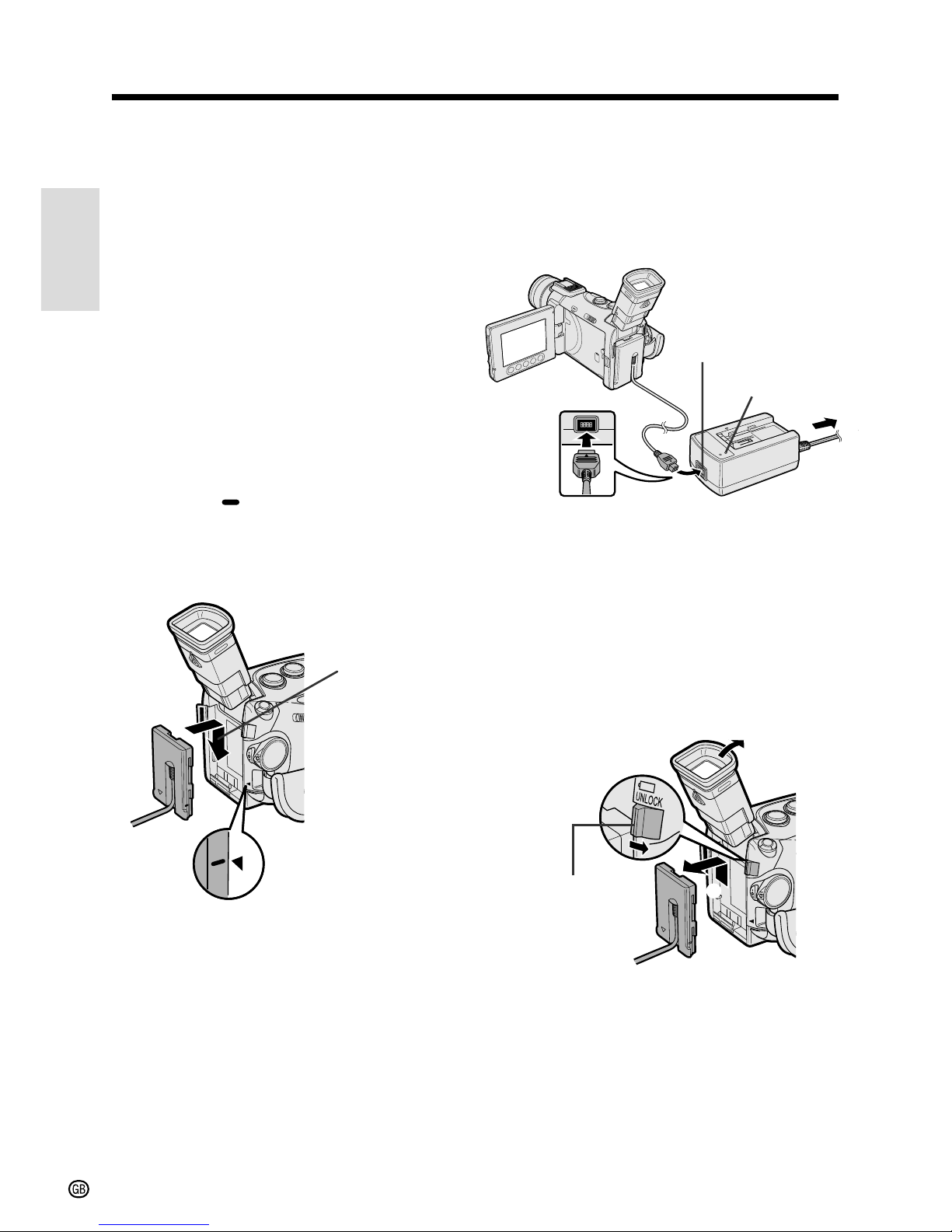
Preparation
Preparation
13
Powering the Camcorder
from an AC Outlet
You can also power the camcorder from a
power outlet by using the supplied AC adapter/
battery charger, power cord and DC cable.
Caution:
• The supplied AC adapter/battery charger is
specially designed for use with this camcorder,
and should not be used as a power supply for
other camcorders.
1 Make sure that the POWER switch is set
to OFF.
2 Pull out the viewfinder completely, and
then lift it up.
3 Align the mark on the side of the DC
cable connecting plate with the a mark
on the camcorder (1). Press the
connecting plate and slide it down
completely until it locks into place (2).
4 Lower the viewfinder, and push it in
completely.
5 Insert the DC cable plug into the DC
OUT jack on the AC adapter. Connect
the power cord to the AC adapter, and
insert the AC plug into a power outlet.
• The POWER indicator on the AC adapter
lights up, and the camcorder is supplied
with power.
Note:
• When the AC adapter/battery charger is used to
power the camcorder, it cannot be used to
charge the battery pack.
Removing the DC cable from the
camcorder
Perform steps 1 and 2 above. Press and hold
the power source UNLOCK release in the
direction of the arrow (1), then slide the
connecting plate up and take it out (2).
Cautions:
• BEFORE REMOVING THE DC CABLE,
ALWAYS STOP RECORDING OR PLAYBACK
AND TURN THE POWER OFF . Removing the
DC cable while shooting or during playback may
damage the tape by causing it to wrap around
the video head drum or may destroy the card,
rendering it unreadable and unwritable.
• Disconnect the camcorder from the AC adapter
if the camcorder is not to be used for a long
period of time.
1
2
DC cable
connecting plate
Power source
UNLOCK release
POWER indicator
To power
outlet
DC OUT jack
1
2
