Page 1
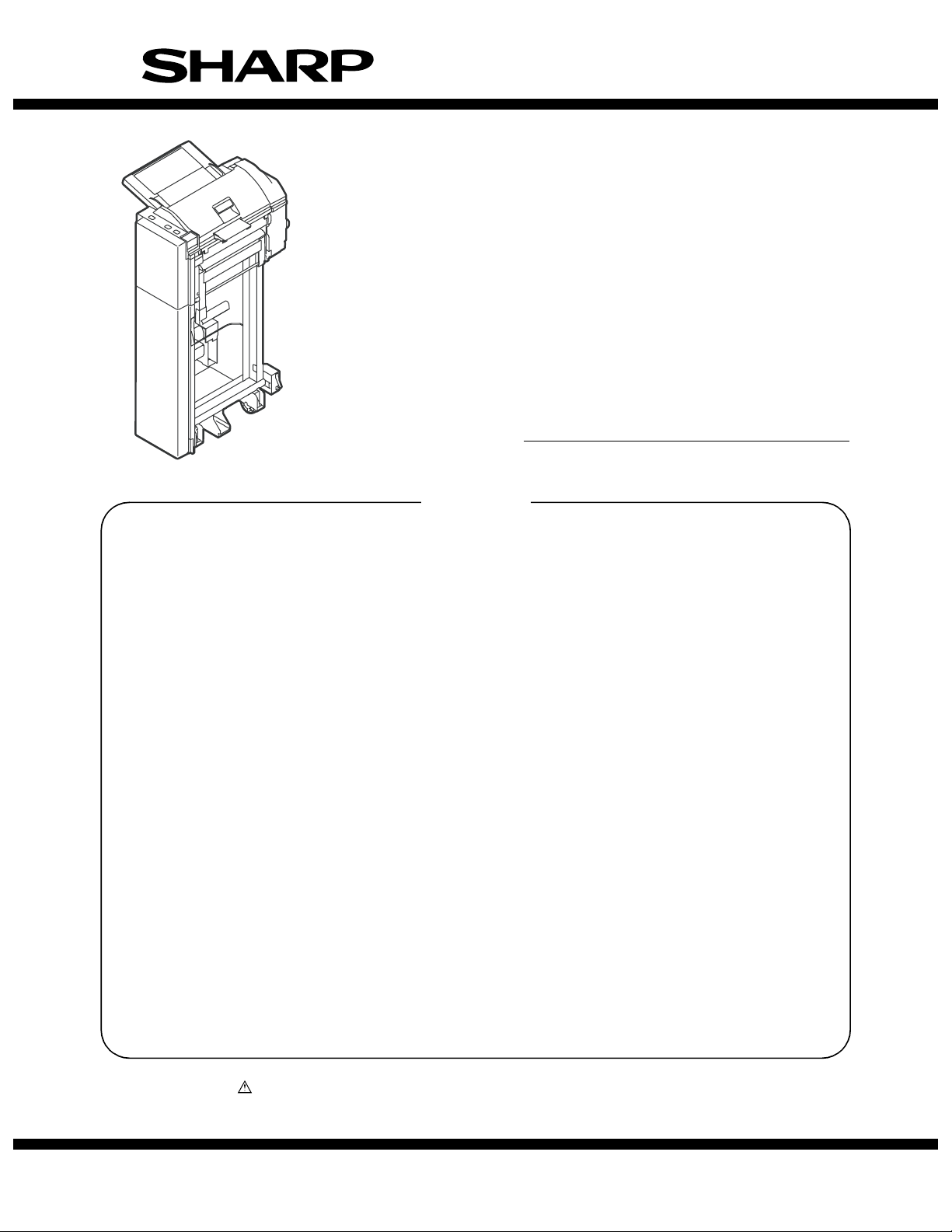
SERVICE MANUAL
CODE: 00ZARCF2//A1E
DIGITAL COPIER/PRINTER/
MULTIFUNCTIONAL SYSTEM OPTION
INSERTER
MODEL
CONTENTS
[1] PRODUCT OUTLINE . . . . . . . . . . . . . . . . . . . . . . . . . . . . . . . . . . . 1-1
[2] SPECIFICATIONS . . . . . . . . . . . . . . . . . . . . . . . . . . . . . . . . . . . . . 1-1
[3] EXTERNAL VIEWS AND INTERNAL STRUCTURES . . . . . . . . . . 3-1
[4] OPERATIONAL DESCRIPTION. . . . . . . . . . . . . . . . . . . . . . . . . . . 4-1
[5] DISASSEMBLY AND ASSEMBLY . . . . . . . . . . . . . . . . . . . . . . . . . 5-1
[6] MAINTENANCE . . . . . . . . . . . . . . . . . . . . . . . . . . . . . . . . . . . . . . . 6-1
AR-CF2
[7] TROUBLESHOOTING . . . . . . . . . . . . . . . . . . . . . . . . . . . . . . . . . . 7-1
[8] ELECTRICAL SECTION. . . . . . . . . . . . . . . . . . . . . . . . . . . . . . . . . 8-1
Parts marked with “ ” are important for maintaining the safety of the set. Be sure to replace these parts with
specified ones for maintaining the safety and performance of the set.
This document has been published to be used
SHARP CORPORATION
for after sales service only.
The contents are subject to change without notice.
Page 2
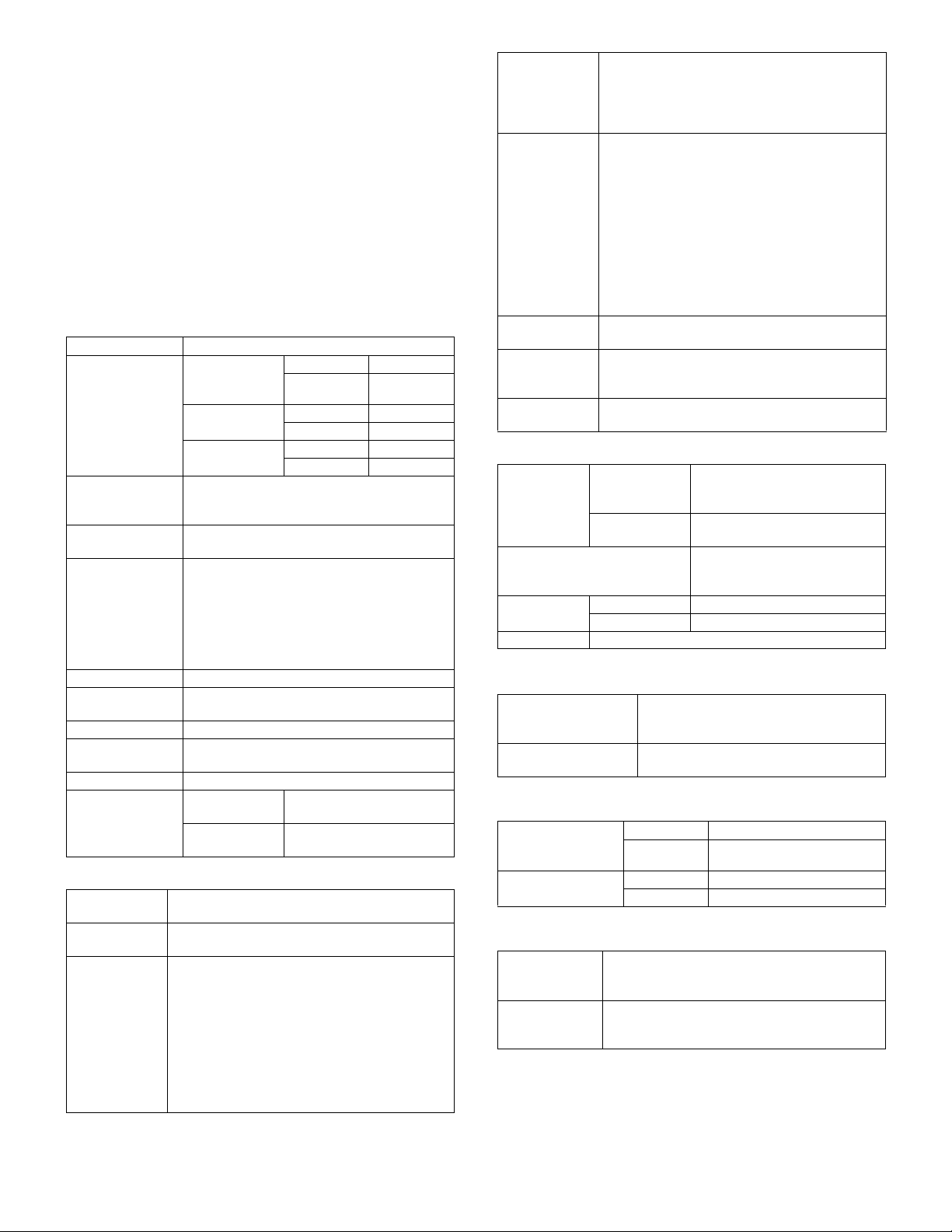
[1] PRODUCT OUTLINE
This inserter is an optional unit for the AR-620 series of digital complex
machines. With the inserter installed, blank sheets or printed sheets
can be inserted as covers (made of cardboard) or tabbed sheets without being subject to the printing process (and without passing through
a fixing unit). When the inserter is combined with a finisher (optional)
and a punch unit (optional), printed sheets can proceed to the hole
punching or stapling process without being subject to the copying process (or without passing through the main unit).
[2] SPECIFICATIONS
1. Basic specifications
A. Performance
Type of Installation Floorstanding
Delivery speed Through mode
Productivity 50 cpm (when A4 or letter-sized insert sheets
Transport
reference
Loading capacity 100 sheets max. (80 g/m
Offline function Provided
Manual operation
section
Stapling Possible
Saddle stitching
(With folding)
Punching Possible
Paper jam
handling
(Horizontal
transportation):
Straight mode: 217mm min. 800mm/sec
Saddle mode
(Reverse):
are continuously transported/saddle mode not
applicable)
Center reference through (when horizontally
transported)
Maximum loading height: 12 mm (80g/m
Maximum loadable sheets: 30 (127g/m
Factor 0.6 or less applied to above limitations
for special papers
Equipped with keys and LEDs
Possible
Paper feed/
Transport unit
Horizontal
transport unit
B. Compatible paper types
Paper weight 60 – 256gm
should be less than 256µm)
Types Normal paper, special paper (OHP films, colored
paper, punched paper, tabbed paper)
Special papers OHP films: Saddle mode (reverse) not applicable
Punched paper: 2, 3, or 4 holes
2 holes (φ6.5): Hole pitch: 80mm
2 holes (φ8): Hole pitch: 70mm
3 holes (φ8): Hole pitch: 108mm+108mm
4 holes (φ6.5): Hole pitch:
4 holes (φ6.5): Hole pitch:
2
217mm min. 800mm/sec
216mm max. 1000mm/sec
216mm max. 1000mm/sec
217mm min. 800mm/sec
216mm max. 1000mm/sec
2
or less)
greater)
greater)
Paper feeding cover open/
close
Transportation guide open/
close
(Normal paper, whose thickness
80mm+80mm+80mm
21mm+70mm+21mm
2
or
2
or
Paper sizes Ledger (LD), Legal (LG), Letter (LT), Letter R
Size detection The 3 destinations below are user-definable
Paper sizes that
can be stapled
Paper sizes that
can be saddle
stitched
Paper sizes that
can be punched
(LTR), Foolscap, Executive R, Invoice R, 18K,
16K, 16K-R, Wide sheet
Width: 304.8mm max. (12 inches max.)
Length: 457.2mm max. (18 inches max.)
cm: A3, B4, A4, A4R, B5, B5R, A5R
(Foolscap is manually specified on the
operation panel of main unit)
inch: LD, LG, LT, LTR, Executive R, Invoice R
China: 8K, 16K, 16K-R
∗ Mixed loading is not possible. When offline, sta-
pling and punching are possible only for papers
that have the identical width (A3 and A4, B4 and
B5, LD and LT). Note that compatibility with the
finisher is not considered.
Compliant with the specifications both of the main
unit and the finisher.
Compliant with the specifications both of the main
unit and the saddle finisher.
Compliant with the specifications both of the main
unit and the punch unit.
C. Mechanical specifications
External
dimensions
Footprint (W) 320 x (D) 580 mm
Weight Product weight Approx. 23kg
Item enclosed Inserter: 1
Product
dimensions
Packaged
dimensions
Package weight Approx. 32kg
(W) 320 x (D) 580 x (H) 1060 mm
∗ Latch unit and tray unit
excluded.
(W) 1295 x (D) 680 x (H) 516 mm
∗ Latch unit and tray unit
excluded.
2. Electrical specifications
Input voltage Supplied from the main unit
DC+24V ± 10%
DC +5V ± 5%
Power consumption DC+24V: 58.3W max.
DC +5V: 1.1W max.
3. Environmental conditions
Operating
conditions (normal
operation)
Transport/storage
environment
Temperature 5 – 35°C
Humidity 20 – 85%RH (No condensing)
Temperature –20 – 50°C
Humidity 10 – 90%RH (No condensing)
4. Compliance
Safety standard UL: 60950 the 3rd edition
Electromagnetic
Compliance
C-UL: CAN/CSA-C22. 2 No.60950 the 3rd edition
CE: EN60950 ITS (German GS mark)
VCCI: Class B
FCC: Class B
CE: EN50081-1 EN55024
AR-CF2 PRODUCT OUTLINE 1 - 1
Page 3
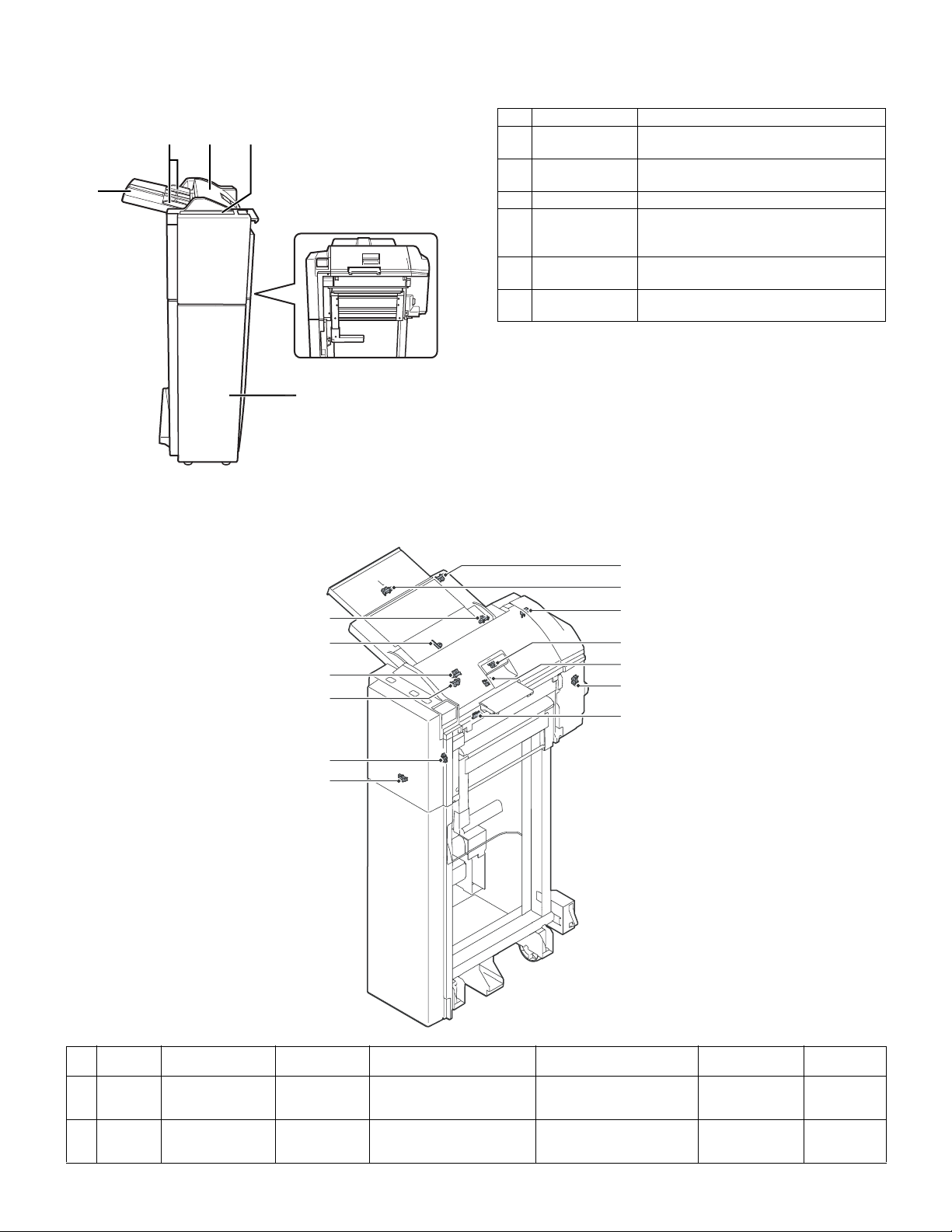
[3] EXTERNAL VIEWS AND INTERNAL STRUCTURES
1. External components
No. Description Function
234
1
5
6
1 Paper feed tray Place blank or printed sheets to be
2 Paper guide Adjust this guide according to the paper
3 Top cover Open this cover to clear a paper jam.
4 Operator panel Operate the staple and punch unit with this
5 Paper guiding
section
6 Front cover Open this cover to remove jammed paper
inserted in this tray.
size.
panel (or with the operator panel of the
main unit).
Unlock the paper guiding section to clear a
paper jam.
from the finisher or saddle finisher.
2. Sensors and switches
13
10
12
11
1
8
7
3
4
5
9
6
2
No. Symbol Description Type Function and operation Output
1 JCK_S W JAM cover open/
close switch
2 H_SEN Reverse sensor Reflective sensor Detects that a sheet to be
Microswitch Detects that the JAM cover is
opened or closed.
inserted is transported to the
reverse sensor.
AR-CF2 EXTERNAL VIEWS AND INTERNAL STRUCTURES 3 - 1
When the JAM cover is opened,
TP37 turns HIGH.
When a sheet is detected, TP1
turns HIGH.
Product name
(Model)
DE2L-FAAA HIROSE
SENSOR
(SNS - SPI-337-01)
Manufacturer
CHERRY
PRECISION
SANYO
Page 4
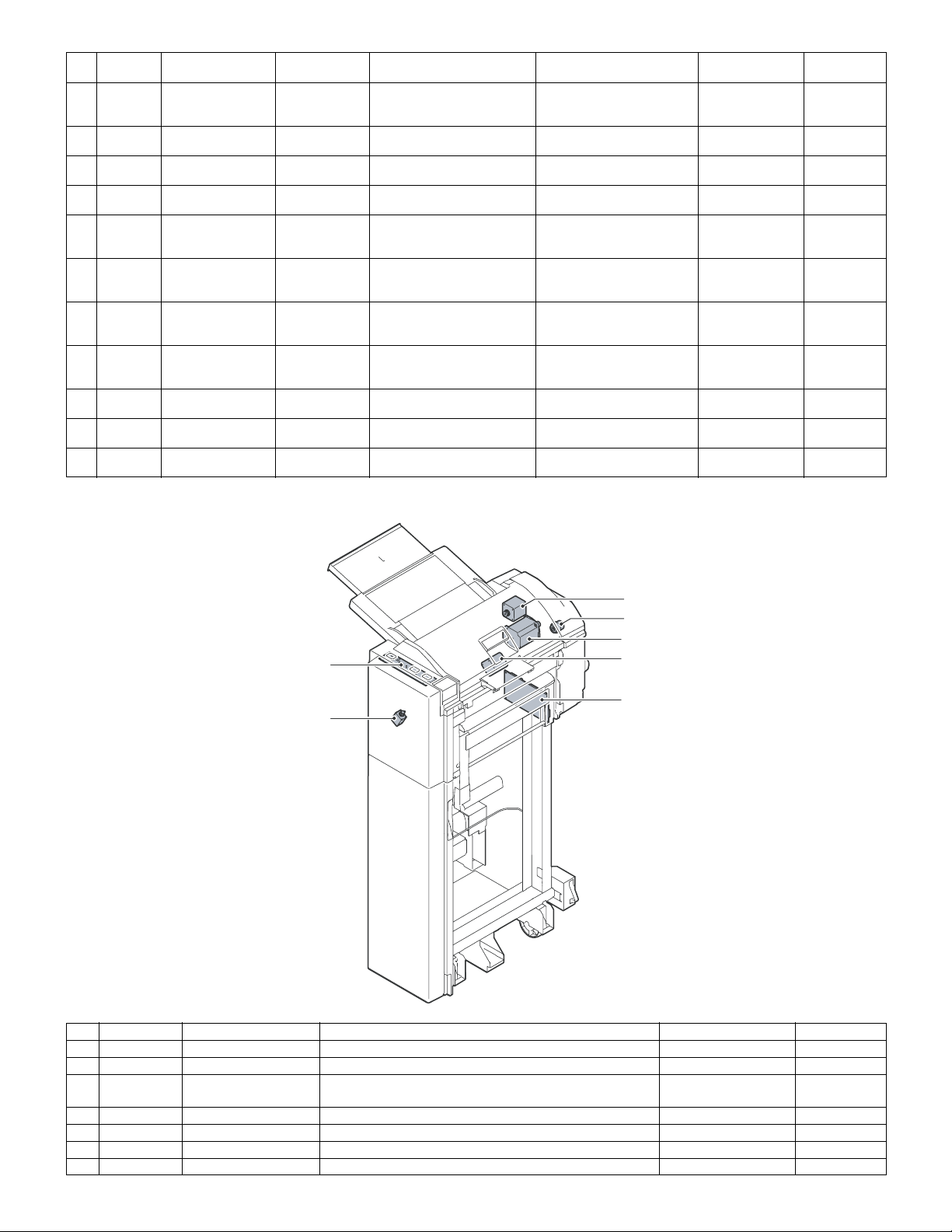
No. Symbol Description Type Function and operation Output
3 HI_SEN Paper exit sensor Photointerrupter Detects that a sheet to be
4 HYK_SEN Reverse unit open/
close sensor
5 KC_SEN Stand cover open/
close sensor
6 S_SEN Set sensor Photointerrupter Detects that the inserter is joined
7 EMP_SEN Empty sensor Photointerrupter Detects presence/absence of a
8 REG_SEN Registration sensor Photointerrupter Detects that a sheet to be
9 TIM_SEN Timing sensor Photointerrupter Detects that a sheet to be
10 T_VR Sheet width detection
potentiometer
11 T_SEN Tray sensor Photointerrupter Detects the length of a sheet to
12 TH_SEN Sub tray pullout
detection sensor
13 TS_SEN Sub tray retraction
detection sensor
Photointerrupter Detects that the reverse unit is
Photointerrupter Detects that the stand cover is
Potentiometer Detects the width of a sheet to
Photointerrupter Detects the pullout status of the
Photointerrupter Detects the retracted status of
inserted is transported to the
paper exit sensor.
opened or closed.
opened or closed.
to the main unit.
sheet to be inserted in the paper
feed tray.
inserted is transported to the
registration sensor.
inserted is transported to the
timing sensor.
be inserted in the tray.
be inserted in the tray
sub tray.
the sub tray.
When a sheet is detected, TP7
turns LOW.
When the reverse unit is
opened, TP9 turns LOW.
When the stand cover is
opened, TP10 turns LOW.
When the inserter is joined to
the main unit, TP16 turns HIGH.
When a sheet is detected, TP4
turns HIGH.
When a sheet is detected, TP5
turns LOW.
hen a sheet is detected, TP6
turns LOW.
The voltage of TP12 varies
between 0 V and 5 V depending
on the sheet width.
When a sheet is detected, TP13
turns LOW.
When the pullout status is
detected, TP14 turns LOW.
When the retracted status is
detected, TP15 turns LOW.
3. Motors, solenoid, and clutch
Product name
(Model)
TLP1241 (C5) TOSHIBA
TLP1241 (C5) TOSHIBA
TLP1241 (C5) TOSHIBA
TLP1241 (C5) TOSHIBA
TLP1241 (C5) TOSHIBA
TLP1241 (C5) TOSHIBA
TLP1241(C5) TOSHIBA
RDC505003A ALPS
GP1A73A SHARP
GP1A73A SHARP
GP1A73A SHARP
Manufacturer
3
5
1
6
2
7
4
No. Symbol Description Function Product name (Model) Manufacturer
1 K_MOT Paper feed motor Feeds a sheet to be inserted from the tray. 23KM-K112-P5V MINEBEA
2 H_MOT Reverse motor Reverses and ejects a sheet to be inserted. 17PM-J507-P2VS MINEBEA
3 Y_MOT Horizontal transport
motor
Transports a sheet to be inserted on the horizontal transport
path.
17PM-J507-P3VS MINEBEA
4 F_SOL Flapper solenoid Switches over the flapper in the reversing operation. TDS-10SL-134 TDS
5 R_CL Registration clutch Holds the registration rollers to maintain registration. BJ-2.6-184 SHINKO
6 PBA-PANEL Operation panel PWB –
7 PBA-CONT Main control PWB –
AR-CF2 EXTERNAL VIEWS AND INTERNAL STRUCTURES 3 - 2
Page 5
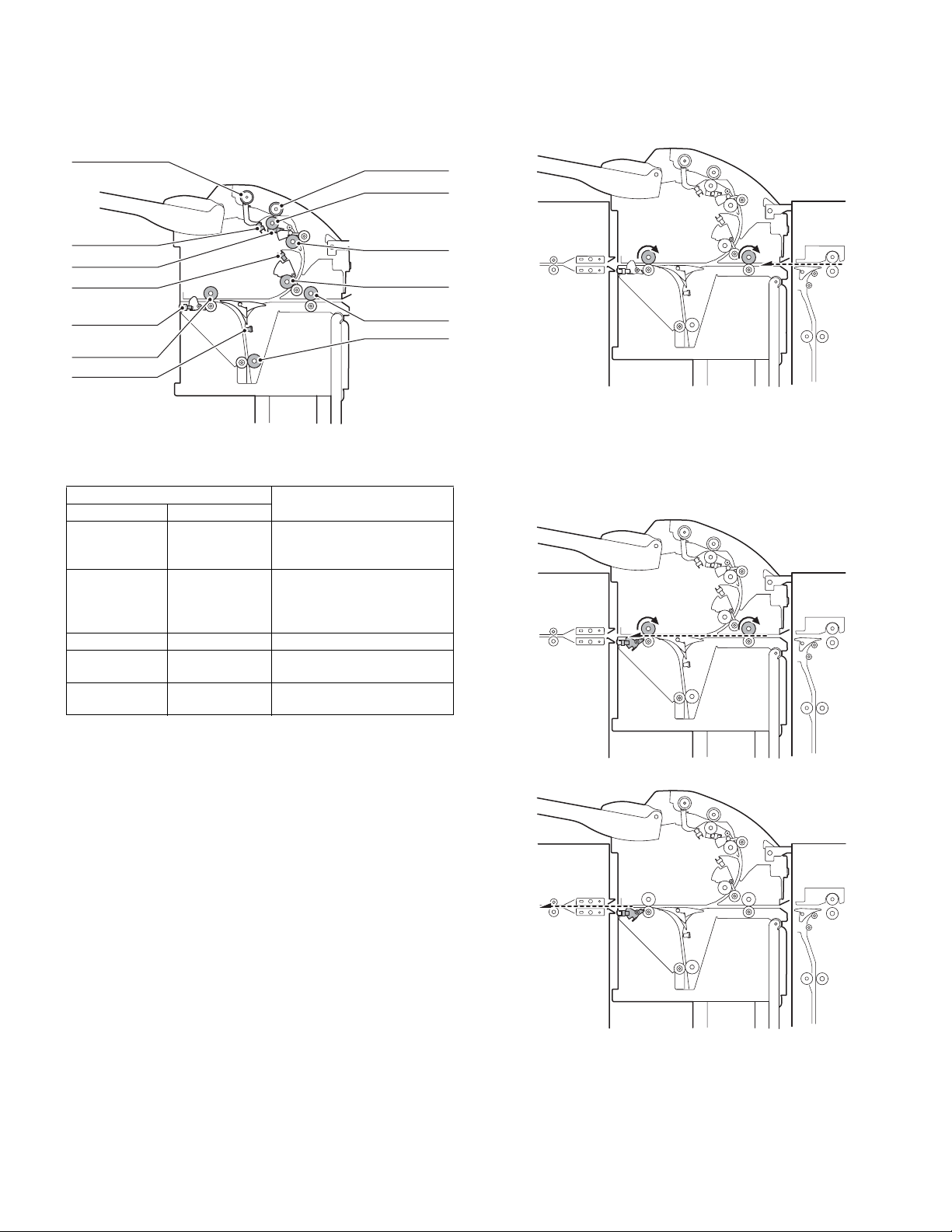
[4] OPERATIONAL DESCRIPTION
1. Structure
A. Cross-sectional view (Main body)
Pickup roller
Empty sensor
Registration sensor
Timing sensor
Paper exit sensor
Horizontal
transport roller 2
Reverse sensor
B. Drive system
[List of actuators]
Actuator
Description Type
Paper feed
motor
Transport motor Pulse motor Inlet rollers (horizontal
Reverse motor Pulse motor Reverse rollers
Reverse flapper
solenoid
Registration
clutch
Pulse motor Pickup roller, feed rollers,
Solenoid Switch-over flapper in reverse
Electromagnetic
clutch
Components to be driven
separation rollers, registration
rollers, vertical transport rollers
transport rollers 1), paper exit
rollers (horizontal transport
rollers 2)
section
Registration roller lock clutch
Paper feed roller
Separation roller
Registration roller
Vertical
transport roller
Horizontal
transport roller 1
Reverse roller
3. Operational description
A. Through-mode operation of inserter (Online)
Step 01: The inserter receives an operation command sent by the
main unit.
Step 02: The transport motor rotates at a speed specified by the main
unit.
Horizontal transport rollers 1 (inlet rollers) and horizontal
transport rollers 2 (paper exit rollers) rotate.
Step 03: A sheet exits from the main unit.
2. Function outline
A. Operation mode
(1) Normal (online mode)
• Through (horizontal transport)
• Straight mode (normal paper feeding from inserter)
• Reverse mode (reverse paper feeding from inserter)
(2) Offline mode
• Punching mode (inserter operation = normal paper feeding)
• Stapling mode (inserter operation = normal paper feeding)
B. Delivery speed
(1) Delivery speed
• Straight mode: 217 mm or more; 800 mm/sec
216 mm or less; 1000 mm/sec
• Saddle mode (reverse): 420 mm/sec
Step 04: The paper exit sensor detects the leading edge of the sheet.
Step 05: The paper exit sensor detects the trailing edge the sheet.
Step 06: The transport motor stops.
Horizontal transport rollers 1 and horizontal transport rollers
2 stop.
AR-CF2 OPERATIONAL DESCRIPTION 4 - 1
Page 6
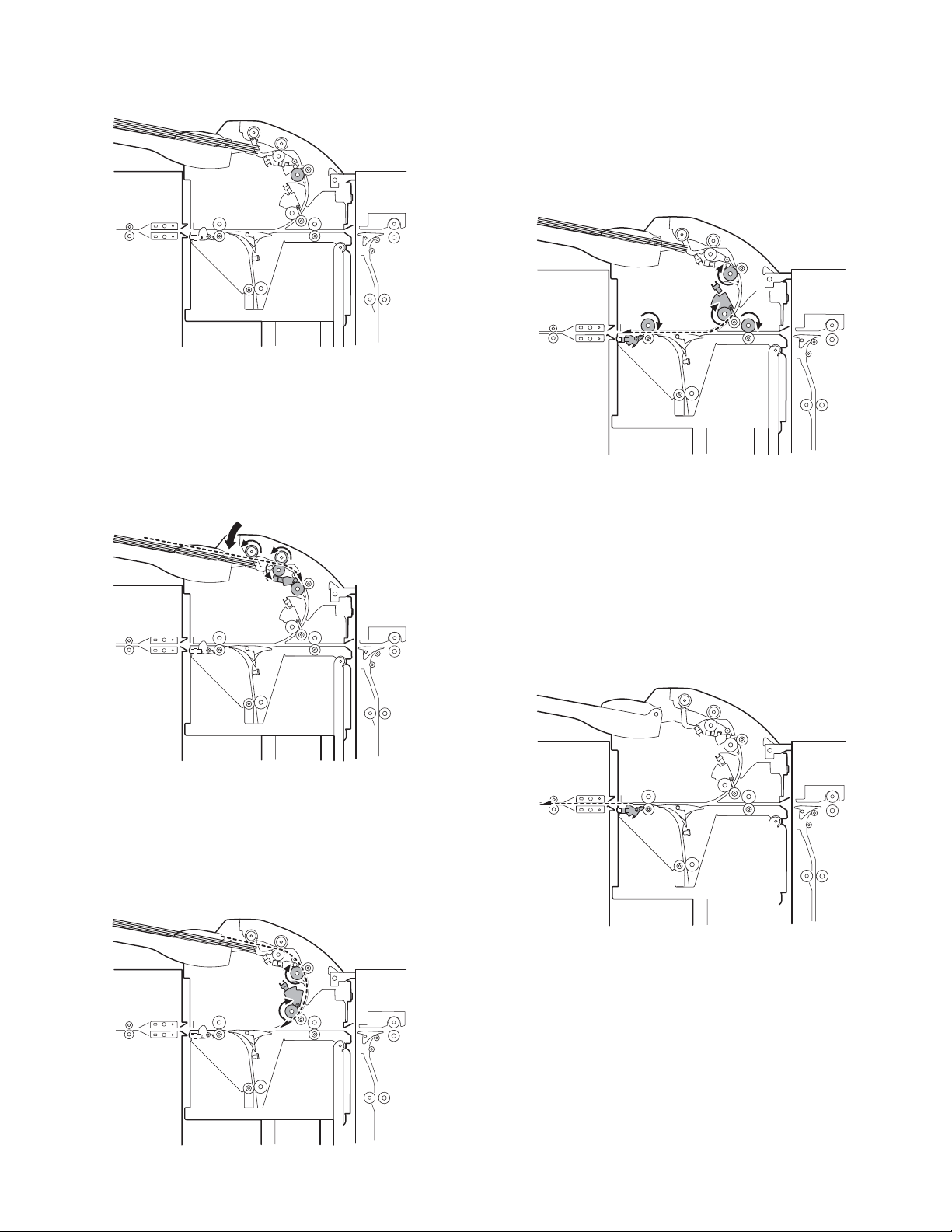
B. Normal paper feed operation of inserter (online/
offline)
[Paper loading]
Step 01: A sheet is placed in the paper feed tray of the inserter.
Step 02: The START LED lights up in blue on the operator panel of
the inserter.
Step 03: An operation command is sent by the main unit, or a user
presses the START switch on the operator panel of the
inserter.
Step 04: The registration clutch is turned ON to lock the registration
rollers.
[Separation]
Step 09: The paper feed motor starts to rotate in the forward direction.
The registration rollers and vertical transport rollers rotate.
Step 10: The timing sensor detects the leading edge of the sheet.
Step 11: The leading edge of the sheet passes between the vertical
transport rollers.
Step 12: When sheet transport needs to be suspended for adjusting
the space between sheets, the paper feed motor stops to
stop the sheet.
[Transport]
Step 13: When a predetermined waiting time period has passed, The
paper feed motor restarts.
(If the transport motor has stopped, it is started.)
Step 14: The paper exit sensor is turned ON, and detects the leading
edge of the sheet.
Step 15: The timing sensor is turned OFF, and the trailing edge of the
sheet is detected.
Step 16: When the trailing edge of the sheet leaves the vertical trans-
port rollers, the paper feed motor stops.
(When there is a next sheet to be inserted, the paper feed
motor reverses to take it in.
[Paper exit]
Step 05: The paper feed motor reverses to lower the pickup roller,
thereby taking in the sheet from the paper feed tray.
Step 06: The registration sensor detects the leading edge of the
sheet.
Step 07: The sheet makes contact with the registration rollers to form
a loop, thereby stopping the paper feed motor.
Step 08: The registration clutch is turned OFF.
[Leading-edge registration]
AR-CF2 OPERATIONAL DESCRIPTION 4 - 2
Step 17: The paper exit sensor is turned OFF, and the trailing edge of
the sheet is detected.
Step 18: When there is no next sheet to be inserted, the transport
motor stops.
Note: While the transport motor (horizontal transport rollers 1 and
horizontal transport rollers 2) rotates at a speed specified by
the main unit in the online mode, it rotates at either of the
speeds shown below in the offline mode.
∗ Transport speed in offline mode
Small-sized sheet (of which length detected in the tray is 216 mm or
less): 1000 mm/sec
Large-sized sheet (of which length detected in the tray is more than
216 mm): 800 mm/sec
Page 7
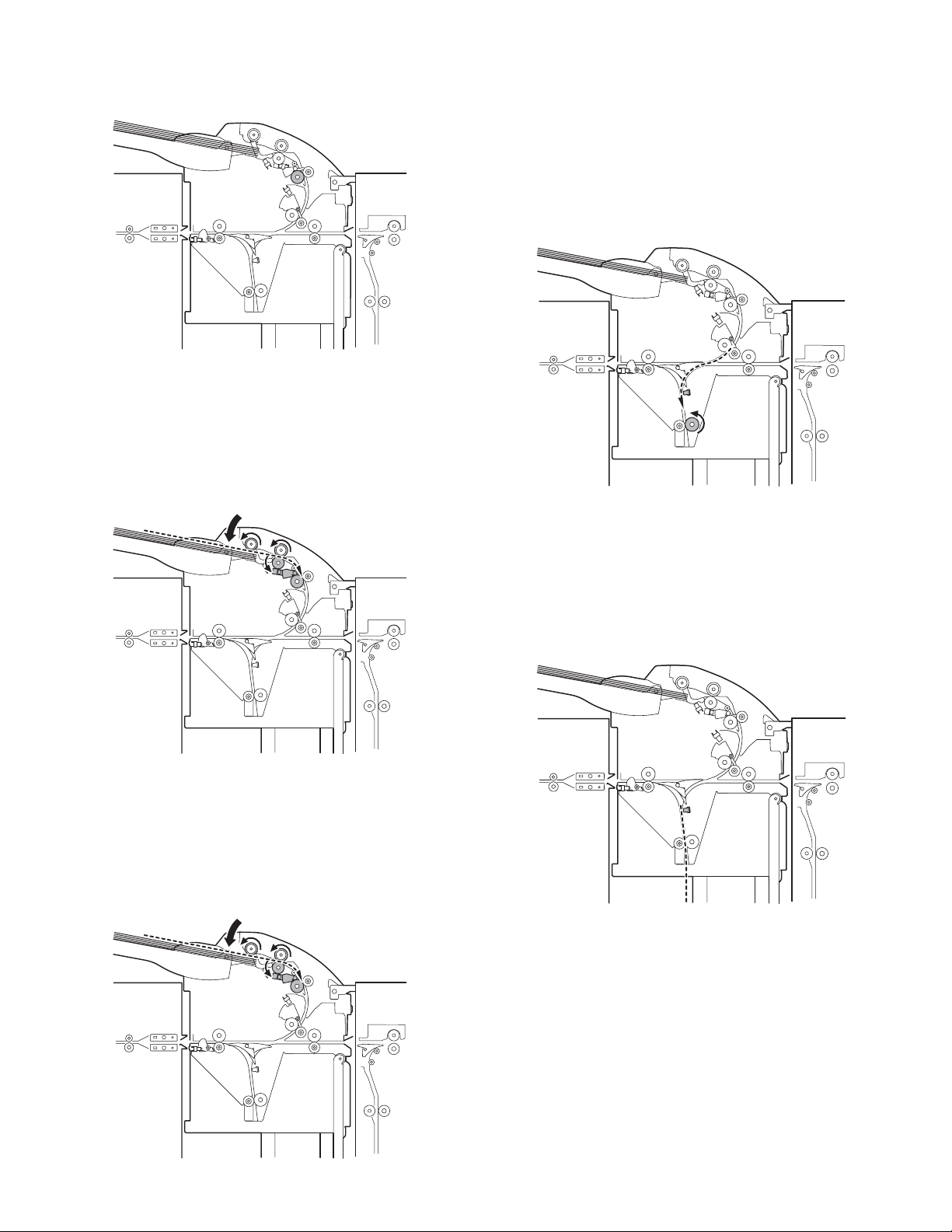
C. Reverse paper feeding operation of inserter
(online)
[Paper loading]
Step 01: A sheet is placed in the paper feed tray of the inserter.
Step 02: The START LED lights up in blue on the operator panel of
the inserter.
Step 03: The inserter reserves an operation command sent by the
main unit.
Step 04: The registration clutch is turned ON to lock the registration
rollers.
[Separation]
Step 09: The paper feed motor starts to rotate in the forward direction.
The registration rollers and vertical transport rollers rotate. If
the sheet is the first sheet, the flapper solenoid in the reverse
section is turned ON at this point of time.
Step 10: The timing sensor detects the leading edge of the sheet.
Step 11: The leading edge of the sheet passes between the vertical
transport rollers.
Step 12: When sheet transport needs to be suspended for adjusting
the space between sheets, the paper feed motor stops to
stop the sheet.
[Entering reverse section]
Step 13: When a predetermined waiting time period has passed, the
flapper solenoid is turned ON, the paper feed motor restarts,
and the reverse motor starts to rotate in the forward direction.
Step 14: The reverse sensor is turned ON, and detects the leading
edge of the sheet.
Step 15: When the trailing edge of the sheet leaves the timing sensor,
the paper feed motor starts to slow down to stop.
(After the paper feed motor has completely stopped, if there
is a next sheet to be inserted, the paper feed motor starts to
reverse to take it in.)
Step 05: The paper feed motor reverses to lower the pickup roller,
thereby taking in the sheet from the paper feed tray.
Step 06: The registration sensor detects the leading edge of the
sheet.
Step 07: The sheet makes contact with the registration rollers to form
a loop, thereby stopping the paper feed motor.
Step 08: The registration clutch is turned OFF.
[Leading-edge registration]
AR-CF2 OPERATIONAL DESCRIPTION 4 - 3
Step 16: The reverse sensor is turned OFF. The trailing edge of the
sheet is detected, and the flapper solenoid in the reverse
section is turned OFF. When the sheet travels a predeter-
mined distance, the reverse motor stops.
Page 8
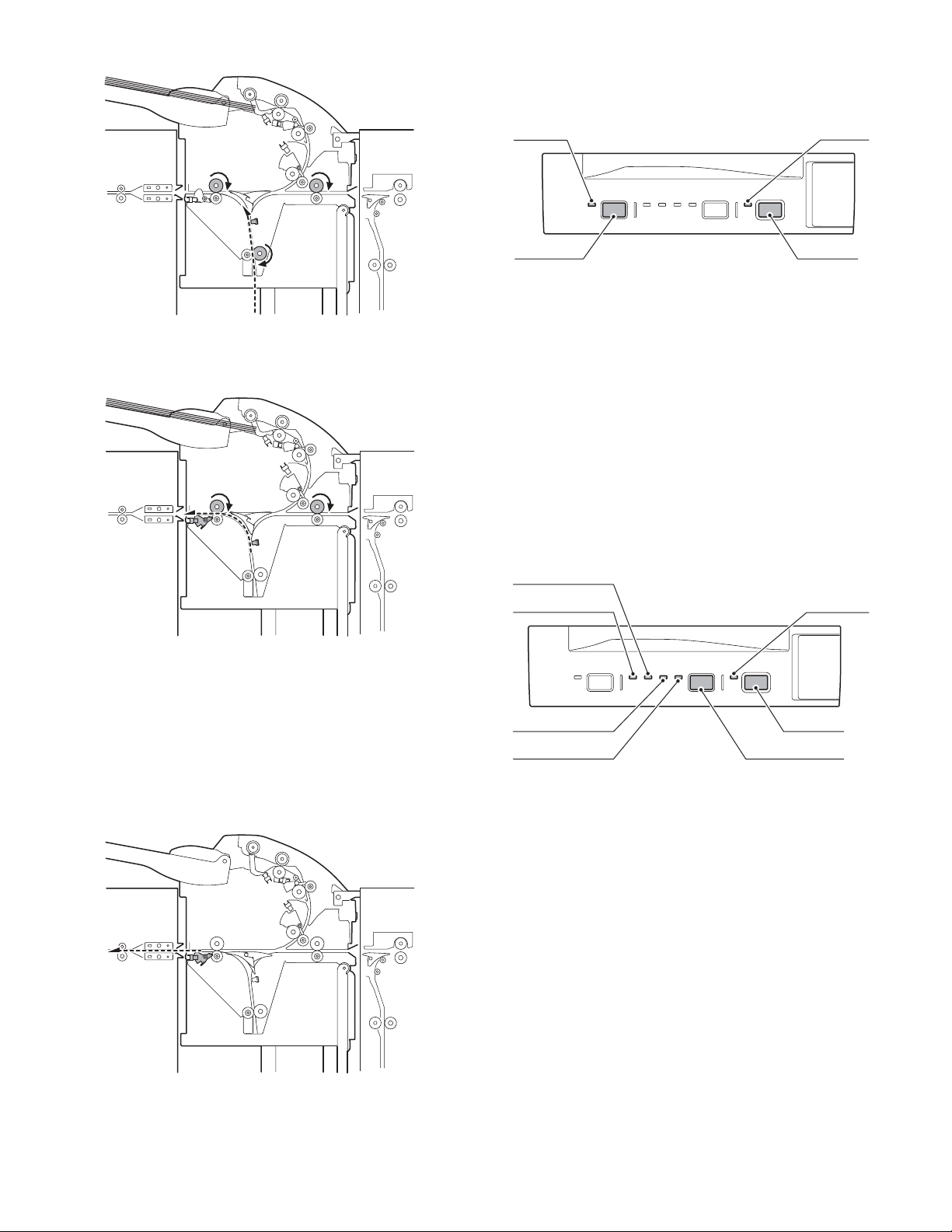
[Exiting from reverse section]
4. Offline mode setting
A. How to set punching mode
The figure below shows the operator panel.
Punch LED
Start LED
Step 17: When the reverse motor has completely stopped, the reverse
motor starts to reverse, and the transport motor starts.
Step 18: The reverse sensor is turned ON, and detects the leading
edge of the sheet.
Step 19: The paper exit sensor is turned ON, and detects the leading
edge of the sheet.
Step 20: The reverse sensor is turned OFF. When the sheet travels a
predetermined distance after its trailing edge is detected, the
reverse motor stops.
(If the next sheet waits at the leading-edge registration position, the flapper solenoid in the reverse section is turned ON,
the paper feed motor starts to rotate in the forward direction,
and the reverse motor starts to rotate in the forward direction.)
[Paper exit]
Punch switch
Setting procedure:
Step 01: Place a sheet in the tray.
Step 02: Press the PUNCH switch on the operator panel.
Step 03: The PUNCH LED lights up to indicate that setting has been
completed.
Step 04: Press the START switch to start operation.
Canceling procedure:
Step 01: Press the PUNCH switch on the operator panel.
Step 02: The PUNCH LED goes out to indicate that setting has been
canceled.
Note: If you cannot make or cancel setting by following the respective
procedures above, refer to "5. LED indication on operation
panel" shown later. When no LEDs are lit, check the setting
made by the main unit and the inserter status.
Start switch
B. How to set stapling mode
Staple mode LED 2
Staple mode LED 1
Staple mode LED 3
Staple mode LED 4
Setting procedure:
Step 01: Place a sheet in the tray.
Step 02: Press the STAPLE MODE switch on the operator panel.
Step 03: Each time you press the switch, the STAPLE MODE LEDs
light up by turns in the following order: 1 → 2 → 3 → 4 → All
LEDs OFF → 1 → ... (When the saddle mode is cannot be
used, the order is: 1 → 2 → 3 → All LEDs OFF → 1 → ...)
Step 04: When the desired LED lights up, press the START switch to
start operation.
Staple mode switch
Start switch
Start switch
Step 21: The paper exit sensor is turned OFF, and the trailing edge of
the sheet is detected.
Step 22: If there is no next sheet to be inserted, the transport motor
stops.
AR-CF2 OPERATIONAL DESCRIPTION 4 - 4
(Refer to the correspondence between the stapling modes and LEDs
shown later.)
Canceling procedure:
Step 01: Press the STAPLE MODE switch on the operator panel.
Step 02: All the STAPLE MODE LEDs go out to indicate that setting
has been canceled.
Note 1: If you cannot make or cancel setting by following the respec-
tive procedures above, refer to "5. LED indication on opera-
tion panel" shown later. When no LEDs are lit, check the
setting made by the main unit and the inserter status.
Note 2: The punching mode and saddle mode cannot be used at the
same time.
Page 9
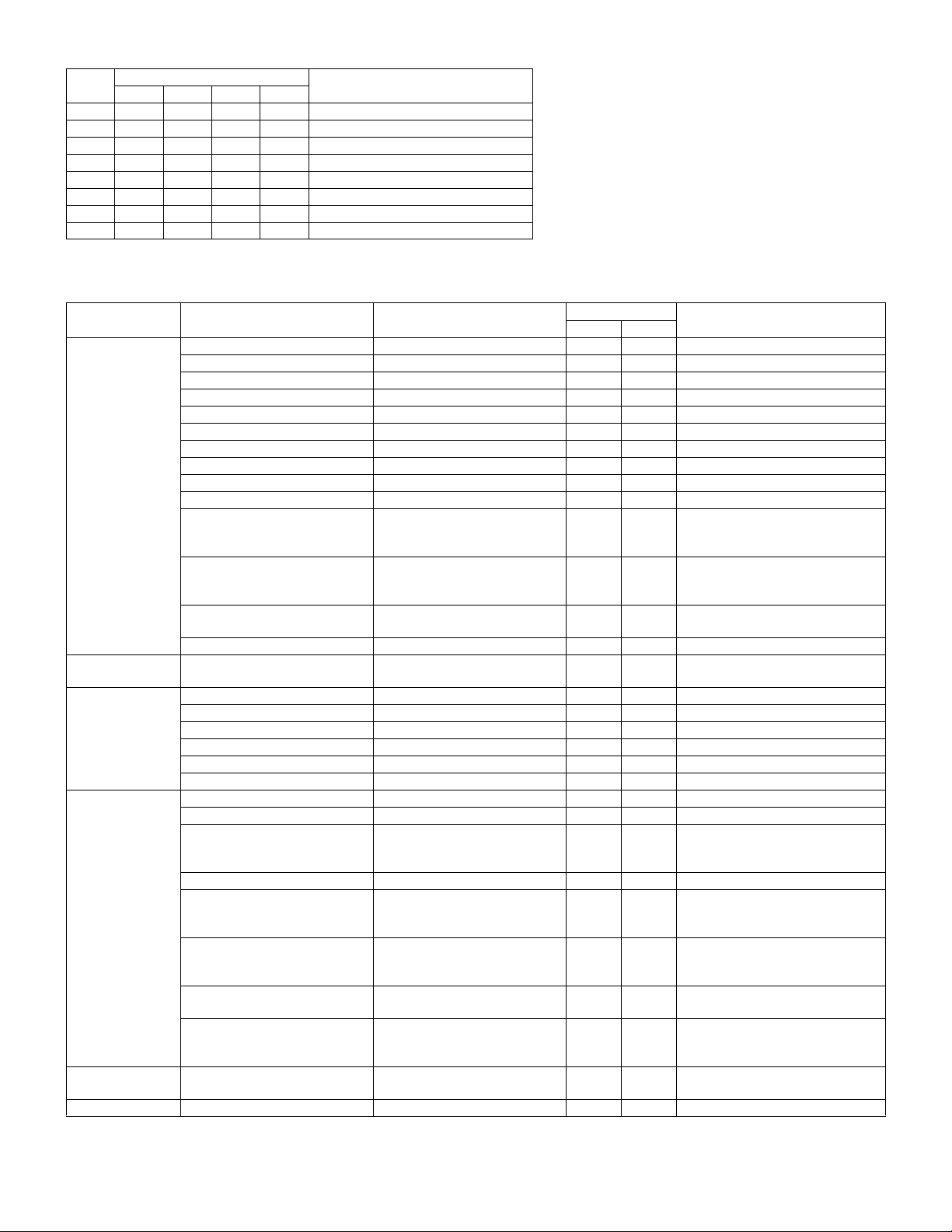
The correspondence between the punching/stapling mode settings and LEDs is shown below.
Punch
LED
❍●❍❍❍1-point stapling at back
❍❍●❍❍2-point stapling
❍❍❍●❍1-point stapling at front
❍❍❍❍●Saddle stapling (saddle stitching)
●❍❍❍❍Punching
●●❍❍❍Punching + 1-point stapling at back
●❍●❍❍Punching + 2-point stapling
●❍❍●❍Punching + 1-point stapling at front
∗ ●: means "Lit."
Staple mode LEDs
LED1 LED2 LED3 LED4
Stapling mode
5. LED indication on operator panel
Status Cause Explanation
Empty tray The selected MODE LED is lit.
Inserter problem
Finisher problem
Paper jam in inserter Lit The LED of the selected mode is lit.
Paper jam in finisher Lit The LED of the selected mode is lit.
Inserter alarm The LED of the selected mode is lit.
Finisher alarm The LED of the selected mode is lit.
Open inserter cover The LED of the selected mode is lit.
Open finisher cover The LED of the selected mode is lit.
Offline operation disabled
Inserter tray specified stapling
mode non-usable
Punching non-usable
Operation mode Stapling
disabled
Punching disabled
Full tray (considered as a kind of
finisher alarms)
Other
Paper-loaded tray
(Operable)
Paper-loaded
tray(Non-operable)
Paper-loaded tray
(Non-operable)
Waiting for start of
offline operation
In offline operation Blinking The LED of the selected mode is lit.
Note: For LED status, each blank means "not lit."
Inserter problem Lit
Finisher problem Lit The LED of the selected mode is lit.
Paper jam in inserter Lit
Paper jam in finisher Lit The LED of the selected mode is lit.
Inserter alarm Blinking The LED of the selected mode is lit.
Finisher alarm Blinking The LED of the selected mode is lit.
Open inserter cover The LED of the selected mode is lit.
Open finisher cover The LED of the selected mode is lit.
Incompatible paper size
Offline operation disabled
Inserter tray specified stapling
mode non-usable
Punching non-usable
Operation mode Stapling
disabled
Punching disabled
Full tray (considered as a kind of
finisher alarms)
Other Main unit status "operation
A non-usable paper size "A4
lateral," etc. is added when the
saddle mode is selected: Extra size
The selected mode is nonusable.
The selected mode is disabled. The LED of the selected mode is
The tray corresponding to the
selected mode is full.
disabled," finisher status "nonoperable," etc.
After a user presses the START
switch
START LED
Red Green
Blinking
Blinking
MODE LED
The LED of the selected mode is lit.
The LED of the selected mode is
blinking.
The LED of the selected mode is lit.
The LED of the selected mode is lit.
Lit
The LED of the selected mode is lit.
The LED of the selected mode is
blinking.
blinking.
The LED of the selected mode is lit.
The LED of the selected mode is lit.
The LED of the selected mode is lit.
AR-CF2 OPERATIONAL DESCRIPTION 4 - 5
Page 10
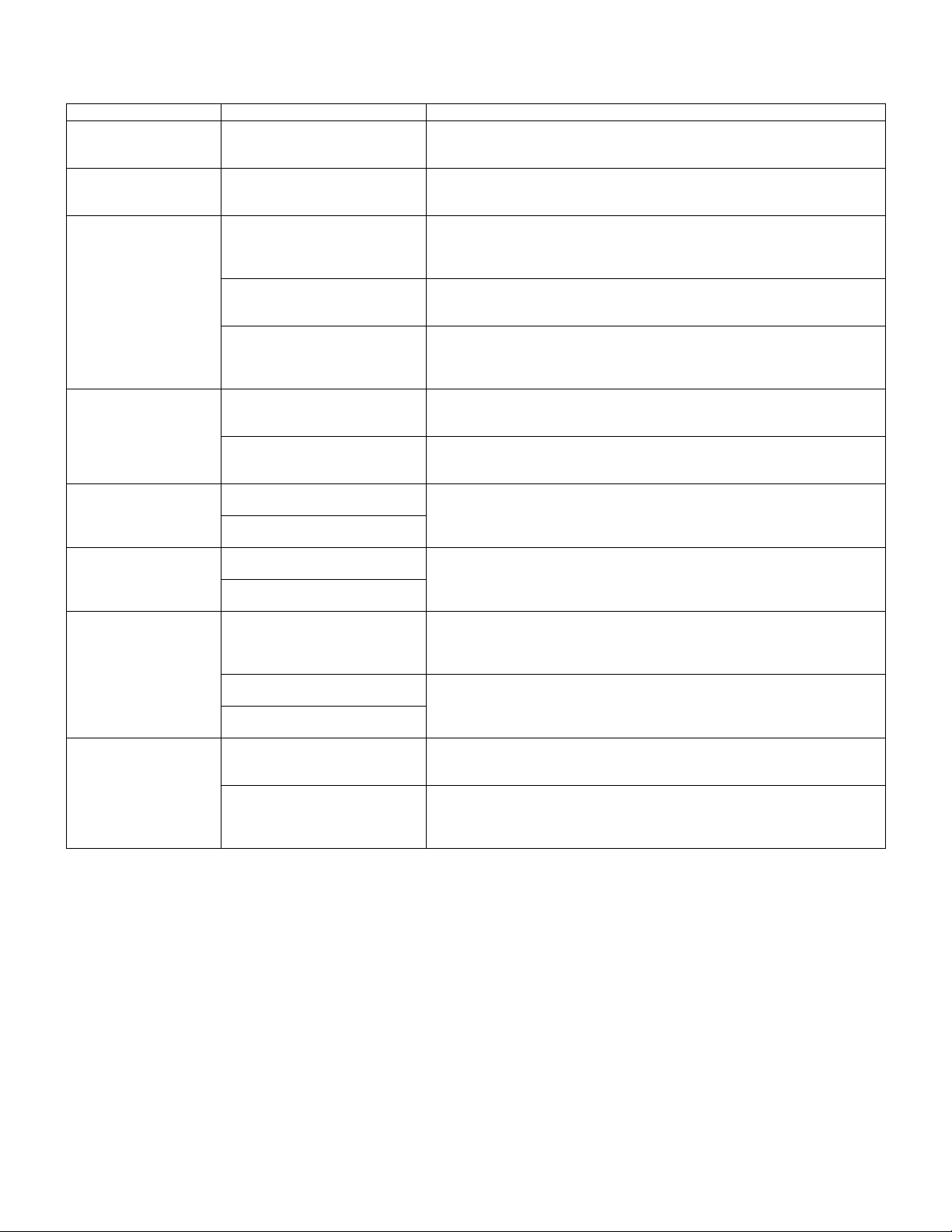
6. Paper jam/error detection
A. List of Paper jams
Description Detection timing Explanation
Not arrived at registration
sensor
Not arrived at timing
sensor
Not arrived at paper exit
sensor
Not arrived at reverse
sensor
Stay at registration
sensor
Stay at timing sensor At a time of paper exit in normal
Stay at paper exit sensor At a time of paper exit in through
Stay at reverse sensor At a time of entering reverse
At a time of separating a sheet A paper jam is detected if the registration sensor is not turned ON, which means
At a time of leading-edge
registration
At a time of paper exit in through
mode
At a time of paper exit in normal
paper feed mode
At a time of paper exit in reverse
paper feed mode
At a time of entering reverse
section
At a time of exiting from reverse
section
At a time of paper exit in normal
paper feed mode
At a time of entering reverse
section in reverse paper feed mode
paper feed mode
At a time of entering reverse
section in reverse paper feed mode
mode
At a time of paper exit in normal
paper feed mode
At a time of paper exit in reverse
paper feed mode
section
At a time of exiting from reverse
section
absence of a sheet, even when the paper feed motor has been driven for a fixed
distance after the pickup roller starts to lower.
A paper jam is detected if the timing sensor is not turned ON, which means
absence of a sheet, even when the registration rollers (paper feed motor) have
been driven for a fixed distance after they are started.
A paper jam is detected if the paper exit sensor is not turned ON by the leading
edge of a sheet, which means absence of a sheet, even when the transport motor
has been driven for a fixed distance after the main unit sends a paper exit
command.
A paper jam is detected if the paper exit sensor is not turned ON, which means
absence of a sheet, even when the leading edge of a sheet has traveled a fixed
distance after it reaches the paper exit rollers (horizontal transport rollers 2).
A paper jam is detected if the paper exit sensor is not turned ON, which means
absence of a sheet, even when a sheet has been transported a fixed distance by
the transport motor after the reverse sensor is turned ON, which means presence
of a sheet.
A paper jam is detected if the reverse sensor is not turned ON, which means
absence of a sheet, even when the reverse motor has been driven for a fixed
distance after leading-edge registration.
A paper jam is detected if the reverse sensor is turned ON, which means absence
of a sheet, even when the reverse motor has been driven for a fixed distance
while a sheet is exiting from the reverse section.
A paper jam is detected if the registration sensor is not turned OFF, which means
presence of a sheet, even when the paper feed motor has been driven for a
predetermined amount after a sheet reaches the starting position of leading-edge
registration.
A paper jam is detected if the timing sensor is not turned OFF, which means
presence of a sheet, even when the paper feed motor has been driven for a fixed
distance after the registration sensor is turned OFF, which means absence of a
sheet.
A paper jam is detected if the paper exit sensor is not turned OFF, which means
presence of a sheet, even when the transport motor has been driven for a
predetermined amount after the paper exit sensor is turned ON, which means
presence of a sheet.
A paper jam is detected if the paper exit sensor is not turned OFF, which means
presence of a sheet, even when the transport motor has been driven for a fixed
distance after the trailing edge of a sheet reaches the paper exit rollers (horizontal
transport rollers 2).
A paper jam is detected if the reverse sensor is not turned OFF, which means
presence of a sheet, even when the reverse motor has been driven for a fixed
distance after the timing sensor is turned OFF, which means absence of a sheet.
A paper jam is detected if the reverse sensor is not turned OFF, which means
presence of a sheet, even when the reverse motor has been driven for a
predetermined amount after the reverse sensor is turned ON, which means
presence of a sheet.
B. Error detection
(1) EEPROM errors
Explanation:
1) Timeout error
The EEPROM is being programmed even after a predetermined
time period (150 msec) has passed.
2) Writing error
The written data does not match the read data even when writing
and reading are retried.
3) Reading error
Checking pieces of data read from three sources results in mis-
match even when checking is retried.
AR-CF2 OPERATIONAL DESCRIPTION 4 - 6
(2) Reverse sensor adjustment error
Explanation:
1) When the DA output exceeds the upper limit
Even when the DA output is increased, the AD input value does
not fall within the appropriated range.
2) When the DA output is less than the lower limit
Even when the DA output is decreased, the AD input value does
not fall within the appropriated range.
C. Alarm detection
Explanation:
An alarm is issued because the size of a sheet in the tray cannot be
correctly detected when both the sub tray pullout detection sensor and
the sub tray retraction detection sensor are turned OFF.
Indication:
Shown by a LED on the operator panel of the inserter or of the main
unit as an inserter alarm.
Page 11
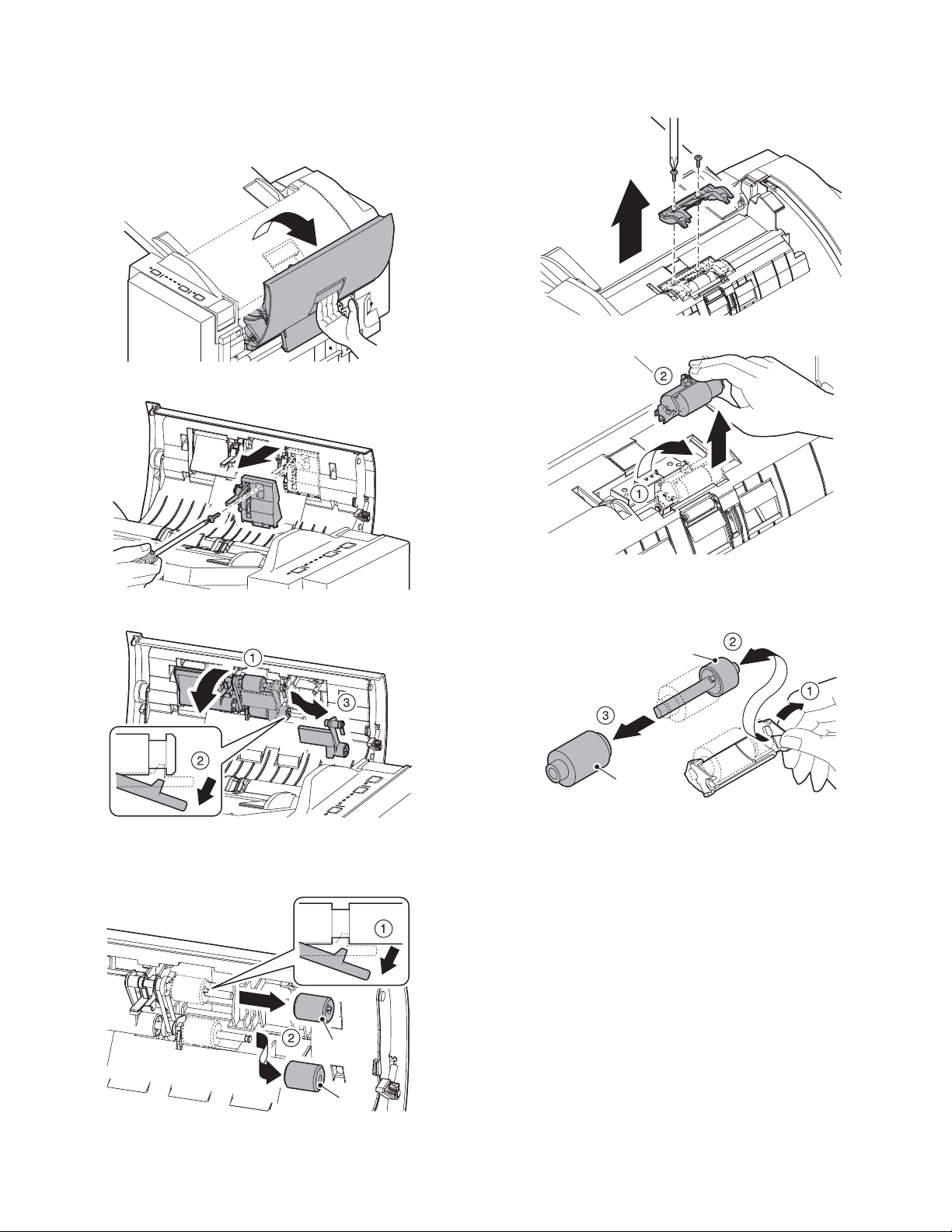
[5] DISASSEMBLY AND ASSEMBLY
1. Paper Feed Separation Unit
A. Pickup Roller & Paper Feed Roller
1) Open the top cover
2) Remove the maintenance cover.
B. Torque Limiter & Separation Roller
1) Open the top cover.
2) Remove the maintenance cover.
3) Turn the separation roller unit to remove.
3) Turning the paper feed unit, remove the paper feed roller guide.
4) Remove the pickup roller and paper feed roller.
A: Pickup roller
B: Paper feed roller
4) Remove the torque limiter and the separation roller.
A: Torque limiter
B: Separation roller
A
B
A
B
AR-CF2 DISASSEMBLY AND ASSEMBLY 5 - 1
Page 12
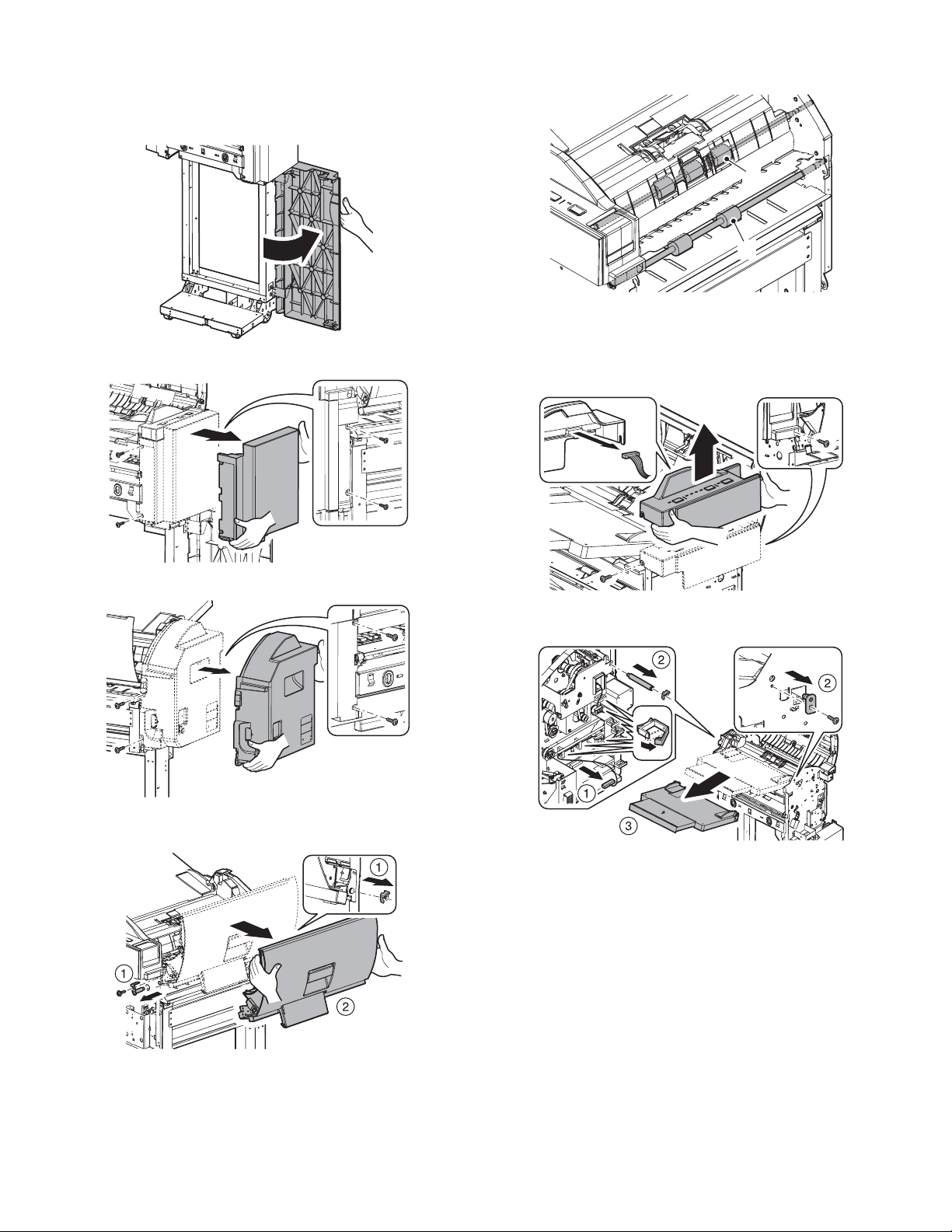
2. Paper Feed Unit
A. Horizontal Pass Roller 1 and Registration Roller
1) Open the top cover.
2) Open the mount cover.
3) Remove the front cover.
A: Horizontal pass roller 1
B: Registration roller
B
A
B. Horizontal Pass Roller 2 and Timing Roller
1) Open the top cover.
2) Remove the front cover and rear cover.
3) Disconnect the connector to remove the operating unit.
4) Remove the rear cover.
5) Remove the opening and closing cover supports and plastic Erings to remove the top cover.
4) Disconnect the connector, tray support and tray spring guide spindle to remove the tray unit.
AR-CF2 DISASSEMBLY AND ASSEMBLY 5 - 2
Page 13
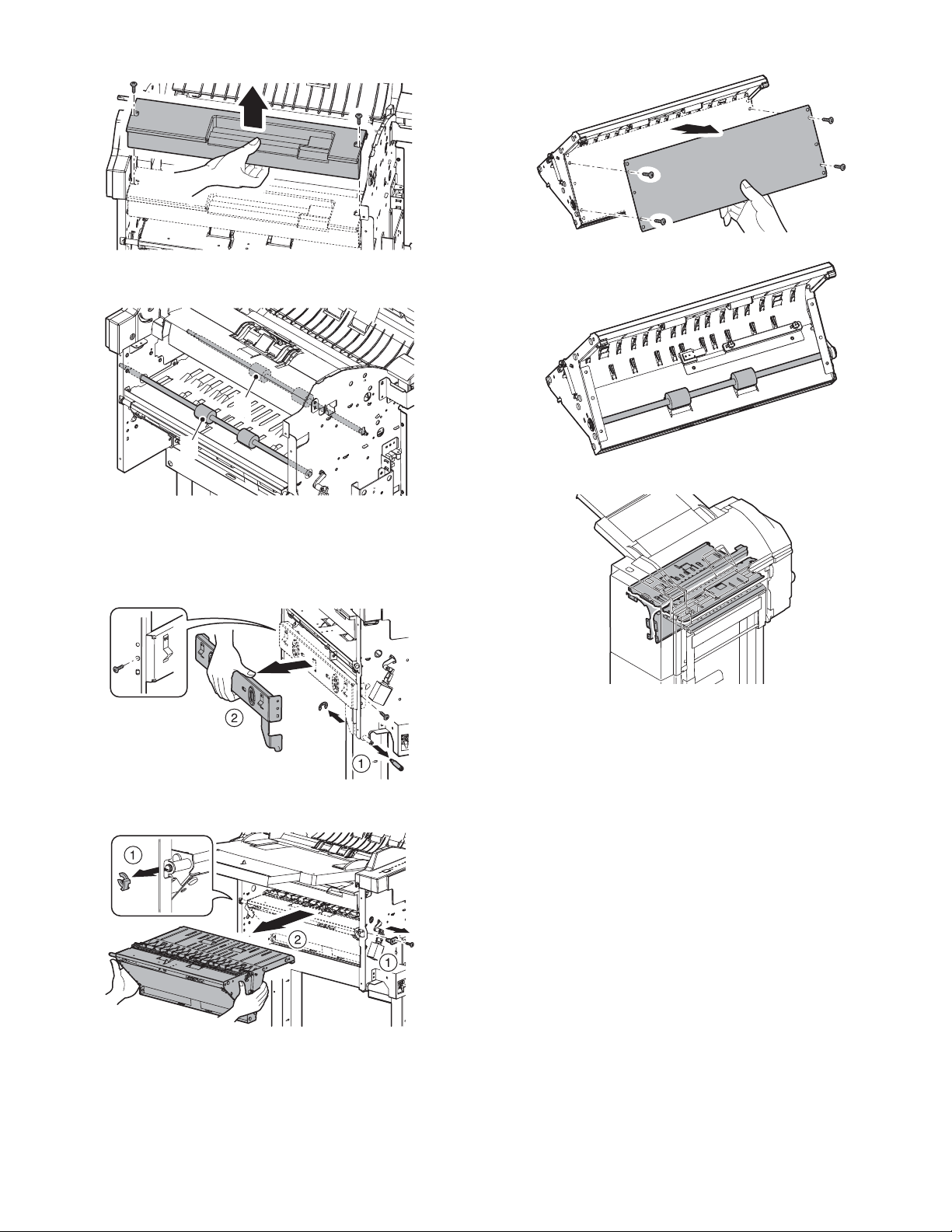
5) Remove the finisher latch cover.
A: Horizontal pass roller 2
B: Timing roller
B
A
5) Remove the cover bracket.
D. Paper Guide
C. Reverse Roller
1) Open the top cover.
2) Remove the front cover and rear cover.
3) Remove the finisher fixing bolt to remove the finisher positioning
stay unit.
4) Remove the reverse supports and plastic E-rings to remove the
reverse unit.
AR-CF2 DISASSEMBLY AND ASSEMBLY 5 - 3
Page 14
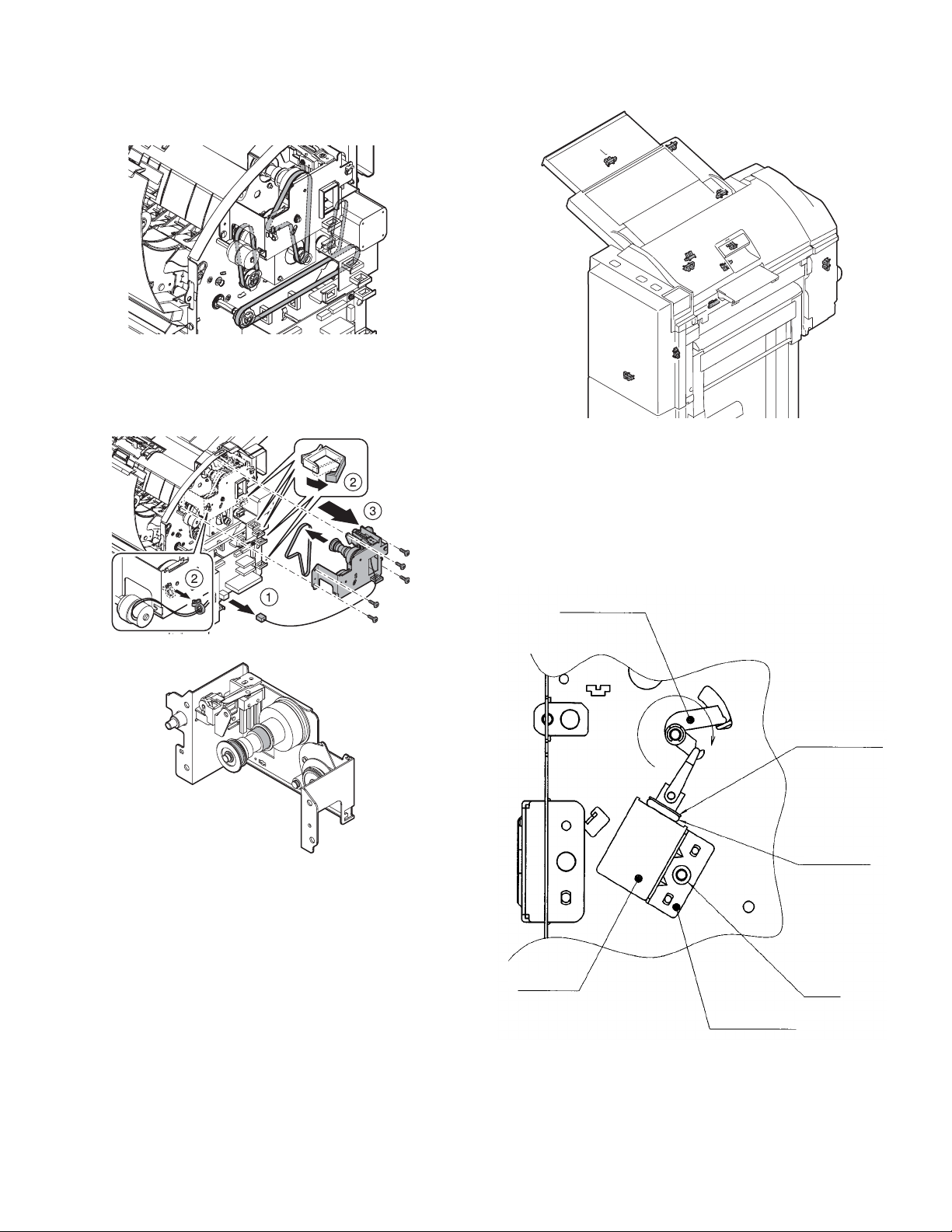
3. Drive Unit
4. Other Parts
A. Belts
1) Open the top cover.
2) Remove the rear cover.
B. Gears
1) Open the top cover.
2) Remove the rear cover.
3) Disconnect the connector to remove the drive unit.
A. Sensors
5. Note on assembly
A. Reverse flapper solenoid adjustment
1) Rotate the solenoid lever (LVR-FM-SOL) fully clockwise.
2) Adjust the position of the bracket (BKT-FM-SOL) of the solenoid so
that the solenoid's arm is completely retracted (that there is no
clearance in the rubber spacer, the stopper E-ring, and the main
unit of the solenoid). When adjusted, fix the bracket with screws.
Solenoid
main unit
LVR-FM-SOL
Stopper E-ring
Rubber spacer
Screw
BKT-FM-SOL
AR-CF2 DISASSEMBLY AND ASSEMBLY 5 - 4
Page 15

[6] MAINTENANCE
1. Maintenance list
✕ Check ❍ Cleaning ▲ Replace ∆ Adjust ✩ Lubricate ❏ Move position
(Clean, replace, and adjust, if necessary.)
AR-M550U/M550N
(PM: 250K)
AR-M620U/M620N
(PM: 300K)
Unit name No. Part name
Paper separate
section
Transport
section
Drive section 5 Gears and their related parts ✕✩✩✩✩✩✩✩✩(Specified positions)
Others 7 Sensors ✕✕✕✕✕✕✕✕✕
(Note) Reference for replacement: Replace referring to the counter
value at the paper entry of the inserter.
Paper feed roller and its related parts: 150K or one year
Torque limiter: 400K
1 Pickup roller / Paper feed rollers ✕❍❍❍❍❍❍❍❍(Note)
2 Torque limiter ✕✕✕✕✕✕✕✕✕(Note)
3 Transport rollers ✕❍❍❍❍❍❍❍❍
4 Transport paper guides ❍❍❍❍❍❍❍❍❍
6Belts ✕✕✕✕✕✕✕✕
250K 500K 750K 1000K 1250K 1500K 1750K 2000K
When
calling
300K 600K 900K 1200K 1500K 1800K 2100K 2400K
2
6
Remarks
7
5
1
3
6
7
3
4
7
7
4
7
AR-CF2 MAINTENANCE 6 - 1
Page 16

[7] TROUBLESHOOTING
Problem The inserter does not perform at all when the main
Case1 Cause Loose contact with the main unit
Case2 Cause Loose contact of the connector terminal of
Case3 Cause JAM cover open/close switch fault
Case4 Cause Controller PCB fault
Problem
Case1 Cause Loose contact of the motor connector
Case2 Cause Disconnection of the motor coil
Case3 Cause Controller PCB fault
Problem
Case1 Cause Connector terminal fault of the reverse
Case2 Cause Disconnection of the solenoid coil
Case3 Cause Controller PCB fault
switch of the main unit is turned ON.
Check and
remedy
Check and
remedy
Check and
remedy
Check and
remedy
The paper feed motor does not operate.
The reverse motor does not operate.
The horizontal transport motor does not operate.
Check and
remedy
Check and
remedy
Check and
remedy
The paper is delivered without being reversed in
the reverse paper feed mode.
Check and
remedy
Check and
remedy
Check and
remedy
Check that each connector is firmly
connected.
the wire (interface harness) connecting
with the main unit
Check continuity in between the
connector terminals. Replace the
connection wire if no continuity is
measured
Check continuity between the switch
contacts., Replace the contacts if no
continuity is measured.
Check that 24 V DC and 5 V DC are
supplied from the main unit after the
above cases 1 to 3 are confirmed. If 24 V
and 5 V are not present at CN1-2 pin and
IC5-32 pin on the PCB, replace the
controller PCB.
terminal
Check continuity of the connector
contacts.(CN1 to 3)
Check continuity between the connector
terminals. Replace the connection wire if
no continuity is measured.
If the motor does not operate in the motor
single operation mode, replace the
controller PCB.
solenoid
Check continuity of the connector
contact.(CN4)
Inspect the coil for continuity. Replace the
coil if no continuity is measured.
If the solenoid does not perform in the
solenoid single operation mode, replace
the controller PCB.
Problem Paper jam is displayed on the system display.
Case1 Cause Paper jam
Check and
remedy
Case2 Cause Reverse sensor fault
Check and
remedy
Case3 Cause Paper exit sensor fault
Check and
remedy
Case4 Cause Empty sensor fault
Check and
remedy
Case5 Cause Registration sensor fault
Check and
remedy
Case6 Cause Timing sensor fault
Check and
remedy
Case7 Cause Controller PCB fault
Check and
remedy
Problem
Case1 Cause Tray sensor fault
Case2 Cause Controller PCB fault
The machine does not detect the paper.
Check and
remedy
Check and
remedy
Visual observation. Take out paper jams.
Measure a voltage of TP2 on the
controller PCB and check that 3 to 3.6 V
is observed when no paper is stacked,
and that 1.5 V or less is observed when
paper is stacked. Replace the sensor if
the measured voltage exceeds these
ranges.
Measure a voltage of TP7 on the
controller PCB and check that 5 V is
observed when no paper is stacked, and
that 1 V or less is observed when paper is
stacked. Replace the sensor if the
measured voltage exceeds these ranges.
Measure a voltage of TP4 on the
controller PCB and check that 1 V or less
is observed when no paper is stacked,
and that 5 V is observed when paper is
stacked. Replace the sensor if the
measured voltage exceeds these ranges.
Measure a voltage of TP5 on the
controller PCB and check that 5 V is
observed when no paper is stacked, and
that 1 V or less is observed when paper is
stacked. Replace the sensor if the
measured voltage exceeds these ranges.
Measure a voltage of TP6 on the
controller PCB and check that a 5 V is
observed when no paper is stacked, and
that 1 V or less is observed when paper is
stacked. Replace the sensor if the
measured voltage exceeds these ranges.
If the problem is not solved with the
sensors whose level changes when each
is turned ON/OFF, replace the controller
PCB.
Measure a voltage of TP13 on the
controller PCB and check thatV is
observed when no paper is stacked, and
that 1 V or less is observed when paper is
stacked. Replace the sensor if the
measured voltage exceeds these ranges.
If the problem is not solved with a change
in the sensor level after the above case 1
is confirmed, replace the controller PCB.
AR-CF2 TROUBLESHOOTING 7 - 1
Page 17

Problem
Case1 Cause Sub-tray pulling detection sensor fault
Case2 Cause Sub-tray pulling detection sensor fault
Case3 Cause Controller PCB fault
Tray alarm is displayed on the system display.
Check and
remedy
Check and
remedy
Check and
remedy
Measure a voltage on TP14 on the
controller PCB and check that 5 V is
observed when the sub-tray is in place,
and that 1 V or less is observed when the
sub-tray is pulled out. Replace the sensor
if the measured voltage exceeds these
ranges.
Measure a voltage of TP15 on the
controller PCB and check that 5 V is
observed when the tray is in place, and
that 1 V or less is observed when the tray
is pulled. Replace the sensor if the
measured voltage exceeds these ranges.
If the problem is not solved by a change in
the sensor level after the above cases 1
and 2 are confirmed, replace the
controller PCB.
Problem The registration clutch does not perform.
Case1 Cause Loose contact of the clutch connector
terminal
Check and
remedy
Case2 Cause Disconnection of the clutch coils
Check and
remedy
Case3 Cause Controller PCB fault
Check and
remedy
Check continuity of the connector
contacts. (CN4)
Inspect the coils for continuity. Replace
the coils if no continuity is measured.
If the clutch does not perform in the clutch
single operation mode, replace the
controller PCB.
Problem
Case1 Cause JAM cover open/close switch fault
Case2 Cause Reverse unit open/close sensor fault
Case3 Cause Rack cover open/close sensor fault
Case4 Cause Controller PCB fault
Problem
Case1 Cause Set sensor fault
Case2 Cause Controller PCB fault
Cover open is displayed on the system display.
Check and
remedy
Check and
remedy
Check and
remedy
Check and
remedy
Inserter unset is displayed on the system display.
Check and
remedy
Check and
remedy
Check continuity between the switch
contacts., Replace the switch if no
conduction is measured.
Measure a voltage of TP9 on the
controller PCB and check that 1 V or less
is observed when the reverse unit is
open, and that 5 V is observed when the
reverse unit is closed. Replace the sensor
if the measured voltage exceeds these
ranges.
Check continuity between the switch
contacts. Replace the sensor if no
conduction is measured.
If the problem is not solved by a change
in the sensor level after the above cases
1 to 3 are confirmed, replace the
controller PCB.
Measure a voltage of TP16 on the
controller PCB and check that 5 V is
observed when the inserter is set, and
that 1 V or less is observed when the
inserter is not set. Replace the sensor if
the measured voltage exceeds these
ranges.
If the problem is not solved by a change
in the sensor level after the above case 1
is confirmed, replace the controller PCB.
AR-CF2 TROUBLESHOOTING 7 - 2
Page 18

[8] ELECTRICAL SECTION
1. Actual Wiring Chart
Reverse Sensor
Paper Exit Sensor
Reverse Unit Open/Closed
Sensor
Chassis Cover Open/Closed
Sensor
Set Sensor
Empty Sensor
Housing
Contact
Housing
Contact
Housing
Contact
Paper Feed Motor
Reverse Motor
Horizontal
Transport Motor
Flapper Solenoid
Registration Sensor
Timing Sensor
Tra y
Tray Sensor
Tray Drawn
Sensor
Tray Folded
Sensor
Operation Panel
Tray Volume
Housing
Contact
Housing
Contact
Housing
Contact
Housing
Contact
Housing
Contact
Housing
Contact
Housing
Contact
Housing
Contact
Housing
Contact
Main Unit I/F
Finisher I/F
Sleeve
FASTON Terminal
Housing
Contact
Contact
Housing
Contact
Contact
JAM Cover Open/Closed SW
Registration Clutch
BE:
BN:
BK:
RD:
YW:
WE:
OE:
GY:
SB:
PK:
VT:
Blue
Brown
Black
Red
Yellow
White
Orange
Gray
Sky-blue
Pink
Violet
AR-CF2 ELECTRICAL SECTION 8 - 1
Page 19

2. Circuit Description
A. Outline
This circuit controls paper feed, transport, reverse, and delivery.
This circuit consists of the following divisions: managing signals from
the sensors, the switches, and the main unit; driving the motors, the
solenoid, and the clutch; the CPU and associated circuits.
B. Block Diagram
Main Unit
RXD0
SGND
TXD0
Inserter
H_SEN
HI_SEN
HYK_SEN
KC_SEN
S_SEN
EMP_SEN
REG_SEN
TIM_SEN
T_VR
T_SEN
TH_SEN
TS_SEN
P_ST_SW
P_MO_SW
P_PN_SW
P_PN_LED
P_MO_LED1
P_MO_LED2
P_MO_LED3
P_MO_LED4
P_ST_LED1
P_ST_LED2
COMMU-
NICATION
CIRCUIT
SENSORS
INPUT
CIRCUIT
SW
INPUT
CIRCUIT
LED
DRIVE
CIRCUIT
JAM COVER
OPEN/CLOSED
DETECTION
CIRCUIT
(24V
CONDUCTIVE
DETECTION)
CPU
ROM
EEP ROM
DRIVER
Finisher
RXD1
SGN
TXD1
F_SOL
R_CL
K_MOT
H_MOT
Y_MOT
DC+24V
DC+24V
DC+5V
INRUSH
CURRENT
DC+5V
LIMITING
CIRCUIT
JCK_SW
AR-CF2 ELECTRICAL SECTION 8 - 2
DC+24V
Page 20

C. Circuit Detail
(1) Communication Circuit
<1> TxD signal <2> RxD signal
Main Unit
Finisher
This circuit communicates with the main unit and the finisher.
TxD0 and TxD1 are data signals transmitted from the main unit and the finisher to the inserter. RxD0 and RxD1 are data signals transmitted from the
inserter to the main unit and the finisher. Logical 1 is represented by +5V, and logical 0 is represented by 0V.
(2) Sensor Input Circuits
<1> Reverse Sensor (H_SEN)
Main Unit
Finisher
Reverse Sensor
H_SEN uses the reflective sensor integrated with an LED and a phototransistor.
The sensor detects a sheet between the sensor and the opposite
reflector interrupting the light path.
The CPU (IC6-Pin94, 95, 96) output is transmitted to the sensor to light
the LED through the D/A converter (IC13), the operational amplifier
(IC15.2), and the transistor (Q1). Meanwhile the signal is transmitted to
the CPU (IC6-Pin30) through the noise filters (R4, C2) and the comparator (IC1.1).
The signal input to the CPU follows the logic: "H" when a sheet is
detected, "L" when not detected.
The analog signal is transmitted to CPU (IC-Pin105) through no comparator.
R1 and R10 divide the +5V voltage which is applied to the comparator
as the reference voltage.
R13 is used to make the reference voltage have hysteresis.
AR-CF2 ELECTRICAL SECTION 8 - 3
Page 21

Paper Exit Sensor
Reverse Unit Open/Closed Sensor
Chassis Cover Open/Closed Sensor
<2> Paper Exit Sensor (HI_SEN)
HI_SEN uses the photointerrupter integrated with an LED and a phototransistor.
The sensor detects a sheet with the lever actuator interrupting the light
path of the photointerrupter.
The signal is transmitted to the CPU (IC6-Pin106) through the noise filters (R25,C9).
The signal input to the CPU follow the logic: "L" when a sheet is
detected, "H" when not detected.
R39 is a current limiting resistor for the LED. R34 is a load resistor for
the sensor.
<3> Reverse Unit Open/Closed Sensor (HYK_SEN)
HYK_SEN uses the photointerrupter integrated with an LED and a
phototransistor.
The sensor detects state of the reverse unit with the lever actuator
interrupting the light path of the photointerrupter.
Set Sensor
Empty Sensor
Registration Sensor
Timing Sensor
The signal is transmitted to the CPU (IC6-Pin108) through the noise filters (R21,C7).
The signal input to the CPU follows the logic: "L" when the reverse unit
is open, "H" when closed.
R37 is a current limiting resistor for the LED. R32 is a load resistor for
the sensor.
<4> Chassis Cover Open/Closed Sensor (KC_SEN)
KC_SEN uses the photointerrupter integrated with an LED and a phototransistor.
The sensor detects state of the chassis cover with the lever actuator
interrupting the light path.
The signal is transmitted to the CPU (IC6-Pin109) through the noise filters (R29,C11).
The signal input to the CPU follows the logic: "L" when the chassis
cover is open, "H" when closed.
R41 is a current limiting resistor for the LED. R36 is a load resistor for
the sensor.
<5> Set Sensor (S_SEN)
S_SEN uses the photointerrupter integrated with an LED and a phototransistor.
The sensor detects the main unit with the lever actuator interrupting
the light path.
The signal is transmitted to the CPU (IC6-Pin2) through the noise filters (R56,C16).
The signal input to the CPU follows the logic: "H" when the inserter is
connected to the main unit, "L" when not connected.
R59 is a current limiting resistor for the LED. R58 is a load resistor for
the sensor.
<6> Empty Sensor (EMP_SEN)
EMP_SEN uses the photointerrupter including the LED and the phototransistor in one unit.
The sensor detects a sheet with the lever actuator interrupting the light
path.
The signal is transmitted to the CPU (IC6-Pin31) through the noise filters (R7,C4).
The signal input to the CPU is the following logic: the signal is "H"
when a sheet is detected, "L" when not detected.
R12 is the current limiting resistor for the LED. R11 is the load resistor
for the sensor.
AR-CF2 ELECTRICAL SECTION 8 - 4
<7> Registration Sensor (REG_SEN)
REG_SEN uses the photointerrupter integrated with an LED and a
phototransistor.
The sensor detects a sheet with the lever actuator interrupting the light
path.
The signal is transmitted to the CPU (IC6-Pin32) through the noise filters (R14,C5).
The signal input to the CPU follows the logic: "L" when a sheet is
detected, "H" when not detected.
R17 is a current limiting resistor for the LED. R16 is a load resistor for
the sensor.
<8> Timing Sensor (TIM_SEN)
TIM_SEN uses the photointerrupter integrated with an LED and a phototransistor.
The sensor detects a sheet with the lever actuator interrupting the light
path.
The signal is transmitted to the CPU (IC6-Pin33) through the noise filters (R19,C6).
The signal input to the CPU follows the logic: "L" when a sheet is
detected, "H" when not detected.
R18 is a current limiting resistor for the LED. R31 is a load resistor for
the sensor.
Page 22

Paper Width Detection Potentiometer
Tray Sensor
Sub Tray Drawn Detection Sensor
Sub Tray Folded Detection Sensor
<9> Paper Width Detection Potentiometer (T_VR)
T_VR is a potentiometer.
The paper width is detected using the output voltage, which may vary
depending on the potentiometer's knob position.
The signal is transmitted to the CPU (IC6-Pin112) through the noise fil-
ters (R48,C12).
<10> Tray Sensor (T_SEN)
T_SEN uses the photointerrupter integrated with an LED and a phototransistor.
The sensor detects a sheet with the lever actuator interrupting the light
path.
The signal is transmitted to the CPU (IC6-Pin126) through the noise filters (R46,C15).
The signal input to the CPU follows the logic: "L" when a sheet is
detected, "H" when not detected.
R52 is a load resistor for the sensor.
<13> JAM Cover Open/Closed Switch (JCK_SW)
<11> Sub Tray Drawn Detection Sensor (TH_SEN)
TH_SEN uses the photointerrupter integrated with an LED and the
phototransistor in one unit.
The sensor detects state of the sub tray with the lever actuator interrupting the light path.
The signal is transmitted to the CPU (IC6-Pin127) through the noise filters (R44,C14).
The signal input to the CPU follows the logic: "L" when the sub tray is
drawn.
R51 is a load resistor for the sensor.
<12> Sub Tray Folded Detection Sensor (TS_SEN)
TS_SEN uses the photointerrupter integrated with an LED and a phototransistor.
The sensor detects state of the sub tray with the lever actuator interrupting the light path.
The signal is transmitted to the CPU (IC6-Pin128) through the noise filters (R42,C13).
The signal input to the CPU follows the logic: "L" when the sub tray is
folded.
R50 is a load resistor for the sensor.
JCK_SW is the JAM cover open/closed detection switch using the
microswitch.
+24V is supplied to the switch. The contacts open when the JAM cover
is open.
When the switch turns on, +24V voltage is applied to the cathode of
ZD2, the base current flows to Q12, and Q12 turns on to transmit the
signal to the CPU (IC6-Pin111).
The signal is also used as the +24V conduction signal simultaneously.
The signal input to the CPU follows the logic: "H" when the JAM cover
is open, "L" when closed.
The +24V conduction signal follows the logic: "L" when the +24V volt-
age is conducted.
AR-CF2 ELECTRICAL SECTION 8 - 5
Page 23

(3) Motor Drive Circuits
<1> Paper Feed Motor Drive Circuit (K_MOT)
Paper Feed MOT
Not Mounted
This circuit rotates/stops K_MOT and controls its rotational direction
and the motor current. The circuit consists of the CPU (IC6), the D/A
converter (IC13), the constant-current chopper driver IC (IC9), and
other elements.
The signals of the stepping-motor drive excitation pattern from the
CPU (IC6-Pin37,38,70,71) control the motor rotation speed and rotational direction.
<2> Reverse Motor Drive Circuit (H_MOT)
This circuit rotates/stops H_MOTand controls its rotational direction
and the motor current. The circuit consists of the CPU (IC6), the D/A
converter (IC13), the constant-current chopper driver IC (IC7), and
other elements.
The analog signal from the D/A converter (IC13-Pin11) is divided into
the constant voltage by R53 and R54. The divided voltage is applied to
IC9-Pin9,11 to set the motor current.
Reverse MOT
Not Mounted
The signals of the stepping-motor drive excitation pattern from the
CPU (IC6-Pin118, 120, 121, 122) control the motor rotation speed and
rotational direction.
The analog signal from the D/A converter (IC13-Pin5) is divided into
the constant voltage by R74 and R75. The divided voltage is applied to
IC7-Pin3,14 to set the motor current.
<3> Transport Motor Drive Circuit (Y_MOT)
This circuit rotates/stops Y_MOT and controls its rotational direction
and the motor current. The circuit consists of the CPU (IC6), the D/A
converter (IC13), the constant-current chopper driver IC (IC8), and
other elements.
The signals of the stepping-motor drive excitation pattern from the
CPU (IC6-Pin97, 98, 101, 102) control the motor rotation speed and
rotational direction.
AR-CF2 ELECTRICAL SECTION 8 - 6
Horizontal
Transport MOT
Not
Mounted
The analog signal from the D/A converter (IC13-Pin6) is divided into
the constant voltage by R76 and R77. The divided voltage is applied to
IC8-Pin3,14 to set the motor current.
Page 24

(4) Flapper Solenoid and Registration Clutch Drive Circuit (F_SOL and R_CL)
Flapper SOL
Registration CL
This circuit controls the flapper solenoid operation and the registration
clutch engagement.
When the signal F_SOL is "H", Q2 turns on to activate the solenoid.
Similarly, when the signal R_CL is "H", Q3 turns on to engage the
clutch.
(5) Reset Circuit
Not Mounted
The circuit transmits a reset signal to the CPU when the power is
turned on or a power brownout is detected.
The circuit includes a watchdog timer intended to the CPU system
operation diagnosis.
After the power is turned on, normally IC3-Pin8 (*RES) is "H". However, when the +5V voltage falls to 4.2V or less because of the power
turned off or any trouble, IC3-Pin8 turns "L" to reset the CPU.
The clock signal from the CPU is transmitted to IC3-Pin3 (CK) at a regular interval to clear the watchdog timer embedded in IC3. However, if
the clock signal from the CPU disappears because of a system trouble,
IC3-Pin8 turns "L" to reset the CPU and stop the system operation.
The flapper solenoid drive signal is the PWM signal. At the beginning
of the solenoid activation, the signal is adjusted to set the solenoid at
100% duty cycle. After the plunger of the solenoid is pulled in, the signal is adjusted to set the solenoid at 70% duty cycle in order to reduce
the temperature rise with the plunger hold.
(6) EEPROM Circuit
This circuit consists of the data storage EEPROM and the peripheral
circuits.
IC4 is a storage memory for the adjustment settings of the reverse sensor (reflective sensor) and the paper width detection potentiometer,
and passes the data to the CPU through the four-wire serial interface.
Once data is stored, the data is retained and not cleared even if the
power is turned off.
IC4-Pin1 (CS) is the chip selection terminal, and stays "H" during passing data.
IC4-Pin2 (SK) is the serial clock terminal. The serial data is transmitted
synchronizing with the clock signal input to the terminal
IC4-Pin3 (DI) is the serial data input terminal. IC4-Pin4 (DO) is the
serial data output terminal.
AR-CF2 ELECTRICAL SECTION 8 - 7
Page 25

(7) Inrush Current Limiting Circuit
JAM cover open/closed
This circuit limits an inrush current flowing into the regeneration capacitor included in the motor drive system to a certain value or less. The
circuit consists of the PTC thermistor (PTH2) that limits a current and
the FET (Q11) that allows a steady current flowing.
When the JAM cover open/closed detection switch is closed, the cathode voltage of ZD1 starts rising to the zener voltage according to the
time constant of R55 and C46. During the rise of the cathode voltage,
Q11 is off because no base current to Q10 keeps Q10 off, and then a
current flows to PTH2 to charge the regeneration capacitor.
(8) Operator Panel Drive Circuit
Operator Panel
After the regeneration capacitor is fully charged, and the cathode voltage of ZD1 reaches over the zener voltage according to the time constant of R55 and C46, Q11 is turned on because the base current from
ZD1 to Q10 turns Q10 on. And then the current flows to Q11 instead of
PTH2 to release the current limitation. The circuit consisting of PTH1
and D3 is intended to eliminate the electric charge accumulated in C46
immediately to limit an inrush current generated by momentary opening and shutting of the cover.
This circuit includes the input circuits of the switches on the operator
panel and the drive circuits of the LEDs.
The circuits connected to CN15-Pin1, 2, 3 are the input circuits of the
switches on the operator panel. The input signal from the switch goes
"L" when the switch is on, "H" when off.
The circuits connected to CN15-Pin4,6-11 are the drive circuits of the
LEDs on the operator panel. The LED lights when the signal is "H",
does not light when "L".
AR-CF2 ELECTRICAL SECTION 8 - 8
Page 26

(9) Operator Panel Circuit
This is the circuit of the operator panel board.
The operator panel drive board turns each of the LED1-6 on or off, and
detects weather each of the PSW1-3 is on or off.
AR-CF2 ELECTRICAL SECTION 8 - 9
Page 27

Memo
Page 28

Memo
Page 29

Memo
Page 30

LEAD-FREE SOLDER
The PWB’s of this model employs lead-free solder. The “LF” marks indicated on the PWB’s and the Service Manual mean “Lead-Free” solder.
The alphabet following the LF mark shows the kind of lead-free solder.
Example:
<Solder composition code of lead-free solder>
Solder composition
Sn-Ag-Cu
Sn-Ag-Bi
Sn-Ag-Bi-Cu
Sn-Zn-Bi
Sn-In-Ag-Bi
Sn-Cu-Ni
Sn-Ag-Sb
Bi-Sn-Ag-P
Bi-Sn-Ag
5mm
Lead-Free
Solder composition
code (Refer to the
table at the right.)
a
(1) NOTE FOR THE USE OF LEAD-FREE SOLDER THREAD
When repairing a lead-free solder PWB, use lead-free solder thread.
Never use conventional lead solder thread, which may cause a breakdown or an accident.
Since the melting point of lead-free solder thread is about 40°C higher than that of conventional lead solder thread, the use of the exclusive-use
soldering iron is recommendable.
Solder composition code
a
b
z
i
n
s
p
(2) NOTE FOR SOLDERING WORK
Since the melting point of lead-free solder is about 220°C, which is about 40°C higher than that of conventional lead solder, and its soldering capacity is
inferior to conventional one, it is apt to keep the soldering iron in contact with the PWB for longer time. This may cause land separation or may exceed
the heat-resistive temperature of components. Use enough care to separate the soldering iron from the PWB when completion of soldering is
confirmed.
Since lead-free solder includes a greater quantity of tin, the iron tip may corrode easily. Turn ON/OFF the soldering iron power frequently.
If different-kind solder remains on the soldering iron tip, it is melted together with lead-free solder. To avoid this, clean the soldering iron tip after
completion of soldering work.
If the soldering iron tip is discolored black during soldering work, clean and file the tip with steel wool or a fine filer.
Page 31

CIRCUIT DIAGRAM
CODE: 00ZARCF2/C1//
DIGITAL COPIER/PRINTER/
MULTIFUNCTIONAL SYSTEM OPTION
INSERTER
CONTENTS
[1] BLOCK DIAGRAM . . . . . . . . . . . . . . 1-1
[2] ACTUAL WIRING CHART . . . . . . . . 2-1
[3] CIRCUIT DIAGRAM . . . . . . . . . . . . . 3-1
MODEL
AR-CF2
Parts marked with “ ” are important for maintaining the safety of the set. Be sure to replace these parts with
specified ones for maintaining the safety and performance of the set.
This document has been published to be used
SHARP CORPORATION
for after sales service only.
The contents are subject to change without notice.
Page 32

[1] BLOCK DIAGRAM
S_SEN
T_VR
T_SEN
COMMU-
NICATION
CIRCUIT
SENSORS
INPUT
CIRCUIT
Main Unit
RXD0
SGND
TXD0
Inserter
H_SEN
HI_SEN
HYK_SEN
KC_SEN
EMP_SEN
REG_SEN
TIM_SEN
TH_SEN
TS_SEN
P_ST_SW
P_MO_SW
P_PN_SW
P_PN_LED
P_MO_LED1
P_MO_LED2
P_MO_LED3
P_MO_LED4
P_ST_LED1
P_ST_LED2
SW
INPUT
CIRCUIT
LED
DRIVE
CIRCUIT
JAM COVER
OPEN/CLOSED
DETECTION
CIRCUIT
(24V
CONDUCTIVE
DETECTION)
DC+24V
DC+24V
DC+5V
JCK_SW
CURRENT
DC+5V
CPU
INRUSH
LIMITING
CIRCUIT
ROM
EEP ROM
DRIVER
Finisher
RXD1
SGN
TXD1
F_SOL
R_CL
K_MOT
H_MOT
Y_MOT
DC+24V
AR-CF2 BLOCK DIAGRAM / ブロック図 1 - 1
Page 33

[2] ACTUAL WIRING CHART
Reverse Sensor
Paper Exit Sensor
Reverse Unit Open/Closed
Sensor
Chassis Cover Open/Closed
Sensor
Set Sensor
Empty Sensor
Registration Sensor
Housing
Contact
Housing
Contact
Housing
Contact
Housing
Contact
Main Unit I/F
Paper Feed Motor
Reverse Motor
Horizontal
Transport Motor
Flapper Solenoid
Registration Clutch
Timing Sensor
Tra y
Tray Sensor
Tray Drawn
Sensor
Tray Folded
Sensor
Operation Panel
BE:
Blue
BN:
Brown
BK:
Black
RD:
Red
YW:
Yellow
WE:
White
OE:
Orange
GY:
Gray
SB:
Sky-blue
PK:
Pink
VT:
Violet
Tray Volume
Housing
Contact
Housing
Contact
Housing
Contact
Housing
Contact
Housing
Contact
Housing
Contact
Housing
Contact
Housing
Contact
Finisher I/F
Sleeve
FASTON Terminal
Housing
Contact
Contact
Housing
Contact
Contact
JAM Cover Open/Closed SW
AR-CF2 ACTUAL WIRING CHART / 実体配線図 2 - 1
Page 34

[3] CIRCUIT DIAGRAM AND PARTS LAYOUT
1. CIRCUIT DIAGRAM
Main Unit +24V
JAM Cover Open/
Closed SW
Reverse Sensor
Paper Exit Sensor
Reverse Unit Open/
Closed Sensor
Main Unit I/F
Main Unit +5V
Chassis Cover Open/
Closed Sensor
Document Width
Detection Volume
Tray Sensor
Sub Tray Drawn
Detection Sensor
Sub Tray Folded
Detection Sensor
Set Sensor
Empty Sensor
Registration Sensor
Timing Sensor
Mode 5
no-mounting
AR-CF2 CIRCUIT DIAGRAM AND PARTS LAYOUT / 回路図と部品配置図 3 - 1
Page 35

Finisher I/F
Reverse Motor
no-mounting
Horizontal Transport
Motor
no-mounting
no-mounting
no-mounting
no-mounting
Flapper Solenoid
Registration Clutch
no-mounting
Paper Feed Motor
no-mounting
no-mounting
no-mounting
no-mounting no-mounting
AR-CF2 CIRCUIT DIAGRAM AND PARTS LAYOUT / 回路図と部品配置図 3 - 2
no-mounting
Page 36

2. PARTS LAYOUT
A. PARTS SURFACE
Signal Name
Signal Name
CN2 CN3 CN1
No. No. No.
1 H_MOT_*B 1 N.C. 1 K_MOT_A
2 H_MOT_B 2 +24V 2 +24V
3 H_MOT_*A 3 +24V 3 K_MOT_*A
4 H_MOT_A 4 Y_MOT_A 4 K_MOT_B
5 +24V 5 Y_MOT_*A 5 +24V
6 +24V 6 Y_MOT_B 6 K_MOT_*B
7 Y_MOT_*B
Signal NameSignal NameSignal Name
CN4
No.
4 R_CL
3 +24V
2 F_SOL
1 +24V
Signal Name
CN10
No.
Signal Name
Signal Name
CN14 3 DTR0
No.
Signal Name
1 +5V 1 TxD0
2 SGND
3 S_SEN CN9
4 +5V
5 SGND 6 SGND
6 EMP_SEN 5 RESET
7 +5V 4 DTR1
8 SGND 3 DSR1
9 REG_SEN 2 RxD1
10 +5V 1 TxD1
11 SGND
12 TIM_SEN CN15
13 N.C.
o.
Signal Name
1 P_ST_SW
2 P_MO_SW
3 P_PN_SW
4 P_PN_LED
5 SGND
6 P_MO_LED1
7 P_MO_LED2
8 P_MO_LED3
9 P_MO_LED4
10 P_ST_LED1
11 P_ST_LED2
3 *J_PTH
2 JCK_SW
1 +24V
CN6
Signal Name
No.
1 +24V
2 PGND
CN7
Signal Name
No.
7 SGND
6 +5V
5 RESET
4 DSR0
2 RxD0
Signal Name
No.
AR-CF2 CIRCUIT DIAGRAM AND PARTS LAYOUT / 回路図と部品配置図 3 - 3
Page 37

B. SOLDER SURFACE
AR-CF2 CIRCUIT DIAGRAM AND PARTS LAYOUT / 回路図と部品配置図 3 - 4
Page 38

Memo
Page 39

Memo
Page 40

LEAD-FREE SOLDER
The PWB’s of this model employs lead-free solder. The “LF” marks indicated on the PWB’s and the Service Manual mean “Lead-Free” solder.
The alphabet following the LF mark shows the kind of lead-free solder.
Example:
<Solder composition code of lead-free solder>
Solder composition
Sn-Ag-Cu
Sn-Ag-Bi
Sn-Ag-Bi-Cu
Sn-Zn-Bi
Sn-In-Ag-Bi
Sn-Cu-Ni
Sn-Ag-Sb
Bi-Sn-Ag-P
Bi-Sn-Ag
5mm
Lead-Free
Solder composition
code (Refer to the
table at the right.)
a
(1) NOTE FOR THE USE OF LEAD-FREE SOLDER THREAD
When repairing a lead-free solder PWB, use lead-free solder thread.
Never use conventional lead solder thread, which may cause a breakdown or an accident.
Since the melting point of lead-free solder thread is about 40°C higher than that of conventional lead solder thread, the use of the exclusive-use
soldering iron is recommendable.
(2) NOTE FOR SOLDERING WORK
Since the melting point of lead-free solder is about 220°C, which is about 40°C higher than that of conventional lead solder, and its soldering capacity is
inferior to conventional one, it is apt to keep the soldering iron in contact with the PWB for longer time. This may cause land separation or may exceed
the heat-resistive temperature of components. Use enough care to separate the soldering iron from the PWB when completion of soldering is
confirmed.
Since lead-free solder includes a greater quantity of tin, the iron tip may corrode easily. Turn ON/OFF the soldering iron power frequently.
If different-kind solder remains on the soldering iron tip, it is melted together with lead-free solder. To avoid this, clean the soldering iron tip after
completion of soldering work.
If the soldering iron tip is discolored black during soldering work, clean and file the tip with steel wool or a fine filer.
Solder composition code
a
b
z
i
n
s
p
!"#$%&'()*+
,-(./012345
a
b
5mm
a
6789:;<=>?@:
AB> 89C1DE)FGHIJGK;L,M ?D @:
>NO>FMP QR STU-VWXY?Z[
NOLP \\R S ABFMP QR STU--];^L_`[Yabc)deLf)DM
LCghijIklmnopqrst^L,`[d=uvwx`bO YVWj@:
yz{L|rU-VWU}~LI YU[) ZUD@:
U})3L--)=`[67U}@:
67b)U}L@`b%`VIM U}@:
z
i
n
s
p
Page 41

CAUTION FOR BATTERY REPLACEMENT
(Danish) ADVARSEL !
Lithiumbatteri – Eksplosionsfare ved fejlagtig håndtering.
(English) Caution !
Danger of explosion if battery is incorrectly replaced.
Dispose of used batteries according to manufacturer’s instructions.
(Finnish) VAROITUS
Paristo voi räjähtää, jos se on virheellisesti asennettu.
Vaihda paristo ainoastaan laitevalmistajan suosittelemaan
tyyppiin. Hävitä käytetty paristo valmistajan ohjeiden
(French) ATTENTION
Il y a danger d’explosion s’ il y a remplacement incorrect
de la batterie. Remplacer uniquement avec une batterie du
même type ou d’un type équivalent recommandé par
Mettre au rebut les batteries usagées conformément aux
(Swedish) VARNING
(German) Achtung
Explosionsgefahr bei Verwendung inkorrekter Batterien.
Als Ersatzbatterien dürfen nur Batterien vom gleichen Typ oder
vom Hersteller empfohlene Batterien verwendet werden.
Entsorgung der gebrauchten Batterien nur nach den vom
Udskiftning må kun ske med batteri
af samme fabrikat og type.
Levér det brugte batteri tilbage til leverandoren.
Replace only with the same or equivalent type
recommended by the manufacturer.
mukaisesti.
le constructeur.
instructions du fabricant.
Explosionsfara vid felaktigt batteribyte.
Använd samma batterityp eller en ekvivalent
typ som rekommenderas av apparattillverkaren.
Kassera använt batteri enligt fabrikantens
instruktion.
Hersteller angegebenen Anweisungen.
CAUTION FOR BATTERY DISPOSAL
(For USA, CANADA)
THIS PRODUCT CONTAINS A LITHIUM PRIMARY
(MANGANESS DIOXIDE) MEMORY BACK-UP BATTERY
THAT MUST BE DISPOSED OF PROPERLY. REMOVE THE
BATTERY FROM THE PRODUCT AND CONTACT YOUR
LOCAL ENVIRONMENTAL AGENCIES FOR INFORMATION
ON RECYCLING AND DISPOSAL OPTIONS.
CE PRODUIT CONTIENT UNE PILE DE SAUVEGARDE DE
MÉMOIRE LITHIUM PRIMAIRE (DIOXYDE DE MANGANÈSE)
QUI DOIT ÊTRE TRAITÉE CORRECTEMENT. ENLEVEZ LA
PILE DU PRODUIT ET PRENEZ CONTACT AVEC VOTRE
AGENCE ENVIRONNEMENTALE LOCALE POUR DES
INFORMATIONS SUR LES MÉTHODES DE RECYCLAGE ET
"BATTERY DISPOSAL"
"TRAITEMENT DES PILES USAGÉES"
DE TRAITEMENT.
Page 42

All rights reserved.
Printed in Japan.
No part of this publication may be reproduced,
stored in a retrieval system, or transmitted,
in any form or by any means,
electronic; mechanical; photocopying; recording or otherwise
without prior written permission of the publisher.
Trademark acknowledgements
• Microsoft® Windows® operating system is a trademark or copyright of Microsoft
Corporation in the U.S.A. and other countries.
®
• Windows
and Windows
U.S.A. and other countries.
• IBM and PC/AT are trademarks of International Business Machines Corporation.
• Acrobat
reserved. Adobe, the Adobe logo, Acrobat, and the Acrobat logo are trademarks of
Adobe Systems Incorporated.
• All other trademarks and copyrights are the property of their respective owners.
95, Windows® 98, Windows® Me, Windows NT® 4.0, Windows® 2000,
®
XP are trademarks or copyrights of Microsoft Corporation in the
®
Reader Copyright® 1987- 2002 Adobe Systems Incorporated. All rights
SHARP CORPORATION
Digital Document System Group
Products Quality Assurance Department
Yamatokoriyama, Nara 639-1186, Japan
2003 November Printed in Japan
