Page 1

Important!
Please read the information in the section
"Unpacking / Startup", before unpacking any
further.
SHARP SL-C1000
SL-C3000 / SL-C3100
Linux
Personal Mobile Tool
Revision 3.0 4.7.2005
Page 2
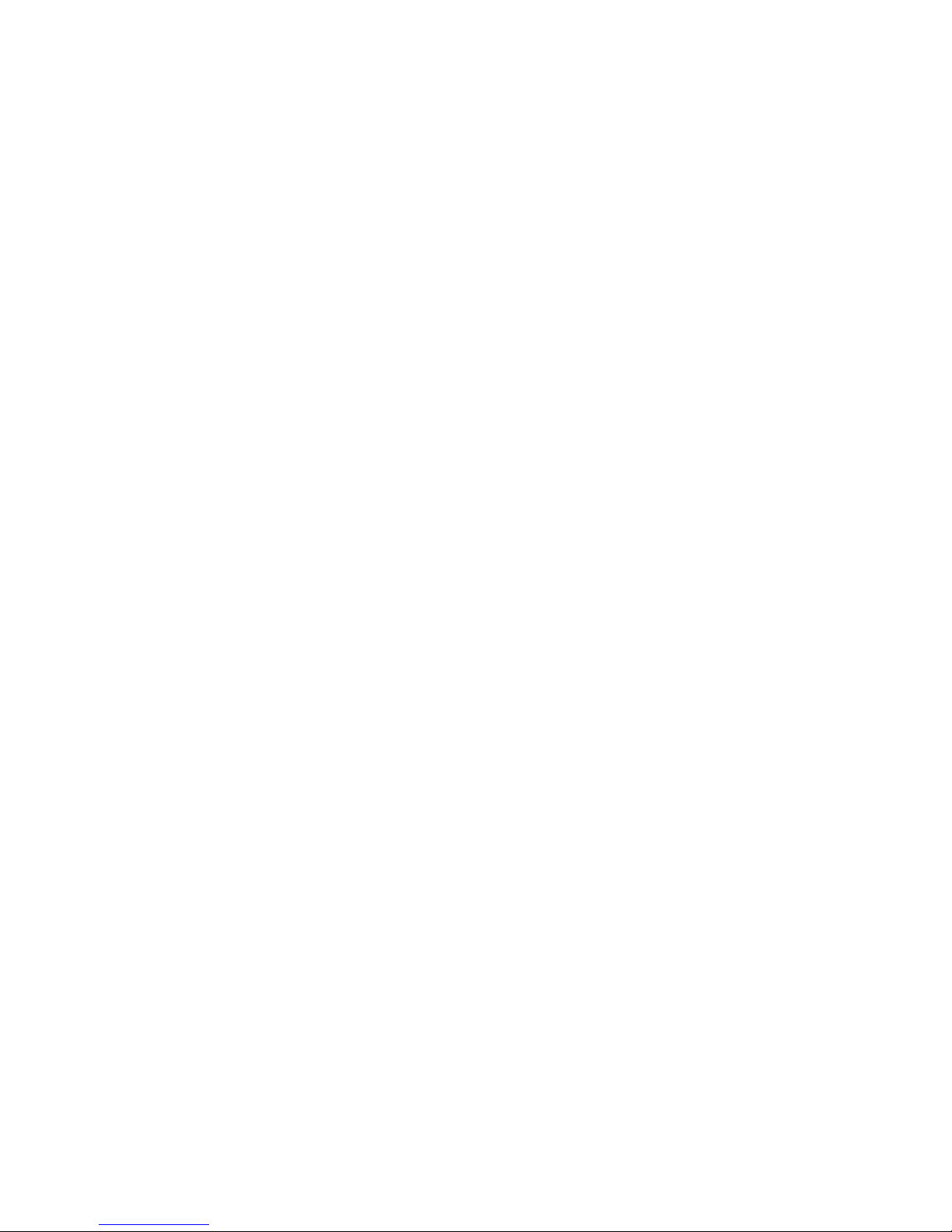
Table of contents
Welcome........................................5
The Zaurus SL-C1000/SL-C3000/SL-C3100 .....................6
Comparison of the SL-C Series Zauris.....................6
Unpacking .......................................7
Startup .........................................8
Insert the battery................................8
Charging the battery ..............................8
Open and Turn Over Display..........................9
Ports / Controls ....................................10
Bottom ....................................10
Device backside ...............................11
Hard-Reset..................................12
One-Handed Use...............................12
Keyboard functions ..................................13
Japanese keys ................................13
Quickstart keys................................13
OK / Cancel (Esc) / Cursor keys .......................14
Umlauts / Euro ................................15
Screenshots .................................15
Software for SL-5500(G) ...............................16
Software installation (Windows) ...........................16
USB-Driver..................................16
IntelliSync ..................................16
Workaround for IntelliSync ..........................17
Communication via Neighborhood ......................17
Telnet-Access ................................17
The Zaurus USB port.................................18
Access as USB-Mass Storage (Zaurus is client) ...............18
Page 2 SHARP SL-C1000/3000/3100
///TRIsoft OHG SL-C1000/3000/3100 Quickstart
Page 3
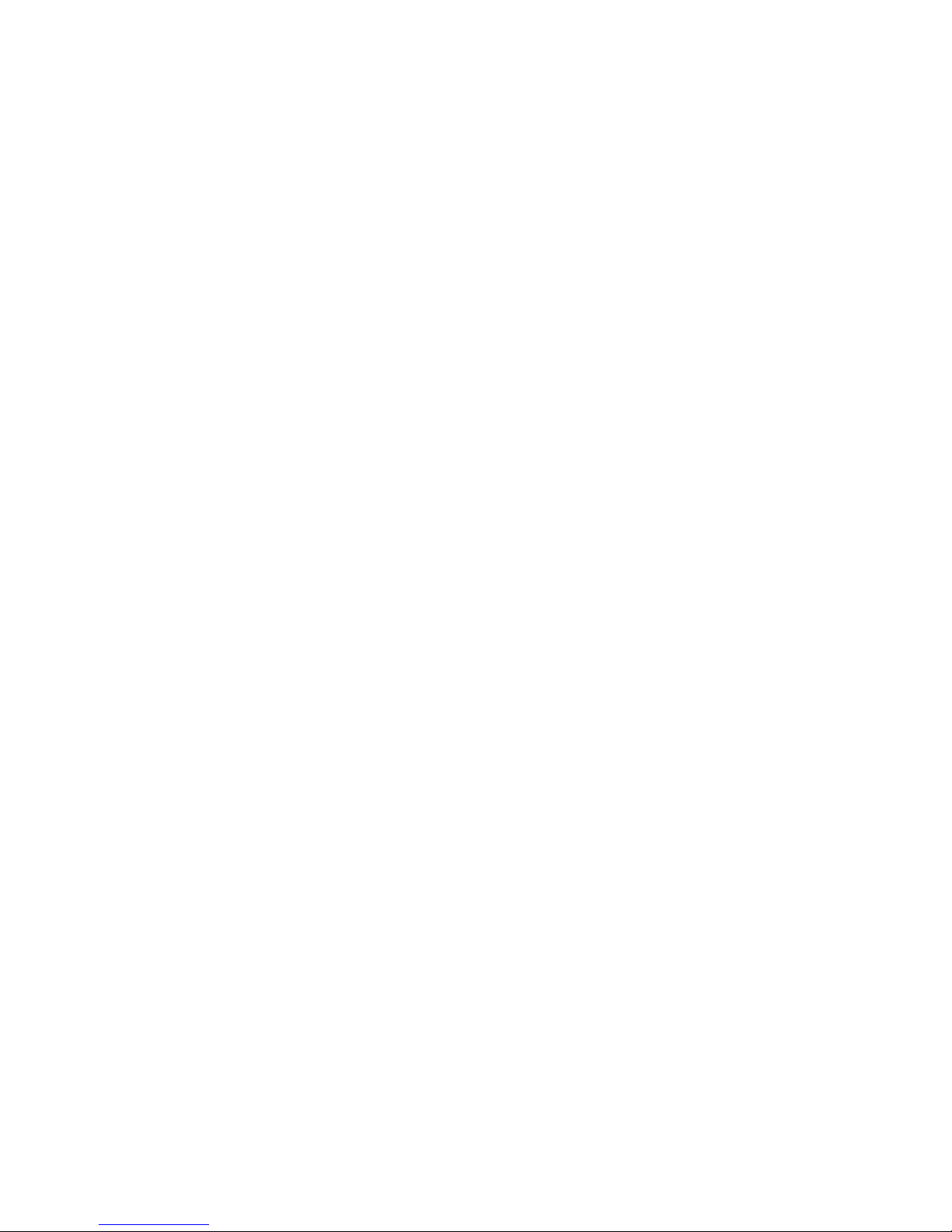
Connecting USB-memory to the Zaurus (Zaurus is Host)...........19
USB-Keyboard (Zaurus is host) .......................20
Annotations about Software .............................20
Applications .................................20
MoviePlayer ...............................20
PIM-Applications (KO/Pi / KA/Pi) .......................20
Localisation after factory-reset ............................21
Reset (Flashmenu)..............................21
First start ...................................23
Run restore..................................24
Japanese Leftovers..................................27
Addressbook .................................27
Network-Wizard ...............................27
OpenZaurus .....................................28
OpenZaurus for which dog ? .........................28
Needed files .................................29
Back to the SHARP ROM...........................29
Diag / service menu .................................30
Accessing the service menu: .........................30
Quit service menu: ..............................31
Backup with service menu: ..........................31
Restore with service menu:..........................33
Boot to command-line ................................34
The harddrive (SL-C3000/3100): ...........................35
Helpful links: .....................................35
Zaurus portals ................................35
Software ...................................35
Accessories for your Zaurus .............................36
SHARP accessories .............................36
Third party accessories............................36
Declaration of conformity ...............................37
SHARP SL-C1000/3000/3100 Page 3
SL-C1000/3000/3100 Quickstart ///TRIsoft OHG
Page 4
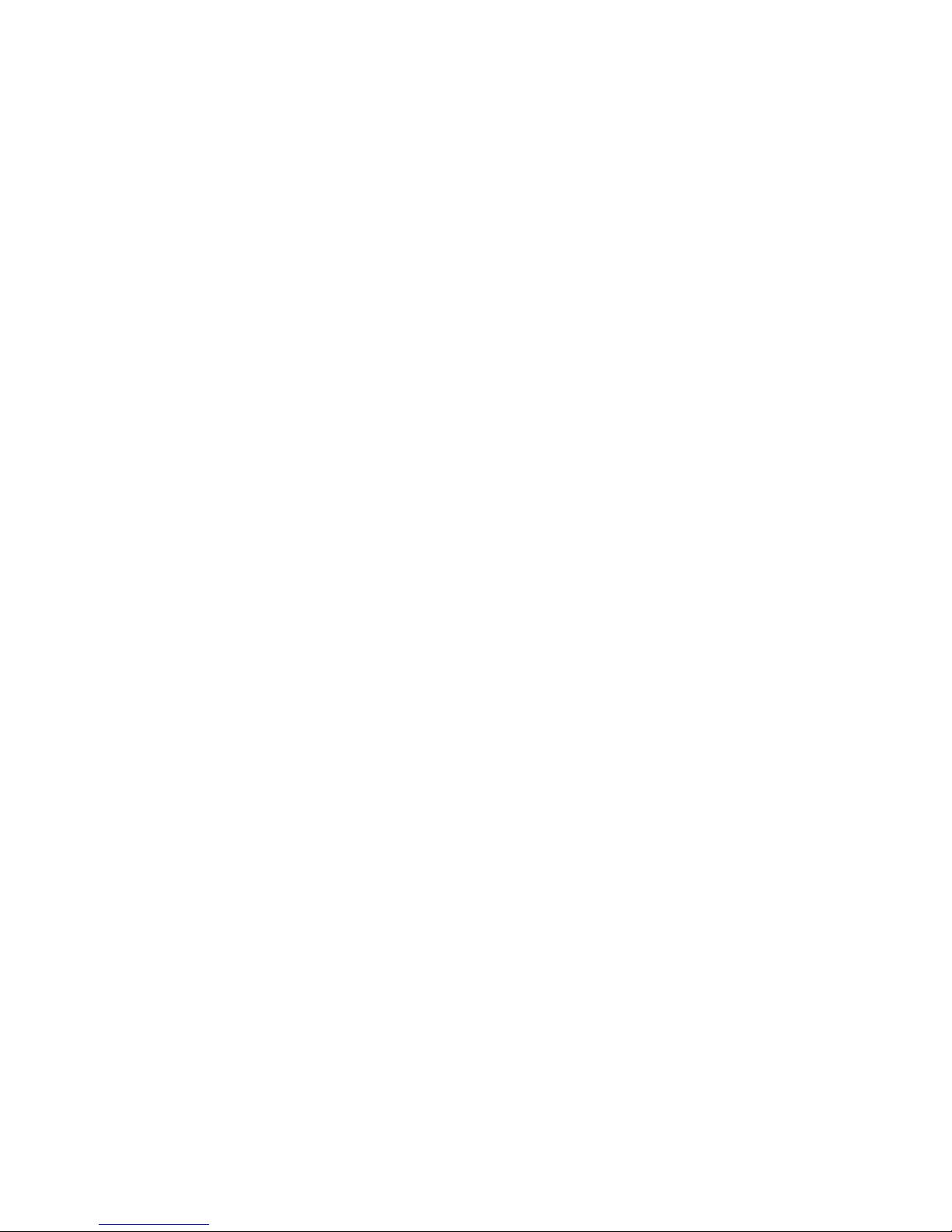
In the USA: ......................................38
Page 4 SHARP SL-C1000/3000/3100
///TRIsoft OHG SL-C1000/3000/3100 Quickstart
Page 5
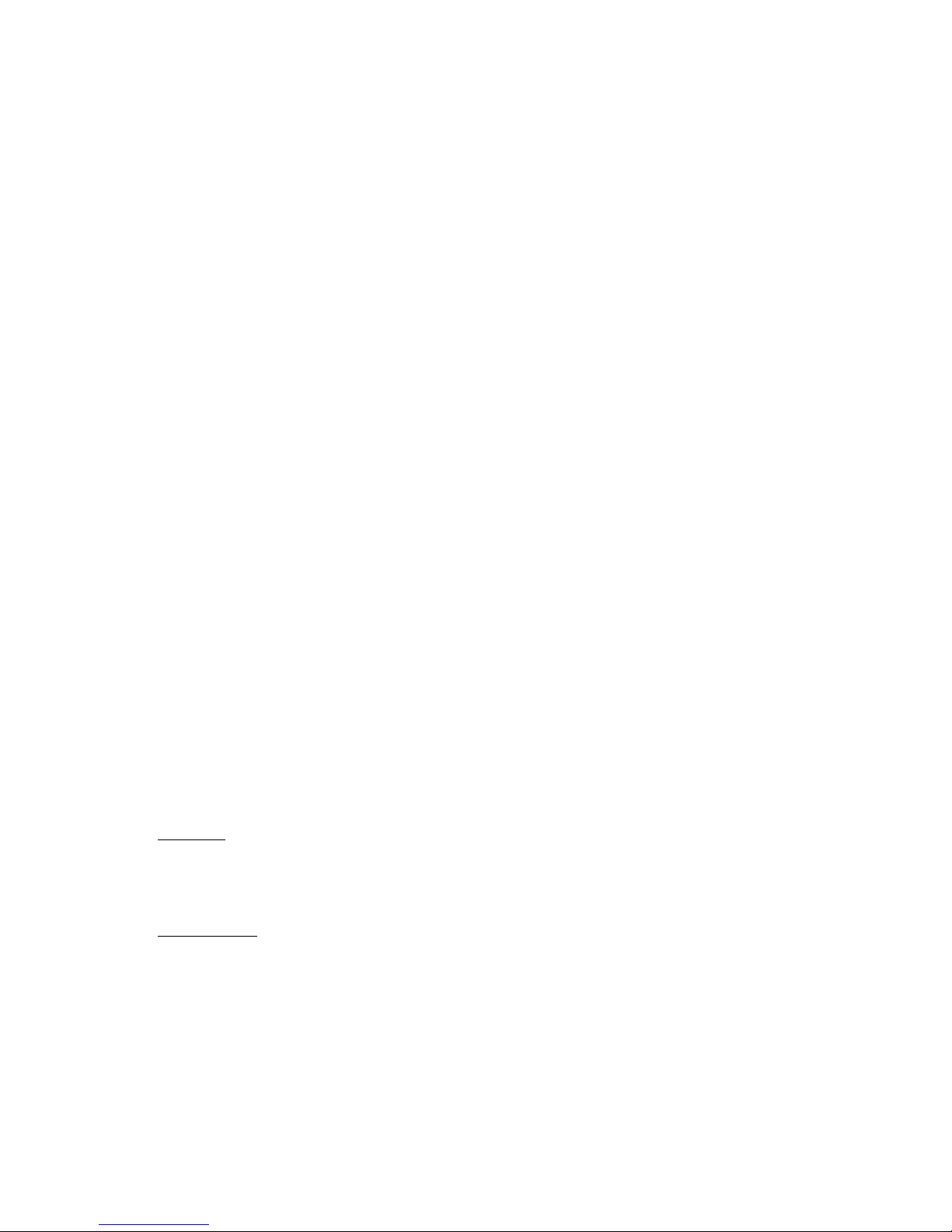
SL-C1000/3000/3100 Quickstart ///TRIsoft OHG
SHARP SL-C1000/3000/3100 Page 5
Welcome
Thank you for buying the SHARP SL-C1000 / SL-C3000 / SL-C3100.
This device is not sold from SHARP out of Japan. It is a Japanese device with English
user interface and English keyboard.
If you are mainly interested in a calendar, addressbook, etc., you are perhaps better off
with a simple organizer.
But if you are looking for a mobile Linux system with excellent performance, you have
made the right choice.
Each device is tested and localised by us in English in most aspects, before it is shipped.
So you can start at once, without navigating through Kanji characters.
The Zaurus will start in Japanese after a factory-reset. But do not be afraid, the steps for
localisation are described on page 21.
Please note that SHARP Electronics Europe / SHARP USA does not support this device.
For further information, links and questions visit us in the internet at http://www.trisoft.de.
The largest german-speaking (sorry) Zaurus-Community is to be found at
http://www.z-portal.info. Tons of english information is available at
http://externe.net/zaurus/forum/ and on http://www.zaurususergroup.org .
In case of technical problems, you can reach us via electronic mail: zaurus@trisoft.de or
via telephone: +49 511 94294 0
US customers please contact zaurus@streamlinecpus.com
Credits:
This english version of the quickstart guide was supported by the team of Werner Heuser
/ Xtops.de, Berlin.
Trademarks:
SHARP and Zaurus are registered trademarks of the SHARP Corporation.
Linux is a registered trademark of Linus Torvalds.
QT and QTopia are trademarks of Trolltech Inc.
All other products, brand names or in this manual mentioned company names are
property and trademark of the particular companies.
Page 6
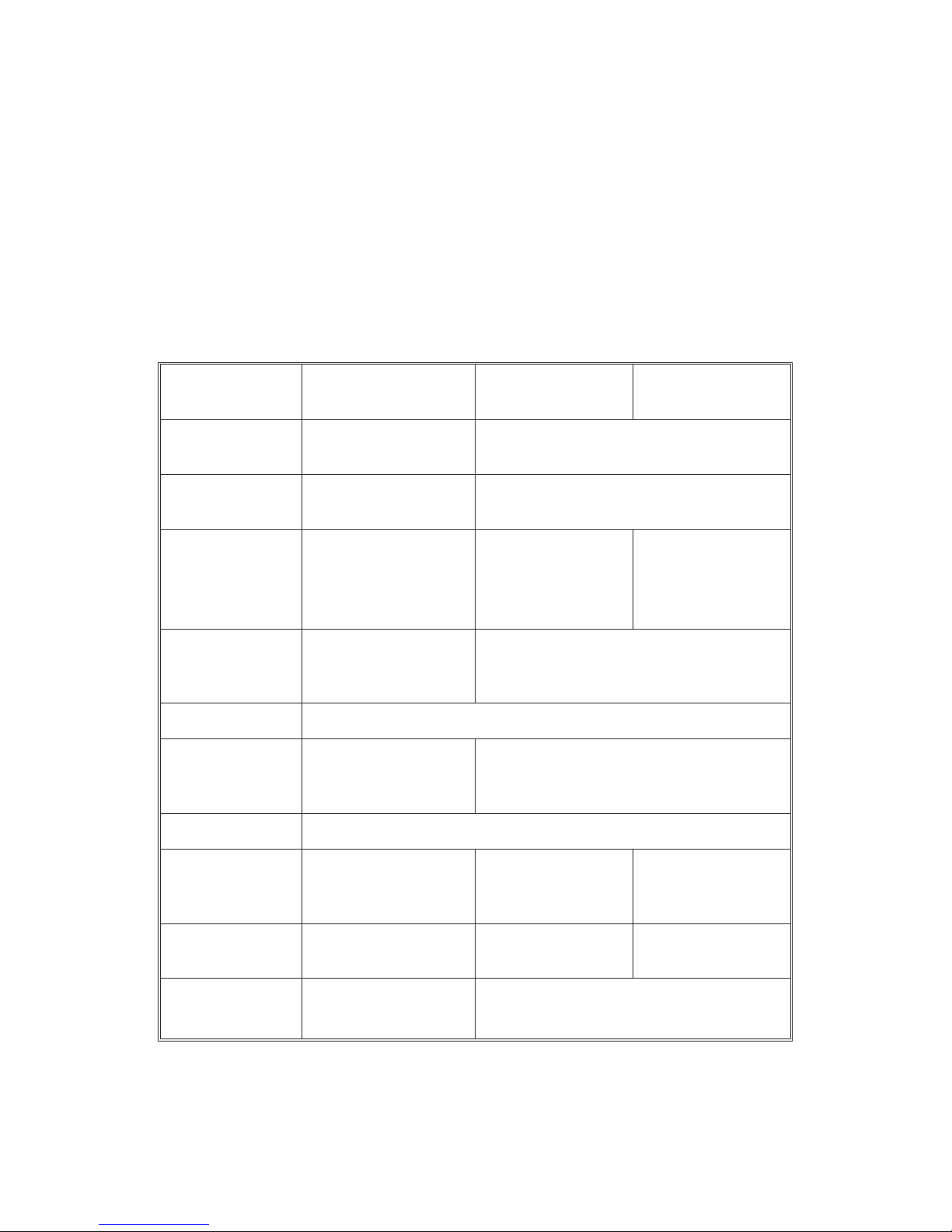
Page 6 SHARP SL-C1000/3000/3100
///TRIsoft OHG SL-C1000/3000/3100 Quickstart
The Zaurus SL-C1000/SL-C3000/SL-C3100
This manual is only for the SL-C1000 / SL-C3000 / SL-C31000 models which are
different in some important points compared to the previous SL-C series Zauris.
The essential difference is the bigger battery, the included 4 GB harddrive in the
SL-C3000 / SL-C3100 and the USB port with host capability.
Comparison of the SL-C Series Zauris
Attribute
SL-C1000
SL-C3000/C3100
SL-C750
SL-C760
SL-C860
OS
Lineo uLinux
Kernel 2.4.20
Linux OpenPDA
CPU
Intel Xscale PXA
270, 416 MHz
Intel Xscale PXA255 400 MHz
Memory
C1000:128 MB Flash
C3000:16 MB Flash
C3100:128 MB Flash
64 MB SDRAM
64 MB Flash
64 MB SDRAM
128 MB Flash
64 MB SDRAM
Harddrive
C3000: 4 GB HD
C3100: 4 GB HD
C1000: not avail.
not available
Display SHARP CG Silicon 640x480
I/O Ports
USB Slave + Host
Infrared, Headphone
jack, AC adaptor
SHARP I/O-Port, Infrared, Headphone,
AC adaptor
Card slots 1 x SD, 1 x CompactFlash
Battery included
3,7V LiIon
EA-BL11 1800mAh
3,7V LiIon
EA-BL06 950mAh
3,7V LiIon
EA-BL08
1700mAh
Battery optional EA-BL08K, EA-BL06
EA-BL08K,
EA-BL11
EA-BL06,
EA-BL11
Power
consumption
C1000: 2.3W
C3000/3100: 3.2W
2.7 W
Page 7
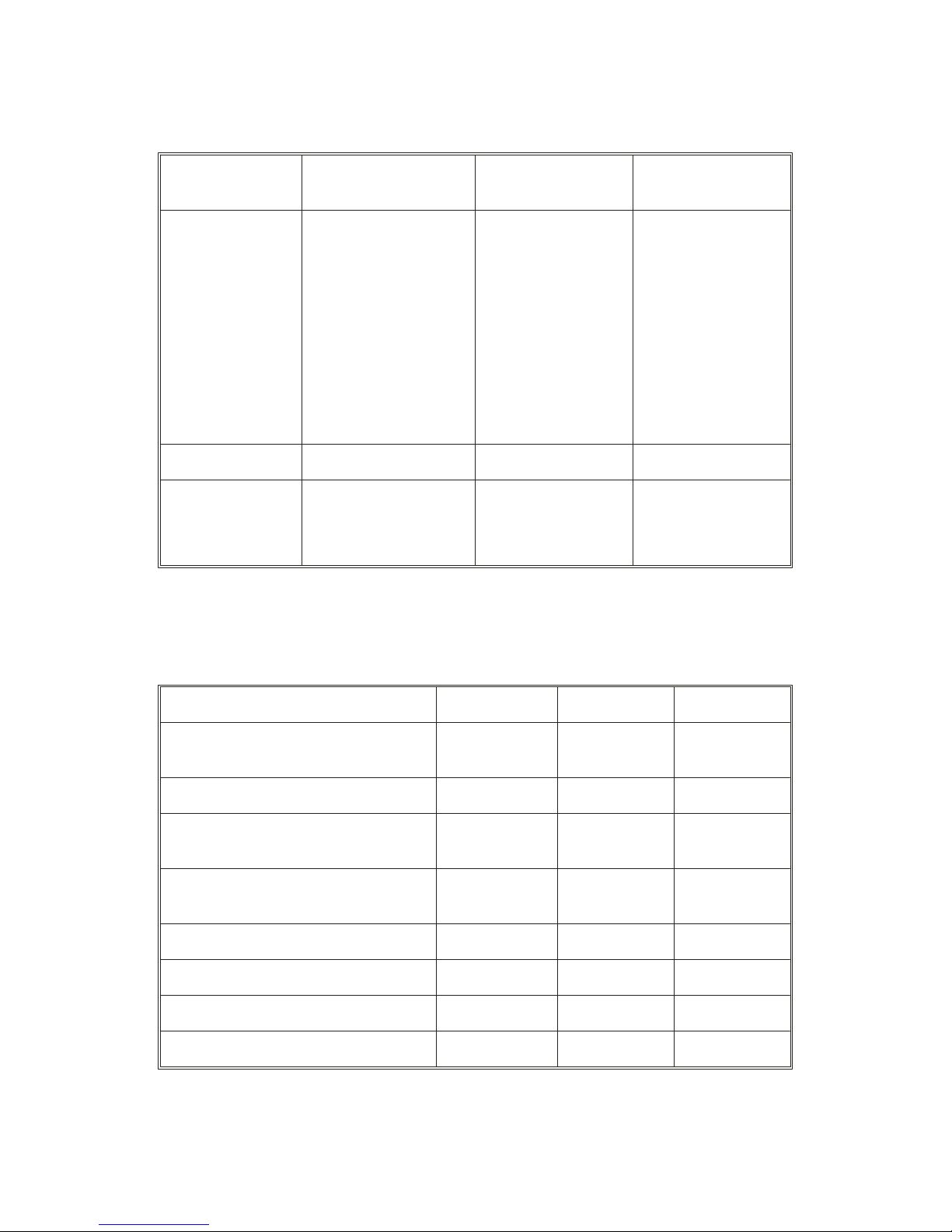
SL-C1000/3000/3100 Quickstart ///TRIsoft OHG
SHARP SL-C1000/3000/3100 Page 7
Attribute
SL-C1000
SL-C3000/C3100
SL-C750
SL-C760
SL-C860
Display cover
SL-C1000:
Cover : black
Body : black
SL-C3000:
Cover : white
Body : white
SL-C3100:
Cover : anthracite
Boddy : black
Cover black
SL-C760: white
SL-C860: silver
Dimensions 124 x 87 x 25 mm 120x 83 x 18,6 mm 120x 83 x 23,2 mm
Weight
C1000: Ca. 278 g
C3000: Ca. 298 g
C3100: Ca. 298 g
Ca. 225 g Ca. 250 g
Unpacking
The package should contain the following items:
Item SL-C1000 SL-C3000 SL-C3100
Zaurus with stylus and covers for
CF and SD slot
1 1 1
Battery EA-BL11 1 1 1
PC-USB cable (long, black mini
USB plug)
1 1 1
ZHost USB host cable (short, white
mini USB plug)
1 1 1
Headphones - - 1
Zaurus Software CD 1 2 3
Manual (japanese) 1 1 1
This short manual (already found) 1 1 1
Page 8
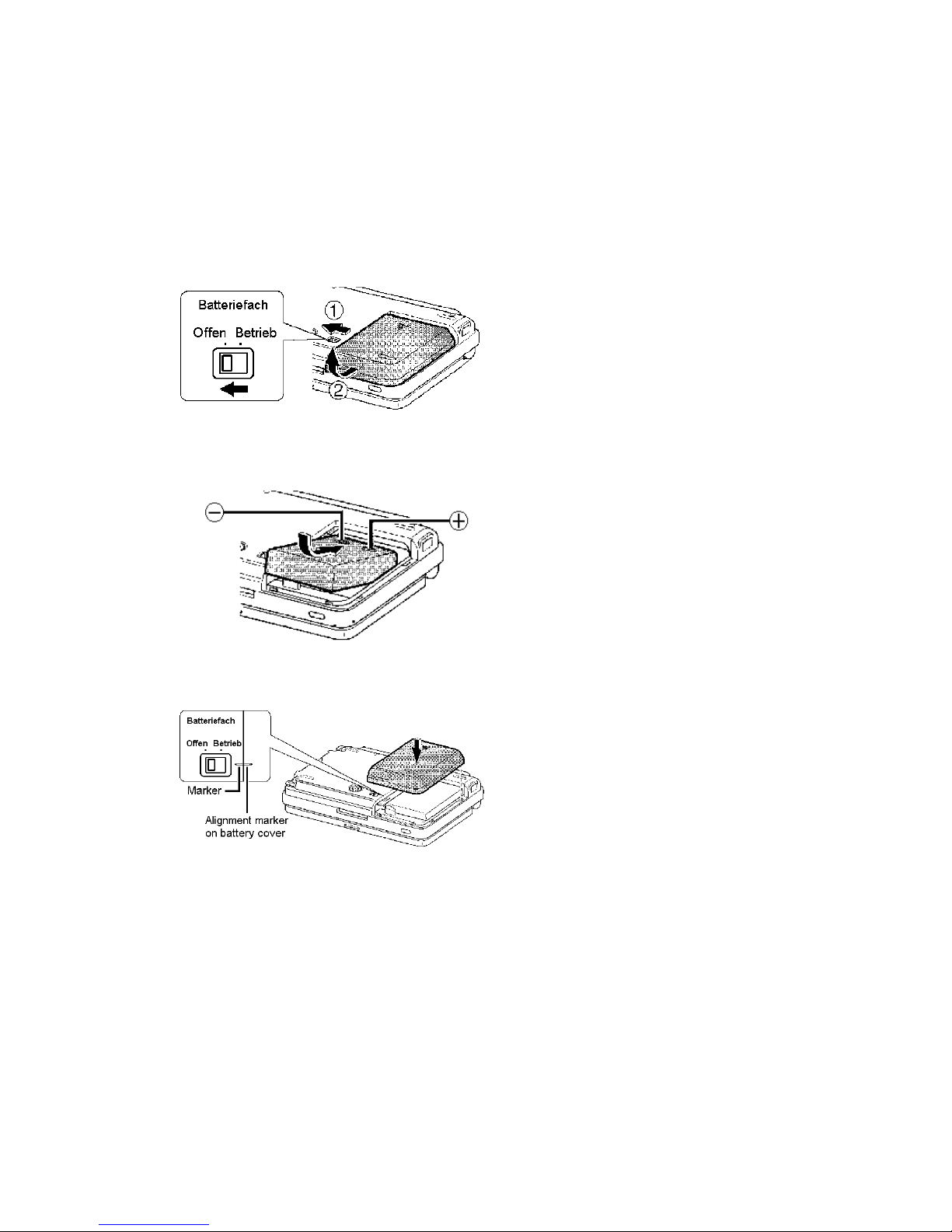
Page 8 SHARP SL-C1000/3000/3100
///TRIsoft OHG SL-C1000/3000/3100 Quickstart
Startup
Insert the battery
Unlock the lower cover by sliding the the
switch for the interlock of the battery
compartment (1) to the left. Detach the
cover in direction (2).
Insert the battery as shown in the
picture. For the battery to fit tightly, press
in direction of the arrow on the end
leading to the border of the enclosure.
Put the cover for the battery
compartment back onto the device.
There is a marking dash at the border for
orientation which should be aligned to
the border of the compartment.
Lock the cover by sliding the switch to
the right.
Charging the battery
You should now connect the power supply with the Zaurus (the AC-in is located on the
backside of the device).
The Zaurus will be charged and in the upper left corner should glow a yellow charging
LED.
Please charge the Zaurus for some time, before turning it on.
Page 9
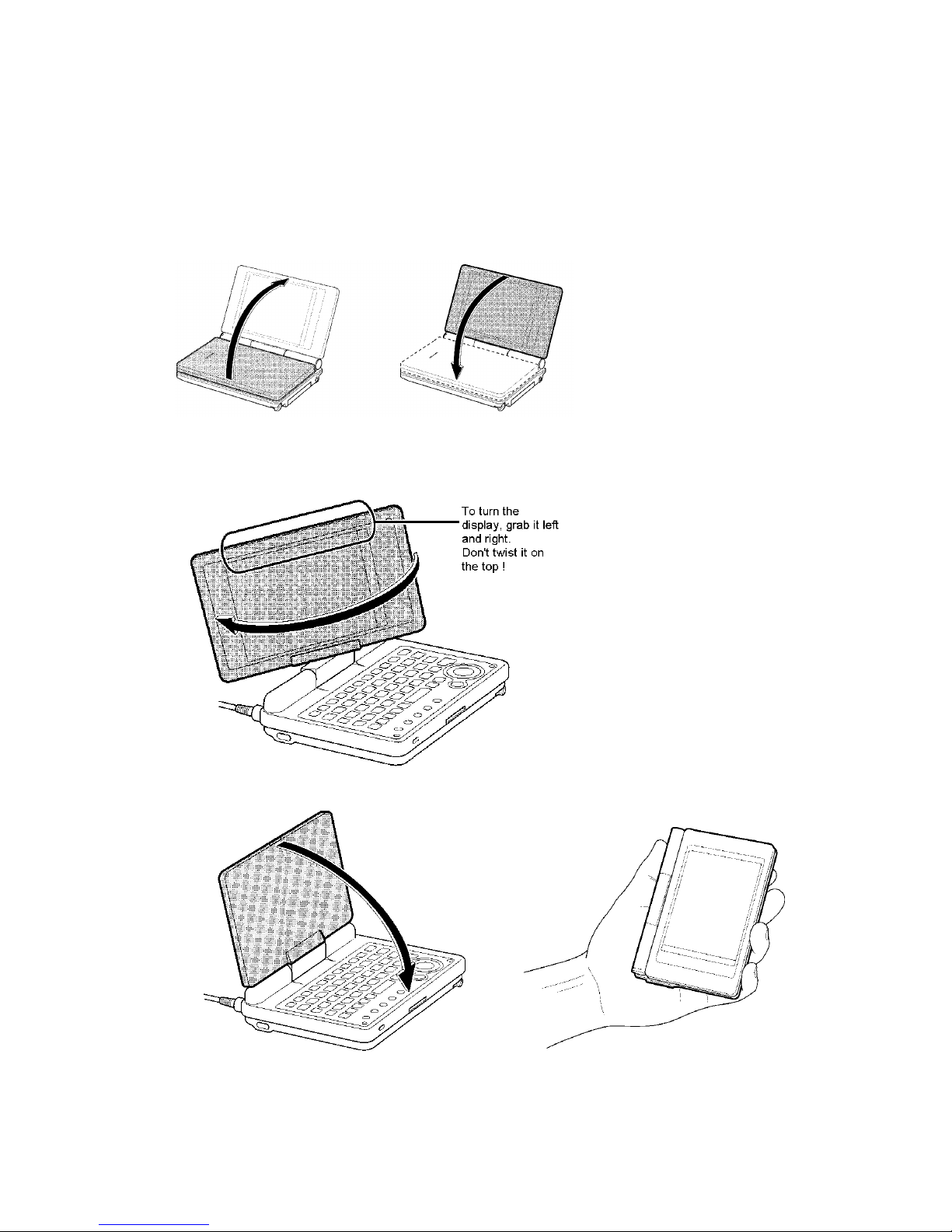
SL-C1000/3000/3100 Quickstart ///TRIsoft OHG
SHARP SL-C1000/3000/3100 Page 9
Open and Turn Over Display
The display can be opened
and turned nearly horizontal
to the keyboard. There it
snaps into the maximal
possible position.
When opened, the display
can also be turned
clock-wise and overback
onto the keyboard:
Attention: NEVER turn the
display using violence or in
opposite to the designated
direction. Such damages
(Zaurus in two parts) are
not warranted.
Please touch the device at
both sides when the display
is turned. Do not touch it at
the upper border.
Page 10
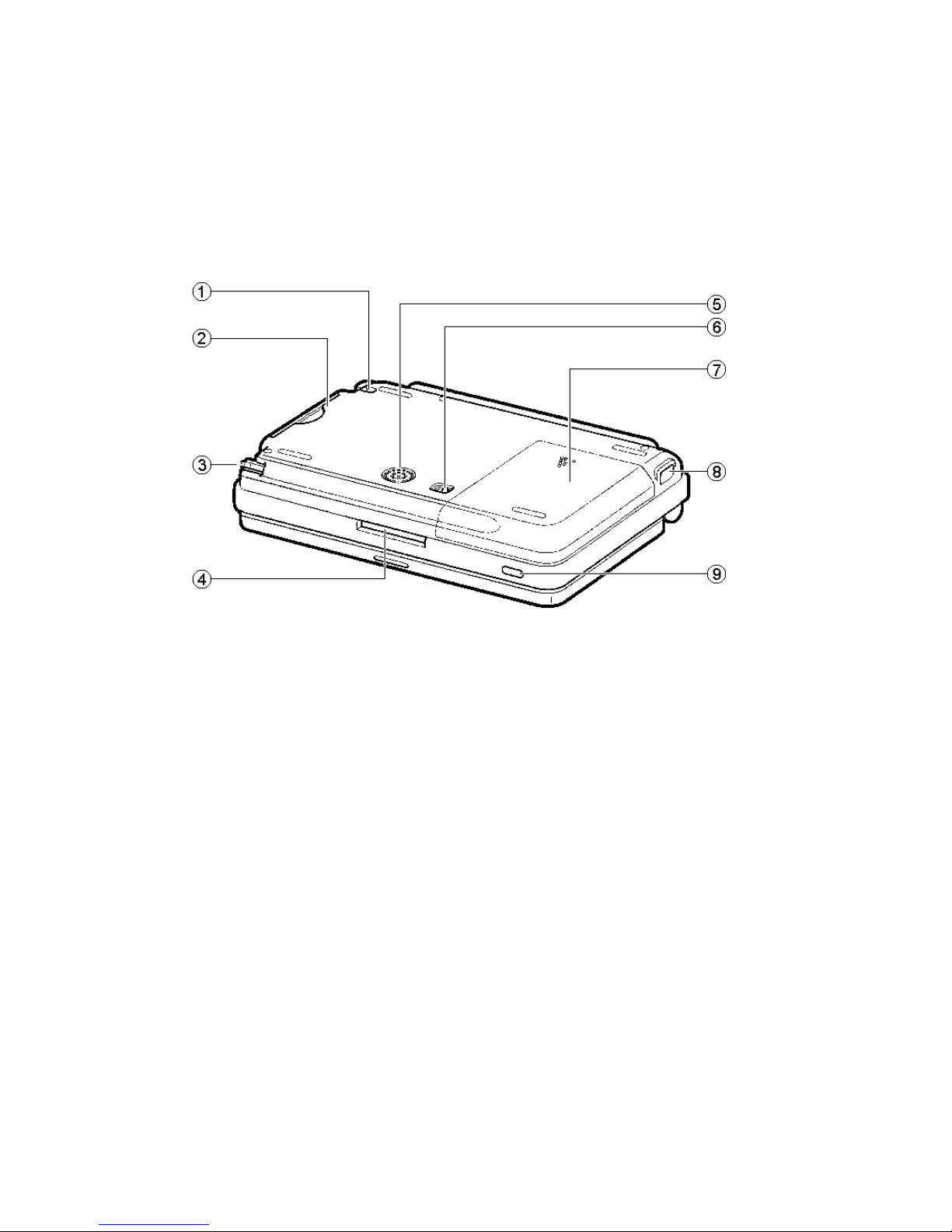
Page 10 SHARP SL-C1000/3000/3100
///TRIsoft OHG SL-C1000/3000/3100 Quickstart
Ports / Controls
Bottom
1: Lug for fastening the Zaurus (for instance a chain).
2. Slot for CompactFlash cards with protective cover.
3. Stylus.
4. Slot for SD/MMC cards with protective cover.
5. Speaker.
6. Switch to lock / unlock the battery compartment.
7. Battery cover.
8. Infrared.
9. On- / Off switch.
Page 11
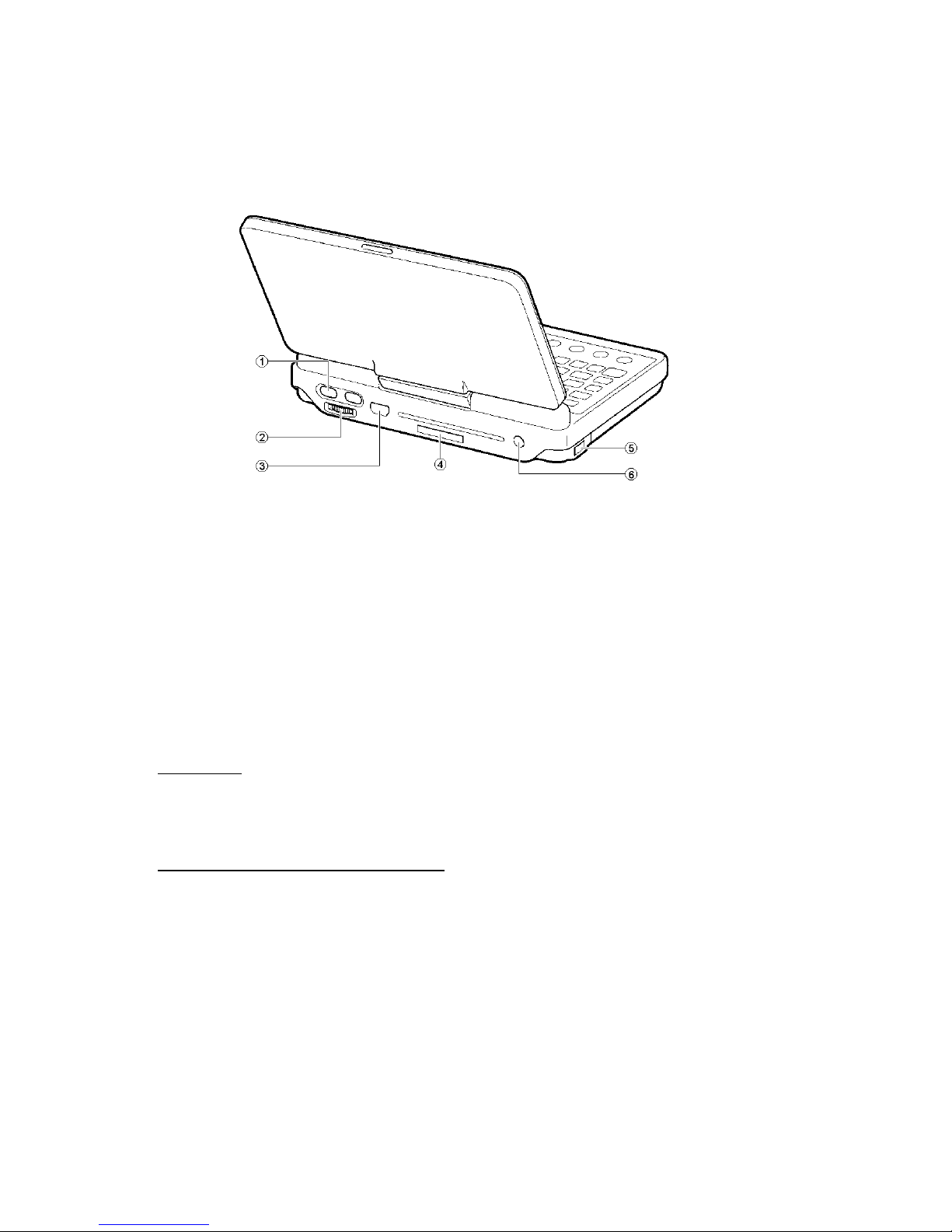
SL-C1000/3000/3100 Quickstart ///TRIsoft OHG
SHARP SL-C1000/3000/3100 Page 11
Device backside
1. OK / Cancel buttons for one-handed use (see next page).
2. Scrollwheel for one-handed use.
3. USB-port (USB-OTG connector for host and client connections).
4. Cover of the SHARP Serviceport, see comment.
5. Infrared.
6. Hookup for power supply (5V)
Attention : Only the original power supply from SHARP, model EA-70S, and the car
charger MHPower are approved by us. The usage of third-party power supplies can
possibly destroy the charging electronics of the Zaurus. "Cheap" power supplies often
provide 6V instead of the printed 5V
Comment regarding the Serviceport: Zaurus-enthusiasts will assume that there’s the
well known SHARP I/O port hidden behind the cover. Wrong ! Behind this cover you will
find the same connector as in all previous Zauris but for the SL-C1000/SL-C3000 there is
NO longer serial or USB communication supported via this connector. Please leave the
cover where it is because now it is only a JTAG interface for service / repair procedures. If
you try to remove this cover you risk hard scratches in the body and maybe damage this
part of the beautyful Zaurus backside.
Page 12
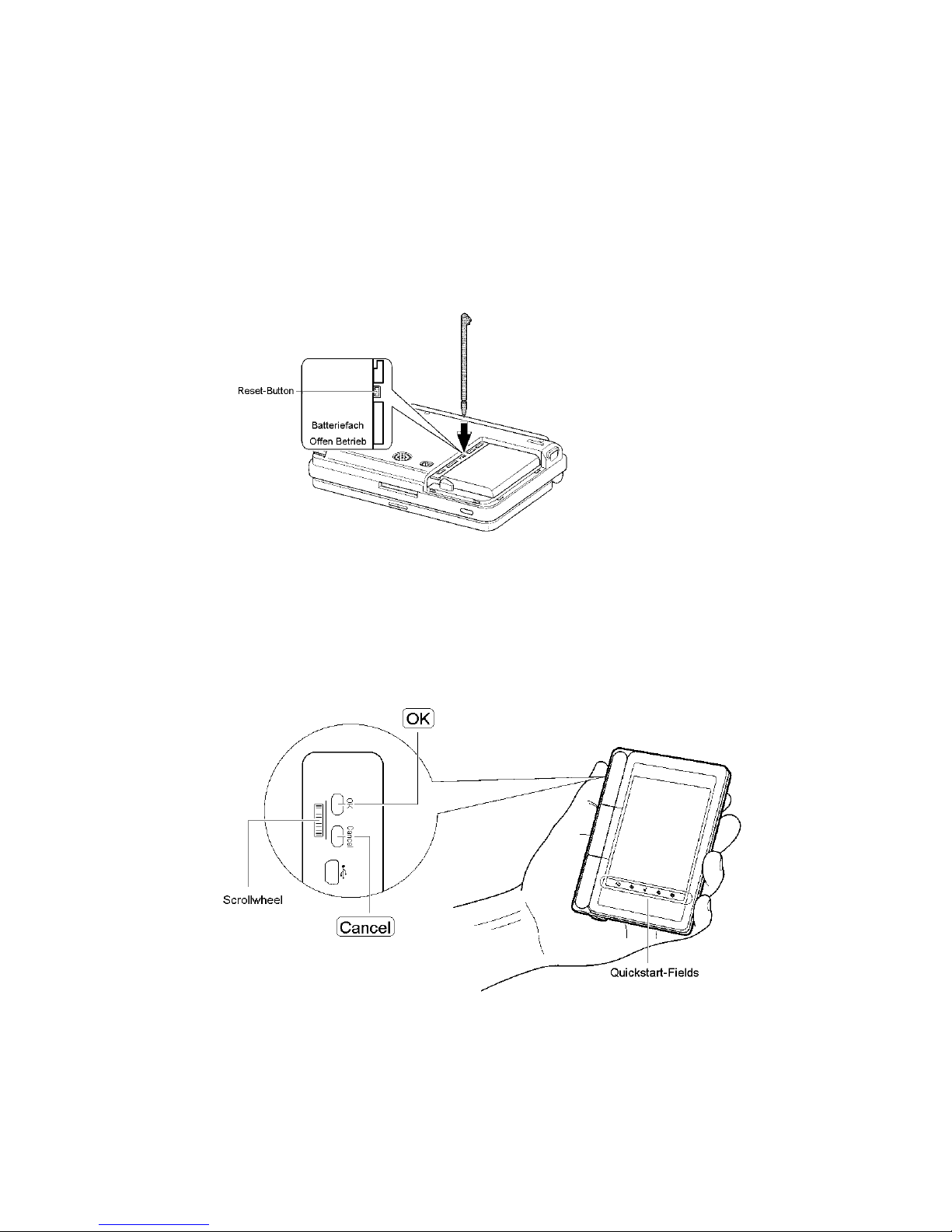
Page 12 SHARP SL-C1000/3000/3100
///TRIsoft OHG SL-C1000/3000/3100 Quickstart
Hard-Reset
There is a reset button hidden In the battery compartment. Should the device “hang” after
intensive Linux sessions you may reset it here.
Remove the battery cover as described on page 8. You will see a small black button in
the upper third, left side of the compartment :
Take the stylus and give the button a short prick - Reset done.
One-Handed Use
The controls at the left side offer a fast and convenient navigation, if the display is turned
over, onto the keyboard.
Page 13

SL-C1000/3000/3100 Quickstart ///TRIsoft OHG
SHARP SL-C1000/3000/3100 Page 13
Options in the user interface can be chosen by the scroll wheel and they can be
confirmed or cancelled with the compensator.
The quickstart fields at the lower border allow you to start often used applications with
just a little tip.
Keyboard functions
The SL-C series are equipped with an english “QWERTY” keyboard layout. Using the
“Fn” key you get the characters and functions printed on blue above the keys (f.e. display
brightness with the “3” and “4” keys).
Special functions and modifications we made during the localisation process are
described in this section.
Japanese keys
The two Japanese keys are redefined to "Ctrl" and "Alt" with the help of the applet
KeyHelper:
Now you may ask yourself : “Why do i have two Ctrl-keys ??”. Good point ! The previous
models missed the Ctrl-key and the actual solution is simple compatible to our previous
localisation of the SL-C series. If you have a good idea for a better remapping, please
give us a hint or change it by yourself in the file “keyhelper.xml”
This applet can be found in the internet at http://yakty.s31.xrea.com/linuzau/ .
Unfortunately, the help texts are currently only available in Japanese. Key codes can be
read or existing mappings can be checked with the applet KeyHelper Control.
The key mappings are stored in the files /home/zaurus/Settings/
(keyhelper\.conf|keyhelper\.xml).
Quickstart keys
Below the “normal” keyboard there’s a row with 5 keys for instant application access:
Page 14

Page 14 SHARP SL-C1000/3000/3100
///TRIsoft OHG SL-C1000/3000/3100 Quickstart
What actions or programs are associated with these keys can be set in “Settings” ->
“Application Key”. If you would like to start the terminal or the browser with the “Calendar”
key, no problem.
OK / Cancel (Esc) / Cursor keys
On the right side of the keyboard you find the OK, Cancel and Cursor keys:
“Cancel” is used to close a dialog. In the
terminal Cancel is your Escape.key !
With OK dialogs are confirmed. In the
terminal OK is working as an additional
Enter key.
The ring around the OK key is used for
cursor movement.
Page 15

SL-C1000/3000/3100 Quickstart ///TRIsoft OHG
SHARP SL-C1000/3000/3100 Page 15
Umlauts / Euro
You can access the German umlauts and the Euro-currency symbol via the
onscreen-keyboard, handwriting and directly over the keyboard (thanks to the KeyHelper
applet).
A special “thank you” goes to “biggel” of the Z-Portal (www.z-portal.info), who wrote the
needed mappings in the KeyHelper-XML-file.
Addition to the violet printed keyboard-functions, there are the following combinations:
“FN” + “A” gives : ä “FN” + “Shift” + “A” gives : Ä
“FN” + “O” gives : ö “FN” + “Shift” + “O” gives : Ö
“FN” + “U” gives : ü “FN” + “Shift” + “U” gives : Ü
“FN” + “S” gives : ß “FN” + “Shift” + “E” gives : €
“FN” + “N” gives : { “FN” + “M” gives : }
The “Shift”-key is in this configuration “sticky”. That means you can press “Shift” alone
and the next pressed key will react as pressed with “Shift”.
Please note:
Umlauts, Euro- and other special characters are not implemented in all charsets. If you
see only black bordered boxes instead, then you may look on “LCFONT”. Choose
“Helvetica” f.e. and all characters are displayed correct.
Screenshots
It’s very simple to make a screenshot with the Zaurus. Just press “FN” + “Shift” + “C”. The
picture is stored in the “Screen_Files” directory of the Zaurus or on a memory card (if one
is inserted).
Page 16

Page 16 SHARP SL-C1000/3000/3100
///TRIsoft OHG SL-C1000/3000/3100 Quickstart
Software for SL-5500(G)
Most applications offered for SL-5500(G) can be run on SL-C series Zauris without
problems.
The SL-C series recognises these, switches the display to portrait and doubles the
output pixels. The application will then be shown optimally, because the SL-C series
uses 4 times the resolution of the old device (640x480 instead of 320x240).
Applications which require keyboard input might be better displayed without that switch.
Therefore, tip the application's icon with the stylus a little longer and uncheck the option
"Display with magnified screen".
Software installation (Windows)
USB-Driver
Put the Zaurus CD in your CD Rom drive. In case the Zaurus-CD tries to autostart when it
is put into the drive, please interrupt that at once. Apart from the fact, that your Windows
probably cannot display Japanese characters correctly, the installation of the offered
software there is not necessarily needed.
The USB driver must be installed in the device manager, so that Windows is able to
recognise the Zaurus.
It can be found on the CD in the directory <drive>:\USBdrivers\Network.
There should be a new network adapter "SL Series Ver3 (NDIS 5)" in the network
configuration after successful installation.
The Zaurus runs a Samba server for communication purposes which answers at
192.168.128.201. Thus, files can be easily exchanged with the Zaurus via the
Neighborhood.
IntelliSync
Use the current release of IntelliSync to synchronise with the Windows PC.
It is important to use the English version (currently "Zaurus Manager 3.1") which was
developed for model SL-5600. It can be found in the internet at
http://community.zaurus.com/project/showfiles.php?group_id=5 filename
"5500v31u.zip". The file contains the whole Update CD, adding up to 44 MB. The
download of IntelliSync on www.myzaurus.com which is incompatible to the SL-C series.
Only the directory "PCSOFT" is needed from the downloaded file, in which the setup can
be called directly. This will install IntelliSync which features the possibility to synchronise
Page 17

SL-C1000/3000/3100 Quickstart ///TRIsoft OHG
SHARP SL-C1000/3000/3100 Page 17
with Microsoft Outlook and the "Zaurus File Transfer". Files can be exchanged between
the Zaurus and PC conveniently with that feature.
Note: The site “community.zaurus.com” is down. You may use as alternative download
“pcsoft.zip” from www.trisoft.de/download.
Workaround for IntelliSync
The described method in the previous paragraph for installing IntelliSync is correct, but
not working :-)
Until we find a brilliant, perfect solution, all we can do actually is providing a simple
workaround. For this you need the japanese Version of IntelliSync that is found on CD #1
of the SL-C3000/SL-C3100 CDs (or the one SL-C1000 CD).
A detailed document how to install a working IntelliSync in english is available as zipped
RTF-document in our download area:
http://www.trisoft.de/download/c3000sync.zip
Communication via Neighborhood
Files can be exchanged easily between Windows via the Neighborhood and the Zaurus
which runs the Samba server.
Telnet-Access
The telnet service is opened for configuration purposes and hardcore-users. Reach the
Zaurus through USB via telnet to the IP address 192.168.129.201.
The username for telnet logins is "zaurus", without password.
There is no FTP server installed by default!
Page 18

Page 18 SHARP SL-C1000/3000/3100
///TRIsoft OHG SL-C1000/3000/3100 Quickstart
The Zaurus USB port
The SL-C1000/SL-C3000/SL-C3100 are the first Zauris with a combined USB client /
host port. Not only host devices (like PCs) can be connected with the Zaurus, also clients
(like USB-sticks, cameras, keyboards) can be used.
The connector on the Zaurus side is a Mini-AB receptacle to be used with Mini-A (Zaurus
working as host) or Mini-B (Zaurus is client) plugs following the USB-OTG (On The Go)
specification.
Access as USB-Mass Storage (Zaurus is client)
The SL-C1000/SL-C3000/SL-C3100 provides a special setting for the PC-Link. you can
choose between “PC-Link Setting” and “Storage” Mode. Choosing “Storage” it is
possible to grant access to a CF / SD card or the integrated harddisk. The Zaurus
communicates to the PC as a USB mass storage device like a USB-stick or a digital
camera. With this feature it is easy to transfer files between a card inserted in the Zaurus
and a PC without installing any driver first.
Note: While changing the settings in “PC-Link Setting” the USB cable should not be
connected to the Zaurus. Otherwise you will see the error message “USB-Alert”. In this
case please pull the USB cable and try it again.
Page 19

SL-C1000/3000/3100 Quickstart ///TRIsoft OHG
SHARP SL-C1000/3000/3100 Page 19
Connecting USB-memory to the Zaurus (Zaurus is Host)
Since January 2005 we preinstalled an auto-mount feature for USB mass storage
devices. We would like to thank the user “DreamTheater” from the Zaurususergroup. The
two needed scripts usb-storage and usb-storage.off are located in /etc/hotplug/usb .
Should these scripts not recognize your memory, a manual mount works as follows:
Connect the USB-memory with
the Zaurus using the Mini-A
cable. In “Settings” -> “System
Info” the USB storage should be
listed in the “USB” area like in the
picture:
Now start the terminal application
and mount the memory:
bash-2.05$ su
# mount /dev/sda1 /mnt/usbstorage -o umask=000
The memory device should now
be listed in the “Files” area:
That’s all.
Before you disconnect the
memory, please unmount the
device:
# umount /mnt/usbstorage
Attention:
If you perform a factory-reset and restore our localisation backup, you need to create the
directory “/mnt/usbhdd” manually. Please check this in case the automount doesn’t work.
Page 20

Page 20 SHARP SL-C1000/3000/3100
///TRIsoft OHG SL-C1000/3000/3100 Quickstart
USB-Keyboard (Zaurus is host)
Using the Mini-A cable a USB-keyboard can be used with the Zaurus. Just plug it in and
ready to go. We tested this successfully with a KeySonic ACK-610EL.
Annotations about Software
Applications
MoviePlayer
The SHARP Movie Player is able to play .asf-files, encoded with MPEG4 Video V1 and
simple MPEG-files.
The Kino2 player which was very popular for the previous Zaurus models is actually
(January 2005) not working with the 1000/3000/3100 series. A working version for this
model should be available soon.
To convert movies in the Zaurus-friendly format you will find a lot of information at:
http://www.double.co.nz/zaurus/
PIM-Applications (KO/Pi / KA/Pi)
Since January 2005 we preinstall on the SL-C series the PIM applications ot the PI-Sync
project by Lutz Rogowski.
KOrganizer and KAddressbook are outstanding alternatives to the very simple SHARP
original applications. At www.pi-sync.net you will find complete documentation, FAQ and
downloads.
Page 21

SL-C1000/3000/3100 Quickstart ///TRIsoft OHG
SHARP SL-C1000/3000/3100 Page 21
Localisation after factory-reset
With a special reset procedure it is possible to bring the Zaurus back to factory state. If
you played too much with sensitive configuration files this is your best chance to get a
working Zaurus back.
Factory state means that the device will talk only japanese with you. With a backup on a
memory card the last working state is restored easily.
The data would be lost, if there were no backup. A "Localisation-Backup" can be
downloaded from our website http://www.trisoft.de and copied onto a memory card.
A recent backup must simply be read back via "Restore". The difficulty lies in the
recognition of the correct icons to click, but don’t worry : Here comes the easy
step-by-step guide with pictures for your short journey through the japanese world of
Zaurus.
Attention :
The backup needs to be placed in a subdirectory called “Backup_Files” !
The Zaurus checks only this directory for backup sets.
Reset (Flashmenu)
To access the flash menu, the following steps are necessary:
• Turn off the Zaurus, pull out the USB cable or other power supplies.
• Unlock the battery compartment and take out the battery.
• Wait for approx. 5 seconds.
• Reinsert the battery, close the cover and turn the switch back to "Betrieb".
• Connect the power supply and wait until the yellow charging LED lights up
(without AC connected, the Zaurus won’t start the Reset procedure !).
Page 22

Page 22 SHARP SL-C1000/3000/3100
///TRIsoft OHG SL-C1000/3000/3100 Quickstart
• Hold the “OK” key on the keyboard and turn on the device with the button
"On/Off".
The flash menu appears in Japanese:
The 4 shown menu options mean (from top to bottom):
• Cancel (quit flash menu and boot normally)
• Execute FSCK (filesystem check)
• Reset (reset factory defaults)
• Flash / Update
Page 23

SL-C1000/3000/3100 Quickstart ///TRIsoft OHG
SHARP SL-C1000/3000/3100 Page 23
To reset the device, choose the third option. New for the SL-C3000 / 3100 is the following
dialog (ignore this for the SL-C1000):
The three options are :
• Normal
• Extended
• Back / abort
Choose the first option,“Normal”.
There is a dialog which asks if you are really sure which should be acknowledged with the
button "Y" (left).
Attention:
Don’t use the second option (Extended). Doing this will result in a VERY extensive
harddisk check before recovering. This option may take 1.5 hours or longer !
First start
A nice, red logo from SHARP appears and the Zaurus is reset.
After a minute, the well-known "CG Silicon / Zaurus" screen is visible, which means that
there is another exciting minute to wait.
Next, there is a writing, saying "Zaurus", and two lines of Japanese text. Translated they
would mean something like "Take the stylus and press the display, so that we can see, if
it works".
So, just do it.
Now, the "QT"-QTopia logo is displayed and the user is asked to calibrate the display by
tipping its center.
Do one tip in the lower left, lower right, upper right, upper left and in the center.
Page 24

Page 24 SHARP SL-C1000/3000/3100
///TRIsoft OHG SL-C1000/3000/3100 Quickstart
Afterwards the dialog for Date/Time is presented and the process continues in
Japanese:
Confirm with "OK" (upper right).
Skip the next dialog with "OK", too.
Now the QTopia desktop should be visible, advance directly to restore:
Run restore
Insert a CompactFlash or SD card which contains the desired backup into the Zaurus.
Note: A backup image is downloadable from our website http://www.trisoft.de, if needed.
Use only the matching backup for your Zaurus. Please don’t try to restore a backup from
another model in your SL-C1000 or SL-C3000 / 3100.
Please remind that the backup needs to be placed in the subdir “Backup_Files” of the
memory card (see note on page 21).
Page 25

SL-C1000/3000/3100 Quickstart ///TRIsoft OHG
SHARP SL-C1000/3000/3100 Page 25
Please activate the tab with the wrench in the upper bar:
There select the green icon which represents a sheet of paper with two horizontal arrows:
Page 26

Page 26 SHARP SL-C1000/3000/3100
///TRIsoft OHG SL-C1000/3000/3100 Quickstart
Now it is nearly done, the "Backup/Restore" dialog should be visible:
The upper selection handles "Backup", the lower "Restore". Therefore, set the blue
sphere in front of the second line. The frame below selects the source of the backup
(CompactFlash, SD or in case for the SL-C3000 / 3100 also the HD).
Next choose the backup set to be restored in the right dropdown box.
Push the middle button at the bottom, when the desired backup can be seen in the
selection to the right. Another dialog appears and asks for confirmation (Yes, you are
sure):
Click the left button and the time of Kanji on the Zaurus will be over for the time being.
While restoring the backup, the "CG-Silicon" screen appears for a moment, then a
progress bar, which hopefully will reach 100%.
Afterwards the Zaurus restarts and it is done!
Page 27

SL-C1000/3000/3100 Quickstart ///TRIsoft OHG
SHARP SL-C1000/3000/3100 Page 27
Japanese Leftovers
Addressbook
Unfortunately, the addressbook does not sort alphabetically, rather in Japanese
notation. Selecting the “AB” tab in the addressbook will sort all entries alphabetically. The
ToDo list and the addressbook contain unreadable categories (boxes).
This information is sadly hard-coded, so we could not help it, yet.
But with the nice PIM applications from the pi-sync project you won’t need the standard
addressbook any more.
If you have any ideas, or if we have overlooked something, please send us an electronic
mail to: zaurus@trisoft.de .
Network-Wizard
The “Wizard”-button for automated network installation displays only boxes. This wizard
is not useful outside japan, because the wizard installs japanese services like “Sharp
Space Town”.
To install a network service, please press the “New”-button which opens the neccessary
dialogs.
Page 28

Page 28 SHARP SL-C1000/3000/3100
///TRIsoft OHG SL-C1000/3000/3100 Quickstart
OpenZaurus
As an alternative to the SHARP ROMs there’s also the free OpenZaurus with OPIE as
GUI available for most SHARP Zaurus models.
Please not for the SL-C3000:
The SL-C3000 stores his OS on the integrated harddisk ! Backup and Restore of
the 16 MB NAND area won’t help on this model, because there’s only Diag,
Resetmenu and Bootloader stored, not the OS itself. Until SHARP releases the
“Rom” for the SL-C3000 as a single file theres no way for emergency recovery by
the user. Recovering the SHARP Rom is actually only possible by our technical
service (by removing the MicroDrive and restore partitions and content).
You’ll find Informations about OpenZaurus and Opie at http://www.openzaurus.org and
at http://opie.handhelds.org .
OpenZaurus for which dog ?
Yes, no typo, you’ve read right. If you are looking for a suitable OpenZaurus you first
need to know which dog you’re using. All Zaurus models are known under the following
nicknames:
Modell Name
SL-5000(D)
SL-5500(G)
Collie
SL-5600 Poodle
SL-6000 Tosa
SL-C700 Corgi
SL-C750 Shepherd
SL-C760 Husky
SL-C860 Boxer
SL-C1000 Akita
SL-C3000 Spitz
SL-C3100 Borzoi
For the SL-C3000 you will need an image from the “Spitz” feed.
Page 29

SL-C1000/3000/3100 Quickstart ///TRIsoft OHG
SHARP SL-C1000/3000/3100 Page 29
Needed files
An OpenZaurus image consists normally of these 3 files:
update.sh zImage.bin initrd.bin
SL-C1000 / SL-C3100: Before experimenting with OpenZaurus you should first create a
normal backup and additionally a NAND-backup (see page 28). So you have a
comfortable way back if you want to return to the SHARP Rom.
Copy the OpenZaurus files on a CF card and start the flashmenu (see page 21). Choose
option 4 Flash/Update and start the flash procedure.
Leave your Zaurus alone until OpenZaurus boots (disturbing a Zaurus while flashing a
Rom is not a good idea).
Back to the SHARP ROM
SL-C1000 / SL-C3100: To get back from OpenZaurus to the SHARP Rom you need to
do a restore of a NAND-Backup.
This is done in the Zaurus service menu. All steps are explained at page 33.
SL-C3000: As mentioned on page 28 there’s actually no practical way to backup the
SHARP ROM (ok, maybe if you own a CF card > 4GB and have lots of time) for a later
recovery.
Page 30

Page 30 SHARP SL-C1000/3000/3100
///TRIsoft OHG SL-C1000/3000/3100 Quickstart
Diag / service menu
Like all Zauri, the SL-C1000 / SL-C3000 / 3100 series has a diagnostic mode, too.
Normally, that mode is not necessary, but for the sake of completeness, the diagnose
functions are explained here.
Attention :
It is possible to delete the Flash ROM of the Zaurus completely in the service menu
(NAND FLASH FULL ERASE). Also for the SL-C3000 / 3100 you’re able to format the
harddisk. The Zaurus would be transformed into a noble paperweight, without any
function, if this was done. The warranty would become invalid and the device would
possibly be a total loss.
Once again, Attention:
Apart from the key combination "DM", explained later, there exists another combinations
"D+" which causes a reaction by the Zaurus. There are no exciting functions to discover,
besides from operating modes you do not really want (except for the Command-line, see
page 31). .
Accessing the service menu:
Set the battery switch to "Offen" and wait a couple of seconds. Connect the Zaurus to a
power source (USB cable or power supply), hold down the keys "D" and "M" and switch
back to "Betrieb".
Here upon, the Zaurus shows the first page of the service menu in the format portrait:
Navigation within the menu is possible with
the stylus, the arrow keys or the scroll
wheel.
A function is selected by "OK" and getting
back from anywhere is accomplished by
pressing "Cancel".
Note: If the above mentioned method won’t
work for you, please try the following:
Remove the battery and all power sources
from the device and wait appr. 30 seconds.
Then press and hold the “D” + “M” keys,
plug in the power supply and switch the
battery switch to the “Betrieb” position
Page 31

SL-C1000/3000/3100 Quickstart ///TRIsoft OHG
SHARP SL-C1000/3000/3100 Page 31
Quit service menu:
To leave the service mode, please perform a hard-reset (see page 11). After the reset is
done, the Zaurus should boot normal after powering on.
Backup with service menu:
If you are asking yourself, why we mention the service menu although we discourage its
usage, well, here is the explanation:
The service mode makes it possible to create a 1:1 backup (NAND backup) of the whole
ROM, resp. to restore a backup. This is the last straw, if the ROM was modified or a ROM
was used which was not really mature.
If this has just happened and you are looking into this manual, but now: Don't Panic! We
offer a recent NAND backup for every Zaurus model in condititon upon delivery for
download on our server.
A CompactFlash card with at least 134 MB for the SL-C1000 is needed to create a
backup. The backup is that huge, because a complete image, without any compression,
including administrative information, will be built.
Note for SL-C3000: For the former SL-C models making a “NAND backup” was the
simplest way to create a complete memory image of the whole Zaurus. Recovering a
Zaurus by restoring such a “NAND backup” was simple and convinient. But the
SL-C3000 is different because in the 16 MB NAND area there’s only the Bootloader,
service menu and the updater stored.
The SL-C3000 now provides a menu option “Backup Menu” where backups of the NAND
and HD can be created and restored.
It is senseless to create a backup of the harddisk. This would take hours and you will
need a CF card > 4GB. The only reason why we’re explaining these functions here is to
stop too curious users from bricking their Zaurus.
Page 32

Page 32 SHARP SL-C1000/3000/3100
///TRIsoft OHG SL-C1000/3000/3100 Quickstart
Go to the third page of the service menu.
Choose the option “BACKUP RESTORE
MENU” and press the OK key.
Now you should see the menu as in the
right picture (options 4, 8 and 10 are
available on the SL-C3000/3100 only):
Note for SL-C3000: With option 4 you may
create a backup of the harddisk. Let’s say
it again: It’s useless, you won’t need it !
Keep your hands off option 10 “HDD 00
Clear”. That’s a really bad idea because
you would erase the harddrive and may
use your Zaurus as a beautyful doorstop.
During the backup a green progress bar
will show up. If the backup process is
complete, press “Cancel” to get back to the
menu screen.
The created NAND backup will have the
filename systc100.dbk for the SL-C1000,
systc300.dbk for the SL-C3000 or systc310.dbk for the SL-C3100.
Page 33

SL-C1000/3000/3100 Quickstart ///TRIsoft OHG
SHARP SL-C1000/3000/3100 Page 33
Restore with service menu:
The restore function, named "NAND Flash Restore", is to be found on the third page of
the service menu as well.
A CompactFlash card with a valid file “systc100.dbk” for the SL-C1000, a “systc300.dbk"
for the SL-C3000 or a “systc310.dbk” for the SL-C3100 is needed. Such an image can
also be found on our website, if there is no other backup at hand.
After pressing "OK", a valid .dbk-file is searched and written into the Flash memory.
Note: We actually don’t provide a backup of the harddrive. We’re sure nobody wants to
download a > 4 GB file over the internet.
Attention (1):
It is imperative to use a power source (USB cable or power supply) to run the
restore process.
Attention (2):
Never ever try to restore a NAND-Backup from a different model. Only the restore
of the appropriate backup set will result in a working Zaurus.
Page 34

Page 34 SHARP SL-C1000/3000/3100
///TRIsoft OHG SL-C1000/3000/3100 Quickstart
Boot to command-line
In addition to the Diag / Service menu (see page 28) there is a boot option for the
“classic” Login-Prompt. This may be useful for emergency recovery.
The procedure is similar to the Diag / Service mode instead you have to press the keys
“DB”. So, here we go:
• Flip the battery switch to “Offen” and pull the battery out
• wait appr. 1 minute
• Press and hold “D” + “B” keys.
• Re-insert the battery
• Flip the switch back to “Betrieb”
• Continue holding “D” + “B” pressed and power the Zaurus on
Now you should see the white bootscreen with the red SHARP-Logo. But this time the
screen should scroll up, revealing the following lines:
INIT: version 2.78 booting
INIT: Entering runlevel: 4
INIT: Sending processes the TERM signal
Lineo uLinux
Kernel 2.4.20 on armv5tel
zaurus login :
You may now login as “zaurus” or “root”. In this mode the Zaurus won’t react on the
power switch, so you’re unable to turn the device off. End the session with “reboot” to
boot back to the QTopia desktop.
Note:
We encountered Zauris which needed up to 1 hour without a battery to accept the
“DB”-trick. If your Zaurus won’t react as described below, don’t worry and try it again with
a longer “batteryless” time.
Page 35

SL-C1000/3000/3100 Quickstart ///TRIsoft OHG
SHARP SL-C1000/3000/3100 Page 35
The harddrive (SL-C3000/3100):
Yes, there’s a 4 GB MicroDrive made by Hitachi integrated in the Zaurus SL-C3000/3100
series. NO, it’s not a good idea to open the Zaurus to look where it is and play with it.Also
please don’t open an SL-C1000 and try to add a MicroDrive (it’s not possible, really not !).
OK, serious: The harddisk is not removable or replaceable for the user. If you expect a
technical problem with your harddrive, please send your Zaurus to your dealer or contact
us direct: +49 511/ 94294-0.
Helpful links:
www.trisoft.de Our ho me pa ge with in for ma tion about and
downlo ads for the SHARP Zau rus se ries
www.xtops.de Ho me pa ge of Xtops / Ber lin. Spe cia lists for Li -
nux on mo bi le com pu ters.
www.streamlinecpus.com Our part ner for the US mar ket.
Zaurus portals
www.z-portal.info Lar gest ger man-speaking Zau rus-Community
www.myzaurus.com SHARP USA's ho me pa ge for the Zau rus
www.zaurususergroup.org Lar ge en glish-speaking Zau rus-Community
http://externe.net/zaurus/forum/ Great en glish fo rum, mainly for SL-C mode ls.
Software
www.elsix.org The Zau rus-Software-index with hun dreds of
ap pli ca tions for all Zau rus mode ls. This should
be the first try when you look for soft wa re.
www.pi-sync.net Ho me pa ge for the PIM/Sync ap pli ca tions.
yakty.s31.xrea.com/linuzau/ Aut hor of the Key Hel per ap plet for re de fi ning
the Zau rus keys (Ja pa ne se)
www.double.co.nz/zaurus/ Ma nu al for trans co ding vi deos into the for mat
of the Zau rus Mo vie Play er
Page 36

Page 36 SHARP SL-C1000/3000/3100
///TRIsoft OHG SL-C1000/3000/3100 Quickstart
Accessories for your Zaurus
There is a big supply of accessories for your Zaurus to extend its application. The
following list does not claim to be complete. But all listed articles are tested by us and
thus work smoothly with your device:
SHARP accessories
EA-70S Po wer supp ly 5V
CE-BC21 Bat te ry char ger for EA-BL06
EA-BL08K Li Ion bat te ry 3.7V, 1700 mAh. This item con -
tains a black bot tom co ver for use in SL-C750
EA-BL11 Li Ion bat te ry 3.7V, 1800 mAh,
CE-AG06 Com pact Flash ca me ra card
CE-RH2 Ste reo-headset and re mo te con trol for the
MP-3 play er
ZPEN Ex tra sty lus
Third party accessories
BIL-10BT Com pact Flash 10 Ba seT net work adap tor
BIL-M56G Com pact Flash 56K ana log mo dem
BIL-GPS Com pact Flash GPS-module
SMC-2642WEU Com pact Flash WLan adap tor by SMC
MHPo wer Zau rus car adap tor by Se ri al IO
ZHost Zau rus USB host ca ble
ZXGACF I/O-Data XGA-card in CF for mat. With
ZXGACF it’s pos si ble to pre sent up to
SVGA-images with the Zau rus. In clu des an I/R
re mo te con trol in cre dit card size.
Page 37

SL-C1000/3000/3100 Quickstart ///TRIsoft OHG
SHARP SL-C1000/3000/3100 Page 37
Declaration of conformity
The company
///TRIsoft
Fischer & Stephan OHG
Rathausplatz 4
D - 30966 Hemmingen
explains in sole liability, that the product
SHARP SL-C1000 / SL-C3000 / SL-C3100
which is referred to in this declaration, conforms to the following norms and directives:
EMV-Richtlinie 89/336/EWG, modified by RL 92/31/EWG and RL 93/68/EWG.
EN 61000-6-3 EN 55022: 1998+A1 2000 Funkstöreigenschaften
EN 55014 diskont. Störungen
EN 61000-3-2 Oberschwingungen
EN 61000-3-3 Flicker
EN 61000-6-1 EN 55024: 1998+A1: 2001 Störfestigkeitseigenschaften
EN 61000-4-2 ESD
EN 61000-4-3 HF-Feld
EN 61000-4-4 Burst
EN 61000-4-5 Surge
EN 61000-4-6 HF-Injekt.
EN 61000-4-8 Magnetfeld
EN 61000-4-11 Dips + Variation
We keep the required documentation ready for insight.
Hemmingen, den 1.12.2004 Marc Stephan + Robert Fischer
Notes about the operational environment:
The forementioned norms define limiting values for the appliance in living, working and
business areas, whereby the usage of the device is designed for these areas.
All these areas of appliance are connected to the public low voltage supply. The usage in
an environment with a stronger electromagnetic disturbance, as, for instance, a typically
industrial environment, can lead to problems with an unsufficient interference resistance
of the product.
Page 38

Page 38 SHARP SL-C1000/3000/3100
///TRIsoft OHG SL-C1000/3000/3100 Quickstart
In the USA:
This device complies with part 15 of the FCC Rules. Operation is subject to the following
two conditions: (1) This device may not cause harmful interference, and (2) this device
must accept any interference received, including interference that may cause undesired
operation.
Responsable party:
StreamlineCPUs
8917 Manor Loop
Unit 201
Bradenton, FL 34202
WARNING - FCC Regulations state that any unauthorized changes or modifications to
this equipment not expressly approved by the manufacturer could void the user’s
authority to operate this equipment.
Note: This equipment has been tested and found to comply with the limits for a Class B
digital device, pursuant to Part 15 of the FCC Rules.
These limits are designed to provide reasonable protection against harmful interference
in a residential installation. This equipment generates, uses, and can radiate radio
frequency energy and, if not installed and used in accordance with the instructions, may
cause harmful interference to radio communications.
However, there is no guarantee that interference will not occur in a particular installaton.
If this equipment does cause harmful interference to radio or television reception, which
can be determined by turning the equipment off and on, the user is encouraged to try to
correct the interference by one or more of the following measures:
—Reorient or relocate the receiving antenna.
—Increase the separation between the equipment and receiver.
—Connect the equipment into an outlet on a circuit different from that to which the
receiver is connected.
—Consult the dealer or an experienced radio/TV technician for help.
Page 39

SL-C1000/3000/3100 Quickstart ///TRIsoft OHG
SHARP SL-C1000/3000/3100 Page 39
