Page 1
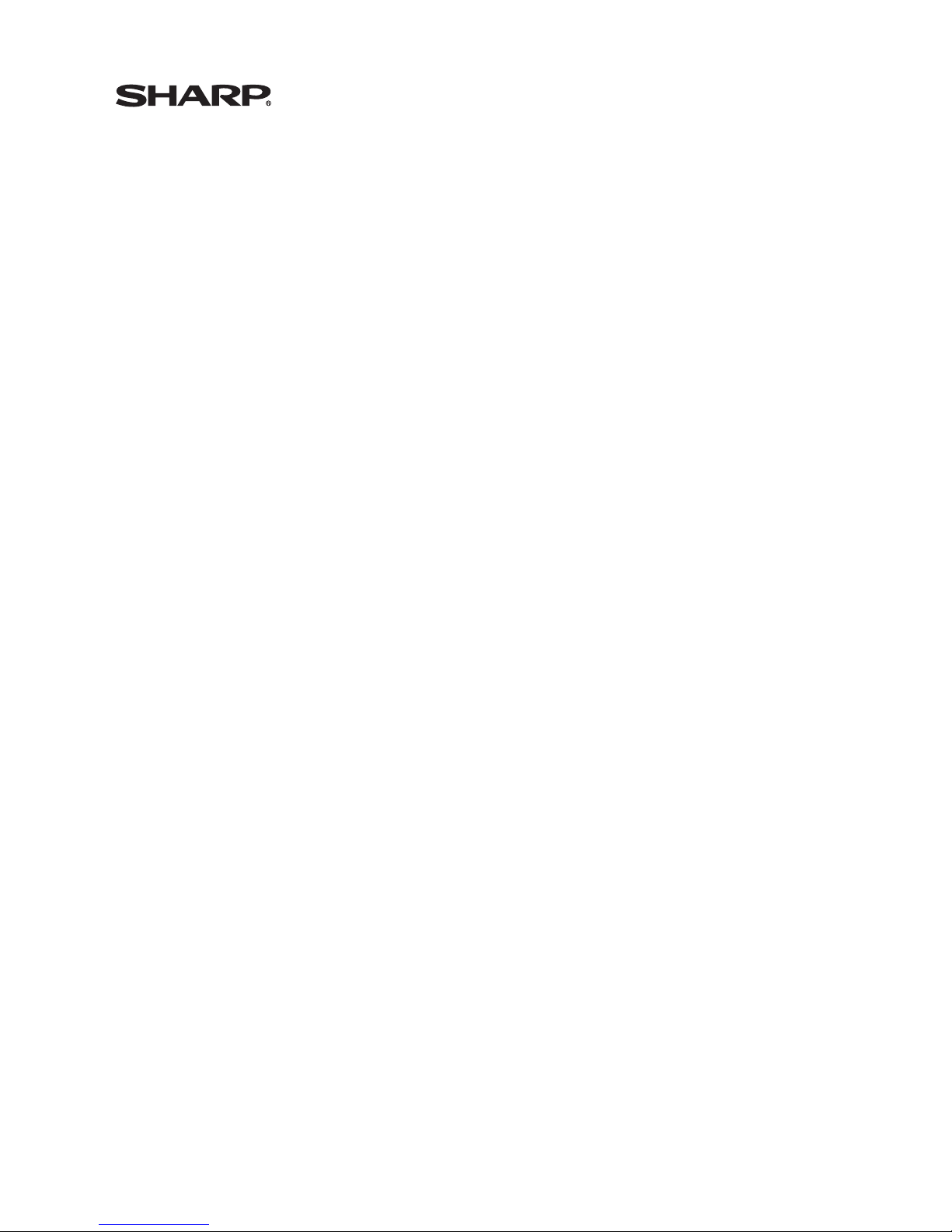
Troubleshooting Guide
for the SL-5500 v3 Upgrade
Page 2
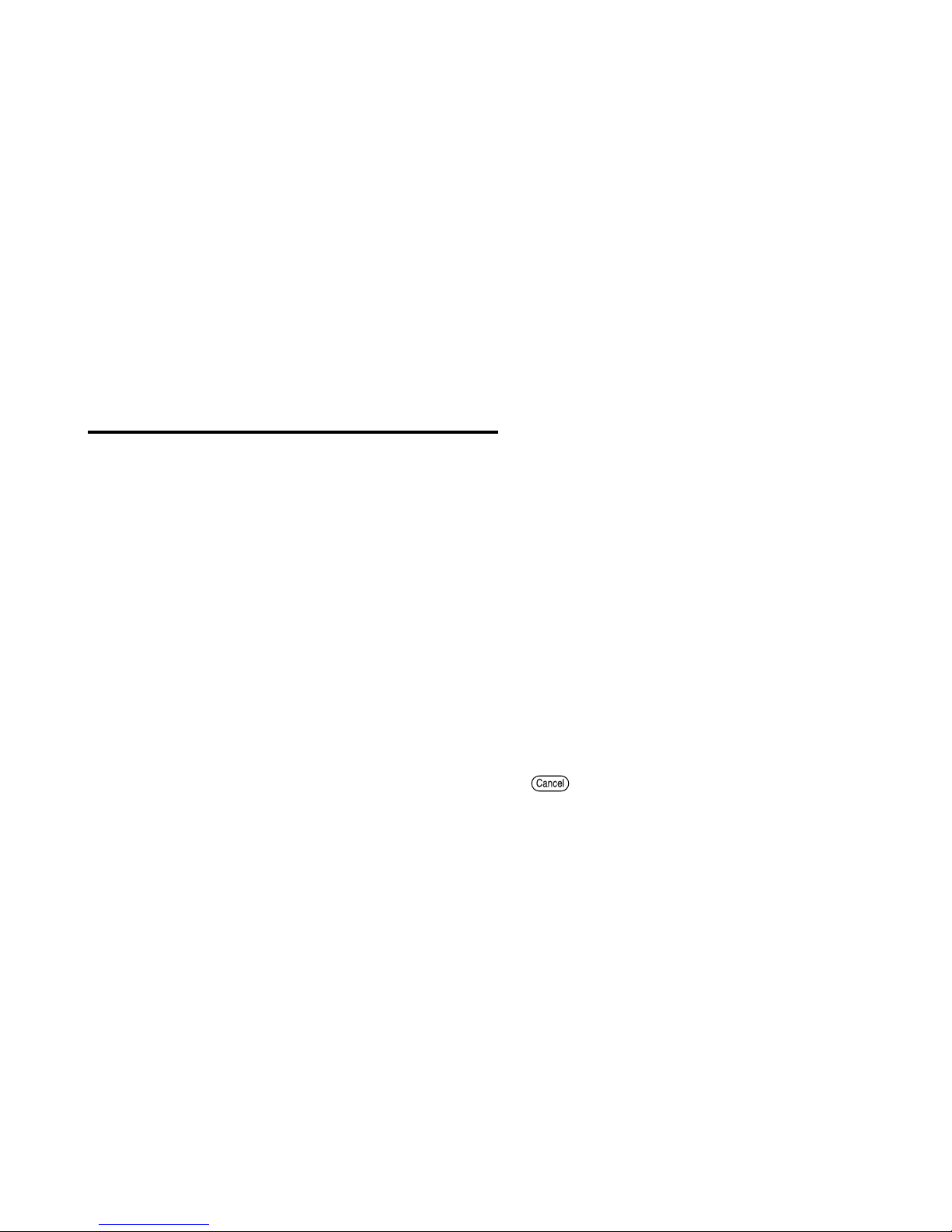
1
If you have a problem with your SL-5500 v3 Upgrade, check the following
points and refer to the operation manuals. If the problem remains, contact
our Support center. (See the “Product Support” information of the
Start-up Guide.)
• Click the blue options below to jump to the relevant description.
• All company and/or product names are trademarks and/or registered trademarks of
their respective holders.
Contents
About the unit (SL-5500) itself
• The screen is dark.
•I want to know how to turn the front light on.
• The front light will not turn on.
• The LED indicator (charge light) blinks or will not turn on.
• The unit does not turn on even after recharging.
• The charge light does not turn off even though more than the standard
charging time has elapsed since the charging began.
• The unit turns off by itself.
• The unit does not turn on by pressing (On/Off).
• The screen is lit but characters, etc. are not displayed.
• Entries are displayed incorrectly.
• Tapping or operating keys will not work properly.
• I forgot my Security passcode, and I cannot operate my unit.
• The AC adapter and unit become hot while using the AC adapter or
during charging.
• A rainbow pattern is appearing on the screen.
• Application start up is slow.
• A memory shortage is occurring when starting up applications.
Page 3
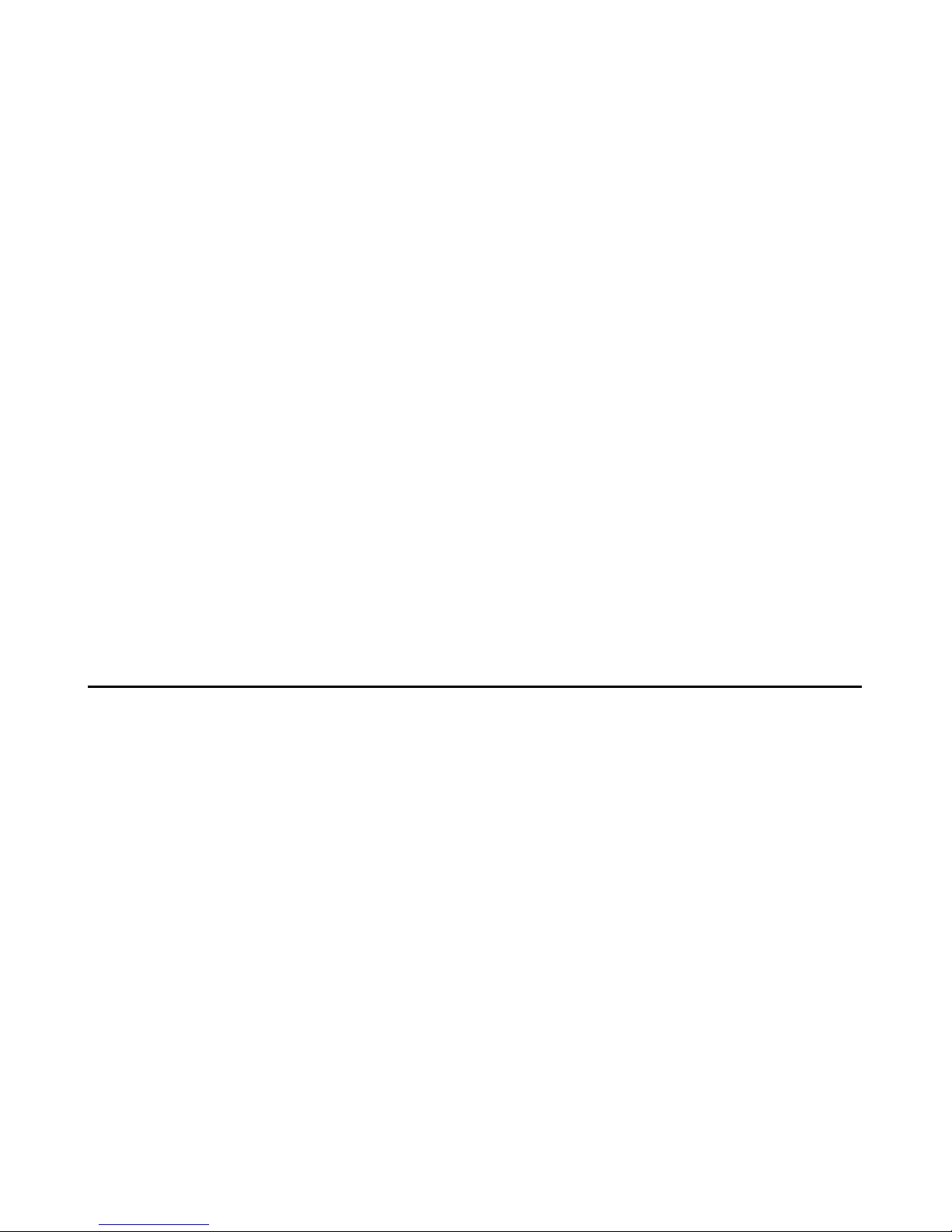
2
• Entries in the Calendar application, etc. cannot be deleted.
• Entries I have saved are not being displayed on the Index screens.
• On the Index screen I cannot move the highlight to select an entry by
using the Cursor key.
• The characters are small and I want to make them bigger.
•I want to know the date a file is linked to the Calendar application and
change the date.
•I have set a scheduled alarm but the alarm does not sound.
• The CF or SD/MMC card is not being recognized properly.
• The CF or SD card icon does not appear on the taskbar.
• The CF or SD card icon does not disappear from the taskbar by tapping
the icon and then tapping “Eject card” (or “Eject SD-card”).
• IR communication is not possible.
• Not sure what type of accessories and peripherals can be used with the unit.
About Communication between the unit (SL-5500) and the PC
• The unit is not communicating properly with my PC.
• Files dragged and dropped from the folder on the PC cannot be found
in the folder in the Files Home screen on the unit. (Zaurus File Transfer)
•Even after turning off the unit or disconnecting it from the PC, the
folder window of the unit still remains open on the PC screen.
(Zaurus File Transfer)
• Synchronization is not possible.
(Intellisync for Zaurus, Qtopia Desktop for Zaurus)
• Some of the data fields did not synchronize correctly.
(Intellisync for Zaurus, Qtopia Desktop for Zaurus)
• Pressing the SYNC button on the Docking Station will not start
synchronization process. (Qtopia Desktop for Zaurus)
Page 4
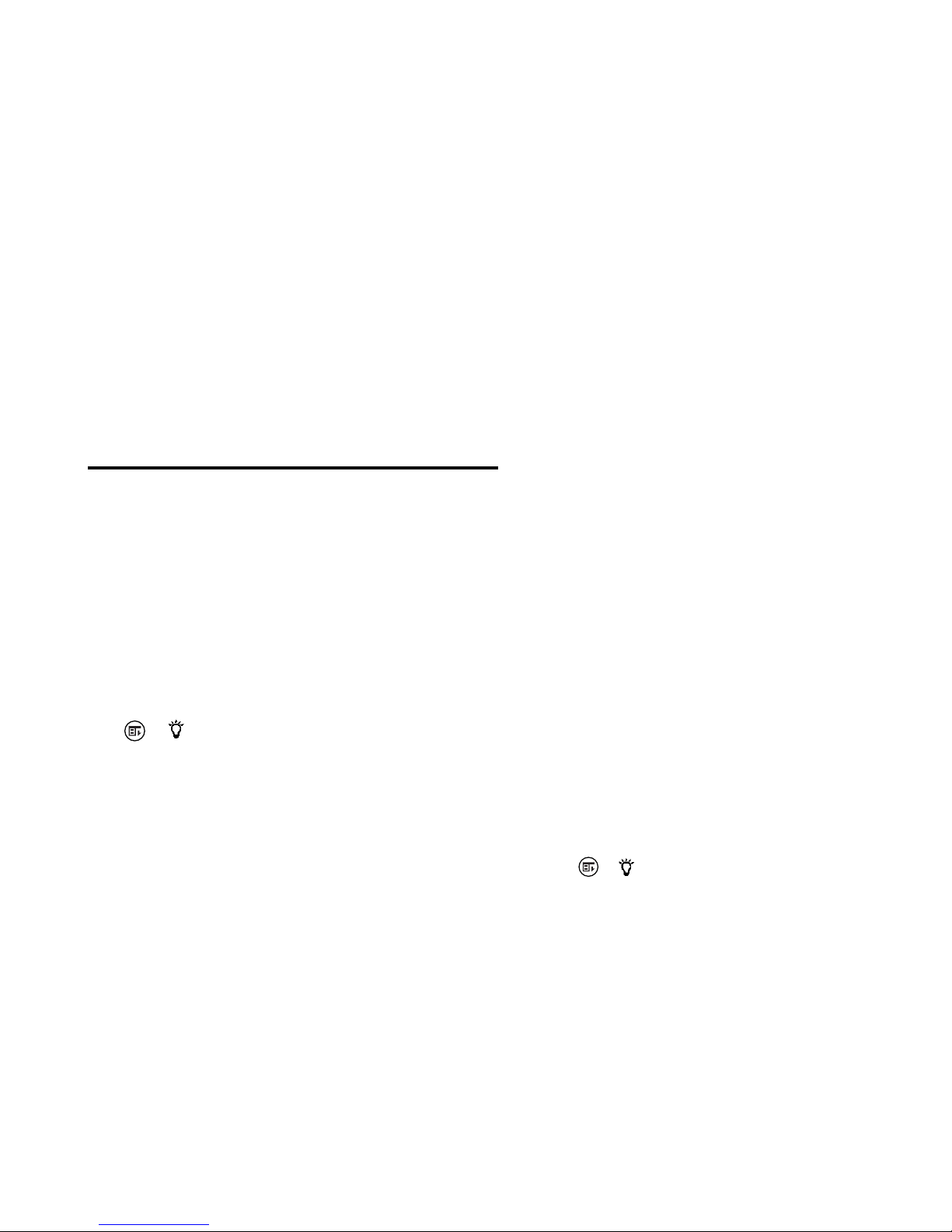
3
• Synchronization is taking a long time.
(Intellisync for Zaurus, Qtopia Desktop for Zaurus)
• After a long E-mail message was transferred from the PC to the unit
and the message was truncated. (Intellisync for Zaurus)
• The synchronized data changed to unusual characters.
(Intellisync for Zaurus, Qtopia Desktop for Zaurus)
• Previous dates are not synchronized. (Intellisync for Zaurus)
• Synchronization is not working correctly.
(Intellisync for Zaurus, Qtopia Desktop for Zaurus)
About the unit (SL-5500) itself
• The screen is dark.
•I want to know how to turn the front light on.
• Adjust the brightness of the light setting in the Light & Power application. (See the
Operation Manual: “Managing power (Light & Power)”.)
• Is the front light turned on? When the front light has been turned off due to the power
saving setting of the Light & Power application, press and hold the Front light key
( ( ) ) for several seconds to turn the light on.
• The front light will not turn on.
• When the brightness control slider in the Light & Power application is set to off, the
front light will not turn on even if the Front Light key ( ( )) is pressed and held for
several seconds. Set the slider to a higher brightness setting. (See the Operation
Manual: “Managing power (Light & Power)”.)
Page 5
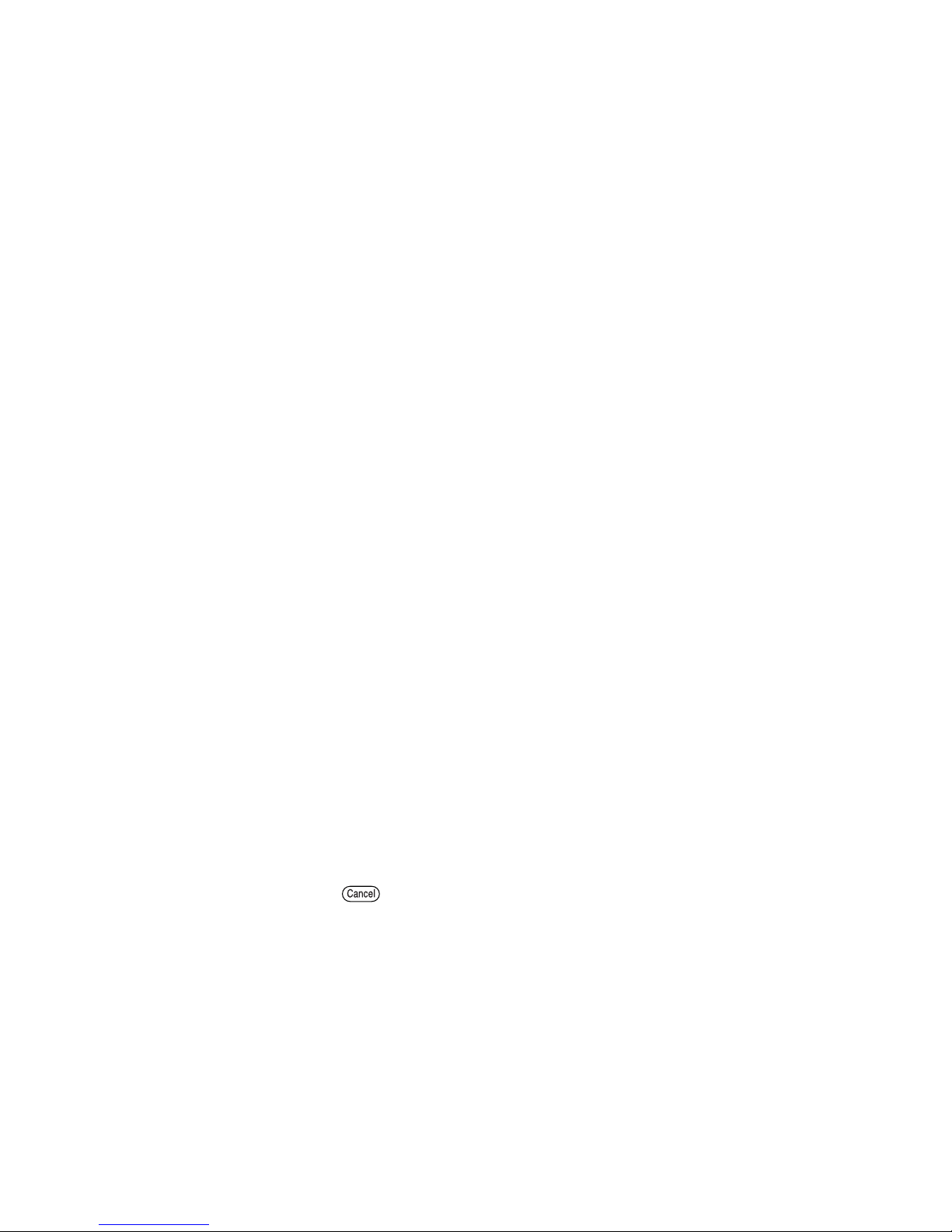
4
• The LED indicator (charge light) blinks or will not turn on.
• When the battery has been fully charged, charging the battery is unnecessary and
the charge light will turn off. Tap the battery icon to check the battery status.
• Make sure that the supplied “EA-70” AC adapter is used and connected correctly.
Disconnect the AC adapter and then connect it again.
• Remove and reinsert the battery. Make sure that the battery compartment lid is
attached to the unit and the battery replacement switch is set to the “NORMAL
OPERATION”. (See the Start-up Guide: “Inserting and charging the battery”.)
• If the error persists, the battery or the unit may have a problem. Contact your local
SHARP dealer for repair.
• The unit does not turn on even after recharging.
• The charge light does not turn off even though more than the standard
charging time has elapsed since the charging began.
• When the battery has not been used for an extended period and has become overly
discharged (including the first use of a new one), the power may not turn on for
several minutes after charging and the charge light may not turn off even after the
standard charging time. In such cases, disconnect the AC adapter and remove the
battery. After approximately 10 seconds, replace the battery, perform the reset
operation and then recharge the battery. (See the Start-up Guide: “Inserting and
charging the battery” and “What to do if a problem occurs” on Appendix pages.)
• Charge at the specified temperature range: 5°C to 35°C (41°F to 95°F).
• If left unattended after charging is completed and the charge light has turned off, the
battery may discharge and charging may restart.
• The unit turns off by itself.
• You have not operated the unit for a certain period and the Auto power off function
may be activated. Press (On/Off) to turn the unit on again. (See the Start-up
Guide: “Turning on and off” and the Operation Manual: “Managing power (Light &
Power)”.)
• The battery may be exhausted. Use the AC adapter to turn on the power if necessary,
and after disconnecting the adaptor tap the battery icon to check the battery status.
Charge the battery, if it is low.
• Strong extraneous electrical noises or shocks might turn the unit off. Try to turn the
power on again.
Page 6

5
• The unit does not turn on by pressing (On/Off).
• The screen is lit but characters, etc. are not displayed.
• Entries are displayed incorrectly.
• Tapping or operating keys will not work properly.
• Try to change the displayed contents by pressing , etc.
• The battery may be exhausted. Connect the AC adapter and charge the battery.
(See the Start-up Guide: “Inserting and charging the battery”.)
• Remove and reinsert the battery. Make sure that the battery compartment lid is
attached to the unit and the battery replacement switch is set to the “NORMAL
OPERATION”.
• Perform the Software reset/Full reset operations in this specific order. (See the
Start-up Guide: “What to do if a problem occurs” on Appendix pages.)
• I forgot my Security passcode, and I cannot operate my unit.
• It is necessary to execute Full reset. This will clear out the passcode but you will lose
all data created and saved, and add-on programs installed to the unit. (See the
Start-up Guide: “What to do if a problem occurs” on Appendix pages.)
• The AC adapter and unit become hot while using the AC adapter or
during charging.
• This is not a malfunction. The AC adapter and the unit become hot when the AC
adapter is used or during charging.
• A rainbow pattern is appearing on the screen.
• A rainbow pattern may appear on the screen when the unit is used outdoors on a
sunny day, etc., but this happens because of the interference occurred by the light
rays and is not a malfunction.
• Application start up is slow.
• The start up time can be shortened in some applications. Tap and hold an application
icon on the Home screen for a few seconds, then check the “Fast load” checkbox on
the screen displayed. This will consume more memory.
Page 7

6
• A memory shortage is occurring when starting up applications.
• If some applications are open, close any applications which you are not using.
• Turn off the “Fast load” checkboxes for applications you do not use frequently.
• Perform the Software reset/Full reset check operations in this specific order. (See
the Start-up Guide: “What to do if a problem occurs” on Appendix pages.)
• Entries in the Calendar application, etc. cannot be deleted.
• When the user area of the memory is full, entries in the Calendar, Address Book,
Todo List, EMail, and Text Editor (in the Notes Tab) applications may not be deleted.
In such cases, delete unnecessary files in the Image Pad or Text Editor (in the Text
tab) applications or unnecessary files displayed on the Files Home screen.
• Entries I have saved are not being displayed on the Index screens.
• In the Address Book or Todo List application, it is possible that only the entries in a
category will be displayed. Select “All” under the “Category” menu.
• On the Index screen I cannot move the highlight to select an entry by
using the Cursor key.
• Is the focus (the rectangle drawn with dotted lines) around the highlight? When the
focus is on a tab or the menu bar, the highlight on the Index screen is not active.
Press the Tab key ( ) several times to move the focus to the highlight on the
Index screen and make the highlight active.
• The characters are small and I want to make them bigger.
• Selecting “Font” from the “Option” or “View” menu in the Address Book, Calendar,
Todo List, Text Editor, or EMail application will change the character size. (See the
Start-up Guide: “Changes the display font size” in “Using the Menu bar”.)
•I want to know the date a file is linked to the Calendar application and
change the date.
• Display and select the file on the Files Home screen. Select “Change date...” from
the “File” menu then select the new date on the mini-calendar.
The file will be shown on the File link screen of the new date and the date will also be
changeable in the Calendar application. (See the Operation Manual: “Calendar”.)
Page 8

7
• I have set a scheduled alarm but the alarm does not sound.
• You might have set the sound volume to off. Tap the Sound volume icon on the
taskbar. Turn the “Mute” checkbox off, adjust the slider, and turn the “Alarm” checkbox
on. (See the Start-up Guide: “Adjusting the volume”.)
• You might have selected “Silent” when you set the schedule alarm. When “Silent”
was selected, a display will appear on the screen but the alarm will not produce a
sound. (See the Operation Manual: “Calendar”.)
• The CF or SD/MMC card is not being recognized properly.
• The CF or SD card icon does not appear on the taskbar.
• Turn the power off and on again.
• See the Start-up Guide: “Using expansion memory cards” and be sure to remove
the card and insert it again correctly.
• Use only memory cards that have been approved by SHARP. Other cards may not
work properly with the unit.
• The CF or SD card icon does not disappear from the taskbar by tapping
the icon and then tapping “Eject card” (or “Eject SD-card”).
• The operation (“Eject card” or “Eject SD-card”) is not valid if any files on a memory
card are opened, if a card is selected as the storage in the EMail application, or if a
modem card is in use. In such cases, please eject the card after closing all applications
and turning off the unit.
• IR communication is not possible.
• Is the mutual distance correct? (See the Operation Manual: “Beam Receive”.)
• Are the IR communication ports on both units (transmitting and receiving ports)
aligned straight?
• Is data being sent from the sending unit after the receiving mode has been entered
on the receiving unit?
• Not sure what type of accessories and peripherals can be used with the unit.
• For information regarding accessories, peripherals, etc., visit our Web site. (See the
“Product Support” section of the Start-up Guide.)
Page 9

8
About Communication between the unit (SL-5500) and the PC
• The unit is not communicating properly with my PC.
Tr y to check the settings on the unit and your PC in the followings order:
• When you use the communication software with Windows XP/Windows 2000, log
on as an administrator.
• When you have set or changed the passcode on the unit, enter and save the same
passcode on the “Zaurus Manager” screen on your PC. Otherwise you will be asked
the passcode every time communication between the unit and your PC is initiated.
(See the respective operation manuals for the applications such as Zaurus File
Tr ansfer, Backup/Restore, Intellisync for Zaurus, Qtopia Desktop for Zaurus, etc.)
• If you changed the method of connection in the “PC Link” application on the unit, you
must also change the setting on the “Zaurus Manager” screen of your PC to the
same method of connection as on the unit. Otherwise communication between the
unit and your PC cannot be performed. (See respective operation manuals for the
applications such as Zaurus File Transfer, Backup/Restore, Intellisync for Zaurus,
and Qtopia Desktop for Zaurus, etc.)
• Make sure that the PC and the Docking Station are connected. Also make sure that
the unit is fully inserted into the Docking Station.
• Turn off the power of the unit, then turn the power on again after approximately 30
seconds. Always have the AC adapter connected to the Docking Station when
communicating with the PC.
• Turn off the power of the unit, then remove the unit from the Docking Station. Use the
Shutdown application and try rebooting the unit. (See the “What to do if a problem
occurs” section on Appendix pages of the Start-up Guide.)
• Disconnect the USB connector from the PC, and then connect it firmly to the USB
port again. Use the same port as the port used when you installed the communication
software for the PC.
• When not directly connected to the USB port of the PC (when using a USB Hub,
etc.), try connecting directly to the USB port of the PC.
• If a separate USB device is connected to another USB port of the PC, disconnect
that device.
• If connection is still not possible, try connecting to a different connector. When
connecting to a different connector, it may be necessary to reinstall the USB drivers.
If that is the case, inserting the supplied CD-ROM into the PC and reinstalling the
drivers following the instructions on the screen may be necessary.
Page 10

9
• When numerous icons (resident software) are displayed on the Windows system
tray of the PC, try to close unnecessary icons. To close, normally, right-click on an
icon to click the “Close”, etc. from the menu.
As a USB port is used to communicate with the PC, check the following items:
• Make sure that the USB ports are available. Check that “Universal Serial Bus
controllers” are displayed in the “Device Manager” screen on the PC. The procedure
for displaying the Device Manager tab may differ depending on your OS.
Please refer to the Microsoft(R) Windows(R) OS manual.
For example, in the case of Windows 98/Me:
Click the Start menu, then [Settings]-[Control Panel]-[System][Device Manager].
In case of Windows XP:
Click the Start menu, then [Control Panel]-[Performance and
Maintenance]-[System]-[Hardware]-[Device Manager].
• Make sure that the USB drivers are installed properly in the PC. Turn off the unit and
connect it to the PC using the Docking Station, then turn it on. Display the “Device
Manager” screen on the PC as described above. Check that the name of the following
driver is displayed: “SL Series (WDM)” under “Universal Serial Bus controllers”
If there is a “!” or “?” or “X” mark next to the driver:
Disconnect the USB connector and then connect it to the USB port again. If
connection is still not possible, try following procedure.
1. Insert the supplied CD-ROM into the PC.
2. Right-click the name of the driver on the Device Manager screen.
3. Click [Properties]-[Drivers]-[Update Driver...], etc. to update the driver from
the CD-ROM. A wizard for updating will appear. Follow the instructions and
select “Specify a location” as the target location for the search. Specify
“<CD-ROM drive name (example: D)> : \USBDriver” correctly on the next
wizard screen.
Page 11

10
If “Unknown Device” or “Composite USB Device” appears in the Universal Serial
Bus controllers rather than “SL Series (WDM)”:
The driver has not been installed correctly. Reinstall the driver as follows.
1. Right-click “Unknown Device” or “Composite USB Device” on the Device
Manager screen.
2. Select “Remove” from the menu and remove it.
3. Reboot your PC.
4. Turn off the unit and connect it to the PC using the Docking Station, then
turn it on.
(Be sure to connect the AC adapter to the Docking Station.)
Your PC will find a new hardware (SL-5500), and the driver will be reinstalled
within the HDD. If the driver does not exist within the HDD, the “Add New
Hardware Wizard” will launch.
5. Insert the supplied CD-ROM into the PC.
6. In the case of Windows XP/Me, click “Next” to reinstall the driver.
In the case of Windows 2000/98/98SE, click “Next” a few times to proceed
with the driver installation. Select “Specify a location” as the target location
for the search and specify “<CD-ROM drive name (example: D)> : \USBDriver”
correctly. The driver “SL Series (WDM)” will be installed.
7. When installation is completed, you may be asked to restart your PC.
Restart your PC to complete the installation process.
• When power saving modes such as suspend, resume, sleep function, etc. are
activated on the PC, the USB ports may not operate in some cases. Try disabling the
power saving mode.
• Files dragged and dropped from the folder on the PC cannot be found
in the folder in the Files Home screen on the unit. (Zaurus File Transfer)
• The transfer might fail. Open the destination folder prior to performing the transfer.
You can do this by double-clicking the icon, then drag and drop the file again into the
opened window space for the folder again.
• Even in this application window, the files copied into a location outside the “Internal
Storage”, “CF Card”, or “SD Card” cannot be displayed on the unit.
• Although files can be copied, folders cannot be copied with the Zaurus File Transfer
application.
Page 12

11
•Even after turning off the unit or disconnecting it from the PC, the
folder window of the unit still remains open on the PC screen.
(Zaurus File Transfer)
• This window will not close automatically. Close the window manually.
• Synchronization is not possible.
(Intellisync for Zaurus, Qtopia Desktop for Zaurus)
• When synchronization suddenly becomes impossible even though it was possible
before, follow the following operations.
A. Turn off the unit, wait for approximately 30 seconds and then turn it on again.
B. Restart the PC.
C. Restart the unit.
• Synchronization will not start if the Intellisync for Zaurus Configuration dialog box is
open. Close this box, then attempt to synchronize again.
• Has the Palm Desktop software window been left open when synchronizing between
Palm Desktop? Close the Palm Desktop software and then execute synchronization
again.
• If Outlook starts to send or receive mail during synchronization, then synchronization
may end abnormally. In this case, execute the synchronization again.
• Is there a setting error? Re-check the Synchronization Options and the
Communication Options settings.
• Check the amount of available memory on the unit. If there is insufficient memory,
synchronization will not be performed correctly.
•Was the unit operated during synchronization? Do not operate the unit during
synchronization.
• Some of the data fields did not synchronize correctly.
(Intellisync for Zaurus, Qtopia Desktop for Zaurus)
• There are some synchronization limitations in these applications. See the Intellisync
for Zaurus Operation Manual and the Qtopia Desktop for Zaurus Operation Manual.
Page 13

12
• Pressing the SYNC button on the Docking Station will not start
synchronization process. (Qtopia Desktop for Zaurus)
• Make sure that “Sync Auto Start” on the “Sync” menu is selected. (See the Qtopia
Desktop for Zaurus Operation Manual: “About the Docking Station SYNC button” in
“BEFORE YOU BEGIN”.)
• Make sure the Zaurus Manager icon is displayed on the Windows system tray of the
PC. (See the Qtopia Desktop for Zaurus Operation Manual: “Zaurus Manager Setting”
in “BEFORE YOU BEGIN”.)
• If you have both Intellisync and Qtopia Desktop installed, the default setting for the
SYNC button is for Intellisync. To have Qtopia Desktop synchronize using the SYNC
button, you must change the Communication Options setting in Intellisync and “Sync
Auto Start” setting in Qtopia Desktop. (See the Intellisync for Zaurus Operation Manual
and the Qtopia Desktop for Zaurus Operation Manual: “About the Docking Station
SYNC button” section under “BEFORE YOU BEGIN”.)
• Check the instructions under “The unit is not communicating properly with my PC.”
and “Synchronization is not possible.” in this guide.
• Synchronization is taking a long time.
(Intellisync for Zaurus, Qtopia Desktop for Zaurus)
• If you have an anti virus software program running on the PC, this may cause the
synchronization to take a long time. Close the anti virus software or disable its function
temporally.
•Try closing the other resident software temporally, if they are unnecessary. To close,
normally, right-click on an icon to click the “Close”, etc. from the menu.
• After a long E-mail message was transferred from the PC to the unit
and the message was truncated. (Intellisync for Zaurus)
• There is a 30,000 word limit for e-mail messages to be transferred to the unit. Any
words beyond that will be truncated.
• The synchronized data changed to unusual characters.
(Intellisync for Zaurus, Qtopia Desktop for Zaurus)
• Does the data include any symbols, European characters or other special characters?
The inclusion of such characters can cause the data to be changed to unusual
characters or could cause data disruption.
Page 14

13
• Previous dates are not synchronized. (Intellisync for Zaurus)
• The default setting for Intellisync for Zaurus synchronization software only covers
future events in the Calendar application. Change the Synchronization Options
settings if you would like to synchronize previous dates.
• Also, this software will only synchronize data from January 1, 1980 (GMT) to
December 31, 2037 (GMT). Data from outside this period cannot be synchronized.
• Synchronization is not working correctly.
(Intellisync for Zaurus, Qtopia Desktop for Zaurus)
• Has the date/time setting on the PC changed? If date and time setting has changed
(check under Date/Time Properties), synchronization might not be possible. If the
synchronization is not working correctly, try to uninstall and re-install the
synchronization software.
