Page 1
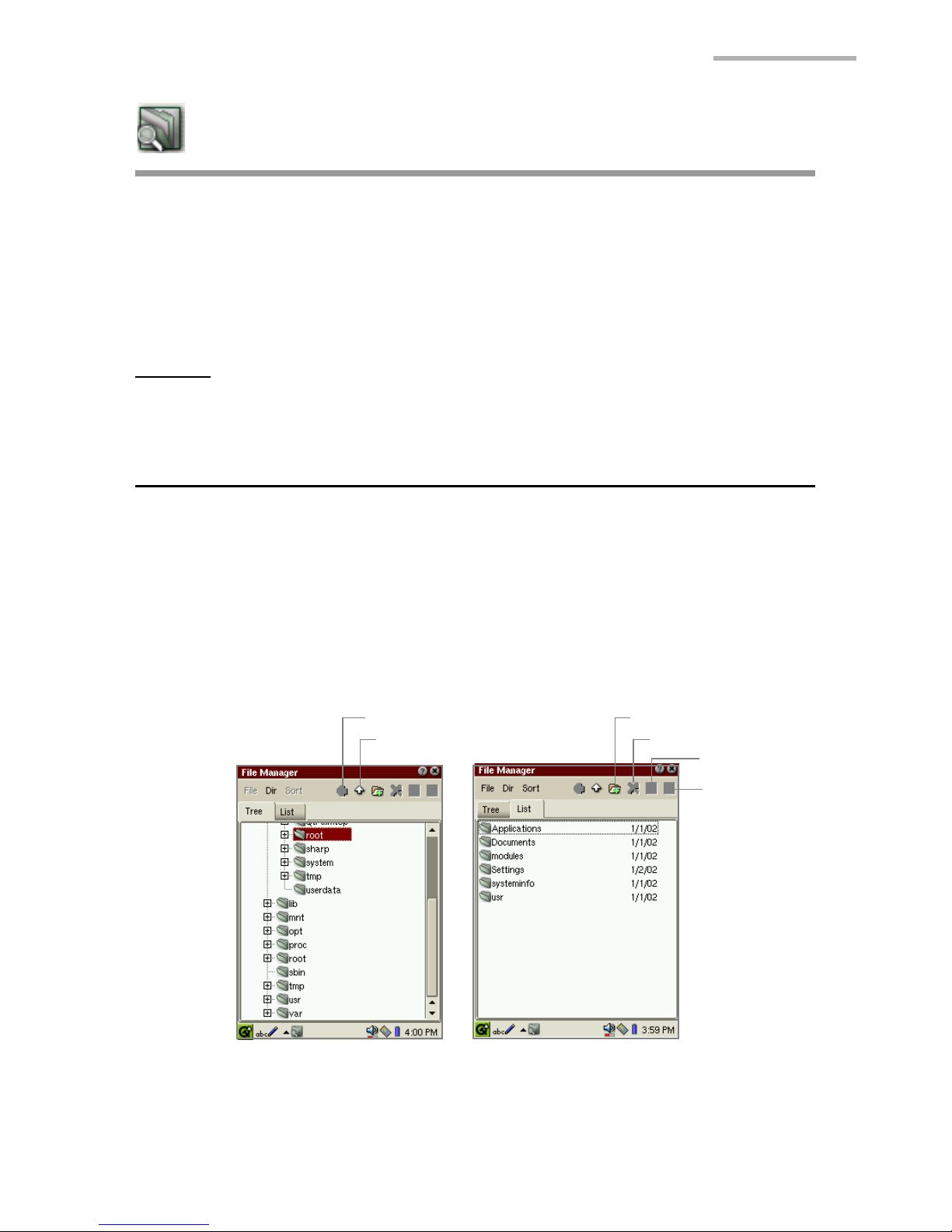
File Manager 1
File Manager
The File Manager application allows you to look at files in the file system of the SL-
5500. (For Experts Only)
You can not only open files with the application that the SL-5500 can handle, but also
edit them (copy, rename, delete, etc.).
Read the separate Start-up Guide (booklet) first.
Caution:
Do not handle files, that are preinstalled on this unit with this application.
Otherwise they may not operate properly.
Overview
1.
In the Applications folder of the Home screen, tap the “File Manager” application
icon.
The File Manager screen appears.
The File Manager Index screen will be displayed consisting of two folders:
Tree and List.
Index screen
Tree folder List folder
Upper directory icon
Back icon
Make new directory icon
Cut icon
Copy icon
Paste icon
Page 2
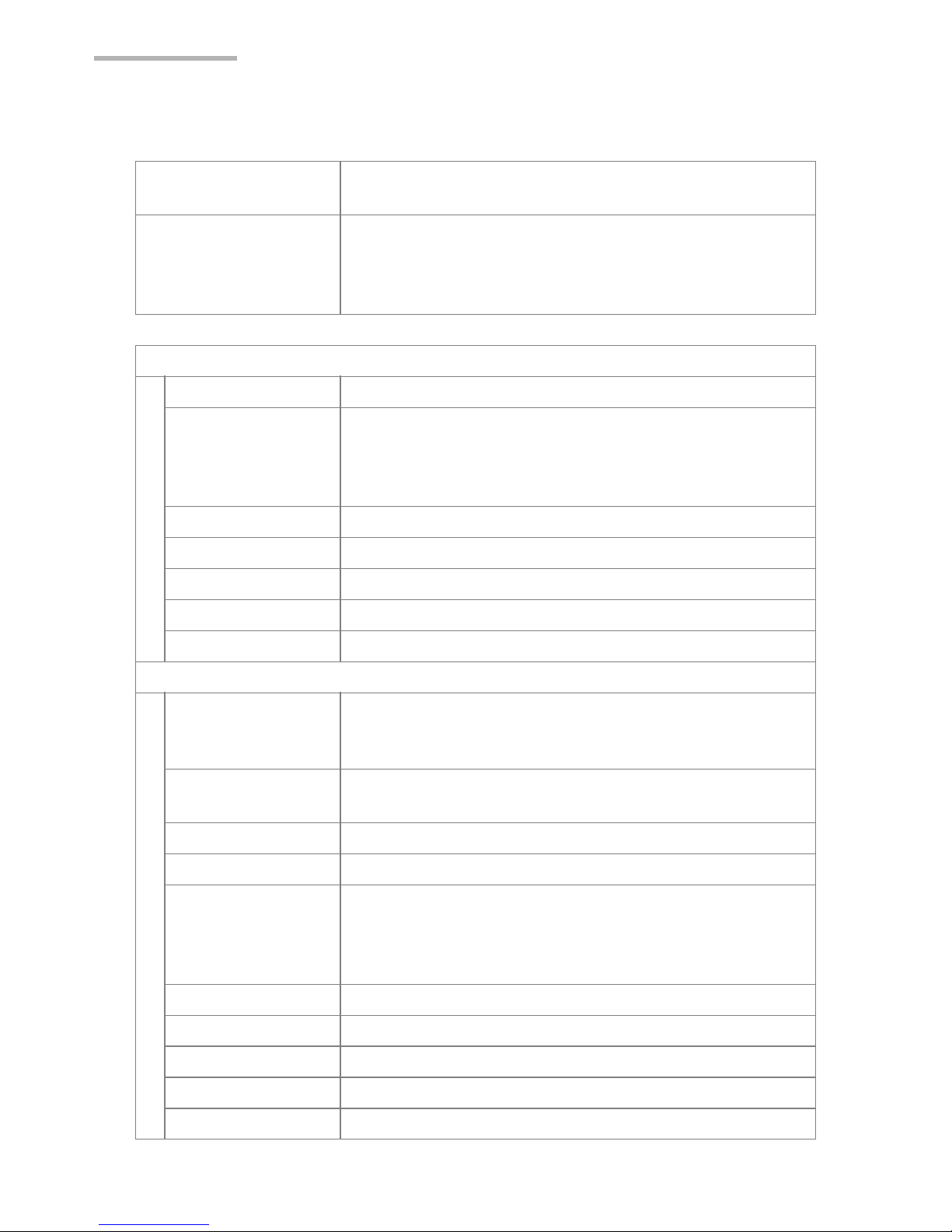
2 File Manager
Tree folder Browses all folders in the SL-5500 and on the mounted
cards in the “tree” format.
List folder Browses all folders and files in the SL-5500 and on the
mounted cards in the list format.
Double-tap a file to open with the application related to
the file.
File menu (when a folder in the List folder is focused)
Rename... Renames a folder.
Cut Cuts the selected folders for later pasting.
Be sure not to close the File Manager application before
doing a paste command. The folder you have cut will be
erased from the clipboard.
Copy Copies the selected folders.
Paste Pastes the cut or copied folders.
Delete... Deletes the selected folders.
Select all Selects all folders and files in the current directory.
Deselect all Deselects all folders and files in the current directory.
File menu (when a file in the List folder is focused)
Add to Documents Adds files downloaded from Web pages to the
Documents folder.
Use this menu for the downloaded files only.
Open in (application
name)
Opens the file with the application related to the file.
View as text Opens the file with a Text Editor.
Rename... Renames a file.
Cut Cuts the selected files for later paste.
Be sure not to close the File Manager application before
doing a paste command. The file you have cut will be
erased from the clipboard.
Copy Copies the selected files.
Paste Pastes the cut or copied files.
Delete... Deletes the selected files.
Select all Selects all files and folders in the current directory.
Deselect all Deselects all folders and files in the current directory.
Page 3

File Manager 3
When you cut, copy or delete a folder or a file in the List folder, move the focus on
to the folder or the file by using the Cursor key. Then select (highlight) it by pressing
the SELECT key. If the folder or the file is not selected (highlighted), you cannot cut,
copy or delete it. You can also perform these operations for multiple folders or files
at a time by selecting (highlighting) them on the screen.
Dir menu
Make new directory Creates a new folder in the current directory and will be
named “NewFolder”. You can rename it immediately or
later.
Back Moves to the previous directory.
Upper directory Moves to upper directory.
(Current directory) Displays the current directory.
Sort menu (Sorts the folders and files in the List folder.)
by Name Sorts folders and files by name.
by Size Sorts files by file size.
by Date Sorts folders and files by date
by Type Sorts folders and files by type
Ascending Sorts all folders and files in the ascending order when
checked, or vice versa when not checked.
Back icon Moves to the previous directory.
Upper directory icon Moves to upper directory.
Make new directory
icon
Creates a new folder in the current directory and will be
named “NewFolder”. You can rename it immediately or
later.
Cut icon (List folder) Cuts the selected folders or files for later paste.
Be sure not to close the File Manager application before
doing a paste command. The file you have cut will be
erased.
Copy icon (List folder) Copies the selected folders or files.
Paste icon (List folder) Pastes one or more folders or files.
Page 4

SHARP CORPORATION
