Page 1
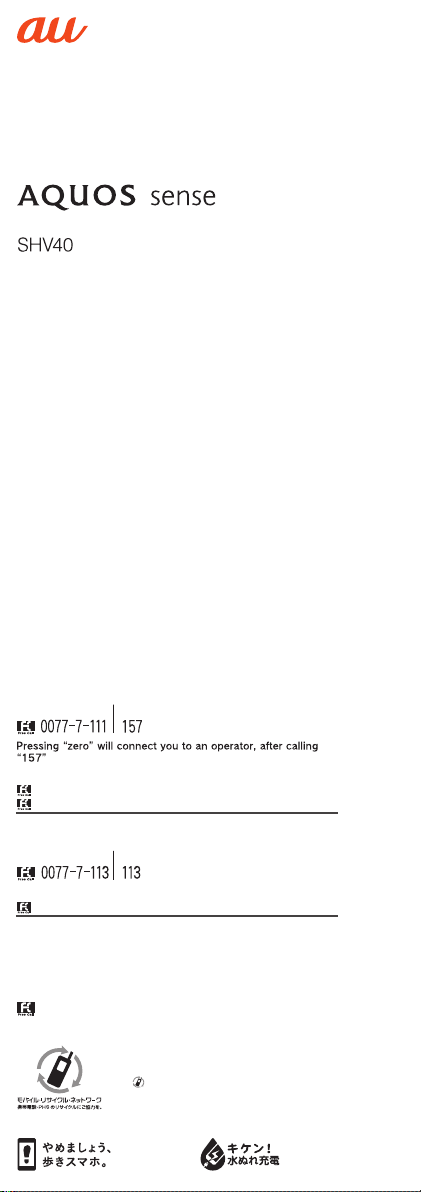
BasicManual
The company names and product names appearing in this manual are
trademarks or registered trademarks of their respective holders.
For exemptions, refer to “Notes on Usage” available on the au homepage.
November2017,1stEdition
Soldby:KDDICORPORATION,
OKINAWACELLULARTELEPHONECOMPANY
Manufacturedby:SHARPCORPORATION
Forinquiries,call:
CustomerServiceCenter
Forgeneralinformation,charges,andoperationassistance
Businesshours:9:00to20:00(7daysaweek)
Fromfixed-linephones:Fromaucellphones:
onyouraucellphone.
Incaseabovenumbersarenotavailable,calltoll-free:
0120-977-033
0120-977-699(Okinawa)
Forservicecancelationprocedureincaseoflossortheft
Businesshours:24hours(7daysaweek)
Fromfixed-linephones:Fromaucellphones:
Incaseabovenumbersarenotavailable,calltoll-free:
0120-925-314
areacodenotrequired
(exceptOkinawa)
areacodenotrequired
(tollfree)
(tollfree)
RepairandDeliveryServiceCenter
Forloss,theftordamage(tollfree)
Businesshours:9:00to20:00(7daysaweek)
Fromfixed-linephones/aucellphones:
0120-925-919
CellphoneandPHSoperatorscollectandrecycleunused
telephones,batteriesandbatterychargersatstoresbearing
thelogoregardlessofbrandandmanufacturertoprotect
theenvironmentandreusevaluableresources.
濡れた状態での充電は、
異常な発熱・焼 損などの
原因となり大変危険です。
Page 2
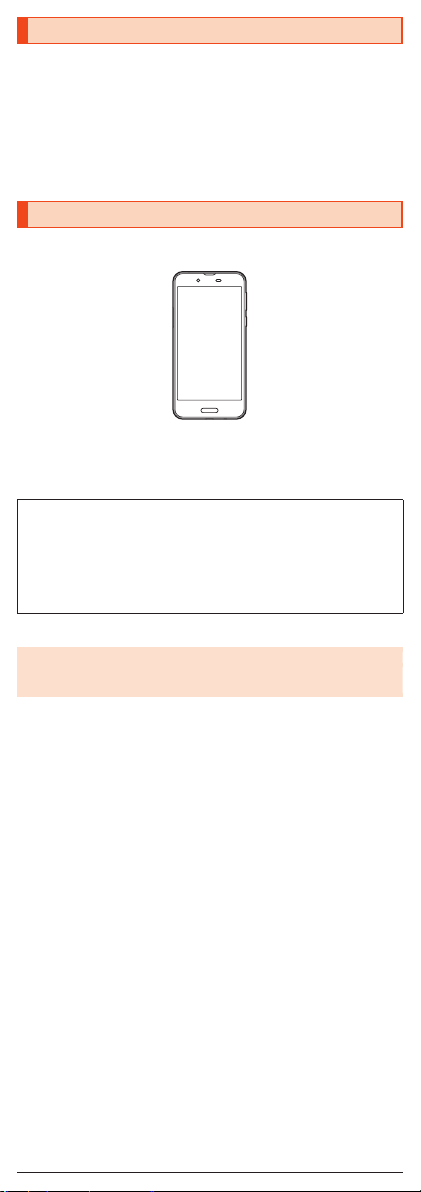
Preface
SHV40
Thank you for buying the “AQUOS sense SHV40” (simply called the “SHV40”
or the “product” from here on).
Before using the product, be sure to read the “Basic Manual” (this manual)
and “Notes on Usage”/“Setting Guide” available on the au homepage to
ensure correct use. After you have finished reading the manuals, be sure to
keep them accessible and store the printed manuals (“取扱説明書” (Basic
Manual), “ご利用にあたっての注意事項” (Notes on Usage) and “設定ガイド”
(Setting Guide)) (Accessories) in safe places so that you can refer to them
whenever you need them.
List of Packaged Items
Before you start using the product, make sure that you have all the following
packaged items with the product.
•取扱説明書 (Basic Manual) (Japanese)
•ご利用にあたっての注意事項 (Notes on Usage) (Japanese)
•設定ガイド (Setting Guide) (Japanese)
The following items are not included in the package.
•ROBOQUL
•au Nano IC Card 04
•microSD memory card
•AC adapter
•Earphone
•USB Type-C™ cable
•Purchase a specified charger (sold separately).
◎ The battery is built into the product.
◎ Illustrations of cell phones in this manual are only for reference. They may
look different from the actual product.
1
Page 3
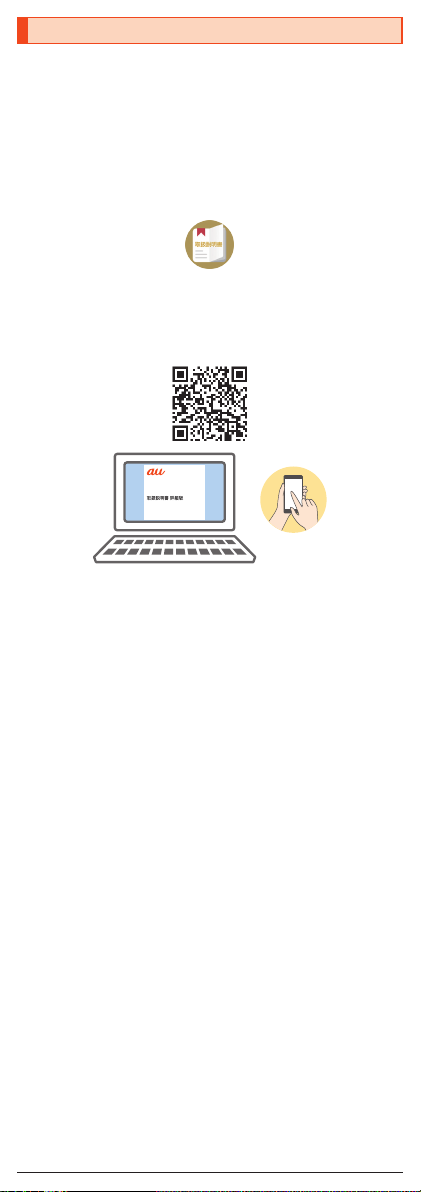
Instruction Manual
■ “Basic Manual” and “Setting Guide”
The “Basic Manual” (this manual) and “Setting Guide” available on the au
homepage describe basic operations of major functions.
■ “Online Manual” (Japanese)
You can check the “Online Manual” (Japanese) that describes details of
various functions on the au homepage.
(https://www.au.com/online-manual/shv40/)
Use the following steps to check the “Online Manual” on the product.
On the home screen → “App list screen” → [Support] → [取扱説明書]
(Instruction Manual).
■ “Full Instruction Manual” (Japanese)
You can check “取扱説明書 詳細版” (Full Instruction Manual) (Japanese) that
describes detailed of various functions on the au homepage.
(https://www.au.com/support/service/mobile/guide/manual/)
2
Page 4
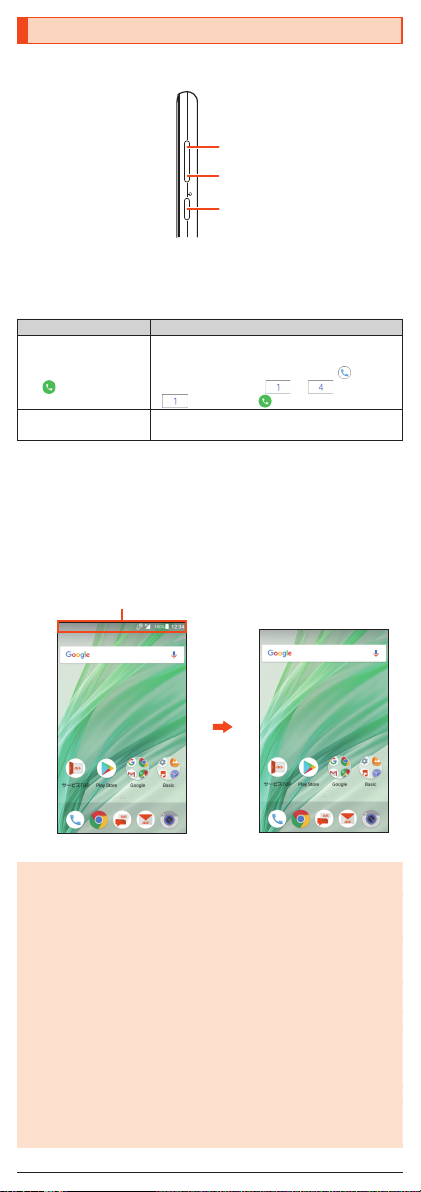
Illustrations and Descriptions in This Manual
u
d
f
Actual screen
In this manual, part of the
In this manual
■ Note on Key Illustrations
In this manual, the key illustrations are simplified as shown below.
■ Description of Operations for Selecting Item/Icon/Key
etc.
In this manual, operation procedures are described as below.
Description Explanation
On the home screen →
“App list screen” →
[Phone] → Enter “141”
→ [
].
f
(hold down for at
least 2 seconds).
* Tapping is to select a key or icon displayed on the screen by lightly tapping it with
your finger.
■ Notes on Illustrations/Screenshots
Screenshots and operations in this maul are based on attaching an au Nano
IC Card 04 to the product.
Illustrations and screenshots may differ from actual screen. Portions of the
screen are sometimes omitted.
screen such as icons are
omitted.
On the AQUOS Home screen, swipe/flick up the
Hot Sheet at the bottom of the screen to switch
to the App list screen, and then tap “ Phone”.
Continue by tapping “ ”, “ ”, and
“ ”, and finally “ ”.
Hold f down for at least 2 seconds.
◎ Explanations of this manual are based on the case when the color of the
main unit is “Opal Green” as an example.
◎ Explanations of this manual are based on the case when the product is
held vertically. If you hold it horizontally, menu items/icons/on-screen keys
etc. may be different.
◎ Descriptions in this manual are based on operation in AQUOS Home.
Operations may be different if home applications have been changed (by
using “Home applications”, etc.).
◎ Menu items, layers and icons described in this manual may be different
according to functions being used and conditions.
◎ In this manual, “au Nano IC Card 04” are abbreviated as “au IC Card”.
◎ In this manual, “microSD™ memory card (commercially available)”,
“microSDHC™ memory card (commercially available)” and
“microSDXC™ memory card (commercially available)” are abbreviated
as “microSD memory card” or “microSD”.
◎ All of the indicated amounts exclude tax unless otherwise specified.
◎ The company names and product names appearing in this manual are
trademarks or registered trademarks of their respective holders. Also, ™
and ® marks are sometimes omitted.
3
Page 5
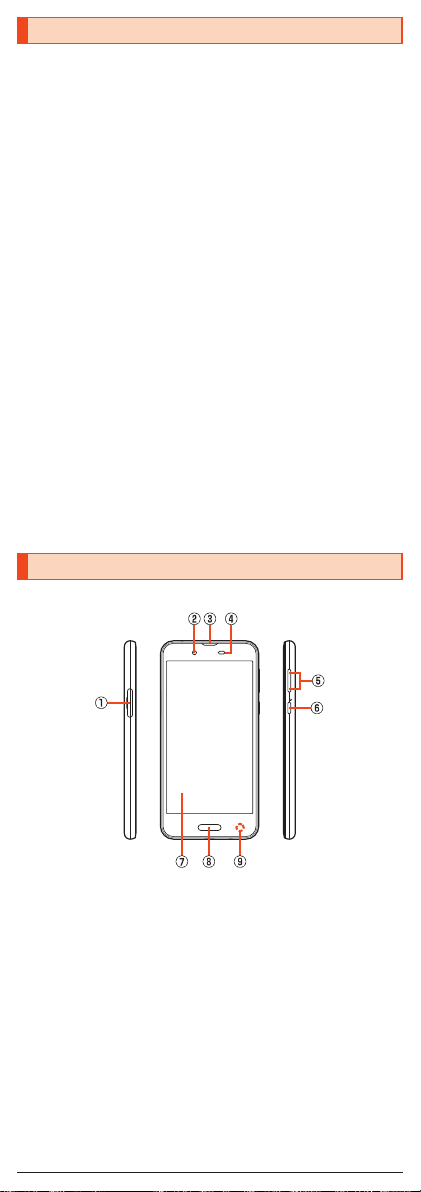
Cell Phone Etiquette
■ Use of cell phones is not allowed in the following
places!
•Do not listen to music or watch videos while driving a car or riding a
motorbike or bicycle. Use of a cell phone while driving a car or riding a
motorbike is prohibited by law. (Use of a cell phone while riding a bicycle
may be punishable by some regulations.) Be attentive to traffic around you
while walking. Not being able to hear surroundings or looking only at the
display may cause a traffic accident. Be careful especially at train crossings,
on station platforms, and at crosswalks.
•Since using the product on airplanes is restricted, follow the instructions
given by the respective airlines.
■ Be considerate of people around you
•Do not make calls in theaters, museums, libraries, and other similar places.
Turn power off or turn on manner mode so as not to disturb others around
you with your ringtones.
•Do not use the cell phone outside in town where you might hinder other
pedestrians.
•Viewing a cell phone screen while walking is a serious hazard. Do not
suddenly stop to talk on/operate the cell phone or do so while walking.
•Move to areas where you will not inconvenience others on bullet trains, in
hotel lobbies, etc.
•Refrain from talking in a loud voice.
•Check whether sound from earphones, etc. is audible when near others on a
train.
•Obtain the permission of other people before you take their photos with the
cell phone's camera.
•Keep general morals when you use the camera function.
•Some people close to you in crowded places such as packed trains may be
using a cardiac pacemaker. Turn on “Airplane mode” or turn the cell phone
off in such places.
•Abide by the rules of hospitals and other medical institutions where it is
forbidden to use or carry cell phones.
Names and Functions of Parts
■ Front/Left Side/Right Side
① au IC Card/microSD memory card tray
② In camera lens
③ Earpiece (Receiver)/Speaker
④ Proximity sensor/Light sensor
Proximity sensor prevents inadvertent operations of the touch panel during
a call.
Light sensor detects the ambient brightness and adjusts the brightness of
display.
ud
⑤
Volume up/down key
Adjust the volume.
⑥ f Power key
Turn the screen on/off.
Hold it down to turn on/off the power, restart the product, etc.
⑦ Display (Touch panel)
The display surface is covered by the protective film. Remove it when you
use the commercially available one.
4
Page 6
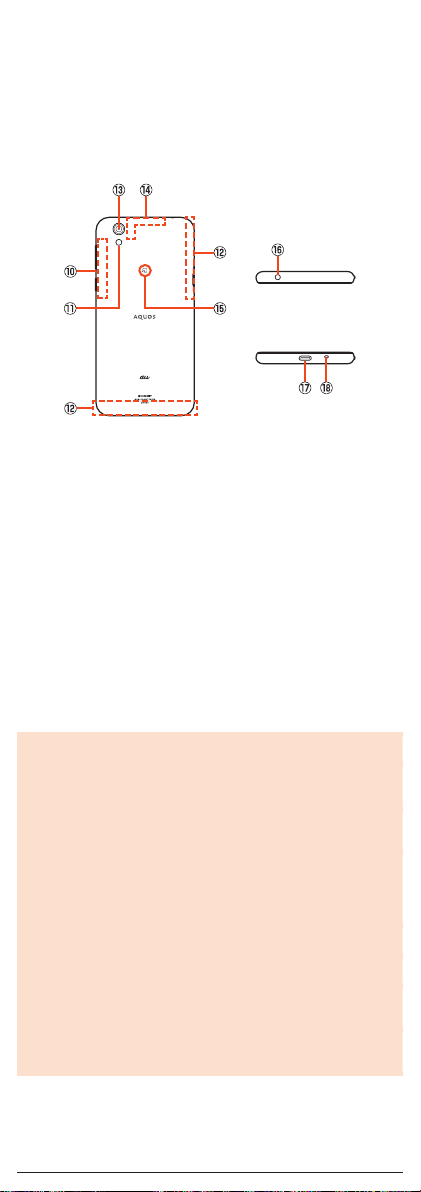
⑧ Fingerprint sensor
Use to unlock the lock screen etc. by fingerprint authentication. Also, set it
to use as the home key.
⑨ Charging/Incoming indicator
While charging, it illuminates in red/green according to the battery level.
Even after charging (battery level 100%), indicator remains lit in green if a
specified charger (sold separately) is connected.
While receiving a mail and new notification, it flashes according to the
setting.
■ Back/Top and Bottom
⑩ Wi-Fi®/Bluetooth® antenna
⑪ Mobile light
⑫ Internal antennas
⑬ Out camera lens
⑭ GPS antenna
⑮ & mark
Hold it over a reader/writer when using Osaifu-Keitai
⑯ Earphone/Microphone jack
⑰ External connection jack
Use when connecting ROBOQUL (sold separately), TypeC Common AC
Adapter 01 (sold separately), USB Type-C cable (commercially available),
USB cable for peripherals (commercially available), etc. to the product.
When you connect ROBOQUL (sold separately), TypeC Common AC
Adapter 01 (sold separately), USB Type-C cable (commercially available),
etc. to the product, the geomagnetic sensor of the product is affected by
the magnetism of connected devices and it may not function properly.
When you use functions and applications using the geomagnetic sensor,
remove the cable.
⑱ Mouthpiece (Microphone)
◎ The back cover of the product cannot be removed. Removing it forcibly
may cause damage or a fault.
◎ The battery is built into the product, and cannot be removed by the
customer. To force the power off, refer to “Turning the Power Off Forcibly”
(▶P. 11)
au IC Card/microSD memory card tray
◎ Note that pulling or applying excessive force on an au IC Card/microSD
memory card tray may cause damage.
Proximity sensor/Light sensor, earpiece (receiver)/speaker, mouthpiece
(microphone)
◎ Product earpiece also serves as a speaker. Volume is set to increase
gradually to prevent sound from being emitted loudly near ear when
switching to hands-free talk or ending talk.
◎ Placing stickers, etc. over the proximity sensor/light sensor may prevent
the product from operating properly.
◎ Covering the earpiece (receiver)/speaker or mouthpiece (microphone)
with stickers, fingers, etc. may hinder product performance.
Internal antennas, Wi-Fi
◎ Antennas are built into the product. Do not cover with hand during calls
or data communication. Doing so may affect call/communication quality.
Earphone/Microphone jack
◎ An earphone/microphone with the switch or depending on the type of the
earphone/microphone, it may not be available with the product.
®
/Bluetooth® antenna, GPS antenna
®
/NFC.
5
Page 7

IMEI plate
au Nano IC Card 04
Front Back
◎ A plate with the sticker which the IMEI number (International Mobile
Equipment Identifier) is printed is stowed near the au IC Card/microSD
memory card tray. Except when the IMEI number is required such as
requesting servicing or repairs, do not pull out the plate or remove the
sticker.
When pulling out the IMEI plate
① With the display side upward, pull out the au IC Card/microSD memory
card tray.
(For details on pulling out the au IC Card/microSD memory card tray,
refer to step
② Place your finger (nail) on the hole in the IMEI plate, and pull out the
IMEI plate.
(Do not pull the IMEI plate all the way out.)
* If the IMEI plate is difficult to pull out, place the catch on the underside of
(Be sure to remove the au IC Card and microSD memory card from the
“Attaching the au IC Card” (▶P. 7).)
1
the au IC Card/microSD memory card tray (side with no printing) in the
hole in the IMEI plate from above, and pull out the IMEI plate.
tray beforehand.)
IMEI plate
au IC Card/microSD
memory card tray
Catch
Catch (tray underside)
Tray underside
◎ Note that pulling out the IMEI plate forcibly or adding forces on it may
damage the plate.
◎ If you accidentally pull out the IMEI plate, slowly return the IMEI plate to
the original position while taking care not to insert it too deep.
◎ You can also operate the product to confirm the IMEI.
On the home screen, “App list screen” → [Settings] → [About phone] →
[Status] → [IMEI information] and confirm the IMEI field.
Hole in IMEI plate
au IC Card
The au IC Card records your personal information such as phone numbers.
This product supports au Nano IC Card 04.
IC (metal) part
◎ Note the followings since using the au IC Card may cause a fault or
damage easily.
•Do not touch the IC (metal) part of the au IC Card.
•Confirm the orientation for inserting.
•Do not attach or remove it forcibly.
◎ When the au IC Card is not attached properly or any trouble is found,
error messages are displayed.
◎ Do not misplace the au IC Card once it is removed.
◎ Do not insert the au IC Card attached with a conversion adapter. May
cause a fault.
◎ Make sure to unplug the USB Type-C plug such as TypeC Common AC
Adapter 01 (sold separately) from the product when attaching or
removing the au IC Card.
6
Page 8
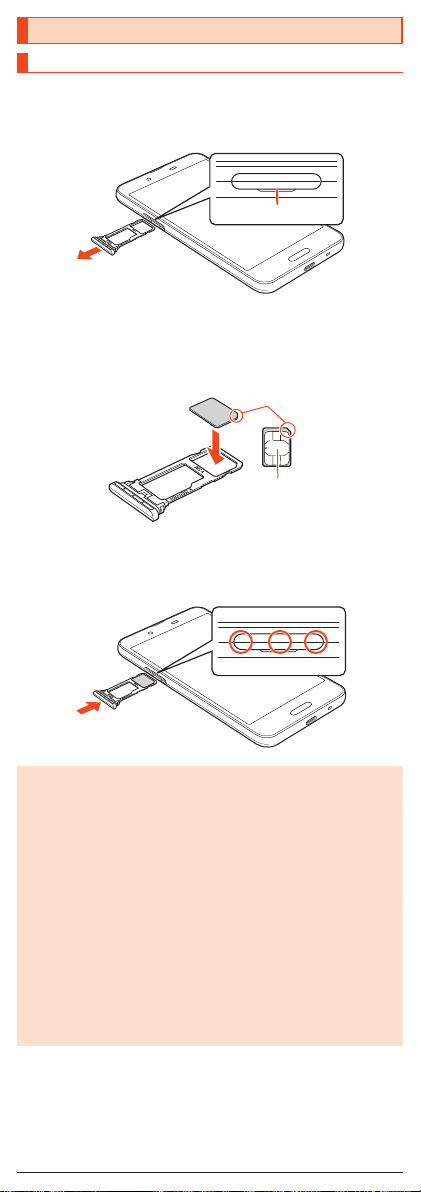
Attaching/Removing the au IC Card
Notches
Attaching the au IC Card
Before attaching the au IC Card, turn the product off.
Also, attach it with the display side turned up.
With your finger on the groove, pull out the au IC Card/
1
microSD memory card tray.
Groove
Put the au IC Card to the au IC Card/microSD memory card
2
tray with the IC (metal) side turned down.
Check the direction of the au IC Card and put it securely.
Not to let the au IC Card lift up from the card tray.
If the au IC Card does not fit the card tray, may cause a fault.
IC (metal)
Insert the au IC Card/microSD memory card tray all the
3
way to the product horizontally.
Push the ○ areas securely and make sure there is no space between the
product and the card tray.
Attaching or removing the au IC Card/microSD memory card tray
◎ Take care not to lose or damage the removed au IC Card/microSD
memory card tray.
◎ When pulling out the card tray from the product, pull it slowly and
horizontally with the display side turned up.
•Pulling out the card tray forcefully or obliquely may cause damage.
•When pulling out the card tray with the display side turned down or the
product stood upright, the au IC Card or microSD memory card being
attached to the card tray may be off and cause loss.
◎ When attaching the card tray, insert it slowly with the display side turned
up and make sure there is no space between the product and the card
tray.
•Do not insert the card tray the other way around. Failure to do so may
cause damage it.
•Inserting the card tray not deeply enough may cause impairment of the
waterproof/dustproof property or prevent the product from functioning
properly.
•For details on closing the card tray, refer to “Closing the au IC Card/
microSD memory card tray” on the “Notes on Usage”.
7
Page 9
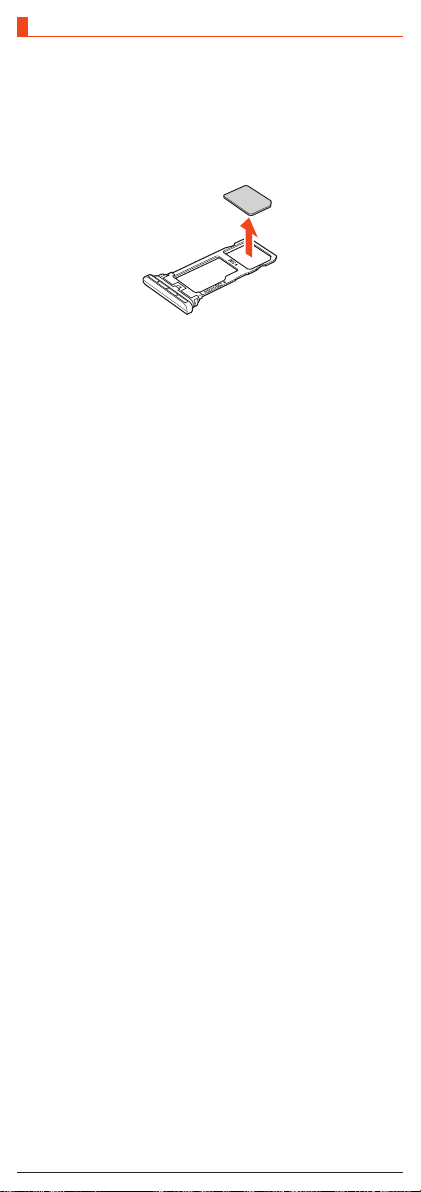
Removing the au IC Card
Before removing the au IC Card, make sure to turn the product off.
Also, remove it with the display side turned up.
•For details on attaching or removing the au IC Card/microSD memory card
tray, refer to “Attaching the au IC Card” (▶P. 7).
With your finger on the groove, pull out the au IC Card/
1
microSD memory card tray.
Removing the au IC Card from the au IC Card/microSD
2
memory card tray.
Insert the au IC Card/microSD memory card tray all the
3
way to the product horizontally.
8
Page 10
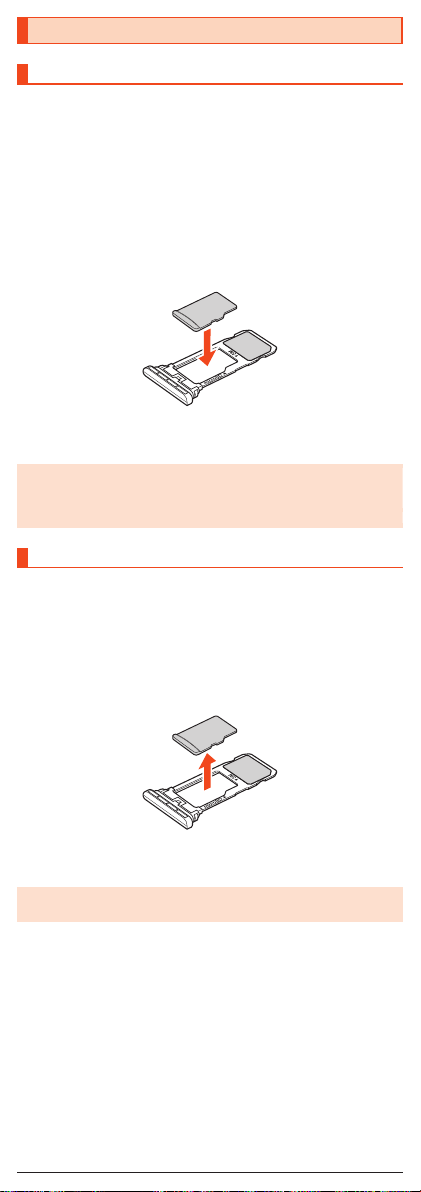
Using a microSD Memory Card
Attaching a microSD Memory Card
Before attaching a microSD memory card, make sure to turn the product off.
Also, attach it with the display side turned up.
•For details on attaching or removing the au IC Card/microSD memory card
tray, refer to “Attaching the au IC Card” (▶P. 7).
With your finger on the groove, pull out the au IC Card/
1
microSD memory card tray.
Put the microSD memory card to the au IC Card/microSD
2
memory card tray with the terminal (metal) side of the
memory card turned down.
Check the direction of the au IC Card and put it securely.
Not to let the microSD memory card lift up from the card tray.
If the microSD memory card does not fit the card tray, may cause a fault.
Insert the au IC Card/microSD memory card tray all the
3
way to the product horizontally.
◎ Make sure that the top/bottom and front/rear of the microSD memory card
are facing correctly.
Attaching it forcibly may cause damage.
◎ Do not touch the terminal part of a microSD memory card.
Removing the microSD Memory Card
Before removing a microSD memory, make sure to turn the product off.
Also, remove it with the display side turned up.
•For details on attaching or removing the au IC Card/microSD memory card
tray, refer to “Attaching the au IC Card” (▶P. 7).
With your finger on the groove, pull out the au IC Card/
1
microSD memory card tray.
Removing the microSD memory card from the au IC Card/
2
microSD memory card tray.
Insert the au IC Card/microSD memory card tray all the
3
way to the product horizontally.
◎ The microSD memory card may become warm after a long time use, but
this is not a fault.
9
Page 11
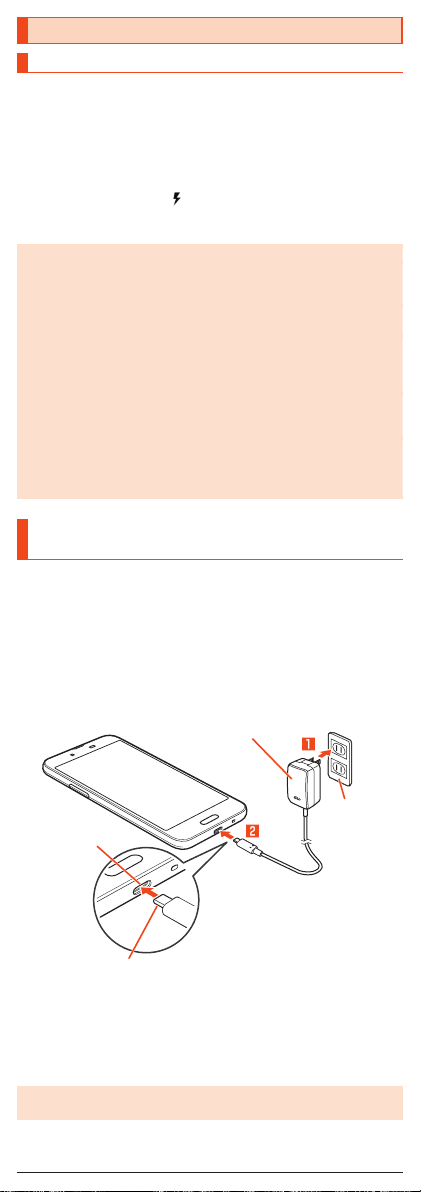
Charging
100V AC
TypeC Common AC Adapter
USB Type-C plug
Charging
When you purchase the product, the internal battery is not fully charged. Be
sure to charge the internal battery before use.
•If the performance of the battery does not recover (e.g. the usable time after
each charge has become extremely short), the internal battery may be at the
end of service life. On the home screen → “App list screen” → [Settings] →
[About phone] → [Status] → [Battery status] to check the charging
performance of the internal battery.
•While charging, the charging/incoming indicator illuminates in red, and the
battery icon is displayed with superimposed. Even after charging (battery
level 100%), indicator remains lit in green if a specified charger (sold
separately) is connected.
◎ The product may become warm while charging, but this is normal.
◎ Depending on the operation procedure and usage environment, the
temperature inside the product may get high and the product may even
get heated. In such case, charging may stop for security reasons.
◎ Charging the internal battery while using the camera function etc. may
lengthen the charging time.
◎ If you perform various operations with a specified charger (sold
separately) connected to the product, charging/discharging may take
place repeatedly in a short time. Frequently charging the internal battery
shortens its service life.
◎ If you charge the internal battery when the battery has run out, the
charging/incoming indicator may not illuminate soon. However, charging
is in progress.
◎ If the charging/incoming indicator flashes in red, force the power off (▶
P. 11) and turn the product on again. If the indicator continues to flash,
stop charging the internal battery and contact an au shop or the Repair
and Delivery Service Center.
Charging with the Specified AC Adapter (Sold
Separately)
The followings are the explanation of how to connect TypeC Common AC
Adapter 01 (sold separately) to charge. For details on the specified AC
adapter (sold separately), refer to “Peripheral Devices” (▶P. 23).
Insert the power plug of TypeC Common AC Adapter 01
1
(sold separately) into a 100V AC outlet.
Insert the USB Type-C plug of TypeC Common AC Adapter
2
01 (sold separately) to the external connection jack of the
product in the direction of the arrow.
01 (sold separately)
External
connection jack
When charging is finished, pull out the USB Type-C plug of
3
TypeC Common AC Adapter 01 (sold separately) straight
from the external connection jack of the product.
Unplug the power plug of TypeC Common AC Adapter 01
4
(sold separately) from the outlet.
◎ Although you can charge the internal battery while the power is turned
on, charging time lengthens.
outlet
10
Page 12

Turning the Power On/Off
Turning the Power On
f (hold down for at least 3 seconds) while the product
1
is turned off.
◎
The initial setting of the touch panel will be executed until “AQUOS”
disappears from the screen after the power is turned on. Do not touch the
screen, otherwise touch panel operations may not be performed properly.
◎
When you turn the power on for the first time after purchasing the product,
the initial setting screen is displayed automatically. For details on the initial
setting, refer to “Setting Guide” available on the au homepage.
Turning the Power Off
f (hold down for at least 2 seconds).
1
[Power off].
2
■ Restarting the Product
You can restart the product after turning it off.
f (hold down for at least 2 seconds).
1
[Restart].
2
■ Turning the Power Off Forcibly
You can force the product to turn off if the screen freezes or you are unable to
turn the product off.
f (hold down for at least 8 seconds).
1
Release your finger after the product vibrates to turn the power off.
◎ If the power is turned off forcibly, unsaved data will be deleted. Do not
turn the power off forcibly unless you cannot operate the product.
■ Booting in Safe Mode
Turn the product off then boot it in a state close to that at time of purchase.
If operation of the product is unstable, it may be due to applications installed
after purchasing the product. If symptoms improve when booted in safe mode,
uninstalling the applications you installed may remedy symptoms.
f (hold down for at least 2 seconds).
1
Long touch “Power off ” → [OK].
2
“Safe mode” is displayed at the bottom of the screen.
To end safe mode, restart the product.
◎ When the product is turned off, you can boot it in safe mode by f (hold
down for at least 3 seconds) to turn it on, and then holding down d
until the lock screen is displayed after the SHARP logo appears.
◎ It is recommended that you back up your data on the product before
booting in safe mode.
◎ Widgets that you yourself created may be deleted.
◎ Safe mode is not a normal state for the product to be booted in. End safe
mode before normal use.
Turning the Screen On/Off
If you press f or no operation is made for a specified time, the screen is
turned off.
■ Turning the Screen On
f while the screen is turned off.
1
◎ When you put the product in your pocket, bag, etc., turn the screen off.
Not doing so may cause inadvertent operations.
11
Page 13

■ Turning the Screen On by Holding
《Lock screen》
If “Turn screen on by holding” is set, lift the product and keep it stationary to
turn the screen on. (This function is enabled when you purchase the product.)
◎ In the following cases etc., the screen may not be turned on.
•When you are moving with the product held (while walking, getting in a
car, etc.)
•When you keep the product moving before or after lifting it
•When you lift the product vertically or horizontally
Lock Screen
The lock screen is displayed if you turn the screen on.
If you register your fingerprint, you can unlock the screen just by touching the
fingerprint sensor.
① Wallpaper
② Notifications area
Notifications for missed calls, new e-mail/SMS, etc. appear as a pop-up.
Double-tap notification for corresponding screen.
Drag notifications area down for list of notifications. Tap notifications for
corresponding screen.
③ Activate voice search
Swipe “
④ Clock area
⑤ EMOPA area
When “エモパー” (EMOPA) is set to ON, various information delivered by
⑥ Screen lock
Swipe “
⑦ Activate camera
Swipe “
” to top of screen to activate Google voice search™.
EMOPA is displayed.
” to top of screen to unlock the screen.
•If a password, etc. is set in “Screen lock”, it is displayed as .
” to left of screen to activate “Camera” application.
Switching the Display Language to English
You can switch the display language for function names and other items to
English.
On the home screen → “App list screen”
1
[設定] (Settings).
2
[言語と入力] (Languages & input).
3
[言語] (Languages).
4
[言語を追加] (Add a language).
5
[English].
6
Long touch “English (United States)” and drag it to the top
7
of the list.
12
Page 14

Using the AQUOS Home
《Home screen》 《App list screen》
AQUOS Home is a home app that consists of the home screen (Desktop
Sheet/Hot Sheet) and App list screen.
On the Desktop Sheet of the home screen, you can register shortcuts for
applications/functions and widgets, while on the Hot Sheet of the home
screen, you can register shortcuts for applications/functions. On the App list
screen, installed applications are displayed.
■ Viewing the AQUOS Home
Swipe/flick up the Hot Sheet of the home screen to switch to the App list
screen.
Swipe/flick down the top of the App list screen to switch to the home screen.
① Status bar
② Desktop Sheet
Flick it to the left or right to switch pages.
③ App
④ Page Indicator
When switching pages on the Desktop Sheet, indicates the present display
position.
⑤ Hot Sheet
You can register a shortcut for the favorite applications and functions to
start quickly.
⑥ Navigation Bar
⑦ Search
Use quick search box.
⑧ Folder
Tap a folder → select a folder name to change the folder name. “Unnamed
Folder” is displayed on the folder without setting the name.
When the indicator is displayed by tapping the folder, flick it to the left or
right to switch pages.
⑨ Display the App list screen
Tap it to switch to the App list screen.
13
Page 15
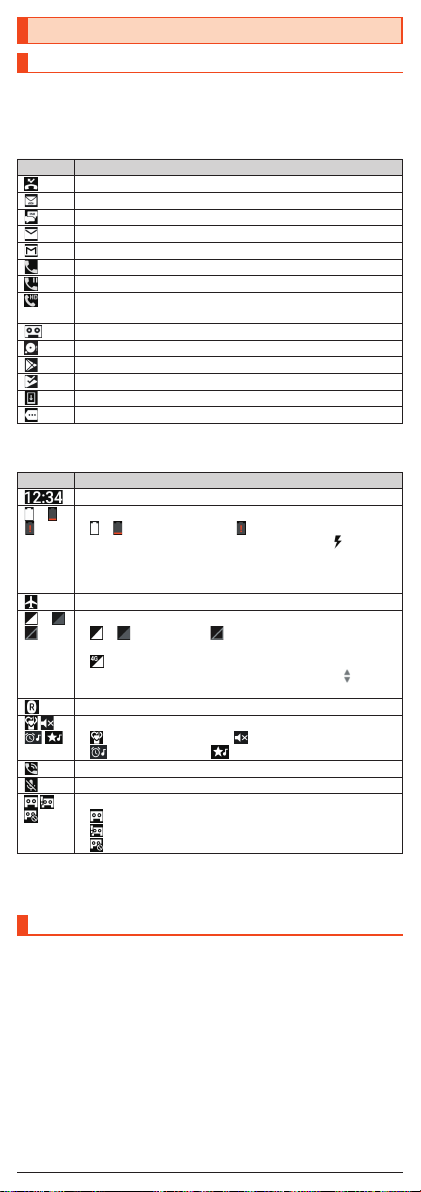
Checking Product Status
Icons
The notification icons to notify you of a missed call, a new mail message, a
running operation, etc. are displayed on the left side of the status bar, while
the status icons to show the status of the product are on the right side.
■ Main Notification Icons
Icon Description
Missed call
New au-mail message
New SMS message
New PC-mail message
New Gmail™ message
Making a call, talking, receiving a call
Call on hold
Talking in high quality sound with a model supporting VoLTE
provided by au.
Answering memo information
Available space on the internal memory being run out
Update available
Installation completion of application
Software update available
Icons collected
■ Main Status Icons
Icon Description
Time
~ Battery level
Airplane mode set
~ Signal strength (Receiving electric field)
Roaming
During a call using hands-free
Microphone set to “Mute” during a call
* Both “LTE” and “WiMAX 2+” networks are available. “4G” is displayed for either
network. Your cell phone connects to the network deemed to be the least congested
according to the network traffic.
~ : Batter y level display : No battery
•While charging, the battery icon is displayed with
superimposed.
•Percentage of the remaining battery level appears on the left
side of the battery icon.
~ : Level display : Out of service area
•The icon indicating network is displayed at the upper left.
: LTE/WiMAX 2+ available*
•During a communication, the icon is displayed with
superimposed.
Manner mode status
: Standard manner mode : Total silence mode
: Alarms only mode : Priority only mode
Answering memo set
: No Answering memo
: Answering memo (one to nine entries)
: Answering memo (ten entries)
Using the Notification/Status Panel
In the notification/status panel, you can check the details on notification icons
and status icons or activate an application corresponding to the icon.
You can also set the manner mode, Airplane mode, etc.
■ Displaying the notification panel
Slide the status bar down.
1
■ Displaying the status panel
Drag the status bar down with your two fingers.
1
14
Page 16

■ Viewing the Notification/Status Panel
《Notification panel》
《Status panel》
① Function buttons
Change settings of the frequently used function. Operations are different
depending on the functions.
•In the status panel, flick it to the left or right to switch pages.
② Notification
Check the status of the product and notifications. Tap notifications to
activate corresponding application.
•Flick notifications to the left or right to delete them. Some notifications
cannot be deleted.
•Slide the displayed area up to view hidden notifications.
•Slide notifications up or down using two fingers or pinch in/pinch out to
switch between detailed and simple views. In the detailed view, reply
messages etc. from the displayed menu directly.
•Long touch notification to make notification settings for the application.
③ Settings
Tap it to make various settings for the product.
④ Switching button
Tap it to switch the notification panel and status panel.
⑤ Clear all
Tap it to clear all the notifications. You may not be able to delete a
notification depending on the notification.
⑥ Brightness adjusting bar
Slide the bar to set the brightness.
⑦ Edit
Change or rearrange the displayed function buttons.
◎ Slide the screen up/down to switch the notification panel/status panel.
15
Page 17

Setting the Manner Mode
《Manner mode setting screen》
Set not to disturb others around you in public.
Display the status panel → Tap “Manner mode” in function
1
buttons.
① Type of manner mode
② Explanation of operations
③ Duration until disabling manner mode
④ More settings
⑤ ON/OFF setting
Tap it to disable the manner mode.
⑥ Done
Finish the manner mode setting.
Setting App Permissions
When you activate applications/functions to access to the function or
information of the product for the first time, the confirmation screen for
requesting the permission of access authority is displayed.
Example: Activating Album
On the confirmation screen of “First things first” → [NEXT].
1
[DENY]/[ALLOW].
2
In general, tap “ALLOW” and allow the application to use the functions.
If there are multiple functions to use, operate in the same way.
■ Setting Functions to Use
You can make settings for the functions to use by following steps below as
well.
■ Setting functions to use by application
On the home screen → “App list screen” → [Settings] →
1
[Apps].
Select an application → [Permissions].
2
Select a function.
3
■ Setting applications to use by function
On the home screen → “App list screen” → [Settings] →
1
[Apps] → [ ] → [App permissions].
Select a function.
2
Select an application.
3
◎ If you deny the permission, the application/function may not be activated
or the use of function may be restricted.
◎ The explanation screen for permissions may be displayed depending on
the applications/functions. Also, multiple confirmation screens may be
displayed or the displayed contents may differ. Check the displayed
contents carefully and follow the on-screen instructions.
◎ In this manual, some description of the confirmation screens may be
omitted.
16
Page 18

Switching Input Methods
You can switch input methods for character entry.
* Following operation explanations use “Japanese S-Shoin”.
On the character entry screen, [ ] → [Japanese S-Shoin].
1
Switching Software Keyboards
* Following operation explanations use “Japanese S-Shoin”.
On the character entry screen, [ ] → [Input UI] →
1
[QWERTY keyboard]/[12 keyboard].
Checking Your Own Phone Number
On the home screen → “App list screen” → [Settings].
1
Your phone number appears below “Phone number”.
Setting Airplane mode
On the home screen → “App list screen” → [Settings] →
1
[More] → [Airplane mode].
Product's Storage
You can save data on the internal memory and the microSD memory card.
Internal memory Save application, data on each application, media files
microSD memory
card
such as images shot by screenshot.
Save media files etc.
17
Page 19
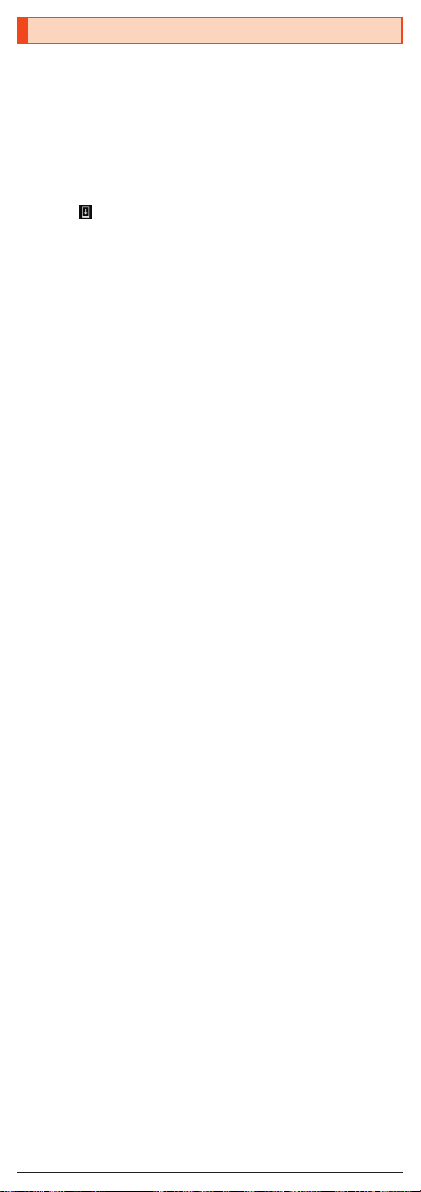
Updating Software
The product supports the software update.
The software update function can also be used for operating system updates.
An operating system update is a software update which also includes
updating of the product's operating system.
On the home screen → “App list screen” → [Settings] →
1
[About phone] → [System updates].
Start to check whether software update is necessary or not. Tap “Check
for update” to check it. When it is necessary, you can download and
install data for software update.
•Slide the status bar down, tap the notification and follow the on-screen
appears in the status bar.
when
[DOWNLOAD] → [RESTART & INSTALL].
2
■ Notes on Software Update
•You are charged for data communication when connecting to the Internet
from the product by using data communication. Large-volume data
communication occurs in particular for operating system updates. Use of
Wi- Fi® is recommended.
•When software update is necessary, you will be informed on au homepage,
etc. For details, contact an au shop or Customer Service Center (call toll-free
157). In addition, users of the SHV40 will receive a notice from au, when
software update is necessary to improve the functionality of the SHV40.
•It is recommended to back up your data before updating software.
•If the software update is performed, the product will restart before and after
the update.
•If the software update has failed or stopped, perform the same procedures
again.
•If the software update fails, it may become impossible to operate the
product. If this happens, bring it to an au shop or PiPit (not accepted by
some shops).
•Charge the battery sufficiently before starting update. If the battery level is
insufficient or the battery runs out during the update, the software update will
fail.
•Check out the signal reception status. The software update may fail if the
product is in a place with bad signal reception status.
•Various data registered on the product (address books, mails, still pictures,
music data, etc.) and information of settings will not be changed even after
software is updated. However, note that data may not be protected
depending on the state of the product (fault, damage, getting wet with water,
etc.).
•During international roaming, the software update function may not be
available in some places.
•After you have updated the operating system, you cannot return it to the
previous version.
Do not conduct the following operations during the software update
•Do not move during software update.
The following operations are not available during the software update
•Operations are not available during software update. Making a call to 110
(Police), 119 (Fire and Ambulance), 118 (Regional Coast Guard
Headquarters) or 157 (Customer Service Center) is not available either. Also,
the alarm etc. does not function.
18
Page 20

Troubleshooting
Before you assume that the product is malfunctioning, check the following and
carry out “トラブル診断” (Trouble diagnostics):
On the home screen → “App list screen” → [Support] → [故障紛失サポー
ト] (Repair and Delivery Service) → [トラブル診断] (Trouble diagnostics)
Trouble Detail
Battery usage time
is short.
Cannot make calls. •Is a correct au IC Card inserted? (▶P. 6)
Cannot receive calls. •Is reception good enough? (▶P. 14)
Cannot hear the
other party.
Cannot recognize a
microSD memory
card/Cannot find
target data.
Cannot operate the
keys/touch panel.
Cannot charge the
battery.
Cannot turn on the
power.
Cannot operate/The
screen does not
respond/Cannot turn
off the power.
Cannot operate the
touch panel as
intended.
Screen response is
slow when you tap
on the screen/press
the keys.
An error of the au IC
Card (UIM) or a
message indicating
that the card is not
inserted is displayed.
The power is turned
off automatically.
The power is turned
off while the
wake-up logo is
displayed.
(out of service
area icon) is
displayed.
The display or
charging/incoming
indicator illuminates/
flashes, but the
ringtone does not
ring.
•Make sure you do not often use the product in
places where
(▶P. 14)
•Make sure the internal battery does not approach
the end of its service life. Check the battery status.
(▶P. 10)
•Is the internal battery charged enough? (▶P. 10)
•Suspend the functions not being used. (▶P. 14)
•Make sure “Airplane mode” is not set. (▶P. 17)
•Is the power turned on? (▶P. 11)
•Is the product within the service area? (▶P. 14)
•Make sure “Airplane mode” is not set. (▶P. 17)
•Is the power turned on? (▶P. 11)
•Is a correct au IC Card inserted? (▶P. 6)
•Make sure you are not covering the earpiece with
your ear.
Place the earpiece over your earhole.
•Is a microSD memory card inserted properly? (▶
P. 9)
•Make sure data is not saved on the internal
memory. Data can be saved on the internal
memory besides a microSD memory card.
•Turn off the power and then turn it on.
•Is the power turned on? (▶P. 11)
•Is the power plug of the specified charger (sold
separately) securely plugged into an outlet? (▶
P. 10)
•Is the internal battery charged? (▶P. 10)
•Did you hold f down? (▶P. 11)
•You can force the power off by holding down f
for at least 8 seconds and releasing your finger
after the product vibrates. Turn the product on
again after a while. (▶P. 11)
•Make sure you are not operating with the tip of a
fingernail or with foreign object between the screen
and your fingers.
•Restart the product. (▶P. 11)
•Screen response may be slowed down when a
large amount of data is stored in the product or
being transmitted between the internal memory
and a microSD memory card.
•Is a correct au IC Card inserted? (▶P. 6)
•Make sure the battery has not run out. (▶P. 11)
•Make sure the battery has not run out. (▶P. 11)
•Is reception good enough? (▶P. 14)
•Is the product within the service area? (▶P. 14)
•Is your hand off the area around the internal
antenna? (▶P. 5)
•Is a correct au IC Card inserted? (▶P. 6)
•Make sure the manner mode is not set. (▶P. 16)
(out of service area) is displayed.
19
Page 21

Trouble Detail
A message indicating
that charging is
necessary is
displayed.
When making a call,
a beeping sound is
heard from the
earpiece and a
connection cannot
be established.
If symptoms do not improve after checking each of the above, check
symptoms through “トラブル診断” (Trouble diagnostics) on the au homepage
below.
(https://www.au.com/trouble-check/)
•The battery is almost empty. (▶P. 10)
•Is reception good enough? (▶P. 14)
•Is the product within the service area? (▶P. 14)
•The wireless line is busy or the other party is on
another line. Try again later.
After-Sales Service
■ When Asking for Repair
For repair, contact Repair and Delivery Service Center.
During the
warranty period
Outside the
warranty period
* The warranty period is 1 year from the date of newly purchase.
◎ Before handing in the product for repair, make a backup of the contents
of memory since they may disappear during repair. Note that the
Company shall not be liable for any damages and loss of income should
the contents of memory be altered or lost.
◎ Recycled parts that meet the Company's quality standards are
sometimes used for repair.
◎ au cell phones collected by Replacement mobile phone delivery service
which you used before are recycled to cell phones for replacement after
repairs. Also parts replaced by au after-sales service are collected and
recycled by the Company. They are not returned to customers.
◎ Instances where the product has been changed, modified, or analyzed
(including software modification or analysis (including rooting, etc.)
reverse-engineered, reverse-compiled, or reverse-assembled) or has
been repaired at a location other than an authorized repair location
designated by the company may not be covered by warranty or may
prevent the product from being accepted for repairs.
◎ The internal battery on the product is not covered by the free-of-charge
repair warranty unless phenomena by defects of battery materials or
manufacturing occur.
Repairs will be done based on the Company's terms of
services of the free-of-charge repair warranty.
We shall repair the product for a charge as requested by
the customer if repair renders it usable.
■ Performance Parts for Repair
The Company retains performance parts for repair of the SHV40 main unit and
its peripheral devices for 4 years after discontinuation of production.
“Performance parts for repair” refers to parts required for maintaining the
functions of the product.
■ Terms of services of the free-of-charge repair warranty
1. When applying for repairs, the serial number (IMEI number) is required. You
can check it on the main unit or sticker pasted on outer box.
2. If malfunctions occur even though you have properly operated following
notes on the instruction manual during the warranty period, you are not
charged a repair fee.
3. In the following cases, you are charged a repair fee even during the
warranty period. (Or repairs may not be possible.)
① When you have not properly operated following instruction manuals.
② When malfunctions or damages have caused by unwarranted repairs or
modifications.
③ When the product has been repaired at a location other than an
authorized repair location designated by the company.
④ When you have made mistaken operation while handling or malfunctions
or damages have caused by accidents. Also, the product has traces of
being dropped, water intrusion, humidity, etc.
⑤ When malfunctions or damages have arisen from earthquakes, storms,
floods or other natural disasters, as well as fires, salt damages, abnormal
voltage, etc.
4. Repairs may not be possible depending on the damage state.
5. The Company does not compensate any damages/losses arising from
product faults.
20
Page 22

6. The Company assumes no responsibility for any accidents that might be
caused by connecting the product to the device other than specified one.
7. Visiting repairs are not possible.
8. This warranty is valid only in Japan.
* This warranty is liable for the free-of-charge repair subject to the above-mentioned
period and condition. Therefore, it does not restrict your legal authority for assurance
parties and other operators.
■ Repair and Delivery Service
An after-sales service membership program on a monthly basis called “Repair
and Delivery Service” (monthly fee: 380 yen, tax excluded) is available for
using your au cell phone for a long time without worries. This service expands
coverage for many troubles including malfunction, theft and loss. For details of
this service, check on the au homepage or contact Repair and Delivery
Service Center.
◎ You can apply for membership only at the time of purchasing your au cell
phone.
◎ Once you cancel the membership, you cannot reapply for it until you
purchase an au cell phone next time.
◎ Note that when changing the model or purchasing an extra cell phone,
this service only covers the most recently purchased au cell phone.
◎ When an au cell phone is handed over to you or someone else, the
“Repair and Delivery Service” membership is also handed over to the
successor of the cell phone.
◎ When you get a new au cell phone by changing the model, purchasing
an extra cell phone, etc., the “Repair and Delivery Service” membership
for the old au cell phone is automatically canceled.
◎ Service contents are subject to change without notice.
■ au IC Card
The au IC Card is lent to you by au. In case of loss or damage, the card will be
replaced at your expense. When malfunction is suspected, or in case of theft
or loss, contact an au shop or PiPit.
■ au After-Sales Service Information
Service contents
Replacement mobile phone
delivery service
(spontaneous failure: 1st year)
Replacement mobile phone
delivery service
(spontaneous failure: 2nd
year and later)
Replacement mobile phone
delivery service
(partial damage, water soak,
irreparable damage, theft and
loss)
Holding over and repair
(spontaneous failure: 1st
year)
Holding over and repair
(spontaneous failure: 2nd
year and later)
Holding over and repair
(partial damage)
Holding over and repair
(water soak and irreparable
damage)
Holding over and repair
(theft and loss) N/A
* Charge amounts are all tax excluded.
Repair and Delivery
Service member
Refer to the following
charges list of
“Replacement
mobile phone
delivery service”
(membership)
Refer to the following
charges list of
“Replacement
mobile phone
delivery service”
(membership)
Free (three-year
warranty)
Customer charge
Upper limit: 5,000
Customer charge
10,000 yen
Free N/A
Free Free
yen
Non-Repair and
Delivery Service
member
N/A
N/A
Actual cost
Actual cost
Actual cost
N/A
(By model
replacement)
21
Page 23

■ Charges list of “Replacement mobile phone delivery service”
(membership)
Applied condition First use Second use
General 5,000 yen/
Both “Discount for web
*2
application”
nonuse of substitute”
applied
Only “Discount for nonuse of
substitute”
* Charge amounts are all tax excluded.
*1 This discount applies to customers who have used au for 3 years (25 months) or
*2 Discount for web application: If you apply for the “Replacement mobile phone
*3 Discount for nonuse of substitute: When using the “Replacement mobile phone
Online Replacement Desk (24 hours)
* From PCs and smartphones only
(https://www.au.com/support/service/mobile/trouble/repair/application/)
Replacement mobile phone delivery service
Holding over and repair
/“Discount for
*3
is applied
more, and all the lines within that customer's Family Discount. For customers using
a data communication device or tablet, this discount applies to customers who are
subscribed to a set discount (WIN Single Set Discount or Smartphone Set
Discount) and have been under the contract of the line eligible for the set discount
for 3 years or more.
delivery service” through the au homepage, you get a discount of 500 yen on the
fee.
“Discount for nonuse of substitute” can be applied automatically at the same time
since a substitute mobile phone is not borrowed if you apply for “Discount for web
application”.
delivery service” and you do not borrow a substitute mobile phone, you get a
discount of 500 yen on the fee.
For details, check on the au homepage.
◎ When you have trouble with your au cell phone, you can have a cell
phone for replacement (same model and color as your old one*)
delivered to any destination that you specify by calling us. Please return
your old faulty au cell phone within 14 days after the cell phone for
replacement is delivered to you.
* If the same model in the same color is difficult to provide, a replacement cell
phone of a model and a color that are specified by KDDI is provided.
◎ You can use this service up to twice within one year starting from the day
when you first use this service. If you have not used this service over the
past one year at the time of your application for this service, the
application will be regarded as your first time. If you have, the application
will be regarded as your second time.
* For details, check on the au homepage.
◎ In the event of theft or loss, an au IC card has to be reissued when using
this service. In such a case, the au IC card reissue fee of 1,900 yen is
separately required.
◎ Damages and malfunctions intentionally caused by the customer as well
as those due to modification (e.g. disassembly, change of parts, painting,
etc.) by the customer are not covered by this service.
◎ You cannot receive a refund for replacement of the outer casing due to
stains, scratches, paint removal, etc. on the outer casing.
*3
are
Benefit for longtime
Benefit for longtime
Benefit for longtime
au user
3,000 yen
4,000 yen/
au user
2,000 yen
4,500 yen/
au user
2,500 yen
*1
*1
*1
8,000 yen/
Benefit for longtime
Benefit for longtime
Benefit for longtime
au user
6,000 yen
7,000 yen/
au user
5,000 yen
7,500 yen/
au user
5,500 yen
*1
*1
*1
22
Page 24

SIM-Unlocking the Product
This product can be SIM-unlocked. SIM-unlocking the product allows
other-carrier SIM cards to be used with it.
•Requests can be made for SIM-unlocking on the au homepage or at an au
shop.
•Some services, functions, etc. may have restrictions when an other-carrier
SIM card is used. The Company does not guarantee operation whatsoever.
•Setting after SIM-unlocking the product: On the home screen → “App list
screen” → [Settings] → [About phone] → [Status] → [SIM status] → [SIM
lock status].
•For details, refer to the au homepage.
(https://www.au.com/support/service/mobile/procedure/simcard/)
Peripheral Devices
■ ROBOQUL (SHV39PUA) (sold separately)
■ au Carrying Case G Black (0106FCA) (sold separately)
■ TypeC Common AC Adapter 01 (0601PQA) (sold separately)
■ Common AC Adapter 03 (0301PQA) (sold separately)
Common AC Adapter 05 (0501PWA) (sold separately)*
Common AC Adapter 03 Navy (0301PBA) (sold separately)
Common AC Adapter 03 Green (0301PGA) (sold separately)
Common AC Adapter 03 Pink (0301PPA) (sold separately)*
Common AC Adapter 03 Blue (0301PLA) (sold separately)*
AC Adapter JUPITRIS (White) (L02P001W) (sold separately)*
AC Adapter JUPITRIS (Red) (L02P001R) (sold separately)*
AC Adapter JUPITRIS (Blue) (L02P001L) (sold separately)*
AC Adapter JUPITRIS (Pink) (L02P001P) (sold separately)*
AC Adapter JUPITRIS (Champagne) (L02P001N) (sold separately)
■ Portable charger 02 (0301PFA) (sold separately)
■ microUSB cable 01 (0301HVA) (sold separately)*
microUSB cable 01 Navy (0301HBA) (sold separately)*
microUSB cable 01 Green (0301HGA) (sold separately)*
microUSB cable 01 Pink (0301HPA) (sold separately)*
microUSB cable 01 Blue (0301HLA) (sold separately)
■ MicroB-TypeC conversion adapter (0601PHA) (sold separately)
* MicroB-TypeC conversion adapter (sold separately) is required to use.
◎ It may not be possible to adequately charge the product with the portable
charger 02 (sold separately).
◎ The peripheral devices can be purchased on au Online Shop.
(http://onlineshop.au.com/)
*
*
*
*
*
*
23
Page 25

Main Specifications
■ Main unit (SHV40)
Display Approx. 5.0 inches, approx. 16.77 million colors,
Weight Approx. 148 g (including the internal battery)
Size (W×H×D) Approx. 72 mm×144 mm×8.6 mm
Memory (built-in) RAM: Approx. 3 GB
Continuous talk time
(in Japan)
Continuous talk time
(overseas (GSM))
Continuous standby
time (in Japan)
Continuous standby
time (overseas
(GSM))
Continuous tethering
time
Maximum Wi-Fi
tethered
connections
Charging time TypeC Common AC Adapter 01 (sold separately):
Camera device Out camera
Effective pixels Out camera
®
Bluetooth
Network environment
Interface USB Type-C jack, 3.5φ (quadrupoles) earphone/
*1 It changes according to objects obstructing devices and signal reception.
*2 This is the specification provided in Bluetooth® standards for making
communication between Bluetooth®-compatible devices in accordance with their
intended use.
*3 Some contents of address books data may not be properly displayed on the
device of the other party.
*4 This profile supports Bluetooth® Standard Ver.4.0.
*5 Supported for some car navigation systems only. See the au homepage for usage.
◎ The continuous talk time and continuous standby time may drop to less
than half depending on the battery charging status, usage environment
such as temperature, reception condition at the location where the
product is used, and the function settings.
IGZO, 1,920×1,080 (FHD)
Internal Storage: Approx. 32 GB
Approx. 1,330 min.
Approx. 800 min.
Approx. 650 hours
Approx. 710 hours
Approx. 820 min.
®
10 devices
Approx. 140 min.
CMOS image sensor
In camera
CMOS image sensor
Approx. 13.10 million pixels
In camera
function Communication method: Bluetooth® Standard Ver.4.2
Approx. 5.00 million pixels
Output: Bluetooth® Standard Power Class 1
Communication distance*1: Within 10 m with no
obstacles in the range
Compatible Bluetooth® profiles*2: GATT, HSP, HFP,
A2DP, AVRCP, OPP, SPP, PBAP*3, HID, PAN(PANNAP), PAN(PANU), HOGP*4, DUN
Frequency bands: 2.4 GHz band
*5
IEEE802.11b/g/n (2.4 GHz) conformant
microphone jack (supported earphones: tripolar
headphone (Lch/Rch/GND) and quadrupolar
earphone with microphone (Lch/Rch/GND/MIC))
24
Page 26
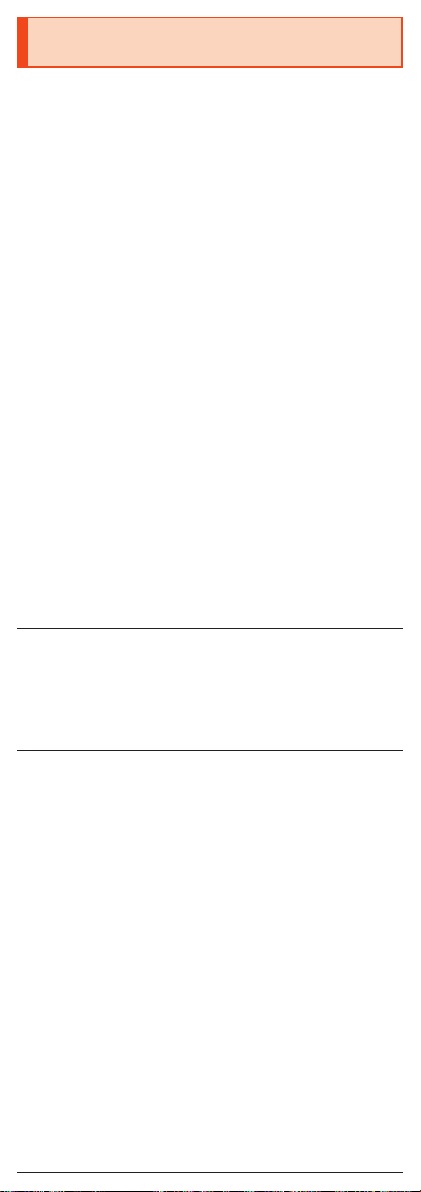
Specific Absorption Rate (SAR) of Cell
Phones
This model 【SHV40】 cell phone complies with Japanese technical regulations
for exposure to radio waves and international guidelines on radio wave
protection.
This cell phone has been designed in observance of the Japanese technical
regulations regarding exposure to radio waves (*1) and limits to exposure to
radio waves recommended by equivalent international guidelines.
These international guidelines were set out by the International Commission on
Non-Ionizing Radiation Protection (ICNIRP), which is in collaboration with the
World Health Organization (WHO), and the permissible limits include a
substantial safety margin designed to assure the safety of all persons,
regardless of age and health condition. The Japanese technical regulations
and international guidelines define the limits using a unit of measurement
known as the Specific Absorption Rate (SAR), which represents the average
amount of radio frequency energy absorbed by the human body. The SAR limit
for cell phones is 2.0 W/kg. The highest SAR value for this cell phone when
tested for use near the head is 0.409 W/kg (*2), and when worn on the body,
is 0.397 W/kg (*2). There may be slight differences in SAR levels among
individual products, but they all satisfy the limit.
The actual SAR of this cell phone while operating can be well below that
indicated above. This is due to the cell phone being designed to only output
the minimum power required to communicate with a base station. Therefore in
general, the closer you are to a base station, the lower the power output of the
cell phone.
This cell phone can be used in positions other than against your head. Use a
carrying case or similar accessory that holds the phone at least 1.5 cm
separated from the body and ensure no metal parts are located between you
and the cell phone. Under these conditions, this cell phone satisfies Japanese
technical regulations and international guidelines for radio wave protection.
The World Health Organization has stated that “a large number of studies
have been performed over the last two decades to assess whether mobile
phones pose a potential health risk. To date, no adverse health effects have
been established as being caused by mobile phone use”.
If you would like to know more detailed information, please refer to the WHO
website.
(http://www.who.int/docstore/peh-emf/publications/facts_press/fact_
english.htm)
Please refer to the websites listed below if you would like to know more
detailed information regarding SAR.
○ Ministry of Internal Affairs and Communications website:
(http://www.tele.soumu.go.jp/e/sys/ele/index.htm)
○ Association of Radio Industries and Businesses website:
(http://www.arib-emf.org/01denpa/denpa02-02.html)
○ SHARP homepage:
(http://k-tai.sharp.co.jp/support/sar/)
○ au homepage:
(https://www.au.com/english/)
*1 Technical regulations are defined by the Ministerial Ordinance Related to the
Radio Law (Article 14-2 of Radio Equipment Regulations).
*2 The value is including other radio systems that can be simultaneously used.
25
Page 27
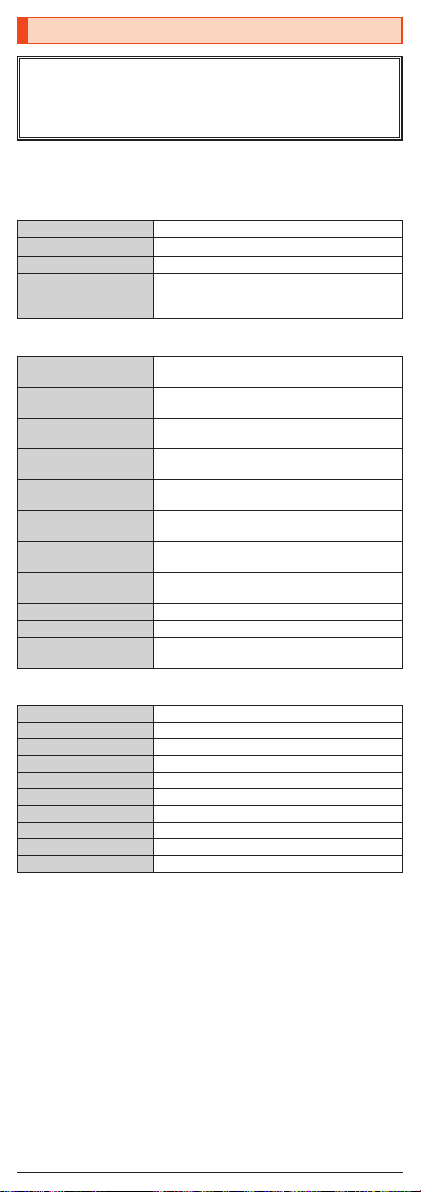
Regulatory information
Hereby, SHARP CORPORATION declares that the radio equipment type
SHV40 is in compliance with Directive 2014/53/EU.
The full text of the EU declaration of conformity is available at the following
internet address:
(http://www.sharp.co.jp/k-tai/)
Manufacturer's Address:
SHARP CORPORATION,
1 Takumi-cho, Sakai-ku, Sakai-shi, Osaka 590-8522, Japan
••Description•of•accessories
Headset, Handsfree φ3.5 audio jack, Bluetooth
USB cable For charging, peripherals, etc.
microSD memory card microSD/microSDHC/microSDXC
nano IC card au Nano IC Card 04/non-au Nano IC Cards
••Frequency•range•of•supported•bands•in•EU
GSM 900 Tx 880.2 to 914.8 MHz
DCS 1800 Tx 1710.2 to 1784.8 MHz
WCDMA FDD Ⅰ Tx 1922.4 to 1977.6 MHz
WCDMA FDD Ⅷ Tx 882.4 to 912.6 MHz
LTE Band 1 Tx 1922.5 to 1977.5 MHz
LTE Band 3 Tx 1710.7 to 1784.3 MHz
LTE Band 8 Tx 880.7 to 914.3 MHz
Bluetooth Tx 2402 to 2480 MHz
WLAN 2.4 GHz Tx/Rx 2412 to 2472 MHz (BW:20 MHz only)
NFC Tx/Rx 13.56 MHz
GNSS GPS: Rx L1 (1575.42 MHz)
••Maximum•transmit•power
GSM 900 +33 dBm (Power Class4)
DCS 1800 +30 dBm (Power Class1)
WCDMA FDD Ⅰ +24 dBm (Power Class3)
WCDMA FDD Ⅷ +24 dBm (Power Class3)
LTE Band 1 +23 dBm (Power Class3)
LTE Band 3 +23 dBm (Power Class3)
LTE Band 8 +23 dBm (Power Class3)
Bluetooth +7.3 dBm (Power Class1)
WLAN 2.4 GHz +14.0 dBm
NFC 0 dBμA/m at 10 m
non-au Nano IC Cards can be used after
SIM-unlocking the handset.
Rx 925.2 to 959.8 MHz
Rx 1805.2 to 1879.8 MHz
Rx 2112.4 to 2167.6 MHz
Rx 927.4 to 957.6 MHz
Rx 2112.5 to 2167.5 MHz
Rx 1805.7 to 1879.3 MHz
Rx 925.7 to 959.3 MHz
Rx 2402 to 2480 MHz
GLONASS: Rx G1 (1598.0625 to 1605.375 MHz)
■ Mobile Light
Do not point the illuminated light directly at someone's eyes.
Be especially careful not to shoot small children from a very close distance.
Do not use Mobile light near people's faces. Eyesight may be temporarily
affected leading to accidents.
■ AC Adapter
Any AC adapter used with this handset must be suitably approved with a 5Vdc
SELV output which meets limited power source requirements as specified in
EN/IEC 60950-1 clause 2.5.
26
Page 28

■ Battery - CAUTION
Use specified Charger only.
Non-specified equipment use may cause malfunctions, electric shock or fire
due to battery leakage, overheating or bursting.
The battery is embedded inside the product. Avoid removing the embedded
battery since this may cause overheating or bursting.
Do not dispose of the product with ordinary refuse. Take the product to an au
Shop, or follow the local disposal regulations.
Charge battery in ambient temperatures between 5°C and 35°C; outside this
range, battery may leak/overheat and performance may deteriorate.
■ Volume Level Caution
To prevent possible hearing damage, do not listen at high
volume levels for long periods.
■ Headphone Signal Level
The maximum output voltage for the music player function, measured in
accordance with EN 50332-2, is 120.0 mV.
■ Stand-by Mark
: This symbol means the stand-by on/off.
■ European RF Exposure Information
Your mobile device is a radio transmitter and receiver. It is designed not to
exceed the limits for exposure to radio waves recommended by international
guidelines. These guidelines were developed by the independent scientific
organization ICNIRP and include safety margins designed to assure the
protection of all persons, regardless of age and health.
The guidelines use a unit of measurement known as the Specific Absorption
Rate, or SAR. The SAR limit for mobile devices is 2 W/kg and the highest SAR
value for this device when tested at the ear is 0.536 W/kg* and when worn on
the body is 1.250 W/kg*.
For body-worn operation, this mobile device has been tested and meets the
RF exposure guidelines when used with an accessory containing no metal and
positioning the handset a minimum of 5 mm from the body. Use of other
accessories may not ensure compliance with RF exposure guidelines.
As SAR is measured utilizing the devices highest transmitting power the actual
SAR of this device while operating is typically below that indicated above. This
is due to automatic changes to the power level of the device to ensure it only
uses the minimum level required to reach the network.
The World Health Organization has stated that present scientific information
does not indicate the need for any special precautions for the use of mobile
devices. They note that if you want to reduce your exposure then you can do
so by limiting the length of calls or using a hands-free device to keep the
mobile phone away from the head.
The tests are carried out in accordance with international guidelines for testing.
*
27
Page 29
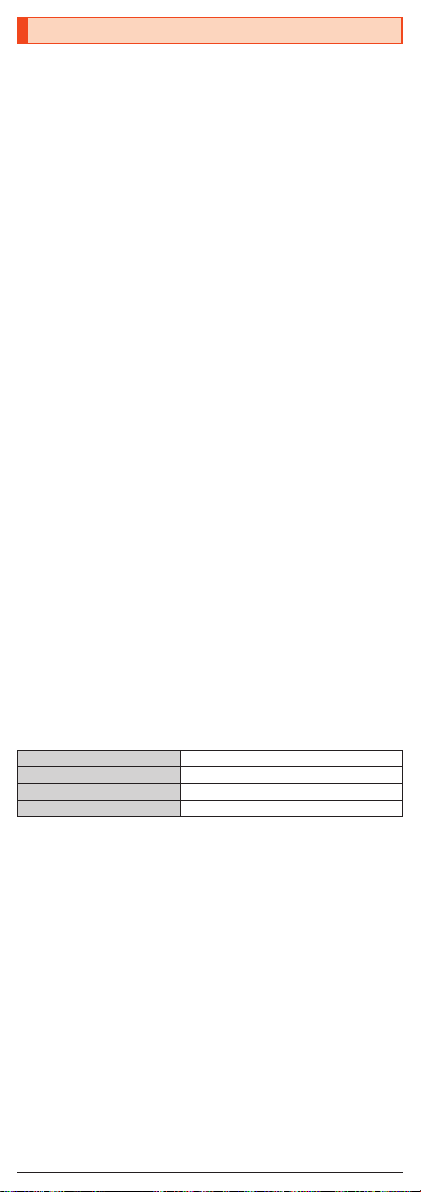
FCC Notice
- This device complies with part 15 of the FCC Rules. Operation is subject to
the following two conditions:
(1) This device may not cause harmful interference, and (2) this device must
accept any interference received, including interference that may cause
undesired operation.
- Changes or modifications not expressly approved by the manufacturer
responsible for compliance could void the user's authority to operate the
equipment.
- The device is electronically labeled and the FCC ID can be displayed via
the About phone & the Authentication under the Settings menu.
■ Information to User
This equipment has been tested and found to comply with the limits of a Class
B digital device, pursuant to Part 15 of the FCC Rules. These limits are
designed to provide reasonable protection against harmful interference in a
residential installation. This equipment generates, uses and can radiate radio
frequency energy and, if not installed and used in accordance with the
instructions, may cause harmful interference to radio communications.
However, there is no guarantee that interference will not occur in a particular
installation; if this equipment does cause harmful interference to radio or
television reception, which can be determined by turning the equipment off
and on, the user is encouraged to try to correct the interference by one or
more of the following measures:
1. Reorient/relocate the receiving antenna.
2. Increase the separation between the equipment and receiver.
3. Connect the equipment into an outlet on a circuit different from that to which
the receiver is connected.
4. Consult the dealer or an experienced radio/TV technician for help and for
additional suggestions.
Warning
The user is cautioned that changes or modifications not expressly approved
by the manufacturer could void the user's authority to operate the equipment.
■ FCC RF Exposure Information
Your handset is a radio transmitter and receiver. It is designed and
manufactured not to exceed the emission limits for exposure to radio
frequency (RF) energy set by the Federal Communications Commission of the
U.S. Government.
The guidelines are based on standards that were developed by independent
scientific organizations through periodic and thorough evaluation of scientific
studies. The standards include a substantial safety margin designed to assure
the safety of all persons, regardless of age and health.
The exposure standard for wireless handsets employs a unit of measurement
known as the Specific Absorption Rate, or SAR. The SAR limit set by the FCC
is 1.6 W/kg.
Highest SAR value:
Model SHV40
FCC ID APYHRO00252
At the Ear 0.55 W/kg
On the Body 0.69 W/kg
This device was tested for typical body-worn operations with the back of the
handset kept 1.0 cm from the body. To maintain compliance with FCC RF
exposure requirements, use accessories that maintain a 1.0 cm separation
distance between the user's body and the back of the handset. The use of belt
clips, holsters and similar accessories should not contain metallic components
in its assembly.
The use of accessories that do not satisfy these requirements may not comply
with FCC RF exposure requirements, and should be avoided.
The FCC has granted an Equipment Authorization for this model handset with
all reported SAR levels evaluated as in compliance with the FCC RF emission
guidelines. SAR information on this model handset is on file with the FCC and
can be found at (http://transition.fcc.gov/oet/ea/fccid/) under the Display Grant
section after searching on the corresponding FCC ID (see table above).
Additional information on Specific Absorption Rates (SAR) can be found on
the FCC website at (http://www.fcc.gov/encyclopedia/radio-frequency-safety).
28
