Page 1
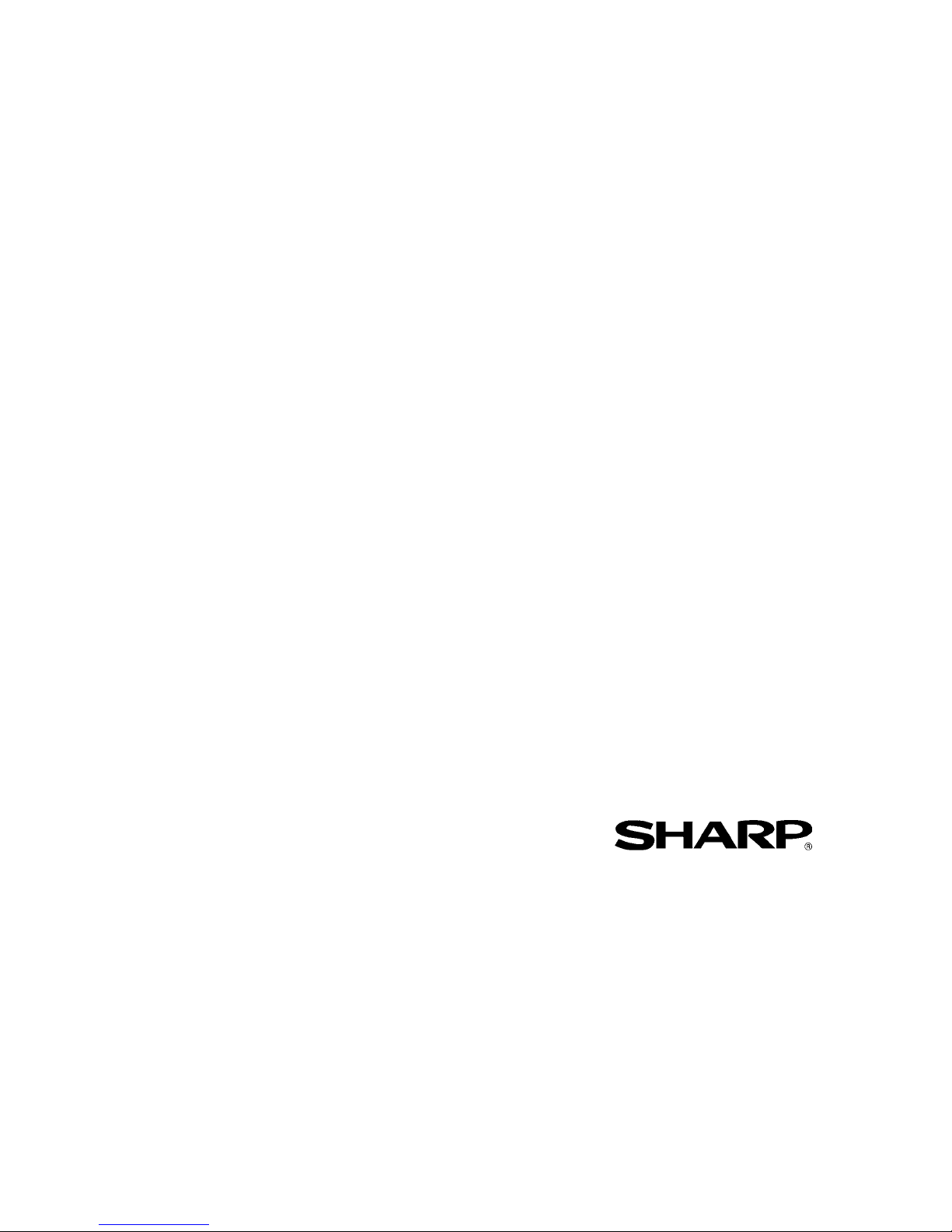
SharpdeskTM
R3.1
User’s Guide
Version 3.1.08
Sharpdesk User’s Guide i
Page 2
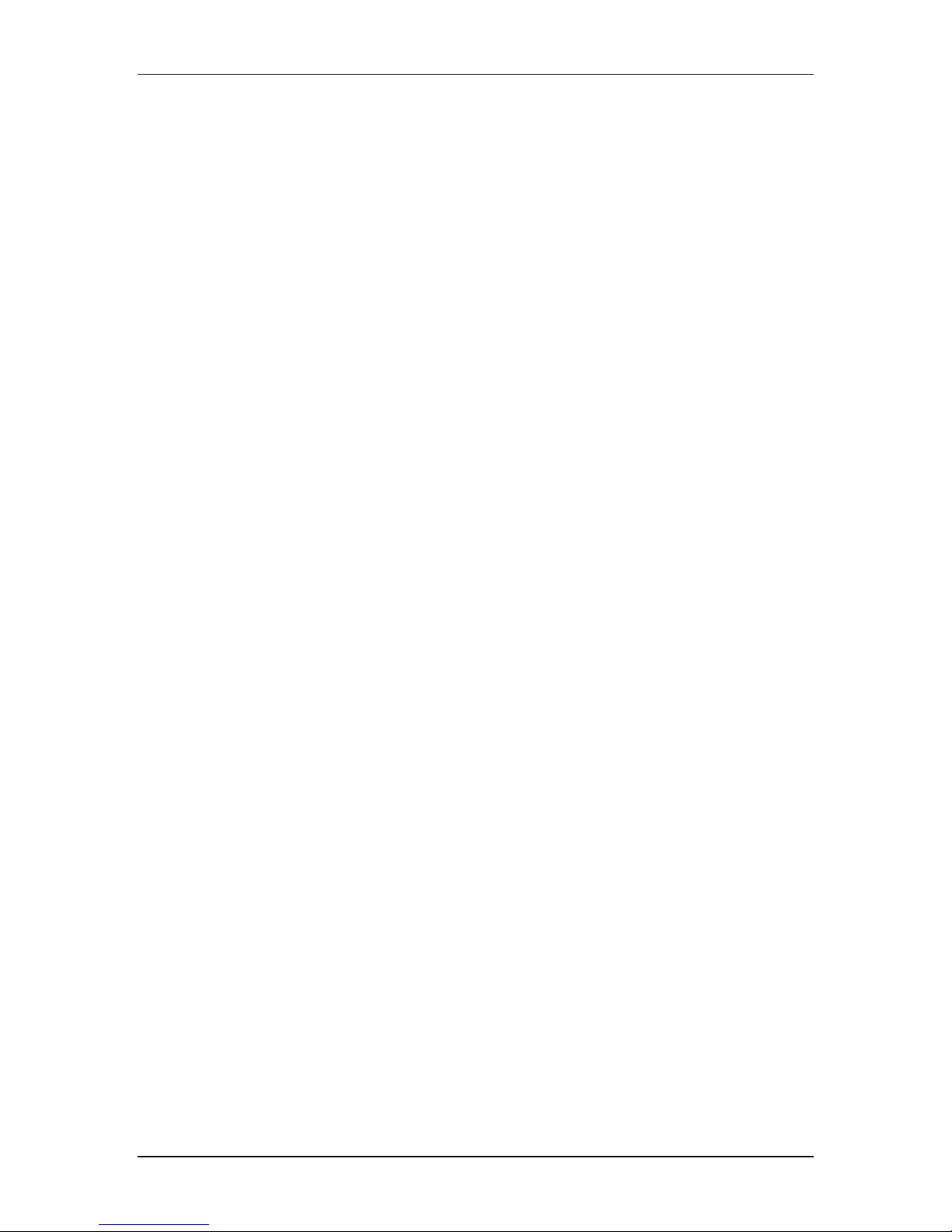
Copyright
© 2000-2004 by Sharp Corporation. All rights reserved. Reproduction, adaptation or translation
without prior written permission is prohibited, except as allowed under copyright laws.
Trademark Acknowledgements
Sharp® is a registered trademark of Sharp Corporation.
™
Sharpdesk
Microsoft
Internet Explorer
Microsoft Corporation.
All other trademarks identified herein are the property of their respective owners.
is a trademark of Sharp Corporation.
®
and Windows® are registered trademarks of Microsoft Corporation.
®
, Microsoft Word®, and Microsoft Excel® are registered trademarks of
ii Sharpdesk User’s Guide
Page 3
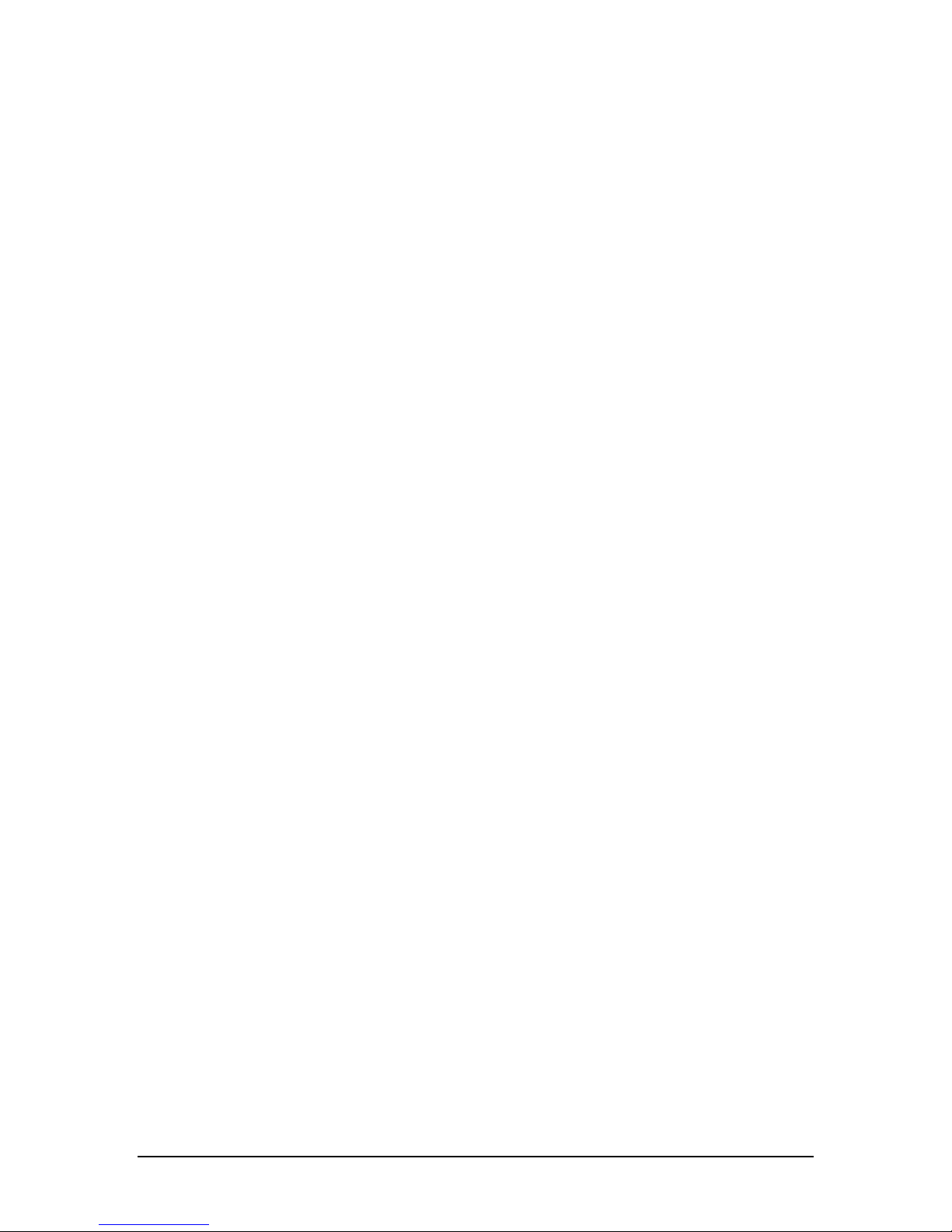
Table of Contents
Chapter 1 Introduction.......................................................................................................1
Overview ................................................................................................................................2
About This Guide...................................................................................................................3
User’s Guide Organization.....................................................................................................3
Definitions of Terms ..............................................................................................................4
Sharpdesk Online Help ..........................................................................................................4
Chapter 2 Installing Sharpdesk........................................................................................5
Installation Procedure............................................................................................................. 5
Software Location..............................................................................................................5
User File Location .............................................................................................................5
Sharpdesk CD Installation.................................................................................................6
Uninstalling Sharpdesk..........................................................................................................7
Chapter 3 Sharpdesk Overview........................................................................................8
Introduction ............................................................................................................................8
Starting Sharpdesk..................................................................................................................9
Menu Bar ...........................................................................................................................9
Folder Window..................................................................................................................9
Toolbar...............................................................................................................................9
Work Area........................................................................................................................10
Output Zone.....................................................................................................................10
Status Bar.........................................................................................................................10
Scroll Bars........................................................................................................................ 10
Navigating in Sharpdesk......................................................................................................11
Working with the Folder Window..................................................................................11
Right-Click Options....................................................................................................11
The Sharpdesk Menu.......................................................................................................13
The Sharpdesk Toolbar ...................................................................................................15
The Sharpdesk Output Zone............................................................................................16
Exiting Sharpdesk ................................................................................................................16
Sharpdesk User’s Guide iii
Page 4
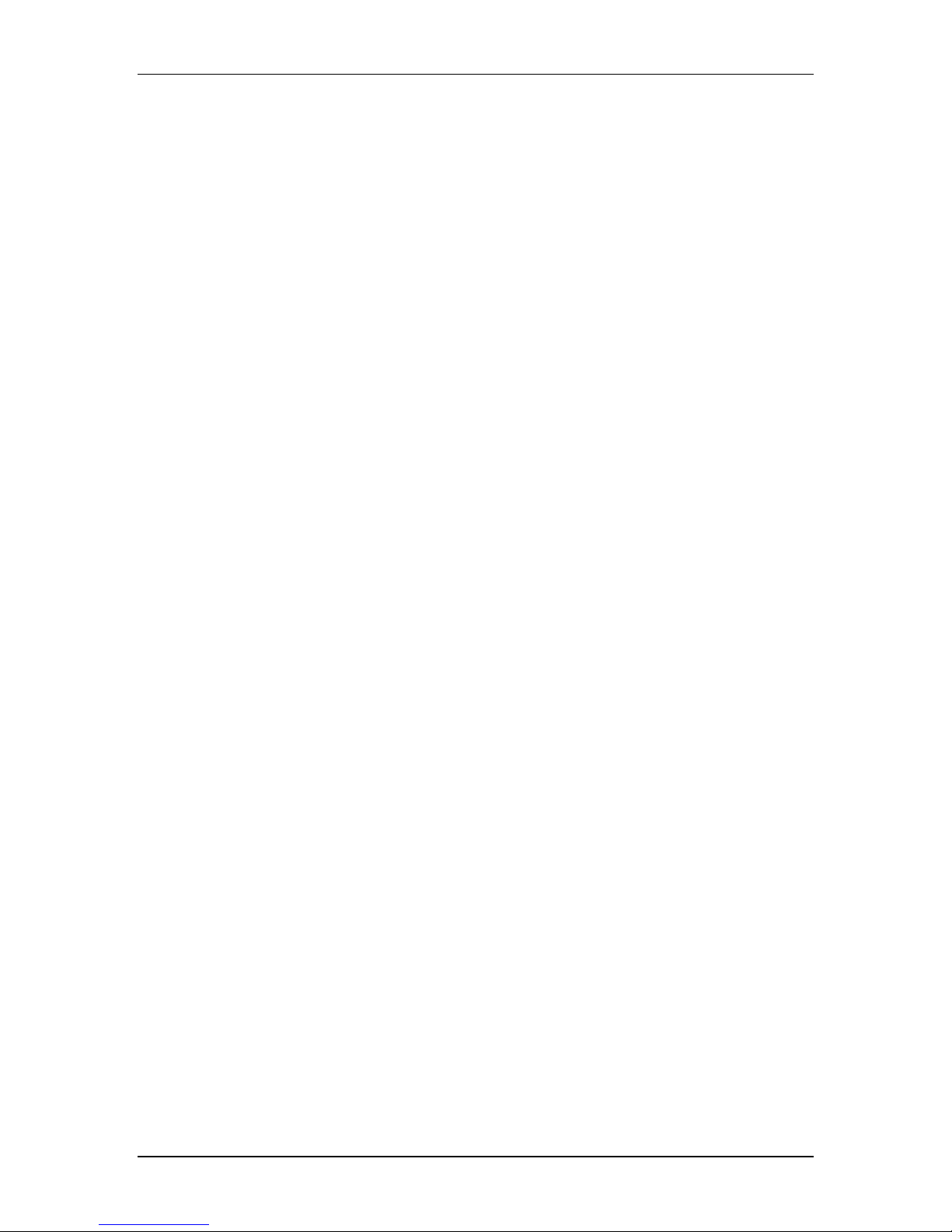
Chapter 4 Working with Sharpdesk...............................................................................17
Introduction ..........................................................................................................................17
Viewing Images and Documents.........................................................................................17
Working within a Folder .................................................................................................18
Working with Images...................................................................................................... 19
Combine......................................................................................................................19
Split..............................................................................................................................19
Rotate...........................................................................................................................19
Controlling the Desktop Display.....................................................................................20
Changing the Thumbnail Size.................................................................................... 20
Adding/Removing an Application on the Output Zone ............................................20
Set up Sharpdesk Entry Folder...................................................................................20
Viewing Image Files........................................................................................................21
Setting the File Types to be Viewed by Sharpdesk Imaging ....................................21
Notification of Changes to File Type Viewer............................................................21
Setting Export Options.................................................................................................... 22
Changing the Default Export Resolution...................................................................22
Changing Color Settings............................................................................................. 22
Viewing a Document’s Property Details........................................................................22
Organizing Files...................................................................................................................23
Selecting Files..................................................................................................................23
Opening Files...................................................................................................................23
Deleting Files...................................................................................................................24
Restoring a File................................................................................................................24
Moving Documents and Folders.....................................................................................24
Creating Folder Shortcuts................................................................................................ 24
Reordering Folders..........................................................................................................24
Copying a File..................................................................................................................25
Renaming a File...............................................................................................................25
Attaching a Document to Electronic Mail (Email).........................................................25
Scanning with Sharpdesk.....................................................................................................25
Scanning Documents.......................................................................................................25
To scan an image from a scanner using the TWAIN driver:.....................................25
To scan an image from a scanner using the WIA driver:.......................................... 26
To scan an image from a camera using the WIA driver:...........................................26
Setting Scanning Options................................................................................................26
Viewing Scanned Images................................................................................................26
Changing Scanning Options............................................................................................28
Chapter 5 Searching with Sharpdesk............................................................................29
Introduction ..........................................................................................................................29
iv Sharpdesk User’s Guide
Page 5
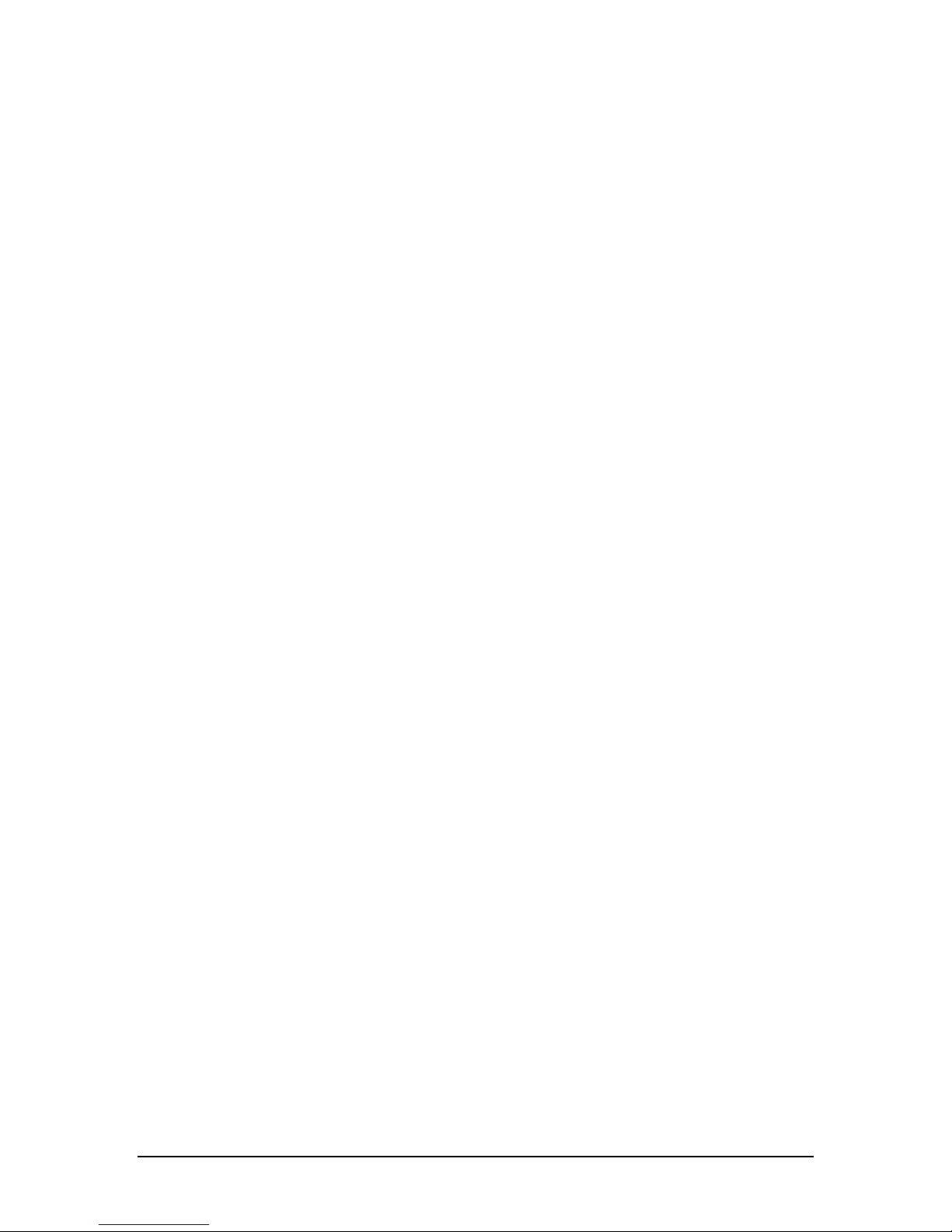
Setup Required.................................................................................................................30
Index Databases ..........................................................................................................30
Ignored Words.............................................................................................................31
Restrictions..................................................................................................................31
Searching..............................................................................................................................32
To run a search.................................................................................................................32
Search Query Syntax....................................................................................................... 32
Phrases.........................................................................................................................33
Wildcards (* and ?).....................................................................................................33
Examining the Results.....................................................................................................35
Sorting the Results List....................................................................................................36
Moving Files....................................................................................................................36
Running Another Search................................................................................................. 36
Viewing the Last Search..................................................................................................36
Using Favorite Searches..................................................................................................36
Advanced Searching Techniques....................................................................................37
File Attributes Tab......................................................................................................37
Document Properties Tab...........................................................................................38
Favorites Button..........................................................................................................38
Customizing Search Preferences .........................................................................................39
Setting up an Index...............................................................................................................40
Creating a New Index Database......................................................................................40
Editing an Index Database...............................................................................................43
Deleting an Index Database.............................................................................................44
Setting up an Index Schedule...............................................................................................44
Manually Indexing the Database.....................................................................................46
Monitoring the Indexing Process.................................................................................... 46
Show Progress.............................................................................................................47
Show Last Indexing....................................................................................................47
Perform Indexing........................................................................................................47
Cancel Indexing ..........................................................................................................47
Exit...............................................................................................................................47
Sharpdesk User’s Guide v
Page 6
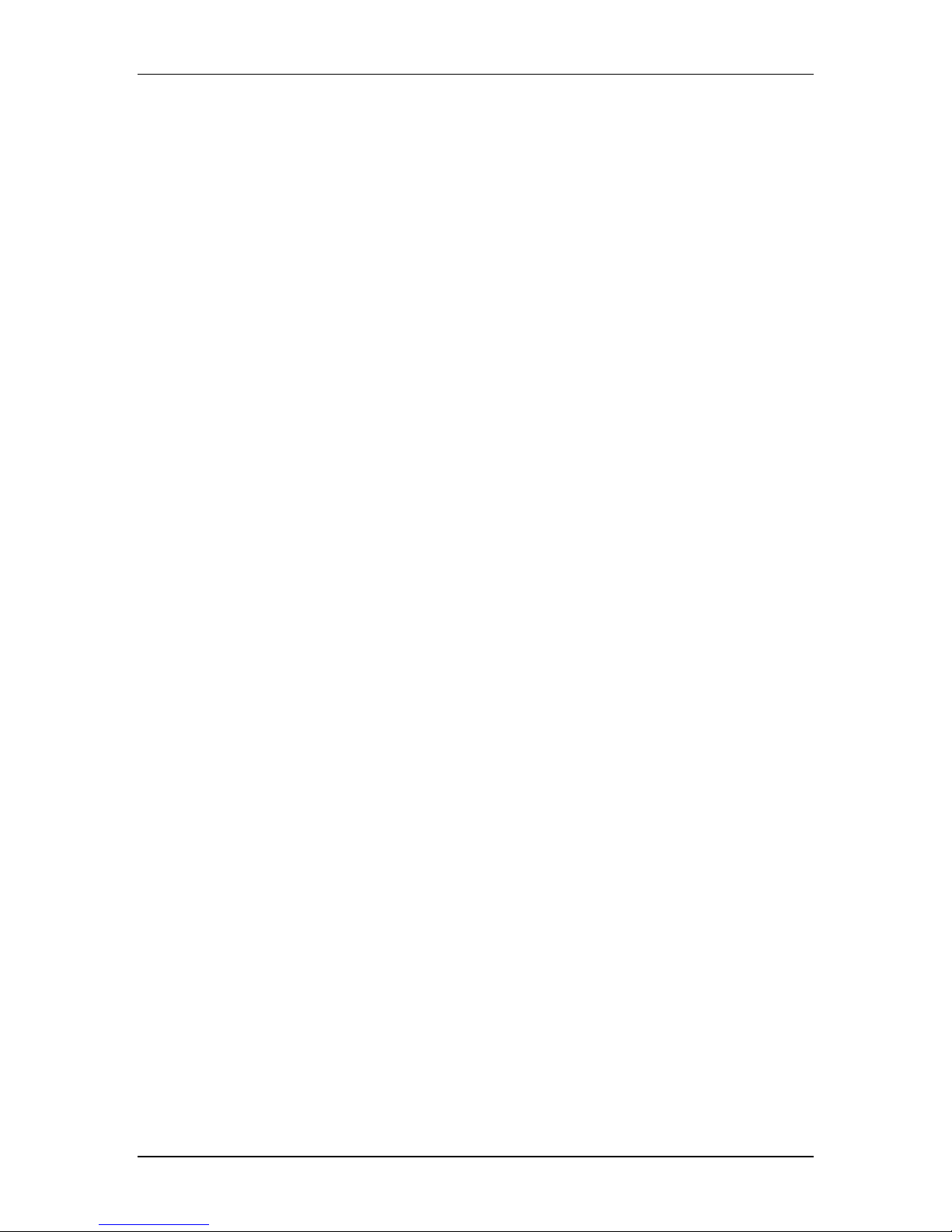
Chapter 6 Composing with Sharpdesk .........................................................................48
Introduction ..........................................................................................................................48
Starting Composer................................................................................................................ 50
Menu Bar .........................................................................................................................50
Toolbar.............................................................................................................................50
Work Area........................................................................................................................50
Reference Area ................................................................................................................51
Menu Options ..................................................................................................................51
Toolbar Options...............................................................................................................52
Working with Composer...................................................................................................... 53
Loading Pages into Composer ........................................................................................53
Adding Pages into Composer.....................................................................................54
Adding Pages from Sharpdesk or Windows Explorer...............................................54
Creating Composer Documents...................................................................................... 54
Arranging Pages..........................................................................................................54
Deleting Pages.............................................................................................................55
Headers and Footers ........................................................................................................55
Applying Header/Footer to Selected Pages ...............................................................55
Setting the Size of the Header/Footer band................................................................56
Setting the Text for the Header/Footer....................................................................... 56
Attaching a Document to Email......................................................................................56
Saving Documents...........................................................................................................56
Opening a Composer Document.....................................................................................57
Closing Composer................................................................................................................57
vi Sharpdesk User’s Guide
Page 7
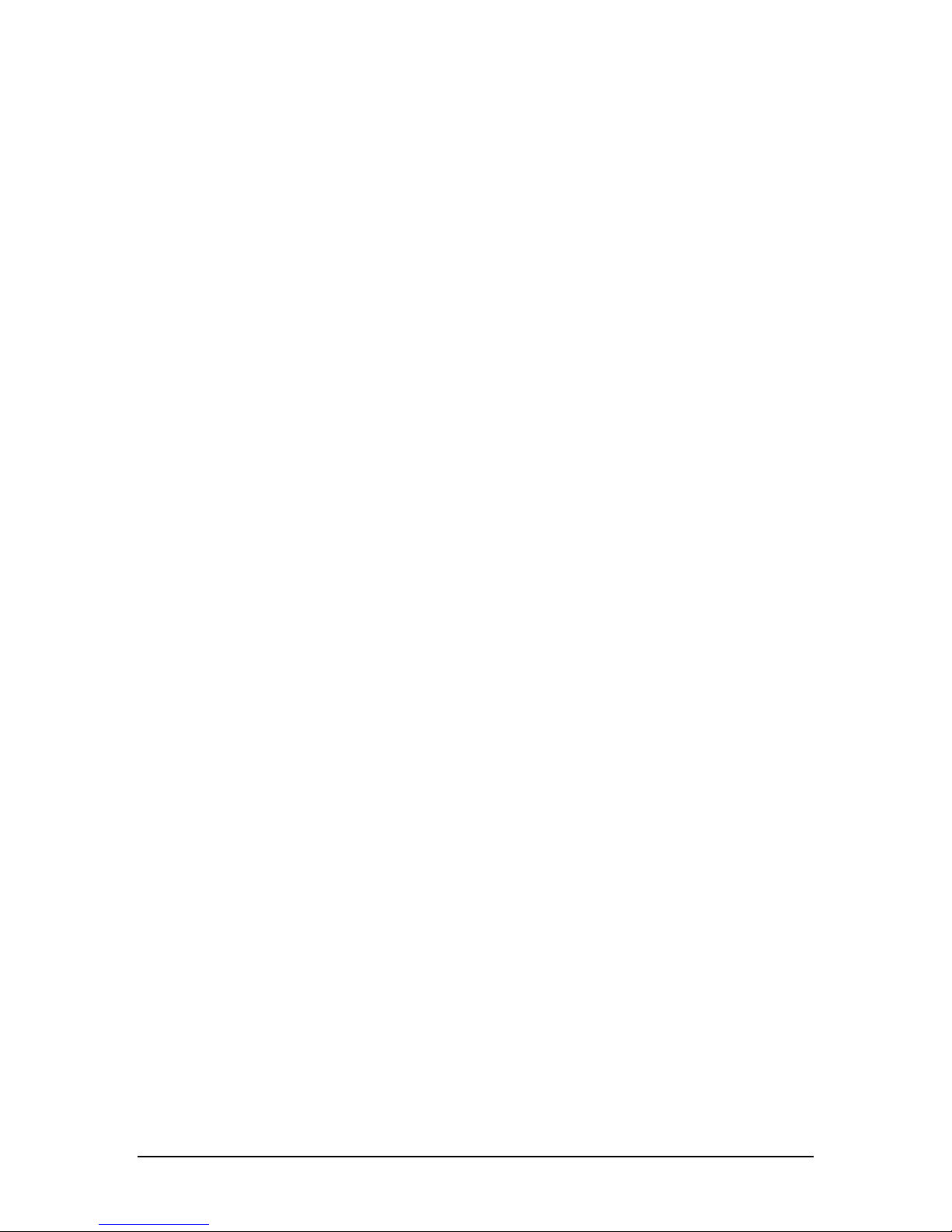
Chapter 7 Sharpdesk Imaging........................................................................................58
Introduction ..........................................................................................................................58
Basic Imaging Concepts.......................................................................................................58
What is Imaging?.............................................................................................................58
Types of Images...............................................................................................................59
Image File Formats..........................................................................................................59
Image Documents............................................................................................................59
Sharpdesk Imaging...............................................................................................................60
Imaging Application........................................................................................................60
Display Images............................................................................................................ 60
Convert Image Files....................................................................................................61
Change Image Display................................................................................................ 62
Scan Images.................................................................................................................62
Annotate Images .........................................................................................................62
Create a Contact Sheet................................................................................................63
Image Processing ........................................................................................................63
Using the Imaging Application.......................................................................................64
Starting Sharpdesk Imaging........................................................................................64
Finding an Image Document......................................................................................64
Setting Properties........................................................................................................ 64
Finding Specified Properties.......................................................................................65
Displaying an Image Document......................................................................................66
Opening the Document...............................................................................................66
Changing the Display..................................................................................................66
Displaying and Changing Thumbnails.......................................................................67
Creating a Contact Sheet.............................................................................................68
Annotating a Document...................................................................................................68
Applying a Rubber Stamp ..........................................................................................68
Adding a Highlight .....................................................................................................70
Changing Highlight Properties...................................................................................70
Document Enhancement .................................................................................................71
Removing Speckles From a Document......................................................................71
Straightening a Page ...................................................................................................71
Sharpdesk User’s Guide vii
Page 8
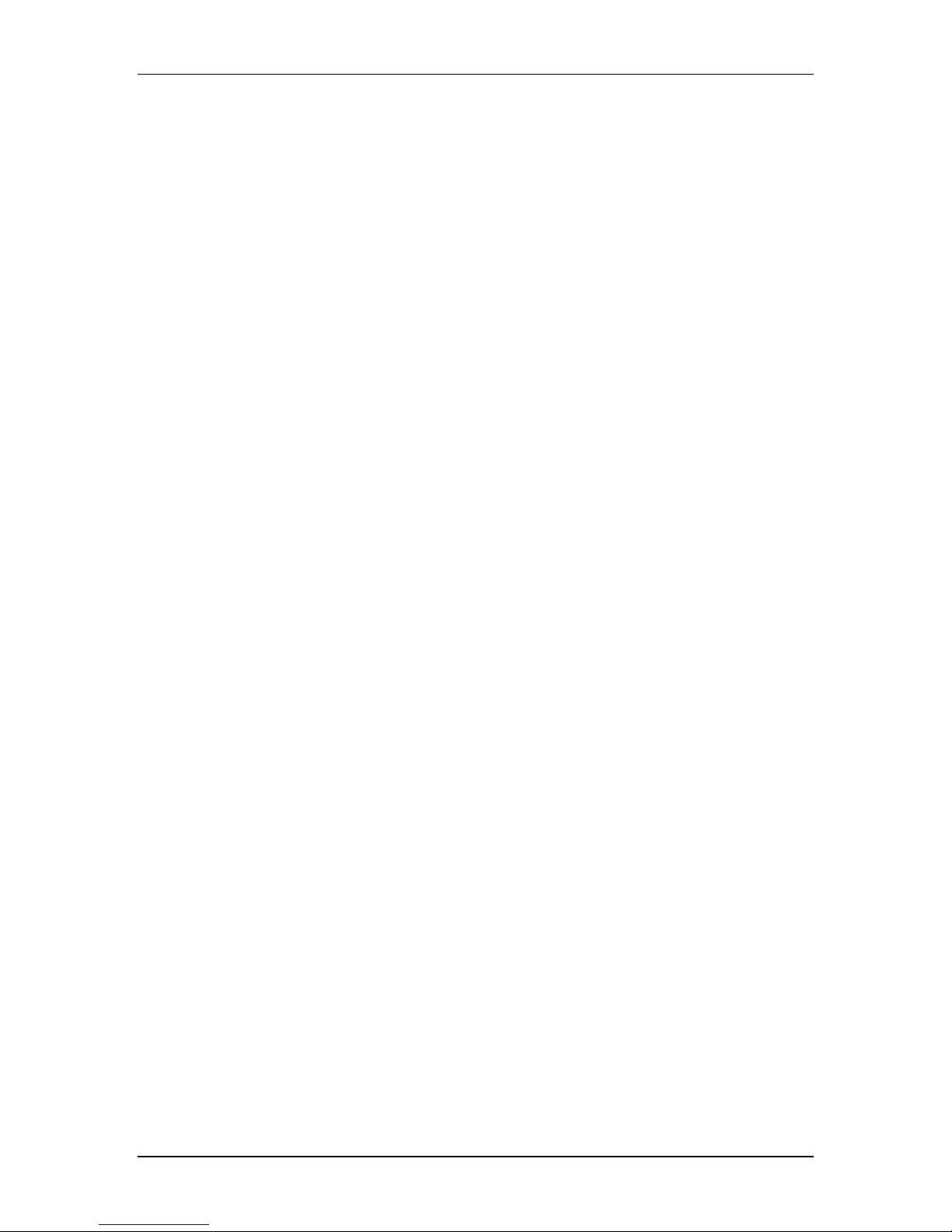
Chapter 8 Converting Images to Text............................................................................73
Introduction ..........................................................................................................................73
Setting Convert by OCR Options........................................................................................ 74
Setting the Output File format......................................................................................... 75
Setting the Original Document Layout...........................................................................76
Setting Languages in Document.....................................................................................76
Selecting a User Dictionary............................................................................................. 77
Selecting an existing dictionary.................................................................................. 77
Modifying a user dictionary .......................................................................................77
Creating a new User Dictionary .................................................................................79
Setting the Reject Character............................................................................................79
Controlling the OCR Options Dialog .............................................................................79
Convert an Image using Drag-and-Drop.............................................................................79
Chapter 9 Glossary ..........................................................................................................81
viii Sharpdesk User’s Guide
Page 9
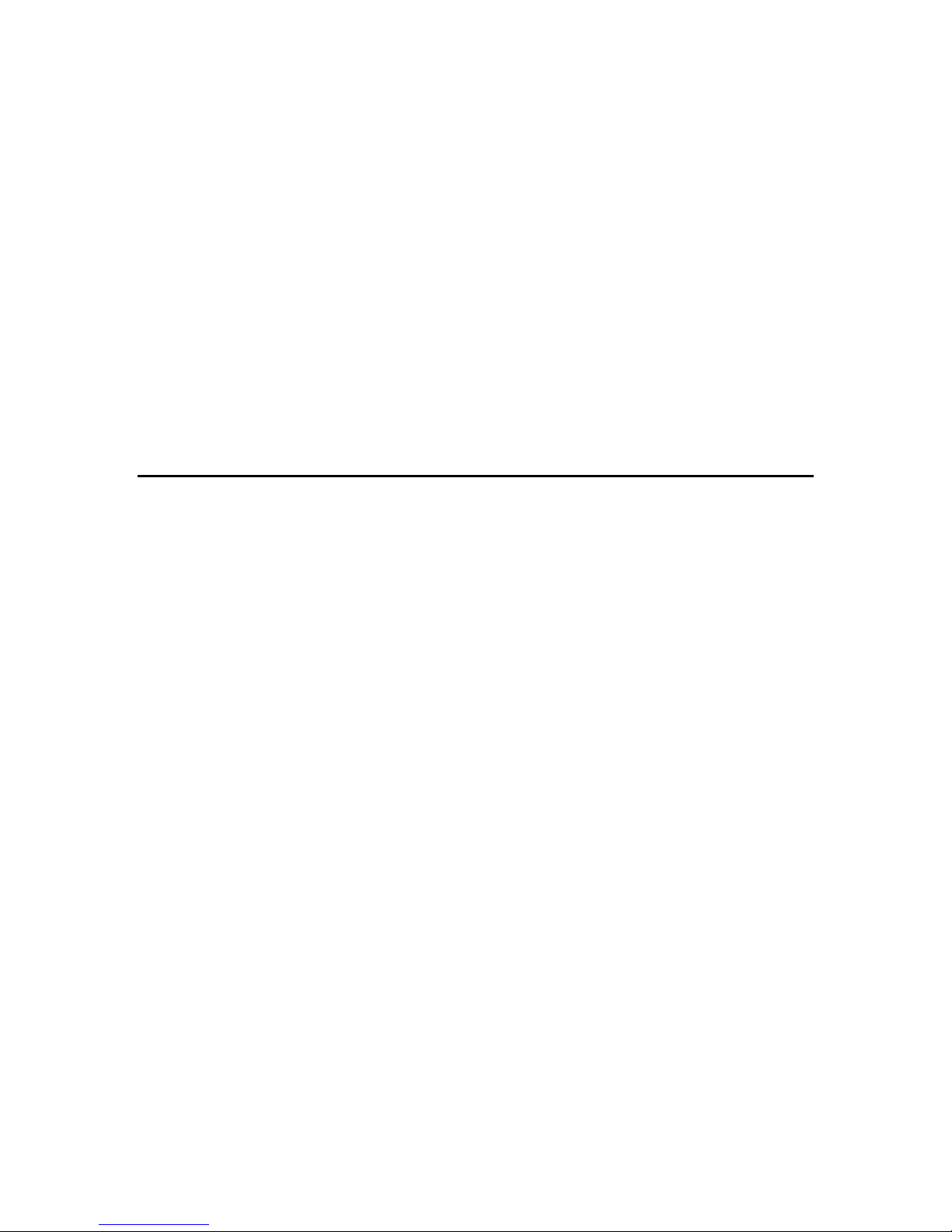
1.
Chapter 1
Introduction
Welcome to Sharpdesk! This software offers you a complete, easy-to-use solution for organizing
and working with your paper and electronic documents and images. Once a document has been
saved to your PC, you can use Sharpdesk to organize it, view it, and then print it or e-mail it.
Sharpdesk integrates the tools you need.
This User’s Guide describes the standard features of Sharpdesk. Sharpdesk also works with other
Sharp products that might add new capabilities to Sharpdesk that are not included in this Guide.
The details of these new capabilities are described in the literature that comes with the Sharp
product that “links in” to Sharpdesk.
Sharpdesk User’s Guide 1
Page 10
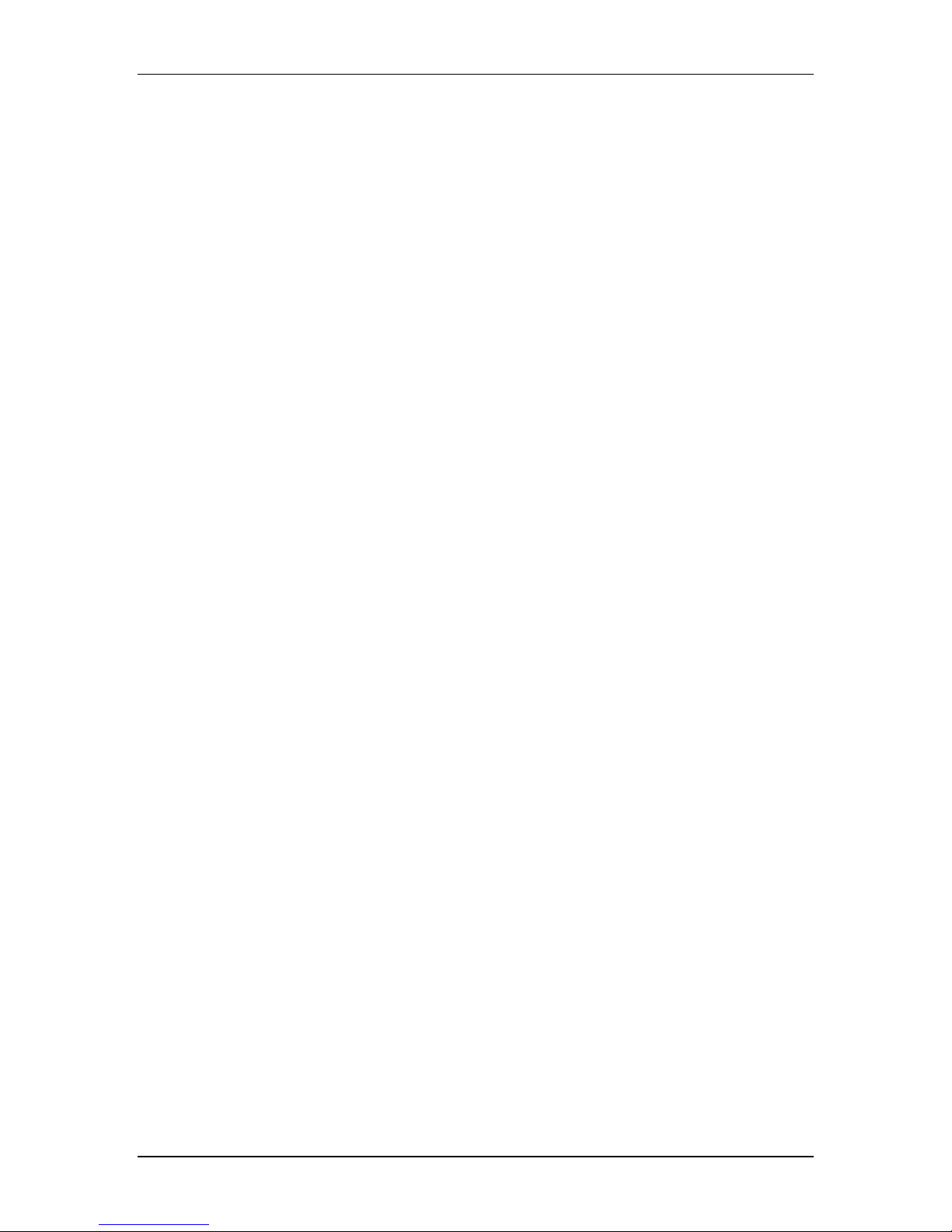
Overview
Working with Sharpdesk, you can:
• Scan Images and Documents Sharpdesk works with your scanner to let you read paper
documents into your PC using all of the scanning controls and options provided with your
TWAIN scanner or Sharp multi-functional peripheral (MFP) with the Network Scanner
Tool option. Sharpdesk provides you with both “simple” scanning options as well as
“advanced” options, giving you full control over scanning preferences.
• Convert Images to Text Text images scanned into Sharpdesk can be converted into
editable text for use with common word processors. Sharpdesk uses an advanced Optical
Character Recognition (OCR) engine that even preserves your document layouts. You can
also convert an image containing text into a word processing format by simply dragging it
from any folder onto the Sharpdesk Output Zone.
• Prepare Production Ready Documents Using Sharpdesk Composer, you can combine
files of different types into a single production-ready document. For example, combine a
®
Word
file with an Excel® file and then add in a Lotus® file. In general, any application that
can send documents to a printer can contribute pages to a Composer document. Reorder
pages as you want them to appear and then print the entire document into stapled sets,
making a single trip to the printer to collect your new documents.
• View Your Images Using Sharpdesk Imaging, viewing your stored images, scanned
images, and digital camera images is quick and easy.
• Distribute Your Documents Distribute documents by e-mail or print a hard copy as
easily as dragging a file onto an icon on the Sharpdesk Output Zone.
• Import/Export an Image or Document Import, store, and manage .BMP,.JPG, .PCX, or
.TIF documents and images directly from Sharpdesk.
• Advanced Search Capabilities Search for images and documents using a wide variety
of search criteria including a single word, a phrase, or a list of words. Search for particular
images or documents using a document path, image/document type, modified date,
image/document size, a document’s property specifications, or Boolean operations “and”,
“or”, “not”, or “near”
.
2 Sharpdesk User’s Guide
Page 11
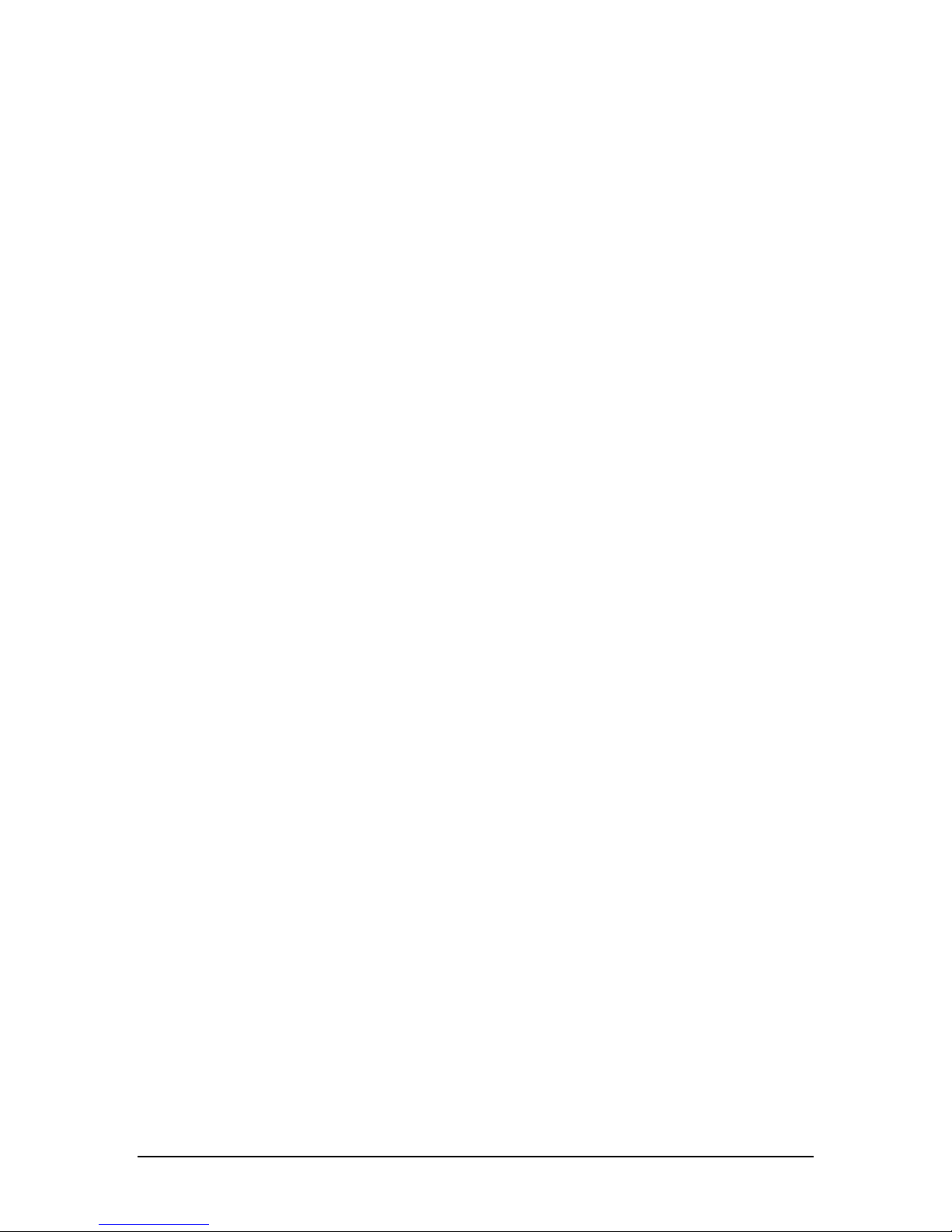
About This Guide
This User’s Guide assumes you have a basic understanding of Windows operation and are familiar
with Windows terms. This includes how to start your system and navigate within a Windows
environment, and perform such basic Windows functions as copying, printing and moving
documents. For assistance in using Windows or Internet Explorer, refer to your Microsoft Windows
user documentation.
User’s Guide Organization
This user’s guide is organized into the following chapters:
Chapter 1, Introduction
A basic overview of Sharpdesk features, options, system requirements, and User’s Guide
organization.
Chapter 2, Installing Sharpdesk
Reviews the installation process and how to uninstall the software.
Chapter 3, Sharpdesk Overview
This chapter looks at how to navigate and work within Sharpdesk, including its menu and toolbar
options.
Chapter 4, Working with Sharpdesk
This chapter explains how to change the view of your images and documents in Sharpdesk, and
how to organize them, including how to open, save, copy, and move documents. It reviews
Sharpdesk scanning options and controls including how to select a scanner, scan an image into
Sharpdesk, and set scanning options.
Chapter 5, Searching with Sharpdesk
This chapter shows you how to search for images and documents using Sharpdesk’s advanced
searching capabilities from using a single word or phrase, to using the Boolean operations “and”,
“or”, “not”, or “near”.
Chapter 6, Composing with Sharpdesk
Creating production-ready documents could not be easier with Sharpdesk Composer. This
chapter shows you how to combine documents, re-order documents, and print a final document.
Chapter 7, Sharpdesk Imaging
The tools for viewing images are reviewed in this chapter, including adjusting the view of
images, printing images, and adjusting Imaging default options.
Chapter 8, Converting Images to Text
This chapter shows you how to convert an image into a format you can use with your favorite
word processor and provides a few helpful hints on what you can do once it has been converted.
Chapter 9, Glossary
List of terms used in this Guide or related to image processing.
Sharpdesk User’s Guide 3
Page 12
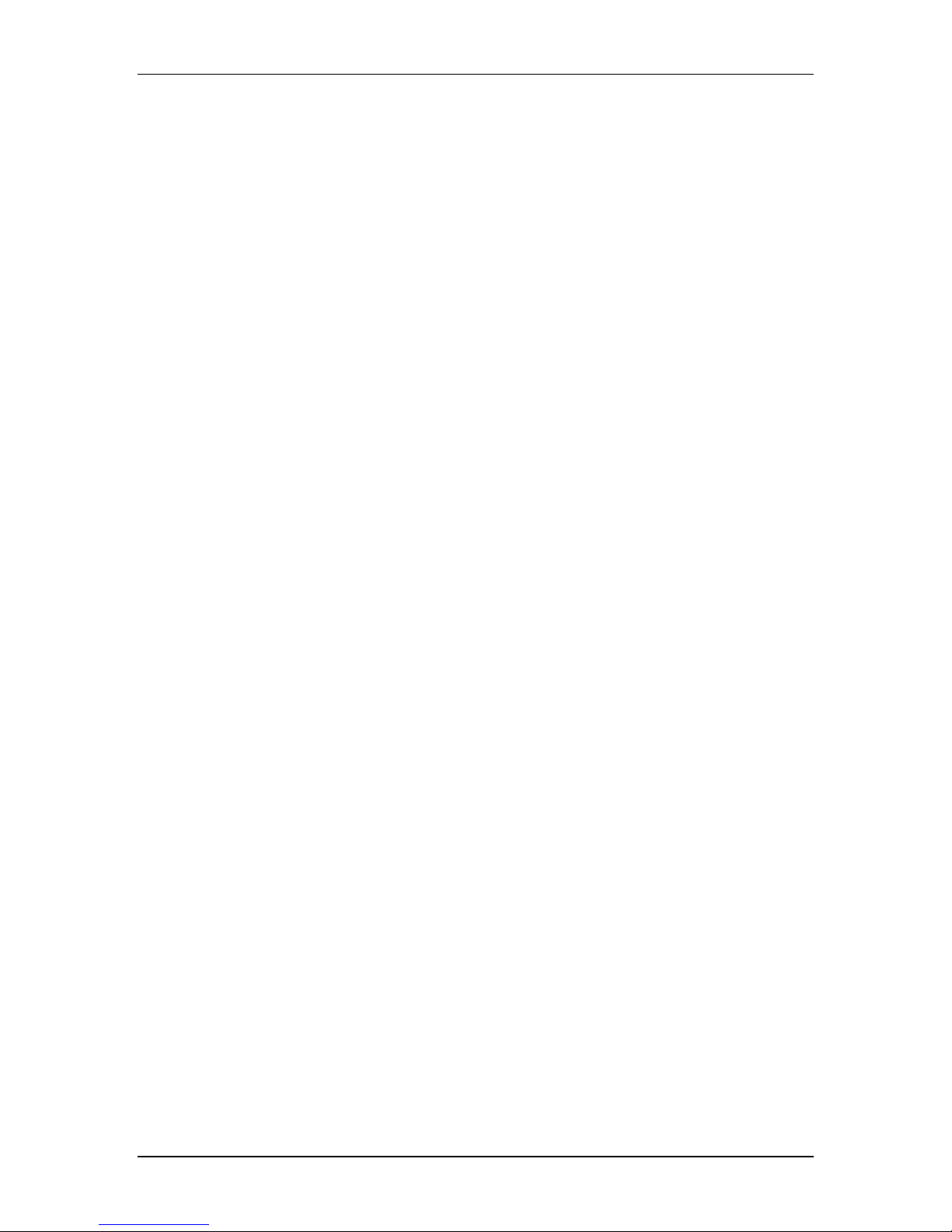
Definitions of Terms
As you work with Sharpdesk, keep in mind how the following terms are used:
Images
In Sharpdesk, the term Image refers to items that can be loaded into Imaging.
Devices
A device is a piece of hardware such as a scanner, printer, fax machine, digital camera or copier.
OCR
Optical Character Recognition (OCR). A technology that lets you convert an image into a form
that is compatible with common word processors.
Sharpdesk Online Help
The online help provides step-by-step instructions for performing Sharpdesk tasks. You can
access the online help by using the Help menu in each application.
4 Sharpdesk User’s Guide
Page 13
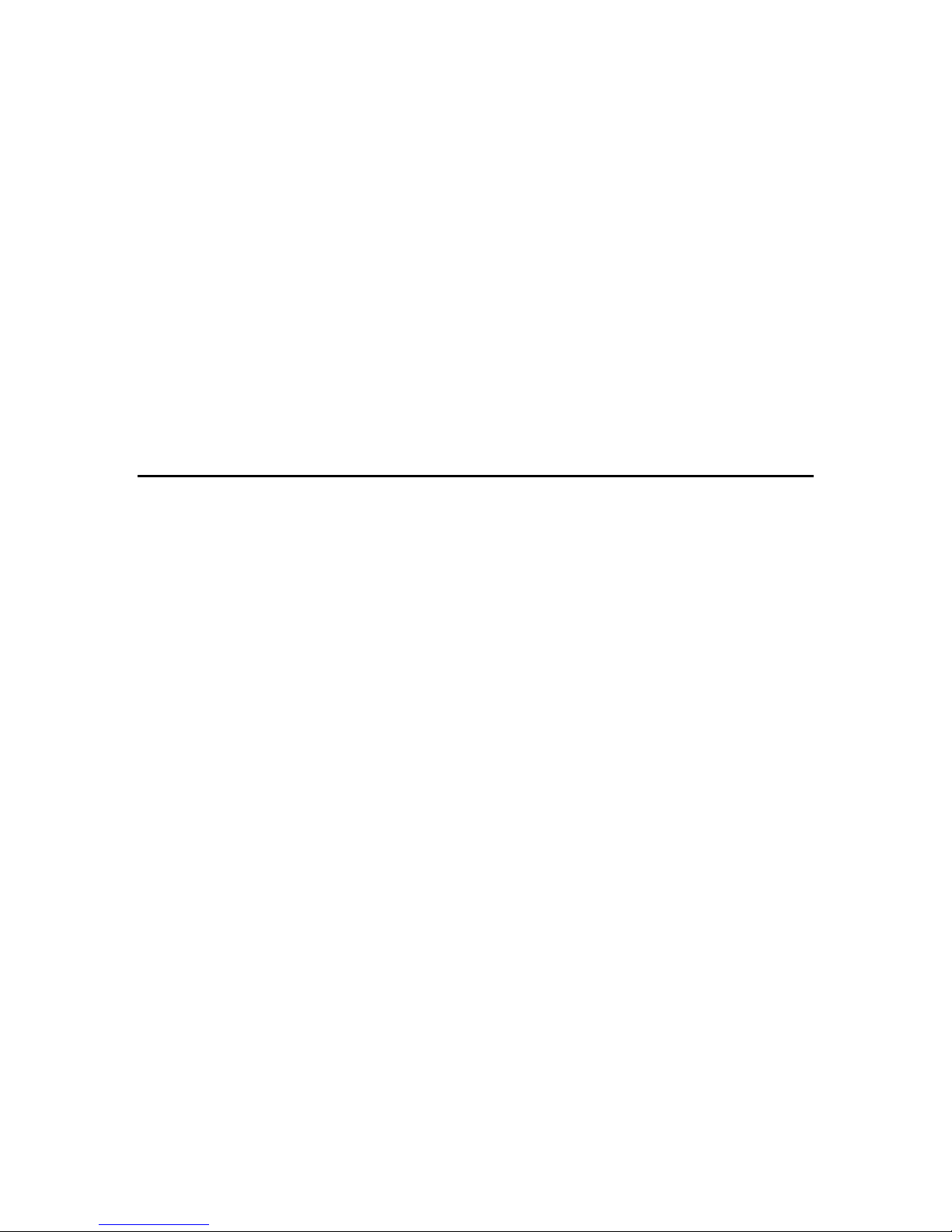
2.
Chapter 2
Installing Sharpdesk
Installation Procedure
Installing the Sharpdesk software is simple and straightforward. When you install Sharpdesk, the
entire suite of Sharpdesk applications, including Sharpdesk, Composer, and Imaging, is loaded
into your PC.
Software Location
By default, the Sharpdesk software is installed on your default boot drive (usually C:\) in a
folder named Sharpdesk (the full path is C:\Program Files\Sharp\Sharpdesk\),
unless you specify another drive and/or folder during installation. The installation process also
changes some of your system files to allow all the Sharpdesk components to work properly.
User File Location
You can also specify the location of where to store the documents and images you work on in
Sharpdesk. Unless otherwise specified, the installation program creates a new Sharpdesk
Desktop folder and subfolders on the default boot drive (usually C:\). If you specify another
location for your data files, you should not assign them into the same folder (or sub-folder) as the
Sharpdesk software, since all Sharpdesk software folders will be deleted if Sharpdesk is ever
uninstalled.
Sharpdesk User’s Guide 5
Page 14
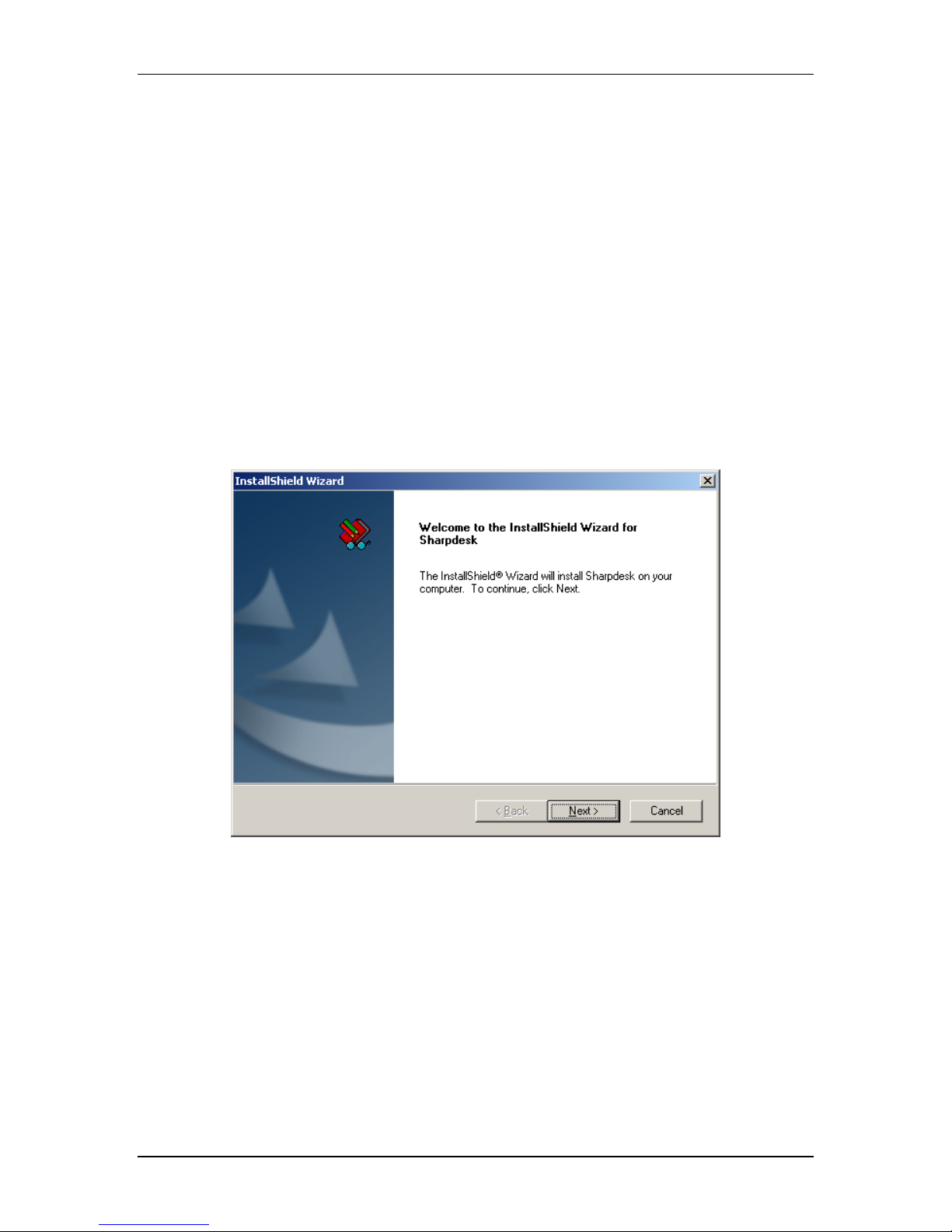
Sharpdesk CD Installation
To install Sharpdesk from a CD:
1. If any Windows applications are open, close them to ensure that the software installs
properly. In particular, anti-virus programs such as “Norton AntiVirus” may report false
warnings if they are not disabled prior to installation.
2. Log into your PC with a user ID with full Administrator privileges.
Note: Windows XP will allow non-administrator users to perform administrator tasks if they
know the login to a full administrator; however, it will not work for Sharpdesk. If presented
with a Windows “Run As” dialog, Cancel the dialog and log in as an Administrator before
starting or continuing the installation of Sharpdesk.
3. Insert the installation CD into your CD-ROM drive. In a few moments, the installation
Welcome screen automatically appears on your monitor screen. If the Welcome screen does
not appear (for example, because you have disabled the Windows Auto Run feature), run the
Setup.exe program located in the \Sharpdesk directory on the CD.
NOTE: If the CD supports multiple languages, you need to choose a language first.
4. Follow the on-screen instructions to complete the installation.
5. Once the installation completes, you might be prompted to restart your computer. If so
instructed, you must restart your computer in order to use Sharpdesk. Remember to log in
again with the same user id that you started the installation with. If you do not do this, the
installation cannot complete properly.
During installation or, if required, when restarting your computer, a folder is created in your
Program Files directory or the location you specified during installation containing all the
Sharpdesk, Composer, and Imaging software files. You will also find a Sharpdesk entry added to
your Start/Programs menu containing the Sharpdesk and Imaging software files. Finally, a
Sharpdesk shortcut is placed on your desktop making access to the software very convenient.
6 Sharpdesk User’s Guide
Sharpdesk Installation Welcome Screen
Page 15
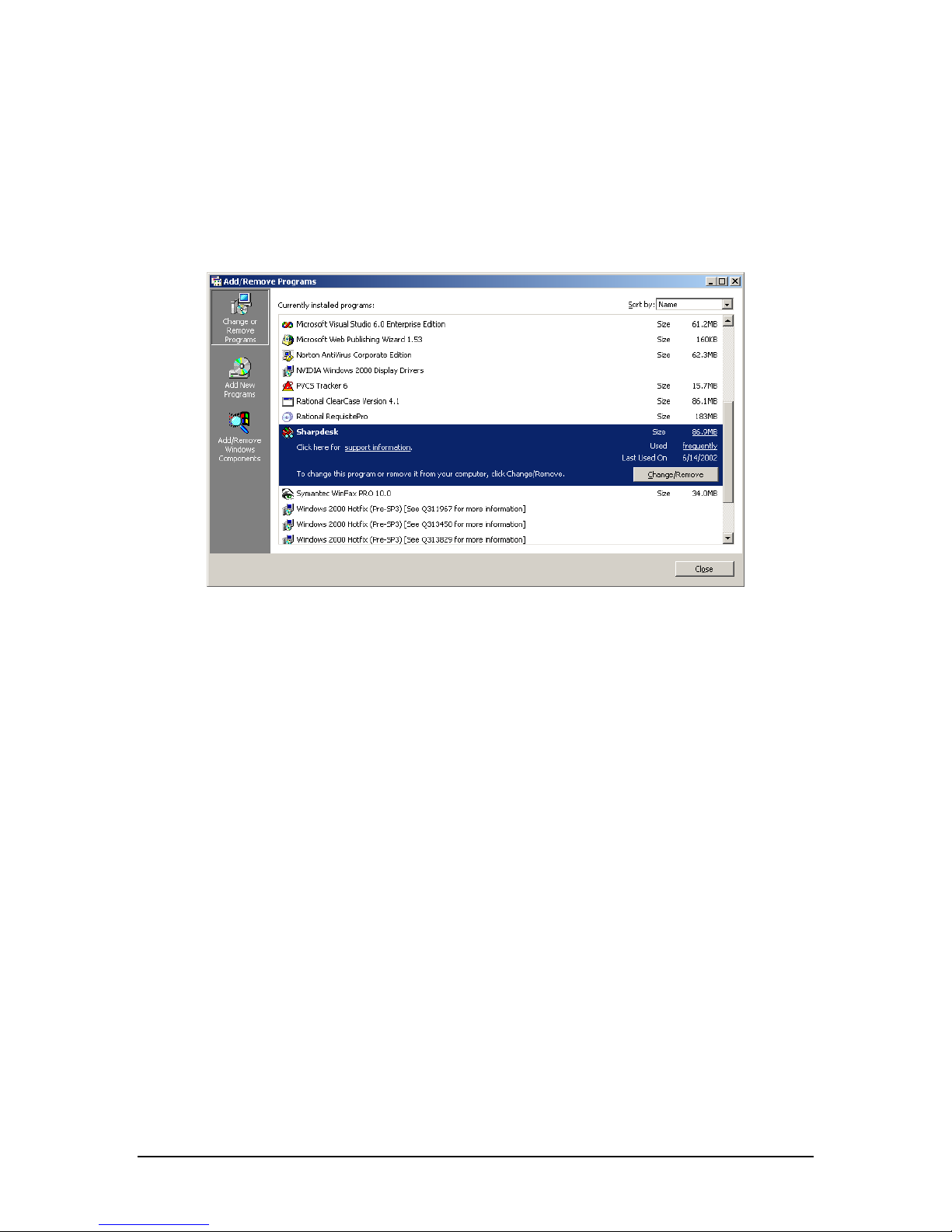
Uninstalling Sharpdesk
If you need to uninstall Sharpdesk, you can do so using the following standard Windows
procedure for uninstalling software.
1. Click the Windows Start button, then Settings and Control Panel.
2. Double-click Add/Remove Programs.
Add/Remove Programs Properties Dialog Box
3. In the Add/Remove Programs Properties dialog box, scroll down the software list and click
on Sharpdesk.
4. Click Add/Remove.
5. When the confirmation message displays, click OK to complete the Sharpdesk uninstallation.
Note that the uninstall process will not delete document files or folders created or modified
after Sharpdesk was installed. Data files installed with Sharpdesk (Search Samples, for
instance) will be removed during uninstall if they have not been modified.
6. When complete, click OK to close the Add/Remove Programs Properties dialog box.
The menu item, “Uninstall”, in the Windows startup menu also launches this process.
Sharpdesk User’s Guide 7
Page 16
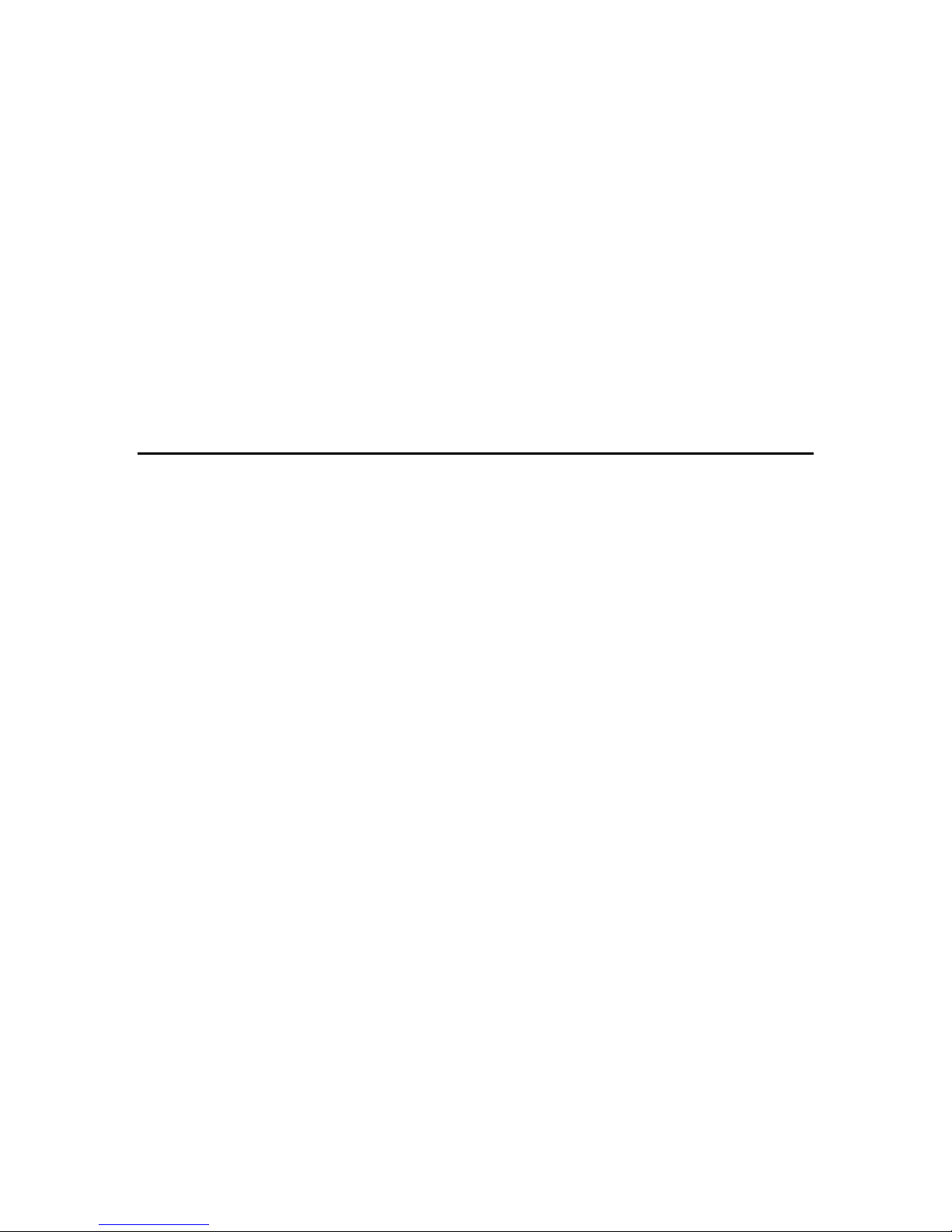
3.
Chapter 3
Sharpdesk Overview
Introduction
Sharpdesk is a Windows application that provides integrated organization for all your paper and
electronic documents and images. With Sharpdesk, you can:
• Scan and view documents
• Convert images into text documents
• Organize documents and images among Windows folders
• Distribute documents by e-mail
Sharpdesk makes working with the devices connected to your computer (scanner, printer, or
digital camera) more efficient, easy, and productive than ever before.
Sharpdesk User’s Guide 8
Page 17
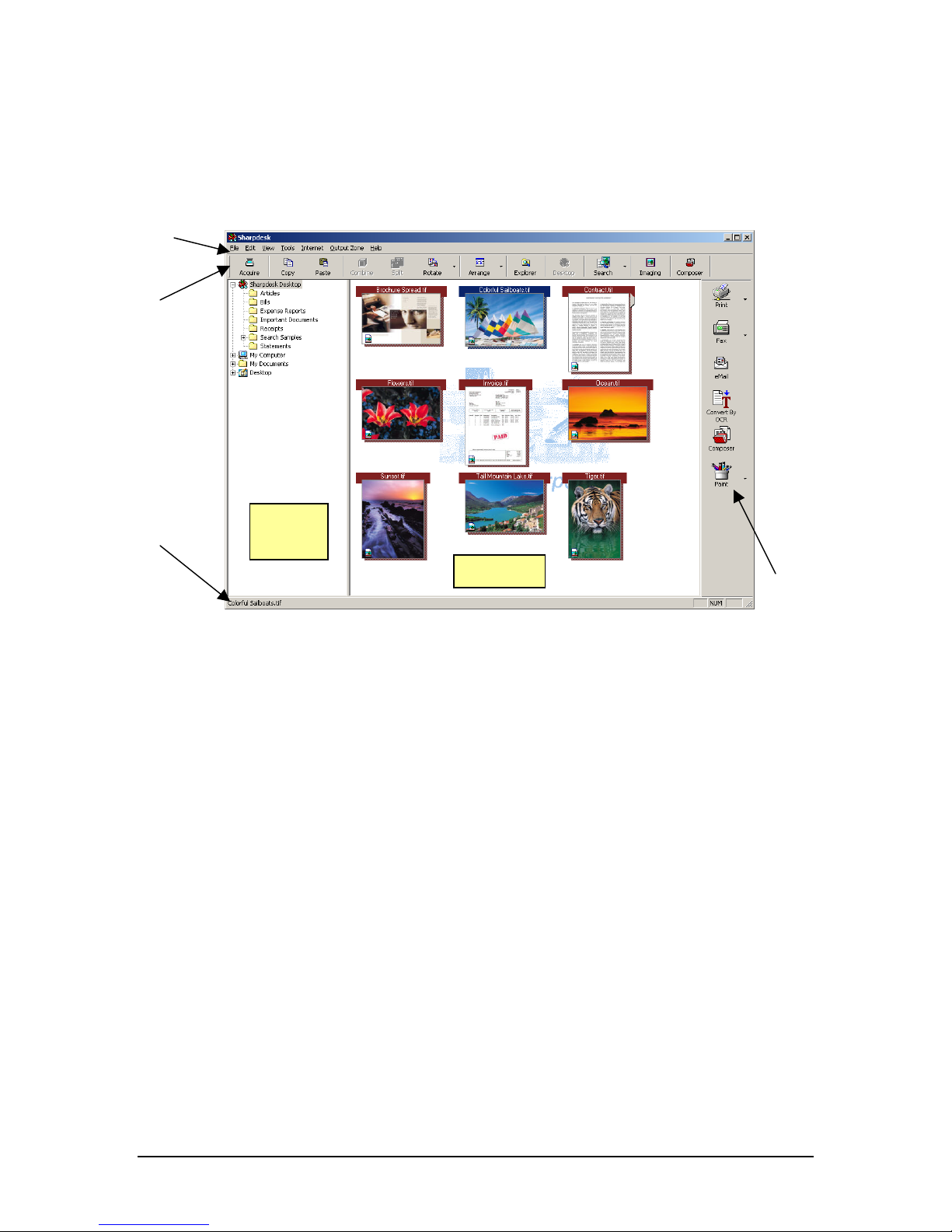
Starting Sharpdesk
You can start Sharpdesk from the Windows Start menu by clicking Start, pointing to Programs,
then to Sharpdesk, and finally clicking Sharpdesk.
You can also start Sharpdesk from the Windows desktop by double-clicking the Sharpdesk
shortcut icon.
Menu Bar
Toolbar
Folder
Status Bar
Window
Work Area
Sharpdesk Main Window
Folders and files are selected by clicking on them in the Folder Window or in the Work Area.
Once selected, you can display information or execute commands by right-clicking on them. Or,
you can choose a command from the Menu Bar, Toolbar, or Output Zone. Sharpdesk provides
you with a convenient way of viewing, organizing, and distributing your files.
Sharpdesk is comprised of the following elements:
Menu Bar
The menu bar contains all the commands that are available in Sharpdesk, from opening and
displaying documents to accessing product support on the Internet.
Folder Window
The Folder Window lets you access your files and system resources. It can be used much like
Windows Explorer to locate and display information from Sharpdesk or your Folder/Drive.
Toolbar
The toolbar provides quick access to key commands and other Sharpdesk applications such as the
Sharpdesk Composer and Imaging.
In circumstances where a command or application is not possible, the toolbar button is dimmed
and unavailable for selection. (Exception: The “Acquire” Button is dimmed after the first
execution if it is unavailable.) To see what a toolbar option can do, place the mouse pointer
directly over the toolbar icon and a tool tip appears explaining the function of that option.
Output
Zone
Sharpdesk User’s Guide 9
Page 18
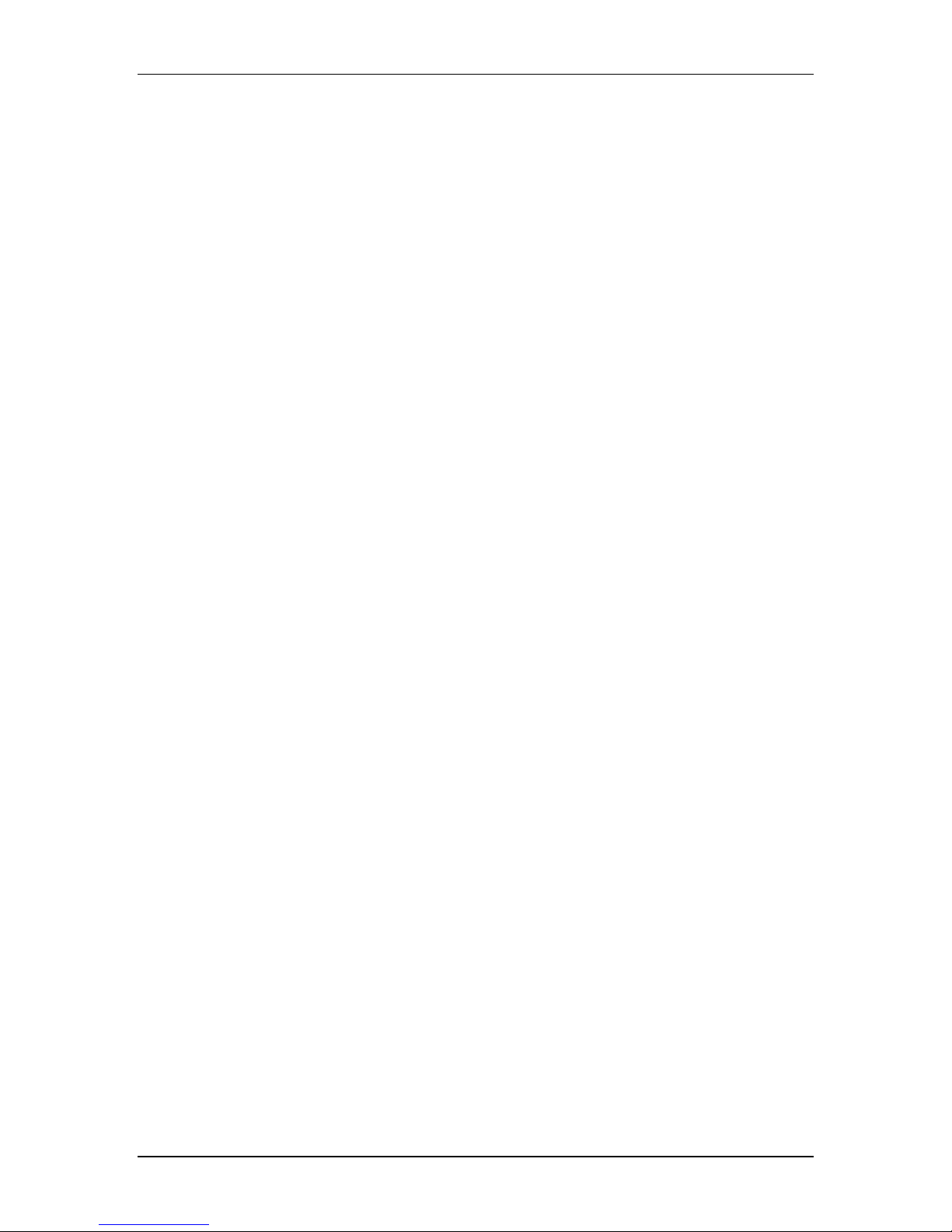
Work Area
The work area displays the contents of a selected folder in a thumbnail view. From the work area,
you can select a file to work with, and then view it, convert it to text, or print it.
Output Zone
The Sharpdesk Output Zone displays icons for various destinations you can send files to. The
Output Zone lets you print, fax, e-mail, convert images to text, and pass files to other applications
of your choice with a simple drag-and-drop operation.
Status Bar
The status bar displays information about a selected file in addition to command and toolbar
definitions. The definitions appear when you move the mouse pointer over a command or
toolbar option. This is standard Windows status bar behavior.
Scroll Bars
If the contents of the Folder Window or the Work Area are more than can be displayed in the
current window, Sharpdesk provides scroll bars that let you view all the available information.
10 Sharpdesk User’s Guide
Page 19
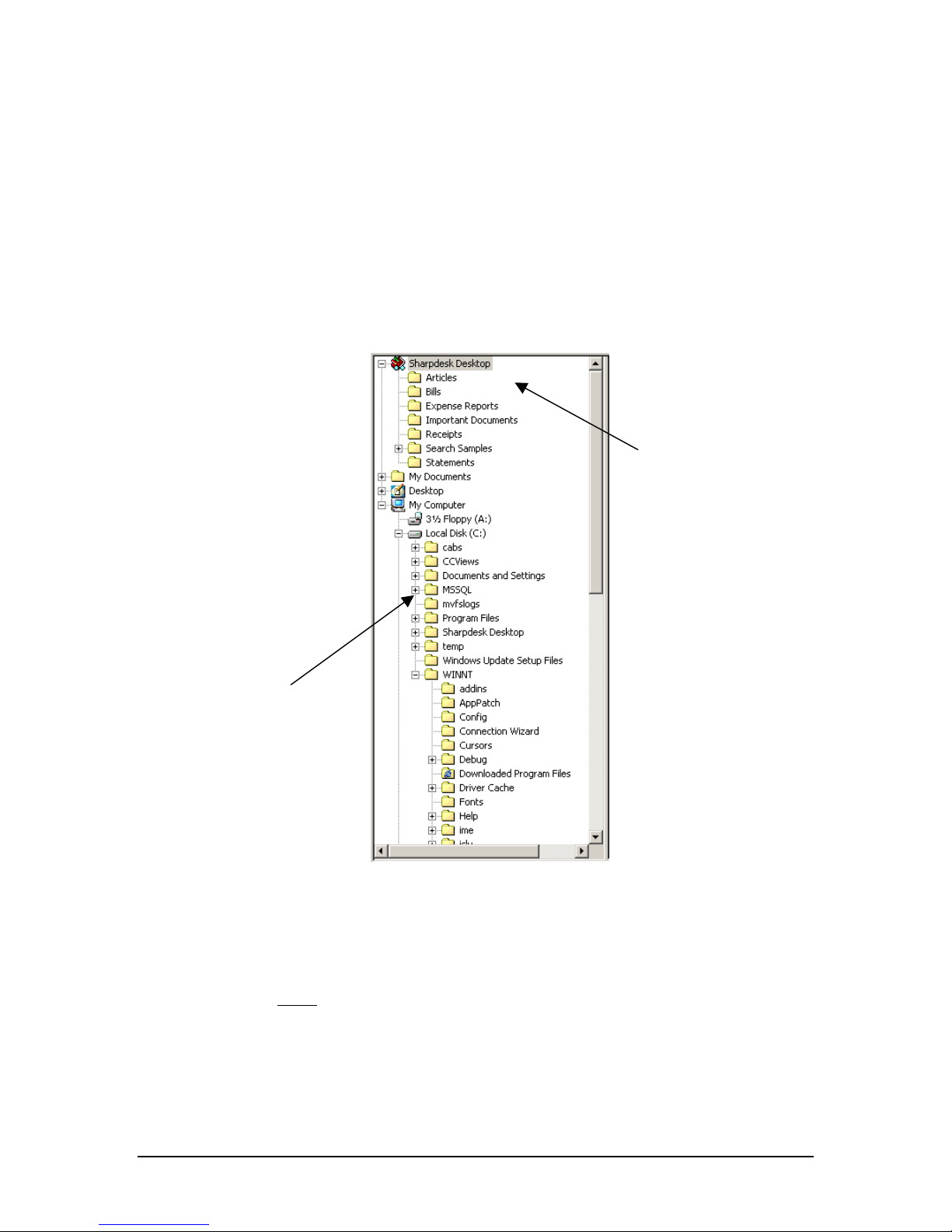
Navigating in Sharpdesk
Working with Sharpdesk is very easy. It is designed to let you find your images and documents
quickly using the Folder Window, the Menu Bar, and the Toolbar.
Working with the Folder Window
By default, the Folder Window appears at the left on the Sharpdesk screen. The Folder Window
can be used much like Windows Explorer to locate and display information from Sharpdesk, your
hard disk, or any connected network drives.
Using the Folder Window, you can display both the hierarchy of your Folder/Drive contents and
the individual contents of each selected folder in the work area. Click on a folder to display the
files contained in that folder in the work area.
Sharpdesk Desktop
contains files and
documents that you use
often or are important to
you.
Use the Folder
Window as you would
Windows Explorer to
locate, select and
manage your
documents.
Sharpdesk Folder Window
Note: Deleting or renaming system files or folders may cause Windows or other applications to
become unstable. Do not delete or rename files or folders without understanding what can occur.
Right-Click Options
Right-click on a folder
in the Folder Window to display a popup menu with Explorer-like menu
options that let you perform the following actions:
• New Folder — create a new folder at the current location.
• Rename — rename the selected folder.
• Delete — delete the selected folder into the Windows recycle bin.
Sharpdesk User’s Guide 11
Page 20
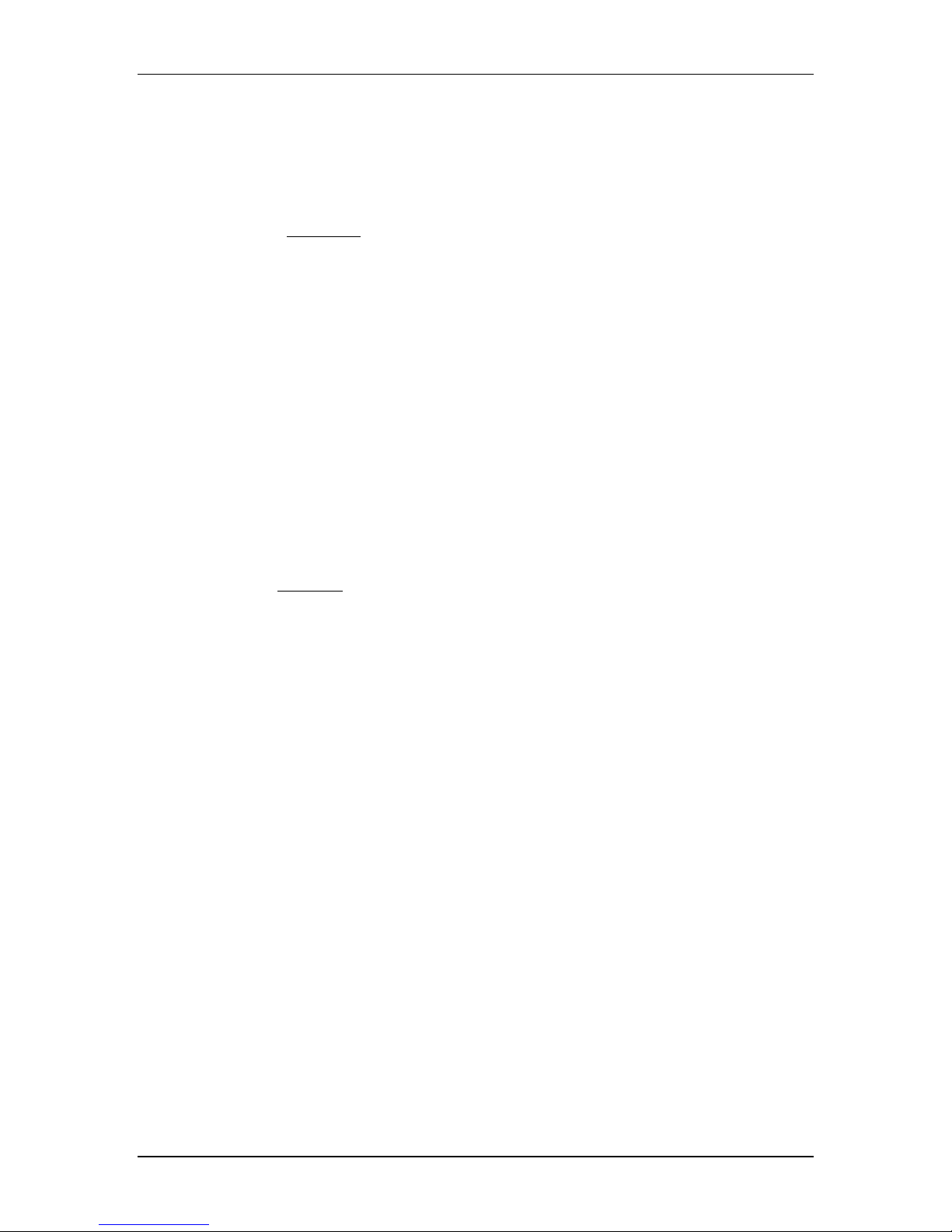
• Sharpdesk Folders — add a folder shortcut to the Sharpdesk Folder window, reorder folders
in the Folder Window, or remove folder shortcuts from the Folder Window.
• Copy — copy the contents of the selected folder into the Clipboard.
• Paste — paste the contents of the clipboard at the current location.
• Properties — display property information for the selected folder.
Right-click in the Work Area
Explorer-like menu options that let you perform the following actions:
(away from any documents) to display a popup menu with
• Scan Document — displays the Scanning dialog that lets you set scanning options and then
scan an image into Sharpdesk.
• From Scanner or Camera — displays the Device dialog allowing you to select a scanner or
camera. A Scanning dialog (which will be different for each device) then displays allowing
you to set scanning options for the selected WIA device and then scan an image into
Sharpdesk. This function is available on Windows XP only.
• Paste — paste the contents of the Clipboard at the current location.
• Search — display the Search page
• Select All — select all documents in the current folder.
• Arrange — arrange thumbnails by Name, Date, Size, Type, or force all new folders to the
end of the folder (Auto Arrange Off).
• Preferences — set preferences for displaying thumbnails, names for new scanned files, text
conversion and image export resolution options.
Right-click on a document
options that let you perform the following actions:
in the Work Area to display a popup menu with Explorer-like menu
• Open — open the selected file. If a readable image is selected, it opens in Imaging.
• Copy — copy the selected files to the clipboard.
• Combine — stack two or more images together into a single file.
• Split — separate a multi-page image file into two files.
• Rotate — rotate the selected file 90 degrees to the left or right.
• Rename — rename the selected file.
• Delete — delete the selected file into the Windows recycle bin.
• Send As — attach the selected file to a mail message using default email client on the user’s
PC. If the selected file is an .SDF file, and the PDF format is selected, the file is first
converted to PDF format before starting the email client. Only .SDF files may be converted
to PDF format before they are sent.
• Properties — display property information for the selected file.
12 Sharpdesk User’s Guide
Page 21
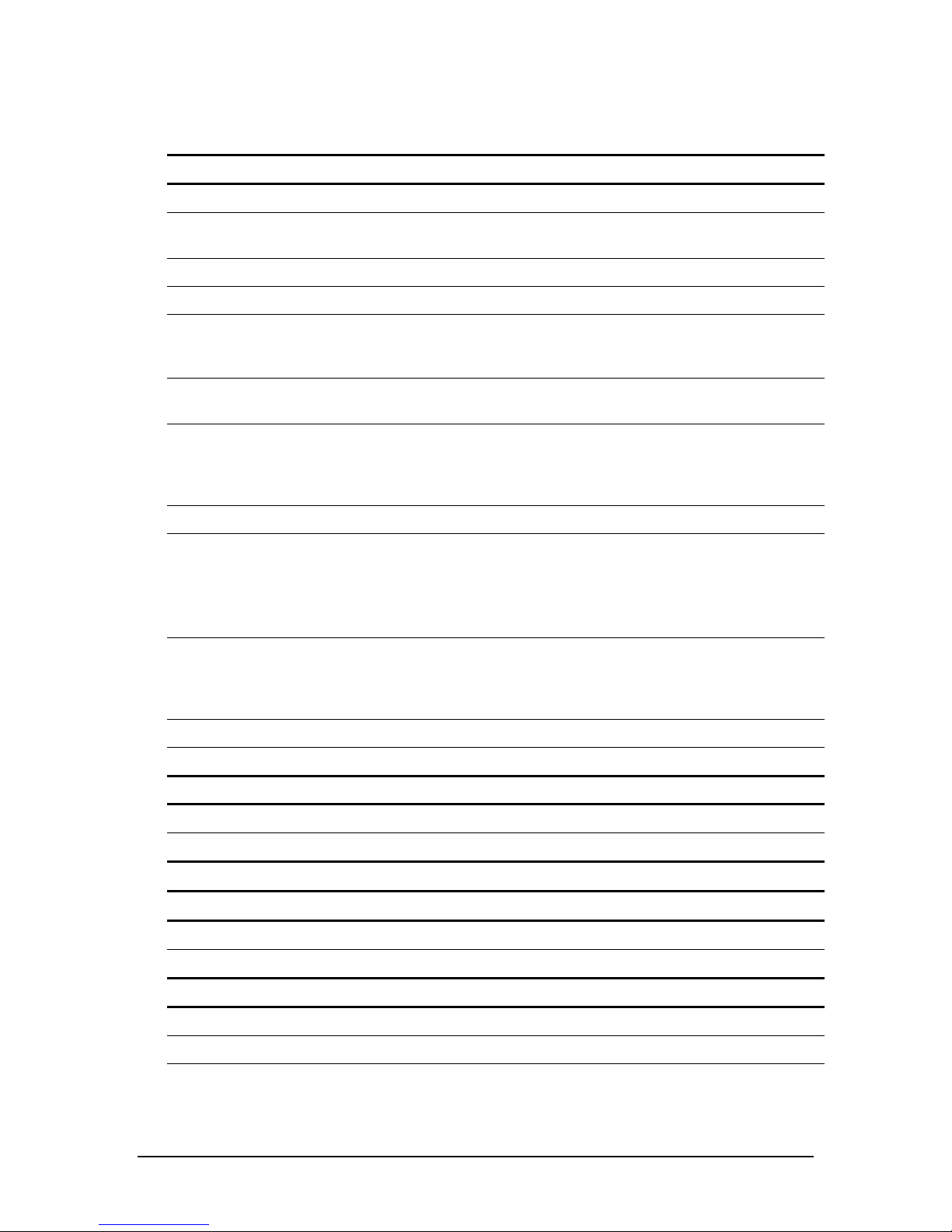
The Sharpdesk Menu
g
The Sharpdesk menu provides you with the following options:
FILE MENU DESCRIPTION
New Folder Create a new folder at the current location.
Open… Open the currently selected file or folder. If a readable image is selected, it
opens in Imaging.
Rename Lets you rename a selected file or folder.
Delete Delete the currently selected file or folder into the Windows recycle bin.
Sharpdesk Folders… Display the Sharpdesk Folders dialog allowing you to add a folder shortcut
to the Sharpdesk Folder window, reorder how folders display in the Folder
Window, or remove s shortcut from the Folder Window.
Print… Print a selected file by opening its native application and causing it to print to
the current system default printer.
Acquire Image… Displays the User Interface from the TWAIN driver (which will be different
for each scanner) that lets you set various options and then scan an image
into Sharpdesk. For more information, refer to “Chapter 4, Working with
Sharpdesk.”
Select Scanner… Select a TWAIN scanning driver for use in scanning images and documents.
From Scanner or Camera Displays the Device dialog allowing you to select a scanner or camera. A
Scanning dialog (which will be different for each device) then displays
allowing you to set scanning options for the selected WIA device and then
scan an image into Sharpdesk..
only.
This function is available on Windows XP
Send As Attach the selected file to a mail message using the default email client on
your PC. If the selected file is an .SDF file, and the PDF format is selected,
the file is first converted to PDF format before startin
the email client. Only
.SDF files may be converted to PDF format before they are sent.
Properties Display property information for the selected file.
Exit Exit and close Sharpdesk.
EDIT MENU DESCRIPTION
Copy Copy the currently selected file or folder to the clipboard.
Paste Paste the contents of the clipboard at the current location.
Combine Stack two or more images together into a single file
Split Separate a multi-page image file into two files
Rotate Rotate the selected file 90 degrees to the left or right.
Select All Select all documents in the current folder.
VIEW MENU DESCRIPTION
Folders Toggle the default folder view on and off.
Toolbars Toggles the Toolbar, Text Labels, and Large Buttons on and off.
Sharpdesk User’s Guide 13
Page 22
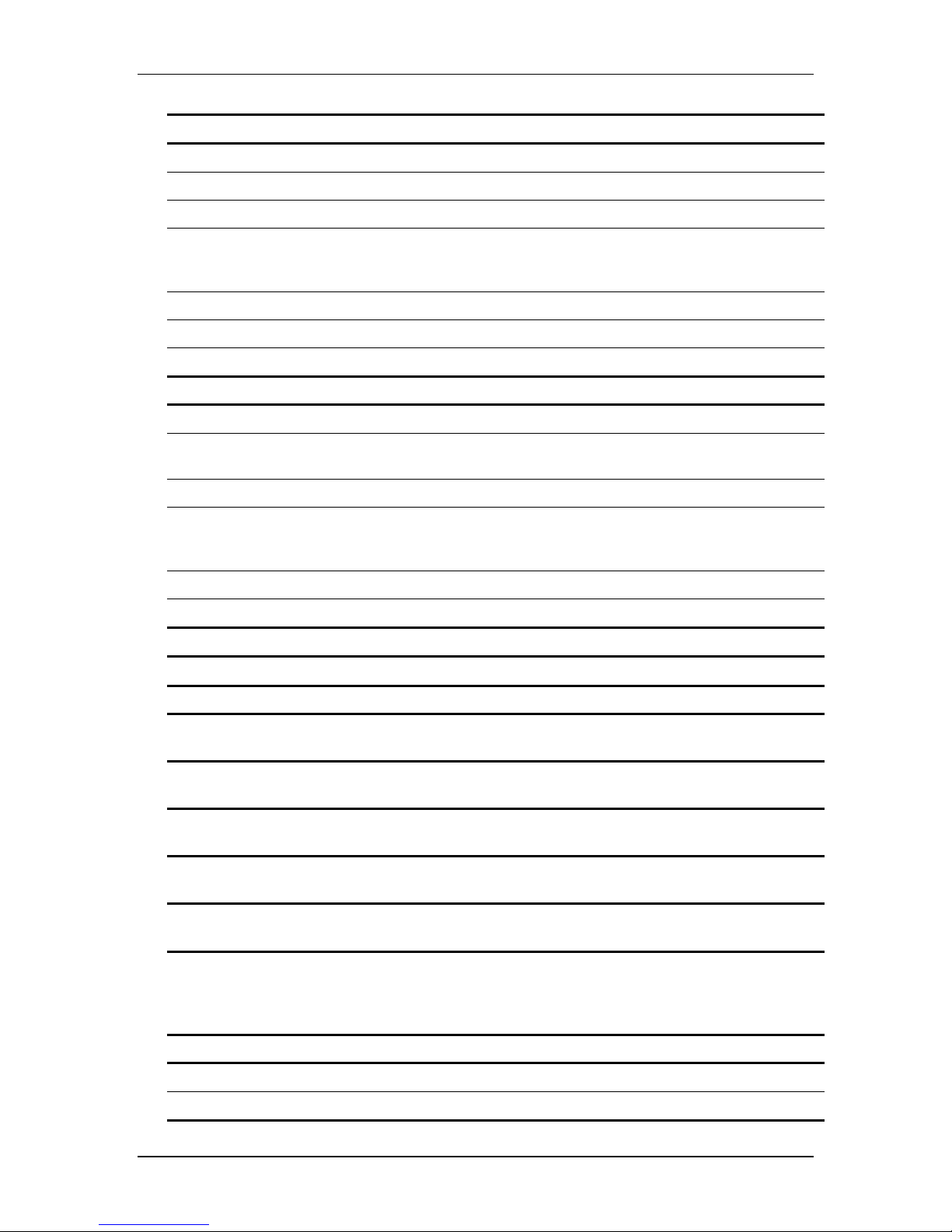
VIEW MENU DESCRIPTION
Status Bar Toggle the status bar on and off.
Output Zone Toggle the display of the Output Zone on and off.
Refresh Refresh the thumbnails in the work area.
Arrange Arrange thumbnails by Name, Date, Type, or Size. Select Auto Arrange Off
to have all new files added at the end of the folder, regardless of their name,
date, type, or size.
Next Page If the thumbnail has more than one page, view the next one
Previous Page If the thumbnail has more than one page, view the previous one
Launch Explorer Launch Windows Explorer.
TOOLS MENU DESCRIPTION
Product Configuration Configure your Sharp-connected devices.
Preferences… Set preferences for displaying thumbnails, names for new scanned files, text
conversion and image export resolution options.
Desktop Return to the thumbnail view in the currently open folder
Search Display the search page, view, edit or create an index database, view or
change the indexing schedule, view the results of the last search, or display
the Search Properties page.
Imaging Launch Imaging component of Sharpdesk.
Composer Launch Composer component of Sharpdesk.
INTERNET MENU DESCRIPTION
Sharp Product Information Display the Internet page connected to Sharp Product Information.
OUTPUT ZONE MENU DESCRIPTION
Print Prints a single copy of the image to your default printer. To print to another
printer, click on the Down Arrow and select the desired printer.
FAX Sends the image/document to the host-resident fax utility allowing it to be
transmitted over a telephone line.
eMail Launches your e-mail application inserting the selected image/document as
an attachment.
Convert by OCR Sends the image/document though the OCR (Optical Character Recognition)
engine displaying it in the selected editor.
Composer Prints the document using the Sharpdesk Composer print driver and opens
Composer.
Application Allows you to access other applications from the Output Zone. In the
example above, Microsoft Paint has been added to the Output Zone. To add
an application to the Application button, use the Tools/Preferences menu
item described later.
HELP MENU DESCRIPTION
Contents and Index Display the Sharpdesk online help.
About Sharpdesk Display Sharpdesk product version and copyright information.
14 Sharpdesk User’s Guide
Page 23
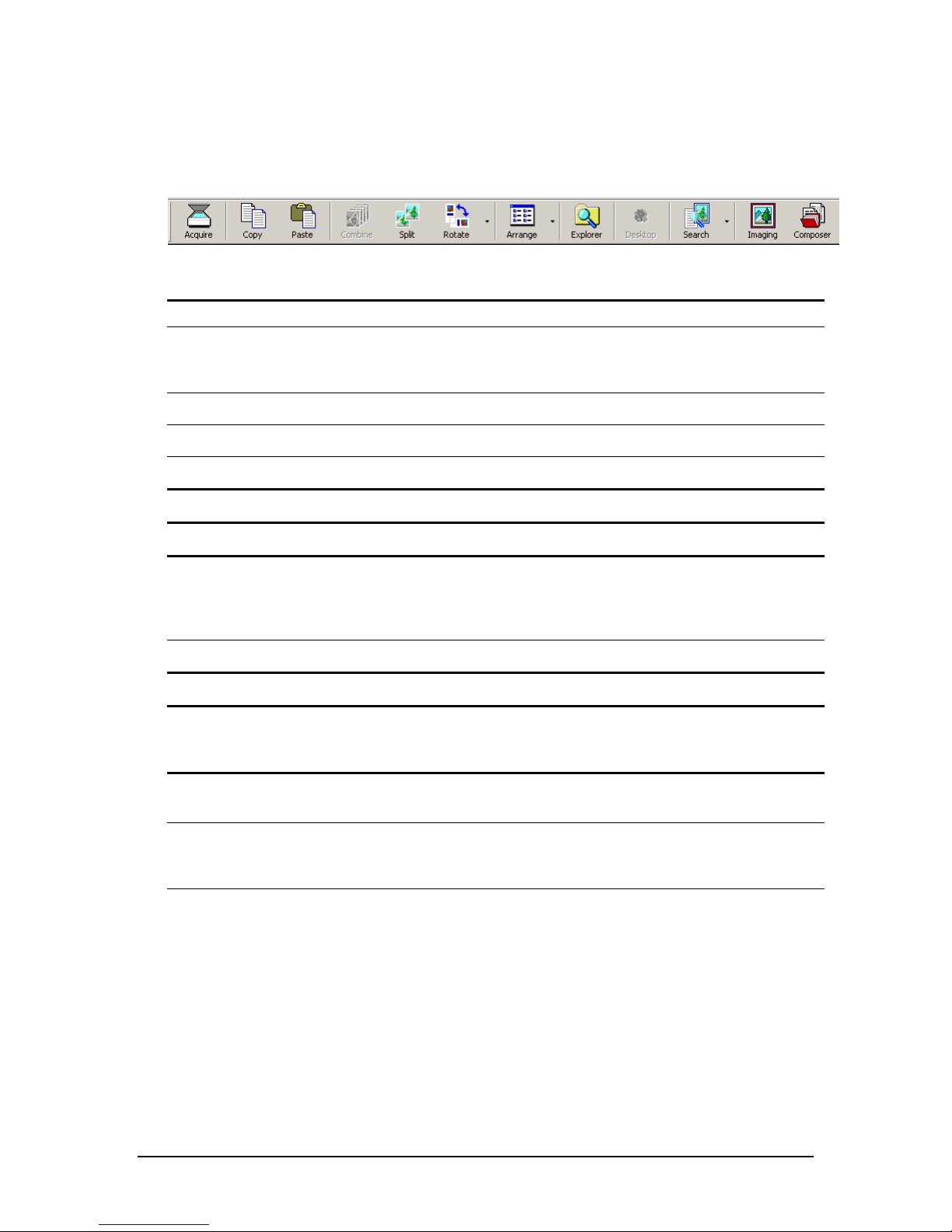
The Sharpdesk Toolbar
The Sharpdesk toolbar allows you quick access to key commands and additional Sharpdesk
applications such as Composer and Imaging.
To display a popup tip for a command, move the mouse slowly over its icon.
Sharpdesk Toolbar
The toolbar lets you perform the following functions:
TOOL BUTTON DESCRIPTION
Acquire Displays the User Interface from the TWAIN driver (which will be different for
each scanner) that lets you set various options and then scan an image into
Sharpdesk. For more information, refer to “Chapter 4, Working with Sharpdesk.”
Copy Copy the currently selected file or folder to the clipboard.
Paste Paste the contents of the clipboard at the current location.
Combine Stack two or more images together into a single file
Split Separate a multi-page image file into two files
Rotate Rotate the selected file 90 degrees to the left or right.
Arrange Arrange a selected folder display in the work area by Name, Size, Type, or Date.
The current selection will be used to sort the thumbnails of every folder selected. If
the folder receives many new files, you may want to turn Auto Arrange off. This
will cause each new file to appear at the end of the folder.
Explorer Start Windows Explorer.
Desktop Return to the thumbnail view in the currently open folder.
Search Display the search page, view, edit or create an index database, view or change the
indexing schedule, view the results of the last search, or display the Search
Properties page.
Imaging Launches Imaging, allowing you to view documents and images. For more
information, refer to “Chapter 7, Sharpdesk Imaging.”
Composer Launches Composer, letting you combine pages from multiple documents into a
new Sharpdesk document. For more information, refer to “Chapter 6,Composing
with Sharpdesk.”
Sharpdesk User’s Guide 15
Page 24
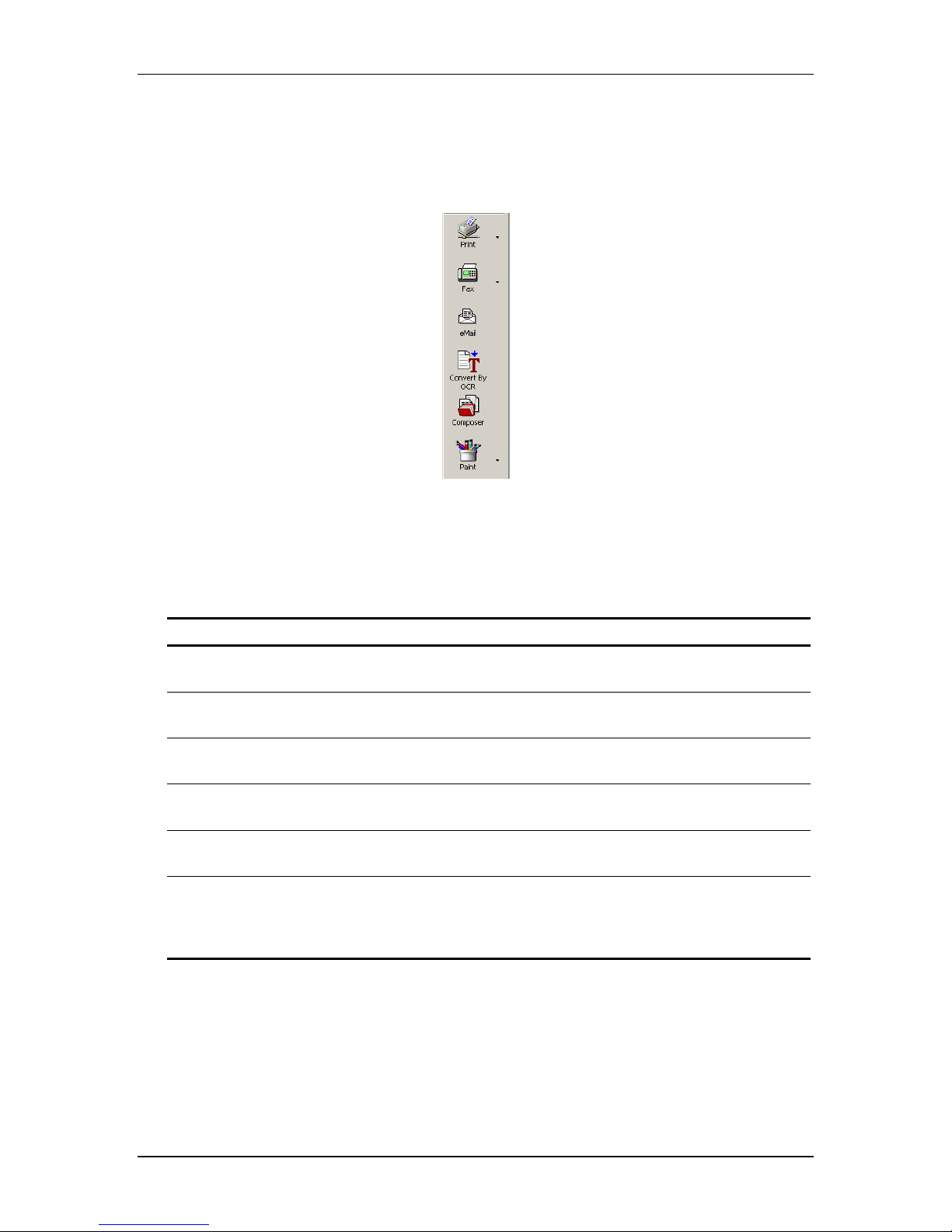
The Sharpdesk Output Zone
The Sharpdesk Output Zone lets you perform functions by simply dragging and dropping a
selected file to the appropriate Output Zone button. You can also highlight a file and click the
desired Output Zone button. To change the destination of an Output Zone button, click the “down
arrow” to its right and select another choice from the drop-down menu that appears.
Output Zone
The Output Zone, when enabled, appears at the right of the Sharpdesk Work Area. The Print,
Fax, and eMail buttons appear if your computer has the supporting software installed. For
instance, if you do not have a Fax driver (‘fax’ somewhere in its name) installed the Fax button
will not appear. The same is true for the eMail button if your computer does not have a MAPIcompliant email client installed:
LABEL DESCRIPTION
Print Prints a single copy of the image to your default printer. To print to
another printer, click on the Down Arrow and select the desired printer.
Fax Sends the image/document to the host-resident fax utility allowing it to
be transmitted over a telephone line.
eMail Launches your e-mail application inserting the selected image/document
as an attachment.
Convert by OCR Sends the image/document though the OCR (Optical Character
Recognition) engine displaying it in the selected editor.
Composer Prints t he document using t he Sharpdesk Composer print dri ver and
opens Composer.
Application Allows you to access other applications from the Output Zone. In the
example above, Microsoft Paint has been added to the Output Zone. To
add an application to the Application button, use the Tools/Preferences
menu item described later.
Exiting Sharpdesk
To exit and close Sharpdesk, choose the Exit command from the File menu.
16 Sharpdesk User’s Guide
Page 25

4.
Chapter 4
Working with Sharpdesk
Introduction
Sharpdesk makes it easy to identify, locate, and organize your files. This chapter reviews how to
work with each of the options Sharpdesk provides.
Viewing Images and Documents
When you open a folder in Sharpdesk, you view the documents contained in the folder as a
thumbnail of the document. If the number of documents within a folder exceeds the available
work area, horizontal and/or vertical scroll bars appear. You can use them to scroll through the
work area to view all the documents.
Sharpdesk User’s Guide 17
Page 26
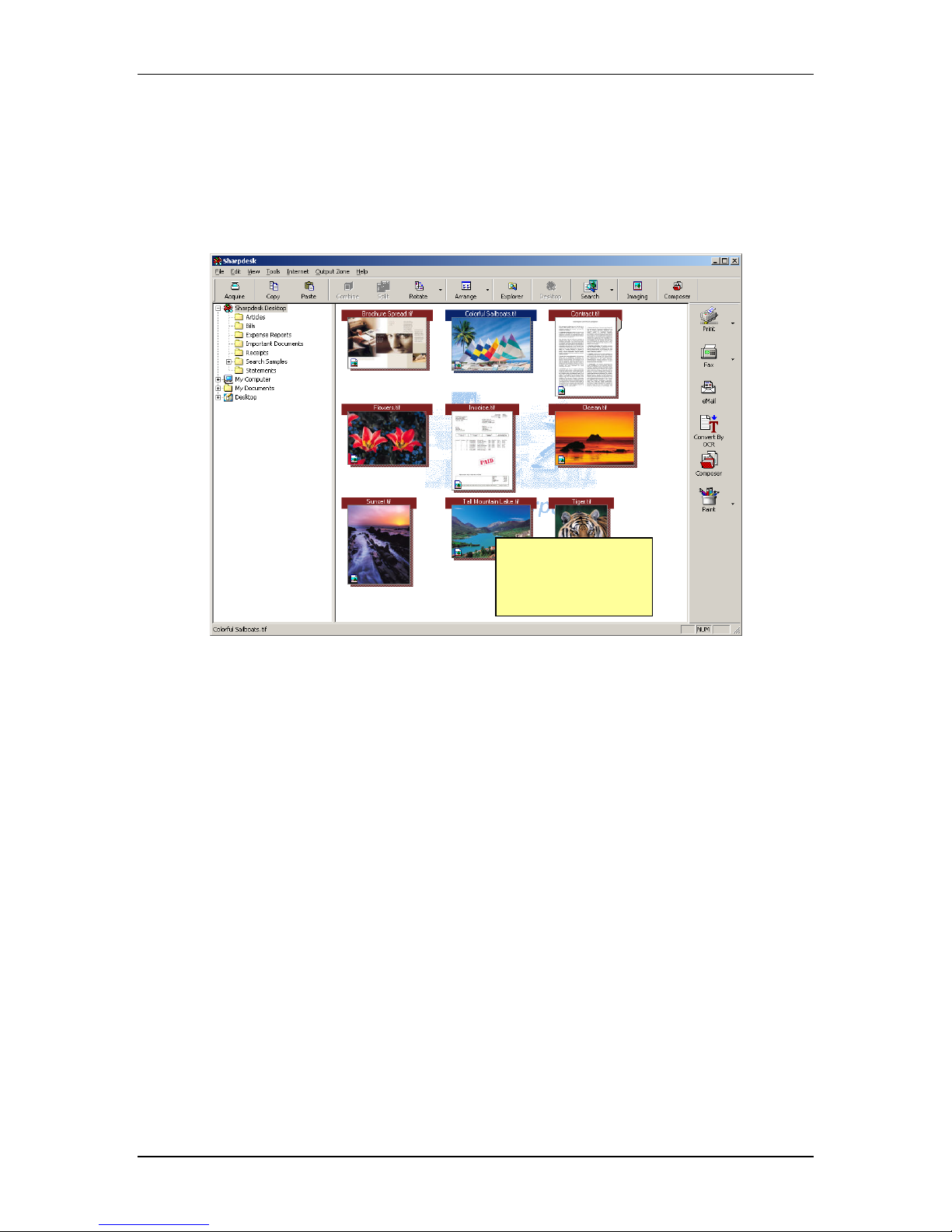
Working within a Folder
On the Folder Window, click on the desired folder. The documents contained in the folder are
displayed in the work area. Each of your documents appears as a thumbnail image, showing the
file’s name and type. Note that it takes longer to generate thumbnails the first time a folder is
selected.
The Thumbnails view
shows each file as a
thumbnail of the
l file.
actua
Viewing Files as Thumbnails
To page through a multi-page document, click on the document to select it, and then click on the
tab on either side of the thumbnail near the top. Or, use the Next Page or Previous Page options in
the View menu. When you move to the second page of a multi-page document, Sharpdesk will
“look ahead” at all of the pages to be ready for the next page request. The caption of the
thumbnail contains the current page number and the total known page count of the document,
separated by the ‘/’ character. (For many documents, it is necessary to page through the entire
document to determine the total number of pages. Until the total page count of the file is known,
only the current page number will be displayed.) You can page back to the front of the document
using the left arrow or the Previous Page option on the View menu. Note that page numbers
displayed on the thumbnails are only an approximation of the number of pages known to the
application that created the file; the thumbnail page numbers may not match those the application
would use. Similarly, page breaks shown in the thumbnail may not match those shown by the
creating application.
The work area is automatically arranged according to the selected option from the Arrange
toolbar button. You can arrange thumbnails by Name, Date, Size (of the image file), or Type.
Whenever new documents are added to the work area, the thumbnails will be rearranged
according to the current setting of the Arrange option, with the new document occupying the
appropriate place. If you want new files arriving in the folder to be placed at the end, select Auto
Arrange Off; they will remain in that position until you refresh the display.
18 Sharpdesk User’s Guide
Page 27
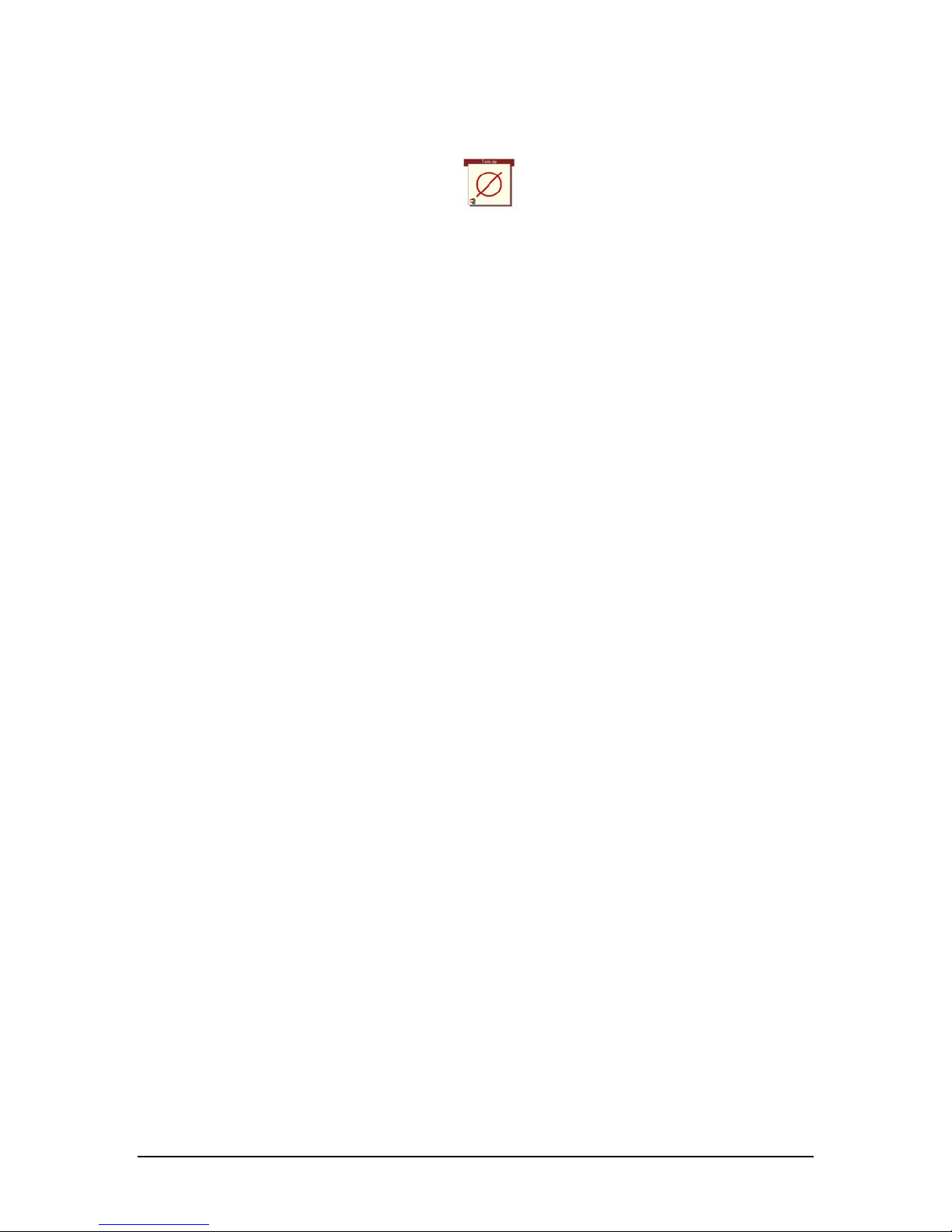
If the document cannot be displayed as a thumbnail, it will be shown in the work area in the
following manner:
If the thumbnails do not appear as expected, select the Refresh command from the View menu to
correct the problem.
Working with Images
Combine
You can combine .TIF image documents in the work area by clicking on an image, then dragging
and dropping it on the .TIF image you want to combine it with. You can also combine .TIF
images by clicking on the images (hold down the Shift key to select multiple images), then
selecting the Combine command from the Edit menu, or from the Combine button on the toolbar.
You can also combine .SDF documents in the same manner.
Split
You can split multi-page .TIF and .SDF documents into separate documents by clicking on the
multi-page document, stepping through the thumbnail pages to the spot where you want to split,
and then select the Split command from the Edit menu or from the Split button on the toolbar.
The split will cause the selected thumbnail page to appear as the first page of the split document.
Rotate
You can rotate a .TIF image file 90 degrees to the left or to the right by clicking on the file, then
selecting the desired option from the Rotate option in the Edit menu (or from the toolbar). Note
that all images within a multi-page image document are rotated. If the .TIF file contains pages
that are Grayscale or compressed using JPEG, rotation is not permitted from Sharpdesk Desktop.
Open the file with Sharpdesk Imaging (described in “Chapter 7: Sharpdesk Imaging”) to attempt
operations not permitted on thumbnails on the Desktop.
Sharpdesk User’s Guide 19
Page 28
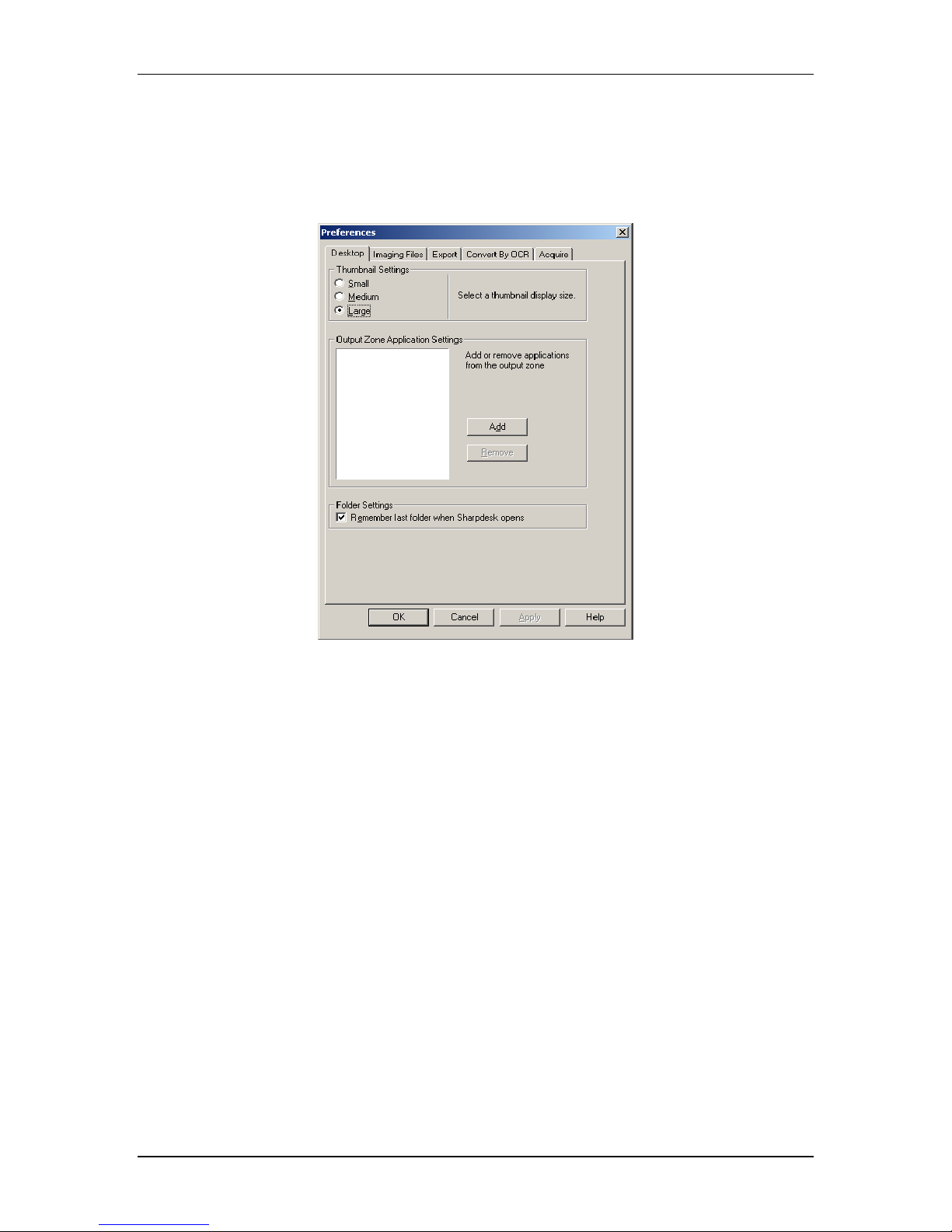
Controlling the Desktop Display
Sharpdesk lets you customize the Desktop according to your preferences:
• Choose the Preferences command from the Tools menu, and click on the Desktop tab, if
not already displayed.
Desktop Display Options
Changing the Thumbnail Size
To change the thumbnail size, click on your preference: Small, Medium, or Large.
Adding/Removing an Application on the Output Zone
The current applications available on the Output Zone are listed in the Output Zone list box. To
add an application, click the Add button and enter the path to the program you want placed on the
Output Zone, or use the Browse button to locate and select the program. After selecting the
application, click OK.
To remove an application from the Output Zone, select its name from the Output Zone list box
and click on the Remove button.
Set up Sharpdesk Entry Folder
If you always want to enter Sharpdesk with the Sharpdesk Desktop folder displayed, uncheck the
‘Remember last folder…’ box. If you want to enter Sharpdesk with the last folder you were in
displayed, check the ‘Remember last folder…’ box.
To save your preference settings, click OK.
20 Sharpdesk User’s Guide
Page 29

Viewing Image Files
Sharpdesk lets you choose the various image file types you can view with Sharpdesk Imaging.
To do so, choose the Preferences command from the Tools menu and click on the Imaging Files
tab:
Imaging Files Handling Options
Setting the File Types to be Viewed by Sharpdesk Imaging
The file types that can be viewed with Imaging are listed. Simply check the box next to the file
type you want Imaging to open when files of that type are double-clicked.
Notification of Changes to File Type Viewer
Other programs also view image file types. If these programs are installed after Sharpdesk, they
may change the automatic association with Sharpdesk Imaging that was set up when Sharpdesk
was installed. When Sharpdesk starts, it checks to see if .TIF files, at least, are still associated
with Sharpdesk Imaging. If they are not, a message to that effect will be displayed.
If you want Sharpdesk Imaging to view your .TIF files, click Yes. Sharpdesk Imaging will be set
up to open your TIF files when they are double-clicked.
If you want the currently registered program to view your .TIF files, click No. This will allow the
current viewing program to open your .TIF files when they are double-clicked. If you do not
want to see this message again, click the ‘Do not ask me again.’ Checkbox. [If you change your
mind later, you can re-establish the connection with Sharpdesk Imaging using the
Tools/Preferences menu.]
Sharpdesk User’s Guide 21
Page 30

Setting Export Options
Both Sharpdesk and Sharpdesk Composer allow you to attach and send files via email. In
addition, Sharpdesk Composer allows you to export Composer files as Adobe Acrobat (.PDF)
format files. (Refer to Chapter 6: Composing with Sharpdesk for details.) If you have Adobe’s
PDFWriter software installed (version 5 or later), Sharpdesk will use that driver to create the PDF
file.
If you do not have Adobe’s PDFWriter installed, Sharpdesk will create an “image PDF” file
instead. The Export tab controls the PDF generation process for the image PDF file Sharpdesk
provides. It does not affect the controls that are provided by Adobe with their software.
If your workstation has limited resources, converting a large image to a 300 dpi PDF file can take
considerable time and disk storage. Or, if you want to send a large file via email, converting that
file to a 300 dpi PDF file and sending it may strain the resources of either your or the recipient’s
email application or may exceed size restrictions placed on email attachments by some Internet
Service Providers. In such cases, you may modify the default image Export resolution settings.
To do so, choose the Preferences command from the Sharpdesk Tools menu, and click the
Export tab.
Export Resolution Settings
Changing the Default Export Resolution
To change the default Export resolution, press and hold the left mouse button on the slider bar in
the Quality Settings frame and drag it until the slider bar displays the desired image conversion
resolution. Dragging the slider to the left will result in shorter conversion times and smaller file
sizes after conversion. Dragging the slider to the right will result in higher quality images.
Changing Color Settings
If a small file size is more desirable than color reproduction for exported files, selecting the Black
and White setting will create the smallest possible file. Selecting the Color setting generates
more accurate color reproduction.
To save your export settings, click OK.
Viewing a Document’s Property Details
The Properties dialog displays detailed information about a document. To display properties
22 Sharpdesk User’s Guide
Page 31

information:
1. Click the mouse on the document for which you want to view details in the work area, and
choose Properties from the File menu.
2. To close the Properties dialog, click OK.
Properties Dialog
Organizing Files
With Sharpdesk, organizing your files could not be easier. This section reviews the overall
procedures for such tasks as selecting files, opening them, moving them, and deleting them. Note
that while Sharpdesk can page through a file’s pages in thumbnails, it is not possible to isolate a
single page within a file. All operations, including cut, copy, and paste, apply to the entire file.
Selecting Files
To work with a file, you must first select it in the Sharpdesk work area. To select a file:
• With the file displayed in the work area, click on it.
• To select multiple files, hold down the Ctrl key and click on the files you want to select, or
hold down the Shift key to select a continuous range of files.
Once selected, you can then choose the command for the task you wish to do such as open the
document, convert it to text by OCR, or print it.
Opening Files
You can open a document in its parent application (the application used to originally create the
document) or, if it is an image document, in the Sharpdesk Imaging.
To open a file using its parent application:
Sharpdesk User’s Guide 23
Page 32

• Right-click on the document and choose Open, or,
• Choose the Open command from the File menu, or,
• Double-click the image/document in the work area.
To open an image using Imaging, click the image in the work area and then click the Imaging
button on the toolbar.
Deleting Files
To delete a file, right-click on it in the work area and choose the Delete command. Or press the
Delete key on your keyboard (you can also select this command from the File menu). The file is
removed from Sharpdesk into the Windows Recycle Bin.
Restoring a File
To restore a deleted file, click the Windows Recycle Bin folder, then right-click on the file and
select the Restore option. For more information on restoring files from the Windows Recycle
Bin, refer to your Windows online help.
Moving Documents and Folders
You can move a document or folder from one folder into another folder as follows:
1. Select the folder/document you want to move from the Folder Window or the work area by
clicking on it.
2. Drag and drop the folder/document to the new location.
You can also drag-and-drop files and folders from Windows Explorer into Sharpdesk using the
same procedure.
Creating Folder Shortcuts
You can create a new folder shortcut in the Folder Window as follows:
1. Choose the Sharpdesk Folders command from the File menu and the Sharpdesk Folders
dialog displays.
2. Click on the Add Folder button and the Browse for Folder dialog displays.
3. Navigate to the folder you want to create a shortcut to, click on it, and then click OK.
The folder is added (at the bottom) to the Folder Window.
Reordering Folders
You can reorder shortcuts in the Folder Window as follows:
1. Choose the Sharpdesk Folders command from the File menu and the Sharpdesk Folders
dialog displays.
2. Click on the folder you want to move, and then click the Move Up or Move Down button.
You cannot move folders above Sharpdesk Desktop.
3. To remove a folder from the Sharpdesk Folders, click it, and then click Remove. The
folder is removed from the folder list.
4. After reordering folders, click OK to close the window and apply the results to the Folder
Window.
24 Sharpdesk User’s Guide
Page 33

Copying a File
A file can be copied from one folder to a different folder.
To copy a file from one folder to another:
1. Open the folder with the file you want to copy.
2. Drag the file, while holding down the Ctrl key, to the desired folder.
Renaming a File
You can change the name of a file to something else.
To rename a file:
1. Right-click on the file you wish to rename.
2. Choose the Rename option (this command can also be selected from the File menu).
3. Type the new name for the file.
4. Click outside the selection box to save the file with its new name.
Attaching a Document to Electronic Mail (Email)
If you use a MAPI-compliant e-mail application (such as Microsoft Exchange®), you can attach a
document or image to an e-mail message. Sharpdesk opens your e-mail application and attaches
the selected document to a blank e-mail message. You cannot open your e-mail application
directly from Sharpdesk if you don’t plan on attaching a document.
To attach a document or image to an e-mail message, click on the document you want to attach
and then choose the Send As option in the File menu.
Scanning with Sharpdesk
Sharpdesk lets you scan documents directly into Sharpdesk. Once loaded into Sharpdesk, you can
use Imaging to look at them. Scanned images can also be converted to text, allowing you to edit
them with common word processors. All scanned images are stored in a TIFF format by default.
This chapter provides instructions on setting and changing scan options.
Scanning Documents
Using your scanner, you can scan any document into a folder designated by Sharpdesk. The
resulting document can be displayed in Sharpdesk, as a thumbnail image, or in Imaging, as a fullsized image.
Each image you scan is placed in a folder as a TIFF document. The image is stored and named
using the method defined in the Preferences option on the Tools menu in Sharpdesk.
A scanned document can be viewed, printed, or sent as an e-mail attachment.
To scan an image from a scanner using the TWAIN driver:
1. Place the image you want to scan in your scanner.
2. In Sharpdesk, click the Acquire icon on the toolbar, or choose the Acquire Image command
from the File menu (to select a scanning device, choose the Select Scanner command from
the File menu).
3. Close the TWAIN dialog that controlled the scanning process. The image will then appear in
the folder selected.
Sharpdesk User’s Guide 25
Page 34

To scan an image from a scanner using the WIA driver:
[This option is only available on Windows XP platforms.]
1. Place the image you want to scan in your scanner.
2. In Sharpdesk, choose the From scanner or camera command from the File menu.
3. Select a scanning device if you have more than one WIA device installed.
4. Set the desired scanning options and then click the Scan button.
To scan an image from a camera using the WIA driver:
[This option is only available on Windows XP platforms.]
1. In Sharpdesk, choose the From scanner or camera command from the File menu.
2. Select a scanning device if you have more than one WIA device installed.
3. Select the picture that you want to scan.
4. Click the Get Picture button.
In a moment, your TWAIN or WIA Scan dialog appears. The Scan dialog is part of the software
that comes with your scanner or camera, so it will vary with different manufacturers and scanner
models. Follow the instructions that come with your scanner or camera to scan the image into
Sharpdesk. Note that you must close the TWAIN Scan dialog before the image will be saved in
the desired folder.
Setting Scanning Options
In most cases (depending on your scanner), you should be able to specify the following scanning
options:
1. Preview the document prior to scanning.
2. Select an area of the document from which to scan, typically by dragging the mouse over the
area, creating an outline of the selected area on the screen.
3. Tell the scanner to send the image to your computer.
Usually, a “scan in process” dialog box appears, showing you the current progress of the scan.
When the scanning completes, the dialog box will usually disappear. If the dialog does not
disappear on its own, close it manually to save the scanned image in the desired folder.
Viewing Scanned Images
Once you have scanned an image into Sharpdesk, you can then view it or print it. Click the
folder containing the image in the Sharpdesk Folder Window. Your scanned images are
displayed as thumbnails in the work area.
To view a scanned image, click on the image and click on the Imaging button on the
Sharpdesk toolbar. Sharpdesk Imaging starts and displays the selected image.
26 Sharpdesk User’s Guide
Page 35

Image View in Imaging
For more information about viewing an image, refer to “Chapter 7, Sharpdesk Imaging.”
Sharpdesk User’s Guide 27
Page 36

Changing Scanning Options
You can change the default naming convention used for new scans as follows:
1. Choose the Preferences command from the Tools Menu.
2. Click the Acquire tab.
Acquire Tab
3. To use a Date as the name for new scans, click the Current Date Formats option, and then
select a date format from the drop-down list.
4. To use a File Prefix as the new scan name, click the Custom Prefix option, and then enter the
prefix you want to use.
5. To control the amount of compression used when scanning JPEG images, move the slider bar
in the desired direction. Generally, the higher the compression, the lower the quality of the
resulting image. If the compression is set to 0%, the image will be scanned as an
uncompressed TIF image. This may be necessary if you cannot view the file with Sharpdesk
Imaging.
6. After setting your options, click OK.
28 Sharpdesk User’s Guide
Page 37

Chapter 5
Searching with Sharpdesk
Introduction
Sharpdesk’s advanced searching capabilities allow you to easily retrieve image and text files
using a single word, a phrase, or a list of words. Additionally, you can search for particular files
using a wide range of criteria, including:
• A document name and/or path
• File type
• Modified date
• File size
You can also run a search using a file’s property specifications, including:
• Title
• Author
• Subject
• Keyword
The Sharpdesk search engine also supports the logical operators and, or, not, or near as
keywords, allowing you great control over the search criteria you want to make.
Sharpdesk User’s Guide 29
Page 38

Setup Required
The Search capability is based on an index of all the words found in all of the files in the target
folders identified when the index is created. These indexes need to be created in advance of any
attempt to use the Search feature.
Creating an index can be a time-consuming process, at least the first time, based on the number of
files and whether they contain image types or not. Sharpdesk will attempt to gather words used in
image documents using its Convert by OCR capability. [The following image formats are
compatible with our OCR capability: *.bmp, *.dcx, *.gif, *.jpg, *.pcx, *.pdf, *.png, *.tif.] Any
words found by the OCR process are added to the index so you can find the image document that
contains them later. The OCR process is time-consuming in its own right, so allow plenty of time
when indexing image documents, or break the files you wish to index into smaller groups. You
can search through more than one index at the same time.
While the index is being created, it will be using your PC resources in the background. This will
slow it down if you are also trying to do other tasks on your PC. To avoid this, you can schedule
your index operations to run at a time when you are not normally using your PC. The indexes can
be created or updated while you sleep.
Once the original index is created, updating the index, either manually or on a timed schedule,
can be much quicker. Only those files changed or added to the folders covered by the index will
be accessed to update the index.
When Sharpdesk is first installed, a small index will be created using sample files provided with
Sharpdesk. Once you are familiar with the basic search process, you can create additional
indexes that match your own preferences. Creating new indexes is covered later in this Chapter.
Index Databases
All Index Databases are common to all users of the local PC. Regardless of the user’s authority
(i.e. whether the logged-in user belongs to Administrators, Power Users, Standard Users, or
Restricted Users Group, etc.), the user is capable of accessing any existing Index Databases as
well as creating one. The following table illustrates the details about what operation is permitted
by every user.
• Create – create new Index Databases
• Read – read-only access to Index
Databases
Any user can create new Index Databases.
Any user can search (and get correct
results) for all Index Databases created,
updated, or modified by any other user.
• Update – update (indexing) Index
Databases with new files being
indexed or new configurations
specified
• Modify – change configurations
(such as target folders, file extensions
etc.) of existing Index Databases.
• Delete – delete existing Index
Databases
Any user can perform indexing on any
Index Database(s) (individually or all at
once) regardless of who created, updated
or modified the Index Database previously.
Any user can change configurations of any
Index Database created, updated, or
modified previously by any user.
Any user can delete any Index Database
regardless of who created, updated, or
modified previously.
In summary, a set of Index Databases residing on the local PC is treated as shared, common
resources to all users of that PC regardless of user authorities.
Note: Important information regarding searching for documents
30 Sharpdesk User’s Guide
Page 39

Since all Index Databases are common to all users of the local PC, if a user indexes a private
directory, either local or networked, some information regarding this data will be available to any
other user of the PC, even if they logon under a different username.
Information such as file name and number of hits is shown in the Search Results table, although
the private entries are grayed out and a non-privileged user will not be able to access the files.
Ignored Words
Some words are so common in documents that they are not useful as search criteria. Sharpdesk
ignores the following words when creating an index (and will never get a ‘hit’ on them):
a about after al l also an and another
any are as at be because been before
being between both but by came can come
could did do each even for from further
furthermore get got had has have he her
here hi him himself how however i if
in indeed into is it its just like
made many me might more moreover most much
must my never not now of on only
or other our out over said same see
she should since some still such take than
that the their them then there therefore these
they this those through thus to too under
up very was way we well were what
when where which while who will with would
you your
Restrictions
1. If the user logs off while indexing is in progress, indexing will be automatically stopped.
However, in this case the index is not in a complete state. Searching the contents of the
corresponding Index Database(s) may or may not find expected file information,
depending on how far indexing has progressed. To complete the Index Database, restart
the indexing process following the instructions below for manually indexing.
2. If the user manipulates Index Databases other than through the Sharpdesk Search or
Index Tray user interface, the consequences of such actions are unpredictable. For
example, the user should not modify the Index Databases by directly changing or
deleting some of Index Database files. Similarly, do not manually terminate Indexer.exe
via Windows Task Manager while indexing is in progress. When Sharpdesk Search is
first opened, it verifies the data integrity of all existing Index Databases. If the Index
Database is not valid, the invalid Index Database will be deleted and the user informed of
the action. This is necessary because the corrupted Index Database is not usable in
subsequent operations (indexing, searching, modifying etc.). Should this occur, rebuild
the index again.
Sharpdesk User’s Guide 31
Page 40

Searching
You can search for text files using a single word, a phrase, or a list of words. You can also
perform an advanced search using a:
• Document name and/or path
• File type
• Modified date
• File size
• Logical operations and, or, not, or near
Documents generated with Microsoft Office applications (e.g. Word, Excel, PowerPoint) may
have their Document Properties searched as well:
• Title
• Author
• Subject
• Keyword
To run a search
1. Choose Home from the Search option in the Tools menu or from the Search dropdown on the toolbar.
The Search Homepage displays.
2. Enter the word or phrase you want in the “Search For:” box. Note you can use
logical operators (and, or, not, and near) between keywords to limit your search. For
example, you may specify “book and engineering not computer” to make a search
for files containing both “book” and “engineering” but excluding “computer”.
3. Click Find.
Sharpdesk searches your index database(s) and displays a list of all the files that contain the
specified words. By default, files are sorted based on how closely a match was made.
Search Query Syntax
A simple search query consists of a group of words separated by spaces. Sharpdesk will search
the index(s) selected and return the files that contain all of the words. The words can be found
32 Sharpdesk User’s Guide
Page 41

anywhere in the file, including the full path name of the file and document attribute fields (in
summary tab of Microsoft Office documents).
Examples:
Type this To Search for this
Sharp and copier Documents that contain both “sharp” and “copier”.
Sharp copier
Documents that contain both “sharp” and “copier”. Note
that and is implied between words.
“sharp copier” Documents that contain the phrase “sharp copier”.
apple or pear Documents that contain either “apple” or “pear”.
apple near pear
Documents where “apple” occurs close to (within 5
words) of “pear”
apple not pear
Documents that contain “apple” but not “pear”
Note that the logical operators and, or, not, and near are reserved words used for more complex
queries. These words will not be found in any search, and their use must follow specific syntax
rules. If you use more than one operator, you should use parentheses to indicate precisely what
you want to search for. For example,
apple and pear or orange
could mean (“apple” and “pear”) or “orange”, or it
could mean “apple” and (“pear” or “orange”).
Phrases
To find an exact string of words, create a phrase by enclosing the string by a pair of double
quotes (“ ”). When searching for phrases, it must be the only item in the “Search for” box.
If a phrase contains ignored words, Sharpdesk Search will skip the ignored word but notice its
location in the phrase. For example,
“statue of liberty”
will find any document containing the word “statue”, any intervening word, and the word
“liberty” in that exact sequence.
Punctuation inside a phrase is treated as a space.
Wildcards (* and ?)
Search queries may include the following special characters:
? Matches any single character.
* Matches any number of characters.
The wildcard characters can be in any position in a word. For example:
appl*
would match apple, application, etc.
*cipl*
would match principle, participle, etc.
appl?
would match apply and apple but not apples.
Sharpdesk User’s Guide 33
Page 42

ap*ed
would match applied, approved, etc.
Exact Match vs. “Stemming”
Stemming extends a match to cover grammatical variations of a word. For example,
fish
would match “fish”, “fishes” and “fishing”.
applied
would match “applied”, “applying”, “applies”, and “apply”.
To enable stemming, check ‘Variation of word endings’ in the Find Matches section of the
Search Preferences page.
To disable stemming, check ‘Exact word’ in the Find Matches section of the Search Preferences
page. If stemming is disabled, only matches of the exact word will be returned.
and Operator
The and operator between two terms requires that both terms be found in any document retrieved.
For example:
(apple or banana) and (pear near grape)
would retrieve any document that
(1) contained either “apple” or “banana”, and
(2) contained “pear” near “grape” (within 5 words).
or Operator
The or operator between two terms requires that at least one
of the terms be found in any
document retrieved. For example:
apple or pear
would retrieve any document that contained “apple”, “pear”, or both.
not Operator
The not operator in front of any search term reverses its meaning. This allows you to exclude
documents from a search. Example:
apple and not pear
would retrieve documents containing “apple” as long as the document did not also contain
“pear”.
not pear
would retrieve all documents that did not
contain “pear”.
If not is not the first operator in a query, you need to use and or or with not:
apple or not pear
would retrieve all documents that contained “apple” and any document that did not contain
“pear”
near Operator
The near operator between two search terms requires that the first term be found within 5 words
of the second term. For example:
apple near pear
would retrieve any document that found “apple” within 5 words of “pear”.
34 Sharpdesk User’s Guide
Page 43

Examining the Results
The search results list shows you each file that contains the word or phase you entered to search.
It displays the name of the file and a hyperlink to its location:
• Clicking the Location link opens the file in the application that originally created it.
• TIF files are opened in Sharpdesk Imaging, allowing you to edit them.
To display additional file detail, click the Detail link next to the Sorted by drop-down.
The search results page redisplays showing you the following additional information:
• Thumbnail of the file
• File Type
• Abstract taken from the file
• File Size
• Modified (last modified time)
If there are multiple matches that cannot be displayed on a single page, click Next link to view
the next page. To return to the previous page, click Previous link. To return to the Summary
view, click the Summary link next to the Sorted by drop-down.
Sharpdesk User’s Guide 35
Page 44

Sorting the Results List
You can re-sort the search results list by choosing a sort option from the Sorted by drop-down.
The results list can be sorted by:
• Match Score (qualitative measure based on number of ‘hits’ on search terms within an
individual index)
• Hit Count (the number of times the text is found in the image/document)
• Document Name
• Location
• Document Type
• Document Size
• Modification Date
Moving Files
You can move a file from the search results list into a folder on the Folders Window by dragging
and dropping it into the desired folder. You can also use the Copy and Paste options as follows:
1. Click the file you want to move. To select multiple files, hold down either the Ctrl or
shift key.
2. Click the Copy icon on the toolbar, select it from the Edit menu, or right click on the
file(s) and select Copy from the drop down.
3. Select the folder where you want to place the file.
4. Click the Paste icon on the toolbar, select it from the Edit menu, or right click on the
folder and select Paste from the drop down.
You can also move a file to one of the Output Zone options to print it, email it, convert an image
to text, add it to Sharpdesk Composer, or open it in an application. Drag and drop the file to the
desired Output Zone option.
Running Another Search
To run another search:
1. Click Clear.
2. Enter your search criteria.
3. Click Find.
Viewing the Last Search
You can view the results from the last search you made as follows:
• Choose Last Search from the Search option in the Tools menu. This can also be selected
from the Search drop-down on the toolbar, or the Search Home page.
Using Favorite Searches
If you have previously saved search queries you use often, you can access them as follows:
1. Click on the “down arrow” on the right side of the Search For: box:
[Note: The Favorites “down arrow” button is only visible if “Display List of Search
Favorites” box is checked in Search Preferences.]
36 Sharpdesk User’s Guide
Page 45

2. Select the favorite search query from the list provided. It will fill the Search For box
when you select it.
3. Click Find.
Advanced Searching Techniques
To run a more advanced search of your files, click the Advanced button.
The Advanced Search tabs display.
File Attributes Tab
The File Attributes tab allows you to search for files by:
• Name (only a single name may be specified. Multiple words in the Name will be
will be considered a single long Name with blanks in it.)
• Path (only the specified directory and its subdirectories will be searched)
• Type (for example, .bmp, .tif, .fax, .doc, .etc.)
• Modified dates (between dates or during a period)
Sharpdesk User’s Guide 37
Page 46

• Size (at least or at most)
Note that you cannot use the Boolean operators (“and”, “or”, “not”, or “near”) on the
fields in the File Attributes Tab.
Document Properties Tab
The Document Properties tab allows you to search for a Microsoft Office file (e.g.
generated by Word, Excel, PowerPoint) by:
• Title
• Author
• Subject
• Keyword
[Only files produced by Microsoft applications can be searched for using the Document
Properties tab.]
Note that you cannot use the Boolean operators (“and”, “or”, “not”, or “near”) on the
fields in the Properties Tab.
You may use these tabs as follows:
1. Enter the criteria you want to search for.
2. Click Find.
The search results will be the logical “and” of all selections made in the Search For box, the File
Attributes Tab, and the Document Properties Tab. Only files that satisfy all
criteria will be found.
Note that the contents of the File Attributes and Document Properties tabs are cleared when the
Basic button is selected, removing the advanced settings display from the work area.
of the specified
Favorites Button
If you use the same search query repeatedly, you can use the Favorites button to save and manage
them for later use. [Note: The Favorites button is only visible if “Display List of Search
Favorites” box is checked in Search Preferences.] To begin the process, click the Favorites
button:
The currently saved search terms will be displayed in the Favorite Search Terms box.
To add a new search query to the Favorites list:
1. Type the search terms in the New Search Term box.
2. Click the Add button.
To remove a search query from the Favorites list:
38 Sharpdesk User’s Guide
Page 47

1. Select the search term you want to remove in the Favorite Search Terms box
2. Click the Remove button.
When the Favorites list is the way you want it, click OK and exit. If you change your mind,
click Cancel to put the Favorites list back the way it was and exit.
Customizing Search Preferences
You can customize your search options – the indexes to be searched, the number of matches to
display, the default result view, and the fields displayed – using the Preferences option.
To display the Preferences page:
1. Choose Preferences from the Search option in the Tools menu. This can also be selected
from the Search drop-down on the toolbar, or the Search Home page.
2. Select the precision you want to use when looking for documents that match your search
query. If you check “Exact word”, the search will only return documents that contain the
exact words you entered. If you check “Variation of word endings”, search will return
documents with words derived from the words you entered in addition to the exact
matches. For example, if you are looking for “contract”, and Variation of word endings
has been selected, search will return documents containing “contractor”, “contracts” and
“contracting” in addition to documents containing “contract”. If Exact word has been
selected, only documents containing “contract” will be returned.
Note: In general, searches only find whole words, i.e. those with spaces or punctuation
on either side of them. Even with “Variation of word endings” turned on in the above
example, if you are searching for “contr”, search will not return files that contain
“contract”, “contractor”, or “contracting”. Use the wildcard characters to find these
words, i.e. search for “contr*” rather than “contr”.
3. Select which Indexes you want searched by default. Click All to select all databases.
4. If you want the Favorites selection button to appear in the Search For box, check the
Display list of Favorite Search Terms box. This box must be checked to be able to
manage the list using the Favorites button on the Advanced Search display. If the
Sharpdesk User’s Guide 39
Page 48

Display Favorites box on this page is unchecked, the Favorites button will not be present
on the Advanced page.
5. Indexes to be searched are displayed in the Search Area of the Search Home page. If you
do not what them displayed, uncheck this checkbox.
6. Use the Up/Down arrows to change the number of matches which will be retrieved
during the search or type in a number manually.
7. Select a default search results view – Summary or Detail.
8. By default, all fields except Abstract are checked in Detail view. If you do not want a
field displayed, uncheck its check box. Note that Document Name must always remain
checked.
9. By default, all fields except abstract are checked in Summary view. If you do not want a
field displayed, uncheck its check box. Note that Document Name must always remain
checked.
10. After making your selections, click Save.
Setting up an Index
When initially installing, Sharpdesk allows creation of indexes containing specified folders, subfolders and file types making file retrieval fast and efficient. You can edit this index, or create up
to 19 additional indexes providing you with great flexibility in searching for files. You also have
the option of manually updating your index(s) or scheduling a daily or weekly automatic index
update.
Creating a New Index Database
To create a new index database:
1. Choose Index Databases from the Search option in the Tools menu. This can also be
selected from the Search drop-down on the toolbar, the Search Home page, or the
Indexing Schedule page. The following view will be displayed:
40 Sharpdesk User’s Guide
Page 49

2. Click the Create button.
The Index Database Creation Wizard begins.
3. Click Next.
The Index Name and Location window displays.
4. Enter an Index Name using up to 39 characters. To select an index location, click
Browse, navigate to the desired location and click OK. After entering the
information, click Next.
The Folders to Index prompt displays.
Sharpdesk User’s Guide 41
Page 50

5. Click the checkbox next to the folder(s) you want to include in the index (any sub-
folders are automatically selected). To clear all your selections, click Clear. After
making your selections, click Next.
The File Extensions to Index prompt displays.
6. By default, the following file extensions are selected (.dat, .doc, .sdf, .tif, .txt, .wpd,
.wps, .xls, .htm, .pdf, .rtf, .ppt).
These are the default file types that will be indexed, making them available to search.
Uncheck those extensions you do not want to include. To undo all entries, click
None. To select all the extensions, click All. After making your selections, click
Next.
The Create Index now or later window displays.
42 Sharpdesk User’s Guide
Page 51

7. To create the index later, select Skip building Index Database for now and click
Next.
To create the index database now, select Build Index Database now and click Next.
The Ready to Build Index Database screen appears.
Click Index Now to begin the index process. The Index is created and displayed in
the Currently Available Databases list box.
8. Once an index has been created, they can be ‘refreshed’ by selecting the indexes you
want to refresh and clicking the Index Selected button. To refresh all of the indexes,
click on the Index All button.
Note: Refreshing an index usually takes much less time than creating the index in
the first place. Only those files that are new or changed need to be searched for
words.
Editing an Index Database
If you want to edit an index database to add or remove folders, or change the file extensions
to be searched:
1. Select the database you want to edit in the Currently Available Database list box.
2. Click Edit. The Index Database criteria page displays.
Sharpdesk User’s Guide 43
Page 52

3. Make the desired changes to the folders or sub-folders you want searched, or the file
extensions you want to include.
4. Click Save.
Your changes are saved and the Index Databases page is redisplayed. Note that you must
rerun the index step for the changes to take effect in your searches.
Deleting an Index Database
If you want to delete an index database:
1. Choose Index Databases from the Search option in the Tools menu. This can also be
selected from the Search drop-down on the toolbar, the Search Home page, or the
Indexing Schedule page.
2. Select the database you want to delete in the Currently Available Databases list box.
3. Click Delete.
A confirmation message displays.
4. Click OK.
Setting up an Index Schedule
An Index Schedule is set up on a per user basis. An Index Schedule set up for one user is
completely independent of other users’ schedules regardless of users’ login authorities. For
example, if the system administrator installs Sharpdesk and sets up the Index Schedule via the
Search Setup Wizard, indexing will occur at the specified time as long as the system
administrator is logged on. However, other users do not “acquire” the system administrator’s
schedule; they need to set up their own Index Schedule to perform scheduled indexing while they
are logged in. The currently logged-in user determines which Index Schedule (if any) is effective
at the moment.
If one instance of indexing is in progress, additional attempts to start another indexing process
will be skipped without affecting currently running indexing process. For example, if manual
indexing is in progress when the scheduled indexing time occurs, the scheduled indexing will not
start. The manual indexing currently in progress is not affected.
You can specify that Sharpdesk automatically index your database(s) on a daily or weekly basis,
or you can turn the Index Schedule off and manually index your database(s).
44 Sharpdesk User’s Guide
Page 53

To set up or modify the Index Schedule:
1. Choose Indexing Schedule from the Search option in the Tools menu. This can also
be selected from the Search drop-down on the toolbar, the Search Home page, or the
Index Database page. The Indexing Schedule page displays.
2. Select the preferred indexing interval, Daily or Weekly, from the drop-down list, or
if you want to manually run the index, click the Schedule Off button.
3. If you selected a Daily index:
• Choose the date to start from the Start Date drop-down calendar or type in
manually.
• Specify the index time using the Start Time up/down arrows or type in manually.
• Specify the number of days between indexing using the Perform Indexing
up/down arrows or type in manually.
4. If you selected a Weekly index:
• Choose the date to start from the Start Date drop-down calendar or type in
manually.
• Specify the index time using the Start Time up/down arrows.
• Specify the Day(s) of the week to run the index by clicking the checkbox next to
the desired day.
5. Click Save. The Index Schedule is saved and the Search Home page redisplays.
Sharpdesk User’s Guide 45
Page 54

6. If you are running on Windows NT, 2000, or XP, you may be asked to provide your
login name and password before the Index schedule can be saved. Typically, this
occurs the first time that you attempt to use the Windows scheduling service. If this
is necessary, the following dialog will be presented:
Enter your Domain Name\Username in the appropriate box and your password in
each of the password boxes. If you do not know your login or cannot successfully
log in, consult your network administrator for assistance. You need a valid
Windows login to be able to set up an Indexing schedule.
Manually Indexing the Database
To manually index your database(s):
1. Choose Index Databases from the Search option in the Tools menu. This can also be
selected from the Search drop-down on the toolbar, the Search Home page, or the
Indexing Schedule page.
The Index Databases page displays.
2. Select the database you want to index. If you want to index all databases, you do not
need to select one.
3. Click Index Selected or Index All.
Indexing will start immediately and display the current status.
Monitoring the Indexing Process
The Search Index process has a monitor icon located on the System Tray in the lower right
portion of the Windows display:
Index Status Icon
When indexing is in progress, the icon will animate to show the background activity. To check
the status of the indexing, right-click on the icon to display the following context menu:
46 Sharpdesk User’s Guide
Page 55

Show Progress
Select the Show Progress item to display the current file being indexed. A display similar to the
following will appear:
Show Last Indexing
Select the Show Last Indexing item to display the summary of the last indexing operation. A
display similar to the following will appear:
The Last Indexing Performed dialog displays detailed information about the last instance of
indexing performed for the local PC, regardless of which user performed indexing the last
time. Note, that if the dialog is open prior to completion of a current indexing operation,
information in the dialog will not be automatically updated. To update information in the
dialog, close the dialog and then re-open it after indexing is complete.
Perform Indexing
Select the Perform Indexing item to begin the index process on all currently defined index
databases.
Cancel Indexing
Select the Cancel Indexing item to halt the current indexing process.
Exit
Select Exit to close the Indexing status menu and remove the Index Status icon from the System
Tray.
Sharpdesk User’s Guide 47
Page 56

Chapter 6
Composing with Sharpdesk
Introduction
Using Sharpdesk Composer, you can combine files of different types into a single production-
ready document. For example, you could combine a Word file with an Excel file, and then even
add in a Lotus file. Composer lets you reorder pages, add a cover page or inserts, and then print,
copy, or e-mail the entire document. You can load as many source documents as you need to
create the new document.
Composer eliminates the need to cut and copy documents from multiple applications. If you can
print from an application, you can usually add the document to the Composer and create any
document collection that might be required. Documents are added to Composer by dragging and
dropping them into Composer’s work area or the Composer button on the Output Zone.
Documents can also be added to Composer by printing from the application that created the file
through the Sharpdesk Composer printer driver. The following applications have been tested
with Composer, with the indicated results and limitations.
Sharpdesk User’s Guide 48
Page 57

Application Version Support Drag & Drop? Support direct print?
Adobe Acrobat Reader 5.0, 6.0 Yes (Note 1) Yes (Note 1)
Adobe Illustrator All Marginal (Note 2) Marginal (Note2)
Adobe Page Maker All Not Supported (Note 3) Not Supported (Note 3)
Adobe Photoshop 5.0, 5.5 Not Support ed Yes
cc Mail 8.2 – 8.5 Not Supported Yes
Corel Presentations 8.0, 9.0 Yes (Note 5) Yes
Corel Quattro Pro 8.0, 9.0 Yes (Note 4) Yes
Corel WordPerfect 8.0, 9.0 Yes Yes
Imaging for Windows 2.0 Yes Yes
Lotus 123 97, 2000 Yes (Note 4) Yes
Lotus FreeLance 97, 2000 Yes (Note 5) Yes
Lotus WordPro 97, 2000 Yes Yes
MS Access 2000, 2003 Not Supported Yes
MS Excel 2000, 2003 Yes (Note 4) Yes
MS Internet Explorer 5.5, 6.0 Yes (Note 9) Yes
MS Outlook 2000, 2003 Not Supported Yes
MS PowerPoint 2000, 2003 Yes (Note 8) Yes (Note 8)
MS Project 2000, 2003 Not Supported Yes
MS Publisher 2000, 2003 Yes Yes
MS Visio 5, 2000 Yes (Note 6) Yes
MS Word 2000, 2003 Yes Yes
Netscape 4.0 Yes Yes
Pagis Millennium 2000 Yes Yes
PaperPort 6.0, 7.0 Not Supported Yes
Quark Express All Marginal (Note 7) Marginal (Note 7)
Notes:
1 Does not close Acrobat after printing to Composer. All pages are printed to Composer using the default paper
orientation set in Acrobat.
2 Pages printed into Composer may be blank in some cases.
3 EPS output from Page Maker is not supported by Composer.
4 Only the sheet that was active when the file was closed is sent to Composer.
5 Color documents will be rendered as black and white. To retain color content, print directly from the application,
following its directions for printing in color.
6 Page size and orientation may not be maintained correctly. Print directly from the application to ensure proper
orientation.
7 The application may get an error in some cases.
8 MS PowerPoint 97, running on Windows 9x platforms, sometimes generates output in RAW format rather than EMF
format. Composer cannot accept RAW format input, and PowerPoint will generate an error message if this happens.
9 When an HTML file is dragged into Composer, Internet Explorer will sometimes display a print dialog box under the
Sharpdesk window. Check the taskbar for Internet Explorer if the print dialog is not visible and click on its button to
bring it into focus. Make sure the printer selected is ‘Sharpdesk Composer’ and press OK to begin loading pages into
Composer.
Sharpdesk User’s Guide 49
Page 58

Menu Bar
Toolbar
Starting Composer
To start the Composer from Sharpdesk:
Click the Composer icon on the Sharpdesk toolbar, or choose the Composer command from the
Tools menu. The Composer work area and reference area appears.
Composer
Reference
Sharpdesk Composer
Composer Work Area
Composer is comprised of the following elements:
Menu Bar
When Composer starts, the options in the menu bar change to Composer-specific tasks. Refer to
Menu Options, below, for a description of the options available.
Toolbar
When Composer starts, the toolbar changes to provide you with quick access to commands
needed to save and close, send a page or document as an e-mail attachment, print a document,
cut, copy or paste items, and to delete pages.
Work Area
The work area lets you create and arrange the pages of the final document. The work area
displays pages as a thumbnail image similar to the Sharpdesk desktop. Thumbnails will display in
a portrait or landscape orientation based on their original print mode settings. Pages are displayed
in the order they will print, left to right, top to bottom.
50 Sharpdesk User’s Guide
Page 59

Reference Area
The Reference section lists all source documents displayed in the Work Area. The Reference
area shows the document name, the number of pages, and the created date.
Menu Options
The Menu Bar provides you with the following options:
MENU DESCRIPTION
File
New Create a new, blank document. . If you have an existing document open, a
Open Open an existing Sharpdesk (.SDF) file.
Add Document Add pages to the current file’s Work Area.
Save Save the current (modified) file.
Save As… Save the current file under a new name. The Save As window also displays
Export… Generate a PDF file from the current Composer document.
Print… Print the current page or all document pages.
Print Preview Display pages as they will look when printed. If non-scalable fonts are used
Page Setup Specify the document’s margins, setup headers and footers, and printer
Print Setup Select a default printer and set basic print options (tray selection, copies,
Send Mail Send the current document as an e-mail att achment in .PDF (Adobe
Properties Display the attributes of the current file.
Recent Files List Displays the names of files most recently opened with Composer. Selecting
Exit Close and exit the Composer. If the document has been modified, you can
Edit
Cut Cut the selected page(s) from the Work Area and place it on the clipboard.
Copy Copy a page from the Work Area and place it in the clipboard.
Paste Paste the contents of the clipboard at the current location.
Delete Remove a selected page(s) from the Work Area.
Select All Select all document pages.
Insert Blank Page Insert a blank page at the current location.
prompt displays giving you the option to save it.
the first time the file is being saved.
in your pages, the Print Preview image may not be an exact replication of
how the document will print.
properties.
etc.).
Acrobat) format.
a file name from the list will open that file in Composer’s work area.
save it prior to closing.
Sharpdesk User’s Guide 51
Page 60

MENU DESCRIPTION
View
References Toggle the reference documents list on and off.
Toolbars Toggle the toolbar on and off.
Tools
Reinstall Printer Driver Reinstall the Sharpdesk Composer printer driver.
Help
Contents and Index Display the Composer help information.
About Composer Display Composer copyright and version information.
Toolbar Options
The Composer Toolbar lets you select commands quickly, including:
COMMAND DESCRIPTION
Add Doc… Adds pages to the current file.
Save Save the current (modified) file.
Print Print the selected pages or the whole document
Cut Cut a page from the Work Area to the clipboard.
Copy Copy a page from the Work Area and place it in the clipboard.
Paste Paste the contents of the clipboard at the current location.
Delete Delete the currently selected page(s).
52 Sharpdesk User’s Guide
Page 61

Working with Composer
Pages are loaded into Composer by printing to the Sharpdesk Composer driver from third-party
applications (for example, MS Word, MS Excel, and so on). Or, you can drag and drop a file
from Sharpdesk or Microsoft Explorer directly into either the Composer’s work area or the
Composer icon on the Output Zone. Loading pages by drag and drop uses the default paper size
and orientation.
Loading Pages into Composer
You can load pages into Composer directly from Sharpdesk, Explorer, or from a third-party
application.
To place pages into Composer from third-party applications (for example, Word):
1. Select the Print command from the application in which you are working. A screen similar to
the following one appears:
Print Screen
Select Sharpdesk Composer as the target printer. To change the document’s paper size or
orientation, click the Properties button.
Properties screen
Sharpdesk User’s Guide 53
Page 62

2. Click OK to save your settings and close the Properties screen.
3. Click OK or Print (depending on the application you’re running) to start the print operation.
If Sharpdesk is not running, it automatically starts and the new pages are added to an
Untitled1.sdf document in the Composer work area. If Composer is running with a
document in the work area, the new page(s) is added to the existing document.
4. Continue loading pages into the Composer until you have all the pages you want. You can
now use Composer to selectively delete or re-order pages into the finished document.
Adding Pages into Composer
With the Composer running, you can add pages as follows:
• Click the Add Document icon on the toolbar, or choose the Add Document command
from the File menu. A standard Windows Open dialog displays.
Adding Pages from Sharpdesk or Windows Explorer
With the Composer running, you can add pages from Sharpdesk or Windows Explorer as
follows:
• Drag and drop a file from the Sharpdesk work area or Windows Explorer to the
Composer work area, or the Composer icon on the Output zone. The page is opened in
its original application and then printed to the Composer.
Note: When loading image files with many pages into Composer using Sharpdesk Imaging,
Imaging will break the input into multiple segments of 50 pages to avoid exhausting system
resources. Each segment will be shown in the Reference window of Composer.
Creating Composer Documents
Working with the Composer is easy and intuitive. Once your source documents have been loaded
into the work area, you can use the mouse or commands from the Menu bar and Toolbar to delete
or re-order pages to create your new document.
Arranging Pages
To arrange pages in the work area:
• Pages can be dragged and dropped within the work area to re-order them as desired. To
move a page in the work area, grab it and then release the mouse at the location where the
page is to be inserted.
• You can also move a page using the Cut and Paste commands. Click on the page you want
to move and click Cut on the toolbar. Click on the page you want to follow the one cut and
click Paste. These commands can also be displayed by clicking the right mouse button on a
page.
• To insert a blank page, choose the Insert Blank Page command from the Edit menu, or
click the right mouse button on the page you want the blank page to follow and select the
Insert Blank Page command.
• Each page inserted into the work area displays its original source file name in the reference
area. If you want to rename a page, click on it to select it, then click it again and type the
new name.
• To view the Composer full page, click the maximize icon in the upper right corner of the
work area.
54 Sharpdesk User’s Guide
Page 63

• To view the Work Area only, uncheck the References option in the View menu. You can
also enlarge the Work Area (or the Reference Area) by grabbing and dragging the separator
bar between the Work Area and Reference Area.
• To view a full-page image, double-click on the page, or choose the Print Preview
command from the File menu. To return to the default view, click the close icon (X) in the
upper right corner of the work area.
Deleting Pages
To delete a page:
1. Click on the page(s) you want to delete (hold down the <Ctrl> key to select multiple pages.)
The selected page(s) are highlighted.
2. Click the Delete option on the toolbar, select the Delete command from the File menu, or
press the Delete key on your keyboard. A confirmation message appears.
3. Click OK to delete the page(s).
Headers and Footers
You can define your Headers and Footers as follows:
Choose the Page Setup command from the File menu.
The Page Setup dialog displays.
Applying Header/Footer to Selected Pages
You can specify which pages the Header and Footer will be displayed on as follows:
1. Select the “Entire document” item from the drop-down list in the Apply to: section if you
want the Header/Footer to be applied to every page of the printed document.
2. Select the “Selected pages” item from the drop-down list in the Apply to: section if you want
the Header/Footer to be applied only to the pages you selected prior to selecting the
Sharpdesk User’s Guide 55
Page 64

File.Page Setup menu option. If specific pages were not selected prior to entering the
Header/Footer dialog, only the “Entire document” selection will be available.
3. Select the “This page forward” item from the drop-down list in the Apply to: section if you
want the Header/Footer to be applied the page you selected prior to selecting the File.Page
Setup menu option. The selected page and all following pages will contain the
Header/Footer you have defined. If specific pages were not selected prior to entering the
Header/Footer dialog, only the “Entire document” selection will be available.
Setting the Size of the Header/Footer band
Headers and Footers are opaque white bands that lie across the top and bottom of the printed
page. The header and footer bands will overwrite anything that lies beneath them. You control
the size of the Header/Footer bands and the placement of text within them as follows:
1. Use the Up/Down arrows to specify the Height of Header/Footer. This setting defines the
bottom of the Header (or the top of the Footer) ‘band’ across the printed page, measured
from the top edge (Header) or bottom edge (Footer) of the paper. The Header and Footer
bands will be opaque white ribbons across the top and bottom of the printed page.
2. Use the Up/Down arrows to specify the Indent from top/bottom edge. This setting defines
where the first printed line of the Header (Footer) will be positioned from the top (bottom)
edge of the paper. This setting must be less than the Height of Header/Footer.
3. Use the Up/Down arrows to specify the Indent from left/right edge. This setting defines
where the first/last printed character will be positioned from the left/right edge of the paper.
Setting the Text for the Header/Footer
Each Header/Footer has three sections: Left, Center, Right. The Left Section is left-justified
(beginning at the Indent from left edge setting), the Center Section is center-justified (based on
the page width), and the Right Section is right-justified (ending at the Indent from right edge
setting).
You fill in the section boxes and format the text you want as follows:
1. Click on the section box you want to use and type in the text for the Header/Footer.
2. To insert a page number, click the section box where you want it to display (left, center, or
right), and then click the Page Number button. Composer automatically numbers pages
sequentially.
3. To format your Header/Footer, highlight the text and then click the Font button. Select the
desired Font, Font style, and Size, and then click OK.
Attaching a Document to Email
You can attach a Composer document to an e-mail as follows:
Choose the Send Mail command from the File menu, or click the Send Mail icon on the
toolbar.
Composer will save the current file as a PDF file and place it as an attachment to the mailing
‘envelope’ supplied by your PC’s email program. Complete the address portion and add any
additional comments you want in the message and send like you do other email messages.
Saving Documents
To save a new document, choose the Save command from the File menu, or click the Save icon
on the toolbar. If you have previously named and saved the document, it will automatically be
56 Sharpdesk User’s Guide
Page 65

saved. If this is the first time you are saving the document, a Save As dialog box displays
allowing you to name it and save it with a .SDF extension.
Opening a Composer Document
You can open a Composer document as follows:
1. Choose the Open command from the File menu. The Open dialog box appears.
2. Navigate to the file you want to open and click Open.
Closing Composer
To close the Composer, choose the Exit command from the File menu.
Sharpdesk User’s Guide 57
Page 66

7.
Chapter 7
Sharpdesk Imaging
Introduction
Using Sharpdesk Imaging, you can view images, manipulate them, annotate them, and print
them.
Basic Imaging Concepts
This section discusses some basic concepts and terminology to help you better understand
Sharpdesk Imaging.
What is Imaging?
Imaging can be described as using computer software to create, modify, and process electronic
images. Typical Imaging operations include:
• Scanning text, photographs, or drawings and saving the results in an image file.
• Displaying images using techniques such as thumbnail representations, magnification,
rotation, and size to fit.
• Sending image documents by e-mail or fax.
• Adding annotations to images.
• Performing electronic cleanup of images to make them easier to view.
• Combining several imaging operations into a single, automated procedure that runs while
you perform other tasks.
Sharpdesk User’s Guide 58
Page 67

Types of Images
An image is an electronic representation of a text document, a photograph, a line drawing, or
other graphical entity. You can create an image by scanning a printed page, a photograph, a
drawing, by saving a fax, or by creating an image with a drawing or graphic-design program.
After a page of text is scanned and saved, it takes on the properties of an image file, and can no
longer be opened with a word processor or text editor.
Image File Formats
Images are saved as image files, which use file name extensions such as .TIF , .BMP , .JPG , and
.AWD . The extension indicates the format used to store the image.
Some formats, such as .BMP and .JPEG, contain just one image per file.
Single Image File
Other formats, such as .TIFF and .AWD, are similar to a book. They contain one or more pages
with each page holding a single image.
Multiple Image File
Because image files are standard Windows files, you can use Windows commands to perform
operations such as:
• Organizing files into folders
• Attaching an image file to an e-mail message
• Copying, renaming, or deleting files
• Printing or faxing files
Image Documents
An image document is a collection of one or more images that are logically related. A simple
image document might be a blank form, scanned and saved in an image file format.
Sharpdesk User’s Guide 59
Page 68

Simple Image Document
Another image document could be a collection of faxes, memos, and photographs that are
scanned to a multi-page image file.
Multi-Page Image File
Sharpdesk Imaging
With Sharpdesk Imaging, you can perform a variety of imaging operations by making selections
from menus or by clicking on tool buttons.
Many options present dialog boxes. If you are not sure about which values or properties to set,
accept the default values. These values were chosen to give satisfactory results in a variety of
situations. As you experiment with the different options and property settings, you can create
results that suit your preferences.
Sharpdesk Imaging consists of the Imaging application and ActiveX controls. The Imaging
application is described in the following sections.
Imaging Application
This section briefly describes what you can do with the Imaging application. For more detailed
information, including how to perform specific tasks, refer to the on-line Help while using the
application.
Display Images
Sharpdesk Imaging reads and displays the following types of image files:
IMAGE FILE TYPE EXTENSION
TIFF Document .TIF, .TIFF, .JFX
Bitmap Image .BMP
Fax Document (Windows 98 installations only) .AWD
GIF File .GIF
Image Bookmark File .IBK
60 Sharpdesk User’s Guide
Page 69

IMAGE FILE TYPE EXTENSION
JPEG File .JPG, .JPE, .JPEG
PCX/DCX Document .PCX, .DCX
WIFF Document .WIF
XIF Document .XIF
You can display a single image in the window, display thumbnail views of the images contained
in a multi-page image document, or display an image page and thumbnails together.
Convert Image Files
Using Sharpdesk Imaging, you can save a displayed image in one of the following formats:
• .TIFF
• .BMP
• .JPEG
• .AWD (Windows 98 only)
Sharpdesk User’s Guide 61
Imaging Window Dialog
Page 70

In some cases, converting from one format to another causes the source image to permanently
lose certain attributes. For example, if you save a color .BMP file to .AWD format (which is
black and white only), the saved image is converted to black and white. If you convert the .AWD
image back to .BMP, the color information that was lost in the first conversion cannot be
recovered.
Change Image Display
You can change the image display by zooming to increase or decrease the size of the image, by
sizing the image for the best fit, or sizing it to fit the height or width of a window. You can also
rotate an image left, right, or 180 degrees. Rotating an image is useful if you scanned landscape
images using a scanner's sheet feeder, or if you fed a stack of documents into the scanner's
document feeder backwards (180 degrees from the desired orientation).
Thumbnail images can be made larger to display more detail, or smaller to fit more of them in the
window. You can also drag and drop thumbnails to change the order of pages in the image
document.
Scan Images
You can create image documents by scanning forms, memos, pictures, or other paper documents
to an image file.
Sharpdesk Imaging supports TWAIN-compatible devices such as scanners and digital cameras.
NOTE: For best results, save scanned documents in TIFF format.
Annotate Images
You can add a variety of markups to an image by using Annotation features, and then save the
annotations with the image. Examples of annotations include:
• Freehand or straight-line markings
• Highlighter
• Hollow and filled rectangles
• Attach-a-note text
• Text from a file
• Customizable rubber stamps such as “Received” or an image such as your company
logo
• Hyperlinks
Several of these annotations have properties that can be set, such as color, line width, and font.
A hyperlink is a special type of annotation that you can use to link to a file, a Uniform Resource
Locator (URL) on the World Wide Web, or to a page in an image document.
The document HQ.TIF is included in the Samples folder of this product. This example of an
annotated document page includes hyperlinks to other pages within the document. Click on the
text within the rectangles drawn on the map to jump to the photographs on pages 2 and 3 of the
document. Click on the designated area of the street address on the map to jump to Eastman
Software's Homepage on the World Wide Web.
62 Sharpdesk User’s Guide
Page 71

When the
annotation
icon appears
next to a
thumbnail's
page number,
it means the
page contains
one or more
annotations.
Annotating an Image Dialog
Create a Contact Sheet
You can create a contact sheet that contains a thumbnail rendition of each page of an image
document, similar to a photographic contact sheet that displays images of each negative on a roll
of film. Before you create the contact sheet, you can globally set the thumbnail size larger to
display more detail, or smaller, to fit more thumbnails onto the contact sheet. To create a contact
sheet, choose the Create Contact Sheet command from the Tools menu.
Contact Sheet Dialog
Image Processing
During scanning and faxing, documents can pick up small speckles of dust that degrade the
image. The Remove Speckles option electronically processes the document to remove these.
Sharpdesk User’s Guide 63
Page 72

Using the Straighten Page option from the Tools menu, you can straighten an image that is
crooked in relation to the background page. After you draw a reference line on the displayed
document, the application rotates the image to the correct orientation.
You can specify a portion of the image to crop or let the program automatically crop the edges of
a displayed image for you.
Using the Imaging Application
This section guides you through some basic operations when working with the Imaging
application. For additional information, refer to the on-line Help.
Starting Sharpdesk Imaging
To start Sharpdesk Imaging:
1. Click the Start button.
2. Point to Programs, then Sharpdesk, and then choose Sharp Imaging.
NOTE: If you use the sample image files installed with Sharpdesk to practice working with
Imaging options, you can access the original versions of these files on your installation CD.
Finding an Image Document
You can assign properties to your images, Author, Keywords, Comments, Title, and Subject, to
make locating them later easier.
Setting Properties
To assign a property to an image document (the following example uses a sample file installed
with Sharpdesk).
1. Choose the Open command from the File menu.
2. Navigate to the folder where you installed Sharpdesk Imaging. (The default location is
C:\Program Files\Sharp\Sharpdesk\Imaging).
3. Open the Samples folder.
4. Double-click HQ.TIF, or highlight it and click Open.
5. Choose the Properties command from the File menu. The Properties window appears.
6. Click the Summary tab.
64 Sharpdesk User’s Guide
Setting Properties Dialog
Page 73

The Summary tab allows you to specify property values for your image documents. You may
want to standardize the values you use so your documents are organized in a more useful way.
For example, descriptive Keyword entries might be Invoices, Deposits, Inventory, and so on.
7. Enter the property values you want to apply and then click OK.
8. Choose the Save command from the File menu to add the property value to the document.
Finding Specified Properties
To find an image document using a property value:
1. Choose the Open command from the File menu.
The Open dialog appears.
2. Click the Find button.
The Find: Image Files dialog appears.
Open Dialog
Find: Image Files Dialog
3. Enter the property value by which you want to search.
Sharpdesk User’s Guide 65
Page 74

4. Select the drive or folder you want to search from the Look in drop-down. To navigate to a
particular folder, use the Browse button.
5. Click the Include Subfolders checkbox.
6. Click Find Now. The lower pane of the dialog displays the names of documents containing
the specified property value. Clicking an image name displays a thumbnail of the document.
Sample Image Dialog
Displaying an Image Document
Once you locate the image document you want to work with, you can open it, change the display
attributes, display and resize thumbnails, or create a contact sheet.
Opening the Document
• From the Find dialog, highlight the document you want to open and click Open.
Changing the Display
1. You can change the size of the display window in the vertical and horizontal directions to
suit your preference.
2. Using the Zoom menu, you can choose different options to resize the document to fit in the
display window. When you change the size of the document, its height to width ratio is
maintained.
• Click Fit to Height to view the full height of the document page.
• Click Fit to Width to display the full width of the page.
• Click Pixel to Pixel. If the entire page does not fit into the display window, scroll bars
appear along the right side and/or bottom.
• Click Best Fit. This is often the optimum setting.
3. Using the View menu, you can click Page and Thumbnails to display thumbnails of pages
in a window next to the page view. The selected thumbnail has a border around it.
66 Sharpdesk User’s Guide
Page 75

4. Position the pointer over the vertical bar separating the Thumbnail and Page windows and
picture. When the pointer changes shape, hold down the left mouse button and then drag the
bar left or right to resize each window.
Sizing Windows Dialog
5. Using the Tools menu, you can click Magnifier to enlarge a portion of the document page.
[Note: Magnifier controls can only be accessed with the mouse. Keyboard control is not
supported.]
Displaying and Changing Thumbnails
To display or change thumbnails:
1. Choose the Thumbnails command from the View menu.
Thumbnails of the image documents are displayed.
2. Choose the Thumbnail Size command from the Options submenu in the Tools menu.
The Thumbnail Size dialog appears.
Thumbnail Size Dialog
Sharpdesk User’s Guide 67
Page 76

3. Place the pointer over the handle in the lower right corner of the thumbnail, hold down the
left mouse button, and then drag the handle diagonally to increase or decrease the size of the
thumbnail.
4. Click OK to apply the new size to the displayed thumbnails.
Creating a Contact Sheet
To create a contact sheet:
1. Choose the Open command from the File menu.
The Open dialog box appears.
2. Navigate to the image document you want to open, and then click Open.
The image document appears.
3. Choose the Create Contact Sheet command from the Tools menu.
The Create Contact Sheet dialog appears.
4. Type a filename and select a location to create the file, and then click Save.
5. Choose the Open command from the File menu.
6. Locate the contact sheet you created and click Open.
7. Click on a page to view the original page.
8. Click the Back button
to return to the contact sheet.
To have your contact sheet automatically open after you create it:
9. Choose the Options command from the Tools menu, and then click Contact Sheet.
The Contact Sheet Options dialog displays.
10. Select the Open contact sheet after saving checkbox and then click OK.
Contact Sheet Dialog
Annotating a Document
This section describes how to add annotations to a document, change annotation properties, and
save the annotated document.
Applying a Rubber Stamp
To apply a rubber stamp to the document:
1. Choose the Open command from the File menu.
The Open dialog displays.
68 Sharpdesk User’s Guide
Page 77

2. Navigate to the image document you want to annotate, and click Open.
The image document appears.
3. Choose the One Page command from the View menu.
4. Choose the Rubber Stamps command from the Annotation menu.
The Rubber Stamp Properties dialog appears.
You can also
click on the
Rubber Stamp
icon in the
Annotation
toolbar to display
this dialog.
Rubber Stamp Properties Dialog
5. Click the stamp you want to use in the Stamps list, and then click Edit. The Edit Text Rubber
Stamp Properties dialog appears.
Edit Text Rubber Stamp Dialog
Click Font.
Sharpdesk User’s Guide 69
Page 78

The Rubber Stamp Font Properties dialog appears.
Rubber Stamp Font Properties Dialog
6. Choose the desired font attributes and color, and click OK.
7. Click OK to close the Edit Text Rubber Stamp Properties dialog.
8. Click OK to close the Rubber Stamp Properties dialog.
The pointer changes to a rubber stamp icon.
9. Position the rubber stamp where you want to place the annotation, and then press the left
mouse button once. The stamp annotation is applied to the document. You can move the
stamp by placing the pointer inside the dotted outline, and then dragging the stamp to a
different location.
10. Click outside of the dotted outline to anchor the stamp.
Adding a Highlight
To add a highlight to the image document:
With your document open, choose the Highlighter command from the Annotation menu. The
pointer changes to a marker and crosshair.
1. Position the crosshairs slightly above and to the left of a paragraph you want to highlight.
Hold the left mouse button down and drag the pointer across and down to the end of the
paragraph. Release the button to apply the highlight.
Changing Highlight Properties
To change the highlight properties:
1. Place the pointer on the highlight and click the right mouse button.
A shortcut menu appears.
2. Click Properties.
The Highlighter Properties dialog appears.
NOTE: To change the default properties for an annotation, right-click on the tool in the Annotation
toolbar or choose the Set As Default option in the Annotation Properties dialog.
70 Sharpdesk User’s Guide
Page 79

Highlighter Properties Dialog
3. Choose a color, such as light blue, that allows the text to show through.
4. Click OK to apply the new color.
Document Enhancement
This section shows how to enhance a document page by despeckling and straightening it.
Removing Speckles From a Document
To remove speckles from a displayed document:
1. Choose the Best Fit option from the Zoom menu.
2. Choose the Remove Speckles command from the Tools menu.
The application removes small speckles which may have been added during the scanning or
faxing process.
Straightening a Page
To straighten a displayed document:
1. Choose the Straighten Page command from the Tools menu.
The Straighten Page dialog appears.
2. Move the dialog to the side or bottom of the page, so you can draw a reference line in the top
portion of the page. The cursor will change to a crosshair.
3. Draw a reference line that is slanted in exactly the same way as the text. Position the pointer
between two lines of text and press the left mouse button. While holding the button down,
drag the pointer to the right, parallel to the text above and below the line. Release the mouse
button when the reference line you have drawn is positioned correctly as shown in the
following example.
Sharpdesk User’s Guide 71
Page 80

Straighten Page Dialog
4. Click OK in the Straighten Page dialog.
The page rotates until the reference line you drew is parallel with the top and bottom edges of
the window.
72 Sharpdesk User’s Guide
Page 81

Chapter 8
Converting Images to Text
Introduction
Sharpdesk lets you convert a non-editable, graphical image containing text into a file that can be
edited with your favorite word processor. You can convert an image at anytime while working in
Sharpdesk by simply dragging the image onto the Convert by OCR option on the Output Zone
bar. With Sharpdesk, even your document layouts are preserved.
Once an image has been turned into an editable document, you can then change it, annotate it,
and treat it like any other document you created from scratch in its native application.
You can convert any .TIF, .PDF, BMP, .DCX, .JPG, or .PCX, image into one of many standard
output formats.
Keep in mind that text conversion accuracy depends on the quality of the original image. A poor
quality fax or copy might not convert correctly as the engine will have difficulty reading the text
characters. Sharpdesk OCR can convert images with resolutions between 75 and 600 dpi (dots
per inch). Best results are obtained using images with 300 dpi resolution. Images that fall outside
the 75 to 600 dpi range will be blank in the output file that is generated. If a multi-page image
file has pages that are within the allowed resolution range, these pages will be converted as
expected. If your image file falls outside the supported range, you can sometimes use imaging
tools such as Sharpdesk Imaging to bring the resolution into the supported range.
Sharpdesk User’s Guide 73
Page 82

Setting Convert by OCR Options
Sharpdesk lets you set the various options that control the OCR process. To do so, choose the
Preferences command from the Sharpdesk Tools menu and click the Convert by OCR tab:
74 Sharpdesk User’s Guide
Convert By OCR Options
Page 83

Setting the Output File format
You may select one of the following output file formats for the OCR process:
Save File As format
Adobe PDF (*.pdf)
Adobe PDF with image on text (*.pdf)
Excel 97, 2000 (*.xls)
RTF Word 2000 (*.rtf)
Text – Comma Delimited (*.txt)
Text – Standard (*.txt)
MS Word Document (*.doc)
WordPerfect 8.0 (*.wpd)
WordPerfect 9, 10 (*.wpd)
Word format (*.doc) is the default.
Sharpdesk User’s Guide 75
Page 84

Setting the Original Document Layout
The Original Document Layout setting tells the OCR engine what to expect in the image(s) it is
about to process. You may choose from the following layout selections:
Layout Setting Description
Automatic Let the OCR engine make its own decisions regarding the
layout. It decides whether text is in columns or not, whether
an item is a graphic or text to be recognized, and whether to
place tables or not. Choose Automatic if your document
contains pages with different or unknown layouts. Choose
it for an image with multiple columns and a table, and for
any images with more than one table. Most of the time, this
is the best choice and is the default selection.
Multiple Column, No Table Choose this setting if some of your pages contain text in
columns and you want them kept in separate columns,
similar to the original layout.
Text, Table Choose this setting if your page contains only one column
of text and/or tables.
Setting Languages in Document
The Languages in Document setting tells the OCR engine what word or character sets to expect
in the image(s) it is about to process. The languages Sharpdesk is localized in are shown in the
main part of the tab:
Dutch English French German
Italian Spanish Swedish
The default is the language chosen when Sharpdesk was installed. Additional languages are also
recognized by Sharpdesk’s OCR engine. These are displayed by clicking on the More button:
Check the box for the language(s) that may be included in the image documents to be OCRed.
Note that the recognition process will slow down as more languages are selected; choose only
those languages that you expect to find in the documents if processing speed becomes an issue.
76 Sharpdesk User’s Guide
Page 85

Selecting a User Dictionary
You may improve the recognition of words that you find in documents you scan often by creating
a User Dictionary. The currently selected dictionary is displayed in the Custom Dictionary box.
To change the selected dictionary or create a new one, click on the Browse button. This will
display the User Dictionary Files dialog:
Selecting an existing dictionary
All known User Dictionaries will be displayed in the File Name section. The currently selected
dictionary will have “[current]” following its name. To choose a different dictionary, click on its
name and then click on the “Set as Current” button. This will move the “[current]” flag to the
name you have selected. Only one User Dictionary may be used at a time.
Modifying a user dictionary
First, select the name of the dictionary you want to modify. Then click on the “Edit” button.
This will display the Edit User Dictionary dialog:
All of the words currently in the user dictionary will be listed.
Adding words to the user dictionary
Type the word you wish to add to the dictionary into the User word section. Then click the Add
button to add the new word to the dictionary.
Sharpdesk User’s Guide 77
Page 86

Deleting words from the user dictionary
Select the words currently in the dictionary you want to remove by clicking on it in the list; this
will highlight the word to show it has been selected. To select more than one word, hold down
the Ctrl key as you click on each word to select it. To unselect a word already selected, click on it
again and the highlight will go away. When you have the list of words you want to delete
highlighted, click on the Delete button to remove them from the dictionary.
To delete all of the words in the dictionary, click on the Delete All button.
Importing words into the user dictionary
You may generate a list of words using other programs and import them into the user dictionary.
The words to be imported must be in a simple text file, one word per line, with no punctuation
before or after the word. To import these words, click on the Import button to display the Import
dialog:
Navigate to the file containing the words and click on the Open button. The words in the file
will be loaded into the user dictionary for OCR.
Exporting words from the user dictionary
You may export the words currently in the user dictionary to a simple text file. Each word will
be on a separate line. To export the words, click on the Export button to display the following
dialog:
Specify the file name you want to create and click on the Save button.
Ending the edit session
When you are finished modifying the user dictionary, click on the Close button to return to the
User Dictionary Files dialog.
78 Sharpdesk User’s Guide
Page 87

Creating a new User Dictionary
To create a new User Dictionary, click on the New button in the User Dictionary Files dialog.
This will display the following dialog:
Give the new user dictionary a name and click on the OK button. This will create the user
dictionary file (“Contract Terms”) and display the dialog for adding, importing, or deleting
words. See the “Modifying a user dictionary” section of this manual for more details.
Setting the Reject Character
If the OCR engine does not recognize a particular character, it will use the Reject Character to
hold its place in the generated output. The “*” character is the default; to change this
unrecognized character flag, select another character from the drop-down menu.
Controlling the OCR Options Dialog
The Convert by OCR options dialog appears by default every time an OCR operation is started
from Sharpdesk. If you want the current option settings to be used without seeing the dialog,
uncheck the “Show dialog when OCR is performed” box and the OCR process will proceed
without further interaction. If you change your mind later, you can recheck the box through the
Tools/Preferences/Convert by OCR menu item.
Convert an Image using Drag-and-Drop
To convert an image to text using drag and drop:
1. In Sharpdesk, select the image you want to convert in the Sharpdesk work area.
2. Make sure the Output Zone bar appears by selecting the Output Zone command from the
View menu.
3. Drag and drop the image onto the Convert by OCR option on the Output Zone bar. A dialog
appears showing you the progress of the conversion.
Conversion in Progress Dialog
[If the “Show this dialog every time OCR is processed” is checked (see Properties discussion
below), the Convert by OCR Preference tab will be displayed first.] This dialog shows you the
name of the file being converted and the progress of the entire job. Once the conversion
Sharpdesk User’s Guide 79
Page 88

completes, the dialog automatically closes and the finished text document appears in the
appropriate application. If you click Cancel, the ongoing conversion process is canceled.
80 Sharpdesk User’s Guide
Page 89

Chapter 9
Glossary
Introduction
The following terms and definitions can assist you when working with Sharpdesk.
A
ASCII
Acronym for American Standard Code for Information Interchange. A set of definitions for the
bit composition of characters and symbols. ASCII defines 128 symbols using 7 binary bits and 1
parity bit.
B
Browser
The application program, such as Microsoft’s Internet Explorer, that lets you display HTML
documents.
D
Default Setting
A system setting incorporated at the factory and permanently registered to the application. Also, a
value or a setting that the software assumes until or unless you specify another value.
Devices
A device is a piece of hardware such as a scanner, printer, fax machine, digital camera or copier.
DPI
Dots per inch. A unit of measurement for indicating a printer’s resolution.
Page 90

G
Graphic
A written, printed, or electronically displayed symbol or drawing. Also, characters or text that
have been generated by a computer graphics application program.
Grayscale
An image in black and white created from a color image using different intensities of black.
I
Image
In Sharpdesk, an image is used interchangeably with Document. Commands and functions work
exactly the same regardless of whether the item in question is a .TIF file, a .JPG file, or a .DOC
file.
L
Landscape Orientation
The horizontal orientation of your document or image across the length of the page. The term
landscape is derived from pictures of the landscape, which are usually horizontal in format.
O
OCR
Optical Character Recognition. A technology that lets you turn a paper document into an editable
electronic document.
Output Zone
A Sharpdesk added toolbar allowing quick access to print, fax, scan, e-mail, and OCR an image.
P
Paper Feed
Movement of a sheet of paper into the printer’s paper path.
PC Fax
An electronic way to send and receive faxes from your computer. A PC fax is sent from or
received by a computer.
Portrait Orientation
The vertical orientation of your document or image across the width of the page (letter style).
This is the opposite of landscape orientation.
Printer Driver
Software that sends printing instructions to a printer. The printer driver keeps track of the
attributes of a printer and the codes a program must send to access those attributes.
S
.SDF File
A Sharpdesk-created file that can be opened and edited in the Sharpdesk Composer.
Page 91

T
TWAIN
Both a protocol and an application programmer’s interface (API) that lets you input image data
directly from any source (for example: desktop and hand-held scanners, video capture boards,
digital cameras, and other imaging equipment) without requiring you to switch out of the
application. It provides compatibility between image input devices and applications by acting as
the liaison between hardware devices and software applications. TWAIN, the industry standard,
was developed by the TWAIN working group which consists of representatives from many
leaders in the scanner hardware and software industry.
