Page 1
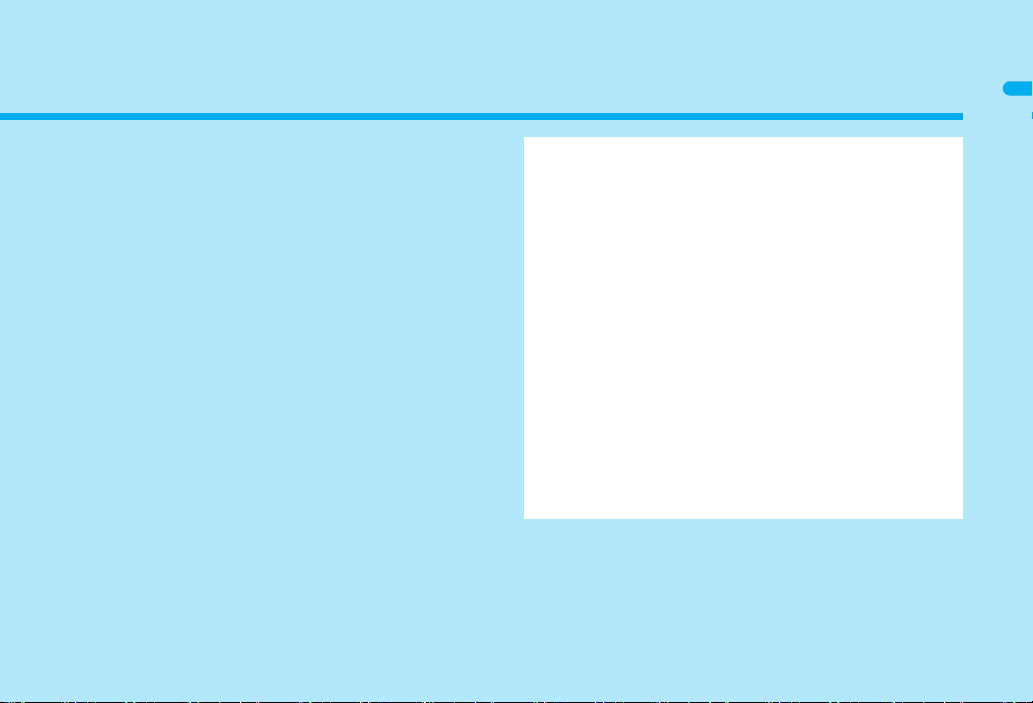
Before Using the Handset
Component names and functions . . . . . . . . . . . . . . . . . . . . . . . . . . 30
Viewing the display . . . . . . . . . . . . . . . . . . . . . . . . . . . . . . . . . . . . . 34
Optical TOUCH CRUISER . . . . . . . . . . . . . . . . . . . . . . . . . . . . . . . 39
Touch panel. . . . . . . . . . . . . . . . . . . . . . . . . . . . . . . . . . . . . . . . . . . 40
Menu settings and selections . . . . . . . . . . . . . . . . . . . . . . . . . . . . . 44
Displaying the Supportbook. . . . . . . . . . . . . . . . . . .<Supportbook>46
Using a FOMA card . . . . . . . . . . . . . . . . . . . . . . . . . . <FOMA card>47
Inserting and removing the battery pack . . . . . . . . . . . . . . . . . . . . . 50
Charging . . . . . . . . . . . . . . . . . . . . . . . . . . . . . . . . . . . . . . . . . . . . . 51
How to check the battery level. . . . . . . . . . . . . . . . . <Battery level>54
Turning the power on and off. . . . . . . . . . . . . . . .<Power ON/OFF>55
Switching the display to English . . . . . . . . . . . . <Select language>56
Making the initial setting . . . . . . . . . . . . . . . . . . . . . <Initial setting>56
Setting the date and time. . . . . . . . . . . . . . . . . . . . <Date settings>57
Sending your own phone number to the other party
. . . . . . . . . . . . . . . . . . . . . . . . . . . . . . . . . . . . . <Notify caller ID>58
Checking your phone number . . . . . . . . . . . . . . . . .<Own number>58
29
Page 2
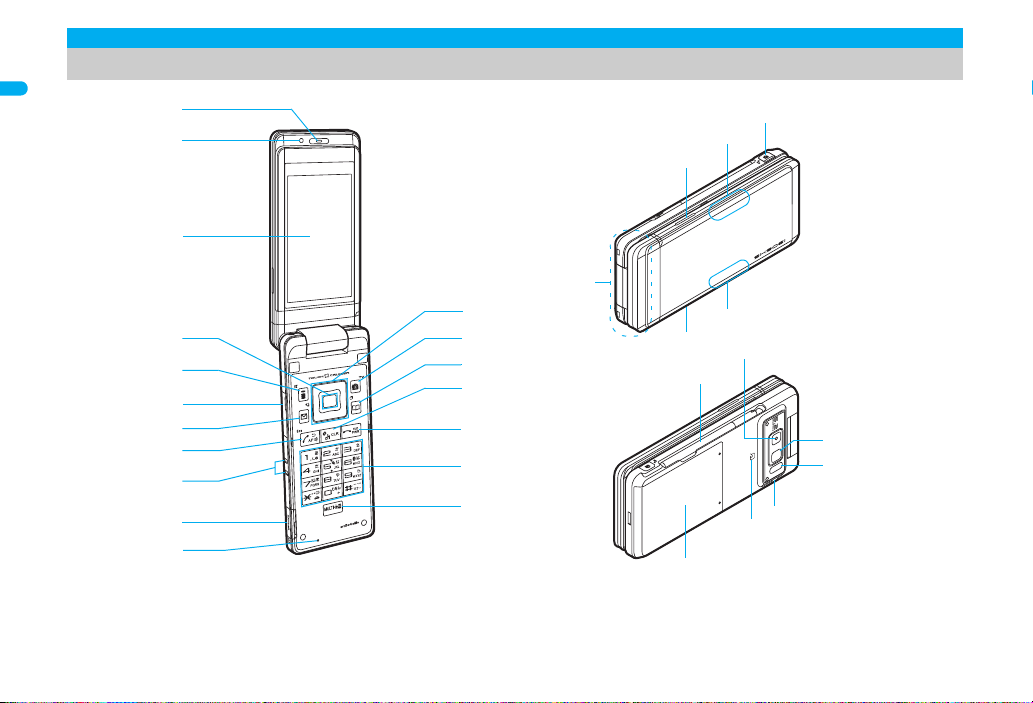
Component names and functions
r
f
e
g
d
c
3
1
8
6
7
5
u
t
2
b
q
a
9
h
j
j
p
o
m
i
s
n
4
k
l
Before Using the Handset
※ Key illustrations are examples and may look different from actual keys.
30
Page 3
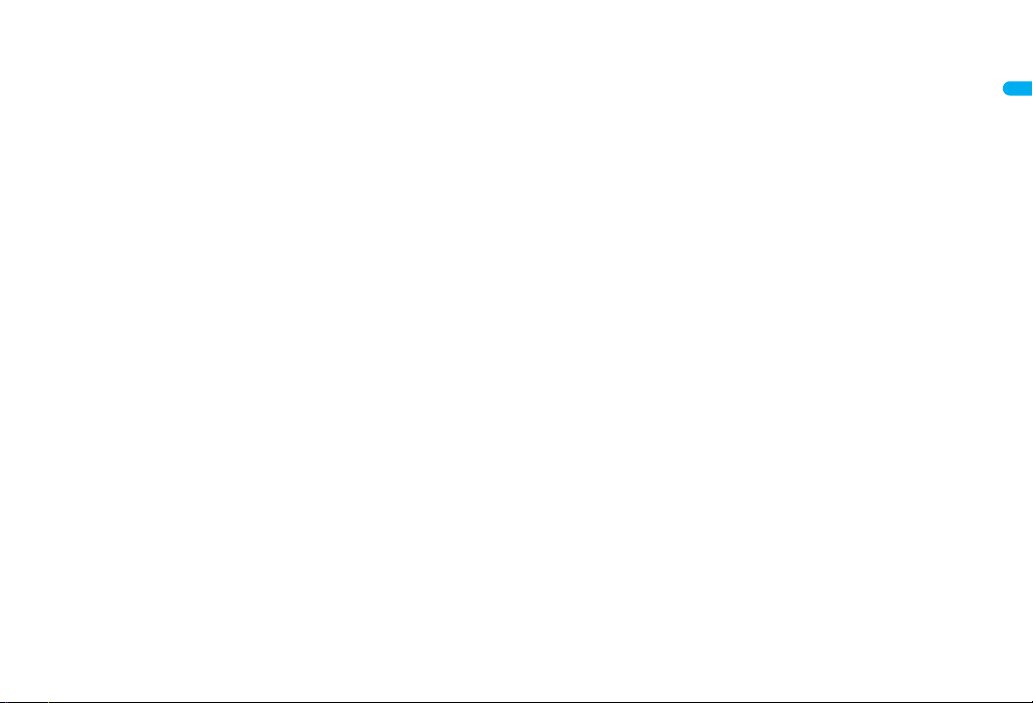
1Earpiece
Listen to the other party’s voice.
Listen to Record message/Voice memo.
2Brightness sensor (nP. 118)
The sensor detects the light of the surrounding area and
automatically adjusts the display brightness and turns on/off the
keypad backlight.
Do not cover the sensor area with your hand or a sticker. May
interfere with the sensor.
3Display/Touch panel (nP. 34, P. 40)
4Optical TOUCH CRUISER , (nP. 39)
Slide the finger to perform the same operations as those for w
of Multi-guide key.
5i-mode/Operation guidance key i (,)
Press to use i-mode (nP. 170).
Press to execute the functions of the operation guidance
(nP. 34).
Press for 1+ seconds to display the i-appli software list screen
(nP. 231).
6External connector terminal
Connect to an external device such as AC adapter/DC adapter,
FOMA USB Cable with Charge Function 01/02 (sold separately)
(nP. 52, P. 342).
Use a flat-plug earphone/microphone with switch (sold
separately), etc. by connecting to an Earphone Plug Adapter for
External connector terminal (nP. 400).
7Mail/Operation guidance key m
Press to use mail functions (nP. 196).
Press to execute the functions of the operation guidance
(nP. 34).
Press twice to check new messages (nP. 207).
Press for 1+ seconds to display a compose message screen
(nP. 196).
8Start/Hands-free key s
Press to make or receive a voice call.
Press to use Hands-free (nP. 61).
Press for 1+ seconds to use the Eco mode (Power saver)
P. 117).
(n
ger terminal (nP. 53)
har
9C
Terminal for recharging with the desktop holder.
amicroSD Card slot (nP. 333)
bMouthpiece
Sends out your own voice.
cMulti-guide key wt
Move the cursor to select an item and execute or set (nP. 34).
Press to display Menu, Redial list screen, Received calls list
screen, Shortcut menu and Quick search.
Press t for 1+ seconds to use Multi easy lock (nP. 136).
Press r for 1+ seconds to use IC card lock (nP. 263).
Press q for 1+ seconds to use Side key guard (nP. 137).
Press u for 1+ seconds to adjust the earpiece volume
(nP. 110).
dCamera/Operation guidance key C
Press to activate the camera (nP. 151).
Press to execute the functions of the operation guidance
(nP. 34).
Press for 1+ seconds to activate 1Seg (nP. 285).
ePhonebook/Operation guidance key a
Press to use the phonebook (nP. 96).
Press to execute the functions of the operation guidance
(nP. 34).
Press for 1+ seconds to display the phonebook entry screen
(nP. 97).
fi-Channel/Clear key c (J)
Press to show the channel list (nP. 192).
Press to return to the previous screen.
Use to delete phone numbers and text.
Power/End key H
g
ress
for 2+ seconds to turn the power on/off (nP. 55).
P
Use to end the function being used and return to stand-by
display.
Before Using the Handset
Continued on next page
31
Page 4
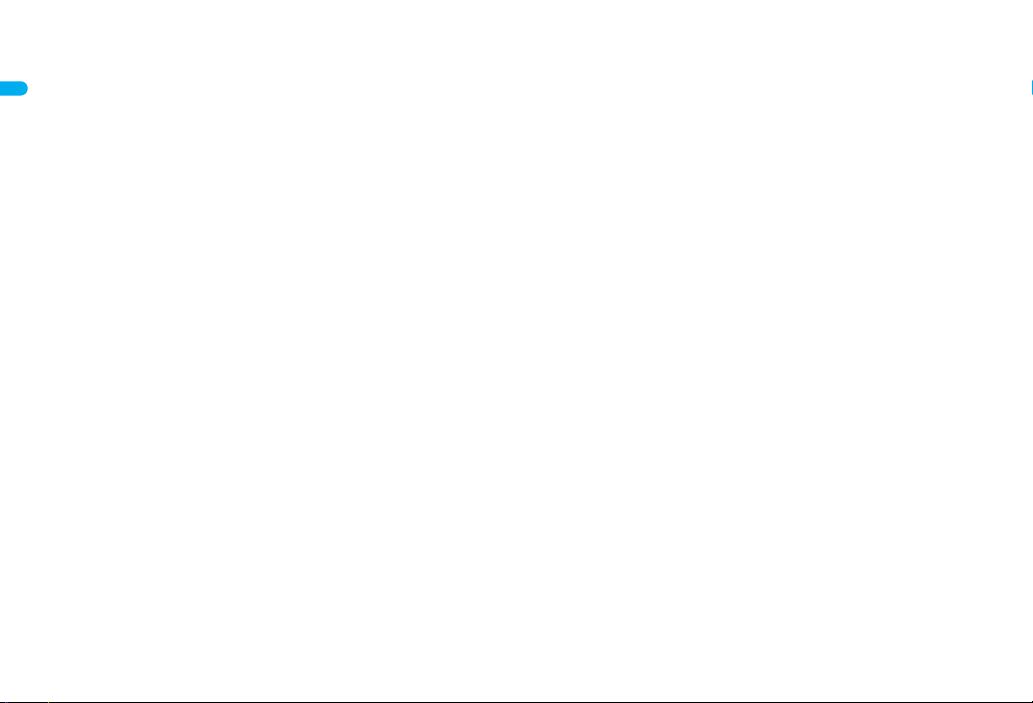
hDial/Text entry keys 1 to 9, 0, *, #
Press to enter a phone number or text.
Press * for 1+ seconds to use the Public mode (Drive mode)
(nP. 74).
Before Using the Handset
Press # for 1+ seconds to use the Manner mode (nP. 113).
Press 1 to 3 for 1+ seconds to use assigned functions
(nP. 393).
Press 5 for 1+ seconds to set font size collectively (nP. 125).
Press 6 for 1+ seconds to place the Bluetooth on stand-by
(nP. 406).
Press 7 for 1+ seconds to record Voice memos or play Voice
memos/Recorded messages (nP. 79, P. 396).
Press 8 for 1+ seconds to start to use 2in1 or switch modes
(nP. 435, P. 436).
Press 9 for 1+ seconds to reset Kisekae Tool settings
(nP. 120).
iMulti/GPS/Supportbook key $
Press to view Supportbook (nP. 46).
Press to use Multi Assistant (nP. 382).
Press for 1+ seconds to check your present location (nP. 266).
jSpeakers
Emits ring tones, music, etc.
Emits the other party’s voice during hands-free operation.
k/lCalled LED/Charging LED
Flashes while receiving a call, etc. (nP. 123).
Onl
Called LED/Charging LED is looked different depending on the
handset color.
mShutter/PushTalk key < (q)
Press to use the PushTalk phonebook (nP. 90).
Press for 1+ seconds with the FOMA terminal closed to turn on/
off the picture light.
Press in the viewer position to activate the camera (nP. 151).
Press for 1+ seconds in the viewer position to activate 1Seg
(nP. 286).
ays lit while charging (nP. 51).
y l st
nFOMA antenna
An antenna is built in. To speak in better conditions, do not cover
the antenna area by hand.
o1Seg antenna (nP. 283)
Use to receive 1Seg.
pCamera
Use to shoot still pictures or movies (nP. 144).
Use to send a camera image shot during a Videophone call to
the other party (nP. 60).
qPicture light
Lights while activating the camera (nP. 151).
Lights/Flashes during shooting (nP. 153, P. 155).
rInfrared port
Use for the Ir exchange (nP. 349).
Use for the Ir remote control (nP. 353).
sStrap ring
tFeliCa mark
The IC card is included (The IC card cannot be removed). Use
Osaifu-Keitai holding the FeliCa mark up to the scanning device
(nP. 255).
Use to send and receive data via the iC transmission
(nP. 354).
uBack cover (nP. 50)
A radio frequency-preventing sticker is attached on the back of
the back cover. Do not peel off this sticker.
32
Page 5
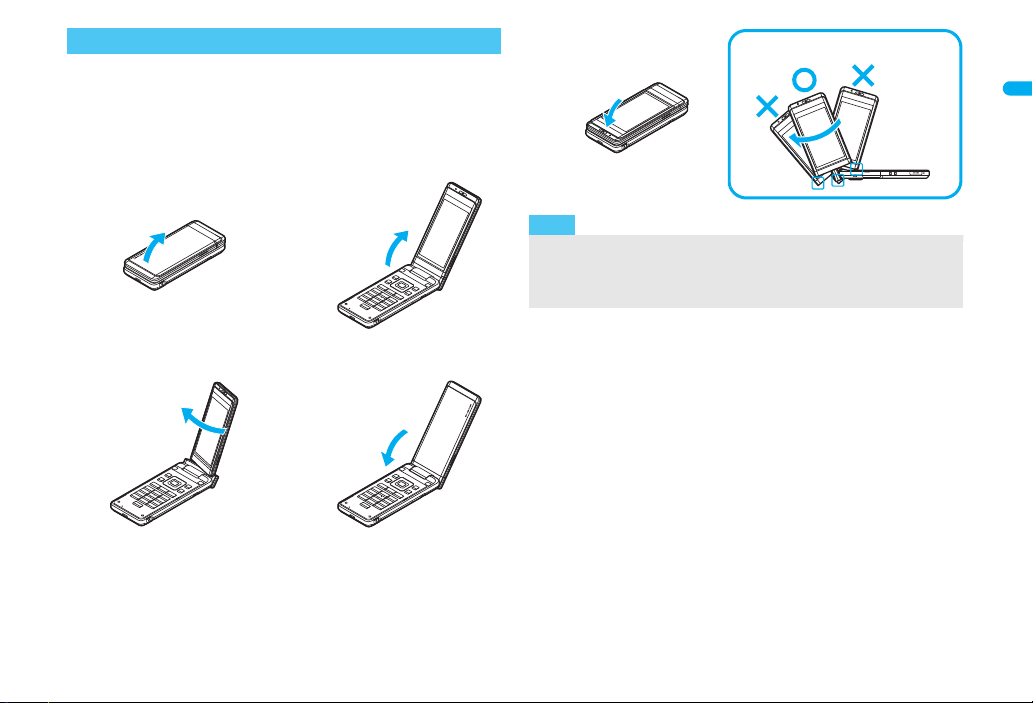
How to open the FOMA terminal
Note
Cautions when rotating
To use the FOMA terminal, open it (normal position) or use it in the
viewer position.
When carrying, keeping the FOMA terminal closed as shown in the
diagram for step 1 is recommended.
■ Viewer position
5
Before Using the Handset
1
Open carefully with both
3
Rotate the display 180°
hands.
to the right.
2
Open the display until it
stops midway.
4
Flip the display forward.
Note the following when rotating the FOMA terminal display.
Do not hit the key surface, etc. May damage the key surface
(See “Cautions when rotating” above).
Do not rotate in the opposite direction or further than 180°.
33
Page 6
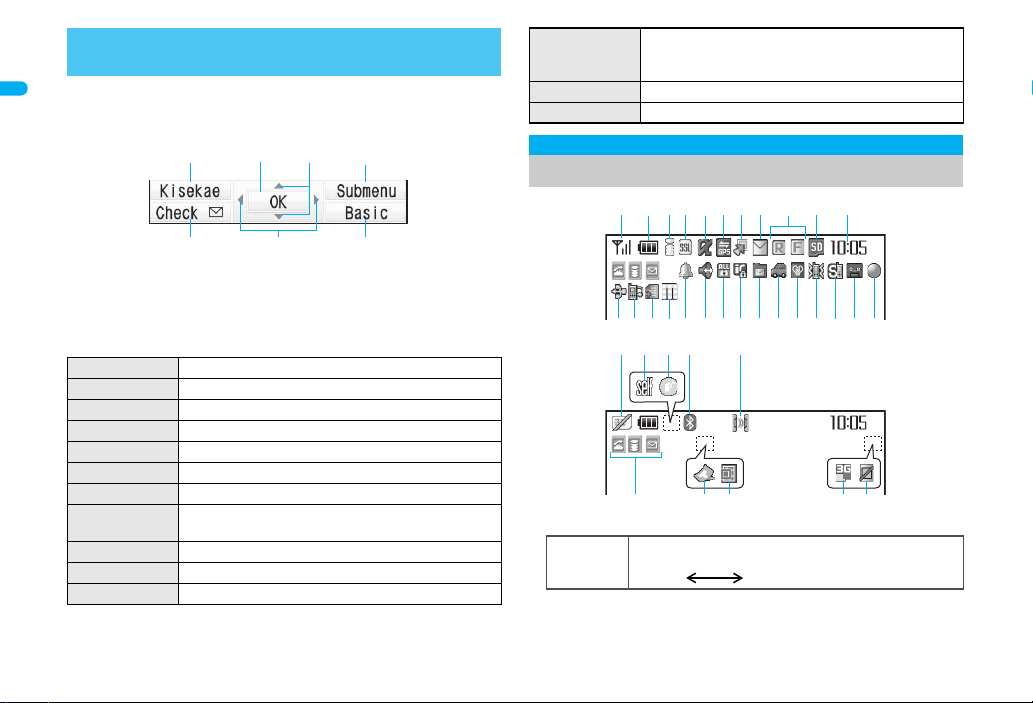
How to use the Multi-guide key and Operation
i
t
u
C
avm
12345 789
olkjihgfm
tu v
<
a b
p nq e d c
r
zy w6x
s
guidance key
Use to select or execute the menus that appear in the operation
Before Using the Handset
guidance. The following shows the keys allotted to select or execute
the menus items that appear in the guidance.
■ Operation guidance menu
In the operation guidance, menus appear according to the used
function and situation.
The following table describes examples of the main operation
guidance menus that appear.
OK Sets the selected item
Submenu Displays the Submenu
Agree Checks selected image, music, etc.
Back Returns to the previous screen
Play/Stop Plays/Stops i-motion, music, etc.
Full Displays selected images, etc. in full screen
Show all Displays sorted files, etc. as a list
1/1 or Zoome Displays selected images, etc. in actual/reduced
Mail Displays the compose message screen
Send Sends a message
Cancel
size
Cancels the operation such as receiving a message
SelAll/ClrAll Selects/Disables all selectable items
Page ▲/Page
Close Closes the Submenu, etc.
(Up to 50 items can be selected/disabled
depending on the function)
▼
Scrolls the display by page
Viewing the display
1Signal status
Indication of the signal strength
] no p
]
Strong Weak
When A appears, the handset is outside the service area or in
a place with no signal. Signal icon can be changed (nP. 121).
34
Page 7
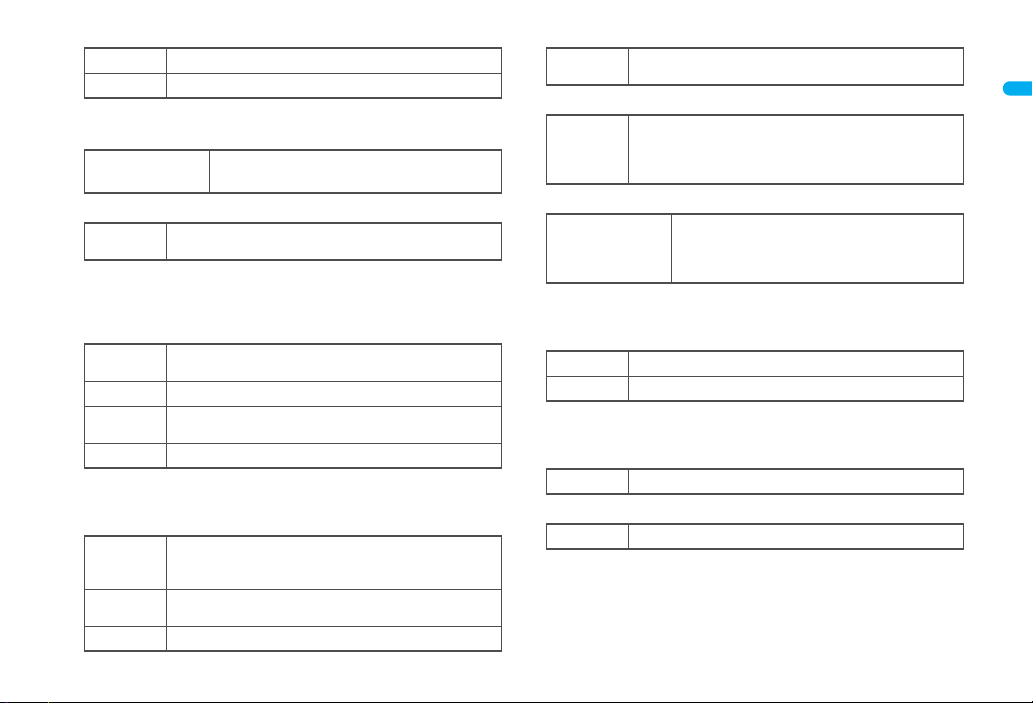
2Battery level/Charging (nP. 54)
Battery level
"
{
Battery icon can be changed (nP. 121).
3i-mode/Full Browser (nP. 170, P. 303)
7 = A A
4SSL (nP. 171)
When o appears while Multi Assistant is used, function such as
i-mode, Full Browser, i-appli or Software update is being used
with Multi Assistant.
5i-appli (nP. 231)
* Indicates that i-appli is set as the stand-by display, but cannot be
used.
6GPS (nP. 266, P. 273)
A (blue)
A (black)
Charging
B N O
o
G
N
I
Q
B
Indicates i-mode/Full browser status
SSL compatible sites are viewed
SSL compatible Internet web pages are viewed
i-appli is being activated
i-appli stand-by is being activated
i-appli stand-by is set
i-appliDX is being activated
i-appliDX stand-by is being activated
i-appliDX stand-by is set
Location request menu is set to [Loc. provision:ON]
Location request menu is set to [Permission sched.]
and Location provision is permitted
Location request menu is set to [Permission sched.]
and Location provision is rejected
GPS positioning
*
*
7Shortcut menu (nP. 393)
Appears when the function can be added to the
m
Shortcut menu
8i-mode mail/SMS/Area Mail received (nP. 205)
Indicates the status of the i-mode mail/SMS/Area
U h H
v [
9Message R/F (nP. 221)
ABGIST
z8<9>0
The status may not always be indicated even if messages are
held at the i-mode center.
amicroSD Card (nP. 332)
^ (gray)
^ (pink)
bClock display (nP. 57)
Small clock icon can be changed (nP. 121).
c1Seg being recorded (nP. 291)
dRecord message (nP. 77)
When there are messages, D to P appears, indicating the total
number of both types of messages. When there are three Record
messages (voice calls) and two Record messages (Videophone),
k appears.
Mail reception
Indicates the status of the memory to store received
mail
Indicates the reception status of the Message
R/F
7!
a
]
Indicates the storage status of the Message
R/F
microSD Card is inserted
microSD Card is being used
1Seg is being recorded
Record message is set
Continued on next page
Before Using the Handset
35
Page 8
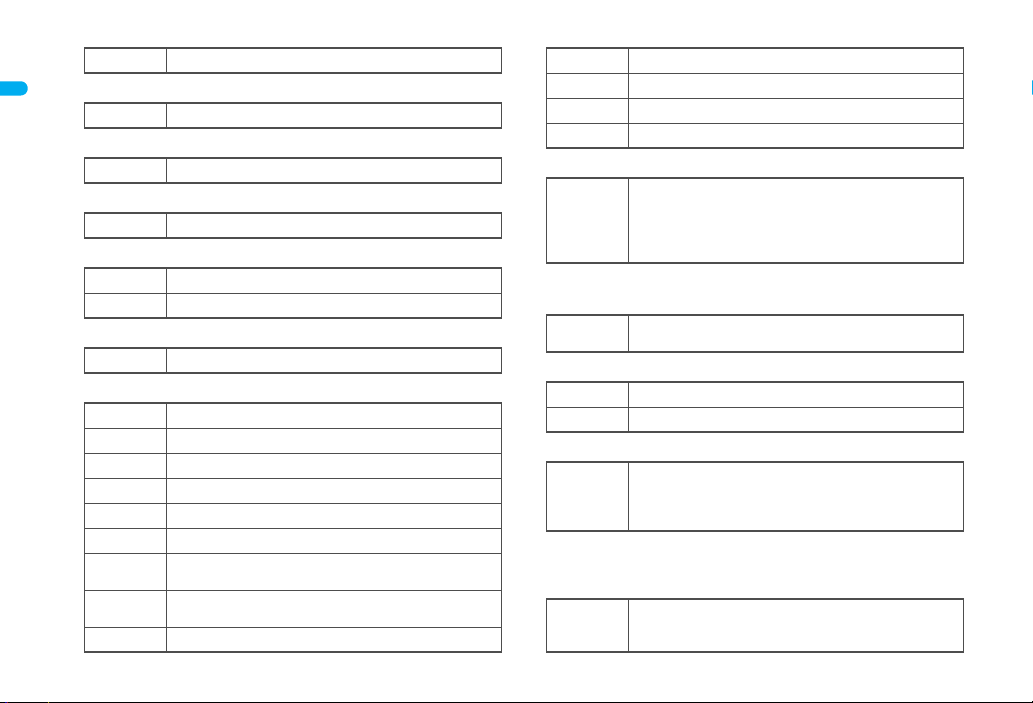
eSilent (nP. 109)
The phone ring volume [Silent] is set
[
fVibrator (nP. 111)
Before Using the Handset
gManner mode (nP. 113)
hPublic mode (Drive mode) (nP. 74)
iStorage status of i-mode center (nP. 205)
jIC card lock (nP. 263)
kRestriction indicator (nP. 132, P. 138)
K (red)
K (blue)
Vibration mode is set
b
Manner mode is set
Z
Public mode (Drive mode) is set
_
Mail being held at the center
W
Mail being held at the center full
X
IC card is locked
H
Secret mode is set
R
Secret data is being edited
S
Keypad dial lock
T
All lock is set
U
Function lock is set
V
Keypad dial lock and Function lock are set
W
Secret mode, Function lock and Keypad dial lock are
set
Side key guard, Secret mode, Function lock and
Keypad dial lock are set
Side key guard is set
X
lHands-free (nP. 61, P. 81, P. 87, P. 407)
; (red)
; (green)
mAlarm (nP. 293, P. 294, P. 385, P. 390)
* Appears only when an Alarm is set for that day.
nMusic&Video Channel program reservation (nP. 365)
oi-mode mail send reservation (nP. 204)
pEarphone/microphone connection (nP. 401)
Appears when Auto answer for PushTalk is set even if a flat-plug
earphone/microphone with switch is not connected.
qUSB mode (nP. 342)
Hands-free in progress
USB hands-free in progress
Mute in progress (only when rotated the display)
l
Bluetooth hands-free in progress
M
Alarm is set
Schedule alarm is set
Reception reserve alarm is set
\
Recording reserve alarm is set
Wakeup TV is set
Appears 12 hours before Music&Video Channel
0
program distribution
Mail with send reservation
=
Mail failed to be automatically sent
;
When voice/Videophone call in Auto answer setting is
set to [ON] and while a flat-plug earphone/microphone
s
with switch (sold separately) is connected
When PushTalk in Auto answer setting is set to [ON]
FOMA USB Cable with Charge Function 01/02 (sold
separately) is connected in the Communication
x
mode
*
*
*
*
36
Page 9
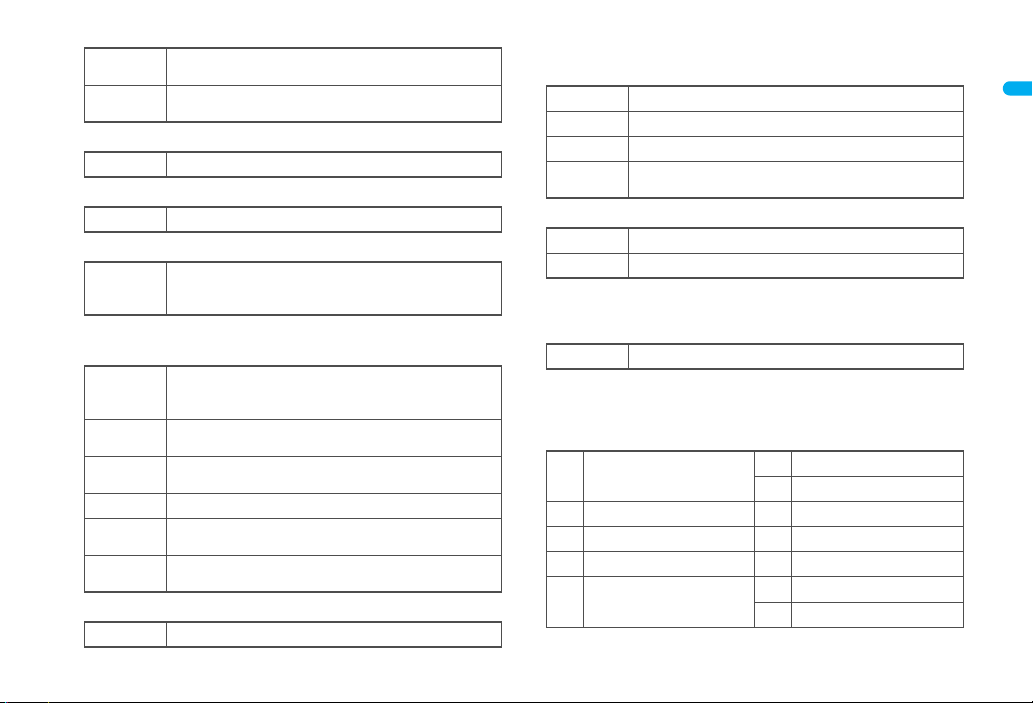
rFOMA card error
Appears when FOMA card is malfunctioning or not
R
inserted
Appears when a card other than the FOMA card is
B
inserted
sSelf mode (nP. 134)
Self mode is set
g
tPushTalk (nP. 87)
During PushTalk transmission
a
uBluetooth (nP. 405, P. 406)
Stand-by for Bluetooth registration
Stand-by for Bluetooth connection
L
Connected to Bluetooth
The Bluetooth icon does not appear during SSL page display.
vIr exchange/Bluetooth communication/External device
Data is communicated with another device using the
Ir exchange function (nP. 349)
J
Data is sent using the Ir remote control (nP. 353)
Data is communicated with another device using the
#
Bluetooth function (nP. 409)
Connected to commercially available Bluetooth
N
compatible keyboard (nP. 408)
t (green)
t (red)
wVeilView (nP. 125)
Connected to an external device and transmitting packets
Connected to an external device and sending/
receiving packet data
Connected to an external device and transmitting
u
64K data
VeilView is set
P
The VeilView icon does not appear during International roaming
or while 1Seg is recorded.
x3G/GSM (nP. 453)
4 (green)
4 (red)
yStatus of Comics setting (nP. 359)
Status of Comics setting icon does not appear during hands-free
operation.
zToruCa (nP. 257)
The ToruCa icon does not appear during hands-free operation or
e-comic display.
<Multitask (nP. 382)
Indicates functions that are running.
g
*
h
t
k
3G network (Packet transmission available)
3G network (Packet transmission not available)
GSM/GPRS network (Packet transmission available)
K
GSM/GPRS network (Packet transmission not
J
available)
Frame display is set
I
Page display is set
H
Unread ToruCa
Q
Camera (still picture)
Four or more applications
are running
Videophone
Voice call
Phonebook
PushTalk/PushTalk
phonebook
2
Camera (movie)
3
Character reader (OCR)
4
Bar code reader
5
Card reader
]
Voice recorder
v
Schedule
w
Before Using the Handset
Continued on next page
37
Page 10

Note
Stoc k i con
Message
Number of entries
Modem transmission
(appears during data
#
transmission)
Software update
Before Using the Handset
i
GPS
C
Shotdeco
)
Bluetooth function
(
Receive via Ir exchange,
iC transmission, USB and
j
Bluetooth communication
i-appli
l
i-mode, i-Channel, WEB
m
mail
Mail, SMS, Message R/F,
p
Check new message
Mail/Decome-Anime/SMS
q
being composed
Received calls/Received
|
messages history
Redial/Sent messages
!
history
microSD Card is referred to as [microSD] or [SD] on the FOMA
terminal (nP. 332).
Some of the screen shots in this manual have been modified or
abbreviated.
The display for the FOMA terminal is manufactured using
high-precision technology, but it may occasionally contain dots that
fail to light or that remains permanently lit. This is not a malfunction.
Text memo
y
Calculator
z
Manga&BookReader
6
Quick search
=
Full Browser, Internet
n
movie player
To ru C a
>
Alarm
{
Timer
8
microSD manager
}
General settings
9
Record message/Voice memo
0
Document Viewer
7
Own number
"
1Seg
f
Reception reserve/Recording
^
reserve alarm sounds
Data box, Music&Video
u
Channel
38
Checking notices with stock icon
Display stock icons in stand-by when a call is missed or new mail is
received. In stand-by, select stock icons to check notice details.
Stock icon type
Icon Message Page
xx missed call
B
Recorded messages Fxx message/
F
Axx message
xx voice mail
E
xx mail message
C
xx New Message R P. 222
L
xx New Message F P. 222
Q
xx new ToruCa P. 257
D
New auto send result P. 204
5
Update complete P. 508
Check update P. 508
6
Update required P. 505
Check for update
USB mode setting P. 342
D
Download successful (Music&Video
t
Channel)
Download failed (Music&Video Channel) P. 365
g
*1
*1
*2
P. 7 6
P. 7 9
P. 427
P. 205, P. 227
P. 506
P. 365
Page 11

Note
Icon Message Page
Note
Operating range of
Optical TOUCH
CRUISER
Send loc - No resp P. 276
Send loc - Resp P. 276
@
Send loc - Failed P. 276
Charge limit exceeded P. 398
4
G
*1 When the 2in1 mode is set to [Dual mode], the number of [A mode]
and [B mode] appears each.
*2 When the 2in1 mode is set to [Dual mode], the total number of [A
mode] and [B mode] appears.
*3 The message that appears differs depending on the menu screen.
In stand-by, a stock icon appears/t.
1
Select the stock icon/t.
2
After the details are checked, the stock icon and message
Stock icons do not appear while the i-motion set as stand-by is
played or the i-appli stand-by is being activated.
In the viewer position, the messages and the notice details can be
checked by using Bluetooth compatible keyboard.
Custom menu/Basic menu/Menu
disappear.
*3
P. 4 5
Optical TOUCH CRUISER
Use the Optical TOUCH CRUISER to perform the same
operations as those for w of Multi-guide key (e.g. moving
the cursor or scrolling the screen).
Move the pointer or cursor just as covering the whole operating
range of the Optical TOUCH CRUISER with finger.
The pointer or cursor moves in conjunction with sliding of the finger.
Before Using the Handset
In the following cases (screens), the Optical TOUCH CRUISER is
not available. However, when the Submenu appears, the pad can
be operated.
Stand-by i-appli Dial input screen
Character reader, Bar code reader, Card reader screen
While making, receiving or during the voice call/Videophone
call/PushTalk, etc.
39
Page 12

■ Moving the pointer
e.g.) Custom
menu screen
e.g.) Basic menu
screen
In the Custom menu screen or while i-mode or
Full Browser is connected, move the pointer (L,
M, K, etc.) up/down, left/right or diagonally to
Before Using the Handset
select an item.
In some Custom menus, the pointer shape
varies or the pointer is not supported.
Move the pointer to the edge of the screen
while i-mode or Full Browser is connected to
show
G, R/\, Z
direction of the arrow. If Link is set,
and press
The pointer moving speed varies depending
on the finger sliding speed.
and scroll the screen to the
t
to move to the linked page.
■ Moving the cursor
In the Basic menu or Submenu, move the cursor
up/down and left/right in the same way as w of
Multi-guide key.
When there are multiple pages, move the
cursor to switch the pages.
When using the Optical TOUCH CRUISER
Do not operate the Optical TOUCH CRUISER using a pointed
metallic object such as a pen tip. May cause scratches or a failure
of the sensor.
Note that putting a sticker, etc. to the operating range may cause
a malfunction.
40
M
appears,
Setting the Optical TOUCH CRUISER
<TOUCH CRUISER set>
■ Setting whether to use the Optical TOUCH
CRUISER
In the Custom menu, select [Settings]/[General
1
settings]/[TOUCH CRUISER set]/[Usage
settings].
Select the setting/t.
2
■ Setting the pointer speed/scroll speed
In the Custom menu, select [Settings]/[General
1
settings]/[TOUCH CRUISER set].
Select an item/t.
2
Select the speed/t.
3
Touch panel
If the screen is switched from the normal position to the
viewer position, operate by putting your finger on the touch
panel (screen).
The operations differ depending on the function and screen in use.
Page 13

Operate the touch panel inside the following operating range of
Note
Example: Selecting
Touch the touch panel.
Example: Adjusting the zoom
Touch the touch panel and slide
the finger left/right.
Operating range of touch panel
touch panel. However, when a substitute image appears in the right
side of the screen, operate in the left side of the screen where
functions are shown.
When the touch panel is touched, the tone sounds and the vibrator
is activated (excluding while activating a camera (still picture/
movie)).
• For details on setting the volume nP. 110
• For details on setting the vibrator nP. 111
• The tone cannot be changed.
The message indicating the operation is not available appears
when the touch panel cannot be used.
Other than the viewer position, the touch panel is available in the
following cases.
During Videophone (nP. 81)
During Writing authentication entry (nP. 130)
■ Selecting keys
In the touch menu, control keys and others, touch the displayed keys
to select it.
■ Selecting data and items
In list and data list screens, select the data or items by touching,
moving the cursor and re-touching them.
When scrolling the screen or when switching the page in the folder
list screen or the data list screen, slide the finger up/down or touch
A/B at the bottom of the screen to move pages.
■ Canceling the selection
When having touched data by mistake, keep the finger on the touch
panel and slide it away from the selected data to cancel the selection.
Touch the “CLR” key to return to the previous screen.
When using the touch panel
This product is designed to be operated with one finger. In the
following cases, the touch panel is not activated.
When operated with a gloved finger
When operated with two or more fingers
When operated with a fingernail
When operated with a pen, ballpoint pen, pencil, etc.
When operated with foreign objects placed on the operation
pad
Note that the following cases may cause a malfunction.
When operated with a wet finger
When operated with the touch panel pressed forcefully
When putting a sticker to the touch panel (display)
Before Using the Handset
41
Page 14

Touch menu
Control key
The following functions can be activated from the touch menu.
Full Browser 1Seg Camera Mail
Before Using the Handset
Manga&BookReader Data box
For details on touch menu nP. 46, P. 476
Control key
Set or change the channel using the
control key while the camera is
activated, 1Seg is watched, etc.
Touch the touch panel and the
control key appears.
If no operations are performed for
approximately 6 seconds with the
control key shown, the control
key disappears. Also, touch other
than the control key to hide the control key (excluding 1Seg).
For Full Browser, touch D and the control key appears. Touch
the display area other than control keys to hide.
When the control keys appear, only those are available. However,
in the camera (still picture/movie) shooting screen, adjusting the
brightness and digital zoom are available by using the touch panel
even while the control keys are displayed.
■ Using the control keys
The control key appears when the following functions are activated.
Common keys for all functions
*1
E/T
*1 While multiple windows are displayed in Full Browser, close the
displayed window.
*2 This key does not appear when there is no extra key.
42
To end the running function/return to a data list screen
To view the following keys
F
To return to previous
9
*2
While the camera (still picture/movie) is activated
Image size
J
AF mode
G
Picture light
K
Shoot by scene
Q
White balance
N
Common replay mode
O
*1 Touch after selecting the size (For still pictures, QCIF: 176×144
cannot be viewed).
*2 Select a mode from
still pictures)/
(Manual focus) to touch.
•
When | is touched, touch the face detection frame and adjust the focus.
• When > is touched, touch the focus area and adjust the focus.
• When
right and adjust the focus.
*3 White balance appears only for still pictures, and the Common
replay mode appears only for movies.
*4 Appears even in the movie shooting screen.
The settings other than AF mode and image size change each time
the key is touched.
In the preview screen after shooting, the following keys appear.
S
* Only movie is displayed.
While 1Seg is being watched
To turn up the volume
V
To turn down the volume
W
*1
*2
*3
*3
Fix camera shake
P
To zoom in
H
To zoom out
I
Switch phone#SD
R
To turn up the brightness
L
To turn down the brightness
M
*4
*4
< (Standard)/| (Def (people first)) (only for
> (Spot AF) (only for still pictures)/{ (Closeup)/}
} is touched, touch the touch panel, slide the finger left/
To save
U
*1
To play
*1
*
To select a station with DOWN
Z
To select a station by
[
searching a frequency (UP)
9
To de l e t e
*4
*4
*2
Page 15

To display ChannelView
X
To select a station with UP
Y
*1 Keep key touched to adjust the volume continuously.
Double-touch the touch panel while selecting a station by searching
*2
a frequency to stop selecting a station by searching a frequency.
While an image is displayed from My picture/1Seg of Data box
To rotate (JPEG image)
a
To play/stop (Flash movie)
g
To display in actual size/full
b
screen (excluding Flash movie)
For JPEG images,
when touching
screen simultaneously with the control key.
• In the image display screen, which was zoomed up by touching
(, touch the touch panel and slide the finger up/down/left/
right to change the display position.
While i-motion is displayed from i-motion of Data box/
While a video is played back from 1Seg of Data box
To turn up the volume
V
To turn down the volume
W
To pause/play
g
To nex t
j
*1 Keep key touched to adjust the volume continuously.
*2 Appears only for i-motion.
*3 Appears only for video.
While e-book, etc. is displayed
To go to the next line/frame
d
To return to the previous
c
line/frame
( (zoom in)/) (zoom out) appears
= which is displayed at the bottom of the
*1
*1
*2
To select a station by
searching a frequency
\
1
]
^
h
k
i
5
*2
(DOWN)
To retry (Flash movie)
To ne x t
To previous
To fast forward
To previous
To fast rewind
To the top page/To view
previous pages in backward
order (when there is a history)
*2
*3
*3
While Full Browser is displayed
To cancel connection
m
Visual history
z
To view Bookmark list
n
*1 Touch the history screen on the right/left or touch the touch panel
and slide the finger right/left to move the cursor to next/previous
history in the Visual history screen.
• Touch the tab on the upper part of the screen or touch the touch
panel and slide the finger up/down to switch windows in the
Visual history screen.
*2 Touch #/$ or touch the touch panel and slide the finger right/left
to view the next/previous page in the Bookmark list screen.
*3 Check the site URL, touch [OK], select a folder and touch it to save
to bookmark.
x (Keitai mode) and y (PC mode) are switched.
*4
Zoom bar appears at the bottom of the screen simultaneously with the
control key. Touch the slider of zoom bar and slide the finger left/right or
touch +/- on the both ends of the zoom bar to zoom up/down the screen.
While a PC movie is played back
To pause/play
g
To turn up the volume
V
* Keep key touched to adjust the volume continuously.
While a message details screen is displayed
To the next mail/message
]
To the previous mail/
^
message
To play Decome-Anime
9
*1 Does not appear when there is no next/previous mail or message
and unread mail.
*2 Appears only for received mail.
*1
*2
*
*1
To save Bookmark
o
Display Mode
x
To turn down the volume
W
*1
To the next unread mail
r
To the previous unread
s
mail
*1, 2
*3
*4
*
*1, 2
Before Using the Handset
43
Page 16

Menu settings and selections
Stand-by
t
Shortcut menu
a
Basic menuCustom menu
o
Set, change or save functions from the menu screens.
Before Using the Handset
The explanations in this manual are based on how to retrieve a
function from the Custom menu.
Setting the start menu <Menu priority>
Set the start menu that displayed when t is pressed in stand-by.
Start menu Characteristics
Custom menu
Basic menu In the Basic menu, input the function number, which is
In stand-by, press t/[Settings]/[Disp/LED/
1
Power saver]/[Menu priority].
In the Custom menu/Basic menu: Press C/[Menu priority].
Select the start menu/t/[Yes].
2
The preset Kisekae Tool (nP. 119) can be selected
and set. Each Kisekae Tool consists of different
functions and designs. Kisekae Tools can be
downloaded from sites and used.
Preset Kisekae Tools
White Black Pink Blue
拡大メニュー (Large) シンプル (Simple)
ダイレクトメニュー
※ Preset Kisekae Tools differ depending on the
FOMA terminal handset color.
assigned to each function, to quickly retrieve the
function to be used.
Assigned function numbers nP. 4 5 8
■ Switching the set start menu temporarily
Switch the start menu temporarily. When the stand-by display
reappears, the start menu returns to the one set in Menu priority.
Use the Shortcut menu to retrieve saved functions quickly. Other
functions can also be saved in the Shortcut menu (nP. 393).
44
Page 17

Retrieving a function from each start menu
,
t
Custom menu When [1Seg] is
displayed
When 1Seg is
activated
,
t
or
w
t
or
w
t
Note
Basic menu When 1Seg is
activated
961
For details on the available functions nP. 458
Use w and the Optical TOUCH CRUISER in either start menu.
Press the dial key corresponding to the menu item number (U, V,
W, etc.) to select a function. However, in the Custom menu, a
function may not be selected by using the menu item numbers.
The method for selecting functions may differ depending on the
Kisekae Tool set for the Custom menu.
Press c to re-select a function, and the previous screen
reappears. Press H to return to stand-by.
When a stock icon (nP. 38) appears in stand-by, select G to
show the start menu.
■ Retrieving from the Custom menu
Example: Activating 1Seg with Multi guide key or Optical TOUCH
For the ,, use the Optical TOUCH CRUISER to select an item.
The following shows the screen operated with the Optical TOUCH
CRUISER
CRUISER.
■ Retrieving from the Basic menu
Example: Activating 1Seg by entering function numbers
Before Using the Handset
When the Custom menu image is changed by Kisekae Tool, the
operation may differ from the description in this manual. In this
case, switch the menu screen to the Basic menu (nP. 44) or
perform Reset menu screen (nP. 120).
45
Page 18

Menu (touch menu) when in the viewer position
When 1Seg is activated
Touch menu
Related Operations
If the screen is switched from the normal position to the viewer position
in the stand-by display, Custom menu, Basic menu, Shortcut menu or
Before Using the Handset
others, the touch menu appears.
When the stand-by display appears in the viewer position, touch the
touch panel to show the touch menu.
Touch the touch panel to select a menu.
Available functions to select from the touch menu are limited
(nP. 476).
The images and items in the touch menu cannot be changed.
Touch the “CLR” key to return to the previous screen and re-select
the function. If the key is touched in the touch menu, the stand-by
display appears.
Example: Activating 1Seg by touching the touch panel
Supportbook
Displaying the Supportbook
Use this function for unsure operations.
After the Supportbook appears, check the
explanation and operation procedures of
each function. In addition, directly start
functions that were looked up in the
Supportbook.
In stand-by, press $.
1
Select a menu or item/t.
2
Start functions directly from the Supportbook
In the details screen, select the function to start/t/
[Yes].
46
Page 19

Notch
IC (gold)
2
Tray
3
Fit the notch of the FOMA card
to that of the tray.
1
Ta b
Note
1
2
FOMA card
Using a FOMA card
A FOMA card is an IC card that records personal information,
such as phone numbers. A FOMA card can store phonebook
data and SMS. By switching FOMA cards, multiple FOMA
terminals can be used for different purposes as needed.
If a FOMA card is not inserted, transmission functions such as
voice/Videophone calls, PushTalk transmission, i-mode, mail
transmission and packet transmission are not available on the
FOMA terminal. In addition, 1Seg cannot be watched.
Inserting and removing
Before inserting or removing the FOMA card, turn off the power,
position the back facing upwards and remove the battery pack.
Close and hold the FOMA terminal firmly with your both hands.
■ Inserting
Hook a finger on the tab and pull the tray out (1).
1
Pull out the tray straight until it stops.
Hold the FOMA card with the IC
2
facing up and set on the tray (2).
Push the tray all the way in (3).
3
■ Removing
Hook a finger on the tab, pull the tray out (1) and
1
remove the FOMA card (2).
Do not allow the FOMA card to fall when removing it.
Inserting or removing the FOMA card forcibly may damage the
card or deform the tray. Use caution.
Refer to the FOMA card user’s guide for more information on the
FOMA card.
Do not misplace the FOMA card once it is taken out.
When the tray falls off, slide the tray in straight along the guide rail.
Security codes
The FOMA card has a “PIN1 code” and a “PIN2 code”.
Both are set to [0000] by default but can be changed to a four- to
eight-digit number by the user (nP. 131).
Before Using the Handset
47
Page 20

FOMA card security functions
One’s own FOMA
card security
functions are set for
downloaded data,
files attached to
received mail and
i-
a
ppli that have been
run, allowing viewing
and playback of data.
When another’s
FOMA card is
inserted, data with
one’s own FOMA
card security
functions set cannot
be viewed or played
back.
One’s own
FOMA card
Another’s
FOMA card
Different FOMA card
inserted
<FOMA card security functions>
The FOMA terminal has built-in FOMA card security functions (FOMA
Before Using the Handset
card restriction functions) as functions for protecting personal data and
files.
When the FOMA card is inserted into the FOMA terminal and data
or files are retrieved using any of the following methods or when
i-appli is running, FOMA card security functions are automatically
set in the retrieved data or files.
When a file such as an image, melody or PDF is downloaded
from a site or Internet web page
When a site or Internet web page is saved as a screen memo
When i-mode mail with a file attached is received
When i-appli is running
Data, files or software with FOMA card security functions run only
when in use with the FOMA card inserted at time of acquisition.
Display, play, attach to i-mode mail, run software, send data using Ir
function and iC transmission function, and copy to microSD Card
can be executed.
The following indicates the data for which FOMA card security is set.
Melody
Screen memo Chaku-uta®/Chaku-uta full
Chara-den File attached to Message R/F
i-motion ToruCa (details) image
PDF data Image inserted to Deco-mail or signature
Kisekae Tool Videophone picture memo
Machi-chara i-appli (including i-appli stand-by)
Download dictionary
Contents transfer compatible data
Image in Message R/F
Music&Video Channel program
Deco-mail template with data which FOMA card security
functions are set
48
Image (including animation and Flash movie)
Decome-Anime Template
e-book/e-dictionary/e-comic saved in the [Comic] folder
File attached to i-mode mail other than the following
• ToruCa ・Phonebook ・Schedule
•Bookmark ・Documents
※“Chaku-uta” is a registered trademark of the Sony Music
Entertainment (Japan) Inc.
The following indicates the settings saved in FOMA card.
Own number PIN setting
Select language SSL certificates
SMS center SMS expiry
SMS input character
The above operations cannot be performed if the FOMA card
inserted at time of data/file retrieval or i-appli startup is replaced
with a different FOMA card.
Explanation that follows refers to the FOMA card inserted at time of
data/files retrieval as “one’s own FOMA card” and other FOMA
cards as “another’s FOMA card”.
®
Page 21

Note
When one’s own FOMA card is replaced with another’s FOMA
card, the data or files for which FOMA card security functions are
set cannot be set as stand-by displays or ring tones.
When a FOMA card is replaced with another’s FOMA card, FOMA
card security functions are activated and if data or file retrieved
from a site is set as the stand-by display or ring tone, the setting is
reset to the default. When one’s own FOMA card is re-inserted,
the setting returns.
Example: When setting [Melody A], for which FOMA card
security functions are set, as a ring tone
When one’s own FOMA card is taken out or is replaced with
another’s FOMA card, ring tone returns to default setting. When
one’s own FOMA card is put back, the ring tone returns to [Melody
A].
FOMA card security functions cannot be set for data received
using Ir exchange or data transmission functions, and still pictures/
movies, etc. shot with the FOMA terminal.
It is possible to move or delete data or files for which FOMA card
security functions are set even when another’s FOMA card is
inserted.
Running i-appli by selecting highlighted text in i-mode mail details
screen cannot be performed or retrieved when FOMA card
security functions are set.
If the FOMA card is replaced with another’s FOMA card after
i-appli stand-by is set, the set i-appli cannot be activated in
stand-by, and the image set in Stand-by display appears.
FOMA card type
Note the following differences between “FOMA card (blue)” and
“FOMA card (green/white)” used on the FOMA terminal.
Function
Number of phone number
digits available in the FOMA
card phonebook
Client certificate operations
for FirstPass
Use of WORLD WING Not available Available P. 448
Service number Not available Available P. 433
FOMA card
(blue)
Up to 20 digits Up to 26 digits P. 97
Not available Available P. 188
About WORLD WING
WORLD WING is a DoCoMo FOMA international roaming service
that makes it possible to use the mobile phone number registered in
Japan to make and receive calls even overseas by the FOMA card
(green/white) and supported FOMA terminal.
If subscribed to the FOMA service after September 1, 2005,
subscription for “WORLD WING” is not required. However, if
subscription for “WORLD WING” is canceled at or after
subscription for the FOMA service, subscription for “WORLD
WING” is required again.
If subscribed to the FOMA service before August 31, 2005 but not
subscribed to “WORLD WING”, subscription for “WORLD WING”
is required.
Some payment plans are not available.
When the FOMA card (green/white) is lost or stolen overseas,
promptly contact DoCoMo and conduct a procedure for canceling
the use of service. Refer to General Inquiries on the back of this
manual for inquiries. Note that transmission/calling charges after
the FOMA card is lost or stolen are incurred to the subscriber.
FOMA card
(green/white)
Page
Before Using the Handset
49
Page 22

1
3
2
Face the side with
a recycle mark up
4
Ta bs
Tabs
Battery pack
Battery pack connector terminal side
Note
5
Ta b
Inserting and removing the battery pack
Before Using the Handset
Use the battery pack SH17 exclusive to the FOMA terminal.
Turn off the power, close the FOMA terminal, and hold it in your
both hands before inserting or removing the battery pack.
■ Inserting
Lightly push the back cover in the direction of the
1
arrow (1), slide approximately 2 mm (2) and
remove the back cover (3).
Insert the battery pack (4).
2
The battery pack has tabs that make it easy to insert. Attach the
battery pack with a recycle mark side faced up.
50
Reattach the back cover (5).
3
Position the back cover as shown in the illustration and then
push the back cover and slide into place.
■ Removing
Follow step 1 of “Inserting” to remove the back
1
cover.
Remove the battery pack.
2
The battery pack has a tab that makes it easy to remove. Press
the tab with your fingers without placing too much force. Lift the
battery pack to remove.
Using unnecessary force when inserting or removing the battery
pack may damage the connector terminal for the battery pack
(charger terminal) on the FOMA terminal.
Firmly close the back cover. If not closed firmly, the back cover
may come off and the battery pack may fall out due to vibration.
Page 23

Charging
Cautions when charging
The battery pack is not fully charged at the time of purchase. Be sure
to charge the battery using the exclusive AC or DC adapter (sold
separately) before use.
■ Estimated charge times and LED display
The following figures are estimated times for charging an empty
battery pack with the FOMA terminal turned off.
FOMA AC Adapter 01/02 Approx. 120 min
FOMA DC Adapter 01/02 Approx. 120 min
Charging LED illuminates in red when charging and turn off when
charging is completed.
Check that the battery pack has been properly inserted when
charging LED flashes red. The LED also flashes red when the
battery pack has reached the end of its service life.
The battery pack can also be charged with the FOMA terminal
turned on ({ on the display flashes during charging).
When charging is complete, charging LED turns off, and { on the
display changes to ".
When the battery becomes warm, charging may automatically stop
even if the battery has not been fully charged. Charging resumes
after the temperature lowers to an appropriate temperature. While
charging is stopped, charging LED turns off ({ on the display
flashes while stopped).
■ Estimated times of use when fully charged
Continuous
talk time
FOMA/3G Voice call: Approx. 215 min
Videophone call: Approx. 100 min
GSM Voice call: Approx. 195 min
Continuous
stand-by
time
1Seg watching time Approx. 250 min
Continuous talk time is estimated as the usage time at normal
transmission signal strength, and continuous stand-by time is
estimated as the usage time while moving with the FOMA terminal
folded at normal signal strength. Talk/stand-by time may be
reduced by about half depending on conditions including battery
level status, stand-by display, Power saver mode, Missed call
notice and New unread mail notice settings, temperature and other
environmental conditions, and signal strength (no signal or weak
signal). Using i-mode reduces talk (transmission)/stand-by time.
When i-Channel is subscribed, information is automatically received
and updated, so talk (transmission)/stand-by time will be reduced.
In addition, when shooting or editing an image, watching 1Seg,
composing i-mode mail, activating the downloaded i-appli or the
i-appli stand-by, or using MUSIC Player or Bluetooth function, the
talk (transmission)/stand-by time will be shorten even if calls or
i-mode transmission are not made. Some i-appli software may
continue transmission even after downloading. To avoid this, set
not to connect in advance.
The actual usage time is a combination of stand-by time and talk
time, and the longer the talk time, the shorter the stand-by time
becomes.
1Seg watching time depends on conditions including battery level
status, functions used, temperature and other environmental
conditions.
FOMA/3G3G/GSM setting: 3GWhen mobile: Approx. 395 hr
3G/GSM setting:
AUTO
GSM 3G/GSM setting:
AUTO
When mobile: Approx. 365 hr
At rest: Approx. 565 hr
At rest: Approx. 290 hr
Before Using the Handset
51
Page 24

■ Battery pack service life
Connector (Face the side with the arrows up)
2
Release
buttons
1
External
connector terminal cover
Charging/Called LED
External connector
terminal
Battery pack is a consumable product. Service time per charge is
gradually reduced every time the battery is charged.
When service time per charge is reduced to about half of the default time,
Before Using the Handset
this means that the battery pack is approaching the end of its service life.
In such a case, it is recommended to replace the battery pack as soon as
possible. Depending on usage, the battery pack may swell as it
approaches the end of its service life but this will not cause problems.
If i-appli, Videophone, or 1Seg is used while charging for a long
time, the service life of the battery pack may become shorter than
estimated.
To protect the environment, return used batteries to NTT
DoCoMo, any DoCoMo retailer, or a recycling agency.
■ About charging batteries
Refer to user’s guide of FOMA AC Adapter 01/02 (sold separately),
FOMA AC Adapter 01 for Global use (sold separately), or FOMA
DC Adapter 01/02 (sold separately).
FOMA AC Adapter 01 covers only 100 VAC. FOMA AC Adapter 02/
FOMA AC Adapter 01 for Global use covers from 100 VAC to 240 VAC.
The shape of the plug for the AC adapter is for 100 VAC (for
domestic use). To use the AC adapter of 100 VAC to 240 VAC
overseas, a conversion plug adapter that is compatible with the
voltage of your country of stay is required. Do not use a transformer
for use overseas to charge the battery.
■ Cautions when charging
Do not charge for long periods of time with the power left on. If the
FOMA terminal is left on after charging is complete, the battery pack
charge decreases.
In such cases, the AC or DC adapter charges the battery again.
However, depending on when the FOMA terminal is disconnected from
the AC or DC adapter, the battery charge level may be low, the battery
alert tone may sound, or the battery may only be usable for a short time.
When the battery is empty and terminal is recharging, charging LED
If the alert tone sounds and the power cannot be turned on, charge
52
may not illuminate immediately.
the battery for a while.
If the battery empty alert is displayed and charging begins within 60
seconds of the alert tone, the status returns to normal.
While charging, terminal may not turn on even when charging LED
is illuminated in red. Charge longer and try turning power on again.
Frequently recharging the battery when its power is still remaining
enough may shorten the life of the battery pack. It is recommended
to use the battery to a certain level before recharging.
The battery pack cannot be charged by itself.
Charging using the AC adapter/DC adapter
[Read “FOMA AC adapter 01/02 (sold separately) and FOMA
DC adapter 01/02 (sold separately) user’s guide” carefully.]
Battery pack can be charged with FOMA terminal open or in the
viewer position.
Open the external connector terminal cover (1) and
1
insert the AC or DC adapter connector horizontally
2
into the external connector terminal (
Check the direction (see
diagram) of the connector, keep it
parallel with the FOMA terminal
and firmly push all the way in
until it clicks.
).
Page 25

2
Note
100 VAC
outlet
For AC adapter
2
For DC adapter
Cigarette
lighter socket
2
1
2
1
3
When insert the AC adapter power plug into an
outlet or insert the DC adapter power plug into a
car cigarette lighter socket, charge start sound is
heard, charging LED illuminates, and charging
starts.
When Charge end sound is heard and charging
LED turns off, charging is complete.
When removing the connector, always hold the release buttons
on both sides (1) and unplug it by pulling out horizontally (2).
Do not forcibly insert or remove. May cause damage to the
external connector terminal and the connector.
Pull the adapter out of the outlet or cigarette lighter socket if it will
not be used for a long time.
Do not forcefully pull the external connector terminal cover. May
damage the cover.
Do not place objects near the FOMA terminal when charging. The
FOMA terminal may be damaged. In addition, a display may be
damaged when charged in the viewer position.
When using a DC adapter
The DC adapter should only be used in negative grounded
vehicles (12 and 24 VDC).
Do not use with the car engine shut off. May drain the car battery.
The DC adapter fuse (2A) is a consumable. For replacement,
purchase a new fuse at a local automobile supply shop.
Refer to the FOMA DC Adapter 01/02 user’s guide for details.
Charging using the desktop holder
[Read “Desktop holder SH19 (sold separately) user’s
guide” carefully.]
Battery pack can be charged in the viewer position.
Charging is not available with the FOMA terminal open.
Face the side with the arrows of the AC adapter
1
connector up and insert it into the connector
terminal of the desktop holder.
Keeping the connector parallel with the desktop holder, firmly
push it all the way in until it clicks.
Insert the AC adapter power plug into an outlet.
2
Continued on next page
Before Using the Handset
53
Page 26

Place the FOMA terminal into the desktop holder.
3
Connector
(Face the side with the arrows up)
1
2
FOMA AC Adapter 01/02
100 VAC outlet
Charging/Called LED
Note
Making the desktop holder stand up
Make the stand behind the desktop holder stand up so that
charging becomes available with the desktop holder stood up.
Do not force to make the stand behind stand up.
"
Battery level is still sufficient.
#
Battery level is low.
$
Battery is almost empty. Charge the
battery.
%
Battery is empty (Power will turn off
soon).
{
Battery pack is being charged.
3
Charge start sound is heard, Charging LED
illuminates, and charging starts.
Before Using the Handset
Keeping the connector parallel with the desktop holder as
shown below, firmly push it all the way in until it clicks.
Do not open the FOMA terminal with the terminal placed in the
desktop holder.
When Charge end sound is heard and charging
4
LED turns off, charging is complete.
Hold the desktop holder and lift the FOMA terminal out.
54
Pull the AC adapter out of the outlet when left unused for a long
period of time.
When Charge start sound is not heard or when charging LED does
not illuminate, check that the FOMA terminal is placed securely in
the desktop holder (except when terminal is turned off, Manner
mode is set or Charge start sound is Silent).
When placing the FOMA terminal in the desktop holder, be careful
that the strap is not caught in between the handset and the
desktop holder.
Battery level
How to check the battery level
Page 27

Checking the battery level with sound and display
Note
Initial settings
screen
Stand-by display
In the Custom menu, select [Settings]/[General
1
settings]/[Check status]/[Battery level].
Graphic
Sound Three beeps Two beeps One beep
Status
Wait approximately 2 seconds and the display disappears.
The battery level sound is heard at the volume set in Key/
Standby i-motion (nP. 110).
Battery is
sufficiently full.
Battery is
running low.
Battery is almost
empty. Charge
the battery.
If the battery runs out
[Battery empty. Unsaved data will be lost. Ending
current operation] appears if battery starts to run out
(Press t to clear the message). After a while, an
alert tone sounds. The warning screen stating that
the battery runs out appears, handset operations are disabled and
power turns off after approximately 60 seconds.
During a voice/Videophone call, the alert tone sounds and [Battery
empty. Unsaved data will be lost. Ending current operation]
appears. The call is disconnected after approximately 20 seconds.
At the same time, the screen above appears and after
approximately 60 seconds, the power turns off.
Alert tone does not sound when Manner mode or Public mode
(Drive mode) is set (Alert tone sounds during a call).
Power ON/OFF
Turning the power on and off
Turning the power on
Press H (for 2+ seconds).
1
It may take some time for the wakeup
screen to appear.
The wakeup screen appears followed by the
initial settings screen. Proceed to Initial
setting (nP. 56).
If initial settings have been completed, the
screen shown on the right appears when
power is turned on. This screen is called the
“stand-by display”.
Welcome mail
“Welcome$SH906i%&” is saved by
default.
To check a welcome mail: In stand-by, press
t/select the stock icon C (mail
message)/t.
• For details on the following operations
nP. 209
If initial settings are not yet completed, the setting screen appears
every time the power is turned on.
If the FOMA card is not inserted, [Insert UIM] and a FOMA card
error appear (nP. 37).
When [Enter PIN1 code] appears, enter the PIN1 code
(nP. 131).
Before Using the Handset
Continued on next page
55
Page 28

When a FOMA card is replaced with a new card, the terminal
Note
Note
security code (four to eight digits) must be entered after turning on
the terminal. If a correct terminal security code is entered,
Before Using the Handset
stand-by display appears. When a wrong terminal security code is
entered five times, the power is turned off. However, turning on the
power again is possible.
When A appears, the handset is outside the service area or in a
place with no signal. Move to a place where the icon disappears.
Turning the power off
Press H (for 2+ seconds).
1
It may take some time for the power to be turned off (The end
screen appears on the display until the power is turned off).
Select language
Switching the display to English
In the Custom menu, select [Settings]/[一般設
1
定]/[Bilingual]/[English].
To switch the display language from English to Japanese: In the
Custom menu, select [Settings]/[General settings]/[Select
language]/[日本語].
If a FOMA card is inserted, settings are saved to the FOMA card
as well. When the setting of the FOMA terminal handset and the
setting of the inserted FOMA card are different, the setting in the
FOMA card is prioritized.
Initial setting
Making the initial setting
The initial settings screen appears automatically when the
power is turned on for the first time. Each setting item can
also be set from Menu (When the initial settings are
complete, the stand-by display appears).
Date and time settings Change terminal security code
Key/Standby i-motion Location provision
Font size settings
When items that have not been set remain, the setting screen
appears every time the power is turned on.
Set the date and time (nP. 57).
1
Set the date and time from 00:00 January 1, 2001 to 23:59
December 31, 2050.
Register a terminal security code (nP. 129).
2
Set the Key/Standby i-motion (nP. 110).
3
Set GPS Location provision ON/OFF (nP. 273).
4
Set the font size (nP. 124).
5
When the initial settings are complete, the software update
function confirmation screen appears. Read the description and
select [Agree] (When the initial settings are made from the
menu or the software update is set to other than [auto-update],
the confirmation screen does not appear).
Press H to cancel the initial settings.
56
Page 29

Date settings
Note
Setting the date and time
Set the date and time on the FOMA terminal. Set to
automatically correct the date and time.
In the Custom menu, select
1
[Settings]/[General settings]/
[Date settings].
Select the [Auto time correction] field/t/select
2
the setting.
Select [ON]/i.
Select [OFF]/select the [Date] field/t/enter the date/
t/select the [Time] field/t/enter the time (24-hour
format)/t/i.
When entering month, day and time, add 0 before numbers one
through nine (example: 01, 02, 03, etc.).
The date and time that are set are saved even if the battery pack is
removed, but if the battery pack remains removed for
approximately a week or more or the battery remains empty, the
settings may be reset. When this happens, set again after
charging the battery.
If the date and time are not set correctly, the following functions
cannot be used properly.
Redial, Received calls Auto power ON/OFF
Alarm Schedule
SSL (authentication) i-appli Auto start
Starting i-appliDX Reception, Recording
Machi-chara
Record message (voice), Record message (Videophone calls)
Camera image titles/shooting date
Playback or view of i-motion/music data/e-comic with replay
restrictions
When Auto time correction is set to [ON]
The FOMA automatically adjusts the time by connecting to the
DoCoMo network’s time information.
When time difference is adjusted, [Time adjusted] appears. When
Auto time correction is set to [ON], the time is sometimes not
adjusted for a while. To activate Auto time correction, turn off
FOMA terminal power and restart.
Time is not adjusted depending on the signal status.
Time may be off by a few seconds.
When time difference is adjusted overseas, the local time and date
and ! appear in Redial, Received calls, Received/Sent messages
history (SMS only), and Received/Sent messages list. The
received/sent messages are not displayed in order of the
displayed time and date but the mail reception/send.
! does not appear in the Unsent messages for mail messages. If
the date order display is set for the Unsent messages, unsent
messages are displayed in the order of the displayed time and
date.
Time correction may not be performed depending on the overseas
network.
Before Using the Handset
Continued on next page
57
Page 30

During overseas use, Japan time and local time (or time set in
Related Operations
Note
Related Operations
Note
Related Operations
City) appear in the dual display except for the following cases.
When Auto time correction is set to [ON] and time correction
Before Using the Handset
information is not being received from an overseas network
When Auto time correction is set to [OFF] and City is set to the
city in the same time zone as Japan
Change the time zone manually <City>
In the Date settings screen, select the [Auto time
correction] field/t/[OFF]/C/select a time zone/
t/select a city/t/i.
Notify caller ID
Sending your own phone number to the other party
Display your number (caller ID) on the other party’s phone
(display) when making a voice/Videophone call or
transmission PushTalk.
Handset number (caller ID) is important personal information. Be
very careful about your caller ID setting.
The Notify caller ID function is available only on compatible phone
devices.
Setting up Notify caller ID/No caller ID in advance
In the Custom menu, select [Settings]/[NW
1
Services]/[Notify caller ID]/[Notify caller ID].
Select the setting.
2
To notify caller ID: Select [Yes].
To not notify caller ID: Select [No].
Notify caller ID cannot be set from outside the service area.
Check the Notify caller ID setting
In the Custom menu, select [Settings]/[NW Services]/
[Notify caller ID]/[Check setting].
Own number
Checking your phone number
In the Custom menu, press 0.
1
When a change for the Number B of 2in1 or a FOMA card
exchange (2in1 subscriber b 2in1 subscriber) is performed, use
any of the following methods to obtain the correct Number B.
Set 2in1 function OFF and then perform 2in1 setting again to
set 2in1 function ON
Check the 2in1 subscription
When a FOMA card exchange (2in1 subscriber b 2in1
nonsubscriber) is performed, set 2in1 function OFF.
Show a phone number during voice call
During a voice call, press C/[Own number].
Show a phone number during a Videophone call
During a Videophone call, press C/[Own number].
In the Dual mode (while using 2in1), switch between
own numbers of Number A and Number B
In the Own number screen, press i.
58
