Page 1

PN-455RU
LCD MONITOR
MONITEUR LCD
ENGLISH FRANÇAIS
OPERATION MANUAL
MODE D’EMPLOI
ENGLISH ...... E1
FRANÇAIS .... F1
Page 2
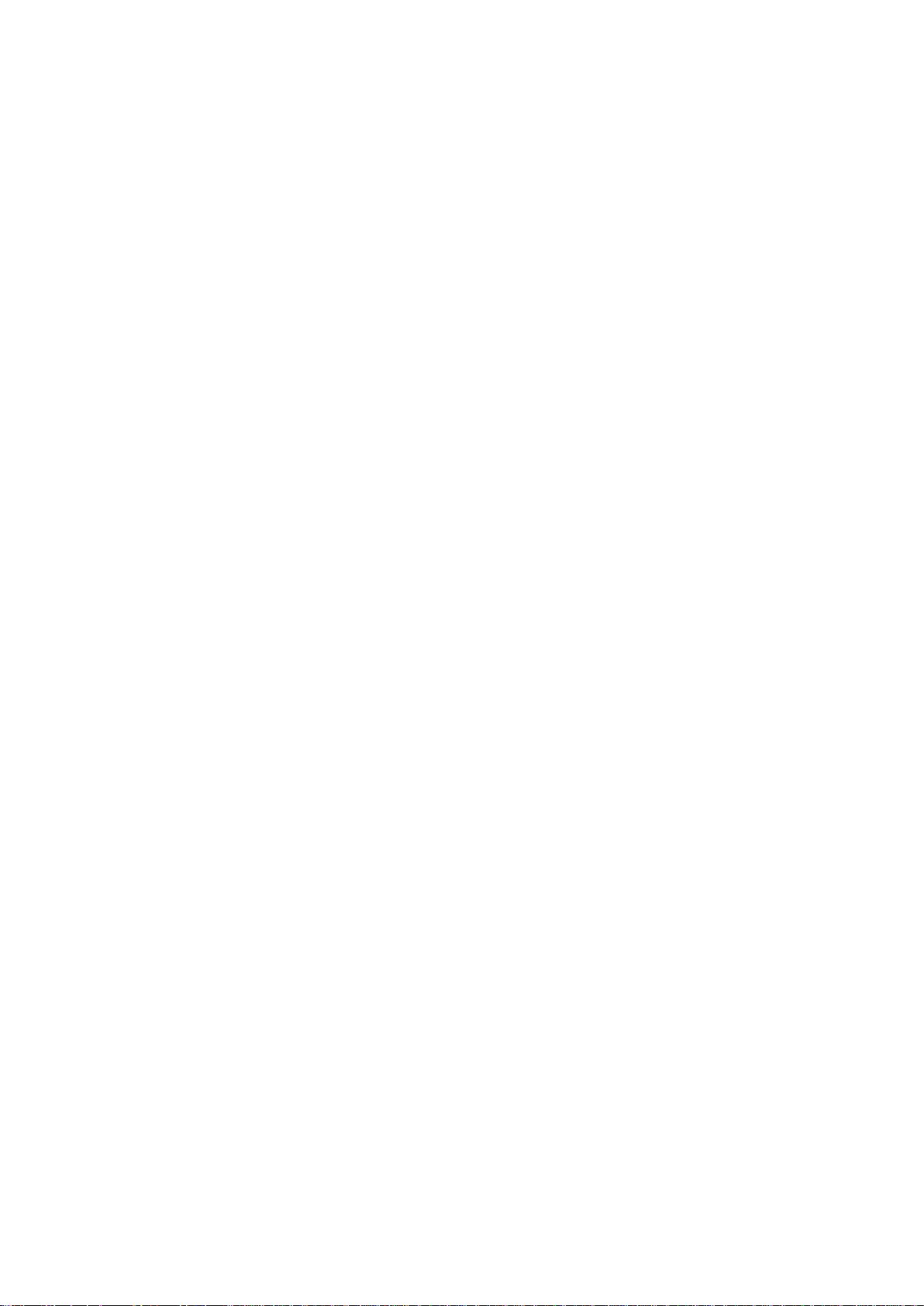
Page 3
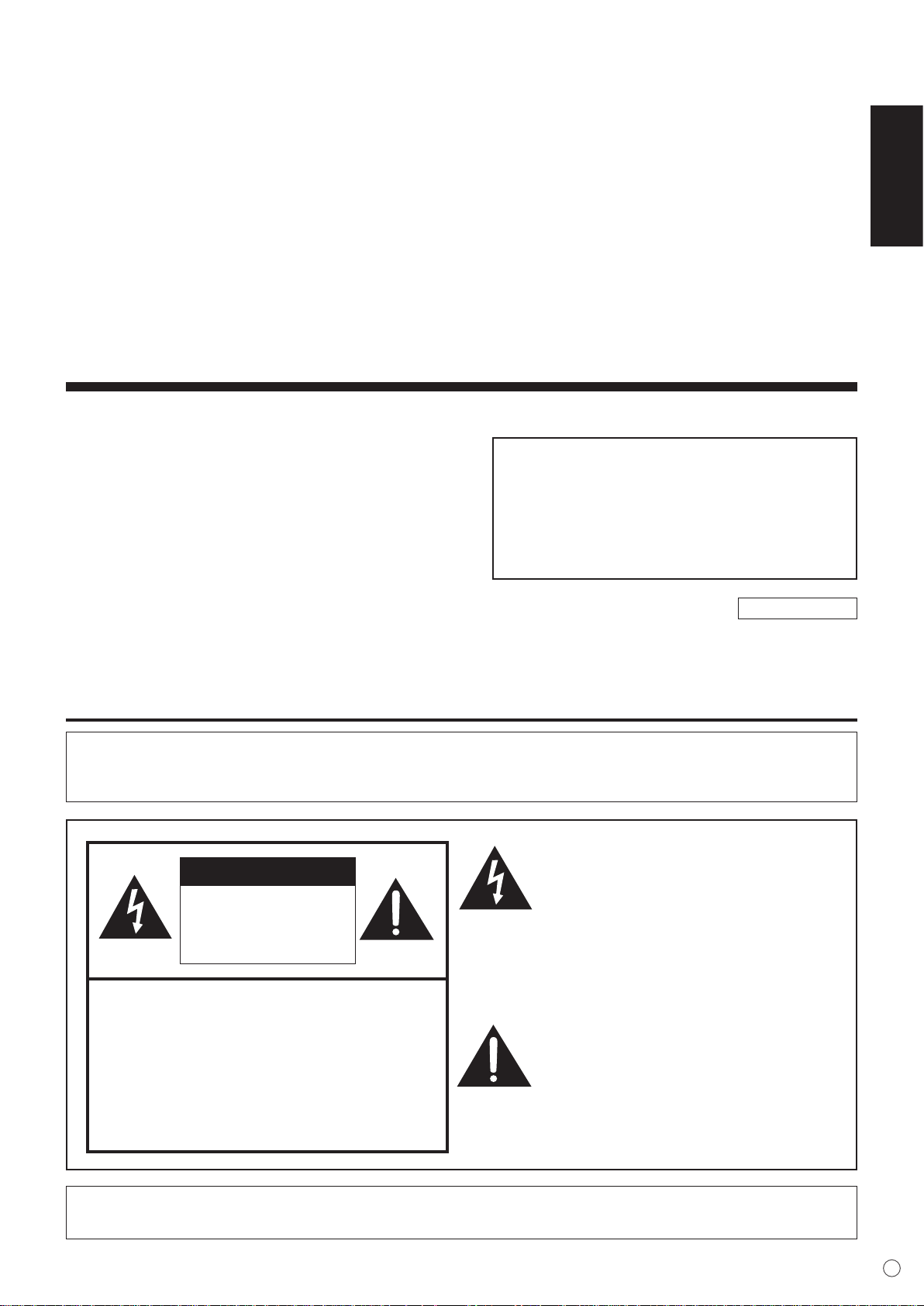
PN-455RU
LCD MONITOR
ENGLISH
IMPORTANT:
To aid reporting in case of loss or theft, please
record the product’s model and serial numbers in
the space provided. The numbers are located in the
rear of the product.
ENGLISH
Model No.:
Serial No.:
IMPORTANT INFORMATION
WARNING:
CAUTION: TO REDUCE THE RISK OF
NO USER-SERVICEABLE
REFER SERVICING TO
TO REDUCE THE RISK OF FIRE OR ELECTRIC SHOCK, DO NOT
EXPOSE THIS PRODUCT TO RAIN OR MOISTURE.
CAUTION
RISK OF ELECTRIC
SHOCK
DO NOT OPEN
ELECTRIC SHOCK, DO NOT
REMOVE COVER.
PARTS INSIDE.
QUALIFIED SERVICE
PERSONNEL.
U.S.A. ONLY
The lightning ash with arrowhead
symbol, within an equilateral triangle,
is intended to alert the user to the
presence of uninsulated “dangerous
voltage” within the product’s enclosure
that may be of sufcient magnitude
to constitute a risk of electric shock to
persons.
The exclamation point within a triangle
is intended to alert the user to the
presence of important operating and
maintenance (servicing) instructions in
the literature accompanying the product.
CAUTION: The AC outlet shall be installed near the equipment and shall be easily accessible.
1
E
Page 4
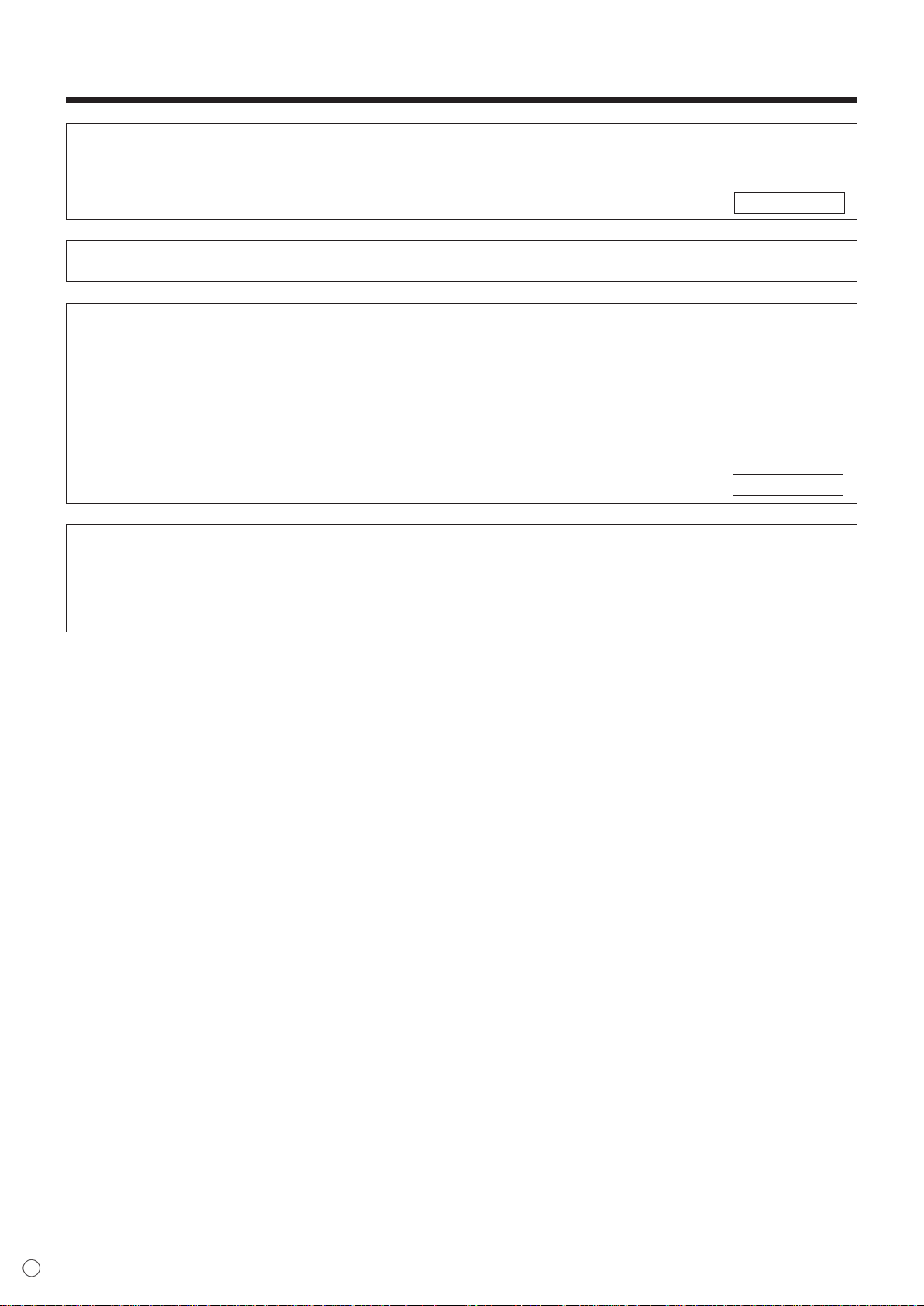
2
E
IMPORTANT INFORMATION (Continued)
WARNING:
equipment not expressly approved by the manufacturer could void the user’s authority
U.S.A. ONLY
CAUTION:
FCC Regulations state that any unauthorized changes or modications to this
to operate this equipment.
Use the supplied power cord as it is.
NOTE:
This equipment has been tested and found to comply with the limits for Class A digital device, pursuant
to Part 15 of the FCC Rules. These limits are designed to provide reasonable protection against
harmful interference when the equipment is operated in a commercial environment. This equipment
generates, uses, and can radiate radio frequency energy and, if not installed and used in accordance
with the instruction manual, may cause harmful interference to radio communications. Operation of this
equipment in a residential area is likely to cause harmful interference in which case the user will be
required to correct the interference at his own expense.
U.S.A. ONLY
This product utilizes uorescent tubes containing a small amount of mercury.
Disposal of these materials may be regulated due to environmental considerations. For disposal or
recycling information, please contact your local authorities or the Electronic Industries Alliance: www.
eia.org
Page 5
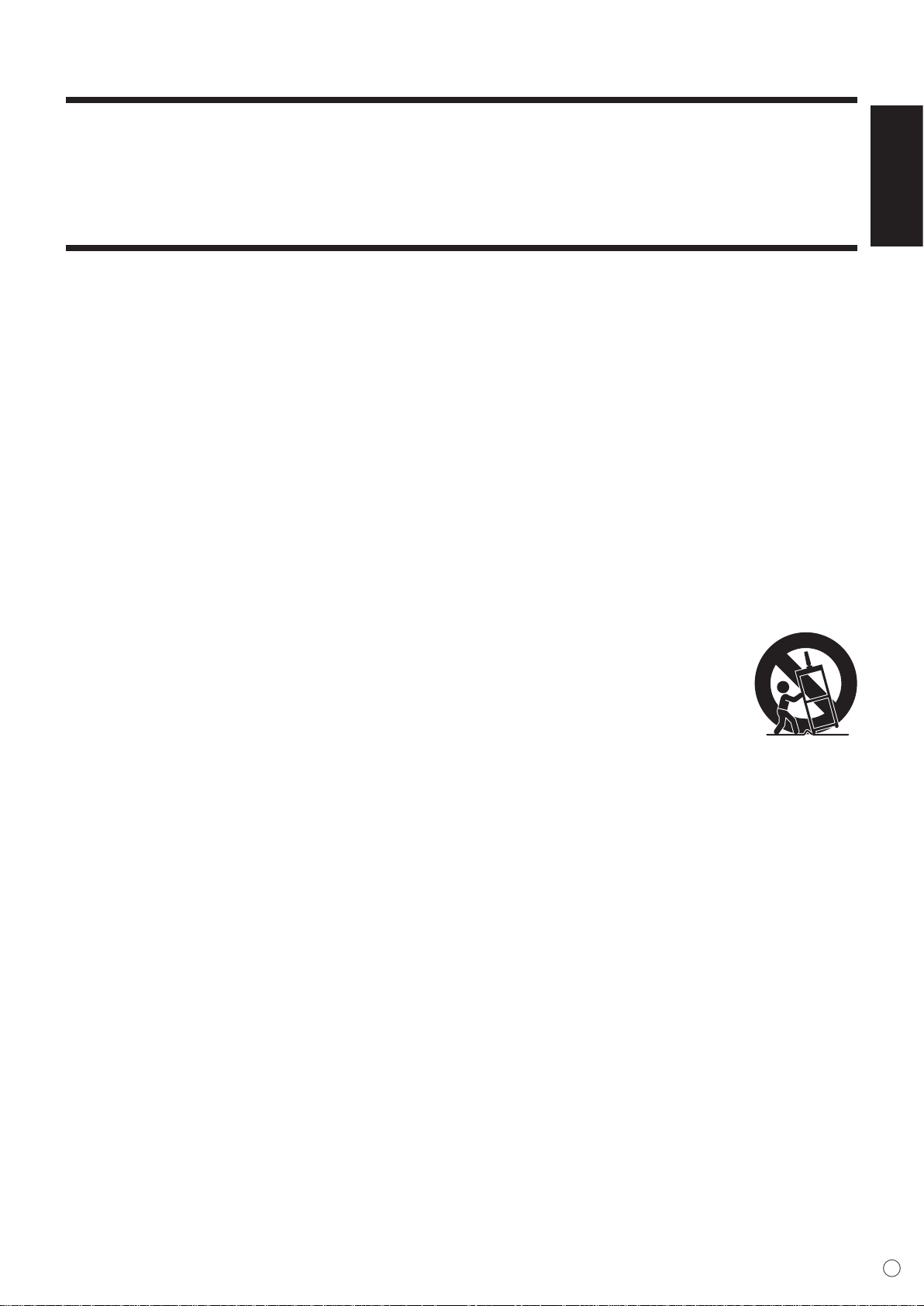
DEAR SHARP CUSTOMER
Thank you for your purchase of a SHARP LCD product. To ensure safety and many years of
trouble-free operation of your product, please read the Safety Precautions carefully before using
this product.
SAFETY PRECAUTIONS
Electricity is used to perform many useful functions, but it can also cause personal injuries and property
damage if improperly handled. This product has been engineered and manufactured with the highest
priority on safety. However, improper use can result in electric shock and/or re. In order to prevent
potential danger, please observe the following instructions when installing, operating and cleaning the
product. To ensure your safety and prolong the service life of your LCD product, please read the following
precautions carefully before using the product.
1. Read instructions — All operating instructions must be read and understood before the product is
operated.
2. Keep this manual in a safe place — These safety and operating instructions must be kept in a safe
place for future reference.
3. Observe warnings — All warnings on the product and in the instructions must be observed closely.
4. Follow instructions — All operating instructions must be followed.
5. Cleaning — Unplug the power cord from the AC outlet before cleaning the product. Use a dry cloth to
clean the product. Do not use liquid cleaners or aerosol cleaners.
6. Attachments — Do not use attachments not recommended by the manufacturer. Use of inadequate
attachments can result in accidents.
7. Water and moisture — Do not use the product near water, such as bathtub, washbasin, kitchen sink
and laundry tub, swimming pool and in a wet basement.
8. Ventilation — The vents and other openings in the cabinet are designed for ventilation.
Do not cover or block these vents and openings since insufcient ventilation can cause
overheating and/or shorten the life of the product. Do not place the product on a bed,
sofa, rug or other similar surface, since they can block ventilation openings. Do not
place the product in an enclosed place such as a bookcase or rack, unless proper
ventilation is provided or the manufacturer’s instructions are followed.
9. Power cord protection — The power cords must be routed properly to prevent people
from stepping on them or objects from resting on them.
10. The LCD panel used in this product is made of glass. Therefore, it can break when the product is
dropped or applied with impact. Be careful not to be injured by broken glass pieces in case the LCD
panel breaks.
11. Overloading — Do not overload AC outlets or extension cords. Overloading can cause re or electric
shock.
12. Entering of objects and liquids — Never insert an object into the product through vents or openings.
High voltage ows in the product, and inserting an object can cause electric shock and/or short
internal parts.
For the same reason, do not spill water or liquid on the product.
13. Servicing — Do not attempt to service the product yourself. Removing covers can expose you to high
voltage and other dangerous conditions. Request a qualied service person to perform servicing.
14. Repair — If any of the following conditions occurs, unplug the power cord from the AC outlet, and
request a qualied service person to perform repairs.
a. When the power cord or plug is damaged.
b. When a liquid was spilled on the product or when objects have fallen into the product.
c. When the product has been exposed to rain or water.
d. When the product does not operate properly as described in the operating instructions.
Do not touch the controls other than those described in the operating instructions. Improper
adjustment of controls not described in the instructions can cause damage, which often requires
extensive adjustment work by a qualied technician.
e. When the product has been dropped or damaged.
f. When the product displays an abnormal condition. Any noticeable abnormality in the product
indicates that the product needs servicing.
ENGLISH
E
3
Page 6
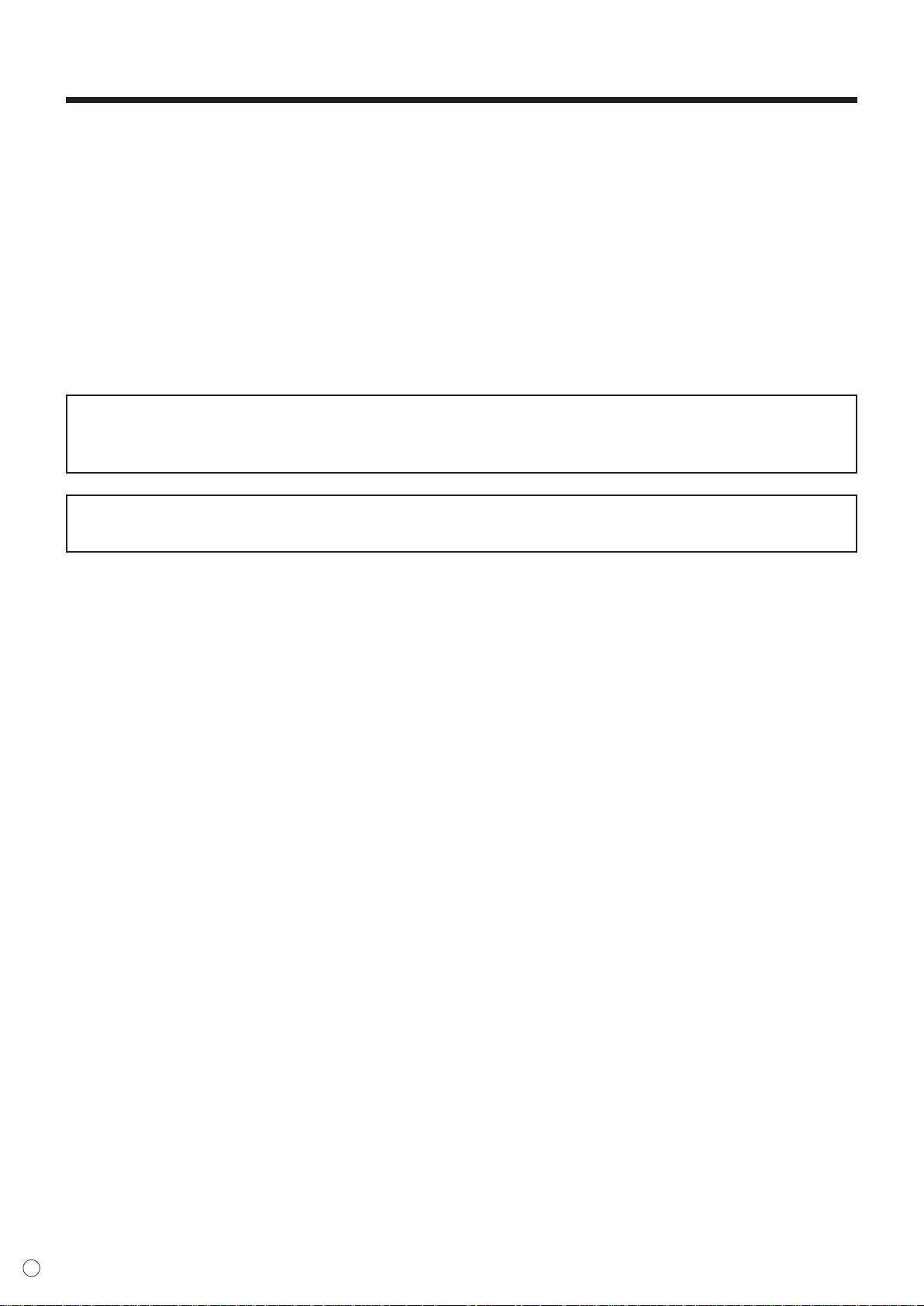
SAFETY PRECAUTIONS (Continued)
15. Replacement parts — In case the product needs replacement parts, make sure that the service
person uses replacement parts specied by the manufacturer, or those with the same characteristics
and performance as the original parts. Use of unauthorized parts can result in re, electric shock
and/or other danger.
16. Safety checks — Upon completion of service or repair work, request the service technician to
perform safety checks to ensure that the product is in proper operating condition.
17. Wall mounting — When mounting the product on a wall, be sure to install the product according to
the method recommended by the manufacturer.
18. Heat sources — Keep the product away from heat sources such as radiators, heaters, stoves and
other heat-generating products (including ampliers).
19. Usage of the monitor must not be accompanied by fatal risks or dangers that, could lead directly to
death, personal injury, severe physical damage or other loss, including nuclear reaction control in a
nuclear facility, medical life support system, and missile launch control in a weapon system.
WARNING:
This is a class A product. In a domestic environment this product may cause radio interference in
which case the user may be required to take adequate measures.
WARNING:
To reduce the risk of re or electric shock, do not expose this product to rain or moisture.
E
4
Page 7
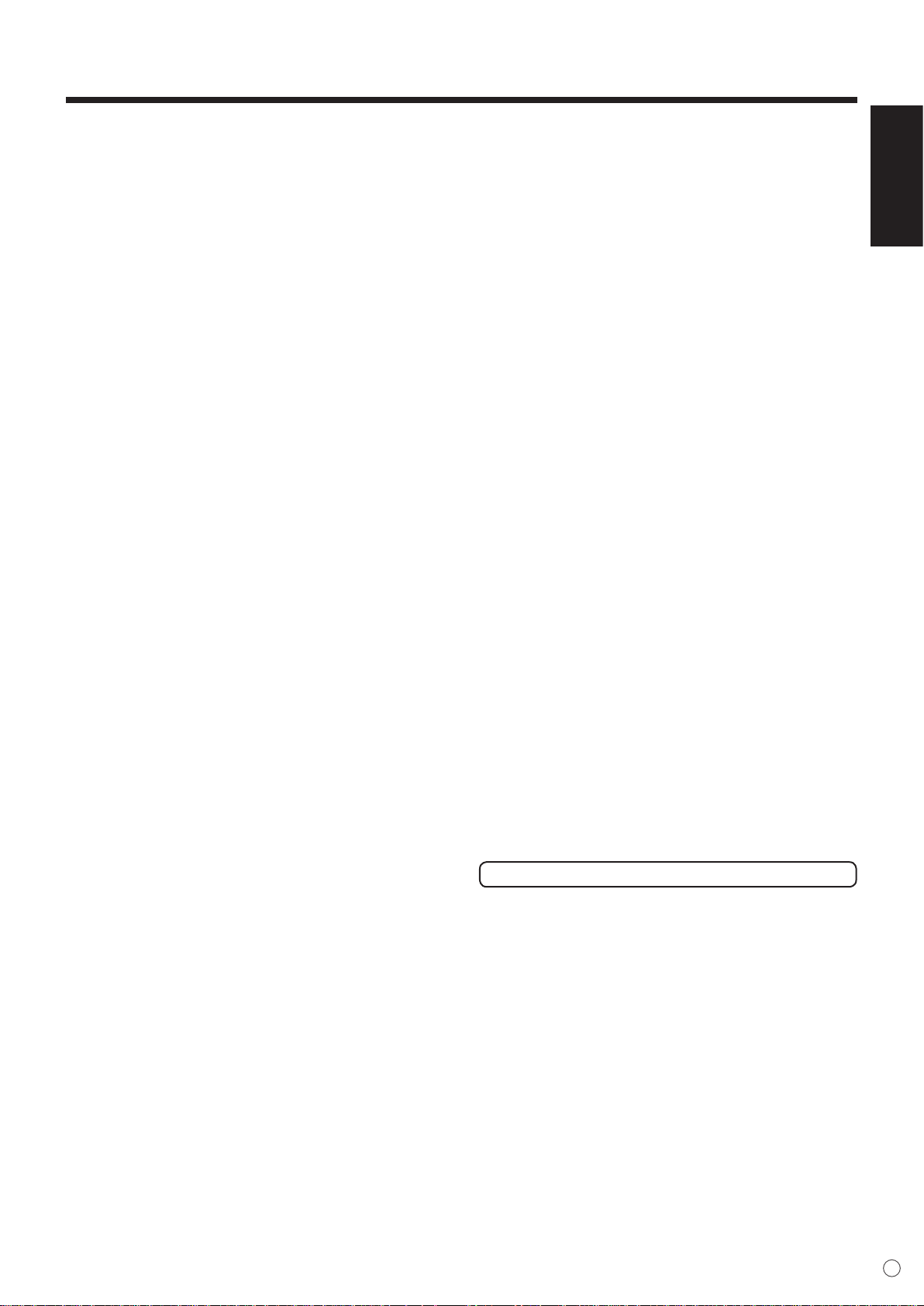
TIPS AND SAFETY INSTRUCTIONS
ENGLISH
- The TFT color LCD panel used in this monitor
is made with the application of high precision
technology. However, there may be minute
points on the screen where pixels never light or
are permanently lit. Also, if the screen is viewed
from an acute angle there may be uneven
colors or brightness. Please note that these are
not malfunctions but common phenomena of
LCDs and will not affect the performance of the
monitor.
- Do not display a still picture for a long period,
as this could cause a residual image.
- If the brightness is adjusted to the minimum
setting, it may be difcult to see the screen.
- The quality of the video signal may inuence
the quality of the display. We recommend using
an equipment able to perform high quality video
signals.
- Never rub or tap the monitor with hard objects.
- Please understand that Sharp Corporation
bears no responsibility for errors made during
use by the customer or a third party, nor for any
other malfunctions or damage to this product
arising during use, except where indemnity
liability is recognized under law.
- This monitor and its accessories may be
upgraded without advance notice.
- Do not use the monitor where ventilation
is poor, where there is a lot of dust, where
humidity is high, or where the monitor may
come into contact with oil or steam, as this
could lead to re.
- Ensure that the monitor does not come into
contact with water or other uids. Ensure that
no objects such as paper clips or pins enter
the monitor as this could lead to re or electric
shock.
- Do not place the monitor on top of unstable
objects or in unsafe places. Do not allow the
monitor to receive strong shocks or to strongly
vibrate. Causing the monitor to fall or topple
over may damage it.
- Do not use in places where the monitor will be
subject to direct sunlight, near heating
equipment or anywhere else where there is
likelihood of high temperature, as this may lead
to generation of excessive heat and outbreak of
re.
The Power Cord
- Do not damage the power cord nor place heavy
objects on it, stretch it or over bend it. Also, do
not add extension cords. Damage to the cord
may result in re or electric shock.
- Use only the power cord supplied with the
monitor.
- Insert the power plug directly into the AC outlet.
Adding an extension cord may lead to re as a
result of overheating.
- Do not remove or insert the power plug with wet
hands. Doing so could result in electric shock.
- Unplug the power cord if it is not used for a long
time.
- Do not attempt to repair the power cord if it is
broken or malfunctioning. Refer the servicing to
the service representative.
Manual Scope
- In this manual, Microsoft Windows XP will be
referred to as “Windows XP”, and Microsoft
Windows 2000 as “Windows 2000”.
When there is no need to distinguish between
programs, the term “Windows” will be used.
- Microsoft and Windows are registered
trademarks of Microsoft Corporation.
- All other brand and product names are
trademarks or registered trademarks of their
respective holders.
- Language of OSD menu used in this manual is
English by way of example.
- Illustrations in this manual may not exactly
represent the actual product or display.
- This manual assumes use in horizontal
orientation, except where specically noted.
Fluorescent Tubes
● The uorescent tubes in this product have a
limited lifetime.
* If the screen gets dark, ashes, or does not turn on,
change the uorescent tubes with new exclusive ones.
* For more information, please contact your product
dealer.
● Because of the property of uorescent tubes,
the screen may ash during the initial period of
use. If this happens, please turn off the main
power switch on the rear of the monitor and
turn on again to conrm operation.
5
E
Page 8

6
E
Contents
Introduction
IMPORTANT INFORMATION ....................................................................................1
DEAR SHARP CUSTOMER ......................................................................................3
SAFETY PRECAUTIONS ..........................................................................................3
TIPS AND SAFETY INSTRUCTIONS
Supplied Accessories ...............................................................................................7
Part Names ................................................................................................................8
Front view ...............................................................................................................8
Rear view ...............................................................................................................8
Connection and Installation
How to install the monitor ......................................................................................10
Mounting prcautions .............................................................................................10
Connecting Peripheral Equipment ........................................................................11
Connection with a PC ...........................................................................................11
Connection with AV equipment .............................................................................12
Other terminals .....................................................................................................13
Connecting External Speakers ..............................................................................14
Connecting the Power Cord ...................................................................................15
Connecting Multiple Monitors ...............................................................................16
Binding Cables ........................................................................................................17
Attaching the Carrying Handles ............................................................................17
Preparing the Remote Control Unit .......................................................................18
Setting the batteries .............................................................................................18
Remote control operation range ...........................................................................18
Basic Operation
Turning Power On/Off .............................................................................................19
Turning on the main power switch ........................................................................19
Turning power on/off with the remote control unit ................................................19
Basic Operation ......................................................................................................20
Switching the screen size .....................................................................................21
Menu Items ..............................................................................................................23
Displaying the menu screen .................................................................................23
Menu Option Reference Chart .............................................................................25
Menu item details .................................................................................................28
Adjustments for PC screen display (ANALOG) ....................................................33
Initialization (Reset)/Functional Restriction Setting ............................................34
.......................................................................5
PC Operation
Controlling the Monitor with a PC .........................................................................35
PC connection ......................................................................................................35
Communication conditions ...................................................................................36
Communication procedure ...................................................................................37
RS-232C command table .....................................................................................
44
Troubleshooting and Specications
Troubleshooting ......................................................................................................49
Specications ..........................................................................................................51
Dimensional Drawings ...........................................................................................54
Page 9

Supplied Accessories
P
O
W
E
R
I
N
P
U
T
M
E
N
U
M
U
T
E
D
I
S
L
A
Y
S
I
Z
E
M
O
D
E
L
C-45
0F
R
R
M
C
G
1
0
04M
P
P
Z
B
R
I
G
H
T
B
R
I
G
H
T
INPUT
Make sure the following accessories are provided with the product.
If any component should be missing, please contact your dealer.
Liquid Crystal Display (1)
Power cord (1) CD-ROM (1)
Logo sticker Cable clamp (2)
ENGLISH
(Approx. 13.1 feet
(4 m))
(Utility Disk for
Windows)
(QACCU1029MPPZ)
“AA” size battery (2) Remote control unit (1)
Carrying handle (2)
Power cord clamp (1)
Carrying handle
mounting screw (4)
/ Spacer (4)
● Operation manual (1)
• Sharp Corporation holds authorship rights to the Utility Disk program. Do not reproduce it without permission.
E
7
Page 10

8
E
SPEAKER
+ R - - L +
6Ω 7W 6Ω 7W
Main power switch
PC audio input terminal
(See page 11.)
Audio output terminals
(See page 13.)
AC input terminal
(See page 15.)
External speaker terminals (right)
(See page 14.)
External speaker terminals (left)
(See page 14.)
RS-232C output terminal
(See page 36.)
PC analog RGB output terminal
(See page 16.)
PC analog RGB input terminal
(See pages 11 and 16.)
Audio input terminal
(See page 12.)
S-video input terminal
(See page 12.)
Composite video input terminal
(See page 12.)
Component video input terminal
(See page 12.)
PC digital RGB input terminal
(See page 11.)
RS-232C input terminal
(See pages 35 and 36.)
This terminal is not
available.
Part Names
INPUT
IN
P
U
T
Remote control sensor
(See page 18.)
Power LED(see page 19)
Power switch (see page 19)
Input switch (See page 20.)
LCD panel
Front view
TIPS
Use a pointed object such as a pen tip to press the switches at the front of the monitor.
Rear view
Page 11

ENGLISH
POWER button
(See page 19.)
MUTE button
(See page 20.)
DISPLAY button
(See page 21.)
MODE button
(See page 21.)
VOL +/- buttons
(See page 20.)
BRIGHT +/- buttons
(See page 20.)
INPUT button
(See page 20.)
Signal transmitter
MENU button
(See page 23.)
SIZE button
(See page 20.)
Cursor control
( / / / ) buttons (See page 23.)
9
E
Page 12

How to install the monitor
Front view
For the monitor in horizontal
orientation
7-7/8[20]
Unit: inch[cm]
2[5]
2[5]
2[5]
2[5] 2[5]
Side view
The Power LED must be on the lower side.
For the monitor in vertical
orientation
Unit: inch[cm]
Front view
2[5]
2-3/4[7]
Side view
2-3/4[7]
7-7/8[20]
INPUT
*
Mounting precautions
• Since the monitor is heavy, consult your dealer before installation.
• Installing or moving the monitor must be done by two or more people.
•
Do not hold the LCD panel when moving the monitor. This may cause product damage, failure, or injury.
• Install the monitor with the surface perpendicular to a level surface. If necessary, limit the tilt between
0 and 20 degrees downward.
• Mounting the monitor on the wall requires special expertise and the work must be performed by an
authorized SHARP dealer. You should never attempt to perform any of this work yourself. Our company
will bear no responsibility for accidents or injuries caused by improper mounting or mishandling.
• This monitor should be used at an ambient temperature between 0°C and 40°C. Provide enough space
around the monitor to prevent heat from accumulating inside.
• Ifitisdifculttoprovidesuchspacebecausethemonitorisinstalledinsideahousingorforother
reasons, take other measures to keep the ambient temperature between 0°C and 40°C such as
installing a fan in the housing.
• When using the monitor in vertical orientation, be sure to orient the power LED to the bottom of the
monitor. Otherwise, a malfunction may result.
• Do not block any ventilation openings. If the temperature inside the monitor rises, this could lead to a
malfunction.
• After mounting, it is recommended to take some measures to prevent the monitor from falling down.
• Do not place the monitor on a device which generates heat.
• Be sure to use a stand or a wall-mount/ceiling-mount bracket designed or designated for mounting the
monitor.
• This monitor is designed to be installed on a concrete wall/ceiling or pillar. Reinforced work might be
necessary for some materials such as plaster / thin plastic board / wood before starting installation.
This monitor and bracket must be installed on a wall which can endure at least 4 times or more the
weight of the monitor. Install by the most suitable method for the material and the structure.
• Use the supplied logo sticker when you install the monitor in vertical orientation.
*Donotremovethefactory-afxedstickerbut
afxthelogostickeroverit.
Be careful not to cover the remote control
sensor or buttons.
E
10
Page 13
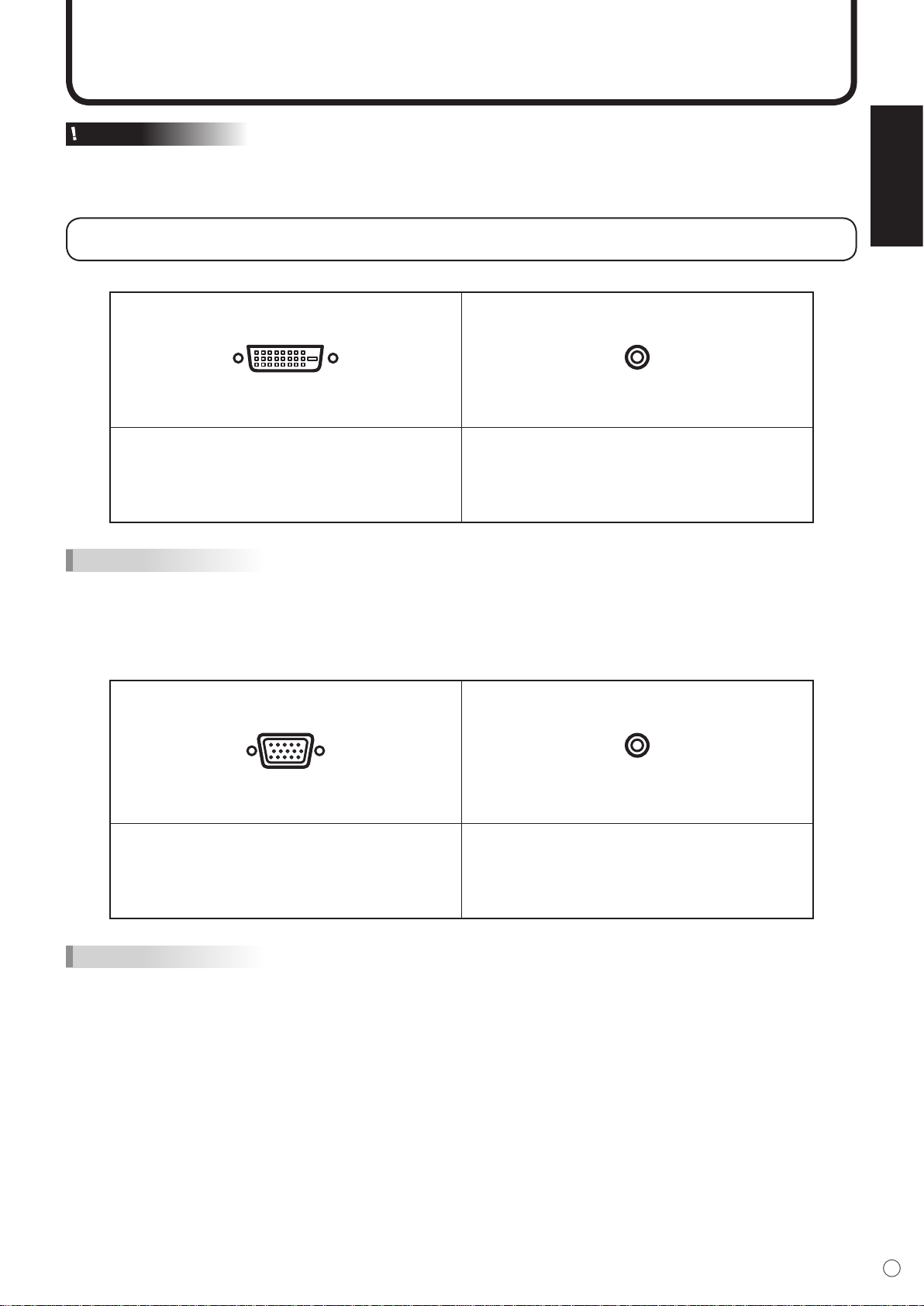
Connecting Peripheral Equipment
Caution
Be sure to turn off the main power switch and disconnect the plug from the power outlet before connecting/
disconnecting cables. Also, read the manual of the equipment to be connected.
Connection with a PC
Connection with a PC with digital RGB output
PC digital RGB input terminal
DVI-D
IN
Connect using a DVI cable (commercially
available).
TIPS
Connect using a PC audio cable
(commercially available).
Use a cable without resistance for the PC
audio cable.
PC audio input terminal
PC AUDIO
IN
ENGLISH
• The monitor can be connected with a PC which has a DVI-compliant output terminal. (However, images may not
be displayed properly depending on the computer to be connected.)
• For compatible signal timing, see page 52.
Connection with a PC with analog RGB output
PC analog RGB input terminal
RGB
IN
Connect using a PC analog signal cable
(commercially available).
TIPS
• For compatible signal timing (see page 52).
• Use the automatic screen adjustment when a PC screen is displayed for the rst time with this connection, or
when the setting of the PC is changed (see page 33).
• The type of sync signal is automatically detected (Composite sync, Horizontal/Vertical separate, or Sync-on-
green). With some video signals, however, the sync signal may not be detected and images may not be displayed
properly.
Connect using a PC audio cable
(commercially available).
Use a cable without resistance for the PC
audio cable.
PC audio input terminal
PC AUDIO
IN
11
E
Page 14
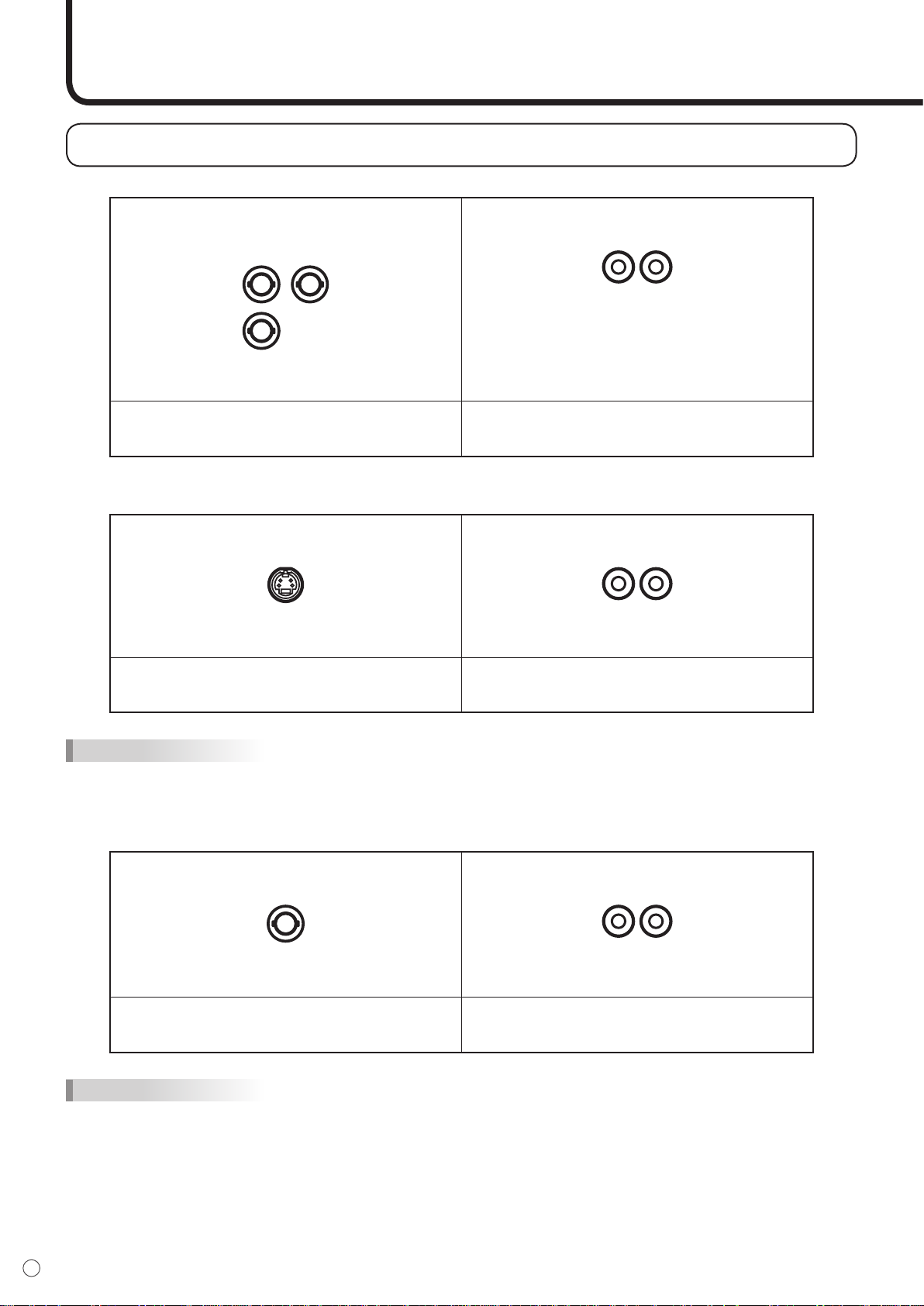
Cr/Pr Cb/Pb
Y
Connecting Peripheral Equipment
(Continued)
Connection with AV equipment
Connection with AV equipment with component video output
Component video input terminals
COMPONENT IN
Connect using component (BNC) cables
(commercially available).
Connection with AV equipment with S-video output
S-video input terminal
S-VIDEO
IN
Audio input terminals
AUDIO IN
R L
Connect using audio (RCA pin) cables
(commercially available).
Audio input terminals
AUDIO IN
R L
Connect using an S-video cable
(commercially available).
TIPS
• The S-video input terminal is compatible with NTSC (3.58 MHz) video input.
• When using the S-video input terminal, do not connect the cable to the composite video input terminal.
Connection with AV equipment with video output
Composite video input terminal
VIDEO
IN
Connect using a video (BNC) cable
(commercially available).
TIPS
• The composite video input terminal is compatible with NTSC (3.58 MHz) video input.
• When using the composite video input terminal, do not connect the cable to the S-video input terminal.
Connect using audio (RCA pin) cables
(commercially available).
Audio input terminals
AUDIO IN
R L
Connect using audio (RCA pin) cables
(commercially available).
E
12
Page 15
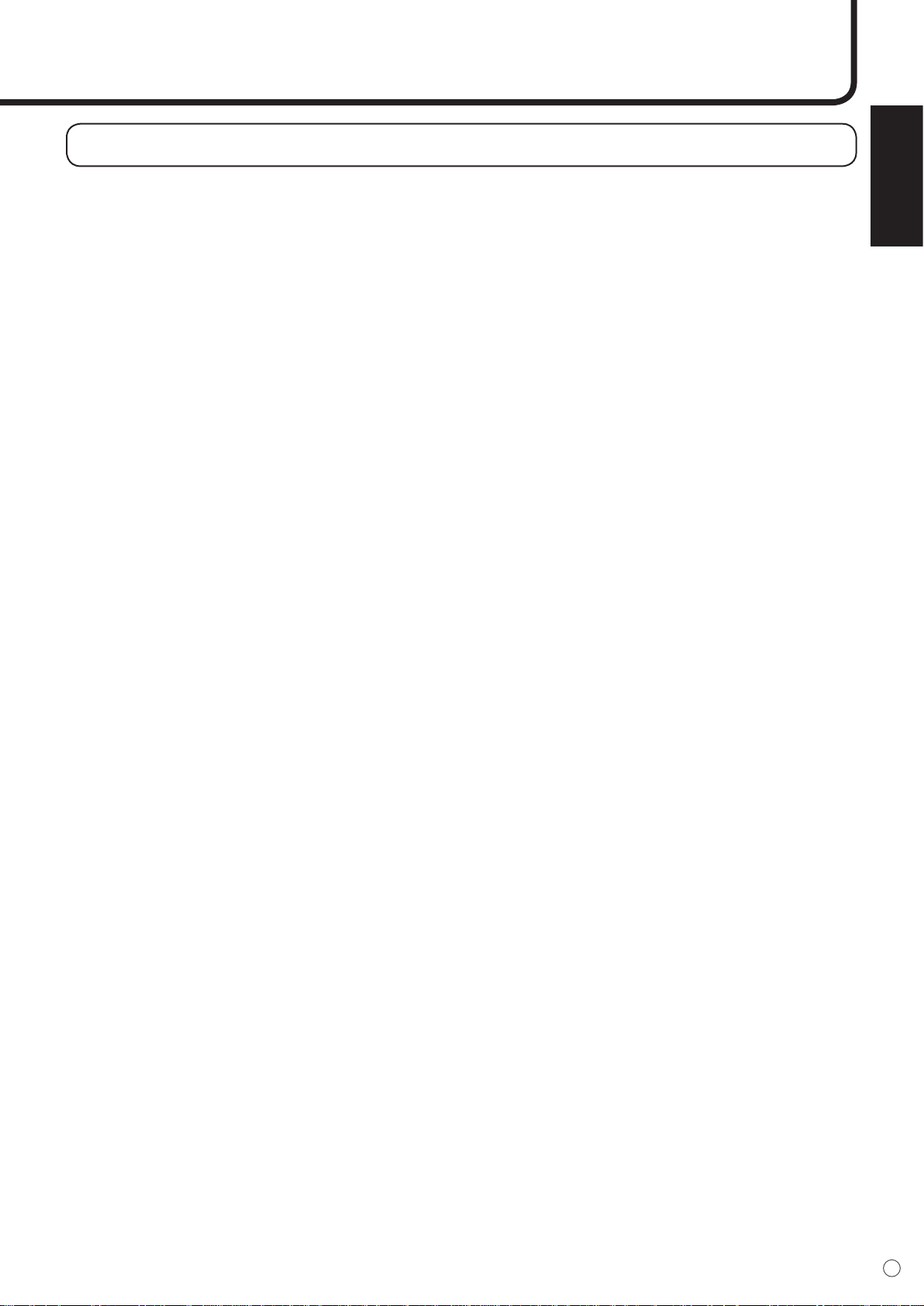
Other terminals
ENGLISH
Audio output terminals
• Audio from the equipment connected to the audio input terminals or PC audio input terminal is
output. Connect to the audio input terminals of the connected equipment using an audio (RCA)
cable (commercially available) or a PC audio cable (commercially available).
• The audio output varies depending on the input mode selection:
When the input mode is “DIGITAL” or “ANALOG”, the audio from the PC audio input terminal is
output.
When the input mode is “COMPONENT” or “VIDEO”, the audio from the audio input terminals is
output.
• The volume of the sound output can be adjusted using the volume adjustment (see page 20).
PC analog RGB output terminal
Video signals from the PC analog RGB input terminal can be output to an external device. Use this terminal when
you connect multiple monitors in a daisy chain via PC analog signal cable (commercially available). (See page
16.)
RS-232C input/output terminals
You can control the monitor from a PC by connecting an RS-232C straight cable (commercially available)
between this terminal and the PC. (See pages 35 and 36.)
(See page 8.)
(See page 8.)
(See page 8.)
13
E
Page 16
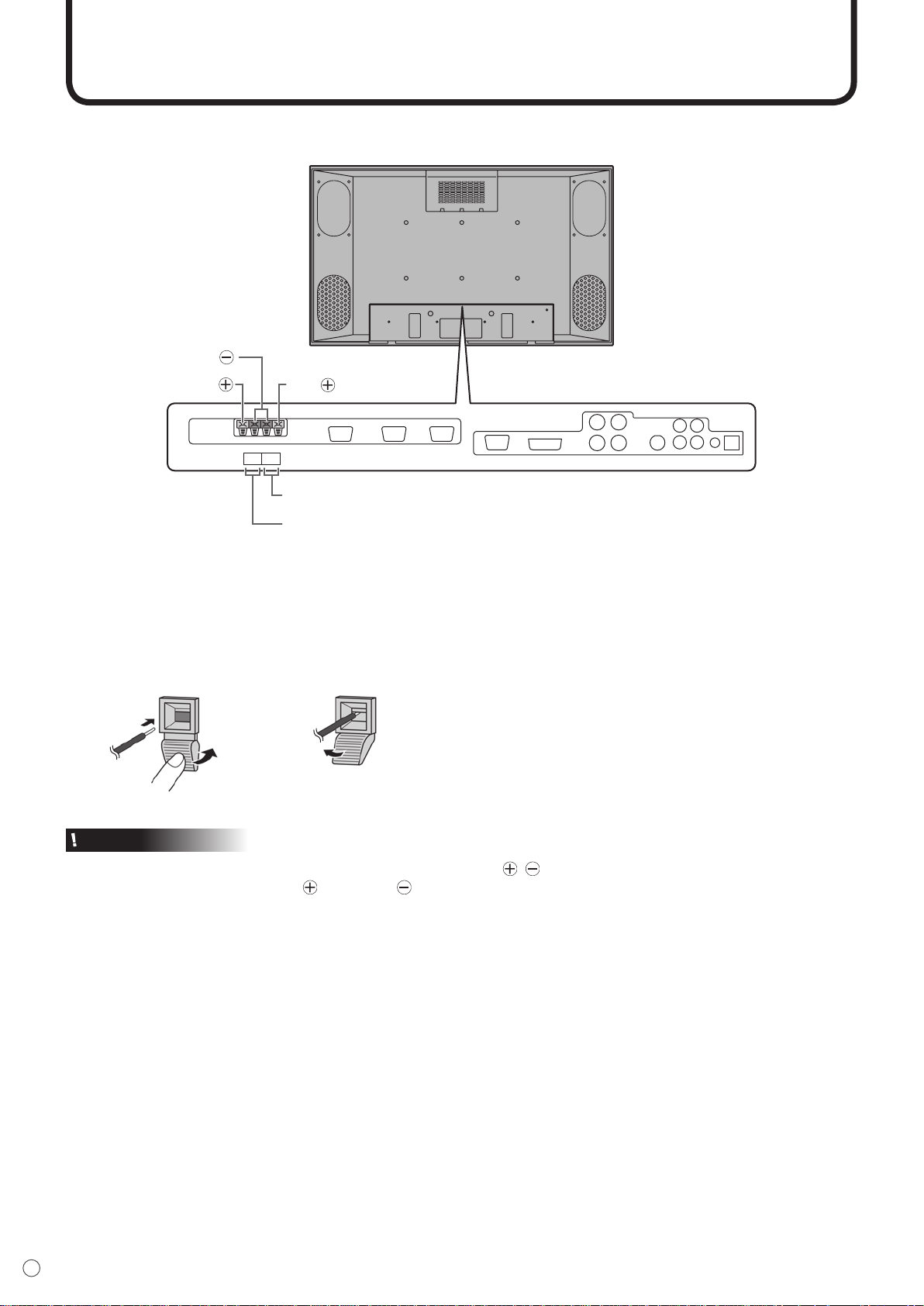
Connecting External Speakers
SPEAKER
+ R - - L +
6Ω 7W 6Ω 7W
External speaker terminals (right)
Red
Black
External speaker terminals (left)
Red
Be sure to use external speakers with an impedance of 6 to 8 ohms and a rated input of at least 7 W.
Connecting the speaker cables
1. While pushing the tab, insert the tip of the cable.
2. Release the tab.
1.
Caution
Make sure to connect the speaker terminal and cable polarity ( , ) properly.
The speaker terminals have plus and minus polarity. Plus is red and minus is black.
The speaker cables are also divided into plus and minus.
When connecting the left/right speakers, be sure to connect the plus/minus terminals with the correct cables.
2.
E
14
Page 17

Connecting the Power Cord
Main power switch
1
2
3
Power outlet
Power cord
AC input terminal
Turn off the main power switch.
▼ Rear view
Caution
Do not use a power cord other than the one supplied with the monitor.
1. Conrm that the main power switch is set to “OFF”.
2. Plug the power cord (supplied) into the AC input terminal.
3. Plug the power cord (supplied) into the AC power outlet.
ENGLISH
Disconnecting the power cord
1. Conrm that the main power switch is set to “OFF”.
2. Unplug the power cord from the AC power outlet.
15
E
Page 18

Connecting Multiple Monitors
PC analog signal (RGB) cable (commercially available)
To PC analog RGB output terminal
Shows the signal
flow
PC analog RGB
output terminal
PC analog RGB
input terminal
PC analog RGB
input terminal
▼ First monitor ▼ Second monitor
You can connect multiple monitors (up to 4 monitors) in a daisy chain by using the PC analog RGB input/
output terminals of this monitor.
Connection example
TIPS
• Multiple monitors cannot be connected in a daisy chain for audio. Connect the external audio amplier (commercially
available) to the audio output terminals.
• The length of the signal cables or surrounding environment may affect the image quality.
E
16
Page 19

Binding Cables
1 2 3
Hole for the
Power cord clamp
Fastened
part
Band
Power card
clamp
Cable clamp
Handle attachment
Cable clamp positions
Screw
Spacer
Handle attachment
For the monitor in horizontal orientation
Attach the handles to the two positions on
the top of the monitor.
For the monitor in vertical orientation
Attach the handles to the two convenient
positions shown below.
▼Rear view ▼Rear view
The power cord can be fastened using the supplied power cord clamp. This will prevent the power cord
from being disconnected accidentally.
Also, the cables connected to the terminals on the back of the monitor can be neatly bundled using the
supplied cable clamps as shown in the illustration below.
ENGLISH
Fastening the power cord
1. Attach the supplied power cord clamp to the power cord, making sure the power cord clamp is
circular hole-sidedown.
2. Insert the tip of the band into the hole for the power cord clamp.
3. While holding the tail of the band, slide the fastened part toward the AC input terminal.
Attaching the Carrying Handles
When carrying the monitor, attach the two supplied carrying handles to the monitor as shown below.
To attach the carrying handles, remove the existing screws from the monitor, and attach the handles with
the supplied screws. Keep the removed screws and return them to the original positions on the monitor
when the carrying handles are removed.
17
E
Page 20

10
10
16.4 feet (5 m)
16.4 feet
(5 m)
16.4 feet
(5 m)
Preparing the Remote Control Unit
Setting the batteries
1. Press the cover gently and slide it in the direction of the arrow.
2. See the instructions in the compartment and put in the supplied batteries (2 “AA” size batteries) with
their plus (+) and minus (-) sides oriented correctly.
3. Close the cover.
TIPS
• The supplied batteries (2 “AA” size batteries) may become exhausted faster depending on the storage condition. It
is recommended that you replace them with new batteries (commercially available) earlier than specied.
• If you will not use the remote control for a long time, remove the batteries.
• If the remote control does not work, even with new batteries, take the batteries out, check whether they are facing
the right way, then replace them.
• Do not use rechargeable (Nickel-metal-hydride) batteries.
Remote control operation range
The operation range of the remote control unit is approx. 16.4 feet (5 m) at an angle of approx 10° from
the center to the top/bottom/right/left of the remote control sensor.
Remote control sensor
Caution
• Do not expose the remote control unit to shock by dropping or stepping on it. This could lead to a
malfunction.
• Do not expose the remote control unit to liquids, and do not place it in an area with high humidity.
• The remote control unit may not work properly if the remote control sensor is under direct sunlight or
strong lighting. In such cases, change the angle of the lighting, or operate the remote control unit closer
to the remote control sensor.
• Objects between the remote control unit and the remote control sensor may prevent proper operation.
• Replace the batteries when they run low as this may shorten the remote control’s operation range.
• If a uorescent light is illuminated near the remote control unit, it may interfere with proper operation.
• Do not use it with the remote control of other equipment such as air conditioner, stereo components,
etc.
E
18
Page 21

Turning Power On/Off
Main power switch
INPUT
I
N
P
U
T
Power LED
Before turning on power, make sure that peripherals, external speakers, and the power cord are
connected properly.
Caution
• If the monitor is connected to a PC or a playback device, turn on the monitor rst before turning on the PC or
playback device.
Turning on the main power switch
When the main power switch is off, the monitor cannot be turned on using the POWER button on the
remote control unit.
Set the main power switch to
the “on” position.
▼ Rear view
ENGLISH
Turning power on/off with the remote control unit
▼ Remote control unit
Press the POWER button to turn the power ON/OFF.
Power “On”: Power LED lights up green.
Power “Off”: Power LED lights up orange. (Standby mode)
▼ Front view
Caution
• When switching the main power switch or the POWER button off and back on, always wait for at least 5 seconds.
Rapid switching may result in a malfunction.
TIPS
• When the input mode (see page 20) is set to “DIGITAL” or “ANALOG” and there is no video signal input, the
backlight of the monitor is turned off and the monitor enters input signal waiting mode. (The power LED ashes
green.) If the monitor is in this mode and you press the POWER button on the remote control unit, the monitor
enters standby mode.
• If the remote control unit is not available, you can turn on/off the monitor by pressing the (power) switch beside
the power LED with a pointed object.(See page 8)
E
19
Page 22

20
E
Basic Operation
Video input
DIGITAL
ANALOG
COMPONENT
VIDEO
PC digital RGB input terminal
PC analog RGB input terminal
Component video input terminal
Composite video input or S-video
input terminal
Audio input
PC audio input terminal
PC audio input terminal
Audio input terminals
Audio input terminals
VO L U M E 15
BR I G H T 15
Generally the monitor is operated using the remote control unit.
INPUT (Input mode selection)
The input mode selection menu is displayed.
Press or to select the input terminal, and press to change
the terminal.
* If the remote control unit is not available, you can select the input
terminal by pressing the input switch beside the remote control sensor
with a pointed object. (See page 8.)
MUTE
Turns off the volume temporarily.
Press the MUTE button again to turn the sound back to the previous level.
MENU
Displays and turns off the menu screen (see page 23).
VOL +/- (Volume adjustment)
Pressing or displays the VOLUME menu when the menu screen
is not displayed.
Press to increase the volume, and to decrease the volume.
* If you do not press any buttons for about 4 seconds, the VOLUME menu
automatically disappears.
BRIGHT +/- (Backlight adjustment)
Pressing or displays the BRIGHT menu when the menu screen is
not displayed.
Press to increase the brightness of the screen, and to decrease
the brightness of the screen.
* If you do not press any buttons for about 4 seconds, the BRIGHT menu
automatically disappears.
SIZE (Screen size selection)
Each time you press this button, the screen size changes in the following
order (see pages 21 and 22):
• WIDE → ZOOM 1 → ZOOM 2 → NORMAL → DotbyDot → WIDE...
Page 23

WIDE ZOOM 1
ZOOM 2
DotbyDot
NORMAL
Displays image so it fills the
screen vertically, while
maintaining the original
aspect ratio.
Displays image so it fills the
entire screen.
Use this size if ZOOM 1
cuts off the subtitles.
An image with a 4:3 aspect ratio is
enlarged to fill the entire screen
without changing the aspect
ratio.
The upper and lower portion
of the image may be cut off.
Displays the dots of the
signals input from the
connected PC as the
corresponding dots on the
screen. *
MODE (Screen mode selection)
INPUT MODE
SIZE
MODE
BRIGHT
VOLUME
OFF TIMER
ID No.
MODEL
S/N
ANALOG
WIDE
OFFICE
23
15
10:38
18
PN-455RU
XXXXXXXX
:
:
:
:
:
:
:
:
:
10 2 4 x 7 6 8
INFORMATION ANALOG
V: 60 Hz H: 48.4 kHz
Each time you press this button, the screen mode changes in the following
order:
•
STD (Standard) → OFFICE *1 → VIVID
→ sRGB *2 →
STD...
*1 Display brightness is lowerde. (This mode saves power.)
*2 When the input mode is DIGITAL/ANALOG.
sRGB is international standard of color representation specied by IEC
(International Electrotechnical Commission).
Color conversion is made in taking account of liquid crytal’s characteristics and
represents color tone close to its original image.
DISPLAY
Displays monitor information. The display disappears when this button is
pressed again or disappears automatically after approximately 15 seconds.
ENGLISH
Switching the screen size
Switching the screen size (When the input mode is DIGITAL/ANALOG)
Even when the screen size is changed, the display may remain the same depending on the input signal.
* With a monitor with a screen
resolution of 1600 x 1200,
selecting DotbyDot displays the
WIDE screen.
21
E
Page 24

22
E
WIDE ZOOM 1
ZOOM 2
DotbyDot
NORMAL
Displays the entire image of
the aspect ratio of 4:3
without changing the aspect
ratio.
An image with a 4:3 aspect
ratio is stretched to fill the
entire screen.
Use this size if ZOOM 1
cuts off the subtitles.
An image with a 4:3 aspect ratio
is enlarged to fill the entire screen
without changing the aspect
ratio.
The upper and lower portion
of the image may be cut off.
Displays the dots of the
input signals as the
corresponding dots on the
screen.*
Basic Operation
(Continued)
Switching the screen size (When the input mode is COMPONENT/VIDEO)
Even when the screen size is changed, the display may remain the same depending on the input signal.
* When you select “DotbyDot” on the COMPONENT and the 525i (525p) video signal is input,
the image quality cannot be changed by adjusting the value of “SHARPNESS” from the
VIDEO ADJUSTMENT menu.
TIPS
• Using this monitor’s screen-size switching or dual-screen display functions to compress or expand the screen for
commercial or public viewing in establishments like cafes or hotels may infringe on the rights of the creators, as
protected by Copyright Law, so please be careful.
• When “Enlarge” is set, the screen size is xed to “WIDE” mode.
• When dual-screen display is selected, the screen size cannot be changed.
• When using the screen-size switching function of this monitor, the appearance of the original video may change if
you select a screen size with a different aspect ratio than the original image (e.g. TV broadcast or video input from
external equipment). Please consider this point when selecting the screen size.
• When an ordinary non-wide image (4:3) is viewed with the whole screen using the screen-size switching function
of this monitor, the edge of the image may be lost or appear distorted. If you wish to respect the creator’s
intentions, set the screen size to “NORMAL”.
• When playing commercial software, parts of the image (like subtitles) may be cropped. In this case select the
optimal screen size using the screen-size switching function of this monitor. With some software, there may be
noise or distortion at the edges or top of the screen. This is due to the characteristics of the software, and is not a
malfunction.
• Depending on the original image size (e.g. CinemaScope size), black bands may remain at the top and bottom of
the screen.
Page 25

Menu Items
MENU
MANUAL
CLOCK
PHASE
H-POS
V-POS
AUTO
RESET
127
77
134
113
10 2 4 x 7 6 8
ANALOGADJUSTMENT
V: 60 Hz H: 48.4 kHz
MENU
MANUAL
BLACK LEVEL
CONTRAST
AUTO
10 2 4 x 76 8
15
15
GAIN CONTROL ANALOG
V: 60 Hz H: 48.4 kHz
Menus can be displayed on the screen to enable video and audio adjustment and the setting of various
functions using the remote control unit. For more information, refer to the pages where each topic is
explained.
Displaying the menu screen
MENU button
• Displays and turns off the menu screen.
• Switches menu screens.
Cursor control (UP/DOWN/LEFT/RIGHT)
/ : Selects a desired item on the screen.
•
•
/ : Adjusts the selected item.
ENGLISH
Example of menu operation: Adjusting CONTRAST in the GAIN CONTROL
menu.
1.
Press
2.
Press
3.
Press to select CONTRAST.
to display the menu screen.
to display the GAIN CONTROL menu.
23
E
Page 26

24
E
Menu Items
MANUAL
BLACK LEVEL
CONTRAST
AUTO
10 2 4 x 7 6 8
15
25
GAIN CONTROL ANALOG
V: 60 Hz H: 48.4 kHz
MENU
MENU
MANUAL
BLACK LEVEL
CONTRAST
AUTO
10 2 4 x 76 8
15
15
GAIN CONTROL ANALOG
V: 60 Hz H: 48.4 kHz
4.
Press (or ) to adjust the setting.
5.
Press
The menu screen will close automatically if no operation is performed for about 15 seconds.
TIPS
to close the menu screen.
(Continued)
• The menu displayed when you press
will differ depending on the input mode selection. (See pages 25 to 27.)
The display and indication of the items on each menu screen are common as follows:
Name of the menu
Displays the input mode
currently being selected.
Names of setting
items and their status
The currently selected item will
be highlighted.
Displays the screen
resolution, vertical frequency,
horizontal frequency, or type
of signal of the current input
Yellow: Current setting
Blue: Selectable items
Gray: Item that cannot be selected (e.g. Function not supported by the current input signal)
signal.
Page 27

Menu Option Reference Chart
DIGITAL
COLOR CONTROL
(See page 28.)
THRU
PRESET
USER
1 to 15
IMAGE ZOOM
H-POS
V-POS
ENGLISH
DEUTSCH
FRANÇAIS
ITALIANO
ESPAÑOL
MODE SELECT 2
(See page 29.)
OFF TIMER
OSD H-POSITION
OSD V-POSITION
LANGUAGE
SCREEN MOTION
MOTION TIME 1
MOTION TIME 2
POWER ON DELAY
OSD ROTATION
ID No. SET
0 to 23
OFF, ON
0 to 20
10 to 990
0 to 60
0 to 255
MODE SELECT 3
(See page 30.)
PIP MODES
PIP SIZE
PIP H-POS
PIP V-POS
PIP BLEND
PIP SOURCE
SOUND CHANGE
MAIN POS
PbyP2 POS
AUTO OFF
OFF, PIP, PbyP, PbyP2
SMALL, MEDIUM, LARGE
0 to 100
0 to 100
0 to 15
COMPONENT, VIDEO
PC, AV
POS1, POS2
POS1, POS2, POS3
MANUAL, AUTO
MODE SELECT 1
(See page 29.)
BEZEL
ENLARGE
ENLARGE-POS
MULTI ZOOM
AUDIO
WHITE BALANCE
COPY TO USER
GAMMA
V:0 to 100, H:0 to 100
OFF, 2×2, 3×3, 4×4, 5×5
0 to 3 for 2 × 2, 0 to 8 for 3 × 3, 0 to 15 for 4 × 4, 0 to 24 for 5 × 5
GAIN CONTROL
(See page 28.)
1.8, 2.2,
2.4
R-CONTRAST
G-CONTRAST
B-CONTRAST
0 to 255
0 to 255
0 to 255
TREBLE
BASS
BALANCE
-10 to +10
-10 to +10
-10 to +10
BLACK LEVEL
CONTRAST
0 to 31
0 to 31
ENGLISH
25
E
Page 28

26
E
Menu Items
ANALOG
MODE SELECT1
(See page 29.)
ADJUSTMENT
(See page 28.)
480 LINES
768 LINES
BEZEL
ENLARGE
ENLARGE-POS
MULTI ZOOM
AUDIO
848 ,640
1360, 1280, 1024
V:0 to 100, H:0 to 100
OFF, 2×2, 3×3, 4×4, 5×5
0 to 3 for 2 × 2, 0 to 8 for 3 × 3, 0 to 15 for 4 × 4, 0 to 24 for 5 × 5
CLOCK
PHASE
H-POS
V-POS
0 to 255
0 to 255
0 to 255
0 to 255
BLACK LEVEL
CONTRAST
MANUAL
AUTO
RESET
GAIN CONTROL
(See page 28.)
MANUAL
AUTO
0 to 31
0 to 31
IMAGE ZOOM
H-POS
V-POS
MODE SELECT 3
(See page 30.)
PIP MODES
PIP SIZE
PIP H-POS
PIP V-POS
PIP BLEND
PIP SOURCE
SOUND CHANGE
MAIN POS
PbyP2 POS
AUTO OFF
OFF, PIP, PbyP, PbyP2
SMALL, MEDIUM, LARGE
0 to 100
0 to 100
0 to 15
COMPONENT, VIDEO
PC, AV
POS1, POS2
POS1, POS2, POS3
MANUAL, AUTO
COLOR CONTROL
(See page 28.)
PRESET
USER
1 to 15
WHITE BALANCE
COPY TO USER
GAMMA
1.8, 2.2, 2.4
R-CONTRAST
G-CONTRAST
B-CONTRAST
0 to 255
0 to 255
0 to 255
ENGLISH
DEUTSCH
FRANÇAIS
ITALIANO
ESPAÑOL
MODE SELECT 2
(See page 29.)
OFF TIMER
OSD H-POSITION
OSD V-POSITION
LANGUAGE
SCREEN MOTION
MOTION TIME 1
MOTION TIME 2
POWER ON DELAY
OSD ROTATION
ID No. SET
0 to 23
OFF, ON
0 to 20
10 to 990
0 to 60
0 to 255
TREBLE
BASS
BALANCE
-10 to +10
-10 to +10
-10 to +10
(Continued)
Page 29

COMPONENT/VIDEO
VIDEO ADJUSTMENT
(See page 29.)
CONTRAST
BLACK LEVEL
TINT
COLORS
SHARPNESS
WHITE BALANCE
GAMMA
0 to 31
0 to 31
0 to 31
0 to 31
0 to 31
1 to 15
1.8, 2.2, 2.4
MODE SELECT 3
(See page 30.)
PIP MODES
PIP SIZE
PIP H-POS
PIP V-POS
PIP BLEND
PIP SOURCE
SOUND CHANGE
MAIN POS
PbyP2 POS
AUTO OFF
OFF, PIP, PbyP, PbyP2
SMALL, MEDIUM, LARGE
0 to 100
0 to 100
0 to 15
DIGITAL, ANALOG
PC, AV
POS1, POS2
POS1, POS2, POS3
MANUAL, AUTO
ENGLISH
DEUTSCH
FRANÇAIS
ITALIANO
ESPAÑOL
MODE SELECT 2
(See page 29.)
OFF TIMER
OSD H-POSITION
OSD V-POSITION
LANGUAGE
SCREEN MOTION
MOTION TIME 1
MOTION TIME 2
POWER ON DELAY
OSD ROTATION
ID No. SET
0 to 23
OFF, ON
0 to 20
10 to 990
0 to 60
0 to 255
MODE SELECT 1
(See page 29.)
AUDIO
TREBLE
BASS
BALANCE
-10 to +10
-10 to +10
-10 to +10
ENGLISH
27
E
Page 30

28
E
Menu Items
(Continued)
Menu item details
The menu will differ depending on the input mode.
ADJUSTMENT (ANALOG)
[MANUAL / AUTO]
Function
MANUAL
AUTO
[MANUAL (CLOCK)]
Function
+ direction
– direction
[MANUAL (PHASE)]
Function
+ direction
– direction
[MANUAL (H-POS)]
How to adjust Adjust the horizontal position of the image
[MANUAL (V-POS)]
How to adjust Adjust the vertical position of the image with
[RESET]
RESET Resets the values of the ADJUSTMENT
Adjusts CLOCK, PHASE, H-POS
(horizontal positioning), and V-POS (vertical
positioning).
The CLOCK, PHASE, H-POS, and V-POS
are manually adjusted. You can use the
adjustment pattern on the supplied CDROM to adjust each parameter. For more
information, refer to “Adjustments for PC
screen display” on page 33.
The CLOCK, PHASE, H-POS, and V-POS
are automatically adjusted.Use this
automatic adjustment when you use the PC
analog RGB input terminal to display a PC
screen for the rst time or when you change
the setting of the PC. (See page 33.)
Adjusts frequency for sampling clock for
applicable video.Adjust when there is
ickering in the form of vertical stripes.
When using the adjustment pattern (see
page 33), make adjustments so that
novertical stripe noise appears in it.
Clock frequency increases.
Clock frequency decreases.
Adjusts sampling clock phase for applicable
video.Useful when small characters appear
with low contrast and/or there are ickers at
corners. When using the adjustment pattern
(see page 33), make adjustments so that
no horizontal stripe noise appears in it.
Advances clock phase.
Delays clock phase.
with the RIGHT/LEFT cursor control button.
the RIGHT/LEFT cursor control button.
menu items to the factory preset values.
When is pressed, the values are reset
(initialized).
GAIN CONTROL (DIGITAL/ANALOG)
[MANUAL / AUTO] (ANALOG)
Function
MANUAL
AUTO
[MANUAL (BLACK LEVEL)]
+ direction
- direction
[MANUAL (CONTRAST)]
+ direction
- direction
COLOR CONTROL (DIGITAL/ANALOG)
[WHITE BALANCE (color temperature)]
THRU
(through)
PRESET
USER
[USER (R-CONTRAST)]
+ direction
- direction
[USER (G-CONTRAST)]
+ direction
- direction
[USER (B-CONTRAST)]
+ direction
- direction
[COPY TO USER]
SET Copies the value set for PRESET to the
[GAMMA]
Function Select a gamma value.
Adjusts BLACK LEVEL and CONTRAST.
The BLACK LEVEL and CONTRAST can
be adjusted manually by checking the
adjustment pattern. (See page 33.)
The BLACK LEVEL and CONTRAST are
automatically adjusted.
Brightens entire video signal.
Darkens entire video signal.
For more contrast
For less contrast
Displays the input signal level as is. (for
DIGITAL only)
Allows selection from the preadjusted
settings. (For a guide to the color
temperatures of the adjustment values, see
page 31.)
Used for adjustment by selecting
R-CONTRAST (red contrast),
G-CONTRAST (green contrast), and
B-CONTRAST (blue contrast).
Brightens red component.
Darkens red component.
Brightens green component.
Darkens green component.
Brightens blue component.
Darkens blue component.
USER setting.
Page 31

VIDEO ADJUSTMENT
(COMPONENT/VIDEO)
[CONTRAST]
+ direction
- direction
[BLACK LEVEL]
+ direction
- direction
[TINT]
+ direction
- direction
[COLORS]
+ direction
- direction
[SHARPNESS]
+ direction
- direction
[WHITE BALANCE]
Function Allows selection from the preadjusted
For more contrast
For less contrast
Brightens entire video signal.
Darkens entire video signal.
Adjust the hue in the required direction so
that the color takes on a green tinge.
Adjust the hue in the required direction so
that the color takes on a magenta tinge.
For more color intensity
For less color intensity (Monochrome at “0”)
For more sharpness
For less sharpness
settings. (For a guide to the color
temperatures of the adjustment values, see
page 31.)
[GAMMA]
Function Select a gamma value.
MODE SELECT 1
[480 LINES] (ANALOG)
Function Manually selects input resolution.
[768 LINES] (ANALOG)
Function Manually selects input resolution.
[BEZEL] (DIGITAL/ANALOG)
Function Sets the frame width of the LCD panel (V:
Vertical width, H: Horizontal width) when
the enlargement function is used.
When the monitor is installed in vertical
orientation, specify as “V: Horizontal, H:
Vertical”.
[ENLARGE] (DIGITAL/ANALOG)
Function Sets the image enlargement ratio to be
enlarged.
[ENLARGE POS] (DIGITAL/ANALOG)
Function Sets the part of the original image to be
enlarged.
[MULTI ZOOM] (DIGITAL/ANALOG)
Function
IMAGE ZOOM
H-POS
V-POS
[AUDIO]
Function
TREBLE
BASS
BALANCE
Adjusts the enlarged screen.
Pressing displays the next menu.
Adjusts the scale of enlargement.
Adjusts the horizontal position.
(Vertical position when the monitor is used
in vertical orientation.)
Adjusts the vertical position.
(Horizontal position when the monitor is
used in vertical orientation.)
Adjust the volume of the sound output from
the speaker.
Pressing displays the next menu.
Adjusts the volume of treble-level sound.
Adjusts the volume of bass-level sound.
Adjusts the balance of the audio sound
between right and left.
MODE SELECT 2
[OFF TIMER]
Function Set the time until the monitor turns off (enters
standby mode) between 0 and 23 in units of
one hour.
This function is disabled when 0 is
specied.
[OSD H-POSITION]
Function
How to adjust
[OSD V-POSITION]
Function
How to adjust
[LANGUAGE]
Function Sets the display language for the menu
[SCREEN MOTION]
[MOTION TIME 1]
[MOTION TIME 2]
Function Sets the monitor to reduce the residual
[POWER ON DELAY]
Function You can delay the screen display after the
Adjusts the horizontal display position of
menu screen.
Use / to move menu screen.
Adjusts the vertical display position of menu
screen.
Use / to move menu screen.
screen.
Pressing displays the next menu.
image on the screen. (See page 33.)
monitor is turned on. The period can be set
up to 60 seconds in units of one second.
When this function is activated, the power
LED ashes in orange. This function is
disabled when 0 is specied.
ENGLISH
29
E
Page 32

30
E
Menu Items
(Continued)
[OSD ROTATION]
Function Rotates the menu screen 90 degrees
for when the monitor is used in vertical
orientation.
[ID No. SET]
Function
Note
Assigns ID numbers to monitors connected
in a daisy chain (see page 38), using RS232C cables.
The numbers 1 to 255 are available for ID
numbers. (If “0” is set, the system regards
this as the state where no ID number is
set.) Although numbers up to 255 can
be used for monitor IDs, the number of
connectable monitors varies depending
on the length of RS-232C cables and the
installation environment.Use / to
increase or decrease values.
MODE SELECT 3
[PIP MODES] (See page 31)
Function
OFF
PIP
PbyP
PbyP2
[PIP SIZE]
Function Sets the size of the sub screen in PIP
[PIP H-POS]
Function Adjusts the horizontal position of the sub
[PIP V-POS]
Function Adjusts the vertical position of the sub
[PIP BLEND]
Function Displays the sub screen transparently on
[PIP SOURCE]
Function Selects the signal input of the sub screen
[SOUND CHANGE]
Function Outputs the specied sound in PIP, PbyP, or
[MAIN POS]
Function Sets the position of the main screen in
Sets the display method.
Displays one screen.
Displays a sub screen inside a main screen.
Displays a main screen and a sub screen
side by side.
Displays a main screen which measures
1280 in width and a sub screen side by
side.
mode.
screen in PIP mode.
screen in PIP mode.
the main screen in PIP mode.
in PIP (Picture in Picture), PbyP (Picture by
Picture), or PbyP2 mode.
PbyP2 mode.If the main screen is displayed
as a full screen by the AUTO OFF function,
the sound for the main screen is output
even when the sound for the sub screen is
specied.
PbyP or PbyP2 mode.
[PbyP2 POS]
Function Sets the position of the sub screen in
PbyP2 mode.
[AUTO OFF]
Function
AUTO
MANUAL
TIPS
Sets whether to display the main screen as
a full screen in PIP, PbyP, or PbyP2 mode
when there is no signal input for the sub
screen.
Displays the main screen as a full screen
when there is no signal input for the sub
screen.
Displays the sub screen in black when
there is no signal input for the sub screen.
• When WHITE BALANCE is set to THRU, BLACK
LEVEL, CONTRAST and GAMMA cannot be set.
• When MODE is set to sRGB or VIVID, COLOR
CONTROL cannot be set. (DIGITAL/ANALOG)
• When MODE is VIVID, WHITE BALANCE and
GAMMA cannot be set. (COMPONENT/VIDEO)
Page 33

Guide to the color temperatures of the adjustment values
PIP
Example Example Example
PbyP
PbyP2
A sub screen is displayed
inside a main screen.
A main screen of 1280 width
size and a sub screen are
displayed side by side.
A main screen and a sub
screen are displayed side
by side.*
Main screen
Sub
screen
Sub
screen
Sub
screen
Main screen
Main
screen
The following is a guide to the color temperatures of the respective adjustment values for WHITE
BALANCE.
Factory-adjusted value is “13” (approx. 9,000K).
Adjustment
value
Color
temperature (K)
Adjustment
value
Color
temperature (K)
Adjustment
value
Color
temperature (K)
15 app. 10,000 10 app. 7,500 5 app. 5,000
14 app. 9,500 9 app. 7,000 4 app. 4,500
13 app. 9,000 8 app. 6,500 3 app. 4,000
12 app. 8,500 7 app. 6,000 2 app. 3,500
11 app. 8,000 6 app. 5,500 1 app. 3,000
Dual screen display
You can display the screens of the PC input signal (ANALOG/DIGITAL) and AV input signal
(COMPONENT/VIDEO) simultaneously.
Set this function with “PIP MODES” in the MODE SELECT 3 menu. (See page 30.)
• The currently selected input signal is displayed on the main screen.
• You cannot simultaneously display the screens of signals of the same type, such as two types of PC
input signals or two types of AV input signals.
ENGLISH
* When you select “COMPONENT” on the PbyP main screen and the 1125i (1080i) vid-
eo signal is input, the image quality cannot be changed even if you adjust the value
for “SHARPNESS” on the VIDEO ADJUSTMENT menu.
TIPS
• You might infringe on a copyright of the author which is protected by copyright law when you display the images of
the computer screen and television/VCR simultaneously for prot-making or to show the image to the public.
• The screen size for dual-screen display is the same as the screen size for single-screen display. The DotbyDot
screen is displayed in NORMAL size except when it is set as the PIP main screen.
• When dual-screen display is selected, the SCREEN MOTION function is disabled.
• When dual-screen display is selected, the screen cannot be enlarged.
You cannot rotate the menu screen with OSD ROTATION.
31
E
Page 34

32
E
Menu Items
0 1 2
3 4 5
6 7 8
0 1 2
3 4 5
6 7 8
0
1 2
4 5 6
8 9 10
3
7
11
12
13
14 15
0 1
32
0 1
32
9 screen monitor set-up
25 screen monitor set-up
4 screen monitor set-up
16 screen monitor set-up
0
1 2
5 6 7
10 11 12
3
8
13
15
16 17
18
20
21 22
23
4
9
14
19
24
0
1
2
3
4
5
6
7
8
0
1
2
3
4
5
6
7
8
0
1
2
4
5
6
8
9
10
3
711
12
13
14
15
0
1
2
5
6
7
10
11
12
3
813
15
16
17
18
20
21
22
23
4
914
1924
4 screen monitor set-up
0
1
3
2
16 screen monitor set-up 25 screen monitor set-up
0
1
3
2
9 screen monitor set-up
(Continued)
Enlarge
You can set up 4, 9, 16, or 25 monitors and integrate them into a single large screen to display video.
Each monitor displays an enlargement of 1/4, 1/9, 1/16, or 1/25 of the original image.
TIPS
• AV input signals (COMPONENT/VIDEO) cannot be used for the Enlarge function.
• To integrate 9 or more monitors using ANALOG signals, a splitter for the video signal (commercially available) is
required.
• To use signals other than ANALOG signals, a splitter for the video signal (commercially available) is required.
• When Enlarge is used, the SCREEN MOTION function is disabled.
For the monitor in horizontal orientation
For the monitor in vertical orientation
Page 35

SCREEN MOTION function
MENU
MENU
• When SCREEN MOTION is set to ON, the screen image is moved vertically and horizontally to
reduce the residual image on the screen.
When the time specied in MOTION TIME 1 elapses, the screen image is moved vertically and
horizontally for a certain period of time at the interval specied in MOTION TIME 2. After the
movement stops and the time specied in MOTION TIME 1 elapses again, SCREEN MOTION
activates again.
• While the screen image is moving, the edges of the screen may be hidden.
Adjustments for PC screen display (ANALOG)
When you use the PC analog RGB input terminal to display a PC screen for the rst time, or when you
change the setting of the PC, you need to perform the automatic adjustment from the ADJUSTMENT
menu. (See page 28.)
Before making adjustments in the ADJUSTMENT menu or GAIN CONTROL menu, display an image to
brighten the entire screen.
If you are using a Windows PC, use the adjustment pattern on the supplied CD-ROM.
Retrieving the adjustment pattern
ENGLISH
1. Connect the monitor and computer (see page 11).
2. Load the supplied CD-ROM into the computer’s CD-ROM drive.
3. Open the CD-ROM in [My Computer].
4. Double-click [Adj_uty.exe] to start the adjustment program.
The adjustment pattern will appear. Adjust the screen automatically or manually.
5. When adjustment is nished, press the [Esc] on the computer’s keyboard to quit the adjustment
program.
6. Eject the CD-ROM from the CD-ROM drive.
TIPS
• If the display mode on the computer you are using is 65,000 colors, the color levels in the color pattern may
appear differently or grayscale may appear to be colored. (This is due to the specications of the input signal and
is not a malfunction.)
Automatic adjustment procedure
1. Set the input mode to “ANALOG” and display the adjustment pattern above.
2. Press
and display the ADJUSTMENT menu.
3. Press and select “AUTO”. The automatic adjustment is complete in several seconds.
4. Press
TIPS
• If the screen cannot be adjusted properly with one automatic adjustment, repeat the automatic adjustment two or
three times. Try manual adjustment if necessary. (See page 28.)
six times to close the menu screen.
33
E
Page 36

Initialization (Reset)/Functional Restriction Setting
SIZE
ALL RESET
ADJUSTMENT LOCK
OSD DISPLAY
LED
RS-232C
LOCKED
OFF
OFF
LOCKED
ALL RESET
UNLOCKED
ON
ON
UNLOCKED
FUNCTION 1
[ALL RESET]
Function Resets the monitor settings other than the OSD ROTATION and POWER ON
DELAY settings to the factory default settings.After initialization (reset), turn the
main power switch off and then back on.
[ADJUSTMENT LOCK]
Function Specifies whether to lock settings such as ADJUSTMENT and WHITE BALANCE.
Locking it disables all operations other than turning power on/off and displaying
the “FUNCTION 1” screen.
LOCKED Locks the setting.
UNLOCKED Unlocks the setting.
[OSD DISPLAY]
Function Hides/shows menus. The FUNCTION 1 screen cannot be hidden.
ON Displays the menus.
OFF Hides the menus.
[LED]
Function Specifies whether to light power LEDs.
ON Lights power LEDs.
OFF Does not light power LEDs.
[RS-232C]
Function Specifies whether to allow control via RS-232C (see page 35).
LOCKED Disables control via RS-232C.
UNLOCKED Enables control via RS-232C.
MENU
You can return contrast, image quality, and other settings to their factory-preset values, specify whether
power LEDs lights, and enable control via RS-232C (see page 35) among other functions.
1.
After pressing
The FUNCTION 1 screen will appear.
2.
Select and set the items you want.
for about 5 seconds, press , , , and in that order.
3.
Press
to return to the normal screen.
E
34
Page 37

Controlling the Monitor with a PC
RS-232C straight cable (commercially available)
To COM port
RS-232C
input terminal
You can control this monitor from a PC via RS-232C (COM port) on the PC. You can also connect
multiple monitors via a daisy chain by using a PC. By assigning ID numbers to each monitor (see page
38), you can make input mode selection/adjustment or can check the status of a specic monitor.
PC connection
One-to-one connection with a PC......
Connect with RS-232C straight cable between the PC’s COM port (RS-232C connector) and the
RS-232C input terminal on the rear of the monitor.
Basic operation
ENGLISH
▼ PC
35
E
Page 38

36
E
Controlling the Monitor with a PC
To COM port
RS-232C
input terminal
RS-232C
output terminal
RS-232C
input terminal
RS-232C
output terminal
RS-232C straight cable(commercially available)
(Continued)
Daisy chain connection from a single PC......
Connect with RS-232C straight cable between the PC’s COM port (RS-232C connector) and the
RS-232C input terminal on the rear of the rst monitor.
Next, connect RS-232C straight cable to the rst monitor’s RS-232C output terminal and to the
second monitor’s RS-232C input terminal. Connect in the same way to the third and subsequent
monitors. The number of connectable monitors varies depending on the length of the cable used
and the surrounding environment.
▼ First monitor
Advanced operation
▼ Second monitor
▼ PC
Communication conditions
Set the RS-232C communication settings on the PC to match the monitor’s communication settings as
follows:
Baud rate 9,600 bps Stop bit 1 bit
Data length 8 bits Flow control None
Parity bit None
Page 39

Communication procedure
C1 C2 C3 C4 P1 P2 P3 P4
Return code
Command field
(4 prescribed
alphanumerical
characters)
Parameter field
(4 character string
comprised of:
0-9, +, -, space, ?)
O K
Return code
(0DH, 0AH)
R RE
Return code
(0DH, 0AH)
IW TA
Return code
(0DH, 0AH)
EC DKOL
Return code (0DH, 0AH)
Basic operation
<Command format>
When a command is sent from the PC to the monitor, the monitor operates according to the received
command and sends a response message to the PC.
Example: VOLM0030
VOLM 30 (“ ” indicates a space.)
* Be sure to input 4 characters for the parameter. Pad with spaces if necessary.
Wrong: VOLM30
Right: VOLM 30 (“ ” indicates a space. “ ” is the return code (0DH, 0AH or 0DH).)
When inputting a negative value, specify a numerical value in three digits.
Example: AUTR-009
ENGLISH
To use the six-digit command (MPOS), use a six-digit numerical value without spaces in between.
Example: MPOS010097
If a command has “R” listed for “DIRECTION” in the “RS-232C command table” on page 44, the current
value can be returned by using “?” as the parameter.
Example: 1. If an ID number has not been set:
VOLM???? ← From PC to monitor (How much is current volume setting?)
30 ← From monitor to PC (Current volume setting: 30)
2. If an ID number has been assigned (For example, ID number = 1)
VOLM ? ← From PC to monitor (“ ” indicates a space.)
30 001 ← From monitor to PC (“ ” indicates a space.)
<Response code format>
When a command has been executed correctly
When a command has not been executed correctly*
If execution of the command is taking some time
If RS-232C is locked
This is returned when execution of the command is
nished.
* This is returned when there is no such command, or
when the command cannot be used in the current
state of the monitor .
* If communication has not been established for
reasons such as a bad connection between the PC
and monitor, nothing is returned (not even ERR).
With some commands, “WAIT” is returned as a return
value. Wait for a moment, and OK or ERR will be
returned. New commands cannot be received during
this time, even if they are sent.
If RS-232C control has been locked with the
operation lock (see page 34), LOCKED is returned
as the returned value.
37
E
Page 40

38
E
Controlling the Monitor with a PC
PC ID number: 1 ID number: 2 ID number: 3 ID number: 4
PC ID number: 3 ID number: 2 ID number: 4 ID number: 1
(Continued)
Advanced operation
This section explains commands for daisy chain connection. The basic communication procedure is the
same as in the “Basic operation” section.
<ID numbers>
You can assign a unique ID number to each monitor (see page 30). This allows you to control a particular
monitor in a daisy chain of monitors.
Up to 25 monitors can be connected, depending on the length of RS-232C cables and installation
environment.
You can assign ID numbers either from the menu screen (using the remote control) or from the PC using
RS-232C cable.
[Example]
If monitors are connected as shown above, you can execute commands like “Set the volume of the
monitor with ID 4 to 20”.
When controlling monitors linked in a daisy chain by designating ID numbers, you should basically avoid
any duplication of ID numbers.
ID numbers do not have to be assigned in ascending order starting from the PC. They can also be
connected as shown below.
[Example]
Page 41

<Commands for ID control>
PC ID number: 1 ID number: 2 ID number: 3 ID number: 4
PC Set 1 Set 2 Set 3 Set 4
PC ID number: 1 ID number: 2 ID number: 3 ID number: 4
The command examples shown on this page assume the following connection and ID number set up.
IDST......A monitor receiving this command sets its own ID number in the parameter eld.
Example: IDST0001
OK 001 ← The ID number of this monitor is set to 1.
Note
After linking monitors, you can automatically assign ID numbers by using the IDST command with
the Repeater control (see “Repeater control” on page 41).
ENGLISH
[Example]
If you connect monitors as shown above, and use the command “IDST001+”, ID numbers will be set
automatically, as shown below.
[Example]
IDST001+ ← ID setting command with repeater control
WAIT
OK 001 ← “OK” response from ID number: 1
OK 002 ← “OK” response from ID number: 2
OK 003 ← “OK” response from ID number: 3
OK 004 ← “OK” response from ID number: 4 (End)
39
E
Page 42

40
E
Controlling the Monitor with a PC
IDSL .......The parameter of this command sets the ID number of the monitor.
The monitor is subject to the next command.
Example:
IDSL0002 ← The next command is for the monitor with ID number: 2.
WAIT ← Searching for monitor with ID number: 2
OK 002 ← Found monitor with ID number: 2
VOLM0030 ← Sets volume of monitor with ID number:
WAIT ← Processing
OK 002 ← OK response from monitor with ID number: 2
VOLM0020 ← Sets volume to 20.
OK 001 ← The volume of the monitor with ID number=1
(the one directly connected to the PC) is set to 20.
IDLK .......The parameter of this command sets the ID number of the monitor.
The monitor is subject to all subsequent commands.
Example:
IDLK0002 ← Following commands are for the monitor with ID number: 2.
WAIT ← Searching for monitor with ID number: 2
OK 002 ← Found monitor with ID number: 2
VOLM0030 ← Sets volume of monitor with ID number: 2 to 30.
WAIT ← Processing
OK 002
VOLM0020 ← Sets volume of monitor with ID number: 2 to 20.
WAIT
OK 002
IDLK0000 ← Canceling xed ID number setting
WAIT ← Canceling IDLK
OK 002 ← Cancelation complete
VOLM0010
OK 001 ← The volume of the monitor with ID number=1
(the one directly connected to the PC) is set to 10. (IDLK is canceled.)
2 to 30.
The IDSL command is
effective only once, for the
immediately succeeding
command.
(Continued)
The IDLK command remains
effective until it is canceled, or
power is shut off.
IDCK ......Provides screen display of the ID number currently assigned to a monitor, and the ID
number currently set for IDLK (if any).
Example:
(After executing IDLK0002)
IDCK0000 ← (Parameter has no meaning.)
ID:001 IDLK:002 ← Returned response. The ID number is also displayed on the monitor screen.
IDCK000+ ← Repeater control
(If a command is used with repeater control, ID designation using IDSL or
IDLK is canceled.)
WAIT
ID:001 IDLK:002
ID:002 IDLK:002
ID:003 IDLK:002
ID:004 IDLK:002
Page 43

<Repeater control>
PC Set 1 Set 2 Set 3 Set 4
This system has a function to allow setting of multiple monitors connected in a daisy chain using a
single command. This function is called repeater control.
The number of connectable monitors varies depending on the length of the cable used and the
surrounding environment.
You can use Repeater control function without assigning ID numbers.
[Example]
If monitors are connected as shown above, you can execute a command like “Set all monitors’ input
settings to DVI: DIGITAL”.
<Repeater control command>
Repeater control is achieved by setting the FOURTH CHARACTER of the parameter to “+”.
Example:
VOLM030+ ← Sets volume of all monitors to 30.
ENGLISH
In repeater control, responses are returned by all the connected monitors.
If you want to determine that a value has been returned by a specic set, assign ID numbers to
each monitor in advance.
When some monitors do not return their responses, the probable cause is that the monitors could not
receive the command or command processing is not complete. Do not send a new command.
Example:
(When 4 monitors are connected, and assigned ID numbers: 1 through 4)
VOLM030+
WAIT
OK 001
OK 002
OK 003
OK 004 ← If 4 monitors are connected in a chain, reliable operation can be ensured by sending
a new command only after a reply has been returned by 4th (last) monitor.
Repeater control can also be used for reading settings.
Example:
VOLM???+
WAIT
10
20
30
30
001
002
003
004
Volume settings for all monitors are returned.
TIPS
• If repeater control is used during ID designation (IDSL, IDLK), the ID designation is canceled.
41
E
Page 44

42
E
Controlling the Monitor with a PC
O K
Return code
(0DH, 0AH)
O K SPC 0 0 1
ID number of responding monitor
Space (20H)
Return code
(0DH, 0AH)
R RE
Return code
(0DH, 0AH)
R RE SPC 0 0 1
ID number
Space (20H)
Return code
(0DH, 0AH)
(Continued)
<Response format in
When a command has been executed correctly
• Response when no ID number has been set
• Response when an ID number has been set
When a command has not been executed correctly*
• Response when no ID number has been set
• Response when an ID number has been set
Advanced operation
>
A response is returned when execution of the
pertinent command is nished.
* This is returned when there is no such command, or when the command cannot be used in the current state of
the monitor.
* If communication has not been established for reasons such as a bad connection between the PC and monitor,
nothing is returned (not even ERR).
* If no monitor has been assigned the designated ID number (e.g. if the command IDSL0002 is used, but no
monitor with ID number: 2 is found), no response is returned.
Page 45

If execution of the command is taking some time
EC DKOL
Return code
(0DH, 0AH)
IW TA
Return code
(0DH, 0AH)
When the following commands are used, “WAIT”
is returned. In this case, a value will be returned
if you wait a while. Do not send any command
during this period.
No ID number is attached to WAIT response.
• Commands which return WAIT:
- When repeater control is used
- When an IDSL or IDLK command is used
- When one of the following commands is used: RSET, INPS, ASNC, WIDE, EMAG, EPOS, PXSL,
POWR, AGIN, MWIN, MWIP, MWPP.
When control via RS-232C is locked (to prevent use) using the operation lock function (see
page 34)
If the current parameter is read out using “?” for the parameter (for numerical values etc.)
• Response when no ID number has been set
Example:
ENGLISH
VOLM????
10
• Response when an ID number has been set (In the example below: ID number = 1)
Example:
VOLM????
10 001
<Communication interval>
• After OK or ERR is returned, you must send the following commands. To set a timeout for the
command response, specify 10 seconds or longer.
• Provide an interval of 100 ms or more between the command response and the transmission of the
next command.
VOLM0020
OK
Interval of 100 ms or more
INPS0001
WAIT
OK
43
E
Page 46

44
E
Controlling the Monitor with a PC
(Continued)
RS-232C command table
<How to read the command table>
Command: Command eld (See page 37.)
Direction: W When the “Parameter” is set in the parameter eld (see page 37), the
command functions as described under “Control/Response Contents”.
R The returned value indicated under “Reply” can be obtained by setting
“????”, “ ?” or “???+” (repeater control) in the parameter eld (see
page 37).
Parameter: Parameter eld (See page 37.)
Reply: Response (Returned value)
* “Yes” indicates commands which can be used in power standby mode.
TIPS
• To specify the horizontal/vertical positions for vertical orientation, specify the values for horizontal orientation.
Power control/Input mode selection
Control item
POWER CONTROL POWR W
INPUT MODE SELECTION INPS W
Command Direction
R
R
Parameter
Reply Control/Response contents
0
1 Returns from standby mode.
0 Toggle change for input mode
1 PC digital RGB (DVI) (DIGITAL)
2 PC analog RGB (ANALOG)
3 Component (COMPONENT)
4 Video (S-Video • Video)
Switches to standby mode.
0 Standby mode
1 Normal mode
2 Input signal waiting mode
1 PC digital RGB (DVI) (DIGITAL)
2 PC analog RGB (ANALOG)
3 Component (COMPONENT)
4 Video (S-Video • Video)
Can be used
in standby
mode
Yes
Yes
Page 47

Picture Adjustment (DIGITAL)
Control item
WHITE BALANCE
GAMMA GAMM WR 0 - 2 0 - 2 0:1.8, 1:2.2, 2:2.4 Yes
GAIN CONTROL
INPUT RESOLUTION RESOLUTION
ENLARGE ENLARGE SETTING EMAG WR
SCREEN SIZE WIDE WR
THRU
PRESET 1 - 15 1 - 15
USER 99 99
R-CONTRAST CRTR WR 0 - 255 0 - 255
G-CONTRAST CRTG WR 0 - 255 0 - 255
B-CONTRAST CRTB WR 0 - 255 0 - 255
BLACK LEVEL BLVL WR 0 - 31 0 - 31
CONTRAST CONT WR 0 - 31 0 - 31
BEZEL WIDTH BEZH WR 0 - 100 0 - 100 Width of the right/left bezel
BEZEL HEIGHT BEZV WR 0 - 100 0 - 100 Height of the upper/lower bezel
IMAGE POSITION
(2 x 2)
IMAGE POSITION
(3 x 3)
IMAGE POSITION
(4 x 4)
IMAGE POSITION
(5 x 5)
Command Direction
CTMP WR
CHECK
PXCK R - Returns current resolution in the form of hhh, vvv. No
EPOS WR
EPOS WR
EPOS WR
EPOS WR
Parameter
Reply Control/Response contents
0 0
0 0 ENLARGE OFF
1 1 2 x 2
2 2 3 x 3
3 3 4 x 4
4 4 5 x 5
0 - 3 0 - 3 See page 32.
0 - 8 0 - 8 See page 32.
0 - 15 0 - 15 See page 32.
0 - 24 0 - 24 See page 32.
1 1 WIDE
2 2 NORMAL
3 3 DotbyDot
4 4 ZOOM1
5 5 ZOOM2
ENGLISH
Can be used
in standby
mode
Yes
Yes
No
Yes
45
E
Page 48

46
E
Controlling the Monitor with a PC
(Continued)
Picture Adjustment (ANALOG)
Control item
ADJUSTMENT
GAIN CONTROL
WHITE BALANCE
GAMMA GAMM WR 0 - 2 0 - 2 0:1.8, 1:2.2, 2:2.4 Yes
RESOLUTION
ENLARGE ENLARGE SETTING EMAG WR
SCREEN SIZE WIDE WR
AUTO
CLOCK CLCK WR 0 - 255 0 - 255
PHASE PHSE WR 0 - 255 0 - 255
H-POS HPOS WR 0 - 255 0 - 255
V-POS VPOS WR 0 - 255 0 - 255
RESET ARST W 1
AUTO AGIN W 1 Returns ERR (error) in case of DIGITAL, COMPONENT or VIDEO input mode. No
BLACK LEVEL BLVL WR 0 - 31 0 - 31
CONTRAST CONT WR 0 - 31 0 - 31
PRESET
USER 99 99
R-CONTRAST CRTR WR 0 - 255 0 - 255
G-CONTRAST CRTG WR 0 - 255 0 - 255
B-CONTRAST CRTB WR 0 - 255 0 - 255
CHECK PXCK R - Returns current resolution in the form of xxx, xxx.
PIXEL SETTING PXSL WR
BEZEL WIDTH BEZH WR 0 - 100 0 - 100 Width of the right/left bezel
BEZEL HEIGHT BEZV WR 0 - 100 0 - 100 Height of the upper/lower bezel
IMAGE POSITION
(2 x 2)
IMAGE POSITION
(3 x 3)
IMAGE POSITION
(4 x 4)
IMAGE POSITION
(5 x 5)
Command Direction
ASNC W 1
CTMP WR
EPOS WR
EPOS WR
EPOS WR
EPOS WR
Parameter
Reply Control/Response contents
Returns ERR (error) in case of DIGITAL, COMPONENT or VIDEO input mode.
1-15 1-15
0 0 V: 768) reserved (ERR)
1 1 V: 768) 1360 x 768
2 2 V: 768) 1280 x 768
3 3 V: 768) 1024 x 768
4 4 V: 480) reserved (ERR)
5
5 V: 480) 848 x 480
6 6 V: 480) 640 x 480
0 0 ENLARGE OFF
1 1 2 x 2
2 2 3 x 3
3 3 4 x 4
4 4 5 x 5
0 - 3 0 - 3 See page 32.
0 - 8 0 - 8 See page 32.
0 - 15 0 - 15 See page 32.
0 - 24 0 - 24 See page 32.
1 1 WIDE
2 2 NORMAL
3 3 DotbyDot
4 4 ZOOM1
5 5 ZOOM2
Can be used
in standby
mode
No
Yes
Yes
No
No
Yes
Page 49

Picture Adjustment (COMPONENT/VIDEO)
Control item
VIDEO ADJUSTMENT
GAMMA GAMM WR 0 - 2 0 - 2 0:1.8, 1:2.2, 2:2.4 Yes
SCREEN SIZE
RESOLUTION CHECK RESO R
CONTRAST CONT WR 0 - 31 0 - 31
BLACK LEVEL BLVL WR 0 - 31 0 - 31
COLOR COLR WR 0 - 31 0 - 31
TINT TINT WR 0 - 31 0 - 31
SHARPNESS SHRP WR 0 - 31 0 - 31
WHITE BALANCE CTMP WR 1 - 15 1 - 15
Command Direction
WIDE WR
Parameter
Reply Control/Response contents
1 1 WIDE
2 2 ZOOM1
3 3 ZOOM2
4 4 NORMAL
5 5 Dotby Dot
Resolution
480i, 480p, 1080i, 720p No
Common control to all input modes (INPUT)
Control item
PIP
PbyP
PbyP2
AUDIO TREBLE AUTR WR -10 - 10 -10 - 10
OFF TIMER OFTM WR 0 0 TIMER OFF
ID NUMBER ID NO. SETTING IDST W 0 - 255 Sets the monitor’s ID number.
INFORMATION MODEL INF1 R Value
SCREEN MODE BMOD WR 0 0 STD (standard)
BRIGHTNESS VLMP WR 0 - 31 0 - 31 Brightness Yes
VOLUME VOLM WR 0 - 31 0 - 31 Volume Yes
MUTE MUTE WR 0 0 OFF
ALL RESET RSET W 0 ALL RESET No
OSD DISPLAY LOSD WR 0 0 OSD DISPLAY ON
PIP MODES MWIN WR 0 0 OFF
PIP SIZE MWSZ WR 0 0 SMALL
PIP H-POS MHPS WR 0 - 100 0 - 100
PIP V-POS MVPS WR 0 - 100 0 - 100
PIP V/H-POS MPOS WR
PIP BLEND MWBL WR 0 - 15 0 - 15 Yes
PIP SOURCE MWIP WR 1 1 PC digital RGB (DVI) (DIGITAL)
SOUND CHANGE MWAD WR 1 1 PC
MAIN POS
(Main screen)
PbyP2 POS
(Sub screen)
AUTO OFF MOFF WR 0 0 MANUAL
BALANCE AUBL WR -10 - 10 -10 - 10
ID NO.
SETTING
(ONCE)
ID NO.
SETTING
(SUBSEQUENT)
ID CHECK IDCK W 0
SERIAL No. SRNO R Value
Command Direction
MWPP WR 0 0 POS1
WR 0 0 POS1
MW2P
OFTR R Value Remaining time
R 0 - 255 Returns the monitor’s ID number.
IDSL
W
IDLK
W
Parameter
Reply Control/Response contents
1 1 PIP
2 2 PbyP
3 3 PbyP2
2 2 LARGE
0 - 100,
0 - 100,
0 - 100
2 2 PC analog RGB (ANALOG)
3 3 Component (COMPONENT)
4 4 Video (S-Video • Video)
2 2 AV
1 1 POS2
2 2 POS3
1 1 AUTO
1 - 255
0 Clears the ID number if one has been designated.
1 - 255
1 1 OFFICE mode
2 2 VIVID mode
3 3 sRGB (When the input mode is DIGITAL/ANALOG)
1 1 ON
1 1 OSD DISPLAY OFF
Specify the position in MPOSxxxyyy format (xxx: Horizontal position, yyy: Vertical
0 - 100
position). The response is (xxx, yyy).
OFF TIMER
Sets a monitor ID number.
This ID number is only effective for the command immediately after this command.
Sets a monitor ID number.
This ID number is effective for the next and all subsequent commands after this command.
ID: XXX
Displays selected ID number and the monitor’s own ID number on the screen.
IDLK: YYY
Can be used
in standby
mode
Yes
Yes
Can be used
in standby
mode
Yes
Yes1 1 MEDIUM
Yes
Yes
Yes
Yes
Yes
Yes1 1 POS2
Yes
YesBASS AUBS WR -10 - 10 -10 - 10
No1 - 23 1 - 23
Yes
Yes
Yes0 Clears the ID number if one has been designated.
Yes
Yes
No
Yes
47
ENGLISH
E
Page 50

Controlling the Monitor with a PC
(Continued)
Control item
ADJUSTMENT LOCK ALCK WR 0 0 ADJUSTMENT UNLOCKED
LED OFLD WR 0 0 LED ON
SCREEN MOTION SCSV WR 0 0 SCREEN MOTION OFF
MOTION TIME 1
MOTION TIME 2
Power On Delay PWOD WR 0 0 Power On Delay OFF
OSD ROTATION OROT WR 0 0 OSD ROTATION OFF
LANGUAGE LANG WR 14 14 ENGLISH
TEMPERATURE SENSOR DSTA R 0 Internal temperature normal
TEMPERATURE ERRT R
FAN SENSOR ERRF R 0 Fan normal
CAUSE OF LAST STANBY MODE STCA W 0 Initialization
Command Direction
MTIM WR 0 - 20 0 - 20
MINT WR 10 - 990 10 - 990 The time is set in units of 10 seconds.
R 0 No detectable error has occurred
Parameter
Reply Control/Response contents
1 1 ADJUSTMENT LOCKED
1 1 LED OFF
1 1 SCREEN MOTION ON
1 - 60 1 - 60
1 1 OSD ROTATION ON
1 1 DEUTSCH
2 2 FRANÇAIS
3 3 ITALIANO
4 4 ESPAÑOL
Power On Delay ON
1 Internal temperature abnormal (Standby mode)
Internal temperature abnormal (Temperature is normal now, but it was abnormal
2
during operation.)
3 Internal temperature abnormal (Brightness of the backlight decreases.)
4 Temperature sensor abnormal
The temperatures measured with sensor 1 and 2 are returned in the form of OOO,
Value
XXX respectively.
1 Fan abnormal
1 Standby mode by remote control
2 Standby mode by power switch on the monitor
3 Standby mode by RS-232C
4 Waiting mode by No Signal/Out of Timing (Incl: VESA DPMS/DMPM)
5 Standby mode by fan abnormal
6 Standby mode by abnormal temperature
7 Standby mode by OFF TIMER function
Can be used
in standby
mode
Yes
Yes
Yes
Yes
Yes
Yes
Yes
Yes
Yes
Yes
Yes
E
48
Page 51

Troubleshooting
There is no picture or sound.
Remote control does not work.
Sound from left and right speakers is
reversed.
Sound is heard from only one side.
There is a picture but no sound.
Faint color or bad hue.
• Is the power cord disconnected?
• Is the main power switch set to “OFF (O)”?
• Is the monitor in standby mode (the power LED
illuminating in orange)?
• Make sure correct input mode is selected.
• If any external equipment is connected, make
sure the equipment is operating (playing back).
• Are the batteries inserted with polarity ( , )
aligned?
• Are the batteries worn out?
• Point the remote control unit toward the monitor’s
remote control sensor.
• Is the menu display hidden or are settings
locked?
• Are audio cables connected properly?
• Make sure audio cables for external speakers are
connected properly: left and right cables may be
reversed or one of the two cables may not be
connected.
• Check the setting of BALANCE for AUDIO.
• Is the sound muted?
• Make sure the volume is not set to minimum.
• Is the PC audio cable (commercially available)
connected?
• Are audio cables connected properly?
• Is the audio signal input properly to the audio
input terminal corresponding to the selected video
input terminal?
• Check “COLORS” and “TINT” adjustments.
• Make sure the connection sequence is correct.
• The signal may be incompatible.
•
Try the automatic screen adjustment when the PC
analog RGB input terminal is used.
• Fan has a problem.
Turn off the monitor and request repair from your
SHARP dealer.
• When the internal temperature of the monitor
rises excessively, the brightness of the backlight
decreases in order to prevent
high-temperature-related problems. Remove the
cause of the excessive rise in temperature.
15
19
19
20
–
18
18
18
34
11 to 14
14
29
20
20
11
12
11 to 13, 20
29
11 to 13
12, 52
33
-
50
Unstable video
Power LED flashes red.
When “TEMPERATURE” is displayed
Problem Check item Page
Before calling for repair services, make sure following checks for possible remedies to the encountered
symptoms.
ENGLISH
E
49
Page 52

50
E
Troubleshooting
Warning when temperature rises
• When the internal temperature of the monitor rises excessively, the brightness of the backlight
decreases automatically in order to prevent high-temperature-related problems.
When this occurs, “TEMPERATURE” is displayed on the screen and the Power LED ashes red and
green alternately.
• If the internal temperature rises further, the monitor automatically enters standby mode. (The Power
LED continues ashing red and green alternately.)
Solution:
• If the monitor enters standby mode due to a rise in temperature, you can reset the monitor to normal
operation by turning it on again using the POWER button on the remote control unit or the power
switch on the front panel. The monitor, however, will enter standby mode again if the cause of the
temperature rise is not eliminated.
• Check whether the monitor is placed at a location where a quick rise in temperature is likely. Internal
temperature rises quickly if the vents on the monitor are blocked.
• Internal temperature rises quickly if dust accumulates inside the monitor or around the vents.
Remove dust if possible. Ask Sharp dealer about removing internal dust.
Cracking sound
(Continued)
The monitor sometimes makes a cracking sound.
• You may hear cracking sound from the monitor. This happens when the cabinet slightly expands
and contracts according to change in temperature. This does not affect the monitor’s performance.
Page 53

Specications
Model PN-455RU
LCD element 45" wide (113.1 cm diagonal) ASV low-reflection black TFT LCD
Max. resolution (pixels) 1920 x 1080
Max. colors 16.77 M colors (8 bits/color)
Pixel pitch 0.5135mm (H) x 0.5135mm (V)
Viewing angle 170° right/left/up/down (contrast ratio ≥10)
Screen active area inch (mm) 38-7/8 x 21-7/8 (985.9 X 554.6)
Computer input signal Digital DVI 1.0 standard-compliant, analog RGB (0.7Vp-p) [75Ω]
Sync signal Horizontal/vertical separate (TTL: positive/negative), Sync-on-green,
Composite sync (TTL: positive/negative)
Video signal system NTSC (3.58MHz)
Plug and play VESA DDC2B
Power management VESA DPMS, DVI DMPM
Input terminals Computer signal Digital DVI-D 24 pin x 1
Analog Mini D-sub 15 pin, 3 rows x 1
Computer audio 3.5 mm mini stereo jack x 1
Serial (RS-232C) D-sub 9 pin x 1
Composite video BNC *1 x 1
S-video 4 pin DIN *1 x 1
Component BNC(Y, Cb/Pb, Cr/Pr) x 1
Audio RCA pin (L/R) x 1
Output terminals Computer signal Analog *2 Mini D-sub 15 pin, 3 rows x 1
Serial (RS-232C) D-sub 9 pin x 1
Audio RCA pin (L/R) x 1
Speaker 7 W + 7 W [6Ω]
Power requirement 100 VAC - 240 VAC, 50/60 Hz
Operating temperature 32°F to 104°F(0°C to 40°C)
Operating humidity 20% to 80% (no condensation)
Power consumption
312 W (Input signal waiting mode: 18 W, Standby mode: 2.9 W (120 V), 4.0 W (240 V))
Dimensions inch (mm) Approx. 42-7/8 x 3-3/4 x 25-3/8 (1,089 x 96 x 645) (excluding protrusions)
Weight lbs. (kg) Approx. 59.5 (27)
Display
No display
Monitor ON
Active OFF
312 W
18 W
Screen
DMPM
Power
consumption
ScreenDPMS Hsync Vsync
Power
consumption
Yes
Yes
No
No
Yes
No
Yes
No
ON STATE
STANDBY
SUSPEND
OFF STATE
Display
No
display
312 W
18 W
Product Specications
ENGLISH
*1 Cannot be used simultaneously.
*2 Through output for the analog computer input signal. Does not support plug and play.
As a part of our policy of continuous improvement, SHARP reserves the right to make design and
specication changes for product imporovement without prior notice. The performance specication
gures indicated are nominal values of production units. There may be some deviations from these
values in individual units.
Power management
This monitor conforms to VESA DPMS and DVI DMPM. Both your video card and computer must support
the same standard in order for the monitor’s power management function to work.
DPMS: Display Power Management Signaling
DMPM: Digital Monitor Power Management
51
E
Page 54

52
E
Specications
VESA
Wide
US TEXT
Sun Ultra Series
Screen resolution Hsync Vsync Dot frequency Analog signal Digital signal
640 x 480
800 x 600
848 x 480
1024 x 768
1152 x 864
1280 x 768
1280 x 960
1280 x 1024
1360 x 768
1600 x 1200*
1
1280 x 720
1920 x 1080
720 x 400
1024 x 768
1152 x 900
1280 x 1024
1600 x 1000
31.5 kHz
37.9 kHz
37.5 kHz
37.9 kHz
48.1 kHz
46.9 kHz
31.0 kHz
48.4 kHz
56.5 kHz
60.0 kHz
67.5 kHz
47.8 kHz
60.3 kHz
60.0 kHz
64.0 kHz
80.0 kHz
47.7 kHz
75.0 kHz
44.7 kHz
66.3 kHz
31.5 kHz
48.3 kHz
53.6 kHz
56.6 kHz
61.8 kHz
71.8 kHz
71.7 kHz
81.1 kHz
68.6 kHz
60 Hz
72 Hz
75 Hz
60 Hz
72 Hz
75 Hz
60 Hz
60 Hz
70 Hz
75 Hz
75 Hz
60 Hz
75 Hz
60 Hz
60 Hz
75 Hz
60 Hz
60 Hz
60 Hz
60 Hz
70 Hz
60 Hz
66 Hz
70 Hz
66 Hz
76.2 Hz
67.2 Hz
76 Hz
66 Hz
25.175 MHz
31.5 MHz
31.5 MHz
40.0 MHz
50.0 MHz
49.5 MHz
33.75 MHz
65.0 MHz
75.0 MHz
78.75 MHz
108.0 MHz
79.5 MHz
102.25 MHz
108.0 MHz
108.0 MHz
135.0 MHz
85.5 MHz
162.0 MHz
74.4 MHz
148.5 MHz
28.3 MHz
64.13 MHz
70.4 MHz
74.25 MHz
94.88 MHz
108.23 MHz
117.01 MHz
134.99 MHz
135.76 MHz
Yes
Yes
Yes
Yes
Yes
Yes
Yes
Yes
Yes
Yes
Yes
Yes
Yes
Yes
Yes
Yes
Yes
Yes
Yes
Yes
Yes
Yes
Yes
Yes
Yes
Yes
Yes
Yes
Yes
Yes
Yes
Yes
Yes
Yes
Yes
Yes
Yes
Yes
Yes
Yes
Yes
Yes
Yes
Yes
Yes
Yes
Yes
Yes
Yes
Yes
(Continued)
DDC (plug and play)
The monitor supports the VESA DDC (Display Data Channel) standard.
DDC is a signal standard for plug and play between monitors and computers. Information about
resolution and other parameters is exchanged between the two. This function can be used if the
computer supports DDC and it has been congured to detect plug-and-play monitors.
There are several types of DDC, depending on the communication method used. This monitor supports
DDC2B.
Compatible signal timing (PC)
*1 Displays a reduced image.
* All are compliant only with non-interlaced.
* Depending on the connected PC, images may not be displayed properly even if the compatible signal described
above is input.
* The frequency values for the Sun Ultra Series are reference values. A separate conversion adapter (commercially
available) may be required for connecting the monitor to the Sun Ultra Series.
Page 55

PC digital RGB input terminal pins
No.
1
2
3
4
5
Function
N.C.
Transmitted data
Received data
Data terminal ready
GND
No.
6
7
8
9
Function
Data set ready
Request to send
Clear to send
N.C.
No.
1
2
3
4
5
Function
Carrier detect
Received data
Transmitted data
Data terminal ready
GND
No.
6
7
8
9
Function
Data set ready
Request to send
Clear to send
Ring indicator (open)
No.
1
2
3
4
5
6
7
8
9
10
11
12
Function
TMDS data 2TMDS data 2+
TMDS data 2/4 shield
N.C.
N.C.
DDC clock
DDC data
N.C.
TMDS data 1TMDS data 1+
TMDS data 1/3 shield
N.C.
No.
13
14
15
16
17
18
19
20
21
22
23
24
Function
N.C.
+5 V
GND
Hot-plug detection
TMDS data 0TMDS data 0+
TMDS data 0/5 shield
N.C.
N.C.
TMDS clock shield
TMDS clock+
TMDS clock-
No.
1
2
3
4
5
6
7
8
Function
Red video signal input
Green video signal input
Blue video signal input
N.C.
GND
GND for red video signal
GND for green video signal
GND for blue video signal
No.
9
10
11
12
13
14
15
Function
+5 V
GND
N.C.
DDC data
Hsync signal input
Vsync signal input
DDC clock
No.
1
2
3
4
5
6
7
8
Function
Red video signal input
Green video signal input
Blue video signal input
N.C.
GND
GND for red video signal
GND for green video signal
GND for blue video
signal
No.
9
10
11
12
13
14
15
Function
+5 V
GND
N.C.
N.C.
Hsync signal output
Vsync signal output
N.C.
(DVI-D 24 pin)
PC analog RGB input terminal pins
(Mini D-sub 15 pin)
ENGLISH
RS-232C input terminal pins
(D-sub 9 pin)
RS-232C output terminal pins
(D-sub 9 pin)
PC analog RGB output terminal pins
(Mini D-sub 15 pin)
53
E
Page 56

Dimensional Drawings
Opening height(21-7/8[
557])
Opening width(39[991])
15-3/4[400]
7-7/8[200]
4-5/8[119]
3-3/4[96]
1/4[7]
42-7/8[1089]
30-3/4[780]
24-1/8[614]
25-3/8[645]
VESA holes
(M6, 15mm in depth x 6 holes)
Note that the values shown are approximate values.
Unit: inch [mm]
When mounting the monitor, be sure to use a wall-mount / ceiling-mount bracket they comply with the
VESA-compatible mounting method. SHARP recommends using M6 screws and tighten the screws.
Note that screw hole depth of the monitor is 15mm. Loose holding may cause the product to fall, resulting
in serious personal injuries as well as damage to the product. The screw and hole should come together
with over 5mm length of thread. SHARP recommends using mounting interface that comply with UL1678
standard.
When installing with 4 screws, use the following holes.
E
54
