Page 1

Page 2
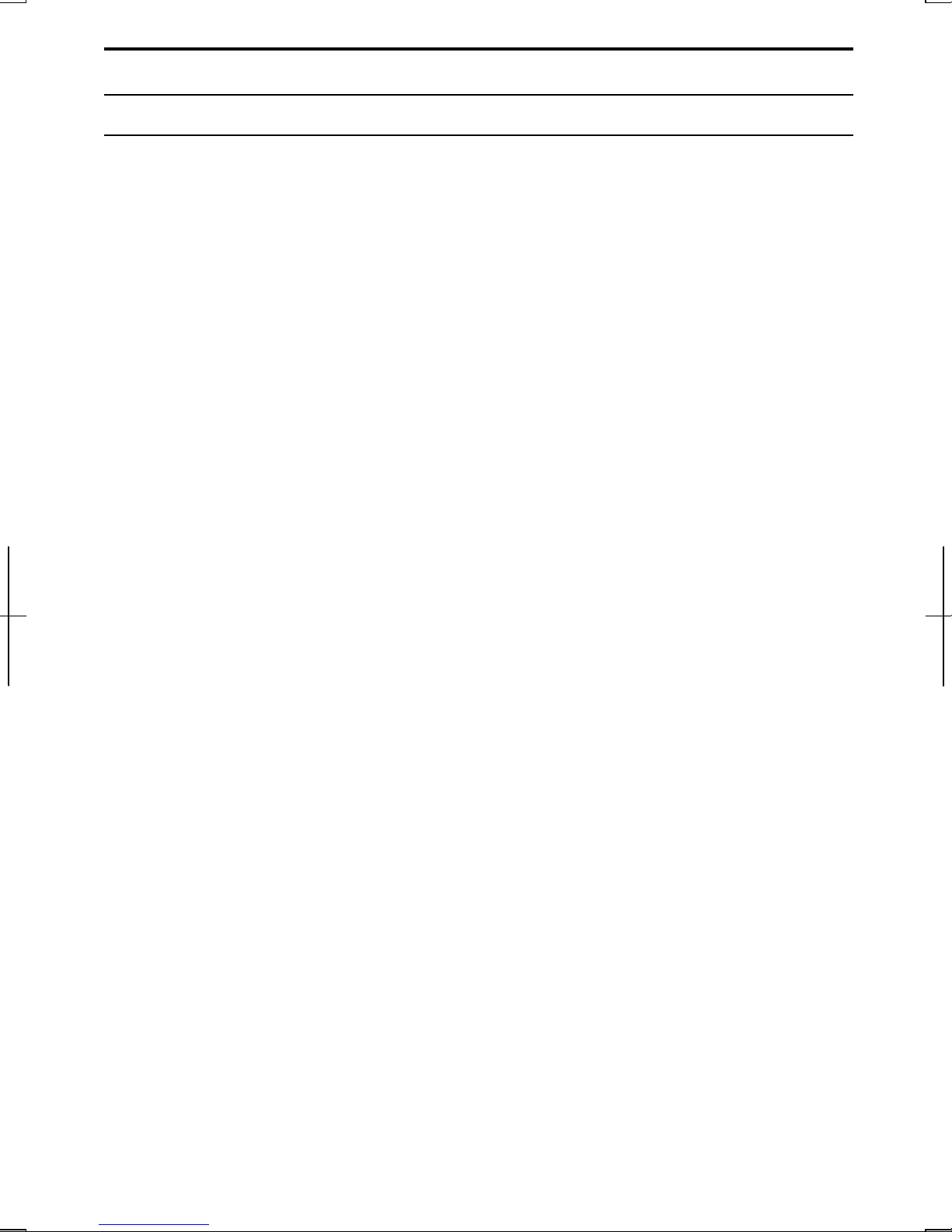
Notice for Users in the USA
FCC Statement
WARNING - FCC Regulations state that any unauthorized changes or modifications
to these equipments not expressly approved by the manufacturer could void the
user’s authority to operate these equipments.
Note: These equipments have been tested and found to comply with the limits for a
Class B digital device pursuant to Part 15 of the FCC Rules.
These limits are designed to provide reasonable protection against harmful interference in
a residential installation. These equipments generate, use and can radiate radio frequency
energy and, if not installed and used in accordance with the instructions, may cause
harmful interference to radio communications. However, there is no guarantee that
interference will not occur in a particular installation. If these equipments do cause
harmful interference to radio or television reception, which can be determined by turning
the equipments off and on, the user is encouraged to try to correct the interference by one
or more of the following measures:
• Reorient or relocate the receiving antenna.
• Increase the distance between the equipment and receiver.
• Connect the equipment into an outlet on a circuit different from that to which the
receiver is connected.
• Consult the dealer or an experienced radio/TV technician for help.
A shielded I/F cable, the included ferrite core for LAN cable and the included cable
for the CD-ROM drive are required to insure compliance with FCC regulation for
Class B computing equipment.
* As an ENERGY STAR
the ENERGY STAR
Declaration of Conformity
®
Partner, SHARP has determined that this product meets
®
guidelines for energy efficiency.
SHARP PERSONAL COMPUTER, PC-UM Series, and SHARP CD-ROM DRIVE UNIT,
CE-CD05
These devices comply with part 15 of the FCC rules. Operation is subject to the following
conditions:(1) this device may not cause harmful interference, and (2) this device must accept
any interference received, including interference that may cause undesired operation.
Responsible Party: SHARP ELECTRONICS CORPORATION
Sharp Plaza, Mahwah, New Jersey 07430-2135
TEL: 1-800-BE-SHARP
i
Page 3
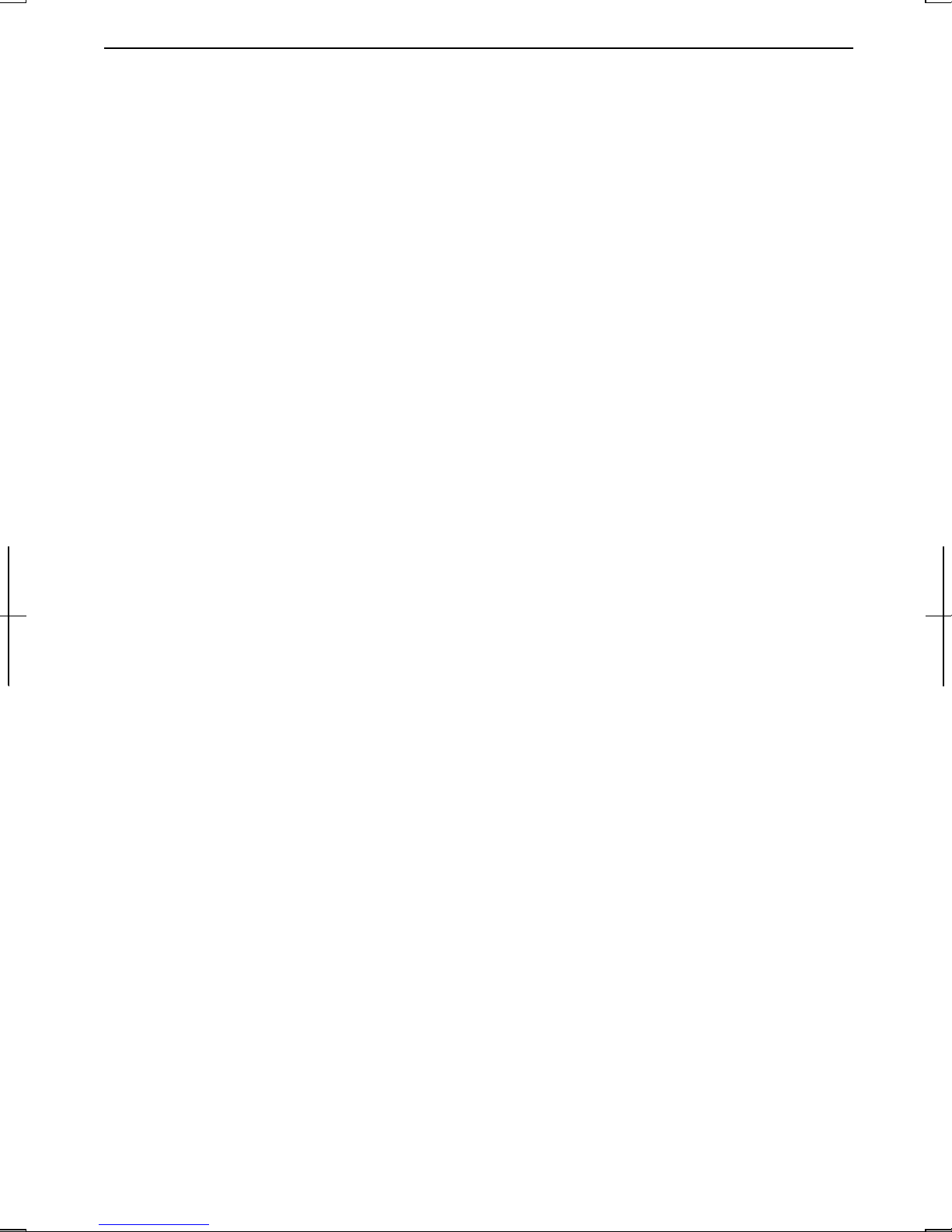
About the Modem
This equipment complies with Part 68 of FCC rules. On the bottom of this
equipment is a label that contains, among other information, the FCC registration
number and ringer equivalence number (REN) for this equipment. If requested, this
information must be provided to the telephone company.
The modem jack of this equipment complies with Sub-part F of Part 68 of FCC
rules.
The REN is used to determine the quantity of devices which may be connected to the
telephone line. Excessive RENs on the telephone line may result in the devices not
ringing in response to an incoming call. In most, but not all areas, the sum of the
RENs should not exceed five (5.0). To be certain of the number of devices that may
be connected to the line, as determined by the total RENs contact the telephone
company to determine the maximum REN for the calling areas.
If the terminal equipment causes harm to the telephone network, the telephone
company will notify you in advance that temporary discontinuance of service may be
required. But if advance notice isn't practical, the telephone company will notify the
customer as soon as possible. Also, you will be advised of your right to file a
complaint with the FCC if you believe it necessary.
The telephone company may make changes in its facilities, equipment, operations, or
procedures that could affect the operation of the equipment. If this happens, the
telephone company will provide advance notice in order for you to make the
necessary modifications in order to maintain uninterrupted service.
If trouble is experienced with this equipment, please contact Sharp Electronics Corp.
for repair and (or) warranty information (Refer to the end of this section). If the
trouble is causing harm to the telephone network, the telephone company may
request you remove the equipment from the network until the problem is resolved.
The equipment cannot be used on public coin service provided by the telephone
company. Connection to Party Line Service is subject to state tariffs. (Contact the
state public utility commission, public service commission or corporation
commission for information.)
ii
Page 4
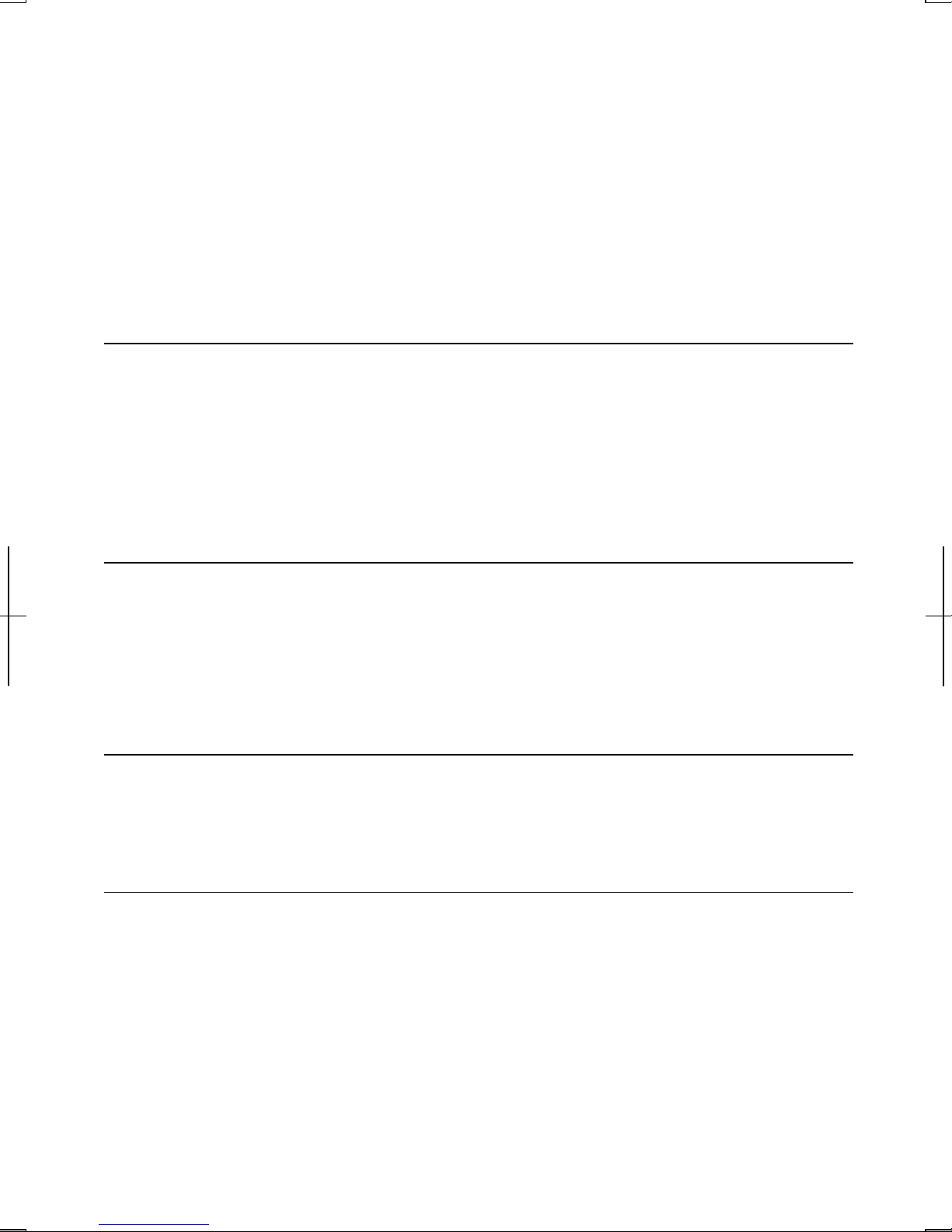
The Telephone Consumer Protection Act of 1991 makes it unlawful for any person
to use a computer or other electronic device, including fax machines, to send any
message unless such message clearly contains in a margin at the top or bottom of
each transmitted page or on the first page of the transmission, the date and time it is
sent and an identification of the business or other entity, or other individual sending
the message and the telephone number of the sending machine or such business,
other entity, or individual. (The telephone number provided may not be a 900
number or any other number for which charges exceed local or long-distance
transmission charges.) To program this information, refer to the manual of the
communication software.
For Wireless LAN Bundled Model
Wireless LAN / Modem Model Name: T60H418
FCC ID: MCLT60H418
This device complies with part 15 of the FCC rules. Operation is subject to the
following conditions: (1) this device may not cause harmful interference, and (2) this
device must accept any interference received, including interference that may cause
undesired operation.
Warning
This product utilizes tin-lead solder, and fluorescent lamp containing a small amount
of mercury.
Disposal of these materials may be regulated due to environmental considerations.
For disposal or recycling information, please contact your local authorities or the
Electronics Industries Alliance: www.eiae.org
Copyright
It is the intent of Sharp that this product be used in full compliance with the
copyright laws of the United States and that prior permission be obtained from
copyright owners whenever necessary.
Product Information and Customer Assistance
For Product Information and Customer Assistance:
Call: 1-800-BE-SHARP (237-4277)
Sharp Systems of America
5901 Bolsa Avenue, Huntington Beach, CA 92647
Home Page: http://www.sharpsystems.com
E-mail address: support@sharpsystems.com
iii
Page 5
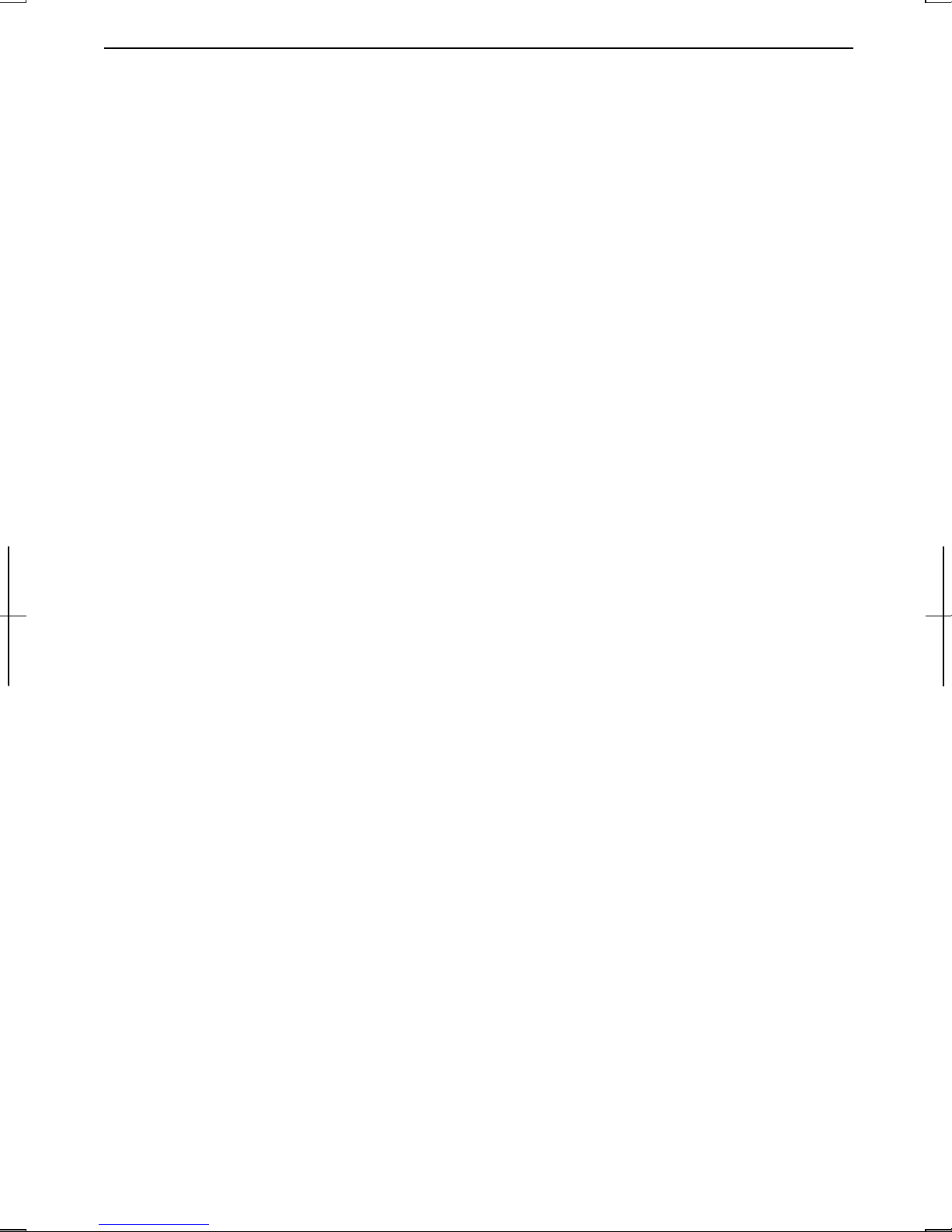
CAUTION:
TO PREVENT ELECTRICAL SHOCK, DISCONNECT THE AC CORD AND THE
BATTERY BEFORE SERVICING.
CAUTION:
FOR A COMPLETE ELECTRICAL DISCONNECTION, PULL OUT THE MAIN
PLUG AND THE BATTERY.
VORSICHT:
UM DIE STROMZUFUHR VOLLSTÄNDIG ZU UNTERBRECHEN, DEN
NETZSTECKER HERAUSZIEHEN UND DIE BATTERIE ÈNTFERNEN.
ATTENTION:
POUR UN ARRET TOTAL DU SYSTEME, DECONNECTEZ LA PRISE DE
COURANT SECTEUR ET LA BATTERIE.
VARNING:
FÖR TOTAL ELEKTRISK URKOPPLING, KOPPLA UR KONTAKTEN OCH TA
UR BATTERIET.
PRECAUCION:
PARA UNA COMPLETA DESCONEXION ELECTRICA DESENCHUFE LA
CLAVIJA DE LA RED Y LA BATERIA.
iv
Page 6
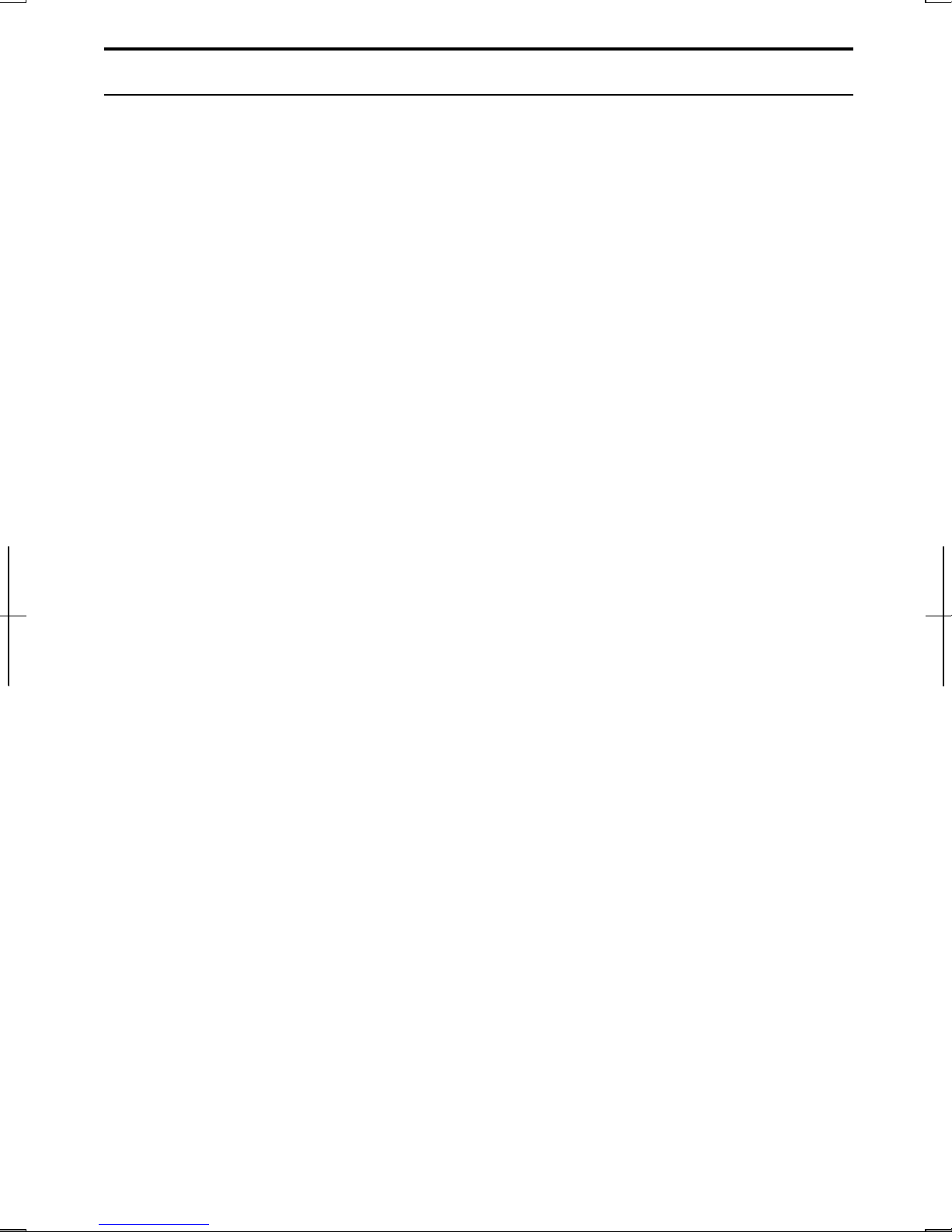
Safety Precautions
General
• Follow all cautions and instructions, which may be marked, on the computer.
• Except as described elsewhere in this manual, refer all servicing to qualified
personnel. Immediately shut off the computer and seek servicing under the
following conditions:
• when the power cord or plug is damaged or frayed
• when liquid has been spilled on the computer
• when the computer has been dropped or the cabinet has been damaged
Location
• Do not expose the computer to direct sunlight.
• Try to avoid dusty environments.
• Keep the computer away from any magnetic devices and TVs.
• Keep the computer away from excessive humidity or fluids such as rain, snow,
water spray, juice, coffee, steam, etc.
• Do not move the computer from an extremely cold place to an extremely warm
place. A temperature difference of more than 10°C (18°F) will cause condensation
inside the unit, which may cause damage.
• Do not block or cover slots or openings on the cabinet. These protect the computer
from overheating.
• Do not place the computer on unstable or uneven work surfaces.
• Do not use the computer on your lap or any part of your body for an extended
period during operation or charging to avoid injury from heat exposure.
Usage
• Never push any objects of any kind into cabinet openings. They may touch
dangerous voltage points or short parts that could result in fire or electrical shock.
• Turn off the computer before installing or removing peripheral devices (except
when connecting USB devices, IEEE 1394 devices, CF cards, and PC cards).
• Check the AC power cord and power connectors periodically for damage. Replace
the power cord immediately if damage is found.
• Never subject your computer to sudden shocks or extreme vibration.
v
Page 7
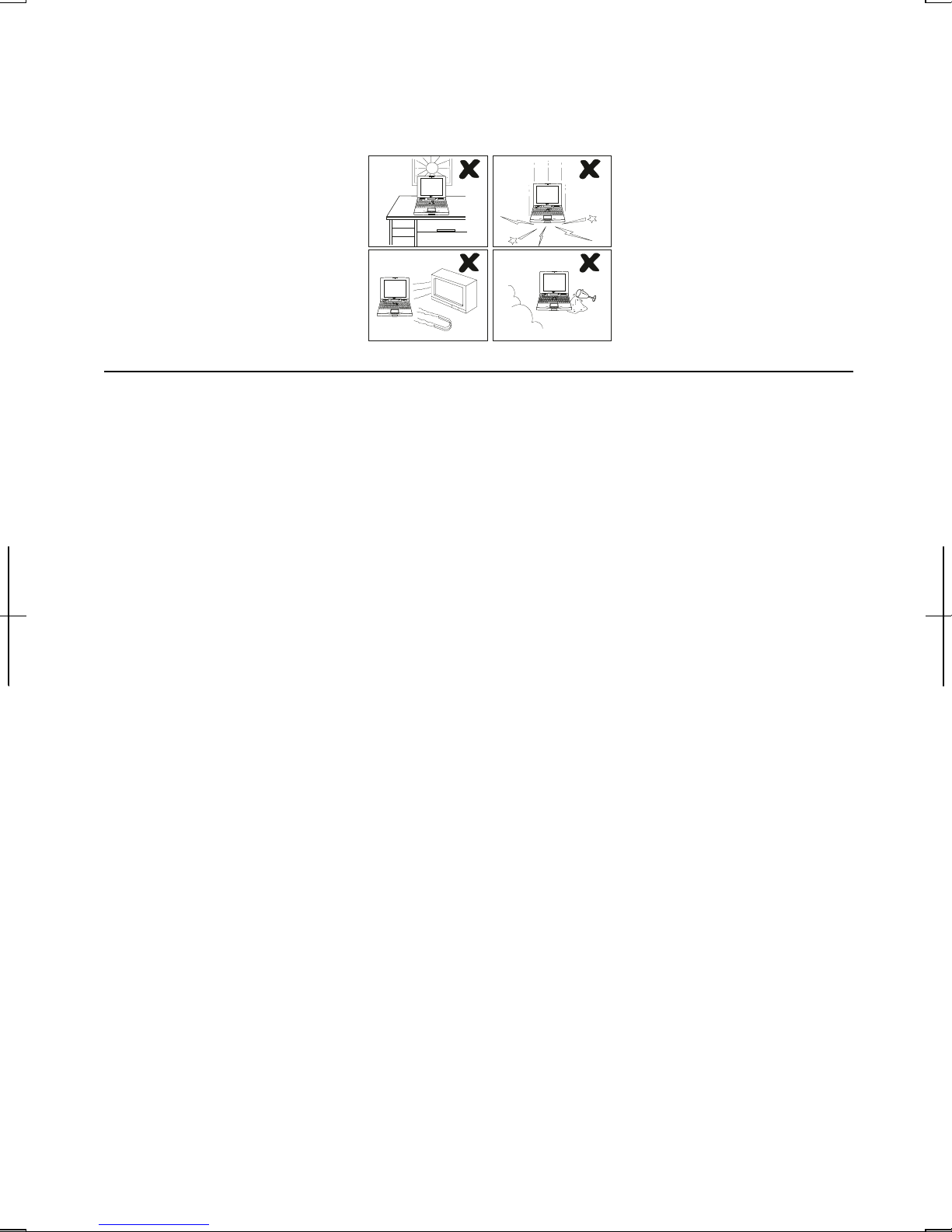
• Do not drop the computer nor hit it with other equipment.
• Do not scratch the surface of the LCD screen.
• Turn off the computer and disconnect the AC power cord before cleaning.
Battery Precautions
CAUTION
DANGER OF EXPLOSION IF BATTERY IS INCORRECTLY REPLACED.
REPLACE ONLY WITH THE SAME OR EQUIVALENT TYPE RECOMMENDED
BY THE MANUFACTURER. DISCARD USED BATTERIES ACCORDING TO
THE MANUFACTURER'S INSTRUCTIONS.
Handling
• Never put the battery pack in a fire, as it could explode and cause injury.
• Do not attempt to open or alter the battery pack.
• Do not place the battery where it might get hotter than 60°C (140°F).
• Do not allow metal objects such as jewelry to short across the battery terminals, as
it could heat up and explode.
• Do not allow liquids to come in contact with the battery pack.
• Avoid dropping the pack or other violent shock.
• Do not solder anything to the battery terminals.
Charging
• Charge the battery pack only with the AC adapter included with your computer.
vi
Page 8

Discharging
• Do not use the battery pack for any purpose other than powering the computer.
Storage
• Store the battery pack in a cool and dry place. Never allow the temperature to
exceed 60°C (140°F) during storage.
• Recharge the battery pack after storage, before use.
Modem Precautions
• Never install telephone wiring during a lightning storm.
• Never install telephone jacks in wet locations unless the jack is specifically
designed for wet locations.
• Never touch uninsulated telephone wires or terminals unless the telephone line has
been disconnected at the network interface.
• Use caution when installing or modifying telephone lines.
• Avoid using the telephone during a lightning storm. There may be a remote risk of
electric shock from lightning.
• Do not use the telephone to report a gas leak while in the vicinity of the leak.
Wireless LAN Precautions
• Do not communicate with wireless LAN in specific environment where radio-
susceptible equipments are nearby such as on airplanes, in hospital, etc.
• Do not touch the antennas while communicating.
• Keep the distance at least 7.9” (20cm) between the antennas and your body while
communicating.
vii
Page 9
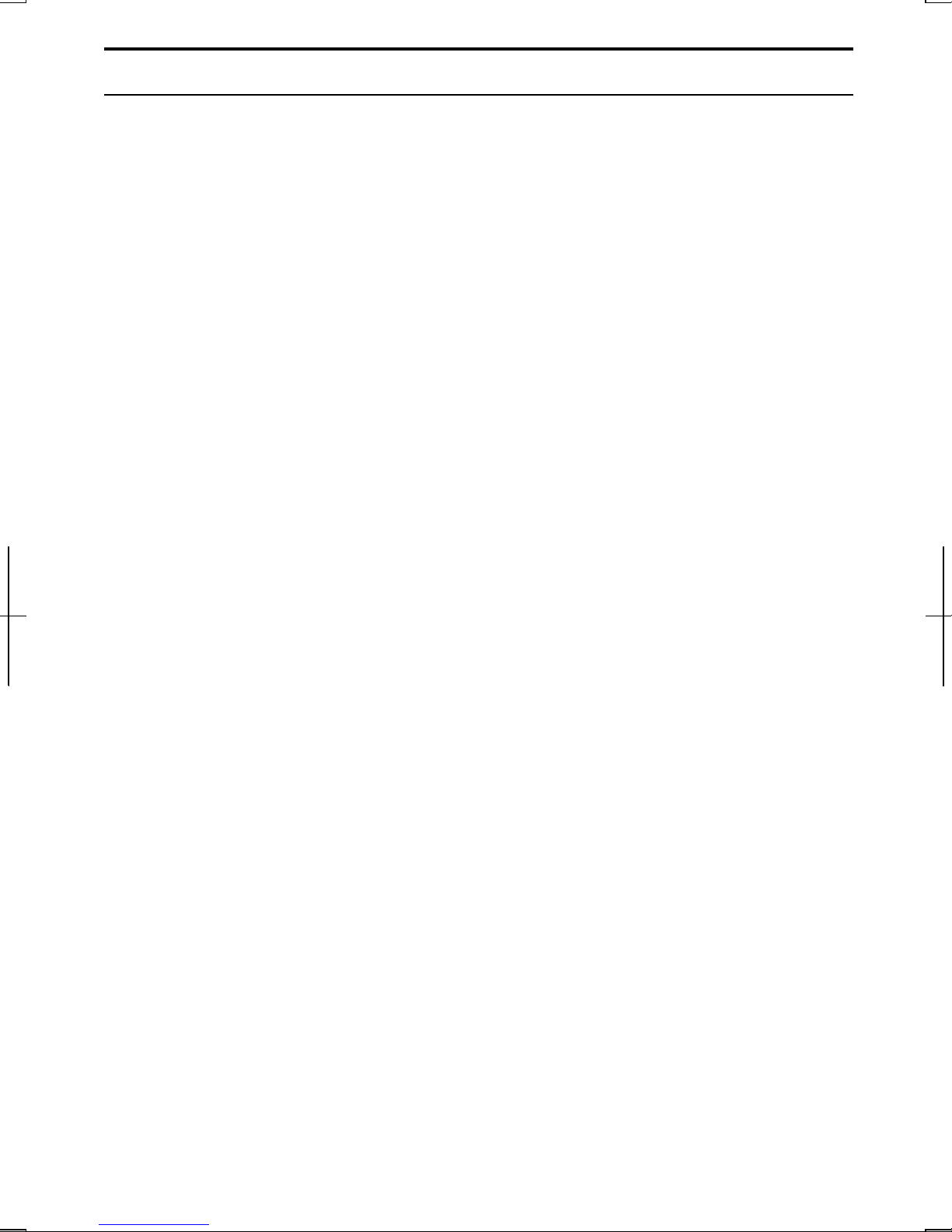
About This Manual
Notice
Information in this manual is subject to change without notice and does not represent a
commitment on the part of SHARP Corporation and its sales subsidiaries.
SHARP Corporation and its sales subsidiaries shall not be liable for technical or editorial
errors or omissions contained herein; nor for incidental or consequential damages resulting
from the furnishing, performance, or use of this material.
SHARP strongly recommends that separate permanent written records be kept of all important
data. Data may be lost or altered in virtually any electronic memory product under certain
circumstances. Therefore, SHARP assumes no responsibility for data lost or otherwise
rendered unusable whether as a result of improper use, repairs, defects, battery replacement,
use after the specified battery life has expired, or any other causes.
SHARP assumes no responsibility directly or indirectly, for financial losses or claims from
third persons resulting from the use of this product and any of its functions, such as stolen
credit card numbers, the loss of or alteration of stored data, etc.
Edition
1st Edition, October 2002.
Copyright
© 2002 SHARP Corporation
This document contains or refers to proprietary information which is protected by copyright.
All rights are reserved. Copying or other reproduction of this document is prohibited without
the prior written permission of SHARP Corporation.
Trademarks
Intel, Pentium and SpeedStep are registered trademarks of Intel Corporation.
IBM is a trademark of International Business Machines Corporation.
Microsoft, MS-DOS, Windows, and the Windows Logo are registered trademarks of
Microsoft Corporation.
All other brand and product names are trademarks or registered trademarks of their
respective holders.
viii
Page 10
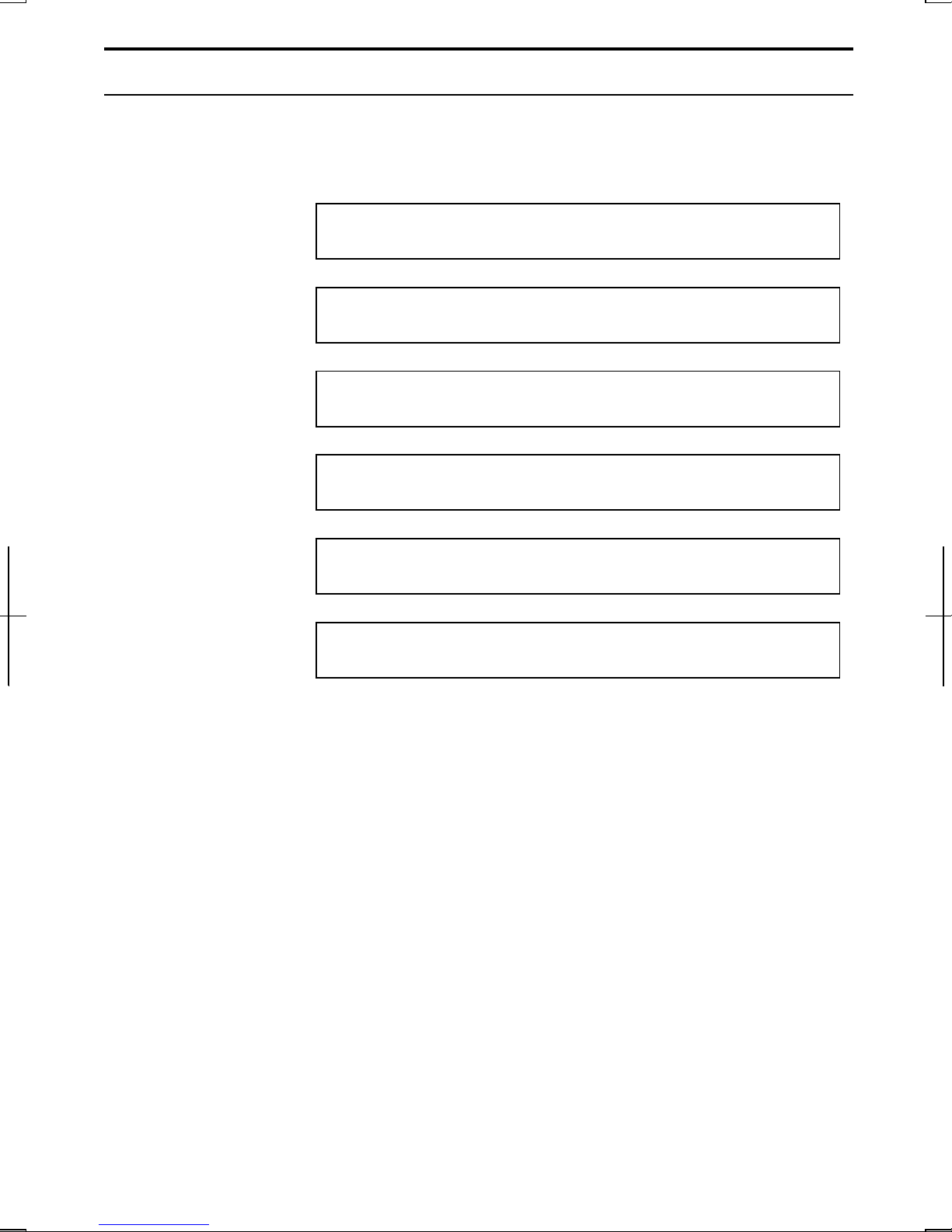
Recording Important Information
For future reference, please record the following information in the spaces provided
below.
Model Number:
Serial Number:
Date of purchase:
Dealer’s Name:
Place of purchase:
Password:
The serial number is printed on a sticker located on the bottom of the computer.
ix
Page 11

Manual Conventions
This manual uses a set of style conventions described below.
Notes and Cautions are italicized with icons:
A note icon informs you of a special technique or information that may
help you perform a task or better understand a process.
A caution icon alerts you to something that may cause problems or
damage to hardware, software or data.
Key Labels on the Keyboard, when referred to in the instructions, are shown in
boldface:
Press Enter to continue.
When two or more keys are pressed simultaneously, the key labels are separated by a
plus (+) sign:
Restart your computer by pressing Ctrl+Alt+Delete.
Sample Entries are shown in lower cases of different typeface.
c:\windows\sytems
Words/Texts on Screen, such as window titles or possible parameters, are italicized:
Double-click this icon to display the Power Options Properties dialog box.
Set the item to Enabled.
Screens reproduced in this manual may differ slightly from the screens you see on
your computer.
Section Titles in other parts of this manual are italicized:
Refer to Installing Battery Pack section of Chapter 1.
x
Page 12

Table of Contents
Notice for Users in the USA.......................................................................................i
Safety Precautions…………………………………………………………………...v
About This Manual.................................................................................................viii
Recording Important Information.............................................................................ix
Manual Conventions..................................................................................................x
Table of Contents......................................................................................................xi
Overview of Computer ...........................................................................................xiii
Quick Setup
Installing a Battery Pack.........................................................................................1-1
Connecting to AC Power Source............................................................................1-3
Setting Up Windows...............................................................................................1-5
Turning Off the Computer......................................................................................1-6
Basic Operations
Choosing Power Source..........................................................................................2-1
Resetting the System...............................................................................................2-3
Using the Glide Pad................................................................................................2-4
Using the Keyboard ................................................................................................2-6
Controlling Audio…………………………………………………………………2-7
Adjusting the Display .............................................................................................2-8
Sharing the Computer...........................................................................................2-10
Battery and Power Management
Battery Pack............................................................................................................3-1
Optional High Capacity Battery Pack.....................................................................3-7
Power Management ................................................................................................3-8
Peripherals
Using Peripherals....................................................................................................4-1
Optional External Floppy Disk Drive Unit.............................................................4-3
External CD-ROM Drive Unit................................................................................4-6
Display..................................................................................................................4-11
Audio System .......................................................................................................4-13
USB Device ..........................................................................................................4-15
xi
Page 13
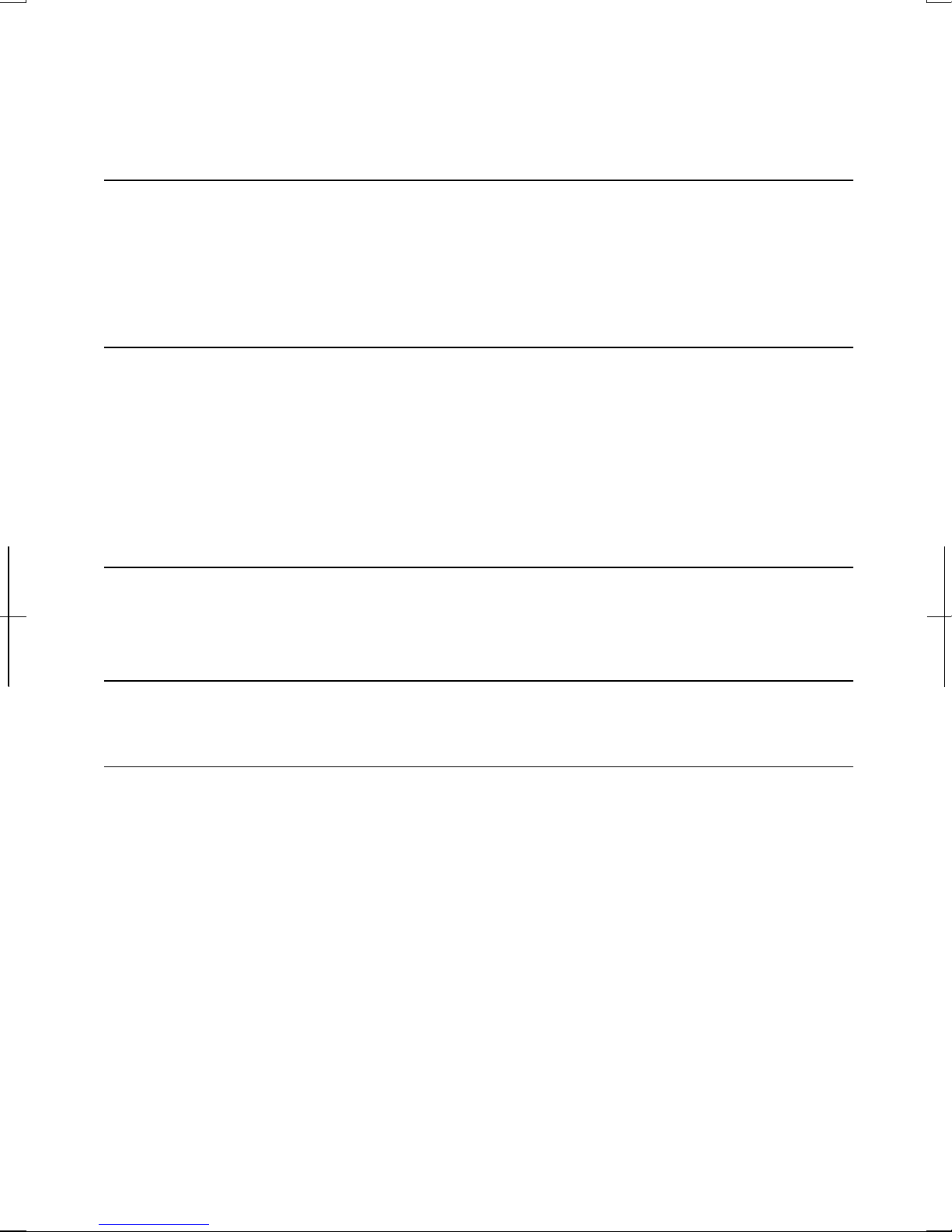
PC Card.................................................................................................................4-16
CF Card…………………………………………………………………………..4-19
Printer ...................................................................................................................4-22
IEEE 1394 Device ................................................................................................4-24
Communication Functions
Built-in Modem ......................................................................................................5-1
LAN unit…………………………………………………………………………. 5-4
Wireless LAN.........................................................................................................5-7
Network Setup Utility……………………………………………………………5-11
Setup Utility
Running the Setup Utility .......................................................................................6-1
Main Menu .............................................................................................................6-3
Advanced Menu......................................................................................................6-4
Security Menu.........................................................................................................6-5
Boot Menu ..............................................................................................................6-7
Exit Menu ...............................................................................................................6-7
Appendixes
Memory Module ...................................................................................................A-1
Maintenance and Care ...........................................................................................A-5
Troubleshooting
Index
xii
Page 14
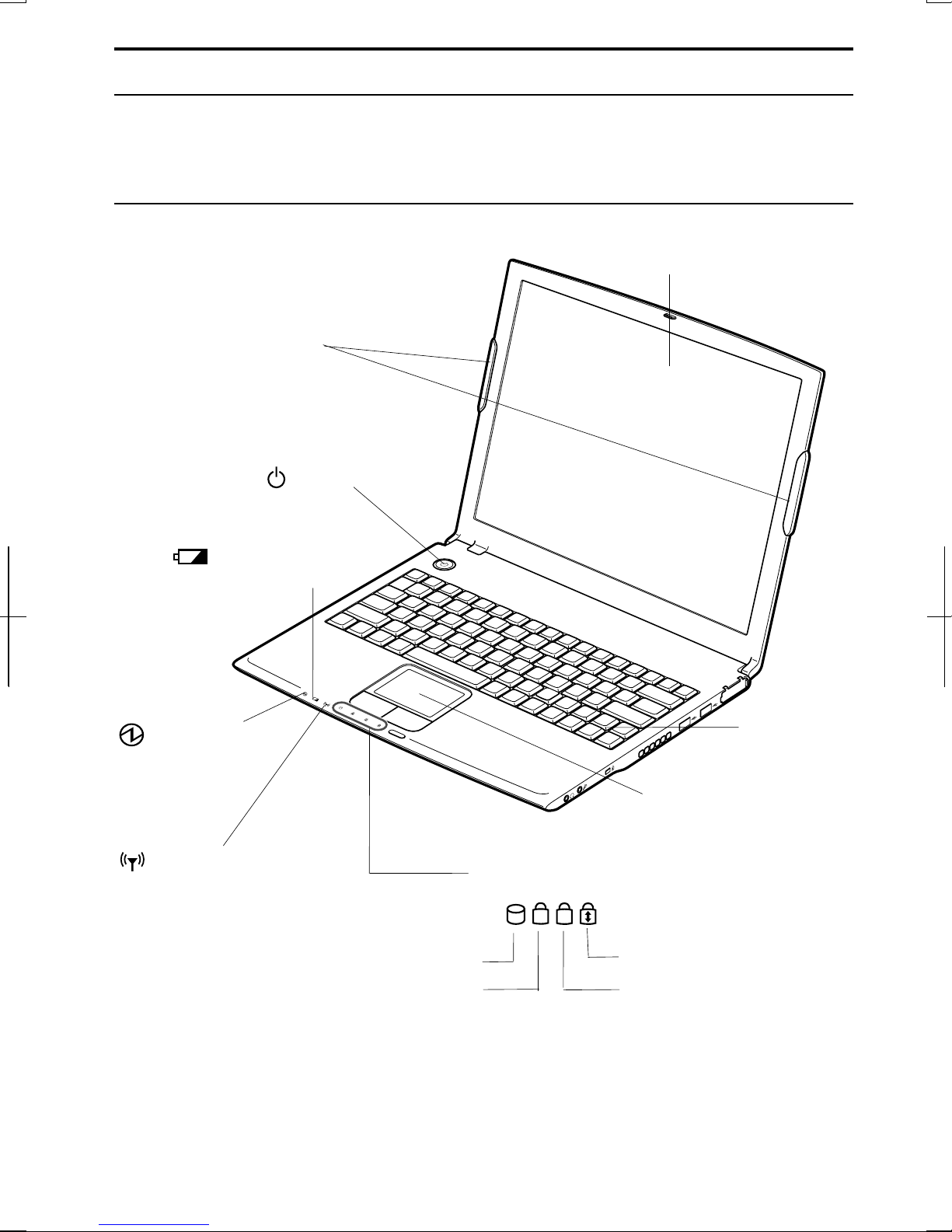
Overview of Computer
,
,
sk
Caps Lock
Scro
ock
ock
Each number after an arrow indicates the page referring to the part. Actual
appearance of your computer may be slightly different depending on the model.
Front
Antennas
(which function only
for built-in wireless LAN
model)
→5-7
Power Button
→1-4
Battery Indicator
→2-1
3-3
LCD Screen
→2-8
Power Indicator
→1-4
2-1
Antenna Indicator
(for built-in wireless
LAN model only)
→5-7
Hard Di
Num L
Status Indicators
AN
Keyboard
→2-6
Glide Pad
→2-4
ll L
xiii
Page 15
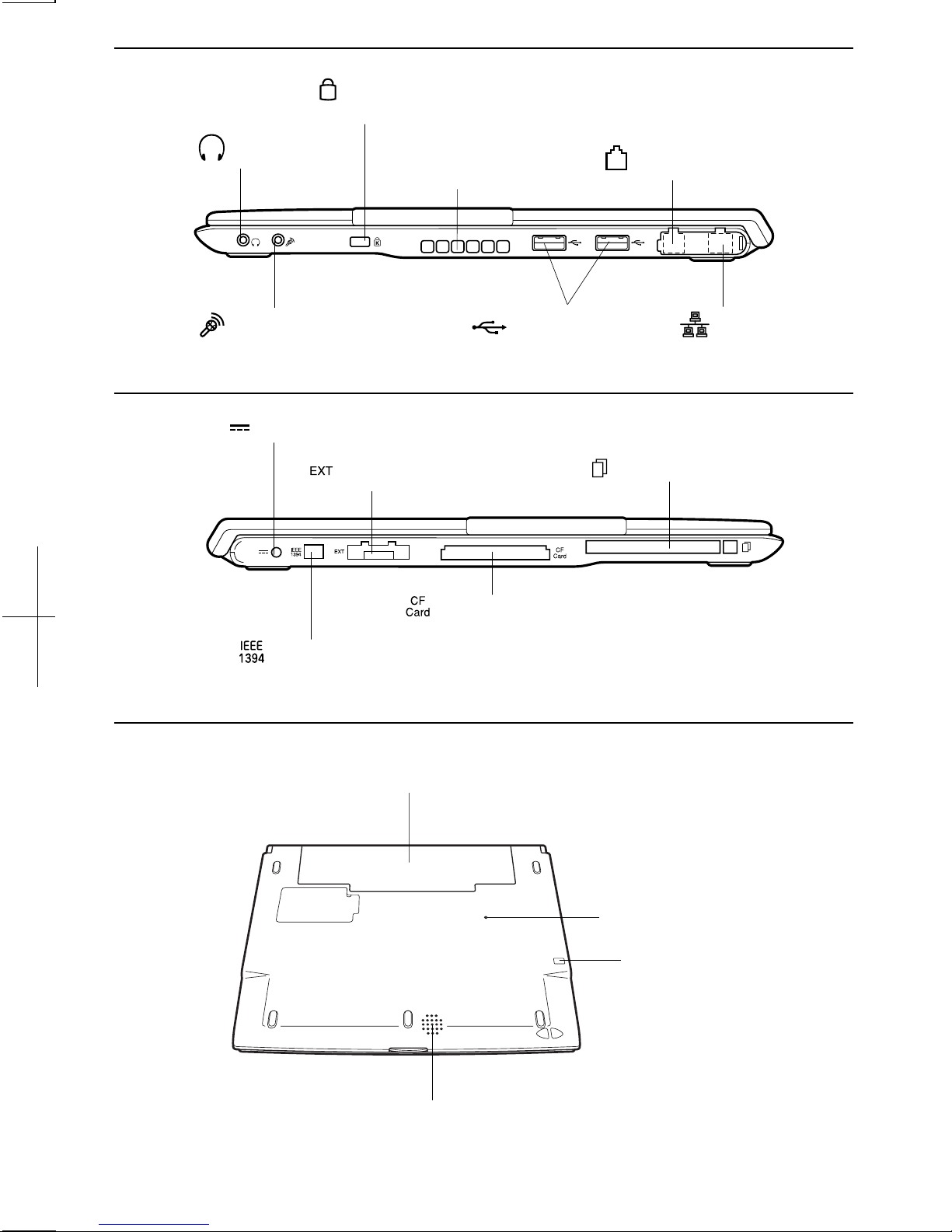
Right
k
Security Slot
K
→A-5
Audio Output
Jack→4-13,14
Ventilation Openings→v
Modem Jack
→5-2
Left
Bottom
Microphone Jack
→4-14
AC Adapter Jack→1-3
Expansion Port→4-11,22
CF Card Slot→4-19
IEEE1394 Connector→4-24
Battery Pac
→3-1
USB Ports
→4-3,7,15,23
LAN Jack
→5-5
PC Card Slot→4-16
xiv
Reset Switch
→2-3
CF Card Eject Switch
→4-19,21
Speaker
Page 16
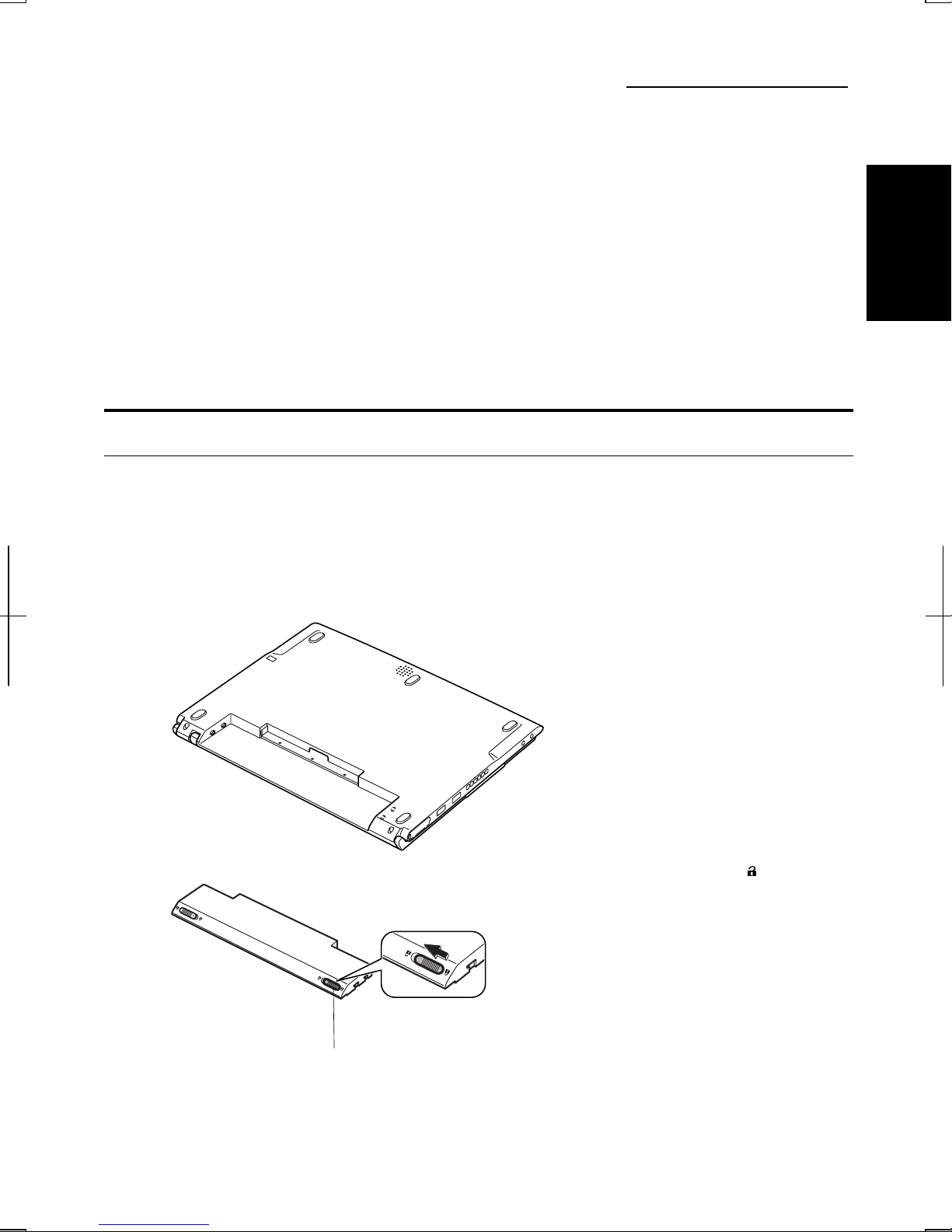
CHAPTER 1
Quick Setup
Your computer is designed and pre-configured for easy setup and use. This chapter
describes the steps to set up your computer and running as quickly as possible. Read
this chapter first.
Installing a Battery Pack
Your computer is powered with either the rechargeable battery pack or AC power. See
the next chapter for more information on power sources. Before using the computer
1
for the first time:
1. Place the computer upside down.
2. Slide the battery stopper on the battery pack to the unlocked position(
).
Battery Stopper
1-1
Page 17

1
3. Insert the battery pack into the computer by matching the notched parts of the
battery to the projected parts on the computer; then, push the battery pack until
you hear the clicking sound.
Notched Part
Projected Part
4. Slide the battery stopper to the locked position (
5. Turn over your computer and go to the next section.
).
1-2
Page 18
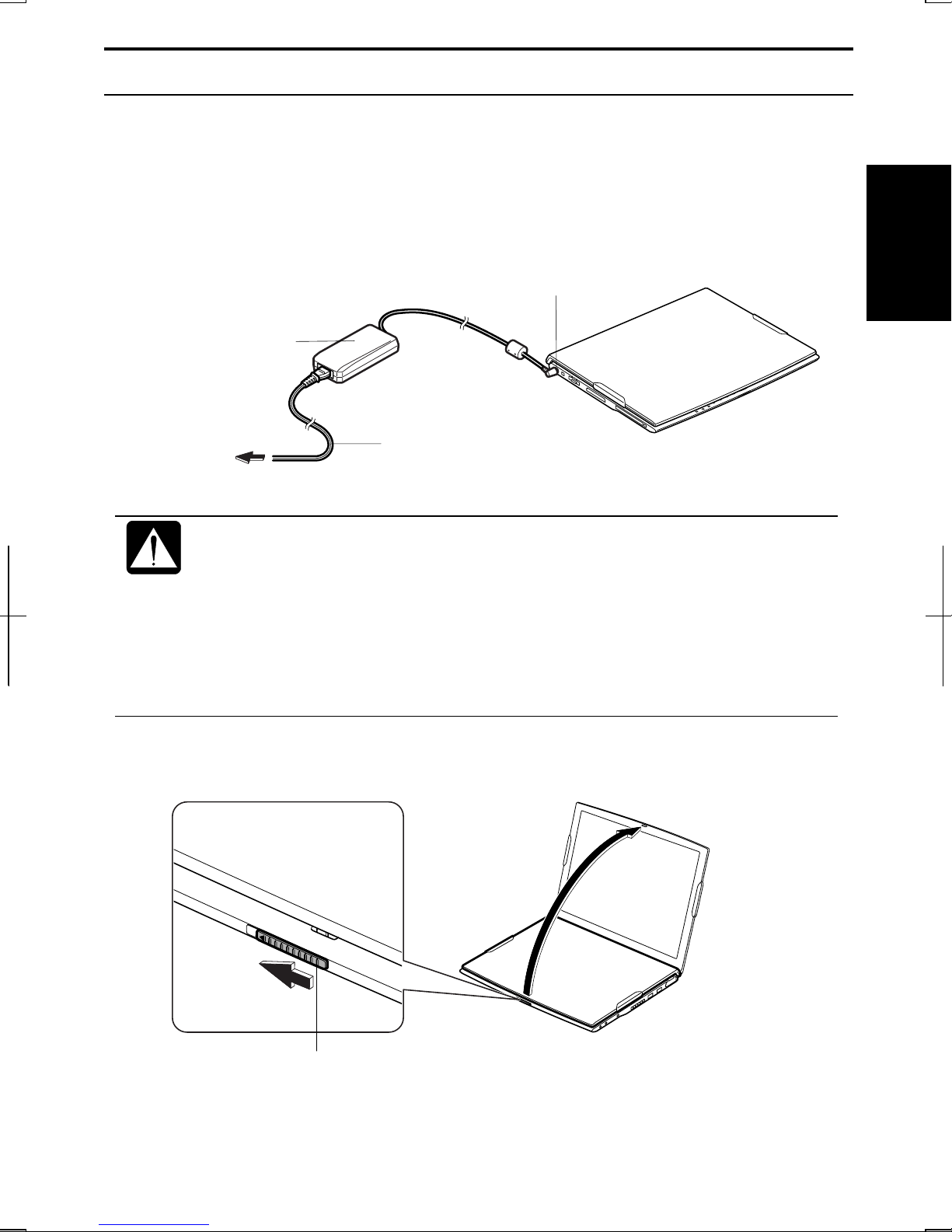
Connecting to AC Power Source
1. Plug the AC adapter cable to the AC adapter jack on the left side of your
computer.
2. Plug the AC power cord into the AC adapter.
3. Plug the AC power cord into a wall outlet.
AC Adapter
AC Adapter Jack
1
To Wall
Outlet
• Always use the AC adapter included with the computer or the optional
4. Slide the display cover lock lever to the left until the display cover releases, and
raise the cover.
one (may not be available in some countries). Using other AC adapters
may damage the computer.
• Always hold the AC power cord by its plug when removing it from the
wall outlet. Never pull on the cord.
• When using the computer for the first time, be sure to operate it on AC
power. If on battery power instead, you may not be able to complete the
Windows setup if the battery does not have enough power.
AC Power Cord
Display Cover Lock Lever
1-3
Page 19
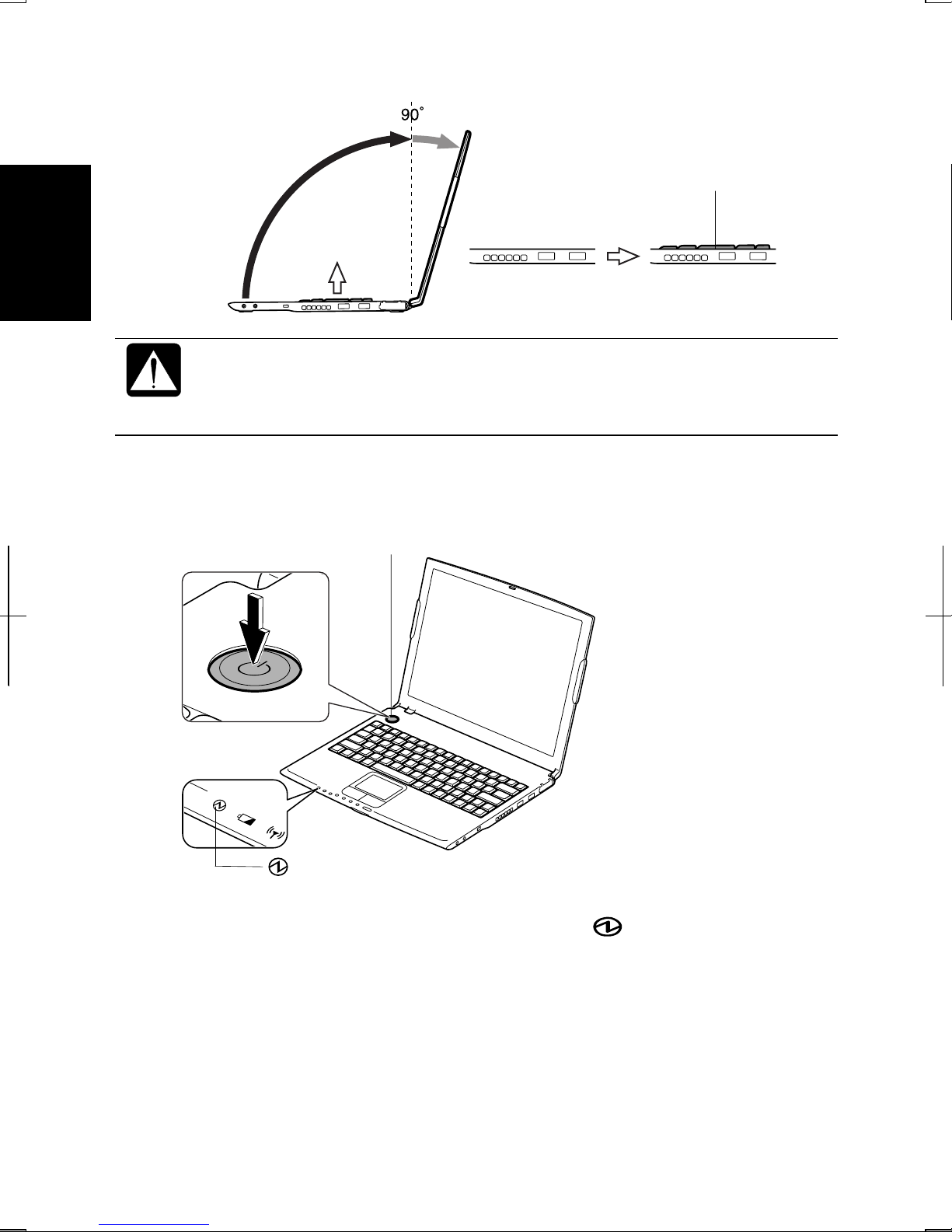
1
5. Tilt the cover in more than 90 degrees.
The keyboard of your computer will rise automatically when you open the
display cover. You need to tilt the cover in more than 90 degrees to raise
the keyboard completely. Otherwise the keyboard or the computer may
malfunction.
6. Press the power button to turn on your computer.
Keyboard
When you turn on the computer, the power indicator (
computer goes through a self test to detect any problems, and Windows setup
Power Button
Power Indicator
) turns green, the
process starts. See the next page.
1-4
Page 20
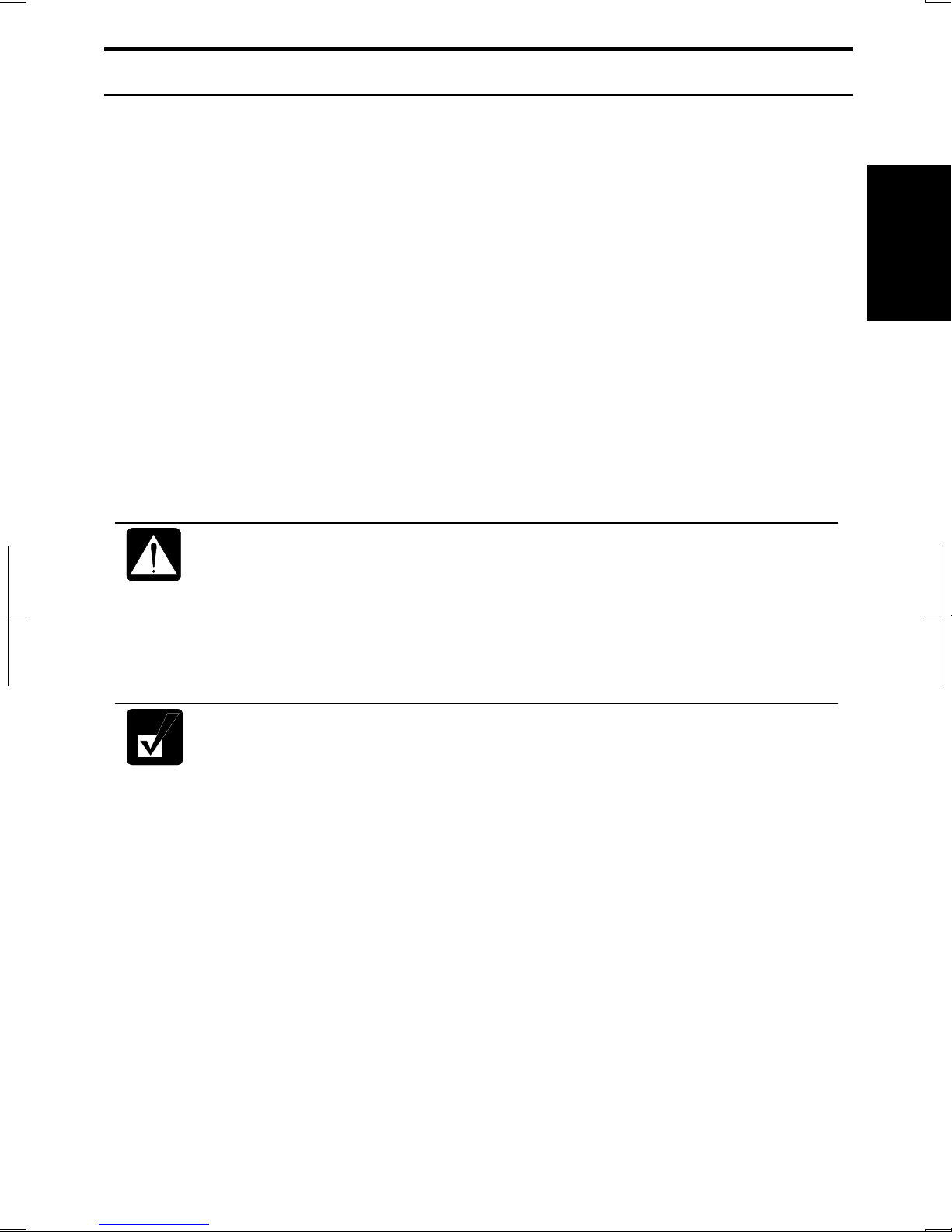
Setting Up Windows
The steps in the setup process are as follows:
• Configuring your location, language and keyboard type
• Configuring your time zone (for U.S. Users)
• Accepting license agreement
• Naming your computer
• Creating an account
• Completing configuration
To setup Windows, follow the instructions on the screen. See also the Windows
manual. It takes approximately 10-15 minutes to complete the entire setup process.
1
• Do not turn off the computer until completing Windows setup. If you
After completing Windows setup, set your date and time. Double-click the time
appearing on the right of the taskbar to open Date and Time Properties dialog box.
Confirm Time Zone is correctly selected, and set date and time.
turn it off, you cannot set up Windows later.
• Be sure to connect the computer to AC power source. If using the
battery instead, you may not be able to complete the Windows setup if
the battery does not have enough power.
• Do not connect any peripheral devices to your computer until
Windows setup completes. Otherwise your computer may malfunction.
• If the display turns off, some power management may function. In this
case, press any key to resume your computer from the power
management.
• If you cannot operate the keyboard or the touch pad, press the power
button for more than four seconds to turn off the computer. Be sure that
the power indicator turns off; then, after more than 10 seconds, press
the power button to turn it on again.
1-5
Page 21
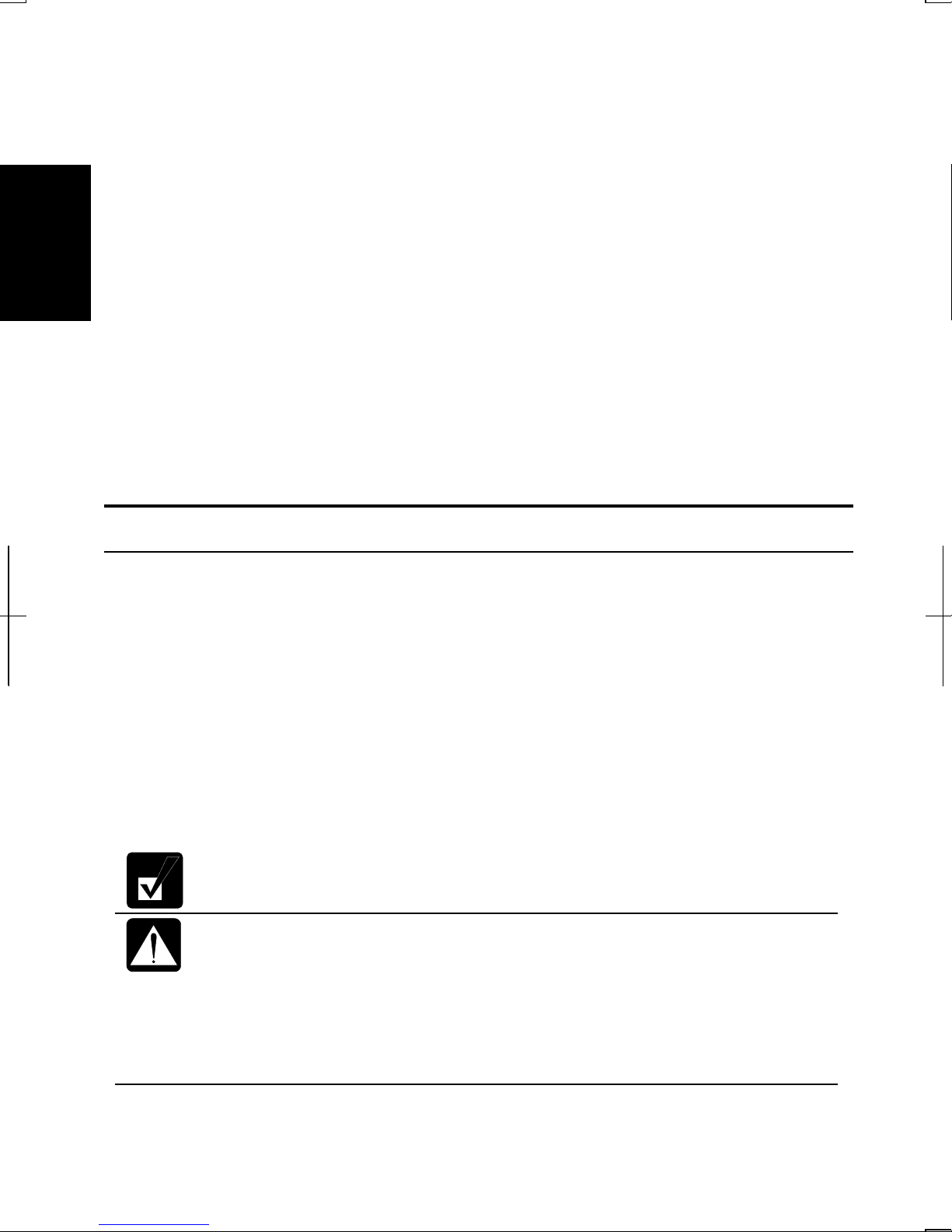
Properties Dialog Box in Windows
In this manual, you will often see the expression “XXX Properties dialog box.” A
dialog box is a window containing text boxes, check boxes, buttons, etc., with which
you can send commands to Windows or other application programs. To open the
properties dialog boxes, click start - Control Panel. There are two types of views for
the Control Panel. One is Category view, and the other is Classic view. If you select
Category view, you can choose the category that may be related to what you want to
1
do, then, choose your task by clicking it. If Classic view selected, all the icons appear
simultaneously. Each icon represents its component or feature. Double-click the icons
to open their dialog boxes or windows. Some of the dialog boxes you will use often
are:
• Display
• Phone and Modem Options
• Mouse
• Power Options
• System
Turning Off the Computer
When you’re finished using your computer, turn it off with one of the following ways:
• From the start menu
1. Click start – Turn Off Computer.
2. In the Turn off computer dialog box, click Turn Off.
• With the power button
Before using this step, confirm that Shut down is selected in When I press the
power button on my computer in Advanced tab of Power Options Properties dialog
box.
Close the cover to keep the screen and keyboard clean and protected.
If you have not saved a file, a dialog box will appear asking whether you
want to save it.
• Do not turn off or reset the computer while the hard disk indicator or
1-6
the indicator on the optional external floppy disk drive unit or the
external CD-ROM drive unit is lit. Doing so may damage or even wipe
out the data.
• Before turning it back on, wait at least ten seconds after turning off the
computer. Turning the power off and on in rapid succession can
damage the computer’s electrical circuitry.
Page 22
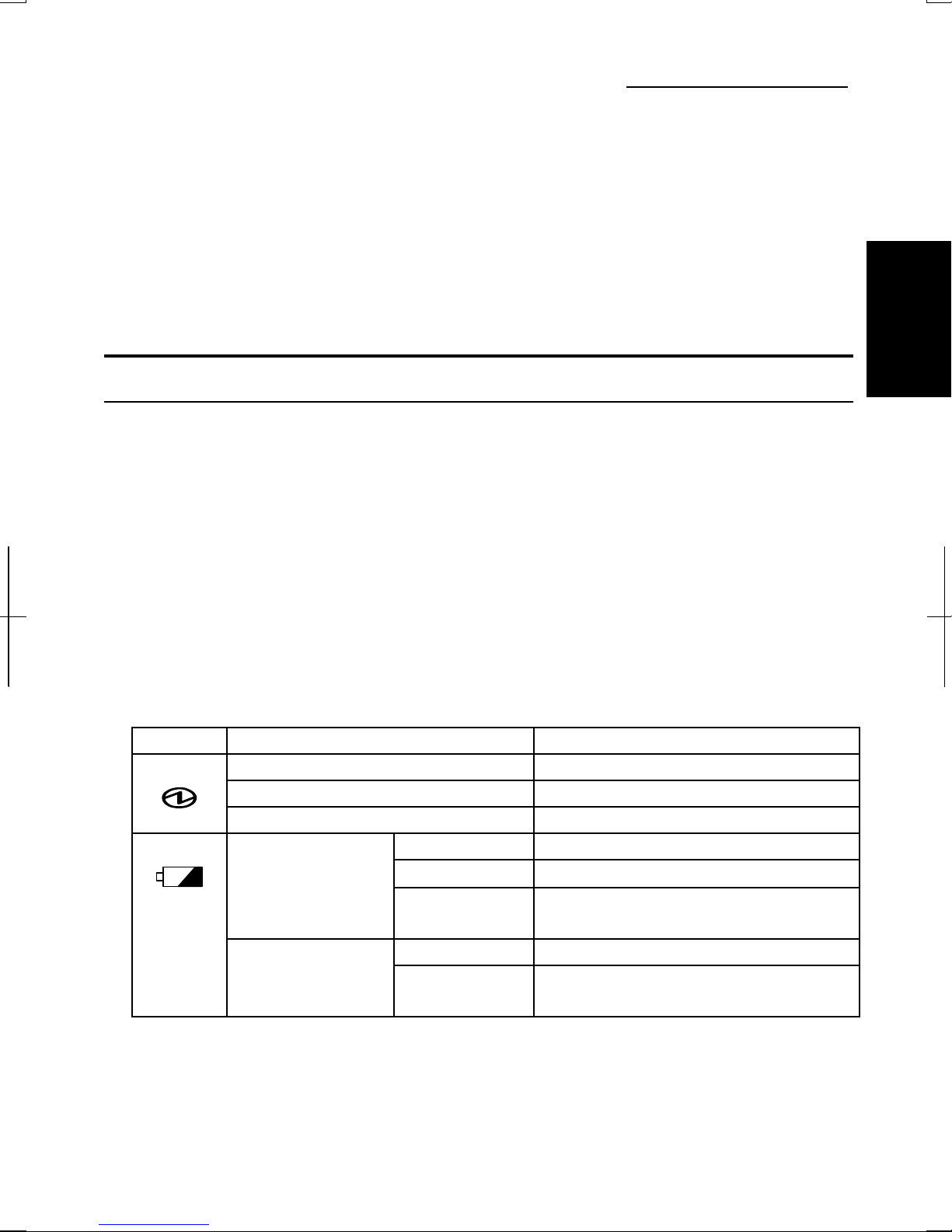
CHAPTER 2
Basic Operations
This chapter describes the basic operations of your computer.
Choosing Power Source
You can use the computer with one of the following power sources:
• AC power from a wall outlet
Use AC power whenever possible; rely on the battery only when AC power is not
available.
2
• Rechargeable battery
Your computer is equipped with a standard battery. You can also use an optional
battery. See Chapter 3 for the battery information.
About the Power Indicators
The following indicators show the power status of your computer.
Indicator Light Meaning
Power
Battery
The battery indicator is always off when the computer is turned off and not connected
to AC power source.
On (green) Operating
Blinking (green) In System Standby
Off Powered off or in System Hibernate
Connected to AC
Power Source
Powered by
Battery
On (green) Fully charged
On (orange) Being charged
Blinking
(orange)
Off Has power
Blinking (red) Almost completely discharged
In abnormal state (Remove the
battery pack and install it again.)
(The warning beep sounds.)
2-1
Page 23
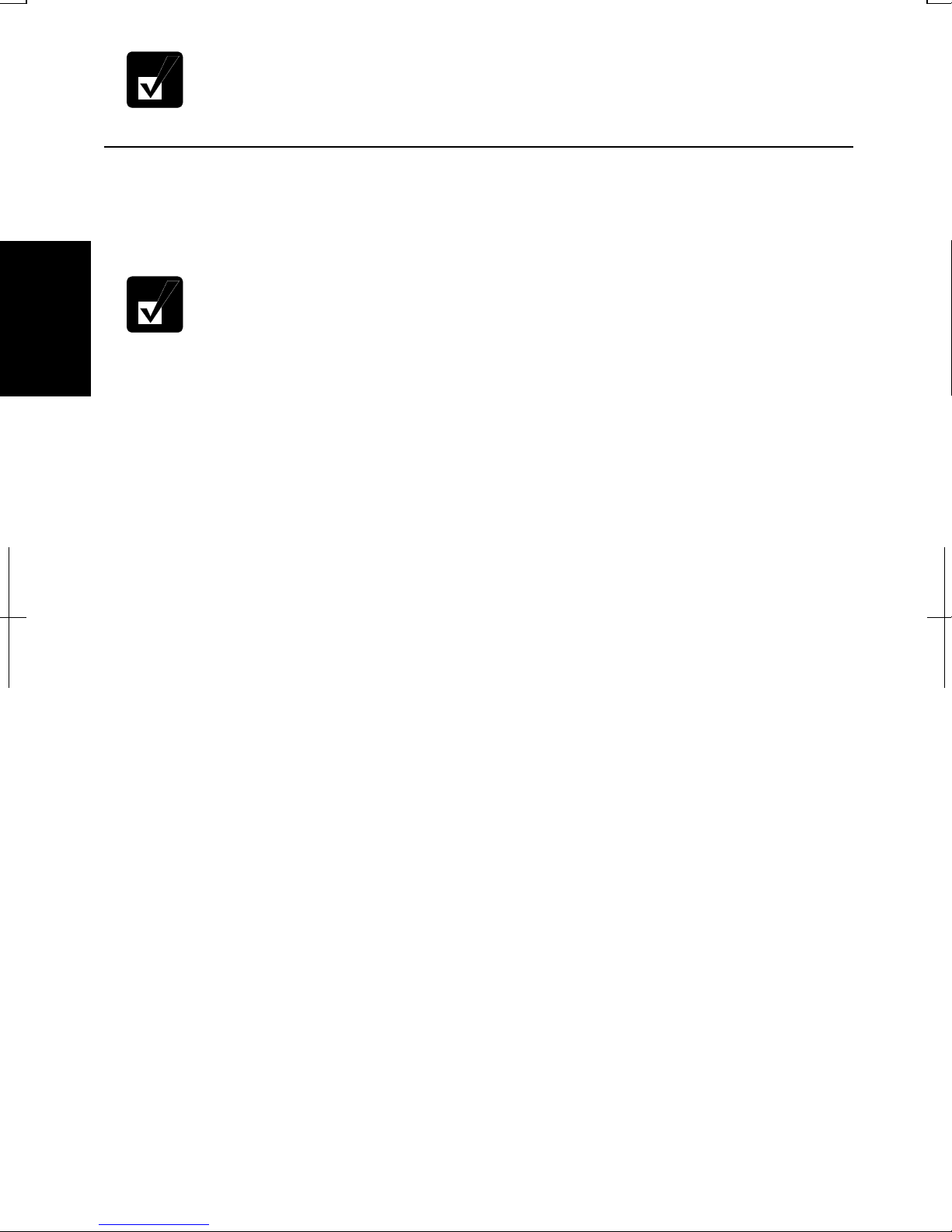
• When the battery is hot, the battery indicator may turn off and stay off
until the battery becomes cool.
• For more information on System standby/hibernate, see Chapter 3.
Using the AC Adapter
When connected to a wall outlet, the AC adapter provides power for operation and
charges the battery. The AC input voltage can range from 100 to 240 volts so that you
can use the computer with the appropriate plug adapter.
The AC power cord included with the computer is appropriate for the
voltage used in the area in which you purchased your computer. If you
2
attempt to connect the computer to a wall outlet other than in this area,
check the voltage of the outlet and use an AC power cord appropriate for
the outlet. Consult local service staff if you are not sure.
2-2
Page 24
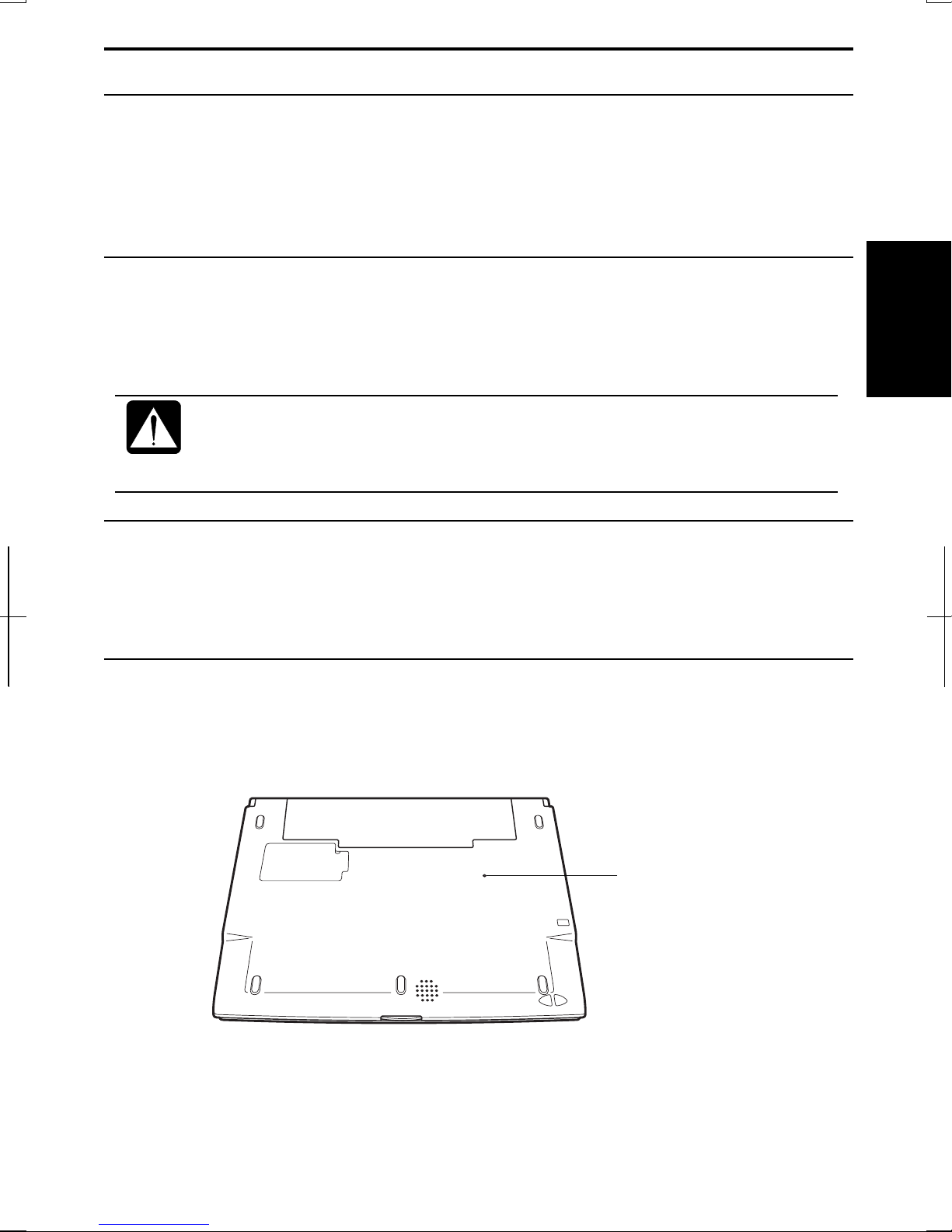
Resetting the System
You may need to restart the system if the computer becomes inoperable or after
adding new hardware or software. When the message appears after the installation,
click OK, Yes, etc. to restart Windows.
You can also restart Windows by clicking start - Turn Off Computer; then, Restart.
Warm Boot (Software Reset)
If the system is locked up because of a software problem, you can reset or reboot the
system by pressing the Ctrl+Alt+Del keys simultaneously and select Users tab of
Windows Task Manager dialog box. Click Disconnect or Logoff, then, Yes.
Resetting may cause data loss. Use the resetting process only if the
normal Windows Shut Down does not work because of software
malfunction. Although resetting will not damage the system, you may
lose the data you are processing.
Power Switch
You can turn off the computer with the power button if you encounter hardware or
software problems which lock up the system. In this case, press the power button for
more than four seconds.
Reset Switch
If you cannot turn off the computer by pressing the power button, you can use the
reset switch on the bottom of your computer. To reset the system, insert a narrow
object into the small hole to press the switch.
2
Reset Switch
2-3
Page 25
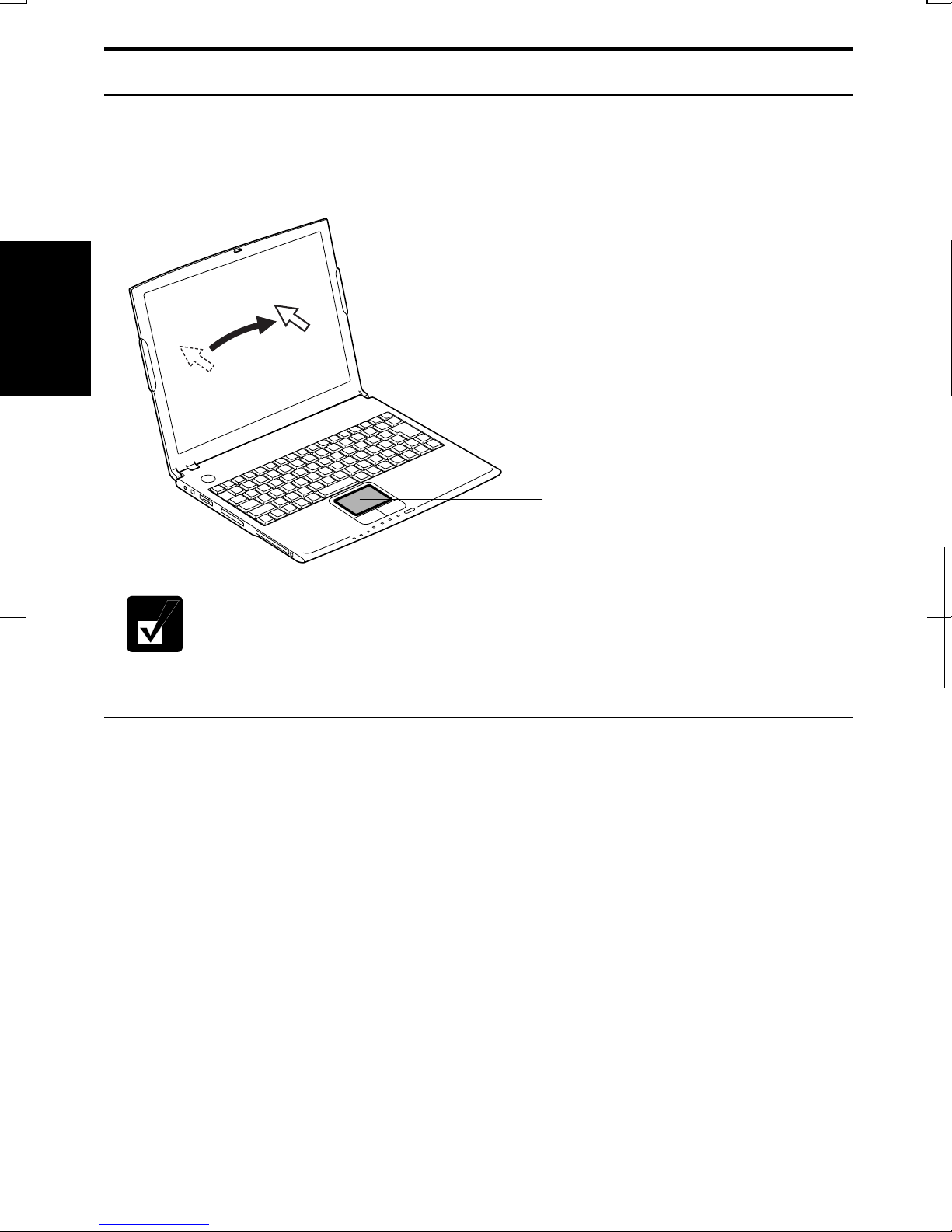
Using the Glide Pad
Your computer is equipped with an integrated pointing device called a glide pad.
Using the glide pad, you can move the pointer, select an item from a menu, and
perform other tasks in the same way you would with a mouse.
2
Glide Pad
• Do not hit or scratch the surface of the glide pad with pointed objects
(such as a ballpoint pen).
• Do not operate the glide pad with a moist finger. This may cause the
glide pad to operate incorrectly.
Using the Glide Pad
Take a moment to become familiar with how the glide pad works.
Place Your Fingertip
Place your left or right hand next to the glide pad, resting your wrist naturally in a
relaxed manner. Place your thumb or finger on the glide pad.
Move Your Fingertip
The rectangular pad of the glide pad acts like a miniature duplicate of the display. As
you slide your fingertip across the pad, the pointer on the screen moves in the same
direction across the screen. The glide pad is very sensitive, so you do not have to exert
much pressure on the pad. The glide pad will respond to a light touch from your
fingertip.
2-4
Page 26
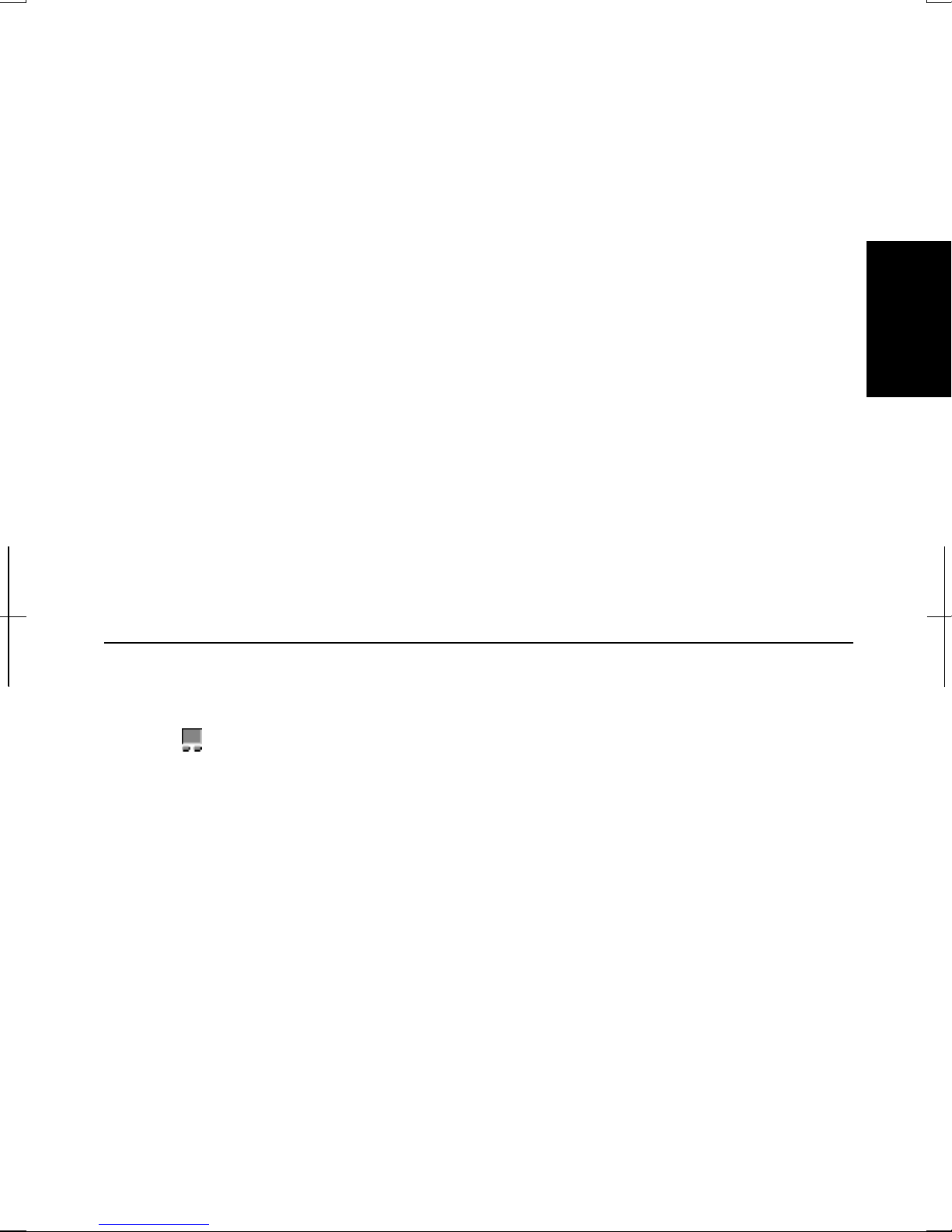
Click, Double-click, and Right-click
To click or double-click, you can use the left button just like that of a mouse. Instead
of clicking the left button, you can also just tap gently anywhere on the rectangular
pad. For right-clicking, you must use the right button.
Drag and Drop
You can move icons or windows by using “drag and drop” below:
1. Position the pointer over the object.
2. Press the left button; do not release it.
3. Holding it down, move the pointer. The object moves together with the pointer.
4. Release the button when the object reaches its destination.
Or you can tap the pad twice and hold it instead of pressing the left button in the
step 2.
Scroll
You can scroll through information in a list or in a document by using the glide pad.
To view information vertically, place your finger on the most right part of the glide
pad and slide your finger up and down. To view horizontally, place your finger on the
bottom part of the glide pad and slide your finger to the left or the right. This
procedure works only in limited applications.
Changing the Configuration
In the Mouse Properties dialog box, you can change the configuration of the glide
pad, such as swapping left and right buttons, changing the pointer size, etc. Doubleclick
icon on the taskbar.
2
2-5
Page 27
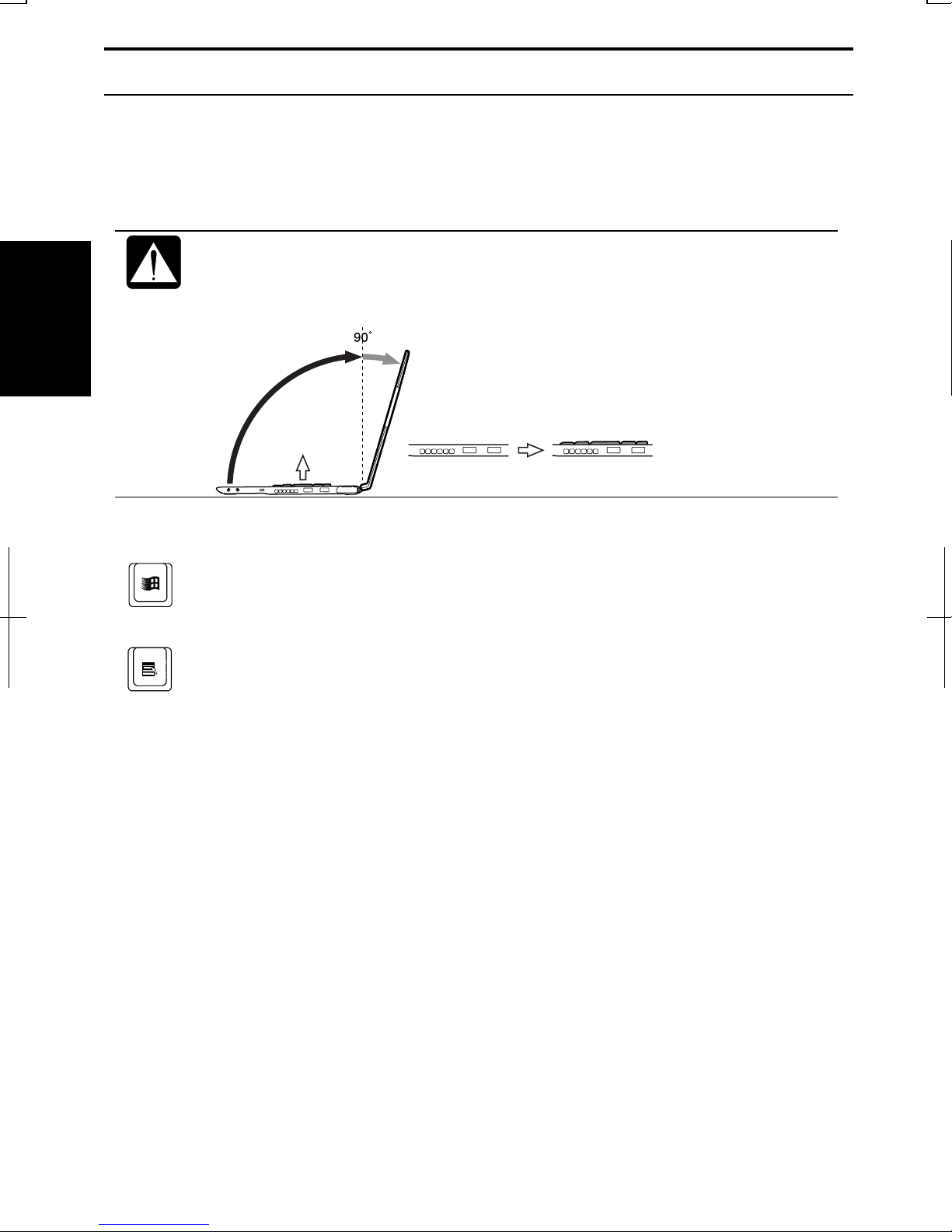
Using the Keyboard
Your computer, equipped with the Windows Enhanced Keyboard, provides all the
functionality of a full-sized desktop keyboard. The keyboard will rise automatically
when you open the display cover.
The keyboard of your computer will rise automatically when you open the
display cover. You need to tilt the cover in more than 90 degrees to raise
the keyboard completely. Otherwise the keyboard or the computer may
malfunction.
2
Special Keys
Windows Key
Application Key
System Function Keys
When pressed together with the Fn key, function keys set specific system parameters.
This combination is sometimes referred to as “hot keys”.
Fn + F1
Fn + F3
Fn + F4
Fn + F5
Turns the wireless LAN antenna on and off
(This combination functions for built-in wireless LAN model
only and when Wireless LAN of Device Configuration section
in Security menu in Setup Utility is set to Enabled.)
Decreases the audio volume
Increases the audio volume
Rotates display mode between LCD only, an external monitor
only, and both (when connecting an external monitor).
Opens the Windows start menu.
Opens an application-specific short-cut menu
equivalent to right-clicking.
2-6
Page 28
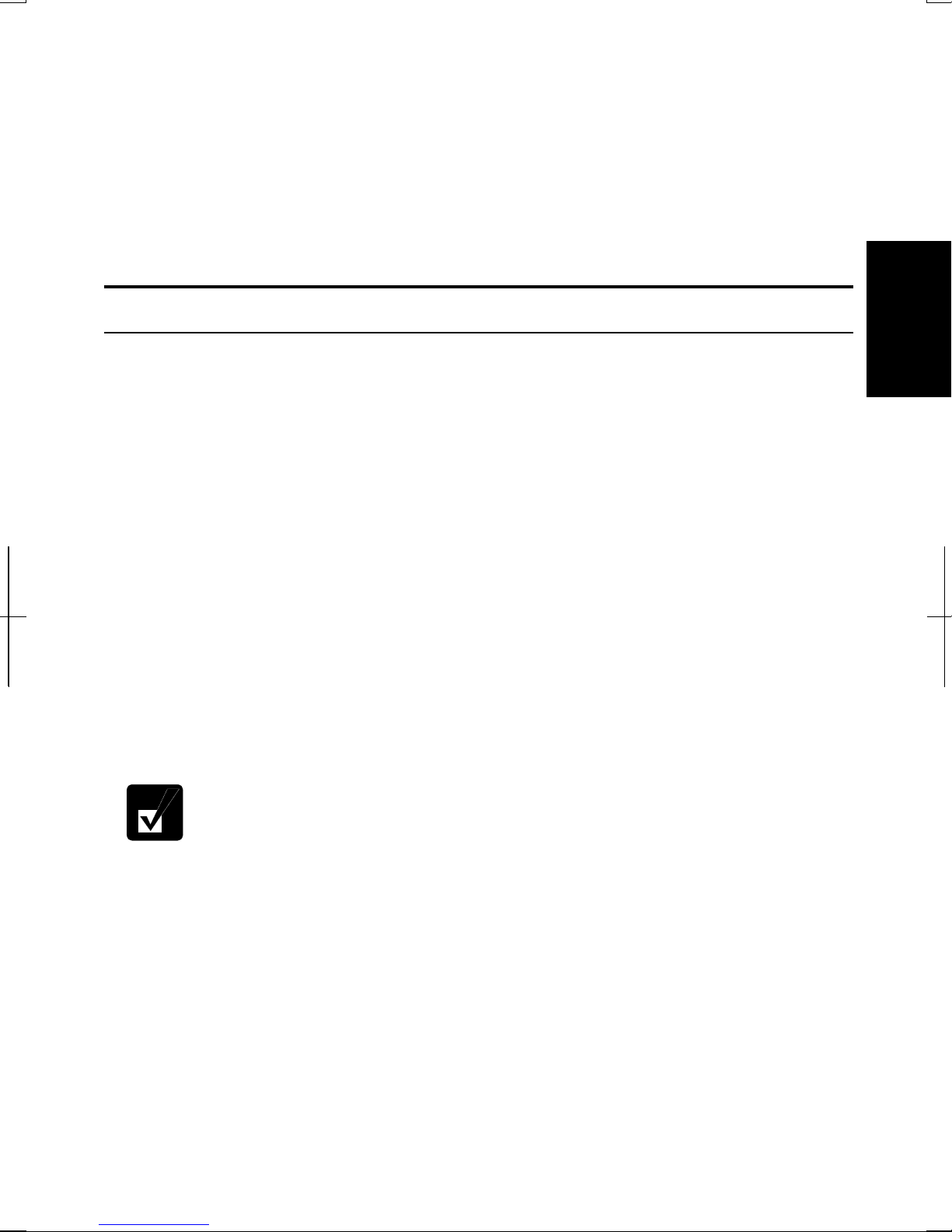
Fn + F6
Decreases the LCD screen brightness.
Fn + F7
Increases the LCD screen brightness.
Fn + F11
Fn + F12
Turns the LCD screen on and off.
Forces the computer into System standby. See Power
Management of Chapter 3 for more information.
Controlling Audio
You can control the output volume of your computer with the following steps.
With the keyboard
Press Fn and F3 keys simultaneously to decrease the output volume.
Press Fn and F4 keys simultaneously to increase the output volume.
2
On Windows
1. Click start - Control Panel.
2. Click Sounds, Speech, and Audio Devices; then, Sounds and Audio Devices. If
Classic view is selected, double-click Sounds and Audio Devices icon.
3. In Sounds and Audio Devices Properties dialog box, slide the lever to control the
output volume.
4. Click OK and close the dialog box; then the Control Panel window.
Check the box of Place volume icon in the taskbar in the step 3. Next time
you find the speaker symbol on the taskbar, and it is easy to control the
volume.
If you want to control the output volume of each source individually:
1. Click start - Control Panel.
2. Click Sounds, Speech, and Audio Devices; then, Sounds and Audio Devices. If
Classic view is selected, double-click Sounds and Audio Devices icon.
3. In Sounds and Audio Devices Properties dialog box, click Advanced… button of
Device volume section.
4. Slide the lever of the source that you want to control.
5. Close the dialog box, then; click OK and close the Control Panel window.
2-7
Page 29
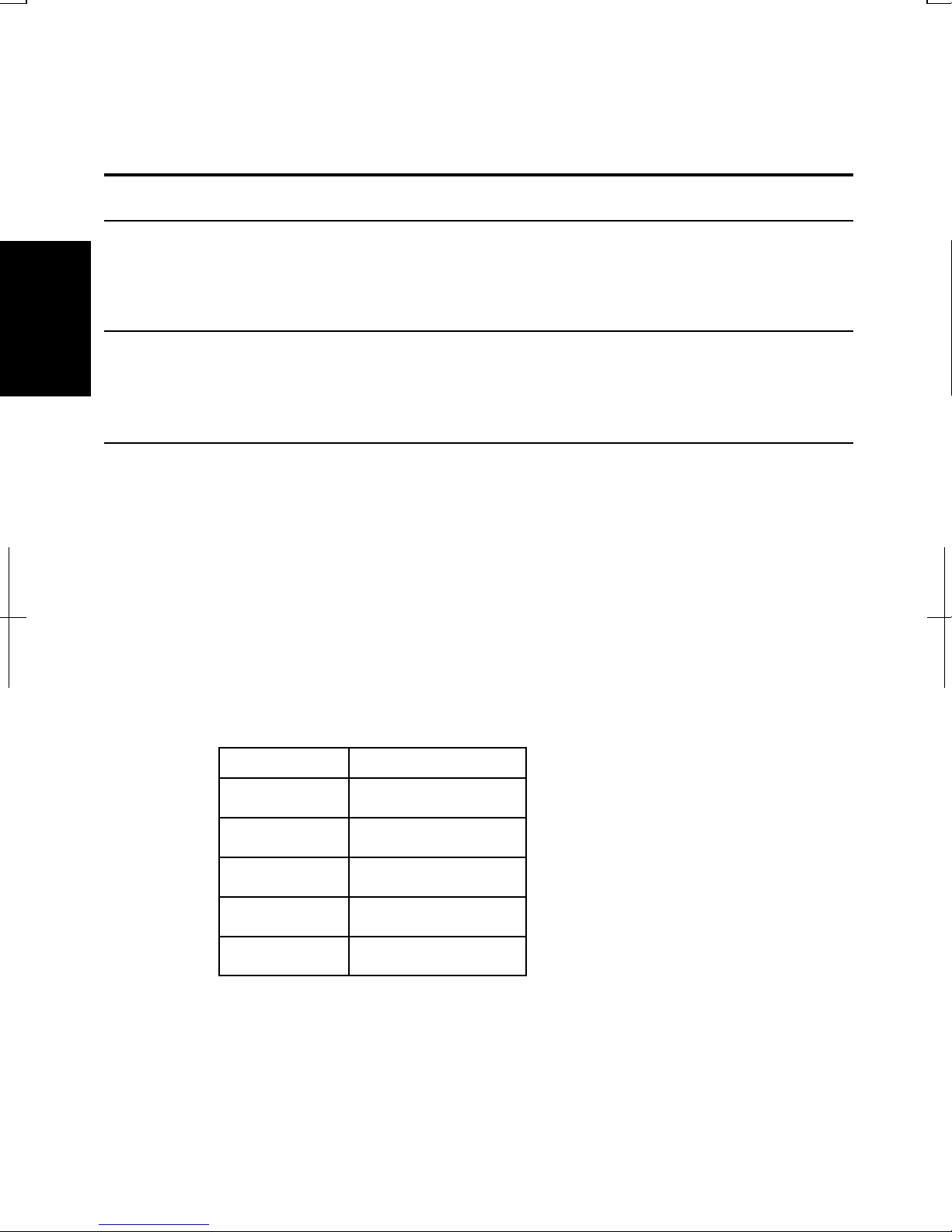
If you control:
Wave Controlling the volume of CD/DVD or WAVE file
SW Synth Controlling the volume of MIDI file
Adjusting the Display
You can adjust the brightness, resolution, and number of colors of the internal LCD
display.
2
Changing Brightness of Display
Press Fn and F6 keys simultaneously to decrease the brightness of the display.
Press Fn and F7 keys simultaneously to increase the brightness of the display.
Changing Resolution and Number of Colors
When shipped, your computer is set to the default resolution and color. The default
resolution is 1024 x 768 at 64K colors. To change the resolution and the number of
colors, follow the instructions below:
1. In the Display Properties dialog box, select Settings tab.
2. Select the number of the colors in the Color quality, and select the resolution in
the Screen resolution. Refer to the table below.
3. Click OK; then, Yes.
Resolutions and Colors you can choose
Resolution
800 x 600 64K
1024 x 768 64K
1280 x 1024
1400 x 1050
1600 x 1200
(*1)
Only 1024 x 768 dots appear even on the internal LCD screen of 1280 x 1024,
(*1)
(*1)
(*1)
Number of Colors
(*2)
16M
16M
64K
16M
64K
16M
64K
16M
(*2)
(*2)
(*2)
(*2)
1400 x 1050 or 1600 x 1200 resolution. To see the hidden parts, move mouse
pointer to the parts and scroll it. To set 1280 x 1024, 1400 x 1050 and 1600 x 1200
resolution mode selectable, open the Display Properties dialog box, click Settings
tab, then, Advanced button and uncheck Hide modes that this monitor cannot display
2-8
Page 30
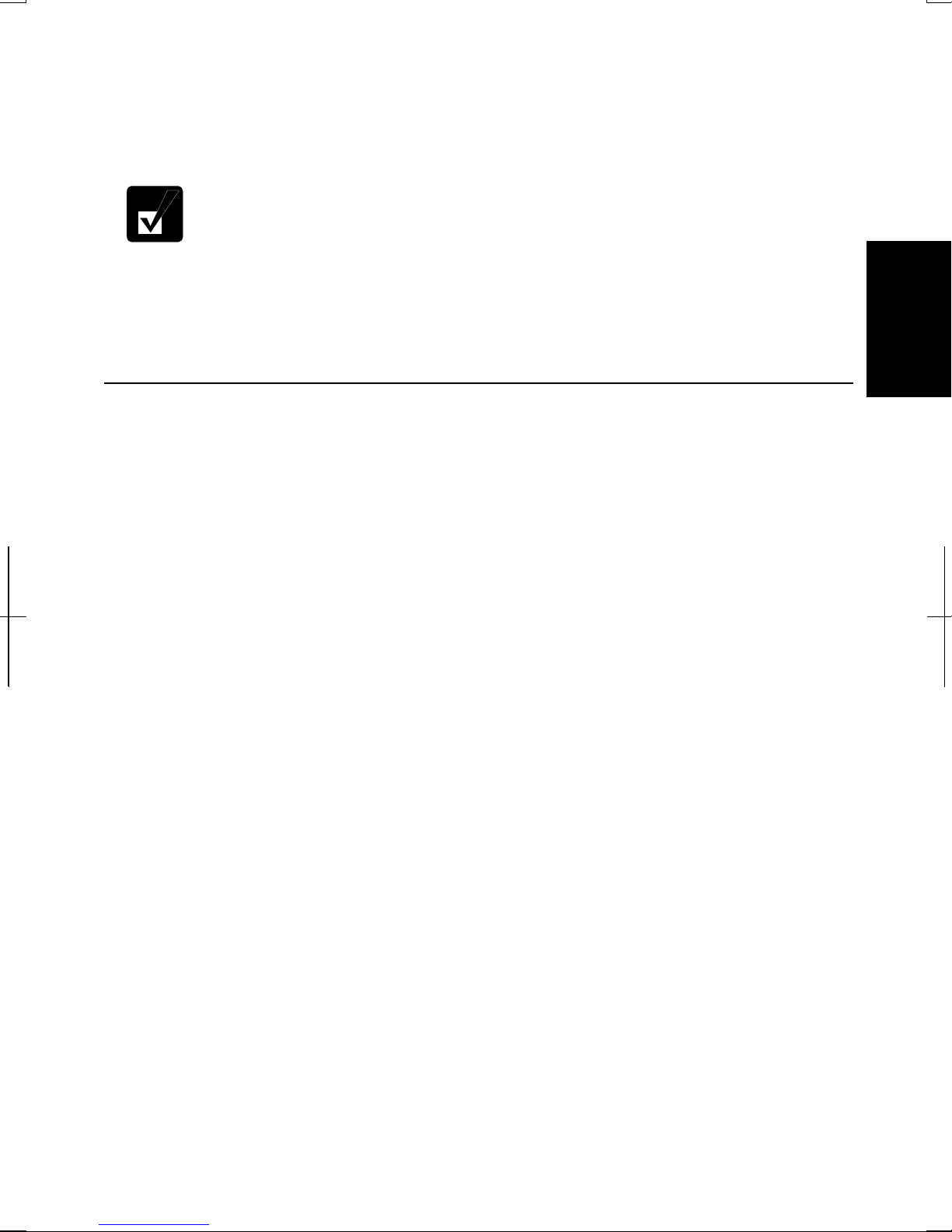
of Monitor tab. (Only a member of the Computer administrators group can set the
resolutions selectable.)
(*2)
a Dithering algorithm.
On the internal LCD screen, the number of colors in this mode is made using
• You cannot switch to display resolutions and number of colors that are not
available.
• In the Color quality, Medium (16 bit) means 65,536 (64K) colors, and
Highest (32 bit) means about 16,770,000 (16M) colors.
• If you select Highest;
• Drawing speed may be delayed.
• When playing animation, the screen may be distorted.
Changing Wallpaper and Setting Screen Saver
You can enjoy various desktop patterns or screen savers.
Changing Wallpaper
2
1. In the Display Properties dialog box, select Desktop tab.
2. Select appropriate wallpaper in Background.
3. Click OK.
Setting Screen Saver
1. In the Display Properties dialog box, select Screen Saver tab.
2. Select an appropriate screen saver in Screen saver and set time when screen
saver starts.
3. Click OK.
2-9
Page 31

Sharing the Computer
If you are sharing the computer with your colleagues or family members, set a user
account for each person. Every user can choose their favorite desktop setting, web site
lists, or make their own My Documents folder etc., and save them to their user
accounts. When you turn on the computer, select your user account.
Set a New User Account
1. Click start - Control Panel.
2
2. Click User Accounts. If Classic view is selected, double-click User Accounts
icon.
3. Click Create a new account string.
4. Type a name for the new account and click Next.
5. Select the account type; then, click Create Account. If you have selected a
Limited account, then that user account has limits for using the computer. See
Help and Support Center in start menu for more details.
6. Close User Accounts dialog box; then, the Control Panel.
If more than one user accounts are set to the computer, you must select which user
account you will log in when you turn on the computer.
Log off the Computer
“Log off” is useful because you do not have to turn off the computer when you finish
your task and pass the computer to another person. There are two ways to log off the
computer, Switch User or Log Off.
If you select Switch User, you can pass the computer to another person without
closing your current applications. For example, if you are viewing a Web site, and
your colleague needs to open a program on the computer, use Switch User. You can
then view the same Web site by just switching users after your colleague finishes with
the computer.
If you select Log Off, the system will close all your session and you need to save your
files before logging off the computer.
1. Click start - Log Off.
2. Select Switch User or Log Off. If you select Log Off, the dialog box, which asks
you to save your data may appear.
2-10
Page 32

3. Select a new account to start Windows XP again.
If you cannot see Switch User in Log Off Windows dialog box, click
Change the way users log on or off string in User Accounts dialog box,
and check Use Fast User Switching and click Apply Options.
Set Password to User Account
You can set a password to each user account to avoid unauthorized use of your
computer. Once you set the password, you need to enter it when you log on to its
account. If you loose the password, you cannot start the computer with that user
account, so unnecessary password setting can cause trouble in starting the system.
Setting Password
1. Click start - Control Panel.
2. Click User Accounts. If Classic view is selected, double-click User Accounts
icon.
2
3. Select the account you want to set a password to. You will only have this option
if you log onto the computer as a member of the Computer administrators group.
If you log on the computer with a limited user account, go to the next step. (You
cannot set a password to another user account.)
4. Select Create a password string.
• If the password has been already set, Create a password will not
appear.
• Only the members of the Computer administrators group can set a
password to another user account.
5. Type a new password.
6. Type the new password again to confirm it.
7. If necessary, type a password hints word to remember the password you set.
8. Click Create Password.
9. Close the User Accounts dialog box; then, the Control Panel window.
Changing Password
1. Follow the steps 1-2 on the above section.
2. Select the account you want to change, if you log on to the computer as a
member of the Computer administrators group. If you log on the computer with
2-11
Page 33

a limited account, go to the next step. (You cannot change the password of
another user account.)
3. Select Change the password string or Change my password string.
• If the password has not been set yet, Change the password or Change
my password will not appear.
• Only the members of the Computer administrators group can change
the password of another user account.
4. Type the current password. If you are changing another user’s password, skip
2
this step.
5. Type a new password.
6. Type the new password again to confirm it.
7. If necessary, type a password hints word to remember the password you set.
8. Click Change Password.
9. Close the User Accounts dialog box; then, the Control Panel window.
Deleting Password
1. Follow the steps 1-2 on Setting Password.
2. Select the account you want to delete its password, if you log on to the computer
as a member of the Computer administrators group. If you log on the computer
with a limited account, go to the next step. (You cannot delete the password of
another user account.)
3. Select Remove the password string or Remove my password string.
• If the password has not been set yet, Remove the password or Remove
my password will not appear.
• Only the members of the Computer administrators group can delete the
password of another user account.
4. Type your password and click Remove Password. If you log on to the computer
as a member of the Computer administrators group and want to delete the
password of another user account, just click Remove Password.
5. Close the User Accounts dialog box; then, the Control Panel window.
2-12
Page 34

CHAPTER 3
Battery and Power Management
This chapter explains how to manage the computer’s power effectively and use the
battery pack.
In this section, you often see the expression “Power Options Properties
dialog box”. To open the dialog box:
1. Click start - Control Panel.
2. Click Performance and Maintenance - Power Options in
Category view or double-click Power Options icon in Classic view.
3
Battery Pack
When not connected to an external power source, your computer operates with the
rechargeable battery pack. The duration of the battery life may be longer if the
computer’s power management is active. See the next section for power management.
To keep the battery life long:
• Condition the battery pack if the actual remaining power in your battery is less than
what Windows Power Meter indicates. (See Conditioning the Battery Pack section
in this chapter.)
• Turn off your computer when you are not using it.
• The duration of the battery depends on the computer usage. Using
applications, which heavily use external peripherals, will result in
shorter battery life.
• When using the computer for several hours with battery packs, enable
power management and set System hibernate. Refer to the Power
Management section in this chapter.
• When the battery has not been charged, your computer may not operate
properly. Connect the AC power source to charge the battery.
3-1
Page 35

Charging the Battery Pack
1. Connect the AC adapter to the computer. While the battery is being charged, the
battery indicator lights orange.
2. When the battery is fully charged, the battery indicator turns green. Charging
time may vary according to the status of the computer.
• The battery indicator may turn off even while the battery pack is being
charged. This is because the battery pack is hot, and the charging
3
stops temporarily. When the battery becomes cool, the charging will
start and the battery indicator will turn on again.
• The battery pack may not be installed correctly if the battery indicator
blinks orange. In this case, turn off the computer, remove the AC
adapter and the battery pack; then, install the battery pack and connect
the AC adapter again. If the battery indicator still blinks orange, ask
your local dealer for assistance.
• When the battery pack is hot (for example, after a long usage), it may
take longer to be fully charged.
Checking the Battery Level
You can check the battery level by pointing to the battery or AC plug icon on the
taskbar, or double-clicking the icon to open the Power Meter dialog box. If the battery
is fully charged, remaining capacity level will not appear even if you point the icon.
If you cannot see the battery or AC plug icon, follow the instructions below:
1. In the Power Options Properties dialog box, select Advanced tab.
2. Check Always show icon on the taskbar and click OK.
3. Close the Control Panel window.
• The remaining operating time depends on the power you are
consuming. If you are using the audio system, PC card slot, CF card
slot, hard disk drive, or peripheral devices with your computer, it may
consume more battery life.
• If the actual remaining power in your battery is less than what Power
Meter indicates, you should condition the battery pack as per the
procedure on Conditioning the Battery Pack section in this chapter.
3-2
Page 36

Low Battery Indication
When the battery power becomes significantly low, the battery indicator ( ) blinks
red, the warning beep sounds. Save your data and turn off the computer, or connect
the computer to AC power immediately. Otherwise, the computer will be shut down
and the data may be lost.
Battery Indicator
3
In Windows, the alarm will tell you when the battery drops to the specified level by
sounding an alarm or displaying a message, and let your computer go on System
standby/System hibernate or shut down automatically.
1. In the Power Options Properties dialog box, select Alarms tab.
2. Set the battery level at which the alarms are activated. We recommend you set
Critical battery alarm to 5 % or more and Low battery alarm to more than the
value of Critical battery alarm.
3. Set the Alarm Action… to the appropriate settings.
4. Click OK twice.
5. Close the Control Panel window.
3-3
Page 37

Conditioning the Battery Pack
You need to condition the battery pack when the actual remaining power in your
battery is less than what Windows Power Meter indicates, or you buy a new battery
pack.
1. Connect the computer to AC power source and turn on the computer.
2. When the message Press <F2> to enter SETUP appears, press F2 to open the
Setup Utility.
3. Disconnect the AC adapter, and leave the computer on until the battery is
completely discharged and the system shuts down automatically.
4. Connect the computer to AC power source and let the battery fully charged
again.
3
5. Turn on the computer and follow the steps 2 to 4 again.
6. Restart the computer. The conditioning process completes.
Do not connect the computer to wall outlet while discharging the battery.
The conditioning will be cancelled.
Changing the Battery Pack
The capacity of a battery pack gradually decreases when used repeatedly (the
deterioration rate depends on the operating environment). If the battery life becomes
extremely short even after the conditioning, you should buy a new standard battery
pack (CE-BL17). An optional high capacity battery pack (CE-BL18) is also available
in some countries.
When you replace the battery pack with a new one:
1. Turn off the computer and disconnect the AC adapter from the computer.
2. Close the display cover and turn over the computer on a flat place.
3-4
Page 38

3. Slide the battery stopper to the unlocked position ( ).
Battery Stopper
4. Slide the battery release lever to the unlocked position (
out the battery pack.
) and hold it; then, pull
3
Battery Release Lever
5. Lift up the battery pack and remove it from the computer.
6. Slide the battery stopper of a new battery pack to the unlocked position (
Battery Stopper
).
3-5
Page 39

7. Insert the battery pack into the computer by matching the notched parts of the
battery to the projected parts of the computer; then, push the battery pack until
you hear the clicking sound.
Notched Part
Projected Part
3
8. Slide the battery stopper to the locked position (
9. Turn over the computer and it’s ready to use.
).
3-6
Page 40

Optional High Capacity Battery Pack
With an optional high capacity battery pack (CE-BL18), the computer is powered
longer than with the standard battery pack only. (may not be available in some
countries).
Battery Release Lever
Battery Stopper
Never connect any high capacity battery packs but the optional ones (CEBL18).
3
Connecting High Capacity Battery Pack
Follow the steps in Changing the Battery Pack in this chapter.
Charging High Capacity Battery Pack
Follow the steps in Charging the Battery Pack in this chapter.
Checking the Battery Level of High Capacity Battery Pack
Follow the steps in Checking the Battery Level in this chapter.
Conditioning the High Capacity Battery Pack
Follow the steps in Conditioning the Battery Pack in this chapter.
3-7
Page 41

Power Management
Power management saves electricity and extends battery life by controlling power
supply to built-in devices. You can set the following power management properties on
Windows.
• Stopping power supply to the hard disk
• Stopping power supply to the display
• Controlling CPU speed
• Using System standby/hibernate
3
To open Power Options Properties dialog box, click start – Control Panel, and click
Performance and Maintenance; then, Power Options. If Classic view is selected,
double-click Power Options icon.
Note that the power management may not seem to function when you are
using an application program that accesses the hard disk periodically.
Stopping Power Supply to the Hard Disk
1. In the Power Options Properties dialog box, select Power Schemes tab.
2. Set Turn off hard disks to an appropriate value, and click OK.
3. Close the Control Panel window.
Stopping Power Supply to the Display
This procedure is also effective for an attached external monitor complying
with power management.
1. In the Power Options Properties dialog box, select Power Schemes tab.
2. Set Turn off monitor to an appropriate value, and click OK.
3. Close the Control Panel window.
3-8
Page 42

Controlling CPU Speed
Windows XP controls the processor performance to reduce power consumption.
Do not control the processor performance, or connect/disconnect the AC
adapter while communicating, or reading/writing data. Otherwise the
computer may malfunction.
1. In the Power Options Properties dialog box, select Power Schemes tab.
2. Select an appropriate power scheme in Power schemes according to the table
below, and click OK.
3. Close the Power Options Properties dialog box; then the Control Panel window.
Power Scheme Processor Performance
Portable/Laptop
Presentation
Minimal Power
Using AC
Power
Using Battery Performance state will be chosen based on CPU
Using AC
Power
Using Battery Performance state will be chosen based on CPU
Using AC
Power
Using Battery Uses liner performance reduction as battery
Using AC
Power
Using Battery Always runs at highest performance state
Using AC
Always runs at highest performance state Home/Office Desk
demand
Performance state will be chosen based on CPU
demand
demand
Performance state will be chosen based on CPU
demand
discharges
Always runs at highest performance state Always On
Performance state will be chosen based on CPU
3
Management
Max Battery
Power
Using Battery Performance state will be chosen based on CPU
Using AC
Power
Using Battery Uses liner performance reduction as battery
demand
demand
Performance state will be chosen based on CPU
demand
discharges
3-9
Page 43

3
• Note that Power schemes includes other power management settings
(such as a timer for System standby, etc.) appearing on Power Schemes
tab. Confirm those settings are set to the appropriate value when you
select the processor performance using power schemes facility.
• You can set your own power scheme. Set all power management
settings to your suitable ones, and click Save as…; then, type an
appropriate name and click OK.
• Once the preinstalled power scheme settings listed on the previous
page are deleted, there is no way but re-installation to resume them.
3-10
Page 44

Using System Standby/Hibernate
System standby/hibernate is a very useful power management tool. For example, after
your computer has entered System standby mode, you can restart your computer more
quickly when compared to a restart, after a normal shutdown operation. When your
computer resumes from System standby/hibernate, the system restores the exact last
state of the computer. In Windows, you can define System standby or System
hibernate the system enters under what conditions.
• System standby stores the current condition of the computer in RAM and stops
power supply to all but a few essential components. Your system enters and
resumes from System standby per the conditions mentioned later. In System
standby, the power indicator or the battery power indicator blinks green. To resume
from System standby, operate the computer again.
• System hibernate saves the current condition of the computer in an area of the hard
disk and turns off the computer. Your system enters and resumes from System
hibernate per the conditions mentioned later. In System hibernate, the power
indicator or the battery power indicator turns off. To resume from System
hibernate, press the power button.
When entering/resuming from System standby/hibernate, follow the
instructions below:
• Finish communications, printing, and playing music or video before
entering System standby/hibernate.
• Do not operate the computer or peripheral devices, or
connect/disconnect peripheral devices, while entering/resuming from
System standby/hibernate.
• While operating with a battery, the computer may not resume from
System standby/hibernate if the battery capacity is not enough. In this
case, connect the AC adapter to your computer.
• Save your data before your computer enters System standby. If the
power supply to the computer is stopped, the RAM contents will be lost.
• Select your user account if Windows requires when the computer
resumes from System standby/hibernate.
3
3-11
Page 45

Supporting System Hibernate
If your battery becomes completely discharged during System standby,
you will lose unsaved data and will need to reboot your computer.
Therefore, if you are planning to leave your computer powered by battery
for long periods of time, we recommend System hibernate.
Confirm that System hibernate is supported with the following steps below.
1. In the Power Options Properties dialog box, select Hibernate tab.
2. Confirm Enable hibernation is checked.
3. Click OK.
4. Close the Control Panel window.
3
Set Timer to Enter System Standby/Hibernate Automatically
Your computer will enter System standby/hibernate automatically when the specified
time has passed without any operation. To set the time:
1. In the Power Options Properties dialog box, select Power Schemes tab.
2. From the pull-down menu of System standby or/and System hibernates, select the
elapsed time before the computer automatically enter System standby/hibernate.
3. Click OK.
4. Close the Control Panel window.
Entering System Standby/Hibernate
Your computer enters System standby/hibernate in each of the following cases:
• You select Stand By or Hibernate (which will replace Stand By if you press Shift
key) in the Turn off computer dialog box. To open the dialog box, click start –
Turn Off Computer.
• The specified time in System standby or System hibernates in Power Schemes tab
of Power Options Properties dialog box has passed without any operation (See the
previous section).
• The screen cover is closed.
The above functions if you perform the following:
1. In the Power Options Properties dialog box, select Advanced tab.
2. Select Hibernate or Stand by in When I close the lid of my portable computer
field.
3. Click OK.
4. Close the Control Panel window.
3-12
Page 46

• You press the power button.
The above functions if you perform the following:
1. In the Power Options Properties dialog box, select Advanced tab.
2. Select Hibernate or Stand by in When I press the power button on my
computer field.
3. Click OK.
4. Close the Control Panel window.
• You press Fn+F12.
The above functions if you perform the following:
1. In the Power Options Properties dialog box, select Advanced tab.
2. Select Hibernate or Stand by in When I press the sleep button on my
computer field.
3. Click OK.
4. Close the Control Panel window.
If Ask me what to do is selected in the step 2 of You press the power
button or You press Fn+F12, the Turn off computer dialog box will
appear when you press the power button or Fn+F12 key combination.
You can select System standby or System hibernate at that timing.
3
• The battery level is low.
The above functions if you set the alarm in Windows. See Low Battery Indication
in this chapter.
Disabling Power Management
1. In the Power Options Properties dialog box, select Power Schemes tab.
2. Set Turn off monitor, Turn off hard disks, System standby, and System hibernates
to Never; then, click OK.
3. Close the Control Panel window.
3-13
Page 47

3
3-14
Page 48

CHAPTER 4
Peripherals
This chapter describes how to use peripheral devices with your computer. You can
connect a floppy disk drive unit, a CD-ROM drive unit, a printer, an external monitor,
an IEEE 1394 device, PC cards, CF cards, or other devices to your computer. To
ensure proper use, be sure to read the instructions for each peripheral device before
connecting it to your computer.
Using Peripherals
You can use the peripheral devices shown on the next page. For the details, refer to
the section explaining each device, or contact your dealer.
• Be sure to turn off the computer and the peripheral devices before
connecting them (except when inserting a PC card or a CF card or
connecting USB devices, an IEEE 1394 device, etc.).
• Confirm the peripheral device you will connect is Windows XP
compatible.
• Some devices have to be turned on after the computer is turned on.
• Some devices require that you install the drivers before use (You may
need to connect the optional external floppy disk drive unit or the
external CD-ROM unit to install the drivers.)
4
4-1
Page 49

Peripheral Connection Overview
/
USB Device*
4
IEEE 1394 Device
PC Card
Microphone
Headphone
Audio Equipment
Expansion Port
*Including the optional external floppy disk drive unit (CE-FD05) and the external
CD-ROM drive unit (CE-CD05).
4-2
CF Card
Page 50

Optional External Floppy Disk Drive Unit
You can use double-density (2DD) 720KB or high-density (2HD) 1.44MB floppy
disks with the optional external floppy disk drive unit (CE-FD05).
Connecting the Optional External Floppy Disk Drive Unit
• Do not place the floppy disk drive unit on its side or upside down.
• Do not press on the floppy disk drive unit. It may damage the drive or
Connect the floppy disk drive unit cable to either of the USB ports on the right side of
the computer. Be sure to let the USB mark side up when connecting the cable to the
computer.
cause malfunction.
• Do not place the AC adapter on the floppy disk drive unit. It may cause
the drive to malfunction.
4
Optional Floppy Disk Drive
USB Port
USB Mark
Handling Floppy Disks
• Do not open the shutter and touch the disk inside; otherwise, you will not be able to
read or write data to the disk.
• Do not place floppy disks near magnets or heat source, in direct sunlight or in a
dusty place, etc.
• Never subject a disk to sudden shocks or extreme vibration. Do not drop, bend, or
place heavy objects on a disk.
• Do not spill liquid onto a disk.
4-3
Page 51

4
Inserting a Floppy Disk
Hold the floppy disk with the arrow facing up, toward the drive. Slide the disk into the
drive until it locks into place.
Arrow Facing Up
Indicator
• Always insert a floppy disk straight into the floppy disk drive.
• When inserting the disk, make sure it is not upside down.
• Do not use excessive force when inserting the floppy disk. If you have
difficulty inserting or removing disks, seek the assistance of an
authorized service technician.
• Do not touch the disk while reading/writing data. It may cause
malfunction of the computer and the drive.
Ejecting a Floppy Disk
Before ejecting the floppy disk, make sure the indicator of the floppy disk
drive unit is not lit.
Press the eject button firmly. The disk pops out slightly. Eject it and store it properly.
Eject Button
4-4
Page 52

Formatting a Floppy Disk
1. Make sure the floppy disk is not write-protected, and insert it into the floppy disk
drive.
2. Click start - My Computer.
3. Right-click 3 ½ Floppy (A:) icon; then, click Format… from the pop-up menu.
4. Select the appropriate formatting options.
5. Click Start to start formatting.
• When you format a floppy disk, all data previously stored on the disk is
Removing Optional External Floppy Disk Drive Unit
To remove the unit, you need to perform the following steps before you remove it:
1. Click Safely Remove Hardware icon (
lost.
• You cannot format a double-density (2DD) 720KB floppy disk.
) on the taskbar.
4
2. Click Safely remove Mitsumi USB Floppy – Drive(A:); then, Safe To Remove
Hardware dialog appears.
3. Remove the unit from the computer.
4-5
Page 53

4
External CD-ROM Drive Unit
A compact disc (CD) is a storage medium, with which you can read data, play music,
install and run programs, etc. The external CD-ROM drive unit (CE-CD05) can be
connected to either of the USB ports on the right side of the computer.
In some countries, the external CD-ROM drive unit (CE-CD05) is not
supplied with the computer, although it is provided as an option.
CAUTION FOR LASER
Use of controls or adjustments or performance of procedures other
than those specified herein may result in hazardous radiation exposure.
Maximum output and wavelength of the laser: 903µW, 785nm
CLASS 1LASERPRODUCT
LASER KLASSE 1
Precautions
• Do not disassemble the CD-ROM drive unit and do not repair it by yourself. Doing
so may cause electrical shock hazard, or a laser may damage your eyes.
• Do not store or use the CD-ROM drive unit in a dusty, humid, oily environment, or
under damp or moist conditions.
• Do not turn up the volume too high, when using the headphones.
• Do not leave the CD-ROM drive unit in direct sunlight, near a heat source or
especially in a hot automobile.
• Do not drop or jar the CD-ROM drive unit.
• Do not touch the pins/terminals of the USB cable.
• When the CD-ROM drive unit has been moved from a cold place to warm place, it
may damp or moist. Leave it for about 1 hour before using.
• Keep magnetic objects away from the CD-ROM drive unit.
• Do not insert any foreign metal object inside the CD-ROM drive unit.
• Do not touch the lens.
4-6
Page 54

• If noise is heard from radio or TV, move the CD-ROM drive unit 6 ft. (about 2 m)
away from the radio or TV.
Connecting the External CD-ROM Drive Unit
• Do not place the CD-ROM drive unit on its side or upside down.
• Do not press on the CD-ROM drive unit. It may damage the drive or
1. Connect the core side connector of the included USB cable to the cable
connector of the drive unit.
USB Cable
cause malfunction.
• Do not place the AC adapter on the CD-ROM drive unit. It may cause
the drive to malfunction.
Core
Cable Connector
4
2. Insert the USB connector of the cable into one of the USB ports of the computer.
The CD-ROM drive unit automatically turns on and the power indicator lights
up.
USB Ports
Power Indicator
4-7
Page 55

3. Slide the cover latch to the right and open the cover.
Cover Latch
4. Remove the protection sheet before you use the drive for the first time.
Protection Sheet
Laser Beam
4
Handling CDs
• Do not write on either side of the disk, particularly the non-label side. Data is read
from the non-label side. Do not mark this surface.
• Keep your disks away from direct sunlight, heat and excessive moisture.
• Always hold the CDs by the edges. Fingerprints, dirt or water on the CDs cause
noise or improper tracking. If a CD is dirty or does not play properly, clean it with
a soft, dry cloth, wiping straight out from the center, along the radius.
Inserting a CD
You can operate the external CD-ROM drive unit only when the computer is on.
1. Make sure the busy indicator light is not on.
2. Slide the cover latch to the right to open the cover and raise it.
4-8
Busy Indicator
Page 56

3. Place your CD onto the disk spindle and press on the center of your CD with
label side up, until it locks onto the disk spindle.
L
L
A
E
B
4. Close the disk cover.
• Insert a CD firmly until it is locked onto the spindle; then, close the
disk cover, or the disk may fall off the spindle and get damaged.
• Do not leave the tray open. Also, avoid touching the lens in the tray. If
the lens becomes dirty, the CD-ROM may malfunction.
• Do not wipe the lens with materials with rough surface (such as paper
towels). Instead, use a cotton swab to gently wipe the lens.
4
Removing a CD
1. Make sure the busy indicator is not lit.
2. Slide the cover latch to the right and open the cover.
3. Press down the disk spindle and remove the CD from the tray holding its edge.
• Make sure the busy indicator is not lit or blinking before opening the
disk cover.
• When opening the cover, if the CD is still spinning, wait until it has
stopped, then remove it.
4-9
Page 57

Playing a CD
With some CD-ROMs, you can hear the sound of them through the audio out jack of
the CD-ROM drive unit. Connect headphones or speaker system with an amplifier to
the audio out jack.
Audio Out Jack
Removing the External CD-ROM Drive Unit
1. Click Safely Remove Hardware icon ( ) on the taskbar.
4
2. Click Safely remove USB Mass Storage Device; then, Safe To Remove Hardware
dialog appears.
3. Remove the USB cable from the computer.
Mode Switches
There are the mode switches on the bottom of the CD-ROM unit.
These switches are for technical services. Keep them as a default setting, OFF.
Mode Switches
Cleaning the External CD-ROM Drive Unit
• Do not use solvents such as benzine, thinner, alcohol, record cleaner or anti-static
spray.
• Clean the outside of the drive with a soft, dried cloth.
• Clean the lens with a commercial lens blower if the lens is dirty.
4-10
Page 58

Display
You can use an external monitor with your computer. To display the images on both
displays simultaneously, use the 1024x768 resolution.
• Some monitors, which are not compatible with your computer, may not
display correctly.
• In this section, you often see the expression “Display Properties dialog
box.” To open the dialog box, right-click somewhere on the Windows
desktop and select Properties from the pop-up menu.
Connecting an External Monitor
Use the provided parallel/VGA converter cable (CE-PB02) to connect an external
monitor with your computer.
1. Turn off the computer and the external monitor.
2. Connect the provided parallel/VGA converter cable with the display cable as
shown below. If the display cable has screws, make sure to tighten them.
4
Parallel/VGA Converter Cable (CE-PB02)
3. Open the cover of the expansion port on the left side of your computer.
4. Connect the parallel/VGA converter cable to the expansion port, then, the other
end of the display cable to your external monitor. If the display cable has screws,
be sure to tighten them.
Expansion Port
Display Cable
Parallel/VGA
Converter Cable
(CE-PB02)
Display Cable
Screws
5. Turn on the external monitor; then, the computer.
4-11
Page 59

Disconnecting an External Monitor
1. Turn off the computer and the external monitor.
2. Loosen both screws of the display cable if it has, and remove the connector from
your external monitor.
3. Press the buttons on both sides of the connector of the parallel/VGA converter
cable and hold them; then, remove it from the computer.
Make sure to close the cover after you finish using the expansion port to
avoid being damaged.
Displaying on an External Monitor
To display the image on an external monitor, you may need to install the driver for
your external monitor. Before using the external monitor, refer to the manual
included with your external monitor.
4
Switching the Display
1. In the Display Properties dialog box, select Settings tab; then, click Advanced
button.
2. Select Intel® Graphics Technology tab; then, click Graphics Properties….
3. Select the output display and click OK.
4. Click OK three times and close the Control Panel window.
• You can also switch the display with Fn+F5.
• When you log on the computer as a member of the Limited group, you
cannot switch the display with the dialog box. Use Fn+F5 keys.
• While playing video or animation, you may not be able to switch the
display.
• The screen may be distorted when you switch the display. In this case,
refresh the screen by right-clicking on the Windows desktop and
clicking Refresh in the pop-up menu.
4-12
Page 60

Audio System
(L)
p
g
g
You can output sound to speakers, audio equipment or headphones.
Connecting Speakers
You can connect stereo speakers with an amplifier to the audio output jack on the
right side of the computer
Audio Out
ut Jack
Speakers with an Amplifier
Stereo Mini Plu
Connecting Audio Equipment
You can connect analog audio equipment to the audio output jack on the right side of
the computer.
Audio Output Jack
LINE IN
White
Stereo Mini Plu
LINE IN (R)
Red
4
You can adjust the output volume on Windows by double-clicking the
speaker symbol on the taskbar or use Fn + F3 or F4 keys combination.
Analog Audio Cable
4-13
Page 61

Connecting a Headphone
p
p
g
Use the headphone with an impedance of more than 8Ω. (32Ω is recommended.)
4
Audio Out
ut Jack
Stereo Mini Plu
Connecting a Microphone
You can input sound using an external microphone connected to the microphone jack.
Use an electret condenser microphone with an impedance of 2.2kΩ and an allowable
voltage of 2V.
Micro
hone Jack
Mini Plug
To record sound:
1. Click start; then, point All Programs – Accessories – Entertainment.
2. Click Sound Recorder.
3. See Help for Sound Recorder for more information.
4-14
Page 62

USB Device
Your computer has an interface called Universal Serial Bus (USB) and its two USB
ports support USB1.1 and USB2.0. With a USB connection, you can
connect/disconnect peripherals without turning off the computer. Generally, when
you connect a device to the computer, the necessary driver will be installed
automatically. See also the manuals of peripheral devices supporting USB.
When a new device is correctly connected to the computer, the
appropriate driver is automatically installed. If the driver is not installed
correctly, you will see the message on the screen. In this case, install the
driver with the instructions on the screen.
4
USB Port
To remove USB devices, you may need to perform the following instructions before
you remove them:
1. Click Safely Remove Hardware icon (
icon, click
2. Click Safely remove xxxx (xxxxx is the name of your USB device); then, Safe To
Remove Hardware dialog appears.
3. Remove the device from the computer.
to show all kinds of icons. If the icon does not appear, go to Step3.
) on the taskbar. If you cannot find the
4-15
Page 63

4
PC Card
Your computer is equipped with a PC card (PCMCIA) slot, which can accommodate a
Type II card or a CardBus compliant card. You can insert/eject the card without
turning off the computer. Before inserting a PC card into the slot, refer to its manual.
Inserting a PC Card
When a new card is correctly inserted, the appropriate driver is
automatically installed. If the driver is not installed correctly, you will
see the message on the screen. In this case, install the PC card driver by
following the instructions on the screen.
1. Confirm the PC card eject button is inside the computer cabinet.
Eject Button
2. Push the PC card eject button so that it pops out from the side of the computer.
4-16
Page 64

3. Push the PC card eject button again and remove the protection card.
4. Push the PC card eject button all the way inside the cabinet for safekeeping.
5. Insert a PC card into the slot with the label face up until it locks into place.
Label Face Up
4
If the dialog box asking you What do you want Windows to do? appears, select the
task you want.
Ejecting a PC Card
• Some PC cards may become hot after long use.
• Be sure to use the procedure below when ejecting a PC card.
1. Click Safely Remove Hardware icon (
icon, click
Otherwise, the system may not work properly.
) on the taskbar. If you cannot find the
to show all kinds of icons.
4-17
Page 65

4
2. Click Safely remove xxxx (xxxxx is the name of your PC card); then, Safe To
Remove Hardware dialog appears.
3. Push the PC card eject button so that it pops out from the side of the computer.
4. Push the eject button so that the inserted PC card pops out; then, remove it.
5. Push the PC card eject button all the way inside the cabinet for safekeeping.
6. Insert the protection card.
Be sure to insert the protection card after you finish using the PC card
slot to protect the PC card slot from being damaged.
4-18
Page 66

CF Card
Your computer is equipped with a CF card slot, which can accommodate a Type II
card compliant with CompactFlash standard. You can insert/eject the card without
turning off the computer. Before inserting a CF card into the slot, refer to its manual.
Inserting a CF Card
When a new card is correctly inserted, the appropriate driver is
automatically installed. If the driver is not installed correctly, you will
see the message on the screen. In this case, install the CF card driver by
following the instructions on the screen.
1. Lift up the front of the computer.
4
2. Slide the CF card eject switch inward, which is on the bottom of the computer
and remove the protection card.
Protection Card
Eject Switch
4-19
Page 67

3. Insert a CF card into the slot with the label face up until it locks into place.
Label Facing Up
If the dialog box asking you What do you want Windows to do? appears, select the
task you want.
4
Ejecting a CF Card
• Some CF cards may become hot after long use.
• Be sure to use the procedure below when ejecting a CF card.
1. Click Safely Remove Hardware icon (
icon, click
2. Click Safely remove xxxx (xxxxx is the name of your CF card); then, Safe To
Remove Hardware dialog appears.
Otherwise, the system may not work properly.
) on the taskbar. If you cannot find the
to show all kinds of icons.
4-20
Page 68

3. Lift up the front of the computer and slide the CF card eject switch inward,
which is on the bottom of the computer and remove the CF card.
Eject Switch
4. Insert the protection card.
Protection Card
Be sure to insert the protection card after you finish using the CF card
slot to protect the CF card slot from being damaged.
4
4-21
Page 69

4
Printer
You can connect a printer to the expansion port with the provided parallel/VGA
converter cable (CE-PB02) or either of the USB ports for the printer.
Before using a printer, read the printer manual and install the printer
driver.
Connecting to the Expansion Port
1. Turn off the computer and the printer.
2. Connect the provided parallel/VGA converter cable with the printer cable. If the
printer cable has screws, make sure to tighten them.
Parallel/VGA
Converter Cable
(CE-PB02)
3. Open the cover for the expansion port on the left side of the computer; then,
connect the parallel/VGA converter cable to the expansion port and the other end
of the printer cable to the printer.
Parallel/VGA
Converter Cable
(CE-PB02)
Expansion Port
Screws
Printer Cable
Printer Cable
4-22
Page 70

4. Turn on the printer; then, the computer.
To avoid damaging the expansion port, close the expansion port cover
after you disconnect the parallel cable from the port.
Connecting to the USB Port
Be sure to read the printer manual before connecting the USB printer to
the computer. Some printer may not use New Hardware Find wizard to
install the printer driver.
You can connect the USB printer to the computer without turning off the computer.
USB Ports
Printer
4
Printer Cable
4-23
Page 71

4
IEEE 1394 Device
You can connect an IEEE 1394 device to the IEEE 1394 connector on the left side of
the computer. The IEEE 1394 is digital interface for handling digital video, digital
audio and other data in two directions between devices, and for controlling other
equipment.
IEEE1394
Connector
When two or more IEEE 1394 compatible devices are connected to the computer in a
daisy chain, operations and data transactions are possible not only with the equipment
that is directly connected, but also with other devices via the directly connected
device.
• Confirm the IEEE 1394 device you will connect is Windows XP
compatible.
• Some IEEE 1394 devices require that you install drivers before use.
• Use AC power source for the computer especially when
reading/writing the data.
4-24
Page 72

Connecting an IEEE 1394 Device
• You need not turn off the computer before connecting the device.
• Be sure to read the manuals of the IEEE 1394 device before connecting
1. Connect the end of the DV cable into the IEEE 1394 connector of the computer.
2. Connect the other end of the DV cable into the DV connector of the IEEE 1394
device.
it to the computer.
3. Install the driver according to the instructions on the screen. Generally when you
4. Start the appropriate application for handling your data.
IEEE 1394 connector
To IEEE 1394 Compliant Device
DV Cable
connect the device to the computer, the necessary driver will be installed
automatically.
Disconnecting an IEEE 1394 Device
1. Click the Safely Remove Hardware icon ( ) on the taskbar. If you cannot find
4
the icon, click
Step 3.
2. If the name of your device appears, click Safely remove xxxxx (xxxx is the name
of your IEEE 1394 device.); then, Safe To Remove Hardware dialog appears.
3. Remove the DV cable from the computer.
to show all kinds of icon. If the icon does not appear, go to
4-25
Page 73

4
4-26
Page 74

CHAPTER 5
Communication Functions
This chapter explains how to use the built-in modem, the wired LAN unit and the
wireless LAN function.
Built-in Modem
You can use the built-in modem for data transfer and fax communication.
• The built-in modem on your computer is designed only for regular
analog telephone lines. The modem may be damaged when connected
to a digital ISDN terminal or a digital PBX.
• Use TA (terminal adapter) to connect the built-in modem to a digital
telephone line.
• If an unusual device is attached to the line you are connecting to, the
modem may not function properly. Remove the device or contact the
dealer of the device.
• Before connecting to a PBX, consult the PBX maintenance staff or its
service company. If the electric characteristics of your PBX are
different from those of a regular analog line, the modem will not
function properly. If you connect the modem to a digital PBX, both the
modem and the PBX may be damaged.
5
5-1
Page 75

Connecting the Modem To a Telephone Line
k
1. Turn off your computer.
2. Open the cover for the modem jack on the right side of your computer.
5
Cover
To avoid damaging the modem, close the cover after you finish using the
built-in modem.
3. Connect one end of the included modem cable to the modem jack.
Do not insert the modem cable into the LAN jack. It may damage the LAN
jack or the modem cable.
Modem Jac
4. Connect the other end of the modem cable to the telephone line.
5. Turn on the computer.
Connect the modem to the telephone line directly. Do not use a
distributor or allotter.
Configuring the Modem
You may have already configured your modem during Windows Setup process.
Otherwise, make the necessary adjustments as shown below.
Modem Configuration
When you use the modem first time, you must type your location’s information.
5-2
Page 76

1. Click start - Control Panel - Printers and Other Hardware; then, Phone and
Modem Options. If Classic view is selected, double-click Phone and Modem
Options icon.
2. In Location Information dialog box, select your country, type your area code,
etc., and select your dial type; then, click OK.
After the configuration, click or double-click Phone and Modem Options (icon) to
open Phone and Modem Options dialog box and double-click the location name of
Locations in Dialing Rules tab for the information you set above.
You can change the settings or make a new location by clicking Edit… or New….
Internet Connection
Windows XP has a special Internet Connection Wizard to help you to connect to the
Internet with ease. Click start – Control Panel. Click Network and Internet
Connections; then, Network Connections. If Classic view is selected, double-click
Network Connections icon. In Network Connections dialog box, click Create a new
connection of Network Tasks. When the New Connection Wizard dialog box appears,
follow the instructions on the screen. If you plan on connecting to the Internet by
using the modem to dial an Internet Service Provider (ISP), have your account
information and dial-up number ready before you begin the wizard. Once you set your
connection, you can see or edit the connection status by double-clicking the icon
appearing on Dial-up of Network Connections dialog box.
Power Management
To use communication software, you may have to disable power management. See
Disabling Power Management of Chapter 3.
• See also the manual or online help of the software you are using.
• Within the communications software you are using, set the COM port
of the built-in modem to COM3.
• Do not enter System standby/hibernate while using communication
software.
• The communication speed may vary depending on the traffic, local
telecommunications infrastructure, and ISP (Internet Service Provider)
infrastructure.
• Before commencing with fax communication, it is recommended that
you exit other application programs.
5
5-3
Page 77

LAN unit
You can connect to a LAN (Local Area Network) with the 100 Base-TX/10 Base-T
LAN units on your computer. To activate the LAN unit, perform the following steps.
Never insert any cables, but a LAN cable, which have different electric
characteristics from those of the LAN cables. Otherwise, the LAN unit
and the cables may be damaged.
Use a category 3 or a category 5 LAN cable when connecting to 10
BASE-T LAN, and the category 5 only when connecting to 100 BASE-TX
LAN.
Connect the Computer To LAN
1. Turn off the computer.
2. If your computer is provided with the LAN cable, go to Step 4. If with the core
for a LAN cable, go to the next step.
3. Attach the provided core to one end of your LAN cable. Insert the cable into the
core and close the core until it clicks.
5
4. Open the cover for the LAN jack on the right side of your computer.
To avoid damaging the LAN unit, close the cover after you finish using
the LAN unit.
Cover
5-4
Page 78

5. Connect the core end of the LAN cable to the LAN jack and the other end to the
network hub.
LAN Jack
To Network Hub
LAN Cable
Do not insert the LAN cable into the modem jack. It will damage the LAN
cable and the modem jack.
6. Turn on the computer.
Configuring the LAN Unit
1. Click start - Control Panel.
2. Click Network and Internet Connections; then, Network Connections. If Classic
view is selected, double-click Network Connections icon.
3. Right-click Local Area Connection.
4. From the pop-up menu, click Properties.
5. In the Local Area Connection Properties dialog box, set the network setting
according to the instruction of your network administrator.
• Attach the provided core to your LAN cable to insure compliance with
requirements of EMC regulations for computing equipment. If your
computer is provided with a LAN cable, always use that LAN cable. If
your LAN cable has no core attached, please attach the provided core
before use.
• Make sure to log on the computer as a member of the Computer
administrators group. Otherwise, you cannot set or change some
settings for the LAN unit.
5
5-5
Page 79

If you cannot access the network,
1. Click start - Control Panel.
2. Click Performance and Maintenance; then, System. If Classic view is selected,
double-click System icon.
3. Click Hardware tab; then, Device Manager button.
4. Double-click Network adapters, then, Realtek RTL8139 xxxxx.
5. Click Advanced tab, and select Link Speed/Duplex Mode in Property list and
select an appropriate value in Value pull-down menu.
6. Click OK and close the Device Manager window.
7. Click OK and close the Control Panel window.
5
5-6
Page 80

Wireless LAN (may not be available in some countries)
Your computer has an integrated wireless LAN function compliant with IEEE
802.11b standard. You can access the network by the wireless LAN.
There are two kinds of wireless networks: a network using an access point and a peerto-peer wireless network. You can connect your computer to a wired LAN or the
Internet through an access point that is also compliant with IEEE 802.11b standard.
Peer-to-peer wireless network consists of a number of computers each equipped with
wireless networking interface. Each computer can communicate directly with other
wireless enabled computers.
The range to give reliable performance and the quality of connection
vary depending on the environment where you perform.
To communicate through the wireless LAN, activate the integrated antennas with the
following steps.
Activate Antennas
You can enable/disable the antennas by pressing Fn +F1 key combination. When the
antenna indicator (
is off, they are disabled.
Antenna Indicator
) lights green, the antennas are enabled. When the indicator light
Antennas
5
Fn + F1 key combination functions only when Wireless LAN in Security
menu in Setup Utility is set to Enabled.
5-7
Page 81

Connecting to the Internet via an Access Point
You can connect your computer to the Internet or a wired network via an access point
supporting IEEE 802.11b. Refer to the manual of the access point or consult your
network administrator if you are not sure.
Communicating with Other Computers
• Confirm each computer is enabled for wireless LAN first.
• Make sure to log on the computer as a member of the Computer
1. Click start – Control Panel.
2. Click Network and Internet Connections – Network Connections. If Classic view
is selected, double-click Network Connections.
3. Select Wireless Network Connection; then, click Change settings of this
connection of Network Tasks.
administrators group. Otherwise, you cannot set or change some
settings for wireless LAN.
5
4. Double-click Internet Protocol (TCP/IP) in This connection uses the following
items.
5. In Internet Protocol (TCP/IP) Properties dialog box, select Use the following IP
address and set a unique IP address to 192.168.1.2 through 192.168.1.254 and
the Subnet mask to 255.255.255.0; then, click OK.
• The IP address of each computer should be unique.
• The Default gateway can be blank.
6. Click Wireless Networks tab; then, Advanced button in the lower right of the
dialog box. Advanced dialog box appears.
7. Select Computer-to-computer (ad hoc) networks only; then, click Close button.
8. Click Add… button in Preferred networks of Wireless Network Connection
Properties dialog box.
9. Type a name of the network in Network name (SSID) field of Wireless Network
Properties dialog box.
Confirm your computer and other computers are connecting to the same
network.
10. Click OK twice; then, close the Control Panel window.
5-8
Page 82

11. Configure the network by setting the name of your computer and workgroup.
To communicate with other wireless enabled computers, set the computer
name and the workgroup name. The computer name should be unique
and the workgroup name should be same as others.
Confirming the Status of the Wireless Connection
Before performing the following instructions, confirm the devices that you want to
communicate with are enabled for wireless LAN.
1. Click Wireless Network Connection icon (
cannot find the icon click
Connection dialog box appears. If Wireless Network Connection Status dialog
box appears, go to Step 7.
2. Select a network you want to access in Available wireless networks in Wireless
Network Connection dialog box. If the network requires the Network key entered,
go to Step 4. If it is not set Network key, the caution message appears.
When the network name you want to access does not appear, click
Advanced tab; then, Refresh button of Available networks in Wireless
Network Connection Properties dialog box; then, click OK.
3. When you agree with the message, check the box of Allow me to connect… and
go to Step 5.
4. Type the required Network key. (Refer to Connecting the WEP configured
network section.)
to show all kinds of icon. Wireless Network
or ) on the taskbar. If you
5
5. Click Connect button.
6. Click Wireless Network Connection icon (
7. In Wireless Network Connection Status dialog box, confirm your connection
status.
• The number of green signals (
more signals light on, the better quality is given to the computer.
• When the quality of connection is poor, adjust the distance between the
computer and other devices or the access point you are communicating
with and/or the facing direction of the computer.
) on the taskbar.
) shows the connection quality. The
5-9
Page 83

Connecting the WEP configured network
Wireless communication has security issues. Some networks are configured with
WEP (Wired Equivalent Privacy) keys or encryption keys to protect the transmitted
data. To connect into the WEP configured network, follow the steps below.
5
1. Right-click Wireless Network Connection icon (
View Available Wireless Networks.
2. Select the network you want to connect in Available wireless networks of
Wireless Network Connection dialog box.
3. Type its encryption key in Network key field, type it again to confirm and click
Connect button.
• When you select a network that is not configured for encryption
settings in the step 2, the caution message appears. If you agree to
connect to the unsecured network, check the box of Allow me to
connect to the selected wireless network, even though it is not secure.
• When the key index of your computer is different from that of the
network, you cannot access the network. Set the same key index with
the following steps. Note that some access points have the key index
options 0 through 3. Refer to the table below for matching.
1. Open the Wireless Network Connection Properties dialog box.
(Refer to the steps in Communicating with Other Computer
section.)
2. Select the network you want to access in Preferred networks section
and click Properties button.
3. Confirm the box of Data encryption (WEP enabled) is checked,
uncheck the box of The key is provided for me automatically and
set the key index.
) on the taskbar and click
Key index matching table
Access Point 1 Access Point 2 PC-UM32
(ex. When your access point type is “Access Point 2”
and its key index is set to 0, set 1 to the key index of
your computer.)
5-10
1 0 1
2 1 2
3 2 3
4 3 4
Page 84

Network Setup Utility
With the Network Setup Utility, you can set up your specific network settings
adjusted for your environments such as work. home, etc. and select the appropriate
one to the environment. You can also change the network settings.
• Not every setting item can be stored.
• The Network Setup Utility may not compliant with all network
Loading Network Settings
To set your specific network settings, confirm that your computer is connected into
the network and has the proper settings for your current environment and follow the
instructions below.
1. Click start – All Programs – SHARP Network Setup Utility – SHARP Network
Setup Utility.
environments.
2. Click OK.
3. Click Set, select SHARP icon or Windows icon, then, click Select icon button.
4. Select an icon and click OK. Type a network name, then, click OK. The selected
icon appears in the Network Setup Utility window.
It takes a moment to load the network settings.
Switching Network
To switch the network set above, confirm your computer is ready to connect into the
network and follow the instructions below.
1. Click start – All Programs – SHARP Network Setup Utility – SHARP Network
Setup Utility.
2. Click OK.
3. Select the appropriate network icon in the Network Setup Utility window.
5
4. Click OK.
• Make sure your computer is connected to the proper environment.
• If your hardware or software configuration has been changed, you may
not be able to switch to the network properly. In this case, you may
need to reconfigure the settings.
5-11
Page 85

Changing Network Settings
To change the loaded network settings, right-click on the icon you want to change the
settings in the Network Setup Utility window and click Edit settings in the pop-up
menu. Then, edit the settings.
Deleting Network
To delete the loaded network settings, right-click on the icon you want to delete in the
Network Setup Utility window and click Delete setting in the pop-up menu. Then,
click OK.
5
5-12
Page 86

CHAPTER 6
Setup Utility
This chapter describes how to run the Setup Utility to change settings on your
computer.
Running the Setup Utility
With the Setup Utility, you can customize the system configuration information, such
as time and date, port assignments, or passwords. The information you have specified
is saved in a special area called CMOS RAM, which the system reads every time you
turn on the computer. Your computer is shipped from the factory with the appropriate
setting of the Setup Utility. Leave it as default in normal use.
Contents of the Setup Utility
The Setup Utility consists of five menu pages, as follows:
• Main: Configures basic setting
• Advanced: Configures device interface (I/O ports, etc.)
• Security: Sets Passwords
• Boot: Sets where the system boots from
• Exit: Exits the Setup Utility or returns to the default values
6
6-1
Page 87

Entering and Exiting the Setup Utility
1. Turn on the computer.
2. When Press <F2> to enter SETUP appears, press F2.
3. Change to the desired settings. Refer to the next section.
4. Select Exit menu; then, press Enter.
5. Select one of the exit methods, and press Enter.
6. Confirm the message and press Enter again. The system restarts.
When the Setup Utility is opened, power management does not work. Do
not close the display cover.
Changing the setting of the Setup Utility
To change the settings:
1. Use → or ← key to select the menu.
2. Use ↑ or ↓ key to select the item.
Minus or Space key : Changes the value.
In the item with mark, press Enter to open a sub menu. Press Esc to close the
sub menu and return to the previous menu.
6
For date and time, press Enter on the item to select the value you want to
change; then, use minus key or space bar to change the value.
3. Close the Setup Utility by following the steps above.
6-2
Page 88

Main Menu
System Time defines the system time, using the format hour:minute:second (24-hour
format). Use Tab key to move the cursor, and minus key or space bar to change
numerals.
System Date defines the system date, using the format month/day/year. Use Tab key
to move the cursor, and minus key or space bar to change numerals.
Hard Disk Type shows the type of the hard disk of your computer. Press Enter to
show the details.
Internal NumLock defines whether the numlock keys of the built-in keyboard are
always disabled or not. (Num lock indicator will turn when Fn+NumLk are pressed
regardless of this setting. An external keyboard will be numlocked if connected. )
C3 State defines whether the system reduces power consumption while the CPU is
idling.
Quick Boot defines whether the system skips the check of the internal memory while
booting, to shorten the boot time
Quiet Boot defines whether the SHARP logo appears on the screen while booting.
Video RAM Size shows the minimum size of the video memory on Windows. The
volume of the video memory varies automatically by the integrated video controller in
Windows environment.
CPU Information shows the information on the CPU.
System Memory shows the volume of the conventional memory used in MS-DOS.
Always set to 640KB.
Extended Memory shows the volume of the extended memory more than 1MB.
6
BIOS Version shows the BIOS version of the system.
EC/KBC Version shows the EC or keyboard controller version of the system.
6-3
Page 89

CLKRUN defines whether CLKRUN function is set to enabled or disabled.
Advanced Menu
LPT Port sets the printer port, selecting the LPT port mode. Enabled means that you
can set the items by yourself. Auto means the Mode can be selected (Bi-directional,
ECP (Extended Capabilities Port mode), EPP (Enhanced Parallel Port mode) or
Output only). Disabled means that you cannot use the port.
Internal Pointing Device enables or disables the built-in glide pad.
System Beep controls the volume level of the beep before Windows starts.
Resolution Expansion defines whether the Setup Utility screen is expanded when the
resolution is 640x480 or 800x600. Enabled means that the screen is expanded.
Plug&Play O/S enables or disables plug & play function.
6
PCI Configuration normally has to be as default.
6-4
Page 90

Security Menu
Set Supervisor Password defines the supervisor password (up to eight characters).
See the next section about the supervisor password.
Set User Password defines the user password (up to eight characters). See the next
section about the user password.
If you lose your password, you will be unable to access the computer or
change the configuration. Make sure to select a password you will never
forget, or write it down and protect it in a secure place. Otherwise, you
will have to contact your dealer for assistance.
Password on boot defines whether you have to type the password for booting the
computer.
Hard Disk boot Sector defines whether the boot sector of the hard disk is writeprotected. When formatting the hard disk or reinstalling software, set to Normal.
Device Configuration enables and disables built-in devices such as USB, Audio
system, modem, LAN, PC card, IEEE1394, and wireless LAN.
Supervisor and User Password
Setting a password will protect your computer against unauthorized access. Once a
password is set, the system requires the password when entering to the Setup Utility.
And if Password on boot is enabled, the system will require a password when the
computer is turned on.
If you enter a wrong password three times, the message System Disabled
appears. Press the power button to shut down the computer, and after 10
seconds, press the power button to turn it on again.
Your computer supports two different levels of password security: Supervisor
password and User password. You cannot set a user password unless you have set a
supervisor password. If you share the computer with others, we recommend that you
6
set both the supervisor and the user password, and let others know the user password
only.
6-5
Page 91

If you type the user password when you enter the Setup Utility, you can change
System Time and System Date of the Main menu, Resolution Expansion of the
Advanced menu and Set User Password of the Security menu only.
Setting the Password
1. In the Security menu of the Setup Utility, select Set Supervisor Password or Set
User Password and press Enter.
2. Type your password (up to eight characters), and press Enter.
3. Type the same password again, and press Enter twice.
4. Select Exit menu and confirm Exit Saving Changes is highlighted; then press
Enter.
5. Confirm Yes is highlighted and press Enter. The system restarts.
Changing the Password
1. In the Security menu of the Setup Utility, select Set Supervisor Password or Set
User Password and press Enter.
2. Type your current password, and press Enter.
3. Type your new password, and press Enter.
4. Type your new password again, and press Enter twice.
6
5. Select Exit menu and confirm Exit Saving Changes is highlighted; then press
Enter.
6. Confirm Yes is highlighted and press Enter. The system restarts.
Deleting the Password
1. In the Security menu of the Setup Utility, select Set Supervisor Password or Set
User Password and press Enter.
2. Type your current password, and press Enter.
3. Without typing any characters, press Enter.
4. Press Enter twice.
5. Select Exit menu and confirm Exit Saving Changes is highlighted; then press
Enter
6. Confirm Yes is highlighted and press Enter. The system restarts.
6-6
Page 92

Boot Menu
Boot Sequence specifies where the system boots from. Press Enter to open the sub
menu. The system boots from the drive at the top of the list. If the system cannot find
the drive, it will boot from the second one; then, third one; then forth one. Use arrow
keys to select the drive you want to move; then, use minus key or space bar to move it
up and down.
USB FDD enables or disables the USB floppy disk drive.
LAN Boot defines whether the system boots from other server via the LAN unit of the
computer.
Exit Menu
Exit Saving Changes saves the settings you have changed and exits the Setup Utility.
Exit Discarding Changes exits the Setup Utility without saving the settings you have
changed.
Load Setup Defaults returns the values of all items to the default. To exit, select one
of the above items.
Discard Changes returns the values of all items to the values you last saved. To exit,
select one of the above two items.
Save Changes saves the settings you have changed. To exit, select one of the above
two items.
6
6-7
Page 93

6
6-8
Page 94

Appendixes
The appendixes contain additional information on the use and care of your computer.
Memory Module
You can install a memory module(s) into some models and upgrade the memory size.
See the specification sheet in the provided supplement for the default memory size of
your computer and find whether it is expandable. For available memory modules,
contact your local dealer.
Installing a Memory Module
• Do not handle the memory module in the location where static
electricity is easily generated such as on the carpet.
• Before installing the memory module, carefully discharge static
electricity from your body by touching an unpainted metal area.
• Avoid touching the integrated circuits on a memory module. Handle all
components by the edges.
• Keep the memory module in the anti-static wrapping until you are
ready to install it.
1. Turn off the computer, and disconnect the AC adapter and remove the battery
pack and peripheral devices. See Chapter 3 for removing the battery.
• Make sure to turn off your computer and remove the AC adapter.
Otherwise you may receive an electrical shock.
• After a long usage of the computer, the temperature inside the
computer may be hot. Wait until it becomes cool.
Appendixes
A-1
Page 95

2. Open the display cover and set the provided memory upgrade tool with the
projected part pointed to the left as shown below; then, gently insert the tool
straight into the small hole of the glide pad. (Never insert anything but the
provided memory upgrade tool.)
Memory Upgrade Tool
Glide Pad
3. Push down the tool into the hole, slide it completely to the left and lift it up. The
glide pad is slightly opened.
Appendixes
4. Hold the tool with its projected part hooked on the glide pad and gently open the
pad.
A-2
Page 96

5. Align the memory module as shown below and insert it into place, matching the
notched part of the module with the projected part of the memory socket of the
computer. You hear the clicking sound when the module is set correctly.
Notched Part
Memory Module
20°
Projected Part
Memory Socket
6. Press the memory module softly into the memory socket, matching the notched
parts of the module with the projected parts of the socket until you hear the
clicking sound.
Notched Parts
Appendixes
Projected Part
When you have difficulty inserting the memory module, try to bend the
both latches of the slot outwards and press down the module into place.
Latch
A-3
Page 97

7. Set the glide pad straight up as shown below; then, replace it in the oriented
position. You hear the clicking sound when it is placed correctly.
8. Close the display cover and turn over the computer.
9. Replace the battery pack and turn over the computer; then, connect the AC
adapter. See Chapter 3 for replacing the battery.
10. Open the display cover, turn on the computer, and check the memory size:
Click start – My computer – View system information of System Tasks.
Your memory size appears at the bottom of the sentence. Share video memory
size will not be included with the value.
Appendixes
Uninstalling the Memory Module
1. Follow the steps 1 through 4 on Installing a Memory Module section.
2. Slightly bend the two latches outwards until the memory module is released.
3. Remove the memory module and follow the steps 7 through 10 shown above.
Latches
A-4
Page 98

Maintenance and Care
This appendix provides you with information on how to maintain the computer in
excellent working condition.
Using a Security Cable
You can connect a security cable into the security slot on the right side of your
computer to prevent theft.
Security Slot
Security Cable
Cleaning the Computer
Cabinet
Apply a small amount of mild cleaning solution to a dry, lint-free cloth and wipe the
cabinet with the cloth.
• Never clean the computer while it is powered on.
• Do not use alcohol, benzene, thinner or other strong chemical agents
that may damage the cabinet.
Appendixes
A-5
Page 99

Screen
The surface of the screen may become smeared and accumulate dust during use.
Avoid touching the screen with your fingers when using the system. Gently wipe the
surface of the screen with a soft cloth that has been dipped in a mild detergent solution
and squeezed dry.
Glide Pad
Wipe the glide pad with a soft, dry cloth.
Ventilation Openings
Dust on the ventilation openings may cause overheating of the computer. Wipe the
ventilation openings with a soft, dry cloth.
Traveling With the Computer
This computer is designed for portability. For safety and convenience when traveling,
please follow these guidelines.
• Before traveling, back up your data on floppy disks or other external media.
• Do not travel with any peripheral devices connected such as an optional external
floppy disk drive unit or the external CD-ROM drive and also the parallel/VGA
converter cable connected.
• Do not carry the computer powered on. This may result in loss of data and/or
Appendixes
damage to the hard disk drive.
• Make sure the display cover is closed before traveling. Otherwise, the cover may
be opened unawares, and the display or the keyboard will be damaged.
• If you carry the computer in a bag, try to avoid unnecessary pressure, caused by the
stuff of the bag, to the computer.
• Disconnect the AC adapter from the computer.
• Fully charge the standard battery pack and bring the AC adapter and the AC power
cord.
• Avoid sudden shocks or extreme vibration.
A-6
Page 100

Troubleshooting
This chapter describes how to troubleshoot computer problems.
Common Problems
Problems with your computer can be caused by something as minor as an unplugged
power cord or as major as a damaged hard disk drive. The information in this
troubleshooting section is designed to help you find and solve minor problems. If you
still have a problem after trying all the suggested remedies in this chapter, contact
your dealer.
The problems that you might encounter can be divided into two basic categories:
hardware and software. Hardware problems can be further divided into being of an
electrical or a mechanical nature. You will know you have a hardware problem if, for
example, the screen is blank, or the computer cannot recognize the disk drives.
Software problems can occur at several levels. Both your operating system and your
software application programs are capable of generating errors and error messages. If
you encounter a software error, try to determine if the error message is from your
operating system or from an application program, and refer to the appropriate manual
for possible remedies.
You can also refer to the Windows manual or Windows help program to solve the
problem. To access the help program, click start –Help and Support. It also gives you
troubleshooting tips and an index.
Successful troubleshooting is the result of careful observation, deductive reasoning,
and an organized approach to solving the problem. If you encounter a problem, begin
by performing a careful visual inspection. Check the exterior of the computer first. If
no lights are lit, check the battery charge or power outlet, the plug and power cord,
and any power switches that may affect your computer. If the computer has been
Troubleshooting
connected to any peripheral devices, look for loose or disconnected cables. You may
also need to check the fuses and breakers in your electric box. A few common
problems and suggested solutions are presented in the examples that follow.
T-1
