Page 1

Supplement for PC-MV12W
• Specifications
• Re-installation Instructions
Specifications
Parts Specifications
CPU Mobile Intel® Pentium® III processor featuring enhanced Intel
SpeedStep® Technology at 1.13GHz-M
Primary cache
Secondary cache
ROM
RAM
Display
Keyboard
Pointing device
Drive
PC card slot Type II × 1 (PCMCIA 2.1 compliant) CardBus compliant
Audio system
I/O ports
Modem Data: 56Kbps (receive), 33.6Kbps (send), Fax: 14.4Kbps
LAN 100 BASE-TX/10 BASE-T
Wireless LAN
Operating system*1 Microsoft® Windows® XP Professional
Power
System
Video
Panel
Video controller
Resolution/color
Hard disk Approx. 40GB (C: Approx. 30GB, D: Approx. 10GB),
Floppy disk
(option/external)
Optical CD-R/RW Reading:24x(max.) Writing:16x(max.)
Audio Audio output jack (stereo, S/PDIF compliant), external microphone
Video external display connector, S video connector
Others USB port x 2, IEEE 1394 connector, parallel port (mini)
AC adapter 100-240V, 50-60 Hz
Battery
Battery life *2
Battery charging time
(Charging time varies
depending on usage.)
32KB (Integrated with CPU)
512KB (Integrated with CPU)
Including system BIOS,VGA BIOS, Plug&play compliant BIOS
SDRAM 256MB, expandable up to 768MB
Max. 48MB (shared with system memory)
12.1” (30.7cm) XGA low-reflection TFT LCD
Integrated with chipset
1024 x 768 dots/16M colors by dithering function
IBM compatible keyboard
Glide pad (touch-sensitive control pad with 2 buttons )
IDE interface
USB interface 3.5”, 1.44MB/720KB
Re-writing:10x(max.), DVD-ROM Reading:8x(max.)
Speaker (monaural), sound system compliant with AC97 audio
jack (monaural)
Radio technology DSSS (IEEE 802.11b) compliant
Frequency band 2400-2483.5MHz
Operating channels 11 channels
Data rate 1 / 2 / 5.5 /11 Mbps
Rechargeable lithium ion battery
Approx. 3.0 hours (standard battery pack only)
Approximately 6.0 hours (optional add-on battery pack
(CE-BL20) attached)
Standard battery
pack only
Turned off/hibernation: Approx. 3.0 hours
Turned on: Approx. 5.0 hours
1
Page 2
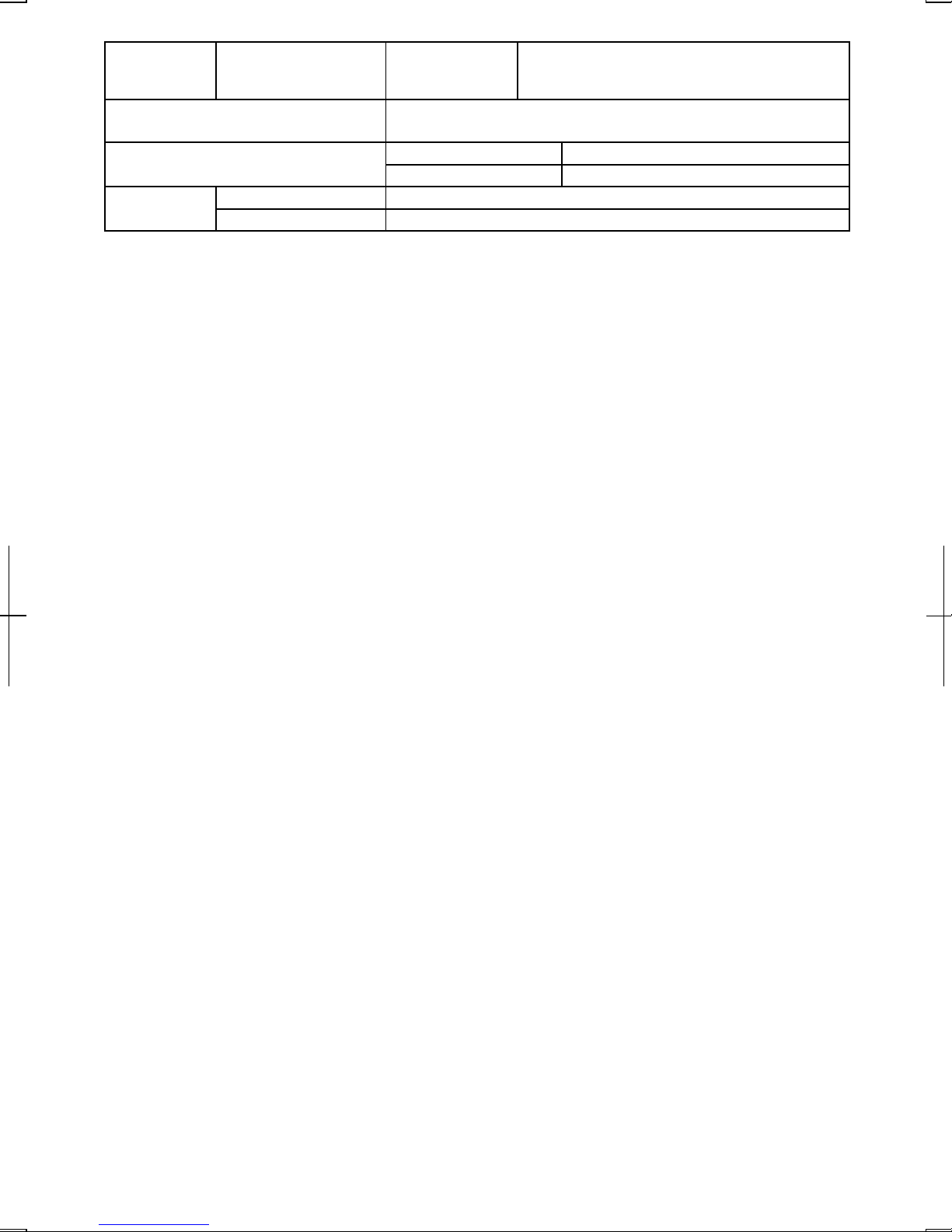
Battery charging time
(Charging time varies
depending on usage.)
Dimensions
*No protrusion is included.
Weights
Operating
environment
Temperature
Humidity
Optional add-on
battery pack
Turned off/hibernation: Approx. 6.0 hours
Turned on: Approx. 10.0 hours
attached
11.1" wide x 9.4" deep x 1.0" (min.)/1.1" (max.) high
(282mm x 239mm x 25.4mm(min.)/27.7mm(max.))
Optical drive installed
Weight saver installed
About 4.13 lbs (1.87 kg)
About 3.69 lbs (1.67 kg)
50°F to 95°F (10°C to 35°C)
20% to 80% (non-condensation)
*1 This model (PC-MV12W) does not support other operating systems than the pre-installed one.
*2
Battery life is based on BAPCo® MobileMark™ 2002. Battery life will vary based on many
factors including screen brightness, applications, features, battery conditioning, power management and
other customer preferences.
2
Page 3

Re-installation Instructions
To recover your hard disk, you will use PowerQuest®EasyRestore™. Before starting re-
installation, read the following End User License Agreement first.
PowerQuest(R) EasyRestore (TM) End User License Agreement
IMPORTANT: Read this before using your copy of PowerQuest software.
This document is a legal agreement between you, the "end user," and PowerQuest Corporation. Use of the
software indicates your acceptance of these terms. As used in this License Agreement, the term "Software"
means the EasyRestore software included on the CD provided with this License Agreement.
1. PROPRIETARY RIGHTS. The Software is a proprietary product of PowerQuest Corporation
("PowerQuest") or its licensors and is protected under U.S. copyright laws and international treaty
provisions. Ownership of the Software and all copies, modifications, and merged portions thereof shall at
all times remain with PowerQuest or its licensors.
2. GRANT OF LICENSE. The Software is being licensed to you, which means you have the right to use the
Software only in accordance with this License Agreement. The Software contains pre-installed software for
disaster recovery purposes. The Software is only authorized for distribution together with a specific
computer. This License authorizes you to use the Software for disaster recovery purposes only, to restore
the hard disk image contained on the CD to the computer with which the CD and Software were originally
shipped.
3. NONPERMITTED USES. Without the express permission of PowerQuest, you may not (a) use, copy,
modify, alter, or transfer, electronically or otherwise, the Software or documentation except as expressly
permitted in this License Agreement, or (b) translate, reverse program, disassemble, decompile, or
otherwise reverse engineer the Software.
4. TECHNICAL SUPPORT. PowerQuest is NOT responsible to provide technical support. Any and all
technical support questions, regarding the Software, should be referred to the place of purchase.
5. U.S. GOVERNMENT RESTRICTED RIGHTS. If you are acquiring the Software on behalf of any unit
or agency of the United States Government, the following provision applies: It is acknowledged that the
Software and the documentation were developed at private expense and that no part is in the public domain
and that the Software and documentation are provided with RESTRICTED RIGHTS. Use, duplication, or
disclosure by the Government is subject to restrictions as set forth in subparagraph (c)(1)(ii) of the Rights in
3
Page 4

Technical Data and Computer Software clause at DFARS 252.227-7013or subparagraphs (c)(1) and (2) of
the Commercial Computer Software-Restricted Rights at 48 CFR 52.227-19, as applicable.
Contractor/manufacturer is PowerQuest Corporation/P.O. Box 1911/Orem, UT 84059.
6. NO WARRANTY. The Software is being provided to you AS IS. PowerQuest does not warrant the
Software to end users. If the Software fails to perform substantially in accordance with the documentation
provided to your hardware supplier, PowerQuest will repair or replace the copy of the Software provided to
your hardware supplier and will authorize your hardware supplier to provide such repaired or replaced
Software to you without charge.
7. LIMITATION OF LIABILITY. NEITHER POWERQUEST NOR ITS SUPPLIERS SHALL IN ANY
EVENT BE LIABLE FOR ANY DAMAGES WHATSOEVER ARISING OUT OF OR RELATED TO
THE USE OF OR INABILITY TO USE THE SOFTWARE, INCLUDING BUT NOT LIMITED TO
DIRECT, INDIRECT, SPECIAL, INCIDENTAL, OR CONSEQUENTIAL DAMAGES, AND
DAMAGES FOR LOSS OF BUSINESS PROFITS, BUSINESS INTERRUPTION, LOSS OF BUSINESS
INFORMATION, OR OTHER PECUNIARY LOSS, EVEN IF POWERQUEST CORPORATION HAS
BEEN ADVISED OF THE POSSIBILITY OF SUCH DAMAGES, WHETHER SUCH LIABILITY IS
BASED ON CONTRACT, TORT, WARRANTY, OR ANY OTHER LEGAL OR EQUITABLE
GROUNDS. BECAUSE SOME STATES DO NOT ALLOW THE EXCLUSION OR LIMITATION OF
LIABILITY FOR CONSEQUENTIAL OR INCIDENTAL DAMAGES, THE ABOVE LIMITATION
MAY NOT APPLY TO YOU.
8. NO WAIVER. Any failure by either party to this agreement to enforce a specific part of the agreement in
a specific situation is not a waiver of rights under the agreement. The party may still enforce the rest of the
agreement in that situation and may still enforce some or all of the agreement in other situations.
9. This License Agreement constitutes the entire agreement between you and PowerQuest pertaining to its
subject matter. This License Agreement is governed by the laws of the State of Utah. Any litigation arising
from this license will be pursued only in the state or federal courts located in the State of Utah.
Copyright 1994-2002, PowerQuest Corporation. All rights reserved. U.S. Patents 5,675,769; 5,706,472; and
5,930,831; other patents pending in the U.S.A. and elsewhere. PowerQuest is a registered trademark and
EasyRestore is a trademark of PowerQuest Corporation.
4
Page 5

Preparation for Re-installation
You can format the hard disk and re-install the preinstalled software with the recovery
CD-ROM, and set the status of your computer to the same configuration as shipped
from the factory. The following items are necessary for re-installation:
• Product Recovery CD-ROMs
• Supplement for PC-MV12W
• Operation Manual
• It will take about 15 minutes to complete the re-installation.
• Use the Product Recovery CD-ROMs only for your computer.
• The Product Recovery CD-ROMs are not for sale. Keep them in a
secure place.
• Unless otherwise specified, the instructions in this booklet assume
that you are installing Windows XP into the C:\WINDOWS directory.
Backing up the data
Before formatting the hard disk, you should back up your data. For details on how to
back up your data, see the Windows Online Help.
Selecting the way to recover your system
Your computer has two drives(C: and D:) in its hard disk when it was shipped from
the factory. You can select the way to recover your system.
• Recovers C: drive only. (Recommended)
This process will format C: drive only and recover C: drive to the same status as
shipped from the factory. Nothing will be done to D: drive. The volume of the
drives will not be changed and current ones will be kept.
• Recovers both C: and D: drive.
This process will format both C: and D: drives, and contents of the hard disk are
restored to its original state in C: drive. The volume of the drives will be back to
the same as shipped from the factory.
• Formats hard disk and creates new partition.
This process will format the whole hard disk drive and creates a new partition. You
can select the volume of C: and D: drives. The contents of the hard disk are
restored to its original state in C: drive.
5
Page 6

Formatting the drives and re-installing Windows XP
1. Make sure the computer is turned off.
2. If any peripheral devices are connected to your computer, disconnect them.
3. If the weight saver is installed in your computer remove it and install the optical
drive
4. Connect the AC adapter; then, turn on the computer.
Be sure to connect the AC adapter. If the battery is completely
discharged, the installation process will be canceled.
5. When the message Press <F2> to enter SETUP appears, press F2. The Setup
Utility opens.
6. Insert the Product Recovery CD-ROM disk 1 into the optical drive.
7. In the Exit menu, select Load Setup Defaults; then, press Enter twice.
8. In Boot Sequence of the Boot menu, set CD-ROM Drive to the top of the list;
then, press Esc.
9. In the Exit menu, confirm Exit Saving Changes is highlighted and press Enter
twice. The system restarts.
10. Read the message on the screen, and select the way to recover your system;
then, press Enter. If you selected Formats hard disk and creates new partition,
go to the next step. Otherwise, go to Step 12.
11. Select the volume of C: drive and press Enter.
12. Read the message and select Continue; then, press Enter.
Although the pointer may be shown on the screen, never touch the
keyboard or the glide pad during recovery except when the message
prompts you to. If you touch them, the re-installation will be canceled.
13. If you see the message asking you to replace the CD-ROM, remove the Product
Recovery CD-ROM disk 1 and insert the Product Recovery CD-ROM disk 2;
then, click OK.
14. If you see the message The hard disk has been recovered successfully, the
optical drive will open automatically. Remove the Product Recovery CD-ROM
disk 2. The system will restart automatically.
15. Set up Windows XP by following the instructions on the screen. When you
finish the setup, the recovery is completed. Make sure to set date and time.
6
TINSE3467ACZZ
