Page 1
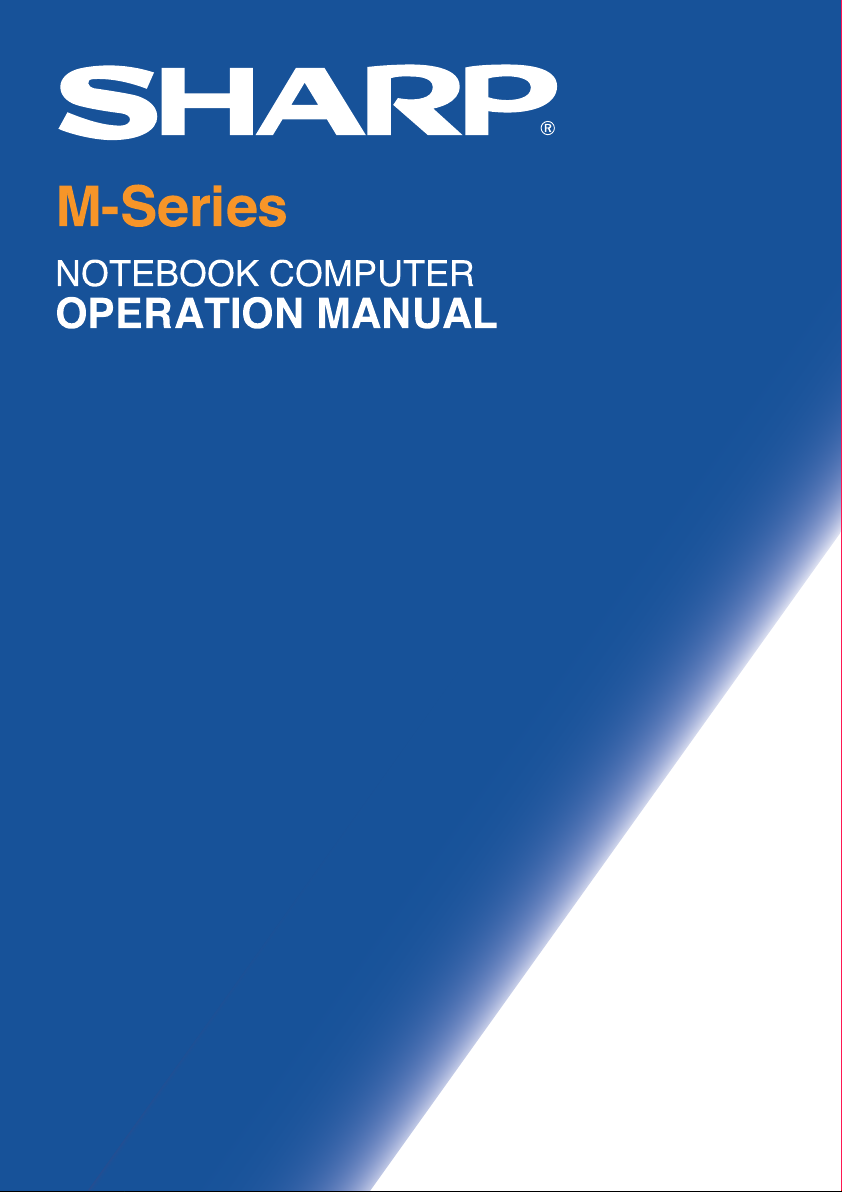
M-Series
NOTEBOOK COMPUTER
OPERATION MANUAL
â
Page 2
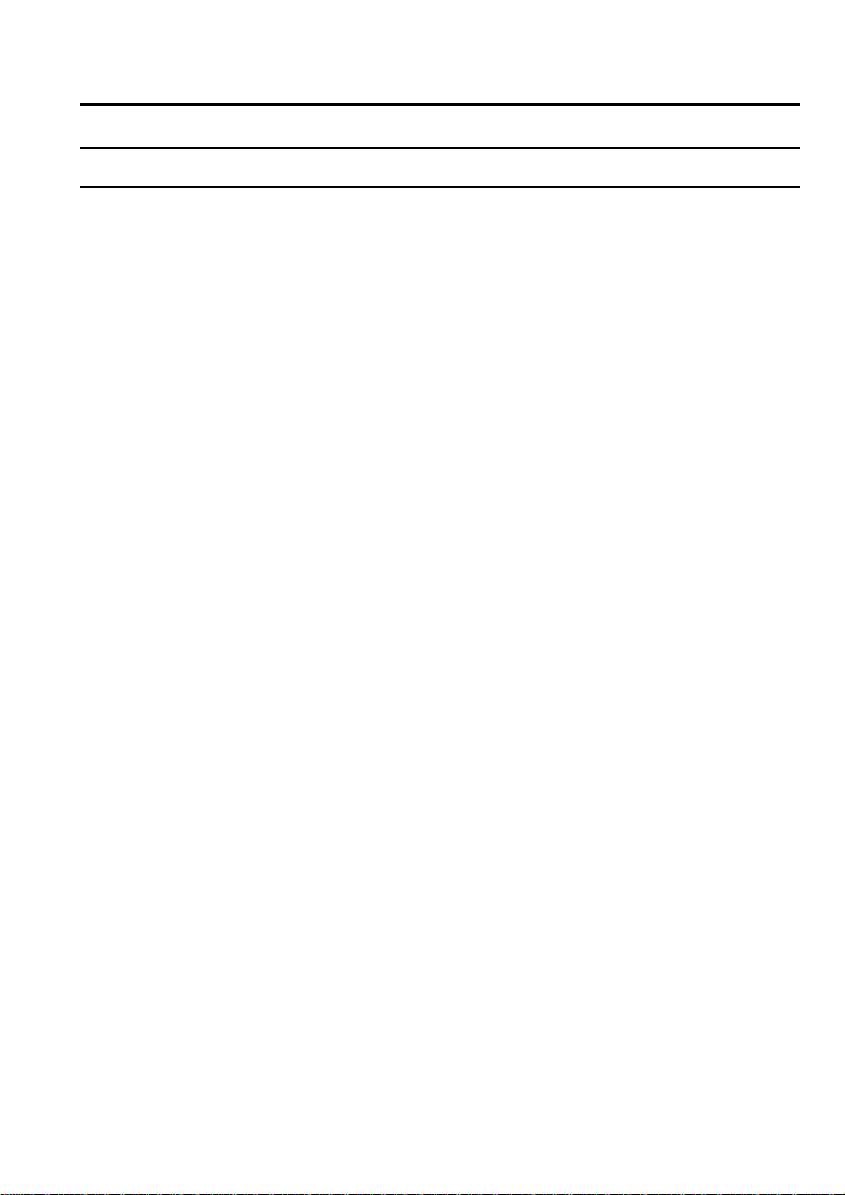
Notice for Users in the USA
FCC Statement
WARNING - FCC Regulations state that any unauthorized changes or
modifications to this equipment not expressly approved by the
manufacturer could void the user’s authority to operate this
equipment.
Note: This equipment has been tested and found to comply with the
limits for a Class B digital device pursuant to Part 15 of the
FCC Rules.
These limits are designed to provide r easonable pr otection ag ainst harmf ul
interference in a residential installation. This equipment generates, uses
and can radiate radio frequency energy and, if not installed and used in
accordance with the instructions, may cause harmful interference to radio
communications. However, there is no gua rantee tha t interfer ence will
not occur in a particular installation. If this equipment does cause harmful
interference to radio or television reception, which can be determined by
turning the equipment off and on, the user is encouraged to try to correct
the interference by one or more of the following measures:
Reorient or relocate the receiving antenna.
Increase the distance between the equipment and receiver.
Connect the equipment into an outlet on a circuit different from that to
which the receiver is connected.
Consult the dealer or an experienced radio/TV technician for help.
A shielded I/F cable and included cables with ferrite cores are required
to insure compliance with FCC regulation for Class B computing
equipment.
* As an ENERGY STAR Partner, SHARP has determined that this
product meets the ENERGY STAR guidelines for energy
efficiency.
i
Page 3
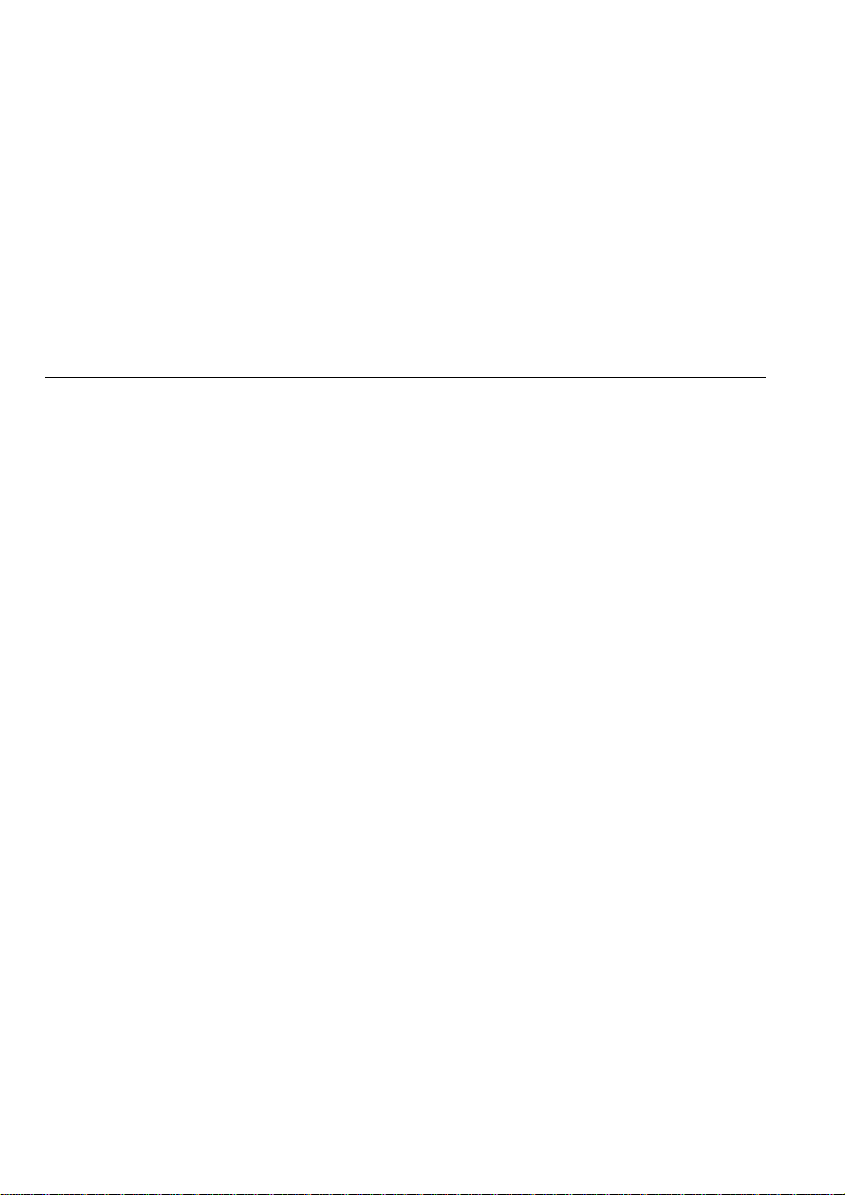
Declaration of Conformity
SHARP PERSONAL COMPUTER, PC-M100 Series and PC-M200 Series
SHARP PERSONAL FAX/MODEM, CE-M501
This device complies with part 15 of the FCC rules. Operation is subject to the following
conditions:( 1)this device may not cause harmful interference, an d (2) this device must accept
any interference received, including interference that may cause undesired operation.
Responsible Party: SHARP ELECTRONICS CORPORATION
Sharp Plaza, Mahwah, New Jersey 07430
TEL: 1-800-BE-SHARP
About the Modem
This equipment complies with Part 68 of FCC rules. On the bottom of
this equipment is a label that contains, among other information, the
FCC registration number and ringer equivalence number (REN) for
this equipment. If requested, this information must be provided to the
telephone company.
The modem jack of this equipment complies with Sub-part F of Part
68 of FCC rules.
The REN is used to determine the quantity of devices which may be
connected to the telephone line. Excessive RENs on the telephone
line may result in the devices not ringing in response to an incoming
call. In most, but not all areas, the sum of the RENs should not exceed
five (5.0). To be certain of the number of devices that may be
connected to the line, as determined by the total RENs contact the
telephone company to determine the maximum REN for the calling
areas.
If the terminal equipment causes harm to the telephone network, the
telephone company will notify you in advance that temporary
discontinuance of service may be required. But if advance notice isn't
practical, the telephone company will notify the customer as soon as
possible. Also, you will be advised of your right to file a complaint
with the FCC if you believe it necessary.
The telephone company may make changes in its facilities, equipment,
operations, or procedures that could affect the operation of the
ii
Page 4
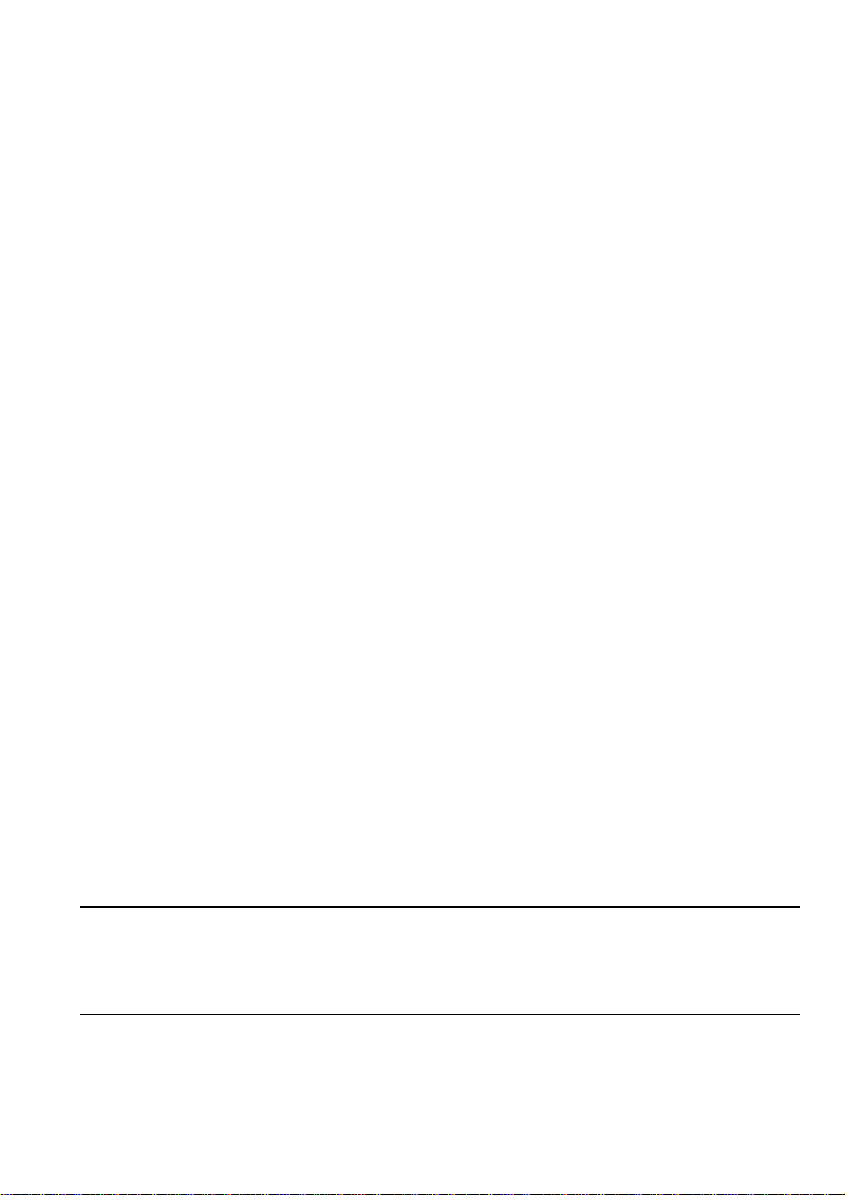
equipment. If this happens, the telephone company will provide
advance notice in order for you to make the necessary modifications in
order to maintain uninterrupted service.
If trouble is experienced with this equipment, please contact Sharp
Electronics Corp. for repair and (or) warranty information (Refer to
the end of this section). If the trouble is causing harm to the telephone
network, the telephone company may request you remove the
equipment from the network until the problem is resolved.
The equipment cannot be used on public coin service provided by the
telephone company. Connection to Party Line Service is subject to
state tariffs. (Contact the state public utility commission, public
service commission or corporation commission for information.)
The Telephone Consumer Protection Act of 1991 makes it unlawful
for any person to use a computer or other electronic device, including
fax machines, to send any message unless such message clearly
contains in a margin at the top or bottom of each transmitted page or
on the first page of the transmission, the date and time it is sent and an
identification of the business or other entity, or other individual
sending the message and the telephone number of the sending machine
or such business, other entity, or individual. (The telephone number
provided may not be a 900 number or any other number for which
charges exceed local or long-distance transmission charges.) To
program this information, refer to the manual of the communication
software.
CAUTION: DISCONNECT TELEPHONE LINES BEFORE
ACCESSING THE MODEM CARD.
CAUTION about CD-ROM Drive
Use of controls or adjustments or performance of procedures other
than those specified herein may result in hazardous radiation exposure.
CAUTION about Battery
Danger of explosion if battery is incorrectly replaced. Replace only
with the same or equivalent type recommended by the manufacturer.
Discard used batteries according to the manufacturer's instructions.
iii
Page 5
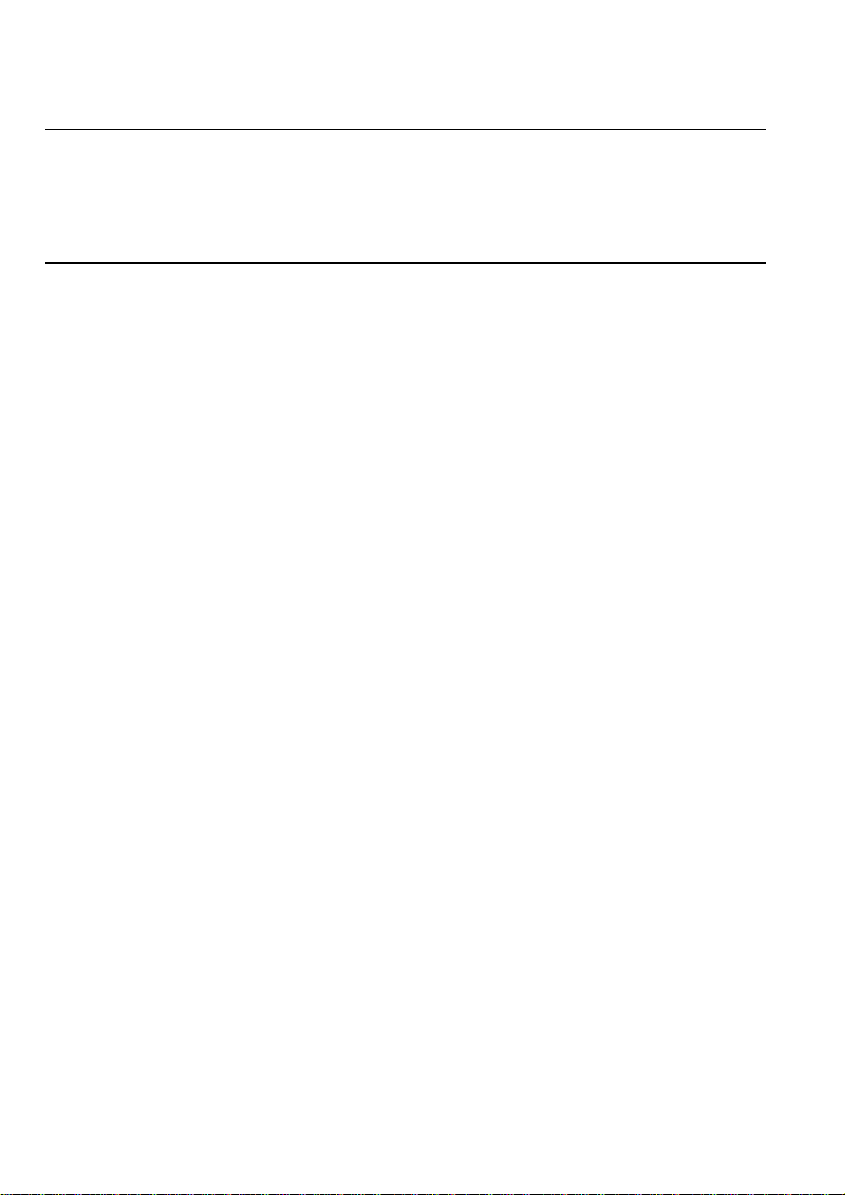
Copyright
It is the intent of Sharp that this product be used in full compliance
with the copyright laws of the United States and that prior permission
be obtained from copyright owners whenever necessary.
Product Information and Customer Assistance
For Product Information and Customer Assistance:
Call: 1-800-BE-SHARP (237-4277)
Sharp Electronics Corp.
Sharp Plaza, Mahwah, NJ 07430
Home Page: http://www.sharp-usa.com
E-mail address: pcsupport@sharpsec.com
CompuServe: Go Sharp
iv
Page 6
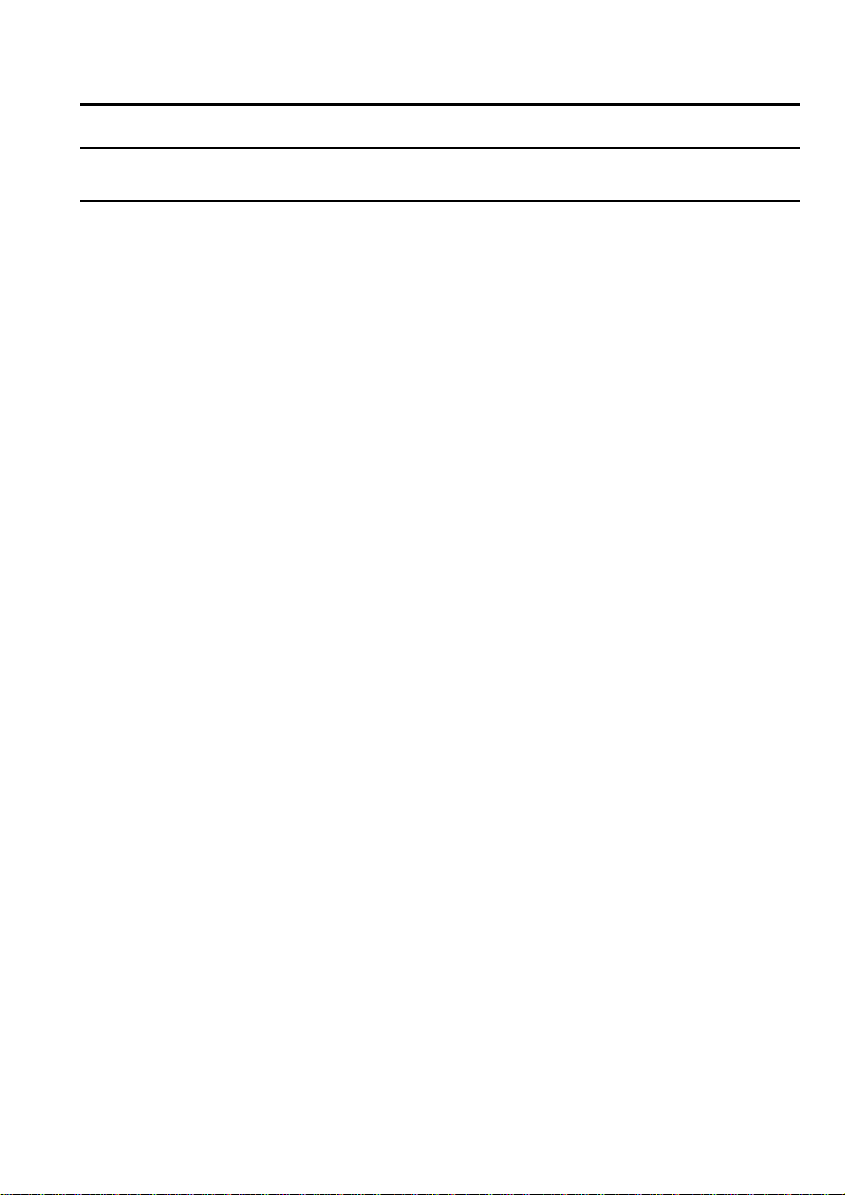
Notice for Users in Canada
About Modem
The Industry Canada label identifies certified equipment.
This certification means that the equipment meet certain
telecommunications network protective, operational and safety
requirements. The department does not guarantee the equipment will
operate to the user's satisfaction.
Before installing this equipment, users should ensure that it is
permissible to be connected to the facilities of the local
telecommunications company.
The equipment must also be installed using an acceptable method of
connection. In some cases, the company's inside wiring associated
with a single line individual service may be extended by means of a
certified connector assembly (telephone extension cord). The
customer should be aware that compliance with the above conditions
may not prevent degradation of service in some situations.
Repairs to certified equipment should be made by an authorized
Canadian maintenance facility designated by the supplier. Any repairs
or alterations made by the user to this equipment, or equipment
malfunctions, may give the telecommunications company cause to
request the user to disconnect the equipment.
Users should ensure for their own protection that the electrical ground
connections of the power utility, telephone lines and internal metallic
water pipe system, if present, are connected together. This precaution
may be particularly important in rural areas.
CAUTION Users should not attempt to make such connections
themselves, but should contact the appropriate electric inspection
authority, or electrician, as appropriate.
“The Ringer Equivalence Number (REN) assigned to each terminal
device denotes the percentage of the total load to be connected to a
telephone loop which is used by the device. To prevent overloading,
v
Page 7
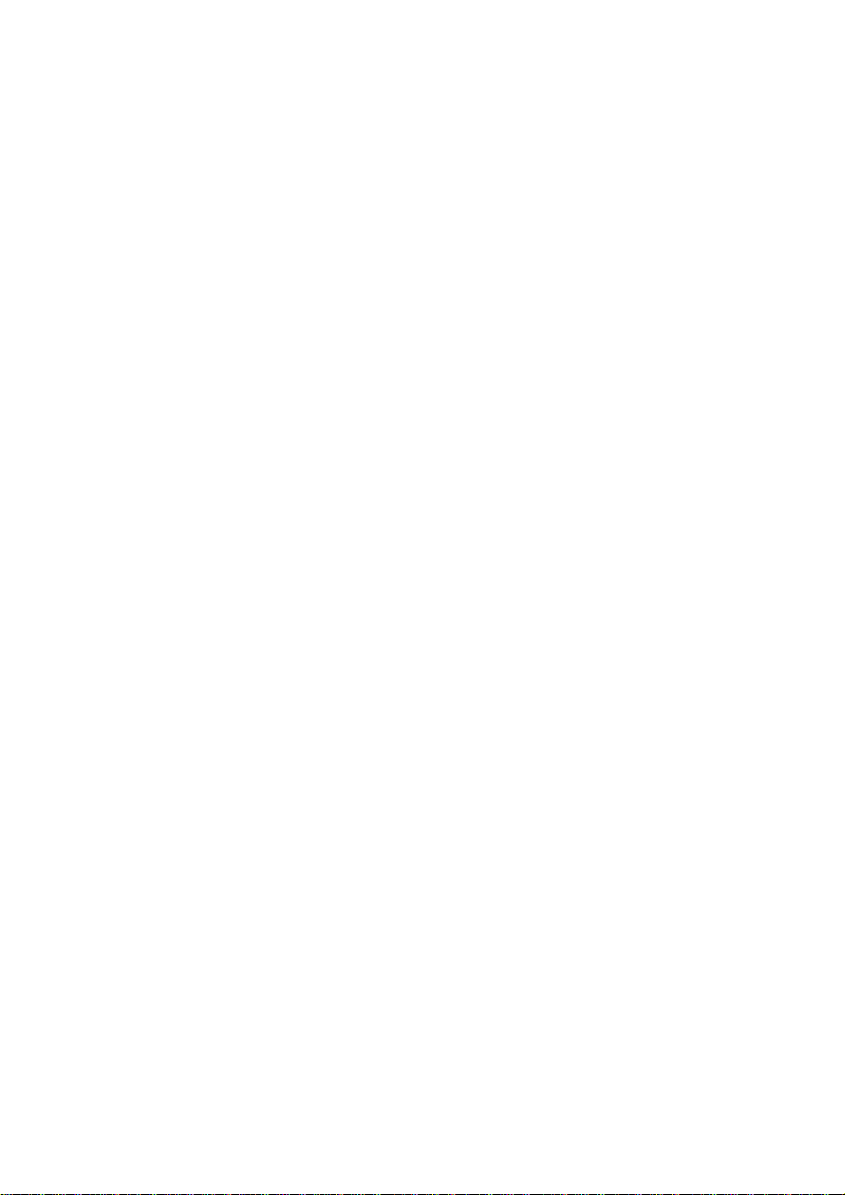
the termination on a loop may consist of any combination of devices
subject only to the requirement that the total of Ringer Equivalence
Number of all the devices does not exceed 5.”
vi
Page 8
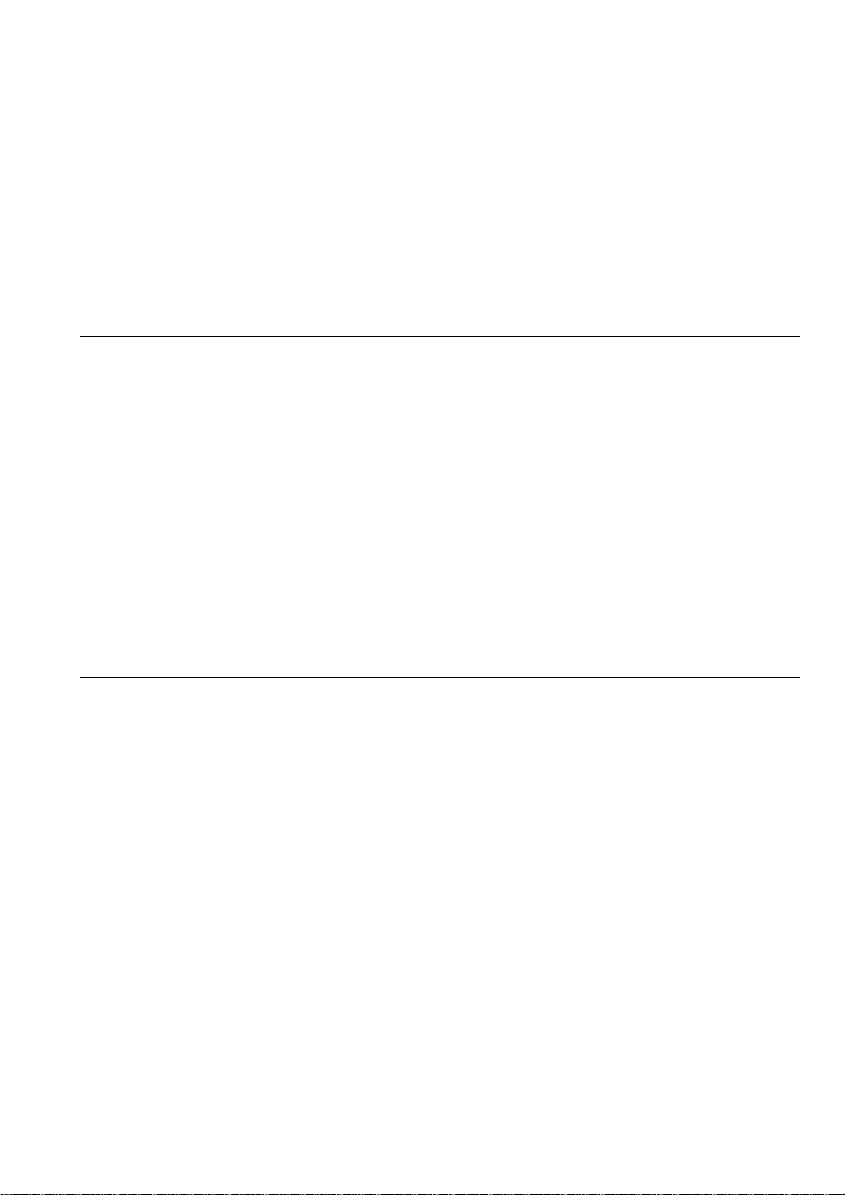
CAUTION:
DISCONNECT TELEPHONE LINES BEFORE ACCESSING THE
MODEM CARD.
ATTENTION:
DEBRANCHER LES LIGNES TELEPHONIQUES AVANT
D’ENLEVER CE COUVRICLE
About Battery
Caution: Danger of explosion if battery is incorrectly replaced.
Replace only with the same or equivalent type recommended by the
manufacturer. Discard used batteries according to the manufacturer’s
instructions.
Attention: Il y a danger d’explosion s’il y a remplacement incorrect
de la batterie. Remplacer uniquement avec une batterie du même type
ou d’un type recommandé par le constructeur. Mettre au rébut les
batteries usagées conformément aux instructions du fabricant.
Product Information and Customer Assistance
For Product Information and Customer Assistance:
Call: 1-905-890-2100 (Toronto Area)
1-800-56-SHARP (Outside Toronto)
Sharp Electronics of Canada Ltd.
335 Britannia Road East,
Mississauga, Ontario, L4Z 1W9
Canada
vii
Page 9
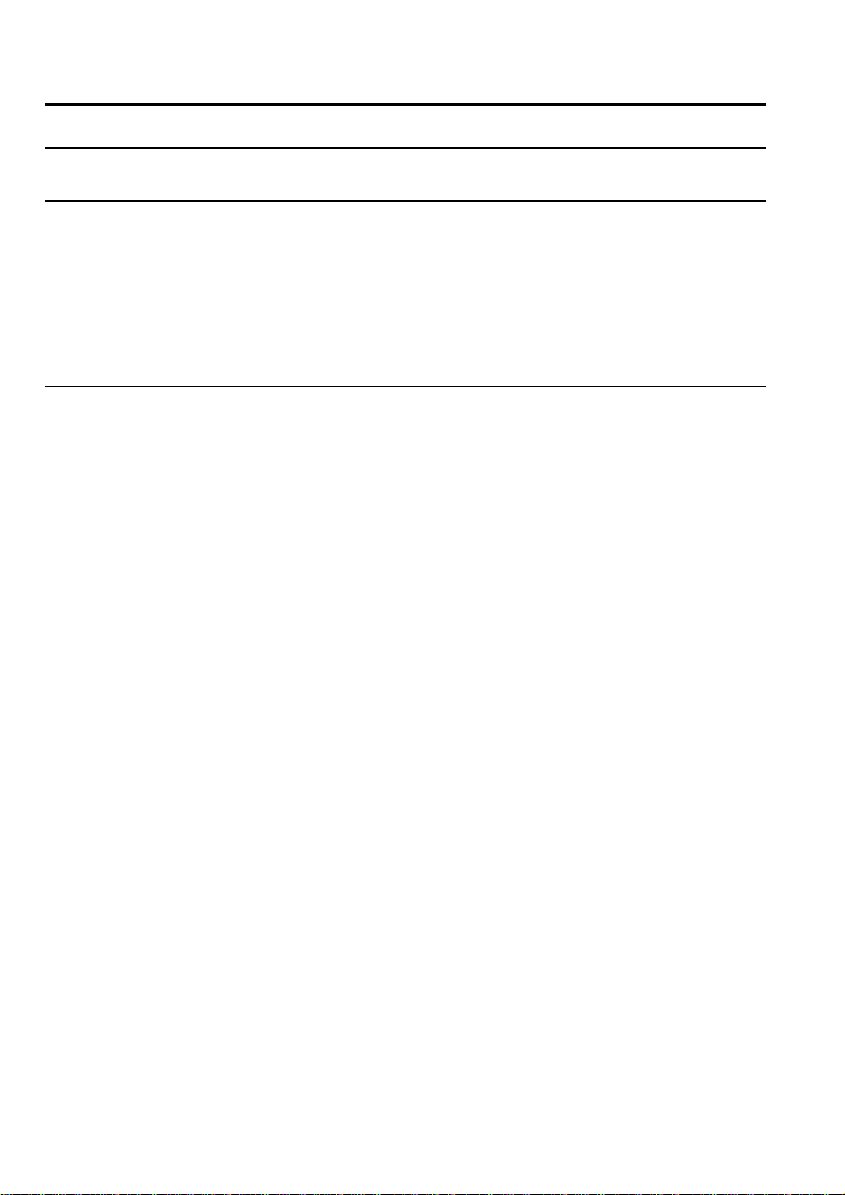
Notice for Users in Australia
Service Inquiries
Please contact your dealer for service if required or contact Sharp
Corporation of Australia on 1-800-807820 (free call) for referral to
your nearest Sharp authorised Service Centre. Details can be found on
the warranty card inserted with the documentation.
CAUTION
Danger of explosion if battery is incorrectly replaced. Replace only
with the same or equivalent type recommended by the manufacturer.
Do not dispose of large quantities of used Lithium batteries at the
same time.
Copyright
Copyright may exist in material you wish to record. Copying or
broadcasting such material without permission of the relevant
licensees or owners of the copyright is prohibited by law.
SHARP is not in a position to authorise the copying or broadcasting of
copyright materials and nothing in this OPERATION MANUAL
should be implied as giving that authority.
viii
Page 10
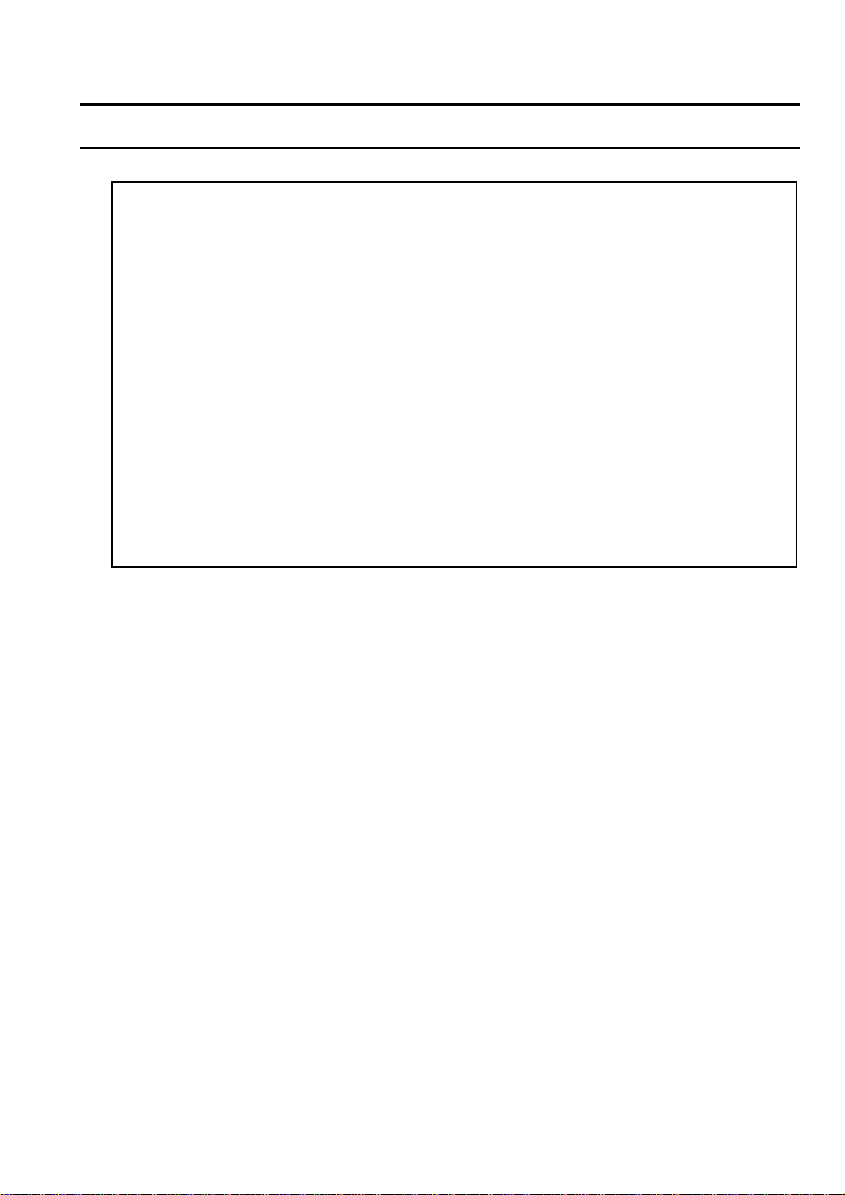
Notice for Users in the UK
IMPORTANT
The wires in this mains lead are coloured in accordance with the
following code:
BLUE: Neutral
BROWN: Live
As the colours of the wires in the mains lead of this apparatus may
not correspond with the coloured markings identifying the terminals
in your plug proceed as follows.
The wire which is coloured BLUE must be connected to the
terminal which is marked with the letter N or coloured black.
The wire which is coloured BROWN must be connected to the
terminal which is marked with the letter L or coloured red.
This apparatus must be protected by a 3A fuse in the mains plug or
This apparatus is approved under approval number NS/G
1234/J/100003 for indirect connection to the public
telecommunication system in the United Kingdom.
Service Inquiries
For customer and service support, please refer to the documentation
included with your notebook.
Copyright
Recording and playback of any material may require consent, which
SHARP is unable to give. Please refer particularly to the provisions of
the Copyright Act 1956, the Dramatic and Musical Performers
Protection Act 1958, the Performers Protection Acts 1963 and 1972
and to any subsequent statutory enactments and orders.
ix
Page 11
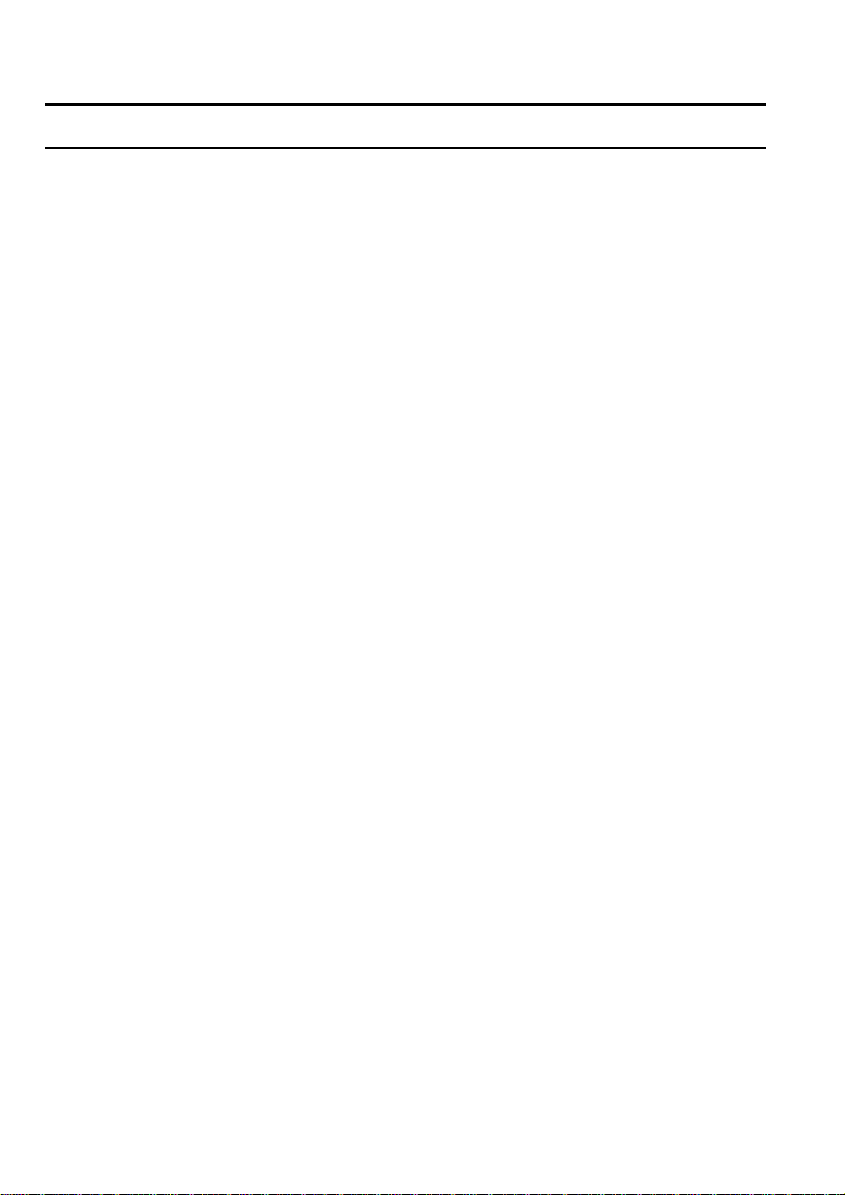
Notice for Users in Europe
This equipment complies with the requirements of Directives
89/336/EEC and 73/23/EEC as amended by 93/68/EEC.
Dieses Gerät entspricht den Anforderungen der EG-Richtlinien
89/336/EWG und 73/23/EWG mit Änderung 93/68/EWG.
Ce matériel répond aux exigences contenues dans les directives
89/336/CEE et 73/23/CEE modifiées par la directive 93/68/CEE.
Dit apparaat voldoet aan de eisen van de richtlijnen 89/336/EEG
en 73/23/EEG, gewijzigd door 93/68/EEG.
Dette udstyr overholder kravene i direktiv nr. 89/336/EEC og
73/23/EEC med tillæg nr. 93/68/EEC.
Quest' apparecchio è conforme ai requisiti delle direttive
89/336/EEC e 73/23/EEC, come emendata dalla direttiva
93/68/EEC.
H egkatastash autη ανταποκρινεται στιζ απαιτησειζ των
οδηγιων τηζ Ευρωπαïκηζ Ενωσηζ 89/336/EOK κατ
73/23/EOK, óπωζ οι κανονισµοι αυτοι συµπληρωθηκαν απó
την οδηγια 93/68/EOK.
Este equipamento obedece às exigências das directivas
89/336/CEE e 73/23/CEE, na sua versão corrigida pela directiva
93/68/CEE.
Este aparato satisface las exigencias de las Directivas
89/336/CEE y 73/23/CEE, modificadas por medio de la
93/68/CEE.
Denna utrustning uppfyller kraven enligt riktlinjerna 89/336/EEC
och 73/23/EEC så som komplette ras av 93/68/EEC.
Dette produktet oppfyller betingelsene i direktivene 89/336/EEC
og 73/23/EEC i endringen 93/68/EEC.
x
Page 12
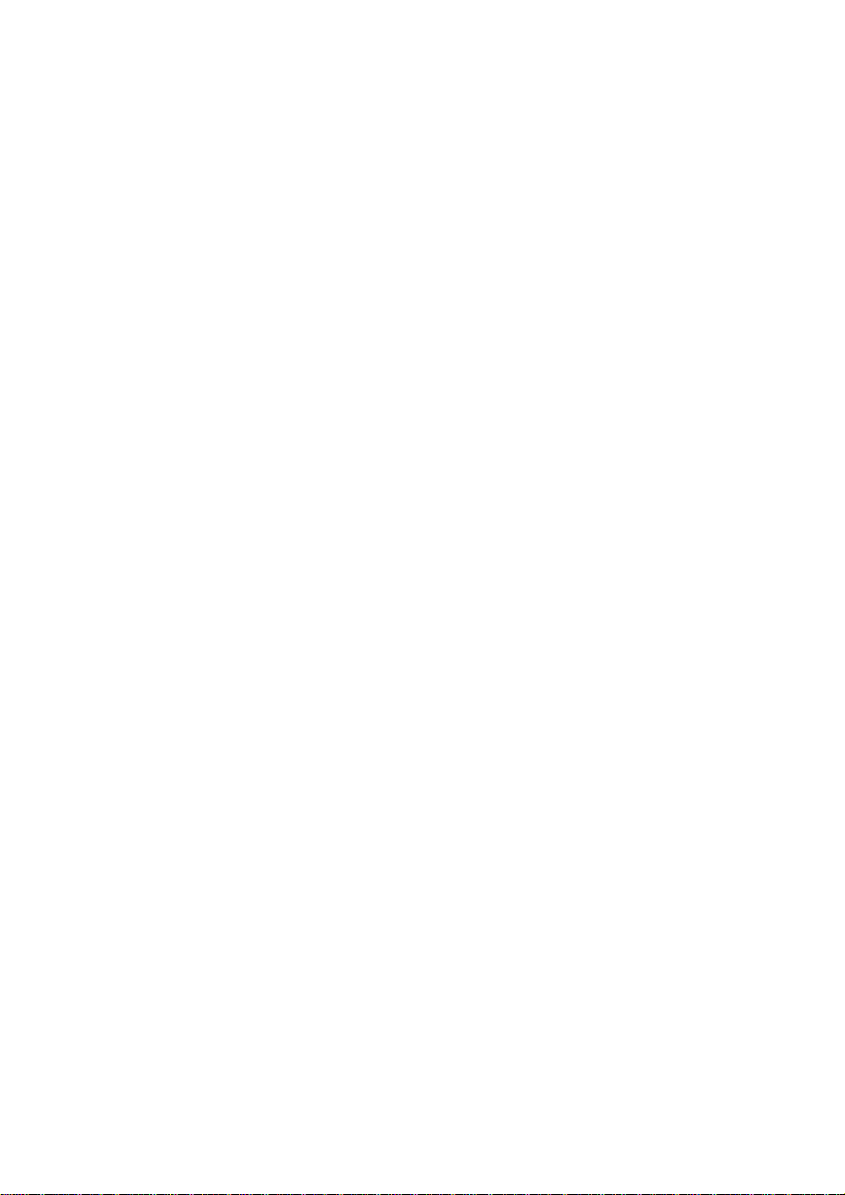
Tämä laite täyttää direktiivien 89/336/EEC ja 73/23/EEC
vaatimukset, joita on muutettu direktiivillä 93/68/EEC.
xi
Page 13
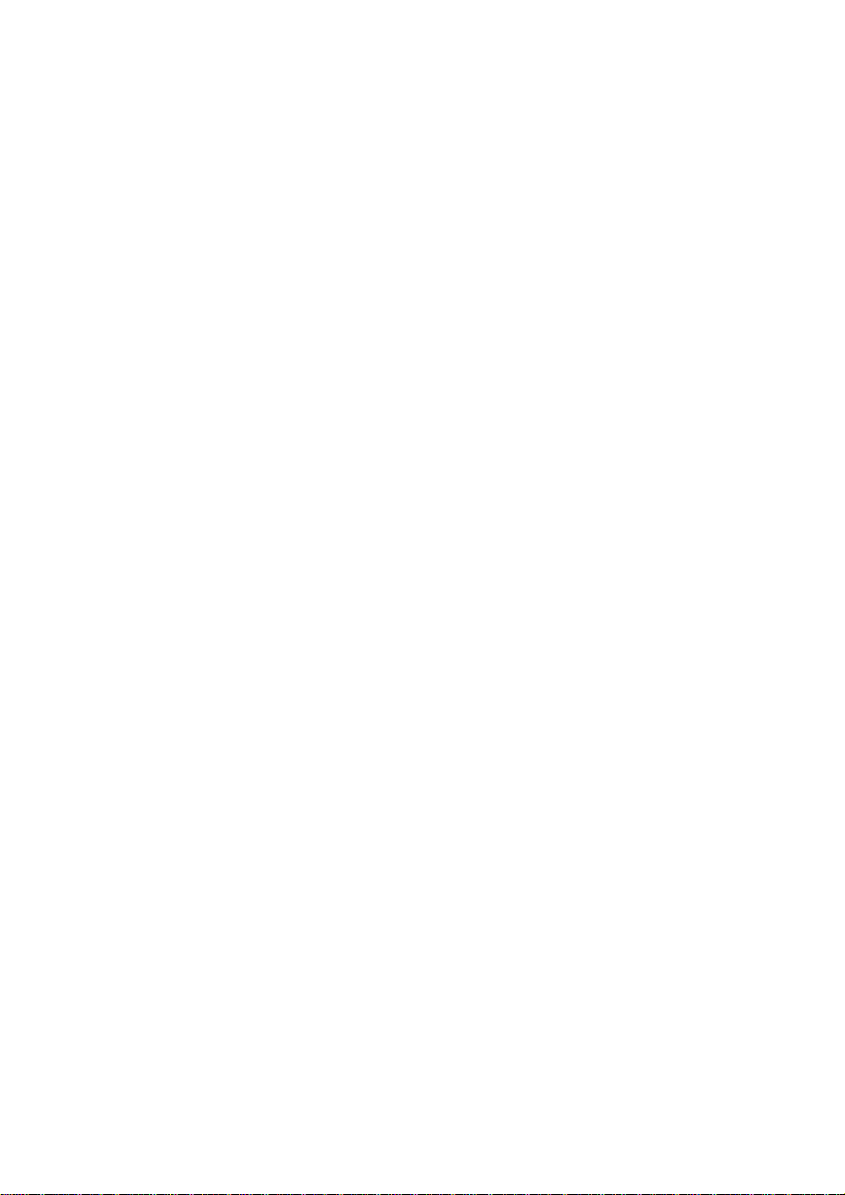
CAUTION:
TO PREVENT ELECTRICAL SHOCK, DISCONNECT THE AC
CORD AND THE BATTERY BEFORE SERVICING.
CAUTION:
FOR A COMPLETE ELECTRICAL DISCONNECTION, PULL OUT
THE MAIN PLUG AND THE BATTERY.
VORSICHT:
UM DIE STROMZUFUHR VOLLSTÄNDIG ZU
UNTERBRECHEN, DEN NETZSTECKER HERAUSZIEHEN UND
DIE BATTERIE ÈNTFERNEN.
ATTENTION:
POUR UN ARRET TOTAL DU SYSTEME, DECONNECTEZ LA
PRISE DE COURANT SECTEUR ET LA BATTERIE.
VARNING:
FÖR TOTAL ELEKTRISK URKOPPLING, KOPPLA UR
KONTAKTEN OCH TA UR BATTERIET.
PRECAUCION:
PARA UNA COMPLETA DESCONEXION ELECTRICA
DESENCHUFE LA CLAVIJA DE LA RED Y LA BATERIA.
xii
Page 14
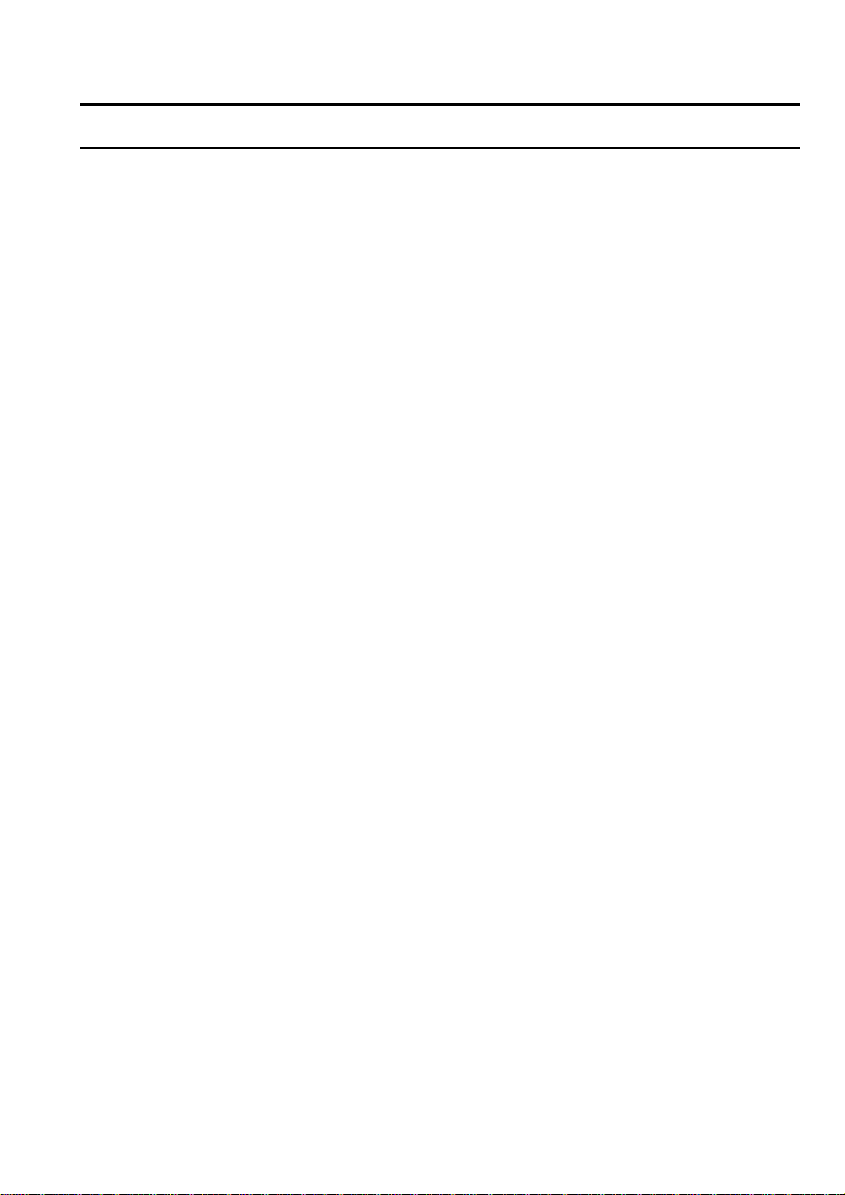
Safety Precautions
General
•
Follow all cautions and instructions which may be marked on the
notebook.
•
Except as described elsewhere in this manual, refer all servicing to
qualified personnel. Immediately shut off the notebook and refer for
servicing under the following conditions:
• when the power cord or plug is damaged or frayed
• if liquid has been spilled on the notebook
• if the notebook has been dropped or the cabinet has been damaged
Location
•
Do not expose the notebook to direct sunlight.
•
Try to avoid dusty environments.
•
Keep the notebook away from any magnetic devices and TVs.
•
Keep the notebook away from excessive humidity or fluids such as
rain, snow, water spray, juice, coffee, steam, etc.
•
Do not move the notebook from a cold place to a warm place. A
temperature difference of more than 10°C (18°F) will cause
condensation inside the unit, which may damage the data.
•
Do not block or cover slots or openings on the cabinet to protect the
notebook from over heating.
•
Do not smoke near your notebook.
Usage
•
Never push any objects of any kind into cabinet openings. They may
touch dangerous voltage points or short parts that could result in fire
or electrical shock.
•
Turn off the notebook before installing or removing a peripheral
device.
xiii
Page 15
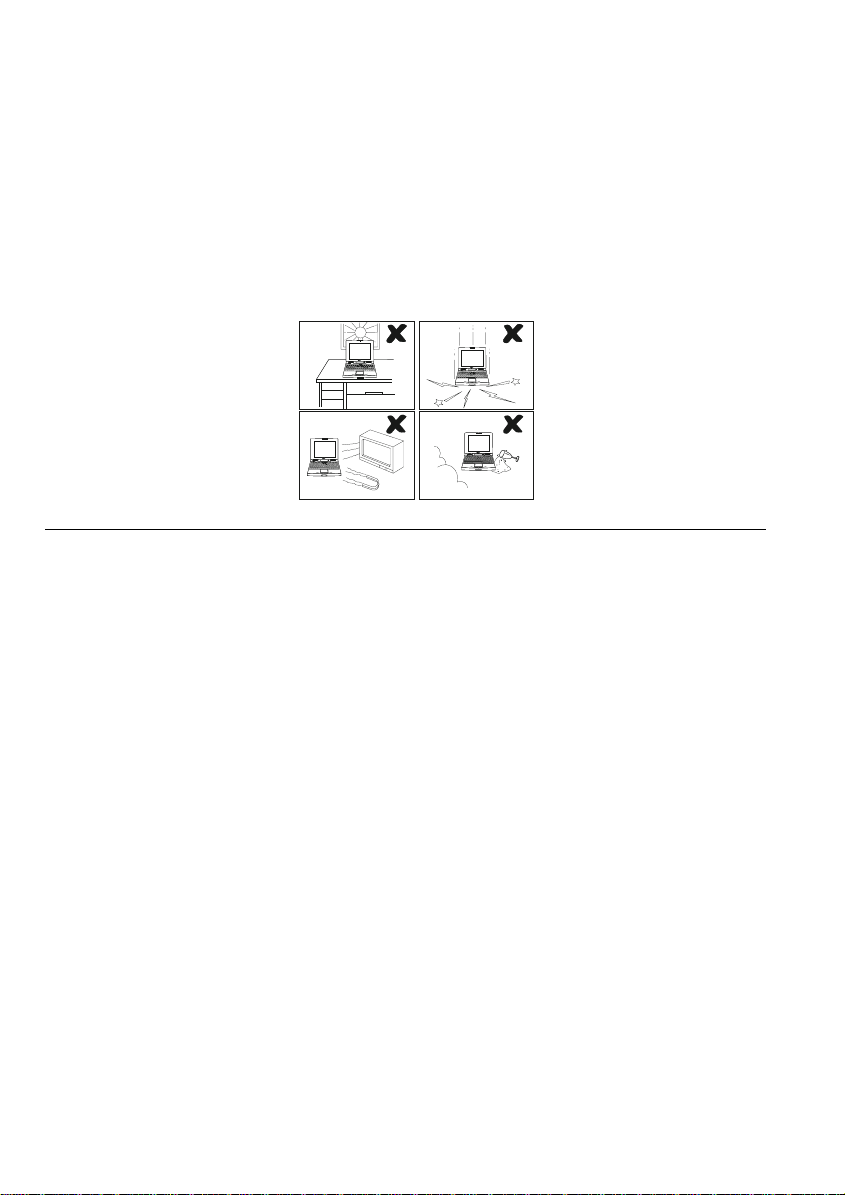
•
Check the AC power cord and power connectors periodically for
damage. Replace the power cord immediately if damage is found.
•
Never subject your notebook to sudden shocks or extreme vibration.
•
Do not drop the notebook nor hit it with other equipment.
•
Do not scratch the surface of the LCD screen.
•
Turn off the notebook and disconnect the AC cord before cleaning.
Battery Pack Precautions
Handling
•
Never put the battery pack in a fire, as it could explode and cause
injury.
•
Do not attempt to open or alter the battery pack.
•
Do not place the battery where it might get hotter than 60°C
(140°F).
•
Do not allow metal objects such as jewelry to short across the
battery terminals, as it could heat up and explode.
•
The battery includes a circuit breaker to help protect against short
circuiting. However, covering or pressing this breaker switch hard
could cause the battery to malfunction.
•
Do not allow liquids to come in contact with the battery pack.
•
Avoid dropping the pack or other violent shock.
•
Do not solder anything to the battery terminals.
Charging
xiv
Page 16
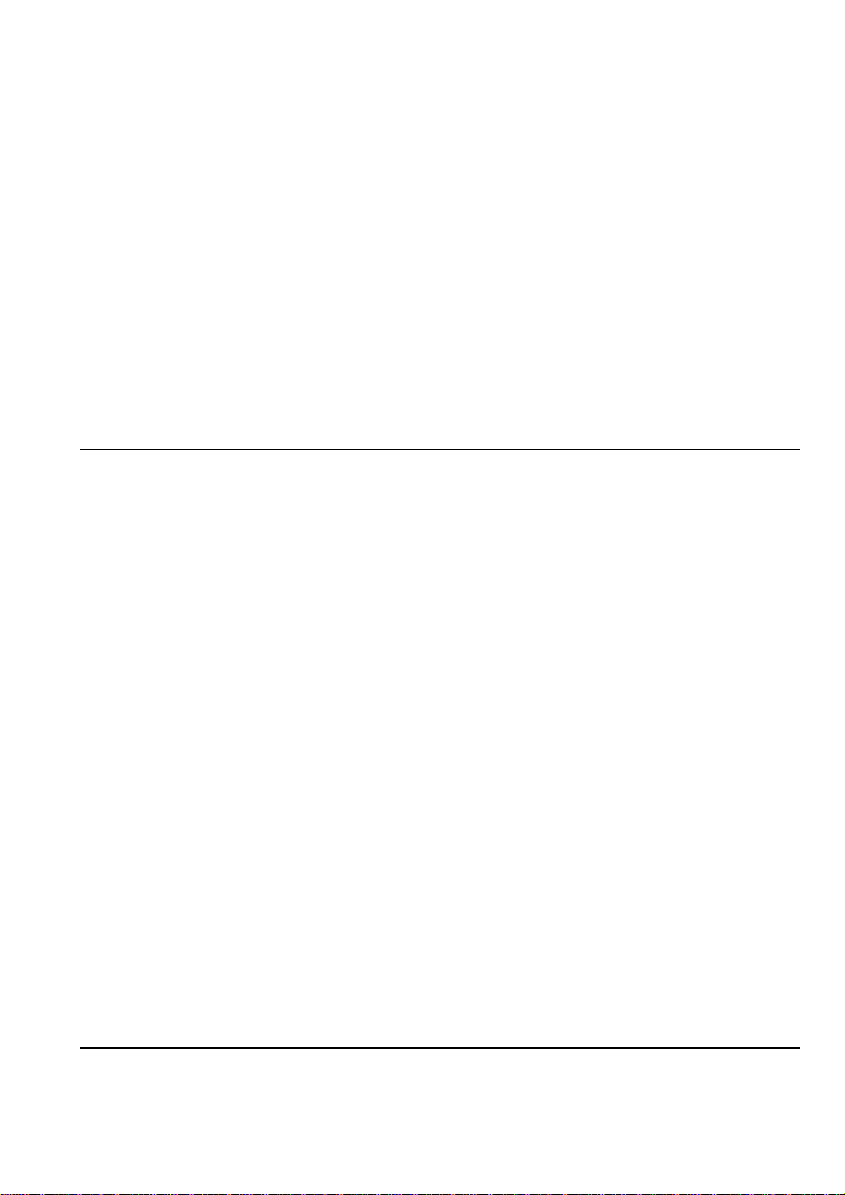
•
Charge the battery pack only with the AC adapter included with
your notebook.
Discharging
•
Do not use the battery pack for any purpose other than powering the
notebook computer.
Storage
•
Store the battery pack in a cool and dry place. Never allow the
temperature to exceed 60°C (140°F) during storage.
•
Recharge the battery pack after storage, before use.
Lithium Battery Precautions
Caution
Danger of explosion if battery is incorrectly replaced. Replace only
with the same or equivalent type recommended by the equipment
manufacturer. Discard used batteries according to manufacturer’s
instructions.
Attention
Il y a danger d’explosion s’il y a remplacement incorrect de la batterie.
Remplacer uniquement avec une batterie du même type ou d’un type
équivalent recommandé par le constructeur. Mettre au rebut les
batteries usagées conformément aux instructions du fabricant.
Vorsicht
Explosionsgefahr bei unsachgemäßem Austausch der Batterie. Ersatz
nur durch denselben oder einen vom Hersteller empfohlenen gleichwertigen Typ. Entsorgung gebrauchter Batterien nach Angaben des
Herstellers.
NOTE: See Chapter 3.
Modem Precautions
•
Never install telephone wiring during a lightning storm.
xv
Page 17
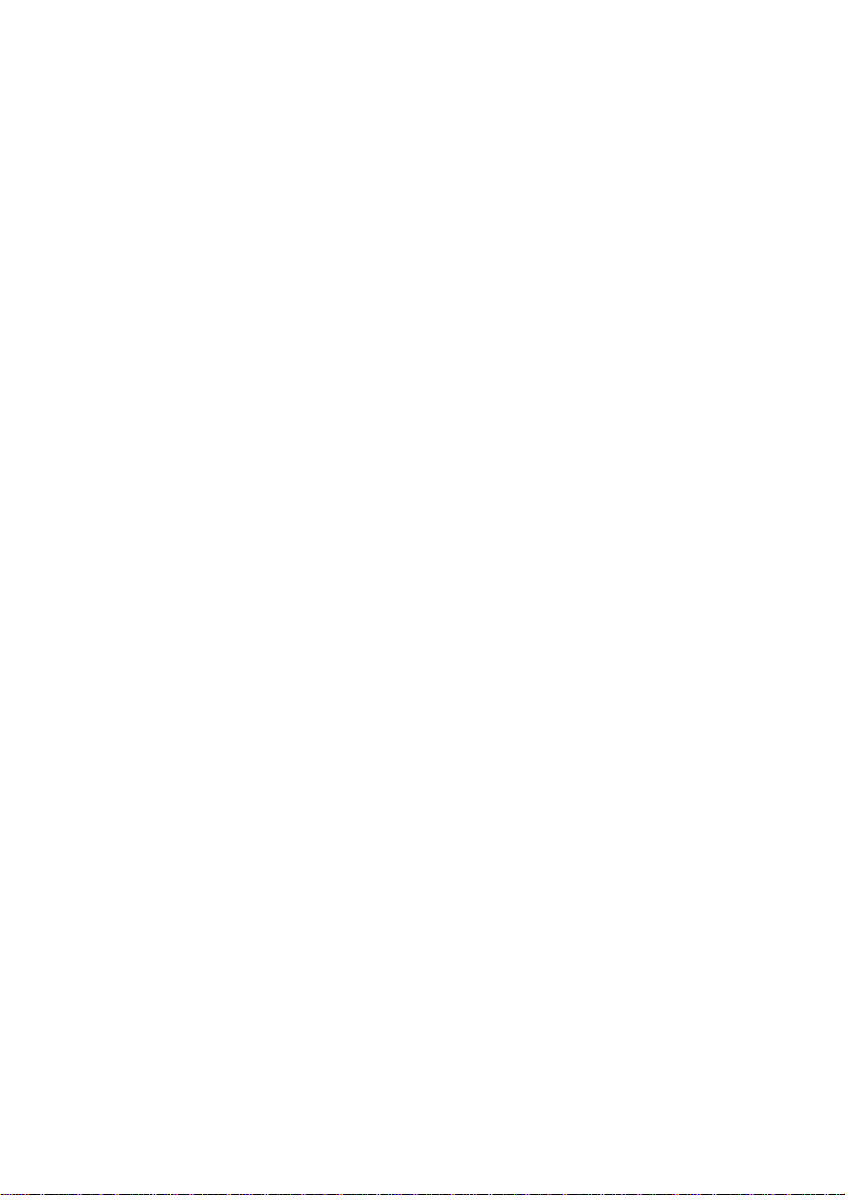
•
Never install telephone jacks in wet locations unless the jack is
specifically designed for wet locations.
•
Never touch uninsulated telephone wires or terminals unless the
telephone line has been disconnected at the network interface.
•
Use caution when installing or modifying telephone lines.
•
Avoid using the telephone function during a lightning storm. There
may be a remote risk of electric shock from lightning.
•
Do not use the telephone function to report a gas leak in the vicinity
of the leak.
xvi
Page 18
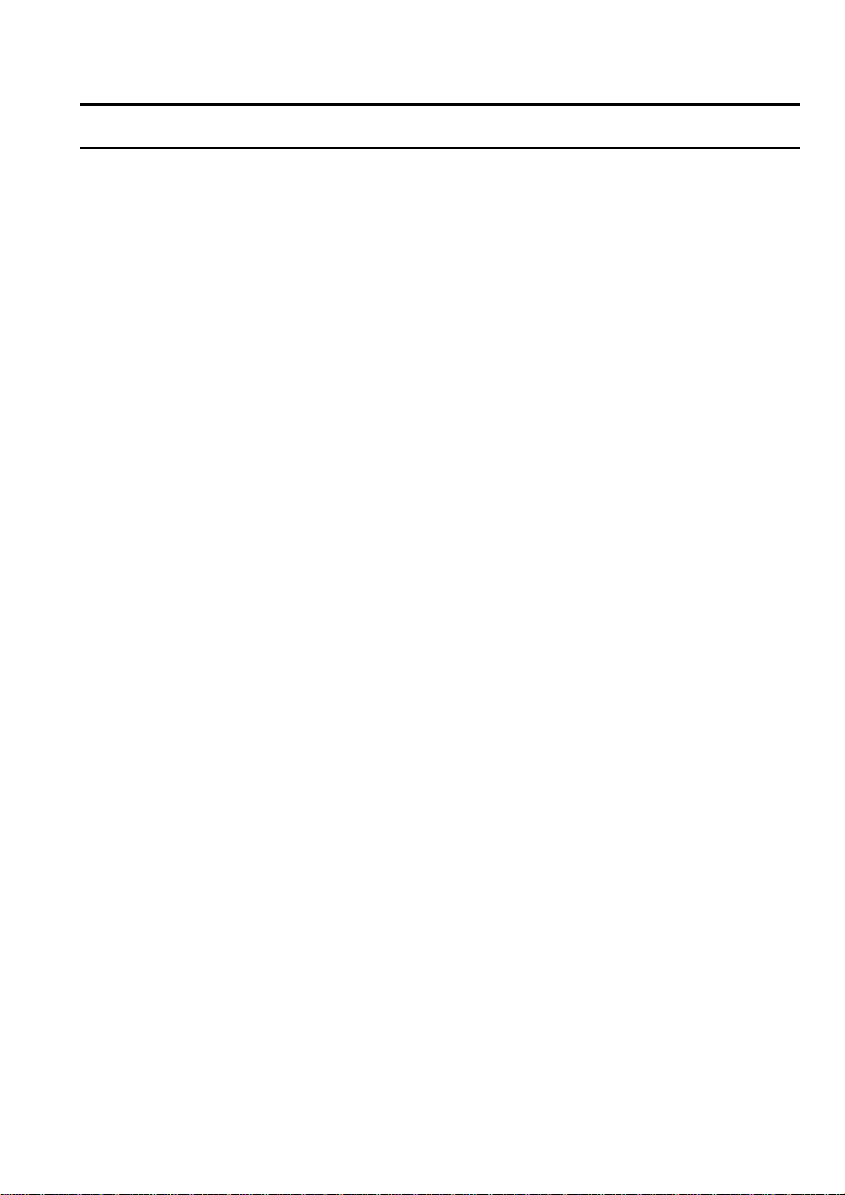
About This Manual
Notice
Information in this manual is subject to change without notice and does not represent a
commitment on the part of SHARP Corporation.
SHARP Corporation shall not be liable for technical or editorial errors or omissions
contained herein; nor for inciden t al o r co nsequential damages resulting from the furnishing,
performance, or use of this material.
SHARP strongly recommends that separate permanent written records be kept of all
important data. Data may be lost or altered in virtually any electronic memory product under
certain circumstances. Therefore, SHARP assumes no responsibility for data lost or
otherwise rendered unusable whether as a result of improper use, repairs, defects, battery
replacement, use after the specified battery life has expired, or any other causes.
SHARP assumes no responsibility directly or indirectly, for financial losses or claims from
third persons resulting from the use of this product and any of its functions, such as stolen
credit card numbers, the loss of or alteration of stored data, etc.
Edition
1st Edition, November 1997.
Copyright
© 1997 SHARP Corporation
This document contains or refers t o proprieta ry information which i s protected b y copyright. All rights
are reserved. Copying or other reproduction of this document is prohibited without the prior written
permission of SHARP Corporation.
Trademarks
Pentium is a registered trademark, and MMX is a trade mark, of Intel Corporation.
IBM and PS/2 are trademarks of International Business Machines Corporation.
Microsoft, MS-DOS, Windows, a nd the Windows Logo are registered trademarks of Micros oft
Corporation.
Sound Blaster is a trademark of Creative Technology Ltd.
TranXit is a trademark of P uma Technology.
Profilink is a trademark of SYS Tech.
CardWorks is a trademark of SystemSoft Corporation.
Zip is a trademark of Iomega Corporation.
All other brand and product names are trademarks or register ed trademarks of their respective holders.
xvii
Page 19
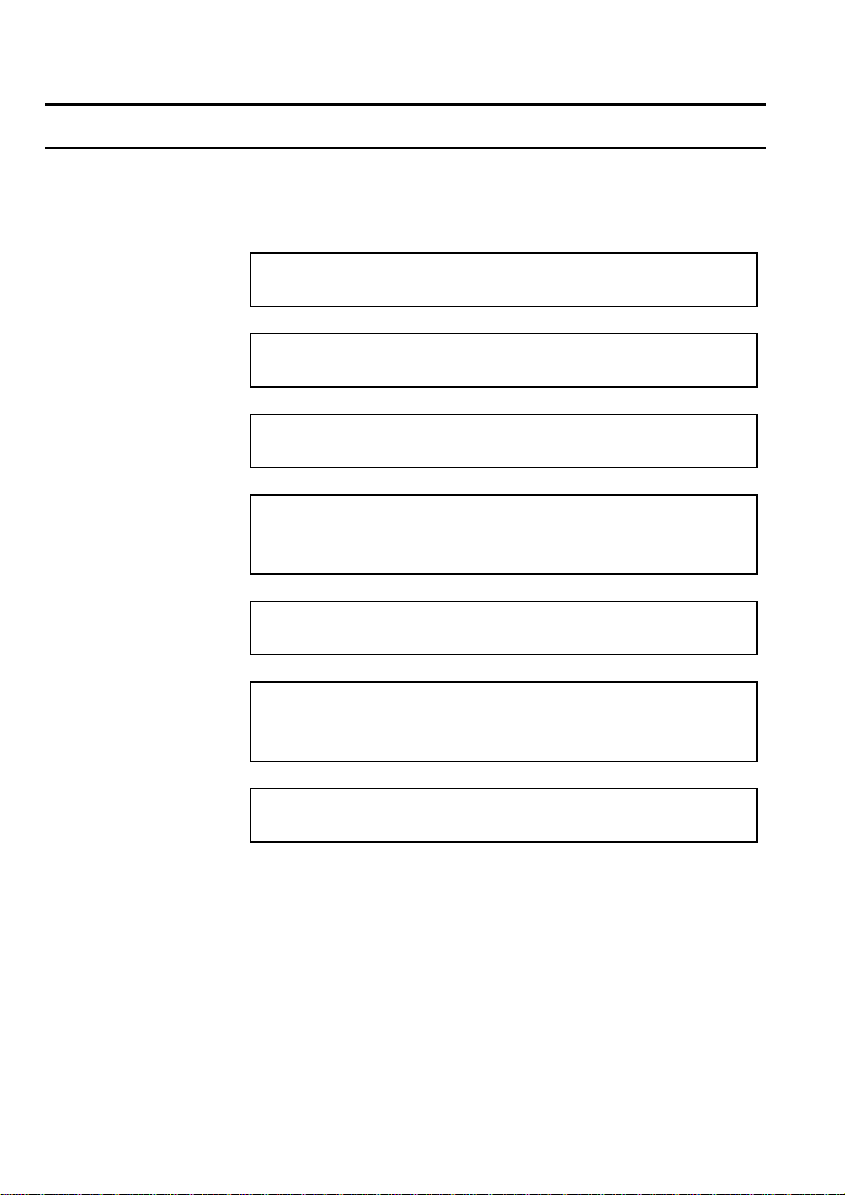
Recording Important Information
For future reference, please record the following information in the
spaces provided below.
Model Number:
Serial Number:
BIOS Version
Number:
Date of
purchase:
Dealer’s Name:
Place of
purchase:
Password:
The serial number is printed on a sticker located on the bottom of the
notebook. You will see the BIOS Version Number on the screen when
you turn on the notebook (BIOS stands for Basic Input Output
System).
xviii
Page 20
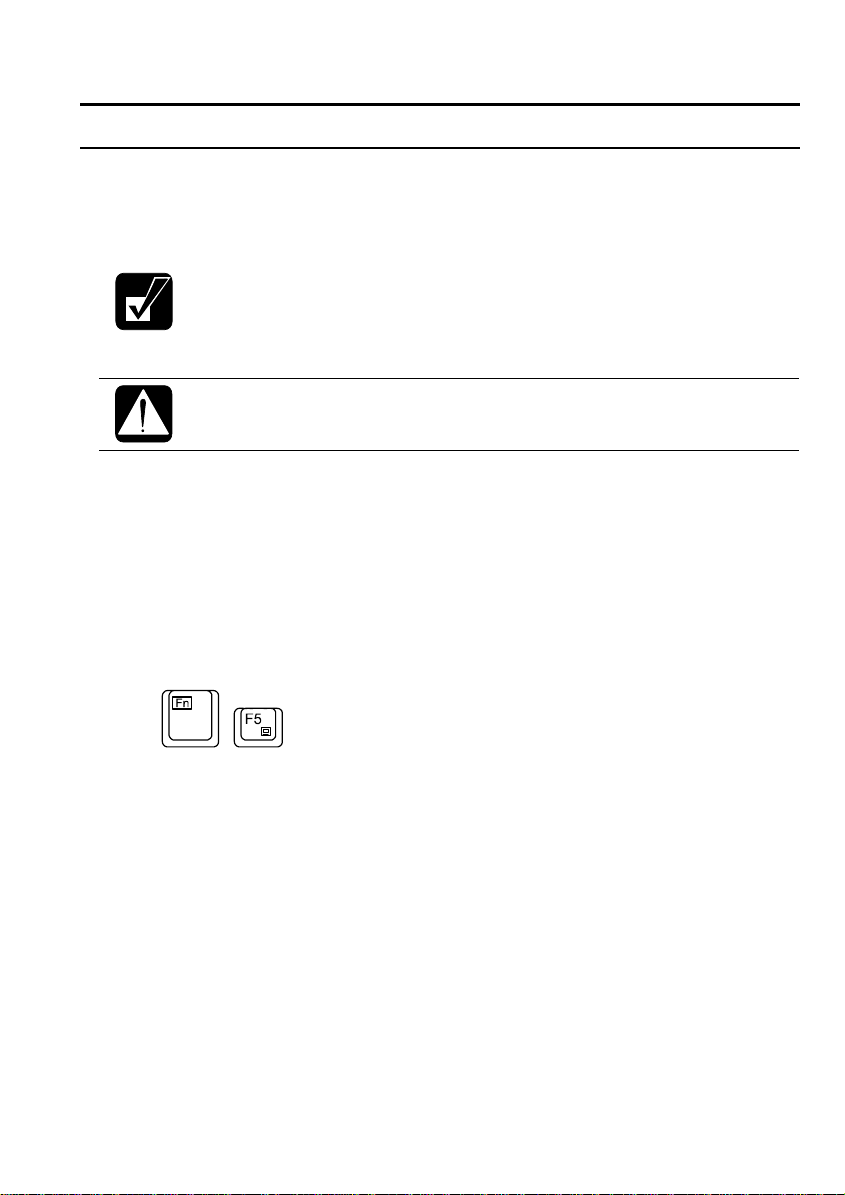
Manual Conventions
This manual uses a set of style conventions described below.
Notes and Cautions are italicized with icons:
A note icon informs you of a special technique or information
that may help you perform a task or better understand a
process.
A caution icon alerts you to something that may cause
problems or damage to hardware, software or data.
Key Labels on the Keyboard, when referred to in the instructions,
are shown in boldface:
Press Enter to continue.
When more than one key are pressed simultaneously, the key labels
are separated by a plus (+) sign:
Restart your notebook by pressing Ctrl+Alt+Delete.
When necessary, important key combinations are shown in graphics:
Sample Entries are shown in upper cases of different typeface. In the
following case, press the Enter key after you type the command:
C:\>DIR A: Enter
Words/Texts on Screen, such as window titles or possible
parameters, are italicized:
Double-click this icon to display the Power Properties window.
Set the item to Enabled.
Screens reproduced in this manual may differ slightly from the
screens you see on your notebook.
Section Titles in other parts of this manual are italicized:
xix
Page 21
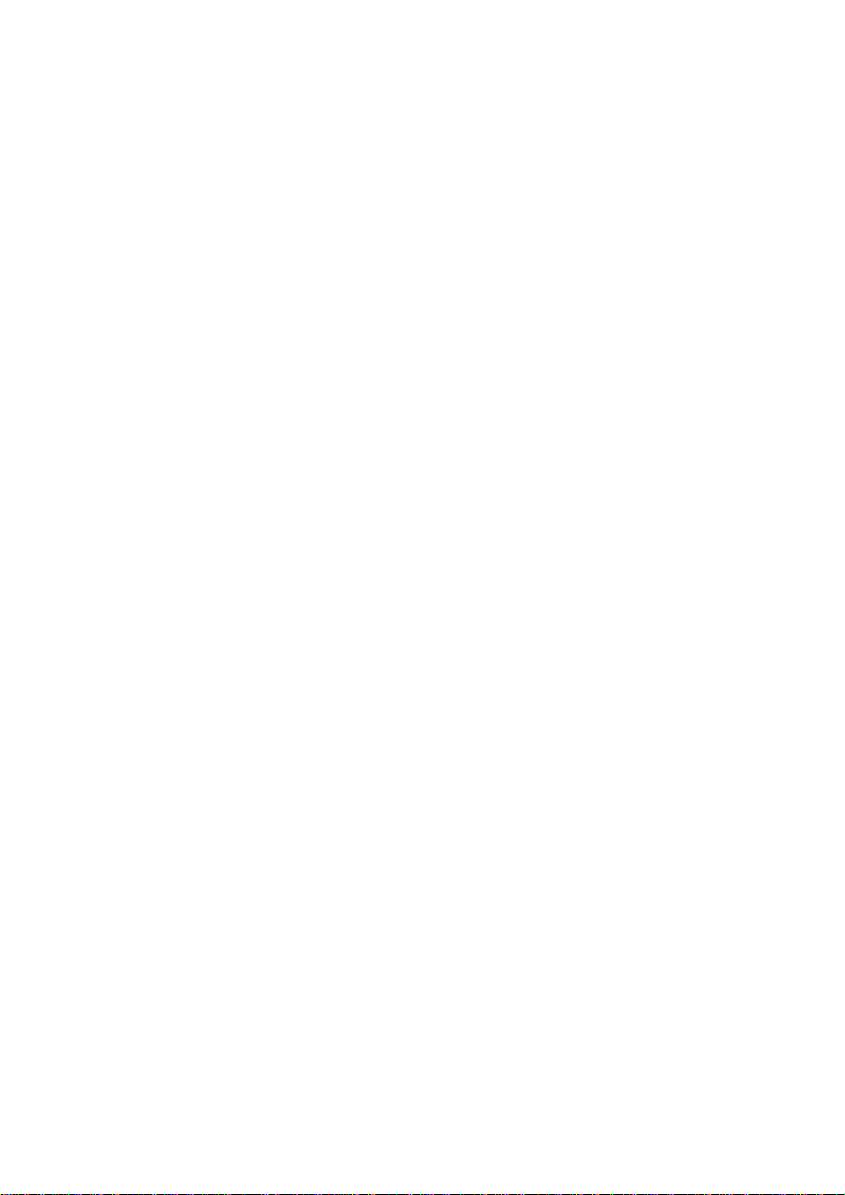
Refer to Infrared Communication section in Chapter 5.
xx
Page 22
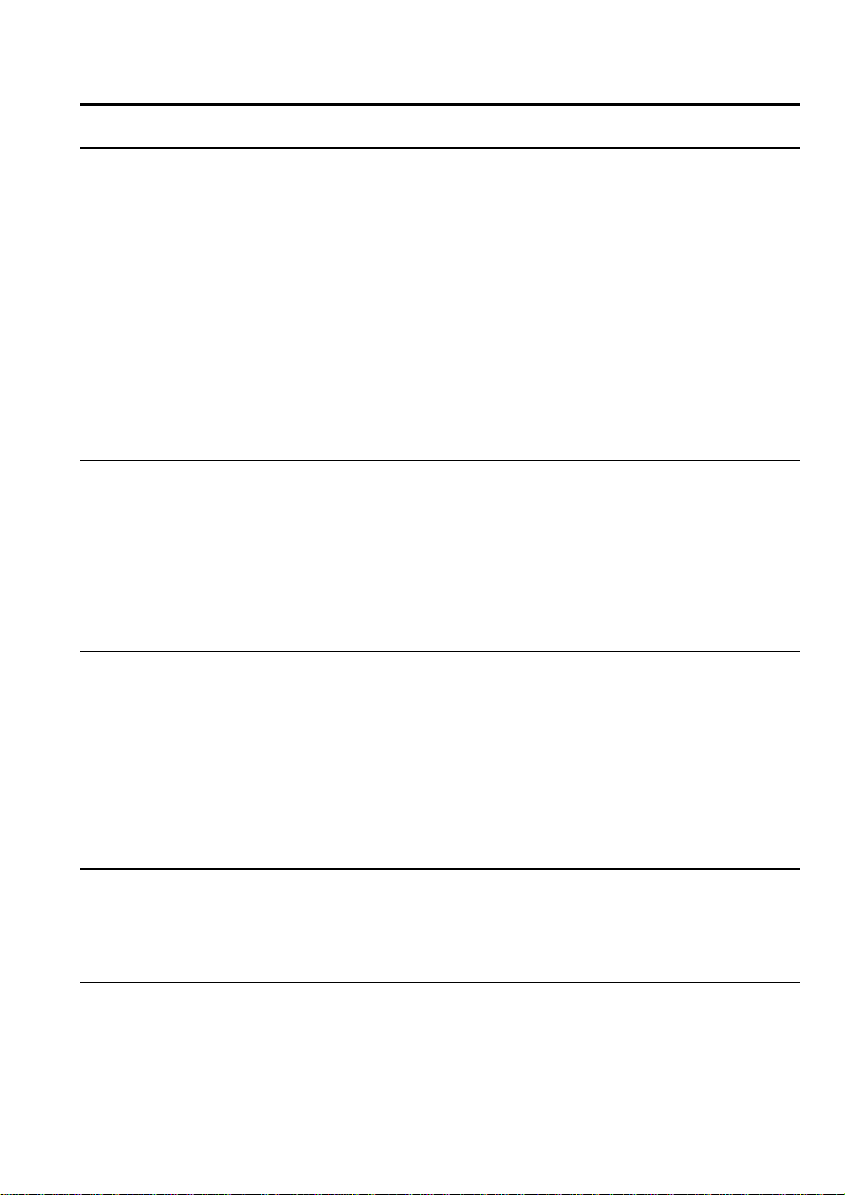
Table of Contents
Notice for Users in the USA .................................................................i
Notice for Users in Canada ................................................................. v
Notice for Users in Australia............................................................ viii
Notice for Users in the UK..................................................................ix
Notice for Users in Europe...................................................................x
Safety Precautions............................................................................ xiii
About This Manual ..........................................................................xvii
Recording Important Information .................................................. xviii
Manual Conventions .........................................................................xix
Table of Contents ..............................................................................xxi
Overview of Notebook................................................................... xxiii
Chapter 1: Quick Setup
Connecting to AC Power ................................................................. 1-1
Opening the Notebook ..................................................................... 1-2
Turning Power On............................................................................ 1-3
Setting up Windows 95 .................................................................... 1-4
Shutting Down the System............................................................... 1-5
Chapter 2: Basic Operations
Choosing Power Source ................................................................... 2-1
Resetting the System........................................................................ 2-2
Using Glide Pad ............................................................................... 2-3
Using Keyboard................................................................................ 2-5
Using Floppy Disks.......................................................................... 2-6
Using CD.......................................................................................... 2-8
Chapter 3: Battery and Power Management
Battery Pack ..................................................................................... 3-1
Power Management.......................................................................... 3-6
Chapter 4: Peripherals
Using Peripherals ............................................................................. 4-1
Display ............................................................................................. 4-2
Printer............................................................................................... 4-4
Keyboard / Mouse ............................................................................ 4-5
xxi
Page 23
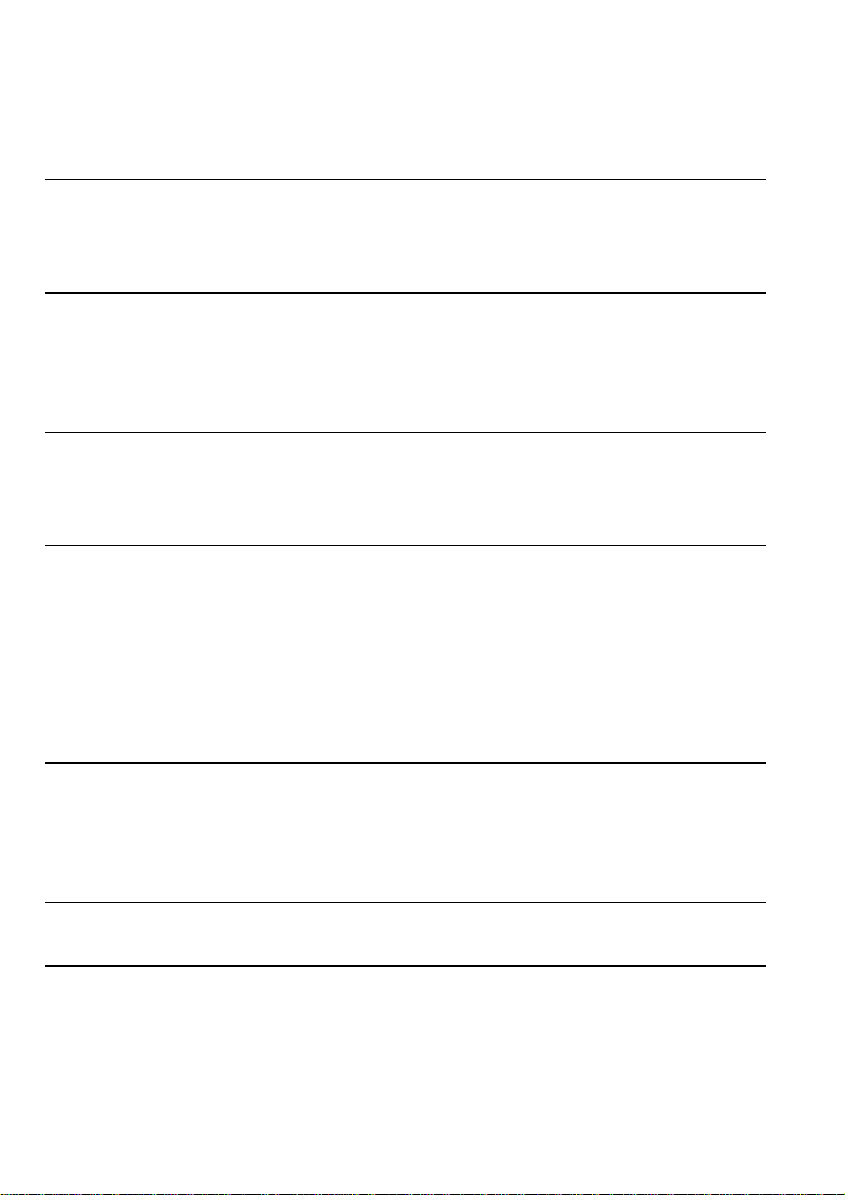
Audio System....................................................................................4-6
RS-232C Device / USB Device ........................................................4-7
Chapter 5: Communication Functions
Infrared Communication...................................................................5-1
Modem (US and Canada only) .........................................................5-3
Chapter 6: Hardware Expansion
Expansion Bay ..................................................................................6-1
PC Cards ...........................................................................................6-2
Memory Module ...............................................................................6-5
Chapter 7: Security Features
Passwords..........................................................................................7-1
Security Slot......................................................................................7-3
Chapter 8: Setup Utility
Running the Setup Utility .................................................................8-1
Main menu ........................................................................................8-3
Advanced menu ................................................................................8-4
Security menu ...................................................................................8-5
Power menu ......................................................................................8-6
Exit menu..........................................................................................8-8
Appendixes
Maintenance and Care......................................................................A-1
Power-On Self Test.......................................................................... A-2
System Mapping ..............................................................................A-3
Troubleshooting
Index
xxii
Page 24
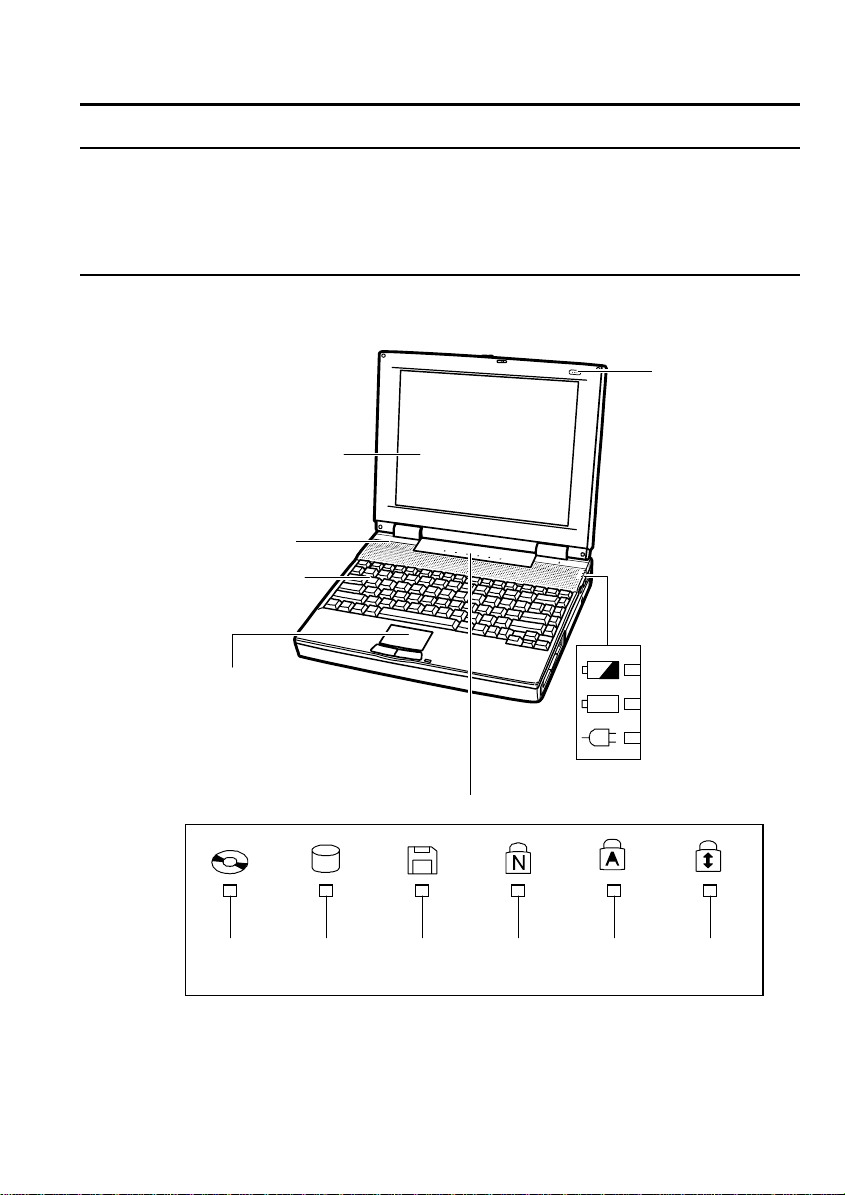
Overview of Notebook
Each number after an arrow indicates the page referring to the part.
Actual appearance of your notebook may be slightly different
according to the model.
Front
Microphone
LCD Screen → 4-2
Stereo Speakers
Keyboard → 2-5
Glide Pad → 2-3
Indicators
CD-ROM Hard Disk Floppy Disk Num Lock Caps Lock Scroll Lock
Drive Drive Drive
Battery Charge
Battery Power
AC Power
xxiii
Page 25
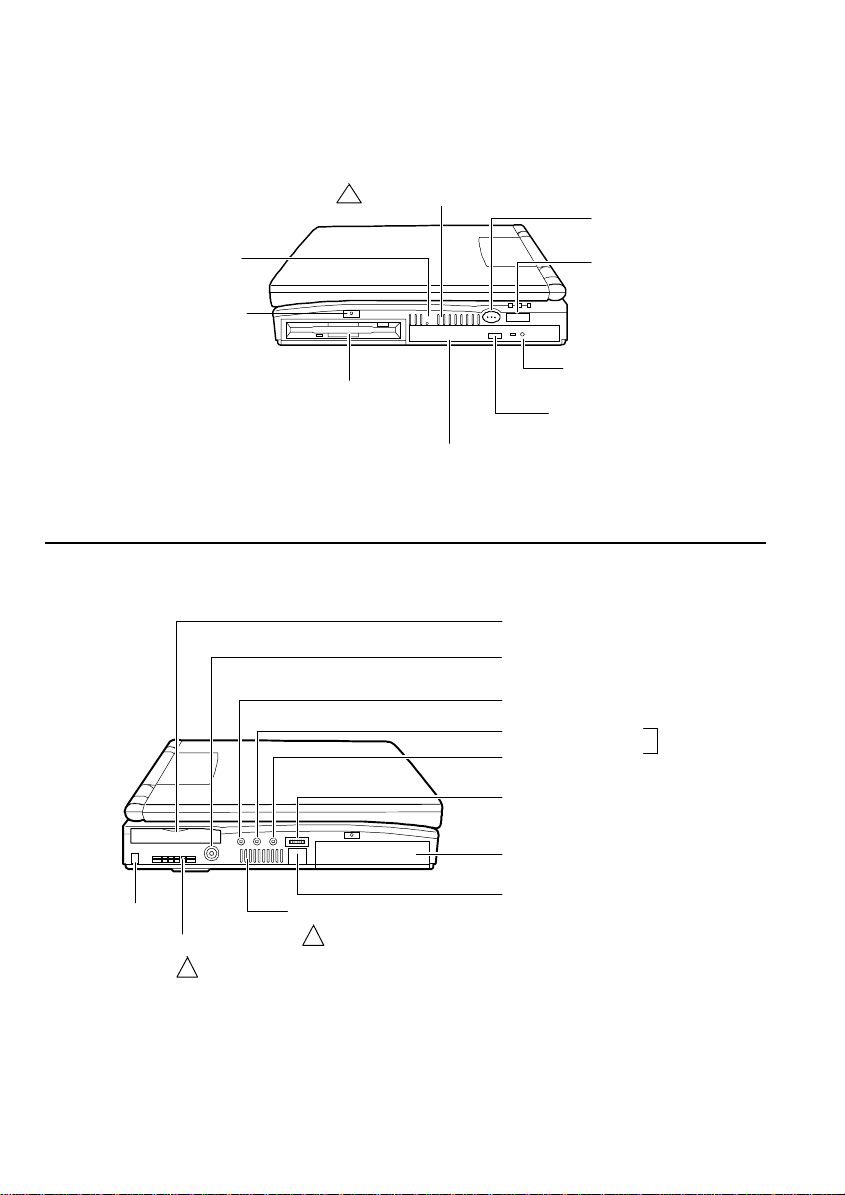
Reset Switch → 2-2
Keybo ard Lock → 6-5
Left
Right
Ventilation Openings
( Do not cover )
!
Floppy Disk Dri ve → 2-6
CD-ROM Drive → 2-8
PC Card Slot s → 6-2
Video Output Jack → 4-2
External Micropho ne Jack → 4-6
Audio Input Jack
Audio Output Jack
Power Switch → 1-3
IR Port → 5-1
CD Tray Ejection Hole → T-6
CD Tray Ejection Bu tton→ 2-9
4-6
→
Security Slot
7-3
→
xxiv
Cooling Fan
( Do not cover )
!
Ventilation Openings
( Do not cover )
!
Volume Control
Battery Pack
Modem Jack → 5-3
(US & Canad a only)
Page 26
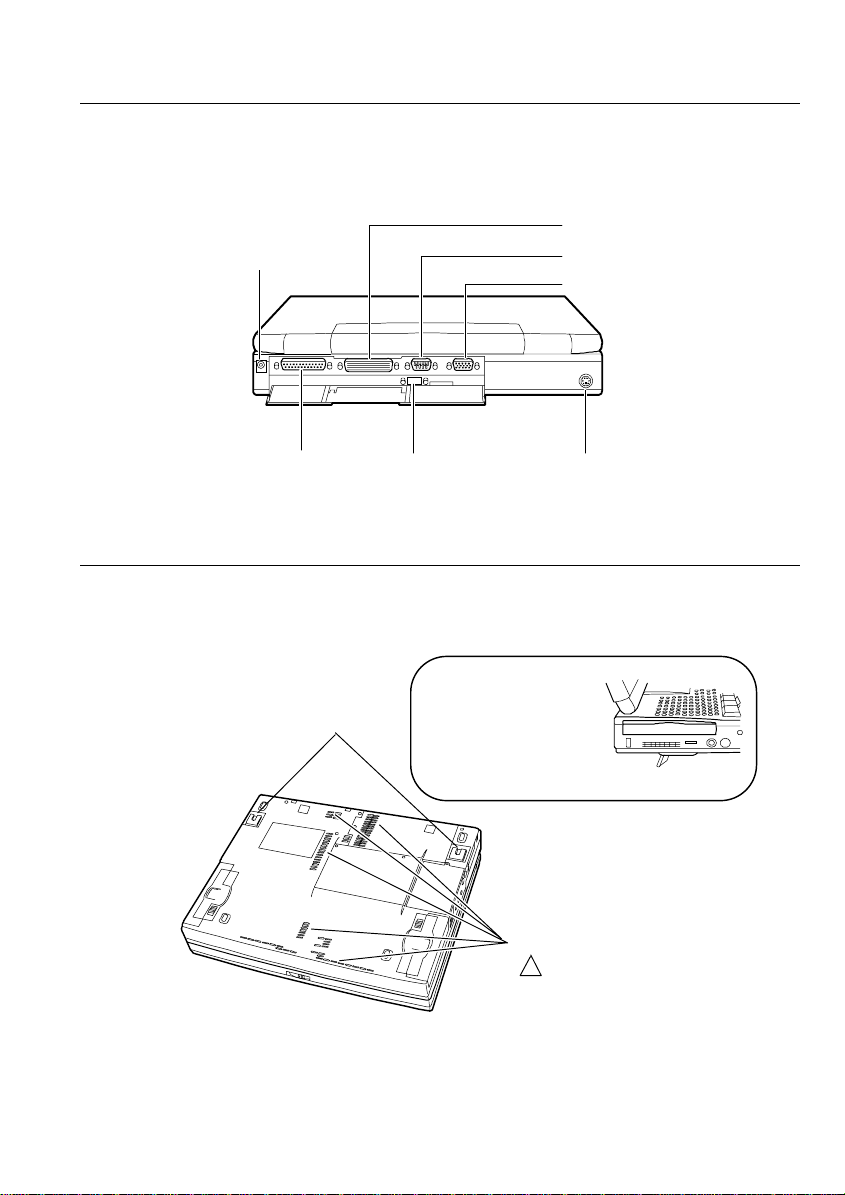
Rear
AC Adapter Jack → 1-1
Expansion Connector
RS-232C Serial Port → 4-7
External Monito r Port → 4-2
Bottom
Parallel Port → 4-4
Leg
USB Port → 4-7
To improve ventilation, w e
recommend that you tilt
the notebook by extending
its legs. Raised keyboard
also eases typing.
Keyboard/mouse Port → 4-5
Ventilation Openings
( Do not cover )
!
xxv
Page 27
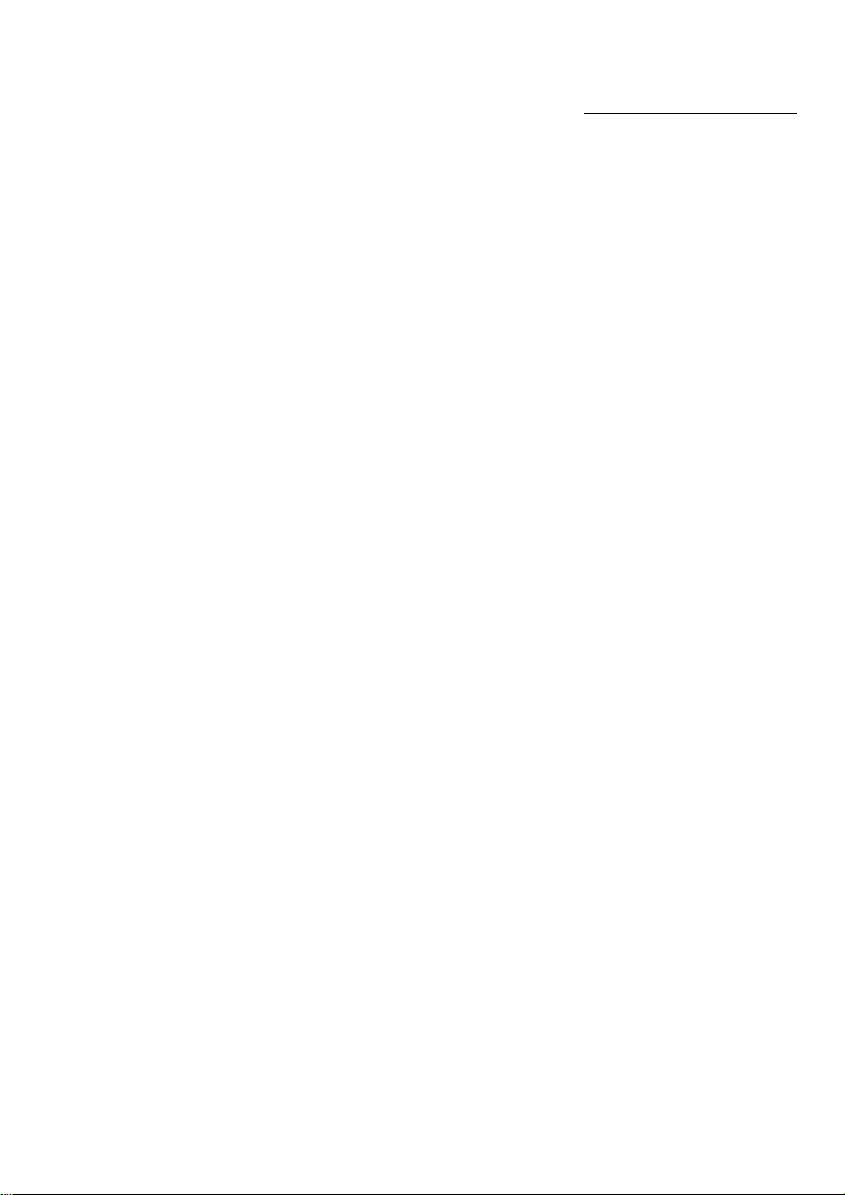
CHAPTER 1
Quick Setup
Your notebook is designed and pre-configured for easy setup and use. This chapter
describes the steps to get your notebook up and running as quickly as possible. Read
this chapter first.
Page 28
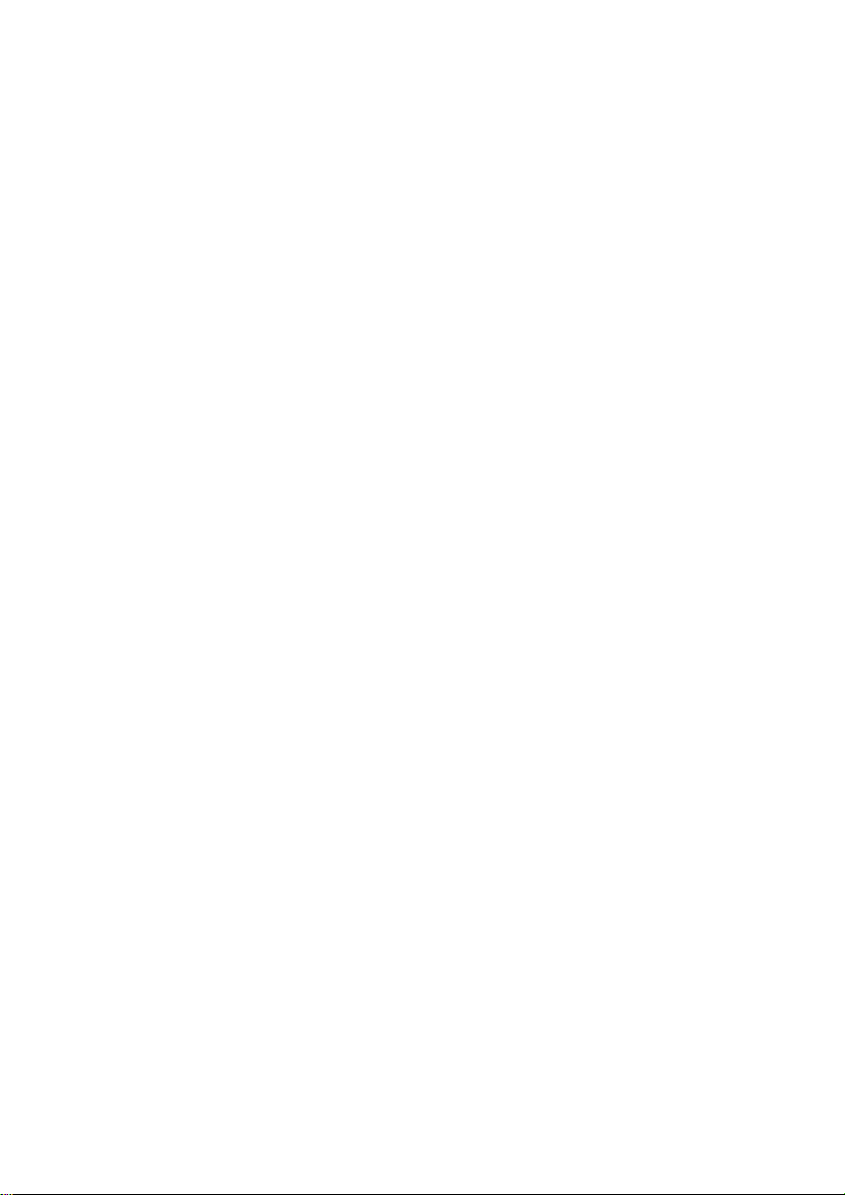
Page 29
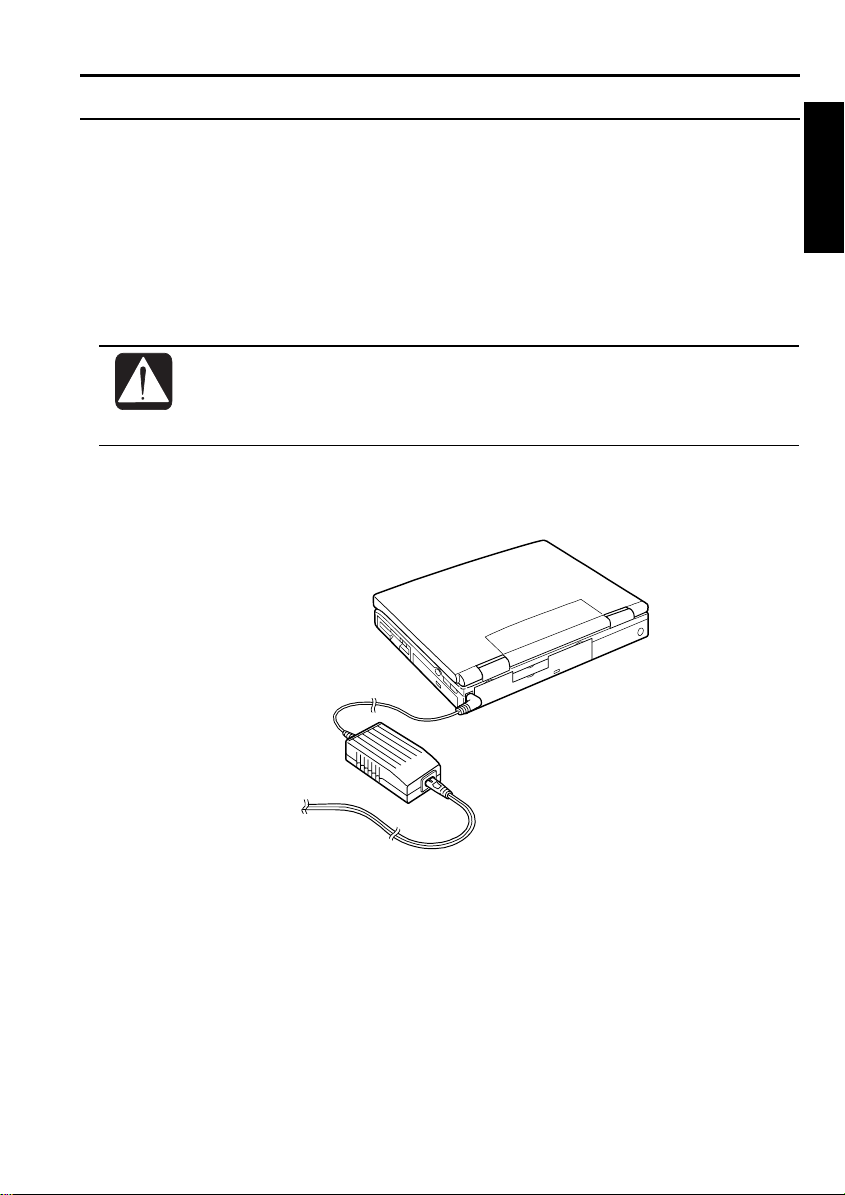
Connecting to AC Power
Your notebook is powered with either the rechargeable battery or AC power. See
the next chapter for more information on power sources. Before using the notebook
for the first time:
1. Make sure the notebook is turned off.
2. Plug the adapter cable into the notebook’s AC adapter jack.
3. Plug the AC power cord into the AC adapter.
• Always use the AC adapter included with the notebook. Using other
AC adapters may damage the notebook.
• Always hold the AC power cord by its plug when removing it from the
wall outlet. Never pull on the cord.
4. Plug the AC power cord into a wall outlet.
1
To Wall Outlet
1-1
Page 30
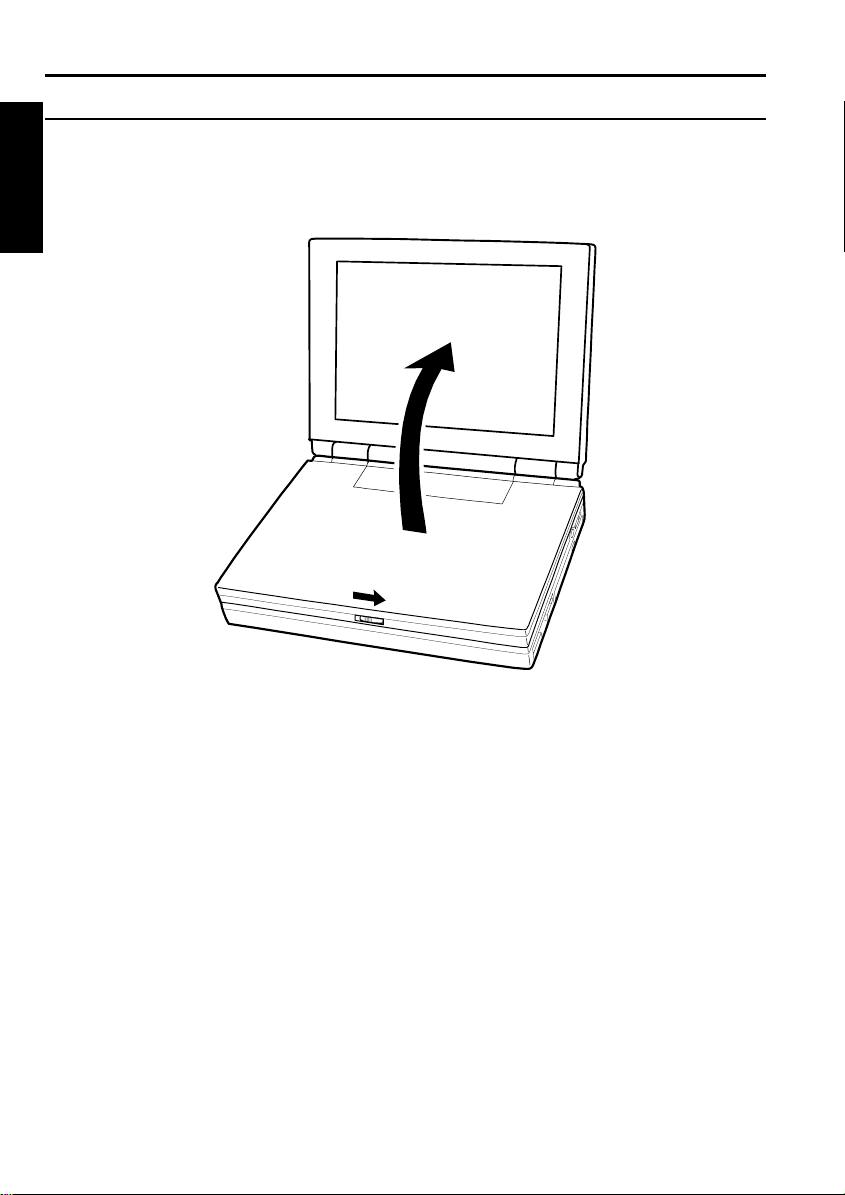
Opening the Notebook
1. Slide the display lock latch until the screen cover releases, and raise the cover.
1
2. Tilt the cover to a comfortable viewing position.
1-2
Page 31

Turning Power On
1. Make sure your notebook is connected to AC Power.
When using the notebook for the first time, be sure to connect it to AC
power. If using the battery instead, you may not be able to complete the
Windows 95 setup when the battery does not have enough power.
2. Press the power switch for about two seconds.
Power indicator
Power Switch
When you turn on the notebook, the power indicator (
goes through a self test to detect any problems, and Windows 95 starts. When using
the notebook for the first time, a dialog box called the Windows 95 Setup Wizard
appears to guide you through the Windows 95 setup. See the next page.
) turns green, the notebook
1
1-3
Page 32

Setting up Windows 95
The first steps in the setup process are as follows:
1
•
Gathering information
•
Configuring your computer
•
Restarting your computer
To set up Windows 95, follow the instructions on the screen. See also the Windows
95 manual. It takes approximately 20 minutes to complete the entire setup process.
Do not turn off the notebook until completing Windows 95 setup. If you
turn off, you cannot set up Windows 95 later.
SHARP Original Wallpaper
After setting up Windows 95, you can set the SHARP original wallpaper
(background of the display).
1. Double-click the Click me to set up SHARP Wallpaper icon in the upper right
corner of the screen.
2. When the message appears, click OK. The SHARP original wallpaper is
displayed on the screen.
Properties Dialog Box of Windows
In the instructions in this manual, you will often see the expression “XXX Properties
dialog box.” A dialog box is a window containing text boxes, check boxes, buttons,
etc., with which you can send commands to Windows 95 or other application
programs. To open the properties dialog boxes, click the Start button, select Settings
- Control Panel and double-click the XXX icon. Among the dialog boxes you often
use are:
• Display
• Modems
• Mouse
• PC Card
• Power
• System
1-4
Page 33

Shutting Down the System
To turn off the notebook:
1. From the Start menu, select Shut Down.
2. Click Yes or OK, and the notebook turns off automatically.
If you have not saved a file, a dialog box will appear asking if you want
to save it or not.
• Do not turn off the notebook by pressing the power switch. Data may
be lost or damaged.
• Do not turn off or reset the notebook while the hard disk, floppy disk
drive, or CD-ROM drive indicators are lit. Doing so may damage or
even wipe out the data.
• To protect the screen, always close the screen cover while the notebook
is off.
• Before turning it back on, wait at least 10 seconds after turning off the
notebook. Turning the power off and on in rapid succession can
damage the notebook’s electrical circuitry.
1
1-5
Page 34

Page 35

CHAPTER 2
Basic Operations
This chapter describes the basic operations of your notebook.
Page 36

Page 37

Choosing Power Source
You can use the notebook with one of the following power sources:
•
AC power from a wall outlet
Use AC power whenever possible; rely on the battery pack only when AC power
is not available.
•
Rechargeable battery pack
When your notebook is shipped, the battery pack is not installed. See Chapter 3
for battery installation.
About the Power Indicators
The power indicators show the power status of your notebook.
Indicator Light Meaning
Battery charge On (green) Fully charged
On (orange) Being charged
Blinking (orange) In abnormal state
On and blinking
(red)
Battery power On (green) Operating with the battery power
Blinking (green) Suspended to RAM (when using b attery)
AC power On (green) Operating with the AC power
Blinking (green) Suspended to RAM (when using AC power)
For more information on Suspend to RAM, see Chapter 3.
Almost completely discharged.
The warning beep sounds.
2
Using the AC Ada pter
When connected to a wall outlet, the AC adapter provides power for operation or
charges the battery. The AC input voltage can range from 100 to 240 volts so that
you can use the notebook with the appropriate plug adapter.
The AC power cord included with the notebook is appropriate for the
voltage used in the area in which you purchased your notebook. If you
attempt to connect the notebook to a wall outlet other than in this area,
check the voltage of the outlet and use an AC power cord appropriate for
the outlet. Consult local service staff if you are u nsure.
2-1
Page 38

Resetting the System
You may need to reset the system after adding hardware or software so that your
notebook will recognize the newly installed devices or software. When the message
appears after the installation, click OK, Yes, etc. to restart Windows 95.
You can also restart Windows 95 from the Start menu. Select Shut down; then,
2
Restart the computer?.
Warm Boot
If the system is locked up because of a software problem, you can reset or reboot the
system by pressing the Ctrl+Alt+Del keys simultaneously. Press the Ctrl+Alt+Del
keys again to restart the notebook.
Resetting may cause data loss. Use the software reset only if the normal
Windows 95 Shut Down does not work because of software malfunction.
Although resetting will not damage the system, you may lose the data you
are processing.
Power Switch
You can turn off the notebook with the power switch if you encounter hardware or
software problems which lock up the system. If you cannot turn off the notebook by
pressing the power switch once, keep pressing it for more than five seconds.
Reset Switch
If you cannot turn off the notebook by keep pressing the power switch for more than
five seconds, you can use the reset switch on the right side of your notebook. To
reset the system, insert a fine rod into the small hole of the reset switch.
2-2
Page 39

Using Glide Pad
Your notebook is equipped with an integrated pointing device called a glide pad.
Using the glide pad, you can move the pointer, select an item from a menu, and
perform other tasks in the same way you would with a mouse.
Do not hit or scratch the surface of the glide pad with pointed objects
•
(such as a ballpoint pen).
Do not operate the glide pad with a moist finger. This may cause the
•
glide pad to operate incorrectly.
Using the glide pad
Take a moment to become familiar with how the glide pad works.
2
Place Your Fingertip
Place your left or right hand next to the glide pad, resting your wrist naturally in a
relaxed manner. Place your thumb or finger on the glide pad.
Move Your Fingertip
The rectangul ar pad of the gli de pad acts li ke a miniature duplic ate of the display.
As you slide your fingertip across the pad, the pointer on the screen moves in the
same direction across the screen. The glide pad is very sensitive, so you do not have
to exert a lot of pressure on the pad. The glide pad will respond to a light touch from
your fingertip.
2-3
Page 40

Click, Double-click, and Right-click
To click, double-click, or right-click, you can use the left or right button just like
those of a mouse. Instead of clicking by pressing the left button, you can just tap
gently anywhere on the recta ngul ar pad. For double-clic ki ng, tap twice gently or tap
with two fingers. For right-clicking, tap with three fingers.
Drag and Drop
2
You can move icons or windows by using “drag and drop” with one of procedures
below:
1. Position the pointer over the object such as an icon or window.
2. Using two fingers, move the pointer. If your fingers stop at the end of the pad,
keep touching the pad. The object moves together with the pointer.
3. When the object reaches its destination, detach your fingers from the pad.
1. Position the pointer over the object.
2. Press the left button; do not release it.
3. Holding down the button, move the pointer. The object moves together with
the pointer.
4. Release the button when the object reaches its destination.
1. Position the pointer over the object.
2. Gently tap twice on the pad.
3. On the second tap, keep your finger in contact with the pad.
4. Keep touching the pad, move the finger. The object move s t ogether.
5. When the object reaches its destination, detach your finger from the pad.
Changing the Configuration
In the Mouse Properties dialog box, you can change the configuration of the glide
pad, such as swapping left and right buttons, changing the pointer size, etc.
If you swap the left and right buttons, “tapping” on the glide pad as
•
an alternative method of pressing the left button will no longer
function.
If you prefer to use a mouse and turn off the glide pad, you can
•
disable the glide pad in the Setup Utility. See also Chapter 4.
2-4
Page 41

Using Keyboard
Your notebook, equipped with the Windows Enhanced Keyboard, provides all the
functionality of a full-sized desktop keyboard.
Windows Logo Keys
Opens the Windows Start menu.
Opens an application-specific short-cut menu equivalent to rightclicking.
System Function Keys
When pressed together with the Fn key, function keys set specific system
parameters. This combination is sometimes referred to as “hot keys”.
Switches the display output between the LCD screen, TV and
external monitor (if connected). See the Display section in
chapter 4 for details.
Decreases the LCD screen brightness.
2
Increases the LCD screen brightness.
Turns the screen backlight on and off.
Puts the notebook in suspend mode (to RAM or to Disk,
according to the setup selection). See also Chapter 3.
2-5
Page 42

Using Floppy Disks
You can use double-density (2DD) 720KB or high-density (2HD) 1.44MB floppy
disks.
Handling Floppy Disks
2
•
Do not open the shutter and touch the disk inside; otherwise, you will not be able
to read or write data to the disk.
•
Do not place floppy disks near magnets or heat source, in direct sunlight or in a
dusty place, etc.
•
Do not leave floppy disks on the built-in speakers; the magnets inside the speakers
may destroy data in the disks.
•
Never subject a disk to sudden shocks or extreme vibration. Do not drop, bend,
or place heavy objects on a disk.
•
Do not spill liquid onto the disk.
Inserting and Removing a Floppy Disk
Inserting
Hold the floppy disk with the arrow facing up and towards the drive. Slide the disk
into the drive until it clicks into place. When you set the floppy disk correctly, the
eject button pops out.
2-6
Arrow
Always insert a floppy disk straight into the notebook.
•
When inserting the disk, make sure it is not upside down.
•
Do not use excessive force when inserting the floppy disk. If you have
•
difficulty inserting or removing disks, seek the a ssistance of an
authorized service technician.
Page 43

Removing
Before removing the floppy disk, make sure the floppy disk drive
indicator (on the front panel or on the right side) is not lit.
Press the eject button firmly. The disk will pop out slightly. Remove it and store it
properly.
Eject Button
Formatting a Floppy Disk
1. Make sure the floppy disk is not write-protected, and insert it into the floppy
disk drive.
2. Double-click My Computer on the desktop.
3. Click 3 ½ Floppy [A:]. From the File menu, select Format.
4. From the capacity drop-down list, select 1.44MB or 720KB.
5. Click Start to start formatting.
2
When you format a floppy disk, all data previously stored on the disk is
lost.
Backing Up Data
We recommend that you regularly backup the data on your hard disk dri ve.
Windows 95 has a backup function you can use to back up your d ata. See Windows
95 Help for the detail.
Backup method may differ depending on software in use.
•
An optional Zip drive will be helpful to back up large amount of data.
•
2-7
Page 44

Using CD
Compact disc (CD) is a storage medium you can use to read data, play music, install
and run programs, etc.
Handling CDs
•
2
Do not write on either side of the disc, particularly the non-label side. Data is
read from the non-label side. Do not mark this surface.
•
Keep your discs away from direct sunlight, heat and excessive moisture.
•
Always hold a CD by its edge. Fingerprints, dirt or water on the CD can cause
noise or mistracking. If a CD is dirty or does not play properly, clean it with a
soft, dry cloth, wiping straight out from the center, along the radius.
Inserting a CD
You can operate the CD-ROM drive only when the notebook is on.
1. Make sure the CD-ROM drive indicator is not lit (it is supposed to blink
periodically because of Windows Auto Play function).
2. Press the eject button gently to open the CD tray slightly.
2-8
Eject Button
Page 45

3. Gently pull out the tray.
4. Place your CD, label side up, on the tray.
5. Slightly press the center of the CD until it clicks into place.
6. Make sure the CD is correctly inserted into the tray, then gently push the CD
tray back into the notebook. It will take about five seconds for the CD to be
recognized.
When inserting a CD, do not use force.
•
Do not leave the CD tray open. Also, avoid touching the lens in the
•
tray. If the lens becomes dirty, the CD-ROM may malfunction.
Do not wipe the lens with materials with rough surface (such as paper
•
towels). Instead, use a cotton swab to gently wipe the lens.
FDA regulations require the following statement for all laser-based
devices:
2
“Caution, Use of controls or adjustments or performance of procedures
other than those specified herein may result in hazardous radiation
exposure.”
2-9
Page 46

Operating the CD
You can operate the CD using Sharp Player (not available in US & Canada), a
software application which comes with your notebook.
If audio or video files on a CD do not run smoothly, try one of the procedures below:
In the Power menu of the Setup Utility, disable Power Management Function.
•
In the Power Properties dialog box, uncheck the item Allow Windows to manage
2
•
power use on this computer.
Removing a CD
1. Make sure the CD-ROM drive indicator is not lit.
2. Press the eject button to open the CD tray slightly.
3. Gently pull out the tray.
4. Remove the CD from the tray.
5. Gently push the CD tray back into the notebook.
The CD-ROM drive indicator may blink while no CD is in the drive.
•
This is due to the Auto Play function of Windows 95.
The CD-ROM drive of your notebook does not support the use of CD-
•
ReWritable technology. You cannot write to a CD-RW.
If the CD tray fails to open, turn off the notebook and insert a fine rod
such as a pen tip or paper clip into the CD tray ejection hole on the right
side of your notebook.
When opening the CD tray, if the CD is still spin ning, wait until it has
•
stopped, then remove it.
Do not remove the CD if the CD-ROM indicator LED is still lit;
•
otherwise, the notebook may malfunction.
Maximum output and wavelength of the laser: 4.3mW, 780nm
•
2-10
CLASS1LASER PRODUCT
LASERKLASSE1
Page 47

CHAPTER 3
Battery and Power Management
This chapter explains how to manage the notebook’s power effectively and use
optional battery packs.
Page 48

Page 49

Battery Pack
When not connected to an external power source, your notebook operates with the
rechargeable battery pack. The duration of the battery life may be longer if the
notebook’s Power Management is active. See the next section for the power
management.
To keep the battery life long:
•
Initialize the battery pack especially when the difference between battery power
remaining and the actual operating time is too large.
•
Turn off your notebook when you are not using it.
The duration a battery charge will last will depend on the notebook
•
usage. Applications which heavily use the peripherals, like the floppy
disk or the CD-ROM drive, will experience shorter power on time.
When the battery is not charged, your notebook may not operate
•
properly. Connect the AC adapter to charge the battery.
If you see an error message in the booting time, press F2 to open the
•
Setup Utility. Following the instructions in Chapter 8, set the Setup
Utility and restart the system.
When using the notebook for hours with the battery pack, enable the
•
power management and set the suspend-to-disk mode. Refer to the
Power Management section in this chapter and the Power section in
Chapter 8.
3
Installing the Battery Pack
When using the battery pack for the first time, install it with the following steps.
1. Turn off the notebook and remove the AC adapter.
2. Close the screen cover and turn the notebook upside down on a flat place.
3-1
Page 50

3
3. Slide the battery cover lock latch and remove the battery cover.
Battery Cover lock latch
Battery Cover
4. Install the battery pack included with your notebook and replace the cover.
Checking the Battery Level
You can check the battery level with the fuel gauge on the battery pack or in the
Power Properties dialog box in Windows.
Double-clicking the battery or AC plug icon on the taskbar shows the
•
battery power remaining.
The battery power remaining is an approximate figure. The remaining
•
operating time expected may be different from the actual remaining
time, depending on the use of the notebook. If the the difference is too
large, initialize the battery pack as per procedure on page 3-4.
3-2
Page 51

Low Battery Indication
When the battery power becomes significantly low, the battery charge indicator
turns red and the warning beep sounds. Save your data and turn off the notebook, or
connect the notebook to a wall outlet immediately. If you do not connect to AC
power, the notebook will enter the suspend-to-disk mode and will store the contents
of the memory in the suspend-to-disk partition. When your notebook suspends, do
not turn on the notebook before connecting to a wall outlet or installing a fully
charged battery.
Even if you set Suspend Mode to Suspend to RAM in the Power menu of
the Setup Utility, the notebook will be suspended to disk in case of low
battery power.
The remaining operating time depends on the power you are consuming. If you are
using the audio system, PC card slot or hard and floppy disk drives, your notebook
may consume more battery life.
See also the section on power management in this chapter.
Charging the Battery
1. Turn off the notebook.
2. Connect the AC adapter to the notebook.
3. Wait until the battery is fully charged. While the battery is being charged, the
battery charge indicator is orange.
4. When the battery is fully charged, the battery charge indicator turns green.
Charging time may vary according to the status of the notebook.
As a precaution, when operated for a long time, the notebook will stop
charging the battery automatically when it gets too hot. This will also
cause the battery charge indicator to go off. When the temperature is low
again, the system resumes charging the battery.
When the battery is hot(for example, after long use), it may take longer
to fully charge the battery.
)
(
3
3-3
Page 52

Initializing the Battery Pack
You need to initialize the battery pack:
z When the difference between the remaining operating time expected and the
actual remaining time is too large
z Before you use an optional battery pack for the first time
1. Turn on the notebook.
2. When the message Press <F2> to enter Setup Utility appears, press F2 to open
the Setup Utility.
3
3. Disconnect the AC adapter, and leave the notebook until the battery is
completely discharged and the system shuts down automatically. It will take
about two and half hours.
4. Connect the notebook to the AC adapter and wait until the battery is fully
charged. The battery charge indicator turns green. It will take about three hours.
5. Repeat the above steps 2-4.
Do not connect the notebook to wall outlet while discharging the
•
battery. The initialization will be cancelled.
You cannot initialize two battery packs at the same time.
•
Changing the Battery Pack
The capacity of a battery pack gradually decreases when used repeatedly (the
deterioration rate depends on the operating temperature and environment). If the
battery life becomes extremely short even after the initialization, you should change
the battery pack. Before using a new battery pack, initialize it. Note that your local
area may have rules concerning battery disposal.
Before installing or uninstalling the battery pack, turn off your
•
notebook. Failure to do so may cause systematic malfunction or result
in loss of data.
Incorrect installation of the battery is dangerous. Replace the battery
•
only with Sharp's optional battery packs. Discard used batteries
according to the dealer's instructions and the proper disposal methods
for your area.
3-4
Page 53

Use an appropriate battery pack.
•
To initialize the optional battery pack, replace it with the standard one
•
(see the next section). You cannot initialize a battery in the expansion
bay.
The procedure for recharging an optional battery pack is the same as
•
the standard battery. If you have installed both batteries, the standard
battery is charged first; then, the optional battery in the expansion bay
is charged.
You can check the battery level of the optional battery pack in the
•
Windows 95. However, the remaining operation time expected is total
of the standard battery and the optional battery.
When using the optional battery as the second battery, insert it into the
•
expansion bay as it is. You do not have to take it out from the case.
1. Untighten the screws on the cover of the battery case and remove the new
battery pack.
3
2. Draw out the old battery pack by the strip of cloth and install the new battery
pack with the procedure on page 3-1 and 3-2.
Backup battery
In addition to the main battery, your notebook contains a backup battery to save
information in the Setup Utility (See Chapter 8). If your notebook begins to lose its
time and date setting, bring it to a local dealer for replacement of this backup battery.
3-5
Page 54

Power Management
The power management saves electricity and extends battery life by controlling
power supply to built-in devices. Your notebook provides two types of power
management: Windows power management and BIOS (Basic Input Output System)
power management. Only one type can be implemented at a time. Your notebook is
controlled by the power management in which the time set is shorter.
Windows Power Management
3
To Stop Power Supply to the Hard Disk
1. In the Power Properties dialog box, check the item Allow Windows to manage
power use on this computer.
2. Select Disk Drive, set the power management, and click OK.
When using communication software or if sound or voice pauses or skips
while played back, disable the Windows power management.
To Stop/control Power Supply to the Display
1. In the Display Properties dialog box, select Screen Saver.
2. Set the items in Energy saving features of monitor, and click OK.
The above procedure is also effective on an external monitor complied with
power management.
Note that the power management may not seem to function in the following
conditions:
When you are using an application program that accesses the hard disk
•
periodically
When the IR monitor is available (refer to Chapter 5)
•
When the USB port is enabled (refer to Chapter 4)
•
When Windows auto insert notification of CD is functioning
•
3-6
To determine if auto insert notification is functioning:
1. In the System Properties dialog box, select Device Manager.
2. Double-click CD-ROM; then, MATSHITA UJDA110.
3. Select Settings. You can see whether Auto insert notification is checked.
4. Click OK twice.
Page 55

BIOS Power Management
The BIOS power management includes three features. These power management
features are controlled by settings in the Setup Utility.
•
Hard Disk Timeout
Stops the power supply to the hard disk after a specified length of time.
•
Video Timeout
Stops the power supply to the display after a specified length of time.
•
Suspends Modes
Stores the current work in progress in either memory or the hard disk and stops
the power supply. See the next subsection for the details.
Suspend Modes
The BIOS power management contains two types of suspend modes: suspend-toRAM mode and suspend-to-disk mode. You can define which suspend mode the
system enters in what conditions in the Setup Utility.
•
Suspend-to-RAM mode
Stores the current condition in the RAM and stops power supply to all but a few
essential components. Your system enters and resumes from the suspend-to-RAM
mode in the condition mentioned below. In the suspend to RAM, the AC power
indicator or the battery power indicator blinks green.
3
•
Suspend-to-disk mode
Saves the current condition in an area of hard disk, which is called “suspend-todisk partition,” and turns off the notebook. Your system enters and resumes from
the suspend-to-disk mode in the condition mentioned below.
Before suspending the system
•
Finish communications, printing, and playing music or video.
•
Activate the Windows power management following the procedure on page 3-6.
Entering the suspend mode
Your notebook enters a suspend mode in each of the following cases:
•
The specified time in Auto Suspend in the Setup Utility has passed without any
operation
3-7
Page 56

3
•
You select Suspend in the Start menu
•
You press the power switch when the item Power Switch Function is set as
Suspend/Resume in the Setup Utility.
•
You press Fn+F12
•
The screen cover is closed
•
The battery level is low (always suspended to disk)
Your notebook resumes from the suspend-to-RAM mode in each of the following
cases:
•
You press any key
•
The screen cover is open
•
The modem receives a call (in US and Canada only)
To resume your system by a phone call, enable the item Resume on Modem Ring
in the Power menu of the Setup Utility.
Your notebook resumes from the suspend-to-disk mode by pressing the power
switch. The system restores the exact state as it was when entering the suspend
mode. If the notebook enters the suspend mode by low battery power, however, you
have to connect the notebook to AC power first. Suspend to Disk is useful when you
want to turn off the notebook and reopen the same windows after turning it on.
If your battery becomes completely discharged during Suspend to
•
RAM, you will lose unsaved data and will need to reboot your
notebook. Therefore, if you are planning to leave your notebook
suspended for long periods of time, we recommend Suspend to Disk.
When the system enters or resumes from suspend-to-disk mode, you can
•
see some flicker on the display. However, this is not a malfunction.
If sufficient battery power does not remain, your notebook will not
•
resume from a suspend mode. To resume it from a suspend mode,
connect the notebook to the wall outlet.
If a PC card does not work properly after your notebook resumes from
•
the Suspend to Disk, restart the notebook.
When entering or resuming from a suspended mode, be sure to observe
the following precautions. Otherwise, the notebook may not operate
correctly after the notebook has resumed from the suspend mode.
3-8
Page 57

Do not turn off the notebook when the system is suspended to RAM.
•
The RAM contents will be lost.
Do not operate the keyboard, glide pad or mouse in the process of
•
entering or resuming from the suspended mode.
3
3-9
Page 58

Page 59

CHAPTER 4
Peripherals
This chapter describes how to use peripheral devices with your notebook. You can
connect a printer, external monitor, external keyboard, mouse, or any other device to
the parallel, RS-232C serial, USB or keyboard/mouse ports. To ensure proper use,
be sure to read the instructions for each peripheral device before connecting it to
your notebook.
Page 60

Page 61

Using Peripherals
You can use the following peripheral devices. For the details, refer to the section
explaining each device, and contact your dealer.
• Be sure to turn off the notebook and the peripheral device before
connecting them.
• Some devices have to be turned on after the notebook is turned on.
• Some devices require that you intall drivers before use.
Video equipment
Audio equipment
Microphone
Docking Station
USB device
4
Audio equipment
Printer
RS-232C device
Mouse
Keyboard
CRT monitor
Connecting Peripheral Device
1. Turn off the notebook and the peripheral device.
2. Open the connector cover on the rear side of the notebook if necessary.
3. Connect the peripheral device to the notebook. If the connector has screws,
tighten them.
4. Turn on the peripheral device; then, turn on the notebook.
4-1
Page 62

Display
You can use a CRT monitor or a TV set as an external monitor. To display images
on the CRT and LCD simultaneously, use a model with 1024x768 / 800x600 or
higher resolution.
• Some CRTs, which are not compliant with your notebook, may not
display correctly.
• In this section, you often see the expression “Display Properties dialog
box.” To open the dialog box, double-click My Computer - Control
Panel - Display.
Displaying the Screen on an External Monitor
4
You can display the screen on a CRT monitor, an external LCD or a TV set. To
display the screen on a TV set, connect the TV set to the video output jack of your
notebook.
1. In the Display Properties dialog box, select Settings; then, Advanced Properties.
2. Select Change; then, Show all devices.
3. Select the manufacturer and the model.
4. Close the dialog box, following the instructions on the screen.
Standards for TV signals vary from area to area. If you are unable to
display images on your TV properly, try changing the TV standard in the
Main menu of the Setup Utility.
Switching the Display
1. In the Display Properties dialog box, select Display Device.
2. Select the displa y. Although a warning message appears, it is not a problem.
3. Click OK twice.
• Although you can switch the display with Fn+F5, use the above
procedure in a normal use.
• While playing video or animation, you may not be able to switch the
display.
4-2
Page 63

Changing Resolution and Number of Colors
When shipped, your notebook has the default resolution and color. To change the
resolution and the number of colors:
1. In the Display Properties dialog box, select Settings.
2. Select the number of the colors in the Color palette, and select the resolution in
Desktop area. Refer to the table below.
3. Click OK twice.
Resolutions and Colors you can choose
Resolution LCD CRT
640 x 480 256
800 x 600 256
1024 x 768 256
1280 x 1024 not available 256 not available not
1600 x 1200 not available 256 not available not
64K
16M∗
64K
16M∗
64K
not available for
800 x 600 model
* The number of colors in this mode is made using a Dithering algorithm.
• Note that the above resolutions are ones that you can choos e when you
connect a monitor with appropri ate res oluti on. It does not m ean you can
connect a monitor with lower resolution.
• If you set the resolution to 640x480 or 800x600, the display may appear
small in the center of the screen. Check Screen Expansion on Flat Panel in
the Display Properties dialog box. However, it does not work when in the
True Color mode.
• You cannot switch to a display resoluti on and colors that ar e not availabl e.
• In the Color Palette, High Color (16 bit ) me ans 65,536 ( 64K) colors , and
True Color (24 bit) means about 16,770,000 ( 16M) colors .
• If you select True Color in the Color Palette,
* The drawing speed of screen is decreased,
* The screen seems corrupted w hen displayi ng video or ani mation, and
* The screen cannot display when you use a ZV por t compli ant PC car d.
• The 800x600 model may not be available in some count ries .
Number of Colors
Simultaneous Display
256
64K
16M
256
64K
16M
256
64K
256
64K
16M∗
256
64K
16M∗
256
64K
(LCD & CRT)
not available for
800 x 600 model
TV
256
64K
16M
not
available
not
available
available
available
4
4-3
Page 64

Printer
Before using a printer, read the printer manual.
Setting the Setup Utility
In the Advanced menu of the Setup Utility, set the LPT Port: to Auto or Enabled.
Also set the Mode: referring to your printer manua l.
Installing a Printer Driver
4
To use a printer, you need to install the printer driver.
1. From the Start menu, select Settings - Printers.
2. Double-click Add Printer. The Add Printer Wizard appears.
3. Click Next.
4. Select the manufacturer and the printer, and click Next. If you cannot find the
5. Select LPT1 and click Next.
6. Make sure the printer name is correct, and click Next.
7. Decide whether to print a test page, and click Finish. Before printing a test
model name of your printer, you have to install the printer driver included with
your printer. See your printer manual for details.
page, make sure the printer is ready.
4-4
Page 65

Keyboard / Mouse
You can use a full size desktop keyboard or external mouse with your notebook. The
ways of connecting a PS/2 mouse and a serial mouse are slightly different.
Never connect or disconnect the devices to the keyboard/mouse port
when the notebook is powered on. This may cause the notebook to
operate improperly.
Using a PS/2 Mouse
You have only to connect the mouse to the keyboard/mouse port of your notebook.
Using a Serial Mouse
Connect the serial mouse to the RS-232C serial port. When starting the system, set
the item Serial Port: to Auto or Enabled in the Advanced menu of the Setup Utility.
When using the serial mouse for the first time, double-click the Add New Hardware
icon in the Control Panel and follow the instructions on the screen.
If the serial mouse you have connected does not operate appropriately:
1. Press the Windows logo key, select Settings with arrow keys and press
2. Select Control Panel, and press
3. Select Mouse, and press
4. Pressing
5. Pressing
6. Select the manufacturer and model name with the arrow key, make sure the OK
button is highlighted and press
7. Pressing
8. Make sure Yes is highlighted, and pre ss
To use a mouse and an external keyboard simultaneously
Connect the keyboard to the keyboard/mouse port, and connect the mouse to the
serial port.
Ctrl + Tab
Tab
Tab
• When the serial mouse is active, you cannot use the glide pad nor a
PS/2 mouse.
• You can turn off the glide pad by disabling Internal Pointing Device
in the Advanced menu o f th e Setup Utility.
• You may not be able to use an IntelliMouse ™ and the glide pad
simultaneously.
, select the General tab.
, select Change, and press
, select Close, and press
Enter
.
Enter
Enter
.
Enter
.
Enter
Enter
.
.
. The notebook restarts.
Enter
4
.
4-5
Page 66

Audio System
Using an ordinary audio cable, you can input/output sound from radio or external
microphone or to speakers or a headphone.
Connecting audio equipment
1. Turn off the notebook and any connected peripherals.
2. Use the following audio cable for the connection:
To output the notebook’s audio signa l to audio equipment:
Audio Equipment
4
Red
LINE IN (R)
White
LINE IN (L)
Black
To input an audio signal from audio equipment to the notebook:
Audio Equipment
LINE OUT (R)
Red
White
LINE OUT (L)
Black
3. T urn on the notebook.
• When using the audio output jack, you cannot use the built-in
speakers.
• You can adjust the volume in Windows 95 by clicking the speaker icon
in the taskbar or with the volume control dial on the left side of your
notebook.
• When using an external microphone, you cannot use the built-in
microphone
Turn on/off 3D sound
1. Click the icon of the 3D sound indicator
on the taskbar.
2. Check/uncheck 3D effect.
Notebook
Audio Output
Jack
Notebook
Audio Input
Jack
4-6
Page 67

RS-232C Device / USB Device
RS-232C Device
You can use RS-232C devices, such as a modem, a terminal adapter, or a MIDI
device with your notebook. To use a RS-232C device, set the item Serial Port: to
Auto or Enabled in the Advanced menu of the Setup Utility. See each manual before
using the device.
USB Device
Your notebook has a new interface called Universal Serial Bus (USB). With USB,
you can connect/disconnect the peripherals without turning off the notebook. See
also manuals of peripheral devices supporting USB.
To Use a USB-supporting Device
1. In the Advanced menu of the Setup Utility, enable the USB port.
2. In the System Properties dialog box, select Device Manager.
3. If you find + mark at Universal serial bus co ntroller, click the mark. If you
find - mark, go on to the next step.
4. Double-click Standard Universal PCI to USB Universal Host Controller.
5. Uncheck Disable in this hardware profile.
6. Click OK.
4
It is not guaranteed that all USB devices in future will operate correctly.
After using the USB port, check Disable in this hardware profile in the above step 5,
and disable the USP port in the Advanced menu of the Setup Utility. If you continue
the operation without using the USB port in the above settings, the system may not
function properly.
To use USB-supporting device and a PC card simultaneously
In the Advanced menu of the Setup Utility, disable one of Serial Port, IR Port, LPT
Port, Modem or Sound. You cannot use the port you set to Disabled.
4-7
Page 68

Page 69

CHAPTER 5
Communication Functions
This chapter explains how to use infrared communications and the built-in modem
(available only in US & Canada).
Page 70

Page 71

Infrared Communication
Using the IR (infrared) port located on the right side of your notebook, you can
communicate wirelessly with infrared-equipped devices such as electronic
organizers, computers or printers. To establish infrared communication, follow the
instructions below. See the manual or online help of each application for the details.
Positioning and Preparing the Notebook and the Target Device
1. Put your notebook on a flat surface.
2. Place the target device so that its IR port is in line with that of the notebook.
3. Adjust the distance between the IR ports to less than 20 inches (50 cm).
When using a Sharp electronic organizer, make sure the two IR ports are
within 3.2 inches (8 cm) apart.
Setting for Infrared Communication
1. In the Advanced menu of the Setup Utility, make sure the Mode of IR Port is
IrDA.
2. In the Power menu, disable Power Management Function.
3. After the notebook restarts, open the Power Properties dialog box, and uncheck
Allow Windows to manage power use on this computer.
4. In the Infrared Monitor dialog box in the Control Panel, select Options and
enable infrared communication.
During the infrared communication:
• Do not move the notebook and the other IR device.
• Do not enter a suspend mode.
• Do not use a cellular phone or another IR device near the notebook.
• Avoid strong light such as sunlight or fluorescent light.
Setting for Each Application
The settings for each communications application are shown as on the next page;
however, most of them are automatically done.
5
5-1
Page 72

Communications software IR Mode
TranXit IrDA COM2 Disabled Disabled
Zrlink (not available in US and Germany) ASK COM2 COM4
Profilink (only in Germany) ASK COM2 COM4
Windows 95 Communications software
(Direct Cable Connection, etc.)
•
IR Mode
Your notebook supports two available IR modes: IrDA (Infrared Data
Association) and ASK (Amplitude Shift Keying). Each application automatically
selects the appropriate IR mode.
•
Physical Port
The physical port for each application except TranXit is automatically set. The
physical port for TranXit is set when you install it.
•
Logical Port
To use TranXit, open the Infrared Monitor dialog box, select Options and
5
uncheck Enable infrared communication on:. After using TranXit, enable the
logical port.
To use Zrlink, set the port to COM4 in the application.
SHARP IR Icon
Physical
Port
IrDA COM2 COM4 COM5
Logical Port
(US & Canada)
Logical Port
(other countries)
For IrDA communication, your notebook is continuously emitting infrared rays to
search for other IR devices. If necessary, you can temporally disable this emission.
1. From the Start menu, select Settings - Control Panel.
2. Double-click the SHARP IR icon.
3. Turn off the infrared communication, and click OK.
Other Communications software
For some software, you may have to change the assignment of the logical port:
1. In the SHARP IR dialog box, select Ports.
2. Change the settings, and click OK.
3. When the message You have changed the infrared communication port
appears, click OK.
5-2
Page 73

Modem (US and Canada only)
You can use the built-in modem for data transfer, fax communication and voice
communication.
• The built-in modem of your notebook is only for regular analog
telephone line. The modem may be damaged when connected to a
digital ISDN terminal or a digital PBX.
• If an unusual device is attached to the line you are connecting, the
modem may not function properly. Remove the device or contact the
dealer of the device.
• Before connecting to a PBX, consult the PBX maintenance staff or its
service company. If the electric characteristics of your PBX are
different from those of regular analog line, the modem will not
function properly. If you connect the modem to a digital PBX, both the
modem and the PBX may be damaged.
Connecting the Modem to a Telephone Line
1. Turn off your notebook.
2. Connect the end near the core of the included modem cable to the modem jack
on the left side of your notebook.
3. Connect the other end of the cable to the telephone line.
4. Turn on the notebook.
5
Telephone Line
Connect the modem to the telephone line directly. Do not use a
distributor or allotter.
5-3
Page 74

Disabling Power Management
To use communication software, you have to disable power management:
1. In the Power menu of the Setup Utility, disable Power Management Function.
2. In the Power Properties dialog box, uncheck Allow Windows to manage power
use on this computer.
Setting Communication Information
1. In the Modems Properties dialog box, select Dialing Properties.
2. Set each item, following the instructions on the screen.
Setting Communications Software
1. Within the communications software you are using, set the COM port of the
built-in modem to COM1 if you have not changed the settings in the Advanced
menu of the Setup Utility.
5
2. Set parameters such as modem speed (baud rate) and line type (pulse dialing or
tone dialing).
• See also the manual or online help of the software.
• Do not enter suspend mode while using communications software.
• The communication speed may vary depending on the traffic, local
telecommunications infrastructure, and ISP(Internet Service Provider)
infrastructure.
• During the fax communication, it is recommended that you exit other
application programs.
5-4
Page 75

CHAPTER 6
Hardware Expansion
This chapter describes how to use expansion bay, PC cards or increase memory of
the notebook.
Page 76

Page 77

Expansion Bay
You can install the following units in the expansion bay:
z Floppy disk drive
z Optional battery pack (optional)
z Zip drive (optional)
Changing Units
• Be sure to turn off the notebook before changing units, or the notebook
may malfunction.
• A unit may become hot after long use. Be careful when changing it.
1. Turn off the notebook and remove the AC adapter and all peripheral devices.
2. Turn the notebook upside down on a flat surface.
3. Slide the unit lock latch and remove the unit from the bay.
6
4. Insert the other unit until you hear a click.
6-1
Page 78

PC Cards
Your notebook is equipped with two PC card (PCMCIA) slots, which can
accommodate two Type II or one Type III card(s). Before inserting a PC card into
your notebook, see its manual.
Inserting PC Cards
You can insert/eject PC cards in the same way as floppy disks.
Type II Type III ZV-port compliant CardBus compliant
Upper
Lower
1. Open the PC card slot cover on the left side of your notebook.
2. Insert the card into the appropriate slot with the label face up until it locks into
place. (You do not have to power off the notebook to handle PC cards when
6
using Windows 95). The PC card eject button pops out.
PC Card Slot Compatibility
3
N/A N/A
3
3
3
3
3
6-2
Insert the card correctly
When the card is correctly inserted, the appropriate driver is
automatically installed. If the card is not installed correctly, you will
hear a warning beep. In this case, install the PC card driver by following
the instructions on the screen.
Page 79

When Using Two PC Cards
To use two PC cards at the same time, you may have to open an IRQ (Interrupt
Request). You can open an IRQ by disabling one of the following items in the
Advanced menu of the Setup Utility: Serial Port, IR Port, LPT Port, Modem or
Sound. You cannot use the port when it is disabled.
The IRQ is a signal to allow an input or output device to interrupt the CPU. In some
cases an IRQ number is assigned to one device; in other cases an IRQ number is
assigned to more than one device.
Ejecting PC Cards
• Some PC cards may become hot after long use.
• Be sure to use the procedure below when ejecting a PC card. If not,
the system may not work properly.
1. In the PC Card Properties dialog box, click the icon of the PC card you want to
eject.
2. Click Stop.
3. When the message prompts you to eject the card, click OK.
4. Gently push in the PC card eject button. The PC card will be pushed out
slightly.
6
5. Remove the card, and close the slot cover.
6-3
Page 80

ZV-Port Compliant PC Card
To use a ZV-port compliant PC Card, you need to install PhoenixCard Manager 95.
When not using ZV-port compliant PC Cards, uninstall it.
• Do not use a MIDI device together with a ZV-port compliant card. If
so, the system will not work correctly.
• When not using a ZV-port compliant card, uninstall PhoenixCard
Manager 95. If it is installed, card services in Windows 95 may not
work properly.
When using ZV-port compliant card
1. In the Add/Remove Programs Properties dialog box, select Install….
2. Insert the Product Recovery CD in the CD-ROM drive, and click Next.
3. Type:
R:\PCCARD95\DISK1\SETUP
and click Finish.
4. Install PhoenixCard Manager 95, following the instructions on the screen.
5. Restart the notebook after installation.
6
When not using ZV-port compliant card
1. In the Add/Remove Programs Properties dialog box, select PhoenixCard
Manager 95.
2. Click Add/Remove; then, OK.
3. After uninstallation, close the dialog box.
4. In the System Properties dialog box, select Device Manager.
5. Double-click PCMCIA socket. If the PCMCIA socket icon does not appear, you
do not have to execute the steps below.
6. Select TI 1220 compatible PCMCIA/CardBus Controller, and click Remove;
then, OK.
7. Repeating the above step, delete another TI 1220 compatible
PCMCIA/CardBus Controller.
8. Close the dialog box and restart the notebook.
9. In the Control Panel, double-click PC Card.
10. Select No; then, Next.
11. When the message of completing the wizard, click Finish; then, OK.
6-4
Page 81

Memory Module
You can expand the memory size by installing optional memory modules. You can
see the current memory size in the System Properties dialog box.
Installing a Memory Module
• Do not handle the memory module where static electricity is easily
generated such as on the carpet.
• Before installing the memory module, carefully discharge static
electricity from your body by touching an unpainted metal area.
• Avoid touching the integrated circuits on a memory module. Handle
all components by the edges.
• Keep the memory module in the anti-static wrapping until you are
ready to install it.
1. Turn off the notebook, and disconnect the AC adapter and peripheral devices.
2. Push the keyboard lock on the right edge of the notebook. The keyboard is
slightly raised. Although the other end of the keyboard lock is sticking out on
the left edge, do not push it now.
6
6-5
Page 82

3. Gently raise the keyboard and move it toward you (we recommend you place
the keyboard on the soft cloth). Be careful when handling the keyboard.
RAM board slot
6
4. Align the memory module as shown below, matching the notched part of the
memory module with the projected part of the memory socket on the notebook.
5. Push the memory module into the slot firmly at an angle of about 20 degrees.
20
º
6-6
Page 83

6. Gently push the memory module down until you hear a clicking sound.
7. Put the keyboard back in its original position.
8. Gently pressing the keyboard downward, push in the projected part of keyboard
lock on the left side.
9. Make sure the keyboard is reinstalled correctly.
10. Turn on the notebook and check the memory size with the procedure in the
previous section.
Uninstalling the Memory Module
1. Follow steps 1-3 above.
2. Slightly bend the two latches outward until the memory module is released.
3. Remove the memory module and reinstall the keyboard.
6
6-7
Page 84

Page 85

CHAPTER 7
Security Features
This chapter describes how to protect your notebook against unauthorized use,
computer viruses and theft.
Page 86

Page 87

Passwords
Setting a password will help protect against unauthorized access to your notebook.
When the notebook is turned on or resumes from the suspend-to-disk mode, the
system requires a password.
If you lose your password, you will be unable to access the notebook or
change the configuration. Make sure you select a password you will
never forget, and write it down and save it in a secure place. Otherwise,
you will have to contact your dealer for assistance.
If you enter a wrong password three times, the message DISABLED
SYSTEM appears. Press the power switch to turn off the notebook, turn
it on again, and enter the correct password. If the message DISABLED
SYSTEM is shown, keep pressing the power switch for longer than five
seconds to turn off the notebook.
Supervisor Password and User Password
Two types of passwords limit the access in different levels. To set the user password,
you always have to set the supervisor password. When you set the two passwords, a
person who knows only the user password has the limitations below:
When setting items in the Setup Utility
The person who does not know the supervisor password cannot set:
•
Set Supervisor Password
•
Password on boot
•
Power Management Security
•
Diskette access
•
Fixed disk boot sector
When the system starts or resumes from the suspend-to-disk mode
The person who does not know the supervisor password cannot read/write a floppy
disk when the item of Diskette access is defined as Supervisor in the Security menu
of the Setup Utility.
The system requires a password only when you have enabled Password
on boot in the Security menu of the Setup Utility or when you have
enabled Power Management Function in the Power menu.
7
7-1
Page 88

Setting the Password
1. In the Security menu of the Setup Utility, select Set Supervisor Password or Set
User Password.
2. Type your password (up to eight characters), and press Enter.
3. Type the same password again, and press Enter.
4. When the confirmation message appears, press Enter.
5. Press Esc and select Exit Saving Changes. The notebook restarts and asks the
password you have set.
If you use the notebook personally
We recommend that you set the supervisor password. You can prevent other people
from using your notebook by enabling Password on boot in the Security menu of the
Setup Utility.
If you share the notebook with others
We recommend that a person who administers the notebook sets both supervisor and
user passwords and lets the other people know only the user password.
Deleting the Password
1. In the Security menu of the Setup Utility, select the password item you want to
delete.
7
2. Without typing any characters, press Enter.
3. Press Enter again.
4. When the confirmation message appears, press Enter.
5. Press Esc and select Exit Saving Changes. The notebook restarts and asks the
password you have set.
Preventing Infection of Computer Viruses
You can protect against some viruses by limiting writing to the hard disk. To limit
writing to the hard disk, set the item Fixed disk boot sector as Write Protect in the
Security menu of the Setup Utility.
7-2
You cannot prevent infection of all types of viruses with the above
•
operation.
Even if a warning message appears, the system might not be infected in
•
some cases.
Page 89

Security Slot
You can prevent theft by using a security cable and the security slot on the left side
of your notebook.
7
7-3
Page 90

Page 91

CHAPTER 8
Setup Utility
This chapter describes how to run the Setup Utility to change settings on your
notebook.
Page 92

Page 93

Running the Setup Utility
With the Setup Utility, you can customize the system configuration information, such
as time and date, port assignments, passwords, or power management settings. The
information you have specified is saved in a special area called CMOS RAM, which
the system reads every time you turn on the notebook.
Contents of the Setup Utility
The Setup Utility consists of five menu pages, as follows:
•
Main: Basic system configuration
•
Advanced: Device interface configuration (I/O ports, sound settings)
•
Security: Password settings
•
Power: Power management (battery saving settings)
•
Exit: Exit the Setup Utility or return to the default values
The system does not enter a suspend mode when you are opening the
Setup Utility.
Entering and Exiting the Setup Utility
1. Turn on the notebook.
2. When Press <F2> to enter SETUP appears, press F2.
3. Change the desired settings.
4. Press Esc to select the Exit menu.
5. Select one of the exit methods, and press Enter.
6. When the message Setup Confirmation appears, press Enter again. The system
restarts.
To turn off the notebook when the Setup Utility is open, press the power
switch for longer than five seconds.
8
8-1
Page 94

Using the Setup Utility
To navigate through the different menus, you can use the following keys:
8 8
Moves the cursor from one menu to another.
Moves the cursor from one item to another in a menu.
Moves the cursor to the first or last item.
Increases the numeric value or changes an item to the next
value.
Decreases the numeric value or changes an item to the
previous value.
Enters the Exit menu. When a sub-menu is open, this key
closes the sub-menu.
Replaces the settings on the current menu with their default
values (date and time are not changed).
Restores all the values you previously saved (date and time are
not changed).
Displays online help for the Setup Utility.
8-2
Displays sub-menu. Items with marks contain the sub-menus.
Page 95

Main menu
System Time Defines the system time, using the format hour:minute:second (24-
hour format). The Tab key moves the cursor, and the space bar and the - key change
numerals.
System Date Defines the system date. The Tab key moves the cursor, and the space
bar and the - key change numerals.
Diskette A Defines whether to use the floppy disk. To use it, set this item to
1.44MB,3½".
Hard Disk Type Specifies the hard disk type. Set to Auto during normal use.
Boot Sequence Specifies the sequence in which the boot program looks for
operating system files.
Internal Numlock Defines whether you can input numerals through keys with blue
legends on the built-in keyboard when you connect an external keyboard and lock its
numeral keys.
TV Mode Specifies the TV standard: NTSC or PAL.
Memory Cache Enables or disables the memory cache function that accelerate the
access speed to data previously accessed.
QuickBoot Mode Enables or disables the quick boot function. When this item is
enabled, the system skips certain tests while booting.
System Memory Defines the size of conventional memory for starting MS-DOS. It
always shows 640 KB.
Extended Memory Shows the size of extended memory with 1MB or larger. If you
add an optional memory module, the value is changed.
8
8-3
Page 96

Advanced menu
Serial Port Sets the RS-232C serial port, selecting the base I/O address. Enabled
means that you can select the item yourself. Auto means that the item is
automatically assigned. Disabled means that you cannot use the port.
IR Port Sets the infrared port, selecting the mode, the I/O channel, the IRQ channel,
and the DMA channel. Enabled means that you can select the items yourself. Auto
means that the items excepting the mode are automatically assigned. Disabled means
that you cannot use the port. Set to Auto during normal use
Mode Specifies the IR mode: IrDA or ASK. Set to IrDA during normal use.
LPT Port Sets the printer port, selecting the mode and the base I/O address.
Enabled means that you can select the items yourself. Auto means that the base I/O
address is automatically assigned. Disabled means that you cannot use the port.
Mode Specifies the LPT port mode: Bi-directional, Output Only, EPP (Enhanced
Parallel Port mode) or ECP (Extended Capabilities Port mode).
Modem (US and Canada only) Sets the built-in modem, selecting the IRQ channel
and the I/O channel. Enabled means that you can select the items yourself. Auto
means that the items are automatically assigned.
Sound Sets the built-in sound controller, selecting the Sound Blaster I/O address, the
Synthesizer I/O address, the Windows Sound System I/O address, DMAs (A: and B:
), IRQ, MPU I/O address and Joystick I/O address. The Joy I/O address works only
when you are using the optional Docking Station.
8 8
Internal Pointing Device Enables or disables the glide pad.
Resolution Expansion Defines whether the screen is expanded when the resolution
is 640x480 or 800x600. Enabled means that the screen is expanded.
USB Port Enables or disables the USB port.
Plug & Play O/S Defines whether the operating system supports the plug & play
function. Set to Yes during normal use. If you use MS-DOS, Windows 3.1, OS/2 or
UNIX, set it to No. When this item is Yes, you cannot use a PC card in the MS-DOS
mode.
Large Disk Access Mode Selects the operating system. Set to DOS during normal
use. If you use another operating system such as UNIX, select Other.
8-4
Page 97

Security menu
See the previous chapter about setting the password
•
In some password settings, you cannot select some items.
•
Set Supervisor Password Defines the supervisor password (up to eight characters).
Set User Password Defines the user password (up to eight characters). You cannot
set the user password unless you have set the supervisor password.
If you lose your password, you will be unable to access the notebook or
change the configuration. Make sure to select a password you will never
forget, or write it down and protect it in a secure place. Otherwise, you
will have to contact your dealer for assistance.
Password on boot Defines whether the system requires passwords during the boot
process. Enabled means that you need to input a password to continue.
Power Management Security Defines whether the system requires a password
when it resumes from the suspend-to-disk mode. Enabled means that you need to
input a password to continue.
Diskette access Specifies who can access the floppy disk drive.
Fixed disk Boot Sector Defines whether the boot sector of the hard disk is write-
protected. When formatting the hard disk or when reinstalling software, set it to
Normal.
8
8-5
Page 98

Power menu
See Chapter 3 about power management and battery .
Power Switch Function Defines the function of the power switch. If you select
Suspend/Resume, the system enters the mode that is specified in the item Suspend
Mode when you push the power switch. To resume the system, push the power
switch again.
Cover Close Specifies the mode the system enters when the screen cover is closed.
Power Management Function Enables or disables the items below: Hard Disk
Power Down after, Video Power Down after, and Auto Suspend.
Hard Disk Power Down after Defines the duration of non-access to the hard disk
after which the power supply for the hard disk stops automatically.
Video Power Down after Defines the duration of non-access to the screen after
which the power supply for the screen stops automatically.
Suspend Mode Defines which mode the system enters when the system is
suspended.
Auto Suspend Defines whether the system enters a suspend mode when you do not
operate the notebook for the specified length of time.
8 8
Critical Battery Suspend Defines whether the system enters the suspend-to-disk
mode when the battery power becomes low in the suspend-to-RAM mode.
Auto Backlight Control Enables or disables the self-adjustment of the display
backlight. When this item is enabled, for example, backlight brightness is reduced
when the system operates on battery power.
Resume On Modem Ring Defines whether the system resumes from the suspendto-RAM mode when the modem receives a call (only in US and Canada).
8-6
Page 99

This feature may not work with some modems.
Modem Power when Suspend RAM Defines whether the system supplies power to
the modem when suspended to RAM.
PCMCIA Power when Suspend RAM Defines whether the system supplies power
to the PC card slot when suspended to RAM.
Battery Level Shows the amount of battery power remaining. Battery 1 refers to the
standard battery; Battery 2 refers to the optional one in the expansion bay.
8-7
8
Page 100

Exit menu
Exit Saving Changes Saves the settings you have changed and exits the Setup
Utility.
Exit Discarding Changes Exits the Setup Utility without saving the settings you
have changed.
Load Setup Defaults Returns the values of all items to the default. To exit, select
one of the above items.
Discard Changes Returns the values of all items to the values you last saved.
Save Changes Saves the settings you have changed.
8 8
8-8
