Page 1
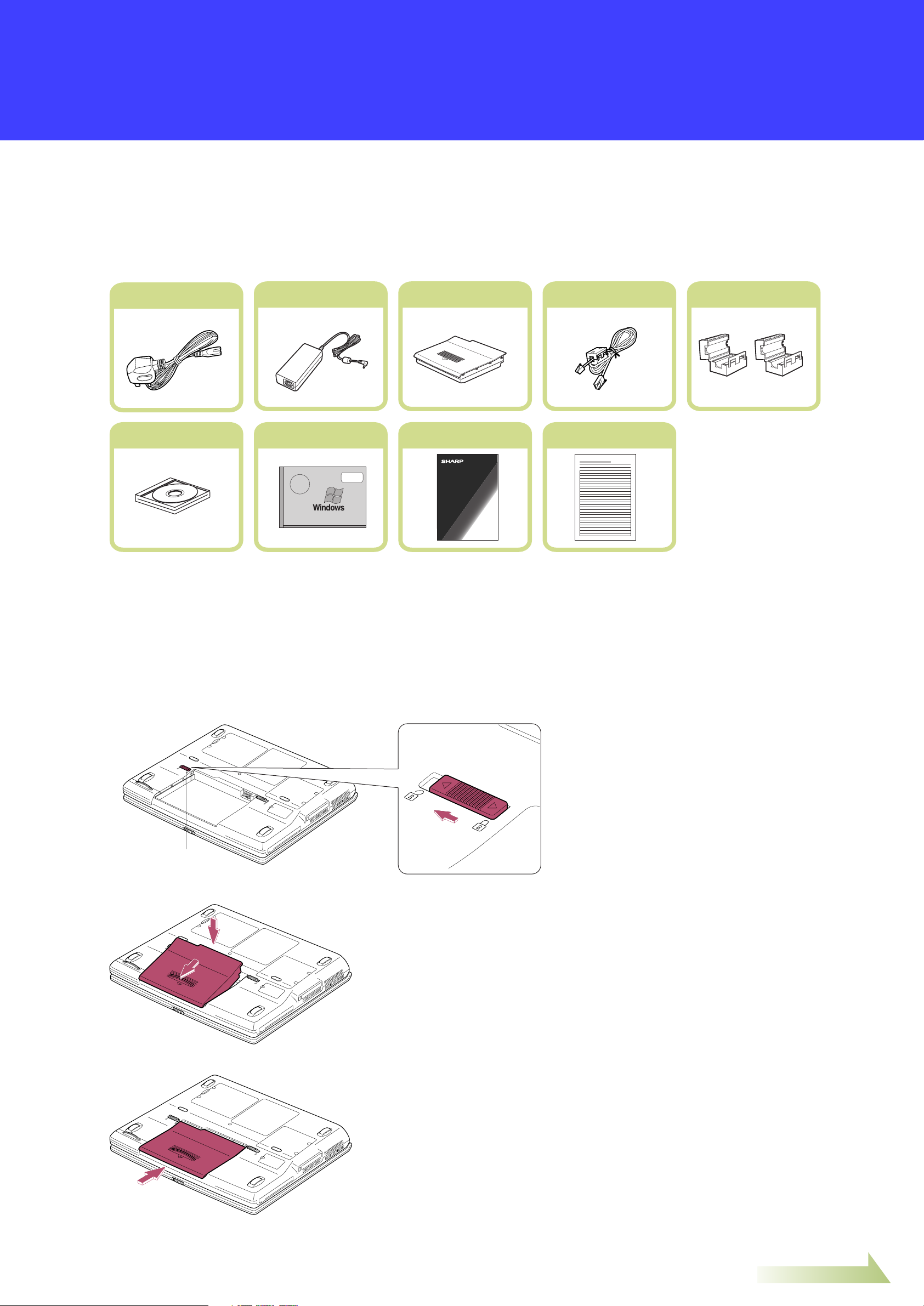
Go to the next page
Getting Started With Your
AC Power Cord AC Adapter Battery Pack Modem Cable
Cores for IEEE 1394 Cable
and LAN Cable
Recovery CD-ROM Pack
Windows XP
Quick Start Guide
Operation Manual Supplement Book
NOTEBOOK COMPUTER
PC-xxxx Series
OPERATION MANUAL
Supplement for PC-GPXXXX
Specifications
Battery Lock Lever
SHARP PERSONAL COMPUTER
THANK YOU FOR PURCHASING THE SHARP PERSONAL COMPUTER. WE HOPE YOU
WILL ENJOY COMFORTABLE COMPUTING, BUT BEFORE STARTING TO USE YOUR
COMPUTER, PLEASE FOLLOW THE INSTRUCTIONS BELOW.
Open the carton box and check that the following items are included:
1
2
* Carefully inspect each component to make sure nothing is missing or damaged. If any of these items is missing
or damaged, notify your dealer immediately. Be sure to save the shipping materials and carton in case you
need to ship or store the computer in the future.
* Connect a core to your LAN or IEEE1394 cable to insure compliance with requirements of EMC regulations for
computing equipment.
* Some other brochures or supplements may also be contained.
Install the battery pack included with your computer.
1. Slide the battery lock lever to the left.
2. Install the battery into the computer.
3. Push the battery pack into the computer until you hear the clicking sound.
561567182005 (for GP2 Series)
Page 2
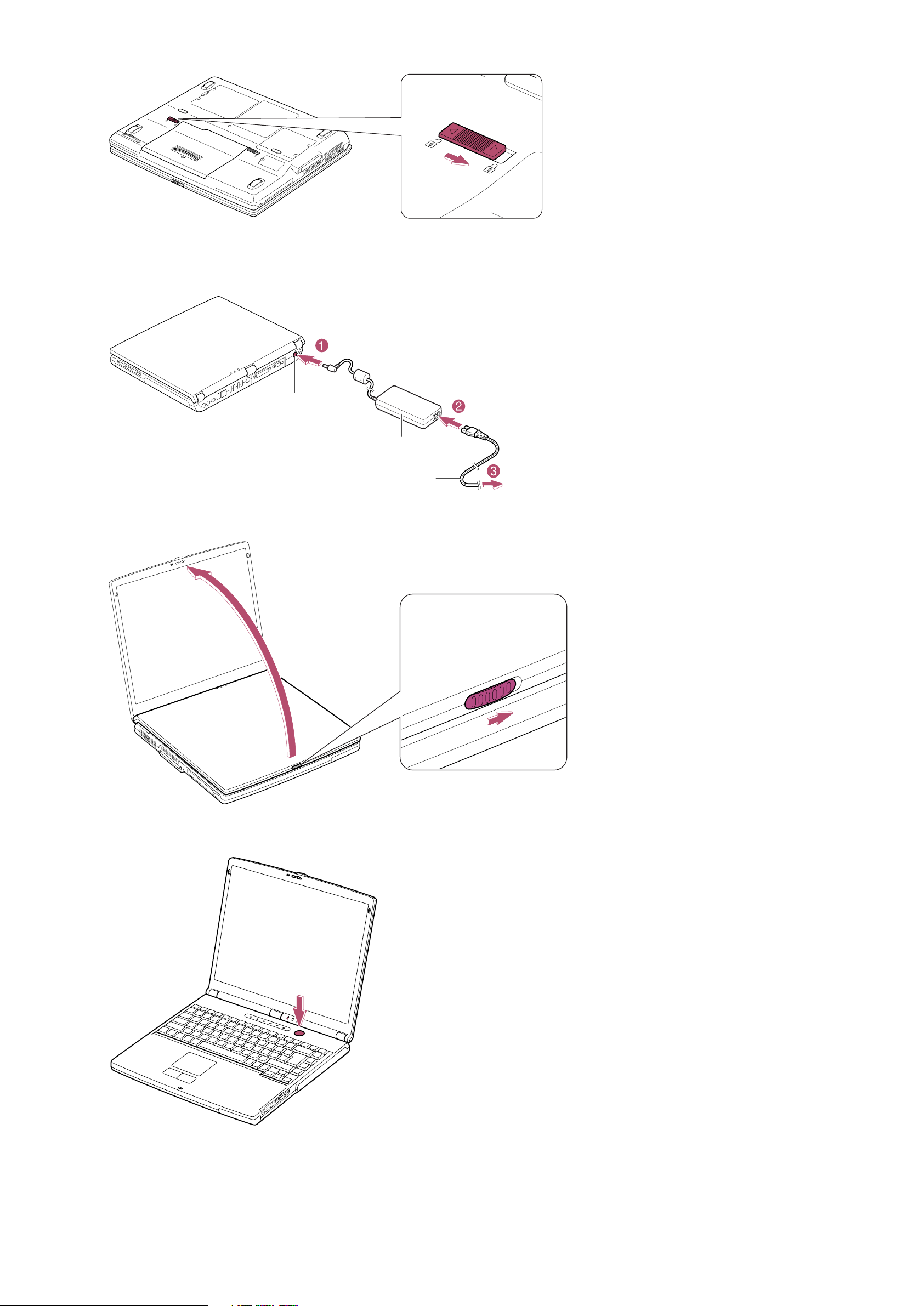
3
Power Cord
AC Adapter
AC Adapter Jack
To Wall Outlet
4. Slide the battery lock lever to the right to lock the battery.
5. Turn over the computer and go to the next section.
Connect the AC adapter to the computer.
4
Open the display cover and set it to a comfortable viewing position.
Press the power button to turn on the computer.
5
Page 3

Go to the next page
6
7
1. Click
Remove the optical drive protection sheet.
Press the eject button to draw
out the tray; then, remove the
sheet.
Protection Sheet
Setup Windows operating system by following the instructions on the screen.
Next
on Welcome to Microsoft
5. Click
Skip
on An Internet connection could
Windows dialog box.
2. Select your location, language and keyboard;
then, click
Next
.
not be chosen dialog box. You will be able to
set up your internet connection once you
have completed Windows setup.
6. Select
with Microsoft later.
No.....
and click
Next
. You can register
3. Accept the license agreement; then, click
Next
4. Name your computer if you will be connecting
to a LAN; then click
click
.
Skip
Next
.
. If you want to skip,
7. Enter a user name in the box Your Name;
then click
users, we recommend doing this after
completing setup.
Next
. If you wish to add additional
Page 4

8. Click
After a few minutes delay, Windows XP
will start. Double-click the time appearing
at the bottom right of your screen, and set
the correct time and date.
Finish
to complete the Windows setup.
Now you are ready to use your computer.
Enjoy comfortable computing with the
SHARP PC-GP Series.
SUPPORT INFORMATION
PC Hardware Repair Line - 0870 901 3000
(Calls charged at BT national rate)
If you think that there is a problem with your PC hardware (e.g. the tray on the CD-ROM won’t
open or the PC won’t switch on), you should call the Hardware Repair Line.
To use this line, your equipment must still be covered by the manufacturer’s warranty or by a
Mastercare Coverplan/PC Performance service agreement.
You will be asked for your till receipt number or service agreement reference number
when you call, as proof of your entitlement to service. Please have this to hand. You will
also need to have access to your PC when you call.
The Hardware Repair Line is only for customers who have bought their PC from PC World,
Dixons or Currys.
