Page 1
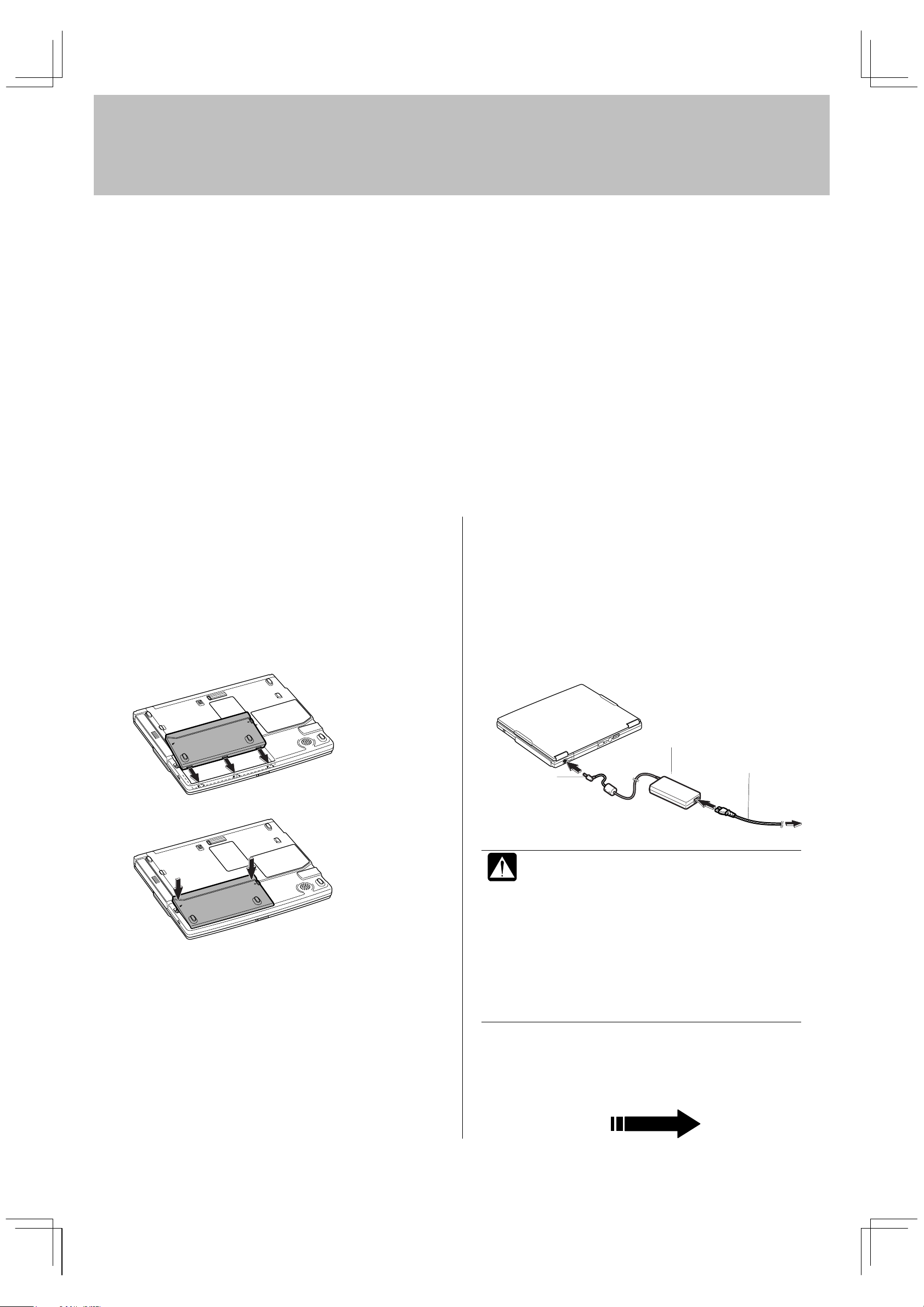
q
PC-AV18P Quick Setup Guide
THANK YOU FOR PURCHASING THE SHARP PERSONAL COMPUTER. WE HOPE
YOU WILL ENJOY COMFORTABLE COMPUTING, BUT BEFORE STARTING TO USE
YOUR COMPUTER, PLEASE FOLLOW THE INSTRUCTIONS BELOW.
1.
2.
Be sure to check all the following items are included:
• Notebook Computer
• AC Adapter
• AC Power Cord
• Battery Pack
• Modem Cable
• Core for LAN Cable
• Weight Saver
• Recovery CD-ROMs Pack
• Windows Quick Start Guide
• Operation Manual
• Supplement Sheet
Install the battery pack into the
computer.
1. Place the computer with the bottom up on a stable work
surface.
2. Insert the battery pack into the battery compartment.
Carefully inspect each component to make sure nothing is
missing or damaged. If any of these items is missing or
damaged, notify your dealer immediately. Be sure to save the
shipping materials and carton in case you need to ship or store
the computer in the future.
Some brochures or supplements may be contained other than
the left.
Attach the core to your LAN cable to insure compliance with
uirements of EMC regulationsfor computing equipment.
re
3.
Connect the computer to AC power.
1. Plug the AC adapter cable to the AC adapter jack on the
rear side of your computer.
2. Plug the AC power cord into the AC adapter.
3. Plug the AC power cord into a wall outlet.
3. Push the battery pack until it is locked into place.
4. Turn your computer over.
AC Adapter
Jack
AC Adapter
AC Power Cord
To Wall
Outlet
• Always use the AC adapter and AC power cord
included with the computer. Using others may
damage your computer.
• Always hold the AC power cord by the plug
when removing it from the wall outlet. Never
pull on the cord.
• When using your computer for the first time, be
sure to operate it on AC power. If on battery
power instead, you may not be able to complete
the Windows setup if the battery does not have
enough power.
Please turn over and
go to the next section
TINSE3650ACZZ
Page 2
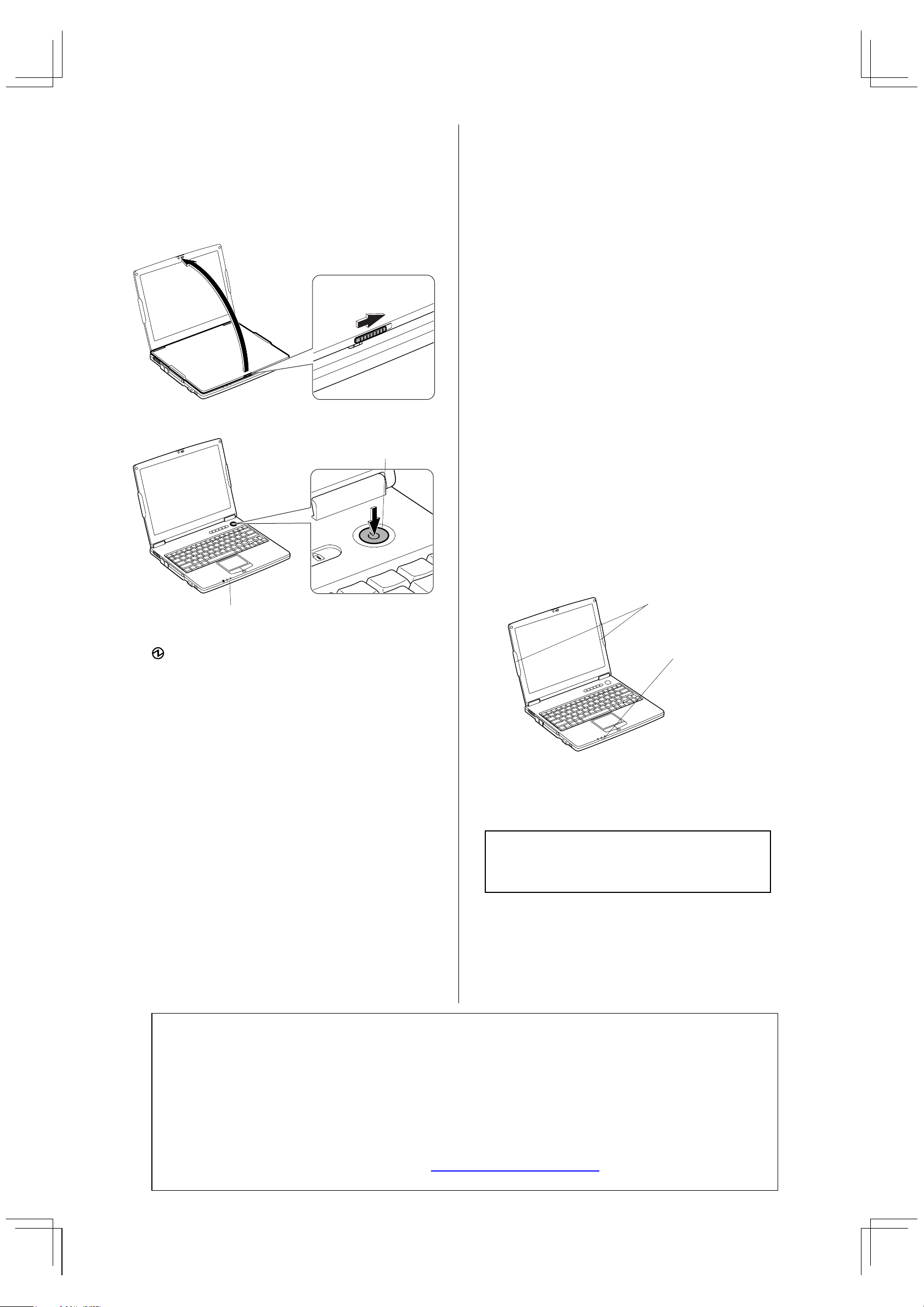
4.
Open the display cover and turn on the
computer.
1. Unlock the display cover fastened with the hook and
raise the cover. Set it in comfortable view position.
2. Push the power button, located on the right side of your
computer to turn it on.
Power
Button
8. Click Skip on How will this computer connect to the
Internet? dialog box. You will be able to set up your
internet connection once you have completed Windows
setup.
9. Select No…. and click Next. You can register with
Microsoft later.
10. Enter a user name in the Your name field; then, click
Next. If you wish to add additional users, we recommend
doing it after completing setup.
11. Click Finish to complete the Windows setup.
After a few minutes delay, Windows XP will start. Doubleclick the time appearing on the bottom-right of the screen,
and set the correct time and date.
6.
Activate the integrated antennas for
wireless networking.
Power Indicator
When you turn on the computer, the power indicator
( ) turns green.
5.
After completing a self test to detect any problems, Welcome
to Microsoft Windows screen appears. For details, refer to
Windows Quick Start Guide.
Setup Windows XP
1. Follow the instructions on the screen.
2. Select your location, language, and keyboard type; then,
click Next.
3. Select your time zone; then, click Next.
4. Accept the license agreement; then, click Next.
5. Name your computer if you will be connecting to a
LAN; then, click Next. If you want to skip, click Skip.
6. Type your administrator’s password; then, click Next.
7. Select your network environment, then click Next.
To enable the wireless antennas on your computer, press
Fn+F1 keys. When the antenna indicator is green, the
antennas are enabled. Refer to your operation manual and to
the manual of your access point or router for assistance with
setting up your wireless network.
Antennas
Antenna Indicator
To disable the wireless antennas, press Fn+F1 keys again.
Now you are ready to use your computer.
Enjoy comfortable computing with the
SHARP PC-AV Series.
Product Information and Customer Assistance
Call: 1-800-BE-SHARP (237-4277)
Sharp Systems of America
5901 Bolsa Avenue, Huntington Beach,CA92647
Home Page: http://www.sharpsystems.com
E-mail address: ssa-support@sharpsystems.com
