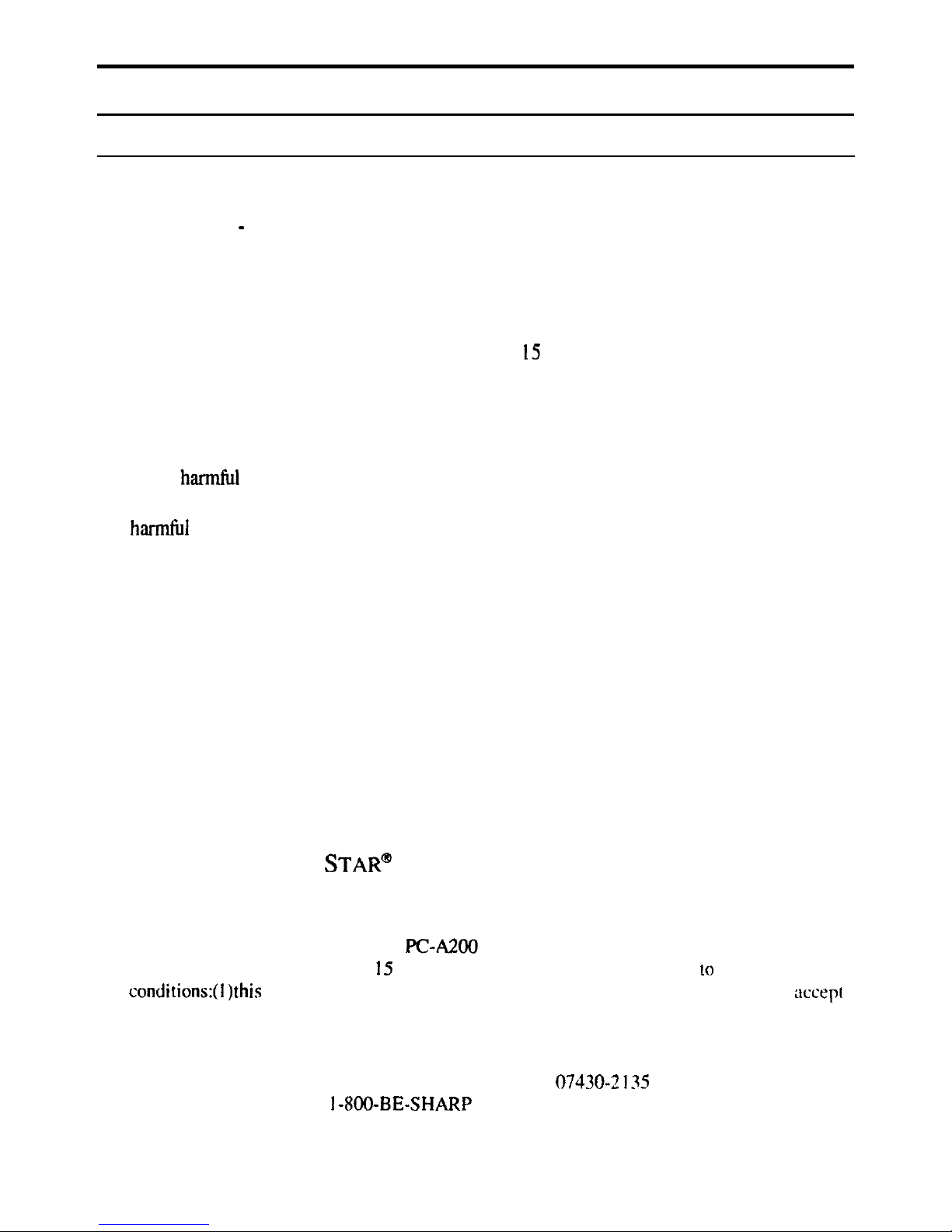
Notice for Users in the USA
FCC Statement
WARNING - FCC Regulations state that any unauthorized changes or
modifications to this equipment not expressly approved by the manufacturer could
void the user’s authority to operate this equipment.
Note: This equipment has been tested and found to comply with the limits for a
Class B digital device pursuant to Part I5 of the FCC Rules.
These limits are designed to provide reasonable protection against
harmful interference
in a residential installation. This equipment generates, uses and can radiate radio
frequency energy and, if not installed and used in accordance with the instructions, may
cause
h-1
interference to radio communications.
However, there is no guarantee
that interference will not occur in a particular installation.
If this equipment does cause
h-1
interference to radio or television reception, which can be determined by turning
the equipment off and on, the user is encouraged to try to correct the interference by one
or more of the following measures:
Reorient or relocate the receiving antenna.
Increase the distance between the equipment and receiver.
Connect the equipment into an outlet on a circuit different from that to which the
receiver is connected.
Consult the dealer or an experienced radio/TV technician for help.
A shielded I/F cable and included cables with ferrite cores are required to insure
compliance with FCC regulation for Class B computing equipment.
*
As an E
NERGY STAR
@ Partner,
SHARP
has determined that this product
meets the ENERGY
STAR@
guidelines for energy efficiency.
Declaration of Conformity
SHARP PERSONAL COMPUTER,
PC4200
Series
This
device complies with part I5 of the
FCC
rules. Operation is subject 10 the following
conditions:(
I)this
device may not cause harmful interference. and (2) this device must
acccpr
any interference received. including interference that may cause undesired operation.
Responsible Party: SHARP ELECTRONICS CORPORATION
Sharp Plaza, Mahwah, New Jersey 07430-2
I35
TEL:
I-800-BE-SHARP
i

About the Modem
This equipment complies with Part 68 of FCC rules. On the bottom of this
equipment is a label that contains, among other information, the FCC registration
number and ringer equivalence number
(REN)
for this equipment. If requested.
this information must be provided to the telephone company.
The modem jack of this equipment complies with Sub-part F of Part 68 of FCC
rules.
The REN is used to determine the quantity of devices which may be connected to
the telephone line. Excessive
RENs
on the telephone line may result in the devices
not ringing in response to an incoming call. In most, but not all areas, the sum of
the
RENs
should not exceed
five
(5.0).
To be certain of the number of devices that
may be connected to the line, as determined by the total
RENs
contact the telephone
company to determine the maximum REN for the calling areas.
If the terminal equipment causes harm to the telephone network, the telephone
company will notify you in advance that temporary discontinuance of service may
be required. But if advance notice isn’t practical, the telephone company will notify
the customer as soon as possible. Also, you will be advised of your right to file a
complaint with the FCC if you believe it necessary.
The telephone company may make changes in its facilities, equipment, operations,
or procedures that could affect the operation of the equipment. If this happens, the
telephone company will provide advance notice in order for you to make the
necessary modifications in order to maintain uninterrupted service.
If trouble is experienced with this equipment, please contact Sharp Electronics
Corp. for repair and (or) warranty information (Refer to the end of this section). If
the trouble is causing harm to the telephone network, the telephone company may
request you remove the equipment from the network until the problem is resolved.
The equipment cannot be used on public coin service provided by the telephone
company. Connection to Party Line Service is subject to state tariffs. (Contact the
state public utility commission, public service commission or corporation
commission for information.)
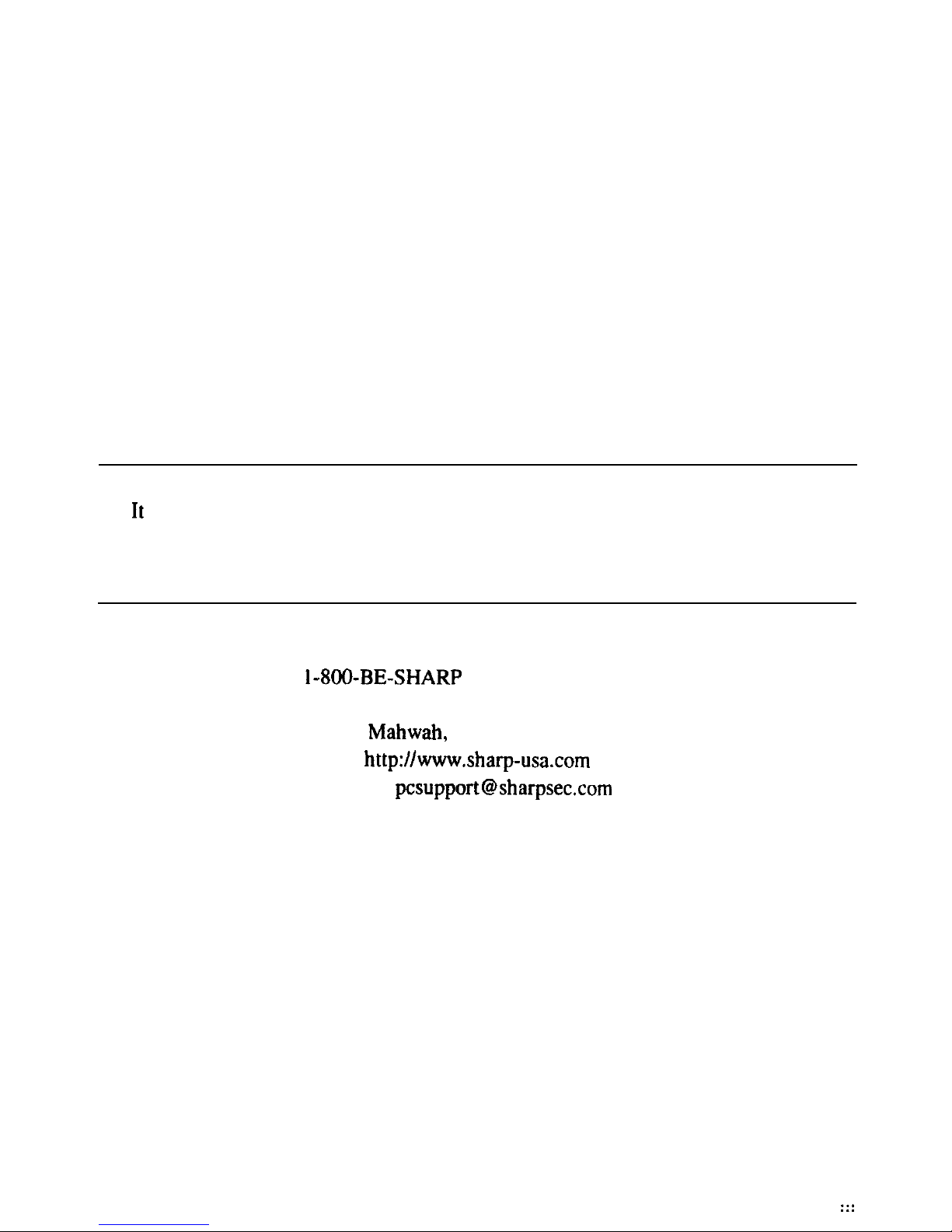
The Telephone Consumer Protection Act of 1991 makes it unlawful for any person
to use a computer or other electronic device, including fax machines, to send any
message unless such message clearly contains in a margin at the top or bottom of
each transmitted page or on the first page of the transmission, the date and time it
is sent and an identification of the business or other entity, or other individual
sending the message and the telephone number of the sending machine or such
business, other entity, or individual. (The telephone number provided may not be a
900 number or any other number for which charges exceed local or long-distance
transmission charges.) To program this information, refer to the manual of the
communication software.
CAUTION: DISCONNECT TELEPHONE LINES BEFORE ACCESSING THE
MODEM CARD.
Copyright
It
is the intent of Sharp that this product be used in full compliance with the
copyright laws of the United States and that prior permission be obtained from
copyright owners whenever necessary.
Product Information and Customer Assistance
For Product Information and Customer Assistance:
Call:
l-8OO-BE-SHARP
(237-4277)
Sharp Electronics Corp.
Sharp Plaza,
Mahwah,
NJ
07430-2 135
Home Page: http://www.sharp-usa.com
E-mail address:
pcsupport@sharpsec.com
CompuServe: Go Sharp
:::
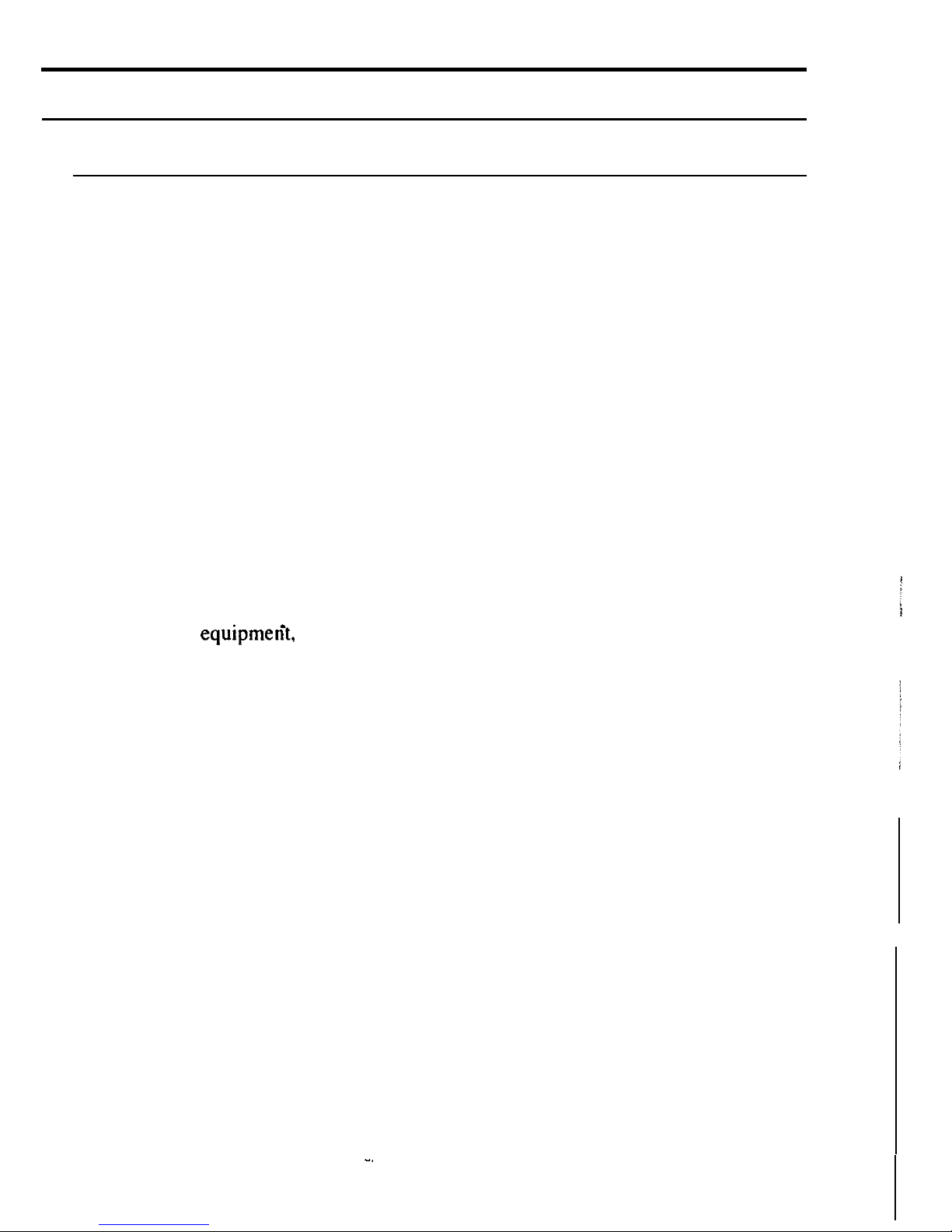
Notice for Users in Canada
About Modem
The Industry Canada label identifies certified equipment.
This certification means that the equipment meet certain telecommunications
network protective, operational and safety requirements. The department does not
guarantee the equipment will operate to the user’s satisfaction.
Before installing this equipment, users should ensure that it is permissible to be
connected to the facilities of the local telecommunications company.
The equipment must also be installed using an acceptable method of connection. In
some cases, the company’s inside wiring associated with a single line individual
service may be extended by means of a certified connector assembly (telephone
extension cord). The customer should be aware that compliance with the above
conditions may not prevent degradation of service in some situations.
Repairs to certified equipment should be made by an authorized Canadian
maintenance facility designated by the supplier. Any repairs or alterations made by
the user to this equipmerit, or equipment malfunctions, may give the
telecommunications company cause to request the user to disconnect the equipment.
Users should ensure for their own protection that the electrical ground connections
of the power utility, telephone lines and internal metallic water pipe system, if
present, are connected together. This precaution may be particularly important in
rural areas.
CAUTION Users should not attempt to make such connections themselves, but
should contact the appropriate electric inspection authority, or electrician, as
appropriate.
“The Ringer Eqhvalence Number (REN) assigned to each terminal device denotes
the percentage of the total load to be connected to a telephone loop which is used by
the device. To prevent overloading, the termination on a loop may consist of any
combination of devices subject only to the requirement that the total of Ringer
Equivalence Number of all the devices does not exceed 5.”

CAUTION:
DISCONNECT TELEPHONE LINES BEFORE ACCESSING THE MODEM
CARD.
ATTENTION:
DEBRANCHER LES LIGNES TELEPHONIQUES AVANT D’ENLEVER CE
COUVRICLE
Product Information and Customer Assistance
For Product Information and Customer Assistance:
Call: l-905-890-2100 (Toronto Area)
I-8OO-56-SHARP
(Outside Toronto)
Sharp Electronics of Canada Ltd.
335
Britannia Road East,
Mississauga, Ontario,
L4Z
1 W9
Canada
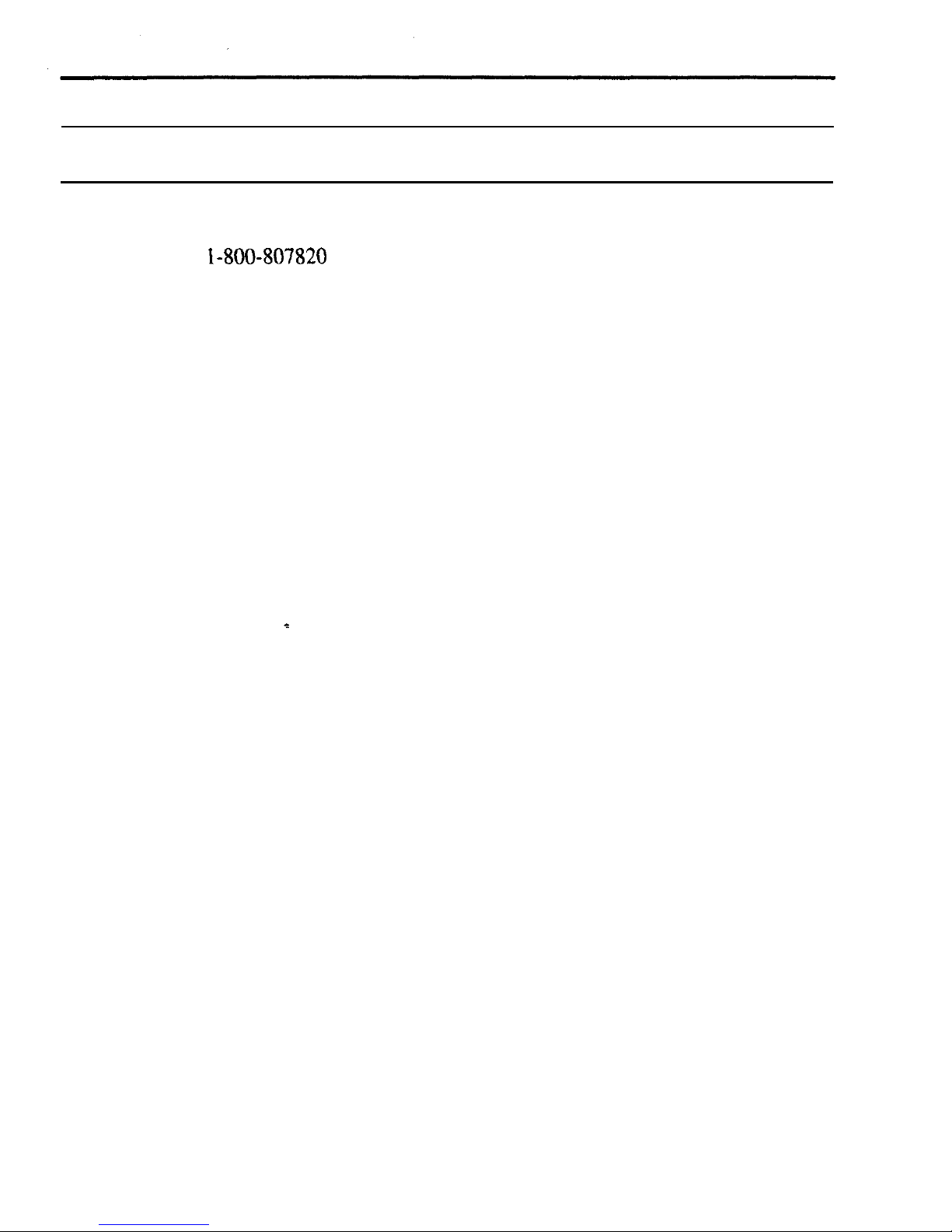
Notice for Users in Australia
Service Inquiries
Please contact your dealer for service if required or contact Sharp Corporation of
Australia on
1-800-80’7820
(free call) for referral to your nearest Sharp authorised
Service Centre. Details can be found on the warranty card ‘inserted with the
documentation.
Copyright
Copyright may exist in material you wish to record. Copying or broadcasting such
material without permission of the relevant licensees or owners of the copyright is
prohibited by law.
SHARP is not in a position to authorise the copying or broadcasting of copyright
materials and nothing in this OPERATION MANUAL should be implied as giving
that authority.
vi
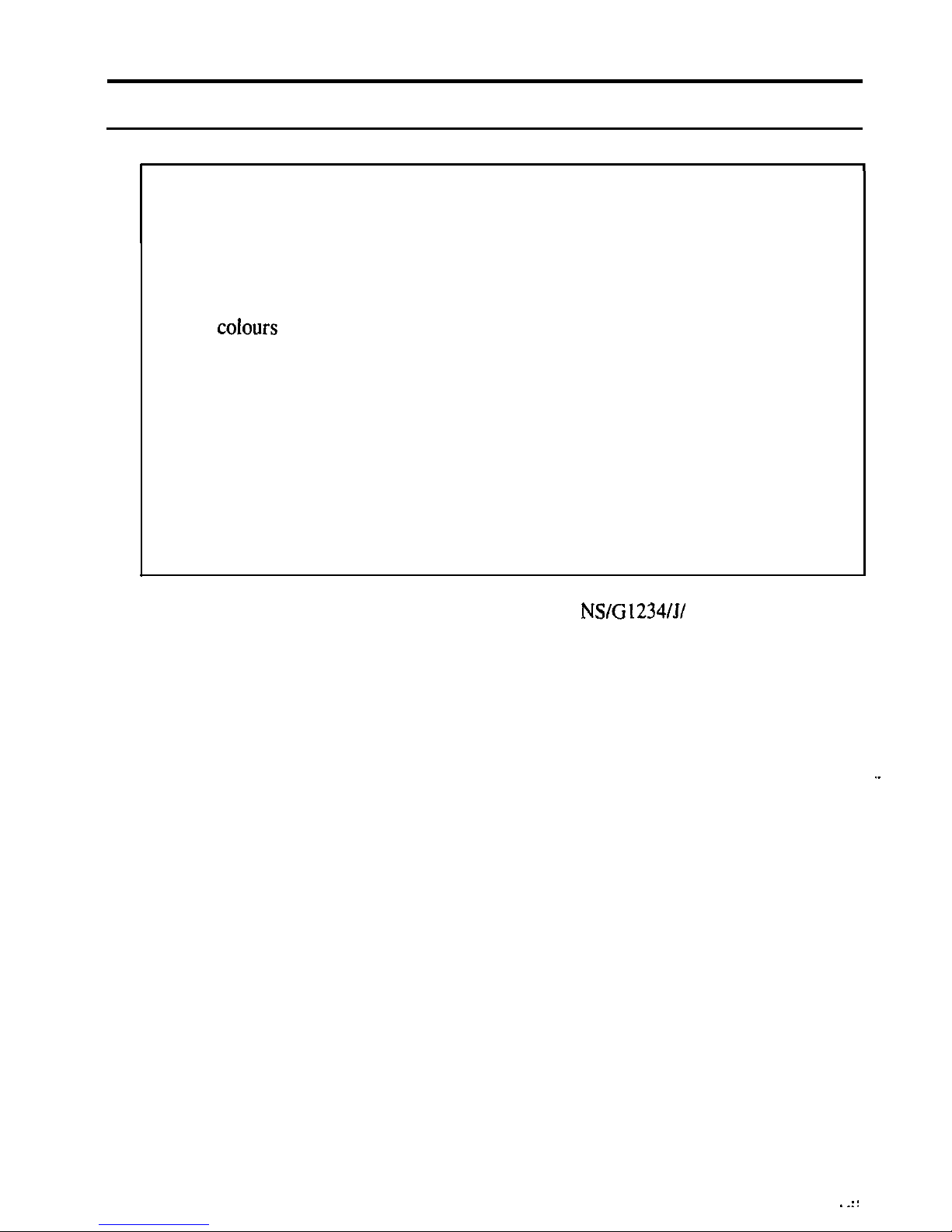
Notice for Users in the UK
I
IMPORTANT
The wires in this mains lead are coloured in accordance with the following code:
BLUE:
Neutral
BROWN: Live
As the
colours
of the wires in the mains lead of this apparatus may not
correspond with the coloured markings identifying the terminals in your plug
proceed as follows.
The wire which is coloured
BLUE
must he connected to the terminal which is
marked with the letter N or coloured black.
The wire which is coloured BROWN must he connected to the terminal which
is marked with the letter L or coloured red.
This apparatus must be protected by a 3A fuse in the mains plug or distribution
board.
This apparatus is approved under approval number
NS/G 1234/J/
100003 for
indirect connection to the public telecommunication system in the United
Kingdom.
Copyright
Recording and playback of any material may require consent, which SHARP is
unable to give. Please refer particularly to the provisions of the Copyright Act
1956, the Dramatic and Musical Performers Protection Act 1958. the Performers
Protection Acts 1963 and 1972 and to any subsequent statutory enactments and
orders.
. .::
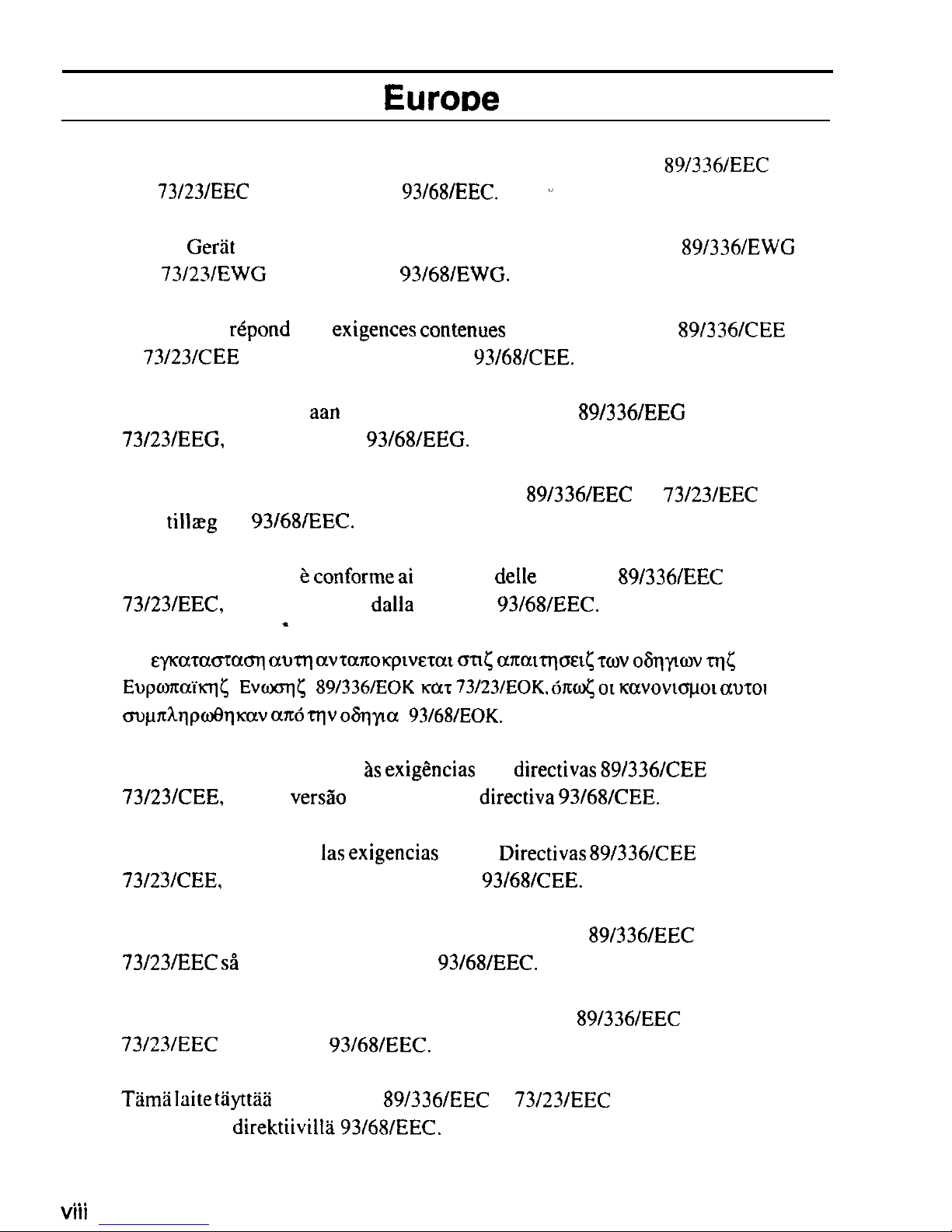
Notice for Users in
EuroDe
This equipment complies with the requirements of Directives
89/336/EEC
and
73/23/EEC
as
amended by
93/68/EEC.
v
Dieses
GerYt
entspricht den Anforderungen der EG-Richtlinien
89/336/EWG
und
73/23/EWG
mit Anderung
93/68/EWG.
Ce materiel
repond
aux
exigences contenues
dans les directives
89/336/CEE
et
73/23/CEE
moditides par la directive
93/68/CEE.
Dit apparaat voldoet
aan
de eisen van de richtlijnen
89/336/EEG
en
73/23/EEG,
gewijzigd door
93/68/EEG.
Dette udstyr overholder kravene i direktiv nr.
89/336/EEC
og
73/23/EEC
med
tillreg
nr.
93/68/EEC.
Quest’ apparecchio e
conforme ai
requisiti
delle
direttive
89/336/EEC
e
73/23/EEC,
come emendata
dalla
direttiva
93/68/EEC.
*
H
&-pca~acnacq
aurq
avranoqwerat CJTI( a?ramrp&t~
WV
O~~KOV ITQ<
EupmaM&
Evcoq< 89/336/EOK
KCCT
73/23/EOK. 61$ OL kavovtcrpot
aurot
cmpakqpwt3qlcav am5 qv oSqyla
93/68/EOK.
Este equipamento obedece as
exigCncias
das
directivas 89/336/CEE
e
73/23/CEE,
na sua
versa0
corrigida pela directiva
93/68/CEE.
Este aparato satisface
las exigencias
de las
Directivas 89/336/CEE
y
73/23/CEE,
modificadas por medio de la
93/68/CEE.
Denna utrustning uppfyller kraven enligt riktlinjerna
89/336/EEC
och
73/23/EEC sH
som komplette ras av
93/68/EEC.
Dette produktet oppfyller betingelsene i direktivene
89/336/EEC
og
73/23/EEC
i endringen
93168lEEC.
Tarns laite
tayttla direktiivien
89/336/EEC
ja
73/23/EEC
vaatimukset, joita
on muutettu direktiivilll93/68/EEC.
.
. . .
VIII
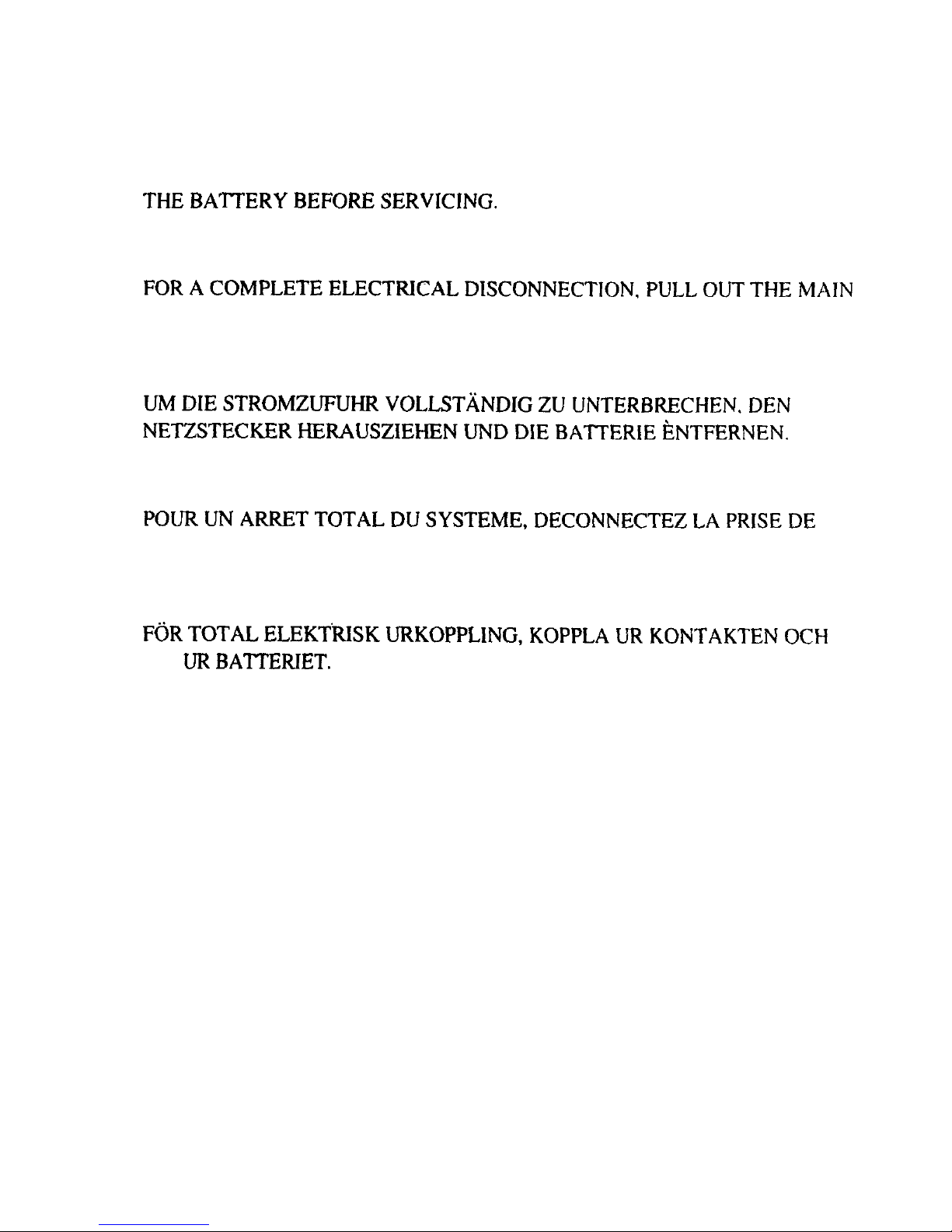
CAUTION:
TOPREVENTELECTRICALSHOCK,DISCONNECTTHEACCORDAND
THEBA'ITERYBEFORESERVICING.
CAUTION:
FORACOMPLETEELECTRICALDISCONNECTION,PULLOUTTHEMAlN
PLUGANDTHEBATTERY.
VORSICHT:
UMDIESTROMZUFUHRVOLLSTANDIGZUUNTERBRECHEN,DEN
NET~STECKERHERAUSZIEHENLJNDDIEBATTERIEENTFERNEN.
ATTENTION:
POURUNARRETTOTALDUSYSTEME,DECONNECTEZLAPRISEDE
COURANTSECTEURETLABATTERIE.
VARNING:
FiiRTOTALELEKTRISKURKOPPLING,KOPPLAURKONTAKTENOCH
TA
URBATTERIET.
PRECAUCION:
PARAUNACOMPLETADESCONEXIONELECTRICADESENCHUFELA
CLAVIJADELAREDYLABATERIA.
ix
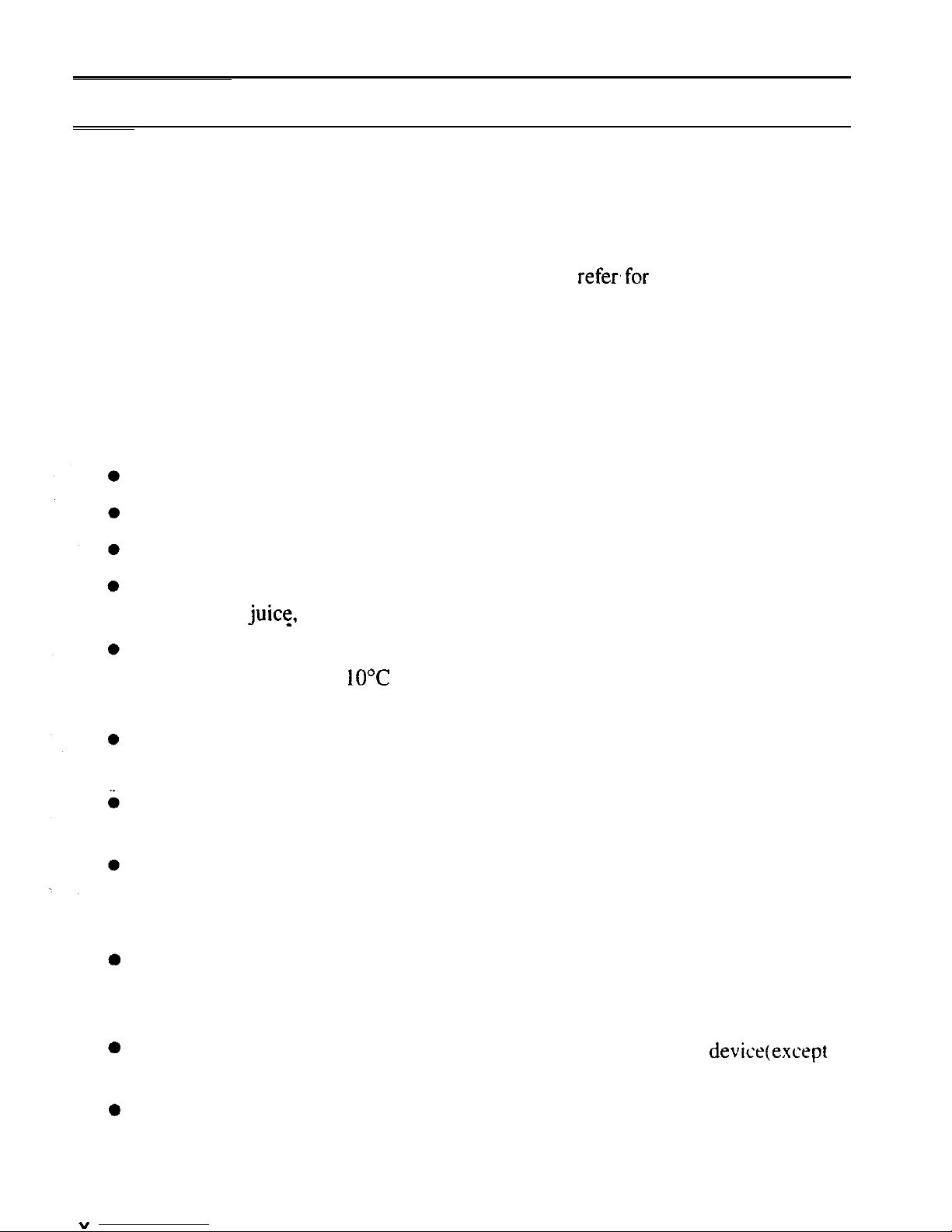
Safety Precautions
General
l
Follow all cautions and instructions which may be marked on the computer.
l
Except as described elsewhere in this manual, refer all servicing to qualified
personnel. Immediately shut off the computer and refer,for servicing under the
following conditions:
l when the power cord or plug is damaged or frayed
l if liquid has been spilled on the computer
l if the computer has been dropped or the cabinet has been damaged
Location
Do not expose the computer to direct sunlight.
Try to avoid dusty environments.
Keep the computer away from any magnetic devices and TVs.
Keep the computer away from excessive humidity or fluids such as rain. snow.
water spray,
juice,
coffee, steam, etc.
Do not move the computer from a cold place to a warm place. A temperature
difference of more than
LO’C
(18°F) will cause condensation inside the unit,
which may damage the data.
Do not block or cover slots or openings on the cabinet to protect the computer
from over heating.
Care should be exercised when using on heat sensitive surfaces or your lap as the
base of this computer will get hot.
Do not smoke near your computer.
Usage
0
0
0
”
Never push any objects of any kind into cabinet openings. They may touch
dangerous voltage points or short parts that could result in fire or electrical
shock.
Turn off the computer before installing or removing a peripheral device(except
when connecting USB devices and PC cards).
Check the AC power cord and power connectors periodically for damage.
Replace the power cord immediately if damage is found.
.
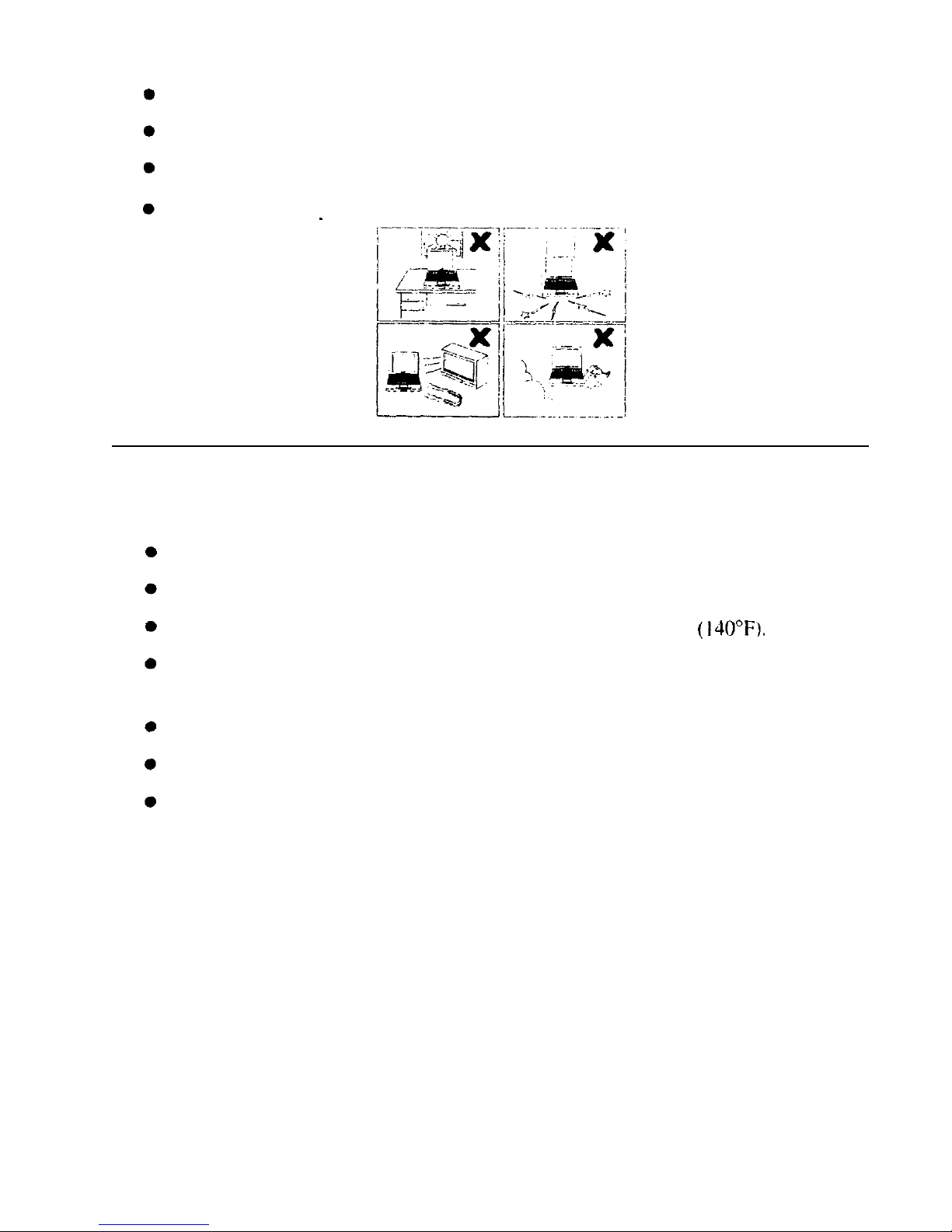
Never subject your computer to sudden shocks or extreme vibration.
Do not drop the computer nor hit it with other equipment.
Do not scratch the surface of the LCD screen.
Turn off the computer and disconnect the AC power cord before cleaning.
Battery Pack Precautions
Handling
Never put the battery pack in a fire, as it could explode and cause injury.
Do not attempt to open or alter the battery pack.
Do not place the battery where it might get hotter than 60°C
(140°F).
Do not allow metal objects such as jewelry to short across the battery terminals.
as it could heat up and explode.
Do not allow liquids to come in contact with the battery pack.
Avoid dropping the pack or other violent shock.
Do not solder anything to the battery terminals.
Charging
l
Charge the battery pack only with the AC adapter included with your computer
or an optional one.
Discharging
l
Do not use the battery pack for any purpose other than powering the computer.
Storage
l
Store the battery pack in a cool and dry place. Never allow the temperature to
exceed 60°C (140°F) during storage.
xi
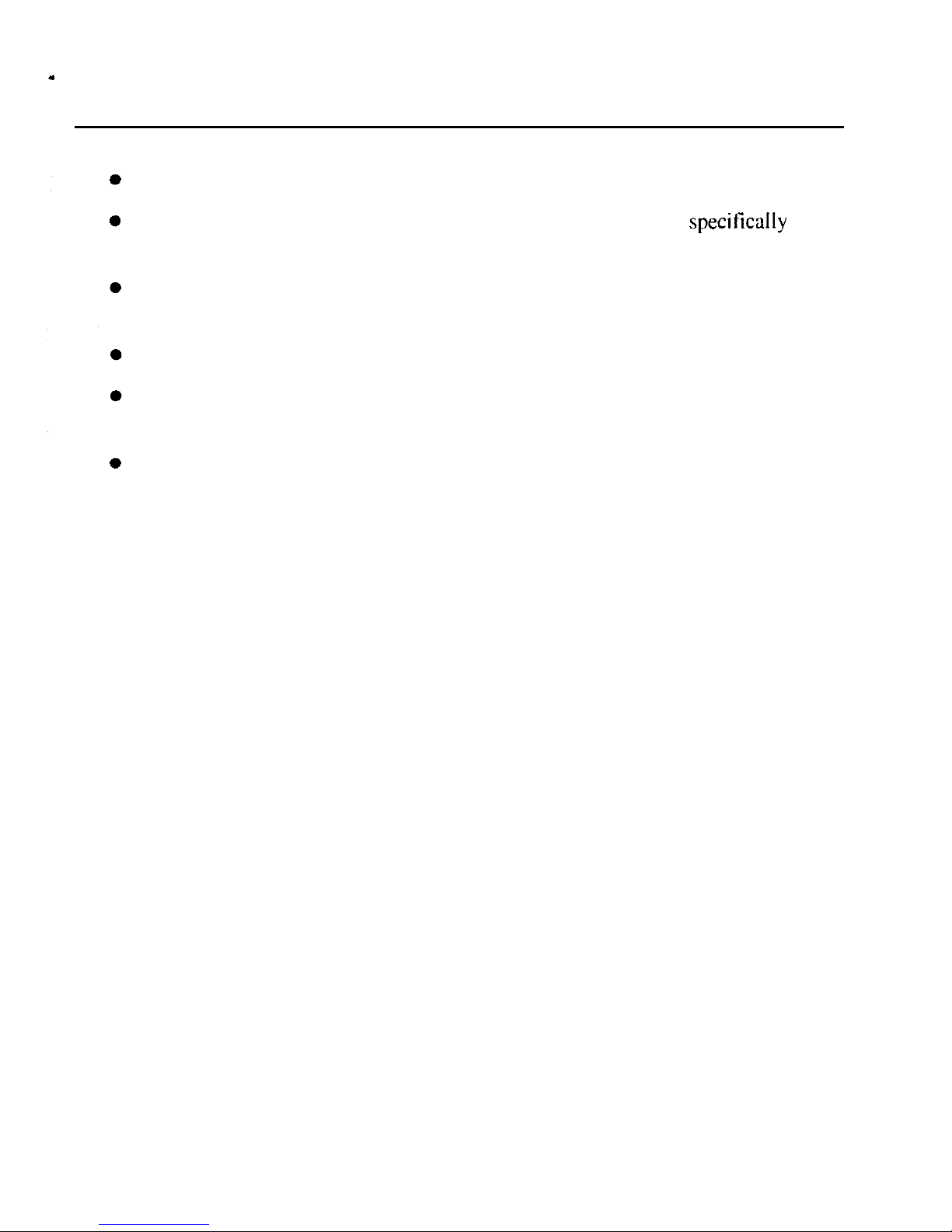
a
l
Recharge the battery pack after storage, before use.
Modem Precautions
Never install telephone wiring during a lightning storm.
Never install telephone jacks in wet locations unless the jack is specifically
designed for wet locations.
Never touch uninsulated telephone wires or terminals unless the telephone line
has been disconnected at the network interface.
Use caution when installing or modifying telephone lines.
Avoid using the telephone during a lightning storm. There may be a remote risk
of electric shock from lightning.
Do not use the telephone to report a gas leak in the vicinity of the leak.
xii
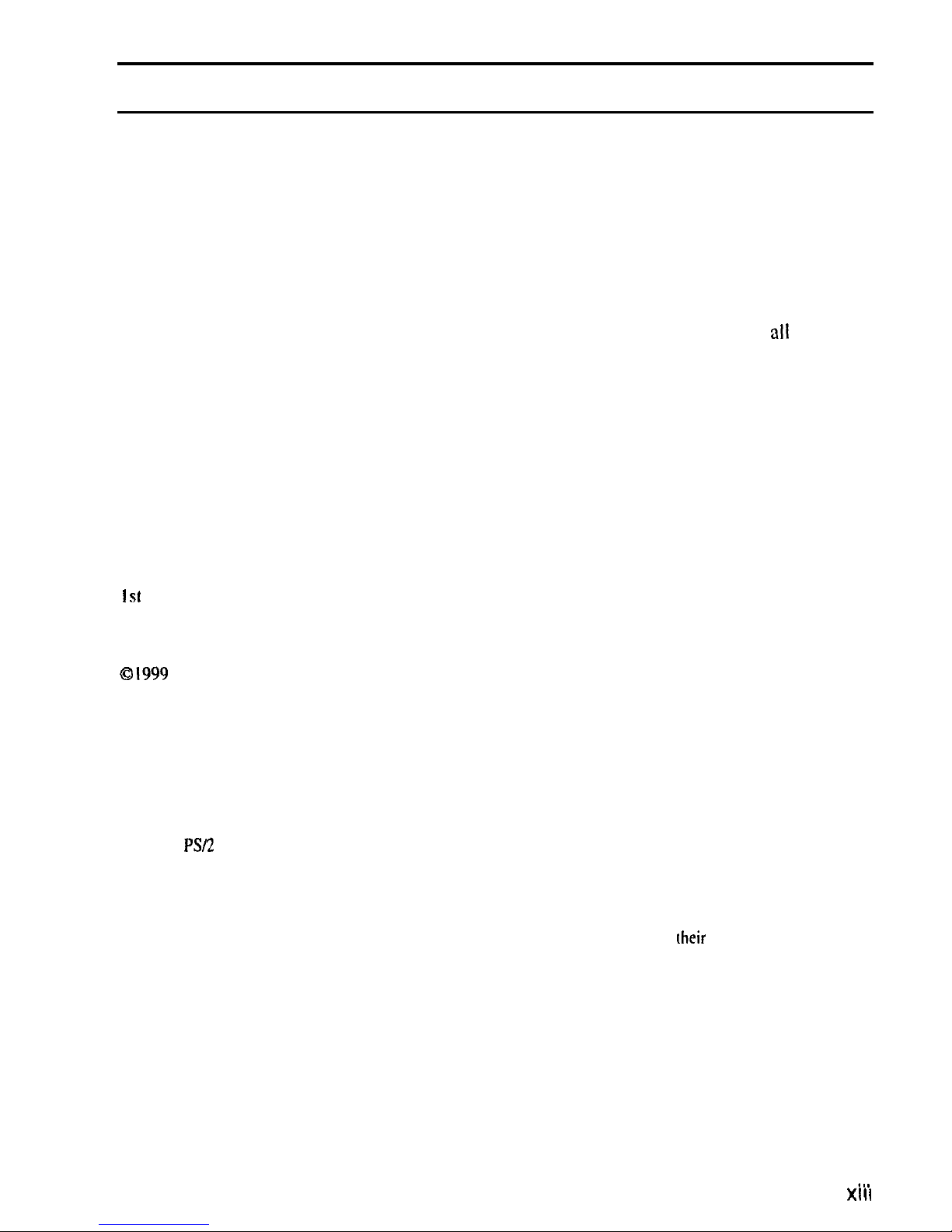
About This Manual
Notice
Information in this manual is subject to change without notice and does not represent a
commitment on the part of SHARP Corporation.
SHARP Corporation shall not be liable for technical or editorial errors or omissions contained
herein; nor for incidental or consequential damages resulting from the furnishing.
performance, or use of this material.
SHARP strongly recommends that separate permanent written records be kept of
all
important data.
Data may be lost or altered in virtually any electronic memory product under
certain circumstances. Therefore, SHARP assumes no responsibility for data lost or
otherwise rendered unusable whether as a result of improper use, repairs, defects. battery
replacement, use after the specified battery life has expired, or any other causes.
SHARP assumes no responsibility directly or indirectly, for financial losses or claims from
third persons resulting from the use of this product and any of its functions, such as stolen
credit card numbers, the loss of or alteration of stored data, etc.
Edition
I st
Edition. April 1999.
Copyright
0
I999
SHARP Corporation
This document contains or refers to proprietary information which is protected by copyright. All rights
are reserved. Copying or other reproduction of this document is prohibited without rhe prior written
permission of SHARP Corporation.
Trademarks
Pentium is a registered trademark. and Celeron is a trade mark. of Intel Corporation.
IBM and
PSR
are trademarks of International Business Machines Corporation.
Microsoft, MS-DOS, Windows, and the Windows Logo are registered trademarks of Microsoft
Corporation.
Sound Blaster is a trademark of Creative Technology Ltd.
All other brand and product names are trademarks or registered trademarks of
(heir
respective holders.
. . .
XIII
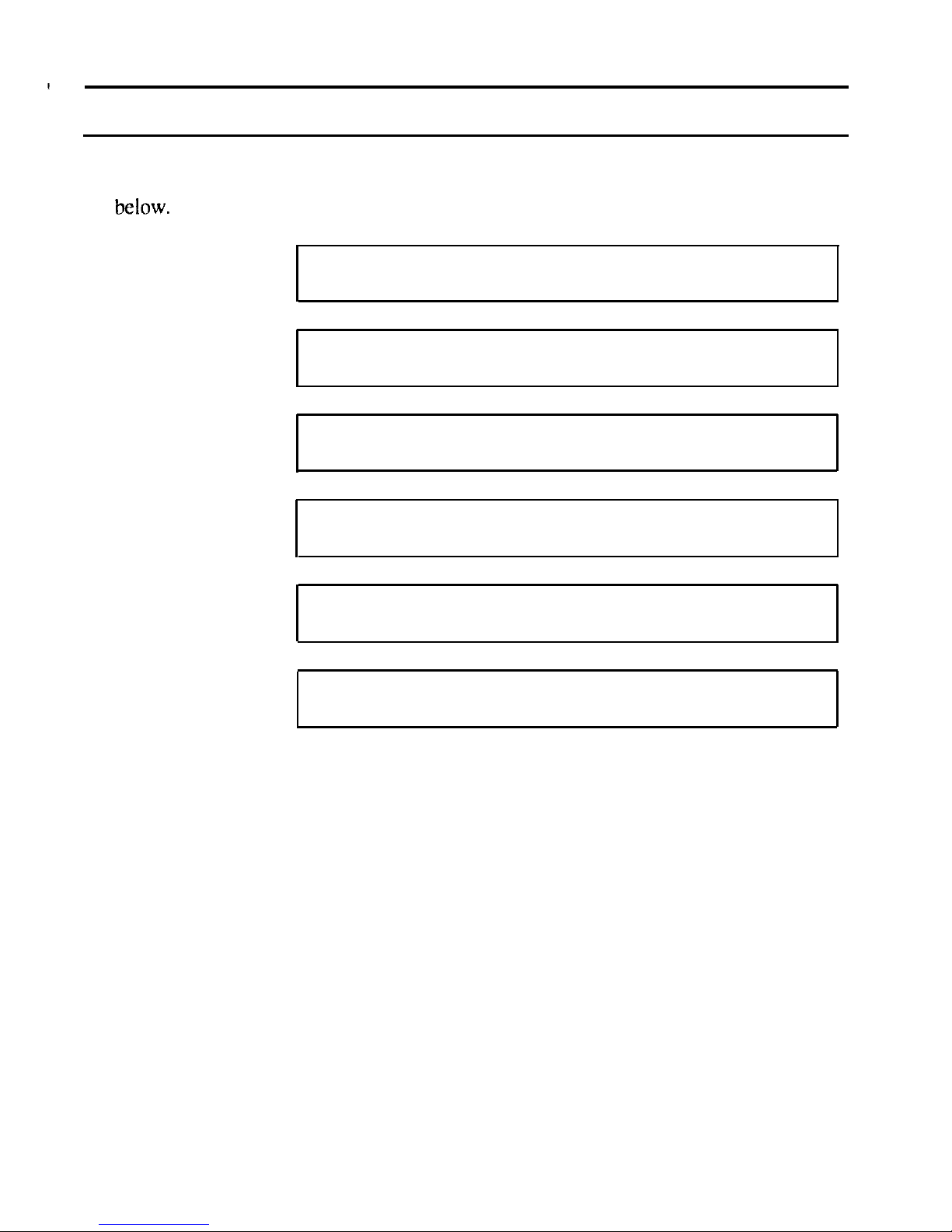
Recording Important Information
For future reference, please record the following information in the spaces provided
below.
Model Number:
Serial Number:
Date of purchase:
Dealer’s Name:
Place of purchase:
Password:
The serial number is printed on a sticker located on the bottom of the computer.
xiv
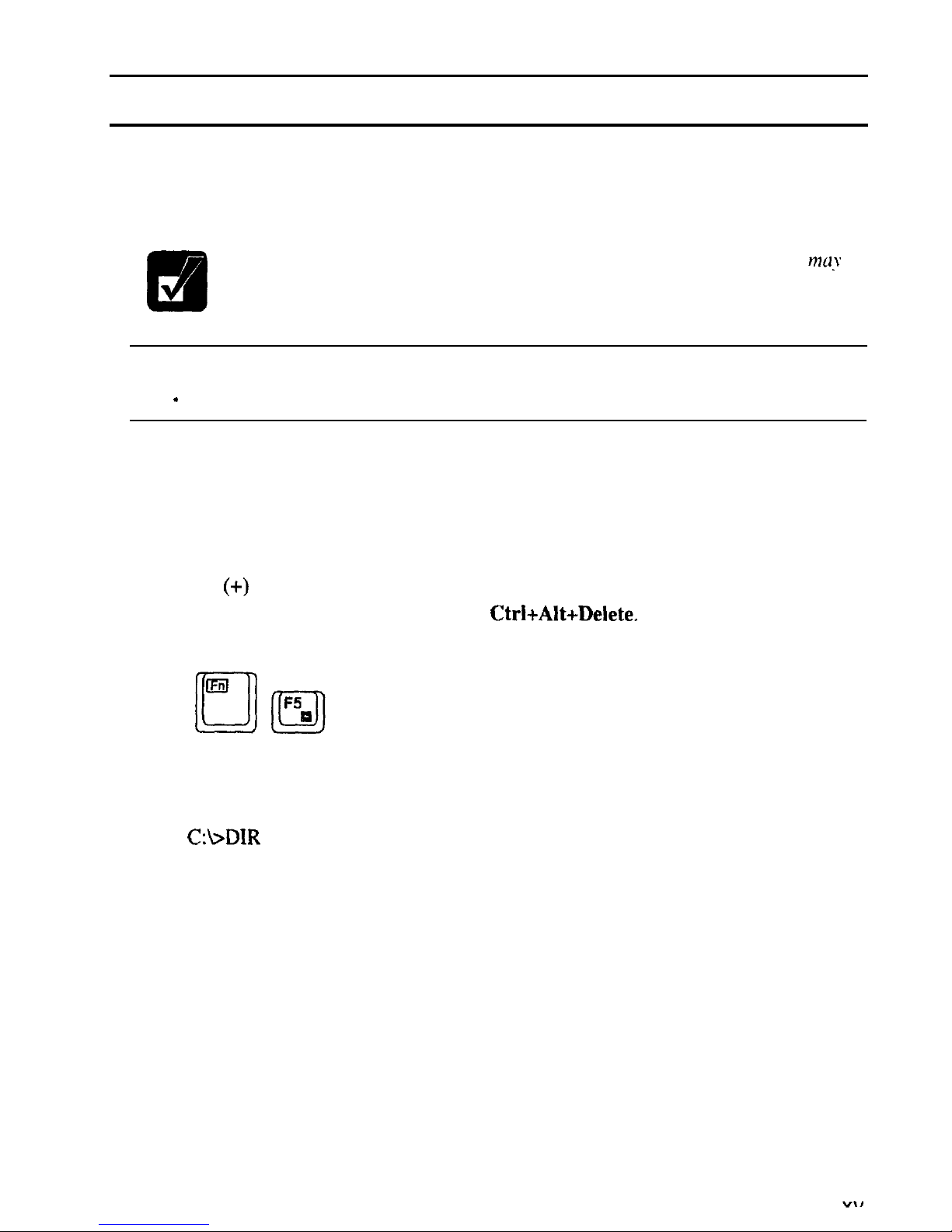
Manual Conventions
This manual uses a set of style conventions described below.
Notes and Cautions
are italicized with icons:
A note icon informs you of a special technique or information that
may
help you perform a task or better understand a process.
0
I
A caution icon alerts you to something that may cause problems or
damage to hardware, software or data.
.
Key Labels on the Keyboard,
when referred to in the instructions. are shown in
boldface:
Press
Enter
to continue.
When more than one key are pressed simultaneously. the key labels are separated
by a plus
(+)
sign:
Restart your computer by pressing Ctrl+Alt+Delete.
When necessary, important key combinations are shown in graphics:
Sample Entries
are shown in upper cases of different typeface. in the following
case, press the Enter key after you type the command:
C:\>DIR
A:
Enter
Words/Texts on Screen,
such as window titles or possible parameters, are
italicized:
Double-click this icon to display the Power Properties window.
Set the item to Enabled.
Screens
reproduced in this manual may differ slightly from the screens you see on
your computer.
Section Titles
in other parts of this manual are italicized:
Refer to Infrared Communication section in Chapter 5.
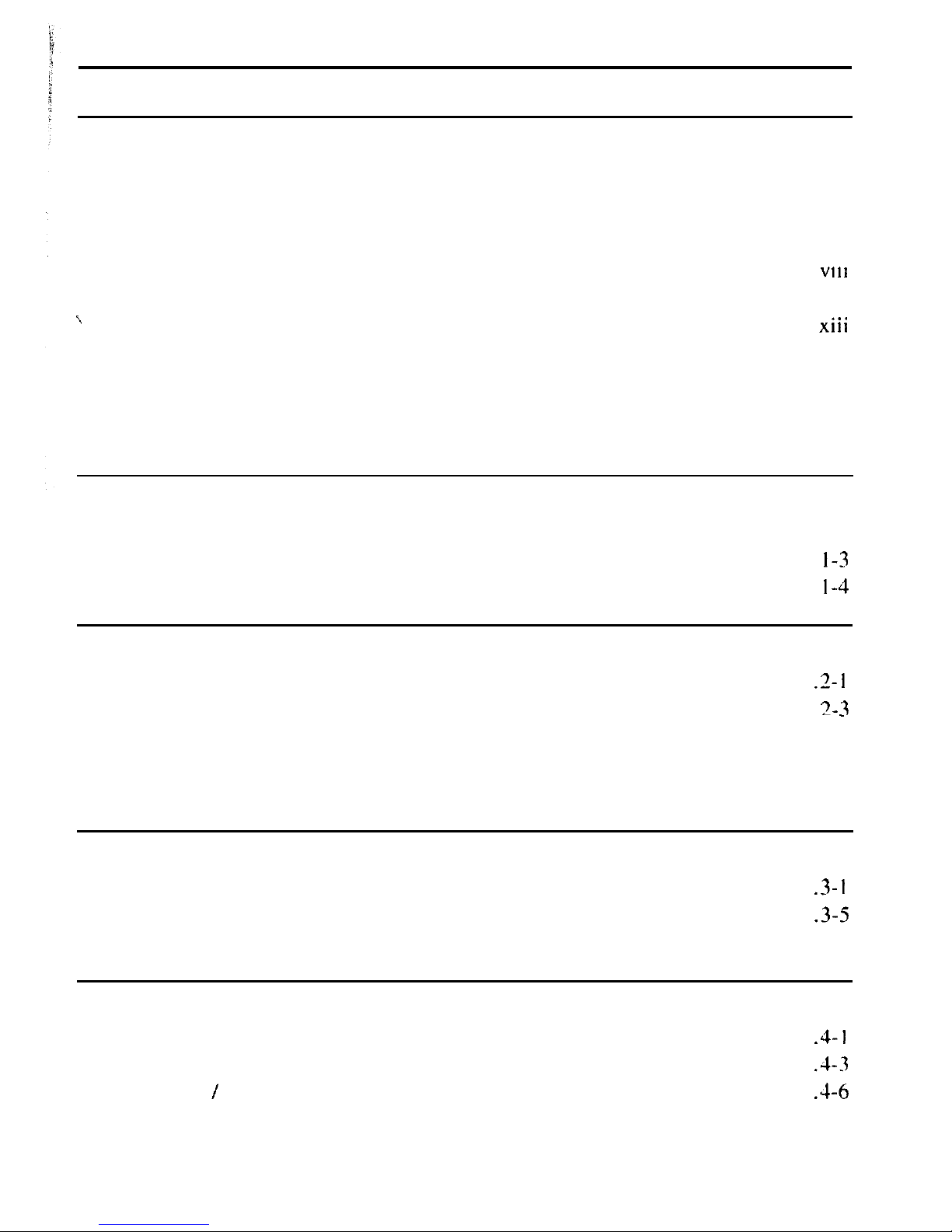
Table of Contents
Notice
for Usersinthe USA...................................................................................
i
Notice for Users in Canada
..................................................................................
iv
Notice for Users in Australia
................................................................................
vi
Notice
for
Usersinthe UK..................................................................................
vii
Notice for Users in Europe
...
.................................................................................
VII1
Safety Precautions..................................................................................................
.
\
About This Manual
1..
............................................................................................
XIII
Recording Important Information....................................................................... xiv
Manual Conventions
...........................................................................................
xv
Table of Contents
...............................................................................................
xvi
Overview of Computer..................................................................................... xviii
Quick Setup
Turning Power On
.............................................................................................
I-I
Setting
up
Windows 98......................................................................................
I-3
Shutting
Down
the System................................................................................. I-4
Basic Operations
Choosing
Power
Source
....................................................................................
.2- I
Resetting the System..
.
3-3
........................................................................................
_
Using Glide Pad..
..............................................................................................
.2-4
Using Keyboard .................................................................................................
2-6
Using External Floppy Disk Drive Unit..
...........................................................
.2-7
Battery and Power Management
Standard Battery Pack..
.....................................................................................
.3- I
Optional External Battery Pack..
.......................................................................
.3-5
Power Management
..........................................................................................
.3-8
Peripherals
Using Peripherals..
............................................................................................
.4-l
PC
Card..
..........................................................................................................
.4-3
Keyboard IMouse..
...........................................................................................
.4-6
Display ..............................................................................................................
4-7
Audio System..
..................................................................................................
.4-9
xvi
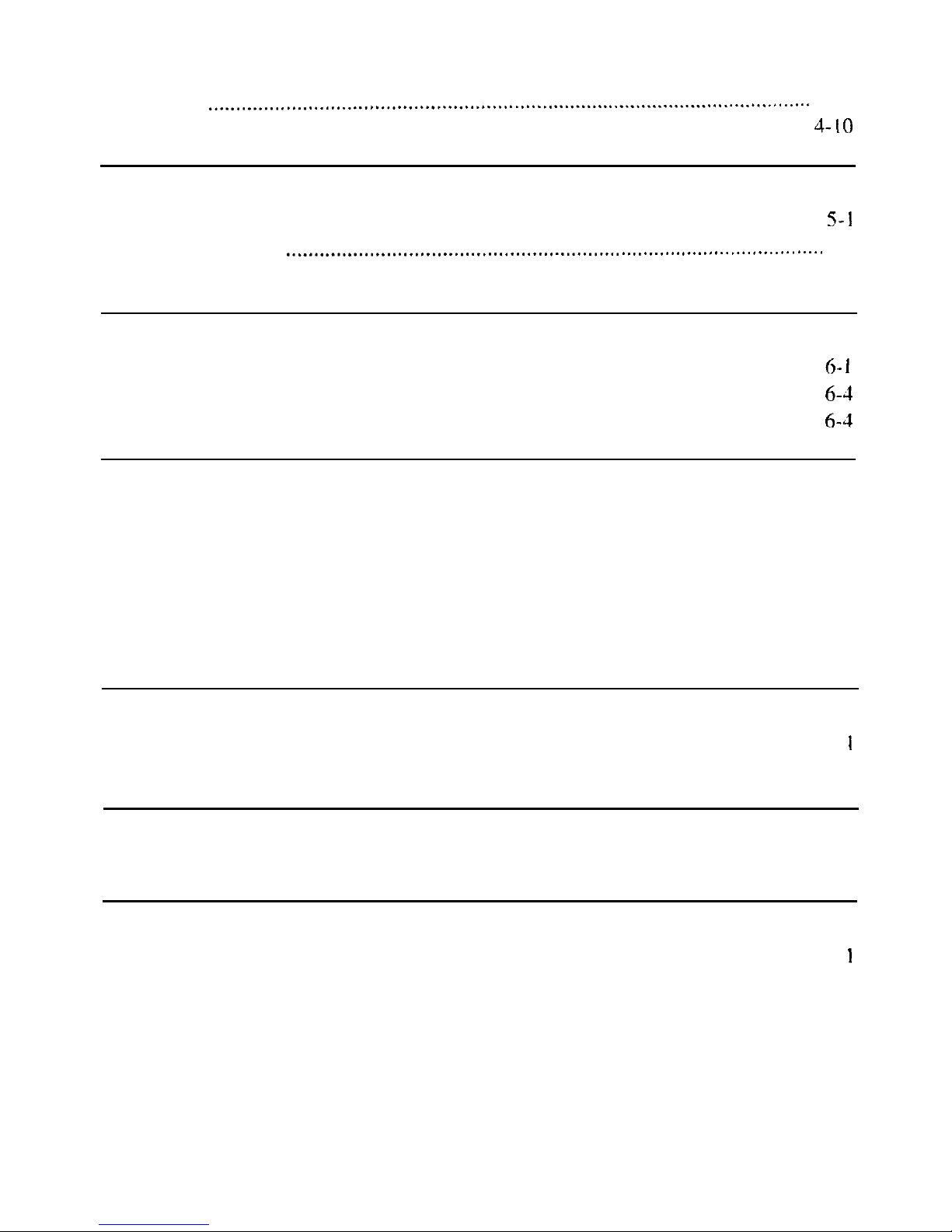
USB Device
.......................................................................................................
4-9
Printer
.............................................................................................................
4-10
RS-232C Device
..............................................................................................
J-IO
Communication Functions
Infrared Communication.
...................................................................................
5-l
.
Built-in Modem
.................................................................................................
5-3
LAN Unit
..........................................................................................................
5-5
Security Features
Passwords..
........................................................................................................
6
1
Preventing Infection of Computer Viruses
.........................................................
6-4
Security Slot..
....................................................................................................
6-4
Setup Utility
Running the Setup Utility
..................................................................................
7-l
Main
menu..
.....................................................................................................
.7-3
Advanced menu
.................................................................................................
7-3
Security menu
....................................................................................................
7-5
Power menu
.......................................................................................................
7-6
Exit menu
..........................................................................................................
7-7
Appendixes
Maintenance and Care
......................................................................................
A-
I
Specifications
...................................................................................................
A-3
Troubleshooting
Troubleshooting . . . . . . . . . . . . . . . . . . . . . . . . . . . . . . . . . . . . . . . . . . . . . . . . . . . . . . . . . . . . . . . . . . . . . . . . . . . . . . . . . . . . . . . . . . . . . . . . . T-l
Index
Index . . . . . . . . . . . . . . . . . . . . . . . . . . . . . . . . . . . . . . . . . . . . . . . . . . . . . . . . . . . . . . . . . . . . . . . . . . . . . . . . . . . . . . . . . . . . . . . . . . . . . . . . . .
Index-
I
xvii
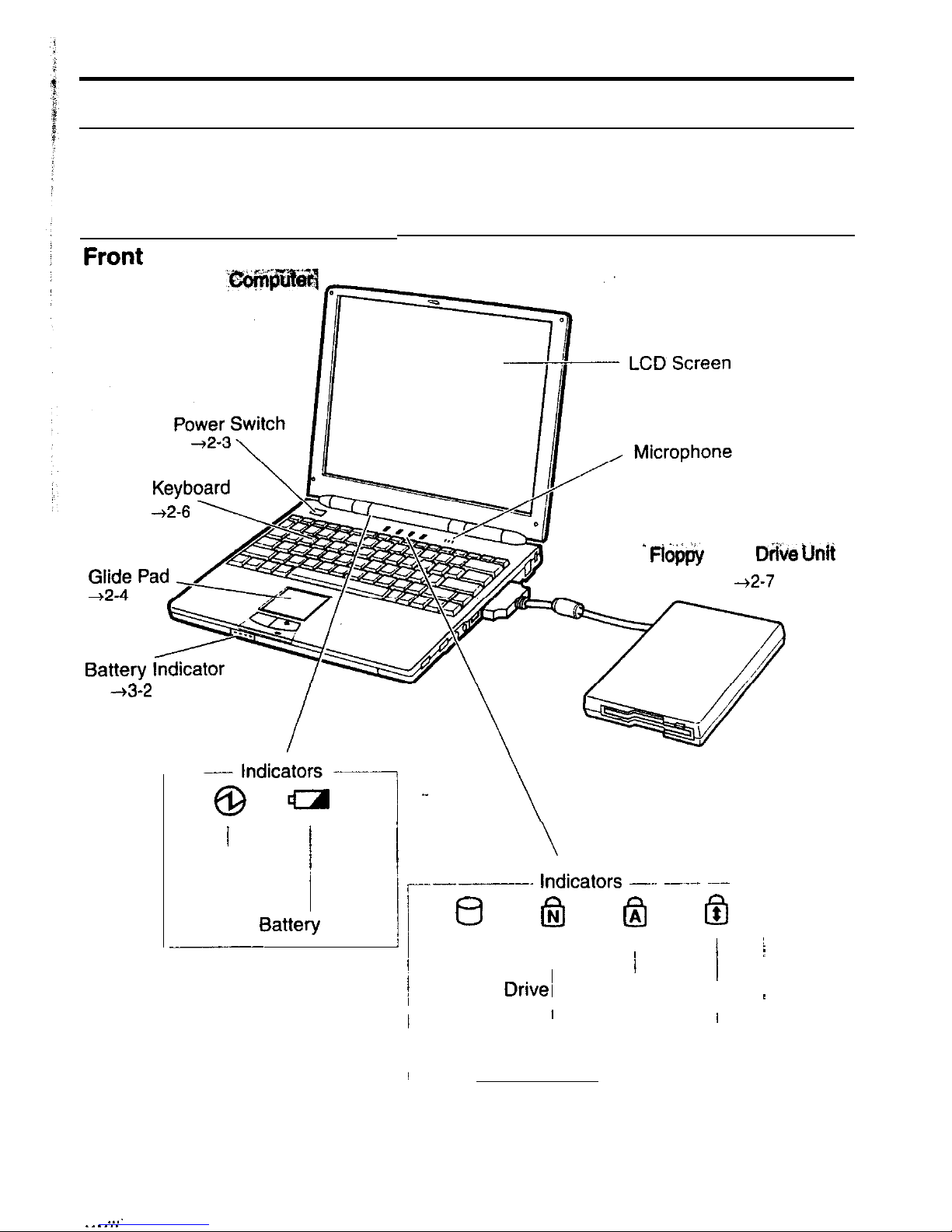
Overview of Computer
Each number after an arrow indicates the page referring to the part. Actual
appearance of your computer may be slightly different depending on the model
* FiOij$y
Disk
D&e
hit
42-7
-13-2
----
$dica;
--1
,_
I
/
i
Power
,._____-_.
Indicators _.. __.__ ~~-
btte!,
Power
Ii
8
@ @ @
______
I
/
Hard Disk Drivel
I
/
:
I
Caps Lock
1
I
I
I
Num Lock
Scroll Lock
. . . .
. . . . . .

Right
Volume Control
\
External Floppy Disk Drive Port
-+2-7
IR
Port
+5-l
Microphone Jack
Audio Output Jack
+4-9
L_LlSB
Port
-+4-g
Modem Jack
(may not be available
in some countries)
+5-3
Left
USB Port AC Adapter Jack
PC Card Slot
+4-9
42-2
+4-3
Y/Y
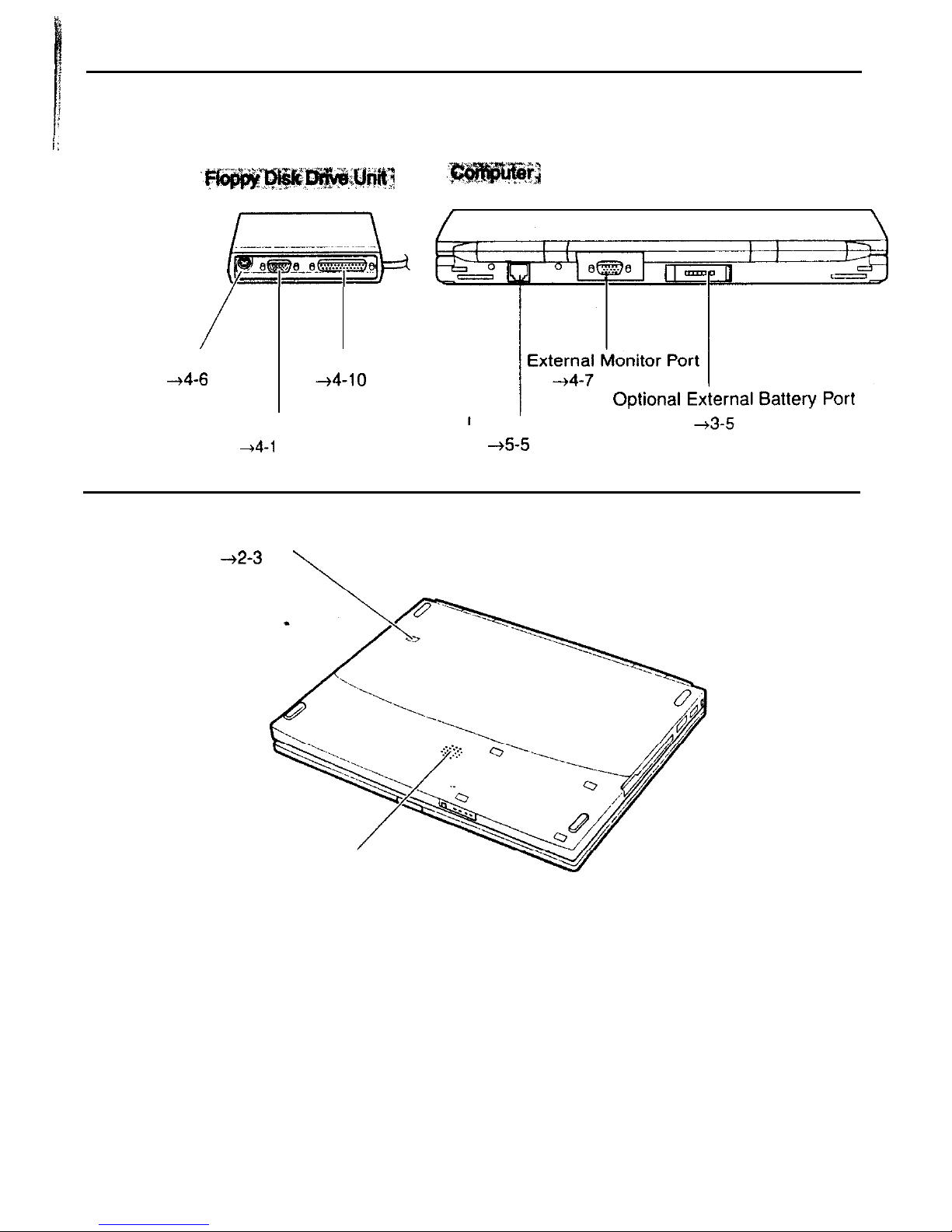
i:
Rear
[ek
/
Keyboard/mouse Port
Parallel Port
+4-6
44-10
RS-232C
Serial Port
+4-l
0
LAN Jack
-15-5
Bottom
Reset Switch
-12-3
\
Monaural Speaker
XX
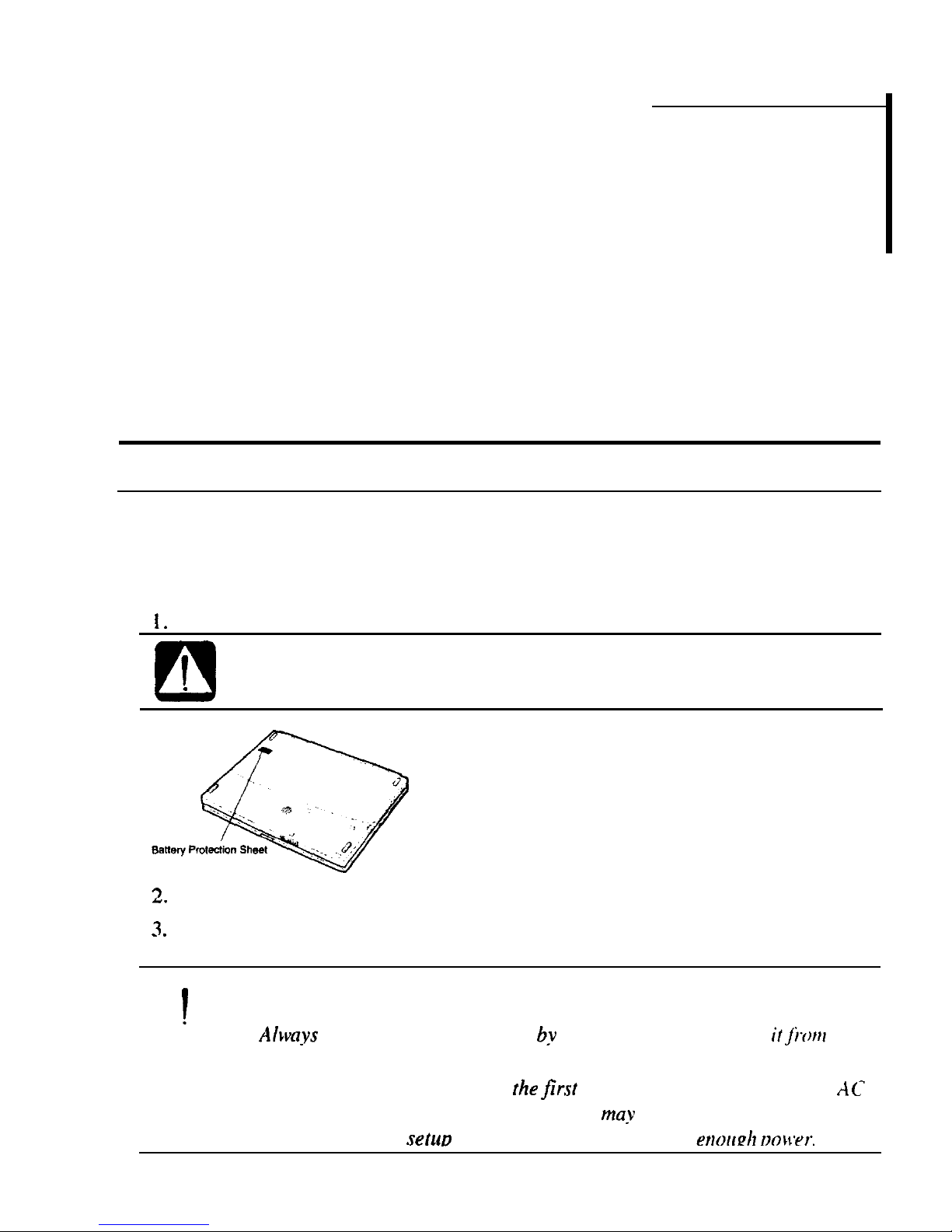
Quick Setup
CHAPTER 1
Your computer is designed and pre-configured for easy setup and use. This chapter
describes the steps to get your computer up and running as quickly as possible.
Read this chapter first.
Turning Power On
Your computer is powered with either the rechargeable battery or AC power. See
the next chapter for more information on power sources. Before using the computer
for the first time:
1.
Remove the battery protection sheet on the bottom of the computer.
0
I
If you do not remove the sheet, you cannot turn on the computer.
.
3
I.
Plug the AC adapter cable into the computer’s AC adapter jack.
3
_ .
Plug the AC power cord into the AC adapter.
0
!
l Always use the AC adapter included with the computer or the optional
one. Using other AC adapters may damage the computer.
l
Alwa_?rs
hold the AC power cord
b_v
its plug when removing
itJi.orrr
the
wall outlet. Never pull on the cord.
l When using the computerfor
the
first
time, be sure to connect it to AC
power. If using the battery instead, you
may
nor be able to complete
the Windows 98
setuo
if the batten does not have enou&
oo\lyr.
l-l
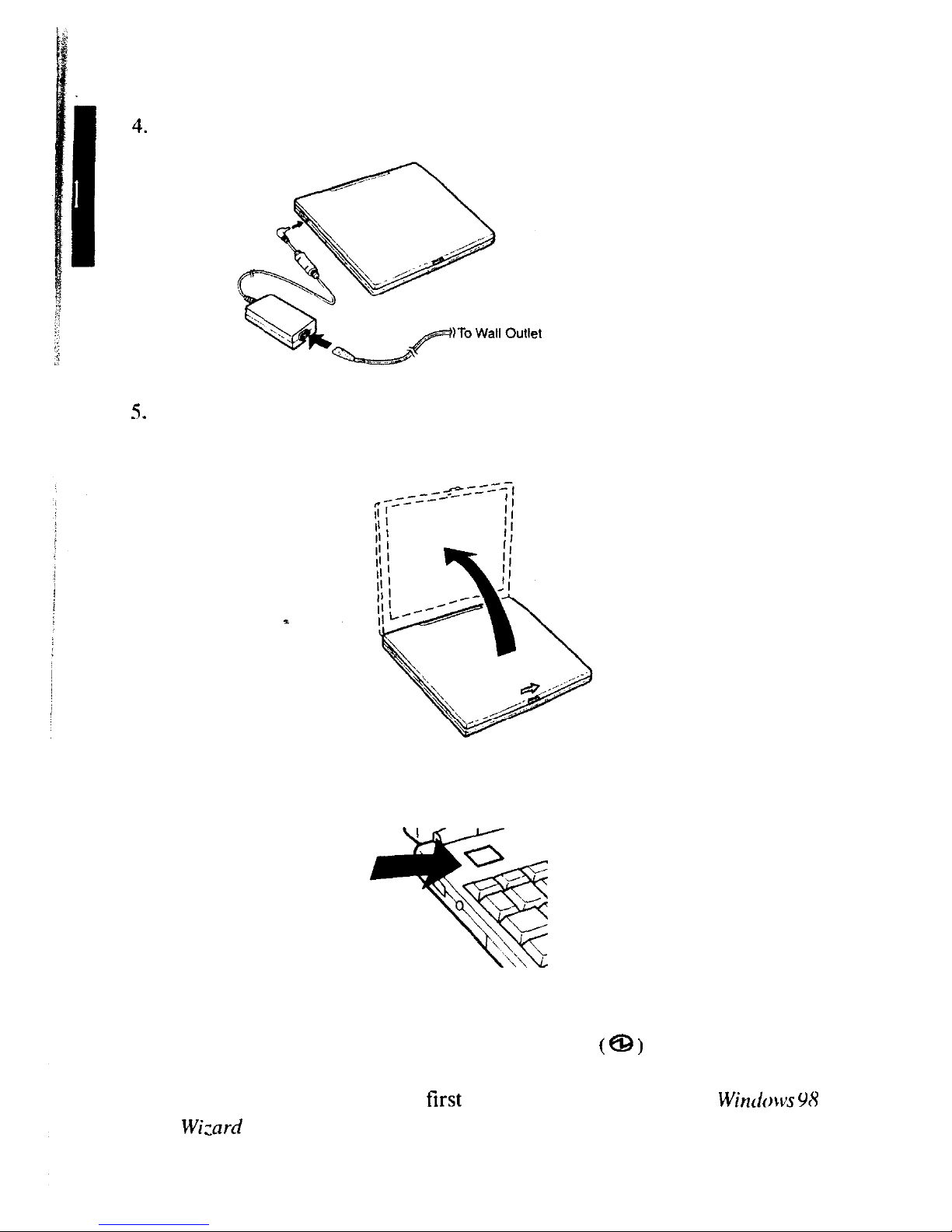
Plug the AC power cord into a wall outlet.
5
_ .
Slide the display lock latch until the screen covet releases. and raise the covet.
6.
Tilt the cover to a comfortable viewing position.
7.
Press the power switch.
When you turn on the computer. the power indicator ( 8 ) turns green. the
computer goes through a self test to detect any problems. and Windows 98 starts.
When using the computer for the first time, a dialog box called rhe Wintforvs
%Y
Setup
Wizard
appears to guide you through the Windows 98 setup. See the next
page.
.
1-7
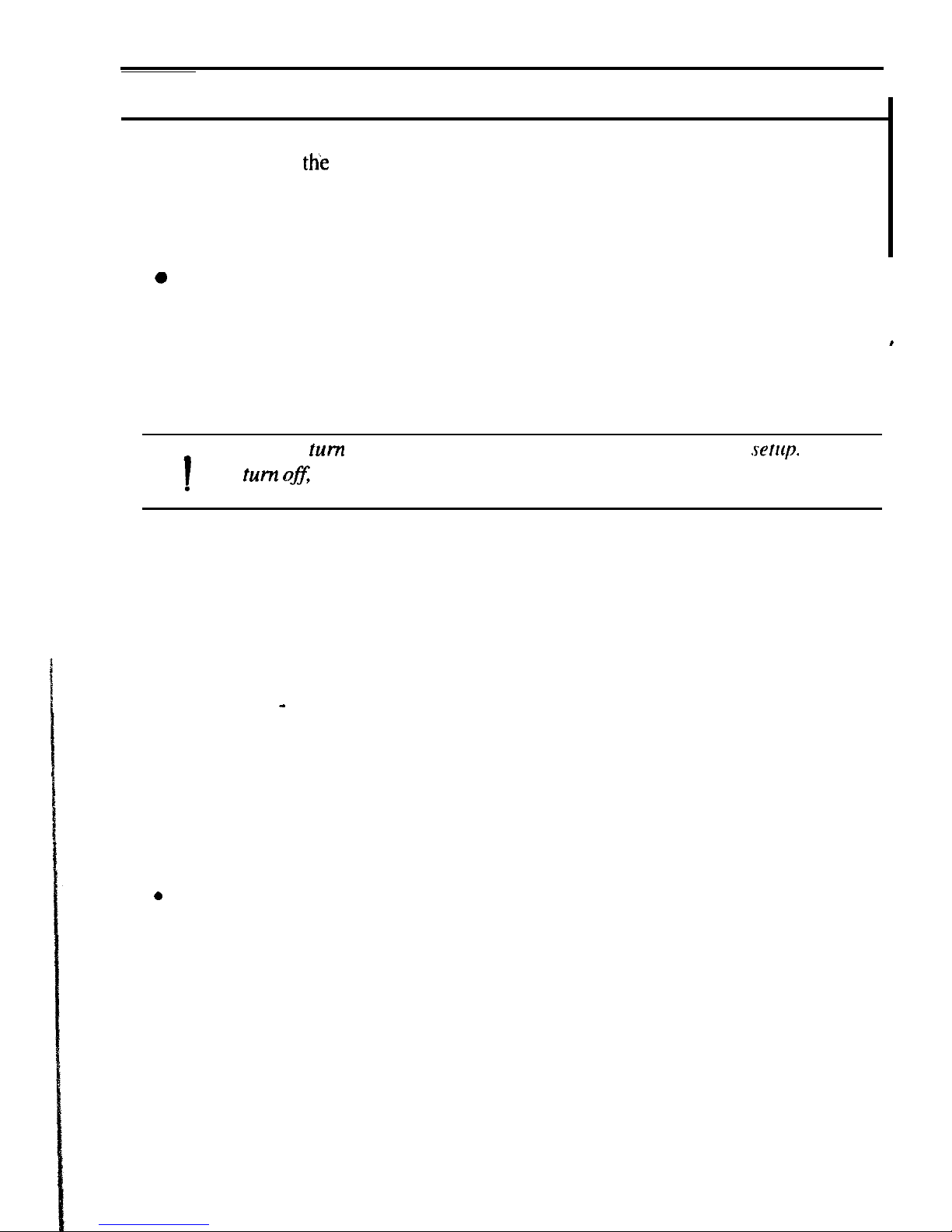
Setting up Windows 98
The first steps in
ttie
setup process are as follows:
l
Gathering information
l
Configuring your computer
0
Restarting your computer
To set up Windows 98, follow the instructions on the screen. See also the Windows
e
98 manual. It takes approximately 5-10 minutes to complete the entire setup
process.
0
1
Do not
turn
off the computer until completing Windows 98
.rerup.
If you
turn ofi
you cannot set up Windows 98 later.
.
Properties Dialog Box in Windows
In the instructions in this manual, you will often see the expression “XXX
Properties dialog box.” A dialog box is a window containing text boxes. check
boxes, buttons, etc., with which you can send commands to Windows 98 or other
application programs. To open the properties dialog boxes, click the
Start
button.
select
Settings - Control Panel
and double-click the XXX icon. Among the dialog
boxes you often use are:
l Display
l Modems
l Mouse
l PC Card
l Power Management
0
System
l-3
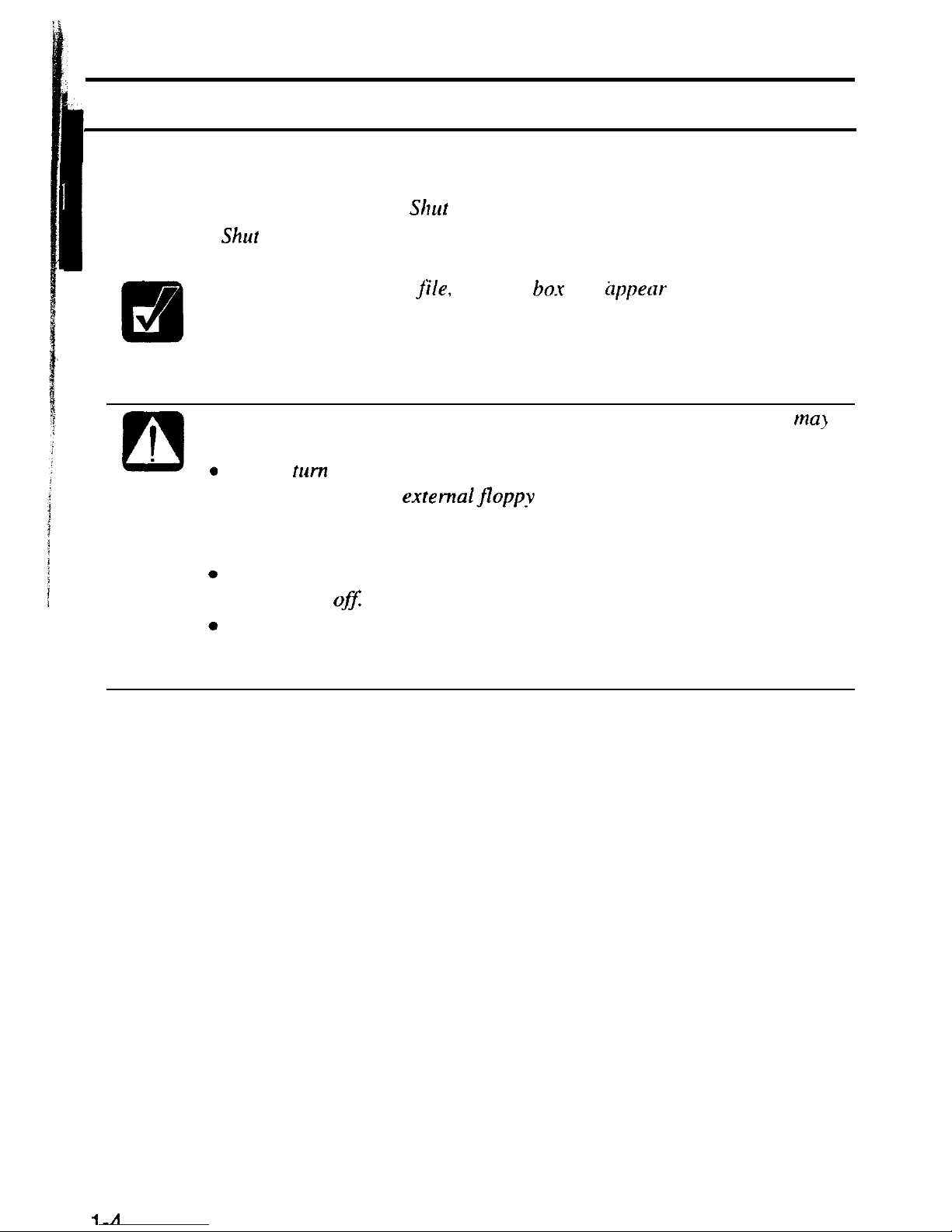
Shutting Down the System
To turn off the computer:
1.
From the
Start
menu, select
Shut
Down.
2.
Select
Shur
Down
and click
OK.
The computer turns off automatically.
If you have not saved a
jile.
a dialog box will @pear asking whether you
want to save it.
0
!
l
.
.
.
Do not turn off the computer by pressing the power switch. Data
ma?
be lost or damaged.
Do not
turn
off or reset the computer while the hard disk indicator, or
the indicator on the
externalfloppy
disk drive unit, or optional
external CD-ROM drive are lit. Doing so may damage or even wipe
out the data.
To protect the screen. always close the screen cover while the
computer is
0fJ:
Before-turning it back on, wait at least 5 seconds after turning off the
computer. Turning the power off and on in rapid succession can
damage the computer’s electrical circuitry.
1-A
