Page 1
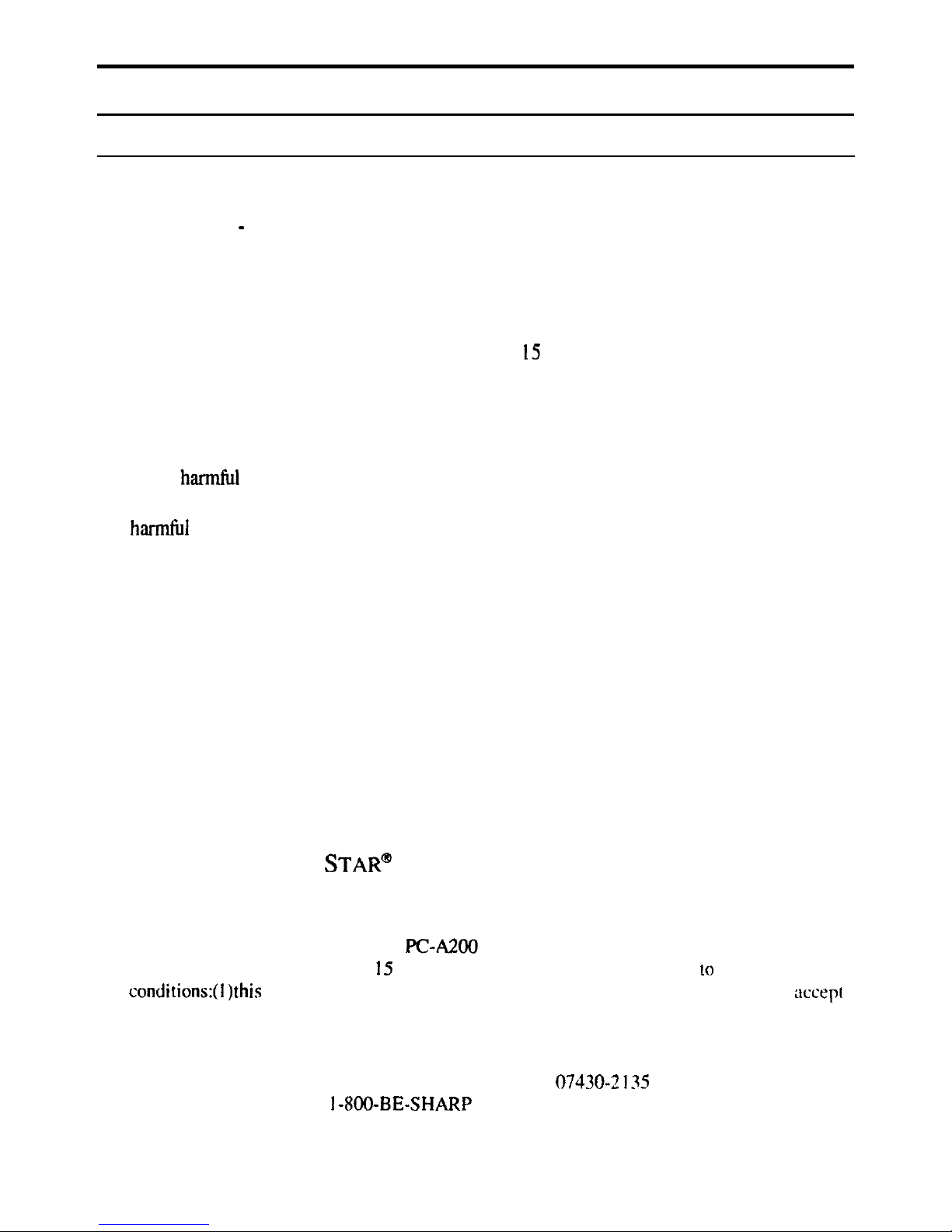
Notice for Users in the USA
FCC Statement
WARNING - FCC Regulations state that any unauthorized changes or
modifications to this equipment not expressly approved by the manufacturer could
void the user’s authority to operate this equipment.
Note: This equipment has been tested and found to comply with the limits for a
Class B digital device pursuant to Part I5 of the FCC Rules.
These limits are designed to provide reasonable protection against
harmful interference
in a residential installation. This equipment generates, uses and can radiate radio
frequency energy and, if not installed and used in accordance with the instructions, may
cause
h-1
interference to radio communications.
However, there is no guarantee
that interference will not occur in a particular installation.
If this equipment does cause
h-1
interference to radio or television reception, which can be determined by turning
the equipment off and on, the user is encouraged to try to correct the interference by one
or more of the following measures:
Reorient or relocate the receiving antenna.
Increase the distance between the equipment and receiver.
Connect the equipment into an outlet on a circuit different from that to which the
receiver is connected.
Consult the dealer or an experienced radio/TV technician for help.
A shielded I/F cable and included cables with ferrite cores are required to insure
compliance with FCC regulation for Class B computing equipment.
*
As an E
NERGY STAR
@ Partner,
SHARP
has determined that this product
meets the ENERGY
STAR@
guidelines for energy efficiency.
Declaration of Conformity
SHARP PERSONAL COMPUTER,
PC4200
Series
This
device complies with part I5 of the
FCC
rules. Operation is subject 10 the following
conditions:(
I)this
device may not cause harmful interference. and (2) this device must
acccpr
any interference received. including interference that may cause undesired operation.
Responsible Party: SHARP ELECTRONICS CORPORATION
Sharp Plaza, Mahwah, New Jersey 07430-2
I35
TEL:
I-800-BE-SHARP
i
Page 2

About the Modem
This equipment complies with Part 68 of FCC rules. On the bottom of this
equipment is a label that contains, among other information, the FCC registration
number and ringer equivalence number
(REN)
for this equipment. If requested.
this information must be provided to the telephone company.
The modem jack of this equipment complies with Sub-part F of Part 68 of FCC
rules.
The REN is used to determine the quantity of devices which may be connected to
the telephone line. Excessive
RENs
on the telephone line may result in the devices
not ringing in response to an incoming call. In most, but not all areas, the sum of
the
RENs
should not exceed
five
(5.0).
To be certain of the number of devices that
may be connected to the line, as determined by the total
RENs
contact the telephone
company to determine the maximum REN for the calling areas.
If the terminal equipment causes harm to the telephone network, the telephone
company will notify you in advance that temporary discontinuance of service may
be required. But if advance notice isn’t practical, the telephone company will notify
the customer as soon as possible. Also, you will be advised of your right to file a
complaint with the FCC if you believe it necessary.
The telephone company may make changes in its facilities, equipment, operations,
or procedures that could affect the operation of the equipment. If this happens, the
telephone company will provide advance notice in order for you to make the
necessary modifications in order to maintain uninterrupted service.
If trouble is experienced with this equipment, please contact Sharp Electronics
Corp. for repair and (or) warranty information (Refer to the end of this section). If
the trouble is causing harm to the telephone network, the telephone company may
request you remove the equipment from the network until the problem is resolved.
The equipment cannot be used on public coin service provided by the telephone
company. Connection to Party Line Service is subject to state tariffs. (Contact the
state public utility commission, public service commission or corporation
commission for information.)
Page 3
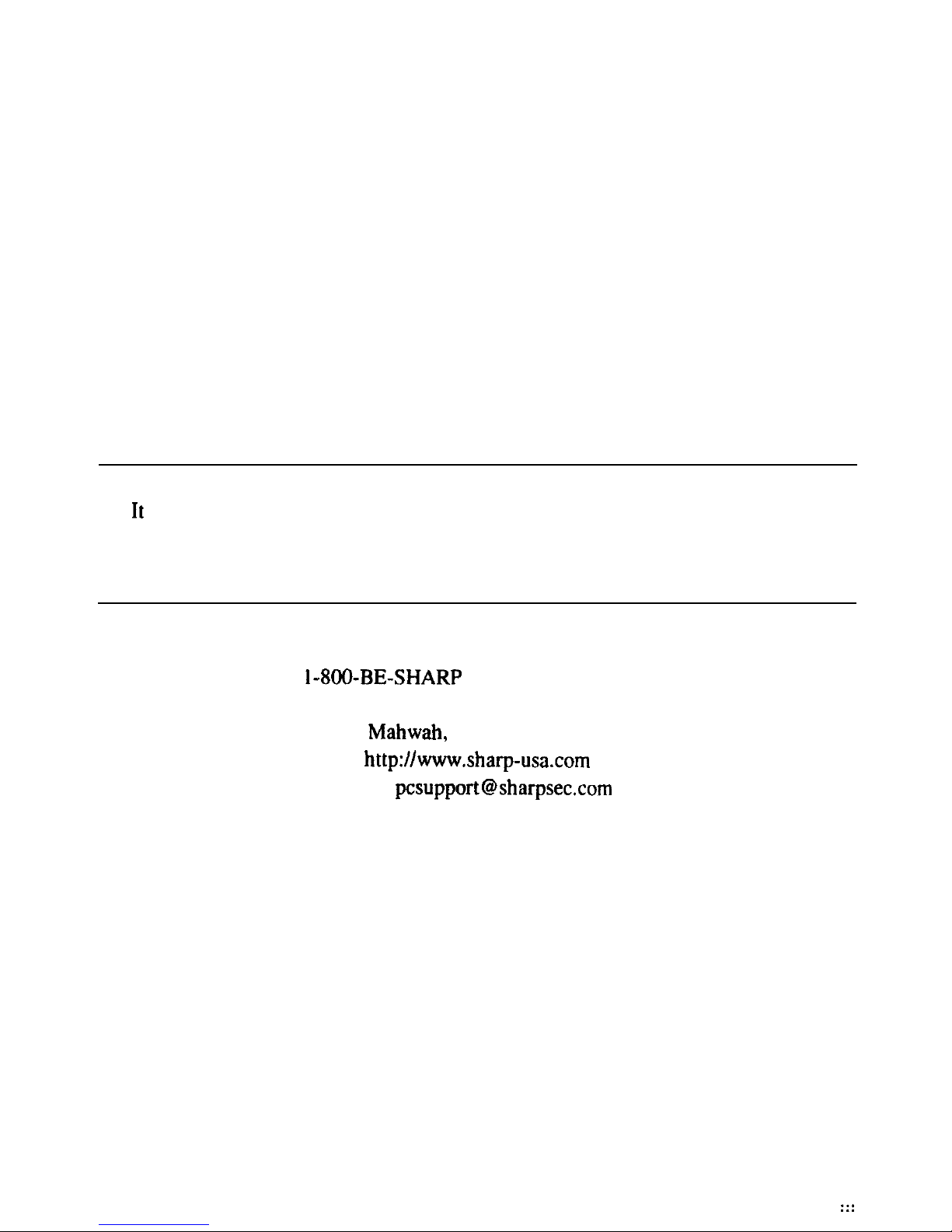
The Telephone Consumer Protection Act of 1991 makes it unlawful for any person
to use a computer or other electronic device, including fax machines, to send any
message unless such message clearly contains in a margin at the top or bottom of
each transmitted page or on the first page of the transmission, the date and time it
is sent and an identification of the business or other entity, or other individual
sending the message and the telephone number of the sending machine or such
business, other entity, or individual. (The telephone number provided may not be a
900 number or any other number for which charges exceed local or long-distance
transmission charges.) To program this information, refer to the manual of the
communication software.
CAUTION: DISCONNECT TELEPHONE LINES BEFORE ACCESSING THE
MODEM CARD.
Copyright
It
is the intent of Sharp that this product be used in full compliance with the
copyright laws of the United States and that prior permission be obtained from
copyright owners whenever necessary.
Product Information and Customer Assistance
For Product Information and Customer Assistance:
Call:
l-8OO-BE-SHARP
(237-4277)
Sharp Electronics Corp.
Sharp Plaza,
Mahwah,
NJ
07430-2 135
Home Page: http://www.sharp-usa.com
E-mail address:
pcsupport@sharpsec.com
CompuServe: Go Sharp
:::
Page 4
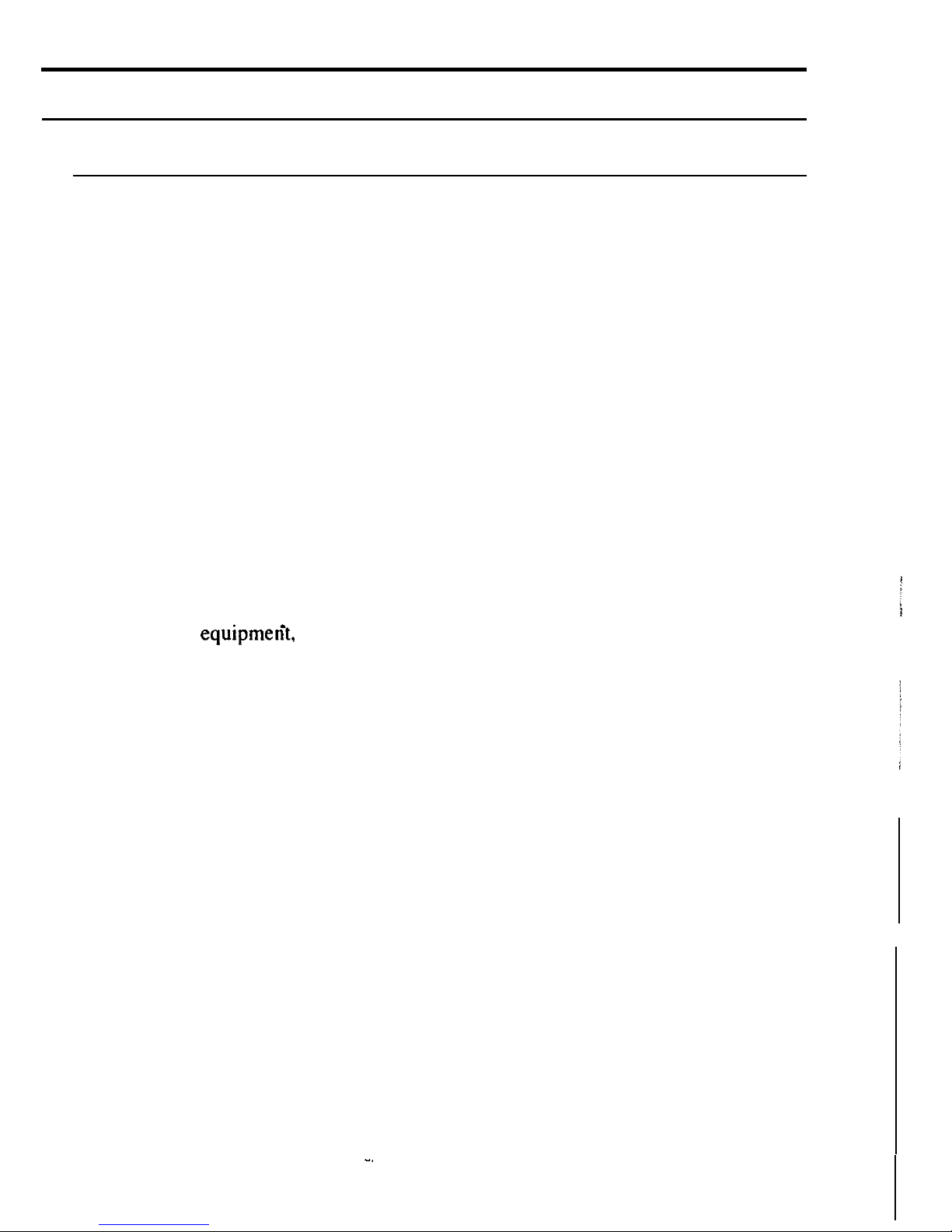
Notice for Users in Canada
About Modem
The Industry Canada label identifies certified equipment.
This certification means that the equipment meet certain telecommunications
network protective, operational and safety requirements. The department does not
guarantee the equipment will operate to the user’s satisfaction.
Before installing this equipment, users should ensure that it is permissible to be
connected to the facilities of the local telecommunications company.
The equipment must also be installed using an acceptable method of connection. In
some cases, the company’s inside wiring associated with a single line individual
service may be extended by means of a certified connector assembly (telephone
extension cord). The customer should be aware that compliance with the above
conditions may not prevent degradation of service in some situations.
Repairs to certified equipment should be made by an authorized Canadian
maintenance facility designated by the supplier. Any repairs or alterations made by
the user to this equipmerit, or equipment malfunctions, may give the
telecommunications company cause to request the user to disconnect the equipment.
Users should ensure for their own protection that the electrical ground connections
of the power utility, telephone lines and internal metallic water pipe system, if
present, are connected together. This precaution may be particularly important in
rural areas.
CAUTION Users should not attempt to make such connections themselves, but
should contact the appropriate electric inspection authority, or electrician, as
appropriate.
“The Ringer Eqhvalence Number (REN) assigned to each terminal device denotes
the percentage of the total load to be connected to a telephone loop which is used by
the device. To prevent overloading, the termination on a loop may consist of any
combination of devices subject only to the requirement that the total of Ringer
Equivalence Number of all the devices does not exceed 5.”
Page 5

CAUTION:
DISCONNECT TELEPHONE LINES BEFORE ACCESSING THE MODEM
CARD.
ATTENTION:
DEBRANCHER LES LIGNES TELEPHONIQUES AVANT D’ENLEVER CE
COUVRICLE
Product Information and Customer Assistance
For Product Information and Customer Assistance:
Call: l-905-890-2100 (Toronto Area)
I-8OO-56-SHARP
(Outside Toronto)
Sharp Electronics of Canada Ltd.
335
Britannia Road East,
Mississauga, Ontario,
L4Z
1 W9
Canada
Page 6
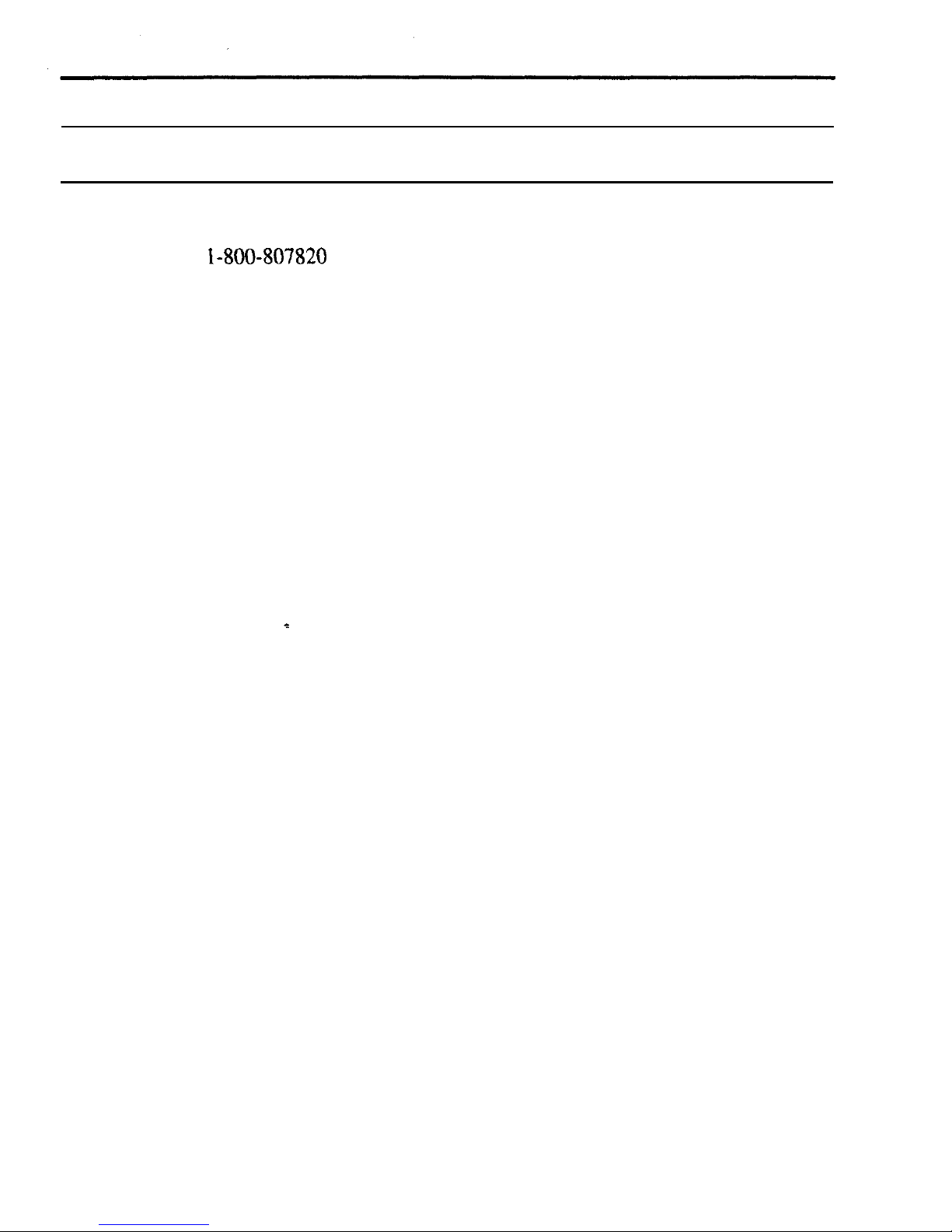
Notice for Users in Australia
Service Inquiries
Please contact your dealer for service if required or contact Sharp Corporation of
Australia on
1-800-80’7820
(free call) for referral to your nearest Sharp authorised
Service Centre. Details can be found on the warranty card ‘inserted with the
documentation.
Copyright
Copyright may exist in material you wish to record. Copying or broadcasting such
material without permission of the relevant licensees or owners of the copyright is
prohibited by law.
SHARP is not in a position to authorise the copying or broadcasting of copyright
materials and nothing in this OPERATION MANUAL should be implied as giving
that authority.
vi
Page 7
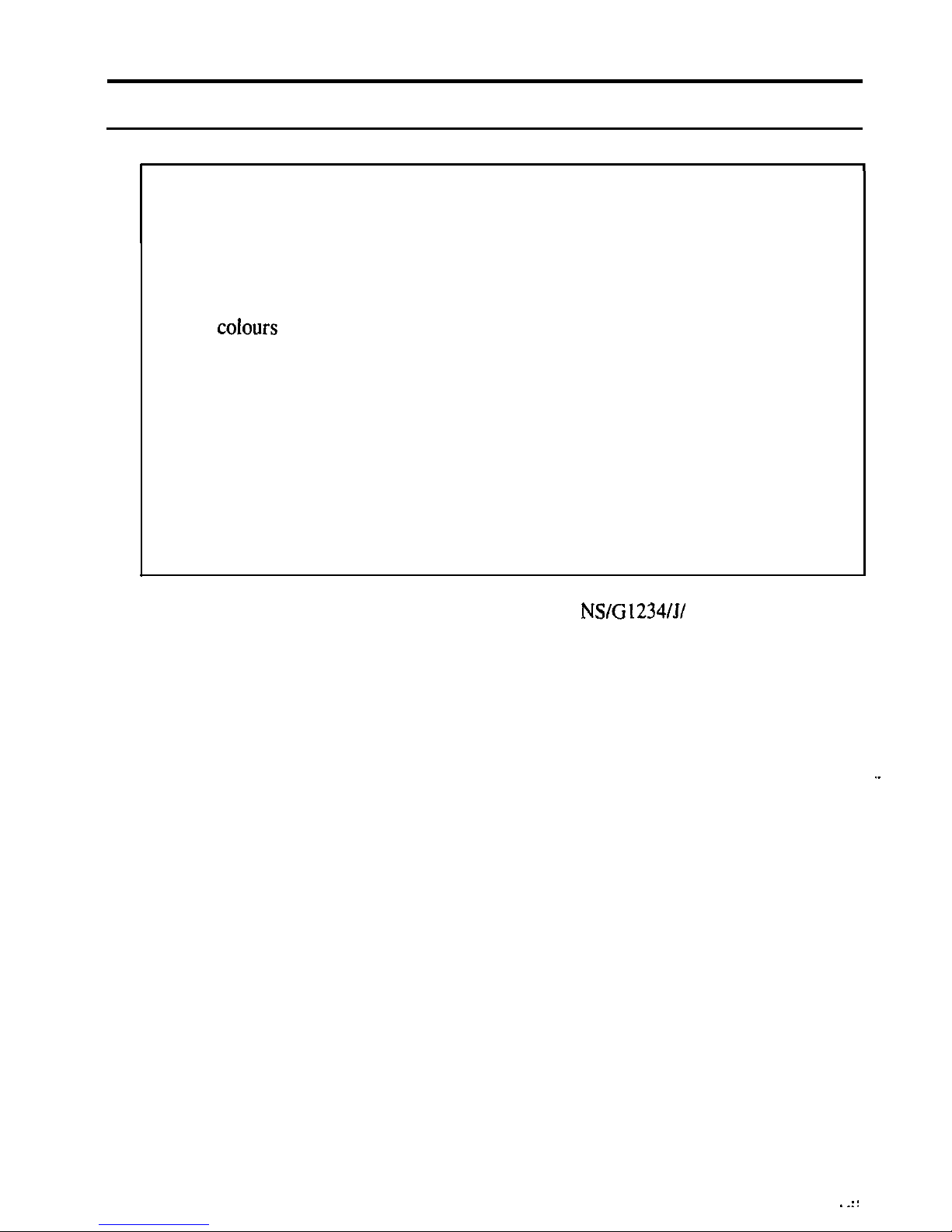
Notice for Users in the UK
I
IMPORTANT
The wires in this mains lead are coloured in accordance with the following code:
BLUE:
Neutral
BROWN: Live
As the
colours
of the wires in the mains lead of this apparatus may not
correspond with the coloured markings identifying the terminals in your plug
proceed as follows.
The wire which is coloured
BLUE
must he connected to the terminal which is
marked with the letter N or coloured black.
The wire which is coloured BROWN must he connected to the terminal which
is marked with the letter L or coloured red.
This apparatus must be protected by a 3A fuse in the mains plug or distribution
board.
This apparatus is approved under approval number
NS/G 1234/J/
100003 for
indirect connection to the public telecommunication system in the United
Kingdom.
Copyright
Recording and playback of any material may require consent, which SHARP is
unable to give. Please refer particularly to the provisions of the Copyright Act
1956, the Dramatic and Musical Performers Protection Act 1958. the Performers
Protection Acts 1963 and 1972 and to any subsequent statutory enactments and
orders.
. .::
Page 8
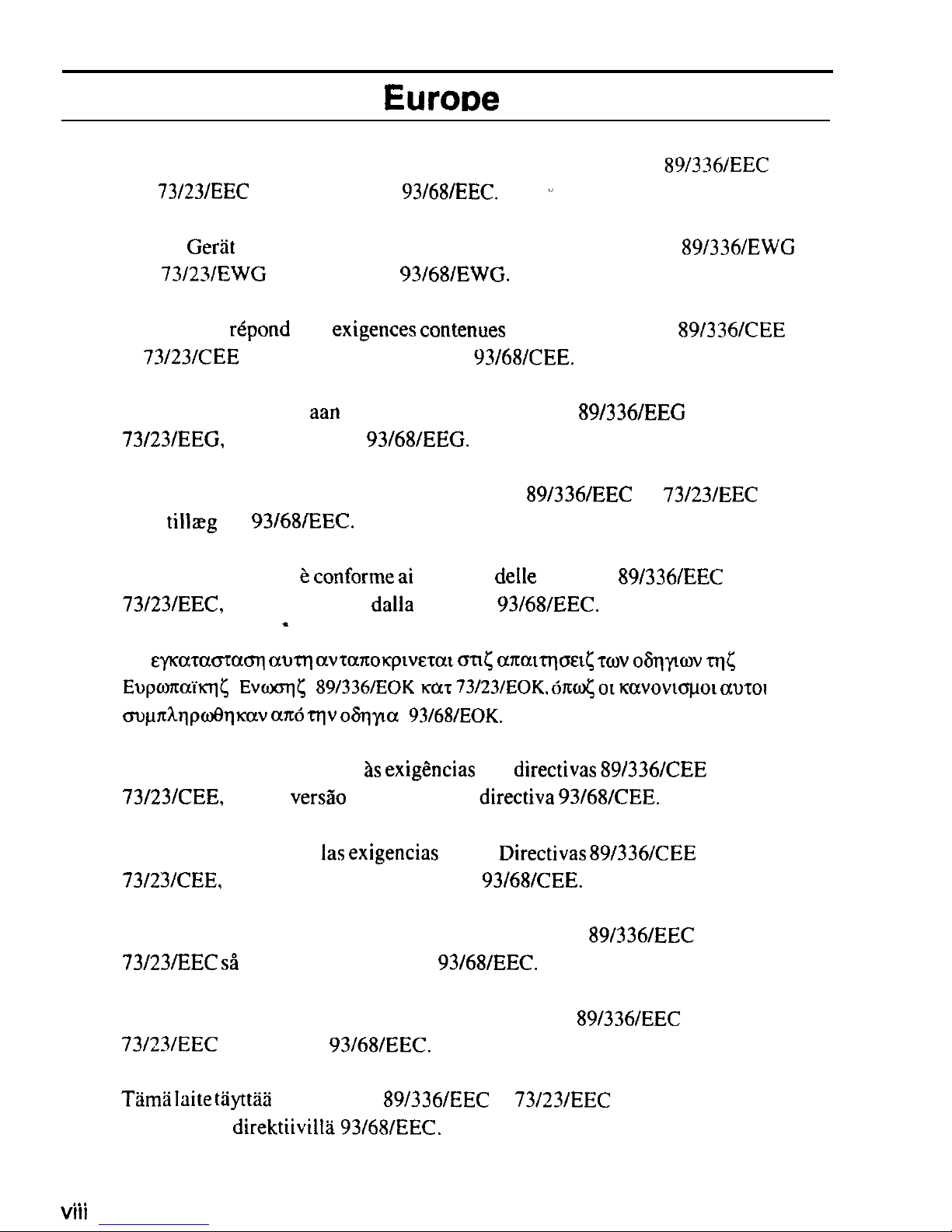
Notice for Users in
EuroDe
This equipment complies with the requirements of Directives
89/336/EEC
and
73/23/EEC
as
amended by
93/68/EEC.
v
Dieses
GerYt
entspricht den Anforderungen der EG-Richtlinien
89/336/EWG
und
73/23/EWG
mit Anderung
93/68/EWG.
Ce materiel
repond
aux
exigences contenues
dans les directives
89/336/CEE
et
73/23/CEE
moditides par la directive
93/68/CEE.
Dit apparaat voldoet
aan
de eisen van de richtlijnen
89/336/EEG
en
73/23/EEG,
gewijzigd door
93/68/EEG.
Dette udstyr overholder kravene i direktiv nr.
89/336/EEC
og
73/23/EEC
med
tillreg
nr.
93/68/EEC.
Quest’ apparecchio e
conforme ai
requisiti
delle
direttive
89/336/EEC
e
73/23/EEC,
come emendata
dalla
direttiva
93/68/EEC.
*
H
&-pca~acnacq
aurq
avranoqwerat CJTI( a?ramrp&t~
WV
O~~KOV ITQ<
EupmaM&
Evcoq< 89/336/EOK
KCCT
73/23/EOK. 61$ OL kavovtcrpot
aurot
cmpakqpwt3qlcav am5 qv oSqyla
93/68/EOK.
Este equipamento obedece as
exigCncias
das
directivas 89/336/CEE
e
73/23/CEE,
na sua
versa0
corrigida pela directiva
93/68/CEE.
Este aparato satisface
las exigencias
de las
Directivas 89/336/CEE
y
73/23/CEE,
modificadas por medio de la
93/68/CEE.
Denna utrustning uppfyller kraven enligt riktlinjerna
89/336/EEC
och
73/23/EEC sH
som komplette ras av
93/68/EEC.
Dette produktet oppfyller betingelsene i direktivene
89/336/EEC
og
73/23/EEC
i endringen
93168lEEC.
Tarns laite
tayttla direktiivien
89/336/EEC
ja
73/23/EEC
vaatimukset, joita
on muutettu direktiivilll93/68/EEC.
.
. . .
VIII
Page 9
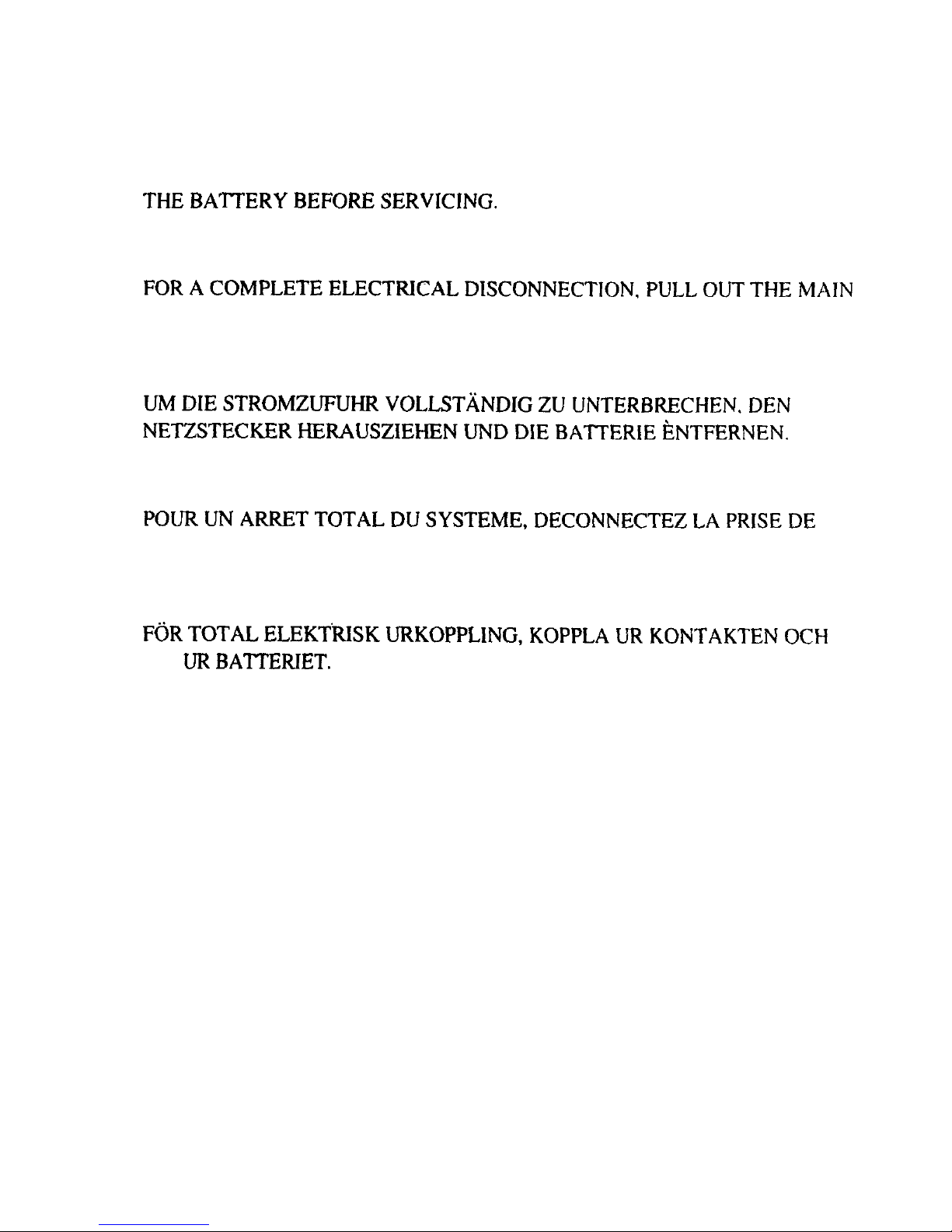
CAUTION:
TOPREVENTELECTRICALSHOCK,DISCONNECTTHEACCORDAND
THEBA'ITERYBEFORESERVICING.
CAUTION:
FORACOMPLETEELECTRICALDISCONNECTION,PULLOUTTHEMAlN
PLUGANDTHEBATTERY.
VORSICHT:
UMDIESTROMZUFUHRVOLLSTANDIGZUUNTERBRECHEN,DEN
NET~STECKERHERAUSZIEHENLJNDDIEBATTERIEENTFERNEN.
ATTENTION:
POURUNARRETTOTALDUSYSTEME,DECONNECTEZLAPRISEDE
COURANTSECTEURETLABATTERIE.
VARNING:
FiiRTOTALELEKTRISKURKOPPLING,KOPPLAURKONTAKTENOCH
TA
URBATTERIET.
PRECAUCION:
PARAUNACOMPLETADESCONEXIONELECTRICADESENCHUFELA
CLAVIJADELAREDYLABATERIA.
ix
Page 10
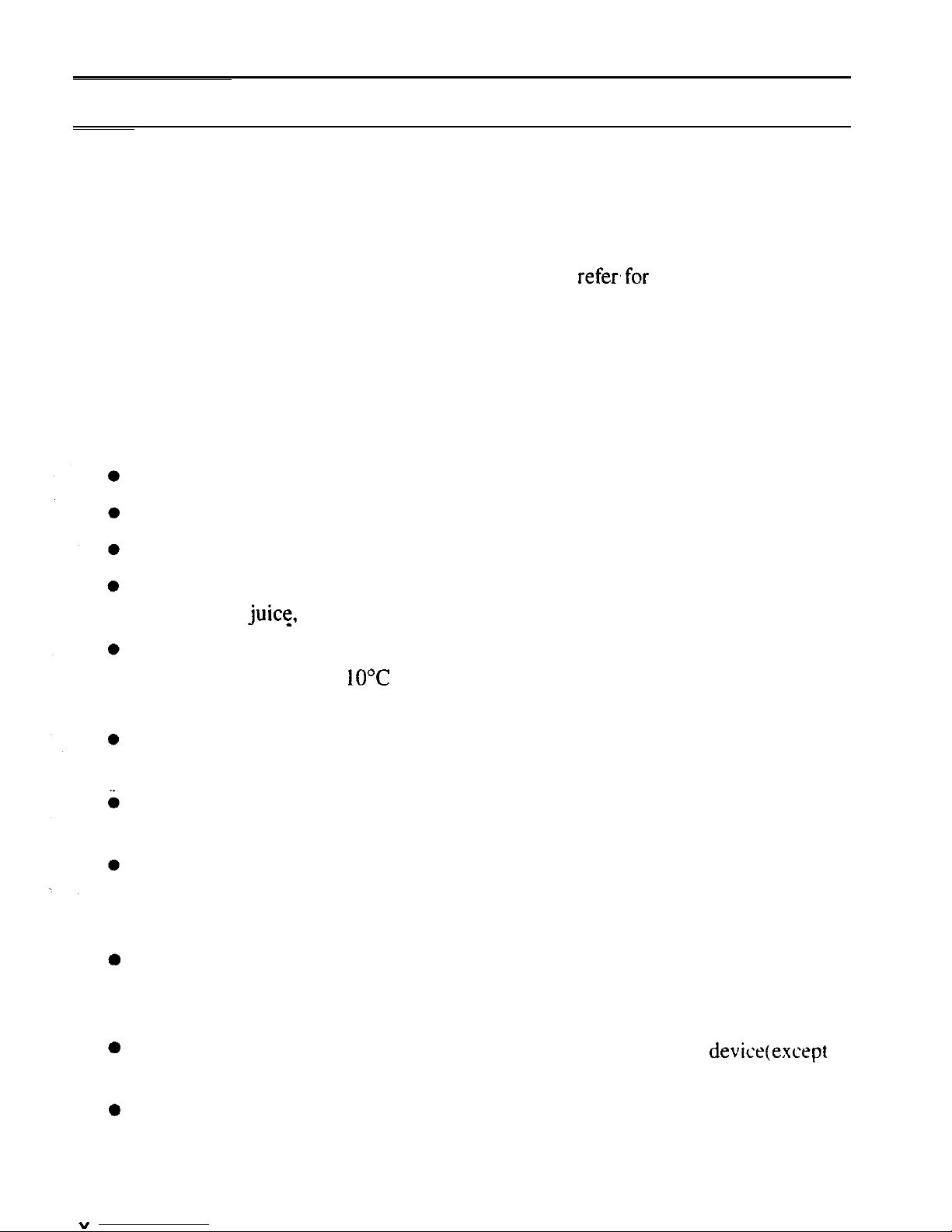
Safety Precautions
General
l
Follow all cautions and instructions which may be marked on the computer.
l
Except as described elsewhere in this manual, refer all servicing to qualified
personnel. Immediately shut off the computer and refer,for servicing under the
following conditions:
l when the power cord or plug is damaged or frayed
l if liquid has been spilled on the computer
l if the computer has been dropped or the cabinet has been damaged
Location
Do not expose the computer to direct sunlight.
Try to avoid dusty environments.
Keep the computer away from any magnetic devices and TVs.
Keep the computer away from excessive humidity or fluids such as rain. snow.
water spray,
juice,
coffee, steam, etc.
Do not move the computer from a cold place to a warm place. A temperature
difference of more than
LO’C
(18°F) will cause condensation inside the unit,
which may damage the data.
Do not block or cover slots or openings on the cabinet to protect the computer
from over heating.
Care should be exercised when using on heat sensitive surfaces or your lap as the
base of this computer will get hot.
Do not smoke near your computer.
Usage
0
0
0
”
Never push any objects of any kind into cabinet openings. They may touch
dangerous voltage points or short parts that could result in fire or electrical
shock.
Turn off the computer before installing or removing a peripheral device(except
when connecting USB devices and PC cards).
Check the AC power cord and power connectors periodically for damage.
Replace the power cord immediately if damage is found.
.
Page 11
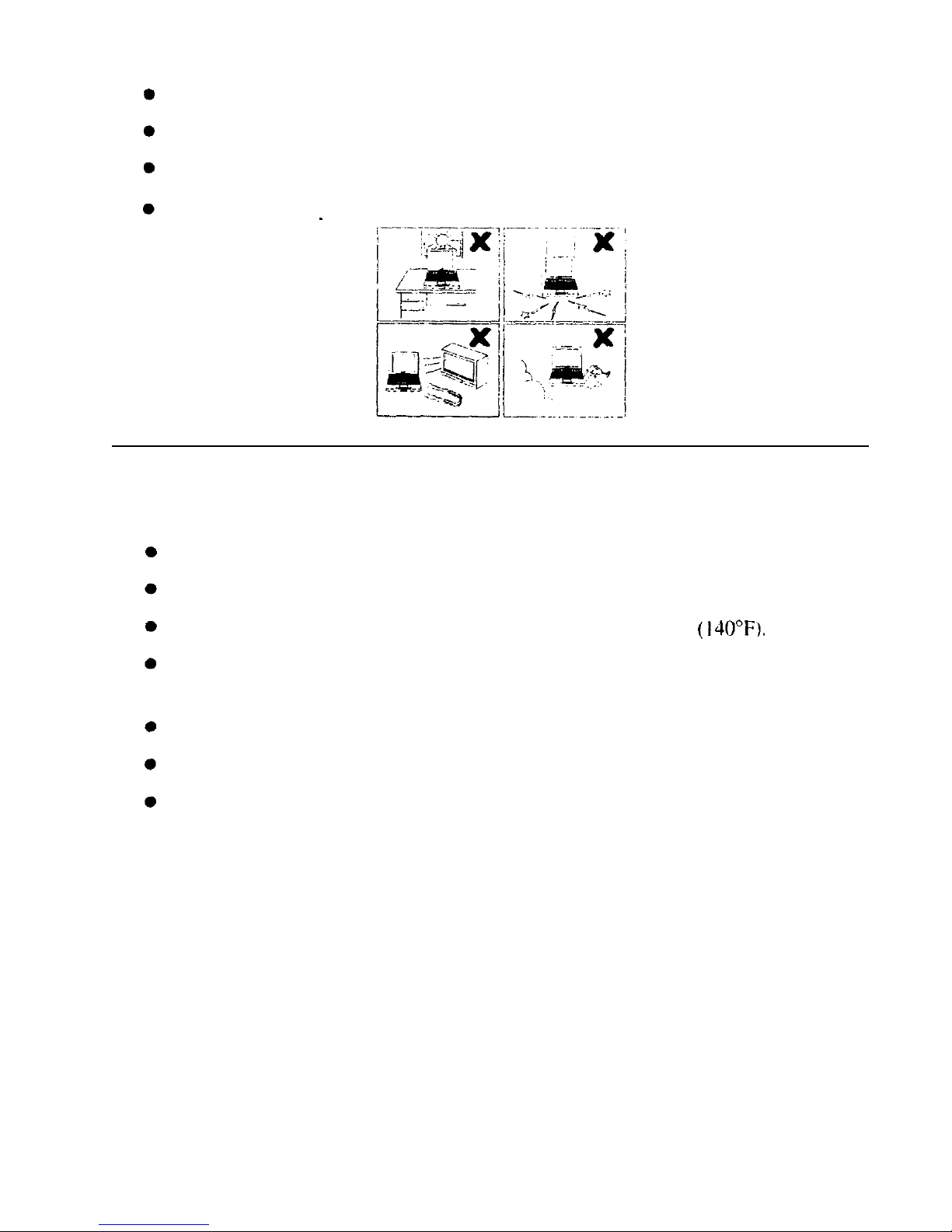
Never subject your computer to sudden shocks or extreme vibration.
Do not drop the computer nor hit it with other equipment.
Do not scratch the surface of the LCD screen.
Turn off the computer and disconnect the AC power cord before cleaning.
Battery Pack Precautions
Handling
Never put the battery pack in a fire, as it could explode and cause injury.
Do not attempt to open or alter the battery pack.
Do not place the battery where it might get hotter than 60°C
(140°F).
Do not allow metal objects such as jewelry to short across the battery terminals.
as it could heat up and explode.
Do not allow liquids to come in contact with the battery pack.
Avoid dropping the pack or other violent shock.
Do not solder anything to the battery terminals.
Charging
l
Charge the battery pack only with the AC adapter included with your computer
or an optional one.
Discharging
l
Do not use the battery pack for any purpose other than powering the computer.
Storage
l
Store the battery pack in a cool and dry place. Never allow the temperature to
exceed 60°C (140°F) during storage.
xi
Page 12
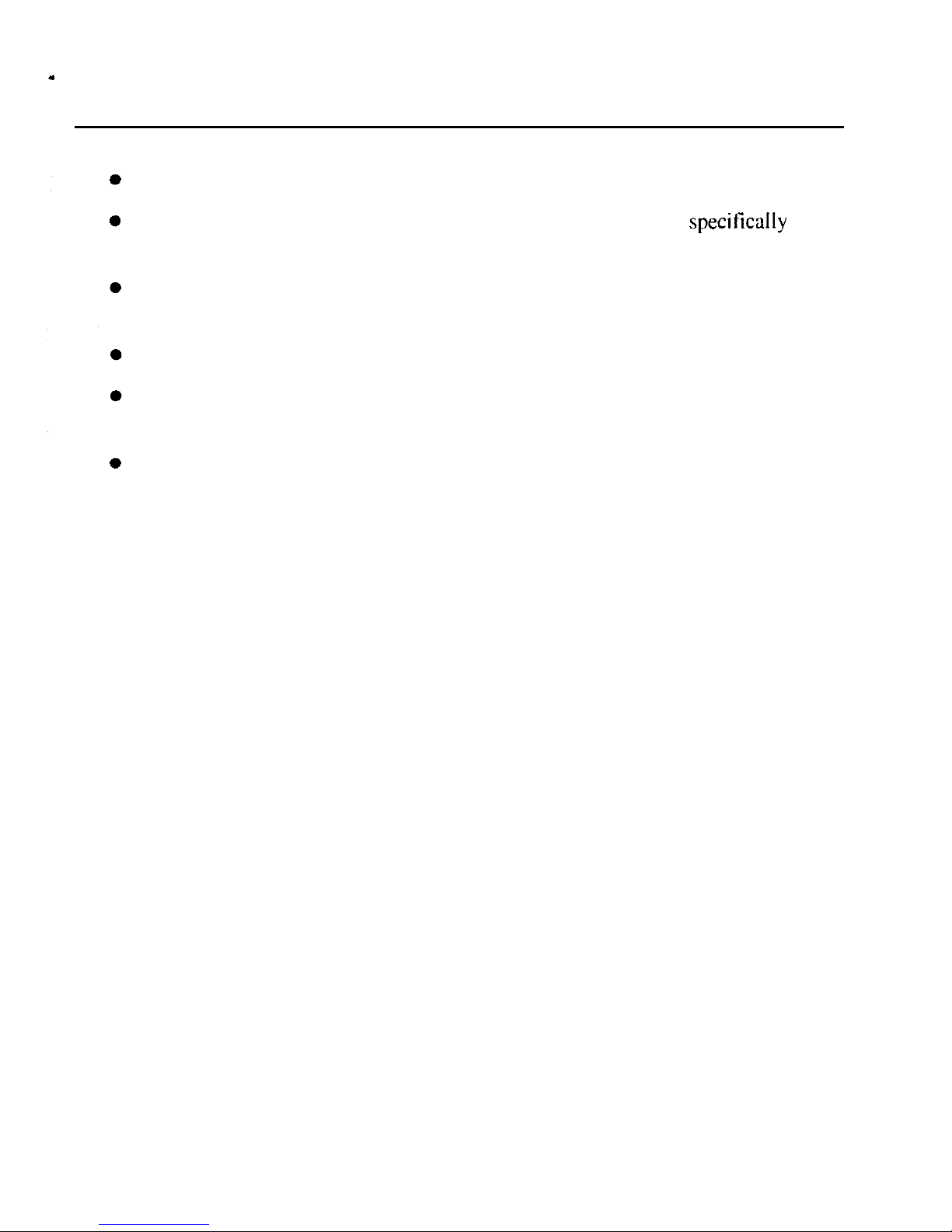
a
l
Recharge the battery pack after storage, before use.
Modem Precautions
Never install telephone wiring during a lightning storm.
Never install telephone jacks in wet locations unless the jack is specifically
designed for wet locations.
Never touch uninsulated telephone wires or terminals unless the telephone line
has been disconnected at the network interface.
Use caution when installing or modifying telephone lines.
Avoid using the telephone during a lightning storm. There may be a remote risk
of electric shock from lightning.
Do not use the telephone to report a gas leak in the vicinity of the leak.
xii
Page 13
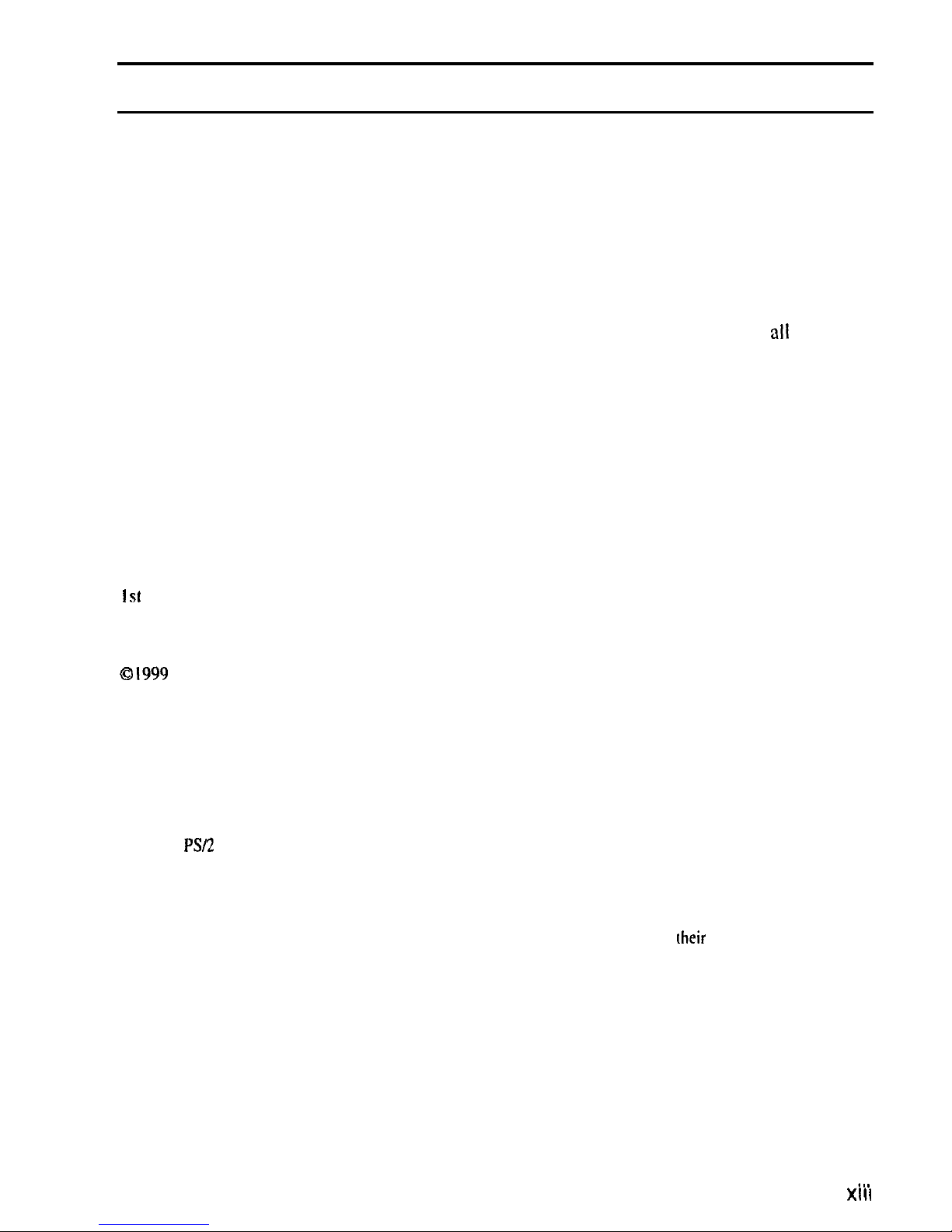
About This Manual
Notice
Information in this manual is subject to change without notice and does not represent a
commitment on the part of SHARP Corporation.
SHARP Corporation shall not be liable for technical or editorial errors or omissions contained
herein; nor for incidental or consequential damages resulting from the furnishing.
performance, or use of this material.
SHARP strongly recommends that separate permanent written records be kept of
all
important data.
Data may be lost or altered in virtually any electronic memory product under
certain circumstances. Therefore, SHARP assumes no responsibility for data lost or
otherwise rendered unusable whether as a result of improper use, repairs, defects. battery
replacement, use after the specified battery life has expired, or any other causes.
SHARP assumes no responsibility directly or indirectly, for financial losses or claims from
third persons resulting from the use of this product and any of its functions, such as stolen
credit card numbers, the loss of or alteration of stored data, etc.
Edition
I st
Edition. April 1999.
Copyright
0
I999
SHARP Corporation
This document contains or refers to proprietary information which is protected by copyright. All rights
are reserved. Copying or other reproduction of this document is prohibited without rhe prior written
permission of SHARP Corporation.
Trademarks
Pentium is a registered trademark. and Celeron is a trade mark. of Intel Corporation.
IBM and
PSR
are trademarks of International Business Machines Corporation.
Microsoft, MS-DOS, Windows, and the Windows Logo are registered trademarks of Microsoft
Corporation.
Sound Blaster is a trademark of Creative Technology Ltd.
All other brand and product names are trademarks or registered trademarks of
(heir
respective holders.
. . .
XIII
Page 14
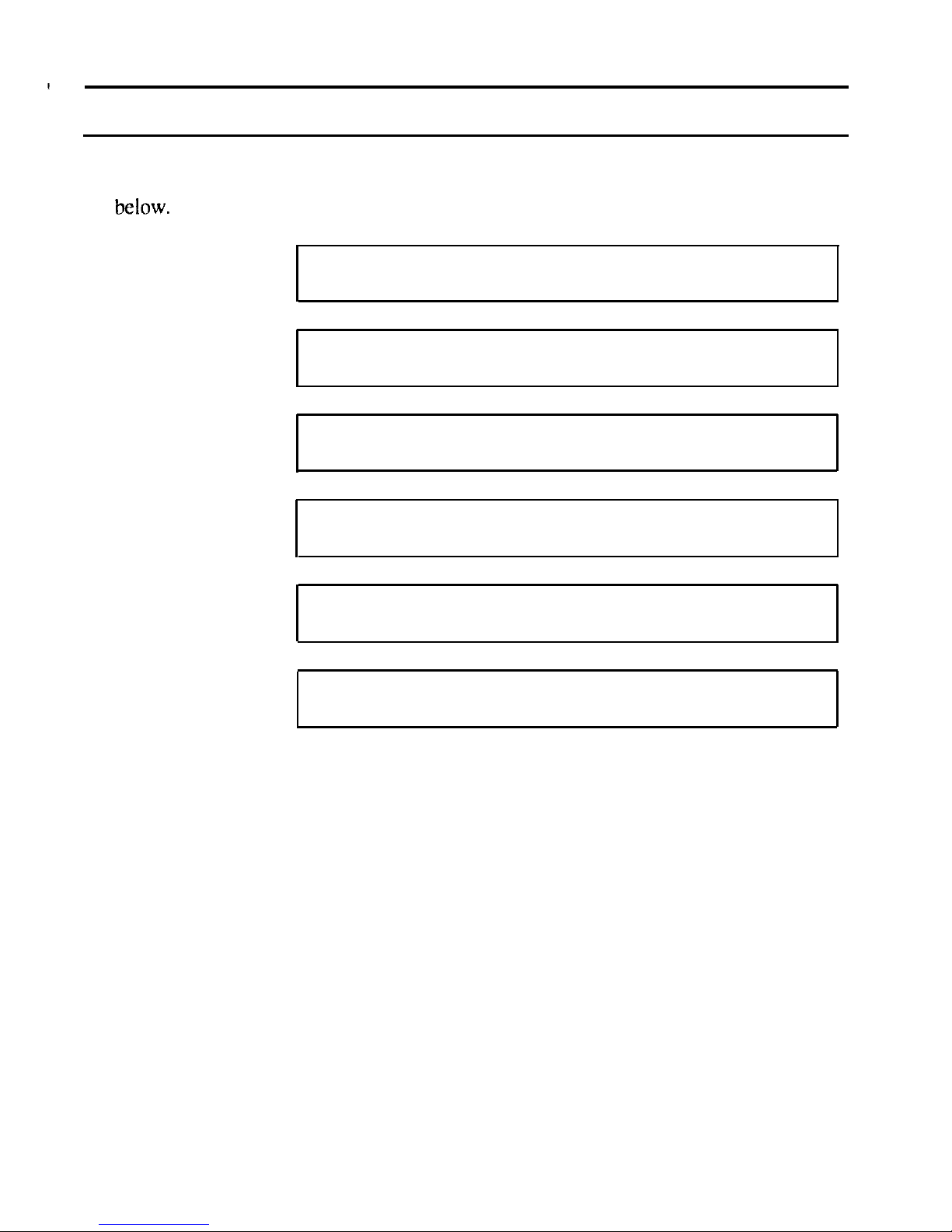
Recording Important Information
For future reference, please record the following information in the spaces provided
below.
Model Number:
Serial Number:
Date of purchase:
Dealer’s Name:
Place of purchase:
Password:
The serial number is printed on a sticker located on the bottom of the computer.
xiv
Page 15
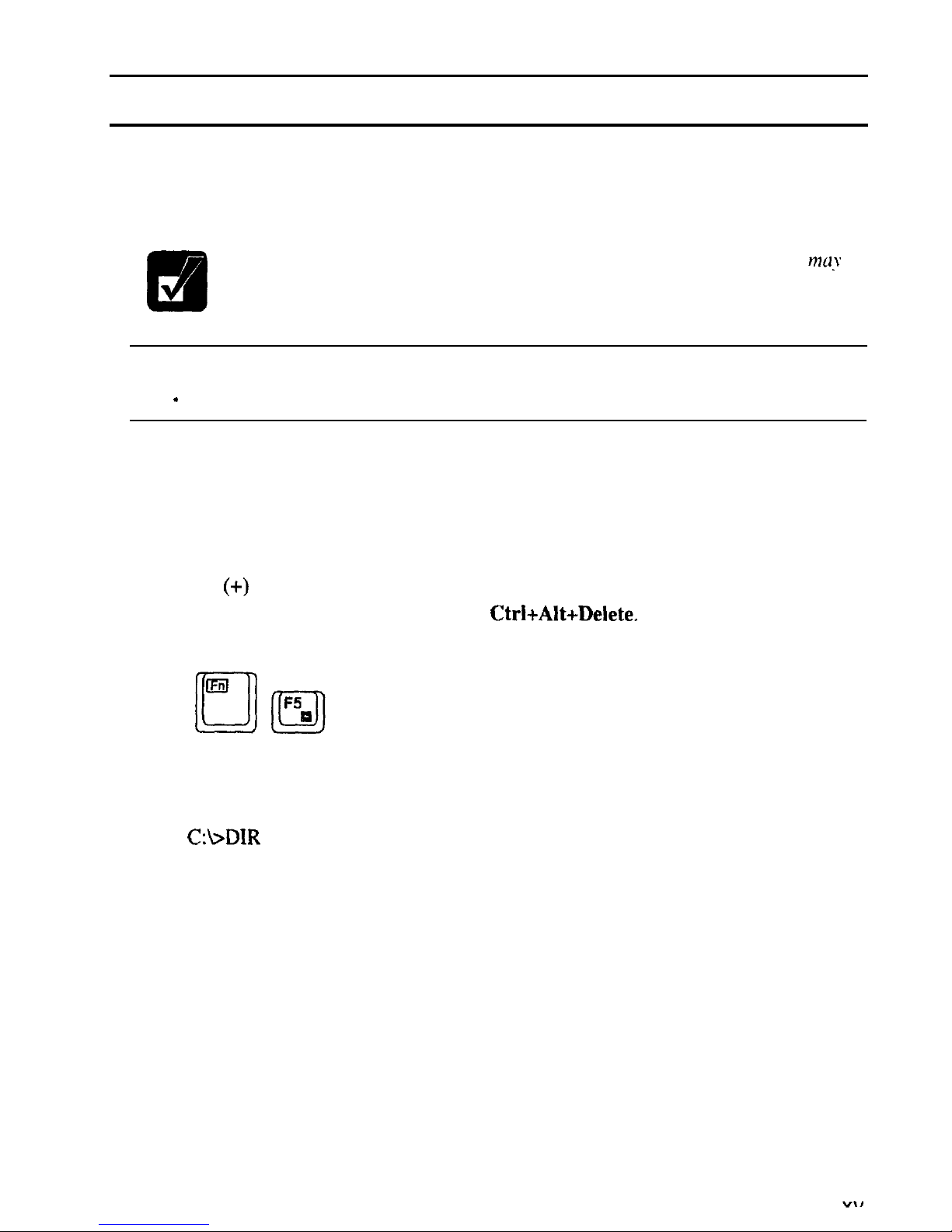
Manual Conventions
This manual uses a set of style conventions described below.
Notes and Cautions
are italicized with icons:
A note icon informs you of a special technique or information that
may
help you perform a task or better understand a process.
0
I
A caution icon alerts you to something that may cause problems or
damage to hardware, software or data.
.
Key Labels on the Keyboard,
when referred to in the instructions. are shown in
boldface:
Press
Enter
to continue.
When more than one key are pressed simultaneously. the key labels are separated
by a plus
(+)
sign:
Restart your computer by pressing Ctrl+Alt+Delete.
When necessary, important key combinations are shown in graphics:
Sample Entries
are shown in upper cases of different typeface. in the following
case, press the Enter key after you type the command:
C:\>DIR
A:
Enter
Words/Texts on Screen,
such as window titles or possible parameters, are
italicized:
Double-click this icon to display the Power Properties window.
Set the item to Enabled.
Screens
reproduced in this manual may differ slightly from the screens you see on
your computer.
Section Titles
in other parts of this manual are italicized:
Refer to Infrared Communication section in Chapter 5.
Page 16
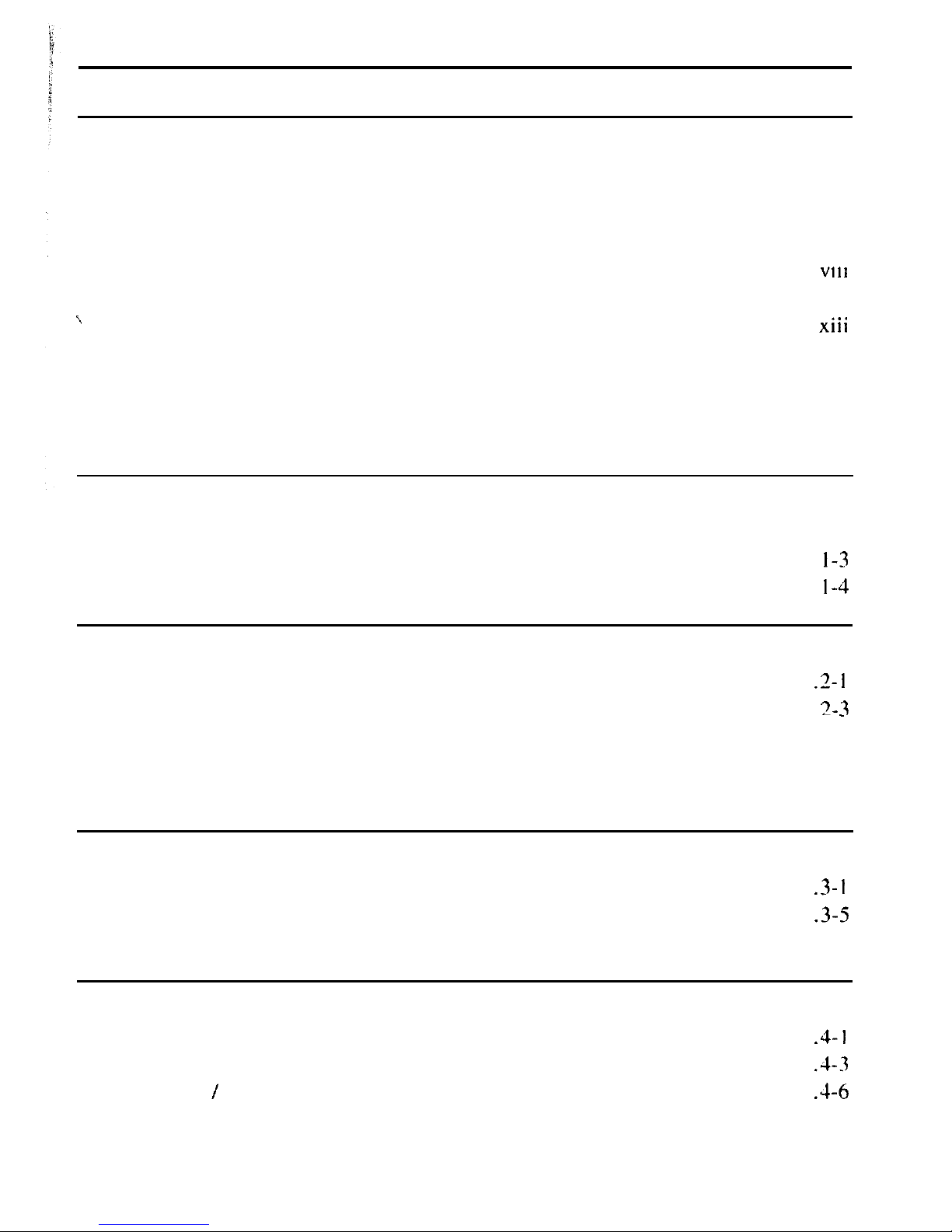
Table of Contents
Notice
for Usersinthe USA...................................................................................
i
Notice for Users in Canada
..................................................................................
iv
Notice for Users in Australia
................................................................................
vi
Notice
for
Usersinthe UK..................................................................................
vii
Notice for Users in Europe
...
.................................................................................
VII1
Safety Precautions..................................................................................................
.
\
About This Manual
1..
............................................................................................
XIII
Recording Important Information....................................................................... xiv
Manual Conventions
...........................................................................................
xv
Table of Contents
...............................................................................................
xvi
Overview of Computer..................................................................................... xviii
Quick Setup
Turning Power On
.............................................................................................
I-I
Setting
up
Windows 98......................................................................................
I-3
Shutting
Down
the System................................................................................. I-4
Basic Operations
Choosing
Power
Source
....................................................................................
.2- I
Resetting the System..
.
3-3
........................................................................................
_
Using Glide Pad..
..............................................................................................
.2-4
Using Keyboard .................................................................................................
2-6
Using External Floppy Disk Drive Unit..
...........................................................
.2-7
Battery and Power Management
Standard Battery Pack..
.....................................................................................
.3- I
Optional External Battery Pack..
.......................................................................
.3-5
Power Management
..........................................................................................
.3-8
Peripherals
Using Peripherals..
............................................................................................
.4-l
PC
Card..
..........................................................................................................
.4-3
Keyboard IMouse..
...........................................................................................
.4-6
Display ..............................................................................................................
4-7
Audio System..
..................................................................................................
.4-9
xvi
Page 17
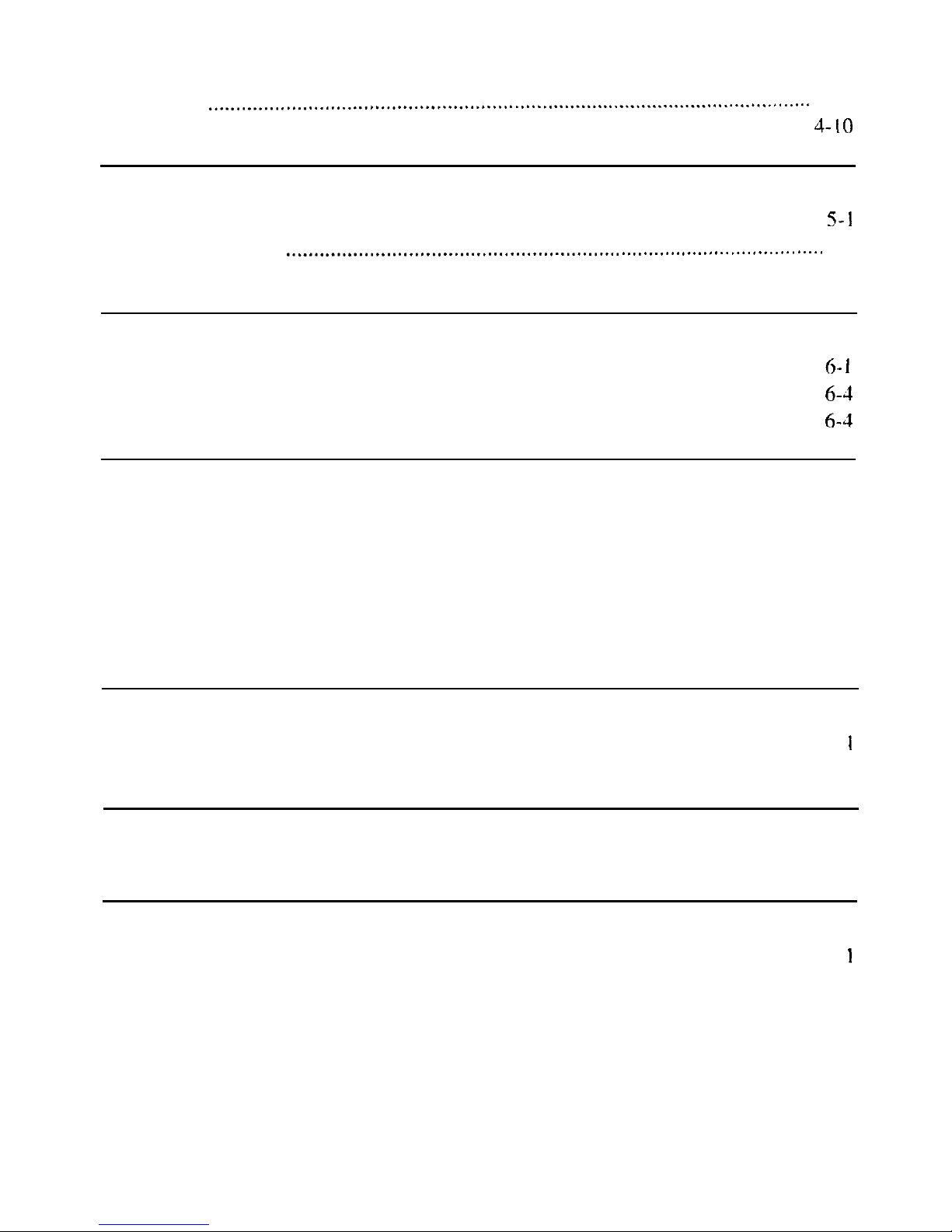
USB Device
.......................................................................................................
4-9
Printer
.............................................................................................................
4-10
RS-232C Device
..............................................................................................
J-IO
Communication Functions
Infrared Communication.
...................................................................................
5-l
.
Built-in Modem
.................................................................................................
5-3
LAN Unit
..........................................................................................................
5-5
Security Features
Passwords..
........................................................................................................
6
1
Preventing Infection of Computer Viruses
.........................................................
6-4
Security Slot..
....................................................................................................
6-4
Setup Utility
Running the Setup Utility
..................................................................................
7-l
Main
menu..
.....................................................................................................
.7-3
Advanced menu
.................................................................................................
7-3
Security menu
....................................................................................................
7-5
Power menu
.......................................................................................................
7-6
Exit menu
..........................................................................................................
7-7
Appendixes
Maintenance and Care
......................................................................................
A-
I
Specifications
...................................................................................................
A-3
Troubleshooting
Troubleshooting . . . . . . . . . . . . . . . . . . . . . . . . . . . . . . . . . . . . . . . . . . . . . . . . . . . . . . . . . . . . . . . . . . . . . . . . . . . . . . . . . . . . . . . . . . . . . . . . . T-l
Index
Index . . . . . . . . . . . . . . . . . . . . . . . . . . . . . . . . . . . . . . . . . . . . . . . . . . . . . . . . . . . . . . . . . . . . . . . . . . . . . . . . . . . . . . . . . . . . . . . . . . . . . . . . . .
Index-
I
xvii
Page 18
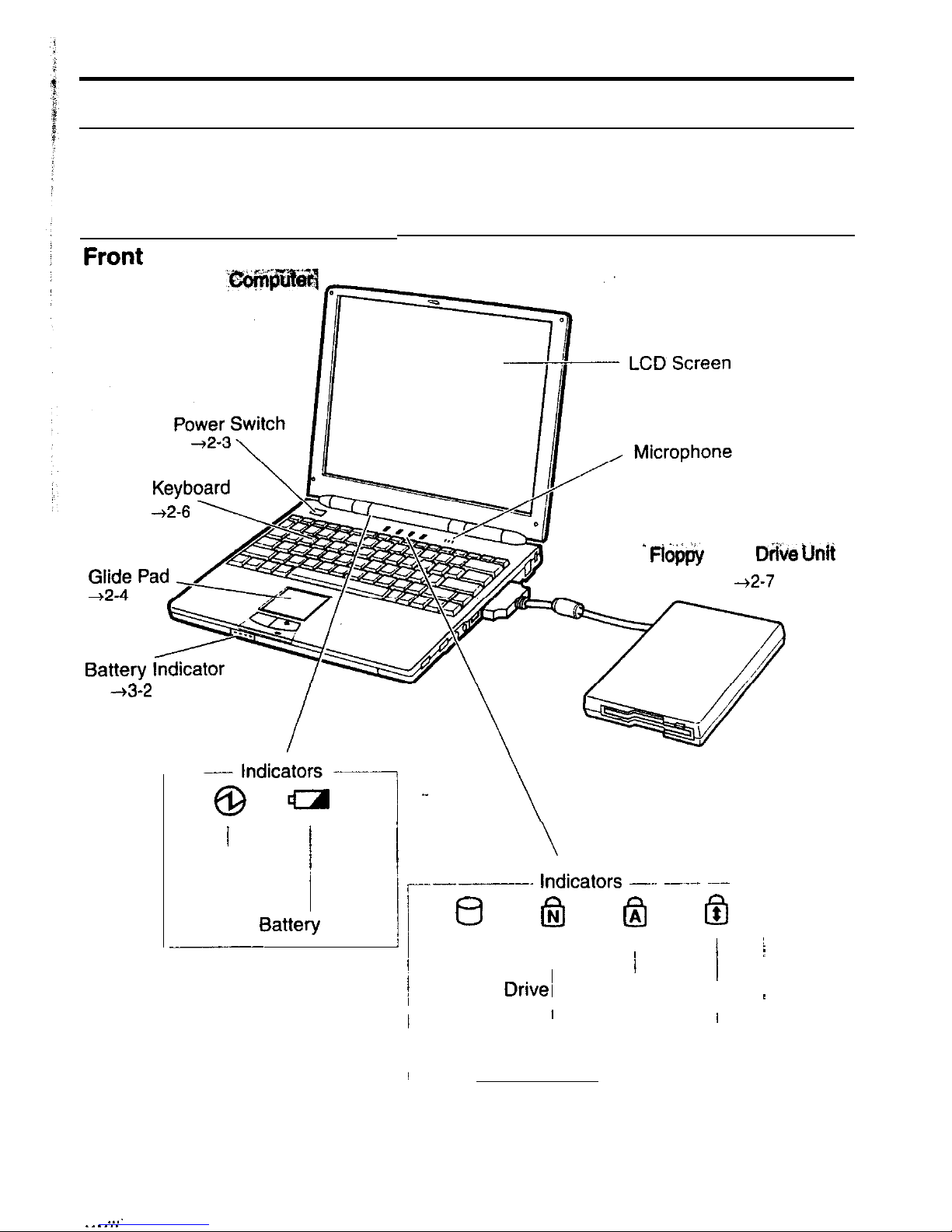
Overview of Computer
Each number after an arrow indicates the page referring to the part. Actual
appearance of your computer may be slightly different depending on the model
* FiOij$y
Disk
D&e
hit
42-7
-13-2
----
$dica;
--1
,_
I
/
i
Power
,._____-_.
Indicators _.. __.__ ~~-
btte!,
Power
Ii
8
@ @ @
______
I
/
Hard Disk Drivel
I
/
:
I
Caps Lock
1
I
I
I
Num Lock
Scroll Lock
. . . .
. . . . . .
Page 19

Right
Volume Control
\
External Floppy Disk Drive Port
-+2-7
IR
Port
+5-l
Microphone Jack
Audio Output Jack
+4-9
L_LlSB
Port
-+4-g
Modem Jack
(may not be available
in some countries)
+5-3
Left
USB Port AC Adapter Jack
PC Card Slot
+4-9
42-2
+4-3
Y/Y
Page 20
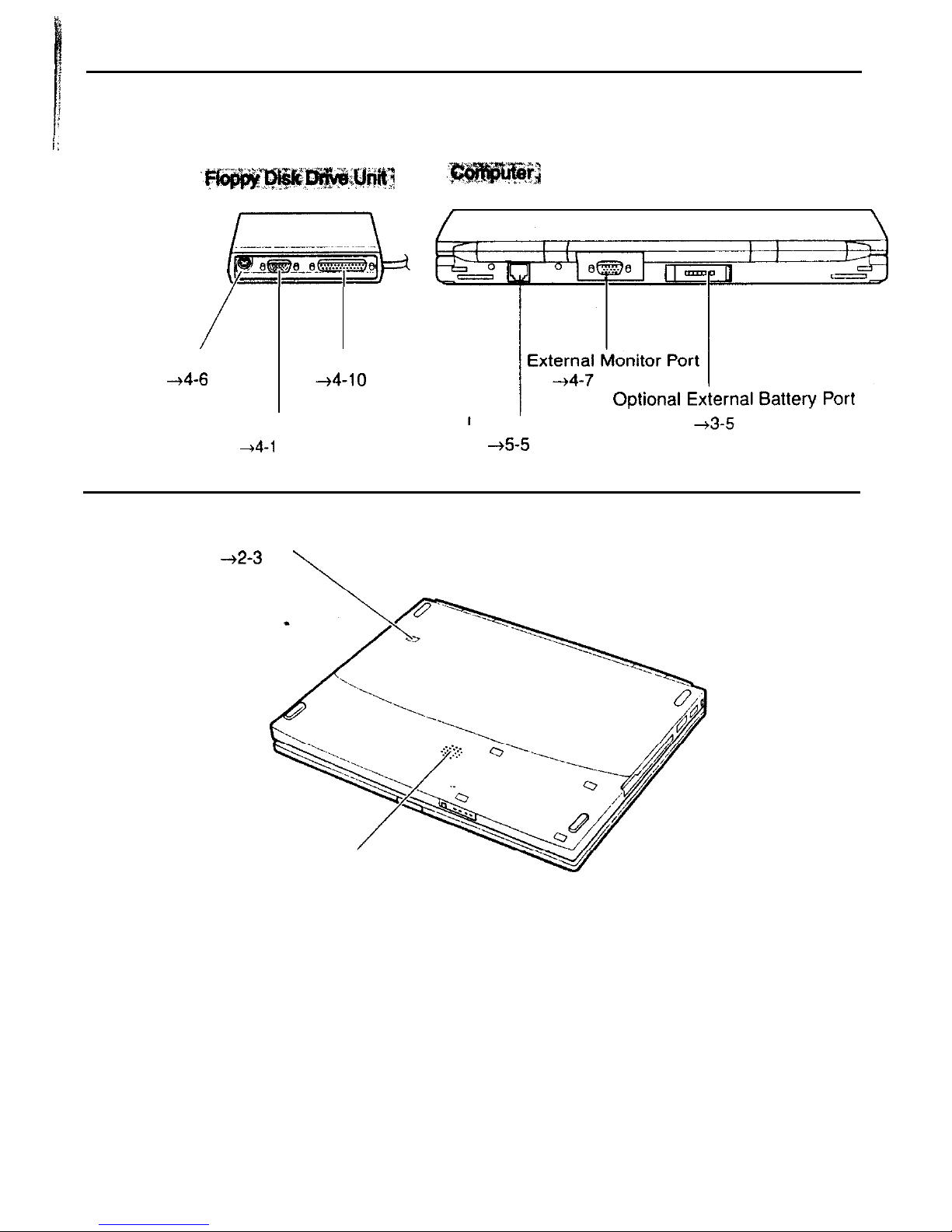
i:
Rear
[ek
/
Keyboard/mouse Port
Parallel Port
+4-6
44-10
RS-232C
Serial Port
+4-l
0
LAN Jack
-15-5
Bottom
Reset Switch
-12-3
\
Monaural Speaker
XX
Page 21
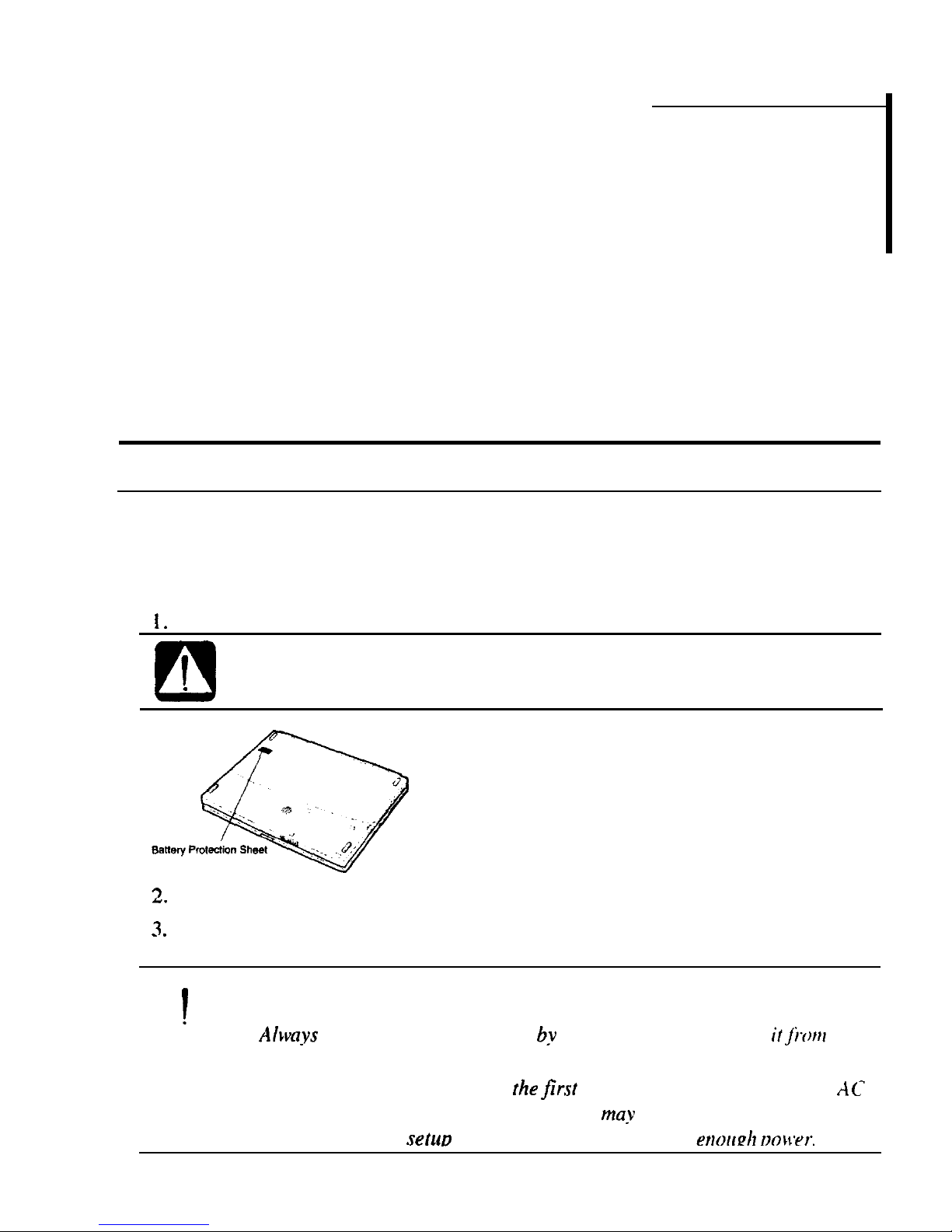
Quick Setup
CHAPTER 1
Your computer is designed and pre-configured for easy setup and use. This chapter
describes the steps to get your computer up and running as quickly as possible.
Read this chapter first.
Turning Power On
Your computer is powered with either the rechargeable battery or AC power. See
the next chapter for more information on power sources. Before using the computer
for the first time:
1.
Remove the battery protection sheet on the bottom of the computer.
0
I
If you do not remove the sheet, you cannot turn on the computer.
.
3
I.
Plug the AC adapter cable into the computer’s AC adapter jack.
3
_ .
Plug the AC power cord into the AC adapter.
0
!
l Always use the AC adapter included with the computer or the optional
one. Using other AC adapters may damage the computer.
l
Alwa_?rs
hold the AC power cord
b_v
its plug when removing
itJi.orrr
the
wall outlet. Never pull on the cord.
l When using the computerfor
the
first
time, be sure to connect it to AC
power. If using the battery instead, you
may
nor be able to complete
the Windows 98
setuo
if the batten does not have enou&
oo\lyr.
l-l
Page 22
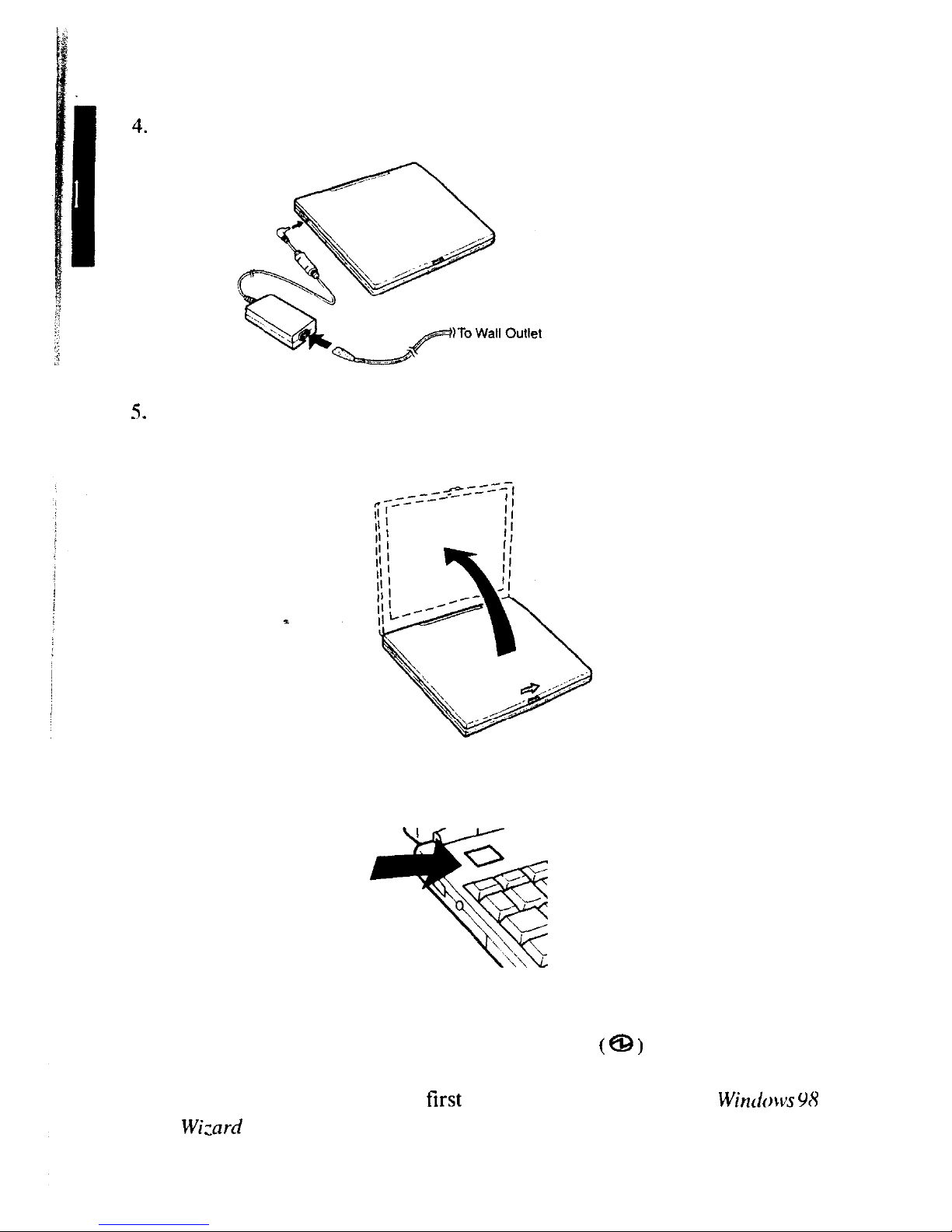
Plug the AC power cord into a wall outlet.
5
_ .
Slide the display lock latch until the screen covet releases. and raise the covet.
6.
Tilt the cover to a comfortable viewing position.
7.
Press the power switch.
When you turn on the computer. the power indicator ( 8 ) turns green. the
computer goes through a self test to detect any problems. and Windows 98 starts.
When using the computer for the first time, a dialog box called rhe Wintforvs
%Y
Setup
Wizard
appears to guide you through the Windows 98 setup. See the next
page.
.
1-7
Page 23
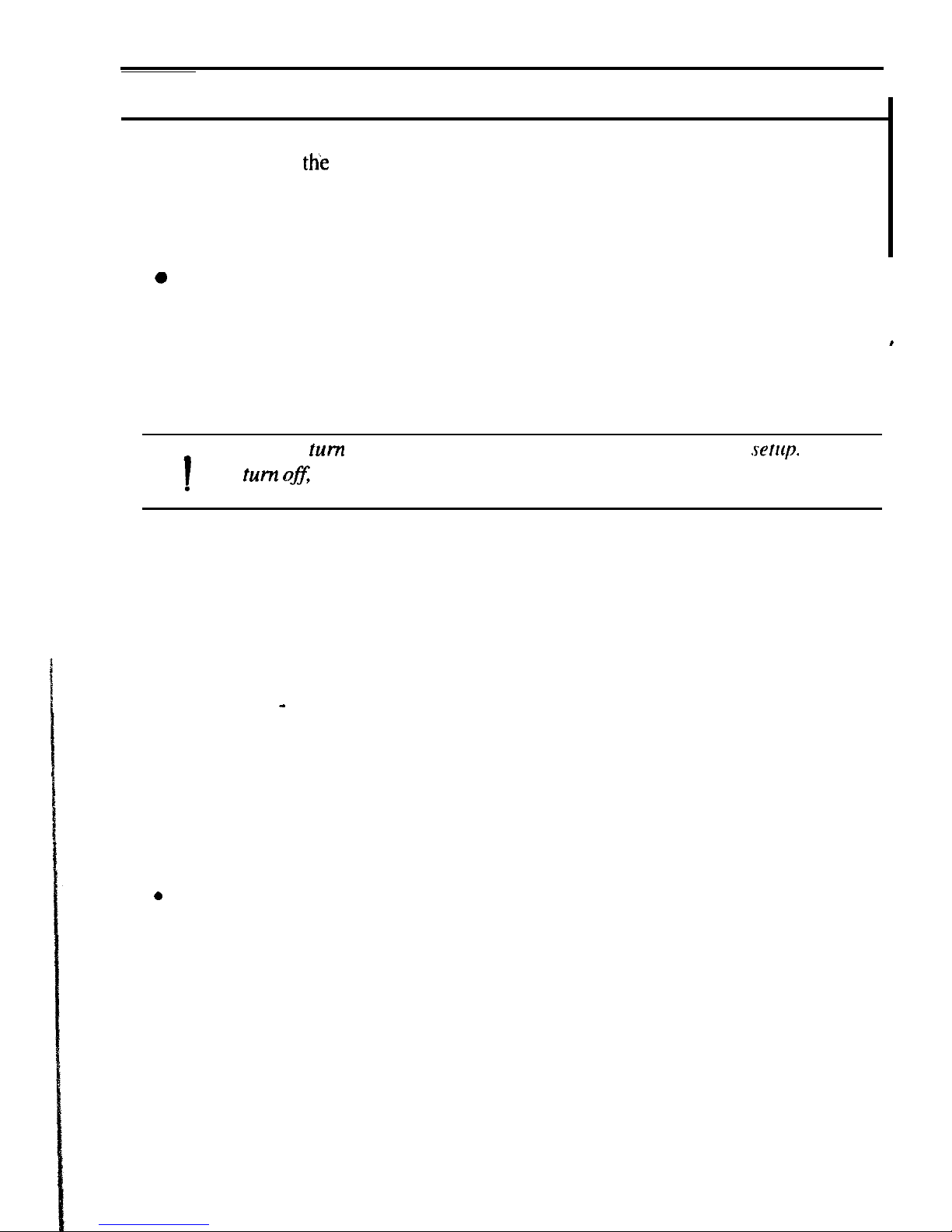
Setting up Windows 98
The first steps in
ttie
setup process are as follows:
l
Gathering information
l
Configuring your computer
0
Restarting your computer
To set up Windows 98, follow the instructions on the screen. See also the Windows
e
98 manual. It takes approximately 5-10 minutes to complete the entire setup
process.
0
1
Do not
turn
off the computer until completing Windows 98
.rerup.
If you
turn ofi
you cannot set up Windows 98 later.
.
Properties Dialog Box in Windows
In the instructions in this manual, you will often see the expression “XXX
Properties dialog box.” A dialog box is a window containing text boxes. check
boxes, buttons, etc., with which you can send commands to Windows 98 or other
application programs. To open the properties dialog boxes, click the
Start
button.
select
Settings - Control Panel
and double-click the XXX icon. Among the dialog
boxes you often use are:
l Display
l Modems
l Mouse
l PC Card
l Power Management
0
System
l-3
Page 24
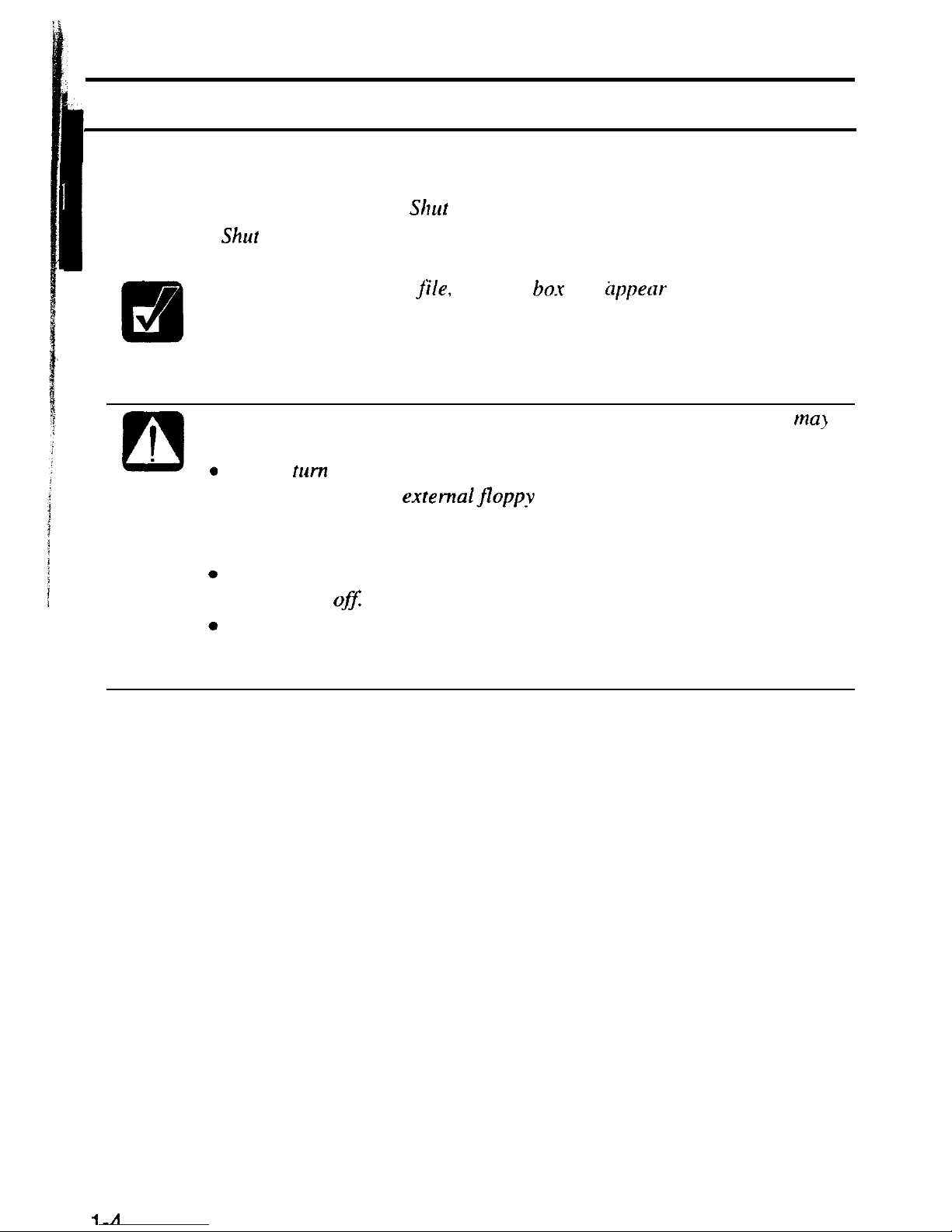
Shutting Down the System
To turn off the computer:
1.
From the
Start
menu, select
Shut
Down.
2.
Select
Shur
Down
and click
OK.
The computer turns off automatically.
If you have not saved a
jile.
a dialog box will @pear asking whether you
want to save it.
0
!
l
.
.
.
Do not turn off the computer by pressing the power switch. Data
ma?
be lost or damaged.
Do not
turn
off or reset the computer while the hard disk indicator, or
the indicator on the
externalfloppy
disk drive unit, or optional
external CD-ROM drive are lit. Doing so may damage or even wipe
out the data.
To protect the screen. always close the screen cover while the
computer is
0fJ:
Before-turning it back on, wait at least 5 seconds after turning off the
computer. Turning the power off and on in rapid succession can
damage the computer’s electrical circuitry.
1-A
Page 25

CHAPTER 2
Basic Operations
This chapter describes the basic operations of your computer.
Choosing Power Source
You can use the computer with one of the following power sources:
l
AC power from a wall outlet
Use AC power whenever possible; rely on the battery only when AC power is not
available.
l
Rechargeable battery
There is an internal standard battery in the computer. You can use an optional
external battery pack adding to the standard battery. See Chapter 3 for battery
information.
About the Power Indicators
The following indicators show the power status of your computer.
7-1
Page 26

For more information on Suspend to RAM and Suspend to Disk.
.see
Chapter 3.
Using the AC Adapter
When connected to a wall outlet, the AC adapter provides power for operation and
charges the battery. The AC input voltage can range from
100
to 240 volts so that
you
can use the computer with the appropriate plug adapter.
The
ACpower
cord included with the computer is appropriate,for the
voltage used in the area in which you purchased your computer.
!f yuu
attempt to connect the computer to a wall outlet other
thun
in this area,
check the voltage of the outlet and use an AC power cord appropriatr for
the outlet. Consult local service
stafifyou
are unsure.
Page 27

Resetting the System
You may need to reset the system after adding hardware or software so that your
computer will recognize the newly installed devices or software. When the message
appears after the installation, click OK, Yes, etc. to restart Windows 98.
You can also restart Windows 98 from the
Starr
menu. Select Shut
dortn:
then.
Resrart.
Warm Boot
I
If the system is locked up because of a software problem, you can reset or reboot the
system by pressing the
Ctrl+Alt+Del
keys simultaneously. Press the
Ctrl+Alt+Del
keys again to restart the computer.
0
Resefting may cause data loss. Use the software reset
only
if the
nomtnl
I
Windows 98 Shut Down does not work because of
sofrware
malfunction.
.
Although resetting will not damage the system, you may lose the data
you are processing.
Power Switch
You can turn off the computer with the power switch if you encounter hardware or
software problems which lock up the system. In this case, press the switch for more
than six seconds.
Reset Switch
If you cannot turn off the computer by pressing the power switch, you can use the
reset switch on the bottom of your computer. To reset the system, insert a narrow
object into the small hole to slide the switch as shown.
Reset Switch
>q-LGg
0
Do not use
mefallic
materials to
slide
the reset
.rwitch. Ir mcly cause
I
malfunction.
,
2-3
Page 28

i:
Vi
Using The Glide Pad
Your computer is equipped with an integrated pointing device called a glide pad.
Using the glide pad, you can move the pointer, select an item from a menu. and
perform other tasks in the same way you would with a mouse.
a
.
.
b
Do not hit or scratch the sulfate of the glide pad with pointed
objecrs
(such as a ballpoint pen).
Do not operate the glide pad with a moistfinger. This may cause the
glide pad to operate incorrectly.
You cannot use the glide pad when a mouse is connected.
Using the Glide Pad
Take a moment to become familiar with how the glide pad works.
.
Place Your Fingertip
Place your left or right hand next to the glide pad, resting your wrist naturully in a
relaxed manner. Place your thumb or finger on the glide pad.
Move Your Fingertip
The rectangular pad of the glide pad acts like a miniature duplicate of the display.
As you slide your fingertip across the pad. the pointer on the screen
moves
in the
same direction across the screen. The glide pad is very sensitive. so you do not have
Page 29

to exert a lot of pressure on the pad. The glide pad will respond to a light touch
from your fingertip.
Click, Double-click, and Right-click
To
click or double-click, you can use the left button just like that of a mouse.
Instead of clicking by pressing the left button, you can just tap gently anywhere on
the rectangular pad. For right-clicking, you can use the right button.
Drag and Drop
You can move icons or windows by using “drag and drop” below:
I
1.
Position the pointer over the object.
2.
Press the left button; do not release it.
3.
Holding down the button, move the pointer. The object moves together with
the pointer.
4.
Release the button when the object reaches its destination.
Scroll
You can scroll through information in a list or in a document by using the glide
pad. Place your finger on the right part of the glide pad and move it back and forth.
This procedure works only vertically, and in the limited applications.
Changing the Configuration
In the Mouse Properties dialog box, you can change the configuration of the glide
pad, such as swapping left and right buttons, changing the pointer size, etc.
l
.
If
you swap the left and right buttons,
“tapping” on the glide pad as an
alternative rnethod of pressing the left button
u~iiill
no longer fkrction.
If you prefer to use a
ntouse
and turn off the glide pad.
_WU C’LIII
disable the glide pad in the Setup Utility. See also Chapter
4.
2-5
Page 30

Using The Keyboard
Your computer. equipped with the Windows Enhanced Keyboard, provides all the
functionality of a full-sized desktop keyboard.
Windows Logo Keys
Opens the Windows Start menu.
Opens an application-specific short-cut menu equivalent to right-
clicking.
System Function Keys
When pressed together with the Fn key, function keys set specific
system
parameters. This combination is sometimes referred to as “hot keys”.
Switches the display output between the LCD screen and
t
external monitor (if connected). See the
Displu_v
section in
Chapter 4 for details.
Decreases the LCD screen brightness.
Increases the LCD screen brightness.
Turns the screen backlight on and off.
Puts the computer in suspend mode (to RAM or to Disk.
according to the setup selection). See also Chapter 3.
Page 31

Using External Floppy Disk Drive Unit
You can use double-density
(2DD)
720KB or high-density
(2HD)
I
.44MB
floppy
disks with the external floppy disk drive unit.
The keyboard/mouse port, RS-232C serial port and parallel port are available on
the rear side of the floppy disk drive unit. You can connect peripherals to the floppy
disk drive unit. For more information about peripherals, refer to Chapter 4.
Connecting External Floppy Disk Drive Unit
Turn
off the computer before connecting the
extemaljloppy
disk
dri\*e
unit; otherwise
the
floppy
disk drive unit may not be recognized.
0
I
l
Do not place
theJopp_v
disk drive unit on its side or upside down.
.
l
Do not press on
thejlopp_v
disk drive unit. It may damage the drive or
cause malfunction.
l
Do not place the AC adapter on
the
jloppy
disk drive. It
ma?
cause the
drive to malfunction.
1.
Turn off the computer.
2.
Open the cover of the external floppy disk drive port on the right side of the
computer.
3.
Connect the connector of the floppy disk drive unit to the floppy disk drive
port.
3-7
Page 32

Removing External Floppy Disk Drive Unit
1.
Remove the floppy disk from the floppy disk drive.
2.
Turn off the computer.
3.
Disconnect the floppy disk drive unit by simultaneously pressing the buttons on
each side of the connector and pulling it out.
4.
Close the cover of the floppy disk drive port.
Handling Floppy Disks
Do not open the shutter and touch the disk inside; otherwise, you will not be able
to read or write data to the disk.
Do not place floppy disks near magnets or heat source, in direct sunlight or in a
dusty place, etc.
.
Never subject a disk to sudden shocks or extreme vibration. Do not drop. bend, or
place heavy objects on a disk.
Do not spill liquid onto a disk.
Inserting and Removing a Floppy Disk
Inserting
Hold the Floppy disk with the arrow facing up and towards the drive. Slide the disk
into the drive until it locks into place.
3-R
Page 33

0
I
l Always insert a
poppy
disk straight into
the
floppy
disk drive.
.
l When insetting the disk, make sure it is not upside dawn.
l Do not use excessive force when inserting
the
floppy disk. !f you
have
dift?culty
inserting or removing disks, seek
the
assistance
of
an
authorized service technician.
Removing
0
I
Before removing
the floppy
disk, make sure the indicator of
the
floppy
disk drive unit is not lit.
.
Press the eject button firmly. The disk will pop out slightly. Remove it and store it
properly.
Formatting a Floppy Disk
I.
Make sure the floppy disk is not write-protected, and insert it into the floppy
disk drive.
2.
Double-click
M_Y
Computer on the desktop.
3.
Click 3
?‘z
Floppy [A:]. From the File menu, select Fonnat.
4.
From the capacity drop-down list, select I
.44MB
or 720KB.
5.
Click Start to start formatting.
0
I
When you format a floppy disk, all data previously stored on the disk is
lost.
.
Backing Up Data
We recommend that you regularly backup the data on your hard disk drive.
Windows 98 has a backup function you can use to back up your data. See Windows
98 Help for details.
Page 34

CHAPTER
3<
Battery and Power Management
This chapter explains how to manage the computer’s power effectively and use the
standard battery or an optional battery pack.
I
Standard Batterv Pack
When not connected to an external power source, your computer operates with the
rechargeable internal standard battery pack. The duration of the battery life may be
longer if the computer’s Power Management is active. See the next section for
power management.
To keep the battery life long:
l
Initialize the battery pack if the actual remaining power in your battery is less
than what the battery indicator lights suggest as per the procedure on page 3-3.
l
Turn off your computer when you are not using it.
Ia
.
.
.
.
The duration a battery
charge will last will depend on the computer
usage. Applications which heavily use the peripherals, like the
externalfloppy
disk drive unit or the optional external CD-ROM
drive, will experience shorter power duration.
When the battery is not charged, your computer
mav
not operate
properly. Connect the ACpower to charge the
battery.
If you see
an error message during booting, press F2 to open the
Setup Utility. Following the instructions in Chapter 7. adjust the
Setup Utility and restart the system.
When using the computer for several hours with
battery
packs. enable
power management and set the suspend-to-disk mode. Refer to the
Power Management section in this chapter and the Power
.section
in
Chapter 7.
74-l
Page 35

You can check the battery level in the Power Management properties dialog box in
the Control Panel or double-clicking the battery or AC plug icon on the taskbar.
You can also check with the battery indicator on the front side of the computer.
Press the button on the right of the battery indicator to show the battery power
remaining. Refer to the table below.
Battery Indicator Status
Capacity Remaining
oooo
(All on)
1
76% - 100%
I
0001
(Threeon)
1 cd%- 75%
OO--
(Two on)
26%
-
50%
o=--
(One on)
1% - 25%
:W~II
(One blinking) Nearly O%(Empty)
-wmm
(All off)
O%(Empty)
Checking the Battery Level
This battery indicator turns on automatically while the battery is being chaiged
(when connected to AC power). When the battery is fully charged, the battery
indicator turns off.
The battery power remaining is an approximate figure. The remainirq
operating time expected may be diflerent from the actual remaining
time, depending on the use of the computer. If the actual remaining
power in your battery is less than what the batter! indicator
lighrs
suggest, you should initialize the
battep
pack as per rhe procedure on
page
3-3.
Low
Battery Indication
When the battery power becomes significantly low. the battery power indicator (Q)
turns red and the warning beep sounds. Save your data and turn off the computer,
1.
n-7
Page 36

or connect the computer to a wall outlet immediately. If you set Critical Batten
Suspend to Enabled in the Power menu of the Setup Utility, the computer will be
suspended to disk in case of significantly low battery power. When your computer
suspends, do not turn on the computer before connecting to a wall outlet or
connecting a fully charged optional external battery pack (see page 3-5).
In Windows 98, you can set the alarm to inform you of the remaining battery level.
In Power Management properties dialog box, select Alarms tab and set
Lorv
battery
alarm and Critical battery alarm.
The remaining operating time depends on the power you are consuming. If you are
using the audio system, PC card slot, hard disk drive or external floppy disk drive
unit, your computer may consume more battery life.
a
See also the section on power management in this chapter.
Charging the Battery Pack
1.
Connect the AC adapter to the computer. While the battery is being charged,
the battery power indicator is orange and the battery indicator turns on.
2.
When the battery is fully charged, the battery power indicator turns green and
the battery indicator turns off. Charging time may vary according to the
status of the computer.
When the battery is hot
Cfor
example,
afier
long use), it
ma!
take longer
to fully charge the battery.
Initializing the Battery Pack
You need to initialize the battery pack when the actual remaining power in your
battery is less than what the battery indicator lights suggest.
1.
Connect the computer to AC power and wait until the battery is fully charged.
The battery power indicator turns green and the battery indicator turns off.
It
will take about 2 hours and 30 minutes if the battery is completed discharged.
7
_.
Turn on the computer.
3.
When the message Press
<F2>
to enter Setup Utility appears, press F2 to
open the Setup Utility.
3-3
Page 37

Optional External Battery Pack
You can use an optional external battery pack to power your computer for longer
periods of time.
Use only the appropriate optional external
butte?
pack
(CE-BLO3).
und
attach it correctly.
Connecting External Battery Pack
1.
Slide the cover of the external battery port to locate the port.
2.
Connect the optional battery by matching the projections on either of the
battery side to the notched parts of the computer. Make sure that the battery
connector lines up with the external battery port of the computer. If you hear
the clicking sound, the external battery pack is correctly connected.
0
!
l While the external battery pack is connected, do not
ccvq
the
computer by holding the battery pack only.
Firn1i.v
hold both the
computer and the
estemal
battery pack.
l You can connect neither an external monitor nor
(I
LAN cable
w&en
the external batterv pack is connected.
Page 38

Removing External Battery Pack
0
I
Before removing the external battery pack. turn off the computer or
conjimz that the standard batter?, pack has power remaining. If the
.
standard battery pack has no power remtrining, connect the computer to
AC power; otherwise the computer will be shut down and data
may
be
,.*
I
Remove the optional battery by pressing the buttons on each end of the battery and
sliding the battery off the computer.
e
\
\
\
\
\\
\
\
\\ \
\
\\
\
\
\\\
-
\
0
I
Close the cover of the external battery port after the externnl batter-y
pack is removed.
.
Checking the Battery Level
You can check the battery level of the external battery pack (in the same way as the
standard battery pack) with the battery indicator. Press the button on the right of
the indicator. The status of the indicator is the same as that of the standard battery.
See page 3-2.
Battery Indicator
Page 39

Charging External Battery Pack
You can charge the external battery pack by connecting AC power to the computer
with the external battery connected.
To charge most effectively, the standard and external battery pack will be charged
as follows:
1.
Charge standard battery pack to about 80%.
2.
Charge external battery pack to about 80%.
3.
Charge standard battery pack remaining about 20%.
4. Charge external battery pack remaining about 20%.
When the computer is turned off or in the suspend-to-disk mode, it will take about
5 hours and 30 minutes to charge both the standard and external battery packs from
empty to full. When the computer is turned on, it will take about 7 hours and 30
minutes. (The charging time depends on the power you are consuming.)
Initializing External Battery Pack
The procedure for initializing an external battery pack is the same as that of the
standard battery. But, you cannot initialize the external battery pack only. If you
begin the initializing process, both standard and external battery packs will be
initialized.
3-7
Page 40

i
Power Management
Power management saves electricity and extends battery life by controlling power
supply to built-in devices. You can set the power management properties in the
Setup Utility or in Windows 98. Your computer is controlled by the power
management settings in which the time set is shorter.
Note that the power management may not seem to function in the following
conditions:
l When
y~rr
are using an application program that accesses the hard disk
periodical!\
l
When the IR monitor is available (refer to ‘Chapter 5)
l
When
Windowx
CD Auto Play is functioning
Stopping Power Supply to the Hard Disk
Setting in Windows 98
I.
In the
Powei Mancigement
Properties dialog box, select Power Schemes tab.
2.
Set Turn off hard disks to an appropriate value, and click OK.
Setting in the Setup Utility
In the Power menu, set Power Management Function to Enabled and set Hard Disk
Power Down
ajter
to an appropriate value.
Stopping Power Supply to the Display
This procedure is also eflective for an attached external monitor
comp!\‘ing
with power management.
Setting in Windows 98
I.
In the Power
Mana,q:ement
Properties dialog box. select
Potcqer Schc~nc~.s tab
3
-.
Set Turn
ojfmonitor
to an appropriate value. and click UK.
Page 41

Setting in the Setup Utility
In the Power menu, set Power Management Function to Enabled and set Vitleo
Power Down after
to an
appropriate value.
Suspend Modes
The power management contains two types of suspend modes: suspend-to-RAM
mode and suspend-to-disk mode. In the Setup Utility, you can define which suspend
mode the system enters in what conditions.
Suspend-to-RAM mode stores the current condition of the computer in RAM
and stops power supply to all but a few essential components. Your system enters
and resumes from the suspend-to-RAM mode per the conditions mentioned
below. In the suspend-to-RAM mode, the Power indicator blinks green.
Suspend-to-disk mode saves the current condition of the computer in an area of
the hard disk, which is called “suspend-to-disk partition,” and turns off the
computer. Your system enters and resumes from the suspend-to-disk mode per
the conditions mentioned below. In the suspend-to-disk mode, the Power
indicator turns off.
Before suspending the system
Finish communications, printing, and playing music or video.
Entering the Suspend modes
Your computer enters a suspend mode in each of the following cases. You can
select the suspend mode that the system will enter in &spend Mode
in the
f-‘ower
menu of the Setup Utility.
You press the power switch when the item Power Switch Function
is set to
Suspend/Resume in the Setup Utility.
You press
Fn+F12.
The
specified time in
S_vsrem
Standby of Power Management Properties dialog
box has passed without any operation.
You select Standby in the Shut Down
Windowr
dialog box.
n-a
Page 42

You can select the suspend mode that the system will enter in
COIV~
Close in the
~orver
menu of the Setup Utility.
0
The screen cover is closed.
The following case functions if
Critical
Battery
Suspend
is set to
Enczbletl
in the
Power menu of the Setup Utility.
l
The battery level is low (always suspended to disk).
Resuming from Suspend-to-RAM mode
Your computer resumes from the suspend-to-RAM mode in each of the following
cases:
You press any key.
The screen cover is opened.
The built-in modem receives a call if Resume On Modem Ring in the
Pobver
menu of the
Setup
Utility is set to
Enabled
(the built-in modem may not be
available in some countries).
You press the power switch when the item
Power Switch Function
is set as
Suspetr~Resuttte
in the Setup Utility.
Resuming from Suspend-to-Disk mode
Your computer resumes from the suspend-to-disk mode by pressing
the power switch. The system restores the exact state as it was when entering the
suspend mode. If the computer enters the suspend mode due to low battery power,
however, you have to connect the computer to AC power
first.
Suspend to Disk is
useful when you want to turn off the computer and reopen the same windows after
turning it on.
l If
your
bamety becomes completely discharged during Suspend
to
RAM,
_VOU
will lose unsuved data and will need to reboot
_vout
cotnprcter.
Thewfore, !f.vou are planning to leave your
cotnprrter
suspended for long periods of time. we recotnmend Suspend to Disk.
9
When rhe system enters or resumes from the suspend-to-disk mode,
you
can
see some flicker on rhe display. This is nor n
tnalf~mc~tion.
l
If
sufficient battery power does not remain, your computer
lvill not
Page 43

resume from the suspend-to-disk mode. To resume it from the
.suspentl-
to-disk mode, connect the computer to AC
poM?r,
l If a PC card does not work properly after
Four
computer resumes from
the Suspend to Disk, restart the computer.
0
When entering or resuming from a suspend mode. be
.ruce
to obseme the
I f
o/lowing precautions. Otherwise, the computer
may
not operate
.
correctly after it has resumed j?om the suspend mode.
l Do not turn off the computer when the system is suspended to RAM.
The RAM contents will be lost.
l Do not operate the keyboard, glide pad or mouse while the system is
entering or.resuming from a suspend mode.
Disabling Power Management
In Windows
99
I.
In
the
Power Management Properties
dialog box. select
Power Schemes
tab.
2.
Set System Standby,
Turn
off monitor and Turn off harddisks to
Nel’er.
and
click
OK.
In the Setup Utility
1.
In the Power menu, set Power Management Function to Enabled.
2.
Set Hard Disk Power Down after, Video Power Down qjier and Auto Suspend
to Disabled.
3.
Set Power Management Function to Disabled.
When you are using communication software or if sound or
\,oicr
pauses
or skips while played back, disable power management.
Page 44

CHAPTER 4
Peripherals
This chapter describes how to use peripheral devices with your computer. You can
connect a printer, external monitor, external keyboard. mouse, or other device to
the parallel, RS-232C serial, USB or keyboard/mouse ports. To ensure proper use,
be sure to read the instructions for each peripheral device before connecting it to
your computer.
I
Using Peripherals
You can use the peripheral devices shown on the next page. For the details. refer to
the section explaining each device, and contact your dealer.
l
Be sure to turn off the computer and the peripheral device bqfore
connecting them (except when connecting
USB
devices and PC
curds).
l
Some devices have to be turned on after the computer is turned on.
l
Some devices require that you install driver-s before use.
Connecting Peripheral Device
Turn off the computer and the peripheral device (except when connecting
USB
devices and PC cards).
Connect the peripheral device to the computer. If the connector has screws.
tighten them.
Turn on the peripheral device: then, turn on the computer.
Page 45

Peripheral Connection Overview
USE? Device
\
Audio Equipment
*: P\f$g-
k&3/
Microphone
.
ii_il
D .- _. o
CRT Monitor
GE-
I
USB Device
--L
l&J
7
i_i
I
RS_232C
Device
‘-I
P
Printer
_ ?
-_ .___s
. i_.
\
Mouse/Keyboard
Page 46

PC Card
Your computer is equipped with a PC card (PCMCIA) slot, which can
accommodate one Type II card. Before inserting a PC card into your computer. see
its manual.
When using a PC card which needs an IRQ, disable one of the following ports:
Serial, IR, LPT, or LAN. Otherwise a PC card or the computer may malfunction.
0
I
Never disable the
USB
port. Disabling the
USB
port in the Setup
Utilit>
may cause some PC cards to malfunction.
.
Inserting PC Card
1.
Raise the PC card eject button and push it in. The protection card
pops
out.
2.
Remove the protection card from the PC card slot.
3.
Insert the card into the slot with the label face up until it locks into place.
(You do not have to power down the computer to insert/remove PC cards
when using Windows 98). The PC card eject button pops out. When the PC
card is fully inserted, fold down the PC card eject button.
4-3
Page 47

0
!
Raise the PC card eject button only when you need to push it. The eject
button
ma?
get
k&cked
off the computer if it is not pushed down. In this
case, replace the button while the inserted PC card is pushed in.
When u new card is correctly inserted, the appropriate driver is
automatically installed. If the driver is not installed correctly,
.vou
will
hear a warning beep. In this case, install the PC card driver by
following the instructions on the screen.
Ejecting PC Card
0
l
!
Some PC cards may become hot after long use.
l Be sure to use the procedure below when ejecting a PC card.
Otherwise, the system mav not work properly.
1.
In the
PC Card Properties
dialog box, click on the icon of the PC card you
want to eject.
2.
Click
Stop.
3.
When the message prompts you to eject the card, click
OK.
4.
Gently push in the PC card eject button. The PC card will be pushed out
slightly.
5.
Remove the card, and insert the protection card.
6.
Fold down the eject button.
Page 48

Connecting Optional External CD-ROM Drive
You
can
connect
the
optional external CD-ROM drive using the PC card slot.
Option
4-5
Page 49

Keyboard I Mouse
You can use a full size desktop
keybonrd
or external mouse with your computer.
A keyboard/mouse port and a RS-232C serial port are available when the external
floppy disk drive is connected.
The ways of connecting a
PS/2
mouse and a serial mouse are slightly different.
0
1
Never
wrmect
or disconnect the devices to the
ke_yboar&moase
port
when the computer is powered on. This may cause the cornpurer to
.
operate improperiv.
Using a PS/2 Mouse
You
have only to connect the mouse to the keyboard/mouse port of the external
floppy disk drive unit.
You cannot use
rhe
glide pad when a
PS/2 moase
is connected.
_
Using a Serial Mouse
Connect the serial mouse to the RS-232C serial port of the external floppy disk
drive unit. When starting the system, enter the Setup Utility and set the item
Serial
Port: to Auto or Enabled and Inlternal Pointing Device to Disabled in the
Advanced
menu.
m
You
cwmot we
a mouse and the glide pad sitnaltaneolrsl~.
Page 50

Display
You can use an external monitor with your computer. To display images on both
displays simultaneously, use more than 800x600 resolution.
l Some monitors, which are not compatible with your computer. may
not display correctly.
l In this section, you often see the expression “Display Properties
dialog box. ” To open the dialog box. double-click My Computer
-
Control Panel - Display.
’
Displaying the Screen on an External Monitor
You can display the screen on an external monitor.
You cannot connect the optional external batter?; pack
w*hen
an external
monitor is connected.
1.
2.
3.
4.
5.
6.
7.
In the Display Properties dialog box. select Settings; then, Advanced....
Select Monitor tab and click Change..
. .
Click Next.
Select Display a list of all the drivers in a specific location, so you can select
the driver you want: then, click Next.
Select Show all hardware.
Select the manufacturer and the model, and click Next twice.
Close the dialog box, following the instructions on the screen.
Switching the Display
1.
In the Display Properties dialog box, select Settings; then. Advanced
. . . .
2. Select Display Device tab.
3. Select the display and click OK.
4. Click OK.
l Although you can switch the
disp1a.v
with
Fn+FS,
use the
abo\,e
procedure in normal use.
9
While playing video or animation.
vou
mav not be able to
switch the
display.
l While using multiple displays, you cannot switch the display.
4-7
Page 51

Changing Resolution and Number of Colors
.*
I
When shipped, your computer is set to the default resolution and color. The default
resolution is 800 x 600 at 64k color. To change the resolution and the number of
colors, perform the following:
I.
In the Display Properties dialog box, select Settings.
3
L.
Select the number of the colors in the Colors, and select the resolution in
Screen urea. Refer to the table below.
3.
Click OK twice.
Resolutions and Colors you can choose
Resolution
Number of Colors
I
640 x
480’
’
256
64K
I6M”
800
x
600
256
64K
16ht”’
1074
x
768’-” 256
64K
I6M”’
“I
You cannot use
screen
expansion if you choose l6M colors
cl’
Only 800x600 dots are displayed on the internal LCD. Move the cursor to show
the remainder of the
1024x768
dots.
(‘I
The number of colors in this mode is made using a Dithering algorithm(on the
internal LCD only).
m
0
.
.
.
You cannot switch to a display resolution and number of colors that are not
available.
&the
Color Palette, High Color (16 bit) means 65.536 (64K)
color-s.
and
True Color (24 bit or 32 bit) means about
16,770.OOO
(16M)
color.~.
If you
select True
Color(24
bit) in the Color Palette,
*
The drawing speed of screen is decreased.
* The
speed
ofdispla!fng
video or animation is decreased.
*
You cannot use multiple
monilors.
Note that the above resolutions are ones that you can choose
rlhen
you
connect a monitor with
appropn’ate
resolution.
Using Multiple Displays
You can use multiple displays when an external display connected. See Windows
Help for more information.
.
Page 52

Audio System
You can output sound to speakers or headphones using an ordinary audio cable.
Connecting audio equipment
1.
Turn off the computer.
2.
Use the following audio cable for the connection:
To
output the computer’s audio signal to audio equipment:
1
Audio Equipment
1
LINE IN (R)
LINE IN (L)
3
_ .
Turn on the computer.
l
You can adjust the volume in Windows 98 by clicking the speaker
icon in the
taskbar
or with the volume control dial on the right side
of your computer.
l
When using the audio output jack, you cannot use the built-in
speakers.
Connecting Microphone
You can input sound using an external microphone connected to the microphone
jack. When using an external microphone, you cannot use the built-in microphone.
USB Device
Your computer has a new interface called Universal Serial Bus
(MB).
With
a
USB connection, you can connect/disconnect peripherals without turning off the
computer. Remove the cover of the USB port before using. To use a USB device, set
the item
USB
Port: to Enabled in the Advanced menu of the Setup Utility. See also
the manuals of peripheral devices supporting USB.
m
Disabling the
USB
port may cause some PC
card.s
to
mrr(firrrction.
Page 53

Printer
You can connect a printer to a parallel port of the external floppy disk drive unit.
m
Before using u printer, read the printer manual.
Setting the Setup Utility
I
In the
Advanced
menu of the Setup Utility, set the
LPT Port:
to
Auto
or
Enabled.
Also set the
Mode:.
referring to your printer manual.
Installing a Printer Driver
To use a printer, you need to install a printer driver.
From the Start menu. select Settings
-
Printers.
I.
2.
3.
4.
5.
6.
7.
8.
.
Double-click Add Printer. The Add Printer Wizard appears.
Click
Next.
Confirm
Local
printer
is selected and click
Next.
Select the manufacturer and the printer, and click
Next.
If you cannot
find
the
model name of your printer, you have to install the printer driver included
..with
your printer. See your printer manual for details.
Select
LPTl
and
click
Next.
Make sure the printer name is correct, and click
Ne.rt.
Decide whether to print a test page, and click
Finish.
Before printing a test
page, make sure the printer is ready.
RS-232C Device
You can use RS-232C devices. such as a modem or a terminal adapter with your
computer. RS-23X port is available on the external floppy disk drive unit. To use
an RS-232C device. set the item
Serirll Port:
to
Auto
or
Enabled
in the
i\~lr~~rzc~~f
menu of the Setup Utility.
-.See
each manual before using the device.
Page 54

CHAPTER 5
Communication Functions
This chapter explains how to use infrared communications and the built-in modem.
Infrared Communication
Using the IR (infrared) port located on the right side of your computer, you can
communicate wirelessly with infrared-equipped devices such as electronic
organizers, computers or printers. To establish infrared communication, follow the
instructions below. See the manual or online help of each application for details.
Positioning and Preparing the Computer and the Target Device
I.
Put
your computer on a flat surface.
2.
Place the target device so that its IR port is in line with that of your computer.
3.
Adjust the distance between the IR ports to be less than 20 inches (50 cm).
When using a Sharp electronic organizer, make sure the two IR ports
are within 12 inches (30.5cm).
Setting for Infrared Communication
I.
In the
Advanced
menu of the Setup Utility, make sure the
Motfe
of
IR Port
is
It-DA.
2.
In the Power menu of the Setup Utility and the Power Management Properties
dialog box, disable power management. Refer to
Disablirzg Po,c-er
Management in Chapter 3.
3.
In the Infrared Monitor dialog box in the Control Panel. select 0prions
ancl
enable infrared communication.
5-1
Page 55

During infrared
cotrvnlrnic.trtiort:
.
.
l
.
.
Do not move the computer and the other IR device.
Do not enter a suspend mode.
Do not use a cellular phone or another IR device near rhe computer.
Avoid strong light such as sunlight
orfluorescent
light.
Disable the screen saver.
IR
Mode
Your computer supports two available IR modes:
IrDA
(Infrared Data Association)
and ASK (Amplitude Shift Keying). Each application automatically selects the
appropriate IR mode.
Logical Port
For some software, you may have to change the assignment of the logical port:
I.
In the
SHARP
IR
dialog box, select
Ports.
2.
Change the settings. and click
OK.
3.
When the message You have changed the infrared communication port
appears, click
OK.
Turning off the IR communication
For
IrDA
communication, your computer is continuously emitting infrared rays to
search for other IR devices. If necessary, you can temporally disable this emission.
I.
From the Start menu, select Settings
-
Control Panel.
2.
Double-click the
SHARP
IR
icon.
3.
Turn off the infrared communication, and click
OK.
Communicating with Windows 98 Personal Computer
To communicate with a personal computer installed Windows 98:
I.
Right-click the file you want to send.
2.
Select Send To
-
Infrared Recipient.
The tile you send will be saved in
My
Received Files
in C: drive of the target
personal computer.
If you cannot send the file, confirm your computer and the target computer are
located correctly. Double-click
My
computer - Infrared Recipient, and check
whether the name of the target computer appears in
Available infrared
de\ice.s
within range.
If not,
relocate
your computer and the target computer.
Page 56

You
can use the built-in modem for data transfer. fax communication and voice
communication.
The built-in modem on your computer is designed only
for
regular
.
I
analog telephone lines. The modem may be damaged when connected
to a digital ISDN terminal or a digital PBX.
Ifan
unusual device is attached to the line you are connecting to, the
modem may not function properly. Remove the device or contact the
dealer of the device.
Before connecting to a PBX, consult the PBX maintenance staff or its
service company. If the electric characteristics of your PBX are
different from those of a regular analog line, the modem will not
function properly. If you connect the modem to a digital PBX, both
the modem and the PBX may be damaged.
Connecting the Modem to a Telephone Line
1.
Turn off your computer.
2.
Remove the cover of the modem jack on the right side of your computer and
I
connect the end near the core of the included modem cable to the modem jack.
3.
Connect the other end of the cable to the
telephone line.
Modem Jack
4.
Turn on the computer.
Connect the modem to the telephone line
dirrct!\.
Do not use
(I
distributor or allotter.
Page 57

Disabling Power Management
To use communication software, you may have to disable power management. See
Disabling Power Management in Chapter 3.
Setting Communication Information
1.
In the Modems Properties dialog box, select Dialing Properties.
2.
Set each item. following the instructions on the screen.
Setting Communications Software
1.
Within the communications software you are using, set the COM port of the
built-in modem to COM3 if you have not changed the settings in the
Advanced menu of the Setup Utility.
2.
Set parameters such as modem speed (baud rate) and line type (pulse dialing
or tone dialing).
Ia
.
l
l
.
.
See also the manual or online help of the software you are using.
Do not enter n suspend mode while using communication
sojkzre.
The cqmmunication speed may vary depending on the traffic,
loctrl
telecommunications infrastructure, and ISP (Internet Service
Provider) infrastructure.
Before commencing with
fax
communication, it is recommended that
you exit other application programs.
You cannot use the built-in modem when the computer is in MS-DOS
made.
Page 58

LAN unit
Your
computer is equipped with a 100 Base-TX/IO Base-T LAN interface.
1.
Turn off the computer.
2.
Attach the provided core to one end of your LAN cable. Insert the cable into
the core and close the core until it clicks.
’
3.
Connect the core end of the LAN cable into the LAN jack on the rear side of
the computer.
4.
Connect the other end of the LAN cable into the network hub.
5.
Turn on the notebook.
6.
When Press <F2> to enter SETUP appears, press F2.
7.
In the Advanced menu, enable LAN.
8.
Press Esc; then Enter twice. The system restarts.
9.
In the Network dialog box, set fields according to your network status. Refer
to your network administrator.
l
You cannot use the LAN unit when your notebook is in MS-DOS
mode.
l
You cannot use the LAN unit when you connect an optional external
battery.
If you cannot access the network,
I.
From the Start menu, select Settings - Control Panel.
2.
Double-click the Network icon.
3.
In the Network dialog box, select
Conjiguration
tab.
4.
Click Realtek
RTL8139
(A) Fast Ethernet
NIC;
then
Propertips.
5.
Click Advanced tab, and select Link
Speed/Duplex
Mode in Property: and
enter an appropriate value in Value:.
6.
Click OK twice and restart your computer.
5-5
Page 59

Password
011 boot
Power Management Security
Diskette access
Fixed disk boot sector
When the system starts or resumes from the suspend-to-disk mode
If
you
have enabled
Passrvord
on hoot
in the
Security
nienu of the Setup Utility, the
system requires a password when you turn on the computer. If you have enabled
Power
Munogemenl
Security
in the
Po,r*eer
menu of the Setup Utility, the system
requires a password when the system resumes from the suspend-to-disk mode.
The person who does not know the supervisor password cannot
read&rite ajloppv
disk when the item of Diskette access is dejined
(IS
Supervisor in
the
Security menu of the Setup Utility.
Setting the Password
In the
Securin,
menu of the Setup Utility, select Set
Supervisor Password
or
Set User Password and
press
Enter.
Type your password (up to eight characters), and press
Enter.
Type the same password again, and press
Enter.
When the confirmation message appears, press
Enter.
5.
Press
Esc
and select Exit Saving Changes.
6.
Press
Enter
twice. The system restarts and asks the password you have set.
If you use the computer personally
We recommend that you set the supervisor password. You can prevent other people
from using your computer by enabling
Password on hoot
in the
Security
menu of
the Setup Utility.
If you share the computer with others
We recommend that a person who administers the computer sets both supervisor
and user passwords and lets the other people know only the user password.
Deleting the Password
1.
In the
Securit_v
menu of the Setup Utility, select the password item you want to
delete and press
Enter,,
Page 60

2.
Type your current password, and press
Enter.
3.
Without typing any characters, press
Enter.
4.
Press
Enter
again.
5.
When the confirmation message appears, press
Enter.
6.
Press
Esc
and select
Exit Saving Changes.
7.
Press
Enter
twice. The system restarts.
6-3
Page 61

Preventing Infection of Computer Viruses
You can protect against some viruses by limiting writing to the hard disk. To limit
writing to the hard disk, set the item
Fixed disk boor sector
to
Write Protect
in the
Securit_v
menu of the Setup Utility.
l
You
cunttot
prerpent irtfection
of all types of
viruses with the ciho~~e
operarion.
l
Even
if a warning message
czppears.
the
system
may
not
be
infected
in
some cases.
Security Slot
i
You can prevent theft by using a security cable and the security slot on the right
side of your computer.
Page 62

CHAPTER 7
Setup Utility
This chapter describes how to run the Setup Utility to change settings on your
computer.
Running the Setup Utility
With the Setup Utility, you can customize the system configuration information,
such as time and date, port assignments, passwords, or power management settings.
The information you have specified is saved in a special area called CMOS RAM,
which the system reads every time you turn on the computer.
Contents of the Setup Utility
The Setup Utility consists of
five
menu pages, as follows:
l
Main:
Basic system configuration
l
Advanced: Device interface configuration
(I/O
ports, etc.)
l Security: Password settings
l
Power:
Power management (battery saving settings)
l
Exit:
Exit the Setup Utility or return to the default values
Entering and Exiting the Setup Utility
I. Turn on the computer.
2.
When Press <F2>
to
enter SETUP appears. press F2.
3. Change the desired settings.
4. Press
Esc
to select the Exit menu.
7-l
Page 63

5.
6.
Select one of the exit methods. and press Enter.
When the message
Setlcp
Conjirmation appears, press Enter again. The system
restarts.
To turn off the computer when the Setup Utility is open, slide the
porvet
switch.
Using the Setup Utility
To navigate through the different menus, you can use the following keys:
rirJl&l
il
1
Space bar .
ES
(I
Moves the cursor from one menu to another.
Moves the cursor from one item to another in a menu.
Increases the numeric value or changes an item to the next
value.
Decreases the numeric value or changes an item to the
previous value.
Enters the Exit menu. When a sub-menu is open, this key
closes the sub-menu.
Replaces the settings on the current menu with their default
values (date and time are not changed).
Saves the settings you have changed and exits the Setup
Utility.
Displays online help for the Setup Utility.
Displays sub-menu. Items with j marks contain sub-menus.
Page 64

Main menu
System Time
Defines the system time, using the format
horlcntinufe:se~o~~~ (24
hour format). The
Tab
key moves the cursor, and the space bar and the
“-”
key
change numerals.
System Date
Defines the system date. The
Tab
key moves the cursor, and the
space bar and the
“-”
key change numerals.
’
Diskette A
Defines whether to use the floppy disk. To use it, set this item to
1.44MB,3’/2”.
Hard Disk Type
Specifies the hard disk type. Set to
Amo
during normal use.
Boot Sequence Specifies
the sequence in which the boot program looks for
operating system files.
Internal
Numlock
Defines whether you can input numerals through keys with blue
legends on the built-in keyboard when you connect an external keyboard and lock
its numeral keys.
Memory Cache
Enables or disables the memory cache function that accelerates the
access speed to data previously accessed.
QuickBoot
Mode
Enables or disables the quick boot function. When this item. is
enabled, the system skips certain tests while booting.
Quiet Boot
Enables or disables the quiet boot function. When this item is
enabled.
the system shows SHARP logo screen while booting.
BIOS version
Shows BIOS version of your notebook.
EC version
Shows the version of power source
firmwear.
System Memory
shows the size of conventional memory for
startiug
MS-DOS.
Extended Memory
Shows the size of extended memory with I MB or larger.
7-3
Page 65

Advanced menu
Serial Port Sets the
RS-232C
serial port, selecting the base i/O address.
Entrbled
means that you can select the item yourself. Auto means that the item is
automatically assigned. Dimbled means that you cannot use the port.
IR Port Sets the infrared port, selecting the mode, the, I/O channel, the IRQ
channel. and the DMA channel.
Etzabled
means that’you can select the items
yourself. Auto means that all the items except the mode are automatically assigned.
Disclbled
means that you cannot use the port. Set to Auto during normal use.
Mode Specifies the IR mode:
IrDA
or ASK. Set to
IrDA
during normal use.
LPT Port Sets the printer port, selecting the mode
a,nd
the base
I/O
address.
Enabled means that you can select the items yourself. Auto means that the base
I/O
address is automatically assigned. Disabled means that you cannot use the port.
Mode Specifies the LPT port mode: Bi-directional, Output
Only,
EPP (Enhanced
Parallel Port mode) or ECP (Extended Capabilities Port mode).
Internal Pointing Device Enables or disables the glide pad.
*
Resolution Expansion Defines whether the screen is expanded when the resolution
is 640x480.
Etznbled
means that the screen is expanded.
USB Port Enables or disables the USB port. Always set to
Ennbled;
otherwise.
some PC cards may malfunction.
LAN Enables or disables the LAN port.
Plug & Play O/S Defines whether the operatin
g system supports the plug & play
function. Set to Yes during normal use.
Large Disk Access Mode Selects the operating system. Set to DOS during normal
use. If you use another operating system such as UNIX. select Other.
-?A
Page 66

Security menu
l See the previous chapter about
settirzg
passwords.
l In some password settings, you cannot select some items.
Set Supervisor Password
Defines the supervisor password (up to eight characters).
Set User Password
Defines the user password (up to eight characters). You cannot
set the user password unless you have set the supervisor password.
0
!
If
you lose your password, you will be unable to access the computer
01
change the conjiguration. Make sure to select a password you will never
forget, or write it down and protect it in a secure place. Otherwise.
~ozl
will have to contact vour dealer for assistance.
Password on boot
Defines whether the system requires passwords during the boot
process.
Enabled
means that you need to input a password to continue.
Power Management Security
Defines whether the system requires a password
when it resumes from the suspend-to-disk mode.
Enabled
means that you need to
input a password to continue.
Diskette access
Specifies who can access the floppy disk drive.
Fixed disk boot sector
Defines whether the boot sector of the hard disk is
write-
protected. When formatting the hard disk or when reinstalling software, set it to
Normal.
Page 67

Power
m&u
Ia
See Chapter 3 about power management and the
hattev.
Power Switch Function Defines the function of the power switch. If you select
On/Off,
the switch works only to turn on/off the computer. If you select
SuspencUResume,
the system enters the mode that is specified in the item Suspend
Mode when you press the power switch. To resume the system, press the power
switch again.
Cover Close Specifies the mode the system enters when the screen cover is closed.
Power Management Function Enables or disables the items below: Hard Disk
Pob+.er
Down after, Video Power Down after. and Auto Suspend.
Hard Disk Power Down after Defines the duration of non-access to the hard disk
after which the power supply for the hard disk stops automatically.
.
Video Power Down after Defines the duration of non-access to the screen after
which the power supply for the screen stops automatically.
Suspend Mode Defines which mode the system enters when the system is
suspended.
Auto Suspend Defines whether the system enters a suspend mode when you do not
operate the computer for the specifted length of time. This item does not function
under Windows 98.
Critical Battery Suspend Defines whether the system enters the suspend-to-disk
mode when the battery power becomes low.
Auto Backlight Control Enables or disables the self-adjustment of the display
backlight. When this item is enabled. for example, backlight brightness is reduced
when the system operates on battery power.
Resume On Modem Ring Defines whether the system resumes from the suspend-
to-RAM mode when the modem receives a call.
Page 68

m
The built-in modem may not be available in
.some
countries.
Battery Level
Shows the amount of battery power remaining.
Battev I
refers to
the standard battery; Battery 2 refers to the optional external battery pack.
Exit menu
Exit Saving Changes
Saves the settings you have changed and exits the Setup
Utility.
Exit Discarding Changes
Exits the Setup Utility without saving the settings you
have changed.
Load Setup Defaults
Returns the values of all items to default. To exit, select one
of the above items.
Discard Changes
Returns the values of all items to the values you last saved.
Save Changes
Saves the settings you have changed.
77
Page 69

Appendixes
The appendixes contain additional information on the use and care of your
computer.
Maintenance and Care
This appendix provides you with information on how to maintain the computer in
excellent working condition.
Cleaning the Computer
Cabinet
Apply a small amount of mild cleaning solution to a dry, lint-free cloth and wipe
the cabinet with the cloth.
0
I
l Do not
else
alcohol, benzene, thinner or other strong
chemicd clgents
that may damage the cabinet.
.
l Never clean rhe computer while it is powered on.
Screen
The surface of the screen may become smeared and accumulate dust during use.
Avoid touching the screen with your
tingers
when using the system. Gently wipe
the surface of the screen with a soft cloth that has been dipped in a mild detergent
solution and squeezed dry.
IR
Port
Dust on the IR port will interfere with data transfer. Wipe the port clean with a
soft, dry cloth.
Glide Pad
Wipe the glide pad with a soft. dry cloth.
A-l
Page 70

Traveling with the Computer
This computer is designed for portability. For safety and convenience when
traveling, please follow these guidelines.
Before traveling. back up your data on tloppy disks or other external media.
Bring an extra copy of your backup data.
Do not travel with an external floppy disk drive unit,or optional CD-ROM drive
connected.
Do not travel with the computer powered on. This may result in loss of data
and/or damage to the hard disk drive.
Disconnect the AC adapter from the computer.
Fully charge the standard battery pack and bring the AC adapter and the AC
power cord.
Avoid sudden shocks or extreme vibration.
Page 71

Specifications
Parts
1
Specifications
environment
j
Humidity
20%
IO
80% (non-condensation)
I
Options
External Battery Pack
External CD-ROM Drive
Memory Module (64MB)
CE-BLO3
CE-CD01
CE-ME&IA (Ask your local service dealer for installation)
Page 72

Troubleshooting
This chapter describes how to troubleshoot computer problems.
Common Problems
Problems with your computer can be caused by something as minor as an
unplugged power cord or as major as a damaged hard disk drive. The information
in
rhis
troubleshooting section is designed to help you find and solve minor
problems. If you still have a problem after trying all the suggested remedies in this
chapter, contact your dealer.
The problems that you might encounter can be divided into two basic categories:
hardware and software. Hardware problems can be further divided into being of an
electrical or a mechanical nature. You will know you have a hardware problem if,
for example, the screen is blank, or the computer cannot recognize the disk drives.
Software problems can occur at several levels. Both your operating system and your
software application programs are capable of generating errors and error messages,
If you encounter a software error, try to determine if the error message is from your
operating system or from an application program, and refer to the appropriate
manual for possible remedies.
You can also refer fo the Windows 98 manual or Windows Help program to solve
the problem. To access the Help program, select Help from the Start menu. It also
gives you Troubleshooting tips and an Index.
Successful troubleshooting is the result of careful observation, deductive reasoning.
and an organized approach to solving the problem. If you encounter a problem,
begin by performing a careful visual inspection. Check the exterior of the computer
first. If no lights are displayed, check the battery charge or power outlet. the plug
and power cord, and any power switches that may affect your computer. If the
computer has been connected to any peripheral devices. look for loose or
disconnected cables. You may also need to check the fuses
rmd
breakers in your
electric box. A few common problems and suggested solutions arc presented in the
examples which follow.
Troubleshootinn T-l
Page 73

Trouble when Starting
Question: Why doesn’t the power switch function?
l
Make sure the AC power cable is correctly connected to a live wall outlet.
l
If the computer is operating with batteries, batteries may be discharged. Connect
the computer to a wall outlet.
Question: Why doesn’t Windows start?
Check whether the external floppy disk drive unit contains a non-system disk.
Remove the floppy disk from the drive, and press any key.
If you are attempting to boot from the external floppy disk drive, check to make
sure the disk is fully inserted and seated into the drive.
If you attempt to boot from the external floppy disk drive, check whether the
Diskprte
Drive is set to the first in Boor Sequence in the Main menu of the Setup
Utility.
Question: Why do I get a non-system disk or disk error message?
You may have inserted a non-bootable disk in the external floppy disk drive unit
(either a defective disk or one without an installed operating system). Remove
the disk.
If this message is issued when you attempt to boot from your hard disk drive,
insert a bootable disk into the external floppy disk drive unit and check the status
of your hard disk drive.
Check whether the items Diskette A: and Hard Disk
cvpe:
are correctly set in
the Main menu of the Setup Utility.
Question: Why do I get the message
Operating system not found?
0
If you get this message when starting from the hard disk. insert the boot up disk
into the external floppy disk drive unit; then check the condition of the hard
disk.
0
Enter the Setup Utility and check the status of the hard disk . Check the size of
the hard disk and make sure the item
Hard
Disk Type of
M&
menu is set to
/\MO.
T-2 Troubleshooting
Page 74

Trouble with Display
See
also the Display section in Chapter 4.
Question: Why is the screen blank?
Press any key to see if any power management feature has turned off the
screen
to
save power.
See the power indicator to check whether the computer is powered.
If you are using a standard battery pack, make sure it has a charge remaining. If
you are using an external battery pack, make sure it is connected correctly and
has a charge remaining.
Make sure the LCD screen is selected as the display by pressing
Fn+FS.
Check the brightness controls for your display by pressing
Fn+F7.
Check whether the back light is on by pressing
Fn+Fll.
If you still have the problem after trying the above, press the power switch for
more than six seconds to turn off the system. Five seconds later, turn the
computer on.
If you cannot power off the system with above procedure, slide the reset switch
on the bottom of your computer and turn off the system (refer to page
2-3).
Wait
five seconds and turn the computer back on.
Question: Why does the external monitor display nothing?
l
Confirm the monitor is turned on.
l
Confirm the monitor is connected correctly.
l
Make sure an external monitor is selected as the display by pressing
Fn+FS.
Question: Why is the image on an external monitor display distorted?
Confirm the monitor is connected correctly.
Make sure the CRT is not near any electric
devices having strong magnetic
fields such
as a TV set or radio.
Do not share an outlet with a TV set or radio.
Make sure the value of the Screen area in the Display Proper/ir.s is lower than
the resolution of the CRT monitor.
Troubleshooting T-3
Page 75

Trouble with Hard Disk
Question: Why can’t I read or write data to/from the hard disk?
Confirm the drive and file names are correct.
Confirm the hard disk has sufficient free space.
The hard disk in your computer is formatted with FAT32. You cannot read or
write data formatted in other operating systems, which are not FAT 32
compatible. Applications that are not compliant with FAT32 may not work
properly.
If you cannot re-install Windows 98 correctly, check whether the item
Firetl
disk hoot sector: in the
Searriry
menu of the Setup Utility is
Nonncll.
Trouble with Floppy Disks
Question: Why can’t I use a floppy disk?
Confirm the external floppy disk drive unit is correctly connected.
Confirm the floppy disk is inserted correctly.
The floppy
d&k
may not be formatted or could be corrupted.
If you cannot write to a floppy disk. the disk may be write-protected. Eject the
disk and ensure that the write-protect tab covers the detection hole.
If you cannot write to a floppy disk, the disk may be full. Use another disk.
Confirm the item Diskette A: is
1.44MB,
3
‘/r
in the Main menu of the Setup
Utility.
Check whether the supervisor has set a password prohibiting access to the
floppy disk drive in the
Securir.v
menu of the Setup Utility.
Question: Why doesn’t the keyboard or the glide pad function?
l
Perform a software reset by pressing
Ctrl+Alt+Delete.
l If you cannot perform a soliwarc reset, press the power switch for more than six
seconds to turn off the system. Five seconds later. turn the computer on.
/
T-4
Trnllhleshnntina
Page 76

l
If you still cannot turn off the system with the power switch.
slide
the reset
switch on the bottom of your computer to turn off the
systemtrefer
to page
2-J).
Five seconds later, turn on the computer by sliding the power switch.
Question: Why doesn’t the glide pad function correctly?
l
Confirm the surface of the glide pad is completely dry and free from dirt and
grease.
l
Confirm the item
Inter& Poinring
DeGce in the
Advanced
menu of the Setup
Utility is enabled.
Trouble with Peripherals
Question: Why don’t expansion or peripheral devices function?
Confirm they are correctly connected to your computer or the external floppy
disk drive.
Confirm the external floppy disk drive is connected correctly to the computer if
peripheral devices are connected to the external floppy disk drive.
Confirm drivers necessary for operating ports on the devices are installed.
There may not be a free IRQ (Interrupt). Free up an IRQ from a built-in device.
Question: Why can’t I print?
Make sure the printer is turned on.
Check whether the external floppy disk drive and the printer are connected
correctly.
Check whether the printer has enough paper.
Check whether the printer driver is installed.
Make sure
LPT Port
in the
Advanced
menu of the Setup Utility is set correctly.
From the
Start
menu, select
Settings - Printers
to confirm your printer is
installed here. If not, click
Add Printer
to install your printer.
See also the Windows Help.
Question: Why doesn’t the device connected to the RS-232C serial port
function?
l
Confirm the device is correctly connected to the external
floppy
disk drive
\vith
an appropriate cable.
Troubleshooting T-5
Page 77

Confirm the external floppy disk drive unit is connected correctly.
Confirm the application program is compliant with the
RS-232C
standard
interface.
Confirm the COM I port is not disabled using the following procedure.
1.
In the System Properties dialog box, select Device Manager.
2.
Double-click Ports(COM&LPT); then, Communications Port (COMI).
3.
Make sure the item Disable in this hardware
prbJile
is unchecked.
Confirm the COM I port is not used by another applications.
Confirm the item
Sericll
Port is set appropriately in the Advanced menu of the
Setup Utility.
Trouble with Communication
Question: Why can’t I communicate through the built-in IR port?
Confirm the IR port of your computer is lined up with the IR port of the other
device. These ports should be no more than 20 inches (50 cm) apart without any
obstacles.
Confirm that fR communication is not turned off in the Sharp IR dialog box.
Confirm the item Mode of IR Port is set to
IrDA
in the Advanced menu of the
Setup Utility.
Turn off power management both in the Windows and the Setup Utility.
Do not use the IR port under intense fluorescent light or near cellular phones.
Question: Why can’t I communicate through the built-in modem?
(The built-in modem may not be available in some countries)
0
l
0
0
0
0
Confirm the item Modem is set to Enabled or Auto in the Advanced menu of the
Setup Utility.
Contirm the telephone line is properly connected to the modem jack.
Confirm the dial settings of Windows 98 or communication software are
matched with the telephone line (Example: To access an outside line,
first
dial
“7” for local. ” I ” for long distance).
Confirm the network configuration is appropriate.
Confirm the user name or password is correct.
Confirm the COM port in the communication softwate is set appropriately.
_.
T-G
Trnl
lhbshnntinn
Page 78

l
Turn off the power management both in the Windows and the Setup Utility.
Question: Why can’t I access the network?
l
Confirm the item
LAN
is set to Enabled in the Advanced menu of the Setup
Utility.
l
Confirm the cable is properly connected to the LAN jack and the network hub.
l
Confirm the network configuration is appropriate.
l
Confirm the user name or password is correct.
Other Troubles
Question: Why is the date and/or time incorrect?
l
Correct the date and time using the Date/Time icon in the Windows Control
Panel or the
Main
menu of the Setup Utility.
Question: Why can’t I produce sound?
l
Check the volume control on the right side of your computer.
l
Click the speaker symbol on the
taskbar
and check the Windows volume control.
Question: Why can’t I use a hardware device?
l
Make sure the hardware device is not crossed out with an X mark using the
following procedure.
1.
In the System Properties dialog box, select
Device Manger.
2.
Select the device you cannot use.
3.
Click Properties, and uncheck Disable in this hardware profile.
Trm nhlnrhnntinn
T-7
Page 79

Index
handling, 2-8
A
inserting and removing,
2-g
AC adapter, 2-2
audio, 4-9
B
backing up data, 2-9
battery pack
changing, 3-4
charging,
3-3:3-7
checking the battery level, 3-2; 3-6
initializing, 3-3; 3-7
low battery indication, 3-2
optional external battery pack, 3-5
standard battery, 3-I
C
computer viruses, 6-4
connecting
keyboard / mouse, 4-6
printer, 4- IO
D
display
external monitor, 4-7
resolution and number of colors, 4-8
switching, 4-7
G
glide pad. 2-4
changing the configuration.
2-S
using, 2-4
I
indicator
battery power, 2-I
power, 2-I
infrared communication, S-I
communicating in Windows 98, 5-2
positioning and preparing. S-l
setting. 5-l
K
keyboard. 2-6
system function keys. 2-6
L
LAN unit. 5-S
logical port, 5-2
M
E
external battery pack
connecting, 3-5
removing, 3-6
external
sloppy
disk drive unit
connecting, 2-7
removing, 2-8
microphone. 4-9
modem, 5-3
0
optional external
CD-ROM
drive,
4-5
P
floppy disk
formatting, 2-9
F
password
deleting, 6-2
setting, 6-2
PC card
ejecting, 4-4
index1
Page 80

inserting. 4-3
power indicators. 7-I
power management
disabling, 3-l I
stopping power supply to the display. 3-8
stopping power supply to the hard disk.
3-8
power source. 2-I
power switch. 2-3
properties dialog box. t-3
R
reset switch. 2-3
resetting.
Z-3
RS-23X
device.
-I- IO
S
security slot. 6-J
setting
up Windows 98.
I-3
Setup Utility
Advanced menu.
7-J
entering and exiting, 7-l
Exit menu. 7-7
Main menu, 7-3
Power menu. 7-6
running, 7-I
Security
menu.
7-S
using, 7-2
shutting down the system. l-4
supervisor password. 6-I
suspend modes. 3-9
entering, 3-9
Suspend-to-disk mode. 3-9
resuming from.
3-10
Suspend-to-RAM
mode. 3-Y
resuming from,
3-10
T
turning
power
on. I-I
U
USB device. 1-9
user password. h-l
W
Warm Boot.
2-3
Windows Logo Keys. 2-6
