Page 1

CHAPTER 5
Communication Functions
This chapter explains how to use infrared communications and the built-in modem.
Infrared Communicati o n
Using the IR (infrared) port located on the right side of your computer, you can
communicate wirelessly with infrared-equipped devices such as electronic
organizers, computers or printers. To establish infrared communication, follow the
instructions below. See the manual or online help of each application for details.
Positioning and Preparing the Computer and the Target Device
1. Put your computer on a flat surface.
2. Place the target device so that its IR port is in line with that of your computer.
3. Adjust the distance between the IR ports to be less than 20 inches (50 cm).
5
When using a Sharp electronic organizer, make sure the two IR ports
are within 12 inches (30.5cm).
Setting for Infrared Communication
1. In the Advanced menu of the Setup Utility, make sure the Mode of IR Port is
IrDA.
2. In th e Power menu of the Setup Utility and the Power Management Properties
dialog box, disable power management. Refer to Disabling Power
Management in Chapter 3.
3. In th e Infrared Monitor dialog box in the Control Panel, select Options and
enable infrared communication.
5-1
Page 2
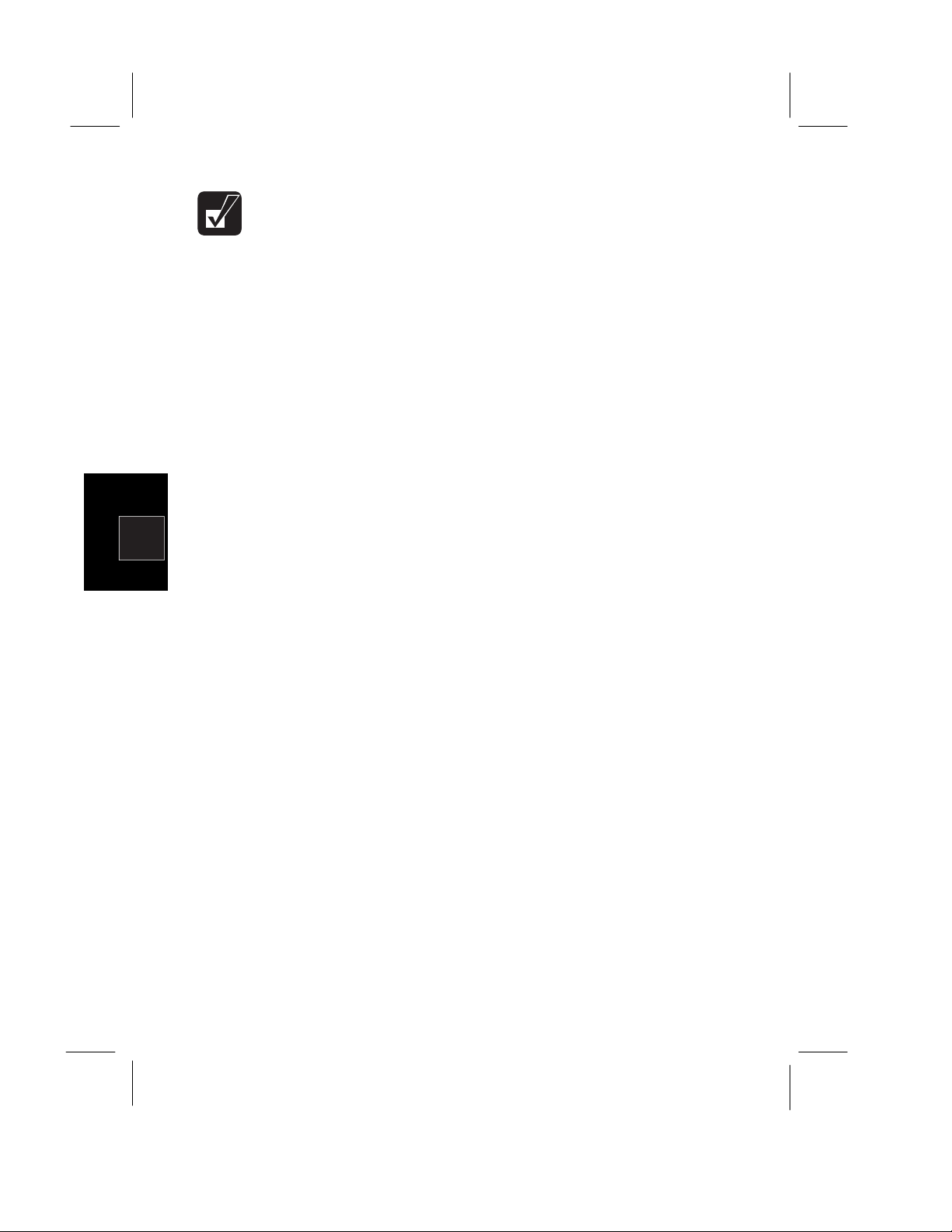
5
During infrared communication:
• Do not move the computer and the other IR device
• Do not enter a suspend mode.
• Do not use a cellular phone or another IR device near the computer.
• Avoid strong light such as sunlight or fluorescent l ight .
• Disable the screen saver.
IR Mode
Your computer supports two available IR modes: IrDA (Infrared Data Association)
and ASK (Amplitude Shift Keying). Each application automatically selects the
appropriate IR mode.
Logical Port
For some software, you may have to change the assignment of the logical port:
1. In the
2. Change the settings, and click OK.
3. When the mes s a ge
Turning off the IR communication
For IrDA communication, your computer is continuously emitting infrared rays to
search for other IR devices. If necessary, you can temporally disable this emission.
1. From the
2. Double-click the
3. Turn off the infrared communication, and click OK.
SHARP IR
appears, click OK.
Start menu
dialog box, select
You have changed the infrared communicati on port
, select
SHARP IR
Settings
icon.
.
Ports
-
Control Panel
.
.
Communicating with Windows 98 Personal Computer
To communicate with a personal computer installed Windows 98:
1. Right-click the file you want to send.
2. Select
The file you send will be saved in
personal computer.
If you cannot send the file, confirm your computer and the target computer are
located correctly. Double-click
whether the name of the target computer appears in
within range
Send To - Infrared Recipient
My computer - Infrared Recipient
. If not, relocate your computer and the target computer.
.
My Received Files
in C: drive of the target
, and check
Available infrared devices
5-2
Page 3

Built-in Modem (may not be available in some countries)
You can use the built-in modem for data transfer, fax communication and voice
communication.
• The built-in modem on your computer is designed only for regular
analog telephone lines. The modem may be damaged when connected
to a digital ISDN terminal or a digital PBX.
• If an unusual device is attached to the line you are connecting to, the
modem may not function properly. Remove the device or contact the
dealer of the device.
• Before connecting to a PBX, consult the PBX maintenance staff or its
service company. If the electric characteristics of your PBX are
different from those of a regular analog line, the modem will not
function properly. If you connect the modem to a digital PBX, both
the modem and the PBX may be damaged.
Connecting the Modem to a Telephone Line
1. Turn off your computer.
2. Remove the cover of the modem jack on the right side of your computer and
conn ect the end near the core of the included m odem cable to t he modem jack.
3. Connect the other end of the cable t o t he telephone line.
4. Tur n on t he computer.
Connect the modem to the telephone line directly. Do not use a
distributor or allotter.
5
5-3
Page 4

Disabling Power Management
To use communication software, you may have to disable power management. See
Disabling Power Management
in Chapter 3.
Setting Communica ti on I nformation
1. In the
2. Set each item, following the instructions on the screen.
Modems Properties
dialog box, select
Dialing Properties
.
Setting Communica ti ons Software
1. Within the communications software you are using, set the COM port of the
built-in modem to COM1 if you have not changed the settings in the
Advanced
2. Set parameters such as modem speed (baud rate) and line type (pulse dialing
or tone dialing).
menu of the Setup Utility.
5
• See also the manual or online help of t he soft ware you are using
• Do not enter a suspend mode while using communication software.
• The communication speed may vary depending on the traffic, local
telecommunications infrastructure, and ISP (Internet Service
Provider) infrastructure.
• Before commencing with fax communication, it is recommended that
you exit other application programs.
• You cannot use the built-in modem when the computer is in MS-DOS
mode.
.
5-4
