Page 1
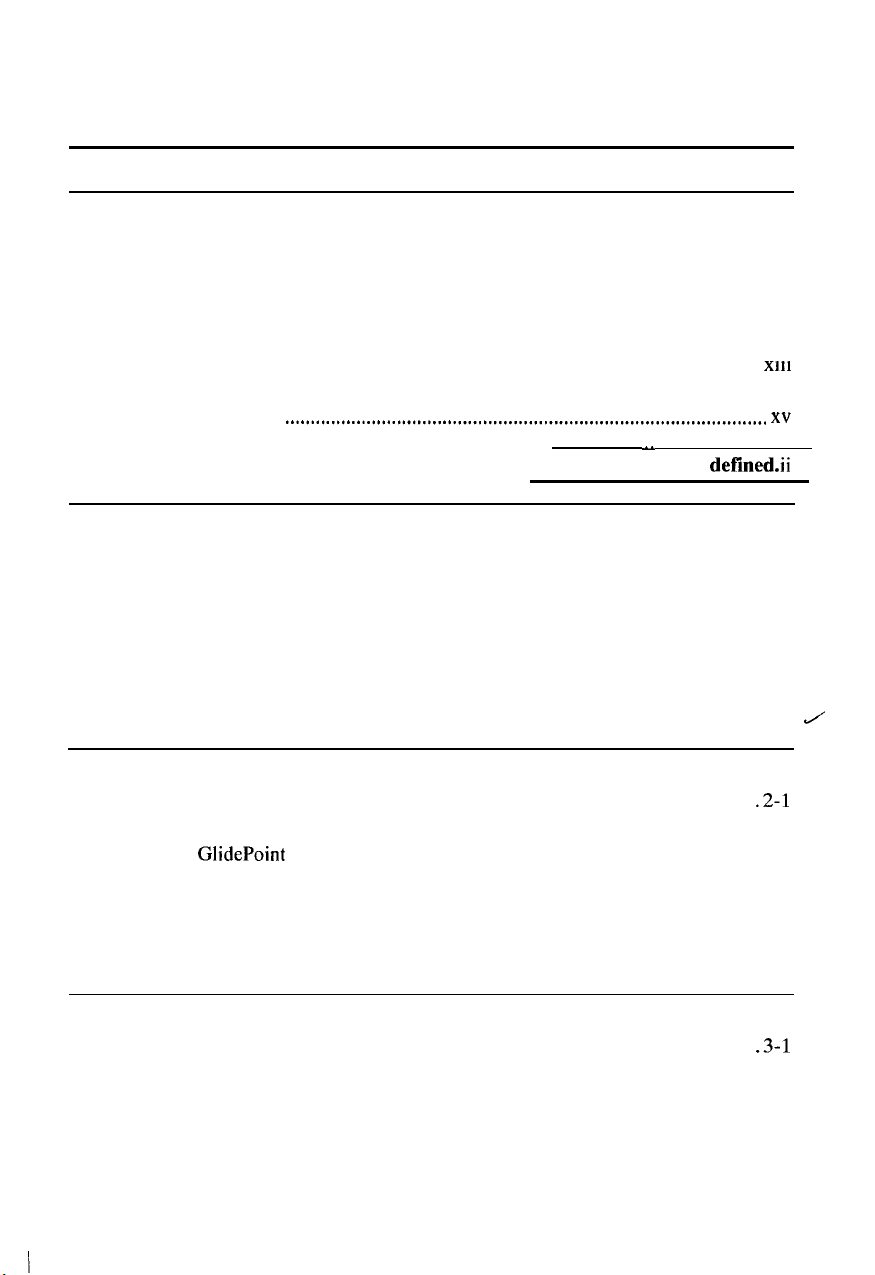
Table of Contents
in
Notice for Users
Notice for Users in Canada
Notice for Users in Australia....................................................................................
Notice for Users in the UK ......................................................................................
Notice for
Safety Precautions .....................................................................................................
About This Manual
Recording Important Information ..........................................................................
Manual Conventions
Table of Contents
Appearance of the
Users
Chapter 1: Quick Setup
Unpacking the
Connecting to AC
Opening the Notebook
Turning Power
SettingupWindows
Setting Original
Shutting Down
the USA ......................................................................................
......................................................................................
in
Europe.. ...................................................................................
................................................................................................
...............................................................................................
........................................................
Notebook.. ...............................
Notebook.. ......................................................................................
Power........................................................................................
...........................................................................................
On.. ................................................................................................
95
..........................................................................................
Wallpaper.. ...................................................................................
the System.....................................................................................
{Error!
Bookmark not deflned.ii
a
.....................
iv
vi
vii
viii
...
Xl11
xiv
xv
l-l
l-2
l-3
l-4
l-5
l-6
l-7
i
x
J
Chapter 2: Basic Operations
Choosing Power
Resetting the System
Operating GlidePoint
Using Keyboard
Changing Bay
Using Floppy Disks..
Using CD.............................................................................................................
Source ........................................................................................
.............................................................................................
............................................................................................
....................................................................................................
Units..............................................................................................
.............................................................................................
Chapter 3: Battery and Power Management
Battery Pack.. ........................................................................................................
Power Management..
xvi
.............................................................................................
.2-l
.2-2
.2-3
.2-5
.2-7
.2-9
.2-11
.3-l
.3-5
Page 2
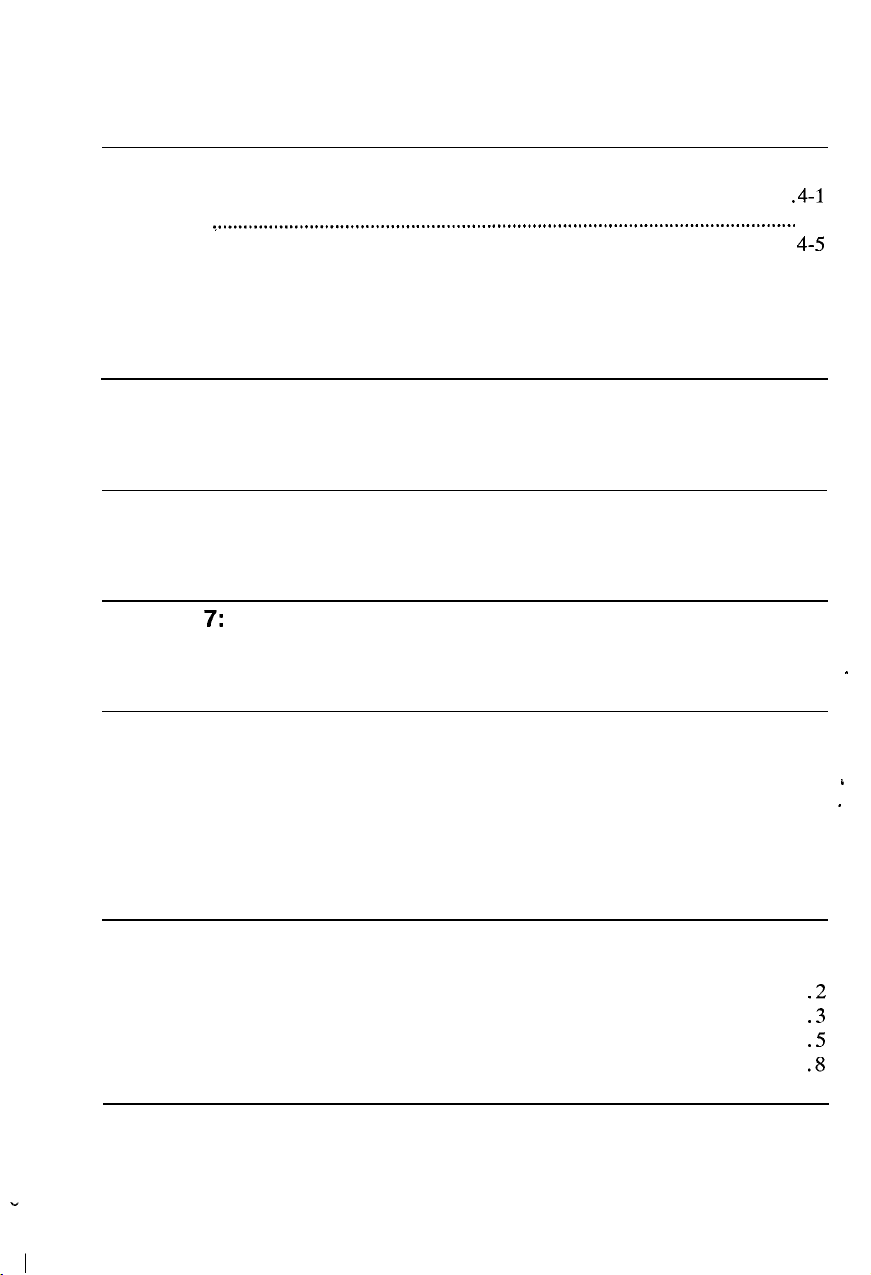
Chapter 4: Peripherals
Using Peripherals
Display
Printer
Keyboard/Mouse
Video System
Audio System
Universal Serial Bus..
....................................................................................................................
.....................................................................................................................
..................................................................................................
...................................................................................................
.........................................................................................................
......................................................................................................
..........................................................................................
Chapter 5: Communication Functions
Infrared Communication
Modem
(US
and Canada
. . . . . . . . . . . . . . . . . . . . . . . . . . . . . . . . . . . . . . . . . . . . . . . . . . . . . . . . . . . . . . . . . . . . . . . . . . . . . . . . . . . . . . . . 5-l
only) . . . . . . . . . . . . . . . . . . . . . . . . . . . . . . . . . . . . . . . . . . . . . . . . . . . . . . . . . . . . . . . . . . . . . . . . . . . . . . . 5-4
Chapter 6: Hardware Expansion
PC
Cards . . . . . . . . . . . . . . . . . . . . . . . . . . . . . . . . . . . . . . . . . . . . . . . . . . . . . . . . . . . . . . . . . . . . . . . . . . . . . . . . . . . . . . . . . . . . . . . . . . . . . . . . . . . . . . . . . 6-l
Memory Module
. . . . . . . . . . . . . . . . . . . . . . . . . . . . . . . . . . . . . . . . . . . . . . . . . . . . . . . . . . . . . . . . . . . . . . . . . . . . . . . . . . . . . . . . . . . . . . . . . . . . .
Chapter 7: Security Features
Passwords
Security Slot
...............................................................................................................
...........................................................................................................
Chapter 8: System Configuration Utility
Running the System Configuration Utility
Main menu
Advanced menu
Security menu..
Power menu..
Exit menu
..............................................................................................................
......................................................................................................
......................................................................................................
.........................................................................................................
..............................................................................................................
.............................................................
.4-l
4-2
4-S
.4-7
4-9
.4-10
.4-12
6-6
7-l
7-2
8-l
8-3
8-4
.8-6
.8-7
.8-9
.
i
.
Appendixes
Maintenance and Care...............................................................................................
Power-On Self Test
System Mapping..
Pin
Assignment..
Specifications (including Options). ..........................................................................
..................................................................................................
.....................................................................................................
.......................................................................................................
Troubleshooting
1
.2
.3
.5
.8
xvii
Page 3
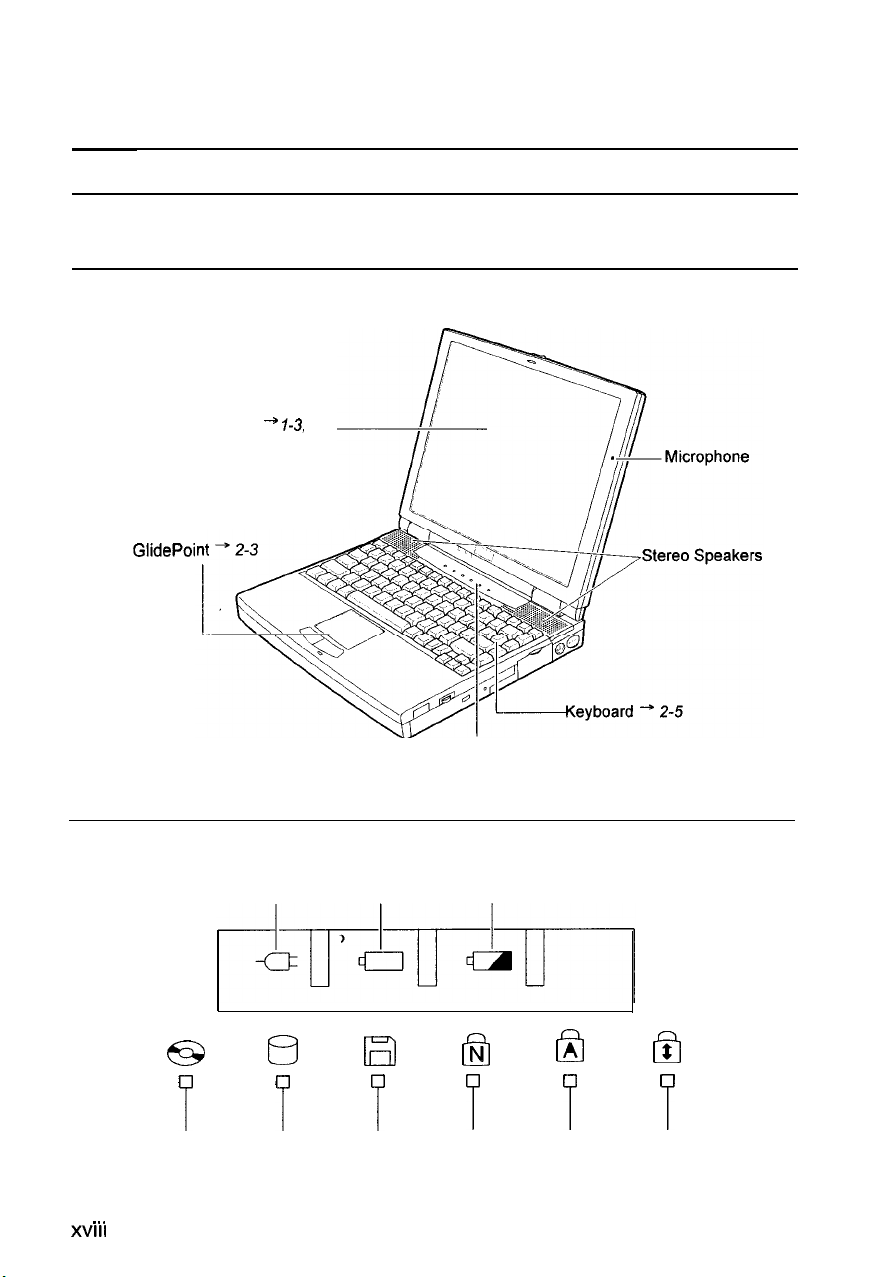
Appearance of the Notebook
Each number after the arrow indicates the page referring to the part.
General View
LCD Screen -+
GlidePoi
Status Indicators
AC Power Battery Power Battery Charge
7-3,
4-2
Status Indicators
XVIII
. . .
e3
P
CD-ROM
Drive
0
P
Hard Disk Floppy Disk Num Lock Caps Lock Scroll Lock
Drive
Drive
Q
T
N
0
T
B
T
B
T
Page 4
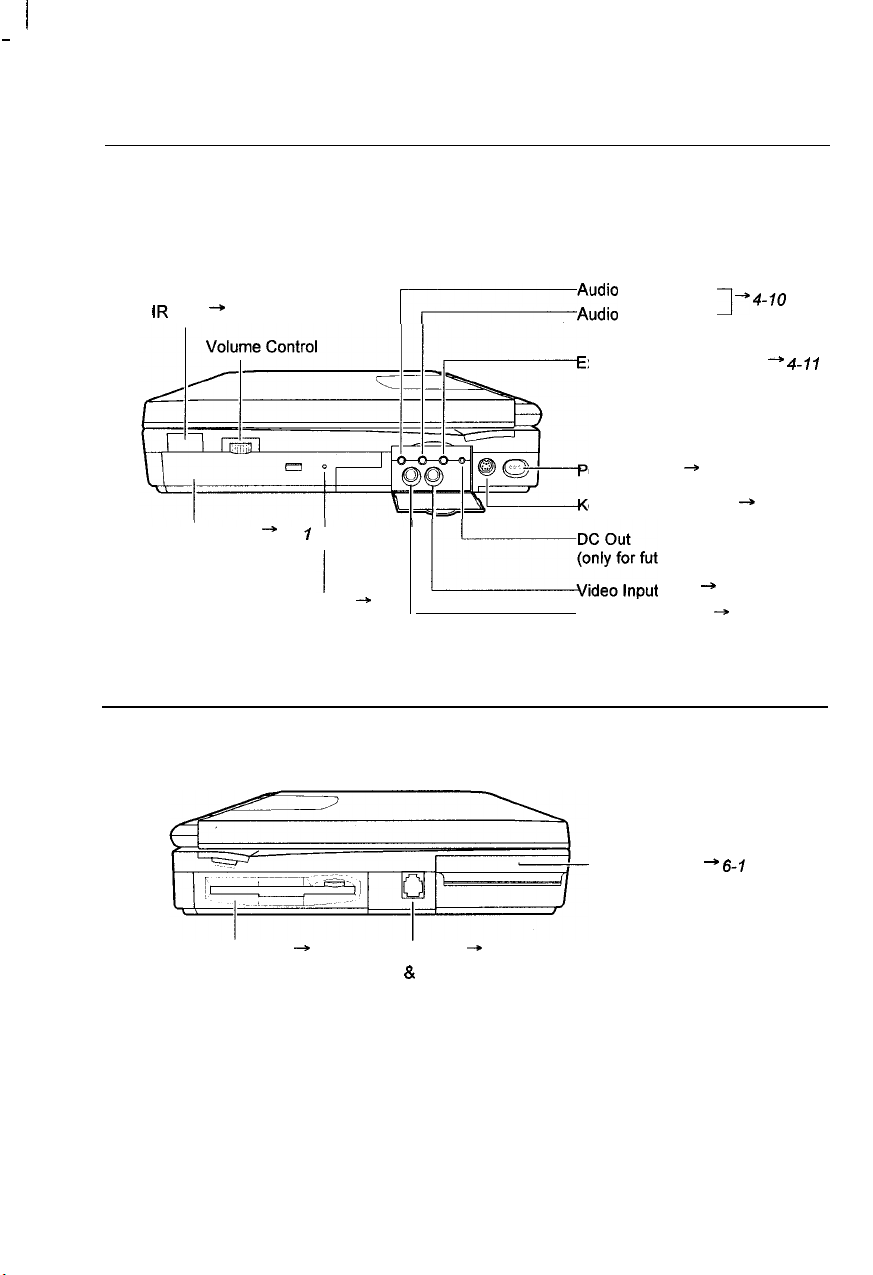
I
_
Right
IR
Port --, 5-f
CD-ROM Drive -+ 2-l
Left
7
CD Tray Eject Hall * T-5
IAudio
-Audio
“““:,,,,
Output Jack I+
Input Jack
xternal Microphone Jack +
ower Switch + l-4
eyboardlmouse Port - 4-7
(only for future SHARP options)
Jack * 4-9
Video Output Jack * 4-2
-PC
Card Slots +
4_,.
6-f
4-7 1
Floppy Disk Drive + 2-9
Modem Jack * 5-4
(US & Canada only)
xix
Page 5
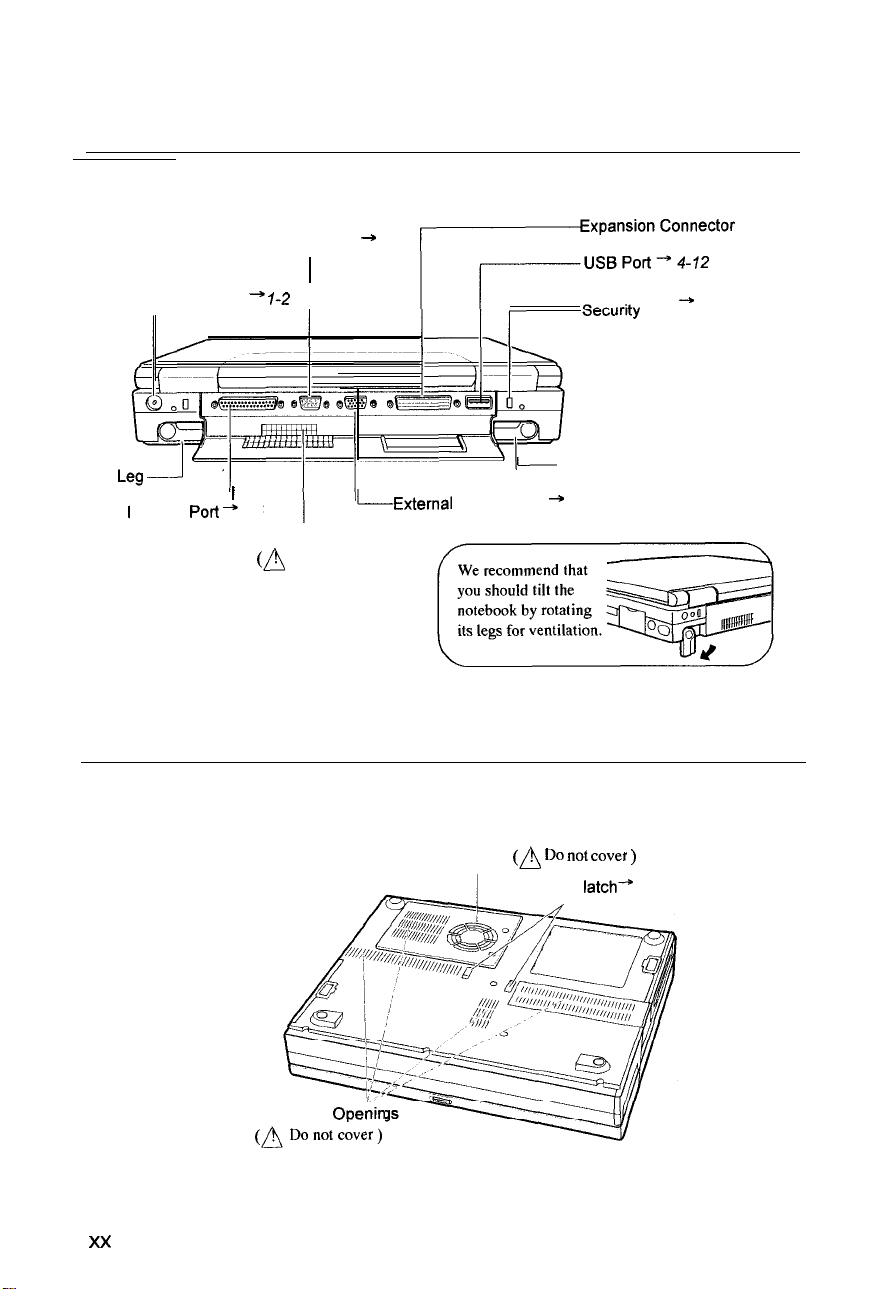
Rear
AC Adapter Jack +
Parallel Port + 4-5
Bottom
RS-232C Serial Port -, 4-7
,
7-2
I
Ventilation Openings
(A
Do
IExternal
not cover )
-
Leg
Monitor Port * 4-2
Slot
--+
7-2
xx
Ventilation Openin
Cooling Fan (A Do
Bay lock
not cover )
latch+
2-7
Page 6
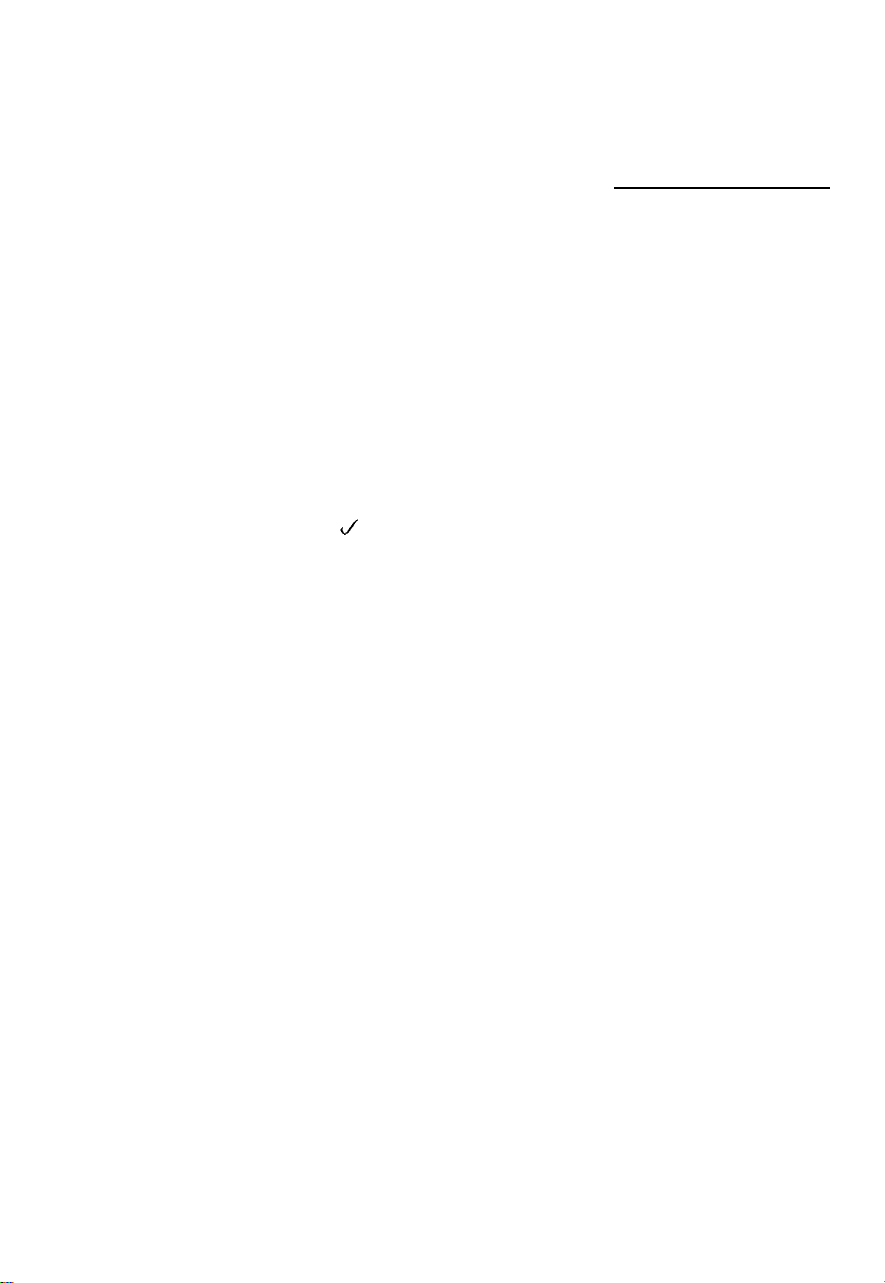
CHAPTER 1
Quick Setup
Your notebook is designed and pre-configured for easy setup and use. This chapter
describes the steps to get your notebook up and running as quickly as possible.
Read this chapter first.
J
Page 7

Unpacking the Notebook
Your notebook comes securely packaged in a sturdy cardboard shipping carton.
Upon receiving your notebook, open the carton and carefully remove its contents. In
addition to this Operation Manual, the shipping carton should contain the following
items:
l
Notebook computer
l
AC adapter
l
AC adapter cable
l
Modem cable (only in US and Canada)
l
Battery Pack
l
Windows 95 CD-ROM
l
Backup CD-ROM
l
Setup Boot Disk
l
Introducing Microsoft Windows 95
l
Reinstallation Instructions
l
TranXit Quick Reference Guide
l
SuperVoice User’s Guide (only in US and Canada)
l
Sharp Import/Export User’s Guide (not available in Germany)
l
Profilink Windows (only in Germany)
l
Notice to Users
Carefully inspect each component to make sure nothing is missing or damaged. If
any of these items is missing or damaged, notify your dealer immediately. Be sure to
save the shipping materials and carton in case you need to ship or store the notebook
in the future.
I/
Quick Setup l-l
Page 8

Connecting to AC Power
Your notebook works with either the rechargeable battery or AC power. See the
next chapter for more information on power sources. Before using the notebook for
the first time:
1.
Make sure the notebook is turned off.
2.
Connect the notebook and the AC adapter with the adapter cable.
3.
Plug the AC power cord into the AC adapter.
l
I
.
0
Always use the AC adapter included with the notebook.
AC adapters may damage the notebook.
8
Always hold the AC power cord by its plug when pulling
wall outlet.
Using other
off
from
the
J
II
v
4.
Plug the AC power cord into a wall outlet.
To Wall Outlet
V
J
1-2 Quick Setup
Page 9
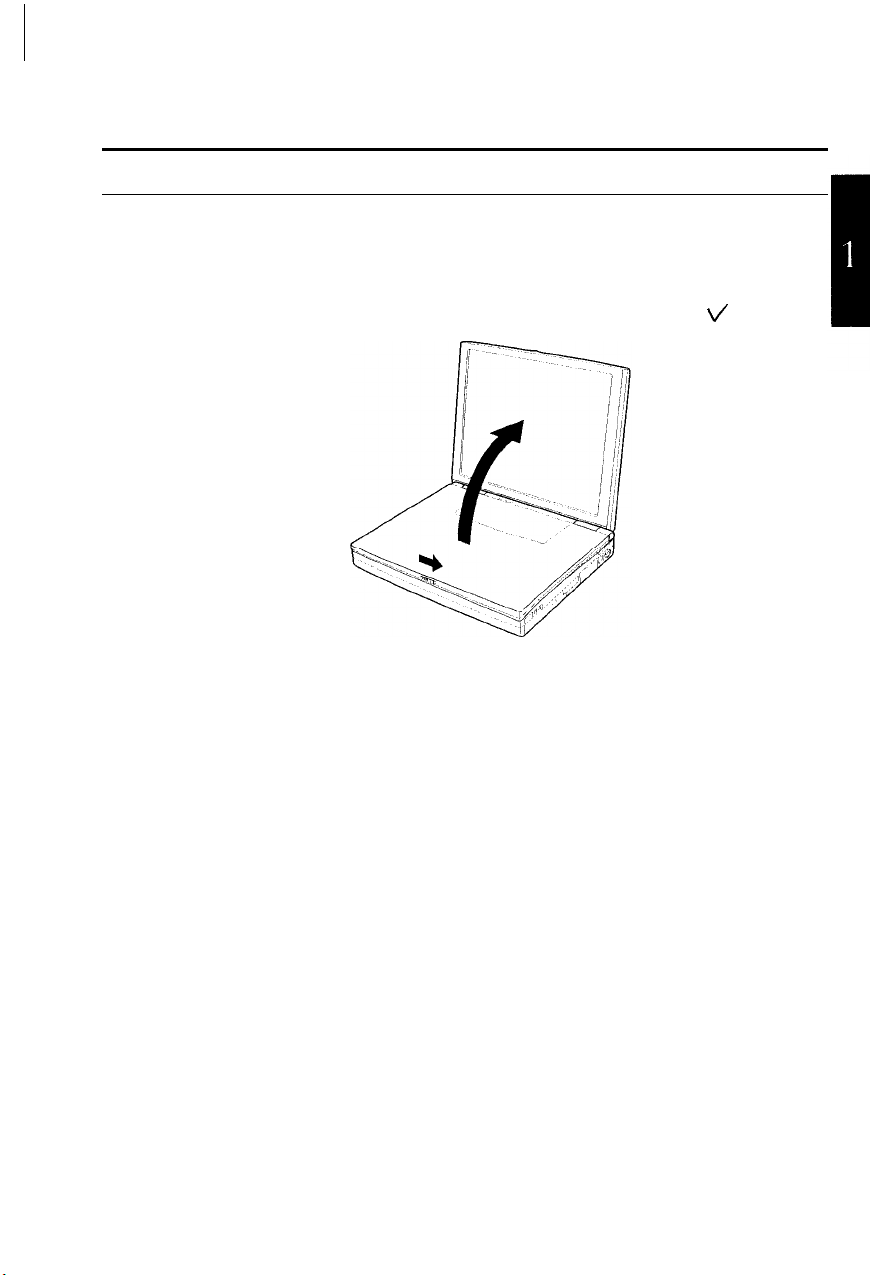
Opening the Notebook
To open your notebook:
Slide the display lock latch until the screen cover releases, and raise the cover.
1.
Tilt the cover to a comfortable viewing position.
2.
\/
Quick Setup l-3
Page 10
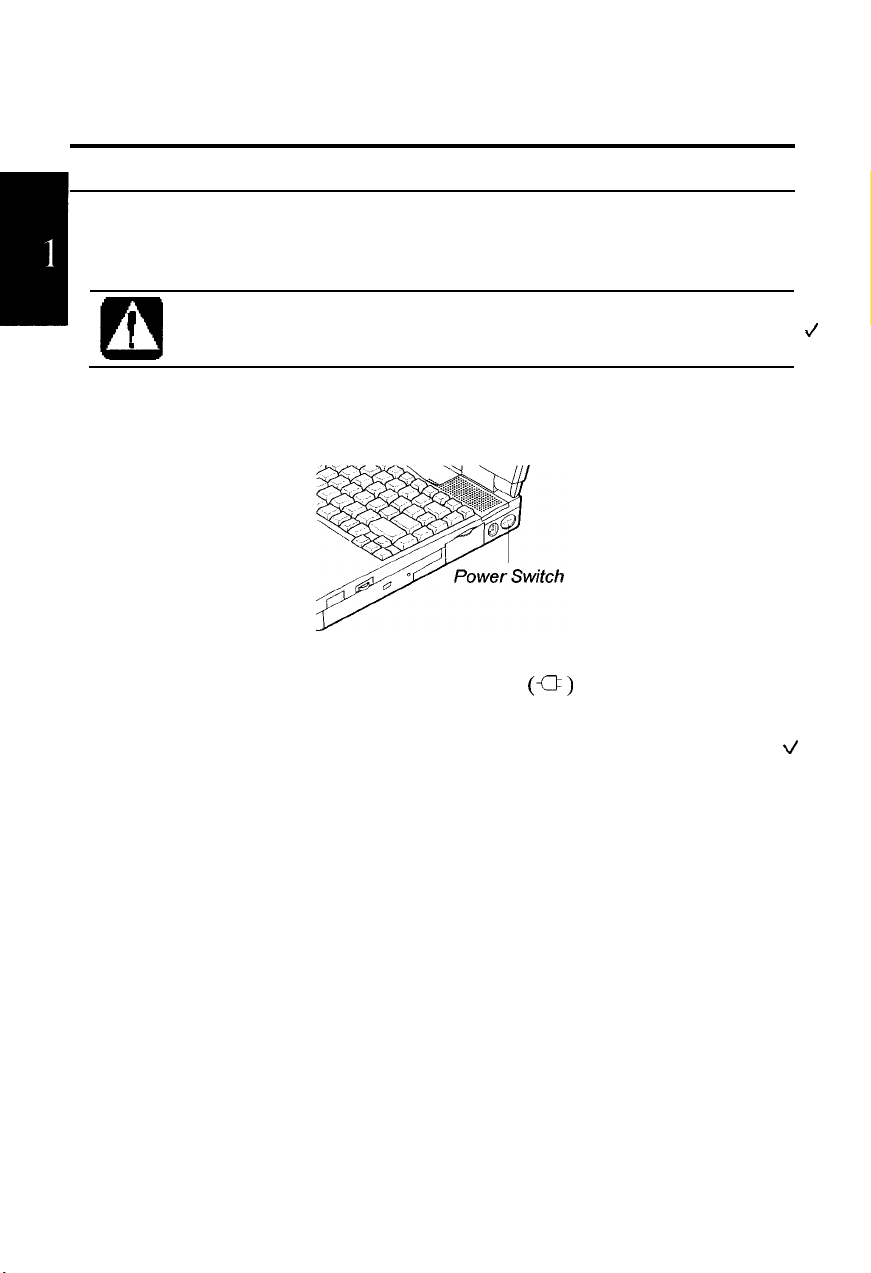
Turning Power On
To turn on the power:
1.
Make sure your notebook is connected to the AC Power.
When using the notebook for the first time, be sure to connect it to an AC
power. Zf using the battery instead, you may not be able to complete the
I
.
0
2.
Windows 95 setup when the battery does not have enough power.
Press the power switch.
J
V
When you turn on the notebook, the power indicator
notebook goes through a self test to detect any problems, and Windows 95 starts.
When using the notebook for the first time, a dialog box called the Windows 95
Setup wizard appears to guide you through the Windows 95 setup.
l-4 Quick Setup
(X3)
lights green, the
\/
Page 11
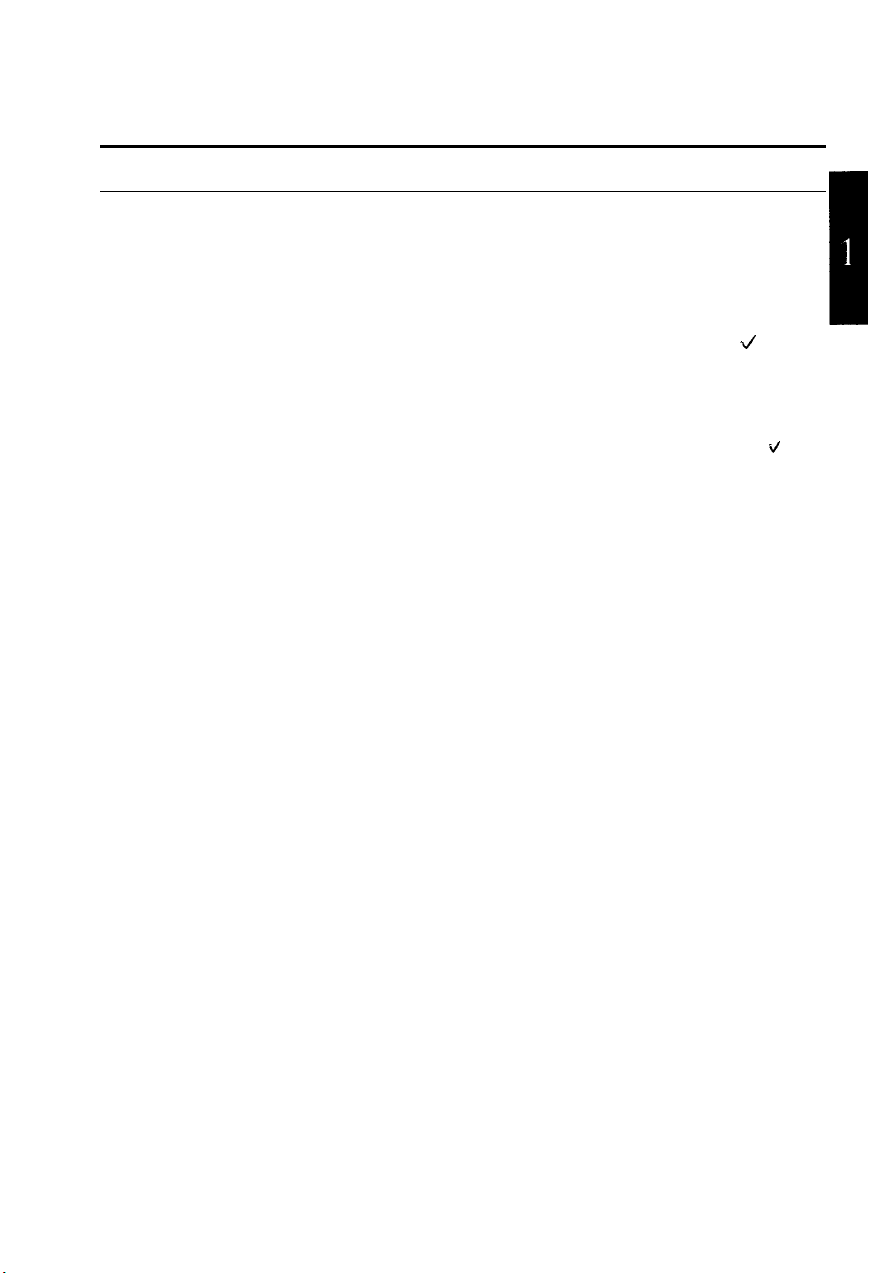
Setting up Windows 95
The first steps in the setup process are as follows:
l Gathering information
l Configuring your computer
l Restarting your computer
To set up Windows 95, follow the instructions on the screen. See also the manual of
Windows 95. It takes approximately 20 minutes to complete the entire setup
process.
v
Quick Setup l-5
Page 12
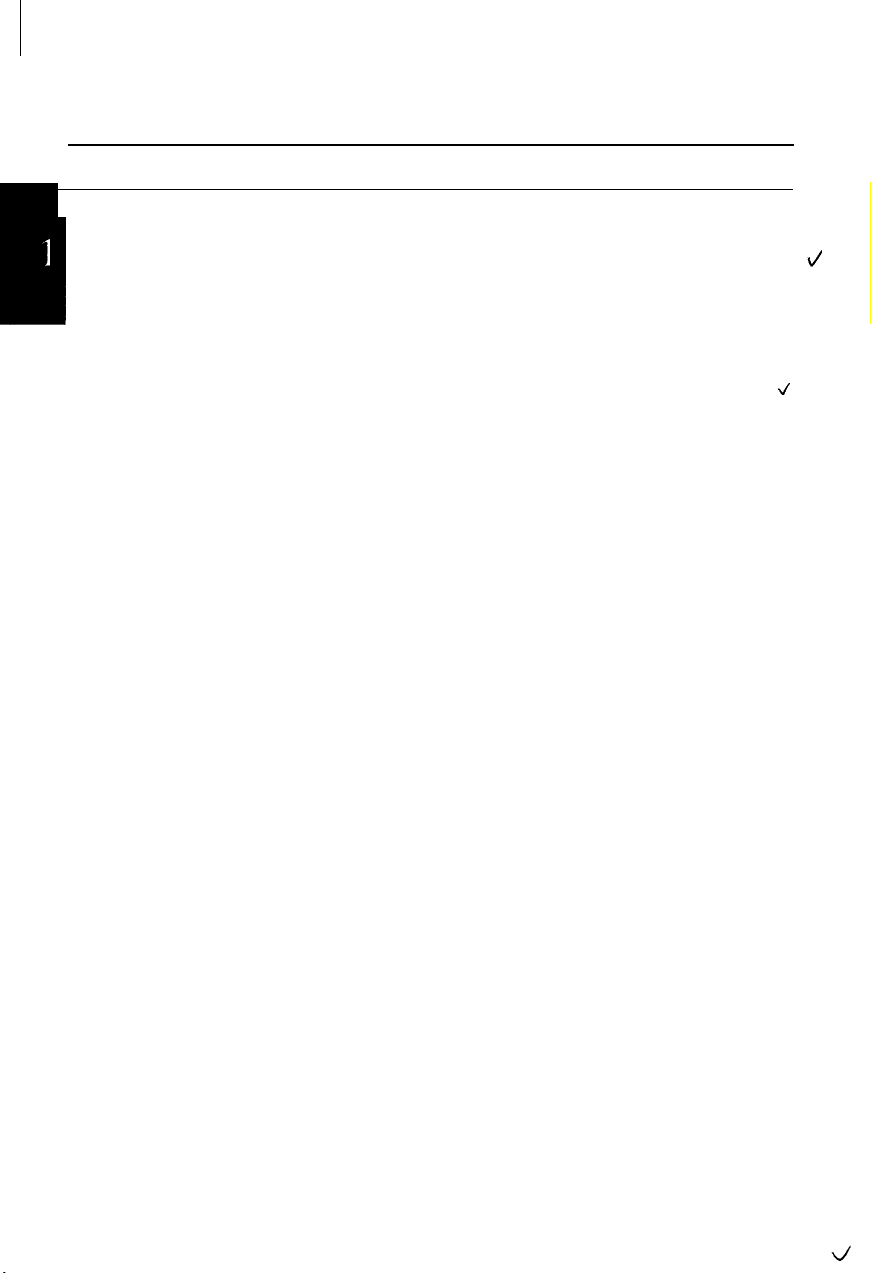
1
Setting Original Wallpaper
After setting up Windows 9.5, set the SHARP original wallpaper in the following
I
procedure.
I
Double-click the
1.
corner of the screen.
When the message appears, click OK. The SHARP original wallpaper is
2.
displayed on the screen.
Click me to set up SHARP Wallpaper
icon at the upper right
4
l-6 Quick Setup
Page 13
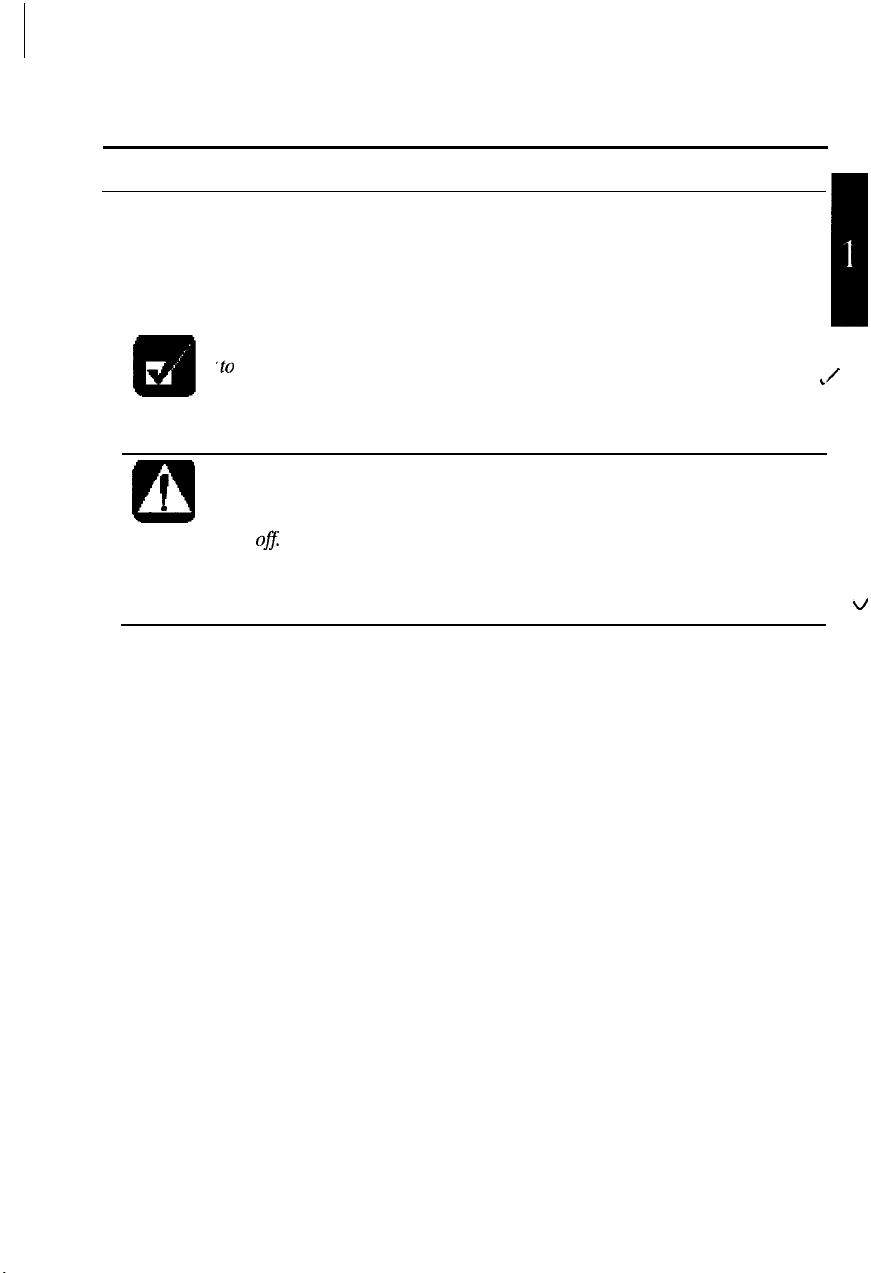
Shutting Down the System
To turn off the notebook:
From the
1.
Click Yes, and the notebook turns off automatically.
2.
1
.
0
Start
menu, select
Zf you have not saved a file, a dialog box will appear asking if you want
‘to
save it or not.
l Do not turn off or reset the notebook while the hard disk or floppy disk
drive indicator is lit. Doing so may damage or even wipe out the data.
l To protect the screen, always close the screen cover while the notebook
is
ofi
Before turning it back on, wait at least 10 seconds after turning off the
notebook.
the notebook’s electrical circuitry.
Turning the power off and on in rapid succession can damage
Shut Down.
,/
\/
Quick Setup l-7
Page 14
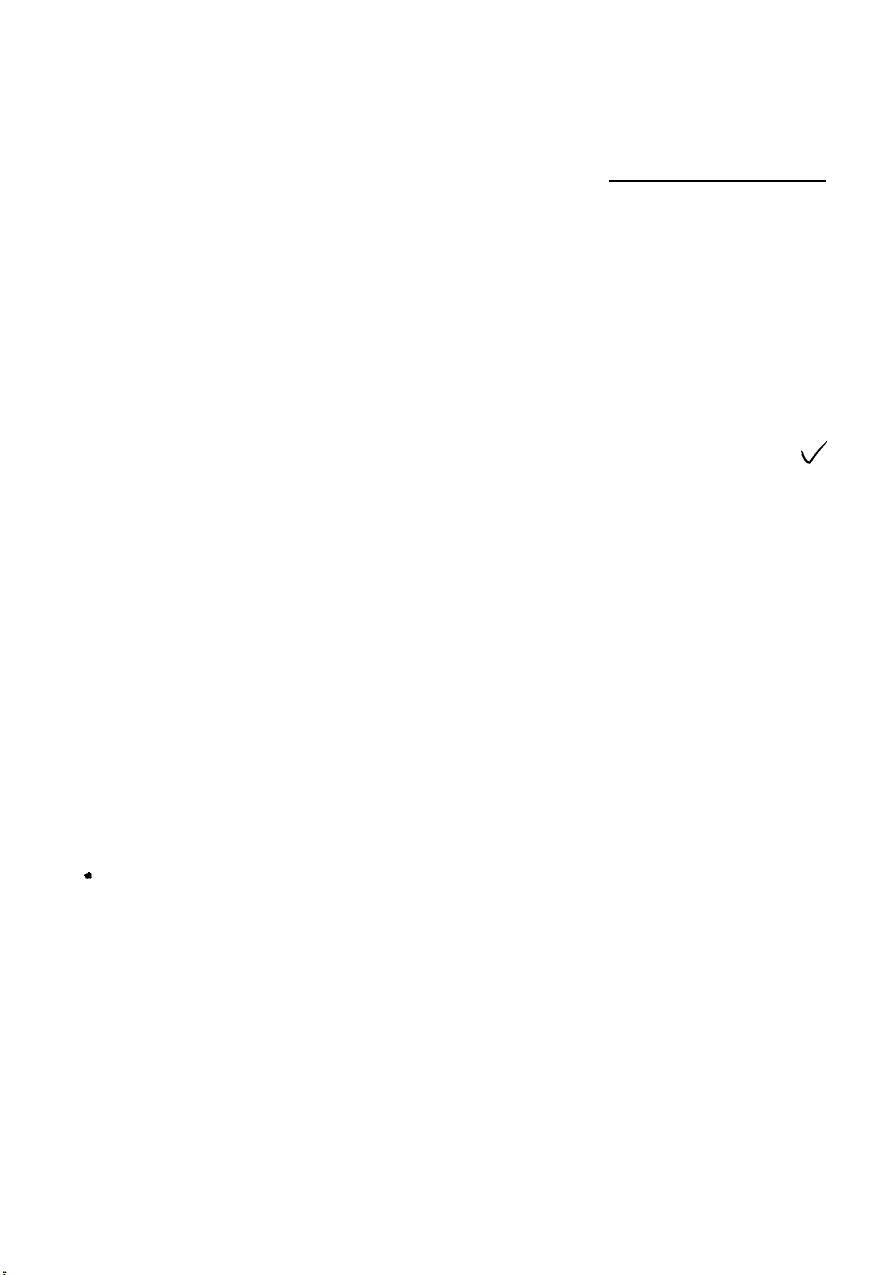
Basic Operations
CHAPTER 2
This chapter describes the basic operations you can perform on the notebook.
.
4
Page 15
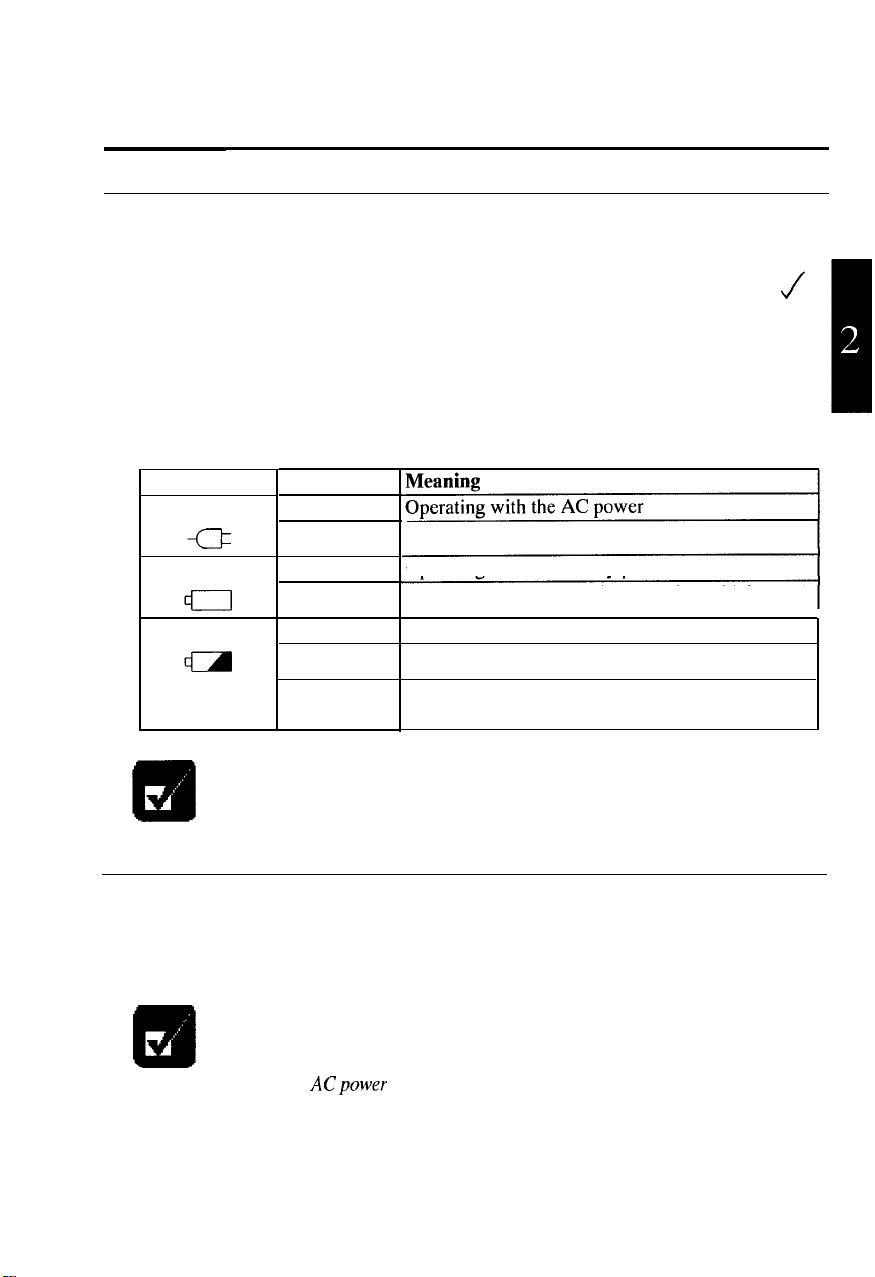
Choosing Power Source
You can use the notebook with one of the following power sources:
l
AC power from a wall outlet
l Rechargeable battery pack
Use AC power whenever possible; rely on the battery pack only when AC power is
not available.
About the Power Indicators
The power indicators show the power status of your notebook.
J
Indicator
AC power
Battery power
Battery charge
For more information on Suspend to RAM, see Chapter 3.
QI
Using the AC Adapter
When connected to a wall outlet, the AC adapter provides power for operation or
charges the battery. The AC input voltage can range from 100 to 240 volts so that
.
you can use the notebook with the appropriate plug adapter.
The AC power cord included with the notebook is appropriate for the
voltage of your local area.
wall outlet other than in your local area, check the voltage of the outlet
and use an ACpower cord appropriate for the outlet.
Green Light
On
Blinking
On
Blinking
On (green)
On (orange)
Blinking
(red)
Suspended to RAM (while operating with AC)
Operating with the battery power
Suspended to RAM (while operating with battery)
Fully charged
Being charged
Almost completely discharged.
(The warning beep sounds)
If you attempt to connect the notebook to a
You can also install the AC adapter into the left-side bay. Refer to the section of
Installing a Bay Unit
in this chapter for details.
Basic Operations 2-l
Page 16
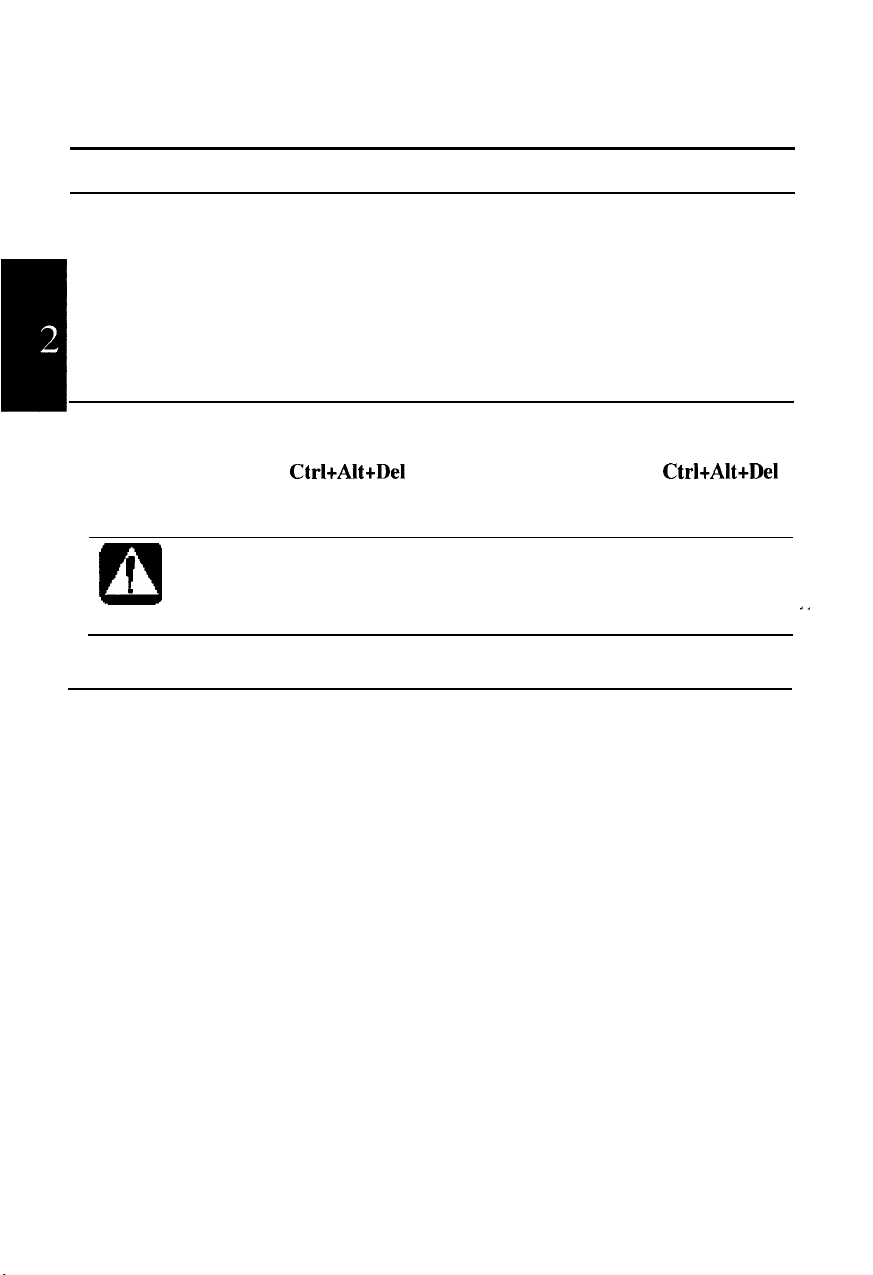
Resetting, the System
You may need to reset the system after adding hardware or software so that your
notebook will recognize the newly installed devices or software. When the message
appears after the installation, click OK, Yes, etc. to restart Windows 95.
You can also restart Windows 95 from the Start menu. Select Shut down; then,
Restart the computer?.
H
Warm Boot
If the system is locked up because of a software problem, you can reset or reboot the
system by pressing the
keys again to restart the notebook.
Resetting may cause data loss.
I
.
0
Windows 95 Shut Down does not work because of software malfunction.
Although resetting will not damage the system, you may lose the data you
are processing.
CtrltAlttDel
keys simultaneously. Press the
Use the software reset only if the normal
CtrltAlttDel
.I
Power Switch
You can turn off the notebook with the power switch if you encounter hardware or
software problems which lock up the system.
2-2 Basic Operations
Page 17
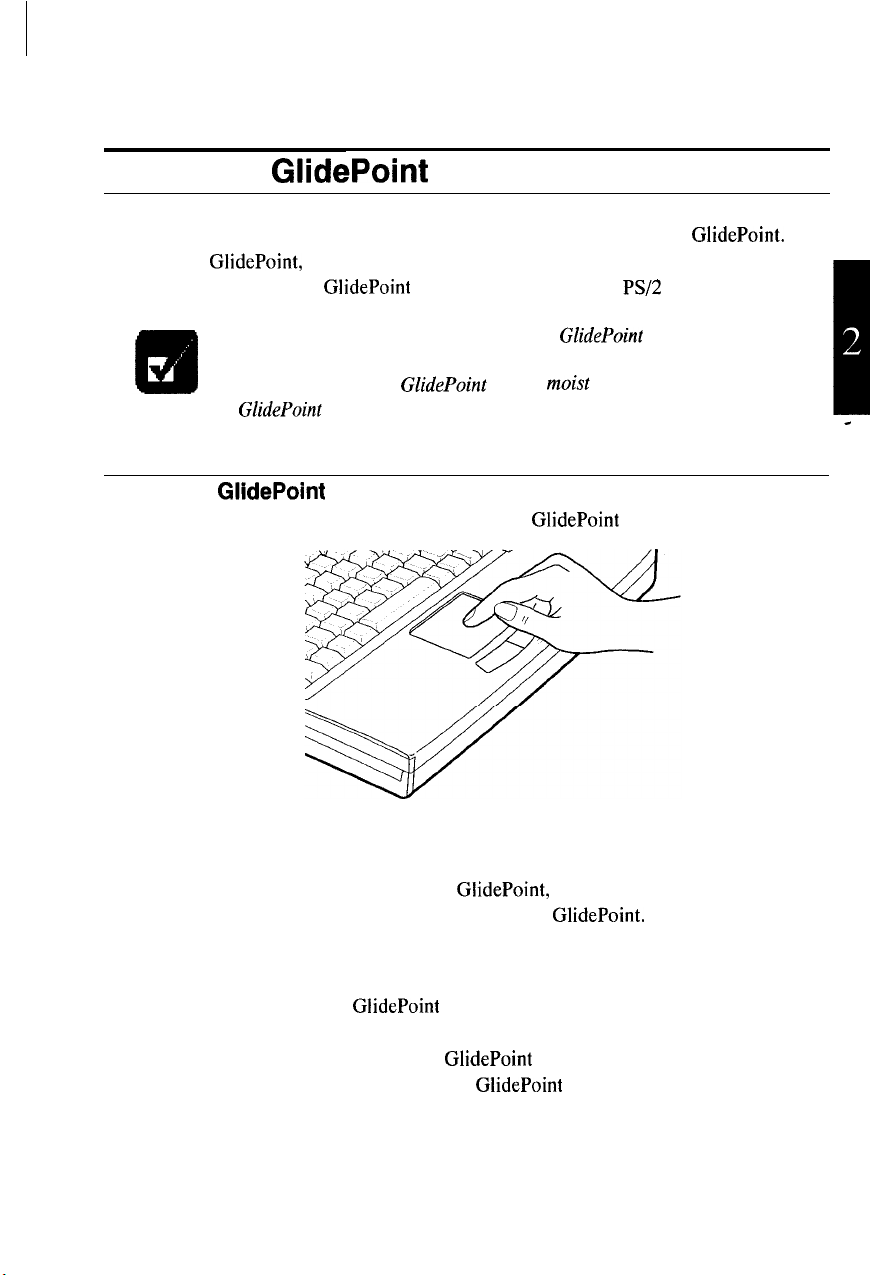
Operating
Your notebook is provided with an integrated pointing device called GlidePoint.
Through GlidePoint, you can move the pointer, select an item among the menu, etc.
just like with a mouse. GlidePoint is also compatible with a
GlidePoint
PS/2
mouse.
l Do not hit or scratch the surface of the
GlidePoint
with pointed objects
(such as a ballpoint pen).
l Do not operate the
GlidePoint
Using the
Take a moment to become familiar with how the GlidePoint works.
GlidePoint
to operate incorrectly.
GlidePoint
with a
moist
finger.
This may cause
Place Your Fingertip
Place your left or right hand next to the GlidePoint, resting your wrist naturally in a
relaxed manner. Place your thumb or finger on the GlidePoint.
_
Move Your Fingertip
The rectangular pad of the GlidePoint acts like a miniature duplicate of the display.
As you slide your fingertip across the pad, the pointer on the screen moves in the
same direction across the screen. The GlidePoint is very sensitive, and you do not
have to exert a lot of pressure on the pad. GlidePoint will respond to a light touch
from your fingertip.
Basic Operations 2-3
Page 18
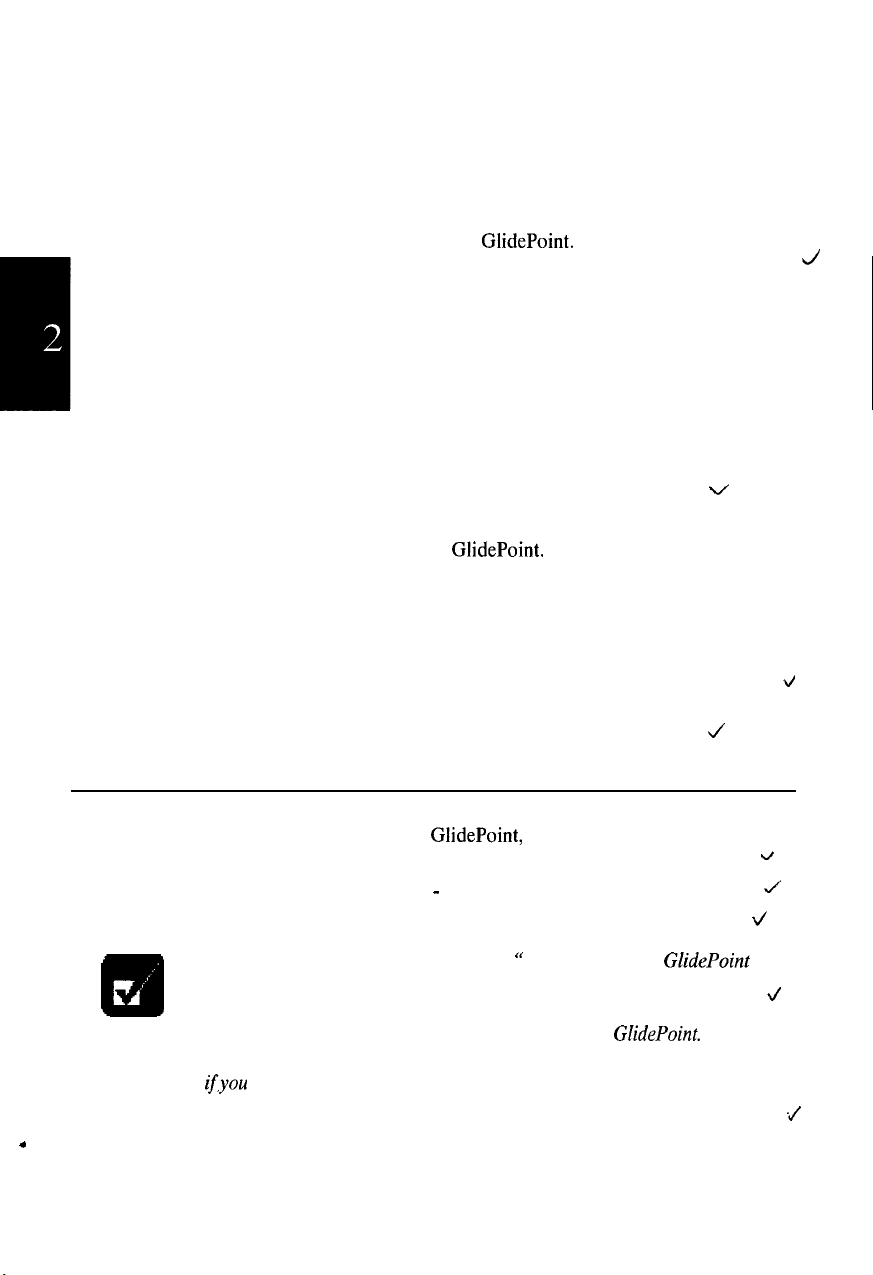
Click, Double-click, and Right-click
To click, double-click, or right-click, you can use the left or right button just like
those of a mouse. Instead of clicking by pressing the left button, you can just tap
gently anywhere on the rectangular pad of the GlidePoint. For double-clicking, tap
twice gently.
Drag and Drop
You can move icons or windows by using “drag and drop.”
1.
Position the pointer over the object such as an icon or window.
2.
Press the left button; do not release it.
3.
Holding down the button, move the pointer. The object moves together with
the pointer.
4.
Release the button when the object comes to the appropriate place.
You can also drag and drop by tapping the GlidePoint.
1.
Position the pointer over the object.
2.
Gently tap twice on the pad.
On the second tap, keep your finger in contact with the pad.
3.
4.
Holding down the button, move the pointer. The object moves together with
the pointer.
5.
Release the button when the object comes to the appropriate place.
V
J
J
.
,,
Changing the Configuration
You can change the configuration of the GlidePoint, such as swapping left and right
buttons, changing the pointer size, etc. To adjust the configuration:
From the Start menu, select
1.
2.
Double-click the Mouse icon. The Mouse Properties window opens.
l
If you swap the left and right buttons,
an alternative method ofpressing the left button will no longer
Q!m
.
2-4 Basic Operations
function.
l
Your finger or palm may unconsciously touch the
touching is recognized as “tapping” or click, and the system works as
ifyou click. To avoid this inconvenience, you can disable the tapping
function
Tapping, and click OK
Settings - Control Panel.
in the Mouse Properties
“
tapping” on the
window. Select
GlidePoint.
Tapping,
GlidePoint
This
uncheck
ti
J
d
as
\/
./
Page 19
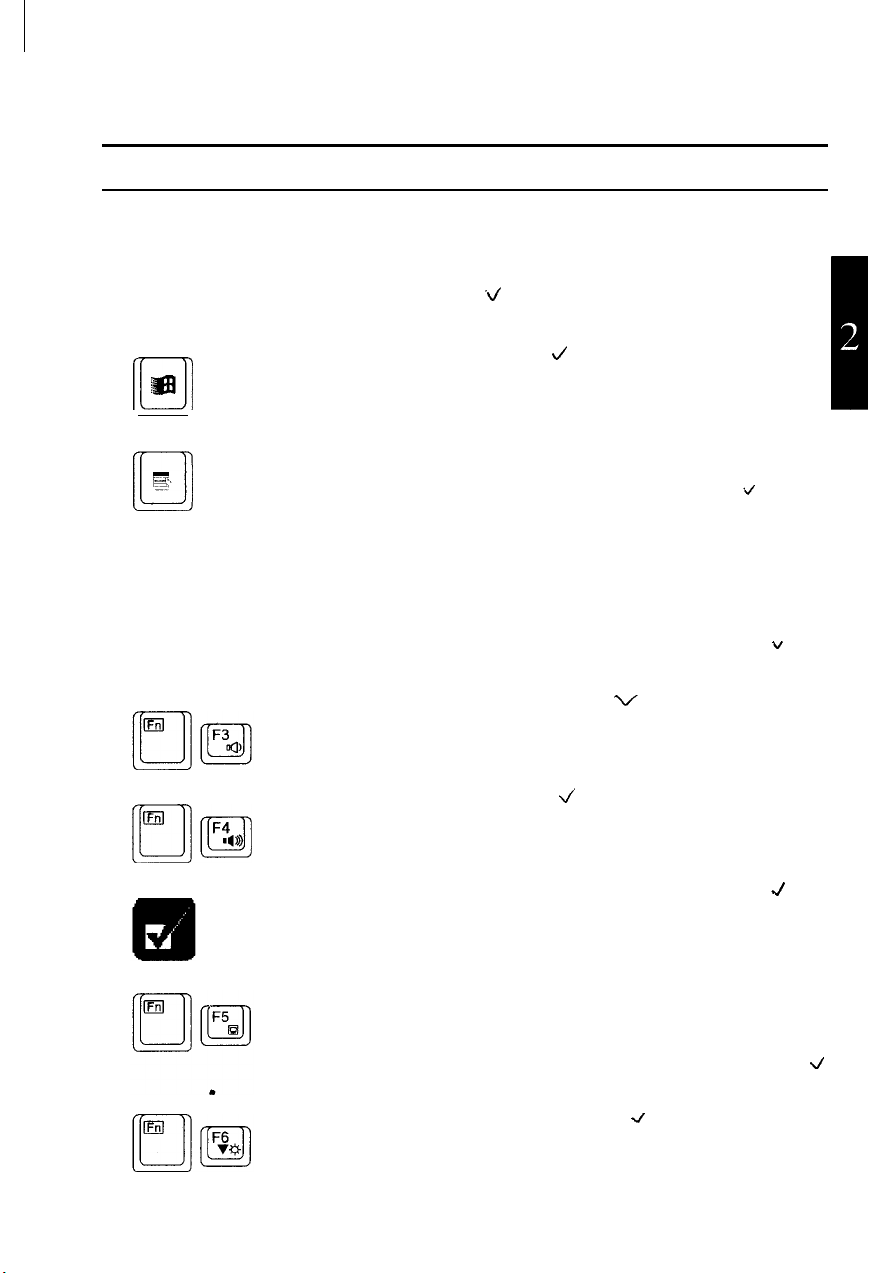
Using Keyboard
Your notebook, equipped with the Windows Enhanced Keyboard, provides all the
functionality of a full-sized desktop keyboard. You should familiarize yourself with
the special notebook function keystrokes.
.~
Windows Logo Keys
Opens the Windows Start menu.
@I
J
Dl
Provides application-specific short-cut menu equivalent to the
right-clicking.
\/
System Function Keys
Your notebook provides system function keys. When pressed in conjunction with
the Fn key, these keys set specific system parameters and are sometimes referred to
as “hot keys”.
mm
Do not use the above system function keys while recording sound.
Decreases the sound volume.
Increases the sound volume.
J
v
J
Switches the display output between the LCD screen, TV and
external monitor (if connected). However, you should use this
key combination only when you cannot switch the display in
Windows 95. See the Display section in chapter 4 for details.
Decreases the LCD screen brightness.
4
Basic Operations 2-5
d
Page 20
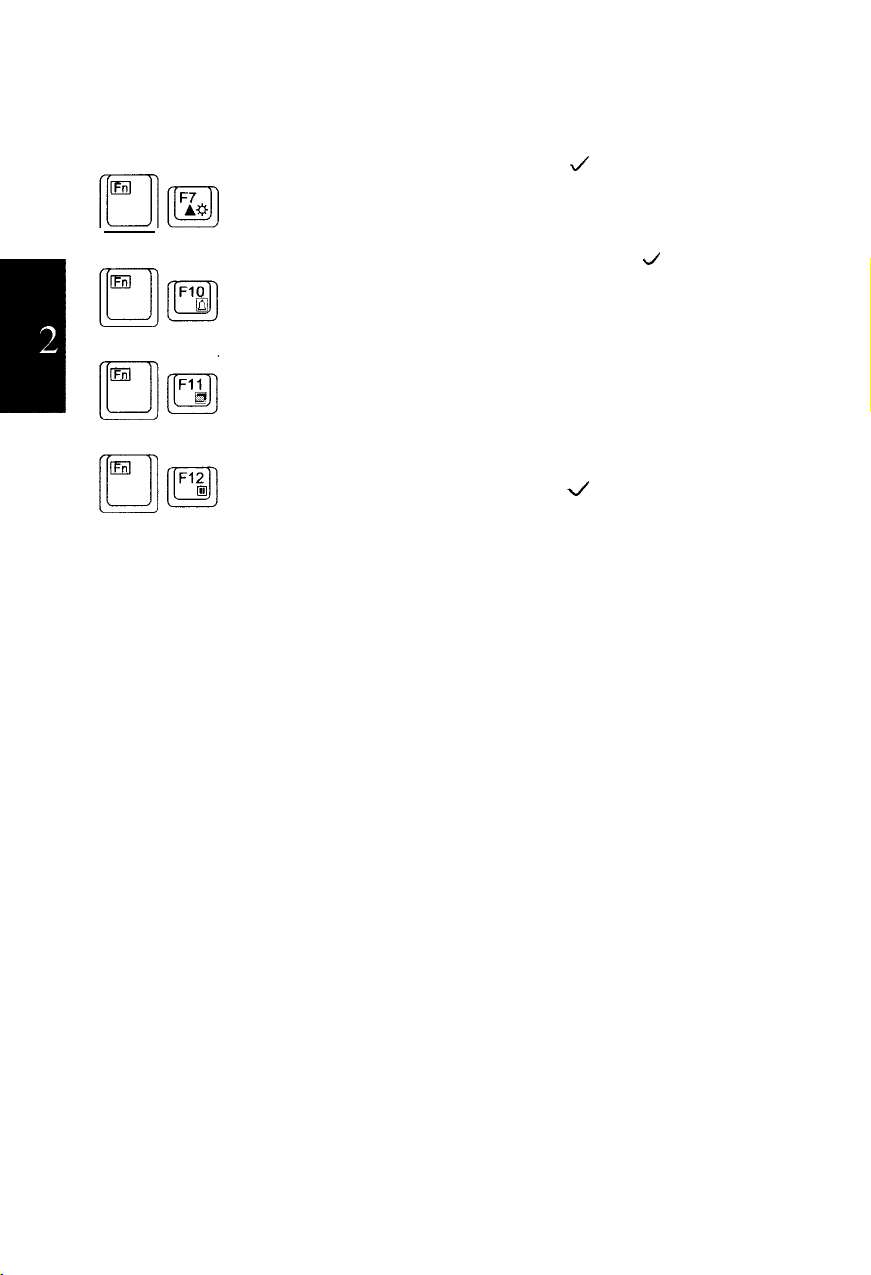
Increases the LCD screen brightness.
J
Turns on and off the battery low warning beep.
J
Turns on and off the screen backlighting?
Puts the notebook in suspend mode (to RAM or to Disk,
according to the setup selection).
4
2-6 Basic Operations
Page 21
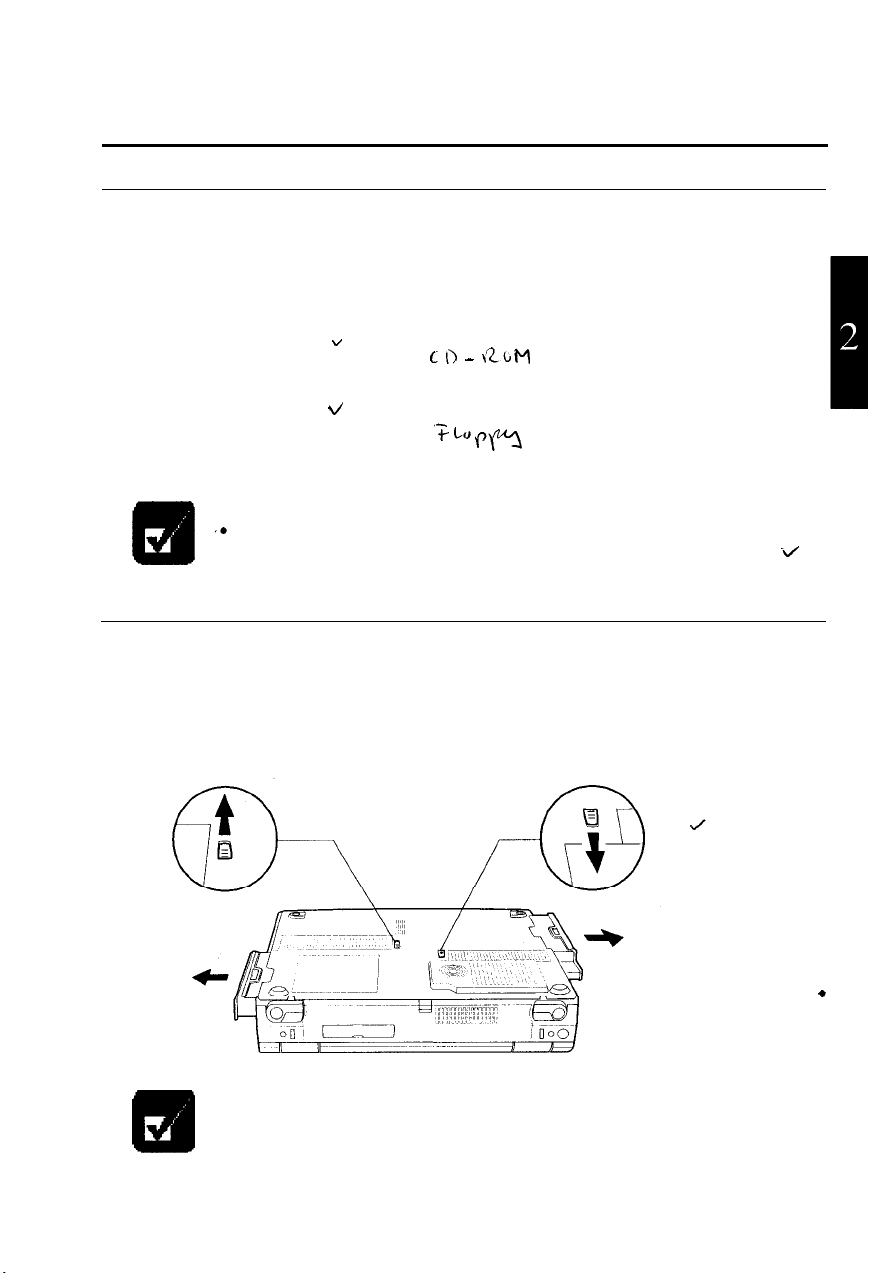
Changing Bay Units
When shipped, your notebook is equipped with the CD-ROM drive in the right-side
bay and with the floppy disk drive in the left-side bay. You can remove these drives
and replace them as follows:
Right-side Bay
l Battery pack ”
. Floppy disk drive
Left-side Bay
l Battery pack
l AC adapter
l
The AC adapter can only be installed in the left-side bay.
‘9
The CD-ROM drive can only be installed in the right-side bay.
l
Qm
Removing the Bay Unit
1.
2.
3.
4.
You cannot use two floppy disk drives installed at the same time.
Turn off the notebook.
Disconnect the AC adapter and all the peripheral devices.
Turn the notebook upside down on a flat place.
Slide the bay lock latch to the releasing position, and gently draw the unit out.
V
c \I - \2bM
‘T Lo (7fl
-4
A bay unit may become hot after long use.
m
.
Basic Operations 2-7
Page 22
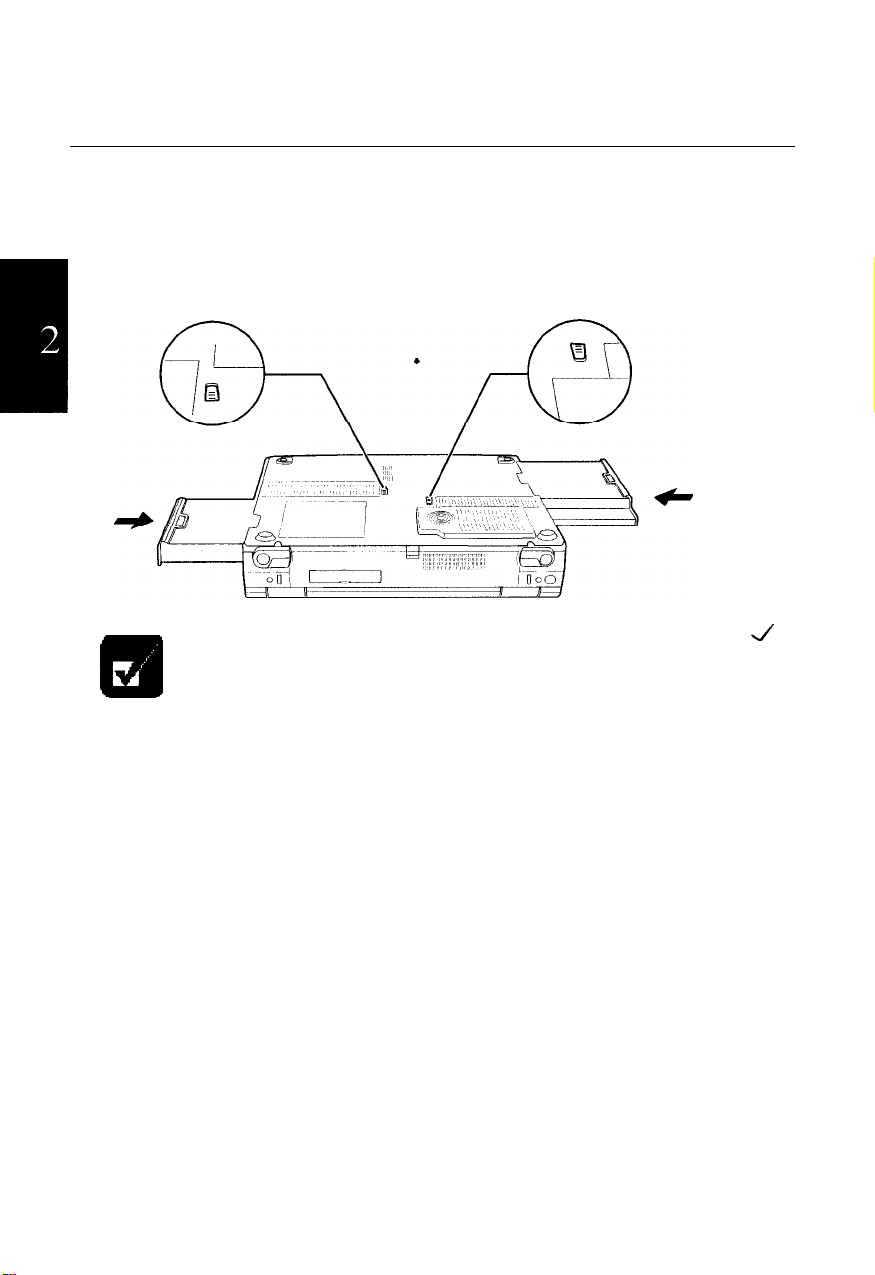
Installing a Bay Unit
Make sure the notebook is turned off and upside down.
1.
Insert the unit into the bay with the connector forward.
2.
When the unit is correctly installed, you hear a clicking sound, and the bay
lock latch returns to the original position.
When using the AC adapter in the bay, you do not need the adapter
cable.
Q!m
J
2-8 Basic Operations
Page 23
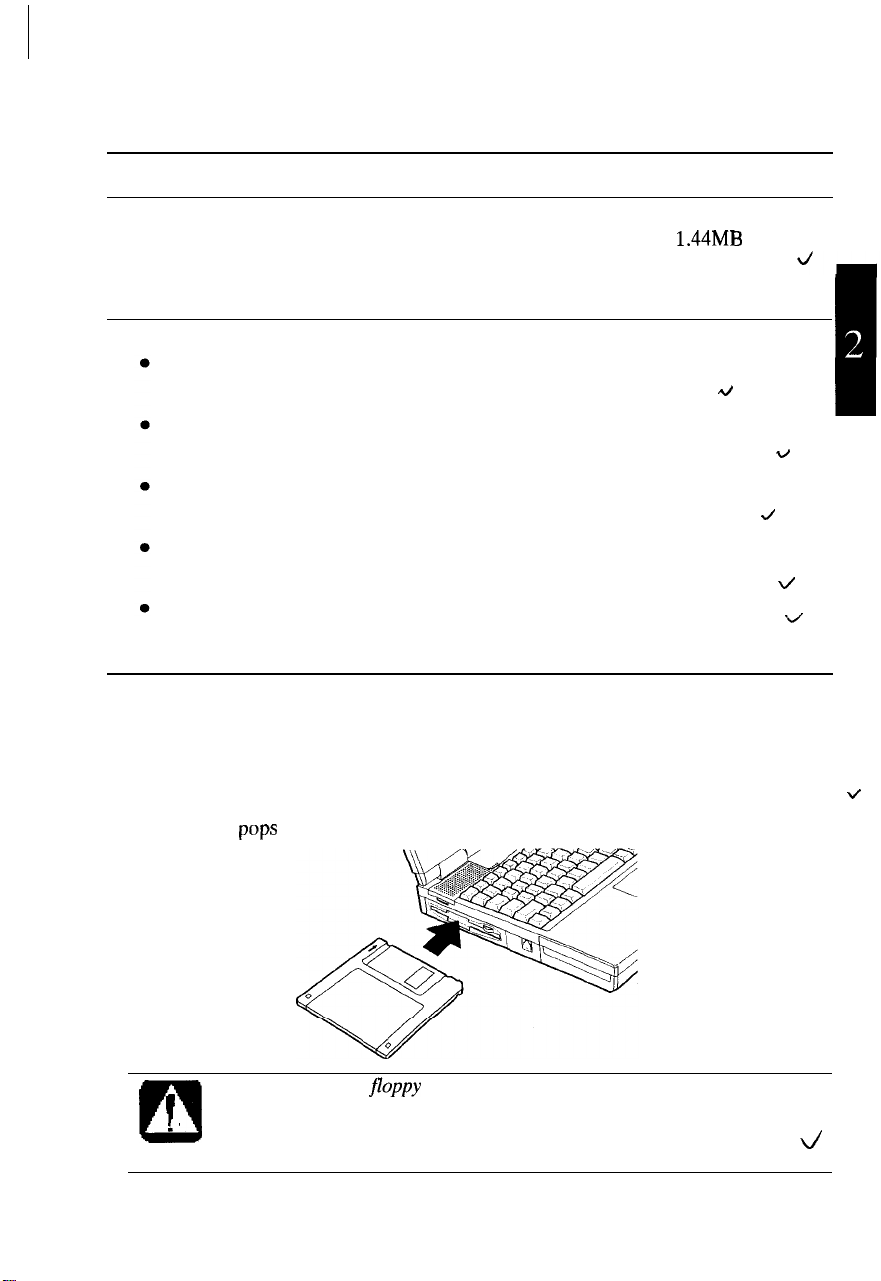
Using Floppy Disks
You can use double-density (2DD) 720KB or high-density (2HD)
disks.
1.44MB
Handling Floppy Disks
Do not open the shutter and touch the disk inside; otherwise, you will not be able
to read or write data to the disk.
Do not place floppy disks near magnets or heat source, in direct sunlight or in a
dusty place, etc.
Do not leave floppy disks on the built-in speakers; the magnets inside the
speakers may destroy the data in the disks.
Never subject a disk to sudden shocks or extreme vibration. Do not drop or bend
it. Do not place heavy objects on the disk.
Do not spill liquid onto the disk.
A/
Inserting and Removing a Floppy Disk
Inserting
Hold the floppy disk with the arrow facing up and towards the drive. Slide the disk
into the drive until it clicks into place. When you set the floppy disk correctly, the
eject button
pops
out.
floppy
\/
J
\/
V
V
I
.’
0
l Always insert a
l When inserting the disk into the notebook, make sure it is not upside
down.
l Do not push the disk into the notebook by excessive force.
j7oppy
disk straight into the notebook.
Basic Operations 2-9
l/
Page 24
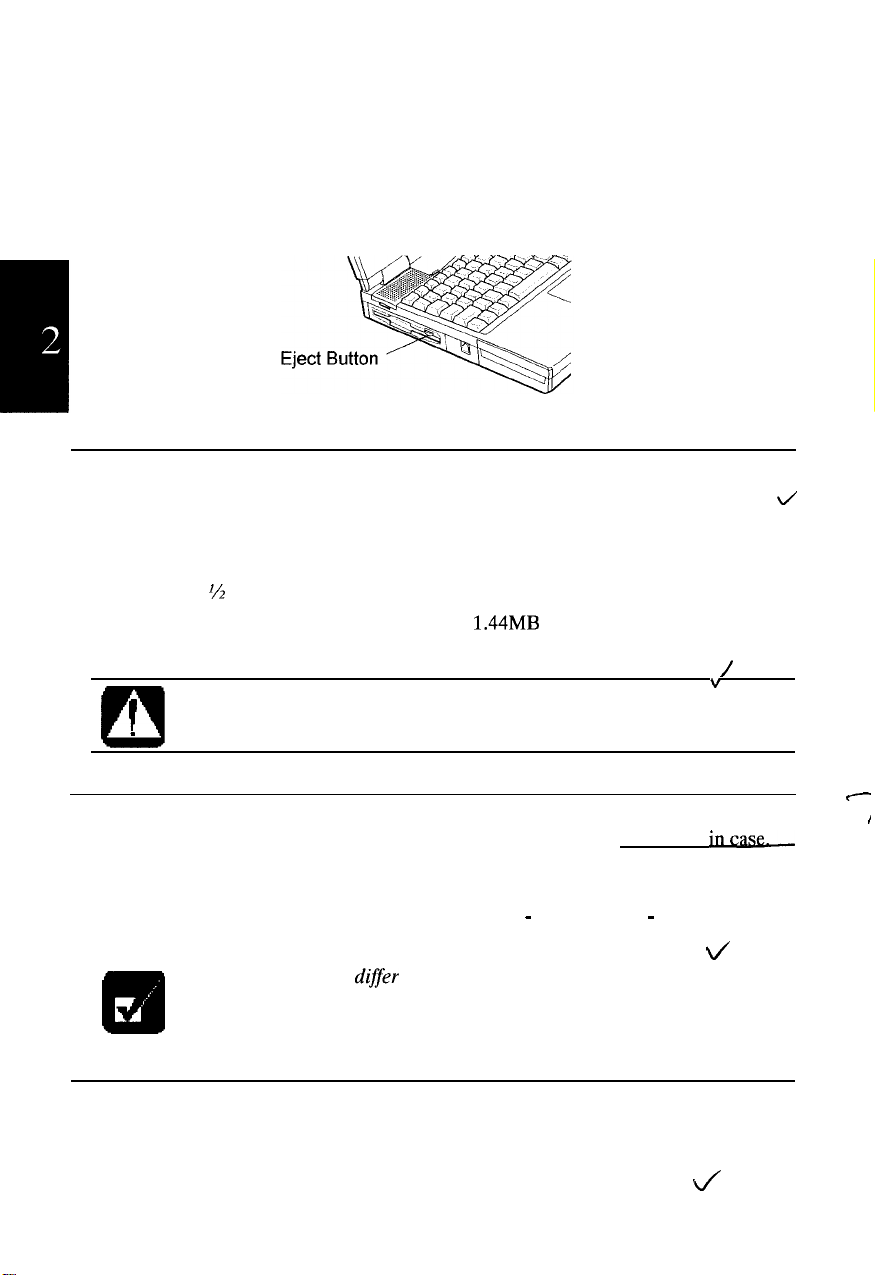
Removing
Make sure the floppy disk drive indicator is not lit. Press the eject button to pop out
the disk slightly. Remove it and store it away properly.
Formatting a Floppy Disk
Make sure the floppy disk is not write-protected, and insert it into the floppy
1.
disk drive.
Double-click My Computer on the desktop.
2.
Click 3 % Floppy [A:]. From the File menu, select Format.
3.
4.
From the capacity drop-down list, select
5.
Click Start to start formatting.
When you format a floppy disk, all the data in the disk are lost.
I
.
0
1.44MB
or 720KB.
4
/
I
”
Backing Up Data
We recommend that you regularly backup the data on your hard disk drive
Windows 95 has a backup function to let you easily back up your data.
From the Start menu, select Programs -Accessories - System Tools - Backup to start
the backup operation. For more information, see the Windows 95 Help.
Backup method may
diSfer
depending on software in use.
I/
m
Installing and Uninstalling Floppy Disk Drive
The floppy disk drive is originally installed into the left-side bay; however, you can
install it into the right-side bay. See the previous section for the details.
4
2-l 0 Basic Operations
C
I
incase
Page 25
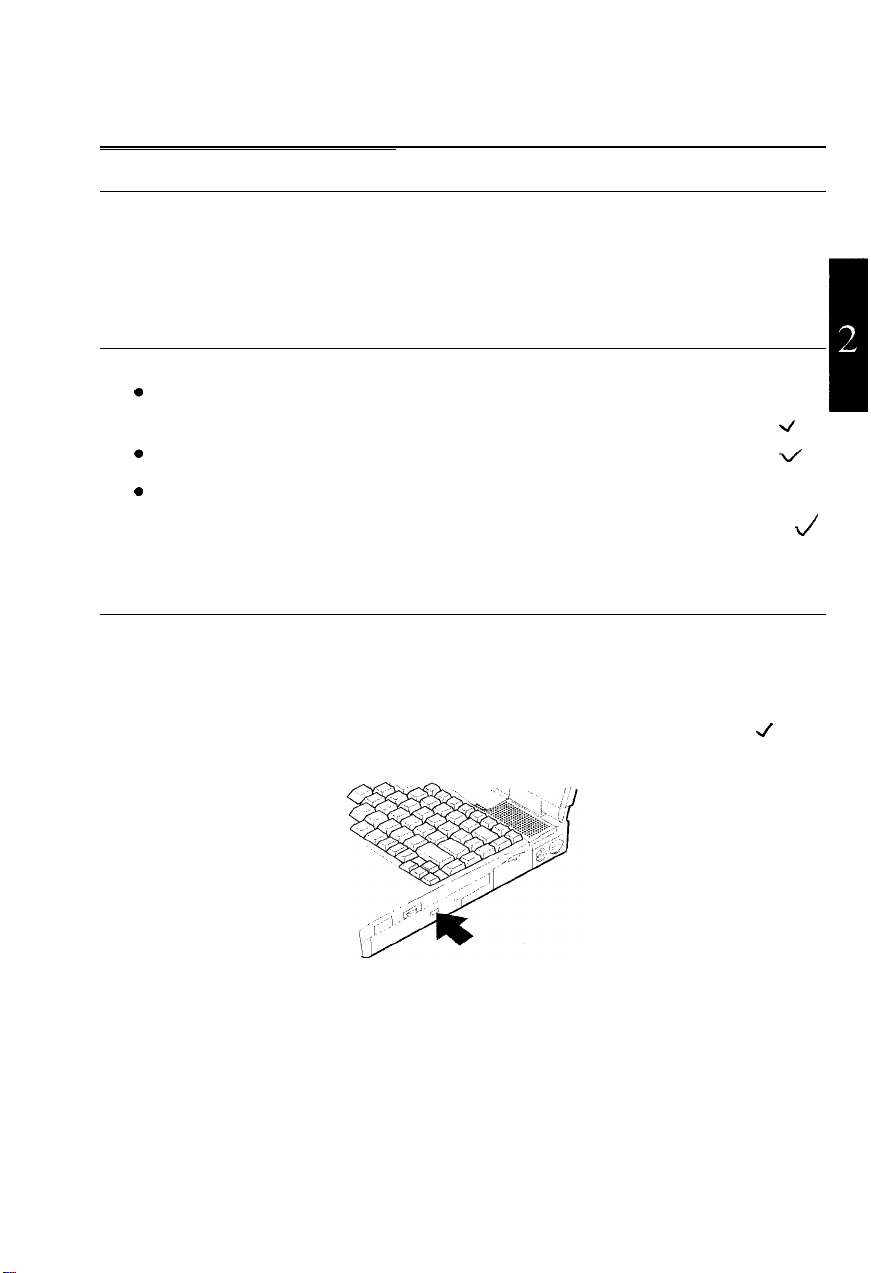
Using CD
Compact disc (CD) is a storage medium with which you can read data, play music,
install and run programs, etc. The CD-ROM drive is available in the right-side bay
of your notebook.
Handling CDs
Do not write on either side of the disc, particularly the non-label side. Data is
read from the non-label side. Do not mark this surface.
Keep your discs away from direct sunlight, heat and excessive moisture.
Always hold the CDs by the edges. Fingerprints, dirt or water on the CDs can
cause noise or mistracking. If a CD is dirty or does not play properly, clean it
with a soft, dry cloth, wiping straight out from the center, along the radius.
Inserting a CD
You can operate the CD-ROM drive only when the notebook is on.
Make sure the CD-ROM drive indicator is not lit (it is supposed to blink
1.
periodically because of Windows Auto Play function).
Press the eject button to open the CD tray slightly.
2.
V
\/
,4
J
J
Basic Operations 2-l 1
Page 26
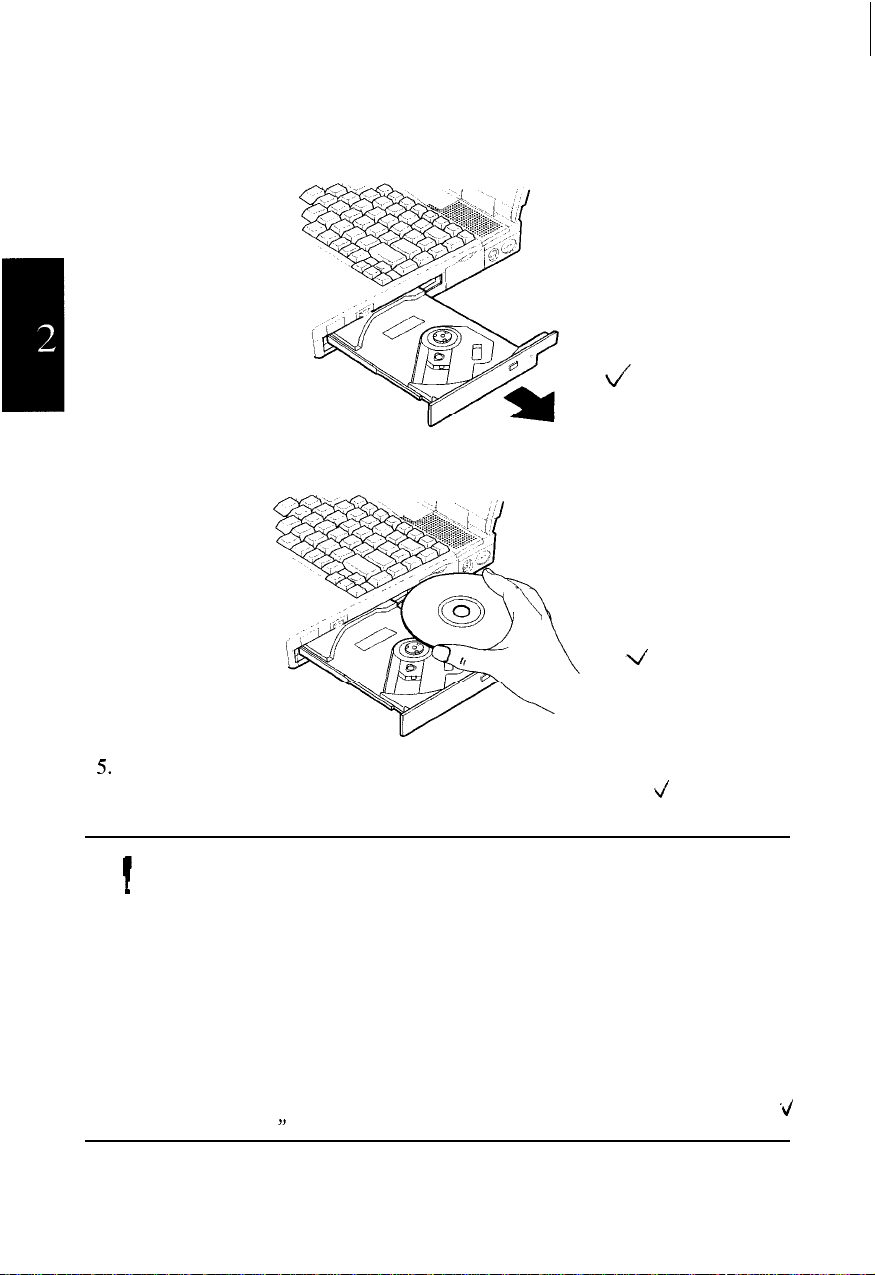
Gently pull out the tray.
3.
Place your CD, label side up, on the tray.
4.
Slightly press the center of the CD until it clicks into place.
5.
Gently push the CD tray back into the notebook.
6.
l When inserting a CD, do not use force.
I
0
2-l 2 Basic Operations
l Make sure the CD is correctly inserted into the tray, then close the tray.
.
l Do not leave the CD tray open. Also, avoid touching the lens in the
tray. If the lens becomes dirty, the CD-ROM may malfunction.
l Do not wipe the lens with materials with rough surface (such as paper
towels). Instead, use a cotton swab to gently wipe the lens.
FDA regulations require the following statement for all laser-based
devices:
“Caution, Use of controls or adjustments or performance ofprocedures
other than those specified herein may result in hazardous radiation
exposure.
v’
V
‘J
”
Page 27
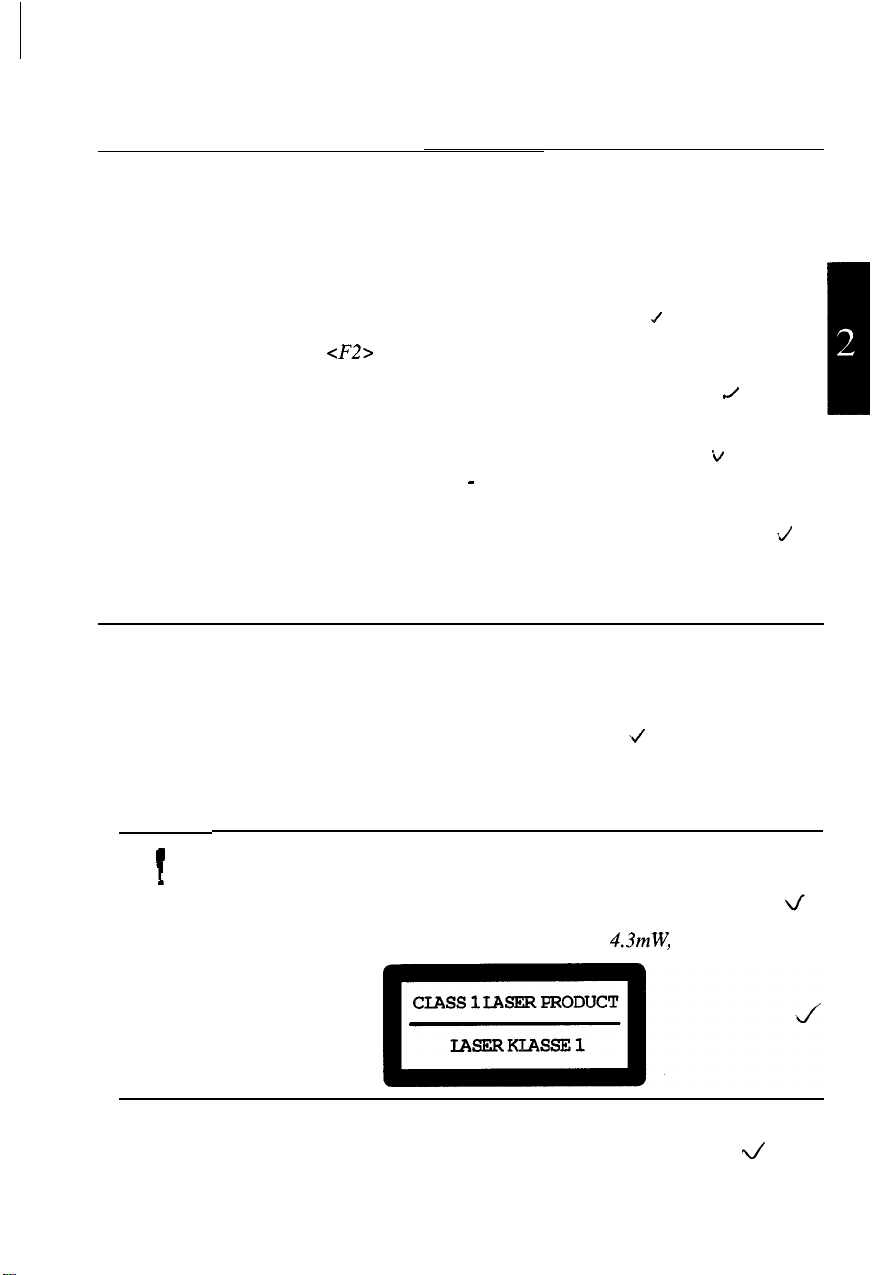
Operating a CD
You can operate a CD with a software application named Sharp Player, which
comes with your notebook.
If audio or video files in a CD is not running smoothly:
Turn on or restart the notebook.
1.
When the message
2.
press F2.
Click Power and uncheck the item Enable Power Management.
3.
Click Exit and select Save Changes and Exit; then, click OK. The system
4.
restarts.
From the Start menu, select Settings - Control Panel.
5.
Double-click the Power icon.
6.
Uncheck the item Allow Windows to manage power use on this computer.
7.
Click OK and follow the instructions on the screen.
8.
cF2>
to enter the System Configuration Utility appears,
Removing a CD
Make sure the CD-ROM drive indicator is not lit.
1.
Press the eject button to open the CD tray slightly.
2.
Gently pull out the tray.
3.
Remove the CD from the tray.
4.
Gently push the CD tray back into the notebook.
5.
l When opening the CD tray, if the CD is still spinning, wait until it has
T
0
.
stopped, then remove it.
l Do not remove
otherwise the notebook may malfunction.
l Maximum output and wavelength of the laser:
the
CD if the CD-ROM indicator LED is still lit;
d
J
4.3mW,
J
V
;/
780nm
For uninstalling and reinstalling the CD-ROM drive, see the section of
Installing a Bay Unit.
Basic Operations 2-13
J
Page 28
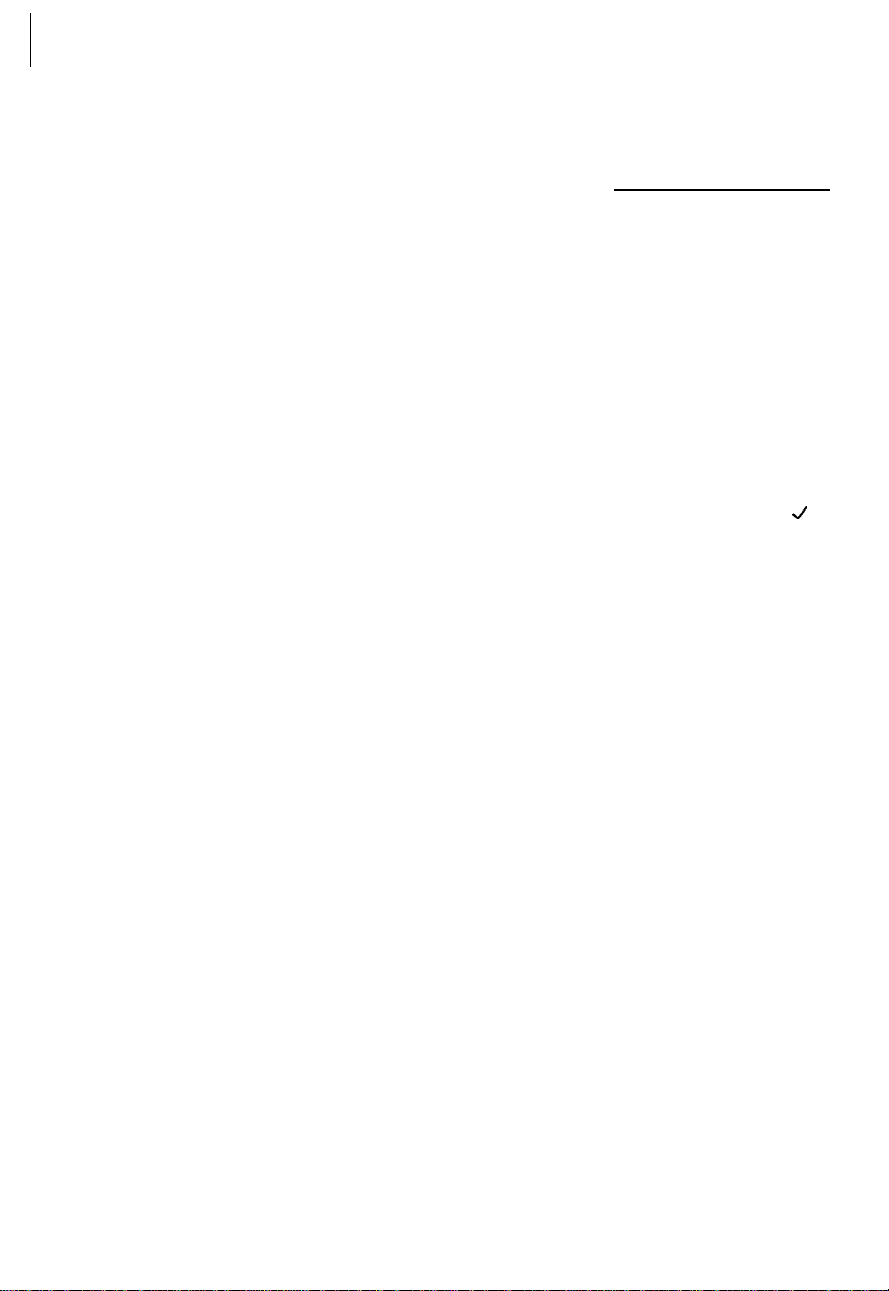
CHAPTER 3
Battery and Power Management
This chapter explains how to manage the notebook’s power effectively and use
optional battery packs.
J
Page 29
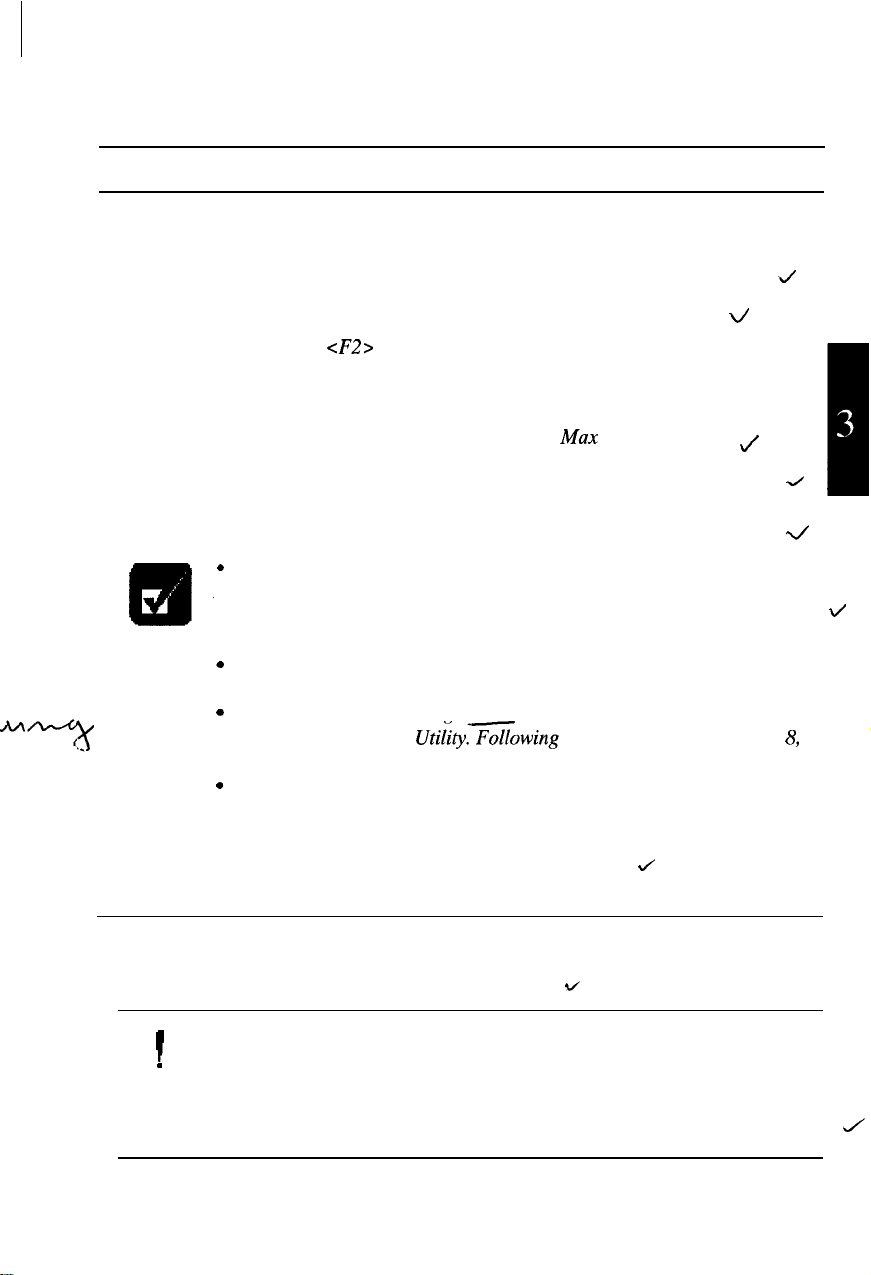
Battery Pack
When not connected to an external power source, your notebook operates with the
rechargeable battery pack. The duration of the battery life may be longer if the
notebook’s Power Management is active. To activate the power management:
Turn on or restart the notebook.
1.
2.
When the message <F2> to enter the System Configuration Utility appears,
press F2.
3.
Click Power.
Check the item Enable Power Management and Max Power Saving.
4.
5.
Click Exit; then, Save Changes and Exit, and click OK. The system restarts.
An optional battery pack, which is the same type with the standard battery pack, is
also available.
.
The amount of time a battery charge will last will depend on the
notebook usage. Applications which heavily use the peripherals, like
E!m
the floppy disk or the CD-ROM drive, will experience shorter power on
time.
.
When the battery is not charged, your notebook may not operate
properly.
.
If you see an error message in the booting time, press F2 to open the
System Configuration
set the System Configuration Utility and restart the system.
.
When using the notebook for hours with the battery pack, enable the
power management, set the suspend-to-disk mode and check the item
Max Power Saving. Refer to the Power Management section in this
chapter and the Power section in Chapter 8.
Connect the AC adapter to charge the battery.
Utility.Gowing
the instructions in Chapter
/
J
ti
V
J
J
2/
ti
8,
Installing the Battery Pack
You can install the battery pack either in the right- or left-side bay of your notebook
as in the same way with other units. See Chapter 2.
l Before installing or uninstalling the battery pack, turn off your
1
.
0
notebook, If not, the system may malfunction or the data may be lost.
l Incorrect installation of the battery is dangerous. Replace the battery
only with Sharp’s optional battery packs. Discard used batteries
according to the dealer’s instructions and the proper disposal methods
for your area.
v
J
3-1
Page 30

The procedure for recharging an optional battery pack is the same as the
standard battery.
Initializing the Battery Pack
Before using the battery pack for the first time, be sure to initialize it. Initialization
includes discharging and fully recharging twice.
1.
Make sure the battery pack is installed.
2.
Turn on the notebook.
When the message
3.
F2 to open the System Configuration Utility.
4.
Disconnect the AC adapter, and leave the notebook until the battery is
completely discharged and the system shuts down automatically.
Connect the notebook to the AC adapter and fully charge the battery pack.
5.
6.
Repeat the above steps 2-5.
l If you connect the notebook to wall outlet while discharging the
1
.
0
battery, the initialization is cancelled.
l You cannot initialize two battery packs at the same time.
<F2>
to enter System Configuration Utility appears, press
J
Charging the Battery
1.
Turn off the notebook.
2.
Connect the AC adapter to the notebook.
Wait until the battery is fully charged. While the battery is being charged, the
3.
battery charge indicator lights orange.
4.
When the battery is fully charged, the battery charge indicator lights green.
The charging time may vary according to the status of the notebook.
As a pre-caution, under long hours of operation, the notebook will stop
1
0
3-2
charging the battery automatically when too hot. This
.
cause the battery charge indicator to go o When the temperature is low
c/
V
J
wilt a&-,
’
.---_._-_-_---
Page 31

again, the system resumes charging the battery.
Checking the Battery Level
From the Start menu, select Settings - Control Panel.
1.
Double-click Power and read the battery level.
2.
l Double-clicking the battery or AC plug icon on the taskbar shows the
battery power remaining.
l The battery power remaining is an approximate figure.
operating time expected may be
time, depending on the use of the notebook. If the the difference is too
large, initialize the battery pack as per above
Low Battery Indication
When the battery power becomes significantly low, the battery charge indicator
(a)
blinks red and the warning beep sounds. To stop the beep, press Fn +
When the low battery power is indicated, save your data and turn off the notebook,
or connect the notebook to a wall outlet immediately. If not, the notebook will enter
the suspend-to-disk mode and.will store the contents of the memory in the suspend-
to-disk partition. When your notebook suspends, do not turn on the notebook before
connecting to a wall outlet or installing a fully charged battery.
Even if you set Suspend Data to to RAM in the System Configuration
Utility, the notebook will be suspended to disk in case of low battery
power.
different
&
from
I
J
J
The remaining
the actual remaining
pzre.
FlO.
J
i/
The remaining operating time depends on the power you are consuming. If you are
using the audio system, PC card slot or hard and floppy disk drives, your notebook
may consume more battery life.
,See
also the section about the power management in this chapter,
\/
BE
3-3
Page 32

Maintaining the Battery Pack
To keep the battery life long:
l
Initialize the battery pack especially when the difference between battery power
remaining and the actual operating time is too large.
l Turn off your notebook when you are not using it.
J
J
Changing the Battery Pack
The capacity of a battery pack gradually decreases when used repeatedly (the
deterioration rate depends on the operating temperature and environment). If the
battery life becomes extremely short even after the initialization, you should change
the battery pack. Before using a new battery pack, initialize it. Note that your local
area may have rules of battery disposal.
V
Backup battery
In addition to the main battery, your notebook contains a backup battery to save
information in’the System Configuration Utility (See Chapter 8). If your notebook
begins to lose its time and date setting, bring it to a local dealer for replacement of
this backup battery.
J
3-4
Page 33

Power Management
The power management saves electricity and extends battery life by controlling
power supply to built-in devices. Your notebook provides two types of power
management: BIOS (Basic Input Output System) power management and Windows
power management.
BIOS Power Management
The BIOS power management contains four modes. Your system enters a power
management mode, depending on the condition you have set in the System
Configuration Utility.
l Idle mode
Decreases the CPU speed. Your system enters the idle mode if you enable it.
. Stand-by mode
Stops the CPU clock and the power supply to the LCD screen and the hard disk
drive. Your system enters the standby mode if the specified time has passed
without any operation. To resume from the standby mode, press any key or
touch the GlidePoint.
l Suspend-to-RAM mode
Stores the current status in the RAM and stops power supply to all but a few
essential components. Your system enters and resumes from the suspend-to-
RAM mode in the condition mentioned below. In the suspend to RAM, the AC
power indicator or the battery power indicator blinks green.
J
ti
,,
J
4
l Suspend-to-disk mode
Saves the current condition in an area of hard disk, which is called “suspend-to-
disk partition,” and turns off the notebook. Your system enters and resumes from
the suspend-to-disk mode in the condition mentioned below.
4
3-5
Page 34

Switching to Each Mode
idle Mode
Standby Mode
The power management does not switch to the mode you have set to
Disabled.
1
1
G!l
Suspend Modes
The BIOS power management contains two types of suspend modes: suspend-to-
RAM mode and suspend-to-disk mode. You can define which suspend mode the
system enters
for the details.
Your notebook enters a suspend mode in each of the following cases:
The specified time has passed without any operation
;I.
. .
in the System Configuration Utility. See Chapter 8
You select
You press FntF12
The battery level is low (always suspended to disk)
The screen cover is closed (if you have selected Suspend in Cover Close of the
item
Your notebook resumes from the suspend-to-RAM mode in each of the following
cases:
l You press any key
l
The time specified in Resume on Time in the System Configuration Utility
appears
l The modem receives a call (in US and Canada only)
3-6
Suspend
Custoinize
in the
Start
menu
in the System Configuration Utility)
,I-
Page 35

If you want to resume your system by a phone call:
Turn on the notebook.
1.
When the message
2.
cF2>
to enter System Configuration Utility appears, press
F2.
Click Power; then, Customize.
3.
Set the item of Resume On Modem Ring to Enabled.
4.
Click OK.
5.
In the Exit menu, select Save Changes and Exit; then, click OK. The system
6.
restarts.
From the Start menu, select Settings - Control Panel.
7.
Double-click Power.
8.
In the Power Properties dialog box, click Advanced.
9.
J
10. Check the item of Wake up the computer when the phone rings.
11. Click OK twice.
J
Your notebook resumes from the suspend-to-disk mode by pressing the power
switch. The system restores the exact state as it was when entering the suspend
mode. If the notebook enters the suspend mode by low battery power, however, you
have to connect the notebook to AC power first. Suspend to Disk is useful when
you want to turn off the notebook and reopen the same windows after turning it on.
J
Qm
. With a
filly
charged battery, your notebook will remain in Suspend to
RAM mode for approximately 7 hours. If your battery becomes
completely discharged during Suspend to RAM, you will
data and will need to reboot your notebook.
Therefore, if you are
Iose
unsaved
planning to leave your notebook suspended for long periods of time, we
recommend Suspend to Disk.
Usually 69MB of your hard disk space has been reserved as the
suspend-to-disk partition when your notebook shipped from the factory.
This means you can safely suspend to disk if the notebook has 64MB of
installed memory.
When the system enters or resumes from Suspend to Disk mode, you
can see some flicker on the display.
If
sufficient battery power does not remain, your notebook will not
However, this is not a malfunction.
resume from a suspend mode. To resume it from a suspend mode,
connect the notebook to the wail outlet.
If
a PC card does not work properly after your notebook resumes from
the Suspend to Disk, restart the notebook.
J
3-7
Page 36

l In the DOS mode, when the system enters the suspend mode after the
specified time has passed, the system clock stops. Reset it with the
System Configuration Utility.
When entering or resuming from a suspended mode, be sure to observe
the following precautions. Otherwise, the notebook may not operate
correctly after the notebook has
9
Do not turn off the notebook when the system is suspended to RAM.
resumed from
the suspend mode.
The RAM contents will be lost.
l Do not operate the keyboard, GlidePoint or mouse in the process of
entering or resuming from the suspended mode.
l Before the system enters a suspended mode, terminate any
communications and make sure that no video or audio playback or
recording is in progress.
l Make sure the Windows power management is on.
See the latter part
of this section.
Setting the Condition of BIOS Power Management
You can select one of the following conditions of the power management in the
System Configuration Utility:
0
Max Performance
0
Balanced Power Saving
0
Max Power Saving
0
Customize
If you select Customize, you can set:
l
Hard Disk Power Down After
0
Idle Mode
0
Standby After
0
Suspend After
a
Suspend Data to
l
Cover Close
0
Battery Low Warning Beep
0
VGA Activity
0
Resume On Time
0
Resume On Modem Ring
See Chapter 8 for details.
3-a
’
/
<
,
4
/
/
J
J
Page 37

Windows Power Management
In addition to the BIOS power management you can adjust in the System
Configuration Utility, your notebook complies with the Windows power
management. Utilizing the Windows power management, your notebook stops or
controls power supply to the hard disk or the display.
J
To Stop Power Supply to the Hard Disk
From the
1.
Double-click
2.
Check the item
3.
click
Select Disk Drive and set the power management.
4.
Click
5.
OK.
OK.
Start
menu, select
Power.
Settings - Control Panel.
J
Allow Windows to manage power use on this computer,
-
v’
When using communication software or if sound or voice pauses or skips
while played back, set the Windows power management to
4
Off.
To Stop/control Power Supply to the Display
From the
1.
Double-click
2.
Select
3.
Set the items in
4.
Start
menu, select
Display.
Screen Saver.
Energy saving features of monitor,
Settings - Control Panel.
and click
OK.
and
*
ti
Note that the power management may not seem to function in the
following conditions:
Qm
l
When a clock is displayed on the
l
When you are using an application program that accesses the hard
disk periodically
l
When the IR monitor is available (refer to Chapter 5)
9
When the
(refer to the section of
l
When Windows auto insert notification of CD isfunctioning
To determine if auto insert notification is functioning:
1.
2.
3.
4.
5.
USB
port is enabled
From the
Double-click
Select
Double-click
Select
Start
Device Manager.
Settings. You
Universal Serial Bus)
menu, select
System.
CD-ROM,
can see whether
taskbar
Settings - Control Panel.
then,
MATSHITA UJDAllO.
Auto insert notification
-
is
rc
3-9
Page 38

.“.
”
,*“.
.“^.
. . . I
.._...
-
Page 39

CHAPTER 4
Peripherals
This chapter describes how to use peripheral devices of your notebook. You can
connect a printer, external monitor, external keyboard, mouse, or any other device to
the parallel, RS-232C serial or keyboard/mouse ports.
J
Page 40

Using Peripherals
You can use the following peripheral devices. For the details, refer to the section
explaining each device, and contact your dealer.
Be sure to turn off the notebook and the peripheral device before
connecting them.
Some devices have to be turned on after the notebook is turned on.
J
J
Peripherals 4-1
Page 41

Display
You can use a CRT monitor or a TV set as an external monitor. To display only on
a CRT monitor, use a VGA-compliant model or model with 1024x768 or higher
resolution. To display on CRT and LCD simultaneously, use a model with
1024x768 or higher resolution.
Connecting a CRT Monitor
From the
1.
2.
Double-click
Select
3.
Select
4.
If you see Show all devices in the dialog box, select it. If not, go on to the next
5.
step.
Select the manufacturer and the model name of which CRT you want to
6.
connect.
Click
7.
Follow the instructions on the screen, if any.
8.
Close the
9.
Turn off the notebook and the CRT monitor.
10.
Open the connector compartment cover on the rear side of the notebook.
11.
With a 15-pin monitor cable, connect the CRT monitor to the external monitor
12.
port of your notebook. If the connector has screws, tighten them.
Turn on the CRT monitor and the notebook. The display is shown only through
13.
the CRT monitor first.
Switch the display in the procedure in the latter part of this section..
14.
Start
menu, select
Display.
Settings;
Monitor;
OK;
then,
then,
Change . . .
then, Close.
Advanced Properties.
Display Properties
Settings - Control Panel.
.
window by clicking OK.
v/
V
V
4
\/
v
*J
J
J
4’
v/
Connecting a TV Set
Turn off the notebook and the TV set.
1.
Using a video cable, connect the video output jack of the notebook to the TV
2.
set.
Turn on the TV set, and set it to the video mode.
3.
4.
Turn on the notebook.
4-2 Peripherals
\/
J
\/
ti
Page 42

5
From the Start menu, select Settings - Control Panel.
_ .
Double-click the Display icon.
6.
7.
Select the Display Device tab, and click OK.
In the Display Device box, select TV. Please ignore the warning message. It is
8.
not a trouble.
9.
Click OK.
Switch the display using the procedures below.
10.
If you want to output sound, connect the audio output jack of your
notebook to the audio input jack of the TVset.
Switching the Display
From the Start menu, select Setting - Control Panel.
1.
2.
Double-click Display.
3
Click the Display Device tab. Display Control Plus for Windows 95 appears.
_ .
4.
Click OK.
Select the display. Although a warning message appears, it is not a problem.
5.
6.
Click OK twice.
c/
J
J
J
J
J
d
”
LA
‘/
Some CRTs, which are not compliant with your notebook, may not
display correctly.
You can also switch the display in the System Configuration Utility.
While playing video or animation, you may not be able to switch the
display.
If you have used the LCD only or the LCD and CRT simultaneously
with the resolution of 800x600 or less, the screen appears on the
display specified in the System Configuration Utility when restarting.
Changing Resolution and Number of Colors
When shipped, your notebook has the default resolution of 1024x768 and the color
palette of High Color (16 bit). To change the resolution and the number of colors:
1.
From the Start menu, select Setting - Control Panel.
2.
Double-click Display.
Click the Settings tab.
3.
d
J
‘J
4
‘J
Peripherals 4-3
Page 43

Select the number of the colors in the Color palette, and select the resolution in
4.
Desktop area. Refer to the table below.
Click OK twice.
5.
Click Yes.
6.
Resolutions and Colors you can choose
Number of Colors
Resolution
640 x 480
800 x 600 256
1024 x 768
1280 x 1024
1600 x 1200
256
64K
16M
64K 64K 64K
16M
256
64K
16M
not available
not available
You cannot switch to the display resolution and colors that are not
available.
In the Color Palette, High Color (16 bit) means 65,536 (64K) colors, and
True Color (24 bit) means about
If
you select True Color in the Color Palette,
*
The drawing speed of screen is decreased,
*
The screen seems corrupted when displaying video or animation, and
*
The screen cannot display when you use a
LCD CRT
256 256
64K 64K 64K
16M
256
16M 16M
256 256
64K 64K
16M 16M
256
64K
256
Simultaneous Display
(LCD & CRT)
256
16M
256
not available not available
not available
16,770,OOO (16M)
ZVport
16M
not available
not available
not available
colors.
compliant PC card.
d
d
TV
J
J
4-4 Peripherals
Page 44

Printer
Before using the printer, read the printer manual.
To use a printer, complete the following procedures:
l Connecting the Printer
l Setting the System Configuration Utility
l Installing the Printer Driver
,,
Connecting a Printer
Turn off the notebook and the printer.
1.
Open the connector compartment cover on the rear side of the notebook.
2.
With a
3.
If the connector has screws, tighten them.
25pin
cable, connect the printer to the parallel port of your notebook.
Setting the System Configuration Utility
Turn on or restart the notebook.
1.
When the message
2.
F2.
Click
3.
4.
5.
6.
Advanced.
Select
LPT Port;
Click
Exit
Click OK. The system restarts.
cF2>
then,
and select
to enter System Configuration Utility
LPTl, Addr 378 IRQ7,
Save Changes and Exit.
and click
V’
V
appears, press
4
OK.
If your printer does not operate appropriately, change
Mode
under the
Advanced
Installing the Printer Driver
1.
From the
Double-click
2.
Start
menu, select
Add Printer. Add Printer Wizard appears.
Settings - Printers.
LPT Extended
menu, referring to the printer manual.
4’
Peripherals 4-5
Page 45

Click Next.
3.
Select the manufacturer and the printer, and click Next.
4.
model name of your printer, you have to install the printer driver attached to
the printer. See the printer manual.
Select
LPTl
5.
Make sure the printer name is correct, and click Next.
6.
Decide whether to print a test page, and click
7.
page, make sure the printer is ready.
and click Next.
Fbzish.
~If
you cannot see the
Before printing a test
J
4-6 Peripherals
Page 46

Keyboard/Mouse
You can use a full size desktop keyboard or external mouse with your notebook.
The ways of connecting a
follows.
PS/2
mouse and a serial mouse are slightly different as
V
Connecting a Keyboard or
Turn off the notebook.
1.
Connect the cable from your mouse or keyboard to the keyboard/mouse port
2.
on the right side.
Turn on the notebook.
3.
l Never connect or disconnect the devices to the keyboard/mouse port
when the notebook is powered on.
operate improperly.
9
When connecting a mouse, you cannot use the GlidePoint.
PS/2
Connecting a Serial Mouse
Turn off the notebook.
1.
Open the connector compartment cover on the rear side.
2.
Connect the serial mouse to the RS-232C serial port. Tighten the screws if
3.
they are present.
Turn on the notebook.
4.
When the message
5.
F2.
Click Advanced.
6.
Select COM Port; then,
7.
In the Advanced menu, uncheck the item Pointing Device(PSf2 Mouse).
8.
Click Save Changes and Exit in the Exit menu; then OK. The system restarts.
9.
<F2>
to enter System Configuration Utility appears, press
RS232fDisabled
Mouse
This may cause the notebook to
or
RS-232fIr;
then, OK.
\/
U
ti
J
\/
If the serial mouse you have connected does not operate appropriately:
1.
Press the Windows logo key, select Settings with the arrow key and press
Enter.
Select Control Panel, and press Enter.
2.
J
Peripherals 4-7
Page 47

3.
Select Mouse, and press Enter.
Pressing Ctrl + Tab, select the General tab. v
4.
Pressing Tab, select Change, and press Enter.
5.
Select the manufacturer and model name with the arrow key, make sure the
6.
OK button is highlighted and press Enter.
7.
Pressing Tab, select Close, and press Enter.
Make sure Yes is highlighted, and press Enter. The notebook restarts.
8.
V
d
v
J
When the serial mouse is active, you cannot use the GlidePoint nor a
PSI2
mouse.
Using a mouse and an external keyboard
To use a serial mouse and an external keyboard (or ten key pad):
In the Advanced menu of the System Configuration Utility, set COM Port to RS-
232lDisabled or RS-232lIr.
J
i/
To use a
PSJ2
mouse and a serial ten key pad:
In the Advanced menu of the System Configuration Utility, check Pointing Device
(PSI2
Mouse).
J
4-8 Peripherals
Page 48

Video System
You can display video image from a TV set or VCR.
Connecting Video Equipment
Turn off the notebook and the video equipment.
1.
Connect the video input jack of the notebook to the video output jack of the
2.
video equipment (you can use a video cable in the market).
3
Turn on the notebook.
. .
If you want to input sound, connect the audio input jack of your notebook
to the audio output jack of the video equipment.
Setting the Software
From the Start menu, select Programs
1.
2.
From the
View
menu, select
Video Viewer.
Finishing the Video Viewing
Click the X button at the upper right corner.
1.
From the File menu, select Exit.
2.
Disconnect the cable.
3.
v
\/’
J
J
- VideoWork - Presto!VideoWorks.
J
Peripherals 4-9
Page 49

Audio System
Connecting audio equipment
Turn off the notebook and any connected peripherals.
1.
Use the following audio cable for the connection:
2.
To output the notebook’s audio signal to the audio equipment:
To input audio signal from the audio equipment to the notebook:
J
Turn on the notebook.
3.
When using the audio output jack, you cannot use the built-in speakers.
4-10 Peripherals
Page 50

Connecting an external microphone
1.
Turn off the notebook.
Connect the external microphone to the external microphone jack on the right
2.
side.
3.
Turn on the notebook.
When using an external microphone, you cannot use the built-in
microphone.
J
J
Peripherals 4-11
Page 51

Universal Serial Bus
Your notebook has a new interface called Universal Serial Bus (USB). This
interface unifies the connection between computers and peripheral devices such as
keyboards, mice, speakers, modems, and printers. Through the USB, you could
connect/disconnect the peripherals without turning off the notebook. See manuals
of peripheral devices supporting USB.
To Use a USB-supporting Device
From the Start menu, select Settings - Control Panel.
1.
Double-click System.
2.
Select Device Manager.
3.
If you find t mark at Universal serial bus controller, click the mark. If you
4.
find - mark, go on to the next step.
Double-click Intel 82371AB PCI to USB Universal Host Controller.
5.
Uncheck Disable in this hardware profile.
6.
Click OK.
7.
To stop using the USB port, check Disable in this hardware profile in the above step
6.
\/
\/
ti
V
It
is not guaranteed that all
4-12 Peripherals
USB
devices in future will operate correctly.
\/
Page 52

CHAPTER 5
Communication Functions
This chapter explains how to use infrared communications and the built-in modem.
J
Page 53

Infrared Communication
Using the IR (infrared) port located on the right side of your notebook, you can
wirelessly communicate with infrared-equipped devices such as electronic
organizers, computers or printers. See the manual or online help of each application
for the details.
Positioning and Preparing the Notebook and the Target Device
To establish wireless communication:
Put your notebook on a flat surface.
1.
Place the target device so that its IR port is in line with that of the notebook.
2.
Adjust the distance between the IR ports to less than 20 inches (50 cm).
3.
When using a Sharp electronic organizer, make sure the two IR ports are
within 4 inches (10 cm) apart.
Setting for Infrared Communication
You have to set the following items in the System Configuration Utility.
Turn on or restart your notebook.
1.
When the message
2.
F2.
In the Advanced menu, make sure the
3.
is set to
In the
4.
Click
5.
After the notebook restarts, turn off the Windows power management (see
6.
Chapter 3).
Disabledllr, RS-232lIr
Power
Exit;
cF2>
to enter System Configuration Utility
or
menu, uncheck the item
then,
Save Changes and Exit.
Ir
Mode is set to
IrDAl.1
MODEMlIr.
Enable Power Management.
appears,
and COM Port
J
J
press
-
. Do not enter a suspend mode during the infrared communication.
9
Do not use a cellular phone or PHS near the notebook during the
infrared communication.
Communication Functions 5-1
Page 54

Setting for Each Application
The settings for each communications software are different as below; however,
most of
them are automatically
done.
(Direct Cable Connection, etc.)
IR Type
The two available IR types are usually IrDA (Infrared Data Association) and
ASK (Amplitude Shift Keying). An appropriate IR type for each application is
automatically selected.
Physical Port
The physical port for the application except TranXit is automatically set. The
physical port for TranXit is set when you install it.
Logical Port
To use TranXit, Zrlink, or Import/Export, disable the logical port:
From the
1.
Double-click
2.
Select
3.
Uncheck
4.
Click
5.
Start
menu, select
Settings - Control Panel.
Infrared.
Options.
Enabled infrared communication on:.
OK.
For users in US & Canada:
To use Import/Export, also set the port to COM5 in the application.
To use Zrlink, double-click Sharp ZR, set ASK to COM4 and IrDA to COM5,
and click OK. Also set the port to COM4 in the application.
For users in other countries:
To use Zrlink or Import/Export, also set the port to COM4 in the application.
Although seeming contradictory to the above, this step is necessary.
5-2 Communication Functions
Page 55

After using TranXit, Zrlink, or Import/Export, enable the logical port.
SHARP IR Icon
For IrDA communication, your notebook is continuously emitting infrared rays to
search other IR devices. If necessary, you can temporally disable this infrared
emission.
From the Start menu, select Settings - Control Panel.
1.
Double-click the SHARP ZR icon.
2.
Turn off the IR communication.
3.
Click OK.
4.
l
Other Communications software
For some communications software, you may have to change the assignment of the
logical port:
From the Start menu, select Settings - Control Panel.
1.
Double-click SHARP ZR.
2.
Select Ports.
3.
Change the settings, and click OK.
4.
When the message You have changed the infrared communication port
5.
D
appears, click OK.
Communication Functions 5-3
Page 56

Modem (US and Canada only)
You can use the built-in modem for data transfer, fax communication and voice
communication.
Connecting the Modem to Telephone Line
Turn off your notebook.
1.
Connect one end of the included modem cable to the modem jack on the left
2.
side of your notebook.
Connect the other end of the cable to the telephone line.
3.
Turn on the notebook.
4.
Connect the modem to the telephone line directly. Do not use a
distributor or allotter.
J
J
J
Setting the Modem in the System Configuration Utility
To use communication software:
Turn on your notebook.
1.
Press the F2 key when the message
2.
appears.
3
In
L.
the Advanced
MODEMIRS-232,
COMl
has to be set for the modem.
In the
4.
5.
6.
5-4 Communication Functions
Power
Click
Exit;
After the notebook restarts, turn off the Windows power management (see
Chapter 3).
menu of the System Configuration Utility, set
MODEMlIr
menu, uncheck the item of
then,
Save Changes and Exit;
<F2>
to enter System Configuration
or
MODEM/Disabled,
Enable Power Management.
then,
OK.
and click
COMPort
OK.
,/
to
Namely,
J
J
Page 57

Other Settings
From the Start menu, select Settings - Control Panel.
1.
Double-click the Modems icon.
2.
Set each item, following the instructions on the screen.
3.
Set the
COMport
of the modem
,to COM,
when necessary.
a
J
Communication Speed
The built-in modem of your notebook applies the K56flex method, which provides
the following features:
The maximum communication speed is different between sending and receiving.
The receiving speed is
The communication speed may vary depending on the traffic.
If the other side of your communication (such as an Internet provider) is not
compliant with K56flex, the maximum speed is 33600bps.
56000bps,
and the sending speed is 33600bps.
Using communications software
l Do not enter suspend mode while using communications software.
l You cannot use the speakerphone features in SuperVoice.
You have to set parameters such as modem speed (baud rate) and line type (pulse
dialing or tone dialing) within the communications software you are using. For
details, see the documentation or online help of the software.
Communication Functions 5-5
/
V
Page 58

CHAPTER 6
Hardware Expansion
This chapter describes how to handle PC cards and increase memory of the
notebook.
Page 59

PC
Cards
Your notebook is equipped with two PC card slots which can accommodate two
Type II or one Type III card(s) conforming to the standards of the PCMCIA
(Personal Computer Memory Card International Association). When using a PC
card, see its manual.
Inserting PC Cards
You can insert/eject PC cards in the same way as floppy disks.
PC Card Slot Compatibility
Type II
Upper
Lower
Operi
1.
Insert the card into the appropriate slot with the label face up until it locks into
2.
place. (You do not have to power off the notebook to handle PC cards when
using Windows 95). The PC card eject button pops up.
I
@
the PC card slot cover on the left side.
If the card is not installed correctly, you hear the warning sound.
case, install the PC card driver, following the instructions on the screen.
Type III
N/A
H
ZV-port compliant CardBus compliant
N/A
g
Insert the card correctly
g
B
In
this
J
6-l
Page 60

When Using Two PC Cards
If two PC cards do not work properly, you may have to open an IRQ (Interrupt
Request). For the procedure, see System Mapping in the Appendixes.
The IRQ is a signal to allow an input or output device to interrupt the CPU. In some
cases an IRQ number is assigned to one device; in other cases an IRQ number is
assigned to more than one device.
Ejecting PC Cards
From the Start menu, select Settings - Control Panel.
1.
2.
Double-click the PC Card icon.
In the PC Card Properties dialog box, click the icon of the PC card you want
3.
to eject.
Click Stop.
4.
When the message prompting you to eject the card, click OK.
5.
Raise up the PC card eject button, and push it in. The PC card will be pushed
6.
out slightly.
7.
Remove
t,he
card, and close the slot cover.
Some PC cards may become hot after long use.
E!m
Installing the PC Card Driver
When you insert a PC card into the notebook, the driver for the PC card will usually
be installed automatically. If the driver is not installed automatically, a dialog box
for manual installation will appear. Follow the instructions on the screen to
complete the installation.
6-2
V
Page 61

Some PC cards for ATA devices such as a hard disk may not be recognized
correctly. In this case, see your Windows manual or call the SHARP customer
assistance center for technical support and specific installation instructions.
ZV-Port Compliant PC Card
To use a ZV-port compliant PC Card, you need to install CardWorks. When not
using ZV-port compliant PC Cards, uninstall CardWorks.
Installing
1.
2.
3.
4.
5.
6.
7.
8.
9.
10.
11.
12.
13.
14.
15.
16.
17.
CardWorks
From the
From the File menu, select Open.
In the field of File name, type:
and click Open.
Change the following lines
to
From the File menu, select Save.
Close Notepad.
Restart the system.
Insert the Backup CD-ROM in the CD-ROM drive.
From the
In the field of Open, type:
and press Enter. The message appears.
Follow the instructions of the installation program and click Next.
When the message
To the question on reading Readme, click No.
When the message Setup complete, click Finish. The system restarts.
From the
Type:
and press Enter.
Type:
Start
menu, select
C:\CONFIG.SYS
device=c:\windows\emm386.exe
device=c:\windows\emm386.exe
X=DOOO-DFFF
Start
menu, select
R:\PCCARD95\SETUP.EXE
Please insert disk 2
Start
menu, select
MKDIR C:\VPMUTIL
COPY R:\VPM\ADJUST.EXE C:\VPMUTIL
Programs -Accessories - Notepad.
ram
NOEMS X=COOO-CBFF
Run.
appears, click OK.
Programs - MS-DOS Prompt.
6-3
Page 62

lg. Type:
and remove the
EXIT
CD-ROM.
To adjust the screen, select My
Computer - C: - Vpmutil - Adjust.
m
Uninstalling
From the Start menu, select Programs -Accessories
1.
From the File menu, select Open.
2.
3.
In the
4.
Remove the following
From the
5.
6.
Close Notepad.
From the Start menu, select Settings
7.
Select the
8.
Select
9.
Click Yes.
10.
Confirm
11.
12.
From the Start menu, select Settings
13.
Double-click
Select the
14.
Double-click
15.
Controller.
Click
16.
CardWorks
field of
C:\CONFIG.SYS
rem SystemSoft/PCCard configuration -- Do not
remove
rem
device=C:\CARDWORK\CARDXTND.SYS
device=C:\CARDWORK\SSCBO2.SYS
\ADAlSKTS:2
device=C:\CARDWORK\CS.SYS /POLL:1
device=C:\CARDWORK\CSALLOC.EXE
device=C:\CARDWORK\CARDID.SYS
Reinove,
File
name, type:
lines:
EMM386.EXE
SystemSoft
File
menu, select Save.
Start Menu Programs
CardWorks;
CardWorks
Device Manager
then, Remove.
is removed and close the dialog box.
System.
PCMCIA socket
and confirm the removal.
CardWorks PCMCIA drivers:
- TaskBar.
tab, and click
-
Control Panel.
tab.
and select 02
-
Notepad.
/NUMADA:~
Remove.
Micro 026832
CardBus
6-4
Page 63

17.
Repeat the above steps to remove another 02 Micro 026832 CardBus
Controller.
18. Click Refresh.
19.
Make sure both of 02 Micro 026832 CardBus Controller are attached with the
X marks.
20. Click Close; then, Yes.
21. Restart the system.
To use other PC cards, you need the following settings after the above steps:
From the Start menu select Settings - Control Panel.
1.
Double-click the PC Card icon.
2.
In the PC Card Wizard, make sure No is selected, and click Next.
3.
In the next window, make sure No is selected, and click Next again.
4.
Click Finish.
5.
Click Yes. The system automatically shuts down.
6.
Turn on the notebook again.
7.
From the Start menu, select Settings - Control Panel.
8.
Double-click the System icon.
9.
Select the Device Manager tab.
10.
Double-click PCMCIA socket and make sure two 02 Micro 026832 CardBus
11.
Controllers are displayed (without X marks).
Click OK.
12.
Double-click the My Computer icon.
13.
Double-click the C: icon.
14.
Click the CardWork folder.
15.
From the File menu, select Delete.
16.
Click Yes, and delete all the files in the folder, following the instructions on the
17.
screen.
6-5
Page 64

Memory Module
Your notebook comes with 32MB of standard memory. You can expand the
memory size by installing 32MB or 64MB optional memory modules.
It
is necessary to remove the original standard 32MB Memory Module
and replace it with a 64 MB Memory Module, if a total of 128 MB of
RAM
is desired.
Checking the Memory Size
From the Start menu, select Settings - Control Panel.
1.
Double-click System. The memory size is shown in the lower-right part of the
2.
window.
Installing a Memory Module
.
Do not handle the memory module where static electricity is easily
generated such as on the carpet.
.
@iI
1.
2.
Before installing the memory module, carefully discharge static
electricity from your body by touching an unpainted metal area.
Avoid touching the integrated circuits on a memory module. Handle
all components by the edges.
Keep the memory module in the anti-static wrapping until you are
ready to install it.
Turn off the notebook, and disconnect the AC adapter and peripheral devices.
Slide down the latch on the left edge of the notebook.
J
V
v
6-6
Page 65

1.
Slide the speaker cover toward right, and remove it.
2.
Pull out the tape and raise the keyboard.
3.
Remove the keyboard from the notebook (handle the keyboard carefully).
4.
Put the keyboard on soft cloth so that it could not be damaged.
Be cnrejid not to
d
6-7
Page 66

5.
Inclining the memory module, match the notched part of the memory module
with the projected part of the memory socket on the notebook.
6.
Push the memory module into the slot firmly at an angle of 20 degrees.
7.
Gently push the memory module down until you hear a clicking sound.
V
6-8
8.
Put the keyboard back to its original position.
9.
Make sure the keyboard is reinstalled correctly, and replace the speaker cover.
Page 67

10.
While pressing down, slide the speaker cover toward left until you hear a click.
Uninstalling the Memory Module
1.
Remove the speaker cover and the keyboard, following above steps l-6.
2.
Slightly bend the two latches outward until the memory module is released.
3.
Remove the memory module.
4.
Install the keyboard and the speaker cover, following above steps 10-12.
c/
6-9
Page 68

Security Features
CHAPTER 7
This chapter describes how to set up security to limit access to the notebook.
,,
Page 69

Passwords
If you have set a password, only a person who knows the password can start the
system of your notebook. See also Chapter 8.
Zf you lose your password, you will be unable to access the notebook or
change the configuration. Make sure to select a password you will never
I
.
0
Setting the Password
1.
2.
3.
4.
5.
6.
7.
forget, or write it down and protect it in a secure place. Otherwise, you
will have to contact your dealer for assistance.
Turn on or restart the notebook.
When
<F2>
to enter System Configuration Utility appears, press F2.
Click Security; then, System Password.
Type your password, and press Enter. The password can be up to eight
characters.
Type the same password for confirmation, and press Enter.
Click the item Enable Password. The X mark is attached.
Click OK - Exit - Save Changes and Exit - OK. The notebook restarts and asks
the password you have set.
Deleting the Password
1.
Turn on or restart the notebook.
When
<F2>
2.
Click Security; then, System Password.
3.
In the item Enter old Power-On Password, type the password and press Enter.
4.
At the next two items, just press Enter without typing any letters.
5.
Click the item Enable Password. The X mark is deleted.
6.
Click OK - Exit - Save Changes and Exit - OK. The notebook restarts.
7.
to enter System Configuration Utility appears, press F2.
7-l
Page 70

Security Slot
You can prevent theft by using a security cable and the security slot on the rear side
of your notebook.
7-2
Page 71

CHAPTER 8
System Configuration Utility
This chapter describes how to run the System Configuration Utility to change
settings on your notebook.
Page 72

Running the System Configuration Utility
With the System Configuration Utility, you can customize the system configuration
information, such as time and date, port assignments, password, or power
management settings. The information you have specified is saved in a special area
called CMOS RAM, and the system reads it every time you turn on the notebook.
Contents of the System Configuration Utility
The System Configuration Utility consists of five menu pages, as follows:
. Main:
l Advanced: Device interface configuration (I/O ports, sound settings)
Basic system configuration
(time/date, disk drive and memory settings)
l Security:
g
Power:
l Exit:
Password settings
Power management (battery saving settings)
Exit the System Configuration Utility
Entering and Exiting the System Configuration Utility
Turn on or restarts the notebook.
1.
When
<F2>
2.
the System Configuration Utility screen.
Change the desired settings.
3.
Click
4.
Select one of the following exit method, and press Enter.
5.
Save Changes and Exit
Discard Changes and Exit
Get Default Values
Load Previous Values
to enter System configuration Utility
Exit.
appears, press F2 to display
8-l
Page 73

Using the System Configuration Utility
You can use the pointer in the System Configuration Utility as in Windows although
the pointer is rectangular, not arrow-shaped. In addition to the pointer, you can use
the numeric keys (only for date and time) and the following keys:
Moves the cursor from one menu to another,
Moves the cursor from one item to another in a menu.
Increases the numeric value or changes to the next value of an
item.
-
El
Check Mark
The check mark attached to an item means “turn on” or “enable.” When the item is
turned off or disabled, the underbar appears.
Decreases the numeric value or changes to the previous value
of an item. If you use the German keyboard, use the Fn+P
keys instead.
8-2
Page 74

Main menu
I
In the Main menu of the System Configuration Utility, you can change the
following settings:
Item
w-
J Fast Boot = XXXX MB
II
Boot
Seqlenzai=
Key Click = Disabled
Display Mode = MrnEM
N Mode
= 1.44 MB,
=
Oisabled
/Ir
LPTl,
Acklr 378 IRO 7
Specific Help
3%
Sat
Svstan
date and time.
-
=
F!AM
(Ext)
Select 1tun
=
XXX K8
XXX
= XxXxX
= )(xX
Met-~
KB
KB
KE
KB
Cancel
<Esc>
<Enter> Toggle Value
Base
Extended = XXXXX KB
shadow = XX
Reservsd
Total
Cache
wp/amn>
<Left/Right> Select
Date and Time Defines date and time (24-hour format) in the system.
IDE Settings Specifies the hard disk type built in the notebook. Use as it is in
normal use.
Fast Boot Turns on/off the memory check on boot time. You can shorten the boot
time by skipping the memory check.
Boot Sequence Specifies where the boot program looks for operating system files.
When you select A: then C:, for example, the system checks the floppy disk drive
first, and if no system disk is found in the drive, the system boots from the hard disk
drive.
Key Click Turns on/off the sound when you press a key.
Display Mode Specifies on which display the screen appears when the system
starts. The default value is
Auto,
in which a CRT monitor gets the priority. If the
CRT monitor is not connected to the notebook, the LCD screen works when the
system starts.
TV Mode Specifies the mode of the video output jack: NTSC or PAL. Use as it is in
normal use.
8-3
Page 75

Advanced menu
In the Advanced menu of the System Configuration Utility, you can change the
following settings:
item
LPT Extended Mode
J
SaveToDisk Warnins Messa=
.I KeVbard Numlodt
J
Pointiw Oevice (PS/Z
4 Hot Key Beep
Cache SVstems
Mouse) B IFiu 7
Specific Help
Select
CC&i
The
MOOEM
1 and COM 2
indicates internal
-
two.
Shadow =
Reserved =
Total RAM
Cache
(Ext)
:Jp/p3ml>
:Left/Ri*t>
Select Menu <Enter> Toggle Value
COM Port Enables or disables
are assigned to
COMl
IR Mode Specifies the mode of the IR Port. Select
XX KB
XX% KB
= )(xX)(x KB
= X)(x KB
Select
Item
COMl
and/or COM2.
Camel
<Es&
and/or COM2 and specifies which devices
ZrDA1.1
in ordinary usage.
LPT Port Assigns the I/O address and the IRQ of the printer port.
LPT Extended Mode Specifies the mode of the printer port. If you select ECP, you
cannot use
ZrDA1.I
in the ZR Mode. (EPP stands for Enhanced Parallel Port, and
ECP stands for Extended Capabilities Port.)
SaveToDisk Warning Message Defines whether the warning message appears after
the system restarts if the suspend-to-disk partition is not recognized in the hard disk.
Keyboard NumLock Defines whether the built-in numeric keypad (blue legends) is
active in NumLock mode.
8-4
Page 76

Pointing Device(PS/2 Mouse) Defines whether you can use GlidePoint and a PS/2
mouse. To use a serial mouse, set this item to Disabled.
Hot Key Beep Turns on/off the sound when you press a hot key.
Cache Syktems Enables or disables Ll cache and L2 cache. Use as it is in normal
use.
Resolution Expansion Specifies whether the image is expanded when you set the
resolution to 640x480 or 800x600 dots.
8-5
Page 77

Security menu
In the Security menu of the System Configuration Utility, you can change the
following settings. See also the previous chapter about setting the password.
Set
Dassnwd
for booting
=
(Ext)
=
Select
= Disabled
= MIDEM
=
XXX !a
xxx KB
/Ir
LPTl,
Addr 378 IRO 7
KB
KB
XXX KB
Item <Es@
<Enter>
Car4
Toggle Vale
Hard Drive 2
Base
Extended = XxXxX
Shadow = XX l(g
Reserved =
Total RAM = )(XxXx
Cache
I
abm0mm)
<Left/Right> Select Menu
System Password Sets or deletes the system password.
It is recommended that you release the NumLock mode when you set the
password.
Zf you lose your password, you will be unable to access the notebook or
I
0
change the configuration. Make sure to select a password you will never
.
forget, or write it down and protect it in a secure place. Otherwise, you
will have to contact your dealer for assistance.
Virus Alert Defines whether to display the warning message if the boot sector is
changed (namely, the system may be infected by a virus).
BootSector Protect Enables or disables writing into the boot sector of the hard disk.
When changing the partitions of the hard disk or when installing a new operating
system, uncheck this item.
8-6
Page 78

Power menu
In the Power menu of the System Configuration Utility, you can change the
following settings. See also Chapter 3 on power management and battery.
ItEn,
Peripheral and
Hard Drive 0
LPT Port
Base
Extended
Shadow = XX
Reserved = X)(x
Total RAM
Cache
WDOWl>
Left/Right>
(Ext)
Select
Select
=
LPTl,
=
x)(x
= xXxXx
= )0(xXx
=
XXX
Item
Menu
Addr 378 IRO 7
KB
KE
KB
KE
KS
K8
,
Cancel
<Es&
<Enter> Toggle
Specific Help
Vale
-
Enable
Power Management Enables or disables the BIOS power management of
your notebook, not Windows 95 power management. Only when this item is
enabled, one of the following four items
(Max
Performance, Balanced Power
Saving, Max Power Saving and Customize) works.
Max Performance Minimizes the power management function and maximizes the
system performance. In this mode, the battery life may be shortened.
Balanced Power Saving Balances the power management function and the system
performance.
Max Power Saving Maximizes the power management function and the battery life,
but minimizes the system performance.
Customize Sets the details in the power management.
Hard Disk Power Down After Defines a period of non-access to the hard disk after
which the power supply for the hard disk stops automatically.
a-7
I
Page 79

Idle Mode Enables or disables the idle mode.
Standby After Defines the duration before your notebook enters the standby mode
if it has no access or operation.
Suspend After Defines the duration before your notebook enters the suspend mode.
Suspend Data to Defines which mode the system enters when it is suspended.
Cover Close Specifies the status when you close the screen cover. If you set it to
Video Off, the back light of the LCD screen is off. If you set it to
display output is switched to the CRT display. If you set it to Suspend, the system
enters the suspend mode.
Battery Low Warning Beep Defines whether to make a warning sound if the
battery power is low.
VGA Activity Defines whether the power management works when the screen
image has not been changed for the specified time. If you set this item to Enabled,
the power management does not work when the screen gets even a small change
such as the clock proceeding. If you set it to Disabled, the power management
works even when the screen image gets changed.
CRTDispluy,
the
Resume On Time Defines when the system resumes from the Suspend to RAM.
Resume On Modem Ring Defines whether the system resumes from the Suspend to
RAM when the modem receives a call.
This item may not be effective to some modems.
I3
0-a
Page 80

Idle Mode Enables or disables the idle mode.
Standby After Defines the duration before your notebook enters the standby mode
if it has no access or operation.
Suspend After Defines the duration before your notebook enters the suspend mode.
Suspend Data to Defines which mode the system enters when it is suspended.
Cover Close Specifies the status when you close the screen cover. If you set it to
Video Off, the back light of the LCD screen is off. If you set it to CRTDisplay, the
display output is switched to the CRT display. If you set it to Suspend, the system
enters the suspend mode.
Battery Low Warning Beep
battery power is low.
VGA Activity Defines whether the power management works when the screen
image has not been changed for the specified time. If you set this item to Enabled,
the power management does not work when the screen gets even a small change
such as the clock proceeding. If you set it to Disabled, the power management
works even when the screen image gets changed.
Resume On Time Defines when the system resumes from the Suspend to RAM.
Resume On Modem Ring Defines whether the system resumes from the Suspend to
RAM when the modem receives a call.
This item may not be effective to some modems.
Defines whether to make a warning sound if the
I3
Page 81

Exit menu
In the Exit menu of the System Configuration Utility, you can select one of the
following items.
VB
current settings and
ebcot
so that
settines
Load
Previous
Values
take
(Ext)
=
=
Select
Item
x)(x
x)o(!a
XXX KB
KB
KB
KB
KS
<Esc> Cancel
<Enter> Toggle
Value
Base
Extended = )(XxXx
Shadow = kX
Reserved =
Total RAM = XxXxX
Cache
cw/om>
<Left/Right> Select Menu
Save Changes & Exit Saves the settings you have changed and exits the System
Configuration Utility.
Discard Changes & Exit Exits the System Configuration Utility without saving the
settings you have changed.
Get Default Values Returns the values of all items to the default. To exit, select
one of the above items.
Load Previous Values Returns the values of all items to the value you have saved
last time.
8-9
Page 82

Index
XVIII
. . .
Page 83

Index
A AC adapter 1-2,2-l
jack xx
AC power cord 1-2
AC power indicator xviii, 2-1
advanced menu 8-4
audio equipment
audio input jack xix
audio output jack xix
B
backing up data
backup battery 3-4
battery
charge indicator xviii,
low warning beep 2-6
power indicator xviii, 2-i
battery level 3-3
battery pack 3-1, A-9, T-2
C
Caps lock indicator xviii
CardBus compliant card 6-
CD (compact disc)
CD-ROM drive xix, 2-7, T-5
indicator xviii
CD tray eject hole xix, T-5
cleaning the notebook A-l
colors of the display 4-3
communications software 5-3
CRT monitor 4-2, T-3
4-
2-10
D date ~-8
display 4-2, T-2
lock latch l-3
docking station A-9
10
2-11,
T-5
2- 1
1
external monitor port xx, 4-2, A-6
F
floppy disk
floppy disk drive xix
G
GlidePoint xviii, 2-3, T-5
2-9,
T-4
indicator xviii
installing 2-10
uninstalling
changing the configuration 2-4
2-10
H hard disk T-4
hard disk drive xix
indicator xviii
hot keys 2-5
1
idle mode 3-5
infrared communication (IR) 5-l
port xix, T-4
type 5-2
interrupt request (IRQ) 6-2, A-3
K keyboard T-5
connecting (external) 4-7
using (built-in) 2-5
keyboard/mouse port xix, 4-7, A-7
L
LCD Screen xviii, 4-4
brightness 2-5
left-side bay 2-7
lock latch xx
logical port 5-2
low battery indication 3-3
E ECP device T-6
expansion connector xx
external microphone 4-11
jack xix
M main menu 8-3
memory module
microphone xviii
modem (only in US and Canada)
6-6,
A-9
Index 1
Page 84

5-4, T-4
jack xix, 5-4
mouse T-7
PSI2
4-7
serial 4-7
N Num lock indicator xviii
P parallel port xx, 4-5, A-5
password 7-1, 8-6
deleting
7-
1
PC card 6-1, T-7
slot xix
physical port 5-2
pin assignment A-5
power indicators 2
7
power management 3-5, T-Z
power menu 8-7
power-on self test (POST) A-2
power switch xix, i-4, 2-2, T-2
printer 4-5, T-6
PSI2
mouse 4-7
R resetting the system 2-2
resolution of the display 4-3
right-clicking 2-4, 2-5
right-side bay 2-7
lock latch xx
RS-232C serial port xx, 4-7, A-6, T-7
power menu 8-7
security menu 8-6
short-cut menu 2-5
shutting down the system
7-7
simultaneous display 4-4
sound T-8
volume 2-5
specifications A-8
standby mode 3-5
status indicators xviii, 2-
1
stereo speakers xviii
suspend mode 2-6, 3-6
Suspend to RAM 3-5
Suspend to disk 3-5
system function keys 2-5
system mapping A-3
T time ~-8
traveling with the notebook A-7
troubleshooting T-f
turning off the notebook I-7
turning on the notebook i-4
Type II card 6-
Type III card 6-
7
1
U Universal Serial Bus (USB) 4- 72
port xx
V ventilation openings xx
screen T-2
S
backlighting 2-6
cover 1-3
scroll lock indicator xviii
security menu 8-6
security slot xx, 7-2
serial mouse 4-7
System Configuration Utility
advanced menu 8-4
exit menu 8-9
main menu 8-3
index 2
8-7
W warm boot 2-2
Windows T-7
logo keys 2-5
power management 3-9
setting up 1-5
Start menu 2-5
Z ZV-port compliant card 6-3
Page 85

Appendixes
The appendixes contain additional information on the use and care of your notebook
as well as detailed technical specifications.
Page 86

Maintenance and Care
This appendix provides you with information on how to maintain the notebook in
top working condition.
Cleaning the Notebook
Cabinet
Apply a small amount of mild cleaning solution to a dry, lint-free cloth and wipe the
cabinet with the cloth.
l Do not use alcohol, benzene, thinner or other strong chemical agents
s
.
0
Screen
The surface of the screen may become smeared and accumulate dust during use.
Avoid touching the screen with your fingers when using the system. Gently wipe
the surface of the screen with a soft cloth that has been dipped in a mild detergent
solution and squeezed dry.
IR
Port
Dust on the IR port will interfere with data transfer. Wipe the port clean with a soft,
dry cloth.
GlidePoint
Wipe the GlidePoint with a soft, dry cloth.
that may damage the cabinet.
l Never clean the notebook while it is powered on.
Traveling with the Notebook
The notebook is designed for portability. For safety and convenience when
traveling, please follow these guidelines.
Before traveling, back up your data on floppy disks.
Bring an extra copy of your backup data.
Do not travel with a floppy disk or CD-ROM in its drive.
Do not travel with the notebook powered on. This may result in loss of data
and/or damage to the hard disk drive.
Disconnect the AC adapter from the notebook.
Fully charge the battery pack and bring the AC adapter cable.
Avoid sudden shocks or extreme vibration.
A-l
Page 87

Power-On Self Test
The notebook performs the Power-On Self Test (POST) every time you turn on or
reset the notebook. The POST is a series of system checks that verifies the correct
operation of your notebook’s hardware.
If the POST detects a critical error (e.g., a system board failure), the notebook will
halt and generate an audible alarm. If a failure is detected in an area other than the
system board (such as the keyboard), a non-critical error message is displayed on
the screen and testing is stopped. Press Fl to continue testing.
When the POST encounters an error that requires you to correct something, either a
beep code will sound or a message will be displayed in a box in the middle of the
screen. If you need to enter the System Configuration Utility to correct a problem,
press F2. Otherwise, press Fl to continue the boot process and ignore the error.
A-2
Page 88

System Mapping
You can check the IRQ (interrupt request), I/O (input/output) port address, DMA
(direct memory access), and memory usage, as follows:
From the Start menu, select Settings - Control Panel.
1.
Double-click the System icon.
2.
Select the Device Manager tab.
3.
Click Properties.
4.
Click the item you want to check.
5.
To Open IRQ
When using a device that needs an IRQ, you may have to open the IRQ assigned to
the modem, the RS-232C serial port, or the infrared port.
To Open IRQ3 (COM2)
Turn on the notebook.
1.
2.
When
cF2>
to enter System Configuration Utility appears, press F2.
In the Advanced menu, set COMlICOM2 (Coil4 Port) to DisabIedlDisabled,
3.
RS-232lDisabled, or MODEMIDisabled (namely, disable the COM2).
Select Exit - Save Changes & Exit - OK.
4.
In this setting, you cannot use the RS-232C serial port, the modem port
or infrared port that has been assigned to COM2.
I
.
0
To Open IRQ4
1.
2.
3.
4.
0
COM2 in the System Configuration Utility.
(COMl)
Turn on the notebook.
When
<F2>
to enter System Configuration Utility appears, press F2.
In the Advanced menu, set COMlICOM2 (COM Port) to Disabled/Disabled or
Disabled/R.
Select Exit - Save Changes & Exit - OK.
In this setting, you cannot use the RS-232C serial port or infrared port
that has been assigned to COMl.
I
.
To use them, in the System
To use them, enable
A-3
Page 89

C&figuration Utility, make the value of COMl appropriate.
To Open IRQ7
From the Start menu, select Settings - Control Panel.
1.
Double-click the System icon.
2.
Select the Device Manager tab.
3.
4.
Double-click Ports (COM&LPT).
Double-click Printer port
5.
Check Disable in this hardware profile.
6.
7.
Click
OK;
then, Close.
(LPT)
(LPTl).
A-4
Page 90

Pin Assignment
Parallel Port
(25-pin D-SUB Female End)
I
Pin
6
I
I
Printer
PData4
I
I
A-5
Page 91

RS-232C Serial Port
;wafi
(9-Pin D-SUB Male End)
Pin
1
2
3
4
5
Signal
DCD
DTR
GND
External Monitor Port
(~-ROW 15Pin
RD
SD
D-SUB Female End)
Pin
6
7
8
9
Signal
DSR
RTS
CTS
RI
A-6
Page 92

Keyboard
and PS/2
Mouse Port
(6-Pin Mini DIN Female End)
Pin Signal
1
2
3
USB Port
Pin Signal
1
2
KEIDATA
MSDATA
GND
vcc
-Data
Pin Signal
4
5
6
vcc
KJ3CLK
MSCLK
Pin Signal
3
4
+
Data
GND
A-7
Page 93

Specifications
Notebook
Parts
CPU
Secondary cache
ROM
RAM
Display Panel
Keyboard
Pointing device
Drive Hard disk * 1
PC card slots
Audio system
System
Video
Video controller
Resolution & Color
Floppy disk
CD-ROM
Specification
233 MHz Pentium Processor with MMX technology, 32KB cache
memory
S12KB,
synchronous, PipeLine Burst SRAM
2S6KB
for system BIOS and VGA BIOS
32MB
ED0
SO-DIMM (expandable up to 128MB)
4MB
ED0
13.3” TFT Active Matrix color LCD panel
Trident Cyber 9385-l (with Graphics Accelerator)
640 x 480 dots,
800 x 600 dots,
1024 x 768 dots, 16M colors
Windows Enhanced keyboard with
(depending on the country)
GlidePoint (touch-sensitive control pad with 2 buttons )
3 GB enhanced IDE interface
Removable,
Removable, average 14x speed
Type 11 x 2 or Type III x 1 (PCMCIA Rel 2.1 compliant)
ZV-port compliant (lower slot only), CardBus compliant
Stereo speakers, microphone, sound system compliant with Sound
16M
colors
16M
colors
3.S”, 1,44MB/720KB
87/88
keys
*
I
:
Hard disk capacity is calculated based on 1
capacity may change as a result of design change.
:‘2:
Battery life may vary depending on the power management settings and the application in use.
GB=l
,000 x 1,000 x 1,000 bytes. Also, hard disk
A-8
Page 94

Options
Memory Module
Battery Pack
CE-M70EB
Type
Capacity
Dimensions
NiMH
48wh
4.11 (w) x 5.82(d) x 0.78 (h) inches
(104.3 x 147.8 x 19.8 mm)
Weight
1.52 Ibs (690g)
Docking Station (CE-M70DS)
Power
Expansion Slot
Bay
I/O
Ports
Security
Dimensions
Weight
When using the Docking Station, adjust its guide rails and front guides.
See Docking Station Quick Reference for details.
1
AC
iack
J
Slot for full-length
Bay for battery
25pin
parallel port, 9-pin RS-232C serial port, 6-pin
keyboard/mouse port,
15-pin
GAME port, Speaker out port, USB port x 2,
Security slot
13.2 (w) x 15.7(d) x 3.2 (h) inches
(336 x 398 x 82 mm)
10.6 lbs (4.8kg)
PC1
CE-MSOEB
Li-ion
37.4wh
1
0.95 lbs (430g)
card
15-pin
external monitor port,
A-9
