Page 1

LCD PROJECTOR
MODEL
XG-P10XE
Important
Information
Setup & Connections
Operation
Useful Features
Maintenance &
Troubleshooting
Appendix
OPERATION MANUAL
Page 2

This equipment complies with the requirements of Directives 89/336/EEC
and 73/23/EEC as amended by 93/68/EEC.
Dieses Gerät entspricht den Anforderungen der EG-Richtlinien 89/336/
EWG und 73/23/EWG mit Änderung 93/68/EWG.
Ce matériel répond aux exigences contenues dans les directives 89/
336/CEE et 73/23/CEE modifiées par la directive 93/68/CEE.
Dit apparaat voldoet aan de eisen van de richtlijnen 89/336/EEG en 73/
23/EEG, gewijzigd door 93/68/EEG.
Dette udstyr overholder kravene i direktiv nr. 89/336/EEC og 73/23/EEC
med tillæg nr. 93/68/EEC.
Quest’ apparecchio è conforme ai requisiti delle direttive 89/336/EEC e
73/23/EEC, come emendata dalla direttiva 93/68/EEC.
« В„Н·Щ‹ЫЩ·ЫБ ·ıЩfi ·МЩ·ФНТflМВЩ·И ЫЩИЪ ··ИЩfiЫВИЪ Щ˘М Ф‰Б„И˛М
ЩБЪ EıТ˘·˙НfiЪ EМ˘ЫБЪ 89/336/EOK Н·И 73/23/EOK, ¸˘Ъ ФИ
Н·МФМИЫПФfl ·ıЩФfl ЫıПОБТ˛ЛБН·М ·¸ ЩБМ Ф‰Б„fl· 93/68/EOK.
Este equipamento obedece às exigências das directivas 89/336/CEE e
73/23/CEE, na sua versão corrigida pela directiva 93/68/CEE.
Este aparato satisface las exigencias de las Directivas 89/336/CEE y
73/23/CEE, modificadas por medio de la 93/68/CEE.
Denna utrustning uppfyller kraven enligt riktlinjerna 89/336/EEC och 73/
23/EEC så som kompletteras av 93/68/EEC.
Dette produktet oppfyller betingelsene i direktivene 89/336/EEC og 73/
23/EEC i endringen 93/68/EEC.
Tämä laite täyttää direktiivien 89/336/EEC ja 73/23/EEC vaatimukset,
joita on muutettu direktiivillä 93/68/EEC.
Page 3

SPECIAL NOTE FOR USERS IN THE U.K.
The mains lead of this product is fitted with a non-rewireable (moulded) plug incorporating a 13A fuse. Should
the fuse need to be replaced, a BSI or ASTA approved BS 1362 fuse marked
or and of the same rating as
above, which is also indicated on the pin face of the plug, must be used.
Always refit the fuse cover after replacing the fuse. Never use the plug without the fuse cover fitted.
In the unlikely event of the socket outlet in your home not being compatible with the plug supplied, cut off the
mains plug and fit an appropriate type.
DANGER:
The fuse from the cut-off plug should be removed and the cut-off plug destroyed immediately and disposed of in
a safe manner.
Under no circumstances should the cut-off plug be inserted elsewhere into a 13A socket outlet, as a serious
electric shock may occur.
To fit an appropriate plug to the mains lead, follow the instructions below:
IMPORTANT:
The wires in the mains lead are coloured in accordance with the following code:
Blue: Neutral
Brown: Live
As the colours of the wires in the mains lead of this product may not correspond with the coloured markings
identifying the terminals in your plug, proceed as follows:
• The wire which is coloured blue must be connected to the plug terminal which is marked N or coloured black.
• The wire which is coloured brown must be connected to the plug terminal which is marked L or coloured red.
Ensure that neither the brown nor the blue wire is connected to the earth terminal in your three-pin plug.
Before replacing the plug cover make sure that:
• If the new fitted plug contains a fuse, its value is the same as that removed from the cut-off plug.
• The cord grip is clamped over the sheath of the mains lead, and not simply over the lead wires.
IF YOU HAVE ANY DOUBT, CONSULT A QUALIFIED ELECTRICIAN.
The supplied CD-ROM contains operation instructions in English, German, French, Swedish, Spanish, Italian,
Dutch, Chinese, Korean and Arabic. Carefully read through the operation instructions before operating the LCD
projector.
Die mitgelieferte CD-ROM enthält Bedienungsanleitungen in Englisch, Deutsch, Französisch, Schwedisch,
Spanisch, Italienisch, Niederländisch, Chinesisch, Koreanisch und Arabisch. Bitte lesen Sie die
Bedienungsanleitung vor der Verwendung des LCD-Projektors sorgfältig durch.
Le CD-ROM fourni contient les instructions de fonctionnement en anglais, allemand, français, suédois,
espagnol, italien, néerlandais, chinois, coréen et arabe. Veuillez lire attentivement ces instructions avant de faire
fonctionner le projecteur LCD.
Den medföljande CD-ROM-skivan innehåller bruksanvisningar på engelska, tyska, franska, svenska, spanska,
italienska, holländska, kinesiska, koreanska och arabiska. Läs noga igenom bruksanvisningen innan projektorn
tas i bruk.
El CD-ROM suministrado contiene instrucciones de operación en inglés, alemán, francés, sueco, español,
italiano, holandés, chino, coreano y árabe. Lea cuidadosamente las instrucciones de operación antes de utilizar
el proyector LCD.
Il CD-ROM in dotazione contiene istruzioni per l’uso in inglese, tedesco, francese, svedese, spagnolo, italiano,
olandese, cinese, coreano e arabo. Leggere attentamente le istruzioni per l’uso prima di usare il proiettore LCD.
De meegeleverde CD-ROM bevat handleidingen in het Engels, Duits, Frans, Zweeds, Spaans, Italiaans,
Nederlands, Chinees, Koreaans en Arabisch. Lees de handleiding zorgvuldig door voor u de LCD projector in
gebruik neemt.
Page 4

1
Important
Information
LAMP REPLACEMENT CAUTION
BEFORE REMOVING THE SCREW, DISCONNECT
POWER CORD. HOT SURFACE INSIDE ALLOW
1 HOUR TO COOL BEFORE REPLACING THE
LAMP. SEE OPERATION MANUAL.
IMPORTANT
For your assistance in reporting the loss or theft of your
Colour LCD Projector, please record the Serial Number
located on the bottom of the projector and retain this
information. Before recycling the packaging, please be
sure that you have checked the contents of the carton
thoroughly against the list of “Supplied Accessories”
on page 10.
Before using the LCD projector, please read this operation manual carefully.
OPERATION MANUAL ENGLISH
Model No.: XG-P10XE
Serial No.:
WARNING:
Intense light source. Do not look into the beam or view it directly. Be especially careful
that children do not look directly into the beam.
WARNING:
To reduce the risk of fire or electric shock, do not expose this appliance to liquids.
CAUTION:
To reduce the risk of electric shock, do not remove cabinet. No user-serviceable parts
are inside. Refer servicing to qualified service personnel.
WARNING:
This is a class A product. In a domestic environment this product may cause radio
interference in which case the user may be required to take adequate measures.
Caution Concerning the Lamp Replacement
See “Replacing the Projection Lamp” on pages 48 and 49.
WARNING:
The cooling fan in this projector continues to run for about 90 seconds after the projector
is turned off. During normal operation, when turning the power off always use the
POWER OFF button on the projector or the remote control. Ensure the cooling fan has
stopped before disconnecting the power cord.
DURING NORMAL OPERATION, NEVER TURN THE PROJECTOR OFF BY
DISCONNECTING THE POWER CORD. FAILURE TO OBSERVE THIS WILL RESULT
IN PREMATURE LAMP FAILURE.
Page 5

2
Important
Information
Important Safeguards
ATTENTION: Please read all of these instructions before you operate your LCD Projector
for the first time. Save these instructions for future reference.
For your own protection and prolonged operation of your LCD Projector, be sure to read the following “Important
Safeguards” carefully, before use.
This projector has been engineered and manufactured to ensure your personal safety. But IMPROPER USE CAN
RESULT IN POTENTIAL ELECTRICAL SHOCK OR FIRE HAZARDS. In order not to defeat the safeguards
incorporated into this LCD Projector, observe the following basic rules for its installation, use and servicing.
17. Unplug the LCD Projector equipment from the wall outlet
and refer servicing to qualified service personnel under
the following conditions:
a. When the power cord or plug is damaged or frayed.
b. If liquid has been spilled into the LCD Projector.
c. If the LCD Projector has been exposed to rain or
water.
d. If the LCD Projector does not operate normally
when you follow the operating instructions. Adjust
only those controls that are covered by the operating instructions, as improper adjustment of other
controls may cause damage and will often require
extensive work by a qualified technician to restore
the LCD Projector to normal operation.
e. If the LCD Projector has been dropped or the
cabinet has been damaged.
f. When the LCD Projector exhibits a distinct change
in performance—this indicates a need for service.
18. When replacement parts are required, be sure the service technician has used replacement parts specified by
the manufacturer that have the same characteristics as
the original parts. Unauthorised substitutions may result
in fire, electric shock, or other hazards.
19. This LCD Projector is provided with one of the following
types of plugs. If the plug should fail to fit into the power
outlet, please contact your electrician.
Do not defeat the safety purpose of the plug.
a. Two-wire type mains plug.
b. Three-wire grounding type mains plug with a
grounding terminal.
This plug will only fit into a grounding type power
outlet.
1. Unplug the LCD Projector from the wall outlet before
cleaning.
2. Do not use liquid cleaners or aerosol cleaners. Use a
damp cloth for cleaning.
3. Do not use attachments not recommended by the LCD
Projector manufacturer, as they may cause hazards.
4. Do not use the LCD Projector near water; for example,
near a bathtub, washbowl, kitchen sink, laundry tub, in a
wet basement, near a swimming pool, etc. Never spill
liquid into the projector.
5. Do not place the LCD Projector on an unstable cart, stand,
or table. The LCD Projector may fall, which may cause
serious injury to a child or an adult, and/or serious damage
to the unit.
6. Wall or Ceiling Mounting—The product should be
mounted to a wall or ceiling only as recommended by
the manufacturer.
7. LCD Projector equipment and cart
combinations should be moved
with care. Quick stops, excessive
force, and uneven surfaces may
cause the equipment and cart
combination to overturn.
8. Slots and openings in the cabinet back and bottom are
provided for ventilation. To ensure reliable operation of
the LCD Projector and to protect it from overheating, these
openings must not be blocked or covered. The openings
should never be covered with cloth or other material.
9. This LCD Projector should never be placed near or over
a radiator or heating vent. The LCD Projector should not
be placed in a built-in installation such as a bookcase
unless proper ventilation is provided.
10. The LCD Projector should be operated only from the type
of power source indicated on the back of the projector or
in the specifications. If you are not sure of the type of
power supplied to your home, consult your LCD Projector
dealer or local power company.
11. Do not place the LCD Projector where the cord will be
abused by persons walking on it.
12. Follow all warnings and instructions marked on the LCD
Projector.
13. To prevent damage to the projector due to lightning and
power-line surges, unplug the projector from the power
outlet, when not in use.
14. Do not overload wall outlets and extension cords with too
many products, because this can result in fire or electric
shock.
15. Never push objects of any kind into the LCD Projector
through the cabinet slots as they may touch high-voltage
points or cause a short circuit. This could result in a fire
or electric shock.
16. Do not attempt to service the LCD Projector yourself.
Opening or removing covers may expose you to dangerous voltage or other hazards. Refer all servicing to
qualified service personnel.
Page 6

3
Important
Information
Outstanding Features
1. ADVANCED COMPATIBILITY WITH HIGH-END WORKSTATIONS
AND PCS
Compatible with up to 200 Hz vertical refresh rate, Sync on Green and Composite Sync signals
for use with a wide variety of high-end PCs and Workstations. (Page 11)
2. FOR USE WITH DTV*
Allows projection of DTV images and 16:9 wide-screen images when connected to a DTV decoder
or similar video systems. (Page 13)
3. BNC TERMINALS FOR COMPONENT AND RGB INPUT
Equipped with BNC terminals for connection to a DTV decoder, DVD player and similar video systems for higher quality
images. An RCA adaptor can also be used with the BNC terminals. (Page 13)
4. 3-D Y/C DIGITAL COMB FILTER
Provides high quality images with minimal dot crawl and cross color noise.
5. 3D DIGITAL UNIFORMITY
Equipped with new 3D digital uniformity technology for a clearer, more uniform image.
6. POWER ZOOM AND FOCUS FUNCTION
Features a 130% power zoom function that allows you to easily adjust the screen size with the
remote control. Use these functions when adjusting the projection distance to achieve a 102- to
762-cm (40- to 300-inch) screen size. (Page 20)
7. ANTI-ALIASING DIGITAL KEYSTONE CORRECTION
Digitally adjusts an image that is projected at an angle while maintaining image quality and
brightness. (Page 20)
8. DIGITAL IMAGE SHIFT FUNCTION
Allows digital adjustment of 16:9 wide-screen images up or down for easier viewing. (Page 20)
9. EASY-TO-USE GRAPHICAL USER INTERFACE (GUI)
A multi-colour, icon-based menu system allows for simple image adjustments. (Page 23)
10. USER-FRIENDLY DESIGN
The two-colour design along with an intuitive Graphical User Interface (GUI) makes this projector
very easy to set up and adjust.
11. AUTO SYNC TECHNOLOGY FOR AUTOMATIC IMAGE
PERFECTION
Automatically makes any necessary adjustments for perfectly synced computer images. (Page 32)
12. INTELLIGENT COMPRESSION AND EXPANSION
By using intelligent resizing technology, this projector can display higher and lower resolution images in detail without
compromising quality. (Page 36)
13. XGA RESOLUTION FOR HIGH RESOLUTION PRESENTATIONS
With XGA (1,024 768) resolution, this projector can display very detailed presentation information.
14. UXGA COMPATIBLE
UXGA (1,600 1,200) resolution images are intelligently resized to 1,024 768 for full-screen or default presentations.
15. CUSTOMIZABLE STARTUP SCREEN
Allows you to load a custom startup image (i.e. your company logo) to be displayed while the projector is warming up.
(Page 38)
16. BUILT-IN PRESENTATION TOOLS
A variety of helpful presentation utilities are incorporated to enhance presentations. These include “Stamp” functions, “Break
Timer”, and “Digital Image Magnification”. (Page 43)
*DTV is the umbrella term used to describe the new digital television system in the united states.
H
L
X
Page 7

4
Important
Information
Contents
Setup & Connections
Operation
Useful Features
Maintenance &
Troubleshooting
Appendix
Important Information
Important Safeguards …………………………… 2
Outstanding Features …………………………… 3
Contents …………………………………………… 4
Usage Guidelines ………………………………… 5
How to Access the PDF Operation Manuals
(for Windows and Macintosh) ……………… 6
Part Names ………………………………………… 7
Air Filter Maintenance …………………………… 46
Lamp/Maintenance Indicators ………………… 47
Replacing the Projection Lamp ………………… 48
Using the Kensington Lock …………………… 49
Troubleshooting …………………………………… 49
Maintenance & Troubleshooting
Useful Features
Freeze Function …………………………………… 33
Digital Image Magnification …………………… 34
Gamma Correction ……………………………… 35
Selecting the Picture Display Mode …………… 36
Black Screen Function …………………………… 37
On-screen Display Override Function ………… 37
Selecting a Background Image ………………… 38
Selecting a Startup Image ……………………… 38
Economy Mode …………………………………… 39
Password …………………………………………… 40
Selecting the Keylock Level …………………… 41
Checking the Lamp Usage Time ……………… 41
Reverse/Invert Image Function ………………… 42
Using the Presentation Tools …………………… 43
Status Function …………………………………… 44
Setup & Connections
Supplied Accessories …………………………… 10
Connecting the Projector ……………………… 11
Basic Operations ………………………………… 16
Setting up the Screen …………………………… 18
Operating the Wireless Mouse from the
Remote Control ……………………………… 21
Using the GUI (Graphical User Interface)
Menu Screens ………………………………… 23
Selecting the On-screen Display Language … 25
Selecting the Video Input System Mode
(INPUT 3 (VIDEO) mode only) ……………… 25
Picture Adjustments ……………………………… 26
Adjusting the Picture …………………………… 26
Adjusting the Colour Temperature …………… 27
Selecting the Signal Type ……………………… 27
I/P Conversion ………………………………… 28
Audio Adjustments ……………………………… 28
Computer Image Adjustments
(INPUT 1 or 2 mode only) …………………… 29
Adjusting the Computer Image ……………… 29
Saving and Selecting Adjustment Settings … 30
Special Mode Adjustment …………………… 31
Checking the Input Signal …………………… 31
Auto Sync Adjustment ………………………… 32
Auto Sync Display Function …………………… 32
Operation
Appendix
Optional Lenses …………………………………… 50
Transporting the Projector ……………………… 50
Connection Pin Assignments…………………… 51
RS-232C Port Specifications …………………… 52
Wired Remote Control Terminal
Specifications ………………………………… 54
Computer Compatibility Chart ………………… 55
Specifications ……………………………………… 56
Dimensions ………………………………………… 57
Guide to Effective Presentations ……………… 58
Glossary …………………………………………… 62
Index ………………………………………………… 63
Page 8

5
Important
Information
Usage Guidelines
The laser pointer on the remote control emits a laser beam from the laser
pointer window. This is a Class II laser which may impair your sight if directed
into the eyes. The two marks shown on the left are caution labels for the laser
beam.
• Do not look into the laser pointer window or shine the laser beam on yourself
or others. (The laser beam used in this product is harmless when directed
onto the skin. However, be careful not to project the beam directly into the
eyes.)
• Always use the laser pointer at temperatures between 5°C and 40°C.
• Use of controls or adjustments, or performance of procedures other than
those specified herein may result in hazardous radiation exposure.
Cautions Concerning the Laser Pointer
Laser pointer
window
Caution Concerning the Lamp Unit
Potential hazard of glass particles if lamp ruptures. Please have Sharp
Authorised LCD Projector Dealer or Service Centre replace lamp if rupture
occurs.
Cautions Concerning the Setup of the Projector
For minimal servicing and to maintain high image quality, SHARP recommends
that this projector be installed in an area free from humidity, dust and cigarette
smoke. If the projector is used in these environments, the lens and filter will
need to be cleaned (or the filter replaced) more often, and internal cleaning
may become necessary. As long as the projector is regularly cleaned, use in
these environments will not reduce the overall operation life of the unit. Internal
cleaning should only be performed by a Sharp Authorised LCD Projector
Dealer or Service Centre.
• The exhaust vent, the lamp cage cover and adjacent areas may be
extremely hot during projector operation. To prevent injury, do not touch
these areas until they have sufficiently cooled.
• Allow at least 10 cm of space between the cooling fan (exhaust vent) and
the nearest wall or obstruction.
• If the cooling fan becomes obstructed, a protection device will automatically
turn off the projector lamp. This does not indicate a malfunction. Remove
the projector power cord from the wall outlet and wait at least 10 minutes.
Then turn on the power by plugging the power cord back in. This will return
the projector to the normal operating condition.
Notes on Operation
40˚C
5˚C
CAUTION
POTENTIAL HAZARD OF GLASS
PARTICLES. SEE OPERATION MANUAL.
LAMP MAY RUPTURE.
ATTENTION
LAMPE. DANGER POTENTIEL DE PARTICULES DE
VERRE. SE REPORT ER AU MODE D’EMPLO I.
RUPTURE POSSIBLE DE LA
Page 9

6
Important
Information
How to Access the PDF Operation Manuals (for Windows and Macintosh)
PDF operation manuals in several languages are included in the CD-ROM. To utilise these manuals, you need to
install Adobe Acrobat Reader on your PC (Windows or Macintosh). If you have not installed Acrobat Reader yet,
you can download it from the Internet (http://www.adobe.com) or install it from the CD-ROM.
To Install Acrobat Reader from the CD-ROM
For Windows:
1 Insert the CD-ROM in the CD-ROM drive.
2 Double click on the “My Computer” icon.
3 Double click on the “CD-ROM” drive.
4 Double click on the “manuals” folder.
5 Double click on the “acrobat” folder.
6 Double click on the “windows” folder.
7 Double click on the desired installation
programme and follow the instructions on the
screen.
For Macintosh:
1 Insert the CD-ROM in the CD-ROM drive.
2 Double click on the “CD-ROM” icon.
3 Double click on the “manuals” folder.
4 Double click on the “acrobat” folder.
5 Double click on the “mac” folder.
6 Double click on the desired installation
programme and follow the instructions on the
screen.
For other operating systems:
Please download Acrobat Reader from the Internet (http://www.adobe.com).
For other languages:
If you prefer using Acrobat Reader for languages other than those included in the CD-ROM, please download the appropriate
version from the Internet.
Accessing the PDF Manuals
For Windows:
1 Insert the CD-ROM in the CD-ROM drive.
2 Double click on the “My Computer” icon.
3 Double click on the “CD-ROM” drive.
4 Double click on the “manuals” folder.
5 Double click on the “xg-p10xe” folder.
6 Double click on the language (name of the folder)
that you want to view.
7 Double click on the “p10” pdf file to access the
projector manuals.
Double click on the “saps” pdf file to access the
Sharp Advanced Presentation Software manual.
8 Double click on the pdf file.
For Macintosh:
1 Insert the CD-ROM in the CD-ROM drive.
2 Double click on the “CD-ROM” icon.
3 Double click on the “manuals” folder.
4 Double click on the “xg-p10xe” folder.
5 Double click on the language (name of the folder)
that you want to view.
6 Double click on the “p10” pdf file to access the
projector manuals.
Double click on the “saps” pdf file to access the
Sharp Advanced Presentation Software manual.
7 Double click on the pdf file.
Usage Guidelines
• If the desired pdf file cannot be opened by double clicking the mouse, start Acrobat Reader first, then specify the desired file
using the “File”, “Open” menu.
• See the “readme.txt” file on the CD-ROM for important information on the CD-ROM not included in this operation manual.
Temperature Monitor Function
If the projector starts to overheat due to setup problems or a dirty air filter,
“TEMP.” and “ ” will flash in the lower-left corner of the picture. If the
temperature continues to rise, the lamp will turn off, the TEMPERATURE
WARNING indicator on the projector will flash, and after a 90-second coolingoff period the power will shut off. Refer to “Lamp/Maintenance Indicators” on
page 47, for details.
• The cooling fan regulates the internal temperature, and its performance is
automatically controlled. The sound of the fan may change during projector
operation due to changes in the fan speed.
Lamp Monitor Function
When the projector is turned on after the lamp has been used for 900 hours,
“LAMP” and “
” will flash in the lower-left corner of the picture to advise you
to replace the lamp. See pages 48 and 49 for lamp replacement. If the lamp
has been used for 1,000 hours, the projector power will automatically turn off
and the projector will enter standby mode. Refer to “Lamp/Maintenance
Indicators” on page 47, for details.
Page 10

7
Important
Information
Projector
Front and Top View
Part Names
47
47
17
23
32
36
35
20
23
5
46
21
17
16
17
20
17
33
34
37
23
19
Speakers
Air filter/Cooling fan (Intake vent)
Remote control sensor
VOLUME buttons (/)
MENU button
ENTER button
UNDO button
GAMMA button
RESIZE button
AUTO SYNC button
Foot releases
MUTE button
LENS button
BLACK SCREEN button
ENLARGE button
FREEZE button
INPUT button
POWER buttons (ON/OFF)
POWER indicator
Cooling fan (Exhaust vent)
ADJUSTMENT buttons
(∂/ƒ/ß /©)
TEMPERATURE WARNING
indicator
LAMP REPLACEMENT
indicator
Numbers next to the part names refer to the main pages in this manual where the topic is explained.
Side and Rear View
1 2
12
39
14
11
13
11
11
21
46
49
50
11
11
11
14
22
13
13
AUDIO INPUT 1 terminal
(3.5 mm stereo minijack)
INPUT 1 port (HD 15)
15 pin/BNC switch
VIDEO INPUT 3 terminal (RCA)
AUDIO INPUT 3 terminals (RCA)
RS-232C port
(9-pin Mini DIN)
WIRED REMOTE
control input terminal
Remote control sensor
Cooling fan (Intake vent)
Kensington Security Standard
connector
Carrying handle
INPUT 2 port (HD 15)
AUDIO INPUT 2 terminal
(3.5 mm stereo minijack)
INPUT 1 terminals: BNC
(R (P
R), G/G sync (Y), B (PB),
HD/C sync, VD)
OUTPUT port for INPUT 1, 2
(HD 15)
AUDIO OUTPUT terminal
(3.5 mm stereo minijack)
AC socket
S-VIDEO INPUT terminal
(4-pin Mini DIN)
Page 11

8
Important
Information
Front View
Remote Control
Part Names
17
17
37
23
17
33
34
43
21
17
23
20 22
23
22 22
20
32
36
35
22
Top View
Rear View
Inserting the batteries
13
Press in on the arrow
mark and slide in the
direction of the arrow to
remove the battery cover.
2
Insert two AA size
batteries, making sure
their polarities match the
and marks inside
the battery compartment.
Insert the side tabs of
the battery cover into
their slots and press the
cover in until it is
properly seated.
BACKLIGHT button
MUTE button
Bottom View
22
POWER buttons
(ON/OFF)
LASER POINTER/
MENU button
LENS/BLACK
SCREEN button
RIGHT-CLICK/
ENTER button
UNDO buttonINPUT button
AUTO SYNC button
FREEZE button
RESIZE buttonENLARGE button
GAMMA buttonTOOLS button
MOUSE/
ADJUSTMENT
switch
Wired remote control
input
LEFT-CLICK
button
22
MOUSE/
ADJUSTMENT
buttons (∂/ƒ/ß/©)
5
Remote control
signal transmitter
Laser
pointer
window
Battery
compartment
Battery
cover
Battery
cover
VOLUME buttons
(/)
Page 12
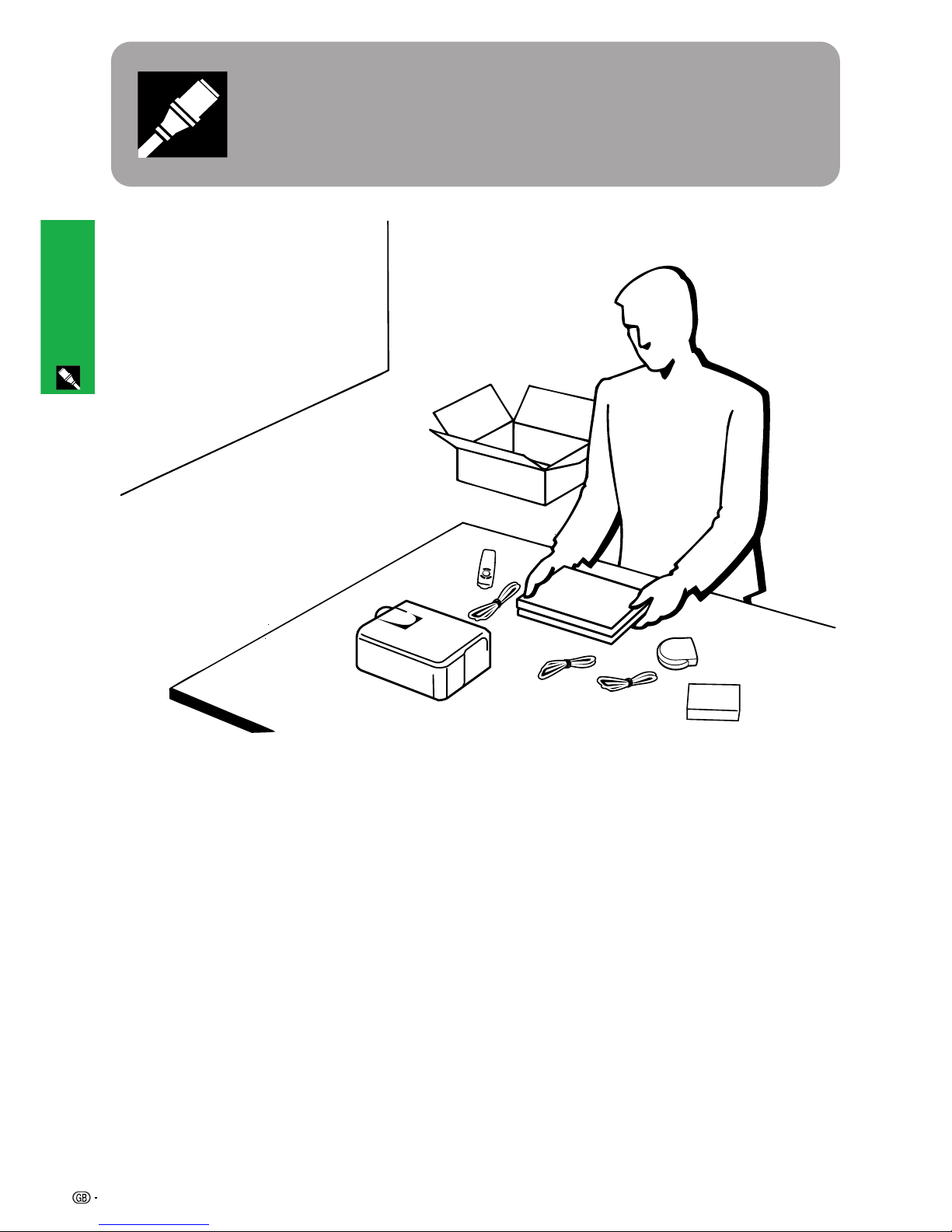
9
Setup & Connections
Setup & Connections
Page 13
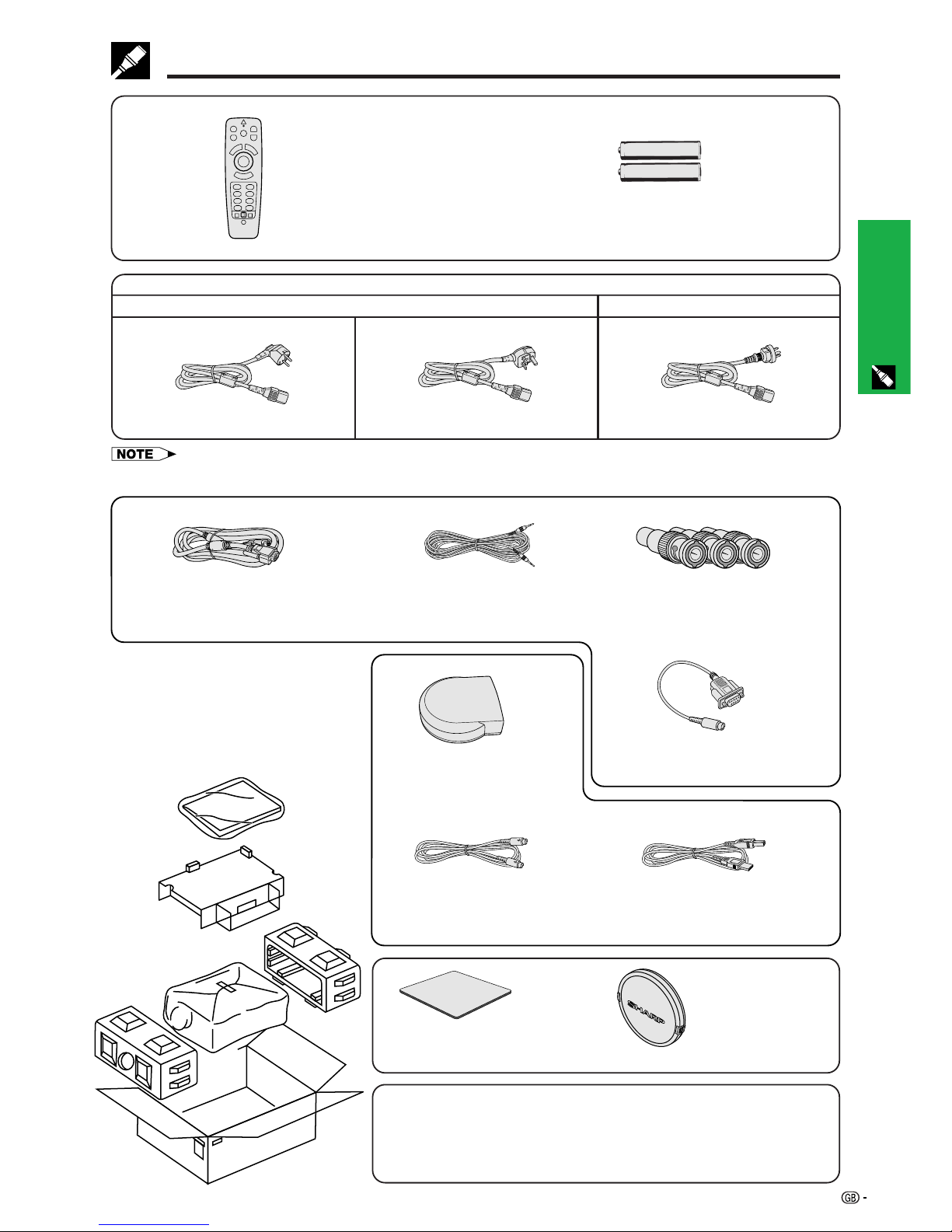
10
Setup & Connections
Supplied Accessories
Two AA size batteriesRemote control
• The configuration of wall outlets differs from country to country. Use the power cord that corresponds to the wall outlet in your
country.
Computer RGB cable
Three BNC-RCA adaptors
Computer audio cable
Lens capExtra air filter
DIN-D-sub RS-232C cable
Remote mouse receiver
USB mouse control cable
PS/2 mouse control cable
CD-ROM
LCD projector operation manual
LCD projector quick references
Sharp Advanced Presentation Software
operation manual
Power cord
For Europe, Hong Kong and Singapore
For Australia, New Zealand, and Oceania
(For Europe, except U.K.) (For U.K., Hong Kong and Singapore)
Page 14
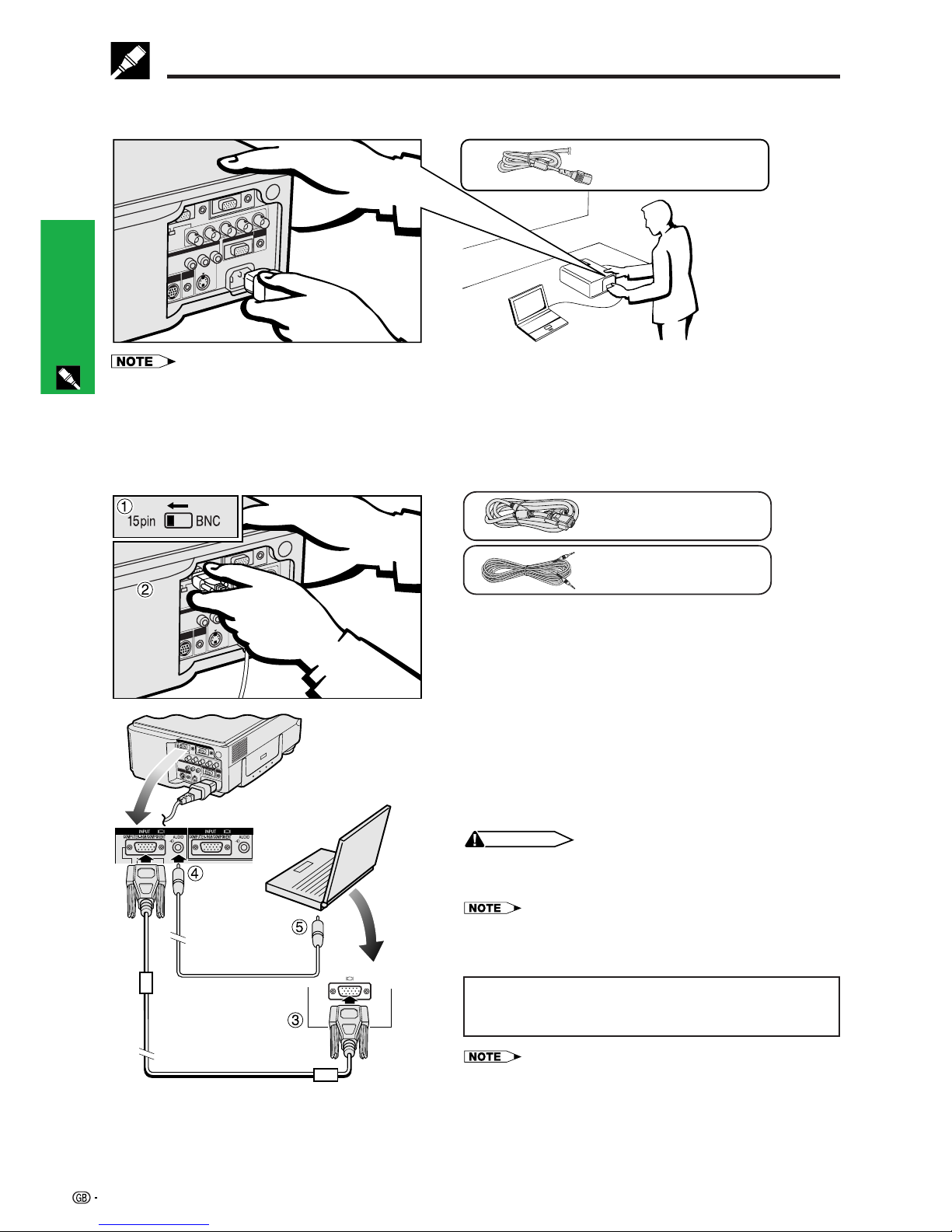
11
Setup & Connections
Connecting the Power Cord
Plug the supplied power cord into the AC socket on the back of the projector.
Connecting the Projector to a Computer
You can connect your projector to a computer for projection of full colour computer images.
Connecting a computer using the standard 15-pin Input
1 To use the Standard 15-pin connector, slide the 15 pin/
BNC switch on the rear terminals to the 15 pin position.
2 Connect one end of the supplied computer RGB cable
to the COMPUTER-RGB INPUT 1 or 2 port on the
projector.
3 Connect the other end to the Monitor output port on the
computer. Secure the connectors by tightening the
thumb screws.
4 To use the built-in audio system, connect one end of
the supplied computer audio cable to the AUDIO INPUT
1 or 2 terminal on the projector.
5 Connect the other end to the Audio output terminal on
the computer.
CAUTION
• Before connecting, be sure to turn both the projector and the
computer off. After making all connections, turn the projector
on first. The computer should always be turned on last.
• Please read the computer’s operation manual carefully.
• Refer to page 55 “Computer Compatibility Chart” for a list of computer
signals compatible with the projector. Use with computer signals other
than those listed may cause some of the functions not to work.
When connecting this projector to a computer, select
“Computer/RGB” for “Signal Type” on the GUI menu. (See
page 27.)
• A Macintosh adaptor may be required for use with some Macintosh
computers. Contact your nearest Sharp Authorised LCD Projector Dealer
or Service Centre.
Computer audio cable
Computer RGB cable
1 2
Connecting the Projector
Power cord
• The configuration of wall outlets differs from country to country. Use the power cord that corresponds to the wall outlet in your
country.
Page 15

12
Setup & Connections
• This projector uses a 5 BNC computer input to prevent deterioration of image quality.
• Connect the R (P
R), G/G sync (Y), B (PB), HD/C sync and VD cables to the correct input terminals on the
projector and an RGB switcher (sold separately) connected to the computer, or connect a 5 BNC cable (sold
separately) directly from the input terminals on the projector to the computer.
Connecting to an external RGB switcher or other compatible computers using the BNC Input
(Typically used in larger installations )
“Plug and Play” function (when connecting to a 15-pin terminal)
• This projector is compatible with VESA-standard DDC 1/DDC 2B. The projector and a VESA DDC compatible
computer will communicate their setting requirements, allowing for quick and easy setup.
• Before using the “Plug and Play” function, be sure to turn on the projector first and the connected computer last.
• The DDC, Plug and Play function of this projector operates only when used in conjunction with a VESA DDC compatible computer.
MONITOR
VIDEORL AUDIO
1
3
2
Computer audio cable
To R (P
R), G/G sync (Y), B (PB),
HD/C sync and VD output terminals
To RGB switcher
RGB switcher (sold separately)
Computer RGB cable5 BNC cable
(sold separately)
4 To audio output
terminal
1 To use the 5 BNC connectors, slide the 15 pin/BNC switch on the rear terminals
to the BNC position.
Connect each BNC connector to the corresponding BNC INPUT 1 terminals
on the projector.
2 Connect the other end of the 5 BNC cable to the corresponding BNC terminals
on the external RGB switcher.
3 To use the built-in audio system, connect one end of the supplied computer
audio cable to the AUDIO INPUT 1 terminal on the projector.
4 Connect the other end to the Audio output terminal on the computer or external
audio system.
• A 3.5 mm minijack to RCA audio cable adaptor may be necessary.
When connecting the projector to a compatible computer other than a PC (VGA/
SVGA/XGA/SXGA/UXGA) or Macintosh (i.e. Workstation), a separate cable may
be needed. Please contact your dealer for more information.
When connecting this projector to a computer, select “Computer/RGB” for
“Signal Type” on the GUI menu. (See page 27.)
• Connecting computers other than the recommended types may result in damage to the
projector, the computer, or both.
• AUDIO INPUT 1 and 2 can be used input audio corresponding to the INPUT 1 and 2
video.
Connecting the Projector
Computer audio cable
Computer RGB cable
Page 16

13
Setup & Connections
1 To use the 5 BNC connectors, slide the 15 pin/BNC switch on the rear terminals
to the BNC position. Connect each BNC connector to the corresponding BNC
INPUT 1 terminals on the projector.
• BNC-RCA adaptors are included for use with RCA type cables and sources.
2 Connect the other end of the cable to the corresponding terminals of a DVD
player or DTV decoder.
3 To use the built-in audio system, connect one end of an audio cable to the
AUDIO INPUT 1 terminal on the projector.
Connect the other end to the Audio output terminal on the video equipment.
• A 3.5 mm minijack to RCA audio cable adaptor may be necessary.
When connecting this projector to a DVD player or a DTV decoder, select
“Component” for “Signal Type” on the GUI menu. (See page 27.)
Connecting the Projector to Video Equipment
You can connect your projector to a VCR, laser disc player, DVD player, DTV* decoder and other audiovisual
equipment.
CAUTION
• Always turn off the projector while connecting to video equipment, in order to protect both the projector and the equipment
being connected.
MONITOR
VIDEORL AUDIO
1
3
2
Three BNC-RCA adaptors
DTV decoder
or
DVD player
3 To audio output terminals
Audio cable (sold separately)
2 To analog component
output terminals
Component cable (sold separately)
Connecting a VCR, laser disc player and other audiovisual equipment using the standard video Input
MONITOR
VIDEORL AUDIO
1
3
2
2
Audio cable (sold separately)
1
Video cable (sold separately)
To video output terminal
S-video cable (sold separately)
To S-video output terminal
VCR
or
Laser disc player
Connecting a DVD player, DTV decoder and other component video equipment using the 5 BNC Input
1 Connect the yellow RCA connectors to the corresponding yellow VIDEO INPUT
3 terminal on the projector and the Video output terminal on the video source.
2 To use the built-in audio system, connect the red and white RCA connectors
to the corresponding red and white AUDIO INPUT 3 terminals on the projector
and the Audio output terminals on the video source.
The S-VIDEO INPUT terminal uses a video signal system in which the picture is
separated into a colour and a luminance signal to realise a higher-quality image.
When cables are connected to both the S-VIDEO INPUT and VIDEO INPUT 3
terminals, images input through the S-VIDEO INPUT terminal have priority over
images input through the VIDEO INPUT 3 terminal.
• For higher quality video, you may use the S-VIDEO INPUT terminal on the projector. Svideo cable is sold separately.
• If your video equipment does not have an S-video output terminal, use the Composite
video output terminal.
Connecting the Projector
To audio output terminals
*DTV is the umbrella term used to describe the new digital television system in the united states.
Page 17

14
Setup & Connections
Connecting an amplifier and other audio
components
CAUTION
• Always turn off the projector while connecting to audio
components, in order to protect both the projector and the
components being connected.
• By using external audio components, the volume can be amplified for
better sound.
• The AUDIO OUTPUT terminal allows you to output audio to audio
components from the selected AUDIO INPUT 1, 2 or 3 terminals
connected to audiovisual equipment.
MONITOR
VIDEORL AUDIO
1
3
2
To audio input terminals
Audio cable (sold separately)
Connecting RS-232C Port
When the RS-232C port on the projector is connected to a computer with an RS-232C cable (null modem, cross
type, sold separately), the computer can be used to control the projector and check the status of the projector.
See pages 52 and 53 for details.
DIN-D-sub RS-232C
cable
Computer audio cable
Computer RGB cable
Amplifier
1 Connect the supplied DIN-D-sub RS-232C cable to the RS-232C port on the projector.
2 Connect an RS-232C cable (null modem, cross type, sold separately) to the other end of DIN-D-sub RS-
232C cable and to the serial port on the computer.
MONITOR
VIDEORL AUDIO
1
3
2
Computer RGB cable
Computer audio cable
(3.5 mm stereo minijack cable)
1 DIN-D-sub RS-232C cable
CAUTION
• Do not connect or disconnect an RS-232C cable to or from the computer while it is on. This may damage your computer.
• The wireless mouse or RS-232C function may not operate if your computer port is not correctly set up. Please refer to the operation manual
of the computer for details on setting up/installing the correct mouse driver.
• The arrows (→, ↔) indicate the direction of the signals.
• A Macintosh adaptor may be required for use with some Macintosh computers. Contact your nearest Sharp Authorised LCD Projector
Dealer or Service Centre.
2 RS-232C cable
(null modem, cross type,
sold separately)
Connecting the Projector
Page 18

15
Setup & Connections
Connecting the Projector
Connecting the Remote Mouse Receiver
You can use the remote control as a remote mouse.
1 Connect one end of the supplied USB mouse control cable to the corresponding terminal on the computer.
2 Connect the other end to the USB port on the remote mouse receiver.
Connecting to the USB port on a PC or Macintosh
USB port
Remote mouse
receiver
Use the USB port (PC
or Macintosh) to
connect the supplied
USB mouse control
cable to the remote
mouse receiver.
Connecting to the PS/2 port on a PC
1 Turn off the power of the PC.
2 Connect one end of the supplied PS/2 mouse control cable to the corresponding terminal on the PC.
3 Connect the other end to the PS/2 port on the remote mouse receiver.
4 Turn on the power of the PC.
CAUTION
• Do not connect or disconnect the mouse control cables to or from the computer
while it is on. This may damage your computer.
• Do not connect both the PS/2 and USB mouse control cables to the remote mouse
receiver.
• The wireless mouse functions can be used to operate computers compatible with PS/2 or
USB type mouse systems.
• Windows 95 does not support USB mouse driver software.
Remote mouse
receiver
PS/2 port
Use the PS/2 port
(PC) to connect the
supplied PS/2 mouse
control cable to the
remote mouse
receiver.
USB mouse control
cable
PS/2 mouse control
cable
Page 19

16
Operation
Operation
Basic Operations
Make the necessary connections before proceeding.
Connect the power cord to a wall outlet.
The POWER indicator lights up red and the
projector enters standby mode.
• If the bottom filter cover is not securely installed, the POWER indicator flashes.
1
Page 20

17
Operation
Press Power ON.
• The flashing green LAMP REPLACEMENT
indicator shows that the lamp is warming up.
Wait until the indicator stops flashing before
operating the projector.
• If the power is turned off and then immediately
turned on again, it may take a short while before
the lamp turns on.
• If the keylock level is set to “Level A” or “Level
B”, Power ON and Power OFF can only be used
on the remote control. (See page 41.)
• After the projector is unpacked and turned on for the first time, a slight odour may be emitted from the
exhaust vent. This odour will soon disappear with use.
2
4
5
2, 6
3
Press INPUT to select the desired input mode.
Press INPUT again to change the mode.
EXAMPLE
INPUT 1 Mode INPUT 2 Mode INPUT 3 (VIDEO) Mode
3
• When no signal is being received, “NO SIGNAL” will be displayed. When a signal that the projector is not
preset to receive is being received, “NOT REG.” will be displayed.
Press VOLUME ⴐ/ⴑ to adjust the volume.
Press MUTE to temporarily turn off the sound.
Press MUTE again to turn the sound back on.
Press POWER OFF.
Press POWER OFF again while the message is displayed.
• If you accidentally pressed POWER OFF and do not want to turn off the power, wait until the power off
screen disappears.
• When POWER OFF is pressed twice, the POWER indicator will light up red and the cooling fan will run for
about 90 seconds. The projector will then enter standby mode.
• Wait until the cooling fan stops before disconnecting the power cord.
• The power can be turned on again by pressing POWER ON. When the power is turned on, the POWER
indicator and the LAMP REPLACEMENT indicator light green.
• The POWER indicator flashes if the bottom filter cover is not securely installed.
Basic Operations
When the power is on, the LAMP REPLACEMENT indicator
lights indicating the status of the lamp.
Green: Lamp is ready.
Flashing green: Warming up.
Red: Change the lamp.
WARNING:
The cooling fan in this projector continues to run for about 90 seconds after the projector is turned off.
During normal operation, when turning the power off always use the POWER OFF button on the
projector or the remote control. Ensure the cooling fan has stopped before disconnecting the power
cord.
DURING NORMAL OPERATION, NEVER TURN THE PROJECTOR OFF BY DISCONNECTING THE
POWER CORD. FAILURE TO OBSERVE THIS WILL RESULT IN PREMATURE LAMP FAILURE.
6
5
4
Page 21

18
Operation
Position the projector perpendicular to the screen with all feet flat and level to achieve an optimal image.
Move the projector forward or backward if the edges of the image are distorted.
• The projector lens should be centred in the middle of the screen. If the lens centre is not perpendicular to the screen, the image will be
distorted, making viewing difficult.
• Position the screen so that it is not in direct sunlight or room light. Light falling directly onto the screen washes out colours, making viewing
difficult. Close the curtains and dim the lights when setting up the screen in a sunny or bright room.
• A polarizing screen cannot be used with this projector.
Place the projector at the required distance from the screen according
to the desired picture size (see the table below).
• Optional wide and telephoto lenses from Sharp are available for
specialised application. Please see your local Sharp Authorised LCD
Projector Dealer for details on the AN-W6EZ and AN-T6EZ lenses.
Setting up the Screen
Standard Setup (Front Projection)
• Values with a minus () sign indicate the distance of the lens centre below the bottom of the screen.
762 cm (300)
508 cm (200)
381 cm (150)
338 cm (133)
269 cm (106)
254 cm (100)
234 cm (92)
213 cm (84)
183 cm (72)
152 cm (60)
102 cm (40)
22.9 cm
15.2 cm
11.4 cm
7.6 cm
6.4 cm
5.5 cm
4.6 cm
3.1 cm
Distance from the lens centre to the
bottom of the image (H)
Maximum
14.3 m
9.8 m
7.2 m
4.9 m
4.0 m
3.4 m
2.9 m
1.9 m
Minimum
11.0 m
7.4 m
5.6 m
3.7 m
3.1 m
2.6 m
2.2 m
1.4 m
Projection distance (L)
NORMAL Mode
(4:3)
WIDE Mode
(16:9)
37.4 cm
24.9 cm
18.7 cm
16.6 cm
13.2 cm
12.5 cm
11.5 cm
10.5 cm
9.0 cm
7.5 cm
5.0 cm
Distance from the lens centre to the
bottom of the image (H)
Maximum
15.6 m
10.5 m
7.9 m
7.0 m
5.6 m
5.2 m
4.8 m
4.3 m
3.7 m
3.1 m
2.0 m
Minimum
12.0 m
8.1 m
6.1 m
5.4 m
4.3 m
4.0 m
3.7 m
3.3 m
2.8 m
2.4 m
1.5 m
Projection distance (L)
Picture size (diag.) (X)
762 cm (300)
508 cm (200)
381 cm (150)
254 cm (100)
213 cm (84)
183 cm (72)
152 cm (60)
102 cm (40)
Picture size (diag.) (X)
H
L
X
Page 22

19
Operation
Press foot releases. Adjust height of projector
and remove hands from foot
releases.
Rotate feet to make minor
changes.
Using the Adjustment Feet
• The projector is adjustable up to approximately 5° from the standard position.
• When the height of the projector is adjusted, the image may become distorted (keystoned), depending on the relative
positions of the projector and the screen.
CAUTION
• Do not press the foot releases when the adjustment feet are extended without firmly holding the projector.
• Do not hold the lens when lifting or lowering the projector.
• When lowering the projector, be careful not to get your fingers caught in the area between the adjustment feet and the
projector.
1
2
3
Setting up the Screen
Reversed Image Setup
Rear projection
• Place a translucent screen between the projector and
the audience.
• Use the projector’s menu system to reverse the
projected image. (See page 42 for use of this
function.)
Projection using a mirror
• When the distance between the projector and screen
is not sufficient for normal rear projection, you can
use a mirror to reflect the image onto the screen.
• Place a mirror (normal flat type) in front of the lens.
• Project the normal image onto the mirror.
• The image reflected from the mirror is projected onto
the translucent screen.
• Optimal image quality can be achieved when the projector is positioned perpendicular to the screen with all feet flat and
level.
CAUTION
• When using a mirror, be sure to carefully position both the projector and the mirror so the light does not shine into the eyes of
the audience.
Ceiling-mount Setup
• It is recommended that you use the optional Sharp ceilingmount bracket for this installation.
• Before mounting the projector, contact your nearest Sharp
Authorised LCD Projector Dealer or Service Centre to obtain
the recommended ceiling-mount bracket (sold separately).
(AN-NV6T ceiling-mount bracket, AN-TK201/AN-TK202
extension tube for AN-NV6T.)
• When the projector is in the inverted position, use the upper
edge of the screen as the base line.
• Use the projector’s menu system to select the appropriate
projection mode. (See page 42 for use of this function.)
Page 23

20
Operation
Setting up the Screen
Projector
2
3
1, 4a
4b
Digital Image Adjustments
Lens Adjustment
Remote control
On-screen Display
(Example:
16:9 WIDE image)
On-screen Display
(Example:
4:3 NORMAL image)
This function can be used to adjust the focus, zoom
and keystone settings.
(Slide the MOUSE/ADJUSTMENT switch
on the remote control to the ADJ. position.)
MOUSE
ADJ.
1 Press LENS to select mode. Each time LENS is
pressed, the screen changes as shown on the
left.
2 Press ENTER to display
test pattern.
3 Press
∂/ƒ/ß/© to make
adjustments.
4 a. Press LENS until normal
screen appears.
b. To reset the KEYSTONE setting, press UNDO.
Digital Shift
or
Press ∂. Press ƒ.
• Straight lines and the edges of the displayed image may
appear jagged, when adjusting the KEYSTONE setting.
• Do not touch the lens when adjusting the focus or zoom.
Digital Shift
When a WIDE or NORMAL (WIDE) image is projected,
this function can be used to shift the image up or down.
(Slide the MOUSE/ADJUSTMENT switch
on the remote control to the ADJ. position.)
MOUSE
ADJ.
1 Press LENS to select “DIGITAL SHIFT” as shown
on the near left.
2 Press ENTER to display test pattern.
3 Press ∂/ƒ/ß/© to make adjustments.
4 a. Press LENS until normal screen appears.
b. To reset the DIGITAL SHIFT setting, press
UNDO.
• This function only works with WIDE and NORMAL (WIDE)
picture display modes during video or DTV input. (See page
36 for details.) The DIGITAL SHIFT screen is not displayed
when projecting images other than WIDE or NORMAL
(WIDE).
Page 24

21
Operation
MOUSE
ADJ.
MOUSE/ADJUSTMENT switch
(Remote control)
MOUSE
ADJ.
Controlling the Projector
Using the Wireless Mouse
4 m
30˚
30˚
120˚
Remote
mouse
receiver
Remote control
Using the Remote Control as a Wireless Mouse
Remote Control/Mouse Receiver Positioning
The remote control has the following three functions:
• Projector control
• Wireless mouse
• Laser pointer
• The remote control can be used to control the projector within the ranges shown below.
• The remote mouse receiver can be used with the remote control to control the mouse functions of a connected
computer within the ranges shown below.
• The signal from the remote control can be reflected off a screen for easy operation. However, the effective distance of the
signal may differ due to the screen material.
Wireless mouse
Laser pointer
Projector control
Remote control
30˚
45˚
7 m
30˚
30˚
45˚
Remote control
Operating the Wireless Mouse from the Remote Control
Page 25

22
Operation
Be sure the supplied remote mouse receiver is connected to your computer.
Slide the MOUSE/ADJUSTMENT switch to MOUSE.
Effective buttons in MOUSE mode
2
Use as a Wireless Mouse
MOUSE
ADJ.
Use as a Laser Pointer
Slide the MOUSE/ADJUSTMENT switch to MOUSE.
Press LASER POINTER (
) to activate the laser pointer.
When the button is released, the light automatically goes off.
• For safety, the laser pointer automatically goes off after 1 minute of continuous use. To turn it on, release LASER
POINTER ( ) and press again.
CAUTION
• Do not look into the laser pointer window or shine the laser beam on yourself or others. (The laser
beam used in this product is harmless when directed onto the skin. However, be careful not to project
the beam directly into the eyes.)
MOUSE
ADJ.
1
• The wireless mouse may not operate correctly if your computer serial port is not correctly set up. Refer to the computer’s
operation manual for details of setting up/installing the mouse driver.
• For one-button mouse systems, use either the LEFT-CLICK or RIGHT-CLICK button.
Using the remote control in a dark room
Press BACKLIGHT, and the buttons will light up. Green lights refer to mouse operations, and red
lights to projector adjustments.
Position of MOUSE/ADJUSTMENT switch
ON (RED)
MOUSE
LASER POINTER (GREEN)
BLACK SCREEN (GREEN)
RIGHT-CLICK (GREEN)
MOUSE (NOT LIT)
ON (NOT LIT)
ADJ.
MENU (RED)
LENS (RED)
ENTER (RED)
ADJUSTMENT (NOT LIT)
—
Button name
LASER POINTER/MENU
BLACK SCREEN/LENS
RIGHT-CLICK/ENTER
MOUSE/ADJUSTMENT
LEFT-CLICK
POWER ON/OFF
VOLUME Ⳮ/ⳮ
MUTE
Position of MOUSE/ADJUSTMENT switch
ON (RED)
MOUSE ADJ.
Button name
INPUT
UNDO
FREEZE
AUTO SYNC
ENLARGE
RESIZE
TOOLS
GAMMA
RIGHT-CLICK
MOUSE
BLACK SCREEN
LASER
POINTER
Operating the Wireless Mouse from the Remote Control
LEFT-CLICK
Wired Remote Control
VIDEORL AUDIO
1
3
3.5 mm stereo minijack cable
(sold separately)
When the remote control cannot be used due to the range
or positioning of the projector (rear projection, etc.), connect
a 3.5 mm stereo minijack cable (sold separately) from the
wired remote control input on the bottom of the remote
control to the WIRED REMOTE control input terminal on the
rear of the projector.
• The laser pointer and wireless mouse functions can still be operated
with the wired remote control.
Page 26

23
Operation
Using the GUI (Graphical User Interface) Menu Screens
(GUI) On-screen Display
1
INPUT 1 or 2 (COMPUTER/RGB) mode
1
INPUT 3 (VIDEO) mode
4
(Slide the MOUSE/ADJUSTMENT switch
on the remote control to the ADJ. position.)
1 Press MENU to display the INPUT 1, 2 or 3 mode
menu bar.
2 Press ß/© to select an adjustment menu on the
menu bar.
3 Press ∂/ƒ to select a specific adjustment item.
4 To display a single adjustment item, press ENTER
after selecting the item. Only the menu bar and
the selected adjustment item will appear.
5 Press ß/© to adjust the item.
6 Press UNDO to return to the previous screen.
7 Press MENU to exit from the GUI.
• For details on items on the menu screen, see the tree charts
on the next page.
ß 2 ©
ß 2 ©
MOUSE
ADJ.
Projector Remote control This projector has two sets of menu screens (INPUT 1
or 2 and INPUT 3) that allow you to adjust the image
and various projector settings. These menu screens can
be operated from the projector or the remote control
with the following buttons.
4
2, 3, 5
1, 7
6
ß 2 ©
∂
3
ƒ
∂
3
ƒ
ß 5 ©
ß 5 ©
ß 5 ©
Page 27

24
Operation
Items on the INPUT 1 or INPUT 2 Mode Menu Bar
Using the GUI (Graphical User Interface) Menu Screens
Items on the INPUT 3 (VIDEO) Mode Menu Bar
Main menu Main menu
1024864
1152864
1152870
1152882
Tint
Auto Sync
Fine Sync
Audio
3030
Color 3030
Clock 150150
150150
Treble
Options Lamp Timer
Language English
PRJ Mode
Status
CeilingFront
CeilingRear
Deutsch
Español
Nederlands
Français
Italiano
Svenska
Português
Economy Mode
Front
Rear
BLK SCRN Disp
OSD Display
Background
[ON/OFF]
[ON/OFF]
Auto Sync Disp
[ON/OFF]
[ON/OFF]
[ON/OFF]
MNTR Out/RS232C
Auto Power Off
[ON/OFF]
Sharp
Sharp
Custom
Custom
Blue
None
Computer/RGB
Component
Interlaced
Progressive
None
3030
Balance 3030
Bass 3030
Phase 6060
H-Pos
V-Pos
Reset
Reset
Save Setting
Select Setting
1
2
•
•
7
Resolution
800600
640480
Vert Freq
75 Hz
72 Hz
Special Modes
6060
Sharp 3030
Contrast
Picture
3030
Bright 3030
Red 3030
Blue
Reset
3030
1
2
•
•
7
Resolution
800600
640480
Vert Freq
75 Hz
72 Hz
Startup Image
CLR Temp
I/P Conversion
Signal Type
33
Resolution
Hor Freq
Vert Freq
640480
37.5 kHz
72 Hz
Signal Info
Normal
Level A
Level B
Keylock Level
Old Password
New Password
Reconfirm
Password
Contrast
Audio
Options
Video System
Language English
PRJ Mode
Status
CeilingFront
CeilingRear
Deutsch
Español
Nederlands
Français
Italiano
Svenska
Português
Front
Rear
Background
Startup Image
Interlaced
Progressive
SECAM
NTSC4.43
NTSC3.58
Sharp
Custom
Blue
None
Password
New Password
Reconfirm
Keylock Level
Level A
Level B
Old Password
Normal
Sharp
Custom
None
Lamp Timer
BLK SCRN Disp
OSD Display
[ON/OFF]
[ON/OFF]
Bright 3030
Color 3030
Tint 3030
Picture
I/P Conversion
CLR Temp
33
3030
Sharp 3030
Red 3030
Blue 3030
Balance 3030
Treble 3030
Bass 3030
Reset
Reset
Auto
PAL (50/60Hz)
Economy Mode
[ON/OFF]
MNTR Out/RS232C
Auto Power Off
[ON/OFF]
• The resolution, vertical frequency and horizontal frequency figures displayed above
are for example purposes only.
•“Color”, “Tint”, and “Sharp” appear only when Component input is selected in INPUT
1 or 2 mode.
• Only the items highlighted in the tree charts above can be adjusted.
• To adjust the items under the sub menu, press © after selecting the sub menu.
Page 28

25
Operation
Selecting the On-screen Display Language
4
2, 3
1, 5
Projector
(GUI) On-screen Display
English is the preset language for the On-screen
Display. The language can be set to English, German,
Spanish, Dutch, French, Italian, Swedish, Portuguese,
Chinese, Korean or Japanese.
(Slide the MOUSE/ADJUSTMENT switch
on the remote control to the ADJ. position.)
1 Press MENU.
2 Press ß/© to select “Language”.
3 Press ∂/ƒ to select the desired language .
4 Press ENTER to save the setting. The On-screen
Display is now programmed to display in the
language selected.
5 To exit from the GUI, press MENU.
Selecting the Video Input System Mode (INPUT 3 (VIDEO) mode only)
5
2, 3, 4
1, 6
Projector
The video input system mode is preset to “Auto”;
however, it can be changed to a specific system mode,
if the selected system mode is not compatible with the
connected audiovisual equipment.
(Slide the MOUSE/ADJUSTMENT switch
on the remote control to the ADJ. position.)
1 Press MENU.
2 Press ß/© to select “Options”.
3 Press ∂/ƒ to select “Video System”, and then
press ©.
4 Press ∂/ƒ to select the desired video system
mode.
5 Press ENTER to save the setting.
6 To exit from the GUI, press MENU.
• When the system mode is set to “Auto”, you may not receive
a clear picture due to signal differences. Should this occur,
switch to the video system of the source signal.
(GUI) On-screen Display
MOUSE
ADJ.
MOUSE
ADJ.
Remote control
Remote control
Page 29

26
Operation
2, 3
1, 4
Picture Adjustments
Adjusting the Picture
You can adjust the projector’s picture to your prefer-
ences with the following picture settings.
Description of Adjustment Items
Projector
For less contrast
For less brightness
For less colour intensity
Skin tones become purplish
For less sharpness
For weaker red
For weaker blue
Selected item
For more contrast
For more brightness
For more colour intensity
Skin tones become greenish
For more sharpness
For stronger red
For stronger blue
ß button © button
All image adjustment items are returned to the factory preset
settings.
Contrast
Bright
Color
Tint
Sharp
Red
Blue
Reset
(GUI) On-screen Display
(COMPUTER/RGB input in INPUT 1 or 2 mode)
1
2
•“Color”, “Tint” and “Sharp” do not appear for COMPUTER/
RGB input in INPUT 1 or 2 mode.
(Slide the MOUSE/ADJUSTMENT switch
on the remote control to the ADJ. position.)
1 Press MENU. Menu bar and “Picture” menu
screen appear. GUI operation guide is also
displayed.
2 Press ∂/ƒ to select a specific adjustment item.
3 Press ß/© to move the mark of the selected
adjustment item to the desired setting.
4 To exit from the GUI, press MENU.
• To reset all adjustment items, select “Reset” on the “Picture”
menu screen and press ENTER.
• The adjustments can be stored separately in the “INPUT
1”, “INPUT 2” and “INPUT 3 (VIDEO)” modes.
• Depending on the type of signal received, “Sharp” may not
be adjustable for COMPONENT input in INPUT 1 or 2 mode.
MOUSE
ADJ.
Remote control
Page 30

27
Operation
Picture Adjustments
2, 3
1, 4
Projector Remote control
Adjusting the Colour Temperature
This function can be used to adjust the colour
temperature to suit the type of image input to the
projector (video, computer image, TV broadcast, etc.).
Decrease the colour temperature to create warmer,
reddish images for natural flesh tones. Increase the
colour temperature to create cooler, bluish images for
a brighter picture.
Description of Colour Temperature
(Slide the MOUSE/ADJUSTMENT switch
on the remote control to the ADJ. position.)
1 Press MENU. Menu bar and “Picture” menu
screen appear. GUI operation guide is also
displayed.
2 Press ∂/ƒ to select “CLR Temp”.
3 Press ß/© to move the mark of the selected
adjustment item to the desired setting.
4 To exit from the GUI, press MENU.
(GUI) On-screen Display
5
2, 3, 4
1, 6
Projector
(GUI) On-screen Display
Remote control
Selecting the Signal Type
This function allows you to select the input signal type
(COMPUTER/RGB or COMPONENT) for INPUT 1 or 2
port.
(Slide the MOUSE/ADJUSTMENT switch
on the remote control to the ADJ. position.)
1 Press MENU.
2 Press ß/© to select “Picture”.
3 Press ∂/ƒ to select “Signal Type”, and then
press ©.
4 Press ∂/ƒ to select “Computer/RGB” or
“Component”.
5 Press ENTER to save the setting.
6 To exit from the GUI, press MENU.
MOUSE
ADJ.
Increases colour temperature
for cooler, bluish, florescent-like
images.
(High colour temperature)
Decreases colour temperature
for warmer, reddish,
incandescent-like images.
(Low colour temperature)
3 3
(Red) ß button © button (Blue)
MOUSE
ADJ.
Page 31

28
Operation
Audio Adjustments
Picture Adjustments
I/P Conversion
This function allows you to select either an interlaced
display or a progressive display of a video signal. The
progressive display projects a smoother video image.
(Slide the MOUSE/ADJUSTMENT switch
on the remote control to the ADJ. position.)
1 Press MENU.
2 Press ß/© to select “Picture”.
3 Press ∂/ƒ to select “I/P Conversion”, and then
press ©.
4 Press ∂/ƒ to select “Interlaced” or “Progressive”.
5 Press ENTER to save the setting.
6 To exit from the GUI, press MENU.
Interlaced mode
Interlaced mode creates a single image through the activation
of scanning lines in two fields. Use this mode when projecting
moving images.
Progressive mode
Progressive mode creates a single image using all available
scanning lines. Use this mode when projecting still images to
avoid flicker and stripes that result from interlaced source still
images.
5
2, 3, 4
1, 6
Projector Remote control
MOUSE
ADJ.
This projector’s audio is factory preset to standard
settings. However, you can adjust it to suit your own
preferences by adjusting the following audio settings.
(Slide the MOUSE/ADJUSTMENT switch
on the remote control to the ADJ. position.)
1 Press MENU. Menu bar and “Picture” menu
screen appear. GUI operation guide is also
displayed.
2 Press ß/© to select “Audio”.
3 Press ∂/ƒ to select a specific adjustment item.
4 Press ß/© to move the mark of the selected
adjustment item to the desired setting.
5 To exit from the GUI, press MENU.
• To reset all adjustment items, select “Reset” on the “Audio”
menu screen and press ENTER.
Description of Adjustment Items
2, 3, 4
1, 5
Projector
© buttonß buttonSelected item
2
3
(GUI) On-screen Display
Increased audio from the left
speaker
Increased audio from the right
speaker
For weaker treble
For weaker bass
Treble
Bass
Reset
For stronger treble
For stronger bass
All audio adjustment items are returned to the factory preset
settings.
Balance
MOUSE
ADJ.
Remote control
(GUI) On-screen Display
Page 32

29
Operation
Adjusting the Computer Image
When displaying computer patterns which are very
detailed (tiling, vertical stripes, etc.), interference may
occur between the LCD pixels, causing flickering,
vertical stripes, or contrast irregularities in portions of
the screen. Should this occur, adjust “Clock”, “Phase”,
“H-Pos” and “V-Pos” for the optimum computer image.
• Computer image adjustments can be made easily by
pressing AUTO SYNC (
). See page 32 for details.
(GUI) On-screen Display
2, 3, 4
1, 5
Projector
Adjusts vertical noise.
Adjusts horizontal noise (similar to tracking on your VCR).
Centres the on-screen image by moving it to the left or right.
Centres the on-screen image by moving it up or down.
Clock
Phase
H-Pos
V-Pos
Description of Adjustment Items
(Select the desired computer input mode with INPUT.)
(Slide the MOUSE/ADJUSTMENT switch
on the remote control to the ADJ. position.)
1 Press MENU. Menu bar and “Picture” menu
screen appear. GUI operation guide is also
displayed.
2 Press ß/© to select “Fine Sync”.
3 Press ∂/ƒ to select a specific adjustment item.
4 Press ß/© to move the mark of the selected
adjustment item to the desired setting.
5 To exit from the GUI, press MENU.
• To reset all adjustment items, select “Reset” on the “Fine
Sync” menu screen and press ENTER.
2
3
DescriptionSelected item
MOUSE
ADJ.
Remote control
Computer Image Adjustments (INPUT 1 or 2 mode Only)
Page 33

30
Operation
Saving and Selecting Adjustment Settings
This projector allows you to store up to seven adjustment
settings for use with various computers. Once these
settings are stored, they can be easily selected each
time you connect a computer to the projector.
Saving the adjustment setting
(Slide the MOUSE/ADJUSTMENT switch
on the remote control to the ADJ. position.)
1 Press MENU.
2 Press ß/© to select “Fine Sync”.
3 Press ∂/ƒ to select “Save Setting”, and then press
©.
4 Press ∂/ƒ to select the desired memory location of
the setting.
5 Press ENTER to save the setting.
6 To exit from the GUI, press MENU.
Selecting a saved setting
(Slide the MOUSE/ADJUSTMENT switch
on the remote control to the ADJ. position.)
1 Press MENU.
2 Press ß/© to select “Fine Sync”.
3 Press ∂/ƒ to select “Select Setting”, and then press
©.
4 Press ∂/ƒ to select the desired memory setting.
5 Press ENTER to select the setting.
6 To exit from the GUI, press MENU.
• If a memory position has not been set, a resolution and
frequency setting will not be displayed.
• When selecting the stored adjustment setting with “Select
Setting”, the computer system should match the stored
setting.
(GUI) On-screen Display
2
3
4
Computer Image Adjustments (INPUT 1 or 2 mode Only)
MOUSE
ADJ.
MOUSE
ADJ.
5
2, 3, 4
1, 6
Projector Remote control
Page 34

31
Operation
Computer Image Adjustments (INPUT 1 or 2 mode Only)
Special Mode Adjustment
Ordinarily, the type of input signal is detected and the
correct resolution mode is automatically selected.
However, for some signals, the optimal resolution mode
in “Special Modes” on the “Fine Sync” menu screen
may need to be selected to match the computer display
mode.
(Slide the MOUSE/ADJUSTMENT switch
on the remote control to the ADJ. position.)
1 Press MENU.
2 Press ß/© to select “Fine Sync”.
3 Press ∂/ƒ to select “Special Modes”, and then
press ©.
4 Press ∂/ƒ to select the optimal resolution mode.
5 Press ENTER to save the setting.
6 To exit from the GUI, press MENU.
• Avoid displaying computer patterns which repeat every
other line (horizontal stripes). (Flickering may occur, making
the image hard to see.)
• When inputting DTV 480P signals, select “480P” in step
4
above.
5
2, 3, 4
1, 6
Projector
(GUI) On-screen Display
Remote control
MOUSE
ADJ.
(Slide the MOUSE/ADJUSTMENT switch
on the remote control to the ADJ. position.)
1 Press MENU.
2 Press ß/© to select “Fine Sync”.
3 Press ∂/ƒ to select “Signal Info” to display the
current input signal.
4 To exit from the GUI, press MENU.
Checking the Input Signal
This function allows you to check the current input signal
information.
2, 3
1, 4
Projector
(GUI) On-screen Display
MOUSE
ADJ.
Remote control
Page 35

32
Operation
Computer Image Adjustments (INPUT 1 or 2 mode Only)
Auto Sync Adjustment
• Used to automatically adjust a computer image.
• Auto Sync adjustment can be made manually by
pressing AUTO SYNC, or automatically by setting
“Auto Sync” to “ON” in the projector’s GUI menu.
When “Auto Sync” is set to “ON”:
• The sync adjustment is automatically made each time
the projector is turned on while connected to a computer or the input selection is changed.
• The Auto Sync adjustment setting previously made is
cleared when the projector’s setting is changed.
(Slide the MOUSE/ADJUSTMENT switch
on the remote control to the ADJ. position.)
1 Press MENU.
2 Press ß/© to select “Fine Sync”.
3 Press ∂/ƒ to select “Auto Sync”.
4 Press ß/© to select “ON”.
5 To exit from the GUI, press MENU.
• Automatic adjustments can be made by pressing AUTO
SYNC.
• When the optimum image cannot be achieved with Auto
Sync adjustment, use manual adjustments. (See page 29.)
During Auto Sync adjustment, the On-screen Display
changes as shown on the left.
• Auto Sync adjustment may take some time to complete,
depending on the image of the computer connected to the
projector.
Auto Sync Display Function
(GUI) On-screen Display
2, 3, 4
1, 5
Projector
g
s
f
On-screen Display
AUTO SYNC
button
MOUSE
ADJ.
Normally, an image is not superimposed during Auto
Sync adjustment. You can, however, choose to
superimpose a background image during Auto Sync
adjustment.
(Slide the MOUSE/ADJUSTMENT switch
on the remote control to the ADJ. position.)
1 Press MENU.
2 Press ß /© to select “Fine Sync”.
3 Press ∂/ƒ to select “Auto Sync Disp”.
4 Press ß/© to select “ ” to superimpose a
background image or “ ” to remove the
background image during Auto Sync adjustment.
5 To exit from the GUI, press MENU.
(GUI) On-screen Display
Remote control
MOUSE
ADJ.
Page 36

33
Useful Features
Useful Features
Freeze Function
This function allows you to instantly freeze a moving
image. This is useful when you want to display a still
image from a computer or video, giving you more time
to explain the image to the audience.
You can also use this function to display a still image
from a computer while you make preparations for the
next computer images to be presented.
1 Press FREEZE to freeze the image.
2 Press FREEZE again to return to the moving
image.
Projector
1, 2
On-screen Display
Remote control
Page 37

34
Useful Features
1
2
3
Digital Image Magnification
Projector This function allows you to magnify a specific portion of
an image. This is useful when you want to display a
detailed portion of the image.
(Slide the MOUSE/ADJUSTMENT switch
on the remote control to the ADJ.)
1 Press ENLARGE. Each time ENLARGE is
pressed, the image will be magnified.
2 When the image is magnified, you can pan and
scan around the image by using ∂/ƒ/ß/©.
• Each time ENLARGE is pressed, image magnification
toggles as shown below.
1 2 3 4 6 8
• If the input signal is changed during digital image
magnification, the image will return to 1. The input signal
is changed
(a) when INPUT is pressed,
(b) when the input signal is interrupted, or
(c) when the input resolution and refresh rate changes.
3 To return to 1, press UNDO.
MOUSE
ADJ.
sg
On-screen Display
Remote control
Page 38

35
Useful Features
1
2
Gamma Correction
• Gamma is an image quality enhancement function
that offers a richer image by brightening the darker
portions of the image without altering the brightness
of the brighter portions.
• Four gamma settings are available to allow for
differences in the images displayed and in the
brightness of the room.
• When you are displaying images with frequent, dark
scenes, such as a film or concert, or when you are
displaying images in a bright room, this feature makes
the dark scenes easier to see and gives the impression of greater depth in the image.
Gamma Modes
On-screen Display
ss s
STANDARD
GAMMA 1
GAMMA 2
CUSTOM
Gamma mode
Selected Mode
STANDARD
GAMMA 1
GAMMA 2
CUSTOM
Standard picture without gamma correction.
Brightens darker portions of image for more
enhanced presentations.
Gives greater depth to darker portions of image
for a more exciting theatre experience.
Allows you to adjust gamma value using Sharp
Advanced Presentation Software.
MOUSE
ADJ.
(Slide the MOUSE/ADJUSTMENT switch
on the remote control to the ADJ. position.)
1 Press GAMMA. Each time GAMMA is pressed,
the gamma level toggles as shown on the left.
2 To return to the standard image, press UNDO
while “GAMMA” is displayed on the screen.
Projector Remote control
Page 39

36
Useful Features
1
2
Selecting the Picture Display Mode
Projector Remote control This function allows you to modify or customise the
picture display mode to enhance the input image.
Depending on the input signal, you can choose
NORMAL, FIT TO SCREEN, DOT BY DOT, WIDE or
NORMAL (WIDE) image.
1 Press RESIZE. Each time RESIZE is pressed, the
picture mode changes as shown below.
2 To return to the standard image, press UNDO
while “RESIZE” is displayed on the screen.
COMPUTER
EXAMPLE
SVGA (800 600)
XGA (1024 768)
UXGA (1600 1200)
SXGA (1280 1024)
1024 768
1024 768
1024 768
960 768
800 600
1024 768
1600 1200
1280 1024
–
–
–
1024 768
480I/P,
NTSC,
PAL,
SECAM
720P,
1080i
4:3
480I/P, 720P, 1080i
1024 768
1024 768
–
–
768 576*
768 576*
768 576*
–
1024 576*
1024 576*
1024 576*
1024 576*
*The digital image shift function can be used with these picture display modes.
VIDEO/DTV
EXAMPLE
4:3 aspect ratio
Other aspect ratios
NORMAL FIT TO SCREEN DOT BY DOT
Input Signal
NORMAL FIT TO SCREEN DOT BY DOT
4:3 aspect ratio
Other aspect ratios
4:3 aspect ratio
480I/P, NTSC, PAL, SECAM
16:9 aspect ratio, 720P, 1080i
Letterbox
Squeeze
NORMAL WIDE NORMAL (WIDE)
Letterbox
Squeeze
4:3 aspect ratio
16:9 aspect ratio
Output screen image
Output screen image
Input Signal
NORMAL WIDE NORMAL (WIDE)
Page 40

37
Useful Features
Black Screen Function
This function can be used to superimpose a black
screen over the projected image.
Blacking out the Projected Image
Press BLACK SCREEN. The screen turns black and
“BLACK SCREEN” is displayed on the screen. To return
to the original projected image, press BLACK SCREEN
again.
• To use the remote control to operate this
function, slide the MOUSE/ADJUSTMENT switch to the
MOUSE position before pressing BLACK SCREEN.
Turning off the On-screen Display
The On-screen Display (“BLACK SCREEN”) that
appears during black screen can be turned off. When
“BLK SCRN Disp” is set to “ ” in the GUI menu, “BLACK
SCREEN” will not be displayed during function.
(Slide the MOUSE/ADJUSTMENT switch
on the remote control to the ADJ. position.)
1 Press MENU.
2 Press ß /© to select “Options”.
3 Press ∂/ƒ to select “BLK SCRN Disp”.
4 Press ß/© to select “ ” to turn on or “ ” to turn
off the On-screen Display.
5 To exit from the GUI, press MENU.
2, 3, 4
1, 5
Projector
(GUI) On-screen Display
Projected Image
This function allows you to turn off the on-screen
messages that appear during input select. Once “OSD
Display” is set to “ ” in the GUI menu, the on-screen
messages will not appear when INPUT is pressed.
(Slide the MOUSE/ADJUSTMENT switch
on the remote control to the ADJ. position.)
1 Press MENU.
2 Press ß/© to select “Options”.
3 Press ∂/ƒ to select “OSD Display”.
4 Press ß/© to select “ ” to turn on or “ ” to turn
off the On-screen Display.
5 To exit from the GUI, press MENU.
On-screen Display Override Function
2, 3, 4
1, 5
Projector
(GUI) On-screen Display
MOUSE
ADJ.
MOUSE
ADJ.
sg
Remote control
Remote control
BLACK
SCREEN
button
MOUSE
ADJ.
Page 41

38
Useful Features
(GUI) On-screen Display
Selecting a Background Image
This function allows you to select the image displayed
when no signal is being sent to the projector.
Description of Background Images
(Slide the MOUSE/ADJUSTMENT switch
on the remote control to the ADJ. position.)
1 Press MENU.
2 Press ß/© to select “Options”.
3 Press ∂/ƒ to select “Background”, and then press
©.
4 Press ∂/ƒ to select the background image you want
to display on the screen.
5 Press ENTER to save the setting.
6 To exit from the GUI, press MENU.
• By selecting “Custom”, the projector can display a custom image
(i.e. your company logo) as the background image. The custom
image must be a 256-colour BMP file with a picture size no larger
than 1,024 768 pixels. Please see the Sharp Advanced
Presentation Software operation manual for how to save (or change)
a custom image.
Selected item
Sharp
Custom
Blue
None
Background image
SHARP default image
User customised image (i.e. company logo)
Blue screen
Black screen
5
2, 3, 4
1, 6
Projector
MOUSE
ADJ.
• This function allows you to specify the image to be
displayed upon the projector’s startup.
• A custom image (i.e. your company logo) can be
uploaded to the projector via an RS-232C cable. See
page 14 in this operation manual, and also the
supplied Sharp Advanced Presentation Software
operation manual for detailed instructions.
Description of Startup Images
(Slide the MOUSE/ADJUSTMENT switch
on the remote control to the ADJ. position.)
1 Press MENU.
2 Press ß/© to select “Options”.
3 Press ∂/ƒ to select “Startup Image”, and then press
©.
4 Press ∂/ƒ to select the startup image you want to
display on the screen.
5 Press ENTER to save the setting.
6 To exit from the GUI, press MENU.
• By selecting “Custom”, the projector can display a custom image
(i.e. your company logo) as the startup image. The custom image
must be a 256-colour BMP file with a picture size no larger than
1,024 768 pixels. Please see the Sharp Advanced Presentation
Software operation manual for how to save (or change) a custom
image.
Selected item
Sharp
Custom
None
Startup image
SHARP default image
User customised image (i.e. company logo)
Black screen
5
2, 3, 4
1, 6
Projector
(GUI) On-screen Display
Selecting a Startup Image
MOUSE
ADJ.
Remote control
Remote control
Page 42

39
Useful Features
Economy Mode
Automatic Power Shutoff Function
When no input signal is detected for more than 15
minutes, the projector will automatically shut off. The
on-screen message on the left will appear five minutes
before the power is automatically turned off.
Description of Automatic Power Shutoff
(Slide the MOUSE/ADJUSTMENT switch
on the remote control to the ADJ. position.)
1 Press MENU.
2 Press ß/© to select “Options”.
3 Press ∂/ƒ to select “Auto Power Off”.
4 Press ß/© to select “ ” or “ ”.
5 To exit from the GUI, press MENU.
•“Auto Power Off” is factory preset to “ ”, and “MNTR Out/
RS232C” is factory preset to “
”.
Power automatically shuts off after 15 minutes of no
signal input.
Automatic Power Shutoff disabled.
These functions allow you to reduce the power
consumption when the projector is in standby mode.
Monitor Out/RS-232C Off Function
This projector consumes power when using a monitor
connected to the OUTPUT port for INPUT 1, 2 and a
computer connected to the RS-232C port. When not
using these ports, “MNTR Out/RS232C” can be set to
“ ” to reduce standby power consumption.
Description of Monitor Out/RS-232C Off
(Slide the MOUSE/ADJUSTMENT switch
on the remote control to the ADJ. position.)
1 Press MENU.
2 Press ß/© to select “Options”.
3 Press ∂/ƒ to select “MNTR Out/RS232C”.
4 Press ß/© to select “ ” or “ ”.
5 To exit from the GUI, press MENU.
CAUTION
• Set “MNTR Out/RS232C” to “ ” when using the Sharp
Advanced Presentation Software (supplied).
Standby power for Monitor Out/RS-232C connection
turned off.
Monitor Out/RS-232C on
(GUI) On-screen Display
On-screen Display
(GUI) On-screen Display
MOUSE
ADJ.
MOUSE
ADJ.
Projector Remote control
2, 3, 4
1, 5
Page 43

40
Useful Features
Password
A password can be set by the user and used with the
keylock level to prevent adjustments to certain settings
on the GUI.
Setting the Password
(Slide the MOUSE/ADJUSTMENT switch
on the remote control to the ADJ. position.)
1 Press MENU.
2 Press ß/© to select “Options”.
3 Press ∂/ƒ to select “Password”, and then press
©.
4 Enter the new password using ∂/ƒ to select the
desired number, and then press © to select the
next digit. Continue this procedure for the
remaining three digits, and then press ENTER.
5 Enter the password again (“Reconfirm”) using ∂/
ƒ/ß/©, and then press ENTER.
6 To exit from the GUI, press MENU.
• After setting the password, be sure to write it down in a
secure location so as not to forget it.
Changing the Password
(Slide the MOUSE/ADJUSTMENT switch
on the remote control to the ADJ. position.)
1 Follow steps 1 to 3 in “Setting the Password”
above.
2 Enter the old password using ∂/ƒ/ß/©, and then
press ENTER.
3 Enter the new password using ∂/ƒ/ß/©, and
then press ENTER.
4 Enter the password again (“Reconfirm”) using ∂/
ƒ/ß/©, and then press ENTER.
2, 3,
4, 5
1, 6
Projector Remote control
(GUI) On-screen Display
MOUSE
ADJ.
(GUI) On-screen Display
MOUSE
ADJ.
Page 44

41
Useful Features
This function allows you to check the accumulated lamp
usage time.
(Slide the MOUSE/ADJUSTMENT switch
on the remote control to the ADJ. position.)
1 Press MENU.
2 Press ß/© to select “Options”. The lamp usage
time will be displayed.
• It is recommended that the lamp be replaced after
approximately 900 hours of usage. See pages 48 and 49
for lamp replacement.
2
1
Projector
MOUSE
ADJ.
Remote control
Selecting the Keylock Level
This function can be used to lock the use of certain
operation buttons on the projector. The user can still
operate the projector fully with the remote control.
Description of Keylock Levels
2, 3, 4
1, 5
Projector Remote control
(Slide the MOUSE/ADJUSTMENT switch
on the remote control to the ADJ. position.)
1 Press MENU.
2 Press ß /© to select “Options”.
3 Press ∂/ƒ to select “Keylock Level”, and then
press ©.
4 Press ∂/ƒ to select the desired level.
5 To exit from the GUI, press MENU.
• To cancel the keylock level, perform the above procedure
using the remote control.
• If a password has been set and the keylock level selected,
the password must be entered before adjusting the keylock
level.
MOUSE
ADJ.
Selected item
Normal
Level A
Level B
Description
All operation buttons are functional.
Only INPUT, VOLUME, MUTE, BLACK
SCREEN on the projector are available.
All operation buttons on the projector are
unavailable.
Checking the Lamp Usage Time
(GUI) On-screen Display
(GUI) On-screen Display
Page 45

42
Useful Features
Reverse/Invert Image Function
This projector is equipped with a reverse/invert image
function which allows you to reverse or invert the projected image for various applications.
Description of Projected Images
(GUI) On-screen Display
Selected item
Front
CeilingFront
Rear
CeilingRear
Projected image
Normal image
Inverted image
Reversed image
Reversed and inverted image
(Slide the MOUSE/ADJUSTMENT switch
on the remote control to the ADJ. position.)
1 Press MENU.
2 Press ß/© to select “PRJ Mode”.
3 Press ∂/ƒ to select the desired projection mode.
4 Press ENTER to save the setting.
5 To exit from the GUI, press MENU.
4
2, 3
1, 5
Projector
When “Front” is selected.
When “CeilingFront” is selected.
When “Rear” is selected.
When “CeilingRear” is selected.
MOUSE
ADJ.
• This function is used for the reversed image and ceilingmount setups. See page 19 for these setups.
Remote control
Page 46

43
Useful Features
Using the Presentation Tools
Red Green Blue Yellow Orange White Black
When selecting Sharp default image
Menu Window
This projector is equipped with presentation tools that
can be used to emphasise keypoints within your
presentation.
(Slide the MOUSE/ADJUSTMENT switch
on the remote control to the ADJ. position.)
1 Press TOOLS to display the presentation tools
menu window on the screen.
2 Press ∂/ƒ/ß/© to select the desired tool and
colour.
3 Press ENTER to select it.
4 Once the tool is displayed on the screen, press
∂/ƒ/ß/© to move it around the screen.
5 Press ENTER to stamp the tool on the screen.
6 Press UNDO to individually delete tools stamped
on the screen.
• You can stamp each tool as many times as you want on the
screen.
• To clear all the stamped presentation tools from the screen,
press ∂/ƒ/ß/© to select “
” and then press ENTER.
MOUSE
ADJ.
Displaying the BreakTime
(Slide the MOUSE/ADJUSTMENT switch
on the remote control to the ADJ. position.)
1 Press TOOLS to display the presentation tools
menu window on the screen.
2 Press ∂/ƒ/ß/© to select “ ” in the menu
window.
3 Press ENTER to start counting down the break
time.
4 Press ∂ to increase or ƒ to decrease the break
time.
5 Press TOOLS to return to normal screen.
• The break time is displayed against the background image
selected in “Selecting a Startup Image”. (See page 38.)
MOUSE
ADJ.
On-screen Display
Projector
Projector
Remote control
Remote control
3, 5
2, 4
6
1
1, 5
3
2, 4
Page 47

44
Useful Features
3
2
1, 4
Status Function
This function can be used to display all the adjusted
settings on the screen simultaneously.
(Slide the MOUSE/ADJUSTMENT switch
on the remote control to the ADJ. position.)
1 Press MENU.
2 Press ß/© to select “Status”.
3 Press ENTER to display all the adjustment
settings.
4 To exit from the GUI, press MENU.
Projector
(GUI) On-screen Display
MOUSE
ADJ.
2
3
Remote control
Page 48

45
Maintenance &
Troubleshooting
Maintenance &
Troubleshooting
Page 49

46
Maintenance &
Troubleshooting
Air Filter Maintenance
46
Clean the air filter.
5
Replace the air filter.
1 3
Unplug the power
cord.
2
Remove the bottom
filter cover.
Grasp the air filter between your
fingers and lift it out of the filter
cover.
Turn over the projector. Press the
tab and lift open the filter cover
in the direction of the arrow.
Remove the air filter.
Replace the filter
cover.
Insert the tab on the end of the
filter cover into the filter cover
opening and press the filter
cover into position.
Place the air filter underneath
the tabs on the filter frame.
Clean the dust off the air filter
and cover with a vacuum
cleaner extension hose.
Ta b
Ta b
Cleaning and replacing the bottom air filter
Bottom View
• Be sure the filter cover is securely installed. The power will not turn on unless it is correctly installed.
Cleaning the side air filter (not removable)
If dust or dirt has collected inside the air filter, clean the filter with a vacuum cleaner extension hose.
• The side air filter cannot be removed.
Side and Rear View
Air filter (not removable)
Air filter
• This projector is equipped with two air filters to ensure the optimal operating condition of the projector.
• The air filters should be cleaned every 100 hours of use. Clean the filters more often when the projector is used
in a dusty or smoky location.
• Have your nearest Sharp Authorised LCD Projector Dealer or Service Centre exchange the filter (PFILD0088CEZZ)
when it is no longer possible to clean it.
Page 50

47
Maintenance &
Troubleshooting
Lamp/Maintenance Indicators
Maintenance Indicators
TEMPERATURE
WARNING
indicator
LAMP
REPLACEMENT
indicator
POWER
indicator
• The warning lights on the projector indicate problems
inside the projector.
• There are two warning lights: a TEMPERATURE
WARNING indicator which warns that the projector is
too hot, and a LAMP REPLACEMENT indicator which
lets you know when to change the lamp.
• If a problem occurs, either the TEMPERATURE
WARNING indicator or the LAMP REPLACEMENT
indicator will light up red. After turning off the power,
follow the procedures given below.
Problem
• Blocked air intake.
• Clogged air filter.
• Cooling fan breakdown.
• Internal circuit failure.
• Burnt-out lamp.
• Lamp circuit failure.
• Lamp has been used for
over 900 hours.
• The bottom filter cover is
open.
Maintenance Indicator
TEMPERATURE
WARNING indicator
LAMP REPLACEMENT indicator
POWER indicator
Condition
The internal
temperature is
abnormally high.
The lamp does
not light up.
The lamp requires
replacement.
The POWER
indicator flashes
in red when the
projector is on.
Possible Solution
• Relocate the projector to an area with
proper ventilation.
• Clean the filter.
(See page 46.)
• Take the projector to your nearest Sharp
Authorised LCD Projector Dealer or Service
Centre for repair.
• Carefully replace the lamp. (See pages 48
and 49.)
• Take the projector to your nearest Sharp
Authorised LCD Projector Dealer or Service
Centre for repair.
• Securely install the bottom filter cover.
• If the TEMPERATURE WARNING indicator lights up, follow the above possible solutions and then wait until the projector has
cooled down completely before turning the power back on. (At least 5 minutes.)
• If the power is turned off and then turned on again, as during a brief rest, the LAMP REPLACEMENT indicator may be
triggered, preventing the power from going on. Should this occur, take the power cord out of the wall outlet and put it back
in again.
Lamp
The lamp in this projector operates for approximately 1,000 cumulative hours, depending on the usage environment. It is recommended that the lamp be replaced after 900 cumulative hours of use or when you notice a
significant deterioration of the picture and colour quality. The lamp usage time can be checked with the On-screen
Display (see page 41).
CAUTION
• Intense light hazard. Do not attempt to look into the aperture and lens while the projector is operating.
• As the usage environment can vary significantly, the projector lamp may not operate for 1,000 hours.
Problem
• Lamp has been used for over 900
hours.
• Lamp has been used for over 1,000
hours.
Possible Solution
• Purchase a replacement lamp unit
(lamp/cage module) of the current
type BQC-XGP10XE/1 from your
nearest Sharp Authorised LCD
Projector Dealer or Service Centre.
• Replace the lamp. (See pages 48
and 49.) If you wish, you may have
the lamp replaced at your nearest
Sharp Authorised LCD Projector
Dealer or Service Centre.
Condition
The LAMP REPLACEMENT
indicator lights up red, and “LAMP”
and “
” will flash in yellow in the
lower-left corner of the picture.
A significant deterioration of the
picture and colour quality occurs.
The power will automatically turn
off and the projector will enter
standby mode.
“LAMP” and “
” will flash in red in
the lower-left corner of the picture,
and the power will turn off.
Page 51

48
Maintenance &
Troubleshooting
Replacing the Projection Lamp
CAUTION:
• Potential hazard of glass particles if lamp ruptures. Please have Sharp
Authorised LCD Projector Dealer or Service Centre replace lamp if rupture
occurs.
• Do not remove the lamp cage directly after operation of the projector. The
lamp may be extremely hot. Wait at least one hour after the power cord is disconnected to allow the surface of the lamp cage to fully cool before removing
the lamp cage.
46
Remove the lamp
cage.
5
Insert the new lamp cage.
1 3
Turn off the power.
2
Disconnect the power
cord.
Unplug the power cord from the
AC socket.
Remove the lamp cage
cover.
Attach the lamp cage
cover.
Slide the lamp cage cover in the
direction of the arrow. Then
tighten the user service screw.
Remove the securing screws
from the lamp cage. Hold the
lamp cage by the handle and
pull it towards you.
Turn over the projector and
loosen the user service screw
that secures the lamp cage
cover. Then slide the cover in the
direction of the arrow.
Press POWER OFF. Wait until
the cooling fan stops.
Press the lamp cage firmly into
the lamp cage compartment.
Fasten the securing screws.
It is recommended that the lamp be replaced after approximately 900 cumulative hours of use or when you notice
a significant deterioration of the picture and colour quality. Carefully change the lamp by following the steps
below.
If the new lamp does not light after replacement, take your projector to the nearest Sharp Authorised LCD Projector
Dealer or Service Centre for repair. Purchase a replacement lamp unit (lamp/cage module) of the current type
BQC-XGP10XE/1 from your nearest Sharp Authorised LCD Projector Dealer or Service Centre. Then carefully
change the lamp by following the instructions below. If you wish, you may have the lamp replaced at your nearest
Sharp Authorised LCD Projector Dealer or Service Centre.
Removing and installing the lamp unit
CAUTION
User service screw
or
User service screw
Securing
screw
Securing
screws
• Be sure to remove the lamp cage by the handle. Be sure not to touch the glass surface of the lamp cage or the inside of
the projector.
• To avoid injury to yourself and damage to the lamp, be sure to carefully follow the steps below.
• Before or after replacing the lamp, be sure to clean the air filters. See page 46 for cleaning the air filters.
Page 52

49
Maintenance &
Troubleshooting
Replacing the Projection Lamp
1
Connect the power
cord.
Reset the lamp timer.
While pressing ƒ, © and
ENTER on the projector, press
POWER ON on the projector.
Plug the power cord into the AC
socket of the projector.
Resetting the lamp timer
• Reset the lamp timer only after replacing the lamp.
“LAMP 0000H” is displayed,
indicating that the lamp timer is
reset.
2
佡
Using the Kensington Lock
This projector has a Kensington Security Standard
connector for use with a Kensington MicroSaver Security
System. Refer to the information that came with the
system for instructions on how to use it to secure the
projector.
Kensington Security
Standard connector
Problem
Power cannot be turned on or off
using the POWER buttons (ON/
OFF) on the projector.
No picture and no sound.
Sound is heard but no picture
appears.
Colour is faded or poor.
Picture is blurred.
Picture appears but no sound is
heard.
An unusual sound is occasionally
heard from the cabinet.
Maintenance indicator lights up.
Picture noise appears.
480P images do not appear.
Image is pink (no green) on
COMPUTER/RGB input.
Image is green on COMPONENT
input.
Lens comes off.
Troubleshooting
Check
• Keylock level is set to “Level A” or “Level B”, preventing operation of some or all buttons (See page
41.)
• Projector power cord is not plugged into the wall outlet.
• The bottom filter cover is not securely installed.
• Selected input is wrong. (See page 17.)
• Cables incorrectly connected to rear panel of the projector. (See pages 11–15.)
• Remote control batteries have run down. (See page 8.)
• Remote control’s MOUSE/ADJUSTMENT switch is set to MOUSE.
• Cables incorrectly connected to rear panel of the projector. (See pages 11–15.)
•“Contrast” and “Bright” adjustments are set to minimum position. (See page 26.)
• On-screen Display (“BLACK SCREEN”) is turned off and Black Screen function is turned on,
creating a black image. (See page 37.)
•“Color” and “Tint” adjustments are not correct. (See page 26.)
• Adjust the focus. (See page 20.)
• Projection distance is too long or too short to allow for proper focus. (See page 18.)
• Cables incorrectly connected to rear panel of the projector. (See pages 11–15.)
• Volume is set to minimum. (See page 17.)
• If the picture is normal, the sound is due to cabinet shrinkage caused by temperature changes.
This will not affect operation or performance.
• Refer to “Lamp/Maintenance Indicators” on page 47.
• Adjust the “Phase” setting. (See page 29.)
• Noise may appear when used with certain computers. Set the NOISE FILTER to ON using the RS-
232C command. (See pages 52 and 53.)
• Set the resolution mode to 480P. (See page 31.)
• Change the input signal type. (See page 27.)
• Align the mark on the lens with the corresponding mark on the projector, push the lens firmly in
place, and rotate to the right.
Page 53

50
Appendix
Appendix
Optional wide and telephoto lenses from Sharp are also
available for specialised application. Please see your
local Sharp Authorised LCD Projector Dealer for details
on the AN-W6EZ and AN-T6EZ. (Refer to the lens
operation manual when attaching the lens.)
254cm (100) Screen Project Distance
Optional Lenses
Tele-zoom lens
AN-T6EZ
Using the Carrying Handle
CAUTION
• Always put on the lens cap to prevent damage to the lens
when transporting the projector.
• Do not lift or carry the projector by the lens or the lens cap
as this may damage the lens.
Transporting the Projector
Wide-zoom lens
AN-W6EZ
When transporting the projector, carry it by the carrying
handle on the side.
3456
2.6–3.4 m
3.65–4.86 m
5–6.56 m
(m)
AN-W6EZ
Standard lens
AN-T6EZ
Carrying handle
Page 54

51
Appendix
Connection Pin Assignments
Analog Computer 1 and 2 Signal Input Ports: 15-pin mini D-sub female connector
Computer Input
Analog
1. Video input (red)
2. Video input
(green/sync on green)
3. Video input (blue)
4. Reserve input 1
5. Composite sync
6. Earth (red)
7. Earth (green/sync on green)
8. Earth (blue)
9. Not connected
10. GND
11. GND
12. Bi-directional data
13. Horizontal sync signal
14. Vertical sync signal
15. Data clock
1
15
5
6
11
10
Component Input
Analog
1. P
R (CR)
2. Y
3. P
B (CB)
4. Not connected
5. Not connected
6. Earth (P
R)
7. Earth (Y)
8. Earth (P
B)
RS-232C Terminal: 9-pin Mini DIN female connector
Pin No. Signal Name I/O Reference
1 CD Not connected
2 RD Receive Data Input Connected to internal circuit
3 SD Send Data Output Connected to internal circuit
4 ER Not connected
5 SG Signal Ground Connected to internal circuit
6 DR Data Set Ready Output Not connected
7 RS Request to Send Output Connected to internal circuit
8 CS Clear to Send Input Connected to internal circuit
9 CI Not connected
Pin No. Signal Name I/O Reference
1 VCC Ⳮ3.3V (Reserved) Output Not connected
2 RD Receive Data Input Connected to internal circuit
3 SD Send Data Output Connected to internal circuit
4 EXIR Detector of Option Unit Input Not connected
(Reserved)
5 SG Signal Ground Connected to internal circuit
6 ERX IR Receive Signal from Input Not connected
IR Amplifier (Reserved)
7 RS Request to Send Output Connected to internal circuit
8 CS Clear to Send Input Connected to internal circuit
9 ETX IR Transmit Signal Output Not connected
(Reserved)
6
8
4
9
7
3
5
21
RS-232C Port: 9-pin D-sub male connector of the DIN-D-sub RS-232C cable
1
5
6
9
9. Not connected
10. Not connected
11. Not connected
12. Not connected
13. Not connected
14. Not connected
15. Not connected
Page 55

52
Appendix
PC control
A computer can be used to control the projector by connecting an RS-232C cable (null modem, cross type, sold
separately) to the projector. (See page 14 for connection.)
Communication conditions
Set the serial port settings of the computer to match that of the table.
Signal format: Conforms to RS-232C standard.
Baud rate: 9,600 bps
Data length: 8 bits
Parity bit: NON
Stop bit: 1 bit
Flow control: None
Basic format
Commands from the computer are sent in the following order: command, parameter, and return code. After the
projector processes the command from the computer, it sends a response code to the computer.
RS-232C Port Specifications
Return code (0DH)
C1 C2 C3 C4 P1 P2 P3 P4
Response code format
Normal response
O K
Return code (0DH)
Problem response (communication error or incorrect command)
E R R
Return code (0DH)
Command 4-digits Parameter 4-digits
Command format
When more than one code is being sent, send each command only after the OK response code for the previous
command from the projector is verified.
• When using the computer control function of the projector, the projector operating status cannot be read to the computer.
Therefore, confirm the status by transmitting the display commands for each adjustment menu and checking the status with
the On-screen Display. If the projector receives a command other than a menu display command, it will execute the command without displaying the On-screen Display.
Commands
EXAMPLE
• When “BRIGHT” of INPUT 1 IMAGE ADJUSTMENT is set to 10.
→
←
RABR 1 0_
OK
ProjectorComputer
CONTROL ITEM
COMMAND
C1
P
P
I
I
I
I
V
M
M
L
L
O
O
R
R
V
C
O
U
U
N
N
W
W
G
G
E
H
L
T
T
F
Z
R
R
B
B
D
K
A
E
E
O
O
_
_
_
_
_
_
_
_
_
_
_
_
_
_
_
_
_
_
_
_
*
*
_
_
_
_
_
_
*
_
_
*
*
0
1
1
2
1
0
*
0
1
*
*
POWER OFF (STANDBY)
POWER ON
INPUT1
INPUT2
INPUT3 (VIDEO)
INPUT CHECK
VOLUME (00 – 60)
MUTE OFF
MUTE ON
LENS FOCUS (30 – 30)
LENS ZOOM (30 – 30)
KEYSTONE
(127 – 127)
C2 C3 C4 P1 P2 P3 P4
PARAMETER
CONTROL
CONTENTS
INPUT SWITCHING
POWER SETTING
LENS
ADJUSTMENT
VOLUME
ADJUSTMENT
EKYS***
*
NLDS
DIGITAL SHIFT (96 – 96)
_**
*
INPUT CHECK
INPUT 1 SIGNAL TYPE
SELECTION
INPUT 1
I/P CONVERSION
INPUT 1
IMAGE
ADJUSTMENT
CONTROL ITEM
COMMAND
C1
I
I
R
R
R
R
R
R
R
R
R
R
R
R
A
A
A
A
A
A
A
A
A
A
A
A
A
A
S
S
I
I
C
P
B
R
B
C
T
S
R
R
I
I
P
P
T
I
R
D
E
O
I
H
E
E
_
_
_
_
_
_
_
_
_
_
_
_
_
_
_
_
_
_
_
*
*
*
*
*
*
*
_
_
_
_
_
_
*
*
*
*
*
*
*
*
_
_
1
2
0
1
*
*
*
*
*
*
*
*
0
1
RGB
COMPONENT
INTERLACED
PROGRESSIVE
COLOR TEMPERATURE (3 – 3)
CONTRAST (30 – 30)
BRIGHT (30 – 30)
RED (30 – 30)
BLUE (30 – 30)
COLOR (30 – 30)
TINT (30 – 30)
SHARPNESS (30 – 30)
INPUT 1 DISPLAY
RESET
C2 C3 C4 P1 P2 P3 P4
PARAMETER
CONTROL
CONTENTS
Page 56

53
Appendix
RS-232C Port Specifications
CONTROL ITEM
COMMAND
C1
I
I
R
R
R
R
R
R
R
R
R
R
R
R
V
V
V
V
V
V
V
V
V
V
V
V
A
A
A
A
A
A
A
A
I
I
I
I
I
I
M
M
I
I
I
I
I
I
I
I
B
B
B
B
B
B
B
B
B
B
B
B
B
B
A
A
A
A
A
A
A
A
A
A
A
A
A
A
A
A
A
A
A
D
N
N
A
A
A
A
E
E
M
M
M
M
M
M
M
M
S
S
I
I
C
P
B
R
B
C
T
S
R
R
I
I
C
P
B
C
T
S
R
B
R
R
B
T
B
R
R
D
D
J
C
P
H
V
R
R
M
M
B
B
B
B
D
D
A
A
I
I
P
P
T
I
R
D
E
O
I
H
E
E
P
P
T
I
R
O
I
H
D
E
E
E
L
E
A
E
E
J
J
S
L
H
P
P
E
E
S
L
K
K
O
O
I
I
S
S
_
_
_
_
_
_
_
_
_
_
_
_
_
_
_
_
_
_
_
_
_
_
_
_
_
_
_
_
_
_
_
_
_
_
*
_
*
_
_
_
_
_
_
_
_
_
_
_
_
_
_
_
_
_
_
*
*
*
*
*
*
*
_
_
_
_
_
*
*
*
*
*
*
*
_
_
*
*
*
_
_
_
_
_
*
*
*
*
_
_
_
_
_
_
_
_
_
_
_
_
_
_
_
_
*
*
*
*
*
*
*
*
_
_
_
_
*
*
*
*
*
*
*
*
_
_
*
*
*
_
_
_
_
_
*
*
*
*
_
_
_
_
_
_
_
_
_
_
_
_
1
2
0
1
*
*
*
*
*
*
*
*
0
1
0
1
*
*
*
*
*
*
*
*
0
1
*
*
*
0
1
0
1
1
*
*
*
*
0
1
*
*
0
1
0
1
0
1
0
1
RGB
COMPONENT
INTERLACED
PROGRESSIVE
COLOR TEMPERATURE (3 – 3)
CONTRAST (30 – 30)
BRIGHT (30 – 30)
RED (30 – 30)
BLUE (30 – 30)
COLOR (30 – 30)
TINT (30 – 30)
SHARPNESS (30 – 30)
INPUT 2 DISPLAY
RESET
INTERLACED
PROGRESSIVE
COLOR TEMPERATURE (3 – 3)
CONTRAST (30 – 30)
BRIGHT (30 – 30)
COLOR (30 – 30)
TINT (30 – 30)
SHARPNESS (30 – 30)
RED (30 – 30)
BLUE (30 – 30)
VIDEO DISPLAY
RESET
BALANCE (30 – 30)
TREBLE (30 – 30)
BASS (30 – 30)
AUDIO DISPLAY
RESET
AUTO SYNC OFF
AUTO SYNC ON
AUTO SYNC START
CLOCK (150 – 150)
PHASE (60 – 60)
H-POS (150 – 150)
V-POS (60 – 60)
COMPUTER INPUT DISPLAY
RESET
SAVE SETTING (1–7)
SELECT SETTING (1–7)
BLACK SCREEN OFF
BLACK SCREEN ON
BLACK SCREEN DISPLAY OFF
BLACK SCREEN DISPLAY ON
OSD DISPLAY OFF
OSD DISPLAY ON
AUTO SYNC DISPLAY OFF
AUTO SYNC DISPLAY ON
C2 C3 C4 P1 P2 P3 P4
PARAMETER
CONTROL
CONTENTS
CONTROL ITEM
COMMAND
C1 C2 C3 C4 P1 P2 P3 P4
PARAMETER
CONTROL
CONTENTS
M
M
M
M
M
S
I
I
I
I
I
I
I
A
A
K
M
M
M
M
M
M
M
M
M
M
M
G
G
G
G
G
G
G
G
R
R
R
R
R
R
R
R
R
I
I
I
I
N
N
E
E
E
E
E
Y
M
M
M
M
M
M
M
P
P
E
E
E
E
E
E
E
E
E
E
E
E
A
A
A
A
A
A
A
A
A
A
A
B
B
B
A
A
A
M
M
M
M
F
F
S
S
S
S
S
S
B
B
B
B
S
S
S
O
O
Y
L
L
L
L
L
L
L
L
L
L
L
M
M
M
M
M
M
M
M
S
S
S
S
S
S
S
S
S
R
R
I
I
I
I
Y
Y
Y
Y
Y
E
G
G
G
G
I
I
I
W
W
L
A
A
A
A
A
A
A
A
A
A
A
R
R
R
R
V
V
V
V
R
R
R
R
R
R
V
V
V
E
E
N
N
L
L
_
_
_
_
_
_
_
_
_
_
_
_
_
_
_
_
_
_
_
_
_
_
_
_
_
_
_
_
_
_
_
_
_
_
_
_
_
_
_
_
_
_
_
_
_
_
_
_
_
_
_
_
_
_
_
_
_
_
_
_
_
_
_
_
_
_
_
_
_
_
_
_
_
_
_
_
_
_
_
_
_
_
_
_
_
_
_
_
_
_
_
_
_
_
_
_
_
_
_
_
_
_
_
_
_
_
_
_
_
_
_
_
_
_
_
_
_
_
_
_
_
_
_
_
_
1
1
_
_
_
_
_
_
_
_
_
_
_
_
_
_
_
_
_
_
_
_
_
_
_
1
2
3
4
5
0
1
2
3
4
1
2
3
0
1
*
1
2
3
4
5
6
7
8
9
0
1
1
2
3
4
1
2
3
4
1
2
3
1
2
3
1
2
3
0
1
0
1
0
1
AUTO
PAL (50/60 Hz)
SECAM
NTSC 4.43
NTSC 3.58
DISPLAY
SHARP
CUSTOM
BLUE
NONE
SHARP
CUSTOM
NONE
AUTO POWER OFF
AUTO POWER ON
LEVEL SETTING (02)
ENGLISH
DEUTSCH
ESPAÑOL
NEDERLANDS
FRANÇAIS
ITALIANO
SVENSKA
PORTUGUÊS
STANDARD
GAMMA1
GAMMA2
CUSTOM
STANDARD
GAMMA1
GAMMA2
CUSTOM
NORMAL
WIDE/FIT TO SCREEN
DOT BY DOT/NORMAL (WIDE)
NORMAL
WIDE/FIT TO SCREEN
DOT BY DOT/NORMAL (WIDE)
NORMAL
WIDE
NORMAL (WIDE)
REVERSE OFF
REVERSE ON
INVERT OFF
INVERT ON
FILTER OFF
FILTER ON
VIDEO
SYSTEM
SELECTION
VIDEO CONFIRMATION
BACKGROUND
SELECTION
STARTUP
IMAGE
SELECTION
AUTO POWER OFF
KEYLOCK
INPUT2 SIGNAL TYPE
SELECTION
INPUT2
I/P CONVERSION
INPUT 2
IMAGE
ADJUSTMENT
INPUT 3 (VIDEO)
IMAGE
ADJUSTMENT
INPUT 3 (VIDEO)
I/P CONVERSION
INPUT 1 RESIZE
LANGUAGE
SELECTION
INPUT 1/2 GAMMA
SELECTION
INPUT 3 (VIDEO)
GAMMA
SELECTION
INPUT2 RESIZE
INPUT 3 (VIDEO)
RESIZE
SCREEN SETTING
NOISE FILTER
INPUT AUTO
SYNCHRONIZATION
INPUT
ADJUSTMENT
SCREEN MODE
MEMORY
BLACK SCREEN
ON-SCREEN DISPLAY
SETTING
AUDIO
ADJUSTMENT
• If an underbar (_) appears in the parameter column, enter a space. If an asterisk (*) appears, enter a value in the range
indicated in brackets under CONTROL CONTENTS.
• INPUT ADJUSTMENT can only be set in the displayed computer mode.
• Noise may appear when used with certain computers. Set the NOISE FILTER to ON using the RS-232C command.
Page 57

54
Appendix
Wired Remote Control Terminal Specifications
Specifications of wired remote control input
• ø3.5 mm minijack
• External: 5 V (1 A)
• Internal: GND
Function and transmission codes
POWER ON
POWER OFF
VOLUME
VOLUME
MUTE
MENU
LENS
TOOLS
BLACK SCREEN
ENTER
UNDO
1
2
3
4
5
6
7
8
9
10
11
1
1
1
1
1
1
1
1
1
1
1
C1
0
0
0
0
0
0
0
0
0
0
0
C2
1
1
1
1
1
1
1
1
1
1
1
C3
1
1
1
1
1
1
1
1
1
1
1
C4
0
0
0
0
0
0
0
0
0
0
0
C5
0
0
1
0
1
0
1
0
1
1
1
C6
1
1
0
0
1
0
1
1
0
1
0
C7
1
1
1
1
1
1
0
0
0
1
0
C8
0
0
0
0
0
0
1
1
1
0
1
C9
1
1
1
1
1
0
0
0
0
1
1
C10
0
0
0
0
0
0
0
1
1
0
0
C11
1
0
0
0
0
1
0
1
1
1
1
C12
0
1
0
0
0
1
1
1
0
0
0
C13
1
1
1
1
1
1
1
1
1
1
1
C14
0
0
0
0
0
0
0
0
0
0
0
C15
No. Control Item System Code Data Code External Code
(Function)
INPUT
FREEZE
ENLARGE
AUTO SYNC
ADJUST ∂
ADJUST ƒ
ADJUST ß
ADJUST ©
RESIZE
GAMMA
12
13
14
15
16
17
18
19
20
21
1
1
1
1
1
1
1
1
1
1
C1
0
0
0
0
0
0
0
0
0
0
C2
1
1
1
1
1
1
1
1
1
1
C3
1
1
1
1
1
1
1
1
1
1
C4
0
0
0
0
0
0
0
0
0
0
C5
1
1
1
0
0
1
0
1
0
0
C6
1
0
0
1
0
0
0
1
1
0
C7
0
1
1
0
1
1
0
1
1
0
C8
0
1
1
1
1
1
0
1
1
0
C9
1
0
0
1
1
1
1
0
1
0
C10
0
0
1
1
0
0
0
0
0
0
C11
0
0
1
1
0
0
1
1
1
1
C12
0
1
0
1
1
1
0
0
0
0
C13
1
1
1
1
1
1
1
1
1
1
C14
0
0
0
0
0
0
0
0
0
0
C15
No. Control Item System Code Data Code External Code
(Function)
• To operate the mouse, left-click and right-click functions
through the wired remote control input, connect the cable
from the WIRED REMOTE control input terminal on the
projector to the remote control. The codes for these functions
are complex and are, therefore, not listed here.
Wired remote control function code
10110********10
C1 System Code C5 C6 Data Code C13 C14 C15
• System codes C1 to C5 are fixed at “10110”.
• Codes C14 and C15 are reverse confirmation bits, with “10”
indicating “Front” and “01” indicating “Rear”.
LSB MSB
Sharp remote control signal format
Transmission format: 15-bit format
Wave form of output signal: Output using Pulse Position Modulation
DDDDDD
DDDDDDD
67.5 ms 67.5 ms
“0”“1”“0”
D
“0”“0”“0”“1”
T
0
T
1
t
t
26.4 µs
• t 264 µs
• T0 1.05 ms
• T1 2.10 ms
Transmission control code
15 bit
Example of Reverse D to
• Pulse carrier frequency 455/12 kHz
• Duty ratio 1:1
C1 C2 C3 C4 C5 C6 C7 C8 C9 C10 C11 C12 C13 C14
System Address
D to D Common Data Bit Reverse in D
Function Key Data Bit
Data
Expansion
Data
Deter-
mination
Mask
C15
C11DC20C31C41C50C61C70C80C90C100C110C120C130C141C15
0
C11DC20C31C41C50C60C71C81C91C101C111C121C131C140C15
1
Page 58

55
Appendix
Horizontal Frequency: 15–126 kHz
Vertical Frequency: 43–200 Hz
Pixel Clock: 12–230 MHz*
Compatible with sync on green and composite sync signals
UXGA (1,600 1,200) compatible in advanced intelligent compression
AICS (Advanced Intelligent Compression and Expansion System) resizing technology
Computer Compatibility Chart
PC/
MAC/
WS
Horizontal
Frequency
(kHz)
Vertical
Frequency
(Hz)
VGA
PC
PC
SVGA
XGA
VESA
Standard
Resolution
640 350
1,152 864
1,152 882
1,280 1,024
720 350
640 400
720 400
640 480
800 600
1,024 768
Display
Upscale
True
27.0 60
27.0 60
27.0 60
60
31.5 70
31.5 70
31.5
70
31.5
60
34.7
70
37.9
72
37.5
75
43.3
85
47.9
90
53.0
100
61.8
120
78.5
150
80.9
160
100.4 200
31.4 50
35.1 56
37.9 60
44.5 70
48.1 72
46.9 75
53.7 85
56.8 90
64.0 100
77.2 120
98.3 150
102.1 160
125.6 200
98.8 120
31.5 70
37.9 85
37.9
27.0
85
37.9
85
26.2
50
PC/
MAC/
WS
Horizontal
Frequency
(kHz)
Vertical
Frequency
(Hz)
Resolution Display
Advanced
Intelligent
Compression
54.3 60
67.5 75
75.7 80
77.3 85
111.1 120
65.9 72
54.8 60
67.4 74
64.0 60
1,600 1,200
VESA
Standard
SXGA
UXGA
91.1 85
74.7 52
75.7 75
78.1 74
74.6 70
81.3 65
90.1 72
93.8 75
106.3 85
75.0 60
108.4 100
87.5 70
MAC 16"
MAC 21"
HP (WS)
WS
PC/
MAC 13"
PC/
MAC 19"
PC/
MAC 21"
PC (WS)
SGI (WS)
SUN (WS)
Intelligent
Compression
640 480
832 624
Upscale
Upscale
34.9
1,152 870
68.5
67
1,280 1,024
60.0
75
1,280 1,024
78.1 72
60.0 60
1,024 768
1,280 960
VGA
SVGA
SXGA
SXGA
SXGA
XGA
True
Advanced
Intelligent
Compression
Advanced
Intelligent
Compression
48.4 60
80.0
75
46.8 75
1,280 1,024
53.5 50
76.8 72
85.9 85
1,152 900
60.9 66
71.9 76
49.6 75
75
90.2 100
64.0 70
64.1 72
113.2 140
125.6 150
35.5 43
40.3 50
58.1 72
68.7 85
73.5 90
77.2 96
80.6 100
56.5 70
• This projector may not be able to display images from notebook computers in simultaneous (CRT/LCD) mode. Should this
occur, turn off the LCD display on the notebook computer and output the display data in “CRT only” mode. Details on how
to change display modes can be found in your notebook computer’s operation manual.
• This projector can receive 640 350 VESA format VGA signals, however, “640 400” will appear on the screen.
• When receiving 1,600 1,200 VESA format UXGA signals, sampling occurs and the image is displayed with 1,024 lines,
causing part of the image to be blocked.
Page 59

56
Appendix
Specifications
Product type
Model
Video system
Display method
LCD panel
Lens
Projection lamp
Contrast ratio
Video input signal
S-video input signal
Component input signal
Horizontal resolution
Audio output
Computer RGB input signal
Pixel clock
Vertical frequency
Horizontal frequency
Computer control signal
Speaker system
Rated voltage
Input current
Rated frequency
Power consumption
Operating temperature
Storage temperature
Cabinet
I/R carrier frequency
Laser pointer of remote control
Dimensions (approx.)
Weight (approx.)
Supplied accessories
Replacement parts
LCD Projector
XG-P10XE
PAL/SECAM/NTSC 3.58/NTSC 4.43/DTV 480P/DTV 720P/DTV 1080I
LCD panel 3, RGB optical shutter method
Panel size: 33mm (1.3) (20.0 [H] 26.6 [W] mm)
Display method: Translucent TN liquid crystal panel
Drive method: TFT (Thin Film Transistor) Active Matrix panel
No. of dots: 786,432 dots (1,024 [H] 768 [V])
1–1.3 zoom lens, F1.7–2.3, f 49.1–63.8 mm
200 W UHP lamp
250:1
RCA Connector: VIDEO, composite video, 1.0 Vp-p, sync negative, 75 Ω terminated
RCA Connector: AUDIO, 0.5 Vrms more than 22 kΩ (stereo)
4-pin Mini DIN connector
Y (luminance signal): 1.0 Vp-p, sync negative, 75 Ω terminated
C (chrominance signal): Burst 0.286 Vp-p, 75 Ω terminated
BNC Connector (INPUT 1)
Y: 1.0 Vp-p, sync negative, 75 Ω terminated
P
B: 0.7 Vp-p, 75 Ω terminated
P
R: 0.7 Vp-p, 75 Ω terminated
520 TV lines (video input), 750 TV lines (DTV 720P input, Dot by Dot)
2 W 2 W (stereo)
15-
PIN MINI D-SUB CONNECTOR (INPUT 1, 2), 5 BNC CONNECTOR (INPUT 1):
RGB separate/composite sync/sync on green type analog input: 0–0.7 Vp-p, positive,
75 Ω terminated
STEREO MINIJACK: AUDIO, 0.5 Vrms, more than 22 kΩ (stereo)
H
ORIZONTAL SYNC. SIGNAL: TTL level (positive/negative) or composite sync (Apple only)
V
ERTICAL SYNC. SIGNAL: Same as above
12–230 MHz
43–200 Hz
15–126 kHz
9-pin Mini DIN female connector (RS-232C Input Port)
5 cm (1
31
⁄32) round 2
AC 110–120/220–240 V
3.2 A/1.6 A
50/60 Hz
300 W
5°C to 40°C
20°C to 60°C
Plastic
38 kHz
Wave length: 650 nm / Max. output: 1 mW / Class II Laser Product
261 139 356 mm (W H D) (main body only)
261 156 411.5 mm (W H D) (including adjustment feet and projecting parts)
7.3 kg
Remote control, Two AA size batteries, Power cord (1.8 m), Computer RGB cable (3 m),
Computer audio cable (3 m), Three BNC-RCA adaptors, PS/2 mouse control cable (1 m),
USB mouse control cable (1.5 m), DIN-D-sub RS-232C cable (15 cm), Remote mouse
receiver, Extra air filter, Lens cap (attached), CD-ROM, LCD projector operation manual,
LCD projector quick references, Sharp Advanced Presentation Software operation manual
Standard lens unit (CLNS-0169CE02), Lamp unit (Lamp/cage module) (BQC-XGP10XE/1),
Remote control (RRMCG1590CESA), AA size batteries, Power cord, Computer RGB cable
(QCNW-5304CEZZ), Computer audio cable (QCNW-4870CEZZ), BNC-RCA adaptors
(QPLGJ0107GEZZ), PS/2 mouse control cable (QCNW-5113CEZZ), USB mouse control
cable (QCNW-5680CEZZ), DIN-D-sub RS-232C cable (QCNW-5288CEZZ), Remote mouse
receiver (RUNTK0673CEZZ), Air filter (PFILD0088CEZZ), Lens cap (PCAPH1056CESA),
CD-ROM (UDSKA0026CEN1), LCD projector operation manual (TINS-7068CEZZ), LCD
projector quick references (TINS-7070CEZZ, TINS-7171CEZZ, TINS-7172CEZZ), Sharp
Advanced Presentation Software operation manual (TINS-7069CEZZ)
This unit has some inactive TFTs within acceptable tolerances which
may result in illuminated or inactive dots on the picture screen. This
will not affect the picture quality or the life expectancy of the unit.
This SHARP projector uses LCD (Liquid Crystal Display) panels. These
very sophisticated panels contain 786,432 pixels ( RGB) TFTs (Thin
Film Transistors). As with any high technology electronic equipment
such as large screen TVs, video systems and video cameras, there
are certain acceptable tolerances that the equipment must conform
to.
Specifications are subject to change without notice.
Page 60

57
Appendix
Dimensions
Units: mm
Rear View
281
356
55.5
139
60.5
53 19
17 81
261
29
4
199
Top View
Side View
Front View
Bottom View
Page 61

58
Appendix
Guide to Effective Presentations
Electronic presentations are one of the most effective
tools presenters can use to persuade an audience.
There are several ways to enhance your presentation
and maximise your effectiveness. The following are
guidelines to help you create and deliver a dynamic
presentation.
a. Types of Presentations
Computer Presentations
• To present basic information such as graphs, spreadsheets,
documents and images, use word processing and spreadsheet
applications.
• To convey more complex information and create more dynamic
presentations which allow you to control the pace of your delivery,
utilise software such as Astound
®
, Freelance®, Persuasion® or
PowerPoint®.
• For high-end multimedia and interactive presentations, use software
such as Macromedia Director®.
• Astound®, Freelance®, Persuasion®, PowerPoint® and Macromedia
Director® are trademarks of their respective companies.
Video Presentations
Use of video equipment, such as a VCR, DVD player and laser disc
player, can be effective for delivering instructional or illustrative
information that is difficult to present.
Digital Cameras and Personal Digital Assistants
(PDAs)
For highly compact and portable presentations, digital still cameras,
digital video cameras, document cameras and PDAs are ideal for
transferring data without cumbersome conversions.
Multimedia Presentations
You can integrate all of the above methods for a full multimedia
presentation including video, audio, computer applications and World
Wide Web information.
b. Creative Presentations
Oftentimes presenters do not take advantage of the many
subtle ways they can manipulate their electronic slides to more
effectively persuade the audience.
Colour has a great effect on the audience during a
presentation. When used correctly and legibly, studies show
that background and foreground colours establish an
emotional tone for a presentation, help viewers understand
and retain information, and influence an audience to take a
desired course of action.
Colour Considerations
• Choose legible colours.
• Text and graphics colours need sufficient contrast.
• Use darker colours for the background since a lighter background
can create uncomfortable glare. (Yellow on black creates an ideal
contrast.)
Yellow
on Black
0
5
10
15
20
25
30
Page 62

59
Appendix
Guide to Effective Presentations
Red
Blue
Green
Black
Presentation from SHARP
O
n
e
o
f th
e
m
o
s
t
c
o
m
m
o
n
m
is
ta
k
e
s
in
a
n
y
ty
p
e
o
f
p
re
s
e
n
ta
tio
n
v
is
u
a
l is
th
e
s
e
le
c
tio
n
o
f ty
p
e
fo
n
ts
th
a
t a
re
to
o
s
m
a
ll, to
o
th
in
, o
r h
a
r
d
to
r
e
a
d
.
• Background colours can subconsciously affect the
audience:
Red—increases viewers’ pulse and breathing and
encourages risk taking but can also be associated with
financial loss.
Blue—has a calming and conservative affect on the
audience but can also create boredom among corporate
audiences that are often inundated with this background
colour.
Green—stimulates interaction.
Black—conveys finality and certainty. Use it as a transitional
colour between slides when moving from one idea to
another.
• Foreground colours create a major impact on how well an
audience understands and remembers a message.
• Use one or two bright colours for emphasis.
• Highlight important messages.
• The eye has a difficult time reading certain coloured text on
certain coloured backgrounds. For example, text and
background colours in red and green, and blue and black
make for difficult viewing.
• Colourblind individuals may find it difficult to distinguish
between red and green, brown and green, and purple and
blue. Avoid using these colours together.
Fonts
• One of the most common mistakes in any type of
presentation visual is the selection of type fonts that are too
small, too thin, or too difficult to read.
• If you are not sure how well a given font will read on a screen
at various sizes, try this: Draw a 15cm 20cm box on a
piece of paper and print out several lines of text inside the
box with your computer printer at 300 or 600 dpi resolution.
Vary the sizes of text to simulate headline, body and text
call-outs for any charts or graphs. Hold the printout at arm’s
length. This is how your text will look on a 1.2 meter-wide
screen at 3 meters, on a 2.3 meter-wide screen at 6.1 meters
and a 3.7 meter-wide screen at 9.1 meters. If you cannot
read the text easily, you should put less copy on your visuals
or use larger typefaces.
• Design your visuals so that they are visible by the viewer in
the last row.
• Nothing will ruin your presentation faster than misspelled
words. Take the time to proofread and edit your work before
your visuals become a permanent part of your presentation.
• Mixed case text is easier to read than text which is displayed
in capital letters.
• Another important attribute of fonts is whether any particular
face is serif or sans-serif. Serifs are small, usually horizontal
cross strokes that are added to the end of a letter’s main
strokes. Because of their ability to coax the eye along the
line of type, fonts with serifs are generally acknowledged to
be more readable.
Sans-serif
Serif
Page 63

60
Appendix
c. Set-Up
When giving a presentation, you need to set the stage both
figuratively and literally for success. The way you set up a
presentation room will have a great impact on the audience’s
perception of you and your message. By manipulating the
placement and use of the following tools, you will improve the
impact of your presentation.
Lighting—Good lighting is an important component of a
successful presentation. You should strive to create an unequal
distribution of light. An audience should always see as much
of the presenter’s face as possible, so most of the light should
be focused on you. Because it is important for you to be able
to read the audience’s faces and body language, some light
should be shed upon them. However, no light should shine
on the screen.
Stage— When presenting on the same level surface that your
audience is on, most people can only see the top one-third of
your body. Therefore, it is recommended that when giving a
presentation to an audience of 25 or more, you stand on a
stage or platform. As more of your body is visible, the easier
it is to communicate with an audience.
Podiums—The best presenters avoid podiums because they
hide 75% of the body and restrict movement. However, many
people feel more comfortable with a podium to hold their notes
and hide their discomfort. If you must use a podium, angle it
at 45 degrees to the audience so that you are not completely
hidden.
Visuals—It is imperative that you make sure your visuals are
large enough and projected far enough for the audience to
see. Eight times the height of an image is the optimal viewing
distance to read 24 point type. The bottom of a screen should
be at least 1.8 meters above the floor.
Screen—The screen should always be in the centre of the
room so that all audience members can see it. Because people
read from left to right, you should always stand to the
audience’s left when discussing visuals.
Seating—Arrange seating according to the dynamics of your
presentation. If the presentation is more than half-a-day, use
classroom style seating—a chair and a desk. If you would
like to encourage audience interaction, use chevron seating,
angling the chairs into a “V” shape. When you have a very
small audience, a “U” shaped arrangement will increase
interchange.
Good Bad Good
Presentation from SHARP
0
5
10
15
20
25
30
Guide to Effective Presentations
Page 64

61
Appendix
d. Rehearsing & Delivery
• The best time to rehearse is the day or evening before,
not a couple of hours before, and the best place to
rehearse is in the actual room. Rehearsing a speech
in a small office is not the same as standing up in
front of 100 people in a hotel ballroom or classroom.
• Due to varying processor speeds of computers,
practice your slide transitions for proper timing.
• Whenever possible, set up your equipment well in
advance to allow adequate time to resolve any
unexpected issues such as lighting, power, seating
and audio.
• Thoroughly check every piece of equipment you bring
along. Make sure you have fresh batteries in your
remote controls and laptop computer. Fully charge
your computer’s battery before the presentation and
connect your AC adaptor for added safety.
• Make sure you are completely familiar with the control
panel on your projector and remote controls.
• If you are using a microphone, check it out before
hand and walk around to see where you might have
problems with feedback. Avoid standing in these
problem areas during your presentation.
e. Presentation Tips
• Before beginning, visualise yourself delivering an
outstanding presentation.
• Know your speech, memorising at least the first three
minutes of your presentation will allow you to focus
on your rhythm and pacing.
• Speak to early arrivals to help you build a rapport
with the audience and make you feel more
comfortable.
• Do not be overly dependent on your visuals by reciting
what your audience is already reading. Know your
material well enough to be able to deliver the
presentation with ease. Use your visuals to emphasise
keypoints.
• Be sure to project your voice clearly and use eye
contact to maintain audience attention.
• Do not wait until halfway through your presentation to
get your point across. If you wait and try to create a
“build-up”, you may lose some of your audience along
the way.
• Keep your audience’s attention. As most people only
focus for 15 to 20 minutes during a one-hour
presentation, it is important to recapture their attention
periodically. Use phrases like, “This is critical to my
point” or “This is absolutely fundamental” to remind
them you are saying something they need to hear.
Guide to Effective Presentations
Page 65

62
Appendix
Anti-aliasing digital keystone correction
Function to digitally correct a distorted image when the projector is set up at an angle.
Aspect ratio
Width and height ratio of an image. The normal aspect ratio of a computer and video image is 4 : 3. There are also wide
images with an aspect ratio of 16 : 9 and 21 : 9.
Auto sync
Optimises projected computer images by automatically adjusting certain characteristics.
Background
Initial setting image projected when no signal is being input.
Clock
Clock adjustment is used to adjust vertical noise when clock level is incorrect.
Compatibility
Ability to use with various image signal modes.
Composite sync
Signal combining horizontal and vertical sync pulses.
Dot by dot
Mode that projects images in their native resolution.
Fit to screen
Function to adjust an image without a 4 : 3 aspect ratio, and project it in a 4 : 3 ratio.
Freeze
Function to freeze a moving image.
GUI
Graphical User Interface. User interface with graphics that allow easier operation.
I/P conversion
Function to convert an image between “Interlaced” and “Progressive” scan displays.
Intelligent compression and expansion
High quality resizing of lower and higher resolution images to fit the projector’s native resolution.
Magnification
Digitally zooms in on a portion of an image.
PDF
Portable Document Format. Documentation format used to transfer text and images from the CD-ROM.
Phase
Phase shift is a timing shift between isomorphic signals with the same resolution. When phase level is incorrect, the
projected image typically displays horizontal flicker.
Presentation tools
Helpful tools used to emphasise keypoints throughout a presentation.
RS-232C
Function to control the projector from the computer by using the RS-232C ports on the projector and computer.
Startup image
The image displayed when the projector is turned on.
Status function
Displays the settings of each adjustment item.
Sync
Synchronises the resolution and phase shift of two signals. When receiving an image with a resolution different from that of
the computer, the projected image may be distorted.
Sync on green
Video signal mode of a computer which overlaps horizontal and vertical sync signal to green colour signal pin.
Wireless mouse
Function to operate the mouse control of a computer with the supplied remote control.
XGA resolution
Resolution with 1,024 768 pixels that uses the signal of an IBM/AT compatible (DOS/V) computer.
Glossary
Page 66

63
Appendix
Index
A
AC socket......................................................................... 11
ADJUSTMENT buttons ..................................................... 23
Air filter ............................................................................. 46
Anti-aliasing digital keystone correction .......................... 3
Aspect ratio ...................................................................... 36
Audio adjustments ........................................................... 28
AUDIO INPUT 1 terminal ................................................. 11
AUDIO INPUT 2 terminal ................................................. 11
AUDIO INPUT 3 terminals ................................................ 13
AUDIO OUTPUT terminal ................................................. 14
Automatic power shutoff function .................................... 39
Auto sync adjustment ...................................................... 32
AUTO SYNC button.......................................................... 32
B
Background ..................................................................... 38
BACKLIGHT button .......................................................... 22
BLACK SCREEN button ................................................... 37
BNC-RCA adaptors.......................................................... 13
C
Carrying handle ............................................................... 50
Ceiling-mount ................................................................... 19
CeilingRear ................................................................... 42
Clock ................................................................................ 29
Computer audio cable ..................................................... 11
Computer RGB cable....................................................... 11
Cooling fan (Exhaust vent) ............................................... 5
Cooling fan (Intake vent) .................................................. 46
D
DIN-D-sub RS-232C cable............................................... 14
Dot by dot ........................................................................ 36
E
ENLARGE button ............................................................. 34
ENTER button................................................................... 23
Extra air filter .................................................................... 10
F
15 pin/BNC switch ........................................................... 11
Fit to screen ..................................................................... 36
Foot releases.................................................................... 19
FREEZE button ................................................................. 33
G
GAMMA button ................................................................ 35
GUI (Graphical User Interface) ........................................ 23
I
INPUT 1 port .................................................................... 11
INPUT 1 terminals ............................................................ 12
INPUT 2 port .................................................................... 11
INPUT button.................................................................... 17
Intelligent compression and expansion ........................... 3
I/P conversion .................................................................. 28
K
Kensington Security Standard connector ........................ 49
L
LAMP REPLACEMENT indicator ...................................... 47
LASER POINTER button................................................... 22
Laser pointer window ....................................................... 5
LEFT-CLICK button .......................................................... 22
LENS button ..................................................................... 20
Lens cap .......................................................................... 50
M
MENU button.................................................................... 23
MOUSE/ADJUSTMENT switch ......................................... 21
MOUSE buttons ............................................................... 22
MUTE button .................................................................... 17
O
On-screen display language ........................................... 25
OUTPUT port for INPUT 1, 2 ............................................ 39
P
PDF .................................................................................. 6
Phase ............................................................................... 29
Picture adjustments ......................................................... 26
POWER buttons ............................................................... 17
Power cord ....................................................................... 11
POWER indicator ............................................................. 16
Presentation tools............................................................. 43
PS/2 mouse control cable ................................................ 15
R
Rear projection................................................................. 19
Remote control ................................................................. 21
Remote control sensor ..................................................... 21
Remote control signal transmitter .................................... 8
Remote mouse receiver ................................................... 15
RESIZE button .................................................................. 36
RIGHT-CLICK button ........................................................ 22
RS-232C port ................................................................... 14
S
Speakers .......................................................................... 7
Startup image .................................................................. 38
Status function ................................................................. 44
S-VIDEO INPUT terminal .................................................. 13
Sync ................................................................................. 32
Sync on green .................................................................. 51
T
TEMPERATURE WARNING indicator ............................... 47
TOOLS button .................................................................. 43
U
UNDO button ................................................................... 20
USB mouse control cable ................................................ 15
V
VIDEO INPUT 3 terminal .................................................. 13
VOLUME buttons ............................................................. 17
W
Wired remote control input............................................... 22
WIRED REMOTE control input terminal ........................... 22
Wireless mouse ................................................................ 21
X
XGA resolution ................................................................. 3
Page 67

64
Appendix
SHARP CORPORATION
