Page 1

LCD PROJECTOR
MODEL
XG-C58X
XG-C68X
OPERATION MANUAL
Introduction
Connections and Setup
Basic Operation
Easy to Use Functions
Appendix
Page 2
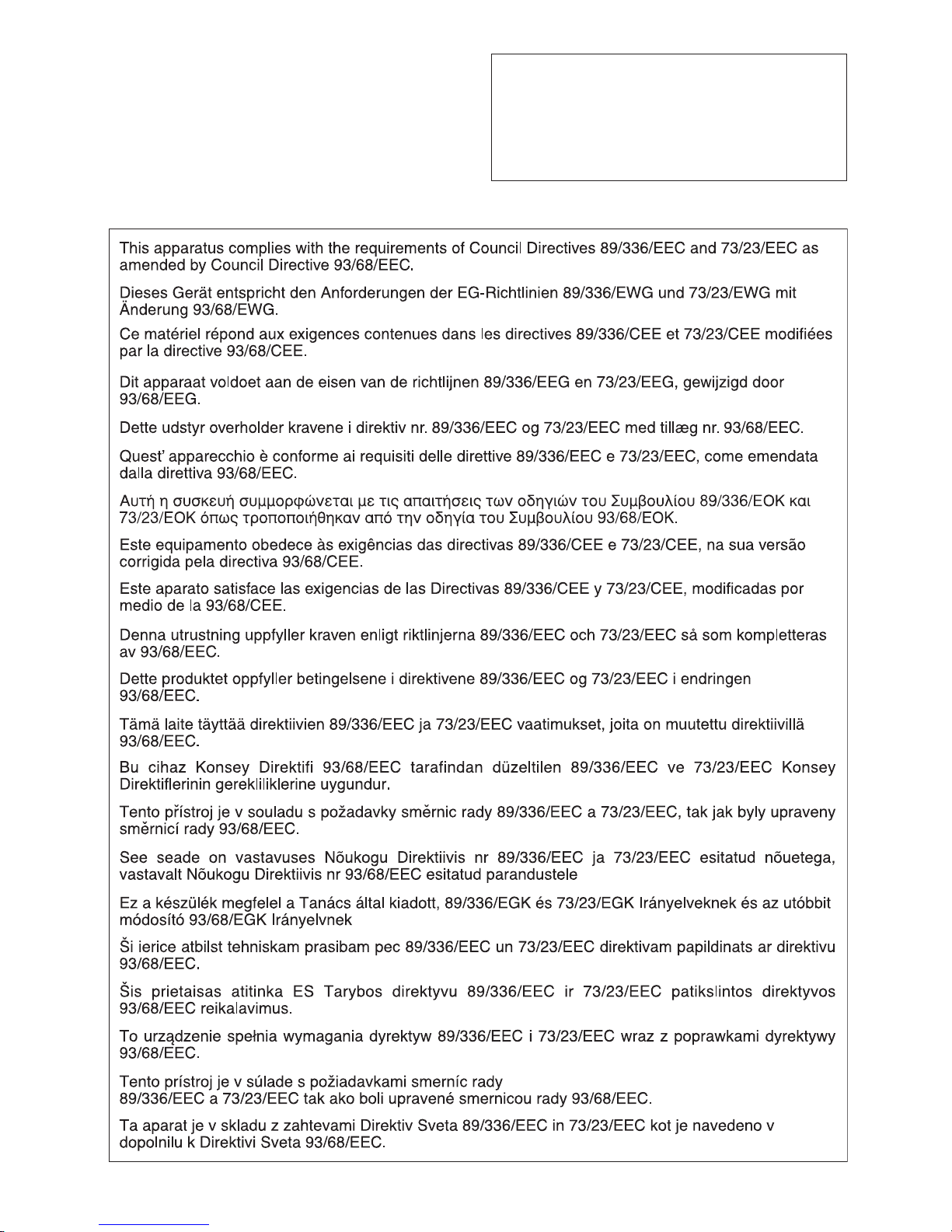
IMPORTANT
• For your assistance in reporting the loss or theft of
your Projector, please record the Serial Number
located on the bottom of the projector and retain this
information.
• Before recycling the packaging, please be sure that
you have checked the contents of the carton
thoroughly against the list of “Supplied accessories”
on page 14.
Model No.:
Serial No.:
ii
Page 3

SPECIAL NOTE FOR USERS IN THE U.K.
The mains lead of this product is fitted with a non-rewireable (moulded) plug incorporating a 10A fuse. Should
the fuse need to be replaced, a BSI or ASTA approved BS 1362 fuse marked
or and of the same rating as
above, which is also indicated on the pin face of the plug, must be used.
Always refit the fuse cover after replacing the fuse. Never use the plug without the fuse cover fitted.
In the unlikely event of the socket outlet in your home not being compatible with the plug supplied, cut off the
mains plug and fit an appropriate type.
DANGER:
The fuse from the cut-off plug should be removed and the cut-off plug destroyed immediately and disposed of
in a safe manner.
Under no circumstances should the cut-off plug be inserted elsewhere into a 13A socket outlet, as a serious
electric shock may occur.
To fit an appropriate plug to the mains lead, follow the instructions below:
WARNING:
THIS APPARATUS MUST BE EARTHED.
IMPORTANT:
The wires in this mains lead are coloured in accordance with the following code:
Green-and-yellow : Earth
Blue : Neutral
Brown : Live
As the colours of the wires in the mains lead of this apparatus may not correspond with the coloured markings
identifying the terminals in your plug proceed as follows:
• The wire which is coloured green-and-yellow must be connected to the terminal in the plug which is marked by
the letter E or by the safety earth symbol
or coloured green or green-and-yellow.
• The wire which is coloured blue must be connected to the terminal which is marked with the letter N or coloured
black.
• The wire which is coloured brown must be connected to the terminal which is marked with the letter L or coloured
red.
IF YOU HAVE ANY DOUBT, CONSULT A QUALIFIED ELECTRICIAN.
iii
Page 4

The supplied CD-ROM contains operation instructions in English, German, French, Swedish, Spanish, Italian,
Dutch, Portuguese, Chinese (Simplified Chinese) and Korean. Carefully read through the operation instructions
before operating the projector.
Die mitgelieferte CD-ROM enthält Bedienungsanleitungen in Englisch, Deutsch, Französisch, Schwedisch, Spanisch,
Italienisch, Niederländisch, Portugiesisch, Chinesisch (Einfaches Chinesisch) und Koreanisch. Bitte lesen Sie die
Bedienungsanleitung vor der Verwendung des Projektors sorgfältig durch.
Le CD-ROM fourni contient les instructions de fonctionnement en anglais, allemand, français, suédois,
espagnol, italien, néerlandais, portugais, chinois (chinois simplifié) et coréen. Veuillez lire attentivement ces
instructions avant de faire fonctionner le projecteur.
Den medföljande CD-ROM-skivan innehåller bruksanvisningar på engelska, tyska, franska, svenska, spanska,
italienska, holländska, portugisiska, kinesiska (förenklad kinesiska) och koreanska. Läs noga igenom
bruksanvisningen innan projektorn tas i bruk.
El CD-ROM suministrado contiene instrucciones de operación en inglés, alemán, francés, sueco, español,
italiano, holandés, portugués, chino (chino simplificado) y coreano. Lea cuidadosamente las instrucciones de
operación antes de utilizar el proyector.
Il CD-ROM in dotazione contiene istruzioni per l’uso in inglese, tedesco, francese, svedese, spagnolo, italiano,
olandese, portoghese, cinese (cinese semplificato) e coreano. Leggere attentamente le istruzioni per l’uso
prima di usare il proiettore.
De meegeleverde CD-ROM bevat handleidingen in het Engels, Duits, Frans, Zweeds, Spaans, Italiaans,
Nederlands, Portugees, Chinees (Vereenvoudigd Chinees) en Koreaans. Lees de handleiding zorgvuldig door
voor u de projector in gebruik neemt.
O CD-ROM fornecido contém instruções de operação em Inglês, Alemão, Francês, Sueco, Espanhol, Italiano,
Holandês, Português, Chinês, (Chinês Simplificado) e Coreano. Leia cuidadosamente todas as instruções de
operação antes de operar o projetor.
iv
Page 5
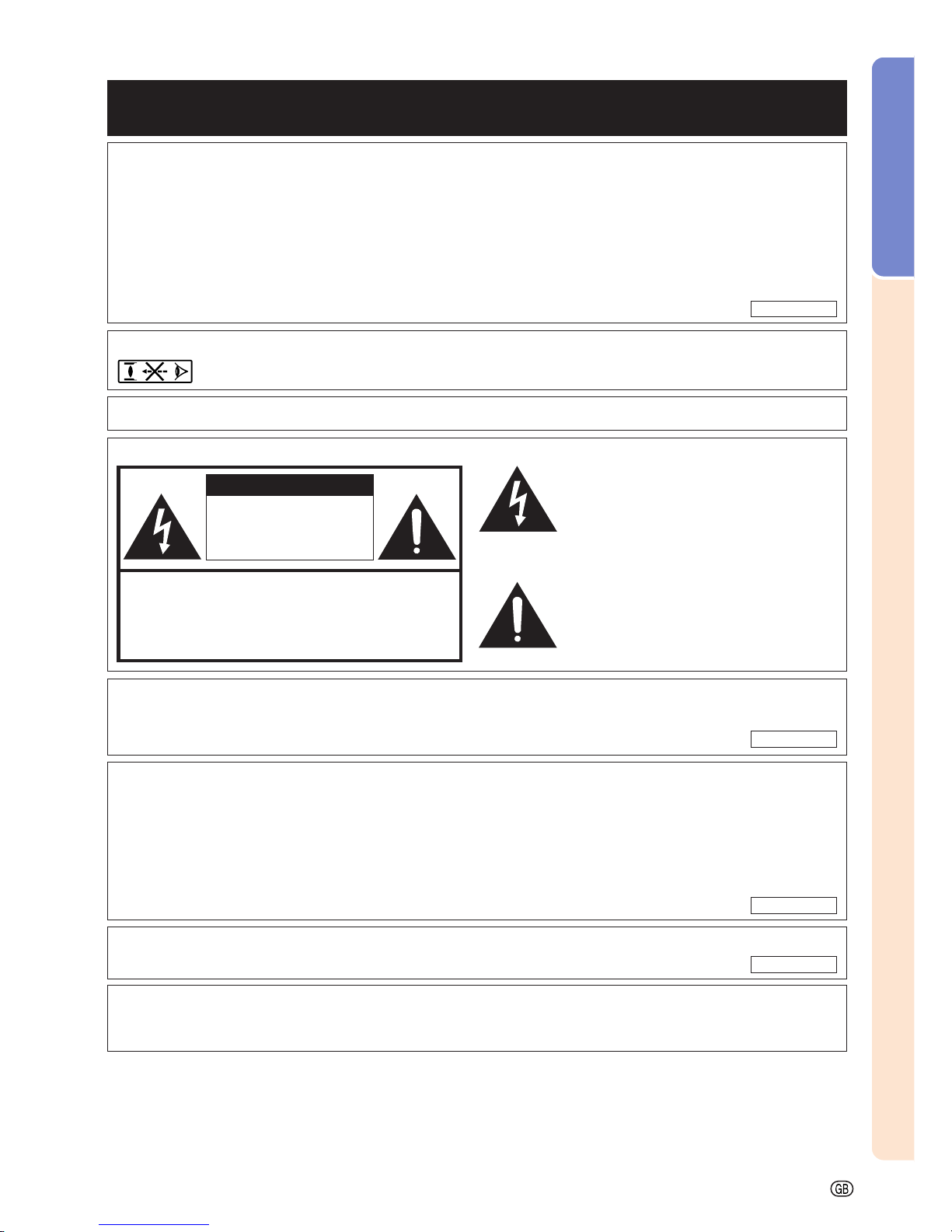
Introduction
-1
Before using the projector, please read this operation manual carefully.
There are two important reasons for prompt warranty registration of your new SHARP Projector, using
the REGISTRATION CARD packed with the projector.
1. WARRANTY
This is to assure that you immediately receive the full benefit of the parts, service and labor
warranty applicable to your purchase.
2. CONSUMER PRODUCT SAFETY ACT
To ensure that you will promptly receive any safety notification of inspection, modification, or
recall that SHARP may be required to give under the 1972 Consumer Product Safety Act, PLEASE
READ CAREFULLY THE IMPORTANT “LIMITED WARRANTY” CLAUSE.
WARNING: High brightness light source. Do not stare into the beam of light, or view directly. Be especially
careful that children do not stare directly into the beam of light.
WARNING:
To reduce the risk of fire or electric shock, do not expose this product to rain or moisture.
WARNING: FCC Regulations state that any unauthorized changes or modifications to this equipment not
expressly approved by the manufacturer could void the user’s authority to operate this equipment.
CAUTION: TO REDUCE THE RISK OF ELECTRIC SHOCK,
DO NOT REMOVE COVER.
NO USER-SERVICEABLE PARTS EXCEPT LAMP UNIT.
REFER SERVICING TO QUALIFIED SERVICE
PERSONNEL.
The lightning flash with arrowhead symbol,
within an equilateral triangle, is intended to
alert the user to the presence of uninsulated
“dangerous voltage” within the product’s
enclosure that may be of sufficient magnitude
to constitute a risk or electric shock to
persons.
The exclamation point within a triangle is
intended to alert the user to the presence of
important operating and maintenance
(servicing) instructions in the literature
accompanying the product.
Introduction
ENGLISH
CAUTION
RISK OF ELECTRIC SHOCK.
DO NOT REMOVE SCREWS
EXCEPT SPECIFIED USER
SERVICE SCREWS.
INFORMATION
This equipment has been tested and found to comply with the limits for a Class A digital device, pursuant to
Part 15 of the FCC Rules. These limits are designed to provide reasonable protection against harmful
interference when the equipment is operated in a commercial environment. This equipment generates,
uses, and can radiate radio frequency energy and, if not installed and used in accordance with the operation
manual, may cause harmful interference to radio communications. Operation of this equipment in a residential
area is likely to cause harmful interference, in which case the user will be required to correct the interference
at his own expense.
See bottom of actual set.
The enclosed computer cable must be used with the device. The cable is provided to ensure that the device
complies with FCC Class A verification.
WARNING:
This is a Class A product. In a domestic environment this product may cause radio interference in which case the
user may be required to take adequate measures.
U.S.A. ONLY
U.S.A. ONLY
U.S.A. ONLY
U.S.A. ONLY
Page 6
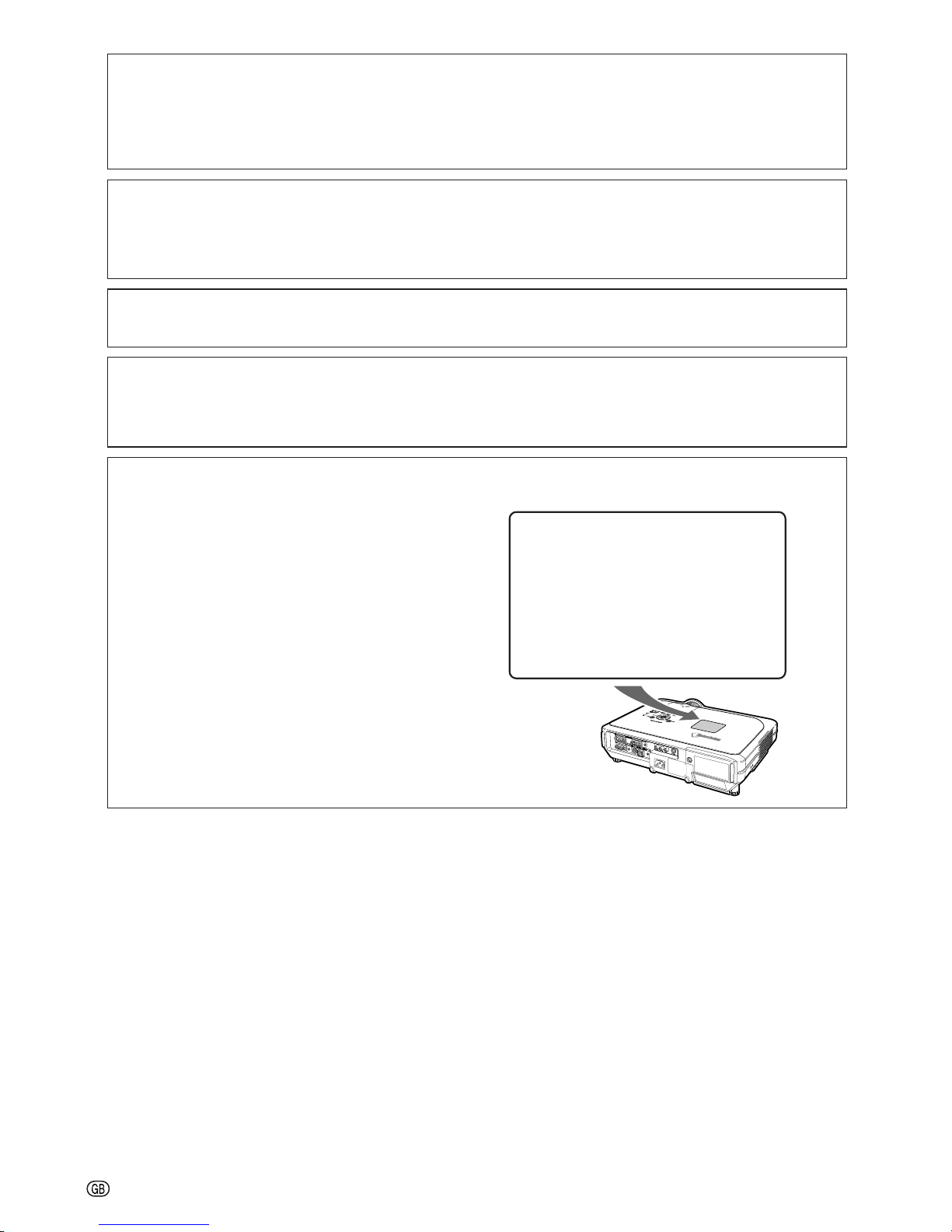
-2
WARNING:
The cooling fan in this projector continues to run for about 90 seconds after the projector enters the standby mode.
During normal operation, when putting the projector into the standby mode always use the STANDBY button on the
projector or on the remote control. Ensure the cooling fan has stopped before disconnecting the power cord.
DURING NORMAL OPERATION, NEVER TURN THE PROJECTOR OFF BY DISCONNECTING THE POWER CORD.
FAILURE TO OBSERVE THIS WILL RESULT IN PREMATURE LAMP FAILURE.
Caution Concerning the Lamp Replacement
See “Replacing the Lamp” on page 85.
PRODUCT DISPOSAL
This projector utilizes tin-lead solder, and a pressurized lamp containing a small amount of mercury. Disposal of
these materials may be regulated due to environmental considerations. For disposal or recycling information,
please contact your local authorities or, if you are located in the United States of America, the Electronic Industries
Alliance: www.eiae.org .
When Attaching the “QUICK GUIDE” Label
“QUICK GUIDE” Label
Attaching the “QUICK GUIDE” Label (supplied) on the
projector will help you check the setup procedure. When
you attach the “QUICK GUIDE” Label on the projector,
be sure to align the label bottom and the upper part of
the “Notevision” logo on the top cabinet of the projector
as shown in the drawing on the right.
This SHARP projector uses an LCD (Liquid Crystal Display) panel. This very sophisticated panel contains 786,432
pixels (× RGB) TFTs (Thin Film Transistors). As with any high technology electronic equipment such as large screen
TVs, video systems and video cameras, there are certain acceptable tolerances that the equipment must conform to.
This unit has some inactive pixels within acceptable tolerances which may result in inactive dots on the picture screen.
This will not affect the picture quality or the life expectancy of the unit.
Page 7
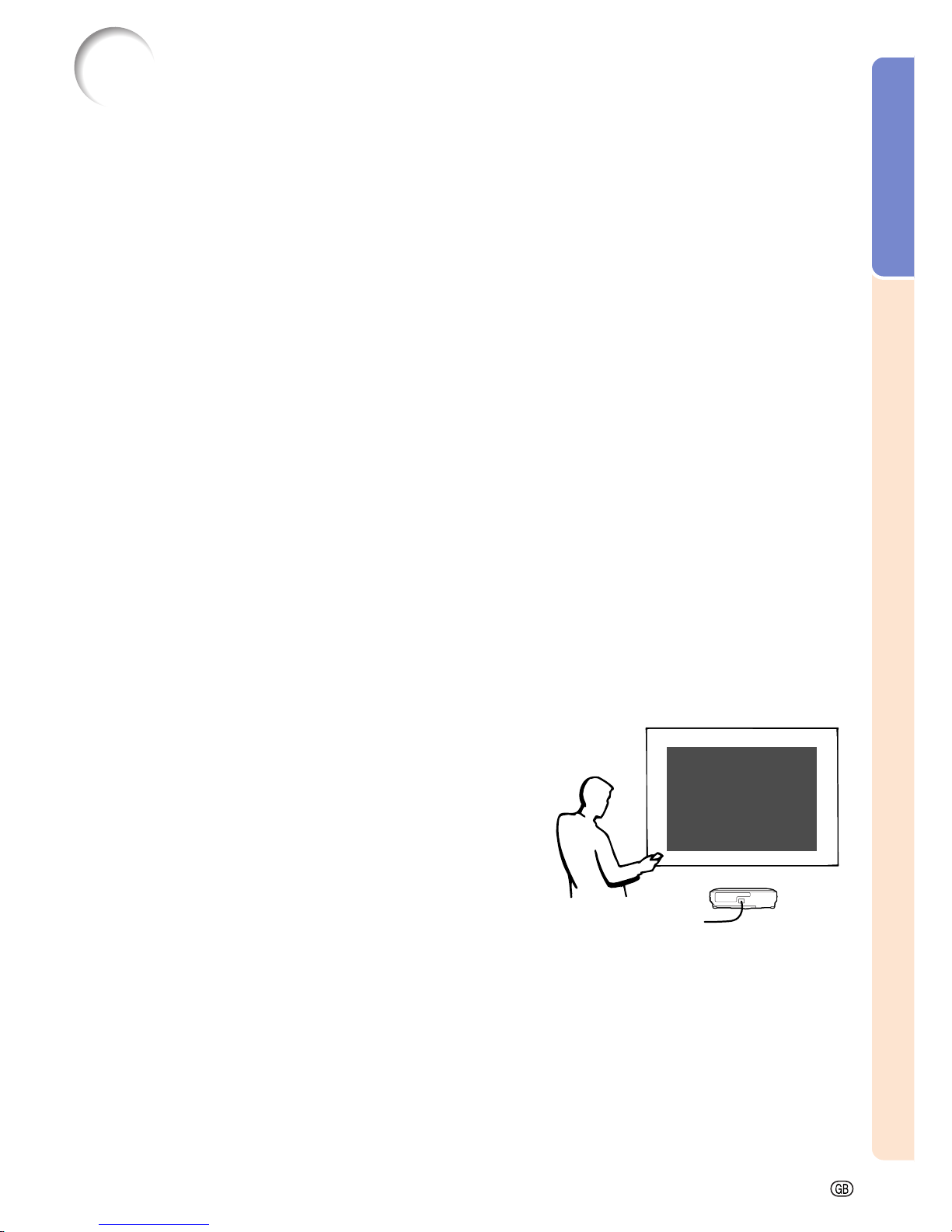
Introduction
-3
Outstanding Features
1. Ultra High Brightness from a Compact Projector
••
••
• 310W SHP Lamp
Use 310W SHP lamp for excellent color uniformity and ultra high brightness.
••
••
• Power Save mode function enables lower noise levels, reduced power
consumption and longer lamp life.
2. Simple & Easy Operation
••
••
• Color coded terminals, automatic signal search and graphical menu sys-
tem insure easy set-up and configuration.
••
••
• Frequently used connections and controls are strategically placed for
easy access.
••
••
• Simple lens replacement
Using an easy access lens cover and a new bayonet mount configuration, the optional lens can be
easily installed.
3. Superior PC Compatibility
••
••
• Compatible with up to 200 Hz vertical refresh rate, Sync on Green and
Composite Sync signals for use with a wide variety of high-end PCs and
Workstations.
••
••
•
Using Advanced Intelligent Compression Technology, computer screens
of UXGA (1,600 # 1,200) resolution can be displayed with minimal distortion.
4. Advanced Computer & Video lntegrated Composer Technology
••
••
• Realizes vivid images using the latest image quality circuitry.
••
••
• New I/P conversion algorithm enhances the performance of the motion detect I/P
conversion.
Extensive improvements on the jagged edges or slanted
lines in moving images.
••
••
• Color Management System
Supports sRGB.
Enables individual settings of lightness, chromatic value
and hue for six target colors.
••
••
• Noise Reduction
Allows for a clear image even with noisy source signals.
••
••
• New Edge Up-Scaling
Reduces jaggies and flickering when up-scaling edges
of slanted lines, enabling sharper quality images.
5. Theft Deterrent and Security
••
••
• Anti-theft
This feature will render the projector useless if a keycode is not entered.
••
••
• Notevision Lock Down
A secure installation is achieved by tethering one of the projector’s
mounting points to the optical block. This added measure makes it extremely difficult to pull the projector off of its ceiling mount thus minimizing the chance of injury from horseplay or unauthorized removal of
the projector.
Page 8
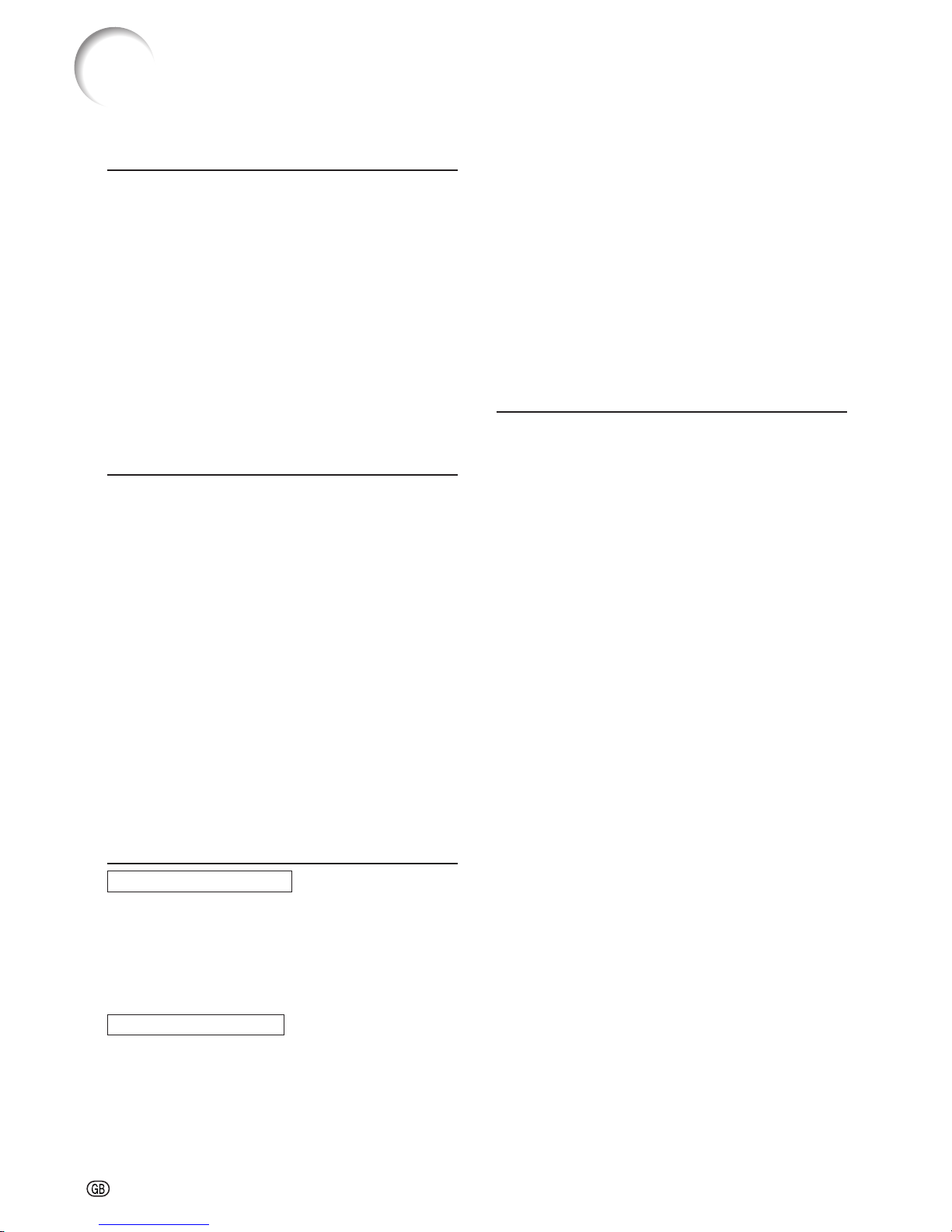
-4
Contents
Adjusting the Picture ........................................ 46
Adjusting Image Preferences ..................................46
Selecting the Signal Type ....................................... 46
Progressive Mode.................................................... 47
Adjusting Computer Images ............................ 48
Computer Image Adjustment .................................. 48
Saving Adjustment Settings..................................... 48
Selecting Adjustment Settings ................................49
Special Mode Settings ............................................49
Checking the Input Signal ....................................... 49
Auto Sync Adjustment .............................................50
Auto Sync Display Function ................................... 50
Easy to Use Functions
Selecting the Picture Display Mode ................ 52
Displaying a Still Image .................................... 54
Enlarging a Specific Portion of an Image ....... 55
Gamma Correction Function............................ 56
Displaying Dual Pictures (Pict in Pict) ............ 57
Black Screen Function ..................................... 58
Displaying the Break Timer .............................. 59
Color Management System (C. M. S.) .............. 60
Selecting the Color Reproduction Mode ................. 60
Selecting the Target Color ....................................... 60
Setting the Brightness of the Target Color ............... 61
Setting the Chromatic Value of the Target Color......61
Setting the Hue of the Target Color ........................ 61
Resetting User-Defined Color Settings................... 62
Overview of All Color Settings ................................. 62
Setting the Audio Output Type ......................... 63
Setting on/off the Internal Speaker.................. 63
Auto Search Function ....................................... 64
Video Digital Noise Reduction
(DNR) System .............................................. 65
Setting On-screen Display ............................... 65
Setting the Video System ................................. 66
Saving Projected Images.................................. 67
Capturing the Image .............................................. 67
Deleting the Captured Image ..................................67
Setting a Background Image............................ 68
Selecting a Startup Image ................................ 68
Selecting the Economy Mode .......................... 69
Setting the Power Save Mode ................................. 69
Monitor Out/RS-232C Off Function ..........................69
Auto Power Off Function ......................................... 70
Displaying the Remaining Lamp Life
(Percentage) ................................................. 70
Reversing/Inverting Projected Images ............ 71
Selecting the Fan Mode .................................... 71
Setting the Fan Mode .............................................. 71
Introduction
Outstanding Features ......................................... 3
Contents............................................................... 4
IMPORTANT SAFEGUARDS ............................... 6
How to Access the PDF Operation Manuals..... 9
Part Names ........................................................ 10
Projector (Front and Top View) ................................ 10
Projector (Rear View) .............................................. 11
Remote Control (Front View) ................................... 12
Remote Control (Top View) ..................................... 12
Using the Remote Control ................................ 13
Available Range of the Remote Control ................. 13
Inserting the Batteries ............................................. 13
Accessories ....................................................... 14
Connections and Setup
Connecting the Projector to Other Devices.... 16
Before Connecting.................................................. 16
This projector can be connected to: ....................... 16
Connecting the Power Cord ................................... 17
Connecting the Projector to a Computer ............. 17
Connecting to Video Equipment.......................... 19
Connecting to an Amplifier .................................. 21
Controlling the Projector by a Computer ............. 22
Connecting to a Monitor ...................................... 23
Using as a Wired Remote Control....................... 23
Using the Wireless Presentation Function of the
Remote Control ............................................. 24
Setup .................................................................. 25
Using the Adjustment Feet ..................................... 25
Adjusting the Lens .................................................. 26
Setting up the Screen ..............................................27
Screen Size and Projection Distance ...................... 28
Projecting a Reversed/Inverted Image ................... 32
Basic Operation
Setting with the Buttons
Image Projection ............................................... 34
Basic Procedure ......................................................34
Selecting the On-screen Display Language ........... 36
Turning the Power off .............................................. 37
Correcting Trapezoidal Distortion
(Keystone Correction) ................................. 38
Setting with the Menus
Menu Bar Items ................................................. 40
Using the Menu Screen .................................... 42
Menu Selections (Adjustments) .............................. 42
Menu Selections (Settings) ..................................... 44
Page 9
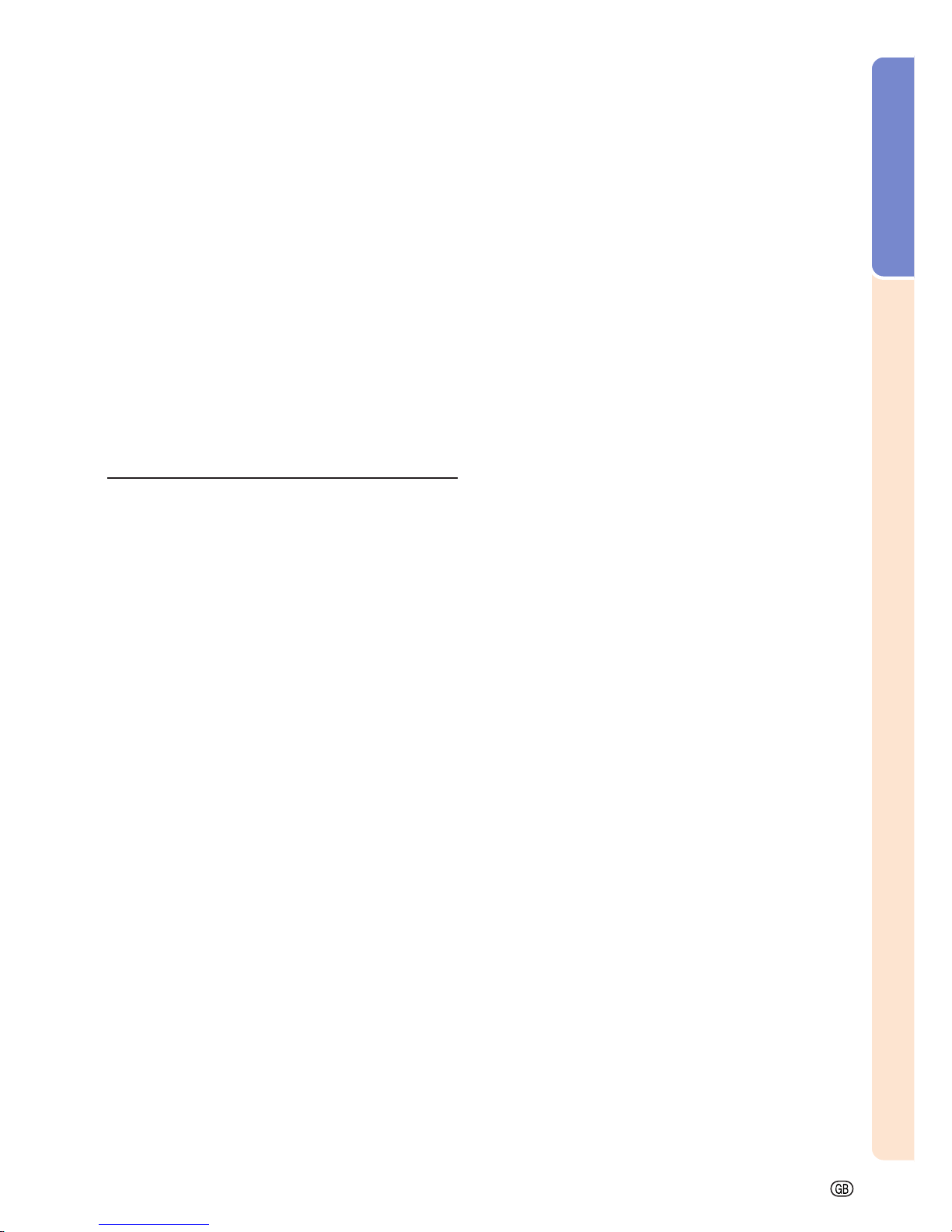
Introduction
-5
Locking the Operation Buttons
on the Projector ........................................... 72
Setting up the Keylock ............................................ 72
Canceling the Keylock Setting ................................ 72
Selecting the Transmission Speed
(RS-232C) ..................................................... 73
Setting up a Password ...................................... 73
Entering the Password............................................. 73
Changing the Password ......................................... 74
If You Forget Your Password................................... 74
Setting the Anti-Theft........................................ 75
Entering the Keycode ..............................................75
Changing the Keycode ........................................... 76
Initializing the Settings ..................................... 77
Displaying the Adjustment Settings................ 78
Appendix
Maintenance ...................................................... 80
Replacing the Air Filter ..................................... 81
Maintenance Indicators .................................... 83
Regarding the Lamp ......................................... 85
Lamp ...................................................................... 85
Caution Concerning the Lamp ................................ 85
Replacing the Lamp ................................................ 85
Removing and Installing the Lamp Unit ................. 86
Resetting the Lamp Timer ....................................... 87
Connecting Pin Assignments .......................... 88
(RS-232C) Specifications and
Command Settings ...................................... 89
Wired Remote Control Terminal
Specifications .............................................. 92
Computer Compatibility Chart ......................... 93
Troubleshooting ................................................ 94
For SHARP Assistance ..................................... 96
Specifications .................................................... 97
Dimensions ........................................................ 98
Glossary ............................................................. 99
Index ................................................................. 100
Page 10
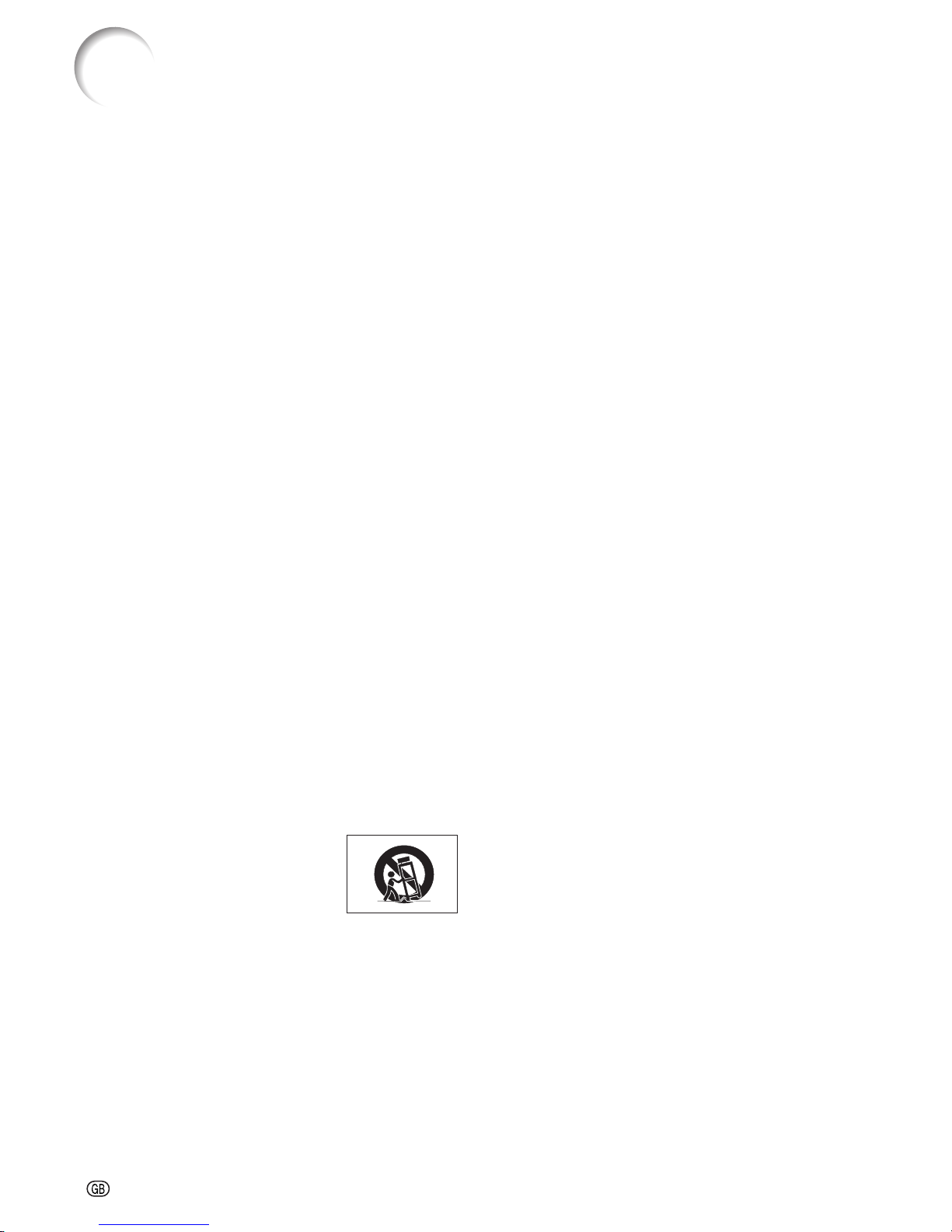
-6
1. Read Instructions
All the safety and operating instructions should be read
before the product is operated.
2. Retain Instructions
The safety and operating instructions should be
retained for future reference.
3. Heed Warnings
All warnings on the product and in the operating
instructions should be adhered to.
4. Follow Instructions
All operating and use instructions should be followed.
5. Cleaning
Unplug this product from the wall outlet before cleaning.
Do not use liquid cleaners or aerosol cleaners. Use a
damp cloth for cleaning.
6. Attachments
Do not use attachments not recommended by the
product manufacturer as they may cause hazards.
7. Water and Moisture
Do not use this product near water–for example, near
a bath tub, wash bowl, kitchen sink, or laundry tub; in a
wet basement; or near a swimming pool; and the like.
8. Accessories
Do not place this product on an unstable cart, stand,
tripod, bracket, or table. The product may fall, causing
serious injury to a child or adult, and serious damage
to the product. Use only with a cart, stand, tripod,
bracket, or table recommended by the manufacturer,
or sold with the product. Any mounting of the product
should follow the manufacturer’s instructions, and
should use a mounting accessory recommended by
the manufacturer.
9. Transportation
A product and cart combination
should be moved with care. Quick
stops, excessive force, and
uneven surfaces may cause the
product and cart combination to
overturn.
10.Ventilation
Slots and openings in the cabinet are provided for
ventilation to ensure reliable operation of the product
and to protect it from overheating, and these openings
must not be blocked or covered. The openings should
never be blocked by placing the product on a bed,
sofa, rug, or other similar surface. This product should
not be placed in a built-in installation such as a bookcase or rack unless proper ventilation is provided or
the manufacturer’s instructions have been adhered to.
IMPORTANT SAFEGUARDS
11. Power Sources
This product should be operated only from the type of
power source indicated on the marking label. If you
are not sure of the type of power supply to your home,
consult your product dealer or local power company.
For products intended to operate from battery power,
or other sources, refer to the operating instructions.
12. Grounding or Polarization
This product is provided with one of the following types
of plugs. If the plug should fail to fit into the power outlet,
please contact your electrician.
Do not defeat the safety purpose of the plug.
a. Two-wire type (mains) plug.
b. Three-wire grounding type (mains) plug with a
grounding terminal.
This plug will only fit into a grounding type power
outlet.
13. Power-Cord Protection
Power-supply cords should be routed so that they are
not likely to be walked on or pinched by items placed
upon or against them, paying particular attention to
cords at plugs, convenience receptacles, and the point
where they exit from the product.
14. Lightning
For added protection for this product during a lightning
storm, or when it is left unattended and unused for long
periods of time, unplug it from the wall outlet and
disconnect the cable system. This will prevent damage
to the product due to lightning and power-line surges.
15. Overloading
Do not overload wall outlets, extension cords, or integral
convenience receptacles as this can result in a risk of
fire or electric shock.
16. Object and Liquid Entry
Never push objects of any kind into this product through
openings as they may touch dangerous voltage points
or short-out parts that could result in a fire or electric
shock. Never spill liquid of any kind on the product.
17. Servicing
Do not attempt to service this product yourself as
opening or removing covers may expose you to dangerous voltage or other hazards. Refer all servicing to
qualified service personnel.
CAUTION: Please read all of these instructions before you operate this product and save these
instructions for later use.
Electrical energy can perform many useful functions. This product has been engineered and manufactured to
assure your personal safety. BUT IMPROPER USE CAN RESULT IN POTENTIAL ELECTRICAL SHOCK OR
FIRE HAZARDS. In order not to defeat the safeguards incorporated in this product, observe the following basic
rules for its installation, use and servicing.
Page 11
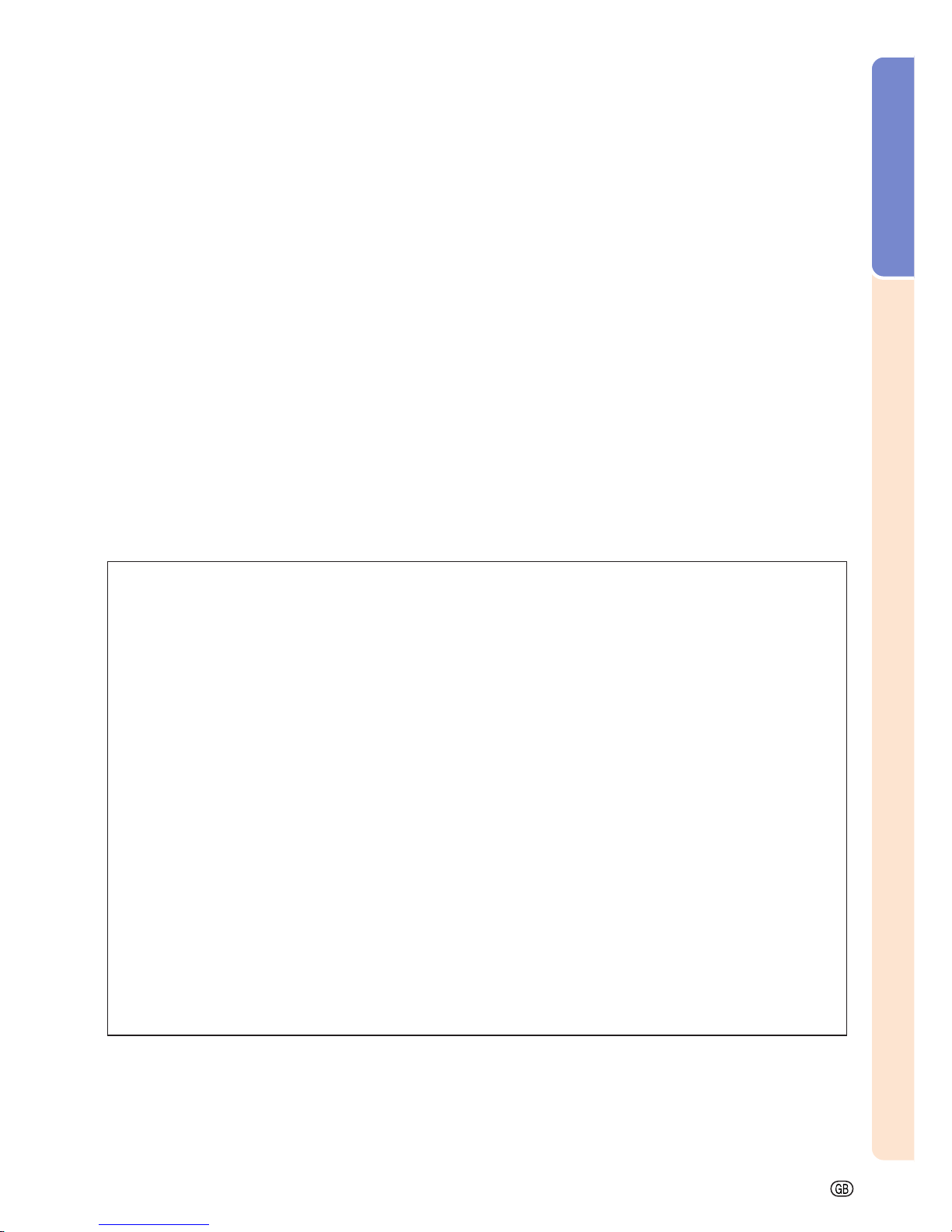
Introduction
-7
18. Damage Requiring Service
Unplug this product from the wall outlet and refer
servicing to qualified service personnel under the
following conditions:
a. When the power-supply cord or plug is damaged.
b. If liquid has been spilled, or objects have fallen
into the product.
c. If the product has been exposed to rain or water.
d. If the product does not operate normally by
following the operating instructions. Adjust only
those controls that are covered by the operating
instructions, as an improper adjustment of other
controls may result in damage and will often
require extensive work by a qualified technician
to restore the product to normal operation.
e. If the product has been dropped or damaged in
any way.
f. When the product exhibits a distinct change in
performance, this indicates a need for service.
INTELLECTUAL PROPERTY RIGHTS
IMPORTANT
READ BEFORE USING THE PRODUCT
• You have acquired a product that includes software licensed to SHARP Corporation by Lineo, Inc. (“Lineo”).
The Software is protected by copyright laws, international copyright treaties, and other intellectual property laws and treaties. Lineo and its suppliers retain all ownership of, and intellectual property rights in
(including copyright), the Software components and all copies thereof, provided however, that certain
components of the Software are components licensed under the GNU General Public License (version
2), which Lineo supports. You may obtain a copy of the GNU General Public License at http://www.fsf.org/
copyleft/gpl.html. Lineo will provide source code for any of the components of the Software licensed
under the GNU General Public License. To obtain such source code, send email to embedixsupport@lineo.com.
• OS: Embedix (Embedded Linux) Embedix (TM) is a registered trademark of
U.S.A. LINEO, Inc.
• Microsoft®, Windows® and PowerPoint® are registered trademarks of Microsoft Corporation in the United
States and/or other countries.
• PC/AT is a registered trademark of International Business Machines Corporation in the United States.
• Adobe
®
Reader® is a trademark of Adobe Systems Incorporated.
• Macintosh
®
is a registered trademark of Apple Computer, Inc. in the United States and/or other countries.
• This software is based in part on the work of the Independent JPEG Group.
• All other company or product names are trademarks or registered trademarks of their respective compa-
nies.
19. Replacement Parts
When replacement parts are required, be sure that the
service technician has used replacement parts
specified by the manufacturer or have the same
characteristics as the original part. Unauthorized
substitutions may result in fire, electric shock, or other
hazards.
20. Safety Check
Upon completion of any service or repairs to this
product, ask the service technician to perform safety
checks to determine that the product is in proper
operating condition.
21. Wall or Ceiling Mounting
This product should be mounted to a wall or ceiling
only as recommended by the manufacturer.
22. Heat
This product should be situated away from heat sources
such as radiators, heat registers, stoves, or other
products (including amplifiers) that produce heat.
Page 12
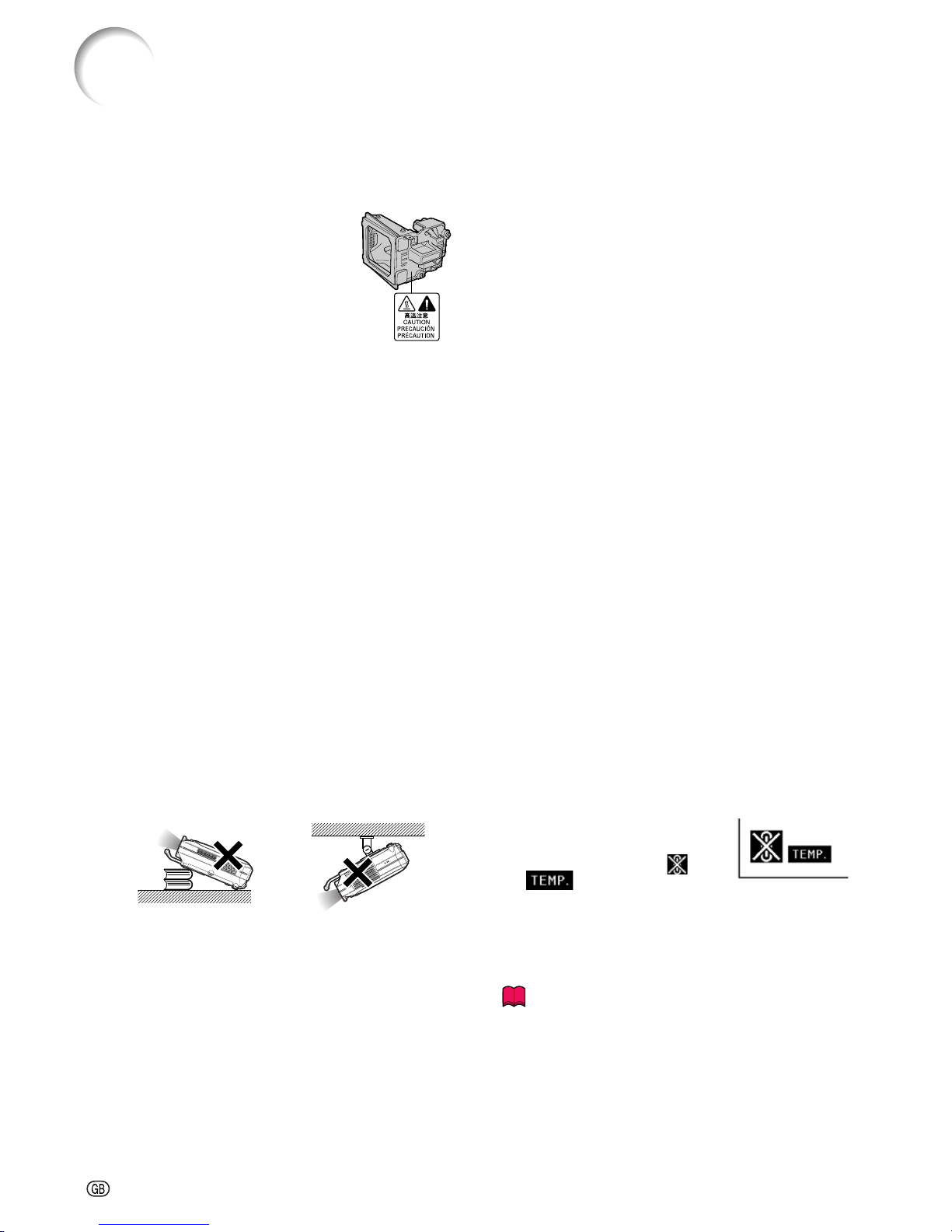
-8
IMPORTANT SAFEGUARDS
Observe the following safeguards when setting up your
projector.
Caution concerning the lamp unit
■ Potential hazard of glass particles if
lamp ruptures. In case of lamp rupture, contact your nearest Sharp Authorized Projector Dealer or Service
Center for replacement.
See “Replacing the Lamp” on page 85.
Cautions concerning the setup of
the projector
■ For minimal servicing and to maintain high image quality, SHARP recommends that this projector be installed
in an area free from humidity, dust and cigarette smoke.
When the projector is subjected to these environments,
the lens must be cleaned more often. As long as the
projector is regularly cleaned, use in these environments will not reduce the overall operation life of the
unit. Internal cleaning should only be performed by a
Sharp Authorized Projector Dealer or Service Center.
Do not set up the projector in places exposed to
direct sunlight or bright light.
■ Position the screen so that it is not in direct sunlight or
room light. Light falling directly on the screen washes
out the colors, making viewing difficult. Close the curtains and dim the lights when setting up the screen in
a sunny or bright room.
When using the projector in high-altitude areas
such as mountains (at altitudes of approximately
4,900 feet (1,500 meters) or more)
■ When you use the projector in high-altitude areas with
thin air, set “Fan Mode” to “High”. Neglecting this can
affect the longevity of the optical system.
The projector may safely be tilted to a maximum
angle of 12 degrees.
■ Placement should be within ±12 degrees.
Do not subject the projector to hard impact and/
or vibration.
■ Protect the lens so as not to hit or damage the surface
of the lens.
Rest your eyes occasionally.
■
Continuously watching the screen for long hours will make
your eyes tired. Be sure to occasionally rest your eyes.
Avoid locations with high or low temperature.
■ The operating temperature for the projector is from 41°F
to 95°F (+5°C to +35°C).
■ The storage temperature for the projector is from
–4°F to 140°F (–20°C to +60°C).
Do not block the exhaust and intake vents.
■ Allow at least 7.9 inches (20 cm) of space between the
exhaust vent and the nearest wall or obstruction.
■ Be sure that the intake vent and the exhaust vent are
not obstructed.
■ If the cooling fan becomes obstructed, a protection circuit will automatically put the projector into the standby
mode. This does not indicate a malfunction. Remove
the projector power cord from the wall outlet and wait
at least 10 minutes. Place the projector where the intake and exhaust vents are not blocked, plug the power
cord back in and turn on the projector. This will return
the projector to the normal operating condition.
Cautions regarding the transportation of the projector
■ When transporting the projector, be sure not to subject
it to hard impact and/or vibration, as this can result in
damage. Take extra caution with the lens. Before moving the projector, be sure to unplug the power cord from
the wall outlet, and disconnect any other cables connected to it.
Other connected equipment
■
When connecting a computer or other audio-visual equipment to the projector, make the connections AFTER unplugging the power cord of the projector from the AC
outlet and turning off the equipment to be connected.
■ Please read the operation manuals of the projector and
the equipment to be connected for instructions on how
to make the connections.
Using the projector in other countries
■ The power supply voltage and the shape of the plug
may vary depending on the region or country you are
using the projector in. When using the projector overseas, be sure to use the appropriate power cord for
the country you are in.
Temperature monitor function
■ If the projector starts to overheat
due to setup problems or blockage of the air vents, “ ” and
“ ” will blink in the lower left
corner of the picture. If the temperature continues to
rise, the lamp will turn off, the temperature warning indicator on the projector will blink, and after a 90-second cooling-off period the projector will enter the
standby mode. Refer to “Maintenance Indicators” on
page 83 for details.
Info
• The cooling fan regulates the internal temperature, and
its performance is automatically controlled. The sound
of the fan may change during projector operation due
to changes in the fan speed. This does not indicate
malfunction.
• Do not unplug the power cord during projection or cooling fan operation. This can create damage due to the
rise in internal temperature, as the cooling fan also stops.
Page 13
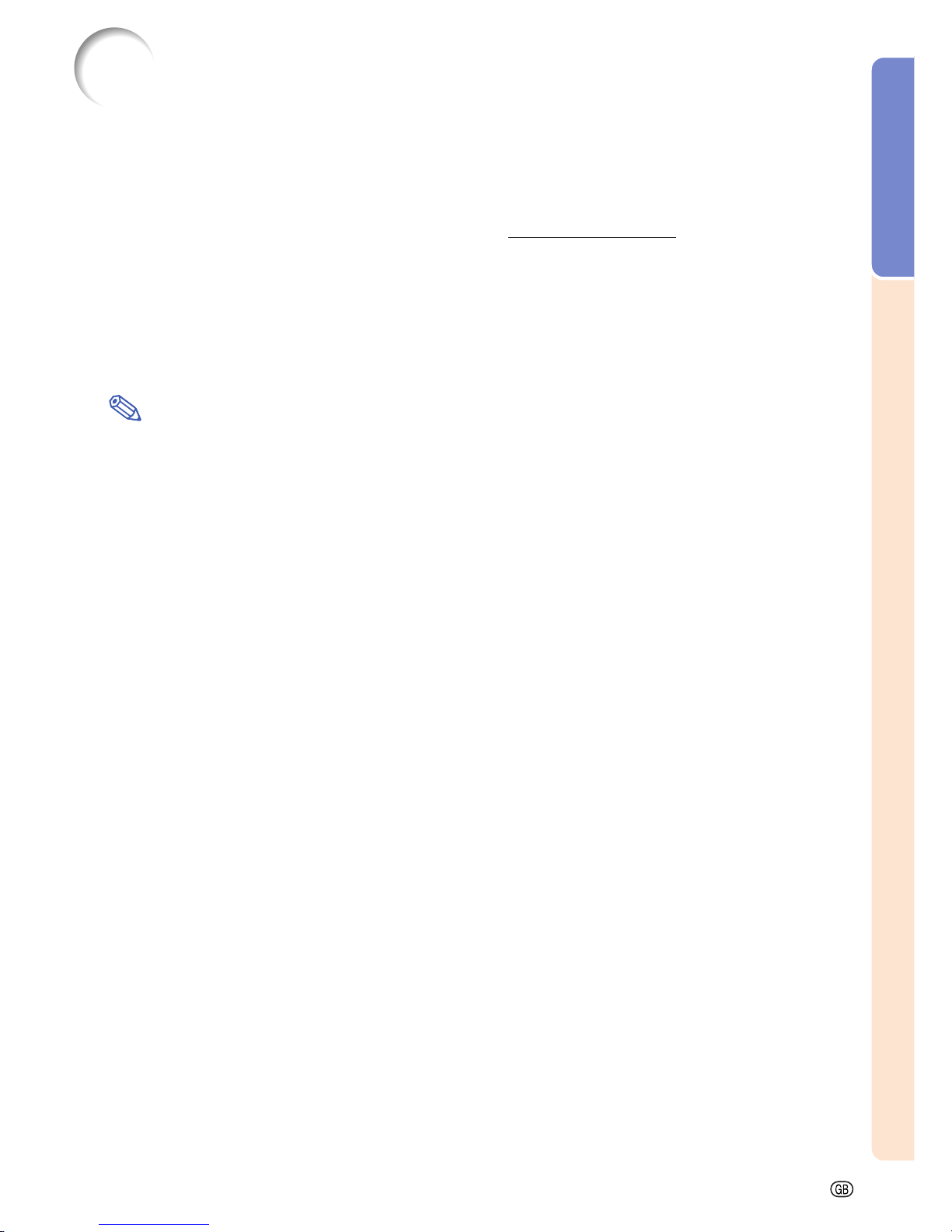
Introduction
-9
PDF operation manuals in several languages are included in the CD-ROM, so that you can
work with the projector, even if you do not have this manual. To utilize these manuals, you
need to install Adobe® Reader® on your computer (Windows® or Macintosh®).
Please download Adobe® Reader® from the Internet (http://www.adobe.com).
Accessing the PDF Manuals for Windows® (For Mac®, skip step 2).
1 Insert the CD-ROM in the CD-ROM drive.
2 Double click the “My Computer” icon.
3 Double click the “CD-ROM” drive.
4 Double click the language (name of the folder) that you want to view.
5 Double click the “58_68_” pdf file to access the projector manuals.
Note
• If the desired PDF file cannot be opened by double clicking the mouse, start Adobe® Reader® first, then
specify the desired file using the “File”, “Open” menu.
How to Access the PDF Operation Manuals
Page 14
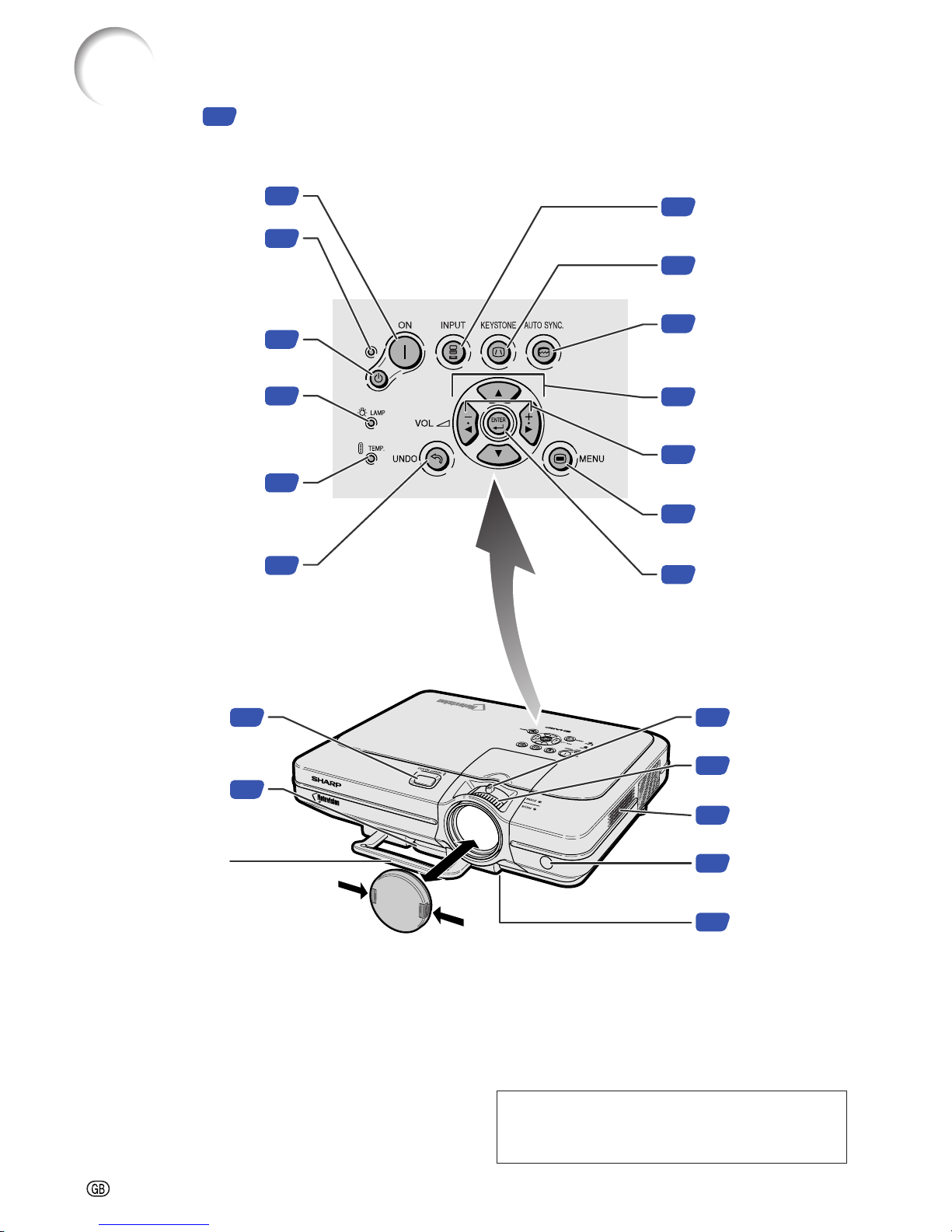
-10
Projector (Front and Top View)
Part Names
34
34
83
83
39
42
35
38
50
42
35
42
25
25
ON button
For turning the power on.
37
STANDBY button
For putting the projector into
the standby mode.
Power indicator
Illuminates red, when the
projector is in standby.
When the power is turned
on, this indicator will
illuminate green.
Lamp indicator
Illuminates green indicating
normal function. Replace
the lamp when the indicator
illuminates red.
Temperature warning
indicator
When the internal
temperature rises, this
indicator will illuminate red.
UNDO button
For undoing an operation
or returning to the default
settings.
ENTER button
For setting items selected
or adjusted on the menu.
13
Remote control
sensor
81
INPUT button
For switching input mode
1, 2, 3 or 4.
KEYSTONE button
For adjusting Keystone or
Digital Shift setting.
AUTO SYNC button
For automatically
adjusting images when
connected to a computer.
Adjustment buttons
(', ", \, |)
For selecting menu items.
VOLUME buttons
For adjusting the speaker
sound level.
MENU button
For displaying adjustment
and setting screens.
26
Zoom knob
26
Focus ring
80
Intake vent
HEIGHT ADJUST
button
Adjustment foot
Carrying handle
Air filter/cooling
fan (Intake vent)
(on the bottom of
the projector)
STANDBY
Numbers in refer to the main pages in this operation manual where the topic is explained.
Attaching and removing the lens cap
• Press on the two buttons of the lens cap
and attach it on the lens. Then release
the buttons to lock it in place.
• Press on the two buttons of the lens cap
and remove it from the lens.
In this operation manual, the illustration and
the screen display are simplified for explanation, and may differ slightly from actual display.
Page 15
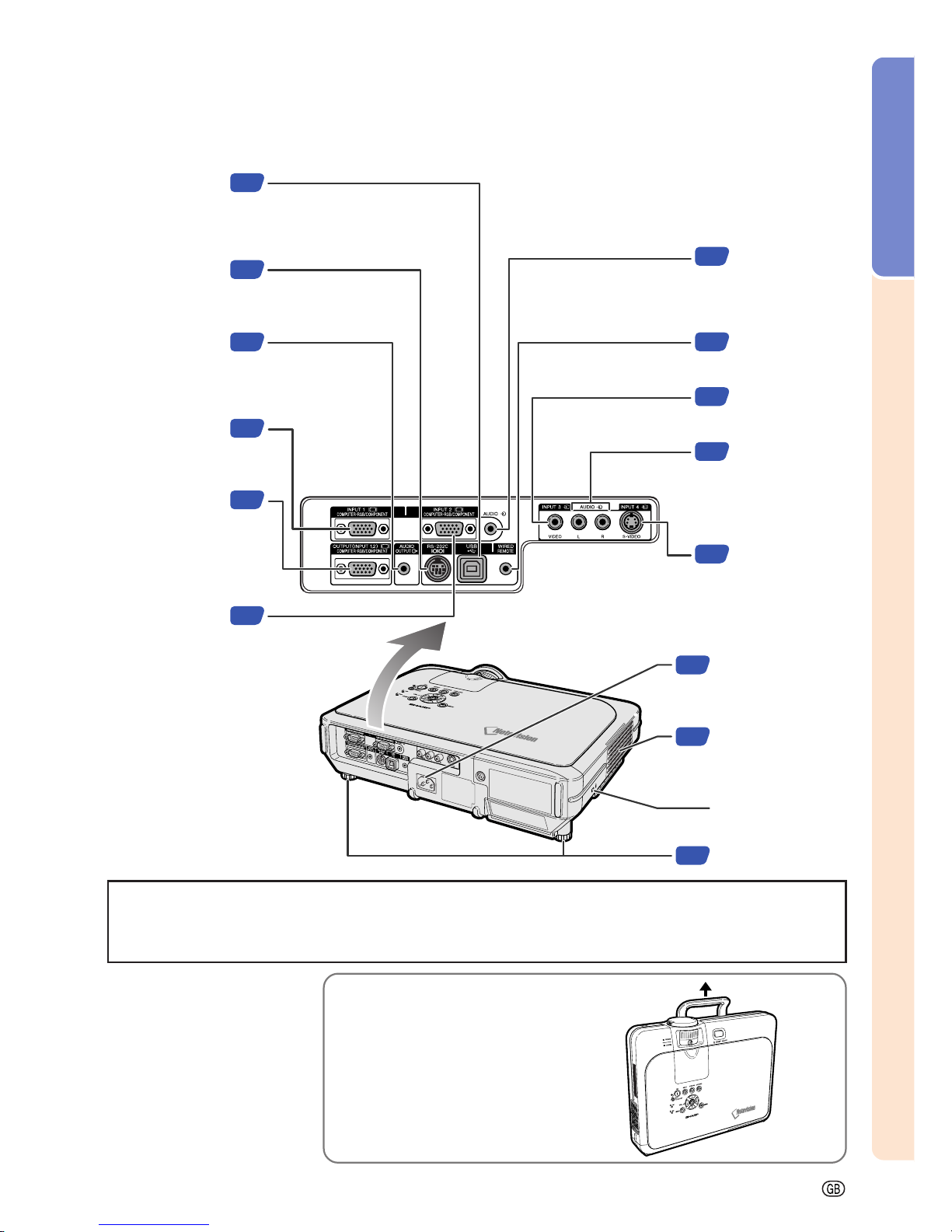
Introduction
-11
Projector (Rear View)
Using the Kensington Lock
•
This projector has a Kensington Security Standard connector for use with a Kensington MicroSaver Security
System. Refer to the information that came with the system for instructions on how to use it to secure the
projector.
17
80
AC socket
Exhaust vent
25
17
17
Kensington Security
Standard connector
Adjustment Feet
INPUT 2 terminal
Terminal for
computer RGB and
component signals.
INPUT 1 terminal
Terminal for
computer RGB and
component signals.
23
OUTPUT (INPUT 1, 2)
terminal
Shared computer
RGB and component
signals output
terminal
for INPUT 1 and 2.
AUDIO OUTPUT
terminal
Shared audio
output terminal for
INPUT 1, 2, 3 and 4.
22
24
RS-232C terminal
For controlling
projector using a
computer.
21
17
AUDIO INPUT 1, 2
terminal
Shared audio input
terminal for INPUT 1
and 2.
19
INPUT 4 terminal
Terminal for
connecting video
equipment with an
S-video terminal.
19
AUDIO (L/R)
INPUT 3, 4
terminals
Shared audio input
terminals for INPUT 3
and 4.
19
INPUT 3 terminal
For connecting
video equipment.
23
WIRED REMOTE
control input
terminal
USB terminal
Terminal for
connecting a
computer using a
USB cable.
Carrying the projector
Before carrying the projector, fully
extend the carrying handle.
Page 16
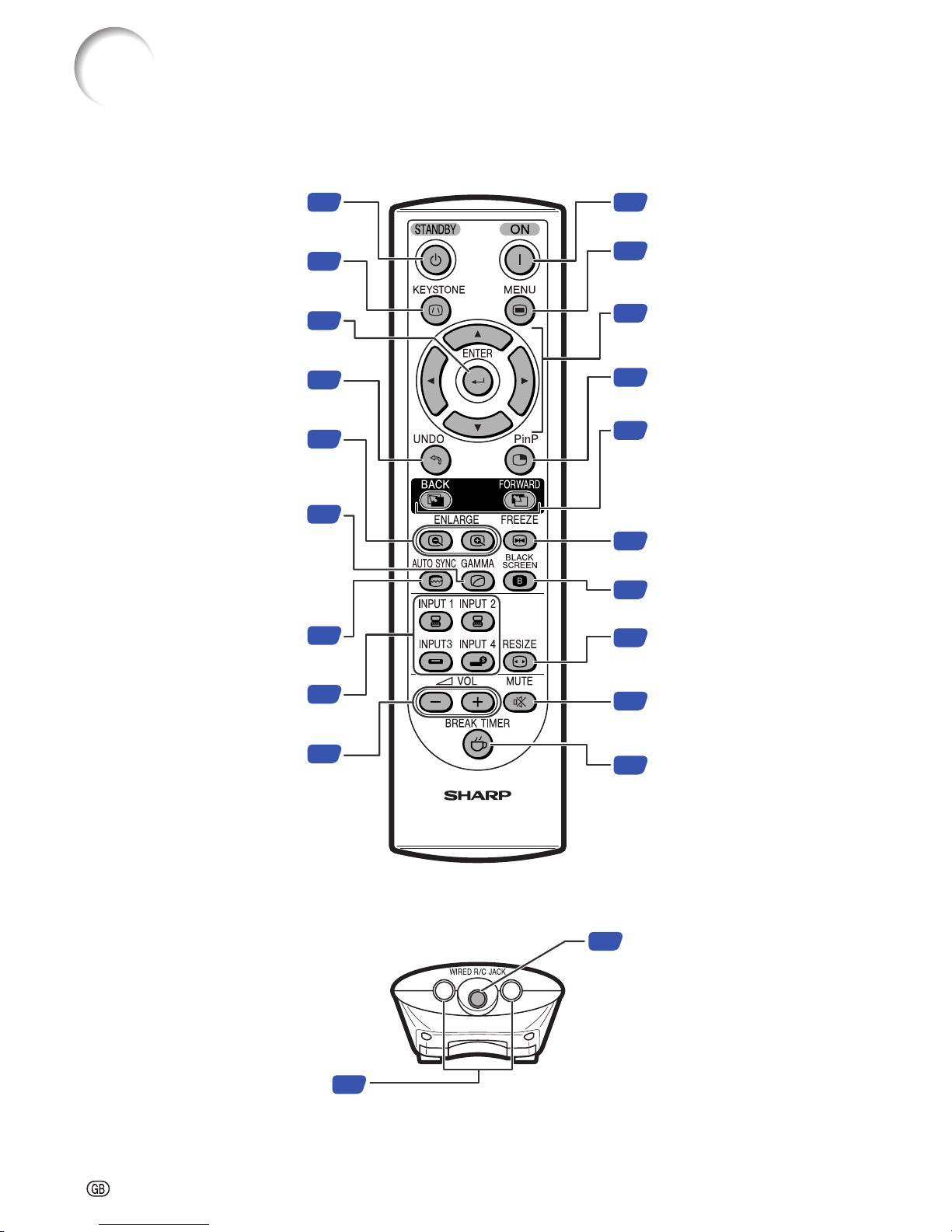
-12
Remote Control (Front View)
Part Names
38
KEYSTONE button
For adjusting Keystone or Digital
Shift setting.
23
WIRED R/C JACK
For controlling the projector by
connecting the remote control to the
projector.
34
ON button
For turning the power on.
42
MENU button
For displaying adjustment and
setting screens.
42
Adjustment buttons
(', ", \, |)
For selecting menu items.
42
ENTER button
For setting items selected or
adjusted on the menu.
39
UNDO button
For undoing an operation or
returning to the default settings.
55
ENLARGE (Enlarge/Reduce)
buttons
For enlarging or reducing part of
the image.
50
AUTO SYNC button
For automatically adjusting images
when connected to a computer.
35
INPUT buttons
For switching to the respective
input modes.
56
GAMMA button
For correcting the brightness of an
image, when the images displayed
are hard to see because of the
brightness of the room. Four
gamma modes are available to
choose from.
35
VOLUME buttons
For adjusting the speaker sound
level.
13
Remote control signal transmitters
57
24
PinP button
For displaying dual pictures.
FORWARD/BACK buttons
Moves forward or backwards when
connected to a computer using a
USB cable. Same as the [Page
Down] and [Page Up] keys on a
computer keyboard.
54
FREEZE button
For freezing images.
58
BLACK SCREEN button
For superimposing a black screen.
52
RESIZE button
For switching the screen size
(NORMAL, BORDER, etc).
36
MUTE button
For temporarily turning off the
sound.
59
BREAK TIMER button
For displaying the break timer.
37
STANDBY button
For putting the projector into the
standby mode.
Remote Control (Top View)
Page 17

Introduction
-13
23' (7 m)
30°
30°
45°
Using the Remote Control
■ The remote control can be used to control the projector
within the ranges shown in the illustration.
Note
• The signal from the remote control can be reflected off a screen
for easy operation. However, the effective distance of the signal
may differ due to the screen material.
When using the remote control:
• Ensure that you do not drop the remote control or expose it to
moisture or high temperature.
• The remote control may malfunction under a fluorescent lamp.
Under that circumstance, move the projector away from the fluorescent lamp.
Inserting the Batteries
The batteries (two R-6 batteries (“AA” size,
UM/SUM-3, HP-7 or similar)) are included in
the package.
1 Pull down the tab on the cover
and remove the cover towards
the direction of the arrow.
2 Insert the included batteries.
• Insert the batteries making sure the
polarities correctly match the
and
marks inside the battery
compartment.
3 Insert the lower tab of the
cover into the opening, and
lower the cover until it clicks
in place.
Incorrect use of the batteries may cause them to leak or explode. Please follow the precautions below.
Caution
• Danger of explosion if battery is incorrectly replaced.
Replace only with the same or equivalent type.
• Insert the batteries making sure the polarities correctly match the
and marks inside the battery compart-
ment.
• Batteries of different types have different properties, therefore do not mix batteries of different types.
• Do not mix new and old batteries.
This may shorten the life of new batteries or may cause old batteries to leak.
• Remove the batteries from the remote control once they have run out, as leaving them can cause them to leak.
Battery fluid from leaked batteries is harmful to your skin, therefore ensure that you first wipe them and then
remove them using a cloth.
• The batteries included with this projector may exhaust over a short period, depending on how they are kept.
Be sure to replace them as soon as possible with new batteries.
• Remove the batteries from the remote control if you will not be using the remote control for a long time.
Remote
control
sensor
Remote control
signal transmitters
Remote control
Available Range of the Remote Control
Page 18
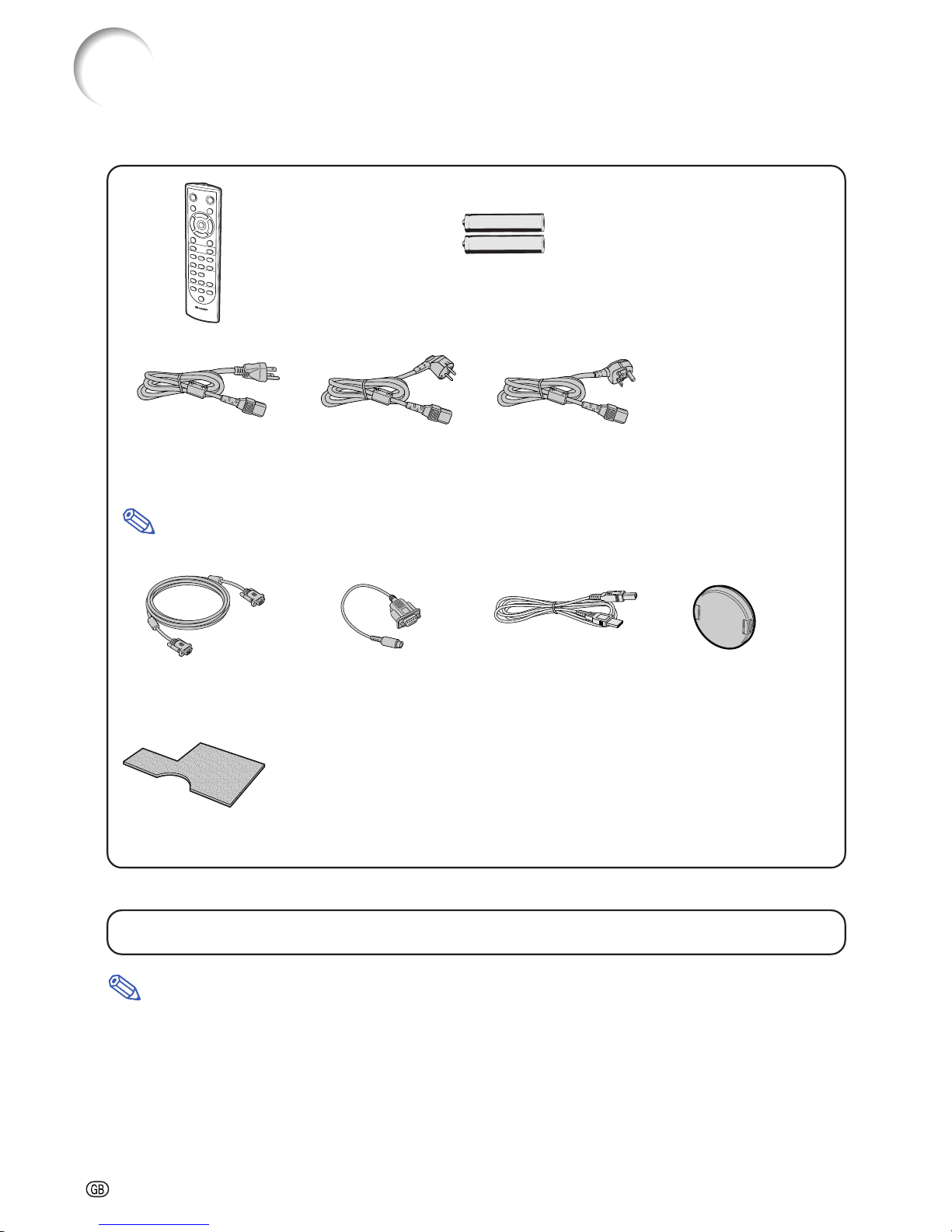
-14
Accessories
Remote control
RRMCGA176WJSA
Tw o R-6 batteries
(“AA” size, UM/SUM-3, HP-7 or similar)
Power cord
For U.S., Canada, etc.
(6' (1.8 m))
QACCDA007WJPZ
For Europe, except U.K.
(6' (1.8 m))
QACCVA011WJPZ
For U.K. and Singapore
(6' (1.8 m))
QACCBA036WJPZ
Note
• Use the power cord that corresponds to the wall outlet in your country.
■ 3 RCA to 15-pin D-sub cable (9'10'' (3.0 m)) AN-C3CP2
Projector manual and
technical reference
CD-ROM
UDSKAA066WJZZ
(1)
(2) (3)
Supplied accessories
Optional cable
RGB cable
(9'10" (3 m))
QCNWGA045WJPZ
DIN-D-sub RS-232C
adaptor (5
57
/64'' (15 cm))
QCNWGA015WJPZ
Lens cap (attached)
PCAPHA003WJSA
Extra air filter
PFILDA017WJZZ
Quick guide label
TLABZA364WJZZ
Note
• This cable may not be available depending on the region. Please check with your nearest Sharp
Authorized Projector Dealer or Service Center.
USB cable (9'10" (3 m))
QCNWGA014WJPZ
Operation manual
(this manual)
Page 19
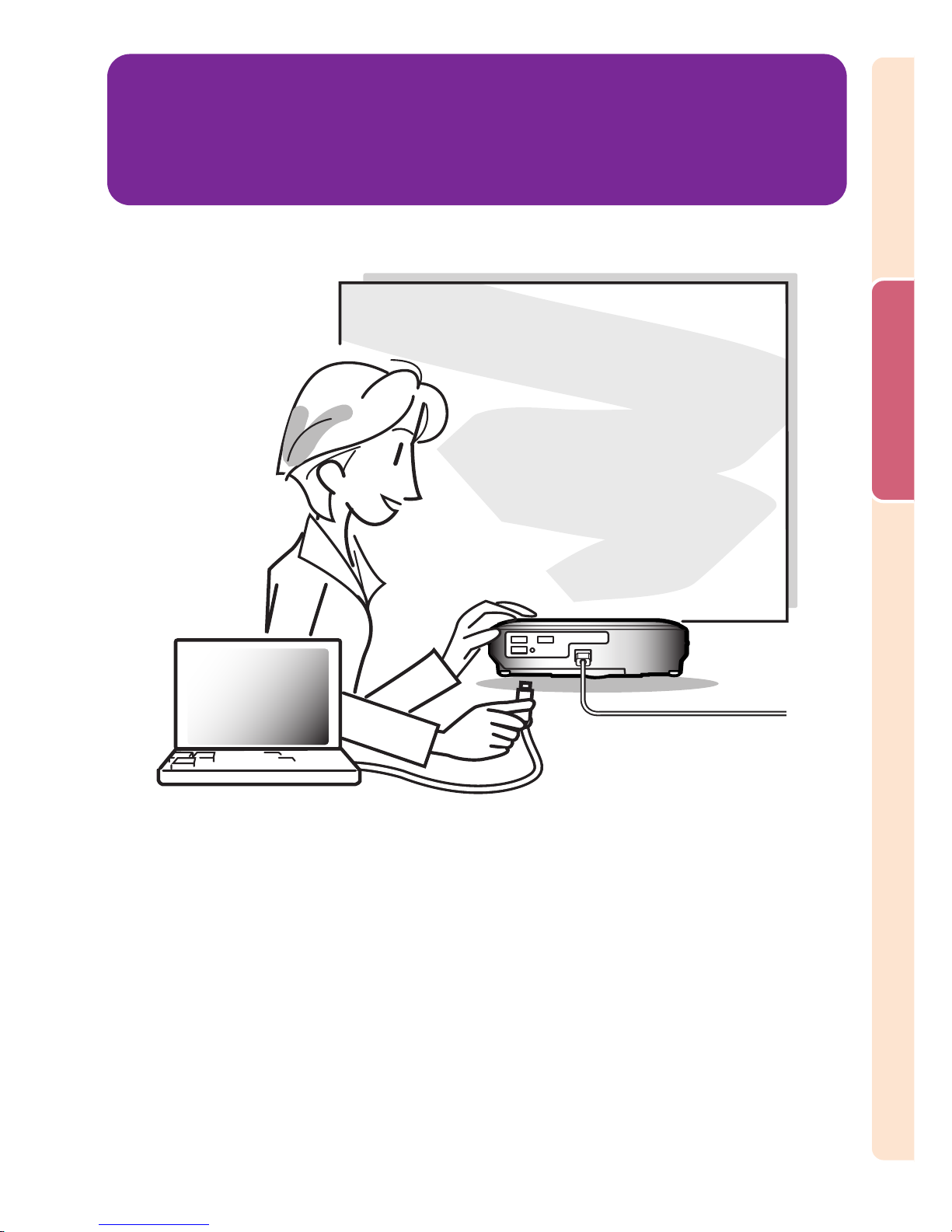
Connections and Setup
Connections and Setup
Page 20

-16
Connecting the Projector to Other Devices
Before Connecting
Note
• Before connecting, make sure the power cord of the projector from the AC outlet is unplugged, and that the
devices to be connected are turned off. After making all connections, turn on the projector and then the other
devices.
When connecting a computer, ensure that it is the last device to be turned on after all the connections are
made.
• Ensure that you have read the operation manuals of the devices to be connected before making connections.
This projector can be connected to:
A computer using:
■ An RGB cable and a computer audio cable (commercially available) (See page 17.)
■ A DIN-D-sub RS-232C adaptor and an RS-232C serial control
cable (commercially available) (See page 22.)
Component video or audio-visual equipment:
■ A VCR, Laser disc player or other audio-visual equipment
(See page 19.)
■ A DVD player or DTV* decoder (See page 20.)
*DTV is the umbrella term used to describe the new digital television
system in the United States.
An amplifier or audio components using:
■ An audio cable (commercially available) (See page 21.)
A monitor using:
■ An RGB cable (See page 23.)
■ A computer RGB cable (commercially available)
(See page 23.)
Page 21
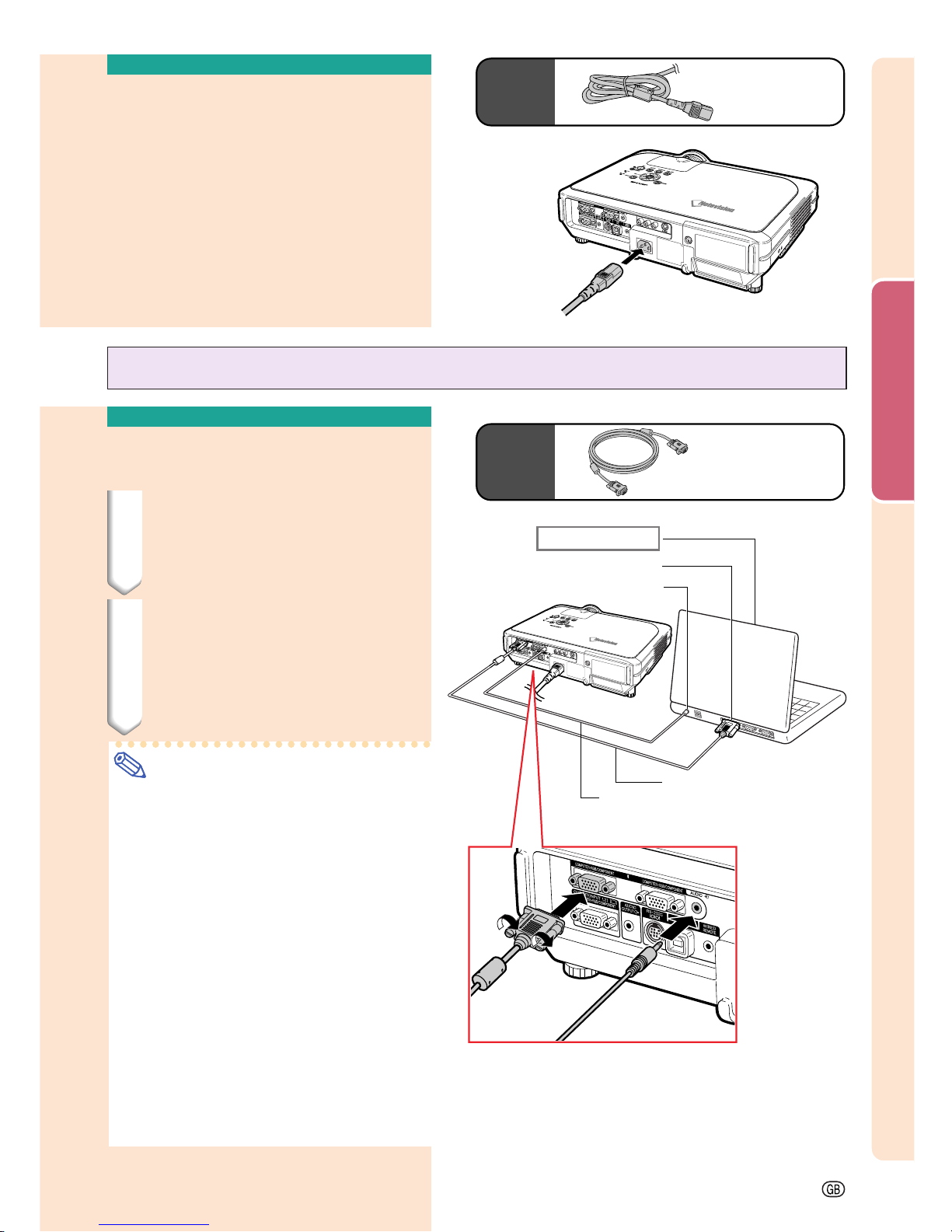
Connections and Setup
-17
Connecting the Power
Cord
Plug in the supplied power cord into
the AC socket on the rear of the projector.
Power code
Supplied
accessory
Connecting the Projector to a Computer
Connecting to a Computer
Using the RGB Cable
1 Connect the projector to the
computer using the supplied
RGB cable.
• Secure the connectors by tightening
the thumbscrews.
2
To input audio signal, connect
the projector to the computer
using the computer audio cable
(commercially available or available as Sharp service part
QCNWGA038WJPZ).
Note
• See page 93 “Computer Compatibility
Chart” for a list of computer signals compatible with the projector. Use with computer signals other than those listed may
cause some of the functions not to work.
• When connecting the projector to a computer in this way, select “RGB” for “Signal
Type” in the “Picture” menu. See page 46.
• A Macintosh
®
adaptor may be required for
use with some Macintosh
®
computers.
Contact your nearest Macintosh
®
Dealer.
•
Depending on the computer you are using,
an image may not be projected unless the
computer’s external output port is switched
on. (e.g. Press “Fn” and “F5” keys
simultaneously when using a SHARP
notebook computer). Refer to the specific
instructions in your computer’s operation
manual to enable your computer’s external
output port.
Supplied
accessory
RGB cable
2
Computer audio cable (commercially
available or available as Sharp service
part QCNWGA038WJPZ)
To RGB output terminal
To audio output terminal
1
RGB cable
Notebook computer
Page 22

-18
Connecting the thumbscrew cables
■ Connect the thumbscrew cable making sure that it
fits correctly into the terminal. Then, firmly secure
the connectors by tightening the screws on both
sides of the plug.
■ Do not remove the ferrite core attached to the RGB
cable.
Ferrite core
Connecting the Projector to Other Devices
“Plug and Play” function (when connecting to a 15-pin terminal)
■ This projector is compatible with VESA-standard DDC 1/DDC 2B. The projector and a VESA DDC
compatible computer will communicate their setting requirements, allowing for quick and easy setup.
■ Before using the “Plug and Play” function, be sure to turn on the projector first and the connected
computer last.
Note
• The DDC “Plug and Play” function of this projector operates only when used in conjunction with a VESA
DDC compatible computer.
Page 23
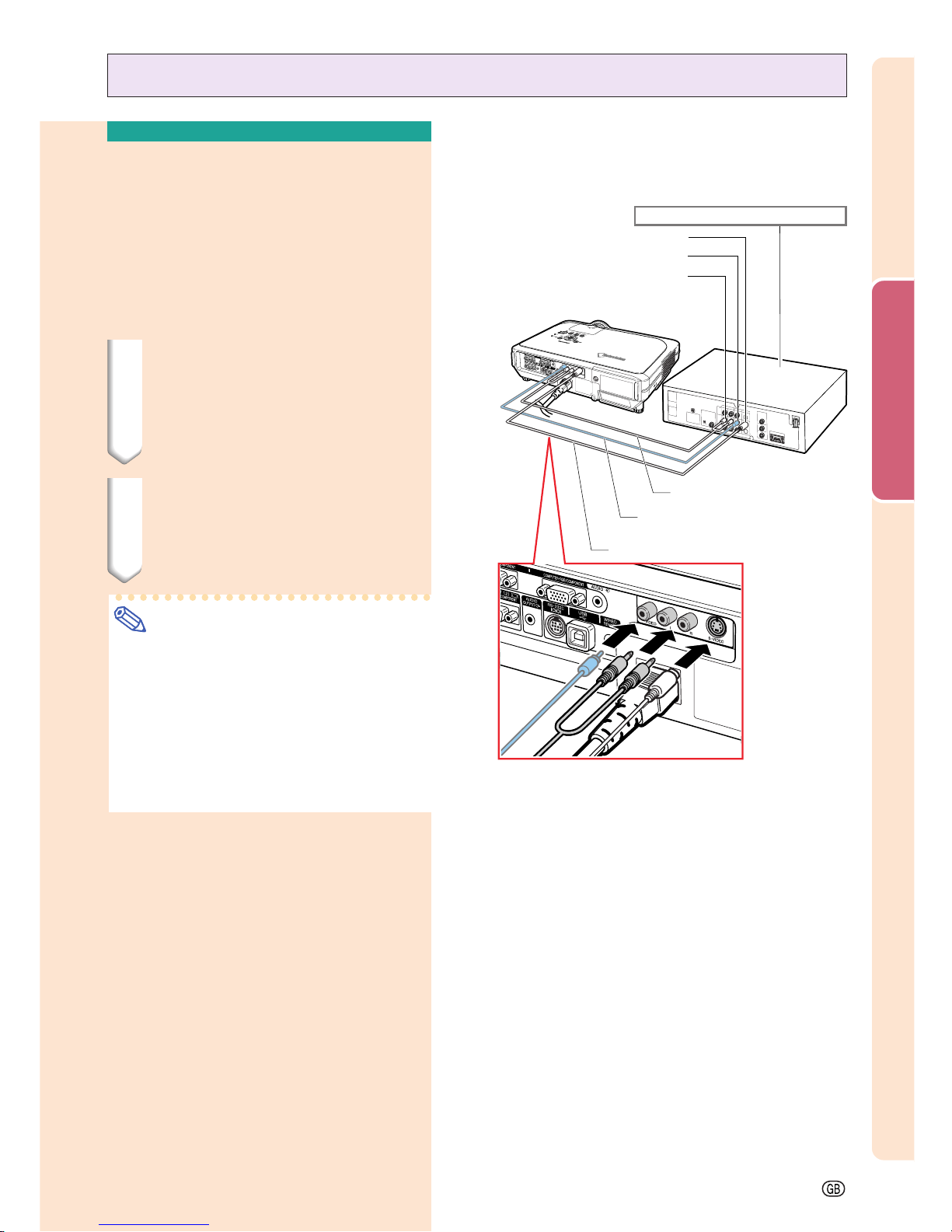
Connections and Setup
-19
Connecting to Video Equipment
1
S-video cable (commercially available)
Connecting to Video
Equipment Using an
S-video, a Composite
Video or an Audio Cable
Using an S-video, video, or audio cable, a VCR,
laser disc player or other audio-visual equipment can be connected to INPUT 3, INPUT 4
and AUDIO (L/R) input terminals.
1 Connect the projector to the
video equipment using an Svideo cable or a composite
video cable (both commercially
available).
2 Connect the projector to the
video equipment using an audio cable (commercially available).
Note
• The INPUT 4 (S-VIDEO) terminal uses a
video signal system in which the picture
is separated into color and luminance signals to realize a higher-quality image. To
view a higher-quality image, use a commercially available S-video cable to connect the INPUT 4 terminal on the projector and the S-video output terminal on the
video equipment.
To S-video output terminal
To video output terminal
To audio output terminal
2
Audio cable (commercially
available)
1
Composite video cable
(commercially available)
VCR or other audio-visual equipment
Page 24

To analog component
output terminal
To audio output terminal
2
ø3.5 mm stereo minijack to RCA audio cable
(commercially available)
1
3 RCA to 15-pin
D-sub cable (sold separately)
DVD player or
DTV* decoder
Connecting to
Component Video
Equipment
Use a 3 RCA to 15-pin D-sub cable when connecting to the INPUT 1 or 2 terminal, component video equipment such as DVD players
and DTV* decoders.
*DTV is the umbrella term used to describe
the new digital television system in the United
States.
1 Connect the projector to the
video equipment using the 3
RCA to 15-pin D-sub cable
(sold separately).
2 Connect the projector to the
video equipment using a ø3.5
mm stereo minijack to RCA audio cable (commercially available).
Note
• When connecting the projector to the
video equipment in this way, select “Component” for “Signal Type” in the “Picture”
menu. See page 46.
• A ø3.5 mm stereo minijack to RCA audio
cable (commercially available) is required
for audio input.
-20
Connecting the Projector to Other Devices
Optional
cable
3RCA to 15-pin D-sub cable
AN-C3CP2
(9'10" (3.0 m))
Page 25
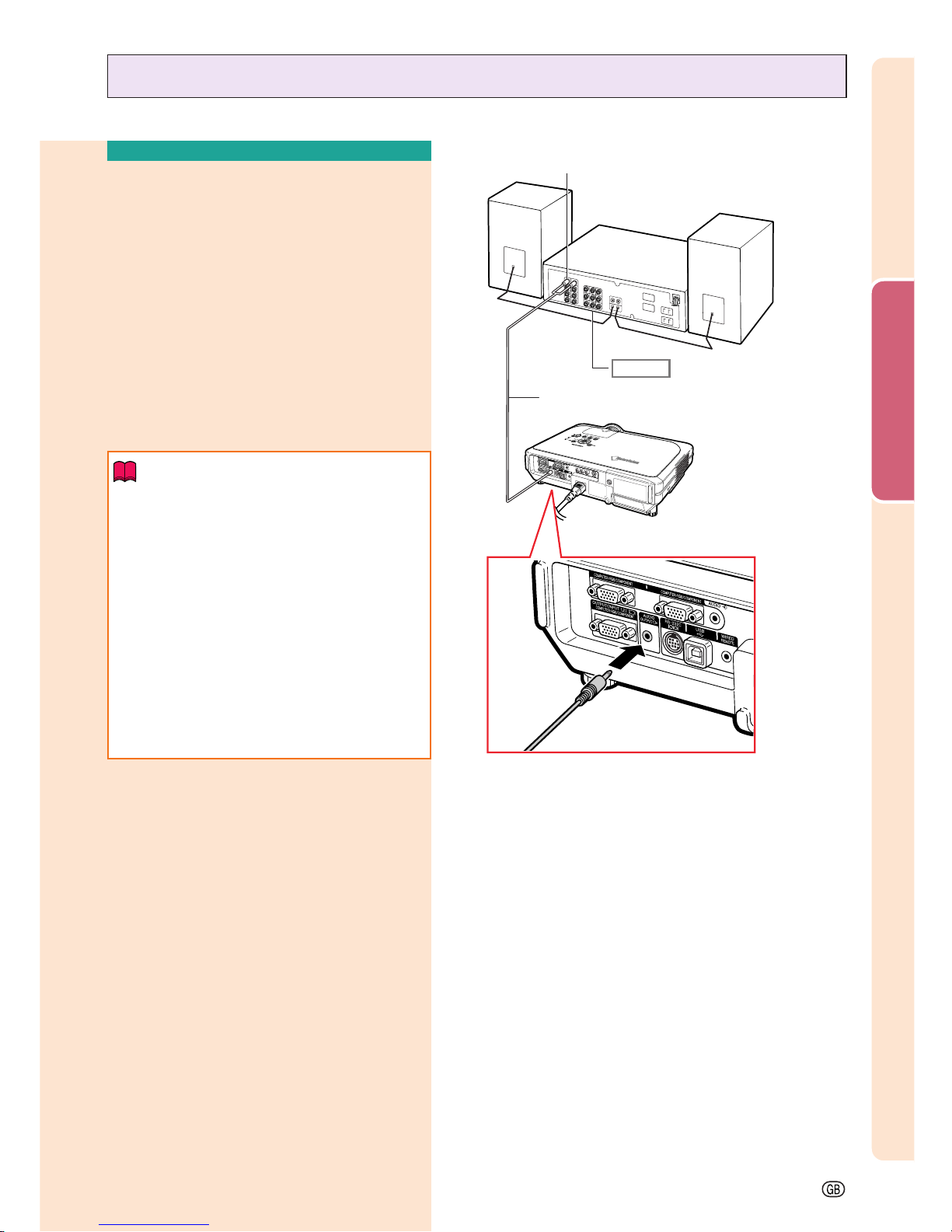
Connections and Setup
-21
Connecting to an Amplifier
Connecting to an
Amplifier or Other Audio
Components
Using a ø3.5 mm stereo minijack to RCA audio cable, an amplifier or other audio components can be connected to the AUDIO OUTPUT terminal.
Connect the projector to the
amplifier
using a ø3.5 mm
stereo minijack
to
RCA
audio cable (commercially
available).
Info
• By using external audio components, the
volume can be amplified for better sound.
• The AUDIO OUTPUT terminal allows you
to output audio to audio components from
the selected AUDIO input terminal (for
INPUT 1 and 2) or AUDIO (L/R) input terminals (for INPUT 3 and 4) connected to
audiovisual equipment.
• For details on Variable Audio Output
(VAO) and Fixed Audio Output (FAO), see
page 63.
• A ø3.5 mm stereo minijack to RCA audio
cable (commercially available) is required
for audio input.
Amplifier
Audio input terminal
ø3.5 mm stereo minijack to RCA audio cable
(commercially available)
Page 26
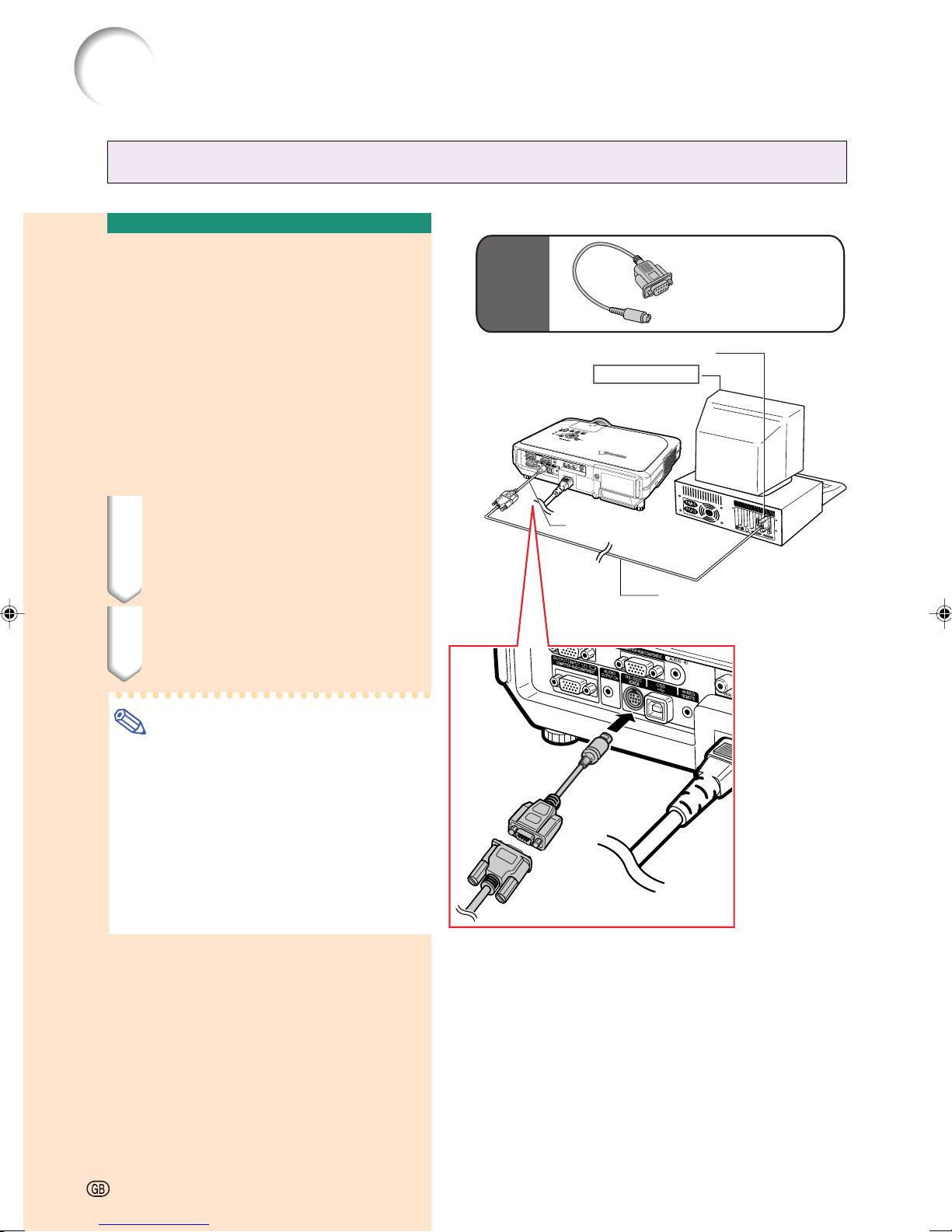
Connecting the Projector to Other Devices
Controlling the Projector by a Computer
Connecting to a
Computer Using a DIND-sub RS-232C Adaptor
and an RS-232C Serial
Control Cable
When the RS-232C terminal on the projector
is connected to a computer with a DIN-D-sub
RS-232C adaptor and an RS-232C serial control cable (cross type, commercially available),
the computer can be used to control the projector and check the status of the projector.
See page 89 for details.
1 Connect the supplied DIN-D-
sub RS-232C adaptor to an RS232C serial control cable (commercially available).
2 Use the above cables to con-
nect the projector and the computer.
Supplied
accessory
Optional
cable
DIN-D-sub
RS-232C adaptor
RS-232C terminal
Desktop computer
DIN-D-sub
RS-232C adaptor
RS-232C serial control cable
(commercially available)
Note
• Do not connect or disconnect an RS-232C
serial control cable to or from the computer while it is on. This may damage your
computer.
• The RS-232C function may not operate if
your computer terminal is not correctly set
up. Refer to the operation manual of the
computer for details.
• See page 88 for connection of an RS232C serial control cable.
-22
Page 27
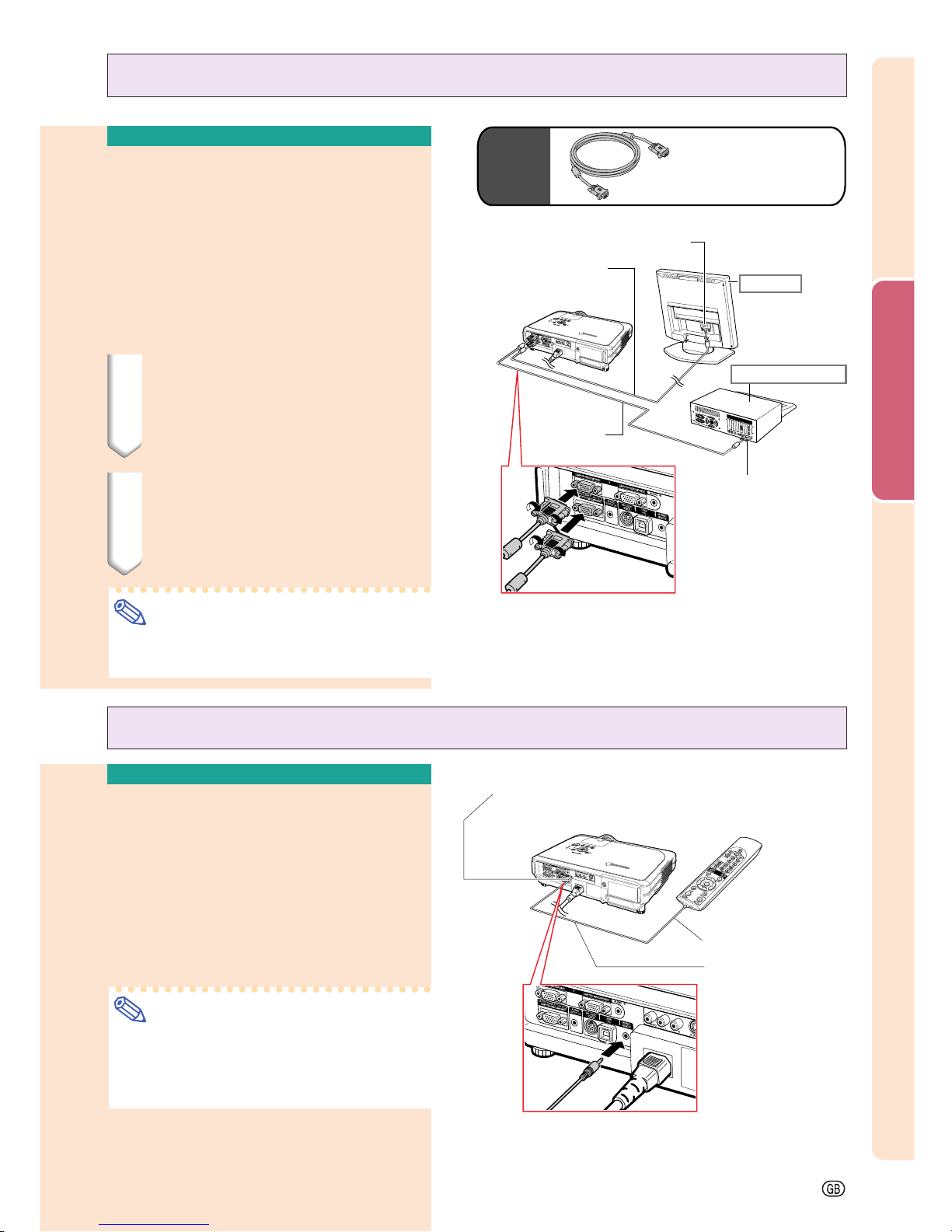
Connections and Setup
-23
Optional
cable
Connecting to a Monitor
Watching Images on
Both the Projector and
a Monitor
You can display computer images on both the
projector and a separate monitor using two
sets of an RGB cable. An RGB cable is supplied with this projector. You need to buy another RGB cable for connecting the projector
to a monitor.
1
Connect the projector to the
computer and monitor using
RGB cables (one is supplied, the
other is commercially available).
2 In the “Options(1)” menu, se-
lect “Economy Mode”, “Mntr.
out/RS232” and then “ON”.
(see page 69.)
Note
• Analog RGB signals as well as Component
signals can be output to the monitor.
To RGB input terminal
Monitor
RGB cable
(commercially available)
RGB cable
(supplied)
Desktop computer
To RGB output terminal
Supplied
accessory
RGB cable
Connecting the Remote
Control to the Projector
When the remote control cannot be used due to
the range or positioning of the projector (rear projection, etc.), connect a ø3.5 mm stereo or mono
minijack cable (commercially available or available
as Sharp service part QCNWGA038WJPZ) from the
WIRED R/C JACK on the top of the remote control
to the WIRED REMOTE control input terminal.
Note
•
FORWARD/BACK presentation control cannot be used when the remote control is wired
to the projector. To utilize this feature, disconnect the cable from the remote control.
Using as a Wired Remote Control
ø3.5 mm stereo or mono
minijack cable
(commercially available or
available as Sharp service
part QCNWGA038WJPZ)
To WIRED R/C JACK
WIRED REMOTE control input terminal
Page 28
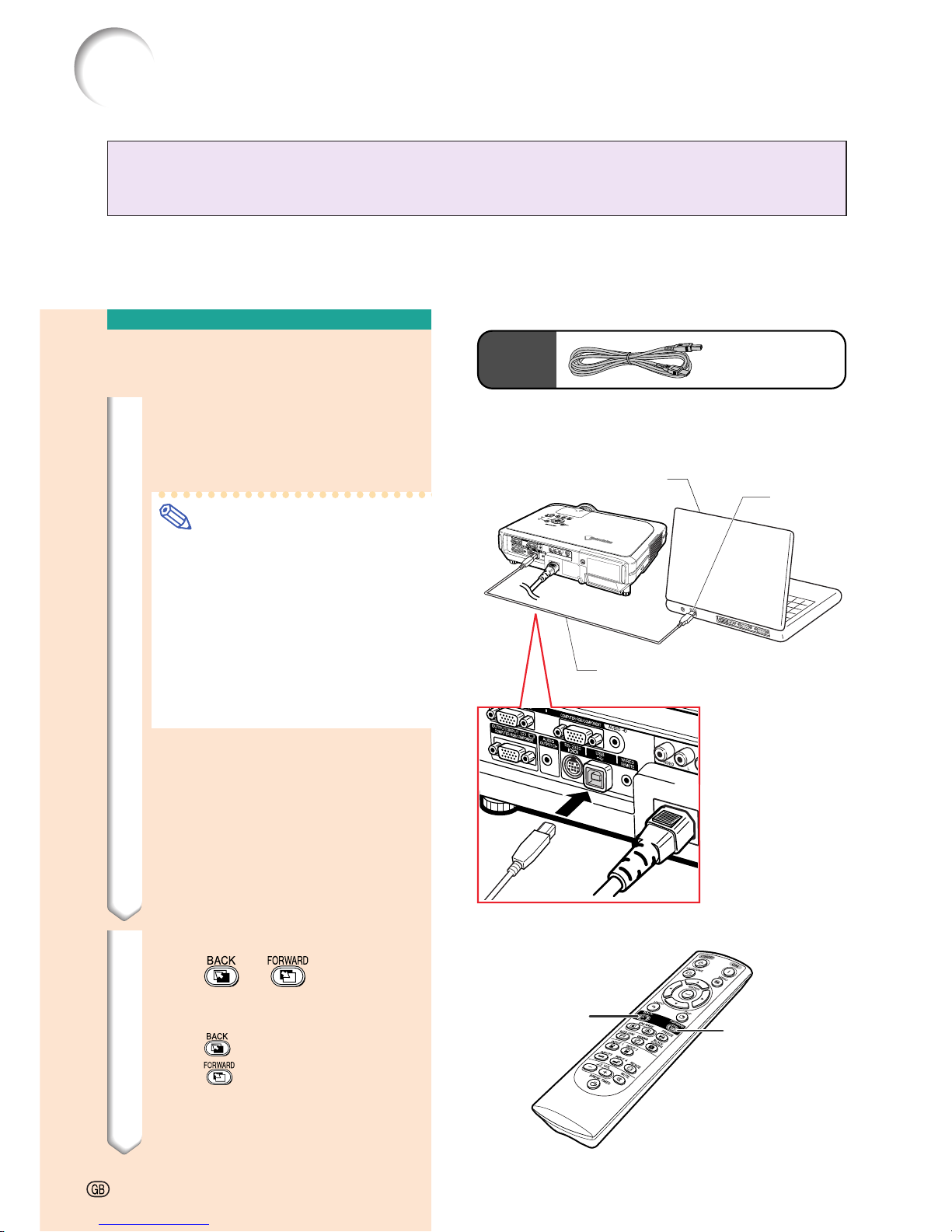
-24
Using the Wireless Presentation Function of the
Remote Control
The Wireless Presentation function on the projector works the same as the [Page Up] and
[Page Down] keys on a computer keyboard. It can also be used to move forward or backward
when viewing images of presentation software such as Microsoft® PowerPoint®.
Using the Wireless Presentation Function
1 Connect the projector to the
computer using the supplied
USB cable.
Note
• This function only works with the
Microsoft® Windows® OS and Mac
®
OS. However, this function does not
work with the following operation
systems that do not support USB.
• Versions earlier than Windows
®
95.
• Versions earlier than Windows
®
NT4.0.
• Versions earlier than Mac® OS 8.5.
2 Press
or
while using
presentation software on your
computer.
• Press
to move the page up.
• Press
to move the page down.
USB cable
Computer
USB cable
USB terminal
FORWARD
button
BACK
button
-24
Connecting the Projector to Other Devices
Supplied
accessory
Page 29
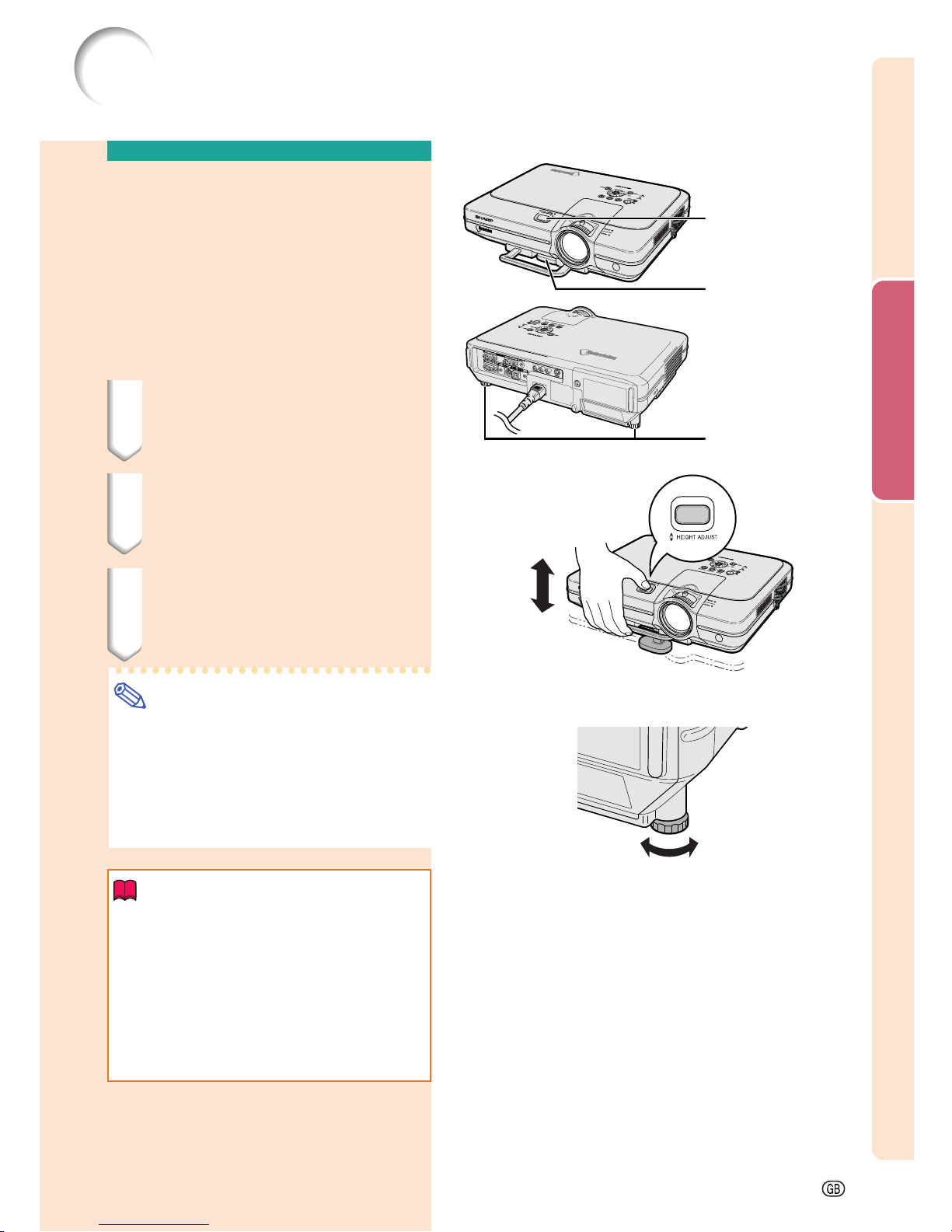
Connections and Setup
-25
Up
Down
Setup
Using the Adjustment
Feet
The height of the projector can be adjusted
using the adjustment feet at the front and back
of the projector when the surface the projector is placed on is uneven or when the screen
is slanted.
The projection of the image can be made
higher by adjusting the projector when it is in
a location lower than the screen.
1 Press HEIGHT ADJUST.
2 Lift the projector to adjust its
height and remove your finger
from HEIGHT ADJUST.
3 Rotate the adjustment feet at
the back of the projector for
fine adjustment.
Note
•
When returning the projector to its original
position, hold the projector firmly, press
HEIGHT ADJUST and then gently lower it.
• The projector is adjustable up to approximately 12 degrees on the front and 3
degrees on the back from the standard position.
Info
• Do not press HEIGHT ADJUST when the
adjustment foot is extended without firmly
holding the projector.
• Do not hold the lens when lifting or lowering the projector.
• When lowering the projector, be careful
not to get your finger caught in the area
between the adjustment foot and the
projector.
HEIGHT ADJUST
button
Adjustment feet
Adjustment foot
Page 30
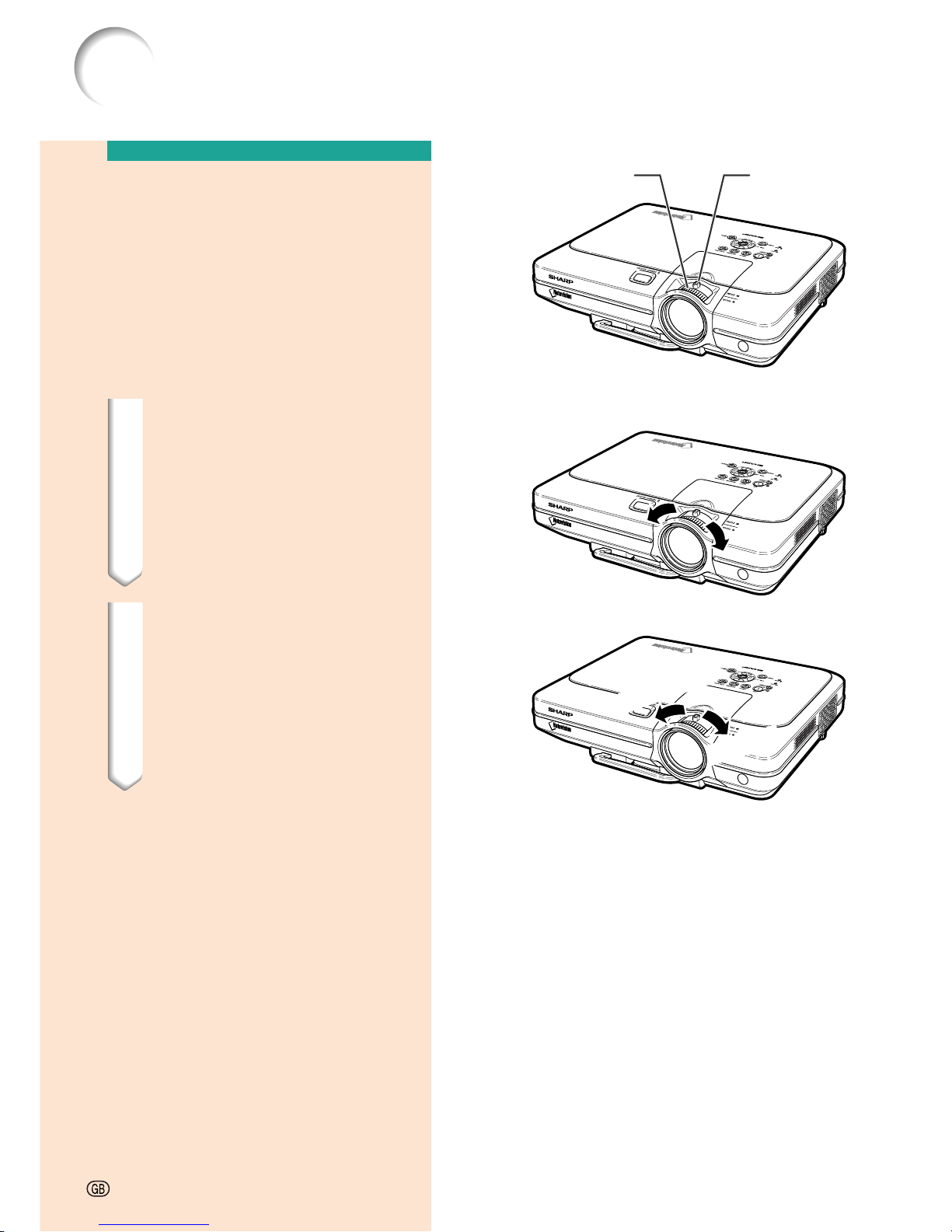
Zoom in
Zoom out
Zoom knob
Focus ring
Adjusting the Lens
The image is focused and adjusted to the
desired size using the focus ring or zoom
knob on the projector.
1 The focus is adjusted by rotat-
ing the focus ring.
2 Zooming is adjusted by mov-
ing the zoom knob.
-26
Setup
Page 31

Connections and Setup
-27
90°
90°
Example of Standard Setup
Setting up the Screen
Position the projector perpendicular to the screen with all feet flat and level to achieve an optimal image.
Note
• The projector lens should be centered in the middle of the screen. If the horizontal line passing through the
lens center is not perpendicular to the screen, the image will be distorted, making viewing difficult.
• For optimal image, position the screen so that it is not in direct sunlight or room light. Light falling directly on
the screen washes out the colors, making viewing difficult. Close the curtains and dim the lights when
setting up the screen in a sunny or bright room.
• A polarizing screen cannot be used with this projector.
Three optional lenses from Sharp are also available for specialized application. Contact your local Sharp Authorized
Projector Dealer for details on the lens. (Refer to the lens installation manual when attaching a lens.)
Throw Distance
■ The graph below is for 100 inches (254 cm) screen with 4:3 normal mode.
Side View
Top View
• The distance from the screen to the projector
may vary depending on the size of the screen.
P.28
• The default setting can be used, when placing the
projector in front of the screen. If the projected image is reversed or inverted, readjust the setting to
“Front” in “PRJ Mode”. P.71
• Place the projector so that an imaginary horizontal
line that passes through the center of the lens is
perpendicular to the screen.
Audience
Standard Setup (Front Projection)
■ Place the projector at the required distance from the screen
according to the desired picture size. (See page 28.)
Screen
510152025303540(ft)
AN-C41MZ
27' – 38'1'' (8.2 – 11.6m)
Throw ratio 1:4.1 – 5.8
AN-C27MZ
17'9" – 28'1'' (5.4 – 8.6m)
Throw ratio 1:2.7 – 4.3
AN-C12MZ
7'11" – 10' (2.4 – 3.0m)
Throw ratio 1:1.18 – 1.48
Standard
11'11" – 15'4" (3.6 – 4.7m)
Throw ratio 1:1.77 – 2.25
Page 32

-28
H
Screen
L:Projection distance
Lens center
Base line:
Horizontal line passing through
the lens center
STRETCH Mode (16:9)
Picture (Screen) size Projection distance [L]
Distance from the lens center
Diag. [χ] Width Height Maximum [L1] Minimum [L2]
to the bottom of the image [H]
300" (762 cm) 261" (663 cm)
147" (373 cm)
50' 6" (15.4 m) 39' 3" (12.0 m) –4 15 / 16"(–12.6 cm)
250" (635 cm) 218" (554 cm)
123" (312 cm)
42' (12.8 m) 32' 8" (10.0 m) –4 1 / 8"(–10.5 cm)
225" (572 cm) 196" (498 cm)
110" (279 cm)
37'10" (11.5 m) 29' 5" (9.0 m) –3 3 / 4" (–9.5 cm)
200" (508 cm)
174" (442 cm)
98" (249 cm)
33' 7" (10.2 m) 26' 1" (8.0 m) –3 5 / 16"(–8.4 cm)
150" (381 cm)
131" (333 cm)
74" (188 cm)
25' 2" (7.7 m) 19' 7" (6.0 m) –2 1 / 2" (–6.3 cm)
133" (338 cm) 116" (295 cm)
65" (165 cm)
22' 3" (6.8 m) 17' 4" (5.3 m) –2 3 / 16"(–5.6 cm)
106" (269 cm)
92" (234 cm)
52" (132 cm)
17' 9" (5.4 m) 13' 9" (4.2 m) –1 3 / 4" (–4.5 cm)
100" (254 cm) 87" (221 cm)
49" (124 cm)
16' 9" (5.1 m) 13' (4.0 m) –1 5 / 8" (–4.2 cm)
92" (234 cm) 80" (203 cm)
45" (114 cm)
15' 5" (4.7 m) 11'11" (3.6 m) –1 9 / 16"(–3.9 cm)
84" (213 cm) 73" (185 cm)
41" (104 cm)
14' (4.3 m) 10'11" (3.3 m) –1 3 / 8" (–3.5 cm)
72" (183 cm) 63" (160 cm) 35" (89 cm)
12' (3.7 m) 9' 4" (2.8 m) –1 3 / 16"(–3.0 cm)
60" (152 cm) 52" (132 cm) 29" (74 cm)
10' (3.0 m) 7' 9" (2.4 m) –31 / 32"(–2.5 cm)
40" (102 cm) 35" (89 cm) 20" (51 cm)
6' 7" (2.0 m) 5' 2" (1.6 m) –11 / 16"(–1.7 cm)
Note
• There is an error of ± 3% in the formula above.
• Values with a minus (–) sign indicate the distance of the lens center below the bottom of the image.
The formula for picture size and
projection distance
χ
: Picture size (diag.) (in)
[Feet, inches]
L1 (ft) =
(0.0472χ – 0.0517) / 0.3048
L2 (ft) =
(0.0367χ – 0.0529) / 0.3048
H (in) =
(0.1499χ – 0.0064) / 2.54
[m, cm]
L1 (m) =
0.0472χ – 0.0517
L2 (m) =
0.0367χ – 0.0529
H (cm) =
0.1499χ – 0.0064
Standard Lens
Throw ratio
1:1.77 to 2.25
NORMAL Mode (4:3)
Picture (Screen) size Projection distance [L]
Distance from the lens center
Diag. [χ] Width Height Maximum [L1] Minimum [L2]
to the bottom of the image [H]
300" (762 cm)
240" (610 cm)
180"(457 cm)
46' 4" (14.1 m) 36' (11.0 m) 17 11 / 16" (45.0 cm)
250" (635 cm) 200" (508 cm) 150" (381 cm)
38' 7" (11.8 m) 30' (9.1 m) 14 3 / 4" (37.5 cm)
200" (508 cm)
160" (406 cm)
120" (305 cm)
30'10" (9.4 m) 24' (7.3 m) 11 13 / 16" (30.0 cm)
150" (381 cm)
120" (305 cm)
90" (229 cm)
23' 1" (7.0 m) 17'11" (5.5 m) 8 7 / 8" (22.5 cm)
100" (254 cm) 80" (203 cm)
60" (152 cm)
15' 4" (4.7 m) 11'11" (3.6 m) 5 7 / 8" (15.0 cm)
84" (213 cm) 67" (170 cm) 50" (127 cm)
12'11" (3.9 m) 10' (3.0 m) 4 15 / 16" (12.6 cm)
72" (183 cm) 58" (147 cm)
43" (109 cm)
11' (3.4 m) 8' 6" (2.6 m) 4 1 / 4" (10.8 cm)
60" (152 cm) 48" (122 cm) 36" (91 cm)
9' 2" (2.8 m) 7' 1" (2.2 m) 3 9 / 16" (9.0 cm)
40" (102 cm) 32" (81 cm) 24" (61 cm)
6' 1" (1.8 m) 4' 8" (1.4 m) 2 3 / 8" (6.0 cm)
Setup
Screen Size and Projection Distance
The formula for picture size and
projection distance
χ
: Picture size (diag.) (in)
[Feet, inches]
L1 (ft) =
(0.0514χ – 0.0516) / 0.3048
L2 (ft) =
(0.04χ – 0.0523) / 0.3048
H (in) =
(–0.0422χ + 0.0018) / 2.54
[m, cm]
L1 (m) =
0.0514χ – 0.0516
L2 (m) =
0.04χ – 0.0523
H (cm) =
–0.0422χ + 0.0018
Page 33

Connections and Setup
-29
Picture (Screen) size Projection distance [L]
Distance from the lens center
Diag. [χ]Width Height Maximum [L1] Minimum [L2]
to the bottom of the image [H]
300" (762 cm) 261"(663 cm)
147" (373 cm)
250" (635 cm) 218"(554 cm)
123" (312 cm)
225" (572 cm)
196"(498 cm)
110" (279 cm)
200" (508 cm) 174"(442 cm)98"
(249 cm)
150" (381 cm) 131"(333 cm)74"
(188 cm)
133" (338 cm)
116"(295 cm)65"
(165 cm)
106" (269 cm)
92" 52" (132 cm)
100" (254 cm) 87"
49" (124 cm)
92" (234 cm) 80"
45" (114 cm)
123' 10"
103' 3"
93'
82' 8"
62' 1"
55' 1"
44'
41' 6"
38' 2"
34' 11"
29' 11"
25'
16' 10"
84" (213 cm) 73"
41" (104 cm)
72" (183 cm) 63" 35" (89 cm)
60" (152 cm) 52" 29" (74 cm)
40" (102 cm) 35"
(234 cm)
(221 cm)
(203 cm)
(185 cm)
(160 cm)
(132 cm)
(89 cm)
20" (51 cm)
87' 9"
73'
65' 11"
2"
58' 8"
44'
39'
31'
29'
27'
24'
21'
17'
12'
1"
2"
6"
10"
2"
4"
10"
–5
–4
–3
–3
–2
–2
–1
–1
–1
–1
–1
–1
7 / 32"
1 / 32"
27 / 64"
17 / 32"
11 / 16"
49 / 64"
1 / 4"
33 / 64"
11 / 32"
25 / 32"
11 / 64"
3 / 64"
–43 / 64"
The formula for picture size and
projection distance
χ
: Picture size (diag.) (in)
L1 (ft)
[Feet, inches]
=
(0.1158χ + 0.0403) / 0.3048
L2 (ft) =
(0.0818χ + 0.0606) / 0.3048
H (in) =
(0.1514χ – 0.0071) / 2.54
L1 (m)
[m, cm]
=
0.1158χ + 0.0403
L2 (m) =
0.0818χ + 0.0606
H (cm) =
0.1514χ – 0.0071
L1 (ft)
[Feet, inches]
=
(0.1255χ + 0.0951) / 0.3048
L2 (ft) =
(0.0888χ + 0.0975) / 0.3048
H (in) =
(–0.0425χ – 0.001) / 2.54
L1 (m) =
0.1255χ + 0.0951
L2 (m) =
0.0888χ + 0.0975
H (cm) =
–0.0425χ – 0.001
[m, cm]
The formula for picture size and
projection distance
χ
: Picture size (diag.) (in)
NORMAL Mode (4:3)
STRETCH Mode (16:9)
Picture (Screen) size Projection distance [L]
Distance from the lens center
Diag. [χ]Width Height Maximum [L1] Minimum [L2]
to the bottom of the image [H]
300" (762 cm) 240" (610 cm)
180" (457 cm)
250" (635 cm) 200" (508 cm) 150" (381 cm)
200" (508 cm) 160" (406 cm)
120" (305 cm)
150" (381 cm)
120" (305 cm)
90" (229 cm)
100" (254 cm) 80" (203 cm)
60" (152 cm)
114' 6"
94' 10"
75' 11"
57'
1"38'
1"32'
6"27'
23'
5"15'
84" (213 cm) 67" (170 cm) 50" (127 cm)
72" (183 cm) 58" (147 cm)
43" (109 cm)
60" (152 cm) 48" (122 cm) 36" (91 cm)
40" (102 cm) 32" (81 cm) 24" (61 cm)
81'
67' 2"
53' 9"
5"40'
27'
9"22'
7"19'
4"16'
11'
17
7 / 8"
14
7 / 8"
11
59 / 64"
15 / 16"
15 / 16"
19 / 64"
37 / 64"
23 / 64"
8
5
5
"
4
3
2
(34.9 m)
(28.9 m)
(23.1 m)
(17.4 m)
(11.6 m)
(9.8 m)
(8.4 m)
(7.0 m)
(4.7 m)
(24.7 m)
(20.5 m)
(16.4 m)
(12.3 m)
(8.2 m)
(6.9 m)
(6.0 m)
(5.0 m)
(3.4 m)
(45.4 cm)
(37.8 cm)
(30.3 cm)
(22.7 cm)
(15.1 cm)
(12.7 cm)
(10.9 cm)
(9.1 cm)
(6.0 cm)
(37.8 m)
(31.5 m)
(28.3 m)
(25.2 m)
(18.9 m)
(16.8 m)
(13.4 m)
(12.7 m)
(11.6 m)
(10.6 m)
(9.1 m)
(7.6 m)
(5.1 m)
(26.8 m)
(22.3 m)
(20.1 m)
(17.9 m)
(13.4 m)
(11.9 m)
(9.5 m)
(9.0 m)
(8.3 m)
(7.6 m)
(6.5 m)
(5.4 m)
(3.7 m)
(–12.8 cm)
(–10.6 cm)
(–9.6 cm)
(–8.5 cm)
(–6.4 cm)
(–5.7 cm)
(–4.5 cm)
(–4.3 cm)
(–3.9 cm)
(–3.6 cm)
(–3.1 cm)
(–2.6 cm)
(–1.7 cm)
AN-C41MZ (Optional accessory)
Throw ratio
1:4.1 to 5.8
Note
• There is an error of ± 3% in the formula above.
• Values with a minus (–) sign indicate the distance of the lens center below the bottom of the image.
Page 34

-30
AN-C27MZ (Optional accessory)
Throw ratio
1:2.7 to 4.3
Picture (Screen) size Projection distance [L]
Distance from the lens center
to the bottom of the image [H]
Diag. [χ]Width
H
eight
Maximum [L1] Minimum [L2]
300" (762 cm) 261" (663 cm)
147" (373 cm)
250" (635 cm) 218" (554 cm)
123" (312 cm)
225" (572 cm)
196" (498 cm)
110" (279 cm)
200" (508 cm) 174" (442 cm) 98" (249 cm)
150" (381 cm) 131" (333 cm) 74" (188 cm)
133" (338 cm)
116" (295 cm) 65" (165 cm)
106" (269 cm)
92" (234 cm) 52" (132 cm)
100" (254 cm) 87" (221 cm)
49" (124 cm)
92" (234 cm) 80" (203 cm)
45" (114 cm)
92' 8"
77' 2"
69' 5"
61' 8"
46' 2"
40' 10"
32' 6"
30' 7"
28' 1"
25' 7"
21' 11"
18' 2"
12'
84" (213 cm) 73" (185 cm)
41" (104 cm)
72" (183 cm) 63" (160 cm) 35" (89 cm)
60" (152 cm) 52" (132 cm) 29" (74 cm)
40" (102 cm) 35" (89 cm) 20" (51 cm)
59' 1"
49'
44' 3"
2"
39' 3"
29' 4"
25'
20'
19'
17'
16'
13'
11'
11"
7"
5"
2"
10"
10"
5"
7' 6"
–5
"
–4
–3
–3
–2
–2
–1
–1
–1
–1
–1
7 / 32"
–63 / 64"
27 / 64"
17 / 32"
21 / 32"
49 / 64"
13 / 64"
33 / 64"
11 / 32"
47 / 64"
11 / 64"
–43 / 64"
The formula for picture size and
projection distance
L1 (ft)
[Feet, inches]
=
(0.087χ – 0.1353) / 0.3048
L2 (ft) =
(0.0555χ – 0.1377) / 0.3048
H (in) =
(0.1522χ – 0.002) / 2.54
L1 (m)
[m, cm]
=
0.087χ – 0.1353
L2 (m) =
0.0555χ – 0.1377
H (cm) =
0.1522χ – 0.002
L1 (ft)
[Feet, inches]
=
(0.0946χ – 0.1356) / 0.3048
L2 (ft) =
(0.0605χ – 0.1377) / 0.3048
H (in) =
(–0.0424χ + 0.0013) / 2.54
L1 (m) =
0.0946χ – 0.1356
L2 (m) =
0.0605χ – 0.1377
H (cm) =
–0.0424χ + 0.0013
[m, cm]
The formula for picture size and
projection distance
NORMAL Mode (4:3)
STRETCH Mode (16:9)
Picture (Screen) size Projection distance [L]
Distance from the lens center
Diag. [χ]Width
H
eight
Maximum [L1] Minimum [L2]
to the bottom of the image [H]
300" (762 cm) 240" (610 cm)
180" (457 cm)
250" (635 cm) 200" (508 cm) 150" (381 cm)
200" (508 cm) 160" (406 cm)
120" (305 cm)
150" (381 cm)
120" (305 cm)
90" (229 cm)
100" (254 cm) 80" (203 cm)
60" (152 cm)
85' 2"
70' 11"
56' 8"
42' 4"
1"28'
6"23'
1"20'
8"16'
11'
84" (213 cm) 67" (170 cm) 50" (127 cm)
72" (183 cm) 58" (147 cm)
43" (109 cm)
60" (152 cm) 48" (122 cm) 36" (91 cm)
40" (102 cm) 32" (81 cm) 24" (61 cm)
54' 2"
45' 1"
36'
10"26'
9"17'
10"14'
8"12'
6"10'
6' 10"
17
63 / 64"
14
61 / 64"
11
31 / 32"
31 / 32"
63 / 64"
21 / 64"
37 / 64"
13 / 32"
8
5
5
4
3
3 / 64"
2
(26.0 m)
(21.6 m)
(17.3 m)
(12.9 m)
(8.6 m)
(7.2 m)
(6.1 m)
(5.1 m)
(3.4 m)
(16.5 m)
(13.7 m)
(11.0 m)
(8.2 m)
(5.4 m)
(4.5 m)
(3.9 m)
(3.2 m)
(2.1 m)
(45.7 cm)
(38.0 cm)
(30.4 cm)
(22.8 cm)
(15.2 cm)
(12.8 cm)
(11.0 cm)
(9.1 cm)
(6.1 cm)
(28.3 m)
(23.5 m)
(21.2 m)
(18.8 m)
(14.1 m)
(12.5 m)
(9.9 m)
(9.3 m)
(8.6 m)
(7.8 m)
(6.7 m)
(5.5 m)
(3.7 m)
(18.0 m)
(15.0 m)
(13.5 m)
(12.0 m)
(8.9 m)
(7.9 m)
(6.3 m)
(5.9 m)
(5.4 m)
(4.9 m)
(4.2 m)
(3.5 m)
(2.3 m)
(–12.7 cm)
(–10.6 cm)
(–9.5 cm)
(–8.5 cm)
(–6.4 cm)
(–5.6 cm)
(–4.5 cm)
(–4.2 cm)
(–3.9 cm)
(–3.6 cm)
(–3.1 cm)
(–2.5 cm)
(–1.7 cm)
χ
: Picture size (diag.) (in)
χ
: Picture size (diag.) (in)
Note
• There is an error of ± 3% in the formula above.
• Values with a minus (–) sign indicate the distance of the lens center below the bottom of the image.
Setup
Page 35

Connections and Setup
-31
Note
• There is an error of ± 3% in the formula above.
• Values with a minus (–) sign indicate the distance of the lens center below the bottom of the image.
STRETCH Mode (16:9)
Picture (Screen) size Projection distance [L]
Distance from the lens center
Diag. [χ] Width Height Maximum [L1] Minimum [L2]
to the bottom of the image [H]
300" (762 cm) 261" (663 cm)
147" (373 cm)
33' 2" (10.1 m) 26' 5" (8.0 m) –5"
(–12.7 cm)
250" (635 cm) 218" (554 cm)
123" (312 cm)
27' 7" (8.4 m) 22' (6.7 m) –4 3 / 16"(–10.6 cm)
225" (572 cm)
196" (498 cm)
110" (279 cm)
24'10" (7.6 m) 19' 9" (6.0 m) –3 3 / 4" (–9.5 cm)
200" (508 cm) 174" (442 cm) 98" (249 cm)
22' 1" (6.7 m) 17' 7" (5.3 m) –3 3 / 8" (–8.5 cm)
150" (381 cm) 131" (333 cm) 74" (188 cm)
16' 6" (5.0 m) 13' 2" (4.0 m) –2 1 / 2" (–6.4 cm)
133" (338 cm)
116" (295 cm) 65" (165 cm)
14' 7" (4.4 m) 11' 7" (3.5 m) –2 3 / 16"(–5.6 cm)
106" (269 cm)
92" (234 cm) 52" (132 cm)
11' 7" (3.5 m) 9' 3" (2.8 m) –1 3 / 4" (–4.5 cm)
100" (254 cm) 87" (221 cm)
49" (124 cm)
10'11" (3.3 m) 8' 8" (2.6 m) –1 5 / 8" (–4.2 cm)
92" (234 cm) 80" (203 cm)
45" (114 cm)
10' 1" (3.1 m) 8' (2.4 m) –1 9 / 16"(–3.9 cm)
84" (213 cm) 73" (185 cm)
41" (104 cm)
9' 2" (2.8 m) 7' 3" (2.2 m) –1 7 / 16"(–3.6 cm)
72" (183 cm) 63" (160 cm) 35" (89 cm)
7'10" (2.4 m) 6' 3" (1.9 m) –1 3 / 16"(–3.0 cm)
60" (152 cm) 52" (132 cm) 29" (74 cm)
6' 6" (2.0 m) 5' 2" (1.6 m) –31 / 32"(–2.5 cm)
40" (102 cm) 35" (89 cm) 20" (51 cm)
4' 3" (1.3 m) 3' 4" (1.0 m) –11 / 16"(–1.7 cm)
AN-C12MZ (Optional accessory)
Throw ratio
1:1.18 to 1.48
NORMAL Mode (4:3)
Picture (Screen) size Projection distance [L]
Distance from the lens center
Diag. [χ] Width Height Maximum [L1] Minimum [L2]
to the bottom of the image [H]
300" (762 cm) 240" (610 cm)
180" (457 cm)
30' 5" (9.3 m) 24' 3" (7.4 m) 17 3 / 4" (45.1 cm)
250" (635 cm) 200" (508 cm) 150" (381 cm)
25' 4" (
7.7
m) 20' 2" (
6.1
m) 14 13 / 16" (37.6 cm)
200" (508 cm) 160" (406 cm)
120" (305 cm)
20' 3" (6.2 m) 16' 1" (4.9 m) 11 13 / 16" (30.0 cm)
150" (381 cm)
120" (305 cm)
90" (229 cm)
15' 2" (4.6 m) 12' (3.7 m) 8 7 / 8" (22.5 cm)
100" (254 cm) 80" (203 cm)
60" (152 cm)
10' (3.0 m) 7' 11" (2.4 m) 5 7 / 8" (15.0 cm)
84" (213 cm) 67" (170 cm) 50" (127 cm)
8' 4" (2.5 m) 6' 8" (2.0 m) 4 15 / 16" (12.6 cm)
72" (183 cm) 58" (147 cm)
43" (109 cm)
7' 2" (2.2 m) 5' 8" (1.7 m) 4 1 / 4" (10.8 cm)
60" (152 cm) 48" (122 cm) 36" (91 cm)
5'11" (1.8 m) 4' 8" (1.4 m) 3 9 / 16" (9.0 cm)
40" (102 cm) 32" (81 cm) 24" (61 cm)
3'11" (1.2 m) 3' 1" (0.9 m) 2 3 / 8" (6.0 cm)
The formula for picture size and
projection distance
χ
: Picture size (diag.) (in)
[Feet, inches]
L1 (ft) =
(0.0311χ – 0.0676) / 0.3048
L2 (ft) =
(0.0248χ – 0.0693) / 0.3048
H (in) =
(0.1504χ – 0.0328) / 2.54
[m, cm]
L1 (m) =
0.0311χ – 0.0676
L2 (m) =
0.0248χ – 0.0693
H (cm) =
0.1504χ – 0.0328
The formula for picture size and
projection distance
χ
: Picture size (diag.) (in)
[Feet, inches]
L1 (ft) =
(0.0339χ – 0.0669) / 0.3048
L2 (ft) =
(0.027χ – 0.0683) / 0.3048
H (in) =
(–0.0424χ + 0.0079) / 2.54
[m, cm]
L1 (m) =
0.0339χ – 0.0669
L2 (m) =
0.027χ – 0.0683
H (cm) =
–0.0424χ + 0.0079
Page 36

-32
When using the default setting.
▼On-screen Display
Projecting a Reversed/Inverted Image
Projection from behind the screen
■ Place a translucent screen between the projector and the audience.
■ Reverse the image by setting “Rear” in “PRJ Mode”. See
page 71 for use of this function.
Projection using a mirror
■ Place a mirror (normal flat type) in front of the lens.
Info
• When using a mirror, be sure to carefully position both the pro-
jector and the mirror so the light does not shine into the eyes of
the audience.
Ceiling-mount setup
■ It is recommended that you use the optional Sharp ceiling-mount
bracket for this installation.
Before mounting the projector, contact your nearest Sharp
Authorized Projector Dealer or Service Center to obtain the
recommended ceiling-mount bracket (sold separately).
• AN-XGCM55 ceiling-mount bracket, its AN-EP101B
extension tube and AN-JT200 universal bracket, adaptor for
non-level ceiling installation (for U.S.A.).
• BB-M20T ceiling adaptor, its BB-NVHOLDER280,
BB-NVHOLDER550, BB-NVHOLDER900 ceiling mount
systems (for GERMANY).
• AN-60KT ceiling-mount bracket, its AN-TK201 and AN-TK202
extension tubes (for countries other than the U.S.A. and
GERMANY).
■ Be sure to adjust the position of the projector to match the distance (H) from the
lens center position (see page 28) to
the lower edge of the image, when
mounting the projector on the
ceiling.
■ Invert the image by setting
“Ceiling + Front” in “PRJ
Mode”. See page 71 for
use of this function.
The image is reversed.
When using the default setting.
▼On-screen Display
The image is inverted.
Setup
Page 37

Basic Operation
Basic Operation
Page 38

Image Projection
▼Keycode input box
-34
Lamp
indicator
Power
indicator
INPUT
button
',", \, |
buttons
MENU
button
ENTER
button
ON button
', ", \, |
buttons
MENU button
ENTER
button
Basic Procedure
Connect the required external equipment to the projector before operating the following procedures.
Info
•
The language preset at the factory is English.
If you want to change the on-screen display
to another language, reset the language according to the procedure on page
36
.
1 Plug the power cord into the
wall outlet.
• The power indicator illuminates red, and
the projector enters the standby mode.
2 Press
ON
on the projector or on
the remote control.
• The power indicator illuminates green.
After the lamp indicator illuminates, the
projector is ready to start operation.
Note
• The lamp indicator illuminates, indicating the status of the lamp.
Green: The lamp is on.
Green blinking: The lamp is
warming up or
shutting down.
Red:
The lamp should be replaced.
• If the projector is put into the standby
mode and immediately turned on
again, the lamp indicator may take
time to illuminate.
• When controlling the projector using
RS-232C commands from a computer, wait for at least 40 seconds
after the power has been turned on,
and then transmit the commands.
When “Anti-Theft” (see page 75) is
set, the keycode input box will appear.
• Enter the keycode.
Note
• When entering the keycode, press
the buttons previously set on the
projector or the remote control.
Info
•
When “Anti-Theft” is set, enter the
keycode or the input display will not appear. Even when the signal is input, the
display will not appear. (see page 75.)
ON button
Page 39

Basic Operation
-35
3 Press , , or on
the remote control to select the
INPUT mode.
•
After pressing
once on the projector,
use
to select the desired input mode.
Note
•When no signal is received, “NO
SIGNAL.” will be displayed. When a
signal that the projector is not preset to receive is received, “NOT
REG.” will be displayed.
• When “Auto Search” is “ON”, the
INPUT modes with signals can be
selected. (See page 64.)
• The INPUT mode is not displayed
when “OSD display” is set to “Level
A” or “Level B”. (See page 65.)
About the INPUT modes
VOLUME
buttons
4 Press
or
on the remote
control to adjust the volume.
Note
• Pressing
will lower the volume.
Pressing
will raise the volume.
• On the projector, the volume can be
adjusted by pressing
or .
•
, on the projector operate
as cursor buttons (\, |) when the
menu screen is active.
"On-screen Display (Example)
Using RGB
Using
Component
INPUT 2 mode
Using
Component
INPUT 1 mode
INPUT 3 mode
Using Video
INPUT 4 mode
Using S-Video
Using RGB
➝
➝➝
➝
Used for projecting images from equipment that
sends RGB signals or
component signals connected to the RGB input
terminal.
Used for
projecting
im-
ages
from equipment
connected to the VIDEO
input terminal.
Used for projecting images from equipment
connected to the SVIDEO input terminal.
INPUT 1
INPUT 2
(RGB/
Component)
INPUT 3
(Video)
INPUT 4
(S-Video)
INPUT
buttons
Page 40

Image Projection
5 Press to temporarily turn
off the sound.
Note
• Pressing
again will turn the
sound back on.
Selecting the On-screen
Display Language
The on-screen display language of the projector can be set to English, German, Spanish,
Dutch, French, Italian, Swedish, Portuguese,
Chinese, Korean or Japanese.
1 Press .
• The menu will be displayed.
2 Press \ or | to select “Lan-
guage”.
3 Press ' or " to select the de-
sired language, and then press
.
4 Press .
• The desired language will be set as
the on-screen display.
-36
Page 41

Basic Operation
-37
Turning the Power off
1
Press
STANDBY
on the projector
or
on the remote control,
then press that button again
while the confirmation message
is displayed, to put the projector into the standby mode.
Note
• If you accidentally pressed
STANDBY
or and do not want
to put the projector into the standby
mode, wait until the confirmation
message disappears.
• The projector cannot be operated
while a message “Shutting Down.
Please Wait.” is displayed.
2
Unplug the power cord from the
AC outlet after the cooling fan
stops.
Info
• Do not unplug the power cord during projection or cooling fan operation. This can cause damage due to
the rise in internal temperature, as
the cooling fan also stops.
MUTE button
STANDBY button
ENTER button
MENU
button
', ", \, |
buttons
Page 42

Correcting Trapezoidal Distortion (Keystone Correction)
Correcting Trapezoidal
Distortion
This function allows for Keystone (On-screen
Trapezoidal Distortion) Correction.
Note
• When the image is projected either from
top or from bottom towards the screen at
an angle, the image becomes distorted
trapezoidally.
The function for correcting trapezoidal distortion is called Keystone Correction.
• The Keystone Correction can be adjusted
up to angle of approximately ±35 degrees.
1 Press
.
• Pressing
again while the BORDER, STRETCH or SMART STRETCH
screen is displayed will start the Digital
Shift function. See page 39.
2 Press ', ", \ and | to adjust
the Keystone correction.
• If you want to make more detailed corrections, press
to display the test
pattern, and then press
''
''
',
""
""
",
\\
\\
\ and
||
||
| to make the adjustments.
Note
•
Since the trapezoidal distortion of the image can be corrected up to an angle of
approximately ±35 degrees, the actual
screen can be diagonally set up to that
angle as well.
•
Press
to cancel Keystone Correction.
•
When no signal is detected, the test pattern will be displayed without pressing
.
3 Press
.
Note
• You can use the same settings used
in NORMAL mode 4:3 for 16:9.
• Straight lines or the edges of images
may appear jagged while adjusting
the image.
KEYSTONE button
UNDO button
ENTER button
Normal screen
Keystone Correction screen
Compresses
upper side.
Compresses
lower side.
Test pattern
-38
', ", \, |
buttons
Page 43

Basic Operation
-39
• The Digital Shift function works with BORDER, STRETCH or SMART STRETCH screen. For details,
see page 53.
• To access Digital Shift function, press twice.
The Digital Shift menu will appear when a compatible 16:9 signal is displayed.
Digital Shift Setting
For easier viewing, this function shifts the entire image projected on
the screen up or down when projecting 16:9 images from DVD
players and DTV* decoders.
* DTV is the umbrella term used to describe the new digital television
system in the United States.
UNDO button
Press ' to move the
projected image upwards.
Press to reset the
image.
Press " to move the
projected image
downwards.
Press to reset the
image.
Note
Page 44

-40
Menu Bar Items
This list shows the items that can be set in the projector.
■ INPUT 1 / 2 Mode
Note
• The resolution, vertical frequency and horizontal frequency figures displayed above are for example
purposes only.
• Only when the signal type is set as “Component”, in the “Picture” menu of INPUT 1 or 2 “Color”, “Tint” and
“Sharp” are displayed.
•
Some items cannot be reset, even when “All Reset” in Options (2) has been selected. For details see page 77.
+30–30
+30–30
+30–30
+30–30
+30–30
+30–30
+30–30
+3–3
Main menu Sub menu
Main menu Sub menu
Contrast
Bright
Color
Tint
Sharp
Red
Blue
CLR Temp
Reset
Signal Type
Progressive Mode
RGB
Component
2D Progressive
3D Progressive
Film Mode
Picture
Page 46
+30–30
+30–30
Custom 3Custom 1
+30–30
Color Selected
Target
Lightness
Chroma
Hue
Reset (This Color)
Reset (All Colors)
View Settings
[R] Red
[Y] Yellow
[G] Green
[C] Cyan
[B] Blue
[M] Magenta
C.M.S.
Page 60
Standard
sRGB
+150–150
+150–150
+30–30
+60–60
1
2
•
•
7
1
2
•
•
7
1
2
3
4
•
•
7
Resolution
1024 × 864
1152 × 864
1152 × 870
1152 × 882
Resolution
1024 × 768
800 × 600
Vert Freq
60 Hz
75 Hz
Resolution
1024 × 768
800 × 600
Vert Freq
60 Hz
75 Hz
1024 × 768
48.4 kHz
60 Hz
Fine Sync
Page 48
Clock
Phase
H-Pos
V-Pos
Reset
Save Setting
Select Setting
Special Modes
Signal Info
Auto Sync
Auto Sync Disp [ON/OFF]
Resolution
Hor Freq
Vert Freq
OFF
Normal
High Speed
Options (1)
Page 63
Auto Search [ON/OFF]
DNR
OSD Display
Image Capture
Background
Startup Image
Economy Mode
Power Save [ON/OFF]
Mntr.out/RS232 [ON/OFF]
Auto Power Off [ON/OFF]
OFF
Level 1
Normal
Level A
Level B
Save Image
Delete
Sharp
Custom
Blue
None
Sharp
Custom
None
Options (2)
Page 70
Lamp Life
PRJ Mode
Keylock Level
Password
Anti-Theft
All Reset
Speaker [ON/OFF]
Front
Ceiling + Front
Rear
Ceiling + Rear
Normal
Level A
Level B
Fan Mode
Normal
High
Old Password
New Password
Reconfirm
RS-232C
9600 bps
38400 bps
115200 bps
Old Code
New Code
Reconfirm
Level 3
English
Deutsch
Español
Nederlands
Français
Italiano
Svenska
Português
Language
Page 36
Status
Page 78
Audio Out
FAO
VAO
Page 45

Basic Operation
-41
■ INPUT 3 / 4 Mode
English
Deutsch
Español
Nederlands
Français
Italiano
Svenska
Português
Page 78
+30–30
+30–30
+30–30
+30–30
+30–30
+30–30
+30–30
+3–3
Main menu Sub menu Main menu Sub menu
Picture
Page 46
Contrast
Bright
Color
Tint
Sharp
Red
Blue
CLR Temp
Reset
Progressive Mode
2D Progressive
3D Progressive
Film Mode
Options (2)
Page 70
Lamp Life
PRJ Mode
Keylock Level
Password
Anti-Theft
All Reset
Front
Ceiling + Front
Rear
Ceiling + Rear
Normal
Level A
Level B
Fan Mode
Normal
High
Old Password
New Password
Reconfirm
Old Code
New Code
Reconfirm
RS-232C
9600 bps
38400 bps
115200 bps
Language
Page 36
Status
+30–30
+30–30
Custom 3Custom 1
+30–30
Color Selected
Target
Lightness
Chroma
Hue
Reset (This Color)
Reset (All Colors)
View Settings
[R] Red
[Y] Yellow
[G] Green
[C] Cyan
[B] Blue
[M] Magenta
C.M.S.
Page 60
Standard
Auto Search [ON/OFF]
DNR
OSD Display
Video System
Background
Startup Image
OFF
Level 1
Normal
Level A
Level B
Auto
PAL (50/60Hz)
SECAM
NTSC4.43
NTSC3.58
PAL-M
PAL-N
Sharp
Custom
Blue
None
Sharp
Custom
None
Economy Mode
Level 3
Speaker [ON/OFF]
Audio Out
FAO
VAO
Options (1)
Page 63
Power Save [ON/OFF]
Mntr.out/RS232 [ON/OFF]
Auto Power Off [ON/OFF]
Page 46

This projector has two sets of menu screens that allow you to adjust the image and various
projector settings.
You can operate the menus from the projector or remote control using the following procedure.
Using the Menu Screen
Menu screen for INPUT 1
or INPUT 2 RGB mode
Menu screen for INPUT 3
or INPUT 4 Mode
Menu Bar
(Main Menu)
""
""
"Menu Screen
Menu Selections
(Adjustments)
1 Press .
• The menu screen is displayed.
Note
• The “Picture” menu screen for the
selected input mode is displayed.
• The on-screen display shown on the
lower right is displayed when the INPUT 1 or 2 mode is selected.
Menu Bar
(Main Menu)
-42
MENU button
''
''
',
""
""
",
\\
\\
\,
||
||
|
buttons
ENTER button
MENU button
ENTER
button
''
''
',
""
""
",
\\
\\
\,
||
||
|
buttons
Page 47

Basic Operation
-43
2 Press
\\
\\
\ or
||
||
| to select the
menu you want to adjust.
Note
• For details on the menus, see the
tree charts on pages 40 and 41.
3 Press
''
''
' or
""
""
" to select the item
you want to adjust.
Note
• To display a single adjustment item,
press
after selecting the item.
Only the menu bar and the selected
adjustment item will be displayed.
Then if you press ' or ", the following item (“Red” is after “Bright”)
will be displayed.
• Press
to return to the previous
screen.
4 Press
\\
\\
\ or
||
||
| to adjust the item
selected.
• The adjustment is stored.
5 Press .
• The menu screen will disappear.
||
||
|
Page 48

▼ Menu screen
Menu Selections
(Settings)
1 Press .
• The menu screen is displayed.
Note
• The “Picture” menu screen for the
selected input mode is displayed.
• The on-screen display shown on the
lower right is displayed when INPUT
1 or 2 mode is selected.
2 Press
\\
\\
\ or
||
||
| to select the
menu you want to adjust.
Note
• For details on the menus, see the
tree charts on pages 40 and 41.
3 Press
''
''
' or
""
""
" to select the
item you want to set.
Note
• Press
to return to the previous
screen.
• In some menus, select the icon using “ ”.
Using the Menu Screen
Sub menu
-44
MENU button
''
''
',
""
""
",
\\
\\
\,
||
||
|
buttons
ENTER button
MENU button
ENTER
button
''
''
',
""
""
",
\\
\\
\,
||
||
|
buttons
Page 49

Basic Operation
-45
4 Press
||
||
|.
• The cursor shifts to the sub menu.
5 Press
''
''
' or
""
""
" to select the set-
ting of the item displayed in the
sub menu.
6 Press
.
• The item selected is set.
Note
• Some adjustment items will display
a confirmation message.
When setting an item, press \ or
| to select “Yes” or “OK” and then
press
.
7 Press .
• The menu will disappear.
Sub menu
Page 50

Adjusting the Picture
You can adjust the projector’s picture to your preferences with the following picture settings.
Selected Item Description
\ button | button
Contrast
Bright
Color
Tint
Sharp
Red
Blue
CLR Temp
For adjusting the contrast level
For adjusting the brightness of an image
For adjusting the color intensity of the image
For adjusting the tones of an image
For making sharper or softer the contour of an image
For adjusting the redness level
For adjusting the blue level
For adjusting the color temperature of an image
For less contrast
For less brightness
For less color intensity
Skin tones become purplish
For less sharpness
For weaker red
For weaker blue
Decreases color
temperature for warmer,
reddish, incandescentlike images.
For more contrast
For more brightness
For more color intensity
Skin tones become greenish
For more sharpness
For stronger red
For stronger blue
Increases color
temperature for cooler,
bluish, fluorescent-like
images.
Adjusting Image Preferences
Adjust the “Picture” menu on the menu screen.
➝
For operating the menu screen, see pages 42 to 45.
Note
• “Color”, “Tint” and “Sharp” are not displayed
when selecting INPUT 1 or 2 and the “Signal Type” is “RGB”.
• The picture adjustments can be stored
separately in each input mode.
• When the signal type in INPUT 1 or 2 has
been set to Component, “Sharp” can be
adjusted when 480I, 480P, 540P, 576I,
576P, 720P, 1035I or 1080I signals are
connected.
• To reset all adjustment items, select “Reset” and press
.
•“Red”, “Blue” and “CLR Temp” cannot be
adjusted when “Color Selected” on the
C.M.S. menu is set to “sRGB”.
Selecting the Signal Type
This function allows you to select the input signal type RGB or Component for INPUT 1 or 2.
Select “Signal Type” in the “Picture” menu on the menu screen.
➝
For operating the menu screen, see pages 42 to 45.
Note
• RGB
Set when RGB signals are received.
•
Component
Set when Component signals are received.
-46
Page 51

Basic Operation
-47
Progressive Mode
This function allows you to select the progressive display of a video signal. The progressive display projects a smoother video image.
Select “Progressive Mode” in the “Picture” menu on the menu screen.
➝For operating the menu screen, see
pages 42 to 45.
Note
• 2D Progressive
This function is useful to display fastmoving images such as sports and action films. This mode optimizes the image in a displayed frame.
•
3D Progressive
This function is useful to display relatively
slow-moving images such as drama and
documentary more clearly.
This mode optimizes the image by estimating the movement of a number of preceding and succeeding frames.
•
Film Mode
Reproduces the image of film source
clearly. Displays the optimized image of
film transformed with three-two pull down
(NTSC and PAL60Hz) or two-two pull
down (PAL50Hz and SECAM) enhancement to progressive mode images.
* The film source is a digital video record-
ing with the original encoded as is at 24
frames/second. The projector can convert this film source to progressive video
at 60 frames/second with NTSC and
PAL60Hz or at 50 frames/second with
PAL50Hz and SECAM to play back a
high-definition image.
• When using progressive inputs, these
inputs are directly displayed therefore 2D
Progressive, 3D Progressive and Film
Mode cannot be selected. These modes
can be selected in interlace signals other
than 1080
I.
• In NTSC or PAL60Hz, even if the 3D Progressive mode has been set, the threetwo pull down enhancement will be enabled automatically, when the film source
has been entered.
• In PAL50Hz or SECAM, the two-two pull
down enhancement will be enabled only
in the Film Mode, when the film source
has been entered.
Page 52

Adjusting Computer Images
Use the Fine Sync function in case of irregularities such as vertical stripes or flickering in
portions of the screen.
Computer Image
Adjustment
When “Auto Sync” is set to OFF or when vertical stripes or flickering occur in portions of
the screen even if “Auto Sync” is set to “Normal” or “High Speed”, adjust “Clock”,
“Phase”, “H-Pos” or “V-Pos” to obtain the
best computer image.
Select “Clock”, “Phase”, “H-Pos” or “VPos” in the “Fine Sync” menu on the
menu screen.
➝ For operating the menu screen, see
pages 42 to 45.
Note
• Computer image adjustments can be made
easily by pressing
. See page 50 for
details.
Saving Adjustment
Settings
This projector allows you to store up to seven
adjustment settings for use with various computers.
Select “Save Setting” in the “Fine Sync”
menu on the menu screen.
➝ For operating the menu screen, see
pages 42 to 45.
Selected Item Description
Clock
Phase
H-Pos
V-Pos
Adjusts vertical noise.
Adjusts horizontal noise (similar to tracking on your VCR).
Centers the on-screen image by moving it to the left or right.
Centers the on-screen image by moving it up or down.
-48
Page 53

Basic Operation
-49
Selecting Adjustment Settings
Adjustment settings stored in the projector
can be easily accessed.
Select “Select Setting” in the “Fine
Sync” menu on the menu screen.
➝ For operating the menu screen, see
pages 42 to 45.
Note
• If a memory has not been set, a resolution and frequency setting will not be displayed.
• When selecting a stored adjustment setting with “Select Setting”, you can set the
projector in the stored adjustments.
Special Mode Settings
Ordinarily, the type of input signal is detected
and the correct resolution mode is automatically selected. However, for some signals, the
optimal resolution mode in “Special Modes” on
the “Fine Sync” menu screen may need to be
selected to match the computer display mode.
Set the resolution by selecting “Special
Modes” in the “Fine Sync” menu on the
menu screen.
➝ For operating the menu screen, see
pages 42 to 45.
Note
• Avoid displaying computer patterns which
repeat every other line (horizontal stripes).
(Flickering may occur, making the image
hard to see.)
• When a DVD player or Digital Video is connected, select 480P as the input signal.
•
See “Checking the Input Signal” below for information on the currently selected input signal.
Checking the Input Signal
This function allows you to check the current
input signal information.
Select “Signal Info” in the “Fine Sync”
menu on the menu screen.
➝ For operating the menu screen, see
pages 42 to 45.
Note
• The projector will display the number of
scanned lines available from audio-visual
equipment such as a DVD player or Digital Video.
Page 54

Auto Sync Adjustment
Used to automatically adjust a computer image.
Select “Auto Sync” in the “Fine Sync”
menu on the menu screen.
➝ For operating the menu screen, see
pages 42 to 45.
Note
When setting to “ Normal” or
“
High Speed”:
• Auto Sync adjustment will occur when the
projector is turned on or when the inputs
are switched, when connected to a computer.
Manual adjustments should be performed:
• When the optimum image cannot be
achieved with Auto Sync adjustment. See
page 48.
• Auto Sync adjustment may take some
time to complete, depending on the image of the computer connected to the projector.
• When setting “Auto Sync” to “OFF” or
“High Speed”, and if
is pressed Auto
Sync will be executed in “High Speed”
mode. If the button is pressed again
within one minute, Auto Sync will be executed in “Normal” mode.
Adjusting Computer Images
AUTO SYNC button
Screen display during Auto Sync
-50
Auto Sync Display
Function
Used to set the screen displayed during Auto
Sync.
Select “Auto Sync Disp” in the “Fine
Sync” menu on the menu screen.
➝ For operating the menu screen, see
pages 42 to 45.
Note
• ..... The image set as a background
image is projected.
•
..... The computer image being ad-
justed is displayed.
Page 55

Easy to Use Functions
Easy to Use Functions
Page 56

-52
Selecting the Picture Display Mode
Switching the Picture
Display Using Different
Input Signals
Press .
• Each time is pressed, the display
changes as shown on page 52 and 53.
Info
• In the Dot by Dot Mode, images are displayed in the original resolution, therefore
they will not be enlarged.
• To return to the standard image, press
while “RESIZE” is displayed on the screen.
This function allows you to modify or customize the picture display mode to enhance the
input image. Depending on the input signal, you can choose “NORMAL”, “FULL”, “DOT BY
DOT”, “BORDER”, “STRETCH” or “SMART STRETCH” image.
RESIZE
button
Screen display of the picture display mode
4:3 aspect ratio
Other aspect ratios
SVGA (800 × 600)
XGA (1024 × 768)
SXGA (1280 × 960)
UXGA (1600 × 1200)
SXGA (1280 × 1024)
NORMAL
1024 × 768
1024 × 768
1024 × 768
1024 × 768
960 × 768
FULL
—
—
—
—
1024 × 768
DOT BY DOT
800 × 600
—
1280 × 960
1600 × 1200
1280 × 1024
Resolution lower than
XGA
NORMAL FULL DOT BY DOT
4:3 aspect ratio
Input Signal
Output screen image
XGA
Resolution higher than
XGA
COMPUTER
• “NORMAL” is fixed when XGA (1024 × 768) signals are entered.
4:3 aspect ratio
4:3 aspect ratio
SXGA (1280
××
××
× 1024)
Page 57

Easy to Use Functions
-53
SMART STRETCH
1024 × 576*
—
—
480I, 480P, 576I, 576P,
NTSC, PAL, SECAM
540P
720P, 1035I, 1080I
4:3 aspect ratio.
Letter box, squeeze
16:9 aspect ratio
16:9 aspect ratio
NORMAL
1024 × 768
1024 × 768
—
BORDER
768 × 576*
—
—
STRETCH
1024 × 576*
480I, 480P,
576I, 576P,
NTSC, PAL, SECAM
4:3 aspect ratio
Input Signal
Letter box
Squeeze
16:9 aspect ratio
VIDEO
• “STRETCH” is fixed when 720P, 1035I or 1080I signals are entered.
* The Digital Shift function can be used with these images.
SMART STRETCHNORMAL BORDER STRETCH
16:9 aspect ratio
(4:3 aspect ratio in
16:9 screen)
16:9 aspect ratio
720P, 1035I, 1080I
540P
Output screen image
Page 58

54
Freezing a Moving
Image
1 Press .
• The projected image is frozen.
2 Press again to return to the
moving image from the currently connected device.
Displaying a Still Image
This function allows you to instantly freeze a moving image. This is useful when you want to
display a still image from a computer or video, giving you more time to explain the image to
the audience.
FREEZE
button
"On-screen Display
-54
Page 59

Easy to Use Functions
-55
Enlarging a Specific Portion of an Image
Displaying an Enlarged
Portion of an Image
1 Press .
• Enlarges the image.
• Pressing or enlarges or re-
duces the projected image.
Note
• You can change the location of the
enlarged image using ', ", \ and
|.
• When an image with a resolution
higher than SXGA is displayed, “×2”
and “×3” cannot be selected.
2 Press
to cancel the operation, then the magnification
returns to
××
××
×1.
Note
In the following cases, the image will
return to the normal size (×1).
• When switching the INPUT mode.
• When
has been pressed.
• When the input signal is changed.
• When the input signal resolution
and refresh rate (vertical frequency)
change.
This function allows you to enlarge a specific portion of an image. This is useful when you
want to display a detailed portion of the image.
ENLARGE
(Enlarge/
Reduce)
buttons
×1 ×4 ×9 ×16 ×36 ×64×2 ×3
To enlarge
To reduce
"On-screen Display
',",\,|
buttons
Page 60

56
Selected Mode
STANDARD
PRESENTATION
CINEMA
CUSTOM
Description
For Standard picture
Brightens darker portions of image for more enhanced presentations.
Gives greater depth to darker portions of image for a more exciting theater experience.
The factory preset value is the same as the one of “STANDARD”.
Using the dedicated software allows you to adjust the gamma curve.
Visit “http://sharp-world.com/projector/” for details.
Gamma Correction Function
Gamma is an image quality enhancement function that offers a richer image by brightening
the darker portions of the image without altering the brightness of the brighter portions.
When you are displaying images with frequent dark scenes, such as a film or concert, or
when you are displaying images in a bright room, this feature makes the dark scenes easier
to see and gives the impression of greater depth in the image.
GAMMA button
UNDO button
STANDARD CUSTOM
PRESENTATION CINEMA
-56
Adjusting Gamma
Correction
1 Press .
• Each time
is pressed, the gamma
level toggles between the different
types of gamma modes.
2 To return to the default settings,
press
when “GAMMA” is
displayed.
Note
• The Gamma mode does not operate for INPUT 1 or INPUT 2 when
“Color Selected” on the C.M.S.
menu is set to “sRGB”.
Page 61

Easy to Use Functions
-57
Displaying Dual Pictures (Pict in Pict)
Picture in Picture function allows you to display two pictures on the same screen. You can
display the image input from INPUT 3 or 4 as an inset picture overlapping the main picture
from INPUT 1 or 2.
Displaying the Inset Picture
1 Press
.
2 Press
or
on the remote
control or
on the projector
to switch the image in the inset picture .
3 Press
''
''
',
""
""
",
\\
\\
\ and
||
||
| to set the
position of the inset picture.
• Press
to stop the frame from mov-
ing or to make the frame disappear.
4 Press
to move the inset pic-
ture.
• The inset picture will be moved to the
inset picture frame.
Note
• The inset picture can only be displayed
with composite video (NTSC/PAL/
SECAM) or S-Video signal.
• The Freeze function works only with the
inset picture, when the Pict in Pict mode
is in operation.
When the signal entered into INPUT 1 or 2
is as follows, Pict in Pict does not work:
• With a resolution that exceeds SXGA.
• When the input signal is 480
I, 480P,
540P, 576
I, 576P, 720P, 1035I or 1080I.
• When the input signal has changed to
the Interlace mode using RGB signals.
• When the picture display mode is set to
“DOT BY DOT”.
• When no signals are sent to INPUT 1 or
2, or when the resolution or refresh rate
(vertical frequency) is changed.
', ", \, | buttons
PinP button
INPUT 3/4 buttons
UNDO button
ENTER button
Page 62

58
Black Screen Function
-58
BLACK SCREEN
button
" Projected Image
This function can be used to display a black screen.
Blacking out the Projected Image
1 Press .
• The screen turns black and “BLACK
SCREEN” is displayed on the screen.
2 To return to the original
projected image, press
again.
Page 63

Easy to Use Functions
-59
Displaying the Break Timer
"On-screen Display
Displaying and Setting
the Break Timer
1 Press . The break timer
starts to count down from 5
minutes.
2 When
“ ”
is displayed, press
''
''
' ,
""
""
" ,
\\
\\
\ or
||
||
| to set the break
timer.
• You can set anywhere between 1 and
60 minutes (in 1 minute units).
• The break timer starts to count down
as soon as ' , " , \ or | is pressed.
3 Press
to cancel the break
timer.
Note
• Auto Power Off function will be temporarily
disabled during the break timer.
When no input signal is detected for more
than 15 minutes, the projector will automatically enter the standby mode if the
break timer has elapsed.
• The break timer will be displayed on the
startup image. To change the screen displayed during the break timer, change the
setting of “Startup Image” (see page 68).
BREAK TIMER
button
This function can be used to show the remaining time for break during meeting.
', ", \ , |
buttons
Page 64

-60
Color Management System (C. M. S.)
Selecting the Color
Reproduction Mode
Select “Color Selected” in the “C.M.S.”
menu on the menu screen.
➝ For operating the menu screen, see
pages 42 to 45.
Note
• For additional information about sRGB
function, visit “http://www.srgb.com/”.
• “sRGB” cannot be selected for “Color Selected” on the C.M.S. menu when “Component” is selected for “Signal Type” on
the “Picture” menu.
• When “sRGB” is selected;
• The gamma correction cannot be set.
• “Red”, “Blue” or “CLR Temp” in “Picture”
cannot be adjusted.
• If “Standard” or “sRGB” is selected for
“Color Selected”, other items (e.g., Target)
cannot be adjusted.
Info
• When “sRGB” is selected, the projected
image may become dark; however, this
does not indicate a malfunction.
Selecting the Target
Color
Select “Target” in the “C.M.S.” menu on
the menu screen.
➝ For operating the menu screen, see
pages 42 to 45.
This function allows you individually adjust the display characteristics of six colors (R: Red,
Y: Yellow, G: Green, C: Cyan, B: Blue, M: Magenta) .
Red Cyan
Yellow Blue
Green Magenta
-60
Description
Sharp default setting
“Lightness”, “Chroma” and “Hue” can
be adjusted for each of the six colors.
The mode changes to sRGB
Selected item
Standard
Custom 1-3
sRGB
Page 65

Easy to Use Functions
-61
Setting the Brightness
of the Target Color
Select “Lightness” in the “C.M.S.”
menu on the menu screen.
➝ For operating the menu screen, see
pages 42 to 45.
Setting the Chromatic
Value of the Target
Color
Select “Chroma” in the “C.M.S.” menu
on the menu screen.
➝ For operating the menu screen, see
pages 42 to 45.
Setting the Hue of the
Target Color
Select “Hue” in the “C.M.S.” menu on
the menu screen.
➝ For operating the menu screen, see
pages 42 to 45.
Page 66

-62-62
Color Management System (C.M.S.)
Resetting User-Defined
Color Settings
Select “Reset (This Color)” or “Reset
(All Colors)” in the “C.M.S.” menu on
the menu screen.
➝ For operating the menu screen, see
pages 42 to 45.
Overview of All Color
Settings
Select “View Settings” in the “C.M.S.”
menu on the menu screen.
➝ For operating the menu screen, see
pages 42 to 45.
Description
“Lightness”, “Chroma” and “Hue” of the
color selected for “Target” are reset.
“Lightness”, “Chroma” and “Hue” of
all colors are reset.
Selected item
Reset
(This Color)
Reset
(All Colors)
Page 67

Easy to Use Functions
-63
Setting the Audio Output Type
Select “Audio Out” in the “Options (1)”
menu on the menu screen.
➝ For operating the menu screen, see
pages 42 to 45.
Setting on/off the Internal Speaker
Select “Speaker” in the “Options (1)”
menu on the menu screen.
➝ For operating the menu screen, see
pages 42 to 45.
Setting on/off the Internal Speaker
This function allows you to set on/off the internal speaker.
Setting the Audio Output Type
Selected Item
FAO
(Fixed audio output)
Description
Audio output that does not vary in strength with the volume level of the
source projector.
Audio output that varies in strength with the volume level of the source
projector.
VAO
(Variable audio output)
This function allows you to set the audio output type.
Page 68

-64
Auto Search Function
This function automatically searches for and switches to the input mode in which signals
are being received, when the projector is turned on, or when the INPUT button is pressed.
-64
Using Auto Search
Select “Auto Search” in the “Options
(1)” menu on the menu screen.
➝ For operating the menu screen, see
pages 42 to 45.
Note
• ON
Automatically switches to the input mode
in which signals are being received, when
turning on the projector or pressing
on
the projector.
• OFF
For switching input modes manually in
order by pressing
on the projector.
• To stop searching for the input mode,
press
on the projector, or , ,
or on the remote control.
Info
• Even while this function is searching for
input signals, whenever
, , or
on the remote control is pressed, the
input mode is switched to the respective
one.
• Even while the function is searching for
input signals, pressing
on the projec-
tor returns to the previous input mode.
Page 69

Easy to Use Functions
-65
Video Digital Noise Reduction (DNR) System
Reducing Image Noise
Select “DNR” in the “Options (1)” menu
on the menu screen.
➝ For operating the menu screen, see
pages 42 to 45.
Note
• Set a level so as to view a clearer picture.
Make sure to set DNR to “OFF” in the following cases:
• When the image is blurry.
• When the contours and colors of moving
images drag.
• When TV broadcasts with weak signals
are projected.
Info
• This function is available with INPUT 1, 2
(480I, 480P, 576I and 576P signals) and
INPUT 3, 4 (all signals).
Digital Noise Reduction (DNR) provides high quality images with minimal dot crawl and cross
color noise.
This function allows you to turn on or off the on-screen messages. When setting “ Level A”
or “ Level B” in “OSD Display”, the input mode display (e.g. INPUT 1) will not appear, even
if the INPUT button is pressed.
Turning Off the
On-screen Display
Select “OSD Display” in the “Options
(1)” menu on the menu screen.
➝ For operating the menu screen, see
pages 42 to 45.
Setting On-screen Display
Selected Item
Normal
Level A
Level B
Description
All On-screen Displays are displayed.
Input/Freeze/Enlarge/Auto Sync/Volume/Mute/Black Screen are not displayed.
All On-screen Displays are not displayed.
(except Menu, On-Screen Displays displayed when the KEYSTONE button is pressed,
and warning displays (Temp./Change The Lamp., etc.))
Page 70

-66
Setting the Video System
Setting the Video
System
Select “Video System” in the “Options
(1)” menu on the menu screen.
➝ For operating the menu screen, see
pages 42 to 45.
Note
• The video signal can only be set in INPUT 3 or INPUT 4 mode.
• When the system mode is set to “Auto”,
you may not receive a clear picture due
to signal differences. Should this occur,
switch to the video system of the source
signal.
When connected to PAL video equipment.
When connected to SECAM video
equipment.
When reproducing NTSC signals in
PAL video equipment.
When connected to NTSC video equipment.
PA L
SECAM
NTSC4.43
NTSC3.58
The video input system mode is preset to “Auto”; however, a clear picture from the connected audio-visual equipment may not be received, depending on the video signal difference. In that case, switch the video signal.
-66
Page 71

Easy to Use Functions
-67
Saving Projected Images
• This projector allows you to capture projected images (RGB signals) and set them as a
startup image, or background image when no signals are being received.
• You can capture the images that are input using RGB signals.
Capturing the Image
Select “Image Capture” in the “Options
(1)” menu on the menu screen.
➝ For operating the menu screen, see
pages 42 to 45.
1 Press
''
''
' or
""
""
" to select
“
Save Image” and press
.
• The projected image is captured. It
may take some time for capturing.
2
11
11
1 Press
\\
\\
\ or
||
||
| to select
“Yes”.
22
22
2 Press
.
Note
• Only images from XGA (1024 × 768) noninterlace signals in INPUT 1 or INPUT 2
mode can be captured.
• The saved image is reduced to 256 colors.
• Images from equipment connected to
INPUT 3 or INPUT 4 terminal cannot be
captured.
• Only one image can be captured and
saved.
• The color of images may differ before and
after saving if an image is captured on
which image adjustment has been performed using the “C.M.S.” function.
Deleting the Captured
Image
1
Select “ Delete” and press
.
2
11
11
1 Press
\\
\\
\ or
||
||
| to select “OK”.
22
22
2 Press
.
Page 72

68
Setting a Background Image
This function allows you to select the image displayed when no signal is being sent to the projector.
*1 You can set a captured image as a background image by selecting “Custom”.
*2 If the input signal has interference, the screen will be displayed with the interference.
Selecting a
Background Image
Select “Background” in the “Options
(1)” menu on the menu screen.
➝ For operating the menu screen, see
pages 42 to 45.
Note
• When “Custom” is selected, an image
saved using “Image Capture” can be displayed as a background image.
•
A “Custom” image is preset as a black screen.
Selecting a Startup Image
This function allows you to specify the image to be displayed upon the projector’s startup.
* You can set a captured image as a startup image by selecting “Custom”.
Selecting a Startup Image
Select “Startup Image” in the “Options
(1)” menu on the menu screen.
➝ For operating the menu screen, see
pages 42 to 45.
Note
• When “Custom” is selected, an image
saved using “Image Capture” can be displayed as a startup image.
•
A “Custom” image is preset as a black screen.
Selected Item
Sharp
Custom
*1
Blue
None
Description
SHARP default image
User customized image (e.g. company logo)
Blue screen
Black screen
*2
Selected Item
Sharp
Custom *
None
Description
SHARP default image
User customized image (e.g. company logo)
Black screen
-68
Page 73

Easy to Use Functions
-69
Selecting the Economy Mode
These functions allow you to reduce the power consumption of the projector.
Setting the Power Save
Mode
Select “Power Save” in “Economy
Mode” under the “Options (1)” menu on
the menu screen.
➝ For operating the menu screen, see
pages 42 to 45.
Note
• Although lamp life and noise are improved
when “Power Save” is set to “ON”, brightness decreases by 20%.
• “Power Save” mode is factory preset to
“OFF”.
Monitor Out/RS-232C
Off Function
This projector consumes power when using a
monitor connected to the OUTPUT (INPUT 1,
2) terminal and a computer connected to the
RS-232C terminal. When not using these terminals, “Mntr.out/RS232” can be set to “OFF”
to reduce standby power consumption.
Select
“Mntr.out/RS232”
in “Economy
Mode” under the “Options (1)” menu
on
the menu screen.
➝ For operating the menu screen, see
pages 42 to 45.
ON
Monitor Out/RS-232C connection
is set to “ON”.
OFF
Monitor Out/RS-232C connection
is set to “OFF”.
Brightness
80%
100%
Status
ON
(Low power
mode)
OFF
(Standard
mode)
Power
consumption
(When using
AC 120V)
320 W
405 W
Lamp Life
3,000 hours
2,000 hours
Page 74

-70
-70
Remaining Lamp Life
(Percentage)
Displaying the Remaining Lamp Life (Percentage)
Checking the Remaining
Lamp Life (Percentage)
This function allows you to check the remaining lamp life (percentage).
Select the “Options (2)” menu on the
menu screen.
➝ For operating the menu screen, see
pages 42 to 45.
Note
• It is recommended that the lamp be
changed when the remaining lamp life
becomes 5%.
For lamp replacement, contact your
nearest Sharp Authorized Projector
Dealer or Service Center.
• The table at the right indicates rough estimates in the case of using only in each mode
shown. Remaining lamp life changes within
the range of the values shown depending
on the frequency at which “Power Save” is
switched “ON” and “OFF” (see page 69).
Auto Power Off Function
When no input signal is detected for more than
15 minutes, the projector will automatically
enter the standby mode if set to “ON”.
The Auto Power Off function will be disabled
when it has been set to “OFF”.
Select “Auto Power Off” in “Economy
Mode” under the “Options (1)”
menu on
the menu screen.
➝ For operating the menu screen, see
pages 42 to 45.
Note
•
When the Auto Power Off function is set to
“ON”, 5 minutes before the projector enters
the standby mode, the message “Enter
STANDBY mode in X min.” will appear on
the screen to indicate the remaining minutes.
Selecting the Economy Mode
Remaining lamp life
100% 5%
3,000 hours 150 hours
2,000 hours 100 hours
Used with only “ON”
on “Power Save”
(Low power mode)
Used with only “OFF”
on “Power Save”
(Standard mode)
-70
Page 75

Easy to Use Functions
-71
Reversing/Inverting Projected Images
This projector is equipped with a reverse/invert image function that allows you to reverse or
invert the projected image for various applications.
Setting the Projection
Mode
Select “PRJ Mode” in the “Options (2)”
menu on the menu screen.
➝ For operating the menu screen, see
pages 42 to 45.
Note
• If a password has been set, the password
input box will be displayed when selecting the “PRJ Mode”.
• This function is used for the reversed image and ceiling-mount setups. See page
32 for these setups.
Selected Item
Front
Ceiling + Front
Rear
Ceiling + Rear
Description
Normal image
Inverted image
Reversed image
Reversed and inverted image
Front Ceiling+Front Rear Ceiling+Rear
Selecting the Fan Mode
This function changes the fan rotation speed.
Setting the Fan Mode
Select “Fan Mode” in the “Options (2)”
menu on the menu screen.
➝ For operating the menu screen, see
pages 42 to 45.
Note
• When “Fan Mode” is set to “High”, the fan
rotation speeds up, and the fan noise
becomes louder.
Selected Item
Normal
High
Description
Suitable for normal environments.
Select this when using the projector at attitudes of approximately 4,900 feet (1,500
meters) or more.
Page 76

-72-72
Locking the Operation Buttons on the Projector
This function can be used to lock the use of certain operation buttons on the projector.
The following are the three keylock levels.
Setting up the Keylock
Select “Keylock Level” in the “Options
(2)” menu on the menu screen.
➝ For operating the menu screen, see
pages 42 to 45.
Note
• If a password has been set, the password
input box will be displayed when selecting the “Keylock Level”.
Canceling the Keylock
Setting
When the Keylock Level is set to “Normal”,
all buttons are functional.
Select “Keylock Level” in the “Options
(2)” menu on the menu screen and set
“ Normal”
.
➝ For operating the menu screen, see
pages 42 to 45.
Note
• When a password has been set, and
“Keylock Level” is selected, the password
input box will be displayed.
• If both a password and the Keylock Level
have been set at the same time, the password will be necessary before changing
the Keylock Level.
Keylock Level
Normal
Level A
Level B
Description
All operation buttons are functional.
Only INPUT/VOLUME buttons on the projector are available.
All operation buttons on the projector are unavailable.
Page 77

Easy to Use Functions
-73
Setting up a Password
Entering the Password
Select “Password” in the “Options (2)”
menu on the menu screen.
➝ For operating the menu screen, see
pages 42 to 45.
1 Press
''
''
' or
""
""
" to select the de-
sired number and then press
||
||
|.
2 Enter the 3 remaining digits
and press
.
3 Enter the password again in
“Reconfirm” and press
.
Note
•
When a password is set, you need
to enter the password to change “PRJ
Mode”, “Keylock Level”, “RS-232C”,
“Anti-Theft” and “All Reset” settings.
A password can be set by the user to prevent adjustments to certain settings on the “Options
(2)” menu. Using a password together with the Keylock Level (page 71) is more effective.
Selecting the Transmission Speed (RS-232C)
This menu allows you to adjust the transmission speed of the RS-232C connection by selecting the baud rate.
Selecting the Transmission Speed (RS-232C)
Select “RS-232C” in the “Options (2)”
menu on the menu screen.
➝ For operating the menu screen, see
pages 42 to 45.
Note
• When a password has been set, and “RS232C” is selected, the password input box
will be displayed.
•
Make sure that both the projector and computer
are set for the same baud rate. Refer to the
computer’s operation manual for instructions
for setting the computer’s baud rate.
Page 78

-74
Changing the Password
Select “Password” in the “Options (2)”
menu on the menu screen.
➝ For operating the menu screen, see
pages 42 to 45.
1 Press
''
''
',
""
""
" and
||
||
| to enter the
password in “Old Password”
and press
.
2 Press
''
''
',
""
""
" and
||
||
| to set the
new password and press
.
3 Enter the new 4-digit password
again in “Reconfirm” and
press
.
Note
• If you do not want to set a password, leave
the fields in procedures 2 and 3 blank and
press
.
• To cancel the password settings, click
.
If You Forget Your
Password
If you forget the password, delete it and set a
new password using the following procedure.
Press
-74
Setting up a Password
ON ON
ON
Page 79

Easy to Use Functions
-75
Setting the Anti-Theft
The anti-theft function prevents unauthorized use of the projector. You can choose to use
this function or not. If you do not want to use this function, just do not enter the keycode.
Once the anti-theft function is activated, users will need to enter the correct keycode each
time the projector is turned on. Failure to enter the correct keycode will cause images not to
be projected. The following procedures explain how to use this function.
Entering the Keycode
• “Anti-Theft” cannot be selected unless
“Password” is set. (See page 73.)
• When “Anti-Theft” is selected, the password
input box will appear. Enter the keycode after the right password is entered.
Select “Anti-Theft” in the “Options (2)”
menu on the menu screen.
➝ For operating the menu screen, see
pages 42 to 45.
Info
• Once the function is activated, you must
remember the correct keycode. We suggest you record the keycode in a safe
place where only authorized users have
access. If you lose or forget your keycode,
you will need to contact your nearest
Sharp Authorized Projector Dealer or Service Center (see page 96). You may need
to bring your projector to them to restore
the projector to original factory condition
(password and keycode reset).
1 Press any button you like on
the remote control or projector to set the first digit in “New
Code”.
Note
• The following buttons on the remote
control and projector cannot be set
as keycodes:
• ON button
• STANDBY button
• ENTER button
• UNDO button
• MENU button
• FORWARD button
• BACK button
Page 80

-76-76
Setting the Anti-Theft
2 Enter the remaining 3 digits by
pressing any buttons you like.
3 Enter the same keycode once
more in “Reconfirm”.
Note
• The Keylock function will become
temporarily disabled.
When “Anti-Theft” is set, the keycode
inputting box appears after the power
is turned on. When it appears, enter the
right keycode.
• Press the buttons on the remote control if
the buttons on the remote control are used
for setting the keycode. In the same manner,
press the buttons on the projector if the
buttons on the projector are used for setting
the keycode.
Changing the Keycode
••
••
• When “Anti-Theft” is selected, the password
input box is displayed. After the password has
been entered, you can change the keycode.
Select “Anti-Theft” in the “Options (2)”
menu on the menu screen.
➝ For operating the menu screen, see
pages 42 to 45.
1 Press the buttons on the re-
mote control or the projector
to enter the preset 4-digit
keycode in “Old Code”.
2
Press any button you like on
the remote control or the projector to enter the new keycode.
3 Enter the same 4-digit keycode
in “Reconfirm”.
Note
• If you do not want to set a keycode, leave
the keycode field blank in steps 2 and 3
and press
.
Page 81

Easy to Use Functions
-77
Initializing the Settings
This function allows you to initialize the settings you have made in the projector.
Returning to the
Default Settings
Select “All Reset” in the “Options (2)”
menu on the menu screen.
➝ For operating the menu screen, see
pages 42 to 45.
Note
• If a password has been set, the pass-
word input box will be displayed when
selecting “All Reset”.
The following items cannot be initialized.
• C. M. S.
• “Lightness”, “Chroma” and “Hue”
respectively saved for Custom 1-3 on the
C.M.S. menu.
• Fine Sync
• Special Modes
• Signal Info
• Options
• Lamp Life
• Anti-Theft
• Language
• Image stored using “Image Capture”
Page 82

-78
This function can be used to display all the adjusted settings as a list on the screen.
Displaying the Adjustment Settings
Overview of All Menu
Settings
Select the “Status” menu on the menu
screen and press
.
➝ For operating the menu screen, see
pages 42 to 45.
-78
Page 83

Appendix
Appendix
Page 84

-80
Cleaning the lens
■ Use a commercially available blower or lens
cleaning paper (for glasses and camera lenses)
for cleaning the lens. Do not use any liquid type
cleaning agents, as they may wear off the coating film on the surface of the lens.
■ As the surface of the lens can easily get damaged, be sure not to scrape or hit the lens.
Cleaning the exhaust and intake vents
■ Use a vacuum cleaner to clean dust from the
exhaust vent and the intake vent.
Maintenance
Cleaning the projector
■ Ensure that you have unplugged the power cord
before cleaning the projector.
■ The cabinet as well as the operation panel is
made of plastic. Avoid using benzene or thinner,
as these can damage the finish on the cabinet.
■ Do not use volatile agents such as insecticides
on the projector.
Do not attach rubber or plastic items on the projector for long time.
The effects of some of the agents in the plastic
may cause damage to the quality or finish of the
projector.
■ Wipe off dirt gently with a soft flannel cloth.
■ When the dirt is hard to remove, soak a cloth in a
neutral detergent diluted with water, wring the
cloth well and then wipe the projector.
Strong cleaning detergents may discolor, warp
or damage the coating on the projector.
Make sure to test on a small, inconspicuous area
on the projector before using.
Wax
Thinner
Neutral detergent
diluted with water
Neutral detergent
Cleaning
Paper
Page 85

Appendix
-81
Replacing the Air Filter
Air filter
M4
M4
M4
M4
STANDBY button
STANDBY
button
Air filter (not removable)
• This projector is equipped with air fil-
ters to ensure the optimal operating
condition of the projector.
• The air filters should be cleaned ev-
ery 100 hours of use. Clean the filters
more often when the projector is used
in a dusty or smoky location.
• Ask your nearest Sharp Authorized
Projector Dealer or Service Center to
exchange the filter (PFILDA017WJZZ)
when it is no longer possible to clean.
Cleaning and replacing
the bottom air filter
1 Press
STANDBY
on the projector
or
on the remote control to
put the projector into the
standby mode.
• Wait until the cooling fan stops.
2 Disconnect the power cord.
• Unplug the power cord from the AC
socket.
3 Remove the bottom filter cover.
• Tu rn over the projector. Grab the tab
and slide open the filter cover in the
direction of the arrow.
4 Remove the air filter.
• Pick the air filter up with your fingers
and lift it out of the filter cover.
Tab
AC socket
Page 86

5 Clean the air filter.
• Clean the dust off the air filter and
cover with a vacuum cleaner extension
hose.
6 Replace the air filter.
• Place the air filter underneath the tabs
on the filter cover.
7 Replace the filter cover.
• Slide the filter cover in the direction of
the arrow to close it.
Note
• Be sure the filter cover is securely
installed. The power will not turn on
unless it is correctly installed.
• If dust or dirt has collected inside the
bottom air filter (not removable), clean the
filter with a vacuum cleaner extension
hose.
Replacing the Air Filter
-82
Page 87

Appendix
-83
Maintenance Indicators
■ The warning lights on the projector indicate problems inside the projector.
■ If a problem occurs, either the temperature warning indicator or the lamp indicator will illuminate
red, and the projector will enter the standby mode. After the projector has entered the standby
mode, follow the procedures given below.
Temperature warning
indicator
Lamp indicator
Power indicator
About the temperature warning indicator
If the temperature inside the projector increases, due to blockage
of the air vents, or the setting location, “
” will blink in the
lower left corner of the picture. If
the temperature keeps on rising,
the lamp will turn off and the temperature warning indicator will
blink, the cooling fan will run for
further 90 seconds, then the projector will enter the standby mode.
After “
” appears, be sure to
perform the following measures.
About the lamp indicator
■ The lamp life becomes 0%, when used
for approximately 3,000 hours with “ON”
in “Power Save” or when used for approximately 2,000 hours with “OFF” in “Power
Save” (see page 69).
■ When the remaining lamp life becomes
5% or less, “
” will be displayed on the
screen in yellow. When the percentage
becomes 0%, “
” will change to “ ”
(red), the lamp will automatically turn off
and then the projector will automatically
enter the standby mode. At this time, the
lamp indicator will illuminate in red.
■ If you try to turn on the projector a fourth
time without replacing the lamp, the projector will not turn on.
Maintenance indicator Condition
Problem Possible Solution
Temperature
warning
indicator
Normal
Abnormal
Off
Red on/
Standby
The internal
temperature is
abnormally high.
Abnormal
• Blocked air intake
• Relocate the projector to an area
with proper ventilation.
(See page 8.)
• Cooling fan breakdown
• Internal circuit failure
• Clogged air intake
• Ta ke the projector to your nearest
Sharp Authorized Projector Dealer
or Service Center (see page 96.)
for repair.
Lamp
indicator
Red on/
Standby
The lamp does
not illuminate.
• Burnt-out lamp
• Lamp circuit failure
• Carefully replace the lamp. (See
page 86.)
• Ta ke the projector to your nearest
Sharp Authorized Projector Dealer
or Service Center (see page 96.)
for repair.
• Please exercise care when
replacing the lamp.
Green on
Green
blinks
when the
lamp is
warming up
or shutting
down.
Red blinks
/
Red on
Time to change
the lamp
• Remaining lamp life
becomes 5% or
under.
Power
indicator
The power
indicator blinks
in red when the
projector is on.
• The filter cover, lamp
unit cover or lens
cover is open.
• Securely install the covers.
• If the power indicator blinks even
when the filter cover is securely
installed, contact your nearest
Sharp Authorized Projector Dealer
or Service Center for advice.
Green on/
Red on
Red blinks
Page 88

-84
Maintenance Indicators
Info
• If the temperature warning indicator illuminates, and the projector enters the standby mode, follow the possible solutions on the previous page and then wait until the projector has cooled down completely before
plugging in the power cord and turning the power back on. (At least 5 minutes.)
• If the power is turned off for a brief moment due to power outage or some other cause while using the
projector, and the power supply recovers immediately after that, the lamp indicator will illuminate in red and
the lamp may not be lit. In this case, unplug the power cord from the AC outlet, replace the power cord in the
AC outlet and then turn the power on again.
• If you want to clean the air vents during projector operation, be sure to put the projector into the standby
mode. After the cooling fan has stopped, clean the vents.
• Do not unplug the power cord after the projector has entered the standby mode and while the cooling fan is
running. The cooling fan runs for about 90 seconds.
Page 89

Appendix
-85
Lamp
■ It is recommended that the lamp (optional: AN-C55LP) be replaced when the remaining lamp life
becomes 5% or less, or when you notice a significant deterioration in the picture and color quality.
The lamp life (percentage) can be checked with the on-screen display. See page 70.
■ Purchase a replacement lamp unit of type AN-C55LP from your place of purchase, nearest Sharp
Authorized Projector Dealer or Service Center.
IMPORTANT NOTE TO U.S. CUSTOMERS:
The lamp included with this projector is backed by a 90-day parts and labor limited warranty. All service
of this projector under warranty, including lamp replacement, must be obtained through a Sharp Authorized Projector Dealer or Service Center. For the name of the nearest Sharp Authorized Projector Dealer
or Service Center, please call toll-free: 1-888-GO-SHARP (1-888-467-4277).
Hg LAMP CONTAINS MERCURY For State Lamp Disposal Information
www.lamprecycle.org or 1-800-BE-SHARP
Caution Concerning the Lamp
■ This projector utilizes a pressurized mercury lamp. A loud sound may indicate lamp failure. Lamp
failure can be attributed to numerous sources such as: excessive shock, improper cooling, surface
scratches or deterioration of the lamp due to a lapse of usage time. The period of time up to failure
largely varies depending on the individual lamp and/or the condition and the frequency of use. It is
important to note that failure can often result in the bulb cracking.
■ When the lamp indicator and on-screen display icon are illuminated or flash, it is recommended that
the lamp be replaced with a new one immediately, even if the lamp appears to be operating normally.
■ Should the lamp break, the glass particles may spread inside the lamp cage or gas contained in the
lamp may be vented into the room from the exhaust vent. Because the gas in this lamp includes
mercury, ventilate the room well if the lamp breaks and avoid all exposure to the released gas. In
case of exposure to the gas, consult with a doctor as soon as possible.
■ Should the lamp break, there is also a possibility that glass particles may spread inside of the
projector. In such a case, it is recommended you contact your nearest Sharp Authorized Projector
Dealer or Service Center to remove the damaged lamp and assure safe operation.
Replacing the Lamp
Caution
• Do not remove the lamp unit immediately after operation of the projector. The lamp will be hot and touching
it can lead to burn or injury.
• Wait at least one hour after the power cord is disconnected to allow the surface of the lamp unit to fully cool
before removing the lamp unit.
■ Carefully change the lamp by following the instructions described in this section. *If you wish, you
may have the lamp replaced at your nearest Sharp Authorized Projector Dealer or Service Center.
* If the new lamp does not illuminate after replacement, take your projector to the nearest Sharp Authorized
Projector Dealer or Service Center for repair.
Regarding the Lamp
U.S.A. ONLY
Page 90

Lamp
unit
AN-C55LP
User service screw
Removing and Installing the Lamp Unit
Info
• Make sure that you remove the lamp by
the handle. Do not touch the glass surface of the lamp unit or the inside of the
projector.
• To avoid injury to yourself and damage
to the lamp, ensure to carefully follow the
steps below.
• Do not loosen other screws except for the
lamp unit cover and lamp unit.
(Only the silver screws are loosened).
1 Press
STANDBY
on the projector
or
on the remote control to
put the projector into the
standby mode.
• Wait until the cooling fan stops.
Warning!
• Do not remove the lamp unit from the
projector right after use. The lamp will
be very hot and may cause burn or
injury.
2 Disconnect the power cord.
• Unplug the power cord from the AC
socket.
• Leave the lamp until it has fully cooled
down (about 1 hour).
3 Change the air filter.
• Change the air filter whenever you install the lamp unit (see pages 81 and
82).
4 Remove the lamp unit cover.
• Loosen the user service screw that
secures the lamp unit cover. Then
open the cover in the direction of the
arrow.
-86
Regarding the Lamp
STANDBY button
STANDBY
button
AC socket
Page 91

Appendix
-87
Securing
screw
AC socket
INPUT button
ENTER button
User service screw
UNDO button
ON button
5 Remove the lamp unit.
• Loosen the securing screws from the
lamp unit. Hold the lamp unit by the
handle and pull it in the direction of
the arrow.
6 Insert the new lamp unit.
• Press the lamp unit firmly into the lamp
unit compartment. Fasten the securing screws.
7 Attach the lamp unit cover.
• Insert the tab of the lamp unit cover
into the opening, and press the cover
until it clicks in place.
Info
• If the lamp unit and lamp cover are not
correctly installed, the power will not turn
on, even if the power cord is connected
to the projector.
Resetting the Lamp Timer
Reset the lamp timer after replacing the lamp.
1 Connect the power cord.
• Plug the power cord into the AC socket
of the projector.
2 Reset the lamp timer.
•
While pressing simultaneously
,
and
on the projector, press
ON
on the projector.
• “LAMP 100%” is displayed, indicating
that the lamp timer is reset.
Info
• Make sure to reset the lamp timer only
when replacing the lamp. If you reset the
lamp timer and continue to use the same
lamp, this may cause the lamp to become
damaged or explode.
Page 92

-88
5
10
15
1
6
11
8
9
6
5
21
4
3
7
RS-232C Terminal: 9-pin Mini DIN female connector
Pin No. Signal Name I/O Reference
1 Not connected
2RDReceive Data Input Connected to internal circuit
3SDSend Data Output Connected to internal circuit
4 Not connected
5SGSignal Ground Connected to internal circuit
6 Not connected
7RSRequest to send Connected to CS in internal circuit
8CSClear to send Connected to RS in internal circuit
9 Not connected
9-pin D-sub male connector of the DIN-D-sub RS-232C adaptor
Pin No. Signal Name I/O Reference
1 Not connected
2RDReceive Data Input Connected to internal circuit
3SDSend Data Output Connected to internal circuit
4 Not connected
5SGSignal Ground Connected to internal circuit
6 Not connected
7RSRequest to send Connected to CS in internal circuit
8CSClear to send Connected to RS in internal circuit
9 Not connected
Note
• Pin 8(CS) and Pin 7(RS) are short circuited inside the projector.
RS-232C Cable recommended connection: 9-pin D-sub female connector
Pin No. Signal Pin No. Signal
1CD 1 CD
2RD 2 RD
3SD 3 SD
4ER 4 ER
5SG 5 SG
6DR 6 DR
7RS 7 RS
8CS 8 CS
9CI 9 CI
Note
• Depending on the controlling device used, it may be necessary to connect Pin 4 and Pin 6 on the controlling
device (e.g. PC).
USB Terminal: 4 pin B-type USB female connector
Pin No. Signal Name
1VCC USB power
2 USB– USB data–
3 USB+ USB data+
4SGSignal Ground
INPUT 1/2 RGB and OUTPUT Signal Terminal: 15-pin Mini D-sub female connector
Connecting Pin Assignments
RGB Input
1. Video input (red)
2. Video input (green/sync on green)
3. Video input (blue)
4. Not connected
5. Not connected
6. Earth (red)
7. Earth (green/sync on green)
8. Earth (blue)
9. Not connected
10. GND
11. Not connected
12. Bi-directional data
13. Horizontal sync signal: TTL level
14. Vertical sync signal: TTL level
15. Data clock
Component Input
1. PR (CR)
2. Y
3. P
B
(CB)
4. Not connected
5. Not connected
6. Earth (P
R
)
7. Earth (Y)
8. Earth (P
B
)
9. Not connected
10. Not connected
11. Not connected
12. Not connected
13. Not connected
14. Not connected
15. Not connected
51
96
Projector
Pin No.
4
5
6
PC
Pin No.
4
5
6
1
2
4
3
15
69
Page 93

Appendix
-89
(RS-232C) Specifications and Command Settings
PC control
A computer can be used to control the projector by connecting an RS-232C serial control cable (cross type, commercially available) to the projector. (See page 22 for connection.)
Communication conditions
Set the serial port settings of the computer to match that of the table.
Signal format: Conforms to RS-232C standard. Parity bit: None
Baud rate: 9,600 bps Stop bit: 1 bit
Data length: 8 bits Flow control: None
Basic format
Commands from the computer are sent in the following order: command, parameter, and return code. After the projector processes the command from the computer, it sends a response code to the computer.
Info
•
When more than one code is being sent, send each command only after the response code for the previous command from
the projector is verified.
•
To conserve power in STANDBY mode, the CPU in this model will enter Deep Sleep mode approximately 10 seconds after the
last command is received. In the case of transmitting commands during Deep Sleep mode, it takes a maximum of 30 seconds
until the response code is received. If subsequent commands are sent to the projector within 10 seconds, the projector will
reply immediately. If no further commands are received within 10 seconds, the projector will again return to Deep Sleep mode.
Please note that Deep Sleep mode is only activated in STANDBY mode. There is no delayed RS-232C response when the
projector is in operation.
•
Special commands, “POWR????” and “TLPS
_ _ _
1” are available for applications that require continuous polling. These
commands will not wake the CPU in Deep Sleep mode and the projector will provide immediate reply in STANDBY mode. “1”
will indicate Power on, “0” will indicate STANDBY mode. When the power is turned on during standby with the “POWER ON”
command, wait for at least 40 seconds after the power has been turned on, and then transmit the next command.
•
We suggest disabling the AUTO SEARCH feature before initiating RS-232C communications. If AUTO SEARCH is enabled, it will
be necessary to send the STANDBY mode command “POWR_ _ _0” two times to power down the projector. (The first “POWR_ _
_0” command cancels AUTO SEARCH and the second “POWR_ _ _0” command will put the projector into the standby mode.)
Note
•
Do not repeatedly or periodically send any commands other than “POWR????” and “TLPS_ _ _1” in STANDBY mode as
it will cause problems.
•
When the projector is put into the standby mode, a message “Shutting Down. Please Wait.” is displayed for about 20 seconds.
At that time, if the “POWR_ _ _1” command is being sent, “ERR” will be returned and this command is not received.
•
When using the computer control function of the projector, the adjustment values cannot be read by the computer.
Therefore, confirm the values by transmitting the display commands (e.g. “RARE_ _ _0”) for each adjustment menu and
checking the values with the on-screen display. If the projector receives adjustment/setting commands other than menu
display commands, it will execute the commands without displaying the on-screen display.
Commands
Example:
•
When “BRIGHT” of INPUT 1 image adjustment is set to –10.
Return code (0DH)
C1 C2 C3 C4 P1 P2 P3 P4
Response code format
Normal response
Problem response (communication error or incorrect command)
O K
E R R
Command 4-digit Parameter 4-digit
Command format
Return code (0DH)
Return code (
0DH)
CONTROL CONTENTS
BLACK SCREEN ON
BLACK SCREEN OFF
INPUT 1
INPUT 2
INPUT 3
INPUT 4
INPUT CHECK
FREEZE ON
FREEZE OFF
AUTO SYNC START
OK OR ERR
OK OR ERR
OK OR ERR
OK OR ERR
OK OR ERR
OK OR ERR
OK OR ERR
OK OR ERR
OK OR ERR
OK OR ERR
I
I
I
I
I
I
I
F
F
A
M
M
R
R
V
V
C
R
R
D
B
B
G
G
E
E
H
E
E
J
K
K
B
B
D
D
K
Z
Z
S
_
_
_
_
_
_
_
_
_
_
_
_
_
_
_
_
_
_
_
_
_
_
_
_
_
_
_
_
_
_
1
0
1
2
1
2
0
1
0
1
BUTTONS & REMOTE CONTROL KEY
COMMAND
PARAMETER
RETURN
CONTROL CONTENTS
POWER ON
STANDBY
POWER STATUS
LAMP POWER STATUS
VOLUME (0 - 60)
MUTE ON
MUTE OFF
KEYSTONE (–127 - +127)
DIGITAL SHIFT (–96 - +96)
OK OR ERR
OK OR ERR
0:OFF, 1:ON
0:OFF, 1:ON, 2:COOLING
3:SHUTTING DOWN
OK OR ERR
OK OR ERR
OK OR ERR
OK OR ERR
OK OR ERR
P
P
P
T
V
M
M
K
L
O
O
O
P
O
U
U
E
N
W
W
W
O
L
T
T
Y
D
R
R
R
W
A
E
E
S
S
_
_
?
_
_
_
_
*
_
_
_
?
_
_
_
_
*
*
_
_
?
_
*
_
_
*
*
1
0
?
1
*
1
0
*
*
BUTTONS & REMOTE CONTROL KEY
COMMAND
PARAMETER
RETURN
→
←
RABR 1 0_–
OK
ProjectorComputer
Page 94

-90
CONTROL CONTENTS
INPUT 1 RESIZE : NORMAL
INPUT 1 RESIZE : FULL
INPUT 1 RESIZE : DOT BY DOT
INPUT 1 RESIZE : STRETCH
INPUT 1 RESIZE : SMART STRETCH
INPUT 2 RESIZE : NORMAL
INPUT 2 RESIZE : FULL
INPUT 2 RESIZE : DOT BY DOT
INPUT 2 RESIZE : STRETCH
INPUT 2 RESIZE : SMART STRETCH
INPUT 3 RESIZE : NORMAL
INPUT 3 RESIZE : BORDER
INPUT 3 RESIZE : STRETCH
INPUT 3 RESIZE : SMART STRETCH
INPUT 4 RESIZE : NORMAL
INPUT 4 RESIZE : BORDER
INPUT 4 RESIZE : STRETCH
INPUT 4 RESIZE : SMART STRETCH
RGB GAMMA : STANDARD
RGB GAMMA : PRESENTATION
RGB GAMMA : CINEMA
RGB GAMMA : CUSTOM
VIDEO GAMMA : STANDARD
VIDEO GAMMA : PRESENTATION
VIDEO GAMMA : CINEMA
VIDEO GAMMA : CUSTOM
INPUT 1 CONTRAST (–30 - +30)
INPUT 1 BRIGHT (–30 - +30)
INPUT 1 RED (–30 - +30)
INPUT 1 BLUE (–30 - +30)
INPUT 1 COLOR (–30 - +30)
INPUT 1 TINT (–30 - +30)
INPUT 1 SHARP (–30 - +30)
INPUT 1 CLR TEMP (–3 - +3)
INPUT 1 DISPLAY
INPUT 1 ADJUSTMENT RESET
INPUT 2 CONTRAST (–30 - +30)
INPUT 2 BRIGHT (–30 - +30)
INPUT 2 RED (–30 - +30)
INPUT 2 BLUE (–30 - +30)
INPUT 2 COLOR (–30 - +30)
INPUT 2 TINT (–30 - +30)
INPUT 2 SHARP (–30 - +30)
INPUT 2 CLR TEMP (–3 - +3)
INPUT 2 DISPLAY
INPUT 2 ADJUSTMENT RESET
INPUT 1 SIGNAL TYPE : RGB
INPUT 1 SIGNAL TYPE : COMPONENT
INPUT 2 SIGNAL TYPE : RGB
INPUT 2 SIGNAL TYPE : COMPONENT
INPUT 1 2D PROGRESSIVE
INPUT 1 3D PROGRESSIVE
INPUT 1 FILM MODE
INPUT 2 2D PROGRESSIVE
INPUT 2 3D PROGRESSIVE
INPUT 2 FILM MODE
INPUT 3 CONTRAST (–30 - +30)
INPUT 3 BRIGHT (–30 - +30)
INPUT 3 RED (–30 - +30)
OK OR ERR
OK OR ERR
OK OR ERR
OK OR ERR
OK OR ERR
OK OR ERR
OK OR ERR
OK OR ERR
OK OR ERR
OK OR ERR
OK OR ERR
OK OR ERR
OK OR ERR
OK OR ERR
OK OR ERR
OK OR ERR
OK OR ERR
OK OR ERR
OK OR ERR
OK OR ERR
OK OR ERR
OK OR ERR
OK OR ERR
OK OR ERR
OK OR ERR
OK OR ERR
OK OR ERR
OK OR ERR
OK OR ERR
OK OR ERR
OK OR ERR
OK OR ERR
OK OR ERR
OK OR ERR
OK OR ERR
OK OR ERR
OK OR ERR
OK OR ERR
OK OR ERR
OK OR ERR
OK OR ERR
OK OR ERR
OK OR ERR
OK OR ERR
OK OR ERR
OK OR ERR
OK OR ERR
OK OR ERR
OK OR ERR
OK OR ERR
OK OR ERR
OK OR ERR
OK OR ERR
OK OR ERR
OK OR ERR
OK OR ERR
OK OR ERR
OK OR ERR
OK OR ERR
R
R
R
R
R
R
R
R
R
R
R
R
R
R
R
R
R
R
G
G
G
G
G
G
G
G
R
R
R
R
R
R
R
R
R
R
R
R
R
R
R
R
R
R
R
R
I
I
I
I
R
R
R
R
R
R
V
V
V
A
A
A
A
A
B
B
B
B
B
A
A
A
A
B
B
B
B
A
A
A
A
A
A
A
A
A
A
A
A
A
A
A
A
A
A
B
B
B
B
B
B
B
B
B
B
A
A
B
B
A
A
A
B
B
B
A
A
A
S
S
S
S
S
S
S
S
S
S
S
S
S
S
S
S
S
S
M
M
M
M
M
M
M
M
P
B
R
B
C
T
S
C
R
R
P
B
R
B
C
T
S
C
R
R
S
S
S
S
I
I
I
I
I
I
P
B
R
R
R
R
R
R
R
R
R
R
R
V
V
V
V
V
V
V
V
R
R
R
R
V
V
V
V
I
R
D
E
O
I
H
T
E
E
I
R
D
E
O
I
H
T
E
E
I
I
I
I
P
P
P
P
P
P
I
R
D
_
_
_
_
_
_
_
_
_
_
_
_
_
_
_
_
_
_
_
_
_
_
_
_
_
_
_
_
_
_
_
_
_
_
_
_
_
_
_
_
_
_
_
_
_
_
_
_
_
_
_
_
_
_
_
_
_
_
_
_
_
_
_
_
_
_
_
_
_
_
_
_
_
_
_
_
_
_
_
_
_
_
_
_
_
*
*
*
*
*
*
*
_
_
_
*
*
*
*
*
*
*
_
_
_
_
_
_
_
_
_
_
_
_
_
*
*
*
_
_
_
_
_
_
_
_
_
_
_
_
_
_
_
_
_
_
_
_
_
_
_
_
_
_
*
*
*
*
*
*
*
*
_
_
*
*
*
*
*
*
*
*
_
_
_
_
_
_
_
_
_
_
_
_
*
*
*
1
5
3
2
4
1
5
3
2
4
1
3
2
4
1
3
2
4
1
2
3
4
1
2
3
4
*
*
*
*
*
*
*
*
0
1
*
*
*
*
*
*
*
*
0
1
1
2
1
2
0
1
2
0
1
2
*
*
*
BUTTONS & REMOTE CONTROL KEYPICTURE
COMMAND
PARAMETER
RETURN CONTROL CONTENTS
INPUT 3 BLUE (–30 - +30)
INPUT 3 COLOR (–30 - +30)
INPUT 3 TINT (–30 - +30)
INPUT 3 SHARP (–30 - +30)
INPUT 3 CLR TEMP (–3 - +3)
INPUT 3 DISPLAY
INPUT 3 ADJUSTMENT RESET
INPUT 4 CONTRAST (–30 - +30)
INPUT 4 BRIGHT (–30 - +30)
INPUT 4 RED (–30 - +30)
INPUT 4 BLUE (–30 - +30)
INPUT 4 COLOR (–30 - +30)
INPUT 4 TINT (–30 - +30)
INPUT 4 SHARP (–30 - +30)
INPUT 4 CLR TEMP (–3 - +3)
INPUT 4 DISPLAY
INPUT 4 ADJUSTMENT RESET
INPUT 3 2D PROGRESSIVE
INPUT 3 3D PROGRESSIVE
INPUT 3 FILM MODE
INPUT 4 2D PROGRESSIVE
INPUT 4 3D PROGRESSIVE
INPUT 4 FILM MODE
COLOR SELECTED : STANDARD
COLOR SELECTED : sRGB
COLOR SELECTED : CUSTOM 1
COLOR SELECTED : CUSTOM 2
COLOR SELECTED : CUSTOM 3
TARGET : RED
TARGET : YELLOW
TARGET : GREEN
TARGET : CYAN
TARGET : BLUE
TARGET : MAGENTA
LIGHTNESS (–30 - +30)
CHROMA (–30 - +30)
HUE (–30 - +30)
Reset (THIS COLOR)
Reset (All COLORS)
CLOCK (–150 - +150)
PHASE (–30 - +30)
H-POSITION (–150 - +150)
V-POSITION (–60 - +60)
RGB INPUT DISPLAY
RGB ADJUSTMENT RESET
SAVE SETTING (1 - 7)
SELECT SETTING (1 - 7)
RGB HORIZONTAL FREQUENCY CHECK
RGB VERTICAL FREQUENCY CHECK
AUTO SYNC OFF
AUTO SYNC : ON (NORMAL)
AUTO SYNC : ON (HIGH SPEED)
AUTO SYNC DISPLAY ON
AUTO SYNC DISPLAY OFF
OK OR ERR
OK OR ERR
OK OR ERR
OK OR ERR
OK OR ERR
OK OR ERR
OK OR ERR
OK OR ERR
OK OR ERR
OK OR ERR
OK OR ERR
OK OR ERR
OK OR ERR
OK OR ERR
OK OR ERR
OK OR ERR
OK OR ERR
OK OR ERR
OK OR ERR
OK OR ERR
OK OR ERR
OK OR ERR
OK OR ERR
OK OR ERR
OK OR ERR
OK OR ERR
OK OR ERR
OK OR ERR
OK OR ERR
OK OR ERR
OK OR ERR
OK OR ERR
OK OR ERR
OK OR ERR
OK OR ERR
OK OR ERR
OK OR ERR
OK OR ERR
OK OR ERR
OK OR ERR
OK OR ERR
OK OR ERR
OK OR ERR
OK OR ERR
OK OR ERR
OK OR ERR
OK OR ERR
kHz (***. * OR _)
Hz (***. * OR _)
OK OR ERR
OK OR ERR
OK OR ERR
OK OR ERR
OK OR ERR
V
V
V
V
V
V
V
V
V
V
V
V
V
V
V
V
V
V
V
V
V
V
V
C
C
C
C
C
C
C
C
C
C
C
C
C
C
C
C
I
I
I
I
I
I
M
M
T
T
A
A
A
I
I
A
A
A
A
A
A
A
B
B
B
B
B
B
B
B
B
B
A
A
A
B
B
B
M
M
M
M
M
M
M
M
M
M
M
M
M
M
M
M
N
N
A
A
A
A
E
E
F
F
A
A
A
M
M
B
C
T
S
C
R
R
P
B
R
B
C
T
S
C
R
R
I
I
I
I
I
I
C
C
C
C
C
T
T
T
T
T
T
S
S
S
R
R
C
P
H
V
R
R
M
M
R
R
D
D
D
A
A
E
O
I
H
T
E
E
I
R
D
E
O
I
H
T
E
E
P
P
P
P
P
P
S
S
S
S
S
G
G
G
G
G
G
L
C
H
E
E
L
H
P
P
E
E
S
L
Q
Q
J
J
J
S
S
_
_
_
_
_
_
_
_
_
_
_
_
_
_
_
_
_
_
_
_
_
_
_
_
_
_
_
_
_
_
_
_
_
_
_
_
_
_
_
*
_
*
_
_
_
_
_
_
_
_
_
_
_
_
*
*
*
*
_
_
_
*
*
*
*
*
*
*
_
_
_
_
_
_
_
_
_
_
_
_
_
_
_
_
_
_
_
_
*
*
*
_
_
*
*
*
*
_
_
_
_
_
_
_
_
_
_
_
*
*
*
*
*
_
_
*
*
*
*
*
*
*
*
_
_
_
_
_
_
_
_
0
0
1
1
1
_
_
_
_
_
_
*
*
*
_
_
*
*
*
*
_
_
_
_
_
_
_
_
_
_
_
*
*
*
*
*
0
1
*
*
*
*
*
*
*
*
0
1
0
1
2
0
1
2
0
1
1
2
3
1
2
3
4
5
6
*
*
*
1
2
*
*
*
*
0
1
*
*
1
2
0
1
2
1
0
PICTUREFINE SYNC
*1
COMMAND
PARAMETER
RETURN
C. M. S.
(RS-232C) Specifications and Command Settings
Page 95

Appendix
-91
CONTROL CONTENTS
FAO
VAO
SPEAKER ON
SPEAKER OFF
PICT IN PICT : BOTTOM RIGHT
PICT IN PICT : BOTTOM LEFT
PICT IN PICT : UPPER RIGHT
PICT IN PICT : UPPER LEFT
PICT IN PICT OFF
POWER SAVE: STANDARD
POWER SAVE: LOW POWER
DNR: OFF
DNR: LEVEL 1
DNR: LEVEL 2
DNR: LEVEL 3
AUTO SEARCH: OFF
AUTO SEARCH: ON
OSD DISPLAY NORMAL
OSD DISPLAY LEVEL A
OSD DISPLAY LEVEL B
BLACK SCREEN DISPLAY ON
BLACK SCREEN DISPLAY OFF
VIDEO SYSTEM SELECTION : AUTO
VIDEO SYSTEM SELECTION : PAL (50/60 Hz)
VIDEO SYSTEM SELECTION : SECAM
VIDEO SYSTEM SELECTION : NTSC4.43
VIDEO SYSTEM SELECTION : NTSC3.58
VIDEO SYSTEM SELECTION : PAL_M
VIDEO SYSTEM SELECTION : PAL_N
BACKGROUND SELECTION : SHARP
BACKGROUND SELECTION : CUSTOM
BACKGROUND SELECTION : BLUE
BACKGROUND SELECTION : NONE
STARTUP IMAGE SELECTION : SHARP
STARTUP IMAGE SELECTION : CUSTOM
STARTUP IMAGE SELECTION : NONE
AUTO POWER OFF : NO USE
AUTO POWER OFF : USE
OK OR ERR
OK OR ERR
OK OR ERR
OK OR ERR
OK OR ERR
OK OR ERR
OK OR ERR
OK OR ERR
OK OR ERR
OK OR ERR
OK OR ERR
OK OR ERR
OK OR ERR
OK OR ERR
OK OR ERR
OK OR ERR
OK OR ERR
OK OR ERR
OK OR ERR
OK OR ERR
OK OR ERR
OK OR ERR
OK OR ERR
OK OR ERR
OK OR ERR
OK OR ERR
OK OR ERR
OK OR ERR
OK OR ERR
OK OR ERR
OK OR ERR
OK OR ERR
OK OR ERR
OK OR ERR
OK OR ERR
OK OR ERR
OK OR ERR
OK OR ERR
A
A
A
A
P
P
P
P
P
T
T
3
3
3
3
I
I
I
I
I
I
I
M
M
M
M
M
M
M
I
I
I
I
I
I
I
A
A
O
O
S
S
I
I
I
I
I
H
H
D
D
D
D
N
N
M
M
M
M
M
E
E
E
E
E
E
E
M
M
M
M
M
M
M
P
P
U
U
P
P
N
N
N
N
N
M
M
N
N
N
N
S
S
D
D
D
B
B
S
S
S
S
S
S
S
B
B
B
B
S
S
S
O
O
T
T
K
K
P
P
P
P
P
D
D
R
R
R
R
E
E
I
I
I
O
O
Y
Y
Y
Y
Y
Y
Y
G
G
G
G
I
I
I
W
W
_
_
_
_
_
_
_
_
_
_
_
_
_
_
_
_
_
_
_
_
_
_
_
_
_
_
_
_
_
_
_
_
_
_
_
_
_
_
_
_
_
_
_
_
_
_
_
_
_
_
_
_
_
_
_
_
_
_
_
_
_
_
_
_
_
_
_
_
_
_
_
_
_
_
_
_
_
_
_
_
1
1
1
1
_
_
_
_
_
_
_
_
_
_
_
_
_
_
_
_
_
_
_
_
_
_
_
_
_
_
_
_
_
_
1
2
1
0
1
2
3
4
0
0
1
0
1
2
3
0
1
1
2
0
1
0
1
2
3
4
5
6
7
1
2
3
4
1
2
3
0
1
OPTIONS (1)
COMMAND
PARAMETER
RETURN
CONTROL CONTENTS
LAMP LIFE (PERCENTAGE)
LAMP STATUS
PRJ MODE : REVERSE OFF
PRJ MODE : REVERSE ON
PRJ MODE : INVERT OFF
PRJ MODE : INVERT ON
FAN MODE : NORMAL
FAN MODE : HIGH
KEYLOCK LEVEL : NORMAL
KEYLOCK LEVEL : LEVEL A
KEYLOCK LEVEL : LEVEL B
LANGUAGE SELECTION : ENGLISH
LANGUAGE SELECTION : DEUTSCH
LANGUAGE SELECTION : ESPAÑOL
LANGUAGE SELECTION : NEDERLANDS
LANGUAGE SELECTION : FRANÇAIS
LANGUAGE SELECTION : ITALIANO
LANGUAGE SELECTION : SVENSKA
LANGUAGE SELECTION :
LANGUAGE SELECTION : PORTUGUÊS
LANGUAGE SELECTION :
LANGUAGE SELECTION :
MODEL NAME CHECK
SERIAL NO. CHECK
*2
PROJECTOR NAME SETTING 1
(First four characters)
PROJECTOR NAME SETTING 2
(Middle four characters)
PROJECTOR NAME SETTING 3
(Last four characters)
PROJECTOR NAME CHECK
0-100 (INTEGER)
0:OFF, 1:ON, 2:RETRY,
3:WAITING, 4:LAMP ERROR
OK OR ERR
OK OR ERR
OK OR ERR
OK OR ERR
OK OR ERR
OK OR ERR
OK OR ERR
OK OR ERR
OK OR ERR
OK OR ERR
OK OR ERR
OK OR ERR
OK OR ERR
OK OR ERR
OK OR ERR
OK OR ERR
OK OR ERR
OK OR ERR
OK OR ERR
OK OR ERR
MODEL NAME
SERIAL NO.
OK OR ERR
OK OR ERR
OK OR ERR
PROJECTOR NAME
T
T
I
I
I
I
H
H
K
K
K
M
M
M
M
M
M
M
M
M
M
M
M
S
P
P
P
P
L
L
M
M
M
M
L
L
E
E
E
E
E
E
E
E
E
E
E
E
E
E
N
N
J
J
J
J
T
P
R
R
I
I
M
M
Y
Y
Y
L
L
L
L
L
L
L
L
L
L
L
R
R
N
N
N
N
L
S
E
E
N
N
D
D
L
L
L
A
A
A
A
A
A
A
A
A
A
A
D
D
1
2
3
0
_
_
_
_
_
_
_
_
_
_
_
_
_
_
_
_
_
_
_
_
_
_
_
_
*
*
*
_
_
_
_
_
_
_
_
_
_
_
_
_
_
_
_
_
_
_
_
_
_
_
_
_
*
*
*
_
_
_
_
_
_
_
_
_
_
_
_
_
_
_
_
_
_
_
_
_
1
1
_
_
*
*
*
_
1
1
0
1
0
1
0
1
0
1
2
1
2
3
4
5
6
7
8
9
0
1
1
1
*
*
*
1
OPTIONS (2)LANGUAGE
COMMAND
PARAMETER
RETURN
Note
• If an underbar (_) appears in the parameter column, enter a space. If an asterisk (*) appears, enter a value
in the range indicated in brackets under CONTROL CONTENTS.
•
*1
FINE SYNC can only be set in the displayed RGB mode.
•*2SERIAL NO. CHECK command is used to read out the 12 digits of serial No..
Page 96

-92
Wired Remote Control Terminal Specifications
Specifications of wired remote control input
••
••
• ø3.5 mm minijack
••
••
• External: +5 V (1 A)
••
••
• Internal: GND
Function and transmission codes
Sharp remote control signal format
Transmission format: 15-bit format
Wave form of output signal: Output using Pulse Position Modulation
• t = 264 µs • Pulse carrier frequency = 455/12 kHz
• T
0 = 1.05 ms • Duty ratio = 1:1
• T
1 = 2.10 ms
Transmission control code
15 bit Example of Reverse D to D
Wired remote control function code
LSB MSB
• System codes C1 to C5 are fixed at “10110”.
• Codes C14 and C15 are reverse confirmation bits, with “10” indicating “Front” and “01” indicating “Rear”.
C1 C2 C3 C4 C5 C6 C7 C8 C9 C10 C11 C12 C13 C14
System Address
D to D Common Data Bit Reverse in D
Function Key Data Bit
Data
Expansion
Data
Deter-
mination
Mask
C15
C11DC20C31C41C50C61C70C80C90C100C110C120C130C141C15
0
C11DC20C31C41C50C60C71C81C91C101C111C121C131C140C15
1
“0”“1”“0”
D
“0”“0”“0”“1”
T
0
T
1
t
t
26.4 µs
DDDDDD
DDDDDDD
67.5 ms 67.5 ms
1011 0* *******10
C1 System Code C5 C6 Data Code C13 C14 C15
CONTROL
ITEM
SYSTEM CODE
C1
1
1
1
1
1
1
1
1
1
1
1
1
1
1
ON
STANDBY
VOLUME +
VOLUME –
MUTE
MENU
KEYSTONE
BLACK SCREEN
ENTER
RESIZE
UNDO
FREEZE
ENLARGE (+)
ENLARGE (–)
0
0
0
0
0
0
0
0
0
0
0
0
0
0
C2
1
1
1
1
1
1
1
1
1
1
1
1
1
1
C3
1
1
1
1
1
1
1
1
1
1
1
1
1
1
C4
0
0
0
0
0
0
0
0
0
0
0
0
0
0
C5 C6
0
0
0
1
1
0
1
1
1
0
1
1
1
1
1
1
0
0
1
0
1
0
1
1
0
0
0
0
C7
1
1
1
1
1
1
0
0
1
1
0
1
1
1
C8
0
0
0
0
0
0
1
1
0
1
1
1
1
1
C9
1
1
1
1
1
0
0
0
1
1
1
0
0
0
C10 C11
0
0
0
0
0
0
0
1
0
0
0
0
1
1
1
0
0
0
0
1
0
1
1
1
1
0
1
0
C12
0
1
0
0
0
1
1
0
0
0
0
1
0
1
C13
1
1
1
1
1
1
1
1
1
1
1
1
1
1
C14
0
0
0
0
0
0
0
0
0
0
0
0
0
0
C15
DATA CODE
EXTERNAL
CODE
CONTROL
ITEM
SYSTEM CODE
C1
1
1
1
1
1
1
1
1
1
1
1
1
1
1
AUTO SYNC
∂
ƒ
ß
©
GAMMA
PinP
BACK
FORWARD
BREAK TIMER
INPUT 1
INPUT 2
INPUT 3
INPUT 4
0
0
0
0
0
0
0
0
0
0
0
0
0
0
C2
1
1
1
1
1
1
1
1
1
1
1
1
1
1
C3
1
1
1
1
1
1
1
1
1
1
1
1
1
1
C4
0
0
0
0
0
0
0
0
0
0
0
0
0
0
C5 C6
0
0
1
0
1
0
1
0
1
0
1
0
0
1
1
0
0
0
1
0
1
1
1
0
0
1
1
1
C7
0
1
1
0
1
0
1
1
1
1
1
1
0
0
C8
1
1
1
0
1
0
1
1
1
0
0
0
0
0
C9
1
1
1
1
0
0
1
0
0
1
1
1
1
1
C10 C11
1
0
0
0
0
0
1
1
1
1
1
1
1
1
1
0
0
1
1
1
1
0
0
0
0
0
0
0
C12
1
1
1
0
0
0
1
1
1
1
0
0
0
0
C13
1
1
1
1
1
1
1
1
1
1
1
1
1
1
C14
0
0
0
0
0
0
0
0
0
0
0
0
0
0
C15
DATA CODE
EXTERNAL
CODE
Page 97

Appendix
-93
Computer Compatibility Chart
Note
• This projector may not be able to display images from notebook computers in simultaneous (CRT/LCD) mode. Should this occur, turn off
the LCD display on the notebook computer and output the display data in “CRT only” mode. Details on how to change display modes can
be found in your notebook computer’s operation manual.
• When this projector receives 640 × 350 VESA format VGA signals, “640 × 400” appears on the screen.
•
When receiving 1,600 × 1,200 VESA format signals, sampling occurs and part of the image may be cut as the image is displayed in 1,024 lines.
•
Optimum image quality will be achieved by matching your computer’s output resolution to the projector’s native resolution (1024 × 768).
• Multiple signal support
Horizontal Frequency: 15–126 kHz, Vertical Frequency: 43–200 Hz*, Pixel Clock: 12–230 MHz
• Compatible with sync on green and composite sync signals
• UXGA and SXGA compatible in advanced intelligent compression
• AICS (Advanced Intelligent Compression and Expansion System) resizing technology
The following is a list of modes that conform to VESA. However, this projector supports other signals
that are not VESA standards.
DTV
Computer
PC/
MAC
Horizontal
Frequency
(kHz)
Vertical
Frequency
(Hz)
Horizontal
Frequency
(kHz)
Vertical
Frequency
(Hz)
VGA
PC
PC
SVGA
XGA
VESA
Standard
Resolution
640
×
350
1,152
×
864
1,152
×
882
1,280
×
1,024
1,400
×
1,050
720
×
350
640
×
400
720
×
400
640
×
480
800
×
600
1,024
×
768
Display
Upscale
True
27.0 60
27.0 60
27.0 60
60
31.5 70
31.5 70
31.5
70
31.5
60
34.7
70
37.9
72
37.5
75
43.3
85
47.9
90
53.0
100
61.8
120
78.5
150
80.9
160
100.4 200
31.4 50
35.1 56
37.9 60
44.5 70
48.1 72
46.9 75
53.7 85
56.8 90
VESA
Standard
Resolution Display
64.0 100
77.2 120
98.3 150
102.1 160
125.6 200
98.8 120
31.5 70
37.9 85
37.9
27.0
85
37.9
85
26.2
50
PC/
MAC
Advanced
intelligent
Compression
Advanced
intelligent
Compression
Advanced
intelligent
Compression
54.3 60
67.5 75
75.7 80
77.3 85
65.9 72
54.8 60
67.4 74
64.0 60
1,600
×
1,200
SXGA
SXGA+
UXGA
91.1 85
74.7 52
80.0 75
78.1 74
74.6 70
81.3 65
90.1 72
93.8 75
106.3 85
75.0 60
108.4 100
64.0 60
87.5 70
MAC 16"
MAC 21"
HP (WS)
WS
PC/
MAC 13"
PC/
MAC 19"
PC/
MAC 21"
PC (WS)
SGI (WS)
SUN (WS)
Intelligent
Compression
Upscale
640
×
480
800
×
600
832
×
624
Upscale
34.9
1,152
×
870
68.5
67
1,280
×
1,024
60.0
75
1,280
×
1,024
78.1 72
60.0 60
1,024
×
768
1,280
×
960
VGA
SVGA
SXGA
SXGA
SXGA
XGA
True
48.4 60
80.0
75
46.8 75
1,280
×
1,024
53.5 50
76.8 72
85.9 85
1,152
×
900
60.9 66
71.9 76
49.6 75
75
90.2 100
64.0 70
64.1 72
113.2 140
35.5 43
40.3 50
48.4 60
58.1 72
68.7 85
60.0 75
73.5 90
77.2 96
80.6 100
56.5 70
* Temporary noise may be visible with vertical frequencies
above 100Hz if OSD functions are activated.
15.7
31.5
33.8
15.6
31.3
45.0
33.8
33.8
28.1
480
I
480P
540P
576
I
576P
720P
1035
I
1080
I
1080
I
60
60
60
50
50
60
60
60
50
Signal Vertical Frequency (Hz)Horizontal Frequency (kHz)
Page 98

-94
Troubleshooting
Check
• Projector power cord is not plugged into the wall outlet.
• Power to the external connected devices is off.
• The selected input mode is wrong.
• Cables incorrectly connected to rear panel of the projector.
• Remote control batteries have run out.
•
External output has not been set when connecting notebook computer.
• The cover of the lamp unit is not installed correctly.
• Cables incorrectly connected to the rear panel of the projector.
• “Bright” is set to minimum position.
• Picture adjustments are incorrectly set.
(Video Input only)
• Video input system is incorrectly set.
(INPUT 1 and 2 only)
• Input signal type (RGB/Component) is incorrectly set.
• Adjust the focus.
• The projection distance exceeds the focus range.
(Computer Input only)
• Perform “Fine Sync” Adjustments (“Clock” Adjustment)
• Perform “Fine Sync” Adjustments (“Phase” Adjustment)
• Noise will appear depending on the computer.
• The “DNR” (Digital Noise Reduction) setting is not correct.
• Cables incorrectly connected to rear panel of projector.
• Volume is set to minimum.
• The MUTE display appears.
• If the picture is normal, the sound is due to cabinet shrinkage
caused by a room temperature changes. This will not affect
operation or performance.
• See “Maintenance Indicators”.
• The signal in INPUT 1 or 2 is not an RGB XGA (1024 × 768)
signal. Images cannot be captured if the signals are different
from the above.
Problem
An unusual sound is
occasionally heard
from the cabinet.
Maintenance
indicator illuminates.
Image cannot be
captured.
Page
17
—
35
17
13
17
87
17
46
46
66
46
26
27
48
48
—
65
17
35
36
—
83
67
Sound is heard but no
picture appears.
Color is faded or poor.
Picture is blurred;
noise appears.
Picture appears but no
sound is heard.
No picture and no sound
or projector does not start.
Page 99

Appendix
-95
CheckProblem Page
Pict in Pict does not
work.
The projector cannot be
turned on or put into the
standby mode using the
ON or STANDBY button
on the projector.
Picture is green on
INPUT 1 or 2
COMPONENT.
Picture is pink (no green)
on INPUT 1 or 2 RGB.
The lamp does not light
up even after the
projector turns on.
The lamp suddenly turns
off during projection.
Picture is too bright and
whitish.
The VOLUME buttons
on the projector do not
work.
A response code cannot
be received when the
projector was attempted
to be controlled using
RS-232C commands
from a computer during
standby.
• The signal in INPUT 1 or 2 is set to a resolution that exceeds
SXGA.
• The signal in INPUT 1 or 2 is sending Component signals 480I,
480P, 540P, 576I, 576P, 720P, 1035I or 1080I.
• The signal in INPUT 1 or 2 is set to interlace mode using RGB
signals.
• The Keylock level is set.
If the Keylock level is set to Level B, all the buttons are locked.
If the Keylock level is set to Level A, only the INPUT and
VOLUME buttons are functional.
• Change the input signal type setting.
• The lamp indicator is illuminating in red.
Replace the lamp.
• Picture adjustments are incorrectly set.
The VOLUME buttons do not work when: (try the VOL+/– on the
remote control)
• when the menu is displayed
• when the lens menu is displayed
• when Pict in Pict is working
• during Enlarge (More than double size)
• a dot by dot screen resolution larger the panel resolution
• In the case of transmitting RS-232C commands from a
computer during standby, it takes a maximum of 30 seconds for
the computer to receive the response code. Set the response
code waiting time of the computer to 30 seconds or more.
57
72
46
83
46
—
89
This projector is equipped with a microprocessor. Its performance could be adversely affected by
incorrect operation or interference. If this should happen, unplug the projector and plug it in again
after more than 5 minutes.
Page 100

-96
For SHARP Assistance
If you encounter any problems during setup or operation of this projector, first refer to the
“Troubleshooting” section on pages 94 and 95. If this operation manual does not answer
your question, please contact the SHARP Service departments listed below.
U.S.A. Sharp Electronics Corporation
1-888-GO-SHARP (1-888-467-4277)
lcdsupport@sharpsec.com
http://www.sharp-usa.com
Canada Sharp Electronics of Canada Ltd.
(905) 568-7140
http://www.sharp.ca
Mexico Sharp Electronics Corporation Mexico
Branch
(525) 716-9000
http://www.sharp.com.mx
Latin America Sharp Electronics Corp. Latin American
Group
(305) 264-2277
www.servicio@sharpsec.com
http://www.siempresharp.com
Germany Sharp Electronics (Europe) GMBH
01805-234675
http://www.sharp.de
U.K. Sharp Electronics (U.K.) Ltd.
08705 274 277
custinfo@sharp-uk.co.uk
http://www.sharp.co.uk
Italy Sharp Electronics (Italy) S.P.A.
(39) 02-89595-1
http://www.sharp.it
France Sharp Electronics France
01 49 90 35 40
hotlineced@sef.sharp-eu.com
http://www.sharp.fr
Spain Sharp Electronica Espana, S.A.
93 5819700
sharplcd@sees.sharp-eu.com
http://www.sharp.es
Switzerland Sharp Electronics (Schweiz) AG
0041 1 846 63 11
cattaneo@sez.sharp-eu.com
http://www.sharp.ch
Sweden Sharp Electronics ( Nordic ) AB
(46) 8 6343600
vision.support@sen.sharp-eu.com
http://www.sharp.se
Austria Sharp Electronics Austria (Ges.m.b.H.)
0043 1 727 19 123
pogats@sea.sharp-eu.com
http://www.sharp.at
Benelux SHARP Electronics Benelux BV
0900-SHARPCE (0900-7427723)
Nederland
9900-0159 Belgium
http://www.sharp.nl
http://www.sharp.be
http://www.sharp.lu
Australia Sharp Corporation of Australia
Pty. Ltd.
1300-135-022
http://www.sharp.net.au
New Zealand Sharp Corporation of New Zealand
(09) 634-2059, (09) 636-6972
http://www.sharp.net.nz
Singapore Sharp-Roxy Sales (S) Pte. Ltd.
65-226-6556
ckng@srs.global.sharp.co.jp
http://www.sharp.com.sg
Hong Kong Sharp-Roxy (HK) Ltd.
(852) 2410-2623
dcmktg@srh.global.sharp.co.jp
http://www.sharp.com.hk
Taiwan Sharp Corporation (Taiwan)
0800-025111
http://www.sharp-scot.com.tw
Malaysia Sharp-Roxy Sales & Service Co.
(60) 3-5125678
U.A.E. Sharp Middle East Fze
971-4-81-5311
helpdesk@smef.global.sharp.co.jp
Thailand Sharp Thebnakorn Co. Ltd.
02-236-0170
svc@stcl.global.sharp.co.jp
http://www.sharp-th.com
Korea Sharp Electronics Incorporated of
Korea
(82) 2-3660-2002
lcd@sharp-korea.co.kr
http://www.sharpkorea.co.kr
India Sharp Business Systems (India)
Limited
(91) 11- 6431313
service@sharp-oa.com
