Page 1
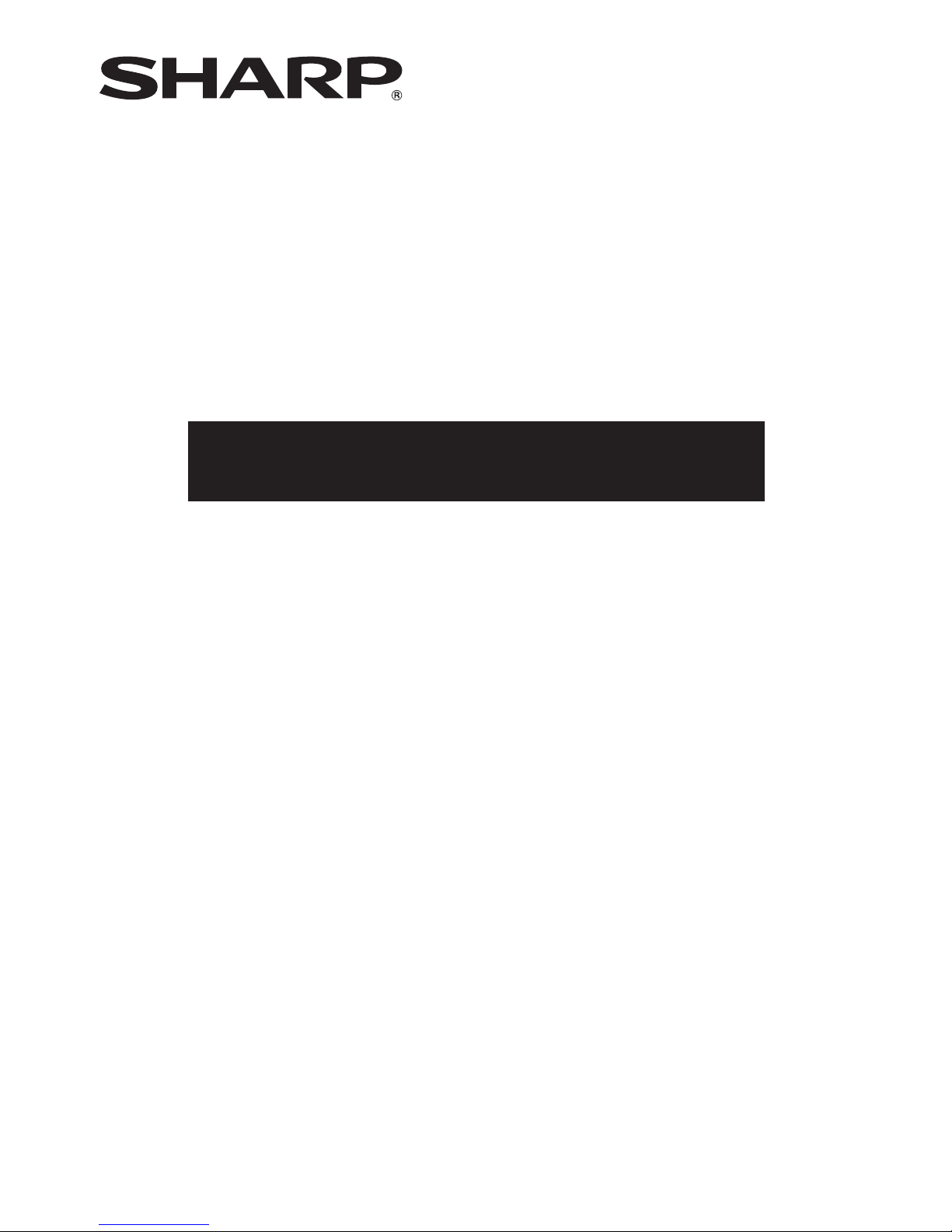
MODEL
XG-C455W
PG-C355W
DATA PROJECTOR
SETUP MANUAL
Setting up the Screen.......................................... 2
Screen Size and Projection Distance ................ 3
Throw Distance ....................................................... 3
Standard Zoom Lens .............................................. 4
Wide-zoom Lens (AN-C12MZ) ............................... 5
Tele-zoom Lens (AN-C18MZ) ................................. 6
Tele-zoom Lens (AN-C27MZ) ................................. 7
Tele-zoom Lens (AN-C41MZ) ................................. 8
Changing the Lens .............................................. 9
Connecting Pin Assignments .......................... 11
RS-232C Specifications and Commands ........ 13
Computer control .................................................. 13
Communication conditions ................................... 13
Basic format .......................................................... 13
Commands ........................................................... 14
Setting up the Projector Network Environment ...
18
Network settings on the computer ....................... 18
1. Connecting the Projector to a Computer.......... 19
2. Setting an IP Address for the Computer .......... 20
3.
Setting up a Network Connection for the Projector ....
22
Controlling the Projector via LAN.................... 24
Controlling the Projector Using Internet Explorer
(Version 5.0 or later) ................................... 24
Confirming the Projector Status (Status) ............. 25
Controlling the Projector (Control) ....................... 25
Setting and Adjusting the Projector
(Settings & Adjustments)............................ 26
Setting the Security (Network – Security) ............ 26
Making General Settings for the Network
(Network - General) .................................... 27
Setting for Sending E-mail when an Error Occurs
(Mail – Originator Settings) ........................ 27
Setting Error Items and Destination Addresses
to which E-mail is to be Sent when an
Error Occurs (Mail – Recipient Settings) ... 28
Setting Error Items and the URL that are to be
Displayed when an Error Occurs
(Service & Support – Access URL) ........... 28
Setting up the Projector Using RS-232C or Telnet ....
29
When Connecting Using RS-232C....................... 29
When Connecting Using Telnet ............................ 30
SETUP MENU (Main Menu) ................................. 31
ADVANCED SETUP MENU ................................. 31
View Setting Detail List ([V]View All Setting) ....... 32
Set Items ............................................................... 32
Save Settings and Quit ([S]Save & Quit) ............. 33
Quit without Saving Settings ([Q]Quit Unchanged) ..
33
IP Address Setting ([1]IP Address) ...................... 34
Subnet Mask Setting ([2]Subnet Mask) ............... 34
Default Gateway Setting ([3]Default Gateway) .... 34
User Name Setting ([4]User Name) ..................... 34
Password Setting ([5]Password) .......................... 35
RS-232C Baud Rate Setting
([6]RS-232C Baud Rate) ............................ 35
Projector Name Setting ([7]Projector Name) ....... 35
DHCP Client Setting ([8]DHCP Client)................. 35
Disconnecting All Connections
([D]Disconnect All) ..................................... 36
Entering ADVANCED SETUP MENU
([A]Advanced Setup) .................................. 36
Setting Auto Logout Time
(ADVANCED[1]Auto Logout Time) ............. 36
Data Port Setting (ADVANCED[2]Data Port) ....... 36
Carrying out Network Ping Test
(ADVANCED[5]Network Ping Test) ............ 37
Setting of Accept IP Address (ADVANCED[6]Accept
IP Addr(1) – [8]Accept IP Addr(3)) .................
37
Accepting All IP Addresses
(ADVANCED[9]Accept All IP Addr) ............ 37
Setting of Search Port
(ADVANCED[0]Search Port) ...................... 38
Return to Default Settings
(ADVANCED[!]Restore Default Setting)..... 38
Return to Main Menu
(ADVANCED[Q]Return to Main Menu)....... 38
Resetting the Lamp Timer of the Projector
via LAN ....................................................... 39
Troubleshooting ................................................. 41
Dimensions ........................................................ 44
Page 2
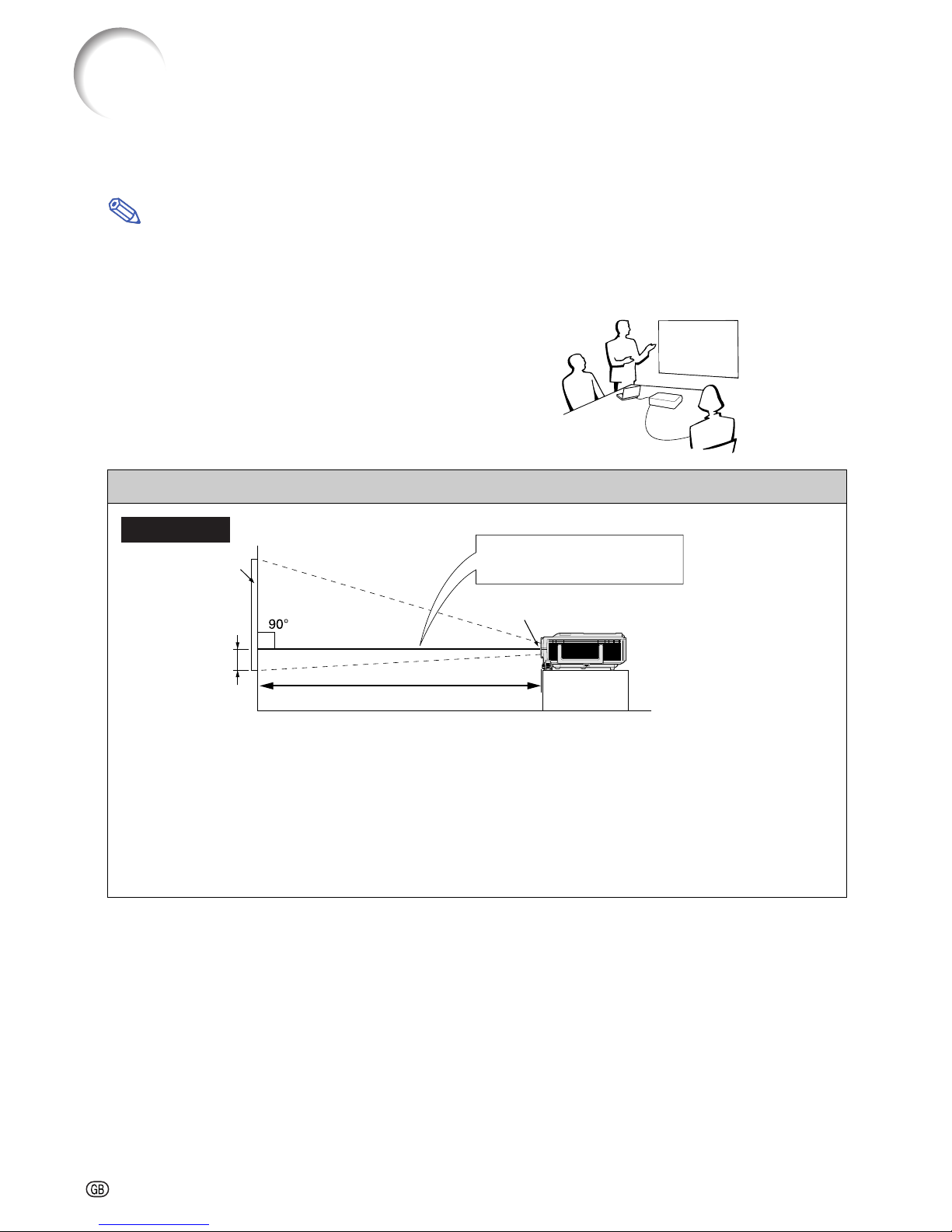
-2
Example of standard setup
H
Screen
L: Projection distance
Lens center
Base line:
Horizontal line passing through
the lens center
Side View
For optimal image quality, position the projector perpendicular to the screen with the projector’s feet flat
and level. Doing so will eliminate the need for Keystone correction and provide the best image quality.
Note
• The projector lens should be centered in the middle of the screen. If the horizontal line passing through the
lens center is not perpendicular to the screen, the image will be distorted, making viewing difficult.
• For an optimal image, position the screen so that it is not in direct sunlight or room light. Light falling directly
on the screen washes out the colors, making viewing difficult. Close the curtains and dim the lights when
setting up the screen in a sunny or bright room.
Standard Setup (Front Projection)
■ Place the projector at the required distance from
the screen according to the desired picture size.
Setting up the Screen
• The distance from the screen to the projector may vary depending on the size of the
screen.
•
The default setting can be used, when placing the projector in front of the screen. If the projected image is reversed, readjust the setting to “Front” in the “PRJ Mode” menu. (See page
52
of the projector’s operation manual.)
• Place the projector so that an imaginary horizontal line that passes through the center of the
lens is perpendicular to the screen.
Page 3
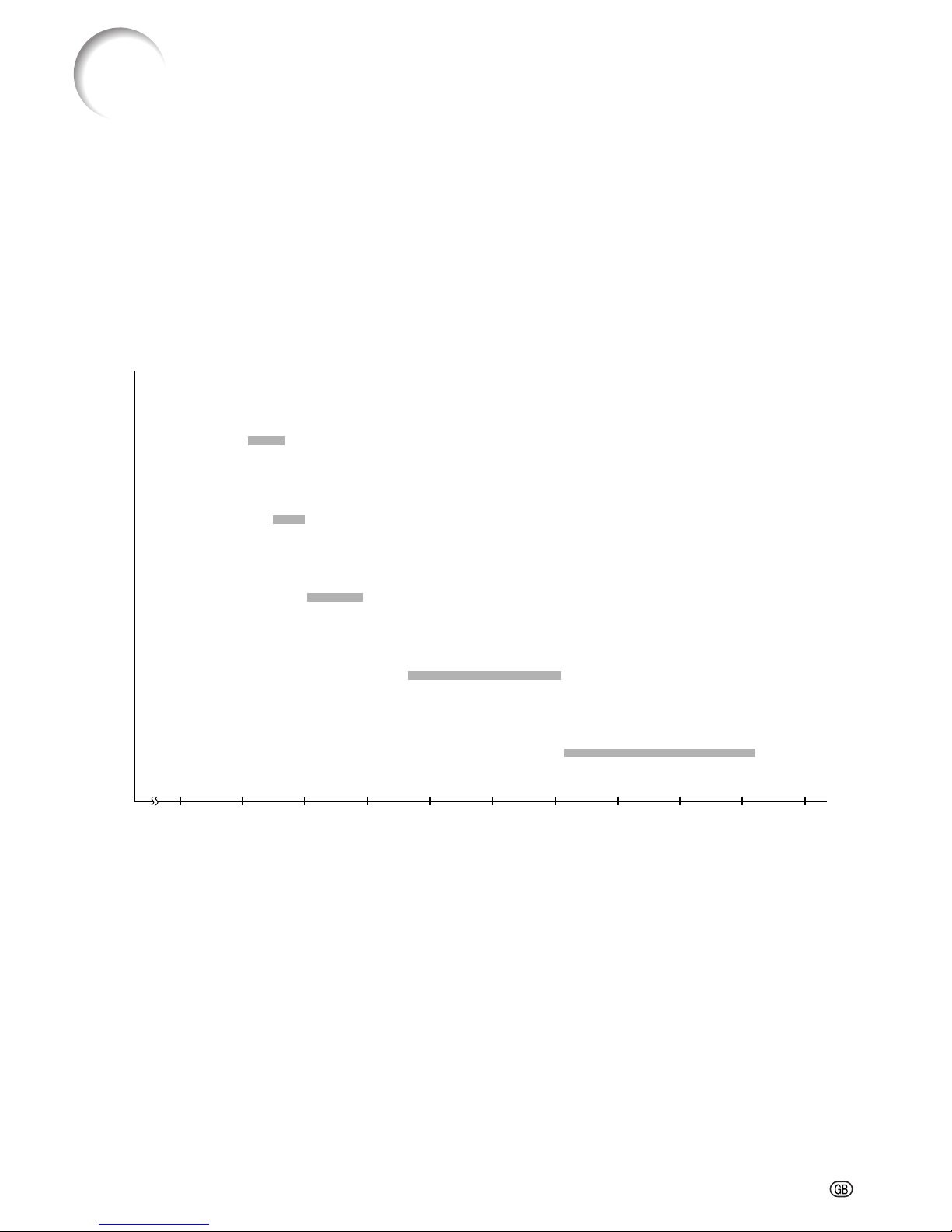
-3
Screen Size and Projection Distance
The projection screen size varies according to the distance from the lens of the projector to the screen.
The optional lenses from Sharp are also available for specialized application. Please see your nearest Sharp
Authorized Projector Dealer to details on all the lenses. (Refer to the lens operation manual when using a
lens.)
Install the projector so that projected images are projected onto the screen at the optimum size by referring
to the table. Use the values in the table as a reference when installing the projector.
Throw Distance
The graph below is for 100 inches (254 cm) screen with 16:10 Signal Input (Normal Mode)
mode.
Screen
10 20 30 5040 55(ft)
Standard zoom lens
12'4"–14'9" (3.8 m–4.5 m)
Throw distance ratio 1:1.8–2.1
Tele-zoom lens (AN-C18MZ)
15'7"–19'10" (4.8 m–6.0 m)
Throw distance ratio 1:2.2–2.8
Tele-zoom lens (AN-C27MZ)
23'2"–35'8" (7.1 m–10.9 m)
Throw distance ratio 1:3.3–5.1
Tele-zoom lens (AN-C41MZ)
36'2"–50'10" (11.0 m–15.5 m)
Throw distance ratio 1:5.1–7.2
Wide-zoom lens (AN-C12MZ)
10'5"–13'1" (3.2 m–4.0 m)
Throw distance ratio 1:1.5–1.9
Page 4

-4
Standard Zoom Lens
F1.7-F1.9, f=28.0-33.6 mm
16:10 Signal Input (Normal Mode)
The formula for picture size and projection distance
[m/cm]
L1 (m) = 0.03755
χ
L2 (m) = 0.04507
χ
H (cm) = –0.03209
χ
[Feet/inches]
L1 (ft) = 0.03755χ / 0.3048
L2 (ft) = 0.04507
χ
/ 0.3048
H (in) = –0.03209χ / 2.54
χ
: Picture size (diag.) (in/cm)
L: Projection distance(m/ft)
L1: Minimum projection distance (m/ft)
L2: Maximum projection distance (m/ft)
H: Distance from the lens center to the bottom of the image (cm/in)
The formula for picture size and projection distance
[m/cm]
L1 (m) = 0.04251
χ
L2 (m) = 0.05102
χ
H (cm) = –0.03633
χ
[Feet/inches]
L1 (ft) = 0.04251
χ
/ 0.3048
L2 (ft) = 0.05102χ / 0.3048
H (in) = –0.03633χ / 2.54
χ
: Picture size (diag.) (in/cm)
L: Projection distance(m/ft)
L1: Minimum projection distance (m/ft)
L2: Maximum projection distance (m/ft)
H: Distance from the lens center to the bottom of the image (cm/in)
4:3 Signal Input (Normal Mode)
Screen Size and Projection Distance
Picture (Screen) size Projection distance [L]
Distance from the lens center
to the bottom of the image [H]
Diag. [x] Width Height Minimum [L1] Maxmum [L2]
500'' (1270 cm) 1077 cm (424'') 673 cm (265'') 18.8 m (61' 7") 22.5 m (73' 11")
–
16 cm (–6 5/16")
400'' (1016 cm) 862 cm (339'') 538 cm (212'') 15.0 m (49' 3") 18.0 m (59' 2")
–
13 cm (–5 3/64")
300'' (762 cm) 646 cm (254'') 404 cm (159'') 11.3 m (37' 0") 13.5 m (44' 4")
–
10 cm (–3 51/64")
250'' (635 cm) 538 cm (212'') 337 cm (132'') 9.4 m (30' 10") 11.3 m (37' 0")
–
8 cm (–3 5/32")
200'' (508 cm) 431 cm (170'') 269 cm (106'') 7.5 m (24' 8") 9.0 m (29' 7")
–
6 cm (–2 17/32")
150'' (381 cm) 323 cm (127'') 202 cm (79'') 5.6 m (18' 6") 6.8 m (22' 2")
–
5 cm (–1 57/64")
120'' (305 cm) 258 cm (102'') 162 cm (64'') 4.5 m (14' 9") 5.4 m (17' 9")
–
4 cm (–1 33/64")
100'' (254 cm) 215 cm (85'') 135 cm (53'') 3.8 m (12' 4") 4.5 m (14' 9")
–
3 cm (–1 17/64")
80'' (203 cm) 172 cm (68'') 108 cm (42'') 3.0 m (9' 10") 3.6 m (11' 10")
–
3 cm (–1 1/64")
60'' (152 cm) 129 cm (51'') 81 cm (32'') 2.3 m (7' 5") 2.7 m (8' 10")
–
2 cm (
–
49
/64")
40'' (102 cm) 86 cm (34'') 54 cm (21'') 1.5 m (4' 11") 1.8 m (5' 11")
–
1 cm (
–
1
/2")
Distance from the lens center
to the bottom of the image [H]
Picture (Screen) size Projection distance [L]
Diag. [x] Width Height Minimum [L1] Maxmum [L2]
400'' (1016 cm) 813 cm (320'') 610 cm (240'') 17.0 m (55' 9") 20.4 m (66' 11")
–
15 cm
(
–
5 23/32")
300'' (762 cm) 610 cm (240'') 457 cm (180'') 12.8 m (41' 10") 15.3 m (50' 3")
–
11 cm
(
–
4 19/64")
250'' (635 cm) 508 cm (200'') 381 cm (150'') 10.6 m (34' 10") 12.8 m (41' 10")
–
9 cm
(
–
3 37/64")
200'' (508 cm) 406 cm (160'') 305 cm (120'') 8.5 m (27' 11") 10.2 m (33' 6")
–
7 cm
(
–
2 55/64")
150'' (381 cm) 305 cm (120'') 229 cm (90'') 6.4 m (20' 11") 7.7 m (25' 1")
–
5 cm
(
–
2 9/64")
120'' (305 cm) 244 cm (96'') 183 cm (72'') 5.1 m (16' 9") 6.1 m (20' 1")
–
4 cm
(
–
1 23/32")
100'' (254 cm) 203 cm (80'') 152 cm (60'') 4.3 m (13' 11") 5.1 m (16' 9")
–
4 cm
(
–
1 7/16")
80'' (203 cm) 163 cm (64'') 122 cm (48'') 3.4 m (11' 2") 4.1 m (13' 5")
–
3 cm
(
–
1 9/64")
70'' (178 cm) 142 cm (56'') 107 cm (42'') 3.0 m (9' 9") 3.6 m (11' 9")
–
3 cm
(
–
1")
60'' (152 cm) 122 cm (48'') 91 cm (36'') 2.6 m (8' 4") 3.1 m (10' 1")
–
2 cm
(
–
55
/64")
40'' (102 cm) 81 cm (32'') 61 cm (24'') 1.7 m (5' 7") 2.0 m (6' 8")
–
1 cm
(
–
37
/64")
Note
• Allow a margin of error in the value in the diagrams above.
• When the distance from the lens center to the bottom of the image [H] is a negative number, this indicates
that the bottom of the image is below the lens center.
Page 5

-5
Wide-zoom Lens (AN-C12MZ)
F2.2-F2.7, f=24.5-30.7 mm
16:10 Signal Input (Normal Mode)
The formula for picture size and projection distance
[m/cm]
L1 (m) = 0.03175
χ
L2 (m) = 0.03978
χ
H (cm) = –0.03209
χ
[Feet/inches]
L1 (ft) = 0.03175
χ
/ 0.3048
L2 (ft) = 0.03978χ / 0.3048
H (in) = –0.03209χ / 2.54
χ
: Picture size (diag.) (in/cm)
L: Projection distance(m/ft)
L1: Minimum projection distance (m/ft)
L2: Maximum projection distance (m/ft)
H: Distance from the lens center to the bottom of the image (cm/in)
Note
• Allow a margin of error in the value in the diagrams above.
• When the distance from the lens center to the bottom of the image [H] is a negative number, this indicates
that the bottom of the image is below the lens center.
The formula for picture size and projection distance
[m/cm]
L1 (m) = 0.03594
χ
L2 (m) = 0.04503
χ
H (cm) = –0.03633
χ
[Feet/inches]
L1 (ft) = 0.03594χ / 0.3048
L2 (ft) = 0.04503
χ
/ 0.3048
H (in) = –0.03633χ / 2.54
χ
: Picture size (diag.) (in/cm)
L: Projection distance(m/ft)
L1: Minimum projection distance (m/ft)
L2: Maximum projection distance (m/ft)
H: Distance from the lens center to the bottom of the image (cm/in)
4:3 Signal Input (Normal Mode)
Screen Size and Projection Distance
Distance from the lens center
to the bottom of the image [H]
Picture (Screen) size Projection distance [L]
Diag. [x] Width Height Minimum [L1] Maxmum [L2]
250'' (635 cm) 538 cm (212'') 337 cm (132'') 7.9 m (26' 1") 9.9 m (32' 8")
–
8 cm
(
–
3 5/32")
200'' (508 cm) 431 cm (170'') 269 cm (106'') 6.4 m (20' 10") 8.0 m (26' 1")
–
6 cm
(
–
2 17/32")
150'' (381 cm) 323 cm (127'') 202 cm (79'') 4.8 m (15' 8") 6.0 m (19' 7")
–
5 cm
(
–
1 57/64")
120'' (305 cm) 258 cm (102'') 162 cm (64'') 3.8 m (12' 6") 4.8 m (15' 8")
–
4 cm
(
–
1 33/64")
100'' (254 cm) 215 cm (85'') 135 cm (53'') 3.2 m (10' 5") 4.0 m (13' 1")
–
3 cm
(
–
1 17/64")
80'' (203 cm) 172 cm (68'') 108 cm (42'') 2.5 m (8' 4") 3.2 m (10' 5")
–
3 cm
(
–
1 1/64")
60'' (152 cm) 129 cm (51'') 81 cm (32'') 1.9 m (6' 3") 2.4 m (7' 10")
–
2 cm
(
–
49
/64")
40'' (102 cm) 86 cm (34'') 54 cm (21'') 1.3 m (4' 2") 1.6 m (5' 3")
–
1 cm
(
–
1
/2")
Distance from the lens center
to the bottom of the image [H]
Picture (Screen) size Projection distance [L]
Diag. [x] Width Height Minimum [L1] Maxmum [L2]
225'' (572 cm) 457 cm (180'') 343 cm (135'') 8.1 m (26' 6") 10.1 m (33' 3")
–
8 cm
(
–
3 7/32")
200'' (508 cm) 406 cm (160'') 305 cm (120'') 7.2 m (23' 7") 9.0 m (29' 7")
–
7 cm
(
–
2 55/64")
150'' (381 cm) 305 cm (120'') 229 cm (90'') 5.4 m (17' 8") 6.8 m (22' 2")
–
5 cm
(
–
2 9/64")
120'' (305 cm) 244 cm (96'') 183 cm (72'') 4.3 m (14' 2") 5.4 m (17' 9")
–
4 cm
(
–
1 23/32")
100'' (254 cm) 203 cm (80'') 152 cm (60'') 3.6 m (11' 9") 4.5 m (14' 9")
–
4 cm
(
–
1 7/16")
80'' (203 cm) 163 cm (64'') 122 cm (48'') 2.9 m (9' 5") 3.6 m (11' 10")
–
3 cm
(
–
1 9/64")
70'' (178 cm) 142 cm (56'') 107 cm (42'') 2.5 m (8' 3") 3.2 m (10' 4")
–
3 cm
(
–
1")
60'' (152 cm) 122 cm (48'') 91 cm (36'') 2.2 m (7' 1") 2.7 m (8' 10")
–
2 cm
(
–
55
/64")
40'' (102 cm) 81 cm (32'') 61 cm (24'') 1.4 m (4' 9") 1.8 m (5' 11")
–
1 cm
(
–
37
/64")
Page 6
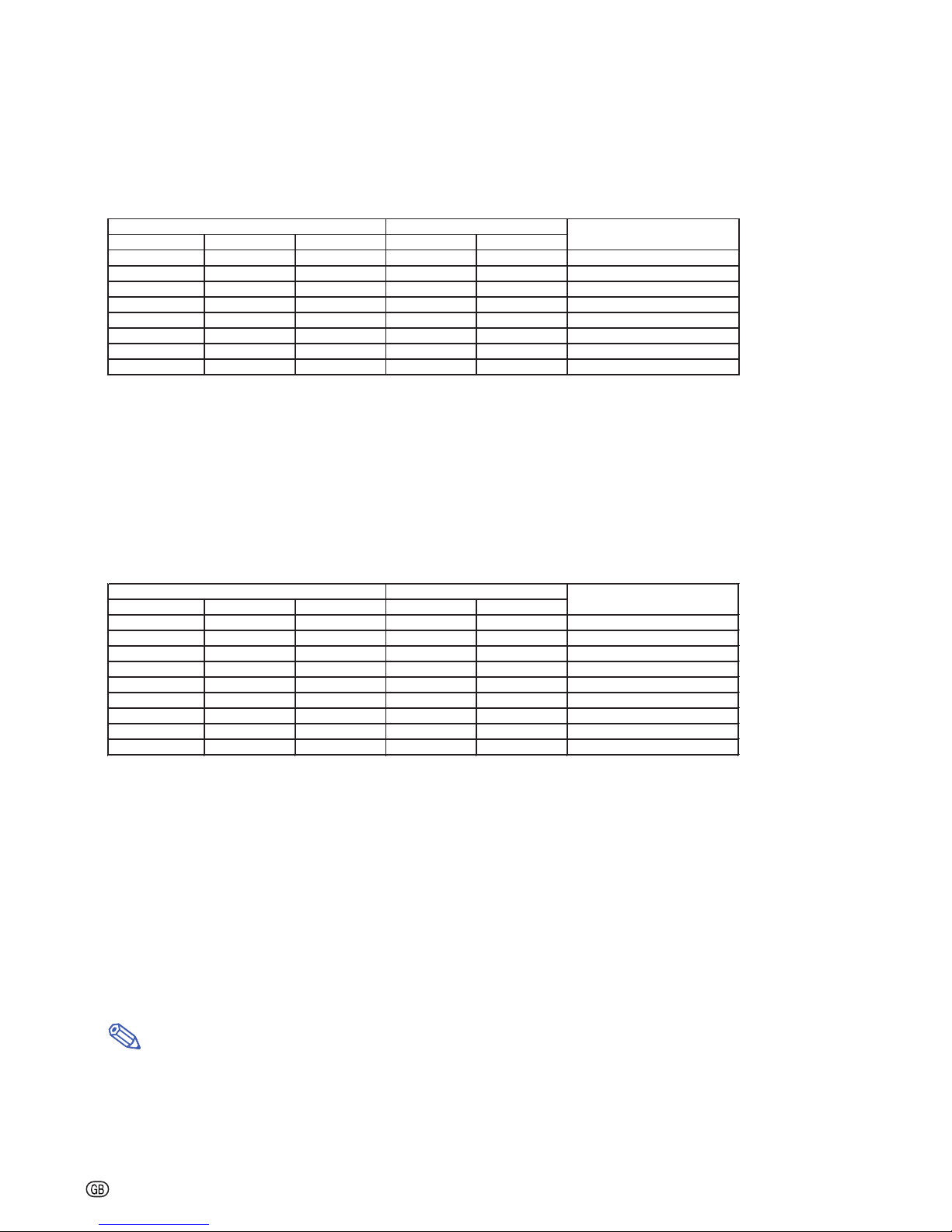
-6
Tele-zoom Lens (AN-C18MZ)
F1.7-F2.2, f=36.5-46.3 mm
16:10 Signal Input (Normal Mode)
The formula for picture size and projection distance
[m/cm]
L1 (m) = 0.04762
χ
L2 (m) = 0.06041
χ
H (cm) = –0.03209
χ
[Feet/inches]
L1 (ft) = 0.04762
χ
/ 0.3048
L2 (ft) = 0.06041χ / 0.3048
H (in) = –0.03209χ / 2.54
χ
: Picture size (diag.) (in/cm)
L: Projection distance(m/ft)
L1: Minimum projection distance (m/ft)
L2: Maximum projection distance (m/ft)
H: Distance from the lens center to the bottom of the image (cm/in)
Note
• Allow a margin of error in the value in the diagrams above.
• When the distance from the lens center to the bottom of the image [H] is a negative number, this indicates
that the bottom of the image is below the lens center.
The formula for picture size and projection distance
[m/cm]
L1 (m) = 0.05391
χ
L2 (m) = 0.06839
χ
H (cm) = –0.03633
χ
[Feet/inches]
L1 (ft) = 0.05391χ / 0.3048
L2 (ft) = 0.06839
χ
/ 0.3048
H (in) = –0.03633χ / 2.54
χ
: Picture size (diag.) (in/cm)
L: Projection distance(m/ft)
L1: Minimum projection distance (m/ft)
L2: Maximum projection distance (m/ft)
H: Distance from the lens center to the bottom of the image (cm/in)
4:3 Signal Input (Normal Mode)
Screen Size and Projection Distance
Distance from the lens center
to the bottom of the image [H]
Picture (Screen) size Projection distance [L]
Diag. [x] Width Height Minimum [L1] Maxmum [L2]
250'' (635 cm) 538 cm (212'') 337 cm (132'') 11.9 m (39' 1") 15.1 m (49' 7") –8 cm
(–3
5
/32")
200'' (508 cm) 431 cm (170'') 269 cm (106'') 9.5 m (31' 3") 12.1 m (39' 8")
–6 cm
(–2
17
/32")
150'' (381 cm) 323 cm (127'') 202 cm (79'') 7.1 m (23' 5") 9.1 m (29' 9") –5 cm
(–1
57
/64")
120'' (305 cm) 258 cm (102'') 162 cm (64'') 5.7 m (18' 9") 7.2 m (23' 9") –4 cm
(–1
33
/64")
100'' (254 cm) 215 cm (85'') 135 cm (53'') 4.8 m (15' 7") 6.0 m (19' 10") –3 cm
(–1
17
/64")
80'' (203 cm) 172 cm (68'') 108 cm (42'') 3.8 m (12' 6") 4.8 m (15' 10") –3 cm
(–1
1
/64")
60'' (152 cm) 129 cm (51'') 81 cm (32'') 2.9 m (9' 4") 3.6 m (11' 11") –2 cm
(
–
49
/64")
40'' (102 cm) 86 cm (34'') 54 cm (21'') 1.9 m (6' 3") 2.4 m (7' 11") –1 cm
(
–
1
/2")
Distance from the lens center
to the bottom of the image [H]
Picture (Screen) size Projection distance [L]
Diag. [x] Width Height Minimum [L1] Maxmum [L2]
225'' (572 cm) 457 cm (180'') 343 cm (135'') 12.1 m (39' 10") 15.4 m (50' 6")
–8 cm
(–3
7
/32")
200'' (508 cm) 406 cm (160'') 305 cm (120'') 10.8 m (35' 4") 13.7 m (44' 11")
–7 cm
(–2
55
/64")
150'' (381 cm) 305 cm (120'') 229 cm (90'') 8.1 m (26' 6") 10.3 m (33' 8")
–5 cm
(–2
9
/64")
120'' (305 cm) 244 cm (96'') 183 cm (72'') 6.5 m (21' 3") 8.2 m (26' 11")
–4 cm
(–1
23
/32")
100'' (254 cm) 203 cm (80'') 152 cm (60'') 5.4 m (17' 8") 6.8 m (22' 5")
–4 cm
(–1
7
/16")
80'' (203 cm) 163 cm (64'') 122 cm (48'') 4.3 m (14' 2") 5.5 m (17' 11")
–3 cm
(–1
9
/64")
70'' (178 cm) 142 cm (56'') 107 cm (42'') 3.8 m (12' 5") 4.8 m (15' 8")
–3 cm
(–1")
60'' (152 cm) 122 cm (48'') 91 cm (36'') 3.2 m (10' 7") 4.1 m (13' 6")
–2 cm
(
–
55
/64")
40'' (102 cm) 81 cm (32'') 61 cm (24'') 2.2 m (7' 1") 2.7 m (9' 0")
–1 cm
(
–
37
/64")
Page 7
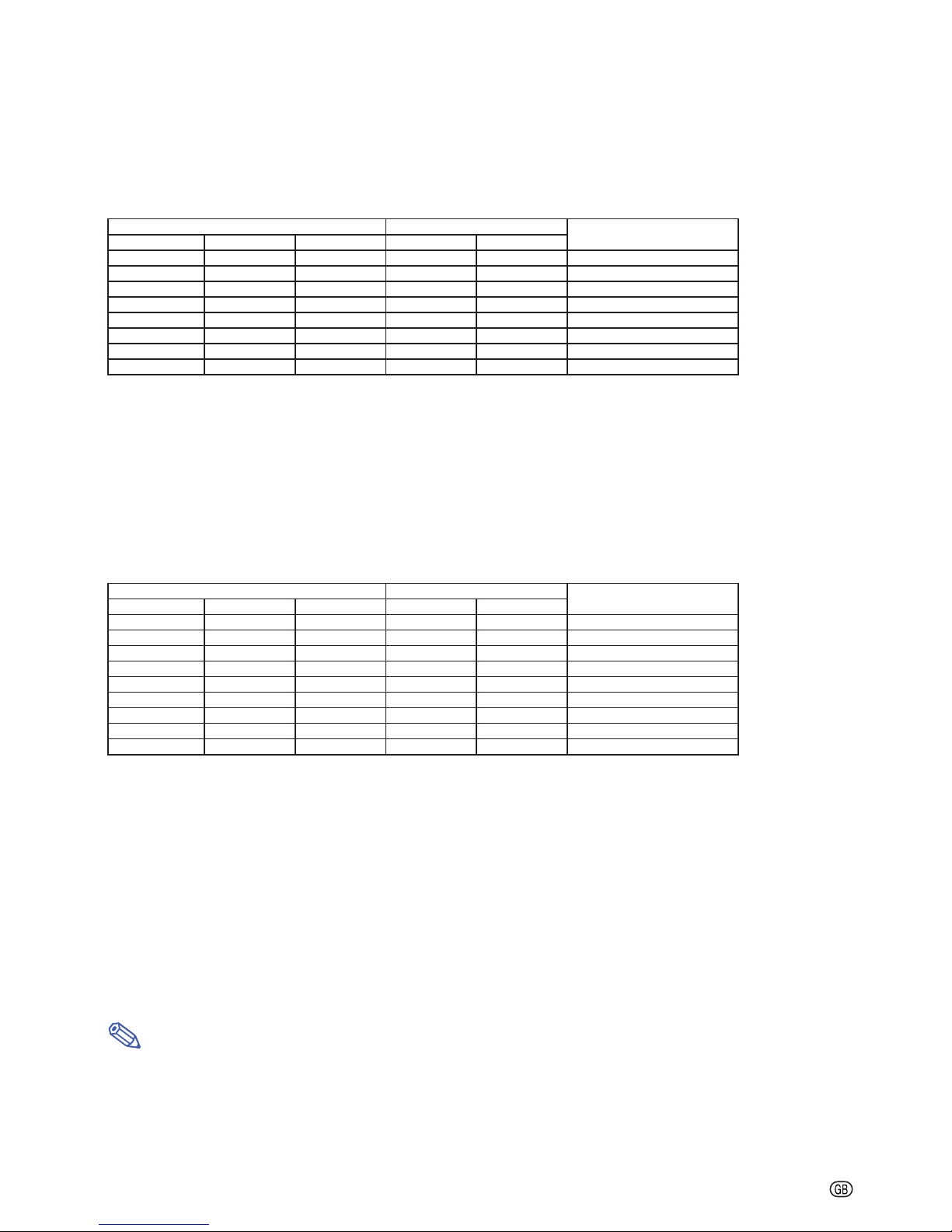
-7
Tele-zoom Lens (AN-C27MZ)
F2.0-F2.8, f=53.8-82.9 mm
16:10 Signal Input (Normal Mode)
The formula for picture size and projection distance
[m/cm]
L1 (m) = 0.07056
χ
L2 (m) = 0.10881
χ
H (cm) = –0.03209
χ
[Feet/inches]
L1 (ft) = 0.07056
χ
/ 0.3048
L2 (ft) = 0.10881χ / 0.3048
H (in) = –0.03209χ / 2.54
χ
: Picture size (diag.) (in/cm)
L: Projection distance(m/ft)
L1: Minimum projection distance (m/ft)
L2: Maximum projection distance (m/ft)
H: Distance from the lens center to the bottom of the image (cm/in)
The formula for picture size and projection distance
[m/cm]
L1 (m) = 0.07988
χ
L2 (m) = 0.12318
χ
H (cm) = –0.03633
χ
[Feet/inches]
L1 (ft) = 0.07988χ / 0.3048
L2 (ft) = 0.12318
χ
/ 0.3048
H (in) = –0.03633χ / 2.54
χ
: Picture size (diag.) (in/cm)
L: Projection distance(m/ft)
L1: Minimum projection distance (m/ft)
L2: Maximum projection distance (m/ft)
H: Distance from the lens center to the bottom of the image (cm/in)
4:3 Signal Input (Normal Mode)
Screen Size and Projection Distance
Note
• Allow a margin of error in the value in the diagrams above.
• When the distance from the lens center to the bottom of the image [H] is a negative number, this indicates
that the bottom of the image is below the lens center.
Distance from the lens center
to the bottom of the image [H]
Picture (Screen) size Projection distance [L]
Diag. [x] Width Height Minimum [L1] Maxmum [L2]
250'' (635 cm) 538 cm (212'') 337 cm (132'') 17.6 m (57' 10") 27.2 m (89' 3")
–8 cm
(–3
5
/32")
200'' (508 cm) 431 cm (170'') 269 cm (106'') 14.1 m (46' 4") 21.8 m (71' 5")
–6 cm
(–2
17
/32")
150'' (381 cm) 323 cm (127'') 202 cm (79'') 10.6 m (34' 9") 16.3 m (53' 7")
–5 cm
(–1
57
/64")
120'' (305 cm) 258 cm (102'') 162 cm (64'') 8.5 m (27' 9") 13.1 m (42' 10")
–4 cm
(–1
33
/64")
100'' (254 cm) 215 cm (85'') 135 cm (53'') 7.1 m (23' 2") 10.9 m (35' 8")
–3 cm
(–1
17
/64")
80'' (203 cm) 172 cm (68'') 108 cm (42'') 5.6 m (18' 6") 8.7 m (28' 7")
–3 cm
(–1
1
/64")
60'' (152 cm) 129 cm (51'') 81 cm (32'') 4.2 m (13' 11") 6.5 m (21' 5")
–2 cm
(
–
49
/64")
40'' (102 cm) 86 cm (34'') 54 cm (21'') 2.8 m (9' 3") 4.4 m (14' 3")
–1 cm
(
–
1
/2")
Distance from the lens center
to the bottom of the image [H]
Picture (Screen) size Projection distance [L]
Diag. [x] Width Height Minimum [L1] Maxmum [L2]
225'' (572 cm) 457 cm (180'') 343 cm (135'') 18.0 m (59' 0") 27.7 m (90' 11") –8 cm
(–3
7
/32")
200'' (508 cm) 406 cm (160'') 305 cm (120'') 16.0 m (52' 5") 24.6 m (80' 10") –7 cm
(–2
55
/64")
150'' (381 cm) 305 cm (120'') 229 cm (90'') 12.0 m (39' 4") 18.5 m (60' 7") –5 cm
(–2
9
/64")
120'' (305 cm) 244 cm (96'') 183 cm (72'') 9.6 m (31' 5") 14.8 m (48' 6") –4 cm
(–1
23
/32")
100'' (254 cm) 203 cm (80'') 152 cm (60'') 8.0 m (26' 2") 12.3 m (40' 5") –4 cm
(–1
7
/16")
80'' (203 cm) 163 cm (64'') 122 cm (48'') 6.4 m (21' 0") 9.9 m (32' 4") –3 cm
(–1
9
/64")
70'' (178 cm) 142 cm (56'') 107 cm (42'') 5.6 m (18' 4") 8.6 m (28' 3") –3 cm
(–1")
60'' (152 cm) 122 cm (48'') 91 cm (36'') 4.8 m (15' 9") 7.4 m (24' 3") –2 cm
(
–
55
/64")
40'' (102 cm) 81 cm (32'') 61 cm (24'') 3.2 m (10' 6") 4.9 m (16' 2") –1 cm
(
–
37
/64")
Page 8

-8
Tele-zoom Lens (AN-C41MZ)
F2.1-F2.8, f=83.5-117.2 mm
16:10 Signal Input (Normal Mode)
The formula for picture size and projection distance
[m/cm]
L1 (m) = 0.11024
χ
L2 (m) = 0.15484
χ
H (cm) = –0.03209
χ
[Feet/inches]
L1 (ft) = 0.11024
χ
/ 0.3048
L2 (ft) = 0.15484χ / 0.3048
H (in) = –0.03209χ / 2.54
χ
: Picture size (diag.) (in/cm)
L: Projection distance(m/ft)
L1: Minimum projection distance (m/ft)
L2: Maximum projection distance (m/ft)
H: Distance from the lens center to the bottom of the image (cm/in)
The formula for picture size and projection distance
[m/cm]
L1 (m) = 0.1248
χ
L2 (m) = 0.17529
χ
H (cm) = –0.03633
χ
[Feet/inches]
L1 (ft) = 0.1248χ / 0.3048
L2 (ft) = 0.17529
χ
/ 0.3048
H (in) = –0.03633χ / 2.54
χ
: Picture size (diag.) (in/cm)
L: Projection distance(m/ft)
L1: Minimum projection distance (m/ft)
L2: Maximum projection distance (m/ft)
H: Distance from the lens center to the bottom of the image (cm/in)
4:3 Signal Input (Normal Mode)
Screen Size and Projection Distance
Note
• Allow a margin of error in the value in the diagrams above.
• When the distance from the lens center to the bottom of the image [H] is a negative number, this indicates
that the bottom of the image is below the lens center.
Distance from the lens center
to the bottom of the image [H]
Picture (Screen) size Projection distance [L]
Diag. [x] Width Height Minimum [L1] Maxmum [L2]
250'' (635 cm) 538 cm (212'') 337 cm (132'') 27.6 m (90' 5") 38.7 m (127' 0")
–8 cm (–3
5
/32")
200'' (508 cm) 431 cm (170'') 269 cm (106'') 22.0 m (72' 4") 31.0 m (101' 7")
–6 cm (–2
17
/32")
150'' (381 cm) 323 cm (127'') 202 cm (79'') 16.5 m (54' 3") 23.2 m (76' 2")
–5 cm (–1
57
/64")
120'' (305 cm) 258 cm (102'') 162 cm (64'') 13.2 m (43' 5") 18.6 m (61' 0")
–4 cm (–1
33
/64")
100'' (254 cm) 215 cm (85'') 135 cm (53'') 11.0 m (36' 2") 15.5 m (50' 10")
–3 cm (–1
17
/64")
80'' (203 cm) 172 cm (68'') 108 cm (42'') 8.8 m (28' 11") 12.4 m (40' 8")
–3 cm (–1
1
/64")
60'' (152 cm) 129 cm (51'') 81 cm (32'') 6.6 m (21' 8") 9.3 m (30' 6")
–2 cm (
–
49
/64")
40'' (102 cm) 86 cm (34'') 54 cm (21'') 4.4 m (14' 6") 6.2 m (20' 4")
–1 cm (
–
1
/2")
Distance from the lens center
to the bottom of the image [H]
Picture (Screen) size Projection distance [L]
Diag. [x] Width Height Minimum [L1] Maxmum [L2]
225'' (572 cm) 457 cm (180'') 343 cm (135'') 28.1 m (92' 2") 39.4 m (129' 5")
–8 cm
(–3
7
/32")
200'' (508 cm) 406 cm (160'') 305 cm (120'') 25.0 m (81' 11") 35.1 m (115' 0")
–7 cm
(–2
55
/64")
150'' (381 cm) 305 cm (120'') 229 cm (90'') 18.7 m (61' 5") 26.3 m (86' 3")
–5 cm
(–2
9
/64")
120'' (305 cm) 244 cm (96'') 183 cm (72'') 15.0 m (49' 2") 21.0 m (69' 0")
–4 cm
(–1
23
/32")
100'' (254 cm) 203 cm (80'') 152 cm (60'') 12.5 m (40' 11") 17.5 m (57' 6")
–4 cm
(–1
7
/16")
80'' (203 cm) 163 cm (64'') 122 cm (48'') 10.0 m (32' 9") 14.0 m (46' 0")
–3 cm
(–1
9
/64")
70'' (178 cm) 142 cm (56'') 107 cm (42'') 8.7 m (28' 8") 12.3 m (40' 3")
–3 cm
(–1")
60'' (152 cm) 122 cm (48'') 91 cm (36'') 7.5 m (24' 7") 10.5 m (34' 6")
–2 cm
(
–
55
/64")
40'' (102 cm) 81 cm (32'') 61 cm (24'') 5.0 m (16' 5") 7.0 m (23' 0")
–1 cm
(
–
37
/64")
Page 9
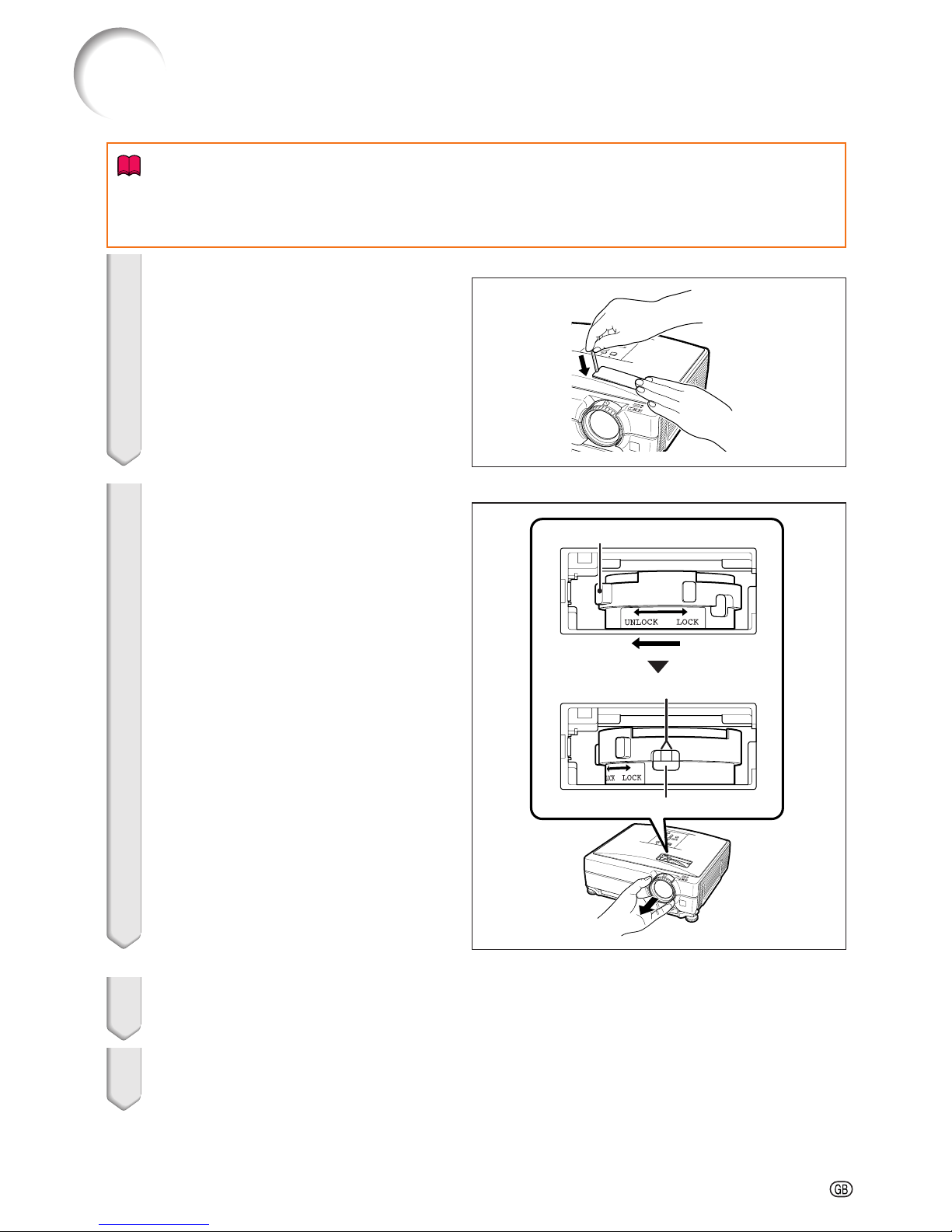
-9
Changing the Lens
Info
• Before changing the lens, turn off the power of the projector and remove the power cord from the wall
outlet.
• Do not attempt to change the lens while the projector is mounted on the ceiling.
1 Remove the lens housing cover
by using the supplied lens housing cover removal tool to push
down on the groove on the lens
housing cover.
• Hold down the lens housing cover with
your hand to prevent it from flying out.
2 Slide the lens fastener catch tab
in the direction of “UNLOCK”
while holding the lens to prevent
it from falling out.
• Slide the lens fastener catch tab until the
window located beside “LOCK” comes to
the top. Look inside the window to make
sure that the two grooves on the lens fastener ring are facing up.
3 Remove the lens by pulling it
straight out.
4 Remove the protection cap from
the back of the new lens.
Lens fastener catch tab
Two grooves
Window
Page 10
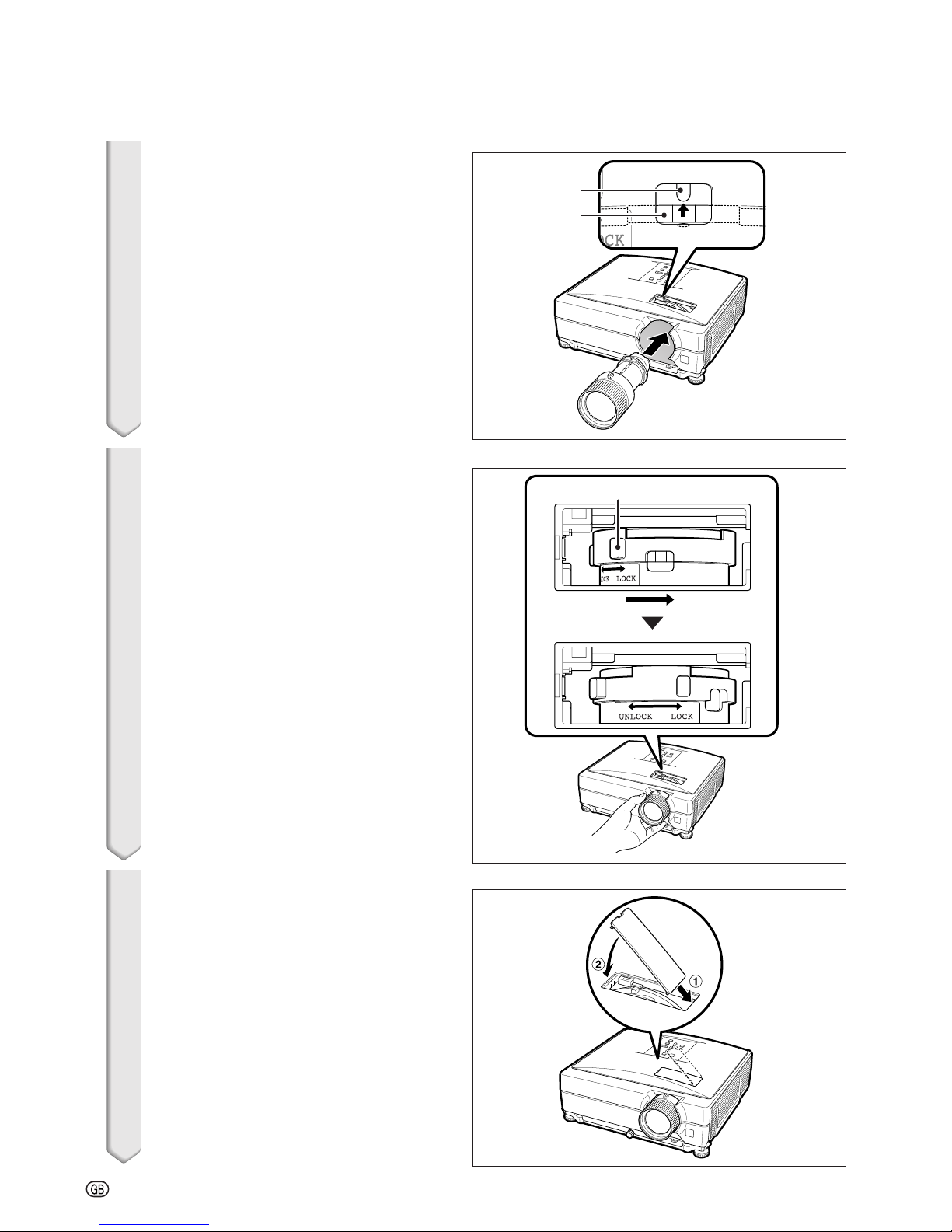
-10
5
Insert the lens into the projector.
• As you insert the lens, look inside the
window to make sure that the pin is inserted into the hole of the lens mount.
6 Slide the lens fastener catch tab
in the direction of “LOCK” until
it stops.
• Be careful not to rotate the lens fastener
ring too tight, as the lens fastener ring
will be difficult to loosen the next time
the lens is changed.
7 Replace the lens housing cover.
• If the lens housing cover is not secured
to the projector, you will not be able to
turn the power on.
Changing the Lens
Lens
mount
Pin
Lens fastener catch tab
Page 11
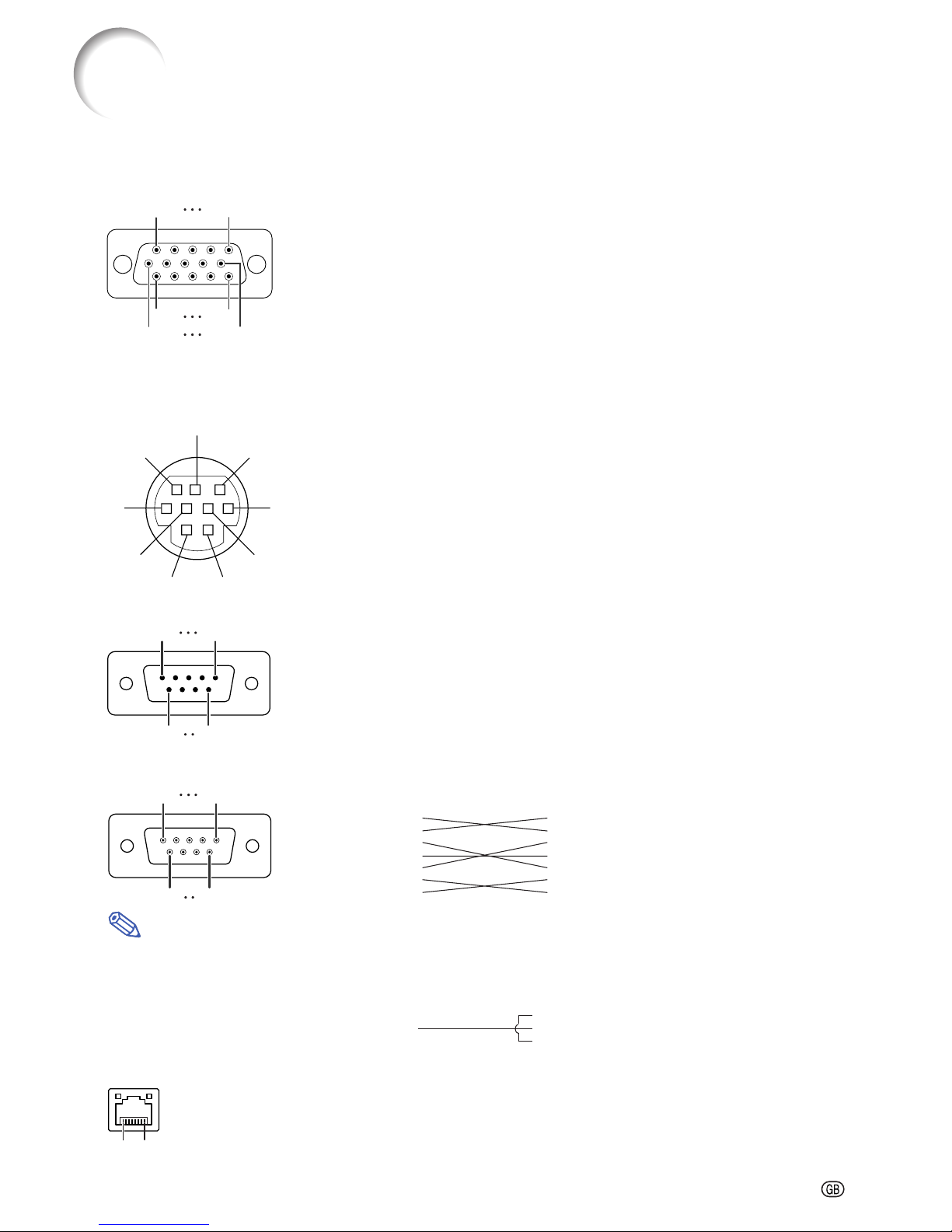
-11
RS-232C Terminal: mini DIN 9-pin female connector
Pin No. Signal Name I/O Reference
1 Not connected
2RDReceive Data Input Connected to internal circuit
3SDSend Data Output Connected to internal circuit
4 Not connected
5SGSignal Ground Connected to internal circuit
6 Not connected
7RSRequest to Send Connected to CS in internal circuit
8CSClear to Send Connected to RS in internal circuit
9 Not connected
RS-232C Terminal: D-sub 9-pin male connector of the DIN-D-sub RS-232C adaptor
Pin No. Signal Name I/O Reference
1 Not connected
2RDReceive Data Input Connected to internal circuit
3SDSend Data Output Connected to internal circuit
4 Not connected
5SGSignal Ground Connected to internal circuit
6 Not connected
7RSRequest to Send Connected to CS in internal circuit
8CSClear to Send Connected to RS in internal circuit
9 Not connected
RS-232C Cable recommended connection: D-sub 9-pin female connector
Pin No. Signal Pin No. Signal
1CD 1 CD
2RD 2 RD
3SD 3 SD
4ER 4 ER
5SG 5 SG
6DR 6 DR
7RS 7 RS
8CS 8 CS
9CI 9 CI
Note
• Depending on the controlling device used, it may be necessary to connect Pin 4 and Pin 6 on the controlling
device (e.g. computer).
LAN Terminal : LAN (RJ-45)
Pin No. Signal Pin No. Signal
1 TX+ 5
2 TX– 6 RX–
3 RX+ 7
48
8
9
6
5
12
4
3
7
1
6
11
5
15
10
COMPUTER-RGB/COMPONENT INPUT 1, 2 and COMPUTER-RGB/COMPONENT OUTPUT Terminals
:
mini D-sub 15-pin female connector
Connecting Pin Assignments
COMPUTER-RGB Input/Output
1. Video input (red)
2. Video input (green/sync on green)
3. Video input (blue)
4. Not connected
5. Not connected
6. Earth (red)
7. Earth (green/sync on green)
8. Earth (blue)
9. Not connected
10. GND
11. Not connected
12. Bi-directional data
13. Horizontal sync signal: TTL level
14. Vertical sync signal: TTL level
15. Data clock
Component Input/Output
1. PR (CR)
2. Y
3. P
B
(CB)
4. Not connected
5. Not connected
6. Earth (P
R
)
7. Earth (Y)
8. Earth (P
B
)
9. Not connected
10. Not connected
11. Not connected
12. Not connected
13. Not connected
14. Not connected
15. Not connected
15
69
51
96
8...1
Projector
Pin No.
4
5
6
Computer
Pin No.
4
5
6
Page 12

-12
Connecting Pin Assignments
1724
1
9
16
8
Pin No. Signal
1T.M.D.S. Data 2–
2T.M.D.S. Data 2+
3T.M.D.S. Data 2 Shield
4 Not connected
5 Not connected
6 DDC Clock
7 DDC Data
8 Not connected
9T.M.D.S. Data 1–
10 T.M.D.S. Data 1+
11 T.M.D.S. Data 1 Shield
12 Not connected
DVI-D Terminal:24 pin connector
Pin No. Signal
13 Not connected
14 +5 V Power
15 Ground
16 Hot Plug Detect
17 T.M.D.S. Data 0–
18 T.M.D.S. Data 0+
19 T.M.D.S. Data 0 Shield
20 Not connected
21 Not connected
22 T.M.D.S. Clock Shield
23 T.M.D.S. Clock+
24 T.M.D.S. Clock–
Page 13
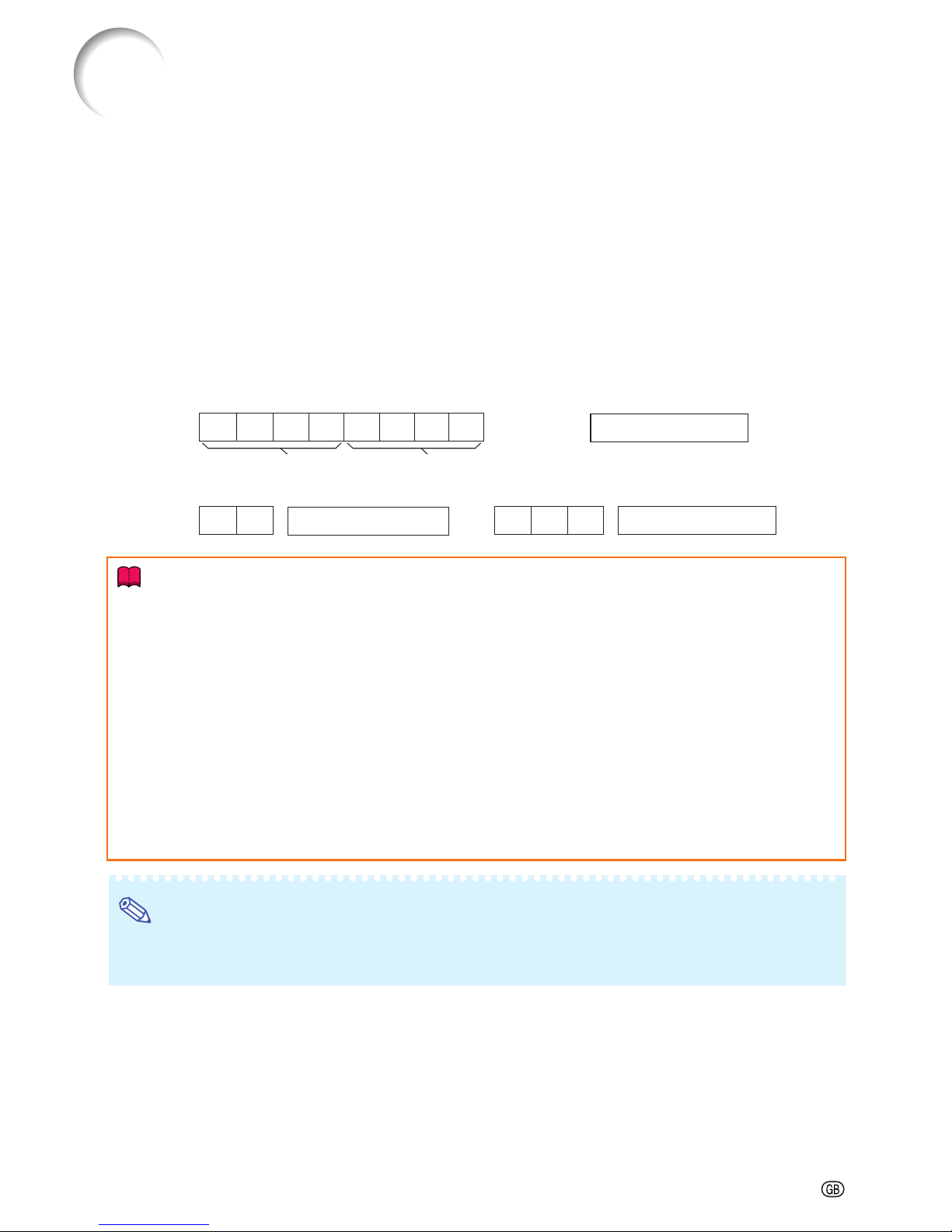
-13
Computer control
A computer can be used to control the projector by connecting an RS-232C serial control cable (cross type,
commercially available) to the projector. (See page 27 of the projector’s operation manual for connection.)
Communication conditions
Set the serial port settings of the computer to match that of the table.
Signal format: Conforms to RS-232C standard. Parity bit: None
Baud rate*: 9,600 bps / 38,400 bps / 115,200 bps Stop bit: 1 bit
Data length: 8 bits Flow control: None
*Set the projector’s baud rate to the same rate as used by the computer.
Basic format
Commands from the computer are sent in the following order: command, parameter, and return code. After
the projector processes the command from the computer, it sends a response code to the computer.
Info
• When controlling the projector using RS-232C commands from a computer, wait for at least 40 seconds
after the power has been turned on, and then transmit the commands.
• After sending an input selection or picture adjustment command and then receiving an “OK” response
code, the projector may take some time to process the command. If a second command is sent while the
projector is still processing the first command, you may receive an “ERR” response code. If this happens,
try resending the second command.
• When more than one code is being sent, send each command only after the response code for the previous command from the projector is verified.
• “POWR????”, “TABN _ _ _ 1”, “TLPS _ _ _ 1”, “TPOW _ _ _ 1”, “TLPN _ _ _ 1”, “TLTT _ _ _ 1”,
“TLTM _ _ _ 1”, “TLTL _ _ _ 1”, “TNAM _ _ _ 1”, “MNRD _ _ _ 1”, “PJN0 _ _ _ 1”
−
When the projector receives the special commands shown above:
* The on-screen display will not disappear.
* The “Auto Power Off” timer will not be reset.
−
The special commands are available for applications that require continuous polling.
Return code (0DH)
C1 C2 C3 C4 P1 P2 P3 P4
Response code format
Normal response
Problem response (communication error or incorrect command)
O K
E R R
Command 4-digit Parameter 4-digit
Command format
Return code (0DH)
Return code (
0DH)
RS-232C Specifications and Commands
Note
• If an underbar (_) appears in the parameter column, enter a space.
• If an asterisk (*) appears in the parameter column, enter a value in the range indicated in brackets under
Control Contents.
PJLink
TM
Compliant:
This product conforms with the PJLink standard Class 1 and all Class 1 commands are implemented.
This product confirms with the PJLink standard specification version 1.00.
For additional information, visit “http://pjlink.jbmia.or.jp/english/”.
Page 14
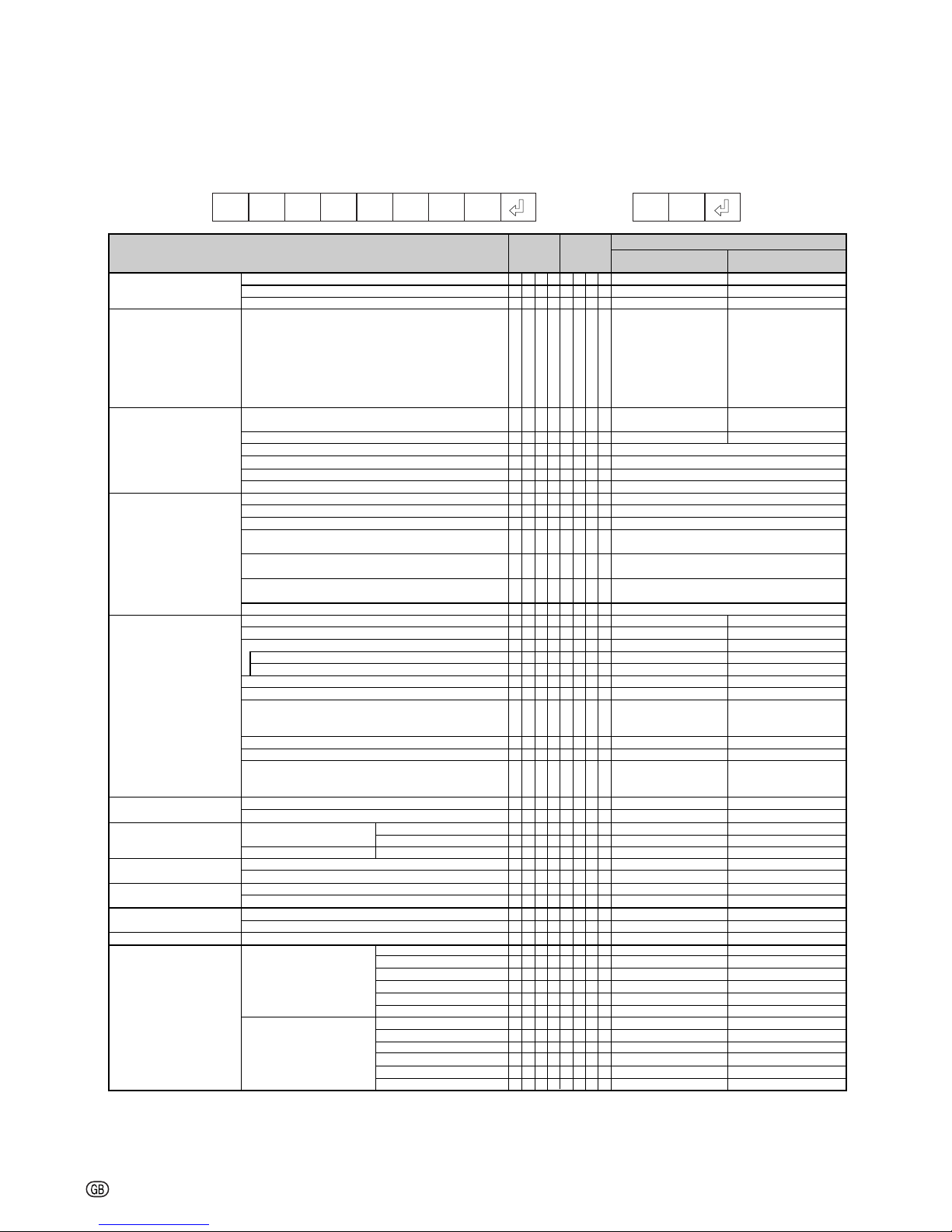
-14
RS-232C Specifications and Commands
Commands
Example: When turning on the projector, make the following setting.
→
←
POWR _ 1__
OK
ProjectorComputer
Computer1 (RGB1)
Computer2 (RGB2)
Normal
Stretch
Dot By Dot
Full
Area Zoom
V-Stretch
Normal
Stretch
Dot By Dot
Full
Area Zoom
V-Stretch
-100 – +100
-100 – +100
-60 – +60
CONTROL CONTENTS
Power ON
Standby mode
(or 40-second startup time)
COMMAND
PARAMETER
RETURN
Power
Projector Condition
Lamp
Name
Input Change
Volume
Keystone
AV Mute
Freeze
Eco+Quiet Mode
Auto Sync
Resize
On
Off
Status
Status
Power Status
Quantity
Usage Time (Hour)
Usage Time (Minute)
Life (Percentage)
Model Name Check
Model Name Check
Serial No. Check *1
Projector Name Setting 1
(First 4 characters) *2
Projector Name Setting 2
(Middle 4 characters) *2
Projector Name Setting 3
(Last 4 characters) *2
Projector Name Check
Computer1 (RGB1)
Computer2 (RGB2)
DVI (RGB3)
DVI-D-Computer select
DVI-D-Video select
S-Video (Video1)
Video (Video2)
Input RGB Check
Input Video Check
Input Mode Check
Input Check
Volume (0 – 60)
Volume up/down (-10 – +10)
Vertical
Horizontal
On
Off
On
Off
On
Off
Start
OK
OK or ERR
0
0: Normal
1: Temp High
2: Fan Error
4: Cover Open
8: Lamp Life 5% or less
16: Lamp Burn-out
32: Lamp Ignition Failure
64: Temp Abnormally High
0:Off, 4:Lamp Error
0:Standby
ERR
ERR
ERR
ERR
ERR
ERR
ERR
ERR
ERR
ERR
ERR
ERR
ERR
ERR
ERR
ERR
ERR
ERR
ERR
ERR
ERR
ERR
ERR
ERR
ERR
ERR
ERR
ERR
ERR
ERR
ERR
ERR
ERR
ERR
ERR
OK or ERR
OK
1
0: Normal
1: Temp High
8: Lamp Life 5% or less
16: Lamp Burn-out
32: Lamp Ignition Failure
0:Off, 1:On, 2:Retry,
3:Waiting, 4:Lamp Error
1:On, 2:Cooling
1
0 – 9999 (Integer)
0, 15, 30, 45
0% – 100% (Integer)
PGC355W/XGC455W
PG-C355W/XG-C455W
Serial No.
OK or ERR
OK or ERR
OK or ERR
Projector Name
OK or ERR
OK or ERR
OK or ERR
OK or ERR
OK or ERR
OK or ERR
OK or ERR
1: RGB1 (
Computer1),
2:
RGB2 (
Computer2),
3: RGB3 (DVI), ERR
1: S-Video, 2: Video, ERR
1: RGB, 2: Video
1: Computer1,
2: Computer2, 3: DVI,
4: S-Video, 5: Video
OK or ERR
OK or ERR
OK or ERR
OK or ERR
OK or ERR
OK or ERR
OK or ERR
OK or ERR
OK or ERR
OK or ERR
OK or ERR
OK or ERR
OK or ERR
OK or ERR
OK or ERR
OK or ERR
OK or ERR
OK or ERR
OK or ERR
OK or ERR
OK or ERR
OK or ERR
OK or ERR
OK or ERR
P
P
P
T
T
T
T
T
T
T
T
M
S
P
P
P
P
I
I
I
I
I
I
I
I
I
I
I
V
V
K
K
K
I
I
F
F
T
T
A
R
R
R
R
R
R
R
R
R
R
R
R
O
O
O
A
L
P
L
L
L
L
N
N
N
J
J
J
J
R
R
R
C
C
V
V
R
V
M
C
O
O
E
E
E
M
M
R
R
H
H
D
A
A
A
A
A
A
B
B
B
B
B
B
W
W
W
B
P
O
P
T
T
T
A
R
R
N
N
N
N
G
G
G
D
D
E
E
G
E
O
H
L
U
Y
Y
Y
B
B
E
E
M
M
J
S
S
S
S
S
S
S
S
S
S
S
S
R
R
R
N
S
W
N
T
M
L
M
D
D
1
2
3
0
B
B
B
S
S
D
D
B
D
D
K
A
D
S
V
H
K
K
Z
Z
D
D
S
R
R
R
R
R
R
R
R
R
R
R
R
_
_
?
_
_
_
_
_
_
_
_
_
_
*
*
*
_
_
_
_
_
_
_
_
?
?
?
?
_
_
_
_
_
_
_
_
_
_
_
_
_
_
_
_
_
_
_
_
_
_
_
_
_
_
?
_
_
_
_
_
_
_
_
_
_
*
*
*
_
_
_
_
_
_
_
_
?
?
?
?
_
*
*
*
*
_
_
_
_
_
_
_
_
_
_
_
_
_
_
_
_
_
_
_
_
_
?
_
_
_
_
_
_
_
_
_
_
*
*
*
_
_
_
_
_
_
_
_
?
?
?
?
*
*
*
*
*
_
_
_
_
_
_
_
_
_
_
_
1
1
_
_
_
_
1
1
1
0
?
1
1
1
1
1
1
1
1
1
1
*
*
*
1
1
2
3
1
2
1
2
?
?
?
?
*
*
*
*
*
1
0
1
0
1
0
1
1
2
3
5
0
1
1
2
3
5
0
1
Page 15

-15
RS-232C Specifications and Commands
CONTROL CONTENTS
Power ON
Standby mode
(or 40-second startup time)
COMMAND
PARAMETER
RETURN
Resize
ALL Reset
Computer1 INPUT
Computer2 INPUT
OK or ERR
OK or ERR
OK or ERR
OK or ERR
OK or ERR
OK or ERR
OK or ERR
OK or ERR
OK or ERR
OK or ERR
OK or ERR
OK or ERR
OK or ERR
OK or ERR
OK or ERR
OK or ERR
OK or ERR
OK or ERR
OK or ERR
OK or ERR
OK or ERR
OK or ERR
OK or ERR
OK or ERR
OK or ERR
OK or ERR
OK or ERR
OK or ERR
OK or ERR
OK or ERR
OK or ERR
OK or ERR
OK or ERR
OK or ERR
OK or ERR
OK or ERR
OK or ERR
OK or ERR
OK or ERR
OK or ERR
OK or ERR
OK or ERR
OK or ERR
OK or ERR
OK or ERR
OK or ERR
OK or ERR
OK or ERR
OK or ERR
OK or ERR
OK or ERR
OK or ERR
OK or ERR
OK or ERR
OK or ERR
OK or ERR
OK or ERR
OK or ERR
OK or ERR
OK or ERR
OK or ERR
OK or ERR
OK or ERR
OK or ERR
OK or ERR
OK or ERR
OK or ERR
OK or ERR
OK or ERR
OK or ERR
OK or ERR
OK or ERR
OK or ERR
ERR
ERR
ERR
ERR
ERR
ERR
ERR
ERR
ERR
ERR
ERR
ERR
ERR
ERR
ERR
ERR
ERR
ERR
ERR
ERR
ERR
ERR
ERR
ERR
ERR
ERR
ERR
ERR
ERR
ERR
ERR
ERR
ERR
ERR
ERR
ERR
ERR
ERR
ERR
ERR
ERR
ERR
ERR
ERR
ERR
ERR
ERR
ERR
ERR
ERR
ERR
ERR
ERR
ERR
ERR
ERR
ERR
ERR
ERR
ERR
ERR
ERR
ERR
ERR
ERR
ERR
ERR
ERR
ERR
ERR
ERR
ERR
ERR
R
R
R
R
R
R
R
R
R
R
R
R
R
R
A
R
R
R
R
R
R
R
R
R
R
R
R
R
R
R
R
R
R
R
R
R
R
R
R
R
R
I
I
I
R
R
R
R
R
R
R
R
R
R
R
R
R
R
R
R
R
R
R
R
R
R
R
R
R
R
I
I
I
C
C
C
C
C
C
A
A
A
A
B
B
B
B
L
A
A
A
A
A
A
A
A
A
A
A
A
A
A
A
A
A
A
A
A
A
A
A
A
A
A
A
A
A
B
B
B
B
B
B
B
B
B
B
B
B
B
B
B
B
B
B
B
B
B
B
B
B
B
B
B
B
B
S
S
S
S
S
S
S
S
S
S
S
S
S
S
R
P
P
P
P
P
P
B
C
T
S
R
B
C
I
I
F
F
N
N
N
N
M
M
M
M
R
S
S
S
P
P
P
P
P
P
B
C
T
S
R
B
C
I
I
F
F
N
N
N
N
M
M
M
M
R
S
S
S
R
R
R
R
R
R
V
V
V
V
V
V
V
V
E
S
S
S
S
S
I
R
O
I
H
D
E
T
P
P
M
M
R
R
R
R
R
R
R
R
E
I
I
I
S
S
S
S
S
I
R
O
I
H
D
E
T
P
P
M
M
R
R
R
R
R
R
R
R
E
I
I
I
_
_
_
_
_
_
_
_
_
_
_
_
_
_
_
_
_
_
_
_
_
_
_
_
_
_
_
_
_
_
_
_
_
_
_
_
_
_
_
_
_
_
_
_
_
_
_
_
_
_
_
_
_
_
_
_
_
_
_
_
_
_
_
_
_
_
_
_
_
_
_
_
_
_
_
_
_
_
_
_
_
_
_
_
_
_
_
_
_
_
_
_
_
*
*
*
*
*
*
*
*
_
_
_
_
_
_
_
_
_
_
_
_
_
_
_
_
_
_
_
_
_
*
*
*
*
*
*
*
*
_
_
_
_
_
_
_
_
_
_
_
_
_
_
_
_
_
_
_
_
1
1
_
_
1
1
_
_
1
1
_
1
1
1
1
1
*
*
*
*
*
*
*
*
_
_
_
_
_
_
_
_
_
_
_
_
_
_
_
_
1
1
1
1
1
*
*
*
*
*
*
*
*
_
_
_
_
_
_
_
_
_
_
_
_
_
_
_
_
1
2
3
5
0
1
1
2
0
1
1
2
0
1
1
0
1
2
3
4
*
*
*
*
*
*
*
*
0
1
0
1
0
1
2
3
0
1
2
3
1
0
1
2
0
1
2
3
4
*
*
*
*
*
*
*
*
0
1
0
1
0
1
2
3
0
1
2
3
1
0
1
2
DVI (RGB3)
S-Video (Video1)
Video (Video2)
Picture Mode
Contrast
Bright
Color
Tint
Sharp
Red
Blue
CLR Temp
Progressive
Film Mode
DNR
MNR
Picture Reset
Signal Type
Picture Mode
Contrast
Bright
Color
Tint
Sharp
Red
Blue
CLR Temp
Progressive
Film Mode
DNR
MNR
Picture Reset
Signal Type
Normal
Stretch
Dot By Dot
Full
Area Zoom
V-Stretch
Normal
Stretch
Area Zoom
V-Stretch
Normal
Stretch
Area Zoom
V-Stretch
Standard
Presentation
Movie
Game
sRGB
-30 – +30
-30 – +30
-30 – +30
-30 – +30
-30 – +30
-30 – +30
-30 – +30
*3
2D Progressive
3D Progressive
Auto
Off
Off
Level 1
Level 2
Level 3
Off
Level 1
Level 2
Level 3
Auto
RGB
Compontent
Standard
Presentation
Movie
Game
sRGB
-30 – +30
-30 – +30
-30 – +30
-30 – +30
-30 – +30
-30 – +30
-30 – +30
*3
2D Progressive
3D Progressive
Auto
Off
Off
Level 1
Level 2
Level 3
Off
Level 1
Level 2
Level 3
Auto
RGB
Compontent
Page 16

-16
RS-232C Specifications and Commands
CONTROL CONTENTS
Power ON
Standby mode
(or 40-second startup time)
COMMAND
PARAMETER
RETURN
DVI INPUT
S-Video INPUT
Video INPUT
OK or ERR
OK or ERR
OK or ERR
OK or ERR
OK or ERR
OK or ERR
OK or ERR
OK or ERR
OK or ERR
OK or ERR
OK or ERR
OK or ERR
OK or ERR
OK or ERR
OK or ERR
OK or ERR
OK or ERR
OK or ERR
OK or ERR
OK or ERR
OK or ERR
OK or ERR
OK or ERR
OK or ERR
OK or ERR
OK or ERR
OK or ERR
OK or ERR
OK or ERR
OK or ERR
OK or ERR
OK or ERR
OK or ERR
OK or ERR
OK or ERR
OK or ERR
OK or ERR
OK or ERR
OK or ERR
OK or ERR
OK or ERR
OK or ERR
OK or ERR
OK or ERR
OK or ERR
OK or ERR
OK or ERR
OK or ERR
OK or ERR
OK or ERR
OK or ERR
OK or ERR
OK or ERR
OK or ERR
OK or ERR
OK or ERR
OK or ERR
OK or ERR
OK or ERR
OK or ERR
OK or ERR
OK or ERR
OK or ERR
OK or ERR
OK or ERR
OK or ERR
OK or ERR
OK or ERR
OK or ERR
OK or ERR
OK or ERR
OK or ERR
OK or ERR
OK or ERR
OK or ERR
OK or ERR
OK or ERR
OK or ERR
OK or ERR
OK or ERR
OK or ERR
OK or ERR
ERR
ERR
ERR
ERR
ERR
ERR
ERR
ERR
ERR
ERR
ERR
ERR
ERR
ERR
ERR
ERR
ERR
ERR
ERR
ERR
ERR
ERR
ERR
ERR
ERR
ERR
ERR
ERR
ERR
ERR
ERR
ERR
ERR
ERR
ERR
ERR
ERR
ERR
ERR
ERR
ERR
ERR
ERR
ERR
ERR
ERR
ERR
ERR
ERR
ERR
ERR
ERR
ERR
ERR
ERR
ERR
ERR
ERR
ERR
ERR
ERR
ERR
ERR
ERR
ERR
ERR
ERR
ERR
ERR
ERR
ERR
ERR
ERR
ERR
ERR
ERR
ERR
ERR
ERR
ERR
ERR
ERR
R
R
R
R
R
R
R
R
R
R
R
R
R
R
R
R
R
R
R
R
R
R
R
R
R
R
I
I
I
H
H
H
V
V
V
V
V
V
V
V
V
V
V
V
V
V
V
V
V
V
V
V
V
V
V
V
V
V
V
V
V
V
V
V
V
V
V
V
V
V
V
V
V
V
V
V
V
V
V
V
V
V
C
C
C
C
C
C
C
C
C
C
C
C
C
C
C
C
C
C
C
C
C
C
C
C
C
C
C
C
C
M
M
M
A
A
A
A
A
A
A
A
A
A
A
A
A
A
A
A
A
A
A
A
A
A
A
A
A
B
B
B
B
B
B
B
B
B
B
B
B
B
B
B
B
B
B
B
B
B
B
B
B
B
P
P
P
P
P
P
B
C
T
S
R
B
C
I
I
F
F
N
N
N
N
M
M
M
M
R
S
S
S
C
C
C
P
P
P
P
P
B
C
T
S
R
B
C
I
I
F
F
N
N
N
N
M
M
M
M
R
P
P
P
P
P
B
C
T
S
R
B
C
I
I
F
F
N
N
N
N
M
M
M
M
R
S
S
S
S
S
I
R
O
I
H
D
E
T
P
P
M
M
R
R
R
R
R
R
R
R
E
I
I
I
D
D
D
S
S
S
S
I
R
O
I
H
D
E
T
P
P
M
M
R
R
R
R
R
R
R
R
E
S
S
S
S
I
R
O
I
H
D
E
T
P
P
M
M
R
R
R
R
R
R
R
R
E
_
_
_
_
_
_
_
_
_
_
_
_
_
_
_
_
_
_
_
_
_
_
_
_
_
_
_
_
_
_
_
_
_
_
_
_
_
_
_
_
_
_
_
_
_
_
_
_
_
_
_
_
_
_
_
_
_
_
_
_
_
_
_
_
_
_
_
_
_
_
_
_
_
_
_
_
_
_
_
_
_
_
_
_
_
_
_
*
*
*
*
*
*
*
*
_
_
_
_
_
_
_
_
_
_
_
_
_
_
_
_
_
_
_
_
_
_
_
*
*
*
*
*
*
*
_
_
_
_
_
_
_
_
_
_
_
_
_
_
_
_
_
_
*
*
*
*
*
*
*
_
_
_
_
_
_
_
_
_
_
_
_
_
_
1
1
1
1
1
*
*
*
*
*
*
*
*
_
_
_
_
_
_
_
_
_
_
_
_
_
_
_
_
_
_
_
1
1
1
1
*
*
*
*
*
*
*
*
_
_
_
_
_
_
_
_
_
_
_
_
_
1
1
1
1
*
*
*
*
*
*
*
*
_
_
_
_
_
_
_
_
_
_
_
_
_
0
1
2
3
4
*
*
*
*
*
*
*
*
0
1
0
1
0
1
2
3
0
1
2
3
1
0
1
2
0
1
2
0
1
2
3
*
*
*
*
*
*
*
*
0
1
0
1
0
1
2
3
0
1
2
3
1
0
1
2
3
*
*
*
*
*
*
*
*
0
1
0
1
0
1
2
3
0
1
2
3
1
Picture Mode
Contrast
Bright
Color
Tint
Sharp
Red
Blue
CLR Temp
Progressive
Film Mode
DNR
MNR
Picture Reset
Signal Type
Dynamic Range
Picture Mode
Contrast
Bright
Color
Tint
Sharp
Red
Blue
CLR Temp
Progressive
Film Mode
DNR
MNR
Picture Reset
Picture Mode
Contrast
Bright
Color
Tint
Sharp
Red
Blue
CLR Temp
Progressive
Film Mode
DNR
MNR
Picture Reset
Standard
Presentation
Movie
Game
sRGB
-30 – +30
-30 – +30
-30 – +30
-30 – +30
-30 – +30
-30 – +30
-30 – +30
*3
2D
Progressive
3D
Progressive
Auto
Off
Off
Level 1
Level 2
Level 3
Off
Level 1
Level 2
Level 3
Auto
RGB
Compontent
Auto
Standard
Enhanced
Standard
Presentation
Movie
Game
-30 – +30
-30 – +30
-30 – +30
-30 – +30
-30 – +30
-30 – +30
-30 – +30
*3
2D
Progressive
3D
Progressive
Auto
Off
Off
Level 1
Level 2
Level 3
Off
Level 1
Level 2
Level 3
Standard
Presentation
Movie
Game
-30 – +30
-30 – +30
-30 – +30
-30 – +30
-30 – +30
-30 – +30
-30 – +30
*3
2D
Progressive
3D
Progressive
Auto
Off
Off
Level 1
Level 2
Level 3
Off
Level 1
Level 2
Level 3
Page 17

-17
RS-232C Specifications and Commands
CONTROL CONTENTS
Power ON
Standby mode
(or 40-second startup time)
COMMAND
PARAMETER
RETURN
Clock
Phase
H-position
V-position
Fine Sync Adjustment Reset
AutoSync
Video System
RGB Frequency Check
Image Shift
Auto V-Keystone
OSD Display
Background
PRJ Mode
Language
Auto Power Off
Auto Restart
System Sound
Internal Speaker
Audio Out
Monitor Out
Fan Mode
Lamp Timer Reset *4
OK or ERR
OK or ERR
OK or ERR
OK or ERR
OK or ERR
OK or ERR
OK or ERR
OK or ERR
OK or ERR
OK or ERR
OK or ERR
OK or ERR
OK or ERR
OK or ERR
OK or ERR
kHz(***.* or ERR)
Hz(***.* or ERR)
OK or ERR
OK or ERR
OK or ERR
OK or ERR
OK or ERR
OK or ERR
OK or ERR
OK or ERR
OK or ERR
OK or ERR
OK or ERR
OK or ERR
OK or ERR
OK or ERR
OK or ERR
OK or ERR
OK or ERR
OK or ERR
OK or ERR
OK or ERR
OK or ERR
OK or ERR
OK or ERR
OK or ERR
OK or ERR
OK or ERR
OK or ERR
OK or ERR
OK or ERR
OK or ERR
OK or ERR
OK or ERR
OK or ERR
OK or ERR
OK or ERR
OK or ERR
OK or ERR
OK or ERR
OK or ERR
OK or ERR
OK or ERR
OK or ERR
OK or ERR
ERR
ERR
ERR
ERR
ERR
ERR
ERR
ERR
ERR
ERR
ERR
ERR
ERR
ERR
ERR
ERR
ERR
ERR
ERR
ERR
ERR
ERR
ERR
ERR
ERR
ERR
ERR
ERR
ERR
ERR
ERR
ERR
ERR
ERR
ERR
ERR
ERR
ERR
ERR
ERR
ERR
ERR
ERR
ERR
ERR
ERR
ERR
ERR
ERR
ERR
ERR
ERR
ERR
ERR
ERR
ERR
ERR
ERR
ERR
ERR
ERR
OK or ERR
I
I
I
I
I
A
A
M
M
M
M
M
M
M
M
T
T
L
A
A
I
I
I
I
I
I
I
I
I
M
M
M
M
M
M
M
M
M
M
M
M
M
M
M
M
M
A
A
A
A
S
S
A
A
A
A
M
M
H
H
L
N
N
A
A
A
A
A
E
E
E
E
E
E
E
E
F
F
N
T
T
M
M
M
M
M
M
M
M
M
E
E
E
E
E
E
E
E
E
E
E
E
E
E
E
E
E
P
P
R
R
S
S
S
S
O
O
O
O
L
L
P
C
P
H
V
R
D
D
S
S
S
S
S
S
S
S
R
R
D
K
K
D
D
B
B
B
R
R
I
I
L
L
L
L
L
L
L
L
L
L
L
L
L
L
L
L
L
O
O
E
E
N
N
P
P
U
U
U
U
M
M
R
L
H
P
P
E
J
J
Y
Y
Y
Y
Y
Y
Y
Y
Q
Q
S
S
S
I
I
G
G
G
E
E
N
N
A
A
A
A
A
A
A
A
A
A
A
A
A
A
A
A
A
W
W
S
S
D
D
K
K
T
T
T
T
D
D
E
_
_
_
_
_
_
_
_
_
_
_
_
_
_
_
_
_
_
_
_
_
_
_
_
_
_
_
_
_
_
_
_
_
_
_
_
_
_
_
_
_
_
_
_
_
_
_
_
_
_
_
_
_
_
_
_
_
_
_
_
0
*
*
*
*
_
_
_
_
_
_
_
_
_
_
_
_
_
*
_
_
_
_
_
_
_
_
_
_
_
_
_
_
_
_
_
_
_
_
_
_
_
_
_
_
_
_
_
_
_
_
_
_
_
_
_
_
_
_
_
_
0
*
*
*
*
_
_
_
_
_
_
_
_
_
_
_
_
_
*
_
_
_
_
_
_
_
_
_
_
_
_
_
_
_
_
_
_
_
_
1
1
1
1
1
1
1
1
_
_
_
_
_
_
_
_
_
_
_
_
_
_
0
*
*
*
*
1
1
0
1
2
3
4
5
6
7
8
1
2
*
1
0
1
0
1
3
4
1
0
1
0
1
2
3
4
5
6
7
8
9
0
1
2
3
4
5
6
7
1
0
1
0
1
0
1
0
1
2
1
0
0
1
1
-150 – +150
-30 – +30
-150 – +150
-60 – +60
On
Off
AUTO
PAL
SECAM
NTSC4.43
NTSC3.58
PAL-M
PAL-N
PAL-60
Horizontal
Vertical
-40 – +40
On
Off
On
Off
Logo
Blue
None
Reverse
Invert
English
Deutsch
Español
Nederlands
Français
Italiano
Svenska
Português
polski
Türkçe
Magyer
On
Off
On
Off
On
Off
On
Off
FAO
VAO
Enable
Disable
Normal
High
On
Off
On
Off
*1 Serial No. Check command is used to read out the 12 digits of serial No..
*2 For setting the projector name, send the commands in the order of PJN1, PJN2 and PJN3.
*3 Parameters of CLR Temp settings are as follows.
*4 Lamp Timer Reset command is available only in standby mode.
CLR Temp
5500K
6500K
7500K
Parameter
_0 5 5
_0 6 5
_0 7 5
CLR Temp
8500K
9300K
10500K
Parameter
_0 8 5
_0 9 3
_1 0 5
Page 18

-18
Page 19
1. Connecting the projector to a computer
Setting up the Projector Network Environment
This section describes the basic procedure for using the projector via the network.
If the network is already constructed, the projector’s network settings may need to be changed. Please
consult your network administrator for assistance with these settings.
You can make network settings both on the projector and on the computer. The following procedure is for
making settings on the computer.
Network settings on the computer
Connect a LAN cable (Category 5, cross-over type) between the computer and projector.
Pages 20, 21
2. Setting an IP address for the computer
Adjust the IP settings of the computer to enable one-to-one communications with the projector.
3. Setting up a network connection for the projector
Adjust the projector network settings to conform to your network.
LAN cable
(commercially available)
Use Internet Explorer
(version 5.0 or later)
to make various
projector settings.
Temporarily change
the computer’s IP
address.
• Microsoft
®
, Windows® and Windows Vista® are registered trademarks of Microsoft Corporation in the
United States and/or other countries.
• PJLink is a registered trademark or an application trademark in Japan, the United States and/or other
countries/regions.
• All other company or product names are trademarks or registered trademarks of their respective companies.
Pages 22, 23
Page 19

-19
Setting up the Projector Network Environment
1. Connecting the Projector to a Computer
Establishing a one-to-one connection from the
projector to a computer. Using a commercially
available LAN cable (UTP cable, Category 5,
cross-over type) you can configure the projector via the computer.
1 Disconnect the computer’s LAN
cable from the existing network.
2 Connect a commercially avail-
able LAN cable (UTP cable, Category 5,
cross-over type) to the
projector’s LAN terminal and
connect the other end of the
cable to the computer’s LAN
terminal.
3 Plug the power cord into the AC
socket of the projector.
4 Turn on the computer.
Info
Confirm that the LINK LED on the rear of the
projector illuminates. If the LINK LED does not
illuminate, check the following :
• The LAN cable is properly connected.
• The power switches of both the projector
and the computer are on.
LAN cable
(cross-over type, commercially available)
ON
A LAN cable being
connected to the network
This completes the connection. Now proceed to “2. Setting an IP Address for the Com-
puter”.
Page 20

-20
Setting up the Projector Network Environment
2. Setting an IP Address
for the Computer
The following describes how to make settings
in Windows Vista
®
.
1 Log on the network using the
administrator’s account for the
computer.
2 Click “start”, and click “Control
Panel”.
3 Click “View network status and
tasks” of “Network and Internet”,
and click “View status” in the
new window.
• This manual uses examples to explain
the operations in Category View. If you
are using Classic View, double-click
“Network and Sharing Center”.
4 Click “Properties”.
• When the user account control display
is displayed, Click “Continue”.
XXXXXXXXX
1
2
1
2
1
Page 21

-21
Setting up the Projector Network Environment
After confirming or setting, proceed to “3. Setting up Network Connection for the Projector”.
5 Click “Internet Protocol Version
4 (TCP/IPv4)”, and click the
“Properties” button.
6 Confirm or change an IP address
for the setup computer.
1 Confirm and note the current IP ad-
dress, Subnet mask and Default
gateway.
Make sure to note the current IP address, Subnet mask and Default gateway as you will be required to reset
them later.
2 Set temporarily as follows :
IP address : 192.168.150.3
Subnet mask : 255.255.255.0
Default gateway : (Do not input any
values.)
Note
• The factory default settings for the projector
are as follows:
DHCP Client : Off
IP address : 192.168.150.2
Subnet mask : 255.255.255.0
Default gateway : 0.0.0.0
7 After setting, click the “OK” but-
ton, and then restart the computer.
1
2
Page 22

-22
Setting up the Projector Network Environment
3. Setting up a Network
Connection for the
Projector
Settings for such items as the projector’s IP
address and subnet mask are compatible with
the existing network.
Set each item on the projector as follows. (See
page 53 of the projector’s operation manual
for setting.)
DHCP Client : Off
IP Address : 192.168.150.002
Subnet Mask : 255.255.255.000
1 Start Internet Explorer (version
5.0 or later) on the computer, and
enter “http://192.168.150.2/” in
“Address”, and then press the
“Enter” key.
2 If a user name and a password
have not yet been set, just click
the “OK” button.
• If a user name and a password have
been set, input the user name and the
password, and click the “OK” button.
• If the user name or password is entered
incorrectly three times, an error message will be displayed.
• When you are using Internet Explorer
7, other setup screen may be displayed.
In this case, make the proper adjustments for the setup screen.
3 When the screen as shown on
the right appears, click “TCP/IP”.
Page 23

-23
4 The TCP/IP setting screen ap-
pears, ready for network settings
for the projector.
Note
• Confirm the existing network’s segment (IP
address group) to avoid setting an IP address that duplicates the IP addresses of
other network equipment or computers. If
“192.168.150.2” is not used in the network
having an IP address of “192.168.150.XXX”,
you don’t have to change the projector IP
address.
• For details about each setting, consult your
network administrator.
5 Click the “Apply” button.
6 The set values appear. Confirm
that the values are set properly,
and then click the “Confirm” button.
Setting up the Projector Network Environment
• Close the browser.
• This completes the network settings.
• After setting items, wait for 10 seconds and then re-access.
• Change the IP address of the setting computer back to its original address, which you have noted down in
Step 6-1 on page 21, and then connect the computer and the projector to the network.
Setting example / Remarks
Select “ON” or “OFF” to determine
whether to use DHCP
Client
.
You can set this item when “DHCP
Client
” is set to “OFF”.
Factory default setting: 192.168.150.2
Enter an IP address appropriate
for the network.
You can set this item when “DHCP
Client
” is set to “OFF”.
Factory default setting: 255.255.255.0
Set the subnet mask to the same
as that of the computer and
equipment on the network.
You can set this item when “DHCP
Client
” is set to “OFF”.
Factory default setting: 0.0.0.0
* When not in use, set to “0.0.0.0”.
Factory default setting: 0.0.0.0
* When not in use, set to “0.0.0.0”.
Items
DHCP
Client
IP Address
Subnet
Mask
Default
Gateway
DNS
Server
Page 24

-24
Controlling the Projector via LAN
Controlling the Projector
Using Internet Explorer
(Version 5.0 or later)
Complete connections to external equipment
before starting the operation. (See pages 2129 of the projector’s operation manual.)
Complete the AC cord connection. (See page
30 of the projector’s operation manual.)
Note
•
When connecting the projector to the LAN, use a
commercially available LAN cable (UTP cable,
Category 5,
cross-over type). When connecting
the projector to a hub, use a straight-through cable.
1 Start Internet Explorer (version 5.0
or later) on the computer.
2 Enter “http://” followed by the
projector IP address set by the
procedure on page 23 followed
by “/” in “Address”, and then
press the “Enter” key.
•
The factory default setting for the
projector : “DHCP Client” is “Off” and IP
address is “192.168.150.2”. If you did
not change the IP address in “3. Setting
up a Network Connection for the
Projector” (pages 22-23), enter “http://
192.168.150.2/”.
3 A screen for controlling the pro-
jector appears, ready for performing various status conditions, control, and settings.
After connecting the projector to your network, enter the projector IP address in “Address”
on Internet Explorer (version 5.0 or later) using a computer on the network to start a setup
screen that will enable control of the projector via the network.
Page 25

-25
Confirming the Projector
Status (Status)
On this screen, you can confirm the projector
status. You can confirm the following items :
••
••
• MAC Address
••
••
• Power
••
••
• Condition
••
••
• Lamp Timer
••
••
• Lamp Life
••
••
• Input
••
••
• Signal Info
••
••
• Serial Number
Note
• If you click the “Refresh” button before the
screen is displayed completely, an error
message (“Server Busy Error”) will be displayed. Wait for a moment and then operate again.
• For details about each item, refer to the
projector’s operation manual.
Controlling the Projector via LAN
Controlling the Projector
(Control)
On this screen, you can perform projector control. You can control the following items :
••
••
• Power
••
••
• Input Select
••
••
• Volume
••
••
• AV M ute
Note
• If you click the “Refresh” button before the
screen is displayed completely, an error message (“Server Busy Error”) will be displayed.
Wait for a moment and then operate again.
• You cannot operate this page while the projector is warming up.
• While the projector is in standby mode, you
can only control “Power ON”.
• For details about each item, refer to the
projector’s operation manual.
Page 26

-26
Controlling the Projector via LAN
Setting and Adjusting the
Projector
(Settings & Adjustments)
Example: “Picture” screen display for COMPUTER1
On these screens, you can make projector
settings or adjustments. You can set or adjust
the following items :
Setting the Security
(Network – Security)
On this screen, you can make settings relating to security.
Note
• User Name and Password can be up to 8
characters.
• You can input the characters below :
a-z, A-Z, 0-9, -, _
Description
Setting of user name for
security protection.
Setting of password for
security protection.
It is possible to set up to three
IP addresses allowing connection to the projector.
No limits are set to IP addresses
connecting to the projector.
For security improvement, only an
IP address set by “Address 1-3”
can be connected to the projector.
Items
User Name
Password
Accept IP
Address
All IP
Addresses
From only
specific IP
addresses
••
••
• Picture Mode
••
••
• CLR Temp
••
••
•
Progressive (Video)
••
••
• Film Mode
••
••
• DNR
••
••
• MNR
••
••
• Eco+Quiet Mode
••
••
• Resolution Setting
••
••
• Auto Sync
••
••
• Signal Type
(Computer, DVI)
••
••
• Dynamic Range
(DVI)
••
••
• Video System
(Video)
••
••
• Resize
••
••
• Auto V-Keystone
••
••
• OSD Display
••
••
• Background
••
••
• Menu Position
••
••
• Projection Mode
••
••
• Language
••
••
• Auto Power Off
••
••
• Auto Restart
••
••
• System Sound
••
••
• Internal Speaker
••
••
• Audio Out
••
••
• Monitor Out
••
••
• RS-232C Speed
••
••
• Fan Mode
••
••
• All Reset
••
••
• Password
Note
• If you click the “Refresh” button before the
screen is displayed completely, an error message (“Server Busy Error”) will be displayed.
Wait for a moment and then operate again.
• You cannot operate this page while the projector is warming up.
• For details about each item, refer to the
projector’s operation manual.
Page 27

-27
Controlling the Projector via LAN
Making General Settings
for the Network (Network -
General)
On this screen, you can make general settings
relating to the network.
After clicking the “Apply” button, the set values appear. Confirm that the values are set
properly, and then click the “Confirm” button.
Note
• After setting items, wait for 10 seconds and
then re-access.
• Projector Name can be up to 12 characters.
• You can input the characters below :
A-Z, 0-9, -, _, (,), space
(When “a-z” are input, they are converted to
“A-Z” automatically.)
Description
Setting the projector name.
Setting the time interval in
which the projector will be
automatically disconnected
from the network in units of a
minute (from 1 to 65535
minutes). If the set value is
made 0, the Auto Logout
function is disabled.
Setting the TCP port number
used when exchanging data
with the projector (from 1025 to
65535).
Setting the port number used
when searching for the
projector (from 1025 to 65535).
Items
Projector
Name
Auto
Logout
Time
Data Port
Search
Por t
Setting example / Remarks
Setting an SMTP server
address for e-mail transmission.
e.g.1 : 192.168.150.253
e.g.2 : smtp123.sharp.co.jp
* When using a domain name,
make settings for the DNS
server.
Setting the projector’s e-mail
address. The e-mail address set
here becomes Originator E-mail
Address.
Setting the sender’s name.
The name set here appears in
the “Originator Name” column
of the body of the message.
Items
SMTP
Server
Originator
E-mail
Address
Originator
Name
Setting for Sending E-mail
when an Error Occurs
(Mail – Originator Settings)
On this screen, you can make settings for
sending e-mail to report when the projector
has generated an error.
Note
• SMTP Server, Originator E-mail Address and
Originator Name can be up to 64 characters.
•
You can input the characters below:
SMTP Server and Originator E-mail Address :
a-z, A-Z, 0-9, !, #, $, %, &, *, +, -, /, =, ?, ^, {,
|, }, ~, _, ’, ., @, `
(You can input “@” only one time for “Originator E-mail Address”.)
Originator Name : a-z, A-Z, 0-9, -, _, (,), space
•
If the settings of “3. Setting up a Network
Connection for the Projector” on pages 22
and 23 are incorrectly set, e-mail will not be
send.
Page 28

-28
Controlling the Projector via LAN
Setting Error Items and
Destination Addresses to
which E-mail is to be Sent
when an Error Occurs
(Mail – Recipient Settings)
On this screen, you can input e-mail destinations to which error notification (error items)
e-mails are sent.
Note
• E-mail Address can be up to 64 characters.
• You can input the characters below :
a-z, A-Z, 0-9, !, #, $, %, &, *, +, -, /, =, ?, ^, {, |,
}, ~, _, ’, ., @, `
(You can input “@” only one time.)
• For details about error items, refer to the
projector’s operation manual.
Description
Set addresses to which error
notification e-mail is sent. You
can set up to five addresses.
Error e-mail is sent on the error
items checked in their check
boxes.
Send test e-mail. This allows
you to confirm that the settings
for e-mail transmission are
properly set.
Items
E-mail
Address
Error Mail
(Lamp, Temp,
Fan, Cover)
Test
Setting Error Items and
the URL that are to be
Displayed when an Error
Occurs
(Service & Support –
Access URL)
On this screen, you can make settings of the
URL and error items that are to be displayed
when the projector has generated an error.
Example of the display when an error occurs
Description
Set the URL that is to be
displayed when an error
occurs. You can set up to five
addresses.
The URL is displayed when an
error checked in their check
boxes occurs.
The set URL site is testdisplayed. This allows you to
confirm that the URL site is
properly displayed.
Items
Access
URL
Condition
(Always, Lamp,
Temp, Fan, Cover)
Test
Page 29

-29
Setting up the Projector Using RS-232C or Telnet
When Connecting Using
RS-232C
1 Launch general purpose terminal
emulator.
2 Input settings for the RS-232C port
of the terminal emulator as follows.
Baud Rate : 9600 bps*
Data Length : 8 bit
Parity Bit : None
Stop Bit : 1 bit
Flow Control : None
* This is the factory default setting. If the value
of Baud Rate for the projector has been
changed, set Baud Rate here according to
the changed value on the projector.
3 Input “PJS11234” and press the “En-
ter” key.
4 “OK” is displayed. Input “PJS25678”
and press the “Enter” key within 10
seconds.
5 “User Name:” is displayed. Input the
user name and press the “Enter”
key.
• If a user name has not yet been set, just
press the “Enter” key.
6 “Password:” is displayed. Input the
password and press the “Enter” key.
• If a password has not yet been set, just press
the “Enter” key.
Connect the projector to a computer using RS-232C or Telnet, and open the SETUP MENU on
the computer to carry out various settings for the projector.
7 Input “setup” and press the “Enter”
key.
• SETUP MENU will be displayed.
Note
• User name and password are not set in the factory default settings.
• If the user name or password is entered incorrectly three times, SETUP MENU will be quit.
▼SETUP MENU
---------------------------------SETUP MENU-------------------------------[1]IP Address [2]Subnet Mask [3]Default Gateway
[4]User Name [5]Password
[6]RS-232C Baud Rate [7]Projector Name [8]DHCP Client
[A]Advanced Setup [D]Disconnect All
[V]View All Setting [S]Save & Quit [Q]Quit Unchanged
setup>
Page 30

-30
Setting up the Projector Using RS-232C or Telnet
When Connecting Using
Telnet
1 Click “Start” from the Windows
®
desk-
top and select “Run”.
2 Enter “telnet 192.168.150.2” in the text
box that opens up. (If the IP address
of the projector is 192.168.150.2.)
3 Click the “OK” button.
4 “User Name:” is displayed. Input the
user name and press the “Enter”
key.
• If a user name has not yet been set, just
press the “Enter” key.
5 “Password:” is displayed. Input the
password and press the “Enter” key.
• If a password has not yet been set, just press
the “Enter” key.
6 Input “setup” and press the “Enter”
key.
• SETUP MENU will be displayed.
Note
• If the IP address has been changed, be sure to
enter the new IP address in step 2.
• User name and password are not set in the factory default settings.
• If the user name or password is entered incorrectly three times in steps 4 or 5, SETUP MENU
will be quit.
---------------------------------SETUP MENU-------------------------------[1]IP Address [2]Subnet Mask [3]Default Gateway
[4]User Name [5]Password
[6]RS-232C Baud Rate [7]Projector Name [8]DHCP Client
[A]Advanced Setup [D]Disconnect All
[V]View All Setting [S]Save & Quit [Q]Quit Unchanged
setup>
▼SETUP MENU
Page 31

-31
Setting up the Projector Using RS-232C or Telnet
SETUP MENU (Main Menu)
[1]IP Address
IP address settings. (Page 34)
[2]Subnet Mask
Subnet mask settings. (Page 34)
[3]Default Gateway
Default gateway settings. (Page 34)
[4]User Name (Factory default setting : Not Re-
quired)
Setting of user name for security protection. (Page 34)
[5]Password (Factory default setting : Not Required)
Setting of password for security protection. (Page 35)
[6]RS-232C Baud Rate (Factory default setting :
9600 bps)
Baud rate settings for the RS-232C terminals. (Page
35)
[7]Projector Name
It is possible to assign a projector name. (Page 35)
[8]DHCP Client
DHCP Client settings. (Page 35)
[A]Advanced Setup
Enters ADVANCED SETUP MENU. (Page 36)
[D]Disconnect All
Disconnect all connections. (Page 36)
[V] View All Setting
Displays all setting values. (Page 32)
Can also be used with ADVANCED SETUP MENU.
[S] Save & Quit
Save set values and quit menu. (Page 33)
[Q]Quit Unchanged
Quit menu without saving setting values. (Page 33)
Note
• The factory default settings for the projector are
as follows:
DHCP Client : Off
IP address : 192.168.150.2
Subnet mask : 255.255.255.0
Default gateway : 0.0.0.0
ADVANCED SETUP MENU
[1]Auto Logout Time (Factory default setting : 5 min-
utes)
Setting of time until automatic disconnection of network connection. (Page 36)
[2]Data Port (Factory default setting : 10002)
Setting the TCP port number used when exchanging data. (Page 36)
[5]Network Ping Test
It is possible to confirm that a network connection
between the projector and a computer etc. is working normally. (Page 37)
[6]Accept IP Addr(1)
[7]Accept IP Addr(2)
[8]Accept IP Addr(3)
[9]Accept All IP Addr (Factory default setting : Ac-
cept All)
For improved security, it is possible to set up to three
IP addresses allowing connection to the projector.
Set IP addresses can be cancelled using [9] Accept
All IP Addr. (Page 37)
[0] Search Port (Factory default setting : 5006)
Setting the port number used when searching for
the projector. (Page 38)
[!] Restore Default Setting
Restores all setting values that can be set using the
menu to the default state. (Page 38)
[Q]Return to Main Menu
Return to the main SETUP MENU. (Page 38)
▼SETUP MENU ▼ADVANCED SETUP MENU
---------------------------------SETUP MENU-------------------------------[1]IP Address [2]Subnet Mask [3]Default Gateway
[4]User Name [5]Password
[6]RS-232C Baud Rate [7]Projector Name [8]DHCP Client
[A]Advanced Setup [D]Disconnect All
[V]View All Setting [S]Save & Quit [Q]Quit Unchanged
setup>
******************** ADVANCED SETUP MENU ***********************
[1]Auto Logout Time [2]Data Port
[5]Network Ping Test
[6]Accept IP Addr(1) [7]Accept IP Addr(2) [8]Accept IP Addr(3)
[9]Accept All IP Addr [0]Search Port
[!]Restore Default Setting
[Q]Return to Main Menu
advanced>
Page 32

-32
View Setting Detail List
([V]View All Setting)
11
11
1 Enter “v” and press the “Enter” key.
Display all setting values(*).
Enter number or symbol of item to be selected on the SETUP MENU. When setting, input the
details to be set. Setting is carried out one item at a time, and saved at the end.
▼SETUP MENU
Set Items
Example: When setting IP Address (change from
192.168.150.2 to 192.168.150.3)
11
11
1 Enter “1” (number of item to be set), and press
the “Enter” key.
Display current IP address (*1).
22
22
2 Enter IP address to be set and press the “En-
ter” key.
Display IP address after change (*2).
33
33
3 Enter “v” and press the “Enter” key to verify
setting detail list.
IP address is being changed (*3).
Note
• Ve rification of setting detail list can be omitted.
• Setting details are not effective until they have
been saved. (Page 33)
• If an invalid number is entered, an error message
(“Parameter Error!”) will be displayed.
▼SETUP MENU
Setting up the Projector Using RS-232C or Telnet
---------------------------------SETUP MENU-------------------------------[1]IP Address [2]Subnet Mask [3]Default Gateway
[4]User Name [5]Password
[6]RS-232C Baud Rate [7]Projector Name [8]DHCP Client
[A]Advanced Setup [D]Disconnect All
[V]View All Setting [S]Save & Quit [Q]Quit Unchanged
setup>v
Model Name : XX-XXXX
Projector Name : XX-XXXX
MAC Address : XX:XX:XX:XX:XX:XX
DHCP Client : Disabled
IP Address : 192.168.150.2
Subnet Mask : 255.255.255.0
Default Gateway : Not Used
RS-232 Baud Rate : 9600 bps
Password : Not Required
**********(Advanced Status)**********
Data Port : 10002
Accept IP Address : Accept All
Auto Logout Time : 5 minutes
Search Port : 5006
1
*
---------------------------------SETUP MENU-------------------------------[1]IP Address [2]Subnet Mask [3]Default Gateway
[4]User Name [5]Password
[6]RS-232C Baud Rate [7]Projector Name
[8]DHCP Client
[A]Advanced Setup [D]Disconnect All
[V]View All Setting [S]Save & Quit [Q]Quit Unchanged
setup>1
IP Address : 192.168.150.2
Please Enter : 192.168.150.3
(change) —> 192.168.150.3
---------------------------------SETUP MENU-------------------------------[1]IP Address [2]Subnet Mask [3]Default Gateway
[4]User Name [5]Password
[6]RS-232C Baud Rate [7]Projector Name
[8]DHCP Client
[A]Advanced Setup [D]Disconnect All
[V]View All Setting [S]Save & Quit [Q]Quit Unchanged
setup>v
Model Name : XX-XXXX
Projector Name : XX-XXXX
MAC Address : XX:XX:XX:XX:XX:XX
DHCP Client : Disabled
IP Address : 192.168.150.3
Subnet Mask : 255.255.255.0
Default Gateway : Not Used
RS-232C Baud Rate : 9600 bps
Password : Not Required
**********(Advanced Status)**********
Data Port : 10002
Accept IP Address : Accept All
Auto Logout Time : 5 minutes
Search Port : 5006
1
2
3
*1
*2
*3
Page 33

-33
Save Settings and Quit
([S]Save & Quit)
Save set values and quit menu.
11
11
1 Enter “s” and press the “Enter” key.
22
22
2 Enter “y” and press the “Enter” key.
▼SETUP MENU
---------------------------------SETUP MENU-------------------------------[1]IP Address [2]Subnet Mask [3]Default Gateway
[4]User Name [5]Password
[6]RS-232C Baud Rate [7]Projector Name
[8]DHCP Client
[A]Advanced Setup [D]Disconnect All
[V]View All Setting [S]Save & Quit [Q]Quit Unchanged
setup>s
All Connection will be disconnect.
Continue(y/n)? y
Apply New setting...Done.
1
2
Quit without Saving Settings ([Q]Quit Unchanged)
Quit menu without saving setting values.
11
11
1 Enter “q” and press the “Enter” key.
22
22
2 Enter “y” and press the “Enter” key.
▼SETUP MENU
---------------------------------SETUP MENU-------------------------------[1]IP Address [2]Subnet Mask [3]Default Gateway
[4]User Name [5]Password
[6]RS-232C Baud Rate [7]Projector Name
[8]DHCP Client
[A]Advanced Setup [D]Disconnect All
[V]View All Setting [S]Save & Quit [Q]Quit Unchanged
setup>q
Quit Without Saving(y/n)? y
Setting Unchanged.
1
2
Setting up the Projector Using RS-232C or Telnet
Page 34

-34
IP Address Setting
([1]IP Address)
Setting of IP address.
11
11
1 Enter “1” and press the “Enter” key.
22
22
2 Enter numerical value to be set and press the
“Enter” key.
Display IP address after change (*).
Subnet Mask Setting
([2]Subnet Mask)
Setting subnet mask.
11
11
1 Enter “2” and press the “Enter” key.
22
22
2 Enter numerical value to be set and press the
“Enter” key.
Display subnet mask after change (*).
The setting procedure for each item will be explained. For the basic procedure, please refer
to “Set Items” on page 32.
setup>1
IP Address :192.168.150.2
Please Enter :192.168.150.3
(change) —> 192.168.150.3
1
2
*
setup>2
Subnet Mask :255.255.255.0
Please Enter :255.0.0.0
(change) —> 255.0.0.0
1
2
*
Default Gateway Setting
([3]Default Gateway)
Setting default gateway.
11
11
1 Enter “3” and press the “Enter” key.
22
22
2 Enter numerical value to be set and press the
“Enter” key.
Display gateway address after change (*).
Note
• If the values for IP Address, Subnet Mask or Gateway of the projector have been changed via Telnet,
the computer cannot be connected to the projector
depending on the computer’s network settings.
User Name Setting
([4]User Name)
Carrying out security protection using user name.
11
11
1 Enter “4” and press the “Enter” key.
22
22
2 Enter user name and press the “Enter” key.
Display set user name (*).
Note
• User name can be up to 8 characters.
• You can input the characters below :
a-z, A-Z, 0-9, -, _
• In the default state, user name is not set.
setup>3
note: “0.0.0.0” means “Using no default gateway.”
Gateway Address :0.0.0.0
Please Enter :192.168.150.1
(change) —> 192.168.150.1
1
2
*
setup>4
User Name :
Please Enter : XX-XXXX
(change) —> XX-XXXX
1
2
*
Setting up the Projector Using RS-232C or Telnet
Page 35

-35
Password Setting
([5]Password)
Carrying out security protection using password.
11
11
1 Enter “5” and press the “Enter” key.
22
22
2 Enter password and press the “Enter” key.
Display set password (*).
Note
• Password can be up to 8 characters.
• You can input the characters below :
a-z, A-Z, 0-9, -, _
• In the default state, the password is not set.
RS-232C Baud Rate Setting ([6]RS-232C Baud Rate)
Setting of baud rate for RS-232C terminals.
11
11
1 Enter “6” and press the “Enter” key.
22
22
2 Select and enter the number 0, 1 or 2 and
press the “Enter” key.
Display set baud rate (*).
Note
• Set the projector’s baud rate to the same rate as
that used by the computer.
Projector Name Setting
([7]Projector Name)
It is possible to assign a projector name.
11
11
1 Enter “7” and press the “Enter” key.
22
22
2 Enter projector name.
Display set projector name (*).
Note
• Projector name can be up to 12 characters.
• You can input the characters below :
A-Z, 0-9, -, _, (,), space
(When “a-z” are input, they are converted to “A-Z”
automatically.)
• It is the same as the name which can be confirmed or set, using RS-232C commands “PJN0”,
“PJN1”, “PJN2” and “PJN3”.
DHCP Client Setting
([8]DHCP Client)
Setting DHCP Client to “Enable” or “Disable”.
Example: When setting DHCP Client to “Enable”
11
11
1 Enter “8” and press the “Enter” key.
22
22
2 Enter “1” and press the “Enter” key.
Display the obtained values (*).
Setting up the Projector Using RS-232C or Telnet
setup>5
Password :
Please Enter :
sharppj
(change) —> sharppj
1
2
*
setup>6
0 ... 9600 bps
1 ... 38400 bps
2 ... 115200 bps
Baud Rate Select[0-2] :2
RS-232C Baud Rate : 115200 bps
1
2
*
setup>7
Projector Name : XX-XXXX
Please Enter : MY XX-XXXX
(change) —> MY XX-XXXX
1
2
*
setup>8
note: It sets DHCP Client.
0 ... Disable
1 ... Enable
DHCP Select[0-1] : 1
DHCP Client : Enabled
Success get data from DHCP server.
[MAC Address
] : [XX:XX:XX:XX:XX:XX]
[IP Address
] : [192.168.150.2]
[Subnet Mask
] : [255.255.255.0]
[Default Gateway
] : [0.0.0.0]
[DHCP IP Address] : [192.168.150.1]
1
2
*
Page 36

-36
Disconnecting All Connections ([D]Disconnect All)
It is possible to disconnect all the TCP/IP connections currently recognized by the projector. Even if
the COM Redirect port is fixed in the Busy status
due to a problem, it is possible to force the Ready
status back by carrying out this disconnection.
11
11
1 Enter “d” and press the “Enter” key.
22
22
2 Enter “y” and press the “Enter” key.
Note
• If Disconnect All is performed, the connection to
the projector via network will be forcibly disconnected.
Entering ADVANCED
SETUP MENU
([A]Advanced Setup)
Enters ADVANCED SETUP MENU.
11
11
1 Enter “a” and press the “Enter” key.
Setting Auto Logout Time
(ADVANCED[1]Auto Logout Time)
If there is no input after a fixed time, the projector
automatically disconnects network connection using
the Auto Logout function. It is possible to set the time
until the projector is automatically disconnected in
units of a minute (from 1 to 65535 minutes).
11
11
1 Enter “1” and press the “Enter” key.
22
22
2 Enter numerical value and press the “Enter” key.
Display set numerical value (*).
Note
• If the set value is made 0, the Auto Logout function is disabled.
•
If an invalid number is entered, an error message
(“Parameter Error!”) will be displayed and the
screen returns to the ADVANCED SETUP MENU.
Data Port Setting
(ADVANCED[2]Data Port)
Setting of TCP port number. It is possible to set in
the range of 1025 to 65535.
11
11
1 Enter “2” and press the “Enter” key.
22
22
2 Enter numerical value and press the “Enter” key.
Display set numerical value (*).
Note
• Set according to need. Normally, use with the factory default setting.
setup>d
Disconnect All Connections(y/n)?y
Now Disconnecting...
1
2
setup>a
******************** ADVANCED SETUP MENU ***********************
[1]Auto Logout Time [2]Data Port
[5]Network Ping Test
[6]Accept IP Addr(1) [7]Accept IP Addr(2) [8]Accept IP Addr(3)
[9]Accept All IP Addr [0]Search Port
[!]Restore Default Setting
[Q]Return to Main Menu
advanced>
1
advanced>1
Valid range : 0 to 65535 (minute)
note: if you enter “0”, auto logout function will be disable.
Auto Logout Time : 5
Please Enter :15
(change) —> 15
1
2
*
advanced>2
Valid range :1025 to 65535
Data Port :10002
Please Enter :10005
(change) —> 10005
1
2
*
Setting up the Projector Using RS-232C or Telnet
Page 37

-37
Carrying out Network Ping
Test
(ADVANCED[5]Network Ping Test)
It is possible to confirm that a network connection
between the projector and a computer etc. is working normally.
11
11
1 Enter “5” and press the “Enter” key.
22
22
2 Enter IP address of device to be tested and
press the “Enter” key.
Display entered IP address (*1).
Display test result (*2).
Note
• If the “Enter” key is pressed without entering an
IP address, the Ping Test IP address used previously is entered.
• If there is a fault with the connection, “Error: No
answer” is displayed after a 5 second retry. In this
case, please confirm the settings for the projector
and the computer, and contact your network administrator.
Setting of Accept IP Address (ADVANCED[6]Accept IP
Addr(1) - [8]Accept IP Addr(3))
It is possible to improve security of the projector by
allowing connection from only a prescribed IP address. It is possible to set up to three IP addresses
allowing connection to the projector.
11
11
1 Enter “6”, “7” or “8” and press the “Enter” key.
22
22
2 Enter numerical value and press the “Enter” key.
Display set numerical value (*).
Note
• To invalidate the Accept IP Address being currently set, enter “0.0.0.0”.
• If there is one or more Accept IP Addr being set,
no connections are allowed from IP addresses
that are not yet set. They can be cancelled using
[9]Accept All IP Addr.
Accepting All IP Addresses
(ADVANCED[9]Accept All IP Addr)
Removes IP addresses set with “Accept IP Addr”.
11
11
1 Enter “9” and press the “Enter” key.
22
22
2 Enter “y” and press the “Enter” key.
Note
• At the point in time where “y” was entered, the
numerical values for Accept IP Addr(1)-(3) are
reset to “0.0.0.0”.
• If “n” is entered, setting is not altered.
advanced>5
Ping Test IP addr :192.168.150.1
Please Enter :192.168.150.152
(change) —> 192.168.150.152
32 bytes from 192.168.150.152: icmp_seq = 1, time = 0 ms
32 bytes from 192.168.150.152: icmp_seq = 2, time = 0 ms
32 bytes from 192.168.150.152: icmp_seq = 3, time = 0 ms
32 bytes from 192.168.150.152: icmp_seq = 4, time = 0 ms
1
2
*1
*2
advanced>6
Accept IP Addr(1) : 0.0.0.0
Please Enter : 192.168.150.152
(change) —> 192.168.150.152
1
2
*
advanced>9
Accept All IP Addresses(y/n)? y
1
2
Setting up the Projector Using RS-232C or Telnet
Page 38

-38
Setting of Search Port
(ADVANCED[0]Search Port)
Sets the port number used when searching for the
projector from the network.
11
11
1 Enter “0” and press the “Enter” key.
22
22
2 Enter numerical value and press the “Enter” key.
Display set numerical value (*).
Note
• Set according to need. Normally, use with the factory default setting.
Return to Default Settings
(ADVANCED[!]Restore Default
Setting)
Returns all menu setting values to the default state.
11
11
1 Enter “!” and press the “Enter” key.
22
22
2 Enter “y” and press the “Enter” key.
Note
• If the values for IP Address, Subnet Mask or Gateway of the projector have been returned to the
default settings via Telnet, the computer cannot
be connected to the projector depending on the
computer’s network settings.
Return to Main Menu
(ADVANCED[Q]Return to Main Menu)
Returns to the main SETUP MENU.
11
11
1 Enter “q” and press the “Enter” key.
Returns to the SETUP MENU.
advanced>0
Please Enter Port Number for Search from Computer.
Valid range : 1025 to 65535
Search Port : 5006
Please Enter : 5004
(change) —> 5004
1
2
*
advanced>!
Restore All Setting to Default(y/n)? y
— User Setting Initialized —
1
2
advanced>q
---------------------------------SETUP MENU-------------------------------[1]IP Address [2]Subnet Mask [3]Default Gateway
[4]User Name [5]Password
[6]RS-232C Baud Rate [7]Projector Name [8]DHCP Client
[A]Advanced Setup [D]Disconnect All
[V]View All Setting [S]Save & Quit [Q]Quit Unchanged
setup>
1
Setting up the Projector Using RS-232C or Telnet
Page 39

-39
1 Click “Start” – “All Programs” –
“Accessories” – “Communications” – “HyperTerminal”.
• If you do not have HyperTerminal installed, see the operation manual of your
computer.
• Depending on the settings of your computer, you may be required to enter your
area code and other details. Enter the
information as required.
2 Enter a name in the “Name” field,
and click “OK”.
3 If you are required to enter the
area code, enter it in the “Area
code” field. From the “Connect
using” drop-down menu, select
“TCP/IP (Winsock)”, and click
“OK”.
4 Enter the IP address of the pro-
jector in the “Host address” field
(see “TCP/IP” on the “Network”
menu of the projector), and enter the data port of the projector
in the “Port number” field
(“10002” is the factory default
setting), and click “OK”.
Resetting the Lamp Timer of the Projector via LAN
When the projector is connected to a network, you can use the communications program to
send a command to reset the lamp timer. The example below uses Windows® XP as the operating system. When you use Windows Vista®, use other communications program referring to
the following steps, because Windows Vista® does not come with HyperTerminal.
Select
“TCP/IP (Winsock)”
Page 40

-40
Resetting the Lamp Timer of the Projector via LAN
5 Click “Properties” on the “File”
menu.
6 Click the “Settings” tab, and
then click “ASCII Setup”.
7 Select the check boxes next to
“Send line ends with line feeds”,
“Echo typed characters locally”,
and “Append line feeds to incoming line ends”, and click
“OK”.
• The LAMPRESET Properties window
appears, click “OK”.
8 If a user name and/or password
is set for the projector, enter the
user name and password.
9 Send the lamp reset command
“LPRE0001”.
• This command can only be sent when
the projector is in standby mode.
• When “OK” is received, this indicates
that the lamp was successfully reset.
10
Close HyperTerminal.
Page 41

-41
Communication cannot be established with the projector
When connecting the projector using serial-connection
\ Check that the RS-232C terminal of the projector and a computer or the commercially
available controller are connected correctly.
\ Check that the RS-232C cable is a cross-over cable.
\ Check that the RS-232C port setting for the projector corresponds to the setting for the
computer or the commercially available controller.
When connecting the projector to a computer using network (LAN)connection
\ Check that the cable’s connector is firmly inserted in the LAN terminal of the projector.
\ Check that the cable is firmly inserted into a LAN port for a computer or a network device
such as a hub.
\ Check that the LAN cable is a Category 5 cable.
\ Check that the LAN cable is a cross-over cable when connecting the projector to a computer
directly.
\ Check that the LAN cable is a straight-through cable when connecting the projector with a
network device such as a hub.
\ Check that the power supply is turned on for the network device such as a hub between the
projector and a computer.
Check the network settings for the computer and the projector
\ Check the following network settings for the projector.
• IP Address
Check that the IP address for the projector is not duplicated on the network.
• Subnet Mask
When the gateway setting for the projector is “0.0.0.0” (Not Used), or the gateway setting for
the projector and the default gateway setting for the computer are the same:
• The subnet masks for the projector and the computer should be the same.
• The IP address parts shown by the subnet mask for the projector and the computer should
be the same.
(Example)
When the IP address is “192.168.150.2” and the subnet mask is “255.255.255.0” for the
projector, the IP address for the computer should be “192.168.150.X” (X=3-254) and the
subnet mask should be “255.255.255.0”.
• Gateway
When the gateway setting for the projector is “0.0.0.0” (Not Used), or the gateway setting for
the projector and the default gateway setting for the computer are the same:
• The subnets for the projector and the computer should be the same.
• The IP address parts shown by the subnet mask for the projector and the computer should
be the same.
(Example)
When the IP address is “192.168.150.2” and the subnet mask is “255.255.255.0” for the
projector, the IP address for the computer should be “192.168.150.X” (X=3-254) and the
subnet mask should be “255.255.255.0”.
Note
• The factory default settings for the projector are as follows:
DHCP Client : Off
IP address : 192.168.150.2
Subnet mask : 255.255.255.0
Gateway address : 0.0.0.0 (Not Used)
• For network settings for the projector, refer to page 22.
Troubleshooting
Page 42

-42
Troubleshooting
\ Ta ke the following steps for checking the network settings for the computer.
1. Open a command prompt.
• In the case of Windows
®
2000: click “START” ➔ “Programs” ➔ “Accessories” ➔ “Command
Prompt” in order.
•
In the case of Windows® XP, Windows Vista® : click “START” ➔ “All Programs” ➔ “Accessories”
➔ “Command Prompt” in order.
2. After launching the command prompt, enter the command “ipconfig”, and press the “Enter”
key.
Note
• Communication may not be established even after carrying out the network settings
for the computer. In such cases, restart your computer.
C:\>ipconfig
Note
• Usage examples of ipconfig
C:\>ipconfig /? displays how to use “ipconfig.exe”.
C:\>ipconfig displays the set IP address, subnet mask and default gateway.
C:\>ipconfig /all displays all the setting information related to TCP/IP.
3. To return to the Windows® screen, enter “exit” and press the “Enter” key.
Page 43

-43
Troubleshooting
\ Check if the “TCP/IP” protocol is operating correctly using the “PING” command. Also, check
if an IP address is set.
1. Open a command prompt.
• In the case of Windows
®
2000: click “START” ➔ “Programs” ➔ “Accessories” ➔ “Command
Prompt” in order.
•
In the case of Windows® XP, Windows Vista®: click “START” ➔ “All Programs” ➔ “Accessories”
➔ “Command Prompt” in order.
2. After launching the command prompt enter a command “PING”.
Entry example C:\>ping XXX.XXX.XXX.XXX
“XXX.XXX.XXX.XXX” should be entered with an IP address to be connected to, such as
the projector.
3. When connecting normally, the display will be as follows.
(The screen may be slightly different depending on the OS type).
<Example> when the IP address connected to is “192.168.150.1”
4 When a command cannot be sent, “Request time out” will be displayed.
Check the network setting again.
If communication can still not be established properly, contact your network administrator.
5. To return to the Windows
®
screen, enter “exit” and then press the “Enter” key.
A connection cannot be made because you have forgotten your user name or your password.
\ Initialize the settings. (See page 54 of the projector’s operation manual.)
\ After the initialization, carry out setting again.
Page 44

-44
Dimensions
Units: inches (mm)
Side View Side View
Top View
Rear View
Front View
Bottom View
11
1
/64 (279.5)
17
/64
(6.5)
1
/4 (6)
12 27/32 (326)
3
31
/64 (88.5)
2
15
/16
(74.5)
5
53
/64 (148) 5 53/64 (148)
4 (101.5)
1
31
/32
(50)
3
1
/64 (76.5)
63
/64
(25)
2 61/64
(75)
5
25
/32 (146.5)
9
9
/32 (235.5)
10
37
/64 (268.5)
1 5/64
(27.25)
2
29
/32
(73.5)
Page 45

-45
Dimensions
Projector and Lens Dimensions
[When AN-C12MZ is installed]
Unit : inches (mm)
15
21
/64 - 15 13/32 (389 - 391)
107
[When AN-C18MZ is installed]
Unit : inches (mm)
12 3/32 - 12 11/64 (307 - 309)
67.5
[When AN-C27MZ is installed]
Unit : inches (mm)
13
7
/16 - 13 5/8 (341 - 346)
80
[When AN-C41MZ is installed]
Unit : inches (mm)
13
19
/32 - 13 3/4 (345 - 349)
80
