Page 1
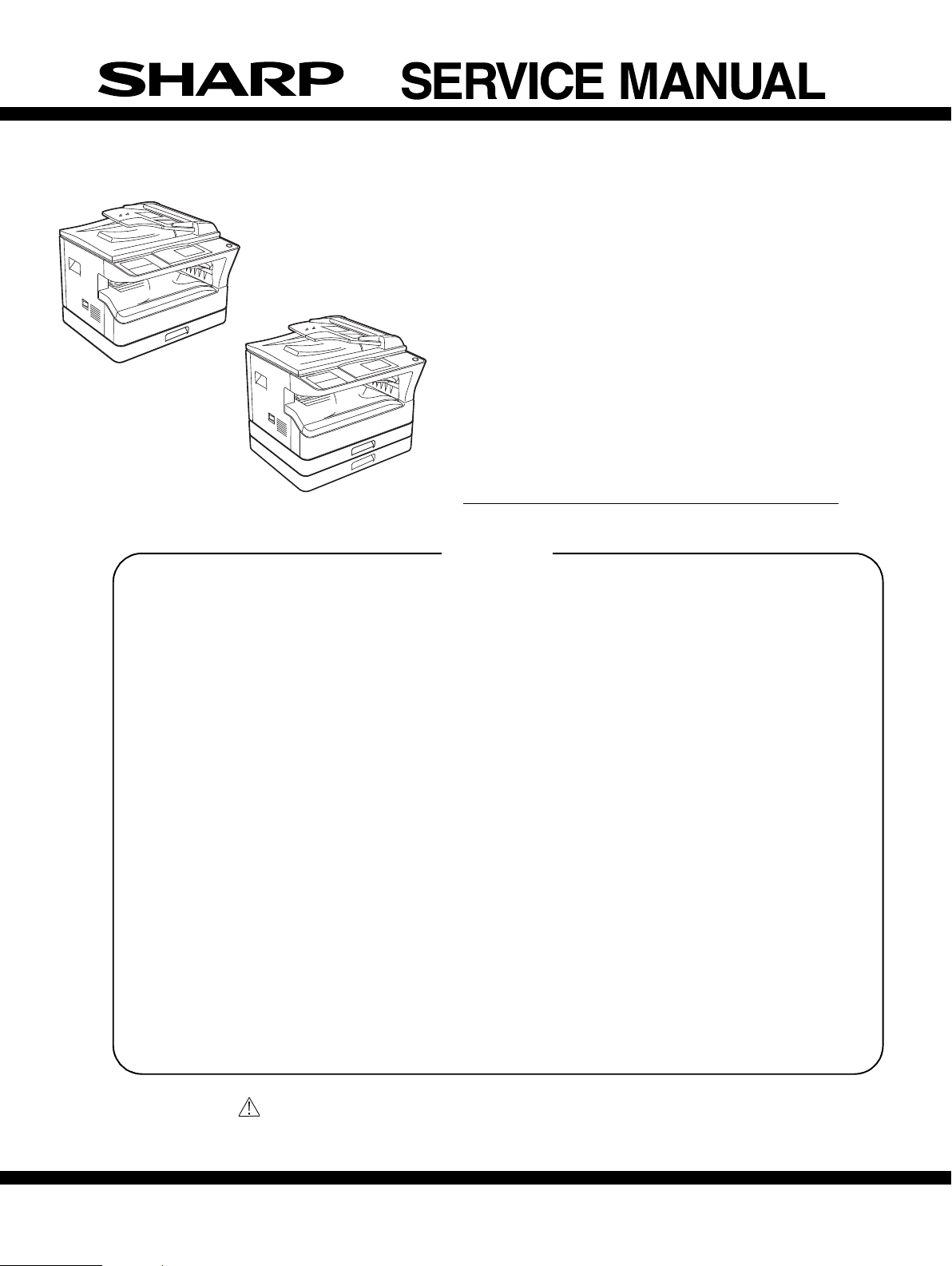
(With optional
SPF/RSPF installed)
MX-M182/M182D
CODE : 00ZMXM182/S1E
DIGITAL MULTIFUNCTIONAL
SYSTEM
(With optional
SPF/RSPF installed)
MX-M182
MX-M182D
MX-M202D
MODEL
MX-M202D/M232D
CONTENTS
[ 1 ] GENERAL . . . . . . . . . . . . . . . . . . . . . . . . . . . . . . . . . . . . . . . . . 1 - 1
[ 2 ] CONFIGURATION. . . . . . . . . . . . . . . . . . . . . . . . . . . . . . . . . . . 2 - 1
[ 3 ] SPECIFICATIONS . . . . . . . . . . . . . . . . . . . . . . . . . . . . . . . . . . . 3 - 1
[ 4 ] CONSUMABLE PARTS. . . . . . . . . . . . . . . . . . . . . . . . . . . . . . . 4 - 1
[ 5 ] EXTERNAL VIEWS AND INTERNAL STRUCTURES . . . . . . . 5 - 1
[ 6 ] ADJUSTMENTS . . . . . . . . . . . . . . . . . . . . . . . . . . . . . . . . . . . . 6 - 1
[ 7 ] SIMULATIONS. . . . . . . . . . . . . . . . . . . . . . . . . . . . . . . . . . . . . . 7 - 1
[ 8 ] TROUBLE CODE LIST . . . . . . . . . . . . . . . . . . . . . . . . . . . . . . . 8 - 1
[ 9 ] MAINTENANCE . . . . . . . . . . . . . . . . . . . . . . . . . . . . . . . . . . . . 9 - 1
[10] DISASSEMBLY AND ASSEMBLY . . . . . . . . . . . . . . . . . . . . . . 10 - 1
[11] OPERATIONAL DESCRIPTIONS . . . . . . . . . . . . . . . . . . . . . . 11 - 1
MX-M232D
[12] FLASH ROM VERSION UP PROCEDURE. . . . . . . . . . . . . . . 12 - 1
[13] IP ADDRESS SETTING . . . . . . . . . . . . . . . . . . . . . . . . . . . . . 13 - 1
[14] ELECTRICAL SECTION . . . . . . . . . . . . . . . . . . . . . . . . . . . . . 14 - 1
Parts marked with “ “ are important for maintaining the safety of the set.
Be sure to replace these parts with specified ones for maintaining the safety and performance of the set.
This document has been published to be used
SHARP CORPORATION
for after sales service only.
The contents are subject to change without notice.
Page 2
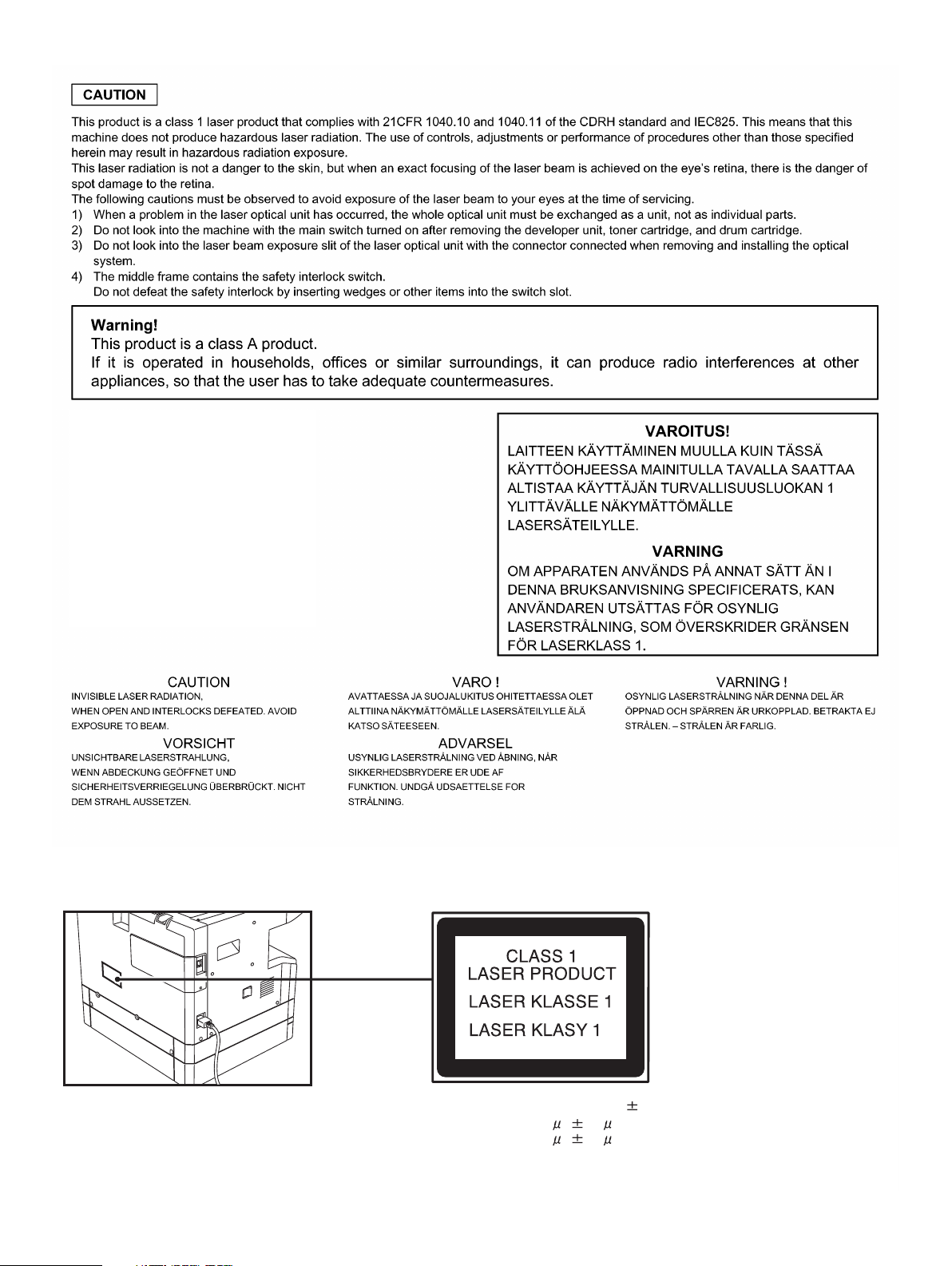
Disconnect the AC cord before servicing the unit. LASER WAVE - LENGTH : 785 15mm
Pulse times : 10.34 s 0.1 s/7mm ; MX-M182, MX-M182D, MX-M202D
8.665 s 0.1 s/7mm ; MX-M232D
Out put power : Max. 0.3mW
Page 3
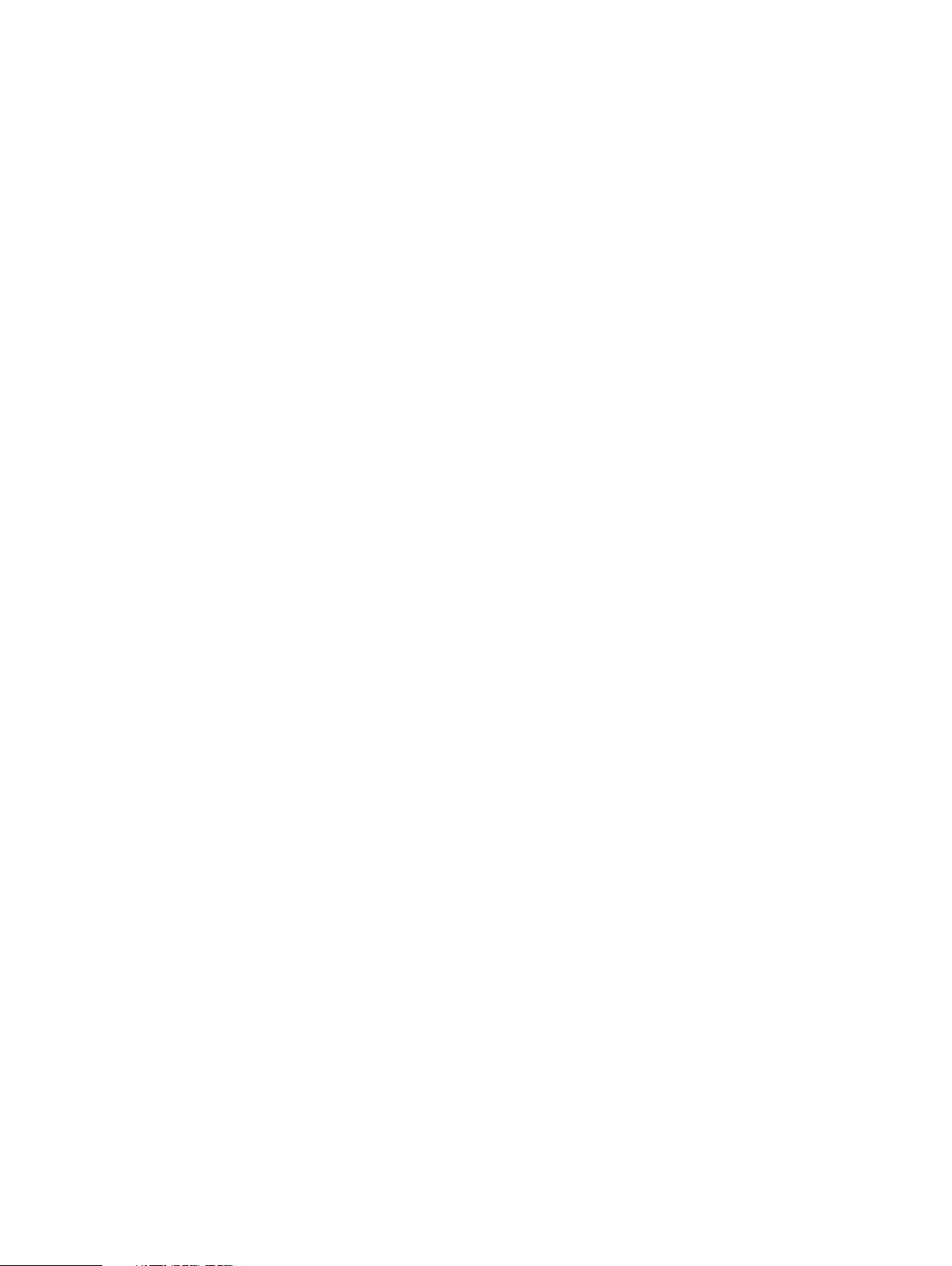
CONTENTS
[1] GENERAL
1. Note for servicing . . . . . . . . . . . . . . . . . . . . . . . . . . . . . . . 1 - 1
[2] CONFIGURATION
1. System Configurations . . . . . . . . . . . . . . . . . . . . . . . . . . . 2 - 1
[3] SPECIFICATIONS
1. Copy mode . . . . . . . . . . . . . . . . . . . . . . . . . . . . . . . . . . . . 3 - 1
2. Print mode . . . . . . . . . . . . . . . . . . . . . . . . . . . . . . . . . . . . 3 - 4
3. Scanner mode . . . . . . . . . . . . . . . . . . . . . . . . . . . . . . . . . 3 - 8
[4] CONSUMABLE PARTS
1. Supply system table . . . . . . . . . . . . . . . . . . . . . . . . . . . . . 4 - 1
2. Environmental conditions . . . . . . . . . . . . . . . . . . . . . . . . . 4 - 2
3. Production number identification . . . . . . . . . . . . . . . . . . . 4 - 3
[5] EXTERNAL VIEWS AND INTERNAL STRUCTURES
1. Appearance . . . . . . . . . . . . . . . . . . . . . . . . . . . . . . . . . . . 5 - 1
2. Internal . . . . . . . . . . . . . . . . . . . . . . . . . . . . . . . . . . . . . . . 5 - 2
3. Operation Section. . . . . . . . . . . . . . . . . . . . . . . . . . . . . . . 5 - 3
4. Motor, solenoid, clutch . . . . . . . . . . . . . . . . . . . . . . . . . . . 5 - 4
5. Sensor, switch . . . . . . . . . . . . . . . . . . . . . . . . . . . . . . . . . 5 - 5
6. PWB unit. . . . . . . . . . . . . . . . . . . . . . . . . . . . . . . . . . . . . . 5 - 6
7. Cross sectional view. . . . . . . . . . . . . . . . . . . . . . . . . . . . . 5 - 7
[6] ADJUSTMENTS
1. Adjustment item list. . . . . . . . . . . . . . . . . . . . . . . . . . . . . . 6 - 1
2. Copier adjustment. . . . . . . . . . . . . . . . . . . . . . . . . . . . . . . 6 - 1
[7] SIMULATIONS
1. Entering the simulation mode. . . . . . . . . . . . . . . . . . . . . . 7 - 1
2. Canceling the simulation mode. . . . . . . . . . . . . . . . . . . . . 7 - 1
3. List of simulations . . . . . . . . . . . . . . . . . . . . . . . . . . . . . . . 7 - 1
4. Contents of simulations . . . . . . . . . . . . . . . . . . . . . . . . . . 7 - 3
[8] TROUBLE CODE LIST
1. Trouble code list . . . . . . . . . . . . . . . . . . . . . . . . . . . . . . . . 8 - 1
2. Details of trouble codes . . . . . . . . . . . . . . . . . . . . . . . . . . 8 - 1
3. Communication result code . . . . . . . . . . . . . . . . . . . . . . .8 - 6
[10] DISASSEMBLY AND ASSEMBLY
1. High voltage section/Duplex transport section . . . . . . . .10 - 1
2. Optical section. . . . . . . . . . . . . . . . . . . . . . . . . . . . . . . . .10 - 2
3. Fusing section . . . . . . . . . . . . . . . . . . . . . . . . . . . . . . . .10 - 4
4. Paper exit section . . . . . . . . . . . . . . . . . . . . . . . . . . . . . .10 - 7
5. MCU . . . . . . . . . . . . . . . . . . . . . . . . . . . . . . . . . . . . . . .10 - 10
6. Optical frame unit . . . . . . . . . . . . . . . . . . . . . . . . . . . . .10 - 10
7. LSU . . . . . . . . . . . . . . . . . . . . . . . . . . . . . . . . . . . . . . . .10 - 10
8. Tray paper feed section/Paper transport section . . . . .10 - 11
9. Bypass tray section . . . . . . . . . . . . . . . . . . . . . . . . . . .10 - 12
10. Power section . . . . . . . . . . . . . . . . . . . . . . . . . . . . . . . .10 - 14
11. Developing section . . . . . . . . . . . . . . . . . . . . . . . . . . . .10 - 15
12. Process section . . . . . . . . . . . . . . . . . . . . . . . . . . . . . . .10 - 16
13. Others . . . . . . . . . . . . . . . . . . . . . . . . . . . . . . . . . . . . . .10 - 17
[11] OPERATIONAL DESCRIPTIONS
1. Paper feed operation. . . . . . . . . . . . . . . . . . . . . . . . . . . .11 - 1
[12] FLASH ROM VERSION UP PROCEDURE
1. Preparation . . . . . . . . . . . . . . . . . . . . . . . . . . . . . . . . . . .12 - 1
2. Download procedure . . . . . . . . . . . . . . . . . . . . . . . . . . . .12 - 1
3. Version confirming procedure . . . . . . . . . . . . . . . . . . . . .12 - 3
4. Facsimile Data upload procedure . . . . . . . . . . . . . . . . . .12 - 4
5. Updating the MX-NB12 firmware. . . . . . . . . . . . . . . . . . .12 - 5
6. Installation procedure . . . . . . . . . . . . . . . . . . . . . . . . . . .12 - 6
[13] IP ADDRESS SETTING
1. Setting the ip address of the machine by
system settings . . . . . . . . . . . . . . . . . . . . . . . . . . . . . . . .13 - 1
[14] ELECTRICAL SECTION
1. Block diagram . . . . . . . . . . . . . . . . . . . . . . . . . . . . . . . . .14 - 1
2. Actual wiring diagram . . . . . . . . . . . . . . . . . . . . . . . . . . .14 - 2
[9] MAINTENANCE
1. Maintenance table . . . . . . . . . . . . . . . . . . . . . . . . . . . . . . 9 - 1
2. Maintenance display system . . . . . . . . . . . . . . . . . . . . . . 9 - 2
3. Note for replacement of consumable parts . . . . . . . . . . . 9 - 2
Page 4
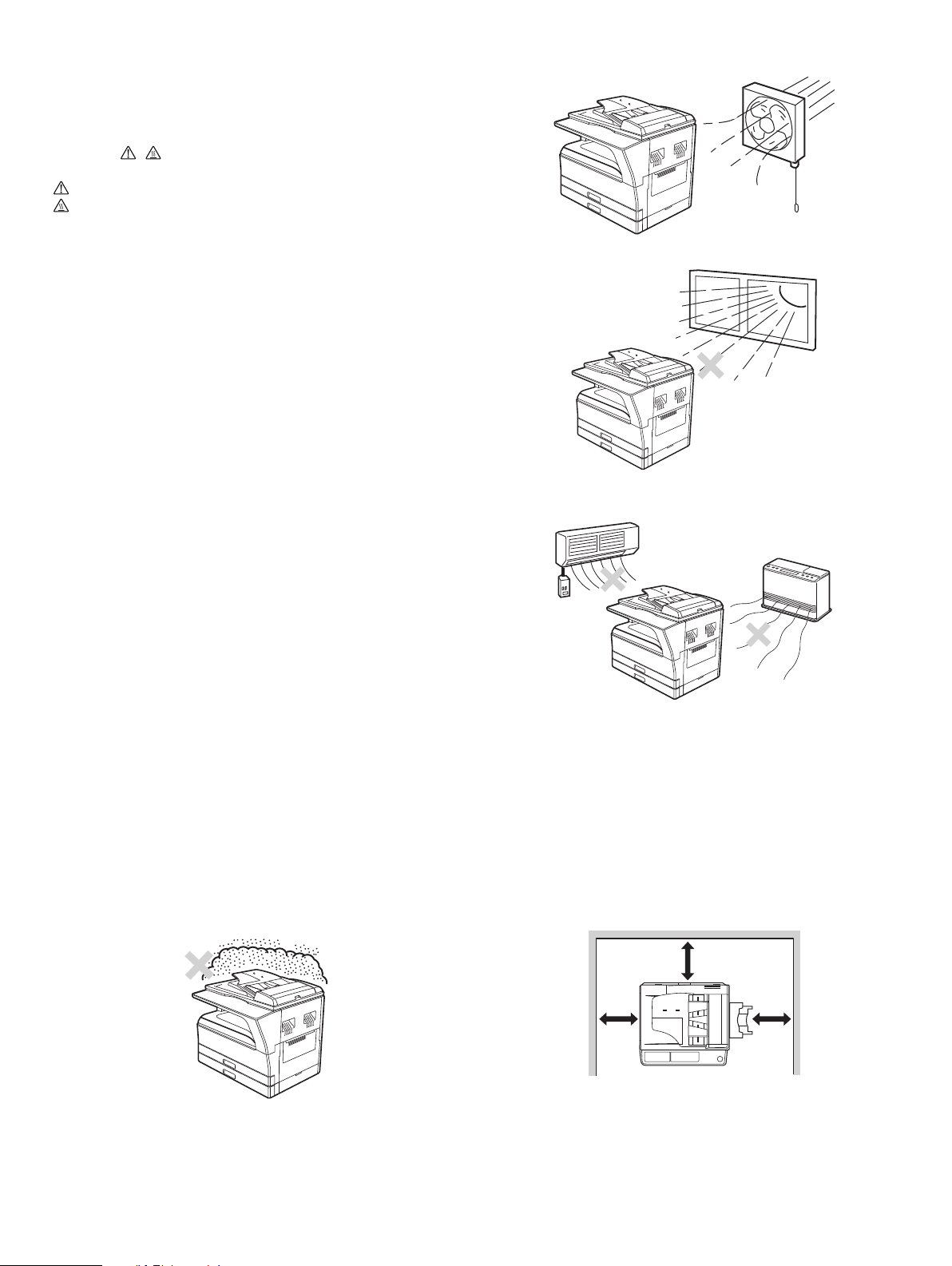
[1] GENERAL
1. Note for servicing
Pictogram
The label ( ) in the fusing area of the machine indicates the
following:
: Caution, risk of danger
: Caution, hot surface
•poorly ventilated
A. Warning for servicing
•The fusing area is hot. Exercise care in this area when removing
misfeed paper.
•Do not disassemble the laser unit. Do not insert a reflective material
such as a screwdriver in the laser beam path.
It may damage eyes by reflection of laser beams.
B. Cautions for servicing
•Do not switch the machine rapidly on and off. After turning the machine
off, wait 10 to 15 seconds before turning it back on.
•Machine power must be turned off before installing any supplies.
•Place the machine on a firm, level surface.
•Do not install the machine in a humid or dusty location.
•When the machine is not used for a long time, for example, during
prolonged holidays, turn the power switch off and remove the power
cord from the outlet.
•When moving the machine, be sure to turn the power switch off and
remove the power cord from the outlet.
•Do not cover the machine with a dust cover, cloth or plastic film while the
power is on. Doing so may prevent heat dissipation, damaging the
machine.
•Use of controls or adjustments or performance of procedures other than
those specified herein may result in hazardous laser radiation
exposure.
•The socket-outlet shall be installed near the machine and shall be easily
accessible.
C. Note for installation place
Improper installation may damage the machine. Please note the
following during initial installation and whenever the machine is moved.
Caution : If the machine is moved from a cool place to a warm place,
condensation may form inside the machine. Operation in this
condition will cause poor copy quality and malfunctions. Leave
the machine at room temperature for at least 2 hours before
use.
Do not install your machine in areas that are:
•damp, humid, or very dusty
•exposed to direct sunlight
•subject to extreme temperature or humidity changes, e.g., near an air
conditioner or heater.
The machine should be installed near an accessible power outlet for
easy connection and disconnection.
Be sure to connect the power cord only to a power outlet that meets the
specified voltage and current requirements. Also make certain the outlet
is properly grounded.
Note : Connect the machine to a power outlet which is not used for other
electric appliances. If a lighting fixture is connected to the same
outlet, the light may flicker.
Be sure to allow the required space around the machine for servicing
and proper ventilation.
20 cm (8
"
)
MX-M182 GENERAL 1-1
20 cm
"
)
(8
20 cm
(8
"
)
Page 5
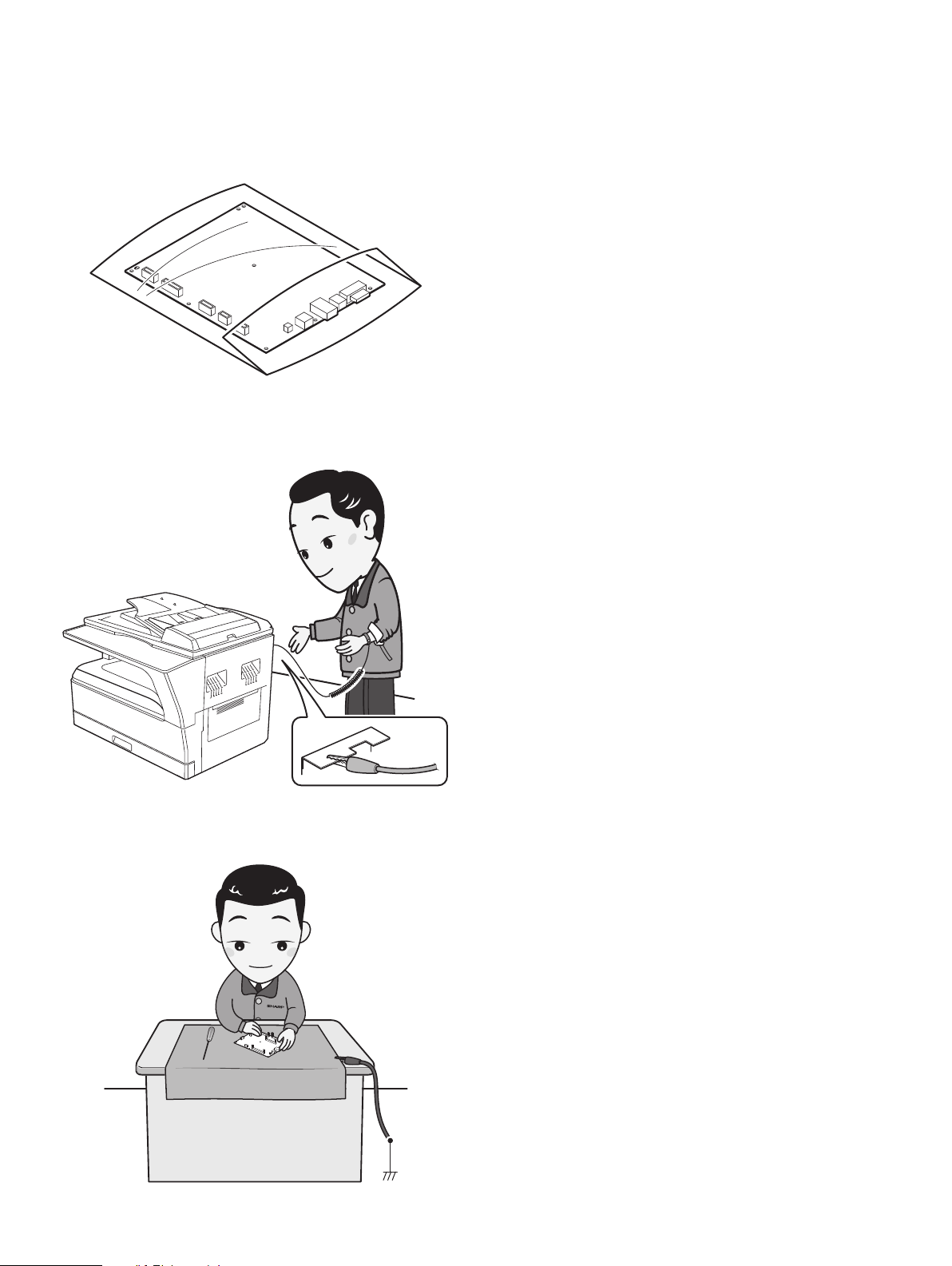
D. Note for handling PWB and electronic parts
When handling the PWB and the electronic parts, be sure to observe the
following precautions in order to prevent against damage by static
electricity.
1) When in transit or storing, put the parts in an anti-static bag or an
anti-static case and do not touch them with bare hands.
2) When and after removing the parts from an anti-static bag (case),
use an earth band as shown below:
•Put an earth band to your arm, and connect it to the machine.
3) When repairing or replacing an electronic part, perform the
procedure on an anti-static mat.
MX-M182 GENERAL 1-2
Page 6
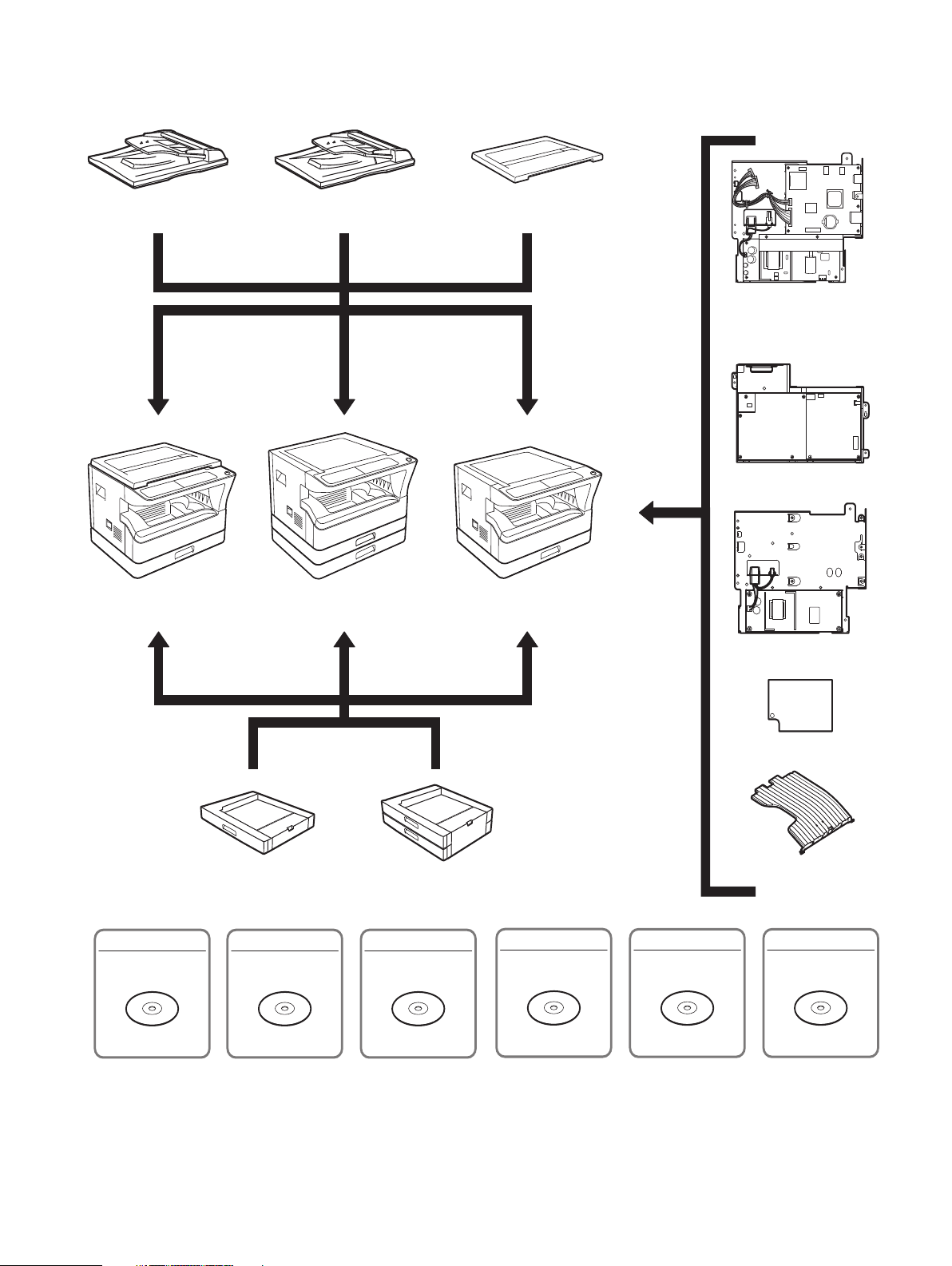
[2] CONFIGURATION
1. System Configurations
AR-RP10
(MX-M182D/M202D/M232D only)
MX-M182
AR-SP10
AR-VR7
(MX-M182 is standard.)
MX-M232D MX-M182D
MX-M202D
MX-NB12
MX-FX13
MX-XB17
MX-PK10
PS3 EXPANSION KIT
AR-D36
MX-USX1
Sharpdesk 1 license kit
AR-D37
MX-USX5
Sharpdesk 5 license kit
MX-US10
Sharpdesk 10 license kit
MX-US50
Sharpdesk 50 license kit
MX-EB14
MX-TR10
MX-USA0
Sharpdesk 100 license kit
MX-M182 CONFIGURATION 2-1
Page 7
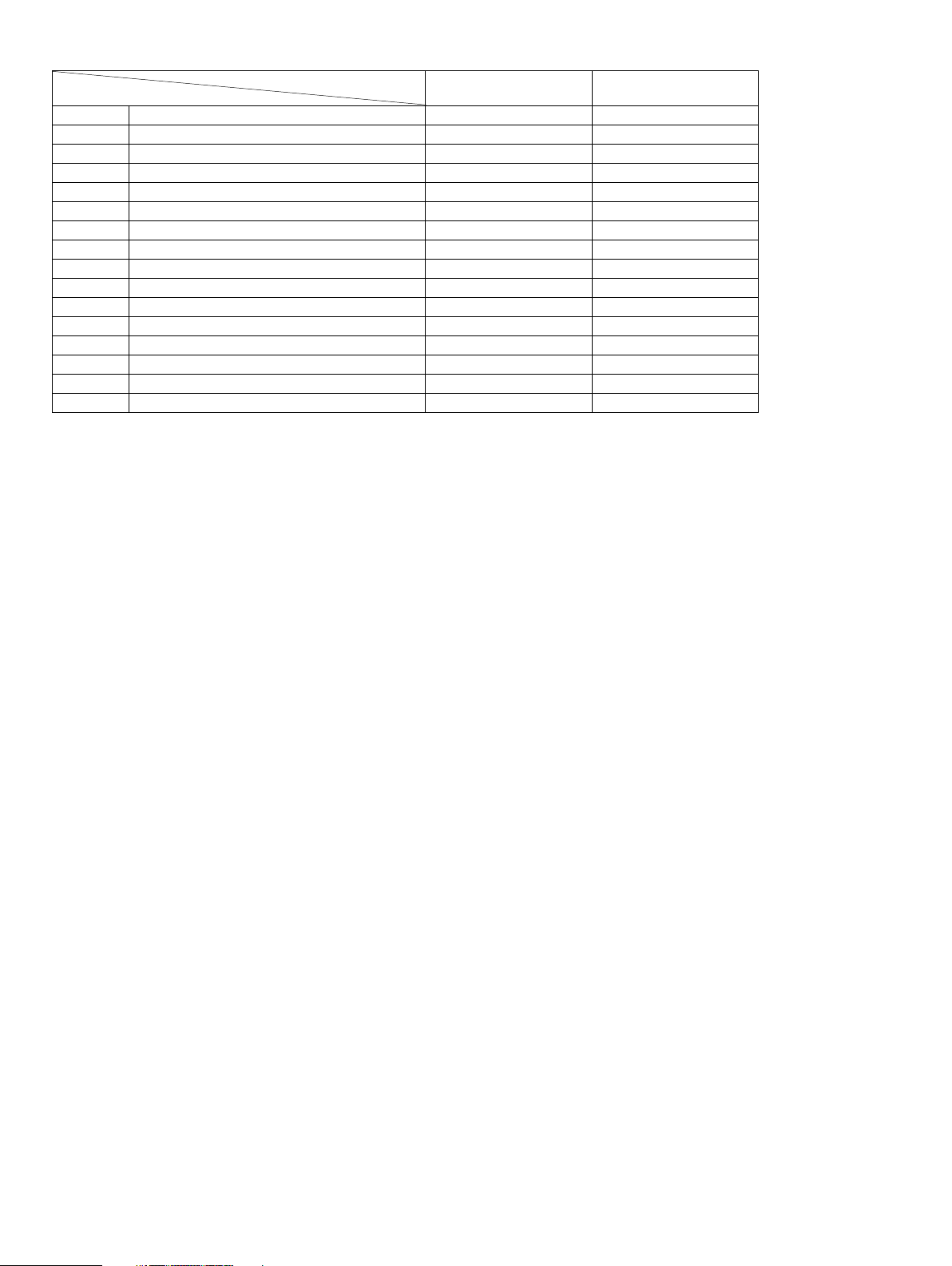
Model
Option
AR-RP10 Reversing single pass feeder (RSPF)
AR-SP10 Single pass feeder (SPF)
AR-D36 250-sheet paper feed unit
AR-D37 2x250-sheet paper feed unit
AR-VR7 DOCUMENT COVER
MX-NB12 NETWORK EXPANSION KIT
MX-FX13 FACSIMILE EXPANSION KIT
MX-XB17 FACSIMILE MOUNTING KIT
MX-TR10 JOB SEPARATOR
MX-EB14 EXPANSION MEMORY BOARD
MX-PK10 PS3 EXPANSION KIT
MX-USX1 SHARPDESK 1 LICENSE KIT
MX-USX5 SHARPDESK 5 LICENSE KIT
MX-US10 SHARPDESK 10 LICENSE KIT
MX-US50 SHARPDESK 50 LICENSE KIT
MX-USA0 SHARPDESK 100 LICENSE KIT
STD: Standard
O
: Option installation enable
*1 Standard for U.S.A
*2 Not available for U.S.A
*3 MX-NB12 or MX-XB17 is required.
*4 MX-NB12 is required.
X
: Option installation disable
MX-M182 MX-M182D/M202D/M232D
X O*1
O O*2
O O
O O
STD O*2
O O
O*3 O*3
O O
O O
O O
O*4 O*4
O O
O O
O O
O O
O O
MX-M182 CONFIGURATION 2-2
Page 8
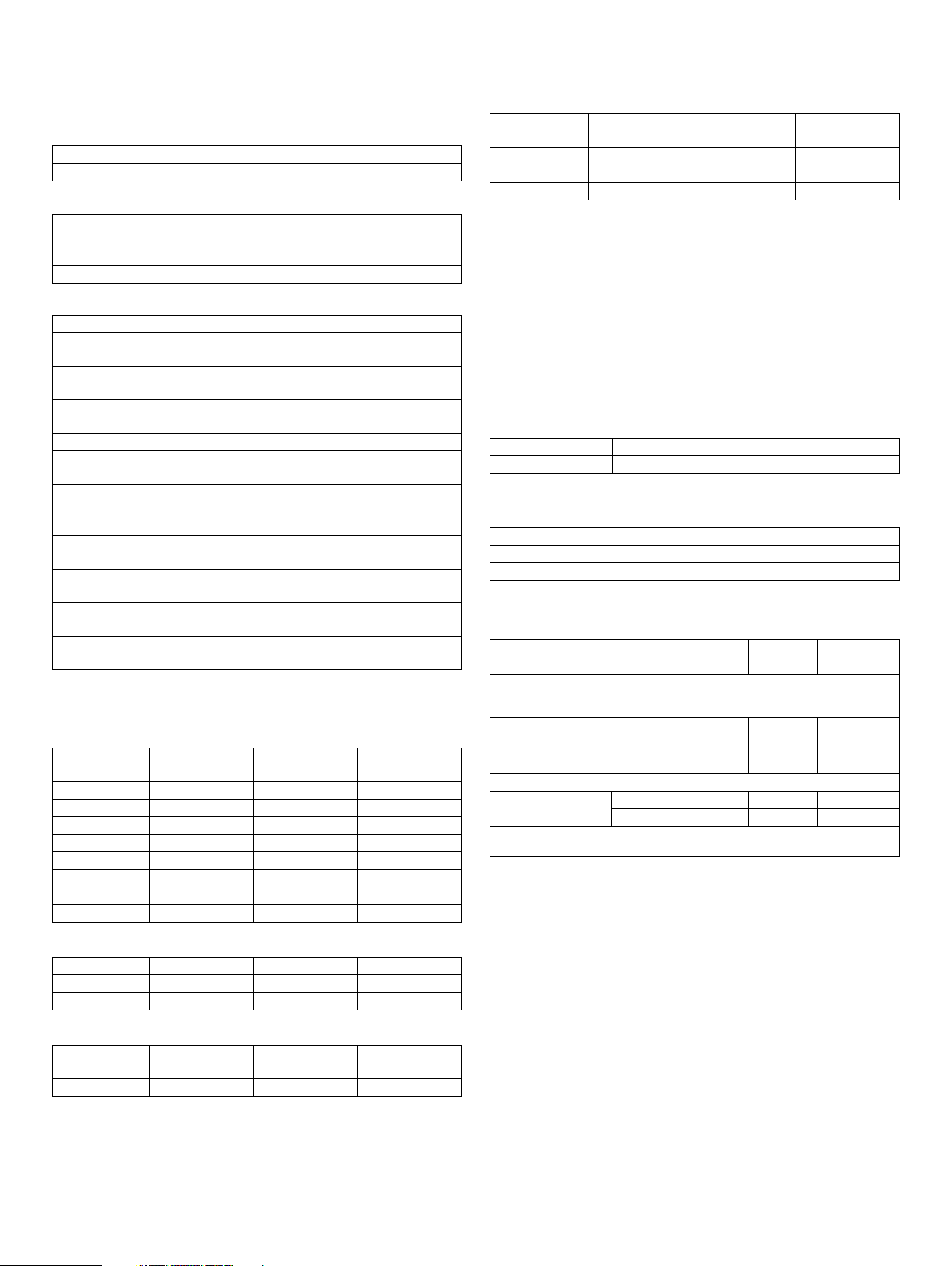
[3] SPECIFICATIONS
1. Copy mode
A. Type
Ty pe Desk-top
Paper exit center tray / internal
B. Machine composition
MX-M182
MX-M182D
MX-M202D 20-CPM multi function model
MX-M232D 23-CPM multi function model
(1) Option
Machine Model
250-sheet paper feed unit AR-D36 MX-M182/M182D/M202D/
2x250-sheet paper feed unit AR-D37 MX-M182/M182D/M202D/
SPF AR-SP10 MX-M182/M182D/M202D/
RSPF*1 AR-RP10 MX-M182D/M202D/M232D
Network expansion kit MX-NB12 MX-M182/M182D/M202D/
Document cover AR-VR7 MX-M182D/M202D/M232D
Job separator MX-TR10 MX-M182/M182D/M202D/
PS3 Expantion kit MX-PK10 MX-M182/M182D/M202D/
Facsimile expantion kit MX-FX13 MX-M182/M182D/M202D/
Facsimile mounting kit MX-XB17 MX-M182/M182D/M202D/
Expantion memory board MX-EB14 MX-M182/M182D/M202D/
*1: Standard for North America and Latin America.
C. Copy speed
(1) Engine speed (ppm)
Paper size MX-M232D MX-M202D
A4/8.5" x 11" 23ppm 20ppm 18ppm
A4R/8.5" x 11"R 15/16ppm 14/15ppm 14/15ppm
A5/5.5"x8.5" 23ppm 20ppm 18ppm
B5/16K 23ppm 20ppm 18ppm
B5R/16KR 18/16ppm 16/15ppm 16/15ppm
8.5"x13" 13ppm 12ppm 12ppm
B4/8.5"x14" 13ppm 12ppm 12ppm
A3/11"x17"/8K 12/11/12ppm 11/10/11ppm 11/10/11ppm
18-CPM multi function model
M232D
M232D
M232D
M232D
M232D
M232D
M232D
M232D
M232D
MX-M182
MX-M182D
(4) Job efficiency
Copy mode MX-M232D MX-M202D
S to S 18cpm (78%) 18cpm (90%) 15cpm (83%)
S to D 10cpm (43%) 10cpm (50%) 10cpm (56%)
D to D 10cpm (43%) 10cpm (50%) 10cpm (56%)
S to S : A4/8.5" x 11" document 10 sheets, copy 5 sets
S to D : A4/8.5" x 11" document 10 sheets, copy 5 sets
D to D : A4/8.5" x 11" document 10 sheets (20 pages), copy 5 sets
Note :The temperature at the end portion of the heat roller may rise too
high, depending on the kind of paper to be used, when in
continuous printing of small-size paper.
To avoid this, when the thermistor at the end portion detects a
higher temperature than the specified level, output is stopped
temporarily.
During temporary stop, Power Save Indicator lamp flashes in the
same manner as warming up.
MX-M182
MX-M182D
(5) First copy time
Tr ay 18/20cpm machine 23cpm machine
1st tray 7.2 sec or less 5.9 sec or less
AE mode, A4/Letter, single surface copy with OC, in polygon ready state
D. Document
Max. document size A3, 11" x 17"
Document reference position Upper left-hand corner
Detection (Platen) Ye s
E. Paper feed
(1) Paper feed section details
Item 1st tray 2nd tray*1
Paper capacity 250 sheets 250 sheets 100 sheets
Paper size detection No
Paper type setting No No No
Paper size changing method The paper guide is set by the user.
Default paper size
when shipping
Remaining paper quantity
detection
*1: 2-stage standard only for the MX-M202D/M232D
AB series A4 A4 Inch series
(Paper size is set with
the operasion panel.)
8 1/2" x11" 8 1/2" x11"
Only empty detection available
Bypass tray
(Heavy
paper setting
is enabled.)
-
(2) Engine performance when printing
Model 23cpm machine 20cpm machine 18cpm machine
ROPM OFF 12ppm or more 12ppm or more 12ppm or more
ROPM ON 23ppm 20ppm 18ppm
(3) Document replacement speed (Copy mode)
Copy mode MX-M232D MX-M202D
S to S 20cpm (87%) 20cpm (100%) 18cpm (100%)
S to S : A4/8.5" x 11" document 11 sheets, copy 1 set (Excluding the first
copy)
MX-M182
MX-M182D
MX-M182 SPECIFICATIONS 3-1
Page 9
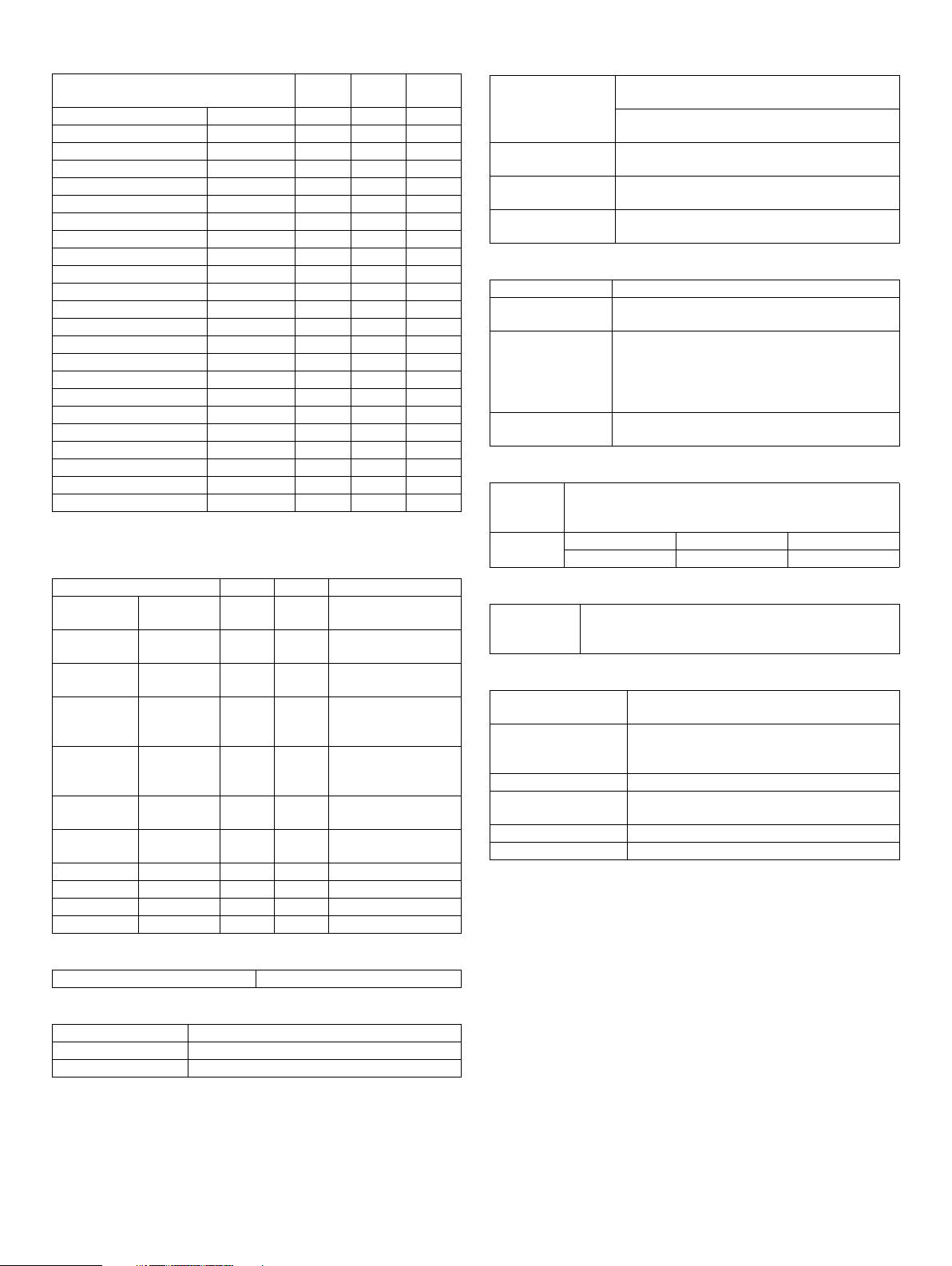
(2) Feedable paper
Paper size 1st tray 2nd tray
A3 297x420 Ye s Yes Ye s
B4 257x364 Ye s Yes Ye s
A4 297x210 Ye s Yes Ye s
A4-R 210x297 Ye s Ye s Ye s
B5 257x182 Ye s Yes Ye s
B5R 182x257 Ye s Ye s Ye s
A5 210x148.5 Ye s N/A Ye s
A5R 148.5x210 N/A N/A Ye s
A6R 105x148.5 N/A N/A Ye s
B6R 128.5x182 N/A N/A Ye s
Ledger 11x17 in 279.4x431.8 Ye s Ye s Yes
Legal 8.5x14in. 215.9x355.6 Ye s Ye s Ye s
8.5x13.4 *1 216x340 *1 *1 *1 *1
Foolscap 8.5x13 in 215.9x330.2 Ye s Ye s Yes
Letter 11x8.5in 279.4x215.9 Ye s Ye s Ye s
Letter-R 8.5x11in 215.9x279.4 Ye s Ye s Yes
Executive-R 7.25x10.5in. 184.2x266.7 N/A N/A Ye s
Invoice 8.5x5.5 in. 215.9x139.7 Ye s N/A Ye s
Invoice-R 5.5x8.5 in 139.7x215.9 N/A N/A Ye s
8K 270x390 Ye s Ye s Ye s
16K 270x195 Ye s Ye s Ye s
16KR 195x270 Ye s Ye s Ye s
COM10 104.8x241.3 N/A N/A Ye s
*1: Switches by SIM26-2. (Operation UI supports by 8.5x13 and exclusion.)
Bypass
tray
(3)Types of feedable paper
Types of paper 1st tray 2nd tray Bypass tray
Thin paper 56-59g/m
15-15.9lbs
Plain paper 60-90g/m
16-24lbs
Heavy paper 91-105g/m
16-24lbs
Heavy paper 106-128g/m
24.1-33.5lbs
Heavy paper 129-200g/m
33.6-53.2lbs
Heavy paper 201-256g/m
53.3-68lbs
Envelope 75-90g/m
20-24lbs
Postcard N/A N/A Ye s
OHP film N/A N/A Ye s
Label sheet N/A N/A Ye s
Tab paper 20 N/A N/A N/A
2
Ye s Ye s Ye s
2
Ye s Ye s Ye s
2
N/A N/A Ye s
2
N/A N/A Ye s
2
N/A N/A Ye s
2
N/A N/A N/A
2
N/A N/A Ye s
(Multi paper feed enable)
(A4 or less)
(Multi paper feed enable)
(A4 or less)
(Only single paper feed)
H. Copy magnification ratio
Fixed magnification
ratio
Zooming 25 ~ 400%
Independent
zooming (vertical)
Independent
zooming (horizontal)
AB system:
400, 200, 141, 122, 115, 100, 86, 81, 70, 50, 25%
Inch system:
400, 200, 141, 129, 121, 100, 95, 77, 64, 50, 25%
SPF/RSPF (50 ~ 200%)
Available (25 ~ 400%)
SPF/RSPF (50 ~ 200%)
Available (25 ~ 400%)
SPF/RSPF (50 ~ 200%)
I. Copy density
Density mode Auto / Text / Photo
No. of manual
adjustment
Resolution Writing: 600 x 600dpi
Gradation Reading: 256 gradations
5 steps (Text / Photo)
Reading: 400 (main) x 600 (sub) (PHOTO mode)
400 (main) x 600 (sub) (AUTO exposure
mode)
400 (main) x 600 (sub) dpi (TEXT mode)
Writing: Binary
J. Void width
Void area Lead edge 1 ~ 4mm
Rear edge 4mm or less
Total of both sides: 6mm or less
Image loss OC Same size 3mm or less
SPF/RSPF Same size 4mm or less
K. Auto duplex
Standard/
Option
Standard provision (MX-M182D/M202D/M232D only)
(D D / D S enable only when RSPF is installed)
Not available for MX-M182
L. Paper exit / finishing
Paper exit section
capacity
Full detection Upper stage: Yes (Job separator is installed)
Finishing None
Electronic sort
capacity
Offset function Ye s
Staple function None
Face down 250 sheets
Lower stage: No (Copy/printer 250 sheets
count detection)
A4/ 8.5" x 11" standard document
(6% coverage) 160 sheets
F. Multi copy
Max. number of multi copy 999 sheets
G. Warm-up time
Warm-up time 25 seconds or less
Pre-heat Available
Jam recovery Within 25 sec
MX-M182 SPECIFICATIONS 3-2
Page 10
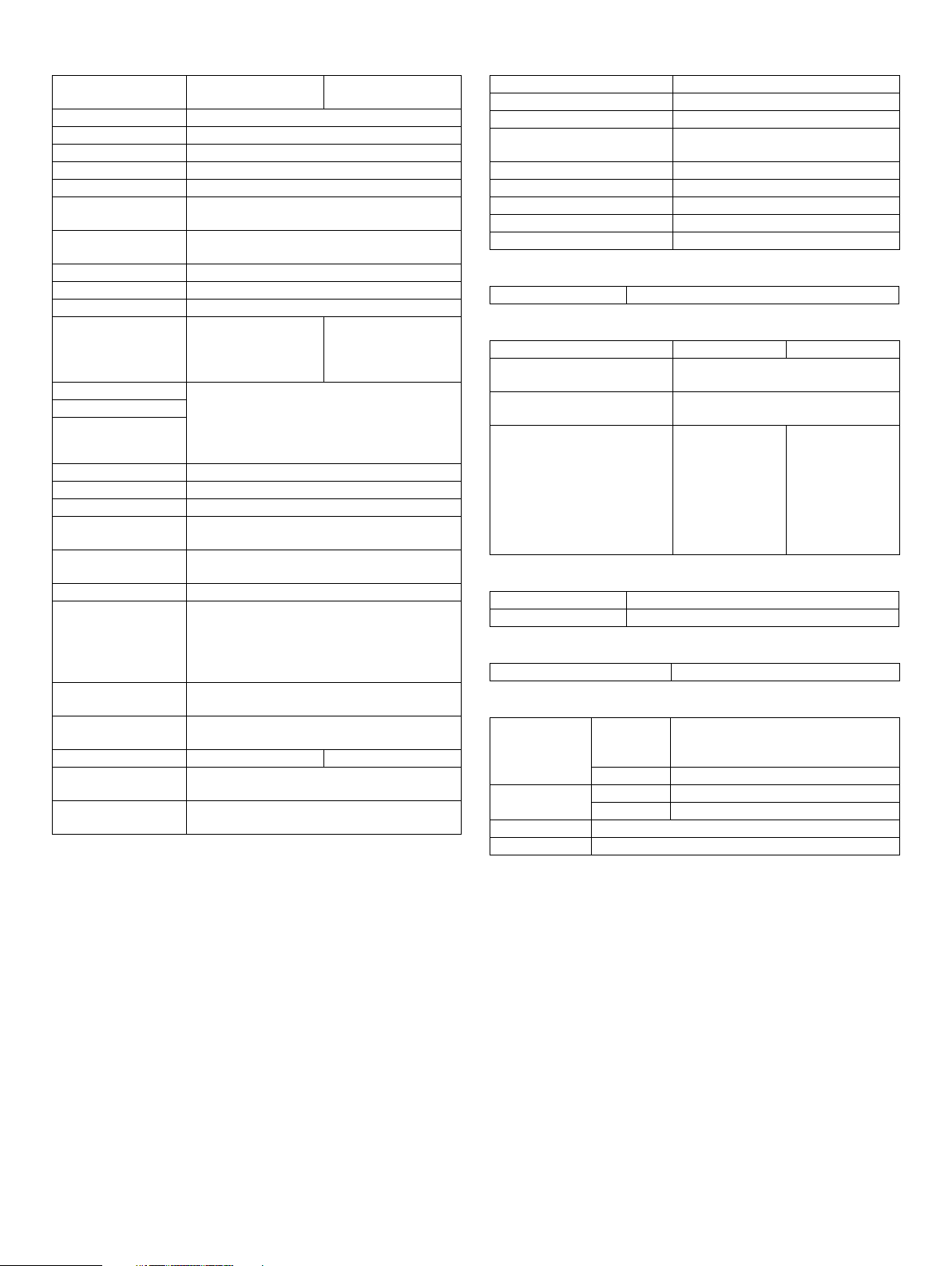
M. Additional functions
MX-M182
APS O
AMS O
Auto tray switching O
Memory copy O
Rotation copy O
E-sort
(Sorting function)
E-sort
(Grouping function)
Rotation sort X
Prevention of sky shot X
Independent zooming O
1 set 2 copy O
Binding margin O
Edge erase
Center erase
Black/white reverse X
2in1/4in1 O
Offset O
Preheating O
Auto shut-off O
System setting O
Counter O
Coin vendor support O
Auditor support O
Duplex X O
Toner save O
Account control O
O : Available X : Not available
SPF: Disable
OC: Enlargement is
disable.
Default AB series: 10mm
(5, 10, 15, 20mm)
Inch series: 1/2 inch
(1/4, 1/2, 3/4, 1 inch)
The conditions are set by the system setting.
The conditions are set by the system setting.
(1) Copy total
(2) Print total
(3) Scan
(4) Toner residual quantity
(Supporting the interface only)
(Supporting the interface only)
(Set according to the destination)
(Copy/Printer/Scanner Number of control: 50)
MX-M182D/M202D/
M232D
O
O
SPF/RSPF: Disable
OC: Enlargement is
disable.
N. Other specifications
Photoconductor type OPC (Organic Photo Conductor)
Photoconductor drum dia. 30mm
Copy lamp WhiteCCFL
Developing system Dry 2-component magnetic brush
development
Charging system Saw teeth charging
Transfer system (+) DC corotron
Separation system (-) DC corotron
Fusing system Heat roller
Cleaning system Contact blade
O. Package form
Body Body / Accessories
O
P. E xtern al vi ew
External dimensions
(With the bypass tray closed)
Occupying area
(With the bypass tray opened)
Weight
(Excluding developer)
Standard model D model
591mm(W) x 573mm(D)
883mm(W) x 573mm(D)
1-tray model:
29.4kg
1-tray model:
29.6kg (OC)
2-tray model:
35.0kg (OC)
1-tray model:
33.2kg (RSPF)
2-tray model:
38.6kg (RSPF)
Q. Power source
Voltage 100 - 127V 220 - 240V
Frequency 50/60Hz common
R. Power consumption
Max. power consumption 1200W
S. Digital performance
Resolution Reading 400 x 600dpi (PHOTO mode)
Writing 600 x 600dpi
Gradation Reading 256 gradations
Writing Binary
Memory (MAX) 256MB (with MX-EB14)
Hard disk None
400 x 600dpi (AUTO exposure mode)
400 (main) x 600 (sub) dpi (TEXT mode)
MX-M182 SPECIFICATIONS 3-3
Page 11
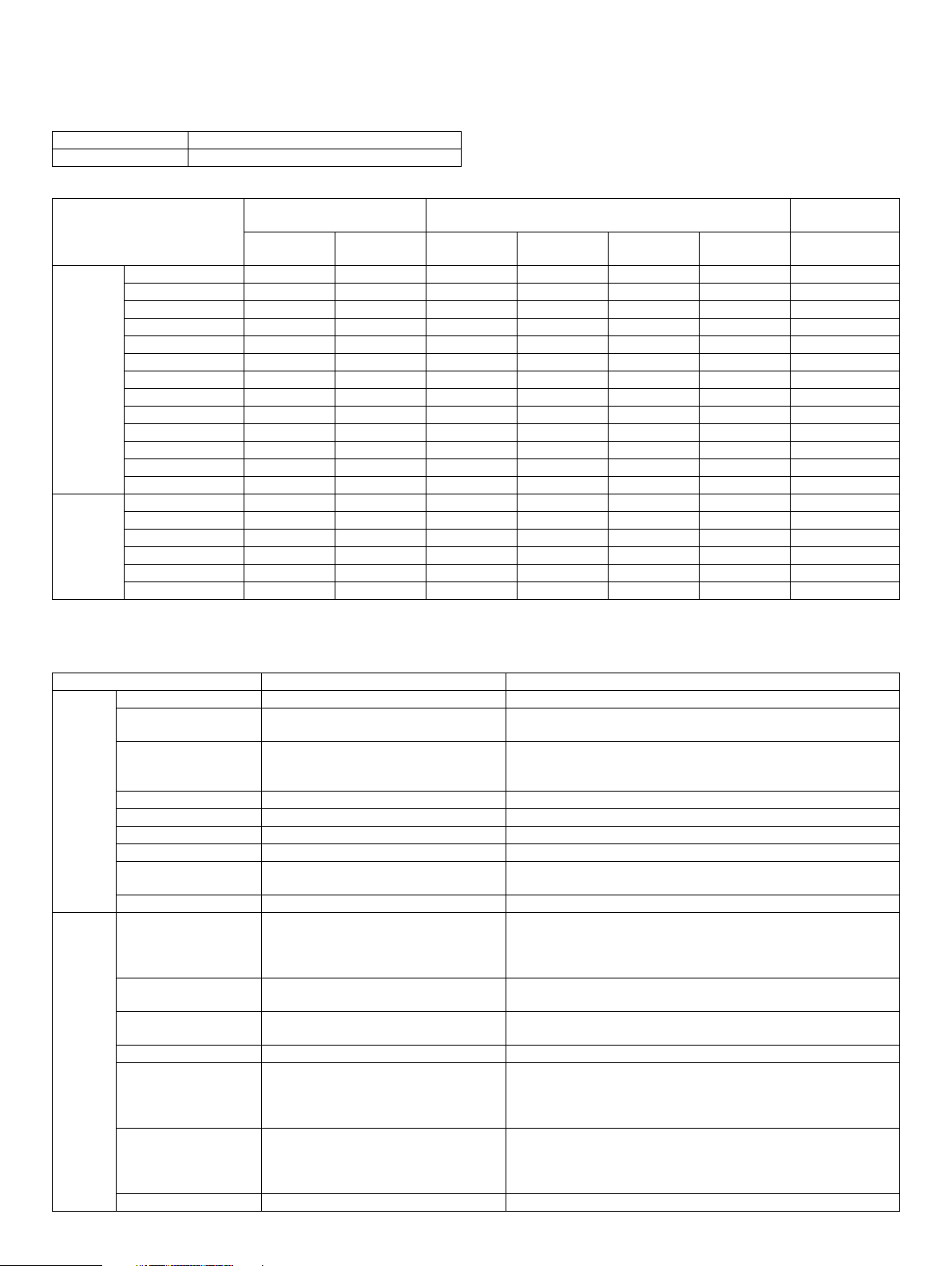
2. Print mode
A. Printing function
(1) Platform
Item Content
Support platform IBM PC/AT compatible machine
(2) Support OS
Main unit When MX-NB12 is installed
OS
Windows 98/Me No No No No No No No
NT 4.0 SP5 or later No No No No No No No
2000 CD-ROM CD-ROM CD-ROM No CD-ROM CD-ROM CD-ROM
XP CD-ROM CD-ROM CD-ROM No CD-ROM CD-ROM CD-ROM
XPx64 CD-ROM CD-ROM CD-ROM No CD-ROM CD-ROM CD-ROM
Server 2003 No No CD-ROM No CD-ROM CD-ROM CD-ROM
Server 2003x64 No No CD-ROM No CD-ROM CD-ROM CD-ROM
Vista CD-ROM CD-ROM CD-ROM No CD-ROM CD-ROM CD-ROM
Vistax64 CD-ROM CD-ROM CD-ROM No CD-ROM CD-ROM CD-ROM
Server 2008 No No CD-ROM No CD-ROM CD-ROM CD-ROM
Server 2008x64 No No CD-ROM No CD-ROM CD-ROM CD-ROM
Windows 7 CD-ROM CD-ROM CD-ROM No CD-ROM CD-ROM CD-ROM
Windows 7x64 CD-ROM CD-ROM CD-ROM No CD-ROM CD-ROM CD-ROM
Mac 9.0-9.2.2 No No No No No No No
X 10.2.8 No No No No No Web No
X 10.3.9 No No No No No Web No
X 10.4.11 No No No No No CD-ROM No
X 10.5- 10.5.8 No No No No No CD-ROM No
X 10.6-10.6.4 No No No No No CD-ROM No
Twain/Button
Manager
SPLC
Custom
PCL6
Custom
PCL5e
Custom
PS
PPD PC-FAX
When MX-FX13 is
installed
(3) Printer driver function
a. Windows version of SPLC driver
Function Overseas Description
Main Copies 1-999 Perform specified numbers of printing.
Collate Collate
Document Style 1-sided
N-up 2/4/6 Specified numbers of pages are printed on one sheet.
N-up Order Z
N-up Border Yes / N o Partition line is added for the plural pages printed on 1 sheet.
User Setting Add/Delete Register the setting value for commonly-used driver.
Image Orientation Portrait
Rotate 180 Degree Yes / N o Rotate data 180 degrees to print.
Paper Paper Size (paper size) A3 / B4 / A4 / B5 / A5 / A6 / B6 / Ledger /
Legal/ 8.5x13.4 / Foolscap / Folio / Letter /
Invoice / Executive / 8K / 16K / COM-10 /
DL / C5 / A2(Fit To Page) / Custom *1
Custom Paper Size
(paper size)
Fit to Page
(Zoom setting)
Zoom (Zoom setting) 25-400%
Fit to Page size
(Zoom setting)
Paper Selection Auto
Output Center Tray / Upper Tray
A3 / B4 / A4 / B5 / A5 / A6 / B6 / Ledger /
Legal / 8.5x13.4/ Foolscap / Folio / Letter /
Invoice / Executive / 8K / 16K / COM-10 /
Uncollate
2-sided (Book)
2-sided (Tablet)
Landscape
1 size Width: 100 - 297mm
Ye s / N o Print size is changed according to the specified contents.
DL / C5
Bypass (Auto)
Bypass (Manual)
Tray 1/2 (3/4)
If "Collate" is specified, plural printing by the number of set is done,
and "Uncollate" is specified, plural printing by page is done.
Simplex or duplex printing is done depending on the setting.
Print direction is different depending on book/tablet for duplex
printing. (* Simplex model have no duplex function.)
Print in the specified print direction.
Print in the specified paper size. Even if actual paper size is different
from the specified paper size, the image is created in the specified
paper size to print.
Length: 148 - 431.8mm
Paper is fed from the specified paper feed tray.
MX-M182 SPECIFICATIONS 3-4
Page 12
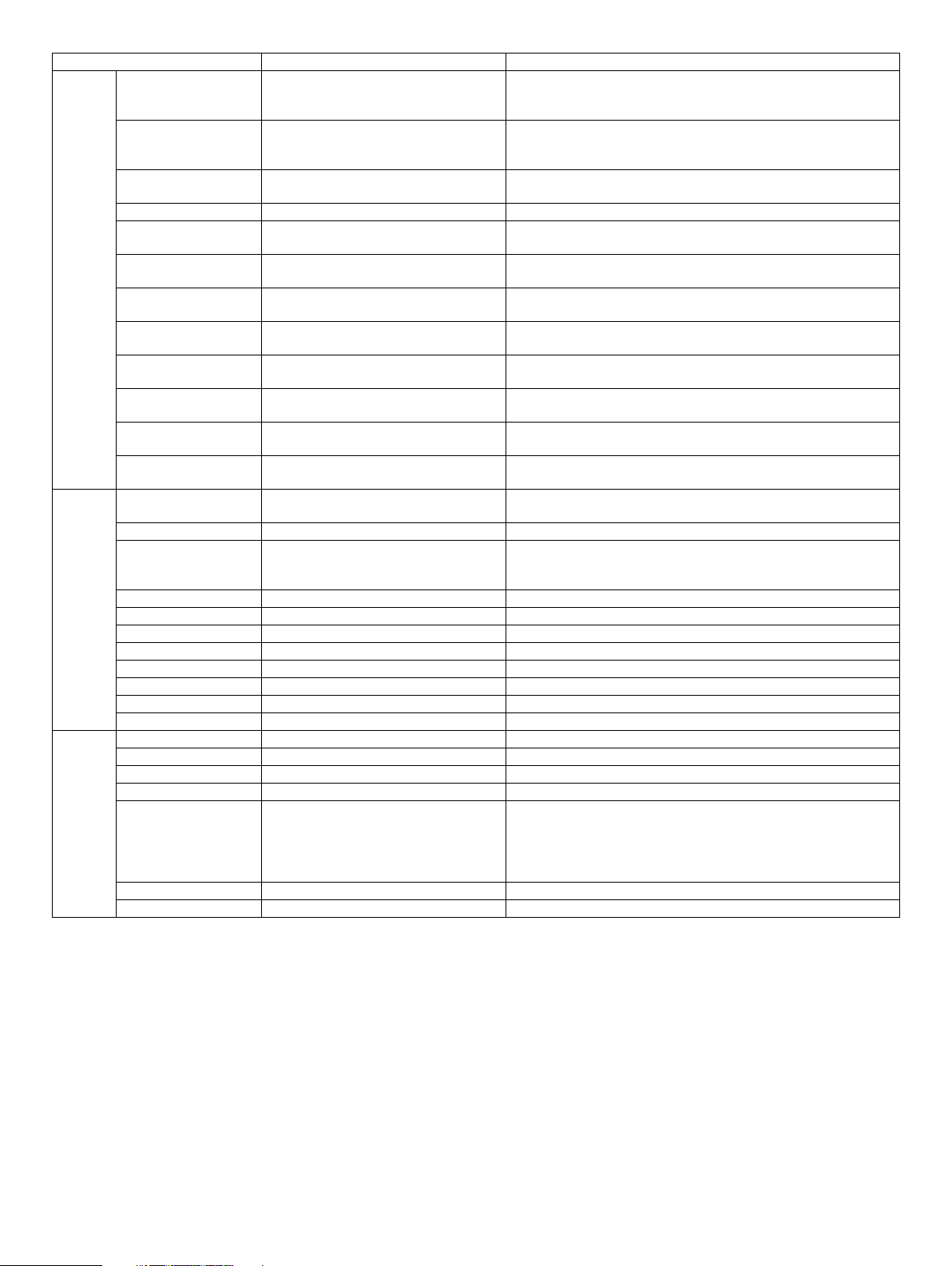
Function Overseas Description
Advanced Brightness
(Image adjustment)
0 - 100% Adjust the brightness of the image by moving the scale within the
range of 0-100. The illustration image at the upper left of the screen
changes by this adjustment.
Contrast
(Image adjustment)
0 - 100%. Adjust the contrast of the image by moving the scale within the range
of 0-100. The illustration image at the upper left of the screen
changes by this adjustment
Text To B l a ck Yes / N o Print documents created by CAD software in B/W to improve
visualization of colored line image/text.
Vector To Black Ye s / N o Print lines in BW to improve visualization.
Input Resolution
600dpi/300dpi Select input resolution (default: 600dpi)
(compatibility)
Hatching Pattern
Standard/fine Select hatching pattern (default: standard)
(compatibility)
Spool format
RAW/EMF Default: RAW
(compatibility)
Reduction Method
Standard/By Object/ By page Default: Standard
(compatibility)
Print density
1 - 5 stages Default: 3
(compatibility)
Duplex print
Yes / N o Specify duplex printing function with giving priority to driver.
(Compatibility)
Duplex Style
Pattern1/ Pattern2/ Pattern3 Default: 1
(compatibility)
Print by number of copy
Yes / N o Specify print by set function with giving priority to driver.
(compatibility)
Water
marks
Watermark None / TOP SECRET / CONFIDENTIAL /
DRAFT / ORIGINAL / COPY
Select watermark specified as default.
User Setting Add / Update / Delete Add, register and delete watermark.
Position Center
Adjust the position of watermark vertically and horizontally.
X: ±50
Y: ±50
Size 6 - 300 Adjust the size of watermark.
Angle ±90 Adjust the angle of watermark.
Grayscale 0 - 255 Adjust the watermark density.
Edit Font Ye s Edit font.
Thick Letter Ye s / N o
Italic Face Ye s / N o
Character Set Ye s
On First Page only Yes / N o Put watermark only on the first page.
Option ROPM On/Off
Paper Feed Option 1-Tray/2-Tray/3-Tray/4-Tray
Auto Configuration Ye s
Paper Tray (Tray Setting) Bypass Tray/Tray1/Tray2/Tray3/Tray4
Paper Size to Specify No specification/ A3 / B4 / A4 / B5 / A5 /
A6 / B6 / Ledger / Legal / 8.5x13.4 /
Foolscap / Folio / Letter / Invoice /
Executive / 8K / 16K / COM-10 / DL / C5 /
Custom
Status Window Ye s
Version Information Ye s
*1: Custom paper size range: Width 100 - 297.0 mm (3.94 -11.69 inch) Length 148 -431.8mm (5.83 - 17.00 inch)
MX-M182 SPECIFICATIONS 3-5
Page 13
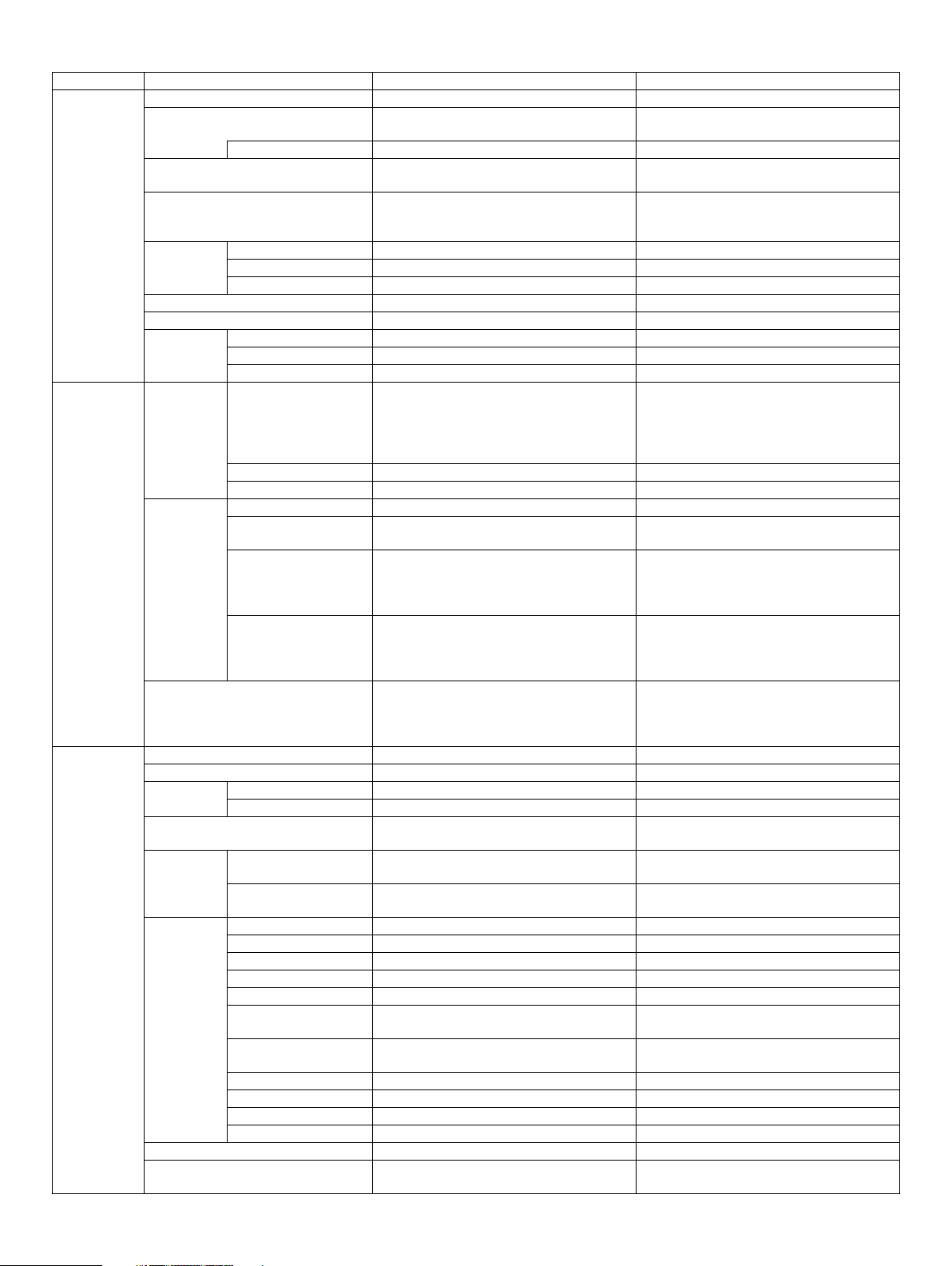
b. Windows version of PCL/PS Driver (PCL: MX-NB12 is expanded)
Function PCL6 PS
Main Copies 1-999 1-999
Image
Orientation
Rotate 180 Degree Yes / N o Ye s / No
Collate Collate
Document Style 1-Sided, 2-Sided(Book) 2-Sided(Tablet),
Job Control Inform job end Ye s / N o Yes/No
Account Number Setting Yes/No (5 digits) Yes/No (5 digits)
Confirm Job Control Ye s / N o Ye s / N o
Binding Edge N/A N/A
Margin Shift N/A N/A
N-up N-up 2/4/6/8/9/16 2/4/6/8/9/16
N-up Order Z Z
N-up Border Yes / N o Ye s / N o
Paper Paper Size Paper Size A3 / B4 / A4 / B5 / A5 / B6 / A6 / 11x17 /
Paper Type N/A N/A
Custom Paper Size 1 size 1 size
Zoom Setting Fit to Page Ye s / N o Ye s / N o
Zoom 25-400%
XY-Zoom N/A Width: 25 - 400%
Fit to Page size A3 / B4 / A4 / B5 / A5 / B6 / A6 / 11x17 /
Paper Selection Auto
Advanced Graphics mode Raster/Vector N/A
Mirror Image N/A Horizontal Vertical
PostScript
Option
Bitmap Compression None / Very High Quality / High Quality /
Compression
Options
Compatibility Input Resolution 600/300 dpi N/A
Overlay ON/OFF ON/OFF
Font Setting Ye s
PS Error Information N/A Ye s / N o
PS Pass-Through N/A Ye s / N o
Job Compression N/A None / Fastest / Fast / Medium /
Bitmap Compression N/A None / Very High Quality / High Quality /
Halftone Setting N/A N/A
Hatching Pattern Standard/Fine N/A
Spool Format RAW/EMF N/A
Print Density 1-5 Stages 1-5 Stages
Print by set (Give priority
to Driver Setting)
Duplex Printing (Give
Priority to Driver Setting)
Negative Image N/A N/A
Mirror Image N/A N/A
Zoom N/A N/A
Duplex Style Pattern1/ Pattern2/ Pattern3 Pattern1 / Pattern2 / Pattern3
Pamphlet Style (Tiled Pamphlet),
Pamphlet Style (2-up Pamphlet)
8.5x14 / 8.5 x 13.4/ 8.5x13 / 8.5x11 / 5.5x8.5 /
Folio / Executive / COM-10 / DL / C5/ 8K /
16K / A0 (Fit To Page) / A1(Fit To Page)/
A2(Fit To Page) / Custom *1
Reference Point: Upper left/Center
8.5x14 / 8.5 x 13.4 / 8.5x13 / 8.5x11 /
5.5x8.5 / Folio / Executive / COM-10 / DL /
Portrait
Landscape
Uncollate
1-Sided, 2-Sided(Book) 2-Sided(Tablet),
Pamphlet Style (Tiled Pamphlet),
Pamphlet Style (2-up Pamphlet)
A3 / B4 / A4 / B5 / A5 / B6 / A6 / 11x17 /
8.5x14 / 8.5 x 13.4/ 8.5x13 / 8.5x11 / 5.5x8.5 /
Folio / Executive / COM-10 / DL / C5 / 8K /
N/A
Reference Point: Upper left/Center
A3 / B4 / A4 / B5 / A5 / B6 / A6 / 11x17 /
8.5x14 / 8.5 x 13.4 / 8.5x13 / 8.5x11 /
5.5x8.5 / Folio / Executive / COM-10 / DL /
C5 / 8K / 16K
Bypass (Auto)
Bypass (Manual)
Tray 1/2/3/4
Medium Quality / Draft
Yes / N o N/A
Yes / N o N/A
Resident Font: 80 fonts
Portrait
Landscape
Collate
Uncollate
16K / Custom *1
Length: 25 - 400%
Lock Aspect Ratio: On/Off
C5 / 8K / 16K
Auto
Auto Bypass (Auto)
Bypass (Manual)
Tray 1/2/3/4
N/A
Best Compression
Medium Quality / Draft
Ye s
Resident Font: 80 fonts
MX-M182 SPECIFICATIONS 3-6
Page 14
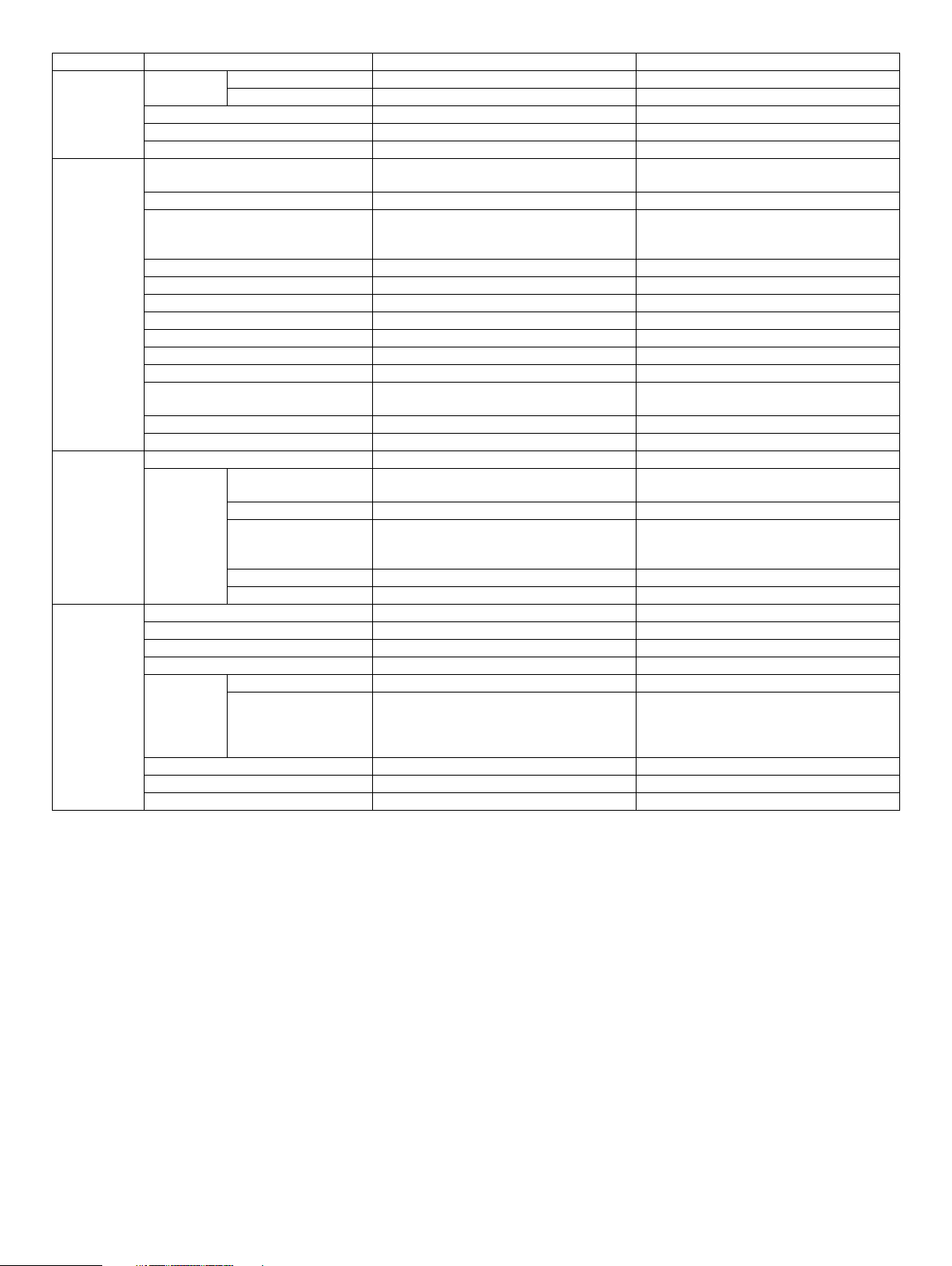
Function PCL6 PS
Advanced Image
Adjustment
Brightness 0 - 100% 0 - 100%
Contrast 0 - 100% 0 - 100%
Text To B lack Yes / N o Ye s / No
Vector To Black Yes / N o Ye s / No
Right binding Ye s / N o Yes / N o
Water marks Watermark None / TOP SECRET / CONFIDENTIAL /
DRAFT / ORIGINAL / COPY
None / TOP SECRET / CONFIDENTIAL /
DRAFT / ORIGINAL / COPY
User Setting Add / Update / Delete Add / Update / Delete
Position Center
X: ±50
Y : ±50
Center
X: ±50
Y : ±50
Size 6 - 300 6 - 300
Angle ±90 ±90
Grayscale 0 - 255 0 - 255
Edit Font Ye s Yes
Thick Letter Ye s / N o Ye s / N o
Italic Face Ye s / N o Ye s / N o
Character Set Ye s Yes
Print Pattern Transparent 1 / Transparent 2 / Overlap /
Transparent / Overlap / Outline
Outline
Frame Line None/rectangle/Circle None/rectangle/Circle
On First Page only Yes / N o Ye s / No
Special Mode Page Interleave Yes N/A
Paper
Insertion
Setting
Different 1st (Cover) and
Last Page
1st Page: On/Off
(Last Page Not Support)
1st Page : On/Off
(Last Page Not Support)
Duplex Printing Ye s / N o Ye s / N o
Paper Tray Bypass (Auto)
Bypass(Manual)
Tray 1/2/3/4
Bypass (Auto)
Bypass(Manual)
Tray 1/2/3/4
Transparency Inserts N/A N/A
Carbon Copy N/A N/A
Option ROPM On/Off On/Off
Paper Feed Option 1-Tray/2-Tray/3-Tray/4-Tray 1-Tray/2-Tray/3-Tray/4-Tray
Job Separator On/Off On/Off
Option Auto Setting Ye s Ye s
Tray Setting Paper Tray Bypass Tray/ Tray1/Tray2/Tray3/Tray4 Bypass Tray/ Tray1/Tray2/Tray3/Tray4
Paper Size to Specify Not Specified/ A3 / B4 / A4 / B5 / A5 / A6 /
B6 / Ledger / Legal / 8.5x13.4 / Foolscap /
Folio / Letter / Invoice / Executive / 8K / 16K /
COM-10 / DL / C5 / Custom)
Not Specified/ A3 / B4 / A4 / B5 / A5 / A6 /
B6 / Ledger / Legal / 8.5x13.4 / Foolscap /
Folio / Letter / Invoice / Executive / 8K / 16K /
COM-10 / DL / C5 / Custom)
Print Policy Ye s Yes
Font N/A Ye s
Version Information Ye s Yes
*1: Custom paper size range: Width 100 - 297.0 mm (3.94 -11.69 inch) Length 148 -431.8mm (5.83 - 17.00 inch)
MX-M182 SPECIFICATIONS 3-7
Page 15
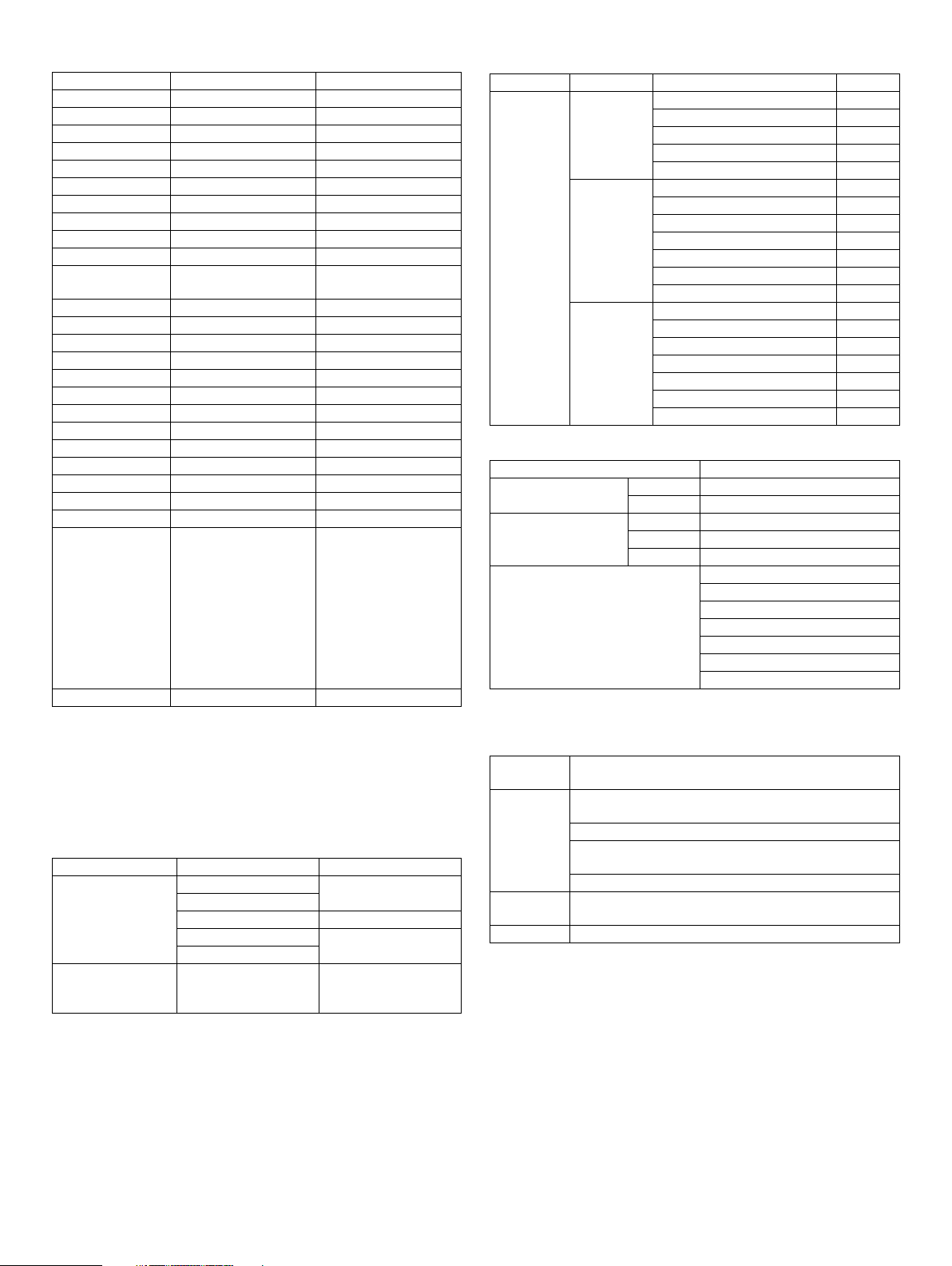
C. Windows version/Mac version of PPD Driver
Function WinPPD Mac PPD
Copies Ye s Ye s
Collate/Uncollate Ye s Ye s
N-UP Ye s Ye s
N-up Order No Ye s
N-up Border No Ye s
Duplex Ye s Ye s
Retention No No
Document Filling No No
User Authentication No No
User Number No Ye s
Job ID (User Name/
Job Name)
Color Mode No No
Print Mode No No
Image Type No No
Neutral Gray No No
Pure Black Print No No
Black Over Print No No
Toner Save No No
Color Adjustment No No
Source Profile No No
Rendering Intent No No
Output Profile No No
Screening No No
Simulation Profile No No
Paper Size A3 / B4 / A4 / B5 / A5 /
Executive / COM-10 /
Output Tray Upper Tray Center Tray Upper Tray Center Tray
*1: Custom paper size range: Width 100 - 297.0 mm (3.94 -11.69 inch)
Length 148 -431.8mm (5.83 - 17.00 inch)
No Ye s
B6 / A6 / 11x17 /
8.5x14 / 8.5 x 13.4/
8.5x13 / 8.5x11 /
5.5x8.5 / Folio /
DL / C5/ 8K / 16K/
Custom*1
A3 / B4 / A4 / B5 / A5 /
B6 / A6 / 11x17 /
8.5x14 / 8.5 x 13.4/
8.5x13 / 8.5x11 /
5.5x8.5 / Folio /
Executive / COM-10 /
DL / C5 / 8K / 16K /
A0 (Fit To Page) / A1 (Fit
To Page) / A2 (Fit To
Page) / Custom*1
3. Scanner mode
A. Scanner function
(1) Mode
Mode Sub Mode
Scanner E-mail Ye s
FTP Server
Network Folder (SMB) No
Desktop Ye s
USB Memory
Twain Scan
(Including Button
Manager)
– Ye s
(MX-NB12 is expanded)
(MX-NB12 is expanded)
(2) Support Image (MX-NB12 is expanded)
Mode Mode Ty pe Support
Scanner
(MX-NB12 is
expanded)
File Format
(B/W)
File Format
(Gray Scale)
File Format
(Color)
TIFF Ye s
PDF Ye s
PDF/A N/A
Encrypted PDF N/A
XPS N/A
TIFF Ye s
JPEG Ye s
PDF Ye s
PDF/A N/A
Encrypted PDF N/A
Compact PDF (ACRE installed) N/A
XPS N/A
TIFF Ye s
JPEG Ye s
PDF Ye s
PDF/A N/A
Encrypted PDF N/A
Compact PDF (ACRE installed) N/A
XPS N/A
(3) Image Processing
Mode Scanner (MX-NB12 is expanded)
Exposure Adjustment Auto Ye s
Manual 5 levels
Original Type *1 Te x t Ye s
Photo Ye s
Auto Ye s
Resolution (Different depending on
file format/ sending method)
*1: This setting can only be set at the B/W mode
75 x 75 dpi
100x100dpi
150x150dpi
200x200dpi
300x300dpi
400x400dpi
600x600dpi
(4) Push Scan (Button Manager)
Support OS Windows 2000 Professional/Windows XP Home Edition/
Hardware
Environment
Selectable
destination
File Format TIFF/PDF/BMP
Windows XP Professional/Windows Vista/Windows 7
(System) Shall meet the operating conditions of each OS
basically.
(HDD) 8MB or more: 100MB or more is recommended
(Monitor) 800x600 dots or more
Shall be able to display 256 colors or more.
(Other) USB port (2.0)
Sharpdesk/ E-mail software/ Fax software/ OCR
software/ MS Word/ Any directory
MX-M182 SPECIFICATIONS 3-8
Page 16
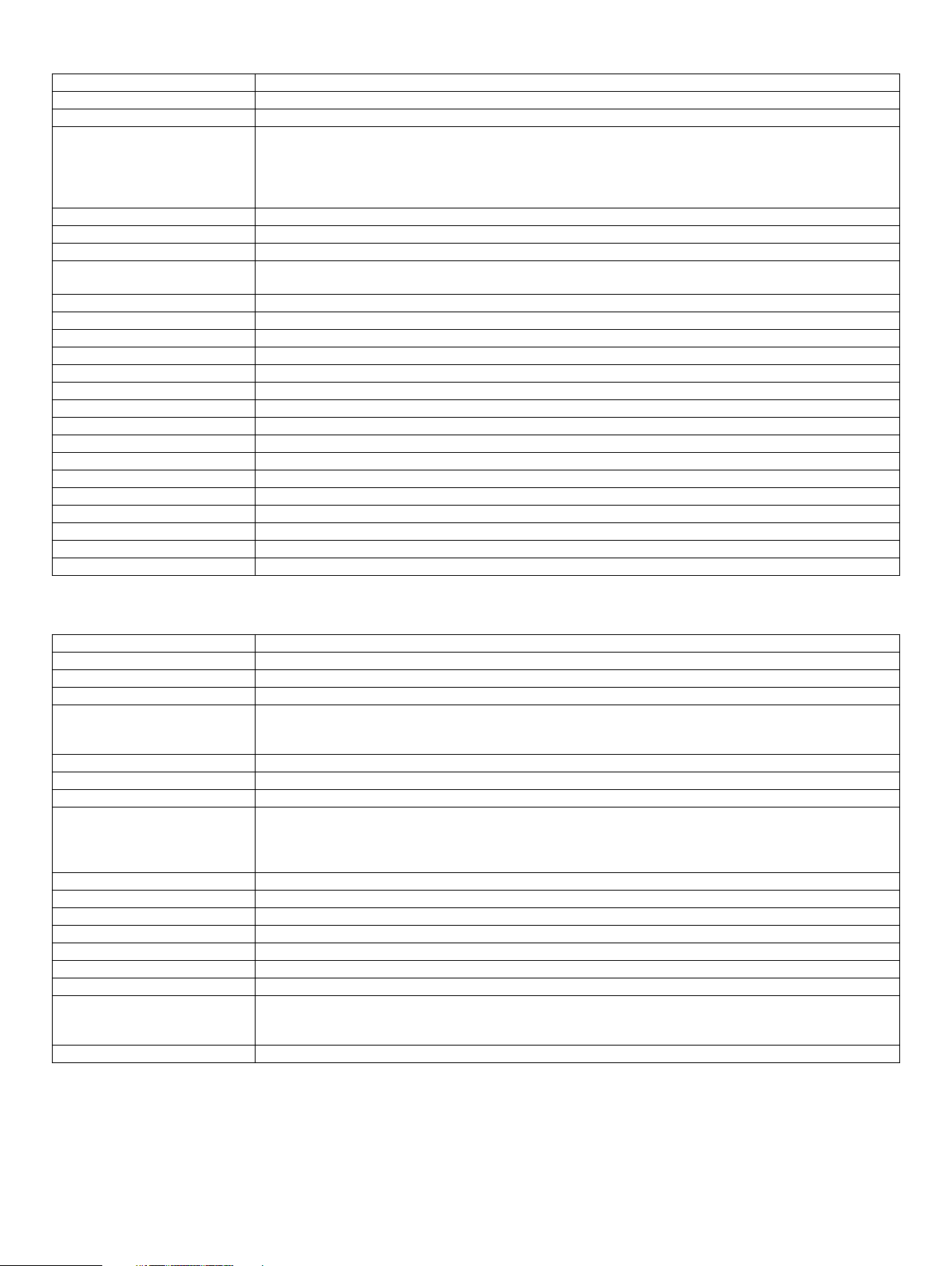
(5) Pull Scan (TWAIN)
USB TWAIN (Does not function in Network system)
Support OS Windows 2000 Professional/Windows XP Home Edition/ Windows XP Professional/ Windows Vista/Windows 7
Interface USB
Hardware Environment (System) Shall meet the operating conditions of each OS basically.
Two-sided Scan Ye s
Color Mode B/W(Mono2)/ B/W(Error Diffusion)/Gray Scale/Full Color
Resolution 75dpi/ 100dpi/ 150dpi/ 200dpi/ 300dpi/ 400dpi/ 600dpi Or Custom: 50 - 9600dpi (simulated)
Scanning Range A3/ A4/ A4-R/ A5/ A5-R/ B4/ B5/ B5-R/ Ledger/ Letter/ Letter-R/ Executive/ Executive-R/ Foolscap/ Invoice/
Preview Function Yes
Zoom Preview Function Ye s
Rotation Scan Yes (90 / 180/ 270 degrees)
Quick Scan No
Brightness/Contrast Adjustment Auto/ Manual(-100 - +100)
Gamma Adjustment Ye s
Color Matching None/ Printer/ CRT/ LCD display/ ICM
Edge Emphasis None/ Normal/ High/ Fuzzy
B/W Reverse Yes
Selection of Light Source Color Yes (Red/ Green/ Blue/ White)
Threshold Setting Auto/ Manual (1-254)
Addition of Void Area Available (Lead Edge/Trail Edge: 2.5mm Right/Left: 3.0mm)
Storing of Setting Contents Ye s
Keeping of Preview Image Ye s
Unit of Display for Scanning Range Pixel/ mm/ inch
Notes' Security Feature No
(HDD) 8MB or more: 100MB or more is recommended
(Monitor) 800x600dots or more
Shall be able to display 256 colors or more.
(Other) USB port
Invoice-R/ Legal/ 8.5x13.4/ 8.5x13.5(343x216mm)/ Postcard/ 8K/ 16K/ 16K-R/ Auto/ User Definition
(6) Network Push Scan (MX-NB12 is expanded)
a. Specification
Support OS Windows 2000 Professional/Windows XP Home Edition/ Windows XP Professional/Windows Vista/Windows 7
Scan Resolution 75x75, 100x100, 150x150, 200x200, 300x300, 400x400, 600x600dpi (main direction x sub direction)
Interface USB 2.0, 10/100BASE-TX
Support Server/Protocol TCP/IP, SMTP, LDAP, FTP
Output file format B&W : PDF (w/o compression, G3, G4), TIFF (w/o compression, G3, G4)
2-sided original scan Ye s
Optical Resolution 400x600dpi
File creation File per 1 to 6 page / 1 file for all pages
Sending method/Linkage File server sending scan
Density 1 - 5
Light Source Yes (Red/ Green/ Blue/ White)
Voi d Area Ye s
Control System Embedded Web server
Recommended Web browser Internet Explorer6.0 or later
Support Mail system Mail server supporting SMTP, Mail server supporting POP3
Addressing Rapid / Group / Indication by Direct Address Input / Selection from LDAP Server
Number of registration of
destination
Utility Sharpdesk
Color/Gray scale: JPEG, PDF(JPEG), TIFF(JPEG)
TIFF/PDF supports multi page.
Desktop sending scan
E-mail sending scan
USB memory scan
Max. 200 All destination including E-mail, File server, Desktop and Group. Multiple E-mail addresses can be
registered as a group and as 1 destination (max. 100). In this case, number of registration of destination may be
less than 200.
MX-M182 SPECIFICATIONS 3-9
Page 17
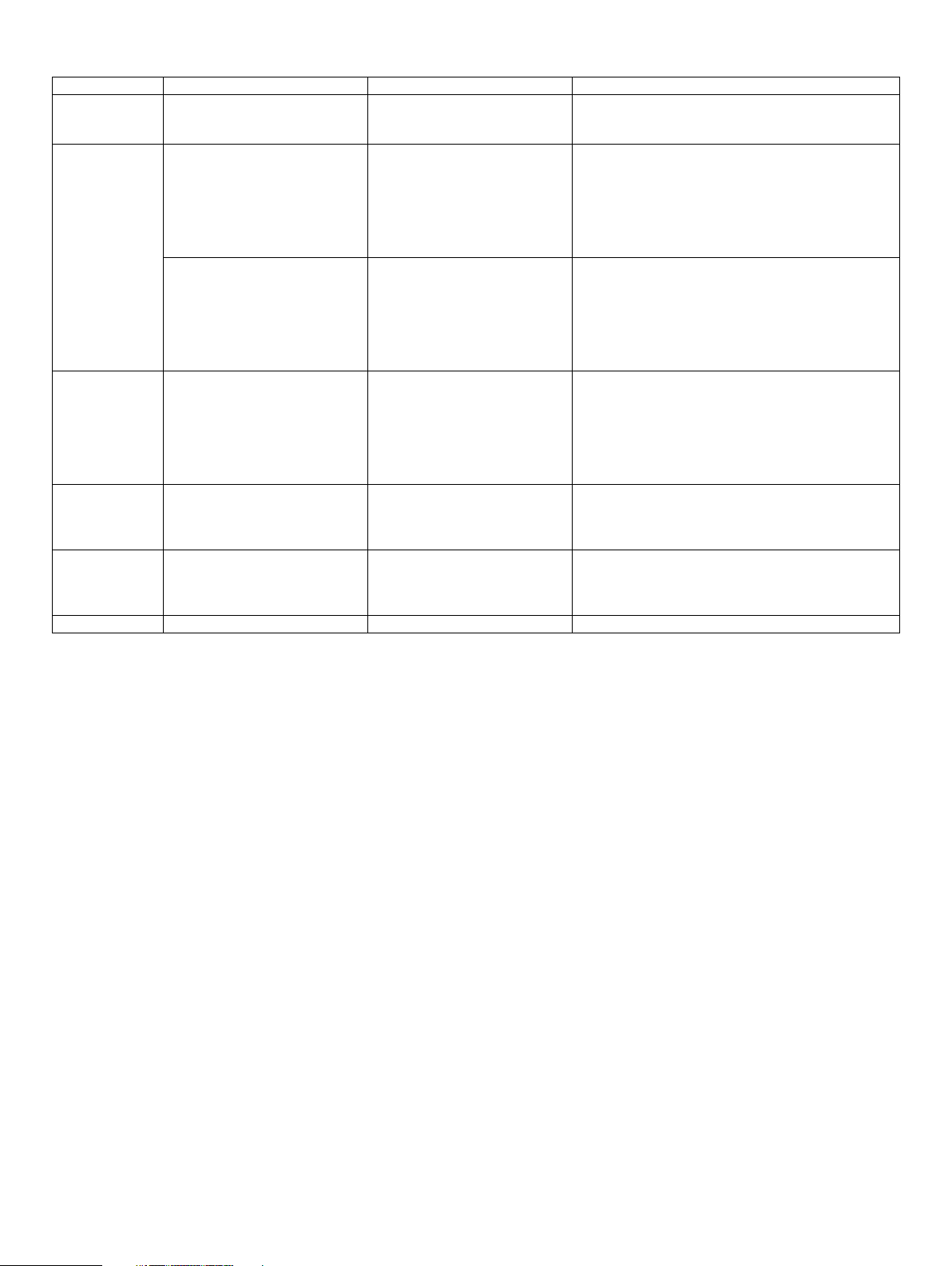
b. Scanner Setting
Key Grouping Selectable items Remark
Color Mode Color Mode *Color
Gray
Set the scan color
*Default is Color.
Monochrome
Format Format and Compression method TIFF
TIFF G3
Specify file format.
*Default is PDF
TIFF G4
*PDF
PDF G3
PDF G4
JPEG
Multi-file/Single file Single : 1 page / file
*Multi : All pages / file
Multi : 2 pages / file
Multi : 3 pages / file
Specify Single or Multi.
Single: 1 page / file
Multi: Plural pages / file
*Default: All pages / file
Multi : 4 pages / file
Multi : 5 pages / file
Multi : 6 pages / file
Resolution Resolution 75dpi
100dpi
Set the output resolution
*Default: 150dpi
*150dpi
200dpi
300dpi
400dpi
600dpi
Duplex 1-side / 2-sided original *1-side
2-sided
Set the original type whether 1-side or 2-sided.
This menu will appear when RSPF is installed.
If 2-sided is specified, original is scanned only by RSPF.
*Default: 1-side
Vertical original (set vertical)
Horizontal original (set vertical)
Vertical original (set horizontal)
Horizontal original (set horizontal)
Vertical original (set vertical)
Horizontal original (set vertical)
Vertical original (set horizontal)
Horizontal original (set horizontal)
Original size Scan size A3/B4/A4/A4R/B5/B5R/A5/A5 Set the scan size.
MX-M182 SPECIFICATIONS 3-10
Page 18
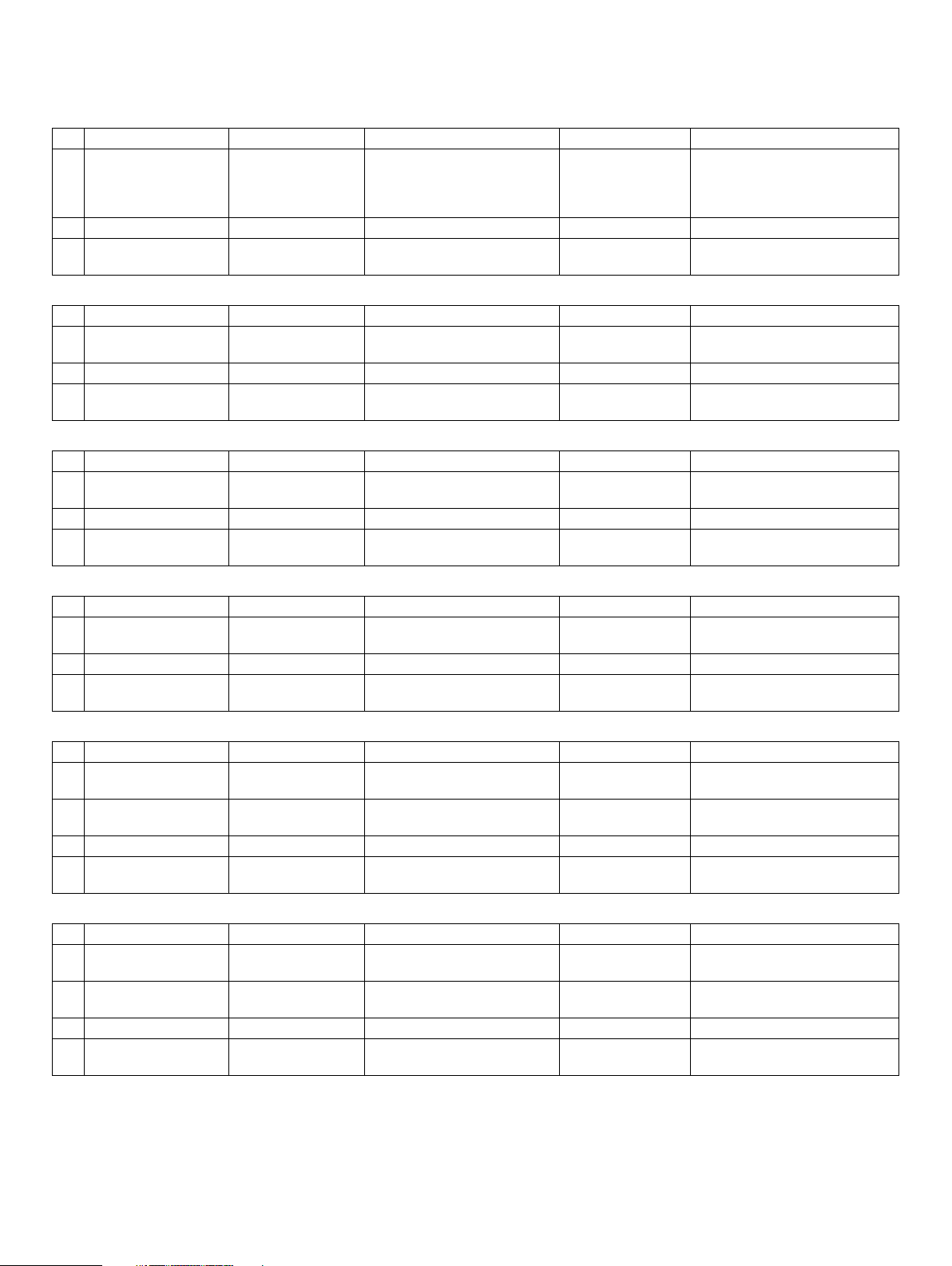
[4] CONSUMABLE PARTS
1.Supply system table
A. North America, Middle America, South America
No. Name Product name Content Life Remark
1 Toner cartridge(Black) MX-235NT Toner cartridge
Vinyl bag
2 Developer MX-235NV Developer x1 50K
3 Drum KIT AR-205DR Drum
Drum fixing plate
B. Brazil
No. Name Product name Content Life Remark
1 Toner cartridge(Black) MX-235BT Toner cartridge
Vinyl bag
2 Developer MX-235NV Developer x1 50K
3 Drum KIT AR-205DR Drum
Drum fixing plate
C. Europe
No. Name Product name Content Life Remark
1 Toner cartridge(Black) MX-235GT Toner cartridge
Vinyl bag
2 Developer MX-235GV Developer x1 50K
3 Drum KIT AR-205DM Drum
Drum fixing plate
x1x116K
Default is Toner save
mode. Life is 19K.
(200V series)
x1 x150K
x1x116K Life setting by A4 6% document
x1 x150K
x1x116K Life setting by A4 6% document
x1 x150K
Life setting by A4 6% document
D. Australia/New Zealand
No. Name Product name Content Life Remarke
1 Toner cartridge(Black) MX-235GT Toner cartridge
Vinyl bag
2 Developer MX-235GV Developer x1 50K
3 Drum KIT AR-205DM Drum
Drum fixing plate
x1x116K Life setting by A4 6% document
x1x150K
E. Middle East, Africa (except Iran) /Israel/Philippines/Others
No. Name Product name Content Life Remark
1 Toner cartridge(Black) MX-235FT Toner cartridge
Vinyl bag
2 Toner cartridge(Black) MX-236FT Toner cartridge
Vinyl bag
3 Developer MX-235FV Developer x1 50K
4 Drum KIT AR-205DR Drum
Drum fixing plate
x1x116K Life setting by A4 6% document
x1x18.4K Life setting by A4 6% document
x1
50K
x1
F. Ta iw an
No. Name Product name Content Life Remark
1 Toner cartridge(Black) MX-235FT Toner cartridge
Vinyl bag
2 Toner cartridge(Black) MX-236FT Toner cartridge
Vinyl bag
3 Developer MX-235FV Developer x1 50K
4 Drum KIT AR-205DR Drum
Drum fixing plate
x1x116K Life setting by A4 6% document
x1x18.4K Life setting by A4 6% document
x1x150K
MX-M182 CONSUMABLE PARTS 4-1
Page 19
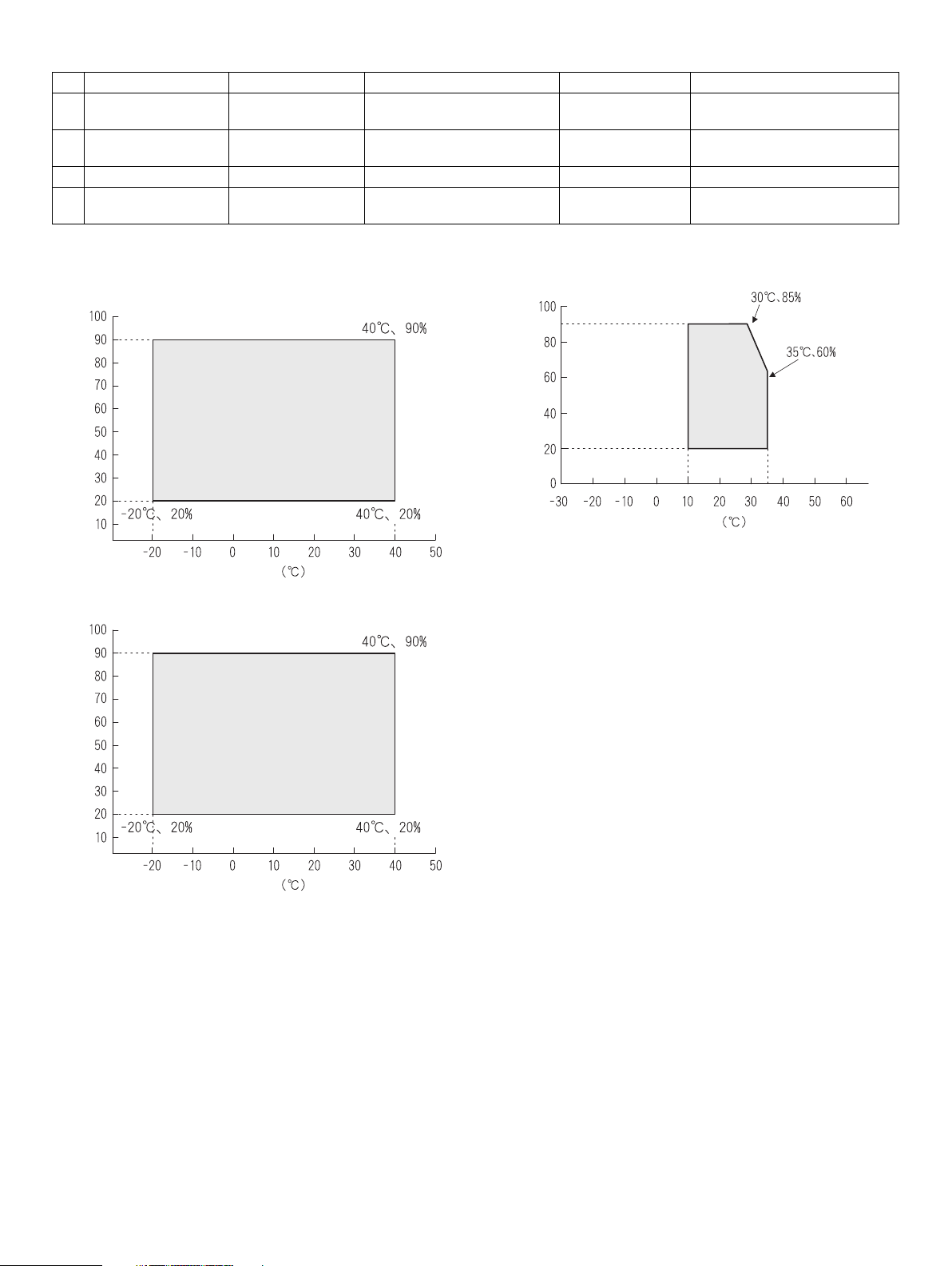
G. Asia(Except the above)/Thailand/Hong Kong
No. Name Product name Content Life Remark
1 Toner cartridge(Black) MX-235AT Toner cartridge
Vinyl bag
2 Toner cartridge(Black) MX-236AT Toner cartridge
Vinyl bag
3 Developer MX-235AV Developer x1 50K
4 Drum KIT AR-205DR Drum
Drum fixing plate
x1x116K Life setting by A4 6% document
x1x18.4K Life setting by A4 6% document
x1x150K
2. Environmental conditions
A. Transport conditions
(1) Transport conditions
Humidity (%)
B. Use conditions
Use environment
conditions
Humidity (%)
Temperature
(2) Storage conditions
Humidity (%)
Temperature
C. Life(packed conditions)
Photoconductor drum (36 months from the production month)
Developer, toner (24 months from the production month)
Temperature
MX-M182 CONSUMABLE PARTS 4-2
Page 20
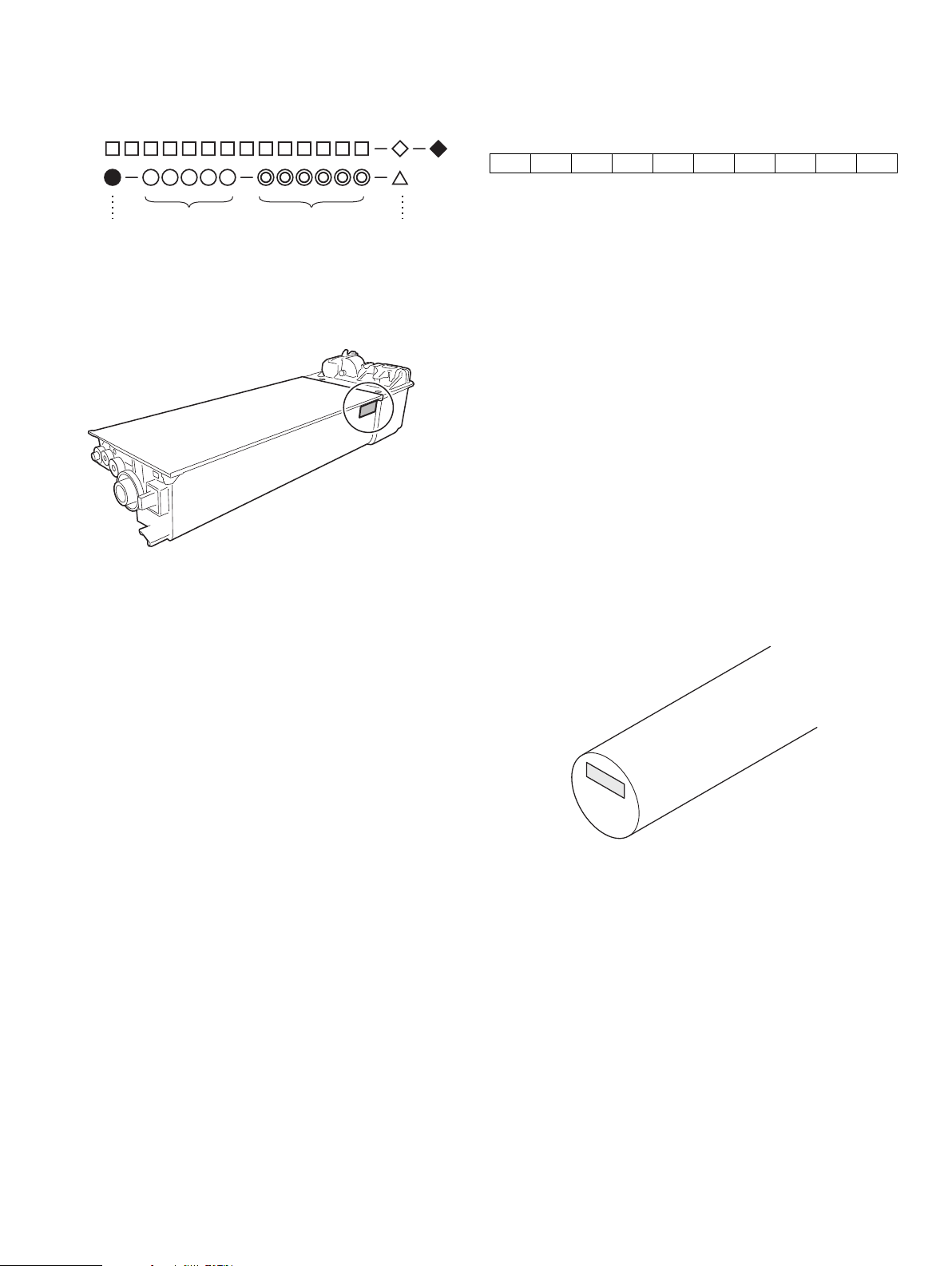
3. Production number identification
<Toner cartridge>
The label on the toner cartridge shows the date of production.
<Drum cartridge>
The lot number, printed on the front side flange, is composed of 10 digits,
each digit showing the following content:
1 2 3 4 5 6 7 8 9 10
The lot number is of 10 digits. Each digit indicates the content as follows.
The number is printed on the flange on the front side.
place
Serial
number
Year/
Month/
Day
Ver.No.Production
1: Number
For this model, this digit is 2.
2: Alphabet
Indicates the model conformity code. G for this model.
3: Number
Indicates the end digit of the production year.
4: Number or X, Y, Z
Indicates the production month.
X stands for October, Y November, and Z December.
5/6: Number
Indicates the day of the production date.
7: Number
Indicates the day of the month of packing.
X stands for October, Y November, and Z December.
8/9: Number
Indicates the day of the packing date.
10: Alphabet
Indicates the production factory.
MX-M182 CONSUMABLE PARTS 4-3
Page 21
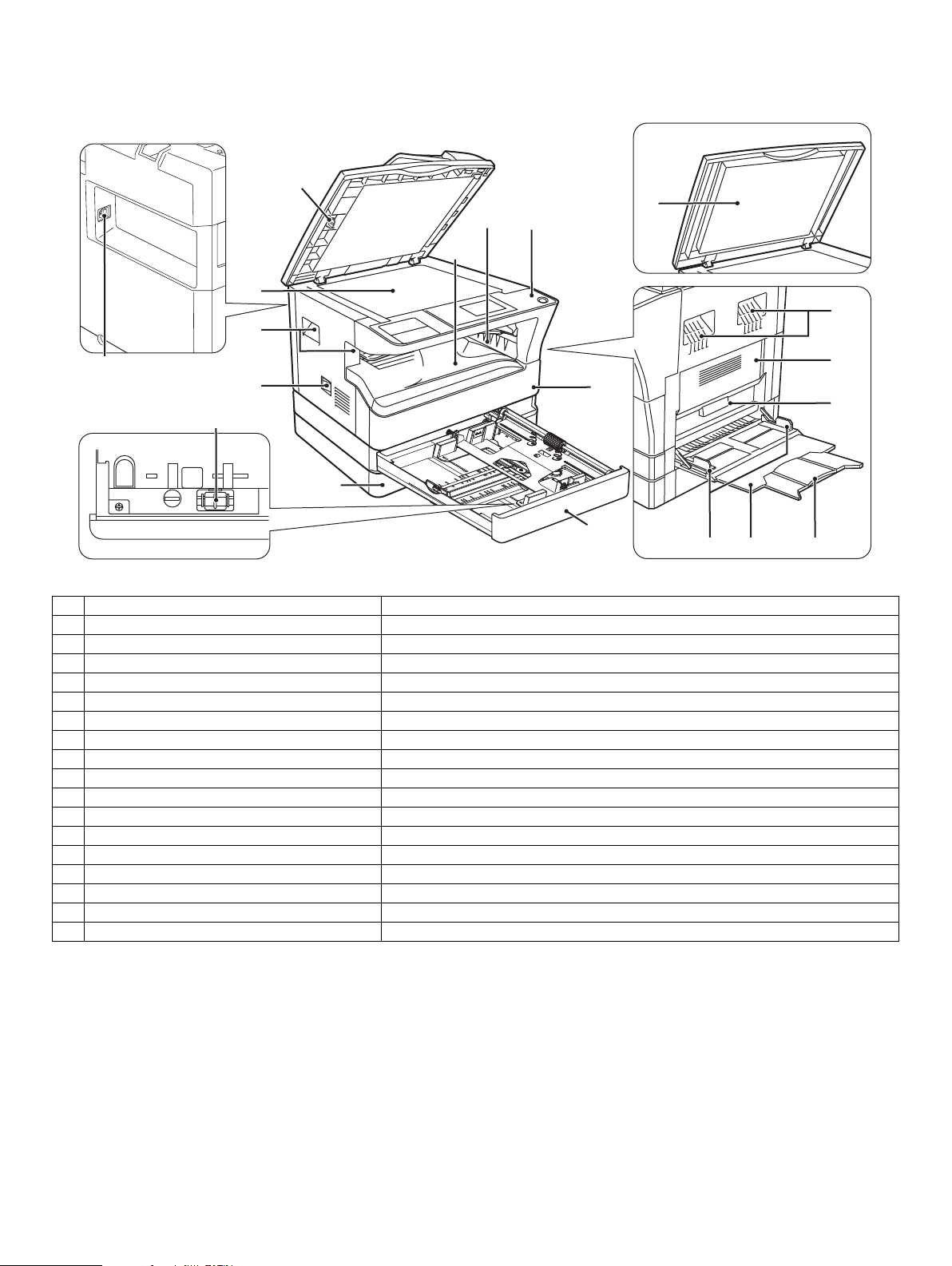
[5] EXTERNAL VIEWS AND INTERNAL STRUCTURES
1. Appearance
3
8
9
7
4
5
13
5
1
6
10
14
15
2
12
11
17 18
16
1 USB 2.0 port Connect to your computer to this port to use the printer and scanner functions.
2 Charger cleaner Use to clean the transfer charger.
3 Glass cleaner Use to clean the original scanning glass.
4 Document glass Place an original that you wish to scan face down here.
5 Handles Use to move the machine.
6 Power switch Press to turn the machine power on and off.
7 Centre tray Copies and printed pages are output to this tray.
8 Top tray (when the job separator tray kit is installed) Received faxes (when the fax option is installed) and print jobs are delivered to this tray.
9 Operation panel Contains operation keys and indicator lights.
10 Front cover Open to remove paper misfeeds or replace the toner cartridge.
11 Tray 1 Tray 1 can hold approximately 250 sheets of copy paper (80 g/m2 (20 lbs.)).
12 Tray 2 Tray 2 can hold approximately 250 sheets of copy paper (80 g/m2 (20 lbs.)).
13 Document cover (when installed) Open to make a copy from the document glass.
14 Side cover Open to remove misfeed paper.
15 Side cover handle Pull to open the side cover.
16 Bypass tray guides Adjust to the width of the paper when using the bypass tray.
17 Bypass tray Special paper (heavy paper or transparency film) can be fed from the bypass tray.
18 Bypass tray extension Pull out when feeding large paper such as A3 and B4 (11" x 17" and 8-1/2" x 14").
MX-M182 EXTERNAL VIEWS AND INTERNAL STRUCTURES 5-1
Page 22
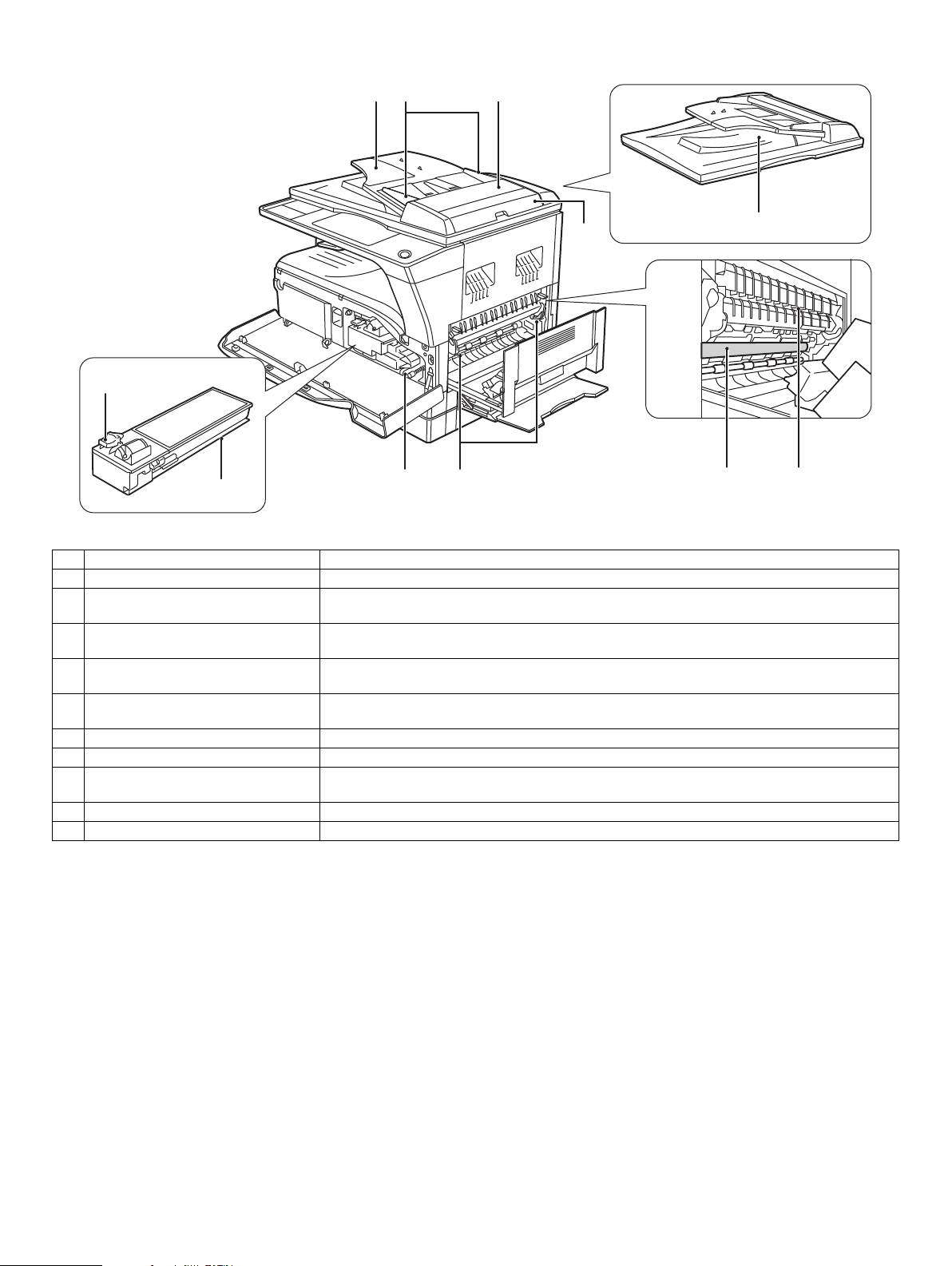
2. Internal
19
20
21 22
23
24
2526
27
28 29
19 Toner cartridge lock release lever To replace the toner cartridge, pull out the toner cartridge while pushing on this lever.
20 Toner cartridge Contains toner.
21 Document feeder tray (when the SPF/
RSPF is installed)
22 Original guides (when the SPF/RSPF is
installed)
23 Feeding roller cover (when the SPF/
RSPF is installed)
24 Right side cover (when the SPF/RSPF is
installed)
25 Fusing unit release levers To remove the paper misfeed in the fusing unit, push down on these levers and remove the paper.
26 Roller rotating knob Rotate to remove misfeed paper.
27 Exit area (when the SPF/RSPF is
installed)
28 Photoconductive drum Images are formed on the photoconductive drum.
29 Fusing unit paper guide Open to remove misfeed paper.
Warning: The fusing unit is hot. Do not touch the fusing unit when removing misfeed paper. Doing so may cause a burn or injury.
Do not touch the photoconductive drum (green portion) when removing the misfeed paper. Doing so may damage the drum and cause
smudges on copies.
Note: The model name is on the front cover of the machine.
Place the original(s) that you wish to scan face up here. Up to 40 sheets can be placed.
Adjust to the size of the originals.
Open to remove misfeed originals.
Open to remove misfeed originals.
Originals exit the machine here after copying/scanning when the SPF/RSPF is used.
MX-M182 EXTERNAL VIEWS AND INTERNAL STRUCTURES 5-2
Page 23
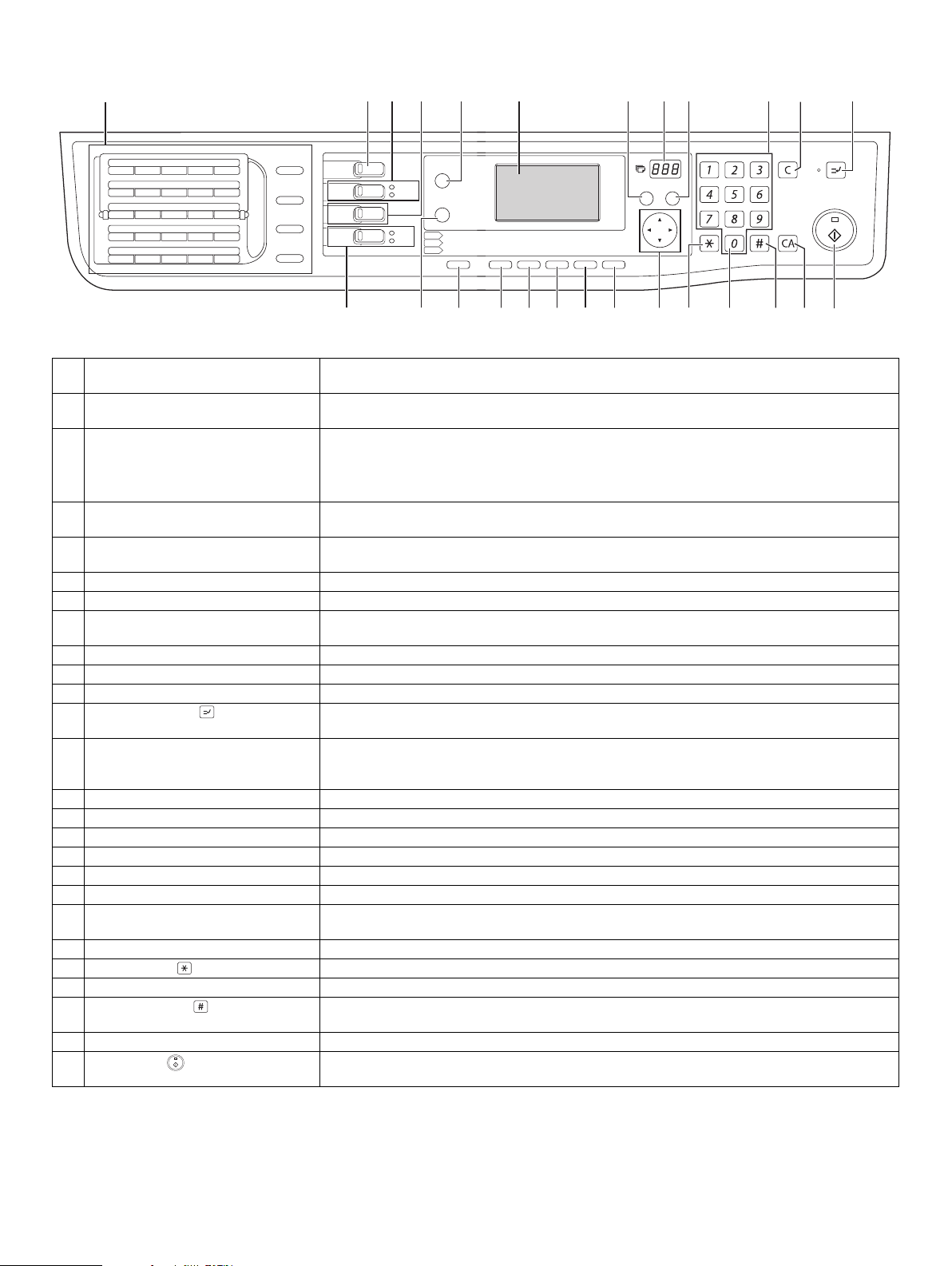
3. Operation Section
12345
01 02 03 04 05
06 07 08 09 10
11 12 13 14 15
16 17 18 19 20
21 22 23 24 25
SPEAKER
SHIFT
REDIAL/PAUSE
SPEED
SYMBOL
COMM. SETTING
SPACE/–
COPY
PRINT
SCAN
FAX
ON LINE
DATA
LINE
DATA
FAX STATUS
SPECIAL
FUNCTION
EXPOSURE
COPY
COLOUR MODE
SCAN
PROGRAM
FAX
13 14 15
1 Keys for fax function (when the fax
These are used in fax mode.
6 7 8 9 10 11 12
INTERRUPT
COPY RATIO
PAPER SELECT
ADDRESS
RESOLUTION
ADDRESS
RESOLUTION
AUTO IMAGE
FORMAT
BROADCAST
OUTPUT
ORIGINAL SIZE
ORIGINAL SIZE
2-SIDED COPY
DUPLEX SCAN
DUPLEX SCAN
BACK
ABC DEF
ACC. #-C
JKLGHI MNO
TUVPQRS WXYZ
@.-
READ-END
_
OK
16 17 18 19 20 21 22 23 24 25 26
option is installed)
2 [COPY] key / indicator Press to select copy mode. If pressed when "Ready to copy." appears or during warm-up, the total
number of sheets used appears while the key is pressed.
3 [PRINT] key / indicator Press to select print mode.
• ONLINE indicator Print jobs can be received when this indicator is lit.
• DATA indicator This lights steadily when there is a print job in memory that has not been printed, and blinks
during printing.
4 [SCAN] key / indicator Press to select scan mode. To use the machine as a network scanner, see the "Operation Guide
(NETWORK EXPANSION KIT)" that accompanies the machine.
5 [FAX STATUS] key (when the fax option
This key is used in fax mode.
is installed)
6 Display Shows various messages.
7 [BACK] key Press to return the display to the previous screen.
8 Copy number display The selected number of copies appears. During copying, this shows the remaining number of
copies.
9 [OK] key Press to enter the selected setting.
10 Numeric keys Use to select the number of copies.
11 [C] key Press to clear the set number of copies or stop a copy run.
12 [INTERRUPT] key ( ) / INTERRUPT
Interrupts a copy run to allow an interrupt copy job to be performed.
indicator
13 [FAX] key / indicator (when the fax option
is installed)
This key is used in fax mode.
LINE indicator, DATA indicator
14 [SPECIAL FUNCTION] key Press to select special functions.
15 [EXPOSURE] key Use to select the exposure mode. "AUTO", "TEXT", or "PHOTO" can be selected.
16 [PAPER SELECT] key Use to manually select a paper tray.
17 [COPY RATIO] key Press to select a reduction or enlargement copy ratio.
18 [AUTO IMAGE] key Press to have the copy ratio selected automatically.
19 [OUTPUT] key Use to select the sort function.
20 [2-SIDED COPY] key
Select the two-sided copying mode.
(MX-M182D/MX-M202D/MX-M232D)
21 Arrow keys Press to move the highlighting (which indicates that an item is selected) in the display.
22 [ACC.#-C] key ( ) Press the end the use of an account and return the display to the account number entry screen.
23 [0] key Press during a continuous copy run to display the number of copies completed.
24 [READ-END] key ( ) When copying in sort mode from the document glass, press this key when you have finished scanning
the original pages and are ready to start copying.
25 [CA] key Clears all selected settings and returns the machine to the default settings.
26 [START] key ( ) / indicator Copying is possible when this indicator is on. Press the key to start copying. This indicator blinks when
auto power shut-off mode has activated. Press the key to return to normal operation.
MX-M182 EXTERNAL VIEWS AND INTERNAL STRUCTURES 5-3
Page 24
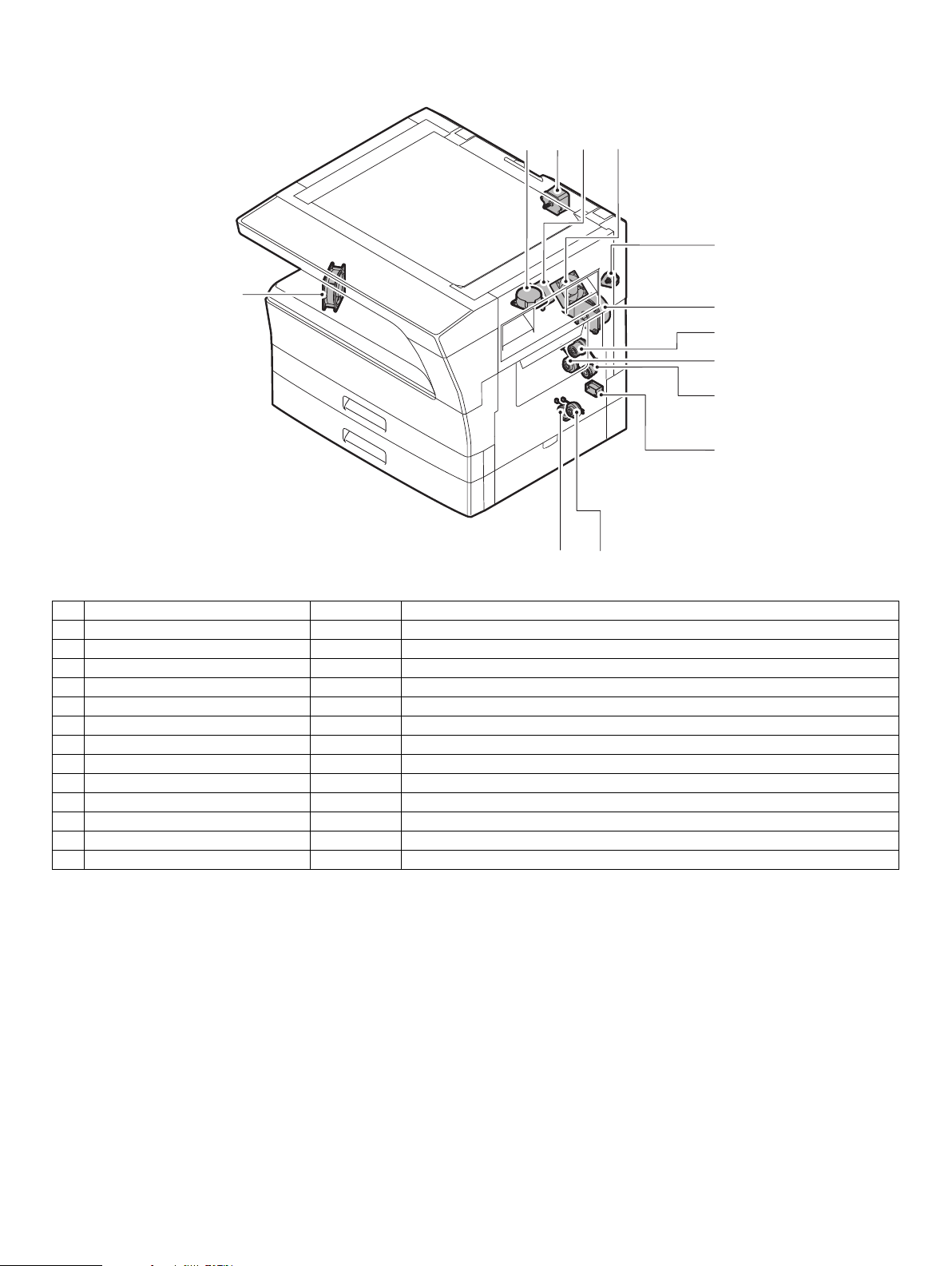
4. Motor, solenoid, clutch
11
113
12
2
3
4
6
5
7
8
910
No. Name Code Function operation
1 Mirror motor MRM Drives the optical mirror base (scanner unit).
2 Toner motor TM Toner supply
3 Duplex motor DPX Switchback operation and paper exit motor in duplex. (MX-M182D/M202D/M232D)
4 Main motor MM Drives the machine.
5 1st tray paper feed clutch CPSCL1 Drives the pick up roller
6 PS clutch RRC Drives the resist roller
7 Bypass tray paper transport clutch MPTC Drives the bypass tray paper transport roller.
8 Bypass tray paper feed solenoid MPFS Bypass tray paper feed solenoid
9 2nd tray transport clutch FSCL1 Drives the 2nd tray transport roller. (MX-M202D/M232D)
10 2nd tray paper feed clutch PSCL2 Drives the 2nd tray paper feed roller. (MX-M202D/M232D)
11 Exhaust fan motor PSFM Cools the inside of the machine.
12 Cooling fan motor VFM Cools the inside of the machine.
13 Shifter motor SFTM Drives the shifter motor.
MX-M182 EXTERNAL VIEWS AND INTERNAL STRUCTURES 5-4
Page 25
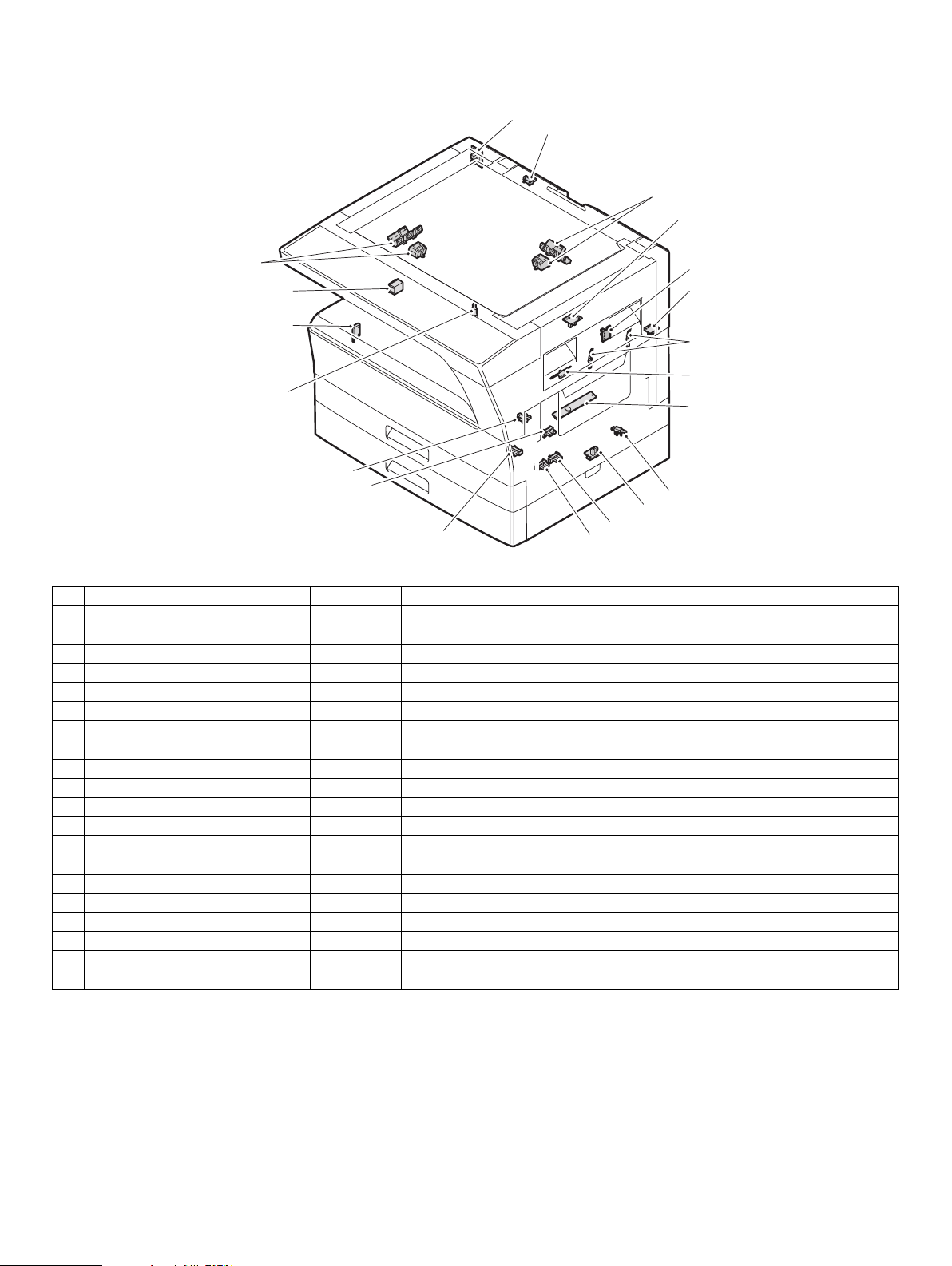
5. Sensor, switch
19
16
(AB)
(INCH)
1
(AB)
(INCH)
17
20
3
18
4
15
5
6
2
7
14
13
8
9
12
No. Name Code Function operation
1 Mirror home position sensor MHPS Detects the mirror (scanner unit) home position.
2 Side door switch DSWR Side door open detection
3 Paper exit sensor (paper exit side) POD1 Detects paper exit.
4 Paper exit sensor (DUP side) PDPX Paper transport detection
5 Thermistor RTH Fusing section temperature detection
6 Thermostat RDTCT Fusing section abnormally high temperature detection
7 Toner density sensor TCS Detects the toner density in the developing unit.
8 2nd tray detection switch CSD2 2nd tray detection
9 Bypass tray sensor MPED Bypass tray transport detection
10 2nd tray door open/close sensor DRS2 2nd tray door open/close detection (MX-M202D/M232D)
11 2nd tray door paper pass sensor PPD2 2nd tray paper entry detection (MX-M202D/M232D)
12 2nd tray paper empty sensor CSS2 2nd tray paper empty detection (MX-M202D/M232D)
13 Paper in sensor PIN Paper transport detection
14 Tray empty CSS1 Tray paper entry detection
15 Front cover SW DSWF Front cover open detection
16 Power switch MAIN SW Turns ON/OFF the main power source.
17 OC sensor OCSW Original cover and SPF open/close detection
18 Shifter home position sensor SFTHP Shifter home position detection
19 Original size sensor(Main Scaning) DSIN0 Original size detection
20 Original size sensor(Sub Scaning) DSIN1 Original size detection
10
11
MX-M182 EXTERNAL VIEWS AND INTERNAL STRUCTURES 5-5
Page 26
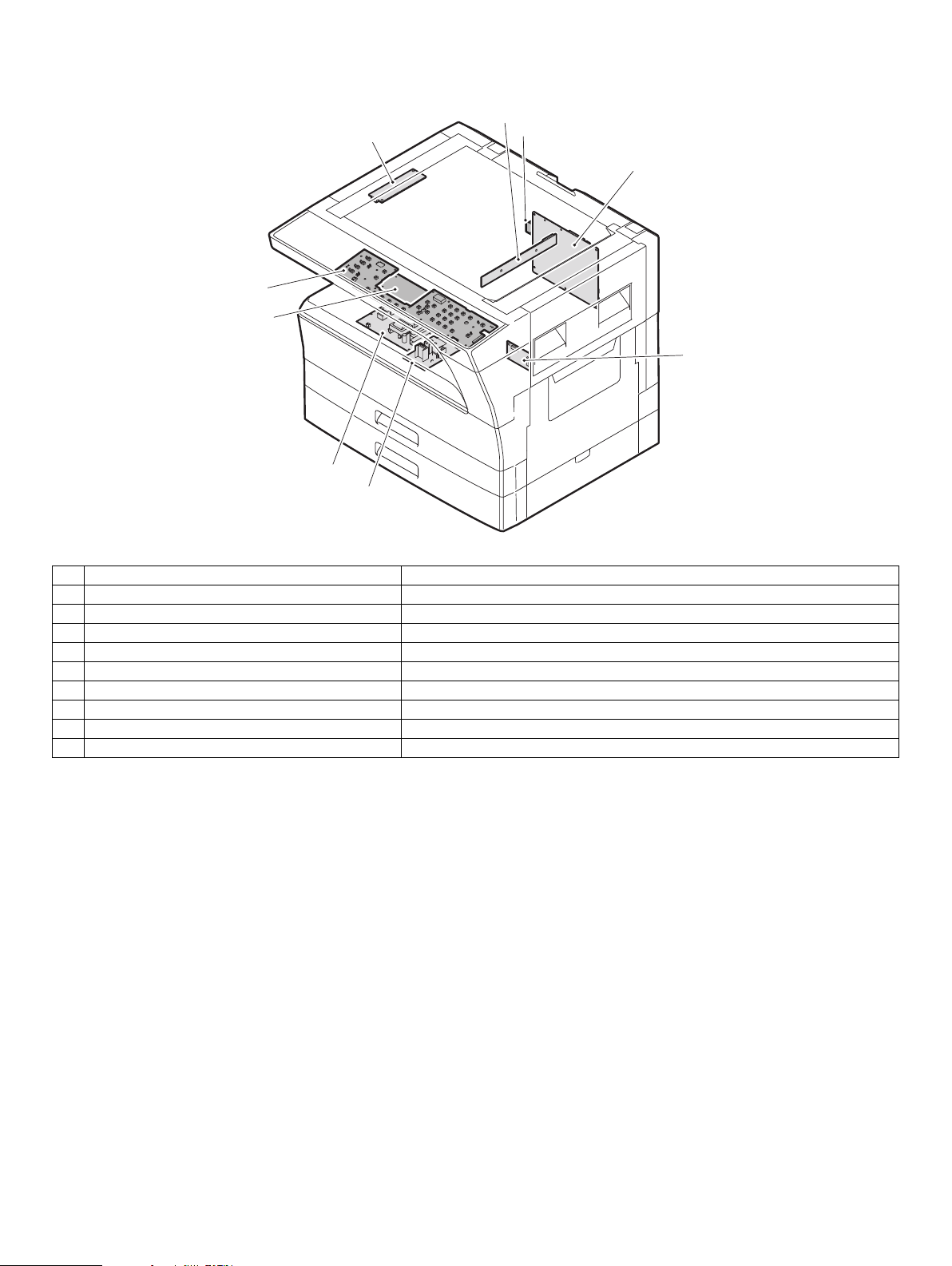
6. PWB unit
2
1
8
3
7
9
4
6
5
No. Name Function operation
1 Copy lamp Inverter PWB Copy lamp control
2 CCD sensor PWB Image scanning
3 Main control PWB Main control PWB
4 2nd tray PWB 2nd tray control
5 High voltage PWB High voltage control
6 Power PWB AC power input/DC power control
7 Operation main PWB Operation panel input/Display, operation panel section control
8 USB I/F PWB Connect a USB device
9 LCD OPE PWB Display and operation panel control
MX-M182 EXTERNAL VIEWS AND INTERNAL STRUCTURES 5-6
Page 27
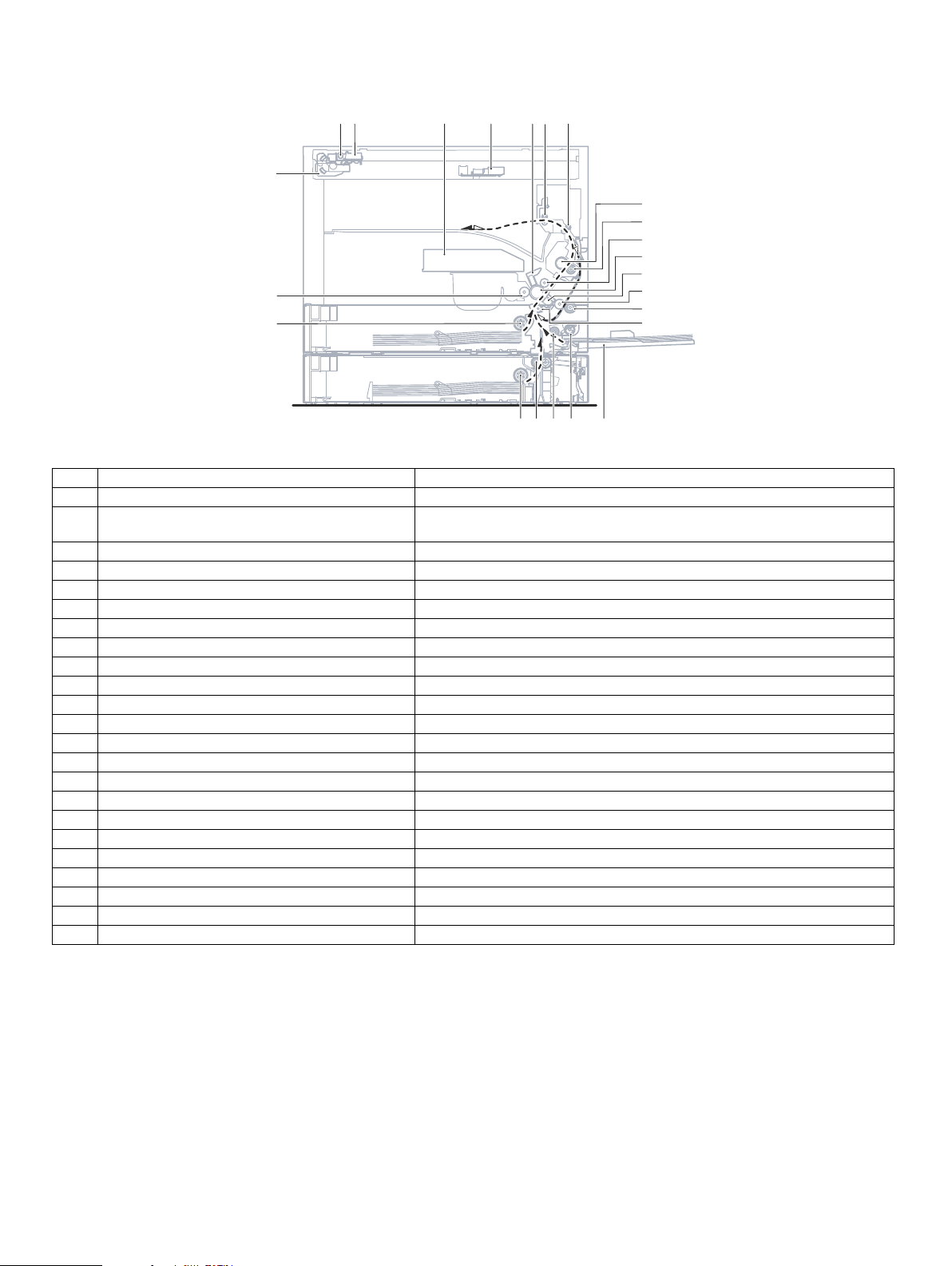
7. Cross sectional view
17
2
4
563
18
8
9
10
11
12
23
22
13
14
15
1617192021
No. Name Function/Operation
1 Copy lamp Image radiation lamp
2 Copy lamp unit Operates in synchronization with No. 2/3 mirror unit to radiate documents
sequentially.
3 LSU unit Converts image signals into laser beams to write on the drum.
4 Lens unit Reads images with the lens and the CCD.
5 MC holder unit Supplies negative charges evenly on the drum.
6 Paper exit roller Used to discharge paper.
7 Transport roller Used to transport paper.
8 Upper heat roller Fuses toner on paper (with the teflon roller).
9 Lower heat roller Fuses toner on paper (with the silicon rubber roller).
10 Waste toner transport roller Transports waste toner to the waste toner box.
11 Drum unit Forms images.
12 Transfer charger unit Transfer images (on the drum) onto paper.
13 DUP follower roller Transports paper for duplex.
14 Duplex transport roller Transports paper for duplex .
15 Resist roller Takes synchronization between the paper lead edge and the image lead edge.
16 Bypass tray Bypass tray
17 Bypass tray paper pick up roller Picks up paper in bypass tray.
18 No. 2/3 mirror unit Reflects the images from the copy lamp unit to the lens unit.
19 Bypass tray transport roller Transports paper from the bypass tray.
20 2nd tray paper transport roller Transports paper from the 2nd tray. (MX-M202D/M232D)
21 2nd tray paper pick up roller Picks up paper from the 2nd tray. (MX-M202D/M232D)
22 1st tray paper feed roller Picks up paper from the 1st tray.
23 MG roller Puts toner on the OPC drum.
MX-M182 EXTERNAL VIEWS AND INTERNAL STRUCTURES 5-7
Page 28
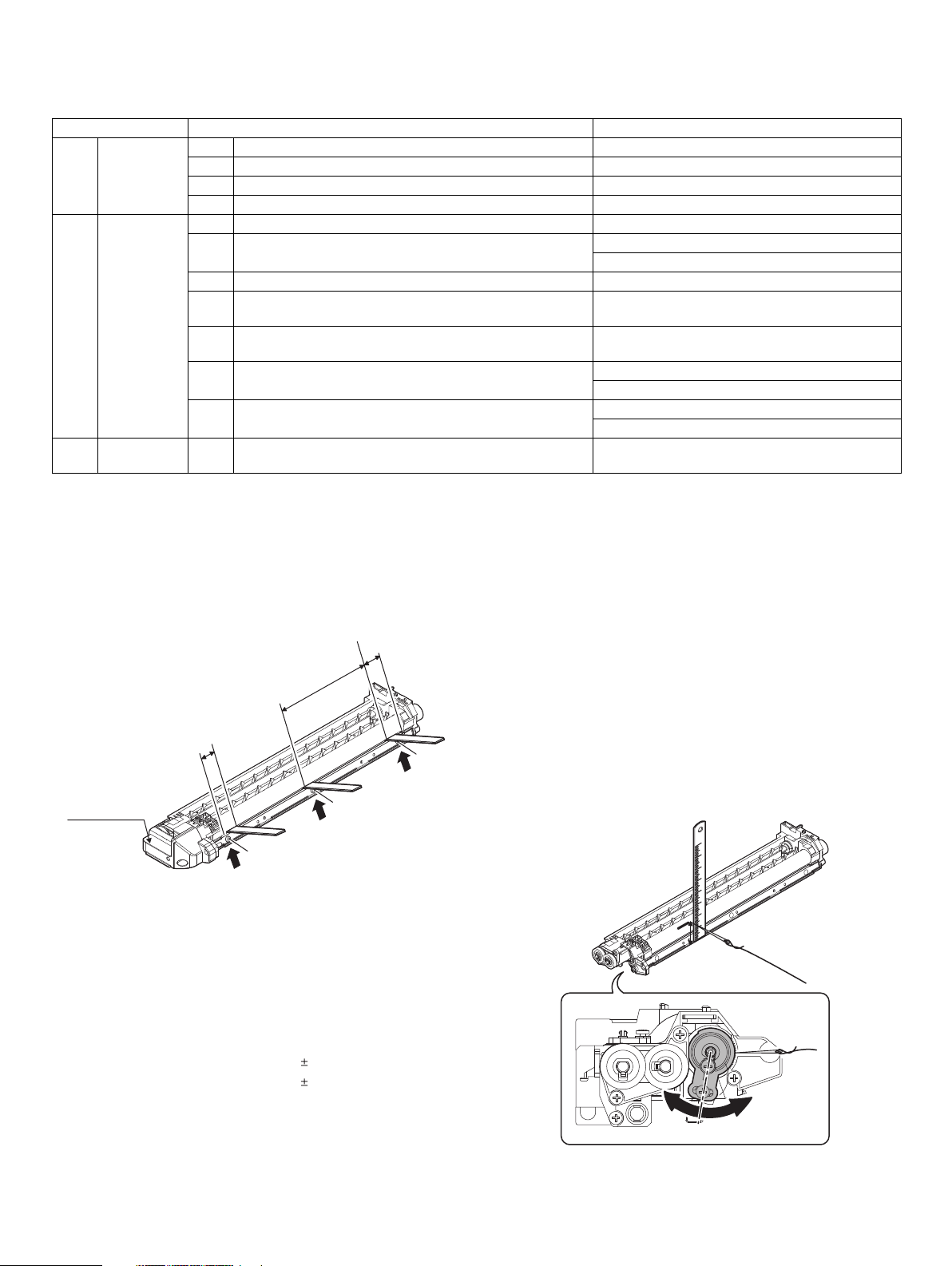
[6] ADJUSTMENTS
20mm
20mm
150mm
A
A
A
DV front cover
2
3
1
Developing doctor gap
Both ends (20mm from the both ends) :
C (Center) (150mm from the both ends) :
1.5 0.1mm
1.5 0.1mm
1. Adjustment item list
Section Adjustment item Adjustment procedure/SIM No.
A Process
section
B Mechanism
section
C Image density
adjustment
2. Copier adjustment
A. Process section
(1) Developing doctor gap adjustment
1) Loosen the developing doctor fixing screw A.
2) Insert a thickness gauge of 1.5mm to the three positions at 20mm
and 150mm from the both ends of the developing doctor as shown.
(1) Developing doctor gap adjustment Developing doctor gap adjustment
(2) MG roller main pole position adjustment MG roller main pole position adjustment
(3) Developing bias voltage check
(4) Main charger voltage check
(1) Image position adjustment SIM-50
(2) Main scanning direction (FR direction) distortion balance
adjustment
(3) Main scanning direction (FR direction) distortion adjustment Rail height adjustment
(4) Sub scanning direction (scanning direction) distortion
adjustment
(5) Main scanning direction (FR direction) magnification ratio
adjustment
(6) Sub scanning direction (scanning direction) magnification ratio
adjustment
(7) Off center adjustment OC mode (SIM 50-12)
(1) Copy mode SIM 46-2
No. 2/3 mirror base unit installing position adjustment
Copy lamp unit installing position adjustment
Winding pulley position adjustment
SIM 48-1
OC mode in copying (SIM 48-1)
SPF mode in copying (SIM 48-5)
SPF mode (SIM 50-12)
(2) MG roller main pole position adjustment
1) Remove the DV front cover, and put the developing tank on a flat
surface.
2) Tie a string to a needle or a pin.
3) Hold the string and bring the needle close to the MG roller
horizontally. (Do not use paper clip, which is too heavy to make a
correct adjustment.) (Put the developing unit horizontally for this
adjustment.)
4) Do not bring the needle into contact with the MG roller, but bring it to
a position 2 or 3mm apart from the MG roller. Mark the point on the
MG roller which is on the extension line from the needle tip.
5) Measure the distance from the marking position to the top of the
doctor plate of the developing unit to insure that it is 18mm.
If the distance is not within the specified range, loosen the fixing
screw A of the main pole adjustment plate, and move the adjustment
plate in the arrow direction to adjust.
3) Push the developing doctor in the arrow direction, and tighten the fixing
screws of the developing doctor in the sequence of 132
4) Check the clearance of the developing doctor. If it is within the
specified range, then fix the doctor fixing screw with screw lock.
* When inserting a thickness gauge, be careful not to scratch the
developing doctor and the MG roller.
<Adjustment specification>
33.
MX-M182 ADJUSTMENT 6-1
Page 29
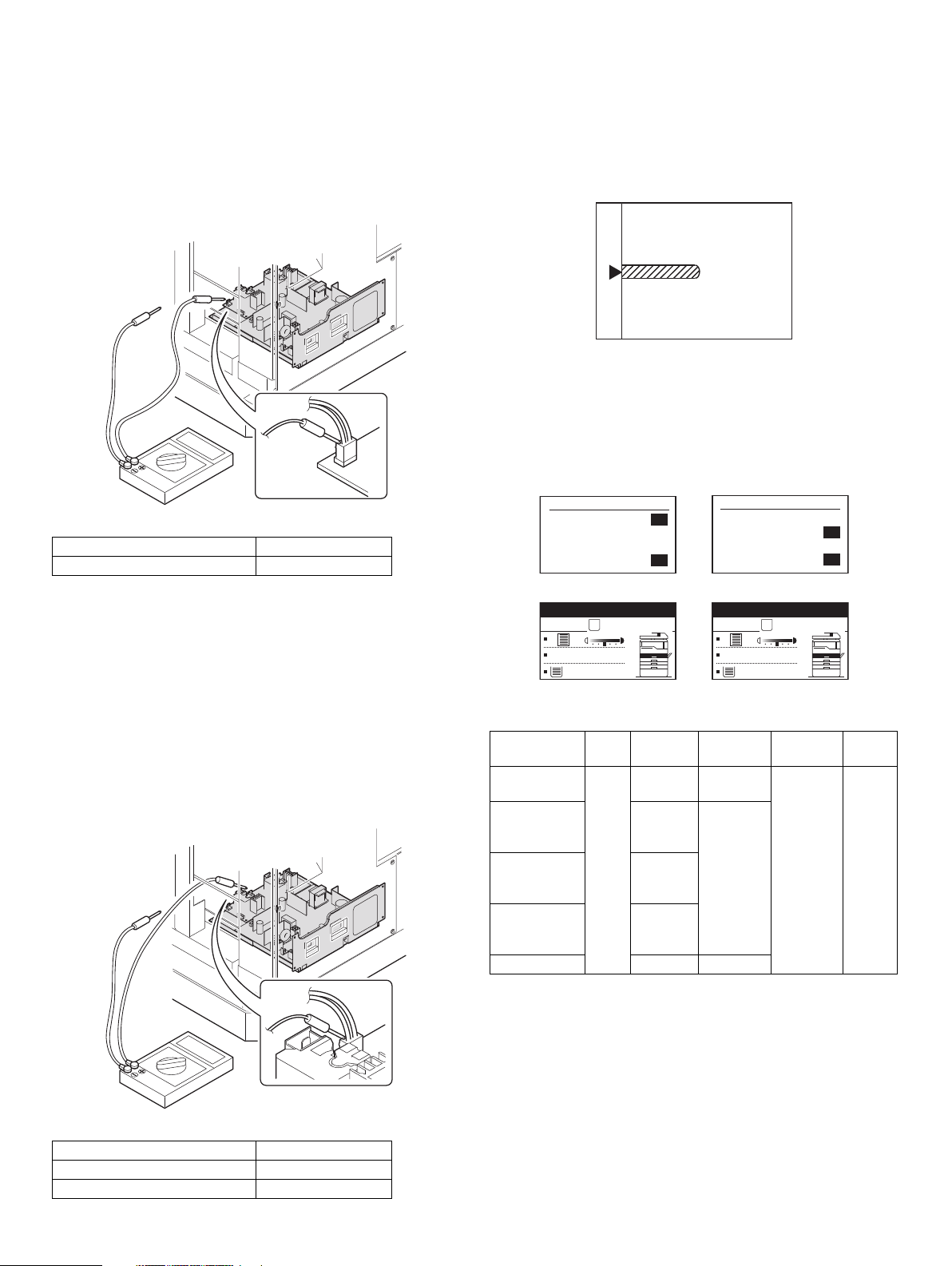
(3) Developing bias voltage check
(Mode selection window 1)
Sim50-1 LEAD EDGE
1:TRAY1
2:TRAY2
3:MFT
1/2 [ 1- 99]
50
50
50
50
(Mode selection window 2)
Sim50-1 LEAD EDGE
4:DEN-A
5:RRC-A
6:DEN-B
2/2 [ 1- 99]
50
1
50
50
Ready to copy.
S
100%
A4
(Copy start window)
Copies in progress.
S
100%
A4
(Copy execution window)
Note:Use a digital multi-meter with an internal resistance of 10M or
more.
1) Set the digital multi-meter range above 500 Vdc.
2) Put the test rod of the digital multi-meter on the developing bias
voltage output check pin.
3) Turn on the power, execute SIM25-1.
B. Mechanism section
(1) Image position adjustment
a. OC image lead edge position adjustment (SIM 50-1)
Note:In advance to this adjustment, the sub scanning magnification ratio
adjustment must be performed.
1) Set a scale on the OC table as shown below.
2) Make a copy.
3) Check the copy output. If necessary, perform the following
adjustment procedures.
4) Execute SIM 50-01.
Select a desired mode with the arrow keys, enter the adjustment
value with 10-key, and press [OK] key.
When [START] key is pressed, a sheet is printed.
<Specification>
Mode Specification
Developing bias voltage DC - 400±10V
(4) Grid bias voltage check
Note:Use a digital multi-meter with an internal resistance of 10M or
more.
1) Set the digital multi-meter range above 600 Vdc.
2) Put the test rod of the digital multi-meter on the grid bias voltage
output check pin.
3) Turn on the power.
(The voltage is outputted in the grid bias High output mode during
warming up, and in the grid bias Low output mode when warming up
is completed.)
<Specification>
Mode Specification
Grid bias LOW DC - 380±8V
Grid bias HIGH DC - 525±10V
<Adjustment specification>
Adjustment
mode
OC image lead
edge position
Main cassette
SIM Display
text array
SIM
RRC-A R/0.1 Lead edge
50-1
TRAY1 H/0.1
Set
value
Spec
value
void:
1 - 4mm
Set
range
1 - 99
print start
position
2nd cassette
print start
TRAY2
Image loss:
3mm or
less
position
Multi bypass
MFT
tray print start
position
Lead edge void DEN-A B/0.05
5) Set the OC lead edge position set value (RRC-A) to [1]
The OC image scanning start position is shifted inside the document
edge.
6) Set the main cassette lead edge void adjustment value (DEN-A)* to [1]
The lead edge void becomes the minimum.
MX-M182 ADJUSTMENT 6-2
Page 30
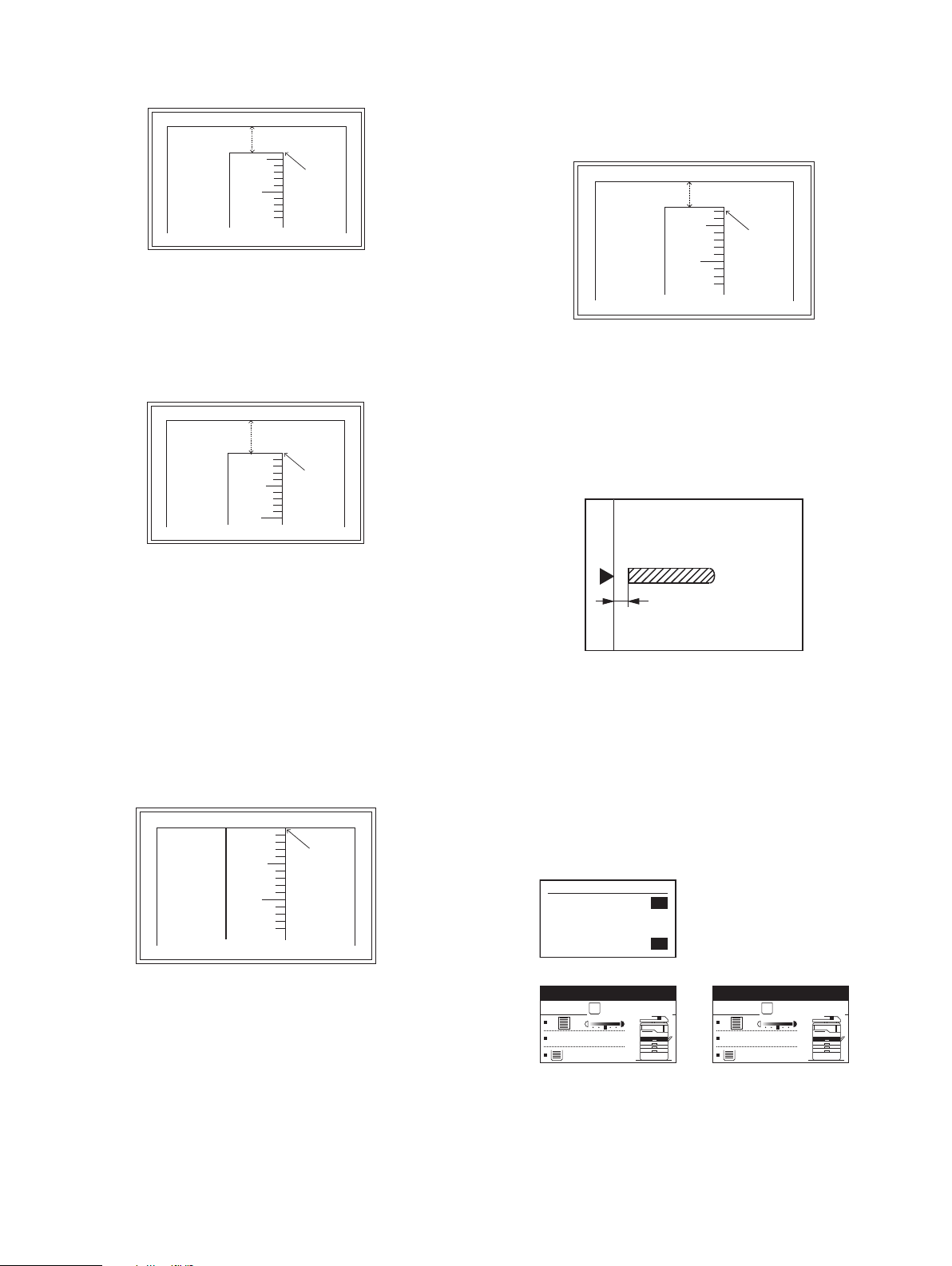
7) Set the main cassette print start position value (TRAY1) to [1] and
5
10
2.5mm
2.5mm
(Mode selection window)
Ready to copy.
S
100%
A4
(Copy start window)
Copies in progress.
S
100%
A4
(Copy execution window)
Sim50-6 SPF EDGE
1:SIDE1
2:SIDE2
3:END EDGE
[ 1- 99]
50
50
50
50
make a copy.
The print start position is shifted inside the document edge.
5mm
5
10
*The dimension varies depending on the model.
4mm
8) Measure the image loss R of the copied image. Enter the set value of
the image scanning lead edge position (RRC-A) again.
• 1 step of the set value corresponds to about 0.1mm shift.
• Calculate the set value from the formula below.
R/0.1(mm) = Image loss set value
<R: Image loss measurement value (mm)>
10) Set the lead edge void adjustment value (DEN-A)* again.
• 1 step of the set value corresponds to about 0.1mm shift.
• Calculate the set value from the formula below.
B/0.05 (mm) = Lead edge void adjustment value
<B: Lead edge void (mm)>
Example: When setting the lead edge void to 2.5mm
:2.5 /0.05 = about 50
Note:If the set value is not obtained from the above formula, perform the
fine adjustment.
5mm
5
10
* The scanning edge is set.
(A line may be printed by scanning the document edge.)
0mm
Example: 4/0.1 = 40 = about 40
Note:If the set value is not obtained from the above formula, perform the
fine adjustment.
9) Measure the distance H between the paper lead edge and the image
print start position. Set the image print start position set value
(TRAY1) again.
• 1 step of the set value corresponds to about 0.1mm shift.
• Calculate the set value from the formula below.
H/0.1(mm) = Image print start position set value
<H: Print start position measurement value (mm)>
0mm
5
10
0mm
b. SPF image lead edge position adjustment (SIM50-6)
1) Set a scale on the OC table as shown below.
Note:Since the printed copy is used as a test chart, put the scale in
parallel with the edge lines.
2) Make a copy, Then use the copy output as an original to make an
SPF copy again.
3) Check the copy output. If necessary, perform the following
adjustment procedures.
4) Execute SIM 50-6.
5) Set the SPF lead edge position set value (SIDE1) so that the same
image is obtained as that obtained in the previous OC image lead
edge position adjustment.
Example: 5/0.1 = 50 = about 50
Note:If the set value is not obtained from the above formula, perform the
fine adjustment.
*Fit the print edge with the paper edge, and perform the
lead edge adjustment.
MX-M182 ADJUSTMENT 6-3
Page 31

<Adjustment specification>
Scale image
Paper rear edge
Void amount (Standard value: 4mm or less)
Sim50-10
PRT. CENTER
1:TRAY1
2:TRAY2
3:TRAY3
1/2 [ 1- 99]
50
50
50
50
Sim50-10
PRT. CENTER
4:TRAY4
5:BYPASS
6:DUPLEX
2/2 [ 1- 99]
50
50
50
50
Sim26-43 SIDE VOID
1:SIDE VOID(L)
2:SIDE VOID(R)
[ 0- 10]
3
3
3
Adjustment mode SIM Display
text
array
SPF image lead
edge position
SIM
50-6
SIDE1 1 step:
(1st print surface)
Set value Spec value Set
range
0.1mm
shift
Lead edge
void:
1 - 4mm
1 - 99
Image loss:
3mm or
less
d. Paper off center adjustment (SIM50-10)
1) Set a test chart (UKOG-0089CSZZ) on the document table.
2) Select a paper feed port and make a copy. Compare the copy and
the test chart. If necessary, perform the following adjustment
procedure.
3) Execute SIM 50-10. After completion of warm-up, shading is
performed and the currently set off center adjustment value of each
paper feed port is displayed.
c. Rear edge void adjustment (SIM50-1, SIM50-19)
1) Set a scale as shown in the figure below.
A4(8.5" x 11")
Paper rear edge
2) Set the document size to A4 (8.5" x 11"), and make a copy at 100%.
3) If necessary, perform the following adjustment procedure.
4) Execute SIM50-01 and select "DEN-B" with the arrow keys.
The currently set adjustment value is displayed.
5) Enter the set value and press the start key. The correction value is
stored and a copy is made.
<Adjustment specification>
Mode SIM Display
Rear edge void SIM
50-1
text array
DEN-B 1 step:
Set value Specifi-
cation
4mm or
0.1mm shift
less
Set
range
1 - 99
4) Enter the set value and press the start key. The correction value is
stored and a copy is made.
<Adjustment specification>
Adjustment
mod
Tr ay 1 SIM
Tr ay 2 TRAY2
Tr ay 3 TRAY3
Tr ay 4 TRAY4
Manual paper
feed tray
Duplex
SIM Display
text array
TRAY1 Add 1:
50-10
BYPASS
DUPLEX
Set value Specifi-
cation
Single:
0.1mm shift
to R side.
Center
±2.0mm
Reduce 1:
0.1mm shift
to L side.
Set
range
1 - 99
(Second print
surface)
e. Side edge void area adjustment (SIM26-43)
Note:Before performing this adjustment, be sure to check that the paper
off center adjustment (SIM 50-10) is completed.
1) Set a test chart (UKOG-0089CSZZ) on the document table.
2) Select a paper feed port and make a copy. Compare the copy and
the test chart. If necessary, perform the following adjustment
procedure.
3) Execute SIM 26-43 and set the density mode to SIDE VOID (L),
SIDE VOID (R).
The currently set adjustment value is displayed.
4) Enter the set value and press the start key. The correction value is
stored.
<Adjustment specification>
Adjustment
mode
Side void (left) 26-43 SIDE
Side void (right) SIDE
MX-M182 ADJUSTMENT 6-4
SIM Display
text array
VOID (L)
VOID (R)
Set value Specifi-
cation
1 step:
0.5 - 4mm 1 - 99
0.5mm shift
Set
range
Page 32

(2) Main scanning direction (FR direction) distortion
(1)
(1)
(2)
(4)
(3)
(3)
balance adjustment
1) Remove the OC glass and the right cabinet.
2) Loosen the copy lamp unit wire fixing screw.
4) Loosen the set screw of the scanner drive pulley which is not in
contact with No. 2/3 mirror base unit positioning plate.
5) Without moving the scanner drive pulley shaft, manually turn the
scanner drive pulley until the positioning plate is brought into contact
with No. 2/3 mirror base unit, then fix the scanner drive pulley.
Wire fixing screw
3) Manually turn the mirror base drive pulley and bring No. 2/3 mirror
base unit into contact with the positioning plate. At that time, if the
front frame side and the rear frame side of No. 2/3 mirror base unit
are brought into contact with the positioning plate at the same time,
the mirror base unit parallelism is proper. If one of them is in contact
with the positioning plate, perform the adjustment of 4).
6) Put No. 2/3 mirror base unit on the positioning plate again, push the
projections on the front frame side and the rear frame side of the
copy lamp unit to the corner frame, and tighten the wire fixing screw.
MX-M182 ADJUSTMENT 6-5
Page 33

(3) Main scanning direction (FR direction) distortion
r
A
B
Rear side
Front side
When La < Lb
Turn the mirror base drive pulley on the front frame side in the
arrow direction A.
(Do not move the mirror base drive pulley shaft.)
When La > Lb
Turn the mirror base drive pulley on the rear frame side in the
arrow direction A.
(Do not move the mirror base drive pulley shaft.)
adjustment
This adjustment must be performed in the following cases:
• When the mirror base drive wire is replaced.
• When the lamp unit, or No. 2/3 mirror holder is replaced.
• When a copy as shown is made.
4) Loosen the mirror base drive pulley fixing screw on the front frame
side or on the rear frame side.
La
Lb
Paper exit
direction
Original
Copy
1) Set A3 (11" x 17") white paper on the original table as shown below.
Allow a little space.
Glass holding plate
Fit the paper edge and
the glass holding plate edge.
A3 (11" x 17") white pape
2) Open the original cover and make a normal (100%) copy.
3) Measure the width of the black background at the lead edge and at
the rear edge.
5) Tighten the mirror base drive pulley fixing screw.
<Adjustment specification>
La = Lb
6) Execute the main scanning direction (FR) distortion balance
adjustment previously described in 2) again.
(4) Sub scanning direction (scanning direction) distortion
adjustment
When there is no skew copy in the mirror base scanning direction and
there is no horizontal error (right angle to the scanning direction), the
adjustment can be made by adjusting the No. 2/3 mirror base unit rail
height.
Before performing this adjustment, be sure to perform the horizontal
image distortion adjustment in the laser scanner section.
This adjustment must be performed in the following cases:
•When the mirror base wire is replaced.
•When the copy lamp unit or No. 2/3 mirror unit is replaced.
•When the mirror unit rail is replaced or moved.
•When a following copy is made.
Paper exit direction
La: Lead edge black background width
Lb: Rear edge black background width
If the width (La) of the black background at the lead edge is equal that
(Lb) at the rear edge, there is no need to execute the following
procedures of 4) - 7).
Original
MX-M182 ADJUSTMENT 6-6
Copy A Copy B
Page 34

1) Making of a test sheet
When La > Lb
Shift the mirror base B rail upward by the half of the
difference of La - Lb.
When La < Lb
Shift the mirror base B rail downward by the half of the
difference of Lb - La.
Example: When La = 12mm and Lb = 9mm, shift the mirror
base B rail upward by 1.5mm.
When Lc > Ld
Shift the mirror base B rail downward by the half of the
difference of Lc - Ld.
When Lc < Ld
Shift the mirror base B rail downward by the half of the
difference of Ld - Lc.
When moving the mirror base rail, hold the mirror base rail
with your hand.
Sim48-1 COPY MAG.
1:F-R
2:SCAN
[ 1- 99]
50
50
50
Make test sheet by drawing parallel lines at 10mm from the both
ends of A3 (11" x 17") white paper as shown below. (These lines
must be correctly parallel to each other.)
Parallel line
Parallel line
10mm
10mm
10mm
10mm
White paper
2) Make a normal (100%) copy of the test sheet on A3 (11" x 17")
paper. (Fit the paper edge with the glass holding plate edge.)
3) Measure the distances (La, Lb, Lc, Ld) at the four corners as shown
below.
Paper exit
direction
La
Lb Ld
Lc
When La = Lb and Lc = Ld, no need to perform the procedures 4) and 5).
4) Move the mirror base F rail position up and down (in the arrow
direction) to adjust.
<Adjustment specification>
La = Lb, Lc = Ld
5) After completion of adjustment, manually turn the mirror base drive
pulley, scan the mirror base A and mirror base B fully, and check that
the mirror bases are not in contact with each other.
* If the mirror base rail is adjusted to extreme, the mirror base may
contact the frame or original glass. Be careful to avoid this.
(5) Main scanning direction (FR direction) magnification
ratio adjustment (SIM 48-1)
Note:Before performing this adjustment, be sure to check that the CCD
unit is properly installed.
1) Put a scale on the original table as shown below.
Note:Do not adjust the rail on the rear side.
If the rail on the rear side is adjusted, an error may occur.
Only the rail on the front side can be adjusted.
2) Execute SIM 48-1.
3) After completion of warming up, shading is operated and the current
correction value of the main scanning direction magnification ratio is
displayed on the screen.
4) Enter the set values of the items of F and R, and press [START] key.
The correction values are saved and a copy is made.
MX-M182 ADJUSTMENT 6-7
Page 35

<Adjustment specification>
Sim48-5 (R)SPF ZOOM
1:RSPF(SIDE1)
2:RSPF(SIDE2)
[ 1- 99]
50
50
50
Note: A judgment must be made with 200mm width, and must not be
made with 100mm width.
Adjustment mode SIM Display
text array
Main scanning
direction magnifi
48-1 F-R +1
-
cation ratio
Set
value
+0.1%
-1
Specifications
Normal ±
1.0%
Set
range
1 - 99
0.1%
1) Put a scale on the original table as shown below, and make a normal
(100%) copy to make a test chart.
(6) Sub scanning direction (scanning direction)
magnification ratio adjustment (SIM 48-1, SIM 48-5)
a. OC mode in copying (SIM48-1)
Note:Before performing this adjustment, be sure to check that the CCD
unit is properly installed.
1) Put a scale on the original table as shown below, and make a normal
(100%) copy.
2) Compare the scale image and the actual image. If necessary,
perform the following adjustment procedures.
3) Execute SIM 48-1.
4) After completion of warming up, shading is operated and the current
correction value of the sub scanning direction magnification ratio is
displayed on the screen.
Sim48-1 COPY MAG.
1:F-R
2:SCAN
[ 1- 99]
5) Select [2.SCAN] mode with the cross cursor.
Sim48-1 COPY MAG.
1:F-R
2:SCAN
[ 1- 99]
6) Enter the set value and press the start key.
The set value is stored and a copy is made.
<Adjustment specification>
Adjustment mode SIM Display
text array
Sub scanning
48-1 SCAN +1
direction
magnification ratio
OC mode
b. RSPF sub scanning direction magnification ratio (SIM48-5)
Note:
•Before performing this adjustment, be sure to check that the CCD unit is
properly installed.
•Before performing this adjustment, the OC mode adjustment in copying
must be completed.
50
50
50
50
50
50
Set
value
+0.1%
-1
0.1%
Specifications
Normal ±
1.0%
Set
range
1 - 99
Note:Since the printed copy is used as a test chart, put the scale in
parallel with the edge lines.
2) Set the test chart on the SPF and make a normal (100%) copy.
3) Compare the scale image and the actual image. If necessary,
perform the following adjustment procedures.
4) Execute SIM 48-5.
5) After warm-up, shading is performed.
6) Check to confirm that the RSPF (SIDE1) mode is selected with the
cross cursor.
7) Enter the set value and press the start key.
The set value is stored and a copy is made.
<Adjustment specification>
Adjustment mode SIM Display
text array
Sub scanning
direction
48-5 RSPF
(SIDE1)
magnification
ratio
Set
value
+1
+0.1%
-1
0.1%
Specifications
Normal ±
1.0%
Set
range
1 - 99
(Front surface)
Sub scanning
direction
RSPF
(SIDE2)
magnification
ratio
(Back surface)
* "RSPF (SIDE2)" is displayed only when the RSPF is installed.
(7) Off center adjustment (SIM 50-12)
a. OC mode (SIM50-12)
1) Make a test chart as shown below and set it so that its center line is
fit with the original guide center mark.
* To make a test chart, draw a line on A3 or 11" x 17" paper at the center
in the paper transport direction.
Original guide
Center
Copy paper
(A3 or 17" x 11")
2) Make a normal copy from the manual paper feed tray, and compare
the copy and the test chart.
If necessary, perform the following adjustment procedures.
3) Execute SIM 50-12.
MX-M182 ADJUSTMENT 6-8
Page 36

4) After completion of warming up, shading is performed and the
current off-center adjustment value is displayed on the LCD.
Sim50-12
ORG. CENTER
1:OC
2:SPF(SIDE1)
3:SPF(SIDE2)
[ 1- 99]
50
50
50
50
5) Enter the set value and press the start key.
The set value is stored and a copy is made.
C. Image density adjustment
(1) Copy mode (SIM 46-2)
1) Set a test chart (UKOG-0162FCZZ) on the OC table as shown
below.
<Adjustment specification>
Adjustment
mode
Document off-
SIM Display
text array
50-12 OC +1
center (OC
mode)
Set value Specifi-
cations
Center ±
Shifted to R
2.0%
side by
+0.mm.
-1
Shifted to L
side by
0.1mm.
Set
range
1 - 99
UKOG-0162FCZZ
2) Put several sheets of A3 or 11" x 17" white paper on the test chart.
3) Execute SIM 46-2.
4) After completion of warming up, shading is performed, and the
current density level is displayed on the LCD.
Sim46-1 EXP LEVEL
1:AE
2:TEXT
3:PHOTO 1
1/2 [ 1- 99]
50
50
50
50
Sim46-1 EXP LEVEL
4:PHOTO 2
5:TEXT(TS)
6:AE(TS)
2/2 [ 1- 99]
50
50
50
50
Use the cross cursor to select a mode.
5) Change the set value with the 10-key to adjust the copy image
density.
6) Make a copy and check that the specification below is satisfied.
<Adjustment specification>
Density
Automatic
Te xt TEXT 3 "3" is slightly
Photo
(Error
diffu
Display
mode
text
array
Expo-
sure
level
AE - "2" is slightly
PHOTO13 "2" is slightly
-
Sharp Gray
Chart output
copied.
copied.
copied.
Set value Set
The greater the set
value is, the darker
the density is.
The smaller the set
value is, the lighter
the density is.
range
1 - 99
sion)
Photo
(Dither)
Toner
save
PHOTO23 "2" is slightly
copied.
TEXT
(TS)
3 "3" is slightly
copied.
(Text)
Toner
save
(Auto
AE(TS) - "2" is slightly
copied.
-
matic)
MX-M182 ADJUSTMENT 6-9
Page 37

[7] SIMULATIONS
1. Entering the simulation mode
Perform the following procedure to enter the simulation mode.
[#] key [ ] key [C] key [ ] key
Main code [START] key Sub code [START] key
2. Canceling the simulation mode
When the [CA] key is pressed, the simulation mode is cancelled.
When the interruption key is pressed, the process is interrupted and the
screen returns to the sub code entering display.
* After canceling the simulation mode, be sure to turn OFF/ON the
power and check the operation.
Note: If the machine is terminated by a jam error or paper empty during
copying in the adjustment by the simulation, recopying is required.
Note: The values in the simulation columns are not default values but
sample values.
3. List of simulations
Main
Sub
code
code
01 01 Mirror scanning operation
02 Mirror home position sensor (MHPS) status display
02 01 Single paper feeder (SPF)/Reversing single pass
03 02 Shifter/job separator sensor status display
05 01 Operation panel display check
06 01 Paper feed/transport solenoid operation check
07 01 Warm-up display and aging with jam detection
08 01 Developing bias output
09 01 Duplex motor forward rotation check *6
10 - Toner motor operation
14 - Trouble cancel (except for U2)
16 - U2 trouble cancel
20 01 Maintenance counter clear
21 01 Maintenance cycle setting
feeder(RSPF) aging *2
02 SPF/RSPF sensor status display *2
03 SPF/RSPF motor operation check *2
08 SPF/RSPF paper feed solenoid operation check *2
09 RSPF reverse solenoid operation check *2 *3
11 SPF/RSPF PS release solenoid operation check *2
03 Shifter operation check
04 Job separator operation check *4
11 Shifter home position check
02 Fusing lamp and cooling fan operation check
03 Copy lamp lighting check
02 Resist roller solenoid (RRS) operation check
06 Intermittent aging
08 Shifting with warm-up display
02 Main charger output (Grid = HIGH)
03 Main charger output (Grid = LOW)
06 Transfer charger output
02 Duplex motor reverse rotation check *6
04 Duplex motor RPM adjustment *6
05 Duplex motor switchback time adjustment
Contents
Main
Sub
code
code
22 01 Counters display
03 Jam memory display
04 Jam total counter display
07 System setting code display
09 Paper feed counter display
11 FAX-related counter display
13 CRUM destination display *5
14 P-ROM version display
15 Trouble memory display
22 SPF/RSPF jam counter display *2
24 01 Jam total counter clear
02 Trouble memory clear
04 SPF/RSPF counter clear *2
05 Duplex print counter clear *6
06 Paper feed counter clear
07 Drum counter clear
08 Copy counter clear
09 Printer counter clear
10 FAX-related counter clear
13 Scanner counter clear
14 SPF/RSPF jam total counter clear *2
15 Scanner mode counter clear
25 01 Main motor operation check (Cooling fan motor rotation
26 01 Job separator setting
30 01 Paper sensor status display
41 01 Document size detection photo sensor check
42 01 Developing counter clear
check)
02 Auto developer adjustment (Initial setting of toner
density when replacing developer)
10 Polygon motor operation check
02 Size setting
03 Auditor setting
04 Copier duplex setting
05 Count mode setting
06 Destination setting
07 Machine condition check
08 Manual transfer shaking countermeasures setting
18 Toner save mode setting
20 Job separator paper exit mode setting
22 Language setting clear
30 CE mark conformity control ON/OFF
31 Auditor mode exclusive setup
36 Cancel of stop at maintenance life over
37 Cancel of stop at developer life over
39 Memory capacity check
42 Transfer ON/OFF timing control setting
43 Side void amount setting
51 Copy temporary stop function setting
54 LCD contrast PWM duty setting
56 Life correction ON/OFF setting
60 [FAX] key Enable/Disable setting
69 Toner near end environment setting
73 Toner save setting display/non-display
74 Total counter display change setting
02 Document size detection photo sensor detection level
adjustment
03 Document size detection photo sensor light receiving/
detection level check
04 Detection level adjustment when the document size is
settled(15degrees - 20degrees)
Contents
MX-M182 SIMULATIONS 7-1
Page 38

Main
Sub
code
code
43 01 Fusing temperature setting 1
02 Fusing temperature setting 2
03 Fusing temperature setting 3
04 Fusing temperature setting 4
12 Standby mode fusing fan rotation setting
13 Paper interval control allow/inhibit setting
44 01 Enable/Disable setting of toner density control
correction
16 Toner density control data check and toner density
correction quantity display
34 Transfer current setting
46 02 Copy density adjustment (600dpi)
10 Copy exposure level adjustment, individual setting
(Text) 600dpi
11 Copy exposure level adjustment, individual setting
(Photo) 600dpi
12 Density adjustment in the FAX mode
(Collective adjustments)
13-16 Density adjustment in the FAX mode
(Individual adjustments)
19 Exposure mode setting
(Gamma table setting/AE operation mode setting/
Photo image process setting)
20 SPF/RSPF exposure correction *2
29 Image contrast adjustment (600dpi)
30 AE limit setting
31 Image sharpness adjustment
39 FAX IMAGE adjustment
48 01 Main/sub scanning magnification ratio adjustment
05 SPF/RSPF mode sub scanning magnification ratio
adjustment in copying *2
08 FAX magnification ratio adjustment (scan)
09 FAX magnification ratio adjustment (print)
49 01 Flash ROM program writing mode (MCU)
02 Flash ROM program writing mode (NNB)
50 01 Image lead edge adjustment
06 Copy lead edge position adjustment (SPF/RSPF) *2
8 FAX lead edge adjustment (scan)
10 Print off-center adjustment
12 Document off-center adjustment
18 Memory reverse position adjustment in duplex copy *1
19 Rear edge void adjustment in duplex copy *5
51 02 Resist amount adjustment
53 08 SPF/RSPF scanning position automatic adjustment *2
61 02 Laser power correction ON/OFF (Invalidity)
03 HSYNC output check
63 01 Shading check
64 01 Self print
65 10 Key ACK time setting display/non-display setting
11 Info lamp setting
Contents
Main
Sub
code
code
66 01 FAX soft SW setting
02 FAX soft SW initializing
03 FAX PWB memory check
04 Signal send mode
06 Confidential pass code print
07 Image memory content output
10 Image memory contents clear
11 300bps signal send
13 Dial number registration
17 DTMF signal send
21 FAX information print
24 FAST SRAM clear
30 TEL/LIU status change check
31 TEL/LIU setting
32 Receive data check
33 Signal detection check
34 Communication time measurement
37 Speaker sound volume adjustment
38 Time setting/check
42 PC program writing
43 PIC adjustment value writing
52 Pseudo ringer check
67 50 USB reception speed adjustment
<Execution inhibit conditions>
*1) Execution is inhibited when the duplex setup is OFF and other than
RSPF is set.
*2) Execution is inhibited when OC.
*3) Execution is inhibited when SPF. (Not RSPF)
*4) Execution is inhibited when the job separator is not installed.
*5) Execution is inhibited when the model is not provided with the
CRUM.
*6) Execution is inhibited when the duplex setup is OFF.
Contents
MX-M182 SIMULATIONS 7-2
Page 39

4. Contents of simulations
Main
code
01 01 Mirror scanning operation
Sub
code
Used to check the operations of the scanner unit and its control circuit.
Enter the number of times and the magnification ratio, and press [OK] key to operate the scanner unit. The
speed is variable according to the specified magnification ratio. The number of scanning can be specified by
entering a value to the right lower section of the LCD.
•Setting range of magnification ratio: 25%-400%
•Setting range of the number of scanning: 0-999 (When 0 is set, it means unlimited. )
(Scan number input window)
Sim1-1 SCAN CHECK
115 %
100%
86%
ZOOM 100% 5
(Execution
window)
Sim1-1 SCAN CHECK
115 %
100%
86%
ZOOM 100% EXEC
MHPS
[OK] key or [START] Key
MHPS
123
123
Contents Remark
Set the scan magnification ration.
This magnification ratio accords with the scan speed
in actual copying. The setting range is 25% - 400%.
Specify the scan number to be performed.
The setting range is 0 - 999. When 0 is set,
the number is unlimited.
MHPS sensor status
Scan counter
Highlighted during execution
Used to display the status (ON/OFF) of the mirror HP sensor on the LCD during scanning. (Highlighted at
ON)
"EXEC" is displayed to indicate execution is in process. The scan counter is displayed above "EXEC." This
counter is counted up even in simulation.
The copy lamp is lighted during scanning.
[CA] key: Exits the simulation mode.
[INTERRUPT] key: Returns to the sub code input window.
[C] key: Input value clear
Numeric keys: Input of the number of scanning
02 Mirror home positions sensor (MHPS) status display
Used to monitor the mirror home position sensor and display the ON/OF status of the sensor on the LCD.
Sim1-2 SENSOR CHECK
MHPS
MHPS(MIRROR HOME POSITION SENSOR)
ON :Highlight display
OFF :Normal display
[CA] key: Exits the simulation mode.
[INTERRUPT] key: Returns to the sub code input window.
MX-M182 SIMULATIONS 7-3
Page 40

Main
r
code
Sub
code
Contents Remark
02 01 Single Paper Feeder(SPF)/Reversing single pass feeder(RSPF)aging
Used to check the operations of the SPF/RSPF unit and its control circuit.
Enter the magnification ratio and press[OK] key or [START] key to drive the SPF/RSPF unit at the speed
corresponding to the setting.
(Magnification ratio selection window)
Sim2-1 SPF AGING
115 %
100%
86%
ZOOM 100% EXEC
(Execution
window)
Sim2-1 SPF AGING
115 %
100%
86%
ZOOM 100% EXEC
1SIDE
2SIDE
[OK] key or [START] Key
1SIDE
2SIDE
Select the scan magnification ratio (drive speed).
This also accords with the magnification ratio and
the speed in copying similarly to the OC.
The setting range is 50% - 200%.
"EXEC" is highlighted during execution.
* When [INTERRUPT] key is press, the simulation is terminated and the machine returns to the sub code
input window.
* When [CA] key is pressed, the simulation is terminated and the machine exits the simulation mode.
02 SPF/RSPF sensor status display
Used to display the sensor status in the SPF/RSPF section. An active sensor is highlighted.
Sim2-2 SENSOR CHECK
SPFP
OCCV
POUT
SPFC
L1
L2
W0
W1
W2
W3
Displayed name : Sensor name
SPFP :SPF document transportation sensor
OCCV :SPF unit (OC cover) open/close sensor
POUT :SPF paper exit sensor
SPFC :SPF paper feed cover open/close senso
L1 :SPF paper length sensor 1
L2 :SPF paper length sensor 2
W0 :SPF document set sensor
W1 :SPF paper width sensor (small)
W2 :SPF paper width sensor (middle)
W3 :SPF paper width sensor (large)
[CA] key: Exits the simulation mode.
[INTERRUPT] key: Returns to the sub code input window.
03 SPF/RSPF motor operation check
Used to check the operation of the SPF/RSPF motor and its control circuit. When this simulation is
executed, the initial menu shown below is displayed. Select the magnification ratio to drive the motor.
(Initial window = Magnification ratio selection window)
Sim2-3 OUTPUT CHECK
115 %
100%
86%
ZOOM 100% EXEC
Select the scan magnification ratio (drive speed).
This also accords with the magnification ratio and
the speed in copying.
The setting range is 50% - 200%.
Only when the SPF/
RSPF is installed.
Only when the SPF/
RSPF is installed.
[OK] key or [START] Key
(Execution
window)
Sim2-3 OUTPUT CHECK
115 %
100%
86%
ZOOM 100% EXEC
"EXEC" is highlighted during execution.
[CA] key: The SPF/RSPF motor is stopped, and the machine exits the simulation mode.
[INTERRUPT] key: The SPF/RSPF motor is stopped, and the machine returns to the sub code input window.
MX-M182 SIMULATIONS 7-4
Page 41

Main
r
code
Sub
code
02 08 SPF/RSPF paper feed solenoid operation check
Used to drive the SPF/RSPF paper feed solenoid (PSOL) 20 times in the cycle of 500msec of "ON" and
500msec of "OFF." After completion of the process, the machine returns to the sub code input window.
(Initial window) (Execution window)
Sim2-8 SPUS CHECK
[OK] key or [START] Key
Contents Remark
(Only when the
SPF/RSPF is
installed.}
Sim2-8 SPUS CHECK
PRESS OK KEY EXEC
When [INTERRUPT] key is pressed, the machine returns to the sub code input window.
When [CA] key is pressed, the machine exits the simulation mode.
09 RSPF reverse solenoid operation check
Used to drive the RSPF reverse solenoid (RSOL) 20 times in the cycle of 500msec of "ON" and 500msec of
"OFF." After completion of the process, the machine returns to the sub code input window.
(Initial window) (Execution window)
Sim2-9 SPFS CHECK
PRESS OK KEY EXEC
[OK] key or [START] Key
When [INTERRUPT] key is pressed, the machine returns to the sub code input window.
When [CA] key is pressed, the machine exits the simulation mode.
11 SPF/RSPF PS release solenoid operation check
Used to drive the SPF/RSPF PS release solenoid (CLH) 20 times in the cycle of 500msec of "ON" and
500msec of "OFF." After completion of the process, the machine returns to the sub code input window.
(Initial window) (Execution window)
Sim2-11 CLH CHECK
PRESS OK KEY EXEC
[OK] key or [START] Key
When [INTERRUPT] key is pressed, the machine returns to the sub code input window.
When [CA] key is pressed, the machine exits the simulation mode.
03 02 Shifter/job separator sensor status display
Used to monitor the sensors related to the shifter and the job separator and display the sensor status on the
LCD. An active sensor is highlighted.
Sim3-2 SENSOR
SFTHP
TRYF
JSUP
TRYD
JSDL
Displayed name :Sensor name
SFTHP :Shifter home position sensor
JSUP :Job separator upper limit senso
JSDL :Job separator lower limit sensor
TRYF :Tray full sensor
TRYD : Paper exit sensor
* Displayed only when the job separator is installed except for SFTH.
EXEC
(Only when the
RSPF is installed.)
Sim2-9 SPFS CHECK
EXEC
(Only when the
SPF/RSPF is
installed.)
Sim2-11 CLH CHECK
EXEC
(Sensor of shifter is
Japan only)
(Only when the job
separator is
installed.)
MX-M182 SIMULATIONS 7-5
Page 42

Main
r
code
Sub
code
03 03 Shifter operation check
Used to reciprocate the shifter 4 times.
During execution, the status of the shifter HP sensor is displayed on the right upper section of the screen.
(When the sensor is detected, the display is highlighted.)
[CA] key: Exits the simulation mode.
[INTERRUPT] key: Returns to the sub code input window.
* When the above [CA] key or [INTERRUPT] key is pressed during operation of the shifter, the shifter is
returned to the home position before terminating the operations.
(Initial window) (Execution window)
Sim3-3 SHIFTER CHK
[OK] key or [START] Key
Contents Remark
Japan only
Sim3-3 SHIFTER CHK
SFTHP
PRESS OK KEY EXEC
EXEC
04 Job separator operation check
Used to operate the job separator up and down for 30sec.
During operation, the status of the upper limit sensor and the lower limit sensor is displayed on the right
upper section of the display.
[CA] key: Exits the simulation mode.
[INTERRUPT] key: Returns to the sub code input window.
When the operation is interrupted, the job separator is shifted to the home position before terminating the
simulation similarly to the shifter.
(Initial window) (Execution window)
Sim3-4 JOBSEPA CHK
PRESS OK KEY EXEC
[OK] key or [START] Key
Sim3-4 JOBSEPA CHK
JSUP
JSDL
EXEC
Display
name
JSUP Job separator
JSDL Job separator
Sensor
upper limit senso
lower limit sensor
11 Shifter home position check
Used to check the operations of the shifter HP sensor and the shifter. When this simulation is executed, the
initial menu is displayed. By the following key operations, the left operation and the right operation of the
home position sensor and the shifter can be executed separately.
[ ] key: Shifts to R side by the specified steps.
[ ] key: Shifts to F side by the specified steps.
[ ] key: Shift to the home position.
[SFTHP] is highlighted when the HP sensor is detected.
(Initial window)
Sim3-11 SHIFTER CHK
SFTHP
(Only when the job
separator is
installed.)
name
Japan only
[ ]:R [ ]:HP [ ]:F
[CA] key: Exits the simulation mode.
[INTERRUPT] key: Returns to the sub code input window.
MX-M182 SIMULATIONS 7-6
Page 43

Main
code
Sub
code
05 01 Operation panel display check
<LED/LCD check mode>
Used to check the operations (ON, display) of the LED and the LCD on the operation panel.
When this simulation is executed, all LED's on the operation panel (including 7SEG) are lighted and
checking LCD is started.
For the operation check of LCD, the area is divided into two sections; upper section and lower section, and
the display cycle of Normal
2sec.
Contents Remark
Dark Light Off is repeated in each section. Each display period is
Normal
Sim5-1 LCD/LED CHK.
Normal
Sim5-1 LCD/LED CHK.
Off
Sim5-1 LCD/LED CHK.
Dark
Sim5-1 LCD/LED CHK.
Dark
Sim5-1 LCD/LED CHK.
Sub code input standby window
Light
Sim5-1 LCD/LED CHK.
Light
Sim5-1 LCD/LED CHK.
When [INTERRUPT] key is pressed in the LED check mode, the machine returns to the sub code input
window.
When [CA] key is pressed, the machine exits the simulation mode.
When [START] key is pressed during LCD display, the machine goes to the key input check mode.
<Key input check mode>
Used to check that the keys on the operation panel are properly detected.
When the machine enters the key input check mode, the initial menu is displayed.
(Initial window)
Sim5-1 LCD/LED CHK.
0
When any key is pressed, the value on the right lower side is counted up.
If a key is pressed once, it is not counted again.
When [CA] key is pressed for the first time, it is counted. When it is pressed for the second time, the
simulation mode is terminated.
When [INTERRUPT] key is pressed for the first time, it is counted. When it is pressed for the second time,
the window returns to the sub code input standby window.
* Note for the key input check mode
[START] key must be pressed at the end. If it is pressed midway, the simulation judges that the last key
is pressed and terminates the check mode. Multi input of tow or more keys is ignored.
MX-M182 SIMULATIONS 7-7
Page 44

Main
code
Sub
code
05 02 Fusing lamp and cooling fan operation check
Used to check the operations of the heater lamp and the cooling fan and the peripheral circuits.
When this simulation is executed, the following initial menu is displayed.
(Initial window) (Execution window)
Sim5-2 HT LAMP
[OK] key or [START] Key
Contents Remark
Sim5-2 HT LAMP
PRESS OK KEY EXEC
When this simulation is executed, the fusing lamp repeats ON/OFF 5 times in the cycle of 500ms.
The cooling fan motor is rotated during that period. (The cooling fan, however, is rotated for about 8sec.)
After completion of the operation, the machine returns to the sub code input window.
03 Copy lamp lighting check
Used to check the operations of the copy lamp and its peripheral circuit.
When this simulation is executed, the following initial menu is displayed.
(Initial window) (Execution window)
Sim5-3 COPY LAMP
PRESS OK KEY EXEC
[OK] key or [START] Key
When [OK] key or [START] key is pressed, the copy lamp is lighted for about 5sec.
After passing for 5sec, the machine returns to the sub code input window.
06 01 Paper feed/transport solenoid operation check
When this simulation is executed, the names of the solenoids which can be operated are displayed. Select a
load to be operated with the numeric keys.
(Load selection window)
Sim6-1 OUTPUT CHECK
1:CPSOL
2:PSOL1
3:PSOL2
(Load selection window)
Sim6-1 OUTPUT CHECK
1:CPSOL
2:PSOL1
3:PSOL2
4:PSOL3
5:HPSOL
6:FSOL2
EXEC1/2 1
Numeric keys
4:PSOL3
5:HPSOL
6:FSOL2
EXEC1/2 2
1: CPSOL :Cassette 1 paper feed solenoid
2: PSOL1 :Cassette 2 paper feed solenoid (*)
3: PSOL2 :Cassette 2 paper feed solenoid (*)
4: PSOL3 :Cassette 3 paper feed solenoid (*)
5: HPSOL :Manual feed tray paper feed solenoid
6: FSOL2 :Cassette 2 transport solenoid (*)
7: FSOL3 :Cassette 3 transport solenoid (*)
(*) Supported only for the model with the option installed.
Skipped for the other models without installation.
After completion
of execution
EXEC
Sim5-3 COPY LAMP
EXEC
[OK] key or [START] Key
(Execution window)
Sim6-1 OUTPUT CHECK
1:CPSOL
2:PSOL1
3:PSOL2
4:PSOL3
5:HPSOL
6:FSOL2
EXEC1/2 2
During execution, the selected solenoid repeats
ON/OFF 20 times for every 500ms.
02 Resist roller solenoid (RRS) operation check
When this simulation is executed, the machine goes to the execution start window. When [OK] key or
[START] key is pressed, the resist roller solenoid (RRS) repeats ON of 500ms and OFF of 500ms 20 times.
(Execution start window) (Execution window)
Sim6-2 RRS CHECK
PRESS OK KEY EXEC
[OK] key or [START] Key
Sim6-2 RRS CHECK
EXEC
When the operation is completed, the machine returns to the sub code input window.
When [INTERRUPT] key is pressed, the machine returns to the sub code input window. When [CA] key is
pressed, the machine exits the simulation mode.
MX-M182 SIMULATIONS 7-8
Page 45

Main
code
Sub
code
07 01 Warm-up display and aging with jam detection
Used to measure the warm-up time and execute aging with jam detection.
When this simulation is executed, the following warm-up window is displayed.
The time required for starting the warm-up and completing the initializing operation and shifting to the standby state is displayed.
After completion of warm-up, press [CA] key to exit the simulation mode, allowing normal copy operations.
The copy mode at that time is the aging mode with 0sec of intermittent aging.
(Warming up window)
Sim7-1 W-UP C-MODE
WARMING UP.
(Warming up completion window)
Sim7-1 W-UP C-MODE
WARM UP COMPLETED.
Contents Remark
(Copy window)
[CA] key
Ready to copy.
S
1
10
100%
8 1/2×11
Canceled by turning off the power or executing a simulation which makes the hardware reset. When the
interruption is pressed to shift to the input standby window, the machine does not enter the aging mode.
06 Intermittent aging
Used to execute intermittent aging of 3sec. The set quantity and the mode are optionally selected.
When this simulation is executed, the following execution start window is displayed.
When [OK] key or [START] key is pressed, the machine exits the simulation mode.
Enter a desired coy mode and a desired copy quantity.
Press [START] key, and intermittent aging will be started.
(Execution start window)
Sim7-6 INTERVAL SET
AGING INTERVAL
AER YOU SURE? EXEC
(Copy window)
Ready to copy.
S
100%
8 1/2×11
It is canceled by turning off the power or executing a simulation with the hard reset.
08 Shifting with warm-up display
Used to measure the warm-up time.
When this simulation is executed, the following warm-up window is displayed.
The time required for starting the warm-up and completing the initializing operation and shifting to the standby state is displayed.
* Though [CA] key is pressed, the machine does not enter the aging mode of intermission 0 sec.
(Warming up window)
Sim7-8 W-UP C-MODE
WARMING UP.
(Warming up completion window)
Sim7-8 W-UP C-MODE
WARM UP COMPLETED.
Press [CA] key to exit the simulation mode.
(The aging function is omitted from SIM 07-01.)
Note: Toner supply operation is not performed during this simulation.
08 01 Developing bias output
Used to check the developing bias output.
When this simulation is executed, the following execution start window is displayed.
When [OK] key or [START] key is pressed, the developing bias signal is turned ON for 30sec. When
measuring the actual output value, however, use SIM 25-01.
After completion of the process, the machine returns to the sub code input window.
(Execution start window) (Execution window)
Sim8-1 DV BIAS
PRESS OK KEY EXEC
[CA] key: Exits the simulation mode.
[INTERRUPT] key: Interrupts output operation and shifts to the sib code input window.
1
[OK] key or [START] Key
10
Sim8-1 DV BIAS
EXEC
MX-M182 SIMULATIONS 7-9
Page 46

Main
Window display Output mode
1:NML_A Normal size width (front)
2:NML_B Normal size width (back)
3:SML_A Small size width (front)
4:SML_B Small size width (back)
code
Sub
code
08 02 Main charger output (Grid = HIGH)
Used to check the main charger output.
When this simulation is executed, the following execution start window is displayed.
When [OK] key or [START] key is pressed, the main charger is turned on for 30 sec in the grid voltage HIGH
mode.
After completion of the process, the machine returns to the sub code input window.
(Execution start window) (Execution window)
Sim8-2 MHV(H)
[OK] key or [START] Key
Contents Remark
Sim8-2 MHV(H)
PRESS OK KEY EXEC
EXEC
[CA] key: Exits the simulation mode.
[INTERRUPT] key: Interrupts output operation and shifts to the sub code input window.
03 Main charger output (Grid = LOW)
Used to check the main charger output.
When this simulation is executed, the following execution start window is displayed.
When [OK] key or [START] key is pressed, the main charger is turned on for 30 sec in the grid voltage LOW
mode.
After completion of the process, the machine returns to the sub code input window.
(Execution start window) (Execution window)
Sim8-3 MHV(L)
PRESS OK KEY EXEC
[OK] key or [START] Key
Sim8-3 MHV(L)
EXEC
[CA] key: Exits the simulation mode.
[INTERRUPT] key: Interrupts output operation and shifts to the sub code input window.
06 Transfer charger output
When this simulation is executed, the machine shifts to the following mode select window, and the list of the
modes to be outputted is displayed.
Select an output mode with numeric keys and press [OK] key or [START] key, and the transfer charger
output is made for about 30sec in the specified mode.
(Mode selection window)
Sim8-6 TC OUTPUT
1:NML_A
2:NML_B
3:SML_A
4:SML_B
5:BYPASS
EXEC
[OK] key or [START] Key
2
(Execution window)
Sim8-6 TC OUTPUT
1:NML_A
2:NML_B
3:SML_A
4:SML_B
5:BYPASS
EXEC
2
* The items of (back) is not displayed when DUPLEX setting is OFF.
* Small size paper is Letter R (A4R) width or below. When an output is completed, the machine shifts to
the mode select window.
[CA] key: Exits the simulation mode.
[INTERRUPT] key: Interrupts the output operation, and shifts to the sub code input window.
MX-M182 SIMULATIONS 7-10
Page 47

Main
code
Sub
code
09 01 Duplex motor forward rotation check
Used to check the duplex motor rotation.
The duplex motor is rotated in the normal direction (paper exit direction) for 30sec.
After completion of the process, the machine shifts to the sub code input window.
(Execution start window) (Execution window)
Sim9-1 DMF CHECK
[OK] key or [START] Key
Contents Remark
(Execution is not
allowed when
DUPLEX setting is
OFF.)
Sim9-1 DMF CHECK
PRESS OK KEY EXEC
EXEC
[CA] key: Exits the simulation mode.
[INTERRUPT] key: Interrupts the output operation, and shifts to the sub code input window.
02 Duplex motor reverse rotation check
Used to check the duplex motor reverse rotation.
The duplex motor is rotated in the reverse direction for 30sec.
After completion of the process, the machine shifts to the sub code input window.
(Execution start window) (Execution window)
Sim9-2 DMR CHECK
PRESS OK KEY EXEC
[OK] key or [START] Key
Sim9-2 DMR CHECK
EXEC
[CA] key: Exits the simulation mode.
[INTERRUPT] key: Interrupts the output operation, and shifts to the sub code input window.
04 Duplex motor RPM adjustment
Used to adjust the duplex motor rotation speed.
When this simulation is executed, the following setting window is displayed. Enter an input value with
numeric keys and press [OK] key or [START] key.
The setting range is in 1-13 steps.
(Setting window)
Sim9-4 MOTOR SPEED
1:MOTOR SPEED
• 18cpm/20cpm machine:
Set value : Speed (PPS)
01 : 637.2PPS (Slow)
4
02 : 640.4PPS
03 : 643.6PPS
04 : 646.9PPS
4[ 1-13]
05 : 650.1PPS
06 : 653.3PPS
07 : 656.5PPS
08 : 659.8PPS
09 : 662.9PPS
10 : 666.2PPS
11 : 669.4PPS
12 : 672.6PPS
• 23cpm machine:
Set value : Speed (PPS)
01 : 760.2PPS (Slow)
02 : 764.1PPS
03 : 768.0PPS
04 : 771.8PPS
05 : 775.7PPS
06 : 779.5PPS
07 : 783.3PPS
08 : 787.2PPS
09 : 791.0PPS
10 : 794.8PPS
11 : 798.6PPS
12 : 802.5PPS
When a value outside the setting range is inputted, it is ignored.
[CA] key: Exits the simulation mode.
[INTERRUPT] key: Shift to the sub code input window.
05 Duplex motor switchback time adjustment
Used to adjust the duplex motor switchback time when the motor reverse rotation is controlled.
When this simulation is executed, the following setting window is displayed. Enter an input value with
numeric keys and press [OK] key or [START] key.
The setting range is 50-76.
When the adjustment value is increased by 1, the distance up to reverse start is increased by 3 steps in 1-2
phase excitement.
Sim9-5 SW BACK TIME
1:SW BACK TIME
50
(Execution is not
allowed when
DUPLEX setting is
OFF.)
Default:
4
Default:
50
50[ 50-76]
When a value outside the setting range is inputted, it is ignored.
[CA] key: Exits the simulation mode.
[INTERRUPT] key: Shift to the sub code input window.
MX-M182 SIMULATIONS 7-11
Page 48

Main
code
Sub
code
10 - Toner motor operation
Used to check the operation of the toner motor.
When this simulation is executed, the following execution start window is displayed. Press [OK] key or
[START] key, and the toner motor is rotated for about 30sec.
After completion of the process, the machine shifts to the sub code input window.
(Execution start window) (Execution window)
Sim10 TONER MOTOR
[OK] key or [START] Key
Contents Remark
Sim10 TONER MOTOR
PRESS OK KEY EXEC
[CA] key: Exits the simulation mode.
[INTERRUPT] key: Interrupts the output operation, and shifts to the sub code input window.
14 - Trouble cancel (except for U2)
* Used to cancel EEPROM writing troubles such as H trouble and execute the hard reset.
When this simulation is executed, the following execution start window is displayed. Press [OK] key or
[START] key to clear the trouble other than U2.
(Execution start window)
Sim14 TROUBLE CLEAR
TROUBLE CLEAR
(WITHOUT U2)
AER YOU SURE? EXEC
16 - U2 trouble cancel
* Used to cancel the U2 trouble and execute the hard reset.
When this simulation is executed, the following execution start window is displayed. Press [OK] key or
[START] key to clear the U2 trouble.
(Execution start window)
Sim16 TROUBLE CLEAR
U2 TROUBLE CLEAR
AER YOU SURE? EXEC
20 01 Maintenance counter clear
EXEC
Used to clear the maintenance counter.
Press [OK] key or [START] key on the following window, the maintenance counter is cleared and the
machine returns to the sub code input window.
Sim20-1 COUNTER CLR
MAINTENANCE COUNTER
CLEAR
AER YOU SURE? EXEC
21 01 Maintenance cycle setting
Used to set the maintenance cycle. When this simulation is executed, the current set value is displayed.
Enter a desired code with numeric keys and press [START] key. The set value is saved in the EEPROM and
the machine returns to the sub code input window.
Sim21-1 CYCLE SET.
1:MAINTE CYCLE
4
4[ 0- 5]
[CA] key: Exits the simulation mode.
[INTERRUPT] key: Returns to the sub code input window.
Default:
4
0: 5K (5,000 sheets)
1: 7.5K (7,500 sheets)
2: 10K (10,000 sheets)
3: 25K (25,000 sheets)
4: 50K (50,000 sheets)
5: FREE (999,999 sheets)
(Setting range: 0 - 5)
MX-M182 SIMULATIONS 7-12
Page 49

Main
code
Sub
code
22 01 Counters display
Sim22-1 COUNTER 1/4
TOTAL :nnnnnnn
MAINTE :nnnnnnn
DEV :nnnnnnn(*)
DRUM :nnnnnnn
key key
Sim22-1 COUNTER 2/4
CPY JOB : nnnnnnn
PRT JOB : nnnnnnn
SCN JOB : nnnnnnn
OC SCN : nnnnnnn
key key
Sim22-1 COUNTER 3/4
SPF : nnnnnnn
DUPLEX : nnnnnnn
OTHERS : nnnnnnn
MNTCYC : nnnnnnn
key key
Sim22-1 COUNTER 4/4
DEV TTL : nnnnnnn
DRM TTL : nnnnnnn
Contents Remark
Counter display
TOTAL : Total counter
MAINTE : Maintenance counter
DEV : Development counter
DRUM : Drum counter
CPY JOB : Copy job counter
PRT JOB : Print job counter
SCN JOB : Scan job counter
OC SCN : OC scan counter
SPF : SPF/RSPF counter
DUPLEX : DUPLEX counter
OTHERS : Other counter
MNTCYC : Maintenance cycle
DEV TTL : Development rotation accumulated time
DRM TTL : Drum rotation accumulated time
Though SIM26-74 is set to "1: Scan counter is added," the count is not added to SIM22-01 total counter
display. The setting affects only the total counter display in the system settings.
03 Jam memory display
Used to check the jam kind occurred in the main unit and the SPF/RSPF.
The kinds of jams up to 30 items are displayed sequentially from the latest one. (The oldest one is deleted
sequentially.) This display is used for troubleshooting. (If there are extremely many troubles in a position, it
may be judged that a repair must be executed.)
The kinds and contents of jams to be displayed are as follows.
Sim22-3 JAM HIS. 1/4
XXXXXXX XXXXXXX
XXXXXXX XXXXXXX
XXXXXXX XXXXXXX
XXXXXXX XXXXXXX
key key
Sim22-3 JAM HIS. 2/4
XXXXXXX XXXXXXX
XXXXXXX XXXXXXX
XXXXXXX XXXXXXX
XXXXXXX XXXXXXX
Kinds of jams and display contents
SPPD_ON : SPF paper entry sensor (Not reached)
SPPD_OFF : SPF paper entry sensor (Remaining)
SOUT_ON : SPF paper exit sensor (Not reached)
SOUT_OFF : SPF paper exit sensor (Remaining)
POUT_ON : Paper exit sensor (Not reached)
POUT_OFF : Paper exit sensor (Remaining)
DPX_ON : DUP sensor (Not reached)
DPX_OFF : DUP sensor (Remaining)
PIN_ON : Paper feed sensor (Not reached)
PIN_OFF : Paper feed sensor (Remaining)
PIN2_ON : Cassette 2 paper feed sensor (Not reached)
PIN3_ON : Cassette 3 paper feed sensor (Not reached)
PIN4_ON : Cassette 4 paper feed sensor (Not reached)
[CA] key: Exits the simulation mode.
[INTERRUPT] key: Shifts to the sub code input window.
key, key: Switches to another page.
04 Jam total counter display
Used to display the jam total counter.
Sim22-4 COUNTER
JAM : nnnnnn
MX-M182 SIMULATIONS 7-13
Page 50

Main
Sim22-11 FAX COUN.
COMM. PAGE
SND xx, xxx, xxx
RCV xx, xxx, xxx
Sim22-11 FAX COUN.
SELECT COUNTER
3:PRINT PAGE
(1 - 3)
Sim22-11 FAX COUN.
COMM. TIME
SND:hhhhhhhh:mm:ss
RCV:hhhhhhhh:mm:ss
Sim22-11 FAX COUN.
SELECT COUNTER
1:COMM. PAGE
2:COMM. TIME
(1 - 3)
Sim22-11 FAX COUN.
PRINT PAGE
xxxxxxxx
[1] key
[OK] key [OK] key [OK] key
[2] key [3] key
Return Return
[CA] key
: Simulation cancel
[INTERRUPT] key
: Sub code input window
code
Sub
code
22 07 System setting code display
Used to display the system setting code.
Sim22-7 SYSTEM
SYS CODE: nnnnn
09 Paper feed counter display
Used to display the paper feed quantity of each paper feed tray. This simulation shows the use frequency of
each paper feed section.
[CA] key: Exits the simulation mode.
[INTERRUPT] key: Shifts to the sub code input window.
key, key: Switches to another page.
Sim22-9 COUNTER 1/2
BYPASS : nnnnnnn
TRAY1 : nnnnnnn
TRAY2 : nnnnnnn
TRAY3 : nnnnnnn
* TRAY2-TRAY4 are displayed only when they are installed.
11 FAX-related counter display.
key
key
Contents Remark
Sim22-9 COUNTER 2/2
TRAY4 : nnnnnnn
Used to display the current FAX send/receive counter value.
13 CRUM destination display
Used to display the CRUM chip destination code saved in the EEPROM. If the display does not match the
destination code saved in the CRUM chip, it is judged as an error.
* This simulation is valid only for the model with the CRUM chip.
Sim22-13 CRUM
CRUM TYPE nn
Number : Setting (Destination)
00 : Not set.
01 : Destination-A (North America)
02 : Destination-B (Europe)
03 : Destination-C (SMEF)
04 : CHN-A
14 P-ROM version display
Sim22-14 ROM VER1/2
S/N : -----------
05 : JPN-A
Sim22-14 ROM VER2/2
FAX : --.-MCU : --.-NNB : --.-PNL : --.--
The version of the option board which is not installed is not displayed.
Number : Setting (Destination)
06 : Destination-X (Iran)
99 : Conversion
S/N :Production serial number
MCU :Main unit program version
NNB :NNB program version
PNL :Panel program version
FAX :FAX program version
MX-M182 SIMULATIONS 7-14
Page 51

Main
code
Sub
code
22 15 Trouble memory display
The latest 20 troubles are displayed. (The oldest one is overwritten sequentially.)
[CA] key: Exits the simulation mode.
[INTERRUPT] key: Shifts to the sub code input window.
key, key: Switches to another page.
Sim22-15 TROUBLE 1/2 Sim22-15 TROUBLE 2/2
XX-XX XX-XX XX-XX
XX-XX XX-XX XX-XX
XX-XX XX-XX XX-XX
XX-XX XX-XX XX-XX
The display sequence is as shown below.
Sim22-15 TROUBLE 1/2
1
2
3
4
5
6
7
8
9
10
11
12
In this case, (1) is the latest one and (12) is the oldest.
22 SPF/RSPF jam counter display
Used to display the SPF/RSPF JAM counter.
When [INTERRUPT] key is pressed, the machine goes to the sub code input window. When [CA] key is
pressed, the machine exits the simulation mode.
Sim22-22 JAM CNT
SPF : nnnnnnn
key
key
Contents Remark
XX-XX XX-XX XX-XX
XX-XX XX-XX XX-XX
XX-XX XX-XX
(Only when the
SPF/RSPF is
installed.)
24 01 Jam total counter clear
When this simulation is executed, the clear confirmation window is displayed as shown below.
When [OK] key or [START] key is pressed, the jam total count and the jam memory are cleared and the
machine shifts to the sub code input window.
Sim24-1 COUNTER CLR
JAM COUNTER CLEAR
AER YOU SURE? EXEC
02 Trouble memory clear
Used to clear the trouble memory and the trouble history data in the EEPROM.
When [INTERRUPT] key is pressed, the machine shifts to the sub code input window. When [CA] key is
pressed, the machine exits the simulation mode.
Sim24-2 COUNTER CLR
TROUBLE
CLEAR
AER YOU SURE? EXEC
COUNTER
04 SPF/RSPF counter clear
Used to clear the SPF/RSPF paper feed counter.
Sim24-4 COUNTER CLR
SPF
COUNTER
CLEAR
AER YOU SURE? EXEC
(Only when the
SPF/RSPF is
installed.)
[CA] key: Exits the simulation mode.
[INTERRUPT] key: Shifts to the sub code input window.
MX-M182 SIMULATIONS 7-15
Page 52

Main
code
Sub
code
24 05 Duplex print counter clear
Used to clear the duplex print counter.
Sim24-5 COUNTER CLR
DUPLEX
COUNTER
CLEAR
AER YOU SURE? EXEC
[CA] key: Exits the simulation mode.
[INTERRUPT] key: Shifts to the sub code input window.
06 Paper feed counter clear
Used to clear the paper feed counter data in each paper feed section.
(Initial window) (Counter selection window) (Confirmation window)
Sim24-6 COUNTER CLR Sim24-6 COUNTER CLR Sim24-6 COUNTER CLR
1:BYPASS
2:TRAY1
3:TRAY2
4:TRAY3
5:TRAY4
0
* TRAY2-TRAY4 are displayed only when they are installed.
[CA] key: Exits the simulation mode.
[INTERRUPT] key: Shifts to the sub code input window.
07 Drum counter clear
Numeric
Key
[C] Key
Contents Remark
[OK] key or
2
[START] key
Return
[OK] key or
[START] key
1:BYPASS
2:TRAY1
3:TRAY2
ARE YOU SURE?
4:TRAY3
5:TRAY4
2
1:BYPASS
2:TRAY1
3:TRAY2
4:TRAY3
5:TRAY4
(Execution is not
allowed when
DUPLEX setting is
OFF.)
Used to clear the drum counter and the drum rotating time.
Sim24-7 COUNTER CLR
DRUM
COUNTER
CLEAR
AER YOU SURE? EXEC
[CA] key: Exits the simulation mode.
[INTERRUPT] key: Shifts to the sub code input window.
08 Copy counter clear
Used to clear the copy counter.
Sim24-8 COUNTER CLR
COPIES
COUNTER
CLEAR
AER YOU SURE? EXEC
[OK] key or [START] key: Clears the copy counter and shifts to the sub code input window.
[CA] key: Exits the simulation mode.
[INTERRUPT] key: Shifts to the sub code input window.
09 Printer counter clear
Used to clear the printer counter and other counters.
Select a counter to be cleared and press [OK] key or [START] key. The confirmation window is displayed.
Press [OK] key or [START] key again, and the specified counter is cleared and the machine returns to the
initial window.
Numeric key input
Sim24-9 COUNTER CLR Sim24-9 COUNTER CLR
1:PRINT
2:OTHER
[OK] key or
[START] key
1:PRINT
2:OTHER
1
[BACK] key
[OK] key or [START] key (Counter clear)
[CA] key: Exits the simulation mode.
[INTERRUPT] key: Shifts to the sub code input window.
MX-M182 SIMULATIONS 7-16
1ARE YOU SURE?
Page 53

Main
code
Sub
code
24 10 FAX-related counter clear
Used to clear the current FAX send/receive counter value (number of pages of send/receive), the
accumulated time of send/receive, and the print counter to 0.
Contents Remark
Sim24-10 CLR COUN.
CLEAR FAX COUNTER
1:SEND
2:RECEIVE
(1 - 3) X
[1] key [2] key
[OK] key [OK] key
Sim24-10 CLR COUN.
SEND
PAGE: xx, xxx, xxx
TIME: hhhhhhhh:mm:ss
EXEC
[OK] key [OK] key
Sim24-10 CLR COUN.
SEND COUN. CLEARED
Return Return Return
When the number of pages of send is cleared, the PC-FAX counter is also cleared.
13 Scanner counter clear
Used to clear the scanner counter.
Sim24-13 COUNTER CLR
SCAN
COUNTER
CLEAR
AER YOU SURE? EXEC
Sim24-10 CLR COUN.
CLEAR FAX COUNTER
3:PRINT PAGE
(1 - 3) X
Sim24-10 CLR COUN.
RECEIVE
PAGE: xx, xxx, xxx
TIME: hhhhhhhh:mm:ss
EXEC
Sim24-10 CLR COUN.
RCV COUN. CLEARED
CA key : Simulation cancel
Interrupt key : Sub code input window
[3] key
[OK] key
Sim24-10 CLR COUN.
PRINT PAGE
xxxxxxxx
EXEC
[OK] key
Sim24-10 CLR COUN.
FAX COUN. CLEARED
[OK] key or [START] key: Clears the scanner counter and shifts to the sub code input window.
[CA] key: Exits the simulation mode.
[INTERRUPT] key: Shifts to the sub code input window.
14 SPF/RSPF jam total counter clear
Used to clear the SPF/RSPF jam total counter.
Sim24-14 COUNTER CLR
SPF JAM
COUNTER
CLEAR
AER YOU SURE? EXEC
[OK] key or [START] key: Clears the SPF/RSPF jam total counter and shifts to the sub code input window.
[CA] key: Exits the simulation mode.
[INTERRUPT] key: Shifts to the sub code input window.
15 Scanner mode counter clear
Used to clear the scanner mode counter.
Sim24-15 COUNTER CLR
SCANNER MODE
COUNTER
CLEAR
AER YOU SURE? EXEC
[OK] key or [START] key: Clears the scanner mode counter and shifts to the sub code input window.
[CA] key: Exits the simulation mode.
[INTERRUPT] key: Shifts to the sub code input window.
(Only when the
SPF/RSPF is
installed.)
MX-M182 SIMULATIONS 7-17
Page 54

Main
code
Sub
code
Contents Remark
25 01 Main motor operation check (Cooling fan motor rotation check)
When [OK] key or [START] key is pressed, the main motor (as well as the duplex motor in the case of the
duplex model) is rotated for 30 sec.
If the developing unit is installed to save toner consumption at that time, the developing bias, the main
charger, and the grid are also outputted.
In addition, since laser discharge is required when the motor is stopped, the polygon motor is also operated.
Check if the developing unit is installed or not. If it is not installed, the previous high voltage is not outputted
and only the motor is rotated.
After completion of 30sec operation, the machine shifts to the sub code input window.
* This simulation must not be executed with the door open/close switch forcibly turned ON.
(Execution start window) (Execution window)
Sim25-1 MAIN MOTOR
[OK] key or [START] Key
Sim25-1 MAIN MOTOR
PRESS OK KEY EXEC
EXEC
After completion of the process, the machine shifts to the sub code input window.
[CA] key: Exits the simulation mode.
[INTERRUPT] key: Interrupts the output operation, and shifts to the sub code input window.
02 Auto developer adjustment (Initial setting of toner density when replacing developer)
To execute this simulation, perform the following procedures.
[Procedures]
1) Check to confirm that the machine power is turned OFF. Install the DV unit.
2) With the cover open, turn ON the machine power.
3) The machine goes to the SIM25-02 mode. ("Cover open MSG" is displayed. Start LED: OFF.)
4) Close the side cover. (Start LED:ON)
5) Press [OK] key or [START] key.
When [OK] key or [START] key is pressed, the main motor rotates for 3 minutes to determine the toner
sensor reference value and clear the developer rotation time, in addition, the developer counter is cleared.
When the procedures are completed normally, the ATC sensor reference value is displayed on the value
display section. In case of an error, the following screen is displayed.
(Execution start)
Sim25-2 AutoDv ADJ.
(Executing)
Sim25-2 AutoDv ADJ.
DEVELOPER ADJUST
PRESS OK KEY EXEC
(Normally completed) (EL error) (EU error)
Sim25-2 AutoDv ADJ.
DEVELOPER ADJUST
COMPLETE
[nnn]
[OK] key or [START] Key
Sim25-2 AutoDv ADJ.
DEVELOPER ADJUST
EL trouble
[nnn]
DEVELOPER ADJUST
[nnn]
EXEC
Sim25-2 AutoDv ADJ.
DEVELOPER ADJUST
EU trouble
[nnn]
Note:
When the machine is not in the simulation mode, if the front cover is closed and the machine power is turned
ON, toner may be supplied from the toner cartridge to the developer cartridge.
Under this state, the toner density reference control level adjustment cannot be performed properly.
If, therefore, the front cover is closed and the machine power is turned ON when the machine is not in the
simulation mode, dispose developer, supply new developer, and adjust the toner density reference level.
It takes about 3 minutes to complete the SIM25-02. Never open the front cover or turn OFF the machine
power during execution of this simulation.
MX-M182 SIMULATIONS 7-18
Page 55

Main
Window display Code number Setting
1: B4/LG, FC 0 FC detection disable (The set values to items marked with
are ignored.)
1 (Follows the setting of items below marked with .)
2: Use Mex Legal 0 Mexican legal detection disable (FC detection enable)
1 Mexican legal detection enable (FC detection disable)
Unit to
be used
Destination Destination Detection size
1: B4/LG,
FC: 0
1: B4/LG, FC
2: Use Mex
Legal: 0
2: Use Mex
Legal: 1
Document SPF EX Japan AB
series (FC)
FC(8.5"x13") B4 FC
(8.5"x13")
Mexican legal
(8.5"x13.4")
B4
Inch series
(FC)
FC(8.5"x13") LG
(8.5"x14")
LG(8.5"x14")
code
Sub
code
25 10 Polygon motor operation check
When [OK] key or [START] is pressed, the polygon motor is rotated for 30sec.
(Execution start window) (Execution window)
Sim25-10 LSU CHECK
[OK] key or [START] Key
Contents Remark
Sim25-10 LSU CHECK
PRESS OK KEY EXEC
After completion of the process, the machine shifts to the sub code input window.
[CA] key: Exits the simulation mode.
[INTERRUPT] key: Interrupts the output operation, and shifts to the sub code input window.
26 01 Job separator setting
Used to set YES/NO of installation of the hob separator.
After installation of the job separator, setting must be manually set to YES.
Sim26-1 JBS SET
1:JOB SEPARATOR
0=NONE
1=SEPARATOR
[ 0-1]
[CA] key: Exits the simulation mode. (When setting is changed, the machine exits the simulation mode and
performs the hard reset.)
[INTERRUPT] key: Shifts to the sub code input window. (When setting is changed, it is invalid.)
[START] key: Setting contents are saved in the EEPROM and the machine shifts to the code input window.
(When setting is changed, the machine does not shift to the code input window.)
02 Size setting
Used to set Enable/Disable of FC (8.5" x 13") size detection and mexican legal size detection.
0 : No job separator
1 : Job separator provided
0
0
EXEC
Detection size when FC (8.5" x 13") size and mexican legal size document is used.
* For destinations other than the above, this setting is invalid.
Sim26-2 SIZE SET
1:B4/LG,FC
2:Use Max Legal 0
[ 0-1]
Code: Setting
0 : Detection disabled
0
1 : FC detection enabled
0
MX-M182 SIMULATIONS 7-19
Page 56

Main
Setting Total/Developer Maintenance
0+2+2
1+1+2
2+2+1
3+1+1
code
Sub
code
26 03 Auditor setting
Used to set the auditor.
Sim26-3 AUDITOR SET
1:AUDITOR
0=P10 1=VENDOR
2=OTHER
[ 0-2]
* When the coin vendor mode is selected:
1. Sort auto select is OFF.
2. For Japan, the duplex copy use inhibition setting is ON (inhibited).
3. When the auditor mode exclusive-setting is ON (manual paper feed inhibited) and the standard tray is set
to the manual feed tray, the standard tray setting is set to the main tray.
04 Copier duplex setting
Used to set YES/NO of duplex setting.
This must be set to ON when the duplex unit is installed. If this setting is set to OFF on the duplex machine,
the duplex motor does not rotate and paper is not discharged normally, resulting in a paper jam.
Sim26-4 DUPLEX SET
1:DUPLEX
0=OFF 1=ON
[ 0-1]
Code: Mode
0 : Built-in auditor mode
0
1 : Coin vendor
2 : Other
0
Code: Duplex setting
0 : OFF
0
1 : ON
0
Contents Remark
Default:
0
Default:
0: MX-M182
1: MX-M182D
MX-M202D
MX-M232D
05 Count mode setting
Used to set the count-up number of the total counter, the developer counter, and the maintenance counter
individually when a special paper (A3/WLT/8K) is passed.
When this simulation is executed, the current set value is displayed.
Sim26-5 COUNT MODE
1:COUNT MODE
[ 0-3]
1
1
[1]-[3]:
Enter a value with numeric keys, and press [OK] key or [START] key to save the current adjustment value to
the EEPROM. The machine returns to the sub code input window.
Default:
0
MX-M182 SIMULATIONS 7-20
Page 57

Main
code
Sub
code
26 06 Destination setting
Used to set the destination of the main unit.
When this simulation is executed, the code number of currently set destination is displayed.
Sim26-6 DESTINATION
1:DESTINATION
0=JAPAN
[ 0-6]
[0] - [6] (Default: Depends on the model.)
Enter a value with numeric keys, and press [OK] key or [START] key, and the current adjustment value is
saved in the EEPROM.
[CA] key: Exits the simulation mode. (When setting is changed, the machine exits the simulation mode and
performs the hard reset.)
[INTERRUPT] key: Shifts to the sub code input window. (When setting is changed, it is invalid.)
[START] key: Setting contents are saved in the EEPROM and the machine shifts to the code input window.
(When setting is changed, the machine does not shift to the code input window.)
* When this setting is changed, the following adjustment values and the set values are automatically
changed according to the set destination.
O SIM46-19 ( table setting)
O SIM46-30 (AE limit setting)
O Paper size (A4 for AB series, LT for inch series)
O Maintenance cycle (Returns to the default (Japan/Ex Japan). )
O Mini maintenance cycle (Only when setting is changed to Japan.)
07 Machine condition check
Contents Remark
Code :Setting
0=JAPAN : Japan AB series
0
1=INCH : Inch series
2=AB : Ex Japan AB series
3=INCH(FC) : Ex Japan inch series (FC)
0
4=AB(FC) : Ex Japan AB series (FC)
5=CHINESE : China (EX Japan AB series + Chinese paper support)
6=TAIPEI : Taiwan (EX Japan AB series + Chinese paper support)
(Setting range 0 - 6)
Default:
Differs depending
on each destination.
When this simulation is executed, the copy speed of the machine is displayed.
Sim26-7 CPM CHECK
18CPM
Displayed CPM list
18CPM
20CPM
23CPM
[CA] key: Exits the simulation mode.
[INTERRUPT] key: Shifts to the sub code input window.
08 Manual transfer shaking countermeasures setting
Used to set the countermeasures against manual transfer shaking.
When this simulation is executed, the current set value is displayed. Enter a set value with numeric keys and
press [OK] key or [START] key. The set value is saved in the EEPROM.
Sim26-08 TC FADE SET
1:TC FADE
0=OFF 1=ON
[ 0-1]
Code: Setting
0: Manual transfer shaking countermeasures OFF
0
1: Manual transfer shaking countermeasures ON
0
[CA] key: Exits the simulation mode.
[INTERRUPT] key: Shifts to the sub code input window.
18 Toner save mode setting
Used to switch ON/OFF of the toner save mode.
When this simulation is executed, the current set value is displayed. Enter a set value with numeric keys and
press [OK] key or [START] key. The set value is saved in the EEPROM.
* When this setting is changed, the toner save setting of the system settings is also changed accordingly.
Sim26-18 TONER SAVE
1:TONER SV MODE
0=OFF 1=ON
[ 0-1]
Code: Setting
0: Toner save OFF
0
1: Toner save ON
0
Default:
0
[CA] key: Exits the simulation mode.
[INTERRUPT] key: Shifts to the sub code input window.
MX-M182 SIMULATIONS 7-21
Page 58

Main
code
Sub
code
26 20 Job separator paper exit mode setting
Used to set the paper exit mode of the job separator.
* The purpose is to allow the simplified check when the job separator option is installed. It is valid only
during the adjustment simulation. Without installing a printer or a FAX machine, paper is discharged to
the upper stage to check if there is no problem or not.
If SIM26-01 is set to "Job separator not installed," paper is discharged to the lower stage regardless of
this setting.
Sim26-20 JOBSEP OUT
1:JOBSEP OUT
0=OFF 1=ON
[ 0-1]
0
0
Code: Setting
0: Lower tray
1: Upper tray
[CA] key: Exits the simulation mode.
[INTERRUPT] key: Shifts to the sub code input window.
22 Language setting clear
Used to clear the language setting. The scanner head is shifted to the fixing lock position.
(Intial display)
Sim26-22 LANGUAGE
LANGUAGE SETTING
CLEAR
AER YOU SURE? EXEC
[OK] key or [START] Key
Contents Remark
Default:
0
(Execution is started)
Sim26-22 LANGUAGE
LANGUAGE SETTING
CLEAR
EXEC
Sim26-22 LANGUAGE
PLEASE SHUT OFF
THE POWER.
After completion of counter clear
and shifting to the lock position.
30 CE mark conformity control ON/OFF
Used to set Yes/No of CE mark conformity.
When this simulation is executed, the current set value is displayed. Enter a value with numeric keys and
press [OK] key or [START] key. The set value is saved to EEPROM and the machine returns to the sub code
input window.
Sim26-30 CE MARK
1:CE MARK CTRL
0=OFF 1=ON
[ 0-1]
Code: Setting
0 : CE mark support control OFF
0
1 : CE mark support control ON
0
[CA] key: Exits the simulation mode.
[INTERRUPT] key: Shifts to the sub code input window.
Default:
0: 100V series
1: 200V series
MX-M182 SIMULATIONS 7-22
Page 59

Main
Code: Setting
0 : Stop
1 : Cancel of stop
Sim26-37 DEVE STOP
1:DEV LIFE OVER
[ 0 - 1]1 1
code
Sub
code
26 31 Auditor mode exclusive setup
Used to set whether paper feed is allowed from the manual paper feed tray of not when the auditor is set to
the coin vendor mode.
Sim26-31 AUDITOR
1:AUDITOR
[ 0-2]
Code: Setting
0 : Exclusive setting OFF (Manual paper feed enable)
1
1 : Exclusive setting ON (Manual paper feed disable)
2 : Exclusive setting OFF (Manual paper feed enable) + A3/WLT charge
1
* When this setting is set to ON, if the auditor mode is the coin vendor mode and the standard tray setting
is set to the manual paper feed tray, the standard tray setting is set to the main tray.
[CA] key: Exits the simulation mode.
[INTERRUPT] key: Shifts to the sub code input window.
36 Cancel of stop at maintenance life over
"Stop" or "Cancel of stop" can be selected when the maintenance counter reaches the life over.
Sim26-36 MAINTESTOP
1:MAINTE OVER
Code: Setting
0 : Stop
1
1 : Cancel of stop
Contents Remark
Default:
1
Default:
1
[ 0-1]
1
[CA] key: Exits the simulation mode.
[INTERRUPT] key: Shifts to the sub code entry menu.
37 Cancel of stop at developer life over
"Stop" or "Cancel of stop" can be selected when the developer counter reaches the life over..
[CA] key: Exits the simulation mode.
[INTERRUPT] key: Shifts to the sub code entry menu.
39 Memory capacity check
Used to check the capacity of the image memory (SDRAM) installed to the MCU PWB and the capacity of
the IMC compression memory.
Sim26-39 MEMORY CHK
MCU : 128Mbyte
There are two kinds of the displayed image memory capacity: 16MB and 32MB.
The standard capacity of the IMC compression memory is 16B.
* It is not displayed when IMC is not installed.
Default:
1
[CA] key: Exits the simulation mode.
[INTERRUPT] key: Shifts to the sub code input window.
MX-M182 SIMULATIONS 7-23
Page 60

Main
1:TC(ON) 2:TC(OFF)
PS release TC ON PIN OFF TC OFF
Set value Time (ms) Difference (ms) Set value Time (ms) Difference (ms)
99 442 +122 99 402 +98
• • • • • • • • • • • • • • • • • •
50 344 +24 51 306 +2
• • • • • • • • • 50 304 0
38 320 0 49 302 -2
• • • • • • • • • • • • • • • • • •
1 246 -74 1 206 -98
1:TC(ON) 2:TC(OFF)
PS release TC ON PIN OFF TC OFF
Set value Time (ms) Difference (ms) Set value Time (ms) Difference (ms)
99 367 101 99 334 82
• • • • • • • • • • • • • • • • • •
50 286 20 51 254 2
• • • • • • • • • 50 252 0
38 266 0 49 251 -1
• • • • • • • • • • • • • • • • • •
1 204 -62 1 171 -81
code
Sub
code
26 42 Transfer ON/OFF timing control setting
Used to set the ON/OF timing of the transfer charger (TC) individually. Select an item to be changed with the
arrow keys, and change the set value to a desired value, and press [OK] key or [START] key. The entered
value is saved to the EEPROM and the machine shifts to the sub code input window.
(Item selection)
Sim26-42 TC TIMING Sim26-42 TC TIMING Sim26-42 TC TIMING
1:TC(ON)
2:TC(OFF)
[ 1- 99]
38
50
50
Contents Remark
(Value input) (Settlement)
1:TC(ON)
2:TC(OFF)
[ 1- 99]
38
50
60
2
1:TC(ON)
2:TC(OFF)
[ 1- 99]
Default:
38 (TC ON)
50 (TC OFF)
60
50
60
Key, Key
Variation in the adjustment value
•18cpm/20cpm machine
•23cpm machine
Numeric Key
[OK] key or [START] Key
* Setting range is 1 - 99.
In the case of 88mm/s, when the set value is increased by 1, the timing is increased by 2ms.
[CA] key: Exits the simulation mode.
[INTERRUPT] key: Shifts to the sub code input window.
43 Side void amount setting
Used to set the left and right side void amounts. The left side void amount and the right side void amount
can be set individually. Select an item to be changed with the arrow keys and change the set value to a
desired value. The setting range is 0-10. When the value is increased by 1, the void amount is increased by
0.5mm. The default is 5 (= 2.5mm).
(Item selection)
Sim26-43 SIDE VOID Sim26-43 SIDE VOID Sim26-43 SIDE VOID
1:SIDE VOID(L)
2:SIDE VOID(R)
[ 0- 10]
Display: Set item
1:SIDE BOID(L) : Left side void amount setting
2:SIDE VOID(R) : Right side void amount setting
[CA] key: Exits the simulation mode.
[INTERRUPT] key: Shifts to the sub code input window.
Key, Key
3
3
3
(Value input) (Settlement)
1:SIDE VOID(L)
2:SIDE VOID(R)
[ 0- 10]
Numeric Key
3
3
4
2
MX-M182 SIMULATIONS 7-24
1:SIDE VOID(L)
2:SIDE VOID(R)
[ 0- 10]
[OK] key or [START] Key
Default:
5 (Void amount:
2.5mm)
4
3
4
Page 61

Main
Sim26-56 LIFE SET
1:AE1
2:AE2
3:TEXT
1/3 [ 0- 1]
1
1
1
1
Sim26-56 LIFE SET
4:PHOTO 1
5:PHOTO 2
6:AE(TS)1
2/3 [ 0- 1]
1
1
1
1
Sim26-56 LIFE SET
7:AE(TS)2
8:TEXT(TS)
3/3 [ 0- 1]
1
1
1
1
Screen display : adjustment mode
1: AE1
2: AE2
3: TEXT
4: PHOTO 1
: AE1 life correction
: AE2 life correction
: TEXT life correction
: PHOTO (Error diffusion) life correction
Screen display : Adjustment mode
5:PHOTO 2
6:AE(TS)1
7:AE(TS)2
8:TEXT(TS)
: PHOTO(Dither) life correction
: TSAE1 life correction
: TSAE2 life correction
: TSTEXT life correction
FAX P W B
Setting Yes No
0 (Enable) FAX window display FAX not-installed display
1 (Disable) FAX window display Error beep sound
code
Sub
code
26 51 Copy temporary stop function setting
Used to set whether copying is stopped temporarily when the paper exit tray full is detected. When the
electronic sort function is used, paper exit of 250 sheets (*1) or more can be used for one copy job. If, at that
time, copying (paper discharge) is continued with the tray full, a paper exit jam may occur. To avoid this,
copying is temporarily stopped by this setting.
Sim26-51 COPY STOP
1:COPIES STOP
0=NON STOP
1=STOP
[ 0-1]0 1
Display: Setting
0 : Temporary stop cancel
1 : Temporary stop
(*1) 150 sheets when the job separator is installed.
[CA] key: Exits the simulation mode.
[INTERRUPT] key: Shifts to the sub code input window.
54 LCD contrast PWM duty setting
Used to set the PWM duty (brightness) at the center value of LCD contrast.
* Setting range: 30-70
* When [OK] key or [START] key is pressed, the set value of LCD contrast is immediately reflected.
Sim26-54 LCD DUTY
1:LCD PWM DUTY
50
Contents Remark
Default:
1
Default:
50
[ 30- 70]
50
[CA] key: Exits the simulation mode.
[INTERRUPT] key: Shifts to the sub code input window.
56 Life correction ON/OFF setting
The image correction ON/OFF setting is made according to the usage level (life) of developer.
When this simulation is executed, the list of the modes and the current set value are displayed on the LCD.
Select an item to be changed with the arrow keys, and change the set value to the required value.
(1=ON [Enable], 0=OFF [Disable])
When [OK] key or [START] key is pressed, the setting is saved to the EEPROM.
[CA] key: Exits the simulation mode.
[INTERRUPT] key: Shifts to the sub code input window.
60 [FAX] key Enable/Disable setting
Used to set Enable/Disable of the [FAX] key when the FAX PWB is not installed.
Though this setting is set to Enable, if the FAX PWB is not installed, a message of "FAX PWB is not
installed" is displayed.
* When the FAX PWB is installed, the display shifts to the FAX window regardless of this setting.
Sim26-60 FAX KEY
1:FAX KEY MODE
Default:
1: 1
2: 1
3: 1
4: 1
5: 1
6: 1
7: 1
8: 1
Default:
0
[ 0- 1]0 0
[CA] key: Exits the simulation mode.
[INTERRUPT] key: Shifts to the sub code input window.
MX-M182 SIMULATIONS 7-25
Page 62

Main
Code number Setting contents
0 Toner near end is displayed
1 Toner near end is not displayed
Code number Setting contents
0 Operation setting 1
1 Operation setting 2
2 Operation setting 3
r
r
r
code
Sub
code
26 69 Toner near end environment setting (Function)
This simulasion is used to set the operating conditions for toner near end. The setting mode is switched by
[Density select] key.
The set value of the selected mode is displayed on the LCD display.
When the code number is entered and [START] key is pressed, the setting is switched.
<Toner near end display /No display>
<Setting of operations at toner end>
Contents Remark
73 Toner save setting display/non-display
Used to set Enable/Disable of the toner save setting in the system settings. If this setting is set to Enable (1),
the toner save setting appears in the system settings to allow setting.
Sim26-73 TS ENABLE
1:TS ENABLE
[ 0- 1]0 0
Display: Setting
0 : Disable
1 : Enable
[CA] key: Exits the simulation mode.
[INTERRUPT] key: Shifts to the sub code input window.
74 Total counter display change setting
Used to set whether the scanner counter value is added to the total counter display in the system settings.
Sim26-74 ADD COUNT
1:ADD SCAN CNT
[ 0- 1]0 0
[CA] key: Exits the simulation mode.
[INTERRUPT] key: Shifts to the sub code input window.
30 01 Paper sensor status display
Used to display the list of paper sensor status on the LCD. An active sensor is highlighted.
The display items and corresponding sensors are shown below.
Sim30-1 SENSOR
POUT DPX PIN
MBEMP C1EMP C2EMP
C3EMP C4EMP C2PSS
C3PSS C4PSS
Default:
1
Default:
0
0 : Scan counter not added
1 : Scan counter added
Display : Corresponding sensor
POUT : Paper exit sensor
DPX : DUPLEX sensor
PIN : Paper entry sensor
MBEMP : Manual feed paper sensor
C1EMP : No. 1 tray paper sensor
C2EMP : No. 2 tray paper sensor
C3EMP : No. 3 tray paper sensor
C4EMP : No. 4 tray paper sensor
C2PSS : No. 2 tray paper feed senso
C3PSS : No. 3 tray paper feed senso
C4PSS : No. 4 tray paper feed senso
When a multi-stage cassette is not installed as an option, the corresponding sensor name is not displayed.
MX-M182 SIMULATIONS 7-26
Page 63

Main
OC cover open/close sensor status Document sensor status
OCSW Open Close PD1 - PD5 Document NO Document
YES
Highlighted Normal display Normal display Highlighted
OCSW Original cover status
Open: Highlighted
Close: Normal display
1 - 5 PD sensor detection level
code
Sub
code
41 01 Document size detection photo sensor check
Used to check the operation of the document sensor.
When this simulation is executed, the status of the document sensor is displayed.
An active sensor display is highlighted.
Sim41-1 PD SENSOR
OCSW PD1 PD2
PD3 PD4 PD5
* For AB series, PD1-PD5; for inch series, PD1 - PD4.
02 Document size detection photo sensor detection level adjustment
When this simulation is executed, the detection level of the OC document size detection sensor is displayed.
(Real time display)
Place white paper of A3 or WLT on the document table and press [OK] key or [START] key with the OC
cover open.
When [START] key is pressed, "EXEC" is highlighted and the document detection level at that moment is
saved in the EEPROM. (The saved value is used as the reference for the following document size detection
control.)
Execution window Sensor position for AB series Sensor position for Inch series
Sim41-2 PD SENSOR
OCS
1[128] 200
3[128] 200
5[128] 200
2[128] 200
4[128] 200
1
2
3
Contents Remark
5 4
1
2
4 3
The values are displayed in the range of 0 - 255.
0 (Black) - 255 (White)
The value in [ ] indicates the adjustment threshold value. "EXEC" is highlighted during execution.
03 Document size detection photo sensor light receiving/detection level check
When this simulation is executed, the light receiving level of the document detection photo sensor is
displayed. (Real time display)
The values in parentheses of sensor 4 and 5 are the threshold values of adjustment at SIM41-04. Since
sensors 1 and 3 are not provide with the threshold value of detection at SIM41-04, "0" is always displayed.
Sim41-3 PD SENSOR
OCS
1[000] 200
3[000] 200
5[050] 200
2[000] 200
4[050] 200
04 Detection level adjustment when the document size is settled (15 degrees - 20 degrees)
Set the OC cover to the document size settled state (15 degrees - 20 degrees), and press [OK] key.
1 Initial window
Sim41-4 20 SENSOR
PRESS OK KEY EXEC
2 After-execution window
Sim41-4 20 SENSOR
OCS
1[000] 163
3[001] 167
5[197] 179
2[000] 148
4[0C6] 180
The detection level under the document size settled state is saved in the EEPROM, and the value is
displayed in [ ].
* The document size settled state means the point when the open/close sensor (OCSW) is switched from
ON (highlighted) to OFF (normal display).
MX-M182 SIMULATIONS 7-27
Page 64

Main
NO. 012345678910111213141516
Temperature (°C) 150 155 160 165 170 175 180 185 190 195 200 205 210 215 220 225 230
NO. 012345678
Temperature (°C) 80 90 100 110 120 130 140 150 160
code
Sub
code
42 01 Developing counter clear
Used to clear the developing counter. When this simulation is executed, the confirmation window is
displayed to confirm to clear or not. To clear, press [OK] key or [START] key. Not to clear, press
[INTERRUPT] key or [CA] key to exit the simulation mode.
Sim42-1 COUNTER CLR
DEVELOPER COUNTER
CLEAR
ARE YOU SURE? EXEC
[CA] key: Exits the simulation mode.
[INTERRUPT] key: Shifts to the sub code input window.
43 01 Fusing temperature setting 1
When this simulation is executed, the current set value is displayed.
Every time when [ ] key is pressed, the current display value is increased. For the set value, refer to Table 1
and 2.
Every time when [ ] key is pressed, the current display value is decreased. For the set value, refer to Table
1 and 2.
Enter a desired set value (temperature), and press [OK] key or [START] key. The set value is caved in the
EEPROM.
Sim43-1 FUSER TMP 1
1:READY
2:NORMAL
3:THICK
170
165
180
170
Contents Remark
Sim43-1 FUSER TMP 2
4:MOTORON
5:MOTOROFF
6:WEPEND
100
0
23
80
Window display Setting item Setting range
1: READY Main thermistor target temperature during standby 150 - 230 *1
2: NORMAL Main thermistor target temperature during plain paper
transmission *5 150 - 230 *2
3: THICK Main thermistor target temperature during heavy paper
transmission 150 - 230 *3
4: MOTORON Main thermistor temperature when starting main motor
preliminary rotation 80 - 160 *4
5: MOTOROFF Main motor preliminary rotation end time (sec) 0 - 90
6: WUPEND Warm-up compulsory termination time (sec) 0 - 90
*1: When the set value is increased by 1, the target temperature is increased by 5°C. (Refer to Table 1.)
*2: When the set value is increased by 1, the target temperature is increased by 10°C. (Refer to Table 2.)
*3: When the set value is increased by 1, the target temperature is increased by 5°C. (Refer to Table 1.)
*4: When the set value is increased by 1, the target temperature is increased by 10°C. (Refer to Table 2.)
*5: The correction temperature applied to the current target temperature differs depending on the paper
size. For details, refer to SIM43-04.
Table 1:
Table 2:
[CA] key: Exits the simulation mode.
[INTERRUPT] key: Shifts to the sub code input window.
Default:
READY: 170
NORMAL:
150 (18/20cpm machine)
165 (23cpm machine)
THICK: 180
MOTORON: 100
MOTOROFF: 0
WUPEND: 23
MX-M182 SIMULATIONS 7-28
Page 65

Main
NO. 012345678910111213141516
Temperature (°C) 150 155 160 165 170 175 180 185 190 195 200 205 210 215 220 225 230
NO. 012345678910111213141516
Temperature (°C) 150 155 160 165 170 175 180 185 190 195 200 205 210 215 220 225 230
NO. 012345678
Temperature (°C) 80 90 100 110 120 130 140 150 160
code
Sub
code
43 02 Fusing temperature setting 2
When this simulation is executed, the current set value is displayed.
Every time when [ ] key is pressed, the current display value is increased. For the set value, refer to Table 1.
Every time when [ ] key is pressed, the current display value is decreased. For the set value, refer to Table 1.
Enter a desired set value (temperature), and press [OK] key or [START] key. The set value is caved in the
EEPROM.
Sim43-2 FUSER TMP 2
1:SUSPEND
2:RESUME
3:COOLDOWN
230
180
0
230
Contents Remark
Window display Setting item Setting range
1: SUSPEND Sub thermistor temperature when shifting to high temperature alarm 150 - 230 *1
2: RESUME Sub thermistor temperature when canceling high temperature alarm 150 - 230 *2
3: COOLDOWN Main motor rotation time (sec) after completion of a JOB 0 - 90
*1, *2: When the set value is increased by 1, the target temperature is increased by 5°C. (Refer to Table 1.)
Table 1:
[CA] key: Exits the simulation mode.
[INTERRUPT] key: Shifts to the sub code input window.
03 Fusing temperature setting 3
When this simulation is executed, the current set value is displayed.
Every time when [ ] key is pressed, the current display value is increased. For the set value, refer to Table 1
and 2.
Every time when [ ] key is pressed, the current display value is decreased. For the set value, refer to
Ta b le 1 and 2.
Enter a desired set value (temperature), and press [OK] key or [START] key. The set value is caved in the
EEPROM.
Sim43-3 FUSER TMP 3
1:PREHEAT
2:WARMUP1
3:WARMUP2
110
100
150
110
Default:
SUSPEND: 230
RESUME: 180
COOLDOWN: 0
Window display Setting item Setting range
1: PREHEAT Main thermistor target temperature during preliminary heating 80 - 160 *1
2: WARMUP1 When the initial temperature is below 120°C during warm-up 150 - 230 *2
Main thermistor target temperature
3: WARMUP2 When the initial temperature is above 120°C during warm-up 150 - 230 *3
Main thermistor target temperature
*1: When the set value is increased by 1, the target temperature is increased by 10°C. (Refer to Table 2.)
*2: When the set value is increased by 1, the target temperature is increased by 5°C. (Refer to Table 1.)
*3: When the set value is increased by 1, the target temperature is increased by 5°C. (Refer to Table 1.)
Table 1:
Table 2:
[CA] key: Exits the simulation mode.
[INTERRUPT] key: Shifts to the sub code input window.
MX-M182 SIMULATIONS 7-29
Default:
PREHEAT: 110
WARMUP1: 160
WARMUP2: 150
Page 66

Main
NO. 012345678
Temperature (°C) -20 -15 -10 -5 0 5 10 15 20
Setting mode
LOW Setting in normal temperature adjustment (190°C or below)
HIGH When the fusing temperature is 190°C or above
code
Sub
code
43 04 Fusing temperature setting 4
When this simulation is executed, the current set value is displayed.
Every time when [ ] key is pressed, the current display value is increased. For the set value, refer to Table 3.
Every time when [ ] key is pressed, the current display value is decreased. For the set value, refer to Table 3.
Enter a desired set value (temperature), and press [OK] key or [START] key. The set value is caved in the
EEPROM.
Sim43-4 FUSER TMP 4
1:TMPFIRST
2:TMPLAST
3:CNTFIRTS
5
-5
3
5
Contents Remark
Sim43-4 FUSER TMP 4
4:CNTTYPE1
5:CNTTYPE2
6:CNTTYPE3
50
50
25
50
Window display Setting item Setting range
1: TMPFIRST JOB initial correction temperature *3 -20 - 20 *1
2: TMPLAST JOB latter-half correction temperature *4 -20 - 20 *2
3: CNTFIRST JOB initial temperature correction number of sheets 0 - 255
4: CNTTYPE1 JOB latter-half temperature correction number of sheets
(Paper size: A3/WLT) 0 - 255
5: CNTTYPE2 JOB latter-half temperature correction number of sheets
(Paper size: A4/LT) 0 - 255
6: CNTTYPE3 JOB latter-half temperature correction number of sheets
(Paper size: except A3/WLT/A4/LT) 0 - 255
*1, *2: When the set value is increased by 1, the target temperature is increased by 5°C. (Refer to Table 3.)
*3: Correction temperature from starting a JOB to reaching the JOB initial temperature correction number
of sheets
*4: Correction temperature from the JOB initial temperature correction number of sheets to JOB end
Table 3:
[CA] key: Exits the simulation mode.
[INTERRUPT] key: Shifts to the sub code input window.
43 12 Standby mode fusing fan rotation setting
When this simulation is executed, the currently set code number is displayed.
Select a mode to be changed with the arrow keys and enter a set value with numeric keys.
Enter the mode number to be selected with numeric keys and press [OK] key or [START] key. The set value
is saved in the EEPROM.
Sim43-12 FAN SPEED
1:LOW
2:HIGH
0
1
FAN rotation speed
0 : Low speed rotation
1 : High speed rotation
Default:
TMPFIRST: 5
TMPLAST: -5
CNTFIRST: 3
CNTTYPE1: 50
CNTTYPE2: 50
CNTTYPE3: 25
Default:
LOW:0
HIGH:1
[ 0-1]
0
MX-M182 SIMULATIONS 7-30
Page 67

Main
code
Sub
code
Contents Remark
43 13 Paper interval control allow/inhibit setting
Used to change the paper feed timing of 21st sheet or later to A3 or WLT (depending on the destination
setting) when in multi copy/print of narrow width sheets.
When this simulation is executed, the current set number is displayed. Enter a code number and press
[START] key. The entered number is saved in the EEPROM and the machine returns to the sub code input
window.
Sim43-13 PICK INTVL
1:PICK INTVL
[ 0-1]0 0
Code: Setting
0: Disable (Default)
1: Enable
<Applicable paper>
1) Cassette paper feed: A4R,B5R,8-1/2"x14",8-1/2"x13",8-1/2"x11",A5,INV
2) Manual paper feed: A4R,B5R,8-1/2"x14",8-1/2"x13",8-1/2"x11",A5,INV,16KRÅ
* A5 is applicable to manual paper fed only in EX Japan AB series.
44 01 Enable/Disable setting of toner density control correction
Enable/Disable of toner density control correction is set.
When this simulation is executed, the list of the modes and the current set value are displayed on the LCD.
"Select an item to be changed with the cross key, and change the set value to the required value.
(1=ON [Enable], 0=OFF [Disable])"
When [OK] key or [START] key is pressed, the setting is saved to the EEPROM.
Sim44-1 TONER CONT
1:COV
2:LIFE
3:DRIP
1/2 [ 0- 1]
0
0
0
0
Sim44-1 TONER CONT
4:BETA
5:UNCONDITIONAL
2/2 [ 0- 1]
Default:
0
Default:
COV: 1
LIFE:
0
(18/20cpm machine)
1 (23cpm machine)
DRIP: 0
BETA: 0
UNCONDITIONAL:
1
0
0
0
0
Display mode : Setting mode Display : Setting
COV
LIFE
DRIP
BETA
UNCONDITIONAL
: Print ratio correction
: Life correction
: Drip supply
: Purge process
: Unconditional toner supply
0 : Disable
1 : Enable
<Descriptions of each correction>
Print ratio correction
In this correction, the toner supply interval is determined according to the print ratio to prevent against overtoner.
Note for corrections marked with
Since "Drip supply" and "Purge process" are simulations for analysis, do not set them to "1" [Enable].
If they are set to "1" [Enable], the toner density rises or falls abnormally and developer failure or toner
dispersion occurs.
If they are set to "1" [Enable] erroneously, developer must be replaced, and the inside of the machine and
the process unit must be cleaned.
Unconditional toner supply
When the developing unit and the drum unit are rotating, a small quantity of toner is consumed. For assuring
this operation, toner is supplied according to the rotation time of the developing unit.
16 Toner density control data check and toner density correction quantity display
The output value of the ATC sensor is checked, and the toner density control correction quantity is displayed
on the LCD.
Sim44-16 TONER DISP
1:TONER DEN_LT
2:TONER DEN_ST
nnn
nnn
Name
TONER DEN_LT
TONER DEN_ST
:Display content
:Current ATC sensor value
:ATC reference value with life correction
quantity added
[CA] key: Exits the simulation mode.
[INTERRUPT] key: Shifts to the sub code input window.
MX-M182 SIMULATIONS 7-31
Page 68

Main
Display mode : Setting mode
NML F : Normal size paper (Front)
NML R : Normal size paper (Back)
SML F : Small size paper (Front)
SML R : Small size paper (Back)
BYPASS : Manual paper pass
Window display : Adjustment mode
1:AE : AE MODE (600dpi)
2:TEXT : TEXT MODE (300dpi)
3:PHOTO 1 : PHOTO MODE (Error diffusion)
4:PHOTO 2 : PHOTO MODE (Dither)
5:TEXT (TS) : TS MODE (TEXT) (600dpi)
6:AE (TS) : TS MODE (AE) (600dpi)
code
Sub
code
44 34 Transfer current setting
Used to set the transfer current value. When this simulation is executed, the list of modes and the current set
value are displayed on the LCD.
Sim44-34 TC ADJ.
1:NML F
2:NML R
3:SML F
1/2 [ 9- 36]
22
21
22
22
Select a set item with the arrow keys and enter a set value with numeric keys. Press [OK] key or [START]
key, and the set value is saved in the EEPROM.
The setting range is 90µA - 360µA. The calculation formula is "Set value x 10 (µA)."
For example, in order to set the transfer current value to 200µA, set the adjustment value to "20."
* Small size paper means A4R (Letter R) width or less.
* When selecting the special size of tray, the normal size width setting is made.
46 02 Copy density adjustment (600dpi)
Contents Remark
Default:
NML F: 22
NML R: 21
SML F: 22
Sim44-34 TC ADJ.
4:SML R
5:BYPASS
2/2 [ 9- 36]
21
22
22
SML R: 21
BYPASS: 22
Used to set the copy density for each mode.
Sim46-2 EXP. LEVEL
1:AE
2:TEXT
3:PHOTO 1
1/2 [ 1- 99]
50
50
50
50
Sim46-2 EXP. LEVEL
4:PHOTO 2
5:TEXT(TS)
6:AE(TS)
2/2 [ 1- 99]
50
50
50
50
Used to set the copy density for each mode.
When this simulation is executed, the list of the setting items and the current set value are displayed.
Select an item to be changed with [ ] key and [ ] key and enter the adjustment value with numeric keys.
The setting range is 1 - 99.
When [ ] key or [ ] key is pressed, the page is changed.
Enter the adjustment value with numeric keys and press [OK] key. The entered value is saved in the
EEPROM and the machine shifts to the copy window.
Sample copying can be performed during the simulation.
MX-M182 SIMULATIONS 7-32
Page 69

Main
1 1.0(SHIFT) TEXT density 1 shift amount
2 1.0(GAMMA) TEXT density 1 gamma value
3 2.0(SHIFT) TEXT density 2 shift amount
4 2.0(GAMMA) TEXT density 2 gamma value
5 3.0(SHIFT) TEXT density 3 shift amount
6 3.0(GAMMA) TEXT density 3 gamma value
7 4.0(SHIFT) TEXT density 4 shift amount
8 4.0(GAMMA) TEXT density 4 gamma value
9 5.0(SHIFT) TEXT density 5 shift amount
10 5.0(GAMMA) TEXT density 5 gamma value
11 TS 1.0(SHIFT) TS TEXT density 1 shift amount
12 TS 1.0(GAMMA) TS TEXT density 1 gamma value
13 TS 2.0(SHIFT) TS TEXT density 2 shift amount
14 TS 2.0(GAMMA) TS TEXT density 2 gamma value
15 TS 3.0(SHIFT) TS TEXT density 3 shift amount
16 TS 3.0(GAMMA) TS TEXT density 3 gamma value
17 TS 4.0(SHIFT) TS TEXT density 4 shift amount
18 TS 4.0(GAMMA) TS TEXT density 4 gamma value
19 TS 5.0(SHIFT) TS TEXT density 5 shift amount
20 TS 5.0(GAMMA) TS TEXT density 5 gamma value
code
Sub
code
Contents Remark
46 10 Copy exposure level adjustment, individual setting (Text) 600dpi
Used to adjust the shift amount and the slanting value for each density level (1-5) when the exposure model
is TEXT (including TS).
• For the shift amount, the gamma (gradation) is common. The whole sections are made brighter or darker.
When the shift amount is increased, the brightness is decreased. When the shift amount is decreased,
the brightness is increased.
• The slanting value changes the gamma (gradation).
When the set value is increased, the gamma is increased to provide a higher contrast. (Clear black and
white)
When the set value is decreased, the gamma is decreased to provide a lower contrast. (Higher gradation)
Select an adjustment mode with the arrow keys, and enter the set value with numeric keys.
The adjustment range is 1 - 99. When [ ] key or [ ] key is pressed, the page is changed.
The shift amount and the slanting value can be individually set for each of five levels of density for each of
TEXT/TS and TEXT. Therefore, there are 20 patterns of adjustment modes.
Sim46-10 TEXT 600
1:1.0(SHIFT)
2:1.0(GAMMA)
3:2.0(SHIFT)
1/7 [ 1- 99]
50
50
50
50
Sim46-10 TEXT 600
4:2.0(GAMMA)
5:3.0(SHIFT)
6:3.0(GAMMA)
2/7 [ 1- 99]
50
50
50
50
Sim46-10 TEXT 600
7:4.0(SHIFT)
8:4.0(GAMMA)
9:5.0(SHIFT)
3/7 [ 1- 99]
50
50
50
50
Sim46-10 TEXT 600
10:5.0(GAMMA)
11:TS 1.0(SHIFT)
12:TS 1.0(GAMMA)
4/7 [ 1- 99]
The value on the
example (50) is not
the default value.
50
50
50
50
Sim46-10 TEXT 600
13:TS 2.0(SHIFT)
14:TS 2.0(GAMMA)
15:TS 3.0(SHIFT)
5/7 [ 1- 99]
50
50
50
50
Select an item to be changed and set a desired adjustment value. Press [OK] key, and the machine shifts to
the copy window.
When [START] key is pressed at that time, copying is performed with the previous adjustment value and the
result can be checked.
Sim46-10 TEXT 600
16:TS 3.0(GAMMA)
17:TS 4.0(SHIFT)
18:TS 4.0(GAMMA)
6/7 [ 1- 99]
MX-M182 SIMULATIONS 7-33
50
50
50
50
Sim46-10 TEXT 600
19:TS 5.0(SHIFT)
20:TS 5.0(GAMMA)
7/7 [ 1- 99]
50
50
50
Page 70

Main
1 ED 1.0(SHIFT) PHOTO (Error diffusion) density 1 shift amount
2 1.0(GAMMA) PHOTO (Error diffusion) density 1 gamma value
3 ED 2.0(SHIFT) PHOTO (Error diffusion) density 2 shift amount
4 ED 2.0(GAMMA) PHOTO (Error diffusion) density 2 gamma value
5 ED 3.0(SHIFT) PHOTO (Error diffusion) density 3 shift amount
6 ED 3.0(GAMMA) PHOTO (Error diffusion) density 3 gamma value
7 ED 4.0(SHIFT) PHOTO (Error diffusion) density 4 shift amount
8 ED 4.0(GAMMA) PHOTO (Error diffusion) density 4 gamma value
9 ED 5.0(SHIFT) PHOTO (Error diffusion) density 5 shift amount
10 ED 5.0(GAMMA) PHOTO (Error diffusion) density 5 gamma value
11 DI 1.0(SHIFT) PHOTO (Dither) density 1 shift amount
12 DI 1.0(GAMMA) PHOTO (Dither) density 1 gamma value
13 DI 2.0(SHIFT) PHOTO (Dither) density 2 shift amount
14 DI 2.0(GAMMA) PHOTO (Dither) density 2 gamma value
15 DI 3.0(SHIFT) PHOTO (Dither) density 3 shift amount
16 DI 3.0(GAMMA) PHOTO (Dither) density 3 gamma value
17 DI 4.0(SHIFT) PHOTO (Dither) density 4 shift amount
18 DI 4.0(GAMMA) PHOTO (Dither) density 4 gamma value
19 DI 5.0(SHIFT) PHOTO (Dither) density 5 shift amount
20 DI 5.0(GAMMA) HOTO (Dither) density 5 gamma value
code
Sub
code
Contents Remark
46 11 Copy exposure level adjustment, individual setting (Photo) 600dpi
Used to adjust the shift amount and the slanting value for each density level (1-5) when the exposure model
is PHOTO (error diffusion and dither).
• For the shift amount, the gamma (gradation) is common. The whole sections are made brighter or darker.
When the shift amount is increased, the brightness is decreased. When the shift amount is decreased,
the brightness is increased.
• The slanting value changes the gamma (gradation).
When the set value is increased, the gamma is increased to provide a higher contrast. (Clear black and
white)
When the set value is decreased, the gamma is decreased to provide a lower contrast. (Higher gradation)
Select an adjustment mode with the arrow keys, and enter the set value with numeric keys.
The adjustment range is 1 - 99. When [ ] key or [ ] key is pressed, the page is changed.
The shift amount and the slanting value can be individually set for each of five levels of density for each of
PHOTO mode (error diffusion and dither). Therefore, there are 20 patterns of adjustment modes.
The value on the
example (50) is not
the default value.
Sim46-11 PHOTO 600
1:ED 1.0(SHIFT)
2:ED 1.0(GAMMA)
3:ED 2.0(SHIFT)
1/7 [ 1- 99]
Sim46-11 PHOTO 600
50
4:ED 2.0(GAMMA)
50
5:ED 3.0(SHIFT)
50
6:ED 3.0(GAMMA)
50
2/7 [ 1- 99]
Sim46-11 PHOTO 600
13:DI 2.0(SHIFT)
14:DI 2.0(GAMMA)
15:DI 3.0(SHIFT)
5/7 [ 1- 99]
Select an item to be changed and set a desired adjustment value. Press [OK] key, and the machine shifts to
the copy window.
When [START] key is pressed at that time, copying is performed with the previous adjustment value and the
result can be checked.
Sim46-11 PHOTO 600
50
16:DI 3.0(GAMMA)
50
17:DI 4.0(SHIFT)
50
18:DI 4.0(GAMMA)
50
6/7 [ 1- 99]
MX-M182 SIMULATIONS 7-34
50
50
50
50
50
50
50
50
Sim46-11 PHOTO 600
7:ED 4.0(SHIFT)
8:ED 4.0(GAMMA)
9:ED 5.0(SHIFT)
3/7 [ 1- 99]
Sim46-11 PHOTO 600
19:DI 5.0(SHIFT)
20:DI 5.0(GAMMA)
7/7 [ 1- 99]
50
50
50
50
50
50
50
Sim46-11 PHOTO 600
10:ED 5.0(GAMMA)
11:DI 1.0(SHIFT)
12:DI 1.0(GAMMA)
4/7 [ 1- 99]
50
50
50
50
Page 71

Main
Sim46-14 EXP LEVEL
Sim46-14 EXP LEVEL
After input 1 - 4
After input 0 - 99
[OK] key
Sim46-14 EXP LEVEL
Sim46-14 EXP LEVEL
Sim46-14 EXP LEVEL
FINE
1:AE(PHOTO ON)
2:AE(PHOTO OFF)
(1㧙4) X
FINE XX
AE PHOTO ON
(2DIGITS) YY
[OK] key
FINE YY
AE PHOTO ON
EXEC
FINE YY
AE PHOTO ON
SCAN EXEC
FINE YY
AE PHOTO ON
PRINT EXEC
Sim46-14 EXP LEVEL
FINE
3:MANUAL(PHOTO ON)
4:MANUAL(PHOTO OFF)
(1㧙4) X
Sim46-13 EXP LEVEL
Sim46-13 EXP LEVEL
After input 1 - 2
After input 0 - 99
[OK] key
Sim46-13 EXP LEVEL
Sim46-13 EXP LEVEL
Sim46-13 EXP LEVEL
STD.
1:AE
2:MANUAL
(1-2) X
STD. XX
AE
(2DIGITS) YY
[OK] key
STD. YY
AE
EXEC
STD. YY
AE
SCAN EXEC
STD. YY
AE
PRINT EXEC
XX: Adjustment value of current state
YY: Inputted adjustment value
XX: Adjustment value of current state
YY: Inputted adjustment value
code
Sub
code
Contents Remark
46 12 Density adjustment in the FAX mode (Collective adjustments)
Used to adjust the density in the FAX mode to "AUTO" or "0" - "99".
Sim46-12 EXP LEVEL
AUTO XX
( 2DIGITS ) YY
After input
0 - 99
[OK] key
Sim46-12 EXP LEVEL
AUTO YY
EXEC
XX: Adjustment value of current state
YY: Inputted adjustment value
Sim46-12 EXP LEVEL
AUTO YY
PRINT EXEC
Sim46-12 EXP LEVEL
AUTO YY
SCAN EXEC
13-16 Density adjustment in the FAX mode (Individual adjustments)
Used to adjust the density in the FAX mode to "AUTO" or "0" - "99".
MX-M182 SIMULATIONS 7-35
Page 72

Main
[OK] key[OK] key
[OK] key[OK] key
Sim46-15 ':2.'8'.
Sim46-15 ':2.'8'.
Sim46-15 ':2.'8'.
Sim46-15 ':2.'8'.
Sim46-15 ':2.'8'.
S-FINE
1:AE(PHOTO ON)
2:AE(PHOTO OFF)
(1㧙) X
S-FINE XX
AE PHOTO ON
(2DIGITS) YY
S-FINE YY
AE PHOTO ON
EXEC
S-FINE YY
AE PHOTO ON
SCAN EXEC
S-FINE YY
AE PHOTO ON
PRINT EXEC
Sim46-15 ':2.'8'.
S-FINE
3:MANUAL(PHOTO ON)
4:MANUAL(PHOTO OFF)
(1㧙) X
After input 1 - 4
After input 0 - 99
Sim46-16 ':2.'8'.
Sim46-16 ':2.'8'.
Sim46-16 ':2.'8'.
Sim46-16 ':2.'8'.
Sim46-16 ':2.'8'.
U-FINE
1:AE(PHOTO ON)
2:AE(PHOTO OFF)
(1㧙) X
U-FINE XX
AE PHOTO ON
(2DIGITS) YY
U-FINE YY
AE PHOTO ON
EXEC
U-FINE YY
AE PHOTO ON
SCAN EXEC
U-FINE YY
AE PHOTO ON
PRINT EXEC
Sim46-16 ':2.'8'.
U-FINE
3:MANUAL(PHOTO ON)
4:MANUAL(PHOTO OFF)
(1㧙) X
After input 1 - 4
After input 0 - 99
XX: Adjustment value of current state
YY: Inputted adjustment value
XX: Adjustment value of current state
YY: Inputted adjustment value
Code number table setting
1 Priority on image quality
2 Priority on toner consumption
Code number AE operation mode
0 Lead edge stop
1 Real time process (All areas)
Code number Image process mode
1 Error diffusion process
2 Dither process
code
Sub
code
46 13-16
Contents Remark
19 Exposure mode setting ( table setting/AE operation mode setting/Photo image process setting)
Used to set the following three items. Select an item with the [ ] key or [ ] key and enter a set value with
numeric keys.
(1) : table setting
(2) : AE operation mode
(3) : PHOTO image process setting
When this simulation is executed, the current set code number of the above three modes are displayed.
Sim46-19 AE MODE
1:AE MODE
2:AE STOP
3:PHOTO
[ 1- 2]
(1) AE MODE( table setting)
Used to set the priority operation mode of the AE mode. When the image takes priority regardless of the
toner consumption, set to 1. When the toner consumption must be suppressed regardless of image quality,
set to 2.
* If this setting is changed, SIM 46-30 returns to the default.
(2) AE STOP (AE operation mode)
Used to set the area for automatic exposure correction in image process.
1
0
1
1
(3) PHOTO (PHOTO image process setting)
Used to set the image process when the PHOTO mode is selected. Selection is available in the following
two modes:
Default:
2
Default:
0
Default:
2
MX-M182 SIMULATIONS 7-36
Page 73

Main
Display text Copy mode
1:AE AE mode (600dpi)
2:TEXT TEXT mode (600dpi)
3:PHOTO 1 PHOTO mode (Error diffusion)
4:PHOTO 2 PHOTO mode (Dither)
5:TEXT (TS) TONER SAVE mode (TEXT)(600dpi)
6:AE (TS) TONER SAVE mode (AE)(600dpi)
code
Sub
code
46 20 SPF/RSPF exposure correction
Used to set the exposure correction amount in the SPF/RSPF mode. (Since a slightly darker image is
outputted in the SPF/RSPF mode compares to the OC mode, the difference from the OC mode is corrected
with this simulation. When, therefore, the exposure in the OC mode is corrected, the SPF/RSPF exposure is
also changed accordingly.)
Enter a correction value with numeric keys and press [OK] key. The adjustment value is saved in the
EEPROM and the machine shifts to the adjustment copy window. Since this simulation is used to make up
for the exposure difference from the OC mode regardless of the exposure mode, the adjustment is fixed to
TEXT mode and the exposure mode cannot be changed. After completion of copying for check, the machine
returns to the setting window.
Sim46-20 SPF EXP.
1:SPF EXPOSURE
50
Contents Remark
(Only when the
SPF/RSPF is
installed.)
Default:
50
[ 1- 99]
50
The adjustment value is in the range of 1 - 99.
Adjustment value (Image change) 99 (Dark) • • • 50 (Default) • • • 1 (Light)
29 Image contrast adjustment (600dpi)
Used to adjust the image contrast for each mode.
When this simulation is executed, the current set value of each mode is displayed in two digits. (Default: 50)
(Adjustment item selection window) (Copy start window)
Sim46-29 GAMMA SET Ready to copy.
1:AE
2:TEXT
3:PHOTO 1
1/2 [ 1-99]
50
50
50
50
S
100%
8 1/2×11
(Copy execution window)
Copies in progress.
S
100%
8 1/2×11
Select an adjustment item (mode) with the arrow keys and enter a desired value with numeric keys.
When [OK] key is pressed, the entered value is saved to the EEPROM and the machine shifts to the copy
execution window.
After completion of copying, the machine returns to the adjustment value input window.
When [START] key is pressed instead of [OK] key, the machine shifts to the copy execution window and
performs copying.
Default:
AE: 50
TEXT: 50
PHOTO1: 50
PHOTO2: 50
TEXT (TS): 50
AE (TS): 50
[BACK] key
Adjustment
item selection
window
[START] key
End of copy execution
[OK] key
Copy start
window
[START] key
Copy execution
window
MX-M182 SIMULATIONS 7-37
Page 74

Main
Display text Copy mode
1:AE AE mode
2:TEXT TEXT mode
3:PHOTO 1 PHOTO mode (Error diffusion)
4:PHOTO 2 PHOTO mode (Dither)
5:TEXT (TS) TONER SAVE mode
6:AE (TS) TONER SAVE mode
Set value Image quality
0 Shading
1 Standard
2 Sharpening
code
Sub
code
46 30 AE limit setting
Used to set the limit value in AE and AE (toner save) mode.
When this simulation is executed, the selection window of the adjustment items and the current set value
are displayed.
(Adjustment item selection window)
Sim46-30 AE LIMIT
1:AE
2:AE(TS)
[ 0- 255]
Select an item to be changed with [ ] key and [ ] key and enter a desired value with numeric keys. The
entered value is saved to the EEPROM.
The adjustment value is in the range of 0 - 255.
* Note: When SIM26 - 06 (Destination setting) and SIM46 - 19 (Auto exposure mode) are changed, this
setting returns to the default accordingly.
31 Image sharpness adjustment
Used to adjust sharpening/shading of image for each mode. When this simulation is executed, the selection
window of the adjustment items and the current set value are displayed.
(Adjustment item selection window)
Sim46-31 SHARPNESS
1:AE
2:TEXT
3:PHOTO 1
1/2 [ 0- 2]
Contents Remark
Default:
196
Window display : Mode
0
0
0
1: AE : AE limit value
2: AE (TS) : AE (Toner save) limit value
Default:
AE: 1
TEXT: 1
PHOTO1: 1
PHOTO2: 1
Sim46-31 SHARPNESS
1
1
1
1
4:PHOTO 2
5:TEXT(TS)
6:AE(TS)
2/2 [ 0- 2]
1
1
1
1
TEXT (TS): 1
AE (TS): 1
The adjustment range is in the range of 0 - 2.
Select an adjustment item (mode) with the arrow keys and enter a desired value with numeric keys.
When [OK] key is pressed, the entered value is saved to the EEPROM and the machine shifts to the copy
execution window.
After completion of copying, the machine returns to the adjustment value input window.
When [START] key is pressed instead of [OK] key, the machine shifts to the copy execution window and
performs copying.
(Copy start window)
Ready to copy.
S
100%
8 1/2×11
(Copy execution window)
Copies in progress.
S
100%
8 1/2×11
[BACK] key
Adjustment
item selection
window
[START] key
End of copy execution
[OK] key
MX-M182 SIMULATIONS 7-38
Copy start
window
[START] key
Copy execution
window
Page 75

Main
code
Sub
code
Contents Remark
46 39 FAX IMAGE adjustment
Used to adjust the resolution and the filer in the FAX mode.
The current set value of each resolution is displayed.
Sim46-39 FAX IMAGE
1:STD. 1
2:FINE 1
3:S-FINE 1
(1 - 7 ) X
1 - 7 input
Specify a resolution
[BACK] key
Sim46-39 FAX IMAGE
STD. X
(0 - 2 ) Y
[BACK] key
Sim46-39 FAX IMAGE
STD. Y
EXEC
* When "Interrupt" key is pressed on a window other than the operation window, the display shifts to the sub code input window.
[OK] key
to be set.
0 - 2 input
Specify the kind
[OK] key
of a filter to be set.
[OK] key
Self print operation is executed.
(The specified kind of the filter is used.)
The specified filter is used even
in the normal operation.
Sim46-39 FAX IMAGE
4:U-FINE 1
5:FINE/HT 1
6:S-FINE/HT 1
(1 - 7 ) X
Scanning operation
Sim46-39 FAX IMAGE
STD. Y
SCAN EXEC
48 01 Main/sub scanning magnification ratio adjustment
Used to adjust the magnification ratio in the main scanning (front/rear) direction and the sub scanning
direction.
When this simulation is executed, the selection window of the adjustment items and the current set value
are displayed
(Adjustment item selection window)
Sim48-1 COPY MAG.
1:F-R
2:SCAN
[ 1- 99]
Display text array : Adjustment mode
50
1: F-R : Main scan direction magnification ratio (OC/SPF/RSPF)
50
2: SCAN : Sub scan direction magnification ratio (OC)
50
Sim46-39 FAX IMAGE
7:U-FINE/HT 1
(1 - 7 ) X
Printing operation
Sim46-39 FAX IMAGE
STD. Y
PRINT EXEC
Default:
F-R: 50
SCAN: 50
The adjustment value is in the range of 1 - 99.
When the adjustment value is increased by 1, the ratio is increased by 0.1%.
Select an adjustment item (mode) with the arrow keys and enter a desired value with numeric keys.
When [OK] key is pressed, the entered value is saved to the EEPROM and the machine shifts to the copy
execution window.
After completion of copying, the machine returns to the adjustment value input window.
When [START] key is pressed instead of [OK] key, the machine shifts to the copy execution window and
performs copying.
(Copy start window)
Ready to copy.
S
100%
8 1/2×11
(Copy execution window)
Copies in progress.
S
100%
8 1/2×11
Adjustment
item selection
window
[START] key
[BACK] key
[OK] key
End of copy execution
Copy start
window
[START] key
Copy execution
window
MX-M182 SIMULATIONS 7-39
Page 76

Main
code
Sub
code
Contents Remark
48 05 SPF/RSPF mode sub scanning magnification ratio adjustment in copying
Used to adjust the sub scanning magnification ratio in the SPF/RSPF mode.
When this simulation is executed, the selection window of the adjustment items and the current set value
are displayed.
(Adjustment item selection window)
Sim48-5 (R)SPF ZOOM
1:RSPF(SIDE1)
2:RSPF(SIDE2)
[ 1- 99]
50
50
50
Display text array : Adjustment mode
1: RSPF (SIDE1) : SPF/RSPF sub scan direction magnification
ratio adjustment on the front of document
2: RSPF (SIDE2) : RSPF sub scan direction magnification ratio
setting on the back of document
The adjustment value is in the range of 1 - 99. When the adjustment value is increased by 1, the ratio is
increased by 0.1%.
Select an adjustment item (mode) with the arrow keys and enter a desired value with numeric keys.
When [OK] key is pressed, the entered value is saved to the EEPROM and the machine shifts to the copy
execution window.
After completion of copying, the machine returns to the adjustment value input window.
When [START] key is pressed instead of [OK] key, the machine shifts to the copy execution window and
performs copying.
To adjust the sub scanning magnification ratio on the back of the document, shift the window to the copy
start window and select "Duplex
(Copy start window)
Ready to copy.
S
100%
8 1/2×11
(Copy execution window)
Copies in progress.
S
100%
8 1/2×11
Simplex" or "Duplex Duplex" mode with the [DUPLEX] key.
[BACK] key
Adjustment
item selection
window
[START] key
End of copy execution
[OK] key
* The exposure mode is fixed to "TEXT" with density 3, and cannot be changed.
* For the model without RSPF, the adjustment item of document back is not displayed.
08 FAX magnification ratio adjustment (scan)
(Only when the
SPF/RSPF is
installed.)
Default:
RSPF(SIDE1): 50
RSPF(SIDE2): 50
Copy start
window
[START] key
Copy execution
window
Used to adjust and set the FAX document scan magnification ratio and scan and print the document.
Sim48-8 SCAN RATIO
1:OC
2:SPF
3:RSPF
( 1 - 3 ) X
Sim48-8 SCAN RATIO
MAIN SCANNING/OC
XXX
PRINT EXEC
Sim48-8 SCAN RATIO
OC
1:MAIN SCAN XXX
After input
1 - 3
[OK] key
2:SUB SCAN XXX
( 1 - 2 )
XX: Adjustment value of current state
YY: Inputted adjustment value
Sim48-8 SCAN RATIO
MAIN SCANNING/OC
XXX
SCAN EXEC
After input
1 - 2
[OK] key
Sim48-8 SCAN RATIO
MAIN SCANNING/OC
XXX
( 1 - 255 ) YYY
After input
1 - 255
[OK] key
Sim48-8 SCAN RATIO
MAIN SCANNING/OC
XXX
EXEC
09 FAX magnification ratio adjustment (print)
Used to adjust and set the FAX print magnification ratio and scan and print the document.
Sim48-9 PRI. RATIO
1:MAIN SCAN XXX
2:SUB SCAN XXX
3:MAIN SCAN/R XXX
( 1 - 4 )
After input
1 - 4
[OK] key
Sim48-9 PRI. RATIO
MAIN SCAN
XXX
( 1 - 255) YYY
XX: Adjustment value of current state
YY: Inputted adjustment value
After input
1 - 255
[OK] key
Sim48-9 PRI. RATIO
4:SUB SCAN/R XXX
( 1 - 4 )
Sim48-9 PRI. RATIO
MAIN SCAN
XXX
EXEC
Sim48-9 PRI. RATIO
MAIN SCAN
XXX
PRINT EXEC
Sim48-9 PRI. RATIO
MAIN SCAN
XXX
SCAN EXEC
MX-M182 SIMULATIONS 7-40
Page 77

Main
(When entering the download
mode)
Connect the main unit and the
download PC with a USB cable,
and start downloading with the
maintenance tool.
When downloading is started, the
display is changed as follows:
(Receiving download data)
(Processing download data)
* Contents during processing the
download data
• FLASH ROM data erase
• Writing the received data into
the FLASH
• Sum check
(When downloading is completed)
(When an error occurs)
MCU PANEL
0xFF No process No process
0x00 OK OK
0x03 Data receive error (Protocol error 2) Flash Rom write error (Program section)
0x04 Loader transfer error Flash Rom write error (Common window data)
0x05 Flash Rom delete error (Boot) Flash Rom write error (Copy window data)
0x06 Flash Rom delete error (Program) Flash Rom write error (Scan window data)
0x07 Flash Rom write error (Boot) Flash Rom write error (Print window data)
0x08 Flash Rom write error (Program) Flash Rom write error (Fax window data)
0x09 Flash Rom LOCK error (Boot)
0x0A Flash Rom LOCK error (Program) Data writing start address illegal error
0x0B Sum check error (Loader) FROM size error
0x0C Sum check error (Boot) Destination error
0x0D Sum check error (Program) Download file structure error
0x0E Sum check error (EEPROM)
0x0F EEPROM read error
0x10 EEPROM write error Sum check error (Boot not-written)
0x11 EEPROM verify error Sum check error (Loader)
0x12 Download data length error Sum check error (After Boot writing)
0x17 Sum check error (Print window data)
0x18 Sum check error (Fax window data)
0x19 FAX communication error Panel-MCU communication error
0x1A PANEL communication error
0x1B Download file error
code
Sub
code
49 01 Flash Rom program writing mode (MCU)
Used to download the programs and data sections of the main unit MCU board, the FAX board, and the
operation panel.
When this simulation is executed, the machine immediately shifts to the download mode and the following
display is shown.
Contents Remark
Download Mode.
Download Data
Receiving.
Do not turn the
power off.
Processing finished.
Turn off the power.
ɢError.
MCU : -FAX : --
PNL : --
Used to display an error code at the error position in downloading of MCU/FAX/PANEL.
The error codes to be displayed are shown below.
MX-M182 SIMULATIONS 7-41
Page 78

Main
FAX
0xFF No process 0x44 FONT Flash write error
0x00 OK 0x45 FONT Flash sum check error
0x01 Download impossible 0x52 Registration data work sum check error
0x02 Total data size error 0x56 Registration data format error
0x03 LOADER no file 0x57 Registration data items insufficient error
0x04 DWLD no file 0x58 Registration data items overlap error
0x05 BOOT no file 0x61 BOOT data size error
0x06 MAIN no file 0x62 BOOT work sum check error
0x07 FONT download impossible 0x63 BOOT Flash erase error
0x08 Option FLASH connection error 0x64 BOOT Flash write error
0x09 Option FLASH no match 0x65 BOOT Flash sum check error
0x11 LOADER data size error 0x71 MAIN data size error
0x12 LOADER work sum check error 0x72 MAIN work sum check error
0x21 BOOT data size error 0x73 MAIN Flash erase error
0x22 BOOT work sum check error 0x74 MAIN Flash write error
0x23 BOOT Flash erase error 0x75 MAIN Flash sum check error
0x24 BOOT Flash write error 0x81 FONT data size error
0x25 BOOT Flash sum check error 0x82 FONT work sum check error
0x31 MAIN data size error 0x83 FONT Flash erase error
0x32 MAIN work sum check error 0x84 FONT Flash write error
0x33 MAIN Flash erase error 0x85 FONT Flash sum check error
0x34 MAIN Flash write error 0x91 DWLD data size error
0x35 MAIN Flash sum check error 0x92 DWLD work sum check error
0x41 FONT data size error 0x93 DWLD Flash erase error
0x42 FONT work sum check error 0x94 DWLD Flash write error
0x43 FONT Flash erase error 0x95 DWLD Flash sum check error
(When entering the download
mode)
(Processing download data)
* Contents during processing
the download data
• FLASH ROM data erase
• Writing the received data into
the FLASH
• Sum check
(When downloading is
completed)
(When an error occurs)
Downloaded Mode.
Do not turn the
power off.
code
49 01
Sub
code
Contents Remark
02 Flash Rom program writing mode (NNB)
Used to write the program into NNB by using USB memory.
(Preliminary arrangement)
1. Save the NNB download file to the root directory of the USB memory.
2. Insert the USB memory into the USB port of the NNB board.
When this simulation is executed, the machine immediately shifts to the download mode and the following
display is shown.
Processing finished.
Turn off the power.
Note: The operations are enabled only when the MX-NB12 is active.
It takes 30 seconds for the MX-NB12 from turning ON the power to activating. When turning ON the
power, therefore, wait for 30 seconds before executing SIM49-02.
Once the process is started, never disconnect the USB memory until the end of the process.
It is allowed to save only one NNB download file (*.bm file) in the root directory of the USB memory.
ġĢġError.
MCU :
NNB : 0D
FAX :
MX-M182 SIMULATIONS 7-42
Page 79

Main
Display text :Adjustment mode
1:TRAY1 :Print start position (TRAY1)
2:TRAY2 (*) :Print start position (TRAY2 - TRAY4)
3:MFT :Print start position (MULTI BYPASS)
4:DEN-A :Image lead edge void amount
5:RRC-A :Document scanning start position
6:DEN-B :Image rear edge void amount
code
Sub
code
50 01 Image lead edge adjustment
Used to adjust the following items related to the lead edge adjustment.
1.Print start position (Offset between output image and paper Adjusted for each tray.)
2.Image lead edge void (Margin on the output image lead edge)
3.Document scanning start position (Image scanning start position in the sub scanning direction)
When this simulation is executed, the selection window of the adjustment items and the set value are
displayed.
(Adjustment item selection window)
Sim50-1 LEAD EDGE
1:TRAY1
2:TRAY2
3:MFT
1/2 [ 1- 99]
50
50
50
50
Note 1: Items marked with (*) are displayed when TRAY2 and following options are not installed.
Note 2: When executing an adjustment copy from the manual paper feed tray, set the following paper.
AB series A3 paper
Inch series Double Letter paper
Note 3: When the adjustment value of the print start position adjustment is increased by 1, the ON timing of
the resist roller is delayed and the print result is shifted to the lead edge by 0.1mm.
Note 4: When the adjustment value of the image scanning start position is increased by 1, the scanning
start position is shifted to the home position by about 0.1mm, increasing the image loss amount.
Note 5: When the print start position (TRAY1) is changed, the print start positions (TRAY2 - TRAY4) and the
print start position (MULTI BYPASS) are also changed accordingly.
The adjustment value is in the range of 1 - 99.
Select an adjustment item (mode) with the arrow keys, and enter the set value with numeric keys.
Contents Remark
Default:
TRAY1: 50
TRAY2: 50
MFT: 50
DEN-A: 50
RRC-A: 50
DEN-B: 50
Sim50-1 LEAD EDGE
4:DEN-A
5:RRC-A
6:DEN-B
2/2 [ 1- 99]
50
50
50
50
When [OK] key is pressed, the entered value is saved to the EEPROM and the machine shifts to the copy
execution window.
After completion of copying, the machine returns to the adjustment value input window.
When [START] key is pressed instead of [OK] key, the machine shifts to the copy execution window and
performs copying.
(Copy start window)
Ready to copy.
S
100%
8 1/2×11
(Copy execution window)
Copies in progress.
S
100%
8 1/2×11
[BACK] key
Adjustment
item selection
window
[START] key
End of copy execution
[OK] key
MX-M182 SIMULATIONS 7-43
Copy start
window
[START] key
Copy execution
window
Page 80

Main
code
Sub
code
50 01 (Adjustment procedure)
(1) Set the print start position (1: TRAY1), the lead edge void amount (4: DEN - A), and the scanning start
position (5: RRC - A) to "1" and make a copy of 100%.
(2) Measure the image loss amount (R mm) of the scale.
Set [5:RRC - A] = 10xR(mm). (Example. Set 40.)
When the value of [5: RRC - A] is increased by 10, the image loss is decreased by1mm.
(3) Measure the distance (H mm) from the paper lead edge to the image print start position.
Set [1:TRAY1] = 10xH(mm). (Example: Set 50.)
When the value of [1:TRAY1] is increased by 10, the image lead edge shifts to the paper lead edge by
1mm.
(4) Set the lead edge void amount to B = 50(2.5mm).
When the value of [4:DEN - A] is increased by 10, the void amount is increased by about 1mm. (For 25
or less, the void amount is zero.)
[Example]
Contents Remark
Copy output result
Distance between the
paper lead edge to the
image lead edge
H=5.0mm
Paper lead edge
Scale image loss
amount
R=4.0mm
06 Copy lead edge position adjustment (SPF/RSPF)
Used to perform the image lead edge adjustment in the SPF/RSPF copy.
When this simulation is executed, the selection window of the adjustment items and the current set value
are displayed.
(Adjustment item selection window)
Sim50-6 SPF EDGE
1:SIDE1
2:SIDE2
3:END EDGE
[ 1- 99]
50
50
50
50
Display text array : Adjustment mode
1: SIDE1 : Document (front) scan start position adjustment
2: SIDE2 : Document (back) scan start position adjustment
3: END EDGE : Document rear edge image loss adjustment
The adjustment value is in the range of 1 - 99. When the adjustment value of the document scanning start
position is increased by 1, the scanning timing is advanced, resulting in a smaller image loss.
Select an adjustment item (mode) with the arrow keys and enter a desired value with numeric keys.
When [OK] key is pressed, the entered value is saved to the EEPROM and the machine shifts to the copy
execution window.
After completion of copying, the machine returns to the adjustment value input window.
When [START] key is pressed instead of [OK] key, the machine shifts to the copy execution window and
performs copying.
(Copy start window)
Ready to copy.
S
100%
×11
8 1/2
(Copy execution window)
Copies in progress.
S
100%
8 1/2×11
Adjustment
item selection
window
[START] key
End of copy execution
[BACK] key
[OK] key
Copy start
window
[START] key
Copy execution
window
(Only when the
SPF/RSPF is
installed.)
Default:
SIDE1: 50
SIDE2: 50
END EDGE: 50
MX-M182 SIMULATIONS 7-44
Page 81

Main
Display text :Adjustment mode
1:TRAY1 :Print center offset (TRAY1)
2:TRAY2 (*) :Print center offset (TRAY2)
3:TRAY3 (*) :Print center offset (TRAY3)
4:TRAY4 (*) :Print center offset (TRAY4)
5:BYPASS :Print center offset (BYPASS)
6:DUPLEX (*) :Print center offset (DUPLEX 2nd print surface)
code
Sub
code
50 08 FAX lead edge adjustment (scan)
Used to adjust and set the FAX document scan lead edge position and scan and print the document.
Sim50-8 SCAN EDGE
1:OC
2:SPF
3:RSPF
( 1 - 3 ) X
After input
1 - 3
[OK] key
Sim50-8 SCAN EDGE
OC
1:LEAD EDGE XX
2:LEFT EDGE XX
( 1 - 4 ) X
After input
1 - 4
[OK] key
Sim50-8 SCAN EDGE
LEAD EDGE/OC XX
( 43- 57 ) YY
XX: Adjustment value of current state
YY: Inputted adjustment value
After input
43 - 57
[OK] key
10 Paper off-center adjustment
Used to adjust the output area (main scanning direction) of scanned image data on paper.
When this simulation is executed, the selection window of the adjustment items and the current set value
are displayed.
(Adjustment item selection window)
Sim50-10
1:TRAY1
2:TRAY2
3:TRAY3
1/2 [ 1- 99]
PRT. CENTER
50
50
50
50
Sim50-8 SCAN EDGE
OC
3:REAR EDGE XX
4:RIGHT EDGS XX
( 1 - 4 ) X
Sim50-8 SCAN EDGE
LEAD EDGE/OC XX
EXEC
Sim50-10
4:TRAY4
5:BYPASS
6:DUPLEX
2/2 [ 1- 99]
Contents Remark
Sim50-8 SCAN EDGE
LEAD EDGE/OC XX
PRINT EXEC
Sim50-8 SCAN EDGE
LEAD EDGE/OC XX
SCAN EXEC
Default:
TRAY1: 50
TRAY2: 50
TRAY3: 50
TRAY4: 50
BYPASS: 50
PRT. CENTER
50
50
50
50
DUPLEX: 50
Note 1: Items marked with (*) are displayed when TRAY2 and following options are not installed.
Note 2: When executing an adjustment copy from the manual paper feed (BYPASS) tray, set the following
paper according to the destination specification.
AB series A3 paper
Inch series Double Letter paper
The adjustment value is in the range of 1 - 99.
When the adjustment value is increased, the output image is shifted to the right. When the adjustment value
is increased by 1, the image is shifted to the right by about 0.1mm.
Select an adjustment item (mode) with the arrow keys, and enter the set value with numeric keys.
MX-M182 SIMULATIONS 7-45
Page 82

Main
code
Sub
code
Contents Remark
50 10 When [OK] key is pressed, the entered value is saved to the EEPROM and the machine shifts to the copy
execution window.
After completion of copying, the machine returns to the adjustment value input window.
When [START] key is pressed instead of [OK] key, the machine shifts to the copy execution window and
performs copying.
(Copy start window)
Ready to copy.
S
100%
8 1/2×11
(Copy execution window)
Copies in progress.
S
100%
8 1/2×11
Adjustment
item selection
window
[START] key
End of copy execution
[BACK] key
[OK] key
Copy start
window
[START] key
Copy execution
window
12 Document off-center adjustment
Used to adjust the scanning start position in the main scanning direction of the document.
When this simulation is executed, the selection window of the adjustment items and the current set value
are displayed.
(Adjustment item selection window)
Sim50-12
ORG. CENTER
1:OC
2:SPF(SIDE1)
3:SPF(SIDE2)
[ 1- 99]
50
50
50
50
Display text array : Adjustment mode
1: OC : OC document off-center adjustment
2: SPF (SIDE1) : SPF/RSPF document (front) off-center adjustment
3: SPF (SIDE2) : RSPF document (back) off-center adjustment
(Note) 2:SPF(SIDE1) is available only for the model with the SPF/RSPF.
(Note) 3:SPF(SIDE2) is available only for the model with RSPF.
The adjustment value is in the range of 1 - 99.
When the adjustment value is increased, the document scanning position is shifted to the right and the
image is shifted to the left as a result.
When the adjustment value is increased by 1, the scanning area is shifted by 0.1mm.
Select an adjustment item (mode) with the arrow keys, and enter the set value with numeric keys.
When [OK] key is pressed, the entered value is saved to the EEPROM and the machine shifts to the copy
execution window.
After completion of copying, the machine returns to the adjustment value input window.
When [START] key is pressed instead of [OK] key, the machine shifts to the copy execution window and
performs copying.
(Copy start window)
Ready to copy.
S
100%
×11
8 1/2
(Copy execution window)
Copies in progress.
S
100%
8 1/2×11
Adjustment
item selection
window
[START] key
End of copy execution
[BACK] key
[OK] key
Copy start
window
[START] key
Copy execution
window
Default:
OC: 50
SPF(SIDE1): 50
SPF(SIDE2): 50
MX-M182 SIMULATIONS 7-46
Page 83

Main
code
Sub
code
Contents Remark
50 18 Memory reverse position adjustment in duplex copy
Used to adjust the reverse point (scanning end position) on the reversed surface in duplex copy.
When this simulation is executed, the selection window of the adjustment items and the current set value
are displayed
(Adjustment item selection window)
Sim50-18 DUP REV.
1:OC
2:SPF
[ 1- 99]
50
50
50
Display text array : Adjustment mode
1: OC : OC memory reverse output position
2: SPF : RSPF memory reverse output position
The adjustment value is in the range of 1 - 99.
Front surface print in S-D mode and even page print in D-S mode are reverse memory copy operations from
the document rear edge.
When, therefore, the print start position adjustment of the output image is required, adjust as follows:
The image in the reverse memory copy is printed from the scanning rear edge when the document scanning
direction is in the arrow direction as shown below.
If, therefore, the print lead edge is shifted, set the reference chart with the rear edge on the reference
position, and adjust the simulation set value with this simulation so that the print image lead edge matches.
Since printing is started at the print start position from the last memory image data to the head data, the end
data position saved in the memory is changed by changing the scanning end position with the simulation,
adjusting the image lead edge position.
(Execution is
allowed when
DUPLEX setting is
ON, and RSPF is
installed.)
Default:
OC: 50
SPF: 50
Document transport
direction
Scan direction Scan rear edge
Scan lead edge
Scan end position
(Default: Void (1) is not scanned.)
Paper transport
direction
Print lead edge
Lead edge void (1)
Print start position
Rear edge void
Print rear edge
Select an adjustment item (mode) with the arrow keys, and enter the set value with numeric keys.
When [OK] key is pressed, the entered value is saved to the EEPROM and the machine shifts to the copy
execution window.
After completion of copying, the machine returns to the adjustment value input window.
When [START] key is pressed instead of [OK] key, the machine shifts to the copy execution window and
performs copying.
(Copy start window)
Ready to copy.
S
100%
×11
8 1/2
(Copy execution window)
Copies in progress.
S
100%
8 1/2×11
Adjustment
item selection
window
[START] key
[BACK] key
[OK] key
End of copy execution
Copy start
window
[START] key
Copy execution
window
MX-M182 SIMULATIONS 7-47
Page 84

Main
Display text :Adjustment mode
1:TRAY1 :Resist amount in paper feed from TRAY1
2:TRAY2 :Resist amount in paper feed from TRAY2 (*1)
3:TRAY3 :Resist amount in paper feed from TRAY3 (*1)
4:TRAY4 :Resist amount in paper feed from TRAY4 (*1)
5:BYPASS :Resist amount in paper feed from manual tray
6:RSPF(SIDE1) :Resist amount on SPF/RSPF document surface (*1)
7:RSPF(SIDE2) :resist amount on RSPF document back (*1)
8:RSPF A5 :Document resist amount in A5 document back transport (*1)
9:DUPLEX :Resist amount in DUPLEX print (Second print surface) (*1)
10: PRE FEED :Pre-feed time of the manual feed tray paper feed. (*2)
code
Sub
code
50 19 Rear edge void adjustment in duplex copy
Used to adjust the rear edge void amount in duplex copy.
When this simulation is executed, the selection window of the adjustment items and the current set value
are displayed.
(Adjustment item selection window)
Sim50-19 DUP R VOID
1:PRV(SIDE1)
2:PRV(SIDE2)
3:RRC-D
[ 1- 99]
50
50
50
50
Display text array : Adjustment mode
1: PRV (SIDE1) : Paper rear edge void amount (1st print surface)
2: PRV (SIDE2) : Paper rear edge void amount (2nd print surface)
3: RRC-D : Print start position (2nd print surface)
The adjustment value is in the range of 1 - 99.
When the adjustment value is increased by 1, the rear edge void amount is increased by about 0.1mm.
Select an adjustment item (mode) with the arrow keys, and enter the set value with numeric keys.
When [OK] key is pressed, the entered value is saved to the EEPROM and the machine shifts to the copy
execution window.
After completion of copying, the machine returns to the adjustment value input window.
When [START] key is pressed instead of [OK] key, the machine shifts to the copy execution window and
performs copying
(Copy start window)
Ready to copy.
S
100%
×11
8 1/2
(Copy execution window)
Copies in progress.
S
100%
8 1/2×11
Contents Remark
(Execution is
allowed when
DUPLEX setting is
ON, and RSPF is
installed.)
Default:
PRV(SIDE1): 50
PRV(SIDE2): 50
RRC-D: 50
[BACK] key
Adjustment
item selection
window
[START] key
End of copy execution
[OK] key
Copy start
window
[START] key
Copy execution
window
51 02 Resist amount adjustment
Used to adjust the contact pressure (warp amount) of paper against the resist roller of the main unit resist
roller and the SPF/RSPF.
When this simulation is executed, the selection window of the adjustment items and the current set value
are displayed.
(Adjustment item selection window)
Sim51-2 RESIST ADJ. Sim51-2 RESIST ADJ. Sim51-2 RESIST ADJ.
1:TRAY1
2:TRAY2
3:TRAY3
1/4 [ 1- 99]
Sim51-2 RESIST ADJ.
10:PRE FEED
4/4 [ 1- 99]5050
50
50
50
50
4:TRAY4
5:BYPASS
6:RSPF(SIDE1)
2/4 [ 1- 99]
MX-M182 SIMULATIONS 7-48
50
50
50
50
2
7:RSPF(SIDE2)
8:RSPF A5
9:DUPLEX
3/4 [ 1- 99]
50
50
50
50
Default:
TRAY1: 50
TRAY2: 50
TRAY3: 50
TRAY4: 50
BYPASS: 50
RSPF(SIDE1): 50
RSPF(SIDE2): 50
RSPF A5: 50
DUPLEX: 50
PRE FEED: 32
Page 85

Main
code
Sub
code
Contents Remark
51 02 (*1) Valid only when an option is installed. (If an option is not installed, it is not displayed on the adjustment
window.)
(*2) When heavy paper slips in manual feed copy, or when a paper jam occurs in thin paper copy, adjust this
set value to remove the problem.
•Heavy paper slips. Increase the set value.
• Thin paper jams. Decrease the set value.
The adjustment range is 1 - 99.
Select an adjustment item (mode) with the arrow keys, and enter the set value with numeric keys.
When [OK] key is pressed, the entered value is saved to the EEPROM and the machine shifts to the copy
execution window.
After completion of copying, the machine returns to the adjustment value input window.
When [START] key is pressed instead of [OK] key, the machine shifts to the copy execution window and
performs copying.
(Copy start window)
Ready to copy.
S
100%
8 1/2×11
Adjustment
item selection
window
[BACK] key
[OK] key
Copy start
window
(Copy execution window)
Copies in progress.
S
100%
8 1/2×11
[START] key
53 08 SPF/RSPF scanning position automatic adjustment
Used to adjust the SPF/RSPF stop position of the mirror unit in the SPF/RSPF copy.
The scanning position is basically determined by the automatic adjustment. It can be also adjusted
manually.
(Automatic adjustment window)
Sim53-8 SPF AUTO
PRESS OK KEY
EXEC 50
adjustment
OK
[OK] key or [START] Key
Sim53-8 SPF AUTO
EXEC
50
Key
Key
(Manual adjustment window)
Sub code input standby window
End of copy execution
Sim53-8 SPF AUTO
[START] Key
[START] key
Copy execution
window
An optional value can
be entered manually.
When [OK] key or [START] key
is pressed, the entered value
is saved in the EEPROM.
When [START] key is
50
pressed, the window
shifts to the sub code
input standby window.
When, however, [OK] key
is pressed, the window
does not shift.
Default:
50
adjustment
NG
Sim53-8 SPF AUTO
PRESS OK KEY
EXEC ERR
[OK] key or [START] Key
When the automatic adjustment result is NG,
"ERR" is displayed on the value display.
MX-M182 SIMULATIONS 7-49
Page 86

Main
Code
number
Print pattern Image output
0 Grid pattern (1) 1/236
1 (*1) (2) 1/128
2 (3) 1/255
3 (4) 2/254
4 Dot print (1) 1/1
5 (2) 2/2
6 (3) 1/255
7 Equal-pitch pattern (1) 1/1
8 M by N (Sub scan) (2) 1/2
9 (3) 2/2
10 Equal-pitch pattern (1) 1/1
11 M by N (Main scan) (2) 1/2
12 (3) 2/2
13 Black background
area (A4/A4R)
(1) 1%
14 (Paper F-R edge) (2) 6%
15 (3) 35%
16 Black background
area (whole surface)
No pattern
17 White background
area (whole surface)
No pattern
18 HT (whole surface) No pattern
19 Black rectangle No pattern
20 Black lead edge No pattern
21 Cross pattern No pattern
Code
number
Print pattern Image output
code
Sub
code
61 02 Laser power correction ON/OFF (Invalidity)
Enable/Disable of the LSU laser power correction during the operation is set.
When [START] key is pressed, the entered set value is saved and the machine enters the sub code input
standby mode.
Sim61-2 LASER PWR
1:LASER POWER
[ 0 - 1]
Code number : Mode
0 : Correction Enable
1
1 : Correction Disable
1
Note: Changing the setting does not affect the operation.
03 HSYNC output check
When this simulation is executed, the polygon motor is rotated for 30sec together with the LEND signal.
"EXEC" (indicating execution) and "HSYNC" (HSYNC sensor detecting status) are displayed.
Every time when the HSYNC signal is detected, "HSYNC" display is highlighted for 100ms.
(Initial window)
Sim61-3 LSU CHECK
[OK] key or [START] key
Contents Remark
Default:
0
(Execution window)
Sim61-3 LSU CHECK
HSYNC
PRESS OK KEY EXEC
63 01 Shading check
Used to display the detection level when the lamp of the white plate for shading correction is lighted.
When the simulation code is entered, the initial window is displayed to urge execution. Press [OK] key or
[START] key to start the simulation. The contents of the operations are as follows:
1. The mirror base unit is shifted to the white plate for shading correction.
2. The copy lamp is lighted.
3. "0" is displayed until the copy lamp light quantity is stabilized.
4. When the light quantity is stabilized, the level of 1 pixel on the CCD center which is not corrected is
displayed in hexadecimal.
* The white level is displayed for about 10sec. The data update cycle is about 1sec.
5. After passing 10sec, the machine returns to the sub code input window.
Sim63-1 SHADING
PRESS OK KEY EXEC
64 01 Self print
Used to perform printing of one page disregarding the optical system status. Also when the print command
is issued from the host, printing is performed.
When this simulation is executed, warm-up is performed and the ready lamp is lighted. (Since, however, the
optical system is invalid, initializing is not performed.)
There are following twenty-one self-printable patterns. Use numeric keys to select a pattern.
The selected pattern is displayed on 7-segment LED.
[OK] key or [START] key
EXEC
Sim63-1 SHADING
061
MX-M182 SIMULATIONS 7-50
Page 87

Main
Sim66-1 FAX SOFT SW
ENTER FAX SOFT SW.#
( 3DIGITS ) XXX
Sim66-1 FAX SOFT SW
XXX is the input value of the soft SW number.
[OK] key [OK] key
No.XXX XXXXXXXX
USE # KEY 12345678
Sim66-1 FAX SOFT SW
No.XXX XXXXXXXX
To the initial window of SIM66-1
3sec later
[CA] key : Simulation cancel
[INTERRUPT] key : Sub code input window
Numeric keys : Soft SW input
bit No. input
[OK] key : Settlement of the input value
[START] key : Settlement of the input value
[C] key : Input number clear for soft SW number input,
disable for the following windows
code
Sub
code
Contents Remark
64 01 (*1) The grid pattern of about 1cm square is outputted.
Data are always made for A3 size. If printing is made on paper smaller than A3, the remaining data are
not outputted. (Images are not formed on the drum.)
(Initial window)
Ready to copy.
S
100%
8 1/2×11
[OK] Key or
[START] Key
Copies in progress.
100%
8 1/2×11
S
1
7SEG LED
After completion of printing one sheet
65 10 Key ACK time setting display/non-display setting
Used to set Enable/Disable of the key ACK time setting in the system settings. When this setting is set to
Enable (1), the key ACK time is displayed in the system settings, allowing setting.
Sim65-10 KEY TIME
1:KEY ACK TIME
[ 0- 1]1 1
Display: Setting
0: Disable
1: Enable
[CA] key: Exit the simulation mode.
[INTERRUPT] key: Shifts to the sub code input window.
11 Info lamp setting
Used to set the Info lamp brightness (PWM duty) and the kind of flashing.
Sim65-11 INFO LAMP
1:PWM DUTY
2:BLINK TYPE
[ 1- 5]
1
1
1
Lamp brightness
1: 100%
2: 80%
3: 60%
4: 40%
5: 20%
Kind of flashing
1: Flashing
2: Flashing 10 times, and lighting thereafter.
3: Lighting
During this simulation, Info lamp is lighted to allow checking of the brightness.
[CA] key: Exit the simulation mode.
[INTERRUPT] key: Shifts to the sub code input window.
66 01 FAX soft SW setting
Default:
1
Default:
Lamp brightness: 1
Kind of flashing: 1
Used to display the FAX-related soft SW on the LCD and set and change the soft SW setting with numeric
keys input.
MX-M182 SIMULATIONS 7-51
Page 88

Main
Sim66-2 SOFT SW
Sim66-2 SOFT SW
[OK] key
[OK] key
Sim66-2 SOFT SW
Sim66-2 SOFT SW
COUNTRY CODE
Japan 00000000
1/34 SELECT UP DN
INITIAL
ARE YOU SURE? EXEC
Input of a value cannot be made.
INITIAL
EXEC
INITIALIZED
Sim66-2 SOFT SW
COUNTRY CODE
Sweden 100101
25/34 SELECT UP DN
Simulation code input window
1sec later
[CA] key : Simulation cancel
[INTERRUPT] key : Sub code input window
[OK] key : Settlement
[START] key : Settlement
[C] key : Disable
[BACK] key : Disable
U.S.A. 10110101
U.K. 10110100
Germany 00000100
France 0011110 1
Australia 00001001
China 00100110
Singapore 10011100
Malaysia 01101100
Hong Kong 01010000
Taiwan 11111110
Thailand 10101001
Middle east 1111110 1
India 01010011
Sweden 10100101
New Zealand 0111111 0
Spain 10100000
Portugal 10001011
Italy 01011001
Switzerland 10100110
Finland 0011110 0
Denmark 00110001
Norway 10000010
Netherlands 011110 11
Luxembourg 01101001
Belgium 00001111
South Africa 10011111
Czech 00101110
Slovakia 11111100
Hungary 01010001
Greece 01000110
Pohland 10001010
Russia 10111000
Brazil 00010110
Selection
Completion
of execution
(Highlighted
during execution)
code
Sub
code
66 02 FAX soft SW initializing
Used to clear the FAX-related soft SW values except for the line signal adjustment value and the machine
adjustment value and set them to the default values (which differ depending on the country code).
Contents Remark
03 FAX PWB memory check
Used to check read/write from/into the memory on the FAX PWB. The check result is displayed for each
memory.
[CA] key : Simulation cancel
[INTERRUPT] key : Sub code input window
Sim66-3 MEMOR CHK
1:DRAM 4:IMAGE
2:SRAM 5:PAGE
3:ROM 6:MODEM
( 1 - 6 ) X
[OK] key
Sim66-3 MEMOR CHK
DRAM
EXEC
[OK] key
Sim66-3 MEMOR CHK
DRAM
CHECKING MEMORY
EXEC
*Interruption with [C] key
during execution cannot be made.
Numeric keys : Item selection
[OK] key : Settlement and execution of the input value
[START] key : Settlement of the input value
[BACK] key : Returns to the selection window.
[C] key : Disable
Execution error end
(Highlighted during execution)
Sim66-3 MEMOR CHK
DRAM
MEMORY CHECK RESULT
NG XXXXXXXX SUM
Execution normal end
(Highlighted during execution)
Sim66-3 MEMOR CHK
DRAM
MEMORY CHECK RESULT
OK
[BACK] key
NG XXXXXXXX SUM
NG XXXXXXXX A-BUS
NG XXXXXXXX DATA
NG XXXXXXXX D-BUS
NG XXXXXXXX ERASE
NG XXXXXXXX IO
[BACK] key
SIM66-3 initial window
MX-M182 SIMULATIONS 7-52
Page 89

Main
Sim66-4 SIGNAL OUT
Sim66-4 SIGNAL OUT
Sim66-4 SIGNAL OUT
Sim66-4 SIGNAL OUT
Sim66-4 SIGNAL OUT
SIGNAL SELECT
(1 - 35)
1:NO SIGNAL
2:33600bps(V34)
3:31200bps(V34)
(1 - 35) XX
After selection with numeric keys
[OK] key
[OK] key
[OK] key [BACK] key
33600bps(V34)
1:MAX
2:SOFT SW.
(1 - 2) X
33600bps(V34)
0dB
EXEC
33600bps(V34)
PRESS BACK TO STOP
EXEC
Sim66-4 SIGNAL OUT
34:DP MAKE
35:DP BREAK
(1 - 35) XX
After pressing
[OK] key
SIM66-4 initial window
[CA] key : Simulation cancel
[INTERRUPT] key : Sub code input window
[C] key : Input clear
key : Page select
Numeric keys : Number input and item selection
[OK] key : Input value settlement and execution
[START] key : Input value settlement
[BACK] key : Signal send stop
The window is switched with the up and down keys.
Input and switching the window are irrelevant.
Not highlighted with an input of a value.
The window is not switched, either.
When "1: NO SIGNAL" or "31: PSEUDO RNG" - "33: R.B. TONE NONE"
is selected, "0dB" and "SOFT SW" are not selected.
When one of these is selected, the second line is the signal name,
the third and fourth lines are empty, and the fifth line is EXEC display.
1sec later
PRINT CONF.
EXEC
PRINT CONF.
EXEC
Sim66-6 PASS CODE Sim66-6 PASS CODE
Sim66-6 PASS CODE
PRINT STORED
Sim66-6 PASS CODE
NO DATA
3sec later
In case of an error
[OK] key
Sim66-7 PRINT MEMORY
Sim66-7 PRINT MEMORY
Sim66-7 PRINT MEMORY
PRINT STORED
PRINT IMAGE MEMORY
EXEC
NO DATA
Sim66-7 PRINT MEMORY
CAN NOT PRINT
(When there is no image memory)
[OK] key
[OK] key
[OK] key
1sec later
3sec later
3sec later
[CA] key : Simulation cancel
[INTERRUPT] key : Sub code input
window
[OK] key : Settlement
[START] key : Settlement
[C] key : Disable
[BACK] key : Disable
code
Sub
code
66 04 Signal send mode
Used to send signals to the line and the machine speaker by setting the signal number. (Signal send is
continued until interruption is instructed by pressing RETURN key.) The signal send level is selected from
0db and the soft SW values. Since the level setting is not required for 1:NO SIGNAL and 31:PSEUDO RNG
- 33:R.B.TONE NONE, the selection menu does not appear. The signal send level is returned to the soft SW
set value before execution of the mode when completing the mode.
Contents Remark
06 Confidential pass code print
Used to print the confidential ID table (confidential box number, confidential box name, confidential pass
code).
07 Image memory content print
Used to print all the image data (confidential receive contents, remote send images, and images which are
not sent yet) in the image memory of the FAX section. The printed images are remained in the memory after
printing.
MX-M182 SIMULATIONS 7-53
Page 90

Main
code
Sub
code
66 10 Image memory contents clear
Used to clear all the image data (including confidential receive contents) in the image memory of the FAX
section. The management table is also cleared (initialized) at the same time.
Sim66-10 IMAGE CLR
CLEAR IMAGE MEMORY
ARE YOU SURE? EXEC
[CA] key : Simulation cancel
[INTERRUPT] key : Sub code input
window
[OK] key : Settlement
[BACK] key : Simulation code input window
[START] key : Settlement
[C] key : Disable
11 300bps signal send
Used to send the specified signal at the speed of 300bps by setting the signal number. (Signal send is
continued until interruption is instructed by pressing RETURN key.) The signal send level is selected from
0db and soft switch set values. The signal send level is returned to the sot SW set value before execution of
the mode after completion of the mode.
[OK] key
After pressing
[OK] key,
during execution
Contents Remark
Without prints
Sim66-10 IMAGE CLR
CLEARED
[BACK] key
Simulation code input window
Sim66-10 IMAGE CLR
CLEAR IMAGE MEM.
EXEC
Completion of execution
(Highlighted during execution)
With prints
Sim66-10 IMAGE CLR
CLEARED IMAGE MEM.
DO POWER OFF
Power source OFF/ON
Completion
of execution
(Highlighted
during execution)
Sim66-11 300bps SIG.
SIGNAL LEVEL
1:MAX
2:SOFT SW.
( 1 - 2 ) X
After selection with numeric keys
[OK] key
Sim66-11 300bps SIG.
1:NO SIG. 4:00000
2: 11111 5 :010101
3: 11110 6: 00001
( 1 - 6 ) X
After selection
with numeric keys
[OK] key
[CA] key : Simulation cancel
[INTERRUPT] key : Sub code input window
[C] key : Input clear
keys : Page switch
Numeric keys : Item selection
[OK] key : Input value settlement and execution
[START] key : Input value settlement
[BACK] key : Signal send stop
Sim66-11 300bps SIG.
NO SIGNAL
EXEC
After pressing [OK] key,
during execution
[OK] key
Sim66-11 300bps SIG.
OUTPUTING SIGNAL
PRESS BACK TO STOP
EXEC
[BACK] key
SIM66-11 initial window
MX-M182 SIMULATIONS 7-54
Page 91

Main
code
Sub
code
66 13 Dial number registration
Used to perform send test and adjustments of the dial pulse and the DTMF signal.
Perform send test of the dial pulse and the DTMF signal, and perform adjustments of the make time of the
dial pulse and adjustments of the send level of the DTMF signal.
Contents Remark
Sim66-13 DIAL TEST
1:PULSE 10pps
2:PULSE 20pps
3:DTMF
( 1-3 ) X
After selection
with numeric key
[OK] key [OK] key
Sim66-13 DIAL TEST
PULSE 10pps
INPUT MAKE TIME
YY
( 26-41 ) YY
After selection
with numeric key
[OK] key
Sim66-13 DIAL TEST
PULSE 10pps YYms
INPUT DIAL #
XXXXXXXXXXXXX
EXEC
Select with numeric keys and press [OK] key.
[OK] key
Sim66-13 DIAL TEST
SEND 10 pps YYms
INPUT DIAL #
XXXXXXXXXXXXX
EXEC
After pressing [OK] key, during execution
[OK] key
Sim66-13 DIAL TEST
SENDING 10 pps YYms
INPUT DIAL #
XXXXXXXXXXXX
EXEC
Completion of execution
(Highlighted during execution)
SIM66-13 initial window
After selection
with numeric key
Sim66-13 DIAL TEST
1.NormalMode
2.HandsetMode
( 1-2 ) X
When the soft SW and the SIM DTMF
sound speaker are selected, "Normal"
and "handset" are selected. In another
case, this menu is not displayed.
The default is set to "1590."
Dial input (0 - 9, *, #)
When the value is great, scroll to the left.
When [C] is pressed, all are cleared.
After selection
with numeric key
[OK] key
[INTERRUPT] key : Sub code input window
[C] key : Input clear
Numeric key : Input of time and dial number
and selection of an item
[OK] key : Settlement and execution of an input
[START] key : Settlement of an input
[BACK] key : Returns to the selection window
XXXXXXXX : Input dial
Sim66-13 DIAL TEST
SELECT HIGH LEVEL
1:DEFAULT
2:SOFT SW. Y
( 1-2 ) X
When "2" is
selected
[OK] key
Sim66-13 DIAL TEST
INPUT LOW LEVEL
DTMF SOFT SW.
Y
( 0-15 ) XX
Select with numeric keys
and press [OK] key.
Sim66-13 DIAL TEST
DTMF HIGH:XX LOW:YY
INPUT DIAL #
XXXXXXXXXXXXX
EXEC
After pressing [OK] key,
during execution
Sim66-13 DIAL TEST
DTMF HIGH:XX LOW:YY
INPUT DIAL #
XXXXXXXXXXXXX
EXEC
SIM66-13 initial window
[OK] key
[OK] key
Completion of execution
(Highlighted during execution)
Set the signal send level to 0
or to the soft SW setting
value.
(High group of DTMF signal
send level)
*1 (Low group of DTMF
signal send level)
When "1" is
selected
[OK] key
The default is set to "1590."
Dial input (0 - 9, *, #)
When the value is great,
scroll to the left.
When [C] is pressed, all are
cleared.
17 DTMF signal send
Used to send the DTMF signal.
Sim66-17 DTMF SIG.
1:MAX
2:SOFT SW.
( 1-2 ) X
Set the signal send level to
MAX or to the soft setting
value.
After selection
with numeric key
[OK] key
After pressing [OK] key,
during execution
Completion of execution
(Highlighted during execution)
Sim66-17 DTMF SIG.
INPUT DIAL #
X
EXEC
Sim66-17 DTMF SIG.
SENDING SIGNAL
X
PRESS BACK TO STOP
EXEC
SIM66-17 initial window
MX-M182 SIMULATIONS 7-55
[OK] key
[BACK] key
Select the dial
number to be sent.
(1 dial)
The DTMF signal
of the selected
dial number is
sent until the
interruption
command is
delivered by
pressing the stop
key.
[CA] key : Simulation cancel
[INTERRUPT] key : Sub code input window
[C] key : Input clear and stop
Numeric keys : Item selection, dial
number input
[OK] key : Input value settlement
and execution
[START] key : Input value settlement
and execution
[BACK] key : Signal send stop
Page 92

Main
code
Sub
code
66 21 FAX information print
Used to print the following FAX information.
Contents Remark
Sim66-21 LIST
1:USER SW. LIST
2:SOFT SW. LIST
3:SYSTEM ERROR
(1 - 5) X
After selection with numeric keys
[OK] key
Sim66-21 LIST
SOFT SW. LIST
EXEC
After pressing
[OK] key,
during
execution
[OK] key
24 FAST SRAM clear
Used to clear the FAST SRAM data.
Sim66-24 FAST CLEAR
FAST Correspond
FAST NO Correspond
INITIAL
EXEC
Sim66-24 FAST CLEAR
Not Supported
30 TEL/LIU status change check
Sim66-21 LIST
PROTOCOL MONITOR
4:
5:FAX SIMULATION
(1 - 5) X
Sim66-21 LIST
PRINT STORED
1sec later
SIM66-21 window
After pressing
[OK] key,
during
execution
[OK] key
[CA] key : Simulation cancel
[INTERRUPT] key : Sub code input window
[OK] key : Settlement
[START] key : Settlement
[C] key : Disable
[BACK] key : Disable
After selection
with numeric
keys
[OK] key
Sim66-24 FAST CLEAR
INITIAL
EXEC
Sim66-21 LIST
CAN NOT PRINT
Printer Error
1sec later
SIM66-21 window
[CA] key : Simulation cancel
[INTERRUPT] key : Sub code input window
Numeric key : Item selection
[OK] key : Settlement and execution
[START] key : Input value settlement and execution
[BACK] key : Returns to the selection window.
keys : Page switch
[C] key : Disable
Completion of
execution
(Highlighted during
execution)
Sim66-24 FAST CLEAR
INITIALIZED
1sec later
Simulation code input window
Used to display the change contents regardless of the soft SW setting when the status of the polarity
inversion relay, the handset hook switch, or the external telephone hook switch is changed. The display of
the changed status is remained until the interruption command is made by pressing RETURN key.
Sim66-30 TEL STAT.
EXEC
After pressing
[OK] key,
during
execution
[OK] key
Sim66-30 TEL STAT.
HS2 :XXX HS1 :XXX
RHS :XXX EXHS :XXX
PRESS BACK TO STOP
EXEC
XXX: ON or OFF
[BACK] key
SIM66-30
initial window
[CA] key : Simulation cancel
[INTERRUPT] key : Sub code input window
[OK] key : Settlement
[BACK] key : Returns to the selection
window
[START] key : Settlement
[C] key : Disable
MX-M182 SIMULATIONS 7-56
Page 93

Main
code
Sub
code
66 31 TEL/LIU setting
The following bit 0/1 is alternatively switched. At the same time, the target signal name is highlighted.
Sim66-31 TEL OUTPUT
1:CION 2:150VON
3:EC 4:S
(1 - 5) X
Sim66-31 TEL OUTPUT
1:CION 5:MSR
EXEC
Sim66-31 TEL OUTPUT
1:CION 5:MSR
PRESS BACK TO STOP
EXEC
After selection
with numeric keys
[OK] key
After pressing [OK] key,
during execution
[OK] key
[BACK] key
Contents Remark
[CA] key : Simulation cancel
Sim66-31 TEL OUTPUT
5:MSR
(1 - 5) X
Selection of two or more items can be made.
(The selected numbers are highlighted.)
Though numeric keys is pressed in the sequence
of "1 and 5" or "5 and 1," the display is made
in the sequence of the normal order
(1 and 5) when OK key is pressed.
[INTERRUPT] key : Sub code input window
Numeric keys : Item selection
[OK] key : Input value settlement and execution
[START] key : Input value settlement and execution
[BACK] key : Returns to the selection window
keys : Page switch
[C] key : Input value clear. ON when highlighted.
32 Receive data check
Used to check receive data from the line and judge whether the following receive data and the judged data
number accord together or not. If they accord, "OK" is notified. If not, "NG" is notified. Judgment is made
from the receive start data and the data must be accorded continuously.
After pressing
Sim66-32 RECV DATA
CHECK RECEIVE DATA
EXEC
[CA] key : Simulation cancel
[INTERRUPT] key : Sub code input window
[OK] key : Settlement
[START] key : Settlement
[OK] key,
during
execution
[OK] key
Sim66-32 RECV DATA
RECEIVING
EXEC
"RECEIVING" is displayed
only during receive.
[BACK] key : Simulation code input window
[C] key : Disable
XX : "OK/NG" is displayed
Completion of
execution
(Highlighted
during execution)
Sim66-32 RECV DATA
RESULT XX
[BACK] key
Simulation code input window
MX-M182 SIMULATIONS 7-57
Page 94

Main
CI : FNET:
EXEC
Sim66-33 SIGNAL CHK
CNG : CED :
BT : DT :
EXEC
Sim66-33 SIGNAL CHK
1:CI FNET
2:CNG CED BT DT
3:Flag SDT DTMF
(1 - 3) X
Sim66-33 SIGNAL CHK
Flag: SDT :
DTMF:
EXEC
[OK] key
[OK] key
[BACK] key
[OK] key
[BACK] key
[OK] key
[BACK] key
Sim66-33 SIGNAL CHK
CI :OFF FNET:OFF
DETECT EXEC
Sim66-33 SIGNAL CHK
CNG :OFF CED :OFF
BT :OFF DT :OFF
DETECT EXEC
Sim66-33 SIGNAL CHK
Flag:OFF SDT :OFF
DTMF:OFF
DETECT EXEC
Sim66-33 SIGNAL CHK
After selection with numeric key
After pressing [OK] key,
during execution
After pressing [OK] key,
during execution
After pressing [OK] key,
during execution
SIM66-33 initial window SIM66-33 initial window SIM66-33 initial window
1:CI FINET
2:CNG CED BT DT
3:Flag SDT DTMF
[CA] key : Simulation cancel
[INTERRUPT] key : Sub code input window
[C] key : Input clear
Numeric key : Item selection
[ON] key : Input value settlement and execution
[START] key : Similar to OK key
Signal detection
YES/NO is displayed
with ON/OFF.
Signal detection
YES/NO is displayed
with ON/OFF.
Signal detection
YES/NO is displayed
with ON/OFF.
Type of sound Test sound Sound volume setting value
0123
1.Call sound Call sound No Sound Small Medium Large
2.Line monitor sound Communication signal
sound (33600bps)
No Sound Small Medium Large
3.On-hook Communication signal
sound (33600bps)
Setting
disable
Small Medium Large
4.Terminating sound Read end sound No Sound Small Medium Large
5.Communication end sound Communication end
sound
No Sound Small Medium Large
6.DTMF send sound DTMF send sound No Sound Small Medium Large
code
Sub
code
66 33 Signal detection check
Used to detect signals and display the result with ON/OFF.
Contents Remark
34 Communication time measurement
Used to perform a send/receive test and measure and display the time required for send/receive of the
image data in the communication.
Immediately after
Sim66-34 COMM. TIME
EXEC
[CA] key : Simulation cancel
[INTERRUPT] key : Sub code input window
[OK] key : Settlement
[BACK] key : Simulation code input window
[START] key : Settlement
[C] key : Disable
pressing [OK] key, the
window shifts to the
next one.
[OK] key
Sim66-34 COMM. TIME
COMM. TIME:
xxx:xx:xx:xxxms
Simulation code
input window
[BACK] key
37 Speaker sound volume adjustment
Used to adjust the speaker sound volume.
During execution of this simulation, the following test sound is sent to the line and the speaker.
The send level to the line is set to the soft SW setting value.
The speaker sound volume can be adjusted by the operation.
The type of sound can be selected among the following:
1.Call sound, 2.Line monitor sound, 3.On-hook, 4.Terminating sound, 5.Communication end sound,
6.DTMF send sound
For each type of sound, the sound volume can be selected among the following:
No sound, Small, Medium, Large
The set value is written into each soft SW.
MX-M182 SIMULATIONS 7-58
Page 95

Main
Type of sound Soft SW number
1. Sound volume of call sound SW 53-3 - 4
Sound volume of call sound (Low) SW131-5 - 8
Sound volume of call sound (Medium) SW132-1 - 4
Sound volume of call sound (High) SW132-5 - 8
2. Line monitor speaker sound volume SW 52-5 - 6
Line monitor speaker sound volume (Low) SW127-1 - 4
Line monitor speaker sound volume (Medium) SW127-5 - 8
Line monitor speaker sound volume (High) SW128-1 - 4
3. On-hook speaker sound volume SW 53-1 - 2
On-hook speaker sound volume (Low) SW130-1 - 4
On-hook speaker sound volume (Medium) SW130-5 - 8
On-hook speaker sound volume (High) SW131-1 - 4
4. Scan end speaker sound volume SW 52-1 - 2
Scan end speaker sound volume (Low) SW124-1 - 4
Scan end speaker sound volume (Medium) SW124-5 - 8
Scan end speaker sound volume (High) SW125-1 - 4
5. Communication end speaker sound volume SW 52-7 - 8
Communication end speaker sound volume (Low) SW128-5 - 8
Communication end speaker sound volume (Medium) SW129-1 - 4
Communication end speaker sound volume (High) SW129-5 - 8
6. DTMF send speaker sound volume SW 52-3 - 4
DTMF send speaker sound volume (Low) SW125-5 - 8
DTMF send speaker sound volume (Medium) SW126-1 - 4
DTMF send speaker sound volume (High) SW126-5 - 8
code
Sub
code
66 37 The following soft SW's are newly provided.
Contents Remark
The following soft SW's are not affected
SW55-4 - 5 Send end sound
SW55-6 - 7 Receive end sound
Sim66-37 SPEAKER
1:RINGER
2:LINE MONITOR
3:ON HOOK
( 1 - 6 ) X
Window display
1ȇRINGER
2ȇLINE MONITOR
3ȇON HOOK
4ȇSCAN FINISH
5ȇTX/RX FINISH
6ȇDTMF
After selection
with numeric keys
[OK] key
Sim66-37 SPEAKER
ON HOOK
1:SMA.2:MED.3:LAR.
( 1 - 3 ) X
Sim66-37 SPEAKER
ON HOOK
SMALL XX
( 1 - 15 ) YY
38 Time setting/check
Used to write/read the time (year, month, day, o'clock, minute) into/from the RTC on the FAX PWB.
After inputting
Sim66-38 DATE & TIME
DATE
YEAR XXXX
(2011-2062) YY
with numeric
key, press
[OK] key.
[OK] key
Sim66-38 DATE & TIME
DATE
MONTH XX
(1-12) YY
xx: The current year/month/day
is displayed.
yy: The input value is displayed.
After execution, the
display shifts to the sub
code input window.
[OK] key
Sim66-38 DATE & TIME
YEAR 20YY
MONTH YY
DAY YY
EXEC
[CA] key : Simulation cancel
[INTERRUPT] key : Sub code input window
Numeric keys : Item selection and time input
[OK] key : Settlement
MX-M182 SIMULATIONS 7-59
After selection
with numeric keys
[OK] key
While [EXEC] is
highlighted, a
sound beeps.
[BACK] key
Press [BACK] key to
stop the sound.
After inputting
with numeric
key, press
[OK] key.
[OK] key
After inputting
with numeric
key.
Sim66-37 SPEAKER
ON HOOK
SMALL XX
( 1 - 15 ) YY
After inputting
with numeric key
Sim66-37 SPEAKER
ON HOOK
SMALL PRESS BACK TO STOP
EXEC
Sim66-38 DATE & TIME
xx: The current time is displayed.
yy: The input value is displayed.
Sim66-38 DATE & TIME
TIME XX:XX
[OK] key
(00-59) YY
XX: The current set
value is displayed.
YY: Input in the
range of 1(Low) 15 (High) .
[OK] key
A sound beeps at the
set sound volume.
While the speaker is
sounding, [EXEC] is
highlighted.
Press [BACK] key to
stop the sound.
After inputting
with numeric
DATE
DAY XX
(1-31) YY
[START] key : Settlement
[BACK] key : Returns to the previous window or
the simulation code input window.
[C] key : Input value clear
key.
[OK] key
Page 96

Main
Window display Setting
range
1:CI_LEVEL_JUDGE
2 - 15
2:CI_CYCLE_MIN
1 - 254
3:CI_CYCLE_MAX
2 - 255
4:CI_COUNT
2 - 15
5:
RES_3.3V_LEVEL_JUDGE
2 - 15
6:
EXHS_LEVEL_JUDGE
2 - 255
Window display Setting
range
7:
RHS_LEVEL_JUDGE
2 - 15
8:SON_TIMEOUT 1 - 127
9:WRITE -
Window display Setting
range
Sim66-52 PSEUDO RNG
Sim66-52 PSEUDO RNG
PSEUDO RINGER CHK
EXEC
Sim66-52 PSEUDO RNG
PSEUDO RINGER CHK
EXEC
After pressing
[OK] key, during
execution
PSEUDO RINGER CHK
PRESS BACK TO STOP
EXEC
[CA] key : Simulation cancel
[INTERRUPT] key : Sub code input window
[OK] key : Execution
[BACK] key : Returns to the selection window.
[START] key : Execution
[C] key : Disable
[BACK] key
[OK] key
code
Sub
code
66 42 PIC program writing
Used to write the program again into the power control which is installed to the FAX BOX.
Sim66-42 PIC RELOAD
ARE YOU SURE?
EXEC
[CA] key : Simulation cancel
[INTERRUPT] key : Sub code input window
[OK] key : Settlement
[BACK] key : Returns to the simulation
code input window.
After pressing
[OK] key, during
execution
[OK] key
Contents Remark
Sim66-42 PIC RELOAD
ARE YOU SURE?
EXEC
During execution, [EXEC] is
highlighted.
Sim66-42 PIC RELOAD
OK
EXEC
[BACK] key
Sub code input window
Incase of writing
error, "NG" is
displayed.
43 PIC adjustment value writing
Used to write the adjustment value of the program into the power control which is installed to the FAX BOX.
Sim66-43 PIC ADJUST
1:CI LEVEL
2:CI CYCLE MIN
3:CI CYCLE MAX
( 1 - 9 ) X
[CA] key : Simulation cancel
[INTERRUPT] key : Sub code input window
[OK] key : Settlement
[BACK] key : Returns to the simulation
code input window.
After inputting
with numeric
key
[OK] key
9. When
WRITE is
selected
[OK] key
Sim66-43 PIC ADJUST
CI LEVEL
XX
( 2 - 15 ) YY
XX: The current set value is displayed.
YY: Input value
Sim66-43 PIC ADJUST
ARE YOU SURE?
EXEC
During execution, [EXEC] is
highlighted.
After inputting
with numeric
key
[OK] key
SIM66-43 initial window
Sim66-43 PIC ADJUST
OK
EXEC
After execution, the display shifts
to the sub code input window.
[BACK] key
Incase of writing
error, "NG" is
displayed.
52 Pseudo ringer check
• The pseudo ringer sound is delivered both from the machine (speaker).
• This operation is continued until the interruption command is made by pressing RETURN key.
• The LCD displays the TEL/LIU status and the HOOK status.
• While the pseudo ringer is delivered, the RBT )ring back tone) is delivered to the line. The bell is ON for
1sec and OFF for 2sec.
Default:
1: 6
2: 10
3: 142
4: 3
5: 15
6: 240
7: 2
8: 20
67 50 USB reception speed adjustment
Used to set an limitation on the print data reception speed when the USB transfer speed is at full speed.
Sim67-50 USB SPEED
1:FULL SPEED
* When images are disturbed in printing through USB, change the setting and try again.
[CA] key: Exits from the simulation mode.
[INTERRUPT] key: Shifts to the sub code entry window.
2
[ 1- 4]
2
Fast
Slow
Display : Setting
1 : FAST
2 : NORMAL 1
3 : NORMAL 2
4 : SAFE
MX-M182 SIMULATIONS 7-60
Default:
3
Page 97

[8] TROUBLE CODE LIST
1.Trouble code list
Main code Sub
code
CE 00 General network errors
01 NIC error
02 Server not found
03 Server down
04 FTP account error
05 FTP directory error
06 Email address error
09 Email over size limit
11 Scanner memory shortage
18 RTC battery error
E7 01 Duplex model memory error/ Image data error
02 LSU trouble
06 Image data decode error
10 Shading trouble (Black correction)
11 Shading trouble (White correction)
16 Abnormal laser output
91 Decode error (FAX print)
93 Data communication error (FAX scan)
F2 40 ATC sensor abnormality
64 Toner supply abnormality
70 Improper cartridge (destination error, life cycle
error)
Identification error
Model error
Type error
Destination error
Data abnormality
Misc error
74 CRUM chip communication error
F5 02 Copy lamp lighting abnormality
F6 00 FAX board communication trouble
10 FAX board trouble
80 FAX board communication trouble (Protocol)
81 FAX board communication trouble (Parity)
82 FAX board communication trouble (Overrun)
84 FAX board communication trouble (Framing)
88 FAX board communication trouble (Time out)
99 Machine - FAX language error
F9 00 NNB communication trouble
H2 00 Thermistor open (MAIN)
01 Thermistor open (SUB)
H3 00 Heat roller high temperature detection (MAIN)
01 Heat roller high temperature detection (SUB)
H4 00 Heat roller low temperature detection
H5 01 5 continuous POUT not-reached error
L1 00 Scanner feed trouble
L3 00 Scanner return trouble
L4 01 Main motor lock detection
11 Shifter motor trouble
32 PSFAN lock detection
L6 10 Polygon motor lock detection
L8 01 No full wave signal
U1 03 FAX board battery error
U2 04 EEPROM read/write error (serial communication
error)
11 Counter check sum error (EEPROM)
Content
Main code Sub
code
U9 00 Panel board communication trouble
80 Panel board communication trouble (Protocol)
81 Panel board communication trouble (Parity)
82 Panel board communication trouble (Overrun)
84 Panel board communication trouble (Framing)
88 Panel board communication trouble (Time out)
99 Panel language error
CH ON None Door open
CH Blink None Developing cartridge not installed
Content
2.Details of trouble codes
Main
Sub
code
code
CE 00 Content General network errors
Detail Other network errors
Check
and
remedy
01 Content NIC error
Detail An error occurs in the network protocol stack
Check
and
remedy
02 Content Server not found
Detail The specified sever is not found.
Check
and
remedy
03 Content Server down
Detail The specified server is not active.
Check
and
remedy
04 Content FTP account error
Detail An account error occurs when logging in the
Check
and
remedy
Turn OFF and ON the power. Consult the
network administrator to check the network
server status. If the error still remains, turn
OFF the power of the machine, and
immediately contact the sales agent.
level.
Turn OFF and ON the power. Consult the
network administrator to check the network
server status. If the error still remains, turn
OFF the power of the machine, and
immediately contact the sales agent.
Since connection to the server is not
established, the scan data cannot be sent.
Check to confirm that the SMTP server setting
and the destination registration of file server
send scan are properly made. For the setting
procedure of the SMTP server, refer to
"Various servers setting." For the changing
procedure of the destination of file server send
scan, refer to "How to change or delete the
registered destinations." For the input items of
each setting, refer to the help menu of the Web
screen.
Since the server is busy or the line is busy,
scan data cannot be set. Wait for a while, and
try sending again.
FTP server.
Since connection to the server is not
established, the scan data cannot be sent.
Check to confirm that the destination
registration of file server send scan is properly
made. For the changing procedure of the
destination of file server send scan, refer to
"How to change or delete the registered
destinations." For the input items of each
setting, refer to the help menu of the Web
screen.
Details of trouble
MX-M182 TROUBLE CODE LIST 8-1
Page 98

Main
Sub
code
code
CE 05 Content FTP directory error
Detail The designation of the directory in the FTP
Check
and
remedy
06 Content Email address error
Detail Improper email address
Check
and
remedy
09 Content Email over size limit
Detail The size of an email to be sent exceeds the
Check
and
remedy
11 Content Scanner memory shortage
Detail Memory shortage in scanner process of MX-
Check
and
remedy
12 Content LDAP number over
Detail The number of LDAP exceeds the
Check
and
remedy
18 Content RTC battery error
Detail The battery for RTC is low.
Check
and
remedy
E7 01 Content Duplex model memory error/ Image data error
Detail 1. The memory capacity for the duplex model
Cause 1. The memory capacity on the MCU PWB is
Check
and
remedy
server is improper.
Since the directory of the FTP server
registered as the destination of file server send
scan is improper, the scan data cannot be sent.
Check to confirm that the registration of the
destination is correct.
Since the email address registered as the
destination of the email send scan is improper,
scan data cannot be sent. Check to confirm
that the registered destination information is
correct.
limit.
The size of the scan data exceeds the upper
limit of the file size set on the Web screen.
Reduce the number of sheets of documents or
change the upper limit value in "Send data
upper limit" of the Web screen.
NB12.
The memory becomes full during scanning
documents Reduce the number of sheets of
documents, or change the resolution and the
color mode in order to reduce the file size of
the scan data, then retry sending again.
specification.
The number of destinations which are the
targets of the global address search exceeds
the max. number. Use a longer set of
characters for search to narrow the area of
search.
Replace the battery for RTC.
machine is wrong. Insufficient memory
capacity.
2. Duplex setting is set for a single surface
model.
wrong.
2. Setting for a single surface model is wrong.
1. Use SIM26-39 to check to confirm that the
memory capacity is 128MB. If it is not
128MB, replace the MCU PWB.
2. If SIM26-04 is set to 1, change the setting to
0. If it is 0, replace the MCU PWB.
Details of trouble
Main
Sub
code
code
E7 02 Content LSU trouble
Detail The BD signal from the LSU cannot be
Cause LSU connector or LSU harness defect or
Check
and
remedy
06 Content Image data decode error
Detail Image expansion error
Cause MCU PWB abnormality
Check
and
remedy
10 Content Shading trouble (Black correction)
Detail The CCD black scan level is abnormal when
Cause Improper connection of the CCD unit flat cable
Check
and
remedy
11 Content Shading trouble (White correction)
Detail The CCD white scan level is abnormal when
Cause Improper connection of the CCD unit flat cable
Check
and
remedy
16 Content Abnormal laser output
Detail When the laser output is stopped, HSYNC is
Cause Laser abnormality
Check
and
remedy
91 Content Decode error (FAX print)
Detail When image data sent from the FAX board to
Cause Connector connection trouble
Check
and
remedy
detected in a certain cycle. (Always OFF or
always ON)
disconnection
Polygon motor rotation abnormality
Laser beams are not generated.
MCU PWB abnormality.
Check connection of the LSU connector.
Execute SIM 61-03 to check the LSU
operations.
Check that the polygon motor rotates normally.
Replace the LSU unit.
Replace the MCU PWB.
USB cable trouble
Replace the MCU PWB.
Replace the USB cable.
the shading.
CCD unit abnormality
MCU PWB abnormality.
Check connection of the CCD unit flat cable.
Check the CCD unit.
the shading.
Dirt on the mirror, the lens, and the reference
white plate
Copy lamp lighting abnormality
CCD unit abnormality
MCU PWB abnormality
(When occurred in the SPF scan position.)
Improper installation of the mirror unit
Clean the mirror, the lens, and the reference
white plate.
Check lighting and the light quantity of the copy
lamp (SIM05-03).
Check the CCD unit.
Check the MCU PWB.
detected.
MCU PWB abnormality.
Replace the LSU.
Replace the MCU PWB.
the machine are judged as decode error:
MCU PWB abnormality
Turn OFF/ON the power.
Connect the connector again.
Replace the MCU PWB.
Details of trouble
MX-M182 TROUBLE CODE LIST 8-2
Page 99

Main
Sub
code
code
E7 93 Content Data communication error (FAX scan)
Detail When data transmission from the machine to
Cause Connector connection trouble
Check
and
remedy
F2 40 Content ATC sensor abnormality
Detail ATC sensor value abnormality
Cause Connector connection trouble
Check
and
remedy
64 Content Toner supply abnormality
Detail When toner near end is detected with the toner
Cause ATC sensor abnormality
Check
and
remedy
F2 70 Content •Improper cartridge (Destination error, life cycle
Detail •The destination of the machine differs from
Cause CRUM chip defect
Check
and
remedy
74 Content CRUM chip communication error
Detail An error occurs during communication
Cause CRUM chip abnormality
Check
and
remedy
the FAX board fails 5 times:
FAX PWB abnormality
Turn OFF/ON the power.
Connect the connector again.
Replace the FAX PWB.
Toner cartridge installation trouble
Sensor breakdown
Connect the connector again.
Install the developing unit again.
Replace the developing unit with a normal one.
supply time of 50% or less.
When the toner supply time exceeds 300%.
Toner supply abnormality
Replace the toner cartridge.
Replace the developing unit.
error)
•Identific t ion error
•Model error
•Type error
•Destination error
•Data abnormality
•Misc error
that of the CRUM.
•The trade mark code of the CRUM differs.
•The company code of the CRUM differs.
•The boot program model code does not
coincide with the CRUM model code.
•When the CRUM type is other than genuine/
conversion/production rotation.
•The machine destination differs from the
CRUM destination.
Improper toner cartridge.
Replace the toner cartridge.
between the MCU and the CRUM chip.
The CRUM identification error occurs.
Developing unit disconnection
MCU PWB abnormality
Replace the toner cartridge.
Check installation of the developing unit.
Use SIM16 to cancel.
Replace the MCU PWB.
Details of trouble
Main
Sub
code
code
F5 02 Content Copy lamp lighting abnormality
Detail The copy lamp does not turn on.
Cause Copy lamp abnormality
Check
and
remedy
F6 00 Content FAX board communication trouble.
Detail FAX board communication error.
Cause No command can be sent from the MCU to the
Check
and
remedy
10 Content FAX board trouble.
Detail FAX board abnormality detection.
Cause FAX controller and FAX board memory
Check
and
remedy
80 Content FAX board communication trouble (Protocol).
Detail A break error occurs in communication
Cause MCU PWB connector connection failure/
Check
and
remedy
81 Content FAX board communication trouble (Parity).
Detail A parity error occurs in communication.
Cause MCU PWB connector connection failure/
Check
and
remedy
82 Content FAX board communication trouble (Overrun).
Detail An overrun error occurs in communication
Cause MCU PWB connector connection failure/
Check
and
remedy
84 Content FAX board communication trouble (Framing).
Detail A framing error occurs in communication
Cause MCU PWB connector connection failure/
Check
and
remedy
Copy lamp harness abnormality
CCD PWB harness abnormality.
Use SIM 5-3 to check the copy lamp
operations.
When the copy lamp lights up.
Check the harness and the connector between
the CCD unit and the MCU PWB.
When the copy lamp does not light up.
Check the harness and the connector between
the copy lamp unit and the MCU PWB.
Replace the copy lamp unit.
Replace the MCU PWB.
FAX .
Check connection of the FAX board.
Replace the FAX board.
abnormality.
Replace the FAX board.
between the MCU and the FAX board.
Garbled data.
Check connection of the FAX board.
Replace the FAX board.
Reset the machine (Power OFF/ON).
between the MCU and the FAX board.
Garbled data.
Check connection of the FAX board.
Replace the FAX board.
Reset the machine (Power OFF/ON).
between the MCU and the FAX board.
Garbled data
Check connection of the FAX board.
Replace the FAX board.
Reset the machine. (Power OFF/ON).
between the MCU and the FAX board.
Garbled data.
Check connection of the FAX board.
Replace the FAX board.
Reset the machine (Power OFF/ON).
Details of trouble
MX-M182 TROUBLE CODE LIST 8-3
Page 100

Main
Sub
code
code
F6 88 Content FAX board communication trouble (Time out).
Detail FAX board communication error.
Cause There is no respond command from the FAX
Check
and
remedy
99 Content Machine - FAX language error.
Detail Discrepancy of the destination of the machine
Cause The destination of the machine differs from that
Check
and
remedy
F9 00 Content MX-NB12 board communication trouble.
Detail MX-NB12 print data reception error.
Cause Print data cannot be received from the MX-
Check
and
remedy
H2 00 Content Thermistor open (MAIN)
Detail The thermistor is open.
Cause Thermistor abnormality
Check
and
remedy
01 Content Thermistor open (SUB)
Detail The sub thermistor is open.
Cause Sub thermistor abnormality
Check
and
remedy
for 30sec or more.
Check connection of the FAX board.
Replace the FAX board.
Reset the machine (Power OFF/ON).
and the FAX board.
of the FAX board.
When installing to the machine that can install
only MX-FX13.
Change the destination setting with SIM26-6.
Replace the FAX board with one which.
conforms to the destination of the machine.
NB12 for 3 min or more.
Reset the machine (Power OFF/ON).
The fusing unit is not installed.
Control PWB abnormality
Fusing section connector disconnection
The fusing unit is not installed.
Check the harness and the connector between
the thermistor and the PWB.
Cancel the trouble with SIM 14.
The fusing unit is not installed.
Heater lamp abnormality
Thermostat abnormality
Main PWB abnormality
Use SIM 5-02 to check the heater lamp blinking
operation.
When normally lighting.
Check the sub thermistor and its harness.
Check the sub thermistor input circuit on the
MAIN PWB.
When not normally lighting.
Check the lamp control circuit on the MCU
PWB.
Cancel the trouble with SIM 14.
Details of trouble
Main
Sub
code
code
H3 00 Content Heat roller high temperature detection (MAIN)
Detail The fusing temperature exceeds 245C°.
Cause Thermistor abnormality
Check
and
remedy
01 Content Heat roller high temperature detection (SUB)
Detail The fusing temperature exceeds 245°C.
Cause Sub thermistor abnormality
Check
and
remedy
H4 00 Content Heat roller low temperature detection
Detail When the fusing temperature is 150C° or less
Cause Thermistor abnormality
Check
and
remedy
Control PWB abnormality
Fusing section connector disconnection.
Use SIM 5-02 to check the heater lamp blinking
operation.
When the lamp blinks normally.
Check the thermistor and its harness.
Check the thermistor input circuit on the control
PWB.
When the lamp keeps ON.
Check the power PWB and the lamp control
circuit on the MCU PWB.
Cancel the trouble with SIM 14.
Heater lamp abnormality
Thermostat abnormality
Main PWB abnormality
Use SIM 5-02 to check the heater lamp blinking
operation.
When normally lighting.
Check the sub thermistor and its harness.
Check the sub thermistor input circuit on the
MAIN PWB.
When not normally lighting.
Check the lamp control circuit on the MCU
PWB.
Cancel the trouble with SIM 14.
in 55 sec from starting warming-up.
When the warm-up complete temperature is
not reached in 30 sec from reaching 150C°.
When the fusing temperature is less than
100C° in 20 sec from the ready state.
When the fusing temperature is less than 80C°
for more than 300ms in the ready state or in
printing.
When the fusing temperature is less than 80C°
for more than 300ms in the standby mode at a
low temperature.
Heater lamp abnormality
Thermostat abnormality
Control PWB abnormality
Use SIM 5-02 to check the heater lamp blinking
operation.
When the lamp blinks normally.
Check the thermistor and its harness.
Check the thermistor input circuit on the control
PWB.
When the lamp does not light up.
Check for disconnection of the heater lamp and
the thermostat. Check the interlock switch.
Check the power PWB and the lamp control
circuit on the MCU PWB.
Cancel the trouble with SIM 14.
Details of trouble
MX-M182 TROUBLE CODE LIST 8-4
