Page 1
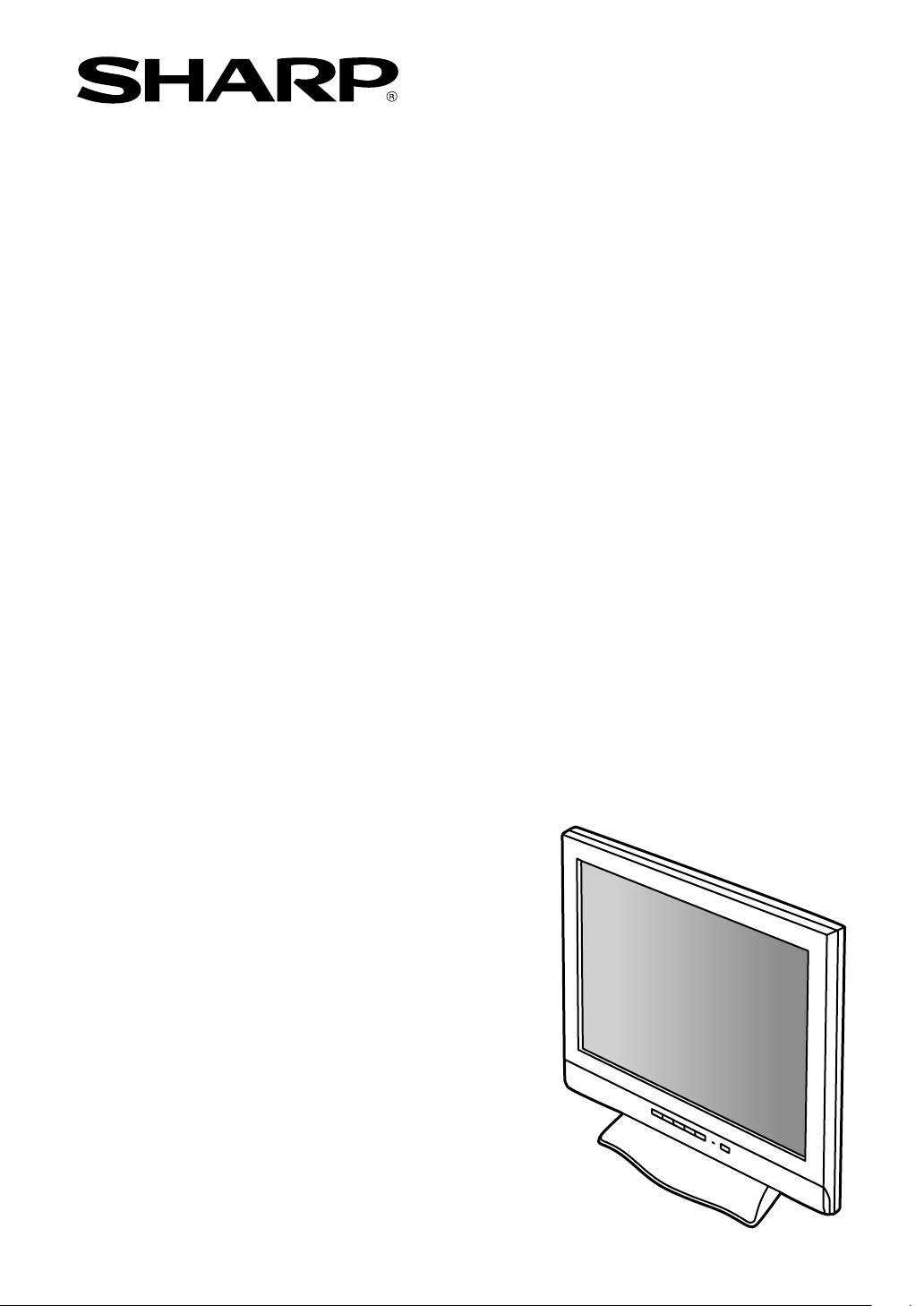
LCD Monitor
LCD Farbmonitor
Moniteur LCD
Monitor LCD
Monitor LCD
LL-T18A1
OPERATION MANUAL
BEDIENUNGSANLEITUNG
MODE D'EMPLOI
MANUALE D'USO
MANUAL DE FUNCIONAMIENTO
Page 2
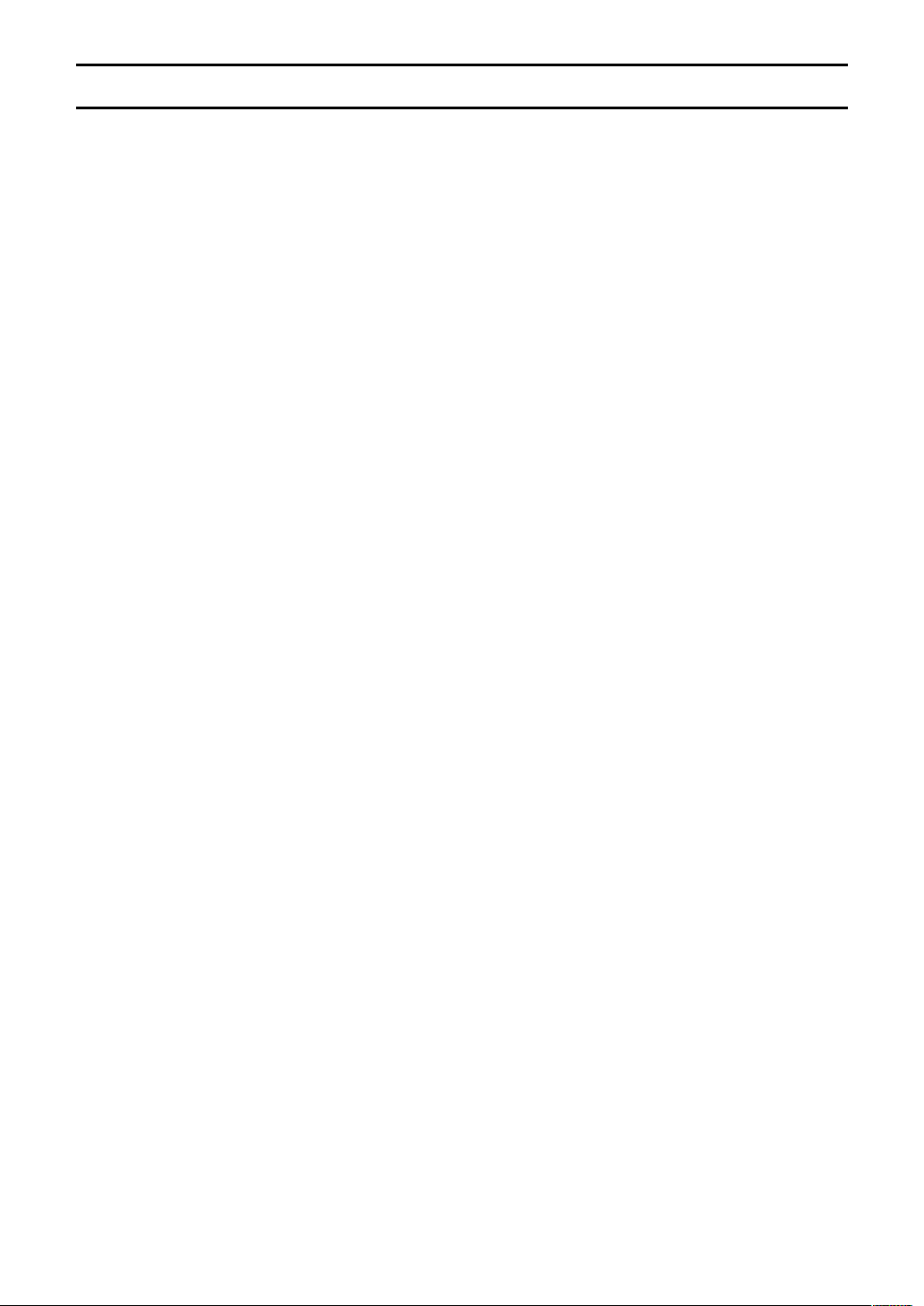
Notice for Users in Europe
This equipment complies with the requirements of Directives 89/336/EEC and 73/23/EEC as amended
by 93/68/EEC.
Dieses Gerät entspricht den Anforderungen der EG-Richtlinien 89/336/EWG und 73/23/EWG mit
Änderung 93/68/EWG.
Ce matériel répond aux exigences contenues dans les directives 89/336/CEE et 73/23/CEE modifiées
par la directive 93/68/CEE.
Dit apparaat voldoet aan de eisen van de richtlijnen 89/336/EEG en 73/23/EEG, gewijzigd door 93/68/
EEG.
Dette udstyr overholder kravene i direktiv nr. 89/336/EEC og 73/23/EEC med tillæg nr. 93/68/EEC.
Quest' apparecchio è conforme ai requisiti delle direttive 89/336/EEC e 73/23/EEC, come emendata
dalla direttiva 93/68/EEC.
Η εγκατασταση ανταποκρινεται στιζ απαιτησειζ των οδηγιων τηζ Ευρωπαïκηζ Ενωσηζ 89/336/ΕΟΚ κατ
73/23/ΕΟΚ, óπωζ οι κανονισµοι αυτοι συµπληρωθηκαν απó την οδηγια 93/68/ΕΟΚ.
Este equipamento obedece às exigências das directivas 89/336/CEE e 73/23/CEE, na sua versão
corrigida pela directiva 93/68/CEE.
Este aparato satisface las exigencias de las Directivas 89/336/CEE y 73/23/CEE, modificadas por
medio de la 93/68/CEE.
Denna utrustning uppfyller kraven enligt riktlinjerna 89/336/EEC och 73/23/EEC så som komplette ras
av 93/68/EEC.
EnglishDeutschFrançaisItalianoEspañolEnglish
Dette produktet oppfyller betingelsene i direktivene 89/336/EEC og 73/23/EEC i endringen 93/68/EEC.
Tämä laite täyttää direktiivien 89/336/EEC ja 73/23/EEC vaatimukset, joita on muutettu direktiivillä 93/
68/EEC.
CAUTION :
TO PREVENT ELECTRICAL SHOCK, DISCONNECT THE AC CORD BEFORE SERVICING.
CAUTION :
FOR A COMPLETE ELECTRICAL DISCONNECTION, PULL OUT THE MAIN PLUG.
VORSICHT :
UM DIE STROMZUFUHR VOLLSTÄNDIG ZU UNTERBRECHEN, DEN NETZSTECKER HERAUSZIEHEN
ENTFERNEN.
ATTENTION :
POUR UN ARRET TOTAL DE L'APPAREIL, DEBRANCHEZ LA PRISE DU COURANT SECTEUR.
VARNING :
FÖR TOTAL ELEKTRISK URKOPPLING, KOPPLA UR KONTAKTEN OCH.
PRECAUCION :
PARA UNA COMPLETA DESCONEXION ELECTRICA DESENCHUFE LA CLAVIJA DE LA RED.
PRECAUCION :
A FIN DE EVITAR DESCARGAS ELÉCTRICAS, DESCONECTE EL ENCHUFE DE LA RED ANTES DE
REALIZAR CUALQUIER OPERACIÓN DE SERVICIO.
ATTENZIONE:
PER EVITARE FOLGORAZIONI, SCOLLEGATE IL CAVO DI COLLEGAMENTO ALLA RETE IN
ALTERNATA PRIMA DI EFFETTUARE UN INTERVENTO DI SERVIZIO TECNICO.
ATTENZIONE:
PER UNO SCOLLEGAMENTO ELETTRICO COMPLETO, TIRATE FUORI LA SPINA PRINCIPALE.
3
Page 3
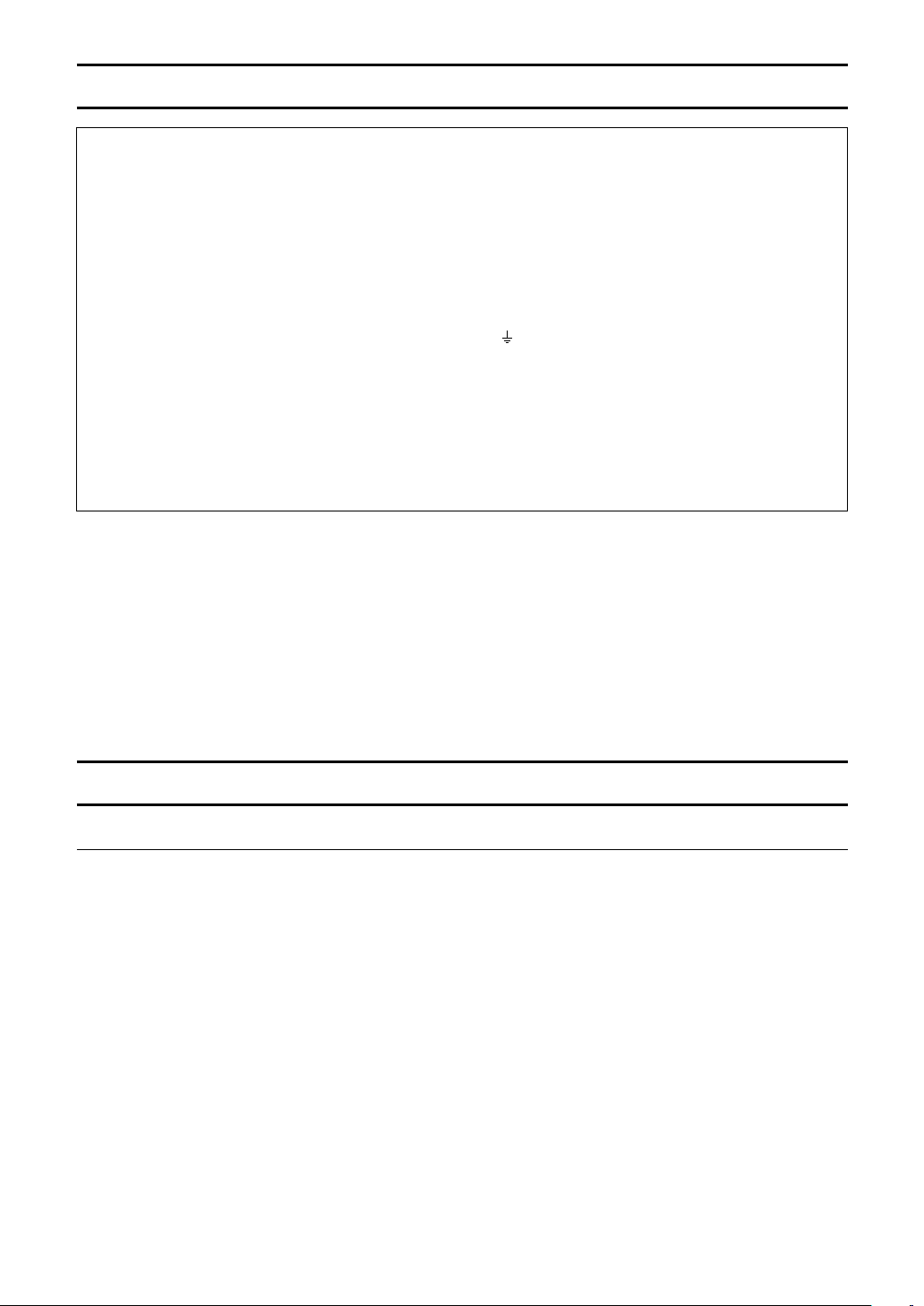
Notice for Users in the UK
FOR CUSTOMERS IN U.K.
IMPORTANT
The wires in this mains lead are coloured in accordance with the following code :
GREEN-AND-YELLOW : Earth
BLUE : Neutral
BROWN : Live
As the colours of the wires in the mains lead of this apparatus may not correspond with the coloured
markings identifying the terminals in your plug proceed as follows:
• The wire which is coloured GREEN-AND-YELLOW must be connected to the terminal in the plug
which is marked by the letter E or by the safety earth or coloured green or green-and-yellow.
• The wire which is coloured BLUE must be connected to the terminal which is marked with the
letter N or coloured black.
• The wire which is coloured BROWN must be connected to the terminal which is marked with the
letter L or coloured red.
Ensure that your equipment is connected correctly. If you are in any doubt consult a qualified electrician.
"WARNING: THIS APPARATUS MUST BE EARTHED."
Notice for Users in Australia
Service Inquiries
Please contact your dealer for service if required or contact Sharp Corporation of Australia on
1 300 13 50 22 for referral to your nearest Sharp authorized Service Center.
4
Page 4
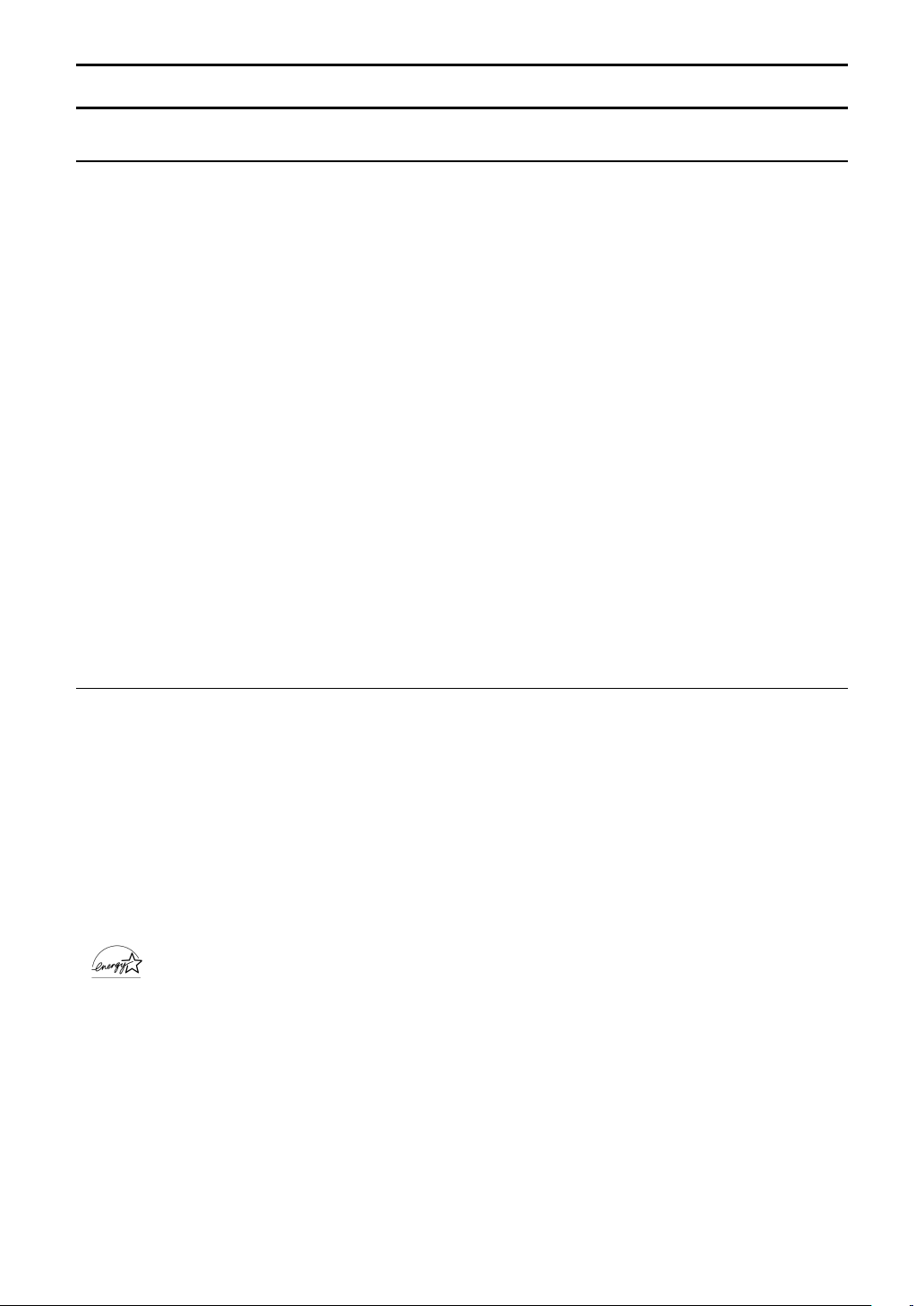
Notice for Users in the USA
FCC Statement
WARNING – FCC Regulations state that any unauthorized changes or modifications to this equipment
not expressly approved by the manufacturer could void the user's authority to operate this equipment.
Note: This equipment has been tested and found to comply with the limits for a Class B digital device
pursuant to Part 15 of the FCC Rules.
These limits are designed to provide reasonable protection against harmful interference in a residential
installation. This equipment generates, uses and can radiate radio frequency energy and, if not installed and used in accordance with the instructions, may cause harmful interference to radio communications. However, there is no guarantee that interference will not occur in a particular installation. If
this equipment does cause harmful interference to radio or television reception, which can be determined by turning the equipment off and on, the user is encouraged to try to correct the interference by
one or more of the following measures:
- Reorient or relocate the receiving antenna.
- Increase the distance between the equipment and receiver.
- Connect the equipment into an outlet on a circuit different from that to which the receiver is
connected.
- Consult the dealer or an experienced radio/TV technician for help.
Use nothing but the included cables and AC cord to insure compliance with FCC regulation for Class B
computing equipment.
Declaration of Conformity
EnglishDeutschFrançaisItalianoEspañolEnglish
SHARP LCD Color Monitor LL-T18A1-H / LL-T18A1-B
This device complies with part 15 of the FCC rules. Operation is subject to the following conditions: (1)
this device may not cause harmful interference, and (2) this device must accept any interference
received, including interference that may cause undesired operation.
Responsible Party : SHARP ELECTRONICS CORPORATION
Sharp Plaza, Mahwah, New Jersey 07430
TEL :1-800-BE-SHARP
* As an ENERGY STAR Partner, SHARP has determined that this product meets the ENERGY STAR
guidelines for energy efficiency.
This product utilizes tin-lead solder, and fluorescent lamp containing a small amount of mercury.
Disposal of these materials may be regulated due to environmental considerations. For disposal or
recycling information, please contact your local authorities or the Electronics Industries
Alliance:www.eiae.org
5
Page 5
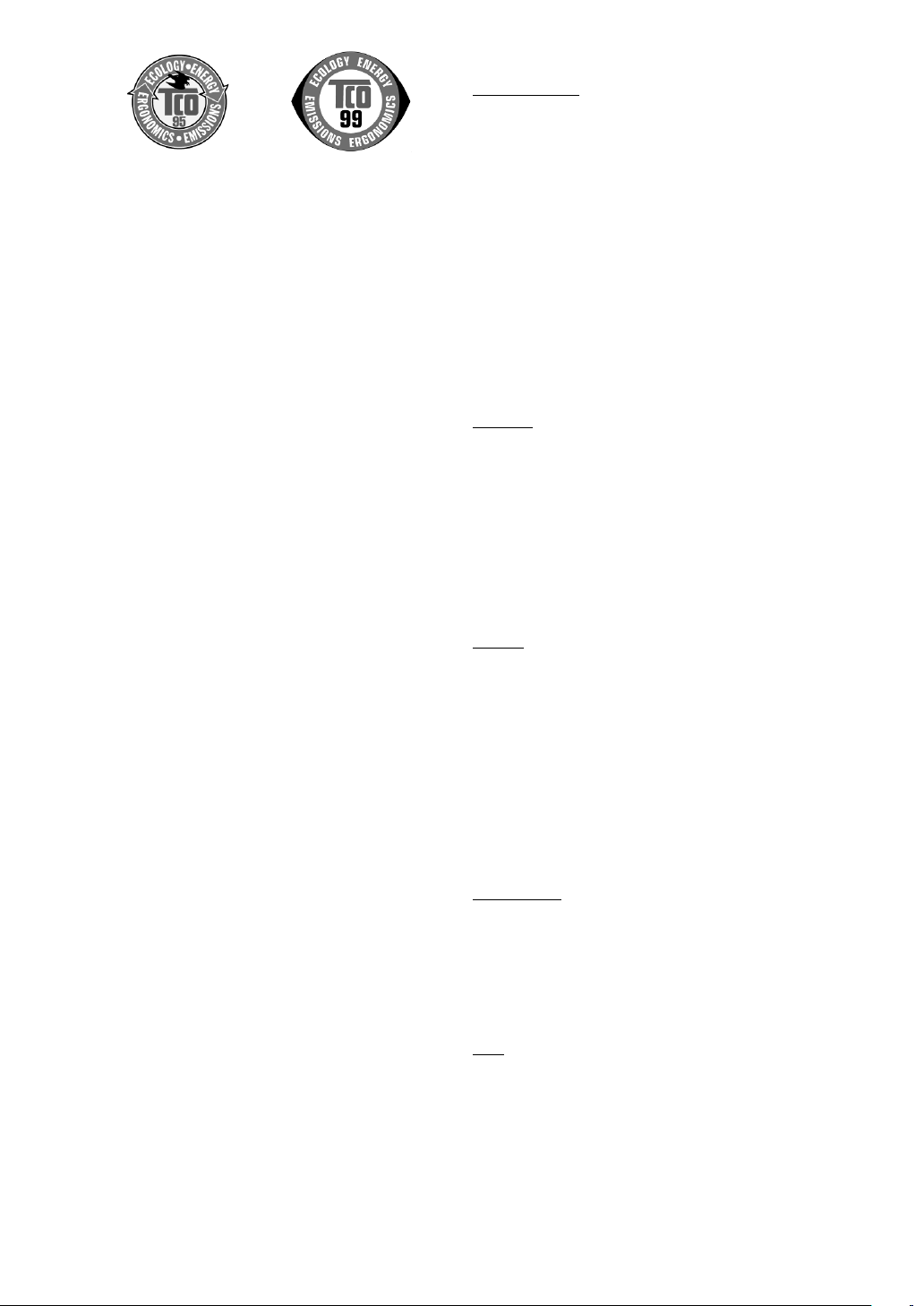
LL-T18A1-B LL-T18A1-H
Congratulations!
You have just purchased a TCO'95 or TCO'99 approved and
labelled product! Your choice has provided you with a
product developed for professional use. Your purchase has
also contributed to reducing the burden on the environment
and also to the further development of environmentally
adapted electronics products.
This product meets the requirements for the TCO'95 or
TCO'99 scheme which provides for an international
environmental and quality labelling of personal computers.
The labelling scheme was developed as a joint effort by the
TCO (The Swedish Confederation of Professional Employees), Svenska Naturskyddsforeningen (The Swedish Society
for Nature Conservation), Statens Energimyndighet (The
Swedish National Energy Administration) and SEMKO AB.
The requirements cover a wide range of issues: environment, ergonomics, usability, reduction of electric and
magnetic fields, energy consumption and electrical safety.
Why do we have environmentally labelled computers?
In many countries, environmental labelling has become an
established method for encouraging the adaptation of goods
and services to the environment. The main problem, as far
as computers and other electronics equipment are concerned, is that environmentally harmful substances are
used both in the products and during their manufacture.
Since it is not so far possible to satisfactorily recycle the
majority of electronics equipment, most of these potentially
damaging substances sooner or later enter nature.
There are also other characteristics of a computer, such as
energy consumption levels, that are important from the
viewpoints of both the work (internal) and natural (external)
environments. Since all methods of electricity generation
have a negative effect on the environment (e.g. acidic and
climate-influencing emissions, radioactive waste), it is vital
to save energy. Electronics equipment in offices is often left
running continuously and thereby consumes a lot of energy.
What does the environmenal labelling involve?
The environmental demands has been developed by
Svenska Naturskyddsforeningen (The Swedish Society for
Nature Conservation). These demands impose restrictions
on the presence and use of heavy metals, brominated and
chlorinated flame retardants, CFCs (freons) and chlorinated
solvents, among other things. The product must be
prepared for recycling and the manufacturer is obliged to
have an environmental policy which must be adhered to in
each country where the company implements its operational policy.
The energy requirements include a demand that the
computer and/or display, after a certain period of inactivity,
shall reduce its power consumption to a lower level in one
or more stages. The length of time to reactivate the
computer shall be reasonable for the user.
Below you will find a brief summary of the environmental
requirements met by this product. The complete environmental criteria document may be ordered from:
TCO Development
SE-114 94 Stockholm, Sweden
Fax: +46 8 782 92 07
Email (Internet): development@tco.se
Current information regarding TCO'99 approved and
labelled products may also be obtained via the Internet,
using the address: http://www.tco-info.com/
Environmental requirements
Flame retardants
Flame retardants are present in printed circuit boards,
cables, wires, casings and housings. Their purpose is to
prevent, or at least to delay the spread of fire. Up to 30% of
the plastic in a computer casing can consist of flame
retardant substances. Most flame retardants contain
bromine or chloride, and those flame retardants are
chemically related to another group of environmental toxins,
PCBs. Both the flame retardants containing bromine or
chloride and the PCBs are suspected of giving rise to
severe health effects, including reproductive damage in fisheating birds and mammals, due to the bio-accumulative *
processes. Flame retardants have been found in human
blood and researchers fear that disturbances in foetus
development may occur. The relevant TCO'95 and TCO'99
demand require that plastic components weighing more
than 25 grams must not contain flame retardants with
organically bound bromine or chlorine. Flame retardants are
allowed in the printed circuit boards since no substitutes are
available.
Cadmium **
Cadmium is present in rechargeable batteries and in the
colour-generating layers of certain computer displays.
Cadmium damages the nervous system and is toxic in high
doses.
TCO'95 requirement states that batteries may not contain
more than 25 ppm (parts per million) of cadmium. The
colour-generating layers of display screens must not contain
any cadmium.
The relevant TCO'99 requirement states that batteries, the
colour-generating layers of display screens
and the electrical or electronics components must not
contain any cadmium.
Mercury **
Mercury is sometimes found in batteries, relays and
switches. It damages the nervous system and is
toxic in high doses.
TCO'95 requirement states that batteries may not contain
more than 25 ppm (parts per million) of mercury. The
relevant TCO'99 requirement states that batteries may not
contain any mercury.
Both TCO'95 and TCO'99 also demand that mercury is not
present in any of the electrical or electronics components
associated with the labelled unit. There is however one
exception. Mercury is, for the time being, permitted in the
back light system of flat panel monitors as there today is no
commercially available alternative. TCO aims on removing
this exception when a mercury free alternative is available.
CFCs (freons)
The relevant TCO'95 and TCO'99 requirement state that
neither CFCs nor HCFCs may be used during the manufacture and assembly of the product. CFCs (freons) are
sometimes used for washing printed circuit boards. CFCs
break down ozone and thereby damage the ozone layer in
the stratosphere, causing increased reception on earth of
ultraviolet light with e.g. increased risks of skin cancer
(malignant melanoma) as a consequence.
Lead **
Lead can be found in picture tubes, display screens, solders
and capacitors. Lead damages the nervous system and in
higher doses, causes lead poisoning. The relevant TCO'95
and TCO'99 requirement permit the inclusion of lead since
no replacement has yet been developed.
* Bio-accumulative is defined as substances which
accumulate within living organisms.
** Lead, Cadmium and Mercury are heavy metals which are
Bio-accumulative.
6
Page 6
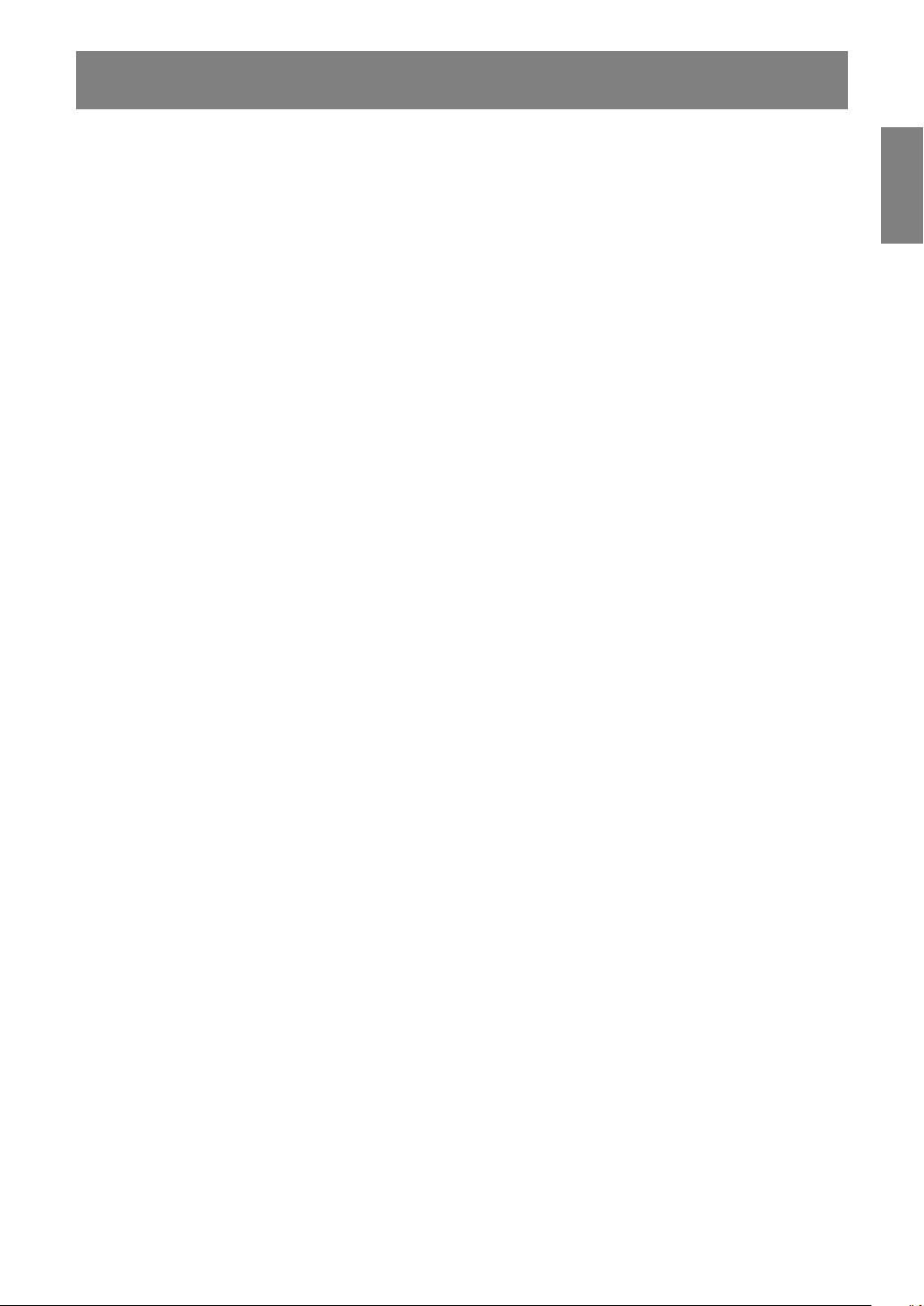
Table of Contents
Tips and safety precautions . . . . . . . . . . . . . . . . . . . . . . . . . . . . . . . . . . . . . . . . . . . . . . . . . . . . . . . . . . . . . 8
Product description . . . . . . . . . . . . . . . . . . . . . . . . . . . . . . . . . . . . . . . . . . . . . . . . . . . . . . . . . . . . . . . . . . . 9
Connecting the monitor and turning the monitor on and off . . . . . . . . . . . . . . . . . . . . . . . . . . . . . . . . . . . 11
Connecting the monitor to a computer . . . . . . . . . . . . . . . . . . . . . . . . . . . . . . . . . . . . . . . . . . . . . . . . . 11
Connecting the monitor to a power source . . . . . . . . . . . . . . . . . . . . . . . . . . . . . . . . . . . . . . . . . . . . . 11
Turning the power on . . . . . . . . . . . . . . . . . . . . . . . . . . . . . . . . . . . . . . . . . . . . . . . . . . . . . . . . . . . . . . 12
Changing between input terminals . . . . . . . . . . . . . . . . . . . . . . . . . . . . . . . . . . . . . . . . . . . . . . . . . . . . 12
Turning the power off . . . . . . . . . . . . . . . . . . . . . . . . . . . . . . . . . . . . . . . . . . . . . . . . . . . . . . . . . . . . . . 12
Adjusting the screen display . . . . . . . . . . . . . . . . . . . . . . . . . . . . . . . . . . . . . . . . . . . . . . . . . . . . . . . . . . . 13
Resetting all adjustment values . . . . . . . . . . . . . . . . . . . . . . . . . . . . . . . . . . . . . . . . . . . . . . . . . . . . . . 13
Adjustment lock function. . . . . . . . . . . . . . . . . . . . . . . . . . . . . . . . . . . . . . . . . . . . . . . . . . . . . . . . . . . . 13
Adjusting the backlight . . . . . . . . . . . . . . . . . . . . . . . . . . . . . . . . . . . . . . . . . . . . . . . . . . . . . . . . . . . . . 13
Adjusting the screen display (When using an analog signal) . . . . . . . . . . . . . . . . . . . . . . . . . . . . . . . . . . 14
Automatic screen adjustment . . . . . . . . . . . . . . . . . . . . . . . . . . . . . . . . . . . . . . . . . . . . . . . . . . . . . . . . 14
Manual screen adjustment . . . . . . . . . . . . . . . . . . . . . . . . . . . . . . . . . . . . . . . . . . . . . . . . . . . . . . . . . . 15
Adjusting the screen display (When using a digital signal) . . . . . . . . . . . . . . . . . . . . . . . . . . . . . . . . . . . . 18
Monitor care and repair . . . . . . . . . . . . . . . . . . . . . . . . . . . . . . . . . . . . . . . . . . . . . . . . . . . . . . . . . . . . . . . 20
Monitor care . . . . . . . . . . . . . . . . . . . . . . . . . . . . . . . . . . . . . . . . . . . . . . . . . . . . . . . . . . . . . . . . . . . . . 20
Storage . . . . . . . . . . . . . . . . . . . . . . . . . . . . . . . . . . . . . . . . . . . . . . . . . . . . . . . . . . . . . . . . . . . . . . . . . 20
Troubleshooting . . . . . . . . . . . . . . . . . . . . . . . . . . . . . . . . . . . . . . . . . . . . . . . . . . . . . . . . . . . . . . . . . . 20
Specifications . . . . . . . . . . . . . . . . . . . . . . . . . . . . . . . . . . . . . . . . . . . . . . . . . . . . . . . . . . . . . . . . . . . . . . . 21
Installing set-up information and the ICC profile (For Windows) . . . . . . . . . . . . . . . . . . . . . . . . . . . . . . . 24
Information about the ColorSync profile (For MacOS) . . . . . . . . . . . . . . . . . . . . . . . . . . . . . . . . . . . . . . . 27
Instructions for attaching a VESA compliant arm . . . . . . . . . . . . . . . . . . . . . . . . . . . . . . . . . . . . . . . . . . . 28
EnglishDeutschFrançaisItalianoEspañolEnglish
7
Page 7
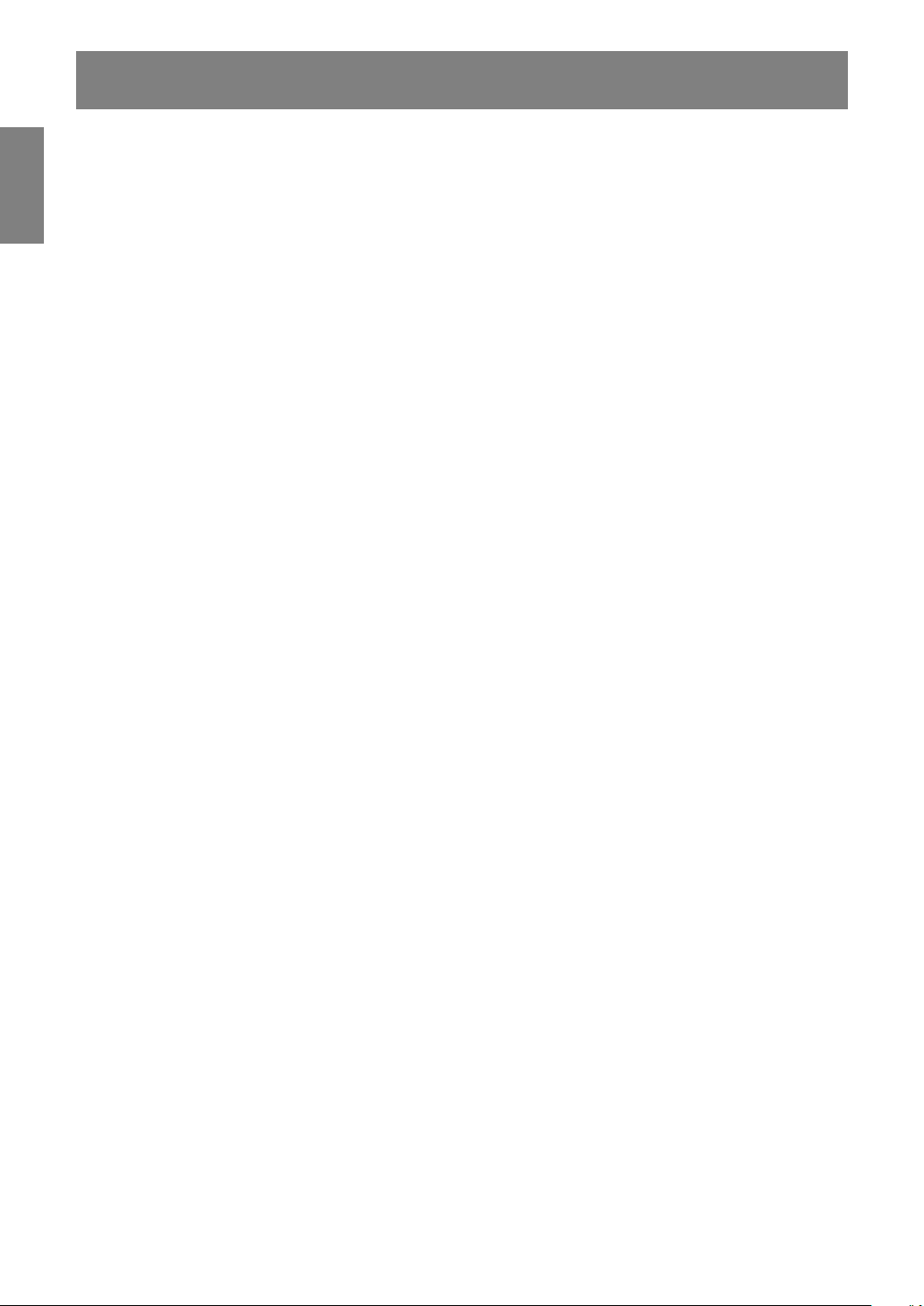
Tips and safety precautions
- The TFT color LCD panel used in this monitor is made
with the application of high precision technology.
However, there may be minute points on the screen
where pixels never light or are permanently lit. Also, if the
screen is viewed from an acute angle there may be
uneven colors or brightness. Please note that these are
not malfunctions but common phenomena of LCDs and
will not affect the performance of the monitor.
- Do not leave the screen displaying idly for long periods
of time, as this could cause afterimage to remain.
- If the brightness is adjusted to the minimum setting it
may be difficult to see the screen.
- The quality of the computer signal may influence the
quality of the display. We recommend using a computer
able to emit high quality video signals.
- Never rub or tap the monitor with hard objects.
- Please understand that Sharp Corporation bears no
responsibility for errors made during use by the
customer or a third party, nor for any other
malfunctions or damage to this product arising during
use, except where indemnity liability is recognized
under law.
- This monitor and its accessories may be upgraded
without advance notice.
Location
- Do not use the monitor where ventilation is poor, where
there is a lot of dust, where humidity is high, or where the
monitor may come into contact with oil or steam, as this
could lead to fire.
- Ensure that the monitor does not come into contact
with water or other fluids. Ensure that no objects such
as paper clips or pins enter the monitor as this could
lead to fire or electric shock.
- Do not place the monitor on top of unstable objects or
in unsafe places. Do not allow the monitor to come into
contact with strong shocks or vibrations. Causing the
monitor to fall or topple over may damage it.
- Do not use in places where the monitor will be subject
to direct sunlight, near heating equipment or anywhere
else where there is likelihood of high temperature, as
this may lead to generation of excessive heat and
outbreak of fire.
The Power Cord
- Do not damage the power cord nor place heavy
objects on it, stretch it or overly bend it. Also, do not
add extension cords. Damage to the cord may result in
fire or electric shock.
- Use only the power cord supplied with the monitor.
- Insert the power plug directly into the AC outlet. Adding
an extension cord may lead to fire as a result of
overheating.
Monitor and accessory checklist
- Please check that the following items are included in
the package.
- LCD monitor (1)
- AC adapter (1)
(model name: NL-A61J)
- Analog signal cable (1)
(model name: 0LTGD15180001)
- Utility Disk (For Windows/Macintosh) (1)
- Operation manual (1)
Notes:
- Use only the cables supplied with the monitor or
designated cables that are separately purchased.
- The digital signal cable (DVI-D24 pin – DVI-D24 pin) is
to be purchased separately. (model name: NL-C01E)
- You are advised to retain the carton in case the
monitor needs to be transported.
- Sharp Corporation holds authorship rights to the Utility
Disk program. Do not reproduce it without permission.
- The shape of the supplied accessaries may not be
exactly same as shown in this booklet.
Use of AC adapter
- Do not use the AC adapter for other than the specified
equipment.
- Unplug the AC adapter if it is not used for long time.
- Do not place any objects on the AC adapter.
- Do not use the AC adapter outdoors.
- Do not attempt to repair the AC adapter if it is broken
or malfunctioning. Refer the servicing to the service
representative.
- Do not try to open the AC adapter.
- Do not use water or wet cloth for cleaning the AC
adapter.
Manual Scope
- In this booklet, Microsoft Windows XP will be referred
to as "Windows XP", Microsoft Windows Millenium as
"Windows Me", Microsoft Windows 2000 as "Windows
2000", Microsoft Windows 98 as "Windows 98",
Microsoft Windows 95 as "Windows 95", and Microsoft
Windows Version 3.1 as "Windows 3.1". When there is
no need to distinguish between programs, the term
"Windows" will be used.
- Microsoft and Windows are registered trademarks of
Microsoft Corporation.
- Macintosh is a registered trademark of Apple
Computer, Inc.
- All other brand and product names are trademarks or
registered trademarks of their respective holders.
8
Page 8
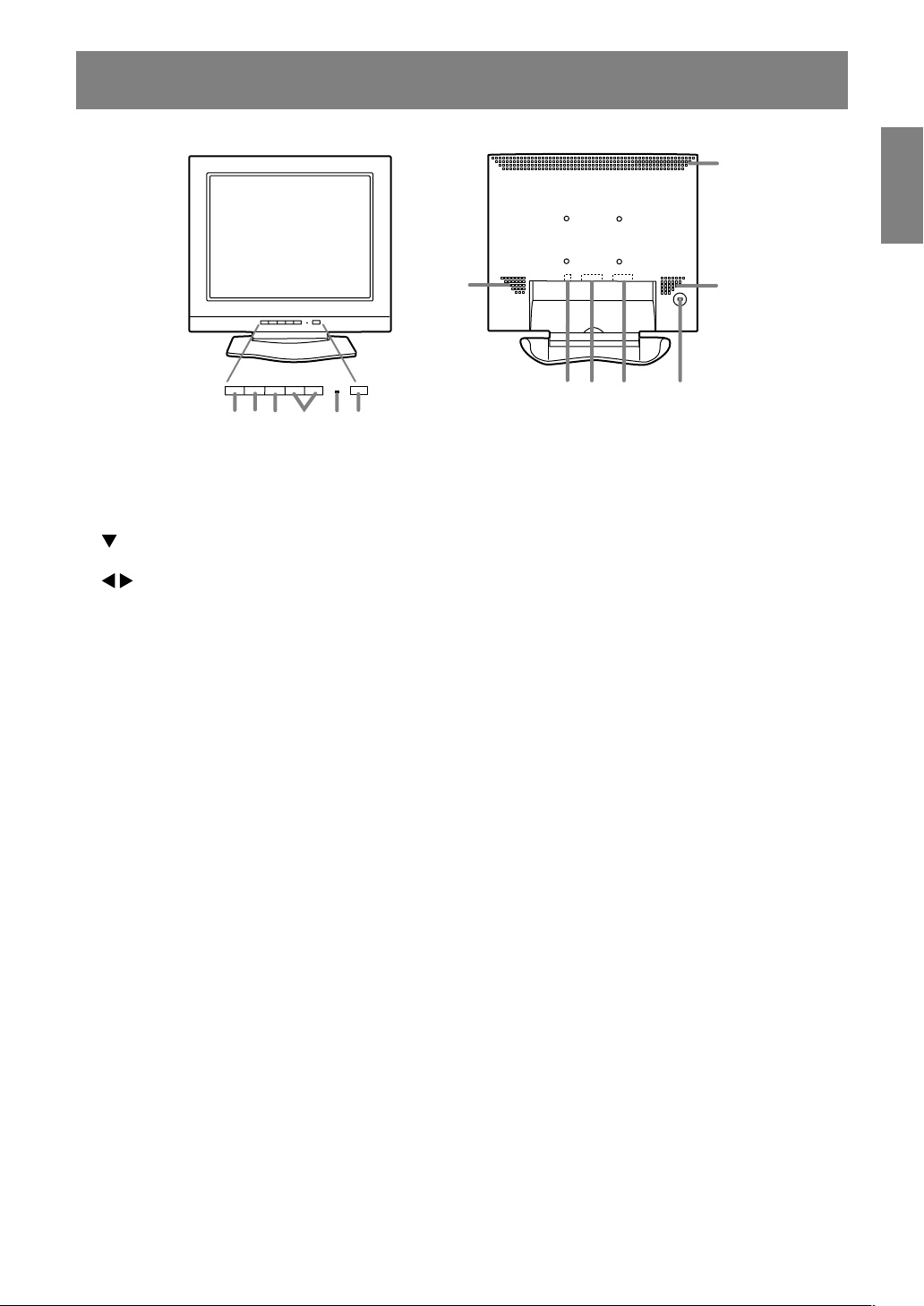
Product description
11
EnglishDeutschFrançaisItalianoEspañolEnglish
11
78
32
1
1. INPUT button .............................. To switch between the signal's input terminals. (Analog RGB input
2. MENU button ............................... This button is used to pop-up, select and close the OSD (On Screen
3. button ...................................... This button is used to select menu options when the OSD Menu is
4.
buttons ................................ When the OSD Menu is displayed:
5. Power LED .................................. This LED is lit green when in use and orange when in power-saving
6. Power button
7. Power terminal
8. DVI-D input terminal ................... Use this when connecting to the computer's digital RGB output
9. Analog RGB input terminal ......... Use this when connecting to the computer's analog RGB output
10. Security lock anchor ................... By connecting a security lock (commercially available) to the security
11.Ventilation openings .................... Note: Never block the ventilation openings as this may lead to
654
terminal ↔ DVI-D input terminal)
Display) Menu.
displayed.
These buttons are used to select an option or adjust the value of
the selected option.
When the OSD Menu is not displayed:
These buttons are used to adjust backlight brightness .
mode.
terminal.
It can be connected to a computer with a DVI-compatible output
terminal (DVI-D24 pin or DVI-I29 pin) and which has SXGA output
ability. (Depending on the computer to be connected, correct display
may or may not be possible.)
In order to connect, it is necessary to purchase a Digital signal
cable.(Model name: NL-C01E)
terminal.
lock anchor, the monitor is fixed so that it cannot be transported.
The security slot works in conjunction with Kensington Micro Saver
Security Systems.
overheating inside the monitor and result in malfunction.
9
11
10
9
Page 9
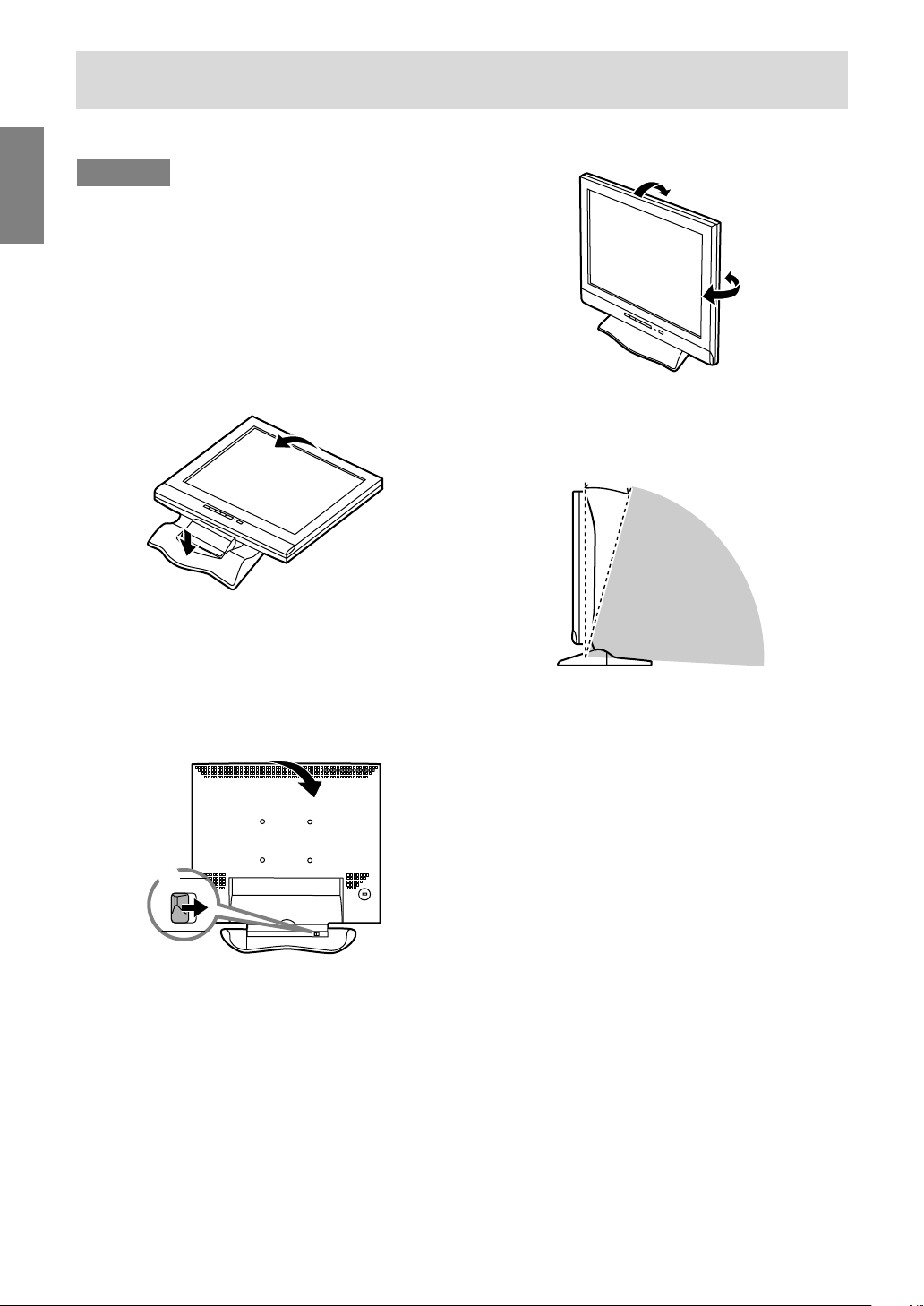
Product description
Standing up and adjusting the monitor
CAUTION!
- Pressure from hands on the LCD panel could
cause damage.
- Be careful not to allow your fingers to be
pinched.
- Be careful not to place any objects on the cables.
Doing so may result in disconnection or other
problems.
Standing up the monitor
Press down on the stand and lift up the top section
of the monitor.
Folding up the monitor
1.Remove the AC adapter and the signal cable.
2.If carrying out adjustments to the monitor, place
it upright.
3.While pressing the rear lock disable button (1),
gently fold back the monitor (2).
(2)
Angle adjustment
Adjust to an easy to view angle.
approx.15°
approx.45°
approx.45°
- Do not use the monitor when tilted back beyond
approximately 15º. The monitor may fall over
leading to injury or malfunction.
approx.15°
Prohibited range
(1)
10
Page 10
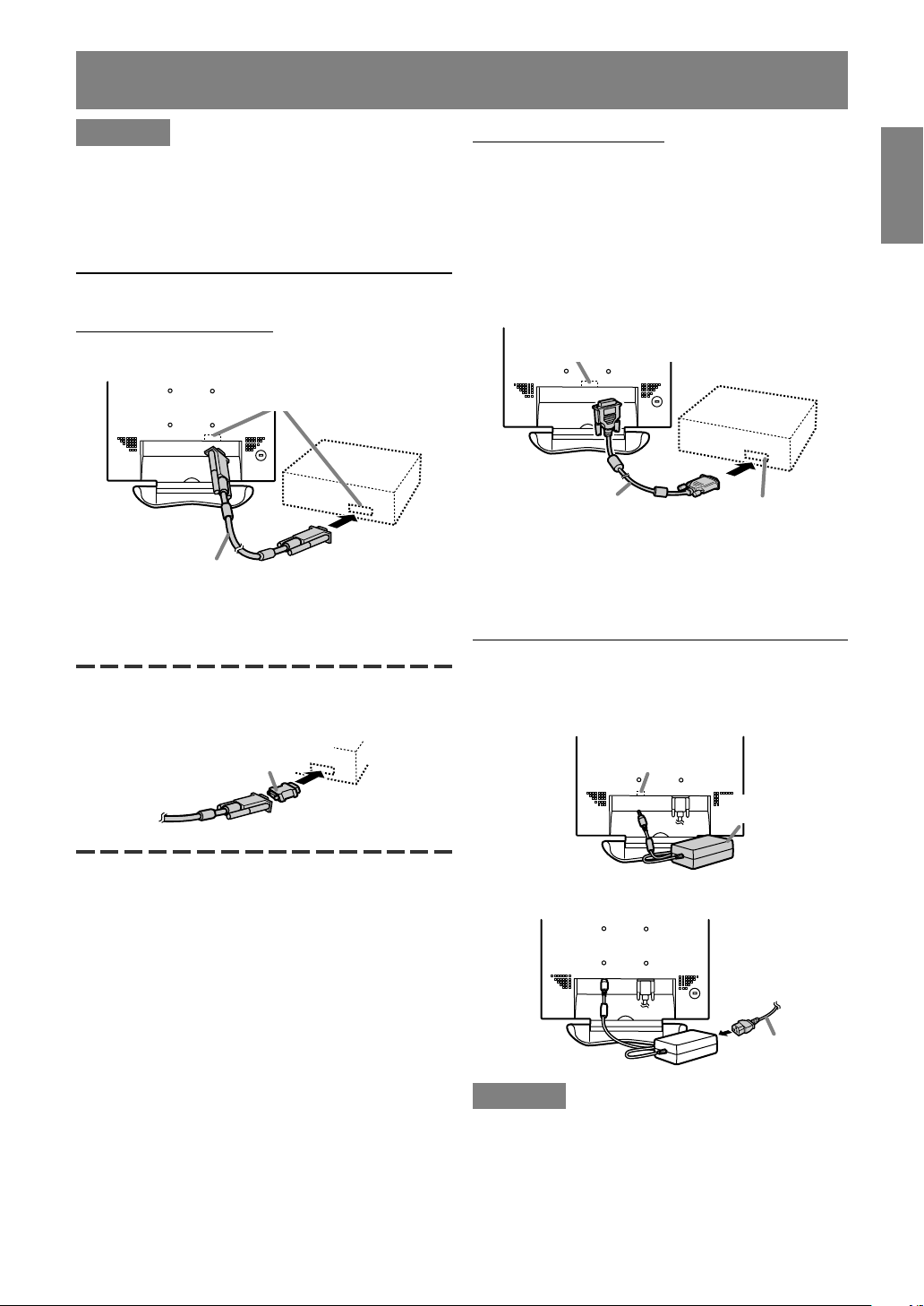
Connecting the monitor and turning the monitor on and off
CAUTION!
- When connecting, ensure that both the monitor
and computer are switched off.
- Be careful not to overly bend the cable or add
extension cords as this could lead to a
malfunction.
Connecting the monitor to a computer
Analog RGB connection
Connect this device's analog signal cable to the
computer.
Analog signal cable
- Paying attention to connector direction, firmly
insert the signal cable to terminal, and then
tighten the screws at both sides.
If connecting to a D-sub 15 pin 2 row Apple Power
Macintosh, attach a Macintosh conversion adapter
(commercially available) to the analog signal cable.
Analog RGB terminal
(Mini D-Sub 15 pin, 3 row)
Digital RGB connection
Connecting the monitor to a computer via a Digital
signal cable. (to be purchased separately)
- For digital RGB connection, the monitor has an
input for connecting to a computer with a DVIcompatible output connector (DVI-D 24 pin or
DVI-I 29 pin) and SXGA output capability.
(Depending on the type of computer to be
connected, the display may not work correctly.)
DVI-D input terminal
(DVI-D24 pin)
Digital signal cable
- Paying attention to connector direction, firmly
insert the signal cable to terminal, and then
tighten the screws at both sides.
Digital RGB output
terminal (DVI-D 24
pin or DVI-I 29 pin)
Connecting the monitor to a power source
1.Connect the AC adapter to the monitor's power
terminal.
EnglishDeutschFrançaisItalianoEspañolEnglish
Macintosh conversion adapter
Power terminal
AC adapter
2.Attach the power cord to the AC adapter and
place the power plug into the AC outlet.
AC outlet
Power cord
CAUTION!
- After unplugging the AC adaptor or power cord,
be sure to wait at least 10 seconds before
plugging in again. If you put the plug back in
immediately after unplugging, damage may be
caused and the screen malfunction or not
display.
11
Page 11

Connecting the monitor and turning the monitor on and off
Turning the power on
1. Press the monitor's POWER button.
2. Turn on the computer.
The power LED will be lit green, and the screen
will display an image.
Turn on the
Press power button
Notes: (when using an analog signal)
- If using the monitor for the first time or after
having changed the system settings during use,
perform an automatic screen adjustment (p.14).
- When connecting to a notebook, if the notebook
computer's screen is set so that it is displaying at
the same time, the MS-DOS screen may not be
able to display properly. In this case, change the
settings so that only the monitor is displaying.
computer
ON
Turning the power off
1.Turn the computer off.
2.Press the monitor's POWER button.
The Power LED will disappear.
Turn the
computer off
OFF
If the monitor is not going to be used for a long
period of time, be sure to unplug it from the AC
outlet.
Press power button
Changing between input terminals
Use the INPUT button to switch between signal
input terminals.
Analog RGB Digital RGB
input terminal input terminal
INPUT
INPUT
INPUT-1(ANALOG)
INPUT-2(DIGITAL)
12
Page 12

Adjusting the screen display
For analog signal
1.First perform an automatic adjustment. (p.14)
2.Perform manual adjustment where necessary.
(p.15)
For digital signal
The monitor can generally be used without
adjustment. If necessary perform manual adjustment. (p.18)
Note:
- All adjustments will be saved even after turning
the power off.
Resetting all adjustment values
All adjustment values can be returned to their
original ex-factory values in one command.
1.Turn off the monitor power.
2.Press the MENU button and the button
simultaneously, and while doing this press the
power button (i.e. turn the power on). When [ALL
RESET] appears on the screen, the reset is
complete.
Notes:
- While [ALL RESET] is displayed, the control
buttons are disabled.
- It is not possible to reset values when the
adjustment lock is in place. Remove the
adjustment lock before attempting to operate
control buttons.
Adjustment lock function
By disabling the control buttons (i.e. setting the
lock) any attempted changes to adjusted values will
be voided.
1.Turn off the monitor power.
2.While pressing the MENU button, press the
power button (i.e. turn the power on).
Continue to press the button until [
LOCKED
when the message is displayed.
Note:
- When the lock is in place, all buttons other than
the power button are disabled.
] appears on the screen.The lock is set
ADJUSTMENT
Adjustment lock release
1.Turn off the monitor power.
2.While pressing the MENU button, press the
power button (i.e. turn the power on).
Continue to press the button until [
UNLOCKED
released when the message is displayed.
] appears on the screen.The lock is
ADJUSTMENT
Adjusting the backlight
1.Without the OSD Menu being displayed, press
or the button. At the bottom of the
the
screen the BRIGHT bar will appear.
EnglishDeutschFrançaisItalianoEspañolEnglish
2.Adjust by pressing the button (darker) or
button (lighter).
3.Press the MENU button.
The BRIGHT bar disappers.
- The BRIGHT bar automatically disappears
several seconds after the last command.
13
Page 13

Adjusting the screen display (When using an analog signal)
Automatic screen adjustment
Options in the ADJUSTMENT Menu can be adjusted
automatically (CLOCK, PHASE, H-POS V-POS).
Note:
- When setting up this monitor for the first time or
after having changed an aspect of the current
system, perform an automatic screen adjustment
before use.
On Screen Display for the automatic adjustment
First display an image that makes the entire screen
light.
If you are using Windows, you can use Adjustment
Pattern on the accompanying Utility Disk.
Opening the Adjustment Pattern (for Windows)
This explanation is for Windows 95/98/2000/Me/XP,
and assumes that the floppy disk drive is "A drive".
1.Place the Utility Disk (provided) into the
computer's A drive.
2.Open [My Computer] and select [3 ½ Floppy [A:]].
If using Windows 3.1, open [File Manager] and
choose A drive.
3.Double click on [Adj_uty.exe] to run the
Adjustment Program. The Adjustment Pattern will
appear.
Adjustment pattern
How to Adjust
1.Press the MENU button.
The ADJUSTMENT Menu will be displayed.
ACCD
J
STTT
U
[
K
LOO
A
E
H
S
H
PPS
-
V
OPS-
1870H0152
2x
:k:8Hz
E
N
AA
LMMN
U
A
U
1
258
010
1
0 8
4
HV0
ANALOG<>
O
z
]
2.Press the button.
The screen will become dark and [ADJUSTING]
will be displayed. After a few seconds the
ADJUSTMENT Menu will return. (The automatic
adjustment is now complete.)
3.Press the MENU button 4 times to make the OSD
Menu disappear.
Notes:
- In most cases automatic adjustment is sufficient.
- If necessary due to any of the following, manual
adjustments (p.15) can be performed after the
automatic adjustment.
- When further fine adjustment is needed.
- When [OUT OF ADJUST] is displayed. (When
the screen displays an entirely dark image, the
automatic screen adjustment may be disabled.
When making an automatic adjustment, be
sure to either use the Adjustment Pattern or try
displaying an image that makes the entire
screen very bright.)
After completing the adjustments, press the
computer's [Esc] key to exit the Adjustment
Program.
Note:
- If your computer's display mode is set to 65K
colors, you may see the different color levels in
each color pattern or the gray scale may look
colored. (This is due to the specification of the
input signal and is not a malfunction.)
14
Page 14

Adjusting the screen display (When using an analog signal)
Manual screen adjustment
Adjustments can be made using On Screen
Display (OSD) Menu provided.
On Screen Display for adjustment
If you are using Windows, open the Adjustment
Pattern on the accompanying Utility Disk. (p.14).
If your system is not Windows, you can not use the
Adjustment Pattern. Therefore display an image
that makes the entire screen light and adjust it
through checking visually its actual tone.
This chapter provides the procedure how to adjust
the screen by using Adjustment Pattern (for
Windows)
How to adjust
1.Press the MENU button.
The ADJUSTMENT Menu will be displayed.
ACCD
J
[
LOO
H
H
-
V
1870H0152
2x
:k:8Hz
E
N
STTT
U
AA
LMMN
U
K
A
E
S
PPS
OPS-
4
A
U
1
258
010
1
0 8
HV0
At this point relevant menu options can be
adjusted.
Each time the MENU button is pressed the next
menu is selected. (ADJUSTMENT → GAIN
CONTROL → COLOR CONTROL → MODE
SELECT → OSD Menu disappears)
Note:
- The OSD Menu automatically disappears several
seconds after the last command.
ANALOG<>
O
z
]
ADJUSTMENT Menu
ACCD
J
STTT
U
[
K
LOO
A
E
H
S
H
PPS
-
V
OPS-
1870H0152
2x
:k:8Hz
E
N
AA
LMMN
U
A
U
1
258
010
1
0 8
4
HV0
ANALOG<>
O
z
]
MANUAL: Individual menu options are manually
adjusted.
AUTO: Every menu option is automatically
adjusted.
Notes:
- Press the
button to select [AUTO].
- To choose a menu option: button
- To go to the next menu: MENU button
CLOCK
The figure below demonstrates how to adjust so
that vertical flicker noise is not emitted.
buttons)
(
Vertical flicker noise
PHASE
The figure below demonstrates how to adjust so
that horizontal flicker noise is not emitted.
buttons)
(
Note:
- Adjustments to PHASE should be made only
after CLOCK has been correctly set.
EnglishDeutschFrançaisItalianoEspañolEnglish
Horizontal flicker noise
H-POS (horizontal positioning) and V-POS
(vertical positioning)
To center the Adjustment pattern within the
boundaries of the screen, adjust the left-right (HPOS) values and the up-down (V-POS) values.
(
buttons)
Screen frame
15
Page 15

Adjusting the screen display (When using an analog signal)
GAIN CONTROL Menu
GA ILMONT
[]
CROL
N
N
AA
U
BLACK LEVEL
CONTRAST
1870H0152
2x
:k:8Hz
A
U
235
8
4
HV0
ANALOG<>
OT
z
MANUAL: Individual menu options are manually
adjusted.
AUTO: Every menu option is automatically
COLOR CONTROL Menu
OCLOROCN
[
OCLOROMD
WH I B L A
ORCO
R-CONTRAST
G-CONTRAST
B-CONTRAST
1870H0152
2x
:k:8Hz
Notes:
- To choose a menu option: button
- To go to the next menu: MENU button
adjusted using the Auto Gain Control*
function.
COLOR MODE
Color tone can be set as below. (
Notes:
- Press the
button to select [AUTO].
sRGB: sRGB is international standard of color
- To choose a menu option: button
- To go to the next menu: MENU button
* Auto Gain Control function
- The Auto Gain Control adjusts contrast and black
level based on the brightest color of the image
STD: Displays image with the color tone
displayed. If you are not using the Adjustment
Pattern it is necessary to have an area of 5 mm x
5 mm of white displayed, and if not adjustments
VIVID: Displays an image with dynamic and
may not be possible. (In such case, [OUT OF
ADJUST] will appear and setting values remain
unchanged.)
- If [sRGB] or [VIVID] has been selected, items
subsequent to [WHITE BALANCE] cannot be set.
- When using the Auto Gain Control function, set
[WHITE BALANCE] to other than [USER]. If
[USER] is set, the Auto Gain Control function
cannot be used.
WHITE BALANCE
- Use the
[·], [WARM] or [USER].
- Selecting [USER] will display the setting values
BLACK LEVEL
Total screen brightness can be adjusted while
watching the color pattern. (
buttons)
for [R-CONTRAST], [G-CONTRAST] and [BCONTRAST], in order to make fine adjustments.
- Use the button to select [R-CONTRAST], [GCONTRAST] and [B-CONTRAST].
O
L
T
R
RsGBIVVID
E
NE
CTEA
S
LM
W
D
AT
4
HV0
ANALOG<>
DST
UESR
z
]
buttons)
representation specified by IEC
(International Electrotechnical Commission). Color conversion is made in
taking account of liquid crystal's
characteristics and represents color
tone close to it original image.
results from original scheme of liquid
crystal panel.
VIVID primary colors.
buttons to select [COOL], [·], [STD],
Color pattern
CONTRAST
While watching the color pattern, adjustments can
be made so that all gradations appear.
buttons)
(
COOL ...Color tone bluer than standard
• .........Color tone slightly bluer than standard
STD ...... Color tone standard setting
• .........Color tone slightly redder than standard
WARM .. Color tone redder than standard
USER
R-CONTRAST .....
button for blue-green
button for red
G-CONTRAST ..... button for purple
button for green
B-CONTRAST ..... button for yellow
button for blue
16
Page 16

Adjusting the screen display (When using an analog signal)
MODE SELECT Menu
M OO0D
E
SLETCE
[]
H-SO
POD
T4IS
OPTIS
V-
SD
PNI
T
U
NIE
LS
0
LANGUAG
1870H0152
2x
:k:8Hz
NOI
NOI
ELVSCAL I NG
E
4
HV0
ANALOG<>
1
ELV
EL
SEVCAM
A
046027
EL
z
2
LANGUAGE
You can choose the language used in OSD Menu.
1.Press the
Language Selection Menu (LANGUAGE) will
appear.
2.Chose the desired language by button.
3.Press MENU button or the
Language Selection Menu will disappear.
Notes:
- Depending on the resolution of the input signal,
even if menu options can be selected, the display
may not change.
- To choose a menu option: button
- To complete adjustment: MENU button
OSD H-POSITION (OSD horizontal position)
The position of the OSD Menu can be moved to the
left and right. (
buttons)
OSD V-POSITION (OSD vertical position)
The position of the OSD Menu can be moved up
and down. (
buttons)
SCALING (Level of scaling)
Adjusts the image to optimum sharpness when
Screen expansion is taken. (
buttons)
Notes:
- When the display mode is set to less than
1280 x 1024 pixels, the display is enlarged to
cover the whole screen (i.e. the side ratio of the
display may change).
- Display modes of 1280 x 1024 pixels cannot be
changed.
button.
EnglishDeutschFrançaisItalianoEspañolEnglish
button, and
INPUT (Input mode)
The input mode can be set. (
buttons)
VESA: VESA mode
MAC: Power Macintosh mode
400 LINES (degree of resolution)
You can specify the horizontal resolution of a 400line screen when using US text, etc. (
buttons)
640: 640 X 400 dot mode
720: 720 X 400 dot mode (US text etc.)
Note:
- As the resolution input for other than 400 lines is
done automatically, there is no need to set it.
17
Page 17

Adjusting the screen display (When using a digital signal)
Adjustments can be made using On Screen
Display (OSD) Menu provided.
On Screen Display for adjustment
If you are using Windows, open the Adjustment
Pattern on the accompanying Utility Disk. (p.14).
If your system is not Windows, you can not use the
Adjustment Pattern. Therefore display an image
that makes the entire screen light and adjust it
through checking visually its actual tone.
This chapter provides the procedure how to adjust
the screen by using Adjustment Pattern (for
Windows)
How to adjust
1.Press the MENU button.
The COLOR CONTROL Menu will be displayed.
O
L
OCLOROCN
[
OCLOROMD
WH I B L A
ORCO
LM
R-CONTRAST
G-CONTRAST
B-CONTRAST
1870H0152
2x
:k:8Hz
T
R
RsGBIVVID
E
NE
CTEA
S
D
4
HV0
DIGITA<
DST
W
AT
z
UESR
>
L
]
At this point relevant menu options can be
adjusted.
Each time the MENU button is pressed the next
menu is selected. (COLOR CONTROL → MODE
SELECT → OSD Menu disappears)
Note:
- The OSD Menu automatically disappears several
seconds after the last command.
COLOR CONTROL Menu
O
L
OCLOROCN
[
OCLOROMD
WH I B L A
ORCO
LM
R-CONTRAST
G-CONTRAST
B-CONTRAST
1870H0152
2x
:k:8Hz
T
R
RsGBIVVID
E
NE
CTEA
S
D
4
HV0
DIGITA<
DST
W
AT
z
UESR
>
L
]
Notes:
- To choose a menu option: button
- To go to the next menu: MENU button
COLOR MODE
Color tone can be set as below. (
buttons)
sRGB: sRGB is international standard of color
representation specified by IEC
(International Electrotechnical Commission). Color conversion is made in
taking account of liquid crystal's
characteristics and represents color
tone close to it original image.
STD: Displays image with the color tone
results from original scheme of liquid
crystal panel.
VIVID: Displays an image with dynamic and
VIVID primary colors.
- If [sRGB] or [VIVID] has been selected, items
subsequent to [WHITE BALANCE] cannot be set.
WHITE BALANCE
- Use the
buttons to select [COOL], [·], [STD],
[·], [WARM] or [USER].
- Selecting [USER] will display the setting values
for [R-CONTRAST], [G-CONTRAST] and [BCONTRAST], in order to make fine adjustments.
- Use the button to select [R-CONTRAST], [GCONTRAST] and [B-CONTRAST].
COOL ...Color tone bluer than standard
• .........Color tone slightly bluer than standard
STD ...... Color tone standard setting
• .........Color tone slightly redder than standard
WARM .. Color tone redder than standard
USER
R-CONTRAST .....
button for blue-green
button for red
G-CONTRAST ..... button for purple
button for green
B-CONTRAST ..... button for yellow
button for blue
18
Page 18

Adjusting the screen display (When using a digital signal)
MODE SELECT Menu
ELV
EL
>
L
2
M OOD
E
SLETCE
[]
H-SO
POD
TIS
OPTISNOI
V-
SD
LANGUAG
E
DIGITA<
NOI
1
ELVSCAL I NG
EL
EnglishDeutschFrançaisItalianoEspañolEnglish
1870H0152
2x
:k:8Hz
4
HV0
z
Notes:
- Depending on the resolution of the input signal,
even if menu options can be selected, the display
may not change.
- To choose a menu option: button
- To complete adjustment: MENU button
OSD H-POSITION (OSD horizontal position)
The position of the OSD Menu can be moved to the
left and right. (
buttons)
OSD V-POSITION (OSD vertical position)
The position of the OSD Menu can be moved up
and down. (
buttons)
SCALING (Level of scaling)
Adjusts the image to optimum sharpness when
Screen expansion is taken. (
buttons)
Notes:
- When the display mode is set to less than
1280 x 1024 pixels, the display is enlarged to
cover the whole screen (i.e. the side ratio of the
display may change).
- Display modes of 1280 x 1024 pixels cannot be
changed.
LANGUAGE
You can choose the language used in OSD Menu.
1.Press the
button.
Language Selection Menu (LANGUAGE) will
appear.
2.Chose the desired language by button.
3.Press MENU button or the
button, and
Language Selection Menu will disappear.
19
Page 19

Monitor care and repair
Monitor care
Always remove the plug from the AC outlet when
cleaning the monitor.
Cabinet and control panel section
Use a soft dry cloth to lightly wipe away any grime
from the cabinet and control panel.
If they are very dirty, apply neutral detergent to a
dampened soft cloth, wring it out well and wipe
away gr ime.
LCD panel section
Use a soft dry cloth to lightly wipe away dirt and
dust from the surface of the LCD panel. (A soft
cloth such as gauze or that used for lens cleaning
is suitable.)
CAUTION!
- Never use thinner, benzine, alcohol, glass
cleaner, etc, as this could lead to color change or
change in shape.
- Never scratch the monitor with anything hard or
apply strong pressure as this could leave marks
or result in malfunction.
Storage
If the monitor will not be used for a long period of
time, be sure to remove the power plug from the
AC outlet.
CAUTION!
- Do not leave the monitor in contact with rubber or
plastic items for long periods of time as this could
lead to color change or change in shape.
Troubleshooting
If you think the monitor may be faulty, please check
the following points before taking it to be repaired.
If afterwards it still does not work, please contact
the shop where you purchased the monitor or your
nearest Sharp authorized Service Center.
The monitor's florescent tubes have a limited
life span.
- If the screen darkens, persistently flickers or
does not light up, it may be necessary to
replace the florescent tube unit. Please
inquire at the shop where you purchased the
monitor or your nearest Sharp authorized
Service Center. (Never attempt this
replacement on your own.)
- In the initial period of use, due to the
characteristics of florescent tubes the screen
may flicker. (This is not a malfunction.)
Should this happen, check by first turning off
the power, then turning it on again.
No image appears on the monitor (Power LED is
not lit)
- Are the AC adapter and power cord connected
properly? (p.11)
No image appears on the monitor (Power LED is lit)
- Is the computer connected properly? (p.11)
- Is the computer turned on?
- Is the signal's input terminal switched to the
correct one? (p.12)
- Does the computer's signal timing correspond to
monitor specifications? (p.22)
- Is the computer in power-saving mode?
Control buttons do not work
- Is the adjustment lock on? (p.13)
The image appears distorted or interference
appears on the image
- Does the computer's signal timing correspond to
monitor specifications? (p.22)
- If you are using the analog signal, perform
automatic screen adjustment. (p.14)
- If you can change the refresh rate on the
computer you are using, change the value to a
lower frequency.
20
Page 20

Specifications
Product specifications
Model name
LL-T18A1-H (Frosty gray) / LL-T18A1-B (Black)
LCD display
46 cm measured diagonally
TFT LCD module
Resolution (max.)
SXGA 1280 x 1024 pixels
Displayable colors (max.)
16.77 million colors (8 bit)
Brightness (max.)
250cd/m
Dot pitch
0.2805(H) x 0.2805(V) mm
Contrast ratio
350:1
Angle of visibility
Left-right 160°; Up-down 160° (contrast ratio
Screen display size
Horizontal 359 mm x Vertical 287.2 mm
Video signal
Analog: Analog RGB (0.7Vp-p) [75Ω]
Digital: DVI standard based on 1.0
Sync signal
Separate Sync (TTL level: +/-), Sync on
Green, Composite Sync (TTL level: +/-)
Expansion compensation
Digital scaling (Enlarges VGA/SVGA/XGA etc. to
full screen size.)
Plug & Play
VESA DDC1/DDC2B compatible
Power management
VESA: based on DPMS
DVI: based on DMPM
Input signal terminal
Mini D-sub 15 pin (3 row), DVI-D 24 pin
Screen tilt
Upward 0° -15°
Screen swivel
90° from left through right (Turn table type)
Power supply
AC100 - 240V, 50/60Hz (Use special AC adapter,
type NL-A61J of Sharp Corporation.)
Temperature of operating environment
5 - 35°C
Power consumption
Maximum 48W (Standby state: 2.7W)
(Use special AC adapter.)
Dimensions
Approx. 422(W) x 217(D) x 420(H) mm
Weight
Approx. 7.0kg
Display area only, approx. 5.4kg
2
Dimensions (Units: mm)
422
EnglishDeutschFrançaisItalianoEspañolEnglish
372
420
267
>
5)
=
68
217
- Special AC adapter:
Approx. 1.8 m
Approx. H 110 mm x D 60 mm x H 30 mm
- Analog signal cable: Approx. 1.8m
- Digital signal cable, NL-C01E (purchased
separately): Approx. 2.0m
21
Page 21

Specifications
Relevant signal timings (analog)
Display mode
VESA
US text
Power
Macintosh
series
Sun
Ultra
series
640x480
800x600
1024x768
1152
x864
1280
x960
1280x1024
720x400
640x480
832x624
1024
x768
1152
x870
1280x1024
1024
x768
1152
x900
1280x1024
Hsync
31.5kHz
37.9kHz
37.5kHz
35.1kHz
37.9kHz
48.1kHz
46.9kHz
48.4kHz
56.5kHz
60.0kHz
67.5kHz
60.0kHz
64.0kHz
80.0kHz
31.5kHz
35.0kHz
49.7kHz
60.2kHz
68.7kHz
64.0kHz
80.0kHz
48.3kHz
53.6kHz
56.6kHz
61.8kHz
71.8kHz
71.7kHz
81.1kHz
Vsync
60Hz
72Hz
75Hz
56Hz
60Hz
72Hz
75Hz
60Hz
70Hz
75Hz
75Hz
60Hz
60Hz
75Hz
70Hz
66.7Hz
74.6Hz
75Hz
75Hz
60Hz
75Hz
60Hz
66Hz
70Hz
66Hz
76.2Hz
67.2Hz
76Hz
Dot
frequency
25.175MHz
31.5MHz
31.5MHz
36.0MHz
40.0MHz
50.0MHz
49.5MHz
65.0MHz
75.0MHz
78.75MHz
108.0MHz
108.0MHz
108.0MHz
135.0MHz
28.3MHz
30.2MHz
57.3MHz
80.0MHz
100.0MHz
108.0MHz
135.0MHz
64.13MHz
70.4MHz
74.25MHz
94.88MHz
108.23MHz
117.01MHz
134.99MHz
- Recommended resolution is 1280 x 1024.
- All are compliant only with non-interlaced.
- Frequencies for Power Macintosh and Sun Ultra
series are reference values. To connect, another
adapter (commercially available) may be
required.
- If the monitor is receiving timing signals that are
not compatible, [OUT OF TIMING] will appear.
Follow your computer's instruction manual to set
the timing so that it is compatible with the
monitor.
- If the monitor is not receiving any signal (synch
signal), [NO SIGNAL] will appear.
Relevant signal timings (digital)
Display mode
VESA
US text
640x480
800x600
1024x768
1152x864
1280x960
1280x1024
720x400
Hsync
31.5kHz
37.9kHz
37.5kHz
37.9kHz
48.1kHz
46.9kHz
48.4kHz
56.5kHz
60.0kHz
67.5kHz
60.0kHz
64.0kHz
31.5kHz
Vsync
60Hz
72Hz
75Hz
60Hz
72Hz
75Hz
60Hz
70Hz
75Hz
75Hz
60Hz
60Hz
70Hz
Dot
frequency
25.175MHz
31.5MHz
31.5MHz
40.0MHz
50.0MHz
49.5MHz
65.0MHz
75.0MHz
78.75MHz
108.0MHz
108.0MHz
108.0MHz
28.3MHz
- Recommended resolution is 1280 x 1024.
- All are compliant only with non-interlaced.
- A computer with an output terminal conforming to
DVI (DVI-D24 pin or DVI-I29 pin) and with SXGA
output capability can be connected here.
(Depending on the type of computer to be
connected, the display may not work correctly.)
- If the monitor is receiving timing signals that are
not compatible, [OUT OF TIMING] will appear.
Follow your computer's instruction manual to set
the timing so that it is compatible with the
monitor.
- If the monitor is not receiving any signal (synch
signal), [NO SIGNAL] will appear.
22
Page 22

Specifications
The analog RGB input connector pin
(Mini D-sub connector with 15 pins)
5 1234
10
15 11121314
No. Function
1 Red video signal input
2 Green video signal input
3 Blue video signal input
4 GND
5 GND
6 For red video signal GND
7 For green video signal GND
8 For blue video signal GND
9 DDC+5V
10 N.C.
11 GND
12 DDC data
13 For Hsync signal input
14 For Vsync signal input
15 DDC clock
6789
Power management
The monitor is based on the VESA DPMS and the
DVI DMPM standards.
To activate the monitor's Power Management
function, both the video card and the computer
must conform to the VESA DPMS standard and the
DVI DMPM standard.
DPMS: Display Power Management Signalling
DPMS mode Screen Power H-sync V-sync
consumption
ON Display on 48W Yes Yes
STANDBY No Yes
SUSPEND Display off 2.7W Yes No
OFF No No
DMPM: Digital Monitor Power Management
DMPM mode Screen Power
consumption
ON Display on 48W
OFF Display off 2.7W
DDC (Plug & Play)
EnglishDeutschFrançaisItalianoEspañolEnglish
The DVI-D input connector pin
(DVI-D connector with 24 pins)
1 7
9
17 23
No. Function No. Function
1 TMDS data 2- 13 N.C.
2 TMDS data 2+ 14 +5V
3 TMDS data 2/4 shield 15 GND
4 N.C. 16 Hot plug detection
5 N.C. 17 TMDS data 0-
6 DDC clock 18 TMDS data 0+
7 DDC data 19
8 N.C. 20 N.C.
9 TMDS data 1- 21 N.C.
10 TMDS data 1+ 22 TMDS clock shield
11 TMDS data 1/3 shield 23 TMDS clock +
12 N.C. 24 TMDS clock -
5432 8
6
15
13121110 16
14
21201918 24
22
TMDS data 0/5 shield
This monitor supports the VESA DDC (Display
Data Channel) standard.
DDC is a signal standard for carrying out Plug &
Play functions on the monitor or PC. It transfers
information such as degree of resolution between
the monitor and PC. You can use this function if
your PC is DDC compliant and if it is set so that it
can detect the Plug & Play monitor.
There are many varieties of DDC due to the
differences between systems. This monitor works
with DDC1 and DDC2B.
23
Page 23

Installing set-up information and the ICC profile (For Windows)
Depending on the computer or OS, it may be
necessary to use the computer to operate the
installation of monitor set-up information etc. If so,
follow the steps below to install the monitor set-up
information. (Depending on the type of computer or
OS, command names and methods may differ.
Please follow the computer's own operation manual
while reading this.)
About the ICC profile
An ICC (International Color Consortium) profile
is a file that describes the color characteristics
of the LCD monitor. By using an application that
works together with an ICC profile, a high color
resolution can be realized.
- Windows 98/2000/Me/XP all use the ICC
profile.
- When installing Windows 98/2000/Me/XP setup information (described below), the ICC
profile is also installed. If you would like to
install the ICC program only, please refer to
Installing the ICC profile on page 26.
- When using an ICC profile, set [COLOR
MODE] and [WHITE BALANCE] to [STD].
Installing set-up information
For Windows 95
Installing monitor set-up information into Windows
95.
This explanation assumes that the floppy disk drive
is "A drive".
1. Place the Utility Disk (provided) into the
computer's A drive.
2. Click on the [Start] button. From [Settings],
choose [Control Panel].
3. Double click on [Display].
4. Click on [Settings], [Advanced Properties], and
[Monitor], then [Change].
5. Click on [Have disk], confirm that [Copy
manufacturer's files from:] is [A:] then click [OK].
6. Confirm that the monitor details are selected,
and click [OK].
7. Check that the monitor details are displayed,
then click [Apply].
8. Click [OK], and close the window.
9. Remove the Utility Disk from the A drive.
For Windows 98
Installing monitor set-up information into Windows
98, and setting the monitor's ICC profile as a
predetermined value.
This explanation assumes that the floppy disk drive
is "A drive".
If the "Add new Hardware Wizard" has appeared:
1. Place the Utility Disk (provided) into the
computer's A drive.
2. Click [Next].
3. Check [Display a list of all the drivers in a
specific location, so you can select the driver
you want.], then click [Next].
4. When [Models] is displayed, click on [Have
disk], confirm that [Copy manufacturer's files
from:] is [A:], and click [OK].
5. Confirm that the monitor details are selected,
then click [Next], [Next], and [Finish]. If the "Add
New Hardware Wizard" appears, repeat the
installation commands beginning from 2 above.
6. Remove the Utility Disk from the A drive.
If the "Add New Hardware Wizard" has not appeared:
1. Place the Utility Disk in the computer's A drive.
2. Click on the [Start] button. From [Settings],
choose [Control Panel].
3. Double click on [Display].
4. Click on [Settings], [Advanced] and [Monitor].
5. In [Options], check [Automatically detect Plug &
Play monitors] and click on [Change].
6. Click [Next].
7. Click on [Display a list of all the drivers in a
specific location, so you can select the driver
you want.], then click [Next].
8. When [Models] is displayed, click on [Have
disk], confirm that [Copy manufacturer's files
from:] is [A:], and click [OK].
9. Confirm that the monitor details are selected,
then click [Next], [Next], and [Finish].
10. Check that the monitor details are displayed,
then click [Apply].
11. Click [OK], and close the window.
12. Remove the Utility Disk from the A drive.
24
Page 24

Installing set-up information and the ICC profile (For Windows)
For Windows 2000
Installing monitor set-up information into Windows
2000, and setting the monitor's ICC profile as a
predetermined value.
This explanation assumes that the floppy disk drive
is "A drive".
1. Place the Utility Disk (provided) into the
computer's A drive.
2. Click on the [Start] button. From [Settings],
choose [Control Panel].
3. Double click on [Display].
4. Click on [Settings], [Advanced] and [Monitor].
5. Click on [Properties], [Driver] and [Update
Driver].
6. When [Upgrade Device Driver Wizard] appears,
click [Next].
7. Check [Display a list of the known drivers for
this device so that I can choose a specific
driver] and click [Next].
8. When [Models] is displayed, click on [Have
disk], confirm that [Copy manufacturer's files
from:] is [A:], and click [OK].
9. Select the monitor from the list displayed and
click [Next].
10. Click [Next], confirm that the monitor's name
appears on the screen, and click [Finish]. If
[The Digital Signature Not Found] appears, click
[Yes].
11. Click on [Close].
12. Click [OK], and close the window.
13. Remove the Utility Disk from the A drive.
For Windows Me
Installing monitor set-up information into Windows
Me, and setting the monitor's ICC profile as a
predetermined value.
This explanation assumes that the floppy disk drive
is "A drive".
If the "Add new Hardware Wizard" has appeared:
1. Place the Utility Disk (provided) into the
computer's A drive.
2. Check [Specify the location of the driver
[Advanced]] and click [Next].
3. Check [Display a list of all the drivers in a
specific location, so you can select the driver
you want.], then click [Next].
4. When [Models] is displayed, click on [Have
disk], confirm that [Copy manufacturer's files
from:] is [A:], and click [OK].
5. Select the monitor details from the list, then
click [Next], [Next], and [Finish]. If the "Add new
Hardware Wizard" appears, repeat the
installation commands beginning from 2 above.
6. Remove the Utility Disk from the A drive.
If the "Add New Hardware Wizard" has not appeared:
1. Place the Utility Disk in the computer's A drive.
2. Click on the [Start] button. From [Settings],
choose [Control Panel].
3. Double click on [Display].
4. Click on [Settings], [Advanced] and [Monitor].
5. In [Options], check [Automatically detect Plug &
Play monitors] and click on [Change].
6. Check [Specify the location of the driver
[Advanced]] and click [Next].
7. Check [Display a list of all the drivers in a
specific location, so you can select the driver
you want.] and click [Next].
8. When [Models] is displayed, click on [Have
disk], confirm that [Copy manufacturer's files
from:] is [A:], and click [OK].
9. Select the monitor details, then click [Next],
[Next], and [Finish].
10. Check that the monitor details are displayed,
then click [Apply].
11. Click [OK], and close the window.
12. Remove the Utility Disk from the A drive.
EnglishDeutschFrançaisItalianoEspañolEnglish
25
Page 25

Installing set-up information and the ICC profile (For Windows)
For Windows XP
Installing monitor set-up information into Windows
XP, and setting the monitor's ICC profile as a
predetermined value.
This explanation assumes that the floppy disk drive
is "A drive".
1. Place the Utility Disk in the computer's A drive.
2. Click on the [Start] button. Choose [Control
Panel].
3. Switch to "Classic View".
4. Double click on [Display].
5. Click on [Settings], [Advanced] and [Monitor].
6. Click on [Properties], [Driver] and [Update
Driver].
7. When [Hardware Update Wizard] appears,
check [Install from a list or specific location
[Advanced]] and click [Next].
8. Check [Don't search. I will choose the driver to
install.] and click [Next].
9. Click on [Have Disk], confirm that [Copy
manufacturer's files from:] is [A:], and click
[OK].
10. Select the monitor from the list displayed and
click [Next].
If [has not passed Windows Logo testing...]
appears, click [Continue Anyway].
11. Confirm that the monitor's name appears on the
screen.
12. Click on [Finish].
13. Click on [Close].
14. Click [OK], and close the window.
15. Remove the Utility Disk from the A drive.
Installing the ICC profile
Installing the monitor's ICC profile. (If the set-up
information has already been installed, so too has
the profile, and there is no need to install it.)
This explanation assumes that the floppy disk drive
is "A drive".
1. Place the Utility Disk in the computer's A drive.
2. Click on the [Start] button. From [Settings],
choose [Control Panel].
3. Double click on [Display].
4. Click on [Settings] and [Advanced].
5. Click on [General] and from [Compatibility]
select [Apply the new display setting without
restarting], then click on [Color Management].
6. Click [Add], and select [3 ½ Floppy [A:]] as the
file location.
7. Choose the color profile that you would like to
install, and click on [Add].
8. Choose the profile and click on [Set As Default].
9. Click [OK], and close the window.
10. Remove the Utility Disk from the A drive.
- When using an ICC profile, set [COLOR
MODE] and [WHITE BALANCE] to [STD].
26
Page 26

Information about the ColorSync profile (For MacOS)
About the ColorSync profile
ColorSync is the Apple Corporation's color
management system and is a function that
enables color resolution to be realized when
used with a compatible application. A ColorSync
profile describes the color characteristics of the
LCD monitor.
Notes:
- This monitor's ColorSync profile works with
MacOS8.5 or above.
- When using the ColorSync profile, set [COLOR
MODE] and [WHITE BALANCE] to [STD].
Setting up the ColorSync profile
Notes:
- A floppy disk drive is necessary. In addition, it is
necessary to have PC Exchange or File
Exchange installed in your system.
- Depending on the type of computer or OS,
command names and methods may differ. Please
follow the computer's own operation manual
while reading this.
EnglishDeutschFrançaisItalianoEspañolEnglish
1.Place the Utility Disk (provided) into the
computer's floppy disk drive.
2.Copy the profile to be used from the Mac folder
on the Utility Disk to the ColorSync profile folder
located within the system folder.
3.Using the ColorSync on the control panel,
choose the profile to be used.
27
Page 27

Instructions for attaching a VESA compliant arm
An arm or stand based on the VESA standard
(commercially available) can be attached to the
monitor.
Procurement of the arm or stand is at the customer's discretion.
Arms or stands able to be used
Attachments must satisfy the following.
- Compatible with the VESA standard
- Have a gap of 100 mm x 100 mm between the
screw holes on the section to be attached
- Not be likely to fall off or break off after being
attached to the monitor.
How to attach the arm or stand
- Be careful not to overly bend the cable or add
extension cords as this could lead to malfunction.
- While following these instructions, please also
refer to the installation instructions in the
operation manual included with the arm or stand.
1.Ensure that both the monitor and computer are
switched off.
2.Remove the AC adapter and the signal cable.
3.Remove the stand cover.
Pull the lower section of the stand cover upward.
5.Remove the four screws and then remove the
stand from the monitor.
Notes:
- The stand is specially made for use with this
monitor. Once having removed the stand, never
attempt to attach it to another device.
- Once having removed the screws, store them
together with the stand and if the stand is ever
re-attached be sure to use the original screws.
Using different screws could lead to a
malfunction.
6.Attach the arm to the monitor with the four
screws.
Stand cover
4.Being careful not to damage the monitor, spread
out a soft cloth and lay the monitor on it displayside down.
Note:
- The screws used to attach the arm should be M4
screws with a length of 8 mm ~ 10 mm protruding
from the surface to be attached.
Using different screws could cause the monitor to
fall off or to be internally damaged.
8 - 10mm
Screw used to attach arm
Arm
Part of monitor to which arm is
attached
7.Connect the AC adapter and the signal cable.
28
Page 28

M E M O
117
Page 29

M E M O
118
Page 30

Page 31

SHARP CORPORATION
© 2002 SHARP CORPORATION
Printed in China
624315290004
0LTHG15290004 (1)
