Page 1
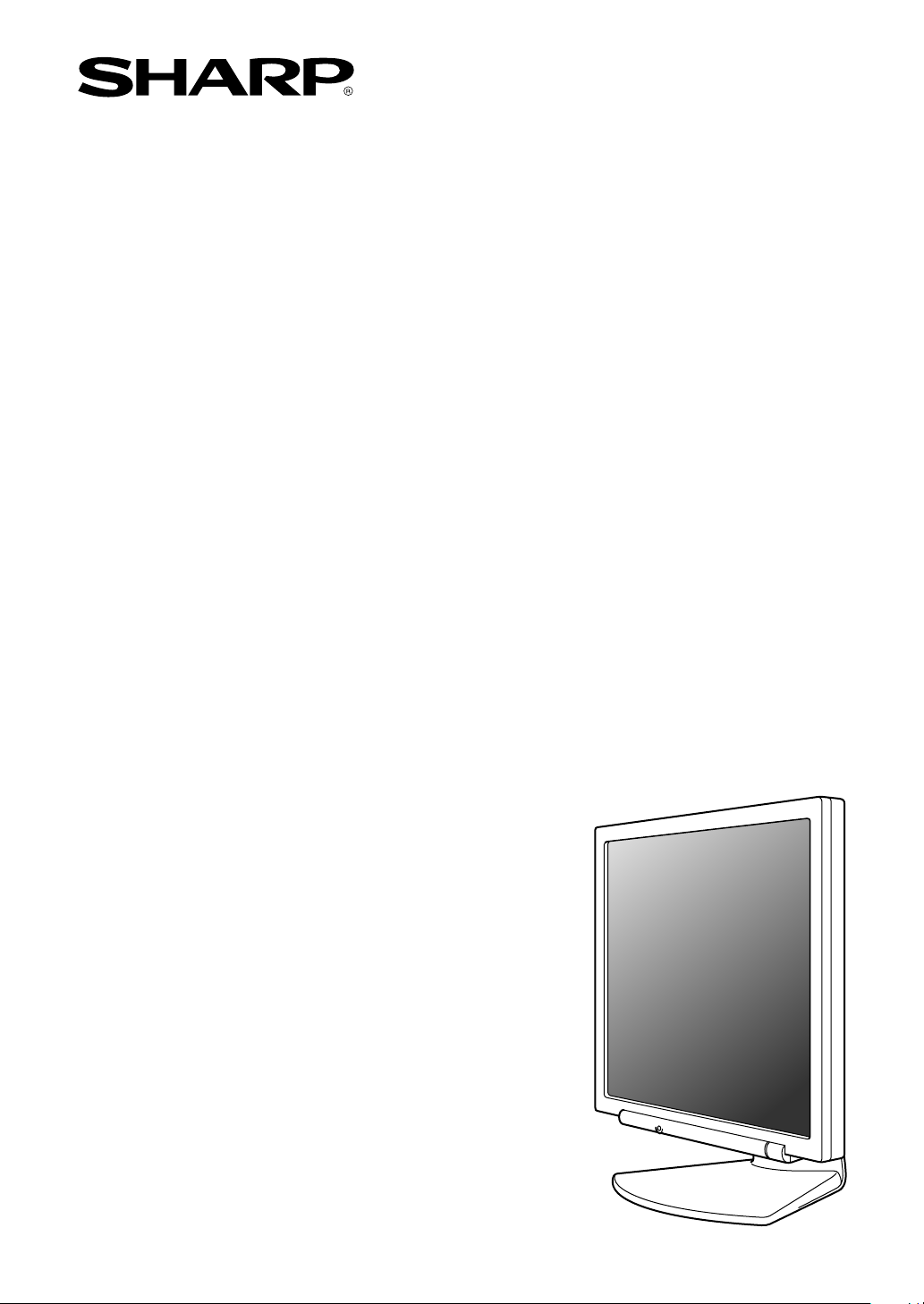
LCD Monitor
LCD Farbmonitor
Moniteur LCD
Monitor LCD
Monitor LCD
LL-171A
LL-171G
OPERATION MANUAL
BEDIENUNGSANLEITUNG
MODE D'EMPLOI
MANUALE D'USO
MANUAL DE FUNCIONAMIENTO
LL-171A
Page 2
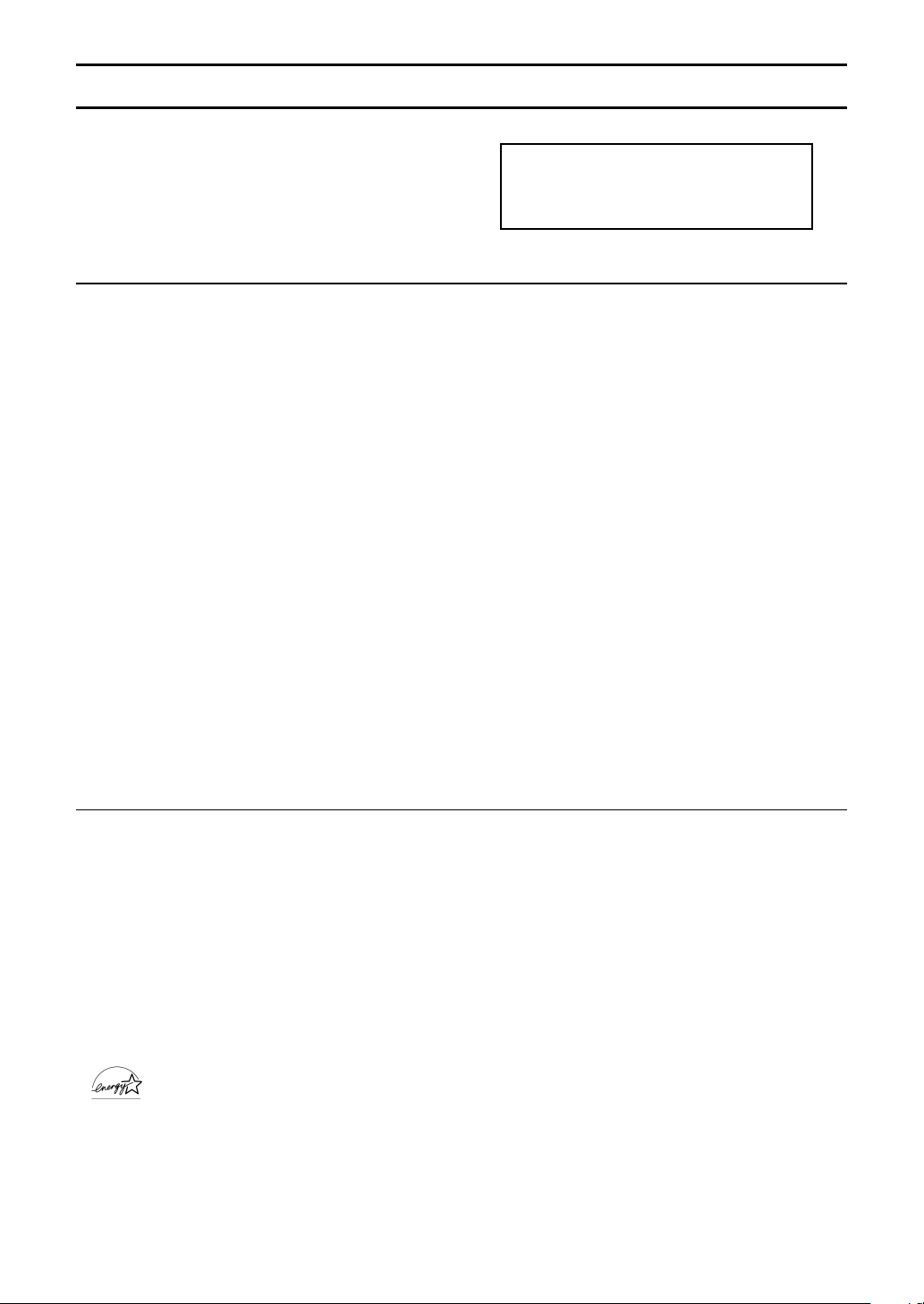
Notice for Users in the USA
IMPORTANT:
To aid in reporting in case of loss or theft, please
record the monitor's model and serial numbers in
the space provided. The numbers are located on
the rear of the monitor.
Model No.:
Serial No.:
FCC Statement
WARNING – FCC Regulations state that any unauthorized changes or modifications to this equipment
not expressly approved by the manufacturer could void the user's authority to operate this equipment.
Note: This equipment has been tested and found to comply with the limits for a Class B digital device
pursuant to Part 15 of the FCC Rules.
These limits are designed to provide reasonable protection against harmful interference in a
residential installation. This equipment generates, uses and can radiate radio frequency energy and, if
not installed and used in accordance with the instructions, may cause harmful interference to radio
communications. However, there is no guarantee that interference will not occur in a particular
installation. If this equipment does cause harmful interference to radio or television reception, which
can be determined by turning the equipment off and on, the user is encouraged to try to correct the
interference by one or more of the following measures:
- Reorient or relocate the receiving antenna.
- Increase the distance between the equipment and receiver.
- Connect the equipment into an outlet on a circuit different from that to which the receiver is
connected.
- Consult the dealer or an experienced radio/TV technician for help.
EnglishDeutschFrançaisItalianoEspañolEnglish
Use nothing but the included cables and AC cord to insure compliance with FCC regulation for Class
B computing equipment.
Declaration of Conformity
SHARP LCD Color Monitor LL-171A-W/LL-171A-B/LL-171G-W/LL-171G-B
This device complies with part 15 of the FCC rules. Operation is subject to the following conditions: (1)
this device may not cause harmful interference, and (2) this device must accept any interference
received, including interference that may cause undesired operation.
Responsible Party: SHARP ELECTRONICS CORPORATION
Sharp Plaza, Mahwah, New Jersey 07430
TEL: 1-800-BE-SHARP
* As an ENERGY STAR® Partner, SHARP has determined that this product meets the ENERGY
This product utilizes tin-lead solder, and fluorescent lamp containing a small amount of mercury.
Disposal of these materials may be regulated due to environmental considerations. For disposal or
recycling information, please contact your local authorities or the Electronics Industries
Alliance: www.eiae.org
®
STA R
guidelines for energy efficiency.
3
Page 3
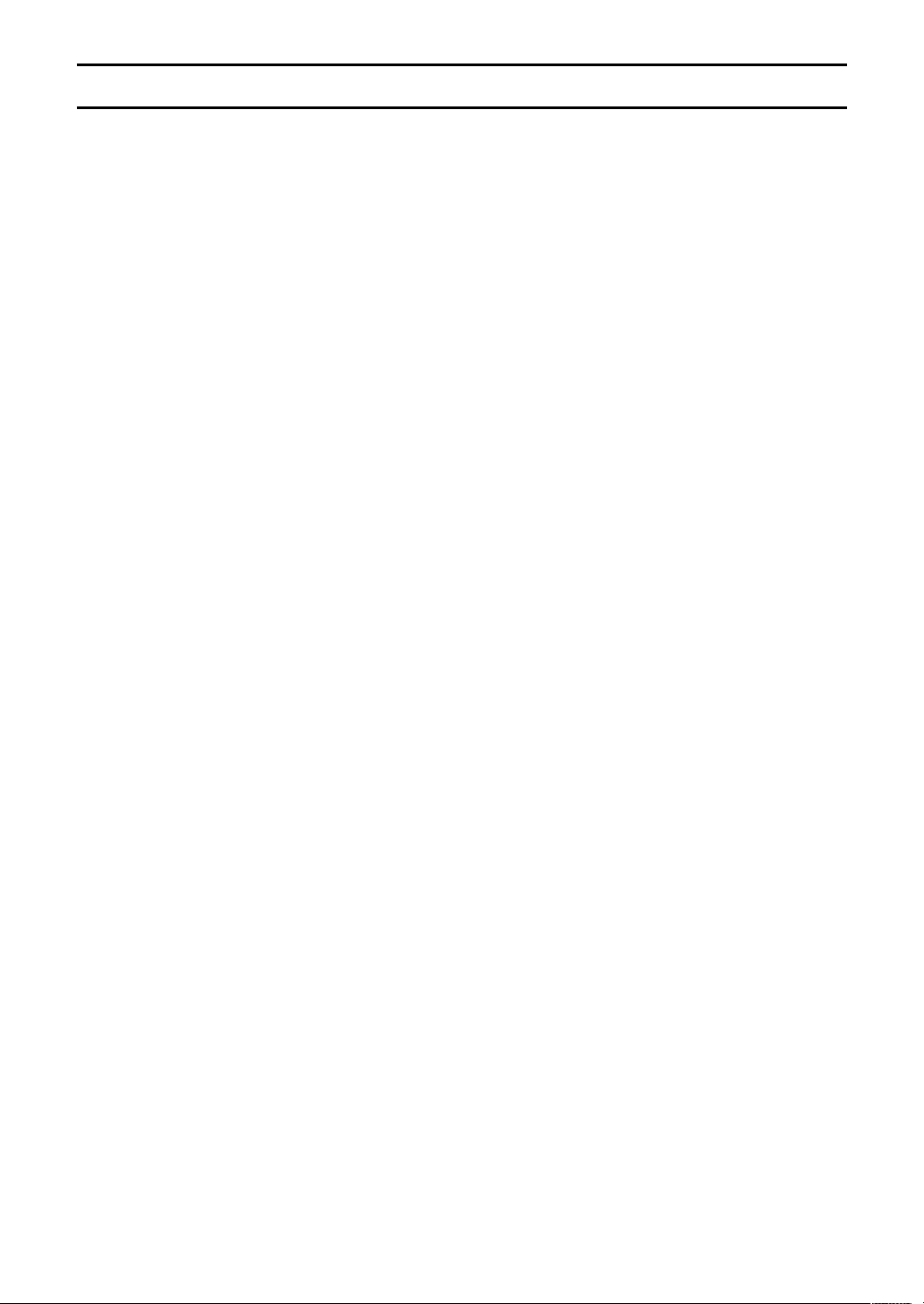
Notice for Users in Europe
This equipment complies with the requirements of Directives 89/336/EEC and 73/23/EEC as amended
by 93/68/EEC.
Dieses Gerät entspricht den Anforderungen der EG-Richtlinien 89/336/EWG und 73/23/EWG mit
Änderung 93/68/EWG.
Ce matériel répond aux exigences contenues dans les directives 89/336/CEE et 73/23/CEE modifiées
par la directive 93/68/CEE.
Dit apparaat voldoet aan de eisen van de richtlijnen 89/336/EEG en 73/23/EEG, gewijzigd door 93/68/
EEG.
Dette udstyr overholder kravene i direktiv nr. 89/336/EEC og 73/23/EEC med tillæg nr. 93/68/EEC.
Quest' apparecchio è conforme ai requisiti delle direttive 89/336/EEC e 73/23/EEC, come emendata
dalla direttiva 93/68/EEC.
Η εγκατασταση ανταποκρινεται στιζ απαιτησειζ των οδηγιων τηζ Ευρωπαïκηζ Ενωσηζ 89/336/ΕΟΚ κατ
73/23/ΕΟΚ, óπωζ οι κανονισµοι αυτοι συµπληρωθηκαν απó την οδηγια 93/68/ΕΟΚ.
Este equipamento obedece às exigências das directivas 89/336/CEE e 73/23/CEE, na sua versão
corrigida pela directiva 93/68/CEE.
Este aparato satisface las exigencias de las Directivas 89/336/CEE y 73/23/CEE, modificadas por
medio de la 93/68/CEE.
Denna utrustning uppfyller kraven enligt riktlinjerna 89/336/EEC och 73/23/EEC så som komplette ras
av 93/68/EEC.
Dette produktet oppfyller betingelsene i direktivene 89/336/EEC og 73/23/EEC i endringen 93/68/EEC.
Tämä laite täyttää direktiivien 89/336/EEC ja 73/23/EEC vaatimukset, joita on muutettu direktiivillä 93/
68/EEC.
CAUTION:
TO PREVENT ELECTRICAL SHOCK, DISCONNECT THE AC CORD BEFORE SERVICING.
CAUTION:
FOR A COMPLETE ELECTRICAL DISCONNECTION, PULL OUT THE MAIN PLUG.
VORSICHT:
UM DIE STROMZUFUHR VOLLSTÄNDIG ZU UNTERBRECHEN, DEN NETZSTECKER HERAUSZIEHEN
ENTFERNEN.
ATTENTION :
POUR UN ARRET TOTAL DE L'APPAREIL, DEBRANCHEZ LA PRISE DU COURANT SECTEUR.
VARNING:
FÖR TOTAL ELEKTRISK URKOPPLING, KOPPLA UR KONTAKTEN OCH.
PRECAUCION:
PARA UNA COMPLETA DESCONEXION ELECTRICA DESENCHUFE LA CLAVIJA DE LA RED.
PRECAUCION:
A FIN DE EVITAR DESCARGAS ELÉCTRICAS, DESCONECTE EL ENCHUFE DE LA RED ANTES DE
REALIZAR CUALQUIER OPERACIÓN DE SERVICIO.
ATTENZIONE:
PER EVITARE FOLGORAZIONI, SCOLLEGATE IL CAVO DI COLLEGAMENTO ALLA RETE IN
ALTERNATA PRIMA DI EFFETTUARE UN INTERVENTO DI SERVIZIO TECNICO.
ATTENZIONE:
PER UNO SCOLLEGAMENTO ELETTRICO COMPLETO, TIRATE FUORI LA SPINA PRINCIPALE.
4
Page 4
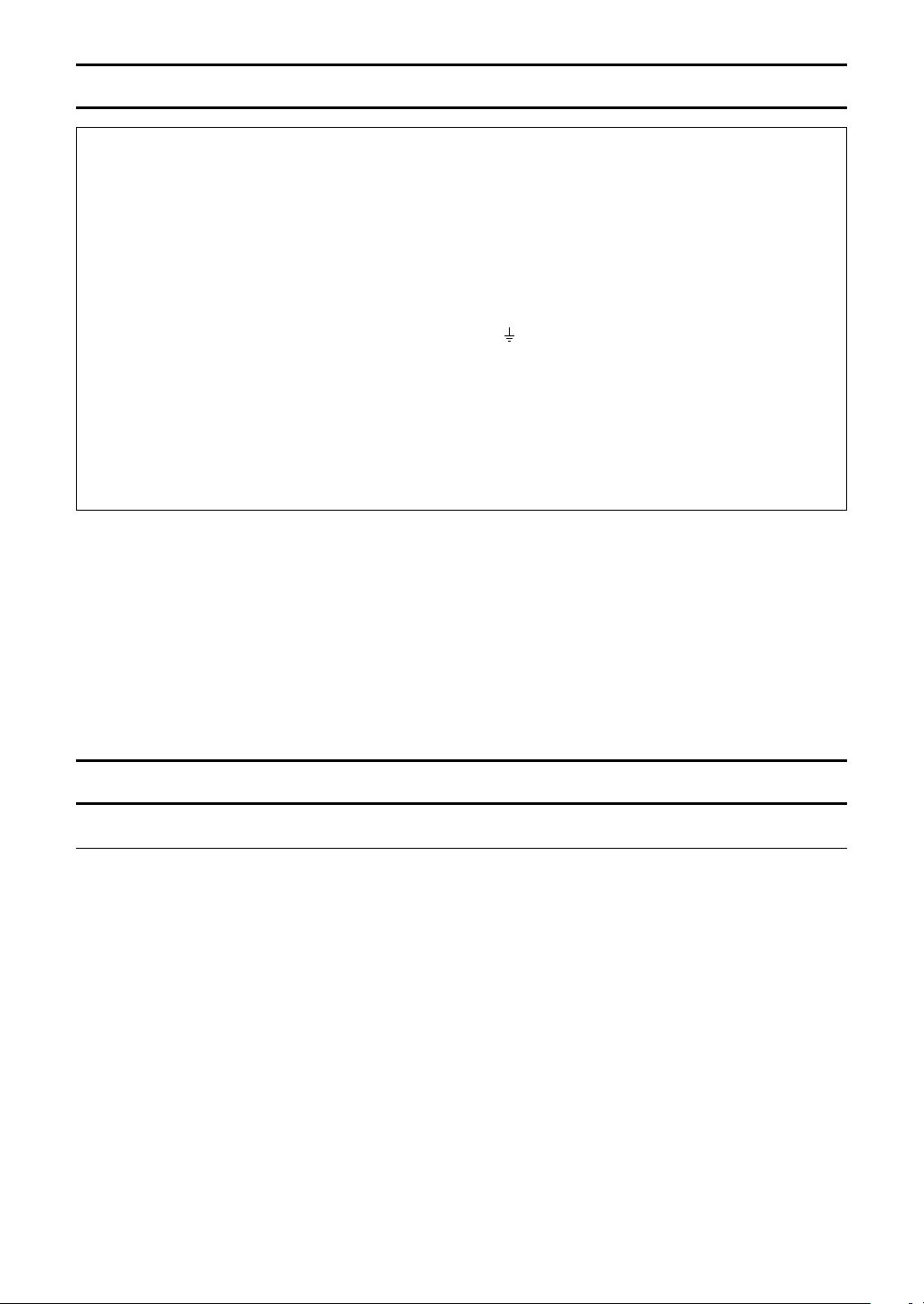
Notice for Users in the UK
FOR CUSTOMERS IN U.K.
IMPORTANT
The wires in this mains lead are coloured in accordance with the following code:
GREEN-AND-YELLOW : Earth
BLUE : Neutral
BROWN : Live
As the colours of the wires in the mains lead of this apparatus may not correspond with the coloured
markings identifying the terminals in your plug proceed as follows:
• The wire which is coloured GREEN-AND-YELLOW must be connected to the terminal in the plug
which is marked by the letter E or by the safety earth
• The wire which is coloured BLUE must be connected to the terminal which is marked with the
letter N or coloured black.
• The wire which is coloured BROWN must be connected to the terminal which is marked with the
letter L or coloured red.
Ensure that your equipment is connected correctly. If you are in any doubt consult a qualified
electrician.
"WARNING: THIS APPARATUS MUST BE EARTHED."
or coloured green or green-and-yellow.
EnglishDeutschFrançaisItalianoEspañolEnglish
Notice for Users in Australia
Service Inquiries
Please contact your dealer for service if required or contact Sharp Corporation of Australia on
1 300 13 50 22 for referral to your nearest Sharp authorized Service Center.
5
Page 5
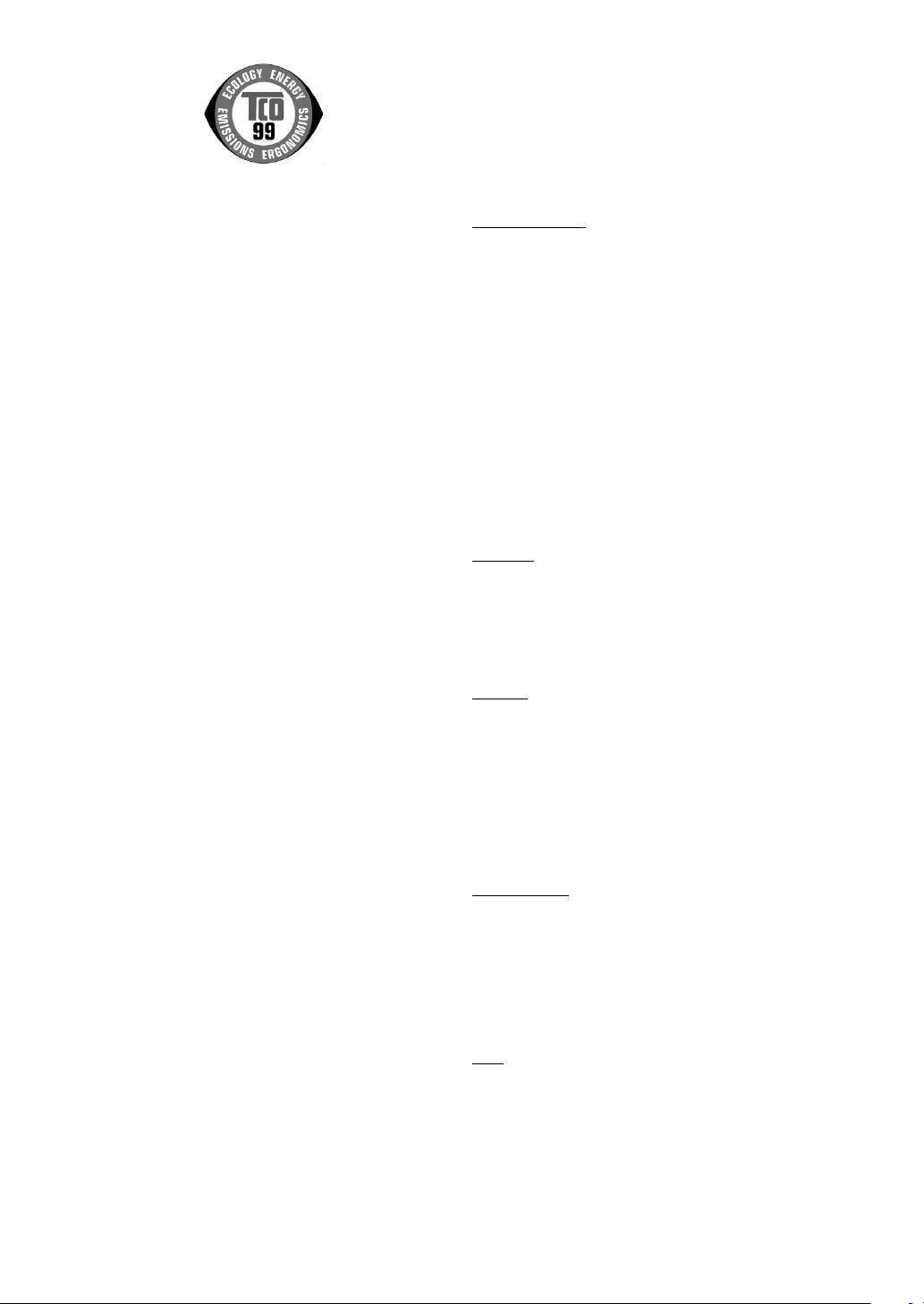
TCO Development
SE-114 94 Stockholm, Sweden
Fax: +46 8 782 92 07
Email (Internet): development@tco.se
Current information regarding TCO'99 approved and
labelled products may also be obtained via the Internet,
using the address: http://www.tco-info.com/
Congratulations!
You have just purchased a TCO'99 approved and
labelled product! Your choice has provided you with a
product developed for professional use. Your purchase
has also contributed to reducing the burden on the
environment and also to the further development of
environmentally adapted electronics products.
Why do we have environmentally labelled
computers?
In many countries, environmental labelling has become
an established method for encouraging the adaptation of
goods and services to the environment. The main
problem, as far as computers and other electronics
equipment are concerned, is that environmentally
harmful substances are used both in the products and
during their manufacture. Since it is not so far possible to
satisfactorily recycle the majority of electronics
equipment, most of these potentially damaging
substances sooner or later enter nature.
There are also other characteristics of a computer, such
as energy consumption levels, that are important from
the viewpoints of both the work (internal) and natural
(external) environments. Since all methods of electricity
generation have a negative effect on the environment
(e.g. acidic and climate-influencing emissions,
radioactive waste), it is vital to save energy. Electronics
equipment in offices is often left running continuously
and thereby consumes a lot of energy.
What does labelling involve?
This product meets the requirements for the TCO'99
scheme which provides for international and
environmental labelling of personal computers. The
labelling scheme was developed as a joint effort by the
TCO (The Swedish Confederation of Professional
Employees), Svenska Naturskyddsforeningen (The
Swedish Society for Nature Conservation) and Statens
Energimyndighet (The Swedish National Energy
Administration).
Approval requirements cover a wide range of issues:
environment, ergonomics, usability, emission of electric
and magnetic fields, energy consumption and electrical
and fire safety.
The environmental demands impose restrictions on the
presence and use of heavy metals, brominated and
chlorinated flame retardants, CFCs (freons) and
chlorinated solvents, among other things. The product
must be prepared for recycling and the manufacturer is
obliged to have an environmental policy which must be
adhered to in each country where the company
implements its operational policy.
The energy requirements include a demand that the
computer and/or display, after a certain period of
inactivity, shall reduce its power consumption to a lower
level in one or more stages. The length of time to
reactivate the computer shall be reasonable for the user.
Labelled products must meet strict environmental
demands, for example, in respect of the reduction of
electric and magnetic fields, physical and visual
ergonomics and good usability.
Below you will find a brief summary of the environmental
requirements met by this product. The complete
environmental criteria document may be ordered from:
Environmental requirements
Flame retardants
Flame retardants are present in printed circuit boards,
cables, wires, casings and housings. Their purpose is to
prevent, or at least to delay the spread of fire. Up to 30%
of the plastic in a computer casing can consist of flame
retardant substances. Most flame retardants contain
bromine or chloride, and those flame retardants are
chemically related to another group of environmental
toxins, PCBs. Both the flame retardants containing
bromine or chloride and the PCBs are suspected of
giving rise to severe health effects, including
reproductive damage in fish-eating birds and mammals,
due to the bio-accumulative* processes. Flame
retardants have been found in human blood and
researchers fear that disturbances in foetus
development may occur.
The relevant TCO'99 demand requires that plastic
components weighing more than 25 grams must not
contain flame retardants with organically bound bromine
or chlorine. Flame retardants are allowed in the printed
circuit boards since no substitutes are available.
Cadmium**
Cadmium is present in rechargeable batteries and in the
colour-generating layers of certain computer displays.
Cadmium damages the nervous system and is toxic in
high doses. The relevant TCO'99 requirement states that
batteries, the colour-generating layers of display
screens and the electrical or electronics components
must not contain any cadmium.
Mercury**
Mercury is sometimes found in batteries, relays and
switches. It damages the nervous system and is toxic in
high doses. The relevant TCO'99 requirement states that
batteries may not contain any mercury. It also demands
that mercury is not present in any of the electrical or
electronics components associated with the labelled unit.
There is however one exception. Mercury is, for the time
being, permitted in the back light system of flat panel
monitors as there today is no commercially available
alternative. TCO aims on removing this exception when
a mercury free alternative is available.
CFCs (freons)
The relevant TCO'99 requirement states that neither
CFCs nor HCFCs may be used during the manufacture
and assembly of the product. CFCs (freons) are
sometimes used for washing printed circuit boards.
CFCs break down ozone and thereby damage the
ozone layer in the stratosphere, causing increased
reception on earth of ultraviolet light with e.g. increased
risks of skin cancer (malignant melanoma) as a
consequence.
Lead**
Lead can be found in picture tubes, display screens,
solders and capacitors. Lead damages the nervous
system and in higher doses, causes lead poisoning. The
relevant TCO'99 requirement permits the inclusion of
lead since no replacement has yet been developed.
* Bio-accumulative is defined as substances which
accumulate within living organisms.
** Lead, Cadmium and Mercury are heavy metals which
are Bio-accumulative.
6
Page 6
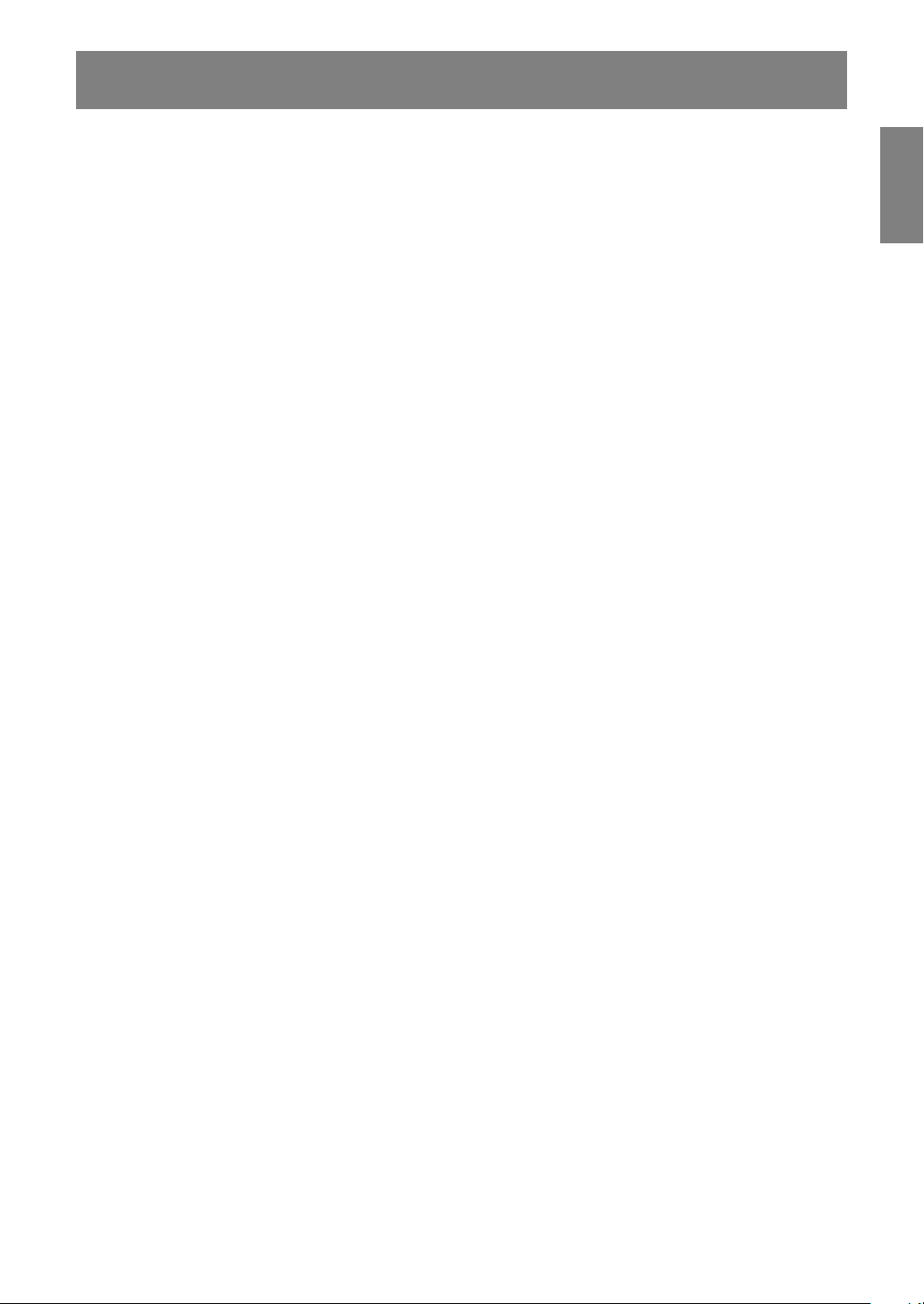
Table of Contents
Tips and safety precautions . . . . . . . . . . . . . . . . . . . . . . . . . . . . . . . . . . . . . . . . . . . . . . . . . . . . . . . . . . . . . 8
Product description . . . . . . . . . . . . . . . . . . . . . . . . . . . . . . . . . . . . . . . . . . . . . . . . . . . . . . . . . . . . . . . . . . 10
Angle adjustment, height adjustment . . . . . . . . . . . . . . . . . . . . . . . . . . . . . . . . . . . . . . . . . . . . . . . . . . . . 11
Connecting the monitor and turning the monitor on and off . . . . . . . . . . . . . . . . . . . . . . . . . . . . . . . . . . . 12
Securing the cables [LL-171G] . . . . . . . . . . . . . . . . . . . . . . . . . . . . . . . . . . . . . . . . . . . . . . . . . . . . . . 12
Connecting the monitor to a computer . . . . . . . . . . . . . . . . . . . . . . . . . . . . . . . . . . . . . . . . . . . . . . . . 12
Connection of headphones (commercially available) . . . . . . . . . . . . . . . . . . . . . . . . . . . . . . . . . . . . 15
Connecting the monitor to a power source . . . . . . . . . . . . . . . . . . . . . . . . . . . . . . . . . . . . . . . . . . . . . 15
Turning the power on . . . . . . . . . . . . . . . . . . . . . . . . . . . . . . . . . . . . . . . . . . . . . . . . . . . . . . . . . . . . . . 15
Changing between input terminals [LL-171G] . . . . . . . . . . . . . . . . . . . . . . . . . . . . . . . . . . . . . . . . . . 16
Turning the power off . . . . . . . . . . . . . . . . . . . . . . . . . . . . . . . . . . . . . . . . . . . . . . . . . . . . . . . . . . . . . . 16
Adjusting the screen display and speaker volume. . . . . . . . . . . . . . . . . . . . . . . . . . . . . . . . . . . . . . . . . . 17
Adjusting the backlight . . . . . . . . . . . . . . . . . . . . . . . . . . . . . . . . . . . . . . . . . . . . . . . . . . . . . . . . . . . . . 17
Adjusting the speaker volume . . . . . . . . . . . . . . . . . . . . . . . . . . . . . . . . . . . . . . . . . . . . . . . . . . . . . . . 1 8
Setting display mode . . . . . . . . . . . . . . . . . . . . . . . . . . . . . . . . . . . . . . . . . . . . . . . . . . . . . . . . . . . . . . 18
Checking product information . . . . . . . . . . . . . . . . . . . . . . . . . . . . . . . . . . . . . . . . . . . . . . . . . . . . . . . 1 8
Adjusting the screen display . . . . . . . . . . . . . . . . . . . . . . . . . . . . . . . . . . . . . . . . . . . . . . . . . . . . . . . . . . . 19
Automatic screen adjustment (When using an analog signal) . . . . . . . . . . . . . . . . . . . . . . . . . . . . . . 19
Manual screen adjustment . . . . . . . . . . . . . . . . . . . . . . . . . . . . . . . . . . . . . . . . . . . . . . . . . . . . . . . . . . 2 0
Monitor care . . . . . . . . . . . . . . . . . . . . . . . . . . . . . . . . . . . . . . . . . . . . . . . . . . . . . . . . . . . . . . . . . . . . . . . . 23
Monitor care . . . . . . . . . . . . . . . . . . . . . . . . . . . . . . . . . . . . . . . . . . . . . . . . . . . . . . . . . . . . . . . . . . . . . 23
Storage . . . . . . . . . . . . . . . . . . . . . . . . . . . . . . . . . . . . . . . . . . . . . . . . . . . . . . . . . . . . . . . . . . . . . . . . . 23
Troubleshooting . . . . . . . . . . . . . . . . . . . . . . . . . . . . . . . . . . . . . . . . . . . . . . . . . . . . . . . . . . . . . . . . . . 23
Specifications . . . . . . . . . . . . . . . . . . . . . . . . . . . . . . . . . . . . . . . . . . . . . . . . . . . . . . . . . . . . . . . . . . . . . . . 24
Installing set-up information and the ICC profile (For Windows) . . . . . . . . . . . . . . . . . . . . . . . . . . . . . . . 28
Information about the ColorSync profile (For MacOS) . . . . . . . . . . . . . . . . . . . . . . . . . . . . . . . . . . . . . . . 31
Instructions for attaching a VESA-compliant arm . . . . . . . . . . . . . . . . . . . . . . . . . . . . . . . . . . . . . . . . . . . 32
EnglishDeutschFrançaisItalianoEspañolEnglish
7
Page 7

Tips and safety precautions
- The TFT color LCD panel used in this monitor is
made with the application of high precision
technology. However, there may be minute
points on the screen where pixels never light or
are permanently lit. Also, if the screen is viewed
from an acute angle there may be uneven colors
or brightness. Please note that these are not
malfunctions but common phenomena of LCDs
and will not affect the performance of the
monitor.
- Do not display a still picture for a long time, as
this could cause an afterimage to remain.
- If the brightness is adjusted to the minimum
setting it may be difficult to see the screen.
- The quality of the computer signal may influence
the quality of the display. We recommend using
a computer able to emit high quality video
signals.
- Never rub or tap the monitor with hard objects.
- Please understand that Sharp Corporation bears
no responsibility for errors made during use by
the customer or a third party, nor for any other
malfunctions or damage to this product arising
during use, except where indemnity liability is
recognized under law.
- This monitor and its accessories may be
upgraded without advance notice.
Location
- Do not use the monitor where ventilation is poor,
where there is a lot of dust, where humidity is
high, or where the monitor may come into
contact with oil or steam, as this could lead to
fire.
- Ensure that the monitor does not come into
contact with water or other fluids. Ensure that no
objects such as paper clips or pins enter the
monitor as this could lead to fire or electric
shock.
- Do not place the monitor on top of unstable
objects or in unsafe places. Do not allow the
monitor to come into contact with strong shocks
or vibrations. Causing the monitor to fall or
topple over may damage it.
- Do not use in places where the monitor will be
subject to direct sunlight, near heating
equipment or anywhere else where there is
likelihood of high temperature, as this may lead
to generation of excessive heat and outbreak of
fire.
The Power Cord
- Do not damage the power cord nor place heavy
objects on it, stretch it or over bend it. Also, do
not add extension cords. Damage to the cord
may result in fire or electric shock.
- Use only the power cord supplied with the monitor.
- Insert the power plug directly into the AC outlet.
Adding an extension cord may lead to fire as a
result of overheating.
- Do not remove or insert the power plug with wet
hands. Doing so could result in electric shock.
8
Page 8
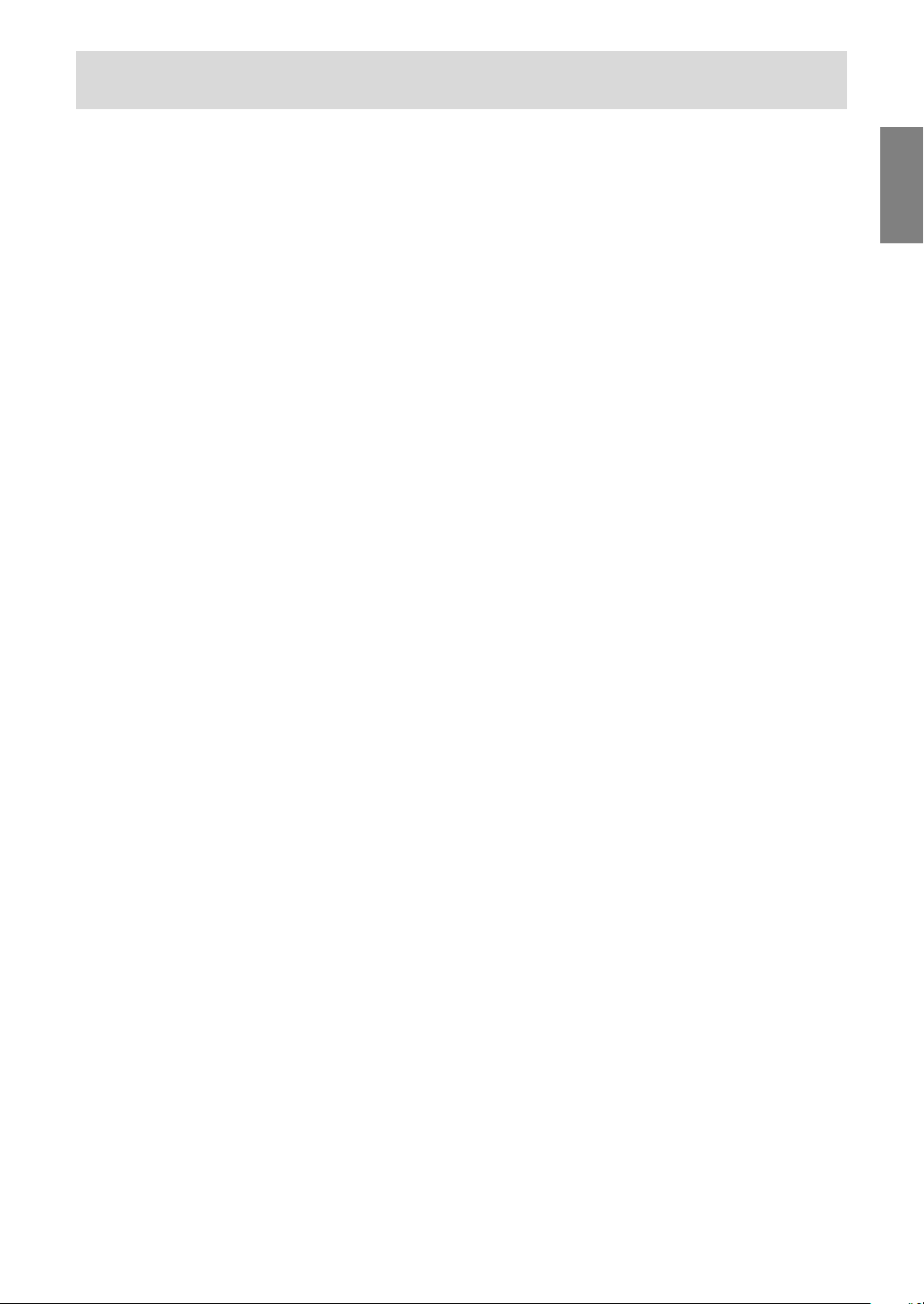
Tips and safety precautions
Monitor and accessory checklist
- Please check that the following items are
included in the package.
- LCD monitor (1)
- Analog signal cable (1)
(model name: 0NW1738GAB01A)
- [LL-171G] Digital signal cable (1)
(model name: 0NW1748LAB007)
- Audio cable (1)
(model name: 0NW0173056023)
- [LL-171G] Cable clamp (2)
- CD-ROM (1)
- Operation manual (1)
Notes:
- [LL-171A] Use only the cables supplied with the
monitor.
- Be sure to use cables that are less than 3 m in
length.
- [LL-171G] The analog signal cable (DVI-I29 pin
– mini D-sub15 pin) is to be purchased
separately.
(model name: NL-C02E)
- [LL-171G] The 2-input cable (DVI-I29 pin –
DVI-D24 pin/mini D-sub15 pin) is to be
purchased separately.
(model name: NL-C03J)
- You are advised to retain the carton in case the
monitor needs to be transported.
- Sharp Corporation holds authorship rights to the
Utility Disk program. Do not reproduce it without
permission.
- The shape of the supplied accessories may not
be exactly same as shown in this manual.
Manual Scope
- This manual is written for use with the LL-171A
and the LL-171G. When describing a different
specification between the models, the model
name is also given. (If the model name isn't
given, the description is true for both models. For
product appearance, illustrations of the LL-171A
are used in this manual.)
- In this manual, Microsoft Windows XP will be
referred to as "Windows XP", Microsoft Windows
Millennium as "Windows Me", Microsoft
Windows 2000 as "Windows 2000", Microsoft
Windows 98 as "Windows 98", Microsoft
Windows 95 as "Windows 95", and Microsoft
Windows Version 3.1 as "Windows 3.1". When
there is no need to distinguish between
programs, the term "Windows" will be used.
- Microsoft and Windows are registered
trademarks of Microsoft Corporation.
- Macintosh is a registered trademark of Apple
Computer, Inc.
- All other brand and product names are
trademarks or registered trademarks of their
respective holders.
EnglishDeutschFrançaisItalianoEspañolEnglish
9
Page 9
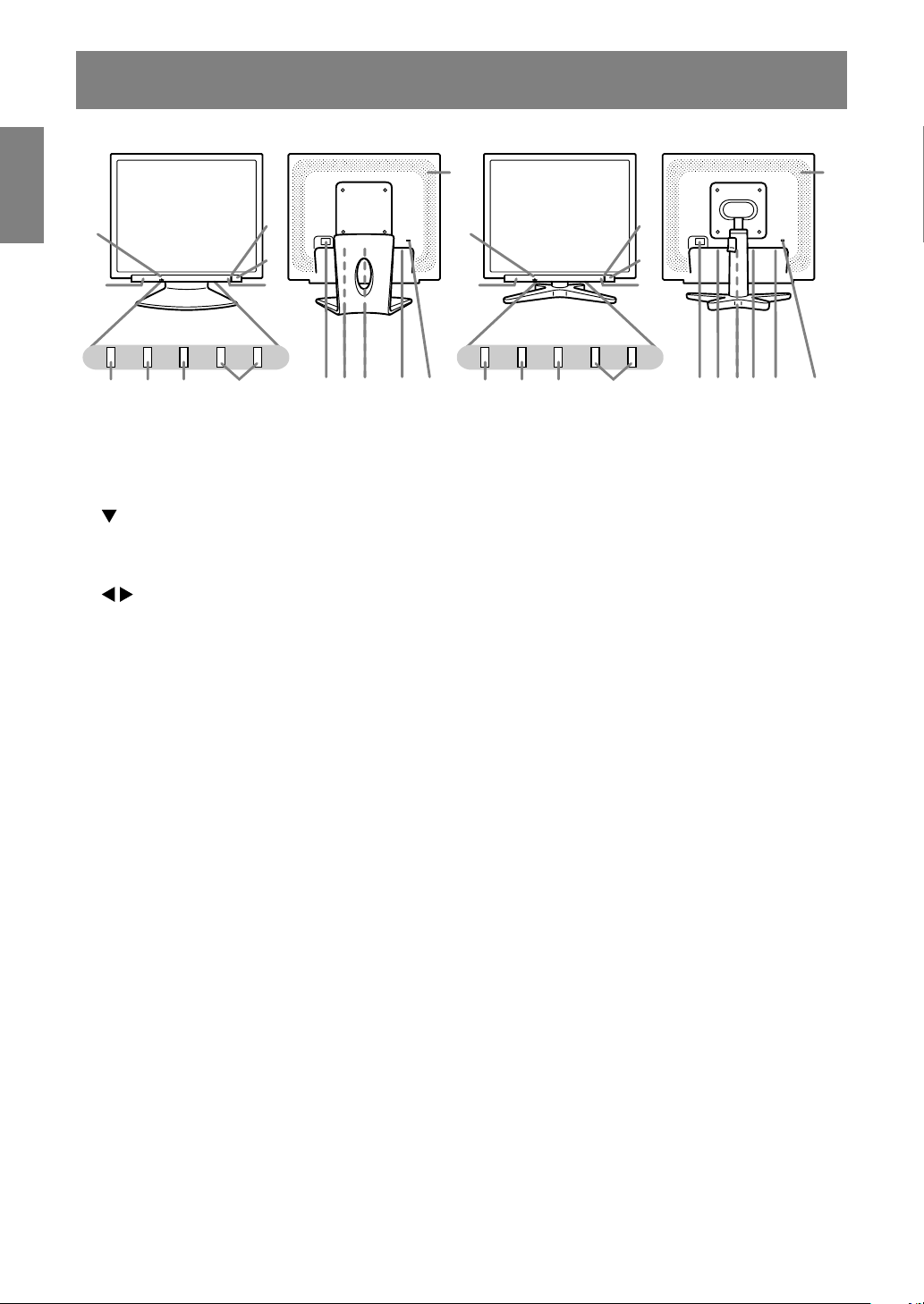
Product description
[LL-171A][LL-171G]
15
6
5
1 2 3 4 1 2 3 4
1. AUTO button [LL-171A] ........... This button is used to perform automatic adjustment of the screen
INPUT button [LL-171G] ......... To switch between the signal's input terminals.
2. MENU button ........................... This button is used to pop-up, select and close the OSD (On Screen
3. / MODE button ..................... When the OSD Menu is displayed:
4.
buttons ............................. When the OSD Menu is displayed:
5. Speakers .................................. Audio entering via the external device connected to the monitor can
6. Headphone terminal ............... Headphones (commercially available) can be connected here.
7. Power button ............................ Pressing this button turns the power on.
8. Power LED ...............................
9. Main power switch
10. Power terminal
11. Audio input terminal ................ A computer's audio output terminal can be connected here. The audio
12.
DVI-I input terminal [LL-171G]
(INPUT-2)
13. Analog RGB input terminal ..... The analog signal cable is connected here. The analog signal cable
(INPUT-1)
14. Security lock anchor ................ By connecting a security lock (commercially available) to the security
15. Ventilation openings................ Never block the ventilation openings as this may lead to overheating
8
7
5
10
11 121413
9
(CLOCK, PHASE, H-POS and V-POS). (p.19)
Display) Menu.
This button is used to select menu options.
When the OSD Menu is not displayed:
This button is used to set DISPLAY MODE.
These buttons are used to select an option or adjust the value of the
selected option.
When the OSD Menu is not displayed:
These buttons are used to adjust backlight brightness and speaker
volume.
be heard.
Press the button again to turn the power off.
This LED is lit green when in use and orange when in power-saving mode.
cable included should be used.
..... The computer's digital RGB output terminal or analog RGB output
terminal can be connected here.
For a digital signal input: It can be connected to a computer with a
DVI-compatible output terminal (DVI-D24 pin or DVI-I29 pin) and
which has SXGA output ability. Depending on the computer to be
connected, correct display may or may not be possible.
included should be used.
lock anchor, the monitor is fixed so that it cannot be transported.
The security slot works in conjunction with Kensington Micro Saver
Security Systems.
inside the monitor and result in malfunction.
6
5
8
7
5
109 11 1413
15
10
Page 10
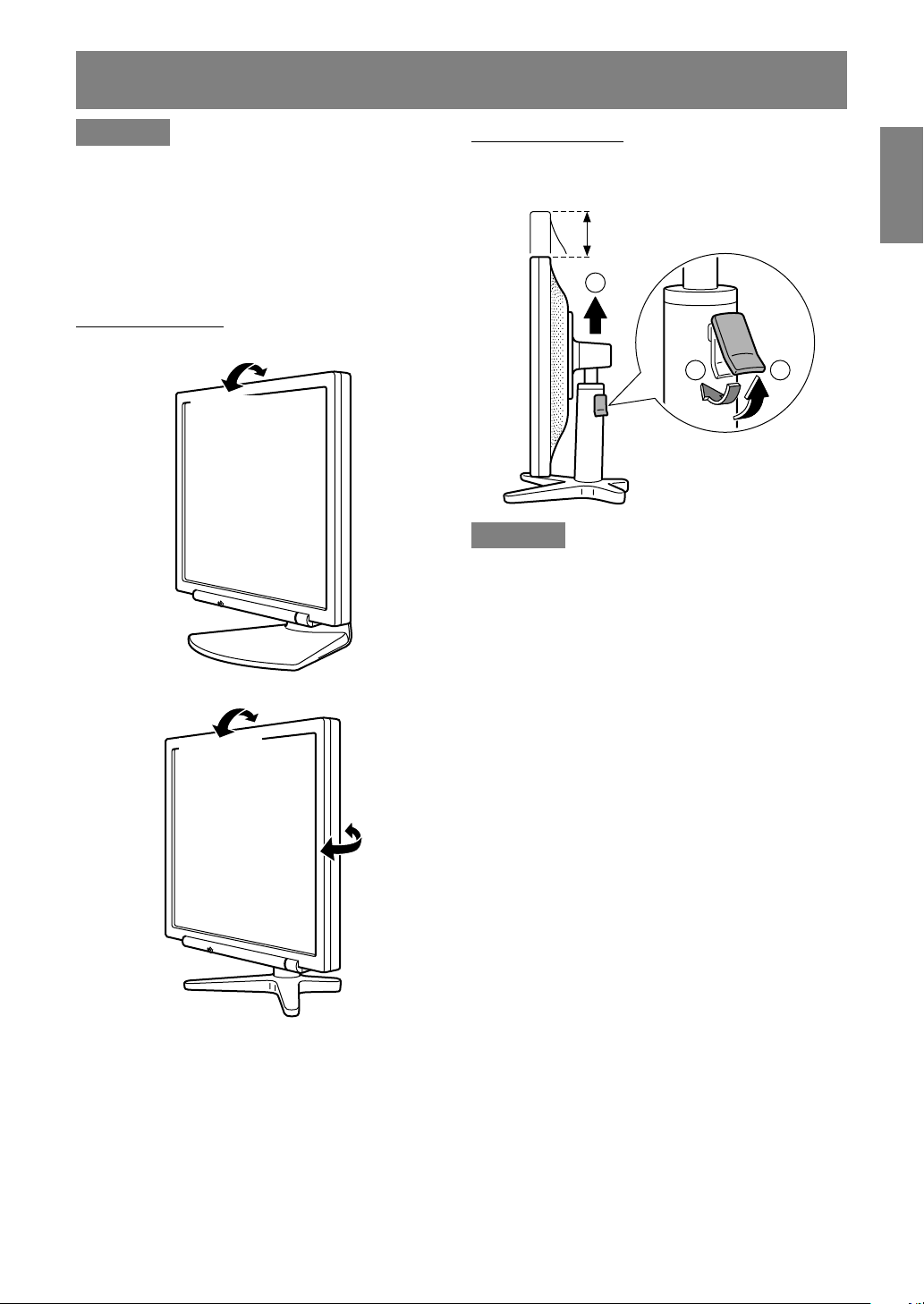
Angle adjustment, height adjustment
CAUTION!
- Be sure to hold both sides of the monitor when
adjusting the viewing angle. The LCD panel
used in this monitor is made of glass. Pressure
from hands on the LCD panel could cause
damage.
- Be careful not to allow your fingers to be
pinched.
Angle adjustment
[LL-171A]
approx. 5°
approx. 25°
Height adjustment [LL-171G]
1.Release the lock.
2.Adjust the height of the stand.
3.Set the lock.
EnglishDeutschFrançaisItalianoEspañolEnglish
approx. 70 mm
2
3 1
CAUTION!
- Be sure to release the lock before adjusting the
height of the stand. Extending/contracting the
stand when it's locked may result in damage to
the product.
- Ensure that the stand is properly locked except
while adjusting the height.
[LL-171G]
approx. 25°
approx. 5°
approx. 45°
approx. 45°
11
Page 11
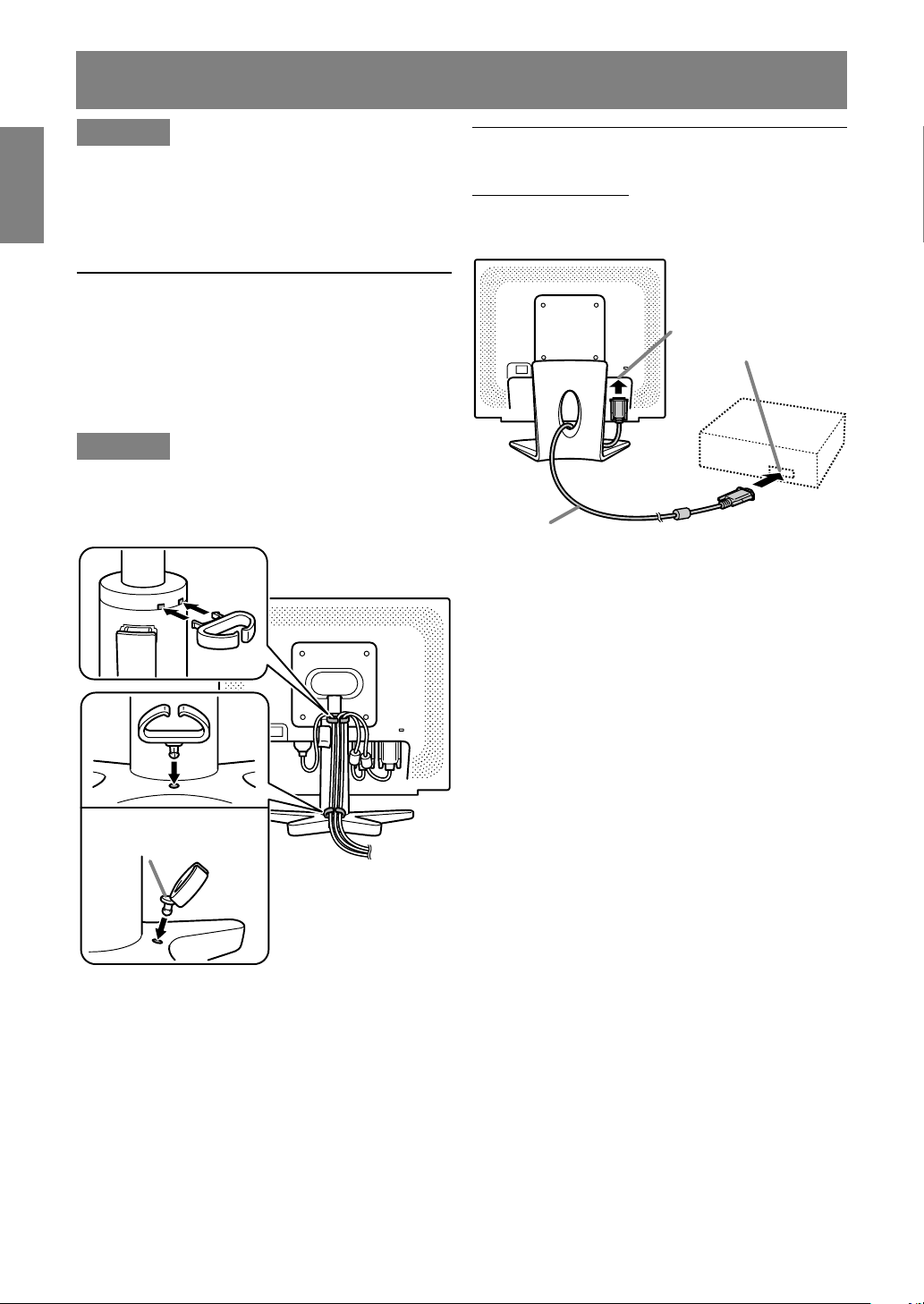
Connecting the monitor and turning the monitor on and off
CAUTION!
- When connecting, ensure that both the monitor
and computer are switched off.
- Be careful not to over bend the cable or add
extension cords as this could lead to a
malfunction.
Securing the cables [LL-171G]
Use the supplied cable clamps to secure the
cables connected to the terminals.
The upper and lower cable clamps have different
shapes. Check the shapes of the clamps before
attaching them to the stand.
CAUTION!
- When adjusting the viewing angle, cables may
be pulled. Therefore, ensure that the cables
have sufficient slack.
Connecting the monitor to a computer
Analog connection [LL-171A]
Connect the accessory analog signal cable to the
analog RGB output terminal of the computer.
Analog RGB terminal
(Mini D-sub 15 pin, 3 row)
Analog signal cable
- Paying attention to connector direction, firmly
insert the signal cable vertically into the
connector, and then tighten the screws at both
sides.
Orient the side of the clamp
with the protrusion to the
stand and attach the clamp.
12
Page 12

Connecting the monitor and turning the monitor on and off
Analog connection [LL-171G]
Connect the accessory analog signal cable, or
separately-sold analog signal cable (model name:
NL-C02E) to the analog RGB output terminal of
the computer.
- Connect the accessory analog signal cable to
the analog RGB input terminal (INPUT-1).
- Connect the separately-sold analog signal cable
(model name: NL-C02E) to the DVI-I input
terminal (INPUT-2).
DVI-I input terminal
(INPUT-2)
Analog RGB
input terminal
(INPUT-1)
Analog signal cable Analog RGB output
terminal
- Paying attention to connector direction, firmly
insert the signal cable vertically into the
connector, and then tighten the screws at both
sides.
If connecting to a D-sub15 pin 2 row Apple Power
Macintosh, attach a Macintosh conversion adapter
(commercially available) to the analog signal
cable.
Macintosh conversion adapter
Note:
- If connecting to the Sun Ultra series, a
conversion adapter (commercially available)
may be required.
Digital connection [LL-171G]
Connect the accessory digital signal cable to the
digital RGB output terminal of the computer.
- The monitor has an input for connecting to a
computer with a DVI-compatible output
connector (DVI-D24 pin or DVI-I29 pin) and
SXGA output capability. (Depending on the type
of computer to be connected, the display may
not work correctly.)
DVI-I input terminal
(INPUT-2)
Digital signal cable
Digital RGB output terminal
- Paying attention to connector direction, firmly
insert the signal cable vertically into the
connector, and then tighten the screws at both
sides.
Set the monitor as follows when establishing a
digital connection with a Power Mac using an ADCDVI adapter made by Belkin. (Operation has been
checked with the Power Mac G4 M7627J/A.)
- Perform settings with the Power Mac power
supply off.
1.After connecting the power cord, turn on the
monitor's main power.
2.Press the
button and button simultaneously,
and while doing this press the power button (i.e.
turn the power on).
MAC DIGITAL
INPUT-2 OFF ON
OK
[MENU]
3.Set to [ON] with the buttons.
- Do not set to [ON] if you are not using a Belkin
ADC-DVI adapter, as this may result in
incorrect display.
4.Press the MENU button.
This completes setting.
EnglishDeutschFrançaisItalianoEspañolEnglish
13
Page 13

Connecting the monitor and turning the monitor on and off
When connecting using a separately sold
2-input cable [LL-171G]
The separately sold 2-input cable (model name:
NL-C03J) enables connection between the DVI-I
input terminal on the monitor and the two
computers. (One analog and one digital
connection.)
1.Connect the 2-input cable to the DVI-I input
terminal of the monitor.
DVI-I input terminal
(INPUT-2)
Mini D-sub15 pin
2-input cable
(purchased
separately)
2.Connect the accessory or commercially
available analog signal cable and the accessory
digital signal cable to the 2-input cable.
- When using commercially available analog
signal cable, both ends should be mini D-sub
15 pin.
3.Connect each signal cable to the computers.
DVI-D24 pin
Notes:
- When using the 2-input cable, set the
connecting input terminal [INPUT-2] to [2LINES]
under the MODE SELECT-2 Menu. (p.22)
- The monitor connected to the 2-input cable by
analog connection may not be automatically
recognized and setup under Plug & Play.
Perform storage of setup information manually.
(p.28)
Connect the accessory audio cable
When the accessory audio cable is connected to
the audio output terminal of the computer, the
sound of the connected computer is output from
the monitor speakers. You can also use the
headphone jack of the display.
Audio input terminal
Audio output terminal
Audio cable
Analog signal
cable
Digital signal cable
- Paying attention to connector direction, firmly
insert the signal cable into the connector, and
then tighten the screws at both sides.
Analog RGB
output terminal
Digital RGB
output terminal
14
Page 14

Connecting the monitor and turning the monitor on and off
Connection of headphones
(commercially available)
Headphones (commercially available) can be
connected.
Headphone terminal
Headphones
Note:
- When the headphones are connected, no sound
can be heard from the monitor speakers.
Connecting the monitor to a power
source
Turning the power on
1.Turn on the main power of the monitor.
Main power switch
- When switching the main power switch on and
off, always wait for an interval of at least 5
seconds. Rapid switching may result in
malfunction.
2.Press the monitor's power button.
3.Turn on the computer.
Turn on the
Press power button.
computer power
supply.
ON
EnglishDeutschFrançaisItalianoEspañolEnglish
Power terminal
AC outlet
Power cord
When a signal is input from the computer, the
power LED lights up green, and the screen is
displayed. (After power is turned on, it may take
a little time until the screen is displayed.)
Note for LL-171G:
- If the input terminal to which the computer is
connected has not been selected, the screen
will not be displayed. If necessary, perform input
terminal switching. (p.16)
Notes:
- When using an analog signal, perform an
automatic screen adjustment under the following
conditions (p.19):
- Using the monitor for the first time.
- After having changed the system settings
during use.
- When using the LL-171G with a digital connection,
automatic screen adjustment is unnecessary.
- Depending on the type of computer or OS, you
may need to install the monitor set-up
information on your system. (p.28)
- When connecting to a notebook, if the notebook
computer's screen is set to display at the same
time, the MS-DOS screen may not display
properly. In this case, change the setting to
display only the LCD monitor.
15
Page 15

Connecting the monitor and turning the monitor on and off
Changing between input terminals
[LL-171G]
Use the INPUT button to switch between signal
input terminals.
Analog RGB input terminal DVI-I input terminal
INPUT-1
<ANALOG>
When using a 2-input cable
Analog RGB input terminal
INPUT
INPUT
INPUT-2
< >
<ANALOG> or <DIGITAL>
INPUT-1
<ANALOG>
INPUT
Turning the power off
1.Turn the computer off.
2.Press the monitor's power button.
The power LED will disappear.
Turn the computer
off.
OFF
If the monitor will not be used for a long time, turn
off the main power switch of the monitor, and
remove the power plug from the outlet.
Press power button.
DVI-I input terminal
(analog)
INPUT2-A
<ANALOG>
DVI-I input terminal
INPUT
(digital)
INPUT2-D
<DIGITAL>
Note:
- When there is no input signal, [NO SIGNAL] is
displayed.
16
Page 16

Adjusting the screen display and speaker volume
For analog signal
1.First perform an automatic adjustment. (p.19)
2.Perform manual adjustment where necessary.
(p.20)
For digital signal [LL-171G]
The monitor can generally be used without
adjustment. If necessary perform manual
adjustment. (p.20)
Note:
- All adjustments will be saved even after turning
the power off.
Resetting all adjustment values
All adjustment values can be returned to their
original ex-factory values in one command.
1. Turn off the monitor power.
2. Press the MENU button and the / MODE
button simultaneously, and while doing this
press the power button (i.e. turn the power on).
Continue to press the buttons until [ALL RESET]
appears on the screen. Reset is complete when
the displayed message disappears.
Notes:
- While [ALL RESET] is displayed, the control
buttons are disabled.
- It is not possible to reset values when the
adjustment lock is in place. Remove the
adjustment lock before attempting to operate
control buttons.
Adjustment lock function
By disabling the control buttons (i.e. setting the
lock) any attempted changes to adjusted values
will be voided.
1. Turn off the monitor power.
2.While pressing the MENU button, press the
power button (i.e. turn the power on).
Continue to press the buttons until
[
ADJUSTMENT LOCKED
The lock is set when the message is displayed.
Note:
- When the lock is in place, all buttons other than
the power button are disabled.
Adjustment lock release
1. Turn off the monitor power.
2.While pressing the MENU button, press the
power button (i.e. turn the power on).
Continue to press the buttons until [
UNLOCKED
released when the message is displayed.
] appears on the screen. The lock is
] appears on the screen.
ADJUSTMENT
Adjusting the backlight
1. Without the OSD Menu being displayed, press
the
or the button.
2. Check that [BRIGHT] is selected.
If it is not selected, press the / MODE button
and select [BRIGHT].
EnglishDeutschFrançaisItalianoEspañolEnglish
ADJUSTMENT Menu reset
Settings of items in the ADJUSTMENT Menu
(CLOCK, PHASE, H-POS, V-POS) can be returned
to their original ex-factory values.
1. Turn on the monitor power.
2. Press the MENU button and the
simultaneously. When [RESET] appears on the
screen, the reset is complete.
Notes:
- While [RESET] is displayed, the control buttons
are disabled.
- It is not possible to reset values when the
adjustment lock is in place. Remove the
adjustment lock before attempting to operate
control buttons.
button
3. Adjust by pressing the button (darker) or
button (lighter).
Note:
- On Screen display for adjustment disappears
several seconds after the last operation.
17
Page 17

Adjusting the screen display and speaker volume
Adjusting the speaker volume
1. Without the OSD Menu being displayed, press
or the button.
the
2. Check that [VOLUME] is selected.
If it is not selected, press the / MODE button
and select [VOLUME].
3. Adjust by pressing the button (decrease) or
button (increase).
Note:
- On Screen display for adjustment disappears
several seconds after the last operation.
Setting display mode
Color tone or brightness can be changed with one
command.
STD
Displays image with the color tone results from
original scheme of liquid crystal panel.
OFFICE
Display brightness is lowered. (This mode saves
power.)
sRGB
sRGB is international standard of color
representation specified by IEC (International
Electrotechnical Commission).
Color conversion is made in taking account of
liquid crystal's characteristics and represents
color tone close to its original image.
VIVID
Displays an image with dynamic and vivid
primary colors.
- If [DISPLAY MODE] is set to [sRGB] or [VIVID],
[WHITE BALANCE] is set to [STD], and [GAMMA]
is set to [0].
How to set
Press the / MODE button when the OSD Menu is
not displayed.
Each time the button is pressed the next menu
item appears. (STD → OFFICE → sRGB → VIVID
→ STD)
On Screen display for adjustment disappears
several seconds after the last operation.
Checking product information
A model name (MODEL), a serial no. (S/N), and
usage time (USAGE TIME) of the monitor can be
checked.
1.Turn the power off.
2.While pressing the / MODE button, press the
monitor's power button (i.e. turn the power on).
The product information will display.
3.Press the MENU button.
Note:
- Please note that the indication of usage time at
purchase may not be 0 (zero), as a result of
factory inspection and other activities during
manufacture.
18
Page 18

Adjusting the screen display
Automatic screen adjustment
(When using an analog signal)
Options in the ADJUSTMENT Menu can be
adjusted automatically (CLOCK, PHASE, H-POS,
V-POS).
Notes:
- When setting up this monitor for the first time or
after having changed an aspect of the current
system, perform an automatic screen adjustment
before use.
- Automatic screen adjustment is unnecessary
when the LL-171G is used with a digital
connection. Perform manual screen adjustment
when necessary. (p.20)
Screen display for adjustment
First display an image that makes the entire
screen light.
If you are using Windows, you can use the
Adjustment Pattern on the accompanying CDROM.
Opening the Adjustment Pattern (for Windows)
This explanation is for Windows 95/98/2000/Me/
XP, and assumes that the CD-ROM drive is "D"
drive.
1.Load the accessory CD-ROM into the CD-ROM
drive of the computer.
2.Open [My Computer] and select CD-ROM. If
using Windows 3.1, open [File Manager] and
choose "D" drive.
3.Double click on [Adj_uty.exe] to run the
Adjustment Program. The Adjustment Pattern will
appear.
Adjustment Pattern
After completing the adjustments, press the
computer's [Esc] key to exit the Adjustment
Program.
Note:
- If your computer's display mode is set to 65K
colors, you may see the different color levels in
each color pattern or the gray scale may look
colored. (This is due to the specification of the
input signal and is not a malfunction.)
Adjusting the screen automatically
Automatic adjustment can be performed using
either the AUTO button or the MENU button.
AUTO button [LL-171A]
1.Press the AUTO button.
2.Press the AUTO button again.
[ADJUSTING] will appear on the screen, and
after a few seconds [ADJUSTING] will disappear.
(The automatic adjustment is now complete.)
MENU button
1. Press the MENU button.
The ADJUSTMENT Menu will be displayed.
(Example: Displayed screen of the LL-171G)
2.Press the button.
The screen will become dark and [ADJUSTING]
will be displayed. After a few seconds the
ADJUSTMENT Menu will return. (The automatic
adjustment is now complete.)
3. Press the MENU button 5 times to make the OSD
(On Screen Display) Menu disappear.
Notes:
- In most cases automatic adjustment is sufficient.
- It may not be possible to achieve correct
adjustment with the first automatic adjustment. In
such a case, try repeating the automatic
adjustment 2 or 3 times.
- If necessary due to any of the following, manual
adjustments (p.20) can be performed after the
automatic adjustment.
- When further fine adjustment is needed.
- When [OUT OF ADJUST] is displayed. (When
the screen displays an entirely dark image, the
automatic screen adjustment may be disabled.
When making an automatic adjustment, be
sure to either use the Adjustment Pattern or try
displaying an image that makes the entire
screen very bright.)
- When the computer's video input signals are
Composite Sync or Sync on Green. (Automatic
adjustments may not be possible.)
- Automatic adjustment may not be achieved
correctly depending on what is displayed on the
screen - moving pictures or the MS-DOS prompt
etc.
EnglishDeutschFrançaisItalianoEspañolEnglish
19
Page 19

Adjusting the screen display
Manual screen adjustment
1.Display an image that makes the entire screen
light. (p.19)
2. Display the OSD Menu by pressing the MENU
button.
(Example: Displayed screen of the LL-171G)
ADJUSTMENT Menu
Select the
option by
pressing the
/ MODE
button.
MENU
GAIN CONTROL Menu
Select the
option by
pressing the
/ MODE
button.
MENU
COLOR CONTROL Menu
Select the
option by
pressing the
/ MODE
button.
ADJUSTMENT Menu
When the LL-171G is used with a digital
connection, this menu adjustment is not
necessary.
AUTO
When [AUTO] is selected with the button, the
[CLOCK], [PHASE], [H-POS] and [V-POS] settings
are automatically adjusted.
CLOCK
The figure below demonstrates how to adjust so
that vertical flicker noise is not emitted.
(
buttons)
Vertical flicker noise
PHASE
The figure below demonstrates how to adjust so
that horizontal flicker noise is not emitted.
(
buttons)
Note:
- Adjustments to [PHASE] should be made only
after [CLOCK] has been correctly set.
MENU
MODE SELECT-1 Menu
Select the
option by
pressing the
/ MODE
button.
MENU
MODE SELECT-2 Menu
Select the
option by
pressing the
/ MODE
button.
MENU
The OSD Menu closes.
Notes:
- When the LL-171G is used with a digital
connection, ADJUSTMENT and GAIN
CONTROL Menu adjustments are not necessary.
- The OSD Menu automatically disappears
approximately 30 seconds after the last command.
- This chapter provides the procedure how to
adjust the screen by using Adjustment Pattern
(for Windows).
Horizontal flicker noise
H-POS (horizontal positioning) and V-POS
(vertical positioning)
To center the Adjustment Pattern within the
boundaries of the screen, adjust the left-right (HPOS) values and the up-down (V-POS) values.
buttons)
(
Screen frame
Adjustment
Pattern
20
Page 20

Adjusting the screen display
GAIN CONTROL Menu
When the LL-171G is used with a digital
connection, this menu adjustment is not
necessary.
AUTO
When [AUTO] is selected with the button, the
[BLACK LEVEL] and [CONTRAST] settings are
automatically adjusted. After the automatic
adjustment, perform manual adjustment when
necessary.
BLACK LEVEL
Total screen brightness can be adjusted while
watching the color pattern. (
CONTRAST
While watching the color pattern, adjustments can
be made so that all gradations appear.
buttons)
(
Notes:
AUTO (Auto Gain Control function)
- The Auto Gain Control adjusts contrast and
black level based on the brightest and darkest
colors of the image displayed.
- If you are not using the Adjustment Pattern it is
necessary to have black area and white area of
at least 5 mm x 5 mm on the screen. Adjustment
may not be possible without those areas.
- If the signal coming from the computer is
Composite Sync or Sync on Green, automatic
adjustment cannot be performed. Please perform
manual adjustment instead.
- If [OUT OF ADJUST] is displayed, perform
manual adjustment.
buttons)
Color pattern
COLOR CONTROL Menu
WHITE BALANCE
1.After selecting [WHITE BALANCE], press the
button.
The WHITE BALANCE menu will be displayed.
2.Use the buttons to select [COOL], [·], [STD],
[·], [WARM] or [USER].
COOL ... Color tone bluer than standard
• .......... Color tone slightly bluer than standard
STD ...... Color tone standard setting
• .......... Color tone slightly redder than standard
WARM .. Color tone redder than standard
USER
- Selecting [USER] will display the setting
values for [R-CONTRAST], [G-CONTRAST]
and [B-CONTRAST], in order to make fine
adjustments.
- Use the / MODE button to select
[R-CONTRAST], [G-CONTRAST] and
[B-CONTRAST].
R-CONTRAST .....
G-CONTRAST ..... button for purple
B-CONTRAST ...... button for yellow
3.Press the MENU button.
Notes:
- On settings other than [STD] not all gradations
can be displayed. To display all gradations, set
to [STD].
- If [DISPLAY MODE] is set to [sRGB] or [VIVID], no
other setting than [STD] can be selected.
button for blue-green
button for red
button for green
button for blue
EnglishDeutschFrançaisItalianoEspañolEnglish
GAMMA
Adjust so that dark and bright images are easy to
see. If the screen is dark and hard to see, increase
the numerical value. If it is bright and hard to see,
lower the numerical value. ( buttons)
- If [DISPLAY MODE] is set to [sRGB] or [VIVID],
[GAMMA] can not be set.
21
Page 21

Adjusting the screen display
MODE SELECT-1 Menu
Note:
- Depending on the resolution of the input signal,
even if menu options can be selected, the
display may not change.
OSD H-POSITION (OSD horizontal position)
The position of the OSD Menu can be moved to
the left and right. (
OSD V-POSITION (OSD vertical position)
The position of the OSD Menu can be moved up
and down. (
SCALING (Level of scaling)
The sharpness of the image can be adjusted.
(
buttons)
Note:
- When the display mode is set to less than
1280 x 1024 pixels, the display is enlarged to
cover the whole screen (i.e. the side ratio of the
display may change).
400LINES (degree of resolution)
(When using an analog signal)
You can specify the horizontal resolution of a 400-
line screen when using US text, etc. (
640: 640 x 400 dot mode
720: 720 x 400 dot mode (US text etc.)
Note:
- As the resolution input for other than 400 lines is
done automatically, there is no need to set it.
LANGUAGE
You can choose the language used in OSD Menu.
1. Press the
The Language Selection Menu will be displayed
on the screen.
2. Use the / MODE button to choose a language.
3. Press the MENU button.
buttons)
buttons)
buttons)
button.
MODE SELECT-2 Menu
INFORMATION
A model name (MODEL), a serial no. (S/N), and
usage time (USAGE TIME) of the monitor can be
checked.
1.After selecting [INFORMATION], press the
button.
The product information will display.
2.Press the MENU button.
OFF TIMER
Power is automatically shut off when the set time
elapses.
1.After selecting [OFF TIMER], press the
2.Set [ON]/[OFF] by pressing the
If selecting [ON], press the / MODE button and
set the shut-off time by pressing the
(Between 1 and 23 hours may be set, by the
hour.)
3.Press the MENU button.
- When [ON] is selected, the remaining time is
displayed in the upper right of the screen during
the last 5 minutes before the shut-off. (The
remaining time is displayed for approx. 5
seconds, on each minute.)
- If the power button is pressed after the first
display of the remaining time but before the
power shuts off, the OFF TIMER will be set to
one hour.
To subsequently turn the power off, press the
power button again. (When next turning on
power, power is again automatically shut off
when the set time elapses.)
- If the monitor is turned on when the [OFF TIMER]
is set to [ON], the set time appears on the display
for several seconds. (If there is no input signal,
[NO SIGNAL] is displayed.)
INPUT-2 [LL-171G]
Set [1LINE] when connecting digital or analog
signal cables to a DVI-I input terminal (INPUT-2) on
the display.
Set [2LINES] when connecting a 2-input cable.
buttons)
(
- If the connections and settings are not correctly
set, the screen will not be correctly displayed.
buttons.
button.
buttons.
22
Page 22

Monitor care
Monitor care
Always remove the plug from the AC outlet when
cleaning the monitor.
Cabinet and control panel section
Use a soft dry cloth to lightly wipe away any grime
from the cabinet and control panel.
If they are very dirty, apply neutral detergent to a
dampened soft cloth, wring it out well and wipe
away grime.
LCD panel section
Use a soft dry cloth to lightly wipe away dirt and
dust from the surface of the LCD panel. (A soft
cloth such as gauze or that used for lens cleaning
is suitable.)
CAUTION!
- Never use thinner, benzine, alcohol, glass
cleaner, etc, as this could lead to color change
or change in shape.
- Never scratch the monitor with anything hard or
apply strong pressure as this could leave marks
or result in malfunction.
Storage
If the monitor will not be used for a long period of
time, be sure to remove the power plug from the
AC outlet.
CAUTION!
- Do not leave the monitor in contact with rubber
or plastic items for long periods of time as this
could lead to color change or change in shape.
Troubleshooting
If you think the monitor may be faulty, please check
the following points before taking it to be repaired.
If afterwards it still does not work, please contact
the shop where you purchased the monitor or your
nearest Sharp authorized Service Center.
The monitor's fluorescent tubes have a limited
life span.
- If the screen darkens, persistently flickers or
does not light up, the fluorescent tube has
reached the end of its operational life span.
Please inquire at the shop where you
purchased the monitor or your nearest Sharp
authorized Service Center.
- In the initial period of use, due to the
characteristics of fluorescent tubes the screen
may flicker. (This is not a malfunction.) Should
this happen, check by first turning off the
power, then turning it on again.
No image appears on the screen (power LED is
not lit).
- Is the power cord connected properly? (p.15)
No image appears on the screen (power LED is lit).
- Is the computer connected properly?
(p.12,13,14)
- Is the computer turned on?
- If using the LL-171G, confirm that the signal's
input terminal is selected correctly. (p.16)
- If using the LL-171G, confirm that [INPUT-2] is
set correctly in the MODE SELECT-2 Menu.
(p.22)
- Does the computer's signal timing correspond to
monitor specifications? (p.26)
- Is the computer in power-saving mode?
Control buttons do not work.
- Is the adjustment lock on? (p.17)
The image appears distorted.
- Does the computer's signal timing correspond to
monitor specifications? (p.26)
- If you are using the analog signal, perform
automatic screen adjustment. (p.19)
- If you can change the refresh rate on the
computer you are using, change the value to a
lower frequency. (p.26)
No sound can be heard from the speakers.
- Is the audio cable connected correctly? (p.14)
- Perform the volume adjustment procedure. (p.18)
- Are the headphones connected?
- There is no sound from the speakers when the
monitor is in power-saving mode (the power
LED lights up orange).
23
EnglishDeutschFrançaisItalianoEspañolEnglish
Page 23

Specifications
Product specifications
Model name
LL-171A-W (White)/LL-171A-B (Black)
LL-171G-W (White)/LL-171G-B (Black)
LCD display
43 cm measured diagonally TFT LCD module
Resolution (max.)
SXGA 1280 x 1024 pixels
Displayable colors (max.)
Approx.16.19 million colors (6 bit + FRC)
Brightness (max.)
250 cd/m
Dot pitch
0.264 (H) x 0.264 (V) mm
Contrast ratio
430:1
Angle of visibility
Left-right 170°; up-down 150°
(contrast ratio > 5)
Screen display size
Horizontal 337.9 mm x Vertical 270.3 mm
Video signal
[LL-171A] Analog RGB (0.7 Vp-p) [75Ω]
[LL-171G] Analog: Analog RGB (0.7 Vp-p) [75Ω]
Sync signal
Separate Sync (TTL level: +/-), Sync on
Green, Composite Sync (TTL level: +/-)
Expansion compensation
Digital scaling (Enlarges VGA/SVGA/XGA etc. to
full screen size.)
Plug & Play
VESA DDC2B compatible
Power management
[LL-171A] VESA: based on DPMS
[LL-171G] VESA: based on DPMS
Speaker output
1 W + 1 W
Input signal terminal
[LL-171A] Mini D-sub15 pin (3 row)
[LL-171G] Analog: Mini D-sub15 pin (3 row)
Audio input terminal
Mini stereo jack
Headphone terminal
Mini stereo jack
Height adjustment [LL-171G]
Adjustment range: approx. 70 mm
Screen tilt
Upward approx. 0 - 25°; downward approx. 0 - 5°
Screen swivel [LL-171G]
Approx. 45° from the center to the left and
approx. 45° from the center to the right.
Power supply
AC100 - 240 V, 50/60 Hz
2
Digital: DVI standard based on 1.0
DVI: based on DMPM
Digital/Analog: DVI-I29 pin
Temperature of operating environment
5 - 35°C
Power consumption
30 W (with no audio input)
(35 W maximum, 1 W when in power-saving
mode)
Dimensions
[LL-171A]
Approx. 374 (W) x 205 (D) x 374 (H) mm
[LL-171G]
Approx. 374 (W) x 236 (D) x 368 - 438 (H) mm
Weight
[LL-171A]
Approx. 6.0 kg (approx. 4.2 kg excluding stand)
(Excluding cables.)
[LL-171G]
Approx. 5.6 kg (approx. 4.2 kg excluding stand)
(Excluding cables.)
24
Page 24

Specifications
Dimensions (Units: mm)
[LL-171A]
374
317
57.5
205
374
254
- Analog signal cable: approx. 1.8 m
- Audio cable: approx. 1.8 m
[LL-171G]
- Digital signal cable: approx. 1.8 m
- Analog signal cable, NL-C02E (purchased
separately): approx. 2.0 m
- 2-input cable, NL-C03J (purchased separately):
approx. 0.25 m
Note:
- As a part of our policy of continuous
improvement, SHARP reserves the right to make
design and specification changes for product
improvement without prior notice. The
performance specification figures indicated are
nominal values of production units. There may
be some deviations from these values in
individual units.
EnglishDeutschFrançaisItalianoEspañolEnglish
[LL-171G]
368
438
374
317
322
57.5
236
25
Page 25

Specifications
Relevant signal timings (analog)
Display mode
VESA
US text
Power
Macintosh
series
Sun Ultra
series
Hsync Vsync
Dot
frequency
- Recommended resolution is 1280 x 1024.
- All are compliant only with non-interlaced.
- Frequencies for Power Macintosh and the Sun
Ultra series are reference values. To connect,
another adapter (commercially available) may
be required.
- If the monitor is receiving timing signals that are
not compatible, [OUT OF TIMING] will appear.
Follow your computer's instruction manual to set
the timing so that it is compatible with the
monitor.
- If the monitor is not receiving any signal (synch
signal), [NO SIGNAL] will appear.
Relevant signal timings (digital) [LL-171G]
Display mode
VESA
US text
Hsync Vsync
Dot
frequency
- Recommended resolution is 1280 x 1024.
- All are compliant only with non-interlaced.
- A computer with an output terminal conforming to
DVI (DVI-D24 pin or DVI-I29 pin) and with SXGA
output capability can be connected here.
(Depending on the type of computer to be
connected, the display may not work correctly.)
- If the monitor is receiving timing signals that are
not compatible, [OUT OF TIMING] will appear.
Follow your computer's instruction manual to set
the timing so that it is compatible with the
monitor.
- If the monitor is not receiving any signal (synch
signal), [NO SIGNAL] will appear.
26
Page 26

Specifications
The analog RGB input connector pin
(Mini D-sub connector with 15 pins)
No. Function
1 Red video signal input
2 Green video signal input
3 Blue video signal input
4 GND
5 GND
6 For red video signal GND
7 For green video signal GND
8 For blue video signal GND
9 +5V
10 GND
11 GND
12 DDC data
13 For Hsync signal input
14 For Vsync signal input
15 DDC clock
The DVI-I input connector pin [LL-171G]
(DVI-I connector with 29 pins)
C2
C1
1 765432 8
9
17 23
No. Function No. Function
1 TMDS data 2- 16 Hot plug detection
2 TMDS data 2+ 17 TMDS data 0-
3 TMDS data 2/4 shield 18 TMDS data 0+
4 N.C. 19 TMDS data 0/5 shield
5 N.C. 20 N.C.
6 DDC clock 21 N.C.
7 DDC data 22 TMDS clock shield
Analog vertically
8 23 TMDS clock +
synchronised signal
9 TMDS data 1- 24 TMDS clock -
10 TMDS data 1+ C1
11 TMDS data 1/3 shield C 2
12 N.C. C3
13 N.C. C4
14 +5V C5 Analogue GND
15 GND
151413121110 16
21201918 24
22
C5
C4
C3
Analogue red image signal
Analogue green image signal
Analogue blue image signal
Analogue horizontally
synchronised signal
Power management
The LL-171A is based on VESA DPMS. The LL171G is based on both VESA DPMS and DVI
DMPM. To activate the power management
function, the video card and the computer used
with it must also conform to these standards.
DPMS: Display Power Management Signalling
DPMS mode Screen
ON Display on Yes Yes
STANDBY No Yes
SUSPEND Display off Yes No
OFF No No
Power
consumption
35 W
1 W
H-sync V-sync
DMPM: Digital Monitor Power Management [LL-171G]
DMPM mode Screen
ON Display on 35 W
OF F Display off 1 W
Power
consumption
DDC (Plug & Play)
This monitor supports the VESA DDC (Display
Data Channel) standard.
DDC is a signal standard for carrying out Plug &
Play functions on the monitor or computer. It
transfers information such as degree of resolution
between the monitor and computer. You can use
this function if your computer is DDC compliant
and if it is set so that it can detect the Plug & Play
monitor.
There are many varieties of DDC due to the
differences between systems. This monitor works
with DDC2B.
EnglishDeutschFrançaisItalianoEspañolEnglish
27
Page 27

Installing set-up information and the ICC profile (For Windows)
Depending on the type of computer or OS, you
may need to install the monitor set-up information
on your system. If so, follow the steps below to
install the monitor set-up information. (Depending
on the type of computer or OS, command names
and methods may differ. Please follow the
computer's own operation manual while reading
this.)
About the ICC profile
An ICC (International Color Consortium) profile is
a file that describes the color reproduction
characteristics of the LCD monitor. Using an
application compatible with an ICC profile, highly
accurate color reproduction can be realized.
- Windows 98/2000/Me/XP all use the ICC profile.
- When installing Windows 98/2000/Me/XP set-up
information (described below), the ICC profile is
also installed. If you would like to install the ICC
profile only, please refer to Installing the ICC
profile on page 30.
- When using the ICC profile, set as follows:
- [DISPLAY MODE]: [STD] or [OFFICE]
- [WHITE BALANCE]: [STD]
- [GAMMA]: [0]
For Windows 95
Installing monitor set-up information into
Windows 95.
This explanation assumes that the CD-ROM drive
is "D" drive.
1. Load the accessory CD-ROM into the CD-ROM
drive of the computer.
2. Click on the [Start] button. From [Settings],
choose [Control Panel].
3. Double click on [Display].
4. Click on [Settings], [Advanced Properties], and
[Monitor], then [Change].
5. Click on [Have disk], confirm that [Copy
manufacturer's files from:] is [D:] then click [OK].
6. Confirm that the monitor details are selected,
and click [OK].
7. Check that the monitor details are displayed,
then click [Apply].
8. Click [OK], and close the window.
For Windows 98
Installing monitor set-up information into
Windows 98, and setting the monitor's ICC profile
as a predetermined value.
This explanation assumes that the CD-ROM drive
is "D" drive.
If the "Add New Hardware Wizard" has appeared:
1. Load the accessory CD-ROM into the CD-ROM
drive of the computer.
2. Click [Next].
3. Check [Display a list of all the drivers in a
specific location, so you can select the driver
you want.], then click [Next].
4. When [Models] is displayed, click on [Have
disk], confirm that [Copy manufacturer's files
from:] is [D:], and click [OK].
5. Confirm that the monitor details are selected,
then click [Next], [Next], and [Finish]. If the "Add
New Hardware Wizard" appears, repeat the
installation commands beginning from 2
above.
If the "Add New Hardware Wizard" has not
appeared:
1. Load the accessory CD-ROM into the CD-ROM
drive of the computer.
2. Click on the [Start] button. From [Settings],
choose [Control Panel].
3. Double click on [Display].
4. Click on [Settings], [Advanced] and [Monitor].
5. In [Options], check [Automatically detect Plug &
Play monitors] and click on [Change].
6. Click [Next].
7. Click on [Display a list of all the drivers in a
specific location, so you can select the driver
you want.], then click [Next].
8. When [Models] is displayed, click on [Have
disk], confirm that [Copy manufacturer's files
from:] is [D:], and click [OK].
9. Confirm that the monitor details are selected,
then click [Next], [Next], and [Finish].
10. Check that the monitor details are displayed,
then click [Apply].
11. Click [OK], and close the window.
28
Page 28

Installing set-up information and the ICC profile (For Windows)
For Windows 2000
Installing monitor set-up information into
Windows 2000, and setting the monitor's ICC
profile as a predetermined value.
This explanation assumes that the CD-ROM drive
is "D" drive.
1. Load the accessory CD-ROM into the CD-ROM
drive of the computer.
2. Click on the [Start] button. From [Settings],
choose [Control Panel].
3. Double click on [Display].
4. Click on [Settings], [Advanced] and [Monitor].
5. Click on [Properties], [Driver] and [Update
Driver].
6. When [Upgrade Device Driver Wizard]
appears, click [Next].
7. Check [Display a list of the known drivers for
this device so that I can choose a specific
driver] and click [Next].
8. When [Models] is displayed, click on [Have
disk], confirm that [Copy manufacturer's files
from:] is [D:], and click [OK].
9. Select the monitor from the list displayed and
click [Next].
10. Click [Next], confirm that the monitor's name
appears on the screen, and click [Finish]. If
[The Digital Signature Not Found] appears,
click [Yes].
11. Click on [Close].
12. Click [OK], and close the window.
For Windows Me
Installing monitor set-up information into Windows
Me, and setting the monitor's ICC profile as a
predetermined value.
This explanation assumes that the CD-ROM drive
is "D" drive.
If the "Add New Hardware Wizard" has appeared:
1. Load the accessory CD-ROM into the CD-ROM
drive of the computer.
2. Check [Specify the location of the driver
[Advanced]] and click [Next].
3. Check [Display a list of all the drivers in a
specific location, so you can select the driver
you want.], then click [Next].
4. When [Models] is displayed, click on [Have
disk], confirm that [Copy manufacturer's files
from:] is [D:], and click [OK].
5. Select the monitor details from the list, then
click [Next], [Next], and [Finish]. If the "Add New
Hardware Wizard" appears, repeat the
installation commands beginning from 2
above.
If the "Add New Hardware Wizard" has not
appeared:
1. Load the accessory CD-ROM into the CD-ROM
drive of the computer.
2. Click on the [Start] button. From [Settings],
choose [Control Panel].
3. Double click on [Display].
4. Click on [Settings], [Advanced] and [Monitor].
5. In [Options], check [Automatically detect Plug &
Play monitors] and click on [Change].
6. Check [Specify the location of the driver
[Advanced]] and click [Next].
7. Check [Display a list of all the drivers in a
specific location, so you can select the driver
you want.] and click [Next].
8. When [Models] is displayed, click on [Have
disk], confirm that [Copy manufacturer's files
from:] is [D:], and click [OK].
9. Select the monitor details, then click [Next],
[Next], and [Finish].
10. Check that the monitor details are displayed,
then click [Apply].
11. Click [OK], and close the window.
EnglishDeutschFrançaisItalianoEspañolEnglish
29
Page 29

Installing set-up information and the ICC profile (For Windows)
For Windows XP
Installing monitor set-up information into Windows
XP, and setting the monitor's ICC profile as a
predetermined value.
This explanation assumes that the CD-ROM drive
is "D" drive.
1. Load the accessory CD-ROM into the CD-ROM
drive of the computer.
2. Click on the [Start] button. Choose [Control
Panel].
3. Switch to "Classic View".
4. Double click on [Display].
5. Click on [Settings], [Advanced] and [Monitor].
6. Click on [Properties], [Driver] and [Update
Driver].
7. When [Hardware Update Wizard] appears,
check [Install from a list or specific location
[Advanced]] and click [Next].
8. Check [Don't search. I will choose the driver to
install.] and click [Next].
9. Click on [Have Disk], confirm that [Copy
manufacturer's files from:] is [D:], and click [OK].
10. Select the monitor from the list displayed and
click [Next].
If [has not passed Windows Logo testing...]
appears, click [Continue Anyway].
11. Confirm that the monitor's name appears on
the screen.
12. Click on [Finish].
13. Click on [Close].
14. Click [OK], and close the window.
Installing the ICC profile
Installing the monitor's ICC profile. (If the set-up
information has already been installed, so too has
the profile, and there is no need to install it.)
This explanation assumes that the CD-ROM drive
is "D" drive.
1. Load the accessory CD-ROM into the CD-ROM
drive of the computer.
2. Click on the [Start] button. From [Settings],
choose [Control Panel].
3. Double click on [Display].
4. Click on [Settings] and [Advanced].
5. Click on [General] and from [Compatibility]
select [Apply the new display setting without
restarting], then click on [Color Management].
6. Click [Add], and select CD-ROM as the file
location.
7. Choose the color profile that you would like to
install, and click on [Add].
8. Choose the profile and click on [Set As
Default].
9. Click [OK], and close the window.
- When using the ICC profile, set as follows:
- [DISPLAY MODE]: [STD] or [OFFICE]
- [WHITE BALANCE]: [STD]
- [GAMMA]: [0]
30
Page 30

Information about the ColorSync profile (For MacOS)
About the ColorSync profile
ColorSync is Apple Computer's color management
system and enables color reproduction
characteristics to be realized when used with a
compatible application. A ColorSync profile
describes the color characteristics of the LCD
monitor.
Notes:
- This monitor's ColorSync profile works with
MacOS 8.5 or above.
- When using the ColorSync profile, set as
follows:
- [DISPLAY MODE]: [STD] or [OFFICE]
- [WHITE BALANCE]: [STD]
- [GAMMA]: [0]
Setting up the ColorSync profile
Notes:
- It is necessary to have PC Exchange or File
Exchange installed in your system.
- Depending on the type of computer or OS,
command names and methods may differ.
Please follow the computer's own operation
manual while reading this.
EnglishDeutschFrançaisItalianoEspañolEnglish
1.Load the accessory CD-ROM into the CD-ROM
drive of the computer.
2. Copy the profile to be used from the CD-ROM to
the ColorSync profile folder in the system folder.
3.Using the ColorSync on the control panel,
choose the profile to be used.
31
Page 31

Instructions for attaching a VESA-compliant arm
An arm or stand based on the VESA standard
(commercially available) can be attached to the
monitor. Procurement of the arm or stand is at the
customer's discretion.
Arms or stands able to be used
Attachments must satisfy the following.
- Compatible with the VESA standard.
- Have a gap of 100 mm x 100 mm between the
screw holes on the section to be attached.
- Not be likely to fall off or break off after being
attached to the monitor.
How to attach the arm or stand
- Be careful not to over bend the cable or add
extension cords as this could lead to malfunction.
- While following these instructions, please also
refer to the installation instructions in the
operation manual included with the arm or stand.
CAUTION!
- Be careful not to get your fingers pinched
between the display and stand nor to let the
stand drop. These could lead to injury.
1. Remove the cables.
2. Spread out a soft cloth on a suitable horizontal
surface.
3. Being careful not to damage the monitor, gently
lay the monitor on it display-side down.
- For the LL-171G, extend the stand as long as
possible and lock it before positioning the
monitor. (p.11)
4. Remove the four screws and then remove the
stand from the monitor.
[LL-171A]
Notes:
- The stand is specially made for use with this
monitor. Once having removed the stand, never
attempt to attach it to another device.
- Once having removed the screws, store them
together with the stand and if the stand is ever
re-attached be sure to use the original screws.
Using different screws could lead to a malfunction.
CAUTION!
Do not disassemble the stand. Parts may
spring out and cause injury.
CAUTION!
Store the stand of the LL-171G in its most
extended position.
When the stand is stored in a contracted
state, the lock may accidentally release
and the stand may abruptly extend,
causing injury.
5. Attach the arm to the monitor with the four screws.
Note:
- The screws used to attach the arm should be M4
screws with a length of 4 - 5 mm protruding from
the surface to be attached. Using different
screws could cause the monitor to fall off or to be
internally damaged.
[LL-171G]
Screw used to attach arm
Arm
Part of monitor to which arm is
attached
32
Page 32

137
Page 33

138
Page 34

Page 35

SHARP CORPORATION
Printed in China
Gedruckt in China
Imprimé en Chine
Stampato in Cina
Impreso en China
0NW170184302A (1)
