Page 1

TopPage
LC-70LE747E/RU,80LE657E/RU,90LE757E/K/RU
SERVICE MANUAL
No. S63B7LC70LE74
LCD COLOUR TELEVISION
LC-70LE747E/RU
LC-80LE657E/RU
MODELS
In the interests of user-safety (Required by safety regulations in some countries) the set should be restored to its original condition and only parts identical to those specified should be used.
LC-90LE757E/K/RU
CONTENTS
SAFETY PRECAUTION
IMPORTANT SERVICE SAFETY PRE-
CAUTION ............................................................i
Precautions for using lead-free solder ...............ii
End of life disposal ............................................ iii
OUTLINE
MAJOR SERVICE PARTS ................................iv
CHAPTER 1. SPECIFICATIONS
[1] SPECIFICATIONS ......................................... 1-1
CHAPTER 2. OPERATION MANUAL
[1] Parts Name .................................................... 2-1
[2] OPERATION MANUAL .................................. 2-5
CHAPTER 3. DIMENSIONS
[1] DIMENSIONS ................................................ 3-1
CHAPTER 4. REMOVING OF MAJOR PARTS
[1] REMOVING OF MAJOR PARTS
(LC-70LE747E/RU) ....................................... 4-1
[2] The location putting on the heat measure
sheet (LC-70LE747E/RU) .............................. 4-2
[3] Precautions for assembly
(LC-70LE747E/RU) ........................................ 4-3
[4] REMOVING OF MAJOR PARTS
(LC-80LE657E/RU) ....................................... 4-4
[5] The location putting on the heat measure
sheet (LC-80LE657E/RU) .............................. 4-5
[6] Precautions for assembly
(LC-80LE657E/RU) ........................................ 4-6
Parts marked with " " are important for maintaining the safety of the set. Be sure to replace these parts with specified ones for maintaining the
safety and performance of the set.
[7] REMOVING OF MAJOR PARTS
(LC-90LE757E/K/RU) ...................................4-7
[8] The location putting on the heat measure
sheet (LC-90LE757E/K/RU) ..........................4-8
[9] Precautions for assembly
(LC-90LE757E/K/RU) ....................................4-9
CHAPTER 5. ADJUSTMENT
[1] ADJUSTMENT PROCEDURE ......................5-1
CHAPTER 6. TROUBLESHOOTING TABLE
[1] TROUBLESHOOTING TABLE ......................6-1
[2] LED flashing specification at the time of the
error .............................................................6-15
CHAPTER 7. MAJOR IC INFORMATIONS
[1] MAJOR IC INFORMATIONS .........................7-1
CHAPTER 8. OVERALL WIRING/SYSTEM BLOCK
DIAGRAM
[1] OVERALL WIRING DIAGRAM
(LC-70LE747E/RU) ......................................8-1
[2] OVERALL WIRING DIAGRAM
(LC-80LE657E/RU) ......................................8-2
[3] OVERALL WIRING DIAGRAM
(LC-90LE757E/K/RU) ....................................8-3
[4] SYSTEM BLOCK DIAGRAM .........................8-4
Parts Guide
This document has been published to be used for
after sales service only.
The contents are subject to change without notice.
Page 2
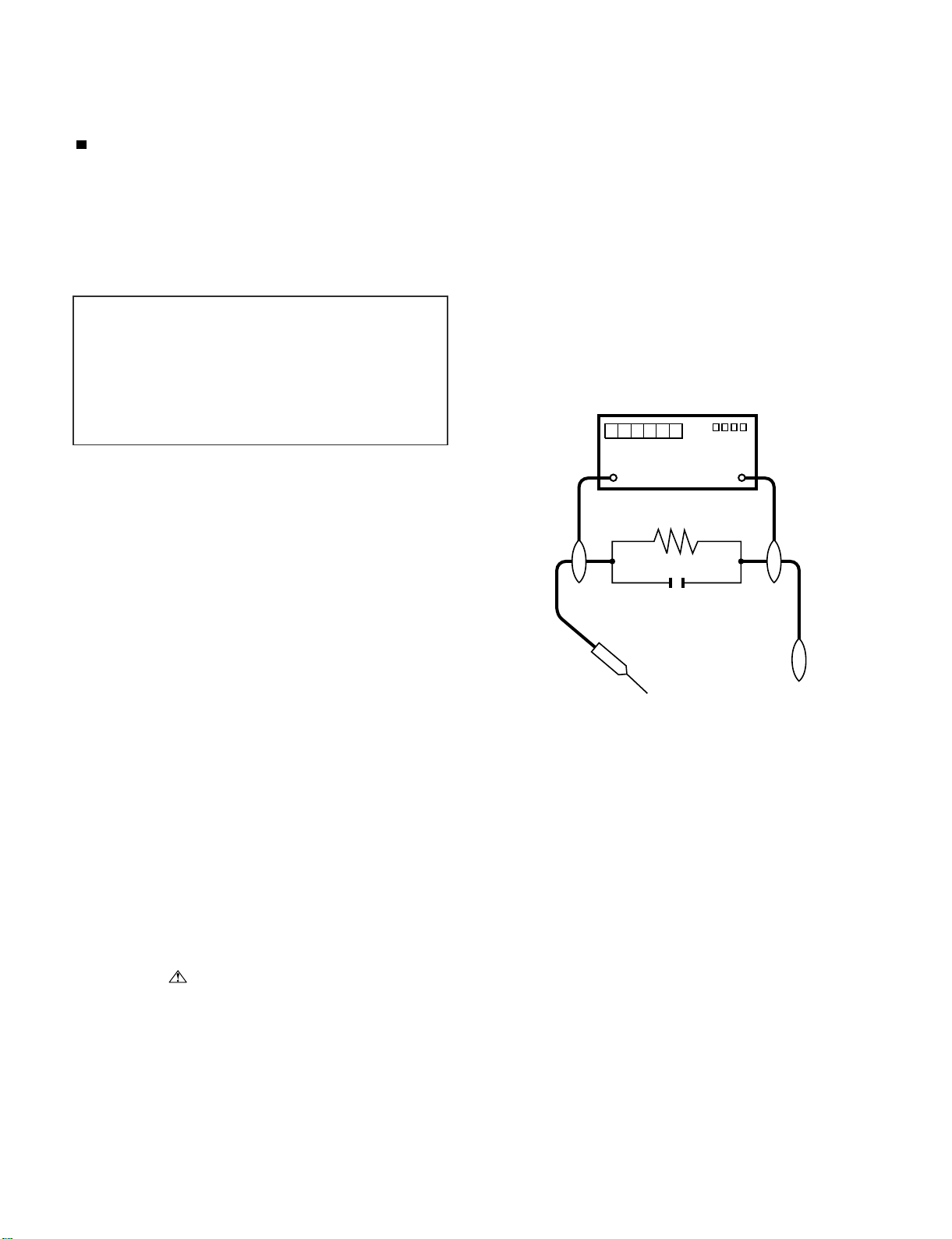
LC-70LE747E/RU,80LE657E/RU,90LE757E/K/RU
LC-70LE747E
SAFETY PRECAUTION
Service Manual
IMPORTANT SERVICE SAFETY PRECAUTION
Service work should be performed only by qualified service technicians who are thoroughly familiar with all safety checks and the
servicing guidelines which follow:
WARNING
1. For continued safety, no modification of any circuit should be
attempted.
2. Disconnect AC power before servicing.
CAUTION:
FOR CONTINUED PROTECTION AGAINST A
RISK OF FIRE REPLACE ONLY WITH SAME
TYPE FUSE.
F7001(6.3A/250V) -LC-80LE657E/RU/LC-90LE757E/K/RU
• Use an AC voltmeter having with 5000 ohm per volt, or higher, sensitivity or measure the AC voltage drop across the resistor.
• Connect the resistor connection to all exposed metal parts having a
return to the chassis (antenna, metal cabinet, screw heads, knobs
and control shafts, escutcheon, etc.) and measure the AC voltage
drop across the resistor.
All checks must be repeated with the AC cord plug connection
reversed. (If necessary, a nonpolarized adaptor plug must be used
only for the purpose of completing these checks.)
Any reading of 1.05 V peak (this corresponds to 0.7 mA peak AC.)
or more is excessive and indicates a potential shock hazard which
must be corrected before returning the monitor to the owner.
F7001(5A/250V)-LC-70LE747E/RU
DVM
BEFORE RETURNING THE RECEIVER
AC SCALE
(Fire & Shock Hazard)
Before returning the receiver to the user, perform the following
safety checks:
3. Inspect all lead dress to make certain that leads are not pinched,
and check that hardware is not lodged between the chassis and
other metal parts in the receiver.
4. Inspect all protective devices such as non-metallic control knobs,
insulation materials, cabinet backs, adjustment and compartment
covers or shields, isolation resistor-capacitor networks, mechanical
insulators, etc.
5. To be sure that no shock hazard exists, check for leakage current
in the following manner.
• Plug the AC cord directly into a 220~240 volt AC outlet.
• Using two clip leads, connect a 1.5k ohm, 10 watt resistor paralleled by a 0.15µF capacitor in series with all exposed metal cabinet
parts and a known earth ground, such as electrical conduit or electrical ground connected to an earth ground.
///////////////////////////////////////////////////////////////////////////////////////////////////////////////////////////////////////////////////////////////////////////////////////////////////////////////////////////////////////////
TO EXPOSED
METAL PARTS
1.5k ohm
10W
0.15µF
TEST PROBE
CONNECT TO
KNOWN EARTH
GROUND
SAFETY NOTICE
Many electrical and mechanical parts in LCD color television have
special safety-related characteristics.
These characteristics are often not evident from visual inspection, nor
can protection afforded by them be necessarily increased by using
replacement components rated for higher voltage, wattage, etc.
Replacement parts which have these special safety characteristics are
identified in this manual; electrical components having such features
are identified by “ ” and shaded areas in the Replacement Parts
List and Schematic Diagrams.
///////////////////////////////////////////////////////////////////////////////////////////////////////////////////////////////////////////////////////////////////////////////////////////////////////////////////////////////////////////
For continued protection, replacement parts must be identical to those
used in the original circuit.
The use of a substitute replacement parts which do not have the same
safety characteristics as the factory recommended replacement parts
shown in this service manual, may create shock, fire or other hazards.
i
Page 3
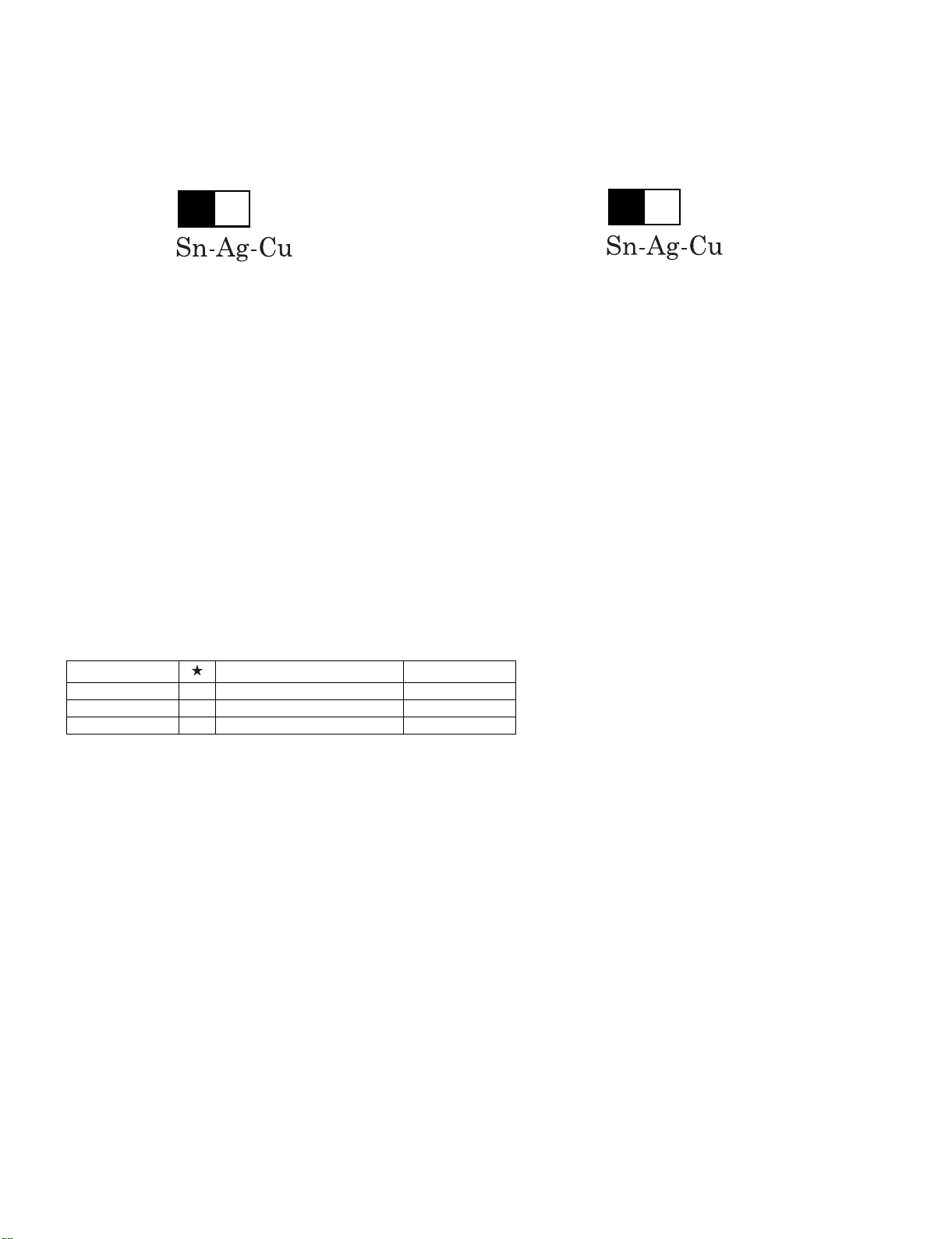
LC-70LE747E/RU,80LE657E/RU,90LE757E/K/RU
Precautions for using lead-free solder
Employing lead-free solder
• “PWBs” of this model employs lead-free solder. The LF symbol indicates lead-free solder, and is attached on the PWBs and service manuals. The
alphabetical character following LF shows the type of lead-free solder.
Example:
L Fa
Indicates lead-free solder of tin, silver and copper.
Indicates lead-free solder of tin, silver and copper.
L F a/a
Using lead-free wire solder
• When fixing the PWB soldered with the lead-free solder, apply lead-free wire solder. Repairing with conventional lead wire solder may cause damage or accident due to cracks.
As the melting point of lead-free solder (Sn-Ag-Cu) is higher than the lead wire solder by 40 °C, we recommend you to use a dedicated soldering
bit, if you are not familiar with how to obtain lead-free wire solder or soldering bit, contact our service station or service branch in your area.
Soldering
• As the melting point of lead-free solder (Sn-Ag-Cu) is about 220 °C which is higher than the conventional lead solder by 40 °C, and as it has poor
solder wettability, you may be apt to keep the soldering bit in contact with the PWB for extended period of time. However, Since the land may be
peeled off or the maximum heat-resistance temperature of parts may be exceeded, remove the bit from the PWB as soon as you confirm the
steady soldering condition.
Lead-free solder contains more tin, and the end of the soldering bit may be easily corroded. Make sure to turn on and off the power of the bit as
required.
If a different type of solder stays on the tip of the soldering bit, it is alloyed with lead-free solder. Clean the bit after every use of it.
When the tip of the soldering bit is blackened during use, file it with steel wool or fine sandpaper.
• Be careful when replacing parts with polarity indication on the PWB silk.
Lead-free wire solder for servicing
Part No. Description Code
ZHNDAi123250E J φ0.3mm 250g (1roll) BL
ZHNDAi126500E J φ0.6mm 500g (1roll) BK
ZHNDAi12801KE J φ1.0mm 1kg (1roll) BM
ii
Page 4
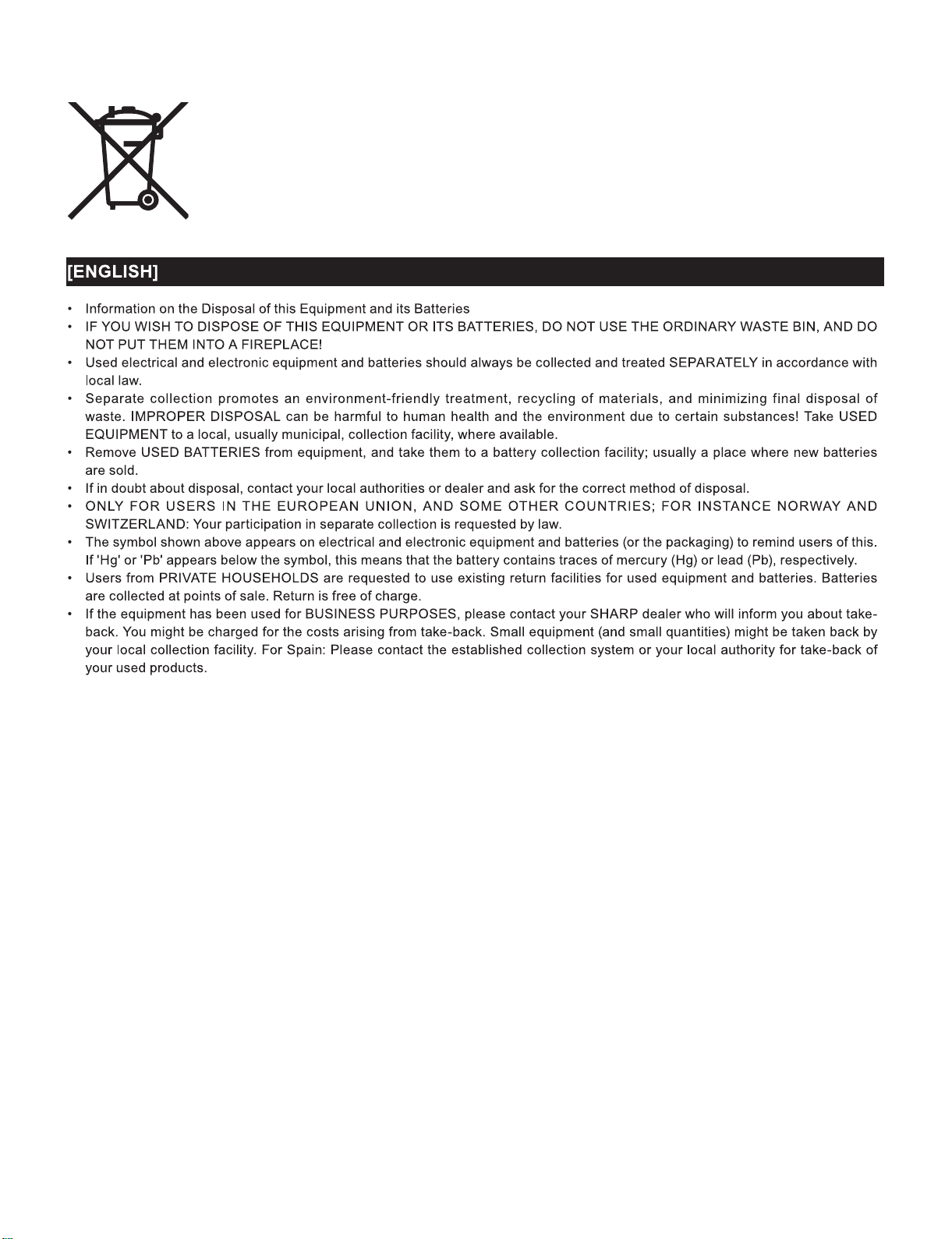
LC-70LE747E/RU,80LE657E/RU,90LE757E/K/RU
End of life disposal
iii
Page 5
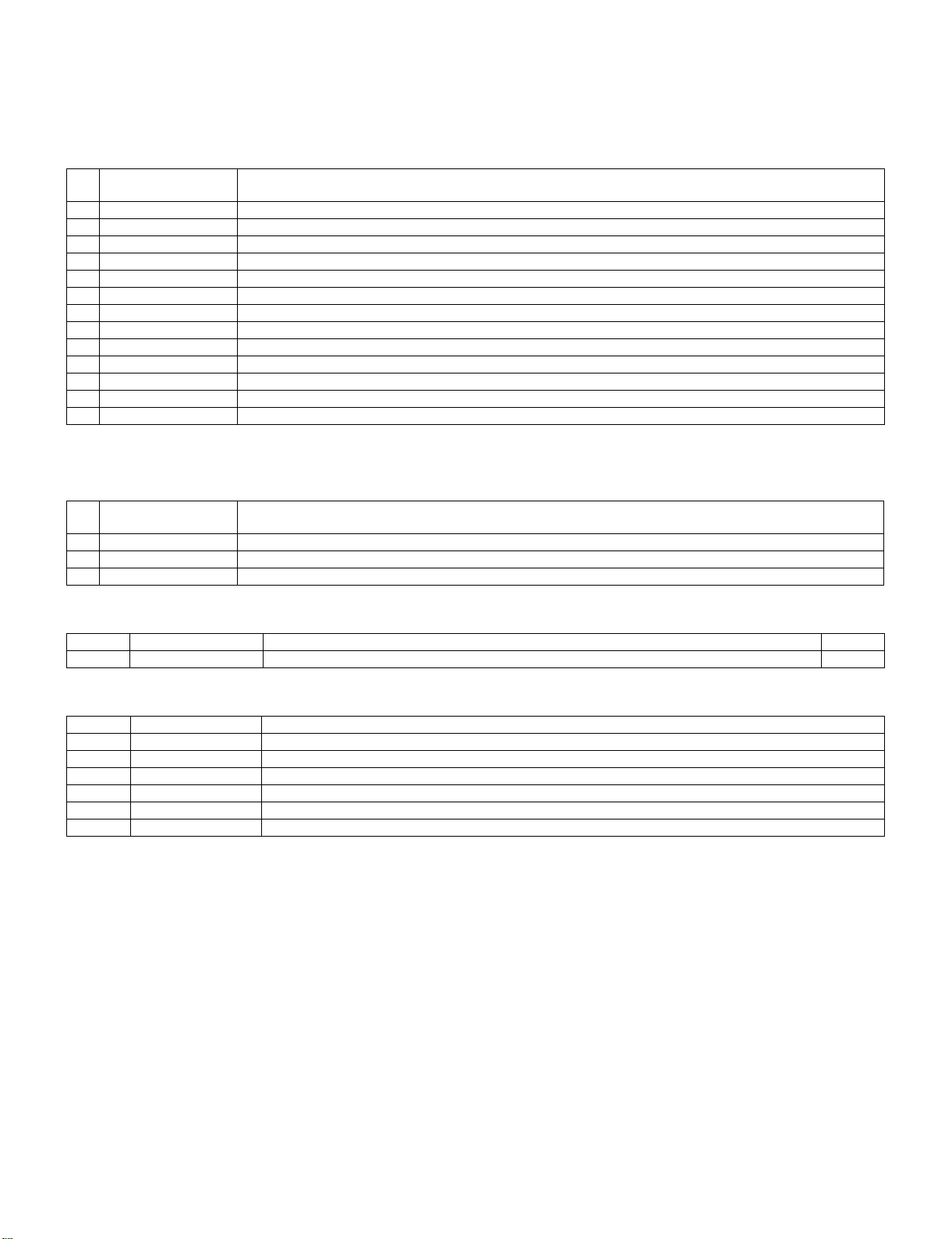
LC-70LE747E
OUTLINE
MAJOR SERVICE PARTS
PWB Unit
LC-70LE747E/RU,80LE657E/RU,90LE757E/K/RU
Service Manual
Ref
No.
N DKEYDG216FM56 MAIN Unit (LC-70LE747E/RU)
N DKEYDG216FM55 MAIN Unit (LC-80LE657E/RU)
N DKEYDG216FM54 MAIN Unit (LC-90LE757E/K/RU)
N DUNTLG281FM51 LCD CONTROL Unit (LC-80LE657E/RU,LC-90LE757E/K/RU)
N DUNTLF975FM51 LCD CONTROL Unit (LC-70LE747E/RU)
N DUNTLF770FM54 ICON Unit (LC-70LE747E/RU,80LE657E/RU)
N DUNTLG014FM51 ICON Unit (LC-90LE757E/K/RU)
N DUNTLF494FM51 R/C OPC Unit (LC-70LE747E/RU,80LE657E/RU)
N DUNTLG015FM51 R/C OPC Unit (LC-90LE757E/K/RU)
N DUNTLF800FM53 KEY Unit
N RUNTKB126WJQZ BLUETOOTH Unit
N RUNTKA933WJN2 POWER Unit (LC-70LE747E/RU)
N RUNTKB096WJQZ POWER Unit (LC-80LE657E/RU,90LE757E/K/RU)
NOTE: (*1) Replace MAIN Unit (DKEYDG216FM5*) in case of IC3301 or IC3103 failure.
PARTS CODE DESCRIPTION
OTHER Unit
Ref
No.
N R1LK695D3GW80F 70" LCD Panel Module Unit (LK695D3GW80F) (B3KUT740E1)
N R1LK800D3GW1AT 80" LCD Panel Module Unit (LK800D3GW1AT) (B3KUU657E1)
N R1LK900D3GW10V 90" LCD Panel Module Unit (LK900D3GW10V) (B3KUV757E1)
PARTS CODE DESCRIPTION
IC For Exclusive Use Of The Service
Ref No. Parts No. Description Q'ty
IC2004 RH-iXD515WJN8Q IC R5F21368CNFP (Monitor Microprocessor) 1
Service Jigs
Ref No. Parts No. Description
N QCNW-M539WJQZ Connecting Cord Main to POWER Unit and LCD Control Unit (PD)
N QCNW-K597WJQZ Connecting Cord Main to Woofer (SB) (LC-90LE757E/K/RU)
N QCNW-K595WJQZ Connecting Cord Main to Speaker Unit L/R (SP)
N QCNW-F676WJQZ Connecting Cord Main to LCD Control Unit (LV)
N QCNW-C222WJQZ Connecting Cord 80pins, LCD Control Unit to LCD Panel Unit, x2
N QCNW-N562WJPZ Connecting Cord Main to ICON/KEY/RC OPC Unit (LC-70LE747E/RU,80LE657E/RU)
iv
Page 6
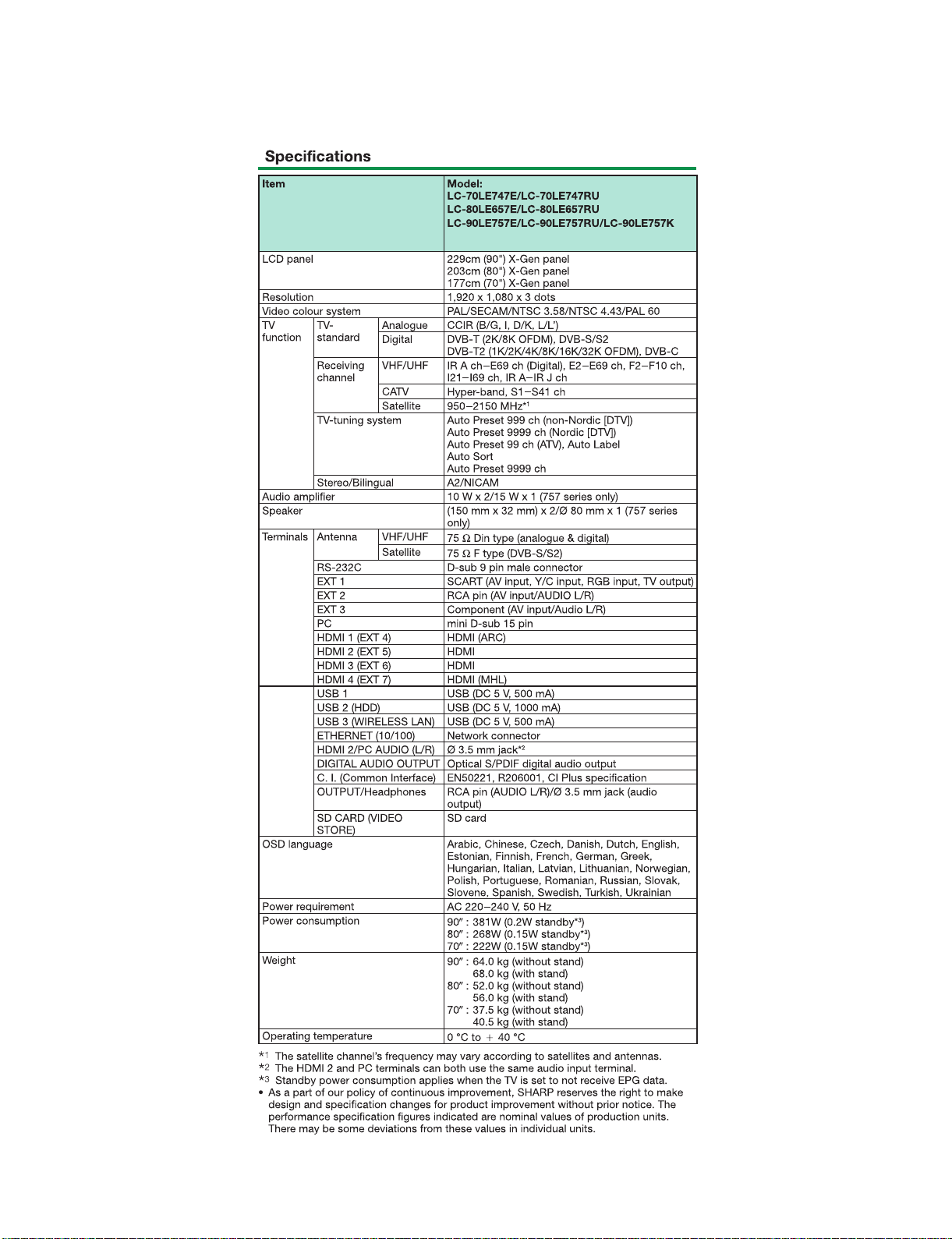
LC-70LE747E/RU,80LE657E/RU,90LE757E/K/RU
LC-70LE747E
CHAPTER 1. SPECIFICATIONS
[1] SPECIFICATIONS
Service Manual
1 – 1
Page 7
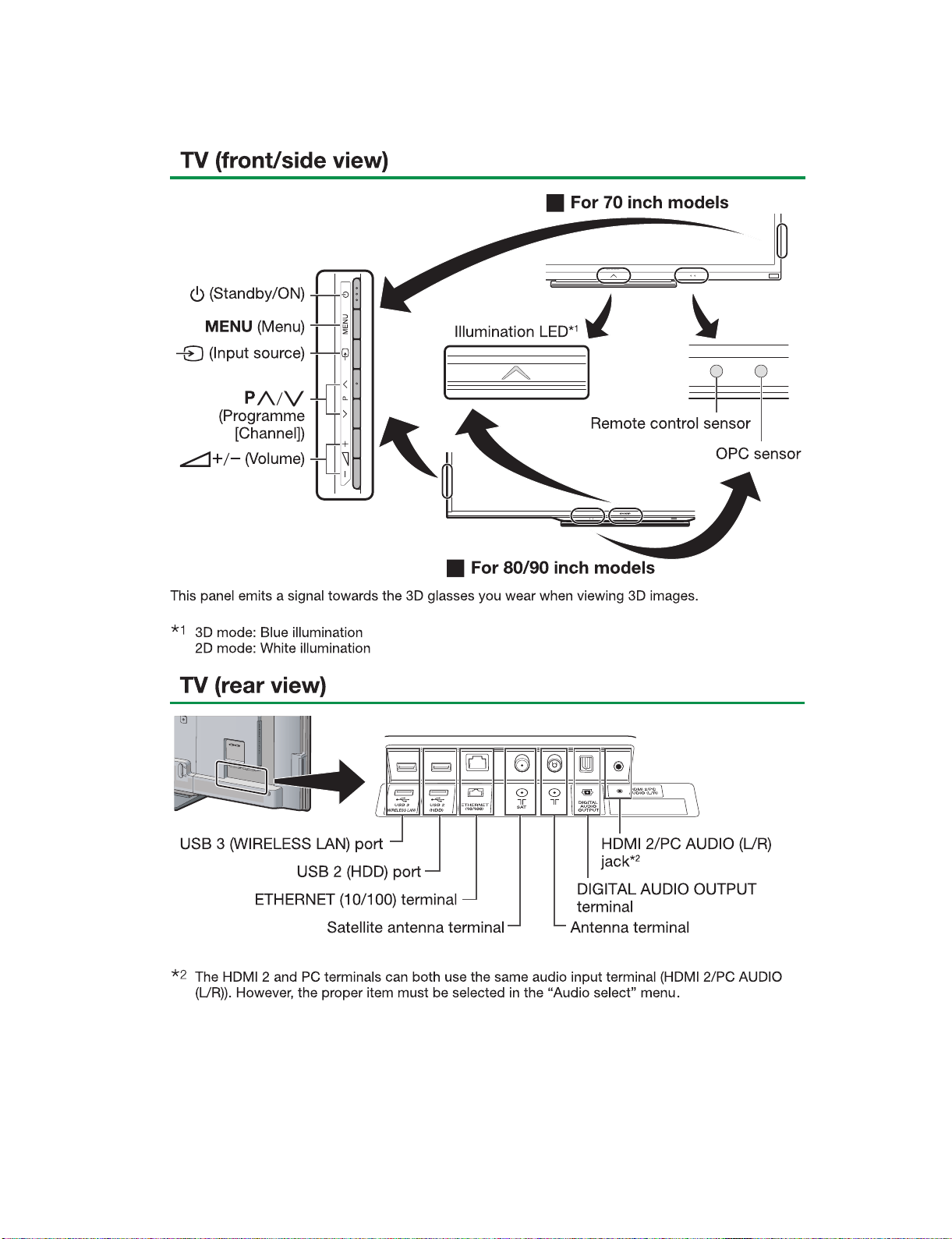
LC-70LE747E
CHAPTER 2. OPERATION MANUAL
[1] Parts Name
LC-70LE747E/RU,80LE657E/RU,90LE757E/K/RU
Service Manual
2 – 1
Page 8
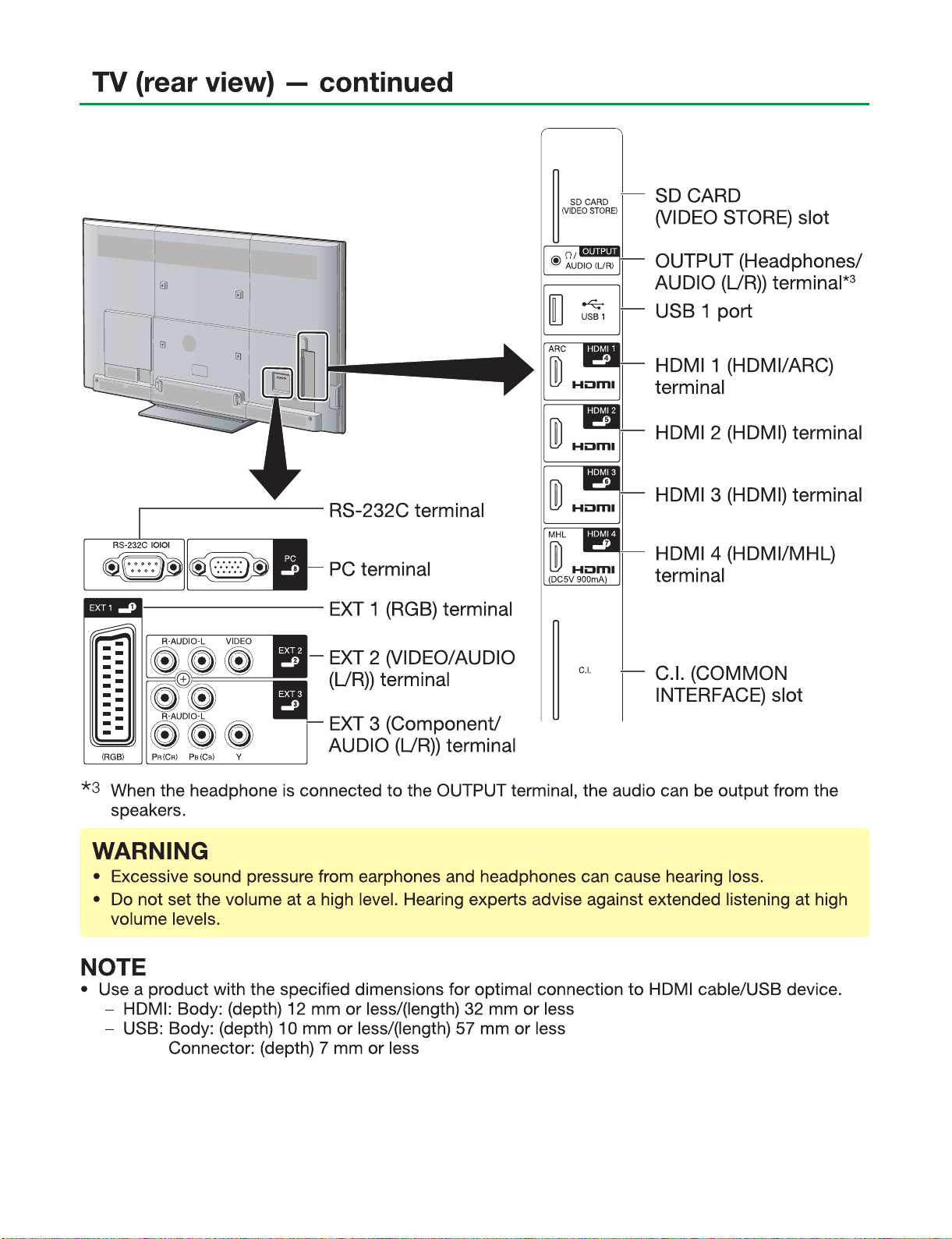
LC-70LE747E/RU,80LE657E/RU,90LE757E/K/RU
2 – 2
Page 9
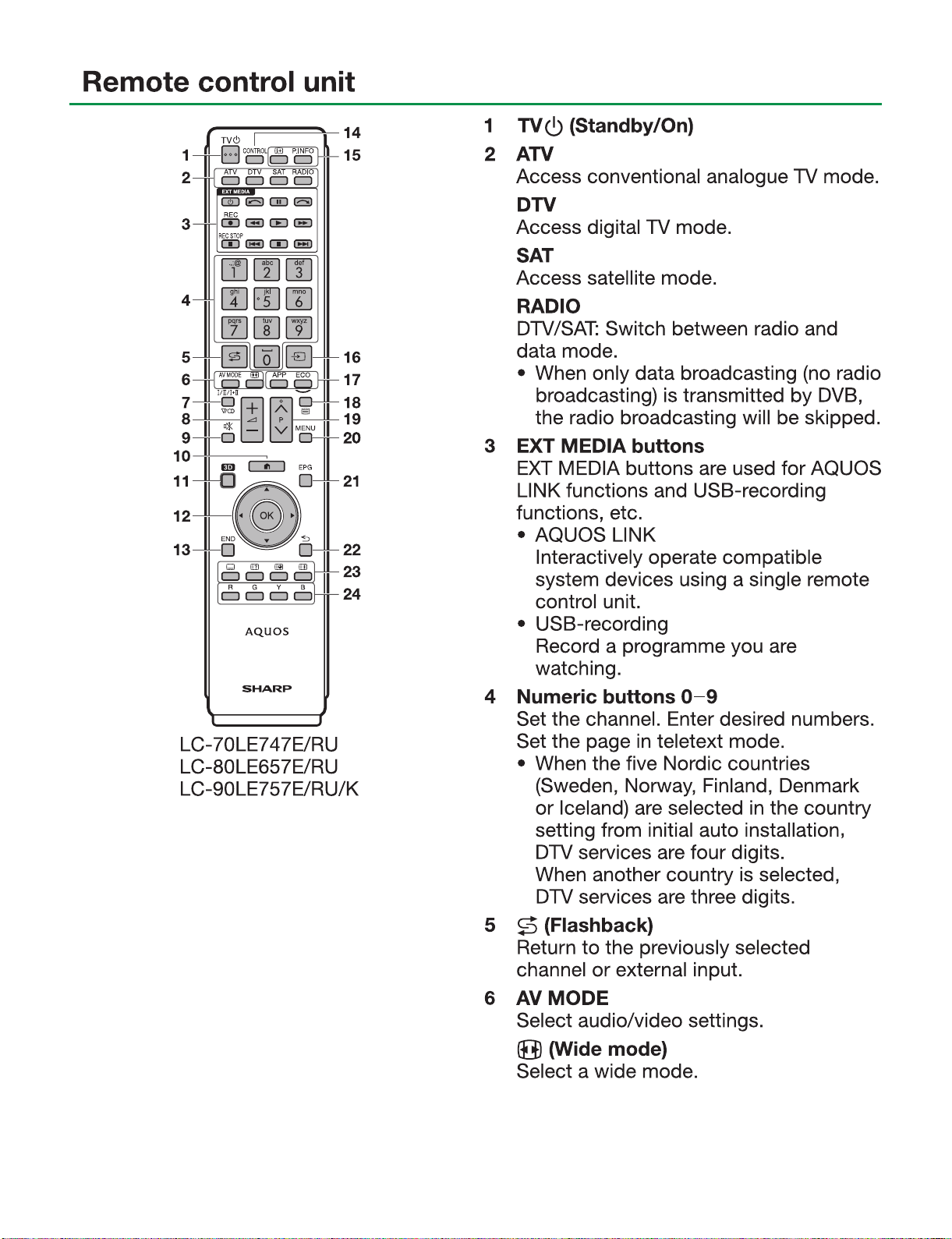
LC-70LE747E/RU,80LE657E/RU,90LE757E/K/RU
2 – 3
Page 10
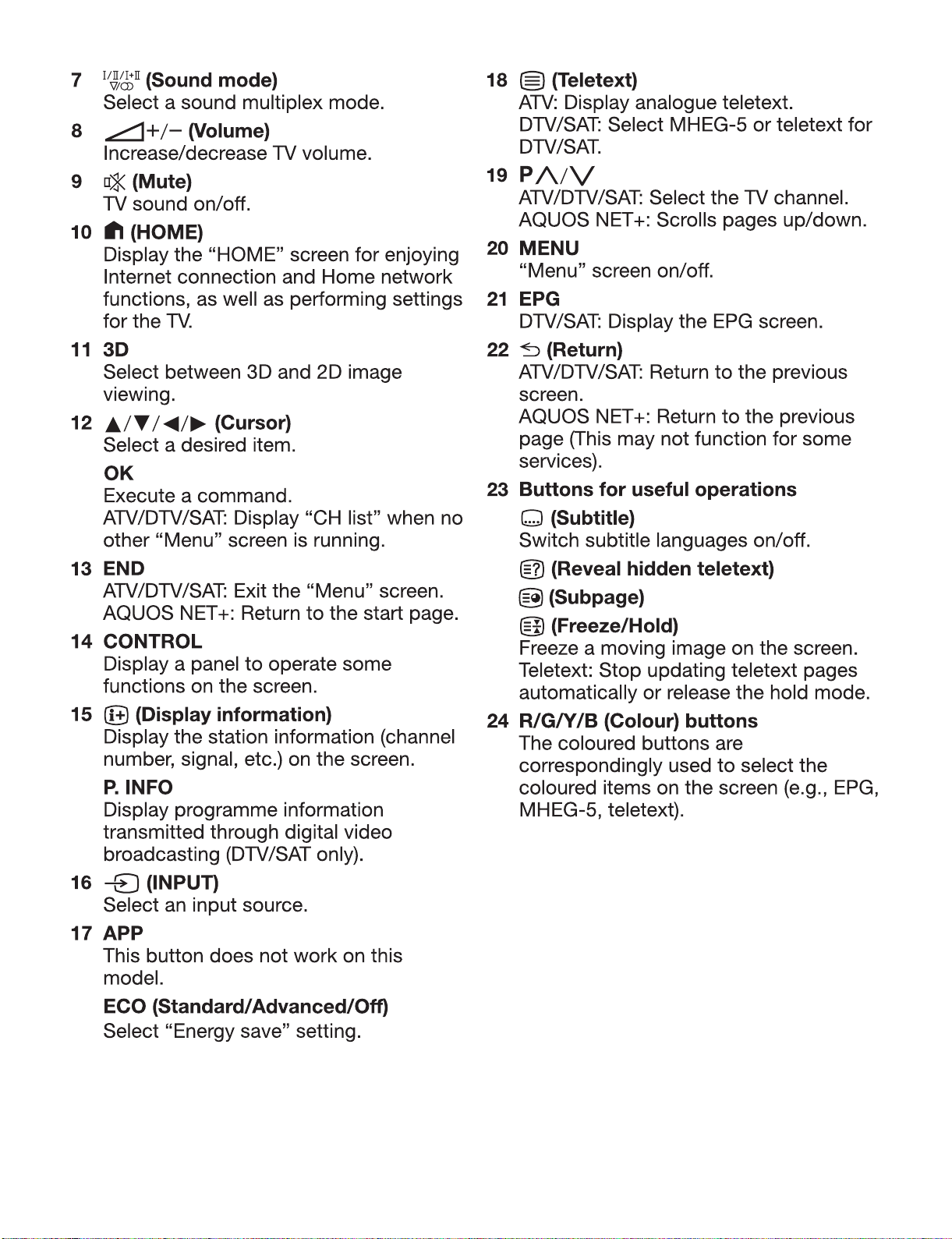
LC-70LE747E/RU,80LE657E/RU,90LE757E/K/RU
2 – 4
Page 11
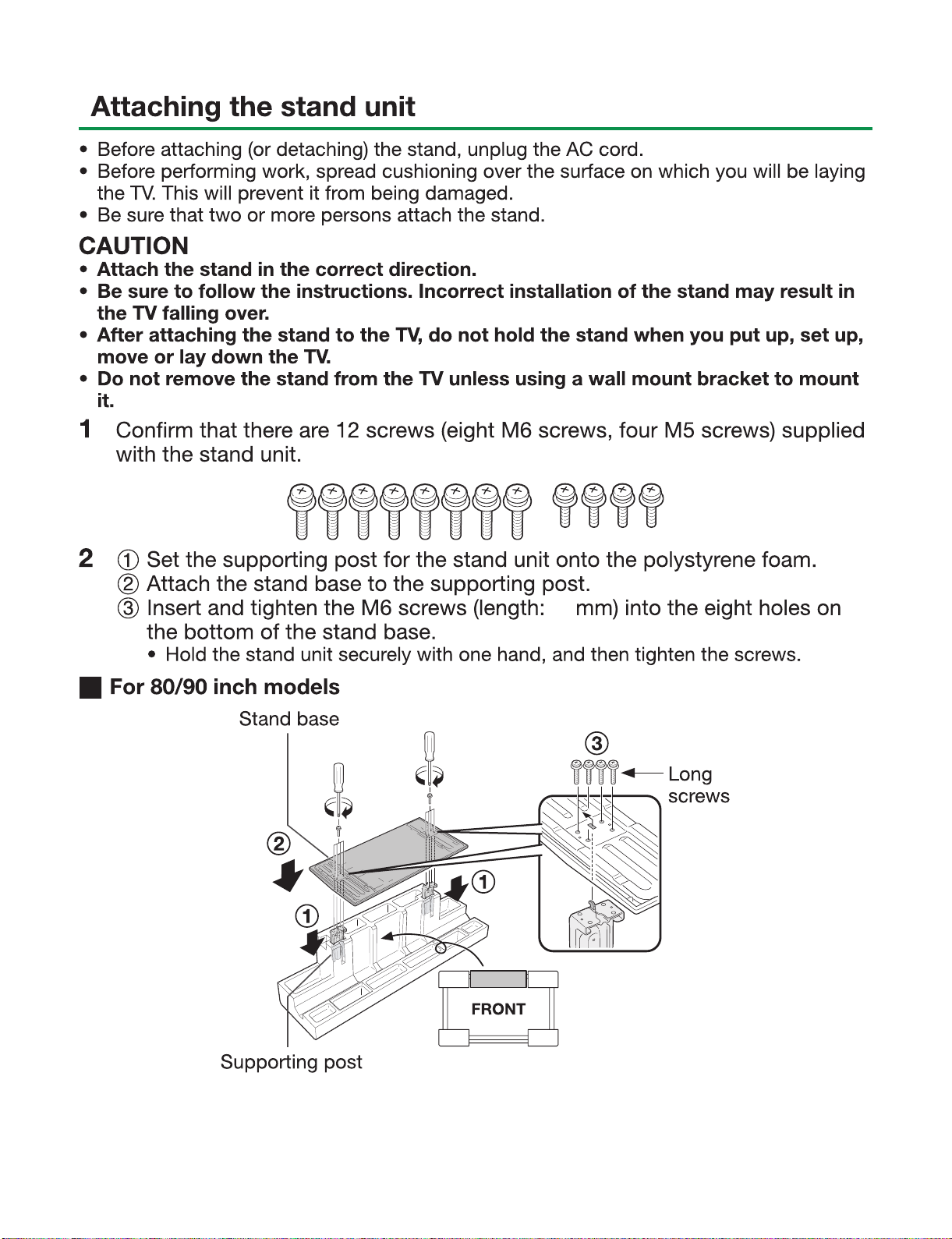
[2] OPERATION MANUAL
LC-70LE747E/RU,80LE657E/RU,90LE757E/K/RU
20
2 – 5
Page 12
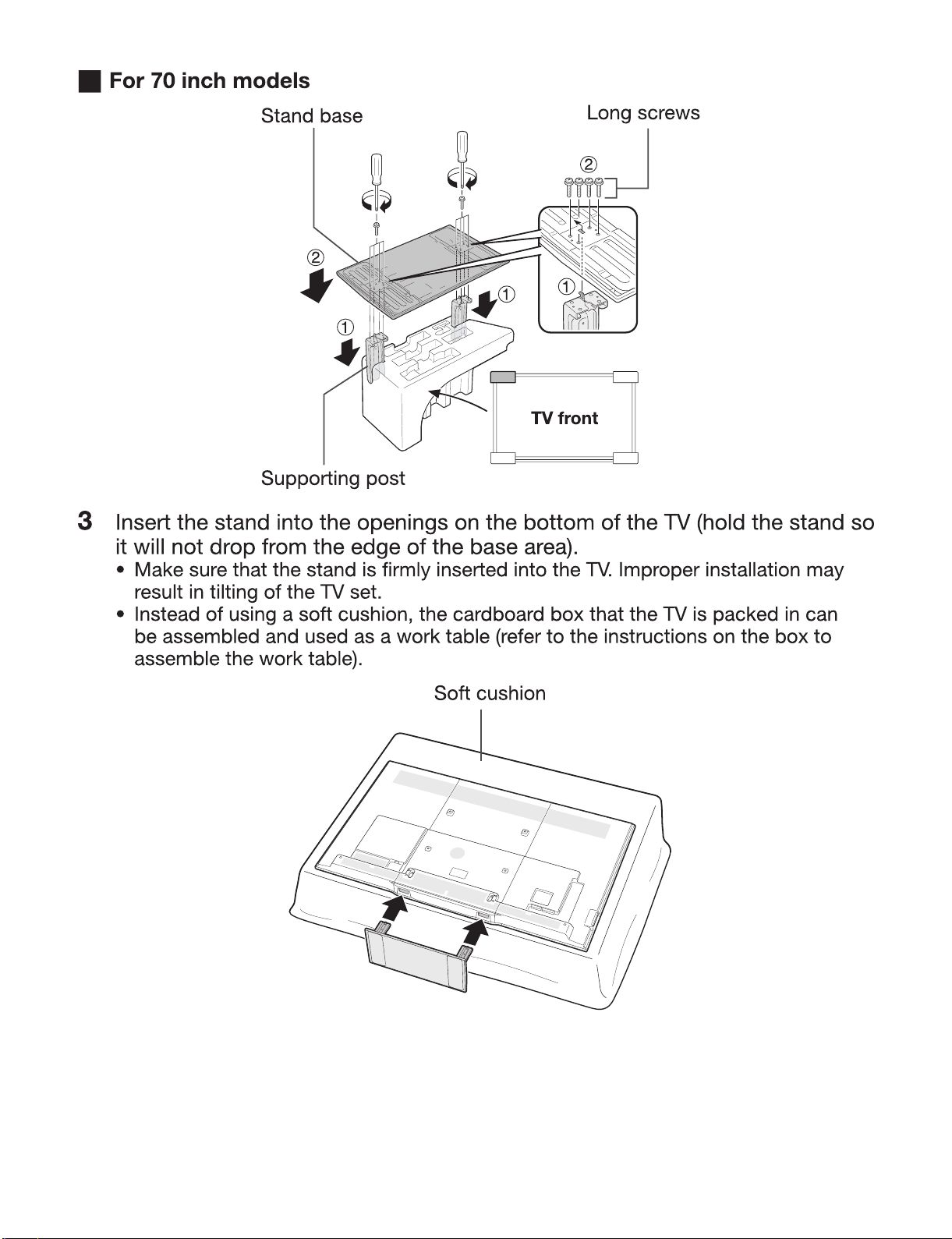
LC-70LE747E/RU,80LE657E/RU,90LE757E/K/RU
2 – 6
Page 13
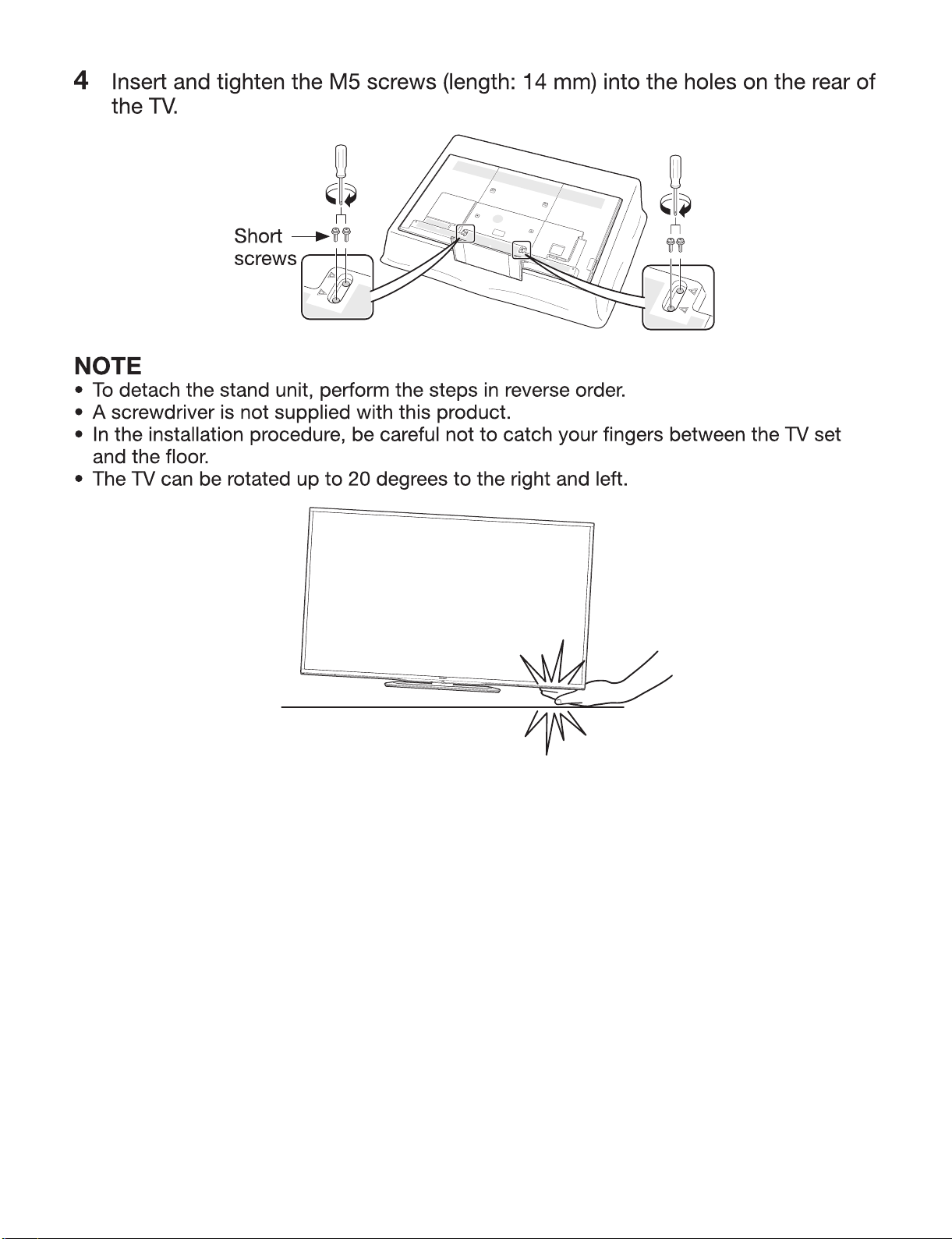
LC-70LE747E/RU,80LE657E/RU,90LE757E/K/RU
2 – 7
Page 14
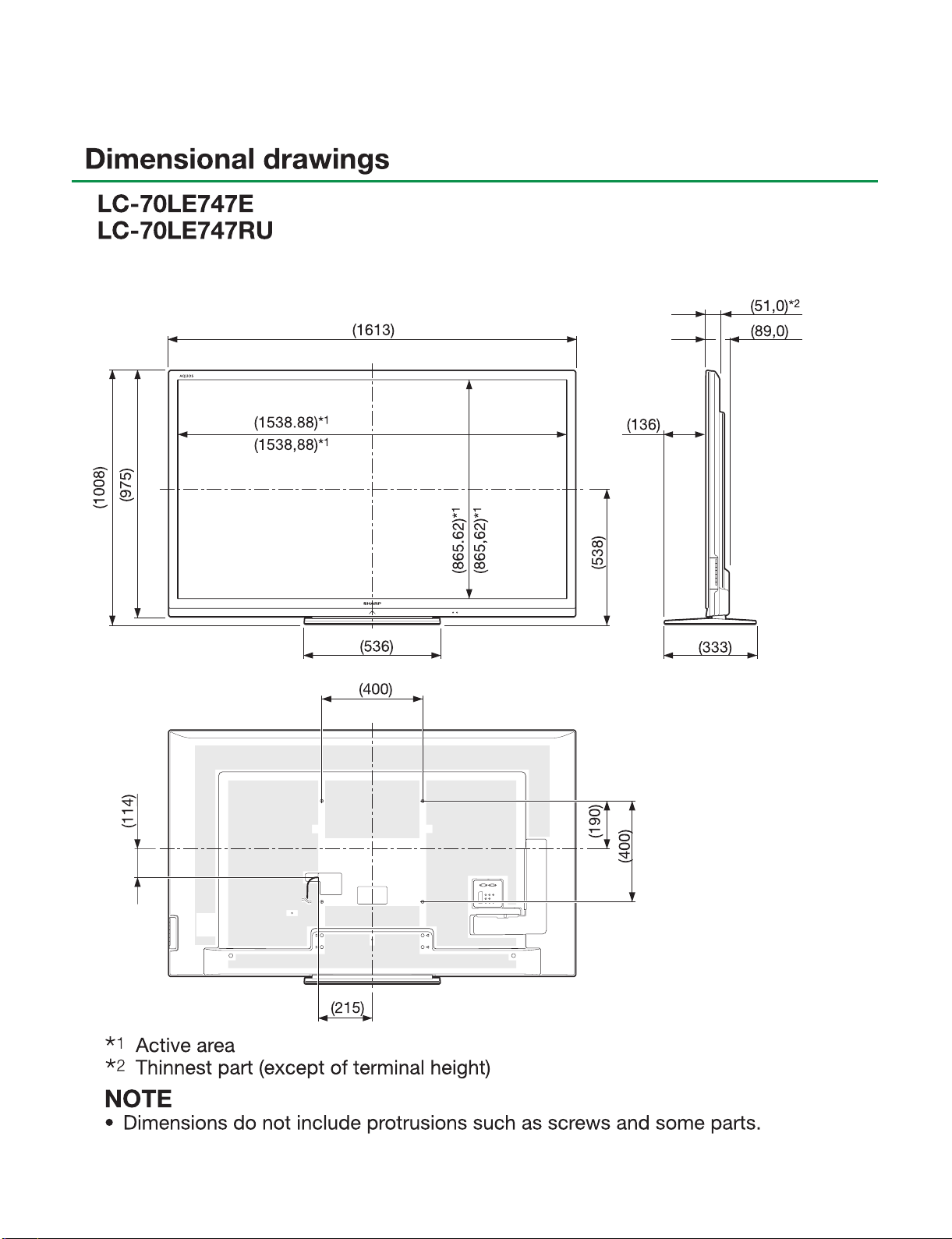
LC-70LE747E/RU,80LE657E/RU,90LE757E/K/RU
LC-70LE747E
CHAPTER 3. DIMENSIONS
[1] DIMENSIONS
Service Manual
3 – 1
Page 15
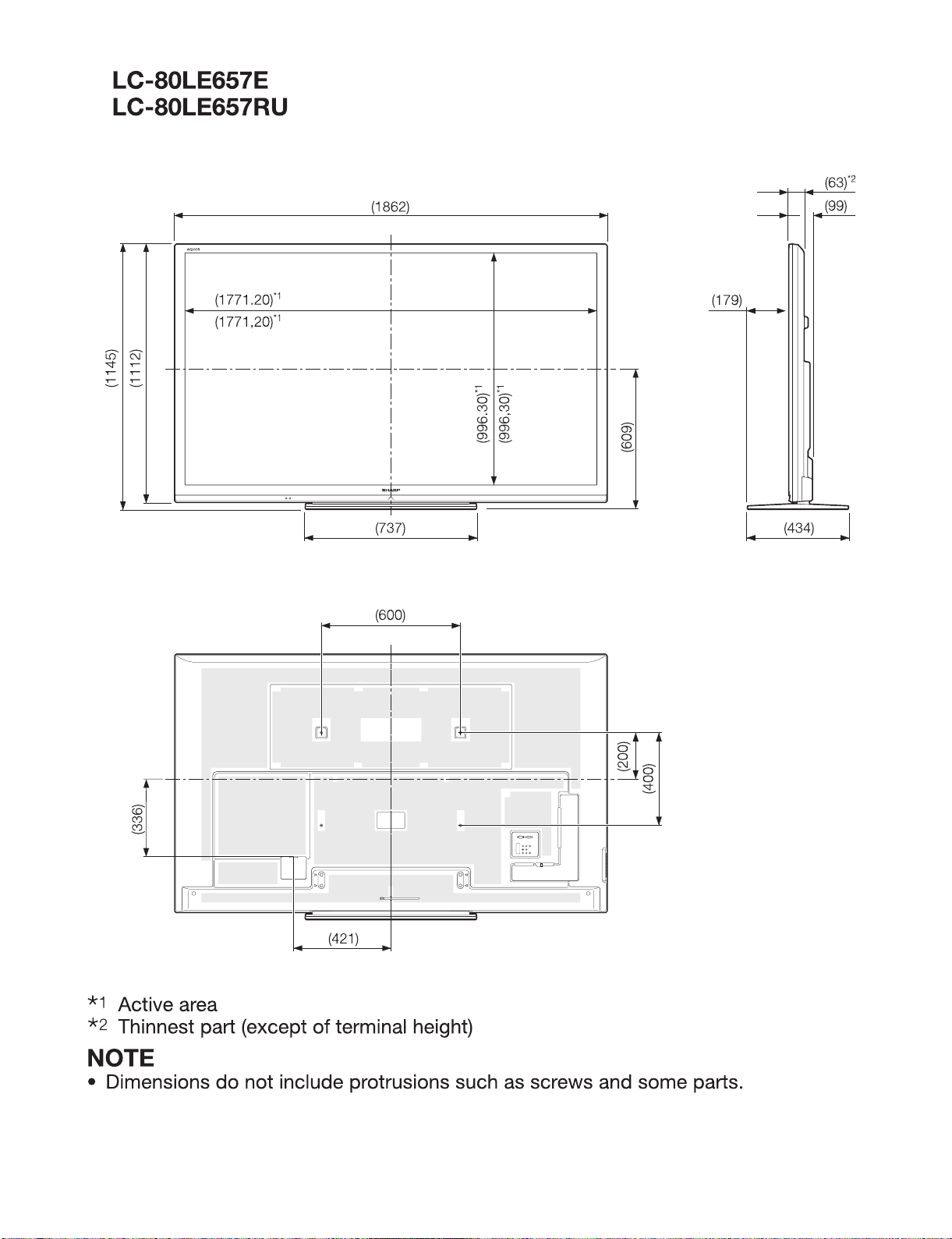
LC-70LE747E/RU,80LE657E/RU,90LE757E/K/RU
3 – 2
Page 16
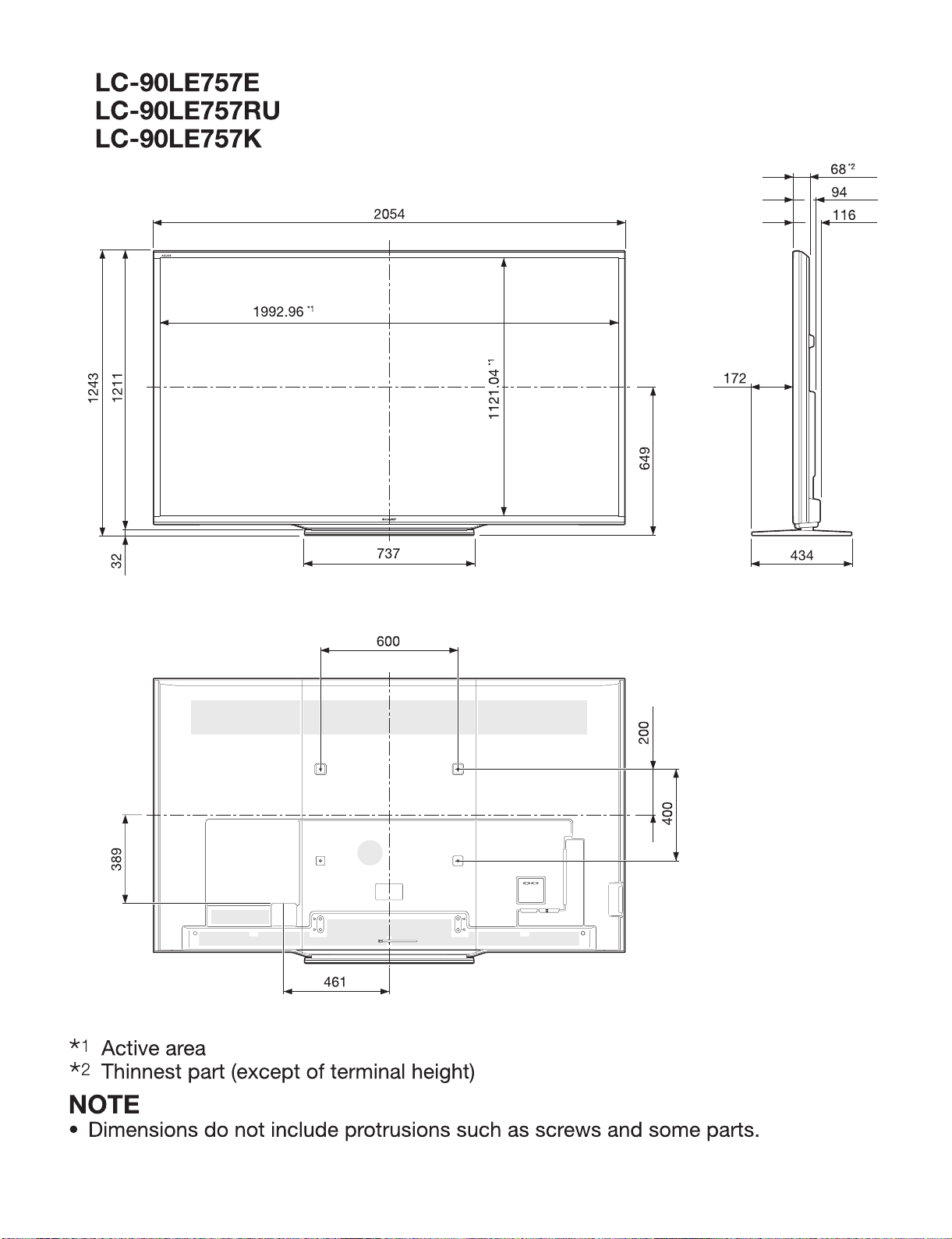
LC-70LE747E/RU,80LE657E/RU,90LE757E/K/RU
3 – 3
Page 17
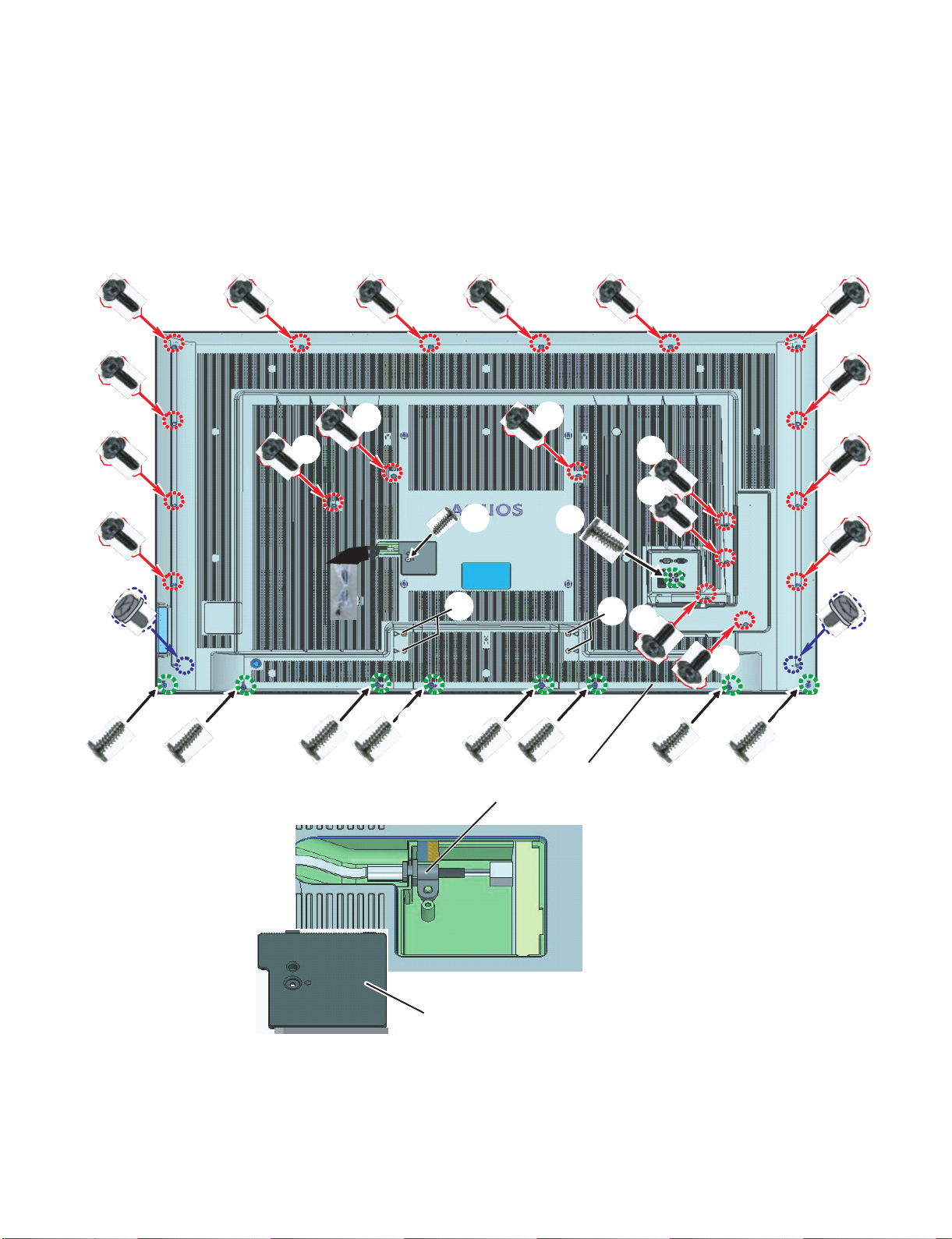
LC-70LE747E/RU,80LE657E/RU,90LE757E/K/RU
LC-70LE747E
CHAPTER 4. REMOVING OF MAJOR PARTS
Service Manual
[1] REMOVING OF MAJOR PARTS (LC-70LE747E/RU)
1. Removing of Stand Unit and Rear Cabinet Ass’y
1. Removing the 4 lock screws (1) and detach the Stand Unit.
2. Remove the 1 lock screw (2) and detach the AC Cord Cover (3).
3. Disconnect AC wire and detach the AC Cord (4)
4. Remove the 19 lock screws (5), 9 lock screws (6), 2 lock screws (7) and detach the Rear Cabinet Ass’y (8).
ԜԜԜԜ Ԝ Ԝ
Ԝ
Ԝ
Ԝ
Ԝ
Ԝ
Ԝ
Ԝ
Ԝ
ԙ
ԝ
Ԟ
Ԙ
Ԙ
Ԝ
Ԝ
ԝ ԝ ԝ ԝ ԝ ԝ ԝ ԝ
ԟ
ԛ
4GCTECDKPGV#UU[
#%%QTF
Ԝ
Ԝ
Ԝ
Ԟ
Ԛ
#%%QTF%QXGT
4 – 1
Page 18
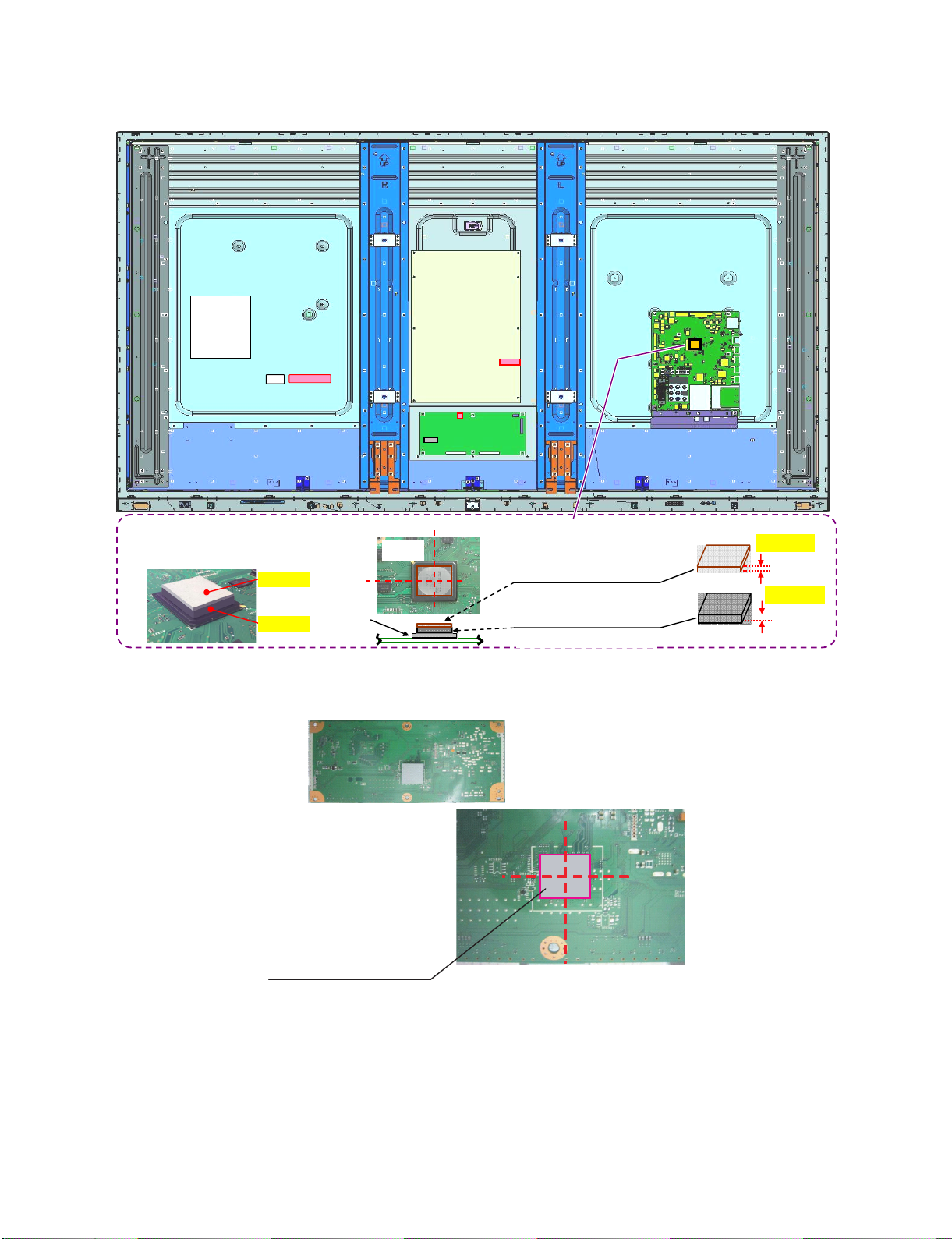
LC-70LE747E/RU,80LE657E/RU,90LE757E/K/RU
[2] The location putting on the heat measure sheet (LC-70LE747E/RU)
1. MAIN PWB Unit
History paper
Be careful to arrange
dark grey sheet at IC3301 side.
(In order to reduce the radiation.)
2. LCD Control Unit
Light gray
Dark gray)
Center
PSPAZC805WJKZ
COOLER:20x20 t7
IC
Main
IC3301
Center
(3),(4) Stick ***
COOLING SHEET (x2)
(4) PSPAZD121WJKZ
23*23 t1.5
(3) PSPAZD120WJKZ
23*23 t4
23mm
23mm
23mm
23mm
Light gray
1.5mm
Dark gray)
4mm
4 – 2
Page 19
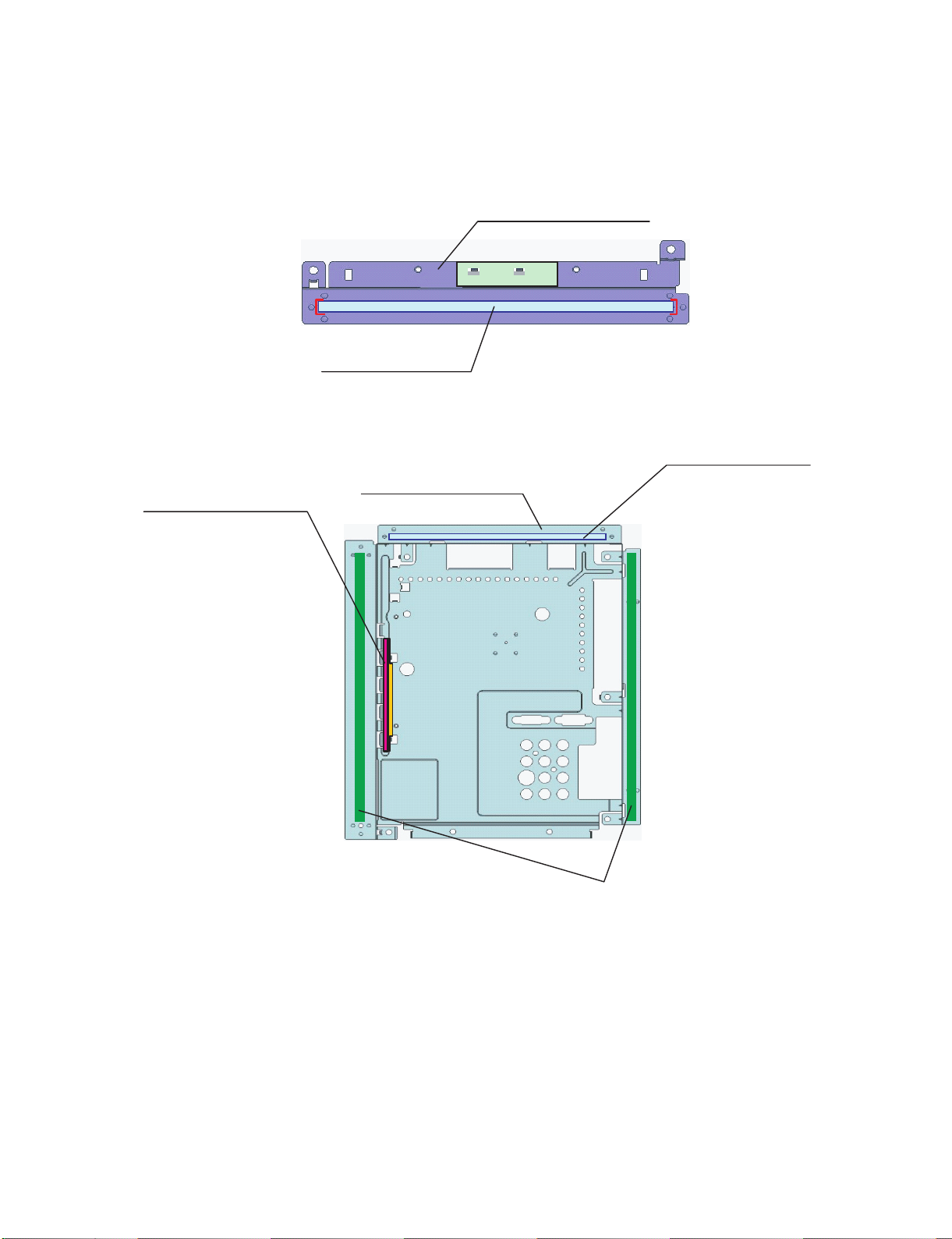
LC-70LE747E/RU,80LE657E/RU,90LE757E/K/RU
Rear side view
(2) Stick***
PMLT-A691WJQZ
(1) Prepare***
PSLDMB847WJ3W
SHIELD US B CUT
(3) Stick***
PMLT-A690WJQZ
(2) Stick***
PMLT-A676WJZZ
GAS KET(HDM I)
㩷
[3] Precautions for assembly (LC-70LE747E/RU)
1. Points to be checked and precautions when servicing the unit
Mount the main PWB Ass’y on the backlight chassis and check that the EMI-prevention parts are not peeled and twisted from the access holes. (The
EMI-prevention parts, conductive nonwoven fabric gaskets, must be seen from the access holes.)
[Countermeasure]
Attach the conductive nonwoven fabric gaskets on the shielded case on the main PWB.
LANGKD561WJ3W
M_ANGLE/TRM-BTM
(4) Stick***
PMLT-A691WJQZ
CONDUCTIVE TAPE
8*180mm
(x2)
4 – 3
Page 20
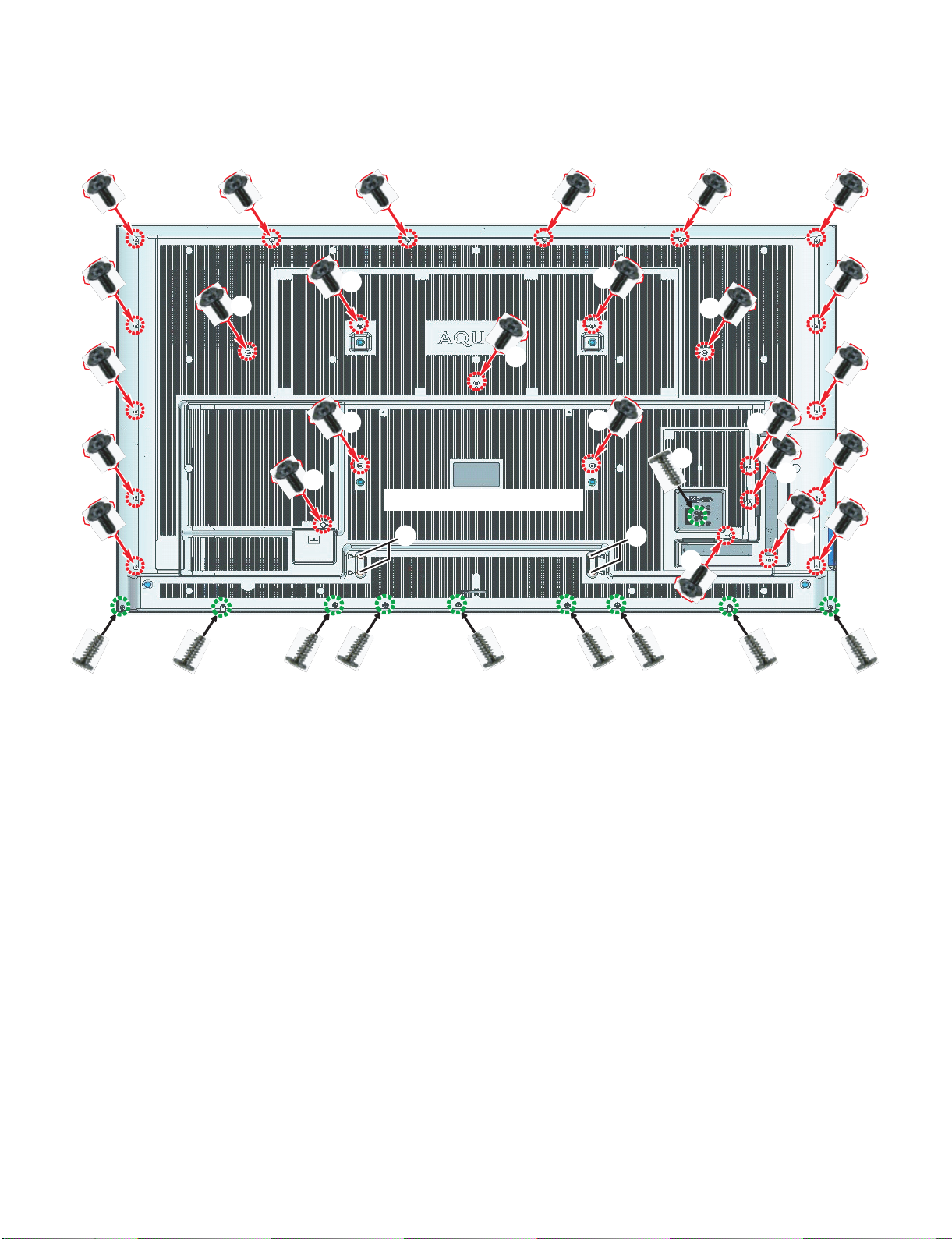
LC-70LE747E/RU,80LE657E/RU,90LE757E/K/RU
[4] REMOVING OF MAJOR PARTS (LC-80LE657E/RU)
1. Removing of Stand Unit and Rear Cabinet
1. Remove the 4 lock screws (1) and detach the Stand Unit.
2. Remove the 26 lock screws (2), 10 lock screws (3) and detach the Rear Cabinet (4).
ԙԙ ԙ ԙ ԙ
ԙ
ԙ
ԙ
ԙ
ԙ
ԙ
ԙ
ԙ
ԙ
ԛ4GCT%CDKPGV#UU[
ԙ
Ԙ
ԚԚԚԚ Ԛ
ԙ
ԙ
ԙ
ԙ
ԙ
ԙ
Ԛ
Ԙ
ԙ
ԙ
ԙ
ԙ
ԙ
ԚԚԚ Ԛ
4 – 4
Page 21
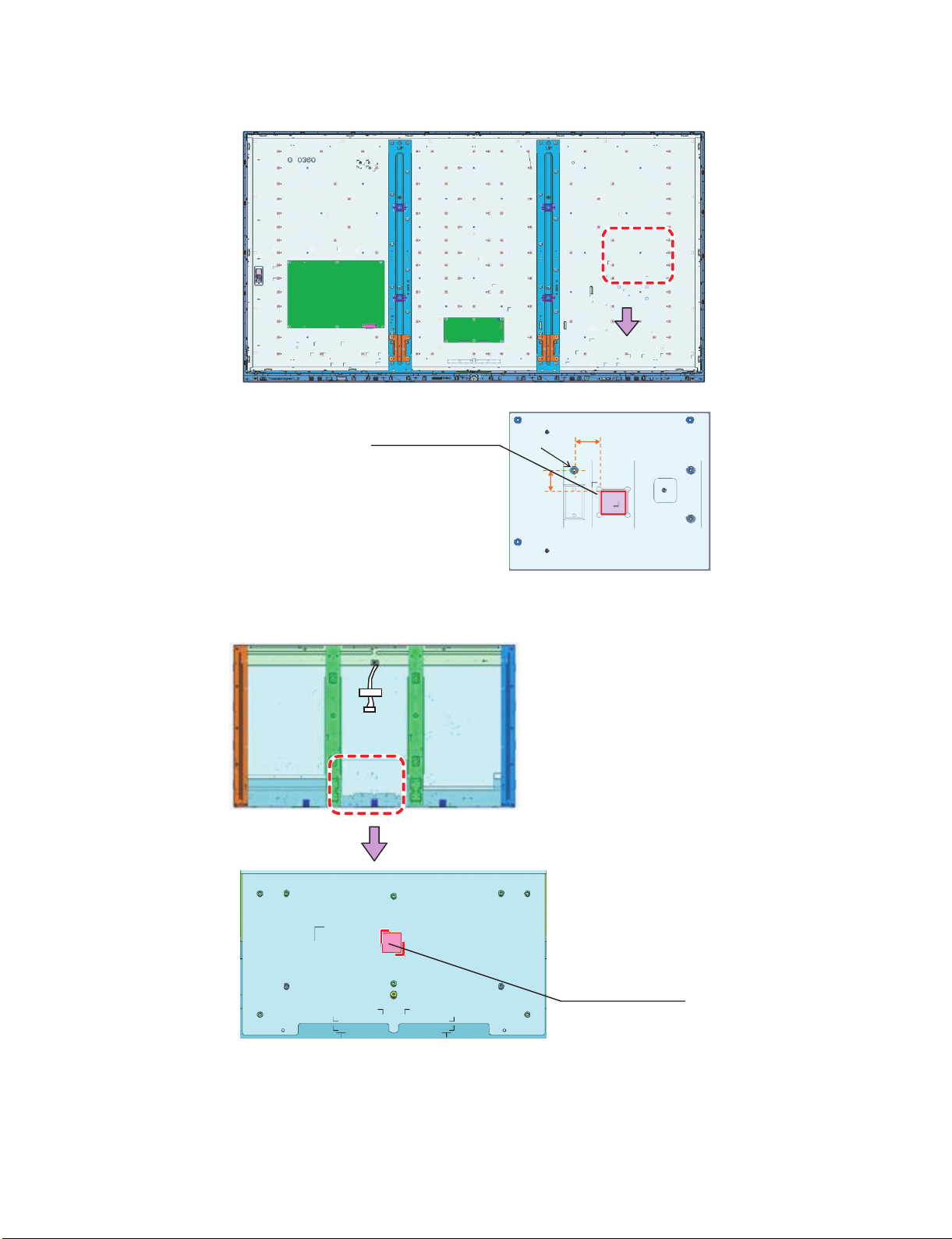
LC-70LE747E/RU,80LE657E/RU,90LE757E/K/RU
PSPAZC854WJKZ
[5] The location putting on the heat measure sheet (LC-80LE657E/RU)
1. MAIN PWB Unit
2. LCD Control Unit
PSPAZC871WJKZ
COOLINGSHEE T
24.8 +2/-2mm
Center of pin
20.7 +2/-2mm
4 – 5
Page 22
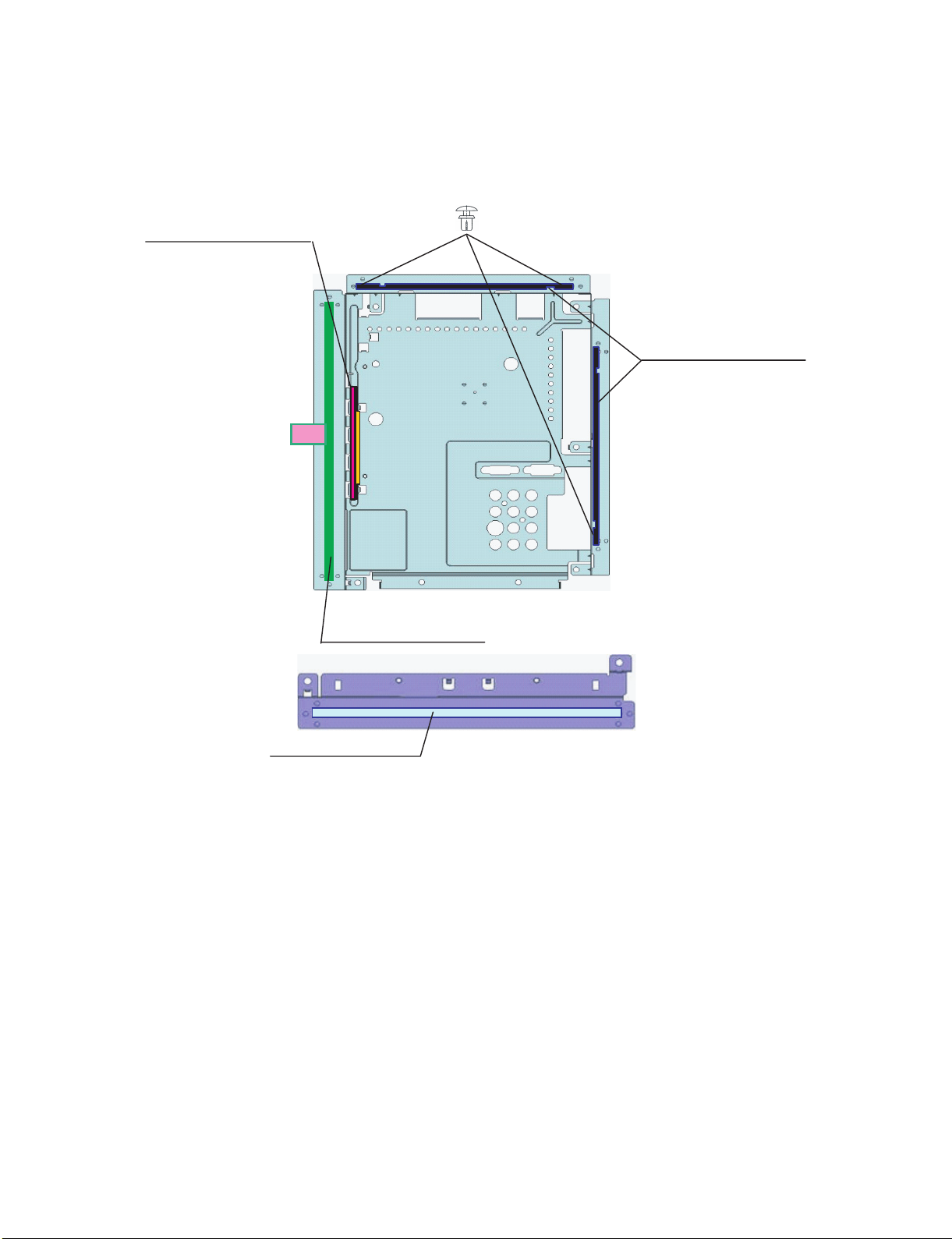
LC-70LE747E/RU,80LE657E/RU,90LE757E/K/RU
PMLT-A693WJZZ
PMLT-A694WJZZ
PMLT-A676WJZZ
PCLiCA004WJKZ
PMLT-A695WJZZ
[6] Precautions for assembly (LC-80LE657E/RU)
1. Points to be checked and precautions when servicing the unit
Mount the main PWB Ass’y on the backlight chassis and check that the EMI-prevention parts are not peeled and twisted from the access holes. (The
EMI-prevention parts, conductive nonwoven fabric gaskets, must be seen from the access holes.)
[Countermeasure]
Attach the conductive nonwoven fabric gaskets on the shielded case on the main PWB.
4 – 6
Page 23

LC-70LE747E/RU,80LE657E/RU,90LE757E/K/RU
[7] REMOVING OF MAJOR PARTS (LC-90LE757E/K/RU)
1. Removing of Stand Unit and Rear Cabinet Ass’y.
1. Remove the 4 lock screws (1) and detach the Stand Unit.
2. Remove the 3 lock screws (3), 20 lock screws (4), 10 lock screws (5) and detach the Rear Cabinet (L) Ass'y (6), Rear Cabinet (R) Ass'y (7).
3. Remove the 5 lock screws (8), 8 lock screws (9) and detach the Rear Cabinet (C) Ass'y (10).
ԛ
ԛ
ԛ
ԛ
ԛ
ԛ
ԛ
Ԟ
Ԡ
Ԡ
ԡ
Ԡ
Ԝ
Ԡ
Ԝ
Ԡ
Ԡ
Ԝ
Ԡ
Ԡ
Ԝ Ԝ
ԛ
Ԝ
Ԙ
Ԙ
Ԙ
Ԙ
Ԝ
ԛ
Ԛ
Ԝ
Ԝ
Ԝ
ԝ
ԛ
ԛ
ԛ
ԛ
ԛ
ԛ
ԛ
ԛ
ԛ
ԛ
ԛ
Ԛ
Ԛ
ԟԟ ԟ ԟ ԟ
4 – 7
Page 24
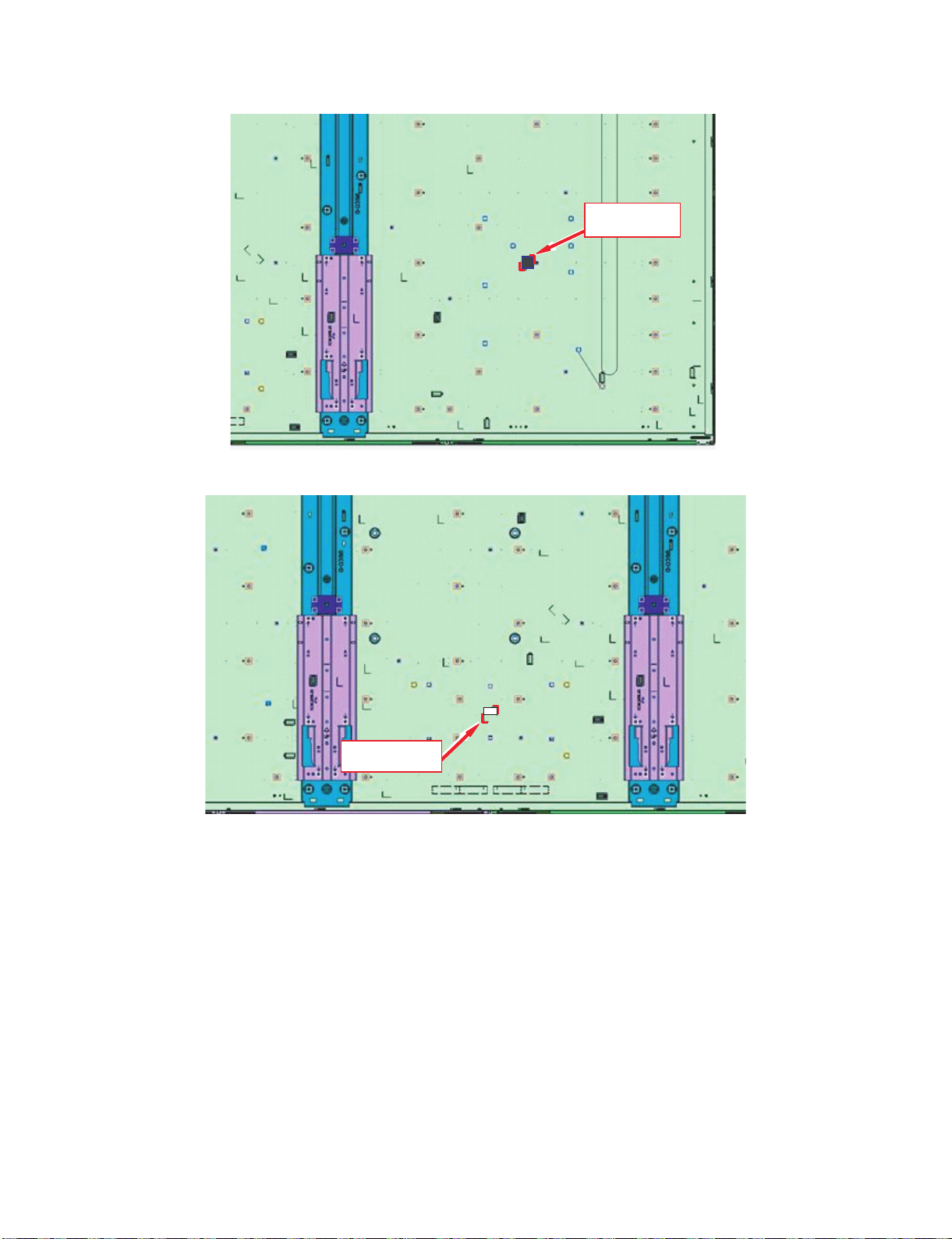
LC-70LE747E/RU,80LE657E/RU,90LE757E/K/RU
PSPA Z C8 7 1 WJKZ
[8] The location putting on the heat measure sheet (LC-90LE757E/K/RU)
1. MAIN PWB Unit
2. LCD Control Unit
PSPA Z C85 4 W J K Z
4 – 8
Page 25

LC-70LE747E/RU,80LE657E/RU,90LE757E/K/RU
(1) Prepare***
PSLDMB834WJ1W
MAIN SHIELD
(4) Stick***
PMLT-A693W JZZ
GASKET short (x2)
(3) Stick***
PMLT-A694WJZZ
GASKET long tag
(2) Stick***
PMLT-A676WJZZ
GASCKET 100*5 t2
(5) Install * **
PCLICA004WJKZ
for GASKET(x4)
[9] Precautions for assembly (LC-90LE757E/K/RU)
1. Points to be checked and precautions when servicing the unit
Mount the main PWB Ass’y on the backlight chassis and check that the EMI-prevention parts are not peeled and twisted from the access holes. (The
EMI-prevention parts, conductive nonwoven fabric gaskets, must be seen from the access holes.)
[Countermeasure]
Attach the conductive nonwoven fabric gaskets on the shielded case on the main PWB.
4 – 9
Page 26
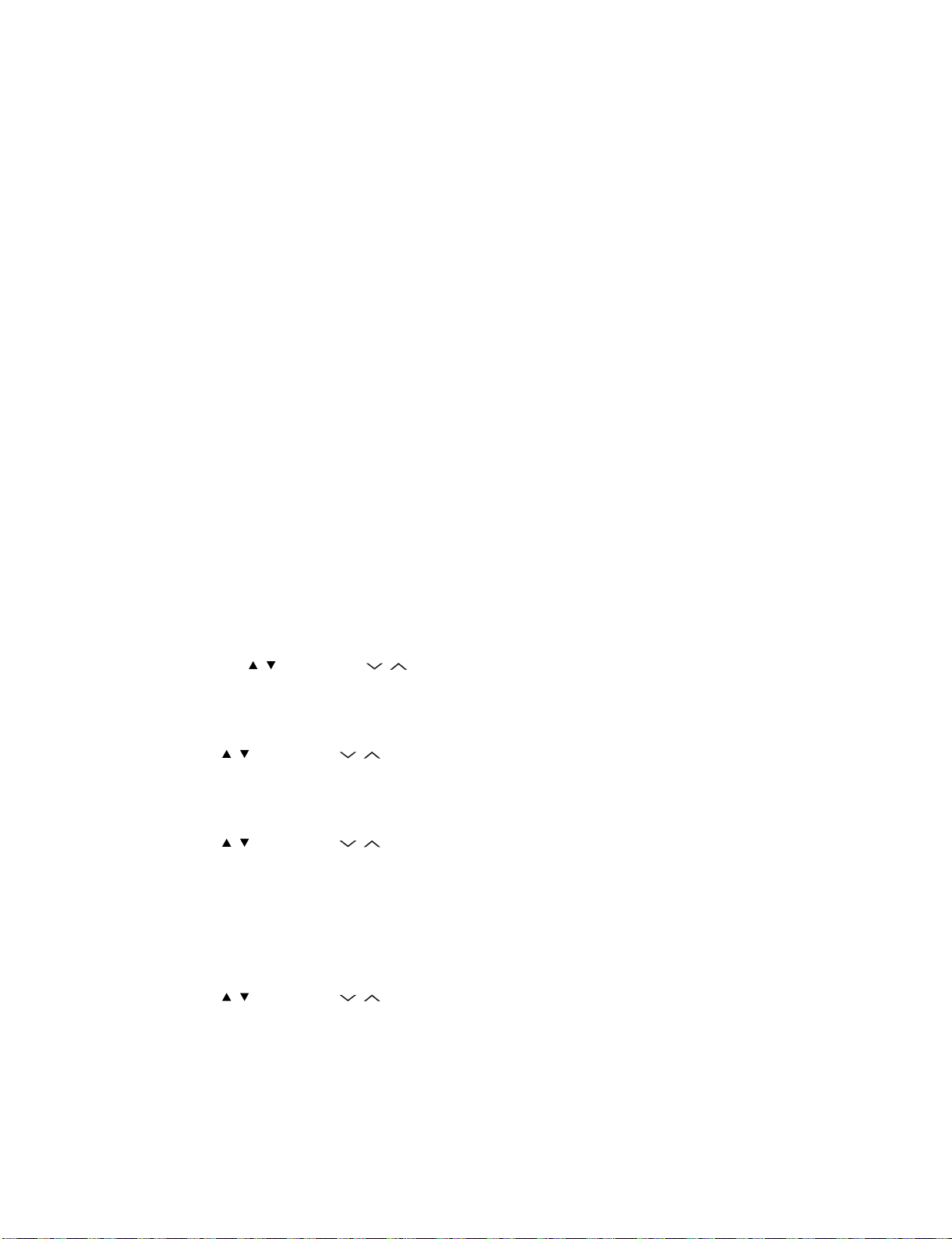
LC-70LE747E/RU,80LE657E/RU,90LE757E/K/RU
LC-70LE747E
CHAPTER 5. ADJUSTMENT
Service Manual
[1] ADJUSTMENT PROCEDURE
1. Adjustment method after PWB and/or IC replacement due to repair
The unit is set to the optimum at the time of shipment from the factory.
If any value should become improper or any adjustment is necessary due to the part replacement, make an adjustment according to the following procedure.
1. Procure the following units in order to replace the main unit.
MAIN UNIT: DKEYDG216FM54 (LC-90LE757E/K/RU)
MAIN UNIT: DKEYDG216FM55 (LC-80LE657E/RU)
MAIN UNIT: DKEYDG216FM56 (LC-70LE747E/RU)
NOTE: [Caution when replacing IC (IC2004) in the main unit]
The above IC are Monitor microprocessor.
Before replacing the relevant part, procure the following parts in which the data have been rewritten.
IC2004 RH-iXD515WJN8Q Monitor microprocessor
NOTE: [Caution when replacing ICs (IC3301, IC3103) in the main unit]
When replacing either IC3301 or IC3103, exchange MAIN units for
MAIN UNIT: DKEYDG216FM54 (LC-90LE757E/K/RU)
MAIN UNIT: DKEYDG216FM55 (LC-80LE657E/RU)
MAIN UNIT: DKEYDG216FM56 (LC-70LE747E/RU)
Each part should not be individually exchanged.
NOTE: HDMI ROM Writing
After replacing IC2601, execute “HDMI EDID WRITE” on the page 5/21.
Please execute it after checking MODEL NAME & INCH SIZE. are correct.
If MODEL NAME & INCH SIZE. are not correct, set them previously. (Refer to 2.)
The ROM data based on information of MODEL NAME & INCH SIZE.
1) Enter the process adjustment mode in TV.
2) Use the cursor keys ( / ) and CH keys ( / ) of R/C to select the item [HDMI EDID WRITE] on the page 5/21.
3) It is completed with OK displayed.
2. After replacing the LCD panel or LCD control/MAIN UNIT, check MODEL NAME in the following procedure.
1) Enter the process adjustment mode in TV.
2) Use the cursor keys ( / ) and CH keys ( / ) of R/C to select the item [MODEL NAME] on the page 21/21.
3) Verify that the Model name is displayed.
4) If the Model name doesn’t match, select the values of the Model name with the VOL keys (+/-).
5) After selection in Step 4), press the OK key, and it is completed with OK displayed.
6) Use the cursor keys ( / ) and CH keys ( / ) of R/C to select the item [PANEL_SIZE] on the page 21/21.
7) Verify that the panel size is displayed.
8) If the size doesn’t match, select the values of the panel size with the VOL keys (+/-).
9) After selection in Step 8), press the OK key, and it is completed with OK displayed.
10)After setting [MODEL NAME] [PANEL_SIZE], unplug the AC power cord and plug it back in.
3. After replacing the LCD panel or LCD control PWB, adjust the VCOM in the following procedure.
1) Enter the process adjustment mode.
2) Use the cursor keys ( / ) and CH keys ( / ) of R/C to select the item [VCOM ADJ] on the page 10/21.
3) Press the OK key to verify that the adjustment pattern is displayed.
4) Use VOL keys (+/-) of R/C to adjust the flicker in the center of the screen to minimum.
5) When the optimal state is achieved in Step 4), press the OK key to turn the pattern to OFF.
5 – 1
Page 27

LC-70LE747E/RU,80LE657E/RU,90LE757E/K/RU
2. Entering and exiting the adjustment process mode
1) Unplug the AC power cord of running TV set to force off the power.
2) While holding down the “VOL (-)” and “INPUT” keys on the set at once, plug in the AC power cord to turn on the power.
The letter "K" appears on the screen. This state is in Inspection mode.
3) Next, hold down the "VOL (-)" and "CH ( )" keys on the set at once.
Multiple lines of blue characters appearing on the screen indicate that the set is now in the adjustment Process mode.
If you fail to enter the adjustment process mode (the display is the same as normal startup), retry the procedure.
4) To exit the adjustment process mode after the adjustment is done, unplug the AC power cord to force off the power.
(When the power is turned off with the remote controller, once unplug the AC power cord and plug it in again.
In this case, wait for 20 seconds or so after unplugging.)
CAUTION: Use due care in handling the information described here lest the users should know how to enter the adjustment process mode.
If the settings are tampered with in this mode, unrecoverable system damage may result.
3. Remote controller key operation and description of display in adjustment process mode
1. Key operation
Remote controller key Main unit key Remote controller key Main unit key Function
CH keys ( / ) CH ( / )
VOL keys (+/-) VOL (+/-) Changing a selected item setting (+1/-1)
Cursor ( / )
Cursor ( / )
INPUT INPUT Input source switching (toggle switching) (TV→EXT1→ etc...)
OK — Executing a function
RETURN — Returning to a present page
Input mode is switched automatically when relevant adjustment is started so far as the necessary input signal is available.
— Turning a page (PREVIOUS/NEXT)
— Changing a selected line setting (+10/-10)
Moving an item (line) by one (UP/DOWN)
5 – 2
Page 28
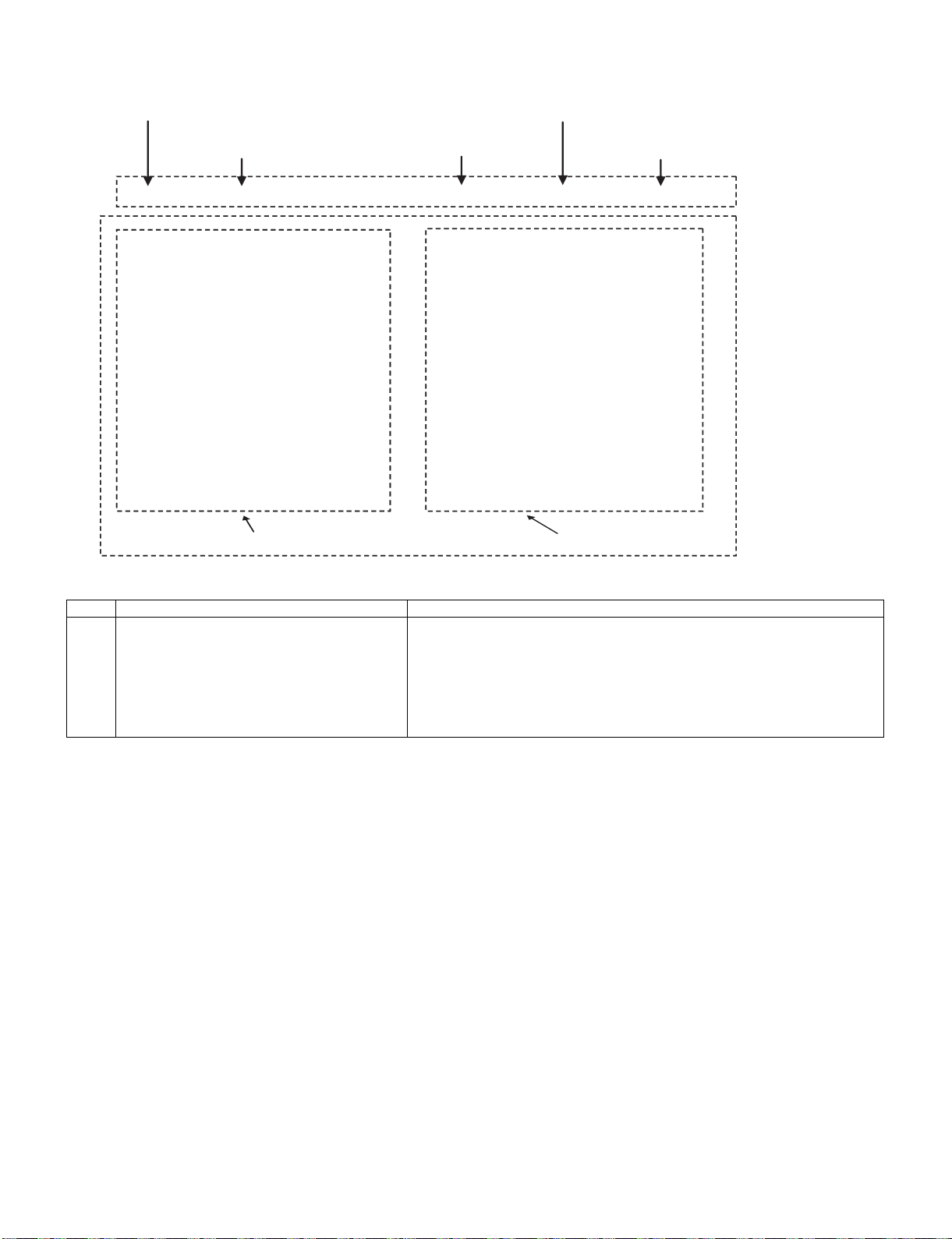
LC-70LE747E/RU,80LE657E/RU,90LE757E/K/RU
4. Description of display
(1) Present˴page / number of total pages (4) Inducing display
(3) Present colour system
(2) Input that has been selected now (5) Inch setting and Model name display
1/21 INPUT1 AUTO EURO
MAIN Version
BOOT Version
Monitor Version
T-CON Version/LED CON Version
NET TV KEY/MAC
CI+INFO/SECURE BOOT
MARLIN
WMDRM
FRC Version
LAMP ERROR
MONITOR ERR CAUSE
1.00 (E 2011/**/** )
xxxxxxx
xxxxxxx
xxxxxxxx/xxxx
xxxxxxx
xxxxx/YES
xxxxxxx
xxxxxxx
0
1)xxxxxx 2)xxxxxx
3)xxxxxx 4)xxxxxx
xxxxxx
0
NORMAL STANDBY CAUSE
0000
ERROR STANDBY CAUSE
(6) Item name (7) Parameter
No. Description Display specification
(1) Present page/number of total pages 2char/2char Decimal Number mark.
(2) Input that has been selected now TUNER/DTV/INPUT1/INPUT2/INPUT3/INPUT5/INPUT6/INPUT7/etc. ⋅⋅⋅
(3) Present colour system AUTO/N358/N443/PAL/SECAM/480i/580i/1080i/50 etc. ⋅⋅⋅
(4) Inducing display EUROPE/RUSSIA/SWEDEN
(5) Inch setting and Model name display Inch setting and Model name display
(6) Item name Max. 30 char
(7) Parameter Max. 60 char
5 – 3
Page 29

LC-70LE747E/RU,80LE657E/RU,90LE757E/K/RU
5. Adjustment process mode menu
The character string in brackets [ ] will appear as a page title in the adjustment process menu header.
Page Line Item Description Remarks (adjustment detail, etc.)
1/21 [INFO]
1 MAIN Version 1xxx(xxxxx) Main software version
2 BOOT Version xxxxxxx BOOT Version.
3 Monitor Version xxxxxxx Monitor software version
4 T-CON Version/LED CON Version xxxxxxxx/xxxx T-CON/LED CON Version
5 NET TV KEY / MAC xxxxxxx NET TV KEY / MAC Address
6 CI+INFO/SECURE BOOT xxxxx/YES CI+ Key Information/SECURE BOOT
7 MARLIN xxxxxxx
8 WMDRM xxxxxxx
9 FRC Version xxxxxxx
10 LAMP ERROR 0 Number of termination due to lamp error.
11 MONITOR ERR CAUSE 1)xxxxxx 2)xxxxxx
3)xxxxxx 4)xxxxxx
12 NORMAL STANDBY CAUSE 0 Situation that became standby at the end.
13 ERROR STANDBY CAUSE 0 0 0 0 Error standby cause
2/21 [INIT]
1 INDUSTRY INIT Enter Initialization to factory settings execution.
2 INDUSTRY INIT(-Public) OFF Initialization to factory settings execution.(Public mode is excluded)
3 PUBLIC MODE OFF Public mode ON/OFF setting
4 Center Acutime - Main operating hours.
5 RESET OFF Main operating hours reset.
6 Backlight Acutime - Backlight operating hours.
7 RESET OFF Backlight operating hours reset.
8 LAMP ERROR RESET OFF Lamp error reset.
9 ADJ PARAM SET Enter ADJ PARAM SET
10 VIC XPOS 0 X-coordinate setting for VIC READ
11 VIC YPOS 0 Y-coordinate setting for VIC READ
12 VIC SIGNAL TYPE MAIN Signal type setting for VIC READ
13 VIC READ OFF Picture level acquisition function
3/21 [TUNER ADJ]
1 TUNER ADJ Enter TUNER auto adjustment execution
2 PAL+TUNER ADJ Enter PAL TUNER auto adjustment execution
3 TUNER ADJ(SMPTE) Enter TUNER auto adjustment execution (SMPTE)
4 PAL+TUNER ADJ(SMPTE) Enter PAL TUNER auto adjustment execution (SMPTE)
5 TUNER ADJ(SMPTE CH57) Enter TUNER auto adjustment execution (SMPTE CH57)
6 PAL+TUNER ADJ(SMPTE CH57) Enter PAL TUNER auto adjustment execution (SMPTE CH57)
7 TUNER CONTRAST A_GAIN 14 TUNER signal level adjustment
8 TUNER CONTRAST D_GAIN 2048 TUNER signal level adjustment
9 TUNER CONTRAST OFFSET 256 TUNER signal level adjustment
4/21 [PAL MAIN]
1 PAL ADJ Enter PAL adjustment
2 SECAM ADJ Enter SECAM adjustment
3 N358 ADJ Enter N358 adjustment
4 PAL CONTRAST A_GAIN 14 PAL contrast adjustment
5 PAL CONTRAST D_GAIN 2048 PAL contrast adjustment
6 PAL CONTRAST OFFSET 256 PAL contrast adjustment
7 SECAM CONTRAST A_GAIN 14 SECAM contrast adjustment
8 SECAM CONTRAST D_GAIN 2048 SECAM contrast adjustment
9 SECAM CONTRAST OFFSET 256 SECAM contrast adjustment
10 N358 CONTRAST A_GAIN 14 N358 contrast adjustment
11 N358 CONTRAST D_GAIN 2048 N358 contrast adjustment
12 N358 CONTRAST OFFSET 256 N358 contrast adjustment
5/21 [CEC TEST]
1 HDMI CEC TEST Enter HDMI CEC test
2 HDMI EDID WRITE Enter HDMI EDID WRITING
3 INSPECT USB TERM PORT ALL:** Reading inspection of USB memory terminal
4 MONIDATA READ[TEMP/OPC] OFF MONITOR Temperature/ OPC Acquisition tool.
5 SD CARD TEST Enter SD CARD TEST
6 CAUSE RESET Enter Reset of standby cause
Last error standby cause.
(Excluding the error)
(Level appears in green on the upper right)
5 – 4
Page 30

LC-70LE747E/RU,80LE657E/RU,90LE757E/K/RU
Page Line Item Description Remarks (adjustment detail, etc.)
6/21 [COMP15KMAIN]
1 COMP15K ALL ADJ Enter Component 15K picture level adjustment
2 COMP15K MAIN Y GAIN 140 Y GAIN adjustment value
3 COMP15K MAIN CB GAIN 150 Cb GAIN adjustment value
4 COMP15K MAIN CR GAIN 150 Cr GAIN adjustment value
5 COMP15K Y OFFSET 64 Y OFFSET adjustment value
6 COMP15K CB OFFSET 128 Cb OFFSET adjustment value
7 COMP15K CR OFFSET 128 Cr OFFSET adjustment value
8 COMP15K A_CLAMP 128 COMP15k CLAMP
7/21 [HDTV]
1 HDTV ADJ Enter HDTV video level adjustment
2 HDTV Y GAIN 140 HDTV Y GAIN adjustment value
3 HDTV CB GAIN 150 HDTV Cb adjustment value
4 HDTV CR GAIN 150 HDTV Cr adjustment value
5 HDTV Y OFFSET 64 HDTV Y OFFSET adjustment value
6 HDTV CB OFFSET 128 HDTV Cb OFFSET adjustment value
7 HDTV CR OFFSET 128 HDTV Cr OFFSET adjustment value
8 HDTV A_CLAMP 128 HDTV CLAMP
8/21 [ANALOG PC]
1 ANALOG PC ADJ Enter DVI ANALOG video level adjustment
2 R OFFSET 64 R CUTOFF adjustment value
3 G OFFSET 64 G CUTOFF adjustment value
4 B OFFSET 64 B CUTOFF adjustment value
5 R GAIN 44 R DRIVE adjustment value
6 G GAIN 44 G DRIVE adjustment value
7 B GAIN 44 B DRIVE adjustment value
8 RGB A_CLAMP 44 RGB CLAMP
9/21 [SCART]
1 SCART RGB ADJ Enter SCART RGB level adjustment
2 SCART RGB ADJ (FASTSW) Enter SCART RGB ADJ (FASTSW) adjustment
3 SCART R CUTOFF 64 SCART R CUTOFF adjustment value
4 SCART G CUTOFF 64 SCART G CUTOFF adjustment value
5 SCART B CUTOFF 64 SCART B CUTOFF adjustment value
6 SCART R GAIN 44 SCART R GAIN adjustment value
7 SCART G GAIN 44 SCART G GAIN adjustment value
8 SCART B GAIN 44 SCART B GAIN adjustment value
9 SCART A_CLAMP 44 SCART RGB CLAMP
10/21 [LUMAADJ]
1 VCOM ADJ 64 Common bias adjustment (2D)
11/ 21 [L EV]
1 R GAIN (LO) 0 R DRIVE adjustment value
2 G GAIN (LO) 0 G DRIVE adjustment value
3 B GAIN (LO) 0 B DRIVE adjustment value
4 R GAIN (HI) 0 R DRIVE adjustment value
5 G GAIN (HI) 0 G DRIVE adjustment value
6 B GAIN (HI) 0 B DRIVE adjustment value
12/21 [M EEP SET]
1 MONITOR TIME OUT ON Monitor and the main communication time-out setting
2 MONITOR MAX TEMP 59 MONITOR MAX temperature setting
3 MONITOR EEP READ / WRITE WRITE MONITOR EEPROM READ/WRITE Setting/execution
4 MONITOR EEP ADR 0x 0 MONITOR EEPROM arbitrary addressing
5 MONITOR EEP DATA 0x 0 MONITOR EEPROM arbitrary data specification
13/21 [M TEST PATTERN]
1 LCD TEST PATTERN Pattern with built-in LCD controller display
2 LCD TEST PATTERN1 OFF
3 LCD TEST PATTERN2 OFF
4 LCD TEST PATTERN3 NOT SUPPORT
5 LCD TEST PATTERN4 NOT SUPPORT
5 – 5
Page 31

LC-70LE747E/RU,80LE657E/RU,90LE757E/K/RU
Page Line Item Description Remarks (adjustment detail, etc.)
14/21
1 TCON Version EXT.1 xxxxx
2 TCON Version EXT.2
3 TCON Version EXT.3
4 TCON Version EXT.4
15/21
1 3DHDMI FPGA Version xxxxx
22D→3D FPGA Version xxxxx
3 3D LED BRIGHTNESS xxxxx
4 3D IR EMITTER CONTROL xxxxx
16/21 [FR REGI]
1 CROSSTALK ADJ MODE Enter
2 CROSSTALK TH1
3 CROSSTALK TH2
4 CROSSTALK TH3
5 CROSSTALK TH4
6 CROSSTALK GAIN1
7 CROSSTALK GAIN2
8 CROSSTALK GAIN3
17/21
1 WIFI SSID 2.4GHz xxxxx
2 WIFI SSID 5 GHz xxxxx
3 WIFI RSSI 2.4GHz xxxxx
4 WIFI RSSI 5 GHz xxxxx
5 WIFI TIME 5 GHz xxxxx
6 WIFI RSSI TEST xxxxx
7 WIFI RSSI RESULT xxxxx
18/21
1 READ/WRITE READ Read/Write
2 SLAVE/ADDRESS SLAVE0 Slave address
3 REGISTER ADDRESS 0x 0
0x 0
4WRITE DATA 0x 0
0x 0
5 READ DATA 0x 0
0x 0
19/21
1 RF AGC BG 6 RF-AGC BG adjustment execution
2 RF AGC DK 5 RF-AGC DKG adjustment execution
3 RF AGC I 6 RF-AGC I adjustment execution
4 RF AGC L/L' 4 RF-AGC L/L' adjustment execution
20/21 [ETC]
1 ERROR STANDBY CAUSE1 NO RECORD ERROR STANDBY CAUSE
2 ERROR STANDBY CAUSE2 NO RECORD
3 ERROR STANDBY CAUSE3 NO RECORD
4 ERROR STANDBY CAUSE4 NO RECORD
5 ERROR STANDBY CAUSE5 NO RECORD
6 STANDBY CAUSE RESET OFF Reset stand by cause.
21/21 [ETC]
1 EEP SAVE OFF Writing setting values to EEPROM.
2 EEP RECOVER OFF Reading setting values from EEPROM.
3 MONITOR ERROR CAUSE RESET OFF Reset of monitor error cause
4 MODEL NAME LE757E MODEL NAME
5 PANEL SIZE 90 Panel size setting.
6 VERUP FLAG ENABLE Enter Verup Flag
7 PANEL LIMIT ON PANEL LIMIT
8 PANEL RANGE LIMIT xxx PANEL RANGE LIMIT
9 SHORT CHECK MODE Enter Check LED Back light
10 SHORT CHECK CURRENT 60
11 PRODUCT EEP ADR 0x 0 Don't touch when serving (for producer of factory)
12 PRODUCT EEP DATA 0x 0 Don't touch when serving (for producer of factory)
13 PRODUCT FACTORY 1 Don't touch when serving (for producer of factory)
14 TEST NETWORK UPDATE No
Register address
Writing data
Reading data
5 – 6
Page 32

LC-70LE747E/RU,80LE657E/RU,90LE757E/K/RU
6. Special features
1. NORMAL STANDBY CAUSE (Page 1/21)
Display of a cause (code) of the last standby.
The cause of the last standby is recorded in EEPROM whenever it is possible.
Checking this code will be useful in finding a problem when you repair the troubled set.
2. EEP SAVE (Page 21/21)
Storage of EEP adjustment value.
3. EEP RECOVER (Page 21/21)
Retrieval of EEP adjustment value from storage area.
4. MONITOR ERR CAUSE (Page 1/21)
Display of a cause (code) of Error from Monitor microprocessor.
The cause of Error is recorded in EEPROM whenever it is possible.
Checking this code will be useful in finding a problem when you repair the troubled set.
1) This displays Error code and time when the error occurred.
The latest error is displayed on “1)”.
The error that happens ahead of “1)” is displayed on “2)”.
2) The character depends on the way how to acquire Time Information.
T: Time is acquired from digital broadcasting
This doesn’t contain “Time offset” which is considered a time difference and Daylight-Saving Time, etc. ...
U: Time is acquired from analog broadcasting (teletext)
B: Accumulation time of Backlight
In the case that Time information cannot be acquired, “B” is displayed.
Example) In this example, it is shown that the error occurred 3 times.
1) 16 T07/01/01 12:03 Error code: 16 (lamp error) Time: 07/01/01 12:03
* It is latest Error.
* Time is acquired from digital broadcasting.
* Time is UTC which doesn't have Time offset.
2) 16 U01/01/01 04:07 Error code: 16 (lamp error) Time: 07/01/01 04:07
* It is Error that happens ahead of “1)”.
* Time is acquired from analogue broadcasting.
3) 16 B00000004:11 Error code: 16 (lamp error) Accumulation time: It is displayed that 4:11 have passed after Backlight driving.
* It is Error that happens ahead of “2)”.
4) 00 0000000000000 No error (“00” shows that the error is not occurred.)
5 – 7
Page 33
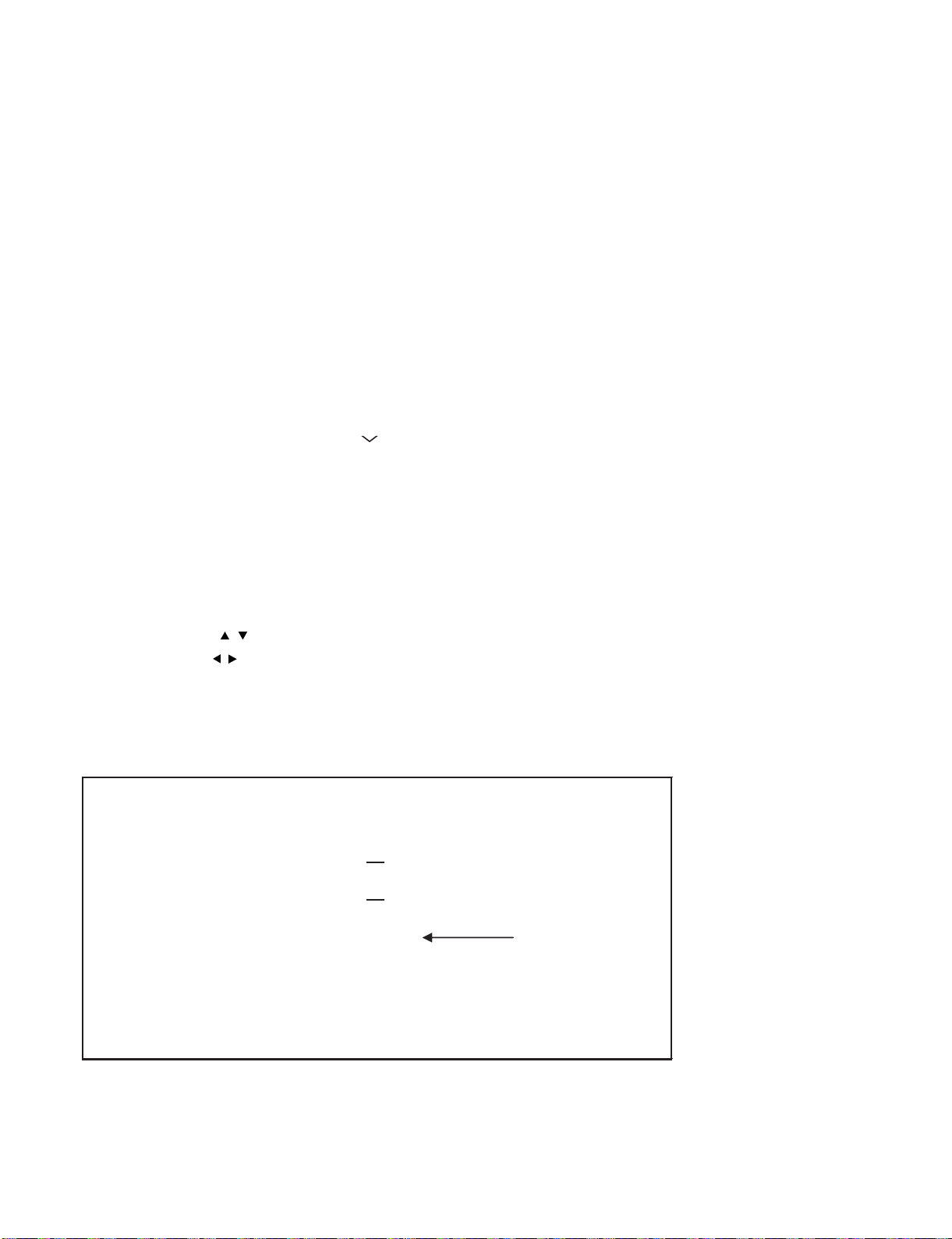
LC-70LE747E/RU,80LE657E/RU,90LE757E/K/RU
7. Lamp Error detection
1. Function
This LCD color TV set incorporates a Lamp error detection feature that automatically turns off the power for safety under abnormal lamp or lamp
circuit conditions. If by any chance anything is wrong with the lamp or lamp circuit or if the lamp error detection feature is activated for some reason, the following will result.
1) The power is interrupted in about 500ms after it is turned on.
(A central icon on the front of the TV flash on and off.: ON for 400ms and OFF for 1600ms.)
2) If the above phenomenon 1) occurs 5 times, it becomes impossible to turn on the power.
(A central icon keep flashing on/off.)
2. Measures
1) Set the lamp error detection to OFF
Enter the adjustment process mode, referring to “2. Entering and exiting the adjustment process mode”.
The adjustment process mode can ignore “5 times count”, so If the above phenomenon 1) occurs 1~4 times, the lamp will go out.
If Lamp Error detection pin [22pin of PD: P3801/19pin of IC2004] is “High” by a trouble with the lamp and lamp circuit, it can boot-up by the
adjustment process mode.
Please execute “Lamp Error detection off-mode”.
Unplug the AC power cord of running TV set to force off the power.
While holding down the “VOL (+)” and “CH ( )” keys on the set at once, plug in the AC power cord to turn on the power.
After a central icon flash off, separate the fingers from key on the set.
Then, you can check the operation to see if the lamp and lamp circuit are in trouble.
If you fail boot-up, retry the procedure.
2) Resetting the lamp error count
After the lamp and lamp circuit are improved from a trouble, reset the lamp error count.
(Because the power cannot be turned on, if a lamp error is detected 5 consecutive times.)
a) Enter the adjustment process mode, referring to “2. Entering and exiting the adjustment process mode”.
b) Using the cursor ( / ) key, move to the cursor to [LAMP ERROR RESET], Line 8 on adjustment process mode service page 2/21.
c) With the cursor ( / ) keys, select the [LAMP ERROR RESET] value.
Finally press the cursor (OK)., the count is reset.
Check LAMP ERROR Count on adjustment process mode Page 2/21.
Table of contents of adjustment process mode Page 2/21
INDUSTRY INIT Enter
INDUSTRY INIT (-Publicl) OFF
PUBLIC MODE OFF
Center Acutime
RESET OFF
Backlight Acutime
RESET OFF
LAMP ERROR RESET OFF
Resetting to "0"
ADJ PARAM SET Enter
VIC XPOS
VIC YPOS
0
0
VIC SIGNAL TYPE MAIN
VIC READ OFF
5 – 8
Page 34

LC-70LE747E/RU,80LE657E/RU,90LE757E/K/RU
8. Public Mode
1. Starting the Public Mode
1) Method of needing password
a) While holding down the "INPUT" and "Volume UP" keys on the set at once, plug in the AC power cord to turn on the power.
b) Display the Pass Word input screen.
After a while, value of Enter password appears on the screen.
Enter password
Enter password
Enter password
Operation procedure
• The initial input position is the digit at the left end.
• For the numeric keys “0” to “9” of R/C, key input is accepted.
Input of the other keys is prohibited.
• Change “—” to “ ” by inputting the numeric key at the input position, and shift the input position rightward one digit.
• When three digits are completely input, the Pass Word is judged.
c) Check the Pass Word by inputting three digits.
If the Pass Word “0” “2” “7”, it shifts to the PUBLIC Mode setting screen.
In another case, the screen is erased, and it operates in the ordinary mode.
2. Exiting the Public Mode Setting screen
• There are two following ways to exit the Public Mode setting screen.
1) Turn off the power.
2) Select “Execution” in the PUBLIC_Mode to execute it.
Activate the restart under the set content.
Here, the START input SOURCE setting is excluded since this item is referred to only when the power is turned on.
3. Set value of the Public Mode
• When the shipment setting is done, a set each value in Public Mode is initialized.
(PUBLIC MODE in the process mode Setting of a flag is also initialized)
• Separately, the shipment beginnings when all except for each set value in Public Mode is initialized are provided for a process mode.
(INDUSTRY INIT (-Public))
• Only when turning on the PUBLIC MODE item, each setting is effective.
• After it decides it with EXECUTE, it AC OFF/ON it to reflect a set value.
4. Basic operation in the Public Mode
Vol (+/-) or Cursor ( / ) Change or execution of the set value.
CH (+/-) or Cursor ( / ) Movement to the selected item.
Decision (ok) Excution (Used by the items "Execution" and "RESET".)
Public Mode setting screen.
Public Mode
POWER ON FIXED
SHUT DOWN MODE
MAXIMUM VOLUME
VOLUME FIXED
VOLUME FIXED LEVEL
RC BUTTON
PANEL BUTTON
MENU BUTTON
AV POSITION FIXED
ON SCREEN DISPLAY
INPUT MODE START
INPUT MODE FIXED
LOUD SPEAKER
RC PATH THROUGH
232C POWON
PUBLIC MODE
RESET
EXECUTE
5 – 9
[VARIABLE]
[NORMAL]
[60]
[VARIABLE]
[20]
[RESPOND]
[RESPOND]
[RESPOND]
[VARIABLE]
[YES]
[NORMAL]
[VARIABLE]
[ON]
[OFF]
[DISABLE]
[ON]
Page 35

LC-70LE747E/RU,80LE657E/RU,90LE757E/K/RU
5. Operation after “RESET”
Select “RESET” in the PUBLIC Mode, and it operates as follows when it is executed (refer to the basic operation).
• The set contents in the PUBLIC mode are initialized.
• It does not exit the PUBLIC mode.
• If “EXCUTE” is not executed, the content that does RESET is not reflected.
6. Setting items. (* Item names and selective items are expressed in English.)
1) Power ON fixed [POWER ON FIXED]
Option “VARIABLE”, “FIXED_ALL”, “FIXED_BODYKEY” or “RCRESPOND” (loop enabled)
Default “VARIABLE”
Function • VARIABLE
• FIXED_ALL
• FIXED_BODYKEY
• RC RESPOND
Key disabled when set
other than default
Remarks • When selecting to “FIXED_ALL”, function related standby factors (see below) doesn’t work. and not selecting.
If the power button is pressed in the ordinary mode in setting to “FIXED_ALL” and “FIXED_BODYKEY”, the caution is displayed for 5 seconds.
• OFF TIMER (SLEEP) (*Only when setting to FIXED_ALL)
OFF TIMER (Sleep)
No operation OFF
No signal OFF (including the power management)
* These items does not exist according to the model.
: “POWER/RECEPTION” key on TV unit or remote control is enabled.
: “POWER/RECEPTION” key on TV unit or remote control is disabled.
: Only the “MAIN POWER” key on TV unit is disabled (The remote control is enabled).
: The main unit’s POWER switch toggles between ON and Standby (the same operation by the
remote control).
When power button on the main unit is pressed When power button on R/C is pressed
No Power off by power button.
* The OSD display is an example.
If another ODS is previously displayed, the status is reset (MENU or similar).
2) Instantaneous current shutdown setting in turning off the power [SHUT DOWN MODE]
Option “NORMAL” or “QUICK”
Default NORMAL
Function • This function decides whether scanning digital tuner is enabled or disabled when the power is standby.
NORMAL
QUICK
Remarks In selecting “QUICK”, the function does not work for the following items. (selection impossible.)
• ON TIMER, QUICK START, DIGITAL FIXED, etc.
* These items does not exist according to the model.
3) Volume maximum level [MAXIMUM VOLUME]
: Scanning digital tuner is enabled when the power is standby.
: Scanning digital tuner is disable.
It is possible to put into the standby state instantaneously due to power off input, when the
power is standby.
Immediately, state is a complete standby.
No Power off by remote control.
Option 0~60 (loop disabled)
Default 60
Function The volume cannot be increased more than the adjusted value (the main unit’s speaker only).
Remarks • When setting to 59 or less, only the figure is displayed in the normal mode; the volume bar is not displayed.
• The volume of the headphones is limited.
• The setting is impossible when VOLUME FIXED is set to FIXED.
5 – 10
Page 36

LC-70LE747E/RU,80LE657E/RU,90LE757E/K/RU
4) Volume fixed [VOLUME FIXED]
Option “VARIABLE”, “FIXED”, “ACCTRL” or “AC/RCCTRL” (loop enabled)
Default “VARIABLE”
Function • VARIABLE
• FIXED
• AC CTRL
• AC/RC CTRL
Exception • In the adjustment process, the volume can be set to any level regardless of this setting.
Disabled key when
setting to FIXED
Remarks • [MAXIMUM VOLUME] has priority to [VOLUME FIXED]
5) Volume fixed level [VOLUME FIXED LEVEL]
Option 0~60 (loop disabled)
Default 20
Function The volume is fixed to the adjusted value (the main unit’s speaker only).
Exception • In the adjustment process, the volume can be set to any level regardless of this setting.
Remarks • When [VOLUME FIXED] is set to “VARIABLE”, the setting cannot be changed.
• VOLUME UP/DOWN [both remote control and main unit]
•MUTE
* Main units's key is enabled for operating menu.
* When setting to FIXED, Maximum volume is fixed.
• The volume of the headphones is fixed.
• When setting to “FIXED”, the volume is not displayed in operating Disabled key.
• In menu operation, the main unit’s keys (Vol (+/-)) are enabled.
• Volume level graphic be omitted to volume level number.
• In setting to FIXED, ONVOL of On TIMER is not selected (Eliminate Item).
• In setting to AC/RC CTRL, ONVOL of On TIMER i is not selected (Eliminate Item)
• VOLUME can be abbreviated to VOL.
: The volume is not fixed.
: The volume is fixed to the value adjusted in the volume fixed level.
: The unit starts at the volume specified in the volume fixed level, when power is turned on in the
case of the AC-ON only.
: The unit starts at the volume specified in the volume fixed level, when power is turned on in
any case.
(AC→ON, remote control→ON, main utit's key→ON)
6) Remote control operation [RC BUTTON]
Option “RESPOND”, “NORESPOND” or “LIMITED” (loop enabled)
Default “RESPOND”
Function The operation of the remote control’s keys is set.
RESPOND
NO RESPOND
LIMITED
Exception • All the keys are enabled regardless of this setting while entering the adjustment process mode, inspection mode or
Public Mode setting screen.
Remarks The enable keys when setting to “LIMITED” are depended on Model.
7) Main Unit Operation [PANEL BUTTON]
Option “RESPOND” or “NO RESPOND” (loop enabled)
Default “RESPOND”
Function • RESPOND
• NO RESPOND
Exception • The start operation in the adjustment process mode, inspection mode are enabled regardless of this setting.
• All the keys are enabled regardless of this setting while entering the adjustment process mode, inspection mode or
Public Mode setting screen.
• For the models with the MENU key on the main unit, menu operation is possible regardless of the setting during the
initial setting when the power is turned on for the first time.
: The remote control’s keys in the normal state are enabled.
: The remote control’s keys in the normal state are disabled.
The POWER key (RECEPTION/STANDBY key) is also disabled.
: Only a part of keys (CHANNEL, etc.) is enabled and other keys are disabled.
: The main unit’s keys are enabled.
: The main unit’s keys are disabled excluding the POWER key (RECEPTION/STANDBY key).
5 – 11
Page 37

LC-70LE747E/RU,80LE657E/RU,90LE757E/K/RU
8) Menu operation [MENU BUTTON]
Option “RESPOND” or “NO RESPOND” (loop enabled)
Default “RESPOND”
Function The MENU key on the main unit and remote control is decided whether it is enabled or disabled.
Exception • RESPOND
Disabled key excluding
Menu key when setting
to not default
Remarks When setting to “NO RESPOND”
9) AV position fixed [AV POSITION FIXED]
Option “VARIABLE” or “FIXED” (loop enabled)
Default “VARIABLE”
Function • VARIABLE
Remarks • When receiving the sound select direct keys (AV POSITION key, OPC, DOLBY key, etc.), only the actual state is
• NO RESPOND
All the direct transition keys to menu display. (AUTO PRESET, MANUAL MEMORY and others)
* These keys does not exist according to the model.
• For the models with the MENU key on the main unit, menu operation is possible regardless of the setting while the
initial setting when the power is turned on for the first time.
• FIXED
displayed; no setting is changed.
* These keys does not exist according to the model.
• The settings for the Public mode are retained after the personal data is initialized, each item for the AV position and
image/sound adjustment are not initialized.
: The manu key is enabled.
: The manu key is disabled.
: All the keys are enabled regardless of this setting while entering the process mode, inspection
mode or Public Mode setting screen.
: AV position is not fixed.
: AV position is fixed.
: The image/sound adjustment items in the menu are fixed in the selected state.
: When receiving “AV POSITION” of the remote control, only the actual state is displayed, and
setting is not changed.
10) OSD display [ON SCREEN DISPLAY]
Option “YES”, “NO” or “LIMITED” (loop enabled)
Default “YES”
Function • YES
Key which may be
enabled
(Example of the confusing key)
Disabled key when
setting to not default
Remarks • When setting to “NO”,
“LIMITED” is looped only in case of need (destination).
: OSD is displayed.
•NO
•LIMITED
• It is OK in the case that simple input select occur or the original state returns soon automatically.
• When setting to “NO”, the keys which is related to visibility of the screen and sound cannot be used.
STILL IMAGE, SCREEN DISPLAY, OFF TIMER, AV POSITION, BRIGHTNESS SENSOR, SCREEN SIZE SELECT,
AUTO PRESET, MANUAL MEMORY, IMAGE SELECT, SOUND SELECT, LANGUAGE, Closed caution
* Disabled keys dependeds on the models.
ON TIMER (Watching reservation) is cleared.
OFF TIMER “SLEEP” is cleared.
* These items does not exist according to the model.
• When setting to “NO”,
These Displays (Version-up, Public mode setting screen, Pass Word input screen of Public
Mode, the adjustment process mode, K mark of inspection mode) are enabled regardless of
this setting.
: The following OSD is not displayed.
Registration, setting, adjustment menu, channel call, volume bar, and input select.
: Only a part of OSD (CH call: “New Information” etc...) is not displayed.
5 – 12
Page 38

LC-70LE747E/RU,80LE657E/RU,90LE757E/K/RU
11) Start mode [INPUT MODE START]
Option “NORMAL” or “Input source 1 (input selection or channel)” ... (loop enabled)
Default “NORMAL”
Function Which kinds of input source or channel is decided when the power turning on.
NORMAL : The content of the last memory is followed.
Remarks • When setting to not Normal, ON TIMER (Watching reservation) has priority.
• When setting to “NORMAL”, [INPUT MODE FIXED] is set to “VARIABLE” and [INPUT MODE FIXED] is prohibited to
select. (selection impossible.)
Example of option: “NORMAL”, “TVD (002TV)”, “INPUT1”, “INPUT2”, “INPUT3”, “HDMI1”, “HDMI2”, “HDMI3”, “HDMI4”.
12) Input fixed [INPUT MODE FIXED]
Option “VARIABLE”, “FIXED”, “ACCTRL” or “AC/RCCTRL” (loop enabled)
Default VARIABLE
Function VARIABLE
Disabled key when
setting to “FIXED”
Remarks • If [INPUT MODE START] is Normal, this function cannot be set.
FIXED
AC CTRL
AC/RC CTRL
CHANNEL (+/-), DIRECT CHANNEL buttons, FLASHBACK, INPUT SELECT, TV/VIDEO, AUTO PRESET,
MANUAL MEMORY, i.LINK, DIRECTINPUTSELECT, ATV, DTV, EPG, RADIO etc...
Set to “VARIABLE” automatically.
• When setting to “FIXED”,
The item related to the channel setting and input selection in Menu are not displayed.
ON TIMER (Watching reservation) is not active.
* These items does not exist according to the model.
: If [INPUT MODE START] is set to Normal, input mode is not fixed.
: When “INPUT MODESTART” is active, it is impossible to switch to another channel or input
source.
: When “INPUT MODESTART” is active the unit starts at the input mode which is selected when
power is turned on in the case of the AC-ON only.
: When “INPUT MODESTART” is active the unit starts at the input mode which is selected
when power is turned on in any case.
(AC→ON, remote control→ON, main utit's key→ON)
13) Speaker ON/OFF selection [LOUD SPEAKER]
Option “ON” or “OFF” (loop enabled)
Default ON
Function ON
OFF
Remarks • When the VOL (+/-) key is pressed, the mute icon is displayed for 4 seconds.
• For the MUTE key and sound-related keys, caution is displayed.
• For the headphones, normal operation is possible.
14) Remote control path through [RC PATH THROUGH]
Option “OFF”, “ON: TVRCE” or “ON: TVRCD” (loop enabled)
Default OFF
Function The item decide whether the signal received by the remotecontrol’s light-receiving section is output to the blankpin (9pin)
of RS232C.
OFF
ON: TVRCE
ON: TVRCD
Exception • In the case of “ON: TV RCD”, the start operation in the adjustment process mode, inspection mod are enabled
regardless of this setting.
• In the case of “ON: TV RCD”, all the keys are enabled regardless of this setting while entering the adjustment process
mode, inspection mode or Public mode setting screen.
Remarks * Remote control path through does not exist according to the model.
: The sound from the speakers is output.
: The sound from the speakers is not output even if the headphones are not used.
: This function is not active.
: This function is active, and remote control is active, too.
: This function is active, but remote control is not active.
5 – 13
Page 39

LC-70LE747E/RU,80LE657E/RU,90LE757E/K/RU
15) 232C power ON control [232C POWON]
Option “ENABLE” or “DISABLE” (loop enabled)
Default DISABLE
Function The item decide whether Power ON by the 232C command is enabled/disabled in the standby state.
The same function as 232C command “RSPW”.
ENABLE
DISABLE
16) Public mode setting [PUBLIC MODE]
Option “OFF” or “ON” (loop enabled)
Default OFF
Function The item decide whether Public mode setting menu are enabled or disabled.
The same item as [PUBLIC MODE] in the adjustment process menu.
OFF
ON
Remarks Each operation of the Public mode is impossible unless this item is set to ON.
9. Copy Mode
1. Starting the Copy Mode
1) Method of needing password
a) While holding down the "INPUT" and "Volume UP" keys on the set at once, plug in the AC power cord to turn on the power.
b) Display the Pass Word input screen.
After a while, value of Enter password appears on the screen.
: POWR0001 is always enabled.
: Start-up may be impossible at POWR0001.
(If the 232C command reception module is set to OFF, the command is invalid.)
: Public mode is not active.
: Public mode is active.
Enter password
Operation procedure
• The initial input position is the digit at the left end.
• For the numeric keys “0” to “9” of R/C, key input is accepted.
Input of the other keys is prohibited.
• Change “—” to “ ” by inputting the numeric key at the input position, and shift the input position rightward one digit.
• When three digits are completely input, the Pass Word is judged.
c) Check the Pass Word by inputting three digits.
If the Pass Word “3” “6” “9”, it shifts to the Copy Mode setting screen.
In another case, the screen is erased, and it operates in the ordinary mode.
2. Exiting the Copy Mode Setting screen
There is following way to exit the Copy Mode setting screen.
• Turn off the power. (Unplug the AC power cord from the outlet to forcibly turn off the power.)
3. Basic operation in the Copy Mode
CH (+/-) or Cursor ( / )
Decision (ok) Execution
Movement to the selected item.
Enter password
Enter password
5 – 14
Page 40

LC-70LE747E/RU,80LE657E/RU,90LE757E/K/RU
4. Restriction of Copy Mode
• USB thumb drive should be more than 1Mbyte.
• File system of USB thumb drive should be FAT (FAT32).
• More than one USB thumb drive shouldn't be connected to TV.
• All USB terminals can be valid, but more than one USB thumb drive shouldn't be connected to TV.
• If USB device is detected by TV, focus is not appropriated to items.
• In Copy mode (TV→USB) and (USB→TV), following should be mutched.
Vender Name (Fixed)
Key Information (Fixed)
USB Cline Version
Inch Size
Country setting (Factory initialization)
Model Name
Software Version
• In each TV, setup of Network and IP control should be set again.
NOTE: • It is unnecessary to execute “Initial Auto Instration” for Copy Mode.
(Obviously, setting the country is also unnecessary.)
• Copy Mode can’t start until the TV recognizes a USB device.
TV takes about 20 seconds to recognizes a USB device after boot-up.
5. Copy data
Copy data is as follows;
Copy Data Remarks
Size of Ch call
Card slot selection Setting
Alphabet sorts do/not
HOME/Store Setting
Public Setting
Sound multiplex information in each Ch
Administrative information for Time Shift Vendor ID, Product ID, Serial ID for storage
Communication's information IP address, Gateway, DNS address
Kinds of Security key encryption (WiFi)
Access point identifier (WiFi)
Key for access point
IP control setting information Device name, Login ID, Password, Communication port
DTV service list Number of all services
CH list
Number of broadcasting on each network
Last value Last network information (DVB-T, DVB-S, DVB-C, ATV)
Last channel information
Volume, wide mode, and subtitle
Local Time Information Information that corrects ±X time against Universal Time
User Manu Data User Menu Data don't have these information.
Temporary data
Message list, Reception report, EPG, Off timer, Off video, and Signal strength
Peculiarity data for TV
DRM information for DivX, Mac address, and Accumulated time information
Connected equipment information
(But the recorder selection of the AQUOS LINK setting can be copied.)
physical address
Category of equipment
Maker Name
Connected model name
Data related to encrypted broadcasting (CI+)
Adjustment process mode Data
5 – 15
Page 41

6. Operating
Copy mode
TV USB [Start ]
USB TV [Start ]
Copy mode
Copy mode
Copy mode
Execcute
Success
Fail
Execcute
Success
Fail
Copy mode
Copy mode
Copy mode
Copy mode
TV USB [Wait... ]
USB TV [Start ]
TV USB [Done ]
TV USB [Failed ]
USB TV [Start ]
TV USB [Start ]
USB TV [Wait... ]
USB TV [Done ]
USB TV [Failed ]
USB TV [Start ]
USB TV [Start ]
TV USB [Start ]
TV USB [Start ]
TV USB [Start ]
1) Copy mode (TVψUSB)
Execute start in Copy Mode setting screen.
If USB device is detected by TV,
focus is not appropriated to items.
[Wait] is displayed while executing it.
When succeeding: Done is displayed.
When failing: Failed is displayed.
Key opration is not valid in coping.
After success of copy,
unplug the AC power cord from the outlet, please.
2) Copy mode (USBψTV)
LC-70LE747E/RU,80LE657E/RU,90LE757E/K/RU
Execute start in Copy Mode setting screen.
If USB device is detected by TV,
focus is not appropriated to items.
[Wait] is displayed while executing it.
When succeeding: Done is displayed
When failing: Failed is displayed.
Key opration is not valid in coping.
After success of copy,
unplug the AC power cord from the outlet, please.
5 – 16
Page 42

LC-70LE747E/RU,80LE657E/RU,90LE757E/K/RU
[VIDEO input signal]
100% white Black
[VIDEO input signal]
100% white Black
10. Video signal adjustment procedure
The adjustment process mode menu is listed in Section 5.
Signal generator level adjustment check. (Adjustment to the specified level)
• Composite signal PAL : 0.7Vp-p ± 0.02Vp-p (Pedestal to white level)
• 33K component signal (50 Hz) : Y level : 0.7Vp-p ± 0.02Vp-p (Pedestal to white level)
: PB, PR level : 0.7Vp-p ± 0.02Vp-p
• ANALOG PC (RGB) signal : RGB level : 0.7Vp-p ± 0.02Vp-p
10.1. Entering the adjustment process mode
Enter the adjustment process mode according to Section 2.
10.2. PAL signal adjustment
Adjustment point Adjustment conditions Adjustment procedure
1 Setting [Signal]
PAL
Full field colour bar
composite signal
[Terminal]
EXT1 SCART Video (PAL)
IN
• Feed the PAL full field colour bar signal (75% colour saturation) to EXT1
SCART IN.
2 Auto adjustment
performance
* ATTENTION: Please execute [10.3. TUNER adjustment] afterwards if you adjust [10.2. PAL signal adjustment] after all adjustments are
completed.
Adjustment process
[PAL ADJ] page 4/21
Bring the cursor on [PAL ADJ] and press [OK].
[PAL ADJ OK] appears when finished.
10.3. TUNER adjustment
Adjustment point Adjustment conditions Adjustment procedure
1 Setting [Signal]
PAL sprit field colour Bar
RF signal UV
[Terminal]
TUNER
• Feed the PAL Split Field colour bar signal (E-12ch) to TUNER.
• Make sure the PAL colour bar pattern has the sync level of 7:3 with the picture
level.
Signal level: 55 dB µV ± 1dB (75Ω LOAD)
[E-12CH]
χ100% white
2 Auto adjustment
performance
Adjustment process
[TUNER ADJ] page 3/21
Bring the cursor on [TUNER ADJ] and press [OK].
[TUNER ADJ OK] appears when finished.
10.4. SECAM adjustment
Adjustment point Adjustment conditions Adjustment procedure
1 Setting [Signal]
2 Auto adjustment
performance
SECAM
Full field colour Bar Signal
[Terminal]
EXT1 SCART IN
Adjustment process
[SECAM ADJ] page 4/21
• Feed the SECAM full field colour bar signal (75% colour saturation) to EXT1
SCART IN.
Bring the cursor on [SECAM ADJ] and press [OK].
[SECAM ADJ OK] appears when finished.
5 – 17
Page 43
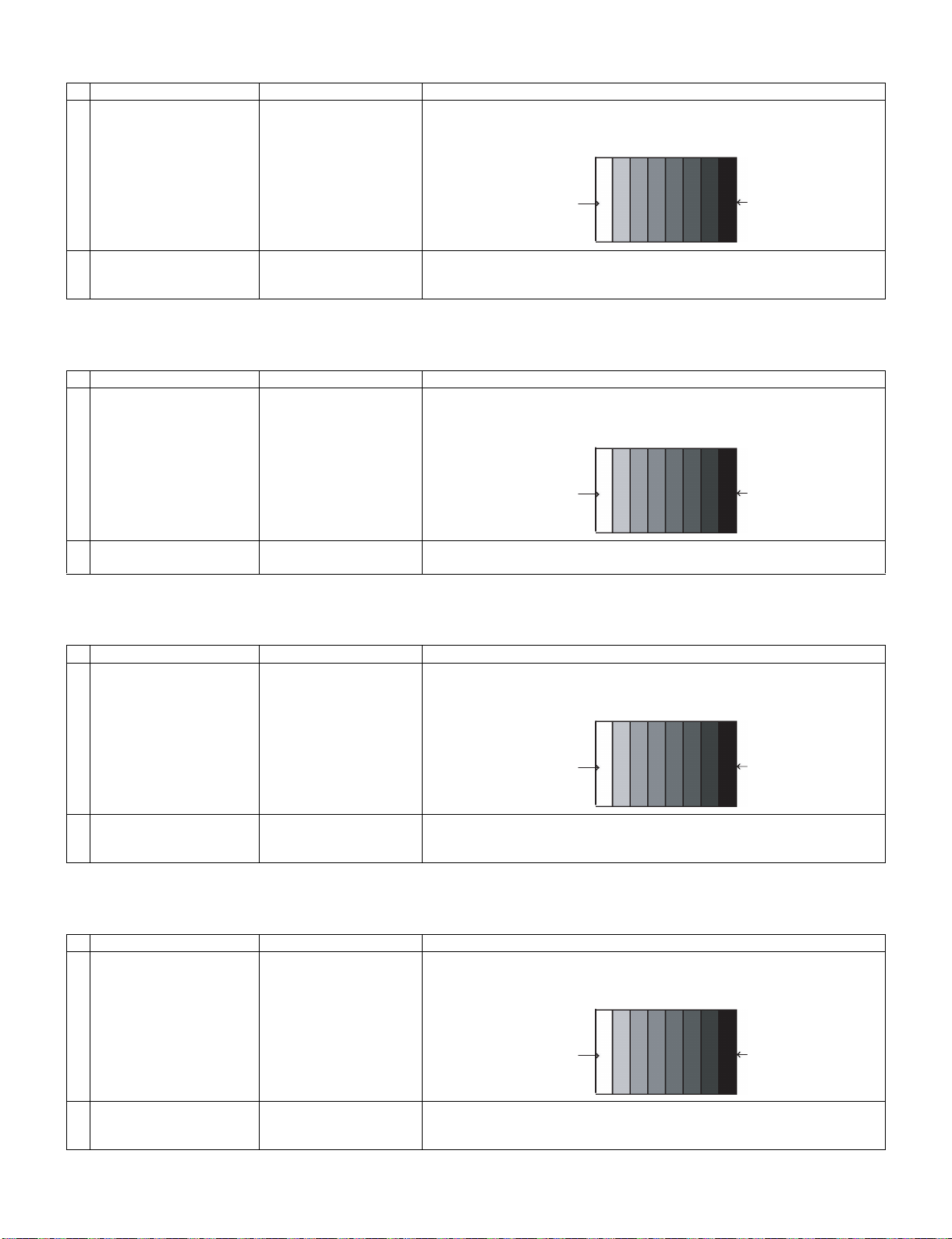
10.5. ADC adjustment (Component 15K)
100% white Black
100% white Black
100% white Black
100% white Black
Adjustment point Adjustment conditions Adjustment procedure
1 Setting [Signal]
COMP15K, 50Hz
100% Full field colour bar
Signal
[Terminal]
EXT3 COMPONENT IN
LC-70LE747E/RU,80LE657E/RU,90LE757E/K/RU
• Feed the COMPONENT 15K 100% full field colour bar signal (100% colour
saturation) to EXT3 COMPONENT IN.
2 Auto adjustment
performance
Adjustment process
[COMP15k ALL ADJ]
page 6/21
10.6. ADC adjustment (Component 33K)
Adjustment point Adjustment conditions Adjustment procedure
1 Setting [Signal]
COMP33K, 50Hz
100% Full field colour bar
Signal
[Terminal]
EXT3 COMPONENT IN
2 Auto adjustment
performance
Adjustment process
[HDTV ADJ] page 7/21
10.7. PC signal adjustment (ANALOG D-Sub 15pin)
Adjustment point Adjustment conditions Adjustment procedure
1 Setting [Signal]
XGA, 60Hz
100% Full Field Colour Bar
Signal
Bring the cursor on [COMP15k ALL ADJ] and press [OK].
[COMP15K ALL ADJ OK] appears when finished.
• Feed the COMPONENT 33K 100% full field colour bar signal (100% colour saturation) to EXT3 COMPONENT IN.
Bring the cursor on [HDTV ADJ] and press [OK].
[HDTV ADJ OK] appears when finished.
• Feed the XGA 60Hz 100% full field colour bar signal (100% colour saturation)
to PC IN.
[Terminal]
PC IN
2 Auto adjustment
performance
Adjustment process
[ANALOG PC ADJ] menu
page 8/21
10.8. RGB (SCART) adjustment (RGB 15K)
Adjustment point Adjustment conditions Adjustment procedure
1 Setting [Signal]
2 Auto adjustment
performance
RGB 15K, 50Hz
100% Full field colour bar
signal
[Terminal]
EXT1 SCART RGB IN
Adjustment process
[SCART RGB ADJ] menu
page 9/21
Bring the cursor on [ANALOG PC ADJ] and press [OK].
[ANALOG PC ADJ OK] appears when finished.
• Feed the RGB 15k 50Hz 100% full field colour bar signal (100% colour saturation) to EXT1 SCART IN.
Bring the cursor on [SCART RGB ADJ] and press [OK].
[SCART RGB ADJ OK] appears when finished.
5 – 18
Page 44

LC-70LE747E/RU,80LE657E/RU,90LE757E/K/RU
11. White balance adjustment
For white balance adjustment, adjust the offset values on pages 11/21.
[Condition of the unit for inspection] : Modulated light (+16)
AV MODE: DYNAMIC
Active Backlight: OFF
OPC: OFF
Asing Time: Min, 60 minute
[Input signal condition] : HDMI 1080i 15IRE (LO), 78IRE (HI)
[Adjustment reference device] : Minolta CA-210
[Adjustment procedure]
1) Display the current adjustment status at R/G/B_GAIN (HI). (Page 11/21 of process adjustment)
The signal of 78IRE is input.
2) Read the value of the luminance meter. x=0.272, y =0.277
3) Change R_GAIN (HI)/ B_GAIN (HI) (Adjustment offset value) on page 11/21 of process adjustment so that the values of the luminance meter
approach x=0.272 and y =0.277.
(Basically, G is not changed. If adjustment fails with R and B, change G. When G is lowered, the weaker of R or B must be fixed.)
4) Display the adjustment status of the current R/G/B_GAIN (LO).
The signal of 15IRE is input.
Change R_GAIN (LO)/ B_GAIN (LO) (adjustment offset value) on page 11/21 of process adjustment so that the values of the luminance meter
approach x =0.272 and y = 0.277.
5) Both HI and LO are repeating the step from 1 to 4 until becoming an aim value.
[Adjustment reference standard value]
Adjustment spec ± 0.002 Inspection spec ± 0.004 (point LO)
Adjustment spec ± 0.001 Inspection spec ± 0.002 (point HI)
6) After completing adjustments, set EEP SAVE (Page 21/21) to ON in the process menu to save the white balance adjustment value.
12. Confirmation item
1. HDMI-CEC Inspection
After repairing the CEC function, check the operation about HDMI-CEC circuit.
2. CI card Inspection
After repairing the CI function, check that the DTV signal is received by inserting CAM.
And check the KEY certification by inserting CAM which is prepare for CI+.
3. LAN Inspection (NET)/test connectivity of SD card.
After repairing the LAN function, check the communication by connecting PC and LAN terminal.
And test connectivity of SD card.
4. 3D Check
5. Bluetooth communication Check / Bluetooth Emitter(Infrared light Output) Inspection.
5 – 19
Page 45
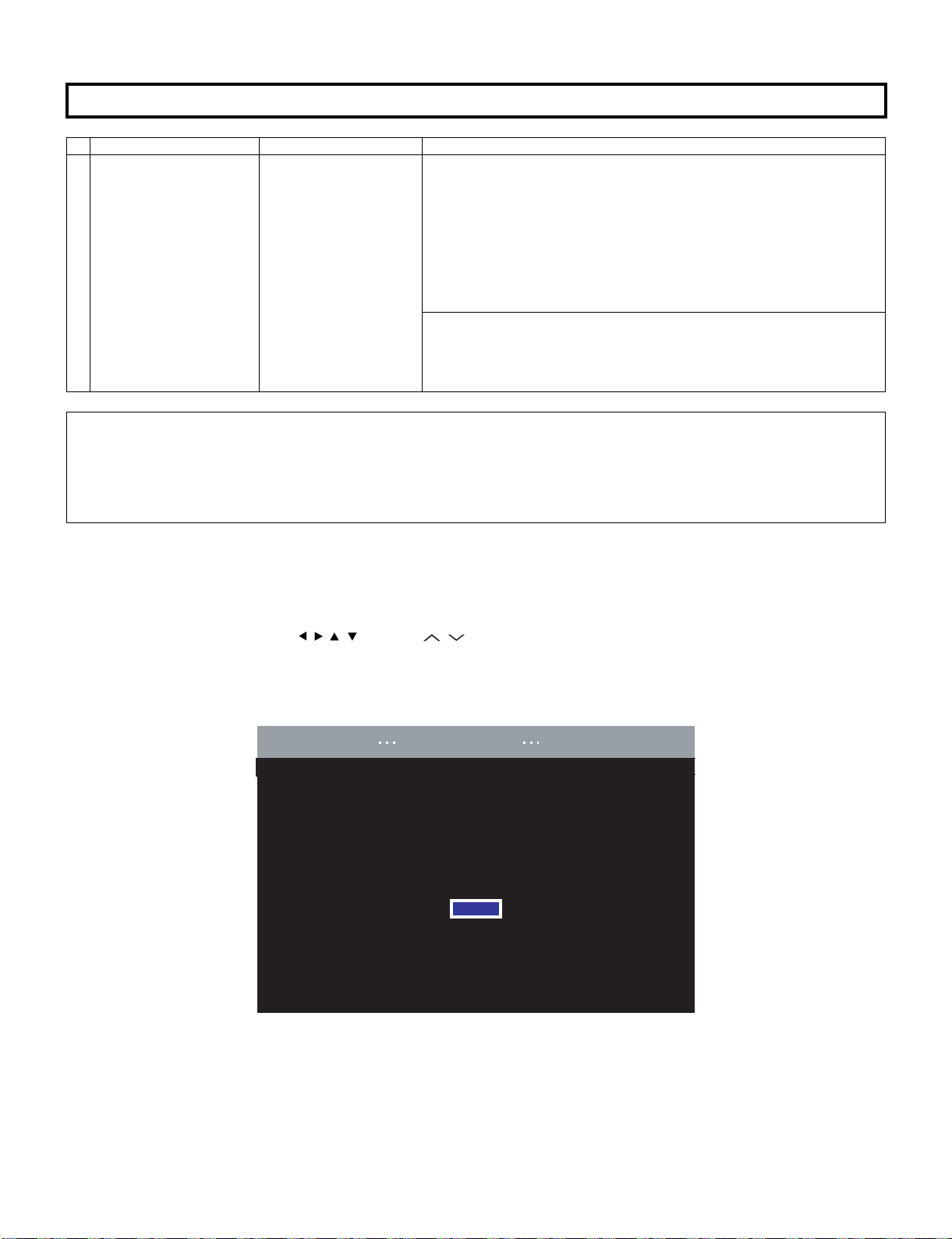
13. Initialization to factory settings
㨀㨂
[Information Software update USB update]
Insert the USB memory device containing
the software update file.
LC-70LE747E/RU,80LE657E/RU,90LE757E/K/RU
CAUTION: When the factory settings have been made, all user setting data, including the channel settings, are initialized.
1 Factory settings Ends by turning off the
After adjustments, exit the adjustment process mode.
To exit the adjustment process mode, unplug the AC power cord from the outlet to forcibly turn off the power.
When the power is turned off with the remote control, unplug the AC power cord and plug it back in (wait approximately 20 seconds before plugging
in the AC power cord).
After completing the NET connection., execute the NET initialization (Record of the server access).
Please execute the initialized in the factory setting again when you turn on the power supply after the initialized in the factory setting is set.
(The adjustments done in the adjustment process mode are not initialized.) Keep this in mind when initializing these settings.
Adjustment item Adjustment conditions Adjustment procedure
[Factory setting with adjustment process mode]
MAIN POWER key.
(See to below caution)
• Enter the adjustment process mode.
• Move the cursor to [INDUSTRY INIT] on page 2/21.
• Use the R/C key to select a region from [EUROPE/RUSSIA/SWEDEN] and
press the [OK] key.
• “EXECUTING” display appears.
• After a while, “SUCCESS” display appears, the setting is completed.
When succeeding: Background color (green)
When failing: Background color (red)
The following items are initialized in the factory setting.
1) User settings
2) Channel data (e.g. broadcast frequencies)
3) Maker option setting
4) Password data
14. Upgrading the software
1. Turn on the AC power.
2. Insert the upgrading USB flash memory for upgrade into the service slot.
(After a while, an external input changes into USB automatically.)
3. Use the Menu button and cursor keys ( / / / ), Ch keys ( / ) of R/C or on the set to select HOME - TV Menu - Setup - Information - Software update - USB update on OSD menu.
4. The message (Insert the USB memory device contains the software update file) shows up.
Push OK when if there is no problem.
OK
ENTER:Enter
5 – 20
Page 46

LC-70LE747E/RU,80LE657E/RU,90LE757E/K/RU
Software update file is detected
in the USB memory device
start update
TV
[Information Software update USB update]
[Information Software update USB update]
Now updating
5. After a while, if software update file is detected in the USB memory device, the following screen shows up.
Select OK when if there is no problem.
NOTE: If USB memory device isn’t correctly inserted in TV, caution shows up.
Please insert USB memory device and retry software update.
NOTE: If there are more than two software update files in the USB memory device, caution shows up.
Please insert one file and retry software update.
NOTE: If there is no software update file in the USB memory device, caution shows up.
Please insert the correct file and retry software update.
NOTE: If software update file in the USB memory device doesn’t mutch this model, caution shows up.
(Because Model name is unmatched or check sum error occurs.)
Please insert the correct file and retry software update.
NOTE: If software update file in the USB memory device is already installed, caution shows up.
Please reconfirm the software version and reinstall. (if necessary)
Current version
xxxxxxxxxxxx
Update version
xxxxxxxxxxxx
Yes No
6. The caution for update showes up.
• The picture will temporary go dark until the software update display apeeares.
• Wait several minutes and don’t unplug the AC cord.
Select OK when if there is no problem.
7. Software update starts.
Please wait for a while until the bar shows 100%.
NOTE: Do not take out the USB memory device during updating.
TV
Update version
xxxxxxxxxxxx
75%
Remote control operation is disabled during update process.
Do not unplug AC cord.
5 – 21
Page 47

LC-70LE747E/RU,80LE657E/RU,90LE757E/K/RU
[Information Software update USB update]
System software was successfully updated.
Remove the USB memory device.
Update version
: EXXXXXXX-2
8. When all the procedures are complete, the following upgrade success screen shows up.
The new software version can be confirmed on screen.
After a while, Turn off power and boot-up automaticaly.
NOTE: TV is restarted automaticaly, the AC code need not be pulled out.
TV
Software Update is complete.
Update version
xxxxxxxxxxxx
9. After boot-up, the following caution shows up.
Select OK when if there is no problem.
Software update is completed, please remove the USB memory device.
NOTE: Then get the set started and call the process adjustment screen (Top Page) to check the main software version.
5 – 22
Page 48

LC-70LE747E/RU,80LE657E/RU,90LE757E/K/RU
LC-70LE747E
CHAPTER 6. TROUBLESHOOTING TABLE
Service Manual
[1] TROUBLESHOOTING TABLE
The sound is not emitted from the Speaker & Woofer though the picture has come out.
No sound output in all modes?
YES
Do audio signals output from pins of IC3301 (Digital AV decode & Main CPU) ?
[AP11/CPU_AOLRCK, AR11/CPU_AOBCK, AN9/CPU_AOSDATA0]
YES
Do audio signals input to pins[5,6,7] of IC1703(DSP) ?
YES
Do audio signals output from pins of IC1703 ?
[21/AMP_BCLK, 26/AMP_LRCLK, 27/AMP_DATA_LR, 28/AMP_DATA_WO,
30/AMP_MCLK]
YES
In the case that the sound is not emitted from the Speaker , refer to (A).
In the case that the sound is not emitted from the Woofer , refer to (B).
(Woofer is only for LC-90LE757E/K/RU)
(A)
Do audio signals input to pins[5,6,7,8] of IC1901 (SP_AMP) ?
NO
Check IC3301 and its peripheral circuits.
NO
Check the line between IC3301 and IC1703.
NO
Check IC1703 and its peripheral circuits.
(B)
NO
Check the line between IC1703 and IC1901.
YES
Do audio signals output from pins of IC1901 ?
[27/OUTML, 30/OUTPL, 11/OUTPR, 15/OUTMR]
YES
Is AMP_MUTE [pin(24)] of IC1901 at "H" ?
YES
Do audio signals input to pins[1&2/L-ch, 3&4/R-ch] of P1903 ?
YES
Check Speaker (right and left) and wire harness.
(B)
Do audio signals input to pins[5,6,7,8] of IC1902 (Woofer_AMP)?
YES
Do audio signals output from pins of IC1902 ?
[27/OUTML, 30/OUTPL, 11/OUTPR, 14/OUTMR]
YES
Is AMP_MUTE [pin(24)] of IC1902 at "H" ?
YES
Do audio signals input to pins [1/SUB(+), 2/SUB(-)] of P1904 ?
NO
Check IC1901 and its peripheral circuits.
NO Check the line between IC1901 and IC3301 &
IC2004(UCOM).
(Q1702,D1702 etc)
NO
P1903 terminal and the peripheral circuit (L/C filter) are
checked.
NO
Check the line between IC1703 and IC1902.
NO
Check IC1902 and its peripheral circuits.
NO Check the line between IC1902 and IC3301 &
IC2004(UCOM).
(Q1702,D1702 etc)
P1904 terminal and the peripheral circuit (L/C filter) are
checked.
YES
Check Woofer and wire harness.
6 – 1
Page 49

LC-70LE747E/RU,80LE657E/RU,90LE757E/K/RU
No sound (during the reception of TV(ANALOG) broadcasting)
Does not the sound go out though the picture has come out when UHF/VHF is received?
Does SIF signal output from pin (8) of TUNER (TU1101) ? NO Check the tuner and its peripheral circuits.
Replace as required.
YES
Does SIF signal input to pin [AN28/CPU_SIFP] of IC3301(Digital AV decode &
Main CPU) ?
YES
Refer to “The sound is not emitted from the Speaker & Woofer though the picture has come out.”
No sound (during the reception of TV(DIGITAL) broadcasting)
Does not the sound go out though the picture has come out when DTV is received?
NO Check the line between TU1101 and IC3301.
(Q1102, etc.)
Do TS signals output to pins [19/T2_TS_CLK, 17/T2_TS_SYNC_HSS, 18/
T2_TS_VAL_HSS, 20~27/T2_TS_D0~7 ] of TUNER(TU1101) ?
YES
Do TS signals input to pins [T32/CPU_DEMOD_TSCLK, T35/
CPU_DEMOD_TSSYNC, T31/
CPU_DEMOD_TSVAL,T36,U36,T33,T30,V33,V32,V31,V30/
CPU_DEMOD_TSDATA0~A7] of IC3301 (Digital AV decode & Main CPU) ?
YES
Refer to “The sound is not emitted from the Speaker & Woofer though the picture has come out.”
No sound (during the reception of TV(DIGITAL-Satellite) broadcasting)
Does not the sound go out though the picture has come out when DTV is received?
Do TS signals output to pins [44/S2_TS_CLK, 48/S2_TS_SYNC_HSS, 45/
S2_TS_VAL_HSS, 36~43/S2_TS_D0~7 ] of TUNER(TU1101) ?
YES
Do TS signals input to pins [T32/CPU_DEMOD_TSCLK, T35/
CPU_DEMOD_TSSYNC, T31/
CPU_DEMOD_TSVAL,T36,U36,T33,T30,V33,V32,V31,V30/
CPU_DEMOD_TSDATA0~A7] of IC3301 (Digital AV decode & Main CPU) ?
YES
Refer to “The sound is not emitted from the Speaker & Woofer though the picture has come out.”
NO Check the tuner and its peripheral circuits.
Replace as required.
NO Check the line betweenTU1101 and IC3301.
NO Check the tuner and its peripheral circuits.
Replace as required.
NO Check the line betweenTU1101 and IC3301.
6 – 2
Page 50

LC-70LE747E/RU,80LE657E/RU,90LE757E/K/RU
No sound from external input devices (1)
Does not the sound of the audio signal input to EXT1 go out?
Do audio signals input to pins[2/AUDIO_IN_R, 6/AUDIO_IN_L] of EXT1 (SC505) ? NO Check the setting of an external input device that con-
nects with EXT1.
YES
Do audio signals input to pins[AU35/SC1_AINL0, AU37/SC1_AINR0] of IC3301
(Digital AV decode & Main CPU) from SC505 ?
YES
Refer to “The sound is not emitted from the Speaker & Woofer though the picture has come out.”
No sound from external input devices (2)
Does not the sound of the audio signal input to EXT2 go out?
NO Check the line between SC505 and IC3301.
•Do audio signals input to pins[2/CVBS1_IN_R, 3/CVBS1_IN_L] of EXT2(J511)?
•Is CVBS_PLUG [4/CVBS1_PLUG] of J511 at "L"
YES
Do audio signals input to pins [AU36/CVBS1_AINR2, AP34/CVBS1_AINL2] of
IC3301 (Digital AV decode & Main CPU) ?
YES
Refer to “The sound is not emitted from the Speaker & Woofer though the picture has come out.”
No sound from external input devices (3)
Does not the sound of the audio signal input to EXT3 go out?
Do audio signals input to pins[7/COMP1_IN_R, 8/COMP1_IN_L] of EXT3(J511) ? NO Check the setting of an external input device that con-
YES
Do audio signals input to pins[AT35/COMP1_AINR1, AT37/COMP1_AINL1] of
IC3301 (Digital AV decode & Main CPU) ?
YES
Refer to “The sound is not emitted from the Speaker & Woofer though the picture has come out.”
NO Check the setting of an external input device that con-
nects with EXT2.
NO Check IC3301 and its peripheral circuits.
nects with EXT3.
NO Check IC3301 and its peripheral circuits.
6 – 3
Page 51

LC-70LE747E/RU,80LE657E/RU,90LE757E/K/RU
No sound from external input devices (4)
Does not the sound of the audio signal input to HDMI-2 mode go out? Does not the sound of the audio signal input to PC/Component
mode go out?
Check whether it is selected "HDMI+Analog" by the Audio select
under Menu-Setup-Option-Terminal setting-Audio select.
Do audio signals input to pins [2/PC/HDMI_L , 3/PC/HDMI_R] of J501(PC AUDIO_IN) ?
YES
Do audio signals input to pins[AP32/PC_HDMI_AINL4, AR33/
PC_HDMI_AINR4] of IC3301 (Digital AV decode & Main CPU) ?
YES
Refer to “The sound is not emitted from the Speaker & Woofer though the picture has come out.”
No sound from external input devices (5)
Does not the sound of the audio signal input to HDMI1/2/3/4 go out?
Please Refer to “[External input HDMI-1/2/3/4] No picture on the display (11)”.
No sound from external output device (1)
No audio signal output to EXT1 terminal.
Check whether it is selected "Video+Audio" by the Audio select
under Menu-Setup-Option-Terminal setting-Audio select.
NO
Check the setting of an external input device that connects with
J501.
NO Check the line between J501 and IC3301.
Do audio signals output from pins [1/AUDIO_OUT_R, 3/
AUDIO_OUT_L ] of EXT1 (SC505)?
NO
Is AUDIO_MUTE(MUTE_A_ALL) [23pin] of IC2004(UCOM) at "H" ? YES Check the peripheral circuits of IC2004 and AUDIO_MUTE
NO
Do audio signals output from pins[ 1/TUNER_R_OUT, 7/
TUNER_L_OUT ] of IC1705(Buffer AMP) ?
NO
Do audio signals input to pins [2/TUNER_OUTR ,6/TUNER_OUTL] of
IC1705 ?
NO
Do audio signals(TUNER_OUTR/L) output from pins
[AM34/CPU_AL1_ADAC, AM32/CPU_AR1_ADAC ] of IC3301
(Digital AV decode & Main CPU) ?
NO
Check IC3301 and its peripheral circuits.
YES Check the setting of an external input device that connects with
EXT1.
(Q502 etc)
YES Check the line between IC1705 and SC505.
YES Check IC1705 and its peripheral circuits.
YES Check between IC3301 and IC1705.
6 – 4
Page 52

LC-70LE747E/RU,80LE657E/RU,90LE757E/K/RU
No sound from external output device (2)
No sound from HEAD PHONE_OUTPUT/ AUDIO_OUTPUT terminal.
Does not the sound of the audio signal output to Headphone mode go
out?
Check whether it is selected "Headphone" by Headphone/Audio out
select under Menu-Setup-Option-Terminal setting-Headphone/Audio
out select.
Do audio signals output from pins [ 2/MONI_HP_R , 3/MONI_HP_L ] of J504(HP Jack/AUDIO OUT)?
Is HP_PLUG [1pin] of J504 at "H" ?
NO
Is HPOUT_MUTE at "H" ?
Is HP_MUTE [B27] of IC3301 at "H"?
Is AUDIO_MUTE(MUTE_A_ALL) [23pin] of IC2004(UCOM) at "H"?
NO
Do audio signals output from pins [ 10/MONI_HP_R, 12/MONI_HP_L ]
of IC1702(HP-AMP) ?
NO
Do audio signals input to pins [14,15] of IC1702 ? YES Check IC1702 and its peripheral circuits.
Does not the sound of the audio signal output to Audio out mode go
out?
Check whether it is selected "Audio out" by Headphone/Audio out
select under Menu-Setup-Option-Terminal setting-Headphone/
Audio out select.
YES
Check the setting of an external input device that connects with
J504.
And check the line between J504 and IC3301(Digital AV decode &
Main CPU)
YES Check the line between J504 and HPOUT_MUTE.
(Q506,Q510,IC3301 & IC2004 etc...)
YES Check the line between IC1702 and J504.
NO
Do audio signals (HP_MONITOR_L/R) output from pins
[AN34/HP_MON_L, AN35/HP_MON_R ] of IC3301 ?
NO
Check IC3301 and its peripheral circuits.
No sound from external output device (3)
No sound from DIGITAL AUDIO OUTPUT terminal.
Does audio signal output from pin[1] of sound output terminal (D527) ?YES Check D527 and peripheral circuits.
NO
Does audio signal output from pin[4] of IC503 ? YES Check the line between IC503 and D527.
NO
Is AUDIO_MUTE(MUTE_A_ALL) [23pin] of IC2004(UCOM) at "H"? YES Check the peripheral circuits of IC503 and AUDIO_MUTE
NO
Does audio signal input to pin[2] of IC503 ? YES Check IC503 and peripheral circuits.
YES Check the line between IC3301 and IC1702.
(Q505 etc...)
NO
Does audio signal (OPT_OUT) output from pin[AR16/OPT_OUT] of
IC3301(Digital AV decode & Main CPU) ?
NO
Check IC3301 and its peripheral circuits.
YES Check the line between IC3301 and IC503.
6 – 5
Page 53

LC-70LE747E/RU,80LE657E/RU,90LE757E/K/RU
No sound from external output device (4)
Does not the sound of the audio signal output to HDMI1 go out?
Does audio signal output from pin[14] of SC1501 (HDMI1 terminal) ? YES Check SC1501 and peripheral circuits.
NO
Does audio signal output from pin[39/HECP] of IC2601(HDMI-SW) ? YES Check the line between IC2601 and SC1501.
NO
Does audio signal input to pin[36/HDMI_ARC_SPDIF] of IC2601 ? YES Check IC2601 and peripheral circuits.
NO
Does audio signal(HDMI_OPT_OUT) output from pin[Y32/
CPU_ASPDIF1] of IC3301(Digital AV decode & Main CPU)?
NO
Check IC3301 and its peripheral circuits.
No picture on the display (1)
YES Check the line between IC3301 and IC2601.
The picture doesn't appear in all modes.
Is the signal output from IC3301(DIGITAL_AV_DECODER_&_MAIN_CPU) respectively?
[VBO_TXA+-(AT4/AU7), VBO_TXB+-(AP3/AR3), VBO_TXC+-(AT2/AU2), VBO_TXD+-(AR1/AR2)]
NO
Check IC3301 and its peripheral control circuits.
YES
Do above-mentioned signals output from connector
(SC3801) ?
YES
Similarly, is LCD controller's control signal normal ? NO Please check each control signal of DET_POW(DET_PNL12V),
YES
LCD Controller Unit:
Do signals input to connector(LW) of LCD Controller Unit ?
YES
Check the panel module.
(IC2004, IC3501, IC3502, IC3503, IC3504, X3301, etc.)
NO Check the line between IC3301 and SC3801.
PE(PNL_EN).
NO Wire harness (LV) is checked.
6 – 6
Page 54

LC-70LE747E/RU,80LE657E/RU,90LE757E/K/RU
No picture on the display (2)
Does not the picture come out when VHF/UHF is received?
Does video signal (CVBS) output from pin[9] of TUNER(TU1101) ? NO Check the tuner and its peripheral circuits.
Replace as required.
YES
Does video signal (TUNER_CVBS) input to pin [AN29/
CPU_CVBS0P] of IC3303(Digital AV decode & Main CPU) ?
YES
Refer to “No picture on the display (1)”
No picture on the display (3)
Does not the picture come out when DTV is received?
Refer to “No sound (during the reception of TV(DIGITAL) broadcasting)”
No picture on the display (4)
NO Check the line between TU1101 and IC3301.
(Q1106, etc...)"
Does not the picture come out when DTV(Satellite) is received?
Refer to “No sound (during the reception of TV(DIGITAL-Satellite) broadcasting)”
[External input EXT1] No picture on the display (5)
Does not the picture of the CVBS signal input to EXT1 go out?
Does CVBS signal input to pin[20] of EXT1 (SC505) ? NO Check the setting of an external input device that connects with
EXT1.
YES
Does CVBS signal input to pin [AR30/CPU_CVBS2P] of IC3301
(Digital AV decode & Main CPU)
YES
Refer to “No picture on the display (1)”
NO Check the line between SC505 and IC3301.
6 – 7
Page 55

LC-70LE747E/RU,80LE657E/RU,90LE757E/K/RU
[External input EXT1] No picture on the display (6)
Does not the picture of the Y/C video signal input to EXT1 go out?
Does Y/C video signal input to pins [20/Y , 15/C] of EXT1(SC505) ? NO Check the setting of an external input device that connects with
EXT1.
YES
Does Y/C signal input to pins [AR30/CPU_CVBS2P, AR28/
SC_PR0P] of IC3301 (Digital AV decode & Main CPU)
YES
Refer to “No picture on the display (1)”
[External input EXT1] No picture on the display (7)
Does not the picture of the R/G/B signal input to EXT1 go out?
NO Check the line between SC505 and IC3301.
Do RGB signals input to pins[15/RGB_IN_RED/C, 11/
RGB_IN_GREEN and 7/RGB_IN_BLUE ] of EXT1(SC505) ?
YES
Do RGB signals from EXT1(SC505) input to pins [AR28/SC_PR0P,
AT28/SC_PB0P and AP27/SC_Y0P] of IC3301 (Digital AV decode &
Main CPU)
YES
Refer to “No picture on the display (1)”
[External input EXT2] No picture on the display (8)
Does not the picture of the CVBS signal input to EXT2 go out?
Does CVBS signal input to pin[5] of EXT2 (J511) ?
Is CVBS_PLUG [4/CVBS1_PLUG] of J511 at "L" ?
YES
Does CVBS signal input to pin [AR31/CPU_CVBS1P] of IC3301
(Digital AV decode & Main CPU) ?
YES
Refer to “No picture on the display (1)”
[External input EXT3] No picture on the display (9)
NO Check the setting of an external input device that connects with
EXT1.
NO Check the line between SC505 and IC3301.
NO Check the setting of an external input device that connects with
EXT2.
NO Check the line between J511 and IC3301.
Does not the picture of the COMPONENT signal input to EXT3 go out?
Do COMPONENT signals input to pins [13/COMP1_Y, 10/
COMP1_Pr, 11/COMP1_Pb] of EXT3 (J511) ?
YES
Do COMPONENT signals input to pins [AU26/COMP_Y1P), (AP26/
COMP_PR1P) and (AR26/COMP_PB1P] of IC3301 (Digital AV
decode & Main CPU) ?
YES
Refer to “No picture on the display (1)”
NO Check the setting of an external input device that connects with
EXT3.
NO Check the line between J511 and IC3301.
6 – 8
Page 56

LC-70LE747E/RU,80LE657E/RU,90LE757E/K/RU
[External input PC] No picture on the display (10)
Does not the picture of the ANALOG-RGB signal input to PC_IN (15pin-D-SUB terminal) go out?
Do ANALOG-RGB and synchronized signal input to pin
[(1, 2, 3)/(PC_RED, GREEN, BLUE), (14 and 13)/(PC_VSYNC,
H.Sync) ] of PC_IN (SC501) ?
YES
Do ANALOG-RGB and synchronized signal input to pins [AR25/
PC_RP, AR24/PC_GP, AU24/PC_BP, and AN25/PC_HSYNC,
AM25/PC_VSYNC] of IC3301 (Digital AV decode & Main CPU) ?
YES
Refer to “No picture on the display (1)”
NO Check the connection and setup with the external PC_IN devices.
NO Check the line between SC501 and IC3301.
6 – 9
Page 57

[External input HDMI-1/2/3/4] No picture on the display (11)
Does not the picture/sound of the HDMI signal input to HDMI-1/2/3/4 go out?
LC-70LE747E/RU,80LE657E/RU,90LE757E/K/RU
Is the Hot plug detection function output from pin [19] of the HDMI1(SC1501) normal ?
Is the Hot plug detection function output from pin [19] of the HDMI2(SC1502) normal ?
Is the Hot plug detection function output from pin [19] of the HDMI3(SC1503) normal ?
Is the Hot plug detection function output from pin [19] of the HDMI4(SC1504) normal ?
YES
Is EDID data pins[58/HDMI1_SCL, 57/HDMI1_SDA] of IC2601accessed,
and is it read from pins[15, 16] of a HDMI-1(SC1501) ?
Is EDID data pins[73/HDMI2_SCL, 72/HDMI2_SDA] of IC2601 accessed,
and is it read from pins[15, 16] of a HDMI-2(SC1502) ?
Is EDID data pins[54/HDMI3_SCL, 53/HDMI3_SDA] of IC2601 accessed,
and is it read from pins[15, 16] of a HDMI-3(SC1503) ?
Is EDID data pins[49/HDMI4_SCL, 48/HDMI4_SDA] of IC2601 accessed,
and is it read from pins[15, 16] of a HDMI-4(SC1504) ?
YES
Do TMDS signals input to pins [26&27/HDMI1_CLKNP, 28&29/
HDMI1_D0NP, 30&31/HDMI1_D1NP, 32&33/HDMI1_D2NP] of IC2601 ?
Do TMDS signals input to pins [17&18/HDMI2_CLKNP, 19&20/
HDMI2_D0NP, 21&22/HDMI2_D1NP, 23&24/HDMI2_D2NP] of IC2601 ?
Do TMDS signals input to pins [8&9/HDMI3_CLKNP, 10&11/HDMI3_D0NP,
12&13/HDMI3_D1NP, 14&15/HDMI3_D2NP] of IC2601 ?
Do TMDS signals input to pins [99&100/HDMI4_CLKNP, 1&2/
HDMI4_D0NP, 3&4/HDMI4_D1NP, 5&6/HDMI4_D2NP] of IC2601 ?
NO Check the line between SC1501 and pin[59] of IC2601(HDMI-
SW).
NO Check the line between SC1502 and pin[74] of IC2601(HDMI-
SW).
NO Check the line between SC1503 and pin[55] of IC2601(HDMI-
SW).
NO Check the line between SC1504 and pin[50] of IC2601(HDMI-
SW).
NO
Check the setting of an external input device that connects
with HDMI-1/2/3/4.
NO Is access possible in the exchange of IC2601 ?
NO
Check the peripheral circuit of SC1501/1502/1503/1504 and
IC2601.
NO Check the line between HDMI-1(SC1501) and IC2601.
NO Check the line between HDMI-2(SC1502) and IC2601.
NO Check the line between HDMI-3(SC1503) and IC2601.
NO Check the line between HDMI-4(SC1504) and IC2601.
YES
Do TMDS signals output from pins [87&86/HDMI0_RX_CLKNP_, 85&84/
HDMI0_RX_D0NP_, 83&82/HDMI0_RX_D1NP_, 81&80/
HDMI0_RX_D2NP] of IC2601 respectively.
YES
Do TMDS signals input to pins [AH34&AH35/HDMI0_RX_CLKNP ,
AG34&AG35/HDMI0_RX_D0NP , AG36&AG37/HDMI0_RX_D1NP ,
AF34&AF35/HDMI0_RX_D2NP] of IC3301 (Digital AV decode & Main
CPU)?
YES
Refer to “Refer to “No picture on the display (1)” or “The sound is not emit-
ted from the Speaker & Woofer though the picture has come out.”
NO Check the IC2601 and peripheral circuits.
NO Check the line between IC3301 and IC2601.
6 – 10
Page 58

LC-70LE747E/RU,80LE657E/RU,90LE757E/K/RU
<During external connection> No picture on the monitor
No picture appears on EXT1 connected monitor during the ATV reception.
Does CVBS signal output from pin [19] of EXT1 (SC505) ? YES Check the setting of an external input device that connects with EXT1 .
NO
Does CVBS signal output from pin [5] of IC510 ?
(CAPLESS VIDEO AMP with LPF)
NO
Does CVBS signal input to pin [3] of IC510 ? YES Check the peripheral circuits of IC510 .
NO
Does CVBS signal output from pin [2] of IC507 ? YES Check the line between IC507 and IC510 .
NO
Is CVBS_OUT_MUTE [pin (1)] of IC507 at “L” ? YES Check the line between IC3301 and IC507 .
NO
Does CVBS signal input to pin [6] of IC507 ? YES Check the peripheral circuits of IC507 .
YES Check the line between SC505 and IC510 .
Check the peripheral circuits of IC3301 ?
NO
Check the line between IC507 and TUNER(TU1101).
(Q1106 etc)
6 – 11
Page 59

LC-70LE747E/RU,80LE657E/RU,90LE757E/K/RU
<During external connection> No picture on the monitor
No picture appears on EXT1 connected monitor during the DTV reception.
Does CVBS signal output from pin [19] of EXT1 (SC505)? YES Check the setting of an external input device that connects with EXT1.
NO
Does CVBS signal output from pin [5] of IC510 ?
(CAPLESS VIDEO AMP with LPF)
NO
Does CVBS signal input to pin [3] of IC510? YES Check the peripheral circuits of IC510.
NO
Does CVBS signal output from pin [2] of IC507? YES Check the line between IC507 and IC510.
NO
Is CVBS_OUT_MUTE [pin (1)] of IC507 at “H” YES Check the line between IC3301 and IC507 ?
NO
Does CVBS signal input to pin [4] of IC507? YES Check the peripheral circuits of IC507.
YES Check the line between SC505 and IC510.
Check the peripheral circuits of IC3301 ?
NO
Does CVBS signal output from pin(AU30/CPU_VDACX_OUT) of
IC3301(Digital AV decode & Main CPU) ?
NO
Refer to “No picture on the display (3)(4)”.
[External input Network] No picture on the display
Does not the signal input to Network go out?
Does the signal in/output to pins(1),(2),(3),(6) of LAN-jack
(J9401)?
YES
Do signals in/output to pins of IC3301 (Digital AV decode & Main
CPU)?
Pins [AU18&AT18/CPU_DATMDI_RJ45_TNP, AU17&AT17/
CPU_DATMDI_RJ45_RNP]
YES
Check IC3301 and its peripheral circuits.
YES Check the line between IC3301 and IC507.
Check the peripheral circuits of IC3301.
NO Check the interface device and peripheral circuits.
(power-LED of hub, LINK-LED of hub)
NO Check the line between IC3301 and J9401.
(T9401 etc)
6 – 12
Page 60
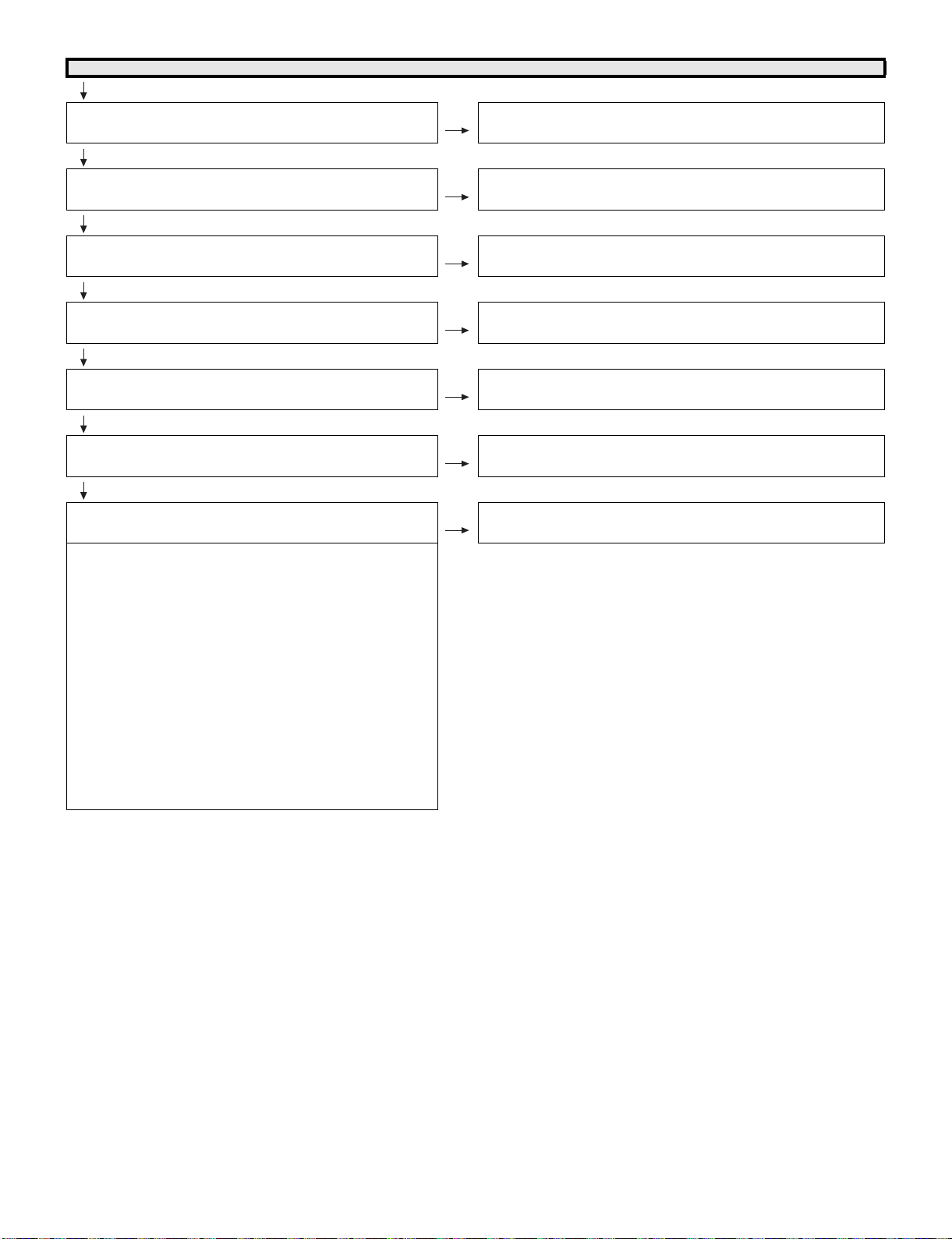
LC-70LE747E/RU,80LE657E/RU,90LE757E/K/RU
No power (Central Icon LED failure to light up) or No startup (Central Icon LED is flashing)
Is the AC cord connector tightly connected to the set? NO Reconnect the AC cord tightly and turn on the power again.
YES
Are the wire harnesses and other cables properly connected to
the set?
YES
Is power supplied from pins [15/BU+5V] of [PD]P3801 ? NO Replace the power unit.
YES
Is there the pins [14/PS_ON] of [PD]P3801 at “H”? NO Check the signal line between PS_ON and IC2004(UCOM)/
YES
Is there the pins [13/AC_DET] of [PD]P3801 at "H"? NO Check the power unit ,
YES
Is power supplied from pins [5~8/UR+13V] of [PD]P3801 as
specified?
NO Reconnect the wire harnesses and other cables properly to the set.
IC3301(Digital AV decode & Main CPU) .
and the signal line between AC_DET and IC2004/IC3301.
NO Check the line between PS_ON and IC2004/IC3301 .
YES
Are the DC/DC converter outputs and the output voltages along NO Check the DC/DC converters and the control lines.
Replace defective parts as required.
1) BU3.3V (IC9605 etc.)
2) D5V (IC9607 etc.)
3) U5V (IC9607 etc.)
4) D3.3V (IC9606 etc.)
5) M2.3V (IC9601 etc.)
6) D1.5V (IC9604 etc.)
7) D1.2V (IC9603 etc.)
8) AT5V (IC1104 etc.)
9) TE+1.2V (IC1102 etc.)
10) IF+1.8V (IC1109 etc.)
11) SAT+1.2V (IC1102 etc.)
12) STB+3.3V (Q9602 etc.)
13) AVDD12_HDMISW (IC2602)
14) CPU_ADAC+3.3V (IC3303 etc.)
(IC3302 etc...)
(IC3105 etc...)
(IC1903 etc...)
6 – 13
Page 61

LC-70LE747E/RU,80LE657E/RU,90LE757E/K/RU
No light (Back Light doesn't light)
Is the AC cord connector tightly connected to the set? NO Reconnect the AC cord tightly and turn on the power again.
YES
Are the wire harnesses and other cables properly connected in
the set?
YES
Does Power starts up (central Icon LED ilights up) ? NO Refer to "No power (central Icon LED failure to light up) or no startup
YES
Is there the pins [16/PNL_POW] of [PD]P3801 at "H"? NO Check the power unit ,
YES
Is there the pins [24/STB] of [PD]P3801 at "H"? NO Check the power unit ,
YES
Replace the power unit.
NO Reconnect the wire harnesses and other cables properly in the set.
(central Icon LED failure is flashing)"
and the signal line between PNL_POW and IC3301
(Digital AV decode & Main CPU) .
and the signal line between STB and IC2004(UCOM)/IC3301 .
Does a single or several vertical stripes
appear on the LCD
screen?
Replace the LCD panel or the power unit.
The backlight functions.
Does not the image come
out in the LCD screen
(screen black) ?
Replace the LCD_CONT_UNIT.
Does a single or several horizontal stripes
appear on the LCD
screen?
Does the entire LCD
screen look whitish all
over?
LCD Panel failure(1)
Do luminescent or
black dots appear on
the screen?
LCD Panel failure(2)
Does the QS drive function?
Is the on-screen image
rippling or distorted?
Are the data bit drop-out?
(No solution even when
turning on and off the QS
drive)
Is there any portion which some
screens were
darkish or became
whitish?
Is the gamma correction as
specified?
Does all LED of
one line are not
lighting?
6 – 14
Page 62

LC-70LE747E/RU,80LE657E/RU,90LE757E/K/RU
[2] LED flashing specification at the time of the error
Display method
• Refer to Table 1.
• LED that can be used are only one of the central icon (Emblem Unit).
This expresses the error situation by combining blinking at low speed and blinking at high speed.
• For this model, the blinking pattern displayed first is only a low-speed blinking.
This expresses a rough content of the error.
• For this model, details are displayed by a high-speed blinking
This expresses details of the error.
Details are distinguished by the blinking frequency.
• It doesn’t return to the outline display again (blink at low speed) by pushing the MENU key (The toggle is not done).
Please confirm “MONITOR ERR CAUSE” of the adjustment Process mode (1/21 page), when the error doesn't reproduce by having returned from
the error.
• The process of the upgrade is expressed by the brightness of point LED that smoothness changes.
• The upgrade completion is expressed by the LED brightness that changes in a staircase pattern.
LED flashing method
<Examination for a rough content of the error>
by pushing remote control MENU key.
Central icons
400ms
400ms
By pushing remote control MENU key.
<Examination for details of the error>
Central icons
400ms
400ms
<Upgrade executing>
Central icons
1600ms
1600ms
ON
OFF
ON
OFF
1600ms
300ms
100ms
ON
OFF
500ms
<Upgrade completion>
Central icons
1000ms
500ms
ON
OFF
1000ms 1000ms 1000ms
6 – 15
Page 63

LC-70LE747E/RU,80LE657E/RU,90LE757E/K/RU
Table 1. Concrete flashing pattern
Expression for a rough content Expression for Details
Item
Lamp system failure Flashes once — Flashes once Flashes once Lamp error
Power PWB failure Flashes twice — Flashes twice Flashes once Power Error 1 AC_DET error (*2)
(Power failure, etc.) Flashes twice Power Error 2 UR+13.5V error (*2)
Main PWB failure Flashes 3 times — Flashes 3 times Flashes once Initial communication error
(Communication Flashes twice Start-up confirmation communication error
failure, etc.) Flashes 3 times Regular communication error
Others Flashes 4 times — Flashes 4 times Flashes once Temperature error
Upgrade executing smoothness
Upgrade completion a staircase
Upgrade failed — Flashing
ROM data failure — Flashing
*2: It depends on the system. The power supply error suitable for the product is defined.
*3: For details, refer to ERROR STANDBY CAUSE on the adjustment process screen.
*4: If the boot section is abnormal, there is no flashing (flashing disabled).
low-speed
blinking
changes.
pattern.
high-speed
blinking
— — — Version upgrading
— — — Version upgrade succeeded
(Continuous)
(Continuous)
low-speed
blinking
— — Version upgrade failed
— — Start-up after failing version upgrade (*4)
high-speed
blinking
Flashes 3 times Power Error 3 D3.3V error (*2)
Flashes 5 times Panel power supply error
Flashes 5 times Other communication error
Flashes twice Sync error
Flashes 3 times Notification from the main microprocessor
(*3)
Cause
MONITOR ERR STBY table
Outline: Communication/Power failure detected by the monitor microprocessor (IC2004) is stored on EEPROM, states can be confirmed in the
adjustment process mode.
Location: Page (1/21) of the adjustment process mode: MONITOR ERR CAUSE “0” if there is no error. It is cleared to 0 on the page (2/21) of the
adjustment process mode.
Display Error description
02 Start-up communication error 2 Initial communication from the main CPU is not received.
03 Start-up communication error 3 Only the initial communication is received.
04 Start-up communication error 4 Until panel information request reception
05 Start-up communication error 5 Until initialization completion reception
06 Start-up communication error 6 Until version notification transmission
07 Start-up communication error 7 Until start-up information notification transmission
08 Start-up communication error 8 Until start-up information response reception
09 Start-up communication error 9 Until time-out setting reception
0A Communication error A REQ time-out
0B Communication error B Restart time-out during the beginning of time acquisition start-up
0C Communication error C Ending sequence time-out
0D Communication error D Preset start-up time-out during completion
0E Communication error E Download start-up time-out
0F Communication error F Time acquisition time-out
11 Communication error H Regular communication time-out
16 Panel-related error Lamp failure
1A Other error 2 Monitor temperature failure
1D Power supply error 1 PS_ON (AC_DET) failure
1E Power supply error 2 D_POW (DET_13V) failure
1F Power supply error 3 D_POW (DET_D3V3) failure
21 Power supply error 5 Panel power failure
23 Other error 3 Error standby request from the main CPU
6 – 16
Page 64

LC-70LE747E/RU,80LE657E/RU,90LE757E/K/RU
LED flashing timing chart at the time of the error
100ms 400ms 1.6sec
1) Low-speed blinking
Error type Expression of Central Icon LED
Lamp failure
low-speed blinking
Flashes once
Power failure
low-speed blinking
Flashes twice
Communication
failure with main CPU
low-speed blinking
Flashes 3 times
Others
low-speed blinking
Flashes 4 times
2) Lamp failure details (Low-speed blinking: Flashes once + High-speed blinking)
Error type Expression of Central Icon LED Note: Pins are monitor microprocessor pins unless otherwise
Lamp failure
Flashes once
(High speed)
H: ON
L: OFF
H: ON
L: OFF
H: ON
L: OFF
H: ON
L: OFF
H: ON
L: OFF
Refer to “Lamp failure details”.
LOW/High blinking by pressing the [MENU] key on the remote
control.
Refer to “Power failure details”.
LOW/High blinking by pressing the [MENU] key on the remote
control.
Refer to “Communication failure details”.
LOW/High blinking by pressing the [MENU] key on the remote
control.
Communication line failure or main CPU communication failure.
Refer to “Other failure details”.
LOW/High blinking by pressing the [MENU] key on the remote
control.
specified (IC2004).
LAMP_ERR (19pin): Abnormal H.
Confirmed after 8 consecutive detections at 64ms intervals
(detected only when the backlight is on).
NOTE: After 5 detection counts, the lamp cannot be activated
except in the monitoring process.
To confirm the problem, “Lamp Error detection off-mode”
is prepared.
This mode compulsorily starts the set disregarding the
count.
Please refer to [7. Lamp Error detection (ADJUSTMENT
PROCEDURE)]
3) Power failure details (Low-speed blinking: Flashes twice + High-speed blinking)
Error type Expression of Central Icon LED Note: Pins are monitor microprocessor pins unless otherwise
specified (IC2004).
PS_ON
AC_DET failure
Flashes once
(High speed)
SM_POW
Main 13V failure
Flashes twice
(High speed)
D_POW
Digital 3.3V failure
Flashes 3 times
(High speed)
PANEL_POW
Panel 12V failure
Flashes 5 times
(High speed)
H: ON
L: OFF
H: ON
L: OFF
H: ON
L: OFF
H: ON
L: OFF
AC_DET (28pin): Abnormal (L).
If error is detected during start-up or operation, the power is turned
on again by interrupt handling (instantaneous blackout processing).
DET_13V (32pin): Abnormal (L). Main 13V is not applied.
If error is detected during start-up or operation, the power is turned
on again by polling.
DET_D3V3 (33pin): abnormal (L). Digital 3.3V is not applied.
If error is detected during start-up or operation, the power is turned
on again by polling.
DET_PNL12V (34pin): abnormal (L). DET_PNL12V is not applied.
Detection starts after receiving command from Panel Power ON.
The power is turned off by polling.
6 – 17
Page 65

LC-70LE747E/RU,80LE657E/RU,90LE757E/K/RU
4) Communication failure details (Low-speed blinking: Flashes 3 times + High-speed blinking)
Error type Expression of Central Icon LED Note: Basically, debug print logs are analyzed or
communication logs are analyzed by a bus monitor.
Initial communication
reception failure
Flashes once
(High speed)
Start-up confirmation
reception failure
Flashes twice
(High speed)
Regular communication failure
Flashes 3 times
(High speed)
Other communication failure
Flashes 5 times
(High speed)
5) Other failure details (Low-speed blinking: Flashes 4 times + High-speed blinking)
Error type Expression of Central Icon LED Note: Pins are monitor microprocessor pins unless otherwise
Monitor temperature
failure
Flashes once
(High speed)
Main failure
Flashes 3 times
(High speed)
H: ON
L: OFF
H: ON
L: OFF
H: ON
L: OFF
H: ON
L: OFF
H: ON
L: OFF
H: ON
L: OFF
Initial communication from the main CPU is not received.
(Request for the monitor model No. is not received.)
→ Communication line failure or main CPU start-up failure.
Start-up reason confirmation from the main CPU cannot be
received.
(Startup communication until start-up reason notification command is not received.)
→ Main CPU start-up failure or monitor microprocessor reception
failure.
Regular communication that is performed at 1 second intervals in
the normal operation is interrupted.
→ Main CPU operation failure or monitor microprocessor
reception failure.
When a request (PM_REQ=H) is sent from the main microprocessor, the request command is not output from the main CPU, etc.
→ Main CPU operation failure or monitor microprocessor
reception failure.
specified (IC2004).
If the panel temperature is 60°C or more for 15s or more in a row,
CAUTION appears on the OSD (flashes in red in the lower right
screen).
If the panel temperature is 60°C or more for 25s or more in a row,
error standby is activated.
(MONITOR MAX TEMP on page (12/21) of the adjustment process: Change AD value for temperature failure): Thermistor
Main microprocessor detection error (CPU temperature error, etc.)
Details are displayed on page (1/21) of the adjustment process for
the main microprocessor.
6 – 18
Page 66

LC-70LE747E/RU,80LE657E/RU,90LE757E/K/RU
LC-70LE747E
CHAPTER 7. MAJOR IC INFORMATIONS
Service Manual
[1] MAJOR IC INFORMATIONS
N
REF NO Name Part Code Description
O
[MAIN UNIT]
1 IC3103 RH-iXD584WJQZQ Flash This IC is 4Gbit NAND flash memory .
2 IC3301 RH-iXD414WJN1Q Digital AV decode
Main CPU
3 IC2004 RH-iXD515WJN8Q
for service
(RH-iXD241WJQZQ)
4 IC3501/3502/
3503/3504
5 IC2007 VHiRV2402Ai-1Y 2K bit E2PROM
6 IC506 VHiM3221EiP-1Y RS232C-DRIVER This is a single driver, single receiver RS-232 solution operating from a
7 IC3104 VHiRV2464Ai-1Y 2K bit E2PROM
8 IC2601 VHiSii9387A-1Q HDMI_Port _Processor This HDMI port processor is the second generation of HDMI port pro-
9 IC9505 VHiGL850G3Q-1Q Ethernet Bus Interface This is the STT hub solutions which fully coply with Universal Serial Bus
10 IC1901/1902 VHiYDA176DL-1Y Audio-AMP This IC is digital audio power amplifier with digital audio interface.
11 IC1703 VHiYSS952QZ-1Y DSP This is LSI which has 2 DSP core and FM sound source
12 IC1105 RH-iXD591WJQZY LNB supply and
RH-iXD555WJQZQ DDR This IC is 2GB DDR3 SDRAM .
UCOM The monitor microprocessor is intended to communicate with the main
(256-word x 8bit)
(256-word x 8bit)
control
This IC stores the software data that processes the system of TV such
as the graphic processing, the LCD controls, and backlights etc.
This IC is Video Processor and MAIN CPU.
In this IC, the decode processing and the video signal processing are
done.
Moreover, OSD is generated here and added to a picture signal.
CPU and to operate the system.
It also controls power of the entire system.
This IC operates as a memory of IC3301 (Digital AV decode & Main
CPU).
This is a 2Kbit-2-wire (I2C bus type) serial EEPROM that can be programmed electrically .
This IC stores the menu data and the adjustment value data of adjustment process mode etc.
The data is given out by commands from the main microprocessor.
single Vcc supply. The RS-232 pins provide IEC G1000-4-2 ESD Protection. The device meets the requirements of TIA/EIA-232-F and provides the electrical interface between an asynchronous communication
controller and the serial-port connector. The charge pump and four small
external capacitors allow operation from a single 3V to 5.5V supply.
This is a 2Kbit-2-wire (I2C bus type) serial EEPROM that can be programmed electrically .
This IC stores the menu data and the adjustment value data of adjustment process mode etc.
The data is given out by commands from the main microprocessor.
cessor with HDMI Ethernet Channel(HEC) and Audio Return Channel(ARC) support on one input port.
• Supports video resolutions up to 1080p, 60Hz, 12bit or 720p/1080i,
120Hz,12bit.
• HDMI,HDCP,and DVI1.0 compatible
Specification Revision 2.0
The power-supply voltage is corresponded to A.5V–18V and the maximum output is 15Wx2ch.
It is IC for amplifying the feeble electric wave sent from satellite broadcasting
on the level which can treat a decoder, and changing and processing
signal.
7 – 1
Page 67

㪪
LC-70LE747E
CHAPTER 8. OVERALL WIRING/SYSTEM BLOCK DIAGRAM
[1] OVERALL WIRING DIAGRAM (LC-70LE747E/RU)
LC-70LE747E/RU,80LE657E/RU,90LE757E/K/RU
Service Manual
J
㪫㫆㩷㪣㪚㪛㩷㪤㪦㪛㪬㪣㪜
I
H
䇼㪣㪈䇽
䇼㪧㪛䇽
12
23 24
䇼㪙㪫䇽
㪙㫃㫌㪼㫋㫆㫆㫋㪿
㪬㫅㫀㫋
㪈
㪊
㪨㪚㪥㪮㪄㪥㪌㪐㪋㪮㪡㪧㪱
㪬㪪㪙㩷㩷㪽㫆㫉
㫆㫇㪼㫉㪸㫋㫀㫆㫅㩷㪤㪸㫅㫌㪸㫃
12
䇼㪪㪙䇽
㪈
䇽
䇼㪪㪧
㪌
㪉㪊
㪈
㪉㪋
䇼㪧㪛䇽
㫄㫀㪺㫉㫆㩷㪪㪛
㪟㪧㪆
㪘㫌㪻㫀㫆㩷㪦㫌㫋
㪧㪦㪮㪜㪩㩷㪬㫅㫀㫋
㪎㪇㩹
㪈
䇼㪣㪭䇽
㪤㪘㪠㪥
㪋
G
䇼㪘㪚䇽
㪨㪚㪥㪮㪄㪥㪌㪐㪐㪮㪡㪧㪱
F
㪣㪚㪄㪎㪇㪣㪜㪎㪋㪎㪜㪃㪩㪬㪑㩷
㩷㪨㪘㪚㪚㪢㪘㪇㪌㪌㪮㪡㪧㪱
E
㪨㪚㪥㪮㪄㪥㪌㪐㪋㪮㪡㪧㪱
㪈
㪨㪚㪥㪮㪄㪥㪍㪉㪇㪮㪡㪱㪱
㪈
䇼㪩㪚䇽
㪈
㪌
㪈
䇼㪙㪫䇽
㪌
㪜㪯㪫㪈㩿㪪㪚㪘㪩㪫㪀
㪩㪪㪉㪊㪉㪚
㪛㪄㪪㪬㪙
㪐㫇㫀㫅
㪧㪚㩿㪩㪞㪙㪀
㪜㪯㪫㪉㪆
㪊
㪫㪬㪥㪜㪩
㪚㪠㩷㪺㪸㫉㪻㩷㫊㫃㫆㫋
㪬㪪㪙
㪈
㪟㪛㪤㪠
㪈
㪟㪛㪤㪠
㪉
㪟㪛㪤㪠
㪊
㪟㪛㪤㪠
㪋
㪋㩷㩷㩷㩷㩷㪈
D
㪢㪜㪰
㪬㫅㫀㫋
㪫㪄㪚㪦㪥㩷㪬㫅㫀㫋
㩿㪣㪚㪛㪶㪚㪫㪣㩷㪬㫅㫀㫋㪀
㪈
㪋㪈
䇼㪣㪮䇽
㪬㪪㪙
㪊
㪉
㩷㩷
㪣㪘㪥
㪬㪪㪙
㪎㪇㩹
C
䇼㪢㪤
㪈㩷㩷㩷㪋
䇽
㪈㪏㪇
㪨㪚㪥㪮㪥
㪉㪎㪊㪈㪫㪧㪱㪱
㪨㪚㪥㪮㪄㪥㪌㪐㪌㪮㪡㪧㪱
B
㪨㪚㪥㪮㪄㪤㪇㪊㪇㪮㪡㪨㪱
䇼㪩㪘䇽
㪈㩷㩷㩷㪌
㪩㪆㪚㩷㪬㫅㫀㫋
A
㫇㪼㪸㫂㪼㫉
㪩㪺㪿㪑㩷㪪
1
23
8
㪩㪬㪥㪫㪢㪋㪍㪌㪏㪫㪧㪱㪱
㪈㩷㩷㪊
䇼㪚㪠䇽
㪠㪚㪦㪥㩷㪬㪥㪠㪫
㪈㪏㪇
㪨㪚㪥㪮㪥
㪉㪎㪊㪈㪫㪧㪱㪱
1097654
8 – 1
㪣㪺㪿㪑㩷㪪㪪㫇㪼㪸㫂㪼㫉
1311 191816151412 17
Page 68

LC-70LE747E/RU,80LE657E/RU,90LE757E/K/RU
[2] OVERALL WIRING DIAGRAM (LC-80LE657E/RU)
J
I
H
G
F
E
D
C
-
N593WJQZ
B
250WJZZ
N593WJQZ
-
A
1
23
8
1097654
1311 191816151412 17
8 – 2
Page 69

[3] OVERALL WIRING DIAGRAM (LC-90LE757E/K/RU)
J
I
H
G
LC-70LE747E/RU,80LE657E/RU,90LE757E/K/RU
F
E
D
C
B
A
1
23
8
1097654
1311 191816151412 17
8 – 3
Page 70

LC-70LE747E/RU,80LE657E/RU,90LE757E/K/RU
[4] SYSTEM BLOCK DIAGRAM
J
I
H
G
F
E
D
C
B
A
1
23
8
1097654
1311 191816151412 17
8 – 4
Page 71

PartsGuide
LC-70LE747E/RU,80LE657E/RU,90LE757E/K/RU
PARTS GUIDE
No. S63B7LC70LE74
LCD COLOUR TELEVISION
LC-70LE747E/RU
LC-80LE657E/RU
MODELS
[1] PRINTED WIRING BOARD
ASSEMBLIES
[2] LCD PANEL MODULE UNIT
[3] CABINET AND MECHANICAL
PARTS (LC-70LE747E/RU)
[4] CABINET AND MECHANICAL
PARTS (LC-80LE657E/RU)
[5] CABINET AND MECHANICAL
PARTS (LC-90LE757E/K/RU)
LC-90LE757E/K/RU
CONTENTS
[6] SUPPLIED ACCESSORIES/
PACKING PARTS
(LC-70LE747E/RU)
[7] SUPPLIED ACCESSORIES/
PACKING PARTS
(LC-80LE657E/RU)
[8] SUPPLIED ACCESSORIES/
PACKING PARTS
(LC-90LE757E/K/RU)
[9] SERVICE JIG
(USE FOR SERVICING)
Parts marked with " " are important for maintaining the safety of the set. Be sure to replace these
parts with specified ones for maintaining the safety and performance of the set.
This document has been published to be used
for after sales service only.
The contents are subject to change without notice.
Page 72

LC-70LE747E/RU,80LE657E/RU,90LE757E/K/RU
NO. PARTS CODE
PRICE
RANK
[1] PRINTED WIRING BOARD ASSEMBLIES
N DKEYDG216FM56 CD N P
N DKEYDG216FM55 CD N P
N DKEYDG216FM54 CD N P
N DUNTLF494FM51 AP P R/C OPC Unit (LC-70LE747E/RU,80LE657E/RU)
N DUNTLG015FM51 P R/C OPC Unit (LC-90LE757E/K/RU)
N DUNTLF800FM53 AM P KEY Unit
N DUNTLF770FM54 AN P ICON Unit (LC-70LE747E/RU,80LE657E/RU)
N DUNTLG014FM51 AN P ICON Unit (LC-90LE757E/K/RU)
N DUNTLG281FM51 BV N P LCD CONTROL Unit (LC-80LE657E/RU,LC-90LE757E/K/RU)
N DUNTLF975FM51 BS N P LCD CONTROL Unit (LC-70LE747E/RU)
N RUNTKB126WJQZ AW P BLUETOOTH Unit
!
!
N RUNTKA933WJN2 BU P POWER Unit (LC-70LE747E/RU)
N RUNTKB096WJQZ BY N P POWER Unit (LC-80LE657E/RU,90LE757E/K/RU)
[2] LCD PANEL MODULE UNIT
N R1LK695D3GW80F EU P 70" LCD Panel Module Unit (LK695D3GW80F) (B3KUT740E1) (KU-70L740E1)
N R1LK800D3GW1AT DU P 80" LCD Panel Module Unit (LK800D3GW1AT) (B3KUU657E1) (KU-80L657E1)
N R1LK900D3GW10V EH P 90" LCD PANEL MODULE Unit (LK900D3GW10V)(B3KUV757E2) (KU-90L757E1)
NEW
MARK
PAR T
DELIVERY
DESCRIPTION
MAIN Unit (LC-70LE747E/RU) Remove the USB memory from the MAIN Unit, when you
replace the MAIN Unit, please attach the USB memory to the new MAIN Unit.
MAIN Unit (LC-80LE657E/RU) Remove the USB memory from the MAIN Unit, when you
replace the MAIN Unit, please attach the USB memory to the new MAIN Unit.
MAIN Unit (LC-90LE757E/K/RU) Remove the USB memory from the MAIN Unit, when
you replace the MAIN Unit, please attach the USB memory to the new MAIN Unit.
2
Page 73

LC-70LE747E/RU,80LE657E/RU,90LE757E/K/RU
20
BT
A
B
B
B
B
A
C
D
E
F
h
h
i
i
j
k
l
l
k
n
n
p
q
r
m
BT
r
ICON Unit
70"LCD Panel Module Unit
KEY Unit
LCD CONTROL Unit
POWER Unit
MAIN Unit
C
1
R/C OPC
Unit
j
p
q
D
E
F
36
19
50
32
1-8
1-8
1-8
1-8
34
34
32
54
1-4
1-5
1-6
1-2
1-3
1-1
BULE TOOTH Unit
51
12
11
50
2-3
2-2
2-4
39
53
9
52
55
22
52
2-1
2
48
23
40
23
47
3-2
3
3-1
3-2
3
3-1
3-2
3
3-1
3-2
3
3-1
50
50
50
50
10
10
16
16
50
50
42
m
27
13
37
38
25
26
29
26
21
28
27
31
21
7
6
5
33
33
4
14
14
15
50
50
44
45
45
21
43
21
41
18
51
35
46
24
17
19
49
30
4
[3] CABINET AND MECHANICAL PARTS (LC-70LE747E/RU)
3
Page 74

LC-70LE747E/RU,80LE657E/RU,90LE757E/K/RU
NO. PARTS CODE
PRICE
RANK
NEW
MARK
PAR T
DELIVERY
[3] CABINET AND MECHANICAL PARTS (LC-70LE747E/RU)
1 CCABAC869WJ12 BP P Front Cabinet Ass'y
1-1 Not available - - Front Cabinet
1-2 GCOVAD966WJ1A AC P R/C OPC Cover
1-3 Not available - N - Front Decoration
1-4 LHLDWA124WJKZ AC J Wire Holder, x2
1-5 LHLDWA175WJUZ AC J Wire Holder, x3
1-6 PSHEPB131WJKZ AD P ICON ILLUMI DIF
1-8 Not available - N - Himeron, x4
2 CCABBC049WJ13 BS N P Rear Cabinet Ass'y
2-1 Not available - - Rear Cabinet
2-2 HINDPE035WJSB AF P Indicator (Back)
2-3 HINDPE850WJSA AF P Indicator (Side)
2-4 HINDPE873WJSA AF P Indicator (Bottom)
3 CANGKD483WJ31 AH P VESA Angle Ass'y, x4
3-1 Not available - N - VESA Angle
3-2 NSFTZA460WJFN BC J VESA Shaft
4 CANGTA596WJ11 AW P Fix Angle Ass'y, x2
5 CANGTA598WJ12 AQ P Fix Angle Ass'y (BR)
6 CANGTA598WJ13 AQ P Fix Angle Ass'y (BL)
7 CANGTA599WJ11 AR P Fix Angle Ass'y (BC)
9 GCOVAE163WJ3A AM P AC Code Cover
10 GCOVAE335WJ3A AQ P Bottom Cover, x2
11 GCOVAE431WJ3A AQ P KEY Cover
12 JBTN-A912WJ3A AF P KEY Button
13 LANGKD561WJ3W AL P Terminal Angle Bottom
14 LANGTA593WJ1W AM P Fix Angle Top-L/R, x2
15 LANGTA594WJ1W AK P Fix Angle Top-Center
16 LANGKD611WJ3W AM P Stand Angle
17 LHLDWA176WJUZ AC J Wire Holder, x2
18 LHLDWA294WJUZ AC J Wire Holder
19 LHLDWA347WJKZ AC P Wire Holder, x5
20 LHLDZC087WJ1Z AL P BT Holder
21 LX-BZA207WJF7 AA J Screw, x19
22 LX-BZA473WJN1 AC J
23 LX-EZA069WJF7 AB J Screw, x2
24 LX-NZA049WJFN AC J Screw (Hexagon)
25 PMLT-A676WJZZ AK J Gasket (HDMI)
26 PMLT-A690WJQZ AG P Gasket (MAIN), x2
27 PMLT-A691WJQZ AF P Gasket (MAIN), x2
28 PMLT-A735WJZZ AC P Gasket (D-SUB)
29 PMLT-A737WJZZ AE P Gasket (CVBS)
30 PMLT-A738WJZZ AE P Gasket (LAN)
31 PSLDMB847WJ3W AY N P Main Shield (USB CUT)
32 PSPAGB030WJZZ AG P Spacer, x2
33 PSPAGB031WJZZ AL P Spacer, x2
34 PSPAGB032WJZZ AL P Spacer, x2
35 PSPAZC805WJKZ AK J Conductor
36 PSPAZC823WJ3Z AD P Conductor, x2
37 PSPAZD120WJKZ AN N P Cooler
38 PSPAZD121WJKZ AG N P Cooler
!
39 QACCKA055WJPZ AQ J AC Cord
40 QCNW-M030WJQZ AL J Connecting Cord (SP)
41 QCNW-N594WJPZ AR N P Connecting Cord (PD)
42 QCNW-N595WJPZ AN N P Connecting Cord (RC)
43 QCNW-N599WJPZ AW N P Connecting Cord (LW)
44 QCNW-N620WJZZ AM N P Connecting Cord (BT)
45 QCNWN2731TPZZ AF J Connecting Cord (FFC 80Pin), x2
46 QEARZ0057CEFW AB J Earth Spring
47 RSP-ZA576WJZZ AT J Speaker Unit (L)
48 RSP-ZA577WJZZ AT J Speaker Unit (R)
49 UiMCUA029WJN12 AZ P USB Memory
50 XBPS830P06WS0 AA J Screw, x69
51 XEBS830P08000 AA J Screw, x3
52 XEBS830P12000 AA J Screw, x10
53 TLABNC117WJZZ AA P Model label
54 TLABZD765WJZZ AG N P Energy Label (LC-70LE747E)
55 LHLDWA303WJKA AE J Cable Clamp
Screw, x2
DESCRIPTION
4
Page 75
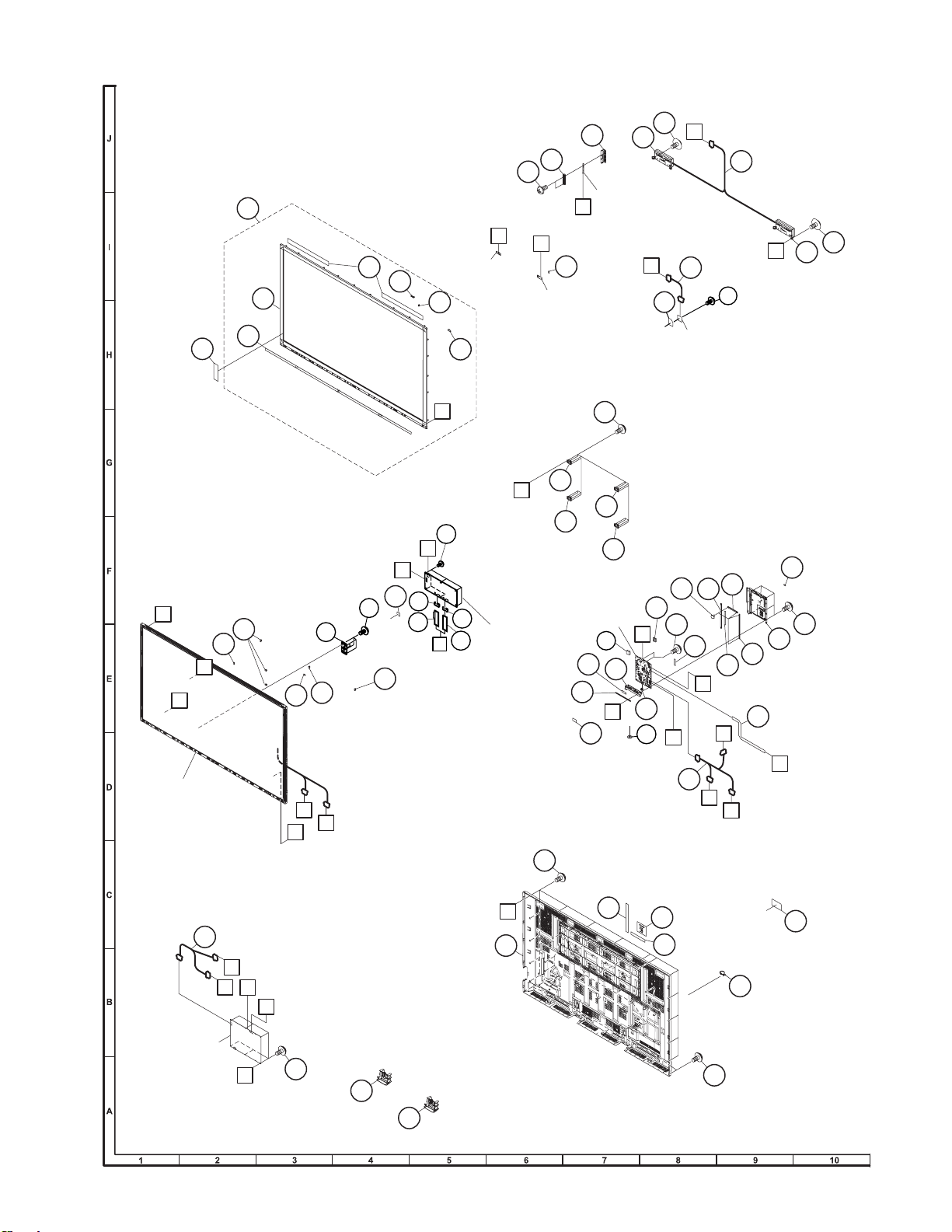
LC-70LE747E/RU,80LE657E/RU,90LE757E/K/RU
15
7
6
8
45
42
1-4
1-5
44
1-1
1-3
p
LCD CONTROL Unit
35
35
37
37
47
46
41
47
3
1
12
14
14
12
13
2
2
2
2
41
12
33
42
9
5
38
17
30
17
39
16
27
21
22
21
20
26
24
25
16
10
23
36
18
34
32
43
41
1-8
1-2
19
12
29
40
28
C
SP
J
L2
L1
F
POWER Unit
PD
G
MAIN
Unit
PD
SP
BT
LW
J
KM
RA
CI
KEY
Unit
RA
CI
BT
KM
R/C OPC
Unit
ICON
Unit
BLUETOOTH
Unit
E
PL
LW
80" LCD Panel
Module Unit
C
G
F
E
L2
L1
PL
4
4
16
31
[4] CABINET AND MECHANICAL PARTS (LC-80LE657E/RU)
5
Page 76
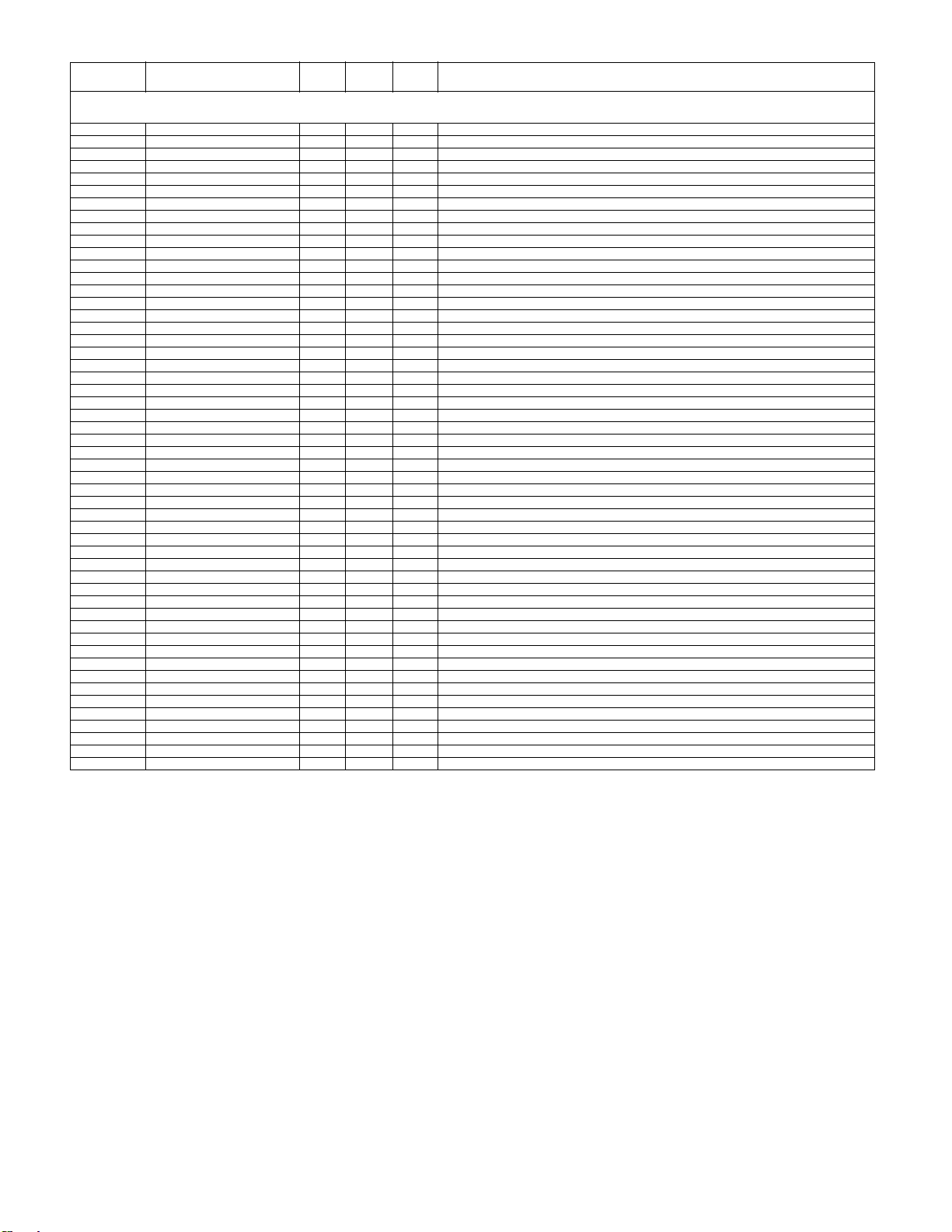
LC-70LE747E/RU,80LE657E/RU,90LE757E/K/RU
NO. PARTS CODE
PRICE
RANK
NEW
MARK
PAR T
DELIVERY
[4] CABINET AND MECHANICAL PARTS (LC-80LE657E/RU)
1 CCABAC818WJ33 CH P Front Cabinet Ass'y
1-1 Not Available - - Front Cabinet
1-2 Not available - - R/C OPC Cover
1-3 Not available - - Front Decoration
1-4 LHLDWA289WJKZ AC J Wire Holder
1-5 Not available - - Diffusion Sheet
1-8 PSPAHC173WJZZ AD P Himeron, x2
2 CANGKD398WJ31 AH P VESA Angle Ass'y, x4
3 GCABBC076WJ3A CM P Rear Cabinet
4 GCOVAE164WJ3A AX J Bottom Cover, x2
5 GCOVAE429WJ3A AR P KEY Cover
6 HINDPE035WJSB AF P Terminal Label (Back)
7 HINDPE850WJSA AF P Terminal Label (Side)
8 HINDPE873WJSA AF P Terminal Label (Bottom)
9 JBTN-A937WJ3A AZ J KEY Button
10 LANGKD148WJFW AE P Terminal Angle (Bottom)
12 LHLDWA294WJUZ AC J Wire Holder, x5
13 LHLDWA329WJKZ AC J Wire Holder
14 LHLDWA347WJKZ AC P Wire Holder, x4
15 LHLDZC087WJ1Z AL N P BT Holder
16 LX-BZA207WJF7 AA J Screw, x20
17 LX-EZA069WJF7 AB J Screw, x2
18 LX-NZA049WJFN AC J Screw
19 PCLICA004WJKZ AC J Push Rivet (for Gasket), x4
20 PMLT-A676WJZZ AK J Gasket (HDMI)
21 PMLT-A693WJZZ AH P Gasket (Short), x2
22 PMLT-A694WJZZ AH P Gasket (Long tag)
23 PMLT-A695WJZZ AH P Gasket (Short tag)
24 PMLT-A735WJZZ AC P Gasket (D-SUB)
25 PMLT-A737WJZZ AE P Gasket (CVBS)
26 PMLT-A738WJZZ AE P Gasket (LAN)
27 PSLDMB834WJ1W AP P Main Shield (USB CUT)
28 PSPAZC854WJKZ AK J Cooler (T-con)
29 PSPAZC871WJKZ AM J
30 QCNW-M373WJQZ AM P Connecting Cord (SP)
31 QCNW-M614WJQZ AX N P Connecting Cord (PD)
32 QCNW-M857WJPZ BE N J Connecting Cord (LV)
33 QCNW-N250WJZZ AN P Connecting Cord (BT)
34 QCNW-N530WJPZ AN N P Connecting Cord (RC)
35 QCNW-N593WJQZ AH N P Connecting Cord (FFC), x2
36 QEARZ0057CEFW AB J Spring (TUNER)
37 RCORFA061WJZZ AG J Ferrite Core, x2
38 RSP-ZA576WJZZ AT J Speaker Unit (L)
39 RSP-ZA577WJZZ AT J Speaker Unit (R)
40 UIMCUA029WJN12 AZ N P USB Memory
41 XBPS830P06WS0 AA J Screw, x42
42 XEBS830P12000 AA J Screw, x12
43 TLABNC117WJZZ AA P Model Label
44 TLABZD741WJZZ AG N P ENERGY Label (LC-80LE657E)
45 LHLDWA303WJKA AE J Cable Clamp
46 CANGKD398WJ31 AH P VESA Angle Ass'y, x4
47 LX-BZA207WJF7 AA P Screw, x6
Cooler (MAIN)
DESCRIPTION
6
Page 77

LC-70LE747E/RU,80LE657E/RU,90LE757E/K/RU
55
2
20
18
19
20
20
19
2
2
2
50
SB
46
24
L2
L1
F
POWER Unit
PD
PL
90" LCD Panel
Module Unit
C
C
PL
LW
F
L2
L1
9
16
57
KM
KEY
Unit
19
8
8
12
21
36
36
36
21
1
1
1
1
10
6
11
21
22
55
55
55
55
55
59
KM
RA
CI
RC
CI
ICON Unit
RA
R/C OPC
Unit
7
26
26
52
42
51
54
54
23
45
49
23
SP
58
60
25
57
56
5-3
5-1
5-2
5-2
5-2
14
15
13
4-4
5
4-3
4-3
4-3
4-3
4-1
4
3-3
3-2
3-2
57
40
3-2
3-1
3
56
25
25
57
4-2
39
J
K
J
K
19
55
47
55
38
54
36
38
55
24
K
2
39
BLUETOOTH
Unit
BT
17
24
43
44
35
34
33
37
24
31
30
30
29
27
19
48
53
K
/#+07PKV
SB
PD
SP
RC
LW
BT
41
19
28
28
32
39
39
39
[5] CABINET AND MECHANICAL PARTS (LC-90LE757E/K/RU)
7
Page 78

LC-70LE747E/RU,80LE657E/RU,90LE757E/K/RU
NO. PARTS CODE
PRICE
RANK
NEW
MARK
PAR T
DELIVERY
[5] CABINET AND MECHANICAL PARTS (LC-90LE757E/K/RU)
1 CANGKD590WJ31 AX N J Corner Angle Ass'y, x4
2 CANGKD591WJ31 AK N J Module Fix Angle Ass'y, x16
3 CCABBC108WJ31 CV N J Rear Cabinet (R) Ass'y
3-1 Not available - N - Rear Cabinet (R)
3-2 Not available - - Himeron, x3
3-3 Not available - - Himeron, x3
4 CCABBC109WJ32 CN N P Rear Cabinet (C) Ass'y
4-1 Not available - N - Rear Caabinet (C)
4-2 PSPAGB040WJKZ AD N J Spacer, x4
4-3 Not available - N - Himeron, x8
4-4 Not available - - Himeron
5 CCABBC235WJ31 CP N P Rear Cabinet (L) Ass'y
5-1 Not available - N - Rear Cabinet (L)
5-2 Not available - - Himeron, x3
5-3 Not available - - Himeron, x6
6 CDECEA044WJ31 CH N J Decoration Frame (Low) Ass'y
7 CGRL-A013WJ32 CA N J Under Grill Ass'y
8 GCOVAE164WJ3A AX J Bottom Cover, x2
9 GCOVAE650WJ3A BA N P KEY Cover
10 HDECEA043WJ3A CF N J Decoration Frame (Upper)
11 HDECEA045WJ3A BY N J Decoration Frame ( R )
12 HDECEA046WJ3A BX N J Decoration Frame ( L )
13 HINDPE035WJSB AF P Terminal Label (Back)
14 HINDPE850WJSA AF P Terminal Label (Side)
15 HINDPE873WJSA AF P Terminal Label (Bottom)
16 JBTN-A937WJ3A AZ J KEY Button
17 LANGKD148WJFW AE P Terminal Bottom Angle
18 LHLDWA151WJKZ AB J Wire Holder, x2
19 LHLDWA294WJUZ AC J Wire Holder, x11
20 LHLDWA347WJKZ AC P Wire Holder, x4
21 LHLDZB918WJ3Z AT N J Module Fix angle, x3
22 LHLDZB919WJ3Z AR N J Module Fix Angle, x4
23 LHLDZC061WJ3Z AY N P Speaker Holder, x2
24 LX-BZA207WJF7 AA J
25 LX-BZA474WJF8 AD J Screw, x28
26 LX-EZA069WJF7 AB J Screw, x2
27 LX-NZA049WJFN AC J Screw (Hexagon)
28 PCLICA004WJKZ AC J Push Rivet, x4 (for Gasket)
29 PMLT-A676WJZZ AK J Gasket (HDMI)
30 PMLT-A693WJZZ AH P Gasket (short), x2
31 PMLT-A694WJZZ AH P Gasket (long tag)
32 PMLT-A695WJZZ AH P Gasket (short tag)
33 PMLT-A735WJZZ AC P Gasket (D-SUB)
34 PMLT-A737WJZZ AE P Gasket (CVBS)
35 PMLT-A738WJZZ AE P Gasket (LAN)
36 PSLDMB651WJZZ AC P Conductor, x4
37 PSLDMB834WJ1W AP P Main Shield (USB CUT)
38 PSPAGB040WJKZ AD N J Spacer, x2
39 PSPAHC570WJZZ AA P Himeron, x10
40 PSPAHC705WJZZ AC P Himeron
41 PSPAZC871WJKZ AM J Conductor (MAIN)
42 QCNW-M776WJQZ AN N P Connecting Cord (SP)
43 QCNW-M777WJQZ AG N P Connecting Cord (SB)
44 QCNW-M858WJPZ BB J Connecting Cord (LV)
45 QCNW-N251WJZZ AP P Connecting Cord (BT)
46 QCNW-N254WJZZ AW P Connecting Cord (PD)
47 QCNW-N444WJZZ AN N P Connecting Cord (RC)
48 QEARZ0057CEFW AB J Earth Spring
49 RCORF0103CEZZ AK J Core
50 RSP-ZA575WJZZ BB J Speaker Unit (Woofer)
51 RSP-ZA576WJZZ AT J Speaker Unit (L)
52 RSP-ZA577WJZZ AT J Speaker Unit (R)
53 UIMCUA029WJQZ2 AZ N P USB Memory
54 XBPS830P06WS0 AA J Screw, x8
55 XBPS830P08000 AA J Screw, x39
56 XEBS830P08000 AA J Screw, x10
57 XEBS830P12000 AA J Screw, x10
TLABNC117WJZZ AA P Model Label
58
59 TLABZD711WJZZ AH N P Energy Label (LC-90LE757E/K)
60 LHLDWA318WJKZ AD J Cable Clamp
Screw, x15
DESCRIPTION
8
Page 79

LC-70LE747E/RU,80LE657E/RU,90LE757E/K/RU
[6] SUPPLIED ACCESSORIES/PACKING PARTS (LC-70LE747E/RU)
: : :
:
:
5
:
5
:
:
:
:
:
:
5
5
'#%
:
:
:
5
5
:
:
:
:
:
:
:
:
5
5
5
5
5
5
5
:
5
5
5
9
Page 80

LC-70LE747E/RU,80LE657E/RU,90LE757E/K/RU
NO. PARTS CODE
PRICE
RANK
NEW
MARK
PAR T
DELIVERY
DESCRIPTION
[6] SUPPLIED ACCESSORIES/PACKING PARTS (LC-70LE747E/RU)
X1 CDAI-A778WJ22 BG P Stand Base Ass'y
X2 CANGKD276WJ05 AQ P Stand Support Ass'y
X3 CSAKKA011WJ03 AH P Stand Screw Ass'y
X4 KI-OUA003WJQZ BC P USB Dongle
X6 RRMCGB074WJSA BA P Remote Control
X7 TCAUZA477WJZZ AD P Safety Sheet
X8 TCAUZA564WJZZ AG P Bluetooth Sheet (LC-70LE747E)
X9 TCAUZA584WJZZ P EAC Sheet (LC-70LE747RU)
X10 TCAUZA585WJZZ AE N P WEEE Sheet (LC-70LE747E)
X11 TGAN-B651WJZZ AE P Guarantee Sheet (LC-70LE747RU)
X12 TINS-F795WJZZ AG P Set Up Guide
X14 Not Available - - AAA Size Battery, x2
S1 SPAKCG595WJZZ - - Packing Case (Bottom) (NOT REPLACEMENT ITEM)
S2 SPAKCH289WJZZ - N - Packing Case (NOT REPLACEMENT ITEM)
S3 SPAKPB819WJZZ - - Front Pad Base (NOT REPLACEMENT ITEM)
S4 SPAKPB883WJZZ - - Polyethylene Bag (NOT REPLACEMENT ITEM)
S5 SPAKXD539WJZZ - - Packing Form (Top) (NOT REPLACEMENT ITEM)
S6 SPAKXD540WJZZ - - Packing Form (Bottom) (NOT REPLACEMENT ITEM)
S7 SSAKAA111WJZZ - - Polyethylene Bag (NOT REPLACEMENT ITEM)
S8 TLABM5584BMZZ - - Case NO Label (NOT REPLACEMENT ITEM)
S9 TLABZC826WJZZ - - BAR Code Label
10
Page 81

LC-70LE747E/RU,80LE657E/RU,90LE757E/K/RU
[7] SUPPLIED ACCESSORIES/PACKING PARTS (LC-80LE657E/RU)
: : :
:
:
5
:
:
5
5
:
:
:
:
:
:
5
'#%
5
5
:
:
:
5
:
:
:
:
:
:
:
:
:
5
5
5
5
5
5
:
5
5
5
11
Page 82

LC-70LE747E/RU,80LE657E/RU,90LE757E/K/RU
NO. PARTS CODE
PRICE
RANK
NEW
MARK
PAR T
DELIVERY
[7] SUPPLIED ACCESSORIES/PACKING PARTS (LC-80LE657E/RU)
X1 CDAI-A806WJ32 BS P Stand Base Ass'y
X2 CANGKD276WJ07 AS J Stand Support Ass'y
X3 CSAKKA011WJ03 AH P Stand Screw Ass'y
X4 KI-OUA003WJQZ BC P USB Dongle
!
X6 QACCKA061WJPZ AR J AC Cord
X7 RRMCGB074WJSA BA P Remote Control
X8 TCAUZA477WJZZ AD P Safety Sheet
X9 TCAUZA564WJZZ AG P Bluetooth Sheet (LC-80LE657E)
X10 TCAUZA584WJZZ P EAC Sheet (LC-80LE657RU)
X11 TGAN-B651WJZZ AE P Guarantee Sheet (LC-80LE657RU)
X12 TCAUZA585WJZZ AE N P WEEE Sheet (LC-80LE657E)
X13 TINS-F795WJZZ AG P SET UP Guide
X15 Not Available - - AAA Size Battery, x2
S1 SPAKCG665WJZZ - - Packing Case (Bottom) (NOT REPLACEMENT ITEM)
S2 SPAKCH271WJZZ - N - Packing Case (NOT REPLACEMENT ITEM)
S3 SPAKFC183WJZZ - - Front Pad Base (NOT REPLACEMENT ITEM)
S4 SPAKPB843WJZZ - - Polyethylene Bag (NOT REPLACEMENT ITEM)
S5 SPAKXD581WJZZ - - Packing Form (Top) (NOT REPLACEMENT ITEM)
S6 SPAKXD582WJZZ - - Packing Form (Bottom) (NOT REPLACEMENT ITEM)
S7 SPAKXD583WJZZ - - Front Pad, x3 (NOT REPLACEMENT ITEM)
S8 SSAKAA111WJZZ - - Polyethylene Bag (NOT REPLACEMENT ITEM)
S9 TLABM5584BMZZ - - Case NO Label (NOT REPLACEMENT ITEM)
S10 TLABZC826WJZZ - - BAR Code Label
DESCRIPTION
12
Page 83

LC-70LE747E/RU,80LE657E/RU,90LE757E/K/RU
[8] SUPPLIED ACCESSORIES/PACKING PARTS (LC-90LE757E/K/RU)
: : :
:
:
5
5
:
:
5
5
:
:
'#%
:
5M[RG5JGGV
:
:
:
:
:
:
5
.%.'47
.%.''-
.%.''-
#3715
.%.'-
:
:
.%.'-47
: 5
5:
:
5
:
:
:
:
:
:
:
:
5
5
5
5
5
5
5
:
5
5
5
13
Page 84

LC-70LE747E/RU,80LE657E/RU,90LE757E/K/RU
NO. PARTS CODE
PRICE
RANK
NEW
MARK
PAR T
DELIVERY
[8] SUPPLIED ACCESSORIES/PACKING PARTS (LC-90LE757E/K/RU)
X1 CDAI-A806WJ38 BS N P Stand Base Ass'y
X2 CANGKD276WJ07 AS J Stand Support Ass'y
X3 CSAKKA011WJ03 AH P Stand Screw Ass'y
X4 KI-OUA003WJQZ BC P USB Dongle
!
!
X6 QACCKA061WJPZ AR J AC Cord (LC-90LE757E/RU)
X6 QACCBA111WJPZ AR P AC Cord (LC-90LE757K)
X7 RRMCGB074WJSA BA P Remote Control
X8 TCAUZA477WJZZ AD P Safety Sheet
X9 TCAUZA560WJZZ P EAC Sheet (LC-90LE757RU)
X10 TCAUZA564WJZZ AG P Bluetooth Sheet (LC-90LE757E/K)
X11 TCAUZA579WJZZ AG N P Skype Sheet
X12 TCAUZA585WJZZ AE N P WEEE Sheet (LC-90LE757E/K)
X13 TGAN-A802WJN1 AC P Guarantee/AQUOS Sheet (LC-90LE757K)
X13 TGAN-B651WJZZ AE P Guarantee Sheet (LC-90LE757RU)
X14 TINS-F795WJZZ AG N P SET UP Guide
X15 TGAN-A801WJN1 AC P Guarantee Sheet (LC-90LE757K)
X18 Not Available - - AAA Size Battery, x2
S1 SPAKCH249WJZZ - N - Packing Case (NOT REPLACEMENT ITEM)
S2 SPAKCH250WJZZ - N - Packing Case (Bottom) (NOT REPLACEMENT ITEM)
S3 SPAKFC277WJZZ - N - Front Pad Base (NOT REPLACEMENT ITEM)
S4 SPAKLA006WJZZ - N - Joint, x5 (NOT REPLACEMENT ITEM)
S5 SPAKPB970WJZZ - N - Polyethylene Bag (NOT REPLACEMENT ITEM)
S6 SPAKWA007WJZZ - N - Pallet (NOT REPLACEMENT ITEM)
S7 SPAKXE018WJZZ - N - Packing Form (Top) (NOT REPLACEMENT ITEM)
S8 SPAKXE019WJZZ - N - Packing Form (Bottom) (NOT REPLACEMENT ITEM)
S9 SPAKXE020WJZZ - N - Packing Form (Side) (NOT REPLACEMENT ITEM)
S10 SPAKXE021WJZZ - N - Front Pad, x3 (NOT REPLACEMENT ITEM)
S11 SSAKAA111WJZZ - - Polyethylene Bag (NOT REPLACEMENT ITEM)
S12 TLABM5584BMZZ - - Case NO Label (NOT REPLACEMENT ITEM)
S13 TLABZC826WJZZ - - BAR Code Label
[9] SERVICE JIG (USE FOR SERVICING)
N QCNW-M539WJQZ BC J Connecting Cord L=1000mm 24-24/4pins, Power-Main
QCNW-K595WJQZ AP J Connecting Cord Main to Speaker (SP)
QCNW-F676WJQZ BH J Connecting Cord L=1000mm 41pins, Main to LCD Control Unit (LV)
QCNW-N562WJPZ AX J Connecting Cord Main to ICON/KEY/RC (RC) (LC-70LE747E/RU,80LE657E/RU)
QCNW-C222WJQZ AW J Connecting Cord L=1000mm 80pins, LCD Control Unit to LCD Panel Unit, x2
QCNW-K597WJQZ AK J Connecting Cord Main to Woofer (SB) (LC-90LE757E/K/RU)
DESCRIPTION
14
Page 85

LC-70LE747E/RU,80LE657E/RU,90LE757E/K/RU
Page 86

LC-70LE747E/RU,80LE657E/RU,90LE757E/K/RU
COPYRIGHT © 2013 BY SHARP CORPORATION
ALL RIGHTS RESERVED.
No Part of this publication may be reproduced,
stored in a retrieval system, or transmitted in
any from or by any means, electronic, mechanical,
photocopying, recording, or otherwise, without
prior written permission of the publisher.
Jun. 2013
YK. DS
SHARP CORPORATION
Digital Information Appliance Group
CS Promotion Center
Yaita,Tochigi 329-2193, Japan
