Page 1

LIQUID CRYSTAL TELEVISION
TÉLÉVISEUR À CRISTAUX
LIQUIDES
TELEVISOR DE CRISTAL
LÍQUIDO
OPERATION MANUAL
MODE D’EMPLOI
MANUAL DEL USUARIO
LC-70LE660U
LC-60LE660U
LC-70C6600U
LC-60C6600U
Page 2

Contents
1. Part Names
1- 1. TV
1- 2. Remote Control Unit
2. Watching TV
2- 1. Displaying an External Equipment Image
2- 2. Initial Installation
3. Direct Button Operation
3- 1. Changing Channels
3- 2. Changing Volume
3- 3. MUTE
3- 4. FREEZE
3- 5. FLASHBACK
3- 6. SmartCentral
3- 7. NETFLIX
3- 8. AUDIO
3- 9. Sleep Timer
3- 10. AV MODE
3- 12. Closed Captions and Digital Closed Captions
3- 14. VIEW MODE
4. On-Screen Display Menu
4- 1. Introduction
4- 3. On -Screen Display Menu Operation
4- 4. Menu Operation Buttons
4- 5. Initial Setup
4- 14. Information
4- 17. Picture Settings
4- 21. Audio Settings
4- 22. Smart TV
4- 25. System Options
5. Enjoying Photo/Music/Video Playback
5- 1. Preparation
5- 2. Selecting the Folders to Play Back
5- 4. Playing Back Files on a USB Memory
Device/Home Network Server
5- 9. Presetting Remote Control Function
5- 12. Operating the Connected Equipment
6. Using LINK Operation
6- 1. Controlling HDMI Equipment Using LINK Operation
6- 3. Link Operation Menu
6- 5. Using a Smartphone with the TV
7. Using a PC
7- 1. Adjusting the PC Image
7- 2. Setting Audio Input
7- 3. Control of the TV
7- 4. PC Compatibility Chart
8. Using the Internet
8- 1. Connecting to the Internet
8- 2. Internet Setup
8- 5. Entering Text (Software Keyboard)
8- 7. Using the Browser
8- 11. Using Keyboard and Mouse
8- 12. Using Applications via the Internet
8- 14. Notes
9. Using the Miracast devices
9- 1. Miracast devices
10. Appendix
10-1. Removing the Stand
10-2. Setting the TV on the Wall
10-6. Troubleshooting
11. Specifications
11-1. TV
11-2. Wireless LAN
12-1. Trademarks
13. Dimensional Drawings
14. Software License
ENG Contents
Page 3

ENG Important1
Page 4

ENG Important2
Page 5

ENG Important3
Page 6

ENG Important4
Page 7

ENG Important5
Page 8

Part Names
(Front)
*1
*2
(Side)
*
(Rear)
*1 See the Setup Guide.
*2
*3
*4
*5
TV
See page 4-18.
See page 4-26.
See pages 2-1 and 4-4 for button operations.
And see page 6-1 for external equipment connection.
See page 7-2 for details on the Audio Select function.
See page 6-2. for details on the Audio Return Channel.
See page 6-5. for details on the MHL function.
See page 4-12 for details on the Input Select function.
The illustrations and on-screen displays in this operation manual are for explanation purposes
and may vary slightly from the actual operations.
The examples used throughout this manual are based on the LC- 60LE660U model.
ENG 1- 1
Page 9

Part Names
1 POWER:
2
AUDIO operation.
(See pages 5-9 to 5-12 for details.)
* To enter the code registration mode, you need to press an appropriate button (
or
3
4
5
Operation is used.
(See pages 6-1 to 6-4 for details.)
6
(See page 3-9.)
7
(See pages 3-1
8
(See pages 3-1
9
(See page 3-12 to 3 -13)
10
(See page 3-10.)
11
(See page 3-3.)
12
(See page 3-2.)
13
(See page 4-1.)
14
15
16
17
(See page 4-7.)
18
(See page 4-7.)
While watching, you can toggle the selected channels by pressing
19
20
Remote Control Unit
Switch the TV power on or enter standby.
TV, STB, DVD•VCR, AUDIO: Switches the remote control for TV, STB, BD, DVD, VCR and
AUDIO) and DISPLAY at the same time.
External equipment operational buttons: Operate the external equipment.
DISPLAY: Display the channel information.
OPTION: Display the Link Operation Menu screen. This button will function only when LINK
SLEEP: Set the sleep timer.
0–9: Set the channel.
• (DOT): Set the channel.
CC: Display captions from a closed-caption source.
AV MODE: Select an audio or video setting.
MUTE: Mute the sound.
VOL+/-: Set the volume.
MENU: Display the menu screen.
2D/3D: This button is not available.
/ / / , ENTER: Select a desired item on the screen.
EXIT: Turn off the menu screen.
FAVORITE CH: Set the favorite channels.
A, B, C, D: Select 4 preset favorite channels in 4 different categories.
MANUAL: Display the operation manual.
POWER (SOURCE): Turns the power of the external equipment on and off.
and 5-12.)
and 5-12.)
A, B, C and D.
STB, DVD•VCR
NOTE
When using the remote control unit,
point it at the TV.
ENG 1- 2
Page 10

Part Names
21 FREEZE:
(See page 3-4.)
22
(See page 3-8.)
23
24
(See page 3-5.)
25
(See pages 3-14 to 3 -16.)
26
(See page 2-1.)
27
(See page 3-1.)
28
(See page 3-6.)
29
30
If you press the NETFLIX button when the TV is turned off, the TV turns on and the NETFLIX
screen is displayed.
(See page 3-7.)
31
(See page 8-12.)
Remote Control Unit (Continue)
Set the still image. Press again to return to normal screen.
AUDIO: Selects the MTS/SAP or the audio mode during multichannel audio broadcasts.
ENT: Jumps to a channel after selecting with the 0–9 buttons.
FLASHBACK: Return to the previous channel or external input mode.
VIEW MODE: Select the screen size.
INPUT: Select a TV input source.
CH / : Select the channel.
SmartCentral: Display the application window.
RETURN: Return to the previous menu screen.
NETFLIX: Display the Netflix screen.
FAV APP 1, 2, 3: You can assign your favorite applications to these buttons.
NOTE
When using the remote control unit,
point it at the TV.
ENG 1- 3
Page 11
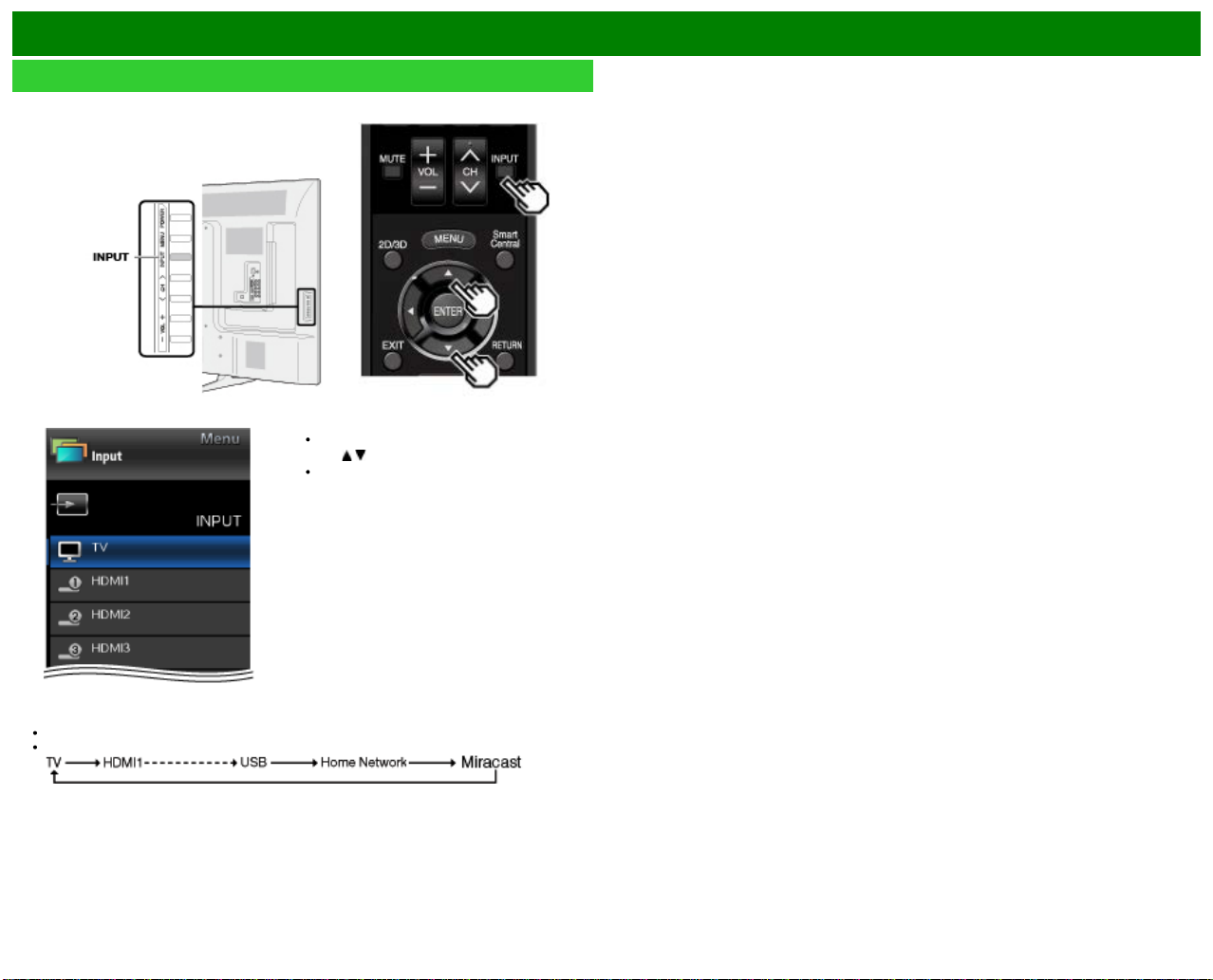
Watching TV
To view external source images, select the input source by pressing
unit or on the TV.
Displaying an External Equipment Image
INPUT on the remote control
Example
You can also select the input source by pressing INPUT.
Each time INPUT is pressed, the input source toggles.
1 Press INPUT.
The INPUT list screen displays.
2 Press
/ to select the input source.
An image from the selected source
automatically displays.
ENG 2- 1
Page 12

Watching TV
Initial Installation
Perform the following steps before you press POWER on the
remote control unit.
1. Insert the batteries into the remote control unit.
2. Connect the antenna cable to the TV.
3. Plug in the AC cord to the AC outlet.
Language (Language setting)
Select from among 3 languages: English, French and
Spanish.
1 Press
/ to select the desired language listed on the
screen, and then press ENTER.
Location & Time
Make settings for the country, area and time zone where
you use the TV.
2 Press
3 Press / to select the time zone where you are using
/ to select "United States", "Canada" or
"Mexico", and then press ENTER.
the TV, and then press ENTER.
The time zone differs depending on the selected
country.
The factory preset value is the time zone for the capital
of the selected country.
Example
ENG 2- 2
Page 13

Watching TV
Initial Installation (Continue)
4 Press / to select the Daylight Savings Time, and then
press ENTER.
"Auto" is the default selection.
TV Location
Select "Home" or "Store" for the location where you plan to
install the TV. This product qualifies for ENERGY STAR in
Home mode default setting.
5 Press / to select "Home" or "Store".
Press ENTER to enter the setting.
Home: AV MODE is set to "STANDARD (ENERGY
STAR)".
Store: AV MODE is set to "DYNAMIC (Fixed)". Picture
Reset and Feature Demo can be set.
Picture Reset: AV MODE will be set to "DYNAMIC
(Fixed)" regardless of whether Picture Reset is "On" or
"Off".
If you select "On" and there is no operation for 30
minutes:
- AV MODE will be reset to "DYNAMIC (Fixed)".
When "Off" is selected:
- Even after 30 minutes elapses, AV MODE is not reset
to "DYNAMIC (Fixed)".
Feature Demo: When "On" is selected, after all the
settings are completed, the Feature Demo screen is
displayed if there is no operation for several minutes.
NOTE
ENERGY STAR qualification is based on AV MODE
"STANDARD (ENERGY STAR).
ENG 2- 3
Page 14

Watching TV
Initial Installation (Continue)
Antenna & Cable/STB
Select the type of connection you will use to watch TV.
6 Press
To watch TV via an antenna or cable connection
(without using a set-top box):
Select "Antenna & Cable", and then go to step 7.
To watch TV via a set-top box:
/ to select "Antenna & Cable" or "Set-top box",
and then press ENTER.
Select "Set-top box", and then press ENTER.
Check that the set- top box connected to the TV is on.
To watch TV, select the input source corresponding to
the terminal connected to the set- top box.
See page 4-12 for details on the Input Skip function.
Press INPUT to select the input source corresponding to
the terminal connected to the set- top box. Make the
necessary settings on the connected external equipment.
See the operation manual of the connected equipment for
setting up the equipment.
Air/Cable (Antenna setting)
Make sure what kind of connection is made with your TV
when selecting "Air" or "Cable".
7 Press
Press ENTER to enter the setting.
/ to select "Air" or "Cable".
ENG 2- 4
Page 15

Watching TV
Initial Installation (Continue)
CH Search (Channel search)
Channel auto search makes the TV look for all channels
viewable in the set area.
8 When "Air" is selected in Antenna setting:
Press
/ to select "Start", and then press ENTER.
When "Cable" is selected in Antenna setting:
Press
/ to select "Analog & Digital Search Start" to
search both analog and digital broadcasts, or to select
"Analog Search Start" to search only analog broadcasts, and
then press ENTER.
The Channel search will start automatically.
To exit the Channel search screen, select "Cancel", and
then press ENTER.
Smart TV
When you connect to the Internet on the TV, select the
desired connection method and follow the instructions shown
on the display.
Wireless LAN connection is possible only when the WPS
(push button) method is used. If any other method is
used, make settings by Smart TV > Internet Setup.
(See pages 8-2 to 8-4.)
9 Press
10 Press / to select "Wired" or "Wireless", and then
/ to select "Yes", and then press ENTER.
press ENTER.
ENG 2- 5
Page 16

Watching TV
Initial Installation (Continue)
Connection using an ETHERNET cable:
Select "Wired" and press ENTER.
Confirm that the TV is properly connected with the
router, and then press "Next". Follow the instructions on
the display to perform the connection test.
Wireless LAN connection by the WPS method:
Select "Wireless" and press ENTER.
Follow the instructions on the display, and finalize the
connection after testing its viability.
NOTE
After you finish configuring the network settings,
configure the "TV Name Setting".
(See pages 4-24, 7-3.)
When you change the network settings, refer to Smart TV
> Internet Setup.
(See pages 8-2 to 8-4.)
Completed
11 The settings confirmation screen is displayed. Confirm
the information displayed on the screen, and then press
ENTER.
Examples of the settings confirmation screen
When "Antenna & Cable" was selected in step 6.
ENG 2- 6
Page 17

Watching TV
Initial Installation (Continue)
NOTE
If no channel is found, confirm the type of connection
made with your TV and try "Easy Setup" again.
(See page 4-5.)
When "Set-top box" was selected in step 6.
Click "OK" to display the confirmation screen for input
source switching.
Show the input list: You can check the current connection
status of external equipment. Confirm which input
terminal is connected to the set -top box.
OK: Clicking "OK" will complete the Easy Setup procedure.
NOTE
For changing the settings of the Initial Installation, perform
"Easy Setup" on the Initial Setup menu on
page 4-5.
ENG 2- 7
Page 18

Direct Button Operation
Changing Channels
You can change channels in several ways.
Method 1
Using CH
Method 2
Using remote control buttons 0-9, • (DOT).
Examples:
To select a 1 or 2-digit channel number (e. g., Channel
Press 5
To select a 3 -digit channel number (e. g., Channel
Press 1
To select a 4 -digit channel number (e. g., Channel
Press 2
/ on the remote control unit or on the TV.
5):
ENTER
115):
1 5 ENTER
22.1):
2 • (DOT) 1 ENTER
NOTE
When selecting a 1 -digit channel number, it is not
necessary to press 0 before the number.
When you enter 0-9 only, channel selection will be made
if there is no operation within a few seconds.
If you push "0" by itself, nothing will happen.
Complete the above steps within a few seconds.
When you enter 0-9 and • (DOT), channel selection will
be made if there is no operation within a few seconds.
ENG 3- 1
Page 19

Direct Button Operation
Changing Volume
You can change the volume by pressing VOL+/- on the TV
or on the remote control unit.
To increase the volume, press VOL +.
To decrease the volume, press VOL -.
Audio status
Output device
Speaker Variable sound Mute
When "Output Select" is set to "Variable", the indicator on
the screen changes as shown below.
NOTE
See page 4-12 for details on the Output Select function.
Output Select
Fixed Variable
ENG 3- 2
Page 20

Direct Button Operation
MUTE
Mutes the current sound output.
Press MUTE.
" " will be displayed on the screen for 30 minutes, and
the sound is silenced.
NOTE
Within 30 minutes of pressing MUTE, mute can be
canceled by pressing VOL+/- or MUTE.
Mute will be canceled after 30 minutes have passed.
However, the TV will not suddenly output a loud sound
as the volume level is set to 0 automatically.
ENG 3- 3
Page 21

Direct Button Operation
FREEZE
Allows you to capture and freeze a moving image that you
are watching.
Press FREEZE.
A moving image is captured.
Press FREEZE again to cancel the function.
NOTE
When this function is not available, "No displaying still
image available." will display.
The still image automatically goes out after 30 minutes.
If you are using the freeze function and a broadcast
activates the V-CHIP BLOCK, the freeze function will be
canceled and a V- CHIP BLOCK message will appear.
ENG 3- 4
Page 22

Direct Button Operation
FLASHBACK
Press FLASHBACK to switch to the previously tuned
channel or previous input mode.
Press FLASHBACK again to switch back to the currently
tuned channel.
NOTE
FLASHBACK will not work if no channel has been
changed after the TV is turned on.
ENG 3- 5
Page 23

Direct Button Operation
SmartCentral
Allows you to directly activate various types of applications.
1 Press SmartCentral to display the application window.
Press SmartCentral again to switch back to the
currently tuned channel.
2 Press
NOTE
/ to select the desired application, and then
press ENTER.
If " " is displayed, check the USB connection.
If " " or " " is displayed, check your TV’s
network settings and connection.
See page 5-2, 8-7 to 8-12 for details of viewable
applications.
When this function is not available, "Can not operate this
function now" will display.
ENG 3- 6
Page 24

Direct Button Operation
NETFLIX
Displays the Netflix screen.
Press NETFLIX.
NOTE
If you press the NETFLIX button when the TV is turned off,
the TV turns on and the NETFLIX screen is displayed.
To enjoy Netflix, you need to make:
—a broadband Internet connection
(See page 8-1.)
—settings of Internet Setup
(See pages 8-2 to 8-4.)
—adjustments for Netflix
(See page 8-13.)
ENG 3- 7
Page 25

Direct Button Operation
Examples: when receiving MTS and SAP
AUDIO
MTS/SAP stereo mode
The TV has a feature that allows reception of sound other
than the main audio for the program. This feature is called
Multi-channel Television Sound (MTS). The TV with MTS
can receive mono sound, stereo sound
and Secondary Audio Programs (SAP). The SAP feature
allows a TV station to broadcast other information, which
could be audio in another language or something completely
different like weather information.
You can enjoy Hi-Fi stereo sound or SAP broadcasts
where available.
Stereo broadcasts: View programs like live sporting
events, shows and concerts in dynamic stereo sound.
SAP broadcasts: Receive TV broadcasts in either MAIN
or SAP sound.
MAIN sound: The normal program soundtrack (either in
mono or stereo).
SAP sound: Listen to a second language, supplementary
commentary or other information. (SAP is mono sound.)
If stereo sound is difficult to hear.
Obtain a clearer sound by manually switching to fixed
mono -sound mode.
You can change MTS as shown below to match the
television broadcast signal.
Press AUDIO to toggle between audio modes.
STEREO mode:
STEREO + SAP mode:
MAIN + SAP mode:
MONO mode: MONO
Digital broadcasting audio mode
The types of audio transmitted in a digital broadcast include
SURROUND as well as MONO and STEREO. In addition, it
is possible for multiple audio tracks to accompany a single
video track.
Press AUDIO to toggle between audio modes.
Example: when receiving Digital broadcasting
NOTE
MTS only operates while in TV mode.
You can have the same settings by choosing "Change
Audio" on the menu items.
(See page 4-25.)
ENG 3- 8
Page 26

Direct Button Operation
Sleep Timer
Allows you to set a time when the TV automatically switches
to standby.
Press SLEEP.
The remaining time displays when the sleep timer has
been set.
Each time you press SLEEP, the remaining time switches
as shown below.
When set, the time automatically starts counting down.
If you want to adjust the sleep timer, you can press
SLEEP twice then change the time setting.
When it is 5 minutes before the time expires, the
remaining time will start to keep appearing every minute.
NOTE
Select "Off" by pressing SLEEP to cancel the sleep timer.
The TV will enter standby when the remaining time
reaches 0.
ENG 3- 9
Page 27

Direct Button Operation
AV MODE
AV MODE gives you several viewing options to choose from
to best match the surrounding environment of the TV, which
can vary due to factors like room brightness, type of
program watched or the type of device connected.
You can use USER Mode to create customized settings for
each TV input. These settings will be automatically saved on
each input for convenience.
Press AV MODE. Current AV MODE displays.
Press AV MODE again before the mode displayed on the
screen disappears.
The mode changes as shown below:
ENG 3- 10
Page 28

Direct Button Operation
AV MODE (Continue)
STANDARD (ENERGY STAR): For a highly defined image
in a normal lighting.
MOVIE: For a movie.
PC: For PC.
USER: Allows the user to customize settings as desired.
You can set the mode for each input source.
DYNAMIC: For a clear-cut image emphasizing high
contrast, useful for sports viewing.
DYNAMIC (Fixed): Changes the image and sound settings
to the factory preset values. No adjustments are allowed.
NOTE
You can select a different AV MODE item for each input
mode. (For example, select STANDARD (ENERGY
STAR) for TV input and DYNAMIC for COMPONENT.)
You can have the same settings by choosing "AV MODE"
on the menu items.
(See page 4-17.)
ENG 3- 11
Page 29

Direct Button Operation
Closed Captions and Digital Closed
Captions
Your TV is equipped with an internal Closed Caption
decoder. It allows you to view conversations, narration and
sound effects as subtitles on your TV. Closed Captions are
available on some TV programs and on some VHS home
video tapes at the discretion of the program provider.
Digital Closed Caption service is a new caption service
available only on digital TV programs (also at the discretion
of the service provider). It is a more flexible system than the
original Closed Caption system, because it allows for a
variety of caption sizes and font styles. When the Digital
Closed Caption service is in use, it will be indicated by the
appearance of a 3- letter abbreviation that also indicates the
language of the Digital Closed Captions: ENG (English),
SPA (Spanish), FRA (French) or other language codes.
Not all programs and VHS videotapes offer closed captions.
Please look for the "
be shown.
In the Closed Caption system, there can be more than one
caption service provided. Each is identified by its own
number. The "CC1" and "CC2" services display subtitles of
TV programs superimposed over the program’s picture.
In the Closed Caption system, the "Text1" or "Text2"
services display text that is unrelated to the program being
viewed (e.g., weather or news). These services are also
superimposed over the program currently being viewed.
" symbol to ensure that captions will
1 Press CC.
This will present the Closed Caption information
display.
2 Press CC while the Closed Caption information is still on
the screen.
Press repeatedly until you select the desired closed
caption service.
Depending on the number of caption services in the
signal being received, you will see information such as
1/2 or 1/4 displayed.
1/2 means "the first of two services".
Example:
If a program has three services (Digital CC(ENG), CC1
and Text1), the closed caption display will toggle in this
sequence:
The CC button keeps a record of the last service selected
in its memory.
If the last closed caption mode (e.g. 1/3 ENG) you
selected is not available for the next program, or on
another channel, the closed caption service that is
available is automatically selected, and this service
appears in parentheses, e.g. "1/3(CC1)".
Closed Caption services that appear in parentheses will
not be stored in the CC button’s memory as your last
selected service. Only services that you have selected
with the CC button are stored.
ENG 3- 12
Page 30

Direct Button Operation
Closed Captions and Digital Closed
Captions (Continue)
Examples:
In a case where there are two closed caption services
provided (for instance, Digital CC(ENG) and CC1), and
Digital CC(ENG) is displayed as your current selection, if
Digital CC(ENG) is not broadcast for the next program, the
other closed caption service, CC1, will be displayed in
parentheses.
A closed caption service appears in parentheses because
the service you selected is not available and a different
service is displayed on your screen. "1/1(CC1)" is displayed
instead of "1/2/ENG".
NOTE
See page 4-26 for detailed closed caption settings.
When the program contains no closed caption, "-- "
displays in the closed caption information.
If the language code, e.g. "ENG", is not found on Digital
TV programs, "- -" will be shown.
Four kinds of closed caption service (CC1, CC2, Text1,
Text2) are potentially available, but a broadcast may
contain none or only some of these services at the
discretion of the program provider.
When a web page is displayed, Closed Captions are not
available.
You can have the same settings by choosing "Change
CC" on the menu items.
(See page 4-25.)
ENG 3- 13
Page 31

Direct Button Operation
VIEW MODE
You can select the screen size.
1 Press VIEW MODE.
The View Mode menu displays.
The menu lists the View Mode options selectable for the type of video signal currently being received.
2 Press VIEW MODE or
You can sequentially select a View Mode that has its own aspect ratio.
NOTE
You can have the same settings by choosing "View Mode" on the menu items.
(See page 4-25.)
For HD programs
Stretch
/ while the View Mode menu is displayed to select a desired item on the menu.
Dot by Dot (Full Screen) S.Stretch (Smart stretch) Zoom
Suitable for viewing wide -
screen 1.78:1 aspect ratio
program, stretch mode will
still show very thin black
bands at the top and
bottom of the screen.
NOTE
When using Dot by Dot or Full Screen, it is possible to see noise or bars around different outer portions of the screen. Please
change view mode to correct this.
"Dot by Dot" when the
number of pixels on the
screen and the resolution of
the signal are the same.
"Full Screen" when the
number of pixels on the
screen and the resolution of
the signal are different. In
either case, the image fully
fills the screen.
Suitable for stretching 4:3
programs to fill the screen.
Suitable for viewing wide -
screen 2.35:1 aspect-ratio
programs in full screen.
ENG 3- 14
Page 32
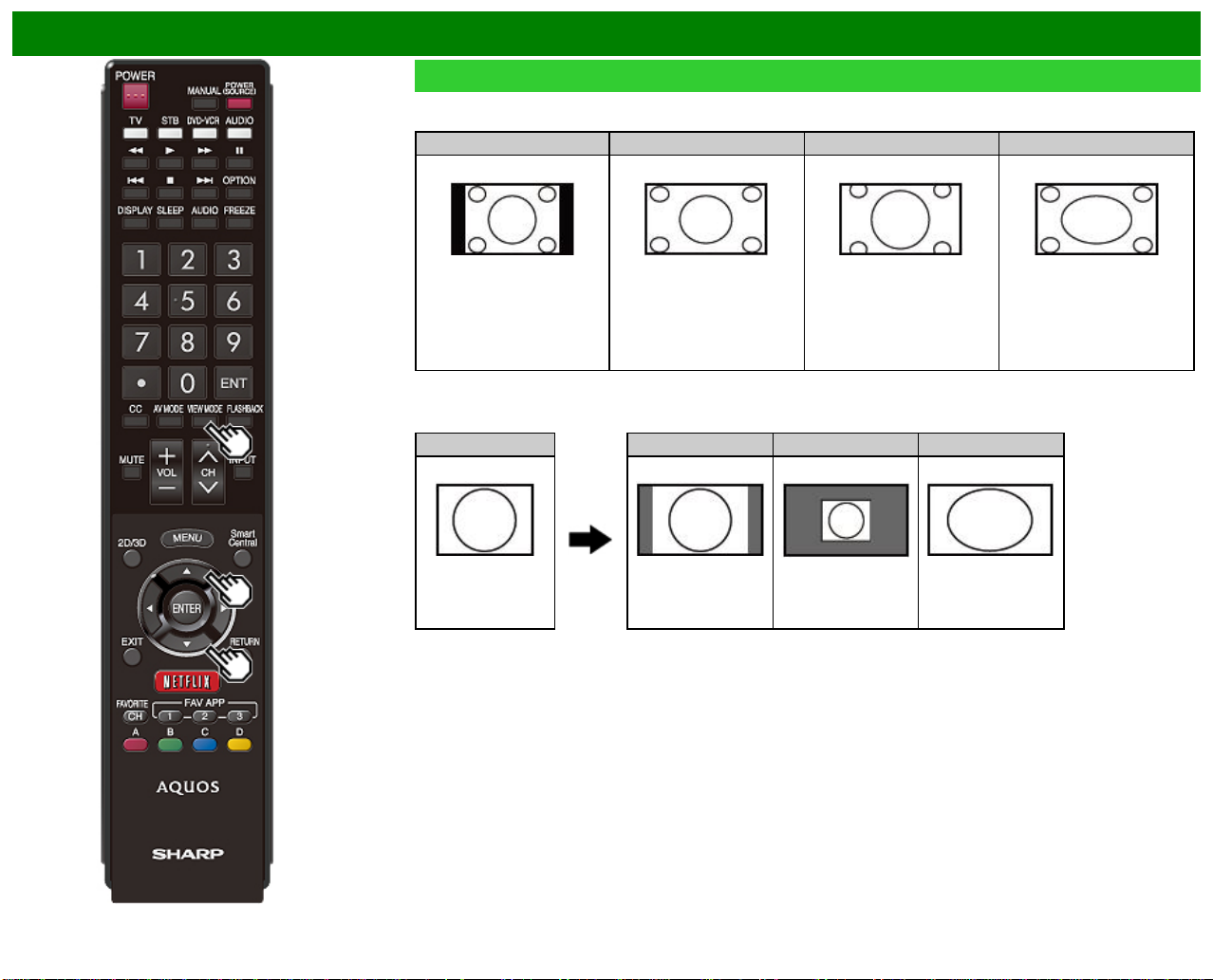
Direct Button Operation
VIEW MODE (Continue)
For 4:3 programs
Example: Screen size images
Side Bar S.Stretch (Smart stretch) Zoom Stretch
Suitable for viewing
conventional 4:3 programs in
their normal format.
For USB-Video, Home Network Video or Internet applications
Example: Screen size images
Input signal Auto Original Stretch
Suitable for stretching 4:3
programs to fill the screen.
Keeps the original
aspect ratio in a full
screen display.
Suitable for viewing wide screen 2.35:1 anamorphic
DVDs in full screen.
Displays an image by
an original size.
An image fully fills the
This mode is useful for 1.78:1
DVDs. When viewing 1.85:1
DVDs, stretch mode will still
show very thin black bands at
the top and bottom of the
screen.
screen.
ENG 3- 15
Page 33
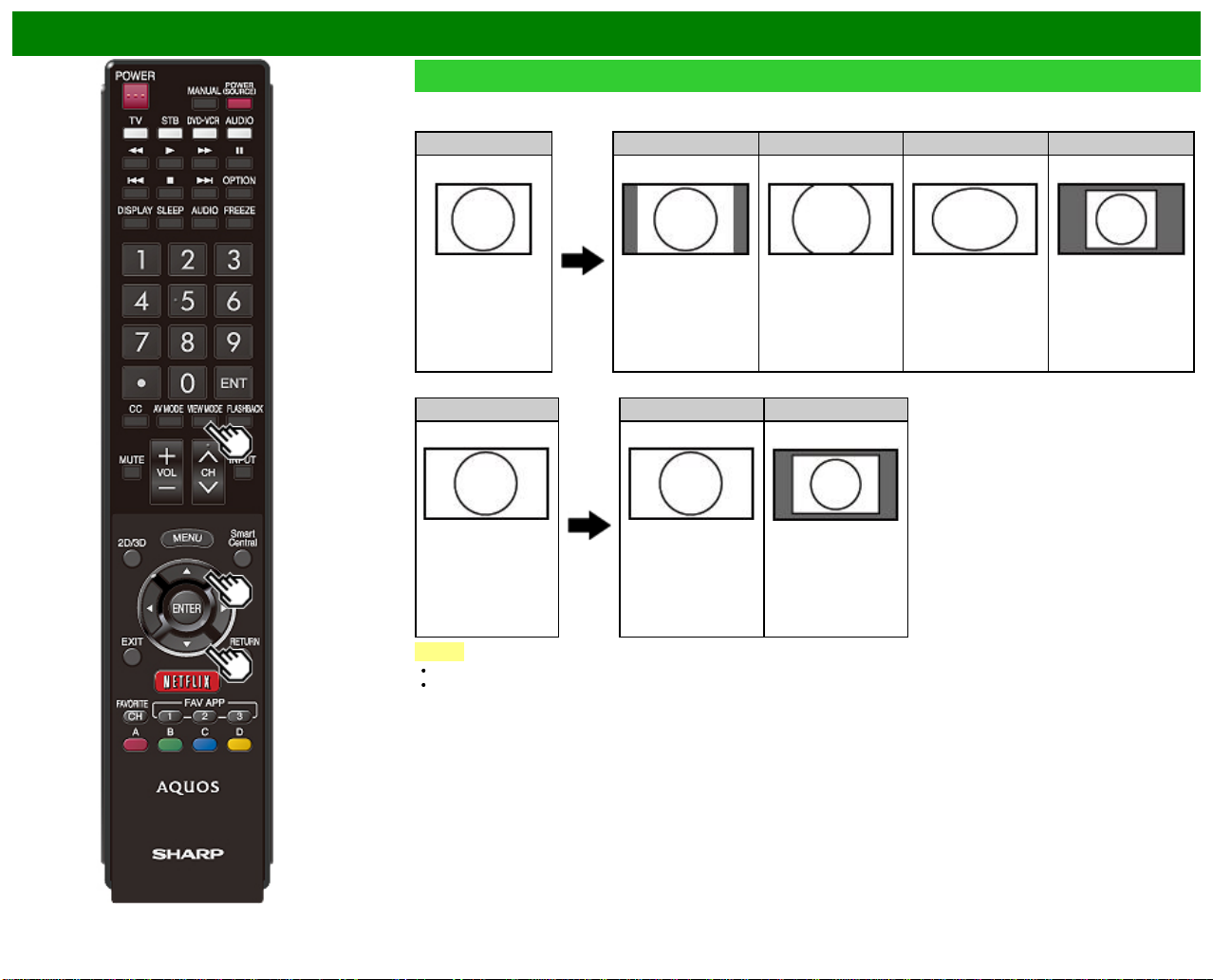
Direct Button Operation
VIEW MODE (Continue)
For PC
Example: Screen size images
Input signal Normal Zoom Stretch Dot by Dot
4:3 Keeps the original
Input signal Stretch Dot by Dot
16:9 An image fully fills the
NOTE
Connect the PC before making adjustments. See the Setup Guide.
Selectable screen size may vary with input signal type.
aspect ratio in a full
screen display.
screen.
widescreen programs.
The top and bottom of
the image is cropped.
Detects the resolution
of the signal and
displays an image
with the same number
of pixels on the
For viewing
screen.
An image fully fills the
screen.
Detects the resolution
of the signal and
displays an image
with the same number
of pixels on the
screen.
ENG 3- 16
Page 34
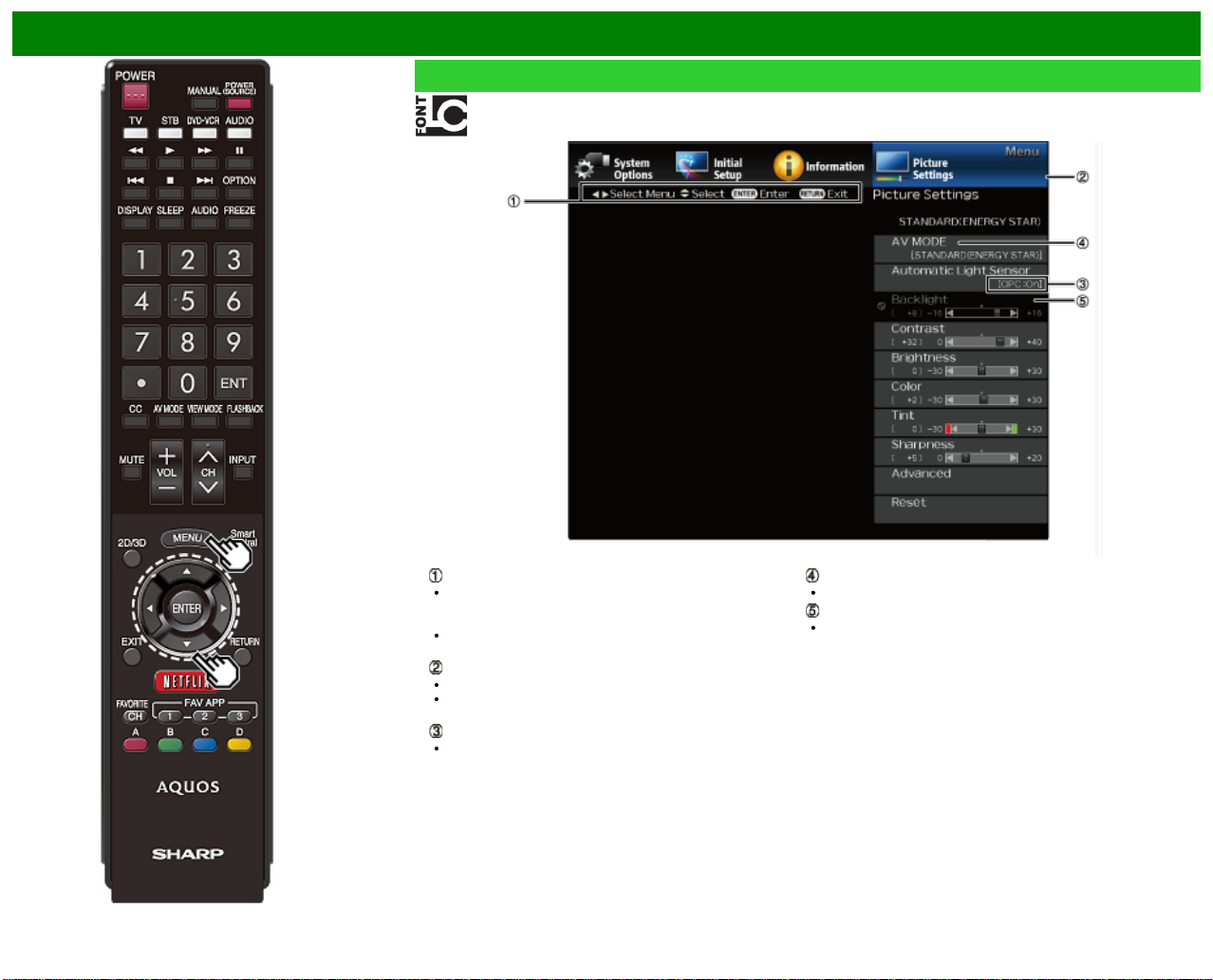
On-Screen Display Menu
Introduction
LCFONT embedded
Guide display
This indicates the buttons that can be operated on the
displayed screen. The guide display varies depending on
the menu setting screen.
The operations for some selected items may be displayed
in the operational guide bar at the bottom of the screen.
Item displayed in blue
This indicates the item currently selected.
Press ENTER to go to the adjustment screen for this
item.
Item in brackets
This indicates the current setting for the item.
ENG 4- 1
Item displayed in white
This indicates that the item can be selected.
Item displayed in gray
This indicates that the item cannot be selected.
There are various reasons why the items cannot be
selected, but the main reasons are as follows:
— Nothing is connected to the selected input terminal.
— The function is not compatible with the current input
signal.
— When this conflicts with other functions, you must change
the settings for the other functions.
Page 35
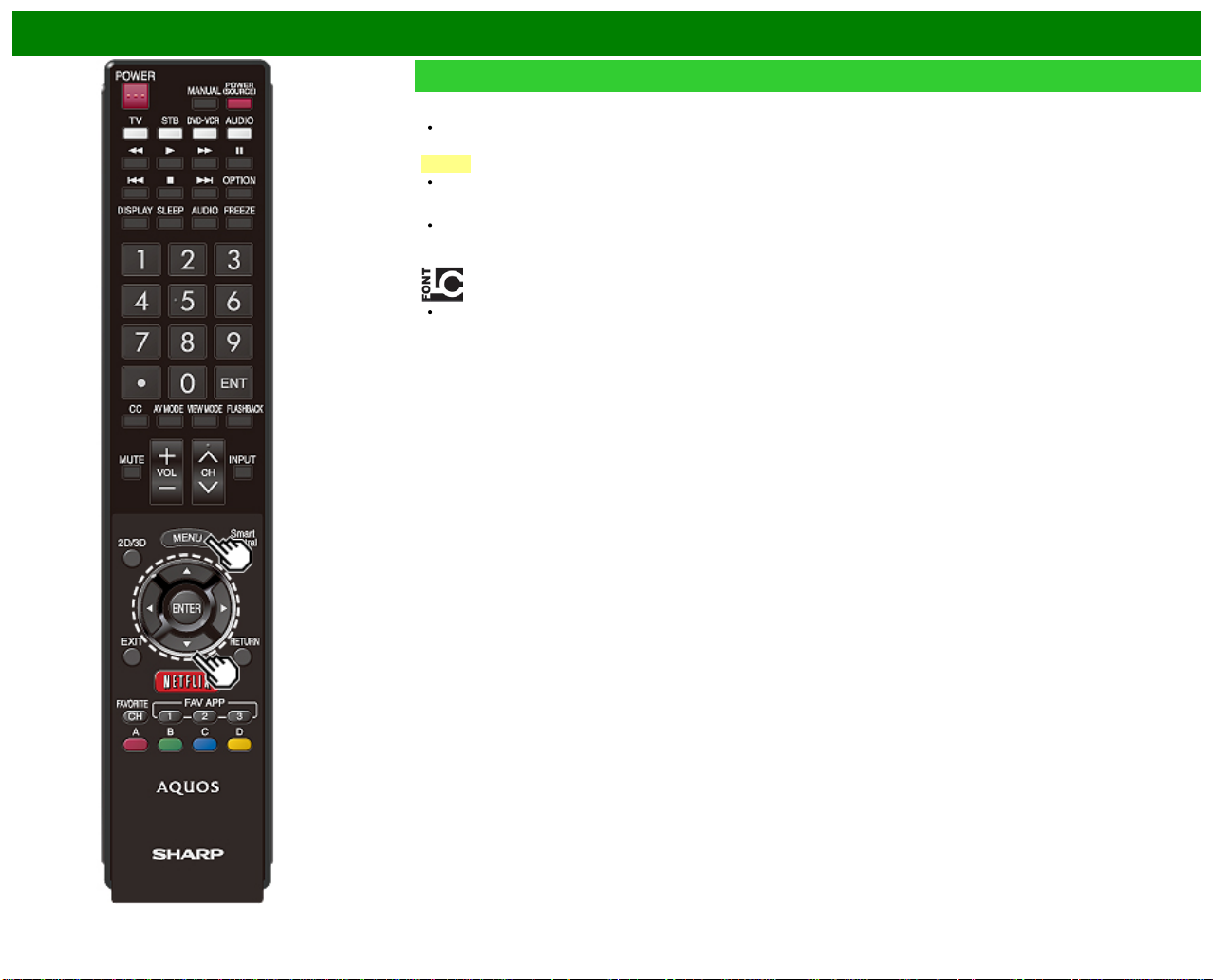
On-Screen Display Menu
Introduction (Continue)
About Menu Items
Some menu items may not be displayed depending on the
selected input source.
NOTE
The screens in the operation manual are for explanation
purposes (some are enlarged, others cropped) and may
vary slightly from the actual screens.
The order of explanations for each menu item in the
following pages is not necessarily in accordance with the
alignment of the items on the screen.
LCFONT:
This product is embedded with LC Font technology, which
was developed by SHARP Corporation for clearly
displaying easy-to- read characters on LCD screens.
ENG 4- 2
Page 36
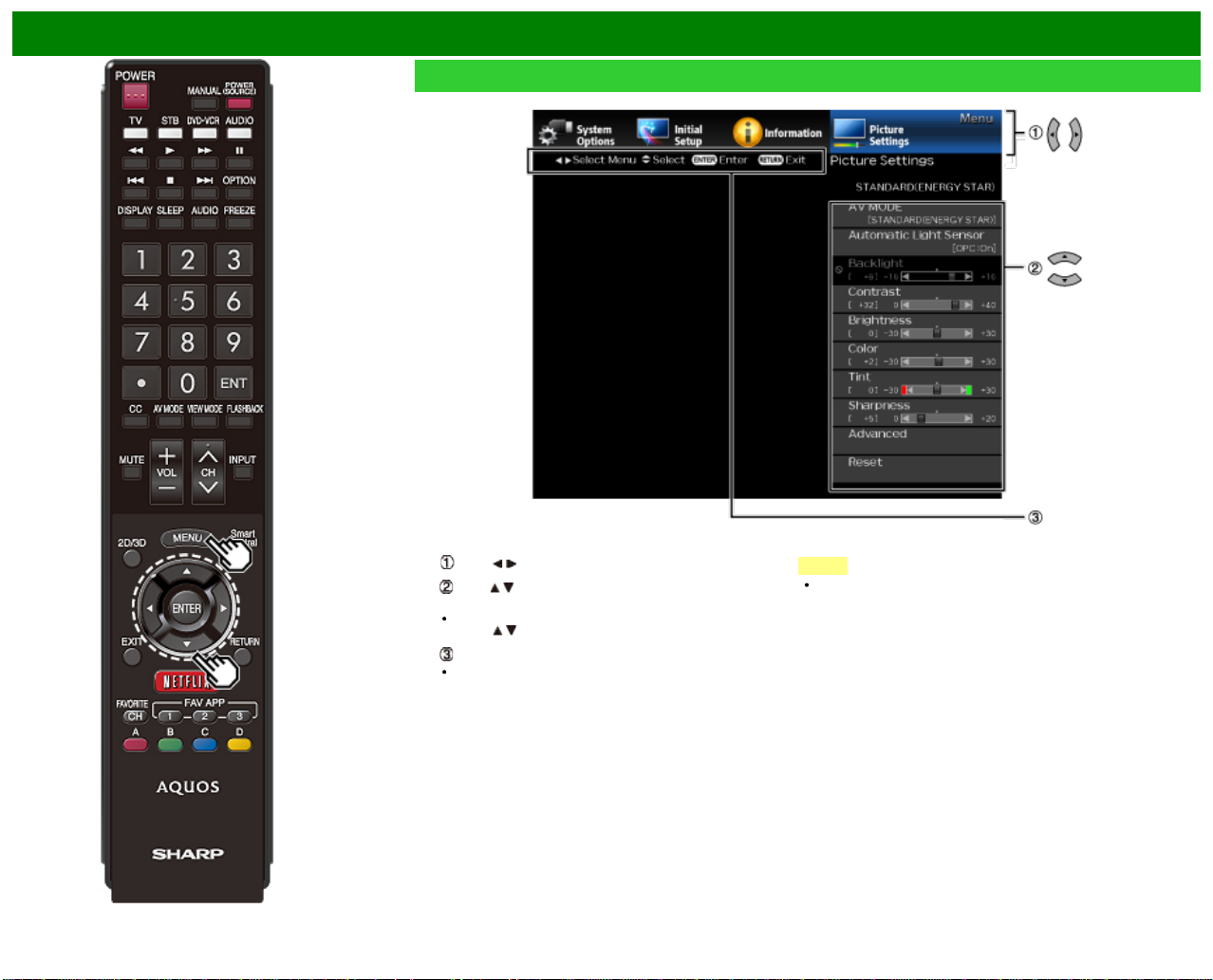
On-Screen Display Menu
On-Screen Display Menu Operation
Example
1 Press MENU to display the MENU screen.
2
Press / to select the desired menu.
Press / to select a specific adjustment item, and then
press ENTER.
Additional related adjustment items may be displayed.
Press
/ to select the desired item.
Adjust the item while referring to the guide display.
Operations vary depending on the function or item.
Refer to the guide display corresponding to the menu
setting screen for button operations.
ENG 4- 3
3 Press MENU to exit.
NOTE
Menu options differ in the selected input modes, but the
operating procedures are the same.
Page 37
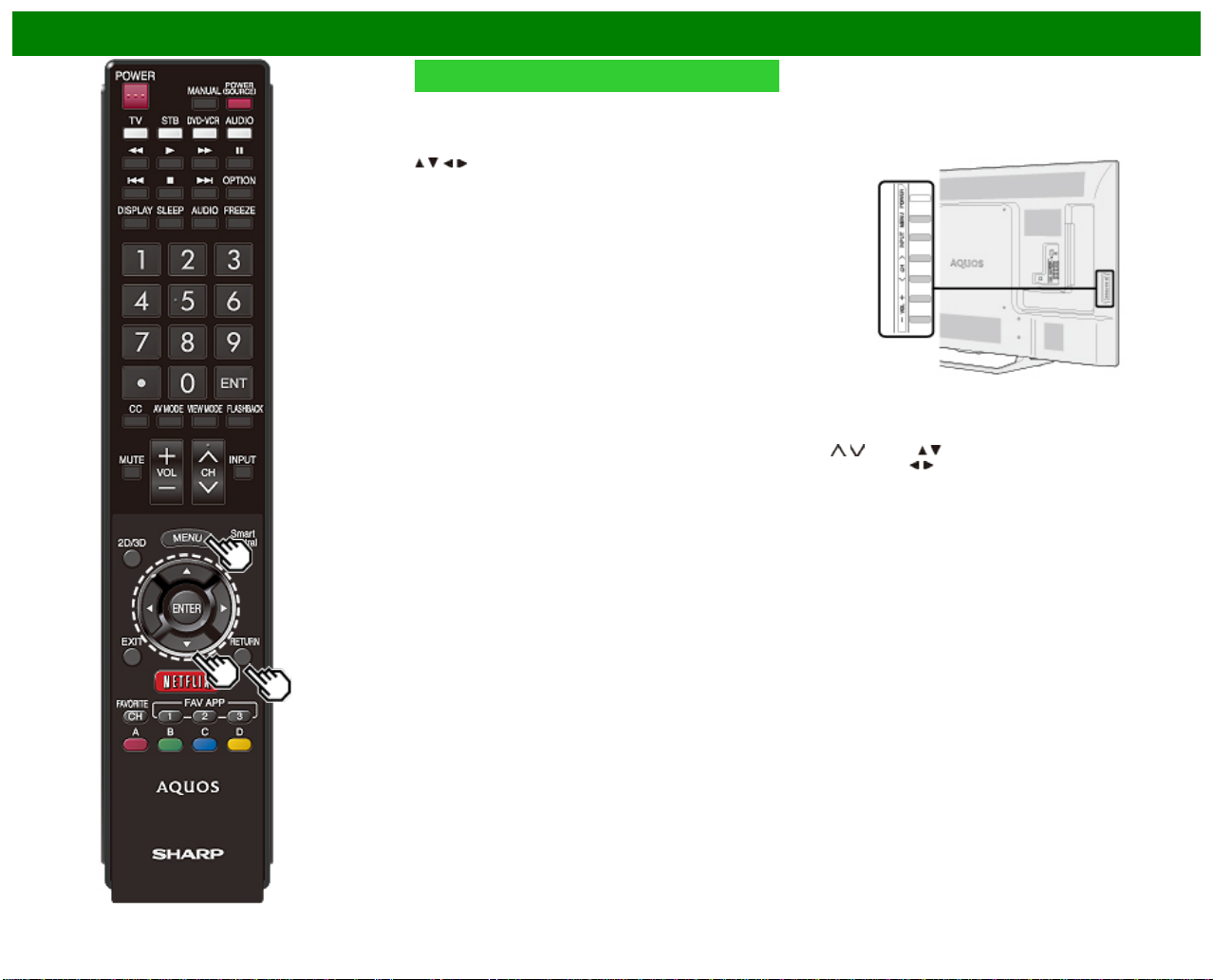
On-Screen Display Menu
Menu Operation Buttons
Using the remote control
Use the following buttons on the remote control to operate
the menu.
MENU: Press to open or close the menu screen.
/ / / : Press to select a desired item on the screen or
adjust a selected item.
ENTER: Press to go to the next step or complete the
setting.
RETURN: Press to return to the previous step.
Using the control panel of the TV
You can also operate the menu with the control panel of the
TV.
Button operations on the control panel correspond to the
ones on the remote control as shown below.
MENU: MENU on the remote control.
INPUT: ENTER on the remote control.
CH
/ : Cursor / on the remote control.
VOL+/-: Cursor
/ on the remote control.
ENG 4- 4
Page 38
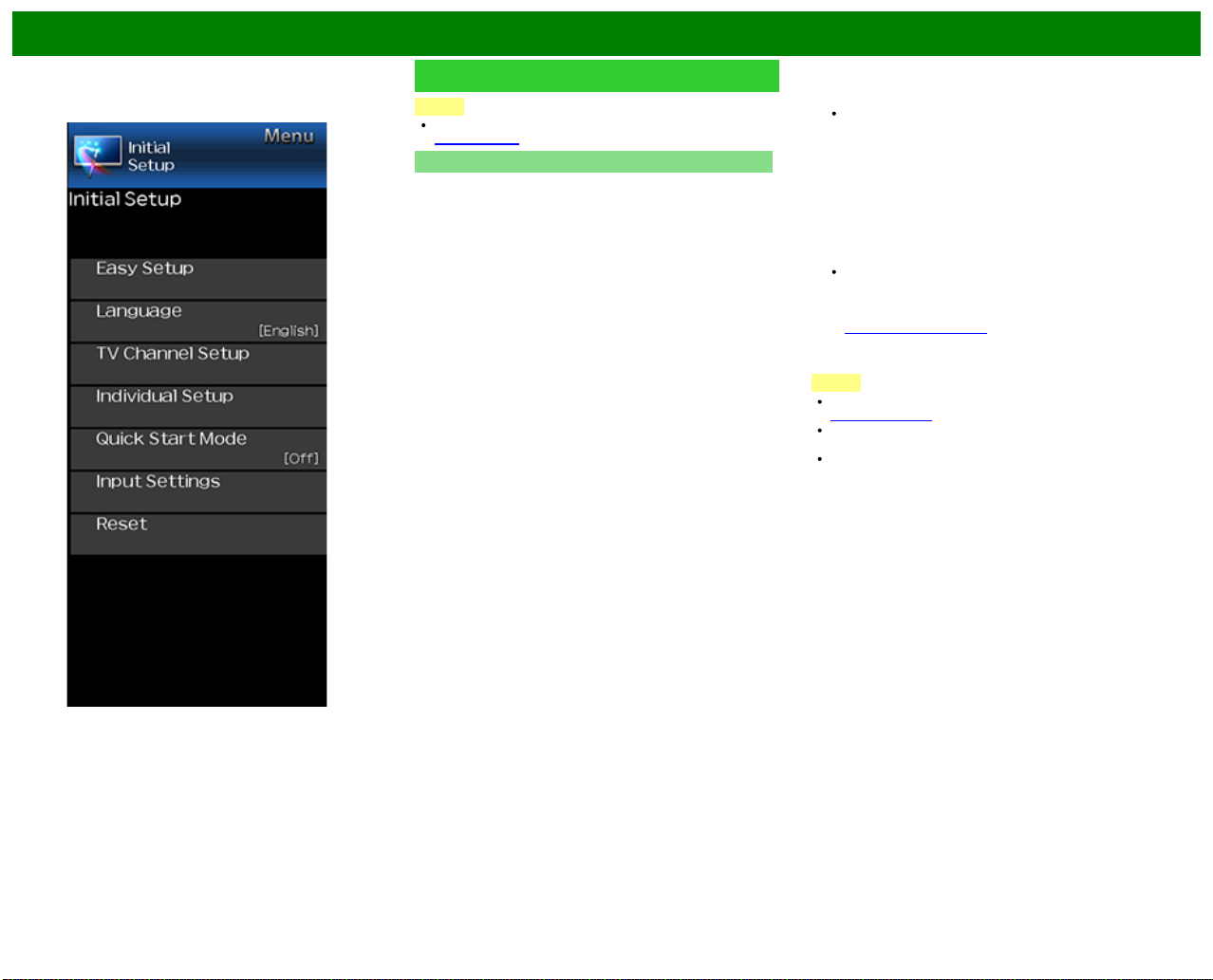
On-Screen Display Menu
Example
Initial Setup
NOTE
For operating the on-screen display menu,
see page 4-3.
Easy Setup
You can run Easy Setup again, even after setting up the
preset channels.
Language: Select from among 3 languages (English,
French and Spanish).
Location & Time: Make settings for the country, area and
time zone where you use the TV.
Select your country: Select either "United States",
"Canada" or "Mexico".
Select your time zone: Select your time zone. The
available settings differ depending on the selected country.
Select DST (Daylight Savings Time): Select "Auto",
"Manual" or "Off".
TV Location: Select "Home" or "Store" for the location
where you plan to install the TV. This product qualifies
for ENERGY STAR in Home mode default setting.
Home: AV MODE is set to "STANDARD (ENERGY
STAR)".
Store: AV MODE is set to "DYNAMIC (Fixed)". Picture
Reset and Feature Demo can be set.
Picture Reset: AV MODE will be set to "DYNAMIC
(Fixed)" regardless of whether Picture Reset is "On" or
"Off". If you select "On", AV MODE will be reset to
"DYNAMIC (Fixed)" if there is no operation for 30 minutes.
When "Off" is selected, even after 30 minutes elapses, AV
MODE is not reset to "DYNAMIC (Fixed)".
Feature Demo: When "On" is selected, after all the
settings are completed, the Feature Demo screen is
displayed if there is no operation for several minutes.
ENERGY STAR qualification is based on AV MODE
"STANDARD (ENERGY STAR)".
Antenna & Cable/STB: Select the type of connection you
will use to watch TV.
Air/Cable: Make sure what kind of connection is made
with your TV when selecting "Air" or "Cable".
CH Search: Channel auto search makes the TV look for
all channels viewable in the set area.
Smart TV: When you connect to the Internet on the TV,
confirm the connection method and make adjustments.
Wireless LAN connection is possible only when the
WPS (push button) method is used. If any other
method is used, make settings by Smart TV > Internet
Setup.
(See pages 8-2 to 8-4.)
Completed: The settings confirmation screen is displayed.
Confirm the information displayed on the screen.
NOTE
See Initial Installation on
pages 2-2 to 2-7 for setting each item.
If no channel is found, confirm the type of connection
made with your TV and try "Easy Setup" again.
If you select "Analog Search Start" and initiate the
channel search, the CH Memory for Cable Digital will be
deleted.
ENG 4- 5
Page 39
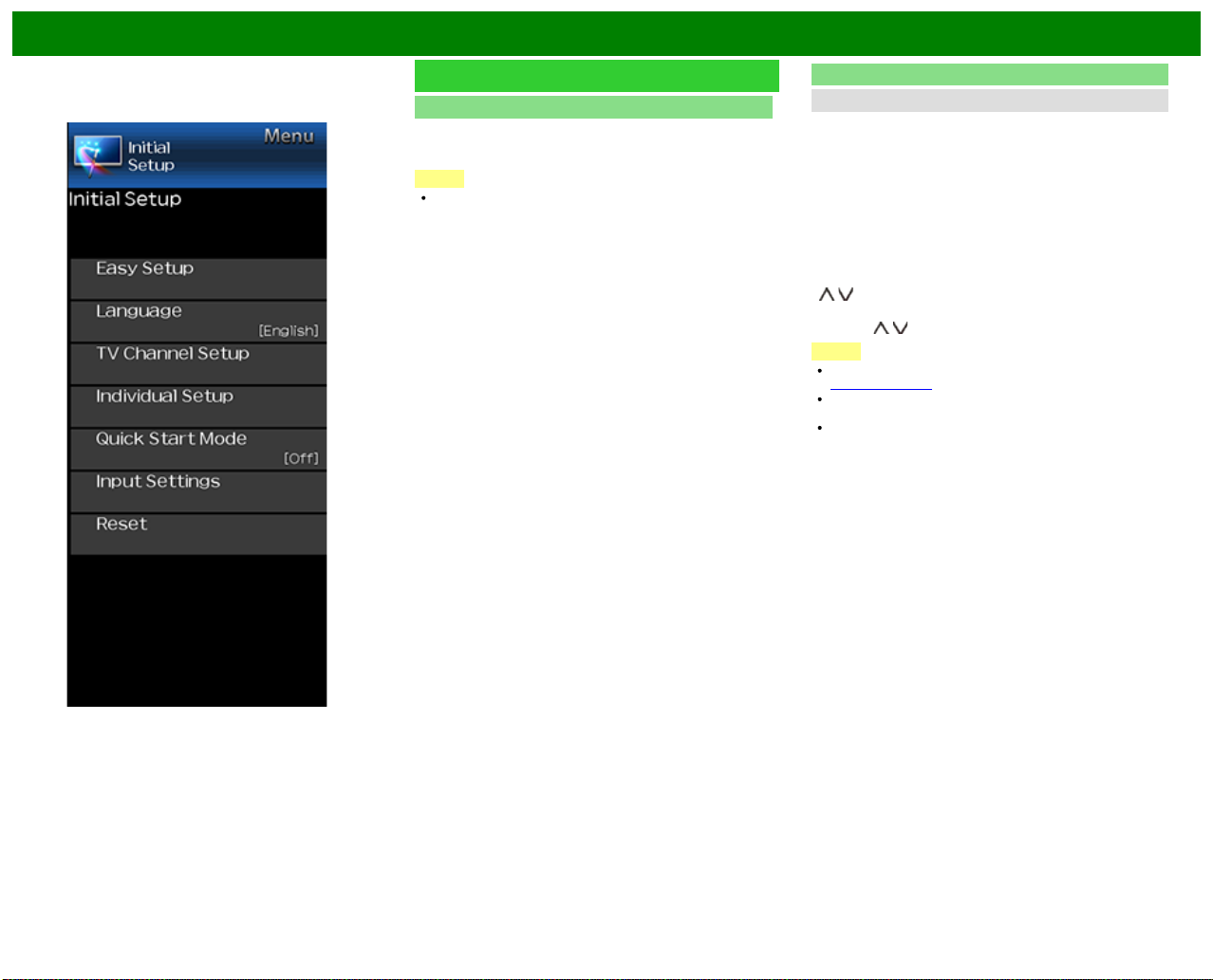
On-Screen Display Menu
Example
Initial Setup (Continue)
Language
You can also select a language from the Initial Setup menu.
Select from among 3 languages: English, French and
Spanish.
NOTE
To change the language of the manual, select "MENU" >
"Initial Setup" > "Language" to change the language.
Then, press MANUAL again.
TV Channel Setup
Channel Setup
If Initial Installation does not memorize all the channels in
your region, follow the instructions below to manually
memorize the channels.
Air/Cable: Make sure what kind of connection is made
with your TV when selecting "Air" or "Cable".
CH Search: Channel auto search makes the TV look for
all channels viewable in the set area.
CH Memory: You can select the channels to skip in each
ANALOG (Air), ANALOG (Cable), DIGITAL (Air) and
DIGITAL (Cable).
On: Skips channels. (Channel selection disabled using CH
/ .)
Off: Does not skip channels. (Channel selection enabled
using CH
NOTE
See Initial Installation on
pages 2-2 to 2-7 for setting each item.
If no channel is found, confirm the type of connection
made with your TV and try channel search again.
If you select "Analog Search Start" and initiate the
channel search, the CH Memory for Cable Digital will be
deleted.
/ .)
ENG 4- 6
Page 40
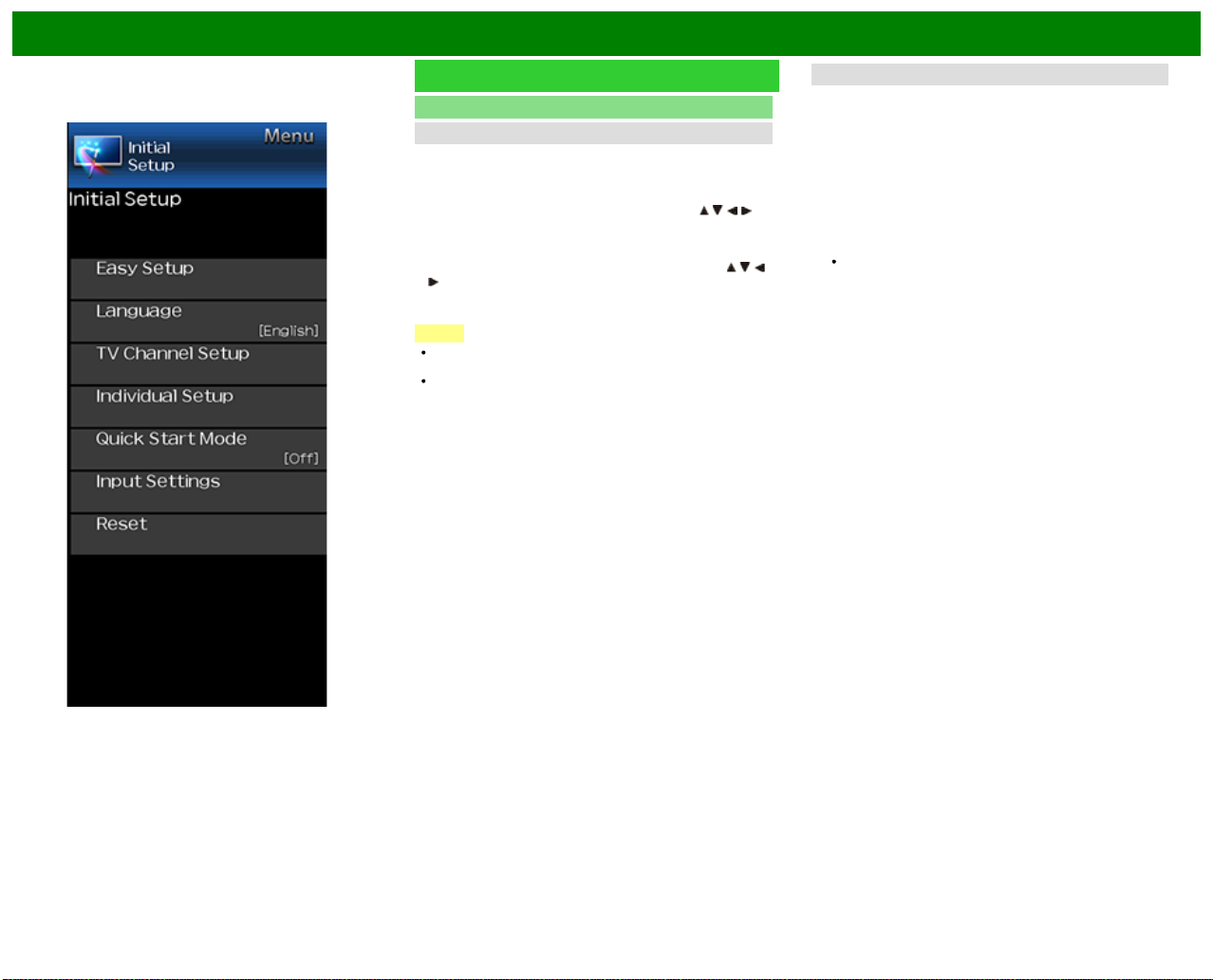
On-Screen Display Menu
Example
Initial Setup (Continue)
TV Channel Setup
Favorite CH (Favorite Channel Setting)
This function allows you to program 4 favorite channels, in 4
different categories. By setting the favorite channels in
advance, you can select your favorite channels easily.
To register your favorite channel:
Select "Register" and then press ENTER. Press
select the position in the category, and then press ENTER
to register.
To delete your favorite channel:
Select "1 Data Clear" and then press ENTER. Press
to select the channel you want to delete, and then
press ENTER. Select "Yes" and then press ENTER.
To delete all the favorite channels, select "All Data Clear".
NOTE
Before setting the channel, select the channel you want
to register as a favorite channel.
You can display the "Favorite CH" screen by pressing
FAVORITE CH on the remote control.
/ / / to
/ / /
Antenna Setup-DIGITAL
In order to receive digital air broadcasts, you need a digital
broadcast antenna. You can confirm the antenna
configuration through the "Antenna Setup-DIGITAL" screen.
If necessary, adjust the direction of the antenna to obtain the
maximum signal strength.
Signal Strength: The signal strength of DIGITAL channel
is displayed. The signal information is based on the
current channel.
Channel Strength: Input the 2 -digit channel number to
check the signal strength of the selected channel. Make
sure the signal is strong enough for each channel.
This function is available for DIGITAL (Air) only.
ENG 4- 7
Page 41
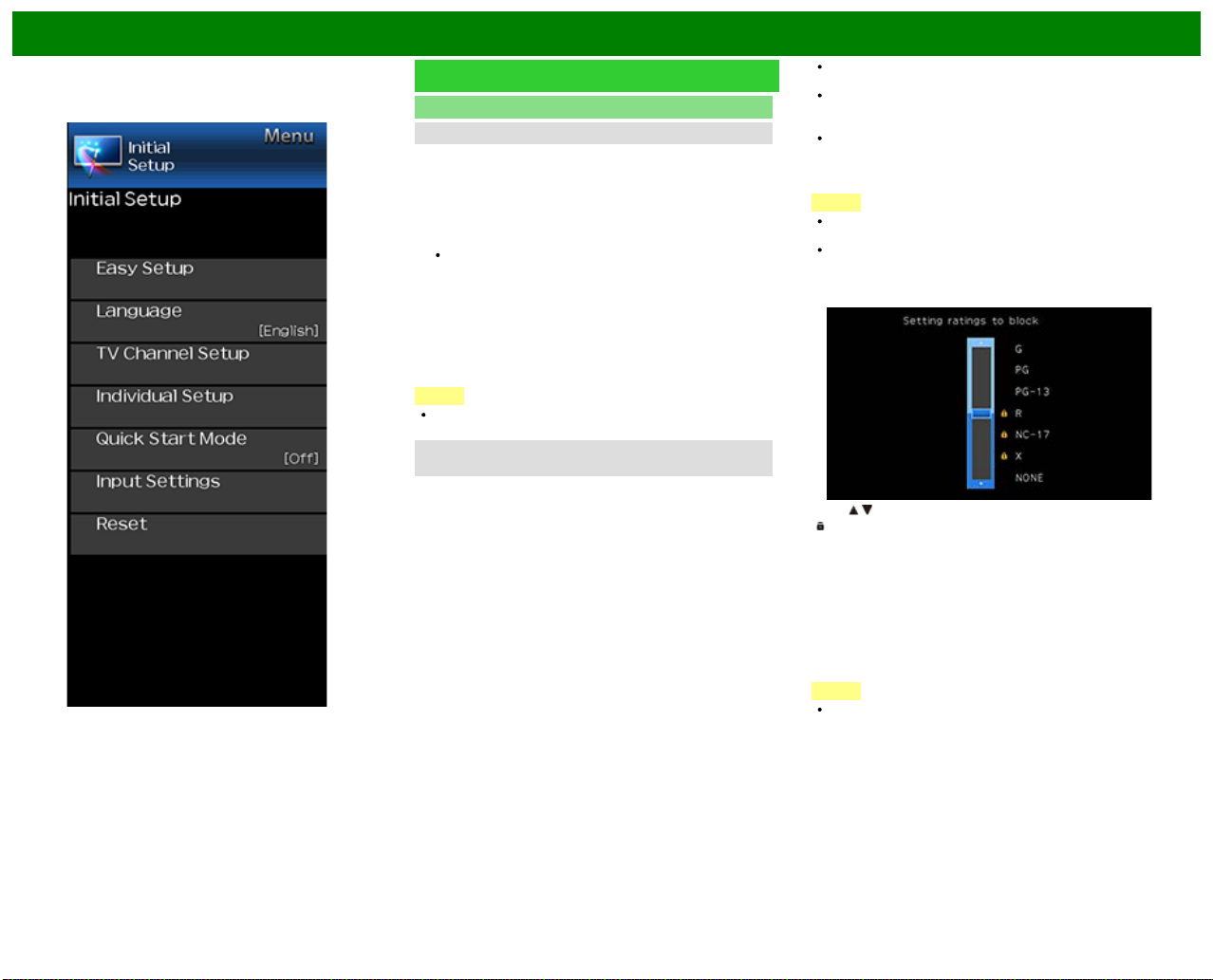
On-Screen Display Menu
Example
Initial Setup (Continue)
Individual Setup
Secret No.
Allows you to use a secret number to protect certain
settings from being accidentally changed.
IMPORTANT:
Three conditions must be met to enable the V -Chip
1. Secret No. is registered.
2. V -Chip/V-Chip (DTV Only) settings have been made.
The "V- Chip (DTV Only)" will only be selectable when
a new rating system can be downloaded via digital
broadcasting in the U.S.
3. "Status" is set to "Enable".
Setting Secret No.
You can set and change the secret number by using 0-9.
New Secret No.: Changes or sets the Secret No.
Confirm Secret No: Enter Secret No. to confirm.
NOTE
As a precautionary measure, make a note of your secret
number and keep it in a familiar place.
Parental Control
(Parental Control Setting)
V-Chip
V- CHIP is an electronic filtering device built into your TV.
This tool gives parents a great degree of control over
broadcasts accessed by their children. It allows parents to
select programs judged suitable for child viewing while
blocking ones judged not suitable. It does so automatically
once you activate the V-CHIP feature in your TV. "V-Chip"
and "Status" will not be selectable from the menu if you do
not first configure your secret number.
The U.S. has two rating systems for viewing content: TV
Parental Guidelines and movie ratings.
The TV Parental Guidelines work in conjunction with the
V- CHIP to help parents screen out inappropriate
television shows from their children.
Movie ratings are used for original movies rated by the
Motion Picture Association of America (MPAA) as
watched on cable TV and not edited for television. The
V- CHIP can also be set to block MPAA-rated movies.
NOTE
The setting automatically enters "Block" for any ratings
below your selection.
If Status is not set to "Enable", the configuration settings
will not work.
MPAA (Voluntary movie rating system)
Press / to adjust the item to your desired position.
"
" indicates the item is blocked. Press MENU to exit.
G: General audiences. All ages admitted.
PG: Parental guidance suggested. Some material may not
be suitable for children.
PG-13: Parents strongly cautioned. Some material may be
inappropriate for children under 13.
R: Restricted. Under 17 requires accompanying parent or
adult guardian (age varies in some jurisdictions).
NC-17: No one 17 and under admitted.
X: X is an older rating that is unified with NC-17 but may be
encoded in the data of older movies.
NOTE
Voluntary movie rating system only uses an age-based
rating.
Example
ENG 4- 8
Page 42

On-Screen Display Menu
Example
Initial Setup (Continue)
Individual Setup
Parental Control
(Parental Control Setting)
TV Parental Guidelines
Suggested age
TV-Y: All children.
TV-Y7: Directed to older children.
TV-G: General audience.
TV-PG: Parental Guidance suggested.
TV-14: Parents strongly cautioned.
TV-MA: Mature audience only.
When setting an individual content-based rating item:
1 Press
2 Press
3 Press
or ENTER to access blocked content items from
the currently selected age-based rating item.
/ to select an individual item, and then press
ENTER to unblock it ("
steps for the other items.
or RETURN to register after all individual
content rating items are set.
Example
" is removed). Repeat the same
Content
FV: Fantasy violence.
V: Violence.
S: Sexual situation.
L: Adult language.
D: Sexually suggestive dialog.
Rating
TV-Y
TV-Y7
Suggested
age
: The content rating can be set, but this rating is not
normally broadcast by TV stations.
: Content rating can be set.
Canadian Rating Systems (Canadian English ratings
and Canadian French ratings)
The TV rating systems in Canada are based on the
Canadian Radio -Television and Telecommunications
Commission (CRTC) policy on violence in television
programming.
While violence is the most important content element to
be rated, the structure developed takes into consideration
other program content like language, nudity, sexuality
and mature themes.
When setting the V-CHIP on the Canadian system you
can choose either the Canadian English ratings or the
Canadian French ratings.
TV-G
TV-PG
TV-14
TV-MA
Content
FV V S L D
ENG 4- 9
Page 43

On-Screen Display Menu
Example
Initial Setup (Continue)
Individual Setup
Parental Control
(Parental Control Setting)
Canadian English Ratings
E: Exempt: Includes news, sports, documentaries and
other information programming; talk shows, music
videos, and variety programming.
C: Children: Intended for younger children under the age of
8 years. Pays careful attention to themes that could
threaten their sense of security and well-being.
C8+: Children over 8 years old: Contains no portrayal of
violence as the preferred, acceptable, or only way to
resolve conflict; nor encourage children to imitate
dangerous acts which they may see on the screen.
G: General: Considered acceptable for all age groups.
Appropriate viewing for the entire family, contains very
little violence, physical, verbal or emotional.
PG: Parental Guidance: Intended for a general audience,
but may not be suitable for younger children (under the
age of 8) because it could contain controversial themes
or issues.
14+: Over 14 years: Could contain themes where violence
is one of the dominant elements of the storyline, but it
must be integral to the development of plot or character.
Language usage could be profane and nudity present
within the context of the theme.
18+: Adults: Intended for viewers 18 years and older and
might contain depictions of violence, which while related
to the development of plot, character or themes, are
intended for adult viewing. Could contain graphic
language and portrayals of sex and nudity.
Canadian French Ratings
E: Exempt programming.
G: General: All ages and children, contains minimal direct
violence, but may be integrated into the plot in a
humorous or unrealistic manner.
8ans+: General but inadvisable for young children: May be
viewed by a wide public audience, but could contain
scenes disturbing to children under 8 who cannot
distinguish between imaginary and real situations.
Recommended for viewing with parent.
13ans+: Over 13 years: Could contain scenes of frequent
violent scenes and therefore recommended for viewing
with parent.
16ans+: Over 16 years: Could contain frequent violent
scenes and intense violence.
18ans+: Over 18 years: Only for adult viewing. Could
contain frequent violent scenes and extreme violence.
How to temporarily release the V- CHIP BLOCK
When the V -CHIP BLOCK is working and censors a
broadcast, "V -CHIP HAS BEEN ACTIVATED." displays.
1 Press ENTER while the V- CHIP is working, and then the
secret number setting menu displays.
2 Input the 4-digit secret number by using 0–9 . At this time
V- CHIP BLOCK temporarily releases.
ENG 4- 10
Page 44

On-Screen Display Menu
Example
Initial Setup (Continue)
Individual Setup
Parental Control
(Parental Control Setting)
Reactivating the temporarily released V- CHIP BLOCK
You can reactivate the temporarily released V-CHIP BLOCK
as shown below.
Select "Status" setting from the Parental Control menu to
reactivate BLOCK.
Select "V -Chip" setting ("MPAA", "TV Guidelines", "Can.
English Ratings" or "Can. French Ratings") from the
Parental Control to reactivate BLOCK.
(See pages 4-8 to 4-10.)
Switch off the TV power. (When "Quick Start Mode" is
"OFF".)
NOTE
Performing any of the three above will activate the V -
CHIP BLOCK.
Status
Used to enable or disable the parental control function. This
function will not be selectable from the menu if you do not
first configure your secret number.
Quick Start Mode
When this function is activated, you can reduce the TV's
start-up time or even let the TV in standby mode start
displaying images and so on via the connected equipment
on the network.
NOTE
Setting "Quick Start Mode" to "On" consumes more
power.
ENG 4- 11
Page 45

On-Screen Display Menu
Example
Initial Setup (Continue)
Input Settings
HDMI auto view
When you view images sent from external equipment in an
HDMI connection, this function allows the image size on the
TV to automatically switch to an appropriate one.
NOTE
Refer to your external equipment operation manual for the
signal type.
Digital Audio Output
You can output digital audio to an AV amplifier or similar
device whose DIGITAL AUDIO INPUT terminal is connected
to the DIGITAL AUDIO OUT terminal on the TV. Please
select an audio output format compatible with the audio
format of the program you are watching and the equipment
connected.
PCM: For connecting to equipment that does not support
Dolby Digital and DTS. The same audio (main, sub, or
main/sub) as the audio of the program being viewed is
output.
2- channel audio with a sampling rate of 48 kHz or less is
output as linear PCM audio.
Bitstream: For connecting to an audio system that
supports Dolby Digital and DTS. Audio is output through
both the main and sub channels.
NOTE
Analog channel audio and video input audio are output in
PCM mode even when "Bitstream" is selected.
PCM digital input signals are output in PCM mode even
when "Bitstream" is selected.
Audio Select
This function sets the terminal to output the computer audio.
The adjustment items vary depending on the input source.
Select the input source corresponding to the terminal
connected to the PC and then adjust the desired item.
To perform the operation, refer to "Initial Setup" > "Input
Settings" > "Audio Select".
(See page 7-2.)
Output Select
Allows you to select what controls the audio output.
Fixed: Sound via speaker is adjusted with VOL+/- on the
remote control unit or on the TV.
Sound via the AUDIO OUT terminal is not adjustable and
outputs at a consistent level.
Variable: Sound via the AUDIO OUT terminal is adjusted
with VOL+/- on the remote control unit or on the TV.
Sound via speaker is muted.
Input Select
For image input applied to the COMPONENT IN or VIDEO
IN terminal, switch to “ COMPONENT” or “ VIDEO”,
respectively.
COMPONENT: Select component video
VIDEO: Select composite video.
NOTE
If no (color) image display, try changing to another signal
type.
Check the operation manual of the external equipment for
the signal type.
Input Skip
This setting allows you to skip the TV, HDMI or PC IN Input
("TV, PC IN, COMPONENT, HDMI 1, HDMI 2, HDMI 3 and
VIDEO") on the Input Selection operation.
NOTE
If you connect external equipment to an HDMI IN terminal
which you have set to be skipped, a notification message
appears on the display when a signal is received from
the connected external equipment. Press "Yes" to reset
the related skipping setting so that the input terminal
becomes available.
ENG 4- 12
Page 46

On-Screen Display Menu
Example
Initial Setup (Continue)
Input Settings
Color System
Select the video signal system compatible with your
equipment from the list below:
Auto/NTSC/PAL-M/PAL-N
NOTE
"Color System" can only be set for the TV or VIDEO IN.
LINK Setup
Make the settings to use LINK Operation.
Set the settings with "Initial Setup" > "Input Settings" > "LINK
Setup".
(See page 6-2.)
Fine Sync.
You can adjust the position on the image input from a PC
the settings with "Initial Setup" > "Input Settings" > "Fine
Sync.".
(See page 7-1.)
Reset
If complex adjustments are made and the settings cannot be
restored to normal, you can reset the settings to the factory
preset values.
If you have already set the Secret No., input the 4-digit
secret number here.
NOTE
The Channel Setup settings will not be changed.
The Language settings will not be changed.
The TV Location settings will not be changed.
ENG 4- 13
Page 47

On-Screen Display Menu
Example
Information
NOTE
For operating the on-screen display menu,
see page 4-3.
Identification
The current version of the TV software is displayed.
Digital Caption Info.
(Digital Caption Information)
This function allows viewing of digital closed caption
information for the digital broadcast program being viewed.
NOTE
This list is not displayed for analog broadcasts or external
input audio/video.
This information is not included in CC1, CC2, Text1, or
Text2, and is not displayed in a list.
Software Update
This is used to upgrade the system software to enhance the
TV functions.
1 Press MENU to display the MENU screen, and then
press
2 Press
3 Press
/ to select "Information".
/ to select "Software Update", and then press
ENTER.
/ to select "Manual Update" or "Auto Update
Setting", and then press ENTER.
The operations thereafter vary depending on the
setting.
Auto Update Setting
When the TV is on, or when an Internet application is being
accessed, this function enables the TV to connect to the
network and check for updates automatically.
When an update is available, a message is displayed.
Press
/ to select "Yes", and then press ENTER to
display the download screen.
(See page 4-16.)
NOTE
This function does not work when a broadband
connection or Internet Setup is not available.
A message may also be displayed when an application is
running.The message varies depending on the
application.
Manual Update
Select the method for manually updating the software.
USB Update: Updates the software using a USB memory
device containing the update file. (See "Updating the
Software with a USB Memory Device".)
Network Update: Downloads the update file via the
network and then updates the software.
(See page 4-16.)
NOTE
A broadband connection and Internet Setup are required
to update the software using the network.
(See pages 8-2 to 8-4.)
It may take time to access and download the update
depending on the Internet connection and other factors.
Updating the Software with a USB Memory Device
To check for the availability of a software update, visit
http://www.sharpusa.com/products/support/. If you have any
questions, please
call 1-800 -BE-SHARP (800-237- 4277).
ENG 4- 14
Page 48
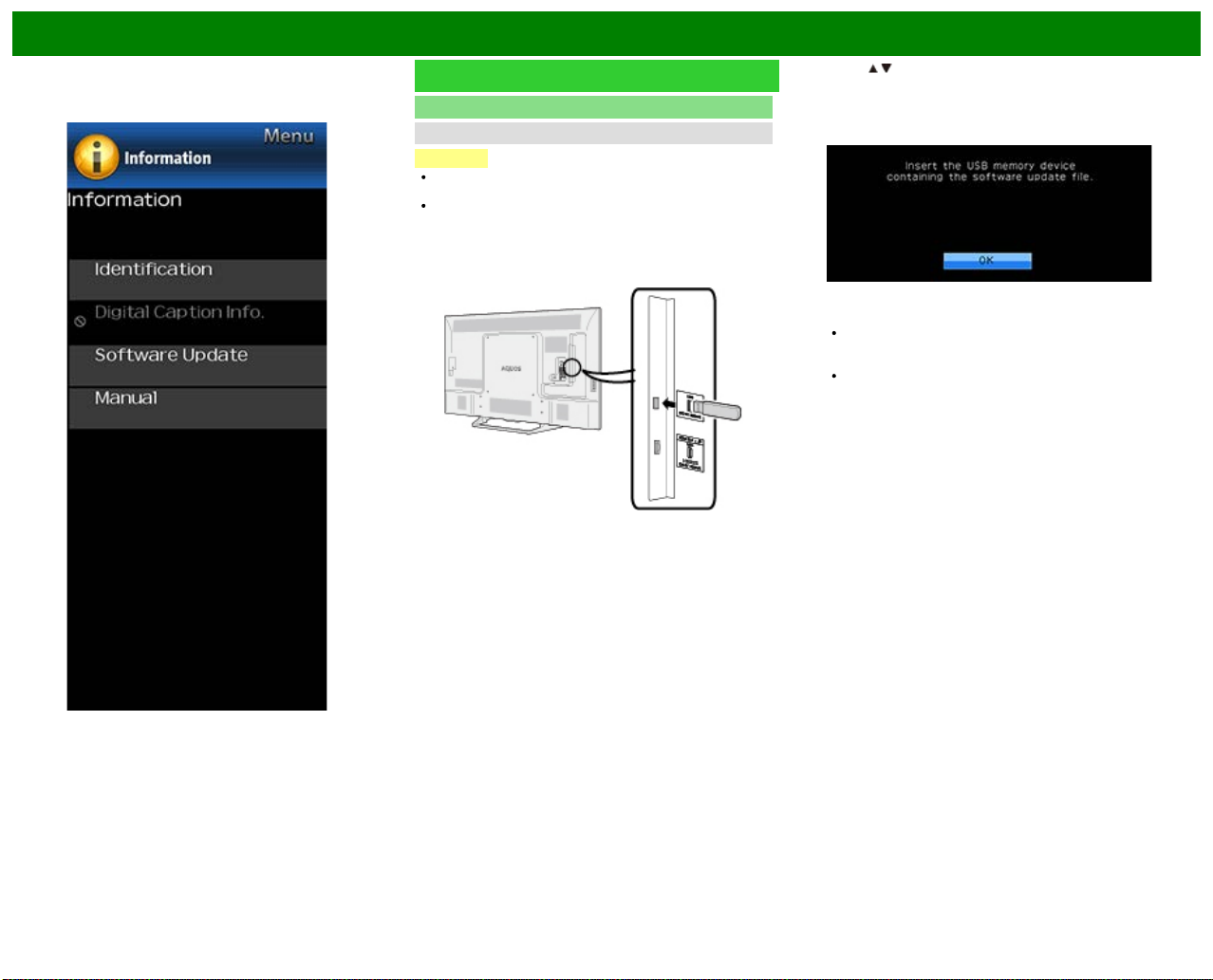
On-Screen Display Menu
Example
Information (Continue)
Software Update
Manual Update
CAUTION
Do not remove the USB memory device or unplug the
AC cord while the software is being updated.
Be sure to properly follow the whole procedure
described below, step by step. Otherwise, for
example, the TV cannot read the data in the USB
memory device and software updating will fail.
1 Insert the USB memory device with the update file into
the USB terminal on the TV.
2 Press / on the Manual Update screen to select "USB
Update", and then press ENTER.
3 Press ENTER to start checking the data in the USB
memory device.
4 During the data checking, "Checking" blinks.
The current version of the TV software and the version
of the update file on the USB memory device are
displayed.
If the USB memory device is not properly installed or
the correct update file cannot be found on the USB
memory device, an error message is displayed.
Check the file on the USB memory device, and then
reinsert the USB memory device correctly.
ENG 4- 15
Page 49
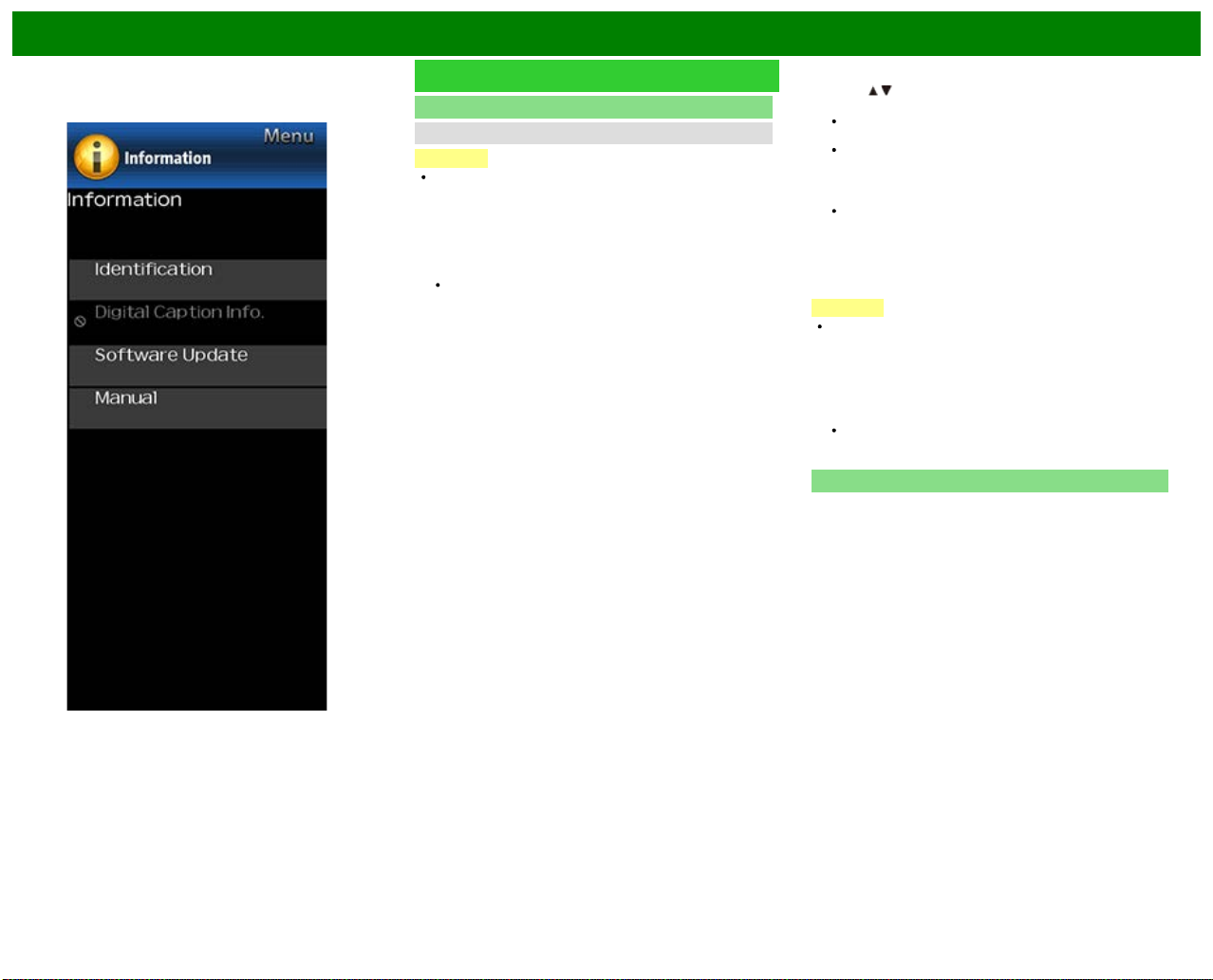
On-Screen Display Menu
Example
Information (Continue)
Software Update
Manual Update
CAUTION
Do not remove the USB memory device or unplug the
AC cord while the software is being updated.
5 When the software is successfully updated, a screen is
displayed indicating that the update process is
completed.
After this screen is displayed, the TV automatically turns
off and then turns on again.
If the update has failed, check the file in the USB
memory device and try Software Update again.
6 Remove the USB memory device.
Updating the Software via the Network
1 Press
2 The current version of the TV and the latest version of
3 After the update file is downloaded, the software update
CAUTION
4 When the software is successfully updated, a screen is
Manual
Displays the built -in operation manual on the screen. You
can read information about how to use this device.
/ on the Manual Update screen to select
"Network Update", and then press ENTER.
The TV connects to the network and checks for
updates.
To cancel, press ENTER.
software are displayed. To update the TV software,
select "Yes", and then press ENTER.
When a server connection cannot be established or an
update is not available, a message is displayed.
If a server connection cannot be established, check
the broadband connection and Internet Setup.
process begins.
Do not unplug the AC cord while the software is
being updated.
displayed indicating that the update process is
completed.
A screen indicating that the update is completed is
displayed. 4 seconds later, the TV restarts automatically.
If the software was not updated successfully, check the
broadband connection and Internet Setup, and then try
updating the software again.
ENG 4- 16
Page 50
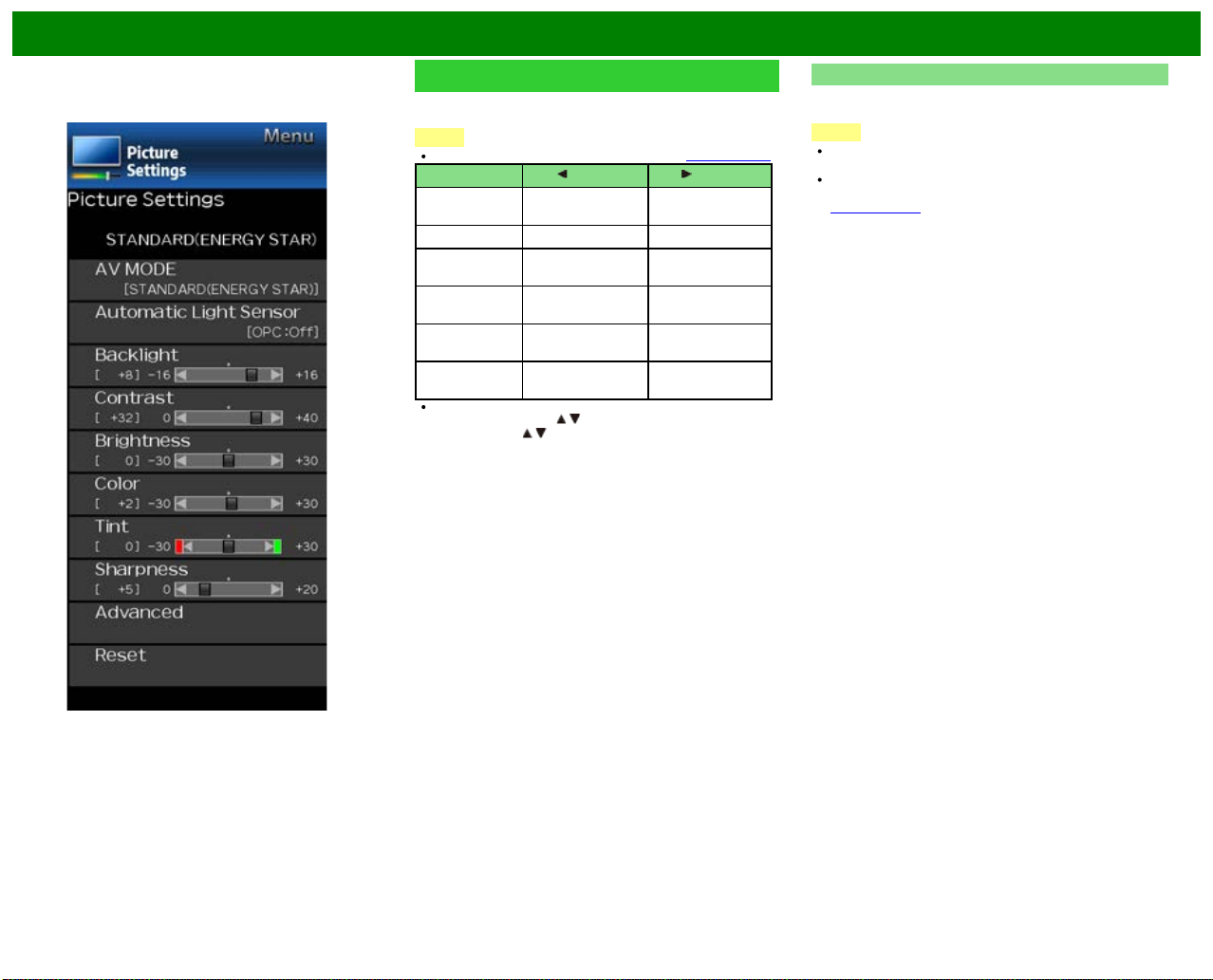
On-Screen Display Menu
Example
Picture Settings
Adjusts the picture to your preference with the following
picture settings.
NOTE
For operating the on-screen display menu, see page 4-3.
Selected item button button
Backlight The screen dims The screen
Contrast For less contrast For more contrast
Brightness For less brightness For more
Color For less color
Tint Skin tones become
Sharpness For less sharpness For more
For resetting all Picture adjustment items to the factory
preset values, press
ENTER, press
ENTER.
intensity
reddish
/ to select "Reset", press
/ to select "Yes", and then press
brightens
brightness
For more color
intensity
Skin tones
become greenish
sharpness
AV MODE (Changing Pic.Quality)
The audio and video settings can be changed to suit the
program or input content being watched.
NOTE
The selectable items vary depending on the input source
and on the model of your TV.
You can select AV MODE by pressing AV MODE on the
remote control unit.
See page 3-10 for details of AV MODE settings.
ENG 4- 17
Page 51
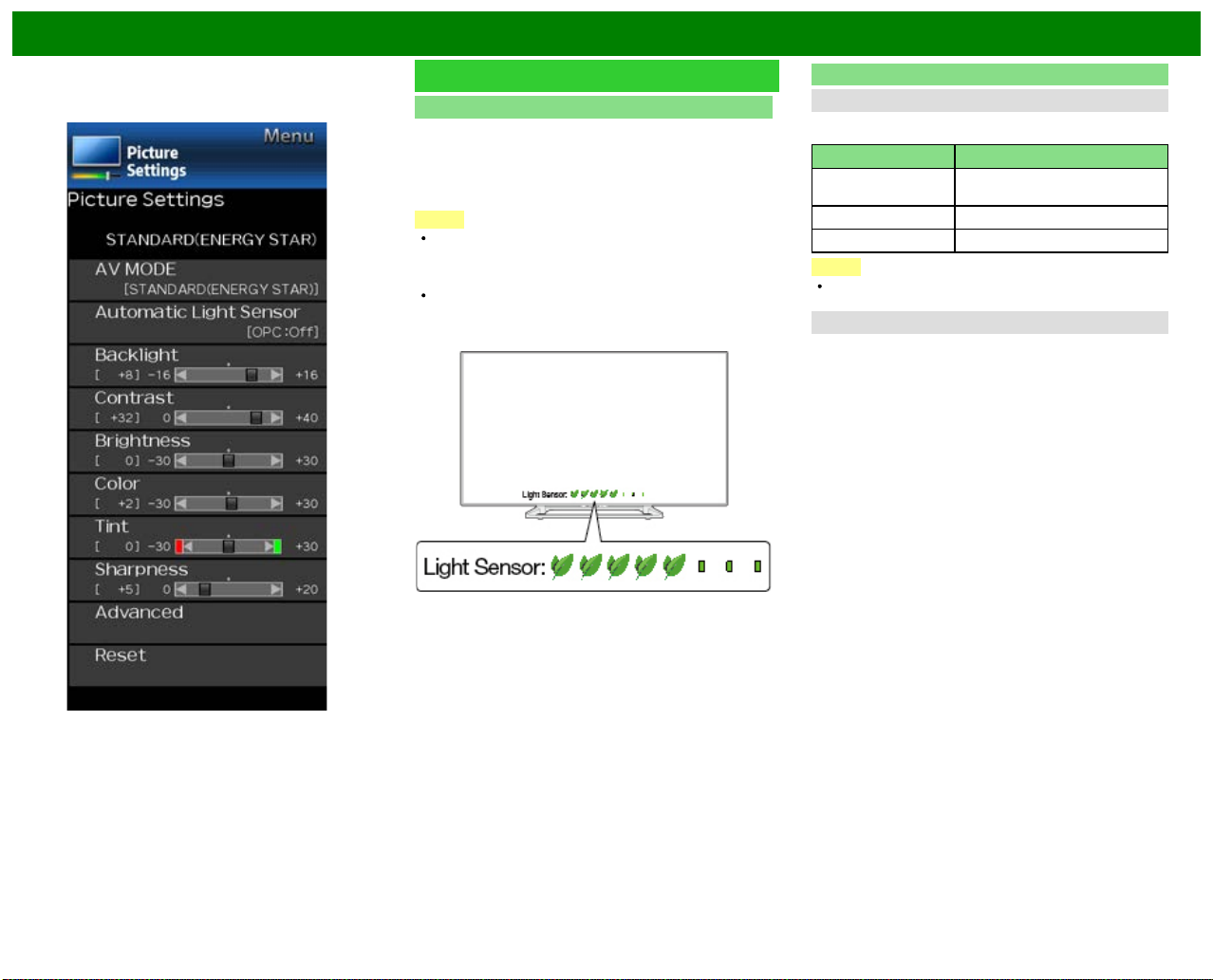
On-Screen Display Menu
Example
Picture Settings (Continue)
Automatic Light Sensor(Light Sensor)
Automatically adjusts the brightness of the screen.
Off: The brightness is fixed at the value set in "Backlight".
On: Automatically adjusts.
On:Display: Displays the Light Sensor effect on the screen
while adjusting the brightness of the screen.
NOTE
When set to "On", the Light Sensor senses the
surrounding light and automatically adjusts the backlight
brightness. Make sure nothing obstructs the Light Sensor,
which could affect its ability to sense surrounding light.
When set to "On:Display", Light Sensor effect displays on
the screen while the Light Sensor adjusts the screen
brightness.
Advanced
Motion Enhancement
Use Motion Enhancement to view fast- action video more
clearly.
Selected item Description
AquoMotion240 Turn the LED backlight on or off
120Hz For obtaining a clearer image.
Off Original image.
NOTE
"Motion Enhancement" may cause image noise. If this
occurs, turn the function "Off".
Digital Noise Reduction
Produces a clearer video image.
Auto: Automatically adjusts the level of noise reduction.
High/Middle/Low: You can select a desired level for
viewing a clearer video image.
Off: No adjustment.
for 120Hz drive display.
ENG 4- 18
Page 52
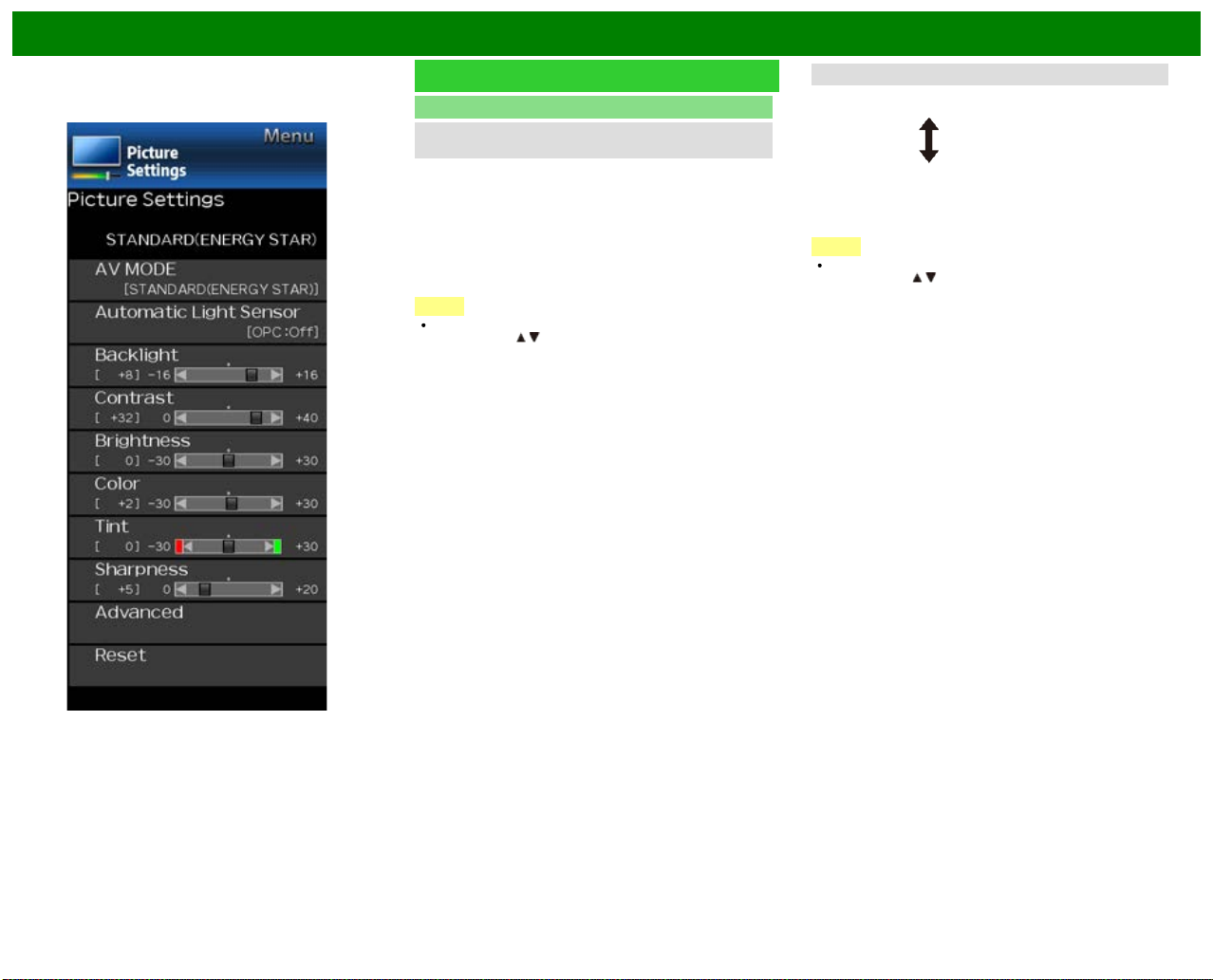
On-Screen Display Menu
Example
Picture Settings (Continue)
Advanced
C.M.S.
(Color Management System)
Color tone is managed using the six-color adjustment
setting.
C.M.S.-Hue: This is a standard to adjust the color either
more reddish or more bluish in tone.
C.M.S.-Saturation: Increases or decreases the saturation
of a selected color.
C.M.S.-Value: A higher value makes the image brighter.
A lower value makes the image darker.
NOTE
For resetting all adjustment items to the factory preset
values, press
ENTER.
/ to select "Reset", and then press
Color Temp. (Color Temperature)
For a better white balance, use color temperature correction.
High: White with bluish tone
Middle:
Low: White with reddish tone
Fine tuning the color temperature
White balance can be adjusted between a maximum of +30
and a minimum of –30 for each color temperature.
NOTE
For resetting all adjustment items to the factory preset
values, press
ENTER.
/ to select "Reset", and then press
ENG 4- 19
Page 53

On-Screen Display Menu
Example
Picture Settings (Continue)
Advanced
Active Contrast
Automatically adjusts the image contrast according to the
scene.
On: Produces high contrast image.
Off: No adjustment.
Film Mode (3:2 pull-down)
This function provides high-quality playback of images
originally encoded at 24 frames/second, such as films.
Advanced: Adjusts effects to reduce judder film contents.
You can select a desired level of judder reduction from 0
to +10.
Standard: Plays back image with equal display time for
each frame, reproducing movie theater experience.
Off: Normal viewing mode.
NOTE
"Film Mode" does not function depending on input signal
type.
"Standard" does not function depending on input signal
type.
Monochrome
For viewing a video in monochrome.
Reset
Returns Picture Settings to their factory preset values. To
reset, select "YES" and then press ENTER.
ENG 4- 20
Page 54
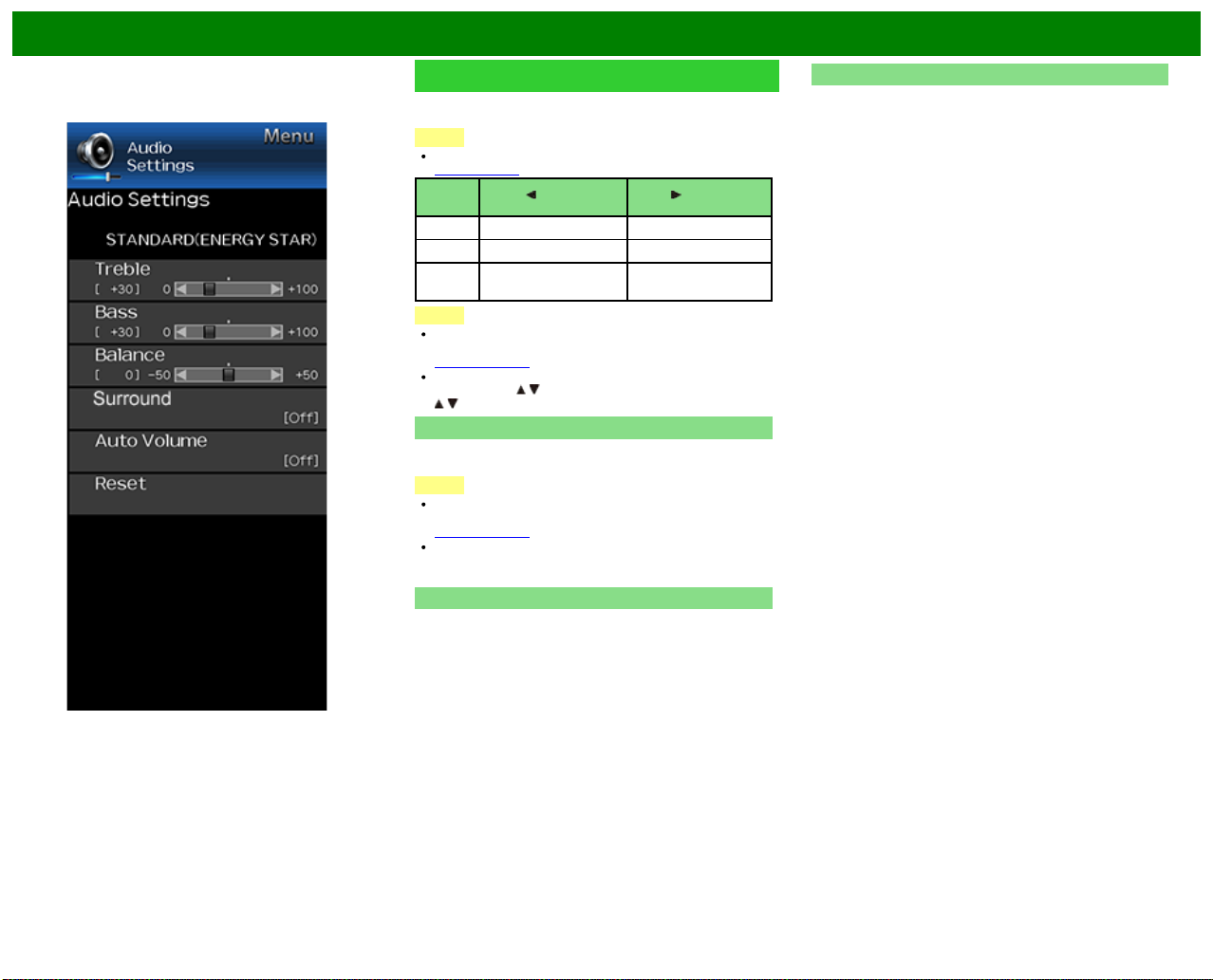
On-Screen Display Menu
Example
Audio Settings
You can adjust the sound quality to your preference with the
following settings.
NOTE
For operating the on-screen display menu,
see page 4-3.
Selected
item
Treble For weaker treble For stronger treble
Bass For weaker bass For stronger bass
Balance Decrease audio from
NOTE
The Audio menu is grayed out when "Output Select" is
set to "Variable".
(See page 4-12.)
For resetting Audio adjustment items to the factory preset
values, press
/ to select "Yes", and then press ENTER.
Surround
The surround function produces Surround effect from the
speakers.
NOTE
The Audio Settings menu is grayed out when "Output
Select" is set to "Variable".
(See page 4-12.)
For some discs, setup may be required on your BD/DVD
player. In this case, please refer to the operation manual
of your BD/DVD player.
Auto Volume
Different sound sources sometimes do not have the same
loudness level, such as a program and its commercial
brakes, The Automatic Volume Control(Auto Volume)
reduces this problem by equalizing.
ON: Reduces the loudness gaps among different sound
source. The result is automatically adjusted according to
the sound sources.
OFF: No adjustment.
button button
the right speaker
/ to select "Reset", press ENTER, press
Decrease audio from
the left speaker
Reset
Returns Audio Settings to their factory preset values. To
reset, select "YES" and then press ENTER.
ENG 4- 21
Page 55
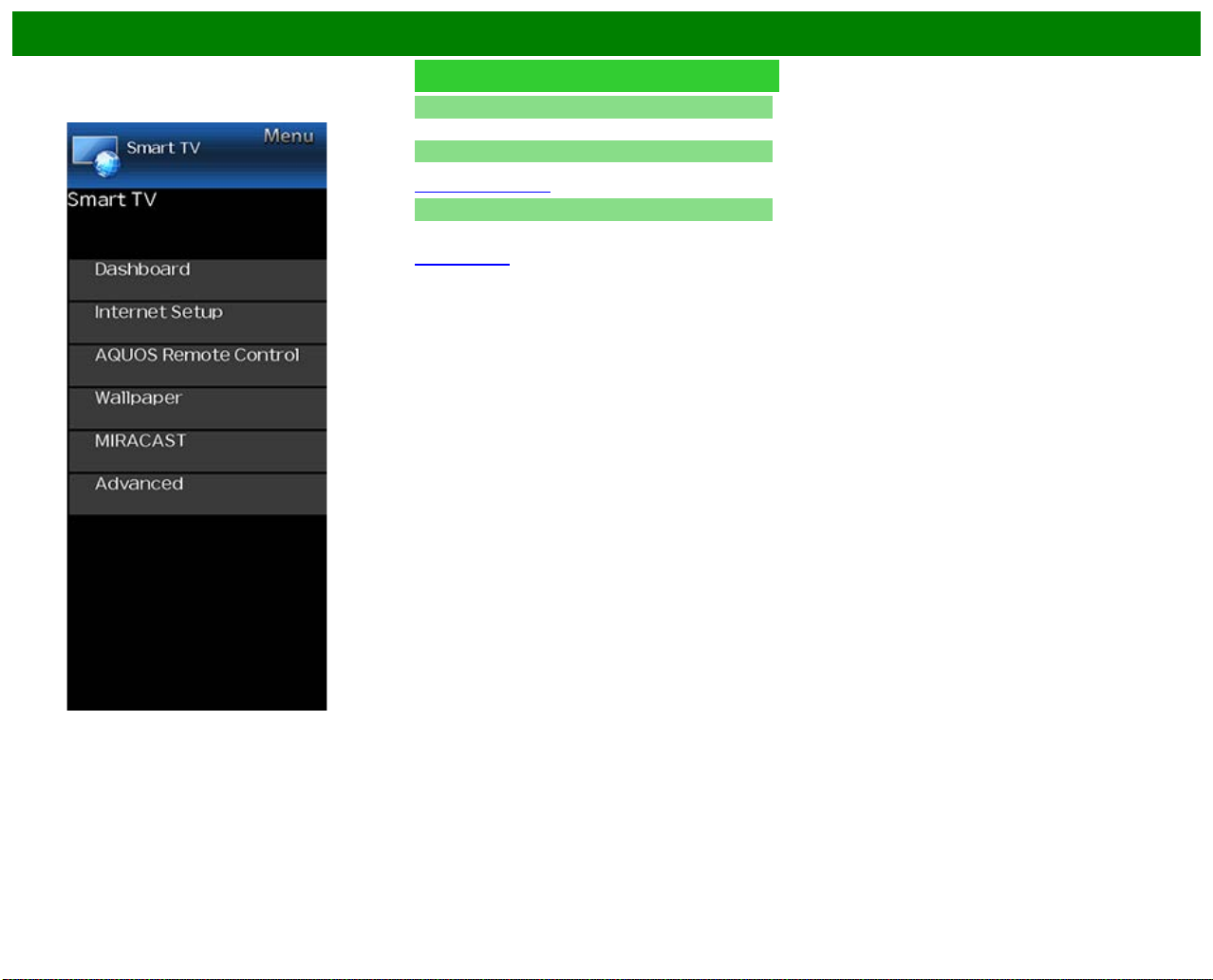
On-Screen Display Menu
Example
Smart TV
Dashboard
You can display a list of the main Smart TV settings.
Internet Setup
Configures LAN and Internet settings.
(See page 8-2 to 8-4.)
AQUOS Remote Control
Set this function when operating the TV from equipment
connected by LAN or wireless LAN.
(See page 7-3.)
ENG 4- 22
Page 56
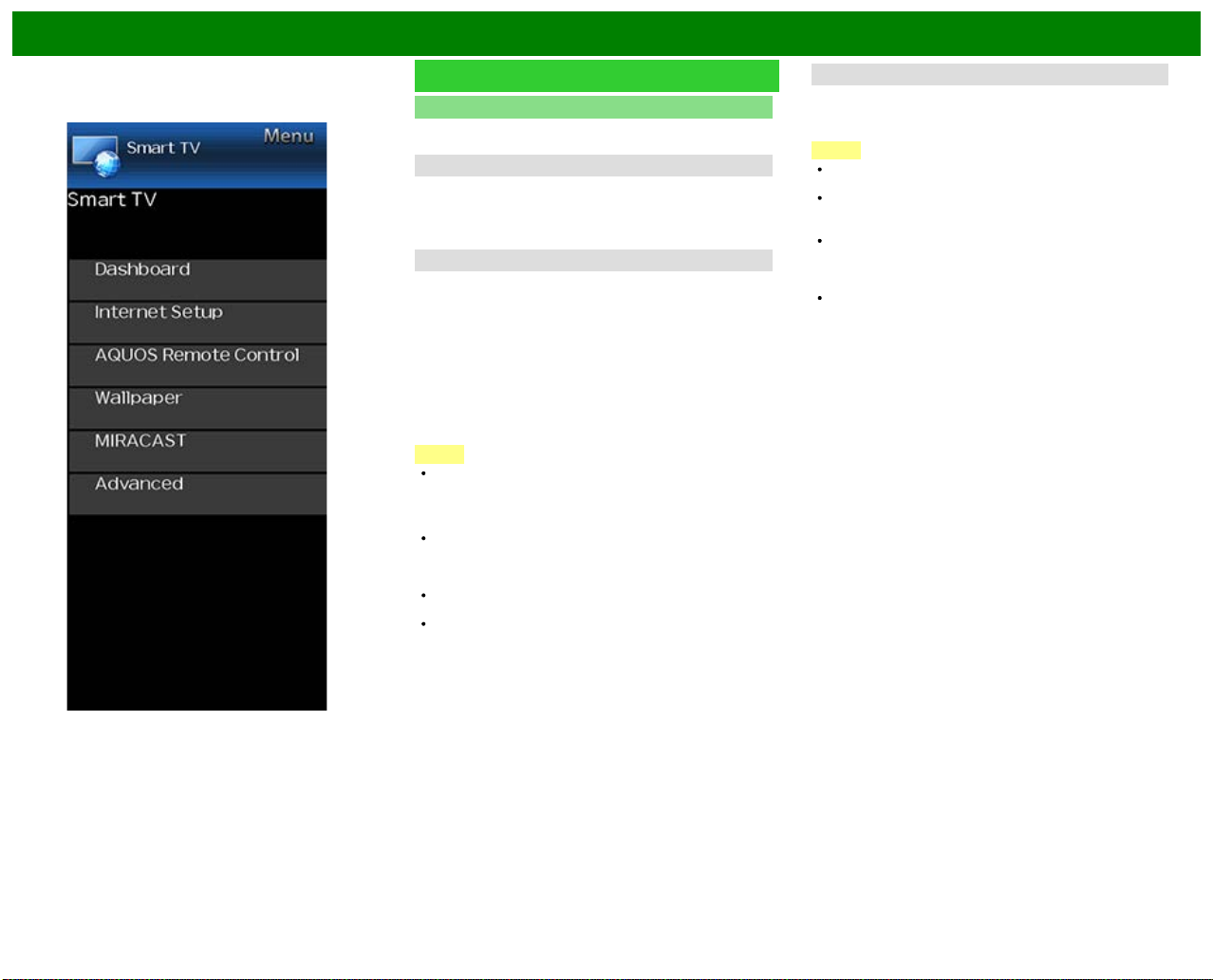
On-Screen Display Menu
Example
Smart TV (Continue)
Wallpaper
Activating the function will display still images when the TV
is in standby mode.
Wallpaper Mode
Configures Wallpaper Mode settings.
Off: Nothing will be displayed.
On: Still images will be displayed when the TV is in
standby mode.
Data Source
For the wallpaper, you can select either the still images pre installed in the TV or your favorite still images stored in the
USB memory device.
Pre-Installed: The images pre-installed in the TV will be
displayed in a slideshow.
USB: Your favorite images stored for the wallpaper will
appear.
If only a single still image is stored in the USB memory
device, that image will be displayed as the wallpaper.
When there are multiple still images in the memory, all
the images will be displayed in a slideshow.
NOTE
Images are displayed in 3-minute intervals as a
slideshow.
When you display images by using the USB memory
device:
Create a folder named "WP" in the root directory of the
USB memory device (the first directory when the USB
memory device is opened), and store into the folder the
still images you want to display for the wallpaper.
You must insert the USB memory device to the TV before
turning off the TV.
If there are images on the USB memory device but they
do not appear on the screen, switch to USB mode and
check whether the image files on the USB memory
device are shown correctly.
Timer Setting
You can set the length of time the TV will remain in the
Wallpaper Mode.
3 hours/6 hours/12 hours/24 hours
NOTE
No buttons except for POWER work even while the still
images are being displayed.
If the ready- for -use USB memory device is not inserted,
the still images pre-installed in the TV will be displayed in
a slideshow even when "Data Source" is set to "USB".
Because the USB memory device cannot be detected
immediately after the TV is turned on from standby
mode, the wallpaper pre -installed in the TV may be
displayed even when "Data Source" is set to "USB".
The still images will be displayed until the set time has
elapsed.
ENG 4- 23
Page 57
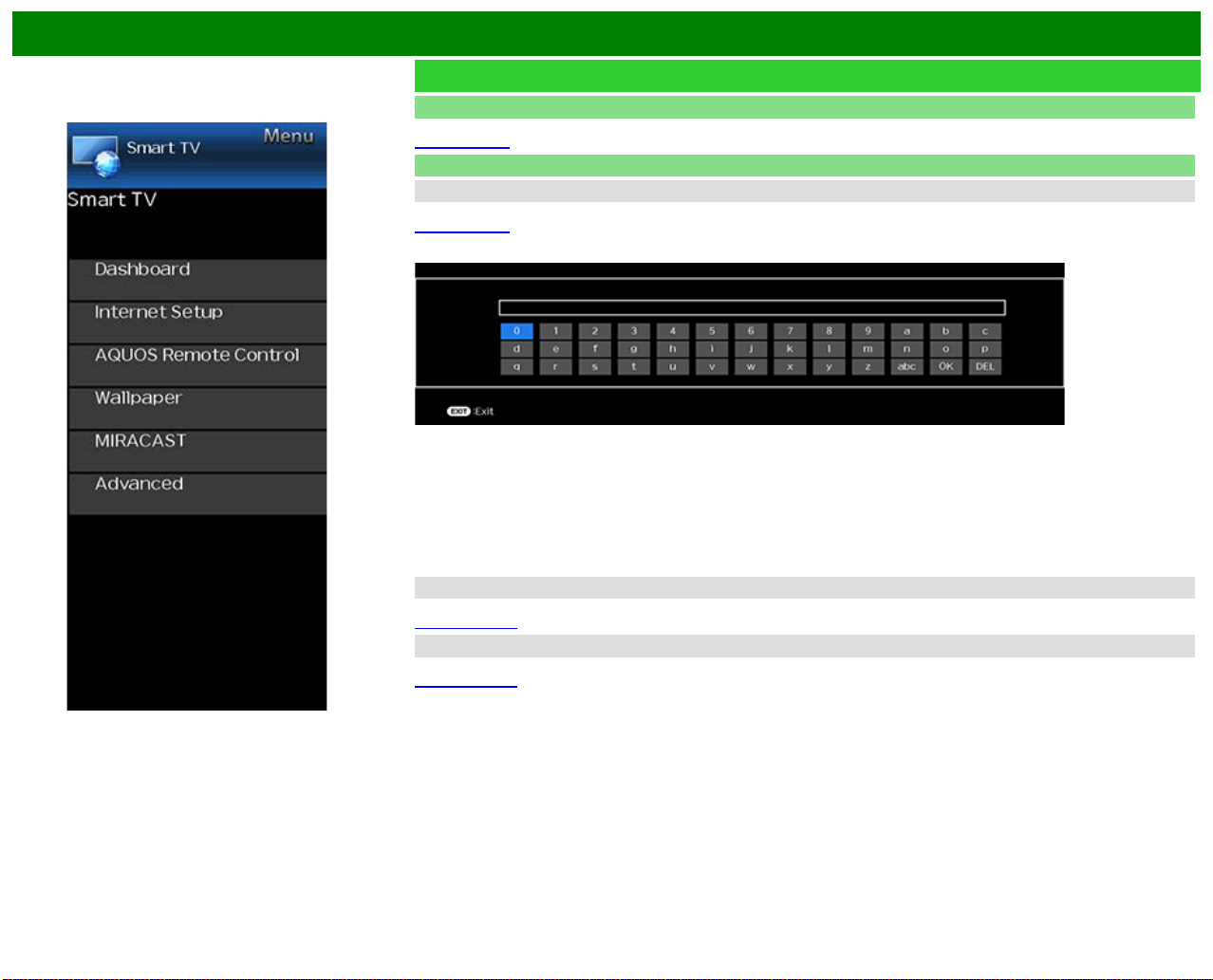
On-Screen Display Menu
Example
Smart TV (Continue)
Miracast
You can connect a device such as a Miracast-compatible smartphone or tablet to the TV.
(See page 9-1.)
Advanced
TV Name Setting
Set this function when operating the TV from equipment connected by LAN or wireless LAN.
(See page 7-3.)
Use the software keyboard when you need to input text at TV Name Setting.
Software Keyboard
ABC
Switches character to uppercase. If "abc" is pressed again, switches character to lowercase.
":&12"
Changes character set into the alphabet, numbers, symbols, etc.
OK
Applies the entered information and closes the software keyboard.
space
Enters a space.
DEL
Erases the character string.
Netflix Help
You can deactivate the Netflix function. Refer to "Smart TV" > "Advanced" > "Netflix Help" and select "Deactivate".
(See page 8-13.)
VUDU Help
To deactivate the VUDU function, refer to "Smart TV" > "Advanced" > "VUDU Help" and select "Yes".
(See page 8-13.)
ENG 4- 24
Page 58

On-Screen Display Menu
Example
System Options
NOTE
For operating the on-screen display menu,
see page 4-3.
Power Control
Power control setting allows you to save energy.
No Signal Off
When this function is enabled, the TV automatically shuts
down if no signal is received for more than 15 minutes.
NOTE
When it is 5 minutes before the power shuts down, the
remaining time will start to keep appearing every minute.
When a TV program finishes, this function may not
operate.
No Operation Off
When you enable this function, the TV automatically shuts
down if no operation is performed for more than 3 hours.
NOTE
When it is 5 minutes before the power shuts down, the
remaining time will start to keep appearing every minute.
View option
View Mode
This function changes the screen size.
Select "View Option" on the menu to display the View Mode
menu screen.
The View Mode menu varies depending on the input source.
Change Audio
MPX
Allows you to change the audio when multiple audio is
available for the program you are watching.
NOTE
You can change Audio by pressing AUDIO on the remote
control unit.
See page 3-8 for details of Audio function.
Audio Only
When listening to music from a music program, you can
turn the screen off and enjoy audio only.
NOTE
The screen image will return to normal when a button
(except those for audio adjustment, such as VOL,
MUTE) is presses.
Change CC
Allows you to change the Closed Caption display.
Select "Change CC" on the menu to display the Closed
Caption information.
The information displayed varies depending on the
program you are watching.
NOTE
You can change Closed Caption by pressing CC on the
remote control unit.
See pages 3-12 to 3- 13 for details of Closed Caption
function.
ENG 4- 25
Page 59

On-Screen Display Menu
Example
System Options (Continue)
Caption Setup
This function allows you to adjust the closed caption screen
appearance to suit your preference.
Size/Edge Effect/Edge Color/Text Color/Background
Color/Text Opacity/Background Opacity
NOTE
The default value depends on the broadcasting station.
Startup Screen
With this function activated, the SHARP logo will be
displayed when you turn on the TV.
NOTE
This function is not available when the TV is set to "Quick
Start Mode".
Front Indicator Light
When this function is set to "On", the LED on the front of
the TV turns on.
NOTE
"On" is the factory preset value. If you want to turn off
the LED, set the function to "Off".
Demo
You can select the image from several types of demo mode.
NOTE
What kinds of setting item are available depends on the
model of your TV.
"Demo" may not be selected depending on input signal
type or application status.
"Demo" may be automatically canceled depending on
input signal type.
ENG 4- 26
Page 60

Enjoying Photo/Music/Video Playback
You can connect the TV to a USB memory device, USB hard drive or Home Network server to
enjoy viewing pictures, listening to music, and watching videos.
Insert the USB memory device with recorded photos, music or videos into the USB terminal on the
TV.
Connect the TV to the Home Network server using an ETHERNET cable.
Preparation
NOTE
Depending on the USB memory device/USB hard drive/Home Network server, the TV may not
be able to recognize the recorded data.
It may take time to read the recorded data if the USB memory device/USB hard drive/Home
Network server contains many files or folders.
Use only alphanumeric characters for naming files.
File names over 80 characters (may vary depending on character set) may not be displayed.
Connecting a USB Memory Device/USB Hard Drive
When connecting a USB hard drive, be sure to use a hard drive with an AC adapter.
Do not remove a USB memory device or memory card from the TV while transferring files, using
the slide show function, or switching screens, or before you exit "USB" from the INPUT list.
Do not insert and remove a USB memory device/USB hard drive to and from the TV repeatedly.
When using a card reader, be sure to insert a USB memory device first.
CAUTION
Do not use a USB extension cable when connecting a USB memory device to the USB
terminal on the TV.
Using a USB extension cable with the USB memory device may prevent the TV from
performing correctly.
Connecting a Home Network Server
You can also connect a Home Network server by using a wireless LAN.
NOTE
Do not disconnect a Home Network server from the TV while transferring files, when a screen is
switching to another or before you exit "Home Network" from the INPUT list.
Do not connect and disconnect a Home Network server from the TV repeatedly.
ENG 5- 1
Page 61

Enjoying Photo/Music/Video Playback
Selecting the Folders to Play Back
To play back data on a USB memory device, insert the
USB memory device on the TV.
Use the following procedure to switch back to USB mode
after switching from USB mode to another mode.
1 Select "USB" or "Home Network" from INPUT list screen.
2 Press
3 Press / to select the desired folder, and then press
/ to select "Photo", "Music" or "Video", and
then press ENTER.
ENTER.
"VIEW MODE" is fixed during the Music mode. During
"Video mode", you can select ”Auto", "Original" or
"Stretch".
During "Video mode", videos that are smaller than the
number of pixels on the screen are displayed at their
original size.
In these cases, switch "VIEW MODE" to "Auto" to
have the video fill the screen.
Example
NOTE
The Media screen can be displayed even by using the
application window. To display the application window,
press SmartCentral.
(See page 3-6.)
16 is the maximum number of USB drives and 10 is the
maximum number of Home Network servers that can be
displayed.
USB Device Compatibility
USB device USB Memory, USB card reader (Mass
File system FAT/FAT32/NTFS (USB hard drive only)
Photo file
format
Music file
format
Storage class), USB hard drive
JPEG (.jpg) (DCF2.0 compliant)
MP3 (.mp3)
Bitrate: 32k, 40k, 48k, 56k, 64k, 80k, 96k,
112k, 128k, 160k, 192k, 224k, 256k,
320kbps
Sampling frequency: 32k, 44.1k, 48kHz
ENG 5- 2
Page 62

Enjoying Photo/Music/Video Playback
Selecting the Folders to Play Back
(Continue)
Video file format
File
extension
.avi AVI
.mkv MKV
.asf
.wmv
.mp4 MP4
.mpg
.mpeg
Container Video Audio
ASF
WMV
MPG
MPEG-1
MPEG-4
SP/ASP(XviD)
MPEG-4 AVC
(H.264)
Motion JPEG
MPEG-1
MPEG-2
MPEG-4
SP/ASP(XviD)
MPEG-4 AVC
(H.264)
MPEG-4
SP/ASP(XviD)
WMV 7/8/9
MPEG-4
SP/ASP(XviD)
MPEG-4 AVC
(H.264)
Motion JPEG
MPEG-1
MPEG-2
MPEG-
Audio
LPCM
MS-ADPCM
DTS
AC3
MPEG-
Audio
LPCM
MS-ADPCM
DTS
AC3
LPCM
WMA
MPEG-
Audio
LPCM
MS-ADPCM
AC3
MPEG-
Audio
LPCM
MS-ADPCM
AC3
NOTE
Progressive format jpeg files are not supported.
USB 1.1 devices may not be played properly.
Operation using USB hubs is not guaranteed.
Some video file formats may not be played depending on
the file.
Some images may not be displayed in the appropriate
aspect ratio depending on the file format.
Home Network Server Compatibility
Photo file format JPEG
Music file format LPCM, MP3
Video file format AVI, MKV, ASF, MP4, WMV,
NOTE
Progressive format jpeg files are not supported.
Some video file formats may not be played depending on
the file or the server.
MPG
ENG 5- 3
Page 63

Enjoying Photo/Music/Video Playback
Playing Back Files on a USB
Memory Device/Home Network
Server
NOTE
The screen images in this section are for the USB mode.
It may be slightly different in the Home Network mode.
Photo Mode
Viewing Thumbnails
Example
Buttons for thumbnail operations
Buttons Description
/ / / Select a desired item.
ENTER When selecting a folder icon:
RETURN Return to the previous process.
A (red) Clear the file information display.
B (green)
C (blue)
D (yellow)
NOTE
A few seconds after the cursor is positioned on a
thumbnail, the file information is displayed in the right of
the center of the screen.
Enter this directory.
When selecting a photo thumbnail:
Start the slide show.
ENG 5- 4
Page 64

Enjoying Photo/Music/Video Playback
Playing Back Files on a USB
Memory Device/Home Network
Server (Continue)
Slide Show
The photos displayed on the thumbnail selection screen are
displayed as a slide show.
Buttons for slide show operation
Buttons Description
RETURN Return to the thumbnail selection screen.
B (green) Previous file
C (blue) Displaying/hiding operation guidance
D (yellow) Next file
NOTE
Rotating photos only applies to the temporarily selected
item and this setting is not saved.
ENG 5- 5
Page 65
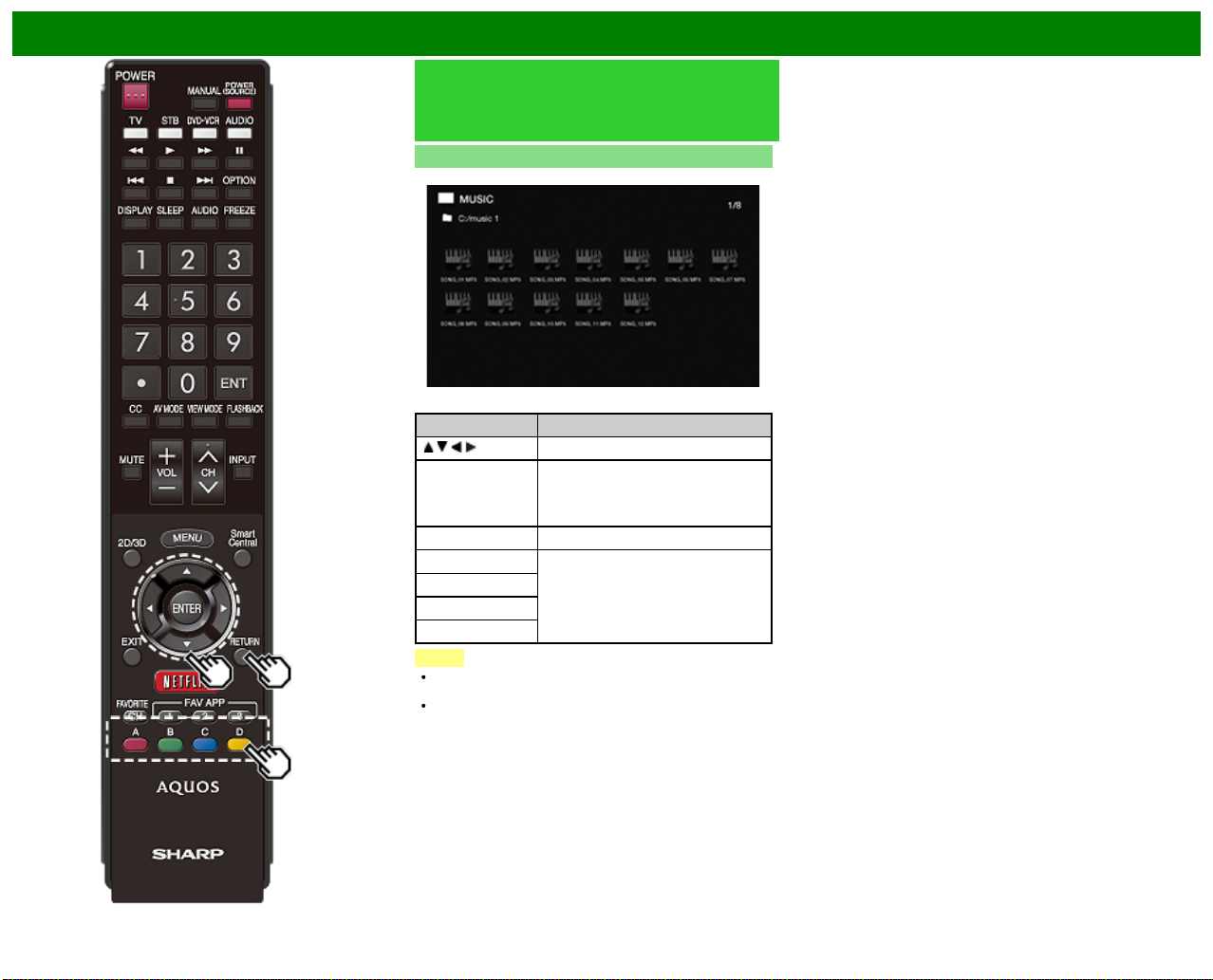
Enjoying Photo/Music/Video Playback
Playing Back Files on a USB
Memory Device/Home Network
Server (Continue)
Music Mode
Buttons for music mode
/ / / Select a desired item.
ENTER When selecting a folder icon:
RETURN Return to the previous process.
A (red) Clear the file information display.
B (green)
C (blue)
D (yellow)
NOTE
The displayed play time may differ slightly from the actual
play time depending on the files.
A few seconds after the cursor is positioned on a
thumbnail, the file information is displayed in the right of
the center of the screen.
Example
Buttons Description
Enter this directory.
When selecting a music file:
Play music.
ENG 5- 6
Page 66
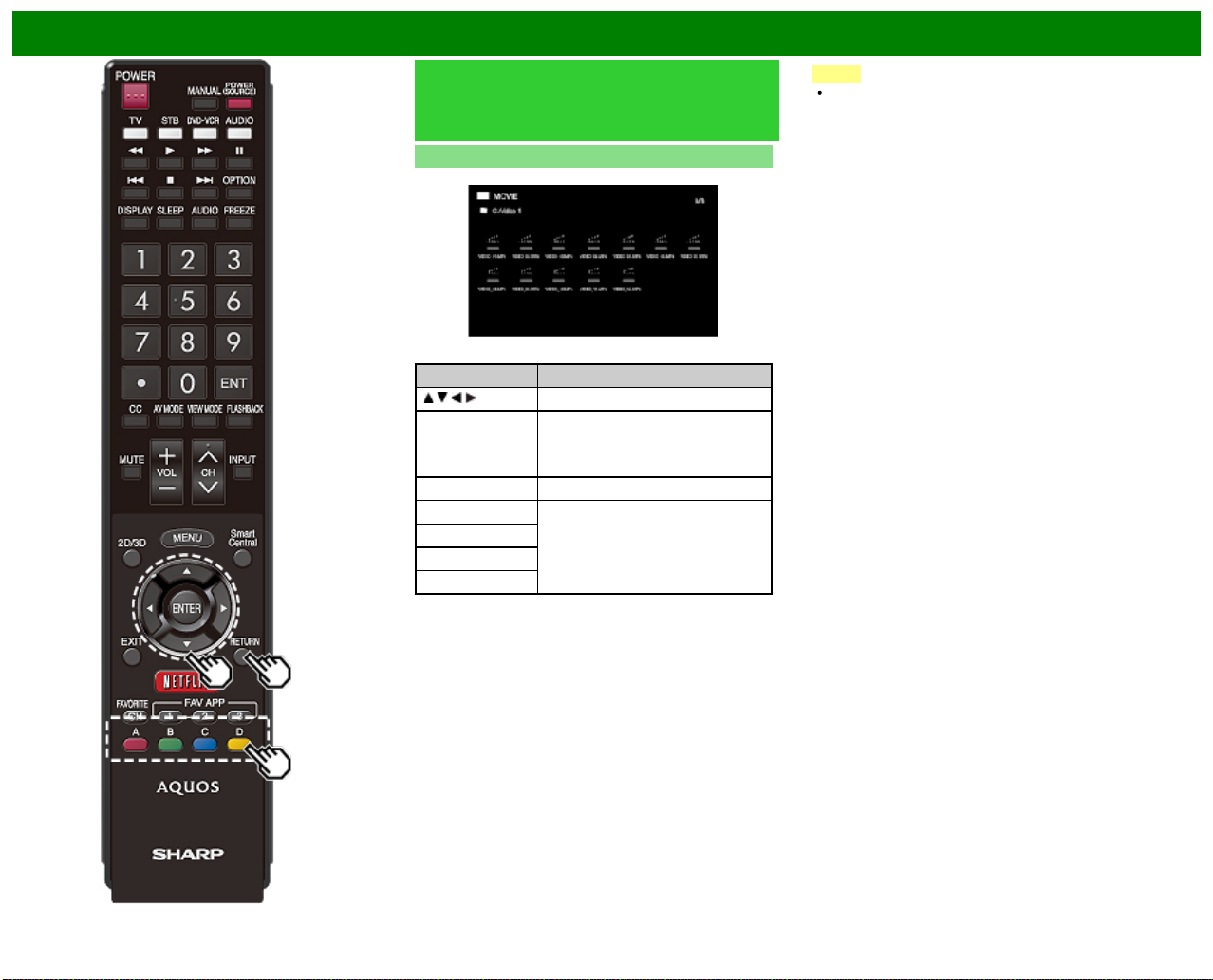
Enjoying Photo/Music/Video Playback
Playing Back Files on a USB
Memory Device/Home Network
Server (Continue)
Video Mode
Example
Buttons for file selecting operations
Buttons Description
/ / / Select a desired item.
ENTER When selecting a folder icon:
RETURN Return to the previous process.
A (red) Clear the file information display.
B (green)
C (blue)
D (yellow)
Enter this directory.
When selecting a video file: Play the
video.
NOTE
A few seconds after the cursor is positioned on a
thumbnail, the file information is displayed in the right of
the center of the screen.
ENG 5- 7
Page 67
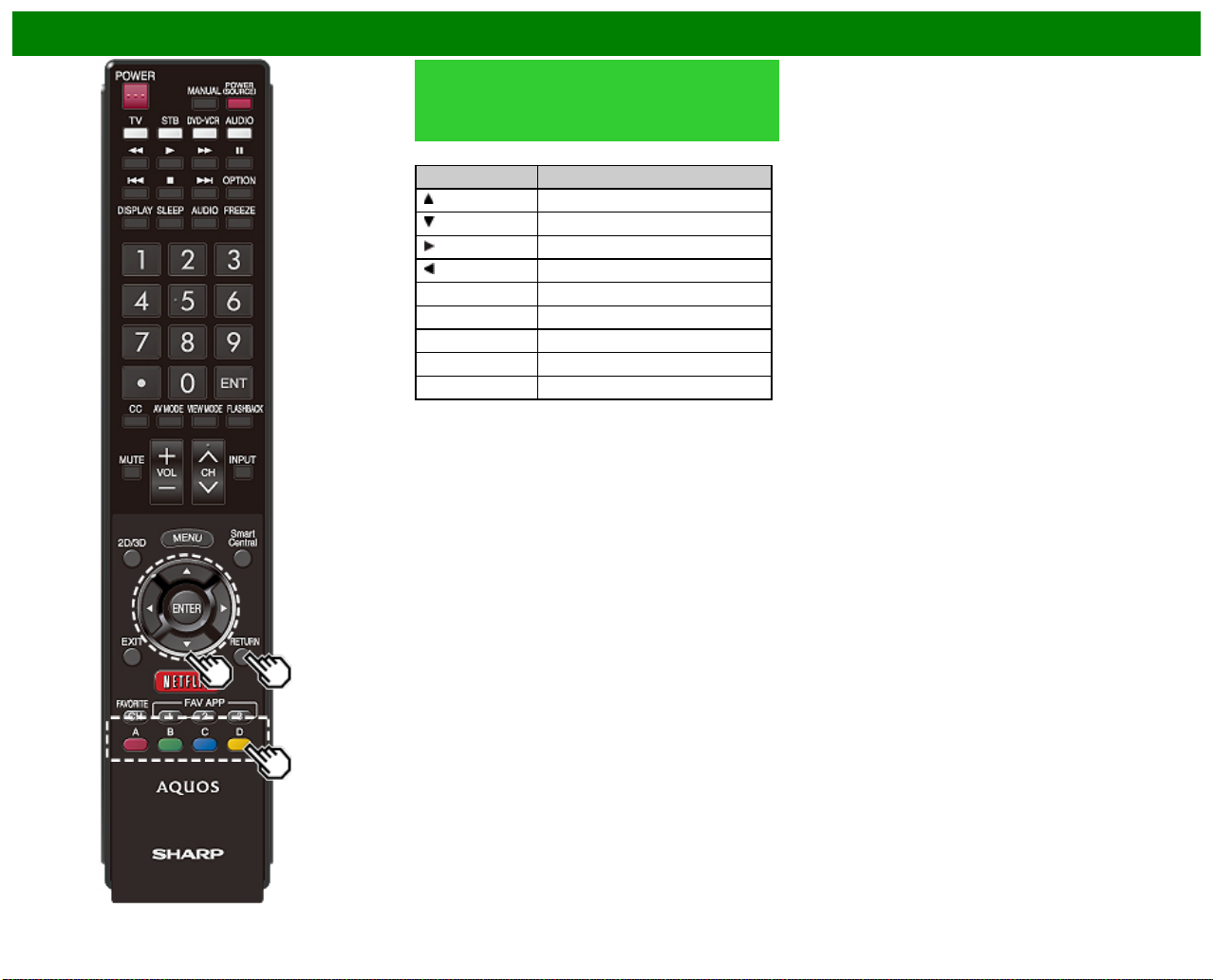
Enjoying Photo/Music/Video Playback
Playing Back Files on a USB
Memory Device/Home Network
Server (Continue)
Buttons for playing mode
A (red) Clear OSD
B (green) Previous file
C (blue) Display/hide operation guide
D (yellow) Next file
RETURN Go back to the file selection screen.
Buttons Description
Frame advance
Stop playback
Fast forward
Fast rewind
ENG 5- 8
Page 68
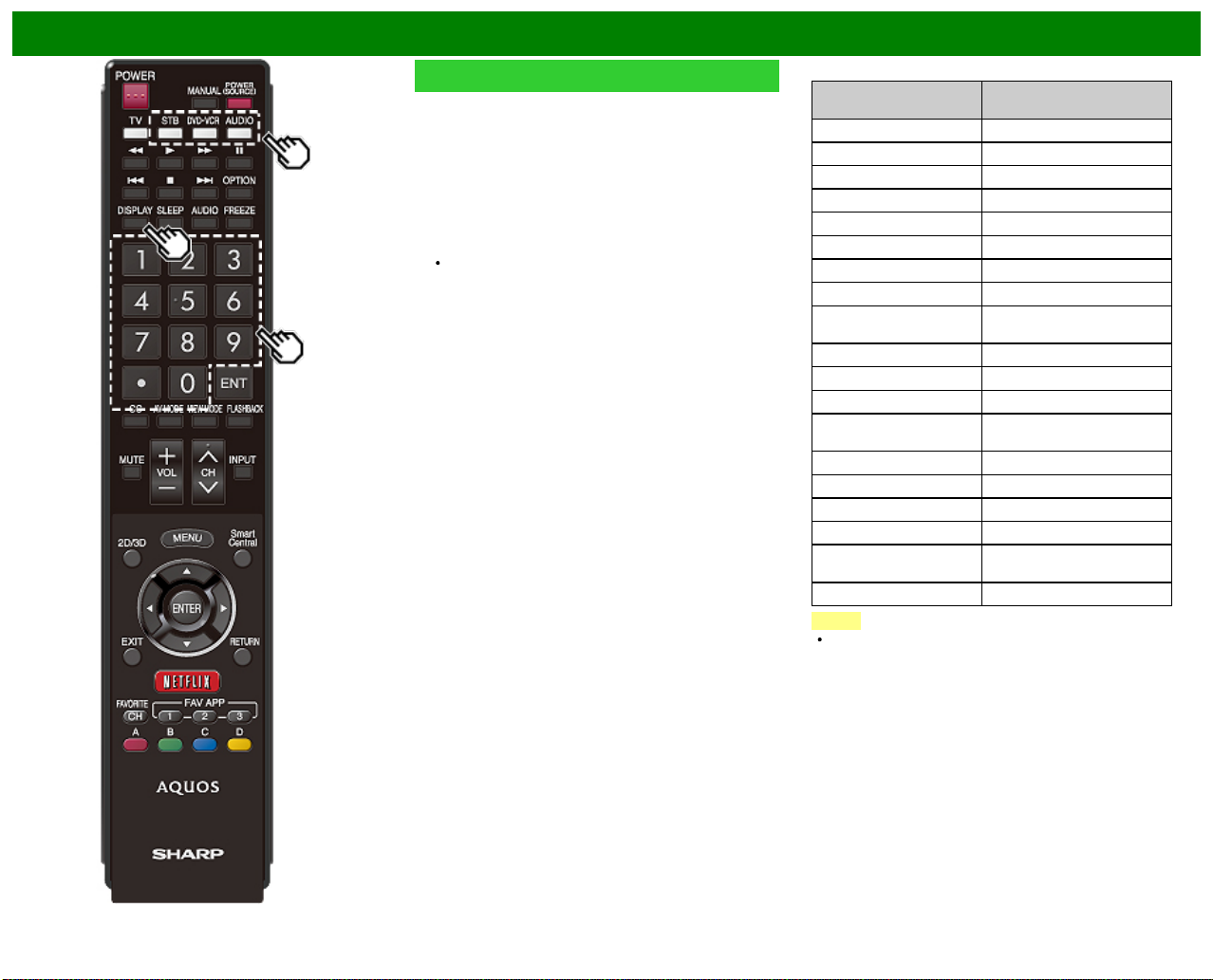
Enjoying Photo/Music/Video Playback
Presetting Remote Control Function
You can operate the connected AV products (AV receiver,
cable box, SAT tuner, DTV, VCR, BD, DVD, LD) using the
presetting manufacturer function of your remote control unit.
Presetting manufacturer codes
1 Press an appropriate button (STB, DVD•VCR or AUDIO)
to operate the connected equipment.
2 Press an appropriate button (STB, DVD•VCR or AUDIO)
and DISPLAY at the same time to enter the code
registration mode.
3 Press 0–9 to enter the manufacturer code.
Preset mode is finished once the LED no longer lights
up.
4 After registering the code, the LED will stop blinking then
turn off after one second. (If you perform an incorrect
operation, the LED will blink quickly then turn off.)
Manufacturer codes
STB BRAND
ANVISION 04, 05
CABLE STAR 04, 05
DISH NETWORK 39, 40
DIRECTV 41
EAGLE 05
G.INSTRUMENT 02, 03, 10, 11, 17, 20
GERROLD 17
JERROLD 02, 03, 10, 11, 12, 20, 25-34
MAGNAVOX 04, 05, 08, 12, 15, 16, 18, 19,
MOTOROLA 38
OKA SIGMA 07
PANASONIC 14, 21
PHILIPS 04, 05, 08, 13, 15, 16, 18, 19,
PIONEER 07
RANDTEK 04, 05
RCA 14, 36*, 37*
S.ATLANTA 01, 09, 24
VIEWSTAR 04, 05, 08, 13, 15, 16, 18, 19,
ZENITH 06, 35
NOTE
Numbers marked with * are SAT codes, all others are
STB codes.
REMOTE CONTROL
CODE NUMBER
22, 23
22, 23
22, 23
ENG 5- 9
Page 69
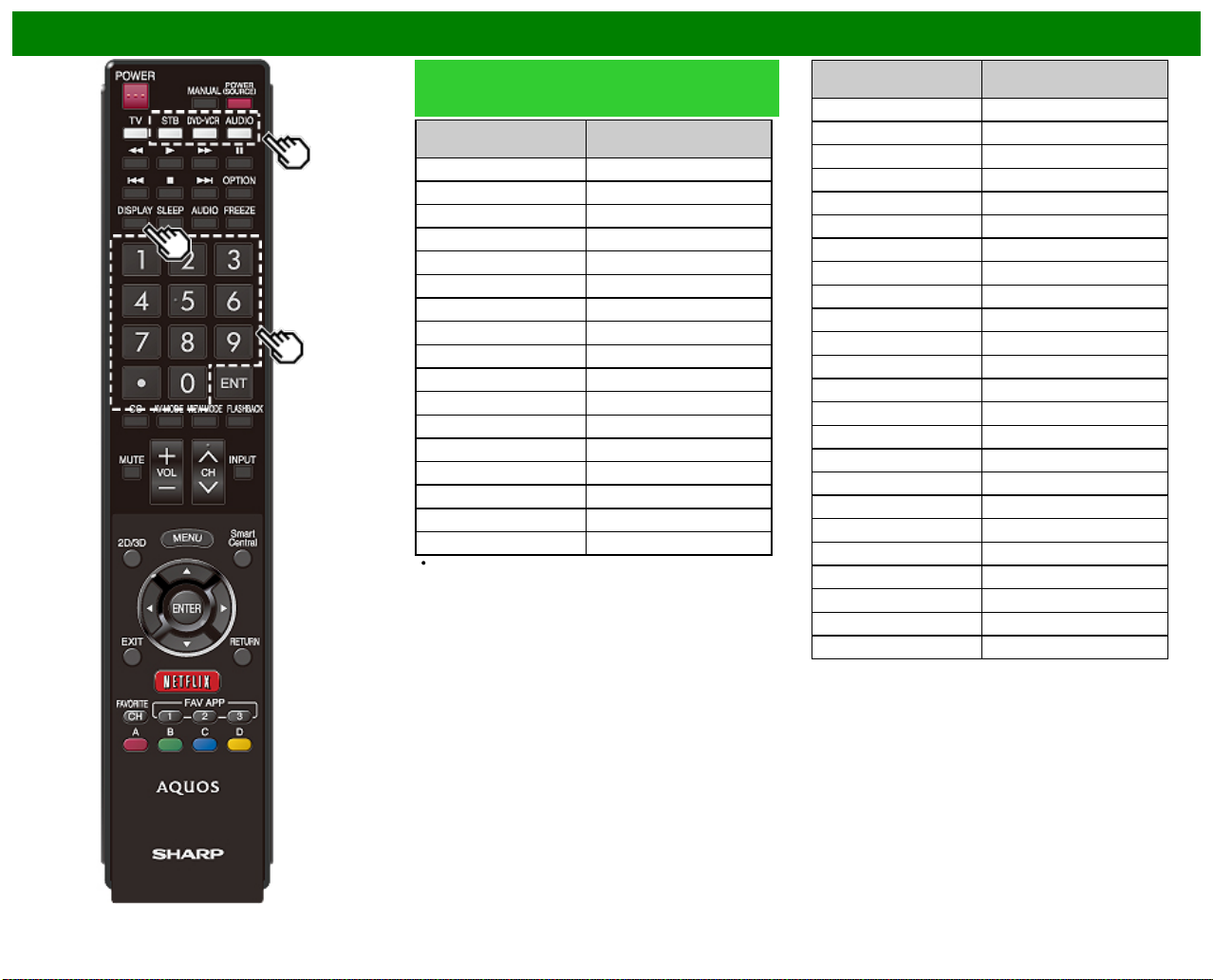
Enjoying Photo/Music/Video Playback
Presetting Remote Control Function
(Continue)
BD/DVD/LD BRAND
DENON 24
JVC 31
KENWOOD 36
MAGNAVOX 26
MARANTZ 26
MITSUBISHI 28
PANASONIC 24, 37
PHILIPS 26, 38
PIONEER 30, 33, 35
PROSCAN 25
RCA 25, 39
SAMSUNG 29, 34
SHARP 23, 32, 41, 42
SONY 27, 40
TOSHIBA 26
YAMAHA 24
ZENITH 26
Depending on the brand, the codes of some BD players
may not be supported.
REMOTE CONTROL
CODE NUMBER
VCR BRAND
AUDIO DYNAMICS 09
BROCKSONIC 13
CANON 04
CRAIG 12
CURTIS MATHIS 04
DBX 09
EMERSON 10, 13, 14
GE 04
INSTANT REOLYA 04
JC PENNEY 04
JVC 09, 16, 17, 22
KENWOOD 09
MAGNAVOX 04, 05, 06
MAGNIN 12
MEMOREX 04
MONTGOMERY WARD 02
NEC 09
PANASONIC 04, 18, 19, 20, 21
PENTAX 05
PHILCO 04, 05
PHILIPS 04, 05, 06
QUASAR 04
REALISTIC 01, 02
SAMSUNG 11, 12
REMOTE CONTROL
CODE NUMBER
ENG 5- 10
Page 70

Enjoying Photo/Music/Video Playback
Presetting Remote Control Function
(Continue)
VCR BRAND
SHARP 01, 02, 03
SONY 07, 08, 15
SYLVANIA 04, 05, 06
TATUNG 09
TEAC 09
TMK 10
YAMAHA 09
REMOTE CONTROL
CODE NUMBER
AUDIO BRAND
SHARP 01
SHARP (SOUND BAR) 02
REMOTE CONTROL
CODE NUMBER
ENG 5- 11
Page 71
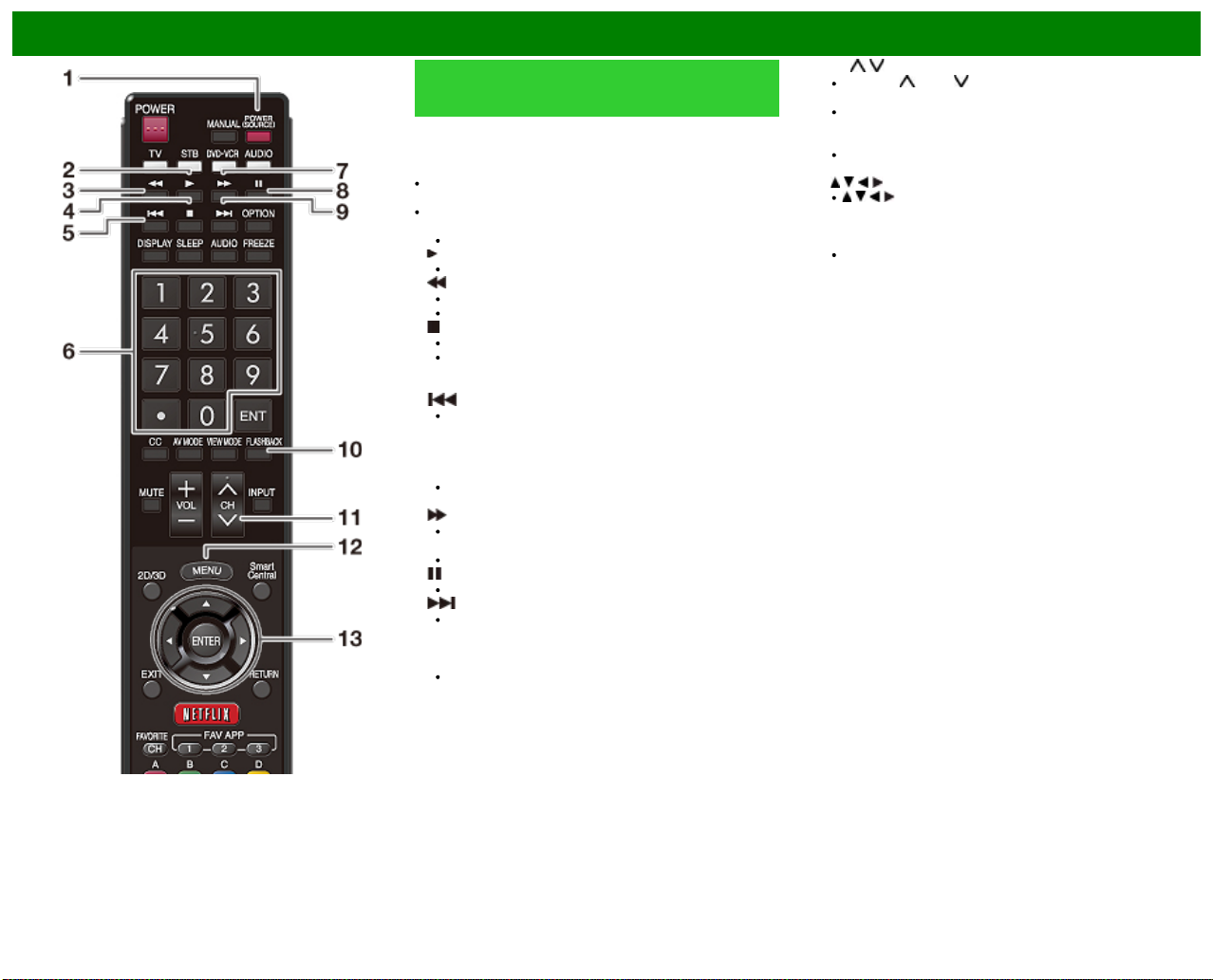
Enjoying Photo/Music/Video Playback
Operating the Connected
Equipment
To operate the connected equipment, press STB, DVD•VCR
or AUDIO to select your device. (STB
(cable/satellite set-top box), BD, DVD, VCR or AUDIO.) The
remote control unit button will function as follows.
When you operate VCR, DVD or BD, press INPUT to
select the terminal connected to your device.
CABLE and SAT cannot be selected at the same time.
1 POWER (SOURCE)
Turns the connected equipment power on and off.
2
Starts playback. (VCR, BD, DVD)
3
Rewinds the tape and allows picture search. (VCR)
Hold down to go in reverse. (BD, DVD)
4
Stops the tape transport. (VCR)
Playback stops when pressed. With some Blu -ray
disc/DVD players, pressing the button twice may open
the disc tray. (BD, DVD)
5
Pressing quickly once takes you to the start of the
chapter currently playing. Each time you press it, you
move back to the start of the previous chapter. (BD,
DVD)
6 0–9, • (DOT)
Press a button (or buttons) that corresponds to the
channel that you wish to watch.(STB)
7
Rapidly advances the tape and allows picture search.
(VCR)
Hold down to fast forward. (BD, DVD)
8
Sets pauses and still pictures. (VCR, BD, DVD)
9
Pressing quickly once takes you to the start of the next
chapter. Each time you press it, you move ahead to
the start of the next chapter. (BD, DVD)
10 FLASHBACK
Press to switch between the current channel and the
channel you were watching immediately before. Some
manufacturers do not preset FLASHBACK. (STB)
11 CH /
Press CH or CH to tune in to a higher or lower
channel. (STB)
Press to select the channel of the TV tuner on the
VCR. (VCR)
12 MENU
When this button is pressed, the BD/DVD menu will
display. (BD, DVD)
13
/ / / , ENTER
/ / / : Press the button to select items on the STB
GUIDE screen or STB MENU screen. (STB)
Press the button to select items on the BD/DVD menu
screen. (BD, DVD)
ENTER: Press to activate the selected function. (STB,
BD, DVD)
ENG 5- 12
Page 72
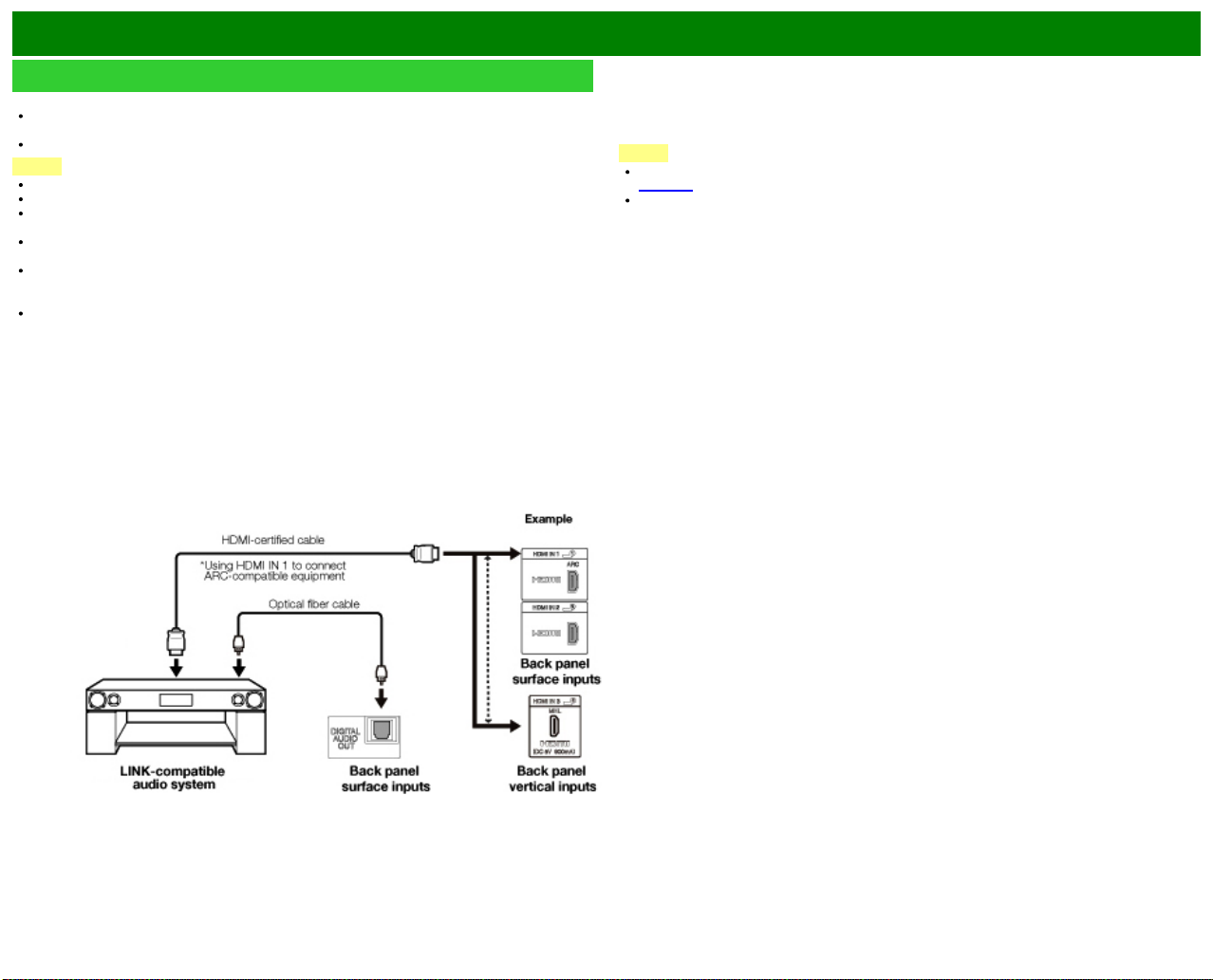
Using LINK Operation
What’s LINK Operation?
Connected LINK-compatible devices can be operated without changing the settings of the remote
control unit.
The
Control the LINK -compatible audio system
Set the volume of LINK- compatible audio system.
Controlling HDMI Equipment Using LINK Operation
Using the HDMI CEC (Consumer Electronics Control) protocol, with LINK Operation you can
interactively operate compatible system equipment (Blu-ray disc equipment, AV amplifier, DVD).
LINK Operation allows you to operate the HDMI-connected equipment with one remote control.
NOTE
For connecting the TV to LINK -compatible equipment, use commercially available cables.
Point the remote control toward the TV, not to connected HDMI equipment.
Video noise may occur depending on the type of HDMI cable used. Make sure to use an HDMI-
certified cable.
Up to 3 pieces of HDMI recording equipment and one AV amplifier can be connected using this
system.
These operations affect the HDMI equipment selected as the current input source. If the
equipment does not operate, turn on the equipment and select the appropriate input source
using INPUT.
The LINK feature may not operate properly when an HDMI splitter or AV selector unit is used.
These devices may cause interruptions to the image and/or sound.
OPTION button will function only when LINK Operation is used.
NOTE
The steps in "LINK Setup" on
page 6-2 need to be completed beforehand.
Refer to this operation manual and the operation manual of the LINK device to be used with this
TV.
ENG 6- 1
Page 73
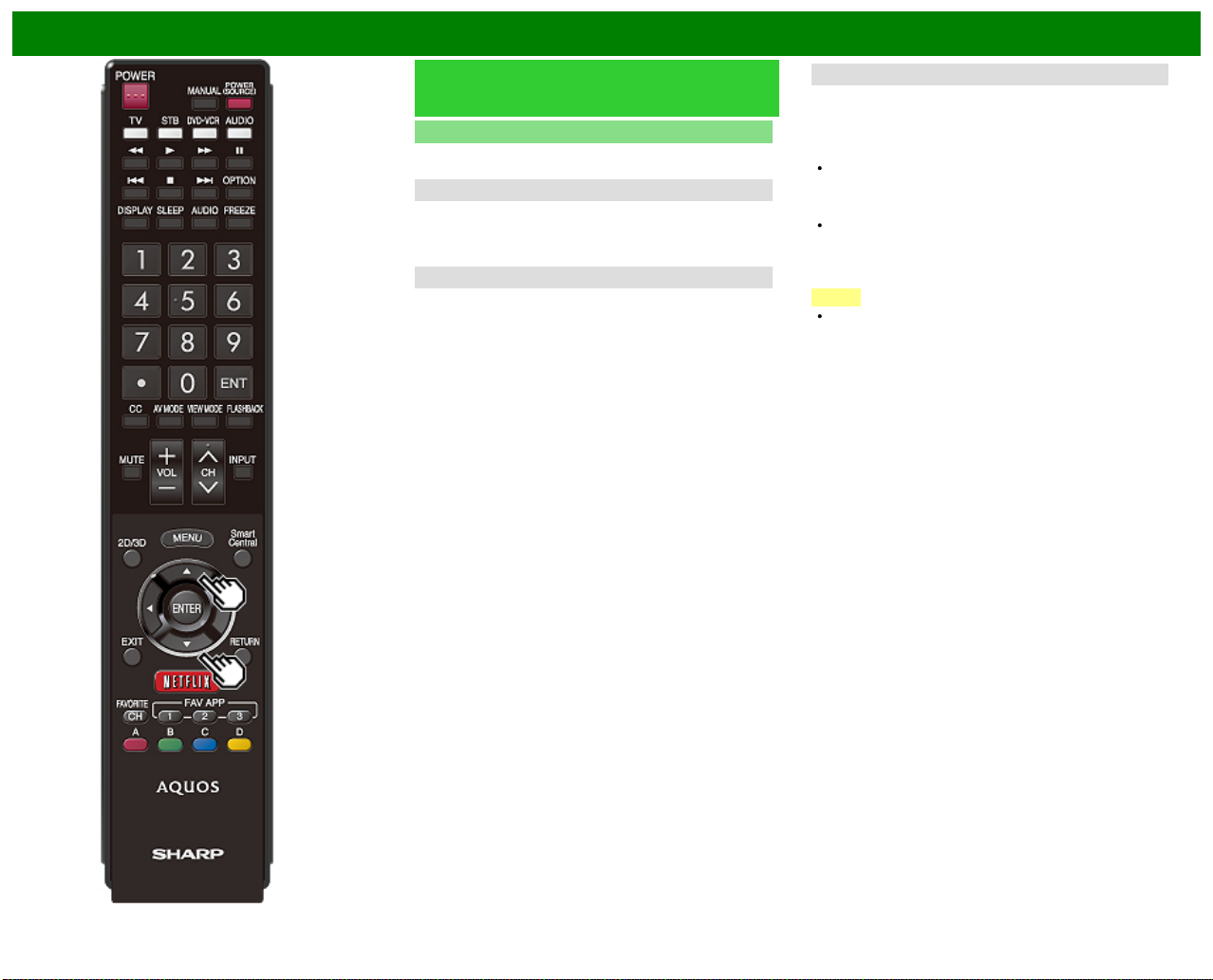
Using LINK Operation
Controlling HDMI Equipment Using
LINK Operation (Continue)
LINK Setup
Make the settings to use LINK Operation. Set the settings
with "Initial Setup" > "Input Settings" > "LINK Setup".
Link Operation
Select LINK Operation Control to disable the LINK function
even when a LINK- compatible HDMI device is connected to
the TV. This function prevents the device from starting to
operate unexpectedly.
Auto Power On
If this is activated, the One Touch Play function is enabled.
While the TV is in standby mode, it automatically turns on
and plays back the image from the HDMI source.
Audio Return Channel
This function allows you to listen to the TV audio via audio
equipment without using an optical fiber cable, which
conventionally is required.
Requirements for using an ARC- compatible AV
amplifier:
ARC-compatible AV amplifier connected to the ARC-
compatible HDMI IN terminal. (HDMI IN 1)
(Refer to the operation manual of the ARC-compatible
equipment for details.)
Use of an ARC-compatible cable.
Auto: You can listen to the TV audio with ARC-compatible
audio equipment.
Off: This function does not work.
NOTE
If the TV audio cannot be output from the AV amplifier
even after making the necessary settings, connect the
TV to the AV amplifier with an optical fiber cable and
select "Off".
ENG 6- 2
Page 74

Using LINK Operation
Link Operation Menu
The Link Operation Menu allows you to make adjustments
during operation of LINK- compatible equipment.
1 Press OPTION to display the Link Operation Menu.
2 Press
/ to select the desired item, and then press
ENTER.
Specific operations differ depending on the item you
select. Following are the basic operations for each
item.
Recorder Power On/Off
You can manually turn on/off the power of the connected
LINK-compatible equipment.
Each time you press ENTER, the connected equipment
switches on or off.
ENG 6- 3
Page 75

Using LINK Operation
Link Operation Menu (Continue)
Show Start Menu
You can call up a setup menu from the connected LINKcompatible equipment.
NOTE
Depending on the status of the equipment (recording or in
standby mode, etc), the setup menu will not be
displayed.
Change Audio Output Device
You can select to listen to the TV sound only from the
LINK-compatible audio system.
By AQUOS audio SP: The sound from the TV speaker is
muted and only the sound from the LINK-compatible
audio system is audible.
• You can use VOL+/- and MUTE.
By AQUOS SP: The sound is output from the TV speaker.
HDMI Device Selection
If multiple HDMI devices are connected in a daisy chain, you
can specify which device to control here.
Press
/ to select the desired device from a list of
connected HDMI devices, and then press ENTER.
LINK Setup
You can also display the LINK Setup screen from the Link
Operation Menu.
ENG 6- 4
Page 76

Using LINK Operation
Using a Smartphone with the TV
This function enables you to connect the TV to a
smartphone that supports Mobile High-Definition Link
(MHL™ ) using an MHL cable.
To connect the TV to your MHL -compatible smartphone, be
sure to use an MHL cable (commercially available).
You can view pictures and video on a large screen.
You can play back music files.
NOTE
An MHL- compatible portable device is required to use
this function. Connect the device to the HDMI IN 3
terminal.
This product incorporates MHL 1.
Auto Power On
When an MHL-compatible device is connected to the TV,
the TV turns on automatically.
This function operates when "LINK Operation" is set to
"On".
(See page 6-2.)
Auto Input Selection
When an MHL-compatible device is connected while the TV
is on, the input mode is selected automatically.
This function operates when "LINK Operation" is set to
"On".
(See page 6-2.)
Operation Using the Remote Control
The remote control of the TV can be used to operate a
portable device.
/ / / , ENTER, EXIT, 0-9, • (DOT), ENT, etc.
The operations vary depending on the connected
equipment and content being viewed.
ENG 6- 5
Page 77

Using a PC
You can adjust the position of the image input from a PC the settings with "Initial Setup" > "Input
Settings" > "Fine Sync.".
Ordinarily you can easily adjust the picture as necessary to change image position using "Auto
Sync.". In some cases, however, manual adjustment is needed to optimize the image.
Adjusting the PC Image
Fine Sync.
Input Signal: Select the input signal.
1024x768
1360x768
Auto Sync.: For automatically adjusting the PC image.
Yes: Auto Sync. starts and "Now adjusting the image." display.
No: This function does not work.
H-Pos.: Centers the image by moving it to the left or right.
V-Pos.: Centers the image by moving it up or down.
Clock: Adjust when the image flickers with vertical stripes.
Phase: Adjust when characters have low contrast or when the image flickers.
NOTE
When "Auto Sync." is successful, "Completed" displays. If not, "Auto Sync." failed.
"Auto Sync." may fail even if "Completed" displays.
"Auto Sync." may fail if the computer image has low resolution, has unclear (black) edges, or is
moved while executing "Auto Sync.".
Be sure to connect the PC to the TV and switch it on before starting "Auto Sync.".
For resetting all "Fine Sync." adjustment items to the factory preset values, press / to select
"Reset", and then press ENTER.
It is not necessary to adjust the "Clock" or "Phase" when a digital signal is being input, so it
cannot be selected.
The default cursor position may not be in the center, because the screen position variable
ranges may be asymmetrical.
The screen position variable ranges depend on the View Mode or the signal type. The ranges
can be seen on the position -setting screen.
ENG 7- 1
Page 78

Using a PC
This function sets the terminal to output the computer audio.
The adjustment items vary depending on the input source. Select the input source corresponding
to the terminal connected to the PC and then adjust the desired item.
To perform the operation, refer to "Initial Setup" > "Input Settings" > "Audio Select".
HDMI 2
Setting Audio Input
Audio Select
HDMI(Digital): Select this when the TV and PC are connected using an HDMI-certified cable and
audio is input via the same cable.
HDMI+Analog: Select this when the TV and PC are connected using an HDMI-certified cable
and the audio is input via a Ø 3.5 mm stereo minijack.
NOTE
When "Audio Select" is set to "HDMI(Digital)", sound will not be produced if you use only an
HDMI- certified cable to connect HDMI- compatible equipment. To produce sound, you should
make an analog audio connection.
If you want to connect HDMI- compatible equipment using only an HDMI-certified cable, set
"Audio Select" to "HDMI(Digital)".
ENG 7- 2
Page 79

Using a PC
Set this function when operating the TV from equipment connected by LAN or wireless LAN. To
perform the operation, refer to "Smart TV".
AQUOS Remote Control
When "AQUOS Remote Control" is selected, "Change" will be highlighted. Press
Detailed Settings
Make the detailed settings (Login ID, password, etc.).
Follow the on -screen instructions to configure the settings.
Set the name of the TV displayed on other network devices.
Control of the TV
The TV can be controlled from a PC, control panels and other devices using the IP.
Use a cross-type ETHERNET cable (commercially available) or wireless LAN for the connections.
NOTE
This operation system should be used by a person who is accustomed to using computers.
AQUOS Remote Control
TV Name Setting
Use the software keyboard to set the name.
See page 4-24 for details on the software keyboard.
ENTER.
ENG 7- 3
Page 80
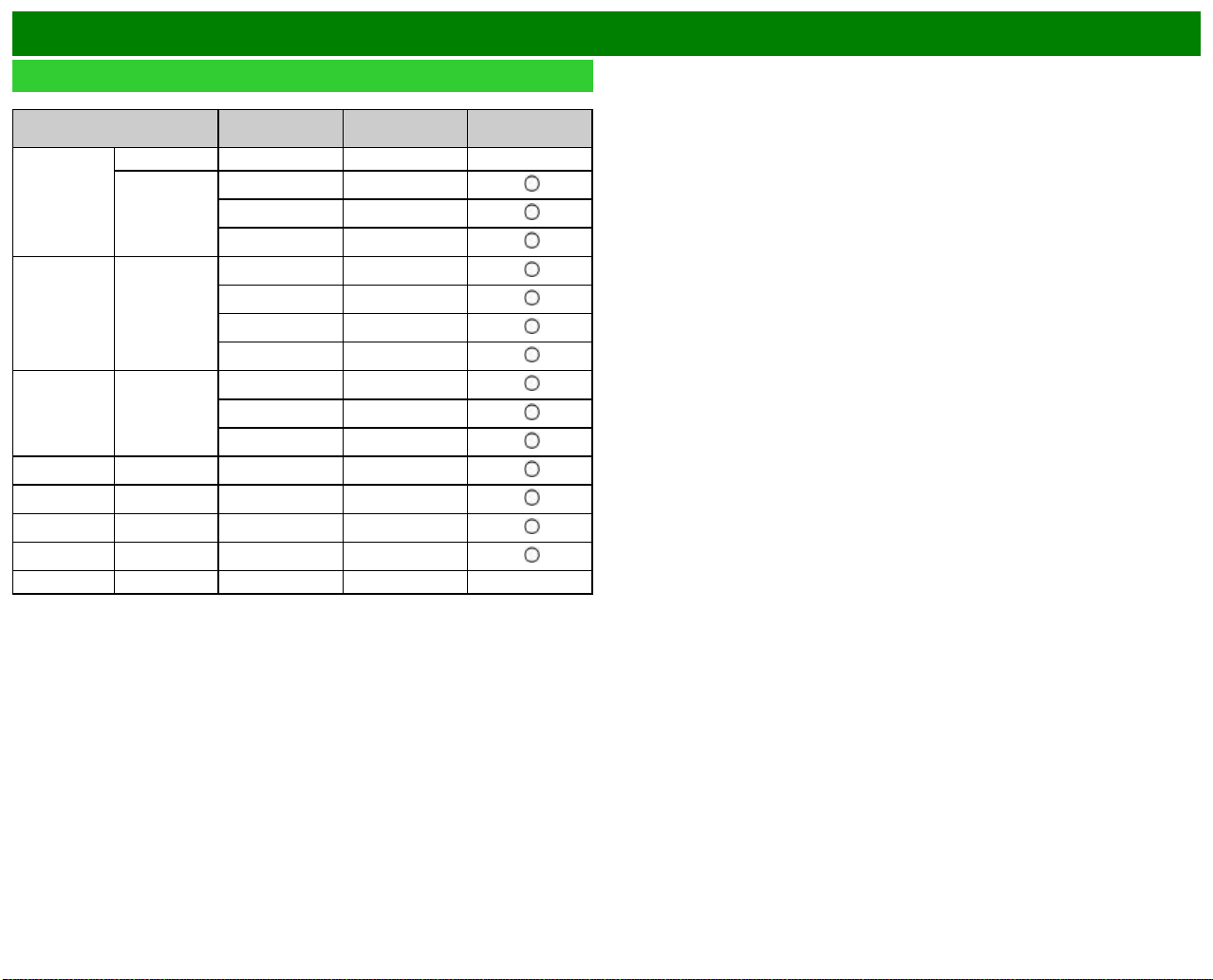
Using a PC
It is necessary to set the PC correctly to display XGA and WXGA signal.
PC Compatibility Chart
Resolution
VGA
SVGA 800 x 600
XGA 1024 x 768
WXGA 1360 x 768 47.7 kHz 60 Hz
SXGA 1280 x 1024 64.0 kHz 60 Hz
SXGA+ 1400 x 1050 65.3 kHz 60 Hz
UXGA 1600 x 1200 75.0 kHz 60 Hz
1080p 1920 x 1080 67.5 kHz 60 Hz ―
VGA and XGA are registered trademarks of International Business Machines Corp.
720 x 400 31.5 kHz 70 Hz —
640 x 480
Horizontal
Frequency
31.5 kHz 60 Hz
37.9 kHz 72 Hz
37.5 kHz 75 Hz
35.1 kHz 56 Hz
37.9 kHz 60 Hz
48.1 kHz 72 Hz
46.9 kHz 75 Hz
48.4 kHz 60 Hz
56.5 kHz 70 Hz
60.0 kHz 75 Hz
Vertical
Frequency
VESA Standard
ENG 7- 4
Page 81
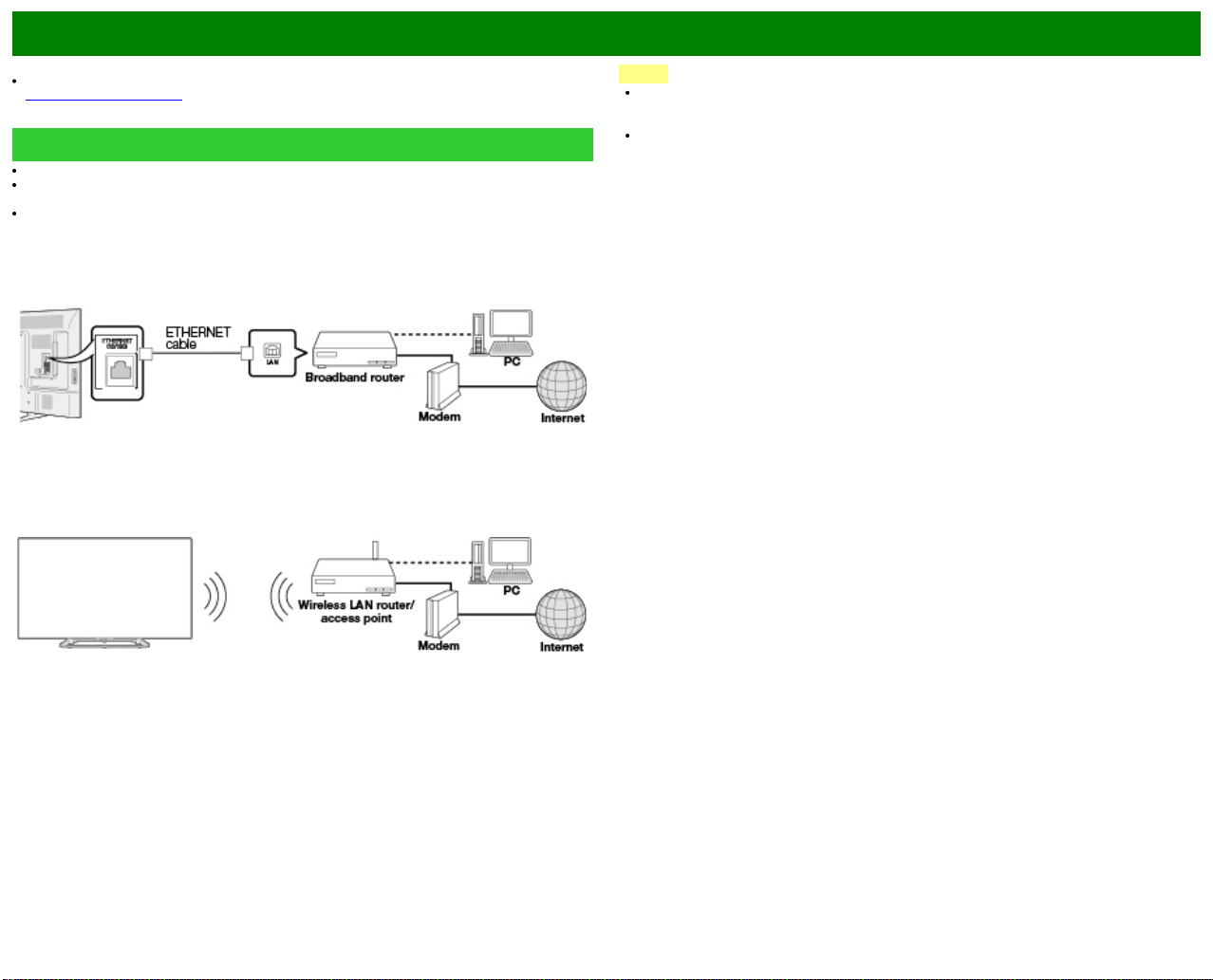
Using the Internet
By connecting your TV to a broadband system, you can access the Internet from the TV.
Using an ETHERNET cable
Use an ETHERNET cable (commercially available) to connect the ETHERNET terminal on the TV
to your broadband router (commercially available).
Using the wireless LAN
This TV is equipped with a wireless LAN function.
For a wireless LAN connection, you must use "Wireless Setup" to connect the access point and
TV.
You can enjoy a variety of streaming content and Internet applications.
(See pages 8-12 to 8 -13.)
Connecting to the Internet
To connect your TV to the Internet, you must have a broadband Internet connection.
If you do not have a broadband Internet connection, consult the store where you purchased your
TV or ask your Internet service provider or telephone company.
When an Internet connection is made, an Ethernet and wireless connection cannot be used at
the same time. Use only one of the connection types.
NOTE
This TV has a built -in wireless LAN function. Using a separate wireless USB LAN adapter may
result in radio communications that do not comply with regulations on radio communications.
Therefore, do not use a separate wireless LAN adapter.
A wireless LAN connection and performance cannot be guaranteed for all residential
environments. In the following cases, the wireless LAN signal may be poor or drop, or the
connection speed may become slower.
- When used in buildings made with concrete, reinforced steel, or metal
- When placed near objects that obstruct the signal
- When used with other wireless devices that emit the same frequency
- When used in the vicinity of microwave ovens and other devices that emit a magnetic field,
electrostatic charge, or electromagnetic interference
ENG 8- 1
Page 82
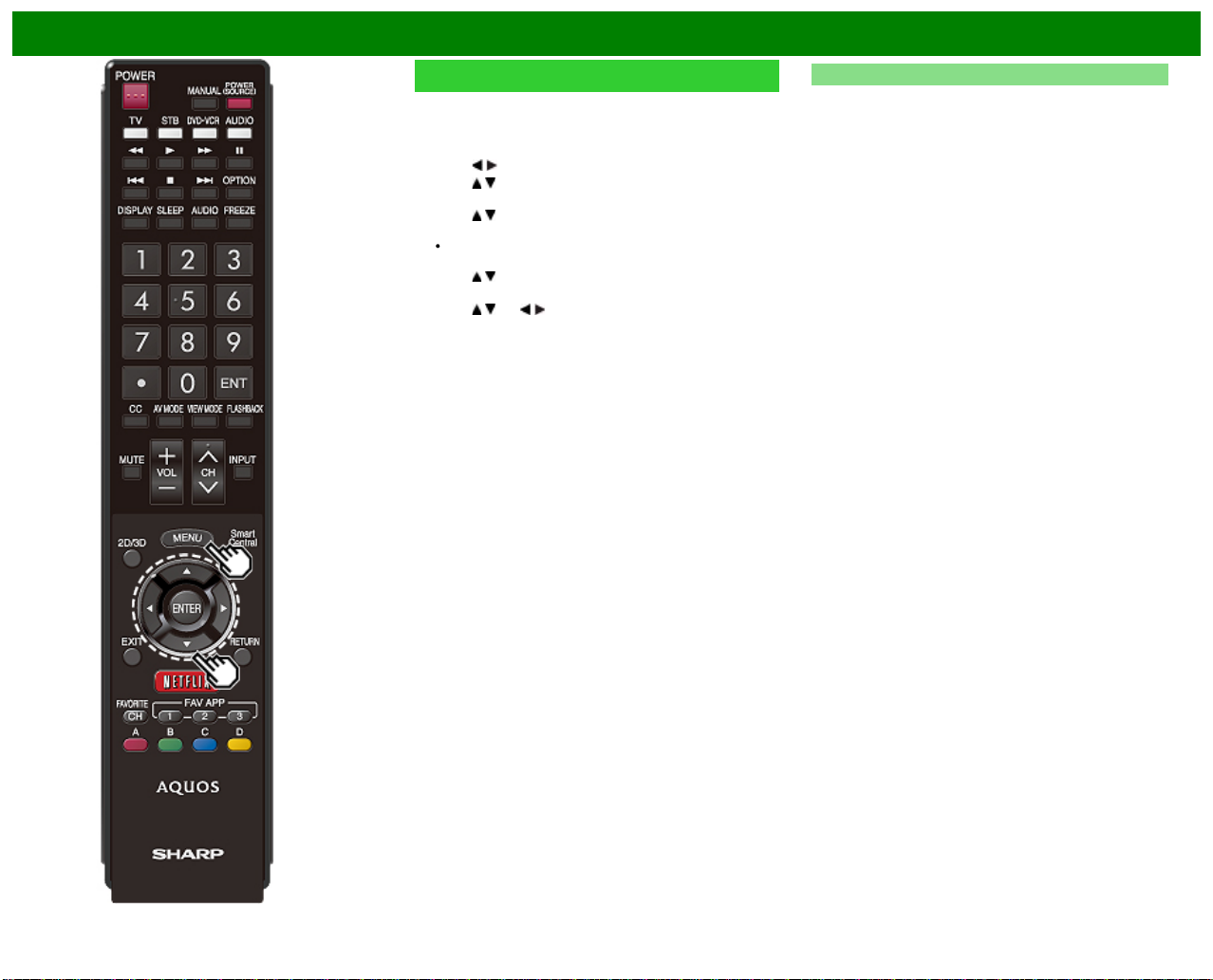
Using the Internet
Internet Setup
Perform the procedure below to make adjustments or to
confirm the settings for accessing the Internet.
1 Press MENU to display the MENU screen, and then
press ENTER.
2 Press
3 Press
4 Press
5 Press
6 Press
7 Press MENU to exit.
/ to select "Smart TV", and then press ENTER.
/ to select "Internet Setup", and then press
ENTER.
/ to select "Connection Type", "Wired Setup" or
"Wireless Setup", and then press ENTER.
Select ”Wired Setup" or "Wireless Setup" when you
make general adjustments to connect to the Internet.
/ to select a specific item, and then press
ENTER.
/ (or / ) to select the desired setting, and
then press ENTER.
Connection Type
Select the connection type.
Wired: The signal is detected and setup is performed
automatically. Use "IP Setup" to check and change the
settings as necessary.
Wireless: Configure the access point settings on "Wireless
Setup".
ENG 8- 2
Page 83
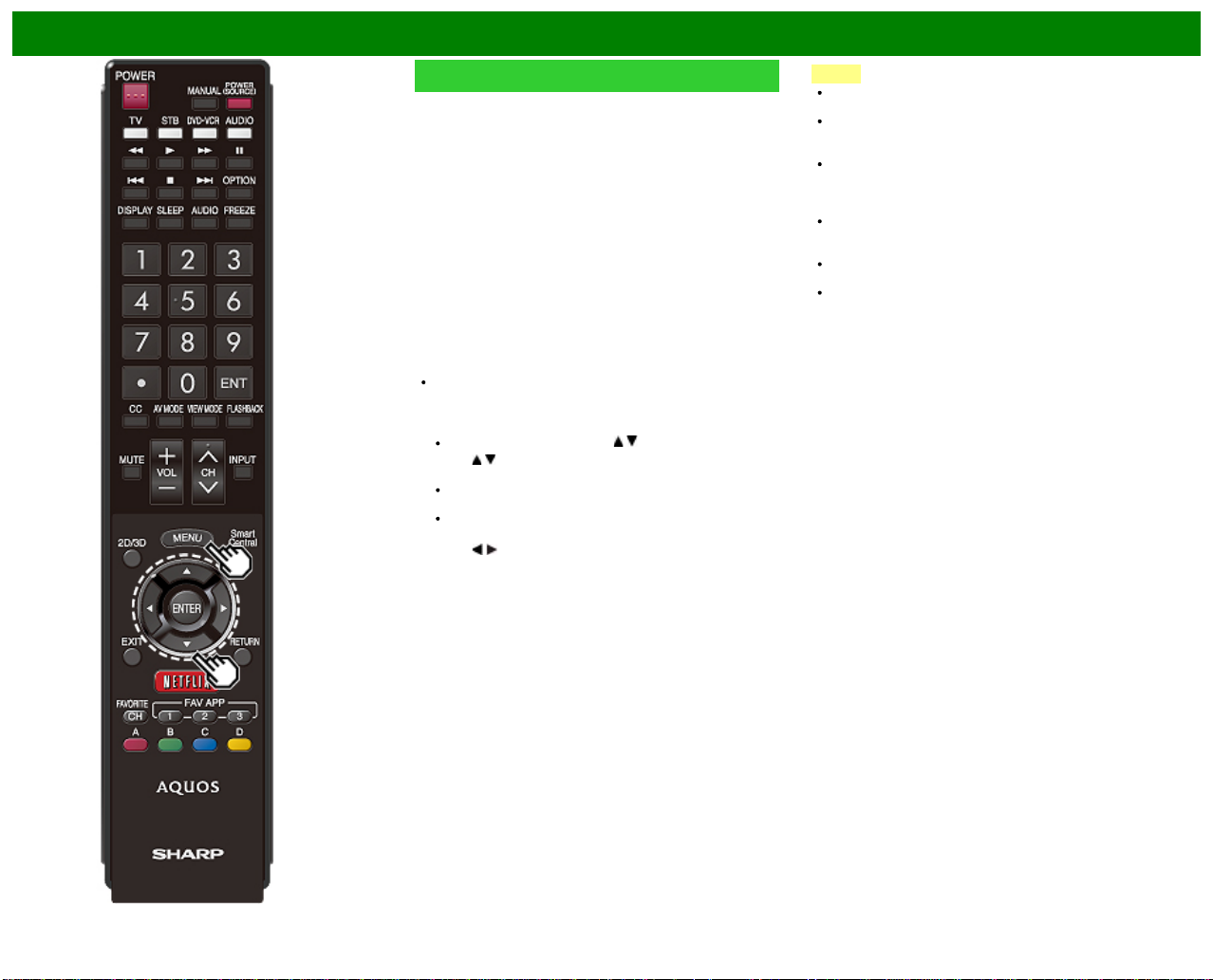
Using the Internet
Internet Setup (Continue)
Wireless Setup
Make adjustments and confirm the settings necessary for
wireless LAN connection (such as search for the access
point and registration of it).
WPS push button: Allows the TV to automatically
establish the connection using a button on the access
point.
WPS PIN code: Sets up the connection by registering a
PIN code for the access point.
Selecting wireless network: Searches for and selects the
access point to be connected.
Registering wireless network: Allows you to make the
connection by entering an SSID for the access point.
If your access point supports Wi-Fi Protected Setup (WPS
push button method), it is recommended that you use this
function for the wireless connection. You can press the WPS
button on the access point to configure the settings
automatically.
The name of the WPS button function may differ
depending on the access point. See the operation
manual of the access point for details.
1 Confirm the current settings in "Connection Type".
If "Wired" is selected, press / to select "Wireless".
2 Press
3 Press
4 Select the desired connection method and follow the
5 When a connection is established, the connection details
/ to select "Wireless Setup", and then press
ENTER.
Confirm the settings. If each setting item is correct,
press MENU to exit.
If you are configuring the wireless setup for the first
time or changing the settings, go to step 3.
/ to select "Change", and then press ENTER.
instructions shown on the display.
are displayed. Press ENTER.
NOTE
Operations cannot be guaranteed when used with access
points that do not have Wi -Fi ® certification.
A wireless LAN router/access point is required to connect
the TV to the Internet using a wireless LAN. See the
operation manual of your access point for setup.
If your access point is set to a stealth mode (that
prevents detection by other devices), you may not be
able to establish a connection. In this case, disable the
stealth mode on the access point.
A stable connection speed is required to play back
streaming content. Use an Ethernet connection if the
wireless LAN speed is unstable.
Before transferring to a third party or disposal, be sure to
initialize the wireless LAN settings.
Please follow the legislation in your country when using
the wireless LAN outdoors.
ENG 8- 3
Page 84
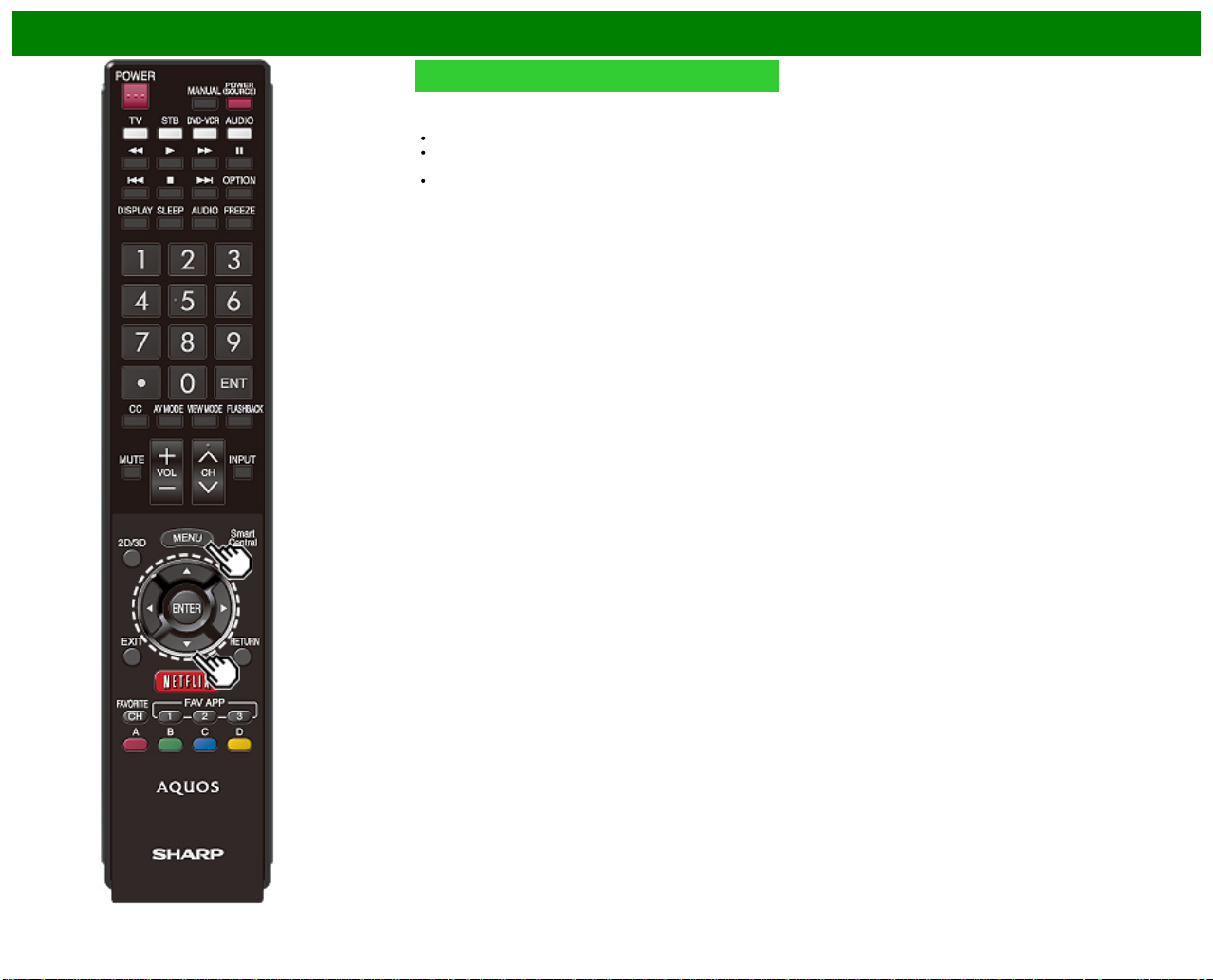
Using the Internet
Internet Setup (Continue)
IP Setup
You can make adjustments manually for the IP.
Check that numbers are displayed for each setting.
If there are any settings without numbers, specify the
numbers by following the on- screen instructions.
Input the IP address by using remote control buttons 0 -9.
ENG 8- 4
Page 85

Using the Internet
Entering Text (Software Keyboard)
When you are editing an input screen or specifying the Network settings used for accessing the Internet, enter text from the software
keyboard.
NOTE
You can enter up to 128 characters for text.
Some special characters or diacritics may not be available depending on where you enter the text.
The text you enter is displayed as you type it in.
To move the cursor (the current input position), use "
While you are entering text, likely input conversion candidates are displayed based on what you typed in.
CapsLock
If "alphabet" is selected, this switches characters between
uppercase and lowercase.
Each time you press ENTER, the character type switches.
" or " " on the software keyboard.
Symbol
Press ENTER to select the type of characters entered:
alphabet, or sign.
BackSpace/Delete
Erases text one character at a time.
ENG 8- 5
Page 86
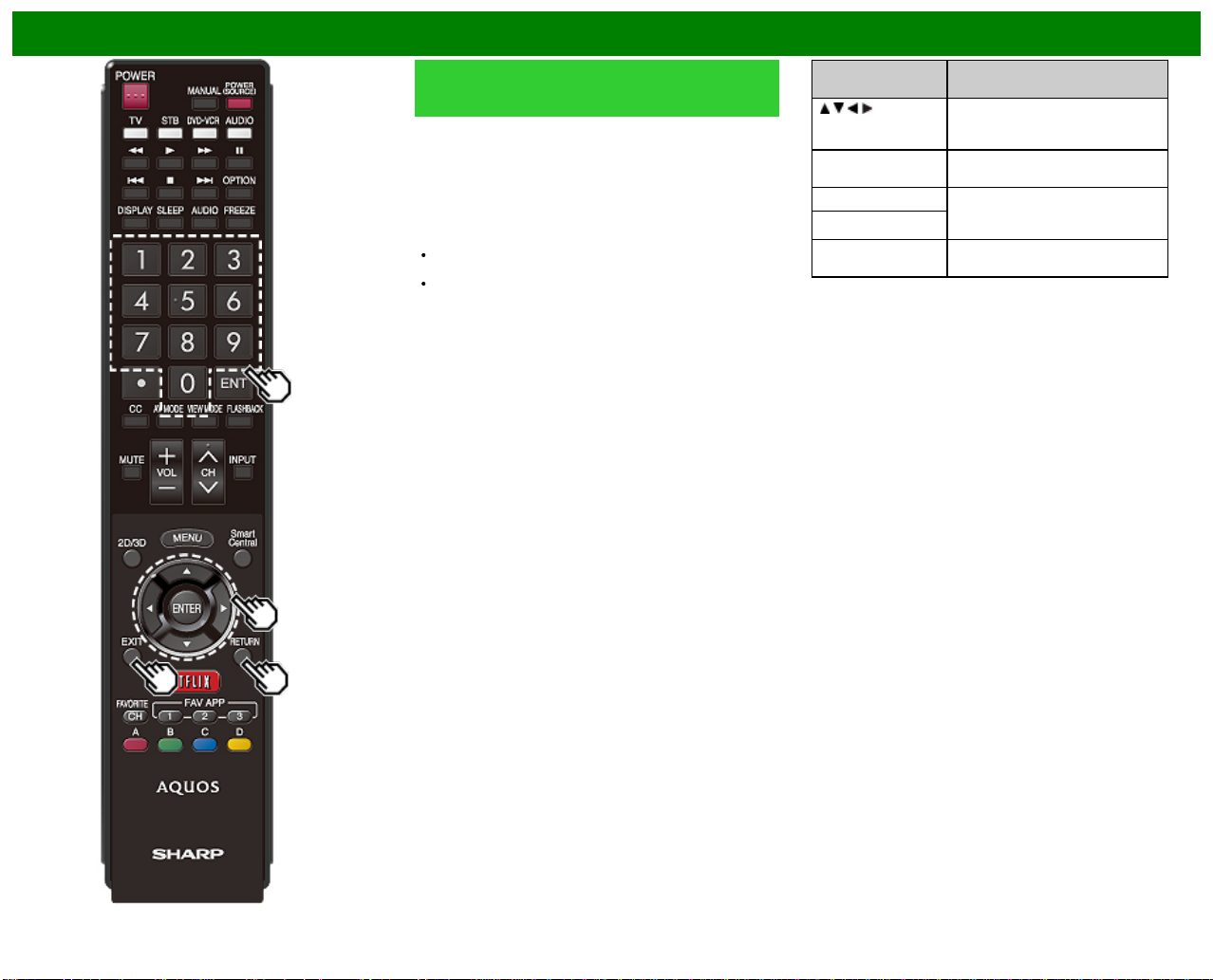
Using the Internet
Entering Text (Software Keyboard)
(Continue)
Enter
Applies the entered information and closes the software
keyboard.
Space
Enters a space.
Clear
Erases the character string.
When the cursor is somewhere in a line: the character
string to the right of the cursor will be erased.
When the cursor is at the right end of a line: the entire
line will be erased.
Close
Closes the software keyboard without applying the entered
information.
Buttons on the
remote control unit
/ / / Moves the focus. When moved at
ENTER Performs the processing for the
EXIT Closes the software keyboard
RETURN
0-9 Directly enters the single-byte
the far edge, the focus moves to
the opposite edge.
button currently in the focus.
without applying the original input
elements for the entered text.
number for that button.
Description
ENG 8- 6
Page 87
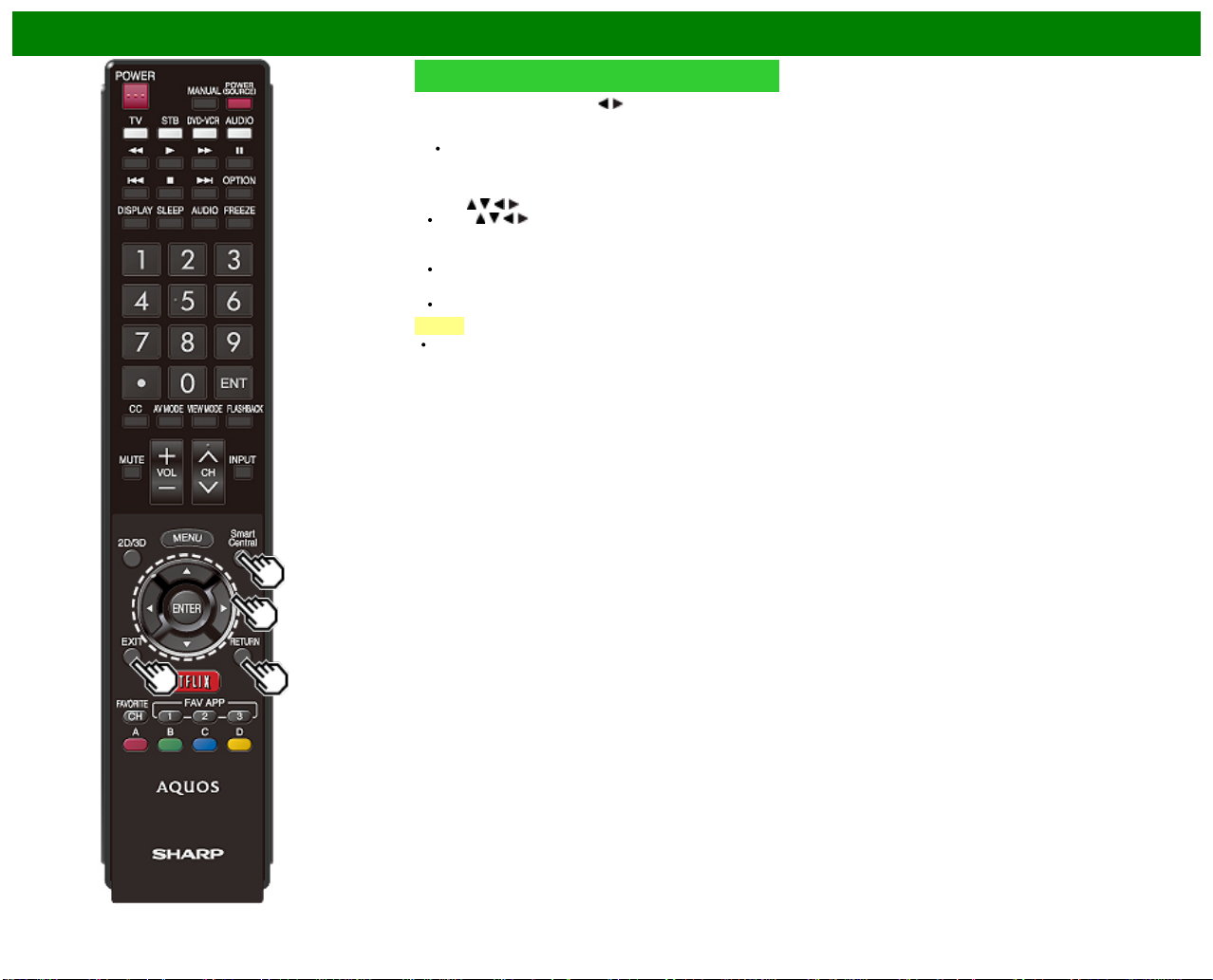
Using the Internet
Using the Browser
1 Press SmartCentral, press / to select the browser
icon from the application window, and then press
ENTER.
Press SmartCentral again to switch back to the
currently tuned channel.
Buttons for Using the Browser
ENTER,
EXIT
RETURN
/ / /
Press / / / to select a link that you want to jump,
and then press ENTER.
Press the button to return to the TV screen.
Press the button to return to the previous page.
NOTE
Restrictions apply to window display.
ENG 8- 7
Page 88
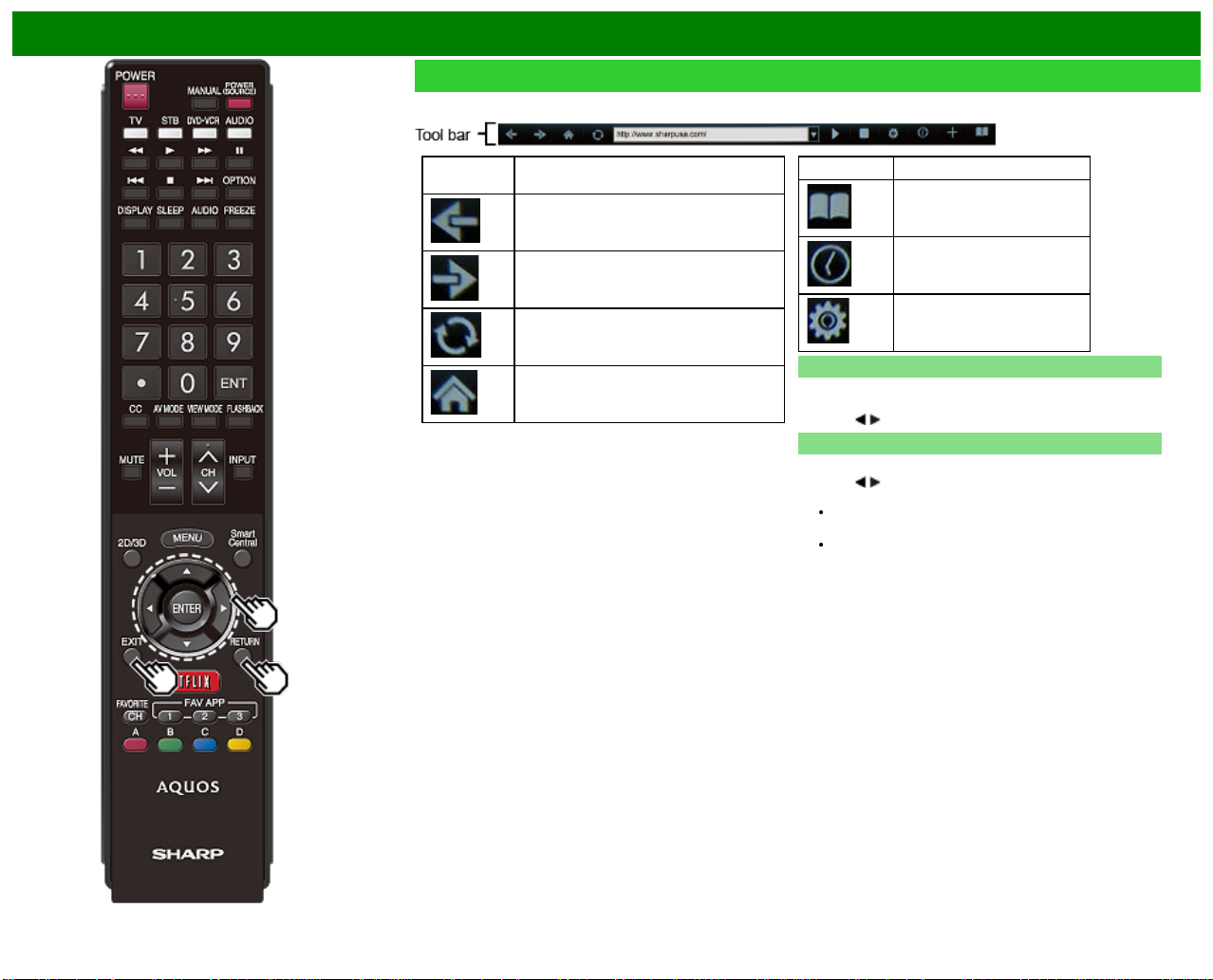
Using the Internet
Using the Browser (Continue)
Selected
item
Description
Allows you to go back to the previous
page.
Allows you to go to the next page.
Refreshes the page.
Interrupts a page while it is loading.
Displays the home page.
Selected item Description
Displays the bookmarks list.
Displays your browsing history.
Configures browser settings.
Using the Toolbar
You can use the toolbar to control the browser and to specify
settings.
1 Press
Browsing Web Contents
You can display the web content you want to enjoy.
1 Press
2 Enter an address, and then press ENTER.
/ to select a function, and then press ENTER.
/ to move to the address area in the toolbar, and
then press ENTER.
The Enter Address menu is displayed.
The web content you want to view is displayed.
ENG 8- 8
Page 89
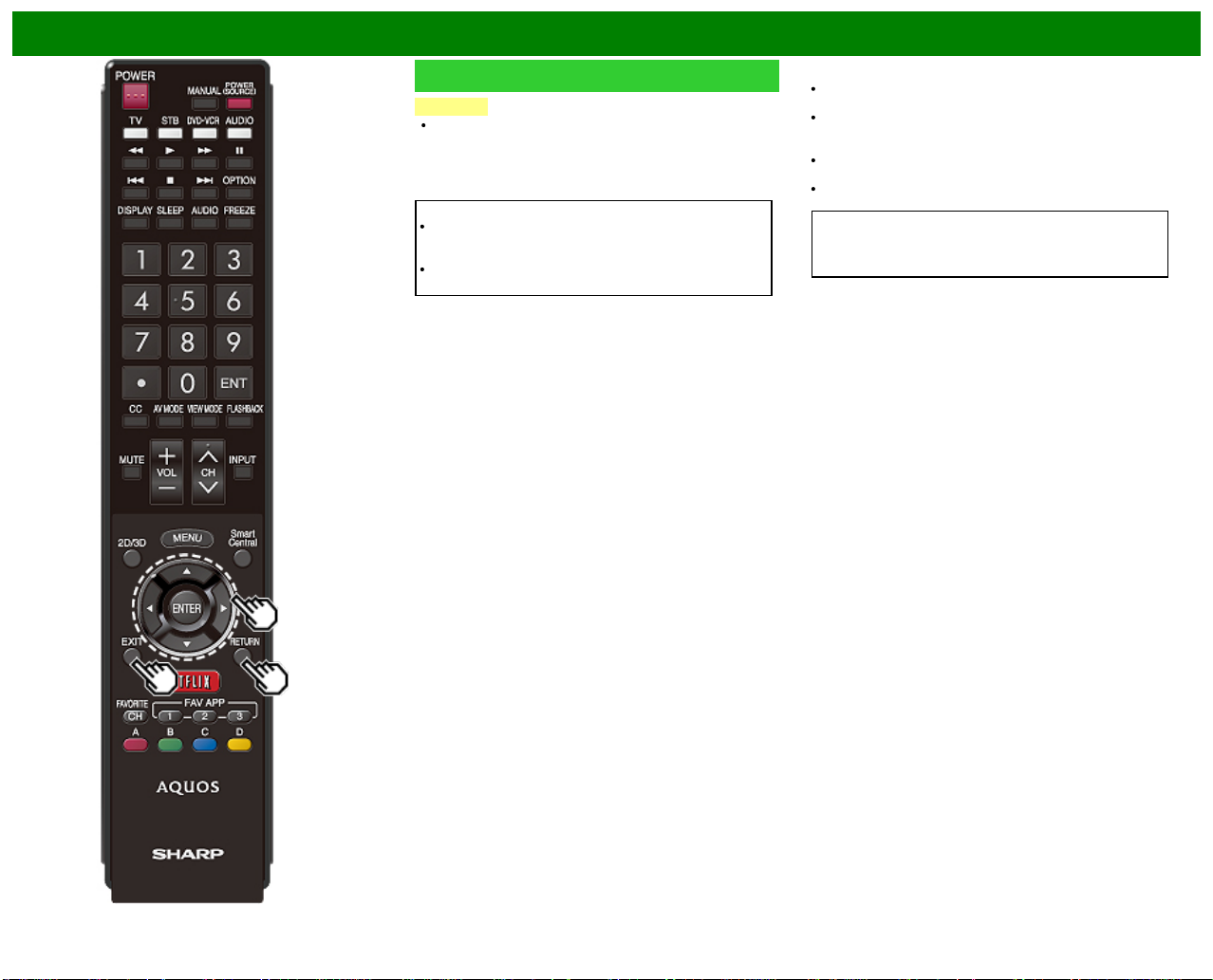
Using the Internet
Using the Browser (Continue)
CAUTION
If the power is cut due to a power failure or the TV being
unplugged while you are using the Internet, information
such as bookmarks or cookies may not be saved
correctly.
To users who access the Internet from a PC
When you access the Internet from this TV, the
procedures may not be the same as regular browserbased access on a PC.
On some pages, video and audio, text or images may
not be displayed correctly.
About links
Web pages on the Internet often include "links" that allow
you to jump to other web pages (or sites).
"Links" can take various forms, including words or images,
but they always work in the same way letting you jump to
the link destination when you select them.
Selected items (such as links of text input fields) are
enclosed in a frame.
You can jump from a "link" to the corresponding link
destination.
DISCLAIMERS
SHARP corporation bears no responsibility regarding the
content and quality of the content provided by the content
serve provider.
ENG 8- 9
Page 90

Using the Internet
Using the Browser (Continue)
Browser Settings
You can check or modify your browser settings from the
Browser menu.
1 Press
2 Press
/ to select " " in the toolbar, and then press
ENTER.
/ / / to specify the required setting, and then
press ENTER.
ENG 8- 10
Page 91

Using the Internet
Using Keyboard and Mouse
You can use a keyboard or mouse for operating the TV
while using the browser.
When you use the USB devices, connect the device to the
USB terminal on the TV.
NOTE
The keyboard and mouse can only be used on a browser
screen.
The keyboard or mouse may not operate properly
depending on the application being used.
ENG 8- 11
Page 92

Using the Internet
Using Applications via the Internet
By connecting the TV to the Internet, you can enjoy a variety
of broadband content, including videos, music and photos.
Please check that the most current software is loaded on
TV by selecting "Auto Update Setting" on "Software
Update"
(see page 4-14) or by visiting
http://www.sharpusa.com/products/support/
to check for a download of the newest software version.
Use the application window to access your favorite Internet
applications. Press SmartCentral to display the application
window.
Follow the on -screen instructions for each application.
When using this TV to access an Internet application for
the first time, the Disclaimer appears on the screen.
Press
/ to select "Agree", and then press ENTER.
(You must select "Agree" to use the application.)
Check the web site of the provider for details on setup
and use of the functions.
NOTE
If " " or " " is displayed , check your TV's
network settings and connection.
Additional applications will be available in the future.
These applications are provided by content providers. The
available applications vary depending on your country or
region.
The delivery speed of applications varies depending on
the network speed. Check the web site of the provider
for details on application setup and other information.
Using the Application Window
During Dock Display
You can move the application icons.
1 Select an application, and then press .
2 Press
Move the Icons
You can move the icons of the more commonly used
applications closer to the left.
Press
Saving Favorite Applications
You can set your favorite applications to the FAV APP1, 2,
and 3 buttons on the remote control for easier startup.
The applications whose icons are moved onto
during Dock Display will be assigned to the FAV APP 1, 2
and 3 buttons respectively.
/ to move the icon to the desired location.
/ to move the icon to the desired location.
Example
, and
ENG 8- 12
Page 93

Using the Internet
Using Applications via the Internet
(Continue)
Deactivating Netflix Function
You can deactivate the Netflix function. Refer to "Smart TV"
> "Advanced" > "Netflix Help" and select "Deactivate".
To confirm the Netflix status, check the information
displayed on the screen and click "OK".
Deactivating the VUDU Function
To deactivate the VUDU function, refer to "Smart TV" >
"Advanced" > "VUDU Help" and select "Yes".When you
access the Internet application for the first time, the following
appears.
This message is available only in English.
AQUOS Advantage Live
When you select this app on the SmartCentral screen, you
can use the remote support function from the support center
and display the network status.
ENG 8- 13
Page 94

Using the Internet
Notes
DISCLAIMERS
This SHARP device facilitates the access to content and services provided by third parties. The content and services accessible via this device belong to and may be proprietary to third parties.
Therefore, any use of such third party content and services must be in accordance with any authorization or terms of use provided by such content or service provider. SHARP shall not be liable
to you or any third party for your failure to abide by such authorization or terms of use. Unless otherwise specifically authorized by the applicable content or service provider, all third party content
and services provided are for personal and non -commercial use; you may not modify, copy, distribute, transmit, display, perform, reproduce, upload, publish, license, create derivative works from,
transfer or sell in any manner or medium any content or services available via this device.
SHARP is not responsible, nor liable, for customer service-related issues related to the third party content or services. Any questions, comments or service -related inquiries relating to the third
party content or service should be made directly to the applicable content or service provider.
You may not be able to access content or services from the device for a variety of reasons which may be unrelated to the device itself, including, but not limited to, power failure, other Internet
connection, or failure to configure your device properly. SHARP, its directors, officers, employees, agents, contractors and affiliates shall not be liable to you or any third party with respect to such
failures or maintenance outages, regardless of cause or whether or not it could have been avoided.
ALL THIRD PARTY CONTENT OR SERVICES ACCESSIBLE VIA THIS DEVICE IS PROVIDED TO YOU ON AN "AS-IS" AND "AS AVAILABLE" BASIS AND SHARP AND ITS AFFILIATES MAKE
NO WARRANTY OR REPRESENTATION OF ANY KIND TO YOU, EITHER EXPRESS OR IMPLIED, INCLUDING, WITHOUT LIMITATION, ANY WARRANTIES OF MERCHANTABILITY, NONINFRINGEMENT, FITNESS FOR A PARTICULAR PURPOSE OR ANY WARRANTIES OF SUITABILITY, AVAILABILITY, ACCURACY, COMPLETENESS, SECURITY, TITLE, USEFULNESS,
LACK OF NEGLIGENCE OR ERROR-FREE OR UNINTERRUPTED OPERATION OR USE OF THE CONTENT OR SERVICES PROVIDED TO YOU OR THAT THE CONTENT OR SERVICES
WILL MEET YOUR REQUIREMENTS OR EXPECTATIONS.
SHARP IS NOT AN AGENT OF AND ASSUMES NO RESPONSIBILITY FOR THE ACTS OR OMISSIONS OF THIRD PARTY CONTENT OR SERVICE PROVIDERS, NOR ANY ASPECT OF THE
CONTENT OR SERVICE RELATED TO SUCH THIRD PARTY PROVIDERS.
IN NO EVENT WILL SHARP AND/OR ITS AFFILIATES BE LIABLE TO YOU OR ANY THIRD PARTY FOR ANY DIRECT, INDIRECT, SPECIAL, INCIDENTAL, PUNITIVE, CONSEQUENTIAL OR
OTHER DAMAGES, WHETHER THE THEORY OF LIABILITY IS BASED ON CONTRACT, TORT, NEGLIGENCE, BREACH OF WARRANTY, STRICT LIABILITY OR OTHERWISE AND
WHETHER OR NOT SHARP AND/OR ITS AFFILIATES HAVE BEEN ADVISED OF THE POSSIBILITY OF SUCH DAMAGES.
Examples of Application Logos
ENG 8- 14
Page 95

Using the Miracast devices
When you connect a device such as a Miracast- compatible smartphone or tablet to this TV, you
can enjoy video and audio from the device on the TV's large screen and speakers.
Miracast devices
1 Select the "Smart TV" > "Miracast".
2 Enable the Miracast function on the Miracast device and connect to the TV.
(The TV screen changes according to the behavior of the device)
NOTE
When the TV is turned off or the connection is ended on the device, you must connect the
device again.
For details about the operation of the Miracast -compatible device, check the manual for that
device.
When the Miracast device is connected to the TV over a wireless LAN, Miracast video may be
distorted and Miracast audio may be interrupted depending on the status of the TV's connection
to the access point.
ENG 9- 1
Page 96
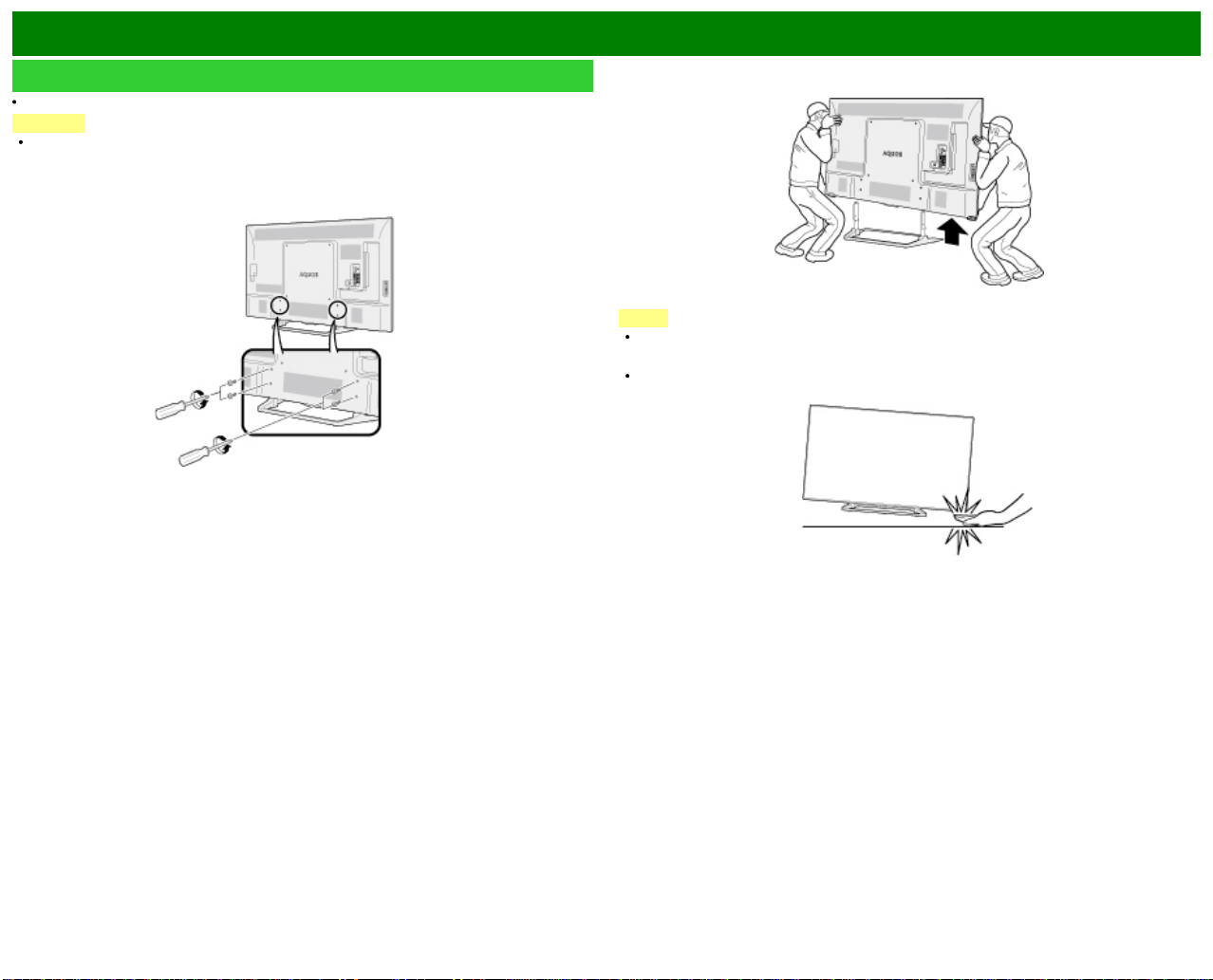
Appendix
Removing the Stand
Before detaching (or attaching) the stand, make sure to turn off the TV and unplug the AC cord.
CAUTION
Do not remove the stand from the TV unless using an optional wall mount bracket to
mount it.
1 Unfasten the four screws used to secure the stand in place.
Example
2 Detach the stand from the TV.
NOTE
Be sure to always carry the TV by two people holding it with two hands.
In the installation procedure, be careful not to catch your fingers between the TV set and the
floor.
ENG 10-1
Page 97
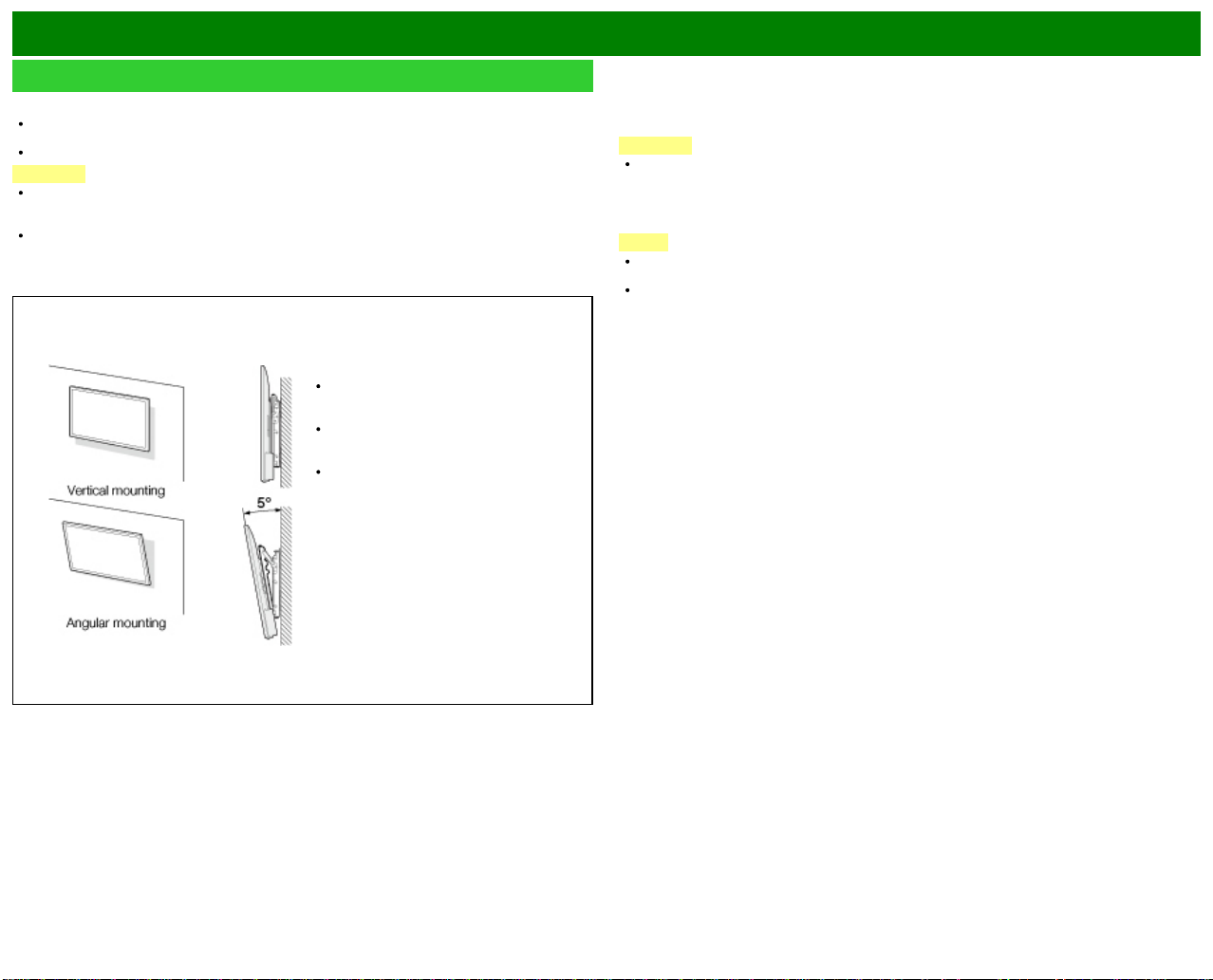
Appendix
Using an optional bracket to mount the TV
The wall mount kit (sold separately) allows you to mount the TV on the wall.
For detailed information on installing the wall mount, see the instructions provided with the product.
We recommend you to contact a technician for assistance when installing it.
SHARP is not responsible for any damage to the product or injury to yourself or others if you elect
to install the wall mount on your own.
Setting the TV on the Wall
You can ask a qualified service professional about using an optional AN-52AG4 bracket to
mount the TV on the wall.
Carefully read the instructions that come with the bracket before beginning work.
CAUTION
This TV should be mounted on the wall only with the wall mount bracket AN -52AG4
(SHARP). The use of other wall mount brackets may result in an unstable installation
and may cause serious injuries.
Installing the TV requires special skill that should only be performed by qualified service
personnel. Customers should not attempt to do the work themselves. SHARP bears no
responsibility for improper mounting or mounting that results in accident or injury.
Hanging on the wall
AN-52AG4 wall mount bracket.
(See the bracket instructions for
details.)
AN-52AG4
Hanging on the wall
LC-70LE660U/LC-70C6600U
The center of the display:
3/32 inch (2mm) above the "c" position.
LC-60LE660U/LC-60C6600U
The center of the display:
31/64 inch (12mm) above the "c" position.
Refer to the operation manual of
AN-52AG4 for details.
CAUTION
Install your wall mount on a solid wall perpendicular to the floor.
When you want to attach the wall mount to surfaces other than plaster board, please
contact your nearest retailer/adviser for additional information. If you install the TV on a
ceiling or slanted wall, it may fall and result in severe personal injury. Always have two
people mount the TV on a wall.
NOTE
Due to the terminal configuration on this TV, when you wall -mount this model, make sure there
is enough space between the wall and the TV for the cables.
To use this TV mounted on a wall, remove the AC cord holder on the rear of the TV, and then
use the screws supplied with the wall mount bracket to secure the bracket to the rear of the
TV.
ENG 10-2
Page 98
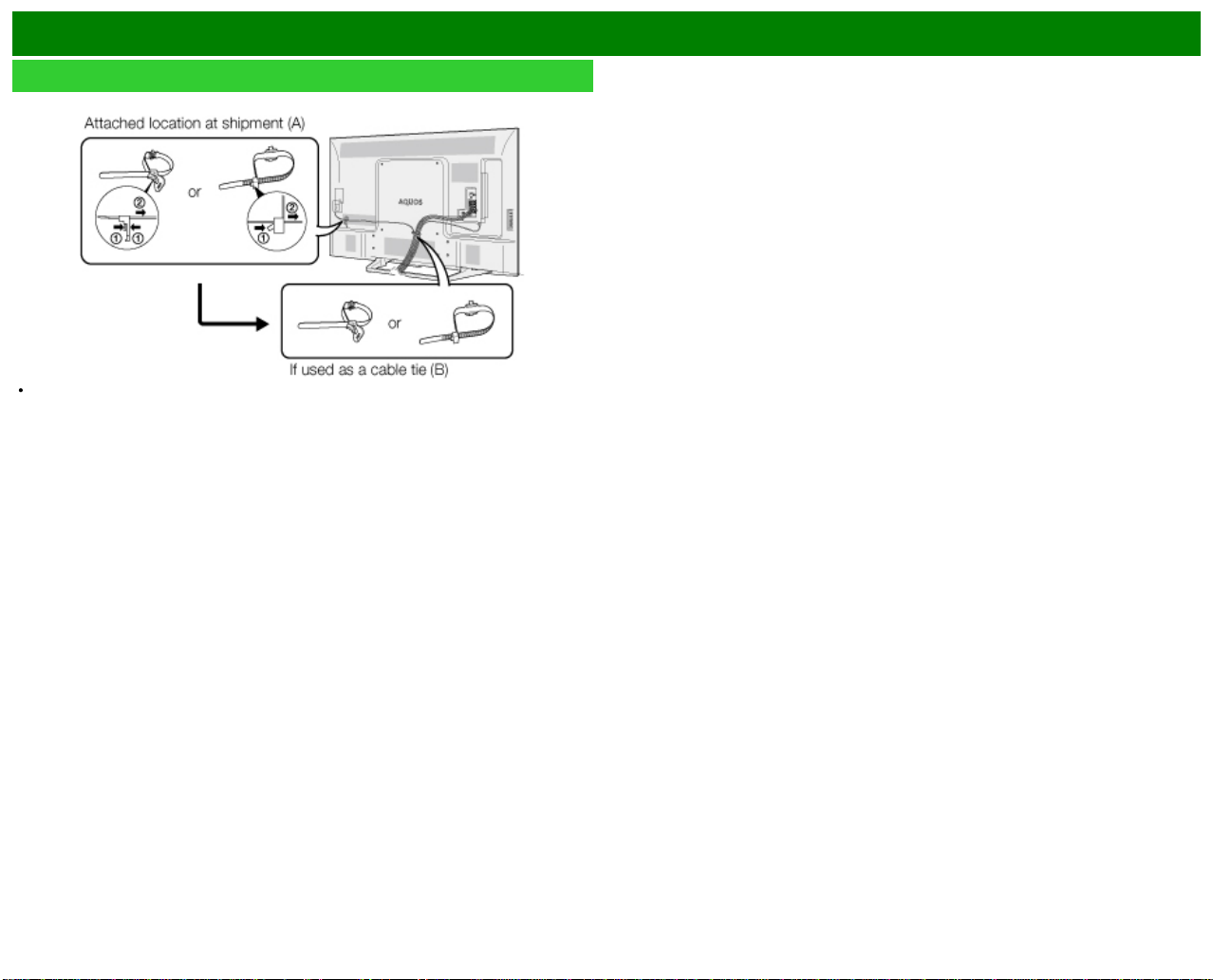
Appendix
LC-70LE660U/LC-60LE660U/LC-70C6600U/LC-60C6600U
Setting the TV on the Wall(Continue)
The location of the AC cord holder differs depending on whether it is in its shipment location
(A)or has been used as a cable tie (B).
ENG 10-3
Page 99
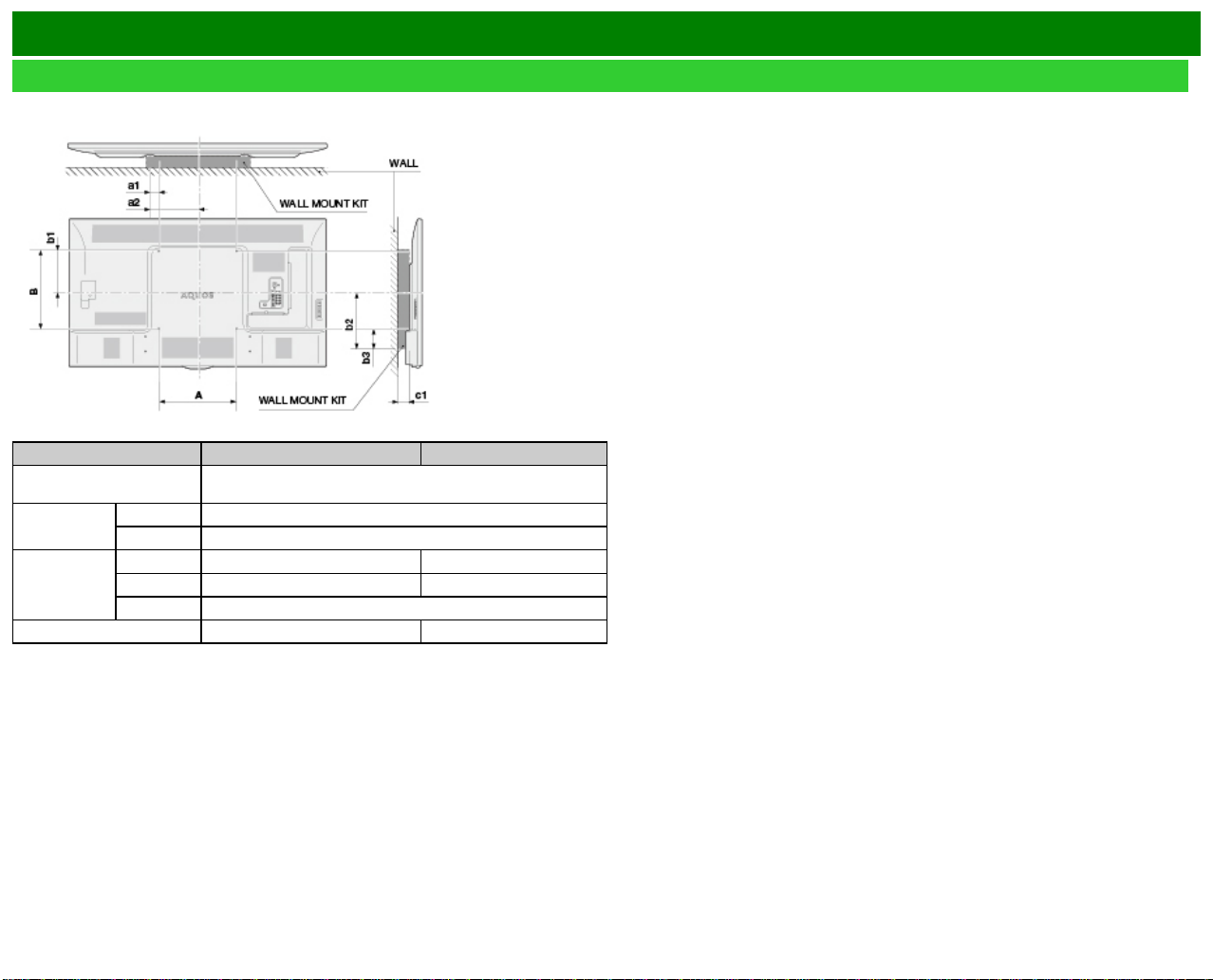
Appendix
Wall Mount Kit Specifications
Standard dimensions for wall mount kits are shown below.
Setting the TV on the Wall(Continue)
LC-70LE660U/LC-70C6600U LC-60LE660U/LC-60C6600U
VESA screw
hole specs (A-B)
Width
Height
c1 1 15/16(49) 1 31/32(50)
a1 2 3/8(60)
a2 10 1/4(260)
b1 8 9/32(210) 8 43/64(220)
b2 10 29/32(277) 10 33/64(267)
b3 3 7/16(87)
15 3/4(400) - 15 3/4(400)
a1: Maximum distance from the mounting hole
a2: Maximum distance from the TV's center
b1: Distance between the TV's center and the mounting hole
b2: Maximum distance from the TV's center
b3: Maximum distance from the mounting hole
c1: Minimum gap
ENG 10-4
Page 100
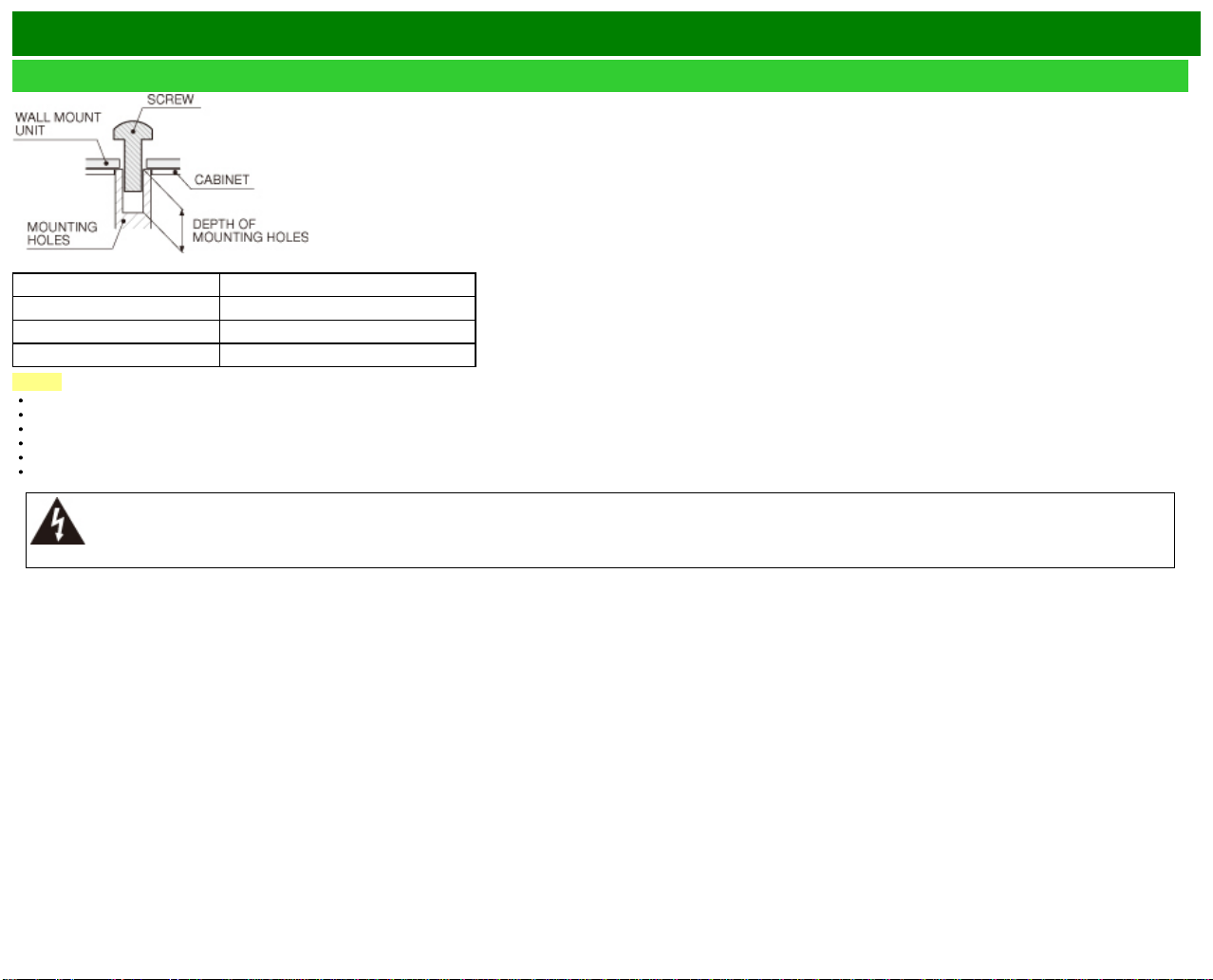
Appendix
For the screws, refer to the table shown below.
Setting the TV on the Wall(Continue)
70/60 inch models
Standard screws M6 (Use 1.0 pitch screws.)
Length(Depth of mounting holes) 15/32 (12)
Quantity 4 pcs.
NOTE
Do not mount the TV at a tilt.
To use this TV mounted on a wall, remove the cable tie as needed.
Do not use screws that do not comply with the VESA standard screw specifications.
Do not use screws that are longer than the standard length. Screws that are too long may cause damage to the inside of the TV.
Do not fasten the screws too firmly or loosely. This may damage the product or cause the product to fall, leading to personal injury. SHARP is not liable for these kinds of accidents.
SHARP is not liable for product damage or personal injury when a non- VESA or non -specified wall mount is used or the consumer fails to follow the product installation instructions.
Do not install the wall mount kit while your TV is turned on. It may result in personal injury due to electric shock.
ENG 10-5
