Page 1

OPERATION MANUAL MODE D'EMPLOI MANUAL DE OPERACIÓN
LC-80LE857U
LC-80LE650U
LIQUID CRYSTAL TELEVISION
TÉLÉVISEUR ACL
TELEVISOR CON PANTALLA DE
CRISTAL LÍQUIDO
OPERATION MANUAL
MODE D’EMPLOI
MANUAL DE OPERACIÓN
IMPORTANT : Please read this operation manual before
IMPORTANT : Veuillez lire ce mode d’emploi avant de
IMPORTANTE : Lea este manual de operación antes de
starting operating the equipment.
commencer à utiliser l’appareil.
comenzar a operar el equipo.
LC-70LE857U
LC-60LE857U
LC-80LE757U
LC-70LE757U
LC-60LE757U
LC-70LE755U
LC-60LE755U
LC-90LE657U
LC-80LE657U
LC-70LE657U
LC-60LE657U
LC-70LE655U
LC-60LE655U
LC-70LE650U
LC-60LE650U
LC-70C7500U
LC-60C7500U
LC-80C6500U
LC-70C6500U
LC-60C6500U
ENGLISHFRANÇAISESPAÑOL
(Except for LC-90LE657U)
(for the LE857U, LE757U,
LE755U, LE657U and LE655U models)
Page 2
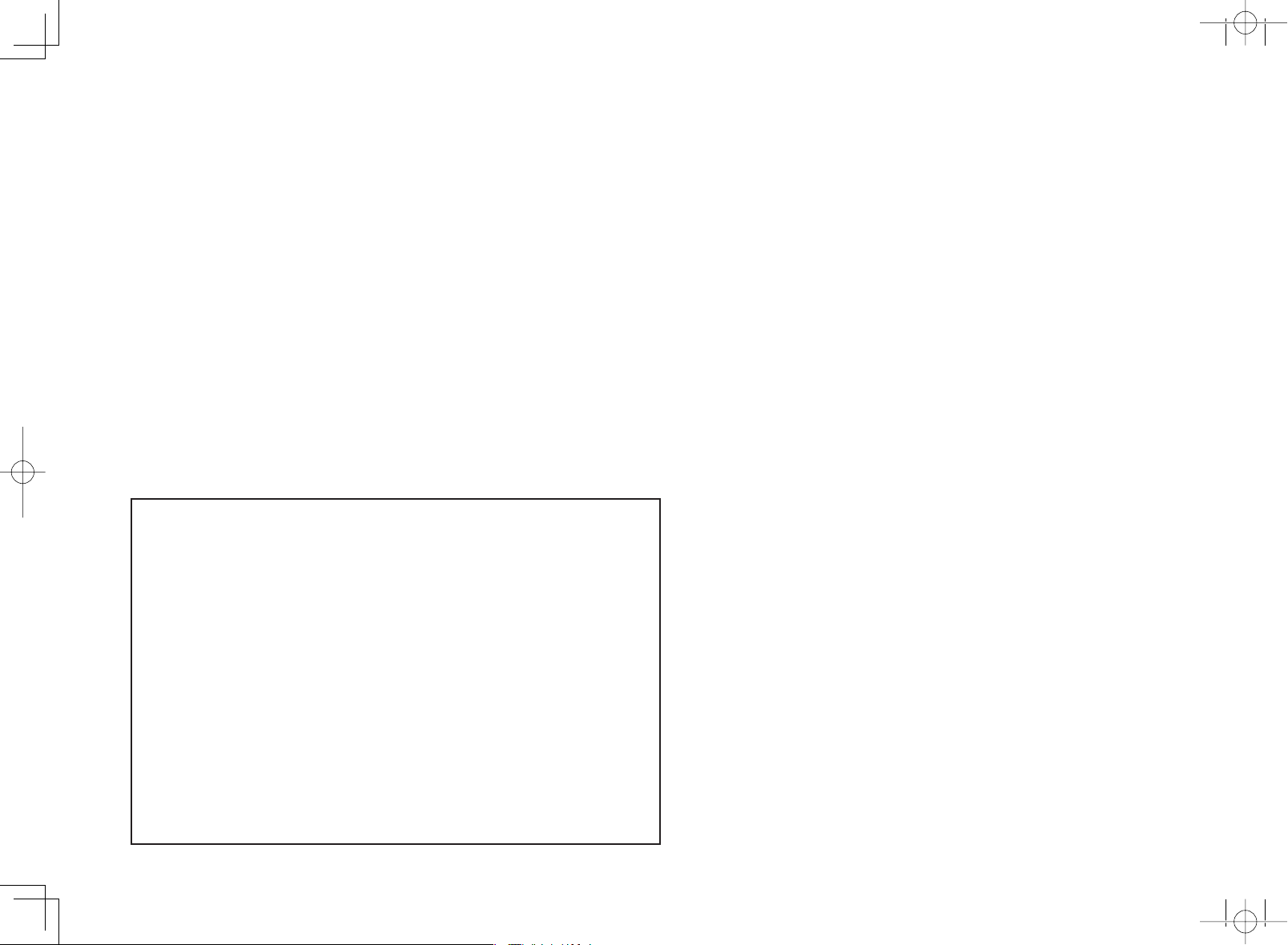
Skype™ is supported by this TV set. For details, refer to the following:
• For the operation manual:
http://www.sharpusa.com (USA)
http://www.sharp.ca (Canada)
http://www.sharp.com.mx (Mexico)
• For information on the communication camera:
http://freetalk.me/product/sharp/
• For details on Skype:
http://www.skype.com
Ce téléviseur est compatible avec Skype™. Pour les détails, reportez-vous à :
• Pour le mode d’emploi :
http://www.sharpusa.com (États-Unis)
http://www.sharp.ca (Canada)
http://www.sharp.com.mx (Mexique)
• Pour des informations sur la caméra de communication :
http://freetalk.me/product/sharp/
• Pour les détails sur Skype :
http://www.skype.com
Skype™ es compatible con este televisor. Para conocer más detalles, consulte:
• Para el manual de operación:
http://www.sharpusa.com (EE.UU.)
http://www.sharp.ca (Canadá)
http://www.sharp.com.mx (México)
• Para obtener más información sobre la cámara de comunicación:
http://freetalk.me/product/sharp/
• Para conocer detalles de Skype:
http://www.skype.com
LC-80LE857U757U657Uhyo1-4.indd2 2013/02/2618:14:46
Page 3
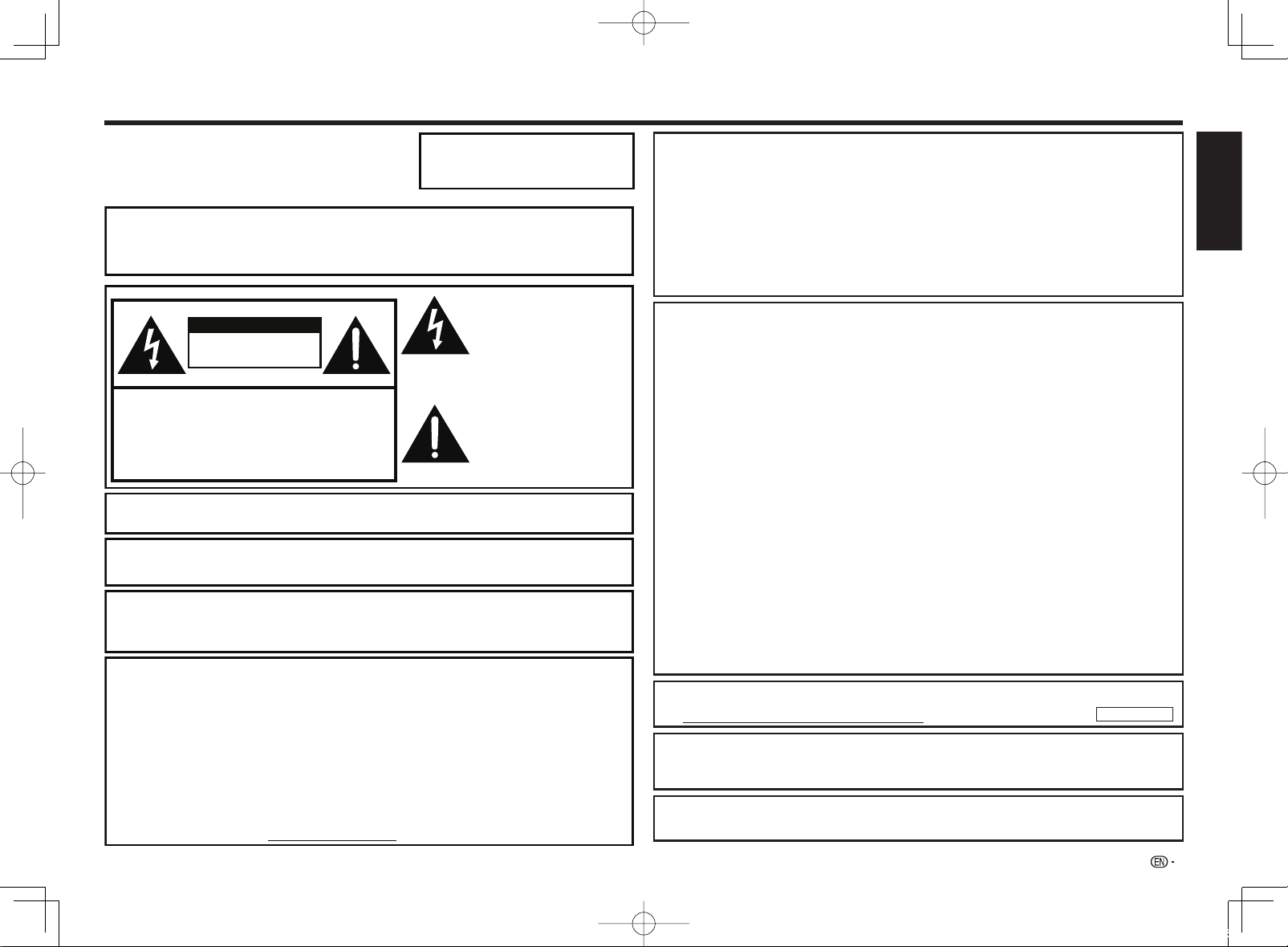
IMPORTANT INFORMATION
IMPORTANT:
To aid reporting in case of loss or theft, please record the
TV's model and serial numbers in the space provided.
The numbers are located at the rear and left side of the TV.
Model No.:
Serial No.:
WARNING: TO REDUCE THE RISK OF FIRE OR ELECTRIC
SHOCK, DO NOT EXPOSE THIS PRODUCT TO
RAIN OR MOISTURE.
The lightning flash with arrow-head
symbol, within an equilateral
CAUTION
RISK OF ELECTRIC SHOCK
DO NOT OPEN
CAUTION: TO REDUCE THE RISK OF ELECTRIC SHOCK,
DO NOT REMOVE COVER (OR BACK).
NO USER-SERVICEABLE PARTS INSIDE.
REFER SERVICING TO QUALIFIED SERVICE
CAUTION: TO PREVENT ELECTRIC SHOCK, MATCH WIDE BLADE OF PLUG TO WIDE
SLOT, FULLY INSERT.
WARNING: FCC Regulations state that any unauthorized changes or modifications to this
equipment not expressly approved by the manufacturer could void the user's authority
to operate this equipment.
CAUTION: This product satisfies FCC regulations when shielded cables and connectors are used to
connect the unit to other equipment. To prevent electromagnetic interference with electric
appliances such as radios and televisions, use shielded cables and connectors
for connections.
DECLARATION OF CONFORMITY:
SHARP LIQUID CRYSTAL TELEVISION, MODEL LC-80LE857U/LC-70LE857U/LC-60LE857U/
LC-80LE757U/LC-70LE757U/LC-60LE757U/LC-70LE755U/LC-60LE755U/LC-90LE657U/LC-80LE657U/
LC-70LE657U/LC-60LE657U/LC-70LE655U/LC-60LE655U/LC-80LE650U/LC-70LE650U/LC-60LE650U/
LC-70C7500U/LC-60C7500U/LC-80C6500U/LC-70C6500U/LC-60C6500U
This device complies with Part 15 of the FCC Rules. Operation is subject to the following two
conditions:
(1) This device may not cause harmful interference, and (2) this device must accept any interference
received, including interference that may cause undesired operation.
RESPONSIBLE PARTY:
SHARP ELECTRONICS CORPORATION
Sharp Plaza, Mahwah, New Jersey 07495-1163
TEL: 1-800-BE-SHARP
For Business Customers: URL http://www.sharpusa.com
PERSONNEL.
triangle, is intended to alert the
user to the presence of
uninsulated "dangerous voltage"
within the product's enclosure that
may be of sufficient magnitude to
constitute a risk of electric shock
to persons.
The exclamation point within a
triangle is intended to alert the
user to the presence of important
operating and maintenance
(servicing) instructions in the
literature accompanying the
product.
INFORMATION:
This equipment has been tested and found to comply with the limits for a Class B digital device,
pursuant to Part 15 of the FCC Rules. These limits are designed to provide reasonable protection
against harmful interference in a residential installation. This equipment generates, uses and can
radiate radio frequency energy and, if not installed and used in accordance with the instructions, may
cause harmful interference to radio communications. However, there is no guarantee that interference
will not occur in a particular installation. If this equipment does cause harmful interference to radio
or television reception, which can be determined by turning the equipment off and on, the user is
encouraged to try to correct the interference by one or more of the following measures:
—
Reorient or relocate the receiving antenna.
—
Increase the separation between the equipment and receiver.
—
Connect the equipment into an outlet on a circuit different from that to which the receiver is connected.
—
Consult the dealer or an experienced radio/TV technician for help.
FCC Compliance Statement
This device complies with part 15 of the FCC Rules. Operation is subject to the following two conditions:
(1) This device may not cause harmful interference, and (2) this device must accept any interference
received, including interference that may cause undesired operation.
Wireless Radio
For product available in the USA/Canada market, only channel 1–11 can be operated. Selection of
other channels is not possible. This device is going to be operated in 5.15–5.25GHz frequency range,
it is restricted in indoor environment only.
Important: Any changes or modifi cations not expressly approved by the party responsible for
compliance could void the user’s authority to operate the equipment.
FCC Radiation Exposure Statement: This equipment complies with FCC radiation exposure limits set
forth for an uncontrolled environment. This equipment should be installed and operated with minimum
distance 20cm between the radiator & your body.
Industry Canada Statement
This Class B digital apparatus complies with CAN ICES-003(B)/NMB-3(B)
Wireless Radio
For product available in the USA/Canada market, only channel 1–11 can be operated. Selection of
other channels is not possible.
The device could automatically discontinue transmission in case of absence of information to transmit,
or operational failure.
Note that this is not intended to prohibit transmission of control or signaling information or the use of
repetitive codes where required by the technology.
Important: Any changes or modifi cations not expressly approved by the party responsible for
compliance could void the user’s authority to operate the equipment.
IC Radiation Exposure Statement: This device complies with IC RSS-210 rules; Operation is subject
to the following two conditions:
(1) This device may not cause harmful interference, and (2) this device must accept interference
recieved, including interference that may cause undesired operation.
This product contains a CR Coin Lithium Battery which contains Perchlorate Material – special
handling may apply, California residents,
See www.dtsc.ca.gov/hazardouswaste/perchlorate/
"Note to CATV system installer: This reminder is provided to call the CATV system installer's attention
to Article 820 of the National Electrical Code that provides guidelines for proper grounding and, in
particular, specifi es that the cable ground shall be connected to the grounding system of the building,
as close to the point of cable entry as practical."
This product qualifi es for ENERGY STAR when "Home" is selected for "TV Location".
Setting "TV Location" to "Home" allows the TV to achieve an energy-saving status for household use.
(Except for LC-90LE657U)
U.S.A. ONLY
ENGLISH
1
LC-80LE857U757U657UE.indd1 2013/02/2316:33:45
Page 4
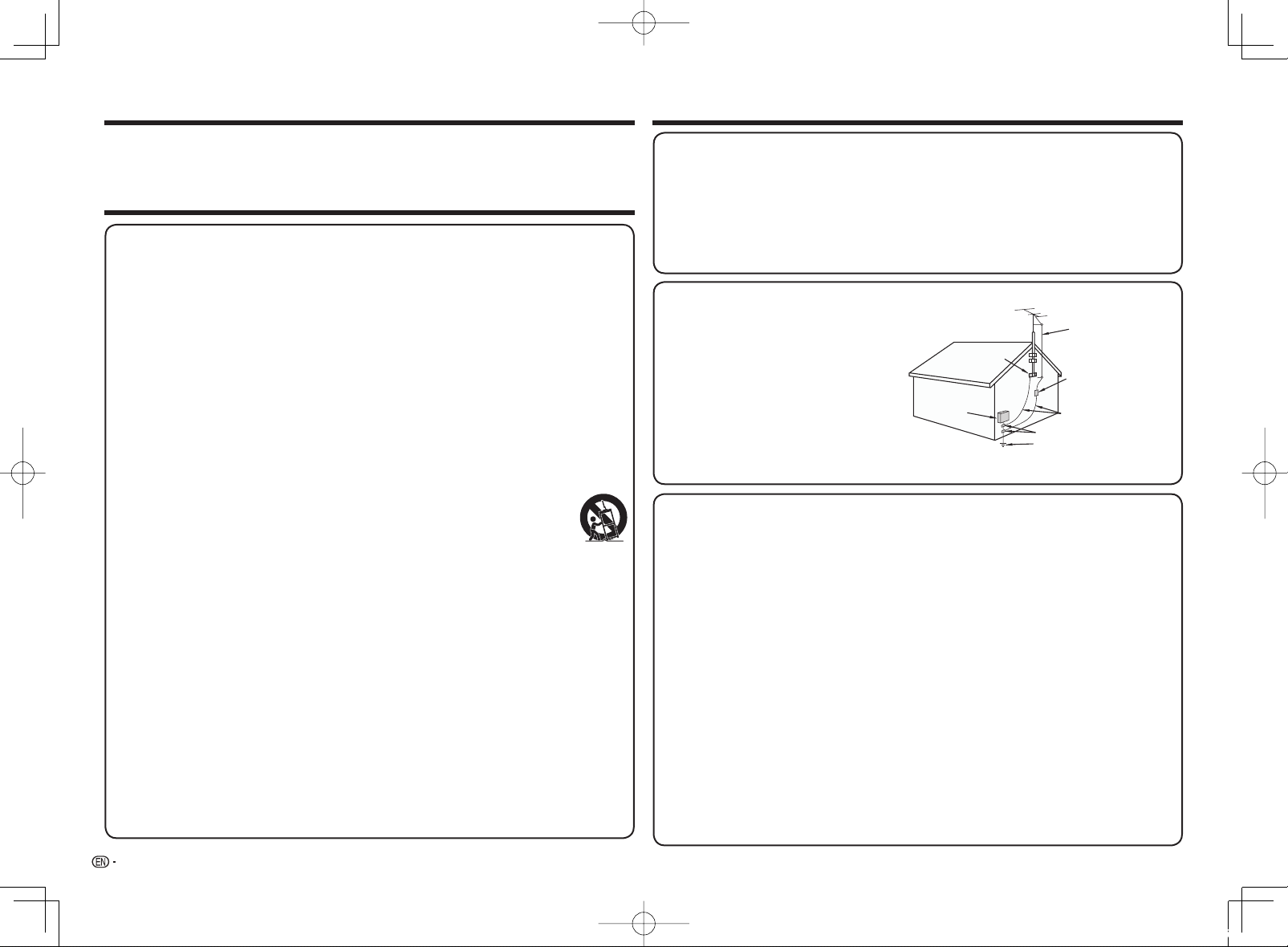
DEAR SHARP CUSTOMER IMPORTANT SAFETY INSTRUCTIONS
Thank you for your purchase of the Sharp Liquid Crystal Television. To ensure safety and many
years of trouble-free operation of your product, please read the Important Safety Instructions
carefully before using this product.
IMPORTANT SAFETY INSTRUCTIONS
Electricity is used to perform many useful functions, but it can also cause personal injuries and
property damage if improperly handled. This product has been engineered and manufactured with
the highest priority on safety. However, improper use can result in electric shock and/or fi re. In order
to prevent potential danger, please observe the following instructions when installing, operating
and cleaning the product. To ensure your safety and prolong the service life of your Liquid Crystal
Television, please read the following precautions carefully before using the product.
1) Read these instructions.
2) Keep these instructions.
3) Heed all warnings.
4) Follow all instructions.
5) Do not use this apparatus near water.
6) Clean only with dry cloth.
7) Do not block any ventilation openings. Install in accordance with the manufacturer's instructions.
8) Do not install near any heat sources such as radiators, heat registers, stoves, or other apparatus
(including amplifi ers) that produce heat.
9)
Do not defeat the safety purpose of the polarized or grounding-type plug. A polarized plug has two
blades with one wider than the other. A grounding type plug has two blades and a third grounding
prong. The wide blade or the third prong are provided for your safety. If the provided plug does not fi t
into your outlet, consult an electrician for replacement of the obsolete outlet.
10) Protect the power cord from being walked on or pinched particularly at plugs, convenience
receptacles, and the point where they exit from the apparatus.
11) Only use attachments/accessories specifi ed by the manufacturer.
12) Use only with the cart, stand, tripod, bracket, or table specifi ed by the manufacturer,
or sold with the apparatus. When a cart is used, use caution when moving the cart/
apparatus combination to avoid injury from tip-over.
13) Unplug this apparatus during lightning storms or when unused for long periods of
time.
14) Refer all servicing to qualifi ed service personnel. Servicing is required when the apparatus has
been damaged in any way, such as power-supply cord or plug is damaged, liquid has been
spilled or objects have fallen into the apparatus, the apparatus has been exposed to rain or
moisture, does not operate normally, or has been dropped.
Additional Safety Information
Power Sources—This product should be operated only from the type of power source indicated
15)
on the marking label. If you are not sure of the type of power supply to your home, consult your
product dealer or local power company. For products intended to operate from battery power, or
other sources, refer to the operating instructions.
16) Overloading—Do not overload wall outlets, extension cords, or integral convenience receptacles
as this can result in a risk of fi re or electric shock.
17) Object and Liquid Entry—Never push objects of any kind into this product through openings as
they may touch dangerous voltage points or short-out parts that could result in a fi re or electric
shock. Never spill liquid of any kind on the product.
18) Damage Requiring Service—Unplug this product from the wall outlet and refer servicing to
qualifi ed service personnel under the following conditions:
a) When the AC cord or plug is damaged,
b) If liquid has been spilled, or objects have fallen into the product,
c) If the product has been exposed to rain or water,
If the product does not operate normally by following the operating instructions.
d)
Adjust only those controls that are covered by the operating instructions as an improper adjustment
of other controls may result in damage and will often require extensive work by a qualifi ed technician
to restore the product to its normal operation,
e) If the product has been dropped or damaged in any way, and
f ) When the product exhibits a distinct change in performance - this indicates a need for
service.
19) Replacement Parts—When replacement parts are required, be sure the service technician has
used replacement parts specifi ed by the manufacturer or have the same characteristics as the
original part. Unauthorized substitutions may result in fi re, electric shock, or other hazards.
20) Safety Check—Upon completion of any service or repairs to this product, ask the service
technician to perform safety checks to determine that the product is in proper operating
condition.
21) Wall or ceiling mounting—When mounting the product on a wall or ceiling, be sure to install the
product according to the method recommended by the manufacturer.
• Outdoor Antenna Grounding — If an outside
antenna is connected to the television
equipment, be sure the antenna system is
grounded so as to provide some protection
against voltage surges and built-up static
charges.
Article 810 of the National Electrical Code,
ANSI/NFPA 70, provides information with
regard to proper grounding of the mast and
supporting structure, grounding of the leadin wire to an antenna discharge unit, size of
grounding conductors, location of antennadischarge unit, connection to grounding
electrodes, and requirements for the
grounding electrode.
• Water and Moisture — Do not use this product near water - for example, near a bath tub, wash bowl,
kitchen sink, or laundry tub; in a wet basement; or near a swimming pool; and the like.
• Stand — Do not place the product on an unstable cart, stand, tripod or table. Placing the product on an
unstable base can cause the product to fall, resulting in serious personal injuries as well as damage to the
product. Use only a cart, stand, tripod, bracket or table recommended by the manufacturer or sold with
the product. When mounting the product on a wall, be sure to follow the manufacturer's instructions. Use
only the mounting hardware recommended by the manufacturer.
• Selecting the location — Select a place with no direct sunlight and good ventilation.
• Ventilation — The vents and other openings in the cabinet are designed for ventilation. Do not cover
or block these vents and openings since insuffi cient ventilation can cause overheating and/or shorten
the life of the product. Do not place the product on a bed, sofa, rug or other similar surface, since they
can block ventilation openings. This product is not designed for built-in installation; do not place the
product in an enclosed place such as a bookcase or rack, unless proper ventilation is provided or the
manufacturer's instructions are followed.
• The front panel used in this product is made of glass. Therefore, it can break when the product is
dropped or applied with impact. Be careful not to be injured by broken glass pieces in case the panel
breaks.
• Heat — The product should be situated away from heat sources such as radiators, heat registers,
stoves, or other products (including amplifi ers) that produce heat.
• The Liquid Crystal panel is a very high technology product with 2,073,600 pixels, giving you fi ne picture
details.Occasionally, a few non-active pixels may appear on the screen as a fi xed point of blue, green, red
or yellow (LE857U, LE757U, LE755U and C7500U models); blue, green or red (LE657U, LE655U, LE650U
and C6500U models). Please note that this does not affect the performance of your product.
• Lightning — For added protection for this television equipment during a lightning storm, or when it is
left unattended and unused for long periods of time, unplug it from the wall outlet and disconnect the
antenna. This will prevent damage to the equipment due to lightning and power-line surges.
• Power Lines — An outside antenna system should not be located in the vicinity of overhead power
lines or other electric light or power circuits, or where it can fall into such power lines or circuits. When
installing an outside antenna system, extreme care should be taken to keep from touching such power
lines or circuits as contact with them might be fatal.
EXAMPLE OF ANTENNA GROUNDING AS PER
NATIONAL ELECTRICAL CODE, ANSI/NFPA 70
GROUND
CLAMP
ELECTRIC
SERVICE
EQUIPMENT
NEC — NATIONAL ELECTRICAL CODE
GROUNDING CONDUCTORS
(NEC SECTION 810-21)
GROUND CLAMPS
POWER SERVICE GROUNDING
ELECTRODE SYSTEM
(NEC ART 250)
ANTENNA LEAD
IN WIRE
ANTENNA
DISCHARGE UNIT
(NEC SECTION 810-20)
2
LC-80LE857U757U657UE.indd2 2013/02/2113:35:57
Page 5
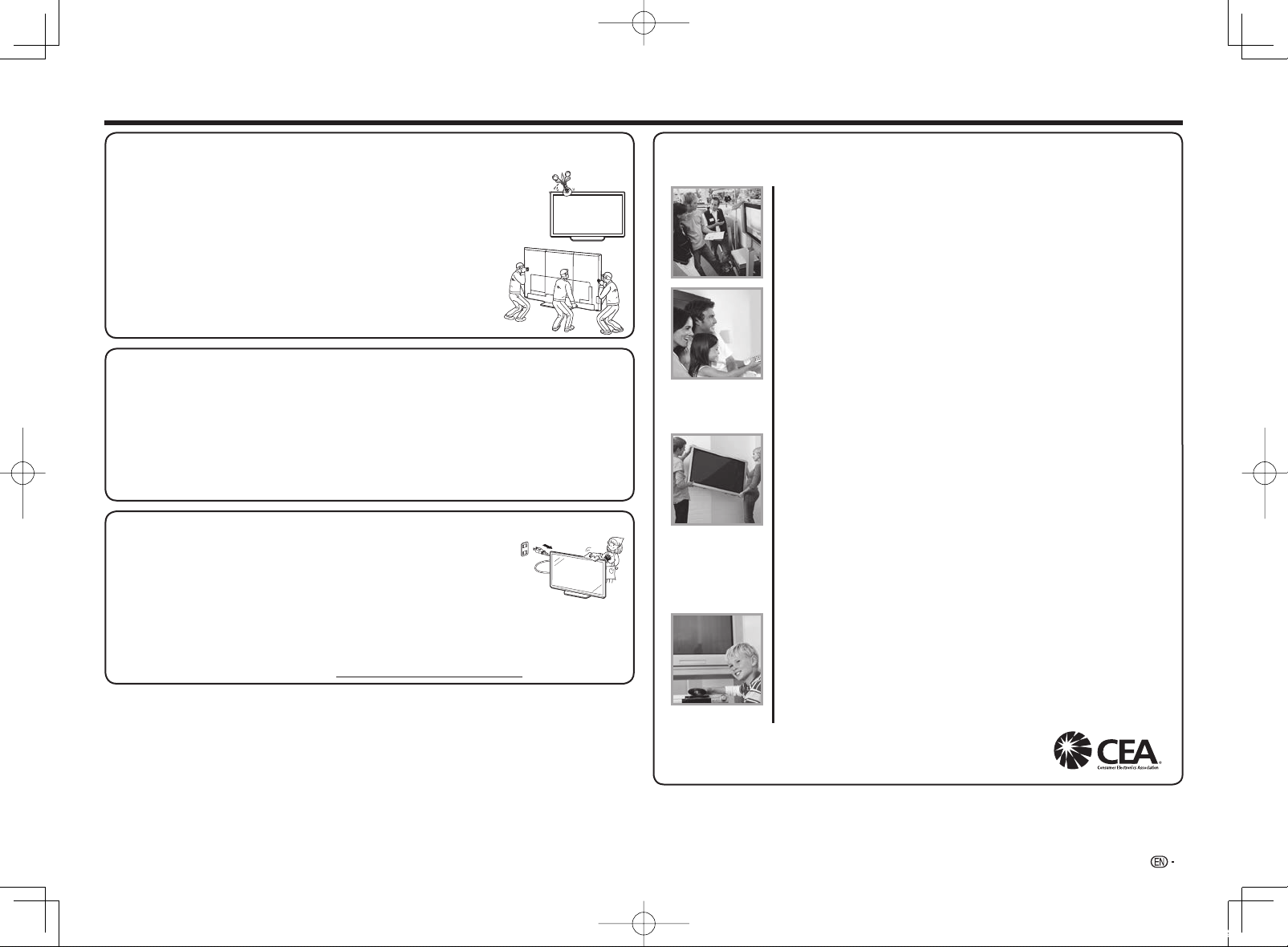
IMPORTANT SAFETY INSTRUCTIONS
• To prevent fi re, never place any type of candle or fl ames on the top or near the TV set.
• To prevent fi re or shock hazard, do not place the AC cord under the TV set or other heavy items.
• Do not display a still picture for a long time, as this could cause an afterimage to remain.
• To prevent fi re or shock hazard, do not expose this product to dripping or splashing.No
objects fi lled with liquids, such as vases, should be placed on the product.
• Do not insert foreign objects into the product. Inserting objects in the air vents or other
openings may result in fi re or electric shock. Exercise special caution when using the
product around children.
Precautions when transporting the TV
• When transporting the TV, never carry it by holding or otherwise putting
pressure onto the display. Be sure to always carry the TV by two people
(90/80 inch models: three people) holding it with two hands.
Caring for the cabinet
• Use a soft cloth (cotton, fl annel, etc.) and gently wipe the surface of the cabinet.
• Using a chemical cloth (wet/dry sheet type cloth, etc.) may deform the components of the main unit cabinet
or cause cracking.
• Wiping with a hard cloth or using strong force may scratch the surface of the cabinet.
• If the cabinet is very dirty, wipe with a soft cloth (cotton, fl annel, etc.) soaked in neutral detergent diluted
with water and thoroughly wrung out, and then wipe with a soft dry cloth.
• Avoid using benzene, thinner, and other solvents, as these may deform the cabinet and cause the paint
to peel off.
• Do not apply insecticides or other volatile liquids.
Also, do not allow the cabinet to remain in contact with rubber or vinyl products for a long period of time.
Plasticizers inside the plastic may cause the cabinet to deform and cause the paint to peel off.
Caring for the front panel
• Turn off the main power and unplug the AC cord from the wall outlet before handling.
• Gently wipe the surface of the front panel with a soft cloth (cotton, fl annel, etc.).
To protect the front panel, do not use a dirty cloth, liquid cleaners, or a chemical
cloth (wet/dry sheet type cloth, etc.). This may damage the surface of the front
panel.
• Wiping with a hard cloth or using strong force may scratch the surface of the front
panel.
• Use a soft damp cloth to gently wipe the front panel when it is really dirty.(It may scratch the surface of
the front panel when wiped strongly.)
• If the front panel is dusty, use an anti-static brush, which is commercially available, to clean it.
• To avoid scratching the frame or screen, please use a soft, lint free cloth for cleaning. Approved cleaning
cloths are available directly from Sharp in single (00Z-LCD-CLOTH) or triple (00Z-LCD-CLOTH-3) packs.
Call 1-800-BE-SHARP for ordering, or VISIT http://www.sharpusa.com/SharpDirect.
CHILD SAFETY:
PROPER TELEVISION PLACEMENT MATTERS
THE CONSUMER ELECTRONICS INDUSTRY CARES
• Manufacturers, retailers and the rest of the consumer electronics industry are
committed to making home entertainment safe and enjoyable.
• As you enjoy your television, please note that all televisions – new and old- must
be supported on proper stands or installed according to the manufacturer’s
recommendations. Televisions that are inappropriately situated on dressers,
bookcases, shelves, desks, speakers, chests, carts, etc., may fall over, resulting
in injury.
TUNE IN TO SAFETY
• ALWAYS follow the manufacturer’s recommendations for the safe installation of
your television.
• ALWAYS read and follow all instructions for proper use of your television.
• NEVER allow children to climb on or play on the television or the furniture on
which the television is placed.
• NEVER place the television on furniture that can easily be used as steps, such
as a chest of drawers.
• ALWAYS install the television where it cannot be pushed, pulled over or
knocked down.
• ALWAYS route cords and cables connected to the television so that they
cannot be tripped over, pulled or grabbed.
WALL OR CEILING MOUNT YOUR TELEVISION
• ALWAYS contact your retailer about professional installation if you have any
doubts about your ability to safely mount your television.
• ALWAYS use a mount that has been recommended by the television
manufacturer and has a safety certifi cation by an independent laboratory (such
as UL, CSA, ETL).
• ALWAYS follow all instructions supplied by the television and mount
manufacturers.
• ALWAYS make sure that the wall or ceiling where you are mounting the
television is appropriate.
Some mounts are not designed to be mounted to walls and ceilings with steel
studs or cinder block construction. If you are unsure, contact a professional
installer.
• Televisions can be heavy. A minimum of two people is required for a wall or
ceiling mount installation.
MOVING AN OLDER TELEVISION TO A NEW PLACE IN YOUR HOME
• Many new television buyers move their older CRT televisions into a secondary
room after the purchase of a fl at-panel television. Special care should be made
in the placement of older CRT televisions.
• ALWAYS place your older CRT television on furniture that is sturdy and
appropriate for its size and weight.
• NEVER place your older CRT television on a dresser where children may be
tempted to use the drawers to climb.
• ALWAYS make sure your older CRT television does not hang over the edge of
your furniture.
CE.org/safety
3
LC-80LE857U757U657UE.indd3 2013/02/2316:34:14
Page 6
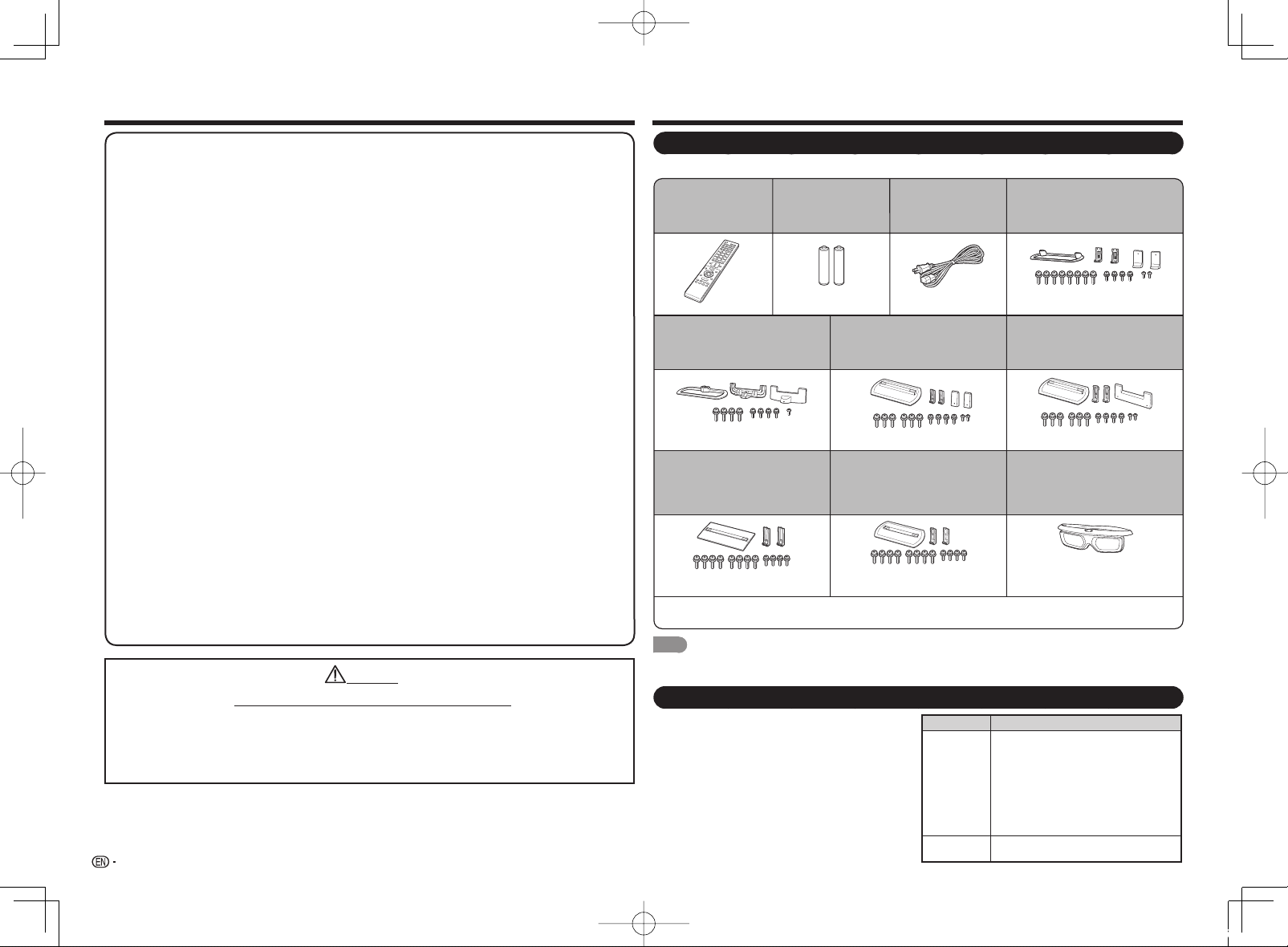
IMPORTANT SAFETY INSTRUCTIONS
Accessories
3D Glasses (for the LE857U, LE757U, LE755U and LE657U models)
Prevention of accidental ingestion
• Keep the accessory out of the reach of small children. Small children can accidentally swallow these
parts.
– If a child accidentally swallows any of these parts, seek immediate medical attention.
Do not disassemble
• Do not disassemble or modify the 3D Glasses except when recycling the batteries. Do not modify the 3D
Glasses.
Handling the 3D Glasses
• Do not drop, exert pressure on, or step on the 3D Glasses. Doing so may damage the glass section,
which may result in the risk of injury.
• Be careful not to trap your fi nger in the hinge section of the 3D Glasses. Doing so may result in injury.
– Pay special attention when children are using this product.
Caution for lithium battery
• Batteries must not be exposed to excessive heat such as direct sunlight or fi re.
• Replace only with the same or equivalent type of battery. The battery may explode if improperly replaced.
• Take care not to reverse the battery poles (+ and –) when loading the battery. Follow the correct
procedure when loading the battery. Loading the battery incorrectly may damage the battery or cause it
to leak battery fl uid, which could result in a fi re, injury or damage.
Using the 3D Glasses
• Use of the 3D Glasses should be limited to a maximum of 3 hours, and in any case no more than one
movie.
• Use only the 3D Glasses recommended for this TV.
• Use the 3D Glasses only for the specifi ed purpose.
• Do not move around while wearing the 3D Glasses. The surrounding area may appear dark, which may
result in falling or other accidents that may cause injury.
Caring for the 3D Glasses
• Use only the cloth provided with the 3D Glasses to clean the lenses. Remove dust and soil from the
cloth. Any dust or other soiling on the cloth may result in scratches. Do not use solvents such as
benzene or thinners as doing so may cause the coating to peel off.
• When cleaning the 3D Glasses, take care not to allow water or other fl uids to come into contact with the
glasses.
• Always store the 3D Glasses in the case provided when not in use.
• When storing the 3D Glasses, avoid very humid or hot locations.
Viewing 3D images
• If you experience dizziness, nausea, or other discomfort while viewing 3D images, discontinue use and
rest your eyes.
• Do not use the 3D Glasses if they are cracked or broken.
WARNING
DO NOT INGEST BATTERY, CHEMICAL BURN HAZARD
“This product contains a coin/button cell battery. If the coin/button cell battery is swallowed, it can cause
severe internal burns in just 2 hours and can lead to death. Keep new and used batteries away from
children. If the battery compartment does not close securely, stop using the product and keep it away
from children. If you think batteries might have been swallowed or placed inside any part of the body, seek
immediate medical attention.”
4
Supplied Accessories
Make sure the following accessories are provided with the product.
Remote control unit (x1)
Page 10
Stand unit (x1)
(for LC-70LE857U/LC-60LE857U)
Page 6
Stand unit (x1)
(for LC-90LE657U)
Page 9
Operation manual (this publication) Connection guide
■
Operation manual for the 3D Glasses (for the LE857U, LE757U, LE755U and LE657U models)
■
NOTE
• Always use the AC cord supplied with the TV.
• The illustrations above are for explanation purposes and may vary slightly from the actual accessories.
"AAA" size battery (x2)
Page 10 Page 9
Stand unit (x1) (for LC-80LE657U/
LC-70LE657U/LC-60LE657U/
LC-70LE655U/LC-60LE655U/
LC-80LE650U/LC-70LE650U/
LC-60LE650U/LC-80C6500U/
LC-70C6500U/LC-60C6500U)
Page 7 (for the 70/60 inch models)
Page 9 (for the 80 inch models)
AC cord (x1)
(for the 90/80 inch
models)
Stand unit (x1)
(for LC-80LE757U)
Page 8
Stand unit (x1)
(for LC-80LE857U)
Page 8
Stand unit (x1)
(for LC-70LE757U/LC-60LE757U/
LC-70LE755U/LC-60LE755U/
LC-70C7500U/LC-60C7500U)
Page 6
3D Glasses (x2)
(for the LE857U, LE757U, LE755U
and LE657U models)
For details, refer to the operation
manual.
Optional Accessories
The listed optional accessories are available for the
Liquid Crystal Television. Please purchase them at
your nearest shop.
• Additional optional accessories may be available in the
near future. When purchasing, please read the newest
catalogue for compatibility and check the availability.
Part name Model number
Wall mount
bracket
3D Glasses AN-3DG40 (for the LE857U, LE757U,
AN-52AG4
(for LC-70LE857U/LC-60LE857U/
LC-70LE757U/LC-60LE757U/
LC-70LE755U/LC-60LE755U/
LC-70LE657U/LC-60LE657U/
LC-70LE655U/LC-60LE655U/
LC-70LE650U/LC-60LE650U/
LC-70C7500U/LC-60C7500U/
LC-70C6500U/LC-60C6500U)
LE755U, LE657U and LE655U models)
LC-80LE857U757U657UE.indd4 2013/02/2317:11:07
Page 7
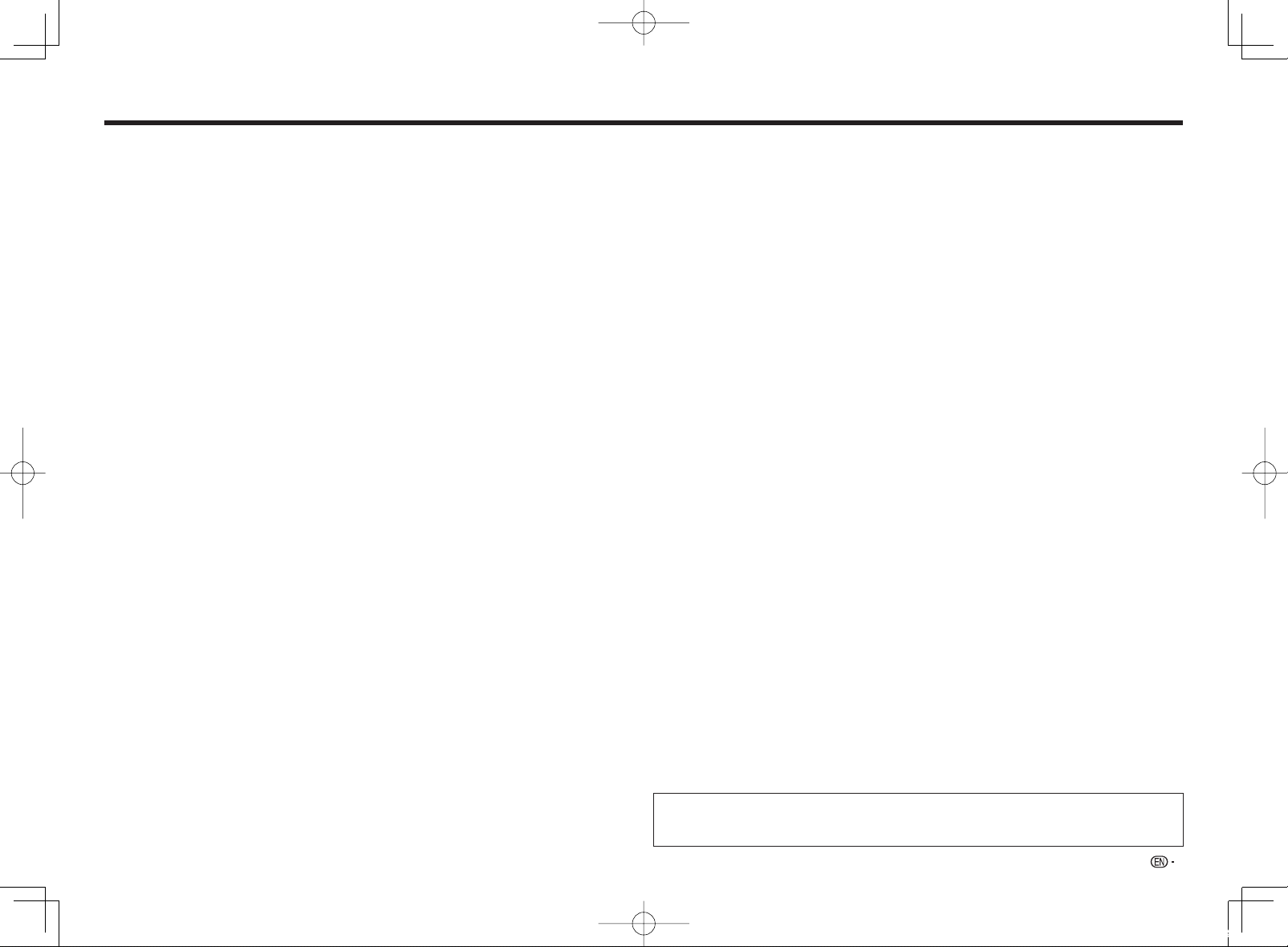
Contents
IMPORTANT INFORMATION ................... 1
DEAR SHARP CUSTOMER ..................... 2
IMPORTANT SAFETY INSTRUCTIONS ...... 2-4
Accessories ..................................... 4
Supplied Accessories ....................... 4
Optional Accessories ........................ 4
QUICK REFERENCE
Attaching the Stand ....................... 6-7
Attaching the Stand (for the 90/80 Inch
Models) ................................. 7-9
QUICK INSTALLATION TIPS ................ 9
Experiencing HD Images .................... 9
Installing Batteries in the Remote Control
Unit ......................................10
Using the Remote Control Unit ............. 10
Preparation
Antennas .................................. 10
Part Names
TV (Front) .................................. 11
TV (Side) ................................... 11
TV (Rear) ................................... 11
Remote Control Unit ....................... 12
Introduction to Connections
Types of Connection .......................13
Displaying an External Equipment Image . . . 13
Connecting to External Equipment
Connecting a Blu-ray Disc/DVD Player or
HD Cable/Satellite Set-top Box ...........14
Connecting a VCR, Game Console,
Camcorder or Cable/Satellite Set-top Box
Connecting a Surround System/
Audio System ............................15
Connecting a PC ........................... 15
Watching TV
Turning On/Off the Power ..................16
Initial Installation ........................ 16-17
... 14
Direct Button Operation
Changing Channels .................... 18
Changing Volume ...................... 18
MUTE.................................. 18
FREEZE ................................ 18
INPUT.................................. 18
FLASHBACK ........................... 18
SmartCentral ........................... 18
NETFLIX ............................... 19
AUDIO ................................. 19
Sleep Timer ............................ 19
AV MODE .............................. 19
Closed Captions and Digital Closed
Captions ............................. 20
VIEW MODE ....................... 20-21
On-Screen Display Menu
On-Screen Display Menu Operation ........ 22
Menu Operation Buttons ...................22
Menu Items ................................23
Picture Settings ........................ 24-25
Audio Settings ............................. 25
Power Control ............................. 26
System Options ........................ 26-28
Initial Setup ............................ 28-30
Information ............................. 30-32
Enjoying 3D Image Viewing (for the LE857U,
LE757U, LE755U, LE657U and LE655U models)
Display Methods for 3D and 2D Images .... 33
Viewing 3D Images ..................... 33-34
Configuring the TV Settings to Enhance
3D Image Viewing .................... 34-35
Enjoying Photo/Music/Video Playback
Connecting a USB Memory Device/
USB Hard Drive ..........................35
Connecting a Home Network (DLNA) Server
Selecting the Folders to Play Back ......... 36
Playing Back Files on a USB Memory Device/
Home Network (DLNA) Server ........ 37-39
Playing Back Files from a
Portable Device or PC .................... 39
Other Viewing Options
Presetting Remote Control Function ........ 40
Operating the Connected Equipment ....... 41
. . 36
Using AQUOS LINK
Controlling HDMI Equipment
Using AQUOS LINK .................. 41-42
Link Operation Menu ................... 42-43
Using a Smartphone with the TV ........... 43
Using a PC
Adjusting the PC Image .................... 44
Setting Audio Input ......................... 44
Control of the TV ....................... 44-45
PC Compatibility Chart ..................... 45
Using the Internet
Connecting to the Internet .................. 46
Internet Setup .......................... 46-47
AQUOS Advantage Live .................... 47
Entering Text (Software Keyboard) ......... 47
Using the Browser ..................... 48-49
Using Keyboard and Mouse ................ 49
Using Applications via the Internet .......... 49
DISCLAIMERS ......................... 50
Appendix
Removing the Stand ....................... 51
Setting the TV on the Wall .............. 52-53
Troubleshooting ............................ 54
Troubleshooting - 3D Images (for the LE857U,
LE757U, LE755U, LE657U and LE655U
models) ..................................54
Troubleshooting - Error Message ........... 55
Information on the Software License for
This Product ............................. 55
Specifi cations
TV ..................................... 56-57
Wireless LAN .............................. 58
Bluetooth .................................. 58
Trademarks .................................... 59
Calling for Service ............................. 60
LIMITED WARRANTY .......................... 60
Dimensional Drawings
• The dimensional drawings for the LCD TV set are
shown on the inside back cover.
• The illustrations and on-screen displays in this operation manual are for explanation purposes and may
vary slightly from the actual operations.
• The examples used throughout this manual are based on the LC-60LE650U model.
5
LC-80LE857U757U657UE.indd5 2013/02/2316:34:14
Page 8
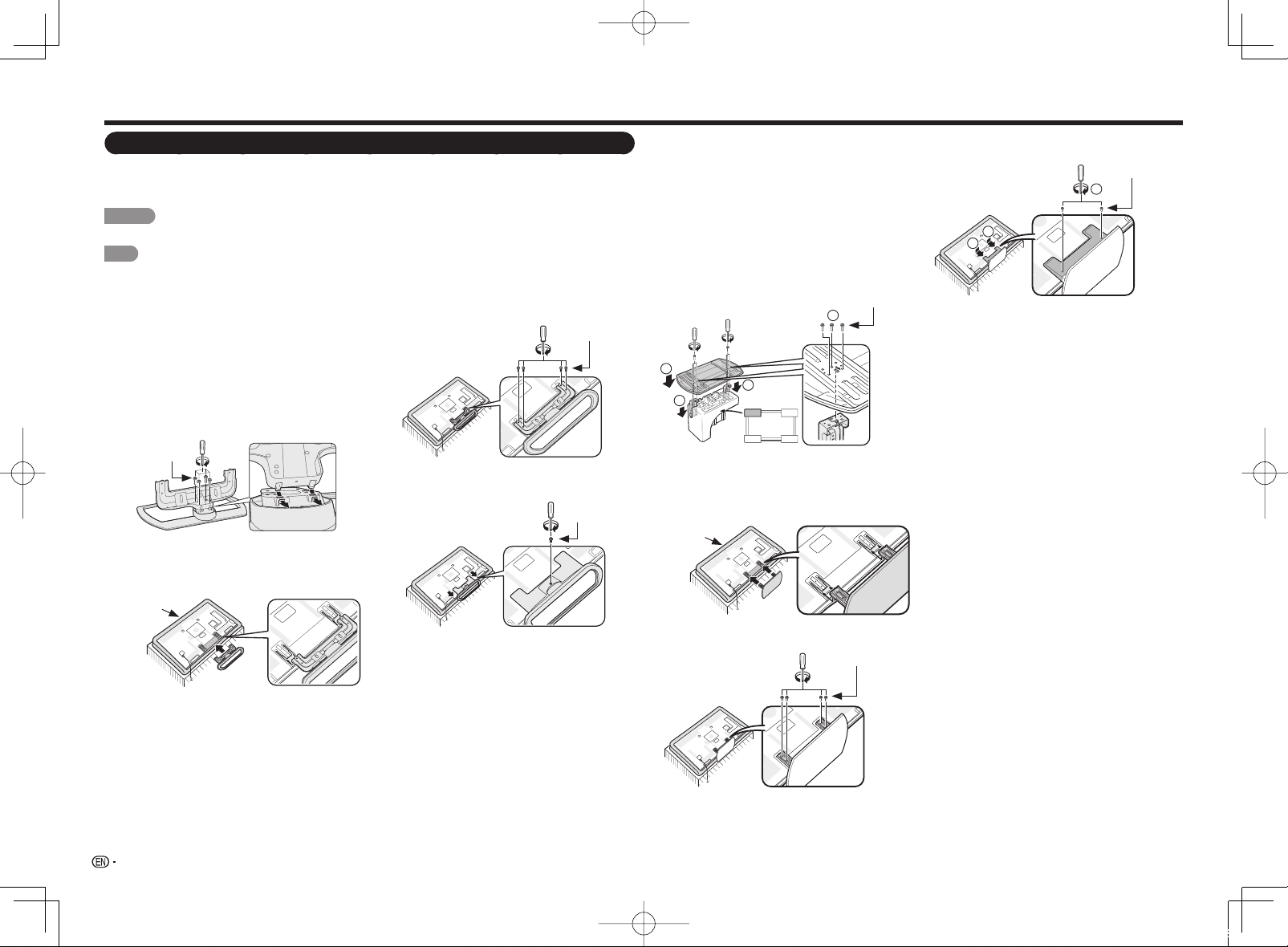
QUICK REFERENCE
Attaching the Stand
• Before attaching (or detaching) the stand, unplug the AC cord.
• Before performing work spread cushioning over the base area to lay the TV on. This will prevent it from
being damaged.
CAUTION
• Be sure to follow the instructions. Incorrect installation of the stand may result in the TV falling over.
NOTE
• Refer to pages 7 and 9 for the instructions on the installation of the 80 inch models.
LC-70LE857U/LC-60LE857U
■
Confi rm that there are 9 screws (4 long screws,
1
4 middle screws and 1 short screw) supplied
with the stand unit.
Attach the supporting post for the stand unit
2
onto the base as shown below.
• The supporting post attaches to the base at an
offcentered location on the base. Be sure to attach
the supporting post in the direction indicated
below and attach the stand to the TV with the
wider side of the base facing forward.
Long screws
Insert the stand into the openings on the rear of
3
the TV.
• Make sure that the stand is fi rmly inserted into the TV.
Improper installation may result in tilting of the TV set.
Soft cushion
Insert and tighten the 4 screws into the 4 holes
4
on the rear of the stand unit.
Middle screws
Insert the stand cover.
5
1
Insert the screw to secure the stand cover.
2
Short screw
LC-70LE757U/LC-60LE757U/LC-70LE755U/
■
LC-60LE755U/LC-70C7500U/LC-60C7500U
Confirm that there are 12 screws (6 long screws,
1
4 middle screws and 2 short screws) supplied
with the stand unit.
Set the post for the stand unit onto the
2
1
polystyrene foam.
Attach the base to the post.
2
Insert and tighten the 6 screws into the 6
3
holes on the bottom of the base.
• Hold the stand unit securely with one hand,
and then tighten the screws.
2
1
Insert the stand into the openings on the rear of
3
the TV.
• Make sure that the stand is fi rmly inserted into the
TV. Improper installation may result in tilting of the
TV set.
Soft cushion
Insert and tighten the 4 screws into the 4 holes
4
on the rear of the stand unit.
1
FRONT
Long screws
3
Middle screws
Insert the stand cover.
1
5
Insert the 2 screws to secure the stand cover.
2
2
1
1
Short screws
6
LC-80LE857U757U657UE.indd6 2013/02/2113:35:58
Page 9
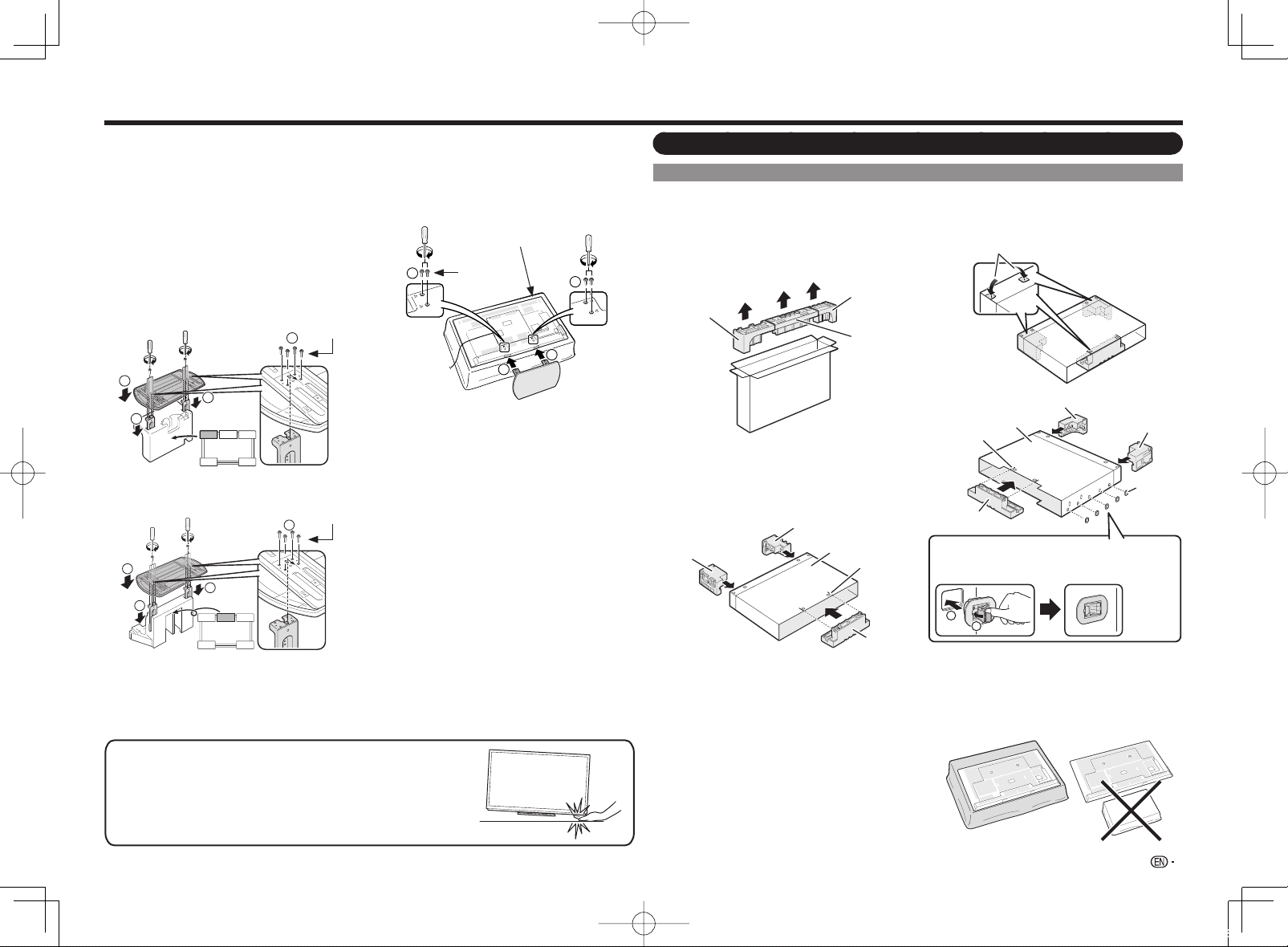
QUICK REFERENCE
LC-70LE657U/LC-60LE657U/LC-70LE655U/
■
LC-60LE655U/LC-70LE650U/LC-60LE650U/
LC-70C6500U/LC-60C6500U
Confirm that there are 12 screws (8 long screws
1
and 4 short screws) supplied with the stand unit.
Set the post for the stand unit onto the
2
1
polystyrene foam.
Attach the base to the post.
2
Insert and tighten the 8 screws into the 8
3
holes on the bottom of the base.
• Hold the stand unit securely with one hand,
and then tighten the screws.
LC-70LE657U/LC-70LE655U/LC-70LE650U/
■
LC-70C6500U
Long screws
3
2
1
1
FRONT
LC-60LE657U/LC-60LE655U/LC-60LE650U/
■
LC-60C6500U
Long screws
3
2
1
1
FRONT
• In the installation procedure, be careful not to catch your fi ngers between the
TV set and the fl oor.
• Do not remove the stand from the TV unless using an optional wall
mount bracket to mount it.
• After attaching the stand to the TV, do not hold the stand when you
put up, set up, move or lay down the TV.
Insert the stand into the openings on the
1
3
bottom of the TV.
• Make sure that the stand is fi rmly inserted into
the TV. Improper installation may result in tilting
of the TV set.
Insert and tighten the 4 screws into the 4
2
holes on the rear of the TV.
2
Soft cushion
Short screws
1
Attaching the Stand (for the 90/80 Inch Models)
Building the Work Table
Before attaching the stand to the TV, build a work
table on which to rest the TV.
• To build the table, use the cushioning materials
used in the packaging.
• Of the cushioning materials used, TOP-C is also
used during stand unit assembly. Be sure to
assemble the stand unit before building the work
2
1
table.
TOP-R
TOP-L
TOP-C
FRONT
Insert each of the cushioning materials in the
1
respective directions shown in the fi gure.
• Insert TOP-L and TOP-R into the left and right
sides of the case respectively.
• Insert TOP-C to fi t between the lines on the other
side of the case.
TOP-L
TOP-R
CASE
LINE
TOP-C
The case is equipped with push-in tabs to
2
hold the cushioning materials in place. Push
in the tabs (2 for each location) to secure the
cushioning materials in the case.
Push-in tabs
LC-90LE657U
■
LINE
TOP-C
Attach the joints and close the case.
Insert a joint into the hole on the side of the case.
1
Pressing the tab, fi x the joint into place.
2
1
2
After you have built the work table, spread a
3
blanket or similar soft cloth over the table and
TOP-L
CASE
then lay the TV display down on the covered
table before attaching the stand to the TV.
• Do not use a small table for this.
• Refer to the operation manual for information on
attaching the stand.
TOP-R
JOINT
7
LC-80LE857U757U657UE.indd7 2013/02/2616:14:33
Page 10

QUICK REFERENCE
• Before attaching (or detaching) the stand, unplug the AC cord.
• Before performing work spread cushioning over the base area to lay the TV on. This will prevent it from
being damaged.
CAUTION
• Be sure to follow the instructions. Incorrect installation of the stand may result in the TV falling over.
LC-80LE857U
■
Confi rm that there are 14 screws (8 long screws,
1
4 middle screws and 2 short screws) supplied
with the stand unit.
Attach the supporting post for the stand unit
2
onto the base as shown below.
• The supporting post attaches to the base at an
offcentered location on the base. Be sure to attach
the supporting post in the direction indicated
below and attach the stand to the TV with the
wider side of the base facing forward.
Long screws
Build the work table. (See page 7.)
3
Insert the stand into the openings on the rear of
4
the TV.
• Make sure that the stand is fi rmly inserted into the TV.
Improper installation may result in tilting of the TV set.
Soft cushion
Insert the stand cover.
6
1
Insert the screw to secure the stand cover.
2
Short screws
LC-80LE757U
■
Confirm that there are 12 screws (6 long screws,
1
4 middle screws and 2 short screws) supplied
with the stand unit.
Set the post for the stand unit onto the
2
1
polystyrene foam.
Attach the base to the post.
2
Insert and tighten the 6 screws into the 6
3
holes on the bottom of the base.
• Hold the stand unit securely with one hand,
and then tighten the screws.
2
1
Build the work table. (See page 7.)
3
Insert the stand into the openings on the rear of
4
the TV.
• Make sure that the stand is fi rmly inserted into the
TV. Improper installation may result in tilting of the
TV set.
Soft cushion
1
FRONT
Long screws
3
Insert the stand cover.
1
6
Insert the 2 screws to secure the stand cover.
2
2
1
1
Short screws
Insert and tighten the 4 screws into the 4 holes
5
Insert and tighten the 4 screws into the 4 holes
5
on the rear of the stand unit.
Middle screws
on the rear of the stand unit.
Middle screws
8
LC-80LE857U757U657UE.indd8 2013/02/2113:35:58
Page 11
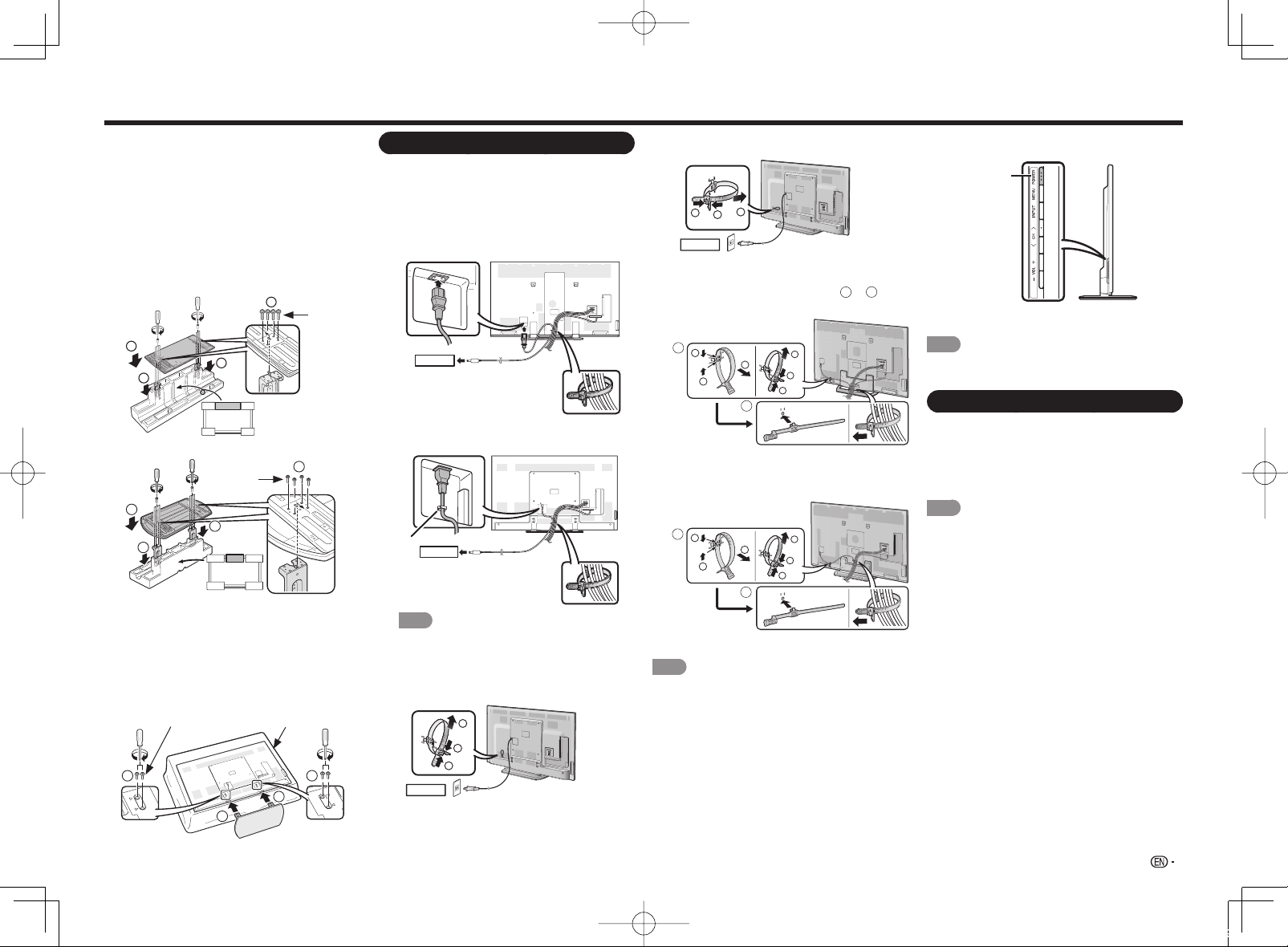
QUICK REFERENCE
LC-90LE657U/LC-80LE657U/LC-80LE650U/
■
LC-80C6500U
Confirm that there are 12 screws (8 long screws
1
and 4 short screws) supplied with the stand unit.
Set the post for the stand unit onto the
2
1
polystyrene foam.
Attach the base to the post.
2
Insert and tighten the 8 screws into the 8
3
holes on the bottom of the base.
• Hold the stand unit securely with one hand,
and then tighten the screws.
LC-90LE657U
■
2
1
LC-80LE657U/LC-80LE650U/LC-80C6500U
■
2
1
Build the work table. (See page 7.)
3
Insert the stand into the openings on the
1
4
bottom of the TV.
• Make sure that the stand is fi rmly inserted into
the TV. Improper installation may result in tilting
of the TV set.
Insert and tighten the 4 screws into the 4
2
holes on the rear of the TV.
Short screws Soft cushion
2
1
FRONT
1
FRONT
1
Long
screws
3
Long
screws
3
2
1
QUICK INSTALLATION TIPS
Attach your antenna to the back of the television.
1
(See page 10.)
Connect the AC plug for the television into the
2
AC outlet.
• Place the TV close to the AC outlet, and keep the
power plug within reach.
LC-80LE857U/LC-80LE757U
■
AC outlet
LC-90LE657U/LC-80LE657U/LC-80LE650U/
■
LC-80C6500U
*1
AC outlet
NOTE
• *1: Be sure to use the clamp to prevent the AC
cord from being unplugged.
(Except for LC-90LE657U)
LC-70LE657U/LC-70LE655U/LC-70LE650U/
■
LC-70C6500U
2
1
1
AC outlet
LC-60LE657U/LC-60LE655U/LC-60LE650U/
■
LC-60C6500U
2
1
1
AC outlet
Bundle the cords properly with the cable tie.
• When bundling the cords, use the AC cord holder
mounted on the TV. Relocate from
LC-70LE857U/LC-60LE857U
■
Remove and loosen
A
1
2
1
2
1
1
A
to B.
B
Attach and bundle together
LC-70LE757U/LC-60LE757U/
■
LC-70LE755U/LC-60LE755U/
LC-70C7500U/LC-60C7500U
Remove and loosen
A
1
2
1
2
1
1
B
Attach and bundle together
NOTE
• TO PREVENT RISK OF ELECTRIC SHOCK, DO
NOT TOUCH UN-INSULATED PARTS OF ANY
CABLES WITH THE AC CORD CONNECTED.
When turning on the TV for the fi rst time, press
3
POWER on the television.
POWER
Insert the batteries into the remote control unit.
4
(See page 10.)
NOTE
• Speakers cannot be detached from the TV.
• The TV angle cannot be adjusted.
Experiencing HD Images
An HDTV without an HD source is just an ordinary TV.
To enjoy HD images on the TV, you should get
HD programming from the following:
• Over-the-air broadcasting via HD quality antenna
• HD cable/satellite subscription
• HD compatible external equipment
NOTE
• For information on updating to HD programming, ask
your cable/satellite service provider.
9
LC-80LE857U757U657UE.indd9 2013/02/2619:46:49
Page 12
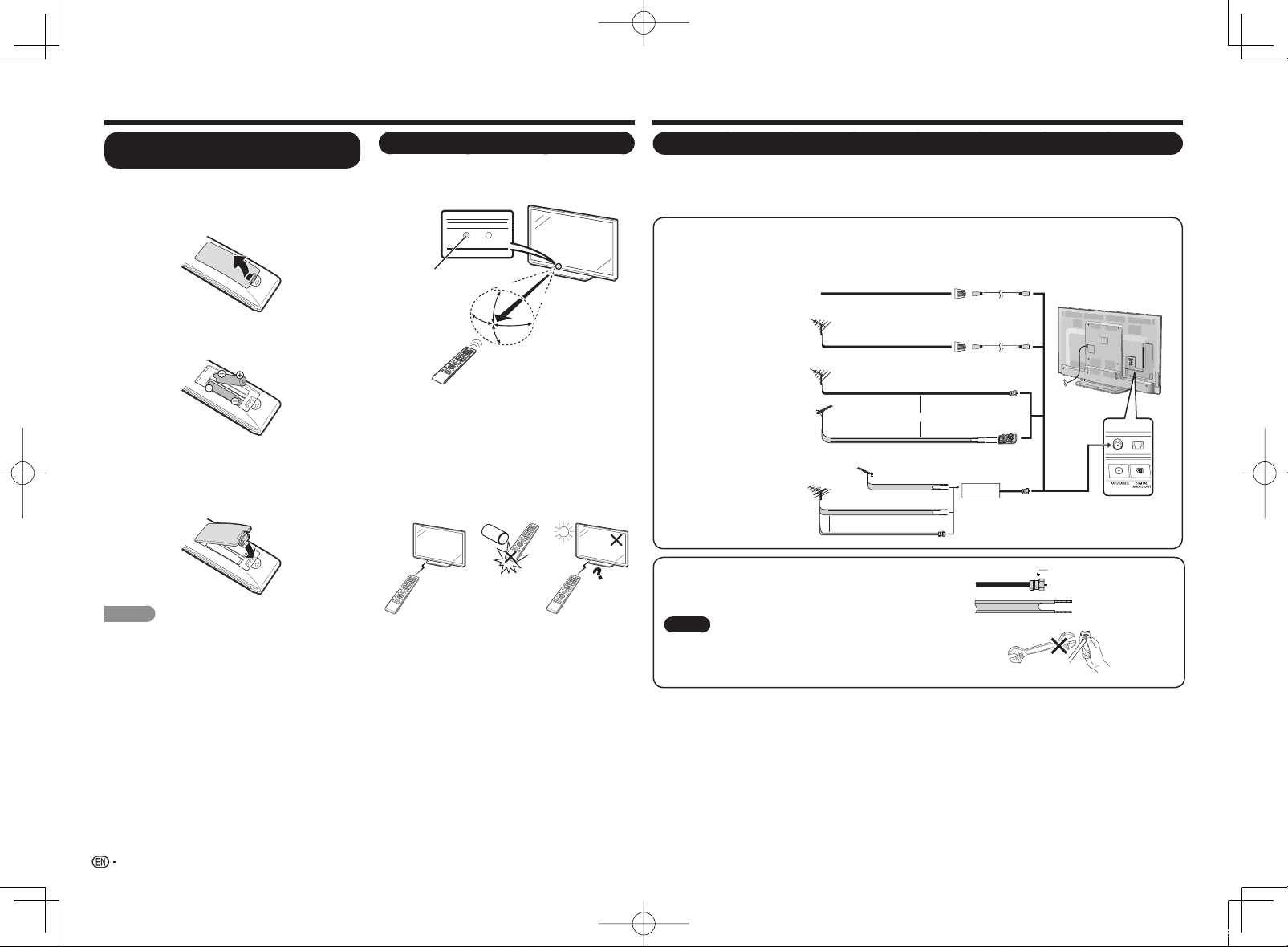
QUICK REFERENCE
Preparation
Installing Batteries in the Remote
Control Unit
If the remote control fails to operate TV functions,
replace the batteries in the remote control unit.
Open the battery cover.
1
Insert two "AAA" size batteries (supplied with the
2
product).
• Place the batteries with their terminals
corresponding to the (e) and (f) indications in
the battery compartment.
Close the battery cover.
3
CAUTION
Improper use of batteries can result in chemical leakage
or explosion. Be sure to follow the instructions below.
• Do not mix batteries of different types. Different types
of batteries have different characteristics.
• Do not mix old and new batteries. Mixing old and new
batteries can shorten the life of new batteries or cause
chemical leakage in old batteries.
• Remove batteries as soon as they are worn out.
Chemicals that leak from batteries that come in contact
with skin can cause a rash. If you fi nd any chemical
leakage, wipe thoroughly with a cloth.
• The batteries supplied with this product may have a
shorter life expectancy due to storage conditions.
• If you will not be using the remote control unit for an
extended period of time, remove batteries from it.
Using the Remote Control Unit
Use the remote control unit by pointing it towards the
remote control sensor on the TV. Objects between
the remote control unit and the remote control
sensor may prevent proper operation.
Remote control sensor
Cautions regarding the remote control unit
■
• Do not expose the remote control unit to shock. In
addition, do not expose the remote control unit to
liquids, and do not place it in an area with high humidity.
• Do not install or place the remote control unit under
direct sunlight. The heat may cause deformation of the
remote control unit.
• The remote control unit may not work properly if
the remote control sensor on the TV is under direct
sunlight or strong lighting. In such cases, change the
angle of the lighting or the TV, or operate the remote
control unit closer to the remote control sensor.
IMPORTANT:
IF THE UNIT DOES NOT POWER ON - UNPLUG
THE TELEVISION FROM THE OUTLET AND REPEAT
THE INSTALLATION STEPS.
IF YOU STILL ENCOUNTER NO POWER, PLEASE
CONTACT US AT 1-800-BE-SHARP.
30°
30°
17´ (5 m)
30°
*
30°
* The angle is 6º when the
stand is attached.
Antennas
To enjoy a clearer picture, use an outdoor antenna. The following is a brief explanation of the types of
connections that are used for a coaxial cable. If your outdoor antenna uses a 75-ohm coaxial cable with an
F-type connector, plug it into the antenna terminal at the rear of the TV set. For connecting the antenna cable to
the TV, use commercially available cables.
Connecting Antenna Cable
• Connect the antenna cable to the TV using one of the methods in the illustration as shown (1,2,
or4).
Home Antenna
or
terminal (75-ohm)
Coaxial cable
Home Antenna
terminal (75-ohm)
Coaxial cable
300/75-ohm
adapter
OUT
IN
Combiner
300-ohm twin-lead cable (fl at)
To TV antenna
terminal
75-ohm coaxial cable
F-type connector
75-ohm coaxial cable (round)
F-type connector
Cable without a
1
CATV converter
VHF/UHF antenna
2
Combination VHF/
3
UHF antenna
Separate VHF/UHF
4
antenna
1. A 75-ohm system is generally a round cable with F-type connector
that can easily be attached to a terminal without tools.
2. A 300-ohm system is a fl at "twin-lead" cable that can be attached
to a 75-ohm terminal through a 300/75-ohm adapter.
F-type connector should be fi nger-tightened only.
NOTICE
When connecting the RF cable to the TV set, do not tighten
F-type connector with tools.
If tools are used, it may cause damage to your TV set. (The
breaking of internal circuit, etc.)
Cable TV lead-In
75-ohm coaxial cable (round)
75-ohm coaxial cable (round)
300-ohm twin-lead
cable (flat)
UHF
ANTENNA
VHF
ANTENNA
300-ohm
twin-lead cable
300-ohm twin-lead cable
or
75-ohm coaxial cable
3
10
LC-80LE857U757U657UE.indd10 2013/02/2113:35:58
Page 13
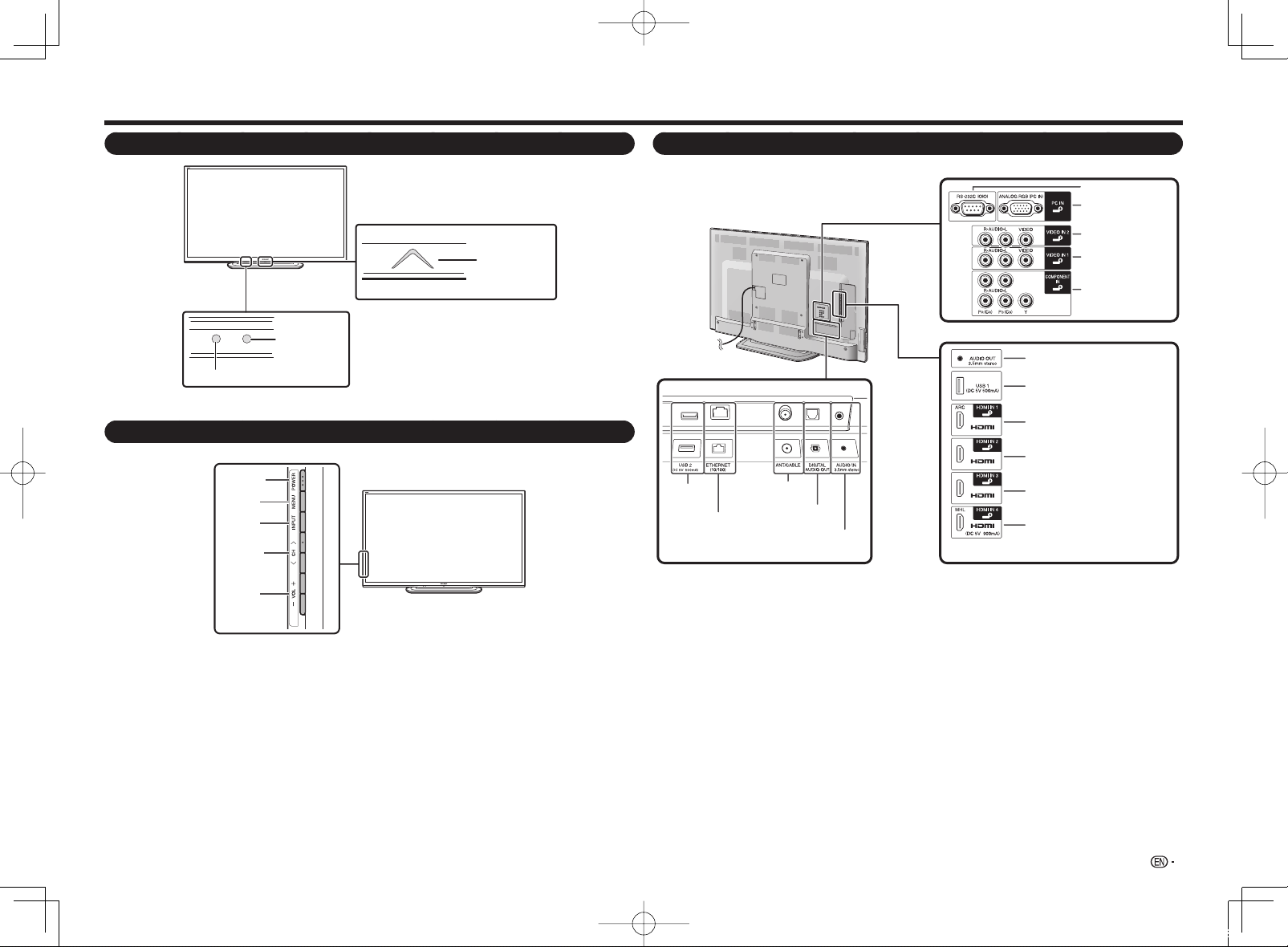
Part Names
TV (Front)
OPC sensor *
Remote control sensor
* OPC: Optical Picture Control (See page 24.)
TV (Side)
POWER
button
MENU
button
INPUT
button
Channel
buttons
(CHU/V)
Volume
buttons
(VOLk/l)
* See pages 13, 16, 22 and 27 for button operations.
TV (Rear)
*1
RS-232C terminal
PC IN terminal
VIDEO IN 2 terminals
Center Icon
illumination
(See page 27.)
*1
USB 2
terminal *3
ETHERNET
terminal
*1 See pages 13 to 15 and 41 for external equipment connection.
*2 See page 44 for details on the Audio Select function.
*3 Skype™ is available for the USB terminal. For details, refer to the following:
• For the operation manual:
Antenna/
Cable in
DIGITAL AUDIO
OUT terminal
AUDIO IN terminal
(shared for PC IN
and HDMI IN 2) *2
AUDIO OUT terminal
USB 1 terminal *3
HDMI IN 1 terminal
ARC: Audio Return Channel
(See pages 41 and 42.)
HDMI IN 2 terminal
HDMI IN 3 terminal
HDMI IN 4 terminal
MHL: Mobile High-Definition Link
(See page 43.)
http://www.sharpusa.com (USA)
http://www.sharp.ca (Canada)
http://www.sharp.com.mx (Mexico)
• For information on the communication camera:
http://freetalk.me/product/sharp/
• For details on Skype:
http://www.skype.com
VIDEO IN 1 terminals
COMPONENT IN
terminals
*1
11
LC-80LE857U757U657UE.indd11 2013/02/2113:35:58
Page 14
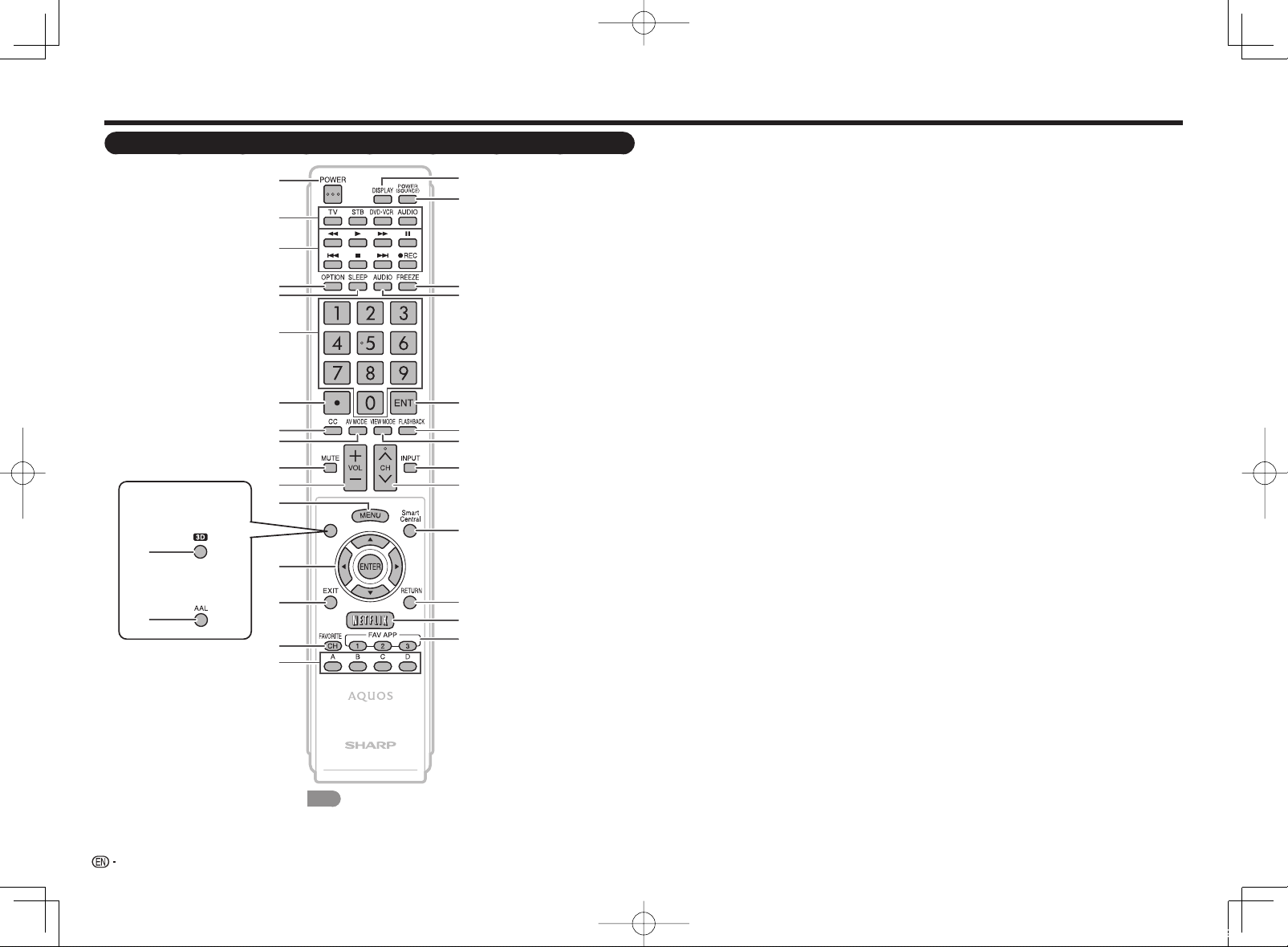
Part Names
Remote Control Unit
LE857U, LE757U,
■
LE755U, LE657U
and LE655U models
13
LE650U, C7500U
■
and C6500U models
13
10
11
12
14
15
16
17
1
2
3
4
5
6
7
8
9
NOTE
• When using the remote control unit, point it at the TV.
18
19
20
21
22
23
24
25
26
27
28
29
30
1 POWER: Switch the TV power on or enter
standby. (See page 16.)
2 TV, STB, DVD•VCR, AUDIO: Switches the
remote control for TV, STB, BD, DVD, VCR
and AUDIO operation. (See pages 40 to 41 for
details.)
* To enter the code registration mode, you
need to press an appropriate button (STB,
DVD•VCR or AUDIO) and DISPLAY at the
same time.
3 External equipment operational buttons:
Operate the external equipment.
4 OPTION: Display the Link Operation Menu
screen. This button will function only when
AQUOS LINK is used. (See pages 41 to 43 for
details.)
5 SLEEP: Set the sleep timer. (See page 19.)
60–9: Set the channel. (See page 18.)
7 • (DOT): (See pages 18 and 41.)
8 CC: Display captions from a closed-caption
source. (See page 20.)
AV MODE: Select an audio or video setting. (See
9
page 19.)
10 MUTE: Mute the sound. (See page 18.)
11 VOLk/l: Set the volume. (See page 18.)
12 MENU: Display the menu screen. (See page
22.)
13 LE857U, LE757U, LE755U, LE657U and
LE655U models
3D: Select between 3D and 2D image viewing.
(See pages 33 to 34 for details.)
LE650U, C7500U and C6500U models
AAL: Display the AQUOS ADVANTAGE LIVE
screen. (See page 47.)
14a/b/c/d, ENTER: Select a desired item on
the screen.
15 EXIT: Turn off the menu screen.
16 FAVORITE CH: Set the favorite channels. (See
page 28.)
17 A, B, C, D: Select 4 preset favorite channels in
4 different categories. (See page 28.)
While watching, you can toggle the selected
channels by pressing A, B, C and D.
18 DISPLAY: Display the channel information.
19 POWER (SOURCE): Turns the power of the
external equipment on and off.
20 FREEZE: Set the still image. Press again to
return to normal screen. (See page 18.)
21 AUDIO: Selects the MTS/SAP or the audio
mode during multichannel audio broadcasts. (See
page 19.)
22 ENT: Jumps to a channel after selecting with the
0–9 buttons.
23 FLASHBACK: Return to the previous channel or
external input mode. (See page 18.)
24 VIEW MODE: Select the screen size. (See pages
20 and 21.)
25 INPUT: Select a TV input source. (TV, HDMI1,
HDMI2, HDMI3, HDMI4, COMPONENT, VIDEO1,
VIDEO2, PC IN, Home Network (DLNA), USB)
(See pages 13 and 18.)
26 CHU/V: Select the channel. (See page 18.)
27 SmartCentral: Display the application window.
(See page 18.)
28 RETURN: Return to the previous menu screen.
29 NETFLIX: Display the Netfl ix screen. (See page
19.)
30 FAV APP 1, 2, 3: You can assign your favorite
applications to these buttons. (See pages 47 to
49.)
12
LC-80LE857U757U657UE.indd12 2013/02/2113:35:59
Page 15
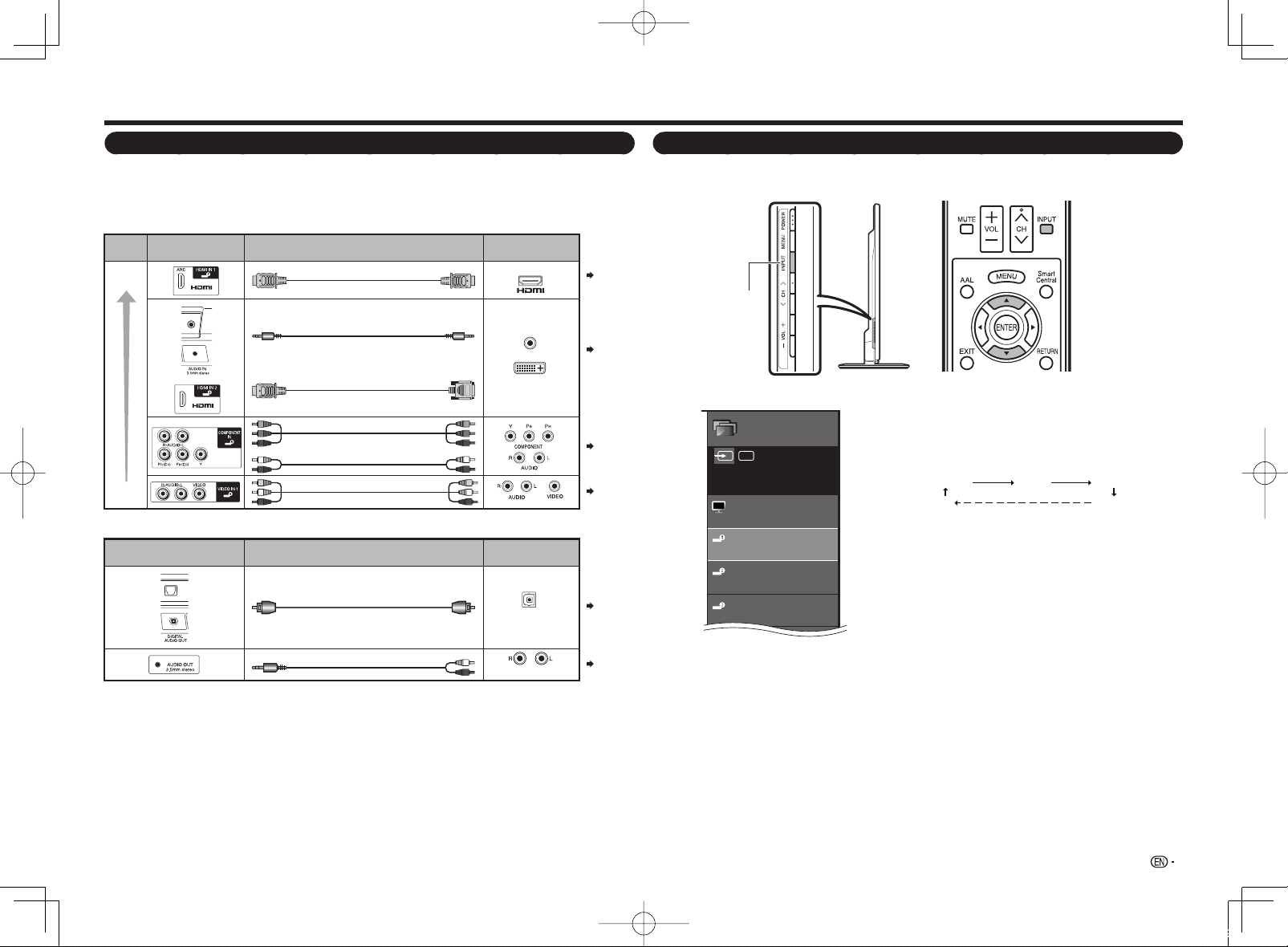
Introduction to Connections
4
3
INPUT
TV
HDMI1
HDMI2
HDMI3
Menu
Types of Connection
For connecting the TV to external equipment, use commercially available cables.
• The illustrations of the terminals are for explanation purposes and may vary slightly from the actual products.
Connecting to video equipment or PC
■
Image quality differs depending on the terminal used. To enjoy clearer images, check the output terminals of
your external equipment and use its appropriate terminals for higher quality images.
Image
Quality
HD
Quality
Standard
Quality
Connecting to audio equipment
■
Terminal
on the TV
Terminal on the TV
Cable
HDMI-certified cable
Ø 3.5 mm stereo minijack cable
DVI-HDMI conversion cable
Component video cable
Audio cable
AV cable
Cable
Optical fiber cable
Terminal on external
equipment
AUDIO
DVI OUT
Terminal on external
equipment
OPTICAL
DIGITAL AUDIO INPUT
Pages
14, 15
Pages
14, 15
Page 14
Page 14
Page 15
Displaying an External Equipment Image
To view external source images, select the input source by pressing INPUT on the remote control unit or on the TV.
INPUT
Example
Input
AIR
Press INPUT.
1
• The INPUT list screen displays.
Press a/b to select the input source.
2
• You can also select the input source by pressing INPUT.
Each time INPUT is pressed, the input source toggles.
HDMI1 HDMI2 HDMI
TV
• An image from the selected source automatically displays.
• If the corresponding input is not plugged in, you cannot
change the input. Be sure to connect the equipment
beforehand.
HDMI
Ø3.5 mm stereo minijack to RCA audio cable
ANALOG AUDIO IN
Page 15
LC-80LE857U757U657UE.indd13 2013/02/2113:35:59
13
Page 16
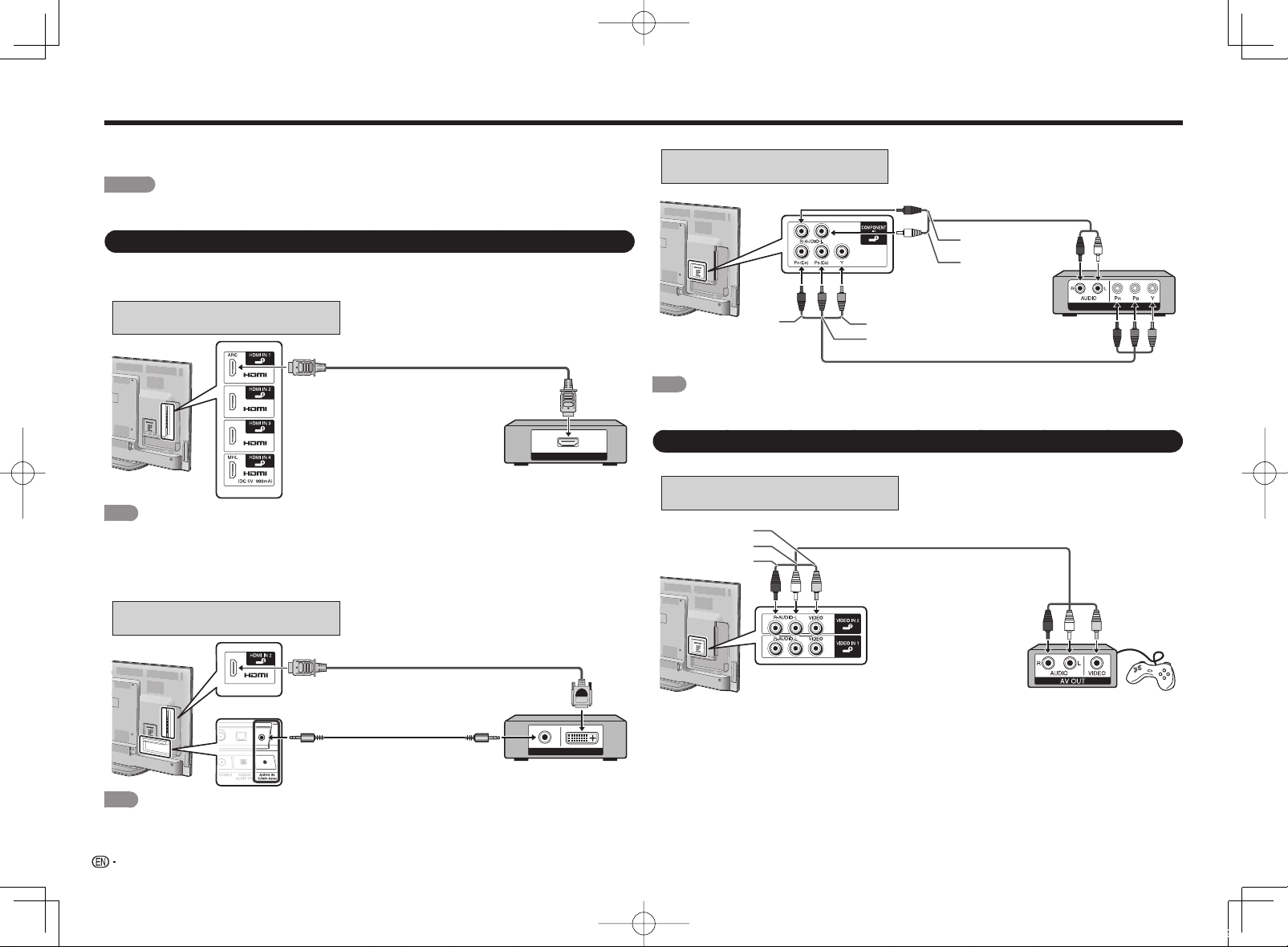
Connecting to External Equipment
You can connect many types of external equipment to your TV. To view external source images, select the
input source by pressing INPUT on the remote control unit or on the TV. (See pages 13 and 18.)
For connecting the TV to external equipment, use commercially available cables.
CAUTION
• To protect equipment, always turn off the TV before connecting any external equipment.
• Please read the relevant operation manual (Blu-ray disc player, etc.) carefully before making connections.
Connecting a Blu-ray Disc/DVD Player or HD Cable/Satellite Set-top Box
When using an HDMI cable (HDMI IN 1, 2, 3 or 4):
■
• The HDMI (High Defi nition Multimedia Interface) terminal is an audio-video interface that enables a connection for
audio and video signals using a single cable. The HDMI IN terminal supports high-resolution video input.
• Blu-ray disc player • DVD player
• HD cable/satellite set-top box
HDMI-certified cable
HDMI OUT
NOTE
• To enjoy 1080p display capability, connect your external equipment using an HDMI-certifi ed cable or a component
cable and set the equipment to 1080p output.
• Supported Audio format: Linear PCM, Dolby Digital, DTS, sampling rate 32/44.1/48kHz.
• When you connect ARC-compatible equipment, use HDMI IN 1.
When using a DVI-HDMI conversion cable (HDMI IN 2):
■
• Blu-ray disc player • DVD player
• HD cable/satellite set-top box
When using a Component cable (COMPONENT IN):
■
• Blu-ray disc player • DVD player
• HD cable/satellite set-top box
Audio cable
AUDIO-R (Red)
AUDIO-L (White)
P
(Red)
R
NOTE
• To enjoy 1080p display capability, connect your external equipment using an HDMI-certifi ed cable or a component
cable and set the equipment to 1080p output.
Y (Green)
P
(Blue)
B
Component video cable
COMPONENT OUT
Connecting a VCR, Game Console, Camcorder or Cable/Satellite Set-top Box
When using a Composite cable (VIDEO IN 1 or 2):
■
• Game console • VCR
• Camcorder • Cable/Satellite set-top box
VIDEO (Yellow)
AUDIO-L (White)
AUDIO-R (Red)
AV cable
DVI-HDMI conversion cable
Ø 3.5 mm stereo minijack cable
AUDIO OUT
DVI OUT
NOTE
• When using a DVI-HDMI conversion cable, you should make an analog audio connection. In this case, in addition to
connecting a DVI-HDMI conversion cable to the HDMI IN 2 terminal, connect a Ø 3.5 mm stereo minijack cable to
the AUDIO IN terminal and set "Audio Select" to "HDMI+Analog". (See page 44.)
14
LC-80LE857U757U657UE.indd14 2013/02/2113:35:59
Page 17
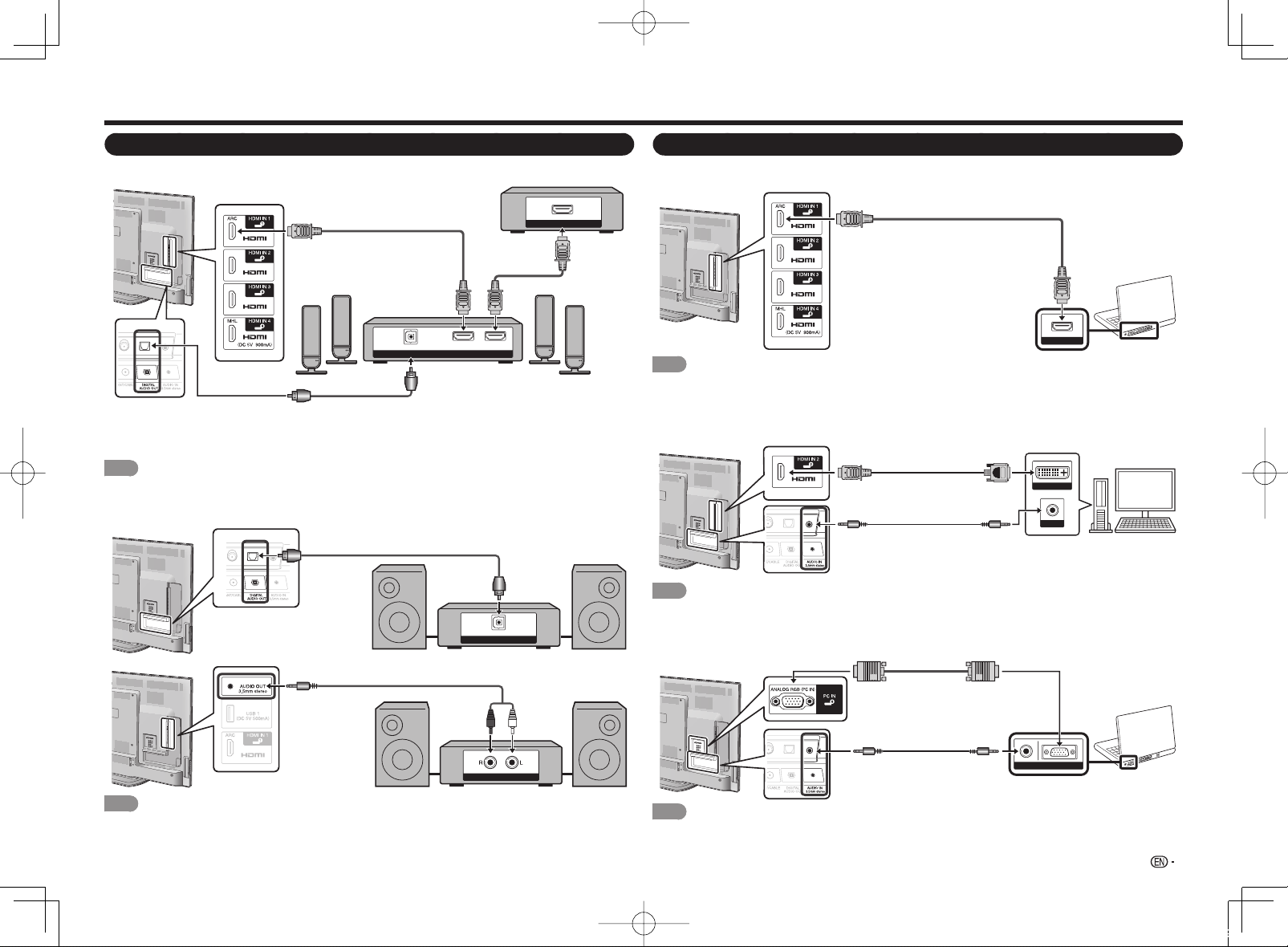
Connecting to External Equipment
Connecting a Surround System/Audio System
When connecting an AV amplifi er for a surround system
■
HDMI-certified cable *1
OPTICAL
DIGITAL AUDIO INPUT
Optical fiber cable *2
• Letting the TV output the audio to an AV amplifi er:
*1 When you connect ARC-compatible equipment, use the HDMI IN 1 terminal.
*2 If the equipment to be connected is not compatible with the ARC, connect an optical fi ber cable.
NOTE
• If the image is not in sync with the audio, check the settings of the connected surround system.
When connecting an audio amplifi er
■
It is possible to output audio through the DIGITAL AUDIO OUT terminal. (See page 26 for details.)
Optical fiber cable
Ø3.5 mm stereo minijack to RCA audio cable
HD Cable/Satellite set-top box
HDMI INHDMI OUT
OPTICAL
DIGITAL AUDIO INPUT
HDMI OUT
Connecting a PC
Refer to page 45 for a list of PC signals compatible with the TV.
When using an HDMI cable (HDMI IN 1, 2, 3 or 4):
■
HDMI-certified cable
HDMI OUT
NOTE
• Depending on the board, only video signals may be output. In this case, in addition to connecting an HDMI-certifi ed
cable to the HDMI IN 2 terminal, connect a Ø 3.5 mm stereo minijack cable to the AUDIO IN terminal and set "Audio
Select" to "HDMI+Analog". (See page 44.)
• The HDMI IN terminals only support digital signal.
When using a DVI-HDMI conversion cable (HDMI IN 2):
■
DVI-HDMI conversion cable
DVI OUT
Ø 3.5 mm stereo minijack cable
NOTE
• When using a DVI-HDMI conversion cable, you should make an analog audio connection. In this case, in addition to
connecting a DVI-HDMI conversion cable to the HDMI IN 2 terminal, connect a Ø 3.5 mm stereo minijack cable to
the AUDIO IN terminal and set "Audio Select" to "HDMI+Analog". (See page 44.)
When using an analog RGB cable (PC IN):
■
Analog RGB cable
(D-sub 15-pin cable or VGA cable)
AUDIO
Ø 3.5 mm stereo minijack cable
RGBAUDIO
NOTE
• See page 27 for details on the Output Select function.
ANALOG AUDIO IN
NOTE
• When using an analog RGB cable, input the audio signal to the AUDIO IN terminal of PC IN.
• When connecting a PC to the PC IN, set "Audio Select" to "Video+Audio". (See page 44.)
15
LC-80LE857U757U657UE.indd15 2013/02/2113:35:59
Page 18
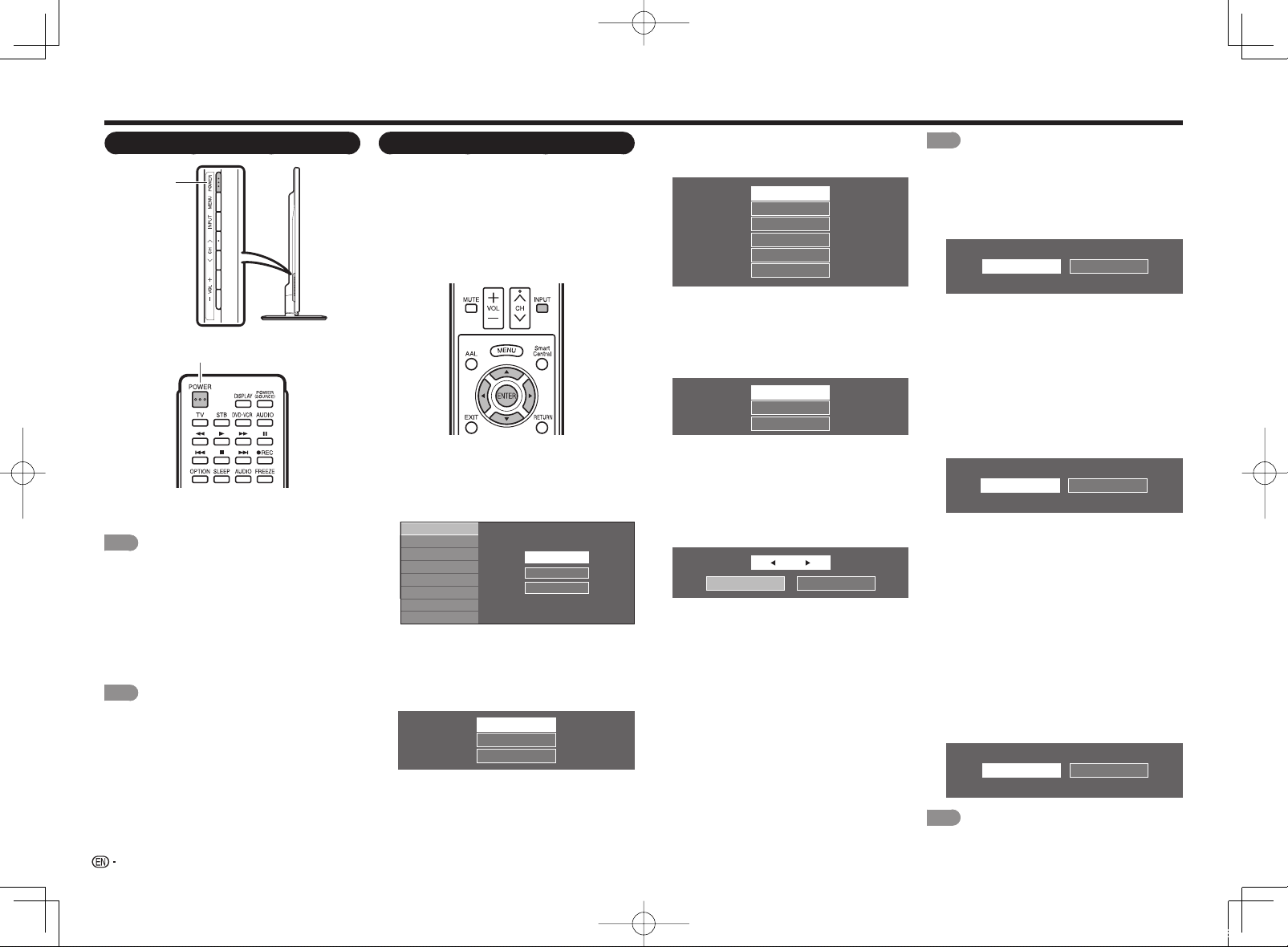
Watching TV
Turning On/Off the Power
POWER
POWER (On/Standby)
Press POWER on the TV or on the remote control
unit to turn the power on.
NOTE
• The Initial Installation starts when the TV powers on for
the fi rst time. If the TV has been turned on before, the
Initial Installation will not be invoked. For changing the
settings of the Initial Installation, perform "EZ setup" on
the Initial Setup menu on page 28.
Press POWER on the TV or on the remote control
unit again to turn the power off.
• The TV enters standby and the image on the
screen disappears.
NOTE
• If you are not going to use this TV for a long period
of time, be sure to remove the AC cord from the AC
outlet.
• Weak electric power is still consumed even when the
TV is turned off.
16
Initial Installation
When you turn on the TV for the fi rst time, it will
automatically memorize the broadcasting channels
available in the region where you live. Perform the
following steps before you press POWER on the
remote control unit.
1. Insert the batteries into the remote control unit.
(See page 10.)
Connect the antenna cable to the TV. (See page 10.)
2.
3.
Plug in the AC cord to the AC outlet. (See page 9.)
Language (Language setting)
Select from among 3 languages: English, French and
Spanish.
Press a/b to select the desired language listed
1
on the screen, and then press ENTER.
Language
Location & Time
TV Location
Antenna & Cable/STB
Air/Cable
CH Search
Network
Completed
Location & Time
Make settings for the country, area and time zone
where you use the TV.
Press a/b to select "United States", "Canada"
2
or "Mexico", and then press ENTER.
United States
English
Français
Español
Canada
Mexico
Press a/b to select the time zone where you
3
are using the TV, and then press ENTER.
Example
EST
CST
MST
PST
AKST
HAST
• The time zone differs depending on the selected
country.
• The factory preset value is the time zone for the
capital of the selected country.
Press a/b to select the Daylight Savings Time,
4
and then press ENTER.
Auto
Manual
Off
• "Auto" is the default selection.
TV Location
Select "Home" or "Store" for the location where
you plan to install the TV. This product qualifi es for
ENERGY STAR
Press c/dto select "Home" or "Store".
5
Press ENTER to enter the setting.
Home: "Power Saving" is set to "Advanced", and AV
Store: "Power Saving" is set to "Off" and AV MODE
1
*
in Home mode default setting.
Select
Home
Store
MODE is set to "STANDARD (ENERGY STAR)*
is set to "DYNAMIC (Fixed)". Picture Reset and
Feature Demo can be set.
Picture Reset: AV MODE will be set to
"DYNAMIC (Fixed)" regardless of whether
Picture Reset is "On" or "Off".
• If you select "On" and there is no operation
for 30 minutes:
AV MODE will be reset to "DYNAMIC (Fixed)".
-
- When a 3D signal is detected, 3D images
will switch to 2D images. (For the LE857U,
LE757U, LE755U, LE657U and LE655U
models)
• When "Off" is selected:
- AV MODE will be set to "DYNAMIC (Fixed)".
Feature Demo:
the settings are completed, the Feature Demo
screen is displayed if there is no operation for
several minutes.
When "On" is selected, after all
NOTE
• ENERGY STAR qualifi cation is based on AV MODE
"STANDARD (ENERGY STAR)".*
1
Antenna & Cable/STB
Select the type of connection you will use to watch TV.
Press c/d to select "Antenna & Cable" or "Set-
6
top box", and then press ENTER.
Antenna & Cable
To watch TV via an antenna or cable connection
(without using a set-top box):
Select "Antenna & Cable", and then go to step 7.
To watch TV via a set-top box:
Select "Set-top box", and then press ENTER.
1
Please make sure your set-top box is turnd on,
2
and then press ENTER.
To watch TV, select the input source
3
corresponding to the terminal connected to the
set-top box. When doing so, you must make the
setting to skip "TV". Press c/d to select "On",
and then press ENTER.
On
• When this is set to "On", the channel on the TV
cannot be changed using the remote control
unit or menu. (e.g. CH U/V, Favorite CH,
etc.)
• See page 26 for details on the Input Skip
function.
Press INPUT to select the input source
4
1
".
corresponding to the terminal connected to the
set-top box. Make the necessary settings on the
connected external equipment.
• See the operation manual of the connected
equipment for setting up the equipment.
Set-top box
Off
Air/Cable (Antenna setting)
Make sure what kind of connection is made with
your TV when selecting "Air" or "Cable".
Press c/dto select "Air" or "Cable".
7
Press ENTER to enter the setting.
Air
NOTE
Cable
• *1: Except for LC-90LE657U
LC-80LE857U757U657UE.indd16 2013/02/2316:34:43
Page 19
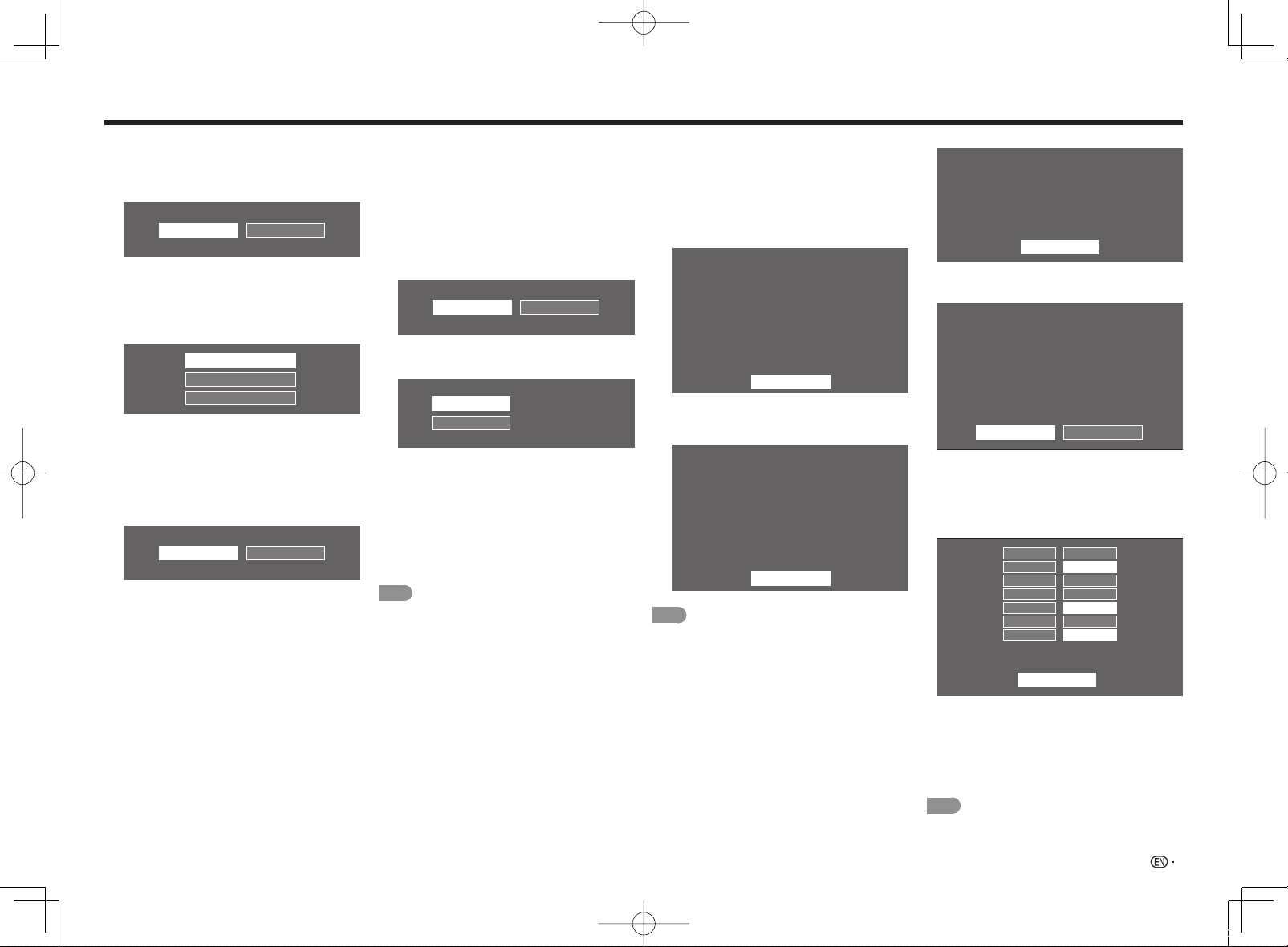
Watching TV
CH Search (Channel search)
Channel auto search makes the TV look for all
channels viewable in the set area.
When "Air" is selected in Antenna setting:
8
c/d
Press
When "Cable" is selected in Antenna setting:
1
2
to select "Start", and then press ENTER.
Start
Pressa/b to select "Analog & Digital Search
Start" to search both analog and digital
broadcasts, or to select "Analog Search Start" to
search only analog broadcasts, and then press
ENTER.
Analog & Digital Search Start
Analog Search Start
• The Channel search will start automatically.
• To exit the Channel search screen, select
"Cancel", and then press ENTER.
The Channel search results may include
scrambled channels or channels that are not
viewable in the set area. Press
"Yes", and then press ENTER to remove
scrambled channels.
Yes
Cancel
Cancel
c/d
No
to select
Network
When you connect to the Internet on the TV, select
the desired connection method and follow the
instructions shown on the display.
• Wireless LAN connection is possible only when the
WPS (push button) method is used. If any other
method is used, make settings by Initial Setup >
Internet Setup > Network Setup. (See pages 46 to
47.)
Press c/d to select "Yes", and then press
9
ENTER.
Yes
Press a/b to select "Wired" or "Wireless", and
10
then press ENTER.
Wired
Wireless
Connection using an ETHERNET cable:
Select "Wired" and press ENTER.
1
Confi rm that the TV is properly connected
2
with the router, and then press "Next". Follow
the instructions on the display to perform the
connection test.
Wireless LAN connection by the WPS method:
Select "Wireless" and press ENTER.
1
Follow the instructions on the display, and fi nalize
2
the connection after testing its viability.
NOTE
• When you change the network settings, refer to Initial
Setup > Internet Setup > Network Setup. (See pages
46 to 47.)
No
Completed
The settings confi rmation screen is displayed.
11
Confi rm the information displayed on the screen,
and then press ENTER.
Examples of the settings confi rmation screen
When one or more channel is received after
"Antenna & Cable" was selected in step 6 and a
search was carried out.
Language : English
Location & Time : United States/EST/Auto
TV Location : Home
Antenna & Cable/STB : Antenna & Cable
Air/Cable : Air
Search Result : Digital 4ch
Analog 7ch
Network Connection : Not completed
Press the INPUT button,
then the right arrow d,
to see the list of channels found.
OK
When no channel is received after "Antenna &
Cable" was selected in step 6 and a search was
carried out.
Language : English
Location & Time : United States/EST/Auto
TV Location : Home
Antenna & Cable/STB : Antenna & Cable
Air/Cable : Cable
Search Result : No channel
Network Connection : Not completed
Channel not found.
Antenna/Cable are not properly connected
or Air/Cable setup is incorrect.
Please check your Antenna/Cable connection
and Air/Cable setup.
OK
NOTE
• If no channel is found, confi rm the type of connection
made with your TV and try "EZ Setup" again. (See
page 28.)
• To see the list of channels found during Channel
search, press INPUT, and then press d.
When "Set-top box" was selected in step 6.
Language : English
Location & Time : United States/EST/Auto
TV Location : Home
Antenna & Cable/STB : Set-top box
TV Input Skip : Yes
Network Connection : OK
OK
• Click "OK" to display the confi rmation screen for
input source switching.
Please make sure to select INPUT to the
specific input terminal you are connecting
your set-top box to get the picture.
Closed caption, sub-channel audio
and channel selection need to be selected
with your set-top box.
If you select "Show the Input List", the connection
status of input source will be shown.
Please make sure the input position which your
set-top box is connected.
Show the input list
Show the input list: You can check the current
connection status of external equipment. Confi rm
which input terminal is connected to the set-top
box.
OK: Clicking "OK" will complete the EZ Setup
procedure.
HDMI 1 Not Available
HDMI 2 Connected
HDMI 3 Not Available
HDMI 4 Not Available
COMPONENT
VEDEO 1 Not Available
VEDEO 2 Connected
"Connected" is shown next to the name of input terminal which your
set-top box or any other external equipment are connected to.
OK
Connected
OK
• This may not display correctly depending on the
connected equipment.
• This is not displayed correctly when the connected
equipment is off.
• To watch TV using a set-top box, press INPUT
after completing the initial settings, and select the
input to which the set-top box is connected.
NOTE
• For changing the settings of the Initial Installation,
perform "EZ setup" on the Initial Setup menu on page
28.
17
LC-80LE857U757U657UE.indd17 2013/02/2113:36:00
Page 20
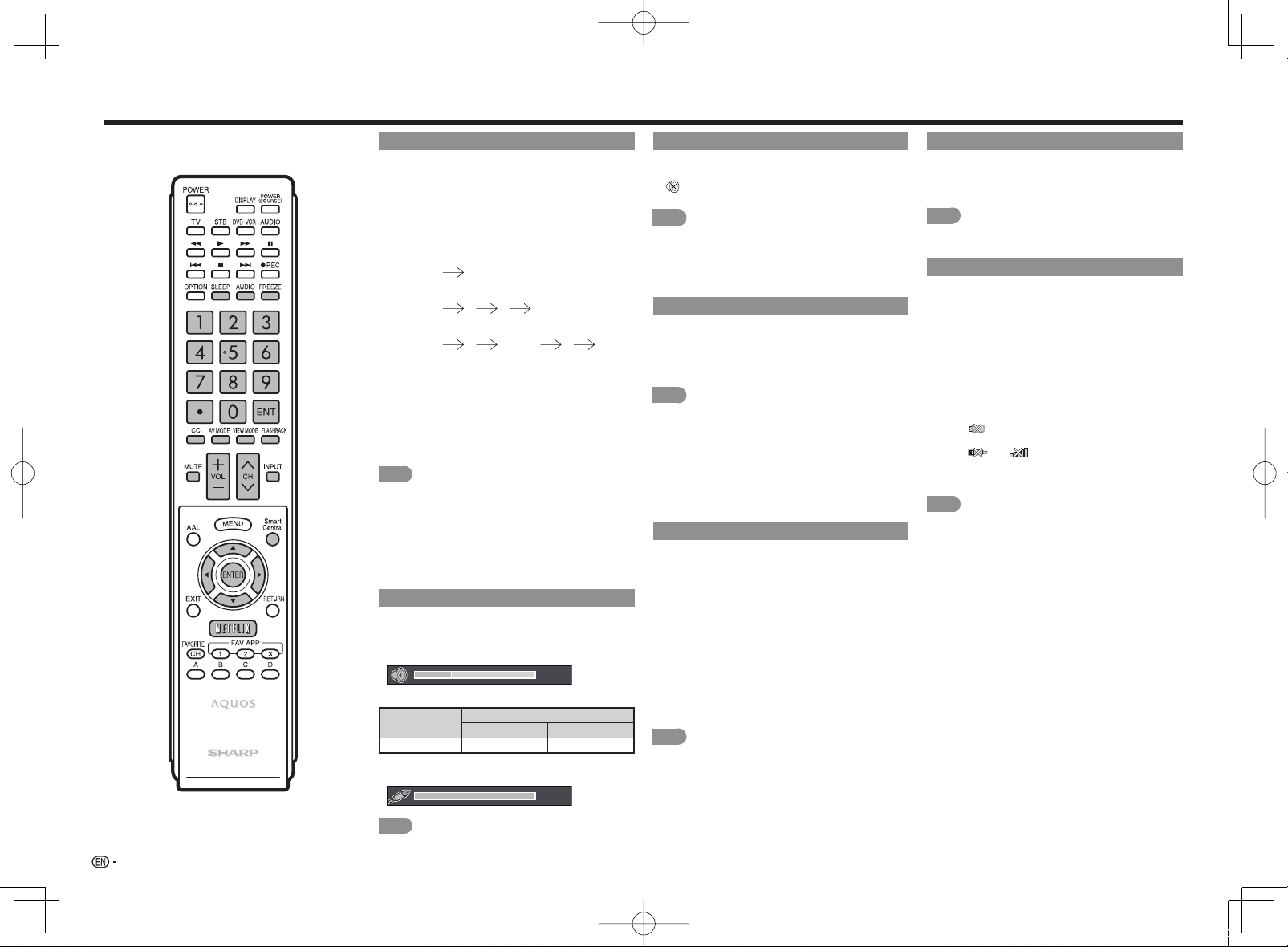
Direct Button Operation
Changing Channels
You can change channels in several ways.
Method 1
Using CHU/V on the remote control unit or on the
TV.
Method 2
Using remote control buttons 0-9, • (DOT).
Examples:
To select a 1 or 2-digit channel number (e. g.,
Channel 5):
Press 5 ENT.
To select a 3-digit channel number (e. g., Channel
115):
Press 1 1 5 ENT.
To select a 4-digit channel number (e. g., Channel
22.1):
Press 2 2 • (DOT) 1 ENT.
Method 3
Selecting the program from the Channel list.
Press INPUT on the remote control unit.
1
• The INPUT list displays.
Press c/d to select "AIR" or "CABLE".
2
• The Channel list displays.
Press a/b to select the desired channel, and
3
then press ENTER.
NOTE
• When selecting a 1-digit channel number, it is not
necessary to press 0 before the number.
• When you enter 0-9 only, channel selection will be
made if there is no operation within a few seconds.
• If you push "0" by itself, nothing will happen.
• Complete the above steps within a few seconds.
• When you enter 0-9 and • (DOT), channel selection will
be made if there is no operation within a few seconds.
Changing Volume
You can change the volume by pressing VOLk/
on the TV or on the remote control unit.
• To increase the volume, press VOLk.
• To decrease the volume, press VOLl.
l
30
Audio status
Output device
Speaker Variable sound Mute
• When "Output Select" is set to "Variable", the indicator
on the screen changes as shown below.
Output Select
Fixed Variable
100
MUTE
Mutes the current sound output.
Press MUTE.
• " " will be displayed on the screen for 30 minutes,
and the sound is silenced.
NOTE
• Within 30 minutes of pressing MUTE, mute can be
canceled by pressing VOLk/l or MUTE.
• Mute will be canceled after 30 minutes have passed.
However, the TV will not suddenly output a loud sound
as the volume level is set to 0 automatically.
FREEZE
Allows you to capture and freeze a moving image
that you are watching.
Press FREEZE.
• A moving image is captured.
• Press FREEZE again to cancel the function.
NOTE
• When this function is not available, "No displaying still
image available." will display.
• The still image automatically goes out after 30 minutes.
• If you are using the freeze function and a broadcast
activates the V-CHIP BLOCK, the freeze function
will be canceled and a V-CHIP BLOCK message will
appear.
• You can have the same settings by choosing "Freeze"
on the menu items. (See page 26.)
INPUT
To view external source images, select the input
source by pressing INPUT on the remote control
unit or on the TV.
Press INPUT.
1
• The INPUT list screen displays.
Press a/b or press INPUT again to select the
2
input source.
• An image from the selected source automatically
displays.
• Each time INPUT is pressed, the input source
toggles.
• If the corresponding input is not plugged in, you
cannot change the input. Be sure to connect the
equipment beforehand.
NOTE
• See pages 13 to 15 and 41 for external equipment
connection.
FLASHBACK
Press FLASHBACK to switch to the previously
tuned channel or previous input mode.
• Press FLASHBACK again to switch back to the
currently tuned channel.
NOTE
• FLASHBACK will not work if no channel has been
changed after the TV is turned on.
SmartCentral
Allows you to directly activate various types of
applications.
Press SmartCentral to display the application
1
window.
• Press SmartCentral again to display a list of
applications by category.
Press c/d(ora/b) to select the desired
2
application, and then press ENTER.
• If you changed the display to the list of
applications in step 1, select a category and then
an application. See page 49 for details.
" is displayed after you switch to USB mode,
• If "
check the USB connection.
" or " " is displayed after you switch to
• If "
Home Network (DLNA) mode or after you connect
to the Internet, check your TV’s network settings
and connection.
NOTE
• See pages 36, 47 to 49 for details of viewable
applications.
• You can display the application window by choosing
"APPS" on the menu items. (See page 26.)
• When this function is not available, "Can not operate
this function now" will display.
NOTE
• See page 27 for details on the Output Select function.
18
LC-80LE857U757U657UE.indd18 2013/02/2113:36:00
Page 21

Direct Button Operation
NETFLIX
Displays the Netfl ix screen.
Press NETFLIX.
NOTE
• To enjoy Netfl ix, you need to make:
—a broadband Internet connection (See page 46.)
—settings of Internet Setup (See pages 46 to 47.)
—adjustments for Netfl ix (See page 49.)
AUDIO
MTS/SAP stereo mode
■
The TV has a feature that allows reception of sound
other than the main audio for the program. This
feature is called Multi-channel Television Sound
(MTS). The TV with MTS can receive mono sound,
stereo sound
and Secondary Audio Programs (SAP). The SAP
feature allows a TV station to broadcast other
information, which could be audio in another
language or something completely different like
weather information.
You can enjoy Hi-Fi stereo sound or SAP
broadcasts where available.
• Stereo broadcasts: View programs like live sporting
events, shows and concerts in dynamic stereo sound.
• SAP broadcasts: Receive TV broadcasts in either
MAIN or SAP sound.
MAIN sound: The normal program soundtrack (either in
mono or stereo).
SAP sound: Listen to a second language,
supplementary commentary or other information. (SAP
is mono sound.)
If stereo sound is diffi cult to hear.
• Obtain a clearer sound by manually switching to fi xed
mono-sound mode.
You can change MTS as shown below to match the
television broadcast signal.
Press AUDIO to toggle between audio modes.
Examples: when receiving MTS and SAP
STEREO mode:
STEREO + SAP mode:
MAIN + SAP mode:
MONO mode: MONO
STEREO MONO
ST(SAP) SAP(ST) MONO
MAIN SAP
Digital broadcasting audio mode
■
The types of audio transmitted in a digital broadcast
include SURROUND as well as MONO and STEREO.
In addition, it is possible for multiple audio tracks to
accompany a single video track.
Press ENTER to toggle between audio modes.
Example: when receiving Digital broadcasting
STEREO (Audio1) STEREO (Audio2)
SURROUND (Audio3)
NOTE
• MTS only operates while in TV mode.
• You can have the same settings by choosing "Change
Audio" on the menu items. (See page 26.)
Sleep Timer
Allows you to set a time when the TV automatically
switches to standby.
Press SLEEP.
• The remaining time displays when the sleep timer has
been set.
• Each time you press SLEEP, the remaining time
switches as shown below.
Off 30 60 90 120
• When set, the time automatically starts counting down.
• If you want to adjust the sleep timer, you can press
SLEEP twice then change the time setting.
• When it is 5 minutes before the time expires, the
remaining time will start to keep appearing every minute.
NOTE
• Select "Off" by pressing SLEEP to cancel the sleep timer.
• The TV will enter standby when the remaining time
reaches 0.
AV MODE
AV MODE gives you several viewing options
to choose from to best match the surrounding
environment of the TV, which can vary due to factors
like room brightness, type of program watched or
the type of device connected.
You can use USER Mode to create customized
settings for each TV input. These settings will be
automatically saved on each input for convenience.
Press AV MODE. Current AV MODE displays.
• Press AV MODE again before the mode displayed on
the screen disappears. The mode changes as shown
below:
• Example:
When using the COMPONENT IN,
VIDEO IN 1 or 2 terminals
LE857U, LE757U, LE755U and C7500U models
■
AUTO STANDARD (ENERGY STAR) MOVIE
DYNAMIC (Fixed)
DYNAMIC
LE657U, LE655U, LE650U and C6500U
■
models
AUTO STANDARD (ENERGY STAR)*1 MOVIE
• Example:
When using the PC IN or HDMI IN 1 to 4 terminals
LE857U, LE757U, LE755U and C7500U
■
models
AUTO
DYNAMIC (Fixed)
DYNAMIC
*"x.v.Color" can only be selected when an x.v.Color
signal is input using HDMI IN 1 to 4 terminals.
LE657U, LE655U, LE650U and C6500U
■
models
AUTO
DYNAMIC (Fixed)
DYNAMIC
STANDARD (ENERGY STAR)
STANDARD (ENERGY STAR)*1
USER[ ]
USER[ ]
VINTAGE MOVIE
GAME (Standard)USER [TV]
USER [TV]
VINTAGE MOVIE
GAME (Standard)
1
1
GAMEDYNAMICDYNAMIC (Fixed)
MOVIE
PCx.v.Color*
MOVIE
GAME
PC
AUTO: Optimizes the image quality automatically
based on the room brightness and image signal.
STANDARD (ENERGY STAR)*
defi ned image in a normal lighting.
MOVIE: For a movie.
VINTAGE MOVIE: Allows you to enjoy old-time fi lms
in a good old-fashioned way, where the images
look as if they were projected in real time in those
days. (For the LE857U, LE757U, LE755U and
C7500U models)
GAME (Standard/High Motion): Suitable for game
playing. You can confi gure the settings according
to the type of the game. Refer to "Picture Setting"
> "Advanced" > "Game Type". (For the LE857U,
LE757U, LE755U and C7500U models) (See
page 24.)
GAME: Lowers image brightness for easier viewing.
(For the LE657U, LE655U, LE650U and C6500U
models)
PC: For PC.
USER: Allows the user to customize settings as desired.
You can set the mode for each input source.
x.v.Color: Supports the x.v.Color international
standard for wide color space. The x.v.Color
signal allows you to experience colors that
conventional color signals cannot reproduce.
(For the LE857U, LE757U, LE755U and C7500U
models)
DYNAMIC: For a clear-cut image emphasizing high
contrast, useful for sports viewing.
DYNAMIC (Fixed): Changes the image and
sound settings to the factory preset values. No
adjustments are allowed.
NOTE
• You can select a different AV MODE item for each
input mode. (For example, select STANDARD (ENERGY
1
for TV input and DYNAMIC for COMPONENT.)
STAR)*
• When you play games, "GAME" is recommended for
AV MODE.
• You cannot set "PC" when the TV is connected to the
Internet.
• You cannot set "GAME" or "PC" when the input source
is "Home Network (DLNA)" or "USB".
• You can have the same settings by choosing "AV
MODE" on the menu items. (See page 24.)
• *1: Except for LC-90LE657U
1
: For a highly
19
LC-80LE857U757U657UE.indd19 2013/02/2618:06:02
Page 22

Direct Button Operation
Closed Captions and Digital Closed Captions
Your TV is equipped with an internal Closed Caption
decoder. It allows you to view conversations,
narration and sound effects as subtitles on your
TV. Closed Captions are available on some TV
programs and on some VHS home video tapes at
the discretion of the program provider.
Digital Closed Caption service is a new caption
service available only on digital TV programs
(also at the discretion of the service provider). It
is a more fl exible system than the original Closed
Caption system, because it allows for a variety
of caption sizes and font styles. When the Digital
Closed Caption service is in use, it will be indicated
by the appearance of a 3-letter abbreviation that
also indicates the language of the Digital Closed
Captions: ENG (English), SPA (Spanish), FRA (French)
or other language codes.
Not all programs and VHS videotapes offer closed
captions. Please look for the "1" symbol to ensure
that captions will be shown.
In the Closed Caption system, there can be more
than one caption service provided. Each is identifi ed
by its own number. The "CC1" and "CC2" services
display subtitles of TV programs superimposed over
the program’s picture.
In the Closed Caption system, the "Text1" or "Text2"
services display text that is unrelated to the program
being viewed (e.g., weather or news). These services
are also superimposed over the program currently
being viewed.
Press CC.
1
• This will present the Closed Caption information
display.
Press CC while the Closed Caption information
2
is still on the screen.
• Press repeatedly until you select the desired
closed caption service.
Air
DIGITAL
22.1
Audio : STEREO
:
Video 480p (4:3)
CC 1/2 CC1:
Ratings : NONE
: NONE
Closed Caption
information
• Depending on the number of caption services in the
signal being received, you will see information such as
1/2 or 1/4 displayed.
1/2 means "the fi rst of two services".
Example:
If a program has three services (Digital CC(ENG), CC1
and Text1), the closed caption display will toggle in this
sequence:
• The CC button keeps a record of the last service
selected in its memory.
If the last closed caption mode (e.g. 1/3 ENG) you
selected is not available for the next program, or on
another channel, the closed caption service that is
available is automatically selected, and this service
appears in parentheses, e.g. "1/3(CC1)".
Closed Caption services that appear in parentheses will
not be stored in the CC button’s memory as your last
selected service. Only services that you have selected
with the CC button are stored.
Examples:
1/3 ENG 2/3 CC1 3/3 Text1 Off
In a case where there are two closed caption
services provided (for instance, Digital CC(ENG)
and CC1), and Digital CC(ENG) is displayed as your
current selection, if Digital CC(ENG) is not broadcast
for the next program, the other closed caption
service, CC1, will be displayed in parentheses.
A closed caption service appears in parentheses
because the service you selected is not available
and a different service is displayed on your screen.
"1/1(CC1)" is displayed instead of "1/2/ENG".
NOTE
• When "Power Saving" is set to "Standard" or
"Advanced", the Power Saving leaf icon appears on
the channel information window. See page 26 for
details of Power Saving settings.
• See page 27 for detailed closed caption settings.
• When the program contains no closed caption, "--"
displays in the closed caption information.
• If the language code, e.g. "ENG", is not found on
Digital TV programs, "--" will be shown.
• Four kinds of closed caption service (CC1, CC2, Text1,
Text2) are potentially available, but a broadcast may
contain none or only some of these services at the
discretion of the program provider.
• When a web page is displayed, Closed Captions are
not available.
• You can have the same settings by choosing "Change
CC" on the menu items. (See page 26.)
VIEW MODE
You can select the screen size.
Press VIEW MODE.
1
• The View Mode menu displays.
• The menu lists the View Mode options selectable for the type of video signal currently being received.
Press VIEW MODE or a/b while the View Mode menu is displayed to select a desired item on the menu.
2
• You can sequentially select a View Mode that has its own aspect ratio.
NOTE
• You can have the same settings by choosing "View Mode" on the menu items. (See page 26.)
• Each time you press VIEW MODE when a browser screen is shown, the display pattern toggles between a websiteonly screen and a TV+Web screen.
• You may not be able to change the View Mode while in 3D mode. (For the LE857U, LE757U, LE755U, LE657U and
LE655U models)
For HD programs
■
Stretch Dot by Dot (Full Screen) S.Stretch (Smart stretch) Zoom
Suitable for viewing widescreen 1.78:1 aspect ratio
program, stretch mode
will still show very thin
black bands at the top and
bottom of the screen.
NOTE
• When using Dot by Dot or Full Screen, it is possible to see noise or bars around different outer portions of the
screen. Please change view mode to correct this.
For 4:3 programs
■
Dot by Dot (1080i/
p only): Detects the
resolution of the signal and
displays an image with the
same number of pixels on
the screen.
Full Screen (720p
only): You can select
"Full Screen" only when
receiving a 720p signal.
Example: Screen size images
Side Bar S.Stretch (Smart stretch) Zoom Stretch
Suitable for viewing
conventional 4:3 programs
in their normal format.
Suitable for stretching 4:3
programs to fi ll the screen.
Suitable for stretching 4:3
programs to fi ll the screen.
Suitable for viewing widescreen 2.35:1 anamorphic
DVDs in full screen.
Suitable for viewing widescreen 2.35:1 aspect-ratio
programs in full screen.
This mode is useful for
1.78:1 DVDs. When
viewing 1.85:1 DVDs,
stretch mode will still show
very thin black bands at
the top and bottom of the
screen.
20
LC-80LE857U757U657UE.indd20 2013/02/2113:36:00
Page 23

Direct Button Operation
For USB-Video, DLNA-Video or Internet applications
■
Example: Screen size images
Input signal Auto Original Stretch
Displays an image
by an original size.
An image fully fi lls
the screen.
For PC
■
Keeps the original
aspect ratio in a
full screen display.
Example: Screen size images
Input signal Normal Zoom Stretch Dot by Dot
4:3
Input signal Stretch Dot by Dot
16:9 An image fully fi lls
NOTE
• Connect the PC before making adjustments. (See page 15.)
• Selectable screen size may vary with input signal type.
Keeps the original
aspect ratio in a
full screen display.
the screen.
For viewing
widescreen
programs. The
top and bottom
of the image is
cropped.
Detects the
resolution of
the signal and
displays an image
with the same
number of pixels
on the screen.
An image fully fi lls
the screen.
Detects the
resolution of
the signal and
displays an image
with the same
number of pixels
on the screen.
21
LC-80LE857U757U657UE.indd21 2013/02/2113:36:00
Page 24

On-Screen Display Menu
LCFONT embedded
Guide display
1
• This indicates the buttons that can be operated on the displayed screen. The guide display varies depending on
the menu setting screen.
• The operations for some selected items may be displayed in the operational guide bar at the bottom of the
screen.
Item displayed in blue
2
• This indicates the item currently selected.
• Press ENTER to go to the adjustment screen for this item.
Item in brackets
3
• This indicates the current setting for the item.
Item displayed in white
4
• This indicates that the item can be selected.
Item displayed in gray
5
• This indicates that the item cannot be selected.
There are various reasons why the items cannot be selected, but the main reasons are as follows:
— Nothing is connected to the selected input terminal.
— The function is not compatible with the current input signal.
About Menu Items
■
• When AV MODE is set to "AUTO", part of the menu may not be displayed correctly or the setting range of the menu
may be changed.
• Some menu items may not be displayed depending on the selected input source.
System
Options
: Select : Enter
Initial
Information
Setup
ENTER
RETURN
: Back
MENU
Picture
Settings
: Exit
Picture Settings
AV MODE (Changing Pic.Quality)
OPC
Backlight
[ b5] a16 b16
Contrast
[b30] 0 b40
Brightness
[ 0] a30 b30
Color
[ b2] a30 b30
Tint
[ 0] a30 b30
Sharpness
[ b2] a10 b10
Advanced
Reset
Menu
[STANDARD (ENERGY STAR)]
(ENERGY STAR:
Except for
LC-90LE657U)
On-Screen Display Menu Operation
Example
Press MENU to display the MENU screen.
1
Pressc/d to select the desired menu.
1
2
Pressa/b to select a specifi c adjustment item, and then press ENTER.
2
• Additional related adjustment items may be displayed. Press a/b to select the desired item.
Adjust the item while referring to the guide display.
3
• Operations vary depending on the function or item. Refer to the guide display corresponding to the menu
setting screen for button operations.
Press MENU to exit.
3
System
Options
ENTER
: Select : Enter
Initial
Setup
RETURN
: Back
Information
MENU
: Exit
Picture Settings
AV MODE (Changing Pic.Quality)
OPC
Backlight
[ b5] a16 b16
Contrast
[b30] 0 b40
Brightness
[ 0] a30 b30
Color
[ b2] a30 b30
Tint
[ 0] a30 b30
Sharpness
[ b2] a10 b10
Advanced
Reset
NOTE
• Menu options differ in the selected input modes, but the operating procedures are the same.
Menu
Picture
Settings
[STANDARD (ENERGY STAR)]
[On:Display]
Menu Operation Buttons
Using the remote control
Use the following buttons on the remote control to
operate the menu.
Using the control panel of the TV
You can also operate the menu with the control
panel of the TV.
Button operations on the control panel correspond
to the ones on the remote control as shown below.
NOTE
• The screens in the operation manual are for explanation purposes (some are enlarged, others cropped) and may
vary slightly from the actual screens.
• The order of explanations for each menu item in the following pages is not necessarily in accordance with the
alignment of the items on the screen.
LCFONT:
• This product is embedded with LC Font technology, which was developed by SHARP Corporation for clearly
displaying easy-to-read characters on LCD screens.
MENU:
a/b/c/d
Press to open or close the menu screen.
: Press to select a desired item on the
screen or adjust a selected item.
ENTER: Press to go to the next step or
complete the setting.
RETURN: Press to return to the previous step.
MENU: MENU on the remote control.
INPUT: ENTER on the remote control.
CHU/V: Cursora/b on the remote control.
VOLk/l: Cursorc/d on the remote control.
22
LC-80LE857U757U657UE.indd22 2013/02/2316:35:04
Page 25

Menu
Picture
Settings
AV MODE (Changing Pic.Quality)
[STANDARD (ENERGY STAR)]
OPC
[On:Display]
Backlight
[ b5]a16 b16
Picture Settings
Color
[ b2] a30 b30
Tint
[ 0] a30 b30
Sharpness
[ b2] a10 b10
Advanced
Reset
Individual Setup
Wall Mount Audio Setup
[No]
Reset
Menu
EZ Setup
Internet Setup
Broadcasting Setup
Initial Setup
Initial
Setup
Menu
Identification
Digital Caption Info.
Information
Information
Netflix Help
VUDU Help
On-Screen Display Menu
LC-80LE857U757U657UE.indd23 2013/02/2316:35:04
Menu Items
Picture Settings
Example
(ENERGY STAR:
Except for
LC-90LE657U)
AV MODE
(Changing Pic.Quality) .................... Pages 24 and 34
OPC ............................................................Page 24
Backlight .....................................................Page 24
3D Brightness Boost
(for the LE857U, LE757U
and LE755U models) ................................Page 34
Contrast ......................................................Page 24
Brightness ...................................................Page 24
Color ...........................................................Page 24
Tint ..............................................................Page 24
Sharpness ...................................................Page 24
Advanced .............................................Pages 24-25
C.M.S.-Hue .....................................Page 24
C.M.S.-Saturation ............................Page 24
C.M.S.-Value ...................................Page 24
Color Gamut Range
(for the LE857U, LE757U, LE755U
and C7500U models) ....................Page 24
Color Temp. ....................................Page 24
Motion Enhancement .......................Page 24
Game Type
(for the LE857U, LE757U, LE755U
and C7500U models) ....................Page 24
Shutter Effect
(for the LE857U, LE757U, LE755U
and C7500U models) ....................Page 25
Lamp Swing Effect
(for the LE857U, LE757U, LE755U
and C7500U models) ....................Page 25
Quad Pixel Plus 2
(for the LE857U
and LE757U, models) ...................Page 25
Active Contrast ................................Page 25
Gamma Adjustment .........................Page 25
Black Level ......................................Page 25
Film Mode ........................................Page 25
Digital Noise Reduction ....................Page 25
Monochrome ...................................Page 25
Range of OPC .................................Page 25
Reset...........................................................Page 24
Audio Settings
Example
Auto Volume ................................................Page 25
Treble ..........................................................Page 25
Bass ............................................................Page 25
Balance .......................................................Page 25
3D Surround
(for the LE857U, LE757U, LE755U,
LE657U and LE655U models) ..................Page 25
Surround
(for the LE650U, C7500U
and C6500U models)................................Page 25
Bass Enhancer ............................................Page 25
Clear Voice ....................................... Page 25
Reset...........................................................Page 25
Audio
Settings
Audio Settings
Auto Volume
Treble
[ 0] a15 b15
Bass
[ 0] a15 b15
Balance
[ 0] L R
Surround
Bass Enhancer
Clear Voice
Reset
Menu
[Off]
[Off]
[On]
[Off]
Power Control
Example
Audio Only ...................................................Page 26
Power Saving ..............................................Page 26
No Signal Off ...............................................Page 26
No Operation Off .........................................Page 26
Power
Control
Power Control
Audio Only
Power Saving
No Signal Off
No Operation Off
Menu
[ Standard]
[Enable]
[Disable]
System Options
Example
View Option ......................................... Pages 26, 39
APPS ...............................................Page 26
USB Operation Panel .......................Page 39
Home Network (DLNA)
Operation Panel ...............................Page 39
View Mode .......................................Page 26
Freeze..............................................Page 26
Change Audio ..................................Page 26
Change CC ......................................Page 26
3D Setup
(for the LE857U, LE757U, LE755U,
LE657U and LE655U models) ..................Page 34
AQUOS LINK Setup ....................................Page 42
Terminal Setting ..............................Pages 26-27, 44
Audio Setup .....................................Page 26
PC input ..........................................Page 44
Audio Select ....................................Page 44
Input Skip ........................................Page 26
Input Label .......................................Page 27
HDMI Setup .....................................Page 27
Output Select ...................................Page 27
Color System ...................................Page 27
Menu Design ...............................................Page 27
Channel Selecting Effect ..................Page 27
Program Title Display .......................Page 27
Position............................................Page 27
Caption Setup ..................................Page 27
Game Play Time ..........................................Page 27
Operation Lock Out .....................................Page 27
Icon Light Up Setting ...................................Page 27
Quick Start Mode ........................................Page 27
Wallpaper Setting ........................................Page 27
Boot Picture ................................................Page 28
Response Tone
(for the LE857U, LE757U, LE755U
and C7500U models)................................Page 28
Demo Mode ................................................Page 28
System
Options
System Options
View Option
AQUOS LINK Setup
Terminal Setting
Menu Design
Operation Lock Out
Icon Light Up Setting
Quick Start Mode
Wallpaper Setting
Boot Picture
Menu
[Off]
[On]
[On (Wallpaper Mode)]
[On]
Initial Setup
Example
EZ Setup .....................................................Page 28
Language.........................................Page 28
Location & Time ...............................Page 28
TV Location .....................................Page 28
Antenna & Cable/STB ......................Page 28
Air/Cable..........................................Page 28
CH Search .......................................Page 28
Network ...........................................Page 28
Completed .......................................Page 28
Broadcasting Setup .....................................Page 28
CH Setup .........................................Page 28
Favorite CH ......................................Page 28
Antenna Setup-DIGITAL ...................Page 28
Internet Setup ...........................Pages 39, 44, 46-47
Bluetooth Setup
(for the LE857U, LE757U, LE755U,
LE657U and LE655U models) ..................Page 29
Language ....................................................Page 29
DivX® Setup .................................................Page 39
Individual Setup ....................................Pages 29-30
Secret No. ......................................Page 29
Parental CTRL ..........................Pages 29-30
Wall Mount Audio Setup ..............................Page 29
Reset...........................................................Page 29
Information
Example
Identifi cation ................................................ Page 30
Digital Caption Info. ....................................Page 30
Software Update ..................................Pages 30-32
Manual Update .........................Pages 31-32
Auto Update Setting ........................Page 30
Softwere License .........................................Page 52
Netfl ix Help ..................................................Page 49
VUDU Help ..................................................Page 49
23
Page 26

On-Screen Display Menu
Picture Settings
Adjusts the picture to your preference with the
following picture settings.
NOTE
• For operating the on-screen display menu, see page 22.
Selected item
Backlight The screen
Contrast For less
Brightness For less
Color For less color
Tint Skin tones
Sharpness
• You can select "3D Brightness Boost" while in 3D
mode. (For the LE857U, LE757U and LE755U models)
(See page 34.)
• For resetting all Picture adjustment items to the factory
preset values, press a/b to select "Reset", press
ENTER, press a/b to select "Yes", and then press
ENTER.
AV MODE (Changing Pic.Quality)
The audio and video settings can be changed to suit
the program or input content being watched.
NOTE
• The selectable items vary depending on the input
source and on the model of your TV.
• For details of the selectable items in 3D mode, see
page 34. (For the LE857U, LE757U, LE755U, LE657U
and LE655U models)
• You can select AV MODE by pressing AV MODE on
the remote control unit. See page 19 for details of AV
MODE settings.
button
c
dims
contrast
brightness
intensity
become
reddish
For less
sharpness
button
d
The screen
brightens
For more
contrast
For more
brightness
For more color
intensity
Skin tones
become
greenish
For more
sharpness
OPC Setting
Automatically adjusts the brightness of the screen.
Off: The brightness is fi xed at the value set in
"Backlight".
On: Automatically adjusts.
On:Display: Displays the OPC effect on the screen
while adjusting the brightness of the screen.
NOTE
• When set to "On", the Optical Picture Control (OPC)
senses the surrounding light and automatically adjusts
the backlight brightness. Make sure nothing obstructs
the OPC sensor, which could affect its ability to sense
surrounding light.
• When set to "On:Display", OPC effect displays on the
screen while the OPC adjusts the screen brightness.
OPC:
OPC:
Advanced Picture Settings
This TV provides various advanced functions for
optimizing the picture quality.
C.M.S.
(Color Management System)
Color tone is managed using the six-color adjustment
setting.
C.M.S.-Hue: This is a standard to adjust the color
either more reddish or more bluish in tone.
C.M.S.-Saturation: Increases or decreases the
saturation of a selected color.
C.M.S.-Value: A higher value makes the image
brighter.
A lower value makes the image darker.
NOTE
• For resetting all adjustment items to the factory preset
values, press a/b to select "Reset", and then press
ENTER.
Color Gamut Range
(for the LE857U, LE757U, LE755U and C7500U models)
You can set the color gamut range.
Standard: Standard color gamut.
Expanded: More vivid colors with expanded color
gamut.
NOTE
• "Color Gamut Range" is only available when AV MODE
is set to "MOVIE" or "MOVIE (3D)".
Color Temp. (Color Temperature)
For a better white balance, use color temperature
correction.
High: White with bluish tone
Mid-High:
Middle:
Mid-Low:
Low: White with reddish tone
Low (Xenon), Low (Carbon arc): Available only
when AV MODE is set to "VINTAGE MOVIE"
MODE. Use one of these items to make picture
color become more reddish. (For the LE857U,
LE757U, LE755U and C7500U models)
White balance can be adjusted between a maximum of
+30 and a minimum of –30 for each color temperature.
R Gain (LO/HI)/G Gain (LO/HI)/B Gain (LO/HI)
Fine tuning the color temperature
■
To fi ne tune the color temperature, set "10 Point
Setting" to "On".
You can adjust the "Position" setting. Adjust the set
color temperature from +1 to +10.
White balance can be adjusted between a maximum
of +30 and a minimum of –30 for each color
temperature.
NOTE
• When "Position" is set to "10", you can adjust the white
balance between –30 and 0.
• For resetting all adjustment items to the factory preset
values, press a/b to select "Reset", and then press
ENTER.
Motion Enhancement
Use Motion Enhancement to view fast-action video
more clearly.
AquoMotion960
AquoMotion480
240Hz For obtaining a clearer image.
AquoMotion240
120Hz High
120Hz Low
Off
LE857U models
■
LE757U and C7500U models
■
LE755U models
■
LE657U and LE655U models
■
LE650U and C6500U models
■
NOTE
• "Motion Enhancement" may cause image noise. If this
occurs, turn the function "Off".
• When AV MODE is set to "VINTAGE MOVIE" MODE,
"GAME" or "PC", or PC format is being input, "Motion
Enhancement" is not available.
Game Type
(for the LE857U, LE757U, LE755U and C7500U models)
You can adjust picture quality according to the type
of the game you are playing.
NOTE
• "Game Type" is not available depending on the input
signal type.
Selected item Description
Turn the LED backlight on or
off for 240Hz drive display.
Turn the LED backlight on or
off for 120Hz drive display.
For obtaining a clearer image.
Original image.
AquoMotion960/240Hz/AquoMotion240/120Hz
High/120Hz Low/Off
AquoMotion480/AquoMotion240/120Hz
High/120Hz Low/Off
240Hz/AquoMotion240/120Hz High/120Hz Low/Off
AquoMotion240/120Hz High/120Hz Low/Off
120Hz High/120Hz Low/Off
Standard: Optimizes picture quality for standard
video games.
High Motion: Optimizes picture quality for high
motion video games.
24
LC-80LE857U757U657UE.indd24 2013/02/2113:36:01
Page 27

On-Screen Display Menu
Shutter Effect
(for the LE857U, LE757U, LE755U and C7500U models)
Available only when AV MODE is set to "VINTAGE
MOVIE" MODE. This function makes the images look
Film Mode (3:2 pull-down)
This function provides high-quality playback of
images originally encoded at 24 frames/second,
such as fi lms.
like they are fl ickering in the same way as old-time
fi lms or TV were.
Lamp Swing Effect
(for the LE857U, LE757U, LE755U and C7500U models)
Available only when AV MODE is set to "VINTAGE
MOVIE" MODE. When this function is enabled, the
lamp light looks like it is swinging. You can adjust the
effect level between 0 and +3.
Quad Pixel Plus 2
(for the LE857U and LE757U models)
Smoothes diagonal lines by detailed dot control.
Advanced: Produces smoother diagonal lines by
jaggy removal process.
Standard: Produces smooth diagonal lines.
Off: No adjustment.
NOTE
• When AV MODE is set to "VINTAGE MOVIE" MODE,
"Quad Pixel Plus2" is not available.
Active Contrast
Automatically adjusts the image contrast according
to the scene.
Advanced: Produces higher contrast image
especially in dark scene.
Standard: Produces high contrast image.
Off: No adjustment.
Gamma Adjustment
Adjusts the differences of picture tones between
bright parts and dark parts. The adjustment range
of the gamma can be set to a maximum of +2 and a
minimum of –2 by pressing c or d.
Black Level
Adjusts on-screen black level to your preferred level.
High: The black level gets brighter.
Low: The black level gets darker.
NOTE
• "Black Level" is available for input signal from
Composite Video, Component 480i and analog
broadcasts (air and cable).
NOTE
• "Film Mode" does not function depending on input
signal type.
• "Film Mode" does not function when you set AV MODE
to "VINTAGE MOVIE" MODE, "GAME" or "PC".
• "Standard" does not function depending on input
signal type.
Digital Noise Reduction
Produces a clearer video image.
NOTE
• "Digital Noise Reduction" is not available when you set
AV MODE to "PC" or PC format is being input.
• When AV MODE is set to "GAME", "AUTO" is not
available.
Monochrome
For viewing a video in monochrome.
Range of OPC
The brightness level range of the OPC sensor's
automatic adj
preferences.
The adjustment range of the OPC sensor can be set
to a maximum of +16 and a minimum of –16.
NOTE
• The "Range of OPC" settings are active only when
"OPC" is set to "On".
• The maximum setting cannot be set to a smaller
number than the minimum setting.
• The minimum setting cannot be set to a bigger number
than the maximum setting.
• Depending on the brightness of the surrounding light, the
OPC sensor might not operate if the adjustment range is
small.
Advanced: Adjusts effect to reduce judder from fi lm
contents. You can select a desired level of judder
reduction from 0 to +10.
Standard: Plays back images with equal display
time for each frame, reproducing movie theater
experience.
Off: Normal viewing mode.
Auto: Automatically adjusts the level of noise
reduction.
High/Middle/Low: You can select a desired level
for viewing a clearer video image.
Off: No adjustment.
ustments can be set according to your
Max.: –15 through +16
Min.: –16 through +15
Audio Settings
You can adjust the sound quality to your preference
with the following settings.
NOTE
• For operating the on-screen display menu, see page 22.
Selected item
Treble
Bass
Balance
NOTE
• The Audio menu is grayed out when "Output Select" is
set to "Variable". (See page 27.)
• For resetting Audio adjustment items to the factory
preset values, press a/b to select "Reset", press
ENTER, press a/b to select "Yes", and then press
ENTER.
Auto Volume
Different sound sources sometimes do not have
the same loudness level, such as a program and its
commercial breaks. The Automatic Volume Control
Volume) reduces this problem by equalizing
(Auto
levels.
High: Reduces the loudness gaps among different
sound sources strongly.
Middle:
Low: Reduces the loudness gaps among different
sound sources slightly.
NOTE
• The Audio Settings menu is grayed out when "Output
Select" is set to "Variable". (See page 27.)
button
c
For weaker
treble
For weaker
bass
Decrease audio
from the right
speaker
button
d
For stronger
treble
For stronger
bass
Decrease audio
from the left
speaker
3D Surround (for the LE857U, LE757U,
LE755U, LE657U and LE655U models)
The surround function produces Surround effect
from the speakers.
3D Stadium: Reproduces lifelike experience of
excitements such that live sports or concert
performances in a stadium create.
3D Hall: Reproduces concert hall experience with
realistic live surround sound using measured
reverberant sound in the concert hall.
3D Movie: Reproduces movie theater experience
with realistic live surround sound using measured
reverberant sound in the movie theater.
3D Standard: Creates 3 dimensional surround
sound with detailed control of the signal phase.
Normal: Provides mild surround sound.
Off: Outputs the normal sound.
NOTE
• The Audio Settings menu is grayed out when "Output
Select" is set to "Variable". (See page 27.)
• For some discs, setup may be required on your BD/
DVD player. In this case, please refer to the operation
manual of your BD/DVD player.
Surround
(for the LE650U, C7500U and C6500U models)
The surround function produces Surround effect
from the speakers.
NOTE
• The Audio Settings menu is grayed out when "Output
Select" is set to "Variable". (See page 27.)
• For some discs, setup may be required on your BD/
DVD player. In this case, please refer to the operation
manual of your BD/DVD player.
Bass Enhancer
This function allows you to enjoy bass-enhanced
sound.
NOTE
• The Audio Settings menu is grayed out when "Output
Select" is set to "Variable". (See page 27.)
Clear Voice
This function emphasizes speech against
background noise for greater clarity.
NOTE
• The Audio Settings menu is grayed out when "Output
Select" is set to "Variable". (See page 27.)
25
LC-80LE857U757U657UE.indd25 2013/02/2113:36:01
Page 28

On-Screen Display Menu
Power Control
Power control setting allows you to save energy.
NOTE
• For operating the on-screen display menu, see page 22.
Audio Only
When listening to music from a music program, you
can turn the screen off and enjoy audio only.
NOTE
• The screen image will return to normal when a button
(except those for audio adjustment, such as VOL,
MUTE) is pressed.
Power Saving
This function allows you to set the Power Saving
level in order to decrease the power consumption
and increase the backlight lifespan.
Standard: Optimizes power reduction based upon
video content. When set to "Standard", "
appears on the screen.
Advanced: Optimizes power reduction based upon
video content and engages OPC. When set to
"Advanced",
" appears on the screen.
"
Off: This function does not work.
NOTE
• "Power Saving" does not function when you set AV
MODE to "AUTO" or "DYNAMIC (Fixed)".
• You cannot select a different Power Saving item for
each AV MODE.
When "Power Saving" is set, the "OPC" settings for all
AV Modes will automatically change.
—If you set "OPC" to "On" when "Power Saving" is set
to "Standard", then the "Power Saving" setting will
change to "Advanced".
—When you change the "Power Saving" setting from
"Advanced" to "Off" or to "Standard", "OPC" will be
set to "Off".
—"AUTO" and "DYNAMIC (Fixed)" will remain set to
"Off".
• When "Power Saving" is set to "Standard" or
"Advanced", the Power Saving leaf icon appears to the
left of "OPC" in the Picture Settings menu screen.
• "Power Saving" is not available when the TV is in 3D
mode. (For the LE857U, LE757U, LE755U, LE657U
and LE655U models)
"
No Signal Off
When this function is enabled, the TV automatically
shuts down if no signal is received for more than 15
minutes.
NOTE
• When it is 5 minutes before the power shuts down,
the remaining time will start to keep appearing every
minute.
• When a TV program fi nishes, this function may not
operate.
No Operation Off
When you enable this function, the TV automatically
shuts down if no operation is performed for more
than 3 hours.
NOTE
• When it is 5 minutes before the power shuts down,
the remaining time will start to keep appearing every
minute.
System Options
NOTE
• For operating the on-screen display menu, see page 22.
View Option
These functions are useful for adjusting the audio
and video settings. The View Option functions can
be operated with the remote control unit.
APPS
The application window can be displayed by
selecting "APPS" on the MENU screen.
NOTE
• You can display the application window by pressing
SmartCentral on the remote control unit. (See page
18.)
View Mode
This function changes the screen size.
Select "View Option" on the menu to display the
View Mode menu screen.
The View Mode menu varies depending on the input
source.
NOTE
• You can select View Mode by pressing VIEW MODE
on the remote control unit.
— See pages 20 and 21 for adjusting the video being
input from a TV, other audiovisual equipment, USBVideo, DLNA-Video or Internet applications.
See page 21 for adjusting the video being input from
—
a PC.
Freeze
Allows you to capture and freeze a moving image
that you are watching.
NOTE
• You can select Freeze by pressing FREEZE on the
remote control unit. See page 18 for details of Freeze
function.
Change Audio
Allows you to change the audio when multiple audio
is available for the program you are watching.
NOTE
• You can change Audio by pressing AUDIO on the
remote control unit. See page 19 for details of Audio
function.
Change CC
Allows you to change the Closed Caption display.
Select "Change CC" on the menu to display the
Closed Caption information.
• The information displayed varies depending on the
program you are watching.
NOTE
• You can change Closed Caption by pressing CC on
the remote control unit. See page 20 for details of
Closed Caption function.
Terminal Setting
Audio Setup
You can output digital audio to an AV amplifi er or
similar device whose DIGITAL AUDIO INPUT terminal is
connected to the DIGITAL AUDIO OUT terminal on the
TV. Please select an audio output format compatible with
the audio format of the program you are watching and
the equipment connected.
PCM: For connecting to equipment that does not
support Dolby Digital and DTS. The same audio
(main, sub, or main/sub) as the audio of the
program being viewed is output.
2-channel audio with a sampling rate of 48 kHz or
less is output as linear PCM audio.
Bitstream: For connecting to an audio system that
supports Dolby Digital and DTS. Audio is output
through both the main and sub channels.
NOTE
• Analog channel audio and video input audio are output
in PCM mode even when "Bitstream" is selected.
• PCM digital input signals are output in PCM mode
even when "Bitstream" is selected.
Input Skip
This setting allows you to skip the TV, HDMI or PC
IN Input ("TV", "PC IN", "HDMI 1", "HDMI 2", "HDMI
3" and "HDMI 4") on the Input Selection operation.
NOTE
• If you connect external equipment to an HDMI
IN terminal which you have set to be skipped, a
notifi cation message appears on the display when
a signal is received from the connected external
equipment. Press "Yes" to reset the related skipping
setting so that the input terminal becomes available.
26
LC-80LE857U757U657UE.indd26 2013/02/2113:36:01
Page 29

On-Screen Display Menu
Input Label
Lets you set the input terminal displayed when using
the INPUT list or channel display. Press a/b/c/
to select the new name for the input mode.
• Using the software keyboard, you can enter up to
10 characters for text. (See page 47.)
NOTE
• You cannot change labels if the input source is TV,
Home Network (DLNA) or USB.
d
HDMI Setup - Auto View
When you view images sent from external equipment
in an HDMI connection, this function allows the
image size on the TV to automatically switch to an
appropriate one.
NOTE
• Refer to your external equipment operation manual for
the signal type.
• When connecting a DVI-HDMI conversion adapter/
cable to the HDMI IN terminal, the image may not
come in clearly.
Output Select
Allows you to select what controls the audio output.
Fixed: Sound via speaker is adjusted with VOLk/
on the remote control unit or on the TV.
Sound via the AUDIO OUT terminal is not
adjustable and outputs at a consistent level.
Sound via the AUDIO OUT terminal is
Variable:
adjusted with VOLk/l on the remote control unit
or on the TV.
Sound via speaker is muted.
l
Color System
Select the video signal system compatible with your
equipment from the list below:
Auto/NTSC/PAL-M/PAL-N
NOTE
• "Color System" can only be set for the VIDEO IN 1 or 2.
• If you have already set the Secret No., input the 4-digit
secret number here. See page 29 for setting a secret
number.
Menu Design
Channel Selecting Effect
You can select whether to use transition effects
when changing channels.
NOTE
• In some cases, "Channel Selecting Effect" does not
work.
Program Title Display
Select the CH display when changing channels for
digital broadcasting.
Position
For adjusting a picture's horizontal and vertical
position.
H-Pos.: Centers the image by moving it to the left or
right.
V-Pos.: Centers the image by moving it up or down.
NOTE
• For resetting adjustments to the factory preset values,
pressa/b to select "Reset", and then press ENTER.
• When connecting a PC to the HDMI IN terminal, the
image position will be automatically adjusted. It cannot
be manually adjusted.
• The screen position variable ranges depend on the
View Mode or the signal type. The ranges can be seen
on the position-setting screen.
• Adjustments are stored separately according to input
source.
• "Position" does not work when USB mode, Home
Network (DLNA) mode or an Internet application is
used.
• You may not be able to adjust the position while in 3D
mode. (For the LE857U, LE757U, LE755U, LE657U
and LE655U models)
Caption Setup
This function allows you to adjust the closed caption
screen appearance to suit your preference.
Caption Size/Font Style/Foreground Color/
Foreground Opacity/Background Color/
Background Opacity/Character Edge
NOTE
• For resetting adjustments to the factory preset values,
pressa/b to select "Reset", and then press ENTER.
• The default value depends on the broadcasting station.
Game Play Time
This function will enable the TV to display the elapsed
time every 30 minutes, so that you do not become
too absorbed in game playing to keep track of time.
Switch AV MODE to "GAME" to activate the function.
Operation Lock Out
This function locks the operation buttons on the TV
and the remote control.
Off: No adjustment.
RC Control Lock: All buttons on the remote control
are locked.
Button Control Lock: All buttons on the TV, except
POWER, are locked.
When "RC Control Lock" or "Button Control Lock" is
selected, a confi rmation screen appears.
Yes: Locks the operation buttons.
No: No adjustment.
NOTE
• To unlock the buttons on the remote control by using
the control panel of the TV (see page 22):
Press MENU to display the MENU screen, press
1
VOLk/l to select "System Options", and then
press INPUT.
Press CHU/V to select "Operation Lock Out",
2
and then press INPUT.
Press CHU/V to select "Off", and then press
3
INPUT.
Press MENU to exit.
4
• To unlock the buttons on the TV, press MENU on the
remote control, and then select "Off" in "Operation
Lock Out".
Icon Light Up Setting
When this function is set to "On", the LED on the
front of the TV turns on.
LE857U, LE757U, LE755U, LE657U and
■
LE655U models
• The LED lights white in 2D mode.
• The LED lights blue in 3D mode.
NOTE
• "On" is the factory preset value. If you want to turn off
the LED, set the function to "Off".
Quick Start Mode
When this function is activated, you can reduce
the TV's start-up time or even let the TV in standby
mode start displaying images and so on via the
connected equipment on the network.
NOTE
• Setting "Quick Start Mode" to "On" consumes more
power.
Wallpaper Setting
This function is available only when "Quick Start
Mode" is set to "On (Wallpaper Mode)".
Activating the function will display still images when
the TV is in standby mode.
Data Source
For the wallpaper, you can select either the still images
pre-installed in the TV or your favorite still images stored
in the USB memory device.
Pre-Installed: The images pre-installed in the TV will
be displayed in a slideshow.
USB: Your favorite images stored for the wallpaper
will appear.
If only a single still image is stored in the USB
memory device, that image will be displayed as
the wallpaper. When there are multiple still images
in the memory, all the images will be displayed in
a slideshow.
NOTE
• Images are displayed in 3-minute intervals as a
slideshow.
• When the TV is in Wallpaper mode, you can turn off
the TV by pressing and holding POWER on the TV for
5 seconds.
- Just before the TV turns off, the last image shown
when the TV was turned off appears briefl y.
- Your settings may not be saved in some cases.
When you display images by using the USB
■
memory device:
• Create a folder named "WP" in the root directory of the
USB memory device (the fi rst directory when the USB
memory device is opened), and store into the folder
the still images you want to display for the wallpaper.
• You must insert the USB memory device into the USB
terminal before turning off the TV.
• If there are images on the USB memory device but
they do not appear on the screen, switch to USB
mode and check whether the image fi les on the USB
memory device are shown correctly.
Timer Setting
You can set the length of time the TV will remain in the
Wallpaper Mode.
3 hours/6 hours/12 hours/24 hours
NOTE
• No buttons except for POWER work even while the
still images are being displayed.
• If the ready-for-use USB memory device is not
inserted, the still images pre-installed in the TV will be
displayed in a slideshow even when "Data Source" is
set to "USB".
• Because the USB memory device cannot be detected
immediately after the TV is turned on from standby
mode, the wallpaper pre-installed in the TV may be
displayed even when "Data Source" is set to "USB".
• The still images will be displayed until the set time has
elapsed.
• If you do not want to use the wallpaper as described
above, set "Quick Start Mode" to "On" or "Off".
27
LC-80LE857U757U657UE.indd27 2013/02/2116:54:37
Page 30

On-Screen Display Menu
Boot Picture
Initial Setup
With this function activated, the SHARP logo will be
displayed when you turn on the TV.
NOTE
• This function is not available when the TV is set to
"Quick Start Mode".
Response Tone
(For the LE857U, LE757U, LE755U and C7500U models)
With this item set to "On", the TV will give off
operation sound when you use the SmartCentral
function.
NOTE
• If an external speaker is used, the operation sound will
not be heard.
Demo Mode
You can select the image from several types of demo
mode.
If you have selected "Auto Play", you need to select
the desired playback type(s), and then set the
playback time.
Continuous: Plays demos continuously.
10 min.: Plays demos every 10 minutes.
20 min.: Plays demos every 20 minutes.
NOTE
• What kinds of setting item are available depends on
the model of your TV.
• This function will be canceled when you press EXIT on
the remote control unit.
• "Demo Mode" may not be selected depending on input
signal type or application status.
• "Demo Mode" may be automatically canceled
depending on input signal type.
NOTE
• For operating the on-screen display menu, see page 22.
• When you select "EZ Setup", "CH Setup", "Parental
CTRL" or "Reset", you can enter the 4-digit secret
number here. See page 29 for setting a secret number.
EZ Setup
You can run EZ Setup again, even after setting up
the preset channels.
Language: Select from among 3 languages (English,
French and Spanish).
Location & Time: Make settings for the country,
area and time zone where you use the TV.
Select your country: Select either "United
Select your time zone: Select your time zone.
Select DST (Daylight Savings Time): Select
TV Location: Select "Home" or "Store" for the
location where you plan to install the TV. This
product qualifi es for ENERGY STAR*
mode default setting.
Home: "Power Saving" is set to "Advanced", and
Store: "Power Saving" is set to "Off" and AV
• ENERGY STAR qualifi cation is based on AV
MODE "STANDARD (ENERGY STAR)".*
Antenna & Cable/STB: Select the type of
connection you will use to watch TV.
Air/Cable: Make sure what kind of connection
is made with your TV when selecting "Air" or
"Cable".
States", "Canada" or "Mexico".
The available settings differ depending on the
selected country.
"Auto", "Manual" or "Off".
1
in Home
AV MODE is set to "STANDARD (ENERGY
1
.
STAR)"*
MODE is set to "DYNAMIC (Fixed)". Picture
Reset and Feature Demo can be set.
Picture Reset: AV MODE will be set to
"DYNAMIC (Fixed)" regardless of whether
Picture Reset is "On" or "Off". If you select
"On", AV MODE will be reset to "DYNAMIC
(Fixed)" if there is no operation for 30
minutes. When "Off" is selected, AV MODE
will be set to "DYNAMIC (Fixed)".
Feature Demo: When "On" is selected, after
all the settings are completed, the Feature
Demo screen is displayed if there is no
operation for several minutes.
1
CH Search: Channel auto search makes the TV look
for all channels viewable in the set area.
• If "Cable" is selected for Antenna setting,
scrambled channels are removed after the
Channel search has been completed.
Network: When you connect to the Internet on the
TV, confi rm the connection method and make
adjustments.
• Wireless LAN connection is possible only when
the WPS (push button) method is used. If any
other method is used, make settings by Initial
Setup > Internet Setup > Network Setup. (See
pages 46 to 47.)
Completed: The settings confi rmation screen is
displayed. Confi rm the information displayed on
the screen.
NOTE
• *1: Except for LC-90LE657U
• See Initial Installation on pages 16 to 17 for setting
each item.
• If no channel is found, confi rm the type of connection
made with your TV and try "EZ Setup" again.
• If you select "Analog Search Start" and initiate the
channel search, the CH Memory for Cable Digital will
be deleted.
Broadcasting Setup
CH Setup
If Initial Installation does not memorize all the
channels in your region, follow the instructions below
to manually memorize the channels.
Air/Cable: Make sure what kind of connection
is made with your TV when selecting "Air" or
"Cable".
CH Search: Channel auto search makes the TV look
for all channels viewable in the set area.
CH Memory: You can select the channels to skip in
each ANALOG (Air), ANALOG (Cable), DIGITAL
(Air) and DIGITAL (Cable).
On: Skips channels. (Channel selection disabled
using CHU/V.)
Off: Does not skip channels. (Channel selection
enabled using CHU/V.)
Remove Scrambled CH: This function makes the
TV look for and then delete digital cable channels
that are scrambled and so unavailable in the
set area. The process may take more than 20
minutes.
Yes: Starts to remove scrambled channels.
No: This function does not work.
NOTE
• See Initial Installation on pages 16 to 17 for setting
each item.
• If no channel is found, confi rm the type of connection
made with your TV and try channel search again.
• If you select "Analog Search Start" and initiate the
channel search, the CH Memory for Cable Digital will
be deleted.
Favorite CH (Favorite Channel Setting)
This function allows you to program 4 favorite
channels, in 4 different categories. By setting the
favorite channels in advance, you can select your
favorite channels easily.
To register your favorite channel:
Select "Register" and then press ENTER. Press a/
To delete your favorite channel:
Select "1 Data Clear" and then press ENTER.
To delete all the favorite channels, select "All Data
NOTE
• Before setting the channel, select the channel you
want to register as a favorite channel.
• You can display the "Favorite CH" screen by pressing
FAVORITE CH on the remote control.
to select the position in the category, and
b/c/d
then press ENTER to register.
Pressa/b/c/d to select the channel you want
to delete, and then press ENTER. Select "Yes" and
then press ENTER.
Clear".
Antenna Setup-DIGITAL
In order to receive digital air broadcasts, you need
a digital broadcast antenna. You can confi rm the
antenna confi guration through the "Antenna SetupDIGITAL" screen. If necessary, adjust the direction of
the antenna to obtain the maximum signal strength.
Signal Strength: The signal strength of DIGITAL
channel is displayed. The signal information is
based on the current channel.
Channel Strength: Input the 2-digit channel number
to check the signal strength of the selected
channel. Make sure the signal is strong enough
for each channel.
• This function is available for DIGITAL (Air) only.
28
LC-80LE857U757U657UE.indd28 2013/02/2316:35:13
Page 31

On-Screen Display Menu
Bluetooth Setup (for the LE857U, LE757U,
LE755U, LE657U and LE655U models)
Set this function when using the bluetooth devices
with your TV.
See page 49 for how to use the devices.
NOTE
• When you use the Bluetooth device with your TV for
the fi rst time, you must make pairing between the
device and the TV. Once the pairing is correctly carried
out, the Bluetooth device will be registered on the TV.
Keyboard Setting/Mouse Setting
You can add, delete or select Bluetooth devices in
the registration.
Addition of a Bluetooth Device
■
Before making the settings, press the Connect
button on the Bluetooth device you want to connect.
Press c/d to select "Search", and then press
1
ENTER.
Model names of the detected devices will be
2
displayed. Select the device with the message
"New" attached, and then press ENTER.
• When a keyboard is being paired with the TV, a
PIN code will be displayed. Enter the PIN code
using the keyboard, and then press "Enter" key on
the keyboard.
• When you perform pairing operation on a mouse,
select "Yes", and then press ENTER.
After the message indicating the pairing is
3
complete has been displayed, click "OK".
Deletion of a Bluetooth Device
■
Press a/b to select the device to delete, and
1
then press ENTER.
Press a/b to select "Delete", and then press
2
ENTER.
Selection of a Bluetooth Device
■
Press a/b to select the device to use, and then
1
press ENTER.
Pressa/b to select "Select", and then press
2
ENTER.
NOTE
• See also the instruction manual supplied with the
Bluetooth device.
• You can register up to 6 devices to the TV, but only
one keyboard and mouse can be used at a time.
• If a device for which "Selected" is displayed does
not operate properly, try searching and selecting the
device again.
• The keyboard or mouse may not operate properly
depending on the application being used.
• The Bluetooth device may not operate properly
depending on the device being used.
Language
You can also select a language from the Initial Setup
menu. Select from among 3 languages: English,
French and Spanish.
Wall Mount Audio Setup
This selects the optimal audio for the program you
are currently watching even when the TV is mounted
to a wall.
Reset
If complex adjustments are made and the settings
cannot be restored to normal, you can reset the
settings to the factory preset values.
• If you have already set the Secret No., input the 4-digit
secret number here.
NOTE
• The Channel Setup settings will not be changed.
• The Language settings will not be changed.
• The Secret number settings will not be changed.
• The TV Location settings will not be changed.
Individual Setup
Secret No.
Allows you to use a secret number to protect certain
settings from being accidentally changed.
IMPORTANT:
Three conditions must be met to enable the V-Chip
(see pages 29 to 30):
1. Secret No. is registered.
V-Chip/V-Chip (DTV Only) settings have been made.
2.
• The "V-Chip (DTV Only)" will only be selectable
when a new rating system can be downloaded via
digital broadcasting in the U.S.
3. "Status" is set to "On".
Setting Secret No.
■
You can set and change the secret number by using 0-9.
Yes: Changes or sets the Secret No.
No: The confi rmation screen to clear the Secret No.
appears when the Secret No. has been set. When
the Secret No. has not been set, the previous
screen will be displayed.
Secret No. Clear
■
You can clear your secret number.
Yes: Your secret number is cleared.
No: Your secret number is not cleared.
NOTE
• As a precautionary measure, make a note of your
secret number and keep it in a familiar place.
• If the secret number is cleared, the Status setting
automatically sets to "Off". "V-Chip" and "Status" will
not be selectable from the menu.
Parental CTRL
(Parental Control Setting)
Status
Used to enable or disable the parental control
function. This function will not be selectable from
the menu if you do not fi rst confi gure your secret
number.
V-Chip
V-CHIP is an electronic fi ltering device built into your
TV. This tool gives parents a great degree of control
over broadcasts accessed by their children. It allows
parents to select programs judged suitable for child
viewing while blocking ones judged not suitable. It
does so automatically once you activate the V-CHIP
feature in your TV. "V-Chip" and "Status" will not be
selectable from the menu if you do not fi rst confi gure
your secret number.
• The U.S. has two rating systems for viewing content:
TV Parental Guidelines and movie ratings.
• The TV Parental Guidelines work in conjunction with
the V-CHIP to help parents screen out inappropriate
television shows from their children.
• Movie ratings are used for original movies rated by
the Motion Picture Association of America (MPAA) as
watched on cable TV and not edited for television. The
V-CHIP can also be set to block MPAA-rated movies.
NOTE
• The setting automatically enters "Block" for any ratings
below your selection.
• If Status is not set to "On", the confi guration settings
will not work.
MPAA (Voluntary movie rating system)
■
MPAA
TV Guidelines
Can. English Ratings
Can. French Ratings
Example
G
PG
PG-13
R
NC-17
X
NONE
Pressa/b to adjust the item to your desired
position.
" indicates the item is blocked. Press MENU to
"
exit.
G: General audiences. All ages admitted.
PG: Parental guidance suggested. Some material may
not be suitable for children.
PG-13: Parents strongly cautioned. Some material may
be inappropriate for children under 13.
R: Restricted. Under 17 requires accompanying parent
or adult guardian (age varies in some jurisdictions).
NC-17: No one 17 and under admitted.
X: X is an older rating that is unifi ed with NC-17 but may
be encoded in the data of older movies.
NOTE
• Voluntary movie rating system only uses an age-based
rating.
29
LC-80LE857U757U657UE.indd29 2013/02/2113:36:01
Page 32

On-Screen Display Menu
TV Parental Guidelines
■
MPAA
TV Guidelines
Can. English Ratings
Can. French Ratings
Suggested age
TV-Y: All children.
TV-Y7: Directed to older children.
TV-G: General audience.
TV-PG: Parental Guidance suggested.
TV-14: Parents strongly cautioned.
TV-MA: Mature audience only.
Example
TV-Y
TV-Y7
TV-G
TV-PG
TV-14
TV-MA
NONE
D
L
S
V
FV
When setting an individual content-based rating
item:
Press d or ENTER to access blocked content
1
items from the currently selected age-based
rating item.
Press a/b to select an individual item, and then
2
press ENTER to unblock it ("
" is removed).
Repeat the same steps for the other items.
Press c or RETURN to register after all
3
individual content rating items are set.
Content
FV: Fantasy violence.
V: Violence.
S: Sexual situation.
L: Adult language.
D: Sexually suggestive dialog.
Rating
TV-Y
TV-Y7
Suggested
age
: The content rating can be set, but this rating is
not normally broadcast by TV stations.
TV-G
TV-PG
TV-14
TV-MA
Content
FV V S L
D
: Content rating can be set.
Canadian Rating Systems (Canadian English
ratings and Canadian French ratings)
• The TV rating systems in Canada are based on the
Canadian Radio-Television and Telecommunications
Commission (CRTC) policy on violence in television
programming.
• While violence is the most important content element
to be rated, the structure developed takes into
consideration other program content like language,
nudity, sexuality and mature themes.
• When setting the V-CHIP on the Canadian system you
can choose either the Canadian English ratings or the
Canadian French ratings.
Canadian English Ratings
■
E: Exempt: Includes news, sports, documentaries
and other information programming; talk shows,
music videos, and variety programming.
C: Children: Intended for younger children under the
age of 8 years. Pays careful attention to themes
that could threaten their sense of security and
well-being.
C8+: Children over 8 years old: Contains no portrayal
of violence as the preferred, acceptable, or only
way to resolve confl ict; nor encourage children
to imitate dangerous acts which they may see on
the screen.
G: General: Considered acceptable for all age
groups. Appropriate viewing for the entire family,
contains very little violence, physical, verbal or
emotional.
PG: Parental Guidance: Intended for a general
audience, but may not be suitable for younger
children (under the age of 8) because it could
contain controversial themes or issues.
14+: Over 14 years: Could contain themes where
violence is one of the dominant elements of
the storyline, but it must be integral to the
development of plot or character. Language
usage could be profane and nudity present within
the context of the theme.
18+: Adults: Intended for viewers 18 years and older
and might contain depictions of violence, which
while related to the development of plot, character
or themes, are intended for adult viewing. Could
contain graphic language and portrayals of sex
and nudity.
Canadian French Ratings
■
E: Exempt programming.
G: General: All ages and children, contains minimal
direct violence, but may be integrated into the plot
in a humorous or unrealistic manner.
8ans+: General but inadvisable for young children:
May be viewed by a wide public audience, but
could contain scenes disturbing to children under
8 who cannot distinguish between imaginary and
real situations.
Recommended for viewing with parent.
13ans+: Over 13 years: Could contain scenes
of frequent violent scenes and therefore
recommended for viewing with parent.
16ans+: Over 16 years: Could contain frequent
violent scenes and intense violence.
18ans+: Over 18 years: Only for adult viewing. Could
contain frequent violent scenes and extreme
violence.
How to temporarily release the V-CHIP
■
BLOCK
When the V-CHIP BLOCK is working and censors
a broadcast, "V-CHIP HAS BEEN ACTIVATED."
displays.
Press ENTER while the V-CHIP is working, and
1
then the secret number setting menu displays.
Input the 4-digit secret number by using 0–9. At
2
this time V-CHIP BLOCK temporarily releases.
Reactivating the temporarily released V-CHIP
■
BLOCK
You can reactivate the temporarily released V-CHIP
BLOCK as shown below.
• Select "Status" setting from the Parental CTRL menu
to reactivate BLOCK. (See page 29.)
• Select "V-Chip" setting ("MPAA", "TV Guidelines",
"Can. English Ratings" or "Can. French Ratings") from
the Parental CTRL to reactivate BLOCK. (See pages
29 to 30.)
• Switch off the TV power.
NOTE
• Performing any of the three above will activate the
V-CHIP BLOCK.
Information
NOTE
• For operating the on-screen display menu, see page 22.
Identifi cation
The current version of the TV software is displayed.
Digital Caption Info.
(Digital Caption Information)
This function allows viewing of digital closed caption
information for the digital broadcast program being
viewed.
NOTE
• This list is not displayed for analog broadcasts or
external input audio/video.
• This information is not included in CC1, CC2, Text1, or
Text2, and is not displayed in a list.
Software Update
This is used to upgrade the system software to
enhance the TV functions.
Press MENU to display the MENU screen, and
1
then press c/d to select "Information".
Press a/b to select "Software Update", and
2
then press ENTER.
• If you have already set the Secret No., go to step 3.
Input the 4-digit secret number by using 0-9.
3
Press a/b to select "Manual Update" or "Auto
4
Update Setting", and then press ENTER.
• The operations thereafter vary depending on the
setting.
Auto Update Setting
When the TV is on, or when an Internet application
is being accessed, this function enables the TV
to connect to the network and check for updates
automatically.
When an update is available, a message is displayed.
Pressc/d to select "Yes", and then press ENTER
to display the download screen. (See page 32.)
NOTE
• This function does not work when a broadband
connection or Internet Setup is not available.
• A message may also be displayed when an application
is running.The message varies depending on the
application.
30
LC-80LE857U757U657UE.indd30 2013/02/2113:36:01
Page 33

On-Screen Display Menu
Manual Update
Select the method for manually updating the
software.
USB Update:
memory device containing the update fi le. (See
"Updating the Software with a USB Memory
Device".)
Network Update:
the network and then updates the software. (See
page 32.)
NOTE
• A broadband connection and Internet Setup are
required to update the software using the network. (See
pages 46 to 47.)
• It may take time to access and download the update
depending on the Internet connection and other
factors.
Updating the Software with a USB Memory
■
Device
Updates the software using a USB
Downloads the update fi le via
To check for the availability of a software update,
visit
http://www.sharpusa.com/products/support/. If you
have any questions, please
call 1-800-BE-SHARP (800-237-4277).
CAUTION
• Do not remove the USB memory device or unplug
the AC cord while the software is being updated.
• Be sure to properly follow the whole procedure
described below, step by step. Otherwise, for
example, the TV cannot read the data in the USB
memory device and software updating will fail.
Insert the USB memory device with the update
1
fi le into the USB 1 or USB 2 terminal on the TV.
• When you update the software, use only one USB
terminal. Either USB 1 or USB 2 is usable.
or
Press ENTER to start checking the data in the
3
USB memory device.
Insert the USB memory device
containing the software update file.
OK
During the data checking, "Checking" blinks.
4
Now checking the data
in the USB memory device.
Checking
• The current version of the TV software and the
version of the update fi le on the USB memory
device are displayed.
• If the USB memory device is not properly installed
or the correct update fi le cannot be found on
the USB memory device, an error message is
displayed.
Check the fi le on the USB memory device, and
then reinsert the USB memory device correctly.
Software update file is not detected in the USB memory device.
to the USB memory device and retry software update.
There is more than one software file in the USB memory device.
Example
Software update file is detected
in the USB memory device.
Start update?
Current Version : UXXXXXX1
Update Version : UXXXXXX2
Confirm that you have transferred the file
OK
Confirm that only the software update file is
in the USB memory device.
OK
NoYes
To update the TV software with the update fi le,
5
select "Yes", and then press ENTER.
Software update file is detected
in the USB memory device.
Start update?
Current Version : UXXXXXX1
Update Version : UXXXXXX2
NoYes
Example
Now updating
Update Version : UXXXXXX2
30%
Remote Control operation is disabled during updating process.
Do not unplug AC cord.
CAUTION
• Do not remove the USB memory device or unplug
the AC cord while the software is being updated.
When the software is successfully updated, a
6
screen is displayed indicating that the update
process is completed.
After this screen is displayed, the TV
automatically turns off and then turns on again.
Example
Software Update is complete.
Update Version : UXXXXXX2
OK
• If the update has failed, check the fi le in the USB
memory device and try Software Update again.
Failed to complete update.
Retry Software Update.
If system update fails again,
contact the customer service center.
Update Version : UXXXXXX2
OK
After the screen shown below is displayed, press
7
ENTER.
System software has been
updated successfully.
Remove the USB memory device.
Update Version: UXXXXXX2
OK
Remove the USB memory device.
8
Press a/b on the Manual Update screen to
2
select "USB Update", and then press ENTER.
31
LC-80LE857U757U657UE.indd31 2013/02/2113:36:02
Page 34

On-Screen Display Menu
Enjoying 3D Image Viewing
(for the LE857U, LE757U, LE755U, LE657U and LE655U models)
Updating the Software via the Network
■
Press a/bon the Manual Update screen
1
to select "Network Update", and then press
ENTER.
• The TV connects to the network and checks for
updates.
• To cancel, press ENTER.
Connecting to Internet..
Checking for the latest software version..
Accessing..
Abort
The current version of the TV and the latest
2
version of software are displayed. To update
the TV software, select "Yes", and then press
ENTER.
Latest software version has been found.
A software update is available.
Current Version
XXXXXXXX
Latest Version
XXXXXXXX
Estimated Update Time
XX
Update time may change depending on the network environment
• When a server connection cannot be established
or an update is not available, a message is
displayed.
If a server connection cannot be established,
check the broadband connection and Internet
Setup.
Proceed with update?
Cannot reach the server.
Check the network settings and try again.
OK
The TV does not need to be updated.
After the update fi le is downloaded, the software
3
update process begins.
Downloading the latest software..
Update Version
XXXXXXXX
30%
Abort
Updating to the latest software..
Update Version
XXXXXXXX
Remote control operation is disabled during update process.
CAUTION
• Do not unplug the AC cord while the software is
being updated.
When the software is successfully updated, a
4
screen is displayed indicating that the update
NoYes
process is completed.
A screen indicating that the update is completed
50%
Do not unplug AC cord.
is displayed. 4 seconds later, the TV restarts
automatically.
Software update is complete.
Update Version
XXXXXXXX
• If the software was not updated successfully,
check the broadband connection and Internet
Setup, and then try updating the software again.
Failed to complete update.
Please retry from Software Update menu.
OK
You can use special 3D Glasses to watch 3D-supported images on this TV.
• You can enjoy 3D movies on this TV by viewing the movie through SHARP 3D Glasses supplied with the TV or
through optional 3D Glasses sold separately.
• To produce 3D images, liquid crystal shutters in the 3D Glasses alternately open and close imperceptibly fast to
exactly match alternating left and right video images displayed by the TV.
• Not all consumers can experience and enjoy 3DTV. Some people suffer from stereo blindness which prevents
them from perceiving the intended depth of 3D entertainment. Also, some people who watch 3D programming
may experience initial feelings of motion sickness as they adjust to the picture. Others may experience headaches,
eye fatigue or motion sickness. Some viewers might also experience epileptic seizures. Like a roller coaster, the
experience is not for everyone.
CAUTION
• The 3D Glasses are precision equipment. Handle them with care.
• Improper use of the 3D Glasses or failure to follow these instructions can result in eye strain.
• If you experience dizziness, nausea, or other discomfort while viewing 3D images, immediately
discontinue use of the 3D Glasses. Using the 3DTV with incompatible 3D broadcasts or software can
make images appear blurry or create overlapping images.
• When viewing 3D images continuously, be sure to take a break periodically to prevent eye strain.
• If you are nearsighted or farsighted or have astigmatism or a different level of eyesight between the
left and right eyes, you should take the necessary steps, such as wearing eyeglasses, to correct your
eyesight before viewing 3D images. The 3D Glasses can be worn over eyeglasses.
• When viewing 3D images, keep the 3D Glasses horizontally level with the TV screen. If you tilt the
3D Glasses with respect to the TV screen, the images viewed by the left and right eyes may appear
signifi cantly different or images may appear overlapping.
• View 3D images at the appropriate distance from the TV screen. The recommended distance is three
times the effective height of the TV screen.
Examples of recommended distances
90-inch screen: Approx. 11.2 ft (3.4 m)
80-inch screen: Approx. 9.8 ft (3.0 m)
70-inch screen: Approx. 8.5 ft (2.6 m)
60-inch screen: Approx. 7.2 ft (2.2 m)
Viewing should not be done closer than the recommended distance.
• Be careful of your surroundings when viewing 3D images. When you view 3D images, objects may
appear closer or farther than they are. This may cause you to misjudge the distance and possibly result
in injury if you accidentally hit the screen or surrounding objects.
• The 3D Glasses are not recommended for people aged less than 6.
• When children are viewing 3D images, be sure a parent or guardian is present. Monitor children viewing
3D images, and if they show signs of discomfort, immediately discontinue use of the 3D Glasses.
• People with a known history of photosensitivity and people with heart problems or poor health should
not use the 3D Glasses. This can worsen existing health conditions.
• Do not use the 3D Glasses for other purposes (such as general eyeglasses, sunglasses, or protective
goggles).
• Do not use the 3D function or 3D Glasses while walking or moving around. This may result in injuries due
to running into objects, tripping, and/or falling.
• When using the 3D Glasses, take care not to accidentally strike the TV screen or other people. Viewing
3D images may cause you to misjudge the distance to the TV screen and accidentally strike the screen,
resulting in possible injury.
• It is recommended that you do not view 3D images if you are sleep deprived or if you have been drinking
alcohol.
OK
32
LC-80LE857U757U657UE.indd32 2013/02/2618:06:09
Page 35

Enjoying 3D Image Viewing (for the LE857U, LE757U, LE755U, LE657U and LE655U models)
Display Methods for 3D and 2D Images
Display method Example display Description
3D mode
(using the
3D Glasses)
2D mode
(without
using the
3D Glasses)
2D➝ 3D
Side by Side
Top and Bottom
Side by Side
2D
Top and Bottom
➝
➝
2D
• Converts normal 2D images into 3D images.
• Creates 3D images from 3D images displayed side by side.
• Creates 3D images from 3D images displayed on the
• Creates 2D images from 3D images displayed side by side.
• Creates 2D images from 3D images displayed on the
The image is split into a left and right image, and then the
images are stretched and displayed sequentially to create
a 3D image.
top and bottom. The image is split into a top and bottom
image, and then the images are stretched and displayed
sequentially to create a 3D image.
Only the left image is stretched and displayed. The image
does not appear in 3D.
top and bottom. Only the top image is stretched and
displayed. The image does not appear in 3D.
Viewing 3D Images
NOTE
• The TV screen may temporarily become black when
the TV is trying to detect a 3D image signal and when
switching from 3D to 2D mode.
Receiving a 3D Image Signal That Can
Be Detected Automatically
The image signal may contain a 3D identifi cation
signal. You can enable the TV to automatically detect
the 3D image type by selecting "System Options"
> "3D Setup" > "3D Auto Change" on the TV. (See
page 34.)
When "3D Auto Change" is set to "Mode 1"
1
or "Mode 2"
• The 3D image type is detected automatically and
the appropriate 3D image is displayed.
Changed to 3D mode.
Power on the 3D glasses then put them on.
If you are in bad physical conditions
or feel uncomfortable watching 3D picture
please stop watching monitor.
3D
When "3D Auto Change" is set to "Off"
• The following message is displayed. Press 3D.
3D picture is detected.
Power on the 3D glasses.
(Need to wear the 3D glasses to watch 3D picture)
• Press c/d to select the "Yes", and then press
ENTER.
Turn on the 3D Glasses and place them on your
2
head.
You can now view 3D images.
3
Switching from 3D to 2D Mode
Press 3D during the 3D mode.
4
Select "Yes" and press ENTER to switch to 2D
mode.
• Take off the 3D Glasses and turn off the power.
Ending 3D Image Viewing
Take off the 3D Glasses and turn off the power.
5
NOTE
• If the input signal switches to 2D, 2D images are
displayed automatically.
• 3D mode is canceled automatically when the setting is
changed, input selection is changed, or the power is
turned off.
Receiving a 3D Image Signal That
Cannot Be Detected Automatically
Press 3D.
1
• A screen appears prompting you to select
between 3D and 2D image viewing.
Press c/d to select "3D" or "2D", and then
2
press ENTER.
• To view in 3D mode: Select "3D", and then go to
step 3.
• To view in 2D mode: Select "2D", and then go to
step 6.
Press c/d to select the 3D signal type
3
("2D➝3D", "Side by Side" or "Top and Bottom")
and then press ENTER.
2D -> 3D Side by Side Top and Bottom
• If you select the same system as that of the input
signal, 3D images are displayed.
Turn on the 3D Glasses and place them on your
4
head.
You can now view 3D images.
5
Switching from 3D to 2D Mode
Press c/d to select the 2D signal type ( "Side
6
by Side" or "Top and Bottom") and then press
ENTER.
Side by Side Top and Bottom
• If you select the same system as that of the input
signal, 2D images are displayed.
• Take off the 3D Glasses and turn off the power.
Ending 3D Image Viewing
Take off the 3D Glasses and turn off the power.
7
33
LC-80LE857U757U657UE.indd33 2013/02/2113:36:02
Page 36

Enjoying 3D Image Viewing (for the LE857U, LE757U, LE755U, LE657U and LE655U models)
Watching 2D Images in 3D
You can convert normal 2D images into 3D images.
Press 3D.
1
Press c/d to select "2D➝3D", and then press
2
ENTER.
Turn on the 3D Glasses and place them on your
3
head.
NOTE
• The TV returns to 2D mode after 1 hour has passed.
Switching to the Previous Mode
You can switch back to the previous mode by pressing
3D.
Press 3D.
1
• A confi rmation screen is displayed.
Select "Yes" and then press ENTER.
2
• The TV returns to the previous mode.
3D Menu
Pressing 3D in 3D mode displays the 3D menu.
Press the colored buttons to make the necessary
settings.
A: 3D Brightness Boost
(for the LE857U, LE757U and LE755U models)
B: 3D Surround (See page 25.)
The surround mode changes each time you press
B.
C: 2D➝3D Convert Effect
D: 3D Setup
Confi guring the TV Settings to
Enhance 3D Image Viewing
You can adjust the 3D image to the desired image
quality and make various settings for 3D image
viewing.
• Set AV MODE and "3D Brightness Boost" with
"Picture Settings".
• Set the 3D viewing settings with "System Options"
> "3D Setup".
NOTE
• Which items can be selected/adjusted differs
depending on whether the TV is in 2D mode or in 3D
mode.
AV MODE
The audio and video settings can be changed to suit
the program or input content being watched.
STANDARD(3D): For a highly defi ned image in a
normal lighting.
MOVIE(3D): For a movie.
GAME(3D): Lowers image brightness for easier
viewing.
NOTE
• You can select AV MODE by pressing AV MODE on
the remote control unit.
3D Brightness Boost
(for the LE857U, LE757U and LE755U models)
You can adjust the backlight of the TV for 3D image
viewing.
High/Middle/Low: Select a desired level of 3D
Brightness Boost.
NOTE
• When "High" or "Low" is selected, "OPC", "Backlight"
and "Range of OPC" are not available.
3D Setup
You can make various settings to enhance 3D image
viewing.
3D Auto Change
This setting can be used to switch to 3D mode
automatically when a 3D identifi cation signal is
detected.
Set the desired mode according to the type of media
you are viewing, such as video from a connected
device or video from an internet application.
Mode 1: 3D mode is selected automatically when a
3D signal is detected while viewing video from a
VOD service or HDMI-connected equipment.
Mode 2: 3D mode is selected automatically when,
in addition to detecting a 3D signal while viewing
video from a VOD service or HDMI-connected
equipment, a video pattern with "Side by Side" or
"Top and Bottom" format is also detected.
Off: Auto change is not performed.
NOTE
• This function does not work when the input source is
Composite, Component, RGB or Analog/Digital tuner.
3D Depth Control
Select the method for adjusting the 3D depth.
Auto: The depth is adjusted automatically.
Manual: You can manually adjust the depth using
the function "Depth Change".
NOTE
• This function is only available when the input signal is
3D.
• This function may not be displayed depending on the
type of 3D signal.
Depth Change
Adjusts the depth manually. "0" is the level where no
adjustment is made.
NOTE
• This function is only available when "3D Depth Control"
is "Manual".
2D➝3D Convert Effect
You can adjust the 3D effect when converting
images from 2D mode to 3D mode.
Select a desired level of convert effect from +1 to
+16.
NOTE
• This function is only available when converting 2D
images to 3D images.
• When you use this function, image conversion on the
TV will result in some differences in the original images
and how they appear.
• 2D images that have been converted to 3D images
may be viewed only for personal use.
Viewing Time Info
This displays the elapsed time of 3D image viewing.
Yes: Displays the elapsed viewing time on the screen
every hour.
No: Does not display the elapsed viewing time.
3D Test
This displays 3D images for testing the 3D operation.
Clicking "Start" on the screen plays back 3D test
images.
• If you press RETURN during playback, the previous
screen will be displayed.
3D Glasses Control
To enable this function, set "TV Location" to "Store".
On: Switch on signals to the 3D glasses. When
watching 3D images, switch this setting to "On".
Off: Switch off signals to the 3D glasses. This will
stop the TV from infl uencing 3D glasses that may
be in that area of the store.
34
LC-80LE857U757U657UE.indd34 2013/02/2113:36:03
Page 37

Enjoying 3D Image Viewing (for the LE857U, LE757U, LE755U, LE657U and LE655U models)
Enjoying Photo/Music/Video Playback
NOTE
• Appropriate 3D Glasses are required to view 3D images. Purchase 3D Glasses for use with Sharp brand 3D LCD
TVs.
3D Glasses lenses
■
• Do not apply pressure to the lenses of the 3D Glasses. Also, do not drop or bend the 3D Glasses.
• Do not scratch the surface of the lenses of the 3D Glasses with a pointed instrument or other object. Doing so may
damage the 3D Glasses and reduce the quality of the 3D image.
• Use only the cloth provided with the optional 3D Glasses to clean the lenses.
Caution during viewing
■
• Do not use devices that emit strong electromagnetic waves (such as cellular phones or wireless transceivers) near
the 3D Glasses. Doing so may cause the 3D Glasses to malfunction.
• The 3D Glasses cannot operate fully at extreme high or low temperatures. Please use them within the specifi ed
usage temperature range.
• If the 3D Glasses are used in a room with fl uorescent lighting (60 Hz), the light within the room may appear to fl icker.
In this case, either darken or turn off the fl uorescent lights when using the 3D Glasses.
• Wear the 3D Glasses correctly. 3D images will not be correctly visible if the 3D Glasses are worn upside down or
back-to-front.
• Other displays (such as computer screens, digital clocks, and calculators) may appear dark and diffi cult to view
while wearing the 3D Glasses. Do not wear the 3D Glasses when watching anything other than 3D images.
• If you lie on your side while watching the TV with 3D Glasses, the picture may look dark or may not be visible.
• Be sure to stay within the viewing angle and optimum TV viewing distance when watching 3D images. Otherwise,
you may not be able to enjoy the full 3D effect.
• The 3D Glasses may not work properly if there is any other 3D product or electronic devices turned on near the
glasses or TV. If this occurs, turn off the other 3D product or electronic devices or keep the devices as far away as
possible from the 3D Glasses.
• Stop using the 3D Glasses in any of the following situations:
– When images consistently appear doubled while you are wearing the 3D Glasses
– When you have diffi culty perceiving the 3D effect
• If the 3D Glasses are faulty or damaged, stop using them immediately. Continued use of the 3D Glasses may cause
eye fatigue, headaches and illness.
• If you have any abnormal skin reaction, stop using the 3D Glasses. In very rare instances, such reactions may be
due to an allergic reaction to the coating or materials used.
• If your nose or temples become red or you experience any pain or itchiness, stop using the 3D Glasses. Pressure
caused by long periods of use may lead to such reactions and may result in skin irritation.
Usage range of the 3D Glasses
■
• The 3D Glasses can be used by receiving a signal sent from the TV.
The 3D Glasses turn off automatically after 15 seconds if no signal is recieved from the TV.
Operating range:
From directly in front of the 3D emitter on the TV: approx. 17 ft (5 m)
(within approx. 30° horizontally and 20° vertically)
• For further details, refer to the operation manual of your 3D Glasses.
You can connect the TV to a USB memory device, USB hard drive or home network (DLNA) server to enjoy
viewing pictures, listening to music, and watching videos.
NOTE
• Depending on the USB memory device/USB hard drive/home network (DLNA) server, the TV may not be able to
recognize the recorded data.
• It may take time to read the recorded data if the USB memory device/USB hard drive/home network (DLNA) server
contains many fi les or folders.
• Use only alphanumeric characters for naming fi les.
• File names over 80 characters (may vary depending on character set) may not be displayed.
Connecting a USB Memory Device/USB Hard Drive
Insert the USB memory device with recorded photos, music or videos into the USB 1 or USB 2 terminal on
the TV.
• If USB memory devices are inserted into both terminals, the USB 1 terminal has priority.
or
• When connecting a USB hard drive, be sure to use a hard drive with an AC adapter.
• Do not remove a USB memory device or memory card from the TV while transferring fi les, using the slide
show function, or switching screens, or before you exit "USB" from the INPUT list.
• Do not insert and remove a USB memory device/USB hard drive to and from the TV repeatedly.
• When using a card reader, be sure to insert a USB memory device fi rst.
• USB input cannot be selected when displaying the browser. Close the browser fi rst.
CAUTION
• Do not use a USB extension cable when connecting a USB memory device to the USB terminal on the TV.
• Using a USB extension cable with the USB memory device may prevent the TV from performing correctly.
35
LC-80LE857U757U657UE.indd35 2013/02/2114:30:56
Page 38

Enjoying Photo/Music/Video Playback
Connecting a Home Network (DLNA) Server
Connect the TV to the home network (DLNA) server using an ETHERNET cable.
• You can also connect a Home Network (DLNA) server by using a wireless LAN.
ETHERNET cable
Home network (DLNA) server
NOTE
• Do not disconnect a home network (DLNA) server from the TV while transferring files, when a screen is switching to
another or before you exit "Home Network (DLNA)" from the INPUT list.
• Do not connect and disconnect a home network (DLNA) server from the TV repeatedly.
Router
Selecting the Folders to Play Back
• To play back data on a USB memory device, insert
the USB memory device on the TV. USB mode is
selected automatically. (Go to step 2)
• Use the following procedure to switch back to USB
mode after switching from USB mode to another
mode.
Select "USB" or "Home Network (DLNA)" from
1
INPUT list screen.
Press D.
2
Press a/b (or c/d) to select the drive/server
3
where you want to fi nd your fi les, and then press
ENTER.
• For USB mode, select the drive.
• When in DLNA mode, select the server.
Press c/d to select "Photo", "Music" or
4
"Video", and then press ENTER.
Example
Photo
Music
Video
Press c/d to select the desired folder, and then
5
press ENTER.
NOTE
• The Media screen can be displayed even by using the
application window. To display the application window,
press SmartCentral. (See page 18.)
• You cannot switch the input mode if a USB memory
device is not connected.
• You do not need to select the drive/server in step 3
when there is only one drive in the connected USB
memory device or there is only one home network
(DLNA) server connected to the TV.
• 16 is the maximum number of USB drives and 10 is
the maximum number of home network (DLNA) servers
that can be displayed.
• If the TV is turned off and then on again, the number
assigned to the USB drive may change.
• "VIEW MODE" is fi xed during the Photo or Music
mode. During "Video mode", you can select "Auto" or
"Original".
• The key guide display disappears automatically after a
particular time has elapsed. To display the key guide
display again, press DISPLAY.
USB Device Compatibility
USB
device
File system FAT/FAT32/NTFS (USB hard drive only)
Photo fi le
format
Music fi le
format
File
extension
.avi AVI
.mkv MKV
.asf
.wmv
.mp4
.mov
.mpg
.mpeg
NOTE
• Progressive format jpeg fi les are not supported.
• USB 1.1 devices may not be played properly.
• Operation using USB hubs is not guaranteed.
• Some video fi le formats may not be played depending
on the fi le.
• Some images may not be displayed in the appropriate
aspect ratio depending on the fi le format.
USB Memory, USB card reader (Mass
Storage class), USB hard drive
JPEG (.jpg) (DCF2.0 compliant)
Multi-Picture Format (.mpo) (CIPA DC007 Compliant)
MP Type : Multi view individually image
(stereoscopic view)
MP3 (.mp3)
Bitrate: 32k, 40k, 48k, 56k, 64k, 80k,
96k, 112k, 128k, 160k, 192k, 224k,
256k, 320kbps
Sampling frequency: 32k, 44.1k, 48kHz
Video fi le format
Container
ASF
MP4
(SMP4)
PS
Video Audio
DivX 3.11/4.x/5.1/6.0
XviD
H.264
MPEG4
Motion Jpeg
DivX 3.11/4.x/5.1/6.0
XviD
H.264
MPEG4
DivX 3.11/4.x/5.1/6.0
XviD
MPEG4
VC-1
Windows Media Video v9
H.264
MPEG4
Motion Jpeg
MPEG2
MPEG1
MP3
Dolby Digital
LPCM
ADPCM
DTS
MP3
Dolby Digital
LPCM
ADPCM
DTS
MP3
Dolby
Digital
LPCM
WMA
MP3
Dolby Digital
Dolby
Digital Plus
AAC
Dolby Digital
MPEG
LPCM
Home Network (DLNA) Server Compatibility
Photo fi le format
Music fi le format
Video fi le format MPEG2-PS, MPEG2-TS,
NOTE
• Progressive format jpeg fi les are not supported.
• Some video fi le formats may not be played depending
on the fi le or the server.
• WMV, ASF, MP4, MOV and AVI are non-DLNA
contents.
JPEG
LPCM, MP3
WMV, ASF, MP4, MOV, AVI
36
LC-80LE857U757U657UE.indd36 2013/02/2113:36:03
Page 39

Enjoying Photo/Music/Video Playback
Playing Back Files on a USB Memory
Device/Home Network (DLNA) Server
NOTE
• The screen images in this section are for the USB
mode. It may be slightly different in the Home network
(DLNA) mode.
Photo Mode
Viewing Thumbnails
Example
...... picture 5picture 4picture 2picture 1 picture 3
Buttons for thumbnail operations
Buttons Description
a/b/c/d
ENTER When selecting a folder icon:
RETURN Return to the previous process.
A (red) USB mode:
B (green) Display the music list screen. You can
C (blue)* Start the slide show.
D (yellow) Display the USB MENU/Home Network
* This function is available only for the USB mode.
Select a desired item.
Enter this directory.
When selecting a photo thumbnail:
Enlarge the photo.
Select the images to be displayed.
Press this button to add or remove a
checkmark.
Home Network (DLNA) mode:
Display the Media screen.
select the background music to be
played for the slide show.
(DLNA) Menu screen.
NOTE
• When there are invalid photo fi les, the X mark will be
• The icon
• You can see the fi le name, shooting date, fi le size and
The photo selected on the thumbnail selection
screen is displayed.
Buttons for individual display operation
* This function is available for the LE857U, LE757U,
NOTE
• Rotating photos only applies to the temporarily
• In 3D mode, you cannot rotate the photos. (For the
• The key guide display disappears automatically after a
displayed for the fi le. (USB mode only.)
(USB mode only.)
- For the LE857U, LE757U, LE755U, LE657U and
- For the LE650U, C7500U and C6500U models
pixel size of the selected photo in the lower-left corner
of the screen (shooting date is only available in the
EXIF fi le format).
appears on the thumbnails of 3D images.
LE655U models
If you do not switch to 3D mode for the 3D images,
they will be displayed in 2D.
3D images are always displayed in 2D mode.
Viewing Individual Photos
Buttons Description
c/d
RETURN Return to the thumbnail selection
3D* Switches between 2D and 3D modes.
A (red) Rotate the photo by 90 degrees to the
B (green) Rotate the photo by 90 degrees to the
LE755U, LE657U and LE655U models.
selected item and this setting is not saved.
LE857U, LE757U, LE755U, LE657U and LE655U
models)
particular time has elapsed. To display the key guide
display again, press DISPLAY.
Go to the previous/next photo in the
same directory.
screen.
left.
right.
Slide Show
The photos displayed on the thumbnail selection
screen are displayed as a slide show.
Buttons for slide show operation
Buttons Description
RETURN Return to the thumbnail selection
3D* Switches between 2D and 3D modes.
D (yellow) Display the USB MENU/Home Network
* This function is available for the LE857U, LE757U,
LE755U, LE657U and LE655U models.
NOTE
• The selected BGM is played repeatedly.
• The slide show continues until you press RETURN.
• For setting the slide show speed, select "Select Slide
Show Interval" on the USB MENU/Home Network
(DLNA) Menu screen.
• The key guide display disappears automatically after a
particular time has elapsed. To display the key guide
display again, press DISPLAY.
screen.
(DLNA) Menu screen.
USB Menu
On the menu to be displayed in USB mode, use
to select an item and make settings to your
a/b
preferences.
USB MENU
Select Slide Show BGM
Set All Slide Show Image
Reset All Slide Show Image
Remove USB Device
3D Display
■
(for the LE857U, LE757U, LE755U, LE657U
Example
[10sec]Select Slide Show Interval
and LE655U models)
You can view photos in 3D.
NOTE
• You can select "3D display" from "USB MENU" only
when the thumbnails screen for the photo mode in
USB mode is displayed on the screen.
• Depending on the fi le, the photos may not be displayed
in 3D.
Select Slide Show Interval
■
Specify the length of time before the next image appears.
Pressa/b to select the desired length of the time,
and then press ENTER.
5sec/10sec/30sec/60sec
NOTE
• For DLNA mode, follow the same procedure.
• Depending on the photo fi les, the length of the slide
show interval may differ from the selected interval time.
Select Slide Show BGM
■
The music list screen appears when you select
"Select Slide Show BGM".
You can select the music to be played in the
background while the slide show is being displayed.
Select the music you want to play from the music list.
1
• For operations on the music list screen, see
"Music Mode".
Press RETURN to display the thumbnail
2
selection screen, and then press C to start the
slide show and the background music.
NOTE
• All of the music fi les are selected by default.
Set/Reset All Slide Show Image
■
Selecting "Set All Slide Show Image" or "Reset
All Slide Show Image" will display the thumbnail
selection screen. On the screen, set or reset the
images to be displayed in the slide show.
Set All Slide Show Image: Checkmarks are added
to all the images.
Reset All Slide Show Image: Removes all the
checkmarks from all the images.
Remove USB Device
■
To remove the USB device properly, use c/d to
select "Yes" and then press ENTER.
37
LC-80LE857U757U657UE.indd37 2013/02/2117:48:14
Page 40

Enjoying Photo/Music/Video Playback
Music Mode
Example
SONG_01.MP3
SONG_02.MP3
SONG_03.MP3
SONG_04.MP3
SONG_05.MP3
SONG_06.MP3
SONG_03.MP3
SONG_07.MP3
0:14 / 4:35
Buttons for music mode
Buttons Description
a/b/c/d
ENTER When selecting a folder icon:
Select a desired item.
Enter this directory.
When selecting a music fi le:
Play music.
RETURN Return to the previous process.
A (red) USB mode:
Select the music to be played back.
Press this button to add or remove a
checkmark.
Home Network (DLNA) mode:
Display the Media screen.
B (green) Stop music.
C (blue) Play/Pause music.
D
(yellow)*
Display the USB MENU screen.
* This function is available only for the USB mode.
NOTE
• When there are invalid music fi les, the X mark will be
displayed for the fi le. (USB mode only.)
• The displayed play time may differ slightly from the
actual play time depending on the fi les.
...... music 5music 4music 2music 1 music 3
3:42
I
4:55
I
4:35
I
4:08
I
4:20
I
3:55
I
4:26
I
USB Menu
On the menu to be displayed in USB mode, use
to select an item and make settings to your
a/b
preferences.
Example
USB MENU
Set All Auto Play
Reset All Auto Play
Remove USB Device
* See page 37 for details on the Remove USB Device
function.
Set/Reset All Auto Play
■
Selecting "Set All Auto Play" or "Reset All Auto Play"
will display the music list screen. On the screen, set or
reset the music to be played back in the slide show.
Set All Auto Play: Checkmarks are added to all the
music fi les.
Reset All Auto Play: Removes all the checkmarks
from all the music fi les.
Video Mode
Example
VIDEO_01.avi
VIDEO_02.divx
VIDEO_03.divx
VIDEO_04.avi
VIDEO_05.divx
VIDEO_06.divx
VIDEO_07.avi
Buttons for fi le selecting operations
Buttons Description
a/b/c/d
ENTER When selecting a folder icon:
Select a desired item.
Enter this directory.
When selecting a video fi le: Play the
video.
RETURN Return to the previous process.
A (red) USB mode:
D
(yellow)*
Select/deselect items (checkmarks are
added to the selected items).
Home Network (DLNA) mode:
Display the Media screen.
Display the USB MENU screen.
* This function is available only for the USB mode.
NOTE
• The key guide display disappears automatically after a
particular time has elapsed. To display the key guide
display again, press DISPLAY.
...... video 5video 4video 2video 1 video 3
3:42
I
4:55
I
4:35
I
4:08
I
4:20
I
3:55
I
4:26
I
Buttons for playing mode
Buttons Description
a
b
d
c
ENTER USB mode:
Go to the beginning of a fi le by pressing
once or to the previous fi le by pressing
twice.
Go to the next fi le.
USB mode:
The fast forward speed changes every
time you press d. After playing to the
end, the TV goes to the next fi le and
starts to play.
Home Network (DLNA) mode:
Jump forward in a video. *3
USB mode:
The reverse speed changes every time
you press c. After going back to the
beginning, the TV starts to play the
same fi le.
Home Network (DLNA) mode:
Jump back in a video. *3
Pause the video.
Home Network (DLNA) mode:
Play/Pause the video. *3
RETURN Go back to the fi le selection screen.
3D*1 Switches between 2D and 3D modes.
A (red)*2 Jump to the scene where playback
was last stopped.
B (green) Stop a video.
C (blue) Display the USB/home network (DLNA)
D
(yellow)*2
0-9*2 Jump to a point in the video during
*1 This function is available for the LE857U, LE757U,
LE755U, LE657U and LE655U models.
*2 These functions are available only for the USB mode.
*3 Jump forward/back and play/pause may not be
available depending on the fi les.
*4 During playback of a fi le without chapters, playback
points are set automatically. Playback points are set
at intervals of a one-tenth of playback time.
Example for a fi le with a playback time of 100 minutes:
Pressing 1 jumps 10 minutes forward, and pressing 2
jumps 20 minutes forward. Pressing 0 returns to the start
of the fi le being played back.
operation panel.
Display the USB MENU screen.
playback of a fi le without chapters.
You can jump to a later point by
pressing a higher number.*4
USB Menu
On the menu to be displayed in USB mode, use
to select an item and make settings to your
a/b
preferences.
Menu for fi le selecting operations
Example
USB MENU
Set All Auto Play
Reset All Auto Play
Remove USB Device
* See page 37 for details on the Remove USB Device
function.
Set/Reset All Auto Play
■
Selecting "Set All Auto Play" or "Reset All Auto Play"
will display the video list screen. On the screen, set
or reset the video to be played back in the slide
show.
Set All Auto Play: Checkmarks are added to all the
video fi les.
Reset All Auto Play: Removes all the checkmarks
from all the video fi les.
Menu for playing mode
Example
USB MENU
Title (Edition)
Chapter
Show Video Information
Remove USB Device
* See page 37 for details on the Remove USB Device
function.
Title (Edition)/Chapter
■
Selecting "Title (Edition)" or "Chapter" will display
a list of titles/chapters contained in the video fi le.
Select the title or chapter you want to play back.
• The selected title or chapter is played back.
• "0-9" is displayed for fi les without chapters.
Playback jumps to the playback point of the
selected number.
NOTE
• If there is Edition information, this screen is displayed
when the title is selected.
• If there is no title or edition, you cannot select "Title
(Edition)".
• "Chapter" cannot be selected when there is no
chapter.
Show Video Information
■
The information of the current fi le is displayed.
*
*
38
LC-80LE857U757U657UE.indd38 2013/02/2113:36:04
Page 41

Enjoying Photo/Music/Video Playback
USB Operation Panel/Home Network
(DLNA) Operation Panel
You can use the operation panel for video playback
operations.
You can call up this operation panel from "System
Options" > "View Option".
Example
Audio CC
Resume
Title
jump
Buttons for using the USB operation panel
d
)
/
Audio Change the audio when multiple
+
CC Change the Closed Caption display.
Title Displays the title (edition).
Resume
jump
* During playback of a fi le without chapters, playback
points are set automatically. Playback points are set at
intervals of a one-tenth of playback time.
Example for a fi le with a playback time of 100 minutes:
Playback points are set every 10 minutes. Pressing
/
jumps to the 20-minute playback point.
Hold down to go in reverse.
Starts playback.
Hold down to fast forward.
Video without chapters: Press once to
return to the previous playback point.*
Press twice to return to the previous
fi le.
Video with chapters: Press once to
return to the previous chapter. Press
twice to return to the previous fi le.
Sets pauses and still pictures.
Video without chapters: Press once to
advance to the next playback point.*
Press twice to display the next fi le.
Video with chapters: Press once to
advance to the next chapter. Press
twice to display the next fi le.
audio is available for the video you are
watching.
Playback stops.
Jump to the scene where playback
was last stopped.
one time after viewing the fi le for 15 minutes
NOTE
• Reverse/fast forward continues from one fi le to another
during continuous playback.
• Use "CC" on the operation panel to change the Closed
Caption display. You can also switch the Closed
Caption display by using "System Options" > "View
Option" > "Change CC" or by pressing CC on the
remote control unit.
• Use "Audio" on the operation panel to change the
audio. You can also switch the audio by using "System
Options" > "View Option" > "Change Audio".
Buttons for using the Home Network (DLNA)
operation panel
d
)
/
+
Starts playback.
Go to the beginning of a fi le by pressing
once or to the previous fi le by pressing
twice.
Sets pauses and still pictures.
Go to the next fi le.
Playback stops.
Jump back in a video.
Jump forward in a video.
DivX® Setup
This is the function to confi rm your registration code.
You need to register the code at http://www.divx.
com.
Press MENU to display the MENU screen.
1
Press c/d to select "Initial Setup", and then
2
press ENTER.
Press a/b to select "DivX® Setup", and then
3
press ENTER.
®
VOD Registration
DivX
■
You can fi nd your registration code on this menu.
You need to register the TV at http://www.divx.com
before playing the DivX content.
®
VOD Deregistration
DivX
■
You can fi nd your deregistration code on this menu.
You need to deregister the TV at http://www.divx.
com to release the registration.
NOTE
• This function is available only for the USB mode.
• This function may not work while an Internet
application is being used.
Playing Back Files from a Portable
Device or PC
With the remote playback function, you can use your
portable device to play back pictures, video, and
music on the home network server.
• This TV is a DLNA certifi ed Digital Media Renderer.
(DMR)
• To use the remote playback function, your portable
device must be a DLNA Certifi ed Digital Media
Controller.
• A wireless access point is required to use a
portable device.
Set Up Home Network
Make the settings for remote playback.
Press c/d to select "Initial Setup", and then
1
press ENTER.
Press a/b to select "Internet Setup", and then
2
press ENTER.
Press a/b to select "Set Up Home Network",
3
and then press ENTER.
Press a/b to select the specifi c adjustment
4
item, and then press ENTER to set each item.
Remote Control Play Settings
■
This setting allows the TV to perform remote
playback.
Permitted/Not allowed
Timeout Setup
■
This sets the time until the TV returns automatically
to TV mode after remote playback ends.
10 sec./60 sec./No
NOTE
• This function may not work while an Internet
application is being used.
• For information on the compatible formats, see
"Home Network (DLNA) Server Compatibility" on
page 36.
39
LC-80LE857U757U657UE.indd39 2013/02/2113:36:04
Page 42

Other Viewing Options
Presetting Remote Control Function
You can operate the connected AV products (AV
receiver, cable box, SAT tuner, DTV, VCR, BD, DVD,
LD) using the presetting manufacturer function of
your remote control unit.
Presetting manufacturer codes
Press an appropriate button (STB, DVD•VCR or
1
AUDIO) to operate the connected equipment.
Press an appropriate button (STB, DVD•VCR or
2
AUDIO) and DISPLAY at the same time to enter
the code registration mode.
Press 0–9 to enter the manufacturer code.
3
• Preset mode is fi nished once the LED no longer
lights up.
After registering the code, the LED will stop
4
blinking then turn off after one second. (If you
perform an incorrect operation, the LED will blink
quickly then turn off.)
Manufacturer codes
STB BRAND
ANVISION 04, 05
CABLE STAR 04, 05
DISH NETWORK 39, 40
DIRECTV 41
EAGLE 05
G.INSTRUMENT 02, 03, 10, 11, 17, 20
GERROLD 17
JERROLD 02, 03, 10, 11, 12, 20,
MAGNAVOX 04, 05, 08, 12, 15, 16,
MOTOROLA 38
OKA SIGMA 07
PANASONIC 14, 21
PHILIPS 04, 05, 08, 13, 15, 16,
PIONEER 07
RANDTEK 04, 05
RCA 14, 36*, 37*
S.ATLANTA 01, 09, 24
VIEWSTAR 04, 05, 08, 13, 15, 16,
ZENITH 06, 35
NOTE
• Numbers marked with * are SAT codes, all others are
STB codes.
REMOTE CONTROL
CODE NUMBER
25-34
18, 19, 22, 23
18, 19, 22, 23
18, 19, 22, 23
BD/DVD/LD BRAND
DENON 24
JVC 31
KENWOOD 36
MAGNAVOX 26
MARANTZ 26
MITSUBISHI 28
PANASONIC 24, 37
PHILIPS 26, 38
PIONEER 30, 33, 35
PROSCAN 25
RCA 25, 39
SAMSUNG 29, 34
SHARP 23, 32, 41, 42
SONY 27, 40
TOSHIBA 26
YAMAHA 24
ZENITH 26
• Depending on the brand, the codes of some BD
players may not be supported.
REMOTE CONTROL
CODE NUMBER
VCR BRAND
AUDIO DYNAMICS 09
BROCKSONIC 13
CANON 04
CRAIG 12
CURTIS MATHIS 04
DBX 09
EMERSON 10, 13, 14
GE 04
INSTANT REOLYA 04
JC PENNEY 04
JVC 09, 16, 17, 22
KENWOOD 09
MAGNAVOX 04, 05, 06
MAGNIN 12
MEMOREX 04
MONTGOMERY WARD 02
NEC 09
PANASONIC 04, 18, 19, 20, 21
PENTAX 05
PHILCO 04, 05
PHILIPS 04, 05, 06
QUASAR 04
REALISTIC 01, 02
SAMSUNG 11, 12
SHARP 01, 02, 03
SONY 07, 08, 15
SYLVANIA 04, 05, 06
TATUNG 09
TEAC 09
TMK 10
YAMAHA 09
AUDIO BRAND
SHARP 01
SHARP (SOUND BAR) 02
REMOTE CONTROL
CODE NUMBER
REMOTE CONTROL
CODE NUMBER
40
LC-80LE857U757U657UE.indd40 2013/02/2113:36:04
Page 43

Other Viewing Options
Using AQUOS LINK
Operating the Connected Equipment
To operate the connected equipment, press STB,
DVD•VCR or AUDIO to select your device. (STB
(cable/satellite set-top box), BD, DVD, VCR or
AUDIO.) The remote control unit button will function
as follows.
• When you operate VCR, DVD or BD, press INPUT
to select the terminal connected to your device.
• CABLE and SAT cannot be selected at the same
time.
1
2
3
4
5
7
8
9
10
6
11
12
13
14
1 POWER (SOURCE)
• Turns the connected equipment power on and off.
2
,
• Starts playback. (VCR, BD, DVD)
3
*
• Rewinds the tape and allows picture search. (VCR)
• Hold down to go in reverse. (BD, DVD)
4
+
• Stops the tape transport. (VCR)
• Playback stops when pressed. With some Blu-ray
disc/DVD players, pressing the button twice may
open the disc tray. (BD, DVD)
5
.
• Pressing quickly once takes you to the start of the
chapter currently playing. Each time you press
it, you move back to the start of the previous
chapter. (BD, DVD)
6 0–9, • (DOT)
• Press a button (or buttons) that corresponds to
the channel that you wish to watch.(STB)
7
-
• Rapidly advances the tape and allows picture search.
(VCR)
• Hold down to fast forward. (BD, DVD)
8
)
• Sets pauses and still pictures. (VCR, BD, DVD)
9
/
• Pressing quickly once takes you to the start of the
next chapter. Each time you press it, you move
ahead to the start of the next chapter. (BD, DVD)
10(REC
• Starts recording. (VCR)
11 FLASHBACK
• Press to switch between the current channel
and the channel you were watching immediately
before. Some manufacturers do not preset
FLASHBACK. (STB)
12 CHU/
13 MENU
14a/b/c/d, ENTER
V
• Press CHU or CHV to tune in to a higher or
lower channel. (STB)
• Press to select the channel of the TV tuner on the
VCR. (VCR)
• When this button is pressed, the BD/DVD menu
will display. (BD, DVD)
•a/b/c/d: Press the button to select items on
the STB GUIDE screen or STB MENU screen.
(STB)
Press the button to select items on the BD/DVD
menu screen. (BD, DVD)
• ENTER: Press to activate the selected function.
(STB, BD, DVD)
Controlling HDMI Equipment Using AQUOS LINK
What’s AQUOS LINK?
• Using the HDMI CEC (Consumer Electronics Control) protocol, with AQUOS LINK you can interactively operate
compatible system equipment (Blu-ray disc equipment, AV amplifi er, DVD).
• By connecting AQUOS LINK-compatible devices with HDMI-certifi ed cables to the TV, you can control a recorder or
AV amplifi er using the remote control of the TV.
• AQUOS LINK allows you to operate the HDMI-connected equipment with one remote control.
Connecting AQUOS
BD player via AQUOS
LINK-compatible
audio system
HDMI-certified cable Optical fiber cable
AQUOS BD player
NOTE
• For connecting the TV to AQUOS LINK-compatible equipment, use commercially available cables.
• Point the remote control toward the TV, not to connected HDMI equipment.
• Video noise may occur depending on the type of HDMI cable used. Make sure to use an HDMI-certifi ed cable.
• Up to 3 pieces of HDMI recording equipment and one AV amplifi er can be connected using this system.
• These operations affect the HDMI equipment selected as the current input source. If the equipment does not
operate, turn on the equipment and select the appropriate input source using INPUT.
• The AQUOS LINK feature may not operate properly when an HDMI splitter or AV selector unit is used. These devices
may cause interruptions to the image and/or sound.
Connected AQUOS LINK-compatible devices can be operated without changing the settings of the remote control
unit.
The OPTION button will function only when AQUOS LINK is used.
One Touch Play
■
While the TV is in standby mode, it automatically turns on and plays back the image from the HDMI source.
One Touch Recording
■
Press(REC while you are viewing a broadcast received with the AQUOS LINK-compatible recorder. The AQUOS
LINK automatically recognizes the connected HDMI device and starts recording.
Single remote control
■
The AQUOS LINK automatically recognizes the connected HDMI device and you can control the TV and the devices
as if using a universal remote control.
Control the AQUOS LINK-compatible audio system
■
Set the volume of AQUOS LINK-compatible audio system.
NOTE
• The above description is an example of the AQUOS LINK function.
• The steps in "AQUOS LINK Setup" on page 42 need to be completed beforehand.
• Refer to this operation manual and the operation manual of the AQUOS LINK device to be used with this TV.
AQUOS LINK-compatible
audio system
HDMI-certified cable *
* Use HDMI IN 1 to connect
ARC-compatible equipment.
Back panel
horizontal inputs
Example
Back panel
vertical inputs
41
LC-80LE857U757U657UE.indd41 2013/02/2113:36:04
Page 44

Using AQUOS LINK
AQUOS LINK Setup
Make the settings to use AQUOS LINK. Set the
settings with "System Options" > "AQUOS LINK
Setup". For operating the on-screen display menu,
see page 22.
AQUOS LINK Control
Select AQUOS LINK Control to disable the AQUOS
LINK function even when an AQUOS LINKcompatible HDMI device is connected to the TV. This
function prevents the device from starting to operate
unexpectedly.
Auto Power On
If this is activated, the One Touch Play function
is enabled. While the TV is in standby mode, it
automatically turns on and plays back the image
from the HDMI source.
Selecting Recorder
When multiple AQUOS LINK-compatible devices
are connected, this function allows you to set the
recorder for recording when you press
TV’s remote control unit.
(
REC on the
Pressa/b to select the recorder for recording.
Channel Select Key
This function can be set for each input terminal.
The remote control unit of the TV can be used to
select the channel, display program information, and
perform other operations of the connected AQUOS
LINK-compatible equipment.
Audio Return Channel
This function allows you to listen to the TV audio via
audio equipment without using an optical fi ber cable,
which conventionally is required.
Requirements for using an ARC-compatible AV
amplifi er:
• ARC-compatible AV amplifi er connected to the ARCcompatible HDMI IN terminal (HDMI IN 1).
(Refer to the operation manual of the ARC-compatible
equipment for details.)
• Use of an ARC-compatible cable.
Auto: You can listen to the TV audio with ARC-
compatible audio equipment.
Off: This function does not work.
NOTE
• If the TV audio cannot be output from the AV amplifi er
even after making the necessary settings, connect the
TV to the AV amplifi er with an optical fi ber cable and
select "Off".
One Touch Playback
AQUOS LINK allows you to operate the HDMIconnected equipment with one remote control.
Pressd to start playing back a title.
• The last played program is played back. You can use
the following buttons during broadcast viewing.
Buttons Description
POWER
(SOURCE)
NOTE
• The buttons 7/8 do not function with the
following Blu-ray disc players currently available.
- BD-HP20U, BD-HP50U
Turns the power of the HDMI connected
devices on and off.
Hold down this button to go in reverse.
*
Starts playback.
,
Hold down this button to fast forward.
-
Stops playback.
+
Sets pauses and still pictures.
)
Pressing quickly once takes you to the
start of the chapter currently playing.
7
Each time you press it, you move back
to the start of the previous chapter.
Pressing quickly once takes you to the
start of the next chapter. Each time you
8
press it, you move ahead to the start of
the next chapter.
One Touch Recording
This function allows easy one-touch recording of the
program being viewed on the TV to AQUOS LINKcompatible equipment with a recording function by
simply pressing
Prepare the connected AQUOS LINKcompatible recorder for recording. Check the
following items.
• Make sure that the antenna cable is connected.
• Check that there is suffi cient available space on the
recording media (HDD, DVD, etc.).
• On the TV, use "AQUOS LINK Setup" and "Selecting
Recorder" to select the equipment for recording.
• By default, the recorder connected to HDMI IN 1 is
selected for recording.
Press (REC to start recording.
1
• When you are viewing a broadcast received with
the AQUOS LINK-compatible recorder selected
in "Selecting Recorder", recording to the AQUOS
recorder of the broadcast being viewed starts.
• When you are viewing a broadcast received
with equipment other than the AQUOS LINKcompatible recorder selected in "Selecting
Recorder" or other external input equipment,
pressing
start recording.
Use the Link Operation Menu to stop recording.
2
1
2
(
REC on the remote control.
(
REC on the remote control does not
Press OPTION to display the Link Operation
Menu screen.
Pressa/b to select "Stop Recording", and then
press ENTER.
Link Operation Menu
Link
Operation
Link Operation
Recorder Power On/Off
Device Operation panel
Play from Rec. List
Show Start Menu
Change Media of Device
Link Booking (Rec. Book)
Change Audio Output Device
Change Surround Mode
HDMI Device Selection
AQUOS LINK Setup
Menu
[By AQUOS SP]
Link
Operation
Link Operation
Start Recording
Stop Recording
The Link Operation Menu allows you to make
adjustments during operation of AQUOS LINKcompatible equipment.
Press OPTION to display the Link Operation
1
Menu.
Press a/b to select the desired item, and then
2
press ENTER.
• Specifi c operations differ depending on the item
you select. Following are the basic operations for
each item.
Recorder Power On/Off
You can manually turn on/off the power of the
connected AQUOS LINK-compatible equipment.
Each time you press ENTER, the connected
equipment switches on or off.
Menu
42
LC-80LE857U757U657UE.indd42 2013/02/2113:36:04
Page 45

Using AQUOS LINK
Device Operation Panel
You can use the device operation panel to control
playback operations.
Pressa/b/c/d to select the desired operation.
NOTE
• This function works only when AQUOS LINKcompatible equipment with the Device Operation Panel
function is connected.
Play from Rec. List
This function allows you to display the title list for the
connected equipment and to play back the title you
want to enjoy.
Before using this function.
Power on the AQUOS LINK-compatible equipment,
and select the appropriate external input.
Select the title with a/b/c/d, and then press d to
start playback.
NOTE
• This function works only when AQUOS LINKcompatible equipment is connected.
Show Start Menu
You can call up a setup menu from the connected
AQUOS LINK-compatible equipment.
NOTE
• Depending on the status of the equipment (recording
or in standby mode, etc), the setup menu will not be
displayed.
• The setup menu will not be displayed with the player
BD-HP20U currently available.
Change Media of Device
You can switch the media (HDD or DVD) for playback
or recording on the AQUOS LINK-compatible
recorder.
• The Media type toggles each time you press ENTER in
"Change Media of Device".
Link Booking (Rec. Book)
You can call up the AQUOS LINK-compatible
recorder's EPG and preset timer recordings using
the TV's remote control.
Select the program on the recorder's EPG.
• You can use a/b/c/d, ENTER, RETURN, EXIT
and the colored buttons.
NOTE
• This function works only when an AQUOS LINKcompatible recorder is connected.
• Refer to the operation manual of the recorder for
details.
Change Audio Output Device
You can select to listen to the TV sound only from
the AQUOS LINK-compatible audio system.
By AQUOS audio SP: The sound from the TV
speaker is muted and only the sound from the
AQUOS LINK-compatible audio system is audible.
• You can use VOL+/- and MUTE.
By AQUOS SP: The sound is output from the TV
speaker.
Change Surround Mode
You can manually change the AQUOS AUDIO
speaker system's sound mode.
The sound mode changes each time you press
ENTER.
• Refer to the operation manual of the AQUOS LINKcompatible audio system for details.
HDMI Device Selection
If multiple HDMI devices are connected in a daisy
chain, you can specify which device to control here.
Pressa/b to select the desired device from a list of
connected HDMI devices, and then press ENTER.
AQUOS Link Setup
You can also display the AQUOS LINK Setup screen
from the Link Operation Menu.
Start/Stop Recording
You can also use the Link Operation Menu for
recording on the connected AQUOS LINKcompatible equipment.
• You can also start recording by pressing (REC on the
remote control unit.
Using a Smartphone with the TV
This function enables you to connect the TV to a smartphone that supports Mobile High-Defi nition Link
TM
) using an MHL cable.
(MHL
To connect the TV to your MHL-compatible smartphone, be sure to use an MHL cable (commercially
available).
• You can view pictures and video on a large screen.
• You can play back music fi les.
MHL cable
Back panel
vertical inputs
NOTE
• An MHL-compatible portable device is required to use this function. Connect the device to the HDMI IN 4 terminal.
• This product incorporates MHL 1.
Auto Power On
■
When an MHL-compatible device is connected to the TV, the TV turns on automatically.
• This function operates when "AQUOS LINK Control" is set to "On". (See page 42.)
Auto Input Selection
■
When an MHL-compatible device is connected while the TV is on, the input mode is selected automatically.
• This function operates when "AQUOS LINK Control" is set to "On". (See page 42.)
Operation Using the Remote Control
■
The remote control of the TV can be used to operate a portable device.
•a/b/c/d, ENTER, EXIT, 0-9, • (DOT), ENT, etc.
• The operations vary depending on the connected equipment and content being viewed.
43
LC-80LE857U757U657UE.indd43 2013/02/2113:36:04
Page 46

Using a PC
Adjusting the PC Image
You can adjust the position of the image input from
a PC the settings with "System Options" > "Terminal
Setting" > "PC input".
Auto Sync. (for Analog PC Input Mode Only)
For automatically adjusting the PC image.
Yes: Auto Sync. starts and "Now adjusting the
image." displays.
No: This function does not work.
NOTE
• When "Auto Sync." is successful, "Completed"
displays. If not, "Auto Sync." failed.
• "Auto Sync." may fail even if "Completed" displays.
• "Auto Sync." may fail if the computer image has low
resolution, has unclear (black) edges, or is moved while
executing "Auto Sync.".
• Be sure to connect the PC to the TV and switch it on
before starting "Auto Sync.".
Fine Sync.
Ordinarily you can easily adjust the picture as
necessary to change image position using "Auto
Sync.". In some cases, however, manual adjustment
is needed to optimize the image.
H-Pos.: Centers the image by moving it to the left or
right.
V-Pos.: Centers the image by moving it up or down.
Clock: Adjust when the image fl ickers with vertical
stripes.
Phase: Adjust when characters have low contrast or
when the image fl ickers.
NOTE
• For resetting all "Fine Sync." adjustment items to the
factory preset values, press a/b to select "Reset",
and then press ENTER.
• It is not necessary to adjust the "Clock" or "Phase"
when a digital signal is being input, so it cannot be
selected.
• The default cursor position may not be in the center,
because the screen position variable ranges may be
asymmetrical.
• The screen position variable ranges depend on the
View Mode or the signal type. The ranges can be seen
on the position-setting screen.
Setting Audio Input
Audio Select
This function sets the terminal to output the computer
audio.
The adjustment items vary depending on the input
source. Select the input source corresponding to the
terminal connected to the PC and then adjust the
desired item.
To perform the operation, refer to "System Options"
> "Terminal Setting" > "Audio Select".
PC IN
■
Video: Select this when the TV and PC are
connected using an analog RGB cable and the
audio is not input.
Video+Audio: Select this when the TV and PC are
connected using an analog RGB cable and the
audio is input via a Ø 3.5 mm stereo minijack.
HDMI 2
■
HDMI(Digital): Select this when the TV and PC are
connected using an HDMI-certifi ed cable and
audio is input via the same cable.
HDMI+Analog: Select this when the TV and PC are
connected using a DVI-HDMI conversion cable
and the audio is input via a Ø 3.5 mm stereo
minijack.
NOTE
• When "Audio Select" is set to "HDMI(Digital)", sound
will not be produced if you use only an HDMI-certifi ed
cable to connect HDMI-compatible equipment. To
produce sound, you should make an analog audio
connection.
• If you want to connect HDMI-compatible equipment
using only an HDMI-certifi ed cable, set "Audio Select"
to "HDMI(Digital)".
Control of the TV
• The TV can be controlled from a PC, control panels
and other devices using the RS-232C or IP.
• Use a cross-type RS-232C cable, ETHERNET
cable (commercially available) or wireless LAN for
the connections.
NOTE
• This operation system should be used by a person
who is accustomed to using computers.
AQUOS Remote Control
Set this function when operating the TV from equipment
connected by LAN or wireless LAN. To perform the
operation, refer to "Initial Setup" > "Internet Setup".
AQUOS Remote Control
■
When "AQUOS Remote Control" is selected,
"Change" will be highlighted. Press ENTER.
Detailed Settings
■
Make the detailed settings (Login ID, password, etc.).
Follow the on-screen instructions to confi gure the
settings.
TV Name Setting
Set the name of the TV displayed on other network
devices.
• Use the software keyboard to set the name. See page
47 for details on the software keyboard.
Communication Conditions for IP
Connect to the TV with the following settings made
for IP on the PC.
IP protocol: TCP/IP
Host IP address:
Service: None (Do not select Telnet or
TCP port#: Set a port number on the TV
When you set your ID and password on the TV menu, you
need to enter them as soon as you connect to the TV.
NOTE
• When you use this function, make settings for "AQUOS
Remote Control".
• The connection will be cut off when there has been no
communication for 3 minutes.
Set the IP address on the TV menu
SSH)
menu (Control port)
Communication Conditions for RS-232C
Set the RS-232C communication settings on the PC
to match the TV's communication conditions.
The TV's communication settings are as follows:
Baud rate: 9,600 bps
Data length: 8 bits
Parity bit: None
Stop bit: 1 bit
Flow control: None
Communication procedure
■
Send the control commands from the PC via the RS232C or IP.
The TV operates according to the received command
and sends a response message to the PC.
Do not send multiple commands at the same time.
Wait until the PC receives the OK response before
sending the next command.
Command format
■
Eight ASCII codes eCR
C1 C2 C3 C4 P1 P2 P3 P4
Command 4-digits Parameter 4-digits Return code
Command 4-digits: Command. The text of four characters.
Parameter 4-digits: Parameter 0–9, x, blank, ?
Parameter
■
Input the parameter values, aligning left, and fi ll with
blank(s) for the remainder. (Be sure that 4 values are
input for the parameter.)
When the input parameter is not within an adjustable
range, "ERR" returns. (Refer to "Response code
format".)
Any numerical value can replace the "x" on the table.
0
0009
a 30
Response code format
■
Normal response
OK
Return code (0DH)
Problem response
(communication error or incorrect command)
ERR
When "?" is input for some
commands, the present
setting
value
responds.
Return code (0DH)
?
????
44
LC-80LE857U757U657UE.indd44 2013/02/2113:36:04
Page 47

Using a PC
Command table
■
• Commands not indicated here are not guaranteed to operate.
CONTROL ITEM COMMAND PARAMETER CONTROL CONTENTS
POWER ON COMMAND
SETTING
POWER SETTING P O W R 0 _ _ _ Power Off It shifts to standby.
INPUT
SELECTION
AV MODE SELECTION A V M D * * * _ 0: (Toggle), 1: STANDARD (ENERGY STAR)*1,
VOLUME V O L M * * _ _ Volume (0-100)
POSITION
VIEW MODE W I D E * * _ _ 0: (Toggle) [AV], 1: Side Bar [AV], 2: S.Stretch [AV]
MUTE M U T E * _ _ _ 0: (Toggle), 1: On, 2: Off
SURROUND A C S U * _ _ _ For the LE857U, LE757U, LE755U, LE657U and
AUDIO SELECTION A C H A x _ _ _ (Toggle)
SLEEP TIMER O F T M * _ _ _
CHANNEL DIRECT
R S P W 0 _ _ _ Off The Power On command rejected.
TOGGLE I T G D x _ _ _ (Toggle) It input-switches by the toggle. (It is the same as
TV I T V D 0 _ _ _ It input-switches to TV. (A channel remains as it
1-8 I A V D * _ _ _ 1: HDMI IN 1, 2: HDMI IN 2, 3: HDMI IN 3,
H-POSITION
H P O S * * * _ The screen position variable ranges depend on
V-POSITION
VPOS * * * _
CLOCK C L C K * * * _ Only PC mode. (0-180)
PHASE P H S E * * _ _ Only PC mode. (0-40)
D C C H * * * _ The channel number of TV
CHANNEL
(ANALOG)
DIRECT
DA2P****(0100-9999) DIGITAL Air (Two-Part numbers, 2-digit plus
CHANNEL
(DIGITAL)
D C 2 U * * * _ (1-999) DIGITAL Cable (Two-Part numbers, 3-digit plus
D C 2 L * * * _ (0-999) DIGITAL Cable (Two-Part numbers, 3-digit plus
1 _ _ _ On [RS-232C] The Power On command accepted.
2 _ _ _ On [IP] The Power On command accepted.
1 _ _ _ Power On Power On
an input change key)
is. (Last memory))
4: HDMI IN 4, 5: COMPONENT IN, 6: VIDEO IN 1,
7: VIDEO IN 2, 8: PC IN
2: MOVIE, 3: GAME,
6: DYNAMIC, 7: PC,
MOVIE 14: STANDARD (3D), 15: MOVIE (3D),
16: GAME (3D), 100: AUTO
3: Zoom [AV], 4: Stretch [AV, USB-Video, DLNA-
Video or Internet applications], 5: Normal [PC]
6: Zoom [PC], 7: Stretch [PC],
8: Dot by Dot [PC] [AV], 9: Full Screen [AV]
10: Auto [USB-Video, DLNA-Video or Internet
applications],
11: Original [USB-Video, DLNA-Video or Internet
applications]
LE655U models:
0: (Toggle), 1: Normal, 2: Off, 4: 3D Hall, 5: 3D
Movie, 6: 3D Standard, 7: 3D Stadium
For the LE650U, C7500U and C6500U models:
0: (Toggle), 1: On, 2: Off
0: Off, 1: OFF TIMER - 30 MIN., 2: OFF TIMER - 60 MIN.,
3: OFF TIMER - 90 MIN., 4: OFF TIMER - 120 MIN.
(1-135)
4: USER, 5: DYNAMIC (Fixed),
8: x.v.Color,13: VINTAGE
Although it can choose now, it is toggle operation
in inside.
8, 13: For the LE857U, LE757U, LE755U and
C7500U models.
14, 15, 16: For the LE857U, LE757U, LE755U,
LE657U and LE655U models.
the View Mode or the signal type. The ranges
can be seen on the position-setting screen.
0: Although it can choose now, it is toggle
operation in inside.
1: Only available when 4:3 signal is being input.
5, 6: Only available when 4:3 signal is being
input.
[PC] Available except when UXGA is being input.
8:
[AV] Only available when 1080i/p is being input.
9: Only available when 720p is being input.
10, 11: Available when USB-Video, DLNA-Video
or Internet application is used.
An input change is included if it is not TV display.
In Air, 2-69ch is effective.
In Cable, 1-135ch is effective.
2-digit)
3-digit)
Front half of DIGITAL CABLE CHANNEL NO.
(Designate major channel)
3-digit)
Rear half of DIGITAL CABLE CHANNEL NO.
(Designate minor channel)
CONTROL ITEM COMMAND PARAMETER CONTROL CONTENTS
CHANNEL DIRECT
CC C L C P x _ _ _ (Toggle) Toggle operation of a closed caption.
DEVICE NAME T V N M 1 _ _ _ The device name set in “TV Name Setting” is
MODEL NAME M N R D 1 _ _ _ The model name of the TV
SOFTWARE VERSION S W V N 1 _ _ _ The current version of the TV software is
IP PROTOCOL
VERSION
3D T D C H * _ _ _ 0: 3D Off, 1: 2D➝3D, 2: SBS, 3: TAB, 4: 3D?2D
REMOTE CONTROL
BUTTONS
D C 1 0 * * * * (0-9999) DIGITAL Cable (One-Part numbers, 5-digit, less
CHANNEL
(DIGITAL)
D C 1 1 * * * * (0-6383) DIGITAL Cable (One-Part numbers, 5-digit, more
CH UP C H U P x _ _ _ The channel number of TV +1 If it is not TV display, it will input-switch to TV.
CH
C H D W x _ _ _ The channel number of TV -1 If it is not TV display, it will input-switch to TV.
DOWN
I P P V 1 _ _ _ The currently supported version of IP protocol is
R C K Y * * _ _ 0-9: 0-9, 10: DOT, 11: ENT, 12: POWER,
(SBS), 5: 3D➝2D (TAB), 6: 3D auto, 7: 2D auto
13: DISPLAY, 14: POWER (SOURCE) 15:
,
, 17: -, 18: ), 19:., 20:+, 21:/,
16:
(
REC, 23: OPTION, 24: SLEEP, 27: CC,
22:
28: AV MODE, 29: VIEW MODE, 30: FLASHBACK,
31: MUTE, 32: VOL -, 33: VOL +, 34: CH
V
,
36: INPUT, 38: MENU, 39: SmartCentral,
35: CH
41:a, 42:b, 43:c, 44:d,
40: ENTER,
45: RETURN, 46: EXIT, 47: FAVORITE CH,
50: A (red), 51: B (green), 52: C (blue),
49: AUDIO,
53: D (yellow),
56: FAV APP 2, 57: FAV APP 3, 58: 3D,
59: NETFLIX, 60: AAL
54: FREEZE, 55: FAV APP 1,
than 10,000)
than 10,000)
(same function as CHU)
(same function as CHV)
displayed.
displayed.
displayed.
This control item is available for the LE857U,
LE757U, LE755U, LE657U and LE655U models.
58: For the LE857U, LE757U, LE755U, LE657U
*
,
and LE655U models
U
,
*1 Except for LC-90LE657U
NOTE
• If an underbar (_) appears in the parameter column, enter a space.
• If an asterisk (*) appears, enter a value in the range indicated in brackets under CONTROL CONTENTS.
• Any numerical value can replace the "x" on the table.
PC Compatibility Chart
It is necessary to set the PC correctly to display XGA and WXGA signal.
Resolution
720 x 400 31.5 kHz 70 Hz
VGA
640 x 480
SVGA 800 x 600
XGA 1024 x 768
WXGA 1360 x 768 47.7 kHz 60 Hz
SXGA 1280 x 1024 64.0 kHz 60 Hz
SXGA+ 1400 x 1050 65.3 kHz 60 Hz
UXGA 1600 x 1200 75.0 kHz 60 Hz
1080p 1920 x 1080 67.5 kHz 60 Hz —
VGA and XGA are registered trademarks of International Business Machines Corp.
Horizontal
Frequency
Vertical Frequency VESA Standard
31.5 kHz 60 Hz
37.9 kHz 72 Hz
37.5 kHz 75 Hz
35.1 kHz 56 Hz
37.9 kHz 60 Hz
48.1 kHz 72 Hz
46.9 kHz 75 Hz
48.4 kHz 60 Hz
56.5 kHz 70 Hz
60.0 kHz 75 Hz
c
c
c
c
c
c
c
c
c
c
c
c
c
c
c
45
LC-80LE857U757U657UE.indd45 2013/02/2316:35:22
Page 48

Using the Internet
By connecting your TV to a broadband system, you can access the Internet from the TV.
• Use "AQUOS ADVANTAGE LIVE" to obtain the latest software and receive online user support. (See page 47.)
• You can enjoy a variety of streaming content and Internet applications. (See page 49.)
NOTE
• You may not be able to view 3D images when accessing the Internet. (For the LE857U, LE757U, LE755U, LE657U
and LE655U models)
Connecting to the Internet
• To connect your TV to the Internet, you must have a broadband Internet connection.
• If you do not have a broadband Internet connection, consult the store where you purchased your TV or ask
your Internet service provider or telephone company.
• When an Internet connection is made, an Ethernet and wireless connection cannot be used at the same
time. Use only one of the connection types.
Using an ETHERNET cable
■
Use an ETHERNET cable (commercially available) to connect the ETHERNET terminal on the TV to your
broadband router (commercially available).
ETHERNET cable
Using the wireless LAN
■
This TV is equipped with a wireless LAN function.
LAN
Broadband router
PC
InternetModem
For a wireless LAN connection, you must use "Wireless Setup" to connect the access point and TV.
Wireless LAN router/
access point
NOTE
• This TV has a built-in wireless LAN function. Using a separate wireless USB LAN adapter may result in radio
communications that do not comply with regulations on radio communications. Therefore, do not use a separate
wireless LAN adapter.
• A wireless LAN connection and performance cannot be guaranteed for all residential environments. In the following
cases, the wireless LAN signal may be poor or drop, or the connection speed may become slower.
- When used in buildings made with concrete, reinforced steel, or metal
- When placed near objects that obstruct the signal
- When used with other wireless devices that emit the same frequency
- When used in the vicinity of microwave ovens and other devices that emit a magnetic fi eld, electrostatic charge, or
electromagnetic interference
• When there is signifi cant interference in the 2.4-GHz frequency (such as from other wireless LAN devices, Bluetooth
devices, 2.4-GHz cordless telephones, and microwave ovens), it is recommended that you use a wireless LAN
router/access point that supports IEEE802.11a/n (5 GHz) and set the access point to transmit at 5 GHz. For setup
details, see the operation manual of your access point.
PC
InternetModem
®
46
Internet Setup
Perform the procedure below to make adjustments
or to confi rm the settings for accessing the Internet.
Press MENU to display the MENU screen, and
1
then press ENTER.
Press c/d to select "Initial Setup", and then
2
press ENTER.
Press a/b to select "Internet Setup", and then
3
press ENTER.
Press a/b to select "Network Setup" or
4
"Interactive Service", and then press ENTER.
• Select "Network Setup" when you make general
adjustments to connect to the Internet.
• If you want to make settings to restrict access to
the Internet, then select "Interactive Service".
Press a/b to select a specifi c item, and then
5
press ENTER.
Press a/b (or c/d) to select the desired
6
setting, and then press ENTER.
Press MENU to exit.
7
Network Setup
You can connect your TV to the Internet using the
setting item "Network Setup".
Auto Setup
Adjustments for network connection will be made
automatically. Select "Wired" or "Wireless" and follow
the instructions displayed on the screen.
• Automatic adjustments for wireless LAN connection
can be made only for the WPS method.
If your access point uses any other method, perform
"Manual Setup".
Select the desired connection method and follow the
instructions shown on the display.
Manual Setup
You can make adjustments manually for network
connection.
Connection Type
■
Select the connection type.
Wired: The signal is detected and setup is
performed automatically. Use "IP Setup" to check
and change the settings as necessary.
Wireless: Confi gure the access point settings on
"Wireless Setup".
Wireless Setup
■
Make adjustments and confi rm the settings
necessary for wireless LAN connection (such as
search for the access point and registration of it).
WPS
push button: Allows the TV to automatically
establish the connection using a button on the
access point.
WPS PIN code: Sets up the connection by
registering a PIN code for the access point.
Selecting wireless network: Searches for and
selects the access point to be connected.
Registering wireless network: Allows you to make
the connection by entering an SSID for the access
point.
If your access point supports Wi-Fi Protected Setup
(WPS push button method), it is recommended that
you use this function for the wireless connection.
You can press the WPS button on the access point
to confi gure the settings automatically.
• The name of the WPS button function may differ
depending on the access point. See the operation
manual of the access point for details.
Confi rm the current settings in "Connection
1
Type".
• If "Wired" is selected, press c/d to select
"Wireless".
Press a/b to select "Wireless Setup", and then
2
press ENTER.
• Confi rm the settings. If each setting item is correct,
press MENU to exit.
• If you are confi guring the wireless setup for the
fi rst time or changing the settings, go to step 3.
Press c/d to select "Change", and then press
3
ENTER.
Select the desired connection method and follow
4
the instructions shown on the display.
When a connection is established, the
5
connection details are displayed. Press ENTER.
NOTE
• Operations cannot be guaranteed when used with
access points that do not have Wi-Fi
• A wireless LAN router/access point is required to
connect the TV to the Internet using a wireless LAN.
See the operation manual of your access point for
setup.
• If your access point is set to a stealth mode (that
prevents detection by other devices), you may not be
able to establish a connection. In this case, disable the
stealth mode on the access point.
• A stable connection speed is required to play back
streaming content. Use an Ethernet connection if the
wireless LAN speed is unstable.
• Before transferring to a third party or disposal, be sure
to initialize the wireless LAN settings.
• Please follow the legislation in your country when using
the wireless LAN outdoors.
®
certifi cation.
LC-80LE857U757U657UE.indd46 2013/02/2113:36:05
Page 49

Using the Internet
IP Setup
■
You can make adjustments manually for the IP.
• Check that numbers are displayed for each setting.
• If there are any settings without numbers, specify the
numbers by following the on-screen instructions.
• For information on how to enter text, see "Entering
Text (Software Keyboard)".
Example
Setting IP information
IP Address : Auto Setup
Netmask : Auto Setup
Gateway : Auto Setup
DNS : Auto Setup
MAC Address : XX:XX:XX:XX:XX:XX
Connection Test
After the connecting and setting procedures have
been completed, you can check that the preparation
is correct. Press "Yes" to start the "Connection
Test".
• When the test results are displayed, follow the
instructions shown on the screen.
Interactive Service
If you do not want other people to connect to the
Internet in your absence, you can make settings to
keep the TV away from the Internet.
• Input the 4-digit secret number by using 0-9.
Checking Your Internet Connection
LE857U, LE757U, LE755U, LE657U and
■
LE655U models
Press SmartCentral to display the application
1
window.
Press c/dto select "AQUOS ADVANTAGE
2
LIVE", and then press ENTER.
LE650U, C7500U and C6500U models
■
Press AAL to display the AQUOS ADVANTAGE LIVE
screen.
• You can aiso display the AQUOS ADVANTAGE LIVE
screen by application window.
• If "
to the Internet, check your TV's network settings
and connection.
• When the AQUOS ADVANTAGE LIVE screen
appears, now you are connected to the Internet.
• You can also display the AQUOS ADVANTAGE
LIVE screen by pressing FAV APP on the remote
control unit. See page 49 for details.
[Current Setup]
Change
" or " " is displayed after you connect
Initialize
NOTE
• If you have failed to connect to the Internet in the
above operation, then an error message will appear.
In this case, press EXIT to exit from the connected TV
feature to make changes to the network settings.
• If you still cannot connect to the Internet, please
consult your Internet service provider or telephone
company.
• When an application is used, you cannot make settings
for "Internet Setup".
If you need to make the settings of "Internet Setup",
press EXIT to exit from the connected TV feature.
If you cannot connect to the Internet
■
If the TV fails to connect to the Internet, then select
"Network Setup" and;
• When the TV is in a wired LAN connection, make sure
the values for "IP Setup" are all correctly set.
• In the case of a wireless LAN connection, check the
settings of "Wireless Setup".
AQUOS Advantage Live
This function can be used to display up-to-date
information and allow you to receive support service
over the network.
LE857U, LE757U, LE755U, LE657U and
■
LE655U models
Press SmartCentral to display the application
1
window.
Press c/dto select "AQUOS ADVANTAGE
2
LIVE", and then press ENTER.
LE650U, C7500U and C6500U models
■
Press AAL to display the AQUOS ADVANTAGE
1
LIVE screen. (Go to step 3)
• You can aiso display the AQUOS ADVANTAGE
LIVE screen by application window.
• You can also display the AQUOS ADVANTAGE
LIVE screen by pressing FAV APP on the remote
control unit. See page 49 for details.
• When you are not connected to the Internet, a
network function explanation screen is displayed.
The services displayed vary depending on
circumstances.
Press a/b/c/d to select the desired service.
3
Press EXIT to exit from the connected TV
4
feature.
NOTE
• The display may change as a result of a software
update.
Entering Text (Software Keyboard)
When you are editing an input screen or specifying the Network settings used for accessing the Internet, enter
text from the software keyboard.
NOTE
• You can enter up to 128 characters for text.
• Some special characters or diacritics may not be available depending on where you enter the text.
The text you enter is displayed as you type it in.
To move the cursor (the current input position), use " " or " " on the software keyboard.
While you are entering text, likely input conversion candidates
are displayed based on what you typed in.
Caps Off/Caps Lock
If "alphabet" is selected, this switches characters
between uppercase and lowercase.
Each time you press ENTER, the character type
switches as shown below:
Caps Off: all the characters are lowercased
Caps Lock: all the characters are uppercased
Shift
Capitalizes the fi rst character entered.
alphabet/Sign
Press ENTER to select the type of characters
entered: alphabet, or sign.
Back space/Delete
Erases text one character at a time.
Buttons on the
remote control unit
a/b/c/d
ENTER Performs the processing for the button currently in the focus.
EXIT
RETURN When the cursor is at the end of a sentence, this acts as a back space.
0-9 Directly enters the single-byte number for that button.
A, B, C
D Enters a space
Moves the focus. When moved at the far edge, the focus moves to the opposite edge.
Closes the software keyboard without applying the original input elements for the entered
text.
When A, B or C is pressed on the remote control while the characters to be entered in
the likely input conversion candidate are displayed in A, B or C on the keyboard, that
character string is entered into the display fi eld.
Enter
Applies the entered information and closes the
software keyboard.
Space
Enters a space.
Clear
Erases the character string.
• When the cursor is somewhere in a line: the character
string to the right of the cursor will be erased.
• When the cursor is at the right end of a line: the entire
line will be erased.
Quit
Closes the software keyboard without applying the
entered information.
Description
47
LC-80LE857U757U657UE.indd47 2013/02/2114:31:34
Page 50

Using the Internet
Using the Browser
Press SmartCentral to display the application
1
window.
• Press SmartCentral again to display a list of
applications by category.
Press c/d(ora/b) to select the Web Browser
2
icon, and then press ENTER.
• If you changed the display to the list of applications
in step 1, select a category and then select the
Web Browser icon.
Buttons for Using the Browser
■
VIEW MODE
• Each time you press VIEW MODE when a
browser screen is shown, the display pattern
toggles between a website-only screen and a
TV+Web screen.
FAV APP1, 2, 3
• You can change the screen display method when
a Web browser application is assigned to the
FAV APP buttons. Each time a FAV APP button
assigned to a browser application is pressed while
a browser is open, the screen switches between
Web-site only screen and TV+Web screen.
ENTER,a/b/c/
• Press a/b/c/dto select a link that you want to
jump, and then press ENTER.
EXIT
• Press the button to return to the TV screen.
RETURN
• Press the button to return to the previous page.
D
• Display the toolbar.
NOTE
• You cannot play audio or movies in the browser screen
while a TV+Web screen is displayed.
• When displaying TV+Web with a channel in which
the V-Chip is enabled, the cursor keys on the remote
control unit do not function.
• Restrictions apply to window display.
d
Pages with security protection, “
Tool bar
Selected item Description
Allows you to go back to the
previous page.
Allows you to go
Refreshes the page.
Interrupts a page while it is loading.
Switches between virtual mouse and
spatial navigation modes. Switching
modes also switches the display.
Depending on the page displayed,
switching this function may make it
easier to use the browser.
Opens a search window below the
toolbar. You can use this to search
for a word within the displayed
page.
Displays the home page. You can
set the page displayed as your
home page when the browser starts
up. (See page 49.)
Displays the bookmarks list.
Displays your browsing history.
Confi gures browser settings such
as your home page and browsing
security. (See page 49.)
Zooms the display in or out.
Restrictions apply to window display.
to the next page.
” will be displayed.
■
• Web pages on the Internet often include "links" that
• "Links" can take various forms, including words
• Selected items (such as links of text input fi elds)
• You can jump from a "link" to the corresponding
CAUTION
• If the power is cut due to a power failure or the TV
NOTE
When a security notifi cation window is displayed:
• Press ENTER to close the window.
• This window appears when you visit a web page that
• In "Security" you can set whether or not this window is
About links
allow you to jump to other web pages (or sites).
or images, but they always work in the same way
letting you jump to the link destination when you
select them.
are enclosed in a frame.
link destination.
DISCLAIMERS
SHARP corporation bears no responsibility
regarding the content and quality of the content
provided by the content serve provider.
being unplugged while you are using the Internet,
information such as bookmarks or cookies may not be
saved correctly.
has security protection, or when you move from a
protected page to an unprotected page.
displayed. (See page 49.)
To users who access the Internet from a PC
• When you access the Internet from this TV, the
procedures may not be the same as regular
browser-based access on a PC.
• On some pages, video and audio, text or
images may not be displayed correctly.
Using the Toolbar
You can use the toolbar to control the browser and
to specify settings.
Press D to control the toolbar.
1
Press c/d to select a function, and then press
2
ENTER.
Browsing Web Contents
You can display the web content you want to enjoy.
Press D to display the toolbar.
1
Press c/dto move to the address area in the
2
toolbar, and then press ENTER.
• The Enter Address menu is displayed.
Enter an address, and then press ENTER.
3
• The web content you want to view is displayed.
http://www.espial.com
48
LC-80LE857U757U657UE.indd48 2013/02/2113:36:05
Page 51

Using the Internet
Browser Settings
You can check or modify your browser settings from
the Browser menu.
Press D to display the toolbar.
1
Press c/dto select " " in the toolbar, and
2
then press ENTER.
Press a/b to select and confi rm the item you
3
want to set.
Press a/b/c/d to specify the required setting,
4
and then press ENTER.
Press D to exit.
5
Home Page: You can set the page displayed as
your home page when the browser starts up.
Encoding: You can select the desired encoding
from the list below:
Western (ISO-8859-1)/Unicode (UTF-8)
Page Information: Displays information about the
currently displayed page.
Security:
Secure sites:
When set to "Disabled", HTTPS sites cannot be
accessed.
Security warnings:
When set to "Enabled", displays warning dialogs
when going HTTP ↔ HTTPS.
Certifi cates: Display the list of certifi cates. You can
choose to enable/disable a certifi cate.
• Disable certifi cate are shown unticked in the
certifi cate list screen.
Cookies:
Accept all: Select this option to accept all cookies.
Reject all: Select this option when you do not want
to accept cookies.
Delete All Cookies: Deletes all your cookies.
Using Keyboard and Mouse
You can use a keyboard or mouse for operating the
TV while using the browser.
• When you use the USB devices, connect the
device to the USB terminal on the TV.
• When you use the bluetooth device, make
necessary settings with "Bluetooth Setup". (See
page 29.) (For the LE857U, LE757U, LE755U,
LE657U and LE655U models)
NOTE
• The keyboard and mouse can only be used on a
browser screen.
The keyboard or mouse may not operate properly
depending on the application being used.
• The software keyboard cannot be used by the
keyboard and mouse connected via Bluetooth even on
the browser screen.
• The bluetooth device may not operate properly
depending on the device being used.
Using Applications via the Internet
By connecting the TV to the Internet, you can enjoy
a variety of broadband content, including videos,
music and photos.
Please check that the most current software is
loaded on TV by selecting "Auto Update Setting"
on "Software Update" (see page 30) or by visiting
http://www.sharpusa.com/products/support/
to check for a download of the newest software version.
Use the application window to access your favorite
Internet applications. Press SmartCentral to display
the application window.
Follow the on-screen instructions for each
application.
• When using this TV to access an Internet application
for the fi rst time, the Disclaimer appears on the screen.
Pressa/b to select "Agree", and then press ENTER.
(You must select "Agree" to use the application.)
• Check the web site of the provider for details on setup
and use of the functions.
NOTE
• If " " or " " is displayed after you connect to
the Internet, check your TV's network settings and
connection.
• Additional applications will be available in the future.
• These applications are provided by content providers.
The available applications vary depending on your
country or region.
• The delivery speed of applications varies depending on
the network speed. Check the web site of the provider
for details on application setup and other information.
Using the Application Window
During Dock Display
You can move the application icons and delete any
unused icons.
Example
1 2
Select an application, and then press a.
1
Press a/b to select "Move App" or "Delete
2
App", and then press ENTER.
Move the Icons
■
You can move the icons of the more commonly used
applications closer to the left.
Pressc/d to move the icon to the desired location.
Delete an Application
■
Select "Delete App" to delete the icon.
Saving Favorite Applications
■
You can set your favorite applications to the FAV
APP1, 2, and 3 buttons on the remote control for
easier startup.
The applications whose icons are moved onto 1,
and 3 during Dock Display will be assigned to
2
the FAV APP 1, 2 and 3 buttons respectively.
NOTE
• The SmartCentral icon cannot be moved or deleted.
During Gallery Display
During Dock display, press SmartCentral again to
display a list of applications by category.
Featured Video
App1 App2 App3 App4 App5
App6 App7 App8 App9 App10
App11 App12 App13 App14 App15
Press c/d to select a category, and then press
1
ENTER or b.
Press a/b/c/d to select an application, and
2
then press ENTER.
Displays a list of applications for the selected
1
category that can be displayed on the TV.
Press ENTER to add or delete applications to or
from the application window and favorites.
Displays the image now playing.
2
Provides a description of the selected application.
3
Displayed when there are multiple pages. Press
4
c/d
Guide display of required operation buttons.
5
Web & Search
Other AppsSocial Support
ENTER
Enter
to change pages.
RETURN
Back
XXXXX
EXIT
ExitSelect
Deactivating Netfl ix Function
You can deactivate the Netfl ix function. Refer to
"Information" > "Netfl ix Help" and select "Deactivate".
• To confi rm the Netfl ix status, check the information
displayed on the screen and click "OK".
Deactivating the VUDU Function
To deactivate the VUDU function, refer to
"Information" > "VUDU Help" and select "Yes".
49
LC-80LE857U757U657UE.indd49 2013/02/2113:36:06
Page 52

Using the Internet
When you access the Internet application for the fi rst time, the following appears.
• This message is available only in English.
DISCLAIMERS
• This SHARP device facilitates the access to content and services provided by third parties. The content
and services accessible via this device belong to and may be proprietary to third parties. Therefore, any
use of such third party content and services must be in accordance with any authorization or terms of
use provided by such content or service provider. SHARP shall not be liable to you or any third party for
your failure to abide by such authorization or terms of use. Unless otherwise specifi cally authorized by
the applicable content or service provider, all third party content and services provided are for personal
and non-commercial use; you may not modify, copy, distribute, transmit, display, perform, reproduce,
upload, publish, license, create derivative works from, transfer or sell in any manner or medium any
content or services available via this device.
• SHARP is not responsible, nor liable, for customer service-related issues related to the third party
content or services. Any questions, comments or service-related inquiries relating to the third party
content or service should be made directly to the applicable content or service provider.
You may not be able to access content or services from the device for a variety of reasons which may
be unrelated to the device itself, including, but not limited to, power failure, other Internet connection, or
failure to confi gure your device properly. SHARP, its directors, offi cers, employees, agents, contractors
and affi liates shall not be liable to you or any third party with respect to such failures or maintenance
outages, regardless of cause or whether or not it could have been avoided.
• ALL THIRD PARTY CONTENT OR SERVICES ACCESSIBLE VIA THIS DEVICE IS PROVIDED TO YOU
ON AN "AS-IS" AND "AS AVAILABLE" BASIS AND SHARP AND ITS AFFILIATES MAKE NO WARRANTY
OR REPRESENTATION OF ANY KIND TO YOU, EITHER EXPRESS OR IMPLIED, INCLUDING,
WITHOUT LIMITATION, ANY WARRANTIES OF MERCHANTABILITY, NON-INFRINGEMENT, FITNESS
FOR A PARTICULAR PURPOSE OR ANY WARRANTIES OF SUITABILITY, AVAILABILITY, ACCURACY,
COMPLETENESS, SECURITY, TITLE, USEFULNESS, LACK OF NEGLIGENCE OR ERROR-FREE OR
UNINTERRUPTED OPERATION OR USE OF THE CONTENT OR SERVICES PROVIDED TO YOU OR
THAT THE CONTENT OR SERVICES WILL MEET YOUR REQUIREMENTS OR EXPECTATIONS.
• SHARP IS NOT AN AGENT OF AND ASSUMES NO RESPONSIBILITY FOR THE ACTS OR OMISSIONS
OF THIRD PARTY CONTENT OR SERVICE PROVIDERS, NOR ANY ASPECT OF THE CONTENT OR
SERVICE RELATED TO SUCH THIRD PARTY PROVIDERS.
• IN NO EVENT WILL SHARP AND/OR ITS AFFILIATES BE LIABLE TO YOU OR ANY THIRD PARTY
FOR ANY DIRECT, INDIRECT, SPECIAL, INCIDENTAL, PUNITIVE, CONSEQUENTIAL OR OTHER
DAMAGES, WHETHER THE THEORY OF LIABILITY IS BASED ON CONTRACT, TORT, NEGLIGENCE,
BREACH OF WARRANTY, STRICT LIABILITY OR OTHERWISE AND WHETHER OR NOT SHARP AND/
OR ITS AFFILIATES HAVE BEEN ADVISED OF THE POSSIBILITY OF SUCH DAMAGES.
Examples of Application Logos
50
LC-80LE857U757U657UE.indd50 2013/02/2113:36:06
Page 53

Appendix
Removing the Stand
• Before detaching (or attaching) the stand, make sure to turn off the TV and unplug the AC cord.
CAUTION
• Do not remove the stand from the TV unless using an optional wall mount bracket to mount it.
LE857U models
■
Loosen the screw(s) used to secure the stand
1
1
cover.
Remove the cover.
2
LC-80LE857U
1
LC-70LE857U/LC60LE857U
1
Unfasten the four screws used to secure the
2
stand in place.
LC-80LE857U
Detach the stand from the TV.
3
2
NOTE
• Be sure to always carry the TV by two people (90/80
inch models: three people) holding it with two hands.
2
LE757U, LE755U and C7500U models
■
Loosen the screws used to secure the stand
1
1
cover.
Move the stand cover upward, and pull it
2
toward you to remove.
LC-80LE757U
1
2
LC-70LE757U/LC-60LE757U/LC-70LE755U/
LC-60LE755U/LC-70C7500U/LC-60C7500U
1
Unfasten the four screws used to secure the
2
stand in place.
Detach the stand from the TV.
3
2
LE657U, LE655U, LE650U and C6500U models
■
Unfasten the four screws used to secure the
1
stand in place.
Detach the stand from the TV.
2
NOTE
• Be sure to always carry the TV by two people (90/80
inch models: three people) holding it with two hands.
LC-70LE857U/LC60LE857U
NOTE
• Be sure to always carry the TV by two people (90/80
inch models: three people) holding it with two hands.
• In the installation procedure, be careful not to catch your fi ngers between the
TV set and the fl oor.
51
LC-80LE857U757U657UE.indd51 2013/02/2716:09:57
Page 54

Appendix
Setting the TV on the Wall
Using an optional bracket to mount the TV (LC-70LE857U/LC-60LE857U/LC-70LE757U/
■
LC-60LE757U/LC-70LE755U/LC-60LE755U/LC-70LE657U/LC-60LE657U/LC-70LE655U/
LC-60LE655U/LC-70LE650U/LC-60LE650U/LC-70C7500U/LC-60C7500U/LC-70C6500U/
LC-60C6500U)
• You can ask a qualifi ed service professional about using an optional AN-52AG4 bracket to mount the TV on the wall.
• Carefully read the instructions that come with the bracket before beginning work.
CAUTION
• This TV should be mounted on the wall only with the wall mount bracket AN-52AG4 (SHARP). The use of
other wall mount brackets may result in an unstable installation and may cause serious injuries.
• Installing the TV requires special skill that should only be performed by qualifi ed service personnel.
Customers should not attempt to do the work themselves. SHARP bears no responsibility for improper
mounting or mounting that results in accident or injury.
Hanging on the wall
AN-52AG4 wall mount bracket.
(See the bracket instructions for details.)
Vertical mounting
Angular mounting
About setting the TV angle
AN-52AG4
LC-70LE857U/LC-70LE757U/
LC-70LE755U/LC-70C7500U
• The center of the display:
LC-60LE857U/LC-60LE757U/
LC-60LE755U/LC-60C7500U
• The "c" position is at the center of the
5°
LC-70LE657U/LC-70LE655U/
LC-70LE650U/LC-70C6500U
• The center of the display:
LC-60LE657U/LC-60LE655U/
LC-60LE650U/LC-60C6500U
• The "e" position is at the center of the
• Refer to the operation manual of
13
/64 inch (5 mm) above the "c" position.
display.
25
/64 inch (10 mm) above the "c" position.
display.
AN-52AG4 for details.
NOTE
• Due to the terminal configuration on this TV, when you wall-mount this model, make sure there is enough space
between the wall and the TV for the cables.
• To use this TV mounted on a wall, remove the AC cord holder on the rear of the TV, and then use the screws
supplied with the wall mount bracket to secure the bracket to the rear of the TV.
LC-70LE857U/ LC-60LE857U
■
• The location of the AC cord holder differs depending
on whether it is in its shipment location
used as a cable tie
Attached location
at shipment
A A
1
1
B
.
2
B B
LC-70LE657U/LC-70LE655U/LC-70LE650U/
■
LC-70C6500U
1
1
LC-80LE857U/LC-80LE757U
■
2
A
or has been
1
1
2
If used as a cable tie If used as a cable tie
LC-70LE757U/LC-60LE757U/LC-70LE755U/
■
LC-60LE755U/LC-70C7500U/ LC-60C7500U
• The location of the AC cord holder differs depending
on whether it is in its shipment location
used as a cable tie
Attached location
at shipment
1
1
LC-60LE657U/LC-60LE655U/LC-60LE650U/
■
LC-60C6500U
1
LC-90LE657U/LC-80LE657U/LC-80LE650U/
■
LC-80C6500U
B
.
2
1
2
A
or has been
1
1
2
Using the wall mount kit to mount the TV
■
The wall mount kit (sold separately) allows you to mount the TV on the wall.
For detailed information on installing the wall mount, see the instructions provided with the product.
We recommend you to contact a technician for assistance when installing it.
SHARP is not responsible for any damage to the product or injury to yourself or others if you elect to install
the wall mount on your own.
CAUTION
• Install your wall mount on a solid wall perpendicular to the fl oor.
When you want to attach the wall mount to surfaces other than plaster board, please contact your
nearest retailer/adviser for additional information. If you install the TV on a ceiling or slanted wall, it may
fall and result in severe personal injury. Always have two people mount the TV on a wall.
1
1
2
If used as a cable tie
When mounting
the TV on a wall,
be sure to use the
clamp to prevent the
AC cord from being
unplugged. (Except
for LC-90LE657U)
1
1
2
If used as a cable tie
52
LC-80LE857U757U657UE.indd52 2013/02/2616:15:51
Page 55

Appendix
Wall Mount Kit Specifi cations
Standard dimensions for wall mount kits are shown below.
• The illustration is based on the LC-80LE857U model as an example.
a1
a2
b1
B
A
WALL MOUNT KIT
WALL MOUNT KIT
WALL
VESA screw
hole specs
(A-B)
Width
Height
b2
b3
c1 3 5/32 (80) 2 49/64 (70)
a1: Maximum distance from the mounting hole
a2: Maximum distance from the TV's center
b1: Distance between the TV's center and the mounting hole
b2: Maximum distance from the TV's center
b3: Maximum distance from the mounting hole
c1
c1: Minimum gap
LC-90LE657U
5
23
/8 (600) – 15 3/4 (400) 15 3/4 (400) – 15 3/4 (400)
37
a1 1
/64 (40) 2 61/64 (75)
25
a2 13
b1 7 7/8 (200) 10 41/64 (270) 7 7/8 (200) 7 31/64 (190) 7 7/8 (200) 9 1/16 (230)
b2 14
b3 6
/64 (340) 14 49/64 (375) 10 27/32 (275)
49
/64 (375) 13 19/32 (345) 11 1/32 (280) 14 11/64 (360) 10 41/64 (270) 12 39/64 (320) 9 1/16 (230)
57
/64 (175) 5 23/32 (145) 5 59/64 (150) 6 5/16 (160) 2 3/8 (60) 4 47/64 (120) 2 3/8 (60)
LC-80LE857U/
LC-80LE757U
LC-80LE657U/
LC-80LE650U/
LC-80C6500U
LC-70LE857U/
LC-70LE757U/
LC-70LE755U/
LC-70C7500U
LC-70LE657U/
LC-70LE655U/
LC-70LE650U/
LC-70C6500U
LC-60LE857U/
LC-60LE757U/
LC-60LE755U/
LC-60C7500U
LC-60LE657U/
LC-60LE655U/
LC-60LE650U/
LC-60C6500U
WALL MOUNT
UNIT
MOUNTING
HOLES
SCREW
CABINET
DEPTH OF
MOUNTING HOLES
Do not install the wall mount kit while your TV is turned on. It may result in personal injury due
to electric shock.
For the screws, refer to the table shown below.
90/80 inch models 70/60 inch models
Standard screws M8 (Use 1.25 pitch screws.) M6 (Use 1.0 pitch screws.)
Length(Depth of mounting holes)
15
/32 (12)
Quantity 4 pcs.
NOTE
• Do not mount the TV at a tilt.
• To use this TV mounted on a wall, remove the cable tie as needed.
• Do not use screws that do not comply with the VESA standard screw specifi cations.
• Do not use screws that are longer than the standard length. Screws that are too long may cause damage to the inside of the TV.
• Do not fasten the screws too fi rmly or loosely. This may damage the product or cause the product to fall, leading to personal injury. SHARP is not liable for these kinds of accidents.
• SHARP is not liable for product damage or personal injury when a non-VESA or non-specifi ed wall mount is used or the consumer fails to follow the product installation instructions.
53
LC-80LE857U757U657UE.indd53 2013/02/2616:15:51
Page 56

Appendix
Troubleshooting
Problem Possible Solution
• No power
• Unit cannot be
operated.
• Remote control unit
does not operate.
• Picture is cut off/with
sidebar screen.
• Strange color,
light color, or color
misalignment
• Power is suddenly
turned off.
• No picture
• Picture quality of HD
programs is poor.
• The TV sometimes
makes a cracking
sound.
• The AQUOS
ADVANTAGE LIVE
cannot be displayed.
• Some Internet
functions used on a PC
are not available from
the TV.
• Check if you pressed POWER on the remote control unit.
• Is the AC cord disconnected?
• Has the power been turned on?
• External infl uences such as lightning, static electricity, may cause improper operation.
In this case, operate the unit after fi rst turning off the power of the TV or unplugging
the AC cord and replugging it in after 1 or 2 minutes.
• Is the equipment to be operated by the remote control unit set correctly? Press TV to
set the remote control unit to the setting for operating the TV.
• Are batteries inserted with polarity (e,f) aligned? Page 10
• Are batteries worn out? (Replace with new batteries.)
• Are you using it under strong or fl uorescent lighting?
• Is a fl uorescent light illuminated near the remote control sensor?
• Is "RC Control Lock" selected in "Operation Lock Out"?
• Is the image position correct?
• Are screen mode adjustments such as picture size made correctly?
Pages 20 and 21
• Adjust the picture tone. Pages 24 and 25
• Is the room too bright? The picture may look dark in a room that is too bright.
• Is the sleep timer set?
• Check the power control settings.
• The unit's internal temperature has increased. Remove any objects blocking vent or clean.
• Is connection to other components correct? Pages 13 to 15 and 41
• Is the correct input selected?
• Is "On" selected in "Audio Only"?
• If the PC image is not displayed, check the following:
- When connecting a laptop PC to the TV, check that display output mode of the PC
is set to external monitor.
Check the resolution setting on the PC. Is a non-compatible signal being input?
-
Page 45
• To enjoy HD images from external equipment, you are required to set up HDMI
connection or component connection.
• If the program content is not of HD quality, HD images cannot be displayed. Check
that the program you are viewing provides HD images.
• The HD cable/satellite set-top box may need to be confi gured to output HD images
via cable/satellite.
• The cable/satellite broadcast may not support a signal resolution of 1080p.
• This is not a malfunction. This happens when the cabinet slightly expands and
contracts according to change in temperature. This does not affect the TV's
performance.
• Is the ETHERNET cable connected correctly?
• Check the settings of "Internet Setup".
• The TV has only limited functions compared with regular PC browsers.
Page 19
Pages 13 and 18
Page 9
Page 16
Pages 27 and 44
Page 26
Page 26
Pages 46 to 47
Page 46
Page 16
Page 27
Page 48
Problem Possible Solution
• No sound
• Is connection to other components correct?
• Is the volume too low?
• Is "Variable" selected in "Output Select"?
• Have you pressed MUTE on the remote control unit?
• Check the audio output of the connected external equipment. Is the volume too low or
muted?
• When external equipment is connected via an HDMI cable, you may need to confi gure
the audio to be output through the HDMI cable.
• When audio is not output from external equipment connected to the PC IN or HDMI IN
2 terminal, check the "Audio Select" setting.
• Even when external equipment is connected using an HDMI-certifi ed cable, an audio
cable connection may be required depending on the type of equipment and the media
being played back. In this case, in addition to connecting an HDMI-certifi ed cable to
the HDMI IN 2 terminal, connect a Ø 3.5 mm stereo minijack cable to the AUDIO IN
terminal and set "Audio Select" to "HDMI+Analog".
• When connecting a PC via an HDMI-certifi ed cable, check the following:
- Is the audio output of the PC confi gured correctly? Check the audio output settings
and output audio format in Sound Properties on the PC.
The audio formats compatible with this TV are PCM, Dolby Digital and DTS. With
other formats, audio cannot be output.
- Depending on the board, only video signals may be output. In this case, in addition
to connecting an HDMI-certifi ed cable to the HDMI IN 2 terminal, connect a Ø
3.5 mm stereo minijack cable to the AUDIO IN terminal and set "Audio Select" to
"HDMI+Analog".
• If you are using a DVI-HDMI conversion cable to connect external equipment to the
TV, check the following:
- Is an audio cable connected? The DVI-HDMI conversion cable is for video only.
Connect a Ø 3.5 mm stereo minijack cable to listen to the audio.
- Is HDMI IN 2 being used? When the TV is connected to another HDMI IN terminal,
the audio and video are not output together even if a Ø 3.5 mm stereo minijack
cable is connected to the shared AUDIO IN terminal for PC IN and HDMI IN 2.
- Check the "Audio Select" setting. Set "Audio Select" to "HDMI+Analog".
Page 18
Page 44
Pages 13 to 15 and 41
Page 27
Page 18
Page 44
Page 44
Page 44
Troubleshooting - 3D Images (for the LE857U, LE757U, LE755U, LE657U and LE655U models)
Problem Possible Solution
• 3D images are not
displayed.
For further details, refer to the operation manual of your 3D Glasses.
• Is "3D Auto Change" set to "Off"? Press 3D to switch to 3D mode.
• If "3D Auto Change" is set to "Mode 1" or "Mode 2" but no 3D images are displayed,
check the display format of the content being viewed. Some 3D image signals may
not be recognized as 3D images automatically. Press 3D to select the appropriate
display format for the 3D image.
• Is the power of the 3D Glasses turned on?
• Are the 3D Glasses set to 2D mode?
Pages 33 to 34
Page 33
54
LC-80LE857U757U657UE.indd54 2013/02/2113:36:06
Page 57

Appendix
Troubleshooting - Error Message
The example of an error
message displayed on a
screen
• Failed to receive
broadcast.
• No broadcast now. E203 • Check the broadcast time in the program guide.
• An incompatible
audio signal has been
received. Check the
output device settings.
Error
code
E202 • Check the antenna cable. Check that the antenna is correctly setup.
— • This message is displayed when an audio format other than PCM, DTS or
Dolby Digital is input.
- Set the audio output format of connected external HDMI equipment to
PCM, DTS or Dolby Digital.
- Refer to the operation manual of the external equipment for setting
details.
Possible Solution
Information on the Software License for This Product
Software License
You can read the software licenses in the on-screen display menu. Refer to "Information" > "Software
License".
Software composition
■
The software included in this product is comprised of various software components whose individual
copyrights are held by SHARP or by third parties.
Cautions regarding use in high and low temperature environments
• When the unit is used in a low temperature space (e.g. room, offi ce), the picture may leave trails or appear
slightly delayed. This is not a malfunction, and the unit will recover when the temperature returns to normal.
• Do not leave the unit in a hot or cold location. Also, do not leave the unit in a location exposed to direct sunlight
or near a heater, as this may cause the cabinet to deform and the front panel to malfunction.
Storage temperature: f4°F to e140°F (f20°C to e60°C)
CLEARING THE SECRET NUMBER
If you forget the secret number, clear the secret number using the following procedure.
Select an item from the list below to display the secret number input screen. (For operating the on-
1
screen display menu, see page 22.)
• "Color system" (➝"Terminal Setting" ➝System Options menu).
• "EZ Setup" or "Reset" (
• "CH Setup” (
• "Parental CTRL" (
• "Interactive Service" (
• "Software Update" (
Press and hold both CHU and VOLk on the TV simultaneously until the message appears on the
2
screen.
The secret number is
NOTE
• As a precautionary measure, make a note of your secret number above, and keep it in a safe place.
➝
➝
"Broadcasting Setup" ➝Initial Setup menu).
Initial Setup menu).
➝
"Individual Setup" ➝Initial Setup menu).
➝
"Internet Setup" ➝Initial Setup menu).
➝
Information menu).
.
55
LC-80LE857U757U657UE.indd55 2013/02/2113:36:06
Page 58

Specifi cations
TV
LCD
panel
Item Model: LC-80LE857U
Size 80o Class (80o Diagonal)
Resolution 2,073,600 pixels (1,920 g 1,080)
Model: LC-70LE857U Model: LC-60LE857U
70o Class (69 1/
Diagonal)
o
2
TV-standard (CCIR) American TV Standard ATSC/NTSC System
VHF/UHF VHF 2-13ch, UHF 14-69ch
TV
Function
Receiving
Channel
CATV 1-135ch (non-scrambled channel only)
Digital Terrestrial
Broadcast (8VSB)
Digital cable*1
(64/256 QAM)
2-69ch
1-135ch (non-scrambled channel only)
Audio multiplex BTSC System
Audio out 10W g 2 + 15W (WF)
HDMI IN 1 HDMI in with HDCP, ARC
HDMI IN 2 HDMI in with HDCP, Audio in (Ø 3.5 mm stereo jack)
HDMI IN 3 HDMI in with HDCP
HDMI IN 4 HDMI in with HDCP, MHL
AUDIO OUT Audio out (Ø 3.5 mm stereo jack)
USB 1*2
COMPONENT IN
Photo/Music/Video mode, Software update, USB keyboard/mouse, Wallpaper
Picture
COMPONENT in
VIDEO IN 1 AV in
VIDEO IN 2 AV in
PC IN
ANALOG RGB (PC) in (15-pin mini D-sub female connector),
Audio in (Ø 3.5 mm stereo jack)
Terminals
Back panel
vertical
inputs
Back panel
surface
inputs
RS-232C 9-pin D-sub male connector
Back panel
horizontal
inputs
ANT/CABLE
AUDIO IN Audio in (Ø 3.5 mm stereo jack)
DIGITAL AUDIO OUT
ETHERNET Network connector
USB 2*2
75q Unbalance, F Type g 1 for Analog (VHF/UHF/CATV) and Digital (AIR/CABLE)
Optical Digital audio out g 1 (PCM/Dolby Digital/DTS)
Photo/Music/Video mode, Software update, USB keyboard/mouse, Wallpaper
Picture
OSD language English/French/Spanish
Power Requirement AC 120 V, 60 Hz
On Mode Power 111 W 97 W 79 W
Power Consumption
Weight
Dimensions*3
(Wg H g D)
(inch)
TV + stand 148.8 lbs./67.5 kg 108.0 lbs./49.0 kg 88.2 lbs./40.0 kg
TV only 135.6 lbs./61.5 kg 93.7 lbs./42.5 kg 72.8 lbs./33.0 kg
TV + stand
TV only
Operating temperature
*1 Emergency alert messages via Cable are unreceivable.
*2 Skype™ is available for the USB terminal. See page 11 for details.
*3 The dimensional drawings are shown on the inside back cover.
306 W
(0.1 W Standby with AC 120 V)
7155/
43 7/
g
g
64
16
7155/
41 63/
g
64
64
32°F to e104°F (0°C to e40°C)
e
227 W
(0.1 W Standby with AC 120 V)
17 29/64629/
2 21/64629/
g
64
64
g
g
38 15/
36 45/
15 11/64541/
g
64
2 9/32541/
g
64
60o Class (60 1/
187 W
(0.1 W Standby with AC 120 V)
Diagonal)
o
32
33 25/
15 11/
g
g
4
64
64
31 57/
2 9/
g
g
4
64
32
LCD
panel
Item Model: LC-80LE757U
Size 80o Class (80o Diagonal)
Model:LC-70LE757U/
LC-70LE755U/LC-70C7500U
70o Class (69 1/
Resolution 2,073,600 pixels (1,920 g 1,080)
Diagonal)
o
2
Model: LC-60LE757U/
LC-60LE755U/LC-60C7500U
60o Class (60 1/
Diagonal)
o
32
TV-standard (CCIR) American TV Standard ATSC/NTSC System
VHF/UHF VHF 2-13ch, UHF 14-69ch
TV
Function
Receiving
Channel
CATV 1-135ch (non-scrambled channel only)
Digital Terrestrial
Broadcast (8VSB)
Digital cable*1
(64/256 QAM)
2-69ch
1-135ch (non-scrambled channel only)
Audio multiplex BTSC System
Audio out 10W g 2 + 15W (WF)
HDMI IN 1 HDMI in with HDCP, ARC
HDMI IN 2 HDMI in with HDCP, Audio in (Ø 3.5 mm stereo jack)
HDMI IN 3 HDMI in with HDCP
HDMI IN 4 HDMI in with HDCP, MHL
AUDIO OUT Audio out (Ø 3.5 mm stereo jack)
USB 1*2
COMPONENT IN
Photo/Music/Video mode, Software update, USB keyboard/mouse, Wallpaper
Picture
COMPONENT in
VIDEO IN 1 AV in
VIDEO IN 2 AV in
PC IN
ANALOG RGB (PC) in (15-pin mini D-sub female connector),
Audio in (Ø 3.5 mm stereo jack)
Terminals
Back panel
vertical
inputs
Back panel
surface
inputs
RS-232C 9-pin D-sub male connector
Back panel
horizontal
inputs
ANT/CABLE
AUDIO IN Audio in (Ø 3.5 mm stereo jack)
DIGITAL AUDIO OUT
ETHERNET Network connector
USB 2*2
75q Unbalance, F Type g 1 for Analog (VHF/UHF/CATV) and Digital (AIR/CABLE)
Optical Digital audio out g 1 (PCM/Dolby Digital/DTS)
Photo/Music/Video mode, Software update, USB keyboard/mouse, Wallpaper
Picture
OSD language English/French/Spanish
Power Requirement AC 120 V, 60 Hz
On Mode Power 111 W 97 W 79 W
Power Consumption
Weight
Dimensions*3
(Wg H g D)
(inch)
TV + stand 145.5 lbs./66.0 kg 100.3 lbs./45.5 kg 79.4 lbs./36.0 kg
TV only 135.6 lbs./61.5 kg 93.7 lbs./42.5 kg 71.7 lbs./32.5 kg
TV + stand
TV only
Operating temperature
• As part of policy of continuous improvement, SHARP reserves the right to make design and specifi cation changes
for product improvement without prior notice. The performance specifi cation fi gures indicated are nominal values of
production units. There may be some deviations from these values in individual units.
• On Mode Power Consumption is measured according to Energy Star program requirements for televisions.
239 W
(0.1 W Standby with AC 120 V)
7155/
43 5/
g
g
64
32
7155/
41 63/
g
64
64
32°F to e104°F (0°C to e40°C)
e
227 W
(0.1 W Standby with AC 120 V)
17 17/32629/
2 21/64629/
g
64
64
187 W
(0.1 W Standby with AC 120 V)
37 49/
14 11/64541/
g
g
64
36 45/
g
2 9/32541/
g
64
32 61/
14 11/
g
g
4
64
31 57/
2 9/
g
g
4
64
32
64
56
LC-80LE857U757U657UE.indd56 2013/02/2113:36:06
Page 59

Specifi cations
Model: LC-70LE657U/
LC-70LE655U/LC-70LE650U/
LC-70C6500U
70o Class (69 1/
o
2
LC-60LE655U/LC-60LE650U/
Diagonal)
60o Class (60 1/
LCD
panel
Item Model: LC-90LE657U
90o Class
(901/
Size
Resolution 2,073,600 pixels (1,920 g 1,080)
Diagonal)
o
64
Model: LC-80LE657U/
LC-80LE650U/LC-80C6500U
80o Class (80o Diagonal)
TV-standard (CCIR) American TV Standard ATSC/NTSC System
VHF/UHF VHF 2-13ch, UHF 14-69ch
TV
Function
Receiving
Channel
CATV 1-135ch (non-scrambled channel only)
Digital Terrestrial
Broadcast (8VSB)
Digital cable*1
(64/256 QAM)
2-69ch
1-135ch (non-scrambled channel only)
Audio multiplex BTSC System
Audio out 10W g 2
HDMI IN 1 HDMI in with HDCP, ARC
Back panel
vertical
inputs
HDMI IN 2 HDMI in with HDCP, Audio in (Ø 3.5 mm stereo jack)
HDMI IN 3 HDMI in with HDCP
HDMI IN 4 HDMI in with HDCP, MHL
AUDIO OUT Audio out (Ø 3.5 mm stereo jack)
USB 1*2 Photo/Music/Video mode, Software update, USB keyboard/mouse, Wallpaper Picture
Terminals
Back panel
surface
inputs
COMPONENT IN
VIDEO IN 1 AV in
VIDEO IN 2 AV in
PC IN
COMPONENT in
ANALOG RGB (PC) in (15-pin mini D-sub female connector),
Audio in (Ø 3.5 mm stereo jack)
RS-232C 9-pin D-sub male connector
Back panel
horizontal
inputs
ANT/CABLE
AUDIO IN Audio in (Ø 3.5 mm stereo jack)
DIGITAL AUDIO OUT
ETHERNET Network connector
75q Unbalance, F Type g 1 for Analog (VHF/UHF/CATV) and Digital (AIR/CABLE)
Optical Digital audio out g 1 (PCM/Dolby Digital/DTS)
USB 2*2 Photo/Music/Video mode, Software update, USB keyboard/mouse, Wallpaper Picture
OSD language English/French/Spanish
Power Requirement AC 120 V, 60 Hz
On Mode Power 138 W 111 W 98 W 85 W
Power Consumption
Weight
Dimensions*3
(Wg H g D)
(inch)
Operating temperature
381 W
(0.1 W Standby with AC 120 V)
TV + stand 150.0 lbs./68.0 kg 124.6 lbs./56.5 kg 82.7 lbs./37.5 kg 61.7 lbs./28.0 kg
TV only 141.1 lbs./64.0 kg 115.7 lbs./52.5 kg 76.1 lbs./34.5 kg 55.1 lbs./25.0 kg
807/
TV + stand
TV only
48 61/
g
g
8
64
807/
47 11/
g
8
16
32°F to e104°F (0°C to e40°C)
e
306 W
(0.1 W Standby with AC 120 V)
17 3/327115/
4 37/647115/
g
228 W
(0.1 W Standby with AC 120 V)
43 43/
17 17/326239/
g
g
16
64
42 23/
3 25/646239/
g
g
16
32
38 19/
g
g
64
64
37 21/
g
64
64
188 W
(0.1 W Standby with AC 120 V)
14 11/645419/
3 9/325419/
g
Model: LC-60LE657U/
LC-60C6500U
Diagonal)
o
32
33 1/
14 11/
g
g
64
2
64
32 17/
3 1/
g
g
64
32
32
57
LC-80LE857U757U657UE.indd57 2013/02/2710:59:34
Page 60

Specifi cations
Wireless LAN
This TV has received the following certifi cations.
- Wi-Fi CERTIFIED™ (certifi cation program from the Wi-Fi Alliance®)
- Wi-Fi Protected Setup™ (certifi cation program from the Wi-Fi Alliance
FCC
This device complies with part 15 of the FCC Rules. Operation is subject to the following two conditions:
(1) This device may not cause harmful interference, and (2) this device must accept any interference received, including
interference that may cause undesired operation. Changes or modifi cations not expressly approved by the party
responsible for compliance could void the user’s authority to operate the equipment. To comply with the FCC RF
exposure compliance requirements, this device and its antenna must not be co-located or operated in conjunction
with any other antenna or transmitter.
The device for the band 5150-5250 MHz is only for indoor usage to reduce potential for harmful interference to cochannel mobile satellite systems;
The maximum antenna gain permitted (for devices in the bands 5250-5350 MHz and 5470-5725 MHz) to comply with
the e.i.r.p. limit; and High-power radars are allocated as primary users (meaning they have priority) of the bands 52505350 MHz and 5650-5850 MHz and these radars could cause interference and/or damage to LE-LAN devices.
COFETEL
This equipment operates on a secondary basis and, consequently, must accept harmful interference, including from
station of the same kind, and may not cause harmful interference to systems operating on a primary basis.
CONTAINS TRANSMITTER MODULE COFETEL ID: RCPSHTW11-1252
Brand: SHARP
Model: TWFM-B005D
Specifi cation
Standard IEEE 802.11a/b/g/n
Frequency Band
Security
Modulation
2412-2484 MHz
5150-5850 MHz
Static WEP (64/128 bit key Index 1 only)
WPA-PSK (TKIP)
WPA2-PSK (AES)
DBPSK@1Mbps
DQPSK@2Mbps
CCK@5.5/11Mbps
BPSK@6/9 Mbps
QPSK@12/18Mbps
16-QAM@24Mbps
64-QAM@48/54Mbps and above, Rx up to 300Mbps
®
)
Bluetooth
IMPORTANT SAFETY INSTRUCTIONS
Notes on Radio Wave Certifi cation in the U.S.A. and Canada
This device complies with part 15 of the FCC Rules. Operation is subject to the following two conditions:
(1) This device may not cause harmful interference, and (2) this device must accept any interference received, including
interference that may cause undesired operation.
"This transmitter must not be co-located or operated in conjunction with any other anntenna or transmitter."
FCC/INDUSTRY CANADA NOTICE
This device complies with Part 15 of FCC Rules and Industry Canada license-exempt RSS standard(s). Operation is
subject to the following two conditions: (1) this device may not cause interference, and (2) this device must accept any
interference, including interference that may cause undesired operation of this device.
This equipment complies with FCC/IC radiation exposure limits set forth for an uncontrolled environment and meets
the FCC radio frequency (RF) Exposure Guidelines in Supplement C to OET65 and RSS-102 of the IC radio frequency
(RF) Exprosure rules. This equipment has very low levels of RF energy that are deemed to comply without testing of
specifi c absorption ratio (SAR).
FCC CAUTION
Changes or modifi cations not expressly approved by Hosiden responsible for compliance could void the user's
authority to operate the equipment.
Note: This equipment has been tested and found to comply with the limits for a Class B digital device, pursuant to
Part 15 of the FCC Rules. These limits are designed to provide reasonable protection against harmful interference in
a residential installation. This equipment generates, uses and can radiate radio frequency energy and, if not installed
and used in accordance with the instructions, may cause harmful interference to radio communications. However,
there is no guarantee that interference will not occur in a particular installation. If this equipment does cause harmful
interference to radio or television reception, which can be determined by turning the equipment off and on, the user is
encouraged to try to correct the interference by one or more of the following measures:
Reorient or relocate the receiving antenna.
Increase the separation between the equipment and receiver.
Connect the equipment into an outlet on a circuit different from that to which the receiver is connected.
Consult the dealer or an experienced radio/TV technician for help.
This Class B digital apparatus complies with Canadian ICES-003
Le présent appareil est conforme aux la prtie 15 des règles de la FCC et CNR d'Industrie Canada applicables aux
appareils radio exempts de licence. L'exploitation est autorisée aux deux conditions suivantes : (1) l'appareil ne doit
pas produire de brouillage, et (2) l'uitilisateur de l'appareil doit accepter tout brouillage radioélectrique subi, même si le
brouillage est susceptible d'en compromettre le fonctionnement.
Cet équipement est conforme aux limites d'exposition aux rayonnements énoncées pour un environnement non
contrôlé et respecte les règles les radioélectriques (RF) de la FCC lignes directrices d'exposition dans le Supplément C
à OET65 et d'exposition aux fréquences radioélectriques (RF) CNR-102 de l'IC. Cet équipement émet une énergie RF
très faible qui est considérée conforme sans évaluation du débit d'absorption spécifi que (DAS).
Cet appareil numérique de la classe B est conforme à la norme NMB-3 du Canada.
Notas sobre la Certifi cación de Radiodifusión en México
COFETEL: RCPSHDB12-1487
Nombre de la marca del módulo con licencia: Sharp Corporation
Nombre de modelo del módulo con licencia: DBUB-S705
Módulo DBUB-S705 instalado adentro de esta gafas
PRECAUCIÓN
"La operación de este equipo está sujeta a las siguientes dos condiciones: (1) es posible que este equipo o dispositivo
no cause interferencia perjudicial y (2) este equipo o dispositivo debe aceptar cualquier interferencia, incluyendo la que
pueda causar su operación no deseada."
Número de licencia para la certifi cación de radiodifusión
Estados Unidos CONTAINS FCC ID: VIYARC0517
Canadá CONTAINS IC: 7305A-ARC0517
Ver. name Ver. 3.0+EDR
profi le name HID
Specifi cation
58
LC-80LE857U757U657UE.indd58 2013/02/2316:35:55
Page 61

Trademarks
• SmartCentral is a registered trademark of Sharp Corporation.
®
• Products that have earned the ENERGY STAR
energy effi ciency.
• Manufactured under license from Dolby Laboratories. Dolby and the double-D symbol are trademarks of
Dolby Laboratories.
• The terms HDMI and HDMI High-Defi nition Multimedia Interface, and the HDMI Logo are trademarks or
registered trademarks of HDMI Licensing LLC in the United States and other countries.
®
, DivX Certifi ed®, DivX Plus® HD and associated logos are trademarks of Rovi Corporation or its
• DivX
subsidiaries and are used under license.
• The Wi-Fi CERTIFIED Logo is a certifi cation mark of the Wi-Fi Alliance.
• The Wi-Fi Protected Setup Mark is a mark of the Wi-Fi Alliance.
®
, the DLNA Logo and DLNA CERTIFIED™ are trademarks, service marks, or certifi cation marks of
• DLNA
the Digital Living Network Alliance.
are designed to protect the environment through superior
• This product includes DLNA Software 'DiXiM' developed by DigiOn, Inc.
• and LC logo mark are registered trademarks of SHARP
Corporation.
This product is embedded with LC Font technology, which was developed by SHARP Corporation for
clearly displaying easy-to-read characters on LCD screens. However, other fonts are used for some screen
pages, too.
• "x.v.Color" and
• ABOUT DIVX VIDEO: DivX
This is an offi cial DivX Certifi ed
software tools to convert your fi les into DivX videos.
• ABOUT DIVX VIDEO-ON-DEMAND: This DivX Certifi ed
purchased DivX Video-on-Demand (VOD) movies. To obtain your registration code, locate the DivX VOD
section in your device setup menu. Go to vod.divx.com for more information on how to complete your
registration.
are trademarks of Sony Corporation.
®
is a digital video format created by DivX, LLC, a subsidiary of Rovi Corporation.
®
device that plays DivX video. Visit divx.com for more information and
®
device must be registered in order to play
• Manufactured under license under U.S. Patent Nos: 5,956,674; 5,974,380; 6,487,535 & other U.S. and
worldwide patents issued & pending. DTS, the Symbol, & DTS and the Symbol together are registered
trademarks & DTS 2.0+Digital Out is a trademark of DTS, Inc. Product includes software. © DTS, Inc. All
Rights Reserved.
• MHL, the MHL Logo, and Mobile High-Defi nition Link are trademarks or registered trademarks of MHL LLC
in the United States and other countries.
TM
• MHL
• The Bluetooth® word mark and logos are registered trademarks owned by Bluetooth SIG, Inc. and any use
of such marks by SHARP Corporation is under license. Other trademarks and trade names are those of
their respective owners.
• Netfl ix and the Netfl ix logo are the registered trademarks of Netfl ix, Inc.
• VUDU™ is a trademark of VUDU, Inc.
• Skype™, the Skype Logo and the S logo and other marks indicated on these instructions are trademarks of
Skype Limited or other related companies.
59
LC-80LE857U757U657UE.indd59 2013/02/2113:36:07
Page 62

Calling for Service
For location of the nearest Sharp Authorized Service, or to obtain product literature, accessories, supplies, or
customer assistance, please call 1-800-BE-SHARP.
LIMITED WARRANTY
CONSUMER LIMITED WARRANTY
SHARP ELECTRONICS CORPORATION warrants to the fi rst consumer purchaser that this Sharp brand Liquid Crystal Display product
(the “Product”), when shipped in its original container, will be free from defective workmanship and materials, and agrees that it will,
at its option, either repair the defect or replace the defective Product or part thereof with a new or remanufactured equivalent at no
charge to the purchaser for parts or labor for the period(s) set forth below.
This warranty does not apply to any appearance items of the Product or if the serial number or model number affi xed to the Product has
been removed, defaced, changed, altered or tampered with. This warranty does not cover installation or signal reception problems. This
limited warranty will not apply if the Product has been or is being used in a commercial setting or application; this warranty is meant solely
for the non-commercial, household use of the Product by consumers in their home or residence. If you intend to or already use this Product
for commercial purposes or in a commercial setting, there are warranties available to cover your use of this Product, the terms of which may
vary. Please contact 1-888-GO-SHARP for further information.
In order to enforce your rights under this limited warranty, you should follow the steps set forth below. You must be able to provide
proof of purchase to the servicer, which proof must include the date of purchase.
To the extent permitted by applicable state law, the warranties set forth are in lieu of, and exclusive of, all other warranties, express
or implied. Specifi cally ALL OTHER WARRANTIES OTHER THAN THOSE SET FORTH ABOVE ARE EXCLUDED, ALL EXPRESS
AND IMPLIED WARRANTIES INCLUDING THE WARRANTIES OF MERCHANTABILITY, FITNESS FOR USE, AND FITNESS FOR A
PARTICULAR PURPOSE ARE SPECIFICALLY EXCLUDED. IF, UNDER APPLICABLE STATE LAW, IMPLIED WARRANTIES MAY NOT
VALIDLY BE DISCLAIMED OR EXCLUDED, THE DURATION OF SUCH IMPLIED WARRANTIES IS LIMITED TO THE PERIOD(S) FROM
THE DATE OF PURCHASE SET FORTH BELOW. THIS WARRANTY GIVES YOU SPECIFIC LEGAL RIGHTS. YOU MAY ALSO HAVE
OTHER RIGHTS WHICH VARY FROM STATE TO STATE.
The warranties given herein shall be the sole and exclusive warranties granted by Sharp and shall be the sole and exclusive remedy available to
the purchaser and only for the time periods set forth herein. No other representations or promises made by anyone are permitted. Correction of
defects, in the manner and for the period of time described herein, shall constitute complete fulfi llment of all liabilities and responsibilities of Sharp to
the purchaser with respect to the Product, and shall constitute full satisfaction of all claims, whether based on contract, negligence, strict liability or
otherwise. Sharp does not warrant nor shall Sharp be liable, or in any way
responsible, for Products which have been subject to abuse (including, but not limited to, improper voltage), accident, misuse, negligence, lack of
reasonable care, alteration, modifi cation, tampering, misuse, improper operation or maintenance or any damages or defects in the Product which
were caused by repairs or attempted repairs performed by anyone other than a Sharp authorized servicer. Nor shall Sharp be liable or in any way
responsible for any incidental or consequential economic or property damage. Some states do not allow limits on warranties or on remedies for
breach in certain transactions; in such states, the limits herein may not apply.
THIS LIMITED WARRANTY IS VALID ONLY IN THE FIFTY (50) UNITED STATES, THE DISTRICT OF COLUMBIA AND PUERTO RICO.
Model Specifi c Section
Your Product Model Number & Description: LC-80LE857U/LC-70LE857U/LC-60LE857U/LC-80LE757U/LC-70LE757U/
Warranty Period for this Product: One (1) year parts and labor from the date of purchase.
Additional Exclusions from
Warranty Coverage (if any):
Where to Obtain Service: From a Sharp Authorized Servicer located in the United States. To fi nd the
What to do to Obtain Service: Contact your Sharp Authorized Servicer to obtain in home service for this
TO OBTAIN PRODUCT INFORMATION OR PURCHASE ACCESSORIES AND EXTENDED WARRANTIES, CALL
60
LC-60LE757U/LC-70LE755U/LC-60LE755U/LC-90LE657U/LC-80LE657U/
LC-70LE657U/LC-60LE657U/LC-70LE655U/LC-60LE655U/LC-80LE650U/
LC-70LE650U/LC-60LE650U/LC-70C7500U/LC-60C7500U/LC-80C6500U/
LC-70C6500U/LC-60C6500U
LCD Color Television
(Be sure to have this information available when you need service for your Product.)
I
n order for the Product to be serviced, the Product must be readily available to
the servicer, free and clear of any complex or non-standard installation, mounting
or other encumbrance which would unreasonably interfere with servicing the
Product. The Servicer will remount the Product after service, provided that such
remounting is not into a complex or non-standard installation. Any additional labor
and materials required to remove and/or reinstall a Product above and beyond the
foregoing are not covered by this warranty, may result in additional ch
are the responsibility of the consumer.
Image Retention resulting from a fi xed image being displayed for long periods of time is
not covered by this Limited Warranty (see Operation Manual on how to prevent this).
location of the nearest Sharp Authorized Servicer, please call Sharp toll free at
1-800-BE-SHARP.
product. The Servicer will come to your location and if necessary remove the unit
for repair at the Servicer’s facility and return the set to you once completed. Be
sure to have Proof of Purchase available.
1-800-BE-SHARP
OR VISIT www.sharpusa.com
arges and
LC-80LE857U757U657UE.indd60 2013/03/0116:29:39
Page 63

Dimensional Drawings
(1103)
16
/
7
43
(1066)
64
/
63
41
(261)
32
/
9
10
6947/64 (1771.20)*1
3
17
7155/64 (1825)
9
/32 (820)
32
5
23
/8 (441)
/8 (600)
64
/
15
39
1
*
(996.30)
27
(200)
4
/
3
7
(580)
32
/
22
(400)
4
/
3
15
8
(207)
11
/32 (34)*2
1
15
/16 (49)
1
221/64 (59)*3
5
/
32
29
/64 (443)
17
LC-70LE857ULC-80LE857U
9
/64 (1578)
62
1
7
/
3
(400)
4
/
15
(178)
4
64
(109)
19
(971)
64
/
15
38
(932)
64
/
45
36
(924)
64
/
25
36
(251)
/
57
9
64
6019/32 (1538.88)*1
29
24
/64 (621)
(458)
32
/
1
1
*
32
/
3
34
(865.62)
13
25
/64 (640)
3
/4 (400)
15
(200)
4
/
3
7
(513) 18
64
/
13
20
LC-60LE857U
1
54
/4 (1378)
1
/
7
(848)
64
/
25
33
(810)
64
/
57
31
(176)
16
/
15
6
5211/32 (1329.12)*1
25
13
/64 (640)
153/4 (400)
16
/
7
29
1
*
(747.60)
(396)
32
/
19
(451) 15
64
/
49
17
(200)
4
/
3
7
(400)
4
/
3
15
(178)
64
7
/64 (28)*2
1
47
1
/64 (44)
29/32 (58)*3
11
15
/64 (385)
/
64
7
/64 (28)*2
1
47
/64 (44)
1
29/32 (58)*3
11
/64 (385)
15
Unit: inch (mm)
Unité: pouce (mm)
Unidad: pulgada (mm)
419/
64
(109)
*1 Active area/Área activa/Zone active
*2 Thinnest part/Parte más delgada/Partie la plus mince
*3 Including projecting parts/Incluyendo partes salientes/Parties saillantes incluses
41
22
/64 (575)
LC-80LE857U757U657US.indd63 2013/02/2618:03:37
Page 64

Dimensional Drawings
LC-80LE757U LC-70LE757U/LC-70LE755U/LC-70C7500U
55
71
/64 (1825)
(1096)
32
/
5
43
(1066)
64
/
63
41
(261)
32
/
9
10
6947/64 (1771.20)*1
1
*
64
/
15
39
(996.30)
11
32
/16 (830)
5
23
/8 (600)
(573)7
16
/
9
22
(200)
4
/
3
(400)
4
/
3
15
8 (203)
111/32 (34)*2
15
/16 (49)
1
221/64 (59)*3
6019/32 (1538.88)*1
(959)
(932)
(924)
64
64
64
/
/
/
49
45
25
37
36
36
17
/32 (445)
17
(251)
64
/
57
9
9
/64 (1578)
62
625/
(400)
4
/
3
15
(162)
64
14 11/64 (360)
419/
(109)
64
(458)
32
/
1
1
*
32
/
3
34
(865.62)
13
25
/64 (640)
3
/4 (400)
15
29
24
/64 (621)
(501) 18
64
/
47
19
(200)
4
/
3
7
LC-60LE757U/LC-60LE755U/LC-60C7500U
3
/8 (441)
17
5211/32 (1329.12)*1
(810)
(837)
64
64
/
/
57
61
31
32
(176)
16
/
15
6
1
54
/4 (1378)
13
25
/64 (640)
153/4 (400)
16
/
7
29
1
*
(747.60)
(396)
32
/
19
15
(441)
8
/
3
17
(200)
4
/
3
7
(400)
4
/
3
15
6
(164)
15
/
32
11
14
/64 (360)
7
/64 (28)*2
1
47
1
/64 (44)
29/32 (58)*3
7
1
/64 (28)*2
47
/64 (44)
1
29/32 (58)*3
Unit: inch (mm)
Unité: pouce (mm)
Unidad: pulgada (mm)
419/
64
(109)
*1 Active area/Área activa/Zone active
*2 Thinnest part/Parte más delgada/Partie la plus mince
*3 Including projecting parts/Incluyendo partes salientes/Parties saillantes incluses
41
/64 (575)
22
LC-80LE857U757U657US.indd64 2013/02/2713:40:40
Page 65

Dimensional Drawings
LC-90LE657U
7815/32 (1992.96)*1
(1243)
(1211)
64
16
/
/
61
11
48
47
64
/
17
(32)
1
(389)
16
/
5
15
807/8(2054)
291/32 (737)
235/8 (600)
1
*
(1121.04)
64
/
9
44
(649)
/
9
25
(200)
8
/
7
7
16
(400)
4
/
3
15
185/32 (461)
LC-80LE657U/LC-80LE650U/LC-80C6500U
7115/16 (1827)
13
/
7
32
(577)
64
/
47
22
(270)
64
/
41
10
(400)
/
3
15
(188)
17
4
(1109)
64
/
43
43
(1085)
32
/
23
42
(177)
64
/
63
6
6947/64 (1771.20)*1
3211/16 (830)
235/8 (600)
6
63
/64 (177)
64
/
15
39
1
*
(996.30)
625/
172)
(
17
/32 (445)
32
173/32 (434)
21/16 (52)*2
11
2
/16 (68)
325/64 (86)*3
211/16 (68)*2
345/64 (94)
37
/64 (116)*3
4
LC-70LE657U/LC-70LE655U/LC-70LE650U/LC-70C6500U
13
/16 (46)*2
19
(973)
64
/
38
(948)4
64
/
21
37
(115)
32
/
17
62
6019/32 (1538.88)*1
25
15
39
/64 (1590)
13
/64 (640)
3
/4 (400)
8
15
/32 (215)
3
*
32
/
34
1
(865.62)
(514)
4
/
1
20
(190)
64
/
31
7
(400)
4
/
3
15
5
(150)
1
9
3
/32 (83)*3
59
/
64
11
/64 (360)
14
5°
5
(130)
1
/
8
7
(192)
9
/
16
Unidad: pulgada (mm)
(252)5
64
/
59
9
(451)19
64
/
49
17
(493)
64
/
27
AN-52AG4
LC-60LE657U/LC-60LE655U/LC-60LE650U/LC-60C6500U
19
54
/64 (1379)
63
/
5
(152)
4
(122)
(851)
2
/
1
33
(826)1
32
/
17
32
(26)
32
/
1
5211/32 (1329.12)*1
25
15
13
3
/64 (640)
/4 (400)
8
16
/
7
29
7
/16 (214)
1
*
(747.60)
(453)9
32
/
27
17
(230)
16
/
1
(400)
4
/
3
15
7
/64 (28)*2
1
1
/32 (77)*3
3
64
11
14
/64 (360)
13
/
16
615/
(176)
16
(152)
64
/
63
5°
(823)
32
/
13
32
AN-52AG4
*1 Active area/Área activa/Zone active
*2 Thinnest part/Parte más delgada/Partie la plus mince
*3 Including projecting parts/Incluyendo partes salientes/Parties saillantes incluses
Unit: inch (mm)
Unité: pouce (mm)
Page 66

SHARP ELECTRONICS CORPORATION
Sharp Plaza, Mahwah, New Jersey 07495-1163
SHARP CORPORATION
OPERATION MANUAL MODE D'EMPLOI MANUAL DE OPERACIÓN
Printed in Mexico
Imprimé au Mexique
Impreso en México
TINS-F700WJN1
13P03-MX-NM
LC-80LE857U757U657Uhyo1-4.indd1 2013/02/2618:14:46
