Page 1
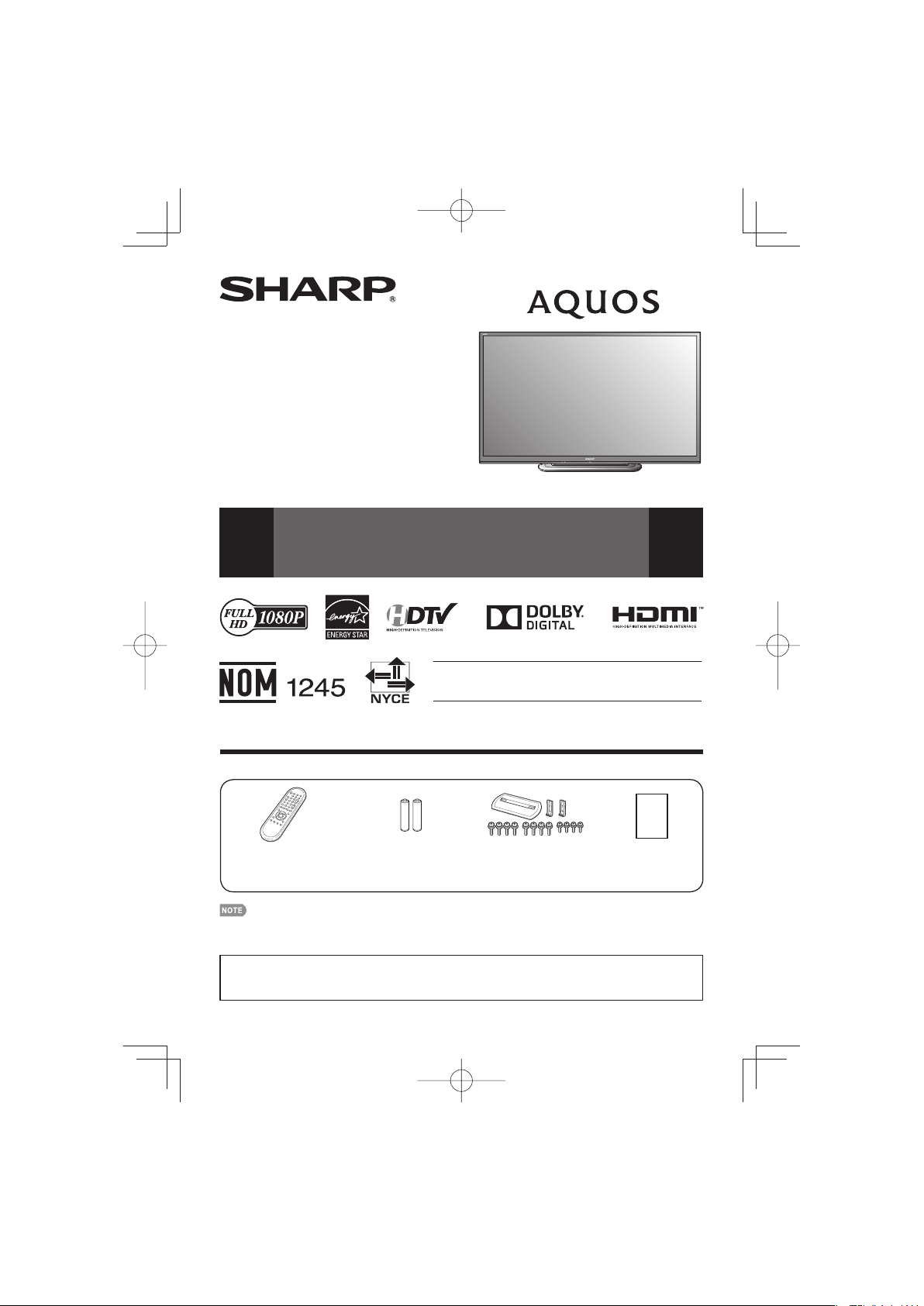
LC-70LE550U
LC-7060LE550UE00.indd1
2012/10/3016:21:28
LC-60LE550U
LIQUID CRYSTAL
TELEVISION
OPERATION MANUAL
ENGLISH
Supplied Accessories
Make sure the following accessories are provided with the product.
Remote control unit (g1)
Connection guide (g1)
■
• Always use the AC cord supplied with the TV.
• The illustrations above are for explanation purposes and may vary slightly from the actual accessories.
• The illustrations and on-screen displays in this operation manual are for explanation purposes and may vary slightly
from the actual operations.
• The examples used throughout this manual are based on the LC-60LE550U model.
LC-7060LE550UE00.indd1
Page 9
IMPORTANT : Please read this operation manual
“AA” size battery (g2)
Page 10
1
before starting operating the equipment.
Stand unit (g1)
Page 7
Operation manual
(g3 languages)
2012/10/3016:21:28
Page 2
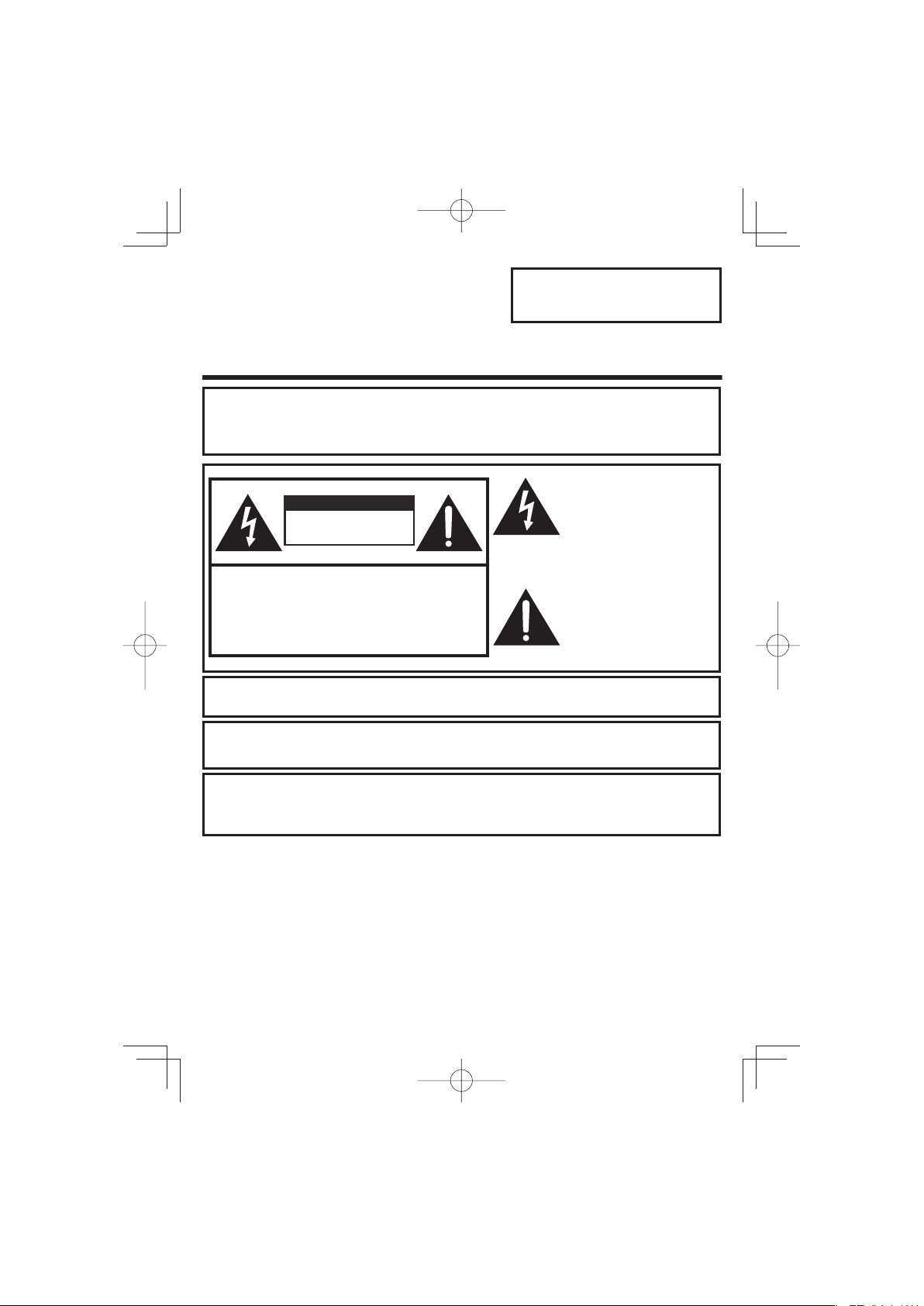
IMPORTANT:
LC-7060LE550UE00.indd2
2012/12/289:41:54
To aid reporting in case of loss or theft, please record
the TV's model and serial numbers in the space
provided. The numbers are located at the rear and left
Model No.:
Serial No.:
side of the TV.
IMPORTANT INFORMATION
WARNING: TO REDUCE THE RISK OF FIRE OR ELECTRIC
SHOCK, DO NOT EXPOSE THIS PRODUCT TO
RAIN OR MOISTURE.
The lightning flash with arrow-head
symbol, within an equilateral
CAUTION
RISK OF ELECTRIC SHOCK
DO NOT OPEN
CAUTION: TO REDUCE THE RISK OF ELECTRIC SHOCK,
DO NOT REMOVE COVER (OR BACK).
NO USER-SERVICEABLE PARTS INSIDE.
REFER SERVICING TO QUALIFIED SERVICE
CAUTION: TO PREVENT ELECTRIC SHOCK, MATCH WIDE BLADE OF PLUG TO WIDE
SLOT, FULLY INSERT.
PERSONNEL.
triangle, is intended to alert the
user to the presence of
uninsulated "dangerous voltage"
within the product's enclosure that
may be of sufficient magnitude to
constitute a risk of electric shock
to persons.
The exclamation point within a
triangle is intended to alert the
user to the presence of important
operating and maintenance
(servicing) instructions in the
literature accompanying the
product.
WARNING: FCC Regulations state that any unauthorized changes or modifications to this
equipment not expressly approved by the manufacturer could void the user's authority
to operate this equipment.
CAUTION: This product satisfies FCC regulations when shielded cables and connectors are used to
connect the unit to other equipment. To prevent electromagnetic interference with electric
appliances such as radios and televisions, use shielded cables and connectors
for connections.
LC-7060LE550UE00.indd2
Printed in Mexico
TINS-F697WJN1
13P01-MX-NM
2
2012/12/289:41:54
Page 3
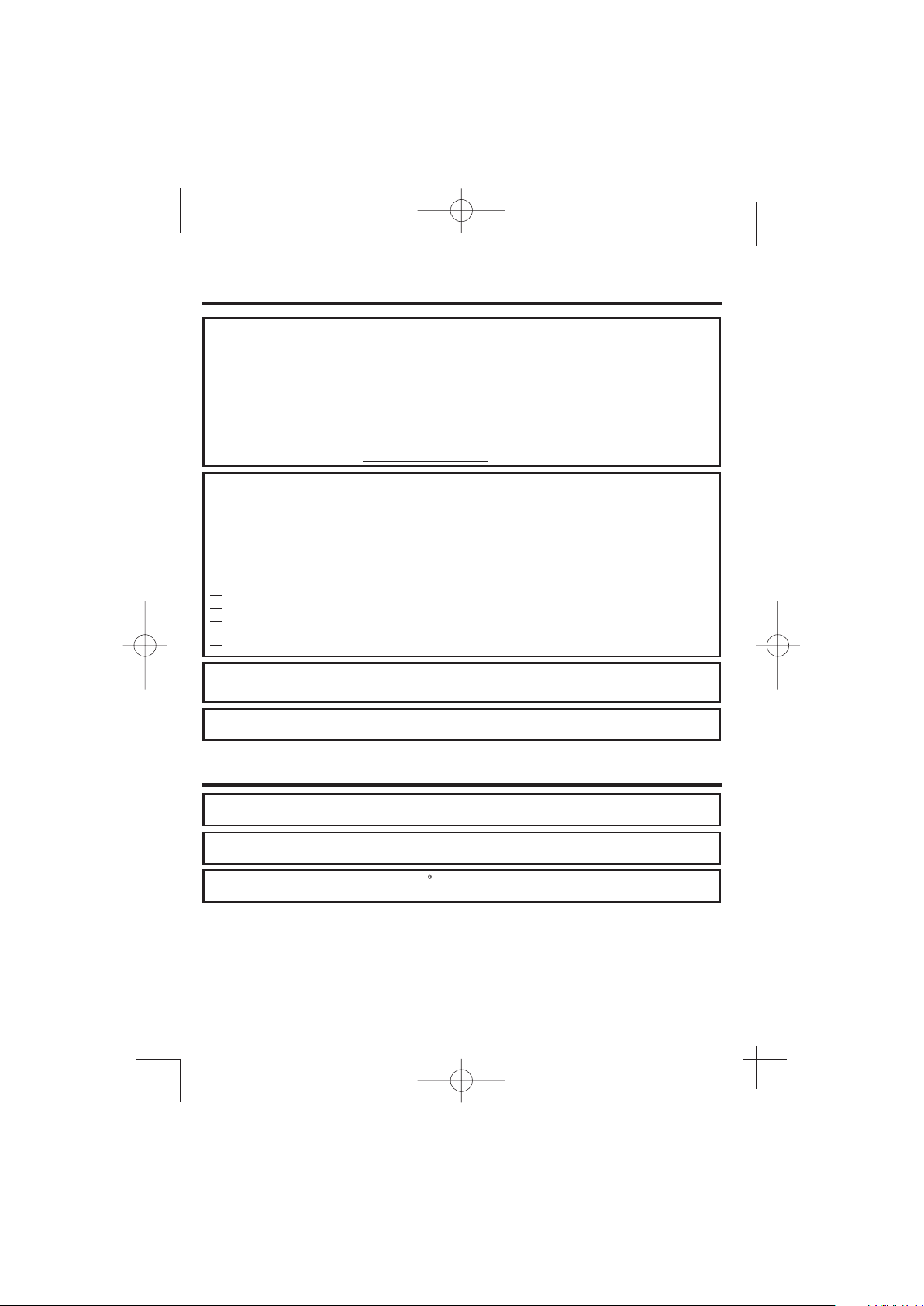
IMPORTANT INFORMATION
LC-7060LE550UE00.indd3
2012/10/3016:21:28
DECLARATION OF CONFORMITY:
SHARP LIQUID CRYSTAL TELEVISION, MODEL LC-70LE550U/LC-60LE550U
This device complies with Part 15 of the FCC Rules. Operation is subject to the following two
conditions:
(1) This device may not cause harmful interference, and (2) this device must accept any interference
received, including interference that may cause undesired operation.
RESPONSIBLE PARTY:
SHARP ELECTRONICS CORPORATION
Sharp Plaza, Mahwah, New Jersey 07495-1163
TEL: 1-800-BE-SHARP
For Business Customers: URL http://www.sharpusa.com
INFORMATION:
This equipment has been tested and found to comply with the limits for a Class B digital device,
pursuant to Part 15 of the FCC Rules. These limits are designed to provide reasonable protection
against harmful interference in a residential installation. This equipment generates, uses and can
radiate radio frequency energy and, if not installed and used in accordance with the instructions, may
cause harmful interference to radio communications. However, there is no guarantee that interference
will not occur in a particular installation. If this equipment does cause harmful interference to radio or
television reception, which can be determined by turning the equipment off and on, the user is
encouraged to try to correct the interference by one or more of the following measures:
Reorient or relocate the receiving antenna.
Increase the separation between the equipment and receiver.
Connect the equipment into an outlet on a circuit different from that to which the receiver is
connected.
Consult the dealer or an experienced radio/TV technician for help.
"Note to CATV system installer: This reminder is provided to call the CATV system installer's attention to Article 820 of the
National Electrical Code that provides guidelines for proper grounding and, in particular, specifies that the cable ground shall
be connected to the grounding system of the building, as close to the point of cable entry as practical."
This product qualifies for ENERGY STAR when "Home" is selected for "TV Location".
Setting "TV Location" to "Home" allows the TV to achieve an energy-saving status for household use.
Trademarks
• Manufactured under license from Dolby Laboratories. Dolby and the double-D symbol are trademarks of
Dolby Laboratories.
• The terms HDMI and HDMI High-Definition Multimedia Interface, and the HDMI Logo are trademarks or
registered trademarks of HDMI Licensing LLC in the United States and other countries.
• Products that have earned the ENERGY STAR are designed to protect the environment through superior
energy efficiency.
LC-7060LE550UE00.indd3
3
2012/10/3016:21:28
Page 4
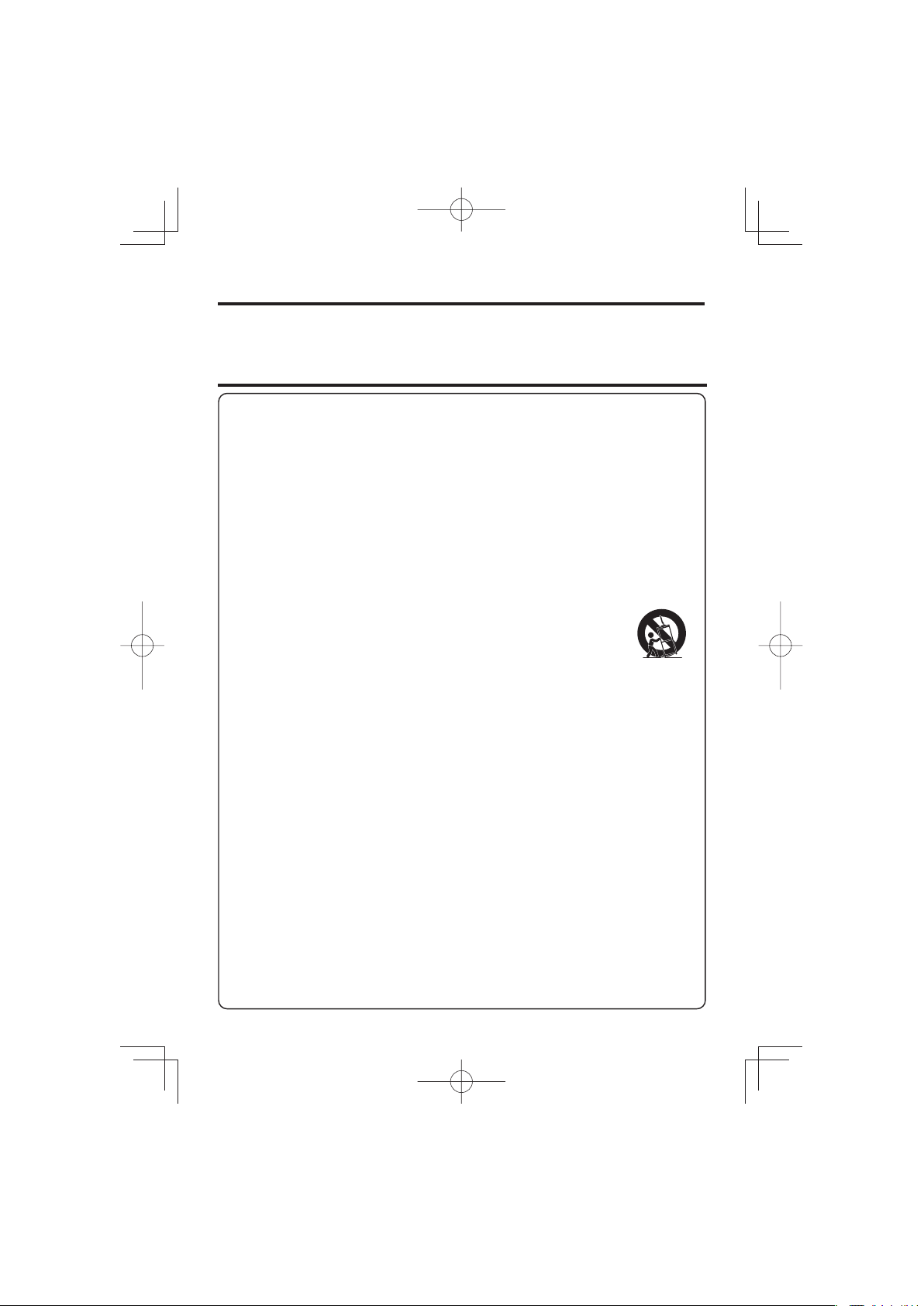
DEAR SHARP CUSTOMER
LC-7060LE550UE.indb4
2012/10/3016:20:26
Thank you for your purchase of the Sharp Liquid Crystal Television. To ensure safety and many years
of trouble-free operation of your product, please read the Important Safety Instructions carefully before
using this product.
IMPORTANT SAFETY INSTRUCTIONS
Electricity is used to perform many useful functions, but it can also cause personal injuries and property damage
if improperly handled. This product has been engineered and manufactured with the highest priority on safety.
However, improper use can result in electric shock and/or fire. In order to prevent potential danger, please
observe the following instructions when installing, operating and cleaning the product. To ensure your safety
and prolong the service life of your Liquid Crystal Television, please read the following precautions carefully
before using the product.
1) Read these instructions.
2) Keep these instructions.
3) Heed all warnings.
4) Follow all instructions.
5) Do not use this apparatus near water.
6) Clean only with dry cloth.
7) Do not block any ventilation openings. Install in accordance with the manufacturer's instructions.
8) Do not install near any heat sources such as radiators, heat registers, stoves, or other apparatus (including
amplifiers) that produce heat.
9) Do not defeat the safety purpose of the polarized or grounding-type plug. A polarized plug has two blades
with one wider than the other. A grounding type plug has two blades and a third grounding prong. The
wide blade or the third prong are provided for your safety. If the provided plug does not fit into your outlet,
consult an electrician for replacement of the obsolete outlet.
10) Protect the power cord from being walked on or pinched particularly at plugs, convenience receptacles,
and the point where they exit from the apparatus.
11) Only use attachments/accessories specified by the manufacturer.
12) Use only with the cart, stand, tripod, bracket, or table specified by the manufacturer, or sold
with the apparatus. When a cart is used, use caution when moving the cart/apparatus
combination to avoid injury from tip-over.
13) Unplug this apparatus during lightning storms or when unused for long periods of time.
14) Refer all servicing to qualified service personnel. Servicing is required when the apparatus has been
damaged in any way, such as power-supply cord or plug is damaged, liquid has been spilled or objects
have fallen into the apparatus, the apparatus has been exposed to rain or moisture, does not operate
normally, or has been dropped.
Additional Safety Information
15) Power Sources—This product should be operated only from the type of power source indicated on the
marking label. If you are not sure of the type of power supply to your home, consult your product dealer or
local power company. For products intended to operate from battery power, or other sources, refer to the
operating instructions.
16) Overloading—Do not overload wall outlets, extension cords, or integral convenience receptacles as this
can result in a risk of fire or electric shock.
17) Object and Liquid Entry—Never push objects of any kind into this product through openings as they may
touch dangerous voltage points or short-out parts that could result in a fire or electric shock. Never spill
liquid of any kind on the product.
18) Damage Requiring Service—Unplug this product from the wall outlet and refer servicing to qualified
service personnel under the following conditions:
a) When the AC cord or plug is damaged,
b) If liquid has been spilled, or objects have fallen into the product,
c) If the product has been exposed to rain or water,
d) If the product does not operate normally by following the operating instructions.
Adjust only those controls that are covered by the operating instructions as an improper adjustment
of other controls may result in damage and will often require extensive work by a qualified technician
to restore the product to its normal operation,
e) If the product has been dropped or damaged in any way, and
f) When the product exhibits a distinct change in performance - this indicates a need for service.
19) Replacement Parts—When replacement parts are required, be sure the service technician has used
replacement parts specified by the manufacturer or have the same characteristics as the original part.
Unauthorized substitutions may result in fire, electric shock, or other hazards.
20) Safety Check—Upon completion of any service or repairs to this product, ask the service technician to
perform safety checks to determine that the product is in proper operating condition.
21) Wall or ceiling mounting—When mounting the product on a wall or ceiling, be sure to install the product
according to the method recommended by the manufacturer.
4
LC-7060LE550UE.indb4
2012/10/3016:20:26
Page 5
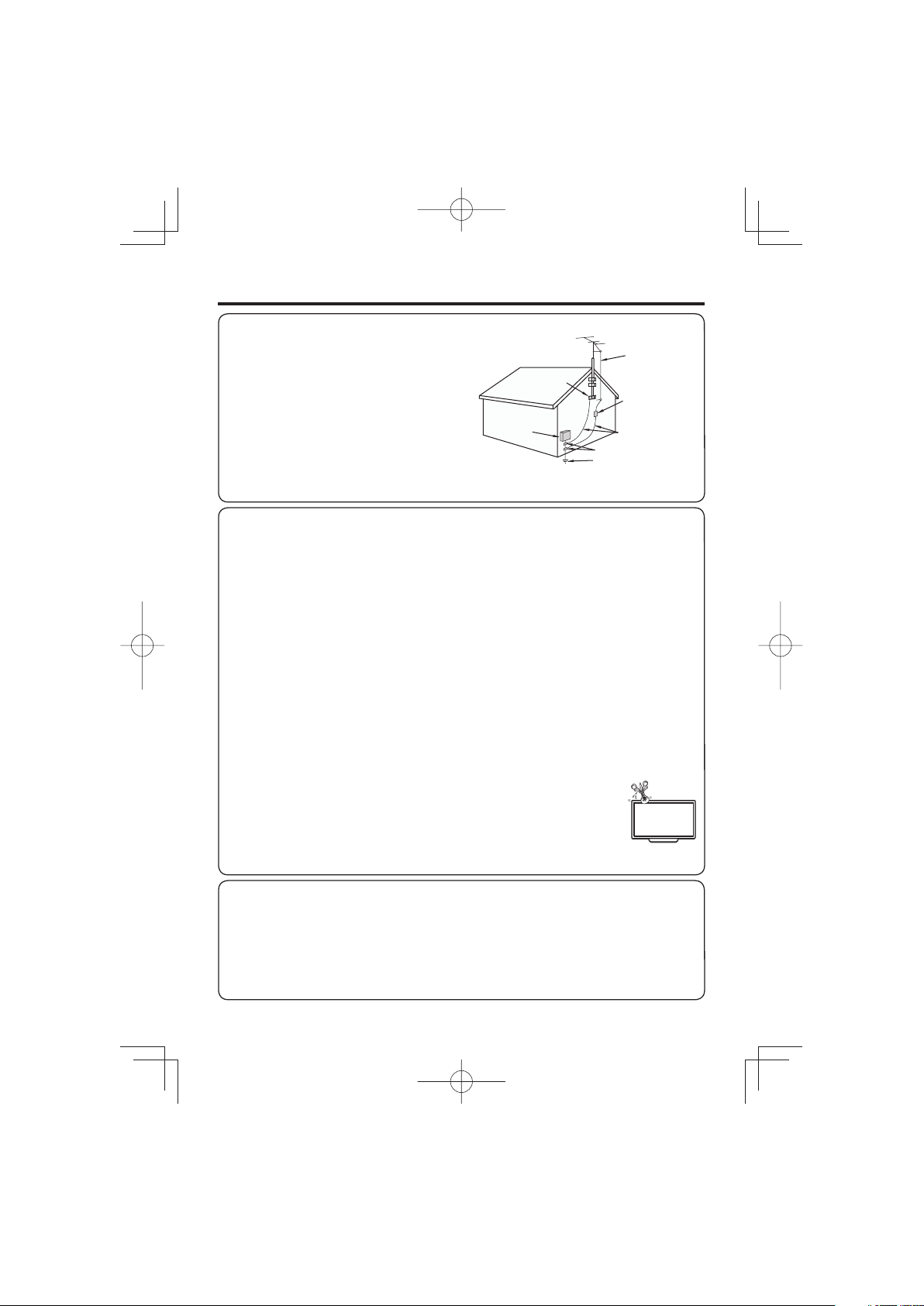
IMPORTANT SAFETY INSTRUCTIONS
LC-7060LE550UE.indb5
2012/10/3016:20:26
• Outdoor Antenna Grounding — If an outside antenna is
connected to the television equipment, be sure the antenna
system is grounded so as to provide some protection against
voltage surges and built-up static charges.
Article 810 of the National Electrical Code, ANSI/NFPA 70,
provides information with regard to proper grounding of the
mast and supporting structure, grounding of the lead-in wire
to an antenna discharge unit, size of grounding conductors,
location of antenna-discharge unit, connection to grounding
electrodes, and requirements for the grounding electrode.
• Water and Moisture — Do not use this product near water - for example, near a bath tub, wash bowl, kitchen sink, or
laundry tub; in a wet basement; or near a swimming pool; and the like.
• Stand — Do not place the product on an unstable cart, stand, tripod or table. Placing the product on an unstable base
can cause the product to fall, resulting in serious personal injuries as well as damage to the product. Use only a cart,
stand, tripod, bracket or table recommended by the manufacturer or sold with the product. When mounting the product
on a wall, be sure to follow the manufacturer's instructions. Use only the mounting hardware recommended by the
manufacturer.
• Selecting the location — Select a place with no direct sunlight and good ventilation.
• Ventilation — The vents and other openings in the cabinet are designed for ventilation. Do not cover or block these vents
and openings since insuffi cient ventilation can cause overheating and/or shorten the life of the product. Do not place
the product on a bed, sofa, rug or other similar surface, since they can block ventilation openings. This product is not
designed for built-in installation; do not place the product in an enclosed place such as a bookcase or rack, unless proper
ventilation is provided or the manufacturer's instructions are followed.
• The Liquid Crystal panel used in this product is made of glass. Therefore, it can break when the product is dropped or
applied with impact. Be careful not to be injured by broken glass pieces in case the panel breaks.
• Heat — The product should be situated away from heat sources such as radiators, heat registers, stoves, or other
products (including amplifi ers) that produce heat.
• The Liquid Crystal panel is a very high technology product with 2,073,600 pixels, giving you fi ne picture details.
Occasionally, a few non-active pixels may appear on the screen as a fi xed point of blue, green or red. Please note that
this does not affect the performance of your product.
• Lightning — For added protection for this television equipment during a lightning storm, or when it is left unattended and
unused for long periods of time, unplug it from the wall outlet and disconnect the antenna. This will prevent damage to
the equipment due to lightning and power-line surges.
• Power Lines — An outside antenna system should not be located in the vicinity of overhead power lines or other electric
light or power circuits, or where it can fall into such power lines or circuits. When installing an outside antenna system,
extreme care should be taken to keep from touching such power lines or circuits as contact with them might be fatal.
• To prevent fi re, never place any type of candle or fl ames on the top or near the TV set.
• To prevent fi re or shock hazard, do not place the AC cord under the TV set or other heavy items.
• Do not display a still picture for a long time, as this could cause an afterimage to remain.
• To prevent fi re or shock hazard, do not expose this product to dripping or splashing.
No objects fi lled with liquids, such as vases, should be placed on the product.
• Do not insert foreign objects into the product. Inserting objects in the air vents or other openings may
result in fi re or electric shock. Exercise special caution when using the product around children.
Precautions when transporting the TV
• When transporting the TV, never carry it by holding or otherwise putting pressure onto the display. Be sure to always
carry the TV by two people holding it with two hands — one hand on each side of the TV.
Caring for the Cabinet
• Use a soft cloth (cotton, fl annel, etc.) and gently wipe the surface of the cabinet.
• Using a chemical cloth (wet/dry sheet type cloth, etc.) may deform the components of the main unit cabinet or cause
cracking.
• Wiping with a hard cloth or using strong force may scratch the surface of the cabinet.
• If the cabinet is very dirty, wipe with a soft cloth (cotton, fl annel, etc.) soaked in neutral detergent diluted with water and
thoroughly wrung out, and then wipe with a soft dry cloth.
• Avoid using benzene, thinner, and other solvents, as these may deform the cabinet and cause the paint to peel off.
• Do not apply insecticides or other volatile liquids.
Also, do not allow the cabinet to remain in contact with rubber or vinyl products for a long period of time. Plasticizers
inside the plastic may cause the cabinet to deform and cause the paint to peel off.
EXAMPLE OF ANTENNA GROUNDING AS PER
NATIONAL ELECTRICAL CODE, ANSI/NFPA 70
ANTENNA
LEAD IN WIRE
ELECTRIC
SERVICE
EQUIPMENT
GROUND
CLAMP
NEC — NATIONAL ELECTRICAL CODE
ANTENNA
DISCHARGE UNIT
(NEC SECTION 810-20)
GROUNDING
CONDUCTORS
(NEC SECTION 810-21)
GROUND CLAMPS
POWER SERVICE GROUNDING
ELECTRODE SYSTEM
(NEC ART 250)
LC-7060LE550UE.indb5
5
2012/10/3016:20:26
Page 6
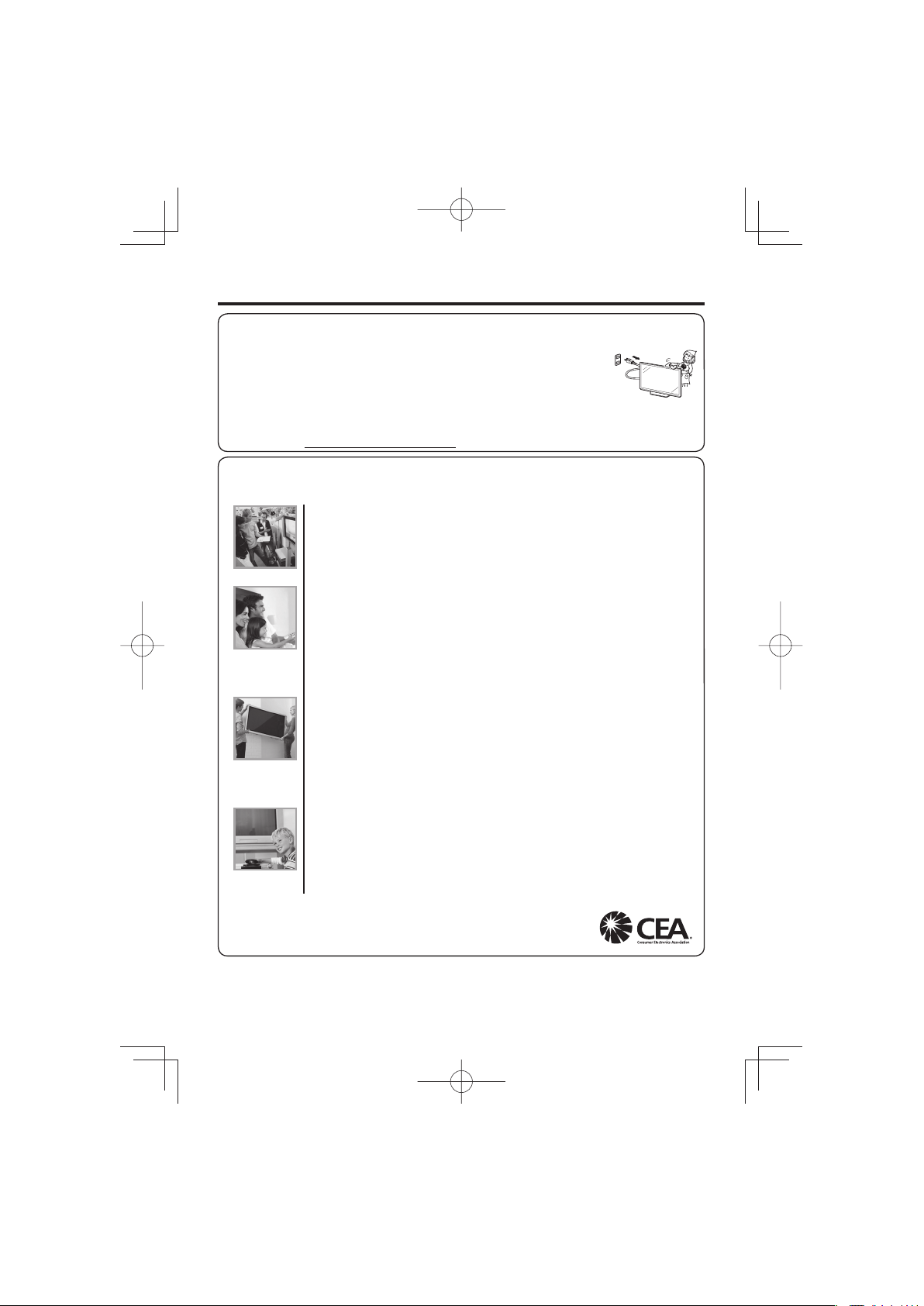
IMPORTANT SAFETY INSTRUCTIONS
LC-7060LE550UE01.indd6
2012/12/0711:39:48
Caring for the Liquid Crystal panel
• Turn off the main power and unplug the AC cord from the wall outlet before handling.
• Gently wipe the surface of the display panel with a soft cloth (cotton, fl annel, etc.).
To protect the display panel, do not use a dirty cloth, liquid cleaners, or a chemical cloth (wet/dry
sheet type cloth, etc.). This may damage the surface of the display panel.
• Wiping with a hard cloth or using strong force may scratch the surface of the display panel.
• Use a soft damp cloth to gently wipe the display panel when it is really dirty.
(It may scratch the surface of the display panel when wiped strongly.)
• If the display panel is dusty, use an anti-static brush, which is commercially available, to clean it.
• To avoid scratching the frame or screen, please use a soft, lint free cloth for cleaning. Approved cleaning cloths are
available directly from Sharp in single (00Z-LCD-CLOTH) or triple (00Z-LCD-CLOTH-3) packs. Call 1-800-BE-SHARP for
ordering, or VISIT http://www.sharpusa.com/SharpDirect.
CHILD SAFETY:
PROPER TELEVISION PLACEMENT MATTERS
THE CONSUMER ELECTRONICS INDUSTRY CARES
• Manufacturers, retailers and the rest of the consumer electronics industry are committed to making
home entertainment safe and enjoyable.
• As you enjoy your television, please note that all televisions – new and old- must be supported on
proper stands or installed according to the manufacturer’s recommendations. Televisions that are
inappropriately situated on dressers, bookcases, shelves, desks, speakers, chests, carts, etc., may
fall over, resulting in injury.
TUNE IN TO SAFETY
• ALWAYS follow the manufacturer’s recommendations for the safe installation of your television.
• ALWAYS read and follow all instructions for proper use of your television.
• NEVER allow children to climb on or play on the television or the furniture on which the television is
placed.
• NEVER place the television on furniture that can easily be used as steps, such as a chest of
drawers.
• ALWAYS install the television where it cannot be pushed, pulled over or knocked down.
• ALWAYS route cords and cables connected to the television so that they cannot be tripped over,
pulled or grabbed.
WALL OR CEILING MOUNT YOUR TELEVISION
• ALWAYS contact your retailer about professional installation if you have any doubts about your
ability to safely mount your television.
• ALWAYS use a mount that has been recommended by the television manufacturer and has a safety
certifi cation by an independent laboratory (such as UL, CSA, ETL).
• ALWAYS follow all instructions supplied by the television and mount manufacturers.
• ALWAYS make sure that the wall or ceiling where you are mounting the television is appropriate.
Some mounts are not designed to be mounted to walls and ceilings with steel studs or cinder block
construction. If you are unsure, contact a professional installer.
• Televisions can be heavy. A minimum of two people is required for a wall or ceiling mount installation.
MOVING AN OLDER TELEVISION TO A NEW PLACE IN YOUR HOME
• Many new television buyers move their older CRT televisions into a secondary room after the
purchase of a fl at-panel television. Special care should be made in the placement of older CRT
televisions.
• ALWAYS place your older CRT television on furniture that is sturdy and appropriate for its size and
weight.
• NEVER place your older CRT television on a dresser where children may be tempted to use the
drawers to climb.
• ALWAYS make sure your older CRT television does not hang over the edge of your furniture.
LC-7060LE550UE01.indd6
CE.org/safety
6
2012/12/0711:39:48
Page 7
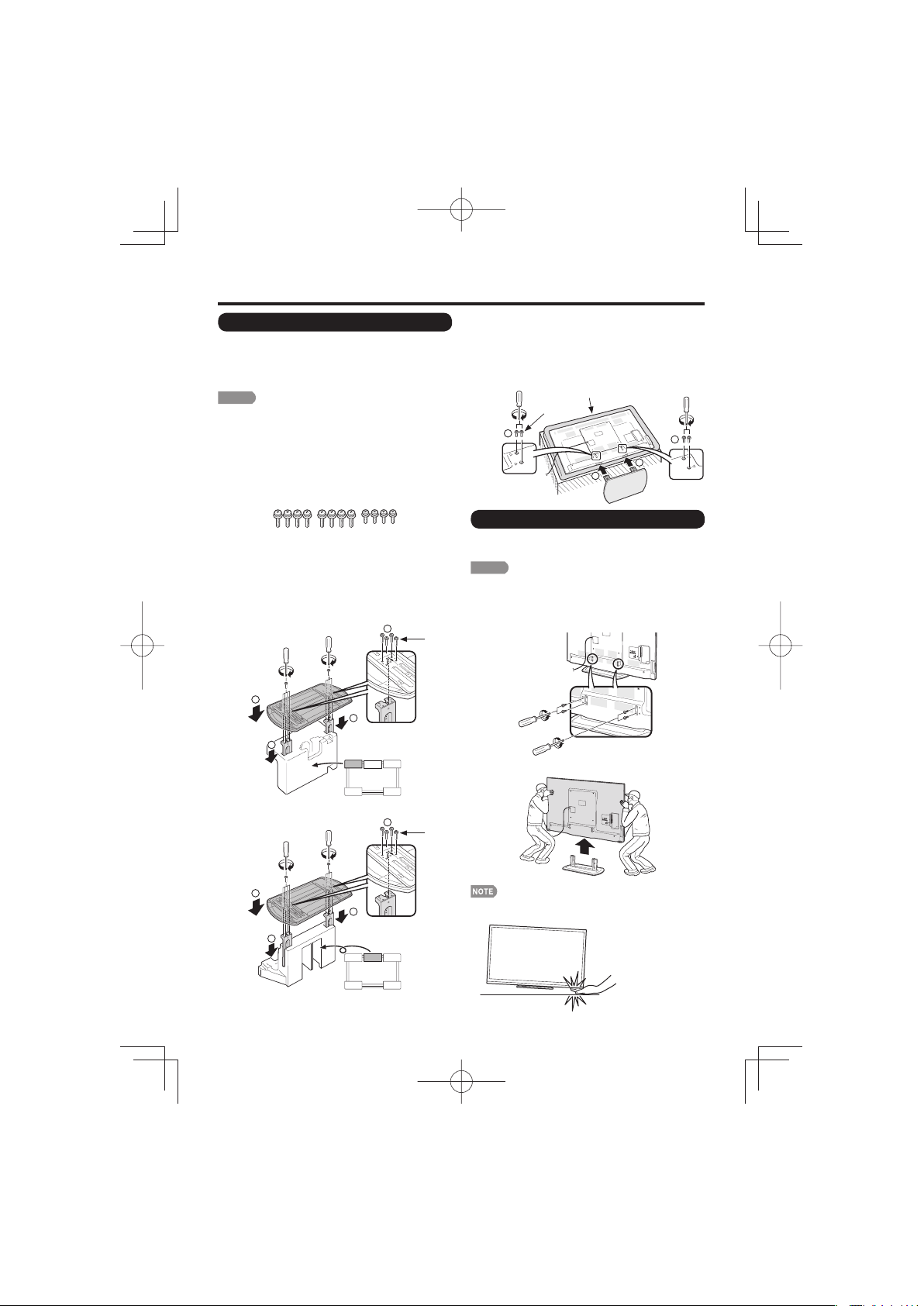
QUICK REFERENCE
LC-7060LE550UE01.indd7
2012/12/1213:48:56
Attaching the Stand
• Before attaching the stand, make sure to turn off the TV
and unplug the AC cord.
• Before performing work spread cushioning over the base
area to lay the TV on. This will prevent it from being
damaged.
CAUTION
• Attach the stand in the correct direction.
• Do not remove the stand from the TV unless using an
optional wall mount bracket to mount it.
•
Be sure to follow the instructions. Incorrect installation
of the stand may result in the TV falling over.
•
After attaching the stand to the TV, do not hold the
stand when you put up, set up, move or lay down the TV.
Confi rm that there are 12 screws (8 long screws
1
and 4 short screws) supplied with the stand unit.
Set the post for the stand unit onto the
1
2
polystyrene foam.
Attach the base to the post.
2
Insert and tighten the 8 screws into the 8 holes
3
on the bottom of the base.
• Hold the stand unit securely with one hand, and then
tighten the screws.
LC-70LE550U
■
2
3
Long
screws
1
Insert the stand into the openings on the bottom
1
3
of the TV.
• Make sure that the stand is fi rmly inserted into the
TV. Improper installation may result in tilting of the
TV set.
Insert and tighten the 4 screws into the 4 holes
2
on the rear of the TV.
2
Soft cushion
Short screws
2
1
1
Removing the Stand
• Before detaching the stand, make sure to turn off the TV
and unplug the AC cord.
CAUTION
• Do not remove the stand from the TV unless using an
optional wall mount bracket to mount it.
Unfasten the four screws used to secure the stand
1
in place.
LC-60LE550U
■
LC-7060LE550UE01.indd7
1
Detach the stand from the TV.
FRONT
3
2
1
1
FRONT
2
Long
screws
• In the installation procedure, be careful not to catch your
fi ngers between the TV set and the fl oor.
7
2012/12/1213:48:56
Page 8
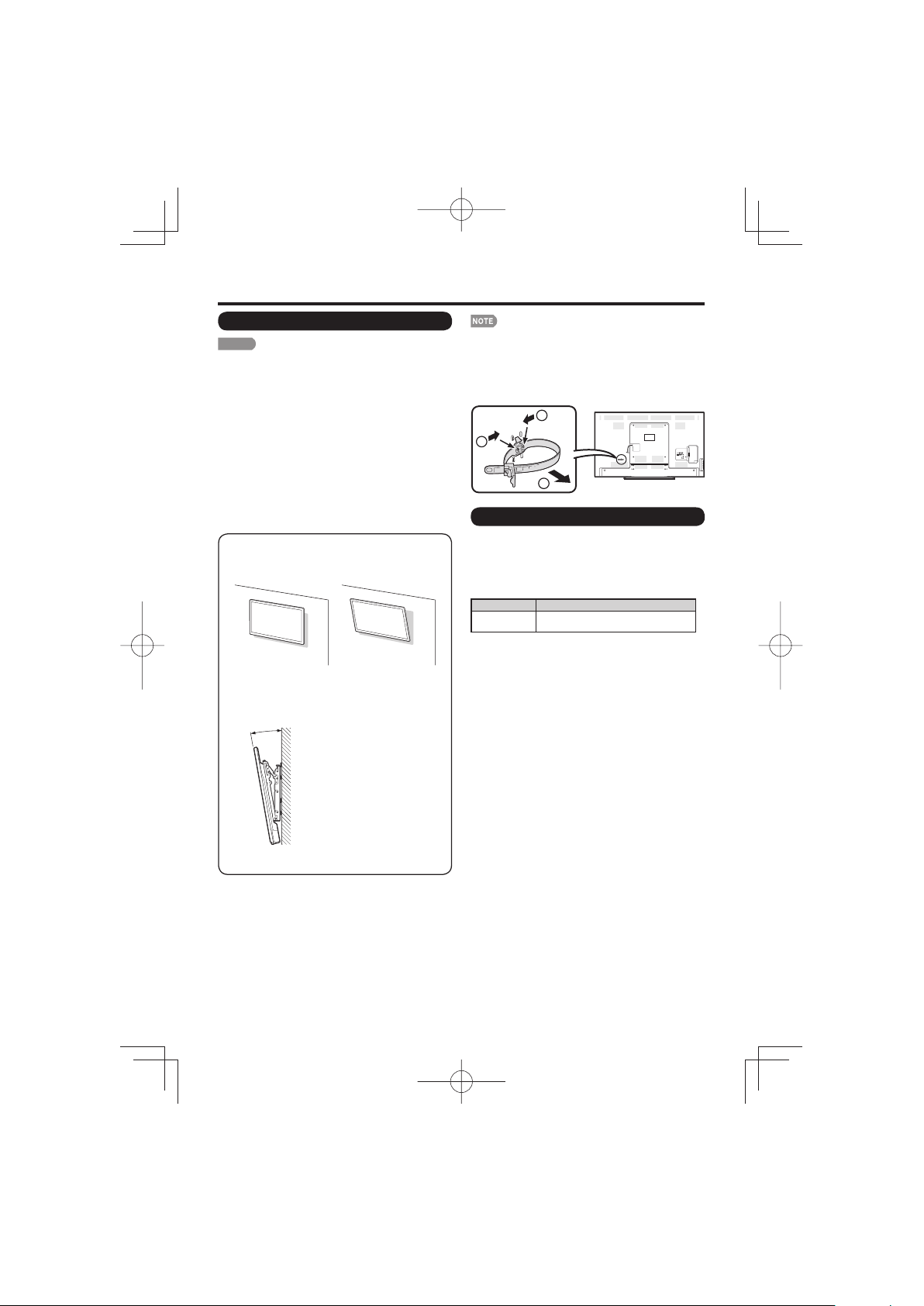
QUICK REFERENCE
LC-7060LE550UE01.indd8
2012/12/1213:48:56
Setting the TV on the Wall
CAUTION
• This TV should be mounted on the wall only with the
wall mount bracket AN-52AG4 (SHARP). The use of
other wall mount brackets may result in an unstable
installation and may cause serious injuries.
• Installing the TV requires special skill that should
only be performed by qualifi ed service personnel.
Customers should not attempt to do the work
themselves. SHARP bears no responsibility for
improper mounting or mounting that results in
accident or injury.
Using an optional bracket to mount the TV
•
You can ask a qualifi ed service professional about
using an optional AN-52AG4 bracket to mount the TV
to the wall.
• Carefully read the instructions that come with the
bracket before beginning work.
Hanging on the wall
AN-52AG4 wall mount bracket.
(See the bracket instructions for details.)
Vertical mounting Angular mounting
About setting the TV angle
AN-52AG4
5°
LC-70LE550U
• The center of the display:
25
/64 inch (10 mm) above
the “c” position.
LC-60LE550U
• The “e” position is at the
center of the display.
• Refer to the operation
manual of AN-52AG4 for
details.
• Due to the terminal configuration on this TV, when you
wall-mount this model, make sure there is enough space
between the wall and the TV for the cables.
• To use this TV mounted on a wall, remove the AC cord
holder on the rear of the TV, and then use the screws
supplied with the wall mount bracket to secure the bracket
to the rear of the TV.
1
1
2
Optional Accessory
The listed optional accessory is available for the Liquid
Crystal Television. Please purchase them at your
nearest shop.
• Additional optional accessories may be available in the near
future. When purchasing, please read the newest catalogue
for compatibility and check the availability.
Part name Model number
Wall mount
bracket
AN-52AG4
LC-7060LE550UE01.indd8
8
2012/12/1213:48:56
Page 9
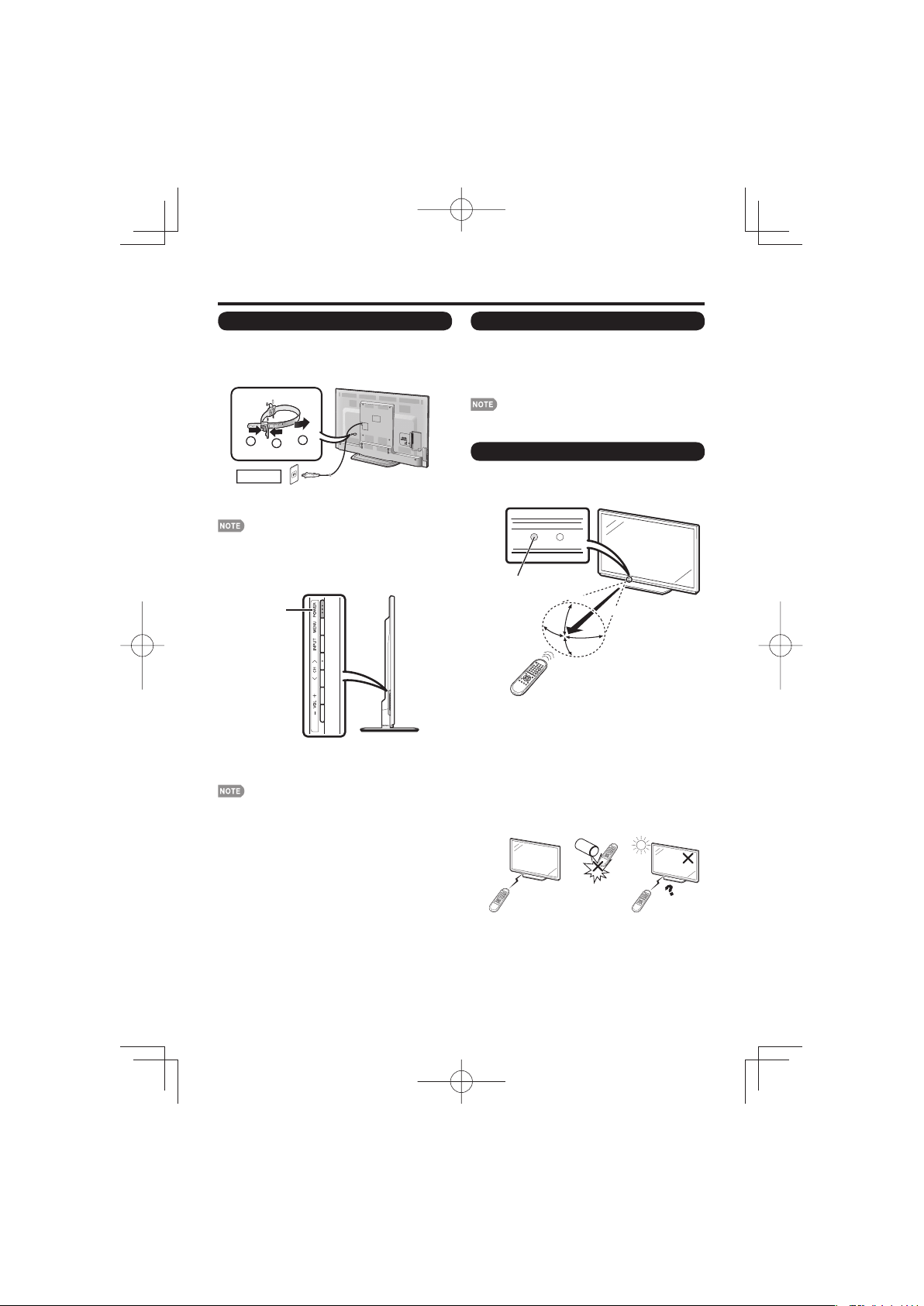
QUICK REFERENCE
LC-7060LE550UE01.indd9
2012/11/1510:57:26
QUICK INSTALLATION TIPS
Attach your antenna to the back of the television.
1
(See page 10.)
Connect the AC plug for the television into the AC
2
outlet.
1
AC outlet
• Place the TV close to the AC outlet, and keep the power
plug within reach.
• TO PREVENT RISK OF ELECTRIC SHOCK, DO NOT
TOUCH UN-INSULATED PARTS OF ANY CABLES
WITH THE AC CORD CONNECTED.
When turning on the TV for the fi rst time, press
3
POWER on the television.
POWER
Insert the batteries into the remote control unit. (See
4
page 10.)
• Speakers cannot be detached from the TV.
• TV angle cannot be adjusted.
2
1
Experiencing HD images
An HDTV without an HD source is just an ordinary TV.
To enjoy HD images on the TV, you should get HD
programming from the following:
• Over-the-air broadcasting via HD quality antenna
• HD cable/satellite subscription
• HD compatible external equipment
• For information on updating to HD programming, ask your
cable/satellite service provider.
Using the Remote Control Unit
Use the remote control unit by pointing it towards the
remote control sensor on the TV. Objects between the
remote control unit and the remote control sensor may
prevent proper operation.
Remote control sensor
30°
30°
* The angle is 8º when the stand is attached.
Cautions regarding the remote control unit
■
• Do not expose the remote control unit to shock. In addition,
do not expose the remote control unit to liquids, and do not
place in an area with high humidity.
• Do not install or place the remote control unit under direct
sunlight. The heat may cause deformation of the remote
control unit.
• The remote control unit may not work properly if the remote
control sensor on the TV is under direct sunlight or strong
lighting. In such cases, change the angle of the lighting
or the TV, or operate the remote control unit closer to the
remote control sensor.
17´ (5 m)
30°
30°*
LC-7060LE550UE01.indd9
IMPORTANT:
IF THE UNIT DOES NOT POWER ON - UNPLUG THE
TELEVISION FROM THE OUTLET AND REPEAT THE
INSTALLATION STEPS.
IF YOU STILL ENCOUNTER NO POWER, PLEASE CONTACT
US AT 1-800-BE-SHARP.
9
2012/11/1510:57:26
Page 10
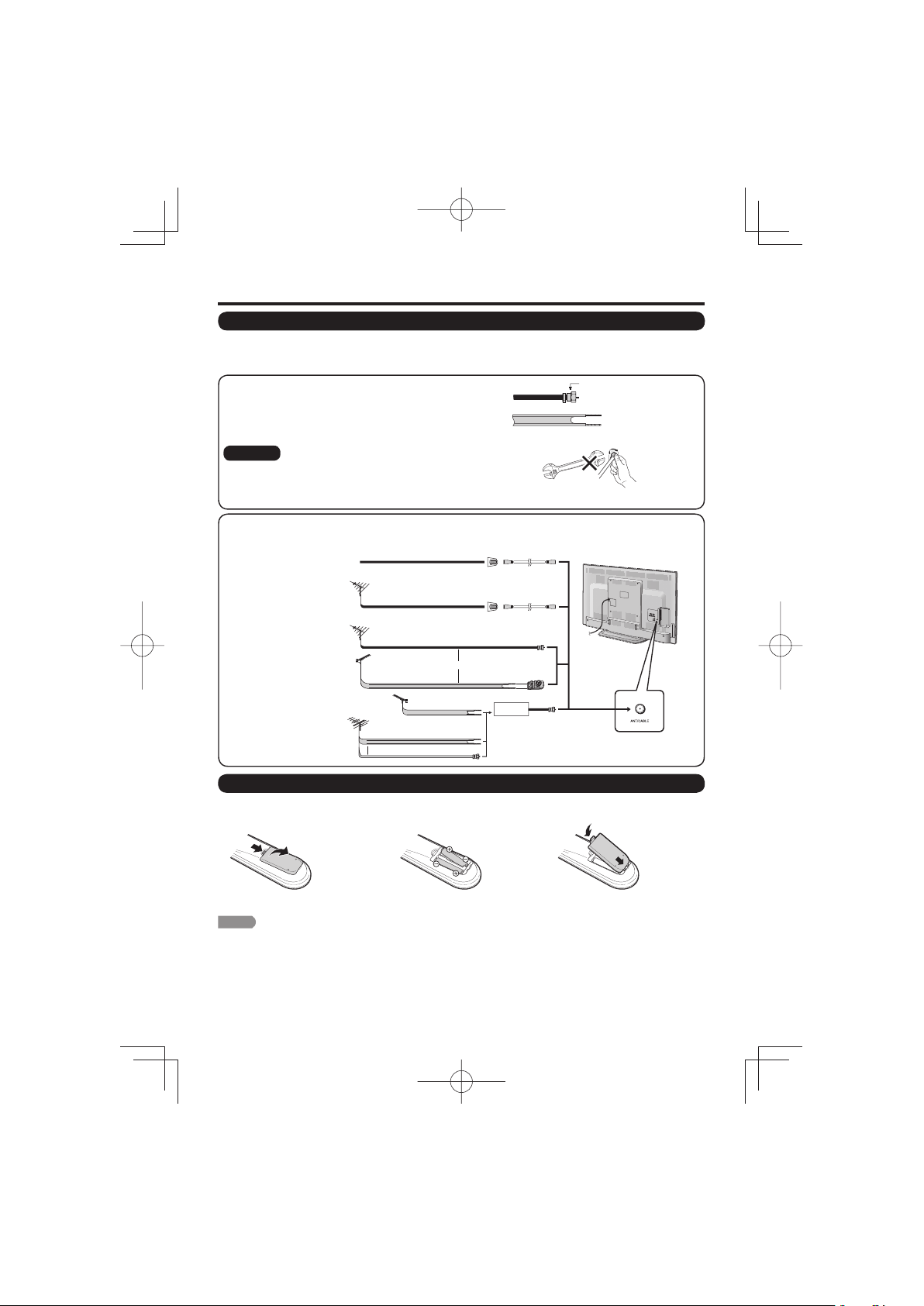
Preparation
LC-7060LE550UE.indb10
2012/10/3016:20:27
Antennas
To enjoy a clearer picture, use an outdoor antenna. The following is a brief explanation of the types of connections
that are used for a coaxial cable. If your outdoor antenna uses a 75-ohm coaxial cable with an F-type connector,
plug it into the antenna terminal at the rear of the TV set.
1. A 75-ohm system is generally a round cable with F-type connector
that can easily be attached to a terminal without tools (Commercially
available).
2. A 300-ohm system is a fl at “twin-lead” cable that can be attached
to a 75-ohm terminal through a 300/75-ohm adapter (Commercially
available).
NOTICE
When connecting the RF cable to the TV set, do not tighten F-type
connector with tools.
If tools are used, it may cause damage to your TV set. (The breaking
of internal circuit, etc.)
Connecting Antenna
• Connect the antenna cable to the TV using one of the methods in the illustration as shown (1,2,3 or 4).
Cable without a CATV
1
converter
VHF/UHF antenna
2
Combination VHF/
3
UHF antenna
Separate VHF/UHF
4
antenna
F-type connector should be fi nger-tightened only.
Cable
Cable TV lead-In
75-ohm coaxial cable (round)
75-ohm coaxial cable (round)
300-ohm
twin-lead cable
or
300-ohm twin-lead cable (flat)
UHF
ANTENNA
VHF
ANTENNA
300-ohm twin-lead cable
or
75-ohm coaxial cable
300-ohm twin-lead cable (fl at)
Home Antenna
terminal (75-ohm)
Coaxial cable
(commercially available)
Home Antenna
terminal (75-ohm)
Coaxial cable
(commercially available)
300/75-ohm adapter
(commercially available)
IN OUT
Combiner
(commercially available)
F-type connector
75-ohm coaxial cable (round)
75-ohm coaxial cable
To TV antenna
terminal
F-type connector
Installing Batteries in the Remote Control Unit
If the remote control fails to operate TV functions, replace the batteries in the remote control unit.
1 Open the battery cover.
CAUTION
Improper use of batteries can result in chemical leakage or explosion. Be sure to follow the instructions below.
• Do not mix batteries of different types. Different types of batteries have different characteristics.
• Do not mix old and new batteries. Mixing old and new batteries can shorten the life of new batteries or cause chemical leakage
in old batteries.
• Remove batteries as soon as they are worn out. Chemicals that leak from batteries that come in contact with skin can cause a
rash. If you fi nd any chemical leakage, wipe thoroughly with a cloth.
• The batteries supplied with this product may have a shorter life expectancy due to storage conditions.
• If you will not be using the remote control unit for an extended period of time, remove batteries from it.
LC-7060LE550UE.indb10
2 Insert two “AA” size batteries
(supplied with the product).
• Place the batteries with their terminals
corresponding to the (e) and (f)
indications in the battery compartment.
10
3 Close the battery cover.
2012/10/3016:20:27
Page 11

Part Names
LC-7060LE550UE01.indd11
2012/11/1510:57:26
TV (Front/Side)
*1
POWER button
MENU button
INPUT button
Channel buttons
(CHU/V)
Volume buttons
(VOLk/l)
*1 See pages 13 and 18 for button operations.
*2 OPC: Optical Picture Control (See page 19.)
TV (Rear)
OPC sensor *2
Remote control sensor
AUDIO IN terminal
(shared for HDMI IN 1
and PC IN) *2
HDMI IN 1 terminal
HDMI IN 2 terminal
AUDIO OUT terminals
Antenna/Cable in
*1
Center Icon
illumination
(See page 25.)
*1 See page 12 for external equipment connection.
*2 See page 21 for details on the PC Audio Select function.
LC-7060LE550UE01.indd11
PC IN terminal
DIGITAL AUDIO OUT terminal
11
COMPONENT IN
terminals
USB for SERVICE
terminal
HDMI IN 3 terminal
VIDEO IN terminals
*1
2012/11/1510:57:26
Page 12

Connecting to External Equipment
LC-7060LE550UE01.indd12
2012/12/289:41:14
You can connect many types of external equipment to your TV. To view external source images, select the input
source from INPUT on the remote control unit or on the TV. (See page 16.)
For connecting the TV to external equipment, use commercially available cables.
• The illustrations of the terminals are for explanation purposes and may vary slightly from the actual products.
• To protect equipment, always turn off the TV before connecting any external equipment.
CAUTION
• Please read the relevant operation manual (Blu-ray disc player, etc.) carefully before making connections.
Connecting a Blu-ray Disc Player, DVD Player, Cable/Satellite Set-top Box, VCR, Game Console or Camcorder
■
HD
Quality
Terminal on external
equipment
AUDIO OUT
DVI OUT
HDMI-certified cable
or
DVI-HDMI conversion cable
ø 3.5 mm stereo minijack cable
Component video cable
Audio cable
Terminal on the TVCable
HDMI IN 1, 2 or 3
AUDIO IN
COMPONENT IN
*1
*2
*3
*3
AV cable
Standard
Quality
*1 Supported Audio format: Linear PCM, sampling rate 32/44.1/48kHz.
*2 When using a DVI-HDMI conversion cable, you should make an analog audio connection. In this case, in addition to
connecting a DVI-HDMI conversion cable to the HDMI IN 1 terminal, connect a ø 3.5 mm stereo minijack cable to the AUDIO
IN terminal and set "PC Audio Select" to "HDMI1". (See page 21.)
*3 To enjoy 1080p display capability, connect your external equipment using an HDMI-certifi ed cable or a component cable and
set the equipment to 1080p output.
Connecting an Audio Amplifi er
■
Terminal on external
equipment
Optical fiber cable
Audio cable
*4 The DIGITAL AUDIO OUT terminal does not output the audio signals from external equipment connected to the HDMI IN
terminals. In this case, make analog audio connections to the AUDIO OUT terminals.
*5 See page 25 for details on the Output Select function.
Connecting a PC
■
Terminal on PC
Analog RGB cable (D-sub 15-pin cable or VGA cable)
OUT
AUDIO OUT
DVI OUT
*6 When connecting a PC to the PC IN, set "PC Audio Select" to "PC IN". (See page 21.)
*7 Depending on the board, only video signals may be output. In this case, in addition to connecting an HDMI-certifi ed cable
to the HDMI IN 1 terminal, connect a ø 3.5 mm stereo minijack cable to the AUDIO IN terminal and set "PC Audio Select" to
"HDMI1". (See page 21.)
• The HDMI IN terminals only support digital signal.
• Refer to page 28 for a list of PC signals compatible with the TV.
ø 3.5 mm stereo minijack cable
HDMI-certified cable
or
DVI-HDMI conversion cable
ø 3.5 mm stereo minijack cable
VIDEO IN
Terminal on the TVCable
DIGITAL AUDIO
OUT
AUDIO OUT
Terminal on the TVCable
PC IN
AUDIO IN
HDMI IN 1, 2 or 3
AUDIO IN
*4
*5
*6
*7
12
LC-7060LE550UE01.indd12
2012/12/289:41:14
Page 13

Watching TV
LC-7060LE550UE02.indd13
2012/10/3116:13:22
Turning On/Off the Power
POWER
Press POWER on the TV or on the remote control unit to turn the
power on.
• The Initial Installation starts when the TV powers on for the fi rst time. If the
TV has been turned on before, the Initial Installation will not be invoked. For
changing the settings of the Initial Installation, perform "EZ setup" on the Setup
menu on page 21.
Press POWER on the TV or on the remote control unit again to turn the
power off.
• The TV enters standby and the image on the screen disappears.
POWER
(On/Standby)
• If you are not going to use this TV for a long period of time, be sure to remove
the AC cord from the AC outlet.
• Weak electric power is still consumed even when the TV is turned off.
Initial Installation
When you turn on the TV for the fi rst time, it will
automatically memorize the broadcasting channels available
in the region where you live. Perform the following steps
before you press POWER on the remote control unit.
1.
Insert the batteries into the remote control unit. (See page
10.)
2. Connect the antenna cable to the TV. (See page 10.)
3. Plug in the AC cord to the AC outlet. (See page 9.)
Language (Language setting)
Select from among 3 languages: English, French and Spanish.
Press c/d to select the desired language listed on
1
the screen, and then press ENTER.
Language English
TV Location
TV Location
Select "Home" or "Store" for the location where you plan to
install the TV. This product qualifi es for ENERGY STAR in
Home mode default setting.
Press c/dto select "Home" or "Store", and then
2
press ENTER.
TV Location Home
Air/Cable
Air/Cable (Antenna setting)
Make sure what kind of connection is made with your TV
when selecting "Air" or "Cable".
Press c/dto select "Air" or "Cable", and then
3
press ENTER.
Air/Cable Cable
CH Search
CH Search (Channel search)
Channel auto search makes the TV look for all channels
viewable in the set area.
After "Air/Cable" has beet set,
4
"CH Search".
Pressd or ENTER to start channel search.
Air/Cable Cable
CH Search
• If no channel is found, confi rm the type of connection made
with your TV and try "EZ Setup" again. (See page 21.)
• For changing the settings of the Initial Installation, perform
"EZ setup" on the Setup menu on page 21.
the
cursor moves to
Home: AV Mode is set to "STANDARD (ENERGY STAR)".
Store: AV Mode is set to "DYNAMIC (Fixed)".
• ENERGY STAR qualifi cation is based on AV Mode
"STANDARD (ENERGY STAR)".
LC-7060LE550UE02.indd13
13
2012/10/3116:13:22
Page 14

Direct Button Operation
LC-7060LE550UE.indb14
2012/10/3016:20:27
ԝԣ
Ԙ
Ԥ
ԙ
Ԟ
ԧ
ԡ
POWER
You can turn on the TV or put it on standby by
pressing POWER on the TV or on the remote control
unit. (See page 13.)
Changing Channels
You can change channels by pressing CH
• (DOT).
Examples:
To select a 1 or 2-digit channel number (e.g., Channel 5):
Press 5 ENT.
To select a 3-digit channel number (e.g., Channel 115):
Press 1 1 5 ENT.
To select a 4-digit channel number (e.g., Channel 22.1):
Press 2 2 • (DOT) 1 ENT.
• When selecting a 1-digit channel number, it is not
necessary to press 0 before the number.
• When you enter 0–9 only, channel selection will be made if
there is no operation within a few seconds.
• If you push "0" by itself, nothing will happen.
• Complete the above steps within a few seconds.
• When you enter 0–9 and • (DOT), channel selection will be
made if there is no operation within a few seconds.
FAVORITE CH
You can select 4 preset favorite channels in 4 different
categories.
Press A, B, C or D.
• While watching the TV, you can toggle the selected
channels by pressing A, B, C and D.
• See page 25 for details of favorite channel settings.
ԟ
Ԝ
Ԡ
ԛ
Ԣ
ԥ
Ԧ
Ԛ
U/V
or 0–9,
Changing Volume
You can change the volume by pressing VOLk/l on
the TV or on the remote control unit.
• To increase the volume, press VOLk.
• To decrease the volume, press VOLl.
Audio status
Output device
Speaker Variable sound Mute
• When "Output Select" is set to "Variable", the indicator on
the screen changes as shown below.
• See page 25 for details on the Output Select function.
Output Select
Fixed Variable
MUTE
Mutes the current sound output.
Press MUTE.
• " " will be displayed on the screen for 40 seconds,
and the sound is silenced. The Mute function will not be
canceled even after the icon has disappeared.
• Press MUTE or VOLk/l to cancel the function.
• When the Mute function is canceled, the volume returns to
the previous level.
Sleep Timer
Allows you to set a time when the TV automatically
switches to standby.
Press SLEEP.
• The remaining time displays when the sleep timer has been
set.
• Each time you press SLEEP, the remaining time switches
as shown below.
Off 5 10 15 30 45
240 180 120 90 60
• When set, the time automatically starts counting down.
• If you want to adjust the sleep timer, you can press SLEEP
twice then change the time setting.
• When it is 1 minute before the time expires, the remaining
time will start to appear.
• Select "Off" by pressing SLEEP to cancel the sleep timer.
•
The TV will enter standby when the remaining time reaches 0.
FLASHBACK
Press FLASHBACK to switch to the previously tuned
channel.
• Press FLASHBACK again to switch back to the currently
tuned channel.
• FLASHBACK will not work if no channel has been changed
after the TV is turned on.
• This function is available only when the input source is TV.
LC-7060LE550UE.indb14
14
2012/10/3016:20:27
Page 15

Direct Button Operation
LC-7060LE550UE.indb15
2012/10/3016:20:27
AV MODE
AV Mode gives you several viewing options to choose
from to best match the surrounding environment of the
TV, which can vary due to factors like room brightness,
type of program watched or the type of device
connected.
There are seven pre-set AV Modes: STANDARD
(ENERGY STAR), MOVIE, GAME, PC, USER,
DYNAMIC and DYNAMIC (Fixed). You can use USER
Mode to create customized settings for each TV input.
These settings will be automatically saved on each
input for convenience.
Press AV MODE. Current AV Mode displays.
• Press AV MODE again before the mode displayed on the
screen disappears. The mode changes as shown below:
Example:
When using the VIDEO IN or COMPONENT IN
terminals
STANDARD (ENERGY STAR) MOVIE GAME
DYNAMIC DYNAMIC (Fixed) USER
Example:
When
using the
STANDARD (ENERGY STAR) MOVIE GAME
PC DYNAMIC DYNAMIC (Fixed) USER
Example:
When using the PC IN terminal
STANDARD (ENERGY STAR) USER PC
STANDARD (ENERGY STAR): For a highly defi ned
image in normal lighting.
MOVIE: For a movie.
GAME: Lowers image brightness for easier viewing.
PC: For PC.
USER: Allows the user to customize settings as
described above.
DYNAMIC (Fixed): Changes the image and sound
settings to the factory preset values. No adjustments
are allowed.
DYNAMIC: For a clear-cut image emphasizing high
contrast, useful for sports viewing.
• You can select a different AV Mode for each input, allowing
you to optimize your picture quality for different devices. (For
example, select STANDARD (ENERGY STAR) for watching
TV in a normal lighting environment.)
• If power is lost, USER Mode settings may need to be reset.
HDMI IN terminals
AUDIO
Ĵ
MTS/SAP stereo mode
■
The TV has a feature that allows reception of sound
other than the main audio for the program. This feature
is called Multi-channel Television Sound (MTS). The TV
with MTS can receive mono sound, stereo sound
and Secondary Audio Programs (SAP). The SAP
feature allows a TV station to broadcast other
information, which could be audio in another language
or something completely different like weather
information.
You can enjoy Hi-Fi stereo sound or SAP broadcasts
where available.
• Stereo broadcasts: View programs like live sporting
events, shows and concerts in dynamic stereo sound.
• SAP broadcasts: Receive TV broadcasts in either MAIN or
SAP sound. MAIN sound: The normal program soundtrack
(either in mono or stereo). SAP sound: Listen to a second
language, supplementary commentary or other information.
(SAP is mono sound.)
If stereo sound is diffi cult to hear.
• Obtain a clearer sound by manually switching to fi xed
mono-sound mode.
You can change MTS as shown below to match the television
broadcast signal.
Press AUDIO to toggle between audio modes.
Examples: when receiving MTS and SAP
STEREO mode:
STEREO + SAP mode:
MONO mode:
Digital broadcasting audio mode
■
The types of audio transmitted in a digital broadcast include
SURROUND as well as MONO and STEREO. In addition, it
is possible for multiple audio tracks to accompany a single
video track.
Press AUDIO.
1
• A list of selectable audio is displayed.
Press a/b to select audio.
2
• MTS only operates while in TV mode.
STEREO MONO
STEREO SAP MONO
MONO
LC-7060LE550UE.indb15
15
2012/10/3016:20:27
Page 16

Direct Button Operation
LC-7060LE550UE.indb16
2012/10/3016:20:27
FREEZE
ĵ
Allows you to capture and freeze a moving image that
you are watching.
Press FREEZE.
• A moving image is captured.
• Press FREEZE again to cancel the function.
• When this function is not available, "No displaying still
image available." will display.
• The still image automatically goes out after 30 minutes.
• If you are using the freeze function and a broadcast
activates the V-CHIP BLOCK, the freeze function will be
canceled and a V-CHIP BLOCK message will appear.
INPUT
Ķ
To view external source images, select the input source by
pressing INPUT on the remote control unit or on the TV.
Press INPUT.
1
• A list of selectable sources appears.
Press INPUT again or press a/b to select the
2
input source.
• Each time INPUT is pressed, the input source toggles.
HDMI1
TV
• An image from the selected source automatically
displays.
• If the corresponding input is not plugged in, you cannot
change the input. Be sure to connect the equipment
beforehand.
• See page 12 for external equipment connection.
• Press PC to switch to an image from the PC.
DISPLAY
ķ
Displays channel information being viewed.
Press DISPLAY.
HDMI2 HDMI3
PC IN COMPONENT VIDEO
Closed Captions and Digital Closed Captions
ĸ
Your TV is equipped with an internal Closed Caption
decoder. It allows you to view conversations, narration
and sound effects as subtitles on your TV. Closed
Captions are available on some TV programs and on
some VHS home video tapes at the discretion of the
program provider.
Digital Closed Caption service is a new caption service
available only on digital TV programs (also at the
discretion of the service provider). It is a more fl exible
system than the original Closed Caption system,
because it allows for a variety of caption sizes and font
styles. When the Digital Closed Caption service is in
use, it will be indicated by the appearance of DTVCC.
Not all programs and VHS videotapes offer closed
captions. Please look for the “1” symbol to ensure
that captions will be shown.
In the Closed Caption system, there can be more
than one caption service provided. Each is identifi ed
by its own number. The “CC1”, “CC2”, “CC3” and
“CC4” services display subtitles of TV programs
superimposed over the program's picture.
In the Closed Caption system, the TEXT1, TEXT2,
TEXT3 or TEXT4 services display text that is unrelated
to the program being viewed (e.g., weather or news).
These services are also superimposed over the
program currently being viewed.
Press CC.
On: Displays the closed caption.
Off: Does not display the closed caption.
• You can adjust the closed caption screen appearance to
your preference. (See page 25.)
PC
Ĺ
Allows you to gain quick access to PC mode.
Press PC.
Operating On-Screen Display Menu
ĺ
You can operate the on-screen display menu by using
the following buttons.
MENU: Displays the menu screen.
a/b/c/d
screen.
RETURN: Returns to the previous menu screen.
EXIT: Turns off the menu screen.
• For operating the on-screen display menu, see “Menu
, ENTER: Select a desired item on the
Operation Buttons” on page 18.
LC-7060LE550UE.indb16
16
2012/10/3016:20:27
Page 17

Direct Button Operation
LC-7060LE550UE.indb17
2012/10/3016:20:27
VIEW MODE
You can select the screen size.
Press VIEW MODE to toggle between view modes.
For HD programs
■
Stretch
Dot by Dot (Full Screen) Zoom S.Stretch (Smart stretch)
Suitable for viewing widescreen 1.78:1 aspect ratio
program, stretch mode will still
show very thin black bands
at the top and bottom of the
screen.
• When using Dot by Dot or Full Screen, it is possible to see noise or bars around different outer portions of the screen. Please
change view mode to correct this.
For 4:3 programs
■
Example: Screen size images
Side Bar S.Stretch (Smart stretch) Zoom Stretch
Suitable for viewing
conventional 4:3 programs in
their normal format.
For PC input mode
■
• Connect the PC before making adjustments. (See page 12.)
• Selectable screen size may vary with input signal type.
Example: Screen size images
Normal Stretch Dot by Dot
Keeps the original
aspect ratio in a full
screen display.
Dot by Dot (1080i/p only):
Detects the resolution of the
signal and displays an image
with the same number of pixels
on the screen.
Full Screen (720p only):
You can select "Full Screen"
only when receiving a 720p
signal.
Suitable for stretching 4:3
programs to fi ll the screen.
An image fully fi lls the
screen.
Suitable for viewing widescreen 2.35:1 aspect-ratio
programs in full screen.
Suitable for viewing widescreen 2.35:1 anamorphic
DVDs in full screen.
Detects the resolution
of the signal and
displays an image with
the same number of
pixels on the screen.
Suitable for stretching 4:3
programs to fi ll the screen.
This mode is useful for 1.78:1
DVDs. When viewing 1.85:1
DVDs, stretch mode will still show
very thin black bands at the top
and bottom of the screen.
LC-7060LE550UE.indb17
17
2012/10/3016:20:27
Page 18

On-Screen Display Menu
LC-7060LE550UE.indb18
2012/10/3016:20:28
On-Screen Display Menu Operation
Example
Example
STANDARD (ENERGY STAR)
OPC
Backlight
Contrast
Brightness
Color
Tint
Sharpness
Advanced
Reset
RETURN
The bar above is an operational guide for
the remote control. The icon of the button
operated by the remote control will turn white.
Press MENU to display the MENU screen.
1
1
Pressc/d to select the desired menu.
2
2
Pressa/b to select a specifi c adjustment item.
3
Pressc/d(ora/b) to select or adjust the
desired setting, and then press ENTER.
Press MENU to exit.
3
Picture
On:Display
EXIT ENTER
Menu Operation Buttons
Using the remote control
Use the following buttons on the remote control to
operate the menu.
MENU: Press to open or close the menu screen.
: Press to select a desired item on the screen or
a/b/c/d
ENTER: Press to confi rm the settings of Reset.
RETURN: Press to return to the previous step.
adjust a selected item.
Option
Audio Only
Icon Light Up Setting
Output Select
7
30
0
4
0
2
Color System
Caption Setup
Favorite CH
Fine Sync.
Identification
Software Update
Item displayed in light blue
1
• This indicates the item currently selected.
This indicates the current setting for the item.
2
Item displayed in white
3
• This indicates that the item can be selected.
Item displayed in gray
4
• This indicates that the item cannot be selected.
There are various reasons why the items cannot be
selected, but the main reasons are as follows:
—Nothing is connected to the selected input terminal.
—The function is not compatible with the current input
signal.
• Menu options differ in the selected input modes, but the
operating procedures are the same.
• The screens in the operation manual are for explanation
purposes (some are enlarged, others cropped) and may
vary slightly from the actual screens.
• The order of explanations for each menu item in the
following pages is not necessarily in accordance with the
alignment of the items on the screen.
Using the control panel of the main unit
You can also operate the menu with the control panel
of the main unit.
Button operations on the control panel correspond to
the ones on the remote control as shown below.
Fixed
Auto
MENU: MENU on the
remote control.
INPUT: ENTER on the
remote control.
U/V
CH
: Cursora/
on the remote
control.
VOLk/l: Cursorc/
on the remote
control.
4
b
d
LC-7060LE550UE.indb18
18
2012/10/3016:20:28
Page 19
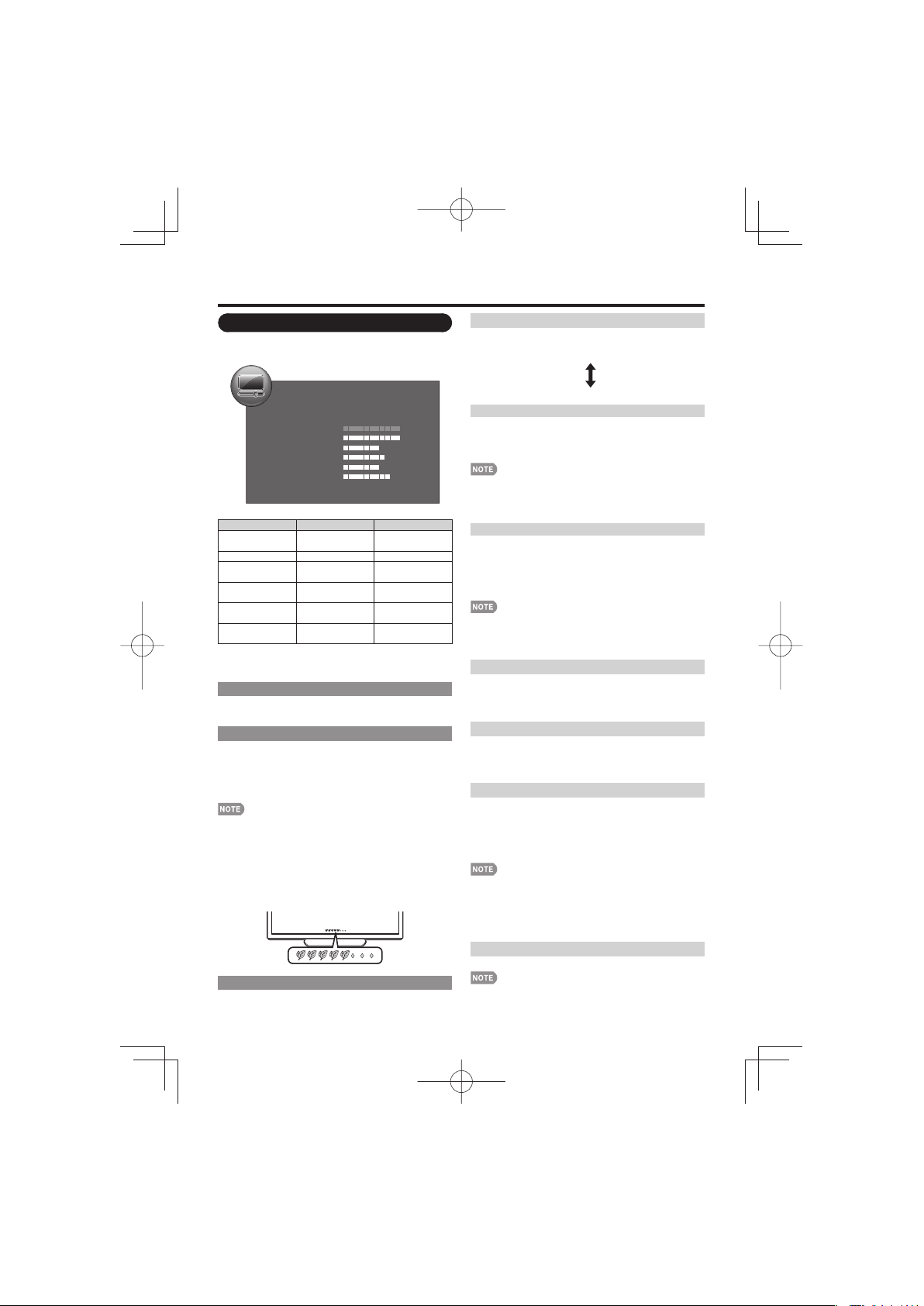
On-Screen Display Menu
LC-7060LE550UE03.indd19
2012/12/1414:59:06
Picture Menu
Adjusts the picture to your preference with the
following picture settings.
Example
STANDARD (ENERGY STAR)
OPC
Backlight
Contrast
Brightness
Color
Tint
Sharpness
Advanced
Reset
Selected item
Backlight The screen dims The screen
Contrast For less contrast For more contrast
Brightness For less
Color For less color
Tint Skin tones
Sharpness For less
• For resetting all Picture adjustment items to the factory
preset values, press a/b to select "Reset", press ENTER,
pressc/d to select "Yes", and then press ENTER.
AV MODE
The current setting of AV Mode is displayed. (See page
15 for details of AV Mode settings.)
OPC Setting
Automatically adjusts the brightness of the screen.
On:Display: Displays the OPC effect on the screen while
adjusting the brightness of the screen.
On: Automatically adjusts.
Off: The brightness is fi xed at the value set in "Backlight".
• When set to "On", the Optical Picture Control (OPC) senses
the surrounding light and automatically adjusts the backlight
brightness. Make sure nothing obstructs the OPC sensor,
which could affect its ability to sense surrounding light.
• When set to "On:Display", OPC effect displays on the
screen while the OPC adjusts the screen brightness.
• The OPC effect on the screen will not be displayed when
"Closed Caption" is set to "On", even if you set "OPC" to
"On:Display"
Advanced Picture Setting
This TV provides various advanced functions for
optimizing the picture quality.
Picture
button
c
brightness
intensity
become reddish
sharpness
On:Display
button
d
brightens
For more
brightness
For more color
intensity
Skin tones
become greenish
For more
sharpness
7
30
0
4
0
2
Color Temp. (Color Temperature)
For a better white balance, use color temperature
correction.
High: White with bluish tone
Mid-High:
Middle:
Mid-Low:
Low: White with reddish tone
Motion Enhancement
Use Motion Enhancement to view fast-action video
more clearly.
On(High)/On(Low): For obtaining a clearer image.
Off: Normal image.
• "Motion Enhancement" may cause image noise. If this
occurs, turn the function "Off".
• When AV MODE is set to "GAME" or "PC", or PC format is
being input, "Motion Enhancement" is not available.
Film Mode
This function provides high-quality playback of images
originally encoded at 24 frames/second, such as fi lms.
Advanced(High)/Advanced(Low): Select a desired level
to remove jerkiness from fi lm contents.
Standard: Detects, analyzes, converts fi lm source.
Off: Normal viewing mode.
•
"Film Mode" does not function depending on input signal type.
• "
Film Mode" does not function when you set AV MODE to
"
GAME" or "PC".
• "Standard" does not function depending on input signal type.
Active Contrast
Automatically adjusts the image contrast according to
the scene.
On: Automatically adjusts the image contrast.
Off: No adjustment.
Digital Noise Reduction
Produces a clearer video image.
Off: No adjustment
High/Middle/Low: Select a desired level for viewing a
clearer video image.
Range of OPC
The brightness level range of the OPC sensor's automatic
adjustments can be set according to your preferences.
The adjustment range of the OPC sensor can be set to
a maximum of 16 and a minimum of –16.
Max.: –15 through 16
Min.: –16 through 15
• The maximum setting cannot be set to a smaller number
than the minimum setting.
• The minimum setting cannot be set to a bigger number
than the maximum setting.
•
Depending on the brightness of the surrounding light, the OPC
sensor might not operate if the adjustment range is small.
Demo Mode
You can display the product feature on screen.
• This function will be canceled when you press EXIT or
RETURN on the remote control unit.
• To enable this function, set “TV Location” to “Store”.
19
LC-7060LE550UE03.indd19
2012/12/1414:59:06
Page 20

On-Screen Display Menu
LC-7060LE550UE.indb20
2012/10/3016:20:28
Audio Menu
You can adjust the sound quality to your preference
with the following settings.
Example
STANDARD (ENERGY STAR)
Treble
Bass
Balance
Surround
Bass Enhancer
Reset
Selected item
Treble For weaker treble For stronger treble
Bass For weaker bass For stronger bass
Balance Decrease audio
• Audio menu is grayed out when "Output Select" is set to
"Variable". (See page 25.)
• For resetting all Audio adjustment items to the factory
preset values, press a/b to select "Reset", press ENTER,
pressc/d to select "Yes", and then press ENTER.
AV MODE
The current setting of AV Mode is displayed. (See page
15 for details of AV Mode settings.)
Surround
The surround function produces Surround effect from
the speakers.
On: Makes it possible to enjoy natural, realistic surround
sound.
Off: Outputs the normal sound.
Audio
button
c
from the right
speaker
0
0
0
Off
On
button
d
Decrease audio
from the left
speaker
Power Control Menu
Power control setting allows you to save energy.
Example
Power Control
No Signal Off
No Operation Off
No Signal Off
This function allows the TV to automatically shut the
power down when there is no signal received.
Enable: The power will automatically shut down if there is
no signal for 15 minutes.
Disable: This function does not work.
• When it is 1 minute before the power shuts down, the
remaining time will start to appear.
• When a TV program fi nishes, this function may not operate.
No Operation Off
You can set the time length the TV takes to automatically
shut the power down when there is no operation.
30 mins/3 hours/Disable
• When it is 1 minute before the power shuts down, the
remaining time will start to appear.
Enable
Disable
• Audio menu is grayed out when "Output Select" is set to
"Variable". (See page 25.)
• For some discs, setup may be required on your BD/DVD
player. In this case, please refer to the operation manual of
your BD/DVD player.
Bass Enhancer
This function allows you to enjoy bass-enhanced sound.
• Audio menu is grayed out when "Output Select" is set to
"Variable". (See page 25.)
LC-7060LE550UE.indb20
On: Bass Enhancer function is on.
Off: Normal sound.
20
2012/10/3016:20:28
Page 21

On-Screen Display Menu
LC-7060LE550UE.indb21
2012/10/3016:20:28
Setup Menu
Example
Setup
EZ Setup
CH Setup
Input Label
Parental CTRL
PC Audio Select
HDMI Auto View
Audio Setup
Language
Reset
EZ Setup
You can run EZ Setup again, even after setting up the
preset channels.
Language: Select from among 3 languages (English,
French and Spanish).
TV Location: Select "Home" or "Store" for the location
where you plan to install the TV. This product qualifi es
for ENERGY STAR in Home mode default setting.
Home: AV Mode is set to "STANDARD (ENERGY STAR)".
Store: AV Mode is set to "DYNAMIC (Fixed)".
• ENERGY STAR qualifi cation is based on AV Mode
"STANDARD (ENERGY STAR)".
Air/Cable: Make sure what kind of connection is made
with your TV when selecting "Air" or "Cable".
CH Search: Channel auto search makes the TV look for
all channels viewable in the set area.
• See Initial Installation on page 13 for setting each item.
• If no channel is found, confi rm the type of connection made
with your TV and try "EZ Setup" again.
CH Setup
If Initial Installation does not memorize all the channels
in your region, follow the instructions below to manually
memorize the channels.
Air/Cable: Make sure what kind of connection is made
with your TV when selecting "Air" or "Cable".
CH Search: Channel auto search makes the TV look for
all channels viewable in the set area.
CH Memory: You can select the channels to skip.
Show/Hide: Removes the checkmarks to let the channels be
skipped.
Signal Strength: The signal strength of DIGITAL channel
is displayed. The signal information is based on the
current channel.
• See Initial Installation on page 13 for setting each item.
• If no channel is found, confi rm the type of connection made
with your TV and try channel search again.
HDMI1
Disable
PCM
English
Input Label
Lets you set the input terminal displayed when using
the INPUT SOURCE menu or channel display. Press
to select the new name for the input mode.
c/d
Setting the Names to Your Preference
■
Press c/d to select "Custom".
1
Press a/b to enter the desired characters.
2
• You can use alphanumeric characters (including spaces
or some symbols) to set the name to your preference.
• If you press b when "Default" is selected, the "Custom"
setting display appears.
PC Audio Select
Determines whether the AUDIO IN terminal is used for
PC IN or HDMI IN 1.
HDMI1: Select this item when the audio signal is input via
the HDMI IN 1 terminal using a DVI-HDMI conversion
cable.
PC IN: Select this item when the audio signal is input via
the PC IN terminal using an analog RGB cable (D-sub
15-pin cable or VGA cable).
• When "PC Audio Select" is set to "HDMI1", sound will not
be produced if you use only an HDMI-certifi ed cable to
connect HDMI-compatible equipment. To produce sound,
you should make an analog audio connection.
• If you want to connect HDMI-compatible equipment using
only an HDMI-certifi ed cable, set "PC Audio Select" to
"PC IN".
HDMI Auto View
To watch an HDMI IN or PC-IN equipment image,
select "HDMI1", "HDMI2" or "HDMI3" from the INPUT
SOURCE menu using INPUT on the remote control
unit or on the TV.
Enable: To use View Mode based on signal recognition,
including an HDMI signal.
Disable: No function.
• Refer to your external equipment operation manual for the
signal type.
• When connecting a DVI-HDMI conversion adapter/cable to
the HDMI IN terminal, the image may not come in clearly.
Audio Setup
You can output digital audio to an AV amplifi er or
similar device whose DIGITAL AUDIO INPUT terminal is
connected to the DIGITAL AUDIO OUT terminal on the
TV. Please select an audio output format compatible
with the audio format of the program you are watching
and the equipment connected.
PCM: The optical output terminal outputs audio signal
in PCM form. If your digital audio system does not
support Dolby Digital, select "PCM".
Dolby Digital: The optical output terminal outputs audio
signal in Dolby Digital form. It reproduces sound from
surround program of digital.
LC-7060LE550UE.indb21
21
2012/10/3016:20:28
Page 22
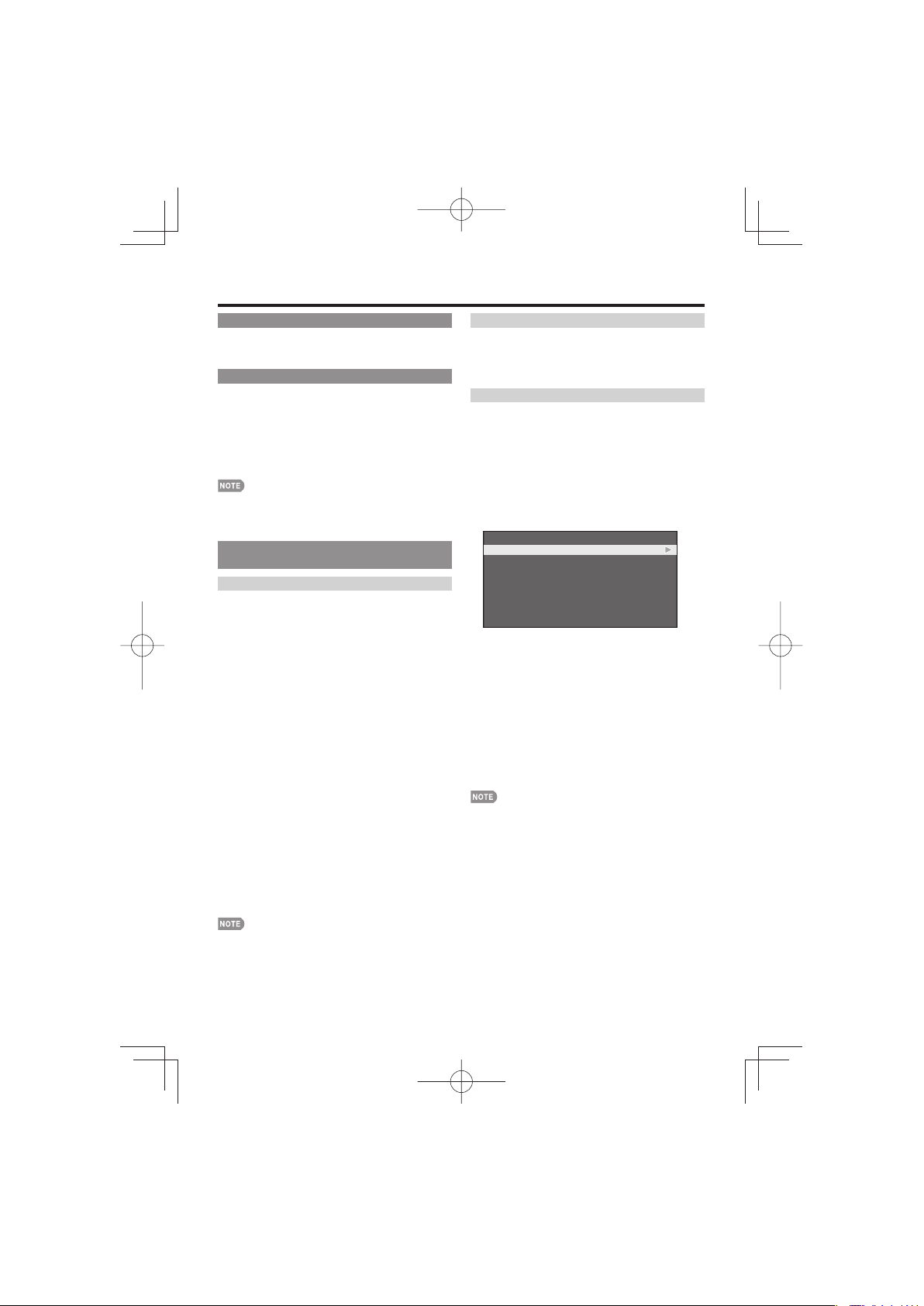
On-Screen Display Menu
LC-7060LE550UE.indb22
2012/10/3016:20:28
Language
You can also select a language from the Setup menu.
Select from among 3 languages: English, French and
Spanish.
Reset
If complex adjustments are made and the settings
cannot be restored to normal, you can reset the
settings to the factory preset values.
Select "Yes".
• After the reset has been completed, the power shuts off
and then comes back on. The screen will have returned
to its original settings.
• The Channel Setup settings will not be changed.
• The Language settings will not be changed.
• The Parental CTRL settings will not be changed.
• The TV Location settings will not be changed.
Parental CTRL
(Parental Control Setting)
Secret No.
Allows you to use a secret number to protect certain
settings from being accidentally changed.
IMPORTANT:
Three conditions must be met to enable the V-Chip (see
pages 22 to 24):
1. Secret No. is registered.
2. V-Chip/V-Chip (DTV Only) settings have been made.
• The “V-Chip (DTV Only)” will only be selectable when
a new rating system can be downloaded via digital
broadcasting in the U.S.
3. "Status" is set to "On".
New Secret No.
■
You can set and change the secret number by using
0–9.
Input Secret No.: When you change the secret number,
enter the old 4-digit secret number here. The cursor
moves to "New Secret No.".
New Secret No.: When you set the new secret number,
enter the new 4-digit secret number here. The cursor
moves to "Reconfi rm".
Reconfi rm: Enter the same 4-digit number you set in
"New Secret No.".
Secret No. Clear
■
You can clear your secret number.
Yes: Your secret number is cleared.
No: Your secret number is not cleared.
Status
Used to enable or disable the parental control function.
This function will not be selectable from the menu if
you do not fi rst confi gure your secret number.
On: Enables Parental CTRL.
Off: Disables Parental CTRL.
V-Chip
V-CHIP is an electronic fi ltering device built into your
TV. This tool gives parents a great degree of control
over broadcasts accessed by their children. It allows
parents to select programs judged suitable for child
viewing while blocking ones judged not suitable. It
does so automatically once you activate the V-CHIP
feature in your TV. "V-Chip" and "Status" will not be
selectable from the menu if you do not fi rst confi gure
your secret number.
Press a/b to select the desired rating system, and
1
then press d or ENTER.
TV Guidelines
MPAA
Can.English Ratings
Can.French Ratings
Press a/b to adjust the item to your desired
2
position.
• "Block" indicates the item is blocked.
Press MENU to exit.
3
• The U.S. has two rating systems for viewing content: TV
Parental Guidelines and movie ratings.
• The TV Parental Guidelines work in conjunction with the
V-CHIP to help parents screen out inappropriate television
shows from their children.
• Movie ratings are used for original movies rated by the
Motion Picture Association of America (MPAA) as watched
on cable TV and not edited for television. The V-CHIP can
also be set to block MPAA-rated movies.
• The setting automatically enters "Block" for any ratings
below your selection.
• If Status is not set to "On", the confi guration settings will not
work.
• As a precautionary measure, make a note of your secret
number and keep it in a familiar place.
• If the secret number is cleared, the Status setting
automatically sets to "Off". "V-Chip" and "Status" will not be
selectable from the menu.
LC-7060LE550UE.indb22
22
2012/10/3016:20:28
Page 23
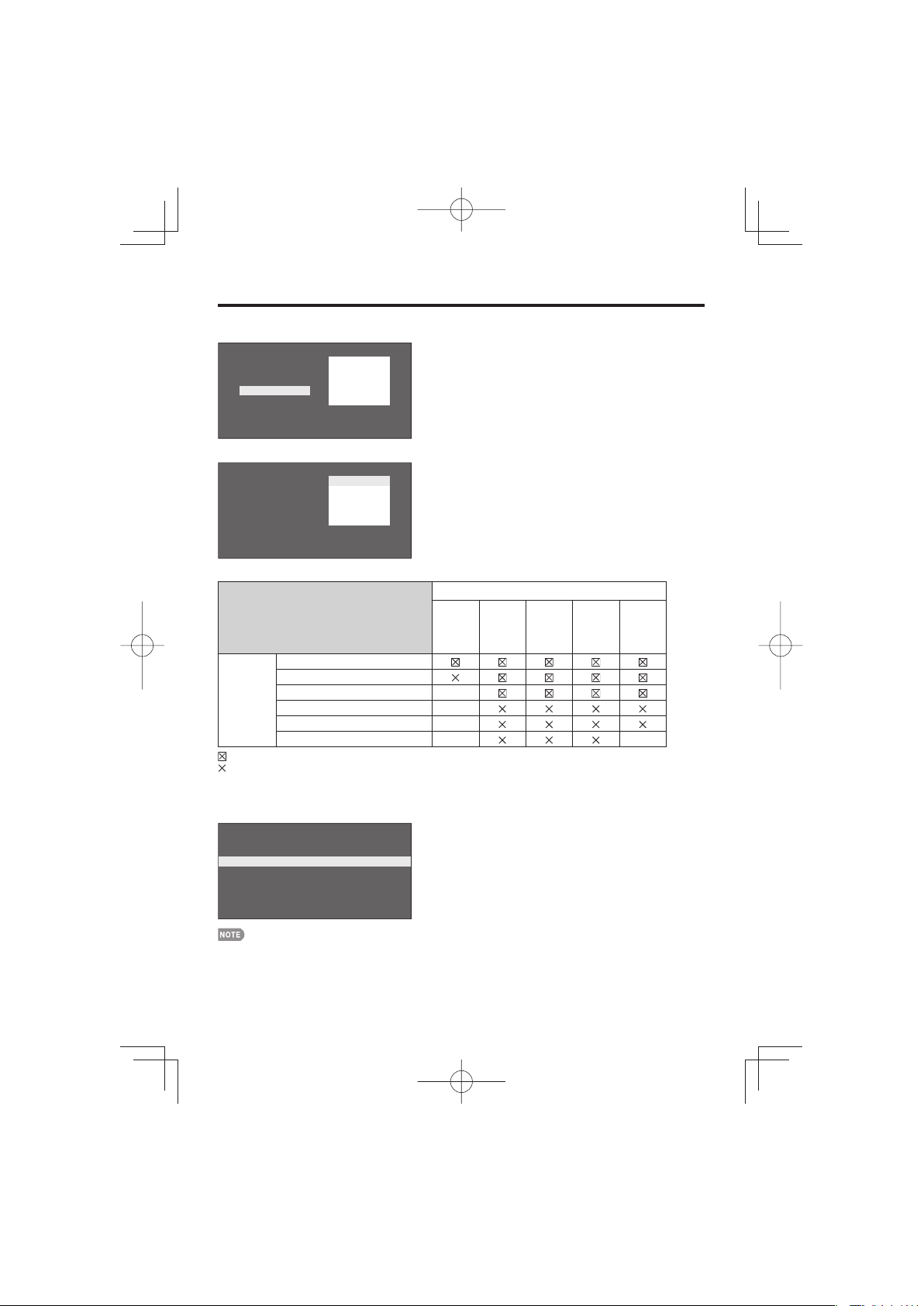
On-Screen Display Menu
LC-7060LE550UE.indb23
2012/10/3016:20:28
TV Parental Guidelines
■
TV-Y
TV-Y7
TV-G
TV-PG
TV-14
TV-MA
NONE
Block
Block
Example
D
L
S
V
FV
Block
Block
Block
BlockBlock
Pressa/b to adjust the item to your desired position.
"Block" indicates the item is blocked. Press MENU to exit.
TV-Y
TV-Y7
TV-G
TV-PG
TV-14
TV-MA
NONE
Block
Block
Block
Block
Block
Example
D
Block
L
Block
S
Block
V
Block
FV
Block
When setting an individual content-based rating
item:
Press d or ENTER to access blocked content
1
items from the currently selected age-based rating
item.
Pressa/b to select an individual item, and then
2
press ENTER to unblock it ("Block" is removed).
Repeat the same steps for the other items.
Press c or RETURN to register after all individual
3
content rating items are set.
Content
Rating
FV
(Fantasy
violence)
V
(Violence)S(Sexual
situation)
TV-Y (All children)
TV-Y7 (Directed to older children)
Suggested
age
TV-G (General audience)
TV-PG (Parental Guidance suggested)
TV-14 (Parents strongly cautioned)
TV-MA (Mature audience only)
: The content rating can be set, but this rating is not normally broadcast by TV stations.
: Content rating can be set.
MPAA (Voluntary movie rating system)
■
Example
G
PG
PG-13
NC-17
NONE
R
X
Block
Block
Block
Block
G: General audiences. All ages admitted.
PG: Parental guidance suggested. Some material may not be
suitable for children.
PG-13: Parents strongly cautioned. Some material may be
inappropriate for children under 13.
R: Restricted. Under 17 requires accompanying parent or
adult guardian (age varies in some jurisdictions).
NC-17: No one 17 and under admitted.
X: X is an older rating that is unifi ed with NC-17 but may be
encoded in the data of older movies.
L
(Adult
language)
D
(Sexually
suggestive
dialog)
• Voluntary movie rating system only uses an age-based
rating.
LC-7060LE550UE.indb23
23
2012/10/3016:20:28
Page 24
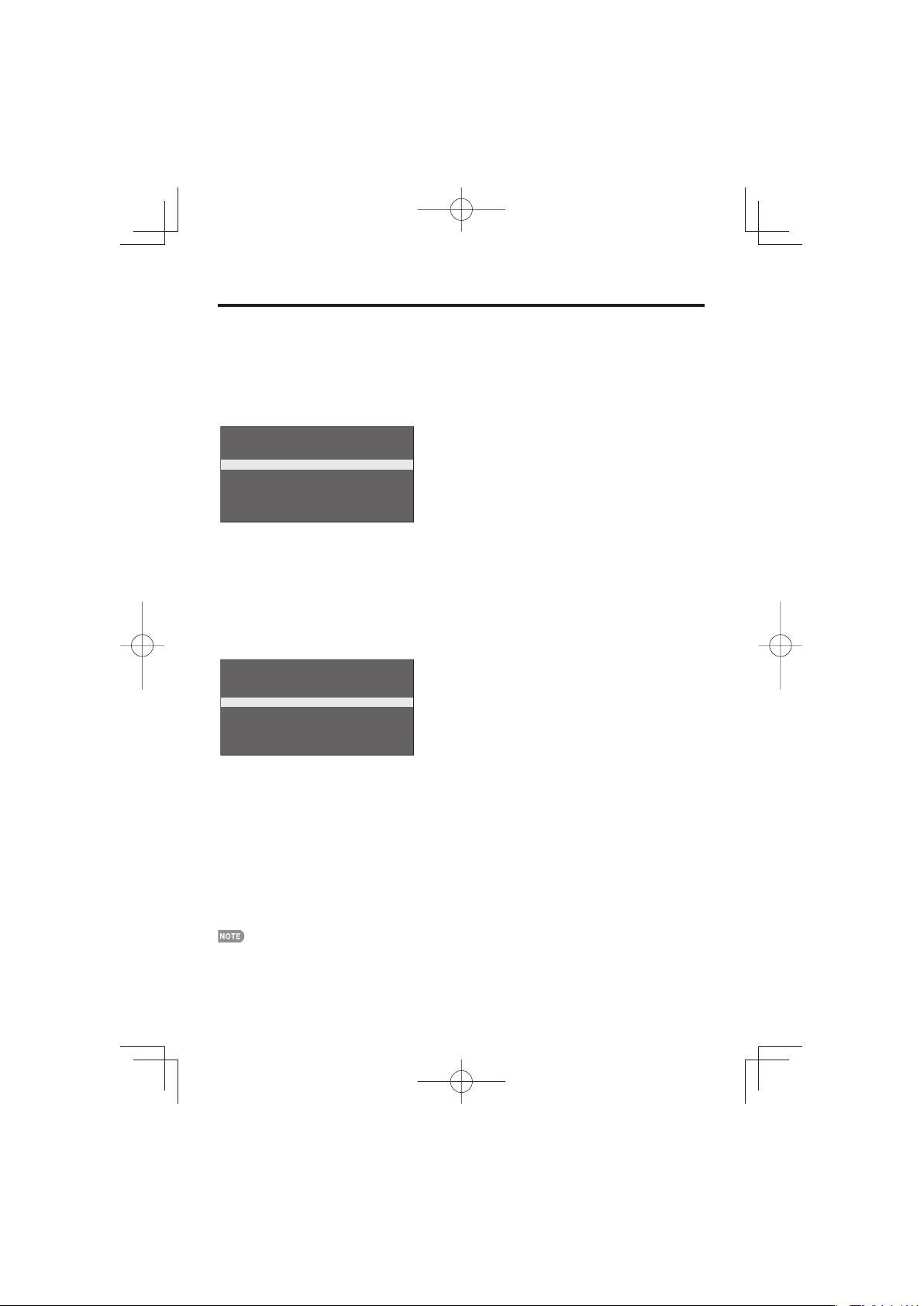
On-Screen Display Menu
LC-7060LE550UE.indb24
2012/10/3016:20:28
Canadian Rating Systems (Canadian English ratings and Canadian French ratings)
• The TV rating systems in Canada are based on the Canadian Radio-Television and Telecommunications Commission (CRTC)
policy on violence in television programming.
• While violence is the most important content element to be rated, the structure developed takes into consideration other
program content like language, nudity, sexuality and mature themes.
• When setting the V-CHIP on the Canadian system you can choose either the Canadian English ratings or the Canadian French
ratings.
Canadian English Ratings
■
Example
C
C8+
G
PG
14+
18+
E
Block
Block
Block
Block
C: Children: Intended for younger children under the age of 8 years.
Pays careful attention to themes that could threaten their sense of
security and well-being.
C8+: Children over 8 years old: Contains no portrayal of violence as the
preferred, acceptable, or only way to resolve confl ict; nor encourage
children to imitate dangerous acts which they may see on the screen.
G: General: Considered acceptable for all age groups. Appropriate
viewing for the entire family, contains very little violence, physical,
verbal or emotional.
PG: Parental Guidance: Intended for a general audience, but may not
be suitable for younger children (under the age of 8) because it could
contain controversial themes or issues.
14+: Over 14 years: Could contain themes where violence is one of
the dominant elements of the storyline, but it must be integral to the
development of plot or character. Language usage could be profane
and nudity present within the context of the theme.
18+: Adults: Intended for viewers 18 years and older and might contain
depictions of violence, which while related to the development of plot,
character or themes, are intended for adult viewing. Could contain
graphic language and portrayals of sex and nudity.
E: Exempt programming.
Canadian French Ratings
■
Example
G
8ans+
13ans+
16ans+
18ans+
E
How to temporarily release the V-CHIP BLOCK
■
When the V-CHIP BLOCK is working and censors a broadcast, the message "V-CHIP HAS BEEN ACTIVATED."
appears and the secret number setting box will be displayed under the message.
• Enter the 4-digit secret number by using 0–9. Now V-CHIP BLOCK is temporarily released.
Reactivating the temporarily released V-CHIP BLOCK
■
You can reactivate the temporarily released V-CHIP BLOCK as shown below.
• Select "Status" setting from the Parental CTRL menu to reactivate BLOCK. (See page 22.)
• Select "V-Chip" setting ("TV Guidelines", “MPAA”, "Can. English Ratings" or "Can. French Ratings") from the Parental CTRL to
reactivate BLOCK. (See pages 22 to 24.)
• Switch off the TV power.
Block
Block
Block
G: General: All ages and children, contains minimal direct violence, but
may be integrated into the plot in a humorous or unrealistic manner.
8ans+: General but inadvisable for young children: May be viewed
by a wide public audience, but could contain scenes disturbing to
children under 8 who cannot distinguish between imaginary and real
situations.
Recommended for viewing with parent.
13ans+: Over 13 years: Could contain scenes of frequent violent scenes
and therefore recommended for viewing with parent.
16ans+: Over 16 years: Could contain frequent violent scenes and
intense violence.
18ans+: Over 18 years: Only for adult viewing. Could contain frequent
violent scenes and extreme violence.
E: Exempt programming.
• Performing any of the three above will activate the V-CHIP BLOCK.
24
LC-7060LE550UE.indb24
2012/10/3016:20:28
Page 25

On-Screen Display Menu
LC-7060LE550UE.indb25
2012/10/3016:20:29
Option Menu
Example
Option
Audio Only
Icon Light Up Setting
Output Select
Color System
Caption Setup
Favorite CH
Fine Sync.
Identification
Software Update
Audio Only
When listening to music from a music program, you
can turn the screen off and enjoy audio only.
On: Audio is output without screen image.
Off: Both screen images and audio are output.
• The screen image will return to normal when a button
(except those for audio adjustment, such as VOL, MUTE)
is pressed.
Icon Light Up Setting
When this function is set to "On", the LED on the front
of the TV turns on.
If you select "Off" for the function, the confi rmation
screen appears. Selecting "Yes" on the screen will turn
the LED off.
• "On" is the factory preset value.
Output Select
Allows you to select what controls the audio output.
Fixed: Sound via speaker is adjusted with VOLk/l on
the remote control unit or on the TV.
Sound via the AUDIO OUT terminal is not adjustable
and outputs at a consistent level.
Variable: Sound via the AUDIO OUT terminal is adjusted
with VOLk/l on the remote control unit or on the TV.
Sound via speaker is muted.
Color System
Select the video signal system compatible with your
equipment from the list below:
Auto/NTSC 3.58/PAL-M/PAL-N
Fixed
Auto
Basic Selection
You can select a desired Closed Caption.
Off/CC1-CC4/TEXT1-TEXT4
Advanced Selection
You can select a desired service.
Off/Service1-Service6
Setting
Mode
■
Default: The default settings will be displayed.
Custom: You can adjust the closed caption screen
appearance to suit your preference. The following items
can be adjusted.
Font Style/Font Size/Font Edge/Edge Color/
Font Color/Background Color/Font Opacity/
Background Opacity
Favorite CH
(Favorite Channel Setting)
This function allows you to program 4 favorite
channels, in 4 different categories. By setting the
favorite channels in advance, you can select your
favorite channels easily.
To register your favorite channel:
Select "Register" and then press ENTER. Press a/b/c/
to select the position in the category, and then press
d
ENTER to register.
To delete your favorite channel:
Select "1 Data Clear" and then press ENTER. Press
to select the channel you want to delete, and
a/b/c/d
then press ENTER. Select "Yes" and then press ENTER.
To delete all the favorite channels, select "All Data Clear".
• Before setting the channel, select the channel you want to
register as a favorite channel.
Fine Sync.
Ordinarily you can easily adjust the picture as
necessary to change image position using "Auto
Sync.". In some cases, however, manual adjustment is
needed to optimize the image.
Selected item Description
H-Position Centers the image by moving it to the
V-Position Centers the image by moving it up or
Clock Adjust when the image fl ickers with
Phase Adjust when characters have low
left or right.
down.
vertical stripes.
contrast or when the image fl ickers.
• "Color System" can only be set for the VIDEO IN.
Caption Setup
Closed Caption
You can switch the Closed Caption modes.
LC-7060LE550UE.indb25
On: Displays the closed caption.
Off: Does not display the closed caption.
• For resetting all "Fine Sync." adjustment items to the factory
preset values, press a/b to select "Reset", press ENTER,
pressc/d to select "Yes", and then press ENTER.
• It is not necessary to adjust the "Clock" or "Phase" when a
digital signal is being input, so it cannot be selected.
• The default cursor position may not be in the center,
because the screen position variable ranges may be
asymmetrical.
25
2012/10/3016:20:29
Page 26

On-Screen Display Menu
LC-7060LE550UE03.indd26
2012/12/1213:49:18
Input Signal (for Analog PC Input Mode Only)
Some input signals may have to be registered manually
to display properly. The pair of input signals (resolutions)
in the list below is not distinguishable when received.
In such a case, you have to set the correct signal
manually. After setting once, it will display when the
same signal (resolution) is input again.
1024 x 768 1360 x 768
• You can only select the "Input Signal" on the Option menu
when receiving one of the 2 input signals listed above.
Auto Sync. (for Analog PC Input Mode Only)
For automatically adjusting the PC image.
Yes: Auto Sync. starts.
No: This function does not work.
• "Auto Sync." may fail if the computer image has low
resolution, has unclear (black) edges, or is moved while
executing "Auto Sync.".
• Be sure to connect the PC to the TV and switch it on before
starting "Auto Sync.".
Identifi cation
The current version of the TV software is displayed.
Software Update
This function allows software updates by inserting a
USB memory device with the update fi le into the USB
for SERVICE terminal on the TV.
To check for the availability of a software update, visit
http://www.sharpusa.com/products/support/. If you
have any questions, please call 1-800-BE-SHARP
(1-800-237-4277).
CAUTION
• Do not remove the USB memory device or unplug the
AC cord while the software is being updated.
• Be sure to properly follow the whole procedure
described below, step by step. Otherwise, for
example, the TV cannot read the data in the USB
memory device and software updating will fail.
Insert the USB memory device with the update fi le
1
into the USB for SERVICE terminal on the TV.
Press MENU to display the MENU screen, and then
2
pressc/d to select “Option”.
Press a/b to select “Software Update”, and then
3
pressd or ENTER.
Example
Option
Audio Only
Icon Light Up Setting
Output Select
Color System
Caption Setup
Favorite CH
Fine Sync.
Identification
Software Update
Press c/d to select “Yes”, and then press ENTER
4
to start updating.
Start update?
Yes No
Example
Now updating
26%
CAUTION
• Do not remove the USB memory device or unplug the
AC cord while the software is being updated.
When the software is successfully updated, a
5
screen is displayed indicating that the update
process is completed.
A few seconds later, the TV restarts automatically.
Example
Software update is complete
100%
• When the software is being updated:
The LED on the TV blinks.
• When the software update is completed:
The LED on the TV blinks faster.
• If the update has failed, check the fi le in the USB
memory device, reinsert the USB memory device
correctly, and then try Software Update again.
Remove the USB memory device after the TV has
6
restarted.
Fixed
Auto
LC-7060LE550UE03.indd26
26
2012/12/1213:49:18
Page 27

Appendix
LC-7060LE550UE.indb27
2012/10/3016:20:29
Troubleshooting
Problem Possible Solution
Page 10
Page 13
• No power • Check if you pressed POWER on the remote control unit.
• Unit cannot be operated. • External infl uences such as lightning, static electricity, may cause improper
• Remote control unit does not
operate.
• Picture is cut off/with sidebar
screen.
• Strange color, light color, or
color misalignment
• Power is suddenly turned off. • Is the sleep timer set?
• No sound • Is connection to other components correct?
If the indicator on the TV does not light up, press POWER on the TV.
• Is the AC cord disconnected?
• Has the power been turned on? Page 13
operation. In this case, operate the unit after fi rst turning off the power of the TV or
unplugging the AC cord and replugging it in after 1 or 2 minutes.
• Are batteries inserted with polarity (e,f) aligned?
• Are batteries worn out? (Replace with new batteries.)
• Are you using it under strong or fl uorescent lighting?
• Is a fl uorescent light illuminated near the remote control sensor?
• Is the image position correct?
• Are screen mode adjustments such as picture size made correctly?
• Adjust the picture tone.
• Is the room too bright? The picture may look dark in a room that is too bright.
• Check the power control settings. Page 20
• The unit's internal temperature has increased. Remove any objects blocking vent or
clean.
• Is the volume too low? Page 14
• Is “Variable” selected in “Output Select”? Page 25
• Have you pressed MUTE on the remote control unit? Page 14
• Check the audio output of the connected external equipment. Is the volume too low
or muted?
• When external equipment is connected via an HDMI cable, you may need to
confi gure the audio to be output through the HDMI cable.
• When audio is not output from external equipment connected to the PC IN or
HDMI IN 1 terminal, check the "PC Audio Select" setting. Page 21
• Even when external equipment is connected using an HDMI-certifi ed cable, an audio
cable connection may be required depending on the type of equipment and the
media being played back. In this case, in addition to connecting an HDMI-certifi ed
cable to the HDMI IN 1 terminal, connect a ø 3.5 mm stereo minijack cable to the
AUDIO IN terminal and set "PC Audio Select" to "HDMI1". Page 21
• When connecting a PC via an HDMI-certifi ed cable, check the following:
- Is the audio output of the PC confi gured correctly? Check the audio output
settings and output audio format in Sound Properties on the PC.
Only PCM format audio can be output. Compressed audio (with a sampling rate of
32kHz, 44.1kHz, or 48kHz) and DTS format audio cannot be output.
- Depending on the board, only video signals may be output. In this case, in addition
to connecting an HDMI-certifi ed cable to the HDMI IN 1 terminal, connect a ø 3.5
mm stereo minijack cable to the AUDIO IN terminal and set "PC Audio Select" to
"HDMI1". Page 21
• If you are using a DVI-HDMI conversion cable to connect external equipment to the
TV, check the following:
- Is an audio cable connected? The DVI-HDMI conversion cable is for video only.
Connect a ø 3.5 mm stereo minijack cable to listen to the audio.
- Is HDMI IN 1 being used? When the TV is connected to another HDMI IN terminal,
the audio and video are not output together even if a ø 3.5 mm stereo minijack
cable is connected to the shared AUDIO IN terminal for PC IN and HDMI IN 1.
- Is "PC IN" selected in "PC Audio Select"? Page 21
Page 19
Page 14
Page 9
Pages 25 and 26
Page 12
Page 17
LC-7060LE550UE.indb27
27
2012/10/3016:20:29
Page 28

Appendix
LC-7060LE550UE.indb28
2012/10/3016:20:29
Problem Possible Solution
• No picture • Is connection to other components correct?
• Picture quality of HD programs is
poor.
• The TV sometimes makes a
cracking sound.
• Is the correct input selected? Page 16
• Is “On” selected in “Audio Only”? Page 25
• If the PC image is not displayed, check the following:
- When connecting a laptop PC to the TV, check that display output mode of the
PC is set to external monitor.
- Check the resolution setting on the PC. Is a non-compatible signal being input?
“PC Compatibility Chart” below
• To enjoy HD images from external equipment, you are required to set up HDMI
connection or component connection.
• If the program content is not of HD quality, HD images cannot be displayed. Check
that the program you are viewing provides HD images.
• The HD cable/satellite set-top box may need to be confi gured to output HD images
via cable/satellite.
• The cable/satellite broadcast may not support a signal resolution of 1080p.
• This is not a malfunction. This happens when the cabinet slightly expands and
contracts according to change in temperature. This does not affect the TV's
performance.
Page 12
Troubleshooting - Error Message
The example of an error message
displayed on a screen
• Failed to receive broadcast. • Check the antenna cable. Check that the antenna is correctly setup.
Possible Solution
PC Compatibility Chart
It is necessary to set the PC correctly to display XGA and WXGA signal.
PC Horizontal Frequency VESA StandardResolution Vertical Frequency
VGA
PC
XGA 1024 x 768
WXGA 1360 x 768
1080p 1920 x 1080 60 Hz
VGA and XGA are registered trademarks of International Business Machines Corp.
720 x 400
640 x 480
800 x 600SVGA
31.5 kHz
31.5 kHz
37.9 kHz
37.5 kHz
35.1 kHz
37.9 kHz
48.1 kHz
46.9 kHz
48.4 kHz
56.5 kHz
60.0 kHz
47.7 kHz
64.0 kHzSXGA 1280 x 1024 60 Hz
67.5 kHz
70 Hz
60 Hz
72 Hz
75 Hz
56 Hz
60 Hz
72 Hz
75 Hz
60 Hz
70 Hz
75 Hz
60 Hz
O
O
O
O
O
O
O
O
O
O
O
O
CLEARING THE SECRET NUMBER
If you forget the secret number, clear the secret number using the following procedure.
1
2
• As a precautionary measure, make a note of your secret number above, and keep it in a safe place.
LC-7060LE550UE.indb28
Select “Parental CTRL” on the Setup menu to display the secret number screen. (For operating the onscreen display menu, see page 18.)
Press and hold both CHU and VOLk on the TV simultaneously until the message appears on the screen.
The secret number is .
28
2012/10/3016:20:29
Page 29

Appendix
LC-7060LE550UE04.indd29
2012/12/289:40:14
Specifi cations
Item Model: LC-70LE550U Model: LC-60LE550U
Size 70o Class (69
LCD
panel
Resolution 2,073,600 pixels (1,920 g 1,080)
TV-standard (CCIR) American TV Standard ATSC/NTSC System
VHF/UHF VHF 2-13ch, UHF 14-69ch
TV
Function
Receiving
Channel
CATV 1-135ch (non-scrambled channel only)
Digital Terrestrial
Broadcast (8VSB)
Digital cable
(64/256 QAM)
2-69ch
*1
1-135ch (non-scrambled channel only)
Audio multiplex BTSC System
Audio out 10W g 2
HDMI IN 1 HDMI in with HDCP, Audio in (ø 3.5 mm stereo minijack)
HDMI IN 2 HDMI in with HDCP
COMPONENT IN COMPONENT in
ANALOG RGB (PC) in (15-pin mini D-sub female connector),
Audio in (ø 3.5 mm stereo minijack)
Optical Digital audio out g 1 (PCM/Dolby Digital)
Terminals
PC IN
Rear
ANT/CABLE 75 q Unbalance, F Type g 1 for Analog (VHF/UHF/CATV) and Digital (AIR/CABLE)
AUDIO IN Audio in (ø 3.5 mm stereo minijack)
DIGITAL AUDIO OUT
AUDIO OUT Audio out
HDMI IN 3 HDMI in with HDCP
Side
VIDEO IN AV in
USB for SERVICE Software update
OSD language English/French/Spanish
Power Requirement AC 120 V, 60 Hz
On Mode Power 107 W 96 W
Power Consumption 214 W (0.2 W Standby with AC 120 V) 178 W (0.2 W Standby with AC 120 V)
Weight
Dimension
(Wg H g D)
Operating temperature
*1
Emergency alert messages via Cable are unreceivable.
*2
The dimensional drawings are shown on the Spanish operation manual.
• As part of policy of continuous improvement, SHARP reserves the right to make design and specifi cation changes for product
improvement without prior notice. The performance specifi cation fi gures indicated are nominal values of production units.
There may be some deviations from these values in individual units.
• On Mode Power Consumption is measured according to Energy Star program requirements for televisions.
TV + stand 82.7 lbs./37.5 kg 61.7 lbs./28.0 kg
TV only 76.1 lbs./34.5 kg 55.1 lbs./25.0 kg
*2
TV + stand 62
TV only 62
e
1
o
Diagonal) 60o Class (
/
2
39
19
38
/
g
64
39
37
/
g
64
11
14
/
g
64
21
9
3
/
/32 inch 54 19/
g
64
/64 inch 54 19/
32°F to e104°F (0°C to e40°C)
o
Diagonal)
601/
32
1
33
g
64
32
g
64
11
14
/
/64 inch
g
2
17
1
3
/
/32 inch
g
32
Cautions regarding use in high and low temperature environments
• When the unit is used in a low temperature space (e.g. room, offi ce), the picture may leave trails or appear slightly delayed.
This is not a malfunction, and the unit will recover when the temperature returns to normal.
• Do not leave the unit in a hot or cold location. Also, do not leave the unit in a location exposed to direct sunlight or near a
heater, as this may cause the cabinet to deform and the Liquid Crystal panel to malfunction.
Storage temperature: f4°F to e140°F (f20°C to e60°C)
LC-7060LE550UE04.indd29
29
2012/12/289:40:14
Page 30

Information on the Software License for This Product
LC-7060LE550UE.indb30
2012/10/3016:20:29
Software composition
■
The software included in this product is comprised of various software components whose individual copyrights
are held by SHARP or by third parties.
Software developed by SHARP and open source software
■
The copyrights for the software components and various relevant documents included with this product that
were developed or written by SHARP are owned by SHARP and are protected by the Copyright Act, international
treaties, and other relevant laws. This product also makes use of freely distributed software and software
components whose copyrights are held by third parties.
Obtaining source code
■
Some of the open source software licensors require the distributor to provide the source code with the executable
software components. For information on obtaining the source code for the open source software, and other
license agreement information, visit the following website:
http://www.sharpusa.com/software
We are unable to answer any questions about the source code for the open source software. The source code for
the software components whose copyrights are held by SHARP is not distributed.
Acknowledgements
■
The following open source software components are included in this product:
• SIL OPEN FONT LICENSE Version 1.0/Bitstream Vera Fonts/LARABIE FONTS
Software Copyrights
■
SIL OPEN FONT LICENSE Version 1.0
This Font Software is Copyright © 2003-2005, SIL International (http://scripts.sil.org/). All Rights
Bitstream Vera Fonts
Copyright © 2003 by Bitstream, Inc. All Rights Reserved. Bitstream Vera is a trademark of Bitstream,
Permission is hereby granted, free of charge, to any person obtaining a copy of the fonts accompanying
The above copyright and trademark notices and this permission notice shall be included in all copies of
The Font Software may be modifi ed, altered, or added to, and in particular the designs of glyphs or
This License becomes null and void to the extent applicable to Fonts or Font Software that has been
The Font Software may be sold as part of a larger software package but no copy of one or more of the
THE FONT SOFTWARE IS PROVIDED "AS IS", WITHOUT WARRANTY OF ANY KIND, EXPRESS
Except as contained in this notice, the names of Gnome, the Gnome Foundation, and Bitstream Inc.,
fonts at gnome dot org.
LARABIE FONTS
This Font Software is Copyright © 1996-2001, Ray Larabie. All Rights Reserved.
Reserved.
Inc.
this license ("Fonts") and associated documentation fi les (the "Font Software"), to reproduce and
distribute the Font Software, including without limitation the rights to use, copy, merge, publish,
distribute, and/or sell copies of the Font Software, and to permit persons to whom the Font Software is
furnished to do so, subject to the following conditions:
one or more of the Font Software typefaces.
characters in the Fonts may be modifi ed and additional glyphs or characters may be added to the
Fonts, only if the fonts are renamed to names not containing either the words "Bitstream" or the word
"Vera".
modifi ed and is distributed under the "Bitstream Vera" names.
Font Software typefaces may be sold by itself.
OR IMPLIED, INCLUDING BUT NOT LIMITED TO ANY WARRANTIES OF MERCHANTABILITY,
FITNESS FOR A PARTICULAR PURPOSE AND NONINFRINGEMENT OF COPYRIGHT, PATENT,
TRADEMARK, OR OTHER RIGHT. IN NO EVENT SHALL BITSTREAM OR THE GNOME FOUNDATION
BE LIABLE FOR ANY CLAIM, DAMAGES OR OTHER LIABILITY, INCLUDING ANY GENERAL,
SPECIAL, INDIRECT, INCIDENTAL, OR CONSEQUENTIAL DAMAGES, WHETHER IN AN ACTION OF
CONTRACT, TORT OR OTHERWISE, ARISING FROM, OUT OF THE USE OR INABILITY TO USE THE
FONT SOFTWARE OR FROM OTHER DEALINGS IN THE FONT SOFTWARE.
shall not be used in advertising or otherwise to promote the sale, use or other dealings in this Font
Software without prior written authorization from the Gnome Foundation or Bitstream Inc., respectively.
For further information, contact:
LC-7060LE550UE.indb30
30
2012/10/3016:20:29
Page 31

Calling for Service
LC-7060LE550UE.indb31
2012/10/3016:20:29
For location of the nearest Sharp Authorized Service, or to obtain product literature, accessories, supplies, or
customer assistance, please call 1-800-BE-SHARP.
LIMITED WARRANTY
CONSUMER LIMITED WARRANTY
SHARP ELECTRONICS CORPORATION warrants to the first consumer purchaser that this Sharp brand Liquid Crystal Display product (the “Product”), when
shipped in its original container, will be free from defective workmanship and materials, and agrees that it will, at its option, either repair the defect or replace the
defective Product or part thereof with a new or remanufactured equivalent at no charge to the purchaser for parts or labor for the period(s) set forth below.
This warranty does not apply to any appearance items of the Product or if the serial number or model number affixed to the Product has been removed, defaced,
changed, altered or tampered with. This warranty does not cover installation or signal reception problems. This limited warranty will not apply if the Product has
been or is being used in a commercial setting or application; this warranty is meant solely for the non-commercial, household use of the Product by consumers in
their home or residence. If you intend to or already use this Product for commercial purposes or in a commercial setting, there are warranties available to cover
your use of this Product, the terms of which may vary. Please contact 1-888-GO-SHARP for further information.
In order to enforce your rights under this limited warranty, you should follow the steps set forth below. You must be able to provide proof of purchase to the servicer,
which proof must include the date of purchase.
To the extent permitted by applicable state law, the warranties set forth are in lieu of, and exclusive of, all other warranties, express or implied. Specifically ALL
OTHER WARRANTIES OTHER THAN THOSE SET FORTH ABOVE ARE EXCLUDED, ALL EXPRESS AND
IMPLIED WARRANTIES INCLUDING THE WARRANTIES OF MERCHANTABILITY, FITNESS FOR USE, AND FITNESS FOR A PARTICULAR PURPOSE ARE
SPECIFICALLY EXCLUDED. IF, UNDER APPLICABLE STATE LAW, IMPLIED WARRANTIES MAY NOT VALIDLY BE DISCLAIMED OR EXCLUDED, THE DURATION
OF SUCH IMPLIED WARRANTIES IS LIMITED TO THE PERIOD(S) FROM THE DATE OF PURCHASE SET FORTH BELOW. THIS WARRANTY GIVES YOU
SPECIFIC LEGAL RIGHTS. YOU MAY ALSO HAVE OTHER RIGHTS WHICH VARY FROM STATE TO STATE.
The warranties given herein shall be the sole and exclusive warranties granted by Sharp and shall be the sole and exclusive remedy available to the purchaser and
only for the time periods set forth herein. No other representations or promises made by anyone are permitted. Correction of defects, in the manner and for the
period of time described herein, shall constitute complete fulfillment of all liabilities and responsibilities of Sharp to the purchaser with respect to the Product, and
shall constitute full satisfaction of all claims, whether based on contract, negligence, strict liability or otherwise. Sharp does not warrant nor shall Sharp be liable,
or in any way
responsible, for Products which have been subject to abuse (including, but not limited to, improper voltage), accident, misuse, negligence, lack of reasonable care,
alteration, modification, tampering, misuse, improper operation or maintenance or any damages or defects in the Product which were caused by repairs or
attempted repairs performed by anyone other than a Sharp authorized servicer. Nor shall Sharp be liable or in any way responsible for any incidental or consequential economic or property damage. Some states do not allow limits on warranties or on remedies for breach in certain transactions; in such states, the limits herein
may not apply.
THIS LIMITED WARRANTY IS VALID ONLY IN THE FIFTY (50) UNITED STATES, THE DISTRICT OF COLUMBIA AND PUERTO RICO.
Model Specific Section
Your Product Model Number & Description:
Warranty Period for this Product: One (1) year parts and labor from the date of purchase.
Additional Exclusions from
Warranty Coverage (if any):
Where to Obtain Service: From a Sharp Authorized Servicer located in the United States. To find the location of the
What to do to Obtain Service: Contact your Sharp Authorized Servicer to obtain in home service for this product. The
TO OBTAIN PRODUCT INFORMATION OR PURCHASE ACCESSORIES AND EXTENDED WARRANTIES, CALL 1-800-BE-SHARP
LC-70LE550U/LC-60LE550U LCD Color Television
(Be sure to have this information available when you need service for your Product.)
In order for the Product to be serviced, the Product must be readily available to the
servicer, free and clear of any complex or non-standard installation, mounting or other
encumbrance which would unreasonably interfere with servicing the Product. The
Servicer will remount the Product after service, provided that such remounting is not into
a complex or non-standard installation. Any additional labor and materials required to
remove and/or reinstall a Product above and beyond the foregoing are not covered by this
warranty, may result in additional charges and are the responsibility of the consumer.
Image Retention resulting from a fixed image being displayed for long periods of time is
not covered by this Limited Warranty (see Operation Manual on how to prevent this).
nearest Sharp Authorized Servicer, please call Sharp toll free at 1-800-BE-SHARP.
Servicer will come to your location and if necessary remove the unit for repair at the
Servicer’s facility and return the set to you once completed. Be sure to have Proof of
Purchase available.
OR VISIT www.sharpusa.com
LC-7060LE550UE.indb31
SHARP ELECTRONICS CORPORATION
Sharp Plaza, Mahwah, New Jersey 07495-1163
SHARP CORPORATION
31
2012/10/3016:20:29
Page 32

LC-7060LE550UE.indb32
2012/10/3016:20:29
LC-7060LE550UE.indb32
32
2012/10/3016:20:29
Page 33

Ü·³»²-·±²¿´ Ü®¿©·²¹-
˲·¬æ ·²½¸ ø³³÷
˲·¬7æ °±«½» ø³³÷
˲·¼¿¼æ °«´¹¿¼¿ ø³³÷
öï
ß½¬·ª» ¿®»¿ñ_®»¿ ¿½¬·ª¿ñƱ²» ¿½¬·ª»
öî
̸·²²»-¬ °¿®¬ñﮬ» ³?- ¼»´¹¿¼¿ñﮬ·» ´¿ °´«- ³·²½»
öí
ײ½´«¼·²¹ °®±¶»½¬·²¹ °¿®¬-ñײ½´«§»²¼± °¿®¬»- -¿´·»²¬»-ñﮬ·»- -¿·´´¿²¬»- ·²½´«-»-
ëp
ëp
ЯТулоЯЩм
ЯТулоЯЩм
ФЭуйрФЫллрЛ
ФЭукрФЫллрЛ
крпзсношплнитиич
ö
ï
конзскмшплзрч
ппнспкшмкчцо
пйскмшоичцо
нпсношййчцн
нзсношинчцн
пмппскмшнкрч
пмппскмшнкрч
ëëçñ
êì
шплрч
лпсишпнрч
лкнскмшплоч
мпнспкшпооч
кплспкшпйкч
йзспкшпзоч
олпнскмшкмрч
плнсмшмррч
иплсношоплч
лмпзскмшпнйзч
олпнскмшкмрч
плнсмшмррч
ийспкшопмч
íè
пзскм
шзйнч
нй
опскм
шзмич
м
пйсно
шпплч
ор
пнскм
шлпнч
й
нпскм
шпзрч
з
лзскм
шолоч
л
кнскм
шплоч
но
пнсно
шионч
пй
мзскм
шмлпч
пз
îé
ñ
êì
шмзнч
пл
íñì
шмррч
пй
ойсно
шмлнч
з
ïñïê
шонрч
пл
íñì
шмррч
но
пйсно
шиокч
п
ïñíî
øîê÷
íí
ïñî
шилпч
нм
íñíî
шиклткочцп
лоппсношпнозтпоч
ö
ï
îç
éñïê
шймйткрчцп
