Page 1

MODEL
LC-50LE275X
LC-58LE275X
LC-65LE275X
LED BACKLIGHT TV
LED
OPERATION MANUAL
使用说明书
POWER
中文
ENGLISH
Cover_LC-50_5865LE275X_G446.indd 1Cover_LC-50_5865LE275X_G446.indd 1 5/18/2015 1:35:44 PM5/18/2015 1:35:44 PM
Page 2

Cover_LC-50_5865LE275X_G446.indd 2Cover_LC-50_5865LE275X_G446.indd 2 5/18/2015 1:35:44 PM5/18/2015 1:35:44 PM
Page 3
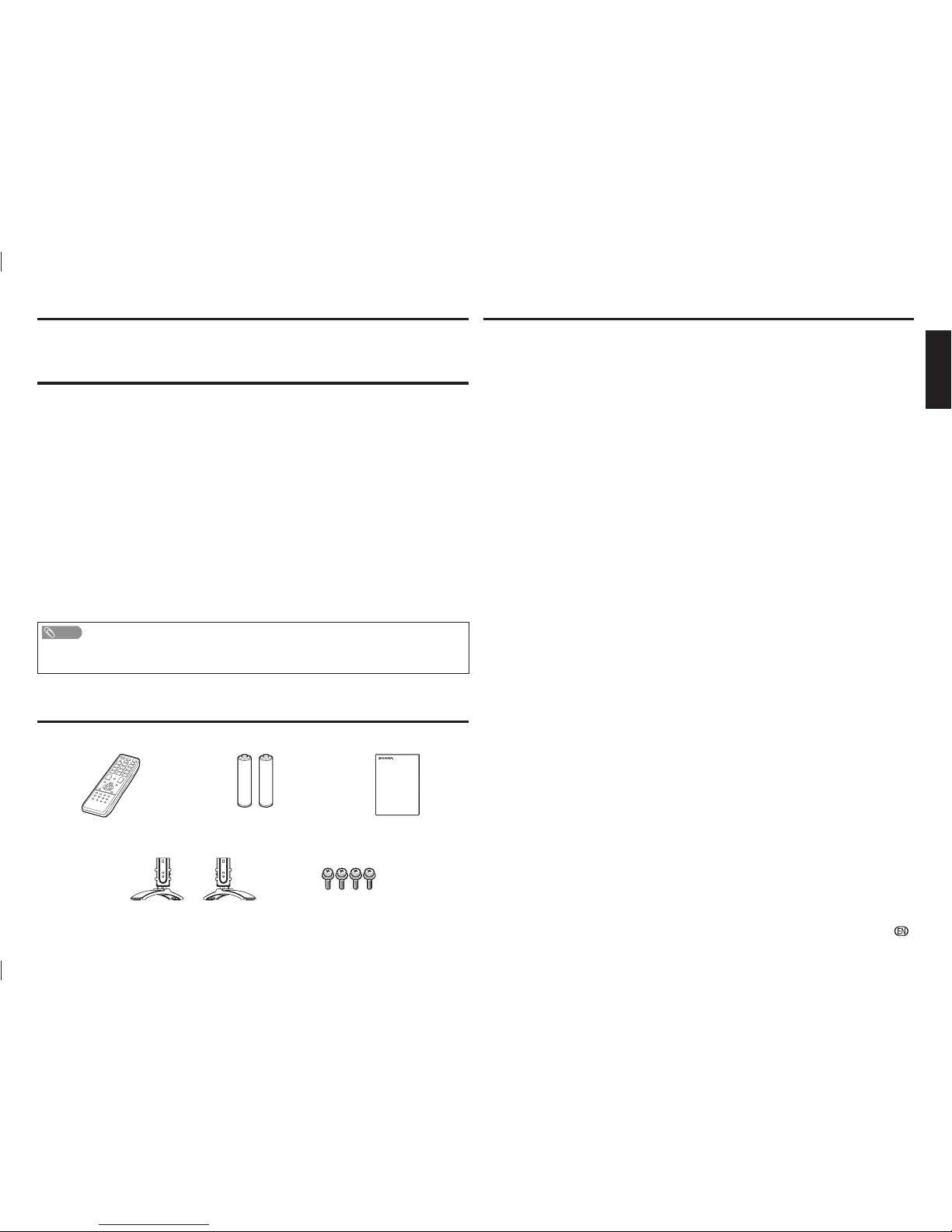
- 1
ENGLISH
Dear SHARP customer
Thank you for your purchase of the SHARP LCD colour TV product. To ensure safety and many
years of trouble-free operation of your product, please read the Important Safety Precautions
carefully before using this product.
Supplied accessories
Remote control unit
“AAA” size battery (g2)
Operation manual
Stand unit
Stand assembly
Screws (g4)
Important Safety Precautions
• Stand base must be attached to prevent the TV set from falling down and cause injuries.
• Cleaning — Unplug the AC cord from the AC outlet before cleaning the product. Use a soft damp cloth to clean the product.
Do not use liquid cleaners, aerosol cleaners or chemical cloth to clean it, as such materials may damage the product.
• Water and moisture — Do not use the product near water, such as bathtub, washbasin, kitchen sink, laundry tub, swimming
pool and in a wet basement.
• Do not place vases or any other water-fi lled containers on this product.
The water may spill onto the product causing fi re or electric shock.
• Stand — Do not place the product on an unstable cart, stand, tripod or table. Doing so can cause the product to fall, resulting
in serious personal injuries as well as damage to the product. Use only a cart, stand, tripod, bracket or table recommended
by the manufacturer or sold with the product. When mounting the product on a wall, be sure to follow the manufacturer’s
instructions. Use only the mounting hardware recommended by the manufacturer.
• When relocating the product placed on a cart, it must be moved with utmost care. Sudden stops, excessive force and uneven
fl oor surface can cause the product to fall from the cart.
• Ventilation — The vents and other openings in the cabinet are designed for ventilation. Do not cover or block these vents and
openings since insuffi cient ventilation can cause overheating and/or shorten the life of the product. Do not place the product
on a bed, sofa, rug or other similar surface, since they can block ventilation openings. This product is not designed for built-in
installation; do not place the product in an enclosed place such as a bookcase or rack, unless proper ventilation is provided or
the manufacturer’s instructions are followed.
• The LCD panel used in this product is made of glass. Therefore, it can break when the product is struck forcefully or with a
sharp object. If the LCD panel is broken, be careful not to be injured by broken glass.
• Heat sources — Keep the product away from heat sources such as radiators, heaters, stoves and other heat-generating
products (including amplifi ers).
• To prevent fi re, never place any type of candle or naked fl ames on the top or near the TV set.
• To prevent fi re or shock hazard, do not place the AC power cord under the TV set or other heavy items.
• Do not place heavy objects on this product or stand on it. Doing so could cause injury if the product overturns. Take special
care near children and pets.
• The LCD panel is a very high technology product with 2,073,600 pixels, giving you fi ne picture details.
Due to the very large number of pixels, occasionally a few non-active pixels may appear on the screen as a fi xed point of blue,
green or red.
This is within product specifi cations and does not constitute a fault.
• Precautions when transporting the TV
When transporting the TV, never carry it by holding or otherwise putting pressure onto the display. Be sure to always carry the
TV by two people holding it with two hands — one hand on each side of the TV.
• Do not display a still picture for a long time, as this could cause an afterimage to remain.
• Install the product on the place where the AC cord can be unplugged easily from the AC outlet or from the AC INPUT terminal
on the rear of the product.
• If a television is not positioned in a suffi ciently stable location, it can be potentially hazardous due to falling. Many injuries,
particularly to children, can be avoided by taking simple precautions such as:
• Using cabinets or stands recommended by the manufacturer of the television.
• Only using furniture that can safely support the television.
• Ensuring the television is not overhanging the edge of the supporting furniture.
• Not placing the television on tall furniture (for example, cupboards or bookcases) without anchoring both the furniture and
the television to a suitable support.
• Not standing the televisions on cloth or other materials placed between the television and supporting furniture.
• Educating children about the dangers of climbing on furniture to reach the television or its controls.
• Do not install the TV in a location in which it will be subject to water drops such as underneath an air conditioning unit or in the
vicinity of a humidifi er.
• Water drops falling onto the TV and water entering inside it may result in fi re, electric shock, or malfunctions.
• We recommend that you install the TV at least 1 m away from the outlet of an air conditioner.
Contents
Dear SHARP customer ......................................................1
Supplied accessories ........................................................ 1
Important Safety Precautions ..........................................1
Trademarks ........................................................................ 2
Quick Reference ................................................................ 2
Attaching the stand ........................................................... 2
Preparation ........................................................................ 3
Antenna connection ..........................................................3
Connecting external devices.............................................. 3
Part names and functions .................................................4
Remote control unit ........................................................... 4
TV (Front) ..........................................................................4
TV (Rear) ........................................................................... 5
Watching TV ....................................................................... 5
Turning the TV on/off .........................................................5
Initial auto installation......................................................... 5
Checking Signal information .............................................. 5
Auto installation ................................................................. 5
Programme setup .............................................................6
On-Screen Display Menu .................................................. 6
Selecting a preset AV mode .............................................. 6
Menu operation ................................................................. 7
Picture menu .....................................................................7
Audio menu....................................................................... 7
ECO menu ........................................................................7
Setup menu ......................................................................7
Option menu ..................................................................... 9
Direct Button Operation ..................................................10
Programme Guide ........................................................... 10
Info ................................................................................. 10
ATV/DTV/RADIO buttons ................................................10
Switching the analogue audio format ...............................10
EPG ................................................................................ 11
Colour adjustment and still image ....................................11
ECO mode ...................................................................... 11
Using a Smartphone with the TV ...................................12
Teletext function .............................................................. 12
USB Media Player ............................................................ 12
Appendix .......................................................................... 14
Specifi cations .................................................................. 14
Dimensional drawings..................................................... 15
CLEARING THE PASSWORD .......................................... 16
Page Page
NOTE
• The illustration and on-screen displays in this operation manual are for explanation purposes and may vary slightly from the
actual operation.
• Some features differ depending on the selected country.
LC-505865LE275X_EN_G446.indd 1LC-505865LE275X_EN_G446.indd 1 5/18/2015 5:44:35 PM5/18/2015 5:44:35 PM
Page 4

- 2
Trademarks
• The terms HDMI and HDMI High-Defi nition Multimedia Interface, and the HDMI Logo are trademarks or registered
trademarks of HDMI Licensing, LLC in the United States and other countries.
• Manufactured under license from Dolby Laboratories. Dolby, Dolby Audio, and the double-D symbol are trademarks of
Dolby Laboratories.
• MHL, the MHL Logo, and Mobile High-Defi nition Link are trademarks or registered trademarks of MHL, LLC in the United
States and other countries.
Quick Reference
Attaching the stand
• Before attaching (or detaching) the stand, unplug the AC cord from the AC outlet.
• Before performing work spread cushioning over the base area to lay the TV on. This will prevent it from being damaged.
1
Confi rm the screws supplied with the TV.
Screws (×4)
2
Insert the stand assembly into the openings on the bottom of the TV. (1)
3
Insert and tighten the screws into the holes on the rear of the TV. (2)
USB
DC5V 0.5A
HDM
I
1
H
DM
I 2
MHL
(
D
C
5V
9
00mA
)
A
R
S
1
2
DI
G
I
TAL
A
UD
I
O
OUT
P
UT
AUDI
O
OU
T
(R/
L
)
SER
V
I
CE
ONL
Y
COM
P
O
N
ENT/
A
V INPU
T
L
A
UD
I
O R
P
R
(C
R
)
P
B
(C
B
)
VIDEO/Y
Soft cushion
NOTE
• To detach the stand, perform the steps in reverse order.
CAUTION
• Do not attach or detach the stand without holding it.
Doing so can cause the stand to fall, resulting in serious personal injuries as well as damage to the stand.
• The illustrations used throughout this manual are based on LC-50LE275X.
LC-505865LE275X_EN_G446.indd 2LC-505865LE275X_EN_G446.indd 2 5/18/2015 5:44:35 PM5/18/2015 5:44:35 PM
Page 5

- 3
Preparation
Connecting a DVD player/Digital TV STB (Set Top Box)
You can use the INPUT 1 (HDMI/ARC)/INPUT 2 (HDMI/MHL) or INPUT 3 terminals when connecting to a DVD
player/Digital TV STB (Set Top Box) and other audiovisual equipment.
When using HDMI-certifi ed cable (commercially
available)
When using component cable (commercially
available)
C.I.
US
B
DC
5
V 0.5
A
DIGITAL
AU
DI
O
O
U
T
P
U
T
A
U
DI
O
O
U
T
(
R
/L)
SERV
I
CE
ONLY
H
D
M
I
1
H
D
M
I
2
MH
L
(D
C5V
9
00
m
A
)
A
R
S
COM
P
ON
E
NT/
A
V
INP
U
T
I
N
P
UT
3
L
AUDIO - R
P
R
(C
R
)
P
B
(C
B
)
VIDEO
/
Y
HDMI 2
MHL
(DC5V 900mA)
COMPONENT/AV INPUT
INPUT 3
L - AUDIO - R
P
R
(C
R
)
P
B
(C
B
)
VIDEO/Y
DVD player/
Digital TV STB
(Set Top Box)
DVD player/
Digital TV STB
(Set Top Box)
Connecting a PC
You can use the INPUT 1 (HDMI/ARC)/INPUT 2
(HDMI/MHL) terminal when connecting to a PC.
C.I.
C.I.
USB
DC
5V 0.5A
D
IGI
T
AL
AU
D
IO
O
U
T
P
UT
AU
DIO
OUT
(
R/L)
S
ERVICE
O
NLY
HDMI 1
HDMI 2
MHL
(
D
C5V 9
0
0m
A
)
A
R
S
COMP
O
N
E
N
T
/
AV INPUT
INPUT 3
L
AUDI
O
R
P
R
(C
R
)
P
B
(
C
B
)
VID
E
O
/Y
HDMI 2
MHL
(DC5V 900mA)
HDMI 1
ARC
PC
C.I.
USB
DC5V 0.5A
DI
GI
TAL
AUDIO
OUTP
U
T
AU
DI
O
OU
T
(R/
L)
SER
V
I
C
E
O
NLY
HDM
I
1
HDM
I
2
MHL
(DC5
V
9
0
0m
A
)
A
R
S
C
OMPONE
N
T/
AV
INPUT
I
N
PUT 3
L
AU
D
I
O R
P
R
(C
R
)
P
B
(
C
B
)
VI
D
EO
/Y
USB
DC5V 1.5A
CAUTION
• Do not disconnect a USB device from the TV while
transferring fi les, when a screen is in “USB” mode.
Connecting a USB device
Connect a USB device to the TV.
Using Digital Audio Output
It is possible to output audio through the DIGITAL
AUDIO OUTPUT terminal. PCM audio outputs from
the terminal.
C.I.
USB
DC5V 0.5A
D
IGITAL
AU
DIO
O
UTPUT
A
UDIO
OUT
(R/L)
SE
RVICE
O
NL
Y
HDMI 1
HDMI 2
MHL
(
DC5
V 900mA)
ARS
COM
PONENT
/AV IN
PUT
INPU
T 3
L - AUD
I
O R
P
R
(C
R
)
P
B
(C
B
)
VIDEO/Y
DIGITAL
AUDIO
OUTPUT
Optical fi bre cable
(commercially available)
To optical digital input
of external audio
devices
NOTE
• The DIGITAL AUDIO OUTPUT terminal usually outputs the same audio from the speakers. (The audio of the content you are
viewing is output from the terminal.)
• The DIGITAL AUDIO OUTPUT terminal does not output some signals, depending on devices and software.
• The illustrations used throughout this manual are based on LC-50LE275X.
Antenna connection
Connect antenna cable to the antenna terminal
or
If your outdoor antenna uses a 75-ohm coaxial cable
with a standard DIN45325 plug (IEC 169-2), plug it into
the antenna jack at the rear of the set.
If your outdoor antenna uses a 300-ohm twin-lead fl at
feeder, connect a 300-ohm to 75-ohm impedance
converter and plug it into the antenna jack at the rear of
the set.
CAUTION
• TO PREVENT RISK OF ELECTRIC SHOCK, DO NOT TOUCH UN-INSULATED PARTS OF ANY CABLES WITH THE
AC CORD CONNECTED.
NOTE
• Place the TV close to the AC outlet, and keep the power plug within reach.
Connecting external devices
You can connect many types of external equipment to your TV, like a VCR, game console, camcorder, DVD
player, Digital TV STB (Set Top Box) and PC. To view external source images, select the input source from
INPUT on the remote control unit or INPUT on the TV.
CAUTION
• To protect all equipment, always turn off the TV before connecting to a VCR, game console, camcorder, DVD player, Digital
TV STB (Set Top Box), PC or other external equipment.
• Refer to the relevant operation manual (VCR, DVD player, etc.) carefully before making connections.
Connecting a VCR, game console or camcorder
A VCR, game console, camcorder and some other audiovisual equipment can be conveniently connected
using the INPUT 3 terminal.
When using component cable (commercially
available)
When using composite cable (commercially
available)
VCR/Game
console/
Camcorder
VCR/Game
console/
Camcorder
C.
I.
USB
DC5V 0.5A
DIGIT
AL
AUDIO
OUT
PUT
AUDIO
OUT
(R/L)
SERVICE
ONLY
HDMI
1
HDMI
2
MHL
(
DC5V
900mA)
ARS
COMPONENT
/AV INP
UT
INPU
T 3
L -
AU
DIO -
R
P
R
(C
R
)
P
B
(C
B
)
VI
DE
O/Y
COMPONENT/AV INPUT
INPUT 3
L - AUDIO - R
P
R
(C
R
)
P
B
(C
B
)
VIDEO/Y
COMPONENT/AV INPUT
INPUT 3
L - AUDIO - R
P
R
(C
R
)
P
B
(C
B
)
VIDEO/Y
(C)(C
)
LC-505865LE275X_EN_G446.indd 3LC-505865LE275X_EN_G446.indd 3 5/18/2015 5:44:38 PM5/18/2015 5:44:38 PM
Page 6

- 4
Part names and functions
Inserting the batteries
Before using the TV for the fi rst time, insert two “AAA” size batteries (supplied). When the batteries become
depleted and the remote control fails to operate, replace the batteries with new “AAA” size batteries.
1
Open the battery cover.2Insert the two supplied “AAA” size batteries.3Close the battery cover.
• Place batteries with their terminals corresponding to the
(e) and (f) indications in the battery compartment.
CAUTION
• Batteries (battery pack or batteries installed) shall not be exposed to excessive heat such as sunshine, fi re or the like.
TV (Front)
LC-50LE275X LC-58LE275X
POWER
POWER
POWER indicator
Light off Power off.
Lighted (Red) The TV is in standby mode.
Lighted (Green) The TV is on.
• The illustrations used throughout this manual are based on LC-50LE275X.
Remote control unit
DISPLAY
ATV/DTV
EPG
HDMI
GUIDE INFO RADIO
1
2
5
7
8
9
11
6
3
4
12
13
14
15
16
17
18
10
19
20
21
9 a/b/c/d (Cursor)
Select a desired item on the setting screen.
ENTER
Execute a command.
10 ATV/DTV
Press to access analogue and digital TV mode.
(See page 10.)
11 Colour (Red/Green/Yellow/Blue)
The coloured buttons are correspondingly used to select
the coloured items on the screen.
TELETEXT mode: Select a page. (See page 12.)
12 ECO
Reduce overall power consumption based on user
preferences. (See page 11.)
13 COLOUR ADJ. (FREEZE)
Freeze a motion picture on the screen and adjust the
colour tone of the still image. (See page 11.)
14 PHOTO
Display your pictures directly on the TV screen.
(See page 12.)
15 INPUT (INPUT SOURCE)
Select an input source.
16 CHr/CH
s
TV input mode: Select the channel.
(CHr) Increase the channel number.
(CH
s
) Decrease the channel number.
TELETEXT mode: Select a page. (See page 12.)
17 MENU
Display the menu screen.
18 MPX
Select the sound multiplex mode.
19 RETURN
MENU mode: Return to the previous menu screen.
20 m (TELETEXT), k (Reveal hidden for TELETEXT),
3
(Hold), [ (SUBTITLE for TELETEXT)
Use for TELETEXT mode. (See page 12.)
21 EPG
DTV mode: To display EPG (Electronic Programme Guide)
screen. (See page 11.)
GUIDE
DTV mode: Display the programme channel list.
(See page 10.)
INFO
DTV mode: Display the programme information.
(See page 10.)
RADIO
Press to access RADIO mode. (See page 10.)
1 POWER (STANDBY/ON)
To switch the power on and off. (See page 5.)
2 SLEEP
Set the Sleep timer.
0 hr. 30 min. 1 hr. 00 min.
2 hr. 30 min.
1 hr. 30 min.
2 hr. 00 min.
Off
3 HDMI
Select the HDMI input mode.
4 0 – 9
Set the channel.
TELETEXT mode: Set the page. (See page 12.)
5 A (Flashback)
Press A to return to the previous selected channel or
external input mode.
6 DISPLAY
Display the channel or input information.
7 VOLk/VOL
l
Set the volume.
(VOLk) Increase the volume.
(VOLl) Decrease the volume.
8 e (Mute)
Press e s Mutes sound.
Press e again s Restores sound.
Mute will be cancelled after 30 minutes. However, the TV
will not suddenly output loud sound as the volume level
will be set to 0 automatically. Increase the volume level by
pressing VOLk.
LC-505865LE275X_EN_G446.indd 4LC-505865LE275X_EN_G446.indd 4 5/18/2015 5:44:46 PM5/18/2015 5:44:46 PM
Page 7

- 5
Watching TV
Checking Signal information
If you install a DVB-T/DVB-T2 antenna for the fi rst
time or relocate it, you should adjust the alignment
of the antenna to receive a good reception while
checking the antenna setup screen.
ATV/DTVATV/DTV
1
Press MENU and the MENU screen displays.
2
Press c/d to select “Programme setup”.
3
Press a/b to select “Digital setting”, and then
press ENTER.
4
Press a/b to select “Signal information”, and
then press ENTER.
• The “Signal information” screen will appear.
Auto installation
You can run auto installation again, even after setting
up the preset channels.
1
Press MENU and the MENU screen displays.
2
Press c/d to select “Programme setup”.
3
Press a/b to select “Auto installation”, and then
press ENTER.
If you have already set the password, enter it here.
• See page 7 for setting a password.
4
Press a/b to select your country channels listed
on the screen, and then press ENTER.
Press a/b to select the desired language, and
then press ENTER.
*
Press a/b to select “DTV”, “ATV” or
“DTV + ATV”, and then press ENTER.
You do not need to do anything during the auto
search. Press MENU to exit.
*
NOTE
• In the setting of some country, selecting of “DTV”, “ATV” or
“DTV + ATV” may not be shown.
• A region or service selection screen may display depending
on the country settings or cable providers selections. Follow
the screen prompts to make the selections.
Turning the TV on/off
Turning on/off the power
• To turn on the power
Press POWER on the TV. (After a few seconds, an image
appears with sound.)
• To turn off the power
Switch it off by pressing POWER on the TV.
Standby mode
• To standby mode
If the TV is switched on, you can switch it to standby by
pressing POWER on the remote control.
• Switching on from standby
From standby, press POWER on the remote control.
NOTE
• If you are not going to use this TV for a long period of time,
be sure to remove the AC cord from the AC outlet.
• Minor power is consumed when the unit is in standby mode.
Initial auto installation
When the TV powers on for the first time after
purchase, the initial auto installation wizard appears.
Follow the menu and make the necessary settings
one after another.
1
Press POWER on the TV.
• The initial auto installation wizard appears.
2
Press a/b to select your country channels listed
on the screen, and then press ENTER.
Press a/b to select the desired language, and
then press ENTER.
Press a/b to select “HOME” or “STORE”, and
then press ENTER.
HOME:
• “STANDARD” will be the default value for the “AV mode”
setting.
STORE:
• “DYNAMIC (FIXED)” will be the default value for the
“AV mode” setting. If the “AV mode” is changed, the TV
will automatically switch back to “DYNAMIC (FIXED)”
when there is no further change to TV setting for 30
minutes.
• The confi rmation screen appears only when selecting
“STORE”. Press a/b to select “Yes” or “No”.
• To change the STORE mode to HOME mode, please
refer to page 9 to reset the unit.
* Press a/b to select “DTV”, “ATV” or
“DTV + ATV”, and then press ENTER.
• Auto installation will be executed.
• You do not need to do anything during the auto search.
• If you select “Others” country, some of DTV channel
may not tune properly.
Part names and functions
TV (Rear)
USB
DC5V 0.5A
DIGITAL
A
U
DIO
O
UTP
UT
AUDIO
OUT
(
R/L)
S
E
RV
I
C
E
ONLY
HD
M
I
1
HDM
I 2
MHL
(
D
C5
V
9
00mA
)
ARS
COMP
O
N
E
NT/AV
IN
P
UT
INPUT
3
L - A
U
D
IO
- R
P
R
(C
R
)
P
B
(C
B
)
V
I
D
EO/Y
HDM
I 2
14 13 12 11
10
DIGITAL
AUDIO
OUTPUT
AUDIO
OUT
(R/L)
SERVICE
ONLY
COMPONENT/AV INPUT
INPUT 3
L - AUDIO - R
P
R
(C
R
)
P
B
(C
B
)
VIDEO/Y
7
6
8
9
HDMI 1
ARC
USB
DC5V 1.5A
HDMI 2
MHL
(DC5V 900mA)
1
2
3
4
5
HDMI
1 POWER (On/Off) button
2 MENU button
3 INPUT button
4 Channel up (r)/down (s) buttons
5 Volume up (e)/down (f) buttons
6 USB terminal
7 Headphone jack (
3.5 mm)
• The speakers do not output volume when
headphones are plugged in.
8 INPUT 2 (HDMI/MHL) terminal
9 INPUT 1 (HDMI/ARC) terminal
10 DIGITAL AUDIO OUTPUT terminal
11 Antenna input terminal
12 SERVICE ONLY terminal*
13 AUDIO OUT terminal
14 INPUT 3 terminals
* Usually do not connect anything to this terminal as it is reserved only for service personnel.
• The illustrations in this operation manual are for explanation purposes and may vary slightly from the actual operations.
• The illustrations used throughout this manual are based on LC-50LE275X.
LC-505865LE275X_EN_G446.indd 5LC-505865LE275X_EN_G446.indd 5 5/18/2015 5:44:46 PM5/18/2015 5:44:46 PM
Page 8

- 6
Watching TV
H
Manual adjust
You can set some channel items manually.
1
Repeat steps 1 to 3 in Auto search.
2
Press
a
/
b
t
o select “Manual adjust”, and then
press ENTER.
3
Press a/b to select your desired item, and then
press c/d to adjust the settings.
Item Description
Storage to
[1~99]
Save programme to your desired
channel number. Press R to save.
Sound system
Select the optimum sound system
(Broadcasting system) to receive.
(B/G, D/K, I, M)
Colour system
Select the optimum colour system to
receive. (PAL, SECAM, NTSC)
Current CH
Select the channel you want to edit.
• Selected channel will be automatically
refl ected in the background.
Search
Start searching from current channel.
• Instead of pressing c/d to adjust the
frequency, you can set by directly entering
the frequency number of the channel with
0 — 9.
Press R to save.
Fine-tune
Tune the frequency of the stored
channel to your desired position.
• Adjust while checking the background
picture as a reference.
Press R to save.
NOTE
• The frequency shown below the On-Screen Display shows
the real-time frequency of the displayed channel.
Programme edit
Use this menu to set up a channel individually.
1
Repeat steps 1 to 3 in Auto search.
2
Press a/b to select “Programme edit”, and then
press ENTER.
3
Press a/b to select the channel you want to
edit, and then press 1 to 5 on the remote control
if necessary or press RETURN to exit.
• As you toggle down the channels, each channel is
immediately refl ected in the background when you press
ENTER.
1
(
Erase programme)
Channels can be erased individually.
Press 1 to erase the selected channel.
2
(Label)
You can change channel names individually.
Maximum 5 alphanumerics can be input.
Press 2 to start labelling.
Press a/b/c/d to select a character, and
then press
2
again or ENTER to save.
3
(Sort)
Channel positions can be sorted freely.
Press 3 to select the channel you want to move.
Press a/b to move it to the desired position,
and then press
3 again or ENTER
to save.
4
(
Skip)
Channels with “Skip” set to “On” are passed
over when using CHr/s even if selected
while watching the image from the TV.
Press 4 to skip the selected channel.
Press 4 again to cancel the skip.
5
(Lock)
You can block the viewing of any selected
channel.
Password must be set fi rst to allow “
” to
function.
• See page 7 for setting a password.
Press 5 to lock the selected channel.
Press 5 again to unlock the locked channel.
On-Screen Display Menu
Selecting a preset AV mode
“AV mode” gives you several viewing options to
choose from to best match the system environment,
which can vary due to factors like room-brightness,
type of programme watched or the type of image
input from external equipment.
1
Press MENU and the MENU screen displays.
2
Press c/d to select “Picture” and “Audio”.
3
Press a/b to select “AV mode”, and then press
ENTER.
Selected item Description
STANDARD
For a highly defi ned image in a normally
bright room.
MOVIE
For a movie.
PC
For PC (Available only when inputting
an HDMI).
DYNAMIC
For a clear-cut image emphasising high
contrast for sports viewing.
DYNAMIC
(FIXED)
Changes the image and sound settings
to the factory preset values. No
adjustments are allowed.
NOTE
• You can select a different AV mode item for each input
mode. (For example, select STANDARD for TV input and
DYNAMIC for VIDEO input.)
Programme setup
Digital setting
You can reconfi gure DTV services settings
automatically or manually.
1
Press MENU and the MENU screen displays.
2
Press c/d to select “Programme setup”.
3
Press a/b to select “Digital setting”, and
then press ENTER. If you have already set the
password, enter it here.
• See page 7 for setting a password.
4
Press a/b to select the desired menu item, and
then press ENTER.
H
Auto search
Use this menu to add new services automatically
after auto installation has been completed.
NOTE
• A region or service selection screen may display depending
on the country settings or cable providers selections. Follow
the screen prompts to make the selections.
H
Manual search
Add new services within a specifi ed frequency band.
• Press c/d to select the frequency and then press ENTER.
Analogue setting
You can reconfi gure the TV channel settings
automatically or manually using Auto search or
Manual adjust.
H
Auto search
You can also automatically search by performing
the procedure below. This is the same function as
programme auto search in auto installation.
1
Press MENU and the MENU screen displays.
2
Press c/d to select “Programme setup”.
3
Press a/b to select “Analogue setting”, and
then press ENTER. If you have already set the
password, enter it here.
• See page 7 for setting a password.
4
Press a/b to select “Auto search”, and then
press ENTER.
You do not need to do anything during the auto
search. Press MENU to exit.
LC-505865LE275X_EN_G446.indd 6LC-505865LE275X_EN_G446.indd 6 5/18/2015 5:44:47 PM5/18/2015 5:44:47 PM
Page 9

- 7
NOTE
• “Picture adjust” cannot be changed during “DYNAMIC
(FIXED)” mode.
• For resetting all “Picture adjust” items to factory preset
values, press a/b to select “Reset”, press ENTER, press
a
/b to select “Yes”, and then press ENTER.
H
DNR (Digital Noise Reduction)
Reduces noise on screen and produces a clearer
video image. (Auto, High, Low, Off)
H
Wide mode
You can manually select the size of a picture
appeared on your screen.
Selectable picture size varies with the type of signal
received.
Press a/b while the wide mode menu displays on
the screen.
• As you toggle down the options, each mode is immediately
refl ected on the TV.
Selected item Description
Normal
Keeps the original aspect ratio in a full
screen display.
Zoom 14:9
For 14:9 letterbox pictures. A thin side
bar appears on each side, and you may
also see bars on the top and bottom
with some programmes.
Panorama
In this mode the picture is progressively
stretched toward each side of the
screen.
Full
For 16:9 squeeze pictures.
Cinema 16:9
For 16:9 letterbox pictures. Bars may
appear on the top and bottom with
some programmes.
Cinema 14:9
For 14:9 letterbox pictures. Bars may
appear on the top and bottom with some
programmes.
Dot by Dot
Displays an image with the same number
of pixels on the screen (only when receiving
a 1080i/1080p signal).
Underscan
Display with an Underscan image only
when receiving a 720p signal. Display
with the High-Defi nition image adjusted
optimally. Noise may appear on the edge
of the screen with some programmes.
Just scan
Keeps the original aspect ratio and
enlarges the picture as much as possible.
Auto
Keeps the original aspect ratio based on
source information and enlarge the picture
as much as possible.
NOTE
• Some picture sizes may not be displayable depending on
the input signal.
• “Auto” and “Just scan” can be selected only during video
playback in “Movie mode” of USB Media Player.
H
Eagle View*
“Eagle View” technology produces a sharp picture
from the original moving picture. (On, Off)
H
AquoMotion Lite*
“AquoMotion Lite” technology provides superior
solutions for display picture quality removing motion
blur. (Advanced, High, Off)
*
NOTE
• Only for LC-50LE275X and LC-58LE275X.
• This effect is greater on fast moving images.
• This function will have no effect in the following cases.
1) The type of signal received is a PC signal.
2) An OSD is being displayed.
3) Teletext is activated.
• If images appear blurred or fl ickering, set to “Off”.
Audio menu
H
Sound adjust
Selected item
c
button
d
button
Treble
For weaker treble For stronger treble
Bass
For weaker bass For stronger bass
Balance
Decrease audio
from the right
speaker
Decrease audio
from the left
speaker
H
Surround
When you set to “On”, you can enjoy surround
sound, the same as if you were in a movie theatre.
(On, Off)
NOTE
• For resetting all “Sound adjust” items to the factory preset
values, press a/b to select “Reset”, press ENTER, press
a
/b to select “Yes”, and then press ENTER.
ECO menu
H
No signal off
You can set the TV to automatically power off in
about 15 minutes after the TV goes into a state of
receiving no programme signals. (Enable, Disable)
• Five minutes before the power shuts down, the remaining
time displays every minute.
NOTE
• When a TV programme fi nishes, and the TV receives signal
input, this function may not operate.
H
No operation off
You can set the TV to automatically power off when
no TV operation is performed for more than 3 hours.
(30 min., 3 hr., Disable)
• Five minutes before the power shuts down, the remaining
time displays every minute.
Setup menu
H
Child lock (ATV and DTV input mode only)
Allows you to use a password to protect certain
settings from being accidentally changed.
Setting a password
1
Repeat steps 1 and 2 in Menu operation.
2
Press a/b to select “Child lock”, and then press
ENTER.
3
If you have already set the password, enter it here.
4
Press a/b to select “Change password”, and
then press ENTER.
5
Enter the 4-digit number as a password using
0 – 9.
6
Enter the same 4-digit number as in step 5 to
confi rm.
NOTE
• To view a locked channel, you must enter a password.
When you select a locked channel, “Child lock has been
activated” is displayed.
• Press ENTER to display the password input window.
Menu operation
Programme setup
Auto installation
Analogue setting
Programme edit
Programme setup
Select
Digital setting
1
Press MENU and the MENU screen displays.
2
Press c/d to select the desired menu.
(Programme setup, Picture, Audio, ECO, Setup,
Option)
3
Press a/b to select the desired menu item.
Press ENTER to proceed if necessary.
4
Press a/b or c/d to select the desired item or
adjust the item to the desired level. Press ENTER
if necessary.
5
Press RETURN as necessary to return to the
previous MENU. Press MENU to exit the MENU.
Picture menu
H
Picture adjust
Adjustment items
Selected item
c
button
d
button
Backlight
The screen dims
The screen
brightens
Contrast
For less contrast For more contrast
Brightness
For less brightness
For more brightness
Colour
For less colour
intensity
For more colour
intensity
Tint
Skin tones become
reddish
Skin tones become
greenish
Sharpness
For less sharpness
For more sharpness
On-Screen Display Menu
LC-505865LE275X_EN_G446.indd 7LC-505865LE275X_EN_G446.indd 7 5/18/2015 5:44:47 PM5/18/2015 5:44:47 PM
Page 10

- 8
Audio description (DTV input mode only)
This function allows you to adjust volume output of
audio description if the TV receives a signal including
audio description.
1
Press MENU and the MENU screen displays.
2
Press c/d to select “Setup”.
3
Press a/b to select “Digital setup”, and then
press ENTER.
4
Press a/b to select “Audio description”, and
then press ENTER.
5
Press c/d to select the volume.
Switching the multi audio languages
Each time you press MPX on the remote control, the
audio language switches.
1st audio language
1st audio language
+AD (if available)
2nd audio language
+AD (if available)
2nd audio language
••••
NOTE
• This function is valid only if broadcaster is transmitting audio
description.
H
Quick start
You can reduce the TV’s start-up time after turning
on the power with the remote control unit.
Selected item Description
On
The TV quickly starts up from standby,
more of power consumption is required
during standby.
Off
Power consumption is less than 0.6W.
H
Language
Select from among 10 languages: English, Simplifi ed
Chinese, Arabic, French, Portuguese, Russian,
Persian, Thai, Vietnamese and Indonesia.
H
Text language
Select from among 5 kinds of language: West
Europe, East Europe, Cyrillic, Arabic and Farsi.
NOTE
• Teletext can display only when it is sent by a network. Not
used to convert between languages.
H
Digital setup
Selecting the language
Set up to two preferred multi audio languages to
display if the audio languages are available.
1
Press MENU and the MENU screen displays.
2
Press c/d to select “Setup”.
3
Press a/b to select “Digital setup”, and then
press ENTER.
4
Press a/b to select “Digital audio language”, and
then press ENTER.
5
Press a/b to select “1st language” or “2nd
language”.
6
Press c/d to select the desired language.
NOTE
• If audio for the selected languages is not included in
a received broadcast, audio will not be output for that
language.
On-Screen Display Menu
Clearing the password
Allows you to clear your password.
1
Repeat steps 1 to 3 in Setting a password.
2
Press a/b to select “Clear password”.
3
Press c/d to select “Yes”, and then press
ENTER.
Parental rating (DTV input mode only)
This function allows TV channels to be restricted.
It prevents children from watching violent or sexual
scenes that may be considered inappropriate.
1
Repeat steps 1 to 3 in Setting a password.
2
Press a/b to select “Parental rating”, and then
press ENTER.
3
Press a/b to select your desired rating, and then
press ENTER.
Selected item Description
Off
Cancel the blocking.
Age xx years
Select desired age to block.
(Example) If age 14 is selected,
programmes rated for ages of 15 or
more are blocked.
H
HDMI auto view (HDMI input mode only)
Selected item Description
Enable/
Disable
Set whether or not to use the Auto
Selection of WIDE MODE based on
signal recognition received from the
HDMI signal.
H
Link operation
Using the HDMI CEC (Consumer Electronics Control)
protocol, with Link operation you can interactively
operate compatible system equipment (e.g. DVD),
by connecting the link operation-compatible devices
with HDMI-certifi ed cables to the TV.
Link operation allows you to operate the HDMIconnected equipment and the TV by using a single
remote control unit. (On, Off)
H
Audio return channel
If this function is set to “Auto”, the TV can send
audio data for video content shown on the TV
to a connected audio device with just one ARCcompatible cable. Using this function eliminates the
need to use a separate digital or analogue audio
cable. (Auto, Off)
Connection for using “Audio return channel”
You need to use ARC-compatible cables/devices
and connect to the INPUT 1 terminal to activate this
function.
NOTE
• The ARC (Audio Return Channel) function works only when
using the INPUT 1 terminal.
• When you use an audio system compatible with the ARC
function of the TV, you do not need to connect an optical
audio cable to the TV. However you need to make sure
“Speaker selection” is “On”.
H
Auto wide (DTV input mode only)
The “Auto wide” allows the TV to switch automatically
among the different picture size. (On, Off)
NOTE
• Use “Wide mode” if an image does not switch to the
appropriate picture size. When the broadcast signal
contains no aspect ratio information, the function will not
work even if enabled.
H
4:3 mode (DTV input mode only)
The 4:3 mode allows you to select between “Full”
and “Normal”.
Selected item Description
Full
Wide image without side bars.
Normal
Normal range keeping 4:3 or 16:9
aspect ratio.
4:3 screen types
4:3 mode “Full” 4:3 mode “Normal”
LC-505865LE275X_EN_G446.indd 8LC-505865LE275X_EN_G446.indd 8 5/18/2015 5:44:47 PM5/18/2015 5:44:47 PM
Page 11

- 9
Displaying subtitles for the hearing impaired
You can display subtitles for the hearing impaired in
the Teletext broadcast if the subtitle languages are
available.
1
Press MENU and the MENU screen displays.
2
Press c/d to select “Setup”.
3
Press a/b to select “Digital setup”, and then
press ENTER.
4
Press a/b to select “Subtitle”, and then press
ENTER.
5
Press a/b to select “1st language” or “2nd
language”.
6
Press c/d to select the desired language.
NOTE
• If subtitles for the selected language are not included in
a received broadcast, subtitles will not be shown for that
language.
Switching subtitle languages (DVB Subtitle)
Each time you press [ on the remote control,
the subtitle switches when the broadcast contains
subtitle information.
Set “Hearing impaired” to “On”
(Hearing impaired) 1st language
2nd language
Off
••••••••
Set “Hearing impaired” to “Off”
1st language 2nd language
(Hearing impaired)
Off
••••
NOTE
• This function is valid only if broadcaster is transmitting
multilingual subtitles.
H
Input select
For setting the signal type of external equipment.
Input source Selectable item
INPUT3
COMPONENT, VIDEO
H
Auto volume
Different sound sources, fairly often do not have the
same volume level, for example the changing from
movie to the advertisements. Auto volume solves this
problem and equalises the volume levels. (On, Off)
H
Digital audio output
This function allows you to select your favourite audio
output system. (PCM, Auto, Off)
H
Speaker selection
You can choose to listen to the external amplifi er
audio only. (On, Off)
NOTE
• This function only available when “Link operation” is set to
“On”.
• You need to use CEC compatible amplifi er to control
external speaker volume.
H
Audio only
When listening to music from a music programme,
you can set the display off and enjoy audio only.
Selected item Description
On
Audio is output without screen image.
Off
Both screen images and audio are
output.
NOTE
• When you make operations that change the picture on the
TV such as by changing the input source, the “Audio only”
function is set to “Off”.
H
Colour system
You can change the colour system to one that is
compatible with the image on the screen. (Auto,
PAL, SECAM, NTSC 3.58, NTSC 4.43, PAL-60)
NOTE
• If “Auto” is selected, colour system for each channel is
automatically set. If an image does not display clearly,
select another colour system (e.g. PAL, NTSC 4.43).
• “Colour system” is selectable only when inputting a
composite signal.
Time zone
This function enables you to select your local time
zone.
1
Press MENU and the MENU screen displays.
2
Press c/d to select “Setup”.
3
Press a/b to select “Digital setup”, and then
press ENTER.
4
Press a/b to select “Time zone”, and then press
ENTER.
5
Press c/d to select the desired time zone.
NOTE
• This function lets you select the right time zone in case the
time displayed in the EPG does not match the local time of
your area.
• Time zone differ depending on the selected country.
H
Identification
You can check the current version of the software on
the screen.
H
Reset
If complex adjustments are made and the settings
cannot be restored to normal, you can reset the
settings to the factory preset values.
NOTE
• If you execute “Reset”, all the settings such as “Picture”,
“Audio” and “Programme setup” will be reset to the factory
preset values.
Option menu
H
Output volume select
Allows you to select what controls the audio output.
Selected item Description
Fixed
• Sound via speakers is adjusted with
VOLk/l on the remote control unit
or the TV.
• Sound via the AUDIO OUT terminal is
not adjustable and constantly outputs.
Variable
• Sound via the AUDIO OUT terminal
is adjusted with VOLk/l on the
remote control unit or the TV.
• Sound via speakers is muted.
NOTE
• When “Output volume select” is set to “Variable”, all Audio
menu item cannot be adjusted.
H
Demo (store mode only)
When “Store mode” is set to “On”, after all the
settings are completed, the Feature demo screen is
displayed if there is no operation for 30 seconds.
H
System data
USB data transfer
This function allows you to update the TV to the
latest software using a USB device. You must
update the software through the USB terminal.
Software update (OAD)
• This function is for automatically download the
data for the version update software over digital
broadcasts when the “OAD setup” is set to “On”.
• To download, follow the instructions when the
download message appears during a digital
broadcast.
• Once the software upgrade is done, the TV will
automatically go to standby state with Red LED.
OAD scan
• This function is for manually download the data
for the version update software over digital
broadcasts.
CAUTION
• Do not disconnect the AC cord when the software
upgrade is in progress, as this may cause the
upgrade to fail. If problem arises ask a qualifi ed
service personnel before the software upgrade period
expires.
On-Screen Display Menu
LC-505865LE275X_EN_G446.indd 9LC-505865LE275X_EN_G446.indd 9 5/18/2015 5:44:48 PM5/18/2015 5:44:48 PM
Page 12

- 10
ATV/DTV/RADIO buttons
Use the following buttons on the remote control to
operate the menu.
DISPLAY
EPG
HDMI
INFOGUIDE
DISPLAY
EP
G
INF
O
GU
IDE
ATV/DTV
RADIO
ATV/DTV: Press to switch between ATV and DTV
mode. After switching from ATV or DTV, radio or
external input mode to ATV and DTV mode, the TV
jumps to the most recently viewed ATV and DTV
channel.
RADIO: Press to switch from DTV to radio mode.
The TV will jumps to the most recently tuned radio
channel.
When you watch the TV for the fi rst time
When the TV powers on for the fi rst time after
purchase, perform the auto installation.
Switching the analogue audio
format
You can switch between multiple audio modes
when watching a multiple audio or stereo broadcast
programme.
ATV/DTVATV/DTV
In the NICAM TV broadcasts
When receiving a stereo signal
Each time you press MPX, the mode switches
between NICAM STEREO and MONO.
Stereo mode
B/G
STEREO
BBC1
B/G
MONO
PAL
NICAM
PAL
ATV ATV
BBC1
When receiving a bilingual signal
Each time you press MPX, the mode switches
among NICAM CH A, NICAM CH B, NICAM CH AB
and MONO.
Bilingual mode
B/G
CH A
BBC1
B/G
CH B
PAL
NICAM
PAL
NICAM
ATV ATV
BBC1
B/G
MONO
BBC1
B/G
CH AB
PAL PAL
NICAM
ATV ATV
BBC1
When receiving a monaural signal
Each time you press MPX, the mode switches
between NICAM MONO and MONO.
Monaural mode
B/G
MONO
BBC1
B/G
MONO
PAL
NICAM
PAL
ATV ATV
BBC1
ATV (Analogue TV)
You can run the auto installation to set channels
automatically.
1
To watch the analogue TV, select “ATV” from
“Auto installation” in Programme setup menu.
(See page 5.)
2
After setting the channels, you can select a
channel using CHr/s or 0 – 9 on the remote
control unit. (See page 4.)
DTV (Digital TV)
When the TV accesses to DTV mode for the fi rst
time, you need to run the auto search. To scan all
available services in your area, follow the procedures
below.
1
To watch the DTV broadcasts, select “DTV” from
“Auto installation” in Programmme setup menu.
(See page 5.)
2
After setting the channels, you can select a
channel using CHr/s or 0 – 9 on the remote
control unit. (See page 4.)
EPG RADIO
ATV/DTV
EP
G
RADI
O
ATV/DTV
GUIDE INFO
Programme Guide
You can check the current channel list of DTV/ATV
respectively.
1
Press GUIDE to display the programme channel
list.
2
Press a/b to select your desired programme,
and then press ENTER.
3
Press RETURN or GUIDE to exit.
Info
While watching DTV you can check the extended
programme information on the screen using INFO
on the remote control.
General INFO screen
• Station name
• Title
• Date
• Time for the current programme
• Video system
• Audio system
• Parental rating
NOTE
• If there is more information, pressing a/b allows you to go
to the next page or return to the previous page.
• You can cancel this info by pressing INFO.
Direct Button Operation
LC-505865LE275X_EN_G446.indd 10LC-505865LE275X_EN_G446.indd 10 5/18/2015 5:44:48 PM5/18/2015 5:44:48 PM
Page 13

- 11
In the TV mode of A2 TV broadcasts
When receiving a stereo signal
Each time you press MPX, the mode switches
between STEREO and MONO.
Stereo mode
B/G
STEREO
BBC1
B/G
MONO
PAL PAL
ATV ATV
BBC1
When receiving a bilingual signal
Each time you press MPX, the mode switches
among CH A, CH B and CH AB.
Bilingual mode
B/G
CH A
BBC1
B/G
CH B
PAL PAL
ATV ATV
BBC1
B/G
CH AB
PAL
ATV
BBC1
When receiving a monaural signal
When you press MPX, “MONO” displays.
Monaural mode
B/G
MONO
PAL
ATV
BBC1
NOTE
• “BBC1”, “01” and “PAL” are tentative network name,
channel and colour system.
EPG
What is an EPG?
An “EPG (Electronic Programme Guide)” is a
programme schedule, which is displayed on the TV
screen. The EPG is broadcasted together with DTV.
The TV screen shows the EPG when the viewer
presses EPG on the remote control, provided that
the TV is receiving the digital broadcasting signal.
The EPG enables you to search for a programme, do
timer view the programme schedule in detail.
Basic Operation
H
Display the EPG screen
1 Press EPG.
INFOGUIDE
ATV/DTV
RADIOINF
O
GU
IDE
ATV/
DTV
R
ADI
O
EPG
INFO
Schedule Remind
Select
G Y B
Enter
Return
Manual adjust
PROGRAMME GUIDE
TIME
17 Mar. 08:06
800 TV1 HD Monosco
Color Bar 576i
Monosco 576–1
801 TV2
802 TV i
2 Press a to select PROGRAMME GUIDE/TIME.
3 Press c/d to select the desired channel/time
span.
H
Close the EPG screen
4 Press EPG again or RETURN to exit.
Direct Button Operation
Colour adjustment and still
image
Allows you to adjust the colour tone of a still image.
1
Press COLOUR ADJ. (FREEZE), the moving
image will be captured and colour adjustment
screen displays.
2
Press a/b/c/d to adjust the colour to your
desired setting.
Button Description
a
White with greenish tone.
b
White with reddish tone.
c
White with bluish tone.
d
White with yellowish tone.
R
Reveal/hide the setting screen.
G
Set adjustment to last user setting.
B
Close the setting screen and unfreeze
image.
ENTER
Save/exit setting.
NOTE
• The colour adjustment screen and still image will
automatically goes out after 30 minutes.
• Freeze/Colour adjustment function does not work in USB
Photo/Movie playback. It works for HDMI and composite/
component.
ECO mode
This function enables you to reduce the backlight
brightness in order to decrease the power
consumption and increase the backlight life span as
shown in the following table.
Selected item Description
ECO 1
Reduces the backlight brightness.
ECO 2
Reduces the backlight brightness more
than “ECO 1”.
ECO Off
Normal setting of backlight brightness.
ECO status will be displayed on the channel
information window.
Reminder timer setting
You can schedule a reminder for future programmes.
Channel will automatically change on time as
scheduled.
1
Press EPG.
2
Press a/b to select the programme you want to
watch.
3
Press B to set reminder time.
4
Press ENTER to save reminder timer.
• “Timer save success” will display.
NOTE
• “Timer overlay” will display if same time is set twice.
• “Timer past” will display if past time is set.
5
Press ENTER to display the reminder schedule
list.
6
Press RETURN or EPG to exit.
Viewing the reminder schedule list
1
Press EPG.
2
Press Y to display the reminder schedule list.
3
Press a/b to display next or previous screen.
4
Press RETURN or EPG to exit.
Cancelling the reminder timer setting
1
Press EPG.
2
Press Y to display the reminder schedule list.
3
Press a/b to select a programme you want to
cancel.
4
Press R to delete a programme from reminder list.
5
Press RETURN or EPG to exit.
LC-505865LE275X_EN_G446.indd 11LC-505865LE275X_EN_G446.indd 11 5/18/2015 5:44:48 PM5/18/2015 5:44:48 PM
Page 14

- 12
H
Selecting modes
Photo mode Music mode Movie mode
USB
1
Press INPUT to select the “USB” mode.
2
Press c/d to select “Photo mode”, “Music
mode” or “Movie mode”, and then press ENTER.
3
Press c/d to select your USB directory, and
then press ENTER.
4
Press a/b/c/d to select the desired folder, and
then press ENTER.
NOTE
• “Wide mode” is fi xed during “Photo mode” and “Music
mode”.
• Depending on the USB device, the TV may not be able to
recognise the contained data.
• A fi le name with more than 10 characters may not be
displayed all (depending on the character set).
• Files in USB 1.1 devices may not be played properly.
• Operation using USB hubs is not guaranteed.
• The compatibility of USB HDDs may not be guaranteed.
PHOTO slideshow
C:\Photo 1/2
Back
Fireworks.jpg
Switzerland.jpg
Japan-hokkaid.. Island.jpgSki Action.jpg
WxH:
1300 X 822
Size:
789 KBytes
Date:
2011 / 08 / 04
Time:
10 : 12 :12
Ski Action.jpg
When you press PHOTO, the TV screen will
automatically play the photo slideshow.
• If there is no USB drive, the TV will switch to Selecting
modes screen.
• Photo slideshows will autoplay only for the photos located
on the top layer of USB drive. To enable autoplay for
photos located in a subfolder, you need to manually select
the subfolder, and then press PHOTO.
You can select the duration for each photo to display,
and also the duration for the slideshow to play.
Duration for photos to display
1 minute10 seconds5 seconds3 seconds
Duration for slideshow to play
Continuous3 hour1 hour
• The TV will automatically power off after the
selected playtime ends.
NOTE
• Background music will autoplay during a slideshow only if
the music fi le is located in the same folder with the photo
fi les.
• If you want to stop the photo slideshows, press RETURN
to exit.
USB Media PlayerTeletext function
What is Teletext?
Teletext broadcasts pages of information and
entertainment to specially equipped television sets.
News, weather reports, sports information, stock
exchange prices and programme previews are
among the many services available.
Turning on and off Teletext
1
Select a TV channel or external input source
providing the Teletext programme.
2
Press m to display the Teletext.
3
Each time you press m, the screen switches as
shown below.
TELETEXT
TELETEXT
NOTE
• If you select a programme with no Teletext signal,
“No Teletext available.” is displayed.
• The same message displays during other modes if no
Teletext signal is available.
Button functions
Buttons Description
CH (r/s)
Increase or decrease the page number.
Colour (Red/
Green/Yellow/
Blue)
You can select a group or block
of pages displayed in the coloured
brackets at the bottom of the screen
by pressing the corresponding Colour
(Red/Green/Yellow/Blue) on the
remote control unit.
0 – 9
Directly select any page from 100 to 899
by using 0 – 9.
k
(Reveal
hidden for
TELETEXT)
To reveal hidden information such as an
answer to a quiz.
3
(Hold)
To stop updating Teletext pages
automatically or release the hold mode.
[
(Subtitle for
TELETEXT)
Display the subtitle during Teletext page.
• Subtitle will not be displayed when the
service does not contain subtitle information.
NOTE
• Teletext can display only when it is sent by a network. Not
used to convert between languages.
Using a Smartphone with
the TV
This function enables you to connect the TV to a
smartphone that supports Mobile High-Defi nition
Link (MHL) using an MHL-compatible cable.
To connect the TV to your MHL-compatible
smartphone, be sure to use an MHL-compatible
cable (commercially available).
• You can view pictures and video on a large screen.
• You can play back music fi les.
POWER
HDMI 2
(DC 5V 900mA)
MHL
MHL-compatible cable
INPUT 2 terminal (Rear side)
NOTE
• An MHL-compatible portable device is required to use this
function. Connect the device to the INPUT 2 terminal.
• This product incorporates MHL 2.
H
Auto power on
When an MHL-compatible device is connected to
the TV, the TV turns on automatically.
• This function operates when “Link operation” is set to “On”.
(See page 8.)
H
Auto input selection
When an MHL-compatible device is connected
while the TV is on, the input mode is selected
automatically.
• This function operates when “Link operation” is set to “On”.
(See page 8.)
H
Operation using the remote control
The remote control of the TV can be used to operate
a portable device.
• a/b/c/d, ENTER, 0 – 9, etc.
• The operations vary depending on the connected
equipment and content being viewed.
• Colour (Red/Green/Yellow/Blue) may be available to
control play/pause/fast forward/back forward function.
• The illustrations used throughout this manual are based
on LC-50LE275X.
LC-505865LE275X_EN_G446.indd 12LC-505865LE275X_EN_G446.indd 12 5/18/2015 5:44:49 PM5/18/2015 5:44:49 PM
Page 15

- 13
Control panel for photo/music/movie mode operations
• Press B to display the control panel below.
Button/
menu
Description Photo Music Movie
ENTER
When selecting a folder icon: Enter this directory.
When selecting a thumbnail: Play the selected fi le.
✔✔✔
Play/Pause.
✔✔✔
Rewind. Each time you press rewind, the speed will change
(2x, 4x, 8x, 16x).
–
✔✔
Fast-forward. Each time you press fast-forward, the speed will
change (2x, 4x, 8x, 16x).
–
✔✔
Play the previous fi le.
✔✔✔
Play the next fi le.
✔✔✔
RETURN
/
Stop playback and return to the list of fi les.
✔✔✔
Loop. Each time you press ENTER, the mode will switch between
Repeat NoneRepeat AllRepeat 1
✔✔✔
Play/cancel the background music.
✔
––
Mute. Press ENTER to toggle between mute and unmute.
–
✔
–
Two loop. Press ENTER to set the current playback time starting
point. Press ENTER to set the loop end of the current playing time
and start loop playback. Press ENTER button to cancel the loop.
––
✔
Show playlists. Select a fi le from the playlists to start playback.
✔✔✔
Display information about the fi le.
✔✔✔
Slow-forward.
Each time you press slow-forward, the speed will change.
––
✔
Single frame-forward.
Each time you press ENTER, the picture will change to the next still
picture.
––
✔
Set time for music/movie playback.
–
✔✔
Rotate clockwise 90º.
✔
––
Rotate counterclockwise 90º.
✔
––
Zoom in an image. Select to display larger image size.
✔
–
✔
Zoom out an image. Select to display smaller image size.
✔
–
✔
Pan image up, down, left or right after you zoom in. Press ENTER
to exit.
✔
–
✔
Select playback length of a slideshow.
✔
––
Select photo display interval.
✔
––
Wide mode.
You can manually select the size of a picture appeared on your
screen.
––
✔
NOTE
• Files in folder which are not related to a selected mode cannot be accessed.
• “Unsupported fi le” alert will pops up for a selected fi le of invalid format.
List of fi les compatible with USB mode
USB device/File system
USB Memory/FAT/FAT32/NTFS
Photo file format
JPEG (.jpg)/PNG/BMP
Music file format (Files may not be
playable depending on the bitrate)
MP3 (.mp3) Bitrate: 32 k, 40 k, 48 k, 56 k, 64 k, 80 k, 96 k, 112 k, 128 k, 160 k,
192 k, 224 k, 256 k, 320 kbps
Sampling frequency: 32 k, 44.1 k, 48 kHz
Video fi le format
File extension Container Video Audio
*.avi AVI
H.264
MPEG4
Motion Jpeg
Dolby Digital Plus
LPCM
ADPCM
Dolby Digital
*.mkv MKV
H.264
MPEG4
Dolby Digital Plus
MPEG
Dolby Digital
*.mp4
*.mov
MP4
H.264
MPEG4
Dolby Digital Plus
MPEG
Dolby Digital
*.vob MPEG2 – PS MPEG2
LPCM
Dolby Digital
*.mpg/*.mpeg
MPG
MPEG
MPEG2
MPEG1
LPCM
MPEG
Dolby Digital
*.ts/*.trp/*.tp TS
H.264
MPEG2
Dolby Digital Plus
LPCM
MPEG
Dolby Digital
USB Media Player
LC-505865LE275X_EN_G446.indd 13LC-505865LE275X_EN_G446.indd 13 5/18/2015 5:44:49 PM5/18/2015 5:44:49 PM
Page 16

- 14
Appendix
Troubleshooting
The problems described below are not always caused by malfunctions. Check the TV again before having the
TV serviced.
Problem Possible Solution
• No power. • Check if you pressed POWER on the remote control unit. (See page 5.)
If the indicator on the TV lights up red, press POWER.
• Is the AC cord disconnected?
• Has the power been turned on? (See page 5.)
• Unit cannot be operated. • External infl uences such as lightning, static electricity, etc., may cause improper operation.
In this case, operate the unit after fi rst turning the power off the TV or unplugging the AC
cord and re-plugging it in after 1 or 2 minutes.
• Remote control unit does
not operate.
• Is battery inserted with polarity (e, f) aligned? (See page 4.)
• Is battery worn out? (Replace with new battery.)
• Are you using it under strong or fl uorescent lighting?
• Is a fl uorescent light shining on the remote control sensor?
• Picture is cut off. • Are screen mode adjustments such as picture size made correctly?
(See page 7.)
• Strange colour, light
colour, or dark, or colour
misalignment.
• Adjust the picture tone. (See page 7.)
• Is the room too bright? The picture may look dark in a room that is too bright.
• Check the colour system setting. (See pages 6 and 9.)
• Check the HDMI auto view setting. (See page 8.)
• Power is suddenly turned
off.
• The unit’s internal temperature has increased.
Remove any objects blocking the vent or clean.
• Check the ECO setting. (See page 7.)
• Is the sleep timer set? (See page 4.)
• No picture. • Is the connection to external equipment correct? (See page 3.)
• Is the correct input selected?
• Is the “Picture adjust” correct? (See page 7.)
• Is the antenna connected properly? (See page 3.)
• Is “On” selected in “Audio only”? (See page 9.)
• No sound. • Is the volume too low? (See page 4.)
• Make sure that headphones are not connected.
• The TV sometimes makes a
cracking sound.
• This is not a malfunction. This happens when the cabinet slightly expands and contracts
according to changes in temperature. This does not affect the TV’s performance.
Cautions regarding use in high and low temperature environments
• When the unit is used in a low temperature space (e.g. room, offi ce), the picture may leave trails or appear slightly delayed.
This is not a malfunction, and the unit will recover when the temperature returns to normal.
• Do not leave the unit in a hot or cold location. Also, do not leave the unit in a location exposed to direct sunlight or near a
heater, as this may cause the cabinet to deform and the LCD panel to malfunction.
Storage temperature: f20°C to e60°C.
Specifi cations
Item Model LC-50LE275X LC-58LE275X LC-65LE275X
LCD panel 126 cm 146 cm 164 cm
Resolution
2,073,600 pixels (1920 g 1080)
Video colour system PAL/SECAM/NTSC 3.58/NTSC 4.43/PAL 60
TV function TV-standard Analogue PAL: B/G, D/K, I SECAM: B/G, D/K, K/K
1
NTSC: M
Digital DVB-T2
Receiving
channel
VHF/UHF 44.25—863.25 MHz
CATV S1—S41 ch (including Hyperband)
TV-tuning system Auto Preset 99 ch
STEREO/BILINGUAL NICAM: B/G, I, D/K A2 stereo: B/G MTS: M
Viewing angles H : 176º V : 176º
Audio amplifi er/Speakers
10 W g 2 / 5 g 10 cm
2pcs
10 W g 2 / 4 g 12 cm 2pcs
Terminals
Antenna input
UHF/VHF 75 q DIN type
INPUT 1 (HDMI/ARC) HDMI input
INPUT 2 (HDMI/MHL) HDMI input (DC5V 900mA output)
INPUT 3 VIDEO in, AUDIO in, COMPONENT in
AUDIO OUT AUDIO out
USB USB (DC5V 1.5A output)
DIGITAL AUDIO OUTPUT Optical Digital Audio Output
Headphone
3.5 mm stereo
OSD language English/Simplifi ed Chinese/Arabic/French/Portuguese/Russian/Persian/
Thai/Vietnamese/Indonesia
Power requirement AC 110 — 240 V, 50/60 Hz
Power consumption 68 W (0.5
W Standby) 106 W (0.5 W Standby) 179 W (0.6 W Standby)
Dimensions without stand
1123 (W) g 656 (H)
g
82 (D) mm
1300 (W) g 763 (H)
g
68 (D) mm
1457 (W) g 847 (H)
g
65 (D) mm
with stand
1123 (W) g 687 (H)
g
255 (D) mm
1300 (W) g 793 (H)
g
302 (D) mm
1457 (W) g 878 (H)
g
335 (D) mm
Weight without stand (with stand) 20 kg (21 kg) 25.5 kg (26.5 kg) 36 kg (37.5 kg)
Operating temperature 0°C — 40°C
• As a part of policy of continuous improvement, SHARP reserves the right to make design and specifi cation changes for
product improvement without prior notice. The performance specifi cation fi gures indicated are nominal values of production
units. There may be some deviations from these values in individual units.
• Specifi cation may differ depending on the selected country.
CAUTION
• Installing the Liquid Crystal Television requires special skill that should only be performed by qualifi ed service personnel.
Customers should not attempt to do the work themselves. SHARP bears no responsibility for improper mounting or mounting
that results in accident or injury.
• Carefully read the instructions that come with the bracket before beginning work.
LC-505865LE275X_EN_G446.indd 14LC-505865LE275X_EN_G446.indd 14 5/18/2015 5:44:49 PM5/18/2015 5:44:49 PM
Page 17

- 15
793
726.7
1275.3
1300
958
302
68
42
763
400
400
DIGITAL
AUDIO
OUTPUT
AUDIO
OUT
(R/L)
SERVICE
ONLY
COMPONENT/AV INPUT
INPUT 3
L - AUDIO - R
P
R
(C
R
)
P
B
(C
B
)
VIDEO/Y
USB
DC5V 0.5A
HDM
I
1
ARC
HDM
I
2
MHL
(DC5
V
900
mA
)
HDMI
LC-58LE275X
Dimensional drawings
Unit : mm
687
400
831
255
400
82
60.7
1123
1103
622.4
656
POWER
USB
DC5V 0.5A
DIGITAL
AUDIO
OUTPUT
AUDIO
OUT
(R/L)
SERVICE
ONLY
HDMI 1
ARC
HDMI 2
MHL
(D
C5V
9
00mA
)
COMPONENT/AV INPUT
INPUT 3
L
- AUDIO - R
P
B
(C
B
)
P
R
(C
R
)
VIDEO/Y
HDMI
LC-50LE275X
LC-505865LE275X_EN_G446.indd 15LC-505865LE275X_EN_G446.indd 15 5/18/2015 5:44:49 PM5/18/2015 5:44:49 PM
Page 18

- 16
Unit : mm
Dimensional drawings
DIGITAL
AUDIO
OUTPUT
AUDIO
OUT
(R/L)
SERVICE
ONLY
COMPONENT/AV INPUT
INPUT 3
L -
AUDIO - R
P
R
(
C
R
)
P
B
(C
B
)
VIDEO/Y
USB
DC5V 0.5A
HDMI 1
ARC
H
D
M
I 2
MHL
(DC5V 90
0m
A
)
878
1457
1432.3
807.3
1191
335
847
65
53
400
400
HDMI
LC-65LE275X
CLEARING THE PASSWORD
If you forget the password, clear the password using the following procedure.
1
Press MENU to display the MENU screen, and
then press c/d to select “Setup”.
2
Press a/b to select “Child lock”, and then press
ENTER and the password input screen display.
3
If you enter “3001” using 0 – 9, the “Child lock”
setting menu will be displayed.
4
Enter the 4-digit number as a password using
0 – 9. The new password is now set.
DISPLAY
ATV/DTV
DIS
PLAY
ATV/
DTV
The Password is
.
NOTE
• As a precautionary measure, make a note of your password above, remove it from this manual, and keep it in a familiar place.
LC-505865LE275X_EN_G446.indd 16LC-505865LE275X_EN_G446.indd 16 5/18/2015 5:44:52 PM5/18/2015 5:44:52 PM
Page 19

- 17
Note
LC-505865LE275X_EN_G446.indd 17LC-505865LE275X_EN_G446.indd 17 5/18/2015 5:44:54 PM5/18/2015 5:44:54 PM
Page 20

- 18
Note
LC-505865LE275X_EN_G446.indd 18LC-505865LE275X_EN_G446.indd 18 5/18/2015 5:44:54 PM5/18/2015 5:44:54 PM
Page 21

Printed in Malaysia
马来西亚印刷
TINS-G446WJZZ
15P05-MA-NP
Cover_LC-50_5865LE275X_G446.indd 4Cover_LC-50_5865LE275X_G446.indd 4 5/18/2015 1:35:44 PM5/18/2015 1:35:44 PM
