Page 1
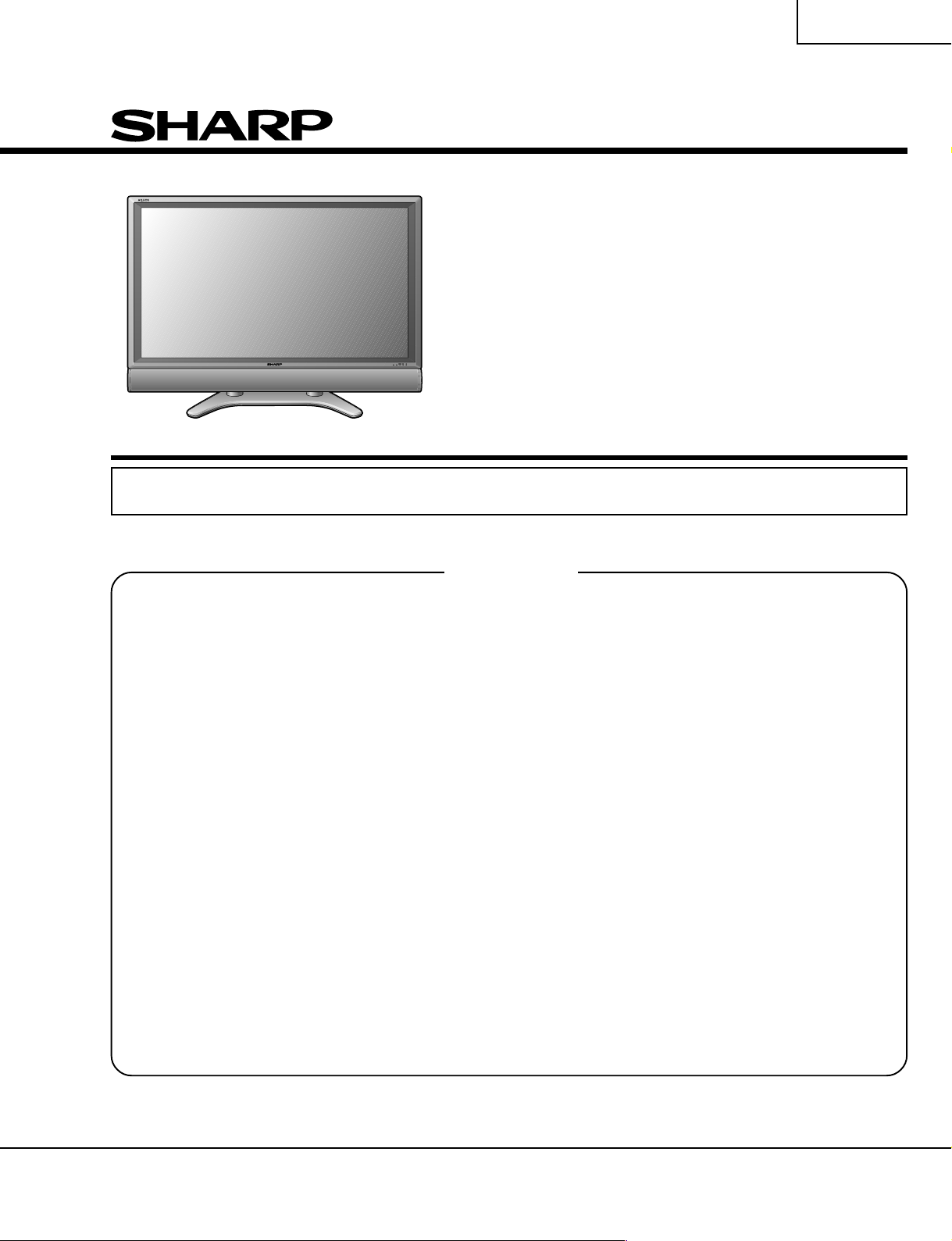
LC-65D90U
SERVICE MANUAL
SX5P9LC65D90U
LCD COLOR TELEVISION
MODEL
In the interests of user-safety (Required by safety regulations in some countries) the set should be restored
to its original condition and only parts identical to those specified should be used.
CONTENTS
» IMPORTANT SERVICE SAFETY PRECAUTION ........................................................................................2
» SPECIFICATIONS ........................................................................................................................................5
» OPERATION MANUAL .................................................................................................................................6
» DIMENSIONS .............................................................................................................................................12
» REMOVING OF MAJOR PARTS ................................................................................................................13
» ADJUSTMENT PROCEDURE....................................................................................................................18
» TROUBLE SHOOTING TABLE .................................................................................................................. 37
» FUNCTIONS OF MAJOR ICs (VIDEO PROCESSOR) .............................................................................. 51
» FUNCTIONS OF MAJOR ICs (MONITOR) ................................................................................................54
» OVERALL WIRING DIAGRAM ...................................................................................................................56
» SYSTEM BLOCK DIAGRAM ......................................................................................................................58
» DISPLAY BLOCK DIAGRAM ......................................................................................................................60
» MAIN BLOCK DIAGRAM ............................................................................................................................ 62
» DIGITAL BLOCK DIAGRAM .......................................................................................................................64
» AV BLOCK DIAGRAM ................................................................................................................................66
» POWER BLOCK DIAGRAM .......................................................................................................................68
» PRINTED WIRING BOARD ASSEMBLIES ................................................................................................ 70
» REPLACEMENT PARTS LIST..................................................................................................................134
» PACKING OF THE SET ............................................................................................................................203
» SCHEMATIC DIAGRAM .................................................................................................................. D1-D135
LC-65D90U
Page
SHARP CORPORATION
This document has been published to be used for
after sales service only.
The contents are subject to change without notice.
Page 2
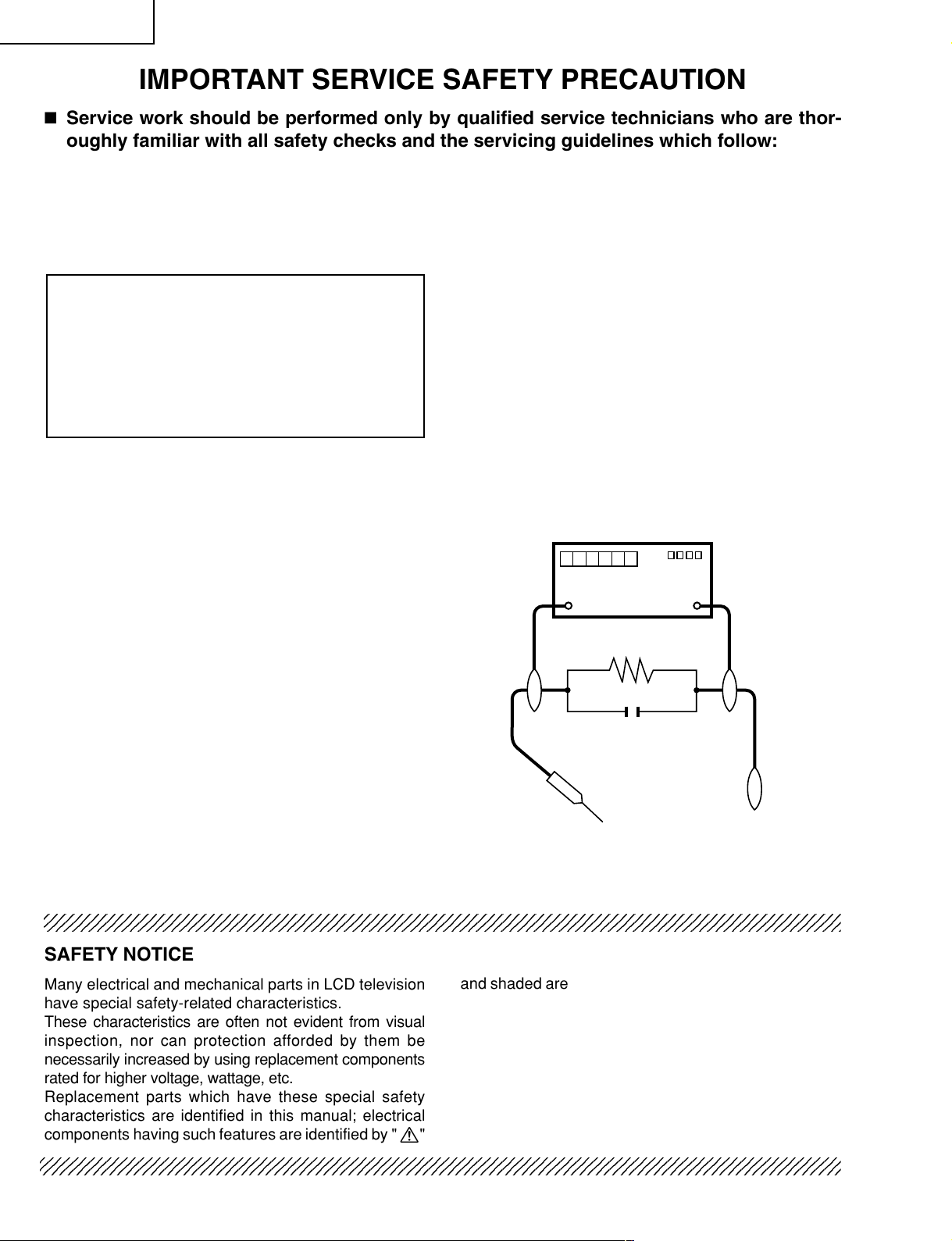
LC-65D90U
1
2
2
IMPORTANT SERVICE SAFETY PRECAUTION
Ë
Service work should be performed only by qualified service technicians who are thoroughly familiar with all safety checks and the servicing guidelines which follow:
WARNING
1. For continued safety, no modification of any circuit
should be attempted.
2. Disconnect AC power before servicing.
CAUTION: FOR CONTINUED PROTECTION
AGAINST A RISK OF FIRE REPLACE ONLY WITH
SAME TYPE F701 (12A/250V), F7301 (4A/250V),
F7302 (4A/250V), F7401 (4A/250V), F7402 (4A/
250V), F7501 (4A/250V), F7502 (4A/250V), F7601
(4A/250V), F7602 (4A/250V), F7701 (4A/250V),
F7702 (4A/250V), F7801 (4A/250V), F7802 (4A/
250V) AND F0003 (2.5A/250V).
BEFORE RETURNING THE RECEIVER
(Fire & Shock Hazard)
Before returning the receiver to the user, perform
the following safety checks:
1. Inspect all lead dress to make certain that leads are
not pinched, and check that hardware is not lodged
between the chassis and other metal parts in the
receiver.
2. Inspect all protective devices such as non-metallic
control knobs, insulation materials, cabinet backs,
adjustment and compartment covers or shields, isolation
resistor-capacitor networks, mechanical insulators, etc.
3. To be sure that no shock hazard exists, check for
leakage current in the following manner.
• Plug the AC cord directly into a 120 volt AC outlet. (for
North America)
• Plug the AC cord directly into a 110~240 volt AC outlet.
(for Others)
• Using two clip leads, connect a 1.5k ohm, 10 watt
resistor paralleled by a 0.15µF capacitor in series with
all exposed metal cabinet parts and a known earth
ground, such as electrical conduit or electrical ground
connected to an earth ground.
• Use an AC voltmeter having with 5000 ohm per volt, or
higher, sensitivity or measure the AC voltage drop
across the resistor.
• Connect the resistor connection to all exposed metal
parts having a return to the chassis (antenna, metal
cabinet, screw heads, knobs and control shafts,
escutcheon, etc.) and measure the AC voltage drop
across the resistor.
All checks must be repeated with the AC cord plug
connection reversed. (If necessary, a nonpolarized
adaptor plug must be used only for the purpose of
completing these checks.)
Any reading of 0.75V rms (this corresponds to 0.5 mA
rms AC.) or more is excessive and indicates a potential
shock hazard which must be corrected before returning
the monitor to the owner.
DVM
AC SCALE
1.5k ohm
10W
0.15 µF
TEST PROBE
TO EXPOSED
METAL PARTS
CONNECT TO
KNOWN EARTH
GROUND
23456789012345678901234567890121234567890123456789012345678901212345678901234567890123456789012
SAFETY NOTICE
Many electrical and mechanical parts in LCD television
have special safety-related characteristics.
These characteristics are often not evident from visual
inspection, nor can protection afforded by them be
necessarily increased by using replacement components
rated for higher voltage, wattage, etc.
Replacement parts which have these special safety
characteristics are identified in this manual; electrical
and shaded areas in the
Schematic Diagrams
For continued protection, replacement parts must be
identical to those used in the original circuit.
The use of a substitute replacement parts which do not
have the same safety characteristics as the factory
recommended replacement parts shown in this service
manual, may create shock, fire or other hazards.
components having such features are identified by " å"
234567890123456789012345678901212345678901234567890123456789012123456789012345678901234567890121
234567890123456789012345678901212345678901234567890123456789012123456789012345678901234567890121
2
Replacement Parts Lists
.
and
Page 3
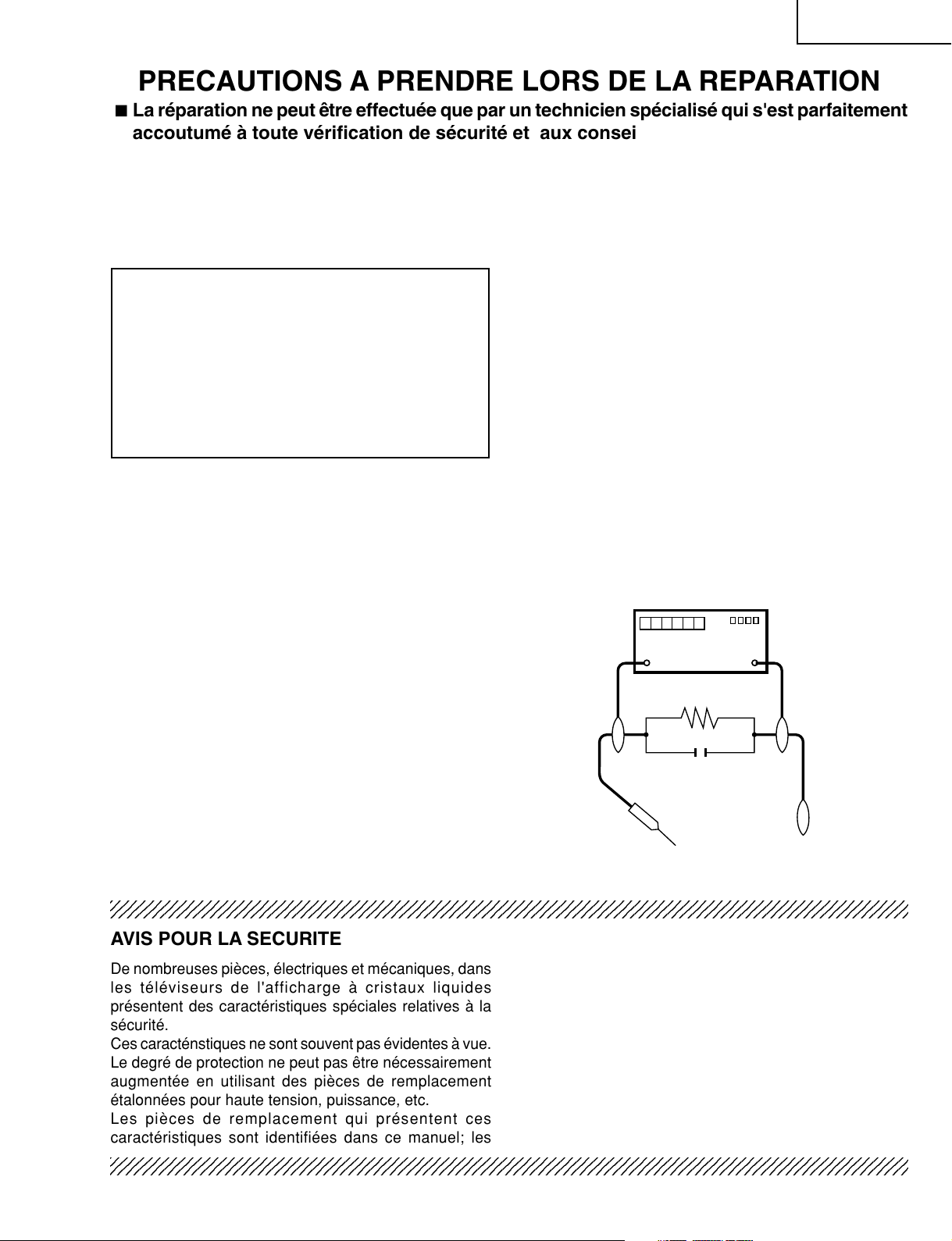
LC-65D90U
2
2
2
PRECAUTIONS A PRENDRE LORS DE LA REPARATION
Ë
La réparation ne peut être effectuée que par un technicien spécialisé qui s'est parfaitement
accoutumé à toute vérification de sécurité et aux conseils suivants.
AVERTISSEMENT
1. Pour la sécurité continue, n'entreprendre aucune
modification de tout circuit.
2. Débrancher l'alimentation CA avant la réparation.
PRECAUTION: POUR LA PROTECTION
CONTINUE CONTRE LES RISQUES
D'INCENDIE, REMPLACER LE FUSIBLE PAR UN
FUSIBLE DE MEME TYPE F701 (12A/250V),
F7301 (4A/250V), F7302 (4A/250V), F7401 (4A/
250V), F7402 (4A/250V), F7501 (4A/250V), F7502
(4A/250V), F7601 (4A/250V), F7602 (4A/250V),
F7701 (4A/250V), F7702 (4A/250V), F7801 (4A/
250V), F7802 (4A/250V) ET F0003 (2.5A/250V).
AVANT DE RENDRE LE RECEPTEUR A
L’UTILISATEUR (Incendie et choc électrique)
Avant de rendre le récepteur à l'utilisateur, effectuer
les vérifications suivantes.
1. Inspecter tous les faisceaux de câbles pour s'assurer
que les fils ne soient pas pincés ou qu'un outil ne soit
pas placé entre le châssis et les autres pièces
métalliques du récepteur.
2. Inspecter tous les dispositifs de protection comme les
boutons de commande non-métalliques, les isolants,
le dos du coffret, les couvercles ou blindages de réglage
et de compartiment, les réseaux de résistance-capacité,
les isolateurs mécaniques, etc.
3. S'assurer qu'il n'y ait pas de danger d'électrocution en
vérifiant la fuite de courant, de la facon suivante:
• Enficher le cordon d'alimentation directement dans une
prise de 120V CA. (Pour L'Aérique du Nord)
• Enficher le cordon d'alimentation directement dans une
prise de 110-240V CA. (Pour d'autres pays)
• A l'aide de deux fils à pinces, brancher une résistance
de 1.5kΩ 10 watts en parallèle avec un condensateur
de 0.15µF en série avec toutes les pièces métalliques
exposées du coffret et une terre connue comme une
conduite électrique ou une prise de terre branchée à la
terre.
• Utiliser un voltmètre CA d'une sensibilité d'au moins
5000Ω/V pour mesurer la chute de tension CA en
travers de la résistance.
• Toucher avec la sonde d'essai les pièces métalliques
exposées qui présentent une voie de retour au châssis
(antenne, coffret métallique, tête des vis, arbres de
commande et des boutons, écusson, etc.) et mesurer
la chute de tension CA en travers de la résistance.
Toutes les vérifications doivent être refaites après avoir
inversé la fiche du cordon d'alimentation. (Si nécessaire,
une prise d'adpatation non polarisée doit être utilisée
dans le but de terminer ces vérifications.)
La tension de pointe mesurèe ne doit pas dépasser
0.75V RMS (correspondante au courant CA de pointe
de 0.5mA RMS). Dans le cas contraire, il y a une
possibilité de choc électrique qui doit être supprimée
avant de rendre le récepteur au client.
DVM
ECHELLE CA
1.5k ohm
10W
0.15 µF
SONDE D'ESSAI
AUX PIECES
METALLIQUES
EXPOSEES
BRANCHER A UNE
TERRE CONNUE
234567890123456789012345678901212345678901234567890123456789012123456789012345678901234567890121
AVIS POUR LA SECURITE
De nombreuses pièces, électriques et mécaniques, dans
les téléviseurs de l'afficharge à cristaux liquides
présentent des caractéristiques spéciales relatives à la
sécurité.
Ces caracténstiques ne sont souvent pas évidentes à vue.
Le degré de protection ne peut pas être nécessairement
augmentée en utilisant des pièces de remplacement
étalonnées pour haute tension, puissance, etc.
Les pièces de remplacement qui présentent ces
caractéristiques sont identifiées dans ce manuel; les
234567890123456789012345678901212345678901234567890123456789012123456789012345678901234567890121
234567890123456789012345678901212345678901234567890123456789012123456789012345678901234567890121
pièces électriques qui présentent ces particularités sont
identifiées par la marque " å " et hachurées dans la
des pièces de remplacement
schématiques
.
et les
diagrammes
Pour assurer la protection, ces pièces doivent être
identiques à celles utilisées dans le circuit d'origine.
L'utilisation de pièces qui n'ont pas les mêmes
caractéristiques que les pièces recommandées par
l'usine, indiquées dans ce manuel, peut provoquer des
électrocutions, incendies ou autres accidents.
3
liste
Page 4
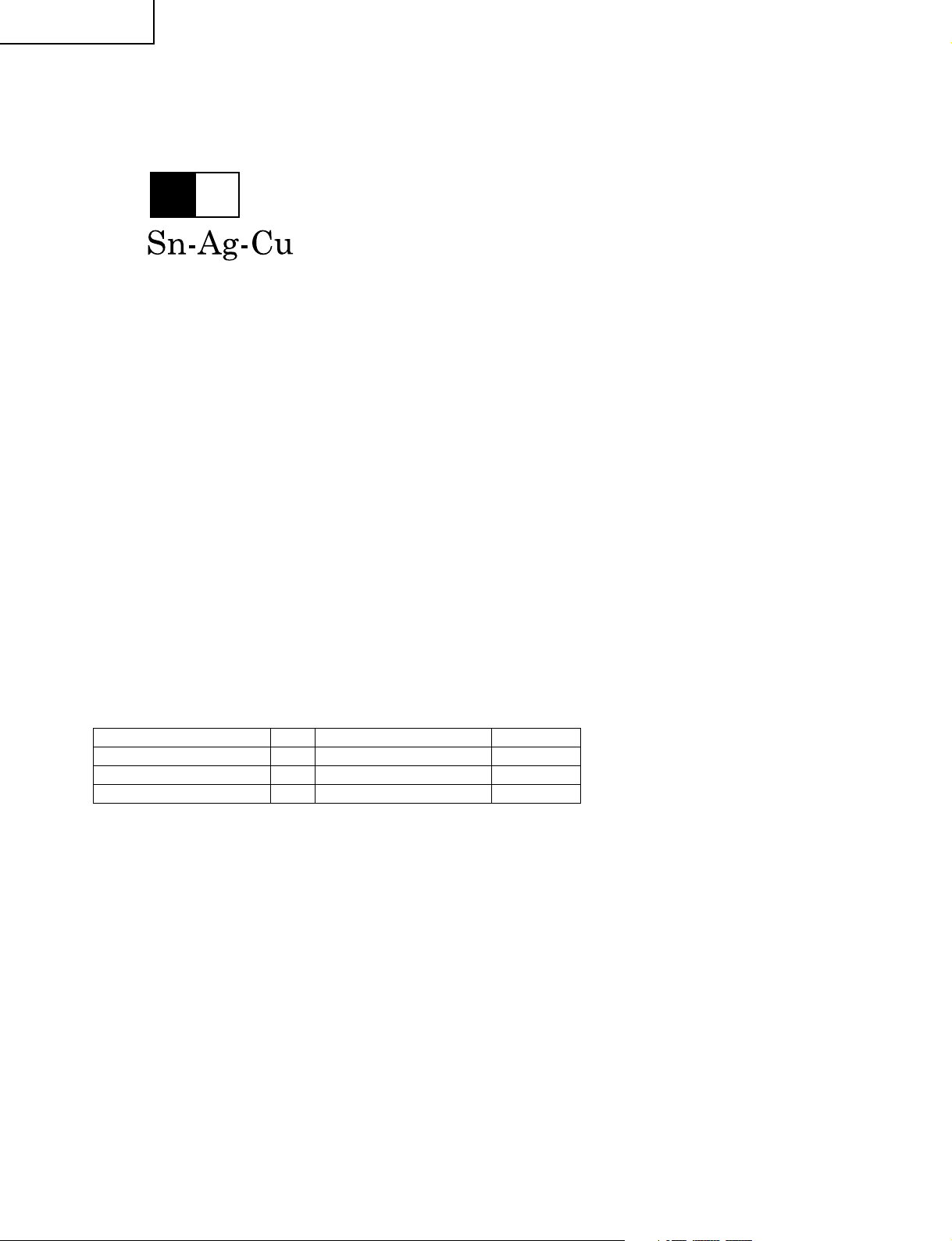
LC-65D90U
Precautions for using lead-free solder
1 Employing lead-free solder
"All PWBs" of this model employs lead-free solder. The LF symbol indicates lead-free solder, and is attached on
the PWBs and service manuals. The alphabetical character following LF shows the type of lead-free solder.
Example:
L Fa
Indicates lead-free solder of tin, silver and copper.
2 Using lead-free wire solder
When fixing the PWB soldered with the lead-free solder, apply lead-free wire solder. Repairing with conventional
lead wire solder may cause damage or accident due to cracks.
As the melting point of lead-free solder (Sn-Ag-Cu) is higher than the lead wire solder by 40°C, we recommend
you to use a dedicated soldering bit, if you are not familiar with how to obtain lead-free wire solder or soldering bit,
contact our service station or service branch in your area.
3 Soldering
As the melting point of lead-free solder (Sn-Ag-Cu) is about 220°C which is higher than the conventional lead
solder by 40°C, and as it has poor solder wettability, you may be apt to keep the soldering bit in contact with the
PWB for extended period of time. However, Since the land may be peeled off or the maximum heat-resistance
temperature of parts may be exceeded, remove the bit from the PWB as soon as you confirm the steady soldering
condition.
Lead-free solder contains more tin, and the end of the soldering bit may be easily corroded. Make sure to turn on
and off the power of the bit as required.
If a different type of solder stays on the tip of the soldering bit, it is alloyed with lead-free solder. Clean the bit after
every use of it.
When the tip of the soldering bit is blackened during use, file it with steel wool or fine sandpaper.
Be careful when replacing parts with polarity indication on the PWB silk.
Lead-free wire solder for servicing
Part No. ★ Description Code
ZHNDAi123250E J φ0.3mm 250g(1roll) BL
ZHNDAi126500E J φ0.6mm 500g(1roll) BK
ZHNDAi12801KE J φ1.0mm 1kg(1roll) BM
4
Page 5
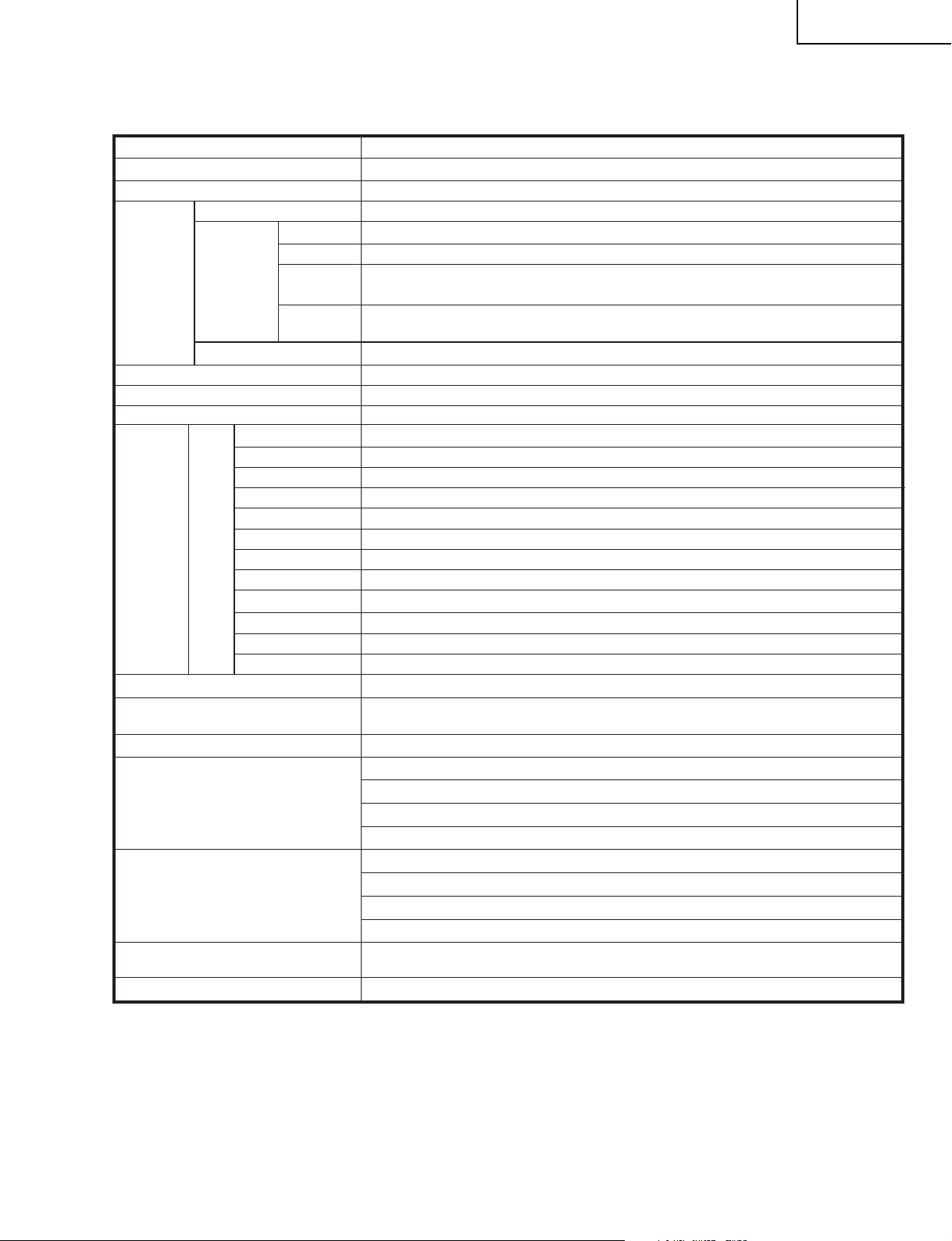
LC-65D90U
SPECIFICATIONS
Item Model: LC-65D90U
LCD panel 65" Advanced Super View & BLACK TFT LCD
Number of dots 6,220,800 dots (1920 1080 3 dots)
TV
Function
TV-standard (CCIR)
Receiving
Channel
VHF/UHF
CATV 1-125ch
Digital Terrestrial
Broadcast (8VSB)
Digital cable
(64/256 QAM)
American TV Standard ATSC/NTSC System
VHF 2-13ch, UHF 14-69ch
2-69ch
1-135ch
Audio multiplex BTSC System
Brightness 450 cd/m
2
Viewing angles H : 170° V : 170°
Audio out 10W × 2
Terminals
Rear
INPUT 1
INPUT 2
INPUT 3
INPUT 4
AV in, COMPONENT in
AV in, COMPONENT in
S-VIDEO in, AV in
HDMI in with HDCP
INPUT 5 Audio in, DVI-I in with HDCP
ANALOG ANTENNA
DIGITAL ANTENNA
MONITOR/REC OUT
G-LINK
DIGITAL AUDIO OUTPUT
i.LINK
CableCARD slot
75Ω Unbalance, F Type for VHF/UHF/CATV in × 1
75Ω Unbalance, F Type× 2 (for Digital Air × 1/Digital Cable in × 1)
S-VIDEO out, AV out
Ø 3.5mm jack
Optical Digital audio output ×
IEEE1394 × 2 with DTCP
68 pin PCMCIA × 1
OSD language English/French/Spanish
Power Requirement
AC 120 V, 60 Hz for North America
AC 110–240 V, 50/60Hz for others
Power Consumption
Weight
610 W
174.2 lbs./79.0 kg (TV stand speaker)
159.9 lbs./72.5 kg (TV stand)
156.6 lbs./71.0 kg (TV speaker)
142.2 lbs./64.5 kg (TV only)
××
Dimension
××
(W H D) (in inches)
617/8 4521/32 171/8 (TV stand speaker)
××
617/8 4521/32 171/8 (TV stand)
××
617/8 419/64 529/32 (TV speaker)
7
××
61
/8 3621/64 529/32 (TV only)
Accessories Operation manual ( 1), Remote control unit ( 1), AC cord ( 1), "AAA" size
battery ( 2), Cable clamp ( 4), G-LINK cable ( 1), Stand hole cover ( 2)
Operating temperature 32°F to 104°F (0°C to 40°C)
++ +
×
××
1 (PCM/Dolby Digital)
+
+
+
+
+
+
+
+
×××
×× ×
• As par
without
deviations fr
t of policy of continuous improvement, SHARP reserves the right to make design and specification changes for product impr
prior notice. The performance specification figures indicated are nominal values of production units. There may be some
om these values in individual units.
ovement
5
Page 6
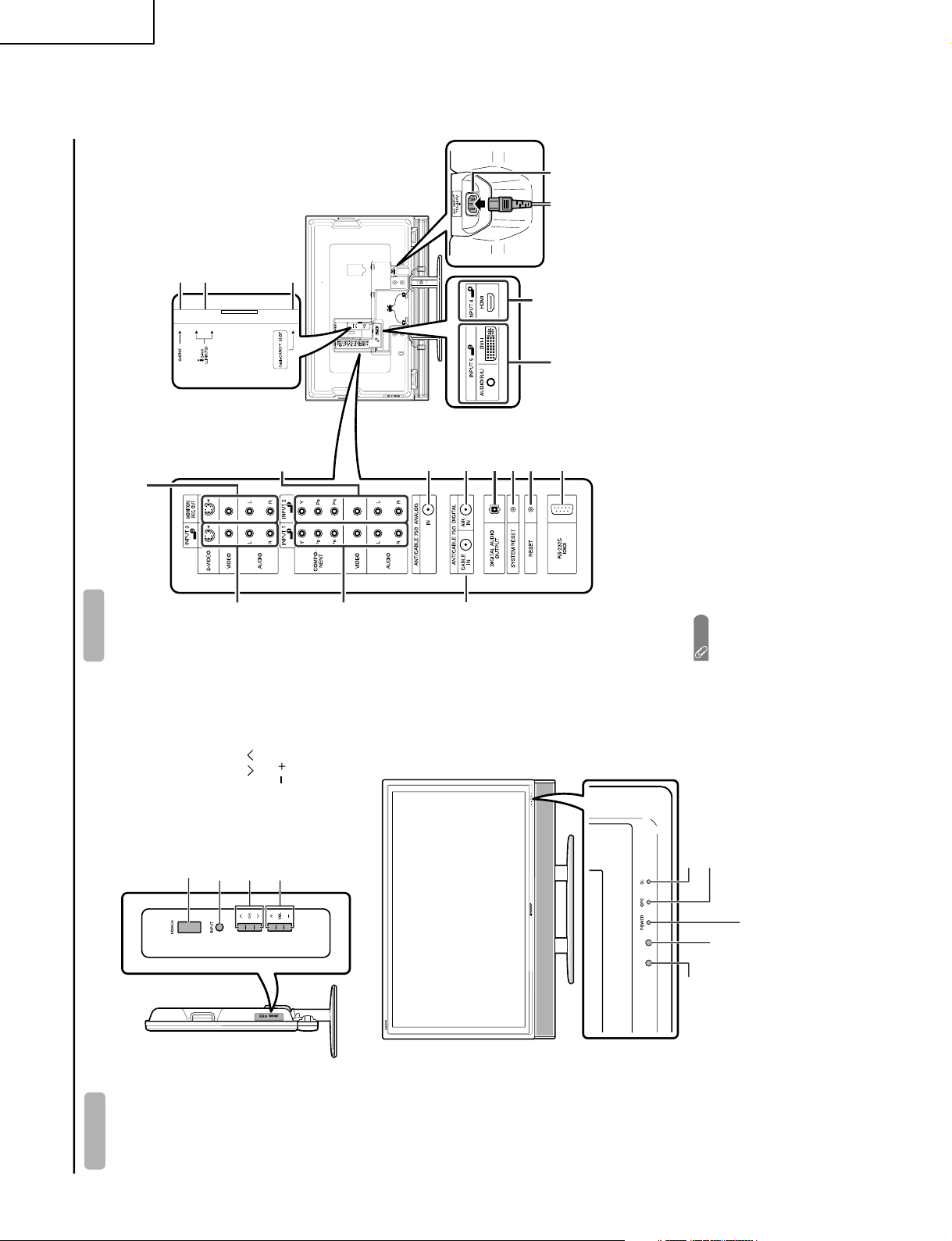
LC-65D90U
Part names
TV (Front)
*OPC: Optical Picture Control
**DL: DownLoad
POWER indicator
OPC sensor
Remote control sensor
OPC indicator*
DL indicator**
POWER button
INPUT button*
Volume buttons (VOL /)
Channel buttons** (CH /)
* INPUT button works as ENTER in TV
Guide On Screen
** Channel buttons work as / in TV
Guide On Screen
"
'
TV (Rear)
* Press RESET if the TV cannot return to its original state after performing various operations.
• AV MODE resets to DYNAMIC (Fixed)
• TV channel returns to initial channel (Air:2ch, Cable:1 or 2ch)
• Audio setting initializes
• Dolby Virtual resets to off
• Image position initializes
** Press SYSTEM RESET if the TV does not operate after starting up.
NOTE
• Pressing RESET will not work if the TV is in standby mode.
• Pressing RESET will not delete channel preset or secret number. See page for clearing the secret number when you
know it. See page for initializing to the factory pr eset values when you forget your secret number.
INPUT 2
terminals
MONITOR/
REC. OUT terminals
i.LINK terminals
CableCARD™ slot
G-LINK terminal
DIGITAL AIR
IN terminal
RESET*
INPUT 3
terminals
SYSTEM
RESET**
ANALOG IN
terminal
AC INPUT terminal
RS-232C terminal
INPUT 1
terminals
INPUT 5 terminals
INPUT 4 terminal
DIGITAL AUDIO
OUTPUT terminal
DIGITAL
CABLE IN
terminal
OPERATION MANUAL
6
Page 7
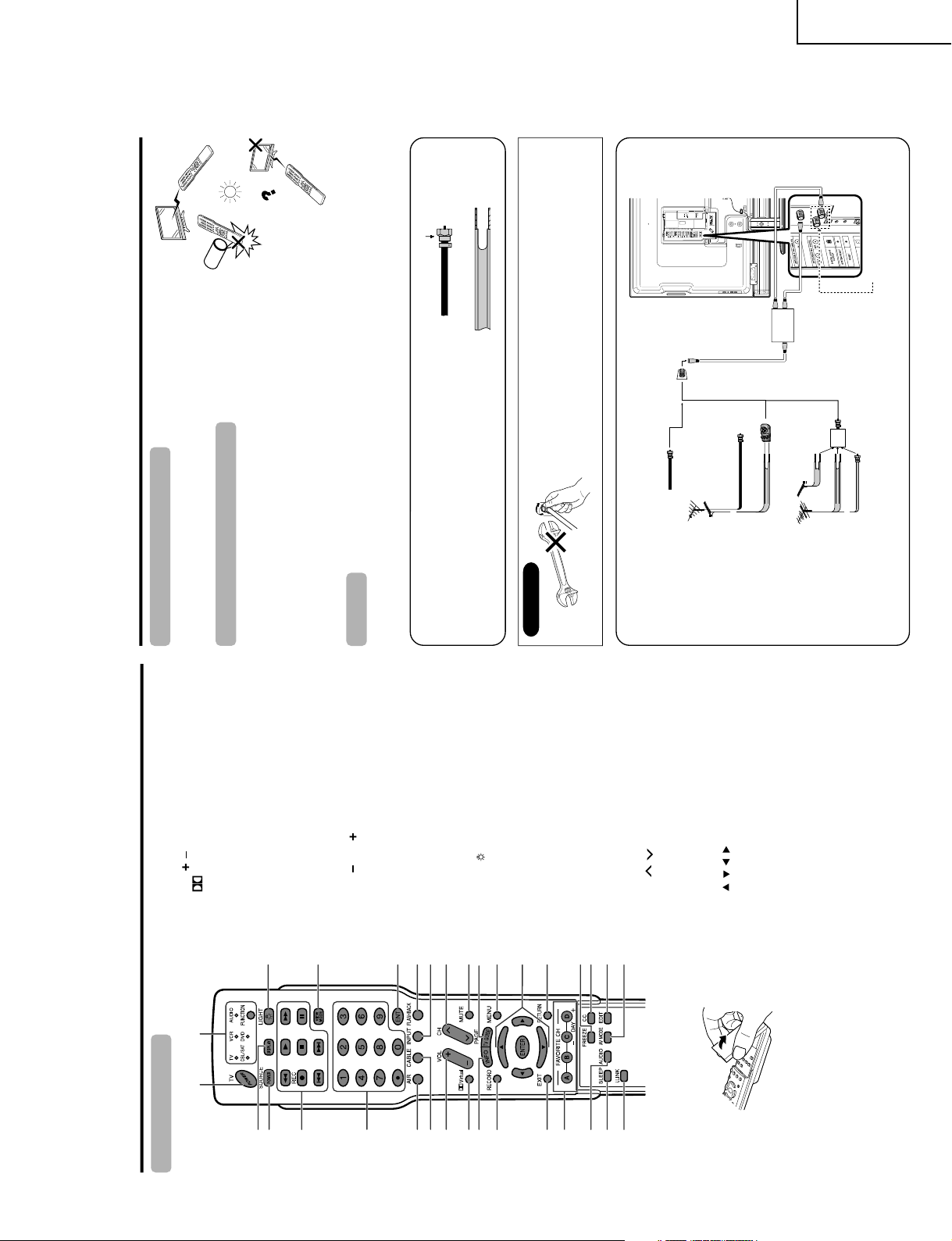
LC-65D90U
Part Names
Remote control unit
2
318
19
20
21
22
23
24
25
26
27
28
29
30
31
32
117
4
5
6
7
8
9
11
12
13
14
15
16
10
6 AIR: Receives air signal.
7 CABLE: Receives cable signal.
8VOL/
: Sets the volume.
9
Virtual: Selects Virtual Dolby Surround settings.
10 INFO: Displays the program information screen.
In TV Guide On Screen, change the info box size or
cycles through levels of information.
11 RECORD:
Records the program to equipment (capable of
recording).
In TV Guide On Screen, initiates the recording process.
12 EXIT: Turns off the menu screen and TV Guide On
Screen.
13 FAVORITE CH
A, B, C, D: Selects four preset favorite channels in four
different categories.
While watching, you can toggle the selected channels
by pressing A, B, C and D.
DAY /DAY : In TV Guide On Screen, moves forward
or backward in 24 hour increments in the listing grid.
14 AUDIO: Selects the MTS/SAP or the audio mode during
multi-channel audio broadcasts.
15 SLEEP: Sets the sleep timer.
16 i.LINK: Displays the i.LINK panel.
17 FUNCTION: Switches the remote control for TV, CBL/
SAT, VCR, DVD and AUDIO operation. Indicator lights
up for the current mode.
* To enter the code registration mode, you need to press
FUNCTION and DISPLAY at the same time.
18 LIGHT
: When pressed all buttons on the remote
control unit will light. The lighting will turn off if no
operations are performed within about 5 seconds. This
button is used for performing operations in low-light
situations.
19 VIEW MODE: Selects the screen size.
20 ENT: Enters a channel selection when choosing with
the 0-9 buttons.
21 FLASHBACK: Returns to the previous channel or
external input mode.
22 INPUT: Selects a Liquid Crystal Television input source.
(TV, CableBox, INPUT 1, INPUT 2, INPUT 3, INPUT 4,
INPUT 5, i.LINK)
If the CableBox is set up in the TV Guide On Screen
setting menu, the CableBox option appears.
23 CH / : Selects the channel.
In the TV Guide
On Screen, moves one page up or one
page down in the LISTINGS grid.
24 MUTE: Mutes the sound.
25 TV GUIDE: Displays TV Guide On Scr
een.
26 MENU: Displays the menu screen.
27 ////ENTER: Selects a desired item on the
screen.
28 RETURN: Retur ns to the previous menu screen.
29 FREEZE: Sets the still image. Press again to return to
normal screen.
30 CC: Displays captions when receiving closed-caption
signals.
31 EDIT: Registers favorite channel.
32
AV MODE:
Selects an audio or video setting. (A
V
mode: STANDARD, MOVIE, GAME, USER, DYNAMIC
(Fixed), DYNAMIC. PC mode: ST
ANDARD, USER.)
1 TV POWER: Switches the Liquid Crystal Television
power on or enters Standby mode.
2 DISPLAY: Displays the channel information.
3 SOURCE POWER: Turns the power of the external
equipment on and off.
4 External equipment operational buttons: Operates
the external equipment.
50 – 9/• (DOT): Sets the channel.
Preparation
Using the remote control unit
Use the remote control unit by pointing it towards the remote control sensor on
the TV. Objects between the remote control unit and the remote control sensor
may prevent proper operation.
Cautions regarding remote control unit
• Do not expose the remote control unit to shock.
In addition, do not expose the remote control unit to liquids, and do not place
in an area with high humidity.
• Do not install or place the remote control unit under direct sunlight.
The heat may cause deformation of the remote control unit.
• The remote control unit may not work properly if the remote control sensor on
the TV is under direct sunlight or strong lighting. In such cases, change the
angle of the lighting or the TV, or operate the remote control unit closer to the
remote control sensor.
300-ohm twin-lead (flat)
300-ohm twin-lead
75-ohm coaxial cable (round)
75-ohm coaxial cable
Cable TV lead-In
or
IN OUT
300-ohm
twin-lead
VHF
ANTENNA
UHF
ANTENNA
Combiner
(commercially
available)
or
Home Antenna
terminal (75-ohm)
300/75-ohm adapter
(commercially available)
Coaxial cable
(commercially
available)
signal splitter
(commercially
available)
Cable without a CATV
converter
Combination
VHF/UHF antenna
Separate VHF/UHF
antenna
Connecting Antenna Cable
1. A 75-ohm system is generally a round cable with F-type
connector that can easily be attached to a terminal without
tools (Commercially available).
2. A 300-ohm system is a flat “twin-lead” cable that can be
attached to a 75-ohm terminal through a 300/75-ohm
adapter (Commercially available).
F-type connector
75-ohm coaxial cable (round)
300-ohm twin-lead cable (flat)
F-type connector
75-ohm coaxial cable
When connecting the RF cable to the TV set, do not tighten
F-type connector with tools.
If tools are used, it may cause damage to your TV set.
(The breaking of internal circuit, etc.)
F-type connector should be finger-tightened only.
NOTICE
Antennas
To enjoy a clearer picture, use an outdoor antenna. The following is a brief explanation of the types of connections
that are used for a coaxial cable. If your outdoor antenna uses a 75-ohm coaxial cable with an F-type connector,
plug it into the antenna terminal at the rear of the TV set.
Depending on your reception
environment, either CABLE IN or AIR
IN may be used, or both CABLE IN
and AIR IN may be used.
7
Page 8
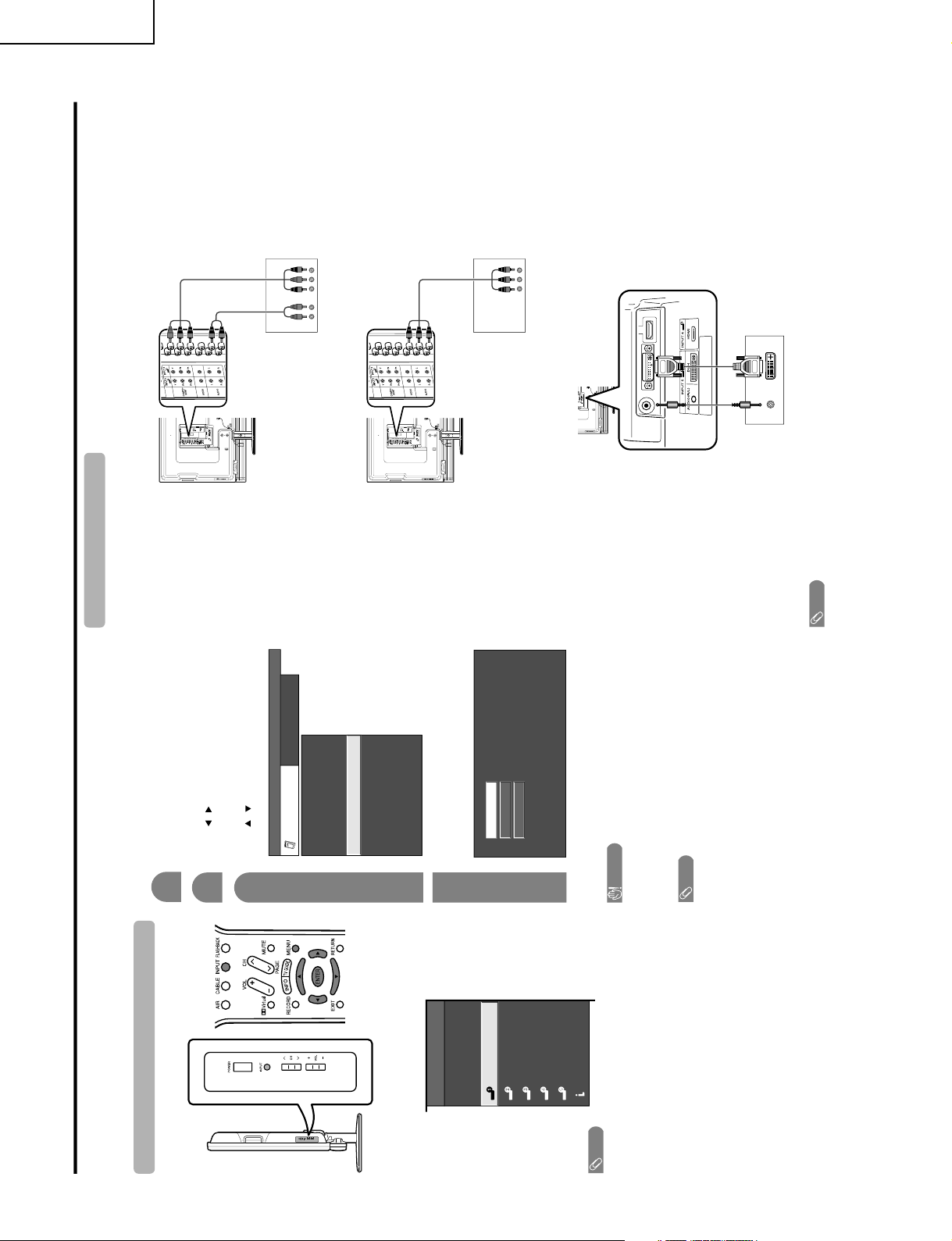
LC-65D90U
Using external equipment
You can connect many types of external equipment to your TV, like a DVD player, VCR, Digital TV tuner, PC,
HDMI equipment, game console and camcorder. To view external source images, select the input source with
INPUT on the remote control unit or on the TV.
CAUTION
• To protect all equipment, always turn off the TV before
connecting to a DVD player, VCR, Digital TV tuner, PC,
HDMI equipment, game console, camcorder or other
external equipment.
NOTE
• See pages for external equipment connection.
• Please refer to the relevant operation manual (DVD player,
PC, etc.) carefully before making connections.
• Each time INPUT is pressed, the input source toggles.
• Refer to your external equipment operation manual for
the signal type.
Displaying an external equipment image
Explanation here is for the setting when connecting
DVD to INPUT1 terminal.
To watch a DVD image, select "INPUT1" from "INPUT
SOURCE" menu using INPUT on the remote control
unit or on the TV.
INPUT SOURCE
TV
CableBox [TV]
INPUT1
INPUT2
INPUT3
INPUT4
INPUT5INPUT5
i.LINK
1
Auto
COMPONENT
VIDEO
For INPUT1 signal
Select the desired signal type.
The setting is stored and can be selected on the
"INPUT SOURCE" menu.
Press MENU and the MENU screen displays.
2
3
Press / to select "Input Select", and then
press ENTER.
4
Press / to select "Option".
MENU
[
Option
...
Input Select
]
Option
Input Select
3D Noise Reduction
Output Select
Audio Only
Quick Shoot
[Fixed]
[Auto]
[Low]
Mosquito Noise Reduction
[Low]
[On]
Caption Setup
Program Title Display
[No]
NOTE
• If the image does not come in clearly, you may need to
change the input signal type setting on the "Input Select"
menu.
Selecting the INPUT signal
Connecting a DVD player
You can use the INPUT 1, INPUT 2, INPUT 4 or INPUT 5 terminals when connecting to a DVD player and other
audiovisual equipment.
NOTE
• See page for connecting a DVD player with HDMI terminal.
DVD player
Component
video cable
(commercially
available)
Audio cable
(commercially
available)
AV cable (commercially
available)
DVD player
ø 3.5 mm stereo minijack cable
(commercially available)
DVI cable (commer
cially available)
When using component cable.
When using composite cable.
When using DVI cable. (INPUT 5)
DVD player
8
Page 9
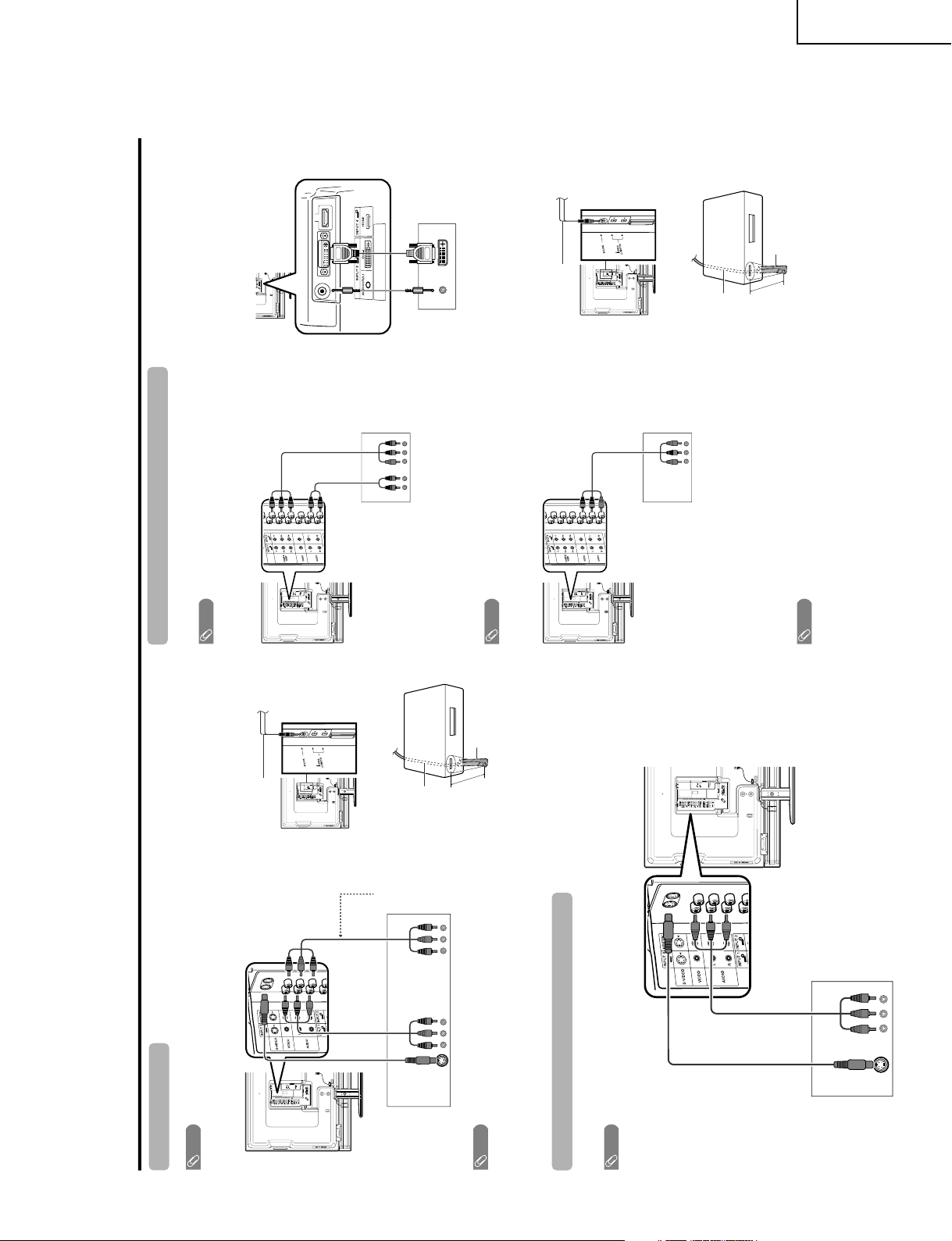
Using external equipment
VCR
AV cable
(commercially
available)
Connecting a VCR
You can use the INPUT 3 terminal when connecting a VCR and other audiovisual equipment.
Game console/Camcorder
S-video cable
(commercially available)
Connecting a game console or camcorder
A game console, camcorder and some other audiovisual equipment are conveniently connected using the
INPUT 3 terminals.
NOTE
• The S-video terminal has priority over the video terminals.
• The G-LINK cable connection is necessary if you want to use the recording features of the TV Guide On Screen system
with your VCR.
AV cable
(commercially
available)
S-video cable
(commercially
available)
NOTE
• The S-video terminal has priority over the video terminals.
This connection is
necessary when
using TV Guide On
Screen’s recording
function.
(commercially
available)
(INPUT)(OUTPUT)
G-LINK cable
G-LINK
cable
This end is connected
to the TV.
1 inch
VCR
G-LINK wand
NOTE
• When attempting to record copy protected material on a VCR or other recording device, the copy protection will activate
and the protected material will not be recorded correctly. In addition, attempting to display copy protected material on a
monitor connected via a VCR, whether for the purpose of viewing or not, will cause an inferior quality picture to be
displayed. This is not a fault of the equipment. Please view copy protected material by connecting the product directly to
the monitor.
Connecting a Digital TV STB (Air or Cable)
You can use the INPUT 1, INPUT 2, INPUT 4 or INPUT 5 terminals when connecting a Digital TV STB (Air or
Cable) and other audiovisual equipment.
Digital TV STB
Component video
cable
(commercially
available)
Audio cable
(commercially
available)
NOTE
• See page for connecting a Digital TV STB to HDMI terminal.
AV cable
(commercially
available)
Digital TV STB
Digital TV STB
ø 3.5 mm stereo minijack cable
(commercially available)
DVI cable
(commercially available)
When using component cable.
When using composite cable.
When using DVI cable. (INPUT 5)
• If your cable-TV company has CableCARD security module available, you can also use the CableCARD security module
to receive HDTV programs.
G-LINK cable
Cable box connection
(for TV Guide On Screen)
NOTE
• To receive TV program listings in the TV Guide On Screen system, please connect your cable box
using this input, marked “VIDEO”. Do not connect the cable box to the “COMPONENT” video as you
will not receive any TV program listings.
G-LINK
cable
This end is connected
to the TV.
1 inch
Cable Box
G-LINK wand
NOTE
LC-65D90U
9
Page 10
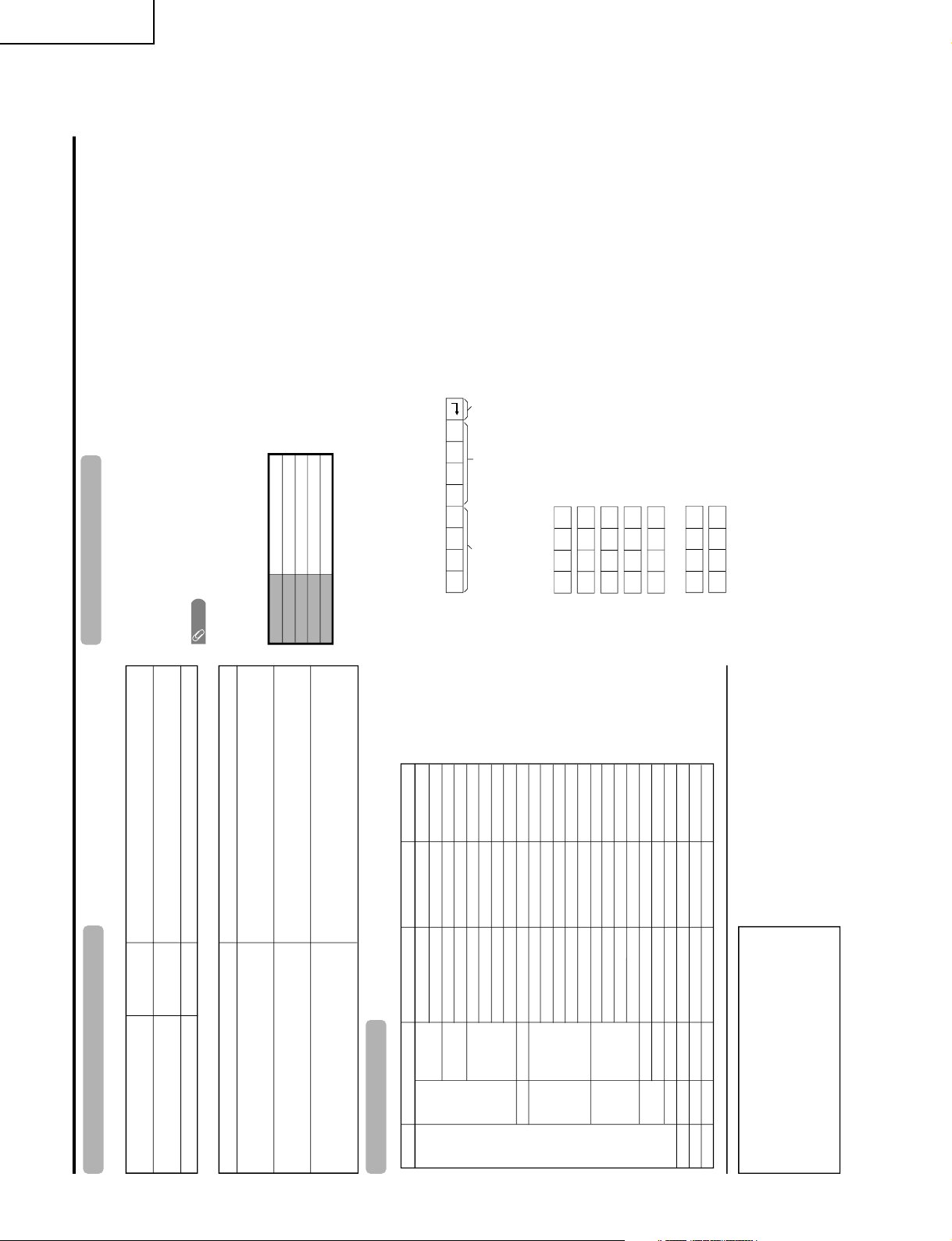
LC-65D90U
Appendix
PC compatibility chart
Apple and Macintosh are registered trademarks
of Apple Computer, Inc.
DDC is a registered trademark of Video Electronics
Standards Association.
Power Management is a registered trademark of
Sun Microsystems, Inc.
VGA and XGA are registered trademarks of
International Business Machines Co., Inc.
PC/MAC Resolution
Horizontal Frequency
Vertical Frequency
VESA Standard
PC
31.5 kHz
37.9 kHz
31.5 kHz
37.9 kHz
31.5 kHz
37.9 kHz
37.5 kHz
43.3 kHz
31.5 kHz
35.1 kHz
37.9 kHz
48.1 kHz
46.9 kHz
53.7 kHz
48.4 kHz
56.5 kHz
60.0 kHz
68.7 kHz
45.0 kHz
48.1 kHz
64.0 kHz
34.9 kHz
49.7 kHz
60.2 kHz
640 x 400
720 x 400
VGA
640 x 480
WVGA 848 x 480
SVGA
800 x 600
1024 x 768XGA
1280 x 720
WXGA
1280 x 768
SXGA
1280 x 1024
VGA
640 x 480
MAC13"
XGA
1024 x 768
MAC19"
SVGA
832 x 624
MAC16"
60 Hz
85 Hz
60 Hz
85 Hz
60 Hz
72 Hz
75 Hz
85 Hz
60 Hz
56 Hz
60 Hz
72 Hz
75 Hz
85 Hz
60 Hz
70 Hz
75 Hz
85 Hz
60 Hz
60 Hz
60 Hz
67 Hz
75 Hz
75 Hz
O
O
O
O
O
O
O
O
O
O
O
O
O
O
O
O
Troubleshooting-Digital broadcasting
Ë The error message about reception of broadcast
The example of an error message
displayed on a screen
Error code Possible Solution
• Failed to receive broadcast.
E202
• No broadcast now.
E203
• Check the antenna cable. Check that the antenna is correctly
setup.
• Check the broadcast time in the program guide.
Ë The cautions about i.LINK
Possible Solution
• Record/Playback may fail on the selected model.
• Wrong connection or no i.LINK connection was
found. Refer to Operation Manual on connection.
• Displayed when you have selected a device that is not
compatible with the TV, or that does not have DTLA copy
protection technology installed.
• Displayed when a problem is experienced with a connection
using i.LINK cable. Check the connection, and re-connect the
cable if necessary.
Caution sentence
• The selected model is disabled to record/play.
Check that no other model is used.
• Displayed when the device you have selected is already being
used by another i.LINK connected device. To operate the
selected device from the TV, you will first have to override
control from the other device.
RS-232C port specifications
Return codeCommand 4-digits Parameter 4-digits
PC Control of the TV
• When a program is set, the TV can be controlled from the PC using the RS-232C terminal.
The input signal (PC/AV) can be selected, the volume can be adjusted and various other adjustments and
settings can be made, enabling automatic programmed playing.
•
Attach an RS-232C cable cross-type (commercially available) to the supplied Din/D-Sub RS-232C for the
connections.
NOTE
• This operation system should be used by a person who is accustomed to using computers.
Communication conditions
Set the RS-232C communications settings on the PC to match the TV's communications conditions.
The TV's communications settings are as follows:
Baud rate:
Parity bit:
Data length:
Stop bit:
Flow control:
9,600 bps
8 bits
None
1 bit
None
Command format
Communication procedure
Send the control commands from the PC via the RS-232C connector.
The TV operates according to the received command and sends a response message to the PC.
Do not send multiple commands at the same time. Wait until the PC receives the OK response before sending
the next command.
Eight ASCII codes CR +
Command 4-digits:Command. The text of four characters.
Parameter
4-digits:Parameter 0 – 9, x, blank, ?
Parameter
Input the parameter values, aligning left, and fill with blank(s) for the remainder. (Be sure that 4 values are input for the
parameter.)
When the input parameter is not within an adjustable range, "ERR" r eturns. (Refer to "Response code format".)
Any numerical value can replace the "x" on the table.
When "?" is input for some commands, the pr esent setting value responds.
C1 C2 C3 C4 P1 P2 P3 P4
0055
100
30
0009
0
–
????
?
10
Page 11
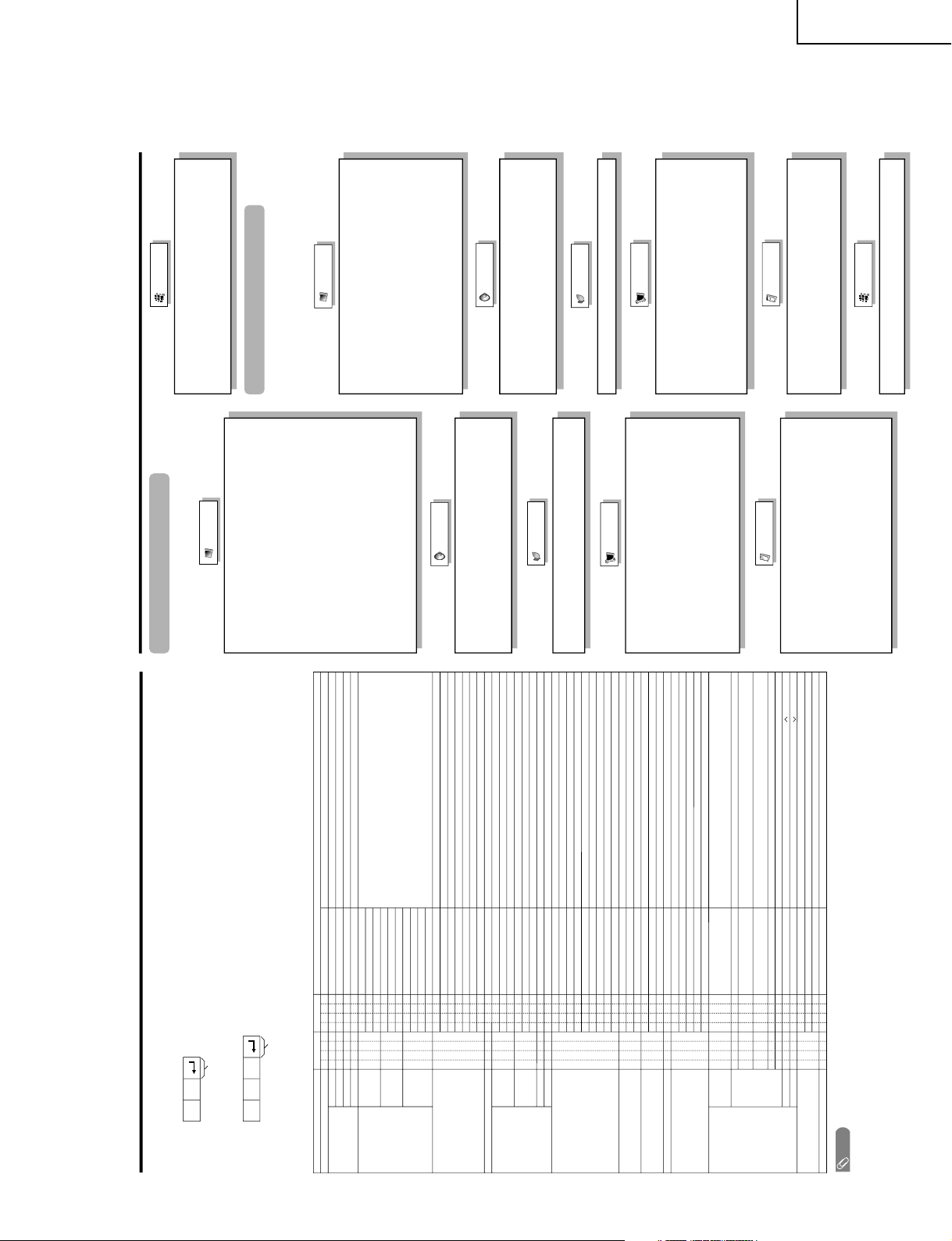
LC-65D90U
Command table
• Commands not indicated here are not guaranteed to operate.
CONTROL ITEM COMMAND
PARAMETER
CONTROL CONTENTS
POWER SETTING It shifts to standby.
It input-switches by the toggle. (It is the same as an input change key)
It input-switches to TV. (A channel remains as it is. (Last memory))
It input-switches to INPUT1~INPUT5.
It input-switches to i.LINK.
An input change is also included.
Although it can choose now, it is toggle operation in inside.
Although it can choose now, it is toggle operation in inside.
(Toggle)
Input terminal number (1
–5
)
AUTO
VIDEO
COMPONENT
DIGITAL PC
ANALOG PC
DIGITAL AV
ANALOG AV
(Toggle)
STANDARD
MOVIE
USER
GAME
DYNAMIC (Fixed)
DYNAMIC
Volume (0–60)
AV mode. ( 10)
PC mode. (0–180)
AV mode. ( 20)
PC mode. (0–100)
Only PC mode. (0
–180)
Only PC mode. (0
–40)
(Toggle) [AV]
An input change is included if it is not TV display.
In Air, 2–69ch is effective.
In Cable, 1–125ch is effective.
If it is not TV display, it will input-switch to TV. (same function as CH )
If it is not TV display, it will input-switch to TV. (same function as CH )
Toggle operation of a closed caption.
(Toggle)
Side Bar [AV]
S.Stretch [AV]
Zoom [AV]
Stretch [AV]
Normal [PC]
Zoom [PC]
Stretch [PC]
Dot by Dot [PC]
On
Off
OFF
OFF TIMER – 30 MIN.
The channel number of TV
The channel number of TV 1
The channel number of TV 1
+
–
(Toggle)
(1–125)
AUTO
POWR
ITGD
ITVD
IAVD
INP1
INP5
INPUT SELECTION A TOGGLE
i.LINK
INPUT SELECTION B
AV MODE SELECTION
VOLUME
POSITION
VIEWMODE
Dolby Virtual
SLEEP TIMER
CHANNEL
Air/Cable SELECT
CC
DIRECT
(ANALOG)
(DIGITAL)
CH UP
CH DOWN
CHANNEL
H-POSITIONH-POSITION
V-POSITION
CLOCK
PHASE
INPUT 1
INPUT 5
AVMD
VOLM
HPOS
VPOS
CLCK
PHSE
ACDV
OFTM
DCCH
CHUP
CHDW
CLCP
WIDE
0
x
x
*
0
5
6
7
8
1
2
0
*
*
*
*
*
0
0
*
x
x
x
1
1
2
0
1
2
3
4
5
6
7
8
*
*
1
2
3
4
5
6
*
_
_
_
_
_
_
_
_
_
_
_
_
_
_
_
_
_
*
*
*
*
*
*
*
_
_
_
_
_
_
_
_
_
_
_
_
_
_
_
_
_
_
*
_
_
_
_
_
_
_
_
_
_
_
_
_
_
_
_
_
*
*
*
*
*
*
_
_
_
_
_
_
_
_
_
_
_
_
_
_
_
_
_
_
_
_
DIGITAL Air (Two-Part numbers, 2-digit plus 2-digit)(0101-9999)
(0-999)
(0-999)
(0-9999)
(0-6383)
DIGITAL Cable (Two-Part numbers, 3-digit plus 3-digit)
DIGITAL Cable (Two-Part numbers, 3-digit plus 3-digit)
Front half of DIGITAL CABLE CHANNEL NO. (Designate major channel)
Rear half of DIGITAL CABLE CHANNEL NO. (Designate minor channel)
DIRECT
CHANNEL
DA2P * * * *
DC2U * * * _
DC2 L * * * _
DIGITAL Cable (One-Part numbers, 5-digit, less than 10,000)
DC1 0 * * * *
DIGITAL Cable (One-Part numbers, 5-digit, more than 10,000)
DC1 1 * * * *
_
_
AIR CABLE AIR(Toggle)ACSL0___
AIR1___
CABLE2___
_
_
(Toggle)
AUDIO SELECTION
ACHAx _ __
_
_
OFF TIMER – 60 MIN.
OFF TIMER – 90 MIN.
2
3
_
_
_
_
_
_
OFF TIMER – 120 MIN.
4___
_
_
(Toggle)
On
Off
MUTE
MUT E 0
1
2
_
_
_
_
_
_
_
_
_
_
_
_
_
_
_
_
_
_
_
INPUT5: AV mode. ( 90)±
±
±
±
***_
_
_
_
_
INPUT5: AV mode. ( 50)
***
_
_
_
_
_
_
_
LINKx __ _
_
_
_
_
_
_
_
AUTO
VIDEO
COMPONENT
AUTOINP2
INPUT 2
0
1
2
_
_
_
_
_
_
_
_
_
_
_
_
_
_
_
_
TV
INPUT1-5
Appendix
NOTE
• If an underbar (_) appears in the parameter column, enter a space.
• If an asterisk (*) appears, enter a value in the range indicated in brackets under CONTROL CONTENTS.
• As long as that from which the parameter ( ) in the table is a numerical value, it may write anything.
Return code (0DH)
Response code format
Normal response
Problem response (communication error or incorrect command)
Return code (0DH)
OK
ERR
×
→→
Basic adjustment settings
AV input mode menu items
List of AV menu items to help you with
operations
OPC
Backlight
Contrast
Brightness
Color
Tint
Sharpness
Advanced
C.M.S.
Color Temp.
Sharpness Enhancement
Automatic Contrast
3D-Y/C
Monochrome
Film Mode
I/P Setting
Picture
No Signal Off
No Operation Off
EZ Setup
CH Setup
Antenna Setup-DIGITAL
Input Label
Parental CTRL
Position
Picture Flip
Standby Mode
Language
Treble
Bass
Balance
Dolby Virtual
Audio Only
3D Noise Reduction
Mosquito Noise Reduction
HDMI Setup
Input Select
Output Select
Quick Shoot
Caption Setup
Program Title Display
Audio
Power Control
Setup
Option
CableCARD Menu
Video Setup
Audio Setup
i.LINK Setup
Digital Setup
Power Manag
ement
Input Signal
Auto Sync.
Input Label
Fine Sync.
Picture Flip
Standby Mode
Language
Power Control
Setup
Option
Audio Only
Input Select
Output Select
Quick Shoot
i.LINK Setup
Digital Setup
OPC
Backlight
Contrast
Brightness
Red
Green
Blue
Advanced
C.M.S.
Sharpness Enhancement
Picture
Audio
Treble
Bass
Balance
Dolby Vir
tual
*PC input mode menu items
List of PC menu items to help you with
operations
*When INPUT5 is set to PC.
11
Page 12

LC-65D90U
DIMENSIONS
Unit: inch (mm)
357/16(900)
/32 (699)
17
27
23
/64(1431.4)
56
57
/64(1572)
61
1721/64(440)
/4 (806.4)
3
31
/32 (923)
11
36
/16
13
12
617/32(165.6) 559/64(150)
/64 (1045)
9
/64 (1160)
41
43
45
9
/32 (115)
17
4
17
(325)
/64(435)
12
/32 (650)
19
25
Page 13
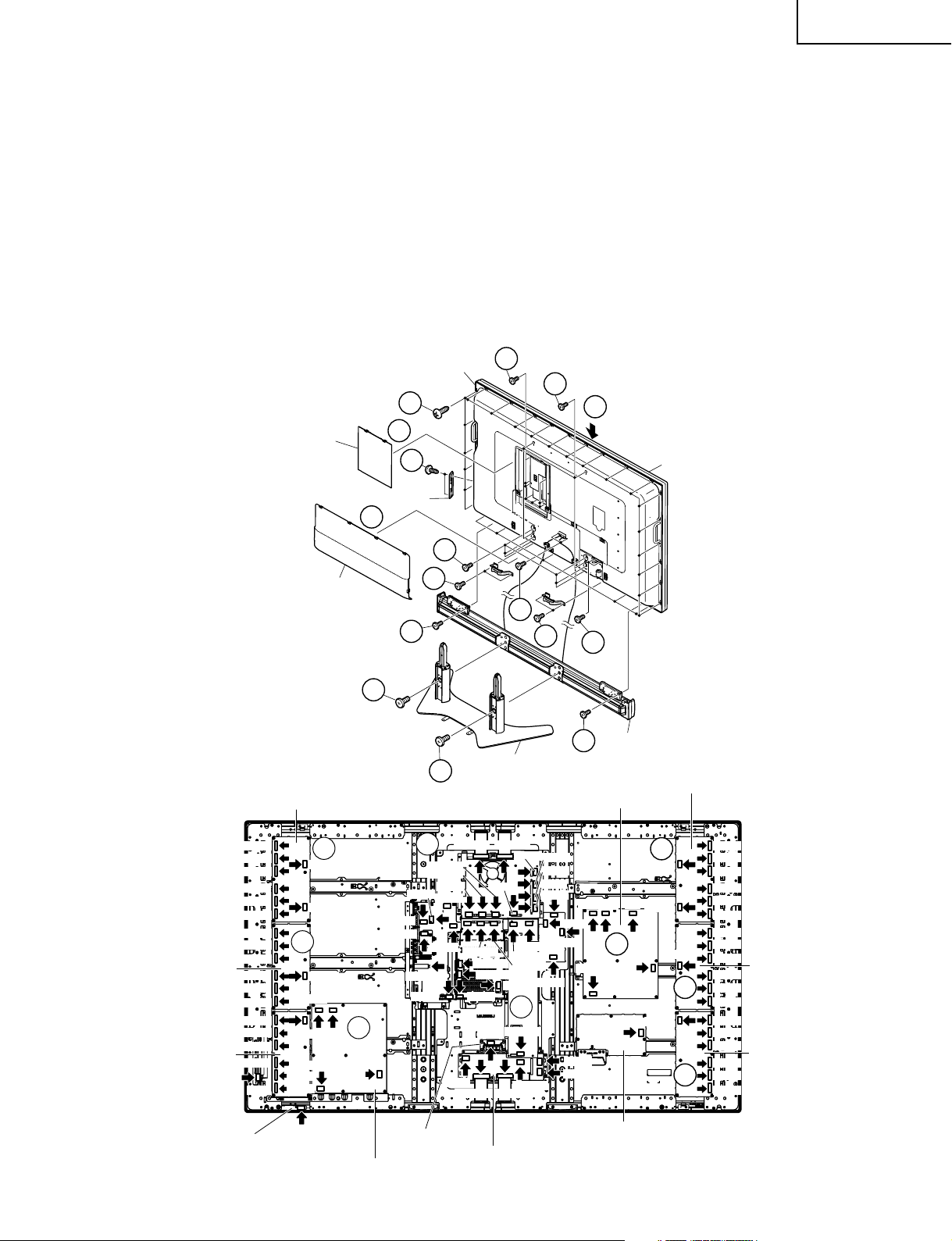
REMOVING OF MAJOR PARTS
1. Remove the terminal covers (top and bottom).
2. Remove the edge cover fixing screws (4 pcs.).
3. Remove the speaker fixing screws (4 pcs.).
4. Remove the decoration screws (4 pcs.).
5. Remove the stand fixing screws (6 pcs.).
6. Remove the operation button cover fixing screws (2 pcs.).
7. Remove the terminal screws (13 pcs.).
8. Remove the cabinet B fixing screws (26 pcs.).
9. Remove the cabinet B after opening from the direction of an arrow.
10. Disconnect all the connectors from all the PWBs.
LC-65D90U
Terminal Cover
(Top)
Operation Button Cover
Terminal Cover
(Bottom)
Inverter-1 unit
Cabinet B
7
4
8
9
1
6
Cabinet A
1
5
2
7
3
2
7
3
3
Speaker
3
Stand
Inverter-2 unit
Main Power unit
Inverter-3
unit
Inverter-5
unit
P7301
P7302
P7303
P7304
P7305
P7306
P7401
P7402
P7403
P7404
P7405
P7406
P7701
P7702
P7703
P7704
P154
10
P7701
P7705
P7706
P101
P7407
PG2
CO501
R/C,LED unit
10
P7309
P7310
10
PD1
PP
Sub Power unit
10
SC4002
SC4001
P2204
P1105
P2204
P5405
P5003
P5703
UNT1101
P5402
Ext-SP unit
SC4702
SC4701
P4804
P2205
P2206
SC5501
SC7200
SC1800
P2501
P7309
SC6201
SC5502
P1800
P6201
P1702
P6102
P6101
10
SC6202
P202
P6903
SC6802
SC6801
SC6302
TCON Bottom unit
13
PG1
PD1
P6103
P6100
C0001
P6901
P6902
Line Filter unit
10
AC
PP
PO
10
P7509
P7510
P7811
P7309
10
10
P7501
P7502
P7503
P7504
P7505
P7506
P7601
P7602
P7603
P7604
P7605
P7606
P7801
P7802
P7803
P7804
P7805
P7806
Inverter-4 unit
Inverter-6 unit
Page 14

LC-65D90U
11. Remove the cabinet A fixing screws (38 pcs.).
12. Remove the operation button fixing screws (2 pcs.).
13. Remove the KEY PWB fixing screws (3 pcs.).
14. Remove the R/C,LED PWB fixing screws (2 pcs.).
15. Remove the PWB Unit Ass’y fixing screws (11 pcs.).
Operation Button
12
11
Key PWB
13
Cabinet A
15
R/C, LED PWB
14
PWB Unit Ass'y
14
Page 15
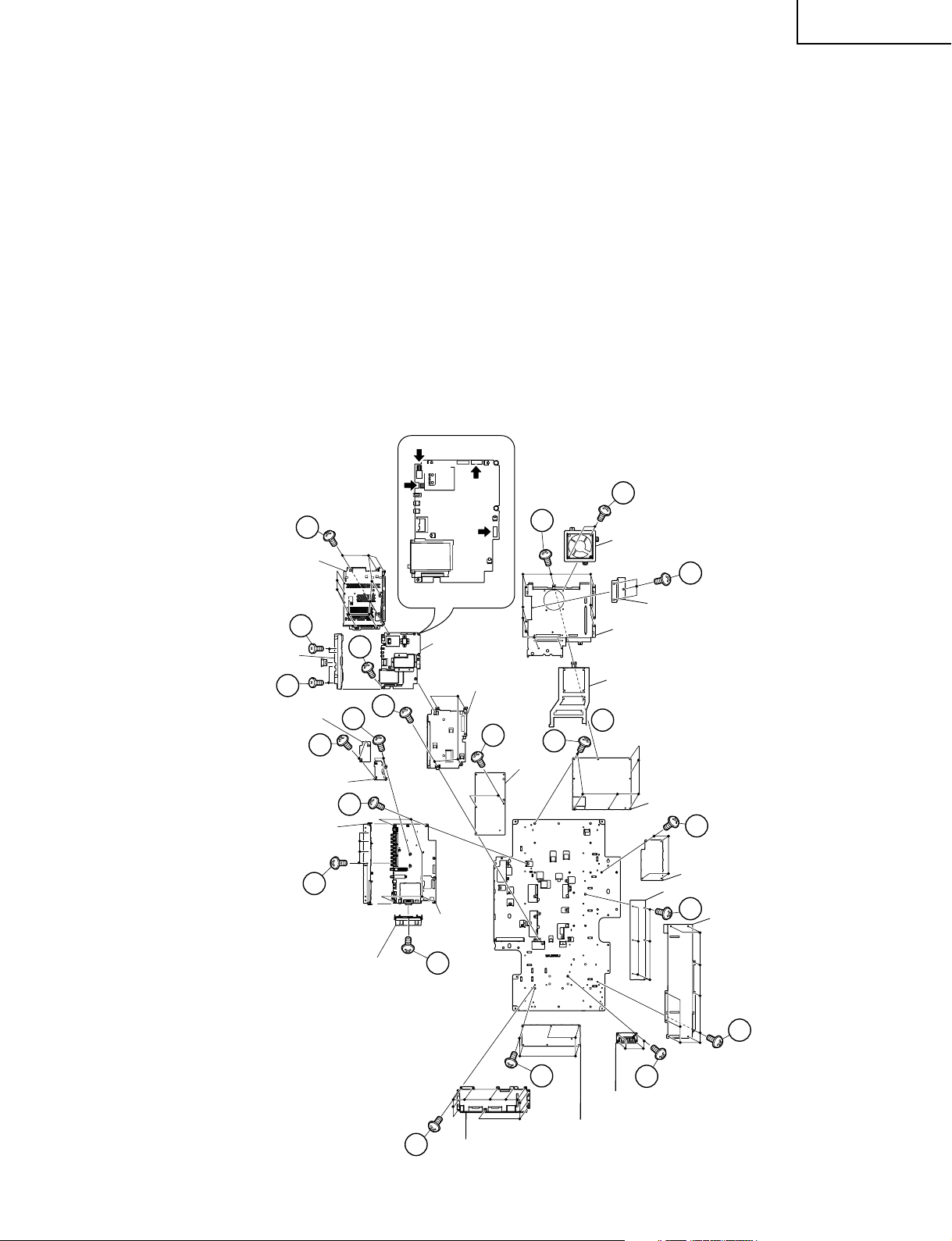
16. Remove the AV terminal cover fixing screws (1 pc.).
17. Remove the AV terminal cover fixing screws (4 pcs.).
18. Remove the cooling fan fixing screws (2 pcs.).
19. Remove the LVDS PWB shield fixing screws (9 pcs.).
20. Remove the TCON TOP PWB shield and PWB angle fixing screws (14 pcs.).
21. Remove the cover board.
22. Remove the TCON BOTTOM PWB shield fixing screws (12 pcs.).
23. Remove the digital PWB shield fixing screws (11 pcs.).
24. Remove the LVDS PWB fixing screws (6 pcs.).
25. Remove the digital PWB fixing screws (5 pcs.).
26. Remove the digital terminal cover fixing screws (4 pcs.).
27. Remove the TCON TOP PWB fixing screws (6 pcs.).
28. Remove the TCON BOTTOM PWB fixing screws (5 pcs.).
29. Remove the EXT-SP PWB fixing screws (4 pcs.).
30. Remove the DC/DC PWB fixing screws (4 pcs.).
31. Remove the BUS CONNECTOR PWB fixing screws (2 pcs.).
32. Remove the BUS-CON PWB angle fixing screws (4 pcs.).
33. Remove the AV PWB fixing screws (4 pcs.).
34. Remove the main PWB fixing screws (2 pcs.).
JB052
P8901
18
LC-65D90U
Digital PWB
Shield (Top)
Digital Terminal
Cover
26
Bus Connector
PWB
Bus-Con Angle
AV Terminal
Cover
AV Terminal Cover
26
23
17
31
33
32
25
25
P9501
Digital PWB
Digital PWB Angle
34
Main PWB
AV PWB
16
20
27
Cooling Fan
20
PWB Angle
TCON TOP PWB Shield
Cover Board
21
TCON TOP PWB
30
DC/DC PWB
LVDS PWB
24
LVDS PWB Shield
22
TCON BOTTOM
PWB Shield
28
TCON BOTTOM PWB
15
19
29
EXT-SP PWB
Page 16
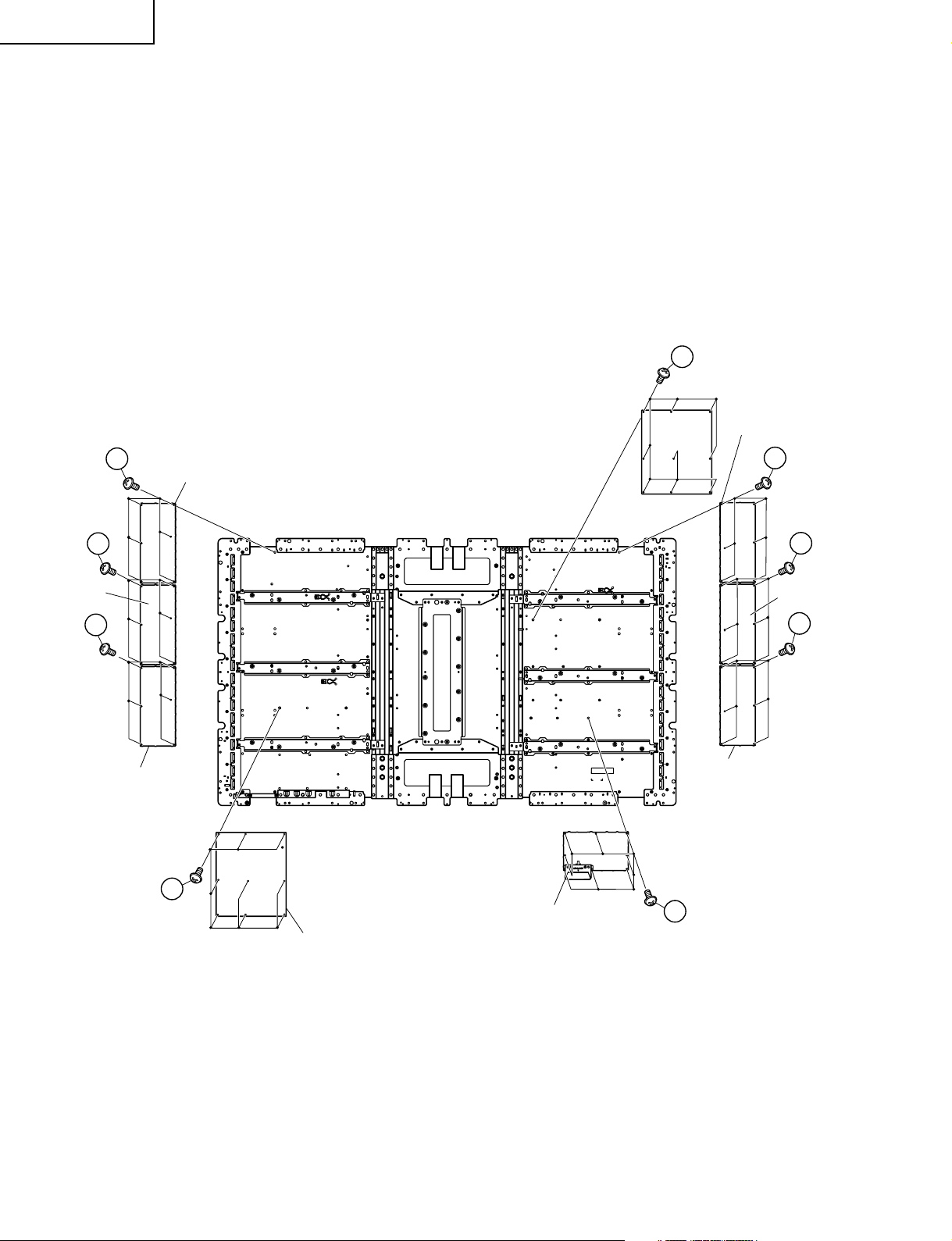
LC-65D90U
35. Remove the inverter-1 PWB fixing screws (6 pcs.).
36. Remove the inverter-3 PWB fixing screws (6 pcs.).
37. Remove the inverter-5 PWB fixing screws (6 pcs.).
38. Remove the inverter-2 PWB fixing screws (6 pcs.).
39. Remove the inverter-4 PWB fixing screws (6 pcs.).
40. Remove the inverter-6 PWB fixing screws (6 pcs.).
41. Remove the main power PWB fixing screws (9 pcs.).
42. Remove the sub power PWB fixing screws (9 pcs.).
43. Remove the line filter PWB fixing screws (8 pcs.).
41
Main Power PWB
Inverter-2 PWB
36
Inverter-3
PWB
37
35
Inverter-1 PWB
Inverter-5 PWB
42
Line Filter PWB
38
39
Inverter-4
PWB
40
Inverter-6 PWB
43
Sub Power PWB
16
Page 17
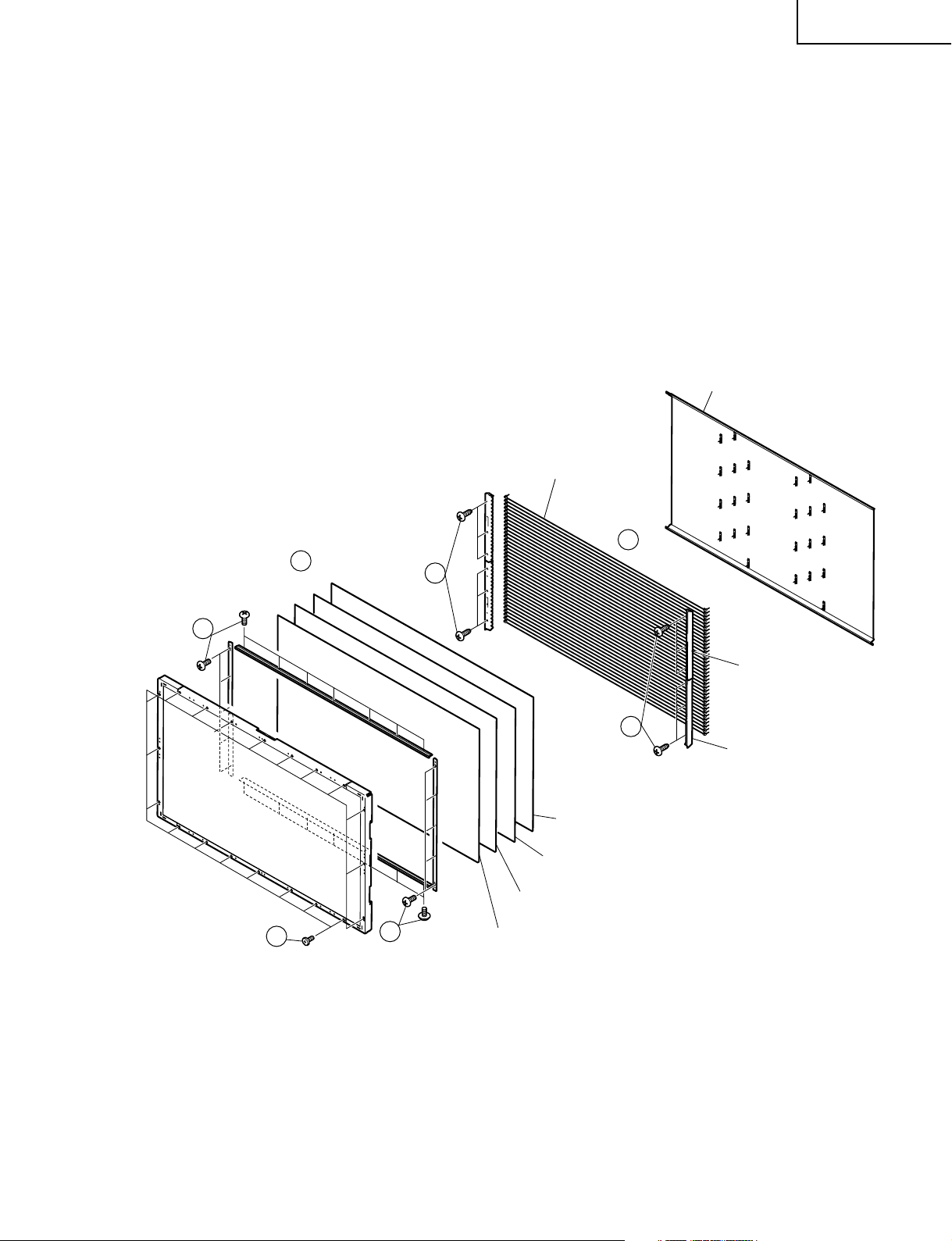
LC-65D90U
» Precautions in handling the liquid crystal panel
1. Handle it in a clean room. (above 50% humidity)
2. The worker must wear an earth band.
3. Be careful not to drop, vibrate and shock the panel.
4. Use an ionizer. (within 30 cm)
44. Remove the 20 lock screws from the LCD panel and detach the LCD panel.
45. Remove the 24 lock screws from the sheet angle, and detach the sheet angles.
46. Remove the reflection/deflection, prism, diffusion sheets and diffusion panel.
47. Remove the 12 lock screws from the lamp holder and detach the lamp holders -A , -B from the lamp unit.
Reflection Mirror
(PMiR-A085WJZZ)
Lamp Unit, x16
(KLMP-A079WJZZ)
45
44
46
45
48
47
Lamp Holder-A, x2
(LHLDZA601WJKZ)
47
Lamp Holder-B, x2
(LHLDZA602WJKZ)
Diffusion Panel
(PCOVUA069WJZZ)
Diffusion Sheet
(PSHEPA377WJZZ)
Prism Sheet
(PSHEPA376WJZZ)
Reflection/deflection Sheet
(PSHEPA375WJZZ)
17
Page 18
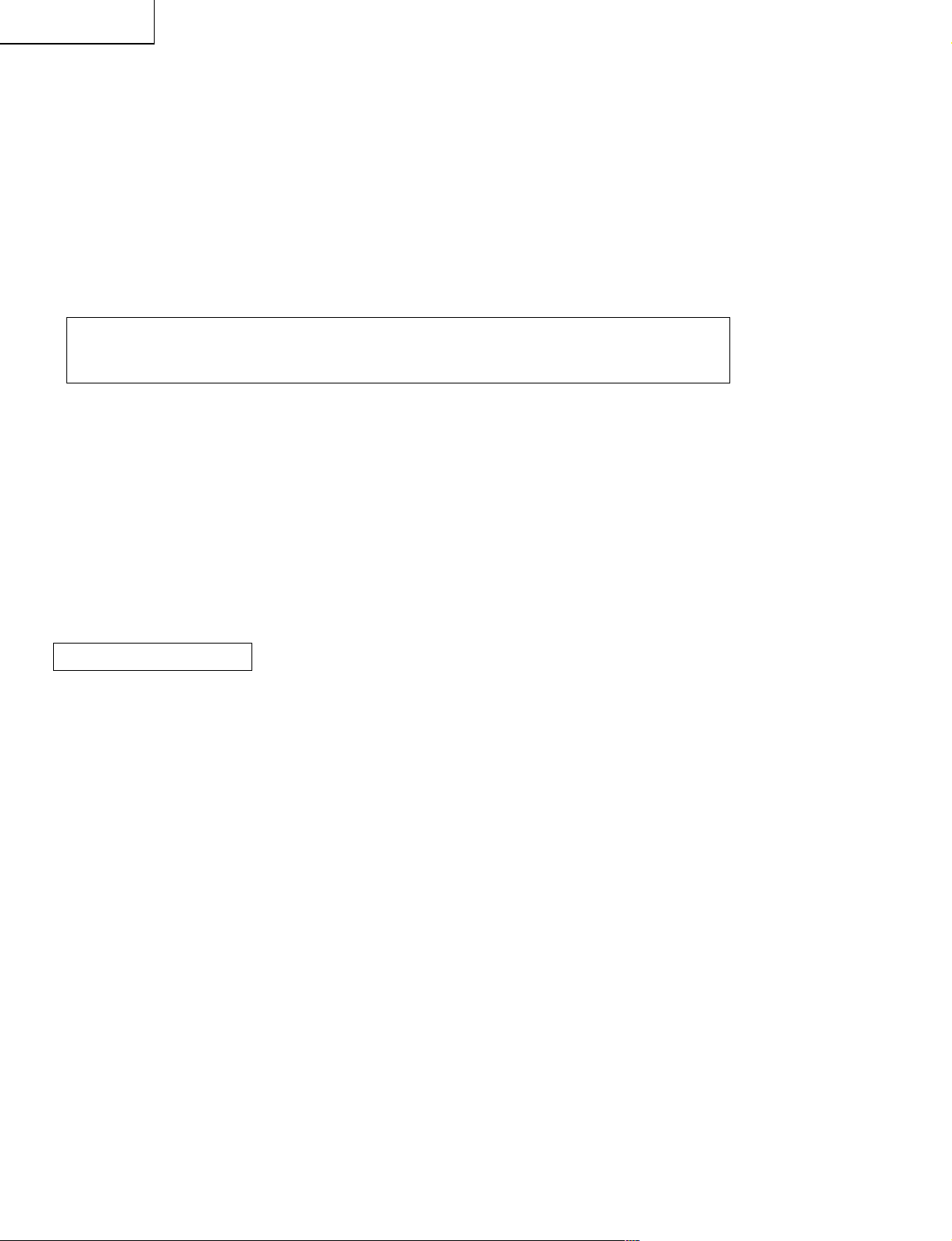
LC-65D90U
ADJUSTMENT PROCEDURE
The adjustment values are set to the optimum conditions at the factory before shipping. If a value should
become improper or an adjustment is required due to part replacement, make an adjustment according to the
following procedure.
1. After replacement of any PWB unit and/or IC for repair, please note the following.
When replacing the following units, make sure to prepare the new units loaded with updated software.
DIGITAL unit: DKEYDD392VJ13
2.Upgrading of each microprocessor software
Caution: Never "POWER OFF" the unit when software upgrade is ongoing.
Otherwise the system may be damaged beyond recovery.
2-1 Software version upgrade
The model employs the following software.
» Main software
» Monitor microprocessor software
The main software and the monitor microprocessor software can be upgraded by using a general-purpose SD
memory card.
The followings are the procedures for upgrading, explained separately for each of the main software, the
monitor microprocessor software.
2-2 Main software version upgrade
Get ready before you start.
» SD memory card of 32MB or higher capacity
» PC running on Windows 98/98SE/ME/2000/XP operating system
» SD memory card reader/writer with USB connectivity.
» SD memory card formatting software
(Downloadable at http://panasonic.jp/pavc/cs/sd/download/sd_formatter.html)
18
Page 19
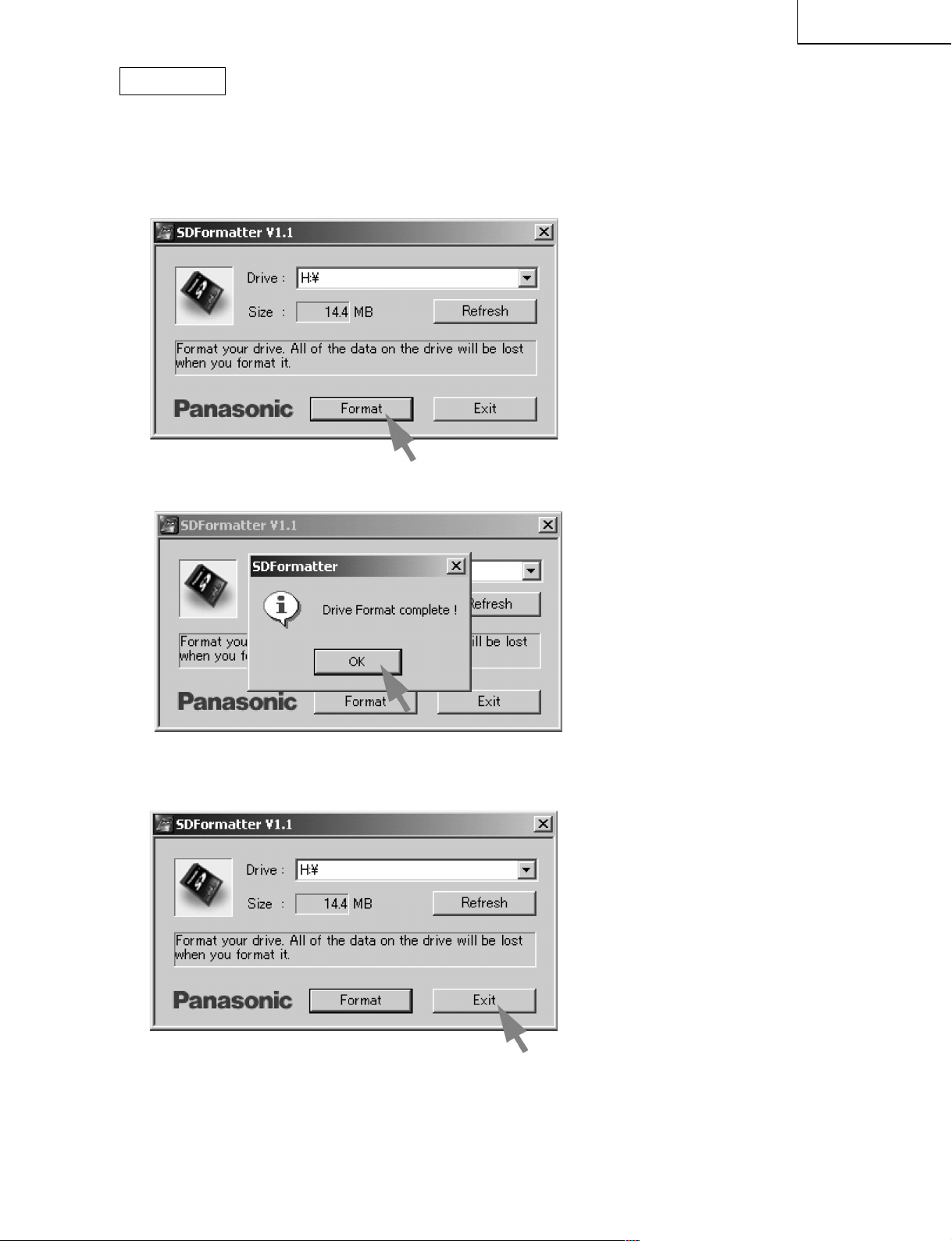
LC-65D90U
Preparations
To upgrade the main software, it is necessary to get ready the SD card for version upgrade before you start.
Follow the steps below and create the SD card for version upgrade.
1 Insert the SD card into the SD card reader/writer. Start the SD card formatting software. Click [Format].
(When you have the drive options, select the drive where the SD card is inserted before you proceed.)
2 When the formatting is over, the following window appears. Click [OK].
3 Click [Exit] to finish the formatting.
Note: When you are done, take out the SD card once to make sure it is finished, and then insert it again.
4 Copy the binary image file KD6Uxxxx.SDC (named temporarily) for version upgrade to the root director
(folder) of the SD card drive.
Note: In the SD card drive, do not store other folders or unrelated files, or more than one binary image file for
version upgrade.
Now the SD card for version upgrade is ready.
19
Page 20
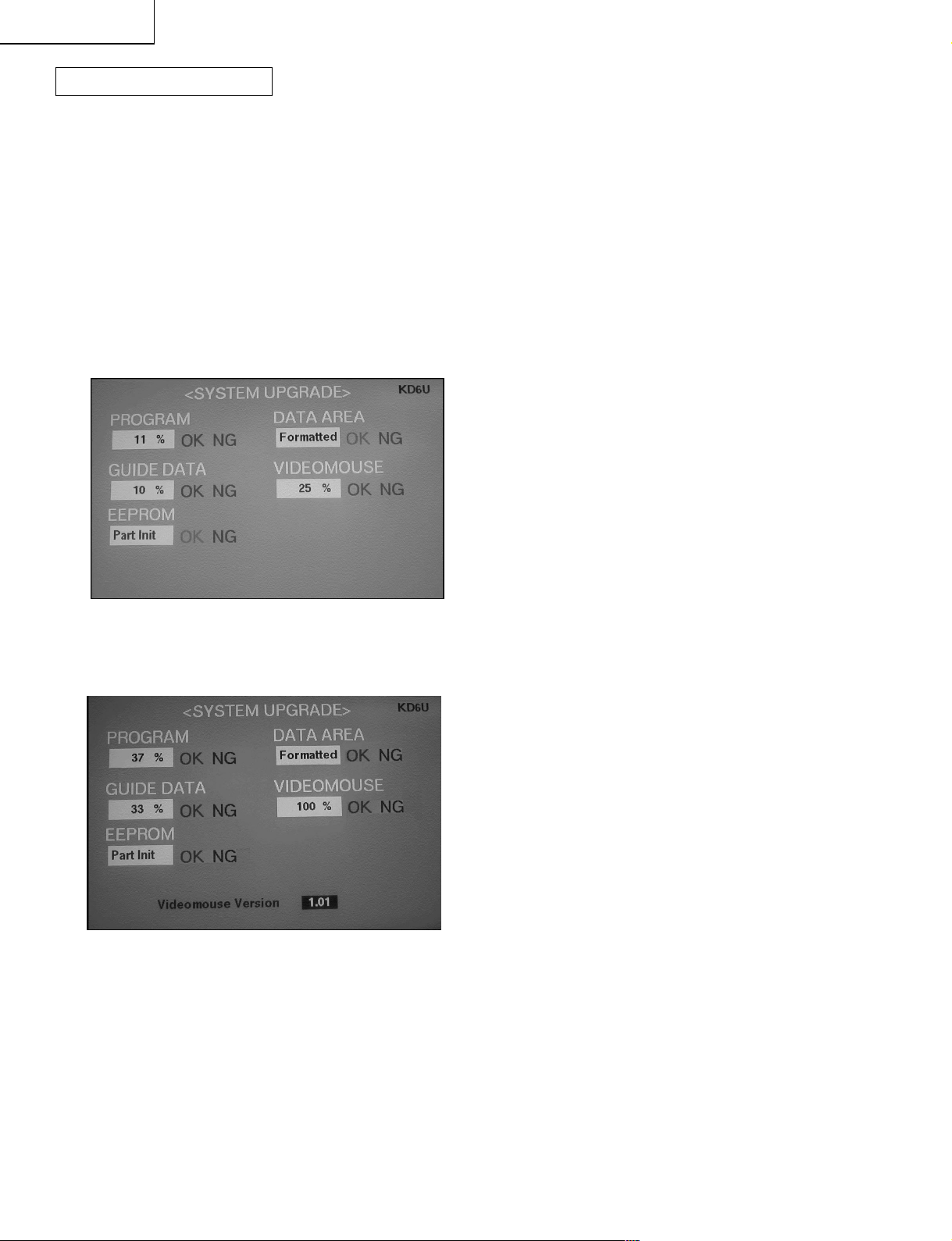
LC-65D90U
How to upgrade the software
1 Shut off the AC power (i.e. unplug the AC cord).
2 Insert the SD card for version upgrade (prepared as above) into the service socket located below left of the
right-side cooling fan in the rear of the unit, in a way that the cut corner of the SD card comes at the righthand side.
Note: If the SD card is inserted in a wrong way, the card will go deep inside the unit beyond retrieval.
Take due care to insert the SD card correctly.
3 While depressing the "SYSTEM RESET" button located below the RS-232C connector in the rear left side
of the unit, plug in the AC cord.
Note: While depressing the "SYSTEM RESET" button located in the rear left side of the unit, turn on the AC
power (i.e. plug in the AC cord).
Note: After the unit is started, you may release the "SYSTEM RESET" button.
4 After the unit startup, the system upgrade screen as shown below appears within 20-40 seconds.
5 Even a single failure in the process will trigger the upgrade failure screen as shown below. The word NG
changes to red for the item failed.
Note: In the event of a failure, repeat the upgrading process. If the process repeatedly fails, it is likely that the
hardware is troubled.
20
Page 21
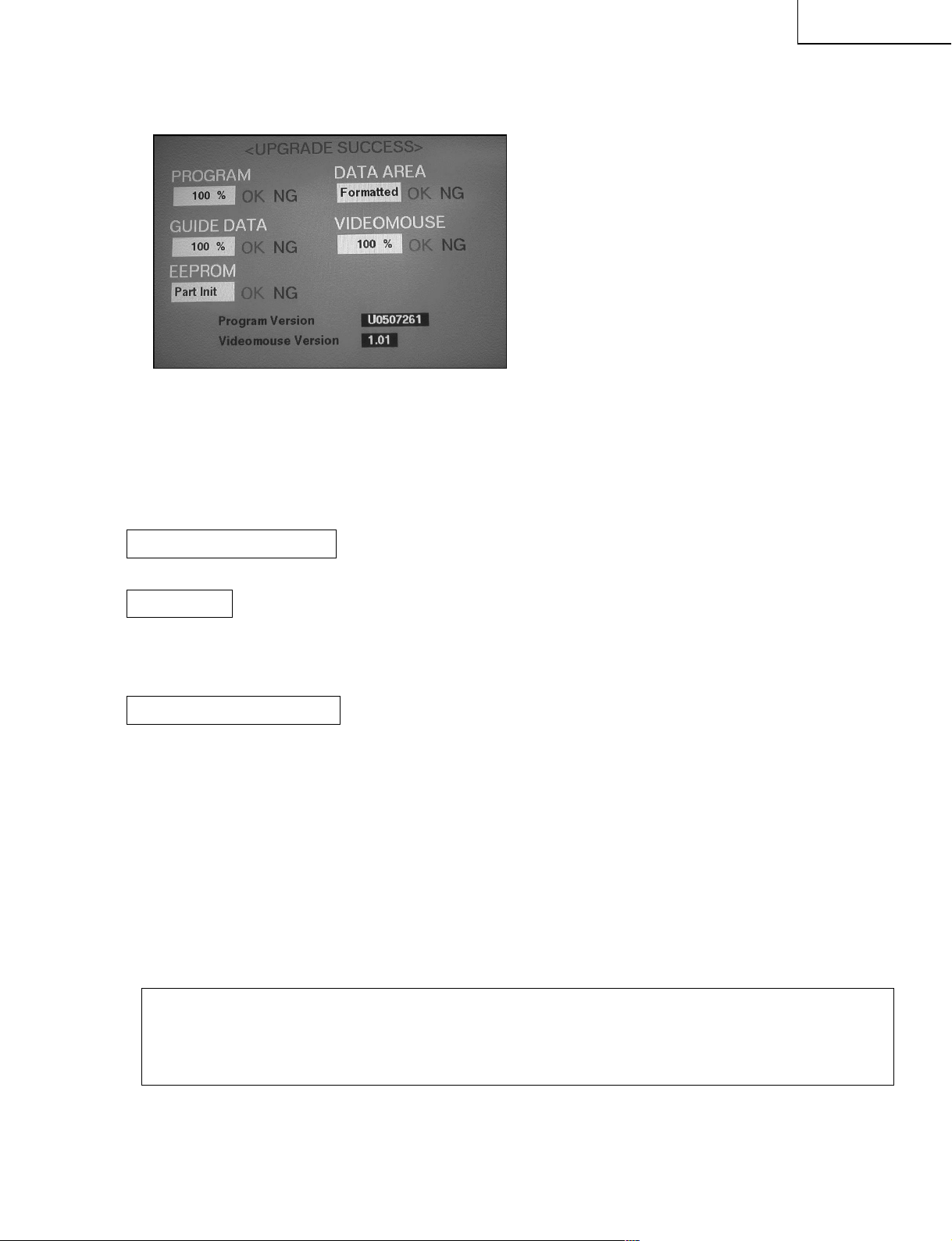
LC-65D90U
6 Upon completion of the whole process, the upgrade success screen as shown below appears. You can
check the new software version on this screen. The version information appears after the upgrade is complete.
7 Shut off the AC power to the unit (unplug the AC cord), and remove the SD card for version upgrade.
8 Now the software version upgrade is complete.
Note: When you are done with the software version upgrade, start the set, go to the top page of the adjustment
process screen and check the main software version information.
2-3 Monitor microprocessor software version upgrade
Get ready before you begin.
Get ready the same items as listed in the "Main software version upgrade".
Preparation
Create the SD card for monitor microprocessor software version upgrade in the same manner as explained in
the "Main software version upgrade". Copy the binary image file for monitor microprocessor software version
upgrade to the SD card drive.
How to upgrade the software
During the monitor microprocessor software version upgrade, the progress of upgrading is not shown on the
display screen. The upgrading process is seen in the blinking of the power LED.
1 Shut off the AC power to the unit (i.e. unplug the AC cord).
2 Insert the SD card for version upgrade (prepared as above) into the service socket located below left of the
right-side cooling fan in the rear of the unit, in a way that the cut corner of the SD card comes at the righthand side.
Note: If the SD card is inserted in a wrong way, the card will go deep inside the unit beyond retrieval.
Take due care to insert the SD card correctly.
3 While depressing the "SYSTEM RESET" button located in the rear left side of the unit, turn on the AC
power (i.e. plug in the AC cord).
Note: After the unit is started, you may release the "SYSTEM RESET" button.
Caution:
The moment this operation is done, the upgrading of the monitor microprocessor software starts.
While the upgrade is ongoing, never power off the unit. Otherwise the upgrade will fail and the
system may have a serious damage beyond recovery (inability to start).
21
Page 22
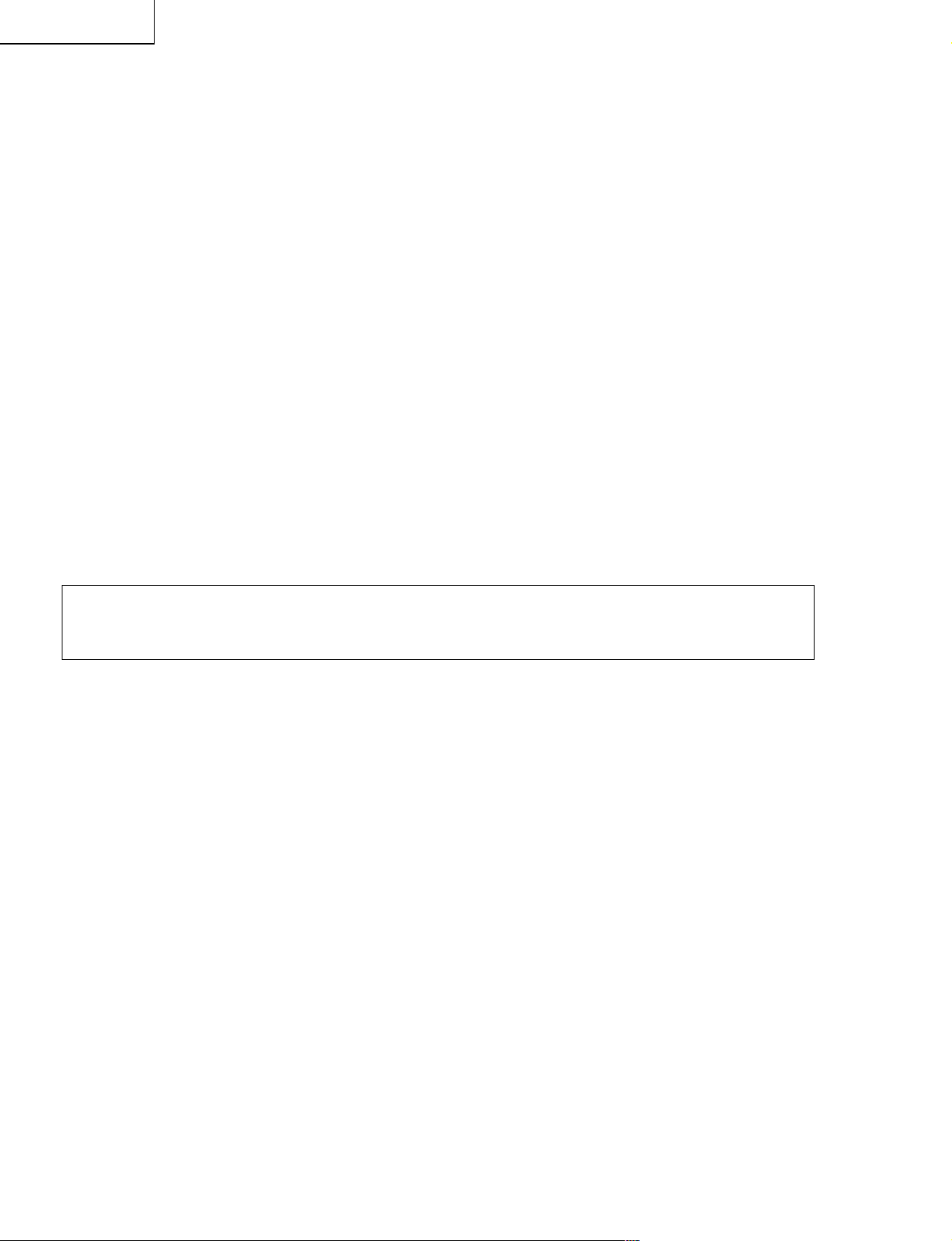
LC-65D90U
4 After the unit startup, the power LED starts blinking within 10-20 seconds.
5 Wait until the power LED stops blinking, the unit restarts automatically, and the normal startup screen
appears (it will take 2-3 minutes).
6 SShut off the AC power to the unit (unplug the AC cord), and remove the SD card for version upgrade.
7 Now the software version upgrade is complete.
Note: When you are done with the software version upgrade, start the set, go to the top page of the adjustment
process screen and check the monitor microprocessor software version information.
3.Entering and exiting the adjustment process mode
(1) Before entering the adjustment process mode, press the "RESET" button or execute the AV position RE-
SET in the video adjustment menu.
(2) While holding down the "VOL (–)" and "INPUT" keys at a time, plug in the AC cord of the main unit to turn
on the power.
The letter " <K> " appears on the screen.
(3) Next, hold down the "VOL (–)" and "CH (Ù)" keys at a time.
(The "VOL (–)" and "CH (Ù)" keys should be pressed and held until the display appears.)
Multiple lines of blue characters appearing on the display indicate that the unit is now in the adjustment
process mode.
When you fail to enter the adjustment process mode (the display is the same as normal startup), retry the
procedure.
(4) To exit the adjustment process mode after the adjustment is done, unplug the AC cord from the outlet to
make a forced shutdown. (When the power was turned off with the remote controller, once unplug the AC
cord and plug it again. In this case, wait 10 seconds or so before plugging.)
Caution: Use due care in handling the information described here lest your users should
know how to enter the adjustment process mode. If the settings are tampered with in this
mode, unrecoverable system damage may result.
22
Page 23

LC-65D90U
4.Remote controller key operation and description of display in adjustment process
mode
(1) Key operation
Remote controller keys On-set keys Function
CH (Ù/ù) CH (Ù/ù) Moving up and down items to select (line by line)
VOL (+/–) VOL (+/–) Modifying the setting of an item selected (+1/–1)
CURSOR (UP/DOWN) Changing pages (previous/next)
CURSOR (LEFT/RIGHT) Modifying the setting of a line selected (+10/–10)
INPUT Switching between inputs (toggle-switching for items)
(TUNER→INPUT1→INPUT2→INPUT3→INPUT4→INPUT5)
ENTER Executing a function selected
* With the necessary signal being inputted, the start of the adjustment in question automatically introduces
that input.
(2) Description of display
(3) Current selection input
(2) Current page title
(4) Current color TV system
(1) Current page/
Total pages
1/18
MAIN Version
Monitor Version
VMOUSE Version
DVS Version
EQ DATA CHECKSUM
TTEMPERATURE
FUN STATUS
STANDBY CAUSE
[INFO]
INPUT5 AUTO
1.11 (U 2005/09/21 1)
1.00
1.01US
54
22D
ROTATE
000
1) 0 2) 0 3) 0
4) 0 5) 0
USA
(5) Destination
65_UNDER
(6) LCD Panel size/Speaker type
(7) Adjustment process
menu header
(8) Parameters
23
Page 24
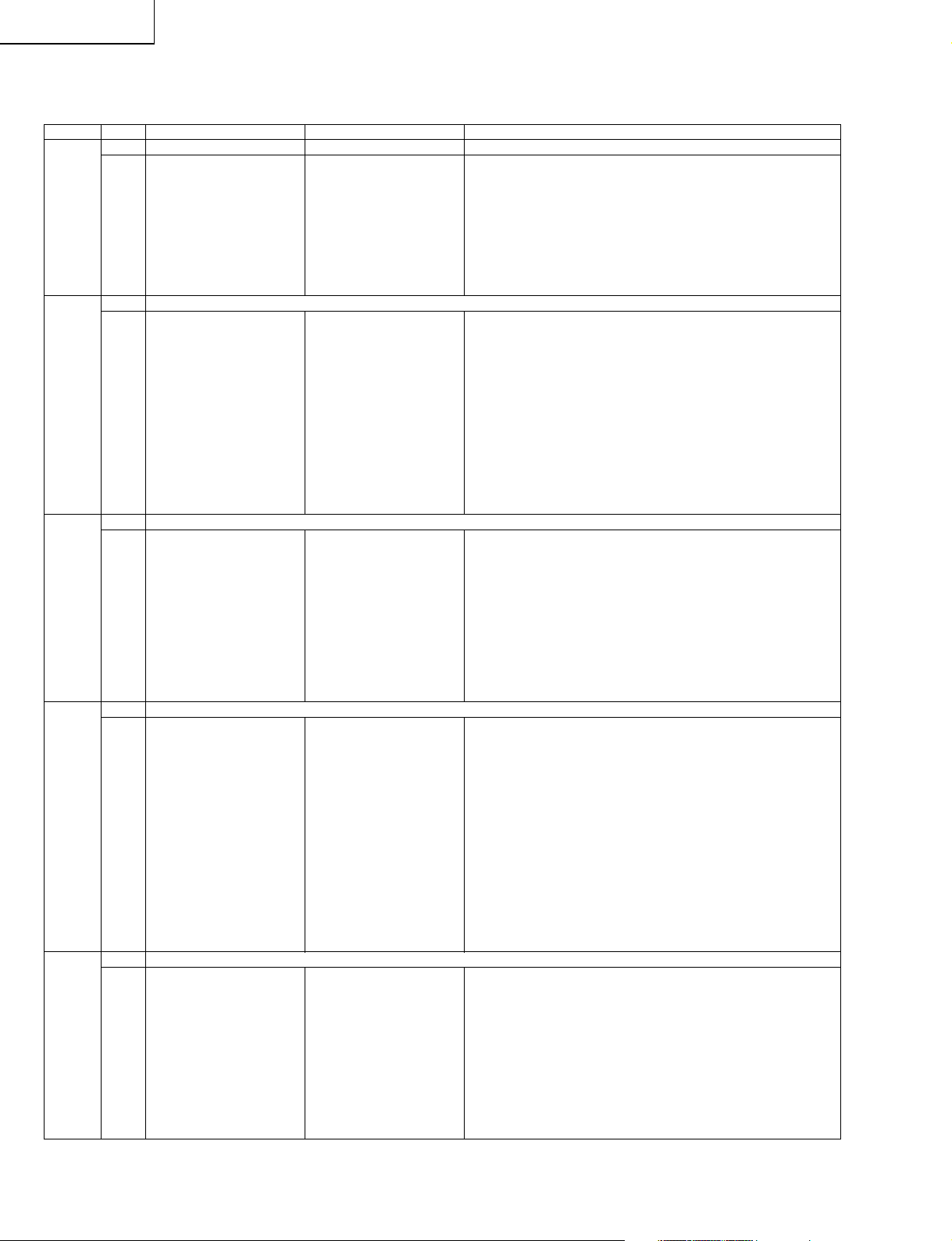
LC-65D90U
5. List of adjustment process mode menu
The character string in brackets [ ] will appear as a page title in the adjustment process menu header.
Page Line Item Description Remarks (adjustment detail, etc.)
1 [INFO]
1 MAIN Version Main software version
2
3 Monitor Version Monitor software version
4 VMOUSE Version Video mouse version
5 DVS Version DVS version
6 EQ DATA CHECKSUM Audio data checksum
7 TEMPERATURE CPU temperature
8 FUN STATUS FAN status ROTATE: rotating, STOP: stopped
9 STANDBY CAUSE Standby cause
2 [INIT]
1 INDUSTRY INIT
(+Cause)
2 INDUSTRY INIT
3 HOTELMODE Hotel mode
4 Center Acutime
5 RESET Reset
6 Backlight Acutime
7 RESET Reset
8 VIC XPOS
9 VIC YPOS
10 VIC COLOR
11 VIC SIGNAL TYPE
12 VIC READ
3 [N358MAIN]
1 N358 ALL ADJ CVBS and TUNER signal
2 N358 MAIN ADJ
3 TUNER DAC ADJ
4 N358 MAIN
CONTRAST adjustment values
5 N358 MAIN Cb GAIN CVBS and TUNER Cb
6 N358 MAIN Cr GAIN CVBS and TUNER Cr
7 TUNER A DAC TUNER adjustment value
4 [TUNER TEST]
1 TUNER VCHIP TEST Tuning test and VCHIP test
(69ch) Tuning test and (69 ch)
VCHIP test (69 ch)
2 TUNER VCHIP TEST Tuning test and VCHIP test
(7ch) Tuning test and (7 ch)
VCHIP test (7 ch)
3 TUNER VCHIP TEST Tuning test and VCHIP test
(10ch) Tuning test and (10 ch)
VCHIP test (10 ch)
4 TUNER VCHIP Tuning test and VCHIP test
TEST(15ch) Tuning (15 ch)
test and VCHIP test
(15 ch)
5 MONIDATA Monitor temperature and No operation (not used)
READ[TEMP/OPC] OPC value indication
5 [COMP15KMAIN]
1 COMP15K ALL ADJ Component 15K picture
2 COMP15K MAIN ADJ Component 15K picture For models incompatible with picture-
3 COMP15K MAIN Contrast adjustment value
CONTRAST
4 COMP15K Cb GAIN Cb GAIN adjustment value
5 COMP15K Cr GAIN Cr GAIN adjustment value
6 COMP15K Y OFFSET
7 COMP15K Cb OFFSET
8 COMP15K Cr OFFSET
Initialization to factory settings
Initialization to factory settings
Accumulated main operation time
Accumulated monitor operation time
X-coordinate setting for VIC READ
Y-coordinate setting for VIC READ
Collected color data setting for VIC READ
Signal type setting for VIC READ
Picture level acquisition function
level adjustment
CVBS signal level adjustment
TUNER signal level adjustment
CVBS and TUNER contrast
gain adjustment values
gain adjustment values
level adjustment
level adjustment (main) in-picture, same as COMP15K ALL ADJ
Y OFFSET adjustment value
Cb OFFSET adjustment value
Cr OFFSET adjustment value
Level appears in green on the upper right.
24
Page 25
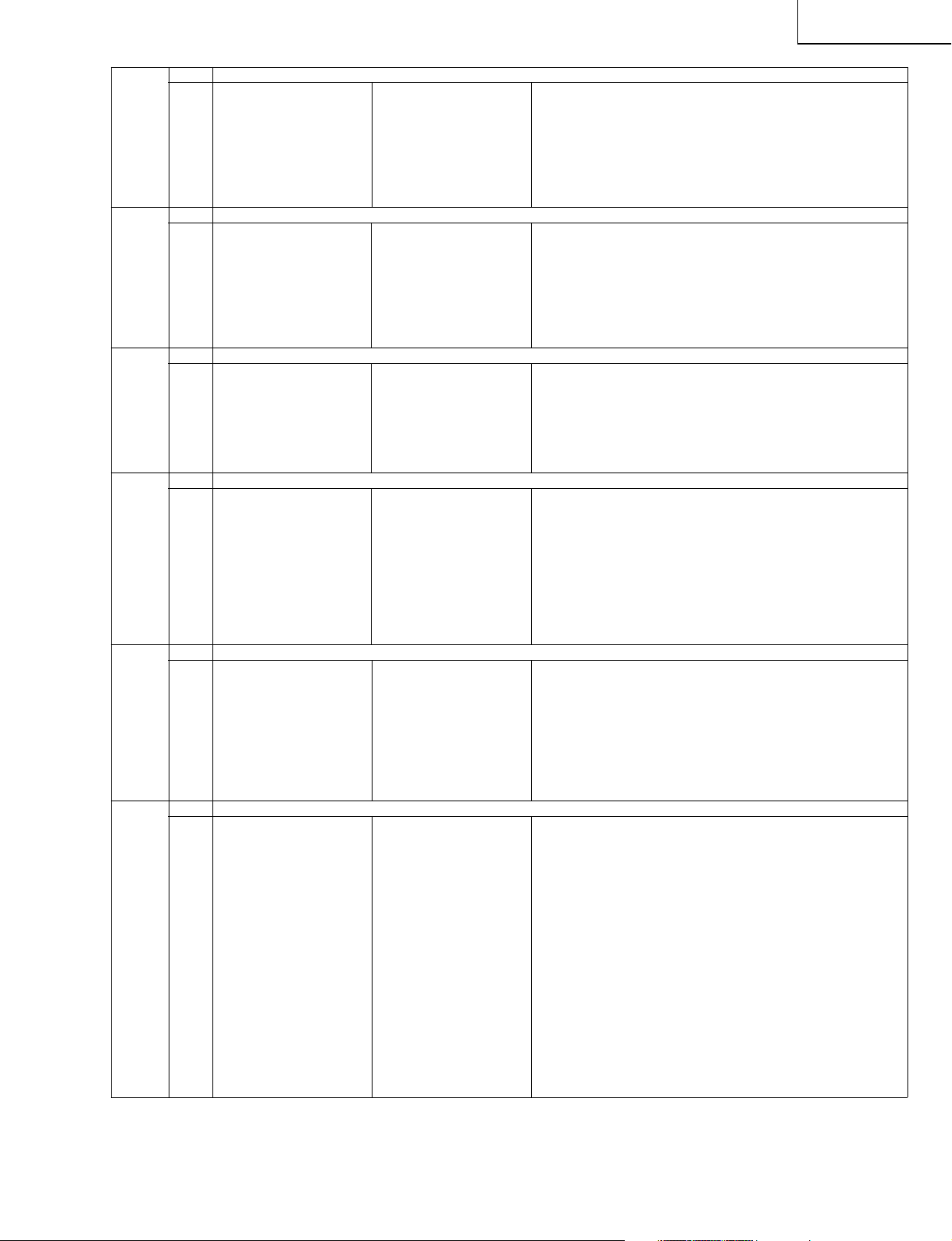
6 [HDTV]
1 HDTV ADJ Component Hi-Vision
2 CONTRAST Contrast adjustment value
3 Cb GAIN Cb GAIN adjustment value
4 Cr GAIN Cr GAIN adjustment value
5 HDTV Y OFFSET
6 HDTV Cb OFFSET
7 HDTV Cr OFFSET
7 [HDMI]
1 HDMI ADJ HDMI picture level
2 CONTRAST Contrast adjustment value
3 Cb GAIN Cb GAIN adjustment value
4 Cr GAIN Cr GAIN adjustment value
5 HDMI Y OFFSET
6 HDMI Cb OFFSET
7 HDMI Cr OFFSET
8 [DVI ANALOG]
1 DVI ANALOG ADJ DVI ANALOG adjustment
2 R CUTOFF
3 G CUTOFF
4 B CUTOFF
5 R DRIVE R DRIVE adjustment value
6 G DRIVE G DRIVE adjustment value
7 B DRIV
9 [DVI DIGITAL]
1 DVI DIGITAL DVI DIGITAL picture level
ADJ(DVI) adjustment (input: DVI)
2 DVI DIGITAL DVI DIGITAL picture level
ADJ(HDMI) adjustment (input: HDMI)
3 R CUTOFF
4 G CUTOFF
5 B CUTOFF
6 R DRIVE R DRIVE adjustment value
7 G DRIVE G DRIVE adjustment value
8 B DRIVE B DRIVE adjustment value
10 [GAMMA INFO]
1 GAMMA LOAD
2 GAMMA 1 POS
3 GAMMA 2 POS
4 GAMMA 3 POS
5 GAMMA 4 POS
6 GAMMA 5 POS
7 GAMMA 6 POS
8 GAMMA SET POS
9 GAMMA PATTERN
11 [M GAMMA 1-3]
1 GAMMA 1 R WB adjustment Point 1, R Parameter for six-point adjustment
2 GAMMA 1 G WB adjustment Point 1, G
3 GAMMA 1 B WB adjustment Point 1, B
4 GAMMA 2 R WB adjustment Point 2, R
5 GAMMA 2 G WB adjustment Point 2, G
6 GAMMA 2 B WB adjustment Point 2, B
7 GAMMA 3 R WB adjustment Point 3, R
8 GAMMA 3 G WB adjustment Point 3, G
9 GAMMA 3 B WB adjustment Point 3, B
picture level adjustment
Y OFFSET adjustment value
Cb OFFSET adjustment value
Cr OFFSET adjustment value
adjustment
Y OFFSET adjustment value
Cb OFFSET adjustment value
Cr OFFSET adjustment value
R CUTOFF adjustment value
G CUTOFF adjustment value
B CUTOFF adjustment value
B DRIVE adjustment valueE
R CUTOFF adjustment value
G CUTOFF adjustment value
B CUTOFF adjustment value
adjustment value
adjustment value
adjustment value
adjustment value
adjustment value
adjustment value
adjustment value
adjustment value
adjustment value
LC-65D90U
25
Page 26

LC-65D90U
12 [M GAMMA 4-6]
13 [SOUND 1]
14 [SOUND 2]
15 [SOUND 3]
16 [SOUND 4]
1 GAMMA 4 R WB adjustment Point 4, R Parameter for six-point adjustment
adjustment value
2 GAMMA 4 G WB adjustment Point 4, G
adjustment value
3 GAMMA 4 B WB adjustment Point 4, B
adjustment value
4 GAMMA 5 R WB adjustment Point 5, R
adjustment value
5 GAMMA 5 G WB adjustment Point 5, G
adjustment value
6 GAMMA 5 B WB adjustment Point 5, B
adjustment value
7 GAMMA 6 R WB adjustment Point 6, R
adjustment value
8 GAMMA 6 G WB adjustment Point 6, G
adjustment value
9 GAMMA 6 B WB adjustment Point 6, B
adjustment value
1 AUDIO SW
2 NOISE SIN
3 INPUT TRIM SP
4 INPUT TRIM HP
5 IN OUT
6 PINK SIN
7 SIN
8 CLIPPER LEVEL
9 ANGLE
1 DOLBY MASTER
VOLUME
2 SCART PRESCALE
3 FM AM PRESCALE
4 I2S1 PRESCALE
5 SCART1 VOLUME
6 SCART2 VOLUME
7 SUB VOLUME
DOLBY
8 SUB VOLUME
FLAT
9 SUB VOLUME EQ
10 SUB VOLUME HP
11 SUB VOLUME
CENTER SP
1 BBE HF ADJUST
2 BBE LEVEL
3 BBE MACH3 F0
4 BBE MACH3 Q
5 BBE MACH3 GAIN
6 EQ MODE
7 PEQ1 F0
8 HPF FC
1 PEQ1 Q
2 PEQ1 GAIN
3 PEQ2 F0
4 PEQ2 Q
5 PEQ2 GAIN
6 PEQ3 F0
7 PEQ3 Q
8 PEQ3 GAIN
26
Page 27
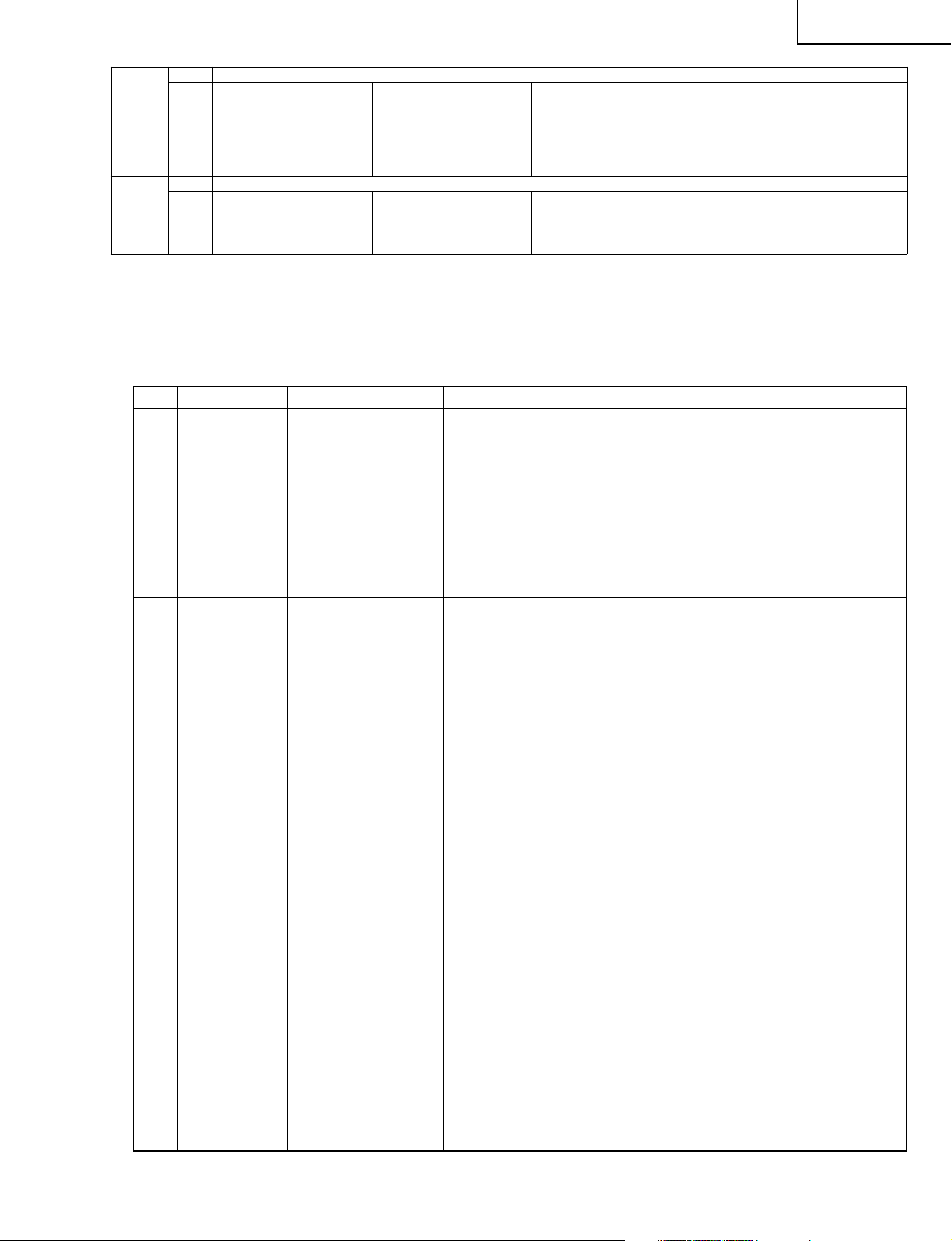
17 [SOUND 5]
1 PEQ4 F0
2 PEQ4 Q
3 PEQ4 GAIN
4 PEQ5 F0
5 PEQ5 Q
6 PEQ5 GAIN
18 [ETC]
1 EEP SAVE Writing setting values to
2 EEP RECOVER
3 STANDBY CAUSE Reset standby cause
RESET
6. Signal adjustment
Adjustment item Adjustment conditions Adjustment procedure
1 COM BIAS Visual check
LC-65D90U
Reading setting values from
1. Follow the Display adjustment procedure in section 11 to enter the
process adjustment mode.
2. Move the curser to COMBIAS with the "Cursor UP/DOWN" key on the
remote controller and select a value with the "RIGHT/LEFT" key.
3. When the value is changed with the "Cursor UP/DOWN" key, a test
pattern appears. Make an adjustment so that the flicker in the center of
the screen is minimized.
4. After the adjustment, press the "ENTER" key on the remote controller to
exit.
2 GRAY LEVEL Visual check
B FINE
ADJUSTMENT
3 GRAY LEVEL Visual check
B FINE
ADJUSTEMENT 2
1. Follow the Display adjustment procedure in section 11 to enter the
process adjustment mode.
2. Move the curser to BTM ADJ with the "Cursor UP/DOWN" key on the
remote controller and select a value with the "RIGHT/LEFT" key.
3. With the "Cursor UP/DOWN" key, make the setting so that the level
difference between the upper and lower halves of the screen
disappears.
4. If there is no point for making the upper/lower level difference disappear,
use the "Cursor UP/DOWN" key on the remote controller to select BTM
FINEADJ, use the "Cursor LEFT/RIGHT" key to move the cursor to the
setting, and use the "Cursor UP/DOWN" key to enter a setting.
5. After the adjustment, press the "ENTER" key on the remote controller to
exit.
1. Follow the Display adjustment procedure in section 11 to enter the
process adjustment mode.
2. Move the curser to BTM ADJ2 with the "Cursor UP/DOWN" key on the
remote controller and select a value with the "RIGHT/LEFT" key.
3. With the "Cursor UP/DOWN" key, make the setting so that the level
difference between the upper and lower halves of the screen
disappears.
4. If there is no point for making the upper/lower level difference disappear,
use the "Cursor UP/DOWN" key on the remote controller to select BTM
FINE2, use the "Cursor LEFT/RIGHT" key to move the cursor to the
setting, and use the "Cursor UP/DOWN" key to enter a setting.
5. After the adjustment, press the "ENTER" key on the remote controller to
exit.
27
Page 28
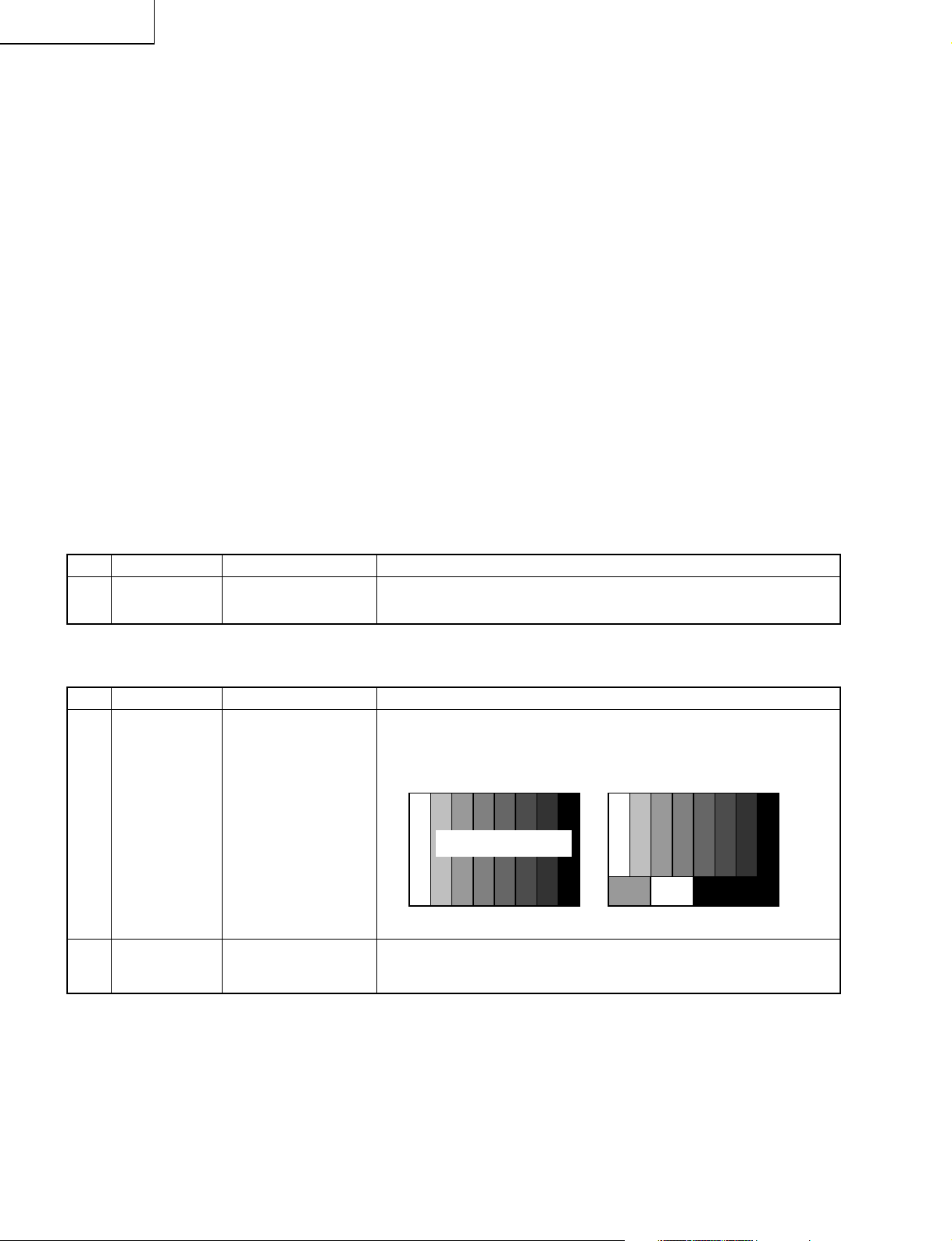
LC-65D90U
7. Special features
* STANDBY CAUSE (Page 1/18)
Display of a cause (code) of the last standby
The cause of the last standby is recorded in EEPROM whenever possible.
Checking this code will be useful in finding a problem when you repair the troubled set.
* EEP SAVE (Page 18/18)
Storage of EEP adjustment value
* EEP RECOVER (Page 18/18)
Retrieval of EEP adjustment value from storage area
8. Video signal adjustment procedure * Adjustment process mode menu is listed in section 5.
(1) Checking the instrument
ËChecking the signal generator level adjustment (Set to the standard level.)
» Composite signal : 0.714 Vp-p ± 0.02Vp-p (white from pedestal)
» 15K component signal : Y level : 0.714 Vp-p ± 0.02Vp-p (white from pedestal)
PB, PR level
» 33K component signal : Y level : 0.7 Vp-p ± 0.02Vp-p (white from pedestal)
PB, PR level
» DVI-I (analog RGB) signal : RGB level : 0.714 Vp-p ± 0.02Vp-p (white from pedestal)
: 0.7 Vp-p ± 0.02Vp-p
: 0.7 Vp-p ± 0.02Vp-p
(2) Process mode
Adjustment item Adjustment conditions Adjustment procedure
1 Process mode
(3) Composite N358 signal, tuner adjustment
Adjustment item Adjustment conditions Adjustment procedure
1 Setting N358 signal
2 Automatic
adjustment
Enter the adjustment process mode according to the steps described in
section 3.
• Feed the PAL split field color bar signal (75% color saturation) to VIDEO
1 input. Feed the RF signal to TUNER.
• Feed the internal signal to TUNER.
[Video input signal] [US-10ch]
Color saturation 75%
↑100% white ↑0% black ↑100% white
Move the cursor to [ËN358 ALL ADJ] and press the "ENTER" key. When
[ËN358 ALL ADJ FINISH] appears, the adjustment is complete.
28
Page 29
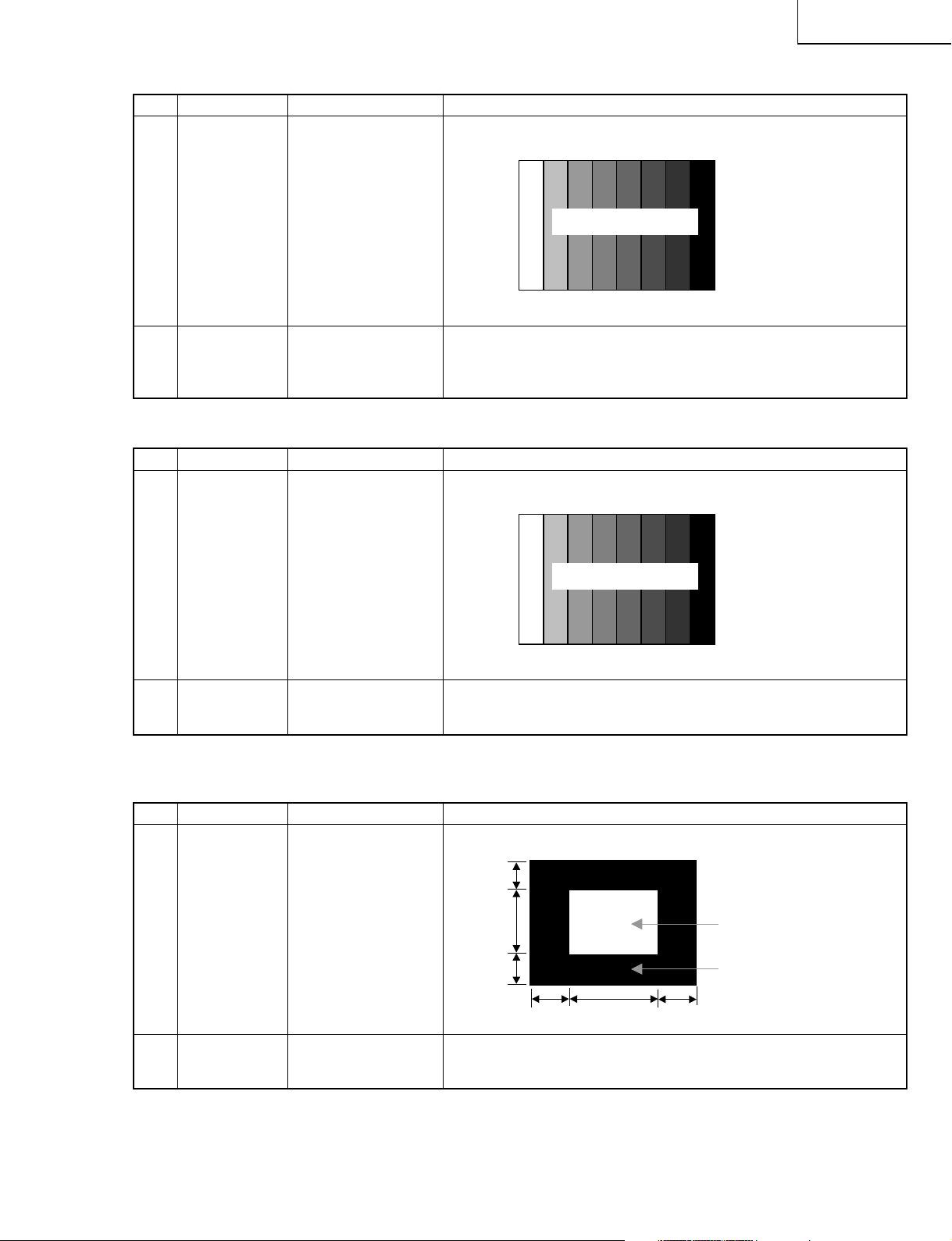
(4) Component 15K signal adjustment
Adjustment item Adjustment conditions Adjustment procedure
1 Setting 480i signal
LC-65D90U
• Feed the 100% color bar signal to VIDEO 1 COMPONENT input.
2 Automatic
adjustment
(5) Component 33K signal adjustment
Adjustment item Adjustment conditions Adjustment procedure
1 Setting 1080i signal
Color saturation 100%
↑100% white ↑0% black
Move the cursor to [ËCOMP 15K ALL ADJ] and press the "ENTER" key.
When [ËCOMP 15K ALL ADJ FINISH] appears, the adjustment is
complete.
• Feed the 100% color bar signal to VIDEO 1 COMPONENT input.
Color saturation 100%
↑100% white ↑0% black
480i, 100%
color bar
1080i, 100%
color bar
2 Automatic
adjustment
(6) DVI-I (analog) signal adjustment
Adjustment item Adjustment conditions Adjustment procedure
1 Setting DVI-I (analog) signal:
XGA (1024 x 768)
60Hz
SYNC: HV separate
2 Automatic
adjustment
Move the cursor to [ËHDTV ADJ] and press the "ENTER" key. When
[ËHDTV ADJ FINISH] appears, the adjustment is complete.
• Feed the XGA 100% white, 1/2window signal to DVI-I (analog) input.
1/4
1/2
1/4
1/4
Move the cursor to [ËDVI ANALOG ADJ] and press the "ENTER" key.
When [ËDVI ANALOG ADJ FINISH] appears, the adjustment is complete.
1/2
1/4
100% White
0% Black
29
Page 30
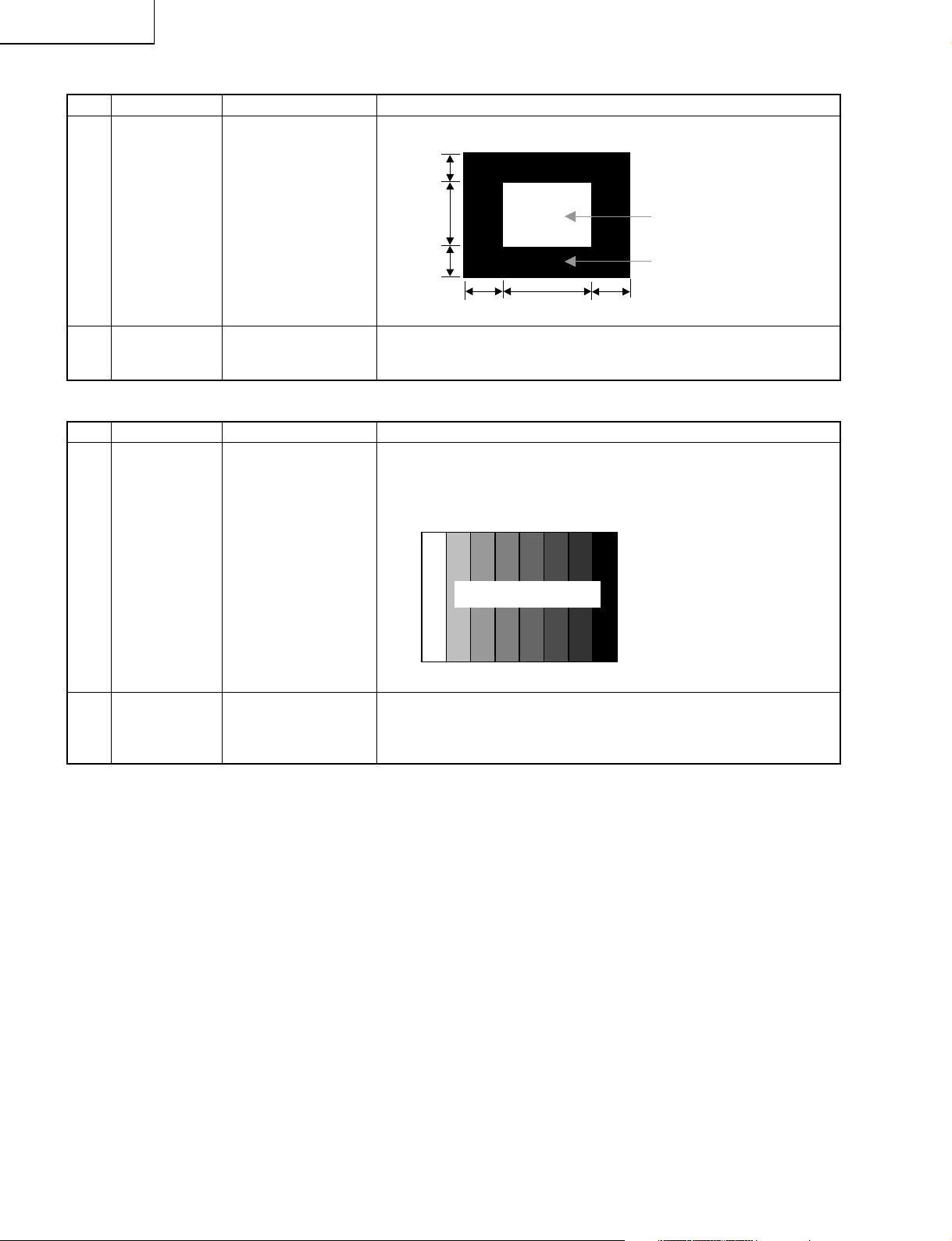
LC-65D90U
(7) DVI-I (digital) signal adjustment
Adjustment item Adjustment conditions Adjustment procedure
1 Setting DVI-I (digital) signal:
XGA (1024 x 768)
60Hz
SYNC: HV separate
• Feed the XGA 100% white, 1/2window signal to DVI-I (digital) input.
1/4
1/2
100% White
2 Automatic
adjustment
(8) HDMI signal adjustment
Adjustment item Adjustment conditions Adjustment procedure
1 Setting Recommended
signal generator:
Leader Electronics
made LT448
1080i/59.94
(30sF): RGB
digital output
2 Automatic
adjustment
1/4
1/4
Move the cursor to [ËDVI DIGITAL ADJ] and press the "ENTER" key.
When [ËDVI DIGITAL ADJ FINISH] appears, the adjustment is complete.
• Prepare the 1080i/59.94 (30sF) RGB digital output signal.
• Feed the 100% color bar signal from the signal generator's DVI terminal
via the DVI-HDMI conversion cable to the HDMI input.(Dynamic range:
Min. 16 to Max. 235)
Color saturation 100%
↑100% white ↑0% black
Move the cursor to [ËHDMI ADJ] and press the "ENTER" key. When
[ËHDMI ADJ FINISH] appears, the adjustment is complete.
1/2
1/4
0% Black
1080i, 100%
color bar
RGB digital
30
Page 31

9. White balance adjustment
(1) White balance adjustment
Adjustment item Adjustment conditions Adjustment procedure
1 Setting
LC-65D90U
1. Make the following settings for the set.
AV mode: [STANDARD]
Backlight: +12
Aging time: Min. 60 minutes
2 Automatic
adjustment
[Adjustment procedure]
1. Enter the monitor adjustment process mode.
2. Go to Pattern Page 2.
3. Set the ADJ setting to 6 and press "ENTER" key.
4. Set the 6th point to the specified gradation level. Fix one of the R, G
and B colors as this point reference.
Adjust the other two colors for negative levels.
5. Set the 1st point to the specified gradation level. For the 1st-point G
setting, multiply the 1st-point G initial value by [the 6th-point G setting/
928] (rounded off).
Adjust the R and B settings to their 1st-point reference.
6. Set the 2nd point to the specified gradation level. For the 2nd-point G
setting, multiply the 2nd-point G initial value by [the 6th-point G setting/
928] (rounded off). Adjust the R and B settings to their 2nd-point
reference.
7. Set the 3rd point to the specified gradation level. For the 3rd-point G
setting, multiply the 3rd-point G initial value by [the 6th-point G setting/
928] (rounded off). Adjust the R and B settings to their 3rd-point
reference.
8. Set the 4th point to the specified gradation level. For the 4th-point G
setting, multiply the 4th-point G initial value by [the 6th-point G setting/
928] (rounded off). Adjust the R and B settings to their 4th-point
reference.
9. Set the 5th point to the specified gradation level. For the 5th-point G
setting, multiply the 5th-point G initial value by [the 6th-point G setting/
928] (rounded off). Adjust the R and B settings to their 5th-point
reference.
10. With CALC as 1, do the calculation and make sure the settings are as
specified.
[Adjustment reference] Instrument: Minolta CA-210 Engineering instrument
Level Reference Adj. tpec. Ins. Spec.
Point 6 928
Point 5 800
Point 4 528
Point 3 380
Point 2 285
Point 1 192
Remarks Set conditions for inspection
X=0.295 ±0.0012 ±0.0020
y=0.305
X=0.295 ±0.0012 ±0.0020
y=0.305
X=0.295 ±0.0012 ±0.0020
y=0.305
X=0.295 ±0.0012 ±0.0020
y=0.305
X=0.295 ±0.0012 ±0.0020
y=0.305
X=0.295 ±0.0015 ±0.0030
y=0.305
AV mode: [STANDARD] (Reset)
Monochrome: ON
Aging time: Min. 60minutes
31
Page 32

LC-65D90U
10. Factory settings
After making the factory settings, unplug the AC cord.
Note: Do not turn on the power once the factory settings have been made. Otherwise the factory settings
must be made again.
Adjustment item Adjustment conditions Adjustment procedure
1 Factory Finally unplug the
settings AC cord.
• Move the cursor to the [INDUSTRY INIT (+Cause)] line.
Using the "VOL (+)/(–)" keys, set this item ON and press the "ENTER"
key.
The version confirm window appears on the green screen. When
[SUCCESS] appears at the top, the factory settings are complete. (If an
error occurs. [ERROR] appears on the red screen.)
• Finally turn off the AC power.
The following settings are returned to the factory ones.
1) User settings
2) Channel data (broadcast frequencies, etc.)
3) Password setting
4) Running hours
5) Manufacturer's optional settings
6) Automatic installation flag
7) V-CHIP block setting
11. Display adjustment procedure
1. Entering and exiting the adjustment process mode
(1) Before entering the adjustment process mode, press the "RESET" button or execute the AV position
RESET in the menu video adjustment.
(2) While holding down the "VOL (+)" and "CH (Ù)" keys at a time, plug in the AC cord of the main unit to
turn on the power.
(The "VOL (+)" and "CH (Ù)" keys should be pressed and held until the display appears.)
The letter <K> appears on the screen.
(3) Next, press the remote controller key (VOL, CH, etc.).
Multiple lines of blue characters appearing on the display indicate that the unit is now in the adjustment
process mode.
When you fail to enter the adjustment process mode (the display is the same as normal startup), retry
the procedure.
(4) To exit the adjustment process mode after the adjustment is done, unplug the AC cord from the outlet to
make a forced shutdown. (When the power was turned off with the remote controller, once unplug the
AC cord and plug it again. In this case, wait 10 seconds or so before plugging.)
Caution: Use due care in handling the information described here lest your users should know
how to enter the adjustment process mode. If the settings are tampered with in this mode,
unrecoverable system damage may result.
32
Page 33

2. Adjustment process mode key operation table
Key Function 1 (when on the left side of a page) Function 2 (when changing a numeric value)
Cursor UP
Cursor DOWN
Cursor RIGHT
Cursor LEFT
ENTER
INPUT
CH (ù)
CH (Ù)
VOL (+)
VOL (–)
Moving up by one item or moving to the
previous page (when at the top)
Moving down by one item or moving to the next
page (when at the bottom)
Moving to the right by one item or moving to
another page (in the case of the initial page)
Moving to the left by one item or moving to
another page (in the case of the initial page)
Test pattern off
Moving to the next page
Moving up by one item or moving to the
previous page (when at the top)
Moving down by one item or moving to the next
page (when at the bottom)
Moving to the right by one item or moving to
another page (in the case of the initial page)
Moving to the left by one item or moving to
another page (in the case of the initial page)
LC-65D90U
IIncrementing the adjustment value by one or
executing the item (in the case of W or R item)
Decrementing the adjustment value by one or
executing the item (in the case of W or R item)
Moving to the right by one item
Moving to the left by one item
Executing the item (in the case of W or R item)
Moving to the next page
Incrementing the adjustment value by one or
executing the item (in the case of W or R item)
Decrementing the adjustment value by one or
executing the item (in the case of W or R item)
Moving to the right by one item
Moving to the left by one item
33
Page 34

LC-65D90U
3. Lamp error detection
3-1. Feature description
This LCD TV incorporates a lamp error detection feature (lamp error detection) that automatically turns OFF
the power for safety under abnormal lamp or lamp circuit conditions.If anything is wrong with the lamp or
lamp circuit or when the lamp error detection feature is activated for some reason, the following will result.
1 The power of TV main body is turned OFF about six seconds after it is turned ON. (The power LED on
the front of the TV turns red from green and keeps blinking in red (ON for 240 ms and OFF for 1 sec).
2 If it occurs five times consecutively, it becomes impossible to turn ON the power. (The power LED
keeps blinking in red (ON for 240 ms and OFF for 1 sec).
3-2. Measures
1) Checking with lamp error detection OFF
While the POWER switch is off, hold down the "CH (Ù)" and "VOL (+)" keys and then turn the "POWER"
switch on. The display will run in the Display process mode (<K> will appear).
If there is a problem with a lamp or a lamp circuit, the lamp will go out. (The power LED is blue.)
Then, you can check the operation to see if the lamp and lamp circuit are abnormal.
2) Resetting the lamp error count
After you have finished checking whether the lamp and lamp circuit are abnormal, reset the lamp error
count. If a lamp error is detected five consecutive times, the power cannot be turned on.
Therefore, move to the [L ERR RESET] line, the 9th line on the first page of the Display process mode,
using the "Cursor UP/DOWN" key. Then, reset the [L ERR RESET] value using the "Cursor RIGHT/
LEFT" key. In this case, press the "Cursor UP/DOWN" key to reset it to 0.
Table of contents of adjustment process mode Page 0
0123456789ABCDEF
0SERV ICE I 65GD1U
1
VLSBIAS 145
2
GRAYLEVELT
3
BTM ADJ
4
BTM
5
BTM
6
BTM
7
COMBIAS
8
L
9
LCD
A
PATTERN
B
MOTOR
C
OTHER
D
VERB010000
E
VERM010000
F
After resetting to "0", perform an operational check to ensure that the lamp error detection feature is not activated.
FINEADJ
ADJ2
FINE2
ERR RESET
AND FAN
195
00
00
00
00
100
5
G7F
Values specific to each display
Reset to "0
"
34
Page 35

6. List of adjustment process modes (Display)
(Examples)
Table of contents of adjustment process mode Page 0
0123456789ABCDEF
01SERV ICE I 65GD1U
VLSBIAS 145
2
GRAYLEVELT
3
BTM ADJ
4
BTM
5
BTM
6
BTM
7
COMBIAS
8
L
A
LCD
B
PATTERN
C
MOTOR
D
OTHER
E
VERB010000
VERM010000
F
LCD Page 1 LCD Page 2
FINEADJ
ADJ2
FINE2
ERR RESET
AND FAN
195
00
00
00
00
100
0
G7F
LC-65D90U
LCD Page 3 LCD Page 4
LCD Page 5 LCD Page 6
35
Page 36

LC-65D90U
PATTERN Page 1 PATTERN Page 2
MOTOR FAN Page 1 OTHER Page 1
OTHER Page 2 OTHER Page 3
OTHER Page 4
36
Page 37

TROUBLE SHOOTING TABLE
No power (front LED failure to light up): Power ON procedure taken but no startup
LC-65D90U
Is the AC cord connector tightly connected with the set?
YES
Does F0003 function?
YES
Does F701 function?
YES
Is the BU+6V line (pin (1) of PD) as specified?
YES
Are the wire harnesses, FFCs and other cables tightly connected in
the set?
YES
Is there a voltage of about 350V at C0301 and C0401 when the
power is turned on?
YES
Is there a voltage in the INV24V line just after the power is turned
on?
YES
Is there a voltage in the UR15V line just after the power is turned
on?
NO
NO
NO
NO
NO
NO
NO
NO
Reconnect the connector and turn on the power again.
Replace F0003 and turn on the power. If the new fuse blows out,
replace IC0201 and D0201 and try to turn on the power.
Replace F701 and turn on the power. If the new fuse blows out,
replace VA702, C701, C706, C0001, D0001, Q0101, Q0102,
IC0101, C0501, D0501, IC0601, Q0601 and Q0602, and try to
turn on the power.
Is there any part in trouble or circuit short-circuited along the
BU+6V line?
YES
Check the BU+6V power circuit. (D0002-3,
NTC0001, Q0201, Q0202, Q0203, Q0204,
D0204 and D0206)
Remove the trouble or short-circuited spot, and check again.
Reconnect the wire harnesses, FFCs and other cables tightly, and
check again.
Check the PFC circuit. (Q0101, Q0102, D0101, IC0101, Q0601,
Q0602, D0601 and IC0601)
Check the INV24V power circuit. (Q0301, Q0320, D0351, D0352,
D0353, PC0301, IC0351, Q0801, Q0820, D0851, D0852, D0853,
PC0801 and IC0851)
Check the UR15V power circuit. (Q0401, Q0420, D0451, D0452,
PC0401 and IC0451)
NO
37
Page 38

LC-65D90U
NO
NO
NO
NO
NO
NO
YES
YES
YES
YES
YES
YES
YES
YES
YES
YES
YES
No sound comes out. (1)
No sound comes out at UHF/VHF reception.
Is the SIF output from the tuner as specified?
(pin (7) of TU1101)
Are the audio outputs (A-OUT_L/R) from pins (28)
and (29) of IC2702 as specified?
Is the audio input from pins (28) and (29) of
IC2702 to pins (11) and (15) of IC2502 (STEREO
AMP) normal?
Is the audio output from IC2502 normal?
Is the speaker switching relay (RY2501) normal?
YES
Check the connector (SP_P2501) of AV UNIT and
periphery of speaker.
Are the audio signals from pins (34) and (33)
(SC2_OUTL/R) of IC2501 to pins (32) and (33) of
IC2702 (DIR) as specified?
Is the input signal to pin (67) (SOUNDIF1) of
IC2501 (MULTI_SOUND_PROCESSOR) as
specified?
Check tuner and its peripheral circuits.
No external input sound comes out.
Are the audio signals inputted to pins (56) (L-ch) and (57) (R-ch) of IC2501?
Is the L-ch audio signal outputted to pin (15) of IC3805?
Is the R-ch audio signal outputted to pin (11) of IC3805?
<INPUT-1>
Is the L-ch audio signal inputted from pin (5) of input terminal J1101 to pin (13) of IC3805?
Is the R-ch audio signal inputted from pin (2) of input terminal J1101 to pin (9) of IC3805?
<INPUT-2>
Is the L-ch audio signal inputted from pin (6) of input terminal J1101 to pin (3) of IC3805?
Is the R-ch audio signal inputted from pin (3) of input terminal J1101 to pin (7) of IC3805?
<INPUT-3>
Is the L-ch audio signal inputted from pin (5) of input terminal J1106 to pin (1) of IC3805?
Is the R-ch audio signal inputted from pin (2) of input terminal J1106 to pin (6) of IC3805?
<INPUT-4>
Is the digital audio signal (HDMI_SPDIF) inputted from pin (78) of IC1912 to pin (43) of IC2702?
<INPUT-5>
Is the L-ch audio signal inputted from pin (2) of input terminal J1900 to pin (5) of IC3805?
Is the R-ch audio signal inputted from pin (3) of input terminal J1900 to pin (8) of IC3805?
Check the peripheral circuits of filter circuits
(Q1145, Q1105-6).
Check IC2702 and its peripheral circuits.
Check IC2502 and its peripheral circuits.
Check circuits from pins (28) and (29) of IC2702 to
pins (11) and (15) of IC2502. (MUTE circuit:
Q2515-7)
Are signals LRCK, BICK, SDTO and SDTI
inputted/outputted from IC2702 to IC2700 (DSP)
normally?
Check the lines from pins (34) and (33)
(SC2_OUTL/R) of IC2501 to pins (32) and (33) of
IC2702.
NO
NO
YES
YES
No audio output when receiving digital
broadcasting
Is audio signal supplied to pins (53) and (54)
(SC2_IN_L/R) of IC2501?
Is analog audio signal supplied from the digital unit
to pins (14) and (12) of AV_UNIT connector (DA,
P1105)?
Check the digital unit.
Check between P1105 and IC2501.
TROUBLE SHOOTING TABLE (Continued)
38
Page 39

TROUBLE SHOOTING TABLE (Continued)
YES
YES
YES
YES
YES
NO
NO
NO
NO
No monitor audio output when receiving digital
broadcasting
Does IC5401 (AUD_AMP) function well?
Check the digital unit.
Check IC5401 and its peripheral circuits.
NO
Check between IC5401 and IC1108.
(Q1107, Q1108, etc.)
Check IC5401 and its peripheral circuits.
Check from the connector (FC, SC5401) of AV
UNIT to the periphery of IC5704.
Is digtal audio signal supplied from the main unit to
pins (10) ~ (13) of AV UNIT connector (FC,
SC5401)?
Are the analog-converted audio signals outputted
to output terminal pins (11) and (8) of IC5402?
Are audio signals supplied to the input terminal
pins (1)/(4) and (11)/(12) of IC1108?
Are signals I2SLRCLK, I2CDATA, I2SSCLK and
AUDMCLK inputted to the input terminals (pins (1)
to (4)) of IC5402 (DAC)?
NO
YES
NO
NO
NO
YES
NO
YES
YES
YES YES
YES
No sound comes out. (2)
Are audio output pins (37) and (36)
(SC1_OUT_L/R) of IC2501 (MULTI_SOUND_
PROCESSOR) as specified?
Are audio output pins (7) and (1) of IC2504
(EQ_AMP) as specified?
Are audio output pins (3) and (13) of IC1108 as
specified?
Check the line from IC1108 to the MONITOR
OUTPUT (J1106) terminal.
Are the audio signals inputted to input terminal
pins (2) and (5 ) and pins (14) and (15) of IC1108
(AUDIO_SW)?
No monitor audio output comes out.
Is the audio output of monitor output set to
"Variable"?
Check IC2501 and its peripheral circuits.
Reset the audio output of monitor output to
"Fixed".
Check IC2504 and its peripheral circuits.
Check the line from IC2504 to IC1108.
Check IC1108 and its peripheral circuits.
Is the control signal inputted to pin (10) of IC1108
as specified?
LC-65D90U
39
Page 40

LC-65D90U
YES
YES
NO
NO
YES
YES
NO
YES
YES
YES
YES
NO
NO
NO
NO
YES
NO
NO
YES
NO
NO
YES
NO
No external line input <INPUT-1>
Is INPUT-1 selected on the input select
menu screen?
Is the video signal inputted to pin (65) of
IC3800 (AV SWITCH)?
Check the line between pin (8) of J1101 and
pin (65) of IC3800.
See if the video signal detection function
works. Check the line between pin (11) of
J1101 and pin (70) of IC3800.
Select INPUT-1 on the input select menu
screen to have a desired input signal.
If the INPUT-1 characters on the menu
screen are gray and impossible to select:
At the input of <composite video signal>
Is the video signal outputted to pin (60) of IC3800?
Is the video signal inputted to pin (1) of IC3807 (MULTIPLEXER)?
No picture comes out (1)
No external line input <INPUT-2>
Is INPUT-2 selected on the input select
menu screen?
Is the video signal inputted to pin (71) of
IC3800 (AV SWITCH)?
Check the line between pin (8) of J1101 and
pin (71) of IC3800.
Select INPUT-2 on the input select menu
screen to have a desired input signal.
If the INPUT-2 characters on the menu
screen are gray and impossible to select:
See if the video signal detection function
works. Check the line between pin (10) of
J1101 and pin (76) of IC3800.
Check IC3800 (AV SWITCH) and its
peripheral circuits.
Check the line between IC3800 and IC3807.
(Q3807, etc.)
Is the video signal outputted to pin (20) of IC3807 (MULTIPLEXER)?
Is the video signal outputted to pin (22) of the AV unit's connector (PB_P5404)?
Make sure that the control signal is fed to
pins (3) and (22) of IC3807.
Check the line between IC3807 and P5404.
(Q3803, Q3808, etc.)
Is the video signal inputted to pin (22) of the main unit's connector (PB_CN1800)?
Is the video signal inputted to pin (2) of IC402 (L.P.F.) via the buffer Q404?
Check the B-to-B connector "PB".
Check the line between connector PB and
IC402. (Q404, etc.)
Is the video signal inputted to pin (135) of IC400 (3D-YC & CHROMA) via the buffer Q408?
Is the digital video signal outputted from the output terminals of IC400?
Check the line between pins (27) and (28) of
IC402 and pin (135) of IC400.
Check IC400 and its peripheral circuits.
TROUBLE SHOOTING TABLE (Continued)
40
Page 41

LC-65D90U
YES
YES
YES
YES
YES
NO
YES
YES
YES
YES
NO
NO
NO
NO
YES
NO
NO
NO
NO
NO
NO
NO
YES
NO
NO
YES
NO
NO
YES
NO
No external line input <INPUT-3>
Is INPUT-3 selected on the input select menu
screen?
Are the signals inputted to the input
terminals of IC3800 (AV SWITCH)?
<Composite video signal input>
Is the video signal inputted to pin (3) of
IC3800?
<S-video signal input>
Are the Y and C signals inputted to pins (5)
and (7), respectively, of IC3800?
See if the video signal detection function
works. Check the line between pin (11) of
J1106 and pin (2) of IC3800.
See if the S-video signal detection function
works. Check the line between pin (6) of
SC1105 and pin (6) of IC3800.
Select INPUT-3 on the input select menu
screen to have a desired input signal.
IIf the INPUT-3 characters on the menu
screen are gray and impossible to select:
Check the line between pin (8) of J1106
and pin (3) of IC3800.
Check the line between pins (3 and 4) of
SC1105 and pins (5) and (7) of IC3800.
At the input of <composite video/S-video signals>
<Composite video signal input> Is the video signal outputted to pin (60) of IC3800?
<S-video signal input> Are the Y and C signals outputted to pins (60) and (59), respectively, of IC3800?
<Composite video signal input> Is the video signal inputted to pin (1) of IC3807 (MULTIPLEXER)?
<S-video signal input> Are the Y and C signals inputted to pins (1) and (5), respectively, of IC3807 (MULTIPLEXER)?
No picture comes out (2) No picture at UHF/VHF broadcast reception
No picture at digital broadcast reception
Is the video signal outputted to the output
terminal pin (17) of tuner (TU1101)?
Check or replace the tuner and its peripheral
circuits.
Is the video signal inputted to pin (7) of
IC1103 (LEVEL ADJ)?
Is the level adjustment control signal fed
from pin (1) of IC1105 to pin (6) of IC1103?
Is the video signal inputted from the digital
unit to the AV unit's connector (DA_P1105)?
Check the digital unit.
Is the digital video signal inputted to input
terminal pins (90) thru (122) of the main
unit's connector (DM_SC2100)?
Check the digital unit.
Check or replace IC1105 (CONTROL) and
its peripheral circuits.
Is the tuner video signal inputted to pin (17)
of IC3800 (AV SWITCH)?
Check IC3800 (AV SWITCH) and its
peripheral circuits.
Check the line between IC3800 and IC3807.
(Q3807, Q3805, etc.)
<Composite video signal input> Is the video signal outputted to pin (20) of IC3807 (MULTIPLEXER)?
<S-video signal input> Are the Y and C signals outputted to pins (20) and (18), respectively, of IC3807 (MULTIPLEXER)?
<Composite video signal input> Is the video signal outputted to pin (22) of the AV unit's connector (PB_P5404)?
<S-video signal input> Are the Y and C signals outputted to pins (22) and (20), respectively, of the AV unit's connector (PB_P5
404)?
Make sure the control signal is inputted to
pins (3) and (22) of IC3807.
Check the line between IC3807 and P5404.
(Q3803, Q3808, Q3802, Q3809, etc.)
<Composite video signal input> Is the video signal inputted to pin (22) of the main unit's connector (PB_CN1800)?
<S-video signal input> Are the Y and C signals inputted to pins (22) and (20), respectively, of the main unit's connector (PB_C
N1800)?
<Composite video signal input> Is the video signal inputted to pin (2) of IC402 (I.P.F.) via the buffer Q404?
<S-video signal input> Are the Y and C signals inputted to pins (8) and (6), respectively, of IC402 (I.P.F.) via the buffer Q40
4?
Check the B-to-B connector "PB".
Check the line between connector PB and
IC402. (Q404, Q413, etc.)
<Composite video signal input> Is the video signal inputted to pin (135) of IC400 (3D-YC & CHROMA) via the buffer Q408?
<S-video signal input> Are the Y and C signals inputted to pins (135) and (149) of IC400 (3D-YC & CHROMA) via the buffers Q408
and Q409, respectively?
Is the digital video signal outputted from the output terminals of IC400?
Check the line between pins (27) and (28) of IC402 and pin (135) of IC400.
Check the Y signal line between pins (19) and (20) of IC402 and pin (135) of IC400, as well as
the C signal line between pin (22) of IC402 and pin (149) of IC400.
Check IC400 and its peripheral circuits.
TROUBLE SHOOTING TABLE (Continued)
41
Page 42

LC-65D90U
YES
YES
YES
YES
YES
YES
YES
YES
YES
NO
NO
NO
YES
YES
NO
NO
NO
NO
NO
NO
NO
NO
NO
At the input of <component video signal> No picture comes out (3)
No external line input <INPUT-1>
Is INPUT-1 selected on the input select
menu screen?
Select INPUT-1 on the input select menu
screen to have a desired input signal.
If the INPUT-1 characters on the menu
screen are gray and impossible to select:
See if the component video signal detection
function works. Check the line between pin
(11) of J1107, pin (38) of IC3800 (AV
SWITCH) and pin (78) of IC2501 (MULTI
SOUND PROCESSOR).
Is the component video signal inputted to
pins (21), (23) and (25) (Y, PB, PR) of
IC3800 (AV SWITCH)?
Check the line between the input pins from
J1107 to IC3801.
Are the Y, PB and PR signals outputted to pins (60), (59) and (58), respectively, of IC3800?
No external line input <INPUT-2>
Is INPUT-2 selected on the input select
menu screen?
Select INPUT-2 on the input select menu
screen to have a desired input signal.
If the INPUT-2 characters on the menu
screen are gray and impossible to select:
See if the component video signal detection
function works. Check the line between pin
(10) of J1107 and pin (40) of IC3800 (AV
SWITCH).
Is the component video signal inputted to
pins (27), (29) and (31) (Y, PB, PR) of
IC3800 (AV SWITCH)?
Check the line between the input pins from
J1107 to IC3801.
Check IC3800 (AV SWITCH) and its
peripheral circuits.
Check the line between IC3800 and
IC3807. (Q3807, Q3806, Q3805, etc.)
Make sure that the control signal is fed to
pins (3) and (22) of IC3807.
Is the Y signal outputted to pin (20) of IC3807 (MULTIPLEXER)?
Is the Cb signal outputted to pin (18) of IC3807 (MULTIPLEXER)?
Is the Cr signal outputted to pin (16) of IC3807 (MULTIPLEXER)?
Is the Y signal inputted to pin (1) of IC3807 (MULTIPLEXER)?
Is the Cb signal inputted to pin (5) of IC3807 (MULTIPLEXER)?
Is the Cr signal inputted to pin (3) of IC3807 (MULTIPLEXER)?
Check the line between IC3807 and P5404.
(Q3803, Q3808, Q3802, Q3809, Q3801,
Q3810, etc.)
Check the B-to-B connector "PB".
Is the Y signal inputted to pin (22) of the main unit's connector (PB_CN1800)?
Is the Cb signal inputted to pin (20) of the main unit's connector (PB_CN1800)?
Is the Cr signal inputted to pin (18) of the main unit's connector (PB_CN1800)?
Is the Y signal outputted to pin (22) of the AV unit's connector (PB_P5404)?
Is the Cb signal outputted to pin (20) of the AV unit's connector (PB_P5404)?
Is the Cr signal outputted to pin (18) of the AV unit's connector (PB_P5404)?
Check the line between connector PB and
IC3702.
Check the Y signal line between pins (24) and (25) of IC3702 and pin (6) of IC3700.
Check the Cb signal line between pins (20) and (21) of IC3702 and pin (2) of IC3700.
Check the Cr signal line between pins (16) and (17) of IC3702 and pin (14) of IC3700.
Is the Y signal inputted to pin (6) of IC3700 (ADC)?
Is the Cb signal inputted to pin (2) of IC3700 (ADC)?
Is the Cr signal inputted to pin (14) of IC3700 (ADC)?
Check IC3700 and its peripheral circuits.
Is the digital video signal outputted from the output terminals of IC3700?
Is the Y signal inputted to pin (8) of IC3702 (L.P.F.)?
Is the Cb signal inputted to pin (11) of IC3702 (L.P.F.)?
Is the Cr signal inputted to pin (13) of IC3702 (L.P.F.)?
TROUBLE SHOOTING TABLE (Continued)
42
Page 43

TROUBLE SHOOTING TABLE (Continued)
No picture comes out.
No monitor video output when receiving digital
broadcasting
YES
Is the video signal from the digital unit inputted
to the connectors (DA, P1105) Pin (10)
(Composite) and Pin (8), (6) (S signal) of
AV_UNIT?
YES
Is the video signal inputted to the following
pins of IC1104 (Video_SW)?
<Composite video signal> Pin (8)
<S signal> Pin (11): SY-SUB, Pin (16): SCSUB
YES
Is the video signal outputted to the following
pins of IC1104 (Video_SW)?
<Composite video signal> Pin (6)
<S signal> Pin (5): SY-SUB, Pin (3): SC-SUB
YES
Check the monitor output terminals and their
peripheral circuits. (Q1113-5, Q1203-4,
Q1148)
NO
NO
NO
LC-65D90U
Check the digital unit.
Check the line from P1105 to IC1104.
Check the control signals inputted to pins (2),
(7) and (12) of IC1104.
43
Page 44

LC-65D90U
NO
NO
NO
NO
NO
NO
NO
NO
NO
NO
YES
YES
YES
YES
YES
YES
NO
NO
NO
NO
NO
YES
YES
YES
YES
YES
YES
YES
NO
NO
NO
NO
NO
NO
No picture from DVI input (digital) (1)
No picture from DVI input (analog) (2)
With a PC connected, is IC1915 (EEPROM)
accessed by I2C to read the data?
Are both the output pins (12) and (14) of IC1917
(EEPROM) at the H level?
In the analog AV mode, are both the output pins
(12) and (14) of IC1917 at the L level?
With a PC connected, is IC1911 (EEPROM)
accessed by I2C to read the data?
Are the output pins (12) and (14) of IC1917 at the
L and H levels, respectively?
In the analog PC mode, are the output pins (12) and
(14) of IC1917 at the H and L levels, respectively?
Is the signal inputted from the DVI (SC1900)
connector to the input terminals RX0
± (pins
(43) and (44)), RX1
± (pins (47) and (48)),
RX2± (pins (51) and (52)) and RXC
± (pins
(39) and (40)) of IC1912 (HDCP_LSI)?
Check the I2C signal line (FPGA SCL/FPGA SDA) at pins (1) and (2) of IC1917.
Check the settings of external equipment
connected.
Check IC1915 and its peripheral circuits.
Check IC1917 and its peripheral circuits.
Check IC1912 and its peripheral circuits.
Check IC1903, IC1901 and their peripheral
circuits.
Are the H_sync and V_sync signals outputted from pins (11) and (3) of IC1903 (BUFFER)?
Are the R, G and B signals outputted from pins (20), (18) and (16) of IC1901 (MULTIPLEXER)?
Are the H_sync and V_sync signals outputted to pins (2) and (3) of IC1912, as well as the R, G and B signals to pins (14), (17)
and (20) of IC1912?
Check IC3807 and its peripheral circuits.
Check IC3807, IC1903 and their peripheral
circuits.
Are the H_sync and V_sync signals outputted from pins (9) and (10) of the AV unit's connector PB (P5404)?
Are the R, G and B signals outputted from pins (22), (20) and (18) of the AV unit's connector PB (P5404)?
Check the "PB" harness.
Are the H_sync and V_sync signals inputted to pins (9) and (10) of the main PWB's connector PB (CN1800)?
Are the R, G and B signals inputted to pins (22), (20) and (18) of the main PWB's connector PB (CN1800)?
Check IC3701, IC3702 and their peripheral
circuits.
Are the H_sync and V_sync signals inputted to pins (26) and (25) of IC3701 (A/D_CONV.)?
Are the R, G and B signals inputted to pins (8), (11) and (13) of IC3702 (L.P.F.)?
Check IC3700 and its peripheral circuits.
Are the R, G and B signals inputted to pins (8), (2) and (14) of IC3700 (A/D_CONV.)?
Are the R, G and B signals outputted to pins (20), (18) and (16) of IC3807 (MULTIPLEXER)?
No digital PC output
A
A
No digital AV output
With a PC connected, is IC1915 (EEPROM)
accessed by I2C to read the data?
Are the output pins (12) and (14) of IC1917
(EEPROM) at the H and L levels, respectively?
In the digital AV mode, are the output pins (12) and
(14) of IC1917 at the L and H levels, respectively?
With a PC connected, is IC1911 (EEPROM)
accessed by I2C to read the data?
Are both the output pins (12) and (14) of IC1917
at the L level?
In the digital PC mode, are both the output pins (12)
and (14) of IC1917 at the H level?
Is the DVI_H/V signal inputted from the DVI
(SC1900) connector to pins (1) and (3) of
IC1901? Are the R, G and B signals also
inputted to pins (1), (3) and (5) of IC1904?
Check the I2C signal line (FPGA SCL/FPGA SDA) at pins (1) and (2) of IC1917.
Check the settings of external equipment
connected.
Check IC1915 and its peripheral circuits.
Check IC1917 and its peripheral circuits.
No analog PC output No analog AV output
TROUBLE SHOOTING TABLE (Continued)
44
Page 45

NO
NO
YES
NO
NO
YES
YES
YES
YES
YES
YES
YES
YES
YES
NO
NO
NO
NO
NO
NO
No picture from HDMI input
With a HDMI equipment connected, is IC1913 (EEPROM) accessed by I2C to read the
DDC_I2C_CLOCK/DATA data?
Check IC1913 and its peripheral circuits.
Are the RESET#, INT and SCDT signals inputted and outputted at pins (102), (104) and (103) of
IC1912?
Is the signal inputted from the HDMI
(SC1901) connector to the input terminals
R1X0± (pins (62) and (63)), R1X1
± (pins (66)
and (67)), R1X2
± (pins (70) and (71)) and
R1XC± (pins (58) and (59)) of
IC1912 (HDCP_LSI)?
Check the line between IC1912 and IC800 (FPGA).
Check the settings of external HDMI
equipment connected.
Check IC1912 and its peripheral circuits.
Check IC1912 and its peripheral circuits.
Check IC1903, IC1901 and their peripheral
circuits.
Are the HDMI_H and HDMI_L signals outputted from pins (11) and (3) of IC1903 (BUFFER)?
Are the Y, Pb and Pr signals outputted from pins (20), (18) and (16) of IC1901 (MULTIPLEXER)?
Are the HDMI_H and HDMI_L signals outputted to pins (2) and (3) of IC1912, as well as the Y, Pb and Pr signals to pins (14), (1
7) and (20) of IC1912?
Check IC3807 and its peripheral circuits.
Check IC3807, IC1903 and their peripheral
circuits.
Are the HDMI_H and HDMI_L signals outputted from pins (9) and (10) of the AV unit's connector PB (P5404)?
Are the Y, Pb and Pr signals outputted from pins (22), (20) and (18) of the AV unit's connector PB (P5404)?
Check the "PB" harness.
Are the HDMI_H and HDMI_L signals inputted to pins (9) and (10) of the main PWB's connector PB (CN1800)?
Are the Y, Pb and Pr signals inputted to pins (22), (20) and (18) of the main PWB's connector PB (CN1800)?
Check IC3701, IC3702 and their peripheral
circuits.
Are the HDMI_H and HDMI_L signals inputted to pins (26) and (25) of IC3701 (A/D_CONV.)?
Are the Y, Pb and Pr signals inputted to pins (8), (11) and (13) of IC3702 (L.P.F.)?
Check IC3700 and its peripheral circuits.
Are the Y, Pb and Pr signals inputted to pins (8), (2) and (14) of IC3700 (A/D_CONV.)?
Are the Y, Pb and Pr signals outputted to pins (20), (18) and (16) of IC3807 (MULTIPLEXER)?
LC-65D90U
TROUBLE SHOOTING TABLE (Continued)
45
Page 46

LC-65D90U
TROUBLE SHOOTING TABLE (Continued)
No picture and sound
Is the power LED on in blue?
YES YES
Is the backlight off?
YES
Go to "No backlight".
NO
Is the D/L indicator blinking in red?
Check the power unit.
Blinking once?
NO
Go to "No backlight".
Blinking twice?
NO
Go to "Power failure".
Blinking 3 times?
NO
Check the communication between main
CPU and monitor CPU.
Blinking 5 times?
NO
Check the "temperature error" in the set.
NO
YES
YES
YES
YES
250ms 1sec
1) Power LED in red
Type of error
Lamp failure
Blinking once: Rapid
Power failure
Blinking twice
Communication failure
between main and
monitor CPUsBlinking 3 times
Monitor temperature error
Blinking 5 times
2) Power failure details (D/L LED blinking twice + OPC LED blinking)
Type of error
15V error
Blinking once
BS10V error
Blinking twice
9V(A) error
Blinking 3 times
VSH3.3V error
Blinking 4 times
LCD controller PWB 3.3V
error Blinking 5 times
Digital PWB 3.3V error
Blinking 6 times
Microprocessor failure
Blinking 7 times
Power LED (red) behavior (one cycle)
H: ON
L: OFF
H: ON
L: OFF
H: ON
L: OFF
H: ON
L: OFF
OPC LED behavior (one cycle)
H: ON
L: OFF
H: ON
L: OFF
H: ON
L: OFF
H: ON
L: OFF
H: ON
L: OFF
H: ON
L: OFF
H: ON
L: OFF
Go to "Improper picture".
3) Communication failure details (D/L LED blinking 3 times + OPC LED blinking)
Type of error
Initial communication
reception failure Blinking once
Startup confirm reception
failure Blinking twice
Regular communication
failure Blinking 3 times
Restart failure
Blinking 4 times
OPC LED behavior (one cycle)
H: ON
L: OFF
H: ON
L: OFF
H: ON
L: OFF
H: ON
L: OFF
46
Page 47

TROUBLE SHOOTING TABLE (Continued)
Onscreen noises with QS drive on
LC-65D90U
Get started in the monitor process and enter "01" for
PATTERN3 on PATTERN PAGE1. Does noise appear?
NO
Enter "21" for PATTERN3 on PATTERN PAGE1. Does noise
appear?
YES
Enter "11" for PATTERN3 on PATTERN PAGE1. Does noise
appear?
YES
Is the setting on the right of LCD PAGE2 in the process
adjustment mode "T255"?
YES
Is the cable properly connected between motor PWB and
TCON-TOP PWB?
YES
Is there a voltage of 3.3V at pin (75) of IC2301
(Microprocessor: main PWB)?
YES
Thermistor on TCON-BOTTOM PWB defective.
YES
NO
NO
NO
NO
NO
Check the following and their peripheral circuits: L4101 thru
L4105, L4201 thru L4205, SC4201, SC6201, FPC, LVDS_
unit, SC6202, SC6302, FPC and TCON_BOTTM unit.
Check the line between IC4101 and IC4102 and that
between IC4201 and IC4202, and their peripheral circuits.
Check the line between IC4101 and IC4103 and that
between IC4201 and IC4203, and their peripheral circuits.
Check IC4101, IC4201 and their peripheral circuits.
Reconnect the cable or replace the cable with new one.
Pin (75) of IC2301 defective.
47
Page 48

LC-65D90U
YES
NO
NO
Improper picture
The test pattern properly appears onscreen. Is
the other display white all over?
The test pattern properly appears onscreen. Is
the other display black all over?
Check IC4003, IC4001, IC4004 and their
peripheral circuits.
YES
Is the VSYNC signal properly inputted to pin
(2) of IC4401?
Is there 3.3V at pin (5) of IC2201?
Check P5302, P2204, IC2203 and their
peripheral circuits.
YES
NO
Check SC2301, SC2201 and their peripheral
circuits.
Check IC2301, SC2301, SC2201 and their
peripheral circuits.
NO
NO
YES
NO
NO
NO
NO
NO
YES
YES
NO
NO
Switch to REV DISP on LCD PAGE1 in the
process mode. Does the problematic spot stay
there?
Enter "02" for PATTERN1 on PATTERN PAGE1
in the adjustment process menu. Is the
gradation pattern properly displayed?
Enter "21" for PATTERN3 on PATTERN PAGE1
in the adjustment process menu. Is the
gradation pattern properly displayed?
YES
Check the line between IC4101 and IC4102
and that between IC4201 and IC4202, as well
as their peripheral circuits.
NO
Change from 0 to 255 the PATTERN A on
PATTERN PAGE1 in the adjustment process
menu. Is the entire gradation pattern properly
Check the line between IC4001 and IC4101
and that between IC4004 and IC4201, as well
as their peripheral circuits.
YES
Is there problem with the screen's left half
alone except for the test pattern?
Check the line between IC4004 and SC4002
and that between IC3201 and SC3200, as well
as FPC.
YES
Is there problem with the screen's right half
alone except for the test pattern?
Check the line between IC4001 and SC4001
and that between IC3203 and SC3201, as well
as FPC.
YES
Is there problem with the entire screen except
for the test pattern?
Check IC3300 and its peripheral circuits.
NO
Is there problem with the top half of the
screen?
Is there problem with the bottom half of the
screen?
The screen is partially whitish or darkish.
YES
YES
YES
YES
Is there problem with the left or right half
alone?
Check the line between IC4303 and SC4702
and that between IC4903 and SC4701.
Check the line between IC6403 and SC6802
and that between IC6303 and SC6801.
Check IC4501, IC4503 and their peripheral
circuits.
Check IC6601 and its peripheral circuits.
Is there problem with the left or right half
alone?
TROUBLE SHOOTING TABLE (Continued)
48
Page 49

TROUBLE SHOOTING TABLE (Continued)
NO
NO
NO
YES
YES
YES
YES
No backlight
The power LED is blinking in red in the microprocessor's
lamp error mode.
* The inverter is giving out the ERR signal.
Output conditions: Have the following to keep the SPC terminal voltage at over 2.2V.
VS terminal > 1.25V
IS terminal < 0.6V
COMP terminal < 0.6V
COMP terminal > 1.25V
Get short-circuited the capacitors that are connected with
pin (22) of IC7301, IC7401, IC7501, IC7601, IC7701 and
IC7801 of the inverter units 1 thru 6. Turn on the AC power
of the set in the
Check for a lighting-failure inverter unit. Turn off the power
within 3 seconds.
Is the voltage being supplied to the inverters at 24V?
(P7310, P7510, P7407, P7607, P7711, P7811)
Check the output voltages of the power unit.
Keep the connectors open and check the voltages. Are they
all at 24V?
Are there voltages of over 2.5 V at pins (1) (DUTY) and (16)
(STB) of IC7301, IC7401, IC7501, IC7601, IC7701 and
IC7801?
Check all the connectors for tightness. (P7308, P7309,
P7508, P7509, P7408, SC7401, P7608, SC7601, SC7701,
SC7801)
Check the input-side parts of the transformers T7301 thru
T7306, T7401 thru T7406, T7501 thru T7506, T7601 thru
T7606, T7701 thru T7706, and T7801 thru T7806.
Is there the output voltage of 8.5V at IC7302, IC7402,
IC7502, IC7602, IC7702 and IC7802?
Are there startup voltages at the terminals COMP1,
COMP2, VS1-2 and IS1-2 of IC7301, IC7401, IC7501,
IC7601, IC7701 and IC7801?
YES
Check the peripheral circuits of IC7301, IC7303, IC7401,
IC7403, IC7501, IC7503, IC7601, IC7603, IC7701, IC7703,
IC7801 and IC7803.
NO
Check the peripheral circuits of IC7301, IC7401, IC7501,
IC7601, IC7701 and IC7801.
NO
Check the connections of P7301 thru P7306, P7401 thru
P7406, P7501 thru P7506, P7601 thru P7606, P7701 thru
P7706 and P7801 thru P7806.
Check the output-side diodes and their peripheral parts of
T7301 thru T7306, T7401 thru T7406, T7501 thru T7506,
and T7601 thru T7606.
LC-65D90U
49
Page 50

LC-65D90U
TROUBLE SHOOTING TABLE (Continued)
Partially whitish or darkish screen
Enter "02" for PATTERN1 on PATTERN PAGE1 in the
adjustment process menu. Is the gradation pattern properly
displayed (whitish or darkish)?
NO
Disconnect the FPCs from SC4701, SC4702, SC6801 and
SC6802 (to protect the panel against damages).
Check the voltages being supplied to the panel
Pin 2: VH0
Pin 3: VH31
Pin 4: VH63
Pin 5: VH95
Pin 6: VH127
Pin 7: VH159
Pin 8: VH191
Pin 9: VH247
Pin10: VH255
Pin11: VLS
Pin31: VSH
Pin59: VL0
Pin58: VL31
Pin57: VL63
Pin56: VL95
Pin55: VL127
Pin54: VL159
Pin53: VL191
Pin52: VL247
Pin51: VL255
Pin78: VGH
Pin79: VGL
7.92V
10.01V
10.50V
10.93V
11.14V
11.46V
11.87V
13.76V
14.08V
15V
3.3V
7.71V
5.61V
5.03V
4.38V
4.018V
3.614V
3.126V
1.061V
0.12V
Square wave (32V-15V)
7V
YES
NO
Is the entire screen whitish or darkish except for the test
pattern?
YES
Check the AVC.
50
Page 51

LC-65D90U
FUNCTIONS OF MAJOR ICs (VIDEO PROCESSOR)
∫ IC3800 (MM1630CQ)
Video switch controlled by I2C BUS to select 4 color difference signals (component signals), 5 S-video signals
and 8 composite signals.
The analog video signal input from each input terminal and the tuner is sent to this IC and selected. The video
signal output from here is input into the video decoder (IC400) with a built-in Y/C separation via the low-pass
filter (IC402), and the component video signal is input into the A/D converter (IC3700) via the low-pass filter
(IC3702).
∫ IC3805 (NJM2750M)
4-input/1-output stereo audio selector, composed of a switch operation amplifier and controlled by 2-input
digital signals.
The audio signal input from each input terminal is sent to this IC and selected. The audio signal output from
here is fed to the digital amplifier (IC2502) via IC2501 (SOUND PROCESSOR).
∫ IC402 (SM5313AS)
5-channel video buffer with a built-in LPF (Low-Pass Filter). It switches S-terminal/composite/component signals,
and activates the 6 dB amplifier to send signals to each terminal.
∫ IC400 (UPD64011B)
LSI whose chip incorporates 3-dimensional Y/C separation and color decoding functions. The built-in 3-channel
10-bit(Y/composite) ADC performs 10-bit image processing for analog inputs. After Y/C separation, chrominance
demodulation and various image quality adjustments are performed. Then the output interface outputs parallel
digital signals or ITU-R656 digital signals.
∫ IC401 (IXA452WJ)
16 MB (2-bank, 524288-word, 16-bit) synchronous DRAM, a frame delay memory (NTSC) for 3-dimensional
Y/C separation and color decoding of IC400 (UPD6401B).
∫ IC3702 (SM5302AS)
3-channel video buffer with a built-in 5th order LPF (Low-Pass Filter). Linear control is available for the LPF's
cutoff frequency of 4.8 MHz to 43 MHz. The LPF can be used for analog inputs and outputs of video signal
devices supporting 480i to 1080i.
∫ IC3700 (AD9981)
3-channel, 10-bit, 110M SPS A/D converter with a built-in amplifier and a PLL.
After controlling the level of component video signals and analog RGB input signals, A/D conversion is performed
using the clock generated by PLL to output signals at CMOS level.
∫ IC800 (IXA835WJ)
F.P.G.A. (Field Programmable Gate Arrays) for synchronous processing and signal selector of each digitized
input signal.
∫ IC3300 (IXB348WJ)
Performs data conversion such as I/P conversion and scaling for video signal processing to fit the digitized
video image according to the output resolution. An output digital signal is sent to IC3201 (LVDS TRANSMITTER).
51
Page 52

LC-65D90U
∫ IC3401/IC3403 (IXB375WJ)
1 M x 32 bit x 4 banks Graphic Double Data Rate Synchronous DRAM, a memory for image processing and
buffering OSD data.
∫ IC3201/IC3203 (THC63LVD823)
170 MHz LVDS (Low Voltage Differential Signaling) 24-bit interface chip for transmission. It is an LSI for
serializing and transmitting RGB signals, HD/VD/blanking signals and pixel clocks.
LVDS is a method for transmitting high-speed digital signals via cables driven by small-amplitude differential
signals.
A link consists of five pairs of differential signals. The TA, TB, TC, and TD pairs are used for data transmissions,
and the TCLK pair is used for pixel clock transmissions. Seven data bits of TA, TB, TC, and TD (28 in total) are
transmitted per pixel clock.
The input RGB (24-bit) signal and sync signal (HD, VD and DE) are allocated to 56 data bits, equivalent of two
links.
The odd- and even-phase video data (RGB, 8 bits each) from IC3300 are converted to LVDS signal. The same
signal is input to both IC3201 and IC3203, which means that the output signals from these ICs are of the same
type.
∫ IC2501 (IX3370CE)
IC for decoding voice data that decodes SIF files and acts as a selector of input voice data.
∫ IC4602 (IXB227WJ)
The EEPROM is designed to store the 10-bit gamma correction and crosstalk correction data. When the set is
switched on, the data is read to IC4601 (IXB001WJ).
∫ IC2702 (AK4586VQ)
24-bit CODEC with built-in 2-channel ADC and 6-channel DAC. (CODEC is a device that converts analog
signals to digital bit stream.) AK4586 also contains a 96 kHz/24-bit compatible DIR (Digital Audio Receiver),
and automatically detects non-PCM data stream such as AC-3 and MPEG.
CODEC is an electronic circuit, a type of AD/DA converter that converts analog voice data to digital codes, and
vice versa.
∫ IC2700 (NJU26150)
Processor IC consisting of a 24-bit DSP (Digital Signal Processor) core with built-in DIR and various interfaces.
It is activated by downloading a program written on IC2706 (E2PROM) to the built-in PRAM.
Its internal function is composed of sound delay, BBE and parametric equalizer, and performs digital processing
in the I2S format.
It has three input lines (SDI0, SDI1 and SDI2) and three output lines (SD00, SD01 and SD02). Two types of LR
clocks (LRI and LRO) and BCKs (BCKI and BCKO) establish data transfer on serial data lines.
∫ IC2701 (NJU26106)
Digital signal processor to decode matrix-encoded stereo signal (Lt/Rt). On this unit, it functions as the Dolby
Virtual.
∫ IC2702 (AK4586VQ)
The CODEC is internally equipped with 2-channel A/D converter and 6-channel DAC.
This device is an electronic circuit that serves to convert analog audio data to digital codes and also to convert
digital codes to analog data. This is a type of AD/DA converter.
52
Page 53

LC-65D90U
∫ IC2709 (AK4353)
96 kHz/24-bit compatible stereo CMOS D/A converter with a built-in digital audio transmitter.
∫ IC2502 (TA2024)
Class-T type digital audio power amplifier with a maximum continuous output of 15 W/ch.
∫ IC2300 (IXB345WJ)
Sub microprocessor's monitor microcomputer that communicates with main microprocessor and operates the
system. It also controls power of the entire system.
∫ IC3701 (TB1308FG)
IC for synchronous processing for format detection and for frequency measurement. Its chip incorporates
functions required for frequency measurement of input signals and those for synchronous play. It is compatible
with horizontal synchronous play (15.75 kHz, 31.5 kHz, 33.75 kHz, 45 kHz) and vertical synchronous play
(525I, 525P, 625I, 750P, 1125I, 1125P, PAL 100 Hz, NTSC 120 Hz).
∫ IC1912 (SiI9021)
Digital interface receiver with High-bandwidth Digital Content Protection (HDCP) composed of the dual-input
type TMDS (Transition-Minimized Differential Signaling).
Supports both HDMI (High-Definition Multimedia Interface) and DVI (Digital Visual Interface).
53
Page 54

LC-65D90U
∫ IC4001/IC4004 (IXB001WJ)
These ICs are for picture quality correction and left/right split processing.
i) De-contouring: Reduces disturbing noises such as false contours.
ii) LUT system γ correction: Corrects white balance using LUT system.
iii) Color management: Manages gradation between sub-pixels for data outputs.
iv) Advanced BDE: Displays 10-bit quality images on 8-bit panels.
v) Left/right split processing: Selects video data, destined for the QS (Quick Shoot) driver, depending on the
panel setup status.
The input signals consist of dual-link LVDS (RGB, 8 bits each), whereas the output signals are composed of
CMOS (RGB, 8 bits each). Also the sync signal (H,V,DE) which gets in sync with the input signal as well as the
free-running signal (H,V,DE) are output from these ICs. IC4001 and IC4004 serve to give the right-hand and
left-hand video data, respectively, when viewed from the panel front.
∫ IC4003 (IXA998WJ)
The EEPROM stores the 10-bit gamma correction data and crosstalk correction data. When the unit gets
started, the data are read onto the IXB001WJ. (The master IC is IC4004.)
FUNCTIONS OF MAJOR ICs (MONITOR)
∫ IC4101/IC4201 (IXB002WJ)
The QS (Quick Shoot) driver receives the signals from the picture quality correction and left/right split processing
ICs, and QS-drives them according to the temperature parameter settings of the monitor microprocessor.
LVDS is then activated to give out two lines of signals (for the top LCD controller and the bottom LCD controller).
The control of operational FIFO ICs(IC4102, IC4202:RH-IXA986WJZZQ)is also taken care of here.
IC4101 and IC4201 serve to give the right-hand and left-hand video data, respectively, when viewed from the
panel front.
∫ IC4102/IC4202 (IXA986WJ)
The 26M-bit FIFO ICs work as the QS operational memory.
∫ IC4103/IC4203 (IXB442WJ)
This is a QS parameter storage EEPROM. The data are read frame by frame into the QS driver.
∫ IC4303/IC4903/IC6303/IC6403 (IXA990WJ)
The LCD controller functions like this. The LVDS RGB signals are received from the QS driver (left screen and
right screen) and fed to the FIFO ICs (IC4308, IC4908, IC6308, IC6408: RH-IXA986WJZZQ), as a frame
memory, for top/bottom split processing. The resulting video signals (RSDS) are output to the LCD panel.
IC4303, IC4903, IC4303 and IC6403 serve to give the upper right, upper left, lower right and lower left video
data, respectively, when viewed from the panel front. The control signals for dimmer circuit and CS circuit are
also generated in these ICs. IC4303 is connected with such circuits.
∫ IC4401 (IXB472WJ)
This IC identifies the sync signals and gives out the CS (Chip Select) signal.
With the monitor in the independent mode, the input signal is counted by this IC to identify its synchronization:
i) No sync, ii) 1080p, iii) VGA and iv) Others. Major ICs are under the 3-wire serial control. The CS (Chip
Select) signal for these ICs is generated by this IC.
∫ IC4501/IC6601(BD8133FV)
These ICs have a 19-circuit FET output to supply TFT LCD gradation reference power. The 16 circuits are
used as gradation power, whereas the 2 circuits are employed to control the CS amplitude voltage.
54
Page 55

LC-65D90U
∫ IC4503 (LP2951CM)
The IC generates reference power for the BD8133FV reference voltage and the VH255 signal.
∫ IC7003/IC7103 (IXB461WJ) IC7006/IC7106 (IXB462WJ)
The 12-layer CPLD ICs control the CS circuit. IC7003 and IC7006 control the CS circuit for the upper-half of
the screen, whereas IC7103 and IC7106 the CS circuit for the lower half.
∫ IC4808 (MD1422N)
Using the 13V output from IC4808, the DC/DC IC generates the 8V signal for panel power (15VÅA- 7VÅA32V).
∫ IC1701 (LM2642MT)
This DC/DC IC generates the 3.3V signal (for two lines) for the PWBs.
∫ IC2471 (TPS850)
On this photo IC, the backlight brightness is controlled according to the output voltage of this IC when the
brightness sensor input comes in.
55
Page 56

LC-65D90U
121110987654321
A
B
C
D
E
F
G
H
OVERALL WIRING DIAGRAM
56
57
Page 57

LC-65D90U
121110987654321
A
B
C
D
E
F
G
H
SYSTEM BLOCK DIAGRAM
58
59
Page 58

LC-65D90U
121110987654321
A
B
C
D
E
F
G
H
DISPLAY BLOCK DIAGRAM
60
61
Page 59

LC-65D90U
121110987654321
A
B
C
D
E
F
G
H
MAIN BLOCK DIAGRAM
62
63
Page 60

LC-65D90U
121110987654321
A
B
C
D
E
F
G
H
DIGITAL BLOCK DIAGRAM
64
65
Page 61

LC-65D90U
121110987654321
A
B
C
D
E
F
G
H
AV BLOCK DIAGRAM
66
67
Page 62

LC-65D90U
121110987654321
A
B
C
D
E
F
G
H
POWER BLOCK DIAGRAM
68
69
Page 63

LC-65D90U
S180
P176
R178
D177
R177
R176
S179
S177
S176
D176
P177
S178
R179
1
S181
Q176
D178
PRINTED WIRING BOARD ASSEMBLIES
H
G
EXT-SP Unit (Wiring Side)
F
(QPWBSD225WJN1)
3
C201
E
D207
TH201
LUG203 LUG201
D
P202
C202
D202
C203
D203
EXT-SP Unit (Chip Parts Side)
J203
S201
C204
D204
D201
S202
C205
D205
D206
TH202
LUG204 LUG202
(QPWBSD225WJN1)
C
KEY Unit (Wiring Side)
(QPWBSD339WJN1)
B
A
KEY Unit (Chip Parts Side)
(QPWBSD339WJN1)
70
654321
Page 64

LC-65D90U
H
G
BUS CONNECTOR Unit (Wiring Side)
F
TP5002
TP5006
TP5010
TP5004
P5003
E
TP5001
TP5003
P5001
TP5005
TP5009
TP5007
R5002
R5004
D5002
D5001
R5001
R5003
1
LUG5001
D5003
P5002
D5004
D
BUS CONNECTOR Unit (Chip Parts Side)
C
R/C, LED Unit (Wiring Side)
(QPWBXD532WJN2)
B
R2490
KAME4
R2479
Q2475
D2484
Q2473
R2476
R2487
R2480
R2475
Q2474
D2483 R2488
R2489
Q2478
R2478
R2477
Q2472
R2474
D2473
C2474
R2499 R2492
IC2471
C2471
R2498
C2475
R2497
C2472
R2471
SLD2471
RMC2471
D2471
Q2479
R2496
R2495
P2472
R2494
P2471
R2473
C2476
R2472
A
R/C, LED Unit (Chip Parts Side)
(QPWBXD532WJN2)
654321
71
Page 65

LC-65D90U
121110987654321
A
B
C
D
E
F
G
H
LUG6208
R6261
L6208
L6209
IC6204
L6210
SC6202
L6211
L6212
C6282
R6262
L6203
L6204
IC6203
L6205
L6206
L6207
LUG6205
C6281
6
2
1
LUG6209
LUG6201
R6250
R6249
R6247
R6248
R6239 R6215
LUG6204
D6202
D6201
R6240
R6216
P6201
R6241
R6217
C6279
R6242 R6218
R6201
R6243
R6219
R6202
R6238 R6214
IC6201
R6244 R6220
R6203
R6237 R6213
R6204
R6257 R6233
R6205
R6245
R6221
R6211
R6246 R6222
R6271 R6235
R6224
R6234 R6258
R6223
C6280
R6206
R6225
SC6201
R6207
R6208
R6226
R6209
IC6202
R6251
R6227
R6210 R6212
R6252 R6228
R6253
R6229
R6254 R6230
R6232
R6236
LUG6202
R6256
R6272
R6255
R6231
FB6213
C6218
C6275
C6274
C6273
C6272
C6235
C6271
C6270
C6276
C6233
C6223
R6263
FB6207
R6259
C6225
C6278
C6231
C6260
C6221
C6259
C6258
FB6208
C6269
C6268
FB6214
C6220
C6267
C6266
C6265
C6264
C6224C6277
C6236
C6234
FB6209
R6260
R6264
C6222
C6226
C6228
C6227
C6263
FB6210
C6262
C6261
3
4
C6257
C6210
C6214
C6230
C6217
FB6203
C6255
C6256
C6212
C6211
C6204
C6201
C6203
FB6202
C6252
C6253
C6219
C6254
C6239
C6249
C6250
FB6211
C6251
C6216
C6205
C6248
C6202
C6213
C6229
C6209
FB6204 C6232
C6246
C6247
C6207
C6238
C6206
FB6201
C6208
C6237
C6243
C6244
C6245
C6215
FB6212
C6240
L6201
C6241
C6242
L6202
TL6201
TL6203
TL6206
TL6207
LVDS Unit (Side-A)
LVDS Unit (Chip Parts Side-A)
LVDS Unit (Chip Parts Side-B)
7372
Page 66

LC-65D90U
121110987654321
A
B
C
D
E
F
G
H
LUG7302
P7308
R7362
R7365
1
2
C7363
P7310
C7353
F7302
6
C7342
R7375
R7372
R7352
R7308 R7373
Q7330
R7306
R7371
R7368
D7339
R7342
IC7304
R7318
R7369
R7370
C7365
R7340
Q7329
R7339
R7307
R7345 C7372
R7341
R7305
R7343
R7344
R7396
C7366
IC7301
R7346
C7384
C7368
R7347
C7367
R7351
R7349
R7348
C7371
R7355
R7311
C7370
R7399
C7369
R7319
R7350
R7328 R7329
P7309
R7398
C7387 Q7335
R7397
R7393
R7391
IC7303
C7378
R7361
IC7302
C7332
5
R7374
D7340
F7301
C7321 C7309
R7366
LUG7301
D7303 D7301
R7303
R7304
C5901
R5901
R5902
C7302
Q7303
T7301
D7305
D7306
Q7304
C7307
C7310
C7308
D7304 D7302
R7301
R7302
C5902
R5903
R5904
C7304
C7306
C7305
D7309 D7307
R7309
R7310
C5903
R5905
R5906
C7312
Q7309
D7311
C7319
D7312
Q7310
T7302
C7316
C7318
C7317
C7315
C7328
C7326
C7320
C7327
C7380
D7310 D7308
Q7313
R7384
R7382
C5904
R5907
R5908
C7314
D7315 D7313
R7314
R7315
C5905
R5909
R5910
C7323
D7317
C7330
D7318
Q7314
T7303
R7360
R7389
R7392
R7394
C7385
C7386
R7312
D7316 D7314
R7313
R7317
R7316
C5906
R5911
R5912
C7325
R7331
D7322 D7320
R7332
R7322
R7323
C5907
R5913
R5914
C7334
R7356
R7353
R7358
R7354
R7357
C7373
C7374
C7375
C7376
R7359
C7377
T7304
R7367
C7379
C7381
D7341
Q7317
D7323 D7321
D7324
R7320
R7321
C5908
R5915
R5916
C7336
C7340
D7325 D7328 D7326
R7387
R7385
C5909
R5917
R5918
C7344
Q7318
C7329
C7338
C7331
C7339
T7305
Q7323
D7330
C7351
D7331
Q7324
C7337
D7329 D7327
R7326
R7327
C5910
R5919
R5920
C7346
C7349
D7334 D7332
R7333
R7334
C5911
R5921
R5922
C7355
C7341
C7350
Q7327
D7336
C7362
D7337
Q7328
T7306
C7359
C7347
C7348
C7360
D7335 D7333
R7336
R7335
C5912
R5923
R5924
C7357
C7356
P7306
C7354
C7345
P7305
C7343
C7335
P7304
C7333
C7324
P7303
C7322
C7313
P7302
C7311
C7303
P7301
C7301
INVERTER-1 Unit (Wiring Side)
INVERTER-1 Unit (Chip Parts Side)
7574
Page 67

LC-65D90U
121110987654321
A
B
C
D
E
F
G
H
C7554
P7506
T7506
C7556
C7543
P7505
T7505
C7545
C7533
P7504
T7504
C7535
C7522
P7503
T7503
C7524
C7511
P7502
T7502
C7513
C7501
P7501
T7501
C7503
D7502 D7504
C7504
R5954
R5953
C5932
R7502
R7501
C7510
C7507
C7505
C7506
Q7503
D7505
D7506
C7508
C7509
Q7504
C7516
C7518
D7501 D7503
C7517
C7502
R5952
R5951
C5931
R7504
R7503
D7508 D7510
C7515
C7514
R5958
R5957
C5934
R7582
R7584
Q7509
D7511
C7521
D7512
C7519
Q7510
C7528
C7526
C7520
C7527
Q7513
C7532
R7574
D7507 D7509
C7580
C7512
R5956
R5955
C5933
R7510
R7509
D7540
D7517
D7514 D7516
C7525
R5962
R5961
C5936
R7516
R7517
D7518
C7530
Q7514
R7573 R7572
R7552
R7508
Q7530
D7539
R7542
R7570
R7571
R7568
R7505
C7579
C7565
R7567
R7569
C7577 R7540
R7518
Q7529
IC7504
R7541
R7507
C7572 R7545
R7559 R7539
R7506
R7543
R7544
C7576
R7546
R7596
C7575
C7566
C7584
C7574
IC7501
C7573
C7568
R7557
R7547
C7567
R7554
R7555
C7570
R7599
R7558
R7553
R7556
C7571
R7548
R7549
R7551
C7569
R7529 R7528
R7513
D7513 D7515
R7550
R7512
C7523
R5960
R5959
C5935
R7515
R7514
R7532
D7521 D7523
R7531
C7536
R5966
R5965
C5938
R7521
R7520
C7586 Q7535 C7587
R7598
R7593
C7585
R7594
R7597
IC7503
R7592
R7591
C7578
R7561
R7560
R7589
IC7502
C7531
C7539
C7538
C7529
C7542
Q7517
R7575
D7520 D7522
C7534
R5964
R5963
C5937
R7523
R7522
C7581
D7541
D7527 D7529
D7524
C7546
R5970
R5969
C5940
R7527
R7526
D7525
C7540
Q7518
C7541
F7502
C7550
C7549
C7537
Q7523
C7553
D7530
C7551
D7531
Q7524
C7563
D7526 D7528
C7544
R5968
R5967
C5939
R7585
R7587
D7533 D7535
C7557
R5974
R5973
C5942
R7535
R7536
C7560
C7548
C7559
C7547
Q7527
D7536
C7562
D7537
Q7528
R7563
P7508
D7532 D7534
C7555
R5972
R5971
C5941
R7534
R7533
LUG7502
R7565
P7510
6
5
P7509
R7519
R7511
F7501
1
2
R7566
LUG7501
INVERTER-2 Unit (Wiring Side)
INVERTER-2 Unit (Chip Parts Side)
7776
Page 68

LC-65D90U
121110987654321
A
B
C
D
E
F
G
H
LUG7402
P7408
R7476
R7478
1
2
C7463 C7455
F7402
C7447
6
R7488
R7466
R7485
R7477 R7486
Q7414
R7484
R7481
D7437
R7456
IC7404
R7480
R7482
P7407
R7483
R5803
C7465
R7454
Q7413
R7453
R5805
R7459 C7472
R7455
R5804
R7457
R7458
R7498
C7466
IC7401
R7460
C7482
C7468
R7461
C7467
R7465
R7463
R7462
C7471
R7469
R7431
C7470
R5802
C7469
R7438
R7464
R7445 R7446
R5801
C7485 Q7415
R7499
R7496
R7494
IC7403
C7478
R7475
IC7402
C7438
5
R7487
D7438
F7401
C7429 C7420
R7479
LUG7401
SC7401
D7403 D7401
R7427
R7428
C7401
R7401
R7402
C7414
Q7401
T7401
D7405
D7406
Q7402
C7418
C7437
C7419
D7404 D7402
R7425
R7426
C7402
R7403
R7404
C7416
C7417
C7421
D7409 D7407
R7429
R7430
C7403
R7405
R7406
C7423
Q7403
D7411
C7428
D7412
Q7404
T7402
C7427
C7464
C7426
C7446
C7487
C7435
C7434
C7486
C7480
D7410 D7408
Q7405
R7490
R7489
C7404
R7407
R7408
C7425
D7415 D7413
R7434
R7435
C7405
R7409
R7410
C7431
D7417
C7436
D7418
Q7406
T7403
R7474
R7493
R7495
R7497
C7483
C7484
R7432
D7416 D7414
R7433
R7437
R7436
C7406
R7411
R7412
C7433
R7447
D7421 D7419
R7448
R7441
R7442
C7407
R7413
R7414
C7440
R7470
R7467
R7472
R7468
R7471
C7473
C7474
C7475
C7476
R7473
C7477
T7404
C7479
C7481
D7439
Q7407
D7422 D7420
D7423
R7439
R7440
C7408
R7415
R7416
C7442
C7445
D7424 D7427 D7425
R7492
R7491
C7409
R7417
R7418
C7449
Q7408
C7488
C7443
C7444
C7489
T7405
Q7409
D7429
C7454
D7430
Q7410
C7490 D7428 D7426
R7443
R7444
C7410
R7419
R7420
C7451
C7452
D7433 D7431
R7449
R7450
C7411
R7421
R7422
C7457
C7453
C7491
Q7411
D7435
C7462
D7436
Q7412
T7406
C7492
C7460
C7461
C7493
D7434 D7432
R7452
R7451
C7412
R7423
R7424
C7459
C7458
P7406
C7456
C7450
P7405
C7448
C7441
P7404
C7439
C7432
P7403
C7430
C7424
P7402
C7422
C7415
P7401
C7413
INVERTER-3 Unit (Wiring Side)
INVERTER-3 Unit (Chip Parts Side)
7978
Page 69

LC-65D90U
121110987654321
A
B
C
D
E
F
G
H
C7656
P7606
T7606
C7658
C7648
P7605
T7605
C7650
C7639
P7604
T7604
C7641
C7630
P7603
T7603
C7632
C7622
P7602
T7602
C7624
C7613
P7601
T7601
C7615
D7602 D7604
C7616
R7604
R7603
C7602
R7626
R7625
SC7601
C7637
C7618
C7617
C7621
Q7601
D7605
C7620
D7606
C7619
Q7602
1
C7664
C7627
D7601 D7603
C7614
R7602
R7601
C7601
R7628
R7627
C7626
D7608 D7610
2
C7625
R7608
R7607
C7604
R7689
R7690
C7646
Q7603
D7611
D7612
C7628
C7629
Q7604
C7687
C7635
C7634
C7686
Q7605
C7638
R7687
D7607 D7609
C7680
C7623
R7606
R7605
C7603
R7630
R7629
D7638
D7617
D7614 D7616
C7633
R7612
R7611
C7606
R7636
R7637
D7618
C7636
Q7606
R7667
R7685
R7686
R7643
D7637
Q7614
R7657
R7683
R7684
R7681
R5853
C7679
C7665
R7680
R7682
C7677 R7655
Q7613
IC7604
R7656
R5855
C7672 R7660
R7674 R7654
R5854
R7658
R7659
C7676
R7661
R7698
C7675
C7666
C7682
C7674
IC7601
C7673
C7668
R7672
R7662
C7667
R7669
R7670
C7670
R5852
R7673
R7668
R7671
C7671
R7663
R7664
R7666
C7669
R7647 R7646
R7633
D7613 D7615
R7665
R7632
C7631
R7610
R7609
C7605
R7635
R7634
R7649
D7620 D7622
R7648
C7642
R7616
R7615
C7608
R7640
R7639
C7684 Q7615 C7685
R5851
R7696
C7683
R7697
R7699
IC7603
R7695
R7694
C7678
R7676
R7675
R7693
IC7602
C7689
C7644
C7688
C7643
C7647
Q7607
R7688
D7619 D7621
C7640
R7614
R7613
C7607
R7642
R7641
C7681
D7639
D7626 D7628
D7623
C7651
R7620
R7619
C7610
R7645
R7644
D7624
C7645
Q7608
C7691
C7653
F7602
C7652
C7690
Q7609
D7629
C7655
C7654
D7630
Q7610
D7625 D7627
C7649
R7618
R7617
C7609
R7691
R7692
D7632 D7634
C7659
R7624
R7623
C7612
R7652
R7653
C7693
C7661
C7663
C7692
C7660
Q7611
D7635
C7662
D7636
Q7612
R7677
P7608
D7631 D7633
C7657
R7622
R7621
C7611
R7651
R7650
LUG7602
R7678
6
5
R7638
R7631
P7607
F7601
R7679
LUG7601
INVERTER-4 Unit (Wiring Side)
INVERTER-4 Unit (Chip Parts Side)
8180
Page 70

LC-65D90U
121110987654321
A
B
C
D
E
F
G
H
LUG7702
R7776
R7778
1
2
C7763 C7755
F7702
6
C7747
R7788
R7766
R7785
R7777 R7786
Q7714
R7784
R7781
D7737
R7756
IC7704
R7780
R7782
R7783
R7903
C7765
R7754
Q7713
R7753
R7905
R7759 C7772
R7755
R7904
R7757
R7758
R7798
C7766
IC7701
R7760
C7782
C7768
R7761
C7767
R7765
R7763
R7762
C7771
R7769
R7731
C7770
R7902
C7769
R7738
R7764
R7745 R7746
R7901
C7785 Q7715
R7799
R7796
R7794
IC7703
C7778
R7775
IC7702
C7738
5
R7787
D7738
F7701
C7729 C7720
P7711
R7779
LUG7701
SC7701
D7703 D7701
R7727
R7728
C7701
R7701
R7702
C7714
Q7701
T7701
D7705
D7706
Q7702
C7718
C7737
C7719
D7704 D7702
R7725
R7726
C7702
R7703
R7704
C7716
C7717
C7721
D7709 D7707
R7729
R7730
C7703
R7705
R7706
C7723
Q7703
D7711
C7728
D7712
Q7704
T7702
C7727
C7764
C7746
C7726
C7735
C7787
C7734
C7786
C7780
D7710 D7708
Q7705
R7790
R7789
C7704
R7707
R7708
C7725
D7715 D7713
R7734
R7735
C7705
R7709
R7710
C7731
D7717
C7736
D7718
Q7706
T7703
R7774
R7793
R7795
R7797
C7783
C7784
R7732
D7716 D7714
R7733
R7737
R7736
C7706
R7711
R7712
C7733
R7747
D7721 D7719
R7748
R7741
R7742
C7707
R7713
R7714
C7740
R7770
R7767
R7772
R7768
R7771
C7773
C7774
C7775
C7776
R7773
C7777
T7704
C7779
C7781
D7739
Q7707
D7722 D7720
D7723
R7739
R7740
C7708
R7715
R7716
C7742
C7745
D7724 D7727 D7725
R7792
R7791
C7709
R7717
R7718
C7749
Q7708
C7788
C7743
C7744
C7789
T7705
Q7709
D7729
C7754
D7730
Q7710
C7790
D7728 D7726
R7743
R7744
C7710
R7719
R7720
C7751
C7752
D7733 D7731
R7749
R7750
C7711
R7721
R7722
C7757
C7753
C7791
Q7711
D7735
C7762
D7736
Q7712
T7706
C7792
C7760
C7761
C7793
D7734 D7732
R7752
R7751
C7712
R7723
R7724
C7759
C7758
P7706
C7756
C7750
P7705
C7748
C7741
P7704
C7739
C7732
P7703
C7730
C7724
P7702
C7722
C7715
P7701
C7713
INVERTER-5 Unit (Wiring Side)
INVERTER-5 Unit (Chip Parts Side)
8382
Page 71

LC-65D90U
121110987654321
A
B
C
D
E
F
G
H
C7856
P7806
T7806
C7858
C7848
P7805
T7805
C7850
C7839
P7804
T7804
C7841
C7830
P7803
T7803
C7832
C7822
P7802
T7802
C7824
C7813
P7801
T7801
C7815
D7802 D7804
C7816
R7804
R7803
C7802
R7826
R7825
SC7801
C7837
C7818
C7817
C7821
Q7801
D7805
D7806
C7819
C7820
Q7802
C7864
C7827
D7801 D7803
C7826
C7814
R7802
R7801
C7801
R7828
R7827
C7846
D7808 D7810
C7825
R7808
R7807
C7804
R7889
R7890
Q7803
D7811
D7812
C7828
C7829
Q7804
C7887
C7835
C7834
C7886
Q7805
R7887
D7807 D7809
C7880
C7823
R7806
R7805
C7803
R7830
R7829
D7838
D7817
D7814 D7816
C7833
R7812
R7811
C7806
R7836
R7837
D7818
C7836
C7838
Q7806
R7867
R7885
R7886
R7843
D7837
Q7814
R7857
R7883
R7884
R7881
C7879
C7865
R7880
R7882
C7877 R7855
Q7813
IC7804
R7953
R7856
R7955
C7872 R7860
R7874 R7854
R7954
R7858
R7859
C7876
R7861
R7898
C7875
C7866
C7882
C7874
IC7801
C7873
C7868
R7872
R7862
C7867
R7869
R7870
C7870
R7952
R7873
R7868
R7871
C7871
R7863
R7864
R7866
C7869
R7847 R7846
R7833
D7813 D7815
R7865
R7832
C7831
R7810
R7809
C7805
R7835
R7834
R7849
D7820 D7822
R7848
C7842
R7816
R7815
C7808
R7840
R7839
C7884 Q7815 C7885
R7951
R7896
C7883
R7897
R7899
IC7803
R7895
R7894
C7878
R7876
R7875
R7893
IC7802
C7889
C7844
C7843
C7888
C7847
Q7807
R7888
D7819 D7821
C7840
R7814
R7813
C7807
R7842
R7841
C7881
D7839
D7826 D7828
D7823
C7851
R7820
R7819
C7810
R7845
R7844
D7824
C7845
Q7808
C7891
C7853
F7802
C7852
C7890
Q7809
D7829
C7855
C7854
D7830
Q7810
D7825 D7827
C7849
R7818
R7817
C7809
R7891
R7892
D7832 D7834
C7859
R7824
R7823
C7812
R7852
R7853
C7893
C7861
C7863
C7892
C7860
Q7811
D7835
C7862
D7836
Q7812
R7877
D7831 D7833
C7857
R7822
R7821
C7811
R7851
R7850
LUG7802
R7878
6
5
R7838
R7831
F7801
P7811
2
1
R7879
LUG7801
INVERTER-6 Unit (Wiring Side)
INVERTER-6 Unit (Chip Parts Side)
8584
Page 72

LC-65D90U
121110987654321
A
B
C
D
E
F
G
H
DIGITAL Unit (Side-A)
8786
Page 73

LC-65D90U
121110987654321
A
B
C
D
E
F
G
H
LUG9603
J8052
FB9002
D9002
FB9003
D9001
R9026
R9025
C9002
R9024
R9038 R9042
R9035
R9027
IC9003
X9001
R9041
J9001
R9019
R9040
R9039
R9031
C9005
FB9001
R9110
R9017
C9006
C9105
R9111
R9103
R9029
R9034
R9043
Q9003
R9120
Q9002
R9018
R9020
R9119
R9121
R9118
TP9101
J8501
R9113
P9101
C8524
R8548
IC9101
R9108
C8531
R8542
C8525
R8544
R8543
R9129
R8550
R8549
R9101
C8532
R8551
R9122
C8533
R8545
C8526
R8547
R8546
FB8501
R8553
R8552
C9110
C8534
R8535
R8527
C8527
TP8503
R8529
R9114
R9117
R8530
R9107
J8502
R8531
TP9107
R9106
R8532
TP8502
R8722
R8723
IC8702
C8710
C8520
C8711
C8709
FL8204
R8218
R8217
C8204
IC8203
SC8701
R8215
R8728
LUG9605
R8465
SC9502
R9524
R9523
R9529
SC9503
R8466
R9512
SC9401
R8467
R9522
S9501
R8468
R9506
R9505
SC9501
D9502
D9501
LUG9609
C9713
ICT3
R9504
R9503
FL9501
C9508
C9511
C9510
C9507
C9509
C9513
C9512
C9515
R9510
R9508
R9511
R9534
R9535
C9521
C9524C9522C9519
C9517C9520C9523
C9518
C9516
C9525
C9528
C9529
R9514
C9527
R9519
R9515
R9518
C9531
C9532
R9517
C9533
C9530
R9516
R9530 R9531 R9532 R9533
R8118 R8105 R8179 R8343
R8101R8123R8125
R8126
R8216
FL8206
IC8101
R8133
C8123
R8136
R8138
C8127
SC9201
R8139
C8128
R9208
R9112
R8201
R8168
C8510
R8162
R8163 R8161 R8156
R8191
R8190
R8150
R8151
C8509
C8201
R8188
R8169
D8101
D8102
C8508
R8147
R8171
R9115
R8157
R8145
R8144
C9102
C8511
C8507
R8159
X8202 R8185
S8101
FL8102
R9105
C8205
R8212
R9130
R8202
C8203
IC8202
C9629
R9116
C8202
R9102
R8207
C9103
IC8201
R9104
R9109
FL8051
SC8601
C8667 C8666
C8662
C8661
R8626
C8679
C8659
R8646
C8669
C8680
C8683
R8625
C8655
C8650
C8648
C8681
C8651
C8644
TU8001
X8601
R8623
C8643
R8644
R8620
C8636
C8626
C8628
C8625
R8614
C8624
C8627
R8611
C8630
C8629
C8618
R8609
R8645
R8605
C8609
C8608
C8615
C8673
R8602
C8610
TP8606
C8603
R8004
C8602
FB8602
FB8601
R8005
ICT5
R8923
P8901
LUG9601
FB8902
FB8903
R8808
C8811
C9307
C8912
C8815
R8811
Q8804 Q8803
IC8802
R8820
C8822
R8821
C8823
R8822
IC9306
C8821
C8820
R8823
C8819
C8812
C8601
R8818
C8818
R8816
C8817
C9308
IC8803
R8814
R8812
R8815
R8813
R8643
C8612
R8651
C8614
C8613
R8810
C8607
C8814
C8813
C8620
R8601
IC9307
R8809
C8619
C8623
R8650
C8621
FB8801
C8806
C8807
C8809
C8810
C8622
R9322
R9321
R8604
C9310
R9320
R9319
R8612
C8808
R8807
C8804
C8805
R9318
R9317
R9316
R9315
R9357
IC9309
R9314
R9313
R8801
R9312
R9311
R8802
C8674
R9310
R9309
C8631
IC8801
R9308
R9307
C8802
C8801
IC8601
C8637
C9311
R9306
R9305
C8645
R9303
C8675
C8649
R9304
R9358
R8624
IC9308
R8805
R8825
C8803
R9365
C8656
R8803
R8804
R8826
R8827
FL8801 FL8802
R9011
R8627
R8628
C8663
R9010
C8664
C8677
C8665
R9003
R9013 R9012
R9356
IC9311
C9301
C9201
FL9201
R9226
R9229
C9606
C9605
C9627
Q9601
C9624
C9610
L9602
L9604
R8328
R8371
C8321
C8315
C8336
C8319
R8379
R8340
C8317
C8357
R8384
R8346
IC8303
C8359
C8325
R8385
C8323
R8339
R8396
R8355
R8372
C8327R8378
C8358
R8356
R8397
C8349
R8329
R8347
C8340
C8339
C8338
R8350
R8301
R8320
C8330
R8332
R8318
R8341
R8317
R8311
R8319
R8303
R8324
R8367
C8301
C8307
C8353
C8305R8383
R8336
C8303
R8388 C8352
IC8301
R8342
C8311
R8389
C8309
C8345
R8392
R8335
R8351
R8368
C8346
R8393
R8352
C8313 R8382
R8325
C8335
C9634
C9626
C8332
C9603
D9604
C9622
C9608
C9604
C9628
L9603
C9630
L9601
FB9701
C9703
R9408
C9404
C9405
R9409
R9420
R9421
LUG9607
R9401
L9703
R9403
C9413
C9705
R9413
IC9402
C9711
C9710
C9408 R9412
L9702
FB9401
C9714
P9601
LUG9611
ICT4
R9211
R9206
FB8806
FB8805
FB8804
FB8803
FB8802
R9359
R9366
ICT7
R9355
R9354
DIGITAL Unit (Chip Parts Side-A)
8988
Page 74

LC-65D90U
121110987654321
A
B
C
D
E
F
G
H
DIGITAL Unit (Side-B)
9190
Page 75

LC-65D90U
121110987654321
A
B
C
D
E
F
G
H
LUG9610
LUG9401
IC9406
IC9405
TL9704
C9417
C9416
TP9404
TP9403
R9418C9415
C9501
R9501C9502
IC9501
X9501
C9535
R9526
IC9503
FB9503
R9528
R8456
C9534
R8457
D8451
R9502
C8452
C8451
R8453
Q8452
TL8452
IC8451
C8453
R8452
R9513
FL9502
R9509
TL9505
R8454
R8451
R8455
Q8451
TL8451
TL9503
TL9504
IC8454
TL9502
C8461
TL9501
C8460
R9525
R9627
R9628
R9629
C8455
R8460
LUG9402
C8150
R8180
C8459
R8458
R8461
IC8103
C8151
IC8453
C8149
R8181
R8459
R8462
C8457
R8107
R8187
R8186
R8112
LUG9606
R8122
TL8707
R8704
R8707
R8708
R8706
R8705
R8703
C8704
C8703
TL8703
TL8701
TL8702
FB8701
R8124
R8715
R8714
R8713
R8721
TL8705
C8708
R8727
R8712
R8127
R8719
R8716
TL8704
IC8701
R8711
R8720
R8213
C8702
R8717
FL8205
R8214
C8707
R8718
TL9242
R8710
R8709
TL9241
C8701
TL9244
TL8706
R8701
R9210
TL9240
R9220
TL8103
R9222
TL9239
TL8102
R8702
C8706
C8705
TL8708
R8726
TL8710
R8724
TL9243
R9219
TL8709
R8725
TP8504
R8510
R8509
R8508
C8515
R8523
C8522
C8518
C8517
R8515
R8513
R8511
R8524
R8526
TL8526
TL8509
TL8508
R8555
R8541
TL8507
R8540
R8538
TL8506
R8537
C8530
R8534
X8501
C8529
R8539
TL8524
IC8503
TL8525TL8523
L8502
R8533
TL8527
C8503
TL8522
R8554
TL8520
TL8521
L8501
C8502
C8506
TL8519
R8504
TL8518
TL9105
R8503
IC8501
C8505
R8536
TL9101
C8528
R8528
R8525
C8516
R8521
R8512
TL8503
TL8501
C8523
R8522
R8519
R8518
R8517
R8514
C8514
C8519
R8520
R8507
C8521
IC8504
TL9104
TL9103
TL9102
C8513
TP8501
R8501
R8516
TL8504
R9009
R9008
FL8501
IC8502
R8502
D9003
R9033
R8506
TL8505
R9030
R8505
C8512
TP9001
TL9013
TL9012
TL9015
TL9014
E9203
C8062
R8051
C8063
R8052
L8056
C8061
C8068
C8067
C8056
C8070
C8060
IC8051
L8054
L8053C8069
C8052
C8071C8080
C8076
C8075
C8083
L8061
R8056
C8051L8051C8054C8087
R8054
R8053
IC8052
C8077
C8053
L8052
C8055
TL8004
L8059
C8074
C8073
TL8052
C8084
R8057
C8088
TL8051
C8057
L8055
C8059
C8085
C8072
L8058
C8086
C8058
C8066
C8065
C8064
L8057
FB8001
R8001
R8002
TL8003
TL8001
TP8001
C8002
C8001
LUG9604
TL8901
TL8904
C8003
R8003
Q8801
Q8802
R8907
R8913
R8912
R8909
C8904
R8908
R8806
R8906
C8672
C8902
R8902
R8903
C8604
TP8002
IC8901
C8605
C8606
C8901
R8910C8905
C8611
R8904
R8905
R8911
R8914
C8617
R8603
C8616
R8606
TP8607
R8607
C8682
R8610
R8608
C8642
C8635
C8632
C8633
TL8002
R8622
C8634
C8640
R8618
R8619
C8641
R8621
TL8602
C8638
R8648
FB8603
IC8603
C8670
C8639
C8671
FB8604
FB8606
C8647
FB8608
C8652
FB8605
FB8607
TL8601
C8654
C8660
C8646
FB8610
IC8602
C8653
R8647
C8668
C8676
R8642
TL9611
R8641
C8658
R8633
C8657
IC9608
R8640
FB8609
R8631
C8678
R8629
R8632
C8082
C8081
R8055
L8060
C8079
C8078
R8649
C9632
FL8601
C9631
TL9612
R9623
C9636
C9617
C9618
R8204
C9621
R9616
R9617
FL8203
R9610
R9611
R8208
D9603
IC9603
R8205
R9609
C9614
C9613
C9616
FL8201
R9608
R8211
R9607
R9620
C8343
R8203
D9607
D9606
R8206
TL8502
R8337
FL8202
C8351
R8387
TL9610
C8342
FL8101
R8184
R8349
R8175
R8189
R8170
R8148R8137
R8173
R8399
R8174
R8155
R8358
R8357
R9209
C8144
R8398
R8316
R8149
R8141
C8334
R8164
C8143
R8210
R8143
R8158
R8160
R8165
R8348
R8146
R8152R8153
R8166
R8386
C8356
C8134
C8129
C8135
C8133
C8137
C8138
C8139
C8140
C8136
R8167
TP8105
R8154
R8140
C8142
C8132
R8305R8307
C8131
C8141
R8338
TL8101
C8154
C8341
C8126
C8122
R8142
C8147
C8148
C8145
IC8102
C8130
C8146
R8135
C8125
R8134
R8310
C8120
C8121
TP8104
C8354
C8124
R8177
C8119
C8153
R8183
R8309
R8129
FL8104
TP8102
C8118
R8131
R8132
C8115
R8333
E9202
R8128
TP8103
C8355
C8117
C8116
R8391
R8130
FL8105
C8111
C8114
R8182
R8345
R8306
R8304
C8152
C8112
R8395
R8354
C8101
C8113
C8110
C8102
C8103
C8104
C8105C8106
C8107
C8108
C8109
R8353
R8117
R8394
C8333
R8121
R8116
R8313
R8104
R8114
R8344
R8106
R8111
R8192
R8119
R8172
R8193
R8113
R8120
R8176
R8102R8108R8103R8109R8115
C8347R8390
TP8101
R8110
C8329
R8334
C8348
TL9608
IC9610
TL9434
TL9466
R9626
TL9404
TL9465
TL9405
TL9464
TL9406
TL9463
TL9407
TL9462
TL9408
TL9461
TL9409
TL9460
TL9410
TL9459
TP9514
TP9513
TL9411
C9607
R9601
TL9458
TP9511
TP9508
TP9512
R9614
R9602
TL9412
TL9457
C9611
R9605
TL9413
TL9456
TL9414
C9526
TL9455
TL9415
TL9454
R9410
TP9505
TL9416
TL9453
TL9417
TL9452
TP9506
TP9507
TL9451
TL9418
TP9510
TP9509
TL9467
TL9401
C9406
C9407
TL9402
IC9502
TL9468
TL9419
TL9450
TL9420
TL9449
TL9421
TL9448
C9514
TL9422
R9411
TL9447
TP9501
TL9423
TL9446
TP9504
TL9424
TL9445
TP9502
TL9425
TL9444
TL9426
TL9443
R9404
TP9503
TL9427
TL9442
TL9428
TL9441
R9405
TL9429
TL9440
TL9430
TL9439
TL9431
TL9438
C9505
C9506
TL9432
TL9437
FB9502
TL9433
TL9436
TL9403
R9708
TL9435
R9707
C9503
C9504
R9709
FB9501
IC9703
E9204
ICT2
C9708
C9706
D9702
TL9701
C9701
C9702
R9710
R9702
R9701
IC9701
C9707
C9704
D9701
C9411
R9414
C9410
C9412
IC9403
IC9404
FB9403
TL9703
TP9401
R9415
R9417
TP9402
C9409
C9414
R9416
LUG9608
FB9402
D9704
R9703
D9703
C9712
R9704
R9706
R9705
C9709
TL9702
IC9702
D9601
C9601
IC9601
TL9609
IC8305
C9620
IC9604
D9605
C9619
R9615
R9624
R9621
R9613
R9612
C9615
C9623
C8308
R8369
C8302
R8326
TL9618
C8306R8381
TL9605
C8304
TL9613
TL9620
R8315
TL9621
FB9601
IC8302
TL9607
C8312
TL9622
C8310
R8370
C8314R8380
R8327
C8337
C8344
E9201
R8375
R8373
R8330
C8322
C8316
C8320R8377
LUG9612
C8318
R8314
IC8304
C8326 C8324
R8374
C8328R8376
R8331
C8350
ICT1
D9602
TL9603
TL9604
TL9335
TL9334
TL9333
TL9332
TL9331
TL9606
TL9330
C9612
R9604
TL9329
R9606R9603
TL9328
FB9602
C9602
TL9327
C9609
TL9326
TL9325
R9224
TL9272
Q9603
TL9324
TL9271
TL9323
TL9270
TL9322
TL9269
TL9321
TL9268
IC9201
IC9602
TL9267
R9622
R9225
TL9266
TL9265
Q9602
TL9264
TL9313
TL9263
TL9262
C9202
TL9261
TL9320
TL9260
TL9259
R9227
TL9258
TL9319
R9002
TL9257
TL9318
R9228
TL9256
Q9004
IC9605
TL9317
TL9255
R9001
R9016
TL9602
TL9316
TL9254
TL9601
R9007
TL9315
TL9253
TL9314
TL9252
C8903
TL9251
TL9312
IC9002
IC9004
L8801
L8901
TL9250
TL9311
TL9249
C9007
TL9248
TL9310
TL9247
TL9309
R9015
TL9246
C9009
TL9308
R9014
TL9245
TL9307
C9633
TL9238
TL9306
Q9001
TL9237
TL9305
C9008
TL9236
TL9304
TL9235
IC9007
TL9303
R9006
P9201
C9003
TL9234
TL9302
C9004
IC9005
R9004
TL9233
TL9301
TL9232
TL9299
TL9231
TL9300
TL9298
TL9297
TL9230
TL9296
TL9229
TL9295
IC9006
TL9228
TL9294
TL9227
C9001
TL9293
TL9226
TL9225
TL9292
TL9224
R9005
TL9291
TL9223
C9635
TL9290
TL9222
TL9289
TL9221
TL9288
TL9220
TL9287
TL9219
TL9286
TL9218
IC8804
C8816
TL9285
TL9217
TL9284
TL9216
TL9283
TL9215
IC9310
TL9282
TL9214
TL9281
TL9213
TL9280
TL9212
R9302
C9309
TL9278
TL9211
TL9279
TL9210
R8819
TL9277
R8824
TL9274
TL9275
TL9276
R9325
R9323
R8915
R9327
R9324
R9330
R9329
R9326
TL9209
R9332
R9331
TL9208
R9328
R9334
R9333
TL9207
C8908
R9336
R9335
TL9206
TL9273
TL9205
R9337
C8909
R9338
C8907
TL9204
R9339
R9340
TL9203
R8901
C8906
R9341
TL9202
R9342
R9347
R9349
R9351
R9353
R8924
TL9201
R9343
Q8901R9344
R9352
R9350
R9345
R9346
IC8902
C8910
R9348
C8911
C8913
R8920
TL8903
R8917
R8918
R8921R8922
Q8903
FB8901
R8916
LUG9602
FB8904FB8905
TL8902
TL8905
TL8909
TL8910
TL8911
TL8906
TL8907
TL8908
DIGITAL Unit (Chip Parts Side-B)
9392
Page 76

LC-65D90U
121110987654321
A
B
C
D
E
F
G
H
AV Unit (Side-A)
9594
Page 77

LC-65D90U
121110987654321
A
B
C
D
E
F
G
H
LUG1101
R5721
Q5709
Q5703
Q5704
Q5710
C5749
R5740
IC5712
R5742
R5741
R5739
R5716
D5709
R5715
R5708
C5748
R5707
P5703
C5707
C5731
C5705
C5712
IC5704
R5735
TEST2
IC5711
R5758
IC5709
C5724
R5737 R5736
R5719
C5723
D5702
R5703
R5704 R5706
IC5707
Q5702
Q5701
R5702
C5726
C2724
C5714
C5725
C2727
D2700
C5716
C5717
IC5706
IC2703
C2734
R5726
C5747
C5746
R5727
C2728
C5722
LUG1107
C2725
C5721
FB2700C2726
C2710
R5462
R5429
R5431 Q5405
R5432
IC5404
C2711
C5425
C5417
C5413
R2755
D5408
Q5406
R5437
R5416
R5433
C5405
C5414 C5412
R5430
R5454
R5461
R5423
R5417
R5418
R5464
C5404
C5416
R5411
IC5405
C5426
R5412
IC5401
R5465
IC5402
R5428
R5420
R5438
C5415
TH5401
R5421
R5425 C5407
C5410
R5419
FB5401
C5411
R2768
R2717
C5406
IC2706
FB2702
SC5401
C2723
R3810
R3819
R3899
R3802
R3902
C2717
R2725
C2719
IC3808
R2724
X2701
C2718
C2716
FB2703
R2722
C3808
R3818
R3919
R3840
R3969
R5472
R5466
D5405
R5467
R5468
R2586
R2585 R2584
IC5406
C2503
Q2515
LUG1110
R5469
R5470
Q2516
Q2517
R5471
C5427
D5404
R2502 R2506
C2508
R2508
R2507 C2515
C2507
C2514
R2509 R2510
R2514
R2515 C2523 C2533
FB2503 R2511
R2516
C2505
Q2501
P5404
R2520
IC2502
R2567
Q2503
D2518
C2561
R2531
D2514
D2515
D2516
D2517
R2530
R2534
C2562
Q2502
D2519
L2501
L2503
RY2501
C2566
C2565
R5450
P2501
LUG1103
SC1901
R1946
R2938
R1982
VA1901
VA1900
VA1903
VA1902
VA1907
P5402
FL1964
FL1963
FL1962
FL1961
C1916
FL1901 FL1902 FL1904
R5456
C2903
C2905
C2902
C2938
R1971 C2939
FB1921 R1967 C2908
C2940
C2941
C2945
IC1912
C1971
C1918
L2504
L2505
R1903
X1901
C1919
R1981
C2946
R1970
C2912
C1966
C1969
C2943
R1998
R1999 C2942
C1970
C2944
C1974
R1901
C1999
C1998
R1969
D1910
R1947 IC1914
R1979
FB1906
Q1908
C1965
Q1904
LUG1109
IC1905
R1975
R1973 R2944
IC1913
C1961
R1974 R1972
R1927
IC1904
R1977
R1978
R2908
R1926
FB1914
D1912
Q1903
R1976
D1911
D1909
IC1903
R2551
C2603
C2602 R2550
R2562
R2561 C2601
R2519
IC2505
C2576
C2593
C2538
C2608
R2563 R2564 C2607
C2605 C2606 R2565
R2566
C2520
C2609
C2592
C2597
IC2506
D2511
D2521
D2505
C2594
R2559
D2508
D2510
R5463
C2596
C2591
C2574
C2575
R2557
Q2504
R2558
C2715
R2721
R2720
R2719
R2718
FB2704
C2775
C2776
C2781
R2728
IC2701
R2738
C2771
R2714
R2735
R2713
R2734
C2773
C2761
R2727
R2770
C2782
C2774
X2702
R2710
C2762
R2756
C2778
R2757
R2761
C2707
C2783
C2721
C2748
R2758
R2762
C2720
C2779
C2765
IC2702
C2714
R2759
R2769
C2729
C2784
C2749
C2780
C2766
C2706 C2705 C2750
R2760
R2772
C2722
C2754
C2755
C2768
X2700
C2772
C2769
R2763
R2704
C2704
R2708 R2707
C2753
C2751
C2703
C2777
C2770 R2767
C2752
C2767
R2706
C2731
D2702
IC2700
R2705
C2708
R2702 C2702
C2701
R2701
IC2704
C2733
C2732
C2730
R2700
C2700
R2715
R2716
R2712
C2713
C2712
C2744
FB2701
R2754
IC2708
R2746
C2742
R2748
R2747
R2749
R2737 C2743
C2564
C2563
C2709
IC2709
C2585
C2584
C5708
Q2705
C2516
C2746
FB2709
C2736
R2753
R2745
R2773
C2519
R2739
C2735
C2517
C5703
C2745
C2747
IC5701
IC2707
C5701 R5701
Q2704
IC5703
D5701
R2723
C5713
C5706
C5710
C5702
R5738
C5704
C5762
D5401
R5413
R5409
Q5403
R5717 R5405
R5718
L5705
IC5716
Q5401
R5714
R5407
C5736
C5761
C5760
D5705
L5707
C5740
FB5701
L5702
C5719
FB5702
R5705 C5715
FB5703
C5742
C5718
IC5705
C3804 C3824 C3827
Q3808
Q3809
Q3810
R3862
R3860
R3858
R3863 R3859 R3857
R3918 R3824 R3927
IC5714
L5710
C5752
R3917 R3921 R3925
C5720 R3923
R3821 R3926
R3846
R3864
R3836
R3856
R3855
R5729
R3854
Q3803 Q3802 Q3801
C3831
R3916 C3814 R3920 C3813 R3924 C3810
R5728
R5747
R5748
C5750
C3830
C5751
R3887
R3886
C3829
R3813
D5707
R3888
R3876
R3814
R3880
R3879
R3878
R3877
FB3801
C3832
R3875
R3934
R3874
L5711
C3803
R3873
C3825
R3872
IC3807
R3811
C3866
C5753
R3828
R3866
FB3802 C3899
R3889
C3837
R3827
C3892
C3882
R3826
R3834
Q5706
C3891
Q3805
R3945
R5752
R3835
C3867
R3944
Q5705
L5712 R3812
R5722
Q5712
R3829
C3836
Q3806
C3833
R3890
R3943
IC3806
R5733
C3863
C3889 R3830
R5732
R3870
R3825
Q5711
R5749
R5743
FB3803
C3838
R3891
Q3807
C5754
C3888
R5734
C3864
R5709
C3887
R5710
R3823
R5724
R3884
R5711FB5708
FB5707
FB5704
R5725
R5713
D5708
R5712
FB5706 D5704
D5703
D5706
R5730FB5705
FB5709
R5731
R5720
P5701 P5702
P5704
R1242
LUG1108
P2502
R1289
C1200
Q1203
Q1113
C1196
R1243
R1269
Q1123
Q1124
R1266
R1268
R1267
U2
R1290
R3885
R3932
R1244
C3802
R3805
Q3804
R1292
C3835
R1291
Q1204
C3860
C3874
C3809
R1315
C3811
R3861
Q1133
R1288
C3806
C3817
R3807
R1299
Q1134
R3806
R1312
C3812
R1300
C3876
C3822
IC3800
R1246
R1308
R1307
R1306
Q1115
C3807
R3832
R3841
Q1148
R3842
C3816
C3844
R3844
Q1126
R1270
R3935
R3833
C3828
C3826
R3851
R3850
R3845
Q1128
R1287
R1272
C3843
R1286
R1146
C1123 C1133
R1173
R1148 R1145 R1167 R1170
Q1132
Q1130
D1101 D1102
R1163
C1183
C1184
Q1102 Q1103
C1192
C1186
R1149 R1166
R1182
R1317
R1311
Q1131
R1248
R1184
C1208
R1313
C1150 R1241
IC1104
C1185
R1314
C1112
C1151
C1191
IC1108
R1250
P1105
R1249
R1251
R1105
R1262
R1115
R1231 R1175
C1168
R1218
R1219
C1199
R1223
R1224
C1132
P5405
Q1107 Q1108
R1220
R1221
R1222
R1225
R1227
R5435
R5434
R1226
C1189
R5404
R1297
C1188
R5460
R5402
R5406
R5401
R1296
C5401
R2786
R2730
R2771
C2739
R2741
C2738
R5451
Q5402
R5414
R5408
R2777
IC2705
Q5404
C2740
R5410
R2776
C2582
C2741
R2518
R2778
C2581 R2517
R2582
R2581
R2779
R2733
R2732
R2788
R2787
R2740 R2736
IC2504
R2537
C2577
C2579
R2538
LUG1105
R2522
R2504
R2580
R2503
R2572
Q2701
Q2706
R2573
R2527
R2743 R2742
R2535
C2583
C2542
C2543
C2568
C2567
C2528
C2521
C2530
R2529
C2586
C2580
C2527
C2522
C2529
C2518
C2532
R2513
R2512
IC2501
X2501
R2523
R2553
C2540
R2554
R2552
R3816
C2541
R2576 R2505 C2552 C2501
R2568
C3890
R2560
R2593
R2590
R2594
IC3805
C2559
R2592
C2571
R2501
C2572
R2577
R2571
R3817
IC2510
C2573
R2591
IC2508
IC2509
R2595
C2502
R2569
R2570
C2613
R2596
LUG1106
C2590
C3801
L2502
R2547 R2541 C2589
R2545 R2542
C2587
R2546
C2588
IC2507
D1128
C1179
R2543 R2539
C1181
TL1101
R1165
C1102
R2548 R2540 C2595
R2544
C1103
R1107
C1129
IC1103
C1209
R1204 R1108
C1101
R1181
L1101
C1180
R1101
C1100
IC1105
R2549
R2574
R2575
C2537
IC2503
R2536
C1166
R1205
Q2513
C2555 R2526
Q2510
R2525
R2524
D2507
Q2509
D2504
D2503
Q1110
D2502
C1105
Q2506
IC1107
C1170
C2536
IC1101
C1106
R1102
C1108
C1109
R1147
R1932
R1912
D1900
R1906
C1955
R1905
IC1902
Q1900
R1913
C1958
R1914
R1915
C1935
C1956
R1925
C1929
FB1909
C1932
FB1908
C1960
FB1910
D1901
C1930
R1907
C1931 C1936
R1933
C1946
C1962 R1924
D1902
R1908
C1959
C1957
R1923
R1904
IC1901
C2911
R1909
R1916
R1922
C1934
R1917
C1933
R2945
IC1917
C1954
R1987
D1913
C2913
R1986
R1985
R1984
IC1916
C2934
C2936
IC1911
IC1915
C2933
C1968
C2914
C2926
C2935
C1973
C2919
C2928
C2932
C2920
R1996
R1997
R1995
R1948
C2927
C1926
R2943
C2906
Q1907
R1994
C2921
D1915
C2918
C2907
C2904
C2925
FB1904
IC1918
R1902
FB1900
FB1905
C2937
C2951
C1927
D1907
IC1907
C1900
C2901
C2900
R1949
D1908
R1951
R1950
C1905
C1903
C1907
D1905
C1975
C1915
C1914
FL1903
IC1908
C1928
C1976
C1913
FB1901
FB1911
VA1906
VA1905
VA1904
IC1906
C1967
J1900
SC1900
LUG1104
SC5402
C5423 C5420
C5421
C5422
C5419
C5418
R5439
C5424
IC5403
R5441
R5442
R5436
R5427
S5402
C1172
C1187
L1102
FB1105
S5401
C1111
IC1106
C1107
R1117
L1103
UNT1101
L1105
L1104
P1101
R1104
C1193
C1197
C1198
TU1101
J1101
LUG1111
J1107
J1106
C1146
R1247
C1145
J1105
R1245
Q1114
LUG1102
9796
AV Unit (Chip Parts Side-A)
Page 78

LC-65D90U
121110987654321
A
B
C
D
E
F
G
H
AV Unit (Side-B)
9998
Page 79

LC-65D90U
121110987654321
A
B
C
D
E
F
G
H
TL5488
TL5487
TL5484
TL2506
TL2505
TL2501
TL2502
TL2503
TL2504
TL5485
TL5486
FB2504
FB2506D2506
D2501
C2558
R2521
FB2505
R2528
C2557
D2512
C2556
C2551
FB2508
C2560
C2549
FB2502
C2548C2539
TL5509
C2547C2546
TL5508
TL5507
TL5506
TL5505
TL5504
TL5503
TL5502
FB2509
TL5512
TL5501
TL5510
TL5500
TL5499
TL5498
TL5497
C2504C2506
TL5496
TL5495
FB2501
TL5494
TL5493
C2570
D2509D2520
TL5491
TL5490
R2583R2533
C2569
TL5492
TL5489
C2509
R2532
TL5418
TL5442
TL5444
TL5419
TL5445
TL5420
TL5446
TL5421
TL5447
TL5422
R5458
TL5448
TL5424
TL5423
TL5449
R5459
R5457
TL5450
TL5425
TL5451
R5455
TL5426
TL5452
TL5427
R5452
TL5453
TL5428
TL5454
TL5429
TL5455
TL5430
R5443
TL5456
TL5431
R5422
TL5457
Q2703
TL5511
TL5458
TL5432
TL5459
TL5433
TL5460
TL5434
TL5461
TL5435
TL5462
TL5436
TL5463
TL5437
TL5464
R5453
TL5438
TL5465
TL5439
TL5466
TL5440
TL5467
TL5468
TL5443
R5444
R5440
TL5441
C5409R5426
C5408R5424
TL5713
TL2716
TL5711
TL2717
TL2715
TL5710
TL5703
TL5759
TL5722
TL5740
TL5723
TL5749
TL5741
TL5750
TL5742
TL5724
TL5743
TL5725
TL5755
TL5744
TL5727
TL5729
TL2528
TL2526
TL5726
TL5721
TL5720
TL5719
TL5717
TL5715
TL5728
R2556
TL2527
TL2525
R5744
R5745
Q5713
Q5707
R5746
Q5708
R5751R5750R5723
C5755
Q5714
TL5704
R3820
TL3833
R3838
R3839
TL5705
C3894R3867
C3823
C3893
C3868C3881
C3896R3869
C3869C3872
C3895
C3865
C3870C3873
C3898R3871
TL5714
C3834
TL5712
TL1192
TL5708
TL1191
TL5718
TL1129
R1274
R1265
TL1128TL1127
TL5716
TL5760
TL5706
TL5702
TL2712
C2513
C2512
C2511
R2711
Q2702
C2510
R2750
TL2711
R2766R2785
R2709R2765
TL5701
R2784
R2775
R2764
R2752
R2783
R2751
R2782
R2703
C2764
C2763
R2726
TL1961
R1942R1940
C2922
R1943R1941
TL1902
R2928
TL1911
TL1901
R2929
R1929
TL1962
Q1906
C2923R1928
C1984
C1964
R1939
Q1905
FB1903
FB1902
C1972
C1920C1923
C2931
R2925
C1921R1962
C1925
R2939
R1964
C1922C1924
R2926
R2940
C2910
R1965
R2927
C2554
TP1904
R2941
C2909
C2550
TP1903
C2553
C1911C1909C1906
C1912
D2513
C1910
C1908C1904
FB2507
C1917
TL5483
TL5481
TL5479
TL5477
TL5474
TL5482
TL5475
TL5480
TL5478
TL5476
TL1960
R1938
TL1917
C1978
TL1906
FB3830
TL1908
FB1912
FB3827
R1956
TL1910
TL1904
FB3829
FB3826
R1959
TL1903
C1981
D1906
Q1901
R1955
TL1905
FB3828
R1960
TL1916
R1952
C1977
R2916C1982
C1901
TP1902
R1953
C2952
R1954Q1902
R2915
C1902
R1910
R1911
R2924
TL1912
TP1900
C2929
C2930
TL1920
R2914
TL1923
TL1922
TL1924
R2907
R2918
TL1925
TL1921
R2919
TL1919
C2915
R1931C2916
R1990R1992
TL1915
TL1918
R1930
R2917
C1953
D1904
R1991R1993
C1949
C1963
R1921
C1944R2904
D1903
C1950
R1989
C1945C1943
C1948
R1988
C1941
C1951
R2906
C1952
C1940
C1942R2905
C1939C1938
R1934
TL1900
C1937
TL1183
TL1182
R1118
R1114
D1129
R1198
R1134
Q1111
R1197
R1150
Q1106
Q1105
R1199
R1238
R1239
Q1112
R1113
D1113
R1143R1190
R1240
C1182
R1110
TL1119
TL1118
TL1117
TL1116
TL1115
TL1114
TL1113
TL1112
TL1111
TL1110
R1319
R1214
Q1104
D1130
C1165
R1202
C2612
C1164
C2610
C2611
C1163
R2555
C2535
C1162
C2531
R1215
C2534
C1149
C2526
C2544
C2525
C2545
C1148
R1208
C1161
C1156
R2731
R2729
R2774
C1160
TL5408
R1174
TL5410
TL5412
TL5403
R1171R1172
TL5416
TL5514
C1152
TL5513
R1280
TL5411
TL5413
TL5409
TL5407
Q1120R1179
TL5414
C1213
TL5415
D1107
R1279
R1207R1206
R1169Q1122
TL1126
TL1186
C1131
Q1129
TL5417
R1187
TL1187
Q1109
C1121
R1295
R1176
C1155
TL1185TL1189
R1137
R1178
C1122
TL1188
R1316
TL1130
TL1190
C1147
R1318
R1209
C1190
TL1160
TL1161
TL1184
C1143
R3849R3848R3847R3883
C1135
R3809
D3813D3814D3815D3821
C3805
R3804
R3822
R3882
R1193
D3820
R3942
R3881
C3857
D3822
R3843C3821
C3897
C3818
R3803
C3820
R1258
R3868
C3815
C3819
R3938
D3801
R3808
D3804
R3801
R3852
D3805
R3922
R3853
R3933
R3941
D3806
D3807
C1137
R3831
R3939
R3815
R1153
D1121
TL2523
TL2521
TL2519
TL2517
C1144
TL2524
TL2522
TL2520
TL2518
R1189R1188
C1142D1105
FB3812
TL1151
C1138
TL1152
R1155
TL1153
R1154
TL1154
TL1149
C1136
TL1150
TL1157
R1254
C1134D1110
TL1159
TL1171
C1139R1157
TL1155
D1116
TL1156
FB3813
R1185D1106
TL1158
R1158D1120
TL1172
FB3814
C1140
TL1173
R1156
TL1175
D1108
TL1174
R1194FB3815
TL1176
R1151FB3818
R1152
TL1178
R1162
TL1177
R1161FB3819
R1159
TL1179
R1160FB3820
C1141
TL1181
TL1180
R1210FB3821
D1111
TL1141
FB3804
TL1138
R1260
TL1139
R1259
TL1140
TL1142
R1136
FB3805
FB3806
TL1143
TL1145
R1253
TL1144
FB3807
R1138
TL1147
FB3808
TL1146
R1255
TL1148
C1157FB3809
R1139
D1117
TL1162
FB3816
TL1163
R1211
TL1165
R1216
TL1164
FB3817
TL1125
D1118
TL1166
R1236FB3822
TL1124
R1232
TL1167
R1257FB3823
R1233
TL1168
R1234FB3824
TL1170
R1235
TL1169
R1230FB3825
R1228
TL1102
TL1109
TL1108
TL1107
TL1106
TL1105
TL1104
TL1103
R1112R1304
C1231
R1256R1310
Q1145C1195
R1195R1106C1226
C1229C1228C1227
R1196C1230
TL1123
TL1122
TL1121
TL1120
C1110
C1113
TL1194
R1111
TL1195
TL1193
R5403
C5402
TL5404
D5402
TL5405
R5415
C5403
TL5406
D5403
D5412
D5411
D5409
D5410
R5447
R5445
FB5405
TL5472
FB5404
TL5471
TL5470
TL5469
FB5403
FB5402
R5446
R5448
TL5473
C1983
R1961
R5449
R1958
FB5406
C1980
TL1909
R1957
FB1913
TL1907
C1979
AV Unit (Chip Parts Side-B)
101100
Page 80

LC-65D90U
121110987654321
A
B
C
D
E
F
G
H
MAIN Unit (Side-A)
103102
Page 81

LC-65D90U
121110987654321
A
B
C
D
E
F
G
H
TH2303
3
1
LUG7205
2
C3724
R1826
R1832
L3702
Q1805
Q1809
R1824
R1825
R1808
L3701 R3742
P1800
Q1802
Q1803
R1821
D1805
C1806
C1820
C1818
C3723
D1804
R1805
Q1801
Q1800
C530
R1804
C1812
R517
R513
R1806
R511
R515
R512
R516
R1810
R1809
C512
Q506
R519
R520
Q505
C533
R524
R521
FB502
C511
R523
R522
C515
FB500
C510
C526
C525
C519
C509
C508
FB503
R7215
FB501
R7216
R530
R7214
R7213
R7209
R534
IC7201
CN7200
IC500
R538
C541
R542 R548
R7205
IC7200
R7206
R7208
R7212
R550
R552
R558
R554
C558
C557
X500
R7217
R553
R7211
C1504
C1502
C1501
R1507
L1500
R1517
C1505
CN801
R1515
R803
R1524
R1518
R815
R817
R820
R810
R804
R805
R818
D801
SC801
IC800
R838
R812
LUG7204
R840
R845
R844
R842
R859 R857
R843
R853
R855
IC2100
R860 R858
R856 R854
C2100
R2108
R2107
R2109
R2106
R2110
R2119
C3304
FB3301
X3300
R3307
FB3302
R3407
R3415
R3318
R3317
R3428
R3319
SC2100
R2105
R2104
R2103
R2102
IC3300
R2101
R3320
R3321
R3304
R2100
R3300
C3202
C3204
IC3201
IC3204
C3205
C3230
R3202
LUG7203
SC3200
8
SC3201
SC2301
L1802
C1823
IC3203
C1854
Q1813
R3220
R3200
FB3304
R3505
R3435
R3533
R3311
R3414
R3422
R3308
FB3303
R3210
R3312
R3313
R3521
R3456
R3503
R3469
IC3403
C3422
C3423
R3448
R3506
R3420
R3534
R3433
R3504
R3522
R3412
R3454
C3419
C3418
R3472
R3406
R3467
R3484
R3405
R3519
R3446
R3404
R3517
R3403
R3402
R3425
R3401
R3482
R3423
R3426
IC3401
R3424
R3427
R3485
R3445
C3416
C3417
R3464
R3483
R3451
R3443
R3466
R3430
R3417
R3409
R3453
C3459
C3403
C3413
C3439
C3440
C3442 C3441
R2339 R2334
R2323
R2364
X2301
R2391
R2390
R2333
R2344
R2357
R2321
C2302
C2303
R2378
R2305 R2306
R2362 R2359
R852
R2361
R2322 R2324
R2383 R2336
R2307
IC2301
FL2301
R2332 R2337
R2374
R2311
R2342
R2348
R851
R2308
R2312
R2309
R2338
R2331
R2345
C2319 C2318
R850
R2315
R2310
FB3700
R2328
R2343
R2326
R2352
R2351
R2318
R2316
R849
C3766
R2327
R2355
R2354
R3764
R3756
Q801
C3709
R3733
C3752
Q802
R3743
C3754
C3751
C3750
R3738
R3737
R3735
R870
R832
C3739
R3718
R833
R3748
C3710
R831
C3740
R3719
C3741
R3720
R830
R3744
C3742
R3721
C3743
R3722
R3749
IC3702
C3744
R3723
IC3700
C3745
R3724
C3711
R3745
C3746
R3725
C3712
C3735
C3736
C3713
R3750
C3737
R3712
TL3704
TL3705
R3751 R3747
R3732
R3731
R3746
R460
X400
C465
C464
R461
R465
R459
R457
R549 R456
R454
R455
R547
C546
C453
R449
C544
C451
C452
C540
C447
R445
IC400
C539
C446
R441
C535
C442
C532
C439
R437
C438
C531
FB403
C416
C417
C514
C426
C421
C420
C433
C432
C513
C422
R528
R529
R435
R436
R430
R431
R486
R487
C483
FB402
C484
C440
R485 Q409
Q504 Q408
R484
R429
R428
C419
R483 R482
R426
R423
R425
R422
Q415
Q414
C437
R481
R480
R479
R478
C408
C412
C413
C3767
C6500
C6502
C418
IC402
FB401
C405
IC6501
FB6502
X3700
C482
C406
R477
C481
C411
C402
C6506
C6511
C6512
R420
R409
R476
C6516
C6517
C6501
Q413
FB6501
C6515
R408
C6513
C6514
R6525
R6528
FB6500
R417
IC6503
C3762
Q404
R472
R6520
R6519
R6529
C6523
P2301
R424
C6528
R6530
R412
R410 R473
C6525
C6526
LUG7200
IC6502
C6505
R514
R6504
C1822
D1808
L1801
C1851
C1849
R1862
SC1800
R1855
R1815
R1800
R470
R1801
R469
LUG7201
SC7200
R7218
R3471 R3481
R3508
R3507
R3488
R3502
R3513
R3512
C1850
L1800
C1842
D1815
LUG7202
MAIN Unit (Chip Parts Side-A)
105104
Page 82

LC-65D90U
121110987654321
A
B
C
D
E
F
G
H
MAIN Unit (Side-B)
107106
Page 83

LC-65D90U
121110987654321
A
B
C
D
E
F
G
H
E7203
TL3221
TL3220
TL3225
LUG7211
R3302
R3303
R3301
FB3300
C3211
C3217
C3216
C3215
C3212
C3227
C3224
C3303
FB3206
C3225
C3213
C3214
C3226
FB3204FB3208
R3208
C3210
X3301
R3218
R3215
FB3202
R3204
R3306
R3226
R3222
C3206
R3219R3214
C3207
TL3201
R3217
R3216
R3224
R3223
TL3203
TL3202
C3209
C3231
C3208
D3201
C3201
TL3222
C3203
IC3202
R2124
R3207R3211R3209R3201
R2123
TL3223
R2122
TL2100
TL2101
TL2174
TL2105
TL2175
TL2103
TL2176
TL2102
TL2177
R2125
TL2104
TL2178
TL2107
C3374
TL2179
TL2106
TL2180
TL2108
TL2181
TL2115
TL2182
TL2109
TL2110
TL2111
TL2183
C3350C3353
TL2184
C3331
TL2121
TL2185
TL2112
C3359
C3332C3333
TL2186
R3305
C3347
TL2187
TL2114
TL2113
TL2188
C3312
C3313
C3314
TL2124
TL2189
TL2116
C3308
TL2190
TL2117
TL2118
TL2191
TL2126
TL2192
TL2119
R3323
TL2120
TL2193
R3322
C3306
C3329
TL2194
C3376
TL2128
TL2195
TL2122
TL2196
TL2123
C3344
C3305
TL2171
TL2172
TL2125
TL2130
C3328
C3302
TL2198
TL2127
TL2199
C3372
TL2132
TL2200
TL2129
TL2201
C3301
C3370
TL2202
TL2131
E7204
C3327
C3326
C3325
TL2136
TL2203
TL2204
TL2133
C3300
C3355
TL2205
C3349
TL2170
TL2134
TL2139
TL2135
R3314
TL2206
TL2207
C3343C3339
TL2137
TL2208
TL2138
TL2141
TL2209
TL2210
C3337
C3366
C3335
R3315
R3316
C3363
TL2211
TL2140
TL2143
TL2212
TL2142
TL2213
TL2144
TL2215
TL2145
C3340
TL2152
TL3306
TL2216
TL2146
C3309C3360C3310
TL2217
TL2147
TL2218
TL2148
TL2161
TL2149
TL2219
TL2220
TL2150
TL2151
TL2173
TL2221
TL2223
TL2153
TL2224
TL2154
TL2225
TL2155
TL2197
TL2226
TL2156
TL2227
TL2157
R3442
R3450
TL2228
TL2158
TL2214
TL2229
TL2159
R3463
TL2160
TL2230
FB3305
TL2222
TL2232
TL2162
TL2234
TL2163
C3411
C3457
TL2164
C3410
C3458
TL2235
TL2165
TL2231
TL2166
TL2237
TL2167
TL2238
TL2168
TL2233
TL2239
TL2169
TL2236
C2101
C2102
C804
C805
R864
L801
LUG7210
R865
R866
C837
C836
R821
R811
R813
R848
R868
C835
X801
C834
C833
C832
R867
R846
TL3300
R847
R837
R827
C831
C830
R834
C828C829C827
R816
R839
C825
C826
C823
TL819
C821
C820
TL818
C824
C822
R841
C816
C818
TL817
R835
C817
C814
TL816
C819
C815
TL815
TL814
R809
TL813
TL801
C812
R814
C813
R807
R823
TL820
R801
R825
C807
R808
R822
C809
R1512
C810
R806
C808
C811
R474
C409
R819
TL803
C410
R824
IC404
TL804
TP1501
TL805
R1513R1509
C801
TL806
D1500
TL807
R475
R1522
TL808
C1500
TL809
FB400
R1521
C404
TL810
IC1502
IC801
R1520
TL811
R1510
TL812
R1508
R1511
C571
C569
L508
C565
R559
R556
C7206
C7209
C7207
L505
FB7202
R7210
R561R560
Q509
C554
C552
C572
TL7251
C568
C573
C7212L7200
TL505
R7207
C551
C556
C555
C553
L506
L504
R551
TL7252
C564
C7214
C7202
C7200
FB7200
C566
TL7260
TL7263
C534
R543
TL7255
TL7253
TL7250
C7211
C547
TL7254
TL7256
C7204
C545
C538
C537
TL7257
R540
TL7259
TL7258
TL7262
TL7261
IC501
C7201
C7203
C543
C542
E7205
R537
TL7264
TL7265
FB7203
C7215
TL7266
TL7267
C536
C7213L7201
TL7269
TL7270
R532
C7210
C7205
TL7271
FB7201
FB1801
TL7272
C7208
TL7275
TL7273
C1803
C548
TL7274
C1807
C1819
C528
C527
C523
C522
C521
C520
C517
C516
C1805
C529
C524
C518
TL7268
TL1838
R510
IC1802
R1807
R506
C501
Q1500
C506
IC502
C500
TL1836
TL1840
C505
C1809D1803
TL500
Q1502
TL502
C1815
C1817
TL501
TL1833
L500
Q1503
R3736
C3721
C3708
TL1832
TL1841
IC1804
C560
C561
TL1831
Q1501
C3748
TL1830
R1519
C1804D1801
C3725
TL1829
FB1800
C3726
C1811
C1814
TL1828
C3727
C3728
IC3701
TL1827
IC1803
R3717
TL1839
C3729
TL1837
C3722
TL1826TL1825
C3730
TL1824
C3756
C3757
C3731
C3747
C3749
C3753
TL1823
R3726
R3727
R3729
R3730
R3734
LUG7209
R3763
6
5
R509R3762R508R507R3761
Q502Q501Q500
R505R504R503
TH2302
R502R501R500
R403
TL2309
Q403
C6524
C6532
R416
TL2306
TL2304
TL2308
TL2307
TL2305
TL2303
R418
C403
R6526
R6527
R404
Q405
Q6504
C6536
Q6506
R6509
R3759
R6515
C6534
TL6501
R6517
R421
R6510
Q406
C6533
Q6505
IC6500
R6514
R6511
R6516
R6508
C3758
R3741
C6518
C6519
Q6502
C6520
C6537
C6521
C3761
C6507
R6518
TL6502
R3740
R6507
C6538
R3739
C6503
L6500
C6531
R6506
C6530
R6503
R6501
C6522
C3765
C6535
C6529
C6527
R6524
R6523R6522
Q6501
R6521
TL6500
C507C415
R526R433
C468
C467
C3768
TL401
R3757
Q507Q410
L400
Q1811
R518R525R427R432
TL404
TL400
C407
Q503Q407
C400
IC403
C414
C401
C1839
R411
R419
C436C431C427
C423
R527R434
C435
C434
C430
C429
C428
C425
C424
R1857
R1859
C1845
C455
R531
R438
R439
R533
R440
C443
R442
R535
R444
C450C449
R443
IC401
R447
R446
R448
C445
C444
C448
TL1846
C454
R544R451
R545R452
TL1848
R450
R546R453
C441
C559
C466
TL503
TL504
TL405
TL406
R458
L406
L404
C463
C471
C473
C462
C460
C550
C549
C458
C457
C456
TL407
C563
C475C470
C480
L501
L502
L401
L402
C479
C461
C459
Q508Q412Q411
R468R467
FB504FB404
L405
R555R463R462
L503
L403
R557R466R464
C562
C472
C469
L507
L408
L407
C570
C567
C474
C477
C478
C476
R1505
R869
TL3701
C3707
IC1500
R3709
IC3705
FB3701
R1506
C3704
C3715
R1523
C3764
C3719
C3706
R1504
R3708
TL3700
R3702
D3700
R3728
FB7204
C3701
C3760
C3755
R3703
C3705
R3716
C3734
R3707
C3720
R828
IC3706
R3760
C3763
R829
C3733
C3718
TL3703
R3704
C3732
R3754R3711
R3715
R3714
R3713
C3714
TL3702
C3759
R3752R3710
C3717
R826
C3738
R3758
R871
R863
R1802R1803
TL1843
C3716
R862C1801
R836
R2120
R861
R2118
R2117
R2116
R2115
IC1805
IC1801
C1816
R1812
TL1835
R3755
R3753
C2103
R1814
R1820
R1819
R1818
D1802
R3705R3701
TL1842
C3702
C1802
R1813
R2121
C3700
R2376R2377
IC2101
R2385
TL1834
R2325
C2306
R2329
R1811
R3700
IC3704
IC3703
R2313
R2317
R2347
R2346
C2308
R3706C3703
C2320C2321
R2114
R2113
D3702
C2307
R2353
R2386
R2350
C806
R2303
R2349
R2314
R2111
R2112
R2380
FB801
R2375
TL2351
TL2350
C2314
R2367Q2302
TL802
C2317
R2387
IC2303
C2315
R2319
R2320
C2305
C802
IC802
R2330
R2381
R2356
C803
IC2302
Q2301
C2312
R802
R2358
C2304
C2313
R1516
R1514
C2316
R2373
R2304
C2301
R2335
TL1500
IC2305
R2301
IC1501
C1503
R1502
R2302
R2360
R2363
R2370
R2372
R1503
R2341
R2365
R1501
R1500
C2309
Q2309
R2340
R2369
R2371
R2366
R2388
C2310
C2311
R3486
R3487
C3461
R3473
IC3402
R3474
C3412C3414
C3415
C3405
R3418
R3465
R3452
R3444
R3429
R3431
R3416
R3408
R3518
C3443
R3520
R3410
C3402
C3427
C3426
R3459
R3510
C3436
C3435
C3431
R3461
R3462
C3373
C3311
C3428
C3437
C3365
R3458
C3401
C3433
R3460
C3429
C3432
C3408
C3430
C3434
R3437
C3367
C3338
C3342
C3345
R3436
C3409
R3438
C3348
R3439
C3460
R3411
C3346
R3480
R3477
C3368
C3323
R3440
C3371
C3407
C3324
R3441
C3321
C3351
R3432
C3322
C3320
C3336
C3354
R3419
C3369
C3319
R3447
C3375
C3334
C3404
C3318
C3330
C3356
C3317
C3358
C3315
R3468
C3456
C3420
C3361
C3377
C3364
C3352
C3341
R3455
C3451
C3445
C3406
C3421
R3413
C3455
C3362
C3357
C3449
C3448
R3310
C3447
C3452
R3434
TL3302
TL3304
R3309
C3446
C3454
C3453
TL3301
TL3305
R3501
R3421
C3450
TL3303
C3444
R3470
R3205R3203
R3449
R3457
C3425
C3424
D1806
TL1851
R1865
Q1804
R1827
R1822
Q1806
R1831
D1813
C3218
C3200
C1832
C1853
C1855
C3219
R1849
C1830
C1821
C1858
Q1807
C1826
C3229
C1824
C1834
R1848
D1814
C1859
TL3200
C3228
R1847
R1867
IC1806
R1842
FB3207
R1838
TL1850
R1834
R3225
R3221
R1836
IC1808
R1839
C3220
R3206
C1810
R1840
TL2345
FB3209
R1816
C1808
TL2346
C3223
C3222
C3221
Q1808
C1857
R1866
C1856
R1817
C1813
R1828
R1830
R1833
C1835
TL3224
TL2337
TL2334
E7202
TL2338
TL2335
TL2343
TL2328
TL2342
TL2340
TL2332
TL2331
TL2349
TL2327
TL2325
TL2322
TL2320
TL2318
TL2315
TL2339
TL2336
TL2347
TL2329
TL2344
TL2341
TL2333
TL2330
TL2348
TL2326
TL2323
TL2321
TL2319
TL2316
TL2313
TL2311
TL2312
TL2324
TL2314
TL2317
TL2310
LUG7208
Q1814
C1838
TL1849
R1858
R1851
R1853
R1856
C1844
R1864
D1811
R1823
R1829
D1812
C1848R1861
TL1847
R3498
R3500
R3499
R3514
R3516
R3515
E7201
R3479
R3478
R3511
R3509
TL7242
TL7233
TL7222
TL7201
TL7225
TL7202
TL7227
TL7203
TL7228
TL7229
TL7205
TL7230
TL7206
TL7231
TL7207
TL7232
TL7208
TL7209
TL7204
TL7216
TL7210
TL7211
TL7236
TL7212
TL7237
TL7214
TL7213
TL7238
TL7215
TL7240
R7203
TL7241
TL7217
R7204
TL7218
TL7243
TL7219
TL7244
TL7220
R7200
TL7245
TL7221
TL7246
TL7247
TL7223
TL7248
TL7224
TL7249
D3701
TL7239
TL7200
TL7235
LUG7207
R413
TP3700
R405
R400
Q400
TP3701
R406
R401
R414
Q401
TP3702
R407
R402
R415
Q402
R471
TL1800
TL1801
TL1802
TL1803
TL1804
TL1805
TL1806
TL1807TL1808
TL1809
TL1810
TL1811
TL1812
TL1813
TL1814
TL1815
TL1816
TL1817
R1841
TL1818
TL1819
D1809
R1845
TL1820
TL1821
TL1822
R1846
R1863 D1810
D1807
R1854
R1852
R1850
C1825
C1833
R1844
C1831
R1843
R1837
IC1807
R1835
C1843
C1836
R6500
Q6500
R6502
E7200
R6505
C6504
C6510
C6508
C6509
R6513
R6512
LUG7206
Q6503
TL2301
TH2301
TL2302
109108
MAIN Unit (Chip Parts Side-B)
Page 84

LC-65D90U
121110987654321
A
B
C
D
E
F
G
H
TCON TOP Unit (Side-A)
111110
Page 85

LC-65D90U
121110987654321
A
B
C
D
E
F
G
H
LUG4806
P4806
R4708
R4706
R4710
R4712
FDC002
C4331
R4326
IC4306
R4327
C4335
C4310
IC4305
C4308
R4324
R4325
C4382
C4383
C4342
C4340
C4384
C4341
C4339
C4385
C4386
R4322
C4348
C4365
C4364
C4349
FB4304
C4343
R4304
C4350
P4301
C4356
R4303
C4391
C4392
C4358
C4359
C4361
C4362
C4360
R4317
FB7001
FB7002
C7060 C7061
P7001
C7058 C7011 C7057 C7062
IC7003
IC7006
P4808
Q7006
LUG4807
C7054
R4418
R4416
R4428
R4427
R4426
R4425
R4411
R4409
R4408
FB4401
C4402
P4803
TP4409
R4424
TP4408
TP4404
TP4410
IC4401
R4423
R4430
R4401
R4431
R4406
R4404
R4432
R4405
R4433
R4421
R4417
TP4411
R4420
R4419
R4414
R4413
R4434
R4435
R4410
R4403
TP4412
P4401
R4412
R4407
L2201
L2202
C2208
IC2206
C2211
C2230
R2273
R2272
C2231
IC2210
C4077
LUG4801
SC4001
SC2201
R4003
R4005
R4006
R4008
R4010
R4011
R4013
R4014
R4016
R4018
C4076
C4014
C4078
C4098
C4037
C4002
FB4002
C4097
C4036
R4020
C4074
C4013
C4075
IC4001
R4023
C4003
FB4003
R4001
R4028
FB4001
TP4002
TP4011
R4002
R4026
TP4003
TP4012
TP4004
TP4001
TP4013
TP4005
R4130
C4001
R4004 R4007 R4009 R4012 R4015 R4017 R4021
TP4007
TP4006
TP4008
FB4101
C4102
C4103
C4154
TP4106
R4116
C4105
C4168
C4167
C4123
R4113
C4101
C4122
C4150
C4165
C4166
C4121
IC4101
C4149
C4163
C4164
C4176
C4175
C4120
C4119
C4148
R4103
TP4105
C4118
C4147
TP4103
R4102
TP4102
C4178
C4177
C4117
C4104
TP4104
R4101 C4115
R4108
C4106
R4104
TP4101
R4107
L4101
L4102
L4103
L4104
L4105
C4132
R4106
C4133
C4126
FB4102
FB4104 C4131
R4129
FB4103
Q7024 Q7023
R7063
R7062
C4346 C4347
R4330
C4395
R4340
R4342
R4346
R4347
R4351
R4329
C4394
R4353
R4372
R4332
C7048
C927
L4301
FB4306
IC4307
FB4305
D7013
C4309
FB4307
C4355
L7001
R4335 R4341 R4348 R4354
R4331
R4343
R4352
R4355
R7061
C7055
C7069
C7070
Q7019
C7065
C7042
C7045
D7012 D7009
IC7002 IC7001
R7041 R7039
R7040
C7068
C7009 C7004
C7038 C7037
C7006
R7006
C7001
R7046
C7007 C7002
C7010 C7005
R7008
R7004
R7048
R7007
R7005
R7047
R7003
R7045
Q7013
C7024
C7027
D7006 D7005
R7023 R7021
R7022
C7026 C7025
Q7008
Q7002
Q7004
FB4301
C4306
C4367
FB4303
C4369
C4368
C4370
C4307
D4301
R4365
R4319
R4313
R4308
R4309
TL4316
TL4314
C4312
TL4319
C4390
C4389
C4363
C4357
C4351
FB4302
TL4322
IC4303
C4345
C4387
C4303
TL4331
R4334
C4710
R4333
TL4334
TL4340
TL4346
TL4349
TL4338
C4337
TL4337
TL4348
FL4702 FL4704
TL4347
C4701
C4707
TL4335
R4370
R4368
R4369
R4367
C4702
C4708
TL4537
TL4539
TL4541
TL4543
TL4545
TL4547
TL4549
TL4551
TL4553
TL4555
TL4557
TL4559
TL4561
TL4536
TL4538
TL4540
TL4542
TL4544
TL4546
TL4548
TL4550
TL4552
TL4554
TL4556
TL4558
TL4560
R4714
R4713
TL4742
SC4702
C4711
SC4701
LUG4805
R4707
R4705
R4709
R4711
R4716
R4715
TL4510
TL4512
TL4514
TL4516
TL4518
TL4520
TL4522
TL4524
TL4511
TL4513
TL4515
TL4517
TL4519
TL4521
TL4523
TL4525
TL4938
TL4935
TL4930
TL4932
TL4939
C4937
TL4937
TL4940
TL4933
R4936
C4982
C4983
C4942
C4940
C4984
C4941
C4939
C4985
C4986
TL4929
R4937
C4945
C4987
IC4903
C4948
C4949
C4950
C4951
C4957
C4956
C4964
C4991
C4992
C4958
C4959
C4961
C4962
C4960
C4990
C4989
C4963
TL4922
C4965
TL4915
TL4919
TL4917
TL4913
R4913
R4914
TL4916
R4969
R4922
C4943
C4901
C4970
C4969
C4968
C4967
FB4904
C4906
FB4901
C7020 C7019 C7014 C7013
R7016
R7010
R7017 R7015 R7011 R7009
D7004 D7003 D7002 D7001
C7021
C7015
C7018
C7012
Q7011 Q7009
C7044 C7043 C7031 C7030
R7034
R7028
R7035 R7033 R7029 R7027
D7010 D7011 D7008 D7007
C7039
C7032
C7036
C7033
Q7017 Q7015
R4934
R4946
R4955
R4958
R4938 R4944 R4951 R4957
C4907
R4226
R4217
R4218
IC4907
C4902 C4955
FB4906
FB4905
FB4907
C4232
IC4203
C4947
R4956
R4935
R4932
R4943
R4945
R4949
R4950
R4954
L4901
R4933
C4231 FB4203
FB4202
R4206
C4226
R4128
C4214
L4201
L4202
L4203
L4204
L4205
R4207
FB4204
C4206
R4204
R4201
R4208
TP4201
C4204
C4263
C4215
TP4204
C4264
C4260
C4259
C4217
TP4202
R4202
TP4203
C4248
C4114
C4218
TP4205
R4203
C4249
C4219
C4274
C4220
C4250
C4266
C4267
IC4201
C4221
C4251
C4269
C4268
C4222
FB4201
C4223
C4205
R4216
C4255
C4201
TP4109
TP4108
TP4107
TP4110
R4036 R4039 R4041 R4044 R4047 R4049
TP4014
TP4010
TP4016
R4055
TP4015
TP4017
R4030
R4053
C4023
R4056
FB4005
IC4004
C4095
R4052
R4051
FB4007
C4025
C4096
TP4009
C4099
FB4006
C4024
R4035
R4037
R4038
R4040
R4042
R4043
R4045
R4046
R4048
R4050
LUG4802
SC4002
SC4201
R1702
R1701
R1705
C1703
R1703 C1702
FB1702
C1701 R1704
k1
v1
R1706
R1708
R1707
C1720
R1725
Q1704
R1723
C1722
L1701
C4819
C1723
TP1701
C4816
L1702
C1728
TP4206
TP4210
TP4207
R4215
TP4209
TP4208
C4806
C4802
L4811
C4823
C4817
C4811
L4809
L4810
C4834
FB4836
L4806
C4826
L4816
L4815
TP4827
C4831
L4808
L4820
C4863
L4814
C4870
C4868
C4845
C4835
C4815
D4811
C4837
L4804
R4842
C4841
R4843
L4805
R4837
R4833
C4812
C4807
R2208 R2207
R4502
C2207 C2205
FB4903
IC2204
R2210
C4912
C4502
R2211
TP4501
C2204
C4507 C4501
C2210
C4506
R4501
C4503
R4540
C4535
TL4925
R4528
R4527
FB4902
C4505
IC4503
R4526
C4903
TP4502
C4709
R4541
R4530
R4515
R4513
C4509
C4508
R4516
R4542
FL4701 FL4703
C4703
C4705
k4
k2
C4704
C4706
TL4527
TL4529
TL4531
TL4533
TL4535
TL4526
TL4528
TL4530
TL4532
TL4534
TL4741
P4807 P4805
C4712
LUG4804
C4533
C4531
C4529
C4527
C4525
C4523
C4521
C4519
C4517
R4567
R4565
R4563
R4561
R4559
R4557
R4555
R4553
R4551
R4568
R4566
R4564
R4562
R4560
R4558
R4556
R4554
R4552
IC4502
C4534
C4532
C4530
C4528
C4526
C4524
C4522
C4520
C4518
R4525 R4537
C4504 C4512
R4529 R4539
R4538 C4513
R4511
R4510
Q4501
R4514
Q4502
R4512
TP4503
FB4802
FB4826
FB4816
D4805
L4802
P4804
D4806 R4806
FB4820
IC4804
FB4828
R4888
R4859
Q4801
R4883
R4870
R4880
R4871
R4876
R4877
R4896
C4865
LUG4808
C4873
IC4813
C4848
C4872
R4874
L4812
C4862
D4823
C4854
C4858
L4818
R4885
P2205
L4813 L4817
C4836
FB4831
FB2224
FB2223
L4807
FB2222
FB2221
FB2219
P2206
FB2225
R2222
FB2218
FB2217
FB2240
FB2241
FB2242
FB2246
L1704
FB2248
C1725
TP1702
L1703
C1714
P1702
C1717
C1719 C1716 R1719
R1718
Q1705
C1715
IC1701
R1711
R1712
R1710
R1709 C1709 R1714 C1712
R1713
C1710
C1711 R1715 FB1703
C1706
C1704
R1716
LUG4810
LUG4803
v2
TCON TOP Unit (Chip Parts Side-A)
113112
Page 86

LC-65D90U
121110987654321
A
B
C
D
E
F
G
H
TCON TOP Unit (Side-B)
115114
Page 87

LC-65D90U
121110987654321
A
B
C
D
E
F
G
H
TL2214
TL2201
TL2205
TL2208
TL2215
TL2211
TL2203
TL2209
TL2213
TL2204
TL2207
TL2212
TL2202
TL2210
TL2216
TL2206
TL4827
R2203
IC2203
R2219
Q2205
R2218
R2220
R2221
Q2204
C2206
IC2205
Q2202
R2293
R2217R2216
R2215
R2214
R2213
R2212
Q2203
IC2202
C2209
C2202
TL4401
TL4402
TL4403
TL4404
C4403
TL4405
TL4406
R4437
R4439
R4422
IC4403
C4410
C4406
IC4404
C4401
R4438
TL4801
FB4813
TL4802
R4436C4404
FB4805
TL4803
IC4402
C4411
TL4804
FB4806
TL4805
FB4807
C4405
TL4806
R4804
R4809
C4409R4402
TL4825
FB4808
D4803
TL4807
FB4809
IC4802
C4803
TL4808
FB4810
TL4809
FB4811
Q7005
TL4838
TL4842
C7056C7059C7064
TL4846
C7063
TL7001
TL7007
TL7006
R7002
TL7005
TL7004
TL7002
R7001
TL7003
R4359R4360R4361
C4301
TL4305
TL4304
TL4301
IC4301
R4357
TL4302
TL4306
TL4303
C4302
IC4308
IC4302
R4321
R4349 R4344
LUG1704
R4339
R4338
R4810
R4802
R4803
FDC004
D4801
R4801
R4808
TL4704
TL4712
FB4803
FB4804
TL4708
R4807R4805
D4814
D4817
D4804
TL4824
TL4823
TL4706
TL4702
TL4710
TL4822
TL4781
TL4785
TL4722
TL4730
TL4738
TL4714
TL4783
TL4726
TL4734
TL4748
TL4746
R4717R4730
TL4789
TL4716
TL4784
TL4724
TL4732
TL4740
TL4760
TL4768
TL4782
TL4786
TL4728
TL4736
TL4791
TL4756
TL4764
TL4772
TL4787
TL4792
TL4750
TL4754
TL4744
TL4788
TL4762
TL4770
TL4790
R4704
TL4758
TL4766
TL4752
R4844
R4336
R4328
R4337
C4375
C4374
C4336
TL4339
TL4344
C4330
C4333
R4345
C4334
C4328
C4326
C4332
TL4327
C4329
C4325C4322
R4350
C4324
TL4328
C4327
C4376
C4377
C4378
C4323
C4320
C4316
R4903
R4904
C4318
C4321
C4319
C925
R4902
TL4320
C4380
C4379
TL4318
TL4310
TL4315
C4315
C4317
R4362R4901
R4356
R4301
TL4321
TL4311
TL4309
R4371
C4311
R4302
C4313
C4314
R4374
TL4317
TL4313
R4323
R4310
C4304
C4305
R4316
R4312
R4307
C4371
C4372
C4373
R4363
R4318
R4306
R4315
R4364
R4311
TL4307
R4358
R4305
R4314
R4320
TL4308
C7028
R7026
R7024
C7029
Q7014
R7025C7047
R7044
R7042
C7046
Q7007
Q7001
Q7003
Q7020
R7043
TL7010
C7008
C7003
TL7009
Q7025
C7053
C7066
C926
C4354
C4352
C4366
C4388
C4381
C4398
C4353
C4399
C4397
C4396
R7059
R7057
R7060
R7058
C7052
C7067
IC7004
R7056
C7051
C7050
C4338
C4393
C4344
R7049
C7049
R7052
R7051
R7050
Q7022
D7014
R7053
TL7008
Q7021R7054
R7055
C4156
R4105
C4125
R4127
R4125
R4126
TL4101
C4124
C4110
C4162
C4157
C4111
C4109
R4114
C4136
C4158
C4161
IC4103
R4124
C4108
C4192
R4120
C4155
C4112
C4113
C4138
C4193
C4134
R4115
C4140
TL4102
TL4103
C4190
R4117
C4127
C4180
C4179
C4141
R4121
R4109
C4142
C4128
C4189
C4188
C4143
IC4102
R4122
C4144
C4129
C4182
C4181
R4123
C4145
R4110
R2205
C4146
R2206
C4187
R4119
C4130
C4183
C4184
R2204
C2203
R4118
C4139
C4137
C4186
C4185
C4135
R4111
C4170
C4169
C4107
C4151
C4172
C4152
C4171
C4153
C4173
C4174
C4116
R4112
C4017
C4068
C4069
C4073C4070
C4072C4071
C4012C4016
C4050
C4004
C4009
R4033
R4034
R4022
C4052
R4024
R4019
C4006
C4008
C4018
C4026
IC4003
C4007
C4066
C2201
R4029
C4005
C4067
R4031R4032
C4051
C4064
C4065
R2209
IC2201
C4019
Q2201
C4044
C4045
C4056
C4057
C4058
C4046
C4015
C4063
C4062
C4010
TL2227
TL2235
TL2217
TL2223
TL2220
TL2225
TL2229
TL2233
TL2238
C4059
C4060
C4061
C4011
TL2218
TL2224
TL2228
TL2231
TL2236
TL2239
TL2221
TL2226
TL2230
TL2234
TL2237
TL2240
TL2219
TL2222
TL2232
C4082
C4083
C4084
C4047
C4048
C4079
C4080
C4049
C4081
C4038
C4034
C4085
C4086
C4033
C4042
C4087
C4031
C4028
C4054
C4088
R4059R4060
R4027
C4022
C4032
C4029
C4055
C4043
FB4004
C4021
C4020
R4025
C4041
X4001
R4057
R4054
C4027
C4030
C4053
C4035C4039
R4058
C4093C4091
C4094C4092
C4040
C4089
C4090
R4214
C4202
C4203
C4207
C4252
C4271
C4270
C4253
C4254
C4216
C4272
C4273
R4213
C4240
C4238
C4281
C4236
R4220
C4230
C4279
C4280
R4221
C4246
C4282
R4212
C4247
R4225
C4229
C4278
C4277
C4245
R4224
IC4202
C4283
C4244
C4228
C4243
R4211
R4223
C4242
C4275
C4227
C4276
R4219
C4284
C4241
R4210
C4235
C4237
C4239
C4212
C4213
C4256
R4222
C4285
TL4203
C4208
C4210
C4233
R4209
TL4202
C4209
TL4204
C4211
C4234
C4262
C4261
C4258
C4224
C4225
R4205
C4257
TL4201
C4994
C4944
C4938
C4993
C4995
C4946
C4954
C4952
C4966
C4981
C4988
C4953
C4998
C4999
C4997
C4996
C951
R7037
R7031
Q7018
Q7016
C7041
R7038
R7036
C7040
C7035
R7032
R7030
C7034
R7019
R7013
Q7012
Q7010
C7022
R7020
R7018
C7023
C7016
R7014
R7012
C7017
TL4908
R4910
R4918
R4923
TL4907
R4916
R4911
R4919
R4961
R4966
R4965
R4921
R4920
R4917
R4912
C4904
C4905
R4962R4963R4964
R4915
TL4920
TL4914
C4914
C4913
C4911
R4960
R4959
C4917
C4915
C4920
C4921
C4919
C4918
IC4908
C4916
C4922
C4923
TL4927
R4952
R4953
C4925C4932
C4926
C4924
C4929
C4928
R4947
C4934
R4948
C4933
C4930
TL4936
TL4934
C4975
C4974
C4936
R4967
R4940
TL4931
R4942
R4931
R4939
R4941
R4703
TL4778
TL4743
TL4776
TL4780
TL4775
TL4779
TL4727
TL4735
TL4703
TL4711
TL4718
TL4774
TL4723
TL4731
TL4739
TL4707
TL4715
TL4720
TL4777
R4701
TL4747
TL4745
TL4705
TL4713
TL4719
TL4725
TL4733
TL4701
TL4709
TL4717
TL4773
TL4721
TL4729
TL4737
TL4851
TL4850
TL4849
k3
k5
TL4759
TL4767
FB4841
FB4839
TL4749
TL4755
TL4763
TL4771
TL4753TL4751
TL4821
TL4820
TL4819
TL4761
TL4769
TL4757
TL4765
FB4812
FB4817
TL4926
C4978
C4977
C4976
C4927
C950
TL4923
C4979
C4980
TL4921
TL4910
R4907
R4906
TL4911
TL4909
TL4924
R4926
R4905
TL4918
C4973
C4972
C4971
C4810TL4828
R4811
R4813
R4812
C4860
C4842
Q4820
C4877
Q4825
FL4801
TL4840
R4898
R4824
C4840
R4829R4830
R4893
R4891
C4871
Q4826
R4890
Q4824
Q4827
C4869
TL4834
IC4815
R4879
R4892
R4845
R4895
C4875
C4851
R4894
C4874
Q4813
R4878
C4878
R4866
R4828
TL4843
C4838
R4868
Q4821
R4826
IC4809
R4854
D4827
C4827
TL4839
TL4837
D4810
R4827
R4853
R4856
C4843
R4865
C4853
FB4837
Q4811
R4857
R4860
C4857
R4855
Q4809
IC4810
R4847
R4836
Q4804
R4835
D4818
D4815
R4840D4816
R4831
R4838
C4833
Q4805
R4848
R4841
R4834
FB4833
C4832
C4820
D4813
D4812
R4849
R4839
R4832
C4829
C4830
Q4806
R4850
IC4806
C4814
TL4844
R4852
C4828
D4809
IC4808
C4808
FB4823
IC4805
C4813
R4817
C4822
IC4803
R4823R4822
C4805
C4839
TP4826
R4816
R4889
R4820
C4824
R4821
C4821
TL4845
D1706C1727
FB4825
TL4841
Q1707
Q1706
C1724
C1729
C1731
D1702
R1728
D1703
R1726
D1707
IC4807
C4818
C4825
FB1704
TL4847
TL1732
C1721
R1722
R1724
FB1706
TL4221
TL4219
TL4217
TL4215
TL4213
TL4211
TL4209
TL4207
TL4205
TL4223
TL4220
TL4224
TL4222
TL4218
TL4216
TL4214
TL4212
TL4210
TL4208
TL4206
TL4225
LUG1702
TL1701
Q1701
Q1702
Q1703
TL1702
TL1703
C1705
R1717
C1707
C1708
R1721
R1720
TL1704
D1701
TL1705
C1718
TL1706
TL1707
C1713
TL1708
FB1701
TL1709TL1710
TL1733FB1705
R1727
D1705
D1704
C1732
C1730
C1726
TL2297
TL2286
TL2291
TL2287
FB2247
TL2292
TL2288
TL2293
TL2289
FB2245
TL2290
FB2244
TL2294
TL2296
FB2205
TL2267
TL2255
TL2256
FB2238
TL2268
TL2257
FB2206
TL2269
TL2258
TL2270
FB2207
TL2271
TL2260
D2204
FB2208
TL2272
TL2261
TL2273
FB2209
TL2262
TL2274
FB2210
TL2263
TL4848
D2203
TL2259
FB4840
FB2212
D2208
D2201
D2202
D2207
D2206
C4866
C4859
C4867
R4825
TL2250
C4861
R4887
TL4836
TL2264
R4884
FB2214
TL2251
L4819
IC4812
C4852
D4825
FB2201
R4861
FB2216
TL2265
C4844FB2202
TL2252
FB2255
FB2203
TL2253
R4872
R4873
R2271
TL2266
TL4835
R4882
R4897
IC4811
Q4822
FB4835
Q4808
TL2254
Q4823
FB2204
R4851
TL2275
R4863
C4849
Q4812FB2213
R4867
Q4807
R4864
D4820
R4869
Q4816
R4846Q4814
R4862
D4819
Q4810
R4875
Q4818
R4819
D4829
R4899
D4828
R4881
Q4817
R4818
C4876
IC4814
R4886
C4855
Q4819
D4808
R4858
R4815
R4814
TL4818TL4817
D4807
FB4819
TL4816
TL4826
FB4818
TL4815
TL4814
FB4821
TL4813
D4802
TL4812
FB4815
TL4811
TL4810
FB4814
C4511
C4510
R4504
C4516
C4515
R4569
R4524
R4509
R4508
R4507
IC4501
R4571
R4545
R4536
R4534
R4532
R4523
R4521
R4518
R4506
R4503
R4570
R4550R4548
C4514
R4547
R4544
R4535
R4533
R4531
R4522
R4520
R4517
R4505
R4519
R4549
LUG1701
117116
TCON TOP Unit (Chip Parts Side-B)
Page 88

LC-65D90U
121110987654321
A
B
C
D
E
F
G
H
C7128
P6903
Q7113
LUG6901
R7120
D7105 D7106
R7119 R7121
C7124 C7125
C7135
C7141
C7133
C7138
C7144
C7131
Q7119 Q7117 Q7115
R7138
R7132
R7126
D7109 D7112 D7111 D7110 D7107 D7108
R7137 R7139 R7131 R7133 R7125 R7127
C7136 C7137 C7142 C7143 C7129 C7130
TP6601
C6632
P7101
TP6602
R6928
C6631
C6633
R6674
C6630
FB7102
R6672
C7161
R6670
IC6606
R6673
R6669
R6620
C6406
IC6604
R6630
IC6605
C6601
IC7106
Q6601
Q6605
Q6603 Q6604 R6622
R6637
C6412
FB7101
R6638 C6604 Q6602
C7160
R6666
R6668
R6667
R6605 R6647 C6612
R6606 R6648 C6613
C6403
R6607 R6649 C6614
R6611 R6650 C6615
IC7103
R6612 R6651 C6616
R6614 R6652 C6617
IC6601
R6615 R6653 C6618
R6616 R6654 C6619
R6617 R6655 C6620
R6624 R6656 C6621
FL6802
C6810
R6625 R6657 C6622
C6802
R6626 R6658 C6623
R6627 R6659 C6624
R6628 R6660 C6625
R6629 R6661 C6626
FL6804
R6639 R6662 C6627
C6808
R6640 R6663 C6628
R6641 R6664 C6629
LUG6902
R6643
SC6802
TL6642
TL6640
TL6638
TL6636
TL6652
TL6650
TL6648
TL6646
TL6644
TL6660
TL6658
TL6656
TL6654
TL6643
TL6641
TL6639
TL6637
TL6653
TL6651
TL6649
TL6647
TL6645
TL6661
TL6659
TL6657
TL6655
R6466
R6436
C6811 R6437
TL6435
TL6429
TL6427
C6486
C6485
C6439
C6441
C6484
C6440
TL6426
C6487
C6445
C6450
C6448
IC6403
C6449
TL6422
C6457
C6451
C6456
FB6402
C6489
C6490
C6463
C6460
C6462
C6461
C6458
TL6416
R6415
R6414
R6413
C6407
R6417
R6464
R6407
P6401
FB6403
C6443
IC6401 IC6402
TL6405
C6401
C6402
R6403
FB6404
FB6401
R6423
IC6405
C6923
R6422
C6431
C7166
IC6406
IC6905
R6930
R6931
R6932
C6410
C6408
C6924
R6425
R6424
C6435
R6929
C6921
C6922
R6933
C7104 C7105
C7103
C7108
C7118 C7119 C7112 C7113
R7113 R7115 R7107 R7109
D7103 D7104 D7101 D7102
Q7103
Q7101
R7114
R7108
Q7111 Q7109
C7126
C7120
C7114
C7117
C7165
FB6913
R6902
LUG6903
Q7107
Q7105
L6901
IC6901
C7109 C7110
C6901 C6903
C7167
FB6301
L6902
C6367
C6368
C6369
FB6303
C6370
C6306
R6368
C6312
C6301
R6322
R6318
R6319
C6303
C6459
C6492
C6491
FB6302
C6373
C6372
C6371
TL6324
IC6303
C6806
FL6803
C6442
C6483
C6482
TL6336
C6804
C6809
TL6625
TL6623
TL6621
TL6619
TL6635
TL6633
TL6631
TL6629
TL6617
TL6615
TL6613
TL6611
TL6627
R6301
TL6624
TL6622
TL6620
TL6618
TL6634
TL6632
TL6630
TL6628
TL6616
TL6614
TL6612
TL6610
TL6626
LUG6904
FL6801
SC6801
k8
C6343
C6365
IC6903
C6364
R6302
FB6304
TL6331
R6342 R6341
C6812
R6927 R6926
TL6329
C6382
D6907
C6383
TL6328
C6342
C6386
C6385
C6339
C6341
C6384
C6340
TL6327
C6387
C6345
C6348
C6908
C6349
C6919
C6357
C6351
C6350
C6356
C6389
C6390
C6363
C6360
C6362
C6361
C6359
C6358
C6392
C6391
TL6318
L6905
TL6312
TL6316
TL6315
R6312
k6
R6439 R6433
R6446 R6357 R6351 R6344 R6338
R6441
R6429
R6358
R6355
R6346
R6450
R6452
R6453
IC6407 IC6307
C6409
FB6305
C6302
C6455 FB6306
FB6407
R6449
R6445
R6444
R6440
R6438
R6354
R6350
R6349
R6345
R6343
C6103 FB6405
TL6447
TL6446
TL6445
TL6444
TL6443
TL6442
TL6441
TL6440
TL6439
TL6438
TL6349
TL6348
TL6347
TL6346
TL6345
TL6344
TL6343
TL6342
TL6341
TL6340
FB6406
SC6302
LUG6906
k7
L6401
L6301
FB6307
C6355
C6307
P6901
R6334
FB6915
C6906
L6903
L6904
C6904
P6902
R6924
IC6902
FDC001
FB6916
LUG6905
TCON BOTTOM Unit (Side-A)
TCON BOTTOM Unit (Chip Parts Side-A)
119118
Page 89

LC-65D90U
121110987654321
A
B
C
D
E
F
G
H
TL6870
TL6866
TL6872
TL6868
R6644
R6642
C6610
C6609
C6608
R6665
C7156
C6605
C6606
R6618
R6610
R6609
TL7101
C7158
C7111
R6608
C7163
D6602
D6601
C7159
C7164
R6636
R6623
C6602
C6603
R6621
R6646
R6633
R6634
C6611
R6601R6603
R6602R6604
R6619
R6631
R6635
R6632
R6645
C6607
C7157
C7162
R6671
TL7103
R7101
TL7102
TP6901
R6908
TL7104
TL7105
R7102
TL7106
R6906
TL7107
Q6902
C7139
R7140
R7142
C7140
C7145
R7134
R7136
C7146
C7132
R7128
R7130
C7134
Q7120
Q7118
Q7116
R7141
R7135
R7129
C7123
R7122
R7124
FB6948
FB6947
FB6946
FB6945
FB6944
FB6933
FB6906
FB6930
FB6929
FB6928
FB6943
FB6927
FB6926
Q7114
TL6935
TL6942
TL6941
TL6940
TL6939
TL6938
TL6934
TL6933
TL6931
TL6930
TL6929
TL6953
TL6928
TL6927
R7123
R7117
R7111
Q7112
Q7110
Q7102
Q7104
C7127
C7122
R7116
R7118
C7121
C7116
R7110
R7112
C7115
R7147R7149
R7148C7102
IC7101
C7147
R7143
R7144
C7101
Q6901
R6419
R6907
R6917
R6911
R6909
R6918
TP6902
R6420
IC6904
TL6403
TL6404
R6404
C6465
TL6402
TL6406
C6464
R6916
C6909
TL6401
TP6903
R6915
C6473
C6472
C6471
TL6407
TL6408
R6459R6458R6457R6456
C6470
C6469
C6467
C6468
R6416
R6411
R6418
R6410
R6462
R6461
R6408
R6409
R6412
R6406
R6405
TL6413
TL6415
TL6411
TL6410
TL6409
C6404
C6405
R6421
TL6417
TL6414
TL6419
TL6421
C6414
R6401
C6411C6417
TL6418
R6402
C6421
R6454
C6422
C6418
TL6420
C6419
C6415
C6413
C6480
C6479
C6101
C6426
IC6408
C6416
R6460
C6425
C6420
C6424
R6448
C6423
C6429
C6432
R6469
R6471
TL6424
TL6423
C6476
C6427
C6478
C6477
R6432
R6443
C6434
C6428
C6436
R6468
C6430
TL6428
C6433
C6474
C6437
R6467
R6426
TL6437
TL6431
R6434
TL6433
R6435
C6475
R6431
TL6430
TL6436
TL6432
TL6434
R6465
R6801
R6818
R6830
TL6836
TL6828
TL6892
TL6884
TL6876
C6807
TL6846
R6816
R6815
R6812
R6810
R6806
R6808
TL6842
TL6840
TL6832
TL6824
TL6888
TL6880
C6801
TL6854
TL6850
TL6848
TL6864
TL6860
TL6856
TL6838
TL6830
TL6822
TL6886
TL6878
TL6820
TL6816
TL6812
TL6808
TL6804
TL6802
TL6852
TL6844
TL6862
TL6858
TL6806
TL6834
TL6826
TL6890
TL6882
TL6874
TL6818
TL6814
TL6810
TL6823
TL6845
TL6801
TL6851
TL6843
TL6869
TL6865
TL6861
TL6857
R6803
TL6825
TL6821
TL6853
TL6849
TL6871
TL6867
TL6863
TL6859
TL6855
R6802
R6804
TL6847
C6803
TL6841
TL6833
TL6837
TL6835
C6805
TL6839
TL6337
C6375
TL6332
TL6339
TL6335
TL6338
C6333
C6336
C6328
TL6333
C6374
C6334
R6442
C6378
C6377
C6376
C6327
R6367
R6331
TL6325
C6332
C6329
C6323
R6447
C6326
TL6322
C6325
C6379
C6380
C6125
C6324
C6320
C6319
C6315
C6313
R6306
C6318
C6322
R6455
R6307
C6317
C6311
TL6320
TL6317
TL6323
R6305
C6305
TL6311
TL6310
TL6309
C6304
R6311
TL6313
R6326
R6316
R6321
R6323
R6315
TL6314
R6366
R6365
R6313
R6314
TL6307
TL6308
C6918
C6917
C6916
C6915
C6914
C6913
C6912
C7148
R7103
R7104
C7106
IC7102
R7105C7107
R7106R7150
TL6936
D6901C6902
R6901
Q7106
Q7108
R6904
R6903
C6447C6347
C6446C6444C6346C6338
C6495C6438C6395C6393
C6494C6493C6394C6344
R6470
R6430
R6451
R6335
R6356
R6333
R6332
R6428
R6427
C6354
C6352
C6126
C6497
C6496
C6499
C6498
C6453
C6488
C6481
C6466
C6102
C6452
C6454
C6396
C6397
C6399
C6398
C6353
C6911
C6388
C6381
C6366
TL6319
R6364R6363R6362R6361
R6310
R6317
R6320
C6314
TL6321
C6907
C6321
R6360
R6359
C6316
IC6308
R6353
C6920
R6352
TL6326
R6923
R6303
Q6904
C6330
R6348
R6347
TL6932
Q6903
R6337
R6912R6910
R6336
R6304
C6910
R6340
R6339
TL6330
C6337
TL6334
R6811
R6809
TL6831
TL6827
R6805
R6807
R6813
R6814
TL6829
TL6815
TL6813
TL6811
TL6803
TL6805
TL6889
TL6885
TL6881
TL6877
TL6873
TL6817
TL6807
TL6891
TL6887
TL6883
TL6879
TL6875
TL6819
TL6809
FDC003
TL6916
TL6947
TL6944
D6906
TL6945
FB6942
TL6948
TL6943
C6905
TL6951
FB6941
TL6949
FB6938
TL6952
FB6940
TL6950
TL6917
FB6937
TL6946
FB6939
D6908
R6925
TL6906
FB6936
TL6919
FB6905
TL6907
FB6918
TL6920
FB6934
TL6908
FB6932
TL6921
D6909
FB6919
TL6909
FB6920
TL6922
FB6907
TL6910
FB6921
TL6923
FB6908
TL6911
TL6954
FB6922
TL6925
TH6901
TL6912
D6902
TL6926
D6905
C6925
TL6913
FB6909
TL6914
D6904
FB6910
D6903
FB6924
R6905
FB6911
FB6925
FB6912
TL6901
TL6915
FB6914
TL6902
FB6901
TL6937
FB6931
TL6903
FB6902
TL6904
FB6903
TL6924
FB6923
TL6905
FB6904
TL6918
FB6917
k9
k10
TCON BOTTOM Unit (Side-B)
121120
TCON BOTTOM Unit (Chip Parts Side-B)
Page 90

LC-65D90U
H
G
F
E
D
C
B
A
DC/DC Unit (Wiring Side)
654321
122
Page 91

LC-65D90U
LUG6101
3
2
1
R6170
FB6103
R6141
R6144
C6129
R6153
Q6104
R6140
D6107
R6162
R6139
R6143
IC6103
R6142
R6138
C6123
D6106
C6120
C6118
C6124
D6105
C6115
C6117
R6127
Q6103
L6101
R6128
R6130
R6129
R6119
IC6102
R6113 C6110
R6125
C6105
C6114
R6123
R6106
C6144
R6111 R6110
C6112
Q6102
R6108
C6106 Q6100
R6104
R6114
R6112
C6136
D6114
FB6104
C6131
C6130
D6116
FB6107
R6156
R6150
R6151
L6102
R6146
R6149
Q6105
C6128
R6152
D6108
C6127
R6145
C6153
R6147
R6148
D6109
R6154
C6132
C6135
C6139
C6152
C6140
D6110
D6112
D6113
L6103
C6134
C6138
R6158
C6141
R6155
IC6104
C6133
R6159
C6142
D6118
R6133
C6122
R6160
R6137
R6132
R6136
FB6106
Q6108
R6161
C6119
R6135
R6134
D6117
FB6102
R6131
P6100
C6121
R6168
C6149
R6167
R6169
D6104
C6148
D6122
IC6105
C6147
Q6111
D6121
R6166 C6146
P6104
FB6108
C6145
FB6109
R6164
R6165
C6137
Q6107
C6143
D6111
R6157
D6119
D6115
FB6117
FB6110
Q6106
D6120
FB6116
P6105
LUG6102
P6102
LUG6103
FB6111
P6103
FB6105
P6106
FB6112
7
C6111
Q6101
R6126 Q6110
FB6113
D6101
R6124
R6163
FB6114
C6108
R6121
R6120
R6117
R6118
L6104
C6109
IC6101
Q6109
C6150
R6105 C6151
R6107 R6109
C6113
R6115
C6107
R6116
D6103
D6102
R6122
FB6115
C6116
P6101
LUG6100
H
G
F
E
D
C
B
A
DC/DC Unit (Chip Parts Side)
654321
123
Page 92

LC-65D90U
121110987654321
A
B
C
D
E
F
G
H
MAIN POWER Unit (Side-A)
125124
Page 93

LC-65D90U
121110987654321
A
B
C
D
E
F
G
H
MAIN POWER Unit (Side-B)
127126
Page 94

LC-65D90U
121110987654321
A
B
C
D
E
F
G
H
SUB POWER Unit (Side-A)
129128
Page 95

LC-65D90U
121110987654321
A
B
C
D
E
F
G
H
SUB POWER Unit (Side-B)
131130
Page 96

LC-65D90U
121110987654321
A
B
C
D
E
F
G
H
LINE FILTER Unit (Wiring Side)
133132
Page 97

LC-65D90U
Ref. No. Part No. ★ Description Code Ref. No. Part No. ★ Description Code
PARTS LIST
LISTE DES PIECES
PARTS REPLACEMENT
Replacement parts which have these special safety characteristics identified in this manual ; electrical components having such features are
identified by å and shaded areas in the Replacement Parts Lists and
Schematic Diagrams. The use of a substitute replacement part which
does no have the same safety characteristic as the factory recommended
replacement parts shown in this service manual may create shock, fire
or other hazards.
"HOW TO ORDER REPLACEMENT PARTS"
To have your order filled promptly and correctly, please furnish the following informations.
1. MODEL NUMBER 2. REF. NO.
3. PART NO. 4. DESCRIPTION
in USA: Contact your nearest SHARP Parts Distributor to order. For
location of SHARP Parts Distributor, Please call Toll-Free;
1-800-BE-SHARP
★ MARK: SPARE PARTS-DELIVERY SECTION
Ref. No. Part No. ★ Description Code Ref. No. Part No. ★ Description Code
Les pi`eces de rechange qui pr élelesentent ces caract éleristiques sp
éleciales de s élecurit éle, sont identifi élees dans ce manuel : les pi`eces
élelectriques qui pr élesentent ces particularit éles, sont rep éler élee
par la marque å et sont hachur élees dans les listes de pi`eces et dans
les diagrammes sch élematiques.
La substitution d'une pi`ece de rechange par une autre qui ne pr éLesente
pas les m éoemes caract éLeristiques de s élecurit éle que la pi`ece
recommand élee parl'usine et dans ce manuel de service, peut provoquer
une éLelectrocution, un incendie ou toutautre sinistre.
"COMMENT COMMANDER LES PIECES DE RECHANGE"
Pour que votre commande soit rapidement et correctement remplie,
veuillez fournir les renseignements suivants.
1. NUMERO DU MODELE 2. NO. DE REF
3. NO. DE PIECE 4. DESCRIPTION
in CANADA: Contact SHARP Electronics of Canada Limited
★ MARQUE: SECTION LIVRAISON DES PIECES DERECHANGE
PRINTED WIRING BOARD ASSEMBLIES
(NOT REPLACEMENT ITEM)
DUNTKD225UJ03 – EXT-SP Unit —
DUNTKD226UJ03 – LINE FILTER Unit —
DUNTKD228VJ03 – LVDS Unit —
DUNTKD256UJ03 – INVERTER-1 UNIT —
DUNTKD257UJ03 – INVERTER-2 UNIT —
DUNTKD258UJ03 – INVERTER-3 UNIT —
DUNTKD259UJ03 – INVERTER-4 UNIT —
DUNTKD260UJ03 – INVERTER-5 UNIT —
DUNTKD261UJ03 – INVERTER-6 UNIT —
DUNTKD339UJ03 – KEY Unit —
DKEYDD392VJ13 J DIGITAL Unit CM
DUNTKD405UJ03 – AV Unit —
DUNTKD410UJ03 – BUS CONNECTOR Unit —
DUNTKD444VJ02 – MAIN Unit —
DUNTKD530UJ01 – TCON TOP Unit —
DUNTKD531UJ01 – TCON BOTTOM Unit —
DUNTKD532UJ03 – R/C,LED Unit —
DUNTKD533VJ03 – DC/DC Unit —
RDENCA125WJZZ – MAIN POWER Unit —
RDENCA126WJZZ – SUB POWER Unit —
J203 QTANAA003WJZZ J External Speaker Terminal AH
P202 QPLGNA164WJZZY J Plug, 8-pin(SO) AE
LUG201
LUG202
LUG203
LUG204
CHANGE DES PIECES
Phone (416) 890-2100
DUNTKD225UJ03
EXT-SP Unit
MISCELLANEOUS PARTS
QLUGHA002WJZZ J Lug AB
QLUGHA002WJZZ J Lug AB
QLUGHA002WJZZ J Lug AB
QLUGHA002WJZZ J Lug AB
LCD PANEL
NOTE: THE PARTS HERES SHOWN ARE SUPPLIED AS AN
ASSEMBLY BUT NOT INDEPENDENTLY.
RLCDTA056WJZZ J 65" LCD Panel Unit
134
Page 98

LC-65D90U
Ref. No. Part No. ★ Description Code Ref. No. Part No. ★ Description Code
DUNTKD226UJ03
LINE FILTER Unit
å VA701 RH-VXA018WJN1 J Varistor AD
å VA702 RH-VXA018WJN1 J Varistor AD
å L701 RCiLFA188WJQZ J Coil AH
å L702 RCiLFA188WJQZ J Coil AH
å L703 RCiLFA188WJQZ J Coil AH
å L704 RCiLFA188WJQZ J Coil AH
å C701 RC-FZ029SCEZZ J 0.22
å C706 RC-FZ029SCEZZ J 0.22
å C711 RC-KZ0091GEZZ J 2200p 250 Ceramic AC
å C712 RC-KZ0091GEZZ J 2200p 250 Ceramic AC
å C713 RC-KZ0091GEZZ J 2200p 250 Ceramic AC
å C714 RC-KZ0091GEZZ J 2200p 250 Ceramic AC
å R701 RR-HZA014WJN1 J 560k 1W Coat-insulated AC
å R703 RR-HZ0008GEN1 J 3.9M 1W Coat-insulated AC
å R704 RR-HZ0008GEN1 J 3.9M 1W Coat-insulated AC
MISCELLANEOUS PARTS
å F701 QFS-DA010WJZZ J Fuse, 12A/250V AE
FH701 QFSHDA010WJQZ J Fuse Holder AC
FH702 QFSHDA010WJQZ J Fuse Holder AC
å P701 QPLGN0269GEZZ J Plug, 2-pin AB
P702 QPLGN0469GEZZ J Plug, 4-pin (AC) AE
å P799 QSOCAA011WJQZ J AC Input Terminal AU
LUG701
LUG702
LUG703
LUG704
LUG705
LUG706
SG701 QSPGCA003WJZZ J Spark Gap AH
QLUGHA002WJZZ J Lug AB
QLUGHA002WJZZ J Lug AB
QLUGHA002WJZZ J Lug AB
QLUGHA002WJZZ J Lug AB
QLUGHA002WJZZ J Lug AB
QLUGHA002WJZZ J Lug AB
LANGQA022WJFW J AC Inlet Angle AL
XBPS730P08JS0 J Screw, x2 AB
XBSS830P08000 J Screw, x2 AA
DIODES
COILS
CAPACITORS
RESISTORS
AC275V
Film AD
AC275V
Film AD
fixed anti-surge
fixed anti-surge
fixed anti-surge
DUNTKD228VJ03
LVDS Unit
INTEGRATED CIRCUITS
IC6201 VHiDS90C386-1Y J DS90CF386MTDX AP
IC6202 VHiDS90C386-1Y J DS90CF386MTDX AP
IC6203 VHiD90C385A-1Y J DS90C385AMTX AN
IC6204 VHiD90C385A-1Y J DS90C385AMTX AN
DIODES
D6201 RH-EX1234CEZZY J Zener Diode, 3.6V AE
D6202 RH-EX1234CEZZY J Zener Diode, 3.6V AE
COILS
L6201 VPD9M100KR86NY J Peaking 10µH AC
L6202 VPD9M100KR86NY J Peaking 10µH AC
L6203 RCiLFA071WJZZY J Coil AD
L6204 RCiLFA071WJZZY J Coil AD
L6205 RCiLFA071WJZZY J Coil AD
L6206 RCiLFA071WJZZY J Coil AD
L6207 RCiLFA071WJZZY J Coil AD
L6208 RCiLFA071WJZZY J Coil AD
L6209 RCiLFA071WJZZY J Coil AD
L6210 RCiLFA071WJZZY J Coil AD
L6211 RCiLFA071WJZZY J Coil AD
L6212 RCiLFA071WJZZY J Coil AD
CAPACITORS
C6201 RC-KZA101WJZZY J 10 6.3V Ceramic AC
C6202 RC-KZA101WJZZY J 10 6.3V Ceramic AC
C6203 VCKYCY1HB103KY J 0.01 50V Ceramic AA
C6204 VCKYCY1EF104ZY J 0.1 25V Ceramic AA
C6205 VCKYCY1HB103KY J 0.01 50V Ceramic AA
C6206 VCKYCY1EF104ZY J 0.1 25V Ceramic AA
C6207 VCKYCY1HB103KY J 0.01 50V Ceramic AA
C6208 VCKYCY1EF104ZY J 0.1 25V Ceramic AA
C6209 VCKYCY1EF104ZY J 0.1 25V Ceramic AA
C6210 VCKYCY1HB103KY J 0.01 50V Ceramic AA
C6211 VCKYCY1EF104ZY J 0.1 25V Ceramic AA
C6212 VCKYCY1EF104ZY J 0.1 25V Ceramic AA
C6213 VCKYCY1EF104ZY J 0.1 25V Ceramic AA
C6214 VCKYCY1EF104ZY J 0.1 25V Ceramic AA
C6215 RC-KZA101WJZZY J 10 6.3V Ceramic AC
C6216 RC-KZA101WJZZY J 10 6.3V Ceramic AC
C6217 VCKYCY1HB103KY J 0.01 50V Ceramic AA
C6218 RC-KZA101WJZZY J 10 6.3V Ceramic AC
C6219 VCKYCY1HB102KY J 1000p 50V Ceramic AA
C6220 RC-KZA101WJZZY J 10 6.3V Ceramic AC
C6221 RC-KZA101WJZZY J 10 6.3V Ceramic AC
C6222 RC-KZA101WJZZY J 10 6.3V Ceramic AC
C6223 RC-KZA101WJZZY J 10 6.3V Ceramic AC
C6224 RC-KZA101WJZZY J 10 6.3V Ceramic AC
C6225 VCKYCY1EF104ZY J 0.1 25V Ceramic AA
C6226 VCKYCY1HB102KY J 1000p 50V Ceramic AA
C6227 VCKYCY1EF104ZY J 0.1 25V Ceramic AA
C6228 VCKYCY1CB103KY J 0.01 16V Ceramic AA
C6229 VCKYCY1HB103KY J 0.01 50V Ceramic AA
C6230 VCKYCY1HB102KY J 1000p 50V Ceramic AA
C6231 VCKYCY1CB103KY J 0.01 16V Ceramic AA
C6232 VCKYCY1HB102KY J 1000p 50V Ceramic AA
C6233 VCKYCY1EF104ZY J 0.1 25V Ceramic AA
C6234 VCKYCY1EF104ZY J 0.1 25V Ceramic AA
C6235 VCKYCY1CB103KY J 0.01 16V Ceramic AA
C6236 VCKYCY1CB103KY J 0.01 16V Ceramic AA
C6237 VCKYCY1HB102KY J 1000p 50V Ceramic AA
C6238 RC-KZA101WJZZY J 10 6.3V Ceramic AC
C6239 RC-KZA101WJZZY J 10 6.3V Ceramic AC
C6240 VCKYCY1HB102KY J 1000p 50V Ceramic AA
C6241 VCKYCY1HB103KY J 0.01 50V Ceramic AA
C6242 VCKYCY1EF104ZY J 0.1 25V Ceramic AA
C6243 VCKYCY1HB102KY J 1000p 50V Ceramic AA
C6244 VCKYCY1HB103KY J 0.01 50V Ceramic AA
C6245 VCKYCY1EF104ZY J 0.1 25V Ceramic AA
C6246 VCKYCY1HB102KY J 1000p 50V Ceramic AA
135
Page 99

LC-65D90U
Ref. No. Part No. ★ Description Code Ref. No. Part No. ★ Description Code
DUNTKD228VJ03
LVDS Unit (Continued)
C6247 VCKYCY1HB103KY J 0.01 50V Ceramic AA
C6248 VCKYCY1HB102KY J 1000p 50V Ceramic AA
C6249 VCKYCY1HB102KY J 1000p 50V Ceramic AA
C6250 VCKYCY1HB103KY J 0.01 50V Ceramic AA
C6251 VCKYCY1EF104ZY J 0.1 25V Ceramic AA
C6252 VCKYCY1HB102KY J 1000p 50V Ceramic AA
C6253 VCKYCY1HB103KY J 0.01 50V Ceramic AA
C6254 VCKYCY1EF104ZY J 0.1 25V Ceramic AA
C6255 VCKYCY1HB102KY J 1000p 50V Ceramic AA
C6256 VCKYCY1HB103KY J 0.01 50V Ceramic AA
C6257 VCKYCY1HB102KY J 1000p 50V Ceramic AA
C6258 VCKYCY1HB102KY J 1000p 50V Ceramic AA
C6259 VCKYCY1HB103KY J 0.01 50V Ceramic AA
C6260 VCKYCY1EF104ZY J 0.1 25V Ceramic AA
C6261 VCKYCY1HB102KY J 1000p 50V Ceramic AA
C6262 VCKYCY1HB103KY J 0.01 50V Ceramic AA
C6263 VCKYCY1EF104ZY J 0.1 25V Ceramic AA
C6264 VCKYCY1HB102KY J 1000p 50V Ceramic AA
C6265 VCKYCY1HB103KY J 0.01 50V Ceramic AA
C6266 VCKYCY1EF104ZY J 0.1 25V Ceramic AA
C6267 VCKYCY1HB102KY J 1000p 50V Ceramic AA
C6268 VCKYCY1HB103KY J 0.01 50V Ceramic AA
C6269 VCKYCY1EF104ZY J 0.1 25V Ceramic AA
C6270 VCKYCY1HB102KY J 1000p 50V Ceramic AA
C6271 VCKYCY1HB103KY J 0.01 50V Ceramic AA
C6272 VCKYCY1EF104ZY J 0.1 25V Ceramic AA
C6273 VCKYCY1HB102KY J 1000p 50V Ceramic AA
C6274 VCKYCY1HB103KY J 0.01 50V Ceramic AA
C6275 VCKYCY1EF104ZY J 0.1 25V Ceramic AA
C6276 VCKYCY1HB102KY J 1000p 50V Ceramic AA
C6277 VCKYCY1HB102KY J 1000p 50V Ceramic AA
C6278 VCKYCY1HB102KY J 1000p 50V Ceramic AA
C6279 VCAAPE0JJ107MY J 100 6.3V Electrolytic AE
C6280 VCAAPE0JJ107MY J 100 6.3V Electrolytic AE
C6281 VCAAPE0JJ107MY J 100 6.3V Electrolytic AE
C6282 VCAAPE0JJ107MY J 100 6.3V Electrolytic AE
RESISTORS
R6201 VRS-CY1JF101FY J 100 1/16W Metal Oxide AA
R6202 VRS-CY1JF101FY J 100 1/16W Metal Oxide AA
R6203 VRS-CY1JF101FY J 100 1/16W Metal Oxide AA
R6204 VRS-CY1JF101FY J 100 1/16W Metal Oxide AA
R6205 VRS-CY1JF101FY J 100 1/16W Metal Oxide AA
R6206 VRS-CY1JF101FY J 100 1/16W Metal Oxide AA
R6207 VRS-CY1JF101FY J 100 1/16W Metal Oxide AA
R6208 VRS-CY1JF101FY J 100 1/16W Metal Oxide AA
R6209 VRS-CY1JF101FY J 100 1/16W Metal Oxide AA
R6210 VRS-CY1JF101FY J 100 1/16W Metal Oxide AA
R6211 VRS-CY1JF101JY J 100 1/16W Metal Oxide AA
R6212 VRS-CY1JF101JY J 100 1/16W Metal Oxide AA
R6213 VRS-CJ1JF470JY J 47 1/16W Metal Oxide AA
R6214 VRS-CJ1JF470JY J 47 1/16W Metal Oxide AA
R6215 VRS-CJ1JF470JY J 47 1/16W Metal Oxide AA
R6216 VRS-CH1JF470JY J 47 1/16W Metal Oxide AA
R6217 VRS-CH1JF470JY J 47 1/16W Metal Oxide AA
R6218 VRS-CJ1JF470JY J 47 1/16W Metal Oxide AA
R6219 VRS-CH1JF470JY J 47 1/16W Metal Oxide AA
R6220 VRS-CJ1JF470JY J 47 1/16W Metal Oxide AA
R6221 VRS-CH1JF470JY J 47 1/16W Metal Oxide AA
R6222 VRS-CJ1JF470JY J 47 1/16W Metal Oxide AA
R6223 VRS-CJ1JF470JY J 47 1/16W Metal Oxide AA
R6224 VRS-CJ1JF470JY J 47 1/16W Metal Oxide AA
R6225 VRS-CJ1JF470JY J 47 1/16W Metal Oxide AA
R6226 VRS-CH1JF470JY J 47 1/16W Metal Oxide AA
R6227 VRS-CH1JF470JY J 47 1/16W Metal Oxide AA
R6228 VRS-CJ1JF470JY J 47 1/16W Metal Oxide AA
R6229 VRS-CH1JF470JY J 47 1/16W Metal Oxide AA
R6230 VRS-CJ1JF470JY J 47 1/16W Metal Oxide AA
R6231 VRS-CH1JF470JY J 47 1/16W Metal Oxide AA
R6232 VRS-CJ1JF470JY J 47 1/16W Metal Oxide AA
R6233 VRS-CY1JF470JY J 47 1/16W Metal Oxide AA
R6234 VRS-CY1JF470JY J 47 1/16W Metal Oxide AA
R6235 VRS-CY1JF330JY J 33 1/16W Metal Oxide AA
R6236 VRS-CY1JF330JY J 33 1/16W Metal Oxide AA
R6237 VRS-CJ1JF000JY J 0 1/16W Metal Oxide AA
R6238 VRS-CJ1JF000JY J 0 1/16W Metal Oxide AA
R6239 VRS-CJ1JF000JY J 0 1/16W Metal Oxide AA
R6240 VRS-CH1JF000JY J 0 1/16W Metal Oxide AA
R6241 VRS-CH1JF000JY J 0 1/16W Metal Oxide AA
R6242 VRS-CJ1JF000JY J 0 1/16W Metal Oxide AA
R6243 VRS-CH1JF000JY J 0 1/16W Metal Oxide AA
R6244 VRS-CJ1JF000JY J 0 1/16W Metal Oxide AA
R6245 VRS-CH1JF000JY J 0 1/16W Metal Oxide AA
R6246 VRS-CJ1JF000JY J 0 1/16W Metal Oxide AA
R6247 VRS-CJ1JF000JY J 0 1/16W Metal Oxide AA
R6248 VRS-CJ1JF000JY J 0 1/16W Metal Oxide AA
R6249 VRS-CJ1JF000JY J 0 1/16W Metal Oxide AA
R6250 VRS-CH1JF000JY J 0 1/16W Metal Oxide AA
R6251 VRS-CH1JF000JY J 0 1/16W Metal Oxide AA
R6252 VRS-CJ1JF000JY J 0 1/16W Metal Oxide AA
R6253 VRS-CH1JF000JY J 0 1/16W Metal Oxide AA
R6254 VRS-CJ1JF000JY J 0 1/16W Metal Oxide AA
R6255 VRS-CH1JF000JY J 0 1/16W Metal Oxide AA
R6256 VRS-CJ1JF000JY J 0 1/16W Metal Oxide AA
R6257 VRS-CY1JF000JY J 0 1/16W Metal Oxide AA
R6258 VRS-CY1JF000JY J 0 1/16W Metal Oxide AA
R6261 VRS-CY1JF101JY J 100 1/16W Metal Oxide AA
R6262 VRS-CY1JF101JY J 100 1/16W Metal Oxide AA
R6263 VRS-CY1JF000JY J 0 1/16W Metal Oxide AA
R6264 VRS-CY1JF000JY J 0 1/16W Metal Oxide AA
R6271 VRS-CY1JF000JY J 0 1/16W Metal Oxide AA
R6272 VRS-CY1JF000JY J 0 1/16W Metal Oxide AA
MISCELLANEOUS PARTS
FB6201 RBLN-0210TAZZY J Ferrite Bead AB
FB6202 RBLN-0210TAZZY J Ferrite Bead AB
FB6203 RBLN-0210TAZZY J Ferrite Bead AB
FB6204 RBLN-0210TAZZY J Ferrite Bead AB
FB6207 RBLN-0210TAZZY J Ferrite Bead AB
FB6208 RBLN-0210TAZZY J Ferrite Bead AB
FB6209 RBLN-0210TAZZY J Ferrite Bead AB
FB6210 RBLN-0210TAZZY J Ferrite Bead AB
FB6211 RBLN-0210TAZZY J Ferrite Bead AB
FB6212 RBLN-0210TAZZY J Ferrite Bead AB
FB6213 RBLN-0210TAZZY J Ferrite Bead AB
FB6214 RBLN-0210TAZZY J Ferrite Bead AB
P6201 QPLGNA338WJZZY J Plug, 4-pin (LC) AD
SC6201 QSOCNA239WJZZY J Socket, 32-pin (HA) AP
SC6202 QSOCNA239WJZZY J Socket, 32-pin (HB) AP
LUG6201
LUG6202
LUG6204
LUG6205
LUG6208
LUG6209
QLUGHA006WJZZY J Lug AC
QLUGHA006WJZZY J Lug AC
QLUGHA006WJZZY J Lug AC
QLUGHA006WJZZY J Lug AC
QLUGHA006WJZZY J Lug AC
QLUGHA006WJZZY J Lug AC
136
Page 100

LC-65D90U
Ref. No. Part No. ★ Description Code Ref. No. Part No. ★ Description Code
DUNTKD256UJ03
INVERTER-1 Unit
INTEGRATED CIRCUITS
IC7301 VHiBD9885FV-1Y J BD9885FV-E2 AL
IC7302 VHiBA00ASFP-1Y J BA00ASFP-E2 AG
IC7303 VHiBA10393F2EY J BA10393F-E2 AD
IC7304 VHiLM321MF+-1Y J LM321MFX AE
TRANSISTORS
Q7303 VSRSS070P05-1Y J RSS070P05 AF
Q7304 VSRSS070N05-1Y J RSS070P05 AF
Q7309 VSRSS070P05-1Y J RSS070P05 AF
Q7310 VSRSS070N05-1Y J RSS070P05 AF
Q7313 VSRSS070P05-1Y J RSS070P05 AF
Q7314 VSRSS070N05-1Y J RSS070P05 AF
Q7317 VSRSS070P05-1Y J RSS070P05 AF
Q7318 VSRSS070N05-1Y J RSS070P05 AF
Q7323 VSRSS070P05-1Y J RSS070P05 AF
Q7324 VSRSS070N05-1Y J RSS070P05 AF
Q7327 VSRSS070P05-1Y J RSS070P05 AF
Q7328 VSRSS070N05-1Y J RSS070P05 AF
Q7329 VSUM6K1NTN+-1Y J UM6K1NTN AC
Q7330 VSUM6K1NTN+-1Y J UM6K1NTN AC
Q7335 VSUM6K1NTN+-1Y J UM6K1NTN AC
DIODES
D7301 VHDDAN217U+-1Y J Diode AB
D7302 VHDDAN217U+-1Y J Diode AB
D7303 VHDDAN217U+-1Y J Diode AB
D7304 VHDDAN217U+-1Y J Diode AB
D7305 VHDRB160M30-1Y J Diode AC
D7306 VHDRB160M30-1Y J Diode AC
D7307 VHDDAN217U+-1Y J Diode AB
D7308 VHDDAN217U+-1Y J Diode AB
D7309 VHDDAN217U+-1Y J Diode AB
D7310 VHDDAN217U+-1Y J Diode AB
D7311 VHDRB160M30-1Y J Diode AC
D7312 VHDRB160M30-1Y J Diode AC
D7313 VHDDAN217U+-1Y J Diode AB
D7314 VHDDAN217U+-1Y J Diode AB
D7315 VHDDAN217U+-1Y J Diode AB
D7316 VHDDAN217U+-1Y J Diode AB
D7317 VHDRB160M30-1Y J Diode AC
D7318 VHDRB160M30-1Y J Diode AC
D7320 VHDDAN217U+-1Y J Diode AB
D7321 VHDDAN217U+-1Y J Diode AB
D7322 VHDDAN217U+-1Y J Diode AB
D7323 VHDDAN217U+-1Y J Diode AB
D7324 VHDRB160M30-1Y J Diode AC
D7325 VHDRB160M30-1Y J Diode AC
D7326 VHDDAN217U+-1Y J Diode AB
D7327 VHDDAN217U+-1Y J Diode AB
D7328 VHDDAN217U+-1Y J Diode AB
D7329 VHDDAN217U+-1Y J Diode AB
D7330 VHDRB160M30-1Y J Diode AC
D7331 VHDRB160M30-1Y J Diode AC
D7332 VHDDAN217U+-1Y J Diode AB
D7333 VHDDAN217U+-1Y J Diode AB
D7334 VHDDAN217U+-1Y J Diode AB
D7335 VHDDAN217U+-1Y J Diode AB
D7336 VHDRB160M30-1Y J Diode AC
D7337 VHDRB160M30-1Y J Diode AC
D7340 RH-EX1400CEZZY J Zener Diode, 10V AB
D7341 RH-EX1400CEZZY J Zener Diode, 10V AB
TRANSFORMERS
T7301 RTRNZA099WJZZ J Transformer AP
T7302 RTRNZA099WJZZ J Transformer AP
T7303 RTRNZA099WJZZ J Transformer AP
T7304 RTRNZA099WJZZ J Transformer AP
T7305 RTRNZA099WJZZ J Transformer AP
T7306 RTRNZA099WJZZ J Transformer AP
C5901 VCKYCY1HB152KY J 1500p 50V Ceramic AA
CAPACITORS
C5902 VCKYCY1HB152KY J 1500p 50V Ceramic AA
C5903 VCKYCY1HB152KY J 1500p 50V Ceramic AA
C5904 VCKYCY1HB152KY J 1500p 50V Ceramic AA
C5905 VCKYCY1HB152KY J 1500p 50V Ceramic AA
C5906 VCKYCY1HB152KY J 1500p 50V Ceramic AA
C5907 VCKYCY1HB152KY J 1500p 50V Ceramic AA
C5908 VCKYCY1HB152KY J 1500p 50V Ceramic AA
C5909 VCKYCY1HB152KY J 1500p 50V Ceramic AA
C5910 VCKYCY1HB152KY J 1500p 50V Ceramic AA
C5911 VCKYCY1HB152KY J 1500p 50V Ceramic AA
C5912 VCKYCY1HB152KY J 1500p 50V Ceramic AA
C7301 RC-KZA406WJZZ J 27p 6.3kV Ceramic AC
C7302 VCKYCY1HB332KY J 3300p 50V Ceramic AA
C7303 RC-KZA406WJZZ J 27p 6.3kV Ceramic AC
C7304 VCKYCY1HB332KY J 3300p 50V Ceramic AA
C7306 RC-KZA383WJZZY J 10 25V Ceramic AC
C7307 RC-KZA383WJZZY J 10 25V Ceramic AC
C7308 RC-KZ0046TAZZY J 4.7 35V Ceramic AD
C7309 RC-EZA495WJZZ J 470 35V Electrolytic AD
C7311 RC-KZA406WJZZ J 27p 6.3kV Ceramic AC
C7312 VCKYCY1HB332KY J 3300p 50V Ceramic AA
C7313 RC-KZA406WJZZ J 27p 6.3kV Ceramic AC
C7314 VCKYCY1HB332KY J 3300p 50V Ceramic AA
C7317 RC-KZA383WJZZY J 10 25V Ceramic AC
C7318 RC-KZA383WJZZY J 10 25V Ceramic AC
C7319 RC-KZ0046TAZZY J 4.7 35V Ceramic AD
C7321 RC-EZA495WJZZ J 470 35V Electrolytic AD
C7322 RC-KZA406WJZZ J 27p 6.3kV Ceramic AC
C7323 VCKYCY1HB332KY J 3300p 50V Ceramic AA
C7324 RC-KZA406WJZZ J 27p 6.3kV Ceramic AC
C7325 VCKYCY1HB332KY J 3300p 50V Ceramic AA
C7327 RC-KZA383WJZZY J 10 25V Ceramic AC
C7328 RC-KZA383WJZZY J 10 25V Ceramic AC
C7330 RC-KZ0046TAZZY J 4.7 35V Ceramic AD
C7332 RC-EZA495WJZZ J 470 35V Electrolytic AD
C7333 RC-KZA406WJZZ J 27p 6.3kV Ceramic AC
C7334 VCKYCY1HB332KY J 3300p 50V Ceramic AA
C7335 RC-KZA406WJZZ J 27p 6.3kV Ceramic AC
C7336 VCKYCY1HB332KY J 3300p 50V Ceramic AA
C7338 RC-KZA383WJZZY J 10 25V Ceramic AC
C7339 RC-KZA383WJZZY J 10 25V Ceramic AC
C7340 RC-KZ0046TAZZY J 4.7 35V Ceramic AD
C7342 RC-EZA495WJZZ J 470 35V Electrolytic AD
C7343 RC-KZA406WJZZ J 27p 6.3kV Ceramic AC
C7344 VCKYCY1HB332KY J 3300p 50V Ceramic AA
C7345 RC-KZA406WJZZ J 27p 6.3kV Ceramic AC
C7346 VCKYCY1HB332KY J 3300p 50V Ceramic AA
C7349 RC-KZA383WJZZY J 10 25V Ceramic AC
C7350 RC-KZA383WJZZY J 10 25V Ceramic AC
C7351 RC-KZ0046TAZZY J 4.7 35V Ceramic AD
C7353 RC-EZA495WJZZ J 470 35V Electrolytic AD
C7354 RC-KZA406WJZZ J 27p 6.3kV Ceramic AC
C7355 VCKYCY1HB332KY J 3300p 50V Ceramic AA
C7356 RC-KZA406WJZZ J 27p 6.3kV Ceramic AC
C7357 VCKYCY1HB332KY J 27p 6.3kV Ceramic AA
C7359 RC-KZA383WJZZY J 10 25V Ceramic AC
C7360 RC-KZA383WJZZY J 10 25V Ceramic AC
C7362 RC-KZ0046TAZZY J 4.7 35V Ceramic AD
C7363 RC-EZA495WJZZ J 470 35V Electrolytic AD
C7366 VCCCCY1HH391JY J 390p 50V Ceramic AB
C7367 VCKYCY1HB472KY J 4700p 50V Ceramic AA
C7368 VCKYCY1HB222KY J 2200p 50V Ceramic AA
C7369 VCKYCY1HB472KY J 4700p 50V Ceramic AA
C7370 VCKYCY1HB222KY J 2200p 50V Ceramic AA
C7371 VCKYCY1HB103KY J 0.01 50V Ceramic AA
C7373 VCKYCY1EB104KY J 0.1 25V Ceramic AB
C7374 VCKYCY1CB224KY J 0.22 16V Ceramic AB
C7375 VCKYCY1CB224KY J 0.22 16V Ceramic AB
C7376 RC-KZ0082TAZZY J 1 10V Ceramic AC
C7377 RC-KZA178WJZZY J 4.7 25V Ceramic AC
C7378 RC-KZA066WJZZY J 1 25V Ceramic AB
C7379 VCKYCY1CB224KY J 0.22 16V Ceramic AB
C7380 RC-KZ0046TAZZY J 4.7 35V Ceramic AD
137
