Sharp LC-65D90U User Manual
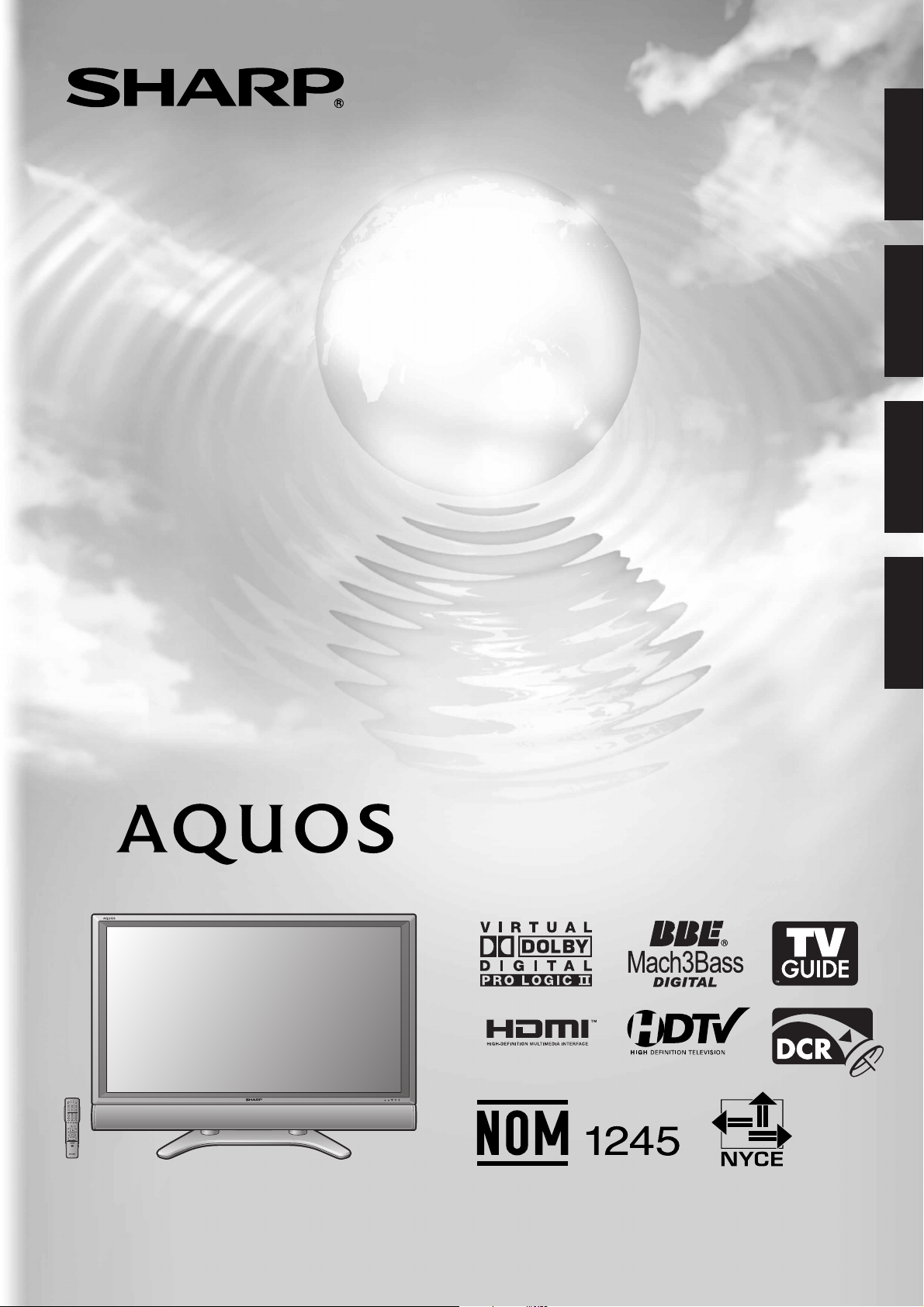
LC-65D90U
LIQUID CRYSTAL TELEVISION
ENGLISH
FRANÇAIS
TÉLÉVISEUR ACL
TELEVISOR CON PANTALLA DE CRISTAL LÍQUIDO
TELEVISOR DE CRISTAL LÍQUIDO
OPERATION MANUAL
MODE D’EMPLOI
MANUAL DE OPERACIÓN
MANUAL DE OPERAÇÃO
ESPAÑOL
PORTUGUÊS

LC-65D90U
LIQUID CRYSTAL TELEVISION
ENGLISH
OPERATION MANUAL
• The illustrations and on-screen displays in this operation
manual are for explanation purposes and may vary slightly
from the actual operations.
• Menu items that are not selectable are grayed out.
ENGLISH
IMPORTANT:
To aid reporting in case of loss or theft, please record
the TV’s model and serial numbers in the space
provided. The numbers are located at the rear of the
TV.
Model No.:
Serial No.:
IMPORTANT INFORMATION
WARNING:TO REDUCE THE RISK OF FIRE OR ELECTRIC SHOCK, DO
NOT EXPOSE THIS PRODUCT TO RAIN OR MOISTURE.
The lightning flash with arrow-head
CAUTION
RISK OF ELECTRIC SHOCK
DO NOT OPEN
CAUTION: TO REDUCE THE RISK OF ELECTRIC SHOCK,
DO NOT REMOVE COVER (OR BACK).
NO USER-SERVICEABLE PARTS INSIDE.
REFER SERVICING TO QUALIFIED SERVICE
PERSONNEL.
symbol, within an equilateral
triangle, is intended to alert the user
to the presence of uninsulated
“dangerous voltage” within the
product’s enclosure that may be of
sufficient magnitude to constitute a
risk of electric shock to persons.
The exclamation point within a
triangle is intended to alert the user
to the presence of important
operating and maintenance
(servicing) instructions in the
literature accompanying the product.
1
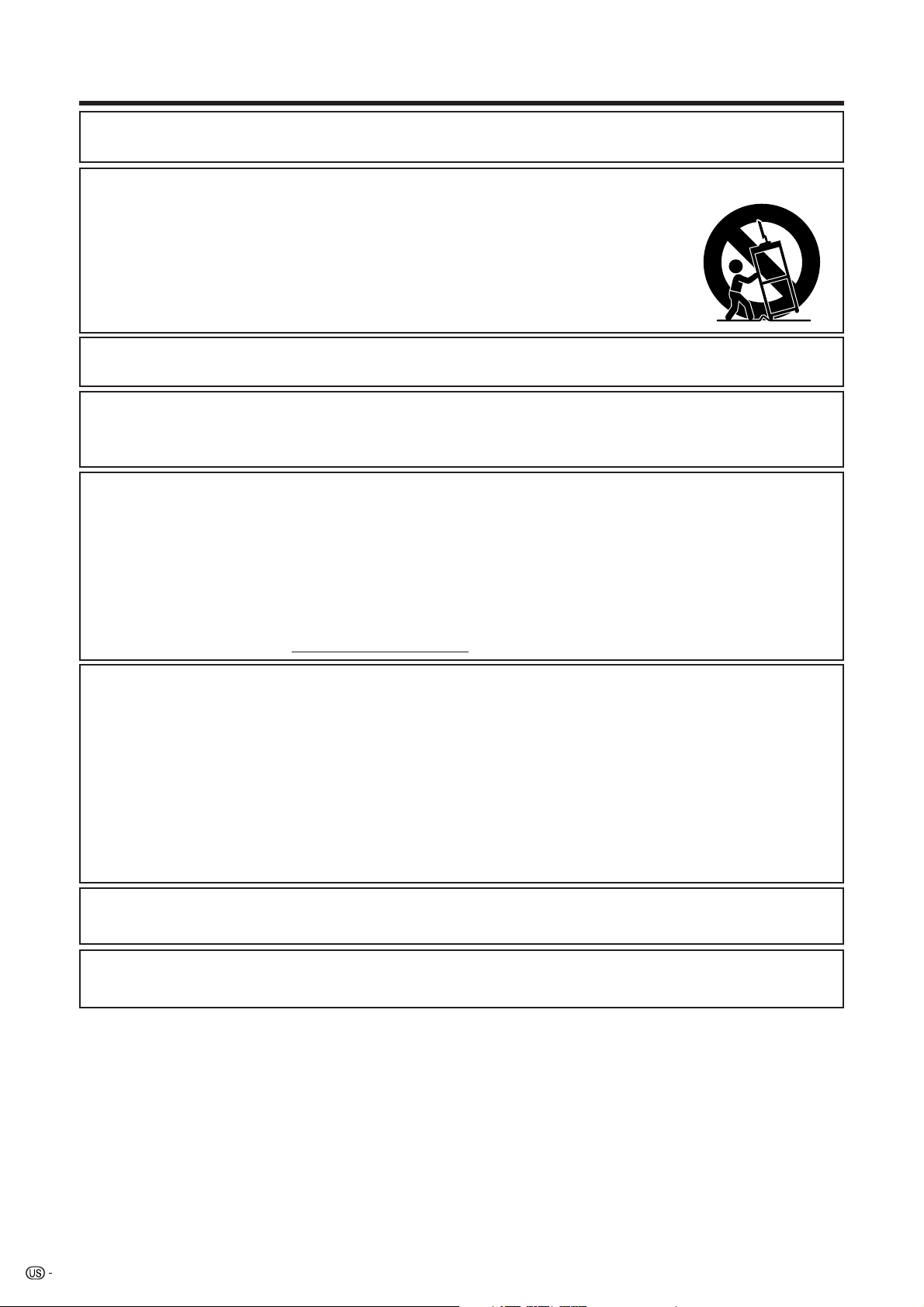
IMPORTANT INFORMATION
CAUTION: TO PREVENT ELECTRIC SHOCK, MATCH WIDE BLADE OF PLUG TO
WIDE SLOT, FULLY INSERT.
CAUTION:
DO NOT PLACE THIS PRODUCT ON AN UNSTABLE CART, STAND, TRIPOD, BRACKET, OR
TABLE. THE PRODUCT MAY FALL CAUSING SERIOUS PERSONAL INJURY AND SERIOUS
DAMAGE TO THE PRODUCT. USE ONLY WITH A CART, STAND, TRIPOD, BRACKET, OR TABLE
RECOMMENDED BY THE MANUFACTURER OR SOLD WITH THE PRODUCT. FOLLOW THE
MANUFACTURER’S INSTRUCTIONS WHEN INSTALLING THE PRODUCT AND USE MOUNTING
ACCESSORIES RECOMMENDED BY THE MANUFACTURER. A PRODUCT AND CART
COMBINATION SHOULD BE MOVED WITH CARE. QUICK STOPS, EXCESSIVE FORCE, AND
UNEVEN SURFACES MAY CAUSE THE PRODUCT AND CART COMBINATION TO OVERTURN.
WARNING: FCC Regulations state that any unauthorized changes or modifications to this equipment not expressly
approved by the manufacturer could void the user’s authority to operate this equipment.
CAUTION:
This product satisfies FCC regulations when shielded cables and connectors are used to connect the unit to other
equipment. To prevent electromagnetic interference with electric appliances such as radios and televisions, use
shielded cables and connectors for connections.
DECLARATION OF CONFORMITY
SHARP LIQUID CRYSTAL TELEVISION, MODEL LC-65D90U
This device complies with Part 15 of the FCC Rules. Operation is subject to the following two conditions:
(1) This device may not cause harmful interference, and (2) this device must accept any interference
received, including interference that may cause undesired operation.
RESPONSIBLE PARTY:
For Business Customers: URL
SHARP ELECTRONICS CORPORATION
Sharp Plaza, Mahwah, New Jersey 07430-2135
TEL: 1-800-BE-SHARP
http://www. sharpusa. com
INFORMATION:
This equipment has been tested and found to comply with the limits for a Class B digital device, pursuant to
Part 15 of the FCC Rules. These limits are designed to provide reasonable protection against harmful
interference in a residential installation. This equipment generates, uses and can radiate radio frequency
energy and, if not installed and used in accordance with the instructions, may cause harmful interference to
radio communications. However, there is no guarantee that interference will not occur in a particular
installation. If this equipment does cause harmful interference to radio or television reception, which can be
determined by turning the equipment off and on, the user is encouraged to try to correct the interference by
one or more of the following measures:
—Reorient or relocate the receiving antenna.
—Increase the separation between the equipment and receiver.
—Connect the equipment into an outlet on a circuit different from that to which the receiver is connected.
—Consult the dealer or an experienced radio/TV technician for help.
“Note to CATV system installer: This reminder is provided to call the CATV system installer’s attention to Article 820-40 of the
National Electrical Code that provides guidelines for proper grounding and, in particular, specifies that the cable ground shall be
connected to the grounding system of the building, as close to the point of cable entry as practical.”
This product utilizes tin-lead solder, and fluorescent lamp containing a small amount of mercury. Disposal of these
materials may be regulated due to environmental considerations. For disposal or recycling information, please contact
your local authorities or the Electronic Industries Alliance: www.eia.org
2
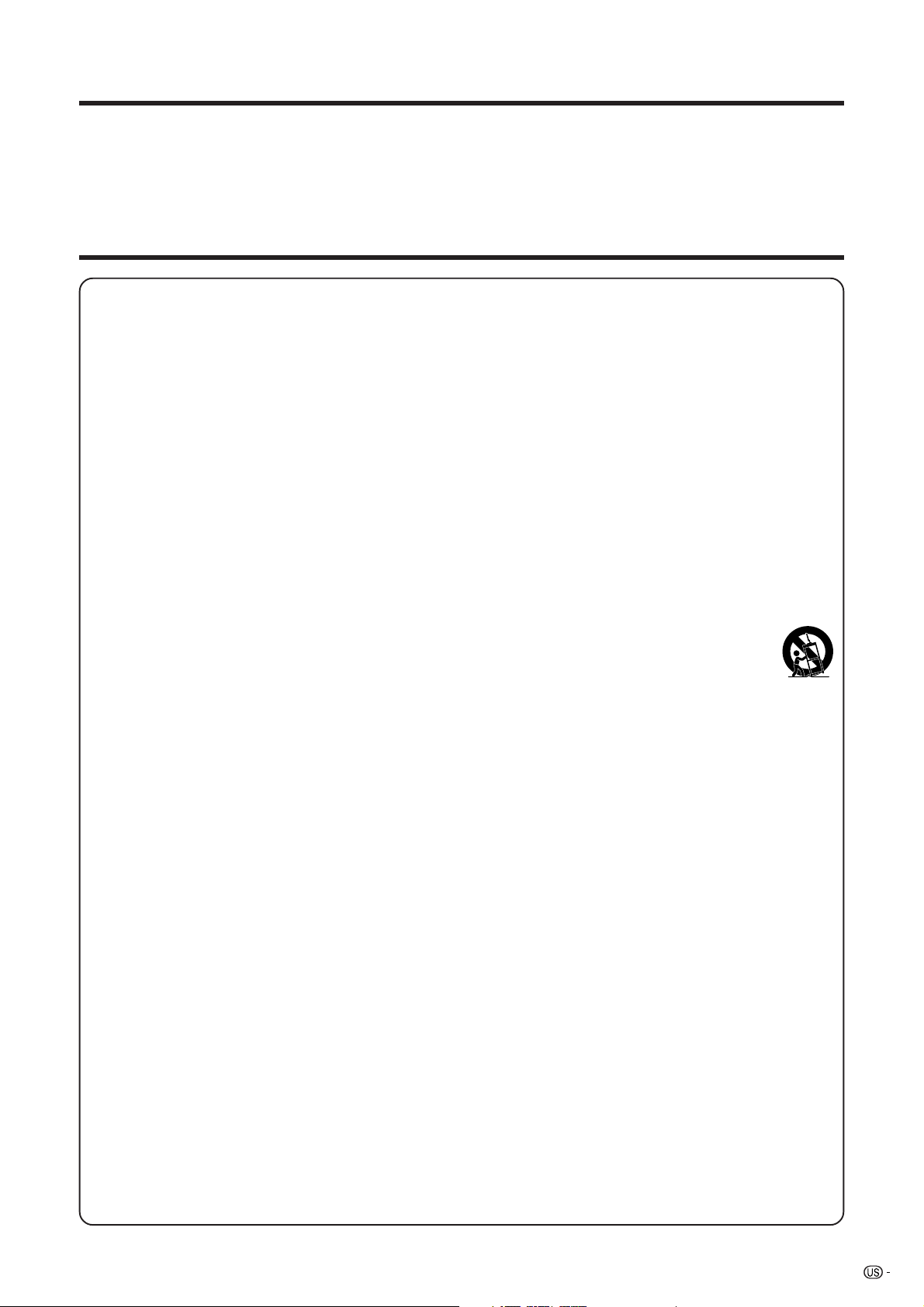
DEAR SHARP CUSTOMER
Thank you for your purchase of the Sharp Liquid Crystal Television. To ensure safety and many years
of trouble-free operation of your product, please read the Important Safety Instructions carefully
before using this product.
IMPORTANT SAFETY INSTRUCTIONS
Electricity is used to perform many useful functions, but it can also cause personal injuries and property damage if
improperly handled. This product has been engineered and manufactured with the highest priority on safety. However,
improper use can result in electric shock and/or fire. In order to prevent potential danger, please observe the following
instructions when installing, operating and cleaning the product. To ensure your safety and prolong the service life of
your Liquid Crystal Television, please read the following precautions carefully before using the product.
1) Read these instructions.
2) Keep these instructions.
3) Heed all warnings.
4) Follow all instructions.
5) Do not use this apparatus near water.
6) Clean only with dry cloth.
7) Do not block any ventilation openings. Install in accordance with the manufacturer’s instructions.
8) Do not install near any heat sources such as radiators, heat registers, stoves, or other apparatus (including
amplifiers) that produce heat.
9) Do not defeat the safety purpose of the polarized or grounding-type plug. A polarized plug has two blades with
one wider than the other. A grounding type plug has two blades and a third grounding prong. The wide blade or
the third prong are provided for your safety. If the provided plug does not fit into your outlet, consult an
electrician for replacement of the obsolete outlet.
10) Protect the power cord from being walked on or pinched particularly at plugs, convenience receptacles, and the
point where they exit from the apparatus.
11) Only use attachments/accessories specified by the manufacturer.
12) Use only with the cart, stand, tripod, bracket, or table specified by the manufacturer, or sold with the
apparatus. When a cart is used, use caution when moving the cart/apparatus combination to avoid
injury from tip-over.
13) Unplug this apparatus during lightning storms or when unused for long periods of time.
14) Refer all servicing to qualified service personnel. Servicing is required when the apparatus has been damaged
in any way, such as power-supply cord or plug is damaged, liquid has been spilled or objects have fallen into
the apparatus, the apparatus has been exposed to rain or moisture, does not operate normally, or has been
dropped.
Additional Safety Information
15) Power Sources — This product should be operated only from the type of power source indicated on the
marking label. If you are not sure of the type of power supply to your home, consult your product dealer or local
power company. For products intended to operate from battery power, or other sources, refer to the operating
instructions.
16) Overloading — Do not overload wall outlets, extension cords, or integral convenience receptacles as this can
result in a risk of fire or electric shock.
17) Object and Liquid Entry — Never push objects of any kind into this product through openings as they may
touch dangerous voltage points or short-out parts that could result in a fire or electric shock. Never spill liquid
of any kind on the product.
18) Damage Requiring Service — Unplug this product from the wall outlet and refer servicing to qualified service
personnel under the following conditions:
a) When the AC cord or plug is damaged,
b) If liquid has been spilled, or objects have fallen into the product,
c) If the product has been exposed to rain or water,
d) If the product does not operate normally by following the operating instructions.
Adjust only those controls that are covered by the operating instructions as an improper adjustment of
other controls may result in damage and will often require extensive work by a qualified technician to
restore the product to its normal operation,
e) If the product has been dropped or damaged in any way, and
f) When the product exhibits a distinct change in performance – this indicates a need for service.
19) Replacement Parts — When replacement parts are required, be sure the service technician has used
replacement parts specified by the manufacturer or have the same characteristics as the original part.
Unauthorized substitutions may result in fire, electric shock, or other hazards.
20) Safety Check — Upon completion of any service or repairs to this product, ask the service technician to
perform safety checks to determine that the product is in proper operating condition.
21) Wall or ceiling mounting — When mounting the product on a wall or ceiling, be sure to install the product
according to the method recommended by the manufacturer.
3
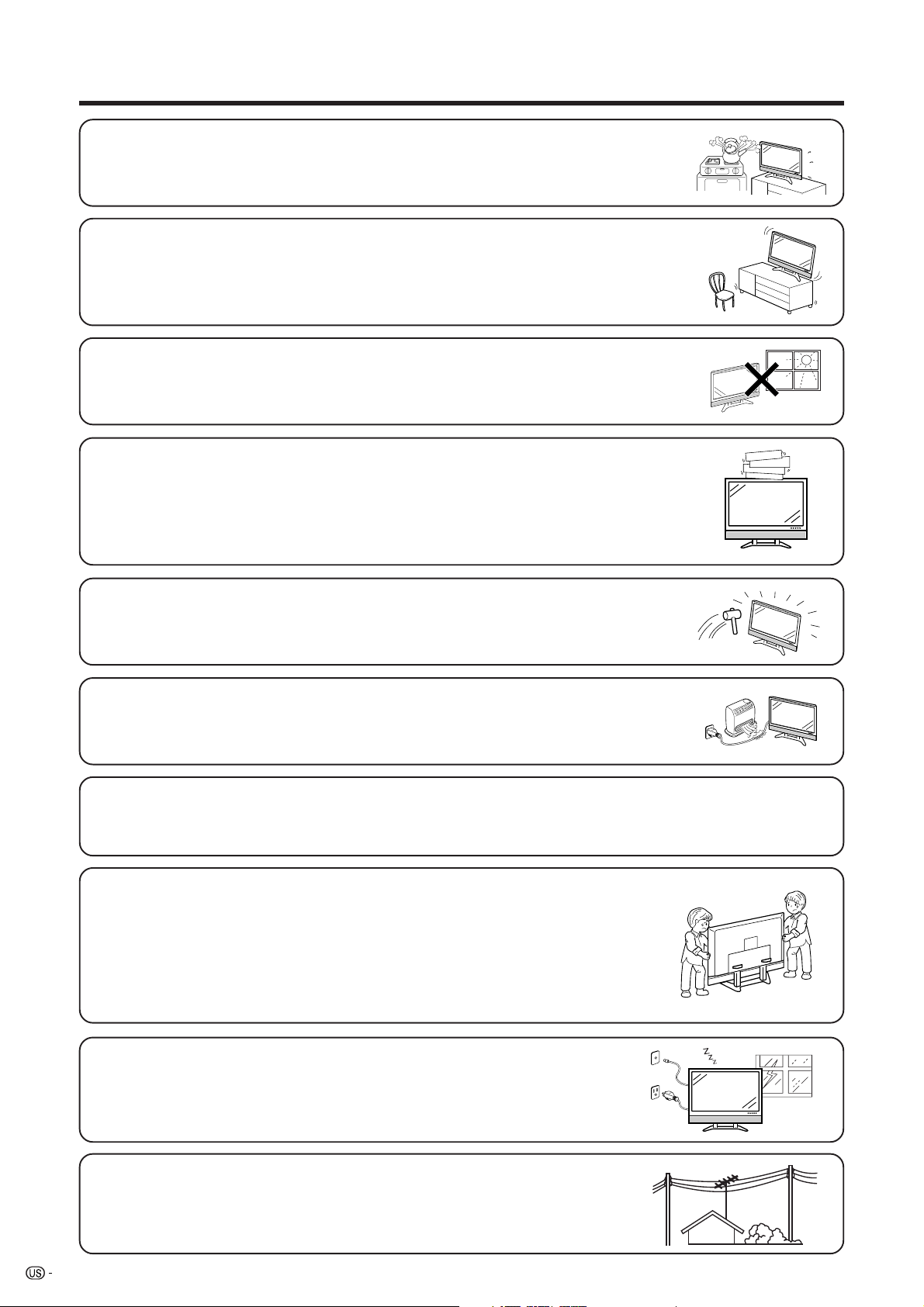
IMPORTANT SAFETY INSTRUCTIONS
• Water and Moisture — Do not use this product near water – for example, near a bath tub,
wash bowl, kitchen sink, or laundry tub; in a wet basement; or near a swimming pool; and the
like.
• Stand — Do not place the product on an unstable cart, stand, tripod or table. Placing the
product on an unstable base can cause the product to fall, resulting in serious personal
injuries as well as damage to the product. Use only a cart, stand, tripod, bracket or table
recommended by the manufacturer or sold with the product. When mounting the product on
a wall, be sure to follow the manufacturer’s instructions. Use only the mounting hardware
recommended by the manufacturer.
• Selecting the location — Select a place with no direct sunlight and good ventilation.
• Ventilation — The vents and other openings in the cabinet are designed for ventilation. Do
not cover or block these vents and openings since insufficient ventilation can cause
overheating and/or shorten the life of the product. Do not place the product on a bed, sofa,
rug or other similar surface, since they can block ventilation openings. This product is not
designed for built-in installation; do not place the product in an enclosed place such as a
bookcase or rack, unless proper ventilation is provided or the manufacturer’s instructions are
followed.
• The Liquid Crystal panel used in this product is made of glass. Therefore, it can break when
the product is dropped or applied with impact. Be careful not to be injured by broken glass
pieces in case the panel breaks.
• Heat — The product should be situated away from heat sources such as radiators, heat
registers, stoves, or other products (including amplifiers) that produce heat.
• The Liquid Crystal panel is a very high technology product with 6,220,800 thin film transistors, giving you fine picture
details.
Occasionally, a few non-active pixels may appear on the screen as a fixed point of blue, green or red. Please note
that this does not affect the performance of your product.
Precautions when transporting the TV
When transporting the TV, never carry it by holding onto the display. Be sure to always
carry the TV by two people holding the grips on the back of the TV.
• Lightning — For added protection for this television equipment during a lightning
storm, or when it is left unattended and unused for long periods of time, unplug it
from the wall outlet and disconnect the antenna. This will prevent damage to the
equipment due to lightning and power-line surges.
• Power Lines — An outside antenna system should not be located in the vicinity of
overhead power lines or other electric light or power circuits, or where it can fall
into such power lines or circuits. When installing an outside antenna system, extreme
care should be taken to keep from touching such power lines or circuits as contact
with them might be fatal.
4
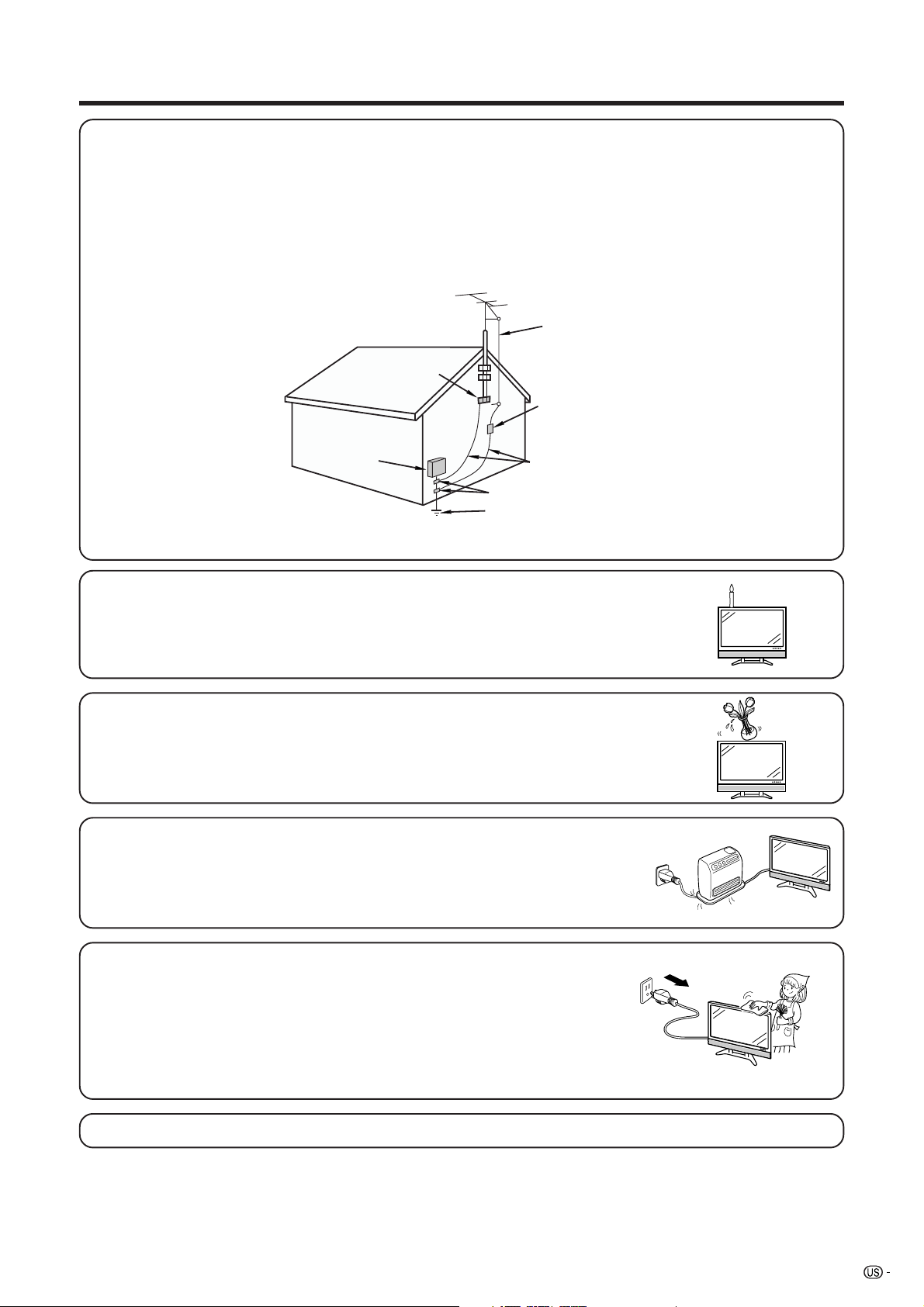
IMPORTANT SAFETY INSTRUCTIONS
• Outdoor Antenna Grounding — If an outside antenna is connected to the television equipment, be sure the antenna
system is grounded so as to provide some protection against voltage surges and built-up static charges.
Article 810 of the National Electrical Code, ANSI/NFPA 70, provides information with regard to proper grounding of
the mast and supporting structure, grounding of the lead-in wire to an antenna discharge unit, size of grounding
conductors, location of antenna-discharge unit, connection to grounding electrodes, and requirements for the
grounding electrode.
EXAMPLE OF ANTENNA GROUNDING AS PER
NATIONAL ELECTRICAL CODE, ANSI/NFPA 70
ANTENNA
LEAD IN
WIRE
GROUND
CLAMP
ANTENNA
ELECTRIC
SERVICE
EQUIPMENT
NEC —NATIONAL ELECTRICAL CODE
GROUND CLAMPS
POWER SERVICE GROUNDING
ELECTRODE SYSTEM
(NEC ART 250, PART H)
DISCHARGE UNIT
(NEC SECTION 810-20)
GROUNDING CONDUCTORS
(NEC SECTION 810-21)
• To prevent fire, never place any type of candle or flames on the top or near the TV
set.
• To prevent fire or shock hazard, do not expose this product to dripping or splashing.
No objects filled with liquids, such as vases, should be placed on the product.
• To prevent fire or shock hazard, do not place the AC cord under the TV set or other
heavy items.
• Turn off the main power and unplug the AC cord from the wall outlet before handling.
• Use a soft cloth and gently wipe the surface of the TV panel. Using a hard cloth
may scratch the panel surface.
• Use a soft damp cloth to gently wipe the panel when it is really dirty.
(It may scratch the panel surface when wiped strongly.)
• If the panel is dusty, use an anti-static brush, which is commercially available, to
clean it.
• To protect the panel, do not use a dirty cloth, liquid cleaners or chemical cloth to
clean it, such materials may damage the panel surface.
• Do not display a still picture for a long time, as this could cause an afterimage to remain.
5
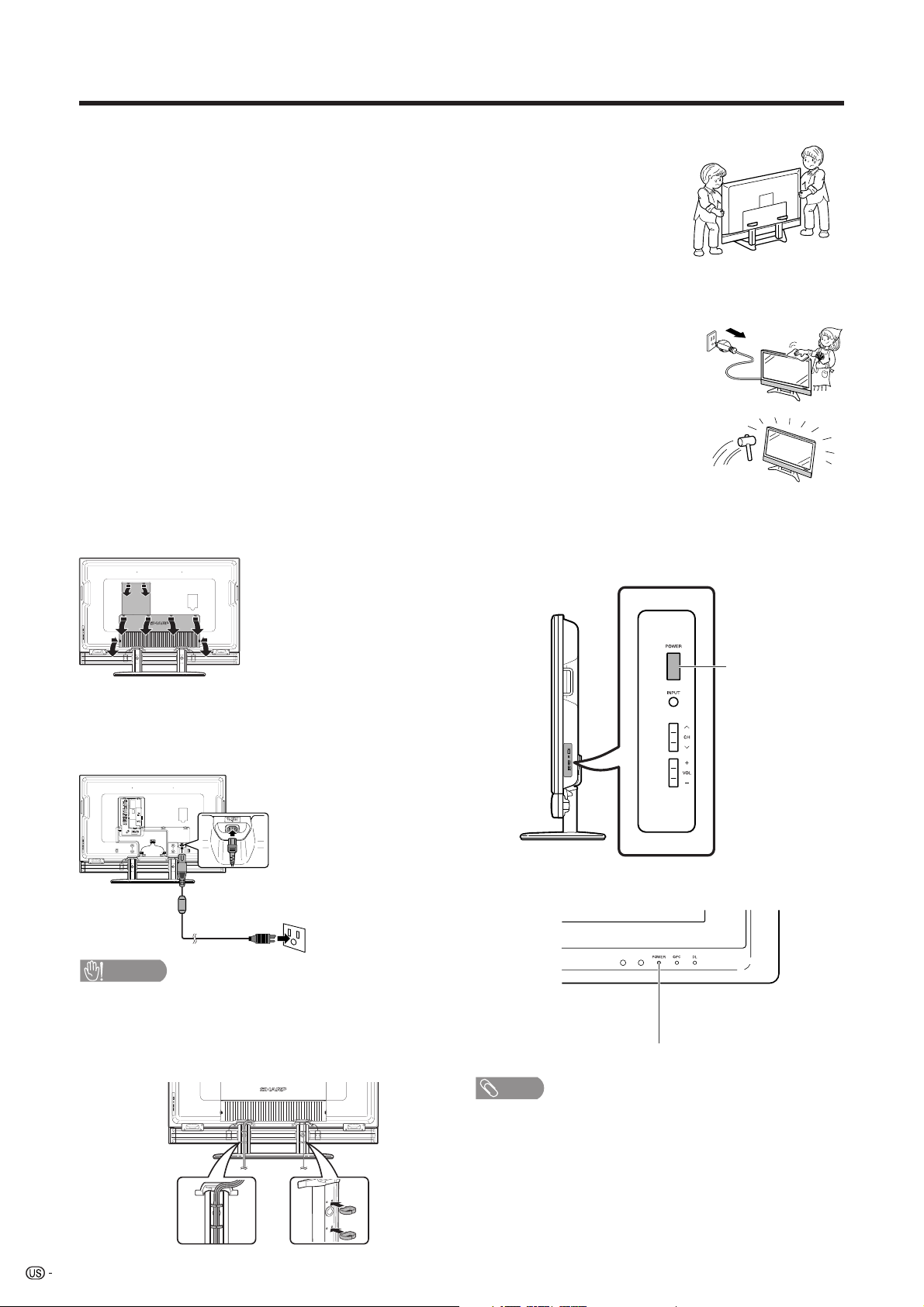
QUICK REFERENCE
STOP! To safely remove the AQUOS television from the box
It’s best to use 2 people to remove the AQUOS television for stability.
1. Use the cardboard holders on either side of the AQUOS television to remove it
from the box.
2. Remove the cardboard; however, keep the wrapping on the AQUOS television to
protect it while moving.
3. Lift onto installation location as the diagram illustrates.
Ventilation & Cleaning Tips
Keep your AQUOS television in a well ventilated area and make sure not to place it by a
heat source or use near water. The AQUOS television is designed for AC use only and
should be used with supplied AC cord.
Clean the screen by spraying a soft lint free cloth with water to lightly moisten. Gently
wipe and avoid pressing on the screen. To clean the outer cabinet, use the same
method. Do not use liquid or aerosol cleaners.
The screen is glass and can be scratched or broken when dropped or impacted.
QUICK INSTALLATION TIPS
1. Facing the back of the AQUOS television, remove
the terminal cover.
Press down the
upper hooks to
remove the cover
toward you.
5. How to turn on the AQUOS television for the first
time.
A) Press POWER on AQUOS television.
2. Attach your antenna to the back of the TV. (See
page 16.)
3. Connect the AC plug for the AQUOS television
into the wall outlet.
CAUTION
• TO PREVENT RISK OF ELECTRIC SHOCK, DO NOT
TOUCH UN-INSULATED PARTS OF ANY CABLES WITH
THE AC CORD CONNECTED.
4. Bundle the cords properly with a cable clamp,
and close the terminal cover.
POWER
B) POWER indicator on the front of the AQUOS
television lights blue.
POWER indicator
NOTE
• You cannot tilt the screen vertically or horizontally.
6
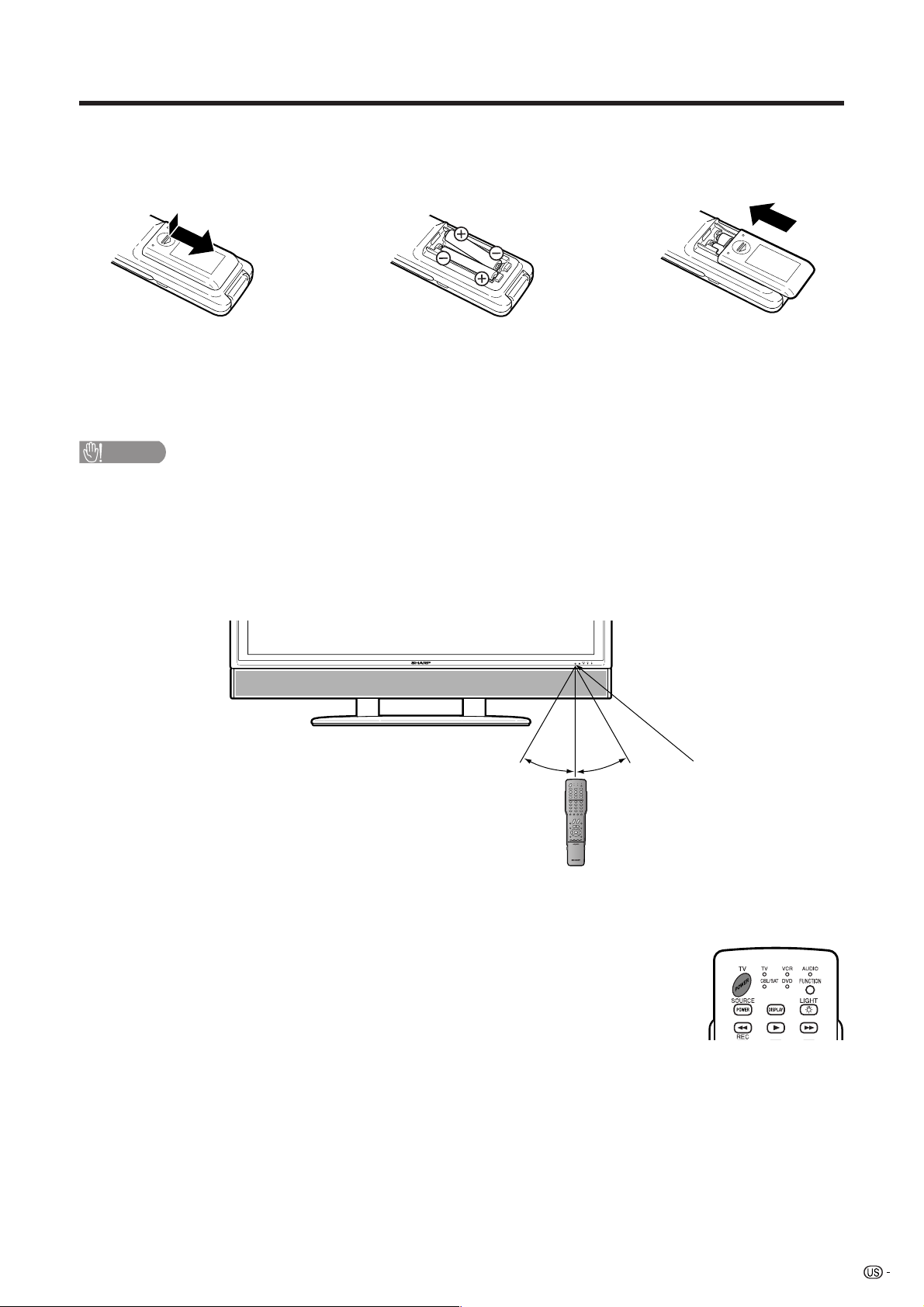
QUICK REFERENCE
If the remote control fails to operate TV functions, replace the batteries in the remote control unit.
1 Open the battery cover. 2 Insert two “AAA” size batteries
3 Close the battery cover.
(supplied with the product).
• Place the batteries with their terminals
corresponding to the (e) and (f)
indications in the battery compartment.
CAUTION
Improper use of batteries can result in chemical leakage or explosion. Be sure to follow the instructions below.
• Do not mix batteries of different types. Different types of batteries have different characteristics.
• Do not mix old and new batteries. Mixing old and new batteries can shorten the life of new batteries or cause
chemical leakage in old batteries.
• Remove batteries as soon as they are worn out. Chemicals that leak from batteries that come in contact with
skin can cause a rash. If you find any chemical leakage, wipe thoroughly with a cloth.
• The batteries supplied with this product may have a shorter life expectancy due to storage conditions.
• If you will not be using the remote control unit for an extended period of time, remove batteries from it.
16n4o
(5 m)
30°30°
Remote control sensor
IMPORTANT:
The POWER indicator on the AQUOS television should light blue indicating you have power to the AQUOS
television.
If the POWER indicator on the AQUOS television still does not light up, press TV POWER
on the remote control to turn the power on.
IMPORTANT:
IF THE UNIT DOES NOT POWER ON - UNPLUG THE AQUOS TELEVISION FROM THE OUTLET AND REPEAT
THE INSTALLATION STEPS.
IF YOU STILL ENCOUNTER NO POWER, PLEASE CONTACT US AT 1-800-BE-SHARP.
Please refer to the BASIC ADJUSTMENT SETTINGS SECTION for EZ setup and basic channel setup functions
and USING EXTERNAL EQUIPMENT SECTION for other device connections (DVD, VCR, AUDIO, etc) in your
AQUOS operation manual.
7
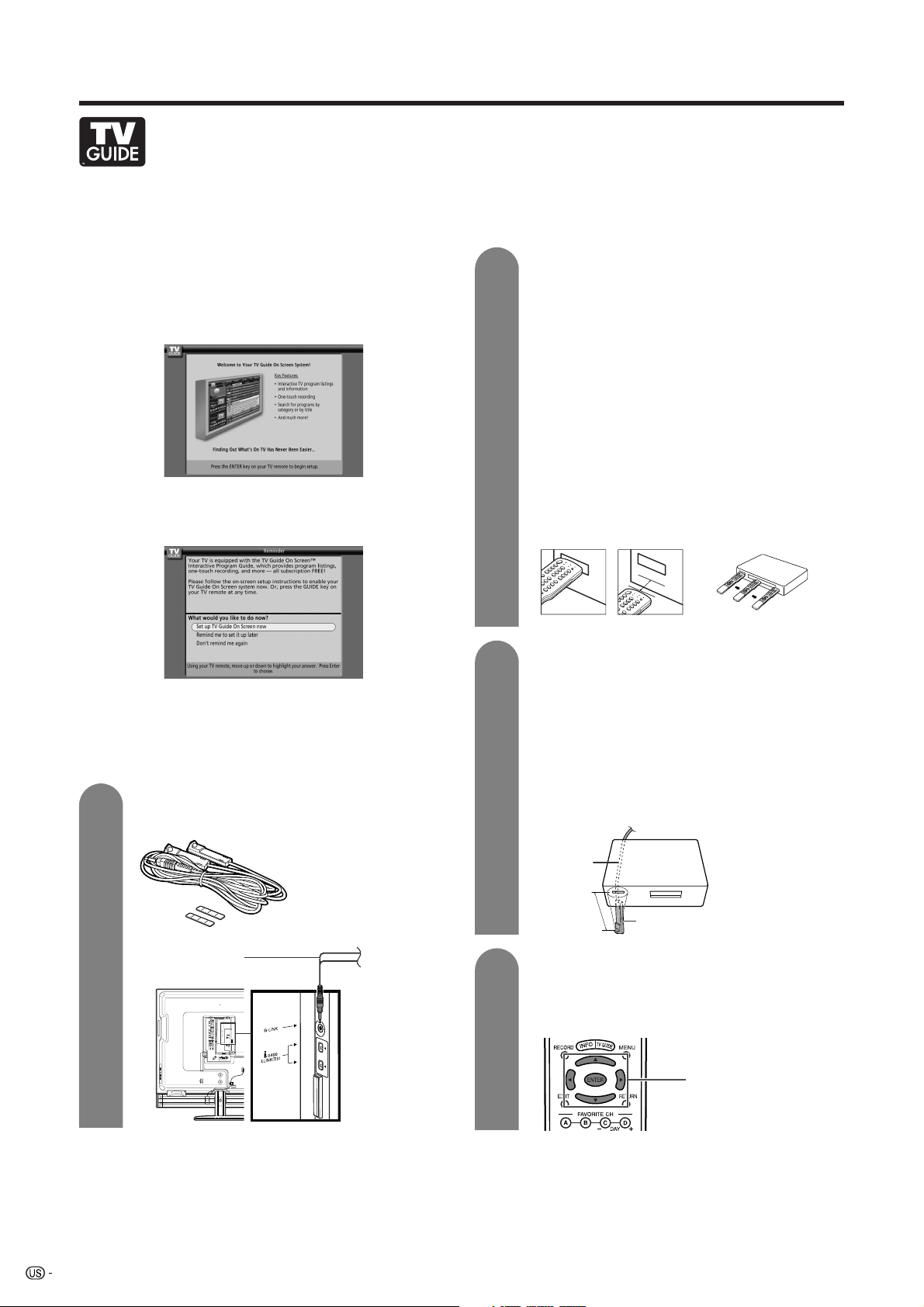
QUICK REFERENCE
TV GUIDE ON SCREEN™ QUICK SETUP SHEET
Once you set up the TV according to this operation manual, you are ready to set up TV Guide On Screen!
Note: TV Guide On Screen™ interactive program guide supports cable-ready, cable box and digital cable
services as well as over-the-air broadcast. It does not provide listings for satellite services.
After completing the TV’s initial set up, you see the TV
Guide On Screen Set up Welcome Screen.
Note: If TV Guide On Screen is not set up, pressing TV
GUIDE while watching TV will display the Welcome
Screen.
Follow the on-screen instructions
If you previously skipped TV Guide On Screen setup,
you see the Reminder Screen.
Note: If you press ENTER and the screen does not
change, make sure that the batteries in the remote
control are properly installed.
If you need to control a cable box and/or a VCR,
complete steps 1 through 3. If not, go to step 4.
1
Find and Connect the included G-LINK cable
into the G-LINK terminal.
G-LINK cable with
Double-Sided Tape
2
3
Find the VCR and Cable Box IR Sensors.
To control recording, find the VCR’s IR sensor.
1 Turn the VCR off.
2 Hold the VCR remote so that it touches the
front of the VCR (Figure 1).
3 Move the remote across the front while
pressing POWER (Figure 2). (You must press
and release the power button each time you
move the remote; holding down the button will
not work).
4 When the VCR powers on, you have found
the sensor.
5 Remember the location of the sensor, and go
to step 3.
If you have a cable box, repeat this procedure
using the cable box and its remote, and then
go to step 3.
Figure 1
Correct Incorrect
Figure 2
Place the G-LINK cable(s)
To control a VCR, place one of the G-LINK
wands underneath the VCR approximately 1
inch in front of the sensor you found in step 2.
If you have a cable box, place the other GLINK wand approximately 1 inch in front of
the sensor you found in step 2.
Use the double-sided tape to secure each
G-LINK cable.
This end is connected to the TV as
shown in step 1.
G-LINK
cable
VCR
or
Cable Box
1 inch
G-LINK cable
4
8
Use the TV remote for On-Screen Setup
1 Press a/b/c/d to highlight an item in a
Setup screen.
2 Press ENTER to select that item.
G-LINK wand
a/b/c/d
ENTER
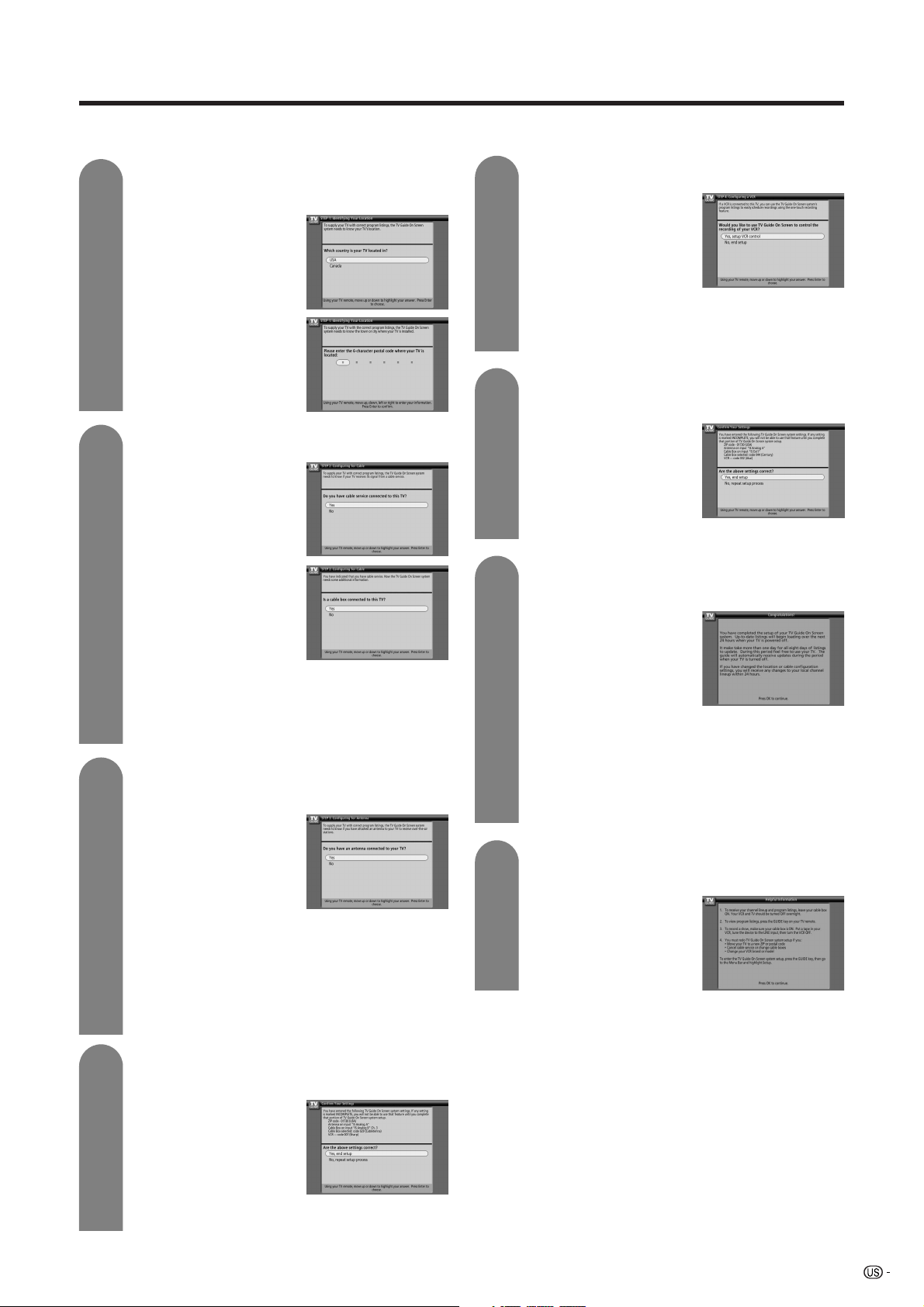
QUICK REFERENCE
On-Screen Setup
• TV Guide uses setup information to provide TV listings and lineups.
5
6
7
8
The first two screens ask you about your
location.
Follow the on-screen
instructions.
Press c/d to move the
highlight.
Press 0-9 or a/b to enter
a ZIP Code or Postal
Code.
These screens ask you about cable.
If the answer is “YES”, you
next see a screen about a
cable box.
If the answer is “NO”, you
next see the screen in step
7 which asks about an
antenna connection.
If the answer is “YES”, you
are directed through
additional screens, which
include selecting the input
used on the TV for the
cable box and verifying the
cable box brand. When
successfully completed, you next see the screen in
step 7 which asks about an antenna connection.
• Please refer to the note on step 3 in page 21 for
details.
If the answer is “NO”, you next see the screen in step
7 which asks about an antenna connection.
This screen asks you about an antenna
connection.
If the answer is “YES”, you
may see an additional
screen to select the input.
Then you next see the
screen in step 8 about
confirming your basic
settings.
If the answer is “NO”, you next see the screen in step
8 about confirming your basic settings.
Important: If you selected that you do not
have cable service connected to this TV in
the previous screens, you must select “YES”
in this screen to receive a channel lineup and
listings.
This screen asks you if the settings are
correct, so far.
If the answer is “YES”, you
next see an information
screen and then the screen
in step 9 which asks about
a VCR.
If the answer is “NO”, you
are returned to step 5, from
where you can change any incorrect information by
repeating the Setup process.
9
10
This screen asks you about a VCR.
If the answer is “YES”, you
are directed through
additional screens, which
include selecting and
verifying the VCR brand.
When successfully
completed, you next see
the screen in step 10 which asks about confirming all
of your settings.
If the answer is “NO”, you next see the screen in step
10 which asks about confirming all of your settings.
This screen asks you to confirm that the
settings are correct.
If the answer is “YES”, you
next see the screen in step
11.
If the answer is “NO”, you
are returned to step 5 from
where you can change any
incorrect information by
repeating the Setup process.
11
This screen indicates you have successfully
completed setup for TV Guide On Screen.
Important: Power off your
recorder overnight and if
you have a cable box,
leave it on.
Within 24 hours, you will
begin to receive TV
program listings.
Note: If you have a cable box, it is normal for
the TV to switch channels on the cable box
while the unit is setting up. DO NOT interfere
with the process. If you want to resume TV
viewing and stop the TV from changing
channels, you need to power on the TV.
12
This screen gives helpful information about
TV Guide On Screen.
Congratulations, you are
done!
In the United States, TV GUIDE and other related marks
are registered marks of Gemstar-TV Guide
International, Inc. and/or one of its affiliates. In Canada,
TV GUIDE is a registered mark of Transcontinental Inc.,
and is used under license by Gemstar-TV Guide
International, Inc.
9
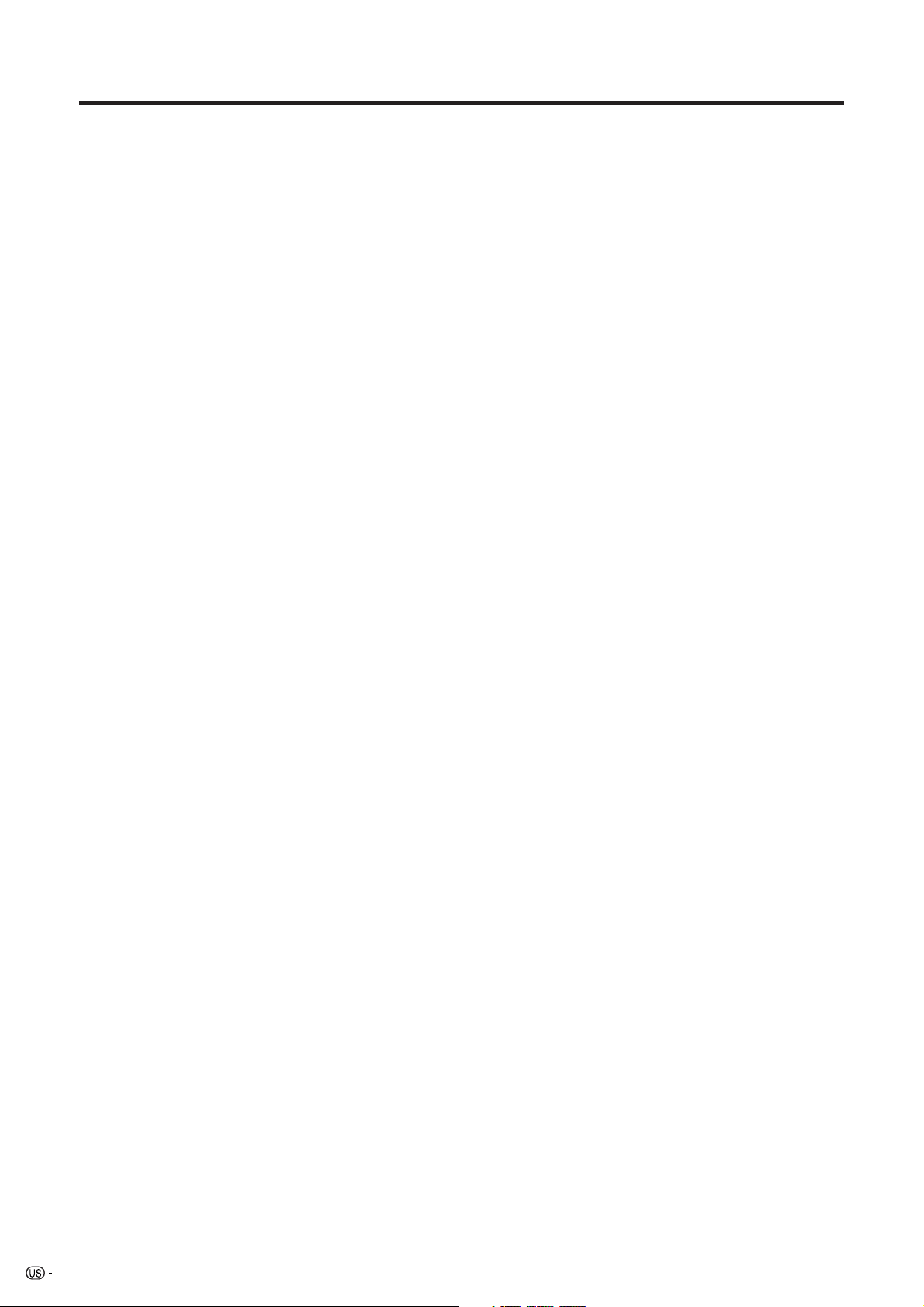
Contents
IMPORTANT INFORMATION ………………………1
DEAR SHARP CUSTOMER …………………………3
IMPORTANT SAFETY INSTRUCTIONS ……………3
QUICK REFERENCE ………………………………… 6
Contents …………………………………………… 10
Trademarks ………………………………………… 11
COPYRIGHT AND LICENSE NOTICE ………… 11
PATENT NOTICE…………………………………… 11
Supplied accessories …………………………… 12
Part names ………………………………………… 13
TV (Front) ……………………………………… 13
TV (Rear) ……………………………………… 14
Remote control unit …………………………… 15
Preparation ………………………………………… 16
Using the remote control unit ………………… 16
Cautions regarding remote control unit … 16
Antennas ……………………………………… 16
Watching TV ……………………………………… 17
Turning on the power ………………………… 17
Turning off the power ………………………… 17
Initial setup ……………………………………… 18
Using the TV Guide On Screen™
(Interactive Program Guide) ……………… 19
TV Guide On Screen Initial setup …………… 20
Using TV Guide On Screen …………………… 23
Program recording using
LISTINGS function ………………………… 26
Using Reminder function ……………………… 26
Using SCHEDULE function …………………… 27
Changing system settings …………………… 29
Changing channel display …………………… 30
Changing default options …………………… 30
Changing channels-Air/Cable ……………… 32
Changing volume/sound ……………………… 33
Setting MTS/SAP stereo mode ……………… 34
Setting Digital broadcasting audio mode …… 34
Connecting Digital Cable Module …………… 35
Basic adjustment settings ……………………… 36
AV input mode menu items …………………… 36
PC input mode menu items …………………… 36
EZ setup ………………………………………… 37
Channel Setup ………………………………… 37
Antenna Setup – DIGITAL – Air ……………… 38
Standby Mode ………………………………… 39
Favorite channel setting ……………………… 39
Language setting ……………………………… 39
Picture adjustments …………………………… 40
OPC setting ………………………………… 41
Advanced picture adjustments ………… 41
C.M.S. (Color Management System) …… 41
Color temperature ………………………… 41
Sharpness Enhancement ………………… 42
Automatic Contrast ……………………… 42
3D-Y/C ……………………………………… 42
Monochrome ……………………………… 42
Film Mode (3:2 pull-down) ……………… 42
I/P Setting ………………………………… 42
Sound adjustment ……………………………… 43
Dolby Virtual …………………………………… 43
Power Control ………………………………… 44
Power control for AV source ……………… 44
Power control for PC source……………… 44
Digital Setup …………………………………… 45
Video Setup ………………………………… 45
Audio Setup ……………………………… 45
Using external equipment ……………………… 46
Displaying an external equipment image …… 46
Connecting a DVD player …………………… 47
Connecting a VCR …………………………… 48
Connecting a game console
or camcorder ……………………………… 48
Connecting a Digital TV STB (Air or Cable) … 49
Connecting HDMI equipment ………………… 50
Displaying an image from HDMI
equipment ………………………………… 50
Connecting a PC ……………………………… 51
Using Digital Audio Output …………………… 51
Connecting D-VHS decks/AV-HDD recorder/
Blu-ray Disc recorder (i.LINK connection) …
About i.LINK ……………………………… 52
i.LINK connection ………………………… 52
Connecting two or more i.LINK devices … 52
Setting the Recording Mode (i.LINK) …… 53
Setting the Standby Mode (i.LINK) ……… 53
Selecting an i.LINK device ……………… 54
Disabling the TV’s operation of
an i.LINK device ……………………… 54
Deleting registered i.LINK devices ……… 54
Controlling an i.LINK device……………… 55
Automatic input switching to i.LINK …… 56
Recording digital programs
with a D-VHS deck (i.LINK)…………… 56
Recording digital programs with AV-HDD
recorder/Blu-ray Disc recorder ……… 57
Playing back using REC LIST (i.LINK) … 57
Useful adjustment settings ……………………… 58
Image position (AV input mode only) ……… 58
Moving the picture on the screen …………… 58
Auto Sync. adjustment (PC input mode only) … 59
Fine Sync. adjustment (PC input mode only) … 59
Input Select …………………………………… 60
Input Label ……………………………………… 61
Picture Flip ……………………………………… 61
AV MODE ……………………………………… 62
View mode for 4:3 Programs ………………… 62
View mode for HD Programs ………………… 62
View mode (for PC input mode) ……………… 63
Input signal (for PC input mode) …………… 64
3D Noise Reduction …………………………… 64
Mosquito Noise Reduction …………………… 64
Audio Only ……………………………………… 64
Output Select …………………………………… 65
Quick Shoot …………………………………… 65
Sleep Timer …………………………………… 65
Program Title Display ………………………… 65
Closed Captions and Digital Closed
Captions …………………………………… 66
Caption Setup ………………………………… 67
Secret number setting for parental control
(AV input mode only) ……………………… 68
Parental control (setting V-CHIP level) ……… 70
How to temporarily release
the V-CHIP BLOCK ……………………… 73
Reactivating the temporarily released
V-CHIP BLOCK …………………………… 73
52
10
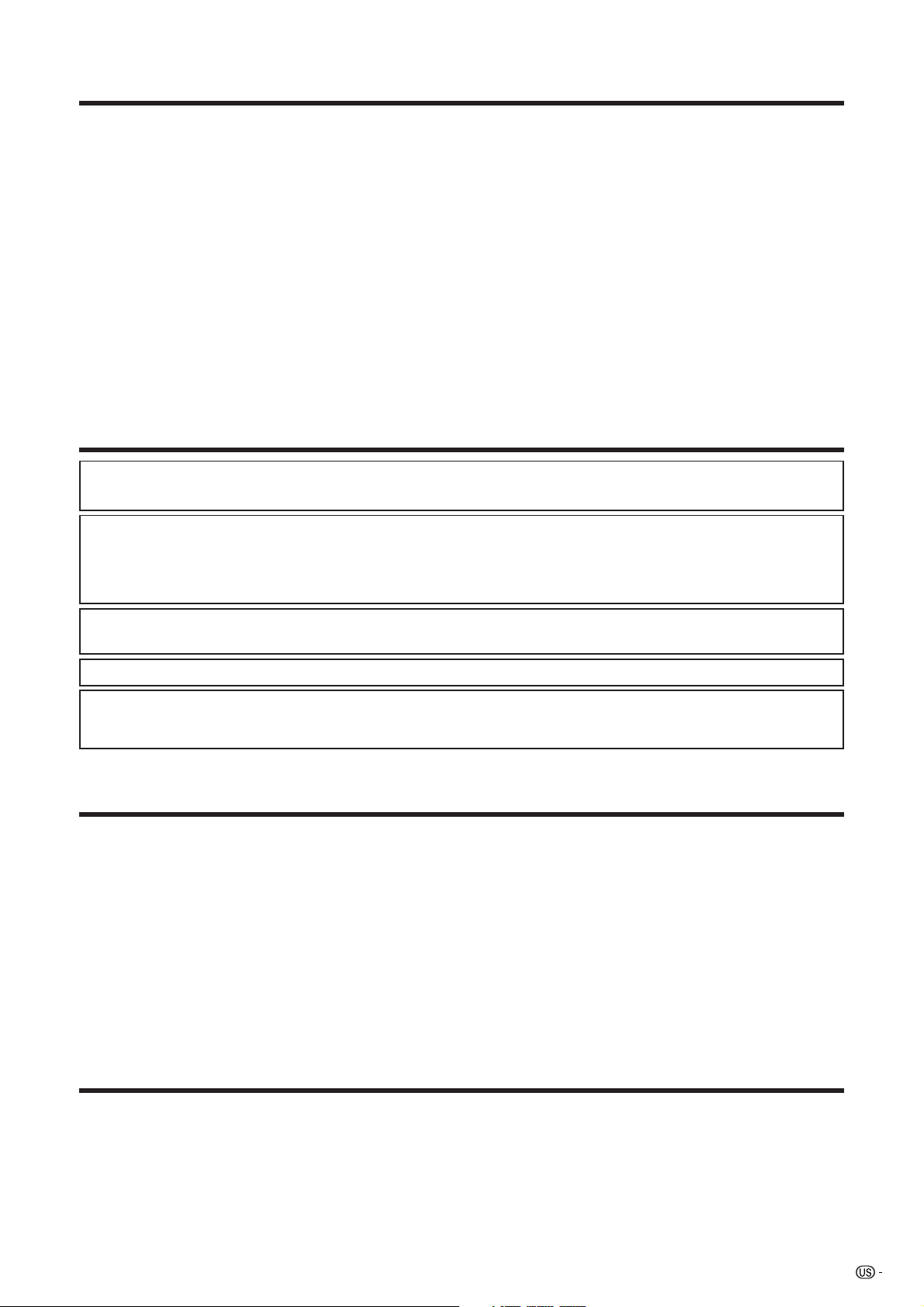
Contents
Other viewing options …………………………… 74
Viewing information of the program ………… 74
Picture and still image ………………………… 74
Presetting remote control function …………… 74
Appendix ………………………………………… 79
Removing the speaker ………………………… 79
Removing the stand …………………………… 80
Setting the TV on the wall …………………… 80
Troubleshooting ………………………………… 81
Troubleshooting-TV Guide On Screen ……… 82
Troubleshooting-Digital broadcasting ……… 83
PC compatibility chart ………………………… 83
RS-232C port specifications ………………… 84
Specifications ………………………………… 86
Dimensional drawings …………………………… 87
Trademarks
• Manufactured under license from Dolby Laboratories. “Dolby”, “Pro Logic” and the double-D symbol
are trademarks of Dolby Laboratories.
• Manufactured under license from BBE Sound, Inc.
Licensed by BBE Sound, Inc. under USP 5510752 and 5736897. BBE and BBE symbol are registered
trademarks of BBE Sound, Inc.
• BBE Mach3Bass extends the bass response of a given loudspeaker and provides deep, tight and musically
accurate bass frequencies.
•“HDMI, the HDMI logo and High-Definition Multimedia Interface are trademarks or registered trademarks of HDMI
Licensing LLC.”
• CableCARD™ is a trademark of Cable Television Laboratories, Inc.
• In the United States, TV GUIDE and other related marks are registered marks of Gemstar-TV Guide International,
Inc. and/or one of its affiliates. In Canada, TV GUIDE is a registered mark of Transcontinental Inc., and is used
under license by Gemstar-TV Guide International, Inc.
COPYRIGHT AND LICENSE NOTICE
• It is the intent of Sharp that this product be used in full compliance with the copyright laws of the United States and that
prior permission be obtained from copyright owners whenever necessary.
• This product incorporates copyright protection technology that is protected by U.S. patents and other intellectual property
rights. Use of this copyright protection technology must be authorized by Macrovision, and is intended for home and
other limited viewing uses only unless otherwise authorized by Macrovision. Reverse engineering or disassembly is
prohibited. U. S. Patent Nos. 4,631,603; 4,577,216; 4,819,098; 4,907,093; 5,315,448; 6,381,747; and 6,516,132.
• This digital television is capable of receiving analog basic, digital basic and digital premium cable television programming
by direct connection to a cable system providing such programming. A security card provided by your cable operator is
required to view encrypted digital programming. Certain advanced and interactive digital cable services such as videoon-demand, a cable operator’s enhanced program guide and data-enhanced television services may require the use of
a set-top box. For more information call your local cable operator.
• The TV Guide On Screen system is manufactured under license from Gemstar-TV Guide International, Inc. and/or one of
its affiliates.
PATENT NOTICE
The TV Guide On Screen system is protected by one or more of the following issued United States patents
6,498,895, 6,418,556, 6,331,877; 6,239,794; 6,154,203; 5,940,073; 4,908,713; 4,751,578; 4,706,121.
11
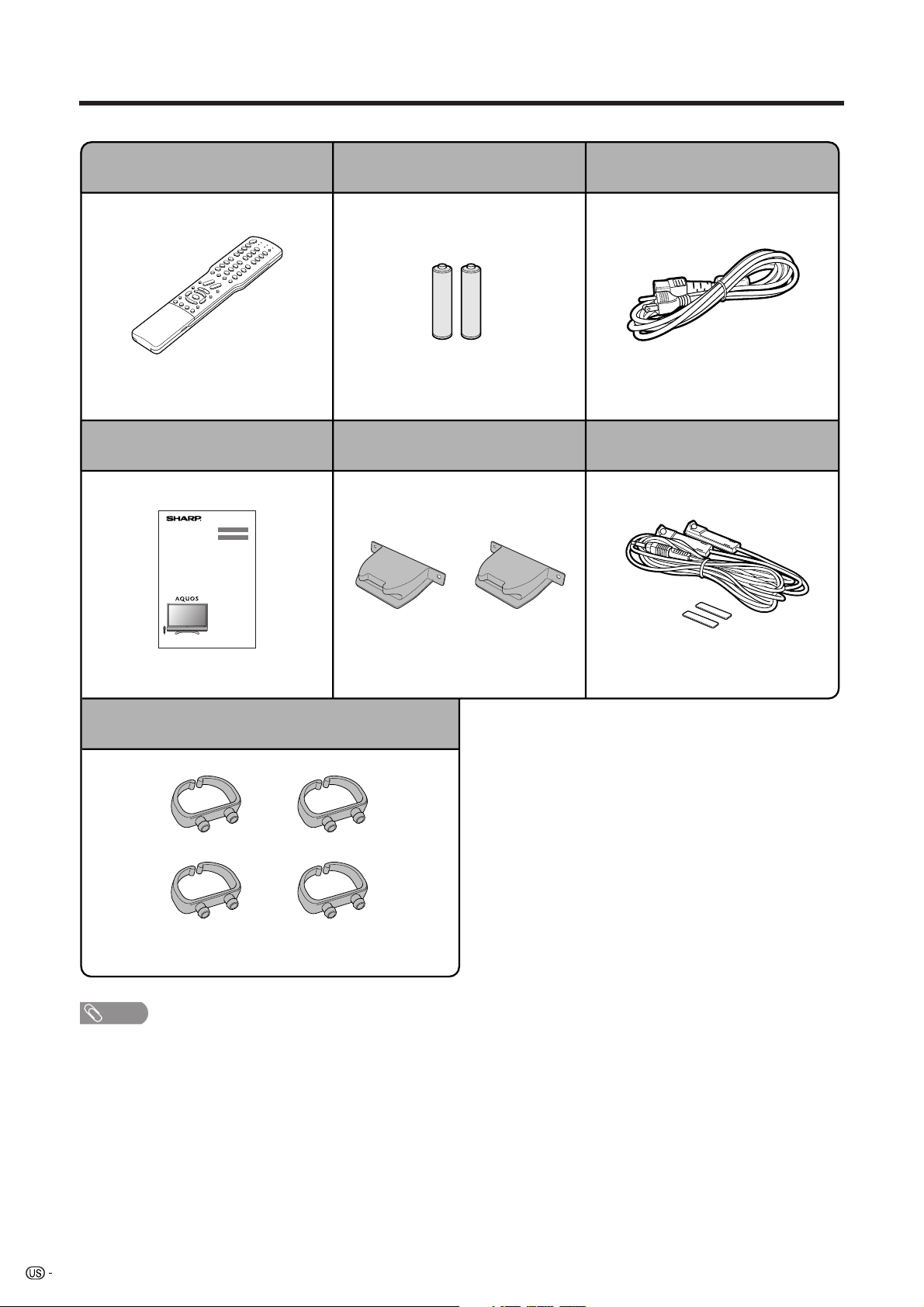
Supplied accessories
Make sure the following accessories are provided with the product.
Remote control unit (g1)
Page 7
Operation manual (g1)
“AAA” size battery (g2)
Page 7
Stand hole cover (g2)
AC cord (g1)
Page 6
G-LINK cable (g1)
Page 80
Cable clamp (g4)
Page 6
NOTE
• Always use the AC cord supplied with the LCD-TV.
• AC cord enclosed in this product are for 110-125V. When using this product on the 220-240V, please consult the following:
SHARP ELECTRONICS CORPORATION
6100 Blue Lagoon Drive, Suite 230, Miami, Florida 33126, U.S.A.
Page 8
12
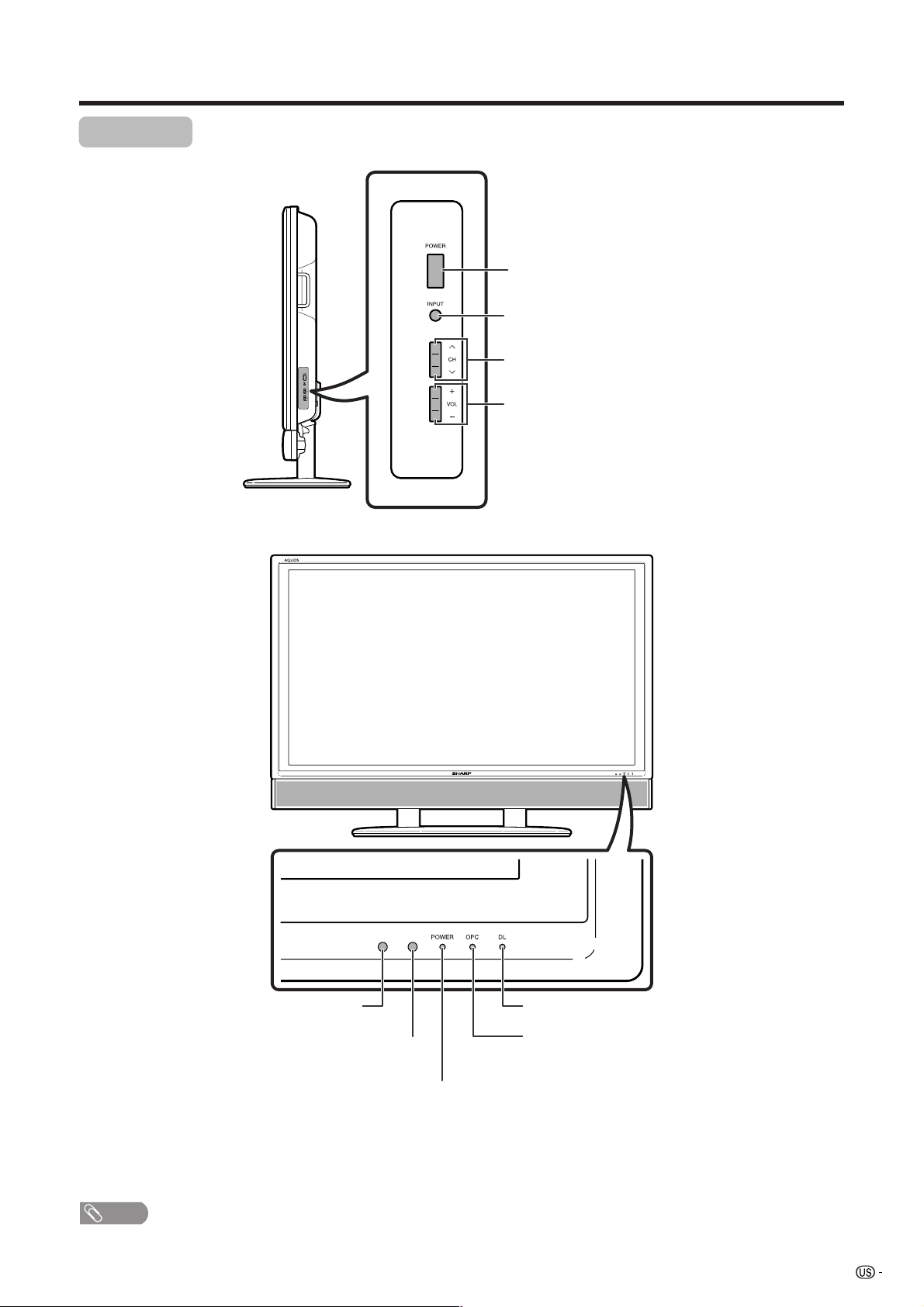
Part names
TV (Front)
POWER button
INPUT button*
Channel buttons** (CHs/r)
Volume buttons (VOLl/k )
* INPUT button works as ENTER in TV
Guide On Screen
** Channel buttons work as a/b in TV
Guide On Screen
Remote control sensor
NOTE
• See page 17 for the TV status indicator.
OPC sensor
POWER indicator
DL indicator**
OPC indicator*
*OPC: Optical Picture Control
(See page 41.)
**DL: DownLoad
13
