Page 1
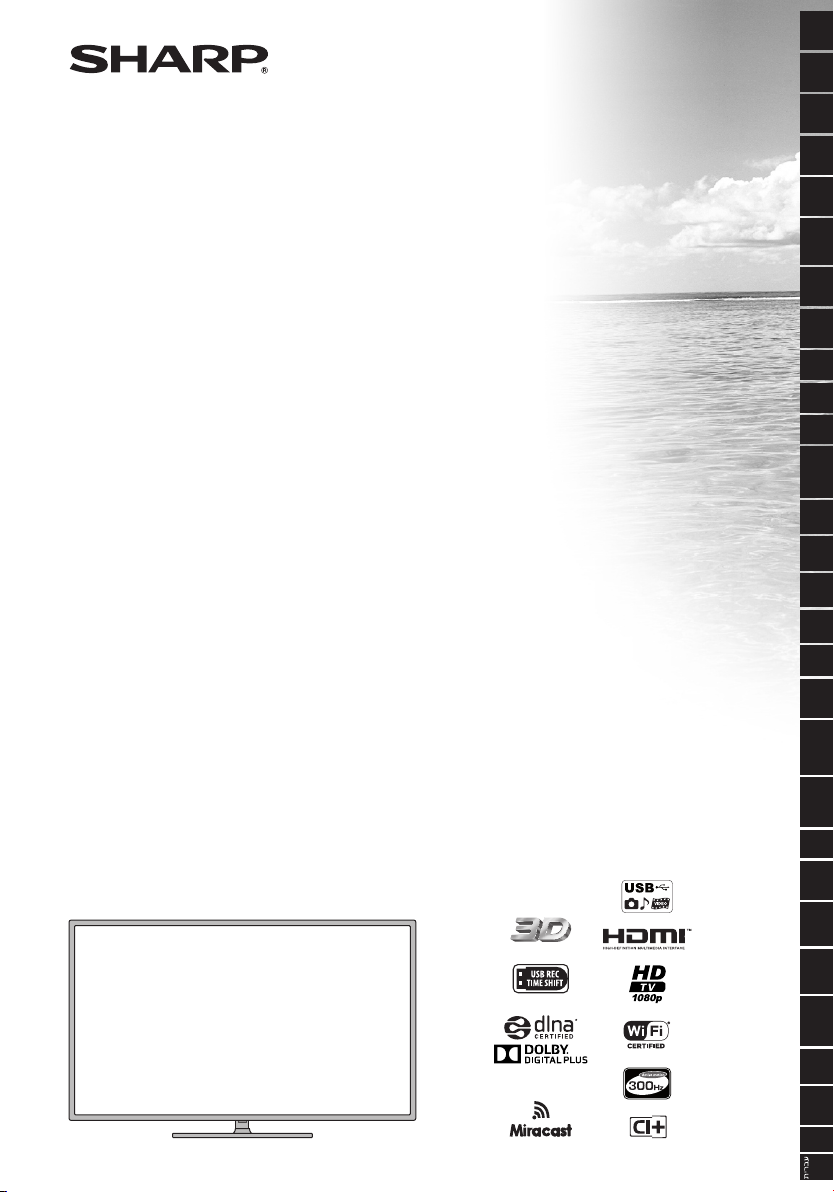
LC-42LE756EN / LC-42LE758EN
LC-42LE759EN / LC-42LE758K
LC-42LE760E / LC-42LE761E
LC-42LE761EN / LC-42LE761K
LC-42LE762E / LC-42LE762EN
LC-50LE756EN / LC-50LE758EN
LC-50LE759EN / LC-50LE758K
LC-50LE760E / LC-50LE761E
LC-50LE761EN / LC-50LE761K
LC-50LE762E / LC-50LE762EN
LCD COLOUR TELEVISION OPERATION MANUAL
LCD-FARB-TV BEDIENUNGSANLEITUNG
TÉLÉVISEUR LCD COULEUR
TELEVISIONE A COLORI LCD MANUALE DI FUNZIONAMENTO
TELEVISOR LCD A COLOR MANUAL DE INSTRUCCIONES
TELEVISÃO LCD A CORES MANUAL DE INSTRUÇÕES
LCD RENKLİ TELEVİZYON
LCD FÄRG-TV BRUKSANVISNING
LCD FARGE-TV
LCD FARVE-TV BRUGSANVISNING
LCDVÄRI-TV KÄYTTÖOHJE
LCD KLEURENTELEVİSİE GEBRUIKSAANWIJZING
ΧΕΙΡΟΚΊΝΗΤΗ ΛΕΙΤΟΥΡΓΊΑ ΧΕΙΡΟΚΊΝΗΤΗ ΛΕΙΤΟΥΡΓΊΑ
TELEVIZOR LCD COLOR MANUAL DE UTILIZARE
BAREVNI LCD TELEVİZOR NÁVOD K POUŽİTÍ
LCD SZÍNES TELEVÍZİÓ HASZNÁLATI ÚTMUTATÓ
LCD COLOUR TELEVISION OPERATION MANUAL
LCD TELEVIZOR U BOJI KORISNIČKI PRIRUČNIK
BARVNİ LCD TELEVİZOR NAVODILA ZA UPORABO
LCD COLOUR TELEVISION OPERATION MANUAL
LCD ЦВЕТНЫЕ ТЕЛЕВИЗОРЫ ИНСТРУКЦИЯ ПО ЭКСПЛУАТАЦИИ
ЦВЕТЕН LCD ТЕЛЕВИЗОР РЪКОВОДСТВО ЗА ЕКСПЛОАТАЦИЯ
КОЛЬОРОВИЙ РК-ТЕЛЕВІЗОР ПОСІБНИК З КОРИСТУВАННЯ
КАЛЯРОВЫ ВК-ТЭЛЕВIЗАР
SPALVOTAS LCD TELEVIZORIAUS NAUDOTOJO VADOVAS
LCD KRĀSU TELEVIZORS LIETOŠANAS INSTRUKCIJA
LCD VÄRVITELEVIISOR KASUTUSJUHEND
LCD ךסמ םע תינועבצ היזיוולט הלעפה ךירדמ
MODE D’EMPLOI
KULLANIM KILAVUZU
BRUKERHÅNDBOK
PRIRUČNIK O RADULCD TELEVİZOR U BOJİ
ІНСТРУКЦЫЯ ПА ЭКСПЛУАТАЦЫІ
DEUTSCH
FRANÇAİS
ITALIANO ENGLISH
ESPAÑOL
PORTUGUÊS
TÜRKÇENORSK
DANSK
SUOMİ SVENSKA
NEDERLANDS
EΛΛΗVΙΚROMÂNĂMAGYAR
POLSKİ
HRVATSKİ ČEŠTİNA
SLOVENŠČİNA
SLOVENČİNASRPSKİ
РУССКИЙ
БЪЛГАРСКИ
УКРАЇНСЬКА
БЕЛАРУСКАЯ
LİETUVİŲ
LATVİEŠUEESTİ
Page 2
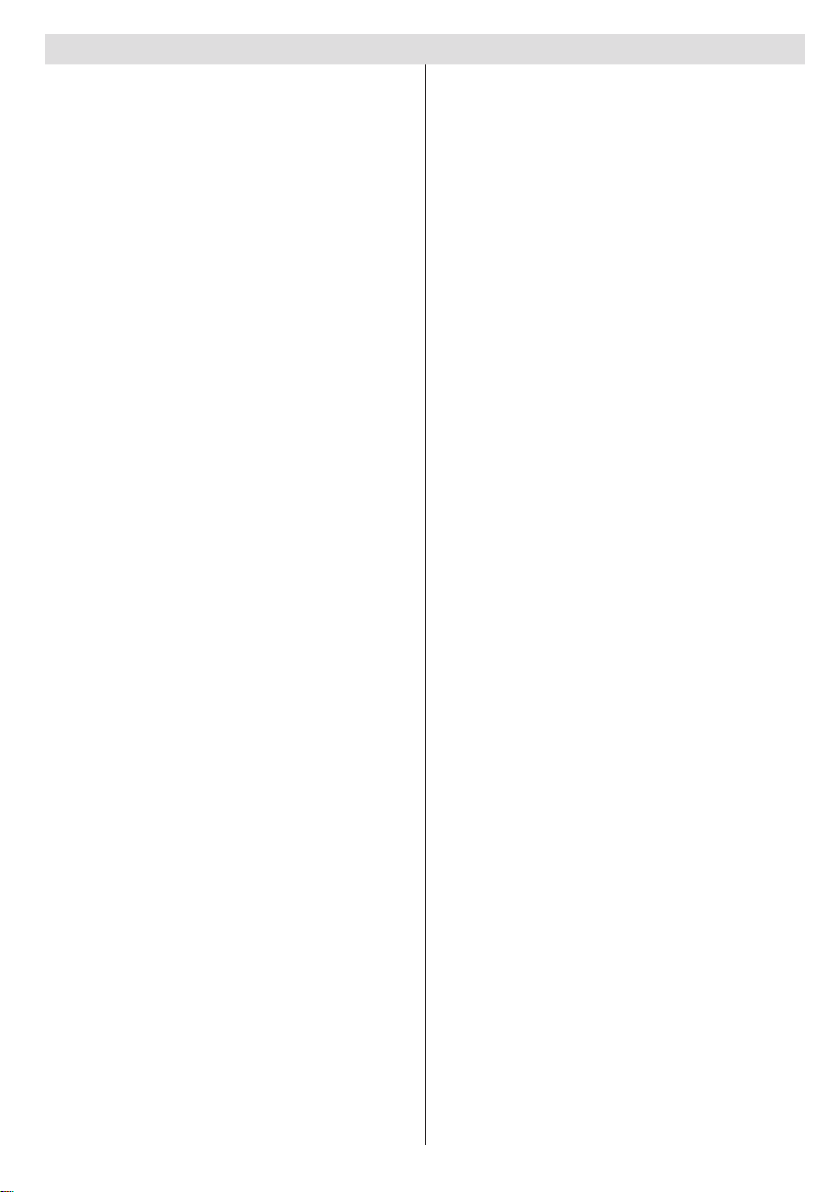
Contents
TV - Features ......................................................... 2
Dear SHARP customer
Important safety precautions
Environmental Information ..................................... 6
Package Contents
TV Control button & Operation
Connect Power
Antenna/Cable/Satellite Connection
Installing The Batteries Into The Remote
Angle of the remote control unit
Cautions regarding the remote control unit ........ 7
Switching On/Off
To Switch the TV On
To Switch the TV Off ........................................... 8
Viewing remote control - TV
Using a Conditional Access Module
Standby Notications
First Time Installation............................................ 12
Aerial Installation
Cable Installation
Satellite Installation (depends on the model) .... 12
Media Playback via USB Input
Media Browser Menu
Changing Image Size: Picture Formats
Using the Channel List
Quick Menu
CEC and CEC RC Passthrough
FollowMe TV
FollowMe TV to DMR ........................................ 13
Menu Features and Functions
Picture Menu Contents
Advanced Settings ............................................ 14
Menu Features and Functions
Sound Menu Contents
Settings Menu Contents ................................... 15
Other Settings: Displays other setting options of
the TV set ......................................................... 15
Menu Features and Functions
Install and Retune Menu Contents
Electronic Programme Guide (EPG)
Programme Options.......................................... 17
Teletext
Digital Teletext (for UK only)
Recording a Programme
Timeshift Recording
Instant Recording
Watching Recorded Programmes
Available playback options
Recording Conguration
Connectivity Functions
Connecting TV to a Home Network
Conguring Network Settings ........................... 19
.......................................................... 13
................................................................. 17
........................................... 3
.................................. 3
.................................................. 7
............................... 7
....................................................... 7
....................... 7
............... 7
.......................... 7
..................................................... 8
........................................... 8
................................... 9
......................11
.............................................11
.............................................. 12
.............................................. 12
............................. 12
........................................ 12
................ 13
......................................... 13
........................... 13
..................................................... 13
.............................. 14
..................................... 14
.............................. 15
...................................... 15
.............................. 16
................... 16
.................... 17
............................. 17
...................................... 17
............................................. 18
................................................. 18
....................... 18
............................... 18
....................................... 18
......................................... 18
.................. 18
English - 1 -
Connecting to your mobile device via WiFi
Using MIRACAST ............................................. 19
Using DLNA Network Service
Internet Portal
Netix.................................................................... 20
HBBTV System..................................................... 21
Connectivity Troubleshooting
Wireless Network Not Available
Connection is Slow ........................................... 22
Distruption during playback or slow reactions .. 22
Using the 3D Mode
Precautions
Operating the 3D Mode .................................... 23
Vertical Viewing Angle
Software Upgrade................................................. 25
Troubleshooting & Tips
Image persistence - ghosting............................ 25
No power
The TV cannot be operated
Poor picture
No picture ......................................................... 25
No sound .......................................................... 25
Remote control - does not operate .................. 25
Power is suddenly turned off
Input sources - can not be selected
Recording Unavailable ..................................... 25
USB Is too Slow ............................................... 26
Internet Connection Not Available / DLNA Mode
Not Operating
Invalid Domain
The TV sometimes makes a cracking sound. ... 26
Miracast image/audio cannot be output
to the TV............................................................ 26
PC Typical Display Modes
AV and HDMI Signal Compatibility (Input Signal
Types)
Supported File Formats for USB Media Browser
Supported File Formats for by MKV
Supported DVI Resolutions
Specications
Licence Notications............................................. 30
EC Declaration of Conformity
Disclaimers for services using the Internet
Nero MediaHome Installation
End of life disposal
Dimensional Drawings
Installing the Stand
Uninstalling the Stand........................................... 36
Screw Dimensions Wall Mounting
....................................................... 20
............................................... 22
....................................................... 22
......................................... 25
.......................................................... 25
...................................................... 25
................................................... 26
................................................. 26
................................................................... 27
.............................................................30
............................................... 33
.......................................... 34
............................................... 35
........................... 20
............................... 21
........................ 21
...................................... 24
.............................. 25
............................ 25
................................... 27
..................... 29
.................................. 29
............................... 31
............................... 32
........................ 37
....... 19
.................. 25
. 28
........... 31
Page 3
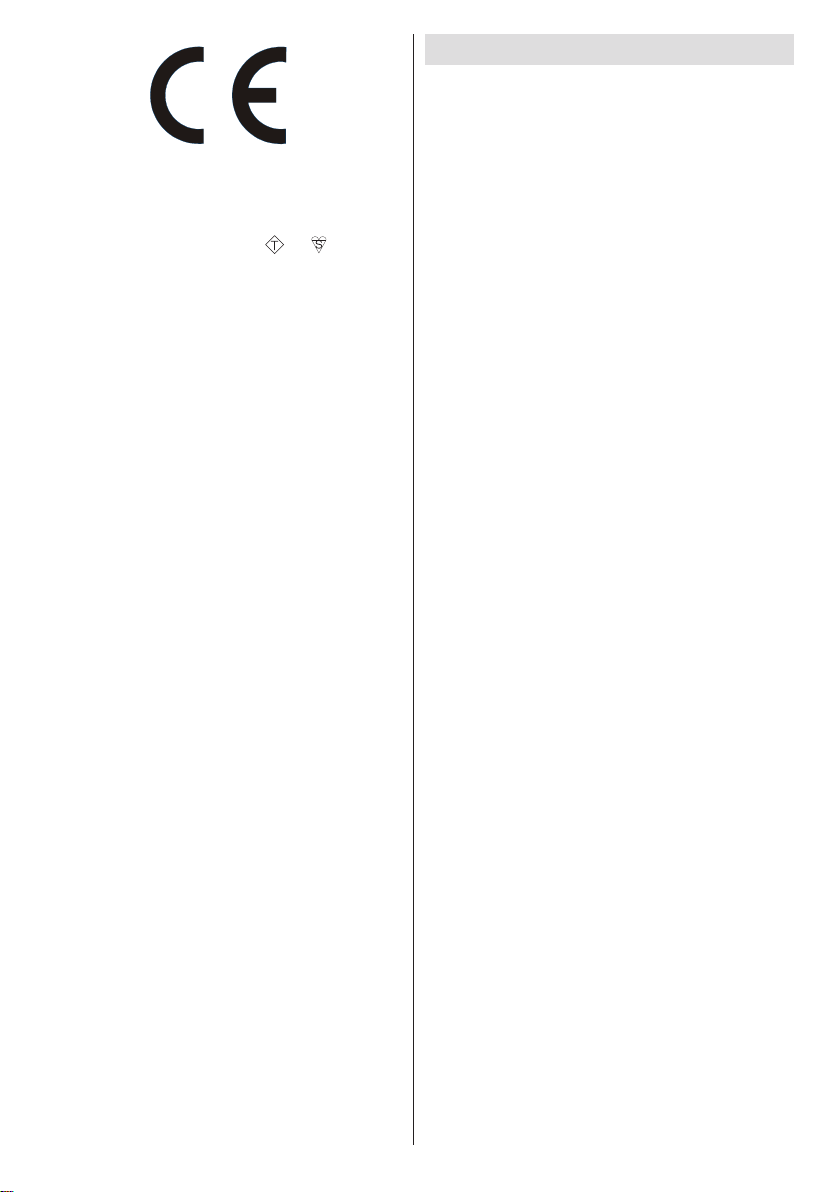
SPECIAL NOTE FOR USERS IN THE U.K.
The mains lead of this product is tted with a non-
rewireable (moulded) plug incorporating a 5A fuse.
Should the fuse need to be replaced, a BSI or ASTA
approved BS 1362 fuse marked
same rating as above, which is also indicated on the
pin face of the plug, must be used.
Always ret the fuse cover after replacing the fuse.
Never use the plug without the fuse cover tted.
In the unlikely event of the socket outlet in your home
not being compatible with the plug supplied, cut off
the mains plug and t an appropriate type.
DANGER:
The fuse from the cut-off plug should be removed and
the cut-off plug destroyed immediately and disposed
of in a safe manner.
Under no circumstances should the cut-off plug be
inserted elsewhere into a 5A socket outlet, as a
serious electric shock may occur.
To t an appropriate plug to the mains lead, follow the
instructions below:
IMPORTANT:
The wires in the mains lead are coloured in accordance
with the following code:
Blue: Neutral
Brown: Live
As the colours of the wires in the mains lead of this
product may not correspond with the coloured
markings identifying the terminals in your plug,
proceed as follows:
• The wire which is coloured blue must be connected
to the plug terminal which is marked N or coloured
black.
• The wire which is coloured brown must be connected
to the plug terminal which is marked L or coloured
red.
Ensure that neither the brown nor the blue wire is
connected to the earth terminal in your three pin plug.
Before replacing the plug cover make sure that:
• If the new tted plug contains a fuse, its value is the
same as that removed from the cut-off plug.
• The cord grip is clamped over the sheath of the
mains lead, and not simply over the lead wires.
IF YOU HAVE ANY DOUBT, CONSULT A QUALIFIED
ELECTRICIAN.
ASA
or and of the
English - 2 -
TV - Features
• Remote controlled colour LED TV.
• 3D Viewing: This product supports the viewing
of 3D content from devices such as a High
Denition Satellite Receiver or Blu-ray Player via
HDMI, PC,YPBPR, USB inputs or via an available
broadcast.
• Fully integrated digital/cable TV (DVB-T-T2/CS-S2).
HD DVB-T/C/S2(MPEG4) :
LC-42LE762E / LC-42LE762EN / LC-42LE759EN /
LC-50LE762E / LC-50LE762EN / LC-50LE759EN
HD DVB-T/CABLE(MPEG4) :
LC-42LE760E / LC-42LE756EN / LC-50LE760E /
LC-50LE756EN
HD DVB-T2/CABLE(MPEG4) :
LC-42LE761E / LC-42LE761EN / LC-42LE758EN /
LC-50LE761E / LC-50LE761EN / LC-50LE758EN
HD DVB-T2/CABLE(MPEG4):
LC-42LE761K / LC-42LE771K / LC-50LE761K/
LC-50LE771K
• DVB-T2, DVB-S/S2 compliance and support is
depending on the model
• HDMI connectors for digital video and audio.This
connection is also designed to accept high denition
signals.
• USB input.
• Programme recording.
• Programme timeshifting.
• 1000 programmes.
• OSD menu system.
• Scart socket for external devices (such as video, video
games, audio set, etc.).
• Stereo sound system.
• Teletext, fastext, TOP text.
• Headphone connection.
• Automatic programming system.
• Forward or backward manual tuning.
• Automatic power down after up to eight hours.
• Sleep timer.
• Child lock.
• Automatic sound mute when no transmission.
• NTSC playback.
• AVL (Automatic Volume Limiting).
• PLL (Frequency Search).
• PC input.
• Plug&Play for Windows 98, ME, 2000, XP, Vista,
Windows 7.
• Game Mode.
• Picture off function.
• Ethernet (LAN) for Internet connectivity and service.
• 802.11n built in WIFI Support
Page 4
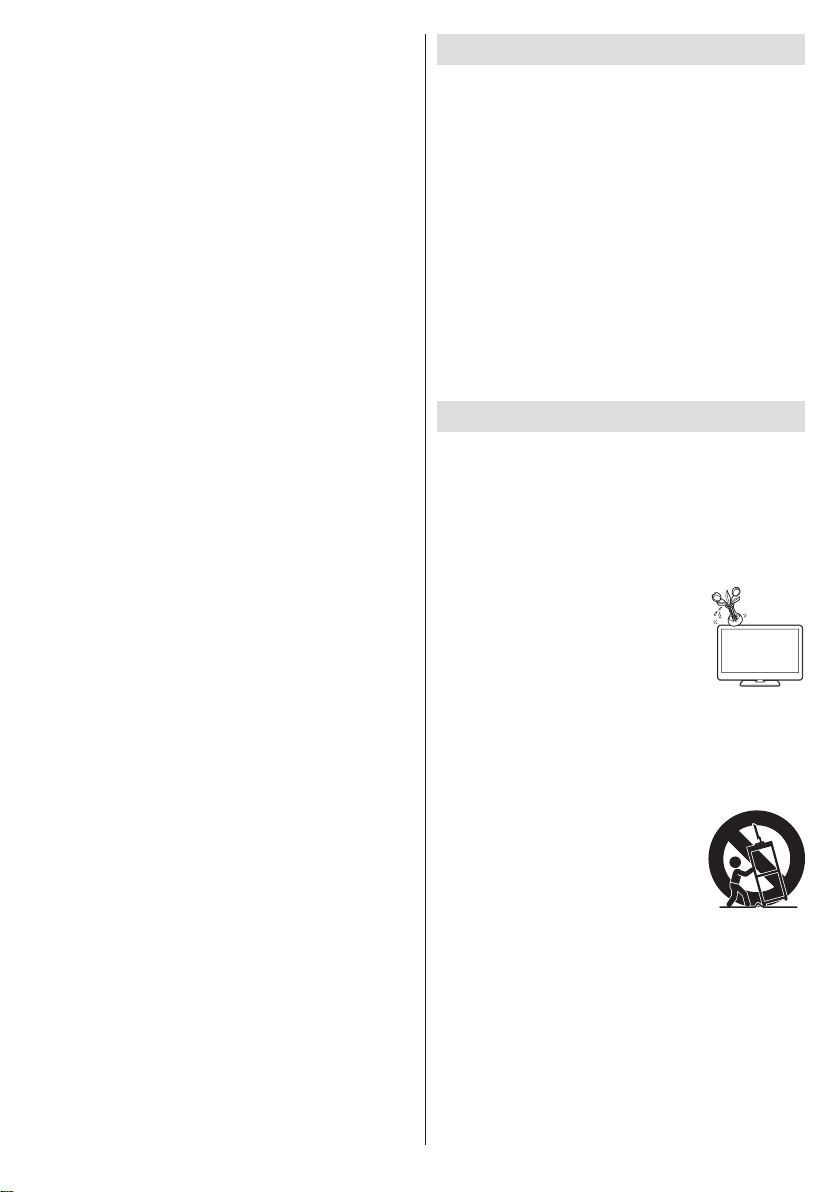
• DLNA (DMP, DMR)
• HBBTV (This feature is not available for UK models)
• Miracast.
The illustrations and the OSD in this operation manual
are for explanation purposes and may vary slightly
from the actual operations.
• The examples used throughout this manual are
based on the LC-42LE762E model.
Dear SHARP customer
Thank you for your purchase of the SHARP LCD
colour TV product. To ensure safety and many years
of trouble-free operation of your product, please read
Important safety precautions carefully before using
this product.
This device is intended to receive and display TV
programs. The different connection options make
an additional expansion of the reception and display
sources possible (receiver, DVD player, DVD recorder,
VCR, PC etc.). This device is only suitable for the
operation in dry interiors. This appliance is intended
solely for private domestic use and may not be used
for industrial and commercial purposes. We exclude
liability in principle, if the device is not used as
intended, or unauthorized modications have been
made. To operate your LCD TV in extreme ambient
conditions may cause the damage of the device.
Important safety precautions
• Use a soft damp cloth to gently wipe the panel when
it is dirty. To protect the panel, do not use a chemical
cloth to clean it. Chemicals may cause damage or
cracks in the cabinet of the TV.
• Water and moisture—Do not use the product near
water, such as bathtub, washbasin, kitchen sink,
laundry tub, swimming pool and in a wet basement.
• Do not place vases or any other
water-filled containers on this
product. The water may spill onto
the product causing re or electric
shock.
• To prevent any fault and unsafe
situations, please do not place any objects on top
of the set.
• If any solid object or liquid falls into the cabinet,
unplug the TV and have it checked by qualied
personnel before operating it any further.
• Stand—Do not place the product
on an unstable cart, stand, tripod
or table. Doing so can cause the
product to fall, resulting in serious
personal injuries as well as damage
to the product. Use only a cart,
stand, tripod, bracket or table
recommended by the manufacturer or sold with the
product. When mounting the product on a wall, be
sure to follow the manufacturer’s instructions. Use
only the mounting hardware recommended by the
manufacturer.
• When relocating the product placed on a cart, it
must be moved with utmost care. Sudden stops,
excessive force and uneven oor surface can cause
the product to fall from the cart.
English - 3 -
Page 5
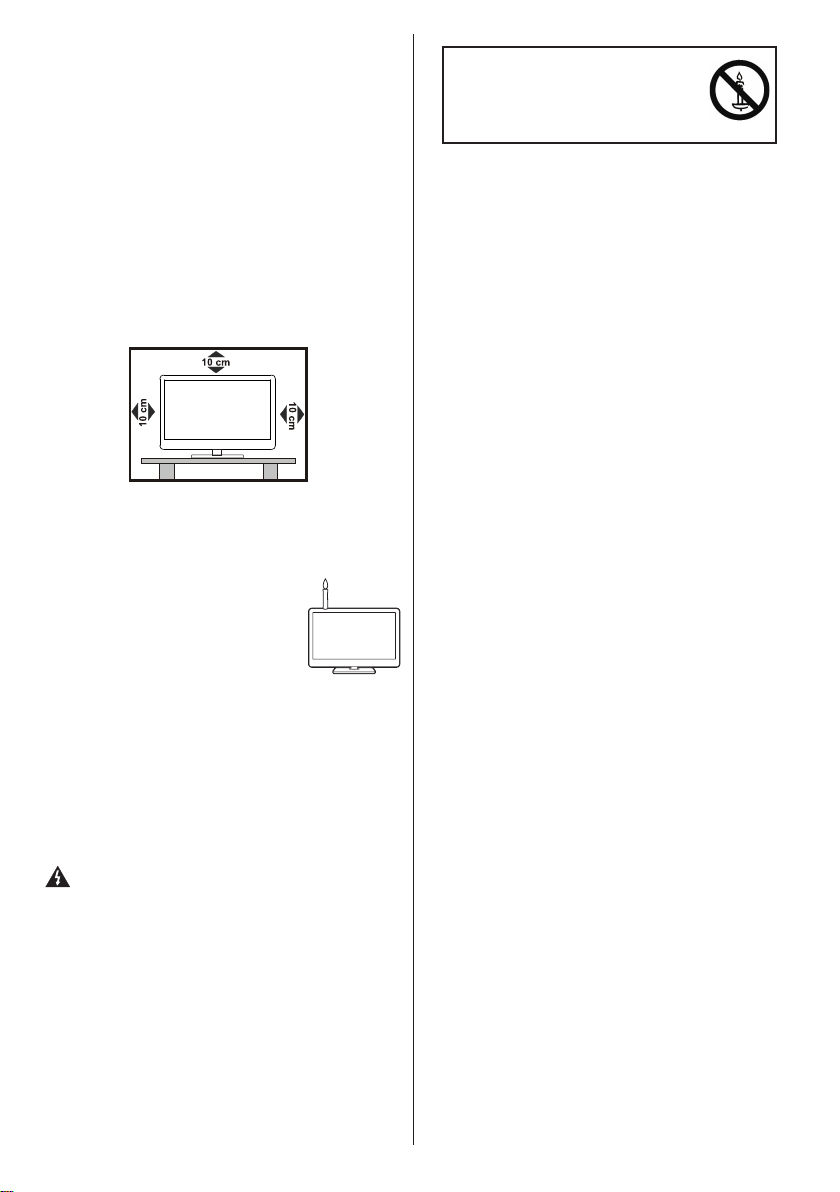
• Ventilation—The vents and other openings in the
cabinet are designed for ventilation. Do not cover
or block these vents and openings since insufcient
ventilation can cause overheating and/or shorten
the life of the product. Do not place the product on
a bed, sofa, rug or other similar surface, since they
can block ventilation openings. This product is not
designed for built-in installation; do not place the
product in an enclosed place such as a bookcase
or rack, unless proper ventilation is provided or the
manufacturer’s instructions are followed.
• Use this device in moderate climates.
For ventilation, leave a free space of at least 10 cm
all around the set. To prevent any fault and unsafe
situations, please do not place any objects on top
of the set.
• The LCD panel used in this product is made of glass.
Therefore, it can break when the product is dropped
or impact applied. If the LCD panel is broken, be
careful not to be injured by broken glass.
• Heat sources—Keep the product
away from heat sources such as
radiators, heaters, stoves and other
heat-generating products (including
ampliers).
• To prevent re, never place any type
of candle or naked ames on the top
or near the TV set.
• To prevent re or shock hazard, do not place the AC
cord under the TV set or other heavy items.
• Do not display a still picture for a long time, as this
could cause an afterimage to remain.
• There is power consumption always if main plug
is connected.
• Servicing—Do not attempt to service the product
yourself. Removing covers can expose you to high
voltage and other dangerous conditions. Request a
qualied person to perform servicing.
Precautions when transporting the TV
When transporting the TV, never carry it by holding
onto the speakers. Be sure to always carry the TV by
two people holding it with two hands—one hand on
each side of the TV.
English - 4 -
WARNING
To prevent the spread of re, keep
candles or other open ames away
from this product at all times.
Power Source
The TV set should be operated only from a 220-240V
AC, 50Hz outlet. Ensure that you select the correct
voltage setting for your convenience.
Power Cord
Do not place the set, a piece of furniture, etc. on the
power cord (mains lead) or pinch the cord.
Handle the power cord by the plug. Do not unplug the
appliance by pulling from the power cord and never
touch the power cord with wet hands as this could
cause a short circuit or electric shock. Never make a
knot in the cord or tie it with other cords. The power
cords should be placed in such a way that they are
not likely to be stepped on. A damaged power cord
can cause re or give you an electric shock. When it
is damaged and needs to be replaced, it should be
done by qualied personnel.
Moisture and Water
Do not use this device in a humid and damp place
(avoid the bathroom, the sink in the kitchen, and near
the washing machine). Do not expose this device to
rain or water, as this may be dangerous and do not
place objects lled with liquids, such as ower vases,
on top. Avoid from dripping or splashing. If any solid
object or liquid falls into the cabinet, unplug the TV
and have it checked by quali ed personnel before
operating it any further.
Cleaning
Before cleaning, unplug the TV set from the wall
outlet. Do not use liquid or aerosol cleaners. Use
soft and dry cloth.
Heat and Flames
The set should not be placed near to open ames and
sources of intense heat such as an electric heater.
Ensure that no open ame sources, such as lighted
candles, are placed on top of the TV. Batteries should
not be exposed to excessive heat such as sunshine,
re or the like.
Caring for the cabinet
• Use a soft cloth (cotton, annel, etc.) and gently wipe
the surface of the cabinet.
• Using a chemical cloth (wet/dry sheet type cloth,
etc.) may deform the components of the main unit
cabinet or cause cracking.
• Wiping with a hard cloth or using strong force may
scratch the surface of the cabinet.
Page 6
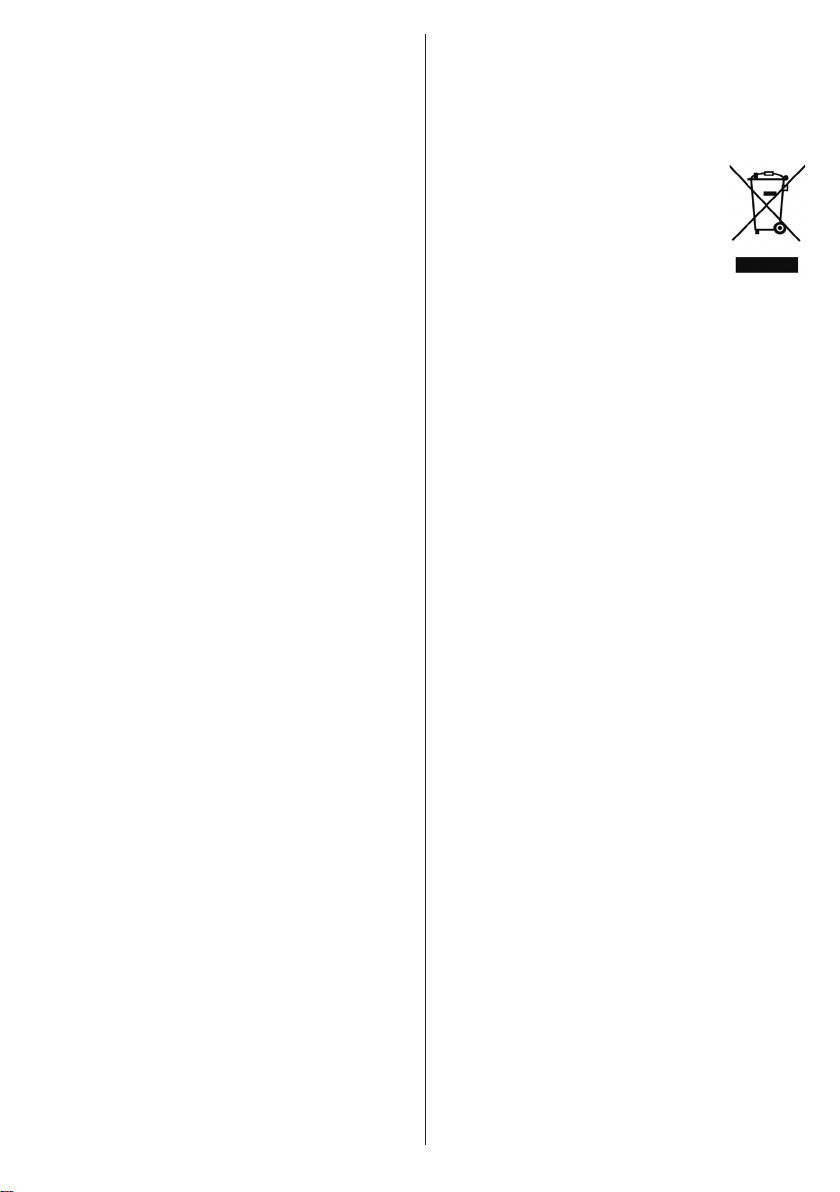
• If the cabinet is very dirty, wipe with a soft cloth
(cotton, annel, etc.) soaked in neutral detergent
diluted with water and thoroughly wrung out, and
then wipe with a soft dry cloth.
• Avoid using benzene, thinner, and other solvents,
as these may deform the cabinet and cause the
paint to peel off.
• Do not apply insecticides or other volatile liquids.
Also, do not allow the cabinet to remain in contact
with rubber or vinyl products for a long period of
time. Plasticizers inside the plastic may cause the
cabinet to deform and cause the paint to peel off.
Caring for the front panel
• Turn off the main power and unplug the AC cord
from the wall outlet before handling.
• Gently wipe the surface of the front panel with a
soft cloth (cotton, annel, etc.). To protect the front
panel, do not use a dirty cloth, liquid cleaners, or a
chemical cloth (wet/dry sheet type cloth, etc.). This
may damage the surface of the front panel.
• Wiping with a hard cloth or using strong force may
scratch the surface of the front panel.
• Use a soft damp cloth to gently wipe the front panel
when it is really dirty (It may scratch the surface of
the front panel when wiped strongly).
• If the front panel is dusty, use an anti-static brush,
which is commercially available, to clean it.
Lightning
In case of storm and lightning or when going on
holiday, disconnect the power cord from the wall outlet.
Replacement Parts
When replacement parts are required, make sure that
the service technician has used replacement parts,
which are specied by the manufacturer or have the
same specications as the original one. Unauthorized
substitutions may result in re, electrical shock or
other hazards.
Servicing
Please refer all servicing to qualied personnel. Do
not remove the cover yourself as this may result in
an electric shock.
Waste Disposal
• Packaging and packaging aids are recyclable and
should principally be recycled. Packaging materials,
such as a foil bag should be kept away from children
• Batteries, including those which are heavy metal
free, should not be disposed of with household
waste. Please dispose of used batteries in an
environmentally friendly manner. Find out about the
legal regulations which apply in your area.
• Do not try to recharge batteries, there is a danger
of explosion. Replace batteries only with the same
or equivalent type.
• Batteries should not be exposed to excessive heat
such as sunshine, re or the like.
This symbol on the product or on its
packaging means that your electrical
and electronic device should be disposed
at the end of its service life separately
from your household wastes. There are
separate collection systems for recycling
in the EU. For more information, please
contact the local authority or the dealer
where you purchased the product.
Disconnecting the Device
The mains plug is used to disconnect the TV set
from the mains and therefore it must remain readily
operable.
Headphone Volume
Excessive sound pressure from earphones and
headphones can cause hearing loss.
Installation
To prevent injury, this device must be securely
attached to the wall in accordance with the installation
instructions when mounted to the wall (if the option
is available).
LCD Screen
The LCD panel is a very high technology product with
about a million thin lm transistors, giving you ne
picture details. Occasionally, a few non-active pixels
may appear on the screen as a xed blue, green or
red point. Please note that this does not affect the
performance of your product.
Warning
Do not leave your TV in standby or operating mode
when you leave your house.
Connection to a Television Distribution
System (Cable TV etc.) from Tuner
Device connected to the protective earthing of the
building installation through the mains connection or
through other apparatus with a connection to protective
earthing-and to a television distribution system using
coaxial cable, may in some circumstances create a
re hazard.
Connection to a cable distribution system has
therefore to be provided through a device providing
electrical isolation below a certain frequency range
(galvanic isolator, see EN 60728-11).
Note:The HDMI connection between PC and TV may cause
radio interference in which case it is recommended to use
VGA(DSUB-15) connection.
English - 5 -
Page 7
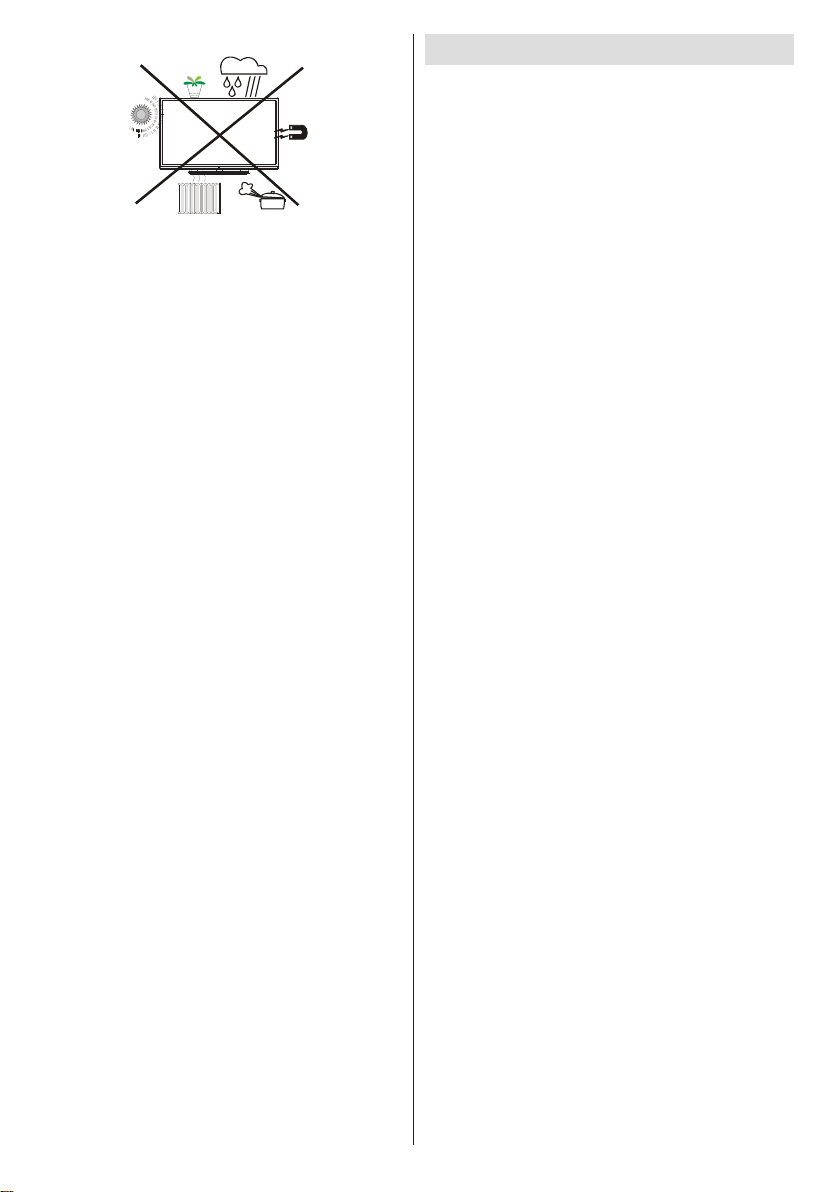
The Standby Off/On button doesn´t separate this
device completely from mains. Moreover the device
consumes power in the standby operation. In order to
separate the device completely from mains, the mains
plug has to be pulled from the mains socket. Because
of that the device should be set up in a way, that an
unobstructed access to mains socket is guaranteed,
so that in case of emergency the mains plug can be
pulled immediately. To exclude the danger of re, the
power cord should principally be separated from the
mains socket prior to a longer period of non-usage,
i.e. during vacations.
• The terms HDMI and High-Denition Multimedia
Interface, and the HDMI Logo are trademarks or
registered trademarks of HDMI Licensing LLC in
the United States and other countries.
• The “HD TV 1080P” Logo is a trademark of EICTA.
• The DVB logo is the registered trademark of the
Digital Video Broadcasting—DVB—project.
Electrical device not in the hands of
children
Never let children use any electrical device
unsupervised. Children cannot always recognise
possible dangers. Batteries / accumulators can be
life threatening when swallowed. Store batteries out
of the reach of small children. In case of swallowing
a battery medical aid has to be sought immediately.
Also keep the packaging foils away from children as
there is danger of suffocation.
Environmental Information
This television is designed to consume less energy
to help save the environment. To reduce energy
consumption, you should take the following steps:
You can use Power Save Mode setting, located
in the Picture menu. If you set Power Save Mode
as Eco, the TV will switch to energy-saving mode
and luminance level of TV set will be decreased to
optimum level. Note that some picture settings will be
unavailable to be changed when the TV is in Power
Save Mode.
When you press the right button on the remote while
Power Save Mode is set to “Eco”, “Screen will be
off in 15 seconds.” message will be displayed on
the screen. If the Power Save Mode option is set to
“Disabled” press the left button. Select PROCEED
and press OK to continue. The screen will turn off
immediately. If you do not press any buttons the
screen will turn off after 15 seconds.
If you disable Power Save Mode, the picture mode
will be automatically set to Dynamic except the Mode
is set to Game or Sports.
When the TV is not in use, please switch off or
disconnect the TV from the mains plug. This will also
reduce energy consumption.
Disconnect power when going away for longer time.
It is highly recommended to activate Power Save Mode
setting to reduce your annual power consumption. And
also it is recommended to disconnect the TV from the
mains plug to save energy more when you do not use.
Please help us to save environment by following
these steps.
Repair Information
Please refer all servicing to qualied personnel. Only
qualied personnel must repair the TV. Please contact
your local dealer, where you have purchased this TV
for further information.
English - 6 -
Page 8
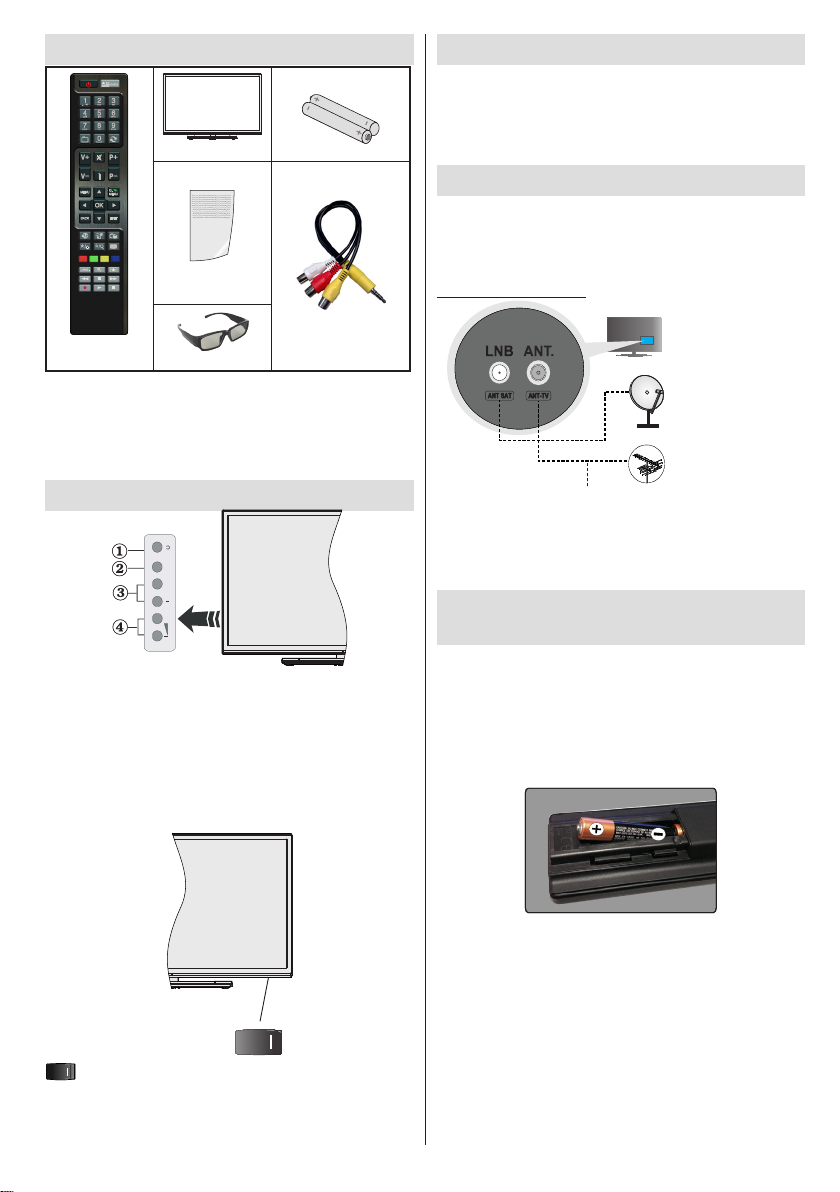
Package Contents
TV
Remote Control
Note: You should check the accessories after purchasing.
Make sure that each accessory is included.
As the manufacturer’s specification supports
communication on cable lengths shall be smaller
than 3m.
LED TV
Quick Guide
4 x 3D Glasses
Batteries: 2 X AAA
1 X Video & Audio Connection
Cable
TV Control button & Operation
1. Standby / On button
2. TV/AV button
3. Programme Up/Down buttons
4. Volume Up/Down buttons
Note: Press Volume Up/Down buttons at the same to view
main menu and use Prpgramme Up/Down buttons to navigate
and Volume Up/Down buttons to change value.
Connect Power
IMPORTANT: The TV set is designed to operate on
220-240V AC, 50 Hz socket. After unpacking, allow
the TV set to reach the ambient room temperature
before you connect the set to the mains. Plug the
power cable to the mains socket outlet.
Antenna/Cable/Satellite Connection
Connect the aerial or cable TV plug to the AERIAL
INPUT (ANT.) or satellite lead to the SATELLITE
INPUT(LNB) located on the rear side of the TV.
“Satellite is only available in 762/759 series”.
Rear side of the TV:
SATELLITE
AERIAL
CABLE
Note: Satellite support is depending on the model.
(only available in LC-42LE762E / LC-42LE762EN /
LC-42LE759EN / LC-50LE762E / LC-50LE762EN /
LC-50LE759EN series)
Installing The Batteries Into The
Remote
• Remove the back cover to reveal the battery
compartment.
• Insert two size AAA batteries. Note the correct
polarity(+ or -). Do not mix old and new batteries.
Replace only with same or equivalent type.
• Place the cover back on.
, switch is used for turning the TV on or off.
The position of the control buttons and power switch
may differ depending on the model.
English - 7 -
Angle of the remote control unit
Use the remote control unit by pointing it towards the
remote control sensor.
Objects between the remote control unit and sensor
may prevent proper operation.
Cautions regarding the remote control unit
• Do not expose the remote control unit to shock.
In addition, do not expose the remote control unit
to liquids, and do not place in an area with high
humidity.
Page 9
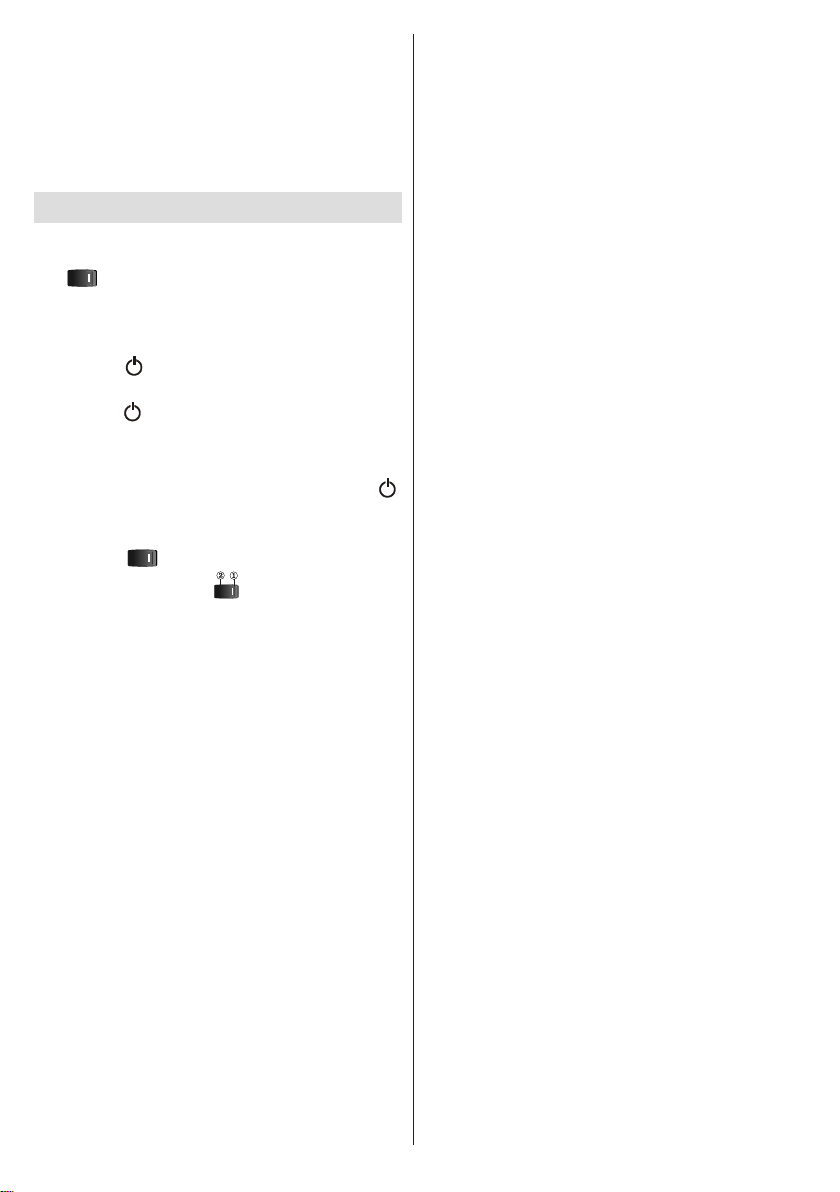
• Do not install or place the remote control unit under
direct sunlight. The heat may cause deformation
of the unit.
• The remote control unit may not work properly if
the remote control sensor of the TV is under direct
sunlight or strong lighting. In such cases, change the
angle of the lighting or the TV, or operate the remote
control unit closer to the remote control sensor.
Switching On/Off
To Switch the TV On
Connect the power cord to the mains socket. Switch
the “
will switch to standby mode. Then the standby LED
lights up.
To switch on the TV from standby mode either:
• Press the “ ” button, P+ / P- or a numeric button
• Press the “ ” or P/CH+/- button on the TV.
The TV will then switch on.
To Switch the TV to Standby
To switch the TV to low power standby press the “ ”
button on the remote control or on the TV.
To Switch the TV Off
Switch the “ ” button on bottom of the TV to
position 2 as illustrated the mains, the LED will go out.
” button on the TV to position “|” so the TV
on the remote control.
, to isolate the TV from
English - 8 -
Page 10
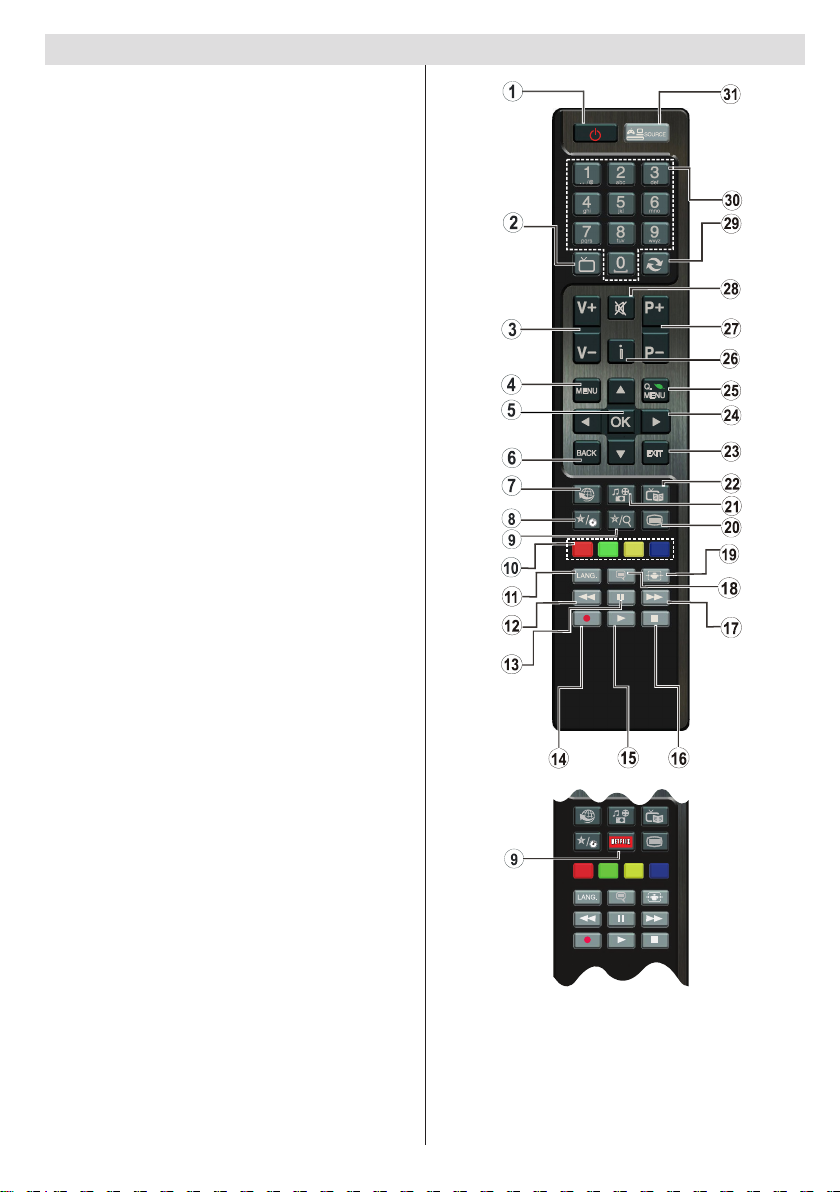
Viewing remote control - TV
1. Standby / On
2. Channel list
3. Volume up / down
4. Menu on/off
5. OK / Conrm
6. Return / Back
7. Internet Portal
8. My button 1 / YouTube (*)
9. a) (RC4847) My button 2 (**)
b) (RC4848) Press this button to launch the
Netix application.
10. Coloured buttons (Red, Green, Yellow, Blue)
11. Mono-Stereo Dual I-II / Current language
12. Fast rewind (in media browser mode)
13. Pause (in media browser mode) / Timeshift
recording
14. Programme recording
15. Play (in media browser mode)
16. Stop (in media browser mode)
17. Fast forward (in media browser mode)
18. Subtitle on-off / Subtitle (in media browser
mode)
19. Image size
20. Teletext - Mix
21. Media Browser
22. Electronic programme guide
23. Exit
24. Navigation buttons
25. Quick menu On-Off
26. Info / Reveal (in TXT mode)
27. Programme up / down
28. Mute
29. Previous programme
30. Numeric buttons
31. AV / Source
Note: The Remote Control range is approximately 7m / 23ft.
Using My button 1 (*)
This button’s main function is to run YouTube link.
However, if you want to change this function, you can
press MY BUTTON 1 for ve seconds when on a desired
source, channel or link, until the “MY BUTTON IS SET”
message is displayed on the screen. This conrms that
the selected MY BUTTON is now associated with the
selected function. Note that if you perform rst time
installation, MY BUTTON 1 will return to its default
function.
English - 9 -
a)
TV
b)
Using My Button 2 (**)
Press MY BUTTON 2 for ve seconds when on a
desired source, channel or link, until the “MY BUTTON
IS SET” message is displayed on the screen. This
confirms that the selected MY BUTTON is now
associated with the selected function.
Page 11
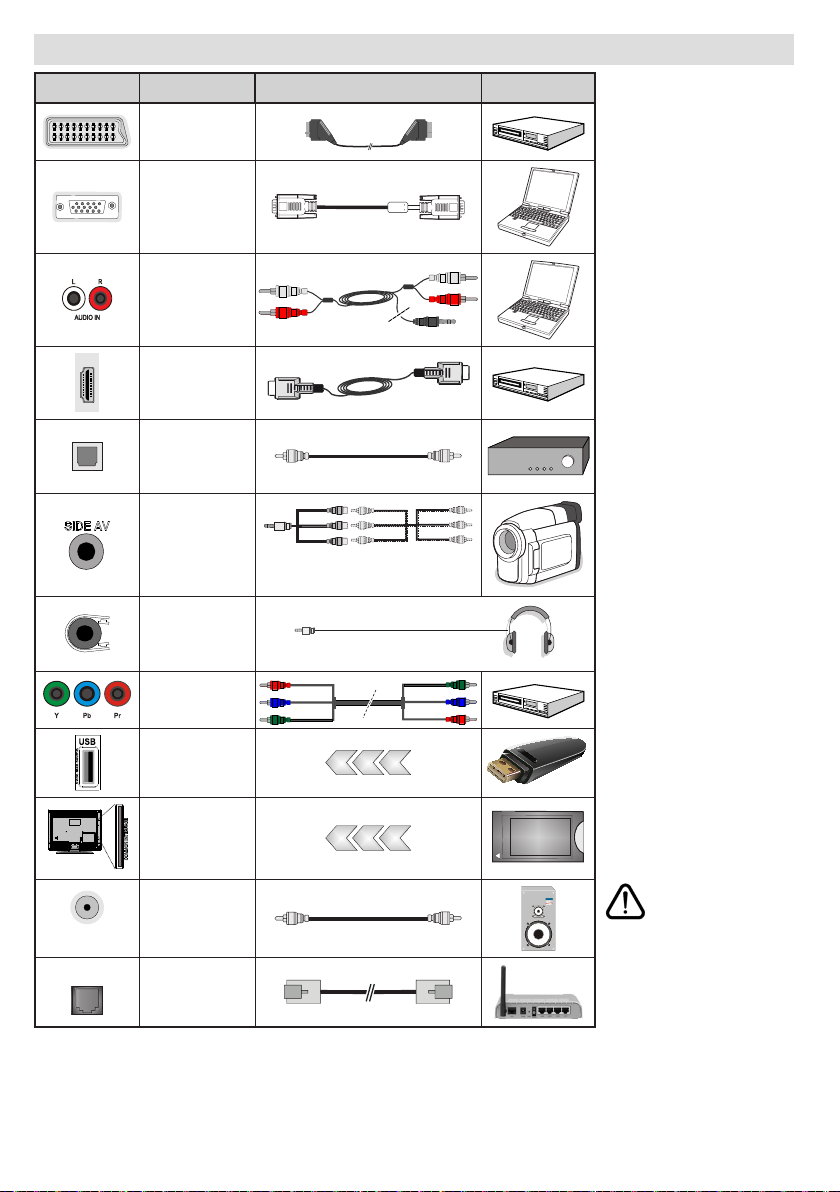
Viewing the Connections
Connector Type Cables Device
Scart
Connection
(back)
VGA
Connection
(back)
PC/YPbPr
Audio
Connection
(back)
HDMI
Connection
(back&side)
SPDIF
(Optical Out)
Connection
(back)
Side AV
(Audio/Video)
Connection
(side)
Headphone
Connection
(side)
YPbPr Video
Connection
(back)
USB
Connection
(side)
Side AV
Connection Cable
(supplied)
Note: When connecting a
device via the YPbPr or Side AV
input, you must use connection
cables to enable connection.
For Side AV input you should
use the supplied cable. See
the illustrations on the left side.
| To enable PC audio, you will
need to use PC/YPBPR AUDIO
CONNECTION WHITE & RED
inputs. | If an external device
is connected via the SCART
socket, the TV will automatically
switch to AV mode.| When
receiving DTV channels (Mpeg4
H.264) or while in Media
Browser mode, output will not
be available via the scart socket.
| When using the wall mounting
kit (available from third party in
the market), we recommend that
you plug all your cables into the
back of the TV before mounting
on the wall. | Insert or remove
the CI module only when the
TV is SWITCHED OFF. You
should refer to the module
instruction manual for details of
the settings. | Each USB input
of your TV supports devices up
to 500mA. Connecting devices
that have current value above
500mA may damage your TV.
| By connecting an HDMI cable
to your TV, you have to use
only a shielded HDMI cable to
guarantee a sufcient immunity
against parasitic frequency
radiation.
Subw out
LAN
CI
Connection
(side)
Subwoofer
Connection
(back)
Ethernet (LAN)
Connection
(back)
English - 10 -
CAM
module
If you want to
connect a device to
the TV, make sure
that both the TV and the
device are turned off before
making any connection. After
the connection is done, you
can turn on the units and use
them.
Page 12
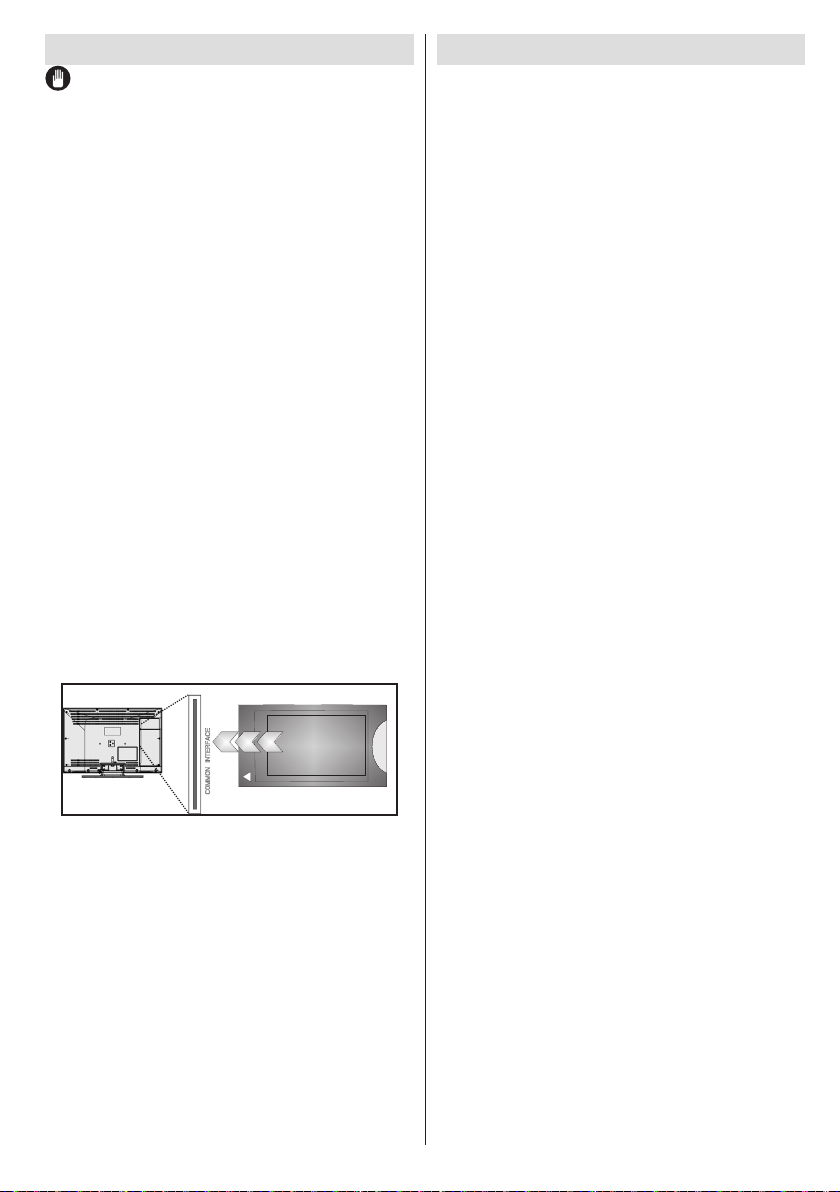
Using a Conditional Access Module
IMPORTANT: Insert or remove the CI module only when
the TV is SWITCHED OFF.
In order to watch certain digital channels, a conditional
access module (CAM) can be necessary. This module
must be inserted in the CI slot of your TV.
1. Obtain the Conditional Access Module (CAM) and
the viewing card by subscribing to a pay channel
company, then insert those to the TV using the
following procedure.
2. Insert the CAM and then the viewing card to the
slot that is located in the terminal cover at the
rear side of the TV.
3. The CAM should be correctly inserted, it is
impossible to insert fully if reversed. The CAM
or the TV terminal may be damaged if the
CAM is forcefully inserted.
4. Connect the TV to the mains supply, switch
on and then wait for few moments until the
card is activated.
5. When no module is inserted, “No Common
Interface module detected” message
appears on the screen.
You can refer to the module instruction manual for
details of the settings.
Note: It takes a few minutes to certify the licence key when
you insert a CA card into the CI+ compatible CI module for
the rst time. This process may fail when there is no antenna
input or you have never run “Auto installation”. If the old CAM
is used, authentication may fail. In such cases, contact the
contracted service provider.
Standby Notications
If the TV does not receive any input signal (e.g. from
an aerial or HDMI source) for 5 minutes, the TV will go
into standby. When you next switch-on, the following
message will be displayed:
“TV switched to stand-by mode automatically
because there was no signal for a long time.”
Press OK to continue.
If the TV has been left on and not been operated for
a while, the TV will go into standby. When you next
switch-on, the following message will be displayed:
“TV switched to stand-by mode automatically
because no operation was made for a long time.”
Press OK to continue.
When the Auto TV OFF timeout is reached, the
following message will be displayed on the screen:
“Shut Down?”
Select Yes to shut down the TV. Select No to cancel.
The TV will switch off as well, if you do not make a
selection on this screen.
CAM
module
English - 11 -
Page 13
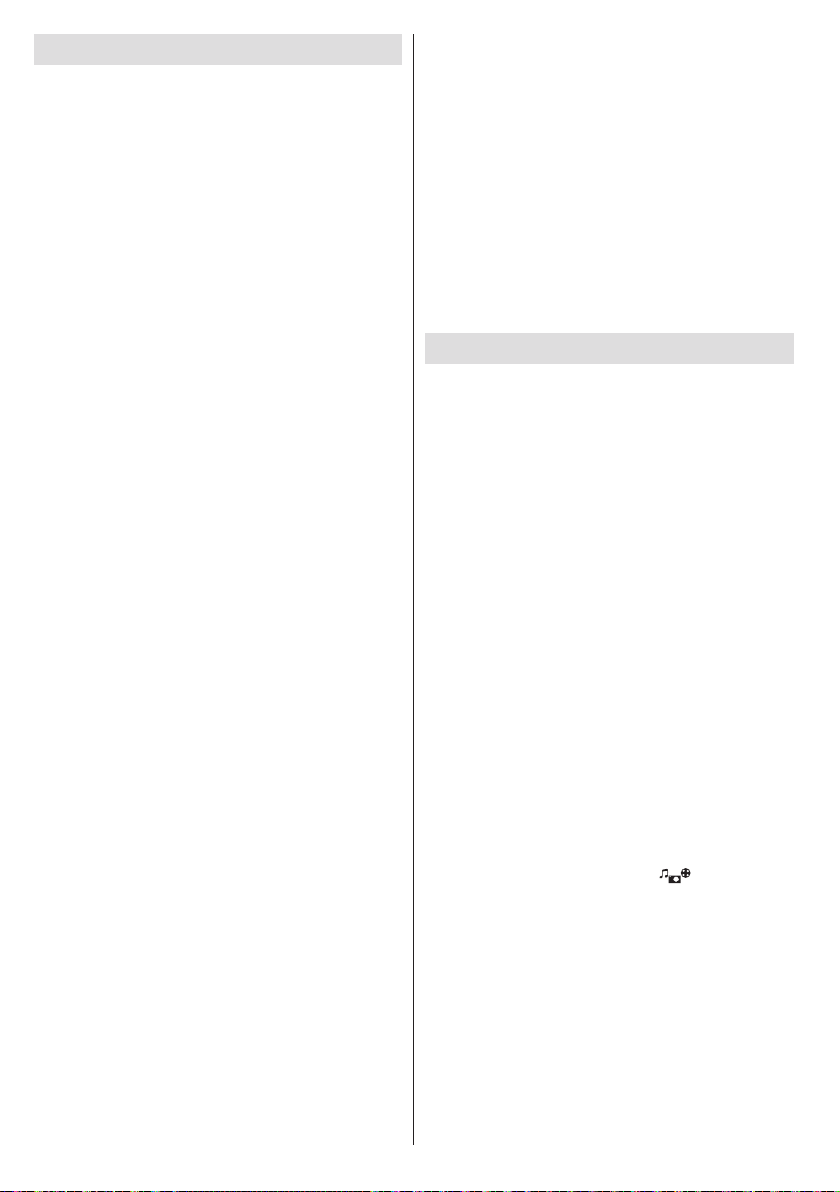
First Time Installation
When turned on for the first time, the language
selection screen is displayed. Select the desired
language and press OK.
On the next screen, set your preferences using the
navigation buttons and when nished, press OK to
continue.
You can activate Store Mode option at this point.
This option is intended only for store use. It is
recommended to select Home Mode for home use.
If Store Mode is selected, a conrmation screen will
be displayed. Select YES to proceed. This option
will be available in Other Settings menu and can be
turned off/on later.
If Home Mode is selected, Store Mode will be
available after the First Time Installation. Press OK
button to continue.
Aerial Installation
If you select Aerial option from the search type
selection screen, the television will search for digital
terrestrial TV broadcasts. You can press the MENU
button any time to cancel the search. After all the
available stations are stored, the Channel List will be
displayed on the screen.
While the search continues a message will appear,
asking whether you want to sort channels according
to the LCN (*). Select Yes and press OK to conrm.
(*) LCN is the Logical Channel Number system that
organizes available broadcasts in accordance with a
recognizable channel sequence (if available).
Press MENU button to quit channel list and watch TV.
Cable Installation
If you select Cable option and press OK button on
the remote control a confirmation screen will be
displayed. Select YES and press OK to proceed.
To cancel operation, select NO and press OK. You
can select frequency ranges from this screen. Enter
the frequency range manually by using the numeric
buttons. When nished, press OK button to start
automatic search.
Note: Searching duration will change depending on
the selected search step.
Satellite Installation (depends on the model)
If you select Satellite option from the search
type selection screen, you can set a satellite and
watch satellite channels. When you select Satellite
installation, Antenna Type menu will be displayed.
You can select Antenna type as Direct, Unicable
or DiSEqC switch.
Direct: If you have a single receiver and a direct
satellite dish, select this antenna type. After selecting
Direct, another menu screen will be displayed. Select
an available satellite and press OK to scan for services.
English - 12 -
Unicable: If you have multiple receivers and a
unicable system, select this antenna type. Press OK to
continue. Congure settings by following instructions
on the screen. Press OK to scan for services.
DiSEqC switch: If you have multiple satellite dishes
and a DiSEqC switch, select this antenna type. After
selecting DiSEqC switch, another menu screen will
be displayed. You can set four DiSEqC options (if
available). Press GREEN button to scan all satellites
or press YELLOW button to scan only the highlighted
satellite. To save and exit press OK button.
Note: Do not turn off the TV while initializing first time
installation.
(*) Some options may not be available depending on
the country selection.
Media Playback via USB Input
You can connect a 2.5” and 3.5” inch (hdd with
external power supply) external hard disk drives
or USB memory stick to your TV by using the USB
inputs of the TV.
IMPORTANT! Back up your les before making any
connections to the TV. The Manufacturer will not be
responsible for any le damage or data loss.
Certain types of USB devices (e.g. MP3 Players)
or USB hard disk drives/memory sticks may not be
compatible with this TV. The TV supports FAT32
and NTFS disk formatting but recording will not be
available with NTFS formatted disks.
While formatting a USB hard disk that has 1TB (Tera
Byte) or more file capacity, you can experience
problems with the formatting process.
Quickly plugging and unplugging USB devices, is a
very hazardous operation. This may cause physical
damage to the USB player and the USB device itself.
Do not pull out the USB module while playing a le.
Media Browser Menu
You can play photo, music, and video les stored on
a USB storage device or on a media server. Connect
a USB disk to one of the USB inputs located on the
side of the TV. Or connect your media server to the
same network with the TV.
Press the “media browser button -
or press the MENU button and select Media Browser
tab by using Left/Right buttons and press OK. Main
media browser screen will be displayed.
Select the media type to be listed and press OK.
If there is more than one media source available, a list
of devices and servers will be displayed. Highlight the
device or server from the list and press OK.
If you press the MENU button while in the Media Browser
mode you can access Picture, Sound and Settings
menu options. Pressing the MENU button again will
exit from this screen.
” on the remote
Page 14

You can set your Media Browser preferences by using
the settings menu.
Changing Image Size: Picture Formats
Programmes can be watched in different picture
formats, depending on the transmission received. You
can change the aspect ratio (image size) of the TV
for viewing the picture in different zoom modes. Press
” button repeatedly to change the image size.
“
You can shift the screen up or down by using “ ”
or “ ” buttons while in 14:9 Zoom, Cinema or
Subtitle.
Using the Channel List
The TV sorts all stored stations in the channel list. You
can edit this channel list, set favourites or set active
stations to be listed by using the Channel List menu
options. Press MENU button to view main menu.
Select Channel List item by using Left or Right
button. Press OK to view menu contents. Select Edit
Channel List to manage all stored channels. Use
Up or Down and OK buttons to select Edit Channel
List. Press Up or Down button to select the channel
that will be processed. Press Left or Right button to
select a function. Use P+/P- buttons to move page up
or down. Press MENU button to exit.
Quick Menu
Quick Settings menu allows you to access some
options quickly. Press Q.MENU button on the remote
control to view quick menu. This menu content may
differ depending on the model of your TV.
CEC and CEC RC Passthrough
This function allows to control the CEC-enabled
devices, that are connected through HDMI ports by
using the remote control of the TV.
The CEC option in the Other Settings menu under
Settings menu should be set as Enabled at rst. Press
the Source button and select the HDMI input of the
connected CEC device from the Source List menu.
When new CEC source device is connected, it will
be listed in source menu with its own name instead
of the connected HDMI ports name(DVD Player,
Recorder 1 etc.).
The TV remote is automatically able to perform the
main functions after the connected HDMI source has
been selected.
To terminate this operation and control the TV
via the remote again, press and hold the “0-Zero”
button on the remote control for 3 seconds. Or press
Q.Menu button on the remote, highlight the CEC RC
Passthrough and set as Off by pressing Left or Right
button. This feature can also be enabled or disabled
under the Settings/Other Settings menu.
The TV supports also ARC(Audio Return Channel)
feature. This feature is an audio link meant to replace
English - 13 -
other cables between the TV and the audio system
(A/V receiver or speaker system).
When ARC is active, TV does not mute its other audio
outputs automatically. So you need to decrease TV
volume to zero manually, if you want to hear audio
from connected audio device only (same as other
optical or co-axial digital audio outputs). If you want
to change connected device’s volume level, you
should select that device from the source list. In that
case volume control keys are directed to connected
audio device.
FollowMe TV
With your mobile device you can stream the current
broadcast from your smart TV using the FollowMe
TV feature. Install the appropriate Smart Center
application to your mobile device. Start the application.
For further information on using this feature refer to
the instructions of the application you use.
Note: This application is not compatible with all mobile
device.
FollowMe TV to DMR
This feature allows video streaming from your TV
to another TV or mobile devices, using proper
applications (e.g. UPnP - Universal Plug and Play applications like BubbleUPnP). Activate FollowMe TV
to DMR and timeshifting starts. Press the red button
and device selection menu will be displayed. Choose
your device and press OK.
Note: FollowMeTV and FollowMe TV to DMR features work
correlated with the PVR feature and requires a connected
USB storage device with FAT32 format and enough space
in it. HD channels are not supported and both of the devices
must be connected to the same network.
Page 15

Menu Features and Functions
Picture Menu Contents
Colour
Advanced Settings
HDMI True
Black
Skin Tone
(in PC mode)
3D Settings
Mode
Contrast Sets the lightness and darkness values of the screen.
Brightness Sets the brightness value for the screen.
Sharpness Sets the sharpness value for the objects displayed on the screen.
Power Save Mode
Backlight
Noise
Reduction
Dyanmic
Contrast
Colour Temp Sets the desired colour tone.
Picture Zoom
Movie Sense
Film Mode
Colour Shift Adjust the desired colour tone.
RGB Gain
Reset Resets the picture settings to factory default settings.(Except Game Mode)
Autoposition
(in PC mode)
H Position
(in PC mode)
V Position
Dot Clock
(in PC mode)
Phase
(in PC mode)
While in VGA (PC) mode, some items in Picture menu will be unavailable. Instead, VGA mode settings will be added
to the Picture Settings while in PC mode.
Press to view 3D settings.
You can change the picture mode to suit your preference or requirements. The Picture mode can
be set to one of these options: Cinema, Game, Sports, Dynamic and Natural.
Sets the colour value, adjusting the colors.
To set the Power Save Mode as Eco, Picture Off and Disabled.
(When the Mode is Dynamic, Power Save mode is automatically set as disabled.)
This setting controls the backlight level. The backlight function will be inactive if the Power Save Mode
is set to Eco. The backlight cannot be activated in VGA, Media Browser mode or while the picture
mode is set to Game
If the broadcast signal is weak and the picture is noisy, use the Noise Reduction setting to
reduce the amount of noise.
You can change the Dynamic Contrast ratio to desired value.
Sets the desired picture size from picture zoom menu.
Note: Auto option is only available in Scart mode with SCART PIN8 high voltage/low voltage switching.
Press Use “Left” / “Right” to set Movie Sense Low, Med, High or Off. While Movie Sense is
active, it will optimize the TV’s video settings for motional images to acquire a better quality
and readability.
When Movie Sense option is set to Low, Med or High, Movie Sense demo option will be
available. If one of these options is selected and if you press OK button, then the demo
mode starts. While demo mode is active, the screen will be divided into two sections, one
displaying the movie sense activity, the other displaying the normal settings for TV screen.
.
While watching from a HDMI source, this feature will be visible in the Picture Settings
menu. You can use this feature to enhance blackness in the picture.
Films are recorded at a different number of frames per second to normal television
programmes. Turn this feature on when you are watching films to see the fast motion
scenes clearly.
Skin tone can be changed between -5 and 5.
You can congure the colour temperature values using the RGB Gain feature.
Automatically optimizes the display. Press OK to optimize.
This item shifts the image horizontally to the right hand side or left hand side of the screen.
This item shifts the image vertically towards the top or bottom of the screen.
Dot Clock adjustments correct the interference that appear as vertical banding in dot intensive
presentations like spreadsheets or paragraphs or text in smaller fonts.
Depending on the resolution and scan frequency that you input to the TV set, you may see
a hazy or noisy picture on the screen. In such a case you can use this item to get a clear
picture by trial and error method.
English - 14 -
Page 16

Menu Features and Functions
Headphone
Digital Out
Settings Menu Contents
Conditional Access
Recording Conguration
Date/Time
Software Upgrade
Sound Menu Contents
Volume Adjusts the volume level.
Equalizer
Balance This setting is used for emphasizing left or right speaker balance.
Sound Mode You can select a sound mode (if the selected channel supports).
AVL (Automatic
Volume Limiting)
Headphone/Lineout
Dynamic Bass Enables or disables the Dynamic Bass.
Surround Sound Surround sound mode can be changed as On or Off.
Language
Parental
Timers
Sources Enables or disables selected source options.
Satellite Settings Displays satellite settings. (Satellite support depends on the model)
Network Settings Displays network settings.
Netix (optional)
Other Settings: Displays other setting options of the TV set
Menu Timeout Changes timeout duration for menu screens.
Scan Encrypted
Channels
HbbTV You can enable or disable this feature by setting it as On or Off.
Blue Background Activates or deactivates the blue background system when the signal is weak or absent.
Application Version Displays current software version.
Selects the equalizer mode. Custom settings can be made only when in User
mode.
Sets headphone volume.
This function sets the sound to obtain xed output level between programmes.
When you connect an external amplier to your TV using the headphone jack, you can
select this option as Lineout. If you have connected headphones to the TV, set this
option as Headphone.
Sets digital out audio type.
Controls conditional access modules when available.
Congures language settings (may change depending on the country selected)
Pr efer red and cur re nt s etti ngs will be available. Current settings can be changed
only if the broadcaster supports.
Enter correct password to change parental settings. You can easily adjust menu
lock, maturity lock(depending on the country selected) and child lock in this menu.
You can also set a new PIN number.
When Child Lock option is set as “ON”, TV can only be controlled by the remote control handset.
In this case the control panel button will not work
Note: Default PIN can be set to 0000 or 1234. If you have dened the PIN(is requested depending on
the country selection) during the First Time Installation use the PIN that you have dened.
Sets sleep timer to turn off the TV after a certain time. Sets timers for selected
programmes.
Displays the recording conguration menu.
Sets date and time.
You can view your ESN(*) number and deactivate Netix.
(*) ESN number is an unique ID number for Netix, created especially to identify your TV.
When this setting is on, the search process will locate the encrypted channels as well.
To ensure that your TV always has the most up to date rmware.
English - 15 -
Page 17

Menu Features and Functions
Manual Channel Scan
Subtitle Mode
Hard of Hearing Enables any special feature sent from the broadcaster.
Audio Description
Auto TV Off
Standby Search
(Optional)
Store Mode
Media Renderer
Power Up Mode This setting confrigures the power up mode preference.
Biss Key
Virtual Remote Enable or disable the virtual remote feature.
CEC
FollowMeTV Enable or disable this feature.
FollowMeTV to DMR Enable or disable this feature.
(DMR)
Install and Retune Menu Contents
Automatic Channel
Scan (Retune)
(If available)
Network Channel Scan Searches for the linked channels in the broadcast system.
Analogue Fine Tune
First Time Installation Deletes all stored channels and settings, resets TV to factory settings.
Clear Service List
This option is used to select which subtitle mode will be on the screen (DVB
subtitle / TXT subtitle) if both is available. Default value is DVB subtitle.
Available only in Norway.
Audio description refers to an additional narration track for blind and visually
impaired viewers of visual media, including television and movies. You can use
this feature, only if the broadcaster supports that additional narration track.
Note: Audio description sound feature cannot be available in recording or time shifting mode.
You can set the timeout value of the auto off feature. When the timeout value is reached
and the TV has not been operated for a selected time, the TV will go into standby mode.
If the Standby Search is set to On, when the TV is in standby mode, available
broadcasts will be searched. If the TV locates any new or missing broadcasts, a
menu screen will be displayed, asking you whether or not to execute these changes.
The Channel list will be updated and changed after this process.
If you are displaying the TV in a store, you can activate this mode. Whilst Store
Mode is enabled, some items in the TV menu may not be available.
Media Renderer feature allows you to share les stored on your smartphone or tablet
pc. If you have a DLNA compatible smartphone or tablet pc and the appropriate
software is installed, you can share/play photos on your TV. See instructions of your
sharing software for more information. Media renderer mode will not be available
with internet portal feature.
Biss is a satellite signal scrambling system that is used for some broadcasts.
If you need to enter BISS key on a broadcast, you can use Biss Key setting
located in the Other Settings menu. Highlight Biss Key and press OK to enter
keys on the desired broadcast. (This menu item appears only when the TV has
a satellite support)
With this setting you can enable and disable CEC functionality completely. Press
Left or Right button to enable or disable the feature.
Displays automatic tuning options. Digital Aerial: Searches and stores aerial
DVB stations. Digital Cable: Searches and stores cable DVB stations. Analogue:
Searches and stores analogue stations. Digital Aerial & Analogue: Searches and
stores aerial DVB and analogue stations. Digital Cable & Analogue: Searches and
stores cable DVB and analogue stations. Satellite: Searches and stores satellite
channels. (Satellite support depends on the model)
This feature can be used for direct broadcast entry.
You can use this setting for ne tuning analogue channels. This feature is not
available if no analogue channels are stored.
(*) This setting is visible only when the Country option is set to Denmark, Sweden,
Norway or Finland. Use this setting to clear channels stored.
English - 16 -
Page 18

Electronic Programme Guide (EPG)
Some, but not all channels send information about
the current and next programmes. Press the
” button to view the EPG menu.
“
Up/Down/Left/Right: Navigate EPG.
OK: Displays programme options.
INFO (İ): Displays, in detail information on programme
selected.
GREEN: Switches to List Schedule EPG.
YELLOW: Switches to Timeline Schedule EPG.
BLUE: displays ltering options.
(RECORD): the TV will start to record the selected
progamme. You can press again to stop the recording.
IMPORTANT: To record a programme, you should first
connect a USB disk to your TV while the TV is switched off.
You should then switch on the TV to enable recording feature.
Otherwise, recording feature will not be available.
Note: Switching to a different broadcast or source is not
available during the recording.
Programme Options
In EPG menu, press the OK button to enter the Event
Options menu.
Select Channel
In EPG menu, using this option, you can switch to the
selected channel.
Record / Delete Record Timer
After you have selected a programme in EPG menu,
press the OK button and and Options screen will be
displayed. Select “Record” option and press the OK
button. After this operation, a recording becomes set
to the selected programme.
To cancel an already set recording, highlight that
programme and press the OK button and select the
option “Delete Rec. Timer”. The recording will be
cancelled.
Set Timer / Delete Timer
After you have selected a programme in EPG menu,
press the OK button and and Options screen will
be displayed. Select “Set Timer on Event” option
and press OK button. You can set a timer for future
programmes. To cancel an already set timer, highlight
that programme and press the OK button. Then select
“Delete Timer” option. The timer will be cancelled.
Note: It is not possible to record or set timer for two or more
individual events at the same time interval.
Teletext
“ ” Teletext / Mix: Activates video text mode when
pressed once (if available in your broadcast). Press
again to view analogue teletext page. Press again to
place the teletext screen over the programme (mix).
Pressing again will quit the teletext mode.
“BACK” Index: Selects the teletext index page.
“İ” Reveal: Shows hidden information (e.g. solutions
of games).
“OK” Hold: Holds a text page when convenient. Press
again to resume.
“
”/“ ” Subcode Pages: Selects subcode pages if
available when the teletext is activated.
P+ / P- and numbers (0-9): Press to select a page.
Note: Most TV stations use code 100 for their index pages.
Your TV supports both FASTEXT and TOP text
systems. When these systems are available, the
pages are divided into groups or topics. When
FASTEXT system is available, sections in a teletext
page will become colour-coded and can be selected
by pressing the coloured buttons. Press a coloured
button that corresponds to with your needs. The
coloured writings will appear, showing you which
coloured buttons to use when TOP text transmission
is present. Pressing “ ” or “ ” commands will request
the next or previous page respec tively.
Digital Teletext (for UK only)
• Press the “ ” button. The digital teletext information
appears. Operate it with the coloured buttons, cursor
buttons and OK button.
The operation method may differ depending on the
contents of the digital teletext. Follow the instructions
displayed on digital teletext screen.
When the “
to television broadcasting.
Recording a Programme
IMPORTANT: When using a new USB hard disk drive, it is
recommended that you rst format the disk using your TV’s
“Format Disk” option.
Your TV supports recording of digital broadcasts. To do
this a USB stroge device should be connected to the
TV. The TV should be switched off while connecting
the storage device. Then switch on the TV to enable
recording feature.
The connected USB device should have at least 1
GB capacity and should have USB 2.0 compatibility.
Otherwise an error message will be displayed.
If the writing speed of the connected USB disk is not
sufcient, recording may fail and timeshifting feature
may not be available.
” button is pressed again, the TV returns
English - 17 -
Page 19

The les of the recorded programmes will not be
available to be played on a computer. You can play
the recordings only via your TV.
Lip Sync delay may occur during the timeshifting.
The TV can record programmes up to ten hours.
Recorded programmes are split into 4GB partitions.
Recordings of HD programmes can occupy bigger
size on the USB disk depending on the broadcast’s
resolution. For this reason it is recommended to use
USB hard disk drives for recording HD programmes.
Do not plug out the USB/HDD during the recording.
This may harm the connected USB/HDD.
Multipartiton support is available. Maximum two
different partitions are supported. If the disk have more
than two partitions, crash may occur. First partition
of the usb disk is used for PVR ready features. It also
must be formatted as primary partition to be used for
PVR ready features.
Some stream packets may not be recorded because
of signal problems, so sometimes video may freezes
during playback.
Record, Play, Pause, Display (for PlayListDialog) keys
could not be used when teletext is ON. If a recording
starts from timer when teletext is ON, teletext is
automatically turned off. Also teletext usage is
disabled when there is ongoing recording or playback.
Note: Recorded programmes are saved into the connected
USB disk. If desired, you can store/copy recordings on a
computer; however, these les will not be available to be
played on a computer. You can play the recordings only
via your TV.
Caution:
• Do not unplug the AC cord during USB-recording timer
setting or USB-recording.
• When the AC cord is unplugged:
• The USB-recording timer setting is cancelled.
Timeshift Recording
Press (PAUSE) button while watching a broadcast
for switching to timeshifting mode. In timeshifting
mode, the programme is paused and simultaneously
recorded to the connected USB disk. Press (PLAY)
button again to watch the paused programme from
the stopped moment. You will see the timeshift gap
between the real and the timeshifted programme in
the info bar.
Press the
and return to the live broadcast.
Timeshift cannot be used while in radio mode.
You cannot use the timeshift fast reverse feature
before advancing the playback with the fast forward
option.
(STOP) button to stop timeshift recording
Instant Recording
Press (RECORD) button to start recording an
event instantly while watching a programme. You can
press (RECORD) button on the remote control
again to record the next event on the EPG. In this
case, OSD will display the programmed events for
recording. Press (STOP) button to cancel instant
recording. Switching to a different broadcast or source;
and viewing Media Browser are not available during
the recording.
Watching Recorded Programmes
Press MENU button. Highlight Media Browser and
press OK. Select Recordings Library item and press
OK. Recordings Library screen will be displayed.
Select a recorded item from the list (if previously
recorded) and press OK to view Play Options.
Available playback options
Play from start: Plays the recording from the
beginning.
Resume: Recommences the recordings.
Play from offset: Species a playing point.
Press
(STOP) button to stop a playback and return
to Recordings Library.
Recording Conguration
Select Recording Conguration item in the Settings
menu to congure recording settings.
Format Disk: You can use Format Disk feature for
formatting the connected USB disk.
IMPORTANT: Note that ALL the data stored on the
USB disk will be lost and then the disk format will
be converted to FAT32 if you activate this feature. If
your USB disk malfunctions, you can try formatting
the USB disk. In most cases formatting the USB disk
will restore normal operation; however, ALL the data
stored on the USB disk will be lost in such a case.
Connectivity Functions
Connecting TV to a Home Network
Connectivity feature allows the TV to connect to the
home network wired or wirelessly. You can use this
networking system to connect to the Internet Portal
or to access photo, video and audio les that are
stored on a media server connected to the network
and play/display them on the TV.
Wired connection
Connect the TV to the modem/router via a LAN
cable (not supplied). Select Network Type as Wired
Device in Network Settings menu and press OK
to connect.
Press Yellow button on the remote to enter the
advanced network settings menu. You can view or
English - 18 -
Page 20

change the settings such as IP Address using this
side of the TV
Broadband
connection
TV (Built-In WLAN system)
menu.
Broadband ISP
connection
LAN (ethernet)
cable
LAN input on the rear
Wireless connection
To connect the TV to the home network wirelessly
just select Network Type as Wireless Device in
Network Settings menu and press OK button.
The TV will search for available networks. Select
the desired network and press OK. The TV has a
built-in WLAN system and has no need for additional
devices to connect to a wireless network.
ISP
About Using Connectivity Feature
PC/HDD/Media Player or any other devices that are
DLNA 1.5 compatible should be used with wired
connection for higher playback quality.
Install Nero Media Home software to your PC to use
it as a media server.
While using the wireless connection type, consider
that the TV cannot connect to the networks with
hidden SSID.
Conguring Network Settings
Your TV’s network settings include wired and wireless
connection options. If you are connecting the TV via
ethernet input, select Network Type as Wired Device.
Select Wireless Device option if you are going to
connect the TV to your network wirelessly.
After selecting Network Type press OK to connect.
You can press YELLOW button to scan available
networks for wireless connection. Afterwards, a list of
networks will be displayed. Select your network from
the list and press OK.
If the selected network is protected with a password,
key in the correct code. You can also use virtual
keyboard to enter the password.
Wait until the IP the address is shown on the screen.
This means that the connection is now established.
To disconnect from a network, you should highlight
Network Type and press OK.
Information On Menu Items
Network Type: Network type can be selected as
Wired or Wireless device, in accordance with the active
connection to the TV set.
Conguration Status: This section displays the
status of the connection.
IP Address: If an active connection is available, the IP
address will be displayed on this section. If you want
to congure IP address preferences, press GREEN
button and switch to the advanced mode.
Connecting to your mobile device via WiFi
If your mobile device has WiFi feature, you can
connect it to your TV via a router, in order to access
the content in your device. For this, your mobile device
must have an appropriate sharing software.
Connect your mobile device to the router/modem and
then activate the sharing software on your mobile
device. Then, select les that you want to share with
your TV.
If the connection is established correctly, you will be
able to access the shared les from your mobile device
via the Media Browser of your TV.
Enter the Media Browser menu and the playback
device selection OSD will be displayed. Select your
mobile device and press the OK button to continue.
If available, you can download a virtual remote
controller application from the server of your mobile
device application provider. You can control the TV via
your wireless handheld device using this application.
To do this enable the Virtual Remote feature from the
Settings/Other Settings menu by pressing Left or
Right button. Connect the TV and the mobile device
to the same network and start the application.
Note: This feature may not be supported on all mobile
devices.
Using MIRACAST
When you connect a device such as a Miracast
compatible smartphone or tablet to this TV, you can
enjoy video and audio from the device on the TV’s
large screen and speakers.
1. Switch the TV source to “ Screen Mirroring”.
English - 19 -
Page 21

2. Enable the Miracast function on the Miracast
supported device and connect to the TV.
(The TV changes according to the behavior of the
device).
Note: This feature can be used only if the mobile device
supports Miracast. Scanning and connecting processes differ
according to the programme you use. Android based mobile
devices should have the software version V4.1.2 and above.
Using DLNA Network Service
The DLNA standard allows you to view and play
photos, music and videos stored in a DLNA compliant
media server connected to your home network.
Install Nero Media Home software (for PC’s or
laptops) or appropriate sharing software (for other
devices)
The DLNA function cannot be used if the server
programme is not installed onto your PC. Prepare your
PC with the provided Nero Media Home programme.
Install the propriate application onto your mobile
device.
Enable Media Renderer feature
Press MENU button. Select Settings and press OK.
Highlight Media Renderer and set as Enabled.
Connect to a Wired or Wireless Network
See the previous chapters for detailed information.
Play Shared Files via Media Browser
Select Media Browser from the main menu and press
OK. The Media browser will then be displayed.
DLNA support is only available in Folder mode. To
enable folder mode, select to the Settings tab in the
main media browser menu and press OK. Highlight
View Style and set as to Folder. Press the BACK
button to go to upper menu. Select the desired media
type and press OK.
If sharing congurations are set properly, the device
selection OSD will be displayed after selecting the
desired media type. Select media server or network
that you want to connect and press OK.
Subtitle les do not work if you watch videos from your
network through DLNA.
You can connect only one television with DLNA to
the same network. If a problem occurs with the DLNA
network, please switch your television off at the wall
socket and back on again. Trick mode and jump are
not supported with the DLNA function.
There may be some PC’s which may not be able to
utilize the DLNA function due to administrator and
security settings (such as business PC’s).
Internet Portal
Portal feature adds your TV a feature that allows you
to connect to a server on the Internet and view the
content provided by this server over your Internet
connection. Portal feature allows you to view the
English - 20 -
music, video, clip or web content with defined
shortcuts. Net TV provides variety of services for each
country. Whether you can view the provided content
without interruption depends on the connection speed
provided by your internet service provider.
Press “
” button on the remote to open internet portal
page. You will see icons of the available applications
and services on the portal screen. Use the navigaiton
buttons on your remote to select the desired one. You
may view the desired content by pressing OK after
selecting. Press BACK/RETURN button to return
back to the previous screen or EXIT to quit internet
portal mode
Note: Possible application dependent problems may be
caused by the content service provider.
NOTE:
• Because Net TV is an online system, it can be modied over
time to better serve its purpose.
• Some Net TV services may be added, changed or
discontinued after some time.
• Some open internet websites may not be tailored for a TV
screen and may not be displayed correctly.
• You cannot download and save les nor install plug-ins.
DISCLAIMERS
• SHARP corporation bears no responsibility regarding the
content and quality of the content provided by the content
serve provider.
Netix
Netix is a provider of on-demand internet streaming
media. Press the NETFLIX button on the remote to
launch the application.
Page 22

HBBTV System
HbbTV (Hybrid Broadcast Broadband TV) is a
standard that seamlessly combines TV services
delivered via broadcast with services delivered via
broadband and also enables access to Internet only
services for consumers using connected TVs and settop boxes. Services delivered through HbbTV include
traditional broadcast TV channels, catch-up services,
video-on-demand, EPG, interactive advertising,
personalisation, voting, games, social networking and
other multimedia applications.
HbbTV applications are available on channels where
they are signalled by the broadcaster (currently
various channels on Astra broadcast HbbTV
applications). The broadcaster marks one application
as “autostart” and this one is started by the platform
automatically. The applications are generally launched
with a small red button icon to notify the user that
there is an HbbTV application on that channel (The
shape and the location of the red button depends on
the application). The red button is displayed for some
and then may disappear. The user then should press
the red button to open the application page. After the
page is displayed the user can go back to the initial
red button icon state by pressing the red button again.
The user can toggle between the red button icon mode
and full UI mode of the application via pressing red
button. It should be noted that the red button switching
capability is provided by the application and some
application may behave differently.
Figure x: Service with red button application (taken
from HbbTV specication)
If you switch to another channel while an HbbTV
application is active (either in red button icon mode
or full UI mode), the following scenarios can occur.
• The application can continue running.
• The application can be terminated.
• The application can be terminated and another
autostart red button application can be launched.
HbbTv allows the applications to be retrieved both
from broadband or broadcast. The broadcaster may
enable both ways or one of them. If the platfrom does
not have an operational broadband connection, the
platform can still launch applications transmitted on
broadcast.
The autostart red button applications generally provide
links to other applications. An example of this is shown
English - 21 -
below. The user then can switch to other applications
by using the links provided. The applications should
provide a way to terminate themselves, usually button
0 is used for this.
Figure a: Start bar application
Figure b: EPG application, broadcast video is shown
on the left bottom, can be terminated by pressing 0.
HbbTv applications use keys on the remote control to
interact with the user. When an HbbTv applications is
launched, the control of some keys are owned by the
application. For example, numeric channel selection
may not work on a teletext application where the
numbers indicate teletext pages.
HbbTv requires AV streaming capability for the
platform. There are numerous applications providing
VOD (video on demand) and catch-up TV services.
The user can use play, pause, stop, forward, and
rewind keys on the remote control to interact with
the AV content
Note: You can enable or disable this feature from the Other
Settings menu in Settings menu. This feature is not availlable
for UK models.
Connectivity Troubleshooting
Wireless Network Not Available
Ensure that the rewalls of your network allows the
TV wireless connection. If the wireless network does
not function properly, try using the wired network in
your home. Refer to the Wired Connection section
for more information on the process.
If the Net TV does not function, check the modem
(router) rst. If the router does not have a problem,
check the internet connection of your modem.
Page 23
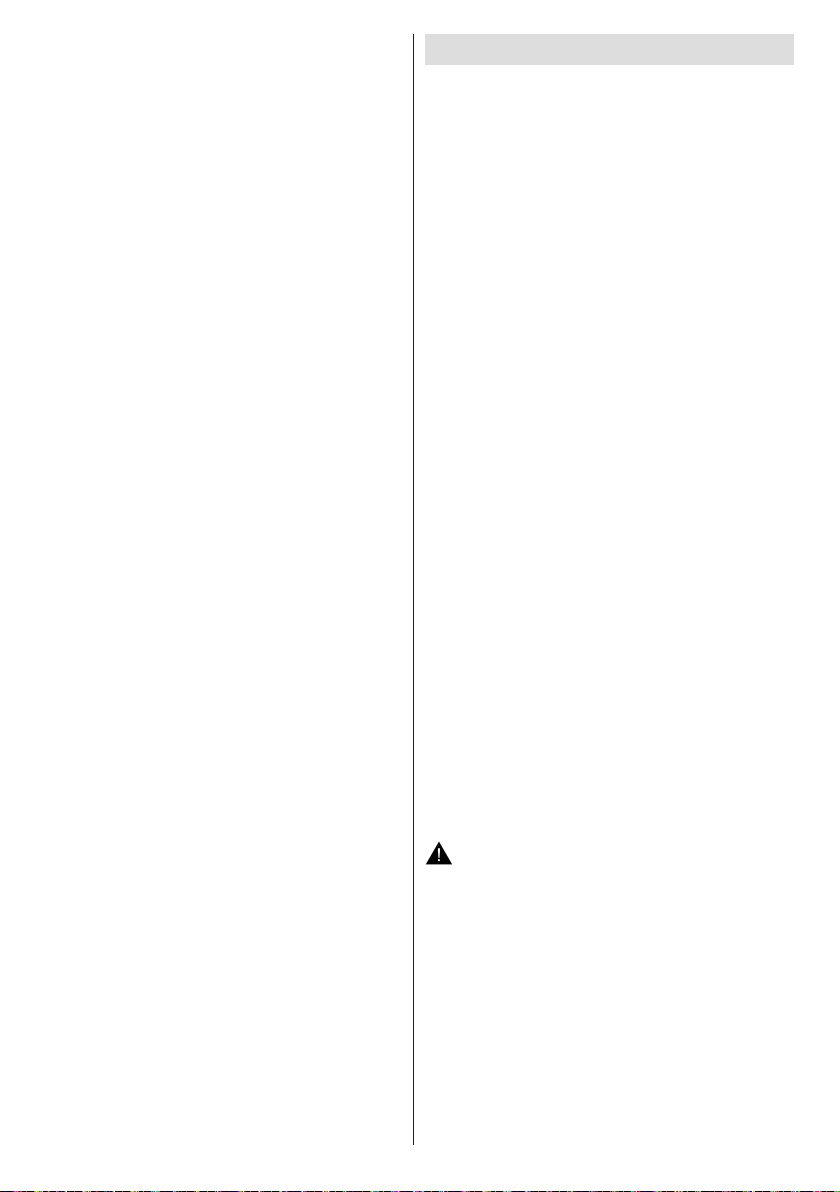
Try searching for wireless networks again, using the
Network Settings menu screen.
• The transmission speed differs depending on the
distance and number of obstructions between the
transmission products, the con guration of these
products, the radio wave conditions, the line trafc,
and the products that you use. The transmission
may also be cut off or get disconnected depending
on the radio wave conditions DECT phones, or any
other WiFi 11b appliances. The standard values of
the transmission speed are the theoretical maximum
values for the wireless standards. They are not the
actual speeds of data transmission.
• Wireless LAN adaptor supports 802.11 a,b,g & n
type modems. It is highly recommended that you
should use IEEE 802.11n communication protocol
in order to avoid any possible problems while
watching videos.
• You must change your modem’s SSID when there
are any other modems around with the same SSID.
You can encounter connection problems otherwise.
Use wired connection instead if you experience
problems with wireless connection.
Connection is Slow
See the instruction book of your wireless modem to get
information on the internal service area, connection
speed, signal quality and other settings. You need to
have a high speed connection for your modem.
Distruption during playback or slow reactions
You could try the following in such a case:
Keep at least three meters distance from microwave
ovens, mobile telephones, bluetooth devices or any
other Wi-Fi compatible devices. Try changing the
active channel on the WLAN router.
Using the 3D Mode
This product supports the viewing of 3D content from
devices such as a High Denition Satellite Receiver
or Blu-ray Player via HDMI, PC,YPBPR, USB inputs
or via an available broadcast. You need to wear the
supplied 3D Glasses to watch contents in 3D.
Precautions
For your safety ; Read these safety precautions
carefully before using the 3D function.
• The 3D glasses are not recommended for people
aged less than 6.
• You may experience discomfort, headaches
or dizziness while watching 3D images. If you
experience such symptoms, you should remove 3D
glasses and stop watching 3D mode.
• Do not watch in 3D mode for long periods of time.
Allow yourself occasional rests. During viewing, if
you experience any discomforts such as eye-strain,
headache or nausea; take off the 3D glasses and
stop watching in 3D mode. Consult a doctor if the
discomforts persist.
• It is recommended that an adult should check on
children, including teenagers because they may be
more sensitive to the effects of watching 3D. If they
experience similar discomforts mentioned above,
have them stop watching in 3D immediately.
• Do not use the 3D glasses for other purposes (such
as general eyeglasses, sunglasses or protective
goggles).
• Do not move around while watching in 3D and
wearing the glasses as your vision is modied and
you may run into objects which may result in injuries.
• Use only the supplied 3D glasses.
• If you experience screen ickering when watching
3D images in poor light conditions, you should turn
the lamp off or dim the light.
• While wearing headphones do not adjust the volume
to excessive levels as this may result in temporary
or permanent hearing loss.
CAUTION - 3D Images
• Read these safety instructions carefully to prevent
damage and ensure your personal safety.
• Consult an optometrist if you experience any
diffictulties while watching in 3D with your 3D
glasses.
The following people should not use the 3D Mode:
• Pregnant women, seniors, people with heart
conditions, as well as people who can get easily
nauseous.
• When watching in 3D be aware of your surroundings.
Do not watch in an environment with breakable
objects nearby.
English - 22 -
Page 24

• Do not apply spray cleaners directly onto the surface
of the 3D Glasses.This may result in discoloration
and cracks and may cause the screen display to
peel off.
• Make sure the cleaning cloth is soft and does not
contain any foreign material or dust. Using a dirty
cloth will damage your 3D glasses.
• Do not drop or bend the 3D glasses.
• If the receiving range is out of the specied range,
the screen may not be viewable as 3D video.
Health Warning! - 3D Images
• When watching 3D images, you should leave a
distance of at least twice the screen width between
you and the screen, and you should keep the screen
at eye level.
• Please prevent children under the age of 5 from
watching 3D. It may affect their vision development.
Photosensitive Seizure Warning
• If you or a member of your family has a history of
epilepsy or seizure, please consult with your doctor
before watching 3D TV. It is possible that some
viewers may experience a seizure or epilepsy when
exposed to certain conditions, including ashing
lights or images in TV or video games.
• Sometimes certain symptoms can occur in
unspecied conditions even if you do not have any
previous history. In such a case, if you experience
any of the following symptoms, immediately stop
watching the 3D TV and consult a doctor: altered
vision, visual or facial instability, such as eye or
muscle twitching, dizziness or light-headedness,
visual transition or unconscious action, convulsion,
loss of conscience, confusion or disorientation, loss
of directional sense, cramps, or nausea.
• You can reduce the risk of photosensitization seizure
by taking the following actions:
• While watching the 3D TV, do take frequent breaks.
If you have vision that is different in each eye, you
should watch the TV after taking vision correction
measures.
• Some viewers may feel disoriented aer watching
3D. Therefore, after you watch 3D, take a moment
to regain awareness of your surrounding before
moving.
• You must look straight ahead and the TV must be at
eye level while wearing the 3D glasses. The picture
may not be visible or may look dark if you do not
stay within the viewing angle.
Operating the 3D Mode
• The 3D glasses are not recommended for people
aged less than 6.
• Do not use the 3D glasses for other purposes (such
as general eyeglasses, sunglasses, or protective
goggles).
English - 23 -
• You can enjoy viewing 3D images on your TV by
wearing the supplied 3D Glasses. Note that this TV’s
3D feature works only with its specic 3D glasses.
• Press the “SOURCE - ” button and select the
connected input.
• You should select suitable 3D Mode before viewing.
• To view 3D contents or programmes in 3D mode you
must wear the supplied 3D Glasses.
3D Settings
Press the MENU button on the remote and select the
Picture icon and press OK. Select 3D Settings and
press OK to display settings menu.
You can use the Q.MENU button on the remote for
quick acces to 3D Mode and Virtual 3D settings.
You can use these settings to enable and customize
3D feature of your TV.
3D Mode
You can customize the 3D mode settings to provide
the best viewing experience. Select one of these
modes to experience 3D image viewing.
Auto: Automatically switches to 3D mode if 3D
information is detected from a digital broadcast or a
HDMI source.
Side by Side: Displays 3D content which is originally
in a form of side by side.
Top bottom: Displays 3D content which is originally
in a form of top and bottom.
Game: When playing 1:1 games on your TV, each
player can enjoy the game with a full screen using this
feature. To do this, the game you want to play has to
support Dual Play. And you need to put on the proper
Dual Play glasses (available from third party in the
market). If a problem occurs by using Game mode,
turn off/on the connected game console rst or try to
set the TV’s 3D Mode to Side by Side or Top Bottom.
Even if the game doesn’t support dual play, in certain
split-screen games it is possible to use dual play
feature by setting the TV’s 3D Mode to Side by Side
or Top Bottom according to the split screen type that
the game includes.
Off: 3D function mode is turned off.
2D Only
If content is 3D but you want to watch it in 2D, you can
switch to 2D only mode. There are 2 options (LEFT
and RIGHT) to select which side of the content you
want to watch in 2D.
Virtual 3D
Conversion from 2D to 3D. You can adjust the eld of
depth to various settings or turn it off.
Left/Right Swap
You can use this setting to shift the phase of the 3D
left/right broadcast.
Page 25

3D Depth Sense (optional)
This setting enables the control of 3D depth.
3D Viewing Information
Refer to the size / distance guidelines below to
experience 3D in the best possible way.
Viewing Distance
Size (inch)
Viewing distance (m)
42 50
1,5 1,8
Horizontal Viewing Angle
45
45
3D Viewing Information - continued
HDMI MBV MBP
1080p@24 FP
720p@50 FP
720p@60 FP
1080p FC
720p FC
1080i FC
OTHER
1080p@24 FP
720p@50 FP
720p@60 FP
1080p FC
720p FC
1080i FC
OTHER
Supported Not Supported Not Supported
Supported Not Supported Not Supported
Supported Not Supported Not Supported
SBS, TB SBS, TB SBS, TB
SBS, TB SBS, TB SBS, TB
SBS SBS SBS
Not
Supported
Supported
Supported
Supported
SBS, TB Not Supported SBS, TB
SBS, TB Not Supported SBS, TB
Not Supported (*)
DTV ATV OTHER
Not
Not Supported Not Supported
Not
Not Supported Not Supported
Not
Not Supported Not Supported
SBS Not Supported SBS
(*) Not Supported Not Supported
Vertical Viewing Angle
It is strongly recommended that the TV is placed at
a height as same as the eye level of the viewer. In
case that is not possible, tilt the TV accordingly in its
stand or wall mount.
English - 24 -
Please note that if you apply 720p FC TB input; the picture
will be scaled smaller than the original size in the middle
of the screen.
SBS: Side By Side
TB: Top Bottom
MBP: Media Browser Picture
MBV: Media Browser Video
FC: Frame Compatible
FP: Frame Pack
in MBP: Supported only when, the image’s height is
multiples of 2 and the image’s width is multiples of 16 and if
the image width is equal to the panel width or wider.
in DTV: Supported only when, the image’s height is between
1700 and 1900 and the image’s width is equal to 1280 or 720.
(*): Not supported if the image provides 1080i resolution.
Page 26
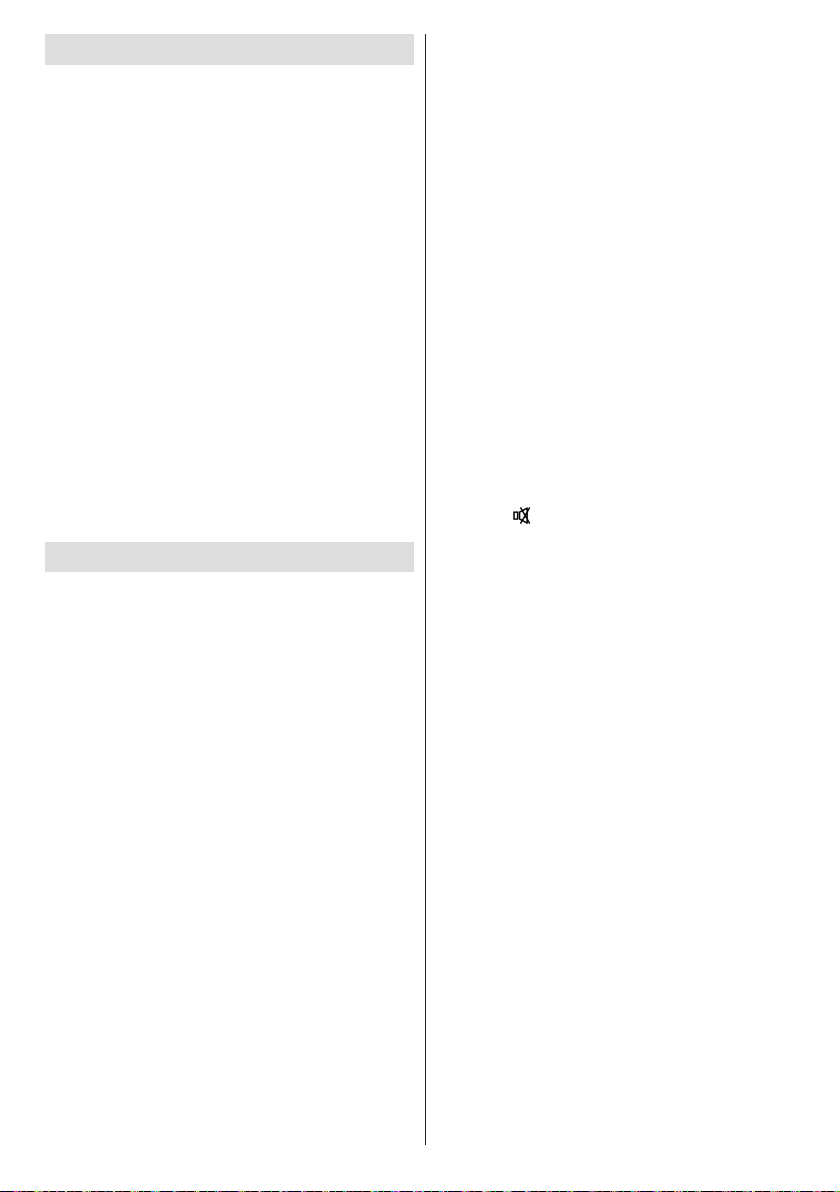
Software Upgrade
Your TV is capable of nding and updating automatically
via the Aerial/Cable/Satellite(depends on the model)
signal or over the Internet.
Software upgrade search via user interface
Simply navigate on your main menu. Choose Settings
and select Other Settings menu. In Other Settings
menu navigate on to the Software for Upgrade item and
press OK button to check for a new software upgrade.
Note : Internet connection is needed. If an internet
connection is not available, try to upgrade via
broadcast. If a new upgrade is found, it starts to
download the upgrade. Press OK to continue with
the reboot operation.
3 AM search and upgrade mode
While the TV is connected to an aerial signal. If
Automatic scanning in the Upgrade Options menu
is enabled, the TV wakes up at 03:00 and searches
broadcast channels for new software upgrades. If
new software is found and downloaded successfully,
the next time the TV powers up , it will have the new
software version.
Note: If the TV fails to come on after the upgrade unplug the
TV for 2 minutes and plug in again.
Troubleshooting & Tips
Image persistence - ghosting
Please note that ghosting may occur while displaying
a persistent image (still or paused image). LCD TVs’
image persistence may disappear after a short time.
Try turning off the TV for a while. To avoid this, do not
leave the screen in still picture mode for extended
periods.
No power
If your TV has no power, please check the power cord
plug is connect to the mains power socket.
The TV cannot be operated
External inuences such as lightning, static electricity,
etc., may cause improper operation. In this case,
operate the TV after rst turning off the power, or
unplugging the AC cord and re-plugging it in after
one or two minutes.
Poor picture
1. Have you selected the correct TV system?
2. Is your TV or house aerial located too close to a
non-earthed audio equipment or neon lights, etc.?
3. Mountains or high buildings can cause double
pictures or ghost images. Sometimes you can improve
the picture quality by changing the direction of the
aerial. Is the picture or teletext unrecognisable?
4. Check if you have entered the correct frequency.
5. Please retune the channels.
English - 25 -
6. The picture quality may degrade when two devices
are connected to the TV at the same time. In such a
case, disconnect one of the devices.
No picture
1. No Picture means that your TV is not receiving a
transmission. Have you selected the correct button on
the remote control? Try once more. Also make sure
the correct input source has been selected.
2. Is the aerial connected properly?
3. Are the plugs connected tightly to the aerial socket?
4. Is the aerial cable damaged?
5. Are suitable plugs used to connect the aerial?
6. If you are in doubt, consult your dealer.
Strange, light, dark colour or colour misalignment
• Adjust the picture settings. Press the MENU button
and select Picture. Press OK to open the Picture
Settings menu.
• Is the room too bright? The picture may look dark in
a room that is too bright.
No sound
1. Has the TV been set to mute? To cancel mute,
press the “
2. Sound is coming from only one speaker. Is the
balance set to one extreme? See Sound Menu
section.
” button, or increase the volume level.
Remote control - does not operate
Your TV no longer responds to the remote control. The
batteries may be exhausted, if so you can still use the
control buttons on the TV. (* Is only possible if they
are not blocked by parental control.)
Power is suddenly turned off
• The TV’s internal temperature has increased.
Remove any objects blocking the vent or clean.
• Is a sleep timer set? Press the MENU button and
select Settings. Select Timers in the sub-menu
and press OK. Press Left or Right button to set the
Sleep Timer as Off.
• Is Auto TV OFF function is activated? Press the
MENU button and select Settings. Than select Other
Settings and press OK. In the sub-menu highlight
Auto TV OFF and press Left or Right button to set
as Off.
Input sources - can not be selected
1. If you cannot select an input source, it is possible
that no device is connected.
2. Check the AV cables and connections if you have
tried to connect a device.
Recording Unavailable
To record a programme, you should rst connect
a USB disk to your TV while the TV is switched
Page 27

off. You should then switch on the TV to enable
recording feature. Otherwise, recording feature will
not be available. If you cannot perform recording, try
switching off the TV and then re-inserting the USB
device while the TV is switched off.
USB Is too Slow
If “USB is too slow” message is displayed on the
screen while starting a recording, try restarting
the recording. If you still get the same error, it is
possible that your USB disk does not meet the speed
requirements. Try connecting another USB disk.
Internet Connection Not Available / DLNA Mode
Not Operating
If the MAC address (a unique identier number) of
your PC or modem has been permanently registered,
it is possible that your TV might not connect to
the internet. In such a case, the MAC address is
authenticated each time when you connect to the
internet. This is a precaution against unauthorized
access. Since your TV has its own MAC address,
your internet service provider cannot validate the MAC
address of your TV. For this reason, your TV cannot
connect to the internet. Contact your internet service
provider and request information on how to connect
a different device, such as your TV, to the internet.
It is also possible that the connection may not be
available due to a firewall problem. If you think
this causes your problem, contact your internet
service provider. A rewall might be the reason of a
connectivity and discovery problem while using the TV
in DLNA mode or while browsing via DLNA.
Invalid Domain
Check if the ethernet cable is connected properly.
Check if the Network settings are correct.
Ensure that you have already logged on to your PC
with an authorized username/password and also
ensure that your domain is active, prior to sharing
any les in your DLNA server program on your PC. If
the domain is invalid, this might cause problems while
browsing les in DLNA mode.
The TV sometimes makes a cracking
sound.
This is not a malfunction. This happens when the
cabinet slightly expands or contracts according to the
changes in the ambient temperature. This does not
affect the TV’s performance.
Miracast image/audio cannot be output to
the TV.
Check if the pairing is made properly.
English - 26 -
Page 28
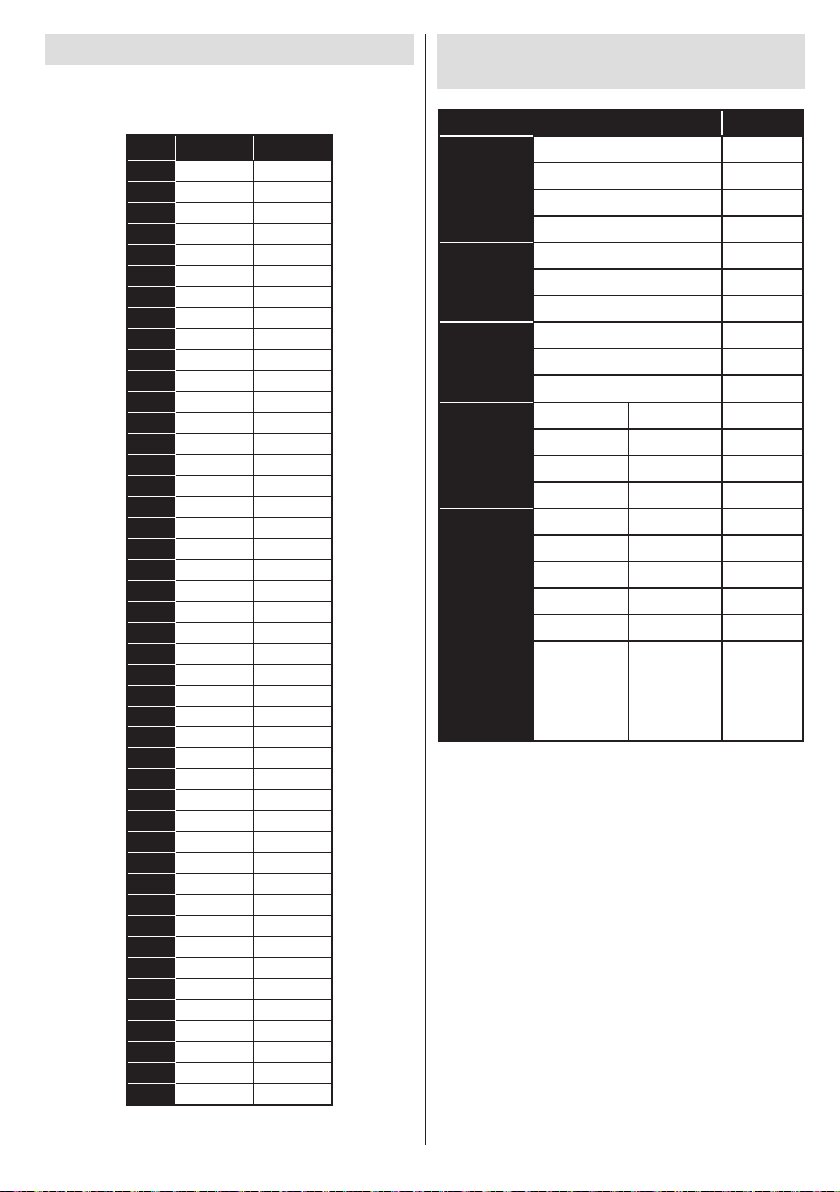
PC Typical Display Modes
1
2
3
4
5
6
7
8
9
10
11
12
13
14
15
16
17
18
19
20
21
22
23
24
25
26
27
28
29
30
31
32
33
34
35
36
37
38
39
40
41
42
43
44
45
The following table is an illustration of some of the
typical video display modes. Your TV may not support
all resolutions.
Index Resolution Frequency
640x350 85Hz
640x400 70Hz
640x400 85Hz
640x480 60Hz
640x480 66Hz
640x480 72Hz
640x480 75Hz
640x480 85Hz
800x600 56Hz
800x600 60Hz
800x600 70Hz
800x600 72Hz
800x600 75Hz
800x600 85Hz
832x624 75Hz
1024x768 60Hz
1024x768 66Hz
1024x768 70Hz
1024x768 72Hz
1024x768 75Hz
1024x768 85Hz
1152x864 60Hz
1152x864 70Hz
1152x864 75Hz
1152x864 85Hz
1152x870 75Hz
1280x768 60Hz
1360x768 60Hz
1280x768 75Hz
1280x768 85Hz
1280x960 60Hz
1280x960 75Hz
1280x960 85Hz
1280x1024 60Hz
1280x1024 75Hz
1280x1024 85Hz
1400x1050 60Hz
1400x1050 75Hz
1400x1050 85Hz
1440x900 60Hz
1440x900 75Hz
1600x1200 60Hz
1680x1050 60Hz
1920x1080 60Hz
1920x1200 60Hz
AV and HDMI Signal Compatibility
(Input Signal Types)
Source Supported Signals Available
PAL O
EXT1
(1st scart:)
EXT2
(2st scart:)
Side AV
YPbPr
HDMI
(X: Not Available, O: Available)
In some cases a signal on the LED TV may not
be displayed properly. The problem may be an
inconsistency with standards from the source
equipment (DVD, Set-top box, etc. ). If you do
experience such a problem please contact your dealer
and also the manufacturer of the source equipment.
NTSC 60 O
RGB 50/60 O
SECAM O
PAL O
NTSC 60 O
SECAM O
PAL 50/60 O
NTSC 60 O
SECAM
480I, 480P 60Hz O
576I, 576P 50Hz O
720P 50Hz,60Hz O
1080I 50Hz,60Hz O
480I 60Hz O
480P 60Hz O
576I, 576P 50Hz O
720P 50Hz,60Hz O
1080I 50Hz,60Hz O
24Hz,
25Hz,
1080P
30Hz,
50Hz,
60Hz
O
English - 27 -
Page 29

Supported File Formats for USB Media Browser
Media Extension Format Notes
Video .dat, .mpg,
Audio .mp3 MPEG1/2 Layer
Picture
Subtitle
.mpeg
.ts, .trp,
.tp, .m2ts
.vob MPEG2 1080P@30fps 50Mbit/sec
.mkv MPEG1-2-4,
.mp4
.mov
.avi MPEG2-4, Xvid,
.a, .v H.264, Sorenson
.3gp MPEG4, H.264 1920x1080@30P 20Mbit/sec
.asf, .wmv VC1 1080P@30fps, 50Mbit/sec
.wav LPCM
.WMA/
ASF
.m4a/ .aac AAC, HEAAC Free Format (Bit rate) / 8KHz ~ 48KHz (Sampling rate)
.pcm PCM 8Kbps ~ 320Kbps (Bit rate) / 16KHz ~ 48KHz (Sampling rate)
(works
only with
video
les)
.jpeg
.jpg
.png
.bmp
.sub - Sub1, Sub2, Sub3
.srt -
Mpeg1-2 1080P@30fps, 50Mbit/sec
MPEG2 , H.264,
VC1, AVS, MVC
H.264
MPEG4, XviD,
H.264
H.264
H.263
1/2/3 (MP3)
WMA, WMA Pro WMA: 128bps ~ 320Kbps (Bit rate) / 8KHz ~ 48Khz (Sampling rate)
AC3 32Kbps ~ 640Kbps (Bit rate) / 32KHz, 44.1KHz, 48KHz (Sampling rate)
EAC3 32Kbps ~ 6 Mbps (Bit rate) / 32KHz, 44.1KHz, 48KHz (Sampling rate)
LPCM 64Kbps ~ 1.5Mbps (Bit rate) / 8KHz ~ 48Khz (Sampling rate)
IMA-ADPCM/
MS-ADPCM
G711 A/mu-law 64~128Kbps (Bit rate) / 8KHz (Sampling rate)
Baseline Resolution(WxH): 15360x8640, 4147200 bytes
Progressive Resolution(WxH): 1024x768, 6291456 bytes
non-interlace Resolution(WxH): 9600x6400, 3840000 bytes
interlace
H.264:1080Px2@25fps, 1080P@50fps MVC:1080P@ 24fps Other: 1080P@30fps 50Mbit/sec
H.264:1080Px2@25fps, 1080P@ 50fps, 1080P@30fps, 50Mbit/sec
H.264:1080Px2@25fps, 1080P@ 50fps, 1080P@30fps, 50Mbit/sec
H.264:1080Px2@25fps, 1080P@ 50fps, 1080P@30fps, 50Mbit/sec
H.264:1080Px2@25fps, 1080P@50fps, 1080P@30fps, 40Mbit/sec
Layer1: 32Kbps ~ 448Kbps (Bit rate) / 16KHz ~ 48KHz (Sampling rate)
Layer2: 8Kbps ~ 384Kbps (Bit rate) / 16KHz ~ 48KHz (Sampling rate)
Layer3: 8Kbps ~ 320Kbps (Bit rate) / 16KHz ~ 48KHz (Sampling rate)
WMA Pro: < 768kbps (Bit rate) / ~ 96KHz (Sampling rate)
384Kbps (Bit rate) / 8KHz ~ 48Khz (Sampling rate)
Resolution(WxH): 1200x800, 3840000 bytes
Resolution(WxH): 9600x6400, 3840000 bytes
English - 28 -
Page 30
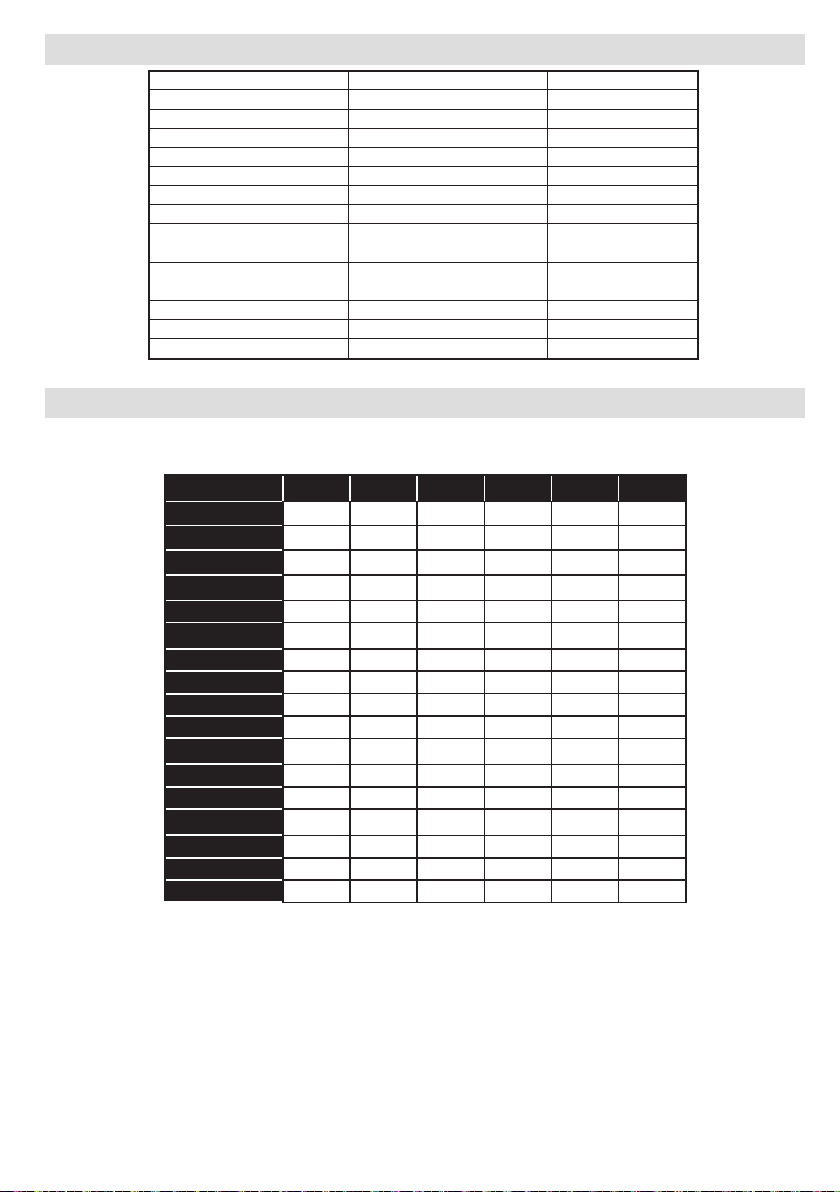
Supported File Formats for by MKV
MicroDVD Yes
MPEG-4 Timed Text
MPSub
Ogg Kate
Ogg Writ
SAMI Yes
SubRip Yes
(Advanced) SubStation
Alpha
SubViewer
Universal Subtitle Format Yes
VobSub Yes Yes
XSUB
External Embedded subtitle
Yes Yes
Yes
(only support 1.0 and 2.0)
Supported DVI Resolutions
When connecting devices to your TV’s connectors by using DVI converter cable(DVI to HDMI cable - not
supplied), you can refer to the following resolution information.
56Hz 60Hz 66Hz 70Hz 72Hz 75Hz
640x400
640x480
800x600
832x624
1024x768
1152x864
1152x870
1280x768
1360x768
1280x960
1280x1024
1400x1050
1440x900
1600x1200
1680x1050
1920x1080
1920x1200
þ þ þ þ
þ þ þ þ þ
þ þ þ þ þ
þ þ þ
þ þ
þ
þ þ
þ þ
þ þ
þ þ
þ
þ
þ
þ
þ
þ
þ
English - 29 -
Page 31

Specications
TV BROADCASTING
PAL B/G I/I’ D/K
SECAM L/L’ D/K
DIGITAL RECEPTION
FULLY INTEGRATED DIGITAL TERRESTRIALCABLE TV(DVB-T-C)
(DVB-T2 COMPLIANCE AND DVB-S/S2 SUPPORT
IS DEPENDING ON THE MODEL)
• HD DVB-T/C/S2(MPEG4) :
LC-42LE762E / LC-42LE762EN / LC-50LE762E /
LC-50LE762EN
HD DVB-T/CABLE(MPEG4) :
LC-42LE760E / LC-50LE760E
HD DVB-T2/CABLE(MPEG4) :
LC-42LE761E / LC-42LE761EN / LC-50LE761E /
LC-50LE761EN
HD DVB-T2/CABLE(MPEG4) :
DVB-T MHEG-5 Engine (for UK only)
LC-42LE761K / LC-50LE761K
RECEIVING CHANNELS
VHF (BAND I/III)
UHF (BAND U)
HYPERBAND
NUMBER OF PRESET CHANNELS
1.000
10.000 (if satellite is supported)
CHANNEL INDICATOR
On Screen Display
RF AERIAL INPUT
75 Ohm (unbalanced)
OPERATING VOLTAGE
220-240V AC, 50 Hz.
AUDIO
German + Nicam Stereo
OPERATION TEMPERATURE AND OPERATION
HUMIDITY
0ºC up to 40ºC, 85% humidity max
AUDIO OUTPUT POWER (W
PANEL 16:9
POWER
CONSUMPTION (W)
WEIGHT (Kg) 14.5 Kg 19.00 Kg
) (10% THD) 2 x 8 W
RMS
.
42” 50”
75 W (max) 120 W (max)
English - 30 -
Wireless LAN Specications
Frequency Range
USA: 2.400 ~ 2.483GHz, 5.15 ~ 5.35GHz, 5.47 ~
5.725GHz, 5.725 ~ 5.85GHz
Europe: 2.400 ~ 2.483GHz, 5.15 ~ 5.35GHz, 5.47 ~
5.725GHz
Japan: 2.400 ~ 2.497GHz, 5.15 ~ 5.35GHz, 5.47 ~ 5.725GHz
China: 2.400 ~ 2.483GHz, 5.725 ~5.85GHz
Standard
IEEE 802.11.a/b/g/n
Host Interface
USB 2.0
Security
WEP 64/128, WPA, WPA2, TKIP, AES, WAPI
Note:
A wireless LAN connection and performance cannot
be guaranteed for all residential enviroments in the
following cases, the wireless LAN signal may be poor
or drop, or the connection speed may become slower.
• When used in buildings made with concrete,
reinforced steel, or metal
• When placed near objects that obstruct the signal
• When used with other wireless devices that emit
the same frecuency
• When used in the vicinity of microwave ovens and
other devices that emit a magnetic eld, electrostatic
charge, or electromagnetic interference
All other company or product names are trademarks or
registered trademarks of their respective companies.
Licence Notications
Manufactured under license from Dolby Laboratories.
Dolby and the double-D symbol are trademarks of
Dolby Laboratories.
All other company or product names are trademarks or
registered trademarks of their respective companies.
Netflix and the Netflix logo are the registered
trademarks of Netix, Inc.
The Wi-Fi CERTIFIED Logo is a certication mark of
the Wi-Fi Alliance.
The Wi-Fi Protected Setup Mark is a mark of the
Wi-Fi Alliance.
Wi-Fi CERTIFIED Miracast™ and Miracast™ are
trademarks of Wi-Fi Alliance.
®
“DLNA
, the DLNA Logo and DLNA CERTIFIED® are
trademarks, service marks, or certication marks of
the Digital Living Network Alliance.”
“HDMI, the HDMI logo and High-Denition Multimedia
Interface are trademarks or registered trademarks of HDMI
Licensing LLC.”
Page 32

“YouTube and the YouTube logo are trademarks of
Google Inc.”
The “HD TV 1080P” Logo is a trademark of
DIGITALEUROPE.
The terms HDMI and High-Definition Multimedia
Interface, and the HDMI Logo are trademarks or
registered trademarks of HDMI Licensing LLC in the
United States and other countries.
The DVB logo is the registered trademark of the Digital
Video Broadcasting—DVB—project.
EC Declaration of Conformity
Hereby, SHARP Electronics (Europe) GmbH
declares that the TV set is in compliance with
the essential requirements and other relevant
provisions of Directive 1999/5/EC. The
declaration of conformity may be consulted at:
http://www.sharp.eu/documents-of-conformity
Note:
Usage of this LCD TV is permitted in Europe.
This LCD TV is designed for indoor use only.
Disclaimers for services using the
Internet
DISCLAIMERS
This SHARP device facilitates the access to content
and services provided by third parties.
The content and services accessible via this device
belong to and may be proprietary to third parties.
Therefore, any use of such third party content and
services must be in accordance with any authorization
or terms of use provided by such content or service
provider. SHARP shall not be liable to you or any third
party for your failure to abide by such authorization or
terms of use. Unless otherwise specically authorized
by the applicable content or service provider, all third
party content and services provided are for personal
and non-commercial use; you may not modify, copy,
distribute, transmit, display, perform, reproduce,
upload, publish, license, create derivative works from,
transfer or sell in any manner or medium any content
or services available via this device.
• SHARP is not responsible, nor liable, for customer
service-related issues related to the third party
content or services. Any questions, comments or
service-related inquiries relating to the third party
content or service should be made directly to the
applicable content or service provider.
• You may not be able to access content or services
from the device for a variety of reasons which may
be unrelated to the device itself, including, but not
limited to, power failure, other Internet connection, or
failure to congure your device properly. SHARP, its
English - 31 -
directors , ofcers, employees, agents, contractors
and afliates shall not be liable to you or any third
party with respect to such failures or maintenance
outages, regardless of cause or whether or not it
could have been avoided.
• ALL THIRD PARTY CONTENT OR SERVICES
ACCESSIBLE VIA THIS DEVICE IS PROVIDED
TO YOU ON AN “AS-IS” AND “AS AVAILABLE”
BASIS AND SHARP AND ITS AFFILIATES MAKE
NO WARRANTY OR REPRESENTATION OF
ANY KIND TO YOU, EITHER EXPRESS OR
IMPLIED, INCLUDING, WITHOUT LIMITATION,
ANY WARRANTIES OF MERCHANTABILITY,
NON-INFRINGEMENT, FITNESS FOR A
PARTICULAR PURPOSE OR ANY WARRANTIES
OF SUITABILITY, AVAILABILITY, ACCURACY,
COMPLETENESS, SECURITY, TITLE,
USEFULNESS, LACK OF NEGLIGENCE OR
ERROR-FREE OR UNINTERRUPTED OPERATION
OR USE OF THE CONTENT OR SERVICES
PROVIDED TO YOU OR THAT THE CONTENT OR
SERVICES WILL MEET YOUR REQUIREMENTS
OR EXPECTATIONS.
• SHARP IS NOT AN AGENT OF AND ASSUMES
NO RESPONSIBILITY FOR THE ACTS OR
OMISSIONS OF THIRD PARTY CONTENT OR
SERVICE PROVIDERS, NOR ANY ASPECT OF
THE CONTENT OR SERVICE RELATED TO SUCH
THIRD PARTY PROVIDERS.
• IN NO EVENT WILL SHARP AND/OR ITS
AFFILIATES BE LIABLE TO YOU OR ANY THIRD
PARTY FOR ANY DIRECT, INDIRECT, SPECIAL,
INCIDENTAL, PUNITIVE, CONSEQUENTIAL OR
OTHER DAMAGES, WHETHER THE THEORY
OF LIABILITY IS BASED ON CONTRACT, TORT,
NEGLIGENCE, BREACH OF WARRANTY, STRICT
LIABILITY OR OTHERWISE AND WHETHER OR
NOT SHARP AND/OR ITS AFFILIATES HAVE
BEEN ADVISED OF THE POSSIBILITY OF SUCH
DAMAGES.
Page 33
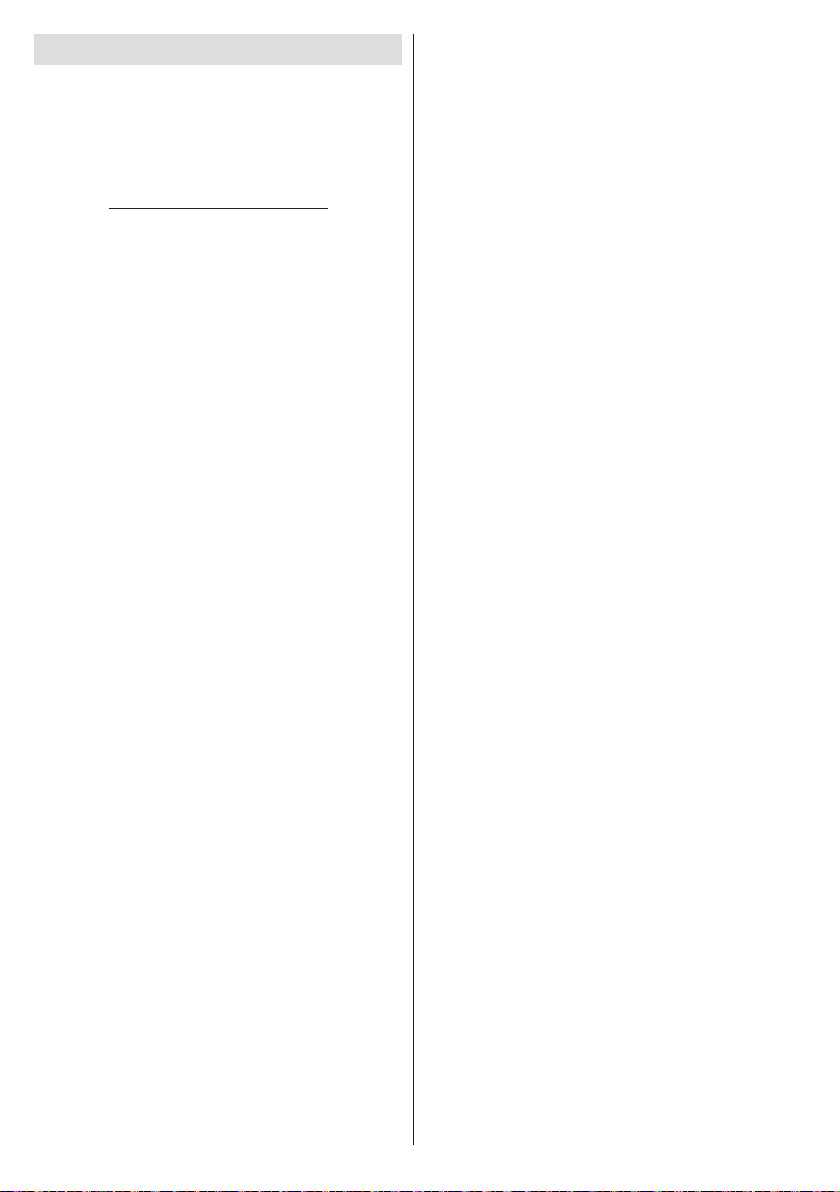
Nero MediaHome Installation
To install Nero MediaHome, please proceed as
follows:
Note: To use DLNA function, this software should be installed
to your PC.
1. Enter the link below completely in the adress-bar
of your web browser.
http://www.nero.com/mediahome-tv
2. Click the Download button on the opening page.
The installation le will be downloaded onto your
PC.
3. After the download is completed, double click on
the installation le to start the installation. The
installation wizard will guide you through the
installation process.
4. The prerequisites screen will be displayed rst.
The installation wizard checks the availability
of required third-party software on your PC. If
applications are missing they are listed and must
be installed before continuing installation.
5. Click the Install button. The integrated serial will
be displayed. Please do not change the displayed
serial.
6. Click the Next button. The License Conditions
(EULA) screen will be displayed. Please read
the license agreement carefully and select the
appropriate check box if you agree to the terms of
the agreement. Installation is not possible without
this agreement.
7. Click the Next button. On the next screen you can
set your installation preferences.
8. Click the Install button. The installation begins
and nishes automatically. A progress bar will
indicate the state of the installation process.
9. Click the Finish button. The installation is
completed. You will be directed to the web site of
the nero software.
10. A shortcut is now placed on your desktop.
Congratulations! You successfully installed Nero
MediaHome on your PC.
Run Nero MediaHome by double clicking on the shortcut
icon.
English - 32 -
Page 34

End of life disposal
English - 33 -
Page 35

Dimensional Drawings
42240
50240
Note: The unit of the measurements is mm.
English - 34 -
Page 36

Installing the Stand
IMPORTANT
Please read the following information carefully before attaching the stand to your new Sharp Television.
Installing the Stand
• Before tting the stand, ensure that the TV is unplugged from its power source.
• Place the Sharp Television (1) on a soft, stable and at surface, facing down.
• Place the Stand (3) on the stand mounting pattern on the rear side of the TV.
• Ensure the Stand (3) is placed correctly and that you can see the screw holes on the back of the Sharp
Television.
• Place the Stand Cover (2) on the Stand (3).
• Ensure the Stand Cover (3) is placed correctly and that you can see the screw holes on the back of the
Sharp Television.
• DO NOT insert the screws before placing the plastic molding.
• Insert the screws provided and tighten them gently until the stand is properly tted.
English - 35 -
Page 37

Uninstalling the Stand
IMPORTANT
Please read the following information carefully before detaching the stand of your Sharp Television.
Uninstalling the Stand
• Before detaching the stand, ensure that the TV is unplugged from its power source.
• Place the Sharp Television on a soft, stable and at surface, facing down.
• Unscrew gently the four screws that attach the foot assembly and remove the screws when they are
completely unscrewed.
• Remove the stand and plastic moulding gently from the panel.
English - 36 -
Page 38
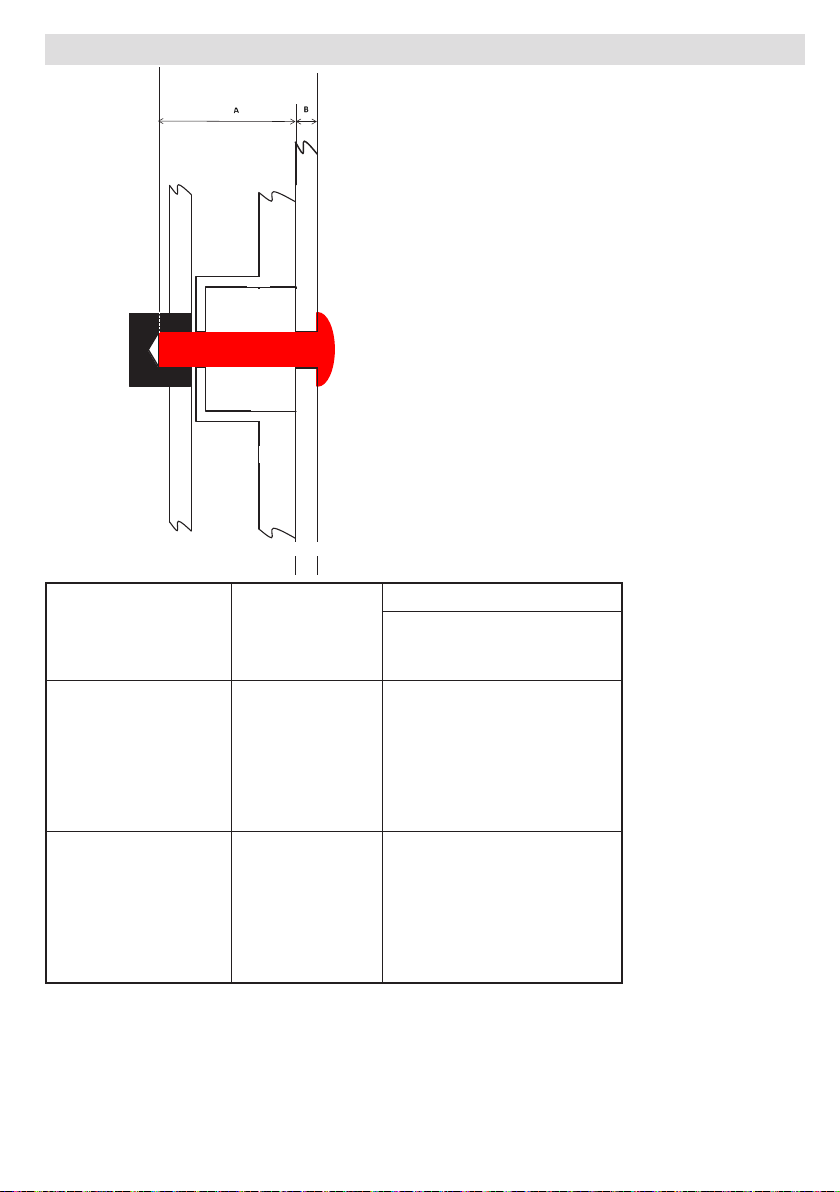
Screw Dimensions Wall Mounting
Screw length = A+B
Screw
Cabinet
Wall mount angle
TO THE PRODUCT
MODEL VESA
LC-42LE760E
LC-42LE761E
LC-42LE761EN
LC-42LE761K
200 x 200 (W X H)
LC-42LE762E
LC-42LE762EN
LC-50LE760E
LC-50LE761E
LC-50LE761EN
LC-50LE761K
400 x 400 (W X H ) M6 x 8 / M6 x 12
LC-50LE762E
LC-50LE762EN
MIN. / MAX. SCREW LENGTH
(A LENGTH)
M6 x 8 / M6 x 12
English - 37 -
Page 39

