Sharp LC-32CFE6131K, LC-43CFE6131K, LC-32CHE6131K, LC-49CFE6031K, LC-49CFE6032K User Manual
...Page 1

User manual
Models:
LC-32CFE6131K
LC-32CHE6131K
LC-40CFE6131K
LC-43CFE6131K
LC-49CFE6031K
Image for illustration purposes only. Actual product may vary.
LC-49CFE6032K
LC-50CFE6131K
Page 2

Page 3

3
Manufacturers Guarantee
IMPORTANT GUARANTEE INFORMATIONIMPORTANT GUARANTEE INFORMATION
Congratulations on purchasing this television. We hope you have many years of trouble free
enjoyment from your purchase.
Your product is covered under the manufacturers guarantee for 12 months from the date
of purchase.
If you experience any diffi culties with your TV, please refer to the ‘Frequently asked questions’ section
in this user guide.
If you are still unable to remedy the issue, try resetting the TV to factory settings. (Details in the
‘Settings menu’ section of this user guide). Alternatively you can contact the helpline on the
number below.
In the event that a fault is diagnosed, the helpline will arrange to collect the TV from your home
or work address, return it to our service centre, repair the item and then return it to you.
If we believe we cannot offer a permanent repair, we will replace the item.
Technical Support Information
Telephone UK 0871 097 1163, ROI 01443 3940
Web support: www.umc-uk.co.uk
The telephone opening hours are Monday to Friday 8.30am to 6pm, Saturday 9am – 5pm.
UK: Calls cost 12p per minute plus your phone company’s access charge.
ROI: Calls are charged at a local rate.
You must retain all packaging materials, in addition to your proof of purchase/receipt,
as you will need these in the event of warranty/service support.
This guarantee is in addition to and does not affect your statutory rights.
If you need to call the helpline, you will need the following information.
1) Model No ______________________________________ (You can fi nd this on the rear of the TV)
2) Date of purchase ______________________________________ (You can fi nd this on your sales receipt)
3) Serial Number ______________________________________ (You can fi nd this on the rear of the TV)
EXAMPLE OF LABEL ON REAR OF TV
Model No
This TV set is for domestic use only
Serial No.
3
Page 4

Important safety instruction
Please read these instructions. All
the safety and operating instructions
should be read before the appliance
is operated.
Warnings
• Television sets which weigh 20kg or more must be
lifted and carried by at least 2 people.
• This television does not contain any parts that are
serviceable by the user. In case of a fault, contact
the manufacturer or authorised service department.
Exposing the internal parts inside the TV may
endanger your life. The manufacturers guarantee
does not extend to faults caused by repairs carried
out by unauthorised third parties.
• To reduce the risk of fi re, electric shock or damage
to the TV, do not expose it to dust, rain or moisture.
Never expose the TV to dripping or splashing and do
not place objects fi lled with liquids on or near the TV.
• Do not connect any external devices (DVD player,
games console etc) when the TV is switched on.
Disconnect both the TV and device from the mains
before connecting. Only switch appliances on when
the connection process is complete.
• Do not place the television in a confi ned space and
do not obstruct the ventilation openings at the rear
of the television.
• When installing on a wall, ensure the TV is at
least 5cm from the wall for ventilation.
• Always ensure that the TV’s ventilation openings
are not covered with items such as newspapers,
table-cloths, curtains, etc.
• Dispose of this television and any components
including batteries in an environmentally friendly
manner. If in doubt, please contact your local
authority for details of recycling.
Safety
• For your safety, this appliance is fi tted with a
fused 3 pin mains plug. Should the fuse need to be
replaced, ensure that any replacement is of the same
amperage and approved with the BSI mark.
• Never try and replace the mains plug unless you have
adequate qualifi cations and are legally authorised to
do so. In the event that a replacement mains cable
is required, contact the manufacturer for a suitable
replacement.
• Never use the television if it is damaged in any way.
• Always place the television on a fl at level surface
avoiding anywhere which may be subject to
strong vibration.
• The ideal distance to watch the television is
approximately fi ve times the length of the diagonal
measurements of the TV screen.
• Ensure the television is not placed on top of the
power cable as the weight of the television may
damage the cable and cause a safety hazard.
• Never place mobile phones, speakers or any
other device which may cause magnetic or radio
interference, near the television. If interference is
apparent, move the device causing the interference
away from the television.
• To disconnect the apparatus from the mains, please
use the mains plug located on the underside/rear of
the TV.
• Ensure that the mains plug is always easily accessible.
WARNING: Excessive noise when using
earphones and headphones can cause loss of
hearing.
Maintenance
• To clean your TV, wipe with a soft, dry cloth. If the
surfaces are extremely dirty, use a soft cloth dipped
in a soap and water solution or a weak detergent
solution.
• Never use alcohol, paint thinner or benzene to clean
this unit.
• Before using a chemically treated cloth, read the
instructions that came with the cloth carefully.
CAUTION: If water or other liquid enters the
television through the display panel surface,
a malfunction may occur.
Packaging
• The safest way to transport your item is in the
original box/packaging - please save your packaging
for this.
• You will need the original box/packaging in the
event of warranty/service repair or support. We
are unable to carry out warranty/service if you are
unable to package the item correctly.
4
Page 5

5
Important information regarding use of video
games, computers, captions or other xed image
displays
The extended use of xed image program material can cause
a permanent “shadow image” on the LCD/LED panel, also
known as “screen burn”.
This “shadow image” can appear in the background during
normal viewing. This type of irreversible LCD/LED panel
deterioration can be limited by observing the following steps:
1. Reduce the brightness/contrast setting to a minimum
suitable viewing level.
2. Do not display the xed image for extended periods
of time.
3. Turn the power o when not in use.
Examples of images that are more likely to cause “screen burn”
are as follows (this is not an exhaustive list):
• TV channel logos: e.g. shopping channel logos and
pricing displays - especially if they are bright and
stationary. Moving or low-contrast graphics are less
likely to cause ageing of the screen.
• Time displays.
• Teletext: Do not view a stationary page for a long
period of time
• TV/DVD menus: e.g. listings of DVD disc content.
• Pause mode: Do not leave the TV in pause mode
for long periods of time, e.g. when watching DVDs
or videos.
Important: Once ‘shadow image/screen burn’
occurs, it will never disappear and is not
repairable under warranty.
How do I dispose of this product?
UK: Waste electrical products should not be
disposed of with household waste. Please
dispose of the product at a designated
collection point for recycling of WEEE.
For your nearest facilities, please see
www.recycle-more.co.uk or in store
for details.
ROI: Waste electrical products should not be
disposed of with household waste. Separate
disposal facilities exist. Check with your local
authority or retailer for recycling advice.
Batteries
• Do not expose batteries to high temperatures,
excessive heat, prolonged sunshine or fi re as this may
cause leakage, explosion or ignition.
Observe the correct polarity when inserting batteries.
• Do not use different types of batteries together or
mix old and new batteries.
• Dispose of batteries in an environmentally
friendly way.
• Certain regions may regulate the disposal of
batteries. Please consult your local authority.
Trademarks
HDMI
The terms HDMI and HDMI High-De nition Multimedia
Interface, and the HDMI Logo are trademarks or registered
trademarks of HDMI Licensing, LLC in the United States and
other countries.
HDTV
The “HD TV” Logo is a trademark of DIGITALEUROPE.
HDTV 1080p
The “HD TV 1080p” Logo is a trademark of DIGITALEUROPE.
DVB
The DVB logo is the registered trademark of the Digital Video
Broadcasting (DVB) project.
FREEVIEW
The FREEVIEW words and logos are trade marks of DTV
Services LTD. © DTV Services Ltd.
SAORVIEW
SAORVIEW is a registered trademark owned by RTÉ.
Dolby
Manufactured under license from Dolby Laboratories.
Dolby and the double-D symbol are trademarks of Dolby
Laboratories.
YouTube
YouTube and the YouTube logo are trademarks of Google Inc.
Wi-Fi
The Wi-Fi CERTIFIED Logo is a certi cation mark of the
Wi-Fi Alliance.
Miracast
Wi-Fi CERTIFIED Miracast and Miracast are trademarks of
Wi-Fi Alliance.
Intel WiDi
Intel and the Intel WiDi logo are trademarks of Intel
Corporation in the U.S. and/or other countries.
DLNA
DLNA, the DLNA Logo and DLNA CERTIFIED are trademarks,
service marks, or certi cation marks of the Digital Living
Network Alliance.
CE Statement:
Hereby, Universal Media Corporation l.t.d. declares
that this LED TV is in compliance with the essential
requirements and other relevant provisions of
Dirrective 1999/5/EC.
http://www.sharp.eu/av/documnts-of-conformity
5
Page 6

6
Page 7

7
CONTENTS
Manufacturers guarantee information . . . . . . . . . . . . . . . . . . . . . . . . . . . . . . . . . . . . . . 3
Important safety instructions . . . . . . . . . . . . . . . . . . . . . . . . . . . . . . . . . . . . . . . . . . . . . . 4-5
What is included in the box . . . . . . . . . . . . . . . . . . . . . . . . . . . . . . . . . . . . . . . . . . . . . . . 8
Attaching / detaching the stand . . . . . . . . . . . . . . . . . . . . . . . . . . . . . . . . . . . . . . . . . . . 9
Securing the TV to a wall / wall mounting . . . . . . . . . . . . . . . . . . . . . . . . . . . . . . . . . . . 10
Remote control . . . . . . . . . . . . . . . . . . . . . . . . . . . . . . . . . . . . . . . . . . . . . . . . . . . . . . . . . 11
TV buttons and Input Source menu . . . . . . . . . . . . . . . . . . . . . . . . . . . . . . . . . . . . . . . . . 13
Connecting the TV to the Internet . . . . . . . . . . . . . . . . . . . . . . . . . . . . . . . . . . . . . . . . . . 23
TV menu operation . . . . . . . . . . . . . . . . . . . . . . . . . . . . . . . . . . . . . . . . . . . . . . . . . . . . . . 24-33
Picture menu . . . . . . . . . . . . . . . . . . . . . . . . . . . . . . . . . . . . . . . . . . . . . . . . . 24-25
Sound menu . . . . . . . . . . . . . . . . . . . . . . . . . . . . . . . . . . . . . . . . . . . . . . . . . . 26
Channel menu . . . . . . . . . . . . . . . . . . . . . . . . . . . . . . . . . . . . . . . . . . . . . . . . 27
Lock menu . . . . . . . . . . . . . . . . . . . . . . . . . . . . . . . . . . . . . . . . . . . . . . . . . . . 28
Time menu . . . . . . . . . . . . . . . . . . . . . . . . . . . . . . . . . . . . . . . . . . . . . . . . . . . 29
Network confi guration . . . . . . . . . . . . . . . . . . . . . . . . . . . . . . . . . . . . . . . . . 30
Settings menu. . . . . . . . . . . . . . . . . . . . . . . . . . . . . . . . . . . . . . . . . . . . . . . . . 31
Applications menu . . . . . . . . . . . . . . . . . . . . . . . . . . . . . . . . . . . . . . . . . . . . . 32-33
7 day TV guide and channel list . . . . . . . . . . . . . . . . . . . . . . . . . . . . . . . . . . . . . . . . . . . . 34
USB record - Freeview / Saorview . . . . . . . . . . . . . . . . . . . . . . . . . . . . . . . . . . . . . . . . . . . 35
General information . . . . . . . . . . . . . . . . . . . . . . . . . . . . . . . . . . . . . . . . . . . . . . . . . . . . . 36-45
Frequently asked questions . . . . . . . . . . . . . . . . . . . . . . . . . . . . . . . . . . . . . . 36-37
Technical specifi cations . . . . . . . . . . . . . . . . . . . . . . . . . . . . . . . . . . . . . . . . . 38-45
Connections . . . . . . . . . . . . . . . . . . . . . . . . . . . . . . . . . . . . . . . . . . . . . . . . . . . . . . . . . . . . 14-21
For DTS patents, see http://patents.dts.com. Manufactured under license from DTS Licensing Limited.
DTS, the Symbol, & DTS and the Symbol together are registered trademarks, and DTS TruSurround is a
trademark of DTS, Inc. © DTS, Inc. All Rights Reserved.
7
Page 8

What is included in the box
WHAT IS INCLUDED IN THE BOX
Accessories
Included with this TV are the following accessories.
1 x User guide
User guide
1 x Quick start guide
Quick start
guide
1 x Remote control and 2 x AAA batteries
1 x SCART to AV adapter cable
(For LC-49CFE6031K,
LC-49CFE6032K and
LC-50CFE6131K models only)
(For the LC-32CFE6131K
model only)
1 x TV
1 x RF cable
1 x Mini composite / AV cable
(For LC-32CHE6131K, LC-40CFE6131K, LC-43CFE6131K
LC-49CFE6031K, LC-49CFE6032K and LC-50CFE6131K
models only)
1 x Mini component / YPbPr cable
1 x Stand installation pack
4 x
1 x L (left)
1 x R (right)
Please save your box/packaging as you will need this in the event of warranty/service repair or support.
We are unable to carry out warranty/service if you are unable to package it correctly. The safest way to
package your item in the event of warranty/service repair is in it’s original box/packaging.
8
Page 9

9
Attaching/detaching the stand
ATTACHING THE STAND
Attaching the stand/feet
To complete the stand/feet installation you will require a cross head screw driver.
Screws that are included.
4 x
TV panel must be facing downwards.
1
L
(fi g.1) Place the TV set on a fl at and
clean surface with the panel facing
downwards to avoid damage, then
fi x the stand/feet shown. The feet are
marked L (left) and R (right).
R
(fi g.2) Secure the stand/feet to
the underside of the TV set using
3
4
the 4 screws provided.
R
1
2
2
L
Detaching the stand
Remove the screws highlighted then remove the stand/feet from the underside of the TV set.
L
4 x
3
4
R
1
2
4 x
9
Page 10

Securing the TV to a wall/wall mounting
SECURING THE TV TO A WALL
Securing the TV to a wall with anti-tip straps
For maximum security in the home, when using a TV with its stand, anti-tip straps should be fi tted. These
are available from supermarket websites and other websites and are an easy, inexpensive and effective
way of ensuring your TV stays safely upright. Straps are designed to be attached to the rear of the TV and
then tethered to the wall or the furniture the TV is stood on, these are fi tted as follows.
A) Using one or both of the top wall-mounting
holes and screws fasten one end of the fastening
cord/s to the TV. (the screws are already supplied in
the wall mounting holes)
B) Secure the other end of the fastening cord/s to
your wall. (you will need screws/fi xings suitable
for your wall type - available separately from most
DIY stores).
Note - Please ensure that children do not climb on the TV set.
The Royal Society for the Prevention of Accidents is urging people to take care with fl at-screen televisions.
RoSPA stated in 2010 that “Toddlers are particularly at risk of pulling fl at-screen televisions on to
themselves. They are unsteady on their feet and are attracted by colourful television images.”
The risk is increased as televisions become lighter.
Wall mounting
IMPORTANT - Before drilling any holes in the wall ensure you are not drilling where there
could be any electrical wires, water or gas pipes.
1) Remove the four screws located at the back of the TV set.
2) The wall mount can now be easily attached to the mounting holes, located
on the back of the TV, using the same four screws removed.
For VESA wall mounting information please refer to the Technical
Specifi cation page.
For optimum viewing, if wall mounting the TV higher than eye level, the TV should be tilted downwards
so that the TV’s screen is ‘face on’. See fi g 1 and 2.
fig 1 fig 2
INCORRECT
TV
CORRECT
TV
Viewing angle
Important – If wall mounting this TV, only use the screws already provided in the wall mounting holes
located at the back of the TV, using other screws which are longer could cause irreparable damage to
internal parts.
10
Viewing angle
Page 11

11
Remote control
REMOTE CONTROL
During the initial set up of your TV you will need to pair the remote control to the TV.
To pair the remote control to the TV, ensure the TV is in standby mode, press and hold the green
and yellow buttons (highlighted below) on the remote control for a few seconds.
Key
For models with integrated DVD players.
For models with PVR Function.
For models with USB Playback.
For models with 3D functions.
1
STANDBY - Switch on the TV when in standby or vice versa.
MUTE - Mute the sound or vice versa.
NET+ - Access the Aquos Net application.
DTV - Switch to digital TV source.
USB - Switch to USB source.
YOUTUBE - Access the Youtube App.
2
NUMBER BUTTONS - 0–9 to select a TV channel directly.
TV GUIDE - Opens the 7 day TV guide (digital TV mode).
- To return to the previous channel viewed.
1
2
3
VOL (+/-) - To increase/decrease the sound level.
PICTURE - Scrolls through picture mode options.
SOUND - Scrolls through sound mode options.
SOURCE - To display the input/source menu.
CH (+/-) - To increase or decrease the channel being watched.
MENU - To display OSD menu.
EXIT - To exit all menus.
- Allows you to navigate the on-screen menus and adjust
the system settings to your preference.
BACK - To go back a previous step.
FAV - To display favourites menu.
4
INFO - Press once for now/next channel information.
- Press twice for information about the current programme.
SLEEP - Press repeatedly to cycle through the sleep options.
AUDIO - To change the audio language (if available).
SUBTITLE - To switch the dialogue at the bottom of the screen (on/off).
TEXT - To enter/exit Text.
TEXT HOLD - Teletext mode - Holds current page which is
displayed (Analogue TV).
TEXT/ZOOM - Zoom function for Teletext and DVD.
DISPLAY - To switch off the screen when listening to radio.
RECORD - Access the USB record function.
- To restart the current chapter
- To advance forward to the next chapter
- To stop the playback/Eject Disc
(To EJECT the disc press/hold the button for 4 seconds)
- To play in fast rewind mode
- To play in fast forward mode
- To play/pause
3
4
REC LIST - Opens the list of what has been previously recorded.
GOTO - To go to a specifi c chapter.
A-B - Press once to set point, press a second time to return to point.
ANGLE - Select different angle of DVD.
REPEAT - To repeat playback.
Buttons to use when
pairing the remote
control to the TV.
11
Page 12

12
Page 13

13
TV Buttons and Input Source Menu
TV BUTTONS AND INPUT SOURCE MENU
1
2
3
4
5
6
7
Volume up and menu right
1
Volume down and menu left
2
Programme/channel up and menu up
3
Programme/channel down and menu down
4
Displays menu/OSD
5
Displays the ‘Input Source’ menu
6
Standby power On/Off
7
Note: The shape of the TV buttons may vary by model.
Choosing Mode Input/Source
Use the source menu to switch between
input/connections.
A) Using the buttons on the remote control:
1) Press [SOURCE] - The source menu will appear.
2) Press [\/] or [/\] to select the input you require.
3) Press [OK].
B) Using the buttons on the Television:
1) Press [SOURCE].
2) Scroll up / down using CH+/ CH- buttons to
the input/source you require.
3) Press Vol+ to change input/source to the
one selected.
For further information on input/connections please
view ‘Connections’ pages.
An example of the ‘Input Source’ menu
(will vary by model)
13
Page 14
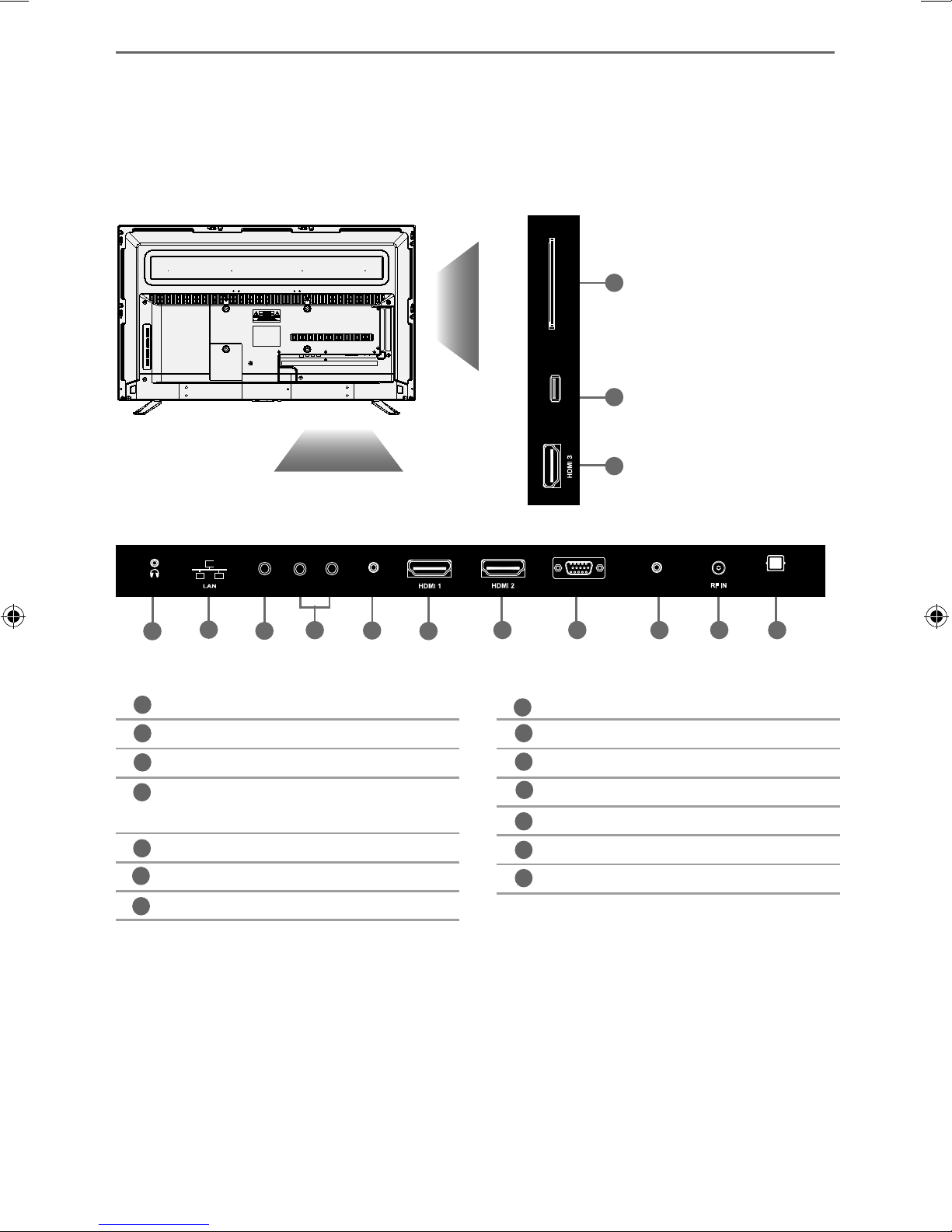
Connections
CONNECTIONS
Input/Outputs for the LC-32CFE6131K.
N
CI CARD IN
USB
M
L
EARPHONE
A
A
Earphones Earphone input
B
LAN* Network connection
C
Video Video input
D
E
YPbPr HD input (Ypbpr)
F
HDMI 1 HDMI input
HDMI 2 HDMI input (ARC)
G
B
R/L
VIDEO
C
L
D
R/L Audio shared for
Video/Composite and
component/ YPbPr
E
F
Y Pb Pr
R
VGA/PC IN
GH
VGA PC VGA-PC Input
H
I
VGA PC audio in 3.5mm PC audio input
J
RF in RF / TV aerial input
K
Digital audio Digital optical audio output
L
HDMI 3 HDMI input
M
USB USB port
N
CI card in Common interface module
VGA /PC (Audio in)
*The LAN/Ethernet port is used for Freeview HD services and smart functions.
Digital Audio
Output
I
J
K
14
Page 15

15
Connections
CONNECTIONS
Input/Outputs for the LC-32CHE6131K, LC-40CFE6131K
and LC-43CFE6131K.
N
EARPHONE
M
L
CI CARD IN
K
AV IN Y Pb Pr
VGA/PC IN
A
A
LAN* Network connection
B
HDMI 1 HDMI input
C
HDMI 2 HDMI input (ARC)
D
VGA PC VGA-PC input
E
SCART SCART input
F
RF in RF / TV aerial input
Digital audio Digital optical audio output
G
B
C
D
E
J
VGA /PC (Audio in)
I
USB
H
Digital Audio
Output
F
G
HDMI 3 HDMI input
H
I
USB x 2 USB port
J
VGA PC audio in 3.5mm PC audio input
K
AV in Audio/video input
L
CI card in Common interface module
M
YPbPr HD input (Ypbpr)
N
Earphones Earphone input
The LAN/Ethernet port is used for Freeview HD services and smart functions.
15
Page 16

Connections
CONNECTIONS
Input/Outputs for the LC-49CFE6031K and LC-50CFE6131K.
M
USB
L
CI CARD IN
K
AV IN
J
Y Pb Pr
I
Digital Audio
Output
A
A
LAN* Network connection
B
Digital audio Digital optical audio output
C
HDMI 1 HDMI input
D
HDMI 2 HDMI input (ARC)
E
VGA PC VGA-PC Input
F
VGA PC audio in 3.5mm PC audio input
RF in RF / TV aerial input
G
B
C
D
VGA/PC IN
E
VGA/PC(Audio in)
F
Earphones Earphone input
HDMI 3 HDMI input
YPbPr HD input (Ypbpr)
AV in Audio/video input
CI card in Common interface module
USB USB port
G
I
J
K
L
M
N
The LAN/Ethernet port is used for Freeview HD services and smart functions.
H
EARPHONE
16
Page 17

17
Connections
CONNECTIONS
Input/Outputs for the LC-49CFE6032K.
N
USB
M
CI CARD IN
L
AV IN
K
Y Pb Pr
J
Digital Audio
Output
A
A
LAN* Network connection
B
Digital audio Digital optical audio output
C
HDMI 1 HDMI input
D
HDMI 2 HDMI input (ARC)
E
VGA PC VGA-PC Input
F
VGA PC audio in 3.5mm PC audio input
RF in RF / TV aerial input
G
B
C
D
VGA/PC IN
E
VGA/PC(Aud
io in)
F
SAT In Satellite Input
H
I
Earphones Earphone input
J
HDMI 3 HDMI input
K
YPbPr HD input (Ypbpr)
L
AV in Audio/video input
M
CI card in Common interface module
USB USB port
N
SAT IN
GH
The LAN/Ethernet port is used for Freeview HD services and smart functions.
I
EARPHONE
17
Page 18

Connections
CONNECTIONS
Connection options for the LC-32CFE6131K.
Note: Connecting cables are shown for example only and may not be included. Please check ‘What Is
Included In The Box’ page.
Connecting to a device with Composite AV/Video output
TV source should be set to Composite/AV
L (white)
R (red)
Video
(yellow)
L (white)
R (red)
Video
(yellow)
Connecting to a device with SCART output (using SCART to AV cable)
TV source should be set to Composite/AV
L (white)
R (red)
Video
(yellow)
Scart
Connecting to a device with Component/YPbPr output
If you are supplied with a cable from the device which has red, green, blue, red & white connectors you
must connect via Component (for picture) and by phono cable (for sound).
TV source should be set to Component/YPbPr
Mini
YPbPr
L (white)
R (red)
18
Y (green)
PB (blue)
PR (red)
L (white)
R (red)
Page 19

19
Connections
CONNECTIONS
Connection options for LC-49CFE6031K, LC-49CFE6032K and
LC-50CFE6131K.
Note: Connecting cables are shown for example only and may not be included. Please check ‘What Is
Included In The Box’ page.
Connecting to a device with Composite AV/Video output
TV source should be set to Composite/AV
L (white)
R (red)
Mini
AV in
Video
(yellow)
Connecting to a device with SCART output (using SCART to AV cable)
TV source should be set to Composite/AV
Mini
AV in
Scart
Connecting to a device with Component/YPbPr output
If you are supplied with a cable from the device which has red, green, blue, red & white connectors you
must connect via Component (for picture) and by phono cable (for sound).
TV source should be set to Component/YPbPr
Y (green)
PB (blue)
Mini
YPbPr
Mini
AV in
Video (yellow)
is not connected
PR (red)
L (white)
R (red)
19
Page 20

Connections
CONNECTIONS
Connection options for the LC-32CHE6131K, LC-40CFE6131K
and LC-43CFE6131K.
Note: Connecting cables are shown for example only and may not be included. Please check ‘What Is
Included In The Box’ page.
Connecting to a device with Composite AV/Video output
TV source should be set to Composite/AV
L (white)
R (red)
Mini
AV in
Video
(yellow)
Connecting to a device with SCART output
TV source should be set to SCART
Scart
Scart
Connecting to a device with Component/YPbPr output
If you are supplied with a cable from the device which has red, green, blue, red & white connectors you
must connect via Component (for picture) and by phono cable (for sound).
TV source should be set to Component/YPbPr
Y (green)
PB (blue)
Mini
YPbPr
Mini
AV in
Video (yellow)
is not connected
PR (red)
L (white)
R (red)
20
Page 21

Connections
CONNECTIONS
Connection options for all models.
Note: Connecting cables are shown for example only and may not be included. Please check ‘What Is
Included In The Box’ page.
Connecting to a device with HDMI output
A HDMI cable can output both video and audio and enables you to enjoy digital-quality video and audio
with minimal loss of quality.
TV source should be set to the corresponding HDMI port (HDMI 1, HDMI 2 etc)
HDMI HDMI
Connecting to a device with VGA/PC output (Laptop or Desktop Computer)
TV source should be set to VGA/PC
VGA/PC
in
VGA/PC
(audio
in)
VGA/PC
out
Audio
out
Connecting to an external audio device (Amplifi ers, Surround Sound,
Sound Bars etc)
When connecting via the TV’s 3.5mm earphone output, this will disable the TV speakers.
3.5mm
earphone
Digital
audio
out
(optical)
OPTION 1 for 3.5mm EARPHONE Output
OPTION 2 for Digital Optical Audio Output
3.5mm
audio
in
Digital
audio
in
(optical)
Connecting an Ethernet/Network cable
The LAN/Ethernet port is used for Freeview HD services and smart functions.
Ethernet
port
Ethernet
port
Page 22

22
Page 23

23
Connecting the TV to the Internet
CONNECTING THE TV TO THE INTERNET
When you fi rst power on your new SMART TV there will be an option to follow various on-screen set up
instructions. These instructions will enable you to connect to the internet via your home network.
You can connect to your home network either wirelessly or with an Ethernet cable.
If you decide not to follow the initial set up instructions and need to connect at a later date please follow
these simple steps below:
Connecting your TV with a wireless connection
1) Press Menu on the remote control (fi g.1).
2) Scroll through the menu and select and enter the ‘Network’ menu.
3) in the ‘Network’ menu, example below, scroll down and select ‘Wi-fi Confi g’ (fi g.2).
4) Within the ‘Wi-Fi confi g’ options, highlight and select ‘Wi-Fi Auto Search’.
5) The TV will then automatically search for networks.
6) Select the preferred type of network connection then enter the network password.
7) The TV will then establish a connection.
Note: An icon will appear in the top right hand side of the ‘Application’ menu to show you if the TV is
connected to the internet.
Connecting your TV with an Ethernet/LAN cable:
1) Plug in your Ethernet cable into the RJ45 (Ethernet) socket located at the rear of the television.
Ethernet
port
2) Press Menu on the remote control. (fi g.1)
3) Scroll through the menu and select and enter the ‘Network’ menu.
4) In ‘Network Confi gurations’, select ‘Cable’.(fi g.2).
5) Set will automatically confi gure itself.
6) Exit the menu by pressing ‘EXIT’ on the remote control.
fi g.1
fi g.2
23
Page 24

TV Menu Operation
PICTURE MENU
To access this menu, press [MENU] button on the remote control.
To select a sub menu press [OK]
If you wish to make changes to any of the default settings, use the scroll buttons.
To confi rm any settings press [OK] button. To exit this menu at anytime, press [EXIT] button.
Picture Mode - Choose from the following presets:
Dynamic Recommended settings for fast moving pictures
Standard Standard settings
Mild Set to be lighter in colour and less bright
Personal Lets you manually alter all the settings
Economy Power saving mode which reduces the energy used by up to 25% (by reducing the
power to the LED/LCD panel). In Economy mode, the TV will switch itself to
Standby mode after 3-5 hours in the event that the TV buttons or remote control
buttons are not pressed (change the picture mode to another setting to de-activate
this function)
You can make the following adjustments in
• Contrast - Switch the balance between black and white.
• Brightness - Increase or decrease the brightness of the picture.
• Colour - Increases the colour from black and white.
• Tint - Lets you increase or decrease the level of tint within the picture
(only available for NTSC input signal).
• Sharpness - Increase or decrease the sharpness of the picture.
Colour Temperature Choose from the following presets:
Normal Default settings
Warm Increases red within the picture
Cold Increases blue within the picture
Personal Lets you manually alter the settings
Personal mode:
24
Page 25

25
TV Menu Operation
PICTURE MENU
To access this menu, press [MENU] button on the remote control.
To select a sub menu press [OK]
If you wish to make changes to any of the default settings, use the scroll buttons.
To confi rm any settings press [OK] button. To exit this menu at anytime, press [EXIT] button.
Aspect Ratio - Within the UK the picture format varies depending on the channel/broadcast. There are a
number of different options to best meet your needs. Choose from the following settings:
Auto
Automatically displays the best picture format so the picture is in the correct position, black lines maybe
viewable at the top/bottom and/or sides.
4:3
Displays the 4:3
picture in its
original size.
Side bars are
shown to fi ll the
16:9 screen
Fills the screen with
a regular 16:9 signal
and 4:3 picture
format will be
stretched to fi ll
the screen
Full Screen
Displays the 14:9
picture in the
correct proportion.
As a result bars are
shown on the screen
Zoom1 and Zoom 216:9
The picture
is the correct
proportion but
zoomed in to
fi ll the screen
Noise Reduction - Allows you to switch noise reduction ON or OFF. Choose one of the
following presets: low, middle, high and Off.
MPEG Noise Reduction - Allows you to change the MPEG noise reduction settting. This
feature improves the quality of pictures by reducing the picture noise without compromising
the picture resolution. Choose one of the following presets: low, middle, high and Off.
Active Contrast - Automatically optimises the ‘backlight’ and ‘contrast’ of the picture
according to the brightness of the screen. Choose one of the following presets: low, middle,
high and Off.
25
Page 26

TV Menu Operation
SOUND MENU
Sound Mode - Choose from the following presets
Standard Default settings
Music Emphasises music over voices
Movie Provides live and full sound for movies
Sports Emphasises sound for sports
Personal Selects your personal sound settings. Any adjustments made
automatically sets the sound mode to
Personal.
EQ - Adjust the audio level of separate frequencies via the band equaliser.
Balance - To switch the sound between the left and right speakers.
Auto Volume Level (AVL) - When ‘on’ is selected, the volume will attempt to stay at a constant level
regardless of TV programme and advertisements.
DTS TruSurround - Choose from the following presets
Off Off
On On - TruSurround™ creates an immersive, feature-rich surround
sound experience from two speakers, complete with rich bass, high frequency detail
and clear dialog
Digital Output - This is the digital optical audio output. Choose from the following options:
Off To turn off Digital Output
Auto Selects the best settings automatically
PCM Select this option if you are connecting to a Stereo Hi-fi via optical cable (Pulse-code
modulation (PCM) is a digital representation of an analogue signal)
Audio Description - This allows the user to switch Audio Description ON or OFF. (Audio Description is
a service available on certain programmes. It provides a description of what is happening during the
selected programme for a person who is visually impaired).
AD Volume - This allows the user to increase and decrease the AD (Audio Description) volume level.
Audio Delay - Enables the user to adjust setting to sync picture and audio.
SPDIF Delay - Enables the user to adjust sound setting to sync picture and audio for external speakers
connected via digital audio output.
26
Page 27

27
TV Menu Operation
CHANNEL MENU
To access this menu, press [MENU] button on the remote control and scroll right.
To select a sub menu press [OK]
If you wish to make changes to any of the default settings, use the scroll buttons.
To confi rm any settings press [OK] button. To exit this menu at anytime, press [EXIT] button.
Auto Tuning - Allows you to retune the television for all digital channels, digital radio stations and
analogue devices.
Analogue Manual Tuning - Allows you to manually tune your analogue signal.
Freeview/Saorview Manual Tuning* - Allows you to manually tune your digital signal.
Channel Edit - Allows you to delete, move, skip and select favourite channels.
Important: To receive Freeview/Saorview channels, in particular HD
channels, you will need a Digital TV aerial and be in a good Freeview/
Saorview coverage area. You can check the coverage for your area at
www.freeview.co.uk or www.saorview.ie
Please note that any Freeview HD channels found during tuning will
be placed in channel positions above 100.
For example, 101 (BBC1 HD) 102 (BBC2 HD) etc.
*Freeview channels are only available in the UK, Saorview channels
are only available in the ROI.
Signal Information - Allows you to view signal frequency, signal quality and signal strength.
CI Information - Pay per view services require a “smartcard” to be inserted into the TV. If you subscribe to
a pay per view service the provider will issue you with a ‘CAM’ and a “smartcard”. The CAM can then be
inserted into the COMMON INTERFACE PORT (CI Card In).
Recorded List - Shows a list of recorded TV programmes.
Schedule List - Lists your programme reminders.
OAD (Software Update) - Switch on/off OAD (over air download) software updates.
Satellite setup - Available for the LC-49CFE6032K model only. This allows you to enter the satellite
settings/tuning menu. In this menu you can select ‘satellite’, ‘transponder’, ‘LNB type’, etc.
This option is only available when you switch your TV to ‘Satellite’ in the source menu.
Tip: If you do not press any buttons for 30 seconds, the menu will automatically exit. You can change
the length of time before the menu exits automatically - see ‘OSD Timer’ in the Time Menu
27
Page 28

TV Menu Operation
LOCK MENU
To access this menu, press [MENU] button on the remote control and scroll right.
To select a sub menu press [OK]
If you wish to make changes to any of the default settings, use the scroll buttons.
To confi rm any settings press [OK] button. To exit this menu at anytime, press [EXIT] button.
System/Hotel Lock - Allows you to lock or unlock the menu. You will be asked to enter a 4 digit password
Use the
Change Password - Allows you to change the password.
Channel Lock - Allows you to lock certain channels manually.
Parental Guidance - Allows you to set the rating to block certain content based on age information.
TV Button Lock - Allows you to lock the buttons on the side of the TV set.
Default Source - Allows the user to set the default source. The default source is the source the TV starts on
when fi rst switched on.
Default Channel - Allows the user to set a channel as the default channel on the Digital source. The
default channel is the channel the TV starts on when fi rst switched on.
Max Volume - Allows you to adjust and set the maximum volume.
Source Lock - Allows you to lock the source menu.
◄ button to quit the password input or use the ► button to clear. Default password is 0000.
28
Page 29

29
TV Menu Operation
TIME MENU
To access this menu, press [MENU] button on the remote control and scroll right.
To select a sub menu press [OK]
If you wish to make changes to any of the default settings, use the scroll buttons.
To confi rm any settings press [OK] button. To exit this menu at anytime, press [EXIT] button.
Off Time - Allows you to set aspecifi c time for your TV to turn off.
On Time - Allows you to set aspecifi c time for your TV to turn on, the channel it will then display, the
source it will be on and also the volume. This function can then be toggled to repeat every day or
acertain day.
Sleep Timer - Lets you set the sleep timer so the television automatically switches off after a set amount
of time. Off -> 10min -> 20min -> 30min -> 60min -> 90min -> 120min -> 180min -> 240min.
OSD Timer - Lets you adjust the amount of time the On Screen Menu stays on the screen
before disappearing.
Auto standby - Set ‘Auto Standby’ to OFF, 3 hours, 4 hours or 5 hours.
Time Zone - Change your current time zone.
29
Page 30

Network Confi guration
NETWORK CONFIGURATION
To access this menu, press [MENU] button on the remote control and scroll right.
To select a sub menu press [OK]
If you wish to make changes to any of the default settings, use the scroll
To confi rm any settings press [OK] button. To exit this menu at anytime, press [EXIT] button.
The Network connection enables you to update the TV software and a number of Smart TV functions.
For the network confi guration to work the TV will need to be connected to your home network via an
ethernet cable, with these requirements in place the TV will connect to the network automatically.
Network Confi g - Allows you to select either Cable or Wifi connection.
WIFI / IP Confi g - Allows you to access LAN network connection settings. Choose from the following options:
Auto Will automatically connect the TV to your home network(this is the default setting
and is highly recommended)
Manual Allows you to manually change the IP, Netmask, Gateway and DNS information.
WIFI Confi g - If WIFI is selected during the fi rst time installation process.
Wi-Fi Confi guratrion Wireless network connection settings
Wi-Fi Auto Search Automatically searches for available wireless networks. Select the desired
Wi–Fi network and then enter the network password (if network is password
protected). Once the password is accepted, you will not be asked for it again.
Network Info - Allows you to view Information about network settings.
Network Test - Allows you to test the network connection.
buttons.
30
Page 31

TV Menu Operation
SETTINGS MENU
Language - Allows you to change the language of the menu.
Audio Language - Select your preferred primary audio language.
Audio Language 2 - Select your preferred secondary audio language.
Subtitle Language - Select your preferred primary subtitle language.
Subtitle Language 2 - Select your preferred secondary subtitle language.
Hearing Impaired - This allows the user to turn on the Hearing Impaired function, this produces subtitles on
the screen which provide a description of what is happening during the selected program.
Blue Screen - Changes the background when there is no input between clear and a blue background (only
available on some sources).
PVR File System - PVR Recording options:
Select disk Select USB port and disk partition
TimeShift Size Set size time of shift buffer.
Format Start You can format the connected USB storage device to FAT 32 fi le system.
WARNING: ALL DATA ON THE USB DEVICE WILL BE DELETED
Speed check Tests write speed of connected USB storage devices.
First Time Installation - Allows you to access the First Time Installation menu and retune the TV set.
Software Update (USB) - Allows you to update your TV with the newest software using a USB memory stick.
Software and instructions are available on our website.
Software Update (NET) - Allows you to update your TV with the newest software via your internet connection.
This will require the TV to be connected to the internet and have a blank USB memory stick inserted in to the
USB input of the TV. The software will be downloaded on to the blank USB memory stick and then complete
the update process.
Reset TV - This resets the menus to factory settings and clears all the TV channels from the television.
HDMI CEC (Consumer Electronic Control) - Allows HDMI devices to control each other and allows the user to
operate multiple devices with one remote control (only available with compatible devices).
LED Status - Allows the user to switch the LED power indicator light ON or OFF when the TV is being operated.
(When this option is set to OFF the LED power indicator light will fl ash when the remote control is used).
Version Info - Allows you to view the version/information of the software installed on the TV set.
Store Mode - Switch ON/OFF shop demonstration mode (available only if store mode was selected during fi rst
time installation).
Note: For further support with software updates, contact our technical support team or refer to the
‘product support’ section of the website. If the TV is using the newest software available it will not
attempt to update the software.
Page 32

TV Menu Operation
APPLICATIONS MENU
To access this menu, press [MENU] button on the remote control and scroll left/right.
To select a sub menu press [OK]
If you wish to make changes to any of the default settings, use the scroll
To confi rm any settings press [OK] button.
To exit this menu at anytime, press the ‘MENU’, ‘EXIT’ or ‘BACK’ button on the remote control.
The Application Menu allows you to access the TV set’s “SMART” features. In this menu you can enter
various functions including Youtube, Facebook, etc. At the bottom of the screen there are some key apps
for easy and quick access.
buttons.
Aquos Net+
Aquos Net+ is a portal to a variety of apps and multimedia which the TV Acesses via the internet.
To enter Aquos Net+ you will be prompted to enter a language and acccept terms and conditons. once
the relevant information has been entered you will be able to use a range of features such as MUZU.TV,
Viewster and Dailymotion.
Content is updated and managed from a central source, so look out for new features and updates.
Note: If you wish to reset the settings for AQUOS NET+ back to the default settings, you will need to
access the AQUOS NET+ portal and enter the settings menu. In the settings menu press the YELLOW
button on the remote control, you will then be asked ‘Yes’ or ‘No’ to confi rm your decision, highlight
‘Yes’ and press ‘OK’ on the remote control to complete the reset process.
32
Page 33

33
TV Menu Operation
APPLICATIONS MENU
USB mode and media server
The USB media and the media server offer the playback of various different types of content that is
either saved on your USB memory stick or external media server. (USB mode allows you to view/playback
fi les from an external USB device and Media Server connects to your home network and can view/playback
fi les from your laptop, PC, tablets and smart phones).
When accessing the USB media or media server features the below menu screen will appear. The content
will be divided into Photo, Music, Movie and All.
1) You can navigate through the menus using the
scroll
to confi rm the item you wish to play/view press the
[OK] button.
3) You can now access the item. Press OK to view.
buttons on the remote control,
2)
USB mode - Select the USB drive (If your drive
only has 1 partition you will only see 1 item)
Media server - Select the external device
that you would like to access.
4) Whilst viewing your media, you can control
the item by using the remote control buttons
(below) or by pressing (Info) to access the
on-screen playback menu, you can now make
your selection by using the and (OK)
buttons on the remote control.
Fig.A
Tip: If you experience a playback issue, please ensure the fi les being used are the correct format (example - the picture
plays but no sound) See technical specifi cation page for compatible fi le types
Note: USB extension cables are not recommended as they can cause a reduction in picture/audio quality and stoppages
during play back of USB content.
33
Page 34

TV Menu Operation
APPLICATIONS MENU
Wireless display
The Wireless Display feature allows you to connect to a compatible external device such as a laptop,
tablet and/or smart phone. Once connected, your device will mirror content to the TV.
Applications
Contains the most commonly used apps for quick and easy access.
Youtube - Videosharing website allows you to discover, watch and share originally-created videos.
Web browser - Application for accessing websites via the internet.
Twitter - Online social networking service that enables users to send and read short 140-character
messages called “tweets”.
Facebook - The popular social networking website that allows registered users to create profi les, upload
photos and videos.
34
Page 35

35
7 Day TV Guide and Channel List
7 Day TV GUIDE
11 Dec 2014 12: 58
1 BBC ONE Oxford
CHANNEL
1 BBC ONE Oxford
2 BBC TWO
3 ITV
4 Channel 4
5 Channel 5
6 ITV2
7 BBC THREE
9 BBC FOUR
12:15 - 13:00 11 Dec 2014
Norfolk: Tim wonnacott and the teams are in Norfolk in search of great buys to take to auction.
Expertise comes from Catherine Southon and Jonathan Pratt, and Tim visits Ham House.
Lifestyle
12:00
Bargain Hunt
Daily Politics The Blue Planet
Let’s Do Christmas with Gino and Mel
Come Dine with Me
Coronation Street
Three Wise Women
You’ve Been Framed! Royal...
This is BBC Three
This is BBC Four
Come Dine with Me
Come Dine...
ITV News & Weather
Jame...
5..
Record
Move
Remind
Info
Prev Day
EXIT
Next Day
OK
OK
Home and Away
BBC News at One South...
Doctors
13:00 13:30Now
Info. Exit.
7 DAY TV GUIDE
TV Guide is available in Saorview/Freeview TV mode. It provides information about forthcoming
programmes (where supported by the Saorview/Freeview channel). You can view the start and end
time of all programmes and on all channels for the next 7 days and set reminders.
1) Press [TV GUIDE] on the remote control, the following 7 Day TV Guide will appear.
2) Navigate through the menu using
.
You can now:
Record a programme by pressing RED (USB device must be connected)
Set a reminder by pressing GREEN
View a previous day by pressing YELLOW
View the next day by pressing BLUE
3) Press [EXIT] to exit the 7 day TV Guide
Channel List
To view the channel list, please ensure that the TV is set to either the analogue or digital source and
no menus or TV notifi cations are displayed.
1) Press [OK] on the remote control and the
channel list menu will appear.
2) Press LEFT / RIGHT arrow to fi lter desired channel types (Digital TV,
HD channels, Radio, Data, All).
3) Scroll through the channel list by using buttons then
press [OK] to view the channel that is currently highlighted.
4) Press [EXIT] to exit the channel list.
35
Page 36

USB Record - Freeview/Saorview
USB RECORD FREEVIEW/SAORVIEW MODE
Built into this television is a USB record facility. This function is available in Freeview/Saorview mode
when used in conjunction with a compatible USB memory stick or USB hard drive. The benefi ts of this
are as follows:
• Pause live TV and then playback, fast forward and rewind (up to live TV)
• One button record, if you decide you want to record the current programme
• Easy programmable recording from the 7 day TV Guide
• Record TV and watch/listen back on your computer/laptop
Due to the nature of the product, it is necessary to use a high speed USB memory stick (as the TV
reads from and writes to the memory stick at the same time, some memory sticks may not be suitable)
You can purchase high speed memory sticks from some computer stores, alternatively, we have
a selection of tested and compatible memory sticks available to purchase directly from our website or
contacting our technical support team.
Minimum specifi cation - USB Memory Stick
Read Speed 80 MB/s (Mega Byte Per Second)
Write Speed 40 MB/s (Mega Byte Per Second)
If you wish to use a USB portable hard drive larger than 32GB, please refer to the FAQ section at the rear
of this user guide.
Pause live TV (time shift)
Pausing Live TV is very simple.
- Press the play/pause button and the television will pause and the live
content will be recorded. To resume watching press play/pause again.
- Press fast forward to go forward in a recording (i.e. to skip adverts)
- Press fast rewind to go back in a recording (i.e. if you fast forwarded too
far)
Tip: When you switch the TV to standby or change channel the time shift memory is wiped. To restart
time shift you must press play/pause button.
One button record
At any point in time you may decide to record the current channel that you are watching. To do this you
need to press the red button highlighted below.
Tip: This television contains one TV tuner, therefore it can only record the channel you are watching or
record one channel while the television is in standby mode.
Note: USB record function is only available in Freeview/Saorview TV mode. Due to copyright laws and
illegal copying/recording it is not possible to record to/from any other input/output source.
36
Page 37

37
General Information
FREQUENTLY ASKED QUESTIONS
General I would like to have louder
General Why are some options in the menu
General Can I stop my TV automatically
TV I have tuned in Digital TV but I
TV I have re-tuned my television but
VCR/DVD
Recorder
Game Consoles I have connected my Playstation/
Game Consoles I have connected my Playstation/
System Lock I have changed the password
USB Mode I have inserted a USB Memory Key,
USB Mode Using a USB portable hard drive /
USB Record I cannot change the channel, access
sound by connecting additional
speakers. For TV models with
digital optical audio output.
unavailable and greyed out.
turning o after 4hrs?
am not receiving any or all of the
channels and/or the channels I
receive are breaking up.
when I switch it o it is not storing
the channels.
I have connected the TV to my VCR
or DVD Recorder via SCART but it is
not recording.
Xbox to the TV via HDMI, but I am
not receiving any pictures or sound
on my TV
Xbox to the TV via Component
cables (red, green & blue) but I am
not receiving any sound.
on the television and now
forgotten it.
but the TV does not recognise it.
larger than 32GB.
the menu or use the red button.
1) Use the 3.5mm headphone output and a 3.5mm to phono cable (available
separately) to connect to an amplifi er/surround sound system. Please note this
will deactivate the TV’s built in speakers.
2) Connect a digital optical audio cable from the TV’s digital optical audio output
to your amplifi er/surround systems digital optical audio input.
Some options are only available in certain sources, i.e. HDMI. They are
unavailable in the other sources where they have no a ect.
Yes, in the ‘Time’ menu settings, scroll down to Auto standby and select OFF.
1) Check you are in an area that can receive Freeview/Saorview, visit www.freeview.co.uk or
www.saorview.ie
2) Check you are using an aerial that is able to receive a good digital signal. In most cases,
you will need an outdoor digital hi-gain/wideband aerial. In areas that have excellent
digital coverage, you may be able to use a loft type aerial but it is highly likely that you will
also need to connect a booster between the back of the TV and the TV aerial wall socket.
Unfortunately, to receive a good enough digital signal, it is not possible to use a portable/
indoor type aerial.
If the TV does not save the channels when you power it o , it’s likely the channel database
has become corrupt.
1) Turn o the TV.
2) Remove the RF/Aerial cable from the rear of the TV and then turn the TV back on again.
3) Using the remote control, press Menu followed by 8-8-8-8 to enter the initial setup/ rst
time installation menu.
4) Press OK (let the TV run the full tuning process).
5) Once completed, turn o the TV, reconnect the RF/Aerial cable then turn the TV back on
again.
6) Repeat steps 3 & 4.
In addition to connecting via SCART, you should connect the aerial cable from the wall
socket to your VCR/DVD Recorder and another aerial cable from the VCR/DVD Recorder to
the TV.
1) Ensure the TVs’ source is set to HDMI.
2) Check your settings on your Playstation/Xbox are as per the Playstation/Xbox
instruction manual.
Component cables only provide HD pictures. For the sound you will need to connect the
red & white audio cables on the Playstation/Xbox to the red & white phono inputs (or mini
AV input where tted) on the rear of the TV. Please refer to the ‘Connections’ pages.
There is a master password of 4711, to gain access to the TV menu and reset the
normal password.
Ensure the USB Memory Key is formatted to type FAT32.
If you wish to use a portable hard drive larger than 32GB, please note that it must be
formatted to the FAT32 le system in order to operate on this TV. Windows XP/Vista
computers are only capable of formatting up to 32GB, therefore, you will need a software
programme/utility to format larger hard drives.
Please refer to the website, www.umc-uk.co.uk, for more information.
During time shift you cannot change the channel, access the menu or use the red button.
USB Record When using the USB to record the
picture ‘breaks up’ or experience
loss of sound.
Check the USB memory stick meets the minimum read speed requirements. Standard
de nition channels require a read speed of 20 MB/s (Mega Byte per second) and a write
Speed of 6 MB/s (Mega Byte per second) HD channels require the read speed of 80 MB/s
(Mega Byte per second) and a write speed of 40 MB/s (Mega Byte per second). USB 3.0 sticks
should normally ne used where possible.
37
Page 38

General Information
FREQUENTLY ASKED QUESTIONS
Freeview HD I cannot access all Freeview
channels.
Freeview HD I cannot nd the Freeview HD
channels.
Smart I cannot access Smart apps on my
Sharp Smart TV.
Smart I cannot access content through the
Media Server settings
Smart I cannot access content through the
Wireless Connection settings
Some data channels for Freeview can only be obtained when the TV ‘s ethernet port is
connected to your router.
Freeview HD channels found during tuning will be placed in channel positions above 100.
For example, 101 (BBC1 HD), 102 (BBC2 HD) etc.
Check your TV is connected to the internet and there is suitable signal strength.
You can carry out a Network Test as follows:
1) Press Menu on the remote control.
2) Select ‘Network’ Menu then ‘Network Test’.
3) This will show the status of the internet connection.
If you have no internet connection you must re-connect your TV as follows:
1) Press Menu on the remote control.
2) Select ‘Network’ Menu then ‘Wi- con g’.
3) Then ‘Wi Auto Search’.
4) The TV will then automatically search for Networks.
5) Select the desired network then enter the Network password.
6) The TV will then connect.
Note: An icon will appear in the top right hand side of the Application page to show you if
the TV is connected to the internet.
Check your TV is connected to your local network and there is suitable signal strength.
Check the server devices you are trying to connect with are also on the Network and are set
to share content.
Ensure the device you are trying to mirror onto the TV is correctly paired with the TV.
Check the settings on the device, move your device closer to the TV set, check the user
guide of the device to ensure it is compatible with this function.
Smart While using Media Server, access is
not possible or connection is slow
Smart I cannot access Facebook or Twitter Ensure that you have an active account and that your network is not blocking access to
Smart The YouTube app does not work
and/or is erratic
If the folder you are attempting to view contains a large amount of les, it may take a little
while to load, this is normal, content may be blocked on the host PC. Recon gure the host
PC to allow external access.
Note: Host may not be connected to your network.
these sites.
Ensure that your network is not blocking access to YouTube and the speed of your internet
connection is fast enough for viewing YouTube content.
Page 39

39
General Information
TECHNICAL SPECIFICATION
Product che
Trademark
Model ID LC-32CHE6131K
Energy e ciency class A+
Visible screen size (diagonal) 81 cm / 32 inches
On-mode average power consumption 31.0 W
Annual energy consumption *1 45 kWh
Standby power consumption *2 <0.50 W
O mode power consumption
Screen resolution 1366 (H) x 768 (V)
*1: Energy consumption XYZ kWh per year, based on the power consumption of the television
operating 4 hours per day for 365 days. The actual energy consumption will depend on how the
television is used.
*2: When the TV is turned o with the remote control/standby button and no function is active.
Sharp
n/a
Additional technical information
RF 75 ohm Antenna / Analog / DVB
Inputs 3 x HDMI, 1 x SCART, 1 x VGA/PC, 2 x USB,
1 x RJ45 (Ethernet), 1 x 3.5mm jack for PC audio input,
1 x Mini Component/YPbPr,
1 x Mini Composite/Video & L/R Audio shared for
Composite/Video & Component/YPbPr,
Sound Outputs 1 x 3.5mm Headphone/Audio out, 1 x Digital Optical
Audio Out
Speaker / Ampli er Watts (RMS) 2 x 10 / 2 x 8
Voltage and power consumption AC 220V ~ 240V; 50/60Hz
31/45/70 (home mode/standard/max)
(<0.5W in Standby)
Dimensions including stand (mm)
Net weight (Kgs) 4.5
Wall Mounting VESA 200 x 100 (mm)
733W x 467H x 160D
39
Page 40

General Information
TECHNICAL SPECIFICATION
Product che
Trademark
Sharp
Model ID LC-32CFE6131K
Energy e ciency class A+
Visible screen size (diagonal) 81 cm / 32 inches
On-mode average power consumption 31.0 W
Annual energy consumption *1 45 kWh
Standby power consumption *2 <0.50 W
O mode power consumption n/a
Screen resolution 1920 (H) x 1080 (V)
*1: Energy consumption XYZ kWh per year, based on the power consumption of the television
operating 4 hours per day for 365 days. The actual energy consumption will depend on how the
television is used.
*2: When the TV is turned o with the remote control/standby button and no function is active.
Additional technical information
RF 75 ohm Antenna / Analog / DVB
Inputs 3 x HDMI, 1 x VGA/PC, 1 x USB,
1 x RJ45 (Ethernet), 1 x 3.5mm jack for PC audio input,
1 x Mini Component/YPbPr,
1 x Composite/Video, 1 x L/R Audio shared for Composite/
Video & Component/YPbPr
Sound Outputs 1 x 3.5mm Headphone/Audio out, 1 x Digital Optical
Audio Out
Speaker / Ampli er Watts (RMS) 2 x 10 / 2 x 8
Voltage and power consumption AC 220V ~ 240V; 50/60Hz
31/45/70 (home mode/standard/max)
(<0.5W in Standby)
Dimensions including stand (mm)
Net weight (Kgs) 4.5
Wall Mounting VESA 200 x 100 (mm)
733W x 467H x 160D
40
Page 41

41
General Information
TECHNICAL SPECIFICATION
Product che
Trademark
Model ID LC-40CFE6131K
Energy e ciency class A+
Visible screen size (diagonal) 100 cm / 40 inches
On-mode average power consumption 45.0 W
Annual energy consumption *1 66 kWh
Standby power consumption *2 <0.50 W
O mode power consumption n/a
Screen resolution 1920 (H) x 1080 (V)
*1: Energy consumption XYZ kWh per year, based on the power consumption of the television
operating 4 hours per day for 365 days. The actual energy consumption will depend on how the
television is used.
*2: When the TV is turned o with the remote control/standby button and no function is active.
Sharp
Additional technical information
RF 75 ohm Antenna / Analog / DVB
Inputs 3 x HDMI, 1 x SCART, 1 x VGA/PC, 2 x USB,
1 x RJ45 (Ethernet), 1 x 3.5mm jack for PC audio input,
1 x Mini Component/YPbPr,
1 x Mini Composite/Video & L/R Audio shared for
Composite/Video & Component/YPbPr,
Sound Outputs 1 x 3.5mm Headphone/Audio out, 1 x Digital Optical
Audio Out
Speaker / Ampli er Watts (RMS) 2 x 10 / 2 x 8
Voltage and power consumption AC 220V ~ 240V; 50/60Hz
45/65/80W (home mode/standard/max)
(<0.5W in Standby)
Dimensions including stand (mm)
Net weight (Kgs) 7
Wall Mounting VESA 200 x 100 (mm)
906W x 554H x 184D
41
Page 42

General Information
TECHNICAL SPECIFICATION
Product che
Trademark
Sharp
Model ID LC-43CFE6131K
Energy e ciency class A+
Visible screen size (diagonal) 109 cm / 43 inches
On-mode average power consumption 41.0 W
Annual energy consumption *1 60 kWh
Standby power consumption *2 <0.50 W
O mode power consumption n/a
Screen resolution 1920 (H) x 1080 (V)
*1: Energy consumption XYZ kWh per year, based on the power consumption of the television
operating 4 hours per day for 365 days. The actual energy consumption will depend on how the
television is used.
*2: When the TV is turned o with the remote control/standby button and no function is active.
Additional technical information
RF 75 ohm Antenna / Analog / DVB
Inputs 3 x HDMI, 1 x SCART, 1 x VGA/PC, 2 x USB,
1 x RJ45 (Ethernet),
1 x 3.5mm jack for PC audio input,
1 x Mini Component/YPbPr,
1 x Mini Composite/Video & L/R Audio shared for
Composite/Video & Component/YPbPr,
Sound Outputs 1 x 3.5mm Headphone/Audio out, 1 x Digital Optical
Audio Out
Speaker / Ampli er Watts (RMS) 2 x 10 / 2 x 8
Voltage and power consumption AC 220V ~ 240V; 50/60Hz
41/50/70W(home mode/standard/max)
(<0.5W in Standby)
Dimensions including stand (mm)
Net weight (Kgs) 8
Wall Mounting VESA 400 x 200 (mm)
966W x 596H x 184D
42
Page 43

43
General Information
TECHNICAL SPECIFICATION
Product che
Trademark
Model ID LC-49CFE6031K
Energy e ciency class A+
Visible screen size (diagonal) 123 cm / 49 inches
On-mode average power consumption 67.0 W
Annual energy consumption *1 98 kWh
Standby power consumption *2 <0.50 W
O mode power consumption n/a
Screen resolution 1920 (H) x 1080 (V)
*1: Energy consumption XYZ kWh per year, based on the power consumption of the television
operating 4 hours per day for 365 days. The actual energy consumption will depend on how the
television is used.
*2: When the TV is turned o with the remote control/standby button and no function is active.
Sharp
Additional technical information
RF 75 ohm Antenna / Analog / DVB
Inputs 3 x HDMI, 1 x VGA/PC, 1 x USB, 1 x RJ45 (Ethernet),
1 x 3.5mm jack for PC audio input,
1 x Mini Component/YPbPr,
1 x Mini Composite/Video & L/R Audio shared for
Composite/Video & Component/YPbPr,
Sound Outputs 1 x 3.5mm Headphone/Audio out, 1 x Digital Optical
Audio Out
Speaker / Ampli er Watts (RMS) 2 x 10 / 2 x 8
Voltage and power consumption AC 220V ~ 240V; 50/60Hz
67/95/110W (home mode/standard/max)
(<0.5W in Standby)
Dimensions including stand (mm)
Net weight (Kgs) 11.4
Wall Mounting VESA 200 x 200 (mm)
1104W x 688H x 229D
43
Page 44

General Information
TECHNICAL SPECIFICATION
Product che
Trademark
Sharp
Model ID LC-49CFE6032K
Energy e ciency class A+
Visible screen size (diagonal) 123 cm / 49 inches
On-mode average power consumption 67.0 W
Annual energy consumption *1
98 kWh
Standby power consumption *2 <0.50 W
O mode power consumption n/a
Screen resolution 1920 (H) x 1080 (V)
*1: Energy consumption XYZ kWh per year, based on the power consumption of the television
operating 4 hours per day for 365 days. The actual energy consumption will depend on how the
television is used.
*2: When the TV is turned o with the remote control/standby button and no function is active.
Additional technical information
RF 75 ohm Antenna / Analog / DVB / Satellite
Inputs 3 x HDMI, 1 x VGA/PC, 1 x USB, 1 x RJ45 (Ethernet),
1 x 3.5mm jack for PC audio input,
1 x Mini Component/YPbPr,
1 x Mini Composite/Video & L/R Audio shared for
Composite/Video & Component/YPbPr,
Sound Outputs 1 x 3.5mm Headphone/Audio out, 1 x Digital Optical
Audio Out
Speaker / Ampli er Watts (RMS) 2 x 10 / 2 x 8
Voltage and power consumption AC 220V ~ 240V; 50/60Hz
67/95/110W (home mode/standard/max)
(<0.5W in Standby)
Dimensions including stand (mm)
Net weight (Kgs) 11.4
Wall Mounting VESA 200 x 200 (mm)
1104W x 688H x 229D
44
Page 45

45
General Information
TECHNICAL SPECIFICATION
Product che
Trademark
Model ID LC-50CFE6131K
Energy e ciency class A+
Visible screen size (diagonal) 127 cm / 50 inches
On-mode average power consumption 58.0 W
Annual energy consumption *1 85 kWh
Standby power consumption *2 <0.50 W
O mode power consumption n/a
Screen resolution 1920 (H) x 1080 (V)
*1: Energy consumption XYZ kWh per year, based on the power consumption of the television
operating 4 hours per day for 365 days. The actual energy consumption will depend on how the
television is used.
*2: When the TV is turned o with the remote control/standby button and no function is active.
Sharp
Additional Technical Information
RF 75 ohm Antenna / Analog / DVB
Inputs 3 x HDMI, 1 x VGA/PC, 1 x USB,
1 x RJ45 (Ethernet), 1 x 3.5mm jack for PC audio input,
1 x Mini Component/YPbPr,
1 x Mini Composite/Video & L/R Audio shared for
Composite/Video & Component/YPbPr,
Sound Outputs 1 x 3.5mm Headphone/Audio out, 1 x Digital Optical
Audio Out
Speaker / Ampli er Watts (RMS) 2 x 10 / 2 x 8
Voltage and power consumption AC 220V ~ 240V; 50/60Hz
58/80/100W (home mode/standard/max)
(<0.5W in Standby)
Dimensions including stand (mm)
Net weight (Kgs) 12.4
Wall Mounting VESA 200 x 200 (mm)
1130W x 703H x 229D
45
Page 46

General Information
TECHNICAL SPECIFICATION
Compatible fi les in USB Mode
Media File Ext.
.mpg/.mpeg
/.dat
.ts/.trp/.tp/.
m2ts
.vob MPEG-2
.mp4
.rm/.rmvb Rm codec
Movie
Music
Photo
.mkv
.avi
Motion JPEG JPEG
.asf,wmv VC1
.flv/.swf
.mp3 --
.wma/.asf --
.ogg -- OGG Sample Rate: ~48KHz
.m4a/.aac -- AAC HEAAC
.jpg/
.jpeg
.bmp BMP
.png
Video Decoder
Video Audio
MPEG-1, MPEG-2
MPEG-2, H.264,VC1,AVS
MPEG-4, Xvid, H.264
MPEG-1, MPEG-2, MPEG-4,
H.264
MPEG-2, MPEG-4,
Xvid, H.264
H.264, AVC, Sorenson
H.263
Progressive JPEG Max Resolution: 1024×768
Baseline JPEG
Non-Interlaced
Interlaced Max Resolution: 1200×800
MP3, WMA,AAC,
LPCM,DTS(DMP),
IMA-aDPCM/MS-A
AAC, LPCM,
DPCM,LBR(cook),
AC3, E-AC3,
DTS
G711A/mu-law
MPEG1/2 (Layer1,
Layer2,Layer3)
WMA
WMA pro
MP3, WMA,
Remark
Max Solution: 1920×1080
Max Data Rate: 40 Mbps
Max Solution: 640×480
Max Data Rate: 10 Mbps
Max Solution: 1920×1080
Max Data Rate: 40 Mbps
Sample
Rate: 16KHz~48KHz
BitRate: 32K~448Kbps
BitRate: 128Kbps~320Kbps
Sampling rate : 8KHz-48KHz
BitRate: <768Kbps
Sampling rate : ~96KHz
Sample Rate: 8K~48KHz
Bit Rate: 24K~384Kbps
Max Resolution:
1920×8×1088×8
Max Resolution:
9600×6400
Max Resolution:
9600×6400
46
Page 47

47
47
Page 48

UMC Poland sp. z o.o.
Ostaszewo 57B, 87-148 Łysomice,
Poland
Assembled in Europe
www.sharp.eu
SHA-MAN-0005
